Page 1
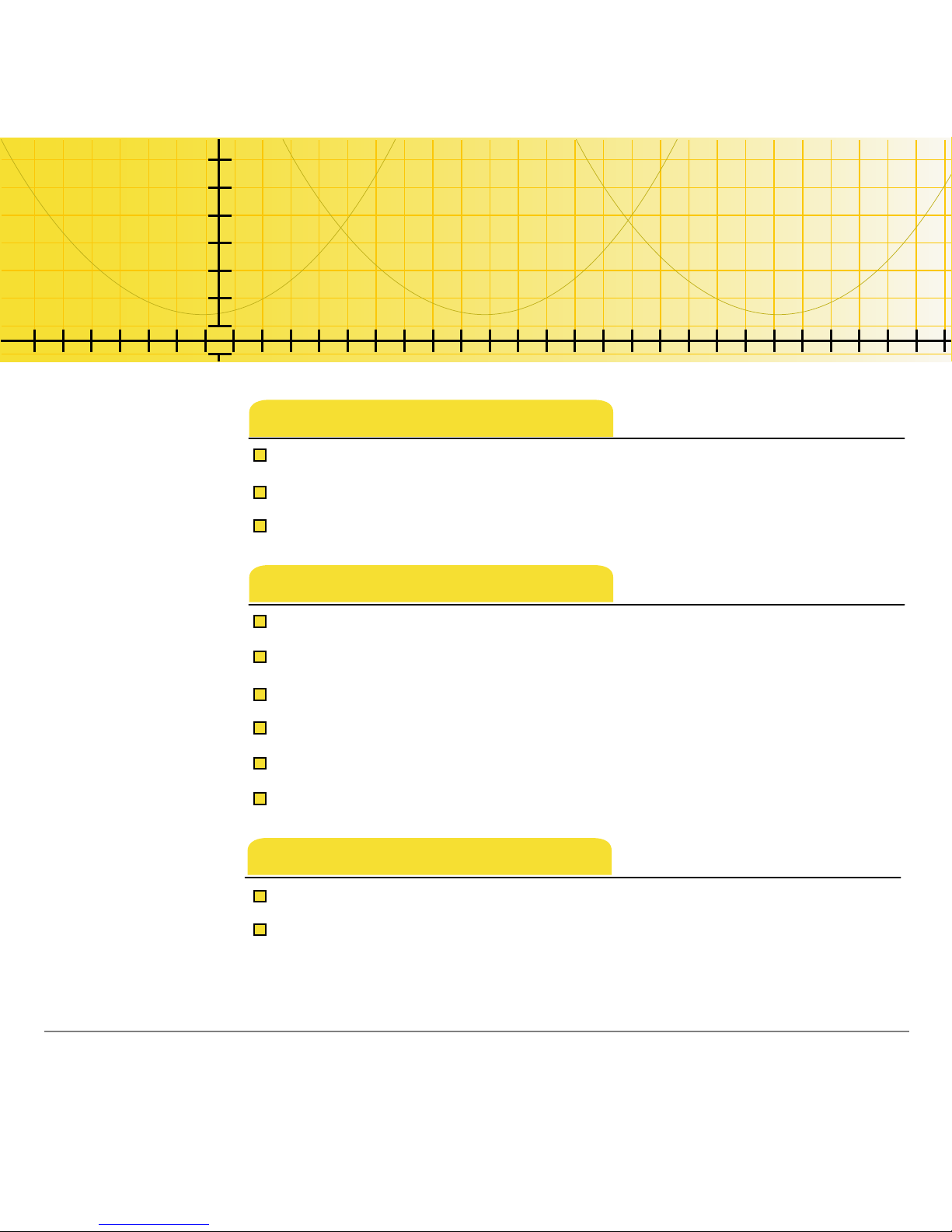
6/20/03 © 2003 Texas Instruments
TI-83 Plus
TImeSpan™ Viewer
Getting Started
W hat Is the TImeSpan™ Viewer Application?
W hat You Need
W here to Find Installation Instructions
How To…
Start and Quit the Application
Select Topics and Timelines
View and Navigate Timelines
Zoom In and Out
Change the Way Dates Are Shown
Delete the Application
More Information
Error Recovery
Customer Support
ti
Page 2

TI-83 Plus TImeSpan™ Viewer Application Page 2
Important Information
Texas Instruments makes no warranty, either express or implied,
including but not limited to any implied warranties of
merchantabil ity and fitness for a particular purpose, regarding any
programs or book materials and makes such materials available
solely on an “as-is” basis.
In no event shall Texas Instruments be liable to anyone for speci al,
collateral, incidental, or consequential damages in connection with
or arising out of the purchase or use of these materials, and the
sole and exclusive liability of Texas Instruments, regardless of the
form of action, shall not exceed any applicable purchase price of
this item or material. Moreover, Texas Instruments shall not be
liable for any claim of any kind whatsoever against the use of these
materials by any other party.
Graphing product appli cations (Apps) are licensed. See the terms
of the license agreement for this product.
Microsoft, Windows, Wi ndows NT, Appl e, Macintos h, Mac, and Mac OS are tradem ar k s
of their respective owners.
Page 3
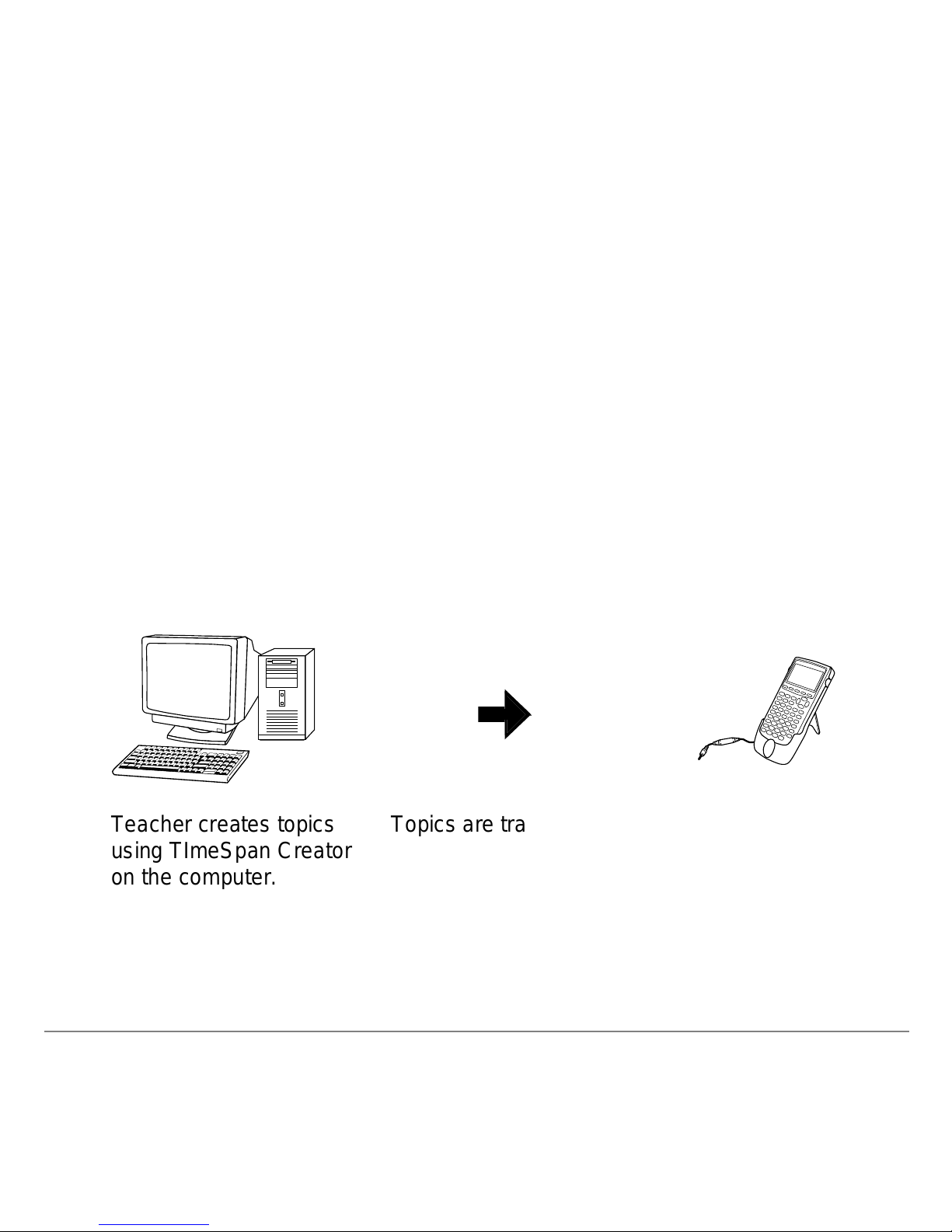
TI-83 Plus TImeSpan™ Viewer Application Page 3
What Is the TImeSpan™ Viewer Application?
TImeSpan™ Viewer is a handheld software application (App) for
the TI-83 Plus and TI-83 Plus Silver Edition that you use to view
electronic timelines created with the TImeSpan Creator software on
a computer.
TImeSpan Viewer is an excellent aid in teaching or studying:
• History, economics, and other social studies
• Discoveries and inventions i n science and technology
• Events in literature, music, and art
0000000
0000000
0000000
0
0
Teacher creates topics
using TImeSpan Creat or
on the computer.
Topics are transferred
using TI Connect™
software and a TI
Connectivit y Cable.
Students use TImeSpan
Viewer to select a topic
and view its timelines on
the handheld device.
Page 4

TI-83 Plus TImeSpan™ Viewer Application Page 4
TImeSpan™ Creator is a Windows® computer software application
that teachers or students can use to create topic files containing
multiple timelines, which can then be viewed on the TI-83 Plus.
You can use the TImeSpan Creator or TI Connect™ software to
transfer topics from the computer to the TI-83 Plus. For detailed
information on how to use the TImeSpan Creator, see the
TImeSpan Creator Help.
Up to three timelines may be viewed at a time on the handheld.
Students can compare one series of events with other events as
they happen concurrently.
TImeSpan information is structured as follows.
• Topics are files or application variables (AppVars) that contain
a collection of timelines. Each topic can have up to 20
timelines. A topic must have at least one timeline.
• Timelines are stored within a topic. The TImeSpan Viewer can
display up to three timelines at a time. Each timeline can
contain up to 250 events.
• Events are i ncluded in each timeline. Each event must have a
unique name and a date. The event description is optional.
Page 5
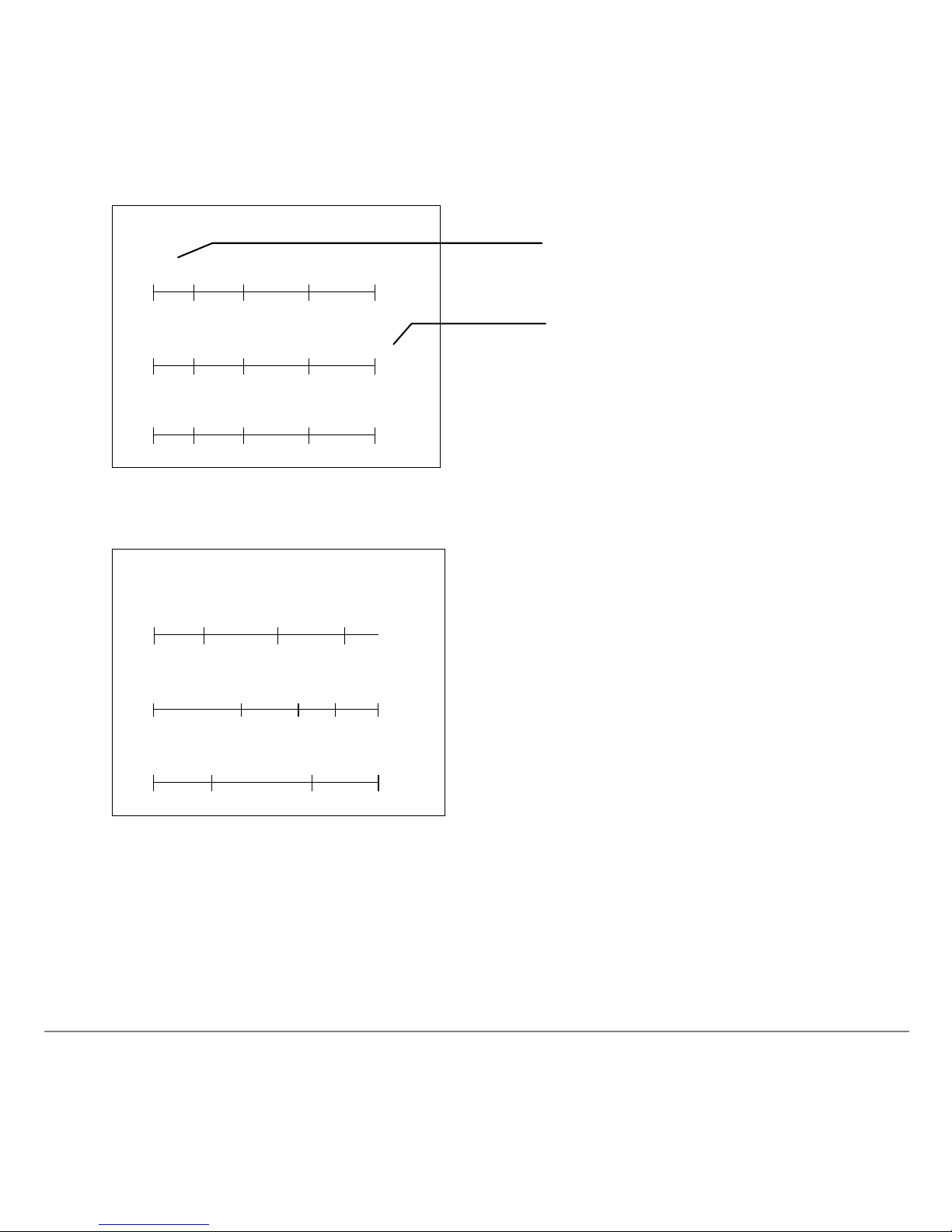
TI-83 Plus TImeSpan™ Viewer Application Page 5
Topic
Timeline1
Timeline2
Timeline3
Event
Event
Event
Event
Event
Event
Event
Event
Event
General inform ation struc ture
20th Century
Sport
Heroes
Jazz
Giants
Battles
Desert
Storm
Pearl
Harbor
1941
Jessie
Owens
1938
Ben
Hogan
Hank
Aaron
1955
1975
1948
1963 1966
La Drang
Valley
1965
1990
Bird
Miles
Trane
Example: A topic named 20th Century includes t hr ee timelines, eac h of which
has its ow n ev ents.
The TImeSpan™ Viewer can display timeline names up to 20
characters long, including spaces.
Each Topic can have up to
20 Tim elines.
Each Timeli ne can have up
to 250 Events.
Page 6
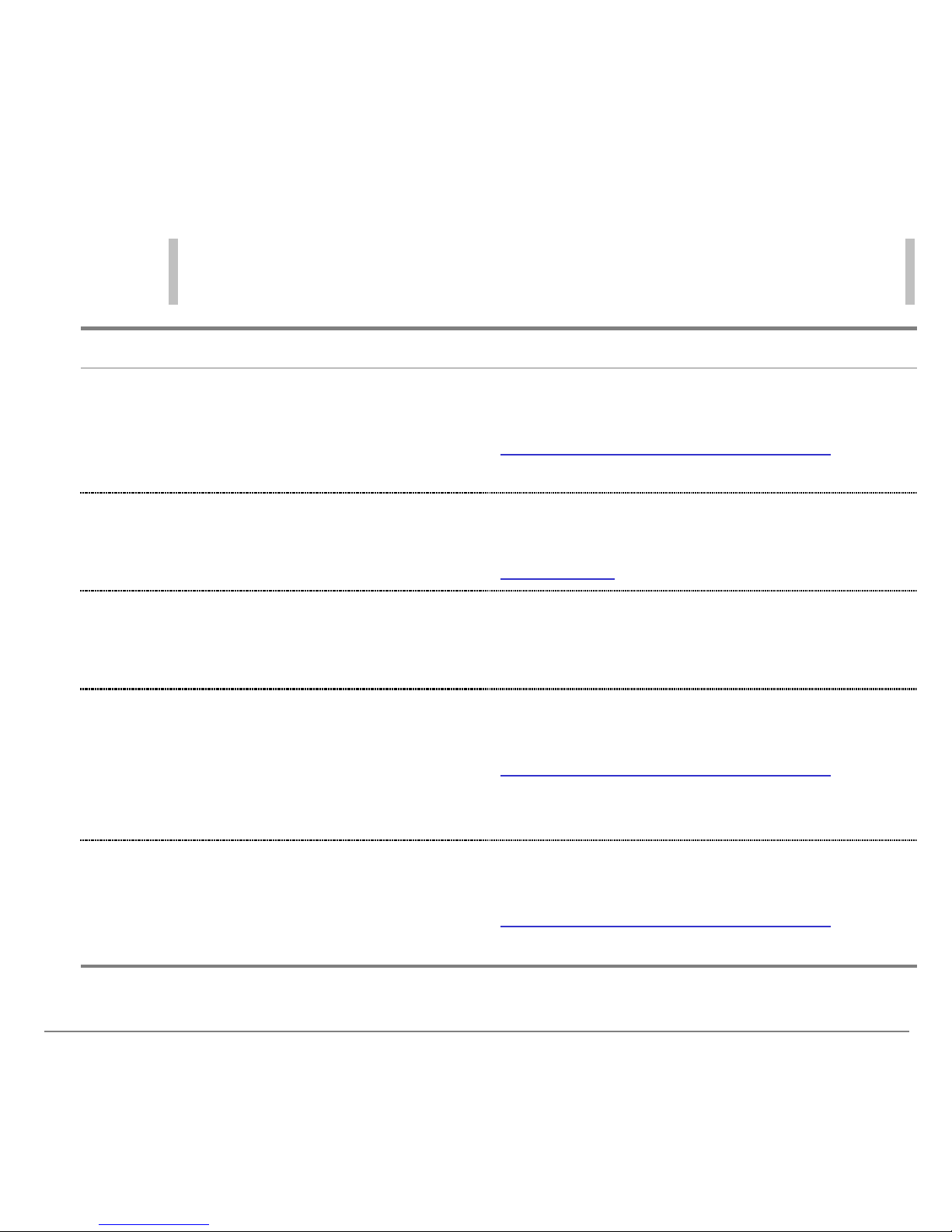
TI-83 Plus TImeSpan™ Viewer Application Page 6
What You Need
Note In thi s gui debook , any information that per tains to the TI-83 Plus also
pertai ns to t he TI-83 Plus Sil ver Edition, unless otherwise noted.
Hardware and software Notes
TI-83 Plus or TI-83 Plus Silver Edition
with version 1.16 or lat er of t he
operati ng system soft ware.
Download a free c opy of t he latest
operati ng system software fr om
education.ti.com/softwareupdates
. Look
for the TI- 83 Plus Operating System.
TI Connectivity computer - to-devic e
cable.
If you do not have this cable, c all y our
distributor, or or der the cable from TI ’s
onli ne stor e
.
Comput er with Micr osoft® Windows®
95/98/ME/2000/XP, Windows NT®, or
Apple® Mac® OS 7.1 or later.
You can use a Macint osh to install the
App or transfer topic AppVars, but not to
create T I meSpan t opics.
TI Connect™ soft ware 1.2.1 or later
for Windows or 1.0 for M ac intosh.
Download fr ee copies of TI Connect
software from
education.ti.com/softwareupdates
.
Follow the li nk s to Computer S oftware
and Connectivity S oft ware.
Optional: TImeSpan™ Creator
computer soft ware appl ication
(Windows only) to create TImeSpan
topics.
Download a free c opy of T ImeSpan™
Creator software from
education.ti.com/softwareupdates
.
Follow the li nk to Computer Software.
Page 7

TI-83 Plus TImeSpan™ Viewer Application Page 7
Where to Find Installation Instructions
Detailed instructions on installing this and other Apps are available
at education.ti.com/guides. Follow the link to Flash instal lation
instructions.
Note The instr uc t ions in this guidebook are only for this App. If you need help
using the TI - 83 P lus, refer to its com pr ehensi ve guidebook at
education.ti.com/guides
.
Page 8
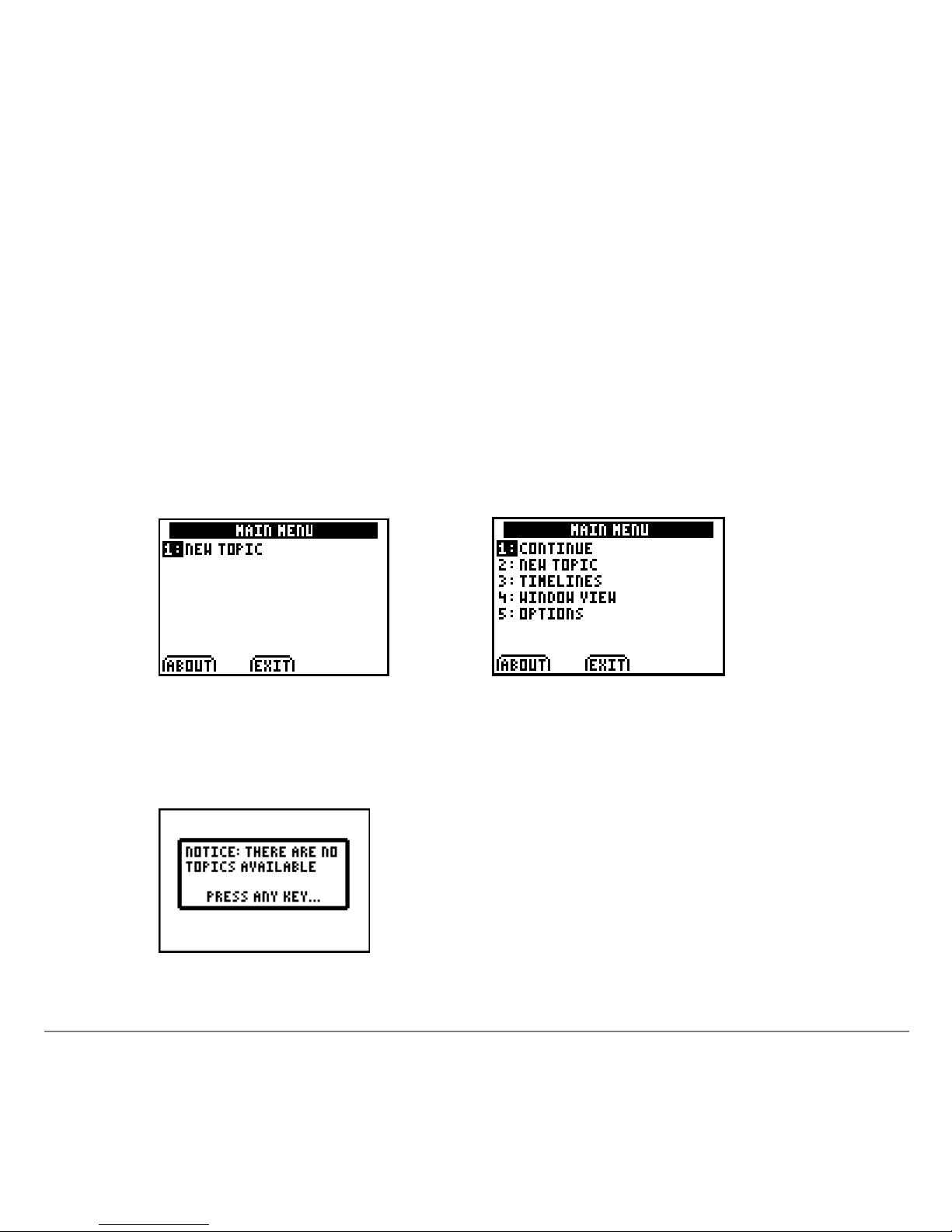
TI-83 Plus TImeSpan™ Viewer Application Page 8
Starting and Quitting the Application
Starting the Application
1. Press Πto display the list of Apps on your TI-83 Plus.
2. Select TImeSpan. The information screen displays.
3. Press any key to continue. If at least one topic is found on your
TI-83 Plus, the MAIN MENU displays.
First - time Main Menu Normal Main Menu
If a topic file is not found on your T I-83 P lus , the following message display s .
Page 9
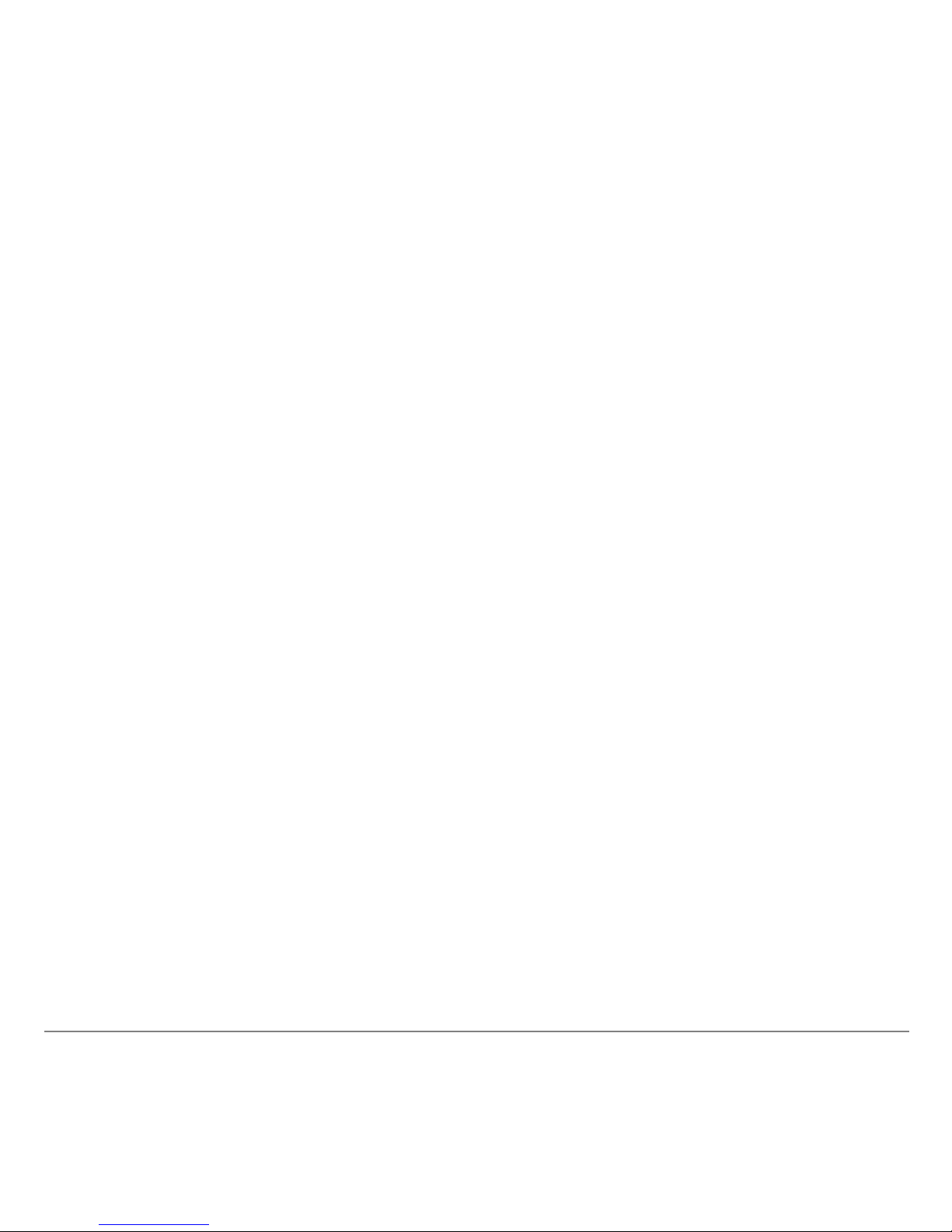
TI-83 Plus TImeSpan™ Viewer Application Page 9
You must transfer at least one file created in TImeSpan™ Creator
to use the TImeSpan Viewer.
Quitting the Application
To quit the App, you must return to the MAIN MENU.
1. If you are on a timeline screen, press y 5 to return to the
MAIN MENU.
2. From the MAIN MENU, press y 5 to quit the application.
Page 10
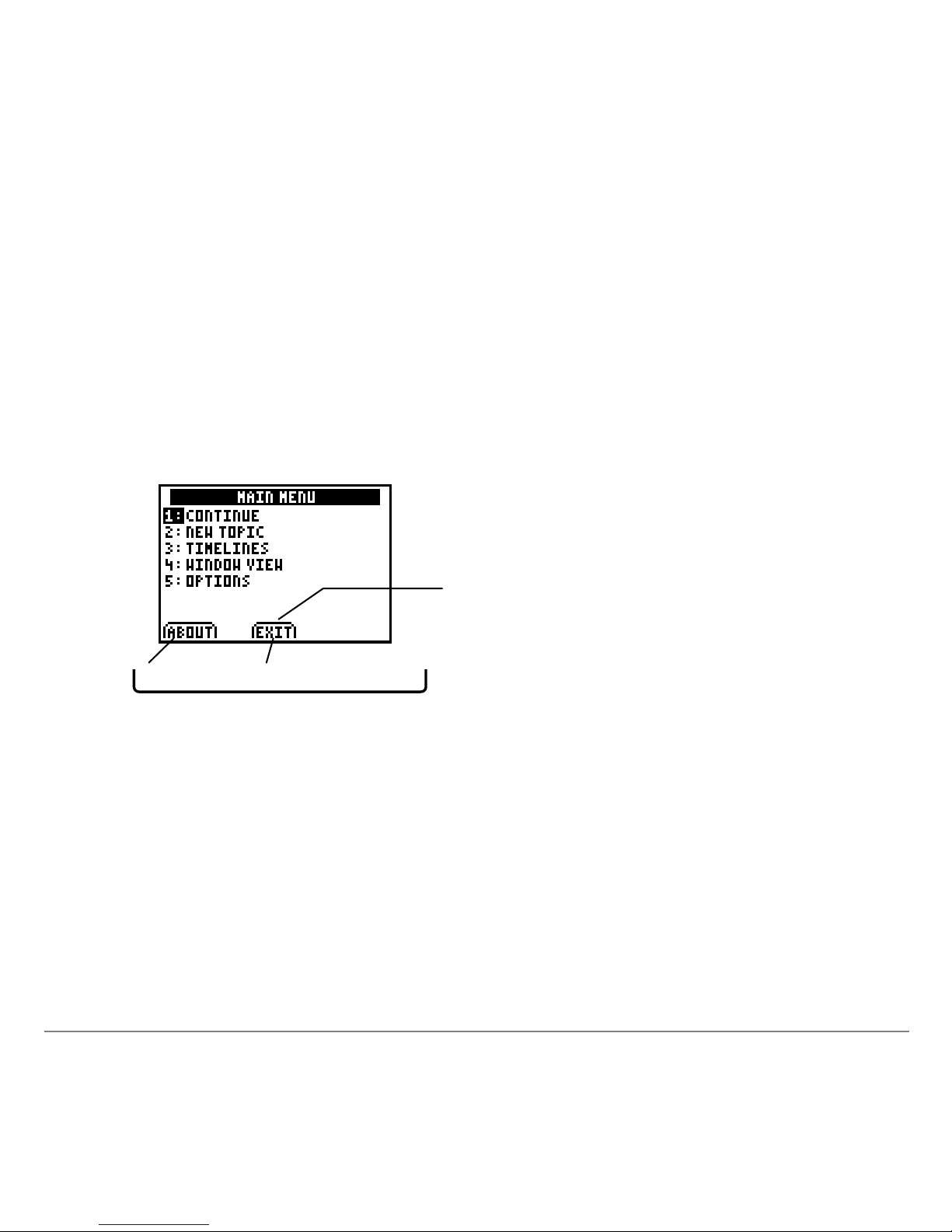
TI-83 Plus TImeSpan™ Viewer Application Page 10
Using Menus and Options
To select a menu option on the TI-83 Plus, either move the cursor
to highli ght the option and press Í, or press the number that
corresponds to the menu option.
To select an option defined at the bottom of the screen (such as
EXIT associated with the q key), press the graphing key
directly below the option.
Press a graphing key to
select one of these options.
For example, press q
to
select EXIT.
o p
q
r
s
Page 11

TI-83 Plus TImeSpan™ Viewer Application Page 11
Selecting Topics and Timelines
1. From the MAIN MENU, select NEW TOPIC. The SELECT A TOPIC
screen displays.
2. Select a topic name. The information screen for the topic
displays.
3. Press any key to display the T IMELINES screen.
4. Press ~ or | to highlight the number of timelines you want to
display at a time: (1, 2, or 3), and then select NEXT.
Alternatively, you can press À, Á, or Â.
The ORDER THE TIME LINES screen di splays.
Page 12
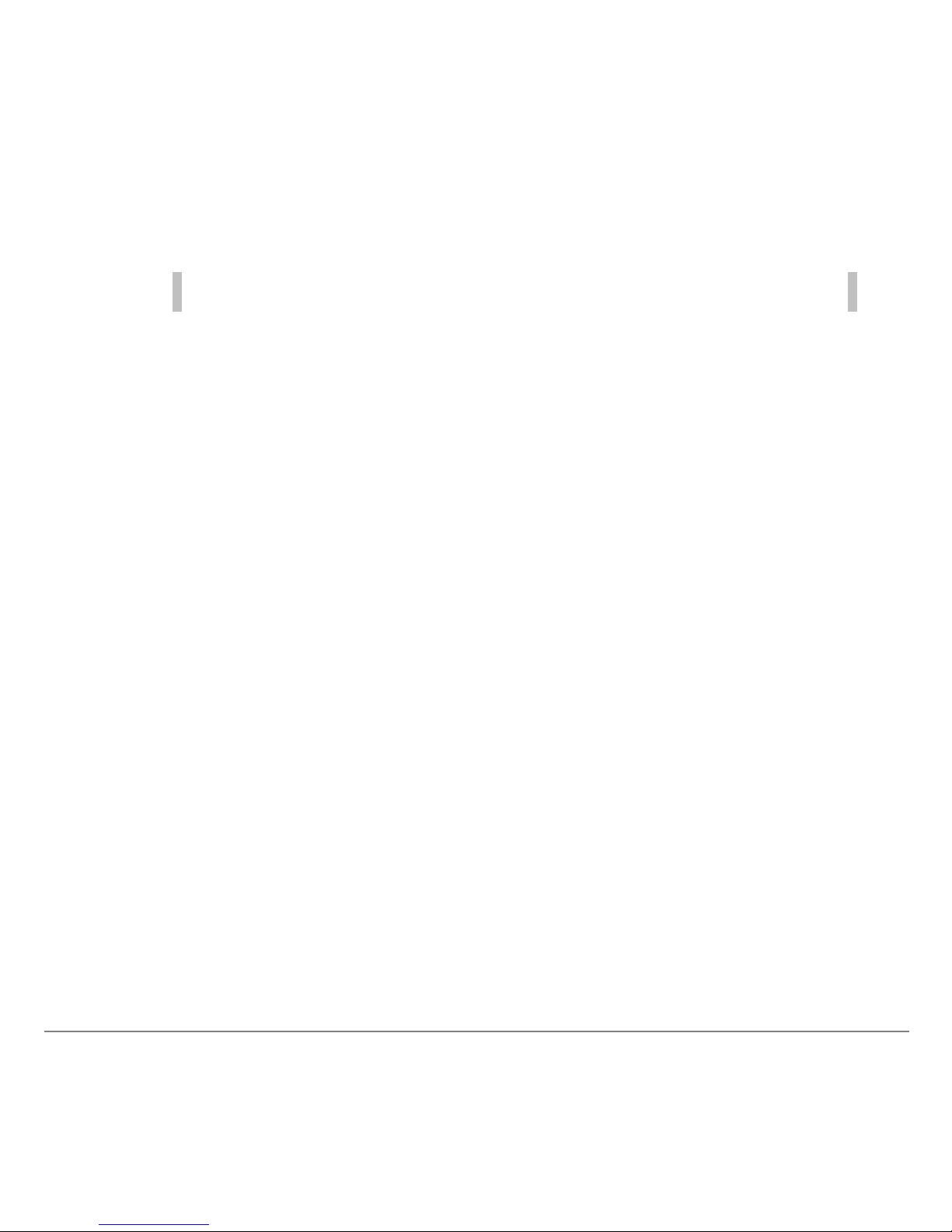
TI-83 Plus TImeSpan™ Viewer Application Page 12
5. Use the † and } keys to highlight the timeline you want to
display at the top of the screen, and then press Í.
Note If you change your mind, press { to undo your last selec tion.
6. Use the † and } keys to highlight other timelines you want to
display and press Í.
7. Select NEXT.
The timelines are displayed i n the or der you selected them.
Page 13
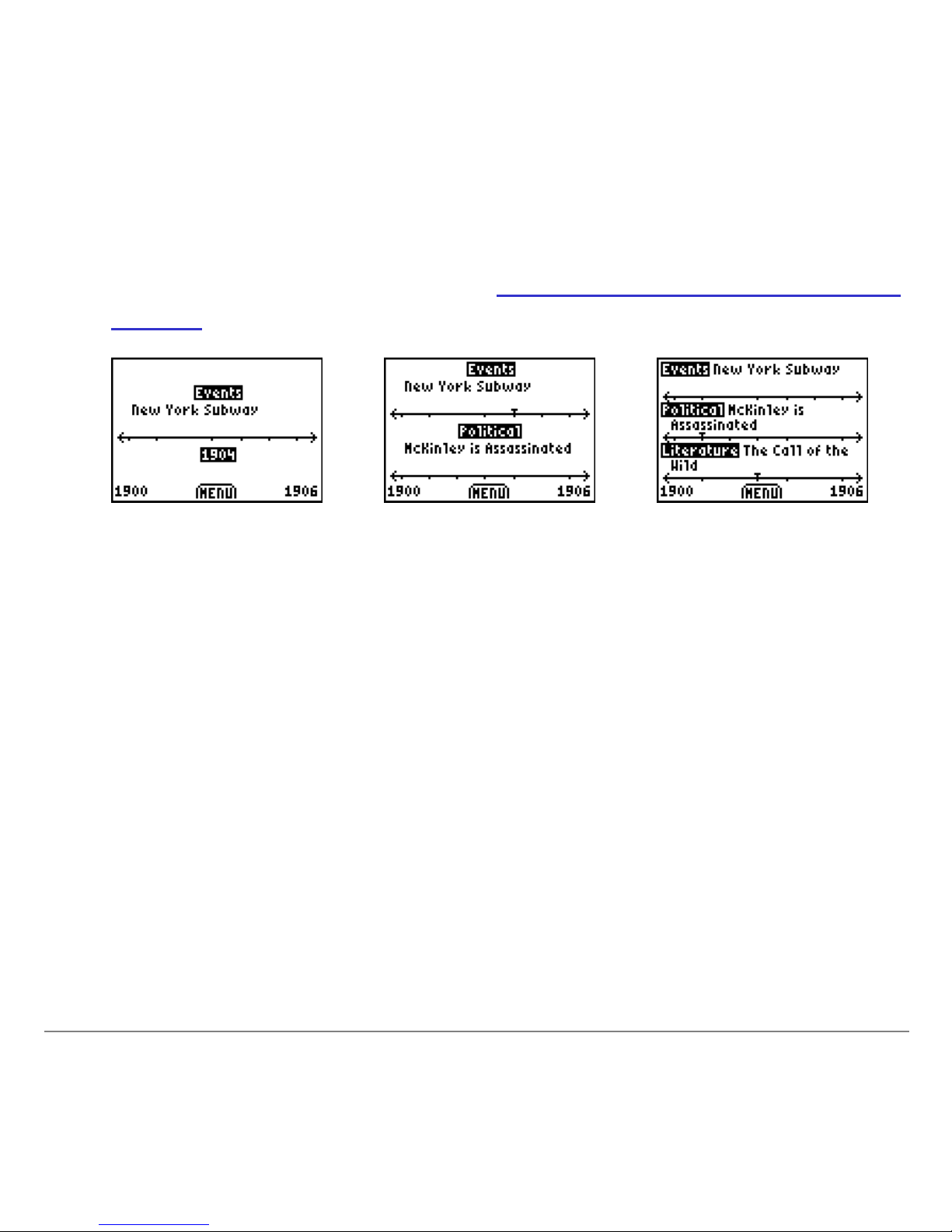
TI-83 Plus TImeSpan™ Viewer Application Page 13
Viewing and Navigating Timelines
You can view one, two, or three timelines at a time, depending on
the choices you make when you select your timelines and put them
in order. All of these timelines are collected within a single topic.
Viewing one tim eline Viewing t wo timelines Viewing thr ee timelines
The beginning and ending dates for the current window view
display in the bottom corners of the screen. Each mark on a
timeline represents an event in time.
Viewing multiple timelines lets you compare and contrast events
within a topic. The cursor blinks to i ndicate the current event and
timeline.
• To move the cursor from one timeline to another, use the up or
down arrow keys (} or †).
• To move the cursor forward or backward on a timeline, use the
right or left arrow keys (~ or |). As you move, the line above
the cursor displays the event name.
Page 14

TI-83 Plus TImeSpan™ Viewer Application Page 14
• To move to the first event in the timeline, press y |. To
move to the last event, press y ~.
• To view the full description and date of a si ngle event on a
timeline, press Í. If the description continues beyond the
limits of the display, press †. To return to the timeline view,
select BACK.
• To return to the MAIN MENU, select MENU.
Page 15

TI-83 Plus TImeSpan™ Viewer Application Page 15
Setting the Window View
Initially, the window view includes the first 25% of the topic’s entire
time span (unless there are 10 or fewer events), beginning with the
year of the earliest event on the left.
If you prefer, you can change the window view to “zoom in” to a
shorter time period or “zoom out” to a longer time period.
1. From the MAIN MENU, select WINDOW VIEW. The first statement
on this screen displays the beginning and ending dates for the
current timelines.
The second statement displays the beginning and ending dates
for the current window view.
1841 marks t he fir s t
quarter of the range
of the displayed
timelines.
1820 is the
publicat i on dat e for
Sleepy Hollow, the
first event in the
Authors timeline.
Page 16

TI-83 Plus TImeSpan™ Viewer Application Page 16
The cursor is at the beginning date for the window view.
2. Enter the necessary digits to set a new beginning date for the
window view. If you want to change between AD and BC, press
} or †.
3. Press ~ to advance to the next date.
4. Enter the digits to set a new ending date for the window view. If
you want to change between AD and BC, press } or †.
Tip If you want to reset t he window view dates to t he or iginal window
view, select
RESET.
5. Select ENTER or press Í to complete your changes and
view the timelines within the newly defined window view.
Any time you want to change or reset the dates for the window
view, select WINDOW VIEW from the MAIN MENU.
Changed dates for window view.
W hen you change the dates, you
are not changing the original time
and date.
Page 17

TI-83 Plus TImeSpan™ Viewer Application Page 17
Setting the Date Shown Options
The DATE SHO WN screen l ets you set preferences for how dates
are viewed.
1. Select OPTIONS from the MAIN MENU.
2. Press the arrow keys to move the cursor to the option you want
to change.
3. Press Í to either select (show) or clear (hide) the date
options that are available in the topic. A preview of how the
date will be displayed is at the lower left of the screen.
The options on this screen will vary according to the information
included in the topic when it was created. For example, the Date
Shown screen displays options for month, day, hour, or minute only
if that information was included in the currently selected topic.
Variations in t he types of data included in a topic
Pr eview o f
date format
Page 18

TI-83 Plus TImeSpan™ Viewer Application Page 18
YEAR is usually sel ected so that the year for each event displays
on your timelines. However, you might decide to clear it if viewing a
timeline whose events occur all in the same year. You must select
at least one date unit, such as year, month, or day.
If the timelines include events that occur before the birth of Christ
(BC), you will probably want to include the era suffix. If ERA is
selected, the suffix (traditionall y BC or AD) displays after the year.
(YEAR is automatically selected when ERA is selected.)
• Select BC/AD to display BC (Before Christ) and AD (Anno
Domini) as suffi xes for the era.
• Select BCE/CE to display BCE (Before Current Era) and CE
(Current Era) as suffixes for the era.
If your topic includes month and day information, you can choose
either the MMDDYYYY format or the DDMMYYYY format. If your
topic includes hour and minute information, you can choose either
AM/PM format or the 24 HOUR format.
Page 19

TI-83 Plus TImeSpan™ Viewer Application Page 19
Sharing TImeSpan™ Topics
You can send a topic from one TI-83 Plus to another.
1. Connect the unit-to-unit cable between two TI-83 Plus devices.
2. On the receiving unit, press y 8.
3. Press ~ to select RECEIVE, and then press Í.
4. On the sending unit, press y 8.
5. Press † or } to select AppVars, and then press Í.
6. Press † or } to move the pointer to the AppVar name (for
example, CIVILWAR), and then press Í to select it.
7. Press ~ to highlight TRANSMIT, and then press Í.
The file is sent to the receiving unit.
Page 20

TI-83 Plus TImeSpan™ Viewer Application Page 20
Deleting Topics (TImeSpan™ AppVars)
Deleting a Topic from the TI-83 Plus
1. Quit the TImeSpan Viewer App (y 5).
2. Press y L to display the MEMORY menu.
3. Select Mem Mg mt/Del.
4. Use † or } to move the pointer to AppVars, and then press
Í.
5. Use † or } to move the pointer to the name of the topic, and
then press {. The topic is deleted.
Note If the AppVar is archi ved, the message Are You Sure? displays.
Select
Yes to del ete the AppVar.
Page 21

TI-83 Plus TImeSpan™ Viewer Application Page 21
Deleting the Application (TImeSpan™ Viewer
App)
1. Press y L to display the MEMORY menu.
2. Select Mem Mgmt /De l.
3. Select Apps.
4. Move the cursor to TImeSpan.
5. Press {. A confirmation message displays.
6. Select Yes to delete the application.
Page 22

TI-83 Plus TImeSpan™ Viewer Application Page 22
Application Error Messages
Error message Where it o ccu rs Description
NOTICE: YOU
MUST UPDATE
YOUR OS IN
ORDER TO RUN
THIS APP
When you first
launch
TImeSpan™
Viewer
You do not have the
required O per ating Sy stem
version 1.16 o r later
instal led on your handhel d.
Use TI Connect™ software
to download and install t he
latest O S .
NOTICE: THERE
ARE NO TOPICS
AVAILABLE
When you press a
key after viewing
the information
screen
There are no TImeS pan
topic s l oaded on your
TI-83 Plus. Press any key,
exit the app, and use
TI Connect to transfer at
least one topic from a
computer to the handheld.
INVALID T OPIC
APPVAR
SELECT A TOPIC
or TIMELINES
(or may occur at
other times)
TImeSpan Vi ewer cannot
read the topic file. Possible
reasons: the topic name
exceeds 20 characters,
including spaces; the fi le is
corrupted; or the file is i n
the wrong f or mat.
DATES HAVE TO
BE BETWEEN
TIMELINE SPAN
WINDOW VIEW The dates you enter must
occur between the fir st date
and the last dat e of t he set
of timelines you have
selected to view.
Page 23

TI-83 Plus TImeSpan™ Viewer Application Page 23
Error message Where it o ccu rs Description
INVALID DATE(S) WINDOW VIEW The end date must occur
after the start date, and the
date you enter must be
vali d for a given m onth (for
example, J une 31st is not
valid).
AT LEAST ONE
DATE UNIT MUST
BE CHECKED
OPTIONS > DATE
SHOWN
You must choose one of the
items in t he left colum n of
the DATE S HOWN screen.
Page 24
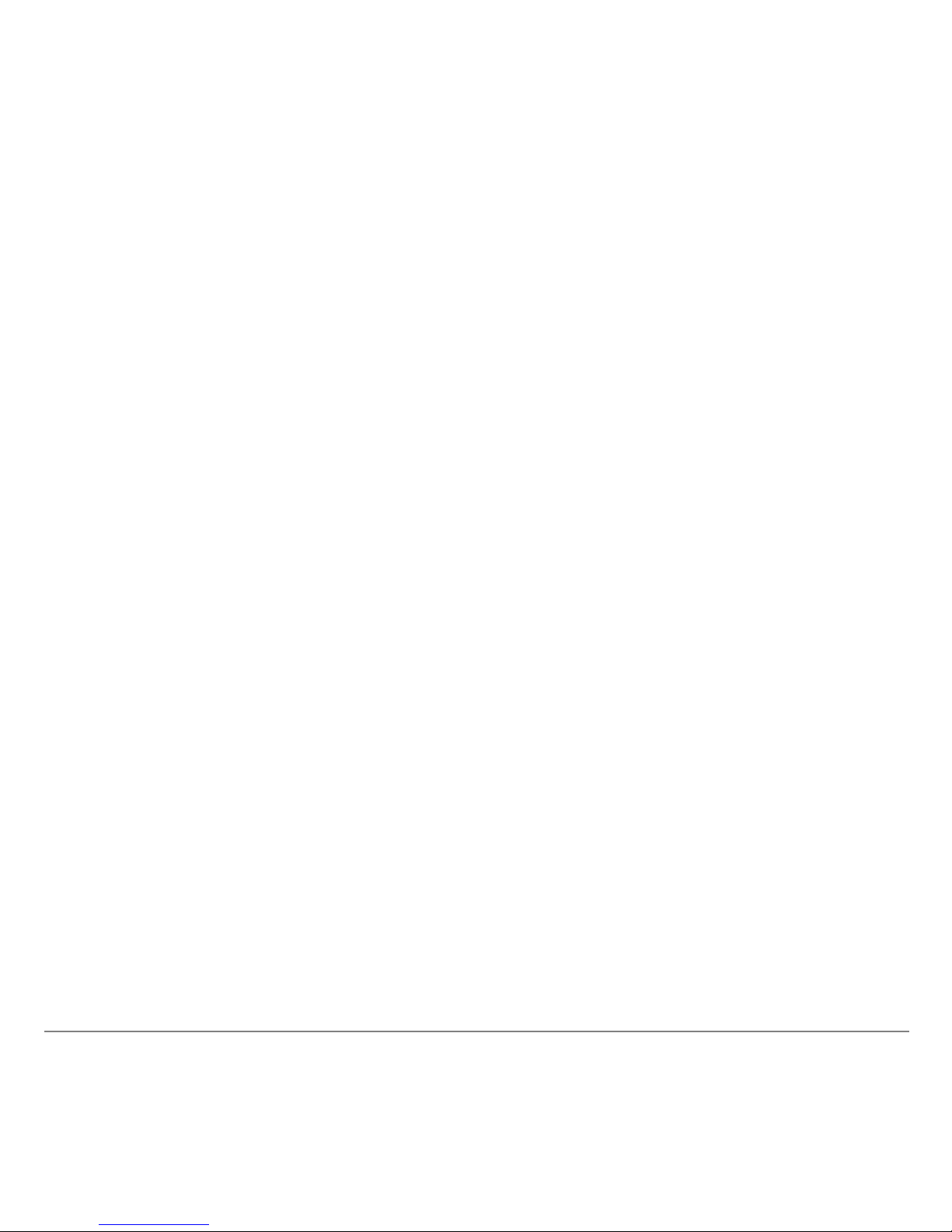
TI-83 Plus TImeSpan™ Viewer Application Page 24
Installation Error Messages
Low Battery
Do not attempt to download a Flash application if a low-battery
message appears because the installation may fail. If you see this
error message during an installation, change the batteries before
trying again.
Invalid Signature or Certificate
Electrical interfer ence may have caused a link to fail. Try to install
the application again.
Error in Xmit
This problem is usually associated with the unit-to-unit cable and
its connection between the devices. Make sure the cable is firmly
inserted in the link port of each device.
Page 25

TI-83 Plus TImeSpan™ Viewer Application Page 25
Link Transmission Error
This error indicates that the TI Connect™ software is unable to
communicate with the device. The problem is usually associated
with the TI Connectivity Cable and its connection to the TI-83 Plus
or to the computer.
• Make sure the cable is firmly inserted in the device’s link port
and the computer’s serial or USB port.
• Verify that the correct cable type is selected in the software link
settings.
• Verify that the correct communication port (Com Port) is
selected in the software link settings. (This step does not apply
if you are using the USB port and TI Connect software).
Page 26
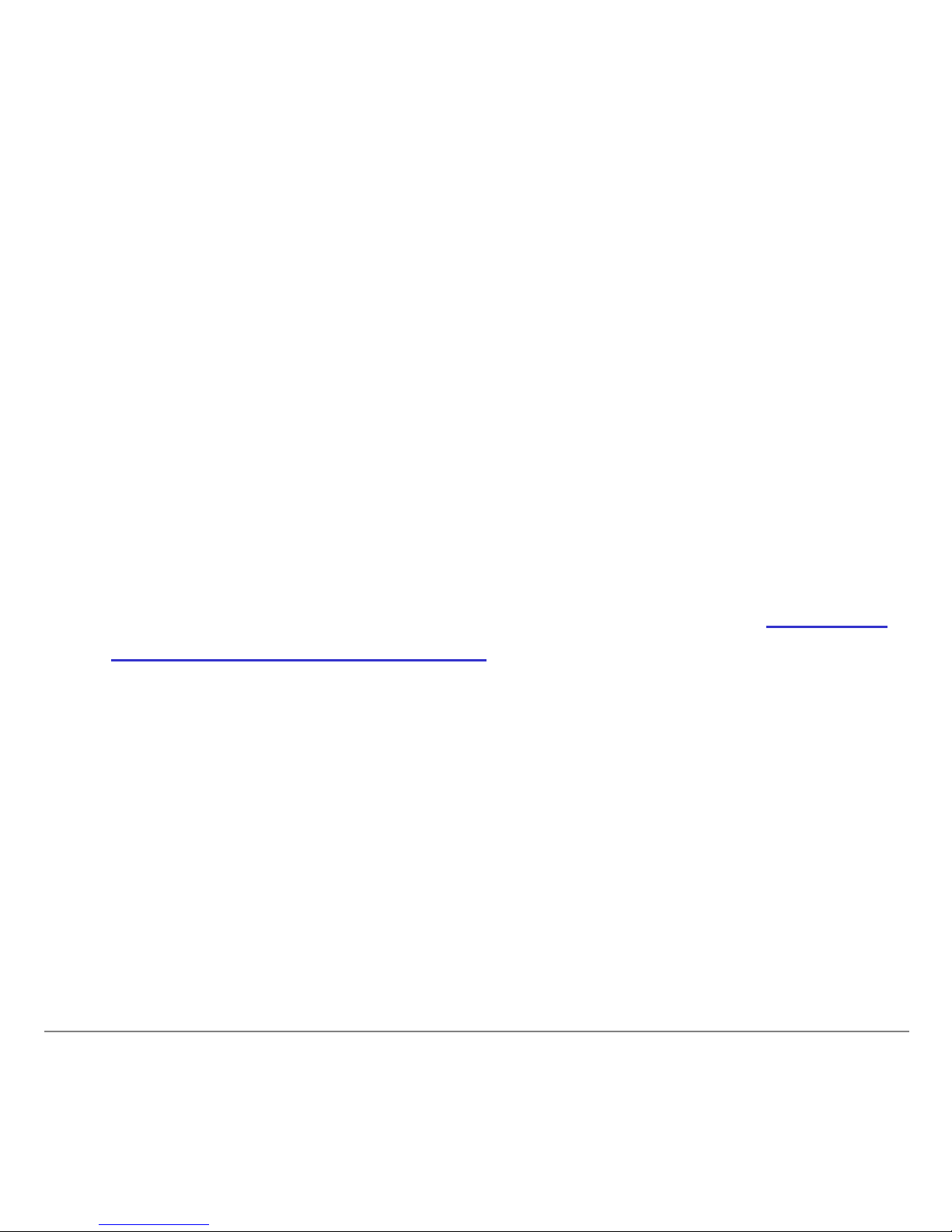
TI-83 Plus TImeSpan™ Viewer Application Page 26
Archive Full
This error occurs when the TI-83 Plus does not have sufficient
memory for the application. In order to make room for another
application, you must delete an application or ar chived variables
from the TI-83 Plus. Before you delete an application from the
TI-83 Plus, you can save it on your computer using the
TI Connect™ or TI-GRAPH LINK™ software for the TI-83 Plus.
You can reload it to the TI-83 Plus later usi ng the T I- GRAPH LINK
or TI Connect software.
Other Errors
See the “Error Conditions” section in Appendix B in the TI-83 Plus
Graphing Calculator Guidebook for information about the specific
error.
Page 27

TI-83 Plus TImeSpan™ Viewer Application Page 27
Checking Version Numbers and Free Space
Verify Operating System Version and ID Number
The TImeSpan™ Viewer App is compatible with the TI-83 Plus
operating system 1.16 and later.
Note The TI meSpan™ Viewer App will not work with an operat ing
system earlier t han version 1.16.
To verify your operating system version number:
1. From the home screen, press y L.
2. Select ABOUT.
The operating system version number displays below the product
name and has the format x.yy. The ID number displays on the line
below the product number.
Page 28

TI-83 Plus TImeSpan™ Viewer Application Page 28
Verify Flash Application Version (TImeSpan Viewer App)
The version number displays on the information screen below the
application name. To display the information screen, do one of the
following:
• Press Œ, and then select TImeSpan.
—or—
• Select ABOUT from the application’s main menu.
Check Amount of Flash Application Free Space
1. From the home screen, press y L.
2. Select Mem Mgmt /De l.
The TImeSpan™ Viewer App requires 16,384 bytes of ARC FREE
(Flash) memory to load the application.
For more information about memory and memory management,
refer to the TI-83 Plus Graphing Calculator Guidebook.
Page 29

TI-83 Plus TImeSpan™ Viewer Application Page 29
Texas Instruments (TI) Support and Service
For General Information
Home Page: education.ti.com
KnowledgeBase and
E-Mail Inqu iries :
education.ti.com/support
Phone: 1.800.TI.CARES (1.800.842.2737)
For U.S., Canada, Mexico, Puerto Rico,
and Virgin Islands only
International
Informati on:
education.ti.com/support
(Click the International Information li nk.)
For Technical Support
KnowledgeBase and
Support by E-Mail:
education.ti.com/support
Phone (n o t to ll fre e): 1.972.917.8324
Page 30

TI-83 Plus TImeSpan™ Viewer Application Page 30
For Product (Hardware) Service
Customers in the US, Cana da, Mexico, Pue r to Rico, and Virgin
Islands:
Always contact TI Customer Support before returning
a product for service.
All other customers: Refer to the leaflet enclosed with your
product (hardware) or contact your local TI retailer/distributor.
Page 31

TI-83 Plus TImeSpan™ Viewer Application Page 31
Texas Instruments License Agreement
BY INSTALLING THIS SOFTWARE YOU AGREE TO ABIDE BY THE FOLLOWING PROVISIONS.
1. LICENSE: Texas Instruments Incorporated (“TI”) grants you a license to use and copy the software
program(s) (“Licensed Materials”) contained on this diskette/CD/web site. You, and any subsequent
user, may only use the Licensed Materials on Texas Instruments devices.
2. RESTRICTIONS: You may not reverse-assemble or reverse-compile the Licensed Materials. You
may not sell, rent, or lease copies that you make.
3. COPYRIGHT: The Licensed Materials and any accompanying documentation are copyrighted. If
you make copies, do not delete the copyright notice, trademark, or protective notices from the
copies.
4. WARRANTY: TI does not warrant that the Licensed Materials or documentation will be free from
errors or that they will meet your specific requirements. The Licensed Materials are provided “AS IS”
to you or any subsequent user.
5. LIMITATIONS: TI makes no warranty or condition, either express or implied, including but not
limited to any implied warra nties of merchantability and fitness for a particular purpose, regarding the
Licensed Mate rials.
IN NO EVENT SHALL TI OR ITS SUPPLIERS BE LIABLE FOR ANY INDIRECT, INCIDENTAL,
OR CONSEQUENTIAL DAMAGES, LOSS OF PROFITS, LOSS OF USE OR DATA, OR
INTERRUPTION OF BUSINESS, WHETHER THE ALLEGED DAMAGES ARE LABELED IN
TORT, CONTRACT, OR INDEMNITY.
SOME STATES OR JURISDICTIONS DO NOT ALLOW THE EXCLUSION OR LIMITATION OF
INCIDENTAL OR CONSEQUENTIAL DAMAGES, SO THE ABOVE LIMITATION MAY NOT
APPLY.
Page 32

TI-83 Plus TImeSpan™ Viewer Application Page 32
Page Reference
This PDF document contains electronic bookmarks designed for easy
on-screen navigation. If you decide to print this document, please use
the page numbers below to find specific topics.
W hat Is the TImeSpan™ Viewer Application?....................................................3
W hat You Need.................................................................................................6
W here to Find Installation Instructions...............................................................7
Starting and Quitting the Application..................................................................8
Using Menus and Options................................................................................10
Selecting Topics and Timelines........................................................................11
Viewing and Navigating Timelines...................................................................13
Setting the Window View.................................................................................15
Setting the Date Shown Options......................................................................17
Sharing TImeSpan Topics................................................................................19
Deleting Topics (TImeSpan AppVars)..............................................................20
Deleting the Application (TImeSpan Viewer App).............................................21
Application Error Messages..............................................................................22
Installation Error Messages..............................................................................24
Checking Version Numbers and Free Space....................................................27
Texas Instruments (TI) Support and Service.................................................... 29
Texas Instruments License Agreement............................................................31
