Page 1
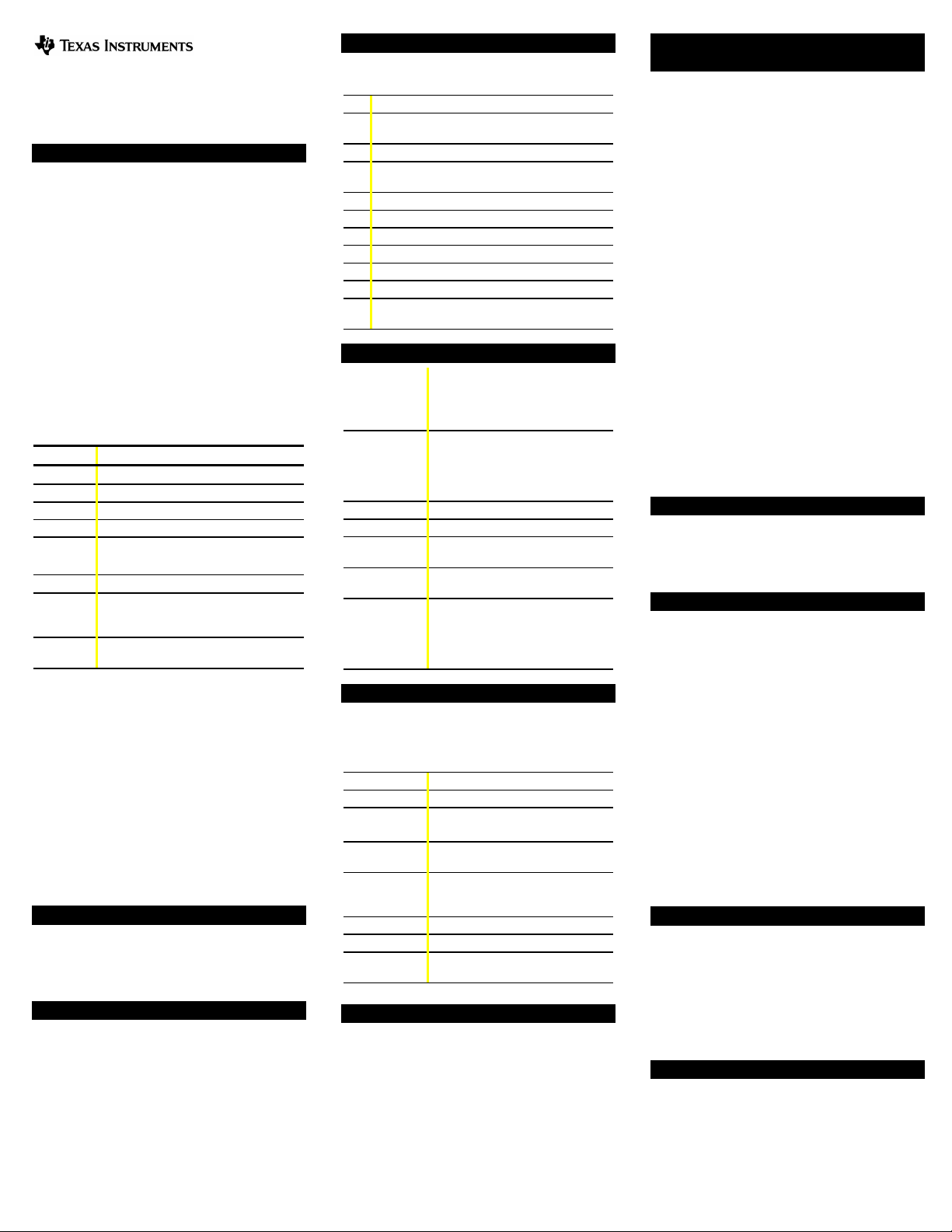
Order of Operations
TI.34 ×× Explorer Plus
é
The TI-34 Ö uses EOSé (Equation Operating System) to
evaluate expressions.
Scientific Calculator
Copyright 1999 Texas Instruments
General Information
Examples: See the last page of these instructions for
keystroke examples that demonstrate many of the TI
functions. Examples assume all default settings.
&
turns on the TI-34 Ö. % ' turns it off and clears
the display. APD™ (Automatic Power Down™) turns off
34 Ö automatically if no key is pressed for about 5
the TI
-
&
minutes. Press
after APD. The display, pending
operations, settings, and memory are retained.
2-Line Display: The first line (Entry Line) displays an entry
of up to 88 digits (or 47 digits for Stat or Constant Entry
Line). Entries begin on the left; those with more than 11
digits scroll to the right. Press
% !
Press
or % " to move the cursor immediately to
!
and " to scroll the line.
the beginning or end of the entry.
The second line (Result Line) displays a result of up to 10
digits, plus a decimal point, a negative sign, a “x10”
indicator, and a 2-digit positive or negative exponent.
Results that exceed the digit limit are displayed in scientific
notation.
Indicator Definition
2nd
FIX
STAT
RAD
ÄÄÄÄQÄÄÄÄ
ÄÄÄÄRÄÄÄÄ
N/D¹n/d
º »
2nd function.
Fixed-decimal setting.
Statistical mode.
Angle mode set to radians.
Displays quotient (Q) and remainder (R) for
integer divide result.
The fractional result can be further simplified.
An entry is stored in memory before and/or
after the active screen. Press
#
scroll.
¹ ¸
2nd Functions:
An entry or menu displays beyond 11 digits.
!
and " to scroll.
Press
%
displays the 2nd indicator, and then
selects the 2nd function (printed above keys) of the next
key pressed. For example,
% b
25 E
<
calculates the square root of 25 and returns the result, 5.
Menus: Certain TI
34 Ö keys display menus:
-
z
% h, L, % d, % ~, % A
% B, % t, u, % w, H
% I, =, % k, % ‚
!
and " to move the cursor and underline a menu
Press
, and %
item. To return to the previous screen without selecting the
-
item, press
Press < while the item is underlined, or
¦
For menu items followed by an argument value, enter the
¦
. To select a menu item:
argument value while the item is underlined. The item and
the argument value are displayed on the previous screen.
Previous Entries
After an expression is evaluated, use # and $ to scroll
through previous entries, which are stored in the TI
memory. You cannot retrieve previous entries while in
mode.
Last Answer
The most recently calculated result is stored to the variable
Ans. Ans is retained in memory, even after the TI
turned off. To recall the value of Ans:
Press % i (Ans displays on the screen), or
¦
Press any operations key (T, U, F, etc.) as the first
¦
part of an entry. Ans and the operator are both displayed.
34
-
and $ to
,
,
.
## $$
Ö
34
-
STAT
%% ii
34 Ö is
-
Ö
Clearing and Correcting
-
J
% f
% {
% t
CLRDATA
% w
%
or
&
Math Operations
% d
Some functions require you to enter 2 values, real numbers
,
or expressions that equal return a real number.
separates two values.
Integer Divide
% Y
quotient,
stored to Ans.
1st Expressions inside parentheses.
2nd Functions that need a ) and precede the argument,
such as the sin, log, and all R
P menu items.
Í
3rd Fractions.
4th Functions that are entered after the argument, such
5th Exponentiation (^) and roots (
2
and angle unit modifiers (Ä Å Æ r).
as x
x
Ñ
).
6th Negation (M).
7th Permutations (nPr) and combinations (nCr).
8th Multiplication, implied multiplication, division.
9th Addition and subtraction.
b
d
10th Conversions (A
<
11th
completes all operations and closes all open
Ì
Í
Ì
c
F, 4D, 4%, 4DMS).
,
4
e
parentheses.
Clears an error message.
¦
Clears characters on entry line.
¦
Moves the cursor to last entry in
¦
history once display is clear.
Deletes the character at the cursor.
Deletes all characters to the right when
J
you hold down
; then, deletes 1
character to the left of the cursor each
J
time you press
.
Inserts a character at the cursor.
Clears all memory variables.
Clears all data points without exiting
mode.
STAT
YClears all data points and exits
STAT
mode.
Resets the TI-34 Ö. Returns unit to
Y
default settings; clears memory
&
-
variables, pending operations, all
entries in history, and statistical data;
clears constant mode and
Ans
.
%% dd
displays a menu with various math functions.
% `
abs(#)
digits
round(#,
iPart(#)
#
fPart(
)
#
#
min(
,
)
1
2
#
#
,
max(
1
2
#
#
lcm(
,
)
1
2
#
#
,
)
gcd(
1
2
3
#
3
Ñ
(#)
remainder(
Displays absolute value of #.
Rounds # to specified number of
)
Returns only the integer part (
fractional part (
fPart
) of #.
Returns the minimum (
)
max
) of two values,
(
#
1
Finds the least common multiple (
or greatest common divisor (
#
#
and
values,
.
1
2
Calculates the cube of #.
Calculates the cube root of #.
#
#
Returns the remainder resulting from
,
)
1
2
the division of 2 values,
iPart
) or maximum
min
#
and
.
2
gcd
#
by
#
1
digits
) or
lcm
) of two
.
2
.
)
%% YY
divides 2 positive integers and displays the
, and the remainder, R. Only the quotient is
Q
Fractions
%% ~~ ?? OO NN
>> }} RR QQ
Fractional calculations can display fractional or decimal
results.
% ~
These determine how fraction results are displayed. You
select 2 items:
¦
AËb/c
(default) displays fraction results.
¦
d/e
¦
Manual
¦
Auto
@
mixed number, and
denominator. The denominator must be a positive integer.
To negate a fraction, press
} <
prime factor. If you want to choose the factor (instead of
letting the calculator choose it), press
factor (an integer), and then press
% ?
used to simplify the last fraction result. You must be in
Manual
toggle back to the simplified fraction.
Q
converts a fraction to a decimal, if possible.
R
converts a decimal to a fraction, if possible.
% N
% O
simple fraction.
Pi
=3.141592653590 for calculations. p=3.141592654 for
p
display. In
multiplication or fractional calculations. The TI
accepts
Angle Modes
% I
degrees or radians.
=
displays a menu to specify the Angle unit modifier—
degrees (
(convert an angle to DMS notation).
To set the Angle mode for any part of an entry:
Select the Angle mode. Entries are interpreted and results
¦
displayed according to the Angle mode, or
Select a unit modifier (Ä Å Æ r ) for any part of an entry.
¦
Entries with unit modifiers are interpreted accordingly,
overriding the Angle mode.
To convert an entry:
Set the Angle mode to the unit you want to convert
¦
Then use a unit modifier to designate the unit to convert
from
inside parentheses first.), or
Select
¦
notation.
Trig and Logarithms
% B
(sin, sin
function from the menu and then enter the value. Set the
desired Angle mode before starting trigonometric
calculations.
% A
(
log, 10
then enter the value, and complete it with
RectangularÍÍPolar
% k
coordinates (x,y) to polar coordinates (r,
Set Angle mode, as necessary, before starting calculations.
displays a menu of 4 display mode settings.
displays mixed number results.
(default) displays unsimplified fractions.
displays fraction results simplified to lowest terms.
separates a whole number from the fraction in a
>
separates a numerator from the
M
before entering numerator.
simplifies a fraction using the lowest common
}
, enter the
<
.
displays
mode to display
on the entry line and the divisor
Fac
. Press % ? again to
Fac
converts a decimal or fraction to a percent.
converts between a mixed number and a
gg
mode,
RAD
in the numerator of a fraction.
p
is represented as Pi in results of
p
34 Ö only
-
%% II
==
displays a menu to change the Angle mode to
Ä
), minutes (Å), seconds (Æ), radians (r), or
4
DMS
to
.
. (Angles of trigonometric functions convert values
4
, which converts an entry to DMS (Ä Å Æ)
DMS
%% BB AA
displays a menu of all trigonometric functions
-1
, cos, cos-1, tan, tan-1). Select the trigonometric
displays a menu of all log functions
^
^
, ln,
). Select the log function from the menu,
e
E <
.
%% kk
displays a menu to convert rectangular
Á
) or vice versa.
US 34IIàOMà1L1àA Page 1
Page 2
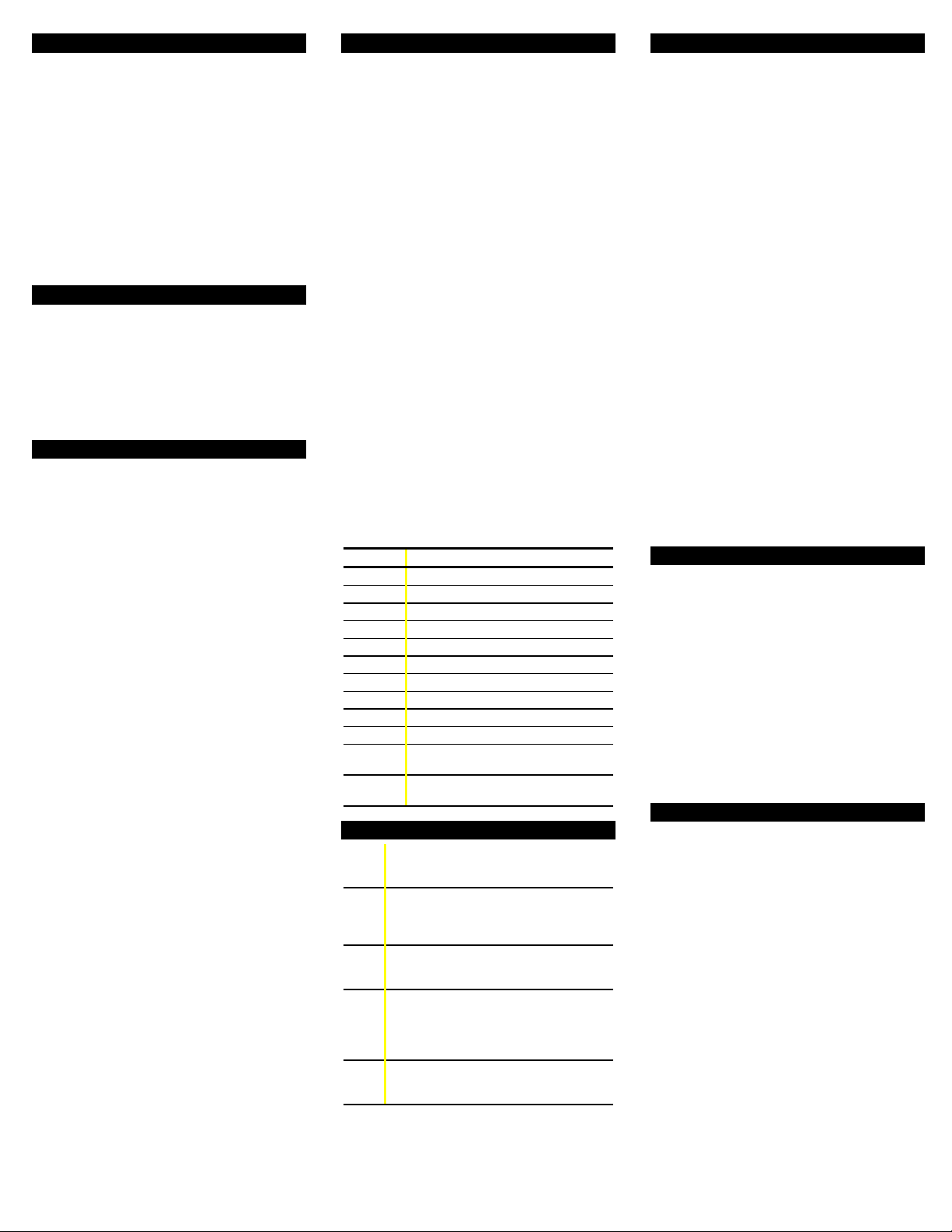
Stored Operations mm oo %% nn
The TI-34 Ö stores two operations,
or
an operation to
1. Press
OP1
% n
OP2
% p
or
and recall it:
and
OP1
.
. To store
OP2
pp
2. Enter the operation (any combination of numbers,
operators, or menu items and their arguments).
<
3. Press
m
4.
entry line. The TI
result (without pressing
to save the operation to memory.
o
or
recalls and displays the operation on the
34 Ö automatically calculates the
-
<
) and displays the counter
(as space permits) on the left side of the result line.
-
You can set the TI
the result (excluding the entry). Press
% p
<
press
Memory
The TI-34 Ö has 5 memory variables—A, B, C,
34 Ö to display only the counter and
% n
or
, press ! until the = is highlighted (Ù) and
. Repeat to toggle this setting off.
zz LL %% hh{{
, and
D
.
E
You can store a real number or an expression that results
in a real number to a memory variable.
z
accesses the menu of variables.
¦
L
lets you store values to variables.
¦
%
h recalls the values of variables.
¦
{
%
¦
Notation
% ‚
These settings
restores Floating-decimal format. Set decimal places to
(0–9) with
C
enters a value in scientific notation. Press M before
clears all variable values.
%% ‚‚
displays the decimal notation mode menu.
only
affect the display of results. F (default)
0123456789.
CC
n
entering a negative exponent.
Stats
1-VAR
variable,
sets with 2 measured variables—
variable, and
%%tt ww vv uu
stats analyzes data from 1 data set with 1 measured
stats analyzes paired data from 2 data
X. 2-VAR
, the dependent variable. You can enter up
Y
, the independent
X
to 42 data sets.
Steps for defining statistical data points:
% t
1. Press
The
STAT
v
2. Press
3. Enter a value for
. Select
indicator displays.
.
X
1-VAR
and press $.
1
or
2-VAR
and press
<
.
4. Then:
In
stat mode, enter the frequency of occurrence
¦
1-VAR
(
) of the data point and press
FRQ
, the data point is ignored. Or
FRQ=0
In
stat mode, enter the value for
¦
2-VAR
$
.
default=1. If
FRQ
and press $.
Y
1
5. Repeat steps 3 and 4 until all data points are entered.
<
You must press
value entered. If you add or delete data points,
or
FRQ
34 Ö automatically reorders the list.
the TI
-
or $ to save the last data point
6. When all points and frequencies are entered:
u
Press
¦
to display the menu of variables (see
table for definitions) and their current values, or
Press v to return to the blank
¦
do calculations with data variables (
variable from the
evaluate the calculation.
u
menu and then press < to
screen. You can
STAT
Ï, Ð
, etc.). Select a
7. When finished:
Press % t and select
¦
points
without
exiting
STAT
Press %
¦
variable and
indicator turns off).
w <
values, and to exit
FRQ
mode, or
to clear all data
CLRDATA
to clear all data points,
STAT
mode (
STAT
Variables Definition
n Number of
Ï
Ð
or
Mean of all X or Y values.
Sx or Sy Sample standard deviation of
Î
x or Îy Population standard deviation of
Ò
x or Òy Sum of all
2
Ò
x2 or Òy
Ò
xy Sum of
Sum of all
or (
X
X,Y
or Y values.
X
2
or
X
Y
for all XY pairs.
X…Y
) data points.
2
values.
X
or Y.
X
or Y.
a Linear regression slope.
b Linear regression
-intercept.
Y
r Correlation coefficient.
' (
) Uses a and b to calculate predicted X value
X
2-VAR
when you input a Y value.
' (
) Uses a and b to calculate predicted Y value
Y
2-VAR
when you input an X value.
Probability
nPr
Calculates the number of possible permutations
of n items taken r at a time, given n and r. The
HH
order of objects is important, as in a race.
nCr
Calculates the number of possible
combinations of n items taken r at a time, given
n and r. The order of objects is not important, as
in a hand of cards.
!
RAND
A factorial is the product of the positive integers
from 1 to n. n must be a positive whole number
69.
Generates a random real number between 0 and
1. To control a sequence of random numbers,
store an integer (
seed value
seed value
changes randomly every time a
) ‚ 0 to rand. The
random number is generated.
RAND
Generates a random integer between 2 integers,
[
A
and B, where
[
A
B. Separate the 2
{
{
RAND
integers with a comma.
Errors
ARGUMENT
of arguments.
DIVIDE BY 0
¦
¦
DOMAIN
the valid range. For example:
¦
¦
¦
¦
¦
¦
¦
¦
EQ LENGTH ERROR
for Entry Line and 47 for Stat or Constant Entry lines); for
example, combining an entry with a constant that exceeds
the limit.
FRACMODE
FRQ DOMAIN
an integer.
OP
while in
OVERFLOW
trigonometric, hyperbolic, or
STAT
¦
¦
SYNTAX
more than 23 pending operations, 8 pending values, or
having misplaced functions, arguments, parentheses, or
commas.
— A function does not have the correct number
—
You attempted to divide by 0.
In statistics, n=1.
— You specified an argument to a function outside
x
For
: x = 0 or y < 0 and
‡
x
For
y
: y and x = 0; y < 0 and x not an integer.
For
x: x
< 0.
‡
or LN:
For
For
For
For
For
x 0.
LOG
:
x
= 90¡, -90¡, 270¡, -270¡, 450¡, etc.
TAN
-
-
1
1
or
SIN
nCr
!:
x
:
COS
or
:
n or r are not integers
nPr
is not an integer between 0 and 69.
x
|x| > 1.
not an odd integer.
x
0.
‚
— An entry exceeds the digit limits (88
— Pressing } when
value (in
—
FRQ
stats) < 0 or >99, or not
1-VAR
Fracmode=Auto
.
— Pressing m or o when constants not defined or
mode.
STAT
— |q| ‚ 1¯10, where
is an angle in a
q
function.
R4Pr(
—
u
Pressing
When not in STAT mode, pressing v,
% w
with no defined data points.
u
.
, or
— The command contains a syntax error: entering
Battery Replacement
Replace protective cover. Place the TI
1. Using a small Phillips screwdriver, remove screws from
back case.
2. Starting from the bottom, carefully separate front from
back. Caution: Be careful not to damage any internal
parts.
3. Using a small Phillips screwdriver, if necessary, remove
old battery; replace with new one.
Caution: Avoid contact with other TI
while changing the battery.
&
4. If necessary, press
reset the TI
34 Ö (clears memory and all settings).
-
and
Caution: Dispose of old batteries properly. Do not
incinerate batteries or leave where a child can find them.
34 Ö face down.
-
34 Ö components
-
-
at the same time to
In Case of Difficulty
Review instructions to be certain calculations were
performed properly.
&
-
Press
and
memory and settings.
Check the battery to ensure that it is fresh and properly
installed.
Change the battery when:
&
does not turn the unit on, or
¦
The screen goes blank, or
¦
You get unexpected results.
¦
To continue using the TI
battery:
1. Expose the solar panel to brighter light.
&
2. Press
calculator. This clears all settings and memory.
†
Operates in well-lit areas using solar cell. Operates in
other light settings using battery.
at the same time. This clears all
†
Ö
34
until you can change the
-
-
and
at the same time to reset the
US 34IIàOMà1L1àA Page 2
Page 3

Support and Service Information
Product Support
Customers in the U.S., Canada, Puerto Rico, and the
Virgin Islands
For general questions, contact Texas Instruments
Customer Support:
For technical questions, call the Programming Assistance
Group of Customer Support:
Customers outside the U.S., Canada, Puerto Rico,
and the Virgin Islands
Contact TI by e-mail or visit the TI calculator home page on
the World Wide Web.
phone:
e-mail:
phone:
e-mail:
Internet:
1.800.TI.CARES
ti-cares@ti.com
1.972.917.8324
ti-cares@ti.com
www.ti.com/calc
(1.800.842.2737)
Product Service
Customers in the U.S. and Canada Only
Always contact Texas Instruments Customer Support
before returning a product for service.
Customers outside the U.S. and Canada
Refer to the leaflet enclosed with this product or contact
your local Texas Instruments retailer/distributor.
Other TI Products and Services
Visit the TI calculator home page on the World Wide Web.
www.ti.com/calc
Warranty Information
Customers in the U.S. and Canada Only
One-Year Limited Warranty for Electronic Product
This Texas Instruments (“TI”) electronic product warranty
extends only to the original purchaser and user of the
product.
Warranty Duration.
to the original purchaser for a period of one (1) year from
the original purchase date.
Warranty Coverage. This TI electronic product is warranted
against defective materials and construction.
WARRANTY IS VOID IF THE PRODUCT HAS BEEN
DAMAGED BY ACCIDENT OR UNREASONABLE USE,
NEGLECT, IMPROPER SERVICE, OR OTHER CAUSES NOT
ARISING OUT OF DEFECTS IN MATERIALS OR
CONSTRUCTION.
Warranty Disclaimers.
ARISING OUT OF THIS SALE, INCLUDING BUT NOT
LIMITED TO THE IMPLIED WARRANTIES OF
MERCHANTABILITY AND FITNESS FOR A PARTICULAR
PURPOSE, ARE LIMITED IN DURATION TO THE ABOVE
ONE-YEAR PERIOD. TEXAS INSTRUMENTS SHALL NOT BE
LIABLE FOR LOSS OF USE OF THE PRODUCT OR OTHER
INCIDENTAL OR CONSEQUENTIAL COSTS, EXPENSES, OR
DAMAGES INCURRED BY THE CONSUMER OR ANY OTHER
USER.
Some states/provinces do not allow the exclusion or
limitation of implied warranties or consequential damages,
so the above limitations or exclusions may not apply to you.
Legal Remedies.
rights, and you may also have other rights that vary from
state to state or province to province.
Warranty Performance.
warranty period, your defective product will be either
repaired or replaced with a reconditioned model of an
equivalent quality (at TI’s option) when the product is
returned, postage prepaid, to Texas Instruments Service
Facility. The warranty of the repaired or replacement unit
will continue for the warranty of the original unit or six (6)
months, whichever is longer. Other than the postage
requirement, no charge will be made for such repair and/or
replacement. TI strongly recommends that you insure the
product for value prior to mailing.
Software.
Software is licensed, not sold. TI and its
licensors do not warrant that the software will be free from
errors or meet your specific requirements.
provided “
Copyright.
with this product are protected by copyright.
All Customers Outside the U.S. and Canada
For information about the length and terms of the warranty,
refer to your package and/or to the warranty statement
enclosed with this product, or contact your local Texas
Instruments retailer/distributor.
This TI electronic product is warranted
THIS
ANY IMPLIED WARRANTIES
This warranty gives you specific legal
During the above one (1) year
.”
AS IS
The software and any documentation supplied
All software is
## $$ !! ""
5 6
3
<
1T1
Mon 3:04pm
<
2T2
<
3T3
<
4T4
###
4
%"T2<
1+1
2+2
3+3
4+4
2+2
2+2+2
%% ii
ANS
<
3V3
V3<
%c%i
3
<
3Q3
Ans
x
3
Ñ
Q
Ans
3
TT UU VV WW MM DD EE %%YY <<
<
5QM12+45
10 Int ¾ 2
5 0
ÄÄQÄÄÄ
4Q(2+3)
4(2+3)
ÄÄR
M
15.
20.
20.
+ Q P
(M)
P
INT
( )
VM12T45<
½
5
%Y
10
4VD2T3
<
4D2T3
2
E
E<
%% dd
abs, iPart,
3
Ñ
fPart,
round
min, max,
lcm, gcd,
remainder
%d""
3
,
E<
23.45
%d"
g%`3E<
%d!
%`6E<
10
iPart fPart
iPart(23.45)
23.
abs round
round(p,3)
¸
remainder
remainder(10,6)
¹
3.142
27.
ÄÄ
¹
4.
%% __
Ô
2.
Ô
4.
%
4
%%NN
%_V
5
250
<
5%Q250
Ô
12.5
%
1>2
%N<
1Ì2 4%
Ô
50%
Ô
6.
Ô
8.
Ó
>>
@@
% ~
Ì
Simp
}} %%~~??
=AËb/c; Manual
3T1@8>12
<
}<
3 + 1−8Ì12
Ans 4Simp
Ô
4−8Ì12
NÌD¹nÌd
Ô
4−4Ì6
Ô
6.
}2<
NÌD¹n/d
Ans 4Simp 2
Ô
4−2Ì3
b
Ì
4
D
4
F
4
F
4−2Ì3
d
3
4
c
4Ë1Ì2
45Ì10
Ì
4.5
Ô
2
Ô
Ô
e
Ô
Ô
Ô
FAC
%?
Fac
Ô
9.
%?
Ans 4Simp 2
Ô
d
Ì
Í
QQ
=d/e; Manual
9>2
e
<
Q<
R<
=AËbàc; Auto
R<
%O
RR
9Ì24A
Ans
Ans
NÌD¹nÌd
Ans
Ô
3.
Ô
Ô
Ô
%% OO
% ~
b
A
Ì
c
4
D
4
F
% ~
4Ë1Ì2
Ô
FF GG %% aa bb cc
% ~
1
M
x
2
x
Ô
Ñ
Ô
^
x
Ñ
Ô
=dàe; Manual
2VD1>2
E
%a<
FT2<
2
%b25E<
<
5G3
%c8<
3
2Q(1Ì2)
22+2
Ñ
(25)
5^3
x
Ñ
3
8
1
M
Ô
4à1
Ô
6.
Ô
5.
Ô
125.
Ô
2.
US 34IIàOMà1L1àA Page 3
Page 4

%% II
DR
gg
-
==
Ô
%% AA
LOG
%A
log 10
^
%% {{ LL %% hh zz
¹
CLRVAR
%{<
CLR VAR: Y N
0.
p
TRIG
Ä
Æ
Å
DR
Ä
Æ
Å
Ä
Æ
Å
%% BB
TRIG
%I"
<
g3F<
%B
=
30
<E<
-%I!
<2g="""
<<
=!
1.5
< <
%B!!
E<
45
DEG RAD
RAD
32
p
RAD
sin sin-1
RAD
Ä
Æ
r
Å
RAD
sin(30Ä)
RAD
DEG RAD
RAD
Ä
Æ
r
Å
r
À
2
¸
4
DMS
4
1.5
DMS
1Ä30Å0
¸
tan tan-1
tan(45)
9Pi.
¹
¹
0.5
¹
360.
1.
E<
1
log(1)
Ô
STO
4
15
L
¹
A B C D E
¹
0.
Ô
Ô
%A!
E<
.5
ln e
¸
e^(.5)
^
Ô
<
15
¹
Ô
A
15.
Ô
g
À
Ô
1.648721271
=2.71828182846
e
%% nn %%pp
OP1
4
%n
RCL
mm oo
OP1=Q2+3
%h
<F<
V2T3<
Ô
OP1
m
4
4Q2+3
Ô
L"
A B C D E
2
15
À
706.8583471
¹
A B C D E
15.
Ô
¹
1 11.
m
6
6Q2+3
Ô
<
1 15.
OP2
4
%p
OP2
Ù
2
Q
MEM VAR
z
"
V2!!!<
Ô
OP2
o
4
<W4<
18.
o
2 16.
Ô
Æ
o
3 32.
%% ‚‚ CC
FIX
g<
%‚
%p!<
Ô
OP2 =Q2
2
Ans¹B
706.8583471
A B C D E
706.8583471
BP4
176.7145868
À
3.141592654
F0123456789
À
Ô
Ô
Ô
Ô
3.14
FIX
Ô
%‚8
À
Ô
3.141592654
DR
%I"
<<
DEG RAD
tan(45)
Ô
M
1.234
65
EE
C
1.234
M65<
¯
1.234
x10
65
M
Ô
1.619775191
RAD
%% kk
¹
R4Pr
RÍP
%k
%`30E<
5
#%k"
<<
US 34IIàOMà1L1àA Page 4
R4PÁ
(5,30)
R4Pr
30.41381265
R4Pr
R4PÁ
Á
(5,30)
R4P
80.53767779
Texas Instruments
7800 Banner Dr.
Ô
¹
Ô
Dallas, TX 75251 U.S.A.
¾
Texas Instruments Holland B.V.
Rutherfordweg 102
3542 CG Utrecht - The Netherlands
www.ti.com/calc
