Page 1
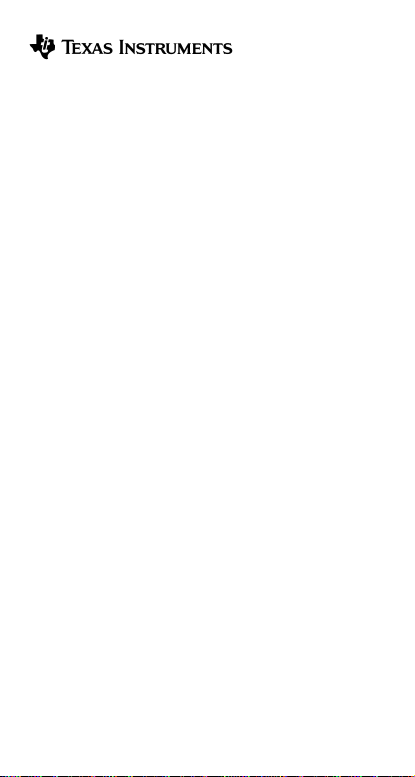
TI-30XS MultiView™ and
TI-30XB MultiView™ Scientific
Calculator
Important information ............................................................ 2
Examples ...................... ................................. .......................3
Switching the TI-30XS MultiView calculator on and off ........3
Display contrast ..................................................... ... ............3
Home screen ........................................................................4
2nd functions .......................... ... ........................................... 5
Modes ........................ .................................. ......................... 5
Menus ........................ .................................. ......................... 7
Scrolling ........................ .................................... .................... 9
Answer toggle ................................. .................................... 10
Last answer ........................................................................11
Order of operations .............................................................11
Clearing and correcting .......................................................13
Fractions .................... .................................... ..................... 13
Percentages ........................................................................15
n
x10
key .............................................................................. 16
Powers, roots and inverses ................................................16
Pi ............................. ... ..... ..... ... ..... ..... ... ..... ..... ... ..... ..... ... ..... 17
Angle menu ................... .. ....................................................18
Rectangular to polar ...........................................................20
Trigonometry .......................................................................21
Hyperbolics ................... .................................... ..................23
Logarithm and exponential functions ..................................24
Copyright © 2006 Texas Instruments Incorporated 1
Page 2
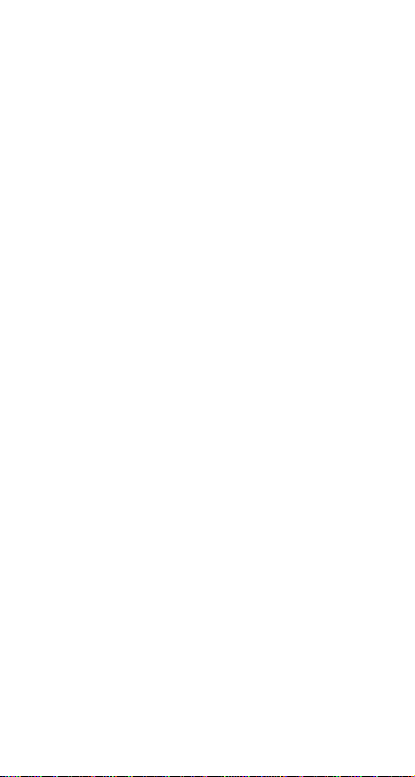
Constant ............................................................................. 24
Memory and stored variables .............. ...............................26
Data editor and list formulas ............................................... 29
Statistics ............................................................................. 31
Probability ........................................................................... 36
Function table .....................................................................38
Errors ......................... .................................... .....................4 0
Battery information ............. .. ............................................... 42
In case of difficulty ........ .. ............................................ ... .....43
Texas Instruments Support and Service .............................44
Important information
Texas Instruments makes no warranty, either express or
implied, including but not limited to any imp lied warranties of
merchantability and fitness for a particular purpose, regarding
any programs or book materials and makes such materials
available solely on an "as-is" basis. In no event shall Texas
Instruments be liable to anyone for special, collateral,
incidental, or consequential damages in connection with or
arising out of the purchase or use of these materials, and the
sole and exclusive liability of Texas Inst ruments, regar dless of
the form of action, shall not exceed the purchase price of this
product. Moreover, Texas Instruments shall not be liable for
any claim of any kind whatsoever against the use of these
materials by any other party .
MathPrint, APD, Automatic Power Down, EOS, and MultiView
are trademarks of Texas Instruments Incorporated.
Copyright © 2006 Texas Instruments Incorporated 2
Page 3
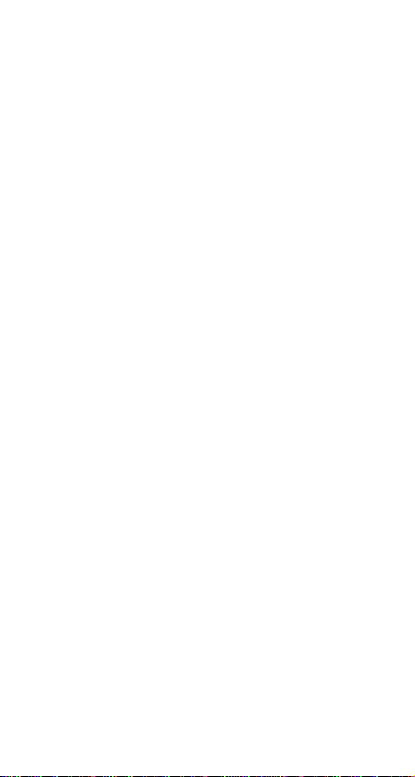
Examples
Each section is follow ed by instructions for keystroke
examples that demonstrate the TI-30XS MultiView™ and
TI-30XB MultiView functions. All references in this manual will
refer to the TI-30XS MultiView, but are also applicable for the
TI-30XB MultiView.
Examples assume all default settings, as shown in the Modes
section.
For more activities and examples, see the TI-30XS
MultiView™ Teacher Guide available at education.ti.com/
guides.
Switching the
TI-30XS MultiView
calculator on
and off
& turns on the TI-30XS MultiView calculator. % '
turns it off. The display is cleared, but the history, set tings ,
and memory are retained.
The APD™ (Automatic Power Down™) feature turns off the
TI-30XS MultiView calculator automatically if no key is
pressed for about 5 minutes. Press & after APD. The
display, pending operations, settings, and memory are
retained.
Display contrast
The brightness and contrast of the display can depend on
room lighting, battery freshness, and viewing angle.
To adjust the contrast:
1. Press and release the % key.
2. Press T (to darken the screen) or U (to lighten the
screen).
Copyright © 2006 Texas Instruments Incorporated 3
Page 4
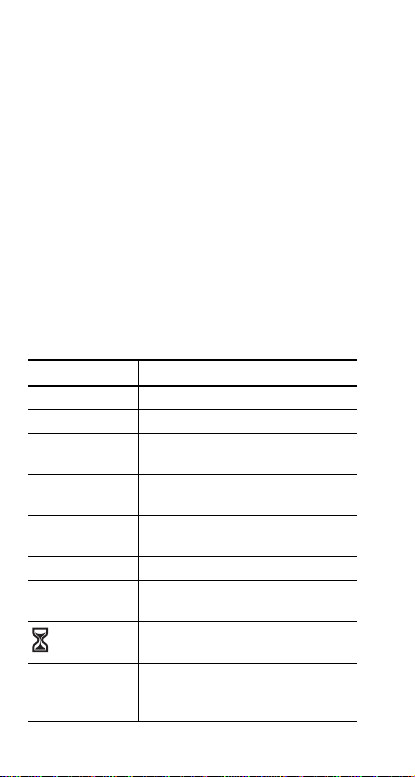
Home screen
On the Home screen, you can enter mathematical
expressions and functions, along with other instructions. The
answers are displayed on the Home screen. The TI-30XS
MultiView screen can display a maximum of four lines with a
maximum of 16 characters per line. For entries and
expressions of more than 16 characters, you can scroll left
and right (!and ") to view the entire entry or expression.
In the MathPrint™ mode, you can enter up to four levels of
consecutive nested functions and expressions, which include
fractions, square roots, exponents with ^, Ê, e
When you calculate an entry on the Home screen, d epen ding
upon space, the answer is displayed either d irectly to the right
of the entry or on the right side of the next line.
Special indicators may display on the screen to provide
additional information concerning functions or results.
Indicator Definition
2nd 2nd function.
HYP Hyperbolic function.
FIX Fixed-decimal setting. (See Mode
SCI, ENG Scientific or engineering notation.
DEG, RAD,
GRAD
K Constant feature is on.
L1, L2, L3 Displays above the lists in data
º » An entry is stored in memory before
section.)
(See Mode section.)
Angle mode (degrees, radians, or
gradians). (See Mode section.)
editor.
The TI-30XS MultiView™ calculator
is performing an operation.
and/or after the active screen. Press
# and $ to scroll.
x
, and 10x.
Copyright © 2006 Texas Instruments Incorporated 4
Page 5

¹ ¸ An entry or menu displays beyond
16 digits. Press ! or " to scroll.
2nd functions
%
Most keys can perform two functions. The primary function is
indicated on the key and the secondary function is displayed
above it. Press % to activate the secondary function of a
given key. Notice that 2nd appears as an indicator on the
screen. To cancel it before entering data, press % again.
For example, % b 25 < calculates the square root of
25 and returns the result, 5.
Modes
p
Use pto choose modes. Press $ # ! " to choose a
mode, and < to select it. Press - or %Q to
return to the Home screen and perform your work using the
chosen mode settings.
Default mode settings are shown highlighted.
DEG RAD GRAD Sets the angle mode to degrees,
radians, or gradians.
NORM SCI ENG Sets the numeric notation mode. Numeric
notation modes affect only the display of results, and not the
accuracy of the values stored in the unit, which remain
maximal.
NORM displays results with digits to the left and right of the
decimal, as in 123456.78.
SCI expresses numbers with one digit to the left of the
decimal and the appropriate power of 10, as in
1.2345678Ã10
5
(which is the same as 123456.78).
Copyright © 2006 Texas Instruments Incorporated 5
Page 6
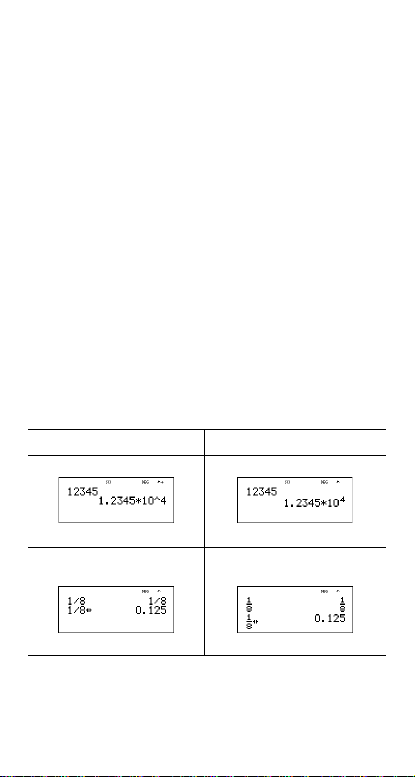
Note: In some restricted environments (for example
function table, data editor, and the %h menu), the
TI-30XS MultiView™ calculator may display E instead of
n
Ã10
.
ENG displays results as a number from 1 to 999 times 10
to an integer power. The in teger power is alw ays a multiple
of 3.
Note: C is a shortcut key to enter a number in scien tific
notation format. The result displays in the numeric notation
format set in mode.
FLOAT 0123456789 Sets the decimal notation mode.
FLOAT (floating decimal point) displays up to 10 digits,
plus the sign and decimal.
0123456789 (fixed decimal point) specifies the number of
digits (0 through 9) to display to the right of the decimal.
CLASSIC MATHPRINT
CLASSIC mode displays inputs and outputs in a single
line.
MATHPRINT mode displays most inputs and output s in
textbook format.
Examples of Classic and MathPrint modes
Classic mode MathPrint mode
Sci Sci
Float
Copyright © 2006 Texas Instruments Incorporated 6
Float mode and answer toggle
key.
Page 7
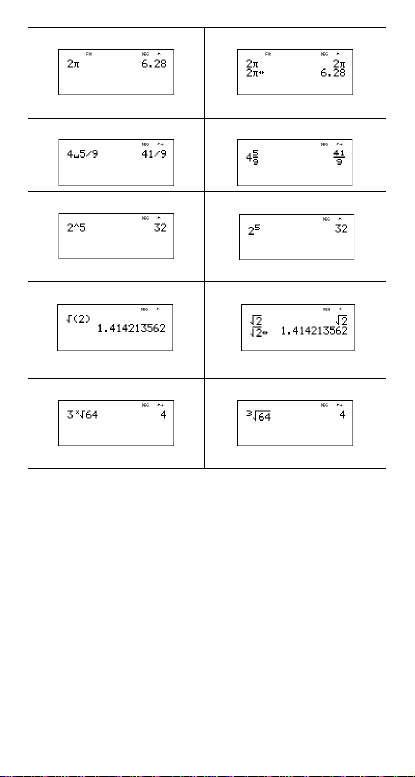
Fix 2 Fix 2 and answer toggle key.
U n/d U n/d
Exponent example Exponent example
Square root example Square root example
Cube root example Cube root example
Menus
Certain keys display menus: H, % I, v,
%t, %, %h, and %{. Some
keys may display more than one menu.
Press " and $ to scroll and select a menu item, or press
the corresponding number next to the menu item. To return to
the previous screen without selecting the item, press -.
To exit a menu or application and return to the Home screen,
press %Q.
Copyright © 2006 Texas Instruments Incorporated 7
Page 8
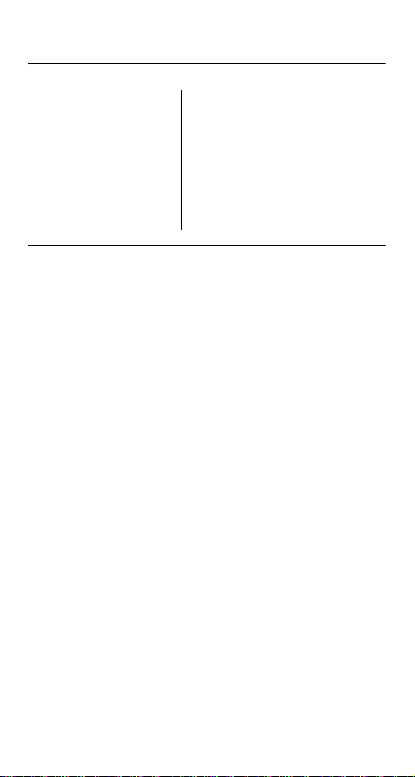
The menu chart shows the menu keys and the menus they
display.
H%I
PRB RAND DMS R ¶P
1: nPr 1: rand 1: Ä 1: R ´Pr(
2: nCr 2: randint( 2: Å 2: R ´PÁ(
3: ! 3: Æ 3: P ´ Rx(
4: r 4: P ´Ry(
5: g
6: ´DMS
vv
(Press once to display the Data editor screen. Press again to
display the menu.)
CLEAR FORMULA
1: Clear L1 1: Add/Edit Frmla
2: Clear L2 2: Clear L1 Frmla
3: Clear L3 3: Clear L2 Frmla
4: Clear ALL 4: Clear L3 Frmla
5: Clear ALL
Press v while you are in the Add/Edit Formula option of
the FORMULA menu to display this menu:
Ls
1: L1
2: L2
3: L3
Copyright © 2006 Texas Instruments Incorporated 8
Page 9
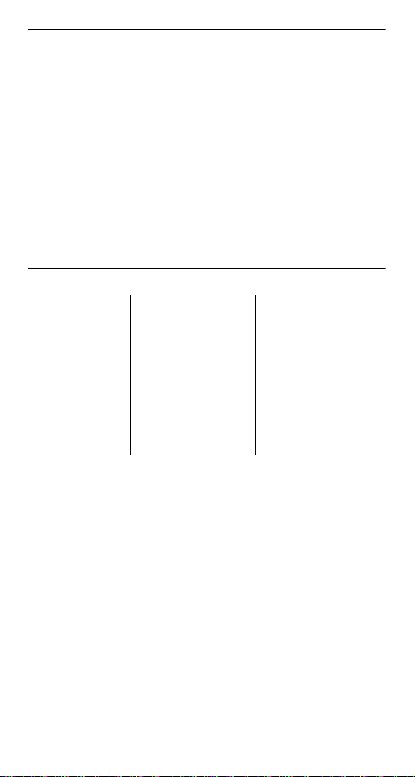
%t
STATS
1: 1-Var Stats
2: 2-Var Stats
3: StatVars This menu option displays after you
% %h %{
Reset Recall Var Clear Var
1: No 1: x = 1: Yes
2: Yes 2: y = 2: No
calculate 1-var or 2-var stats.
StatVars menu:
1: n
2: Ï
3: Sx
Etc. See StatVar values for full list.
3: z =
4: t =
5: a =
6: b =
7: c =
Scrolling
! " # $
Press ! or " to place the cursor horizontally over the
expression entered. Press % ! or % " to move the
cursor directly to the beginning or end of the expression.
After an expression is evaluated, use # and $ to scroll
through previous entries, which are stored in the TI-30XS
MultiView™ calculator’s memory. You can reuse a previous
entry by pressing < to paste it on the bottom line, and then
evaluating a new expression.
Copyright © 2006 Texas Instruments Incorporated 9
Page 10
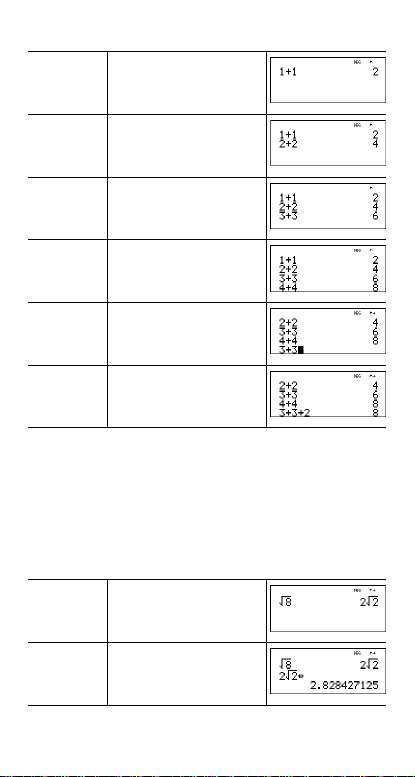
Examples
Scroll 1 T 1 <
2 T 2 <
3 T 3 <
4 T 4 <
# # # # <
T 2 <
Answer toggle
n
Press the n key to toggle th e display result bet ween f raction
and decimal answers, exact square root and decimal, and
exact pi and decimal.
Example
Answer
toggle
% b 8 <
n
Copyright © 2006 Texas Instruments Incorporated 10
Page 11
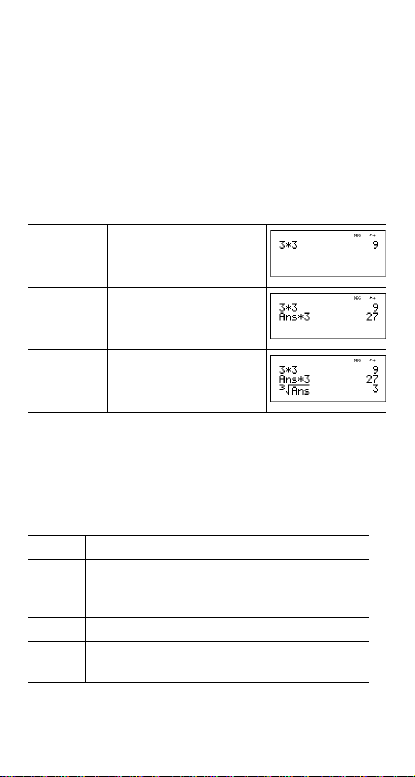
Last answer
% i
The most recently calculated result is stored to the variable
Ans. Ans is retained in memory, even after the TI-30XS
MultiView™ calculator is turned off. To recall the value of Ans:
•Press % i (Ans displays on the screen), or
• Press any operations key (T, U, and so forth) as the first
part of an entry. Ans and the operator are both displayed.
Examples
Ans
3 V 3 <
V 3 <
3 % c % i
<
Order of operations
The TI-30XS MultiView™ calculator uses Equatio n Ope rating
System (EOS™) to evaluate expressions. Within a priority
level, EOS evaluates functions from left to right and in the
following order.
1st Expressions inside parentheses.
2nd Functions that need a ) and precede the
argument, such as sin, log, and all R ¶P menu
items.
3rd Fractions.
4th Functions that are entered after the argument,
such as x
2
and angle unit modifiers.
Copyright © 2006 Texas Instruments Incorporated 11
Page 12
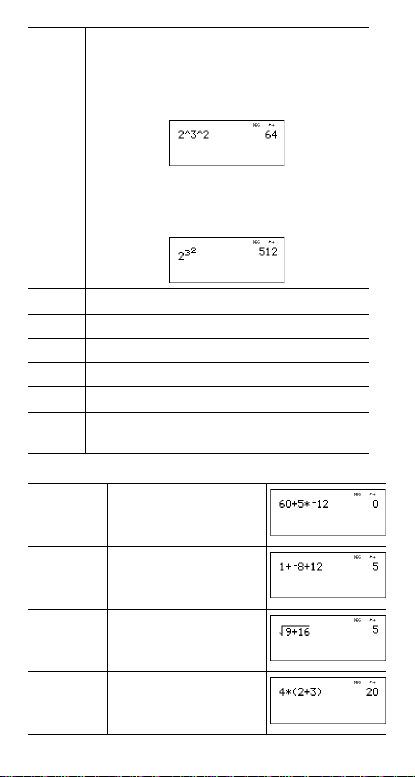
5th
Exponentiation (^) and roots (
Note: In Classic mode, exponentiation is
evaluated from left to right. The expression
2^3^2 is evaluated as (2^3)^2, with a result of
64.
In MathPrint™ mode, exponentiation is
evaluated from right to left. The expression
2^3^2 is evaluated as 2^(3^2), with a result of
512.
x
Ñ).
6th
Negation (
7th Permutations (nPr) and combinations (nCr).
8th Multiplication, implied multiplication, division.
9th Addition and subtraction.
10th
Conversions (n/d ¶Un/d, F¶D,
11th < completes all operations and closes all
open parentheses.
M).
4DMS).
Examples
Q P M
+
(M) 1 T M 8 T 1 2 <
( ) 4 V D 2 T 3 E <
Copyright © 2006 Texas Instruments Incorporated 12
6 0 T 5 V M1 2 <
% b 9 T 16 <
Page 13
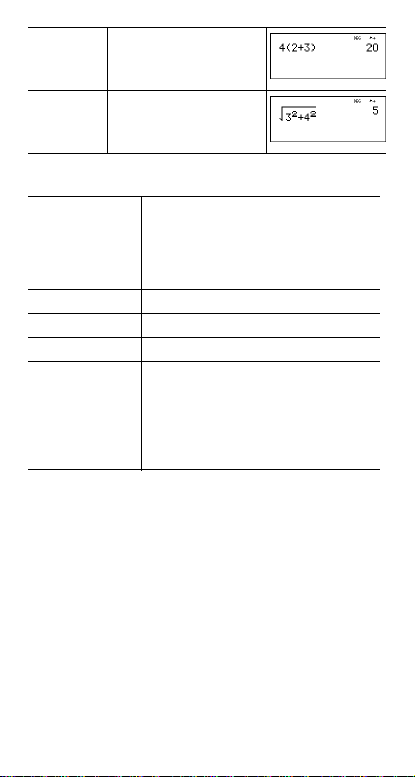
4 D 2 T 3 E <
x
% b 3 G2 "T 4
Ñ
^ and
G2 <
Clearing and correcting
- Clears an error message.
J Deletes the character at the cursor.
% f Inserts a character at the cursor.
% { Clears variables x, y, z, t, a, b, and c.
% 2
or
& & -
Clears characters on entry line.
Moves the cursor to last entry in history
once display is clear.
Backs up one screen in applications.
Resets the TI-30XS MultiView™
calculator. Returns unit to default
settings; clears memory variables,
pending operations, all entries in history ,
and statistical data; clears the constant
feature, K, and Ans.
Fractions
q%N% j% O
In the MathPrint™ mode, fractions with q can include
operation keys (T, V, etc.) and most function keys (F,
%_, etc.).
In Classic mode, fractions with q do not allow operation
keys, functions, or complex fractions in the numerat or or
denominator.
Note: In Classic mode, data editor, and table, use W to
perform complex division problems.
Calculations using fractions can display fraction or decimal
results, depending on input.
Copyright © 2006 Texas Instruments Incorporated 13
Page 14
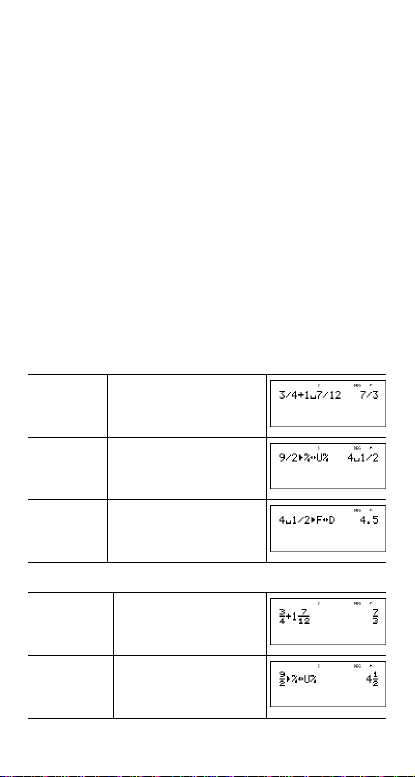
The TI-30XS MultiView™ calculator defaults output to
improper fractions. Results are automatically simplified.
• q enters a simple fraction. Pressing q before or after a
number can result in different behavior. Entering a number
before pressing q makes that number the numerator.
To enter fractions with operators or radicals, press q
before you enter a number (in MathPrint™ mode only).
In MathPrint mode, press $ between the entry of the
numerator and the denominator.
In Classic mode, press q between the entry of the
numerator and the denominator.
• %N enters a mixed number. Press %N between
the entry of the unit and the numerator.
• % O converts between mixed numbers and simple
fraction form.
• % j converts results between fractions and
decimals.
Examples Classic mode
n/d, U n/d 3 q 4 T 1 % N 7
n/d ¶U n/d 9 q 2 %O <
q 12 <
F ¶D 4 % N 1 q 2 %
j <
Examples MathPrint™ mode
n/d, U n/d q3 $ 4 " T 1
n/d ¶Un/d 9 q 2 " %O
Copyright © 2006 Texas Instruments Incorporated 14
%N 7 $12 <
<
Page 15
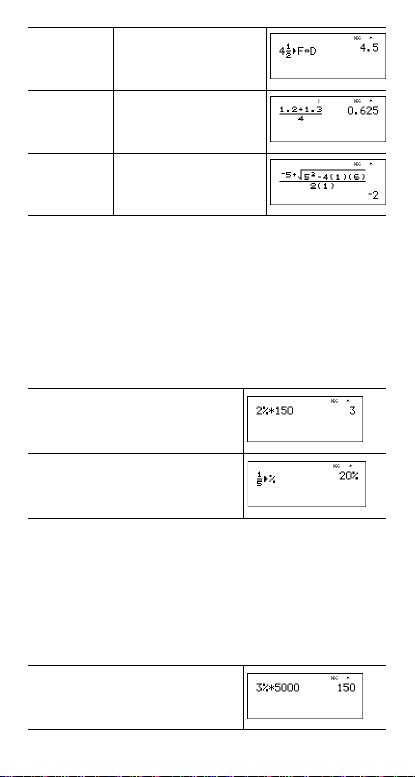
F ¶D 4 % N 1 $ 2 "
% j <
Examples
(MathPrint™
mode only)
(MathPrint
mode only)
q1 8 2 T 1 8 3 $ 4
<
qM5 T%b5
FU4 D 1 ED 6
E$2 D 1 E<
Percentages
% _%
To perform a calculation involving a percentage, press %
_ after entering the value of the percentage.
To express a value as a percentage, press %R after the
value.
Example
2 % _
1 q 5 "%
V 150 <
R
³ Problem
A mining company extracts 5000 tons of ore with a
concentration of metal of 3% and 7300 tons with a
concentration of 2.3%. On the basis of these two extraction
figures, what is the total quantity of metal obtained?
If one ton of metal is worth 280 dollars, what is the total value
of the metal extracted?
3 % _
V 5000 <
<
R
Copyright © 2006 Texas Instruments Incorporated 15
Page 16
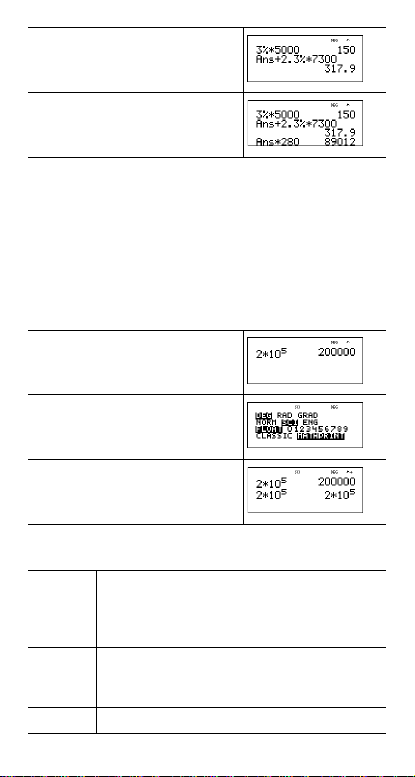
T 2 8 3 % _
V 280 <
The two extractions represent a total of 317.9 tons of metal for
a total value of 89012 dollars.
V
7300 <
x10n key
C
C is a shortcut key to enter a number in scientific notation
format.
Example
2
C 5 <
p$"<
-<
Powers, roots and inverses
F Calculates the square of a value. The TI-30XS
G Raises a value to the power indicated. If you
%b Calculates the square root of a positive value.
Copyright © 2006 Texas Instruments Incorporated 16
MultiView™ calculator evaluates expressions
entered with F and a from left to right in both
Classic and MathPrint™ modes.
insert an expression as the exponent, you must
place it between parentheses.
Page 17

%c Calculates the nth root of any positive value and
a
any odd integer root of a negative value.
Gives the inverse of a value: 1/x. The TI-30XS
MultiView™ calculator evaluates expressions
entered with F and a from left to right in both
Classic and MathPrint™ modes.
Examples
5 G 2 " T 4 G D 2 T 1 E
<
10 G M 2 <
%b 49 <
%b 3 G 2 " T 2 G 4 <
6 %c 64 <
2 a <
Pi
g
À = 3.141592653590 for calculations.
À = 3.141592654 for display.
Copyright © 2006 Texas Instruments Incorporated 17
Page 18
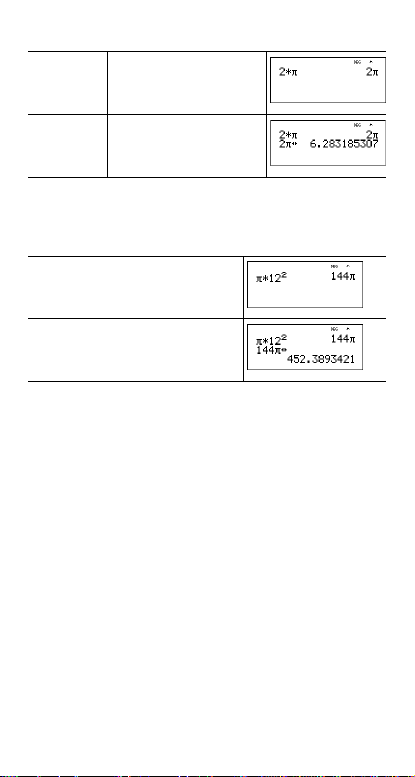
Example
À 2 V g <
n
³ Problem
What is the area of a circle if the radius is 12 cm?
Reminder: A = Àr
g V 12 G 2 <
n
The area of the circle is 144 À square cm. The area of the
circle is approximately 452.4 square cm when rounded to one
decimal place.
2
.
Angle menu
%I
%I displays the choice of two submenus that enable
you to specify the angle unit modifier as degrees (º), minutes
('), seconds ("); radian (r); gradian (g), or convert units using
´DMS. You c an also convert between re ctangular co ordinate
form (R) and polar coordinate form (P). (See Rectangular to
Polar for more information.)
Choose an angle mode from the mode screen. You can
choose from DEG (default), RAD, or GRAD. Entries are
interpreted and results displayed according to the a ngle mode
setting without needing to enter an angle unit modifier.
Copyright © 2006 Texas Instruments Incorporated 18
Page 19

Examples
RAD p"<
-> 3 0 %I
1 E <
DEG p<
- 2 g% I 4
<
4DMSS
³
Problem
Two adjacent angles meas ure 12¡ 31 ¢ 45£ and 26¡ 54¢ 38£
respectively. Add the two angles and display the result in
DMS format. Round the results to two decimal places.
-p$$"""<
-12 %I
1 31 %I2 45 %I 3
T 26 %I1 54 %I 2
38 %I 3 <
Copyright © 2006 Texas Instruments Incorporated 19
1 8 5 %I 6 <
Page 20
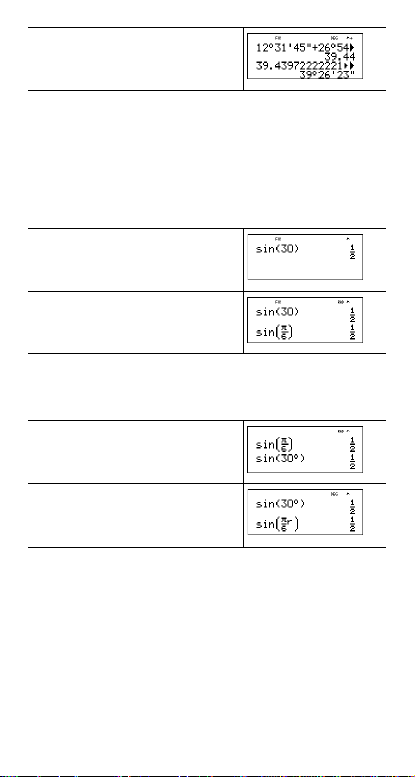
%I 6 <
The result is 39 degrees, 26 minutes and 23 seconds.
³ Problem
It is known that 30¡ = p / 6 radians. In the default mode,
degrees, find the sine of 30
mode and calculate the sine of
Note: Press - to clear the screen between problems.
-> 30 E<
p"<- > g q 6 "
E<
Retain radian mode on the calculator and calculat e the sine of
¡. Change the calculator to degree mode and find the sine
30
p / 6 radians.
of
> 30 %I <E<
p<> g q 6 " % I 4
E <
¡. Then set the calculator to radian
p / 6 radians.
Rectangular to polar
%I
%I displays a menu to convert rectangular
coordinates (x,y) to polar coordinates (r,
Angle mode, as necessary, before starting calculations.
q) or vice versa. Set
Copyright © 2006 Texas Instruments Incorporated 20
Page 21
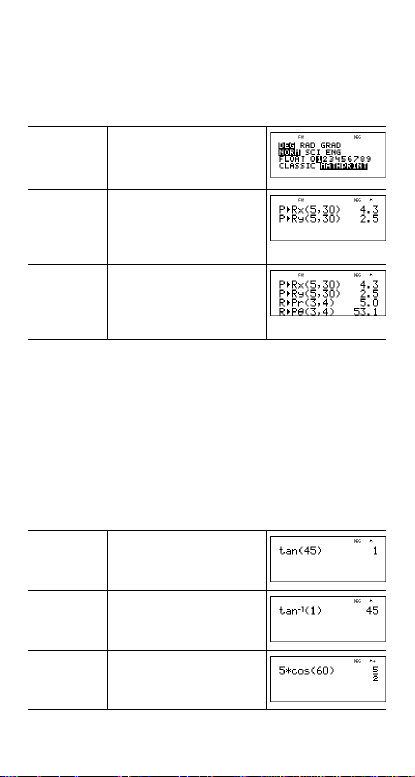
Example
Convert polar coordinates (r, q)=(5, 30) into rectangular
coordinates. Then convert rectangular coordinates
(x, y) = (3, 4) into polar coordinates. Round the results to one
decimal place.
R ¶P
Converting (r,
(x, y) = (3, 4) gives (r,
-p
$$""<
-%I"3
5 %` 30 E<
%I"4
5 %` 30 E<
%I"1
3 %` 4 E<
%I"2
3 %` 4 E<
q) = (5, 30) gives (x, y) = (4.3, 2.5) and
q) = (5.0, 53.1).
Trigonometry
> ? @ % Z [ \
Enter trigonometric functions (sin, cos, tan, sin
just as you would write them. Set the desired Angle mode
before starting trigonometric calculations.
Example Degree Mode
Tan p$$<-
Tan
-1
@ 45 E <
% \ 1 E <
-1
, cos-1, tan-1),
Cos 5 V ? 60 E <
Copyright © 2006 Texas Instruments Incorporated 21
Page 22

Example Radian Mode
A
Tan p"<- @
Tan
-1
gq4 "E <
%\1 E<
n
Cos 5 V?gq4 "E
<
n
³ Problem
Find angle A of the right triangle below. Then calculate angle
B and the length of the hypotenuse c. Lengths are in meters.
Round results to one decimal place.
Reminder:
7
--
tan A = therefore m
3
m
±A + m±B + 90Ä = 180Ä
therefore m
c =
±B = 90Ä - m±A
272
+
3
±A = tan
p$$""<
Copyright © 2006 Texas Instruments Incorporated 22
7
-1
⎛
--
⎠⎞⎝
3
3
C
c
7
B
Page 23

-%\ 7 q 3 "E<
90 U%i<
%b 3 FT 7 F<
n
To one decimal place, the measure of angle A is 66.8Ä, the
measure of angle B is 23.2Ä, and the length of the hypotenuse
is 7.6 meters.
Hyperbolics
% Y
% Y displays the HYP indicator and accesses the
hyperbolic function of the next trigonometry key that you
press. Angle modes do not affect hyperbolic calculations.
Example
HYP %Y>5 ET2
<
##<!!!!!
%Y%Z<
Copyright © 2006 Texas Instruments Incorporated 23
Page 24

Logarithm and exponential functions
AB % ] % ^
A yields the common logarithm of a number.
B yields the logarithm of a number to the base e
≈
(e 2.819291929).
% ] raises 10 to the power you specify.
% ^ raises e to the power you specify.
Examples
LOG A1 E <
LN B1
5 E V 2 <
x
10
% ] A 2 E <
A% ] 5 " E
<
x
e
% ^ 85 <
Constant
% l
% l turns Constant feature on and lets you define a
constant.
To store an operation to K and recall it:
1. Press % l.
2. Enter any combination of numbers, operators, and/or
values, up to 44 characters.
3. Press < to save the operation. K displays in the
indicator line.
Copyright © 2006 Texas Instruments Incorporated 24
Page 25

4. Each subsequent time you press <, the TI-30XS
MultiView™ calculator recalls the stored operation and
applies it to the last answer or the current entry.
Press % l again to turn Constant feature off.
Examples
K % l
V 2 T 3 <
4 <
6 <
Reset K % l % l -
F <
5 <
20 <
Turn off K %l 1 T 1 <
Copyright © 2006 Texas Instruments Incorporated 25
Page 26

³ Problem
Given the linear function y=5x– 2, calculate y for the
following values of x: -5; -1.
%lV 5 U 2 <
M 5 <
M 1 <
% l
Memory and stored variables
zL% h %{
The TI-30XS MultiView™ calculator has 7 memory
variables—x, y, z, t, a, b, and c. You can store a real number
or an expression that results in a real number to a memory
variable.
L lets you store values to variables. Press Lto store a
variable, and press z to select the variable to store. Press
< to store the value in the selected variable. If this
variable already has a value, that value is replaced by the
new one.
z accesses the menu of variables. Press this key multiple
times to choose x, y, z, t, a, b, or c. You can also use z to
recall the stored values for these variables. The name of the
variable is inserted into the current entry, but the value
assigned to the variable is used to evaluate the expression.
Copyright © 2006 Texas Instruments Incorporated 26
Page 27
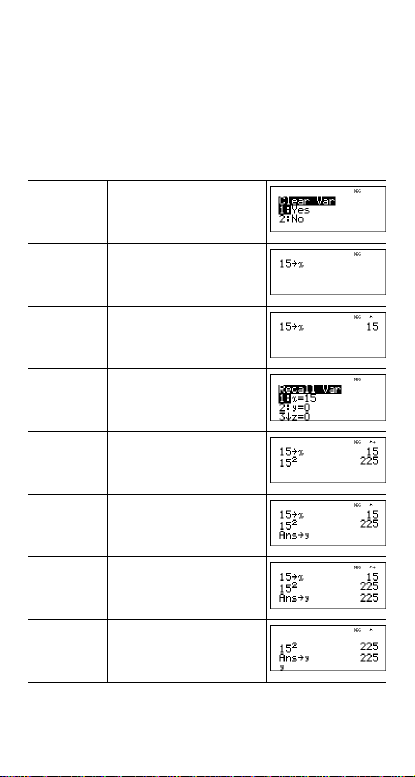
% h recalls the values of variables. Press % h
to display a menu of variables and their stored values. Select
the variable you want to recall and press <. The value
assigned to the variable is inserted into the current entry and
used to evaluate the expression.
% { clears variable values. Press % {
and select 1: Yes to clear all variable values.
Examples
Clear Var % { 1
Store 15 Lz
<
Recall % h
< F <
L zz
<
z z
Copyright © 2006 Texas Instruments Incorporated 27
Page 28

< W 4 <
³ Problem
In a gravel quarry, two new excavations have been opened.
The first one measures 350 meters by 560 meters, the
second one measures 340 meters by 610 meters. What
volume of gravel does the company need to extract from e ach
excavation to reach a depth of 150 meters? To reach 210
meters? Display the results in engineering notation.
p$""<-
350 V560 Lz<
340 V 610 Lzz<
150 V% h
<<
210 V% h<<
150 Vzz<
210 Vzz<
Copyright © 2006 Texas Instruments Incorporated 28
Page 29

For the first excavation: The company needs to extract 29.4
million cubic meters to reach a depth of 150 meters, and to
extract 41.16 million cubic meters to reach a depth of 210
meters.
For the second excavation: The company needs to extract
31.11 million cubic meters to reach a depth of 150 meters,
and to extract 43.554 million cubic meters to reach a depth of
210 meters.
Data editor and list formulas
v
v lets you enter data in up to 3 lists. Each list can contain
up to 42 items. Press % # to go to the top of a list, and
% $ to go to the bottom of a list.
List formulas accept all calculator functions.
Numeric notation, decimal notation, and angle modes affect
the display of an element (except fractional elements).
Example
L1 v1 q4 $ 2 q 4 $
Formula "v"
3 q 4 $ 4 q 4 <
<
v<%j
<
Copyright © 2006 Texas Instruments Incorporated 29
Page 30

Notice L2 is calculated per the formula you entered, and
L2(1)= in the author line is highlighted to indicate the list is t he
result of a formula.
³ Problem
On a November day, a weather report on the Internet listed
the following temperatures.
Paris, France 8ÄC
Moscow, Russia -1ÄC
Montreal, Canada 4ÄC
Convert these temperatures from degrees Cels ius to degrees
Fahrenheit.
Reminder: F = C + 32
vv 4
v " 5
8 $ M1 $ 4 $ "
v "1
9 W 5 V v 1 T 32
<
9
--
5
Copyright © 2006 Texas Instruments Incorporated 30
Page 31

If Sydney, Australia is 21ÄC, find the temperature in degrees
Fahrenheit.
!$$$21 <
Statistics
% t v
% t displays a menu with the following options:
• 1-Var Stats analyzes statistical dat a from 1 data se t with 1
measured variable, x.
• 2-Var Stats analyzes paired data from 2 data sets with 2
measured variables—x, the independent variable, and y,
the dependent variable.
• StatVars displays a secondary menu of statistical
variables. The StatVars menu only appears after you have
calculated 1-Var or 2-Var stats. Use $ and # to locate
the desired variable, and press < to select it.
Variables Definition
n Number of x or (x,y) data points.
Ï or Ð Mean of all x or y values.
Sx or Sy Sample standard deviation of x or y.
Îx or Îy Population standard deviation of x or y.
Òx or Òy Sum of all x or y values.
2
2
or Òy
Òx
Òxy Sum of (x …y) for all xy pairs.
a Linear regression slope.
b Linear regression y-intercept.
r Correlation coefficient.
xÅ (2-Var) Uses a and b to calculate predicted x
Sum of all x2 or y2 values.
value when you input a y value.
Copyright © 2006 Texas Instruments Incorporated 31
Page 32
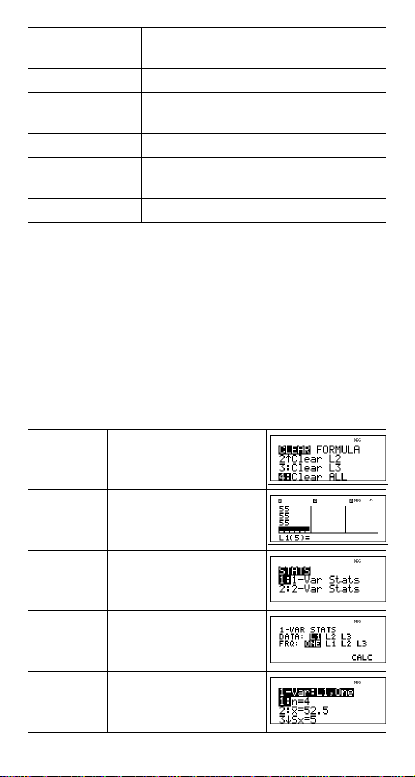
yÅ (2-Var) Uses a and b to calculate predicted y
value when you input an x value.
MinX Minimum of x values.
Q1 (1-Var) Median of the elements between MinX
and Med (1st quartile).
Med Median of all data points.
Q3 (1-Var) Median of the elements between Med
and MaxX (3rd quartile).
MaxX Maximum of x values.
To define statistical data points:
1. Enter data in L1, L2, or L3. (See Data editor.)
2. Press % t. Select 1-Var or 2-Var and press <.
3. Select L1, L2, or L3, and the frequency.
4. Press < to display the menu of variables.
5. To clear data, press
<.
press
v v, select a list to clear, and
Examples
1-Var: Find the mean of {45, 55, 55, 55}
Clear all
data
v v$$$
Data <45 $ 55 $ 55
$55 <
Stat % t 1
$ $
<
Copyright © 2006 Texas Instruments Incorporated 32
Page 33
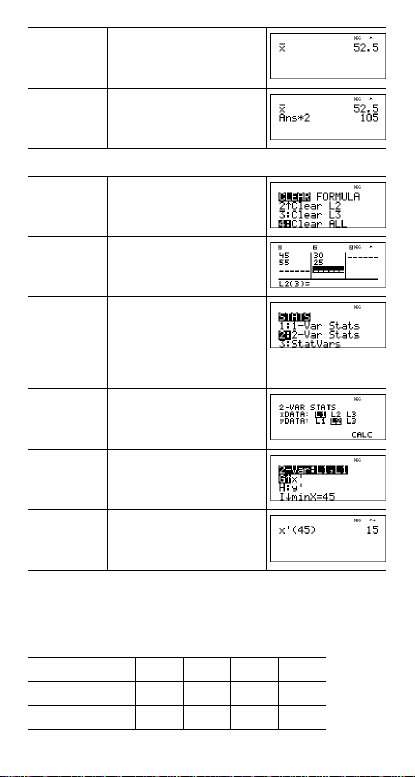
Stat Var 2 <
V 2 <
2-Var: Data: (45,30); (55,25). Find: xÅ(45)
Clear all
data
v v$$$
Data <45 $ 55 $"30
Stat %t 2
$25 $
(Your screen may not
show 3:StatVars if you
did not previously perform
a calculation.)
$ $
<######
<45 E <
³ Problem
For his last four tests, Anthony obtained the following scores.
Tests 2 and 4 were given a weight of 0.5, and tests 1 and 3
were given a weight of 1.
Test No. 1234
Score 12131015
Coefficient 1 0.5 1 0.5
Copyright © 2006 Texas Instruments Incorporated 33
Page 34
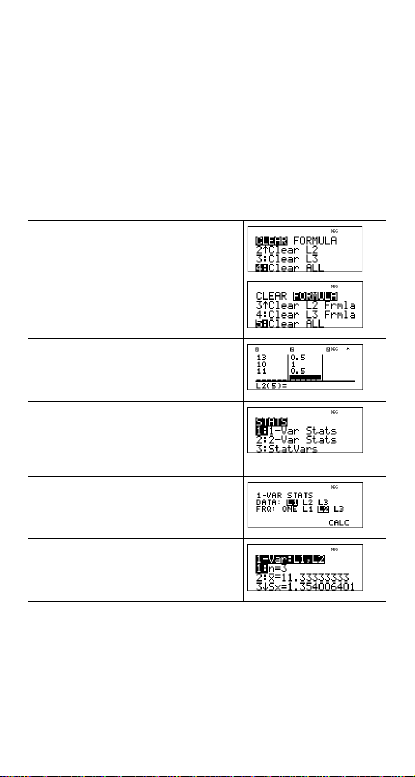
1. Find Anthony’s average grade (weighted average).
2. What does the value of n given by the calculator
represent? What does the value of Òx given by the
calculator represent?
Reminder: The weighed average is
Σx
12()1() 13()0.5() 10()1() 11()0.5()+++
------
----------------------------------------------------------------------------------------------------
=
n
10.510.5+++
3. The teacher gave Anthony 4 more points on test 4 due to a
grading error. Find Anthony’s new average grade.
v v4
v"5
12 $13 $10 $11 $"1 $ 8
5 $1 $ 85 $
%t1
(Your screen may not show
3:StatVars if you did not previously
perform a calculation.)
$""< $
<
Anthony has an average (Ï) of 11.33 (to the nearest
hundredth).
On the calculator, n represents the total sum of the weights
n = 1 + 0.5 + 1 + 0.5.
Òx represents the weighted sum of his scores.
(12)(1) + (13)(0.5) + (10)(1) + (11)(0.5) = 34.
Copyright © 2006 Texas Instruments Incorporated 34
Page 35
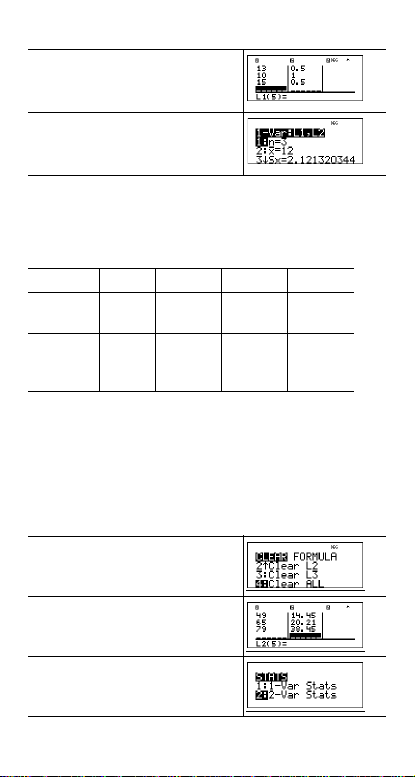
Change Anthony’s last score from 11 to 15.
v $$$ 15 $
%t1 $$ <
If the teacher adds 4 points to Test 4, Anthony’s average
grade is 12.
³ Problem
The table below gives the results of a braking test.
Test No. 1 2 3 4
Speed
(kph)
Braking
distance
(m)
Use the relationship between speed and braking distance to
estimate the braking distance required for a vehicle traveling
at 55kph.
A hand-drawn scatter plot of these data points suggest a
linear relationship. The TI-30XS MultiView™ calculator uses
the least squares method to find the line of best fit, y'=ax'+b,
for data entered in lists.
v v 4
33 $49 $ 65 $ 79 $ " 5.3 $
14.45 $ 20.21 $ 38.45 $
33 49 65 79
5.30 14.45 20.21 38.45
%t 2
Copyright © 2006 Texas Instruments Incorporated 35
Page 36

$$
<
Press $ to view a and b.
This line of best fit, y'=0.67732519x'-18.66637321 models the
linear trend of the data.
Press $ until y' is highlighted.
< 55 E <
The linear model gives an estimated braking distance of
18.59 meters for a vehicle traveling at 55 kph.
Probability
H
This key displays two menus: PRB and RAND.
PRB contains the following options:
nPr Calculates the number of possible
nCr Calculates the number of possible
permutations of n items taken r at a time,
given n and r. The order of objects is
important, as in a race.
combinations of n items taken r at a time,
given n and r. The order of objects is not
important, as in a hand of cards.
Copyright © 2006 Texas Instruments Incorporated 36
Page 37

! A factorial is the product of the positive
RAND contains the following options:
rand Generates a random real number between 0
randint( Generates a random integer between 2
integers from 1 to n. n must be a positive
whole number
and 1. To control a sequence of random
numbers, store an integer (seed value)
rand. The seed value changes randomly every
time a random number is generated.
integers, A and B, where A
Separate the 2 integers with a comma.
{ 69.
| 0 to
{ randint { B.
Examples
nPr 8
H1
3 <
nCr 52 H 2
! 4 H
STO4 rand 5 L H "
Copyright © 2006 Texas Instruments Incorporated 37
5 <
3 <
1 <
Page 38

Rand H " 1 <
Randint( H " 2
3 % ` 5 E <
³ Problem
An ice cream store advertises that it makes 25 flavors of
home made ice cream. Y ou like t o order three dif ferent flavo rs
in a dish. How many combinations of ice cream can you test
over a very hot summer?
25
H 2
3 <
You can cho ose from 2300 dishe s with diff erent combinations
of flavors! If a long hot summer is about 90 d ays lo ng, you will
need to eat about 25 ice cream dishes each day!
Function table
o
The function table allows you to display a defined functio n in a
tabular form. To set up a function table:
1. Press o.
2. Enter a function and press <. Functions allow up to
one level of fractions.
3. Select the table start, table step, auto, or ask-x options
and press <.
Copyright © 2006 Texas Instruments Incorporated 38
Page 39
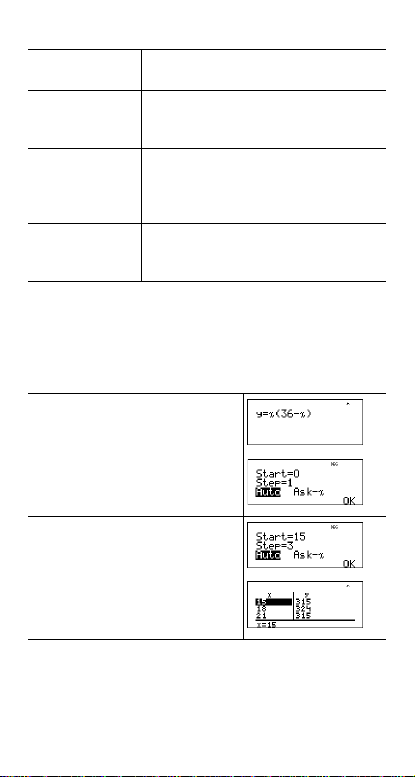
The table is displayed using the specified values.
Start Specified the starting value for the
Step Specified the incremental value for the
Auto The TI-30XS MultiView™ calculator
Ask-x Lets you build a table manually by
independent variable, x.
independent variable, x. The step can be
positive or negative, but cannot be zero.
automatically generates a series of
values based on table start and table
step.
entering specific values for the
independent variable, x.
³ Problem
Find the vertex of the parabola, y = x(36 - x) using a table of
values.
Reminder: The vertex of the parabola is the point on the line
of symmetry of the parabola.
ozD36 UzE<
- 15 $ - 3 $ $ <
After searching close to x = 18, the poin t (18 , 324) app ears to
be the vertex of the parabola since it appears to be the turning
point of the set of points of this function. To search closer to
x = 18, change the Step value to see points closer to
(18, 324).
Copyright © 2006 Texas Instruments Incorporated 39
Page 40

³ Problem
A charity collected $3,600 to help support a local food kitchen.
$450 will be given to the food kitchen every month until the
funds run out. How many months will the charity support the
kitchen?
Reminder: If x = months and y = money left, then
y = 3600 - 450x.
o3600 U450 z
< 0 $1 $"< $ <
Input guesses <
The support of $450 per month will last for 8 months since
y(8) = 3600 - 450(8) = 0 as shown in the table of values.
Errors
When the TI-30XS MultiView™ calculator detects an error, it
returns an error message with the type of error .
To correct the error, note the error type and determine the
cause of the error. If you cannot recognize the error, use the
following list, which describes error messages in detail.
Press - to clear the error message. The previous screen
is displayed with the cursor at or near the error location.
Correct the expression.
ARGUMENT — A function does not have the correct number
of arguments.
DIVIDE BY 0 —
• You attempted to divide by 0.
• In statistics, n = 1.
Copyright © 2006 Texas Instruments Incorporated 40
Page 41
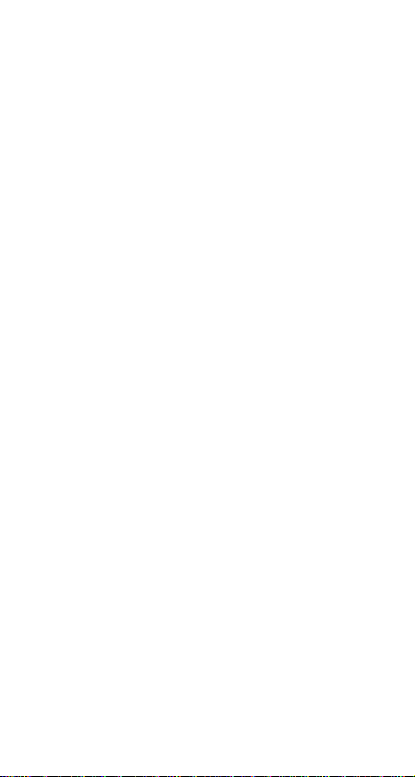
DOMAIN — You specified an argument to a function outside
the valid range. For example:
•For xÑy: x = 0 or y < 0 and x is not an odd integer.
x
: y and x = 0; y < 0 and x is not an integer.
•For y
•For Ñx: x < 0.
•For LOG or LN: x
{ 0.
•For TAN: x = 90Ä, -90Ä, 270Ä, -270Ä, 450Ä, etc., and
equivalent for radian mode.
-1
•For SIN
•For nCr or nPr: n or r are not integers
or COS-1: |x| > 1.
| 0.
•For x!: x is not an integer between 0 and 69.
EQUATION LENGTH ERROR — An entry exceeds the digit
limits (80 for stat entries or 47 for constant entries); for
example, combining an entry with a constant that exceeds the
limit.
FRQ DOMAIN — FRQ value (in 1-Var stats) < 0 or > 99, or
not an integer.
OVERFLOW — |Á|
‚ 1¯10, where Á is an angle in a trig,
hyperbolic, or R ´Pr( function.
STAT — Attempting to calculate 1-var or 2-var stats with no
defined data points, or attempting to calculate 2-var stats
when the data lists are not of equal length.
DIM MISMATCH — Attempting to create a f ormula when the
lists are not of equal length.
FORMULA — The formula does not contain a list name (L1,
L2, or L3), or the formula for a list contains its own list name.
For example, a formula for L1 contains L1.
SYNTAX — The command contain s a syntax error: entering
more than 23 pending operations or 8 pending values; or
having misplaced functions, arguments, parentheses, or
commas. If using q, try using W.
INVALID FUNCTION — Invalid functi on entered in the
function table.
Copyright © 2006 Texas Instruments Incorporated 41
Page 42

LOW BATTERY — Replace the battery.
Note: This message displays briefly and then disappears.
Pressing - does not clear this message.
Battery information
Battery precautions
• Do not leave batteries within the reach of children.
• Do not mix new and used batteries. Do not mix brands
(or types within brands) of batteries.
• Do not mix rechargeable and non-rechargeable
batteries.
• Install batteries according to polarity (+ and -) diagrams.
• Do not place non-rechargeable batteries in a battery
recharger.
• Properly dispose of used batteries immediately.
• Do not incinerate or dismantle batteries.
• Seek Medical Advice immediately if a cell or battery has
been swallowed. (In the USA, contact the National
Capital Poison Center at 1-800-222-1222.)
Battery disposal
Do not mutilate, puncture, or dispose of batteries in fire. The
batteries can burst or explode, releasing hazardous
chemicals. Discard used batteries according to local
regulations.
How to remove or replace the battery
The TI-30XS MultiView™ calculator uses one 3 volt CR2032
lithium battery.
Remove the protective cover and turn the TI-30XS MultiView
calculator face downwards.
• With a small screwdriver, remove the screws from the
back of the case.
• From the bottom, carefully separate the front from the
back. Be careful not to damage any of the internal parts.
• With a small screwdriver (if required), remove the
battery.
Copyright © 2006 Texas Instruments Incorporated 42
Page 43
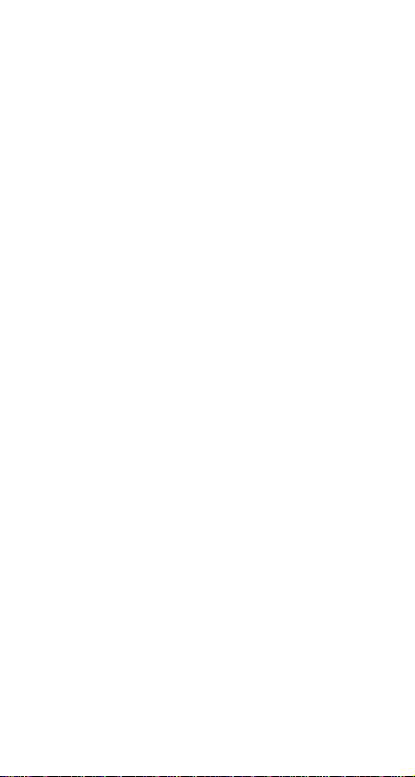
• To replace the battery, check the polarity (+ and -) and
slide in a new battery. Press firmly to snap the new
battery into place.
Important: When replacing the battery, avoid any
contact with the other components of the TI-30XS
MultiView™ calculator.
• If necessary, press & and - simultaneously to
reinitialize the calculator (erases the memory and all the
settings and displays a MEM DELETED message).
Dispose of the dead battery immediately and in accordance
with local regulations.
Per CA Regulation 22 CCR 67384.4, the following applies to
the button cell battery in this unit:
Perchlorate Material - Special handling may apply.
See www.dtsc.ca.gov/hazardouswaste/perchlorate
In case of difficulty
Review instructions to be certain calculations were performed
properly.
Press & and - at the same time. This cl ears all settings
and memory.
Check the battery to ensure that it is fresh and properly
installed.
Change the battery when:
• & does not turn the unit on, or
• The screen goes blank, or
• You get unexpected results.
Copyright © 2006 Texas Instruments Incorporated 43
Page 44

Texas Instruments Support and Service
For general information
Home Page:
KnowledgeBase
and e-mail
inquiries:
Phone:
International
information:
For technical support
KnowledgeBase
and support by
e-mail:
Phone
(not toll-free):
product (hardware) service
For
Customers in the U.S., Canada, Mexico, Puerto Rico and
Virgin Islands: Always contact Texas I n struments Customer
Support before returning a product for service.
All other customers: Refer to the leaflet enclosed with this
product (hardware) or contact your local Texas Instruments
retailer/distributor.
education.ti.com
education.ti.com/support
(800) TI-CARES / (800) 842-2737
For U.S., Canada, Mexico, Puerto
Rico, and Virgin Islands only
education.ti.com/international
education.ti.com/support
(972) 917-8324
Copyright © 2006 Texas Instruments Incorporated 44
