Page 1
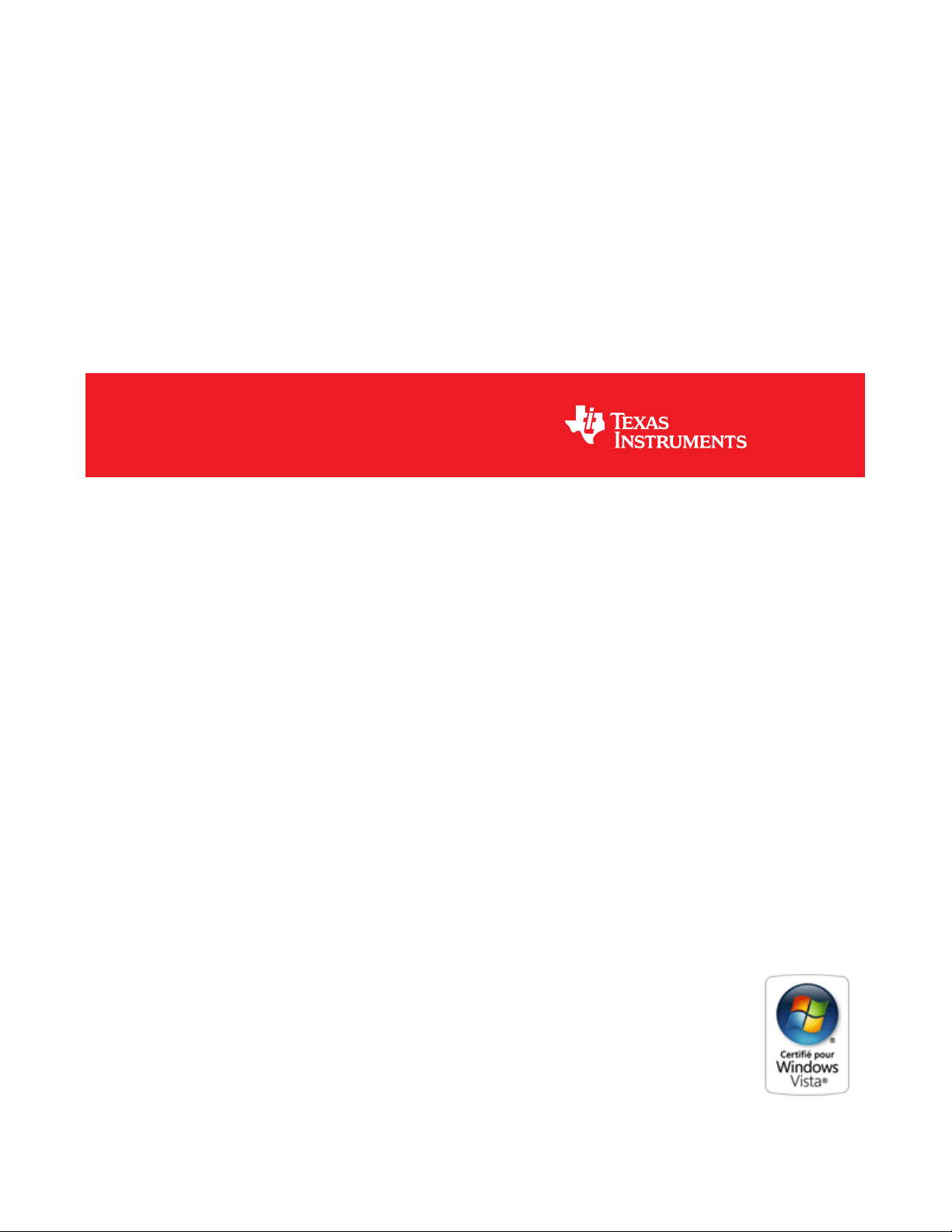
DEM-PCM2912A EVM
User's Guide
Literature Number: SBAU141
January 2009
Page 2
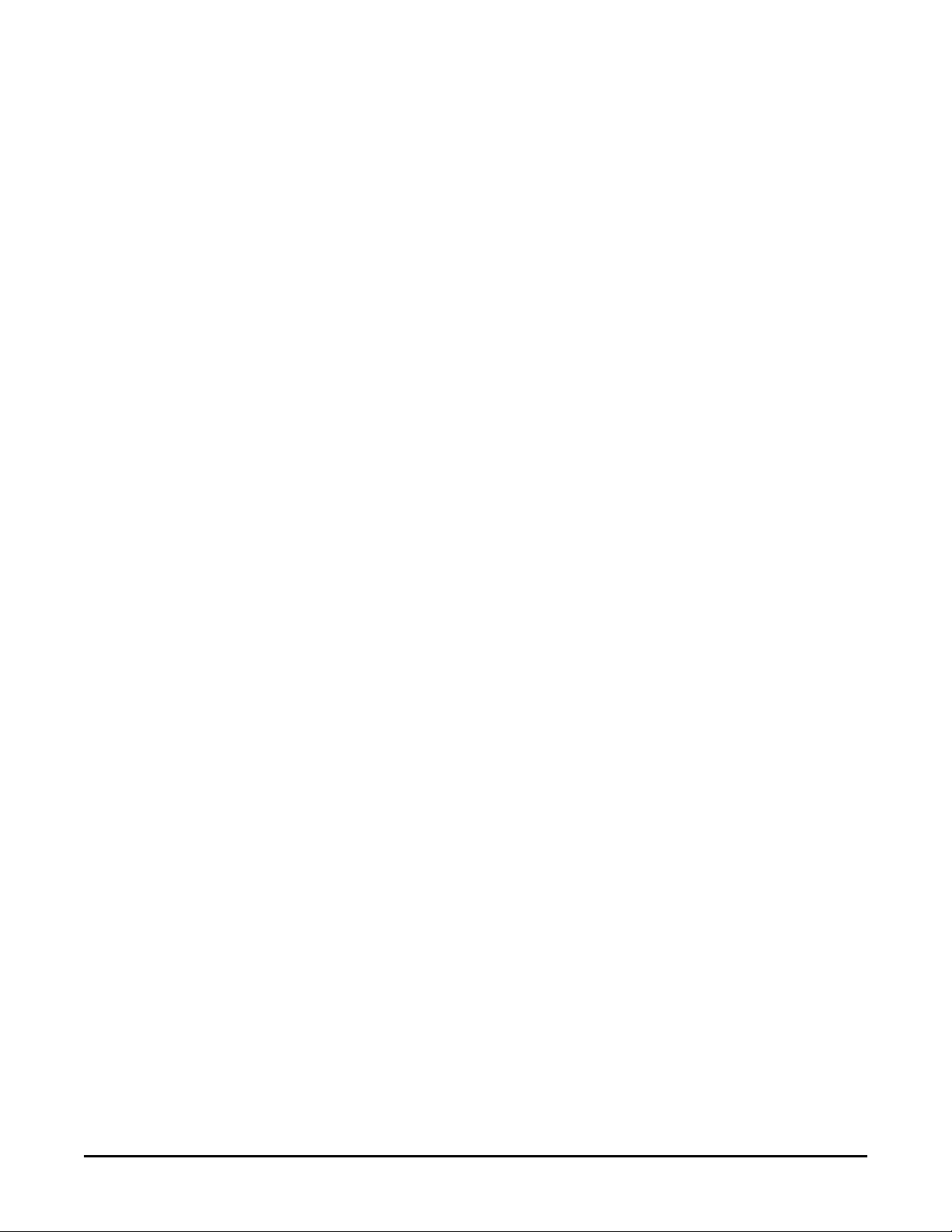
2 SBAU141 – January 2009
Submit Documentation Feedback
Page 3
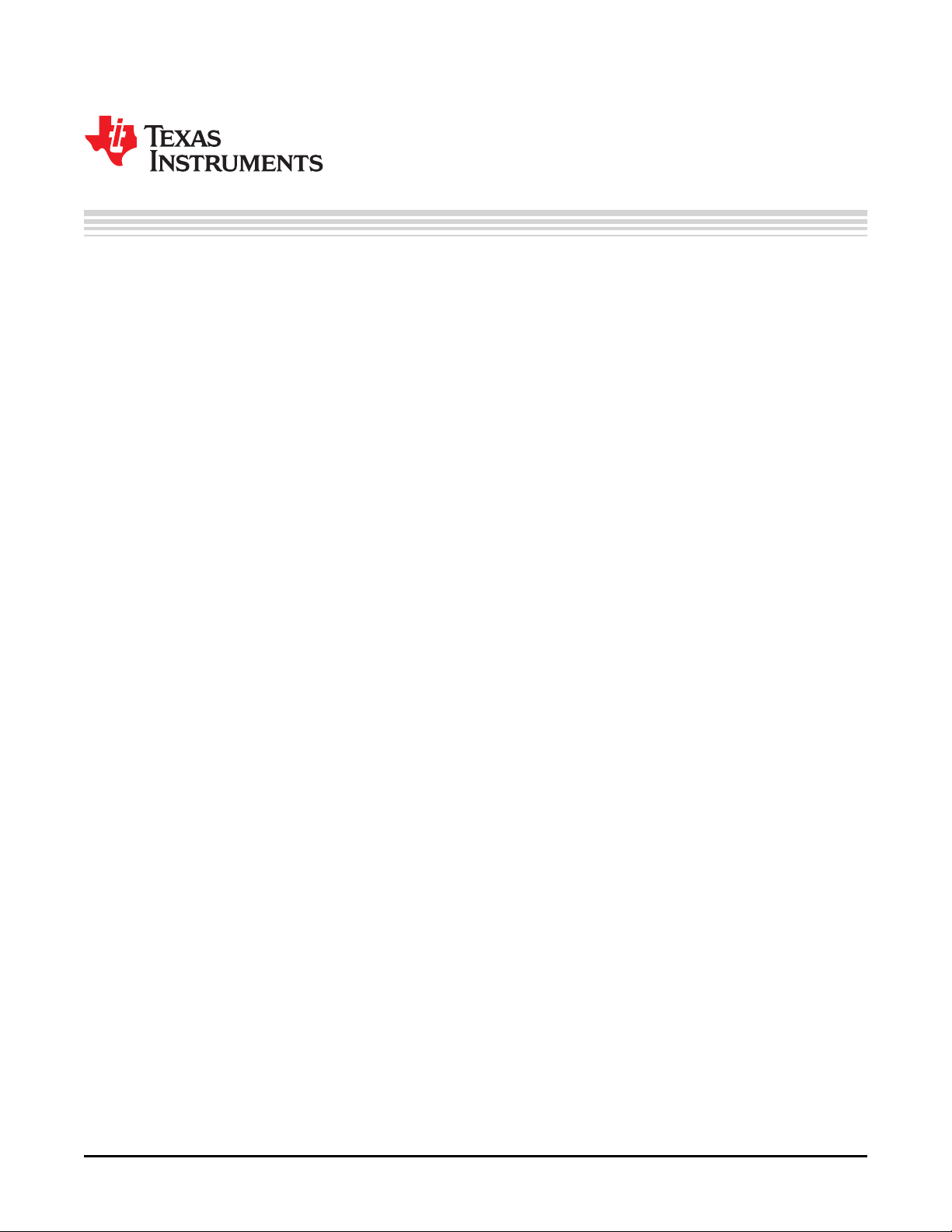
Contents
Preface ............................................................................................................................... 7
1 Description ................................................................................................................ 9
1.1 Introduction—PCM2912A ................................................................................................ 10
1.1.1 Key Features ....................................................................................................... 10
1.2 Pin Assignments and Terminal Functions .............................................................................. 11
1.3 Functional Block Diagram ................................................................................................. 13
2 Getting Started ......................................................................................................... 15
2.1 Electrostatic Discharge Warning ......................................................................................... 16
2.2 Block Diagram .............................................................................................................. 16
2.3 Interface and Connections ................................................................................................ 16
3 Set-Up Guide ........................................................................................................... 17
3.1 Basic Operating Set-Up—Windows Vista ............................................................................... 18
3.1.1 Basic Setup Before Evaluation .................................................................................. 18
3.1.2 Volume and Mute Settings ....................................................................................... 19
3.1.3 Sampling Frequency .............................................................................................. 21
3.2 Basic Operating Set-Up—Windows XP ................................................................................. 23
3.2.1 Basic Setup Before Evaluation .................................................................................. 23
3.2.2 Volume Settings ................................................................................................... 24
3.3 Basic Operating Set-Up—Mac OS ....................................................................................... 27
3.3.1 Basic Setup Before Evaluation .................................................................................. 27
3.3.2 Volume Settings ................................................................................................... 29
3.3.3 Sampling Frequency .............................................................................................. 30
4 Evaluation and Measurements ................................................................................... 33
4.1 Measurements for Dynamic Characteristics ............................................................................ 34
4.2 Playback Performance ..................................................................................................... 34
4.3 Recording Performance ................................................................................................... 36
5 Schematic, PCB Layout, and Bill of Materials ............................................................... 37
5.1 Schematics .................................................................................................................. 38
5.2 Printed Circuit Board Layout .............................................................................................. 39
5.3 Component List ............................................................................................................. 40
Important Notices ............................................................................................................... 42
SBAU141 – January 2009 Contents 3
Submit Documentation Feedback
Page 4
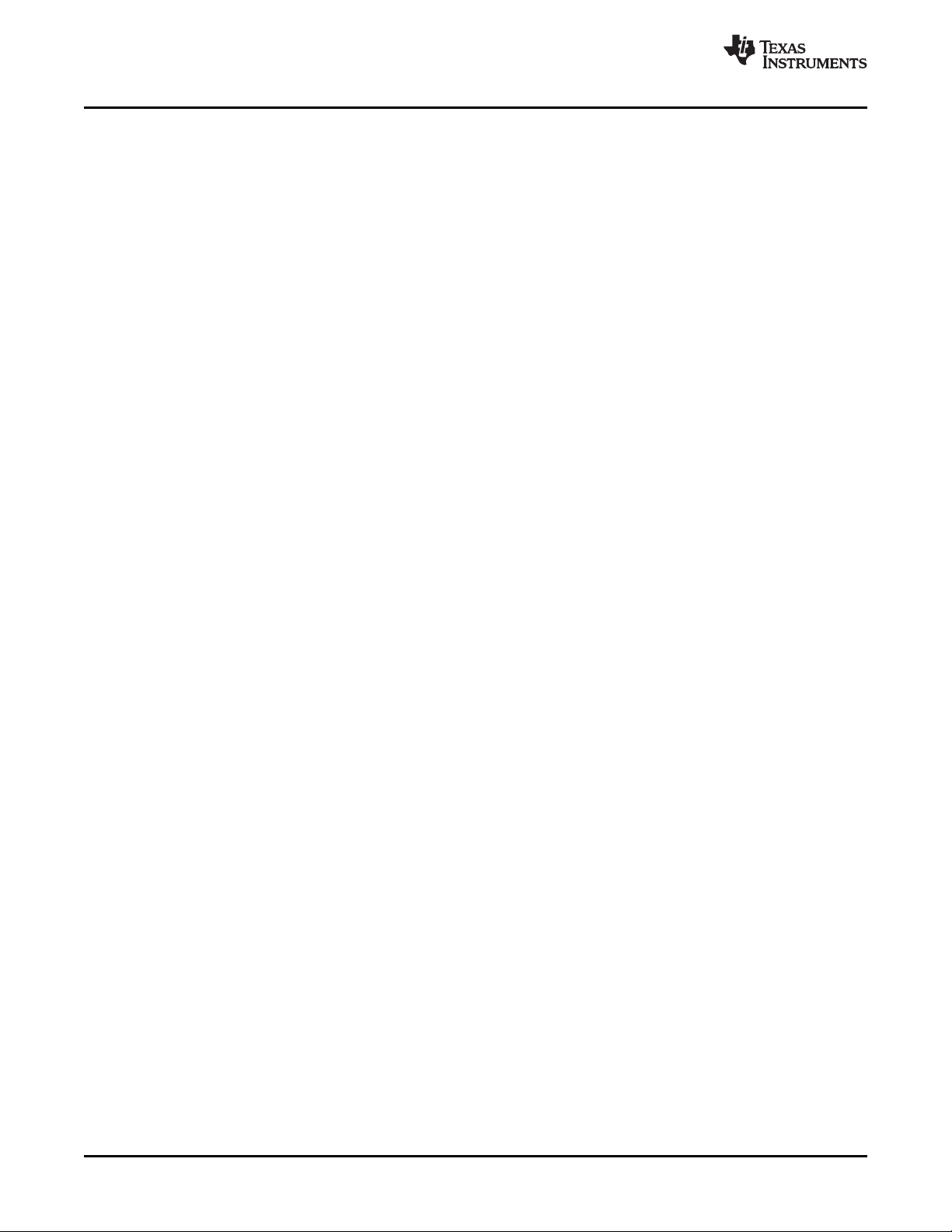
www.ti.com
List of Figures
1-1 PCM2912A Pin Assignments ............................................................................................. 11
1-2 DEM-PCM2912A EVM Functional Block Diagram ..................................................................... 13
2-1 DEM-PCM2912A EVM Block Diagram .................................................................................. 16
3-1 Sound—Playback Tab (Windows Vista)................................................................................. 18
3-2 Sound—Recording Tab (Windows Vista) ............................................................................... 18
3-3 Speakers Properties—Levels Tab (Windows Vista) ................................................................... 19
3-4 Microphone Properties—Levels Tab (Windows Vista) ................................................................ 20
3-5 Speakers Properties—Advanced Tab (Windows Vista) ............................................................... 21
3-6 Microphone Properties—Advanced Tab (Windows Vista) ............................................................ 22
3-7 Sound and Audio Devices Properties—Audio Tab (Windows XP) .................................................. 23
3-8 Sound and Audio Devices Properties—Volume Tab (Windows XP) ................................................ 24
3-9 Speaker Window for Volume Setting (Windows XP) .................................................................. 25
3-10 Sound and Audio Devices Properties—Audio Tab (Windows XP) .................................................. 25
3-11 Microphone Volume Windows for Record Volume Setting (Windows XP) ......................................... 26
3-12 Sound—Input Tab (Mac OS) ............................................................................................. 27
3-13 Sound—Output Tab (Mac OS) ........................................................................................... 28
3-14 Audio Midi Setting Window (Mac OS) ................................................................................... 29
3-15 QuickTime Audio Recording Controls ................................................................................... 30
3-16 Audio Midi Setting Window (Mac OS) ................................................................................... 31
4-1 DEM-PCM2912A EVM Configuration for Playback Performance Measurement .................................. 34
4-2 DEM-PCM2912A EVM Configuration for Recording Performance Measurement when Recording Data ...... 36
4-3 DEM-PCM2704EVM Configuration for Recording Performance Measurement with Recorded Data ........... 36
5-1 DEM-PCM2912A EVM Schematic ....................................................................................... 38
5-2 DEM-PCM2912A EVM Board Layout—Silkscreen .................................................................... 39
5-3 DEM-PCM2912A EVM Board Layout—Component Side ............................................................. 39
5-4 DEM-PCM2912A EVM Board Layout—Inner View .................................................................... 39
4 List of Figures SBAU141 – January 2009
Submit Documentation Feedback
Page 5
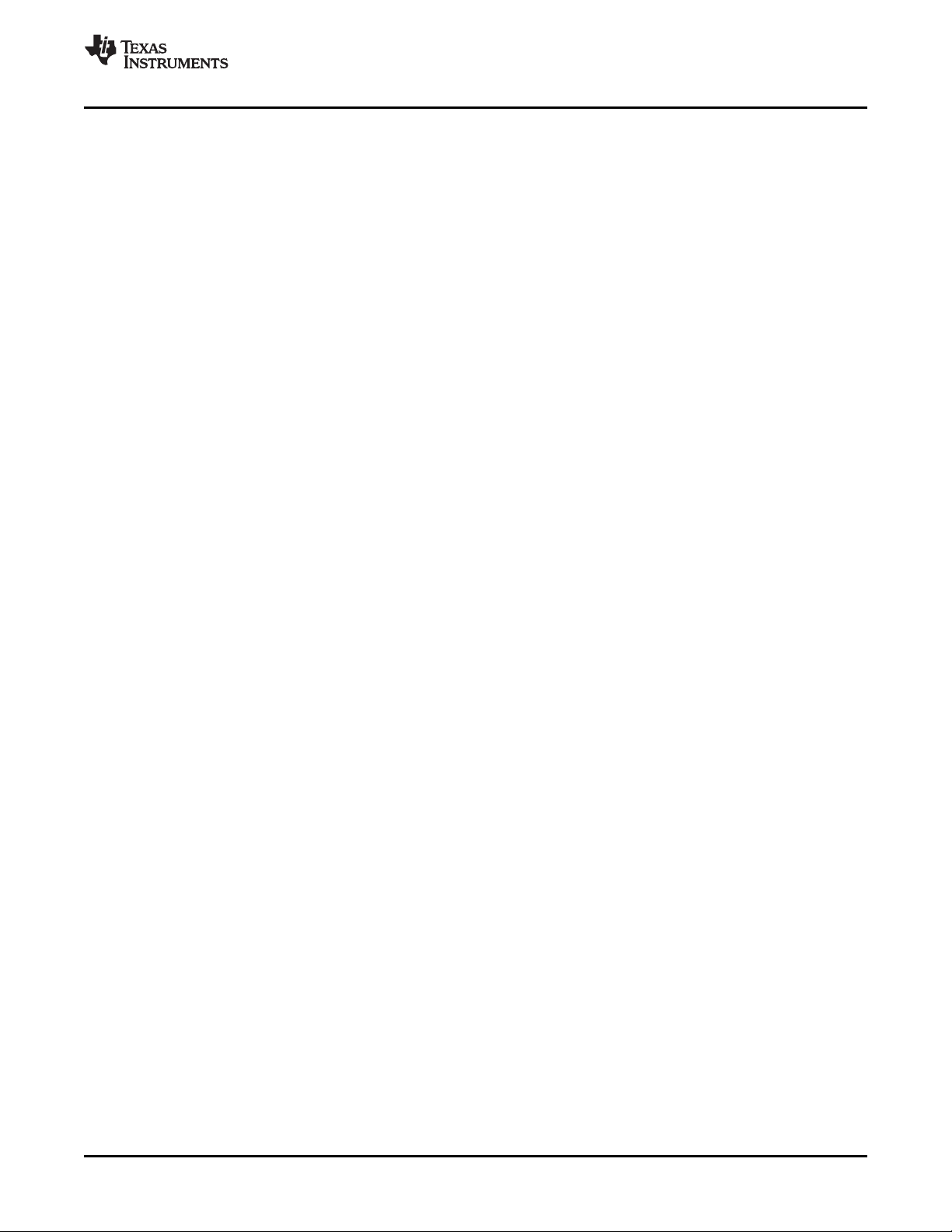
www.ti.com
List of Tables
1-1 PCM2912A Terminal Functions .......................................................................................... 11
2-1 DEM-PCM2912A EVM Connectors ...................................................................................... 16
4-1 Line Output Playback Performance ...................................................................................... 35
4-2 32- Ω Headphone Output Playback Performance ...................................................................... 35
4-3 16- Ω Headphone Output Playback Performance ...................................................................... 35
4-4 Line Input Recording Performance....................................................................................... 36
5-1 Bill of Materials ............................................................................................................. 40
SBAU141 – January 2009 List of Tables 5
Submit Documentation Feedback
Page 6
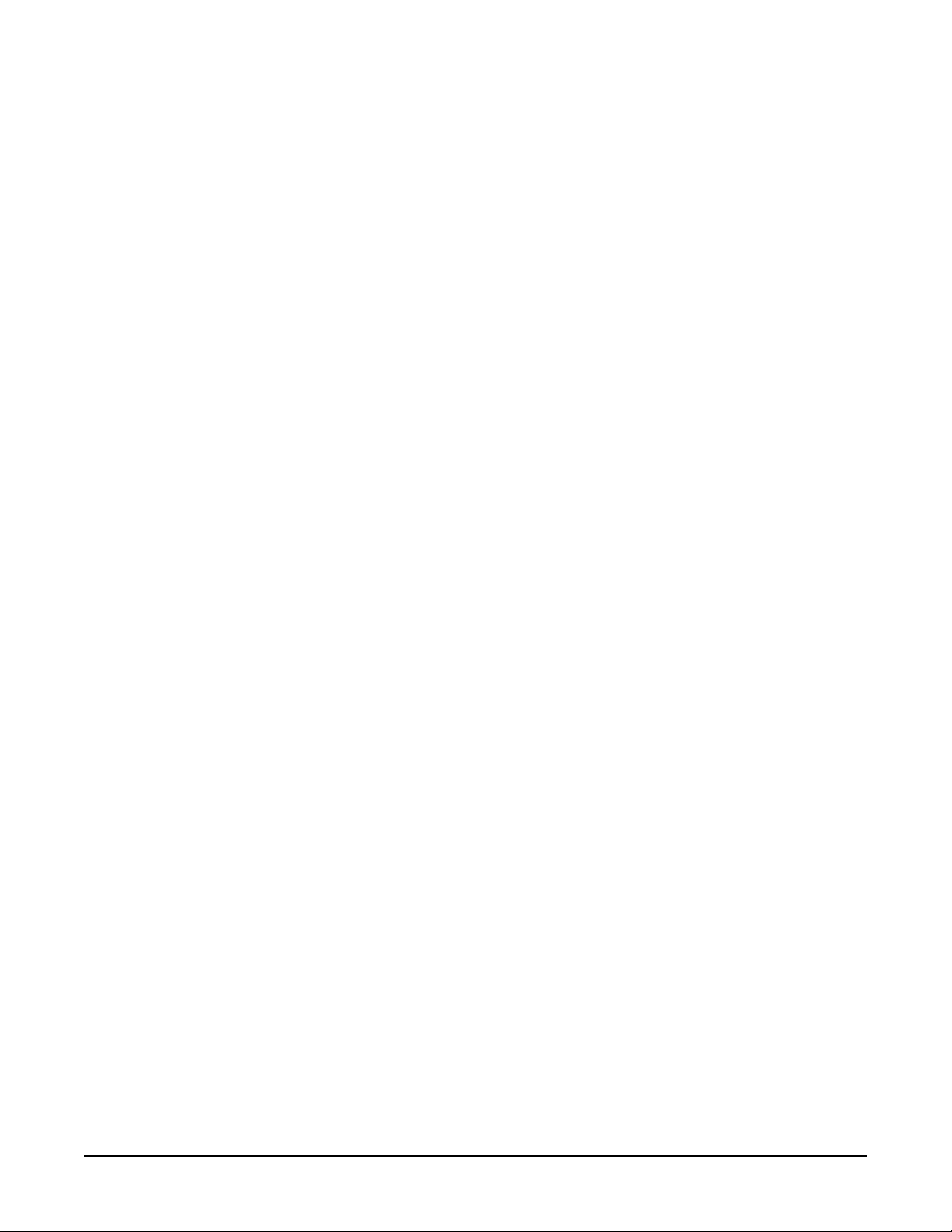
List of Tables6 SBAU141 – January 2009
Submit Documentation Feedback
Page 7
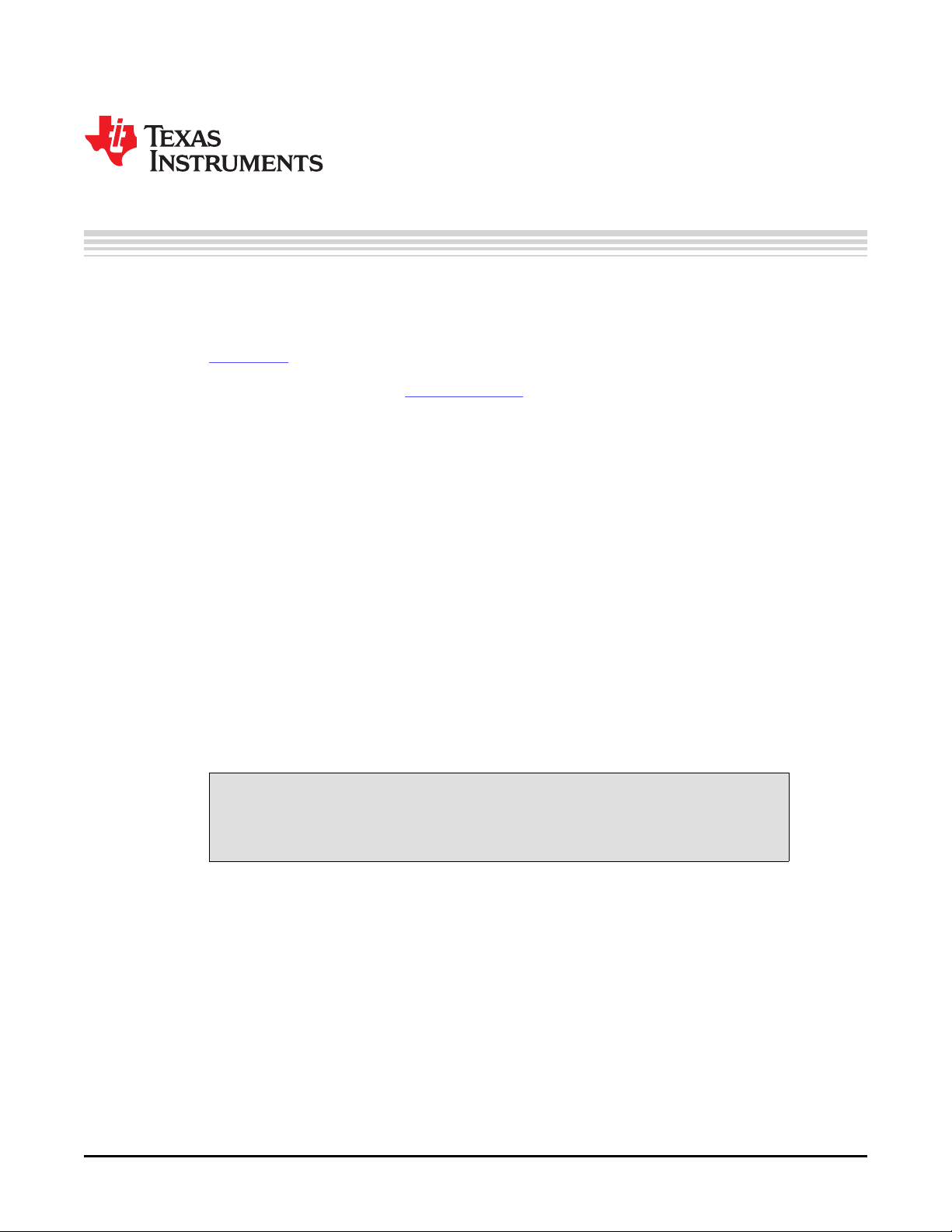
About This Manual
This document provides the information needed to set up and operate the DEM-PCM2912A EVM
evaluation module, a test platform for the 16-bit, mono microphone input and stereo headphone output,
single-chip PCM2912A stereo audio coder/decoder (codec) with a universal serial bus (USB) interface.
For a more detailed description of the PCM2912A product line, refer to the product data sheet available
from the Texas Instruments web site at http://www.ti.com . Support documents are listed in the section of
this guide entitled Related Documentation from Texas Instruments .
How to Use This Manual
Throughout this document, the abbreviation EVM and the term evaluation module are synonymous with
the DEM-PCM2912A EVM.
Chapter 1 gives an overview of the PCM2912A USB interface codec. The EVM block diagram and primary
features are also discussed.
Chapter 2 provides general information regarding EVM handling and unpacking, absolute operating
conditions, and the default switch and jumper configuration.
Chapter 3 is the hardware and software setup guide for the EVM, providing all of the necessary
information needed to configure the EVM under various PC operating systems for product evaluation.
Chapter 4 discusses how to configure the DEM-PCM2912A EVM motherboard for performance evaluation
using an audio analyzer.
Chapter 5 includes the EVM electrical schematic, printed circuit board (PCB) layout, and the bill of
materials.
Preface
SBAU141 – January 2009
Read This First
Information About Cautions and Warnings
This document contains caution statements.
This is an example of a caution statement. A caution statement describes a
situation that could potentially damage your software or equipment.
The information in a caution or a warning is provided for your protection. Please read each caution and
warning carefully.
Macintosh, QuickTime are registered trademarks of Apple Incorporated.
SYS-2722 is a registered trademark of Audio Precision, Inc.
Windows, Windows Vista, Windows XP are registered trademarks of Microsoft Corporation.
All other trademarks are the property of their respective owners.
CAUTION
SBAU141 – January 2009 Read This First 7
Submit Documentation Feedback
Page 8
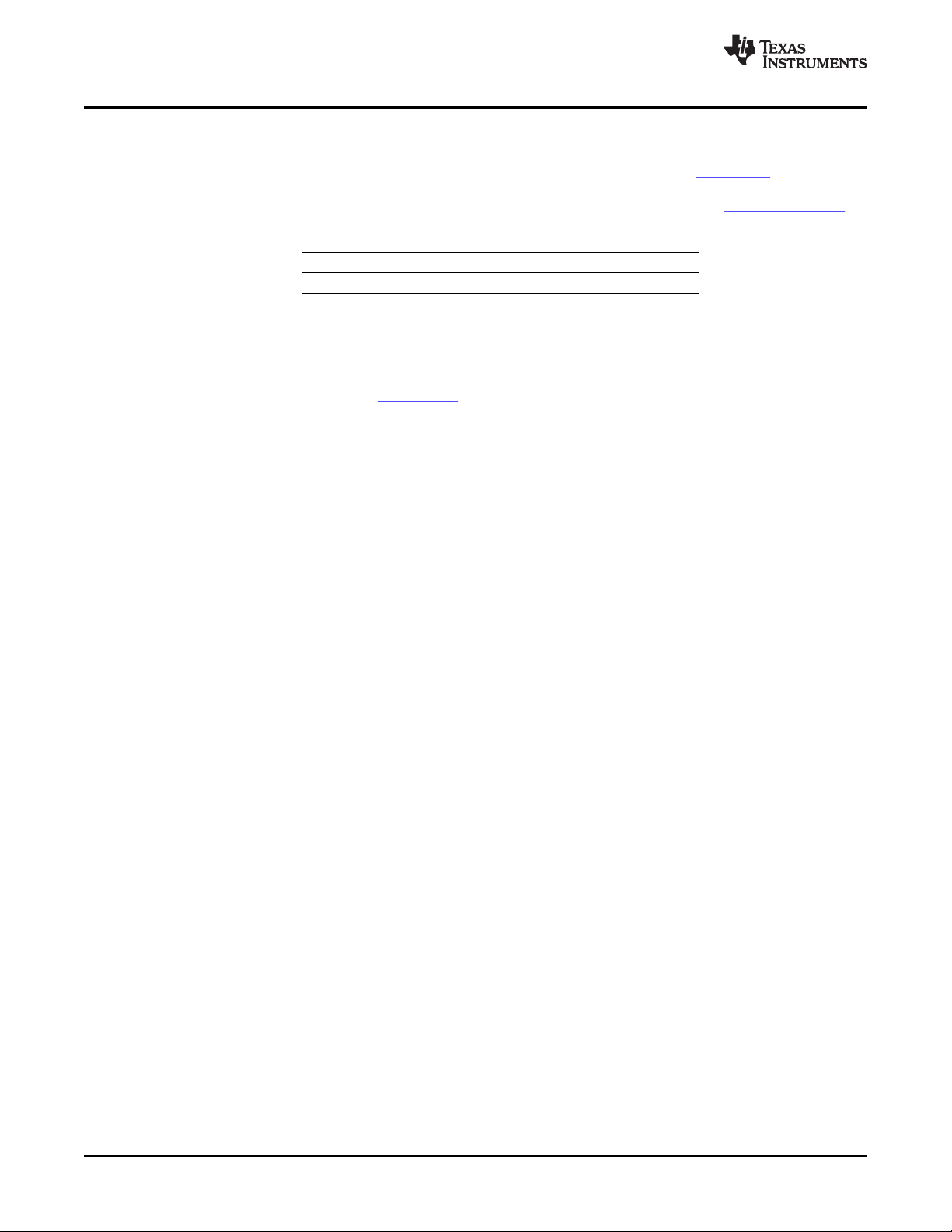
Related Documentation From Texas Instruments
Related Documentation From Texas Instruments
The following documents provide information regarding Texas Instruments integrated circuits used in the
assembly of the DEM-PCM2912A EVM. These documents are available from the TI web site . The last
character of the literature number corresponds to the document revision that is current at the time of the
writing of this User’s Guide. Newer revisions may be available from the TI web site at http://www.ti.com/ or
call the Texas Instruments Literature Response Center at (800) 477–8924 or the Product Information
Center at (972) 644–5580. When ordering, identify the document(s) by both title and literature number.
If You Need Assistance
If you have questions regarding either the use of this evaluation module or the information contained in the
accompanying documentation, please contact the Texas Instruments Product Information Center at (972)
644–5580 or visit the TI web site at www.ti.com .
FCC Warning
This equipment is intended for use in a laboratory test environment only. It generates, uses, and can
radiate radio frequency energy and has not been tested for compliance with the limits of computing
devices pursuant to subpart J of part 15 of FCC rules, which are designed to provide reasonable
protection against radio frequency interference. Operation of this equipment in other environments may
cause interference with radio communications, in which case the user at his own expense is required to
take whatever measures may be required to correct this interference.
www.ti.com
Data Sheet Literature Number
PCM2912A Product data sheet SLES230
Trademarks
All trademarks are the property of their respective owners.
8 Read This First SBAU141 – January 2009
Submit Documentation Feedback
Page 9
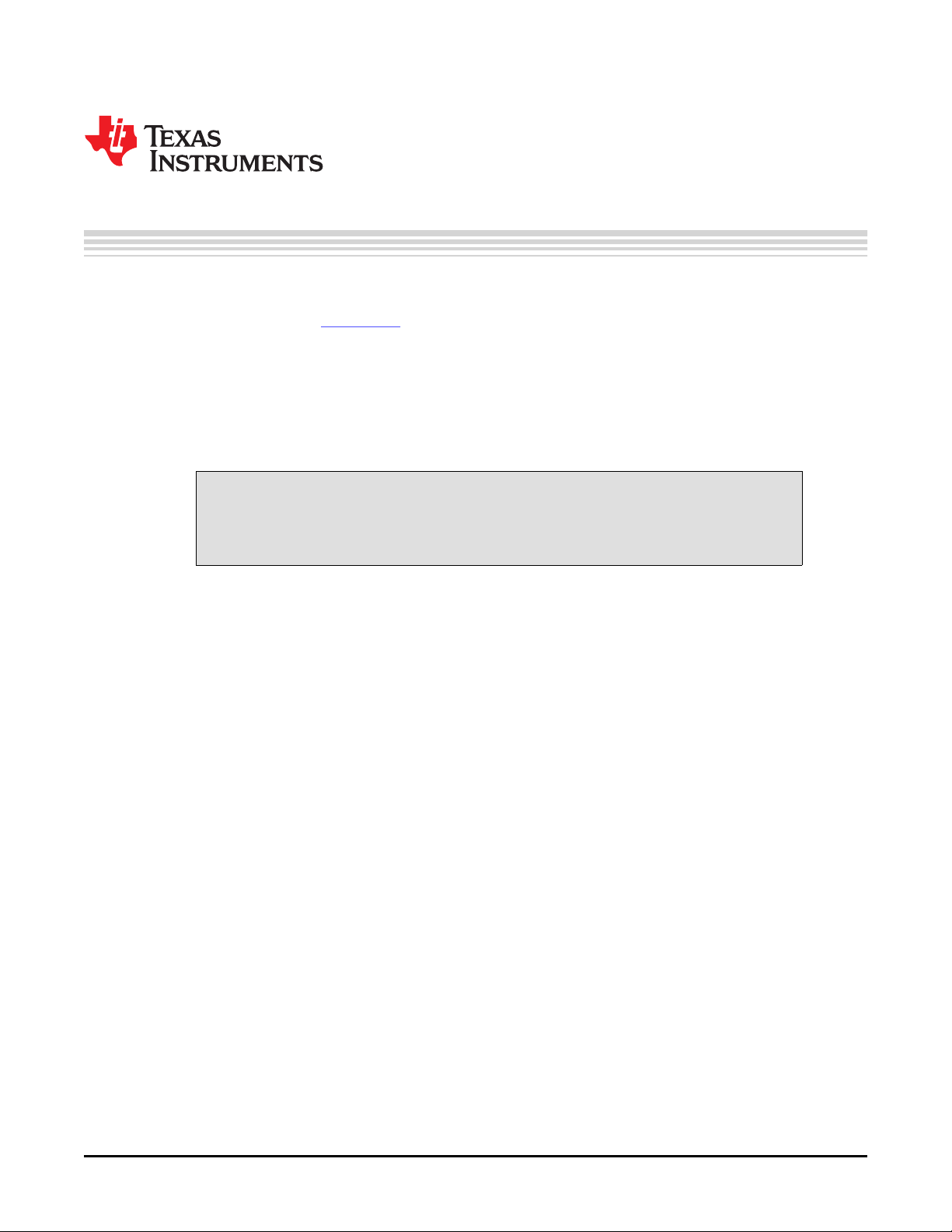
Chapter 1
SBAU141 – January 2009
Description
The DEM-PCM2912A EVM is a complete evaluation platform for the 16-bit, mono microphone input and
stereo headphone output PCM2912A bus-powered audio codec with a USB interface. All necessary
connectors and circuitry are provided for interfacing to audio test systems and commercial audio
equipment.
A USB connector is mounted on the DEM-PCM2912A EVM. Stereo audio output and mono audio input
are available on two stereo mini-jacks.
Topic .................................................................................................. Page
1.1 Introduction—PCM2912A .......................................................... 10
1.2 Pin Assignments and Terminal Functions .................................... 11
1.3 Functional Block Diagram .......................................................... 13
SBAU141 – January 2009 Description 9
Submit Documentation Feedback
Page 10
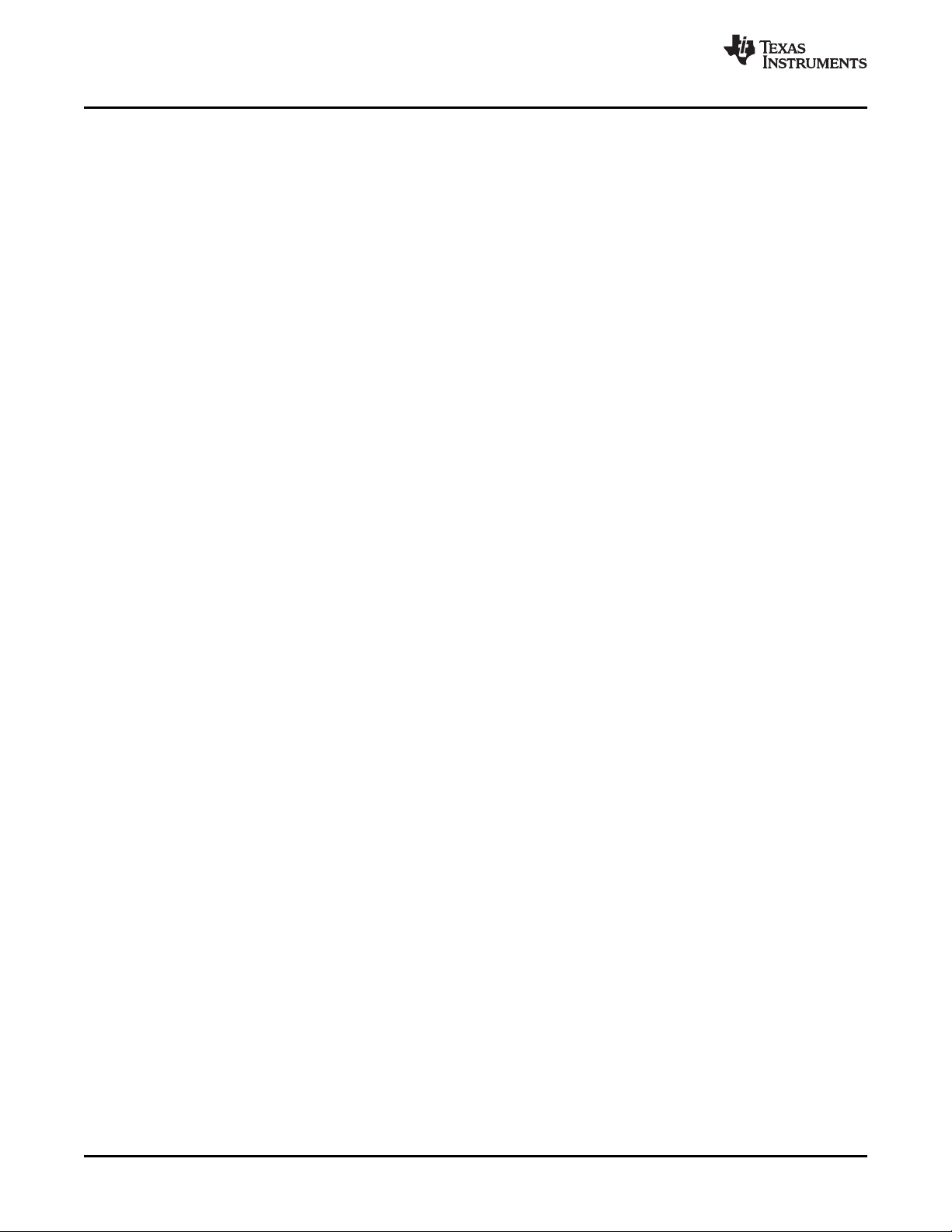
Introduction—PCM2912A
1.1 Introduction—PCM2912A
The PCM2912A is an audio codec with a USB interface for a USB headset, USB headphones, and a USB
audio interface box that integrates mono input, stereo headphone output, an analog loopback line, a
programmable gain amplifier (PGA), and microphone bias.
It is available in a 32-pin TQFP package.
The DEM-PCM2912A EVM also carries the Microsoft Windows
Microsoft Windows Hardware Quality Labs (WHQL). The DEM-PCM2912A has successfully passed the
Microsoft WLP test (DTM Audio) for Windows Vista
1.1.1 Key Features
Major features of the PCM2912A include:
• Analog Front End:
• Analog Back End:
• Analog Performance:
• Power-Supply Voltage
• Low Power Dissipation:
• Sampling Frequency: 8 kHz, 11.025 kHz, 16 kHz, 22.05 kHz, 32 kHz, 44.1 kHz, 48 kHz for ADC and
• Programmable Function:
• Package: 32-pin TQFP
• Operating Temperature Range: –25 ° C to +85 ° C
®
Logo License certification from the
®
x86/x64 platforms.
– Microphone amplifier (+20 dB gain)
– Mono input
– Stereo/Mono headphone amplifier or line output with volume
– Dynamic range: 90 dB (DAC)
– Dynamic range: 90 dB (ADC)
– 25-mW headphone output at R
– Single power supply of 5.0 V (V
L
= 16 Ω
BUS
)
– 425 mW at analog-to-digital converter (ADC) and digital-to-analog converter (DAC) operation, 44.1
kHz
– 0.8 mW in Suspend mode
DAC
– –76-dB to 0-dB gain for analog outputs
– –12-dB to +30-dB gain for analog inputs
– –76-dB to 0-dB gain for sidetone
– 0-dB/20-dB gain for microphone amplifier
– High-pass filter: 0.078 × fScutoff frequency
www.ti.com
Description 10 SBAU141 – January 2009
Submit Documentation Feedback
Page 11
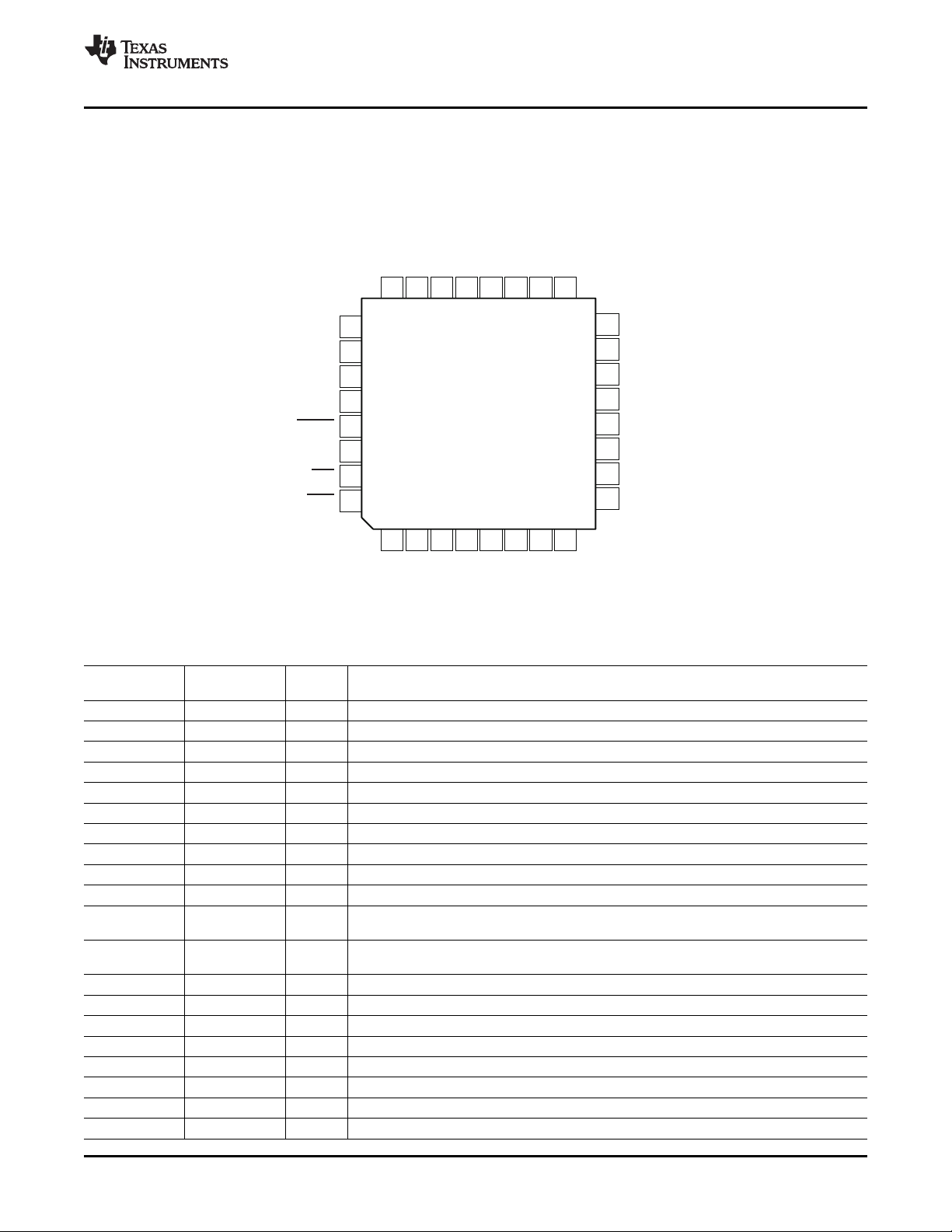
PCM2912APJT
(32-pinTQFP)
1242
23
3224
21
5
20
6197188
17
9
32
10
31
11
30
12
29
13
28
14
27
15
26
16
25
PGND
V
IN
V
CCP
V
CCA
TEST1
NC
TEST0
AGND
SSPND
V
COM2
MMUTE
V
COM1
REC
FR
PLAY
FL
BGND
V
BU
S
D
-
D+
V
DD
DGND
XTO
XTI
POWER
MAMP
V R
OU
T
V
CC
R
HGND
V
CCL
V L
O
UT
MBIAS
PCM2912APJT
(TopView)
www.ti.com
1.2 Pin Assignments and Terminal Functions
Figure 1-1 shows the pin assignments for the PCM2912A. Table 1-1 lists the terminal functions.
Pin Assignments and Terminal Functions
Figure 1-1. PCM2912A Pin Assignments
Table 1-1. PCM2912A Terminal Functions
Name Terminal I/O Description
BGND 1 – Reference for internal regulator
V
BUS
D– 3 I/O USB differential input/output minus
D+ 4 I/O USB differential input/output plus
V
DD
DGND 6 Digital ground
XTO 7 O Crystal oscillator output
XTI 8 I Crystal oscillator input
FL 9 – External filter pin of left channel (optional)
FR 10 – External filter pin of right channel (optional)
V
COM1
V
COM2
AGND 13 – Analog ground
NC 14 – Not connected
V
CCA
V
IN
MBIAS 17 O Microphone bias output (0.75 V
V
OUT
V
CCL
HGND 20 – Analog ground for headphone amplifier
L 18 O Headphone output for L-channel
TQFP-36
2 – Connect to USB power (V
5 – Digital power supply
11 – Common voltage for ADC, DAC and analog front-end (V
be connected to AGND.
12 – Common voltage for headphone (V
AGND.
15 – Analog power supply
16 I ADC microphone input
19 – Analog power supply for headphone amplifier of L-channel
)
BUS
/2). Decoupling capacitor should
CCA
/2). Decoupling capacitor should be connected to
CCA
)
CCA
SBAU141 – January 2009 Description 11
Submit Documentation Feedback
Page 12
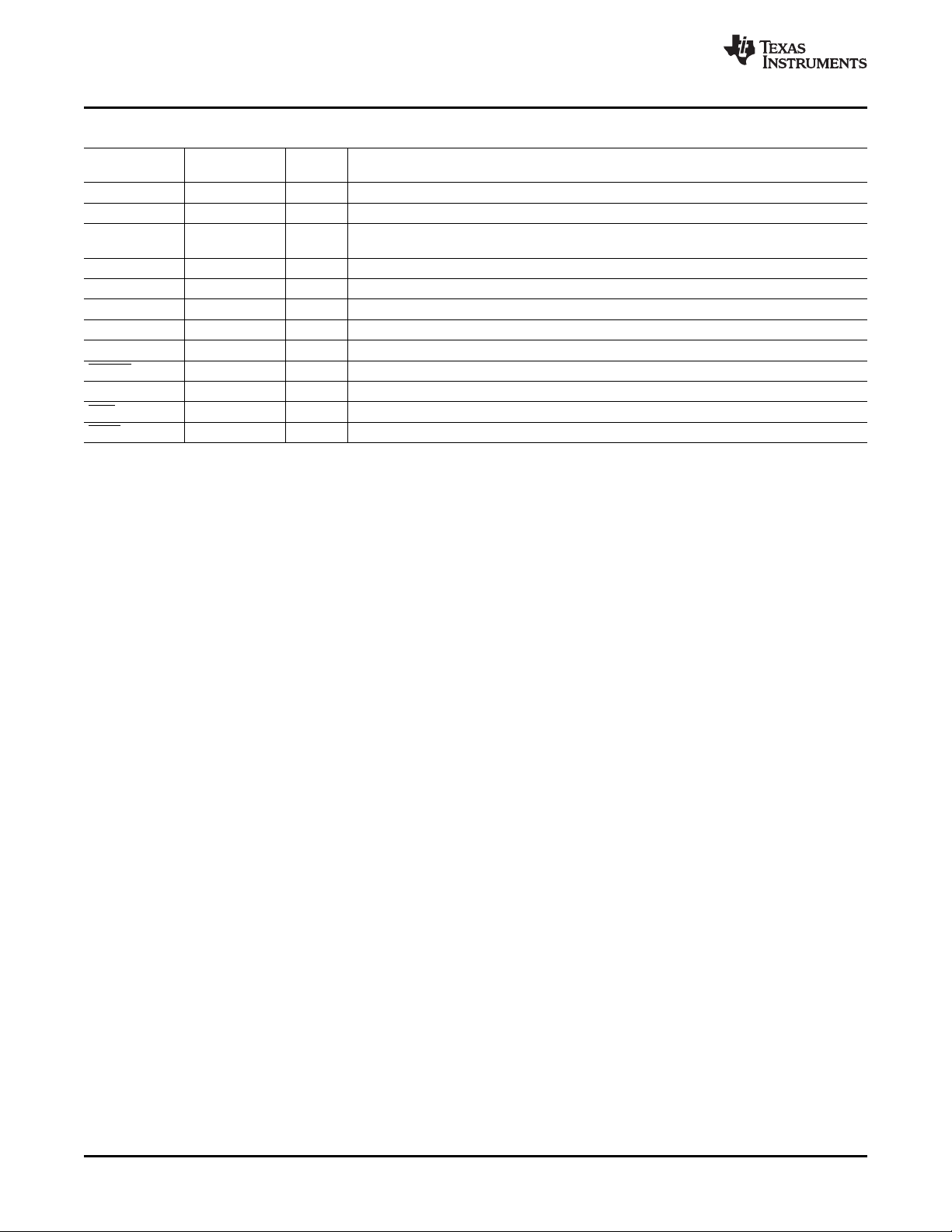
Pin Assignments and Terminal Functions
Table 1-1. PCM2912A Terminal Functions (continued)
Name Terminal I/O Description
V
CCR
V
R 22 O Headphone output for R-channel
OUT
MAMP 23 I Microphone preamplifier gain control (LOW: Preamplifier off; HIGH: Preamplifier on = +20
POWER 24 I Power consumption declaration select pin (LOW: 100 mA; HIGH: 500 mA)
PGND 25 – Analog ground for microphone bias, microphone amplifier, and PGA
V
CCP
TEST1 27 I Test pin. Must be set to high.
TEST0 28 I Test pin. Must be set to low.
SSPND 29 O Suspend flag (LOW: Suspend; HIGH: Operational state)
MMUTE 30 I Microphone mute control, active high (LOW: Mute off; HIGH: Mute on)
REC 31 O Status output for record (LOW: Record; FLASH: Mute on record; HIGH: Stop)
PLAY 32 O Status output for playback (LOW: Playback; FLASH: Mute on playback; HIGH: Stop)
TQFP-36
21 -– Analog power supply for headphone amplifier of R-channel
dB)
26 – Analog power supply for PLL
www.ti.com
12 Description SBAU141 – January 2009
Submit Documentation Feedback
Page 13
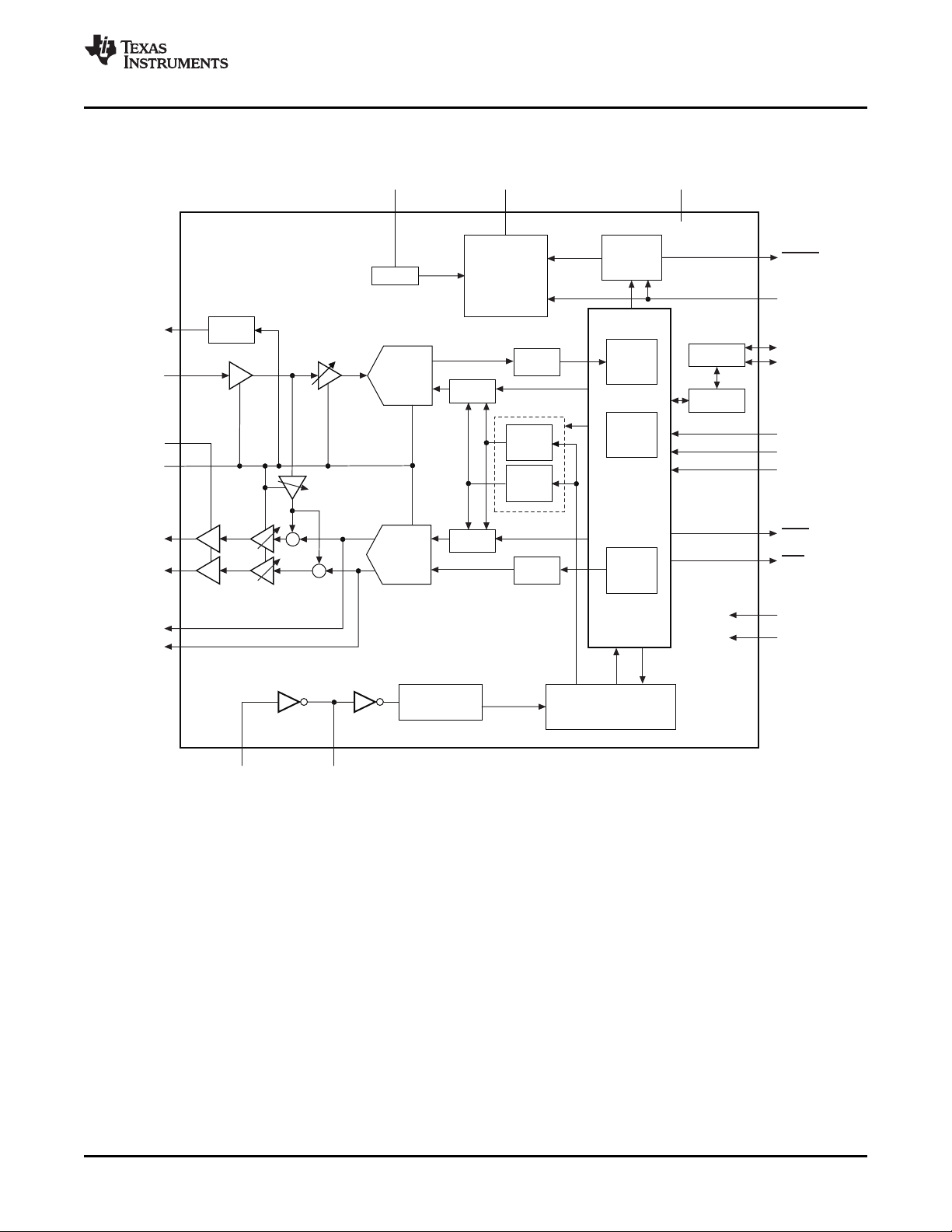
S
S
XTI
XTO
6.000MHz
96MHz
PLL(x16)
Tracker
(SpAct )
â
USBprotocol
controller
ISO-out
endpoint
Control
endpoint
ISO-in
endpoint
FIFO
FIFO
XCVR
Selector
Selector
Analog
PLL
Analog
PLL
USBSIE
V
REF
5Vto3.3V
Voltage
Regulator
Power
Manager
ADC
DAC
MIC
Bias
MIC
Amp
BGND V /V /V /V /V
CCA CCP CCL CCR DD
AGND/HGND/PGND/DGND
SSPND
V
BUS
D+
D-
POWER
MAMP
MMUTE
PLAY
REC
TEST0
TEST1
MBIAS
V
IN
V
COM2
V
COM1
V L
OUT
V R
OUT
FL
FR
PGA+30dBto
12dB
in1-dBsteps
-
ATT0dBto 76dB
in1-dBstepswithMute
-
ATT0dBto 76dB
in1-dBstepswithMute
-
HPAMP15mW(at32 )W
www.ti.com
1.3 Functional Block Diagram
Figure 1-2 illustrates the functional block diagram of the DEM-PCM2912A EVM.
Functional Block Diagram
Figure 1-2. DEM-PCM2912A EVM Functional Block Diagram
SBAU141 – January 2009 Description 13
Submit Documentation Feedback
Page 14

Description 14 SBAU141 – January 2009
Submit Documentation Feedback
Page 15

Chapter 2
SBAU141 – January 2009
Getting Started
This chapter provides information regarding handling and unpacking the DEM-PCM2912A EVM, as well
as the EVM absolute operating conditions and a description of the factory default switch and jumper
configurations.
Topic .................................................................................................. Page
2.1 Electrostatic Discharge Warning ................................................. 16
2.2 Block Diagram .......................................................................... 16
2.3 Interface and Connections ......................................................... 16
SBAU141 – January 2009 Getting Started 15
Submit Documentation Feedback
Page 16

PC
USB
Connector
D2 D1
SW1
JP1
J1
JP2
J2
PCM2912A
PCM2912A-EVM
Mic
Headphone
CN1
D+,DPLAY
REC
V
IN
V L/R
OUT
POWER
MMUTE MAMP
Electrostatic Discharge Warning
2.1 Electrostatic Discharge Warning
Many of the components on the DEM-PCM2912A EVM are susceptible to damage by electrostatic
discharge (ESD). Customers are advised to observe proper ESD handling precautions when unpacking
and handling the EVM, including the use of a grounded wrist strap at an approved ESD workstation.
Failure to observe ESD handling procedures may result in damage to EVM
components.
2.2 Block Diagram
Figure 2-1 illustrates the DEM-PCM2912A EVM block diagram and the default external equipment
connection configuration.
www.ti.com
CAUTION
2.3 Interface and Connections
Figure 2-1. DEM-PCM2912A EVM Block Diagram
Table 2-1 lists the connector references for the DEM-PCM2912A EVM.
Table 2-1. DEM-PCM2912A EVM Connectors
Connectors Part/Description
CN1 USB connector, type A
J1 Mono microphone input
J2 Headphone output terminal
D1 LED (red); record indicator (flash while muting)
D2 LED (green); playback indicator (flash while muting)
SW1 Microphone mute switch
JP1 Power select (L: 100 mA, H: 500 mA)
JP2 Microphone amplifier gain control
(Gain = 0 dB/+20 dB)
(1)
The status of SW1 (microphone mute switch) is not reflected in the Mic Mute status of the Wave In
display on a Windows-based PC; the operating system does not support an HID function.
Getting Started16 SBAU141 – January 2009
(1)
Submit Documentation Feedback
Page 17

SBAU141 – January 2009
Set-Up Guide
This chapter discusses how to set up the DEM-PCM2912A EVM on personal computers (PCs) equipped
with any of a variety of major operating systems, including Microsoft Windows Vista
Macintosh
®
OS X and later.
Topic .................................................................................................. Page
3.1 Basic Operating Set-Up—Windows Vista ..................................... 18
3.2 Basic Operating Set-Up—Windows XP ........................................ 23
3.3 Basic Operating Set-Up—Mac OS ............................................... 27
®
, Windows XP
Chapter 3
®
, and
SBAU141 – January 2009 Set-Up Guide 17
Submit Documentation Feedback
Page 18

Basic Operating Set-Up—Windows Vista
3.1 Basic Operating Set-Up—Windows Vista
This section reviews how to set up the DEM-PCM2912A EVM for use with a PC equipped with the
Microsoft Vista Basic (or higher) operating system.
When the installation is complete, the EVM software is ready to use.
3.1.1 Basic Setup Before Evaluation
Follow these steps to set up the DEM-PCM2912A EVM for use with Windows Vista.
Step 1. Connect the USB connector of the DEM-PCM2912A EVM to an available USB connector (or
hub) port on the lab PC. The DEM-PCM2912A EVM can be connected directly to the PC
without an additional USB cable.
After the EVM is connected to the PC, the standard Windows Vista driver installs
automatically to the PC. A custom driver for the DEM-PCM2912A is unnecessary.
Step 2. Open the Control Panel from the Start menu ( Start → Control Panel. Open the Sound group
from the Control Panel.
Step 3. Select the playback tab and confirm the USB audio codec appearance as the default
playback device, as shown in Figure 3-1 .
Step 4. Select the recording tab and confirm the USB audio codec appearance as the default
recording device, as shown in Figure 3-2 .
www.ti.com
Figure 3-1. Sound—Playback Tab Figure 3-2. Sound—Recording Tab
(Windows Vista) (Windows Vista)
Set-Up Guide18 SBAU141 – January 2009
Submit Documentation Feedback
Page 19

www.ti.com
3.1.2 Volume and Mute Settings
Follow these steps to configure the volume settings for headphones, microphone, and the recording
options.
To set the headphone volume:
Step 1. Open the Sound options from the Control Panel. ( Start → Control Panel → Sound)
Step 2. Open the speaker properties of the USB audio codec from the Sound options and select the
Step 3. Set the output volume, mute, and the balance for headphones from –76 dB to 0 dB.
To set the microphone sidetone:
Step 1. Open the Sound options from the Control Panel. ( Start → Control Panel → Sound)
Step 2. Open the speaker properties of the USB audio codec from the Sound options and select the
Step 3. Set the volume and the mute levels for the microphone sidetone from –76 dB to 0 dB.
Basic Operating Set-Up—Windows Vista
Levels tab, as Figure 3-3 illustrates.
Levels tab, as Figure 3-3 illustrates.
Figure 3-3. Speakers Properties—Levels Tab (Windows Vista)
SBAU141 – January 2009 Set-Up Guide 19
Submit Documentation Feedback
Page 20

Basic Operating Set-Up—Windows Vista
To set the record volume:
Step 1. Open the Sound options from the Control Panel. ( Start → Control Panel → Sound)
Step 2. Open the microphone properties of the USB audio codec from the Sound options and select
the Levels tab, as Figure 3-4 illustrates.
Step 3. Set the microphone volume and the recording mute level from –12 dB to +30 dB.
www.ti.com
Figure 3-4. Microphone Properties—Levels Tab (Windows Vista)
After this process is complete, the system volume setting for each component is maintained even if EVM
is plugged in/out.
Set-Up Guide20 SBAU141 – January 2009
Submit Documentation Feedback
Page 21

www.ti.com
3.1.3 Sampling Frequency
Basic Operating Set-Up—Windows Vista
Under the Windows Vista operating system, it is necessary to select a specific sampling frequency
because the sampling frequency cannot be changed on nearly all application software.
To set the DAC sampling frequency:
1. Open the Sound options from the Control Panel. ( Start → Control Panel → Sound)
2. Open the speaker properties of the USB audio codec from the Sound options and select the Advanced
tab, as Figure 3-5 illustrates.
3. Select the desired DAC sampling frequency from seven options: 8 kHz, 11.025 kHz,16 kHz, 22.5 kHz,
32 kHz, 44.1 kHz, and 48 kHz.
Figure 3-5. Speakers Properties—Advanced Tab (Windows Vista)
SBAU141 – January 2009 Set-Up Guide 21
Submit Documentation Feedback
Page 22

Basic Operating Set-Up—Windows Vista
To set the ADC sampling frequency:
1. Open the Sound options from the Control Panel. ( Start → Control Panel → Sound)
2. Open the microphone properties of the USB audio codec from the Sound options and select the
Advanced tab, as Figure 3-6 illustrates.
3. Select the desired ADC sampling frequency from seven options: 8 kHz, 11.025 kHz,16 kHz, 22.5 kHz,
32 kHz, 44.1 kHz, and 48 kHz.
www.ti.com
Figure 3-6. Microphone Properties—Advanced Tab (Windows Vista)
Set-Up Guide22 SBAU141 – January 2009
Submit Documentation Feedback
Page 23

www.ti.com
3.2 Basic Operating Set-Up—Windows XP
This section reviews how to set up the DEM-PCM2912A EVM for use with a PC equipped with the
Microsoft XP (including Service Pack 2 updates) operating system.
When the installation is complete, the EVM software is ready to use.
3.2.1 Basic Setup Before Evaluation
Follow these steps to set up the DEM-PCM2912A EVM for use with Windows XP.
Step 1. Connect the USB connector of the DEM-PCM2912A EVM to an available USB connector (or
hub) port on the lab PC. The DEM-PCM2912A EVM can be connected directly to the PC
without an additional USB cable.
After the EVM is connected to the PC, the standard Windows XP driver installs automatically
to the PC. A custom driver for the DEM-PCM2912A is unnecessary.
Step 2. Open the Control Panel from the Start menu ( Start → Control Panel. Open the Sound and
Audio Devices group from the Control Panel.
Step 3. Select the Audio tab and confirm the USB audio codec appearance as the default playback
and recording device, as shown in Figure 3-7 .
Basic Operating Set-Up—Windows XP
Figure 3-7. Sound and Audio Devices Properties—Audio Tab (Windows XP)
This process confirms the proper recognition of the DEM-PCM2912A EVM by Windows XP.
SBAU141 – January 2009 Set-Up Guide 23
Submit Documentation Feedback
Page 24

Basic Operating Set-Up—Windows XP
3.2.2 Volume Settings
Follow these steps to configure the volume settings for headphones, microphone, and the recording
options.
To set the headphone volume:
Step 1. Open the Sound options from the Control Panel. ( Start → Control Panel → Sound)
Step 2. Open the Sound and Audio Devices Properties dialog box and select the Volume tab, as
Figure 3-8 illustrates. Alternatively, open the Speakers window from the Volume selection box
(on the Audio tab) or the Advanced selection box (on the Volume tab); see Figure 3-7 .
Step 3. Set the output volume and the mute levels for headphones from –76 dB to 0 dB. The initial
volume setting upon installation is approximately –15 dB.
www.ti.com
Figure 3-8. Sound and Audio Devices Properties—Volume Tab (Windows XP)
24 Set-Up Guide SBAU141 – January 2009
Submit Documentation Feedback
Page 25

www.ti.com
Basic Operating Set-Up—Windows XP
To set the microphone sidetone:
1. Open the Speakers options from the Volume selection box (on the Audio tab) or the Advanced
selection box (on the Volume tab); see Figure 3-8 . Alternatively, double-click the speaker icon (if
displayed) in the lower right-hand area of the Windows taskbar (at the bottom of the screen); see
Figure 3-7 .
2. Set the volume and the mute levels for the microphone sidetone from –76 dB to 0 dB, as shown in
Figure 3-9 . The initial volume setting upon installation is approximately –8 dB.
Figure 3-9. Speaker Window for Volume Setting (Windows XP)
To set the record volume:
1. Open the Sound options from the Control Panel. ( Start → Control Panel → Sound)
2. Open the Sound and Audio Devices Properties dialog box and select the Microphone tab, as
Figure 3-10 illustrates.
Figure 3-10. Sound and Audio Devices Properties—Audio Tab (Windows XP)
SBAU141 – January 2009 Set-Up Guide 25
Submit Documentation Feedback
Page 26

Basic Operating Set-Up—Windows XP
space
3. Set the microphone volume and the recording mute level from –12 dB to +30 dB, as shown in
Figure 3-11 . The initial volume setting upon installation is approximately +8 dB.
Figure 3-11. Microphone Volume Windows for Record Volume Setting (Windows XP)
After this process is complete, the system volume setting for each component is maintained even if EVM
is plugged in/out.
www.ti.com
Set-Up Guide26 SBAU141 – January 2009
Submit Documentation Feedback
Page 27

www.ti.com
3.3 Basic Operating Set-Up—Mac OS
This section reviews how to set up the DEM-PCM2912A EVM for use with a Macintosh computer
equipped with the Mac OS X (or later) operating system.
When the installation is complete, the EVM software is ready to use.
3.3.1 Basic Setup Before Evaluation
Follow these steps to set up the DEM-PCM2912A EVM for use with a Macintosh computer.
Step 1. Connect the USB connector of the DEM-PCM2912A EVM to an available USB connector (or
hub) port on the lab computer. The DEM-PCM2912A EVM can be connected directly to the
PC without an additional USB cable.
After the EVM is connected to the PC, the standard Mac OS driver installs automatically to
the computer system. A custom driver for the DEM-PCM2912A is unnecessary.
Step 2. Open the System Environment Settings from the Start menu. Open the Sound options from
the System Environment settings.
Step 3. Select the Input tab and confirm the USB audio codec appearance as the default recording
device, as shown in Figure 3-12 .
Basic Operating Set-Up—Mac OS
Figure 3-12. Sound—Input Tab (Mac OS)
SBAU141 – January 2009 Set-Up Guide 27
Submit Documentation Feedback
Page 28

Basic Operating Set-Up—Mac OS
space
Step 4. Select the Output tab and confirm the USB audio codec appearance as the default playback
device, as shown in Figure 3-13 .
www.ti.com
Figure 3-13. Sound—Output Tab (Mac OS)
This process confirms the proper recognition of the DEM-PCM2912A EVM by Mac OS X.
Set-Up Guide28 SBAU141 – January 2009
Submit Documentation Feedback
Page 29

www.ti.com
3.3.2 Volume Settings
Basic Operating Set-Up—Mac OS
Follow these steps to configure the volume settings for headphones, microphone, and the recording
options.
To set the headphone volume:
Step 1. Open the Audio MIDI Settings options ( Application → Utility → Set Audio MIDI), as illustrated in
Figure 3-14 . Alternatively, open the Output tab of the Sound options, as illustrated in
Figure 3-13 .
Step 2. Set the headphone volume and the audio output levels from –76 dB to 0 dB, and set the
desired mute.
To set the record volume:
1. Open the Audio MIDI Settings options ( Application → Utility → Set Audio MIDI), as illustrated in
Figure 3-14 . Alternatively, open the Input tab of the Sound options, as illustrated in Figure 3-12 .
2. Set the recording level from –12 dB to +30 dB, and set the desired mute.
Figure 3-14. Audio Midi Setting Window (Mac OS)
SBAU141 – January 2009 Set-Up Guide 29
Submit Documentation Feedback
Page 30

Basic Operating Set-Up—Mac OS
To set the microphone sidetone:
The volume setting of the microphone sidetone is controlled by the individual application software on
the Mac. For example, Audio Recording using QuickTime
microphone volume for sidetone from –76dB to 0dB.
After this process is complete, the system volume setting for each component is maintained even if EVM
is plugged in/out.
3.3.3 Sampling Frequency
Under the Mac OS X operating system, it is necessary to select a specific sampling frequency because
the sampling frequency cannot be changed on nearly all application software.
To set the DAC sampling frequency:
1. Open the Audio MIDI Settings options ( Application → Utility → Set Audio MIDI), as illustrated in
Figure 3-16 .
2. Select the Audio Input tab in the Set Audio MIDI options group, as Figure 3-16 shows.
3. Select the desired DAC sampling frequency from seven options: 8 kHz, 11.025 kHz,16 kHz, 22.5 kHz,
32 kHz, 44.1 kHz, and 48 kHz.
To set the ADC sampling frequency:
1. Open the Audio MIDI Settings options ( Application → Utility → Set Audio MIDI), as illustrated in
Figure 3-16 .
2. Select the Audio Output tab in the Set Audio MIDI options group, as shown in Figure 3-16 .
3. Select the desired ADC sampling frequency from seven options: 8 kHz, 11.025 kHz,16 kHz, 22.5 kHz,
32 kHz, 44.1 kHz, and 48 kHz.
Figure 3-15. QuickTime Audio Recording Controls
®
(as shown in Figure 3-15 ) sets the
www.ti.com
30 Set-Up Guide SBAU141 – January 2009
Submit Documentation Feedback
Page 31

www.ti.com
Basic Operating Set-Up—Mac OS
Figure 3-16. Audio Midi Setting Window (Mac OS)
SBAU141 – January 2009 Set-Up Guide 31
Submit Documentation Feedback
Page 32

Set-Up Guide32 SBAU141 – January 2009
Submit Documentation Feedback
Page 33

Chapter 4
SBAU141 – January 2009
Evaluation and Measurements
This chapter discusses how to set up the DEM-PCM2912A EVM for performance evaluation using the
Audio Precision SYS-2722
presented, along with example characteristic data.
Topic .................................................................................................. Page
4.1 Measurements for Dynamic Characteristics ................................. 34
4.2 Playback Performance ............................................................... 34
4.3 Recording Performance ............................................................. 36
®
audio analyzer. The process of measuring dynamic characteristics is then
SBAU141 – January 2009 Evaluation and Measurements 33
Submit Documentation Feedback
Page 34

PC
Playingtestdataatf =44.1kHzbyapplicationsoftware
(forexample,SoundRecorder,MediaPlayer,etc.)
S
USB
Connector
D2 D1
SW1
JP1
J1
JP2
J2
100mA
0dB
PCM2912A
PCM2912A-EVM
Mic
Headphone
AudioPrecision
SYS-2722
AnalogAnalyzer
Leftch
Rightch
R
L
Measurements for Dynamic Characteristics
4.1 Measurements for Dynamic Characteristics
Typical dynamic performance graphs for playback and recording devices generally represent three
performance characteristics (in addition to other specifications): total harmonic distortion and noise
(THD+N); signal-to-noise ratio (SNR); and dynamic range (DR). For playback devices, channel separation
is also a performance characteristic. These graphs also specify the test environment and measurement
conditions required in order to meet typical performance values defined in the product data sheet.
For the DEM-PCM2912A EVM, the evaluation environment specifications are:
• Equipment used: Audio Precision, System Two Cascade Plus
• Power supply: V
• Temperature: Room/ambient
4.2 Playback Performance
The DEM-PCM2912A EVM performance presented in this section was obtained under the following
conditions:
• fS= 44.1 kHz
• Output PGA (Speaker output volume): 0 dB
• Sidetone from microphone PGA: –76 dB (mute)
• R
= 10 k Ω / 32 Ω / 16 Ω are inserted into headphone jack J2 for headphone output
L
• Jumper setting: set JP1 to 100 mA and JP2 to 0 dB
• Application software for playback: Sound Recorder, Media Player and ITunes for Windows Vista/XP;
QuickTime and ITunes for Mac OS X.
• Equipment: AP2 Analog Analyzer (SYS-2722)
Configure the equipment as shown in Figure 4-1 .
= 5.0 V (Bus power setting)
BUS
www.ti.com
Figure 4-1. DEM-PCM2912A EVM Configuration for Playback Performance Measurement
34 Evaluation and Measurements SBAU141 – January 2009
Submit Documentation Feedback
Page 35

www.ti.com
Playback Performance
Table 4-1. Line Output Playback Performance
Power Supply Performance Filter Setting R
L
5.0 V THD+N (0 dBFS at 400 Hz to 20 kHz 10 k Ω 0.0086% 0.0085%
1 kHz) Pre-Anlr
SNR (BPZ input) 400 Hz to 20 kHz 10 k Ω 92.1 dB 92.1 dB
Pre-Anlr
+ A-weighting
DR (–60 dBFS 400 Hz to 20 kHz 10 k Ω 90.3 dB 90.5 dB
input) Pre-Anlr
+ A-weighting
Channel Separation 400 Hz to 20 kHz 10 k Ω 89.3 dB 89.3 dB
(BPZ input for target Pre-Anlr
channel)
V
L V
OUT
R
OUT
Table 4-2. 32- Ω Headphone Output Playback Performance
Power Supply Performance Filter Setting R
L
5.0 V THD+N (0 dBFS at 400 Hz to 20 kHz 32 Ω 0.026% 0.025%
1 kHz) Pre-Anlr
SNR (BPZ input) 400 Hz to 20 kHz 32 Ω 92.1 dB 92.1 dB
Pre-Anlr
+ A-weighting
DR (–60 dBFS 400 Hz to 20 kHz 32 Ω 89.4 dB 89.4 dB
input) Pre-Anlr
+ A-weighting
V
L V
OUT
R
OUT
Table 4-3. 16- Ω Headphone Output Playback Performance
Power Supply Performance Filter Setting R
L
5.0 V THD+N (0 dBFS at 400 Hz to 20 kHz 16 Ω 0.044% 0.042%
1 kHz) Pre-Anlr
SNR (BPZ input) 400 Hz to 20 kHz 16 Ω 92.1 dB 92.1 dB
Pre-Anlr
+ A-weighting
DR (–60 dBFS 400 Hz to 20 kHz 16 Ω 89.4 dB 89.3 dB
input) Pre-Anlr
+ A-weighting
V
OUT
L V
R
OUT
SBAU141 – January 2009 Evaluation and Measurements 35
Submit Documentation Feedback
Page 36

PC
Recordingatf =44.1kHzbyapplicationsoftware
(forexample,SoundRecorder,QuickTime,etc.)
S
USB
Connector
D2 D1
SW1
JP1
J1
JP2
J2
100mA
0dB
PCM2912A
PCM2912A-EVM
Mic
Headphone
AudioPrecision
SYS-2722
AnalogGenerator
Unbalanced
FloatingGNDsetting
AudioPrecision
SYS-2722
DigitalAnalyzer
PC
Volumegain=0dB
USB
Connector
DEM-PCM2704EVM
S/PDIF
Output
Recording Performance
4.3 Recording Performance
www.ti.com
The DEM-PCM2912A EVM playback performance presented in this section was obtained under the
following conditions:
• fS= 44.1 kHz
• Input PGA (Microphone input volume): 0 dB
• Jumper setting: set JP1 to 100 mA and JP2 to 0 dB
• Application software for playback: Sound Recorder, Media Player and ITunes for Windows Vista/XP;
QuickTime and ITunes for Mac OS X.
• Use analog input data provided by the AP2 analog generator (SYS-2722) with unbalanced floating
ground setting.
Configure the equipment as shown in Figure 4-2 .
Figure 4-2. DEM-PCM2912A EVM Configuration for Recording Performance Measurement when
Recording Data
To measure recording performance with the recording data, use S/PDIF digital interface output data.
Connect the EVM to the AP2 digital analyzer (SYS-2722); for example, as the DEM-PCM2704 EVM
shown in Figure 4-3 .
Figure 4-3. DEM-PCM2704EVM Configuration for Recording Performance Measurement with Recorded
Data
Table 4-4. Line Input Recording Performance
Evaluation and Measurements36 SBAU141 – January 2009
Power Supply Performance Filter Setting DOUT
5.0 V THD+N (–1 dB at 1 kHz) 400 Hz to 20 kHz LP 0.008%
SNR (BPZ input) 400 Hz to 20 kHz LP 92.5 dB
DR (–60 dB input) 400 Hz to 20 kHz LP 90.5 dB
+ A-weighting
+ A-weighting
Submit Documentation Feedback
Page 37

Chapter 5
SBAU141 – January 2009
Schematic, PCB Layout, and Bill of Materials
This chapter provides the electrical and physical layout information for the DEM-PCM2912A EVM. The bill
of materials is included for component and manufacturer reference.
Note: Board layouts are not to scale. These are intended to show how the board is laid out; they
are not intended to be used for manufacturing DEM-PCM2912A EVM PCBs.
Topic .................................................................................................. Page
5.1 Schematics .............................................................................. 38
5.2 Printed Circuit Board Layout ...................................................... 39
5.3 Component List ........................................................................ 40
SBAU141 – January 2009 Schematic, PCB Layout, and Bill of Materials 37
Submit Documentation Feedback
Page 38

Schematics
www.ti.com
5.1 Schematics
The schematic for the DEM-PCM2912A EVM is shown in Figure 5-1 .
Figure 5-1. DEM-PCM2912A EVM Schematic
Schematic, PCB Layout, and Bill of Materials38 SBAU141 – January 2009
Submit Documentation Feedback
Page 39

www.ti.com
5.2 Printed Circuit Board Layout
Figure 5-2 through Figure 5-4 illustrate the printed circuit board (PCB) layout for the DEM-PCM2912A
EVM.
Printed Circuit Board Layout
Figure 5-2. DEM-PCM2912A EVM Board Layout—Silkscreen
Figure 5-3. DEM-PCM2912A EVM Board Layout—Component Side
Figure 5-4. DEM-PCM2912A EVM Board Layout—Inner View
SBAU141 – January 2009 Schematic, PCB Layout, and Bill of Materials 39
Submit Documentation Feedback
Page 40

Component List
5.3 Component List
Table 5-1 lists the bill of materials for the DEM-PCM2912A EVM.
Reference
Designator Value Value2 Manufacturer Mfr Part No Remarks
C1 22 pF 50 V, 5% Taiyoyuden UMK107CH220JZ
C2 22 pF 50 V, 5% Taiyoyuden UMK107CH220JZ
C4 100 pF 50 V, 5% Taiyoyuden UMK107CH101JZ
C5 100 pF 50 V, 5% Taiyoyuden UMK107CH101JZ
C13 0.022 µ F 25 V, 10% Taiyoyuden TMK107BJ223KA
C14 0.022 µ F 25 V, 10% Taiyoyuden TMK107BJ223KA
C7 0.1 µ F 25 V, 10% Taiyoyuden TMK105BJ104KV
C11 1 µ F 16 V, 10% Matsushita ECJ-1VB1C105K
C12 1 µ F 16 V, 10% Matsushita ECJ-1VB1C105K
C17 1 µ F 16 V, 10% Matsushita ECJ-1VB1C105K
C18 1 µ F 16 V, 10% Matsushita ECJ-1VB1C105K
C3 1 µ F 16 V, 10% Matsushita ECJ-1VB1C105K
C8 1 µ F 16 V, 10% Matsushita ECJ-1VB1C105K
C10 3.3 µ F 10 V, 10% Murata SS GRM40B335K10PT
C6 10 µ F 6.3 V, 20% Rohm TCP0J106M8R
C9 10 µ F 6.3 V, 20% Rohm TCP0J106M8R
C15 100 µ F 4 V, 20% Matsushita ECE-A0GKS101
C16 100 µ F 4 V, 20% Matsushita ECE-A0GKS101
CN1 USB 'A' ACON UAR10-4W5100 Host Interface
D1 LED Rohm SLR342-VR Recording Indicator
D2 LED Rohm SLR342-MG playback Indicator
J1 Stereo mini Jack SMK LGY2502-0200 Stereo Headphone
J2 Stereo mini Jack SMK LGY2502-0200 Mic Input and Bias
R11 16 5% KOA RK73K1J-160J
R12 16 5% KOA RK73K1J-160J
R1 33 5% KOA RK73K1J-330J Should be adjusted
R2 33 5% KOA RK73K1J-330J
R17 820 5% KOA RK73K1J-821J
R18 820 5% KOA RK73K1J-821J
R19 1k 5% KOA RK73K1J-102J
R3 1.5k 5% KOA RK73K1J-152J
R13 3.3k 5% KOA RK73K1J-332J
R14 3.3k 5% KOA RK73K1J-332J
R15 3.3k 5% KOA RK73K1J-332J
R16 3.3k 5% KOA RK73K1J-332J
R4 1M 5% KOA RK73K1J-105J
SW1 Tact SW ALPS SKQTLBE010 Mic Mute
U1 PCM2912APJT TI
Y1 Crystal 6 MHz, ± 30 ppm Epson CA301 6.000M-C
JP2 Jumper SW Hiroshe denshi A2-3PA2.54DSA(71)
JP3 Jumper SW Hiroshe denshi A2-3PA2.54DSA(71)
www.ti.com
Table 5-1. Bill of Materials
to meet USB spec.
40 Schematic, PCB Layout, and Bill of Materials SBAU141 – January 2009
Submit Documentation Feedback
Page 41

www.ti.com
Component List
Table 5-1. Bill of Materials (continued)
Reference
Designator Value Value2 Manufacturer Mfr Part No Remarks
TP1, Check pin Mac8 HK-4-S
TP4–TP5,
TP12–TP15
TP2–TP3, Check pin Mac8 HK-6-S
TP6–TP11
SBAU141 – January 2009 Schematic, PCB Layout, and Bill of Materials 41
Submit Documentation Feedback
Page 42

EVALUATION BOARD/KIT IMPORTANT NOTICE
Texas Instruments (TI) provides the enclosed product(s) under the following conditions:
This evaluation board/kit is intended for use for ENGINEERING DEVELOPMENT, DEMONSTRATION, OR EVALUATION PURPOSES
ONLY and is not considered by TI to be a finished end-product fit for general consumer use. Persons handling the product(s) must have
electronics training and observe good engineering practice standards. As such, the goods being provided are not intended to be complete
in terms of required design-, marketing-, and/or manufacturing-related protective considerations, including product safety and environmental
measures typically found in end products that incorporate such semiconductor components or circuit boards. This evaluation board/kit does
not fall within the scope of the European Union directives regarding electromagnetic compatibility, restricted substances (RoHS), recycling
(WEEE), FCC, CE or UL, and therefore may not meet the technical requirements of these directives or other related directives.
Should this evaluation board/kit not meet the specifications indicated in the User’s Guide, the board/kit may be returned within 30 days from
the date of delivery for a full refund. THE FOREGOING WARRANTY IS THE EXCLUSIVE WARRANTY MADE BY SELLER TO BUYER
AND IS IN LIEU OF ALL OTHER WARRANTIES, EXPRESSED, IMPLIED, OR STATUTORY, INCLUDING ANY WARRANTY OF
MERCHANTABILITY OR FITNESS FOR ANY PARTICULAR PURPOSE.
The user assumes all responsibility and liability for proper and safe handling of the goods. Further, the user indemnifies TI from all claims
arising from the handling or use of the goods. Due to the open construction of the product, it is the user’s responsibility to take any and all
appropriate precautions with regard to electrostatic discharge.
EXCEPT TO THE EXTENT OF THE INDEMNITY SET FORTH ABOVE, NEITHER PARTY SHALL BE LIABLE TO THE OTHER FOR ANY
INDIRECT, SPECIAL, INCIDENTAL, OR CONSEQUENTIAL DAMAGES.
TI currently deals with a variety of customers for products, and therefore our arrangement with the user is not exclusive.
TI assumes no liability for applications assistance, customer product design, software performance, or infringement of patents or
services described herein.
Please read the User’s Guide and, specifically, the Warnings and Restrictions notice in the User’s Guide prior to handling the product. This
notice contains important safety information about temperatures and voltages. For additional information on TI’s environmental and/or
safety programs, please contact the TI application engineer or visit www.ti.com/esh .
No license is granted under any patent right or other intellectual property right of TI covering or relating to any machine, process, or
combination in which such TI products or services might be or are used.
FCC Warning
This evaluation board/kit is intended for use for ENGINEERING DEVELOPMENT, DEMONSTRATION, OR EVALUATION PURPOSES
ONLY and is not considered by TI to be a finished end-product fit for general consumer use. It generates, uses, and can radiate radio
frequency energy and has not been tested for compliance with the limits of computing devices pursuant to part 15 of FCC rules, which are
designed to provide reasonable protection against radio frequency interference. Operation of this equipment in other environments may
cause interference with radio communications, in which case the user at his own expense will be required to take whatever measures may
be required to correct this interference.
EVM WARNINGS AND RESTRICTIONS
It is important to operate this EVM within the input voltage range of –2.0 V to +4.0 V and the output voltage range of –2.0 V to +4.0 V.
Exceeding the specified input range may cause unexpected operation and/or irreversible damage to the EVM. If there are questions
concerning the input range, please contact a TI field representative prior to connecting the input power.
Applying loads outside of the specified output range may result in unintended operation and/or possible permanent damage to the EVM.
Please consult the EVM User's Guide prior to connecting any load to the EVM output. If there is uncertainty as to the load specification,
please contact a TI field representative.
During normal operation, some circuit components may have case temperatures greater than +60 ° C. The EVM is designed to operate
properly with certain components above +60 ° C as long as the input and output ranges are maintained. These components include but are
not limited to linear regulators, switching transistors, pass transistors, and current sense resistors. These types of devices can be identified
using the EVM schematic located in the EVM User's Guide. When placing measurement probes near these devices during operation,
please be aware that these devices may be very warm to the touch.
Mailing Address: Texas Instruments, Post Office Box 655303, Dallas, Texas 75265
Copyright © 2009, Texas Instruments Incorporated
Page 43

IMPORTANT NOTICE
Texas Instruments Incorporated and its subsidiaries (TI) reserve the right to make corrections, modifications, enhancements, improvements,
and other changes to its products and services at any time and to discontinue any product or service without notice. Customers should
obtain the latest relevant information before placing orders and should verify that such information is current and complete. All products are
sold subject to TI’s terms and conditions of sale supplied at the time of order acknowledgment.
TI warrants performance of its hardware products to the specifications applicable at the time of sale in accordance with TI’s standard
warranty. Testing and other quality control techniques are used to the extent TI deems necessary to support this warranty. Except where
mandated by government requirements, testing of all parameters of each product is not necessarily performed.
TI assumes no liability for applications assistance or customer product design. Customers are responsible for their products and
applications using TI components. To minimize the risks associated with customer products and applications, customers should provide
adequate design and operating safeguards.
TI does not warrant or represent that any license, either express or implied, is granted under any TI patent right, copyright, mask work right,
or other TI intellectual property right relating to any combination, machine, or process in which TI products or services are used. Information
published by TI regarding third-party products or services does not constitute a license from TI to use such products or services or a
warranty or endorsement thereof. Use of such information may require a license from a third party under the patents or other intellectual
property of the third party, or a license from TI under the patents or other intellectual property of TI.
Reproduction of TI information in TI data books or data sheets is permissible only if reproduction is without alteration and is accompanied
by all associated warranties, conditions, limitations, and notices. Reproduction of this information with alteration is an unfair and deceptive
business practice. TI is not responsible or liable for such altered documentation. Information of third parties may be subject to additional
restrictions.
Resale of TI products or services with statements different from or beyond the parameters stated by TI for that product or service voids all
express and any implied warranties for the associated TI product or service and is an unfair and deceptive business practice. TI is not
responsible or liable for any such statements.
TI products are not authorized for use in safety-critical applications (such as life support) where a failure of the TI product would reasonably
be expected to cause severe personal injury or death, unless officers of the parties have executed an agreement specifically governing
such use. Buyers represent that they have all necessary expertise in the safety and regulatory ramifications of their applications, and
acknowledge and agree that they are solely responsible for all legal, regulatory and safety-related requirements concerning their products
and any use of TI products in such safety-critical applications, notwithstanding any applications-related information or support that may be
provided by TI. Further, Buyers must fully indemnify TI and its representatives against any damages arising out of the use of TI products in
such safety-critical applications.
TI products are neither designed nor intended for use in military/aerospace applications or environments unless the TI products are
specifically designated by TI as military-grade or "enhanced plastic." Only products designated by TI as military-grade meet military
specifications. Buyers acknowledge and agree that any such use of TI products which TI has not designated as military-grade is solely at
the Buyer's risk, and that they are solely responsible for compliance with all legal and regulatory requirements in connection with such use.
TI products are neither designed nor intended for use in automotive applications or environments unless the specific TI products are
designated by TI as compliant with ISO/TS 16949 requirements. Buyers acknowledge and agree that, if they use any non-designated
products in automotive applications, TI will not be responsible for any failure to meet such requirements.
Following are URLs where you can obtain information on other Texas Instruments products and application solutions:
Products Applications
Amplifiers amplifier.ti.com Audio www.ti.com/audio
Data Converters dataconverter.ti.com Automotive www.ti.com/automotive
DLP® Products www.dlp.com Broadband www.ti.com/broadband
DSP dsp.ti.com Digital Control www.ti.com/digitalcontrol
Clocks and Timers www.ti.com/clocks Medical www.ti.com/medical
Interface interface.ti.com Military www.ti.com/military
Logic logic.ti.com Optical Networking www.ti.com/opticalnetwork
Power Mgmt power.ti.com Security www.ti.com/security
Microcontrollers microcontroller.ti.com Telephony www.ti.com/telephony
RFID www.ti-rfid.com Video & Imaging www.ti.com/video
RF/IF and ZigBee® Solutions www.ti.com/lprf Wireless www.ti.com/wireless
Mailing Address: Texas Instruments, Post Office Box 655303, Dallas, Texas 75265
Copyright © 2009, Texas Instruments Incorporated
