Tenma 72-8710, 72-8705 Operating Manual
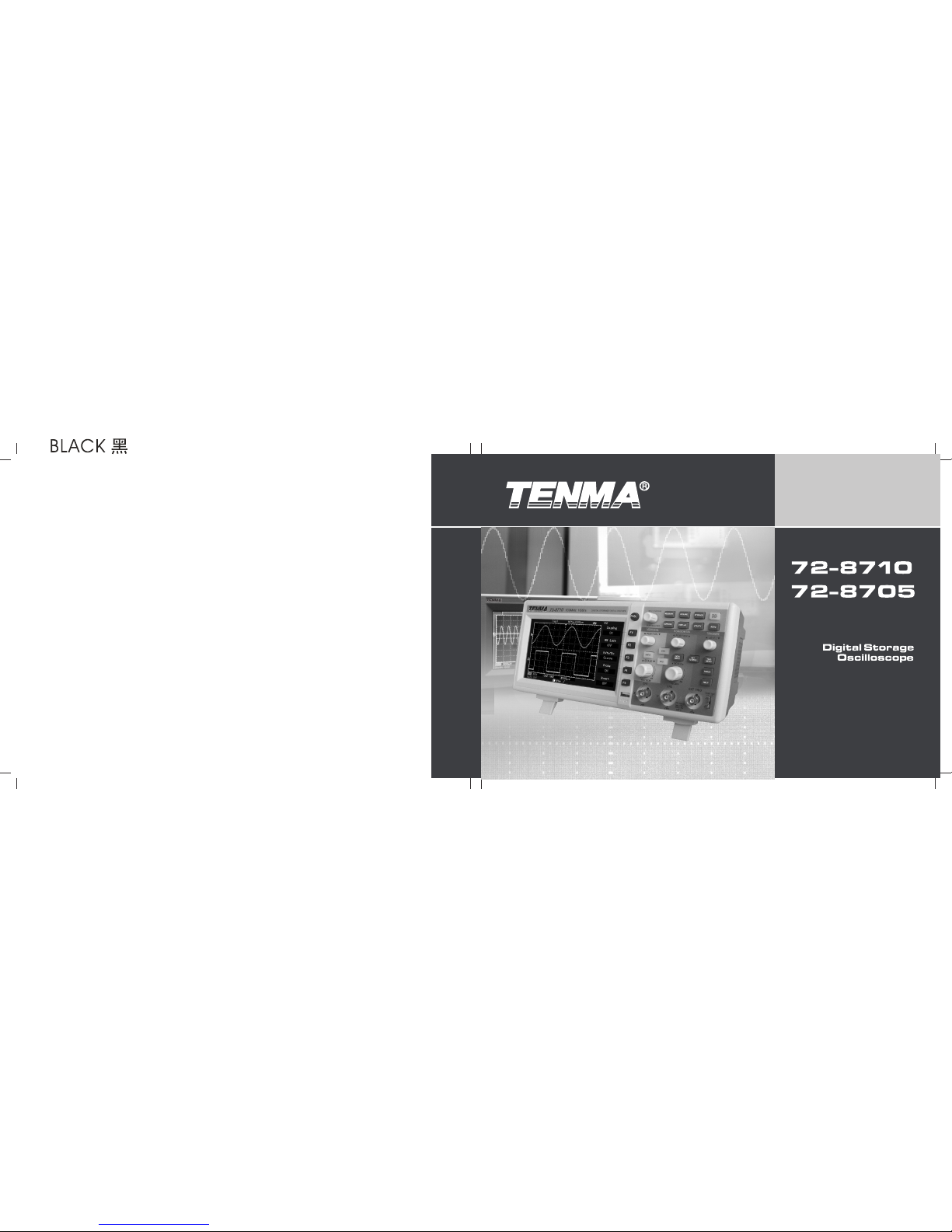
OPE RATIN G
MAN UAL
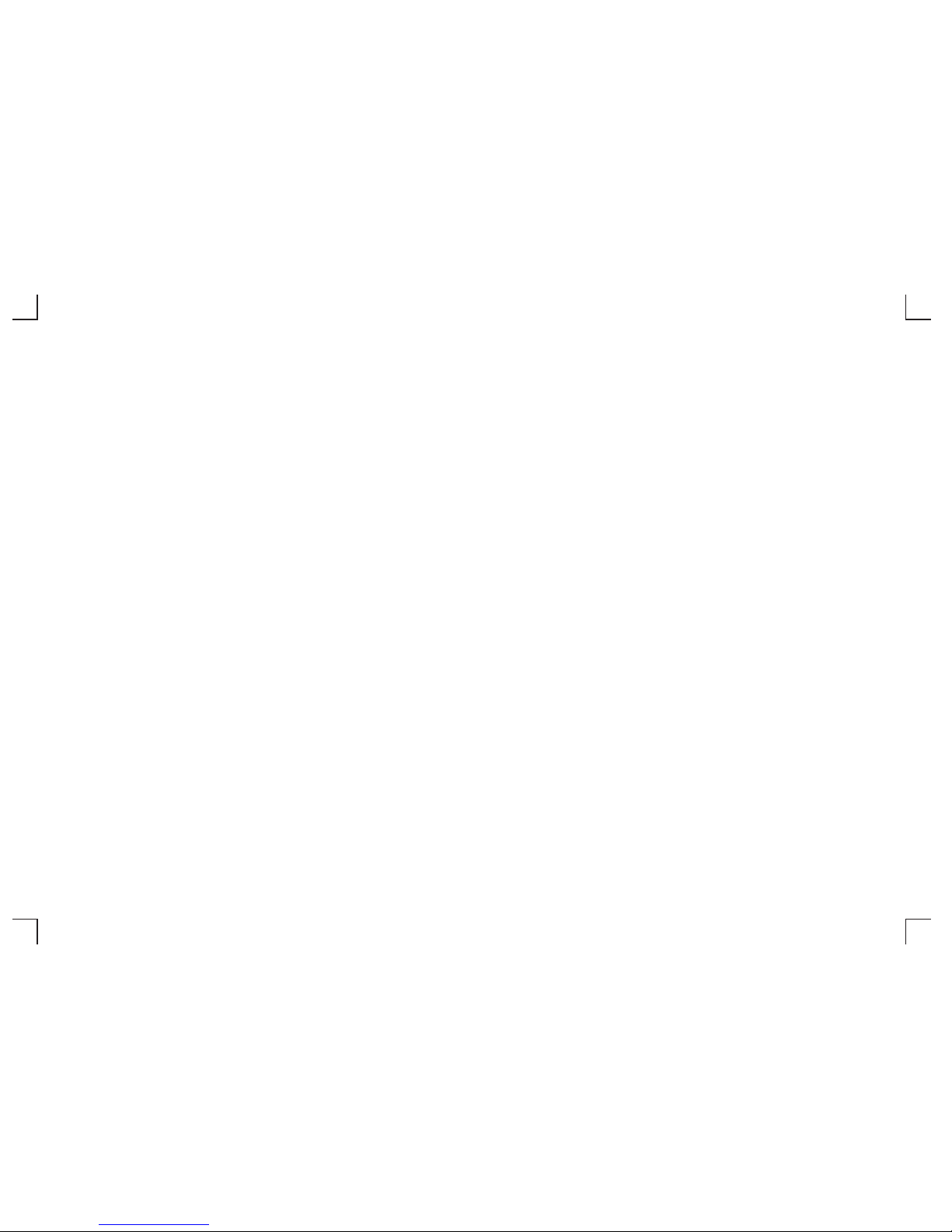
Introduction
Dear valued customer,
Thank you for purchasing a Tenma instrument. To use your new product correctly, make sure you read this User Manual
carefully and completely before operation and pay particular attention to the “Safety Instructions” section.
Please keep this User Manual in a safe place after reading it carefully. For easy reference during future operation, we
recommend putting it alongside your Tenma product or in an easily accessible place.
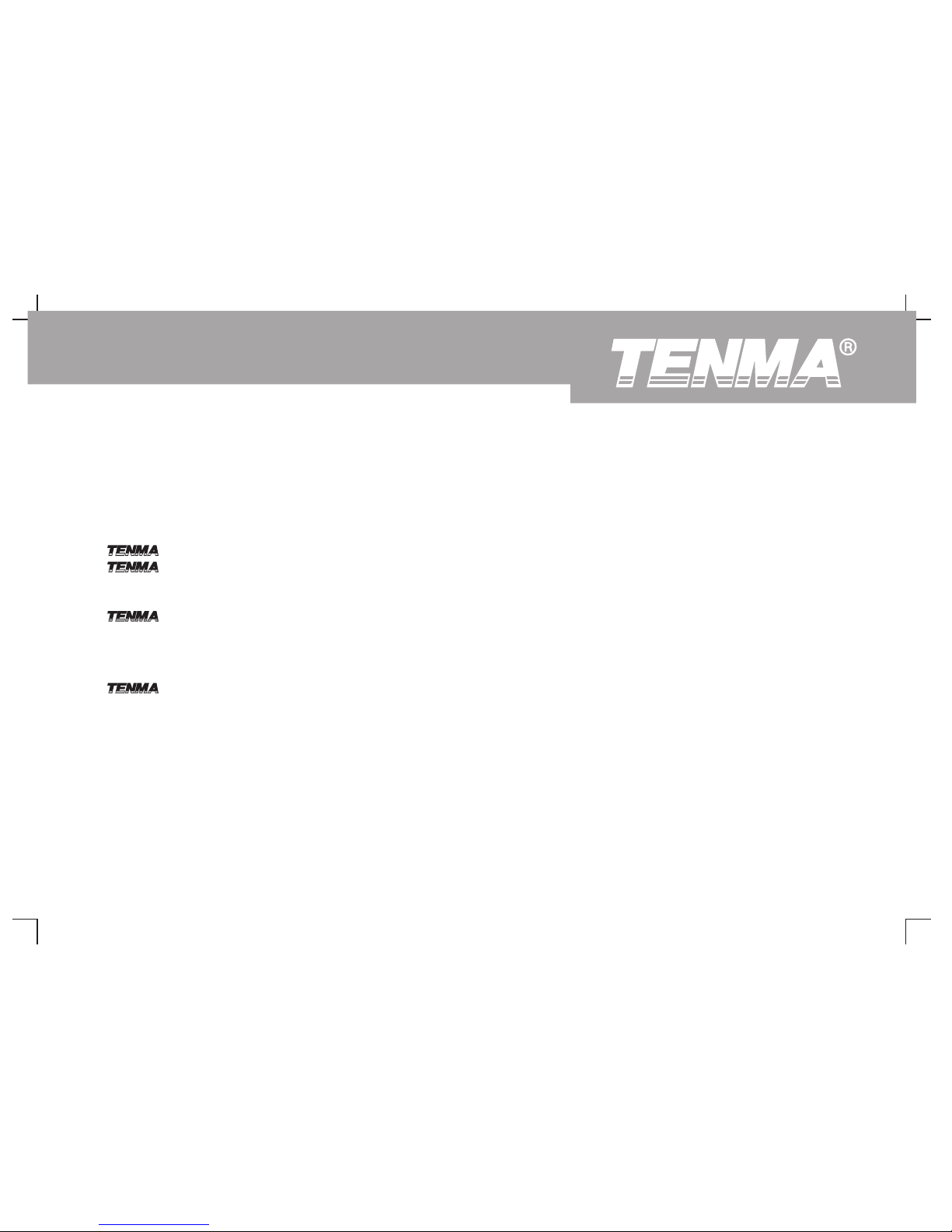
Copyright Information
● Tenma . All rights reserved.
● products are protected by patents granted and pending in the People's Republic of China and other countries.
● The Company reserves the right to change product specifications and prices.
all rights reserved. All licensed software products are properties of Tenma its subsidiaries or
suppliers. They are protected by the national copyright law and international conventions.
Information contained in this manual supercedes all information in previously published versions.
is the registered trademark of Farnell.
DSO Series User Ma nual
1

If this product is sold or assigned by the original purchaser to a third is to be delivered to an address within the country where the
party within three years of purchase, the new owner should note maintenance centre operates, Tenma shall pay the cost of returning the
that warranty is available for a period of three years from the day product to the
the original purchaser acquired the product from Tenma or an
destination, all freight, custom duty, tax and other costs will be paid by
authorized dealer. The probe, other accessories and fuses are not
the customer.
covered by warranty.
This warranty does not apply to any defect, malfunction or damage
If any genuine defect is found during the valid warranty period, Tenma
caused by accident, normal wear and tear of mechanical parts, any
has the option to repair the defective product without any charge for
form of application other than the stated ones, improper use, improper
parts or labor, or replace it with another product (at the discretion of
maintenance or poor maintenance. Under the warranty terms and
Tenma). Tenma may use parts, modules and replacement products that
conditions, Tenma has no obligation to provide the following services :
are brand new or repaired to a good-as-new standard. All old parts,
modules and products that are removed during replacement become
a) Repairing any damage arising from installation, repair or
properties of Tenma.
maintenance carried out by a non Tenma service representative;
b) Repairing any damage arising from improper use or connection
In this User Manual, “ customer” means an individual or entity
to incompatible equipment;
vested with the rights hereunder. To enjoy the warranty service,
the “customer” must report any defect to Tenma during the valid
c) Repairing any damage or malfunction arising from using a power
warranty period and make appropriate arrangement to allow
source not provided by Tenma;
servicing. The customer should pack the defective product in a
d) Servicing a product that has been modified or integrated with other
container and deliver it to a maintenance centre specified by Tenma.
products (such modification or integration makes repair more
The customer should also prepay all freight cost and provide a copy of
time consuming and difficult).
the original sales receipt issued to the original purchaser. If the product
DSO Series User Ma nual
2

To avoid fire and personal injury :
supercedes all other p re vi ou s warranties, whether e xp re ss or
implied. Tenma and its dealers wil l not make any im pl ie d
Use a correct power cable : Use only the specified power cable which
guarantee on t he salability or suitability of this product for any specific
is authorized in the country of use.
purpose. In the event of breach of warranty terms and conditions, repair
Remove the plug correctly : Do not remove the probe or testing cable
or replacement of the defective product shall be the only remedial
when they are connected to power.
measure offered by Tenma. Notwithstanding any prior notification of
Ensure good grounding : This unit is grounded by the ground wire of
potential damage that is indirect, special, consequential or inevitable,
the power cable. To avoid electric shock, the grounding conductor must
Tenma and its dealers shall bear no liability for any such damage.
touch the ground. Before connecting the input or output terminal,
ensure the unit is properly grounded.
Safety Instructions
Connect the probe of the digital storage oscilloscope : The probe
This unit is designed and manufactured strictly in accordance with
ground cable is the same as ground potential. Do not connect the
GB4793 safety requirements for electronic testing meters and
ground cable to non ground voltage or high voltage.
IEC61010-1 safety standards. It fully meets CAT II 600V insulation and
Check the rated values of all terminals : To prevent fire and
overvoltage requirements and Grade II anti-pollution safety standards.
excessive current shock, please check all rated values and label data.
To prevent personal injuries and damage of this unit or any other
Read the manual carefully and check the rated values before
devices connected to it, please take note of the following safety
connecting the unit.
precautions. To avoid potential hazards, use this unit strictly as
instructed by this User Manual.
Do not operate the unit with the chassis cover open : Do not operate
this unit when the outer cover or front panel is open.
Maintenance should only be carried out by a trained professional.
This w ar ra nt y is ma de available to this p ro du ct specifically and
DSO Series User Ma nual
3
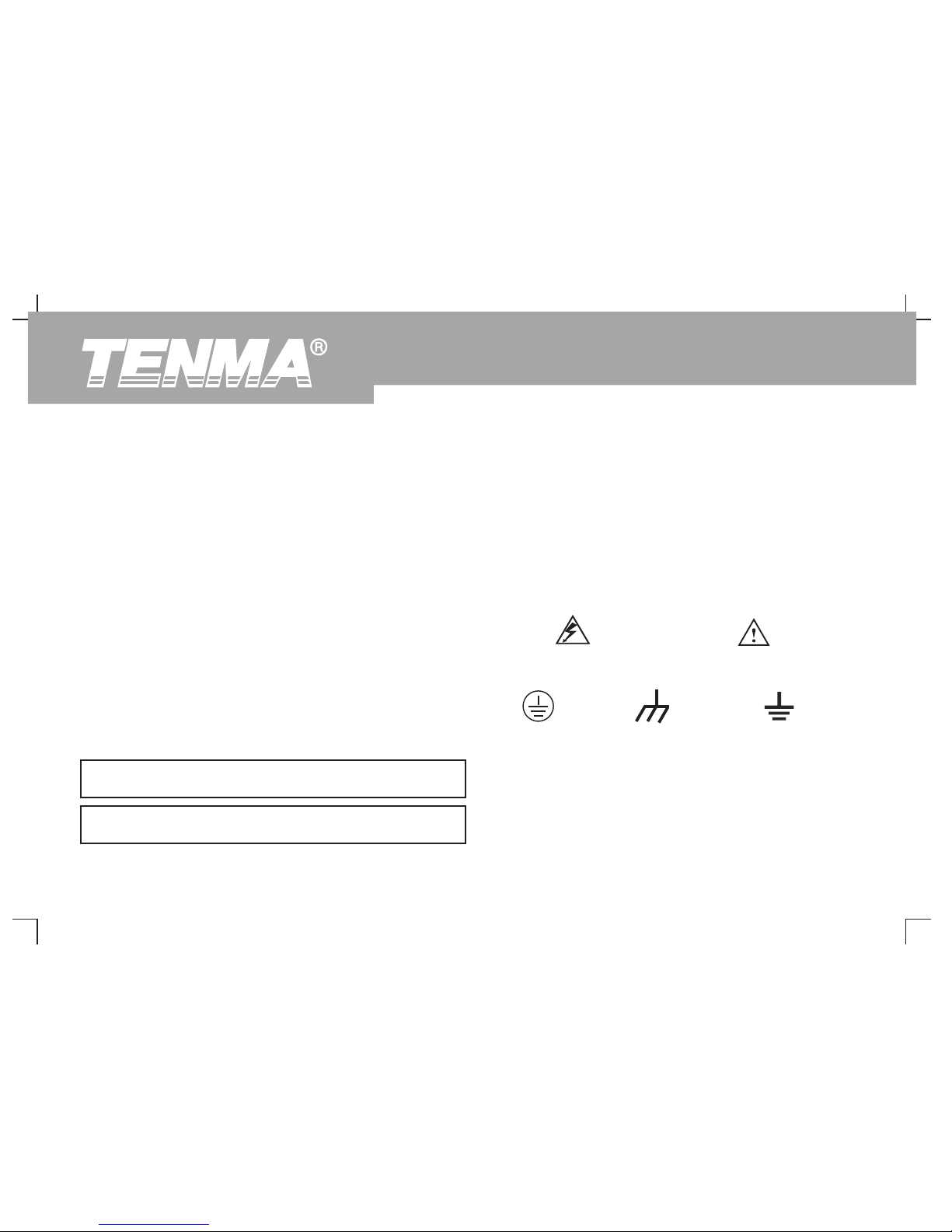
Use suitable fuses : Only use specified fuse types and rated
Messages on the product : The following messages may appear
specifications.
on the product :
Avoid exposing circuitry : When power is on, never make contact with
“Danger” means potential damage that is immediate.
exposed adaptor or components.
“Warning” means potential damage that is not immediate.
When fault is suspected, stop operation : If you suspect a fault, ask a
“ Caution” means possible damage to this product or other
qualified maintenance professional to carry out inspection.
properties.
Icons on the product : The following icons may appear on the
Maintain good ventilation.
product :
Do not operate in humid conditions.
Do not operate in combustible and explosive conditions.
High voltage Caution! Refer to manual
Keep the product surface clean and dry.
Safety Messages and Symbols
Safety terminology used in this manual. The following messages may
Protective Ground terminal Ground terminal
appear in this manual :
ground terminal for chassis for testing
Warning : Warning statements identify conditions or practices that
could result in injury or loss of life.
Caution : Caution statements identify conditions or practices that
could result in damage to this unit or other properties
DSO Series User Ma nual
4

Preface
DSO oscilloscopes offer user-friendliness, outstanding technical
indicators and a host of advanced features. They are your perfect tools
This manual provides information on the operation of the DSO digital
to complete testing tasks swiftly and efficiently.
storage oscilloscopes series. Guidance is given in several chapters
as follows :
This manual is a user guide for two models of the digital storage
oscilloscope series :
Chapter 1 User Guide : Simple guide to oscilloscope functions
and installation.
Model Bandwidth Real-time Sampling Rate Display
Chapter 2 Instrument Setups : Guide to operation of the DSO
72-8705 50MHz
digital storage oscilloscope series.
72-8710 10 0M Hz
Chapter 3 Practical Example Illustrations : Example illustrations
are provided to solve various testing problems.
Chapter 4 System Prompts and Trouble-shooting :
Chapter 5 Servicing and Support :
Chapter 6 Appendixes :
Appendix A : Technical Indicators
Appendix B : Accessories for DSO Series Digital Storage
Oscilloscopes
Appendix C : Maintenance and Cleaning
Appendix D: Chinese and English Cross Reference Table for the
Front Panel
The DSO Digital Storage Oscilloscopes Series
1GS/s Color
DSO Series User Ma nual
5
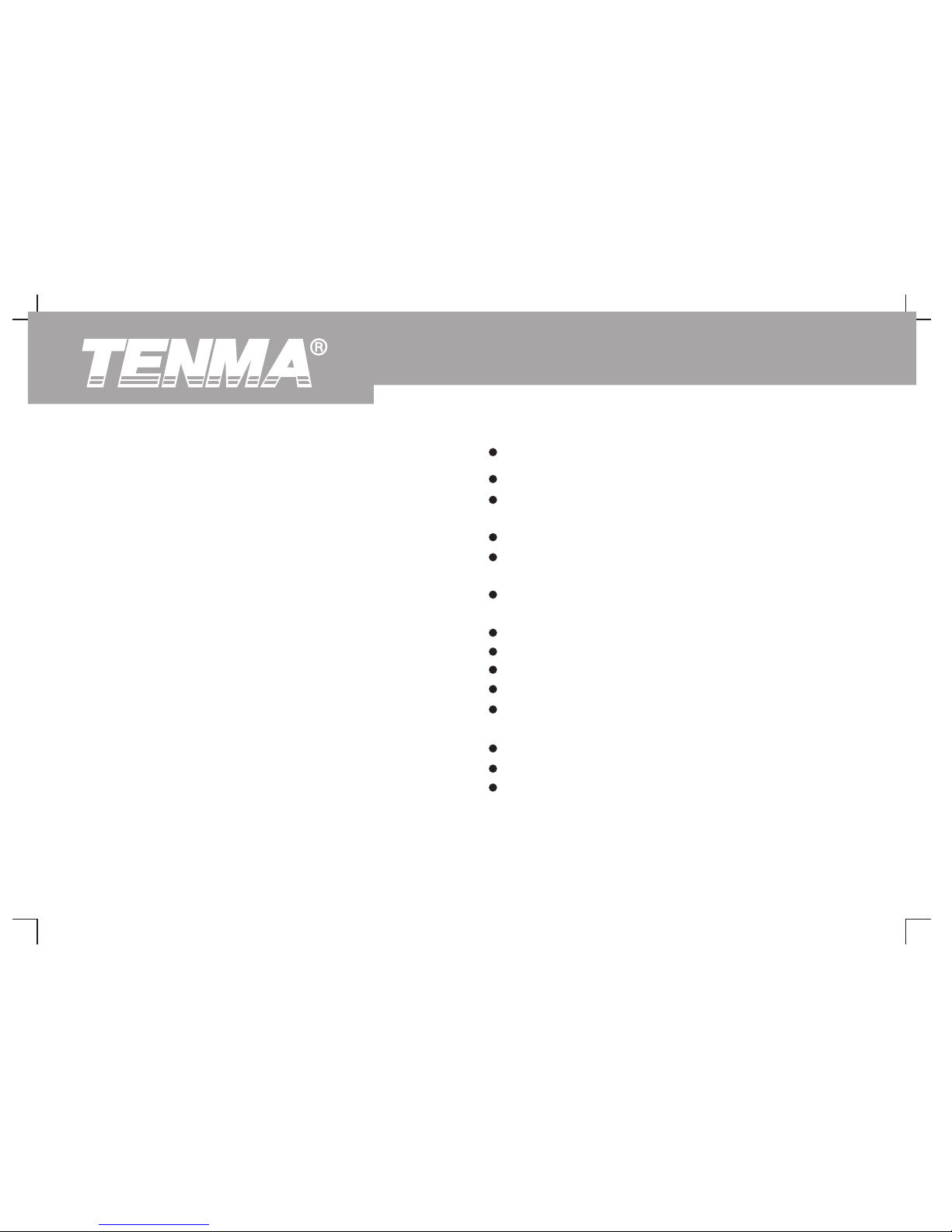
DSO Oscilloscopes offer a user-friendly front panel with clear Dual analog channels; width range : mV/div ~ 20V/div
indications to allow access to all basic functions for easy operation.
High definition color LCD system, 400 x 240 resolution
The scaling and position buttons for all channels are optimally
Supports plug-and-play USB storage device. Communication
arranged for intuitive operation. As design is based on the familiar
with and remote control of computer through the USB device
practices of traditional instruments, users can use the new units
Automatic waveform and status configuration
without spending considerable time in learning and familiarizing
Storage of waveforms, setups and interfaces; waveforms and
with operation. For faster adjustment to ease testing, there is a [AUTO]
setups reproduction
key to instantly display the appropriate waveform and range position.
Fine window extension; precise analysis of waveform details and
Apart from being extremely user-friendly, DSO Oscilloscope have the
overview
high performance indicators and superb functions required for
Automatic measurement of 28 waveform parameters
speedy execution of measurement tasks. Thanks to 1GS/s real-time
Automatic cursor tracing measurement function
sampling and 25GS/s equivalent sampling, you can observe higher
Unique waveform recording and replay function
speed signals with your DSO Oscilloscope. The strong trigger and
Built-in FFT
analytical functions make it easy to acquire and analyse waveforms,
Multiple waveform mathematics functions (including add,
while the sharp and clear LCD and mathematics functions ensure
subtract, multiply and divide)
clear observation and reliable analysis of signal conditions.
Edge, pulse width and alternate trigger functions
Multilingual menu displays
Help messages in English and Chinese
The performance features listed below will explain why the DSO series
can fully satisfy your testing and measurement requirements:
1
DSO Series User Ma nual
6

DSO accessories :
2 x 1.2m, : / : probe. For details refer to the probe
instructions. These accessories conform with
EN 1 01 0-0 1 :20 08 standards
Power line conforming to international standards applicable in
the country of use
User Manual
USB connecting cable :
UT-D05 (two-terminal USB/HOST plug)
DSO oscilloscope communication control software (USB-
device)
1 1 10 1
6 3
DSO Series User Ma nual
7

Table of Contents
Item Page
Safety Instructions
Preface
Chapter 1 User Guide-------- --------- --------- --------- -- --------- --------- --------- --------- ------
General Inspection-- -- --------- --------- --------- --------- --------- -- --------- --------- -
Functional Check-- -- --------- --------- --------- --------- --------- -- --------- --------- ---
Probe Compensation-- --------- -- --------- --------- --------- --------- -- --------- --------
Automatic Setup for Waveform Display----- --------- --------- --------- -- --------- ------
Getting to Know the Vertical System------ --------- --------- -- --------- --------- --------
Getting to Know the Horizontal System------- -- --------- --------- --------- --------- -- --
Getting to Know the Trigger System------ --------- --------- -- --------- --------- --------
Chapter 2 Instrument Setups-------- --------- --------- --------- -- --------- --------- --------- -------
Setting the Vertical System-------- --------- --------- -- --------- --------- --------- -------
Setting the Horizontal System----------- --------- --------- --------- --------- -- --------- -
Setting the Trigger System-------- --------- --------- -- --------- --------- --------- -------
Alternate Trigger-- --------- --------- --------- -- --------- --------- --------- --------- -- ----
Setting the Sampling System---- --------- --------- --------- --------- -- --------- -------
Sett in g the Displ ay S ystem---- --------- --------- --------- -- --------- --------- -------
11
15
15
18
18
19
20
22
24
25
33
37
41
45
47
DSO Series User Ma nual
8

Item Page
Storage and Recall --- --------- --------- --------- -- --------- --------- --------- --------- --
Utility Function Setup-- --------- --------- --------- -- --------- --------- --------- --------- -
Au to matic Measu rement--- --------- --------- --------- -- --------- --------- --------- --
Cursor Measurement -- --------- --------- --------- -- --------- --------- --------- ---------
Using the Run Button--------- -- --------- --------- --------- --------- -- --------- --------- -
Chapter 3 Practical Example Illustrations------ --------- -- --------- --------- --------- --------- -----
Illustration 1 : Measuring simple signals------- -- --------- --------- --------- --------- ---
Illustration 2 : Observing the delay and time-lapse caused by a
sine wave signal passes through the circuit ---------------------------------------------------
Illustration 3 : Acquiring single signals------ --------- --------- --------- -- --------- ------
Illustration 4 : Reducing random noise of signals----- --------- -- --------- --------- -----
Illustration 5 : Using the cursors for measurement----- -- --------- --------- --------- ---
Illustration 6 : Using the X-Y function-- --------- --------- --------- --------- ----------- ---
Illustration 7 : Using the USB upgrade programme----- ----------- --------- --------- ---
Illustration 8 : Screen copy----------- --------- --------- --------- --------- -- --------- -----
48
52
55
60
61
63
63
64
65
66
68
69
70
78
DSO Series User Ma nual
9

Item Page
Chapter 4 System Prompts and Trouble-shooting--------------------------------------------------------
Definitions of System Prompts--------------------------------------------------------------------
Troubleshooting--------------------------------------------------------------------------------------
Chapter 5 Technical Indicators---------------------------------------------------------------------------------
Appendix A : Technical indicators----------------------------------------------------------------
Appendix B : Accessories for DSO Series Digital Storage Oscilloscope ----- -
Appendix C : Maintenance and Cleaning------ --------- --------- --------- -- --------- ---
Index ---- --------- -- --------- --------- --------- --------- -- --------- --------- --------- --------- ---
79
79
79
81
81
87
87
88
DSO Series User Ma nual
10
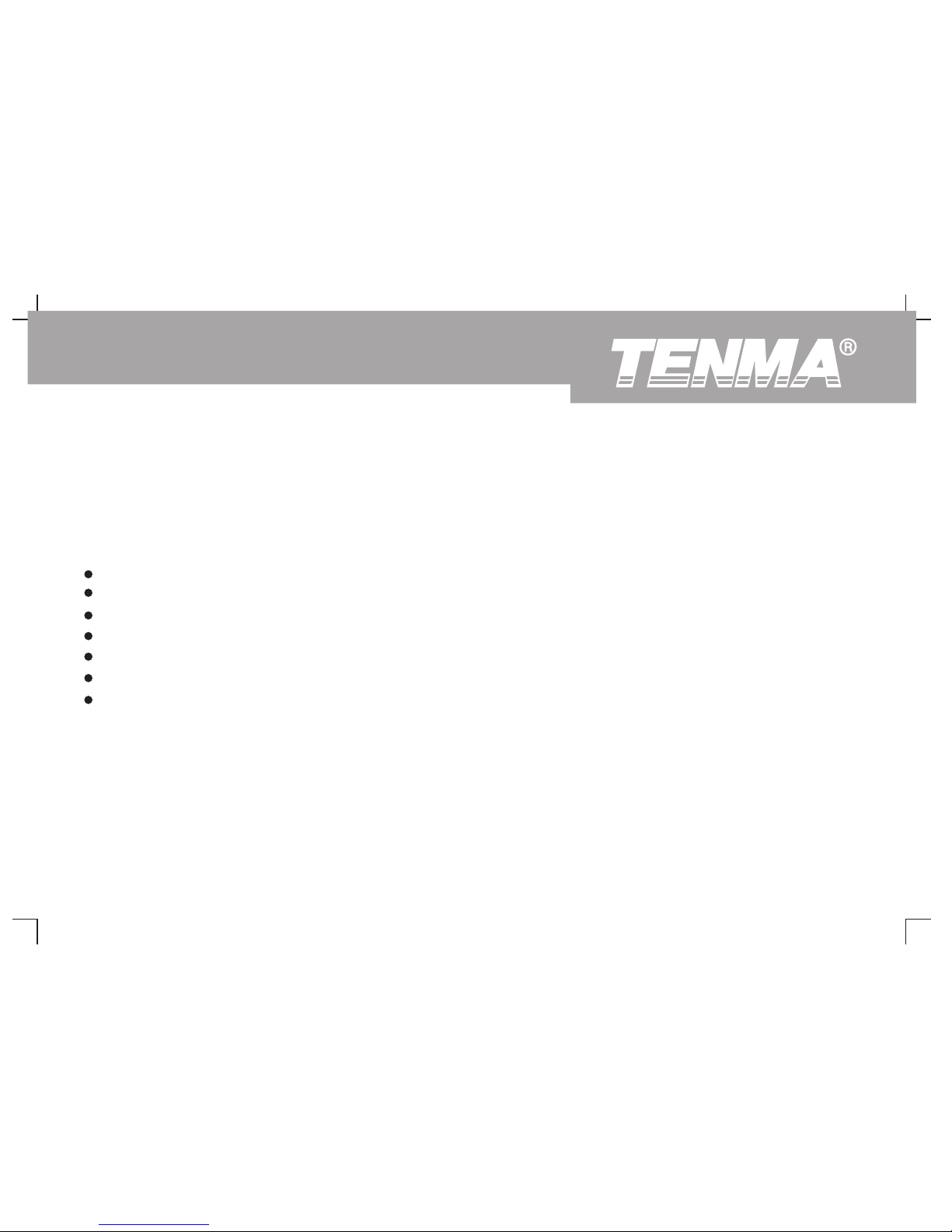
front panel. The functions of knobs are similar to other Oscilloscopes.
Chapter 1 User Guide
On the right you will find the screen copy key (PrtSc) which enables you
Your DSO Series digital storage oscilloscope is a small and compact
to save the current screen in an external USB device in picture format
benchtop device. The user-friendly front panel enables easy operation.
and five menu operation keys (designated as [F1] to [F5] from top
This chapter will guide you through basic testing steps.
down). With these keys you can set up different options of the current
menu. The other keys are function keys. You can use them to enter
This chapter provides notes on the following :
different function menus or access particular functions directly.:
General inspection
Functional check
Probe compensation
Automatic setups for waveform display
Getting to know the vertical system
Getting to know the horizontal system
Getting to know the trigger system
When beginning to use your DSO oscilloscope first familiarize yourself
with the front panel. This chapter briefly describes the operation and
functions of the front panel, so you can get started with your DSO series
digital storage oscilloscope as quickly as possible.
Your DSO oscilloscope comes with a front panel with at-a-glance
functions for easy operation. There are knobs and function keys on the
11
DSO Series User Ma nual

Figure 1-1 DSO Series Digital Storage Oscilloscope
12
DSO Series User Ma nual

13
External trigger
inputt
Probe compensation
signal output
Vertical controls
Horizontal controls
Trigger controls
Operation
controls
Frequently
Used Menus
Multifunction
control knob
Analog
signal input
USB Host
interface
Figure 1-2 Schematic Diagram of the DSO Front Panel
DSO Series User Ma nual

Figure 1-3 Schematic diagram of the display interface
Tri gg er s ta tu s di sp la y
Displaying the horizontal trigger position
Displaying the central graticule time
Displaying the vertical
graticule factor of the
channel
Displaying main
time base setup
Waveform
display window
The menu varies with
individual function keys
CH1 icon
Ch2 icon
14
DSO Series User Ma nual

General Inspection Functional Check
Carry out a quick functional check in the following steps to make sure
We suggest checking your new DSO oscilloscope in the following
your oscilloscope is operating normally.
steps.
1. Check the unit for possible shipping damages
1. Power on the unit
If the package carton or foam plastic protective lining is seriously
Power on the unit. AC power supply voltage range is 100V AC to 240V
damaged, please arrange for exchange immediately.
AC, frequency Hz- Hz. After connecting to power, start the
self calibration process on the optimal oscilloscope signal path at
2. Check the accessories
greatest measurement accuracy. Press the [UTILITY] button and
A checklist of accessories that come with your DSO oscilloscope is
[F1], then press F ] to go to the next page and press [F1]. To
provided in the section “ Accessories for DSO Series Digital
recall DEFAULT SETUP, see Figure 1-4.
Storage Oscilloscope” of this user manual. Please check any
After completing the above steps, press CH1] to enter the CH1 menu.
missing items against this list.
If any item is missing or damaged, please contact your Tenma dealer or
our local office.
3. Thorough inspection of the entire unit
If the exterior of the unit is damaged, or it is not operating normally, or it
fails to pass the performance test, please contact your Tenma dealer or
our local office.
In the event of any shipping damages, please retain the packaging and
notify our shipping department or your Tenma dealer. We will be glad to
arrange maintenance or repair.
45 44 0
[ 5
[
15
DSO Series User Ma nual

2. Accessing signals
Your DSO oscilloscope has dual input channels and an external
trigger input channel. Please access signals in the following steps :
① Connect the probe of the digital storage oscilloscope to the
CH1 input terminal, and set the attenuation switch of the probe to
10X (Figure 1-5).
Power switch
Figure 1-4
Warning : To avoid danger, ensure the digital
storage oscilloscope is safely
grounded.
Figure 1-5 Setting the attenuation switch of the probe
Function
key
16
DSO Series User Ma nual

② You have to set the probe attenuation factor of the oscilloscope. ③ Connect the probe tip and ground clamp to the connection terminal
This factor changes the vertical range multiple to ensure the for the probe compensation signal. Press [AUTO] and you will see a
measurement result correctly reflects the amplitude of the signal square wave in the display (1kHz, approximately 3V, peak-to-peak
being tested. Set the attenuation factor of the probe as follows : value) in a few seconds, as shown in Figure 1-7. Use the same method
Press [F ] to show X on the menu.
to check CH2. Press function key [CH1] again to close CH1. Press
function key [CH2] to activate CH2 and repeat steps 2 and 3.
4 10
Figure 1-6 Setting the deflection factor
of the oscilloscope probe
Figure 1-7 Probe compensation signal
Probe ration
17
DSO Series User Ma nual
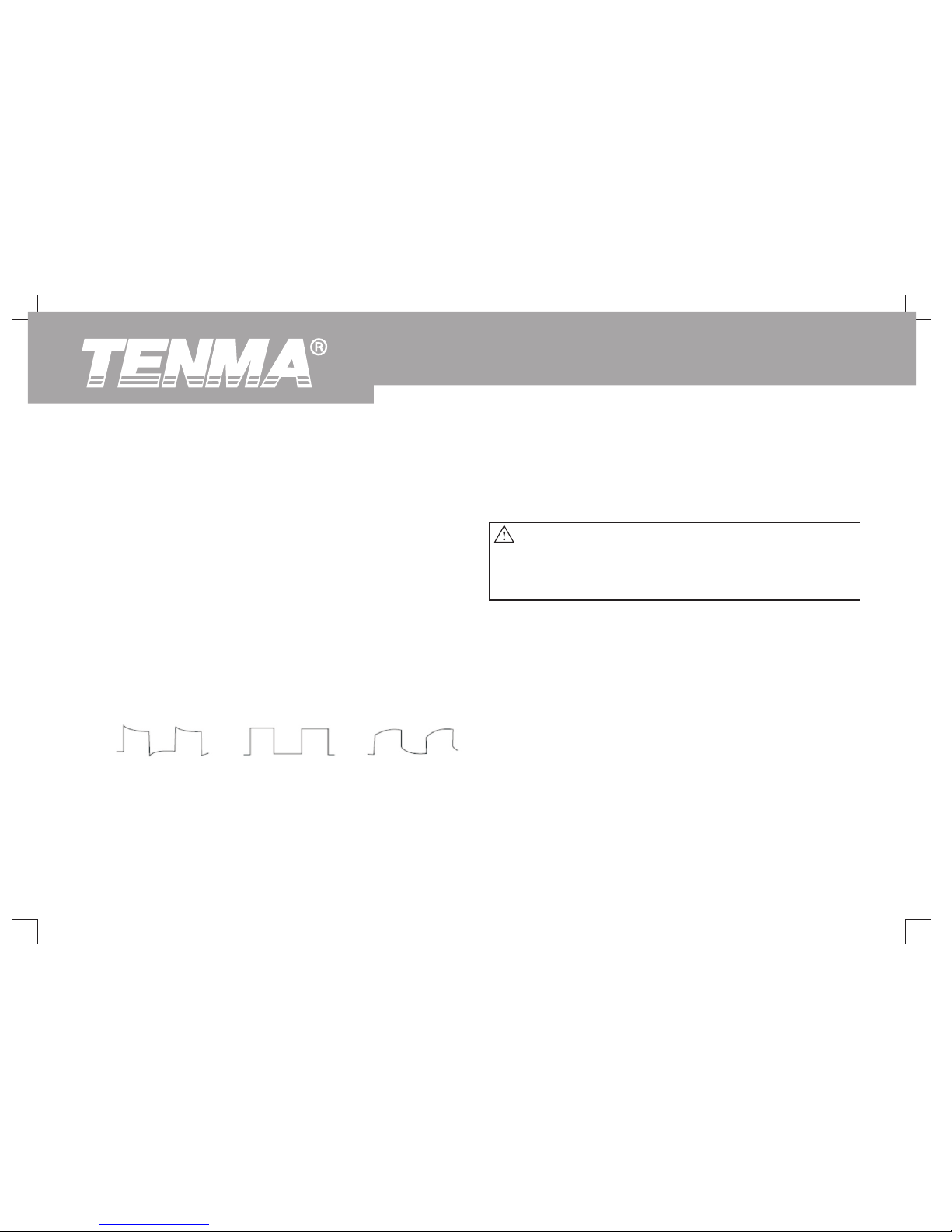
3. If you see an “Undercompensation” or “Overcompensation”
Probe Compensation
waveform display, adjust the adjustable capacitance tab of the
When connecting the probe to any input channel for the first time,
probe with a screwdriver with non-metal handle, until a “Correct
perform this adjustment to match the probe to the channel. Skipping the
Compensation” waveform shown in the above figure is displayed.
compensation calibration step will result in measurement error or fault.
Please adjust probe compensation as follows :
1. Set the probe attenuation factor to 10X. Move the switch on the
probe to 10X and connect the probe to CH1. When using a hook-
tip, ensure it is well connected to the probe. Connect the probe tip
Automatic Setup for Waveform Display
to the output terminal of the probe compensator's signal
connector, and the ground clamp to the ground cable connector of
Your DSO oscilloscope features an auto setup function. It can
the probe compensator. Activate CH1 then press [AUTO].
automatically adjust the vertical deflection factor, scanning time
base and trigger mode based on the input signal, until the most
2. Observe the displayed waveform.
appropriate waveform is displayed. The auto setup function can only
be operated when the signal to be measured is 20Hz or above and
the duty ratio is larger than 1%.
Using the Aut o Se tu p Fu nc ti on :
1. Connect the signal to be tested to the signal input channel.
2. Press [AUTO]. The oscilloscope will automatically set the vertical
deflection factor, scanning time base and trigger mode.
Overcompensation Correct Compensation Undercompensation
Figure 1-8 Probe compensation calibration
Warning : To avoid electric shock when measuring high
voltage with the probe, ensure the probe's
insulation lead is in good condition. Do not
touch the metal part of the probe when
connected to HV power.
18
DSO Series User Ma nual

Should you require to make more detailed check, you can adjust 1. Turn the vertical position knob to display the signal in the centre of
manually after the auto setup process until you get the optimal the window. The vertical position knob controls the vertical
waveform display. display position of the signal.
When you turn the vertical position knob, the sign indicating the
Getting to Know the Vertical System
[GROUND] channel will move up and down with the waveform.
As shown in the figure below, there are a group of buttons and knobs in
the vertical control zone. The following exercise will guide you through
vertical setup.
Figure 1-9 Vertical control zone on the front panel
Measurement Tips :
If the channel coupling is DC, you can measure the signal's DC%
quickly by checking the difference between the waveform and
signal ground.
In the case of AC coupling, the DC% within the signal will be
filtered. With this coupling mode you can display the AC% of the
signal with higher sensitivity.
Shortcut key for resetting to zero :
[SET TO ZERO]
This shortcut key can reset vertical shift, horizontal shift and holdoff
to the zero position (center point), and set the trigger level to 50%.
19
DSO Series User Ma nual

2. Change the vertical setup and observe changes of status
Getting to Know the Horizontal System
information.
As shown in the figure below, there are one button and two knobs in the
You can identify changes of any vertical range by reading the
horizontal control zone. The following steps will get you familiar with
status display column at the lower corner of the waveform
horizontal time base setup.
window. Turn the vertical SCALE knob to change the vertical
VOLT/DIV range. You will find that the range in the
corresponding channel has changed accordingly. Press [CH1],
[CH2] or [MATH] and the screen will show the corresponding
operation menu, sign, waveform and range status information.
Press the corresponding button for the currently activate channel
again to close the selected channel.
Figure 1-10 Horizontal control zone on the
front panel
20
DSO Series User Ma nual
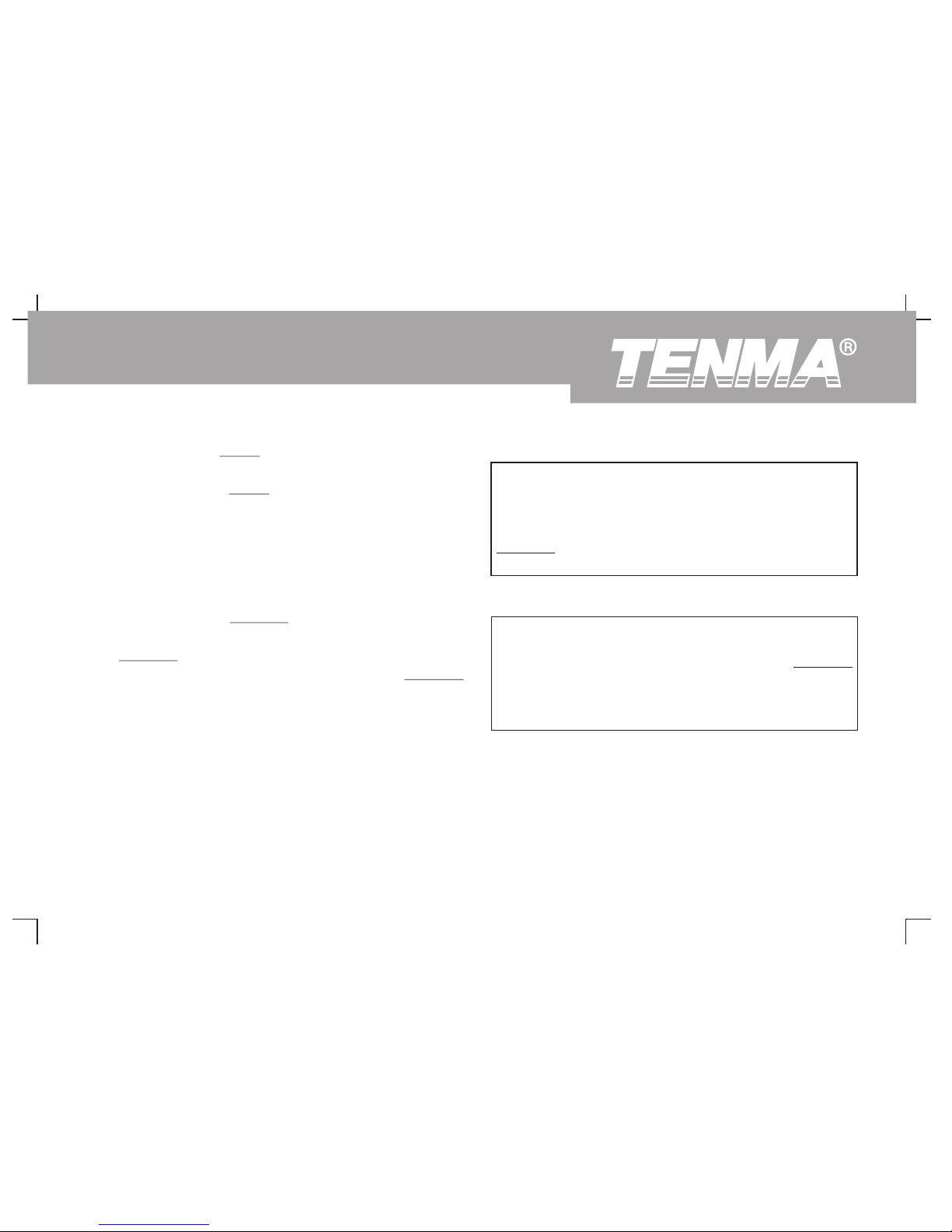
1. Use the horizontal SCALE knob to change the horizontal time
base range setup and check any changes in time base range.
Turn the horizontal SCALE knob to change the SEC/DIV time
base range. You will find that the time base range in the current
status column has changed accordingly. Range of horizontal
scanning rate is 2ns~50s, in steps of 1-2-5.
* Note : Horizontal scanning time base range of the DSO
Series varies from model to model.
2. Use the horizontal POSITION knob to adjust the signal's
horizontal position of the waveform window. The horizontal
POSITION knob controls trigger shift of the signal. When this
function is used for trigger shift and the horizontal POSITION
knob is turned, you can see that the waveform moves
horizontally with the knob.
3. Press [HORI MENU] to display the ZOOM menu. In this menu
press [F3] to activate window expansion. Then press [F1] to quit
window expansion and return to the main time base. You can
also set the holdoff time with this menu.
Shortcut key for resetting trigger point displacement to horizontal
zero :
The shortcut key [ SET TO ZERO] can quickly reset the trigger
point to the vertical centre point. You can also turn the horizontal
POSITION knob to adjust the horizontal position of the signal
in the waveform window.
Definition
Trigger point means the actual trigger point relative to the centre
point of the storage device. By turning the horizontal POSITION
knob, you can move the trigger point horizontally.
Holdoff means reactivating the time interval of the trigger circuit.
Turn the multifunction control knob to set the holdoff time.
21
DSO Series User Ma nual

1. Use the trigger level knob to change the trigger level. You will see
Getting to Know the Trigger System
a trigger sign on the screen that indicates the trigger level. The
As shown in Figure 1-11, there is one knob and three buttons in the
sign will move up and down with the knob. While you move the
trigger menu control zone. The following steps will get you familiar with
trigger level, you will find the trigger level value at the bottom of
trigger setup.
the screen changing accordingly.
2. Open the [TRIGGER MENU] (see Figure 1-12) to change trigger
setup.
Press [F1] and select RISING for {TYPE}.
Press [F2] and select CH1 for {TRIGGER SOURCE}.
Press [F3] and set RISING for {SLEW RATE}.
Press [F4] and set AUTO for {TRIGGER MODE}.
Press [F5] and set AC for {TRIGGER COUPLING}.
Figure 1-11 Trigger menu control zone on the front panel
22
DSO Series User Ma nual

3. Press [SET TO ZERO] to set the trigger level at the vertical centre
point of the trigger signal amplitude.
4. Press [FORCE] to generate a compulsory trigger signal that is
mainly used in the normal and single trigger modes.
Figure 1-12 Trigg er Menu
23
DSO Series User Ma nual
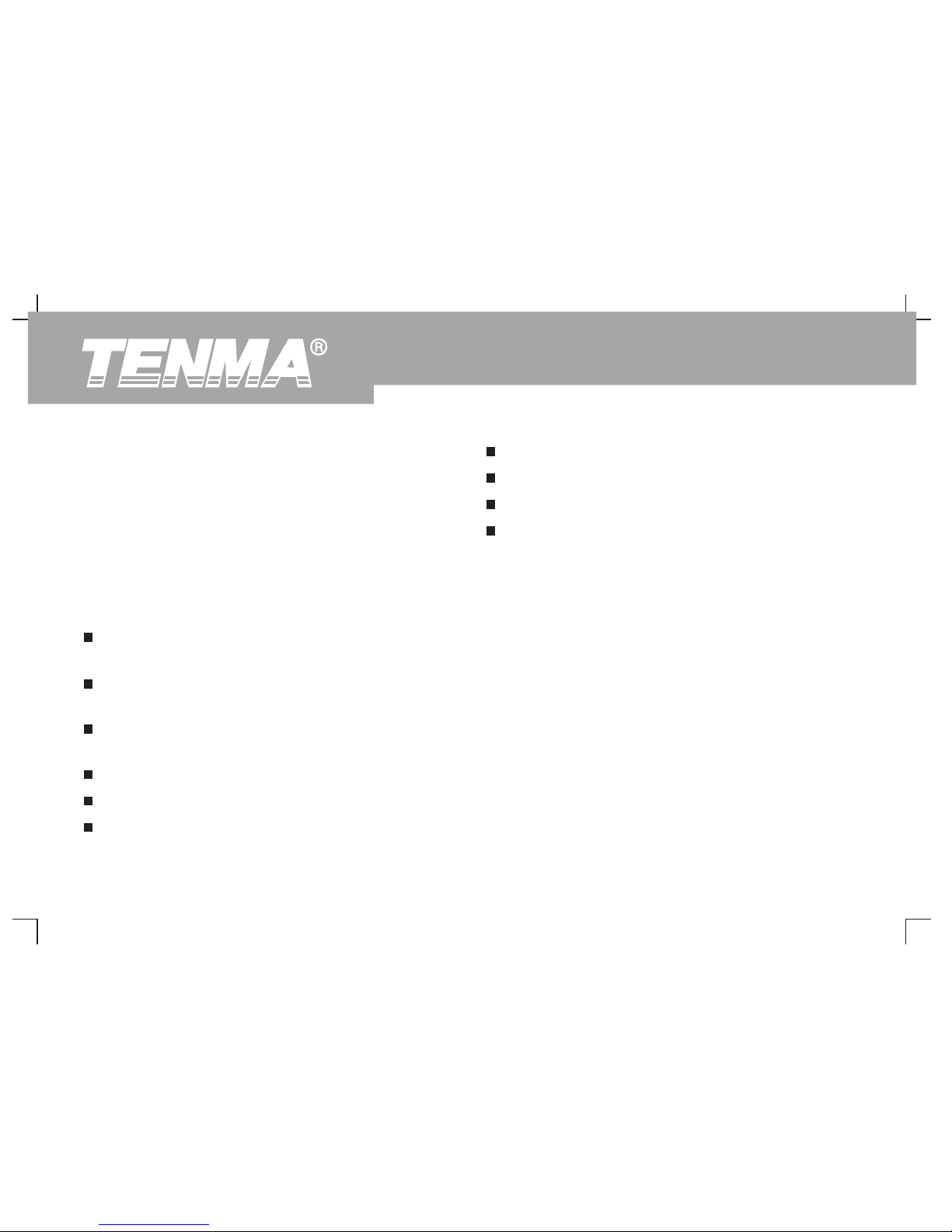
n Setting the help system ([UTILITY])
Chapter 2 Instrument Setups
n Automatic measurement ([MEASURE])
You should be familiar with basic operation of the vertical controls,
n Cursor measurement ([CURSOR])
horizontal controls and trigger system menu of your DSO Series
oscilloscope by now. After reading the last chapter, you should be
n Using the execution buttons ([AUTO], [RUN/STOP])
able to use the menus to set up your digital storage oscilloscope. If
It is recommended that you read this chapter carefully to understand
you are still unfamiliar with these basic operation steps and methods,
the various measurement functions and system operation steps of your
please read Chapter 1.
DSO Series oscilloscope.
This chapter will guide you through the following :
n Setting the vertical system ([CH1], [CH2], [MATH],
[VERTICAL POSITION], [VERTICAL SCALE])
n Setting the horizontal system ([HORI MENU],
[HORIZONTAL POSITION], [HORIZONTAL SCALE])
n Setting the Trigger system ([TRIGGER LEVEL], [TRIG MENU],
[FORCE])
n Setting the sampling method ([ACQUIRE])
n Setting the display mode ([DISPLAY])
n Storage and recall ([STORAGE])
24
DSO Series User Ma nual
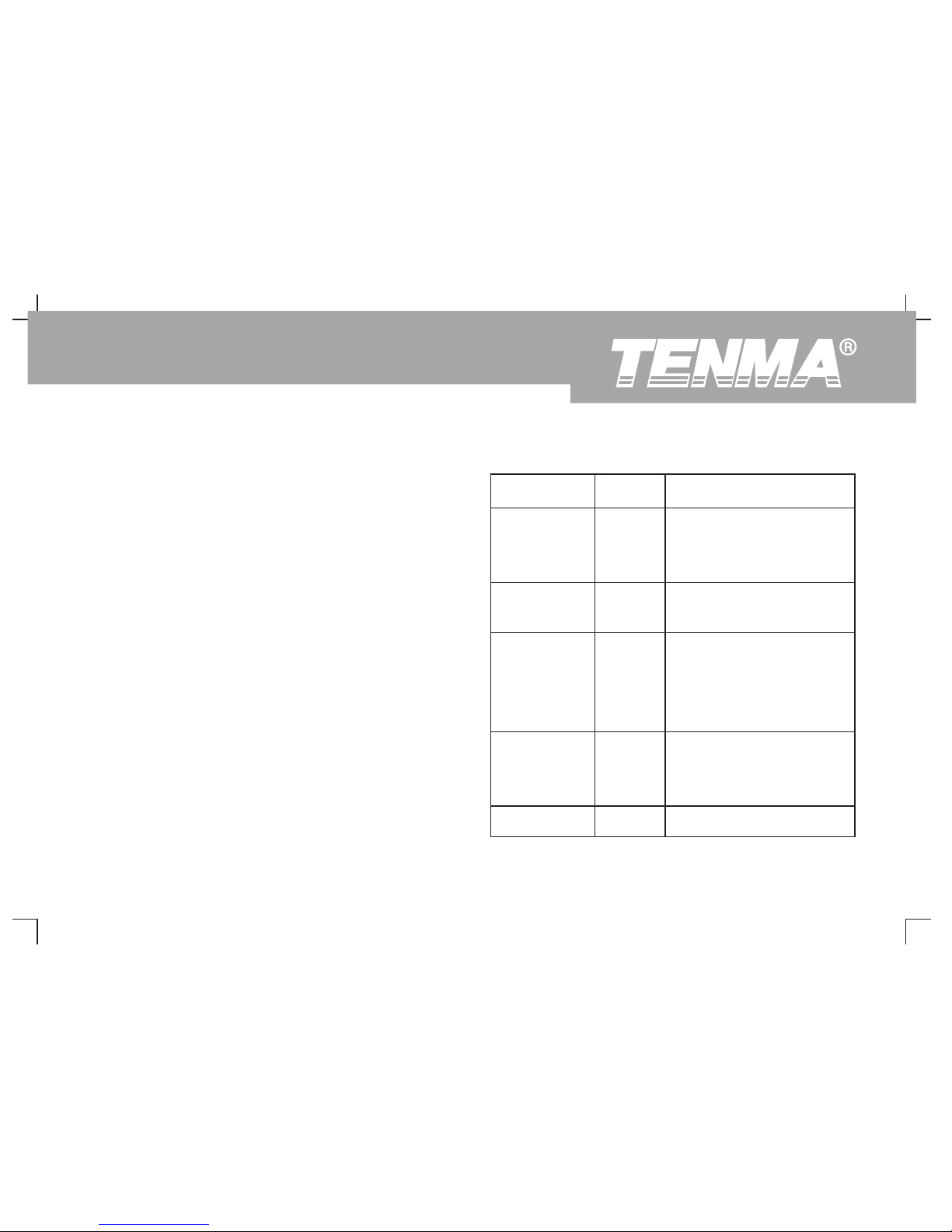
Setting the Vertical System
CH1, CH2 and setups
Each vertical channel has its own vertical menu. You should set up each
item for each channel individually. Press the [CH ] or [CH ] function
button and the system will display the operation menu for CH1 or
CH2. For explanatory notes please see Table 2-1 opposite:
1 2
Table 2-1:Explanatory notes for channel menu
Function Menu Setup Explanatory Note
Coupling
AC
DC
GND
Intercept the DC quantities of the
input signal
Pass AC and DC quantities of
input signal
Disconnect input signal
Limit bandwidth to 20 MH z to
reduce noise display
Full bandwidth
Open
Clos e
BW Limit
Volts/Div
Coarse
Fine
Coarse tune in steps of 1-2-5 to
set up the deflection factor of
the vertical system
Fine tune means further tuning
within the coarse tune setup
range to improve the vertical pixel
aspect ratio
Select either one value based on
the probe attenuation factor to
keep the vertical deflection factor
reading correct. There are four
values : 1x, 10x, 100x and 1000x
1x
10x
100x
1000x
Probe
Invert Open
Close
Waveform invert function on
Normal waveform display
25
DSO Series User Ma nual

Press [F1] to select DC. Both DC and AC quantities of the testing signal
1. Setting the channel coupling :
being inputted to CH1 can pass through. The waveform display is as
Take an example of applying a signal to CH . The signal being
follows :
tested is a sine signal that contains DC quantities.
Press [F1] to select AC. It is now set up as AC coupling. DC quantities of
the signal being tested will be intercepted. The waveform display is as
follows :
1
Figure 2-1 DC quantities of the signal are intercepted
Figure 2-2 Both DC and AC quantities of the signal are
displayed
AC coupling
setup
DC coupling
setup
26
DSO Series User Ma nual

Press [F1] to select GROUND. It is now set up as ground. The display is
2. Setting channel bandwidth suppression :
as follows :
Bandwidth suppression can suppress high frequency quantities over
20MHz or noise in the signal being tested. Application is as follows :
(Note:in this mode, although waveform is not displayed, the
signal remains connected to the channel circuit)
Press [CH1] to turn CH1 on. Then press [F2] to set BANDWIDTH
SUPPRESSION OFF. It is now set up as full bandwidth. The signal
being measured can pass through even if it contains high frequency
quantities. The waveform display is as follows :
Figure 2-3 Screen display in ground mode
Fi gure 2-4 Wav eform di splay wh en
bandwidth suppression is off
Ground coupling
setup
Bandwidth
suppression off
27
DSO Series User Ma nual
