
FGD-8900 with RFM2000
2005. 08.05

CONTENTS
1. SAFETY INFORMATION-----------------------------------------------------------------------6
2. PREPARING YOUR PHONE FOR USE -----------------------------------------------------8
2.1 Install the battery ----------------------------------------------------------------------------8
2.2 Charge the battery --------------------------------------------------------------------------8
2.2.1 Base
2.2.2 Handset
3. FEATURE HIGHLIGHTS ----------------------------------------------------------------------9
4. ABOUT THE PHONE -------------------------------------------------------------------------10
4.1 Name and function ------------------------------------------------------------------------10
4.2 Key functions -------------------------------------------------------------------------------11
4.2.1
4.2.2
Selection keys / Mute key (RSK) ----------------------------------11
Send key ----------------------------------------------------------------------11
4.2.3 End key ----------------------------------------------------------------------11
4.2.4 ~ , , , Number keys -------------------11
4.2.5
Scroll keys --------------------------------------------------------11
4.2.6 Using the selection keys ----------------------------------------------------------12
4.2.7 Using the scroll keys --------------------------------------------------------------12
4.2.8 Paging button-----------------------------------------------------------------------
4.3 About display indicators and icons ------------------------------------------------------12
4.3.1 Start Screen --------------------------------------------------------------------------12
1

4.3.2 Scroll Bar ----------------------------------------------------------------------------12
4.4 Indicators and icons ------------------------------------------------------------------------12
5. BASIC OPERATIONS --------------------------------------------------------------------------14
5.1 Switch the phone ON or OFF-------------------------------------------------------
5.2. Make a call ----------------------------------------------------------------------------------14
5.3 Answer a call -------------------------------------------------------------------------------14
5.4 Adjust the earpiece volume ---------------------------------------------------------------15
5.5 Redial the last-dialed number ------------------------------------------------------------15
5.6 Use Caller ID -------------------------------------------------------------------------------15
5.7 Out of Range display and tone ---------------------------------------------------
5.8 Paging--------------------------------------------------------------------------
5.9 Handset and Base ID settings---------------------------------------------
5.10 SMS and Voice mail---------------------------------------------------
5. USE PHONE MENUS --------------------------------------------------------------------------17
5.1 Navigate menus ----------------------------------------------------------------------------17
5.1.1 Scroll through menus -------------------------------------------------------------17
5.1.2 Use a shortcut----------------------------------------------------------------------17
5.1.3 Exit menu levels ------------------------------------------------------------------17
5.2 List of Menus ------------------------------------------------------------------------------17
7. ENTER LETTERS AND NUMBERS --------------------------------------------------------22
7.1 Enter Letters --------------------------------------------------------------------------------22
7.1.1 Edit name ---------------------------------------------------------------------------22
7.1.2 Change case of letters and numbers ---------------------------------------------23
8. USE THE PHONE BOOK ----------------------------------------------------------------------24
8.1 About the phone book ----------------------------------------------------------------------24
8.2 Search an Entry by name ------------------------------------------------------------------24
8.3 Search an Entry by alpha numeric------------------------------------------------------24
8.4 Add a new phone book entry -----------------------------------------------------------25
8.5 Delete all phone book Entries -----------------------------------------------------------25
2

8.6 Copy all phone book entries ------------------------------------------------------------26
8.7 Edit and Erase Owner number -----------------------------------------------------------26
8.8 Check Memory status ---------------------------------------------------------------------
9. SEND AND RECEIVE TEXT MESSAGES -----------------------------------------------30
10.1 About Message --------------------------------------------------------------------30
10.2 Write and Send a message ------------------------------------------------------------31
10.3 Send option for a message--------------------------------------------------------------32
10.4 User template ----------------------------------------------------------------------
10.5 Delivery report ---------------------------------------------------------------------
10.6 Receive a test message----------------------------------------------------------- Read text message
10.4 Use Voicemail ---------------------------------------------------------------------------32
10.4.1 Receive a Voicemail Message -----------------------------------------------32
10.4.2 Listen to a Voicemail Message ----------------------------------------------32
10.5 Use Outbox ------------------------------------------------------------------------------33
10.6 Use Drafts -------------------------------------------------------------------------------33
10.7 Cleanup Messages ----------------------------------------------------------------------34
10.8 Monitor Memory Meter ---------------------------------------------------------------34
10.9 Set Up the Message --------------------------------------------------------------------34
10.9.1 Set Inbox setup ----------------------------------------------------------------34
10.9.2 Store your voicemail number ------------------------------------------------35
9. USE THE RECENT CALL --------------------------------------------------------------------27
9.1 View Recent Calls -------------------------------------------------------------------------27
9.2 View Notepad ------------------------------------------------------------------------------28
9.3 View Call Times ----------------------------------------------------------------------------28
9.4 Delete All Call Log -------------------------------------------------------------------------29
11. CUSTOMIZE YOUR PHONE -----------------------------------------------------------------36
11.1 Personalize --------------------------------------------------------------------------------36
11.1.1 Change Greeting Text ---------------------------------------------------------36
3

11.1.2 Change Shortcuts --------------------------------------------------------------36
11.2 In call Setup -------------------------------------------------------------------------------37
11.2.1 Set In Call Timer ---------------------------------------------------------------37
11.2.2 Set Answer Options ----------------------------------------------------------37
11.2.3 Set the Easy Prefix ------------------------------------------------------------37
11.2.3.1 Auto Change -------------------------------------------------------37
11.2.3.2 Pref. Opr.(Preferred Operator) ----------------------------------38
11.2.3.3 Override ------------------------------------------------------------38
11.3 Initial Setup -------------------------------------------------------------------------------38
11.3.1 Set Time and Date -------------------------------------------------------------39
11.3.1.1 Set Time ------------------------------------------------------------39
11.3.1.2 Set Date ------------------------------------------------------------39
11.3.1.3 Auto update --------------------------------------------------------39
11.3.2 Set the Backlight ---------------------------------------------------------------40
11.3.3 Set Language ------------------------------------------------------------------40
11.3.4 Set Contrast -------------------------------------------------------------------40
11.3.5 Use DTMF Tone --------------------------------------------------------------41
11.3.6 Reset All Options --------------------------------------------------------------41
11.3.7 Clear All Stored Information ------------------------------------------------41
11.4 Phone Status -------------------------------------------------------------------------------41
11.4.1 View Your Phone Number ----------------------------------------------------41
11.4.2 View the phone Specifications ------------------------------------------------42
11.5 Network Setup ---------------------------------------------------------------------------42
11.5.1 View Currently Registered Network -----------------------------------------42
11.5.2 Set Service Tones ---------------------------------------------------------------43
11.5.3 Set Call Drop Alert ------------------------------------------------------------43
11.5.4 Set Network Service -----------------------------------------------------------43
11.5.4.1 Store the Feature Code --------------------------------------------43
11.5.4.2 Call Forwarding -----------------------------------------------------43
11.5.4.3 Call Waiting ---------------------------------------------------------44
11.5.4.4 Caller ID -------------------------------------------------------------44
11.6 SECURITY -------------------------------------------------------------------------------45
11.5.1 Talk Security (Voice Privacy) --------------------------------------------------45
4

11.5.2 Restrict Calls ----------------------------------------------------------------------45
11.5.3 Set Password ----------------------------------------------------------------------46
12. RING STYLES ---------------------------------------------------------------------------------47
12.1 Set Ring Styles ---------------------------------------------------------------------------47
12.1.1 Change Style ----------------------------------------------------------------------47
12.1.2 Set Style Details ------------------------------------------------------------------47
12.1.3 Set Reminders ---------------------------------------------------------------------48
13. ALARM -----------------------------------------------------------------------------------------49
13.1 Set Alarm ---------------------------------------------------------------------------------49
13.2 Edit, Enable or Delete Alarm ----------------------------------------------------------49
13.3 Respond to Alarm -----------------------------------------------------------------------49
14. REFERENCE INFORMATION -------------------------------------------------------------50
14.1 Emergency Calls ------------------------------------------------------------------------50
14.1.1 Make an emergency call -------------------------------------------------------50
14.2 Troubleshooting -------------------------------------------------------------------------50
14.2.1 No Service ------------------------------------------------------------------------50
14.2.2 What if the call does not go through? -----------------------------------------51
15. TECHNICAL INFORMATION ---------------------------------------------------------------52
5

1
SAFETY INFORMATION FOR FIXED PHONES
For the safe and efficient operation of your phone, observe the following guidelines:
EXPOSURE TO RADIO FREQUENCY (RF) ENERGY
Your wireless telephone is a high power radio transmitter and receiver. When it is ON, it
receives and also sends out radio frequency (RF) signals. When you communicate with
your phone, the system handling your call controls the power level at which your phone
transmits.
In August 1996, the Federal Communications Commissions (FCC) adopted RF exposure
guidelines with safety levels for handheld wireless phones. Those guidelines are consistent
with the safety standards previously set by both U.S. and international standards bodies:
ANSI C95.1 (1992)*
NCRP Report 86 (1986)*
ICNIRP (1996)*
SAFETY INFORMATION
★ American National Standards Institute; National Council on Radiation Protection and
Measurements; International Commission on Non-Ionizing Radiation Protection
Those standards were based on comprehensive and periodic evaluations of the relevant
scientific literature. For example, over 120 scientists, engineers, and physicians from
universities, government health agencies, and industry reviewed the available body of
research to develop the ANSI Standard (C95.1)
The design of your phone complies with the FCC guidelines (and those standards).
ANTENNA CARE
Use only the supplied or an approved replacement antenna. Unauthorized antennas,
modifications, or attachments could damage the phone and may violate FCC regulations.
PHONE OPERATION
6

This device complies with Part 15 of the FCC Rules. Operation is subject to the following
two conditions:
1) This device may not cause harmful interference.
2) This device must accept any interference received, including interference that may
cause undesired operation.
RF ENERGY INTERFERENCE / COMPATIBILITIES
Note : Nearly every electronic device is susceptible to RF energy interference from external
sources if in adequately shielded, designed, or otherwise configured for RF energy
compatibility. In some circumstances your phone may cause interference.
MEDICAL DEVICE
Pacemakers
Pacemaker manufacturers recommend that a minimum separation of 6 inches
(15centimeters) be maintained between a handheld wireless phone and a pacemaker.
Persons with pacemakers should :
z ALWAYS keep the phone more than 6 inches (15 centimeters) from your
pacemaker when the phone is turned ON.
z Not carry the phone in the breast pocket
z Use the ear opposite the pacemaker to minimize the potential for interference.
z Turn OFF the phone immediately if you have any reason to suspect that
interference is taking place.
Hearing Aids
Some digital wireless phones may interfere with some hearing aids. In the event of such
interference, you may want to consult your hearing aid manufacturer to discuss alternatives.
Other Medical Devices
If you use any other personal medical device, consult the manufacturer of your device to
determine if it is adequately shielded from RF energy. Your physician may be able to assist
you in obtaining this information.
OPERATIONAL WARNING
For Vehicles With an Air Bag
7

Do not place a phone in the area over an air bag or in the air bog deployment area. Air bags
inflate with great force. If a phone is placed in the air bag deployment area and the air bag
inflates, the phone may be propelled with great force and cause serious injury to occupants
of the vehicle.
Potentially Explosive Atmospheres
Turn off your phone prior to entering any area with a potentially explosive atmosphere. Do
not remove, install, or charge batteries in such areas. Sparks in a potentially explosive
atmosphere can cause an explosion or fire resulting in bodily injury or even death.
Note : The areas with potentially explosive atmospheres referred to above include fueling
areas such as below decks on boats, fuel, or chemical transfer or storage facilities, areas
where the air contains chemicals or particles, such as grain, dust or, or metal powders.
Areas with potentially explosive atmospheres are often but not always posted.
BATTERIES
Batteries can cause property damage and / or bodily injury such as burns if a conductive
material such as jewelry, keys, or beaded chains touch exposed terminals. The conductive
material may complete an electrical circuit (short circuit) and become quite hot. Exercise
care in handling any charged battery, particularly when placing it inside a pocket, purse or
other container with metal objects. Use only FGD-8900 & AVVIO9000 original batteries
and chargers.
Your battery or phone may contain symbols, defined as follows.
Symbol Definition
Important safety information will follow
Your battery or phone should not be disposed of in a fire
Your battery or phone may require recycling in accordance
with local laws. Contact your local regulatory authorities for
more information.
Your battery or phone should not be thrown in the trash
8

Seizures / Blackouts
Some people may be susceptible to epileptic seizures or blackouts when exposed to
flashing lights, such as when watching television or playing video games. These seizures or
blackouts may occur even if a person never had a previous seizure or blackout.
If you experienced seizures or blackouts, or if you have a family history of such
occurrences, please consult with your doctor.
9

2
PREPARE YOUR PHONE FOR USE
2.1 Install Battery
- Base
10
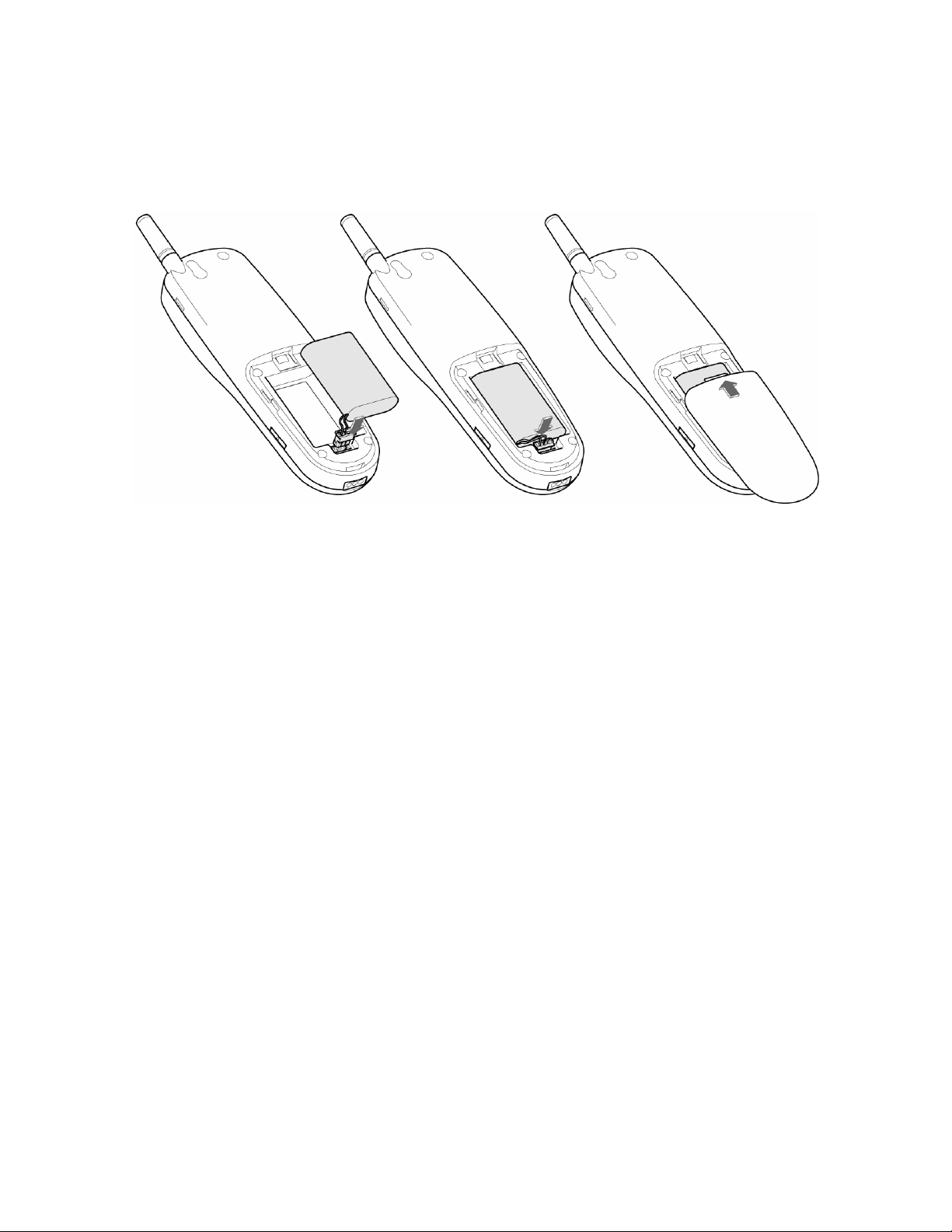
- Handy
Note : To use when sudden power failure, the base battery shall be installed at all times.
Charge after you insert the battery to the handset.
Caution : To prevent injury or burns, do not allow metal objects to contact the battery
terminals. Do not disassemble. Use only the original batteries. Batteries must be disposed
of property.
2.2 Charge the battery
Caution : At initial charging, phone should be charged at least 4 hours. After charging,
handset will display “Charging Complete”.
2.2.1 Base
① Connect the lead from the charger to the side of the Base.
② Connect the charger to an AC wall outlet.
Note : When you turn on the power, red LED is on. If the handset is on the base, blue LED
is on, which shows charging status.
11

2.2.2 Handy
① Put the handset on the base and check if charging indication appears on the screen.
② If the battery is totally discharged, it may take a few minutes before the charging
indication appears on the screen.
③ When the battery indicator box fully colored and the phone displays “Charging
Complete” text, it means battery is full charged. Charging time depends on a charger
and battery used.
3.1 Install SIM card
Your SIM (Subscriber Identity Module) card contains your phone number, service details,
and memory for storing phone number and message.
Caution :
① SIM card for this Fixed Wireless Phone is prohibited to use in other GSM mobile
phones. Once SIM pin number is entered, SIM pin is automatically changed so
initial PIN is no longer valid. Therefore, it is highly recommended not to take out
the SIM card once it is installed in this product.
② DO not bend or scratch your SIM card, and avoid exposing it to static electricity,
water, or dirt.
3.2 How to install
① Push down release latch, slide back cover down, and remove.
② Slide SIM card door to upper and lift open.
③ Insert SIM card into tray.
12
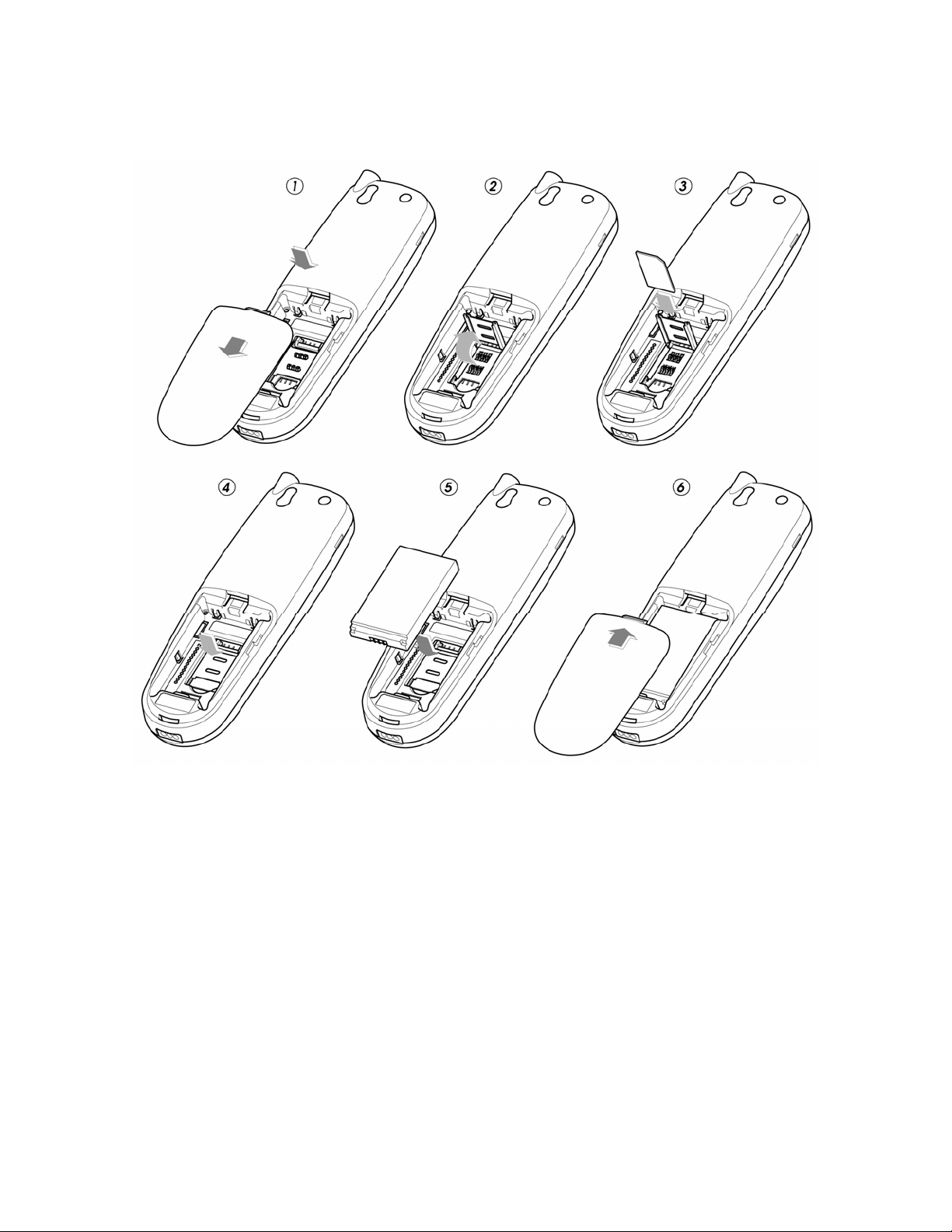
④ Close SIM card door and slide to down to lock.
⑤ Insert battery.
⑥ Close the battery door.
13

3
FEATURE HIGHLIGHTS
z Dial tone generation
z Auto Dialing
z Auto answer
z Voice mail
z Short Message Service
z Long Message Service upto 450 characters
z Emergency call
z Call logs
z Call restriction
z Caller ID
z Clock with alarm
z Calculator
z Cordless function (Out of range display and warning tone)
z Blue back light for LCD and keypad
z Multiple ring tones
z Adjustable ring tone
z Profile setting
z Pager button
z Graphic display
z Multi language (English, Spanish, Portuguese)
z 200 phone book memory
z Antenna bar
z Battery bar
z Ear phone / microphone jack
z Keypad lock
14

4
This phone operates in a different band. It supports dual band (850MHz / 1900MHz) or
dual band (900MHz / 1800MHz)
4.1 Name and function
ABOUT THE PHONE
15

4.2 Key functions
4.2.1
Menu / Selection / Name key
z Press to perform the function (menu) indicated by the text on the screen above the
key.
z Press right key to directly enter phone book list.
4.2.2
z Press to make a call to name / number shown on the screen.
z Press to answer a call.
z Press once to enter the list of recently dialed numbers.
Send key
4.2.3 End key
z Press to end a call.
z Press once to exit a function and to return to the start screen.
4.2.4
z Used for entering numbers and letters.
z Press and hold to call the voice mailbox.
z Press to toggle between upper case, lower case and numeric modes.
~ , , ,
4.2.5
z Press to increase the earpiece and ring volume.
z Press to decrease the earpiece and ring volume.
Scroll keys
4.2.6 Using the selection keys
The functions of the selection keys depend on the guiding texts shown above the keys.
16

For example, when the text MENU is above the left selection key, press this key
enters the menu functions.
Similarly, pressing the right selection key under the text NAMES accesses the phone
book functions.
4.2.7 Using the scroll keys
The phone has two scroll keys,
and , located just below the screen.
The scroll keys have up and down arrows on them; press these to scroll through the phone’s
menus.
4.3 About display indicators and icons
The display indicators and icons inform about the operation of the phone.
4.3.1 Start screen
The start screen displays when the phone is turned on. Several features can be used only
when the phone is at the Start Screen.
4.3.2 Scroll bar
When you access the phone’s menu, there is a scroll bar at the far right of the screen. This
bar indicates user’s location in the menu: each “tab” on the bar represents a different menu
item.
4.4 Indicators and icons
On your phone, you have two types of identifiers: indicators and icons. Icons are graphical
representations of a specific item or situation. For example, an icon appears when you have
a voice message waiting to be heard.
Indicators show the status of something. The phone uses three types of indicators:
z Signal strength indicator: This indicator shows the signal strength of the wireless
17

network at your current location. The higher the bar, the stronger signal.
z Ringer volume indicator: When you press key once during stand by, you
are able to enter the ringer volume adjustment. Scrolling up and down key adjust s
ringer volume higher or lower.
The list below shows what each icon means.
You have an active call.
You have a missed call.
You have one or more new voice messages waiting.
You have one or more unread text messages waiting.
Any alpha characters you enter will be uppercase (capital
letters). Press
to switch to lowercase.
Any alpha characters you enter will be lowercase.
Press
to switch to numeric mode.
You are in numbers mode. After switching to this numbers mode,
you cannot enter any alpha characters. You can enter only numbers.
The alarm clock is set.
Charger indicator
Ring
Mute
Keypad lock
Missed call
Line switch. Line 1
18

5
5.1 Switch the phone ON and OFF
Case 1 :
BASIC OPERATIONS
z To turn the phone on, press and hold the until the phone displays “Avvio” on
the screen.
z To turn the phone off, press and hold the
5.2 Make a call
Case 1:
① Deactivate the Keyguard, if it is on.
② Enter the phone number including the are code and press
③ Press to end the call or to cancel the call attempt. If handy is placed in a
base, call is automatically terminated.
Note : The phone may generate heat during longer calls.
Case 2:
① Press
② Enter the phone number including the area code and press
to hear Dial tone
③ Press to end the call or to cancel the call attempt. If handy is placed in a
base, call is automatically terminated.
Note: The number is automatically dialed 6 seconds later you press the number without
pressing.
19
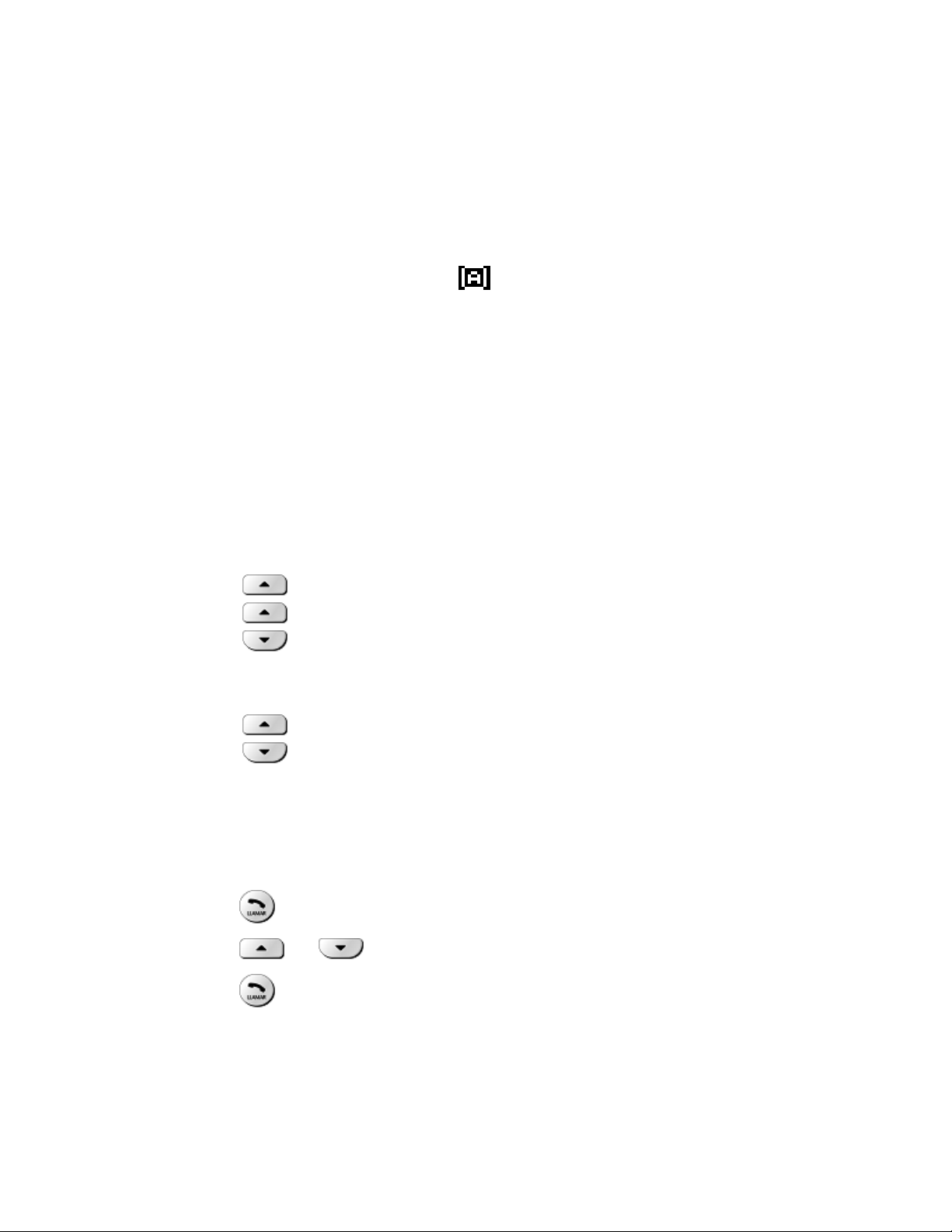
5.3 Answer a call
Case 1:
① When the handy is resting in its base, lift the handy.
② The ringing will stop and talk icon
will appear in the display.
Case 2:
① When the handy is out of base (cradle), and the phone rings, press any key to
answer a call.
5.4 Adjust the Volume
5.4.1 Adjust the ring volume
You can adjust the ring tone volume by pressing the scroll keys on the phone.
z Press to go into ring volume control screen
z Press to increase the volume.
z Press to decrease the volume.
5.4.2 Adjust earpiece volume
You can adjust the earpiece volume during a call by pressing the scroll keys on the phone.
z Press to increase the volume.
z Press to decrease the volume.
5.5 Redial the last-dialed number
The phone stores up to 10 recently dialed numbers. Stored numbers may be up to 20 digits
long.
① Press
for about two seconds to find the most recently dialed num b ers.
② Press or to scroll to the number you wish to dial.
③ Press once.
Note: If no recently dialed numbers are stored, you are not able to use this function.
20
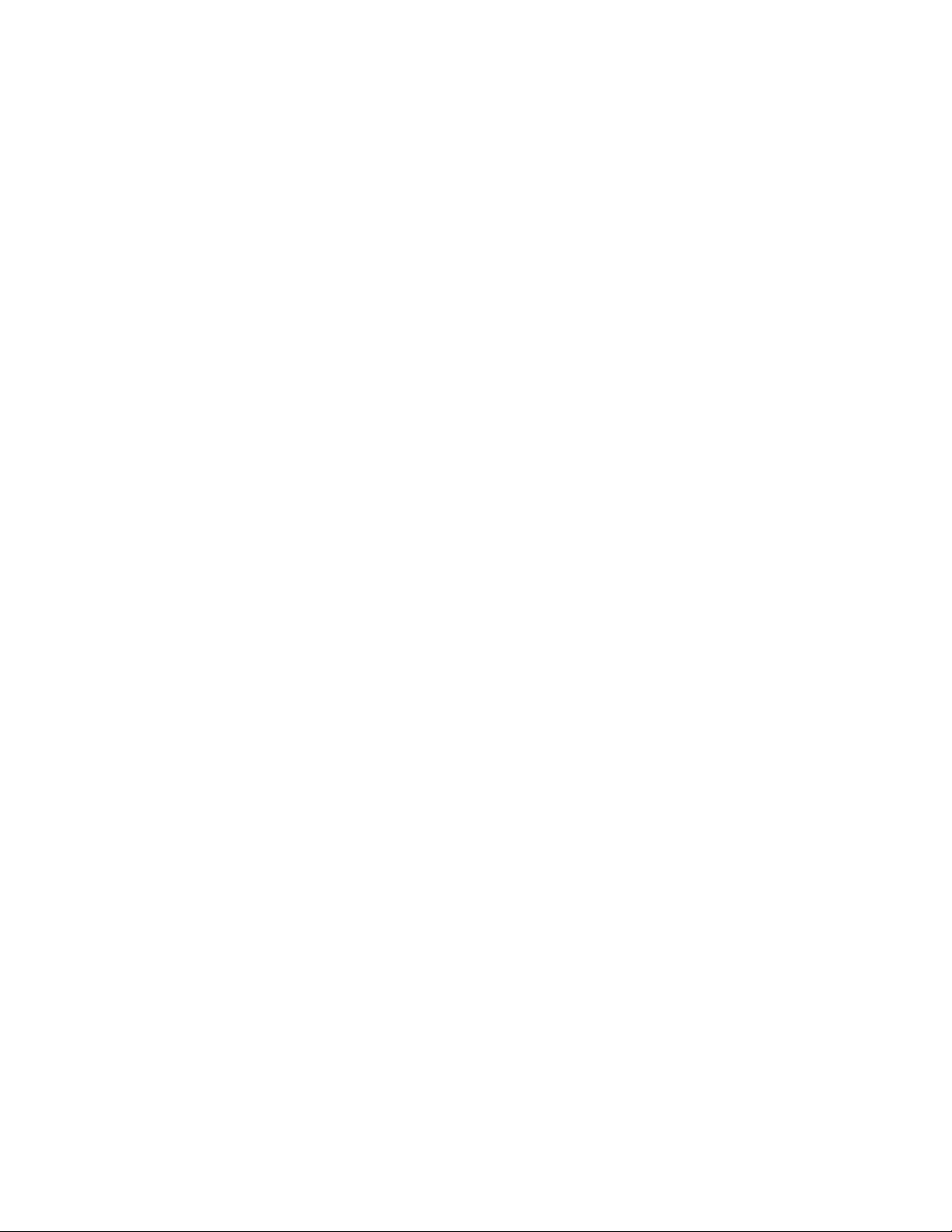
5.6 Caller ID
Caller ID is a network service that identifies incoming calls. Contact your service provider
to find out how to get this feature.
When Caller ID is active, your phone shows the caller’s phone number during an incoming
call, as long as this number is a part of your service provider’s wireless network.
The wireless network lets you know if it does not recognize the caller’s phone number. The
wireless network will also let you know if the calling party has blocked the Caller ID
feature.
If you have stored the name and number of the calling party in your phone book and that
number is supported by the wireless network, the caller’s name can also appear.
5.7 Out of Range display and warning tone
If handy is out of range from the base, display shows “Out of Range”. In this state, you are
not able to make and receive a call and SMS function is not working.
① Standby
If handy is far away from the base, the handy displays “Out of Range” on the screen, and
generates “Out of Range” warning beep sound every 2 minutes. This tone lasts for 20
minutes until you close to the base. If you try to make a call during this state, handy
generates error beep sound and display “Hand-Out of Range”.
When handy is close to the base, “Out of Range” disappears.
② During a call
During a call, if handy is far away from the base, the handy displays “Out of Range” on
the screen and generates “Out of Range” warning beep sound every 3 second. You can
continue the call if the handy closes to the base within 15 seconds after beep sound
started. If not, call is automatically dropped.
Note : Exceptionally, you can make an emergency call although the handy is “Out of
Range” from the base.
21
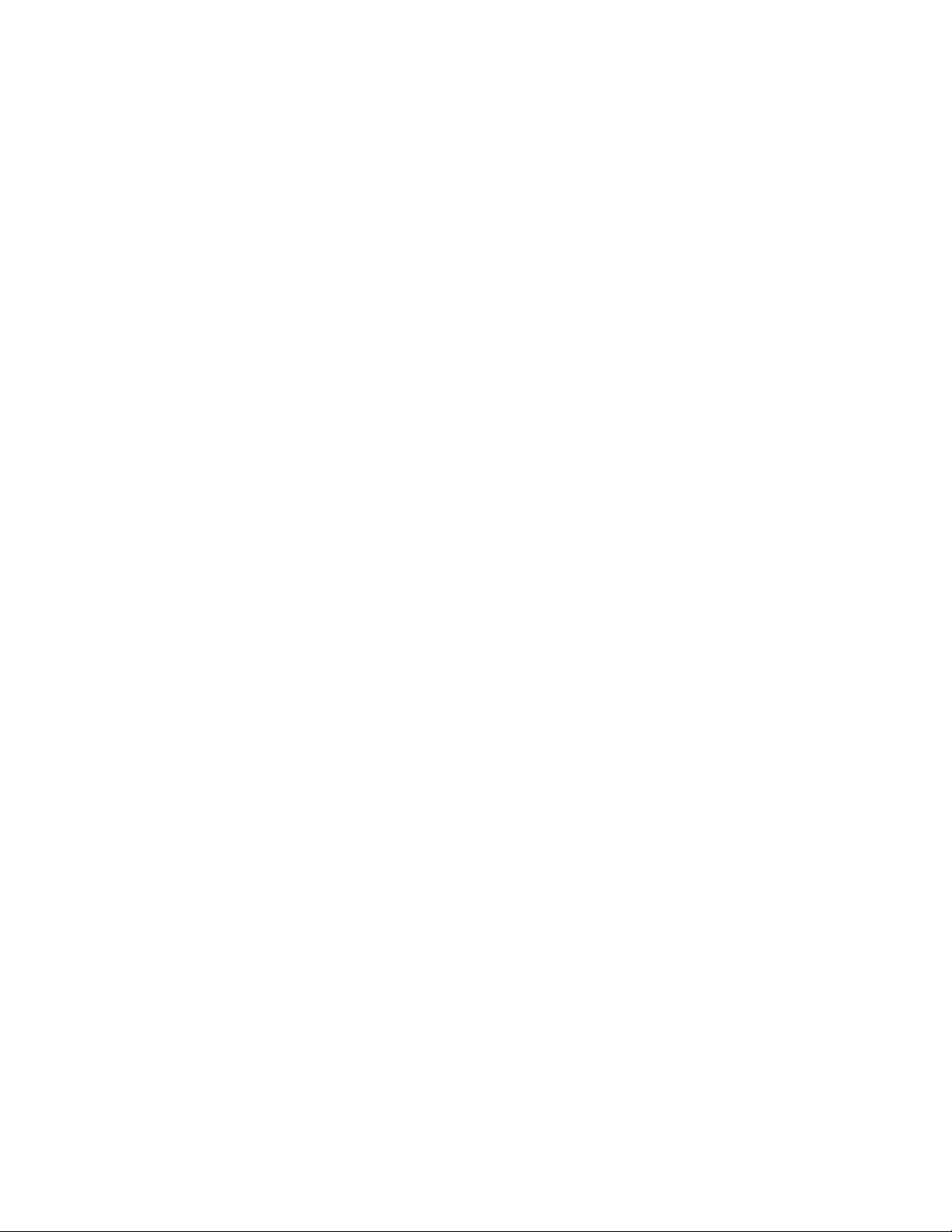
5.8 Paging
Press the page button to find out handy. Then, handy beeps.
After you find it out, press any key on the handy to stop the beep sound. From the base,
you can also stop the beep if pressing page key one more time.
5.9 Handy and Base ID Settings
Once battery in the handy or in the base is replaced, you must configure ID settings as
follows.
① Place handy on the base when a charger is connected to the base.
② When handy beeps and LED is on, ID setting is completed.
Caution : If ID setting is not properly completed, handy displays “Out of Range”. Retry 5.9
Procedure to properly configure ID settings.
5.10 SMS and Voice Mail
① A new SMS or Voice mail arrives when handy is on the base :
z The back light of the handy is On and the handy displays “New Message(s)”
on the screen.
z The backlight is off if you lift up the handy from the base.
② A new SMS or Voice mail arrives when handy is off the base :
z The handy beeps and backlight is on
22
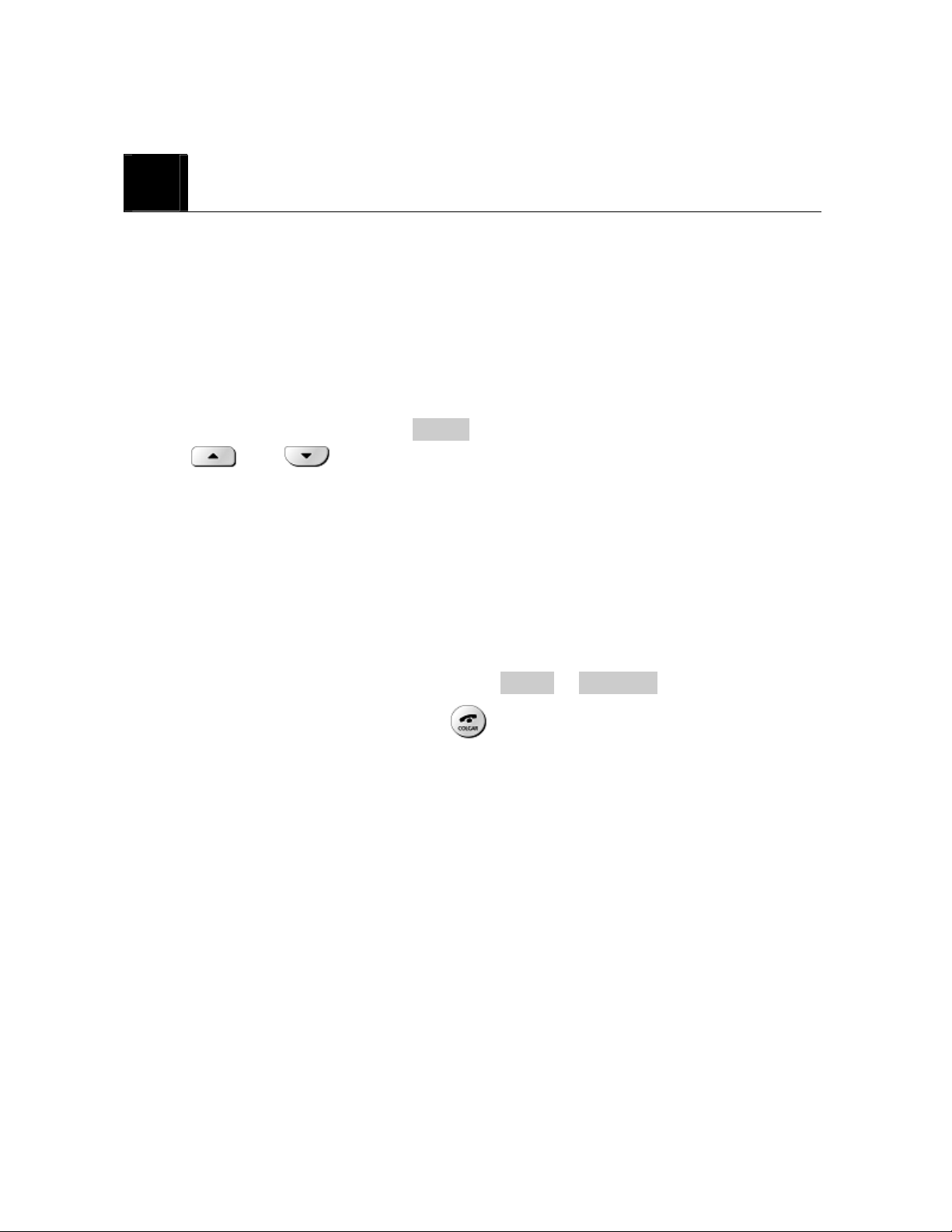
6
6.1 Navigate menus
A menu is a list of choices you can make. Your phone has 7 main menus. Each main menu
contains numerous submenus that allow you to use the phone book, change the ringing tone,
and so on. You can use menus and submenus two ways: by scrolling or by using shortcuts.
6.1.1 Scroll through menus
6.1.2 Use a shortcut
You can use a shortcut to get to options directly without scrolling through lists.
USE PHONE MENUS
① From the Start screen, press MENU, and then scroll through the menus using the
and .
② Use the scroll and selection keys to navigate the submenus and to return to the Start
screen.
6.1.3 Exit menu levels
z To return the previous menu level, press BACK or CANCEL.
z To return to the Start screen, press . No menu setting changes are saved.
6.2 List of Menus
Your phone’s menu may differ from the following list, depending on the network services
to which you have subscribed and the accessories you are using. If you have any questions,
call your service provider.
1. Phone book
1. Search Entry
2. Add New Entry
1. To SIM
2. To Phone
3. Delete All
1. From SIM
23
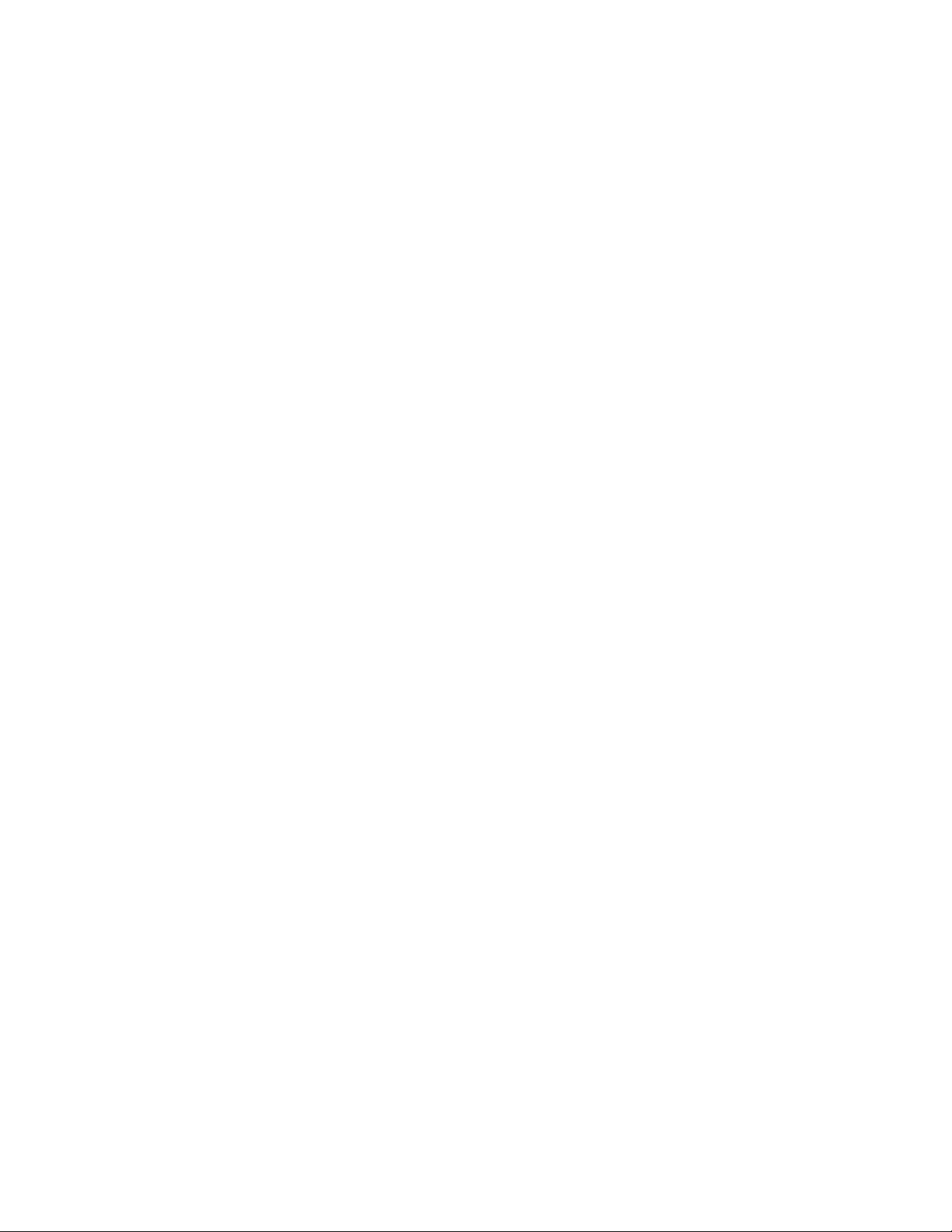
2. From Phone
4. Copy All
1. From SIM
2. From Phone
5. Owner Number
6. Memory Status
2. Messages
1. Write Message
2. Inbox
3. Outbox
4. Template
Call Me Now
How about lunch?
Be right back
I am busy now…
Sorry
Thanks you
How was the day?
“Long time, we met”
Lots of luv
How are you?
5. Message Settings
1. Profile Setting (MSC number, Validity, Type)
2. Common Setting (Delivery report, Reply Path)
3. Memory Status (SIM, Phone)
6. Voice Mail
Number
Erase
Connect to Voice Mail
7. Broadcast Message
1. Receive Mode (ON, Off)
2. Languages (all languages, English)
3. Channel (Select, Add, Edit, Delete)
24

3. Call History
1. Missed Calls
2. Dialed Calls
3. Received Calls
4. Delete Call Log
1. Missed Calls
2. Dialed Calls
3. Received Calls
4. Delete All
5. Call Time
1. Last Call Time
2. Total Sent
3. Total Received
4. Reset All time
6. Call Cost
1. Last Call Cost
2. Total Cost
3. Reset Cost
4. Max Cost
5. Price Per Unit
4. Settings
1. Phone Setup
1. Time and Date (Set Home City , Set Time / Date)
2. Language (English, Spanish, Portuguese)
3. Input Method (Multi Tap ABC, Multi Tap abc, Numeric )
4. Display (Off, Show date and Time, Show Owner Number)
5. Contrast
6. Greeting Text
7. Auto update of date and time (On, Off)
2. Call Setup
1. Caller ID (Set by Network, Hide ID, Send ID)
2. Call Waiting (Activate, Deactivate, Query Status)
3. Call Divert
25

1. All Voice Calls (Activate, Deactivate, Query Status)
2. If unreachable (Activate, Deactivate, Query Status)
3. If No Answer (Activate, Deactivate, Query Status)
4. If Busy(Activate, Deactivate, Query Status)
5. All Data Calls(Activate, Deactivate, Query Status)
6. Cancel All Divert
4. Call Barring
1. Outgoing Calls
All Calls (Activate, Deactivate, Query Status)
International Calls(Activate, Deactivate, Query Status)
International Except Home (Activate, Deactivate, Query Status)
2. Incoming Calls
All Calls (Activate, Deactivate, Query Status)
When Roaming (Activate, Deactivate, Query Status)
3. Cancel All
4. Changing Barring PW
5. Line Switching (Line 1, Line 2)
6. Call Time Reminder (Off, Single, Periodic)
7. Auto Redial (On, Off)
8. Closed User Group (Edit, Activate, Deactivate)
3. Network Setup
1. Network Selection (Automatic, Manual)
2. Band Selection
1. 850
2. 900
3. 1800
4. 1900
5. Dual band (850 and 1900)
6. Dual band (900 and 1800)
4. Security Setup
1. SIM Lock (On, Off)
2. Phone Lock (On, Off)
26

3. Auto Keylock
1. None
2. 5 sec
3. 30sec
4. 1 min
5. 5min
4. Fixed Dial
1. Mode (On, Off)
2. Fixed Dial List (Name, Number)
5. Barred Dial
1. Mode (On, Off)
2. Barred Dial List (Name, Number)
6. Change Pwd
1. PIN
2. PIN 2
3. Phone Lock
5. Restore Factory Setting
5. User Profiles
1. General
1. Activate
2. Customize
1. Tone Setup
1. Incoming Call (List of Tone)
2. Alarm (List of Tone)
3. Power On (List of Tone)
4. Power Off (List of Tone)
5. Message Tone (List of Tone)
6. Keypad Tone (Silent, Click, Tone)
2. Volume
1. Ring Tone
2. Key Tone
3. Ring Type
1. Repeat
27

2. Ascending
4. Extra Tone
1. Warning
2. Error
3. Camp On
4. Connect
5. Connect
5. Answer Mode
1. Any Key
2. Lift Answer
6. LCD Backlight
1. 5sec
2. 15sec
3. 30sec
4. 45sec
2. Meeting
1. Activate
2. Customize (Same as above tree)
3. Outdoor
1. Activate
2. Customize (Same as above tree)
4. Indoor
1. Activate
2. Customize (Same as above tree)
5. Headset
1. Customize (Same as above tree)
6. Organizer
1. To do List
2. Alarm
3. Calculator
7. Short cuts (example)
1. User Profile
28

2. Inbox
3. Write Message
4. Missed Calls
5. Received Calls
6. To Do List
7. Alarm
8. Calculator
9 Call Divert
10. Search Entry
8. STK
29

7
You can enter letters, as well as numbers, when storing information into your phone by
using your phone’s keypad. To enter letters, press the key associated with the letter you
wish to enter until it appears on the screen (numbers also appear).
7.1 Enter Letters
When you want to add new names or when you view names in the phone book, your phone
automatically switches to the ABC mode and displays the ABC icon.
ENTER LETTERS AND NUMBERS
Key Characters Key Characters
. , ? ! ’ “ : ; @ _ S 1 P Q R S 7
A B C 2 T U V 8
D E F 3 W X Y Z 9
G H I 4
J K L 5
M N O 6 Change letter case
9 0 ()+ 『- * = # %
\ / ~ < > f$ ¥§ £※[ ] ( )
Press a key once or several times to enter the letter(s) you want. For example, press
three times to enter the letter C. The selection displays.
7.1.1 Edit name
To edit a name in the phone book:
z Use to scroll the cursor to the left.
z Use to scroll the cursor to the right.
z Press Clear to correct any mistakes.
30

7.1.2 Change case of letters and numbers
You can switch the mode among uppercase and lowercase letters and numbers by pressing
.
31
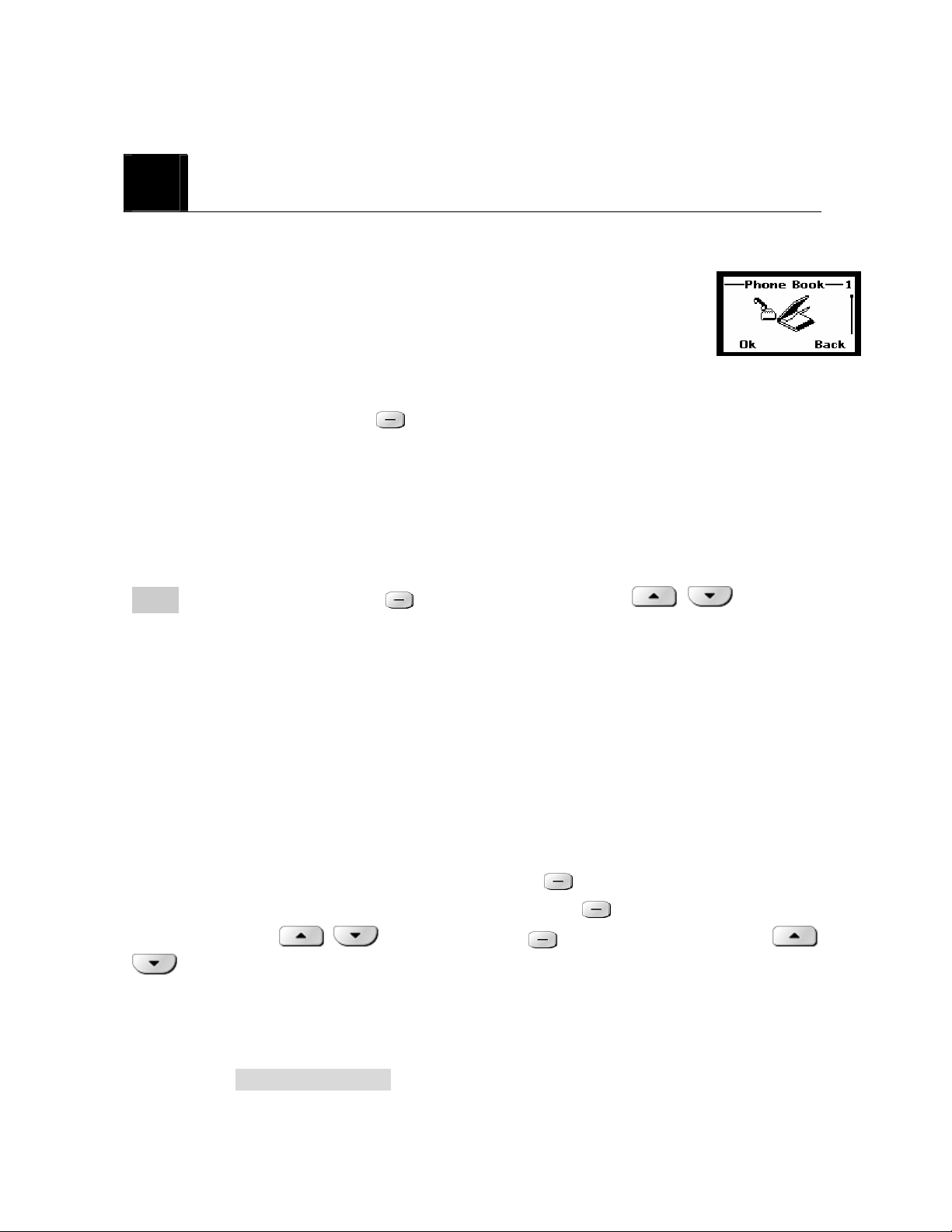
8
USE THE PHONE BOOK
8.1 About the phone book
New entries can be stored in SIM card or in your handset.
You can store up to 100 entries in the phone and additional 100 in SIM
depending on SIM limitation.
Entries stored in Phone allow numbers of up to 30 digits, and names of up to 16 characters.
In standby mode, you can press Name to enter immediately Phone Book List.
When the number is found pressing Name, you can choose to View, Edit, Delete, Copy,
Move and Send message.
8.2 Use phone book menus
The phone book has several menus to select from. These menus appear when you press
Name and select number. Press option to select menu. Use to scroll to
the menu you want to use.
z View View name and number you selected.
z Edit Edit name and number you selected.
z Delete Delete single entry you selected.
z Copy Delete the complete entry of the selected name.
z Move Move name and number to the phone
z Send Message Write message and send to the number you selected.
8.3 Search Entry – by name
From Phonebook menu, select Search Entry and press
Enter the first 1 or 2 letters of the name you need and press
Ok.
Search.
Select name using to scroll and press option to select menu. Use
to scroll to the menu you want to use.
8.4 Add a new phone book Entry
To create a phonebook entry:
① Press Menu > Phonebook.
32
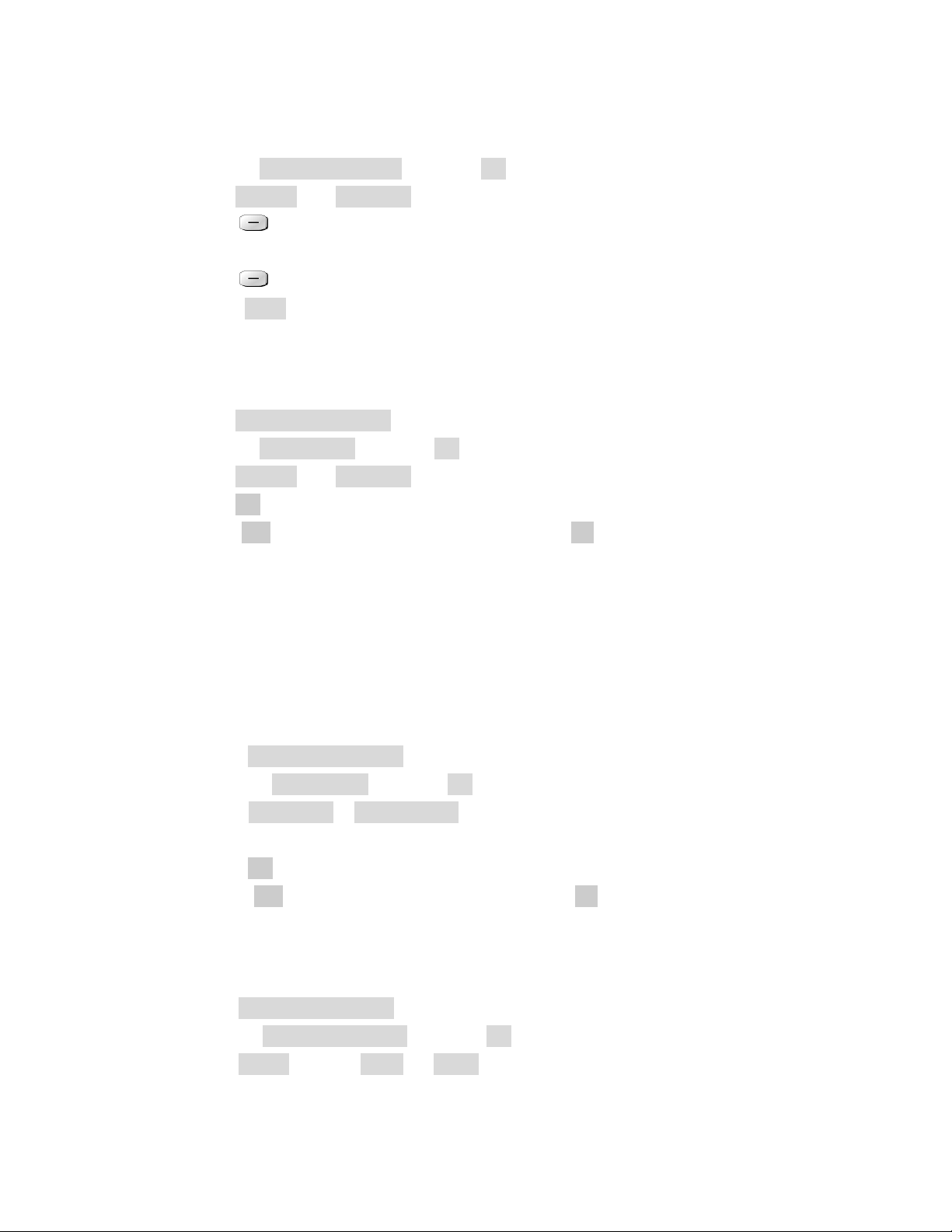
② Scroll to [ Add New Entry] and press Ok.
③ Press To SIM or To phone where you want to store the phone entry.
④ Press Edit to chose Name and number
⑤ Add Name and number
⑥ Press Ok to complete input
⑦ Press Done to save the change.
8.5 Delete All
You can delete all phonebook entries :
① Press Menu > Phonebook
② Scroll to [ Delete all ] and press Ok.
③ Press To SIM or To phone where you want to delete all phone book entries.
④ Press Ok
⑤ Select Yes if you want to delete. Otherwise, select No to go back to previous menu.
Caution : Note that this action cannot undone once you perform this feature, all the stored
information in your phonebook is deleted.
8.6 Copy All Entries
You can use this function to Copy numbers in the SIM card to your fixed phone, or vice
versa :
① Press Menu > Phonebook
② Scroll to [ Delete all ] and press Ok.
③ Press From SIM or From phone where you want to copy all phone book entries
from.
④ Press Ok
⑤ Select Yes if you want to copy. Otherwise, select No to go back to previous menu.
8.7 Owner Number
You can check, edit, erase and save your Owner Number :
① Press Menu > Phonebook
② Scroll to [ Owner number ] and press Ok.
③ Press option to chose Edit or Erase
33
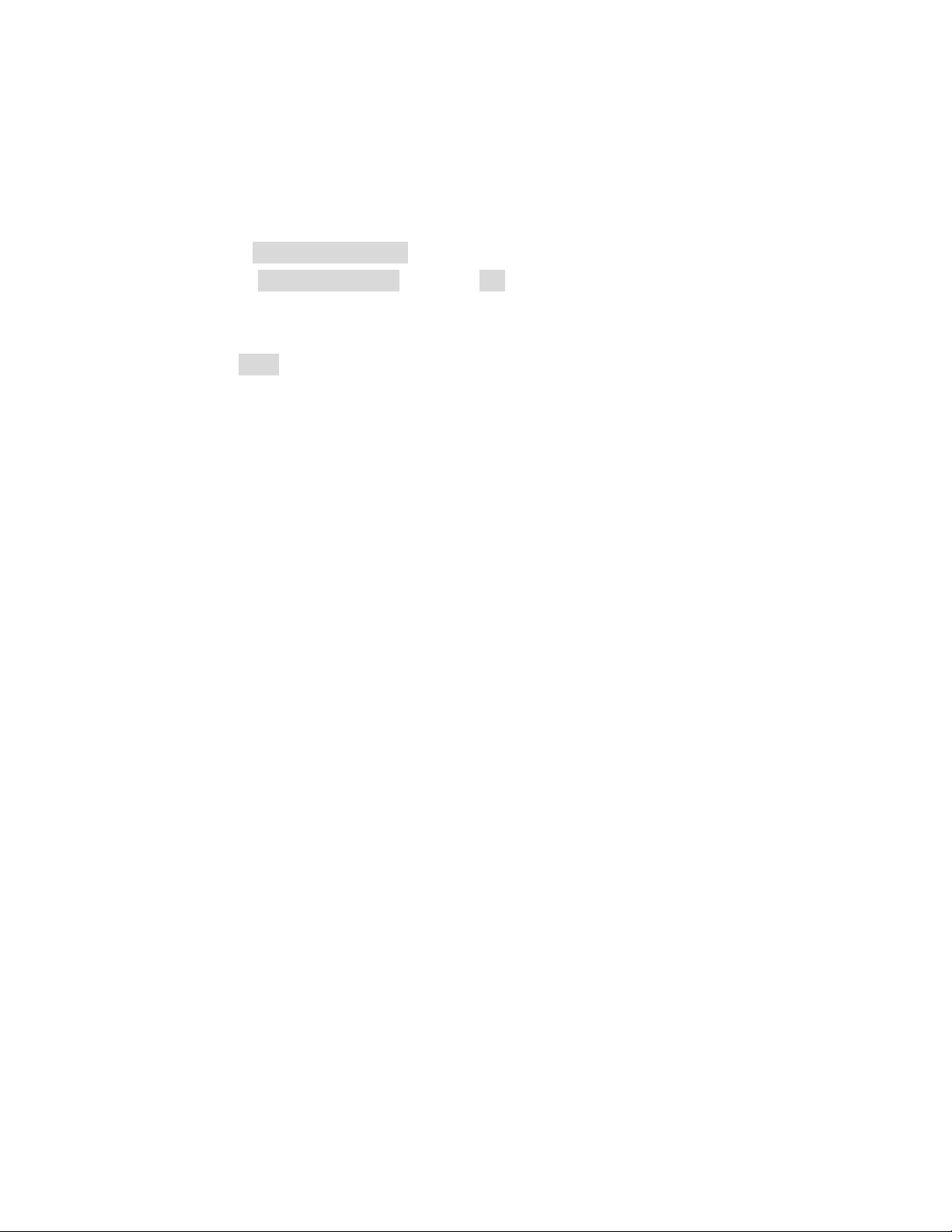
8.8 Check Memory Status
You can check out memory status for phone book :
① Press Menu > Phonebook
② Scroll to[ Memory status ] and Press Ok
③ Check the memory status. For example, if you see “36/100”, it means the capacity
is 100 entries and there are 36 entries saved.
④ Press Back to return to phone book menu.
Note : You can send a message from the phonebook menu. Please see 9.2.
34
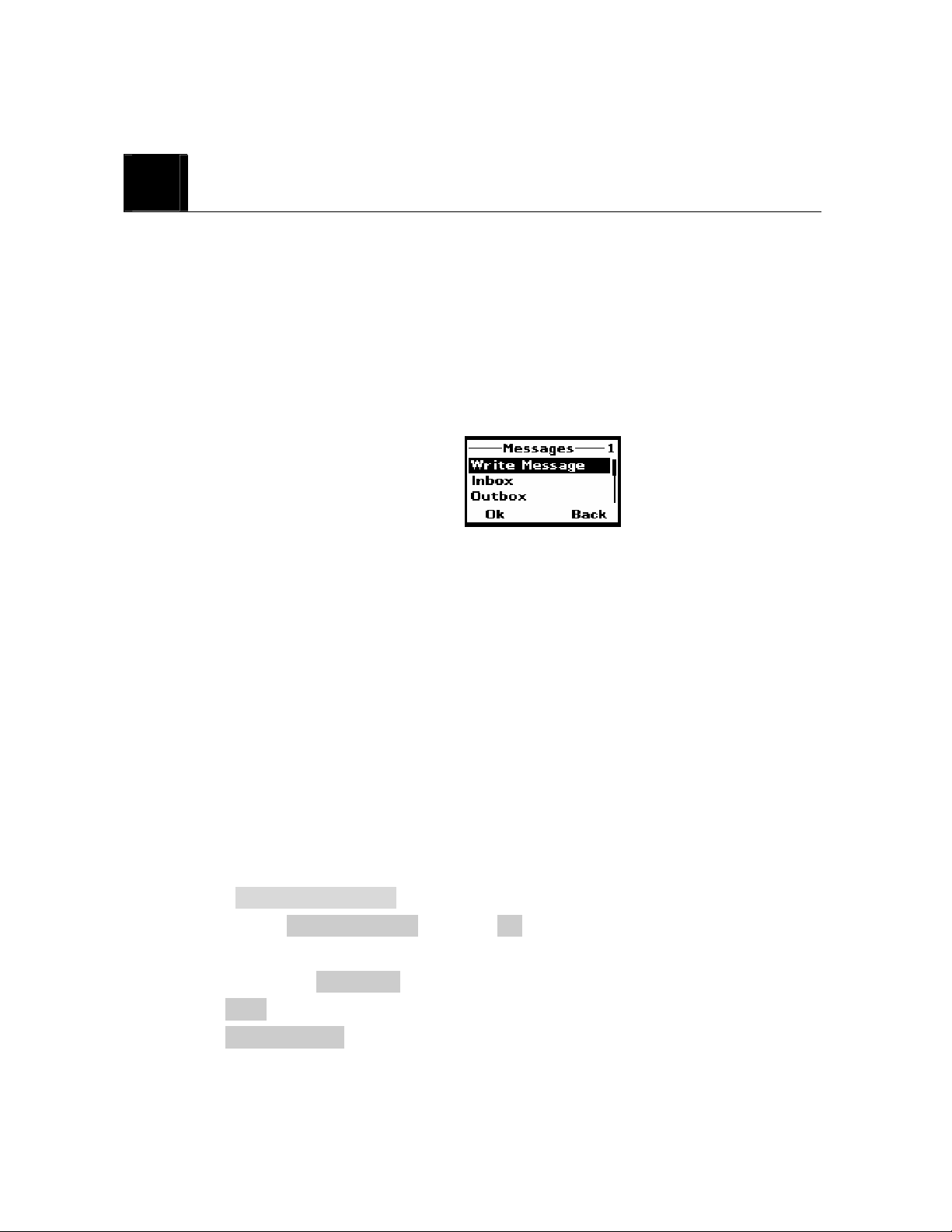
9
SEND AND RECEIVE TEXT MESSAGES
You can send or receive text messages with your phone. Text messages that you receive
can contain ring tones that you can store on your phone. It supports 450 characters and you
can insert Use Template (already installed in your phone) to shorten the editing time.
After complete a message’s contents, you can choose to send it out right away, or to save it
as a draft.
z Write Message
z Inbox
z Outbox
z Template
z Message Settings
z Voice Mail
z Broadcast Message
9.1 Send a Text Message
You can send a text message to one or more recipients. You can manually enter each
recipient’s phone number, or you can select the numbers from the phonebook.
Note: The maximum length of a text message differs depending on the capabilities of
the network from which it originated. Also, text messages may appear different at
different times because messages can originate in networks other than your own.
Contact your service provider for more information about this feature.
① Press MENU > Messages
② Scroll to the [Write Message] and press Ok.
③ You can create the message.
④ When you press OPTIONS, you can scroll to one of the message options:
z Done Finish creating a message.
z Use Template Use stored message.
- Call me Now
35
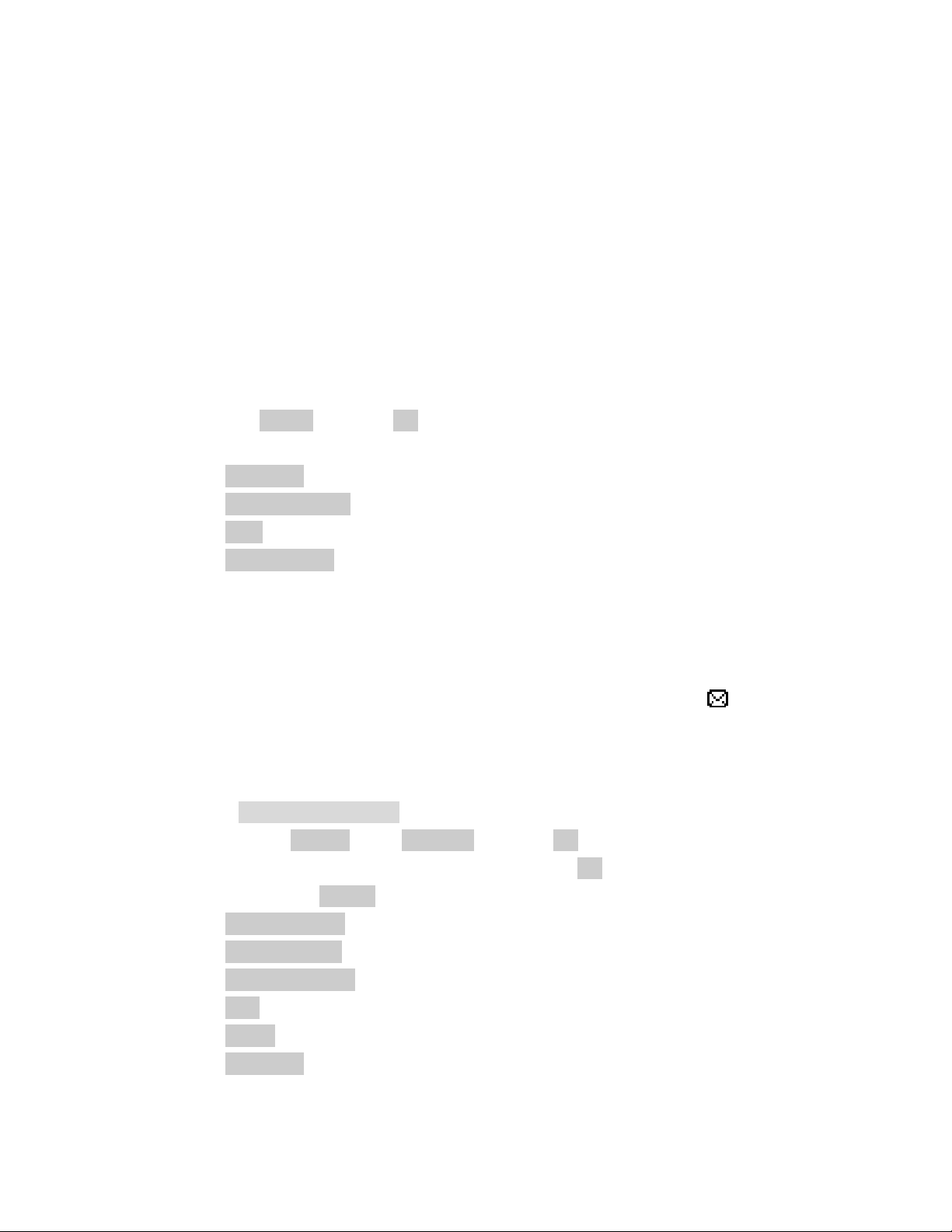
- How about lunch?
- Be right back
- I am busy now…
- Sorry
- Thank you
- How was the day?
- “Long time, we met”
- Lots of fun
- How are you?
⑤ Scroll to DONE and press Ok.
⑥ Scroll to send options :
z Send only Send message to only one number
z Save and Send Save and send message to only one number
z Save Save a message as a draft
z Send to many Send message to maximum 10 numbers.
Note : You need to enter phone number or search the number from the phone list.
9.2 View Inbox / Outbox
When a message arrived, a pop-up message displays and a new message icon
You can read it right away, or ignore it and later check it in Inbox.
Outbox stores messages sent and saved.
① Press MENU > Messages
② Scroll to the [Inbox] or the [Outbox] and press Ok.
③ From the list, highlight the one you need and press Ok
④ When you press Option, you can scroll to one of the message options:
z Reply (Inbox) Reply the chosen message.
z Send(Outbox ) Send the chosen message.
z Forward(Inbox) Forward the chosen message.
z Edit Edit the chosen message.
z Delete Delete the chosen message.
z Delete All Delete all Inbox or Outbox messages.
appears.
36
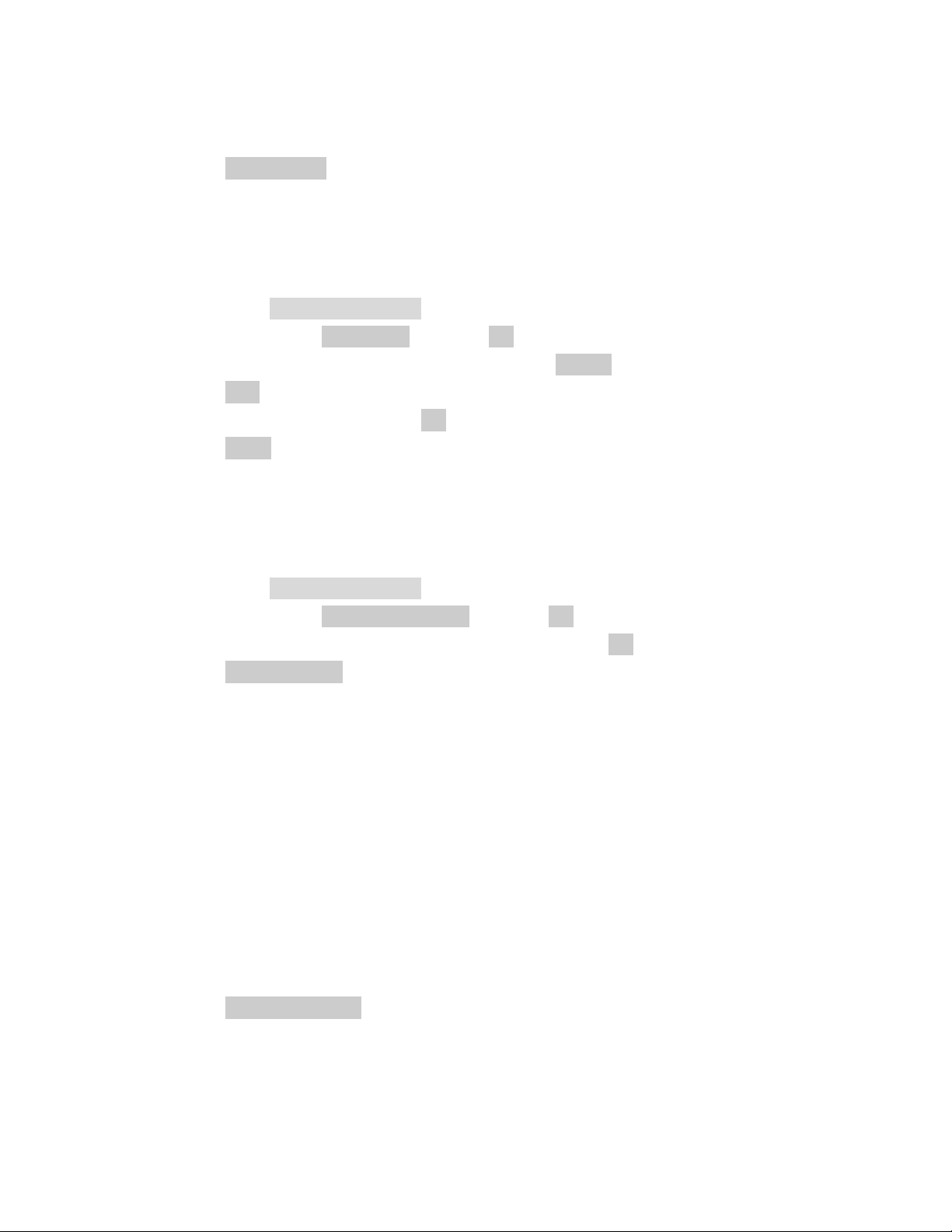
z Use Number Extract and then dial or save the number(s) embedded
in the message.
9.3 Use Template
The template consists of predefined or self-edit canned messages.
① Press MENU > Messages
② Scroll to the [Template] and press Ok.
③ From the list, select one you need and press Option
z Edit Edit the original template and continue to compose it.
After finish editing, press Ok to Save directly.
z Erase Remove the template.
9.4 Message Settings
The configure settings of message include: Profile Setting, Common Setting and Memory
status.
① Press MENU > Messages
② Scroll to the [Message Settings] and press Ok.
③ From the list, select one option you need and press Ok
z Profile Setting Each profile has a unique set of settings: Profile Name,
Message Center (network service), Valid Period (Set the duration that your
message is stored at the message center. Select 1 hour, 12 hours, 1 day, 1 week
or maximum) and Message Type (Text/Fax/Page/E-mail).
9 MSC(Message Service Center) No : The SMS Center Number is required
to send messages. Ask your service provider for this number.
9 Validity : Set the period of time the message is stored in the service center.
You can set the period for 1 hour, 12 hours, 1 day, 1 week, maximum.
When the set period expires, the service center will delete all messages,
even if the user does not receive the message.
9 Type : When you set the message type, the network will convert the
message to the type you have set.
z Common Setting Delivery Report (to receive the delivery report informing
you when a message is delivered) and Reply Path (lets the recipient of your
message send you a reply message through your message center if provided by
37

your network.).
z Memory Status Check out memory status in SIM and in Phone. It shows
percentage remaining free space. For example, SIM : 30% means 30% capacity
remains in SIM card out of 100%.
9.5 Use Voicemail (Network Service)
You can listen to your voicemail messages by calling your network voicemail phone
number. Voicemail messages are stored on the network voicemail box, not on your phone.
① Press MENU > Messages
② Scroll to the [Voice mail] and press Ok. If there is no network service
numbers listed, “Empty” is displayed; press Ok and then select Edit to create
one.
③ From the list, select one option you need and press Ok
z Empty & Edit Enter or modify the network service number.
z Erase Delete all pre-saved info of the chosen Voice Mail Server.
z Connect to Voice Dial the network service number and connects you to the
voice mail service.
9.6 Broadcast Message (Network Service)
You can receive broadcast message regularly from your service provider.
① Press MENU > Messages
② Scroll to the [Broadcast Message] and press Ok.
③ From the list, select one option you need and press Ok or Change
z Receive Mode On/Off.
z Languages Select the languages of the broadcast message. It has two
selections All Languages and English.
z Channels You can either Select, Add, Edit or Delete broadcast
channels. You can set upto 10 channels which has 3 digits and save those in the
SIM. In the factory setting, the default is “Off” so you need to turn it “On” if
you want to use this option.
38

10
USE CALL HISTORY
The Call History keeps track of:
z Missed Calls
z Dialed Calls
z Received Calls
z Delete Call Log
z Call Time
z Call Cost
Note : Your phone can store up to 30 call numbers including missed, received and dialed
call.
When you miss a call(s), the message Missed calls appears on your phone’s screen.
You can press Read to view Missed Calls list or press Back to ignore the message and go
back to Standby. The records will be stored in Call History.
You are notified of missed calls only when your phone is turned on in the service area from
which the missed call originated.
10.1 Check Missed / Dialed / Received Calls
① Press MENU > Call History
② Select [Missed Calls] or [Received] or [Missed Calls] and press Ok.
③ From the list of records, select one that you need and press Ok
④ Screen shows Call Info. Including Number, Date, Time and Counter.
⑤ Press Option for the following options.
z Delete Delete the chosen record.
z Save Save this number into to SIM Card or to Phone. You can
choose to save this entry to the SIM card or to the Phone.
z Dial Dial the chosen number.
z Edit Edit the number and then save it to Phone Book or SIM
card. You can chose to save this entry to the SIM card or to the Phone.
39

Note : In Standby, the icon indicates there are unread missed call records.
10.2 Delete Call Log
You can choose to delete Missed Calls, Dialed Calls or Received Calls and delete All.
① Press MENU > Call History
② Select [Delete Call Log] and press Ok.
③ Select [Missed Calls], [Dialed Calls], or [Received Calls] and press Ok.
④ Press Yes to delete or press No to quit.
You can also delete all with selection [Delete All] and Press Ok.
Caution : Note that this action cannot undone once you perform this feature, all the stored
information in your phonebook is deleted.
10.3 Track / Reset Time Records.
In Call time menu, you can check :
z Last Call Time Check the duration of the last call.
z Total Sent Check the total duration of all outgoing calls.
z Total Received Check the total duration of all received calls.
You can select Reset All Time to reset the timer.
① Press MENU > Call History and Ok
② Select [Call Time] and press Ok.
③ Scroll to the [Reset All Time] and press Ok.
④ Delete? Message pops up. Press Yes to reset or No to quit.
Caution : Note that this action cannot undone once you perform this feature, all the stored
information in your phonebook is deleted.
10.4 Check / Set / Reset Call Cost.
In Call Cost, you can check:
40

z Last Call Cost Check the cost of the last call.
z Total Cost Check the cost of all calls.
z Reset Cost Reset the cost record. You need to enter the PIN2
number to use this function.
z Max Cost This menu sets the maximum call cost you can use.
① Select Max Cost, then a message appears asking you to enter PIN2 in the
screen.
② Enter the PIN2 in the screen.
③ Then, the screen appears where you can enter the max credit.
④ Enter the new max credit.
Caution : if PIN2 is entered incorrectly three times, you cannot start this
function. Refer to the section 16, Trouble shooting to solve this problem.
z Price Per Unit Enable you to input the current unit price so the phone
can estimate the cost.PIN2 code is required.
① Press MENU > Call History
② Press [Call Cost] and Press Ok
③ Scroll to the follow options :
① Select [Last Call Cost] to view the cost of the last call and Press
Ok
② Select [Total Cost] to view the cost for all calls Press Ok
③ Select [Reset Cost] and press Ok. Input PIN2 code and press Ok.
Contact service provider for detailed operations if necessary.
④ Select [Max Cost] and press Set. Input PIN2 code and press Ok.
Contact service provider for detailed operations if necessary.
⑤ Select [Price Per Unit] and press Set. Input PIN2 code and press Ok.
Contact service provider for detailed operations if necessary.
41

11
SETTINGS
Setting menu includes :
z Phone Setup
z Call Setup
z Network Setup
z Security Setup
z Restore Factory Settings
11. 1 Phone Setup
11.1.1 Set Time and Date / Home City
This menu guides you to set Home City, Time/Date.
z Home City Set the correct city where you are using this phone, so you can
ensure the correction of World Clock.
z Time/Date Set the correct date and time to ensure the Alarm is working
correctly.
Set Home City :
① Press MENU > Settings
② Press [Phone Setup] and Press Ok
③ Select [Time and Date], and then press Ok.
④ Select [Set Home City] and press Ok.
⑤ Scroll to the city where you are using this phone and Press Ok
Set Time / Date :
① Press MENU > Settings
② Press [Phone Setup] and Press Ok
③ Select [Time and Date], and then press Ok.
④ Select [Set Time / Date] and press Ok.
42

⑤ Press Change and use numeric keys to input current date and time and Press Ok.
⑥ After finishing, Press Done
⑦ Save? message pops up. Press Yes to complete or No to quit.
11. 1. 2 Select Language
You can select the language you need. The phones currently support three languages
(English, Spanish, and Portuguese)
① Press MENU > Settings
② Press [Phone Setup] and Press Ok
③ Select [Language], and then press Ok.
④ Select the language you need and press Ok
11.1. 3 Input Method
The chosen input method will be used as the main input method while editing.
① Press MENU > Settings
② Press [Phone Setup] and Press Ok
③ Select [Input Method], and then press Ok.
④ Scroll up and down arrow key to select one method and press Ok
z Multitap ABC
z Multtap acb
z Numeric
11.1.4 Change display setup
In Display menu, you can set your favorite Display Characteristic to show Date and time or
Owner Number.
Show Date and Time :
You can choose whether to display date and time in Standby screen or not.
① Press MENU > Settings
② Press [Phone Setup] and Press Ok
43

③ Select [Display], and then press Ok.
④ Toggle Show Date and Time and press Ok
Show Owner Number
You can choose whether to display your phone number (or name) in Standby screen or not.
① Press MENU > Settings
② Press [Phone Setup] and Press Ok
③ Select [Display], and then press Ok.
④ Toggle Show Owner Number and press Ok
11.1.5 Set Contrast
There are 15 levels for LCD Contrast.
① Press MENU > Settings
② Press [Phone Setup] and Press Ok
③ Select [Contrast], and then press Ok.
④ Adjust contrast using , and key
⑤ Press Ok to complete.
11.1. 6 Greeting Text
The Greeting phrase is shown after power-on animation.
On / Off status :
① Press MENU > Settings
② Press [Phone Setup] and Press Ok
③ Select [Greeting Text], and then press Ok.
④ Select On or Off depending on your current greeting text status and press change.
⑤ Toggle On or Off using
and key to set Status to On or Off
⑥ Press Ok to complete.
Change Text :
① Press MENU > Settings
② Press [Phone Setup] and Press Ok
③ Select [Greeting Text], and then press Ok.
44

④ Press to highlight the Greeting Text and press Edit.
⑤ Edit the greeting text and then press Ok.
11.1.7 Auto update of date and time
This is a network or subscription dependent service.
If the function is enabled, the phone pops you NITZ(Network Identity Time Zone)
messages and inquires you to change the date and time for the phone.
① Press MENU > Settings
② Press [Phone Setup] and Press Ok
③ Select [Auto Update of date and time], and then press Ok.
④ Toggle On or Off.
11.2 Call Setup
11.2.1 Caller ID
You can choose to send/hide your phone number to/from the calling party.
① Press MENU > Settings
② Press [Call Setup] and Press Ok
③ Press [Caller ID] and Press Ok
④ Toggle [Set by Network], or [Hide Id] or [Send Id]
and then press Ok.
⑤ Toggle On or Off.
z Set By Network Accept the default value set by Network.
z Hide Id Not to show your phone number to the calling party.
z Send Id Show your phone number to the calling party.
11.2.2 Call waiting
Call Waiting is a network or subscription dependent service.
If set to Activate, Call Waiting feature enables the network to remind you other incoming
calls during a call in progress.
45

① Press MENU > Settings
② Press [Call Setup] and Press Ok
③ Press [Call Waiting] and Press Ok
④ Select [Activate], or [Deactivate] or [Query Status] and then press Ok.
z Active Activate Call Waiting function.
z Deactivate Deactivate Call Waiting function.
z Query Status Check current Call Waiting setting status.
11.2.3 Call Divert
Call Divert is a network or subscription dependent service. It allows you to forward a call
to another number, based on different conditions.
① Press MENU > Settings
② Press [Call Setup] and Press Ok
③ Press [Call Divert] and Press Ok
④ Select One of options below and then press Ok.
z All Voice Calls Divert all incoming calls when you don’t answer.
z If Unreachable Divert all incoming calls when the phone is not reachable
due to some network error or other reasons.
z If No Answer Divert the incoming call if it is not answered.
z If Busy Divert all incoming calls when there is at least one call in
progress.
z All Data Calls Divert all incoming data calls.
z Cancel All Divert Deactivate Call Divert function.
⑤ Select Active, Deactivate or Query Status and press Ok.
z Activate Activate the chosen Call Divert option. Type the number
you want a call to be forwarded to. You can also chose the number from your
phone book pressing Searching.
z Deactivate Deactivate the chosen Call Divert option.
z Query Status Check current Call Divert setting status.
46

11.2.4 Call Barring
Call Barring is a network or subscription dependent service.
This feature allows you to restrict or bar certain or all types of calls to and from your phone.
① Press MENU > Settings
② Press [Call Setup] and Press Ok
③ Press [Call Barring] and Press Ok
④ Select One of options below and then press Ok.
Outgoing Calls :
z All Calls Bar all outgoing calls.
z International Calls Bar all outgoing international calls.
z International Except Home Prevent users from making any international calls
other than to home PLMN.
Incoming Calls:
z All Calls Bar all incoming calls.
z When Roaming Bar all incoming calls when the phone is roaming.
Cancel All : Password is required.
⑤ Select [Active], [Deactivate] or [Query Status] and press Ok.
z Activate Aactivate the chosen Call Barring option.
z Deactivate Deactivate the chosen Call Barring option.
z Query Status Check current Call Barring setting status.
Note : To active and Deactive Outgoing, Incoming, and cancel calls, password which is
provided by SIM company is required.
11.2.5 Line Switching
This feature allows you to switch different lines base on your needs.
① Press MENU > Settings
② Press [Call Setup] and Press Ok
③ Press [Line Switching] and Press Change
④ Toggle Line 1 or Line 2 and press Ok to switch different lines.
47
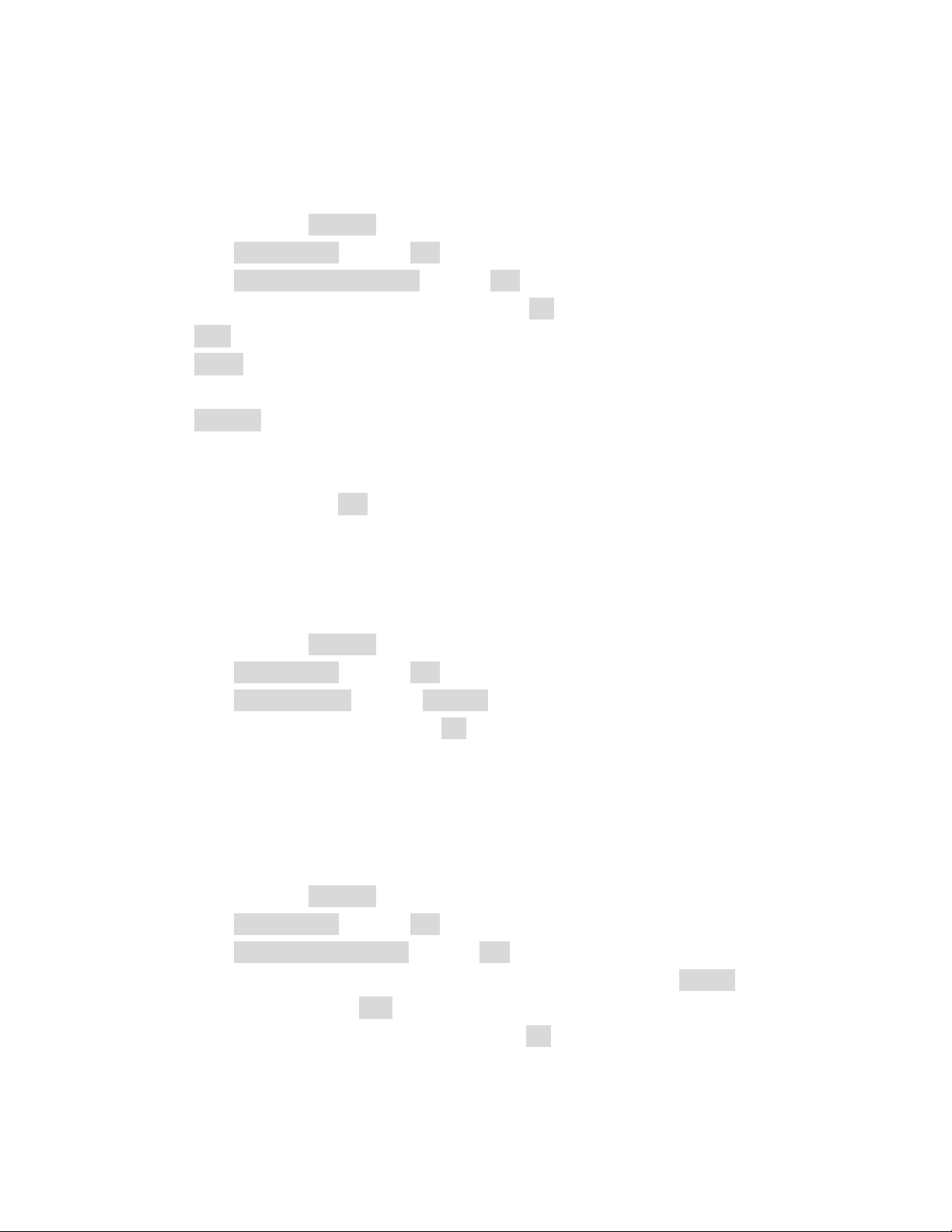
11.2.6 Call Time Reminder
Call Time Reminder alerts every specific time period to remind you the call duration.
① Press MENU > Settings
② Press [Call Setup] and Press Ok
③ Press [Call Time Reminder] and Press Ok
④ Toggle One of options below and then press Ok.
z Off Set Call Time Reminder to Off.
z Single Reminder beeps once. You have to set reminder time value (1-
3000 sec.)
z Periodic Reminder beeps periodically every minute at the number of
seconds you set. You have to set reminder time value (30-60 sec.).
⑤ For Single and Periodic option, you need to type time value through numeric
numbers and press Ok.
11.2.7 Auto Redial
Set Auto Redial to On enables the phone to keep trying dialing if the called party is not
available.
① Press MENU > Settings
② Press [Call Setup] and Press Ok
③ Press [Auto Redial] and Press Change
④ Toggle On or Off and then press Ok.
11.2.8 Closed User Group
This feature allows you to program specific call-out and call-in rules. This is especially
suitable for use in offices and restrict phones to company use.
You can create up to 5 groups.
① Press MENU > Settings
② Press [Call Setup] and Press Ok
③ Press [Closed User Group] and Press Ok
④ Screen shows Group List. Select one group you need and press Option (if there is
no group listed, press Add to create group list.
⑤ Select one of options listed below and press Ok
48

z Edit Edit the group name.
z Add Add one new group.
z Activate Activate the chosen group.
z Deactivate Deactivate the chosen group.
z Delete Delete the chosen group.
11.3 Network Set up
11.3.1 Network Selection
You can set the phone to automatically search the most suitable network to camp on; or set
to manually select the network you need.
① Press MENU > Settings
② Press [Network Setup] and Press Ok
③ Press [Network Selection] and Press Ok
④ Select [Automatic] or [Manual] and press Ok. If Manual is selected, the phone
starts searching available networks. Use up and down key to find out the network
list, and press Ok to set the highlighted network.
11.3.2 Band Selection
There are 3 options available: 900, 1800 and Dual Band (900&1800). Or 850, 1900 and
Dual Band (850&1900)
① Press MENU > Settings
② Press [Network Setup] and Press Ok
③ Press [Band Selection] and Press Ok
④ Select the option you need and press Ok
11.4 Security Setup
There are 6 options available:
z SIM Lock Prevent unauthorized use of SIM card.
z Phone Lock Prevent unauthorized use of the phone.
z Auto Keypad Lock Prevent accidentally pressing the keypad in Standby.
z Fixed Dial The phone can dial out only the numbers set in Fixed Dial
49
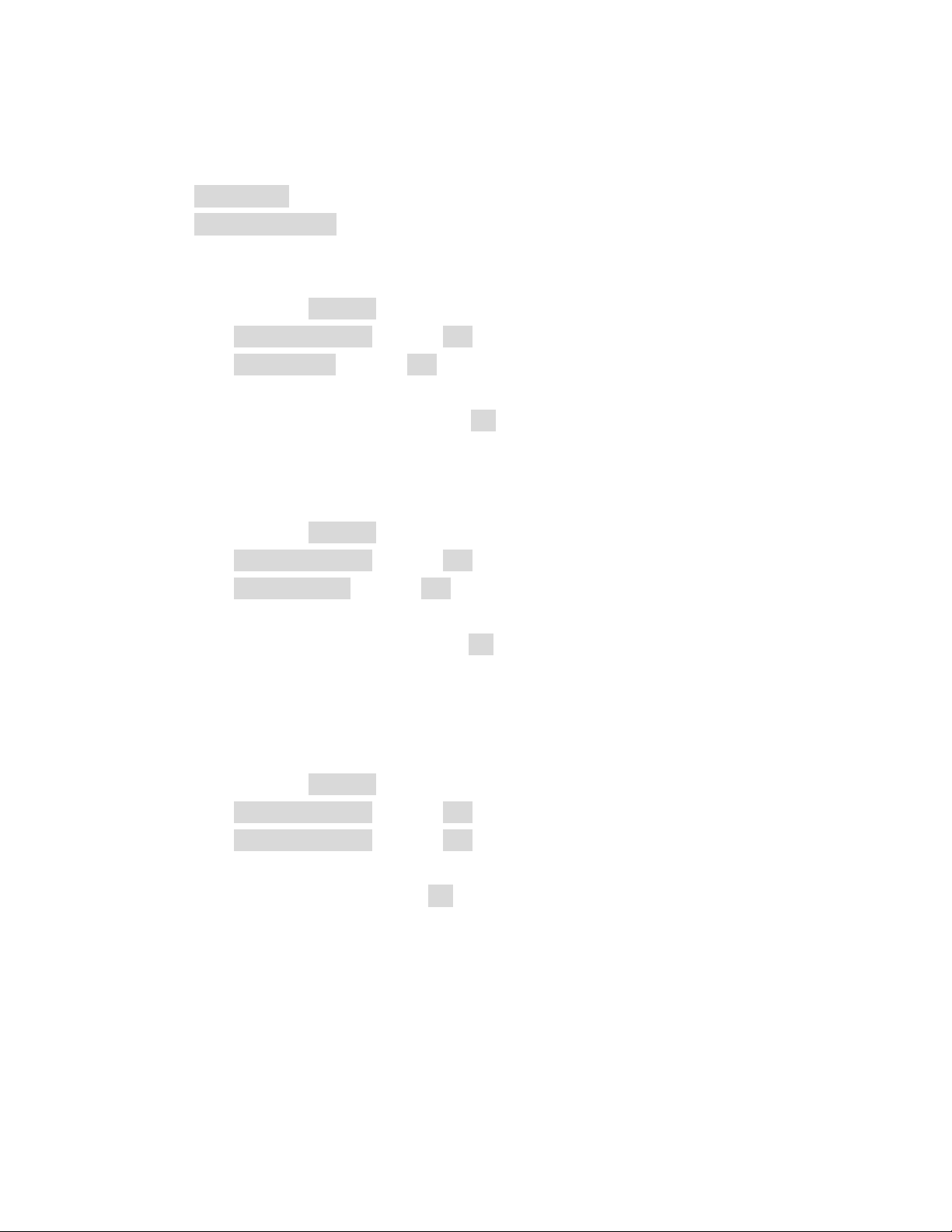
list.
z Barred Dial The phone cannot dial out the numbers set in Barred Dial list.
z Change Password Change PIN, PIN2 or Phone Lock passwords.
11.4.1 SIM Lock
① Press MENU > Settings
② Press [Security Setup] and Press Ok
③ Press [SIM Lock] and Press Ok
④ Toggle On or Off to lock or unlock SIM card
⑤ Enter 8 digits PIN number and press Ok.
11.4.2 Phone Lock
The default password is “0000”.
① Press MENU > Settings
② Press [Security Setup] and Press Ok
③ Press [Phone Lock] and Press Ok
④ Toggle On or Off to lock or unlock phone.
⑤ Enter 4~8 digits password and press Ok.
11.4.3 Auto Keypad Lock
If you don’t press the key for the certain period of time you set, key is automatically locked
in order to prevent accidentally pressing keys.
① Press MENU > Settings
② Press [Security Setup] and Press Ok
③ Press [Auto KeyLock] and Press Ok
④ Toggle None to deactivate Auto Keypad Lock; or select timer duration: 5 sec., 30
sec., 1 min. or 5 min and Press Ok
Note : When key is locked, screen shows “unlock” in left bottom side. Press Unlock key
then, message “Press # to unlock”. Press # to unlock.
11.4.4 Fixed Dial
Fixed Dial is a network or subscription dependent feature.
50
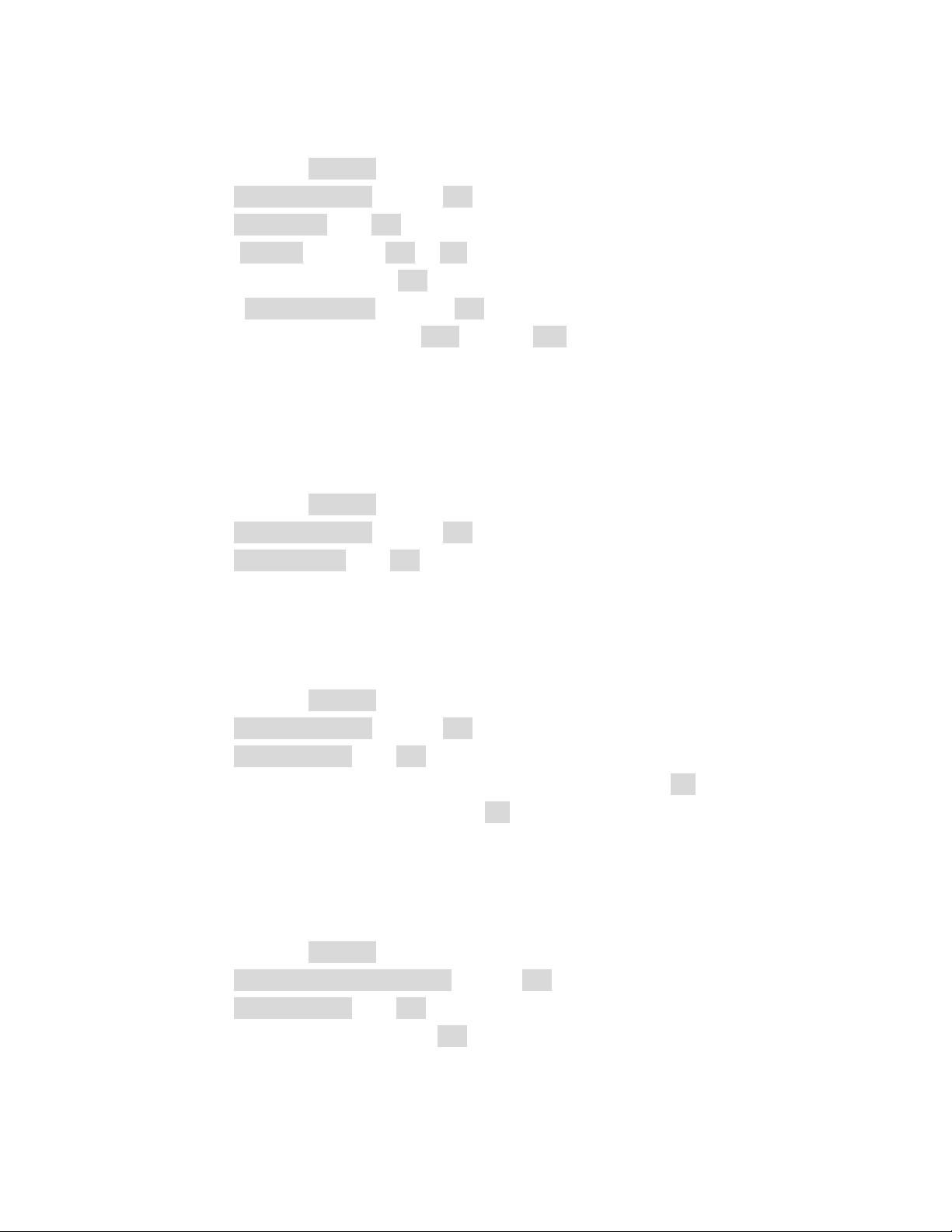
① Press MENU > Settings
② Press [Security Setup] and Press Ok
③ Press [Fixed Dial Press Ok
④ Select [Mode] and toggle On or Off to activate or deactivate Fixed Dial feature.
⑤ Enter PIN2 code and press Ok.
⑥ Select [Fixed Dial List] and press Ok.
⑦ Screen shows FDN List. Press Add and then Edit to create new entries in FDN list.
Note : Please get PIN2 code from your Network Service Provider.
11.4.5 Barred Dial
Barred Dial is a network or subscription dependent feature.
① Press MENU > Settings
② Press [Security Setup] and Press Ok
③ Press [Barred Dial] Press Ok
④ Contact your service provider for detailed operations to finish Barred Dial setup.
11.4.6 Change Password
This feature allows you to change PIN code, PIN2 code or Phone Lock password.
① Press MENU > Settings
② Press [Security Setup] and Press Ok
③ Press [Change Pwd] Press Ok
④ Select one option you need (PIN, PIN2, Phone Lock) and press Ok
⑤ Enter the old and new codes and press Ok
11.5 Restore Factory Settings
This feature resets the current settings to factory default values. The default password is
“0000”.
① Press MENU > Settings
② Press [Restore Factory Settings] and Press Ok
③ Press [Change Pwd] Press Ok
④ Enter 4 digit password and press Ok
51

12
USER PROFILES
This feature enables you to customize each profile to suit your needs such as ring style, ring
volume, LCD backlight. You may select different profiles depends on different
environments.
User Profiles are available:
z General
z Meeting
z Outdoor
z Indoor
z Headset
12.1 Activate a Profile
① Press MENU > User Profiles and Press Ok
② Select one profile and press Option
③ Select Activate and Press Ok
④ Enter 4 digit password and press Ok
Note : If you want to activate Headset, you need to insert headset first.
12.2 Customize a Profile
① Press MENU > User Profiles and Press Ok
② Select one profile and press Option
③ Select Customize and press Ok
④ Select each of the following items and press Ok to modify the values.
z Tone Setup Set tones
z Volume Set volume
z Ring Type Set ring type for repeat or for ascending
z Extra Tone Set additional option for tone in a specific phone’s behavior
z Answer Mode Set Answer mode pressing any key or answer once handy is
picked up from base.
52
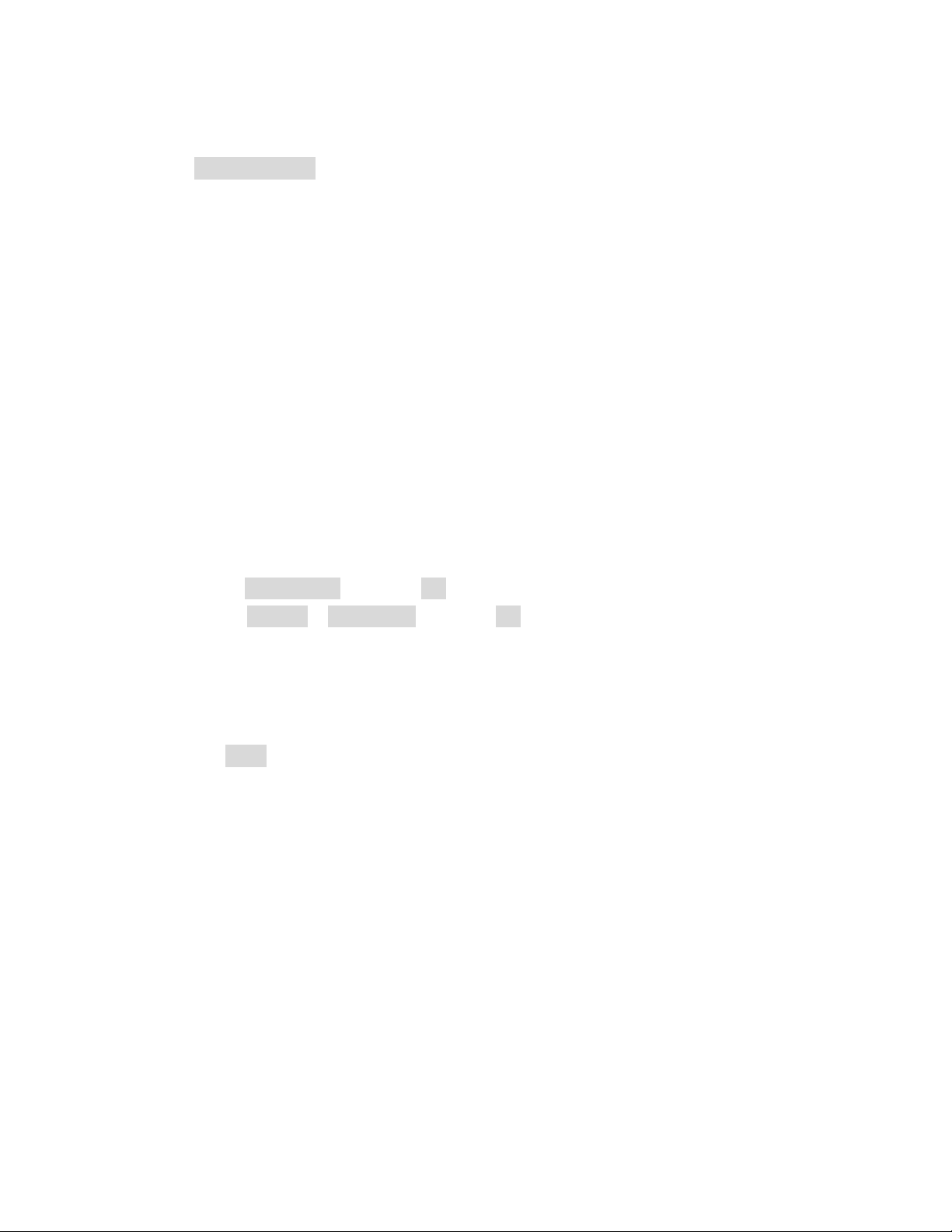
z LCD Backlight Set Specific LCD and Keypad Backlight time.
12.2.1 Tone setup
Sets tones for Incoming Call, Alarm, Power On, Power Off, Message Tone and Keypad
Tone.
Note : For each set tone setup, you can choose one from 10 sing Rings and 6 MIDI
tones.
12.2.2 Volume
7 volume levels are available for Ring Tone and Key Tone. Adjust the volume per your
preference.
12.2.3 Ring Type
You can set the ringer to play repeatedly or to play in ascending.
⑤ Select [Ring Type] and Press Ok
⑥ Toggle Repeat or Ascending and Press Ok
12.2.4 Extra Tone
Extra Tone includes Warning, Error, Camp on and Connect tones.
⑤ Toggle On or Off to following options to mark or clear the check box and press
Done. If Camp on is set to On, the tone rings when camp on a network. If
Connect is set to On, tone rings when an outgoing call is established
successfully.
z Warning
z Error
z Camp on
z Connect
12.2.5 Answer Mode
This allows user to set answer mode. If any key is marked, user can answer an incoming
call pressing any key. If lift answer is marked, when handy is in a cradle, if user picks up
handy, call can be automatically answered without pressing any key.
53

⑤ Select [Answer Mode] and Press Ok
⑥ Toggle Any Key or Lift Anser and Press Ok
12.2.6 LCD backlight
Set Specific LCD and Keypad Backlight time.
⑤ Select [LCD Backlight] and Press Ok
⑥ Toggle 5 sec, 15sec, 30 sec or 45sec and Press Ok
54
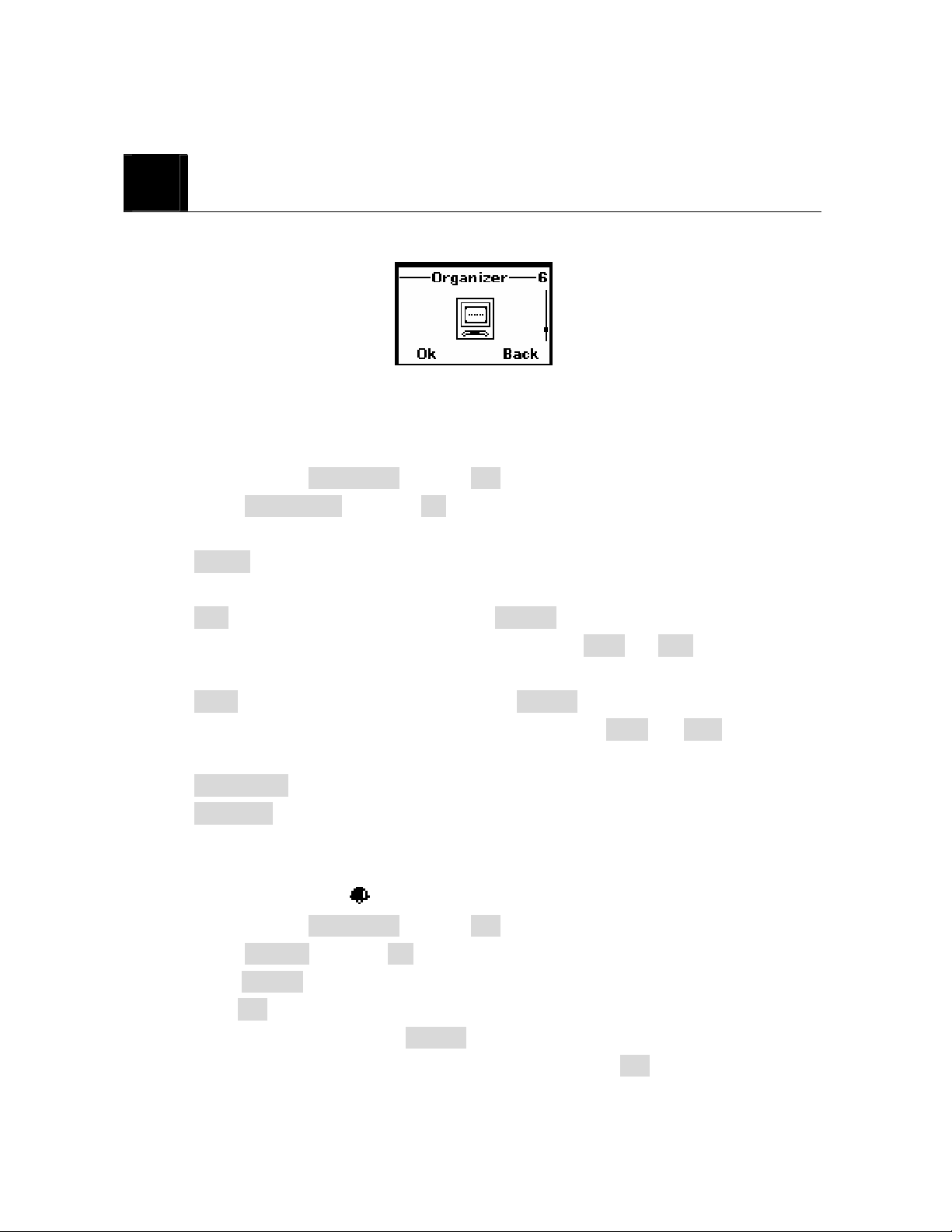
13
ORGANIZER
Organizer includes :
z To Do List
z Alarm
z Calculator
13.1 View / Edit / Add Tasks
You can memorize the date, time and task as an alarm.
① Press MENU > Organizer and Press Ok
② Select [To Do List] and press Ok
③ Press up and down key to browse the list. Highlight the task you need and press
Option. The following options is shown.
z Add Add new task. Press Change and Input Date, Time, Note, set
Alarm(On, Off, Once, Every Day), and then press Done and Yes to save the new
added task.
z Edit Edit the current task Press Change and Input Date, Time, Note, set
Alarm(On, Off, Once, Every Day), and then press Done and Yes to save the
modifications
z Delete Task Delete the chosen task.
z Delete All Delete all tasks.
13.2 Alarm
When Alarm is set, the icon
appears on Standby screen.
① Press MENU > Organizer and Press Ok
② Select [Alarm] and press Ok
③ Press Change to select On, Off, Once, and Everyday. Toggle one of them and
press Ok.
④ Select alarm time and Press Change
⑤ Set time you wish to alarm using numeric keys and Press Ok
55
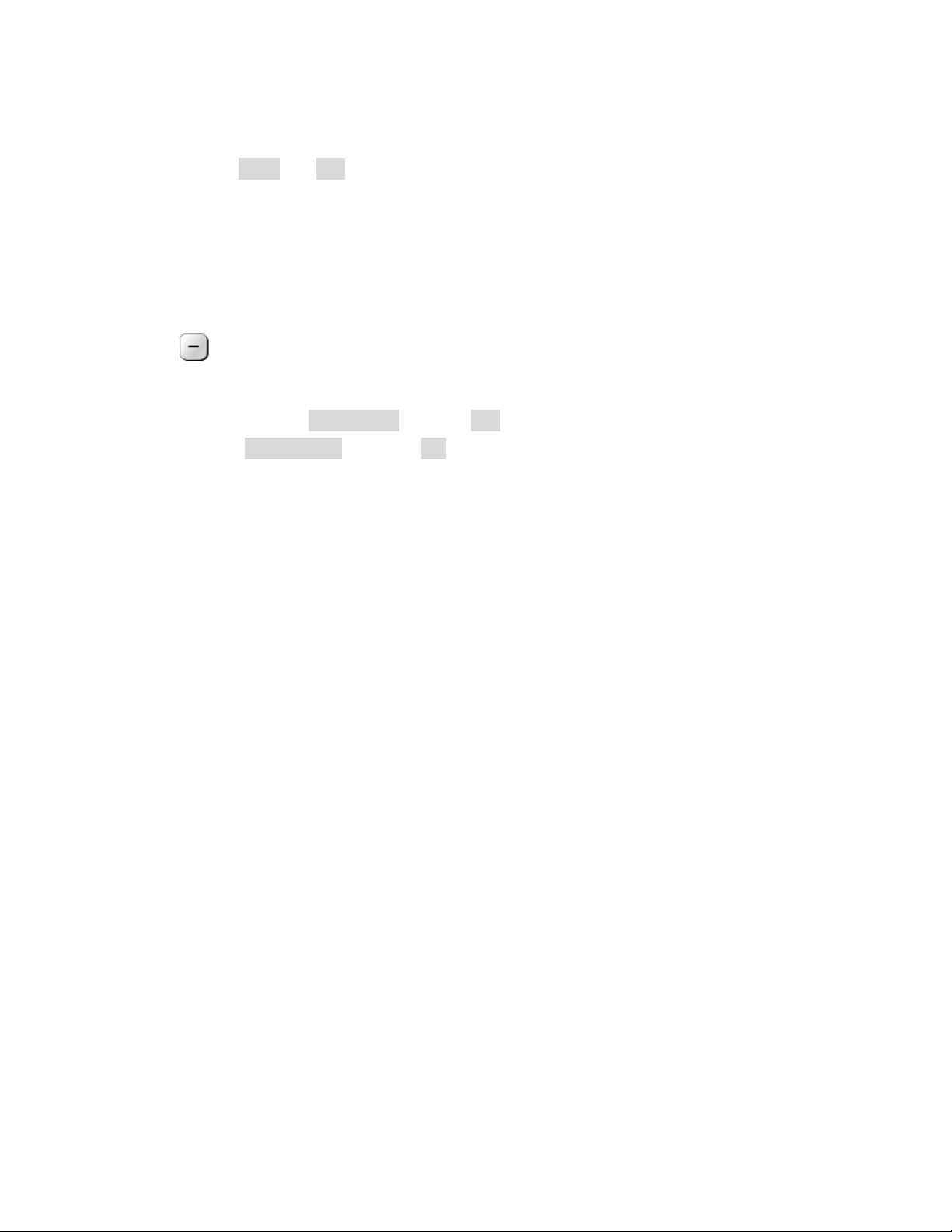
⑥ Press Done and Yes to save the alarm time.
13.3 Calculator
You can calculate upto 8 digits.
Key description:
+, -, /, x : Use up and down arrow keys to select.
Back / Clear : Press once to clear one digit. Hold to clear all values except memory
values.
① Press MENU > Organizer and Press Ok
② Select [Calculator] and press Ok
③ Start calculation
56

14
You can directly enter the menu that you want to use using shortcut function.
Maximum 10 menus can be selected in shortcut list.
How to use :
How to edit :
SHORTCUT
① Press down arrow key
② Shortcut list shows in the screen
③ Select the menu you want and Press Ok
④ You can continue to follow procedure after entering to the menu you selected.
① Press MENU > Shortcut and Press Ok
② Total 10 shortcuts shows in a screen
③ Select the one which you want to edit or delete and Press Edit
④ Screen changes to show total 25 lists.
⑤ Select the one you want to add in the shortcut list and Press Ok
57

15
SIM Application Toolkit has been agreed and incorporated within the Global System for
Mobiles (GSM) standard.
SIM Application Toolkit is designed as service application. Some services that the
customer can have: Phone banking, information service, stock trading, mobile data and fax,
etc.
Further details please contact with your network service provider.
SIM TOOL KIT (NETWORK PROVIDER OPTION)
58

16
16.1 Emergency Calls
IMPORTANT!
This phone, like any wireless phone, operates using radio signals, wireless and landline
networks, and user-programmed functions. Because of this, connections in all conditions
cannot be guaranteed. Therefore, you should never rely solely on any wireless phone for
essential communications (e.g. medical emergencies).
Remember, to make or receive any calls, the phone must be switched on and be used in a
service area that has adequate signal strength. Emergency calls might not be possible on all
wireless phone networks or when certain network services and/or phone features are in use.
Check with local service providers.
16.1.1 Make an emergency call
other official emergency number emergency numbers vary by location).
REFERENCE INFORMATION
Enter the emergency number for your present location (for example, 911 or any ①
② Press
If certain features are in use (Keyguard, restrict calls, and so on), you might first need to
turn those features off before you can make an emergency call. Consult this guide and your
local cellular service provider.
When making an emergency call, remember to give all of the necessary information as
accurately as possible. Remember that your wireless phone might be the only means of
communication at the scene of an accident do not terminate the call until given permission
to do so.
16.2 Troubleshooting
16.2.1 No service
If you are outside the wireless service area, No service will display on your phone. No
calls can be made or received, however, emergency calls may still be possible.
.
59

16.2.2 What if the call does not go through?
Your phone can make and receive calls only when it is switched on and in the wireless
network’s service area.
No service means that you are probably outside the wireless service area. No calls can be
made or received.
This number is restricted means calls to the phone number you tried to call are restricted
12.2.3 Check these points to ascertain if the phone is broken or not.
Symptoms How to Solve the problem
Phone does not immediately turn on
after plugging in charger after
extended period of non-use.
When this
SIM Invalid Check whether you have inserted the SIM card in the
message
appears on
Enter PIN PIN is set by the user to prevent others from using
the screen
Enter PUK This message appears when the PIN is incorrectly
Message “Searching”
It may be necessary to charger for up to 4 hours to
recharge the battery enough to turn the phone on.
Charge battery as long as needed until phone turns
on.
phone, and whether you have inserted it correctly.
this phone. In this case, enter your PIN.
entered three times in a row. At this time, enter the
PUK you received when you purchased the SIM
card in order to use your phone again. If the PUK is
incorrectly entered more than 10 times, your SIM
card will be permanently blocked, and you need to
purchase a new SIM card.
z When this happens in a service area, turn the
is displayed along
with “No Network or
mark.
You cannot make a call even
though you have entered the
power off wait 2~3 minutes, and then turn
the power on again.
z If this continues for some time without
reason, contact the service center nearest
you.
z Check whether you are in a service area. (If
you are not in a service area, will be
60

number and pressed the Send button displayed on the screen)
z Check whether you have set Outgoing Calls
to be barred. If this function is set, you
cannot make a call. (You can check All
Outgoing menu in the Call Barring menu of
the Security menu)
No Incoming Calls from others z Check whether you area in a service area. (If
you are not in a service area, will be
displayed on the screen).
z Check whether you have set Incoming Calls
to be barred. If this function is set, you
cannot receive calls. (You can check All
Incoming menu in the Call Barring menu of
the Security menu)
61

17
1. Specific Absorption Rate Data
The model wireless phone meets the government’s requirements for exposure to radio
waves.
Your wireless phone is a radio transmitter and receiver. It is designed and manufactured not
to exceed limits for exposure to radio frequency(RF) energy set by the Federal
Communications Commission(FCC) of the U.S. Government. These limits are part of
comprehensive guidelines and establish permitted levels of RF energy for the general
population. The guidelines area based on standards that were developed by independent
scientific organizations through periodic and thorough evaluation of scientific studies. The
standards include a substantial safety margin designed to assure the safety of all persons,
regardless of age or health.
TECHNICAL INFORMATION
The exposure standard for wireless fixed phone employs a unit of measurement known as
the Specific Absorption Rate, or SAR. The SAR limits set by the FCC is 1.6W/kg. Tests for
SAR area conducted using standard operating positions accepted by the FCC with the
phone transmitting as its highest certified power level in all tested frequency bands.
Although the SAR is determined at the highest certified power level, the actual SAR level
of the phone while operating can be well below the maximum value. This is because the
phone is designed to operate at multiple power levels so as to use only the power required
to reach the network. In general, the closer you are to a wireless base station, the lower the
power output.
Before a phone model is available for sale to the public in the U.S. and Canada, it must be
tested and certified to the FCC that it does not exceed the limit established by each
government for safe exposure. The tests area performed in positions and location (e.g., at
the ear and worn on the body) reported to the FCC. The highest SAR value for this model
phone when tested for use at the ear is 0.551W/kg(GSM850 Band) and
1.000W/kg(PCS1900 Band), and when worn on the body, as described in this user guide, is
0.348W/kg(GSM850 Band) and 0.847W/kg(PCS1900 Band).
62

While there may be differences between the SAR levels of various phones and at various
positions, they all met the governmental requirements for safe exposure. Please note that
improvements to this product model could cause differences in the SAR value for later
products ; in all cases, products are designed to be within the guidelines.
2. Body-worn Operation
For body-worn operation, the SAR testing of the device was performed using a 0.8 cm air
gap, which corresponds to using clips and holsters that contain no metallic components and
meets FCC RF exposure guidelines. The use of accessories that do not satisfy these
requirements may not comply with FCC RF exposure compliance and should be avoided.
Handy : 168.0grams(0.37 lbs)
Weight
Base : 153.5 grams(0.33 lbs)
Handy :
160.3mm(H) x 50.0mm(W) x 34.8(T)
(Antenna adds 27.0mm to the height)
5.31”(H) x 1.96”(W) x 1.37”(T)
Size (H x W x D)
(Antenna adds 1.06” to the height)
Wireless Networks
TX Frequency Range
Back up Battery
Base :
83.2mm(H) x 125.0mm(W) x 133.7mm(T)
3.27”(H) x 4.92”(W) x 5.26”(T)
GSM 850 & 1900
824 ~849MHz
1850 ~1910MHz
3.6V 280mAh rechargeable battery
63
