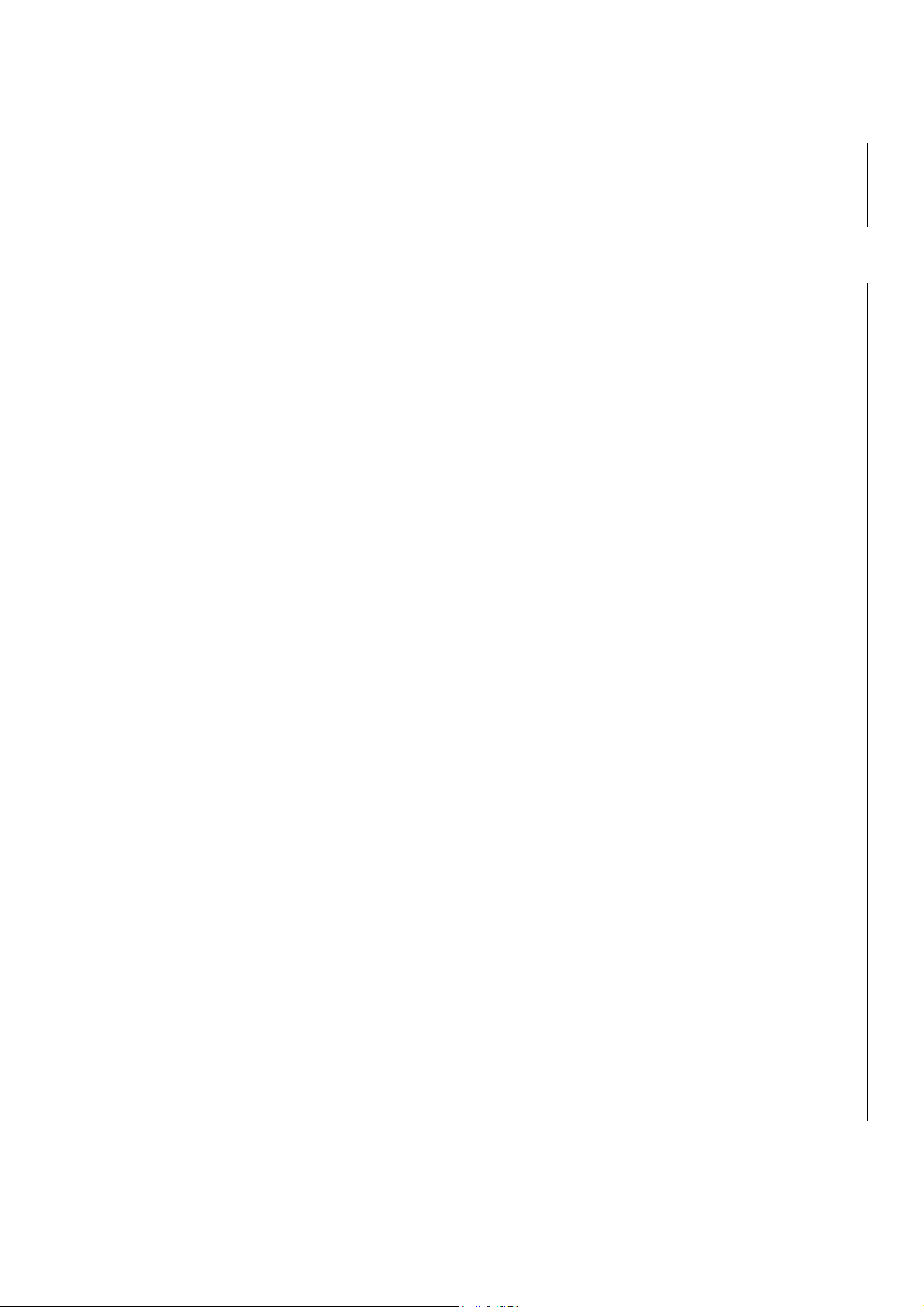
D
U
D
ALL--
U
A
M
O
D
M
O
MODEL : FTD-8900
D
E
E
T
T
D
D
M
M
A PP
A
H
H
O
O
N
N
E
E
- 1 -
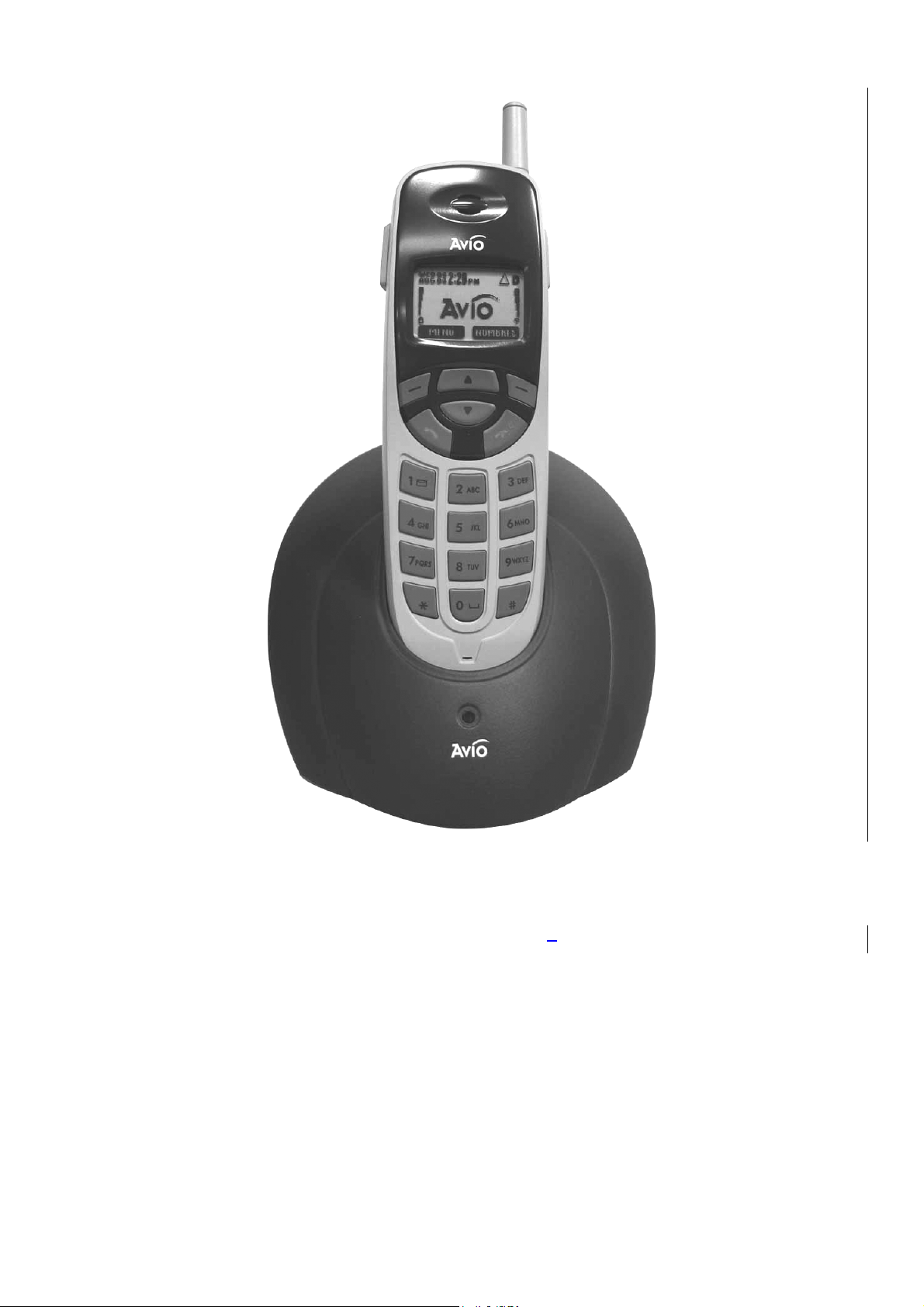
PRELIMINARY
041008 – Rev. 00ac
- 2 -
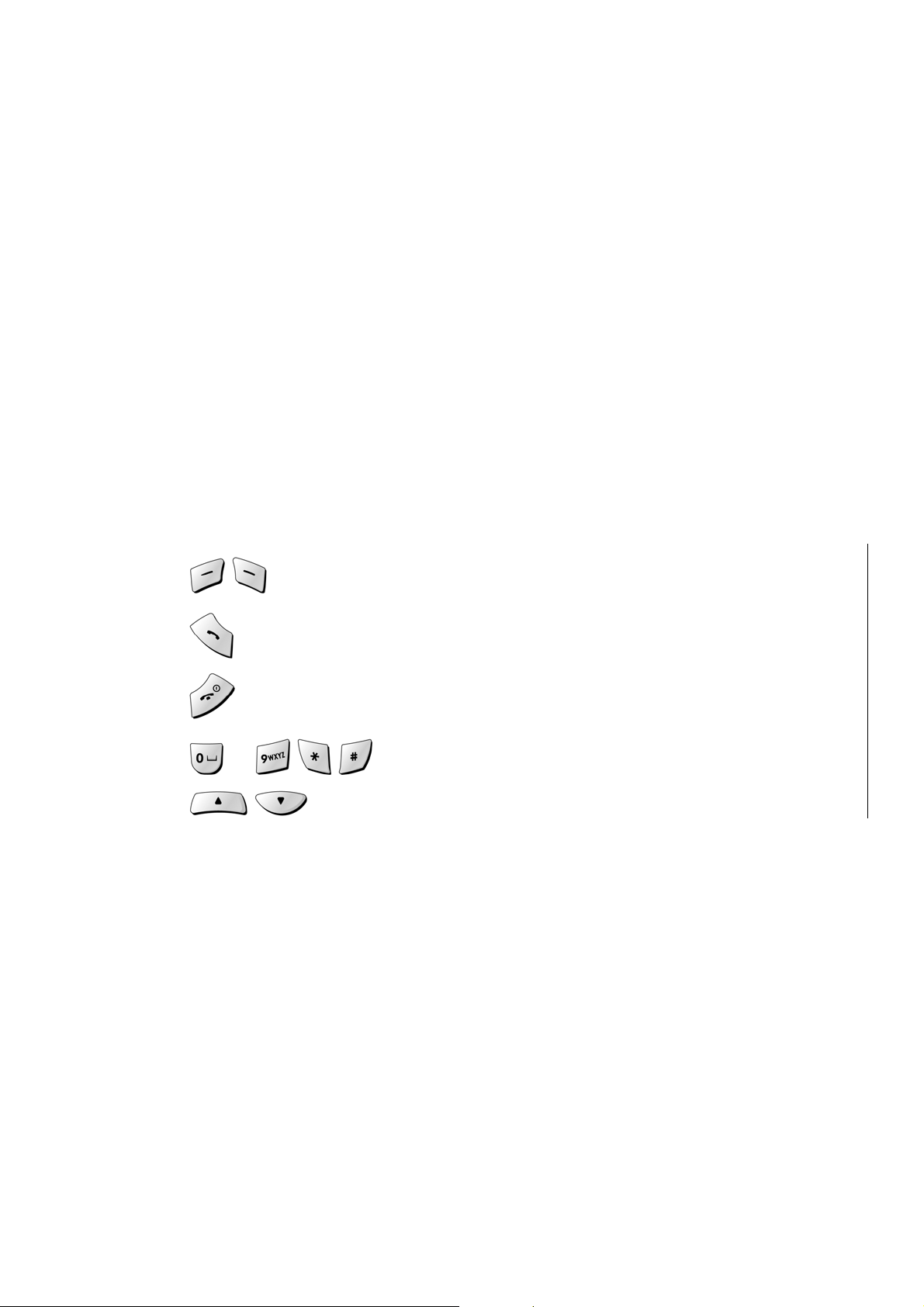
C o n t e n t s
1. SAFETY INFORMATION............................................................................... 9
2. PREPARING YOUR PHONE FOR USE...................................................... 14
2.1 Install the battery..................................................................................................14
2.2 Remove the battery ..............................................................................................14
2.3 Charge the battery................................................................................................14
3. HIGHLIGHTS OF FEATURES..................................................................... 16
4. ABOUT THE PHONE................................................................................... 17
4.1 Name and function ...............................................................................................17
4.2 Key functions........................................................................................................19
4.2.1
4.2.2 Send Key........................................................................................................................19
4.2.3 End Key..........................................................................................................................19
4.2.4 ~ Number keys................................................................................. 19
4.2.5 Scroll keys...................................................................................................... 19
4.2.6 Using the selection keys.......................................................................................................... 19
4.2.7 Using the scroll keys................................................................................................................ 20
4.3 About display indicators and icons ....................................................................20
4.3.1 Start screen ...............................................................................................................................20
4.3.2 Scroll bar ................................................................................................................................... 20
4.4 Indicators and icons.............................................................................................20
Selection keys / Mute key (RSK)..........................................................................19
5. BASIC OPERATIONS ................................................................................. 23
- 3 -
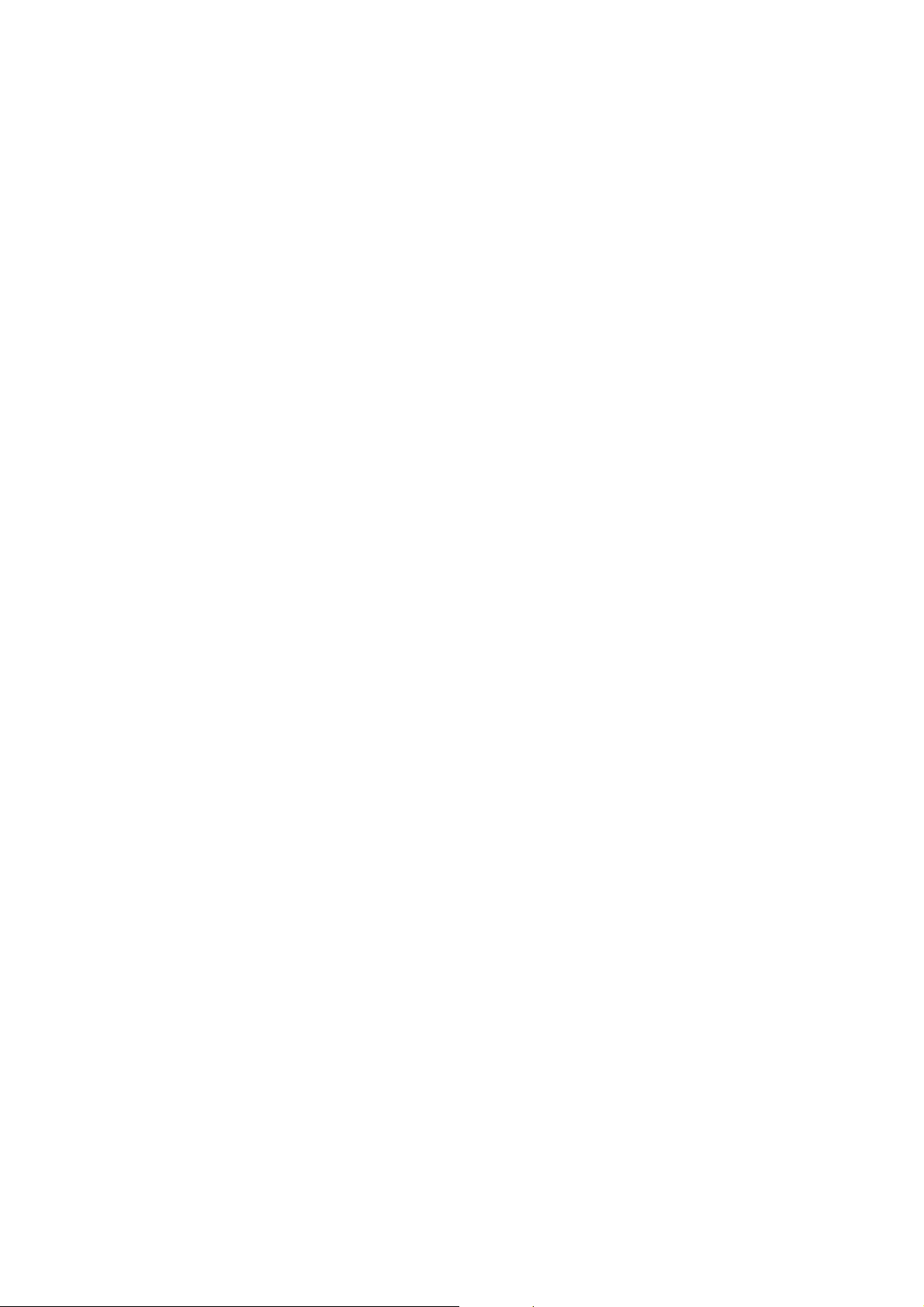
5.1 Switch the phone ON or OFF...............................................................................23
5.2 Make a call.............................................................................................................23
5.3 Answering a call ...................................................................................................23
5.4 Adjusting the earpiece volume............................................................................24
5.5 Redial the last-dialed number..............................................................................24
5.6 Use Caller ID..........................................................................................................24
6. USE PHONE MENUS.................................................................................. 26
6.1 Navigate menus ....................................................................................................26
6.1.1 Scroll through menus...............................................................................................................26
6.1.2 Use a shortcut...........................................................................................................................26
6.1.3 Exit menu levels........................................................................................................................ 26
6.2 List of Menu...........................................................................................................27
7. ENTER LETTERS AND NUMBERS............................................................ 30
7.1 Enter letters...........................................................................................................30
7.1.1 Edit name................................................................................................................................... 30
7.1.2 Change from capital (uppercase) letters and number .......................................................... 31
7.1.3 Use punctuation and special characters................................................................................ 31
7.2 Enter number ........................................................................................................31
7.2.1 List of special characters.........................................................................................................32
8. USE THE PHONE BOOK ............................................................................ 33
8.1 About the phone book..........................................................................................33
8.2 Use phone book menus .......................................................................................33
8.3 Add names and numbers.....................................................................................33
8.4 Change a stored telephone number....................................................................34
8.5 Recall and dial stored numbers...........................................................................34
8.6 Erase stored names and numbers ......................................................................35
8.7 Erase the entire phone book................................................................................35
9. WORK WITH THE CALL LOG.................................................................... 37
9.1 Call the call log .....................................................................................................37
9.1.1 Check missed calls...................................................................................................................37
- 4 -
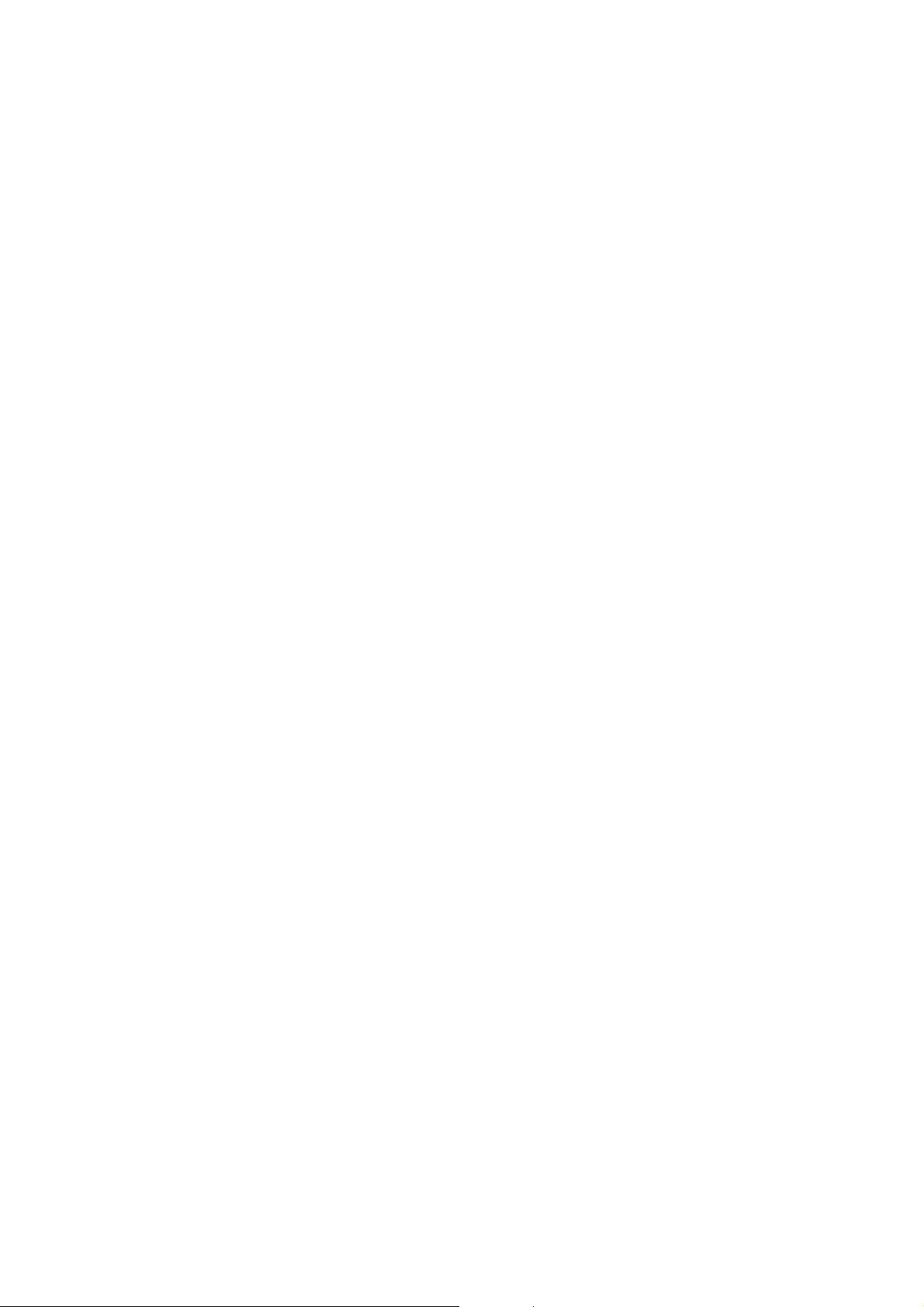
9.1.2 Check received calls................................................................................................................. 38
9.1.3 Check previously dialed calls.................................................................................................. 38
9.2 Check call timers ..................................................................................................39
10. SEND AND RECEIVE TEXT MESSAGES........................................................ 40
10.1 About the Messages.............................................................................................40
10.2 Use Messages menus...........................................................................................40
10.3 Write with standard text input .............................................................................41
10.4 Write and send a new text message ...................................................................41
10.4.1 Save a message in the saved folder....................................................................................... 42
10.4.2 Message prioritization setting................................................................................................. 42
10.4.3 Send Options for a message ................................................................................................... 42
10.4.4 Delivery report (option)............................................................................................................43
10.5 Receive a text message........................................................................................43
10.5.1 Read a text message ................................................................................................................ 43
10.5.2 Choose options for a message ...............................................................................................44
10.5.3 Read options for a message.................................................................................................... 44
10.5.4 Call Number...............................................................................................................................45
10.6 When your phone’s memory is full.....................................................................45
10.7 Delete a message..................................................................................................45
10.8 Use voice mail.......................................................................................................45
10.8.1 When you have a message...................................................................................................... 45
10.8.2 Set up your voice mailbox .......................................................................................................46
10.8.3 Listen to your voice messages ...............................................................................................46
11. SEND AND RECEIVE E-mail MESSAGES................................................. 47
11.1 Send an e-mail address........................................................................................47
11.1.1 Save an e-mail address for an existing name........................................................................ 47
11.1.2 Add a new e-mail address........................................................................................................47
11.1.3 Edit a new e-mail address........................................................................................................ 48
11.2 Send an e-mail message......................................................................................48
11.2.1 Other options for a completed message:............................................................................... 49
12. USE ADVANCED CALLING FEATURE...................................................... 50
- 5 -
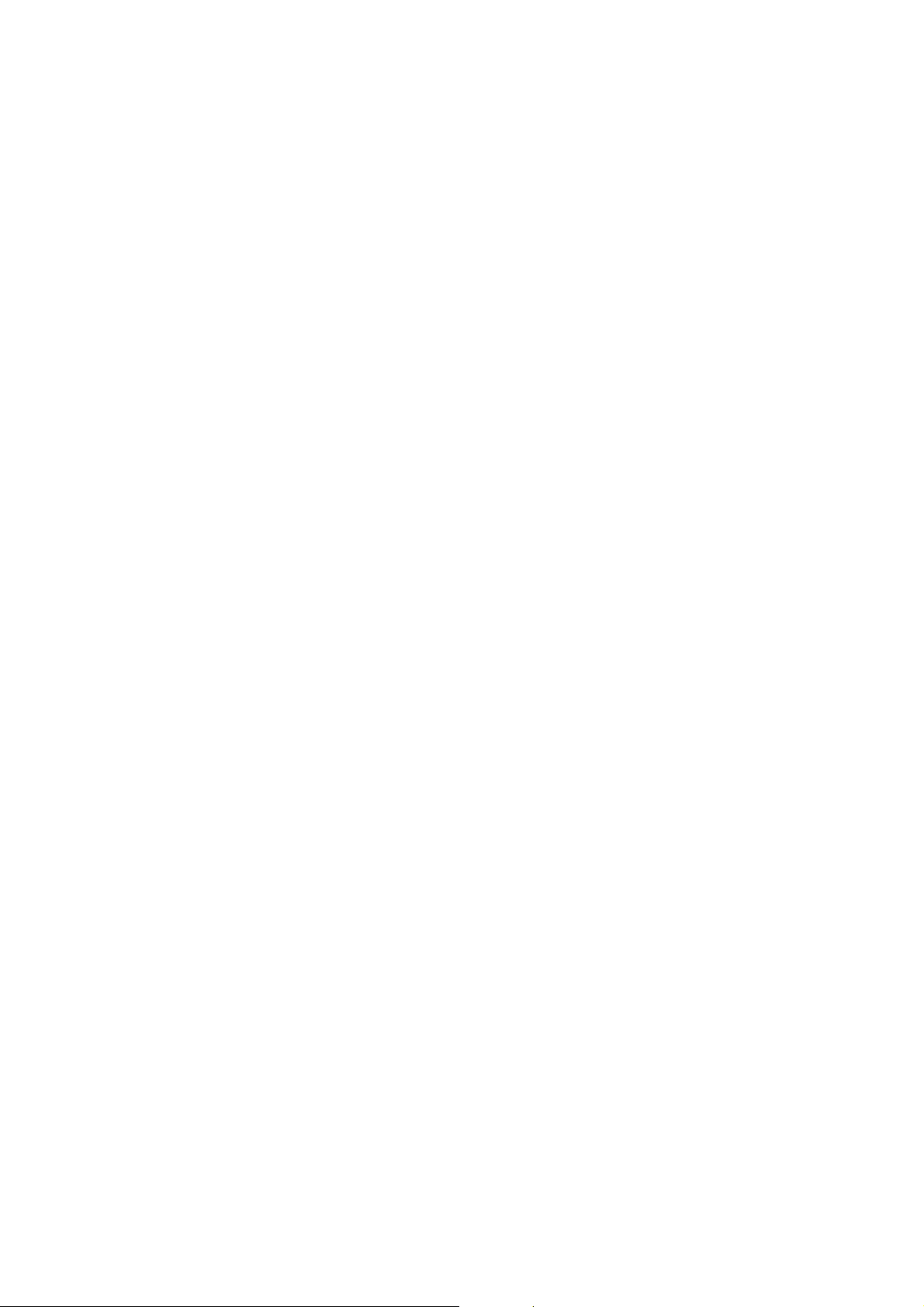
12.1 Set in-call options.................................................................................................50
12.2 Use call waiting.....................................................................................................50
12.2.1 Store the call waiting feature code .........................................................................................50
12.2.2 Activate call waiting.................................................................................................................. 51
12.2.3 Manage calls.............................................................................................................................. 51
12.3 Use call forwarding...............................................................................................51
12.3.1 Store the call forwarding feature code................................................................................... 52
12.3.2 Activate call forwarding ........................................................................................................... 52
12.4 Redial automatically.............................................................................................53
12.5 Use a calling card .................................................................................................53
12.5.1 Save calling card information.................................................................................................. 53
12.5.2 Choose a calling card to use................................................................................................... 54
12.5.3 Make a calling card call............................................................................................................ 55
12.6 Send your own number in caller ID.....................................................................55
12.6.1 Store the Send Own Number feature code............................................................................. 55
12.6.2 Set whether or not your number will appear ......................................................................... 56
13. CUSTOMIZE YOUR PHONE....................................................................... 57
13.1 What is a profile?..................................................................................................57
13.2 Customize a profile...............................................................................................57
13.2.1 Set the ringer volume...............................................................................................................58
13.2.2 Set the ring tone........................................................................................................................ 58
13.2.3 Set the message alert tone ......................................................................................................58
13.2.4 Set ring style .............................................................................................................................59
13.2.5 Set a vibration ........................................................................................................................... 59
13.2.6 Set warning and game tones ................................................................................................... 60
13.2.7 Set keypad volume ................................................................................................................... 60
13.3 Restore defaults settings.....................................................................................61
13.4 Set the display language......................................................................................61
13.5 Set and display the clock.....................................................................................62
13.5.1 Set the clock..............................................................................................................................62
13.5.2 Set the clock to be updated by the network........................................................................... 62
- 6 -
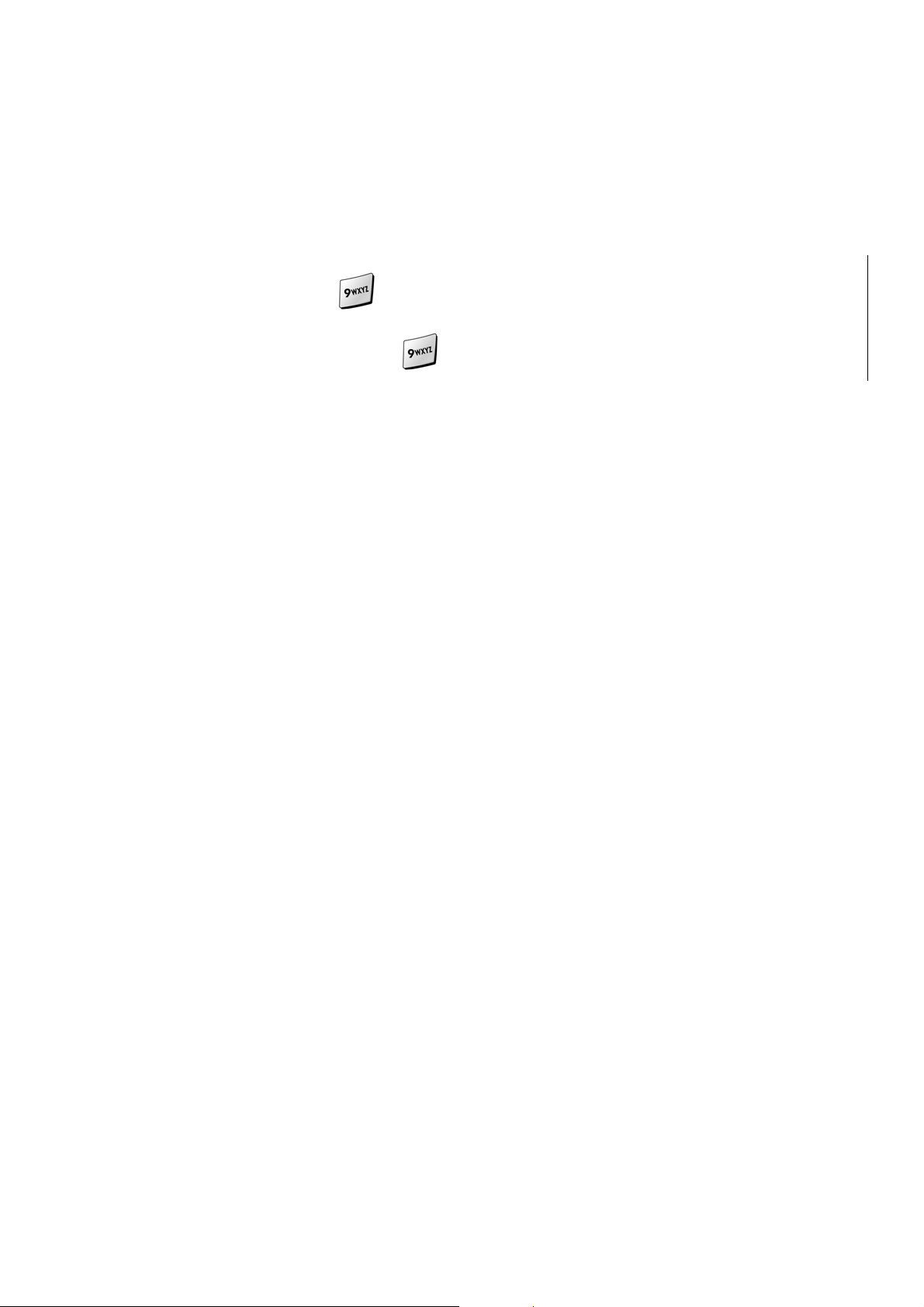
13.6 Add a welcome note.............................................................................................62
13.7 Set the answer ......................................................................................................63
13.7.1 Set your phone to answer automatically................................................................................63
13.7.2 Set your phone to answer by pressing any key .................................................................... 63
13.8 Emergency calls ...................................................................................................63
13.9 Use emergency key ......................................................................................64
13.9.1 Activate the emergency key ........................................................................................... 65
13.9.2 Make an emergency call........................................................................................................... 65
14. SECURITY................................................................................................... 66
14.1 Change your security code..................................................................................66
14.2 Protect your phone with the lock code...............................................................66
14.2.1 Turn on the phone lock............................................................................................................67
14.2.2 Change your lock code ............................................................................................................ 67
14.2.3 Turn off the lock code .............................................................................................................. 68
14.3 Lock the keypad....................................................................................................68
14.3.1 Activate keyguard..................................................................................................................... 68
14.3.2 Deactivate keyguard................................................................................................................. 68
14.3.3 Answer a call while keyguard is active................................................................................... 68
14.4 Restrict calls .........................................................................................................69
14.4.1 Restrict incoming calls............................................................................................................. 69
14.4.2 Restrict outgoing calls............................................................................................................. 69
15. SET NETWORK SERVICES FEATURES................................................... 71
15.1 Roaming ................................................................................................................71
15.2 NAM selection.......................................................................................................71
15.2.1 Selecting the NAM for your phone..........................................................................................72
16. USE YOUR PERSONAL ASSISTANT........................................................ 73
16.1 Use the calendar...................................................................................................73
16.1.1 View the calendar...................................................................................................................... 73
16.1.2 Move from day to day............................................................................................................... 73
16.1.3 Add a calendar note.................................................................................................................. 74
- 7 -
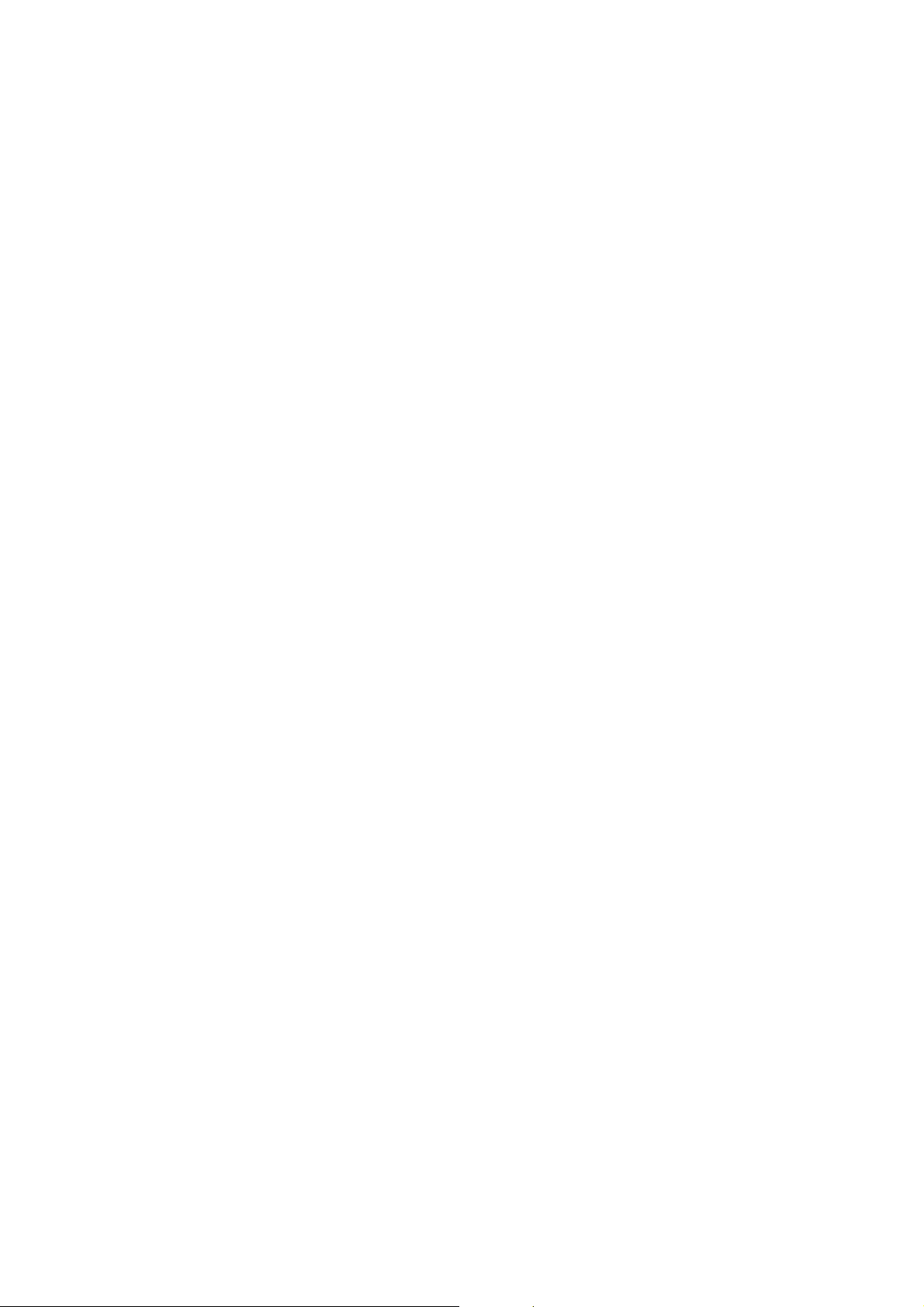
16.1.4 View the day’s notes................................................................................................................. 74
16.2 Alarm clock ...........................................................................................................75
16.2.1 Set the alarm clock................................................................................................................... 75
16.2.2 Turn off the alarm clock when it rings....................................................................................75
16.2.3 Turn off the alarm clock altogether......................................................................................... 76
16.3 Calculator..............................................................................................................76
16.3.1 Use the calculator..................................................................................................................... 76
17. GAMES........................................................................................................ 78
17.1 Breakout................................................................................................................78
17.2 Snake.....................................................................................................................78
18. REFERENCE INFORMATION..................................................................... 79
18.1 Emergency Calls...................................................................................................79
18.1.1 Make an emergency call........................................................................................................... 79
18.2 Troubleshooting ...................................................................................................80
18.2.1 No service..................................................................................................................................80
18.2.2 What if the call doesn’t go through? ......................................................................................80
19. TECHNICAL INFORMATION...................................................................... 81
- 8 -
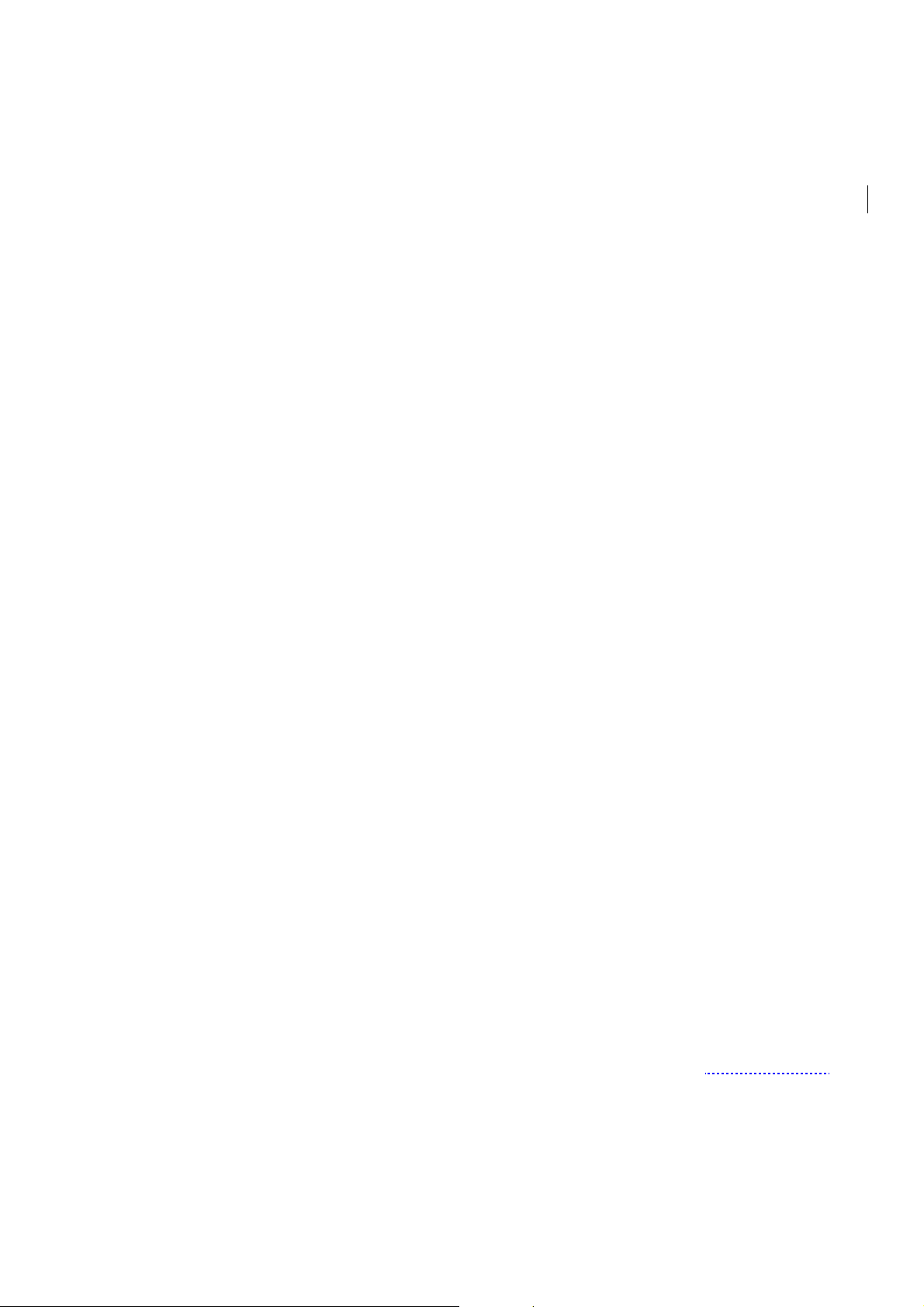
1. SAFETY INFORMATION
SAFETY INFORMATION FOR WIRELESS HANDHELD PHONES
WARNING! Please do not use your FTD-8900 wireless telephone if you may
be distracted from another activity (such as driving a motor vehicle or walking
across the street) and create a safety hazard to yourself and others. Use your
wireless telephone responsibly. Be alert to your surroundings whenever you
operate your wireless telephone.
For the safe and efficient operation of your phone, observe the following
guidelines:
EXPOSURE TO RADIO FREQUENCY SIGNALS
Your wireless handheld portable telephone is a low power radio transmitter and
receiver. When it is ON, it receives and also sends out radio frequency (RF) signals.
In August 1996, the Federal Communications Commissions (FCC) adopted RF
exposure guidelines with safety levels for handheld wireless phones. Those
guidelines are consistent with the safety standards previously set by both U.S. and
international standards bodies:
ANSI C95.1 (1992)* NCRP Report 86 (1986)* ICNIRP (1996)*
*American National Standards Institute; National Council on Radiation Protection
and Measurements; International Commission on Non-Ionizing Radiation
Protection
Those standards were based on comprehensive and periodic evaluations of the
relevant scientific literature. For example, over 120 scientists, engineers, and
physicians from universities, government health agencies, and industry reviewed
the available body of research to develop the ANSI Standard (C95.1)
The design of your phone complies with the FCC guidelines (and those standards).
Body-worn Operation
For body-worn operation, The SAR testing of the device was performed using a 1.5cm air
gap, which corresponds to using clips and holsters that contain no metallic components
and meets FCC RF exposure guidelines. The use of accesso ries that do not satisfy these
requirements may not comply with FCC RF exposure compliance and should be avoided.
For more information about RF exposure, please visit the FCC website an www.fcc.gov
- 9 -
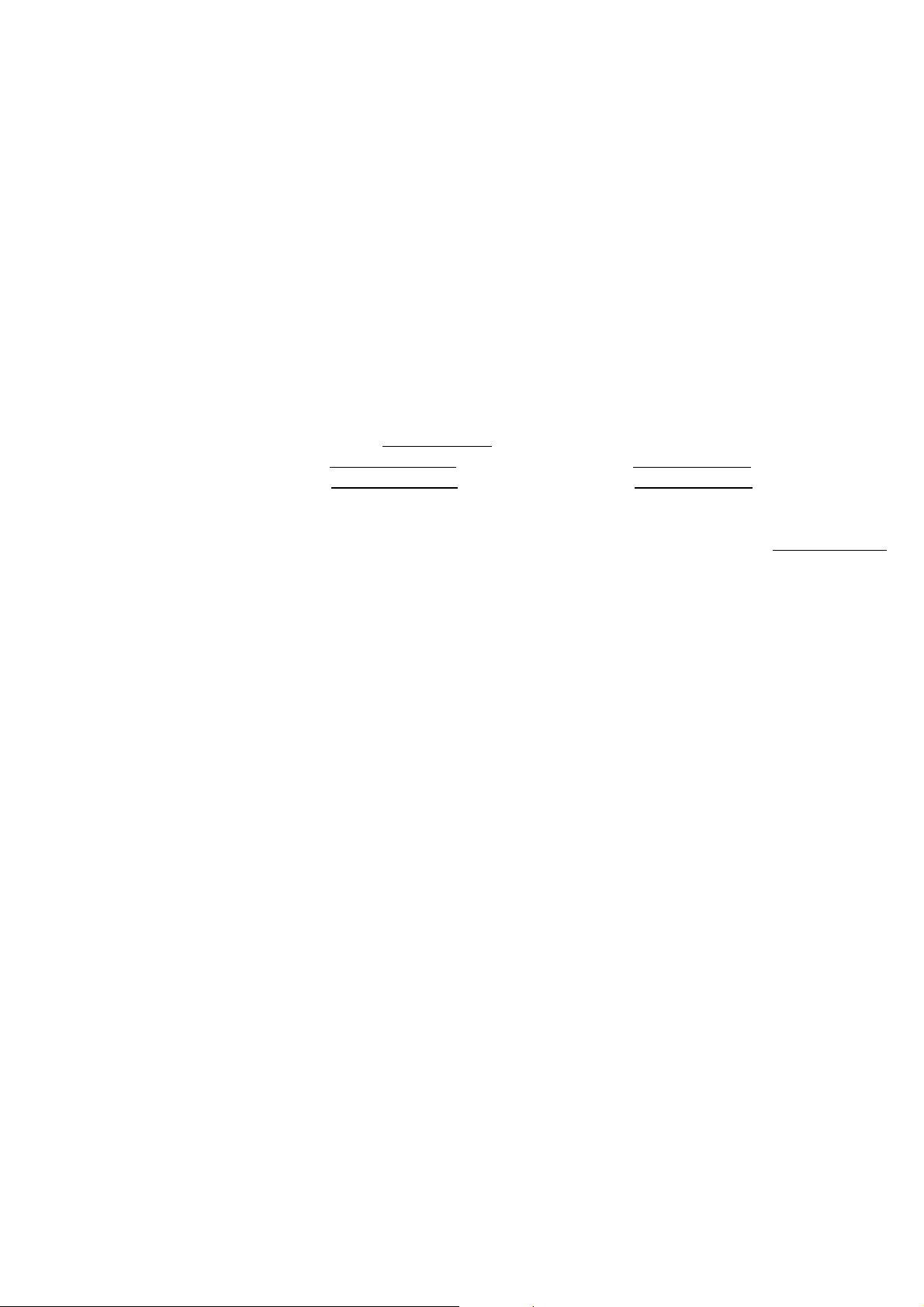
Specific Absorption Rate (SAR) for Wireless Phones
The SAR is a value that corresponds to the relative amount of RF energy absorbed in the
head of a user for a wireless handset. The SAR value of a phone is the result of an
extensive testing, measuring and calculation process. It does not repre sent how much RF
the phone emits. All phone models are tested at their highest value in strict laboratory
settings. But when in operation, the SAR of a phone can be substantially less that the
level reported to the FCC. This is because of a varie ty of factors including its p roximity to
a base station antenna, phone design and other factors. What is important to remember is
that each phone meets strict federal guidelines. Variations in SAR's do not represent a
variation in safety. All phones must meet the federal standard, which incorporates a
substantial margin of safety. As stated above, variations in SAR values b etween different
model phones do not mean variations in safety. SAR values at or below the federal
standard of 1.6W/kg are considered safe for use by the public.
The highest reported SAR values of 1.260
AMPS mode (Part 22)- Head: 0.754
TDMA mode (Part 22)- Head: 1.260
FCC Radio Frequency Emission
This phone meets the FCC Radio Frequency Emission Guidelines. FCC ID number:NPQFTD8900
are:
W/kg; Body-worn: 0. W/kg
W/kg; Body-worn: 0. W/kg
More information on the phone’s SAR can be found from the following FCC
website: http://www.fcc.gov/oet/fccid
Caution
Modifications not expressly approved by the party responsible for compliance
could void the user’s authority to operate the equipment.
ANTENNA CARE
Use only the supplied or an approved replacement antenna. Unauthorized
antennas, modifications, or attachments could damage the phone and may violate
FCC regulations.
PHONE OPERATION
This device complies with Part 15 of the FCC Rules. Operation is subject to the
following two conditions:
1) This device may not cause harmful interference.
2) This device must accept any interference received, including interference that
may cause undesired operation.
NORMAL POSITION: Hold the phone as you would any other telephone with
the antenna pointed up and over your shoulder.
TIPS ON EFFICIENT OPERATION
For your phone to operate most efficiently:
- 10 -
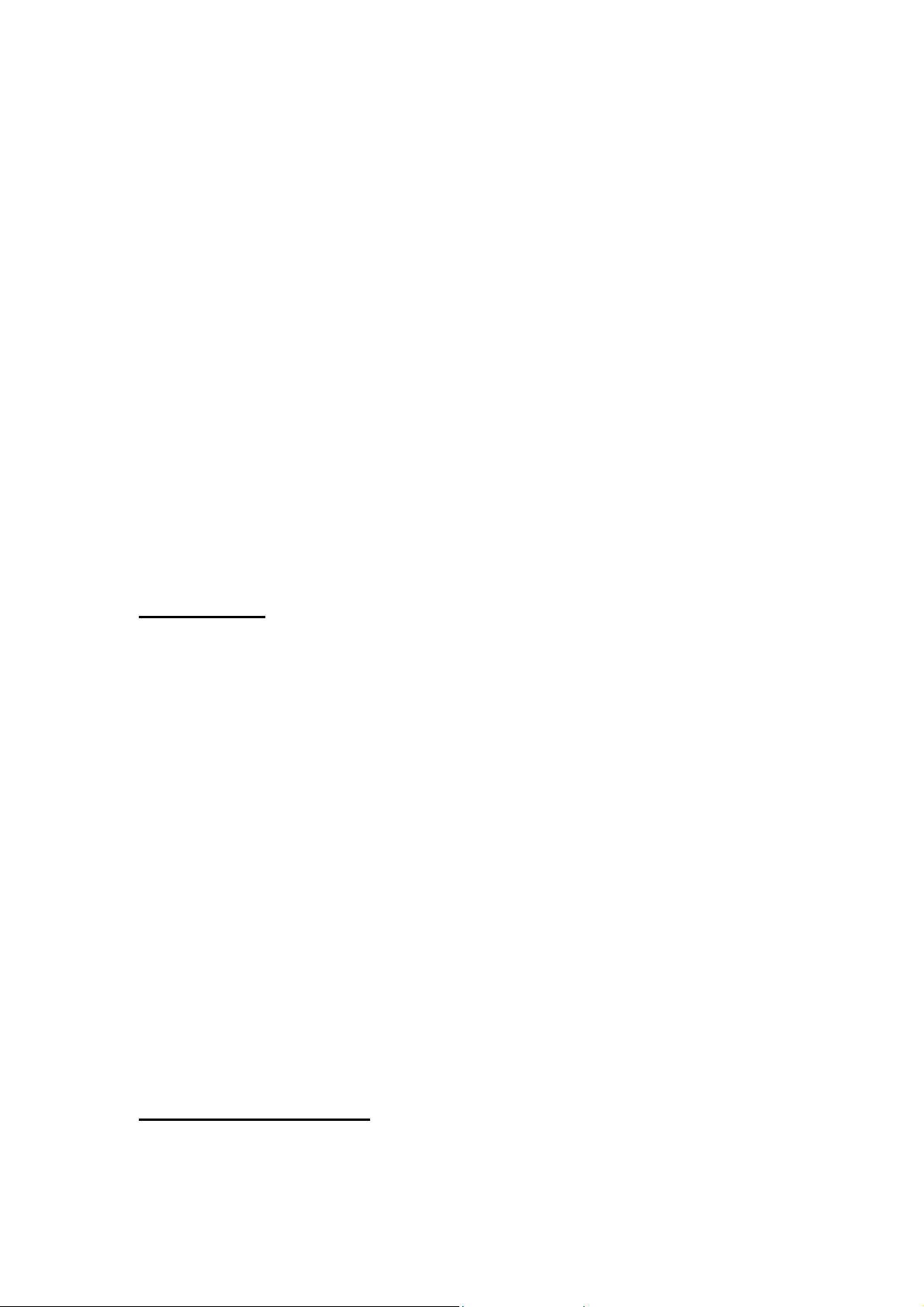
• Do not touch the antenna unnecessarily when the phone is in use. Contact with
the antenna affects call quality and may cause the phone to operate at a higher
power level than otherwise needed.
DRIVING
Check the laws and regulations on the use of wireless telephones in the areas
where you drive. Always obey them. Also, if using your phone while driving,
please:
• Give full attention to driving - driving safely is your first responsibility;
• Use hands-free operation, if available;
• Pull off the road and park before making or answering a call if driving conditions
so require.
ELECTRONIC DEVICES
Most modern electronic equipment is shielded from RF signals. However, certai n
electronic equipment may not be shielded against the RF signals from your
wireless phone.
Pacemakers
The Health Industry Manufacturers Association recommends that a minimum
separation of six inches (6”) be maintained between a handheld wireless phone
and a pacemaker to avoid potential interference with the pacemaker. These
recommendations are consistent with the independent research by and
recommendations of Wireless Technology Research.
Persons with pacemakers:
• Should ALWAYS keep the phone mo re than six inches (6”) from their pacemaker
when the phone is turned ON.
•
Should not carry the phone in a breast pocket
• Should use the ear opposite the pacemaker to minimize the potential for
interference
• If you have any reason to suspect that interference is taking place, turn your
phone OFF immediately.
Other Medical Devices
- 11 -
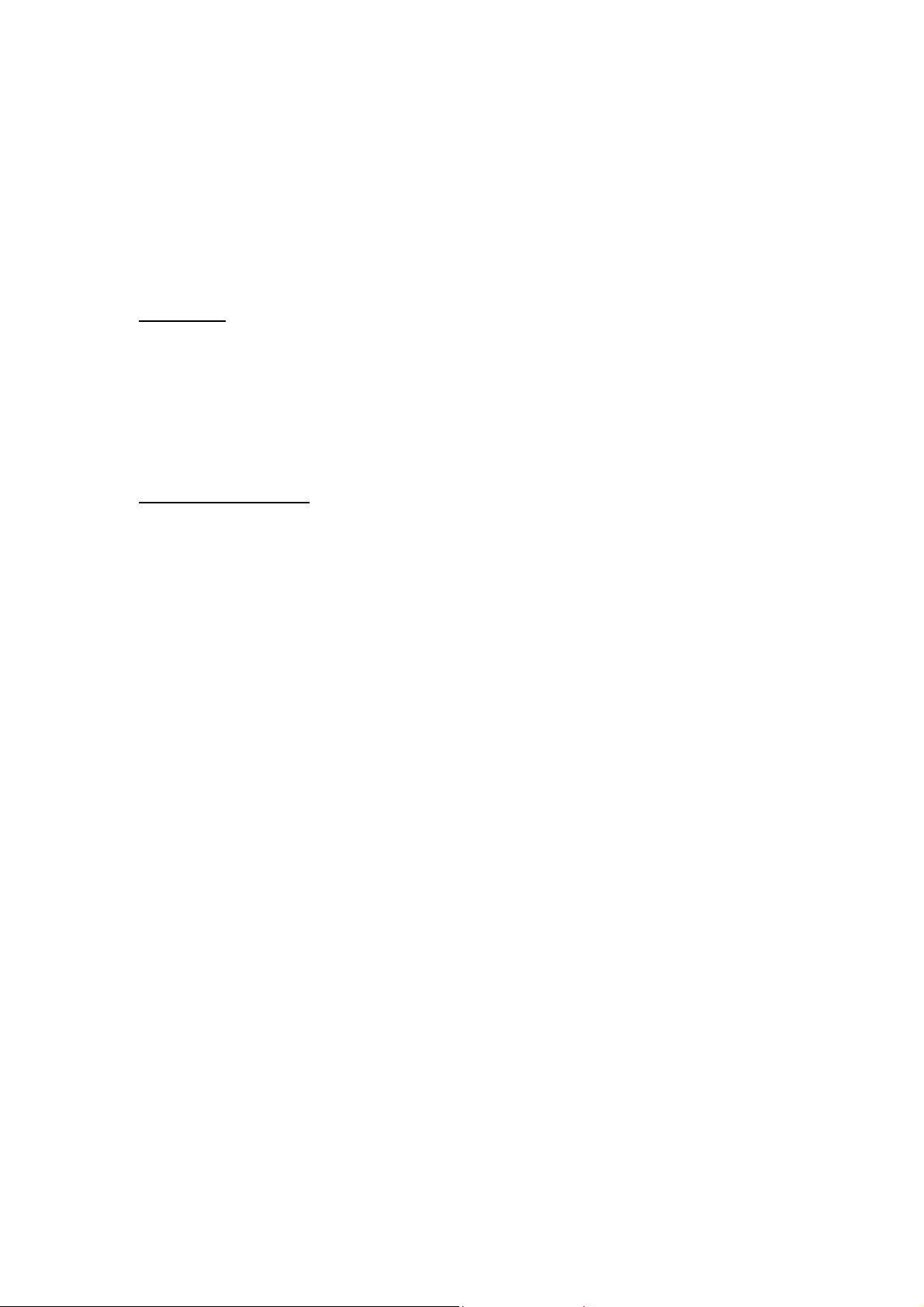
If you use any other personal medical device, consult the manufacturer of your
device to determine if they are adequately shielded from external RF energy. Your
physician may be able to assist you in obtaining this information.
Turn your phone OFF in health care facilities when any regulations posted in these
areas instruct you to do so. Hospitals or health care facilities may be using
equipment that could be sensitive to external RF energy.
Vehicles
RF signals can affect improperly installed or inadequately shielded electronic
systems in motor vehicles. Check with the manufacturer or its representative
regarding your vehicle. You should also consult the manufacturer of any
equipment that has been added to your vehicle.
Posted Facilities
Turn your phone OFF in any facility where posted notices so require.
AIRCRAFT
FCC regulations prohibit using your phone while in the air.
Switch OFF your phone before boarding an aircraft.
BLASTING AREAS
To avoid interfering with bl asting operations, turn your phone OFF when in a
“blasting area” or in areas posted: “Turn off two-way radio.” Obey all signs and
instructions.
POTENTIALLY EXPLOSIVE ATMOSPHERES
Turn your phone OFF when in any area with a potentially explosive atmosphere
and obey all signs and instructions. Sparks in such areas could cause an explosion
or fire resulting in bodily injury or even death.
Areas with a potentially explosive atmosphere are often but not always clearly
marked. They include fueling areas such as gasoline stations; below deck on
boats; fuel or chemical transfer or storage facilities; vehicles using liquefied
petroleum gas (such as propane or butane); areas where the air contains
chemicals or particles, such as grain, dust, or metal powders; and any other area
where you would normally be advised to turn off your vehicle engine.
FOR VEHICLES EQUIPPED WITH AN AIR BAG
- 12 -
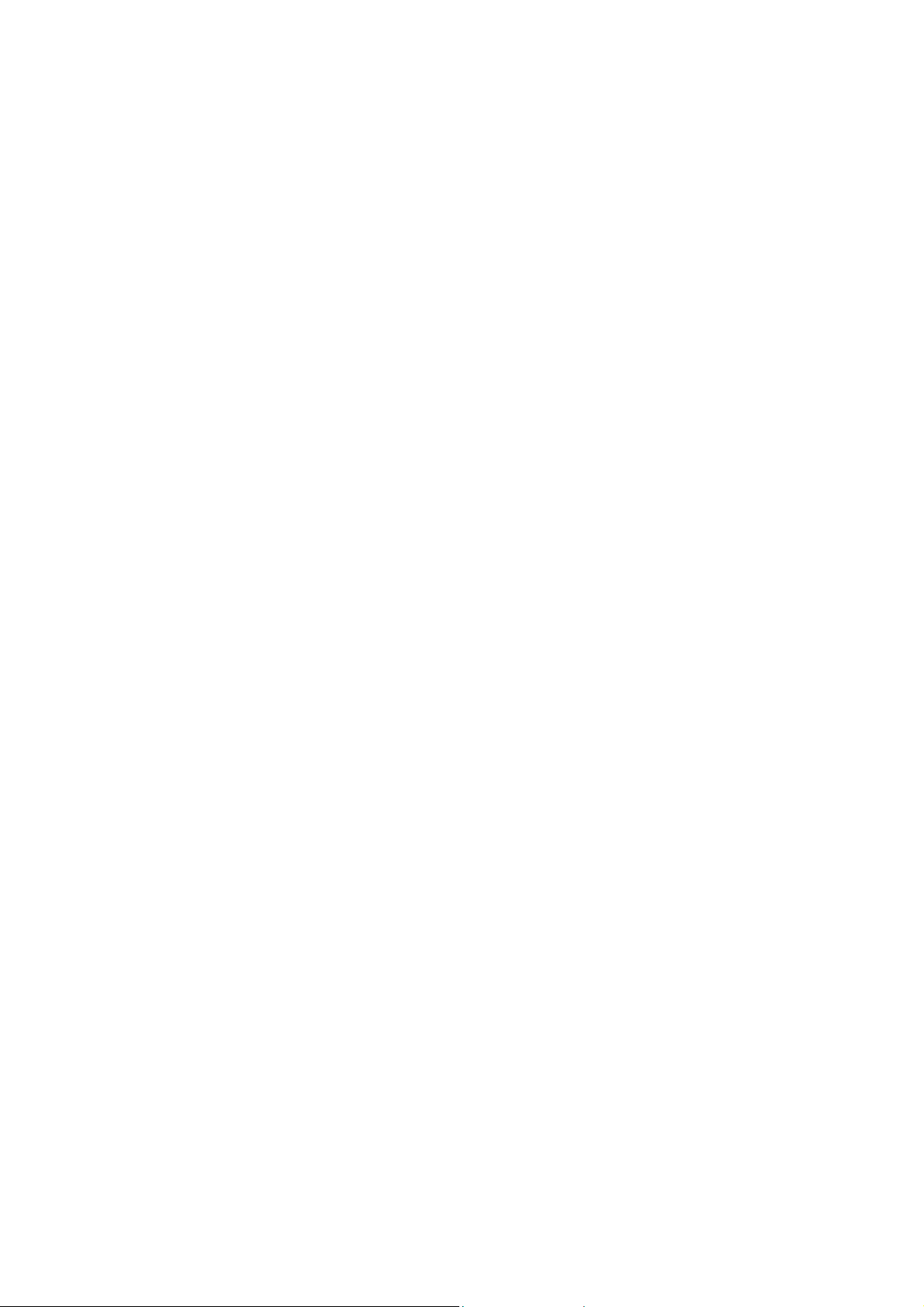
An air bag inflates with great force. DO NOT place objects, including both installed
or portable wireless equipment, in the area over the air bag or in the air bag
deployment area. If in-vehicle wireless equipment is improperly installed and the
air bag inflates, serious injury could result.
FCC Compliance Information
This device complies with Part 15 of FCC Rules. Operation is subject to the following two
conditions: (1) This device may not cause harmful interference, and (2) This device must
accept any interference received. Including interference that may cause undesired
operation.
Information to User
This equipment has been tested and found to comply with the limits for a Class B digital
device, pursuant to part 15 of the FCC Rules. These limits are designed to provide
reasonable protection against harmful interference in a residential installation. This
equipment generates, uses and can radiate radio frequency energy and, if not installed
and used in accordance with the instructions, may cause harmful interference to radio
communications. However, there is no guarantee that interference will not occur in a
particular installation. If this equipment does cause harmful interference to radio or
television reception, which can be determined by turning the equipment off and on, the
user is encouraged to try to correct the interference by one or more of the following
measures:
- Reorient or relocate the receiving antenna.- Increase the separation between the
equipment and receiver.
- Connect the equipment into an outlet on a circuit different from that to which the
receiver is connected.
- Consult the dealer or an experienced radio/ tv technician for help.
- 13 -
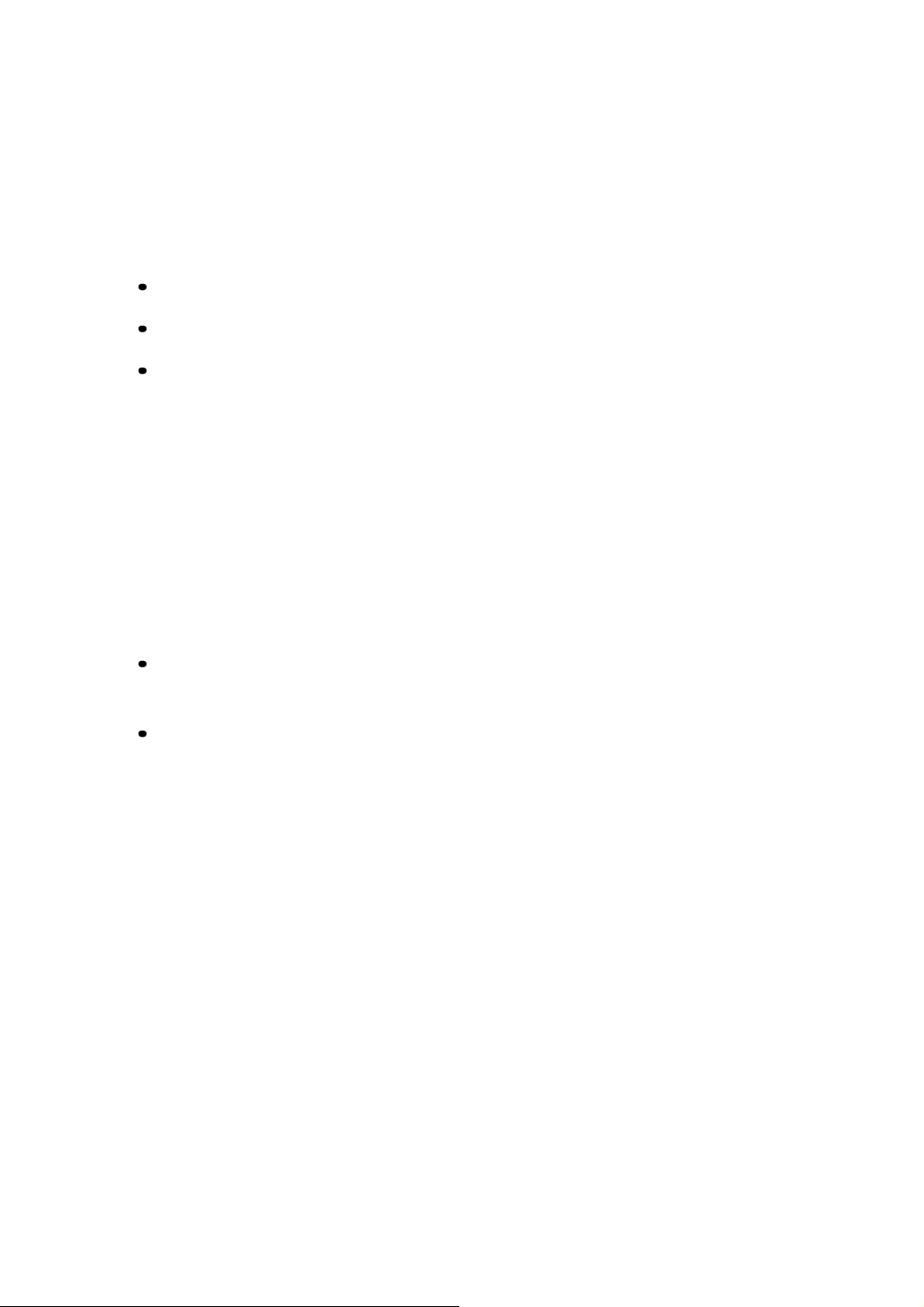
2. PREPARING YOUR PHONE FOR USE
2.1 Install the battery
Lift the battery door off the phone.
Slide battery following with a picture on the battery.
Then slide battery door upwards until clicks.
Caution: To prevent injury or burns. Do not allow metal objects to contact the
battery terminals. Do not disassemble. Use only the original batteries. Must
be disposed of properly.
2.2 Remove the battery
Note: Switch the phone off before removing the battery!
Press and hold the button at the top of the battery door. Lift the battery door off
the phone.
Lift the battery off.
2.3 Charge the battery
① Connect the lead from the charger to the bottom of the phone.
② Connect the charger to an AC wall outlet. The battery indicator bar starts to
scroll.
Note: If the battery is totally empty, it may take a few minutes before the
charging indication appears on the screen.
Tip: The phone can be used while charging if the phone is switched on.
Note: Disconnect your phone from the charger if the phone becomes hot during
a call.
③ The battery is fully charged when the battery indicator bar stops scrolling, and
- 14 -
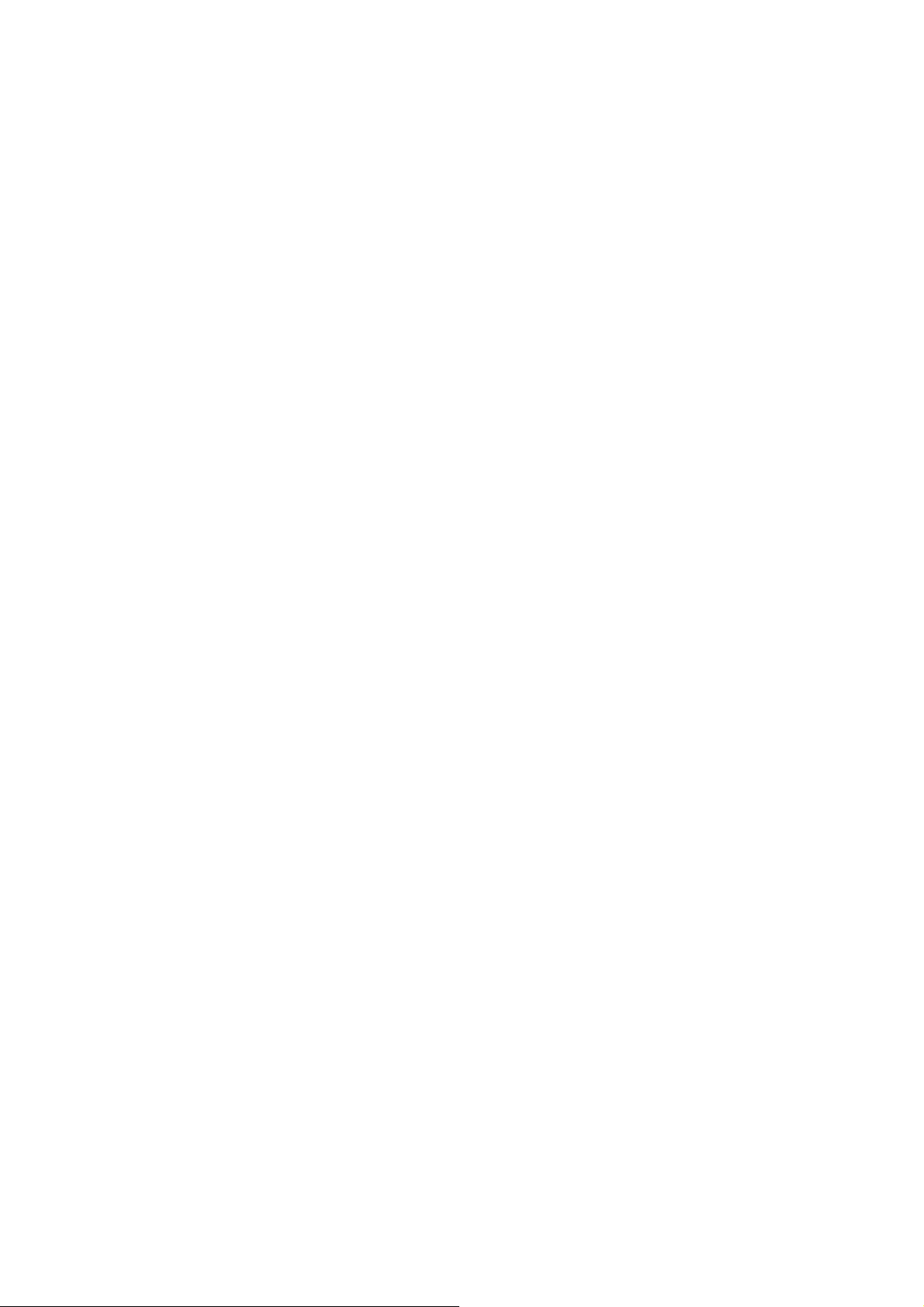
the Battery full text is briefly displayed if the phone is switched on. Charging
time depends on the charger and battery used.
④ Disconnect the charger from the AC outlet and the phone.
- 15 -
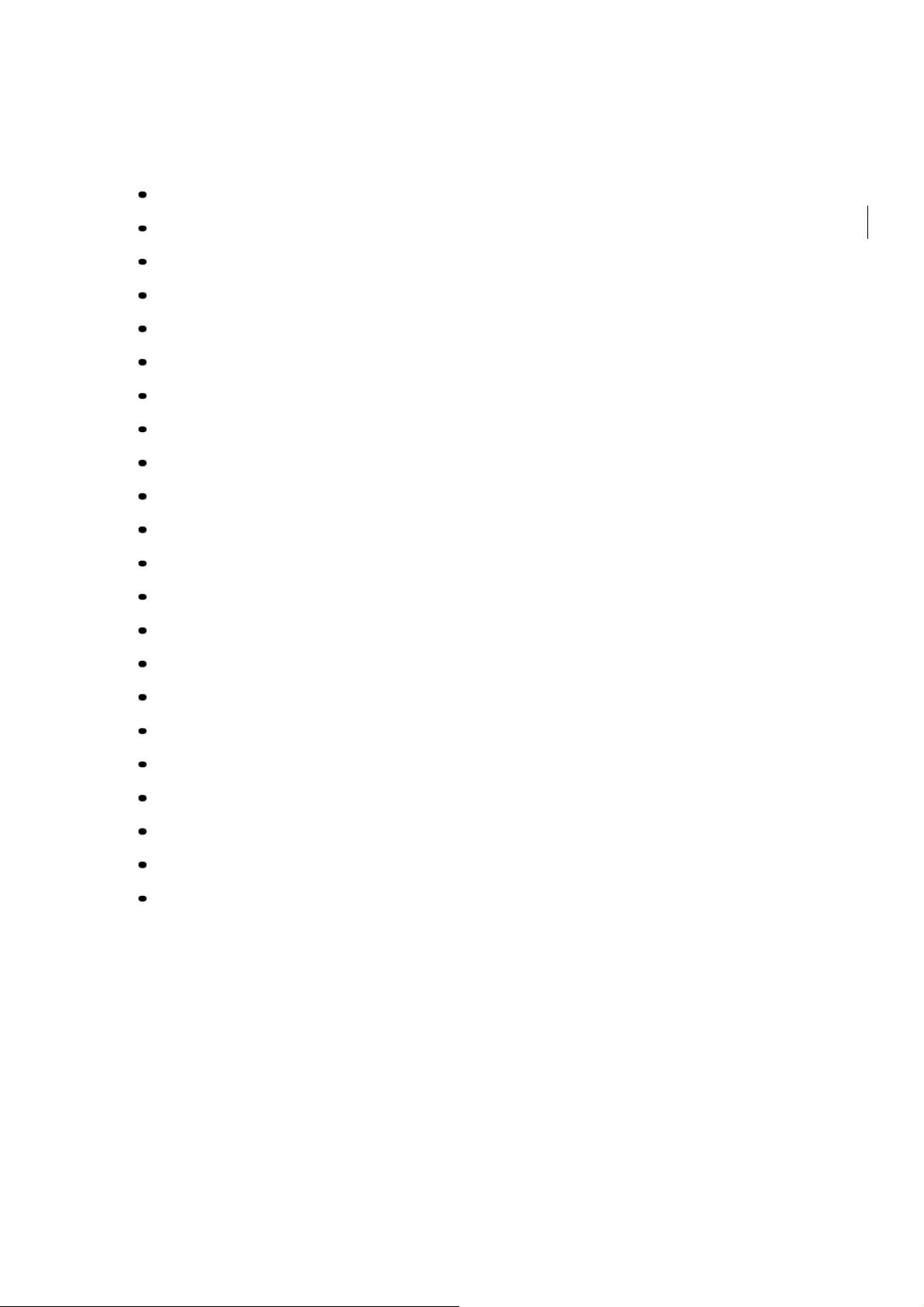
3. HIGHLIGHTS OF FEATURES
Easy to read graphical display
Phone book (up to 150 names and numbers)
Easy to use keypad layout
16 Ring tones and 5 Ring style selections
Adjustable ring volume
Vibrating alert
Quick access to the last 10 numbers dialed
Caller ID
Games
Auto redial
Calculator
Clock with Alarm
Dialed, received, missed calls
Call restriction
Keypad lock
Call timer
Profile settings
Short message service
Voice mail capability
2 different NAM
Multi-Languages (English, Spanish and Portuguese)
Earphone / microphone jack
- 16 -

4. ABOUT THE PHONE
This phone operates in digital mode within the 800 MHz frequency band and operates
in analog mode within the 800 MHz range.
4.1 Name and function
85
Graphic Display
Scroll key
Scrolls throuth
menus. Submenus,
and phone book.
Press and hold for
continuous scrolling.
Send key
Dials the number
on the display.
Antenna
Receiver
To hear the other
party during the call.
Selection keys
/ Mute key (RSK)
Their current function is
displayed above the key.
(for example, here their
functions are “Menu” and
“Names”).
Press right selection key
to mute during a call.
End key
Press this key to end a
phone call or press
and hold to turn the
phone on or off.
KeyPad
Microphone
- 17 -
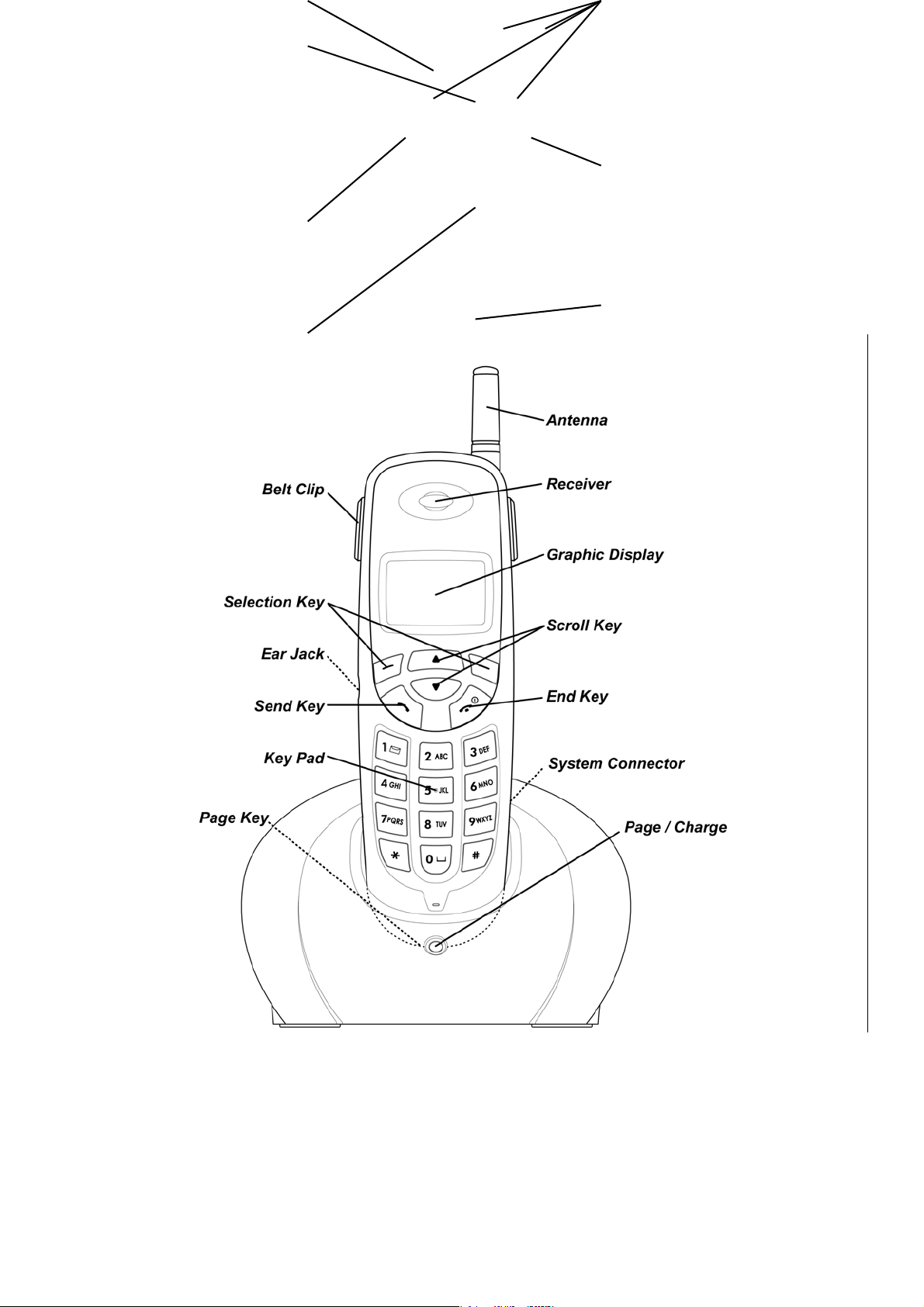
- 18 -
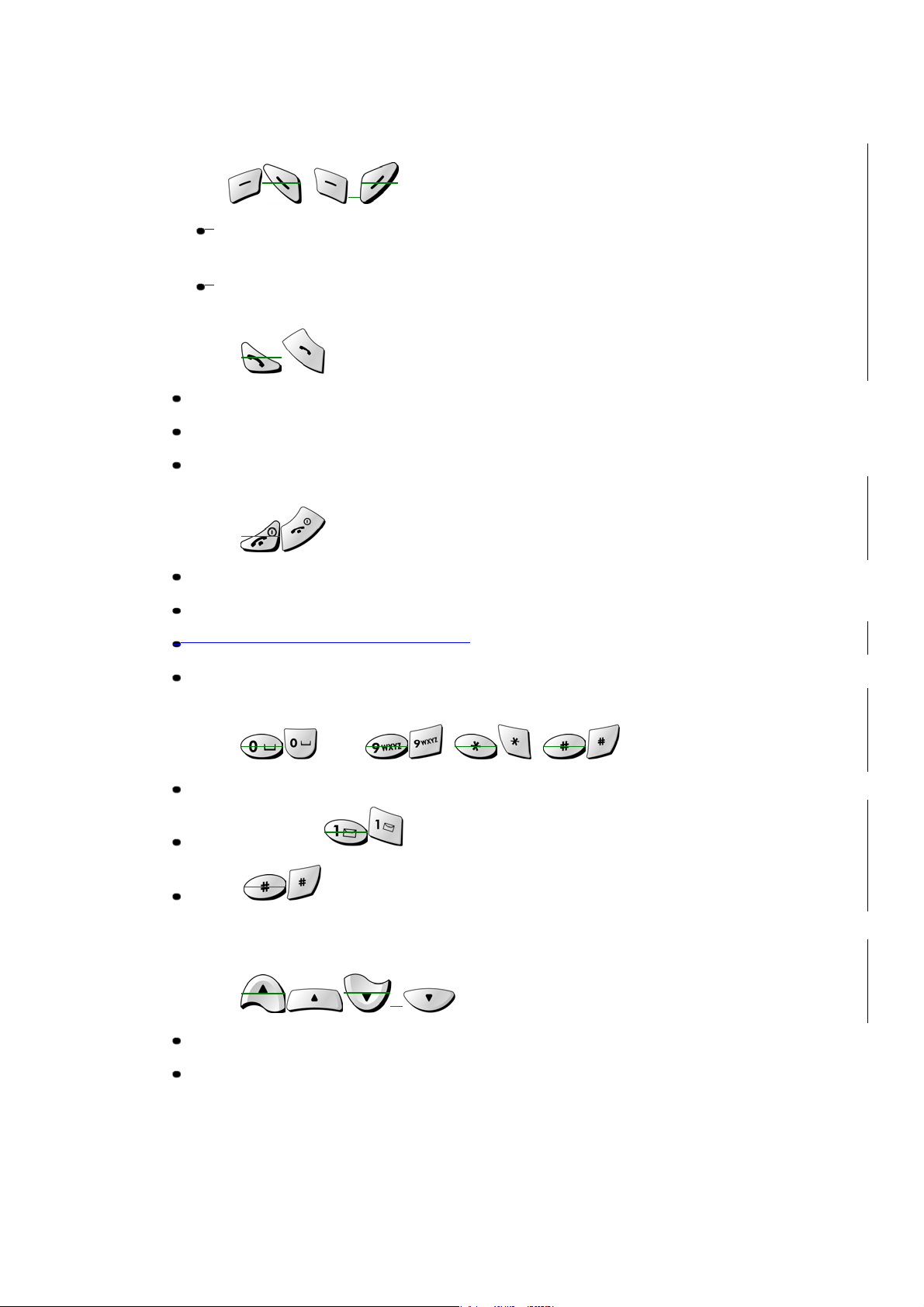
4.2 Key functions
4.2.1 Selection keys / Mute key (RSK)
Press to perform the function indicated by the text on the screen
above the key.
Press right selection key to temporarily mute a call.
4.2.2 Send Key
Press to make a call to time and name / number shown on the screen.
Press to answer a call.
Press once to enter the list of last dialed numbers.
4.2.3 End Key
Press and hold the key to switch the phone on or off.
Press to end a call.
Press to temporarily mute a call .
Press once to exit a function and to return to the start screen.
4.2.4 ~ Number keys
Used for entering numbers and letters.
Press and hold to call the voice mailbox.
Press to toggle betw een upper case, lowe r case and numeric
modes.
4.2.5 Scroll keys
Press to increase the earpiece volume.
Press to decrease the earpiece volum e.
4.2.6 Using the selection keys
- 19 -
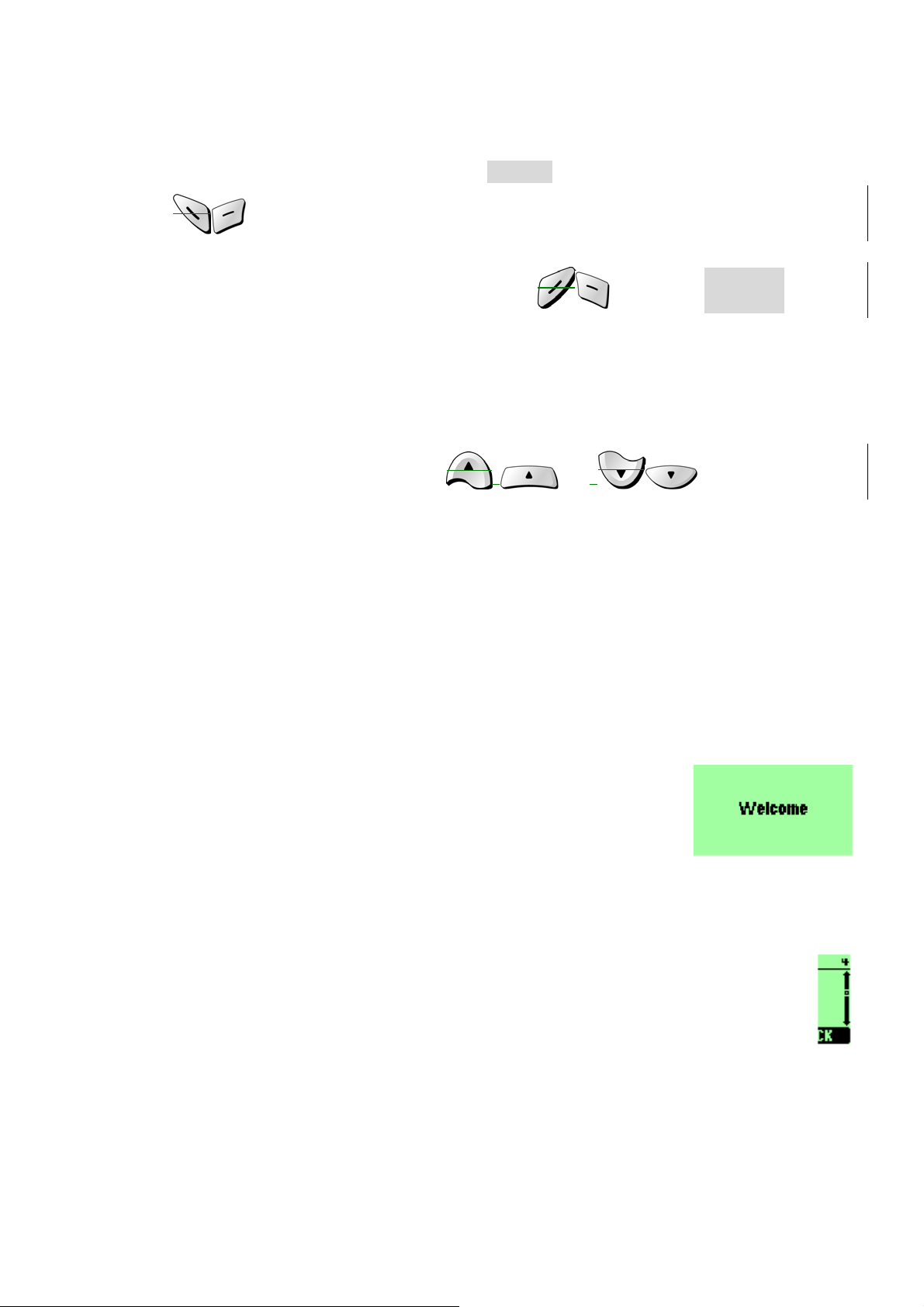
The functions of the selection keys depend on the guiding texts shown above
the keys.
For example, when there is the text
Pressing this key enters the menu functions.
Similarly, pressing the right selection key under text
access to phone book functions.
MENU
above the left selection key,
NAMES
4.2.7 Using the scroll keys
The phone has two scroll keys, and , located just
below the screen. The scroll keys have up and down arrows on them, press
these to move through the phone’s menus.
has
4.3 About display indicators and icons
The display indicators and icons inform about the operation of the phone.
4.3.1 Start screen
The start screen displays when the phone is turned on.
Several features can be used only when the phone is at
the Start Screen.
4.3.2 Scroll bar
When you access the phone’s menu, there is a scroll bar at the far right
of the screen. This bar indicates user’s location in the menu: each “tab”
on the bar represents a different menu item.
4.4 Indicators and icons
- 20 -
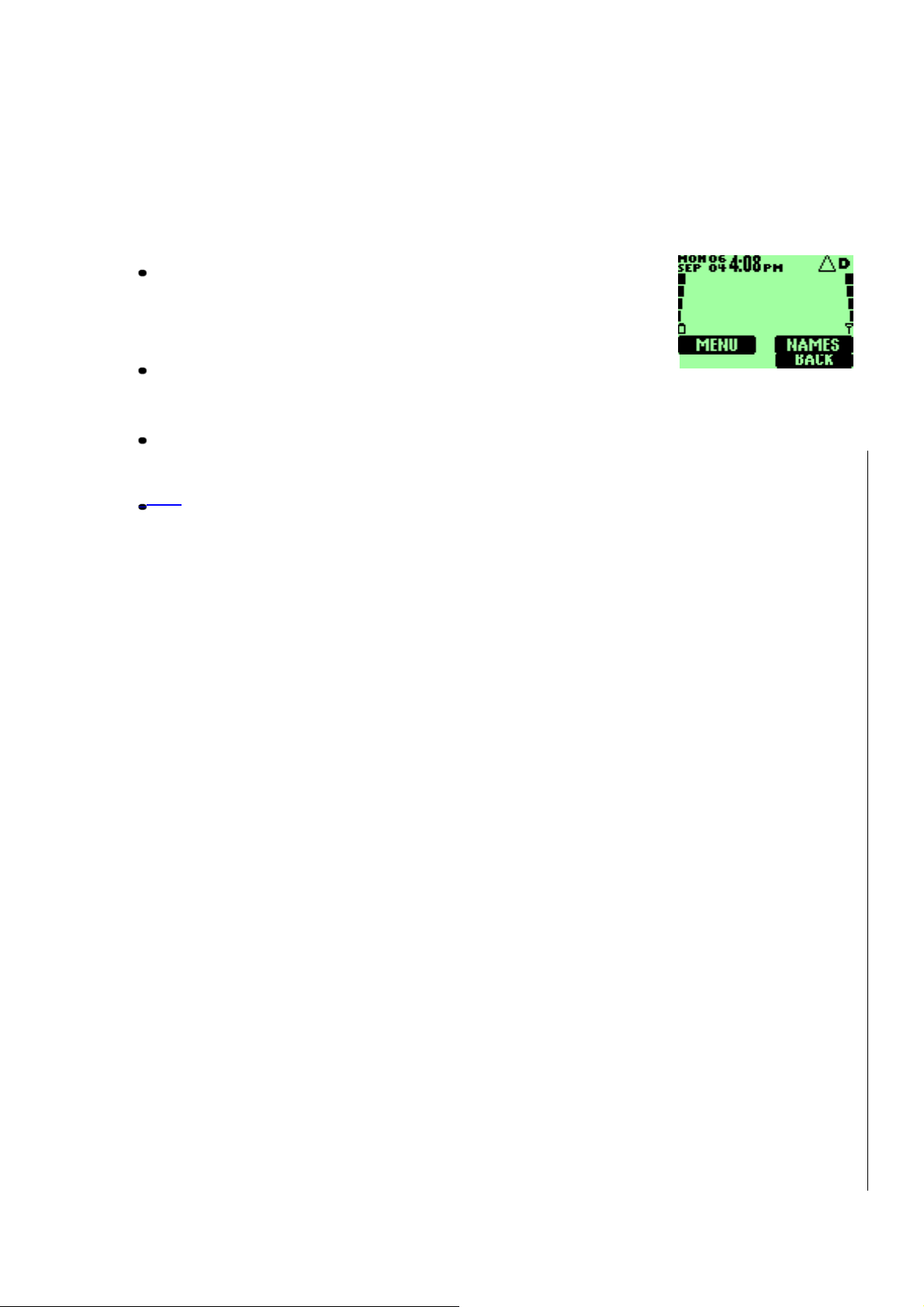
On your phone, you have two types of identifiers: indicators and icons. Icons are
graphical representations of a specific item or situation. For example, an icon
appears when you have a voice message waiting to be heard.
Indicators show the status of something. The phone uses three types of
indicators:
Signal strength indicator: This indicator shows the
signal strength of the wireless network at your current
location. The higher bar, the stronger signal.
Battery power indicator: This indicator shows the
battery charge level. The higher the bar, the more power in the battery.
Ringer volume indicator: When you press the scroll keys during stand by,
you are able to adjust ringer volume higher of lower.
- 21 -
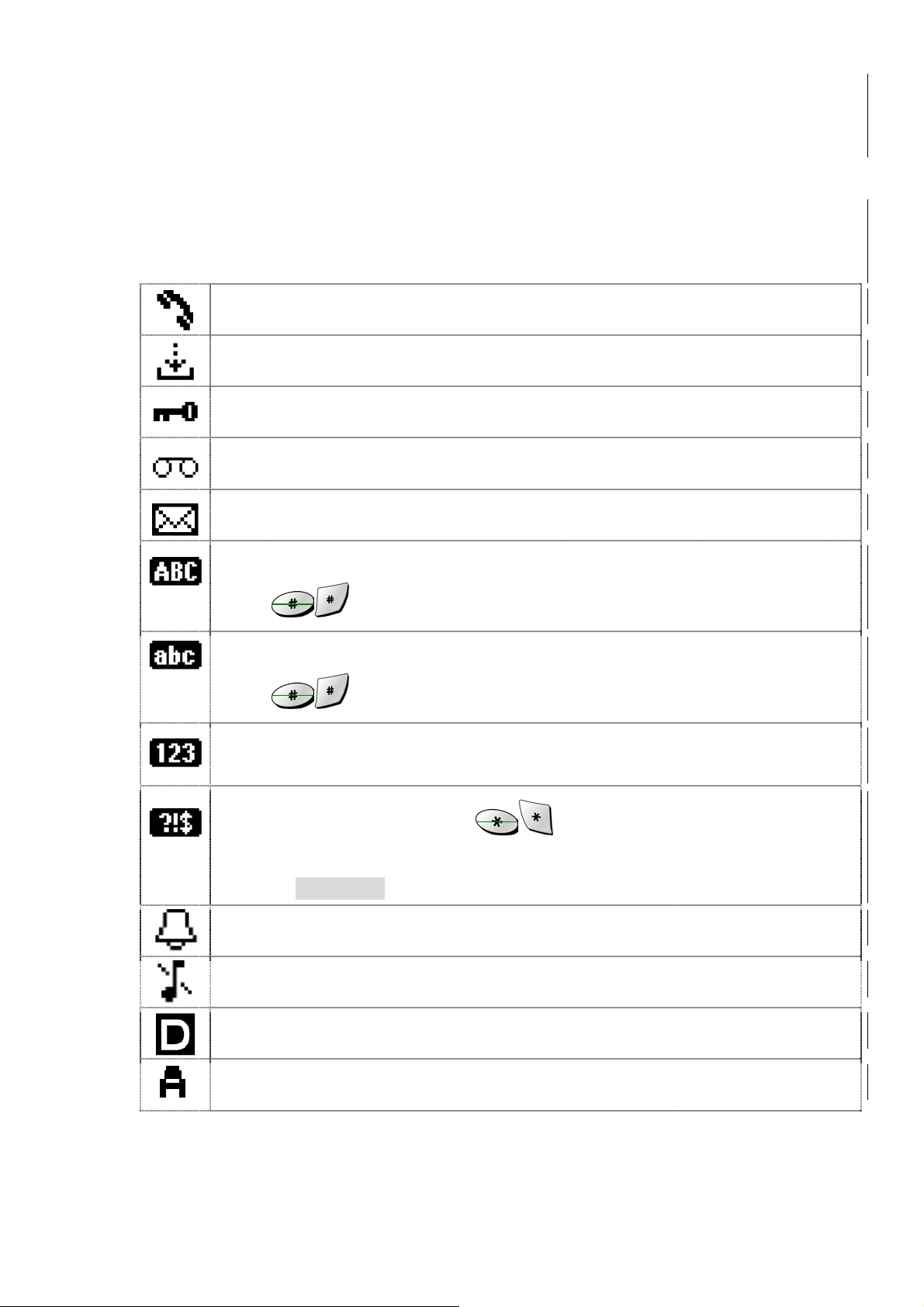
The list below shows what each icon means.
You have an active call.
You have an missed call.
The Keyguard has been activated to prevent any accidental key presses.
You have one or more new voice messages waiting.
You have one or more unread text messages waiting.
Any alpha characters you enter will be uppercase (capital letters).
Press to switch to uppercase.
Any alpha characters you enter will be lowerca se.
Press to switch to uppercase.
You are in numbers mode. After switching to this numbers mode, you
cannot enter any alpha characters. You can enter only numbers.
This appears when you press while storing names.
You are in special character mode. You can select a special characte r by
pressing
The alarm clock is set.
You have selected Silent as the current profile.
SELECT
.
Digital mode.
Analog mode.
- 22 -
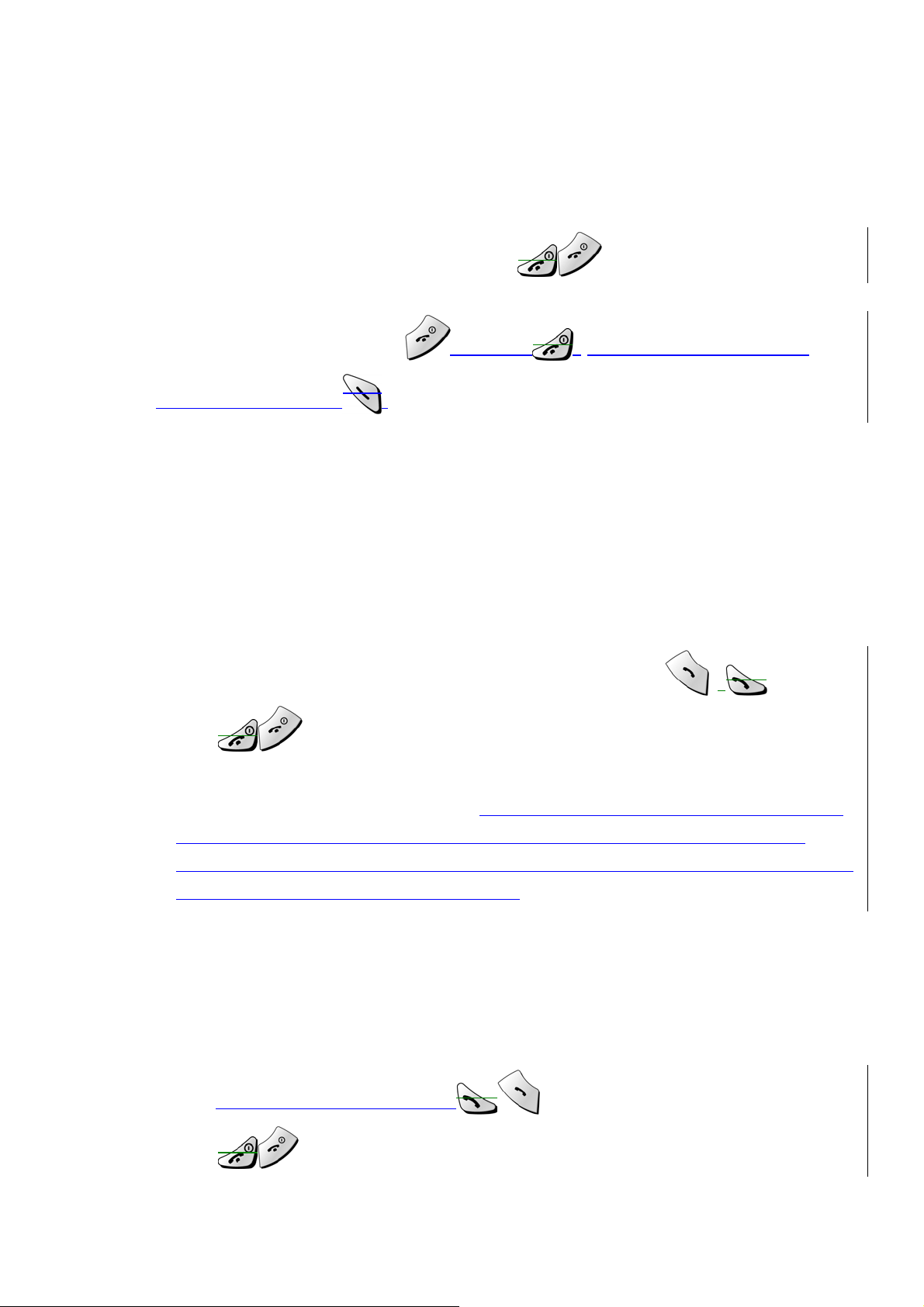
5. BASIC OPERATIONS
5.1 Switch the phone ON or OFF
• To turn the phone on, Press and hold the until the phone display
“Welcome” on the screen.
• To turn the phone off, press and hold .until the phone display is
changed. Then press .
5.2 Make a call
① Hold the phone as you would any other telephone, with the earpiece over your
ear and the microphone near your mouth.
② Deactivate the keyguard, if it is on.
③ Enter the phone number-including the area code-and pres
④ Press to end the call or to cancel the call attempt.
Note: In a call for long time can be occurred to the phoen generating heat.
Deactivate the keyguard, if it is on. It is normal for the phone to become hot
during use. If the phone becomes too hot, it may automatically drop the
current call and returns to the “start screen.” Until the phone cools down, user
may be unable to receive or make calls.
s .
5.3 Answering a call
To answer a phone call:
① Press any key to answer the call.
② Press to end the call.
- 23 -
to answer the call.
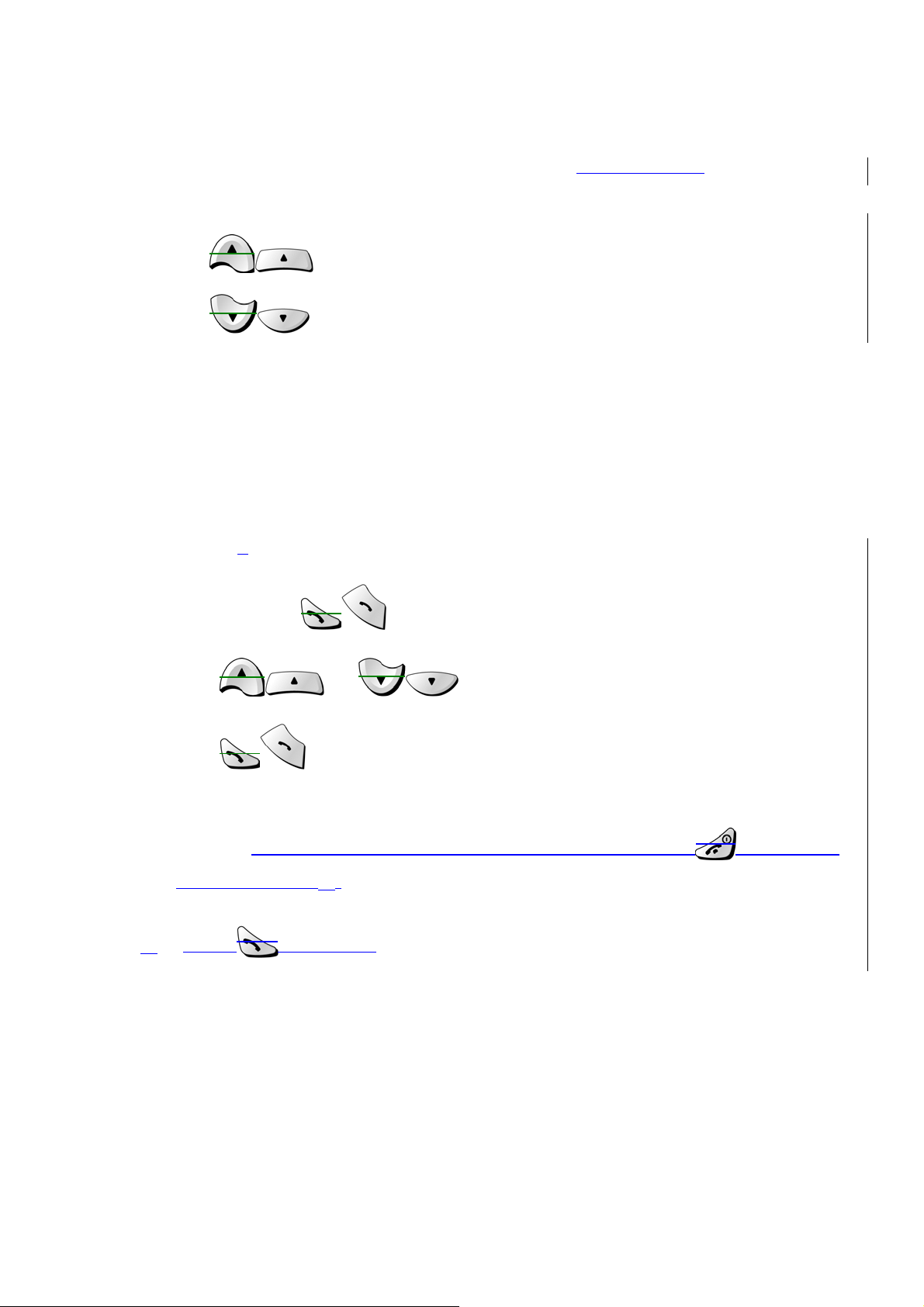
5.4 Adjusting the earpiece volume
You can adjust the earpiece volume (while in a call or at any time) by pressing the
scroll keys on the phone.
• Press to increase the volume.
• Press to decrease the volume.
5.5 Redial the last-dialed number
To redial the last-dialed number on your phone:
Stored numbers may be up to 10 recently dialed numbers. Stored numbers may
be up to 208
① When pressing once, you are able to find last – dialed numbers.
② Press or what you want to call.
③ Press once.
Note: If there is no stored the last – dialed number, you are not able to use this
function.If not there, return to the Start screen by pressing . Otherwise
proceed to step ②.
②④ Press two times.
digits long.
5.6 Use Caller ID
Caller ID is a network service that identifies incoming calls. Contact your service
provider to find out how to get this feature.
- 24 -
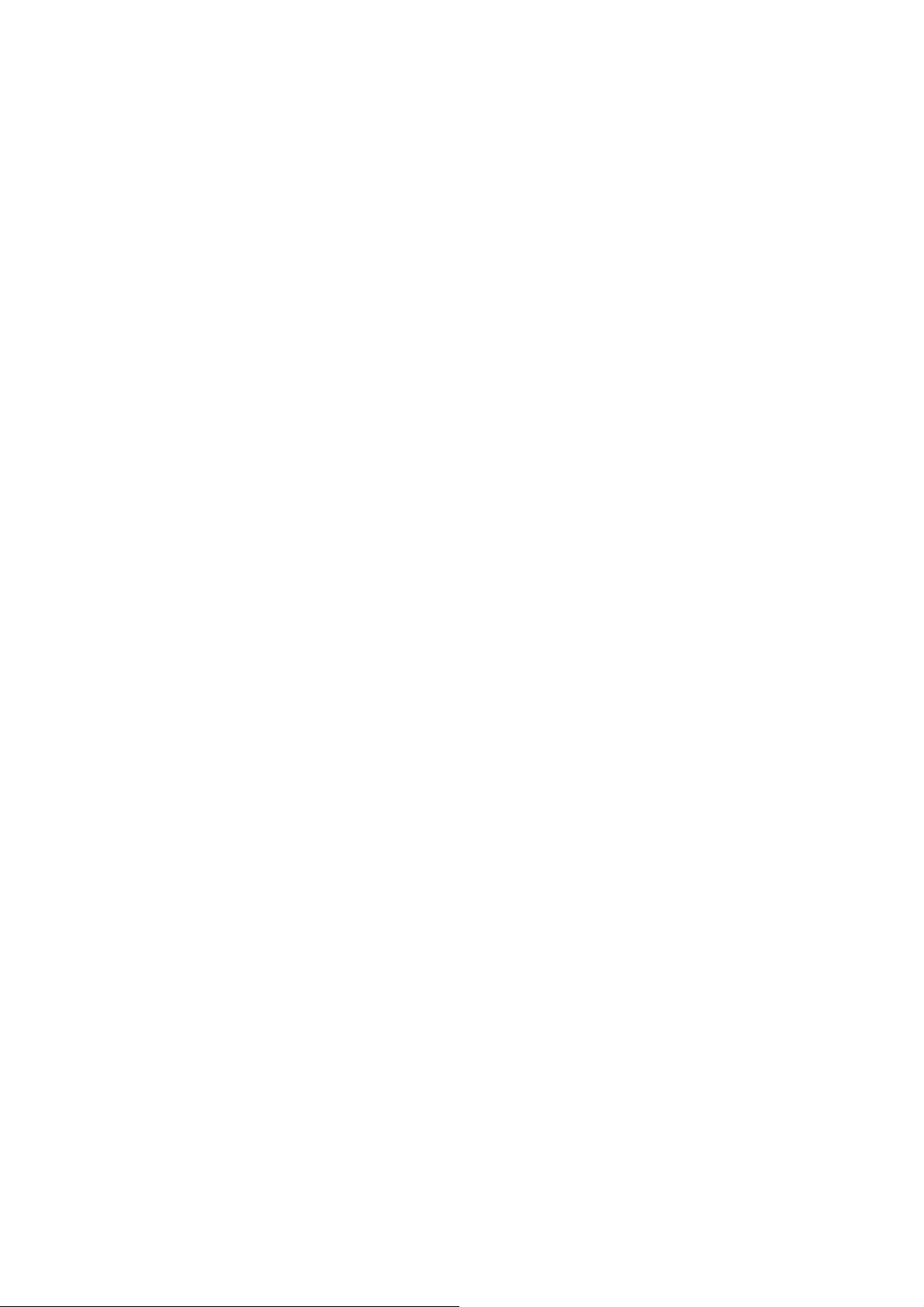
When Caller ID is active, your phone shows the caller’s phone number during an
incoming call, as long as this number is a part of your service provider’s wireless
network.
The wireless network lets you know if it doesn’t recognize the calling number. The
wireless network will also let you know if the calling party has blocked the Caller
ID feature.
If you have stored the name and number of the calling party in your phone book
and that number has supported by the wireless network, the caller’s name can
also appear.
- 25 -

6. USE PHONE MENUS
6.1 Navigate menus
A menu is a list of choices you can make. Your phone has 9 main menus. Each
main menu contains numerous submenus that allow you to use the phone book,
change the ringing tone, and so on. You can use menus and submenus two ways:
by scrolling or by using shortcuts.
6.1.1 Scroll through menus
①From the Start screen, press
using the and .
① Press
option you want.
③② Use the scroll and selection keys to navigate the submenus and to return
to the Start screen.
OPTIONS, SELECT, ENTER
Menu
, and then scroll through the menus
, or OK, using , at the
6.1.2 Use a shortcut
To get to options directly, without scrolling through lists, you can use a
shortcut.
6.1.3 Exit menu levels
• To return the previous menu level, press
• To return to the Start screen, press .
No menu setting changes are saved.
- 26 -
BACK
or
ECANCELXIT
.

6.2 List of Menushortcuts
Your phone’s menu may differ from the following list, depending on the network
services to which you have subscribed and the accessories you are using. If you
have any questions, call your service provider.
1. Phonebook
1. Details
2. New
3. Delete
4. Turbo Dial
5. Delete All
2. Call Log
1. Missed
2. Received
3. Dialed
4. Timers
1. Last Call
2. Received
3. Dialed
4. Reset All Timers
5. All Calls
6. Lifetime
3. Messages
1. Inbox
2. Outbox
3. New Text Msg
4. Use Template
5. Write E-mail
6. Voice Mail
1. Call Voicemail
2. Voicemail Num
4. Settings
1. Call Settings
1. Emergency Key 9
2. Calling Card
3. One-Touch Dial
- 27 -
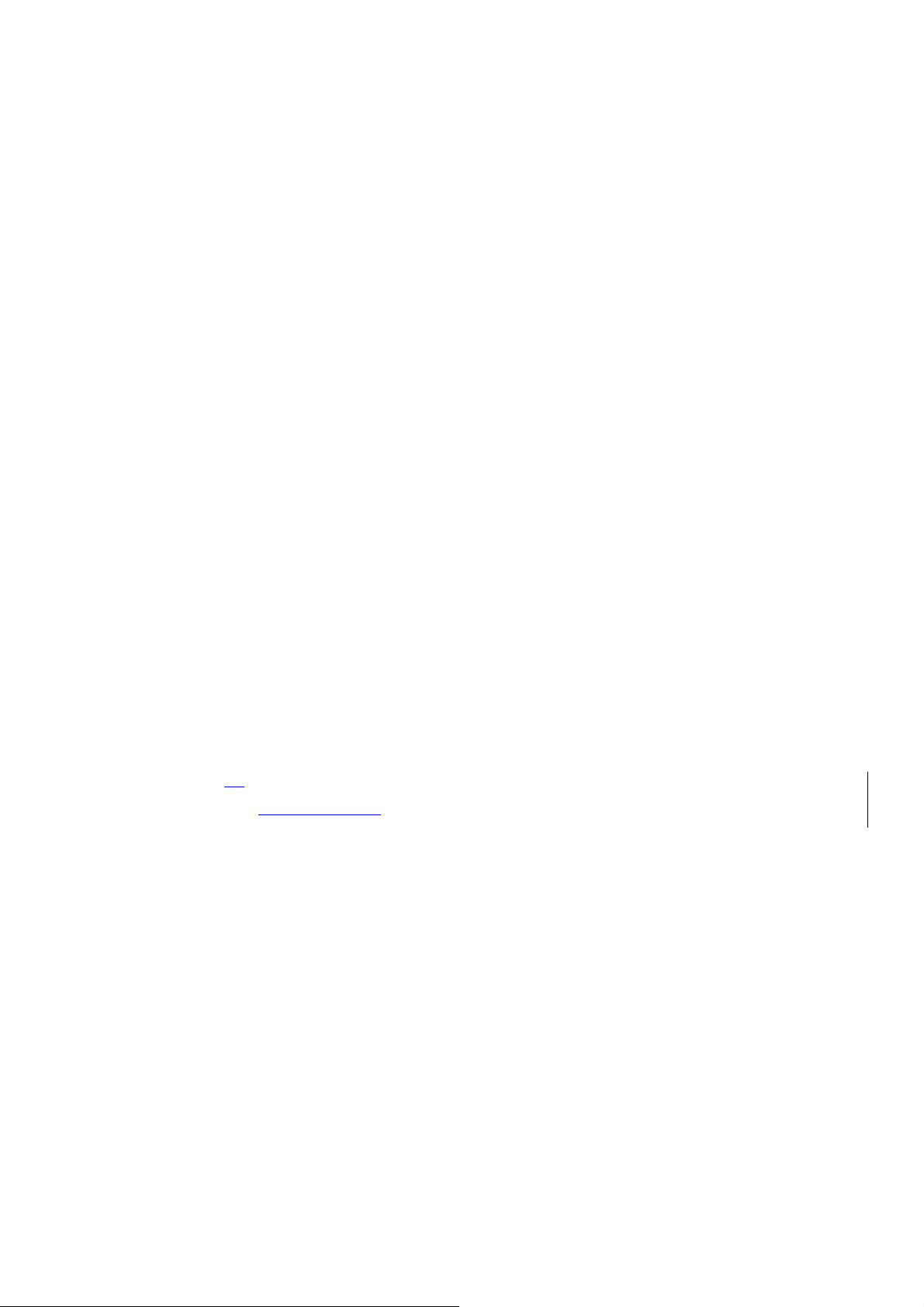
4. Auto Redial
2. Phone Settings
1. Contrast Control
2. Date and Time
3. Set Alarm Clock
4. Languages
5. Welcome
6. OwnNum Display
7. Backlight
8. DTMF
9. Master Clear
10. Master Reset
11. Minute Reminder
3. Message Settings
4. Answer Settings
1. Auto Answer
2. Any Key Answer
5. Network Services
1. Voice Privacy
2. Call Forwarding
3. Call Waiting
4. Send Own Num
5. Feature Code Set
6.
NAM Selection
6. Network Scan
6. Security Settings
1. Call Restriction
2. Access Codes
5. Profiles
1. Ring Loud(the following submenus appear in all profiles)
1. Select
2. Customize
1. Volume
2. Ring Tone
3. Message Tone
4. Ring Style
5. Warn&GameTon
- 28 -

6. Keypad Volume
2. Ring Soft
3. Vibrate
4. Silent
5. Vibrate-Ring
6. Calendar
7. Calculator
8. Games
1. Breakout
2. Snake
9. Keyguard
- 29 -

7. ENTER LETTERS AND NUMBERS
You can enter letters, as well as numbers, when storing information into your phone
by using your phone’s keypad. To enter letters, press the key associated with the
letter you wish to enter until it appears on the screen (numbers also appear).
7.1 Enter letters
When you want to add new names or when you view names in
the phone book, your phone automatically switches to the ABC
mode and displays the
• Press a key once or s e veral times to enter the letter(s) you
want.
For example, press
Key Characters Key Characters
.1 @ ? ! , & : ; ( ) ‘¿
A B C 2
D E F 3
G H I 4
J K L 5
ABC
icon.
three times to enter the letter C.
Enters an empty space, 0 + - 0 * /
Symbols and special characters
P Q R S 7
T U V 8 Ú Ù Ü
W X Y Z 9
= > < # § [ ]
M N O 6
7.1.1 Edit name
To edit a name in the phone book:
• Use to move the cursor to the left.
• Use to move the cursor to the right.
- 30 -
Change letter case

• Press
CLEAR
to correct any mistakes.
7.1.2 Change from capital (uppercase) letters and number
To switch between uppercase and lowercase letters:
• Press .
• The
• To switch back to uppercase, press again.
• If you are in
• To return to
The
ABC
123
icon switches to
ABC
icon appears, enabling you to enter only numbers.
ABC
mode, press and hold for about 2 seconds.
mode, press again for a couple of seconds.
abc
, indicating that you are using lowercase.
7.1.3 Use punctuation and special characters
When in ABC mode, you can enter special characters.
To do so, press
. The following special characters appear:
@ $ _ ! . # % & ‘ ( ) * + , - “ / : ; < = > ?
• Press or to move to the character that you want to
use and press
SELECT
.
Tip: If you want to access a special character that appears toward the end of
this list, press
for quicker access.
7.2 Enter number
You use the 123 mode to enter numbers. When you’re in 123 mode, the screen
123
shows the
icon.
- 31 -

Note: You cannot enter special characters in 123 mode from the special
characters list.
7.2.1 List of special characters
* Use as bypass key.
, Use to create a pause when a number is dialed.
The numbers you enter after this special character are automatically sent
as touch tones after a 2.5-second pause.
- 32 -

8. USE THE PHONE BOOK
8.1 About the phone book
Your phone includes a phone book that can store up to 100
names and associated phone numbers and E-mail Address.
Stored numbers can be up to 20 digits long. Stored names and
E-mail Address can be up to 5020
characters long.
8.2 Use phone book menus
The phone book has several menus from which you can choose. These menus
appear when you press
to move to the me nu you want to use.
•
Details
•
New
•
Delete
•
STurbopeed Dial
•
Delete All
Allows you to view details name and numbers.
Allows you to enter new name and numbers.
Allows you to erase only one name and number at a time.
Allows you to erase all name and number in the phone book.
NAMES
Allows you to assign up to seven one-touch dial locations.
Names. or
OPTIONS
. Use
8.3 Add names and numbers
① Press
② Press
③ Scroll to
④ Using the keypad, enter the name. Use
lowercase letters.
⑤ Using the keypad, enter the numbers. Press and hold
between capital letters and numbers.
NAMES
OPTIONS
New
and press
.
.
SELECT
.
- 33 -
to switch between upper and
to switch

⑥ Press
ENTER
.
⑦ Enter the phone number and press
⑧ Enter the E-mail Address and press
Shortcut:
You can also enter numbers by using a shortcut from the Start screen.
① Enter a phone number and press
② Enter a name at
③ Press
④ Enter the E-mail Address and press
ENTER
NAME
.
and Press
ENTER
ENTER
SAVE
ENTER
ENTER
.
.
.
.
.
Note: You are able to make a call directly at phone book that you stored.
8.4 Change a stored telephone number
You can change a number without changing its associated name.
① Press
② Scroll to the name you want and press
③ Scroll to
④ Press
⑤ If
⑥ Press
The associated number appears.
⑦ Press
erase all the numbers on the screen.
⑧ Enter the new number
⑨ Press
NAMES
OPTIONS
Edit
SELECT
CLEAR
ENTER
.
OPTIONS
Details
is not highlighted, scroll to it and press
, then press
.
.
to erase one number at a time, or press and hold
to save the new number.
SELECT
to view the number.
.
SELECT
.
CLEAR
to
8.5 Recall and dial stored numbers
- 34 -

You can recall and dial numbers using one of two methods.
To recall and dial a number:
① At the Start screen, press
to display the names that is stored in your phone book.
② Scroll to the appropriate name and press to dial the associated
number.
OR
① At the Start screen, press
② Begin entering the first letter of the name you want to call.
For example, to find “
user will see all the listed name in phonebook with Alphabet sequence. Then
the arrow indicates the name starting from B alphabet. Use has to scroll down
to find “
③ When the appropriate name/number appears on the screen, press
JOHN
”.
MENU
NAMES
JOHN
and
SELECT.
.
” in phonebook, and inputting Alphabet “J”, then
Then press or
to dial this number.
8.6 Erase stored names and numbers
Note: You cannot undo Erase functions, so be careful!
① Recall the stored name.
② Press
③ Scroll to
The
④ Press OK to erase this name and associated number.
OPTIONS
Delete
CONFIRM
.
, then press
message appears.
SELECT
.
8.7 Erase the entire phone book
- 35 -

You can erase the contents of your phone book. Note that this action cannot be
reversed! Once you have performed this procedure, all the stored information in
your phone book is erased.
To erase all the contents of your phone book:
① Recall the stored name.
② Press
③ Scroll to
The
OPTIONS
Delete All
Security Code
.
, then press
field appears.
SELECT
Note: The security code is 12345 at first time.
④ Enter your security code and press
ENTER
.
.
- 36 -

9. WORK WITH THE CALL LOG
The call log keeps track of:
• Missed calls
• Numbers from which you’ve received calls
• Numbers you’ve dialed
• The amount of time you’ve spent on calls
9.1 Call the call log
Press
The following submenus are available:
To select any of these options, press the
displayed on the screen. The
include the following options (available when you press the
•
appears on the screen.
•
book.
MENU 2
Missed
Received
Dialed
Timers
Call Number
Save Number
to access
Call Log
Missed, Dialed
Allows you to view a number when an associated name
Allows you to save the displayed number into your phone
, then press
SELECT
SELECT
key while the option is
, and
Received
.
menu
OPTIONS
key):
•
Delete
Allows you to delete the displayed number from the call log.
Note: Your phone can store up to 30 call numbers include missed, received and
dialed calls.
9.1.1 Check missed calls
When you miss a call(s), the message Missed calls appears on your phone’s
screen, along with the number of calls missed.
- 37 -

You are notified of missed calls only when your phone is turned on in the
service area from which the missed call originated.
To check missed calls:
① Press
The phone shows the numbers of the calls you missed.
② Either scroll through the list using the
reach a number that you want to dial and press or press
to return to the Start screen.
If you prefer, you can press
scroll through the list of numbers.
Note: If you chose the
You can also access previously dialed numbers by pressing
then quickly pressing or to scroll through the list.
SELECT
Forwarding
calls.
.
or until you
BACK
MENU 2
If not answered
, then your phone treats these forwarded calls as missed
> 1 (
Call Log
option in
>
Missed
Call
), then
and
9.1.2 Check received calls
When you want to check received calls;
① Press
② Use
numbers.
③ When you reach the number you want to dial, press
MENU 2
> 2 (
or to scroll through the list of received
Call log
>
Received
9.1.3 Check previously dialed calls
When you want to check dialed calls;
① Press
② Use
MENU 2
> 3 (
or to scroll through the
Call log
>
Dialed
).
.
).
- 38 -

dialed numbers list.
③ When you reach the number you want to dial, press
9.2 Check call timers
Your phone tracks the amount of time you spend on each call.
To obtain information about time spent on phone calls:
① Press
② Use
following list:
•
Last call
•
Received
reset the timers.
MENU 2
Shows the call duration of the last made call.
Shows the duration of all incoming calls since you
> 4 (
or to scroll through the options described in the
Call log
>
Timers
).
.
•
Dialed
reset the timers.
•
Reset All Timers
every all timers.
•
All Calls
made and received since you reset the timers.
•
Lifetime
phone. This option cannot be reset.
Shows the duration of all outgoing calls since you
The Reset all times submenu allows you to erase
Shows the call duration of all calls that have been
Shows the duration of all calls for the life of your
- 39 -

10. SEND AND RECEIVE TEXT MESSAGES
10.1 About the Messages
With the text message network service, you can send and
receive short text messages. You can also send and receive
messages that contain a person’s name and/or number (a
“business card”).
To get your messages, other phones must have text message capability. Or, you
can ask the service provider to convert the message to other formats, such as email.
The maximum length of a received text message is 160 characters long. Your
phone has space for up to 20 text messages, depending on the length of each
message.
Note: The maximum length of a text message differs, depending on the
capabilities of the network from which it originated. Also, text messages may
appear different at different times because messages can originate in
networks other than your own.
Contact your service provider for more information about this feature.
10.2 Use Messages menus
The Message has several menus from which you can choose. These menus appear
when you press
menu you want to use.
•
Inbox
stored. All new, unread messages are kept here.
Inbox is where incoming messages are received and
SELECT
Key. Use t o move to the
•
Outbox
All outgoing message are kept here.
•
New Text Msg
Outbox is where outgoing messages are send and stored.
Enter your new messages.
- 40 -

•
Use Template
predefined list of messages, such as “Meeting cancelled” or
“Call me please”.
•
Write E-mail
•
Voice Mail
Allows the user to create a new SMS message based on a
Enter your e-mail message.
Enter your voice mail numbers.
10.3 Write with standard text input
Standard text input is the default mode for text entry. The ABC icon
as visual confirmation.
Press
hold again to write text letters.
① Find the key that is below the letter you want to enter.
② Press it as many times as needed for letter to appear on the screen.
For example, to enter the name John:
and hold to enter a number.
Press
Press
Press
123
indicate 123 mode. Press and
J
O
H
ABC
appears
Press
N
10.4 Write and send a new text message
① Press
The message screen appears.
② Enter a message of up to 160 characters.
③ When you’ve finished writing, press
MENU 3
> 3 (
Messages
>
New Text Msg
ENTER
- 41 -
).
.
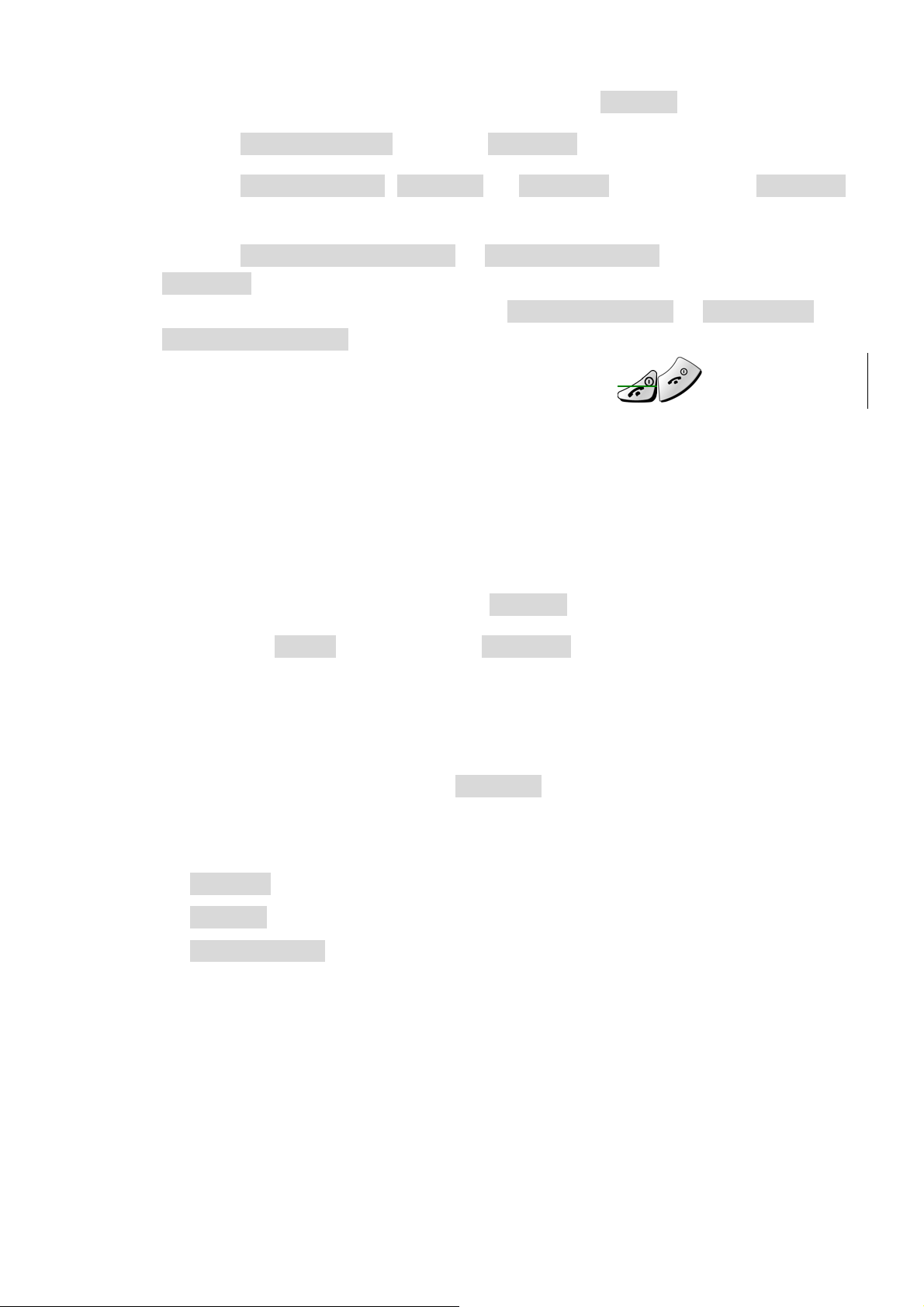
④ Enter or recall the recipient’s phone number, then
ENTER
.
⑤ Scroll to
⑥ Scroll to
to select the priority.
⑦ Scroll to
SELECT
When the message is successfully sent,
sent and saved
If you need to exit while writing the message, press
Set Urgency
VeryUrgent, Urgent
Send and Discard
.
and press
appears.
SELECT
, or
Normal
or
Send and Save
Message sent
.
. And then press
, then press
or
Message
at any time.
10.4.1 Save a message in the saved folder
When writing a text message, it’s a good idea to save it in the saved folder.
Then if there is a message delivery problem, you can easily resend the
message.
SELECT
① While writing the message, press
② Scroll to
SAVE
, and then press
ENTER
SELECT
.
.
10.4.2 Message prioritization setting
The message urgency indication will notify recipient that your message is
important. When you receive an
marked with an exclamation point in front of it. The following is a list of
message prioritization:
•
Normal
•
Urgent
•
Very Urgent
Messages not specifying a priority shall be assumed to be normal.
Urgent
message, the message will be
10.4.3 Send Options for a message
- 42 -

The Outbox Details menu has several sub menus from which you can choose.
These menus appear when you press
to move to the me nu you want to use.
•
Send and Discard
•
Send
•
Save
•
Edit CallBack (option)
•
Set Urgency
•
Delevery Report (option)
SELECT
Key. Use
10.4.4 Delivery report (option)
If you want to know your message was delivered, you can turn on the
Delivery Report
options.
① Scroll to
② Press
If you do not want to use
switching to
Delivery Report
ON
.
Delivery Report
OFF
.
.
, you can turn them off by
10.5 Receive a text message
When you receive a text message, the phone sounds a message alert tone and the
text message icon appears, along with one of the following messages:
•
New Message
you have more than one message or page, the appropriate
number is listed before this message.
10.5.1 Read a text message
: Indicates that you have an unread message or page. If
① Press
② Scroll to the message, then press
③ Scroll to the Details, and press
READ
.
SELECT
- 43 -
OPTIONS
.
.

④ Press
OPTIONS
for a list of choices you have while reading the message.
⑤ Press
SELECT
when the option you want is highlighted.
10.5.2 Choose options for a message
When you press
are available.
•
Details
message.
•
New Message
•
New From Template
based on a predefined list of messages, such
as “Meeting cancelled” or “Call me please”.
•
Delete
will be asked to confirm the deletion.
OPTIONS
while reading a message, the following choices
Takes the user to the detailed view for the
Allows the user to create a new SMS message.
Allows the user to create a new SMS message
Delete the message being viewed. The user
•
Delete All
Deletes all received SMS messages. The user
will be asked to confirm the deletion.
10.5.3 Read options for a message
The Inbox Details menu has several sub menus from which you can choose.
These menus appear when you press
to move to the me nu you want to use.
•
Reply
•
Forward
Provides a screen where you can write a reply.
Forwards the call to another person. That person must
have the appropriate message service.
•
Delete
Delete the message being viewed. The user will be asked
to confirm the deletion.
SELECT
Key. Use
•
Lock
•
Call Number
Lets you lock your received messages to phone.
Calls the person who sent you the text mes sage, if their
phone number is included in the message.
- 44 -
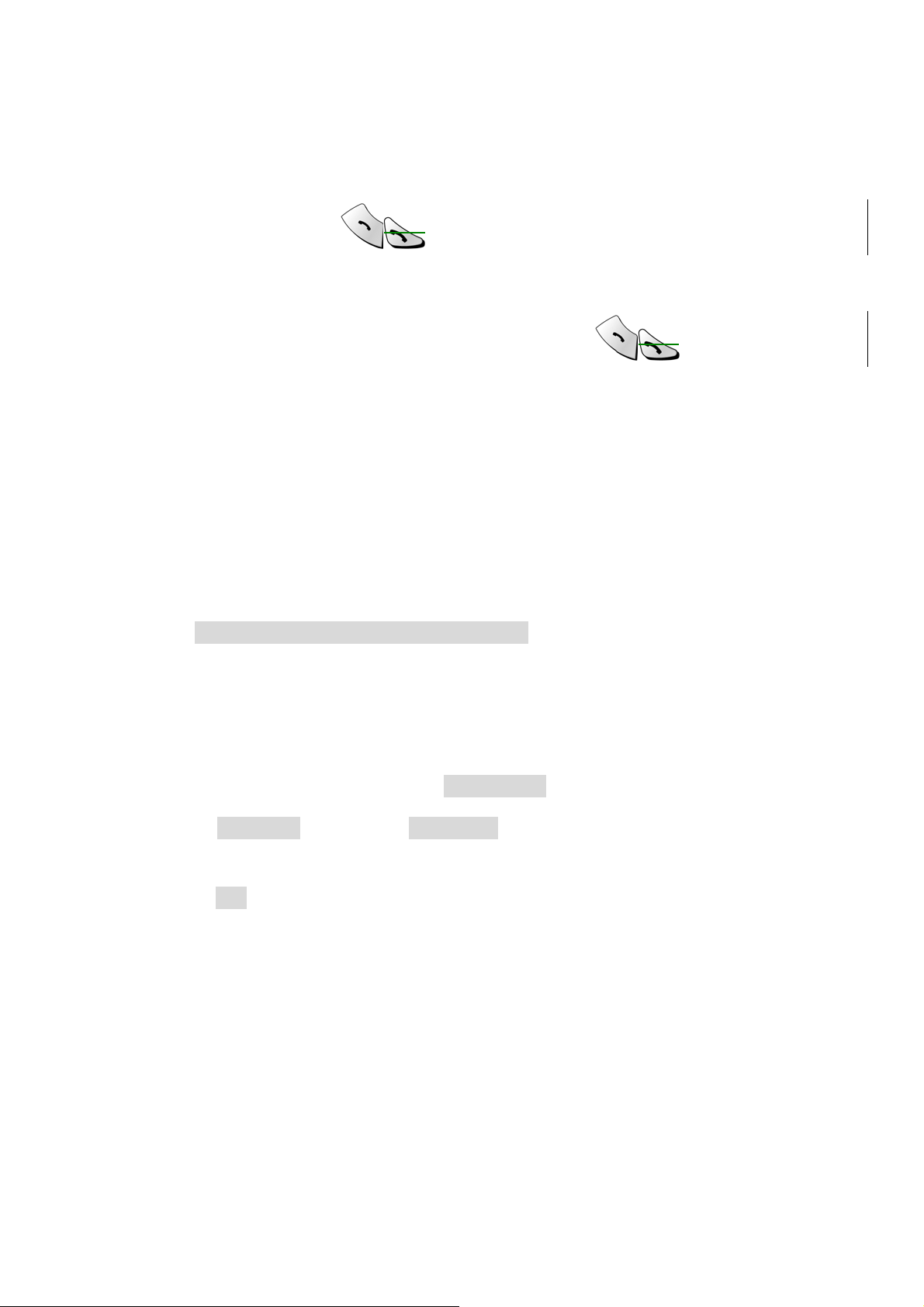
10.5.4 Call Number
Calls the person who sent you the text message, if their phone number is
included in the message.
You can also press
number.
If more than one number is on the screen, the numbers appear in a list. Scroll
to the phone number you want to call and press
while the message is displayed to dial the
.
10.6 When your phone’s memory is full
When your phone’s message memory is full, one or more messages of the lowest
priority are automatically deleted. These messages are usually deleted from your
phone’s outbox.
If after deleting messages the memory is still full, your phone shows the message
error “
No space: Message waiting
” appear.
10.7 Delete a message
① While reading a message, press
② Scroll
Your phone asks you to confirm that you want to delete the message.
③ Press OK.
Delete
, then press
OPTIONS
SELECT
.
.
10.8 Use voice mail
Voice mail is a network services feature. Colleagues who miss you when they call
can leave a voice message, which you can retrieve later.
10.8.1 When you have a message
- 45 -

• Your phone beeps when you receive a voice message. Also, the message
New voice message
icon.
appears on your phone’s screen, along with the
Note: To use voice mail, you need to learn the voice mail system’s various
greetings, passwords, and prompts. Your service provider can provide
instructions.
10.8.2 Set up your voice mailbox
As part of your network’s voice mail feature, your service provider gives you a
voice mailbox phone number. Save this number in your phone to make getting
your voice messages quick and convenient.
① Press
mail Num
② Enter your mailbox phone number.
MENU 3
).
> 6 > 2 (
Messages
>
Voice Mail
>
Voice
③ Press
Your voice mailbox number can be up to 20 digits long and is used until it’s
changed. Therefore, if your phone number changes, you may need to change
your voice mailbox number along with it.
ENTER
.
10.8.3 Listen to your voice messages
Note: The way you listen to your voice messages may vary depending upon
your service provider. Call your service provider if you have any questions.
① When your phone alerts you to new voice messages, press
follow the instructions given on the phone.
② If you’d rather listen to your messages later, press
③ To Listen to your voice messages at a later time.
OR
EXIT
LISTEN
.
and
Press
Voicemail
MENU 3
> 6 > 1 (
).
Messages
- 46 -
>
Voice Mail
>
Call
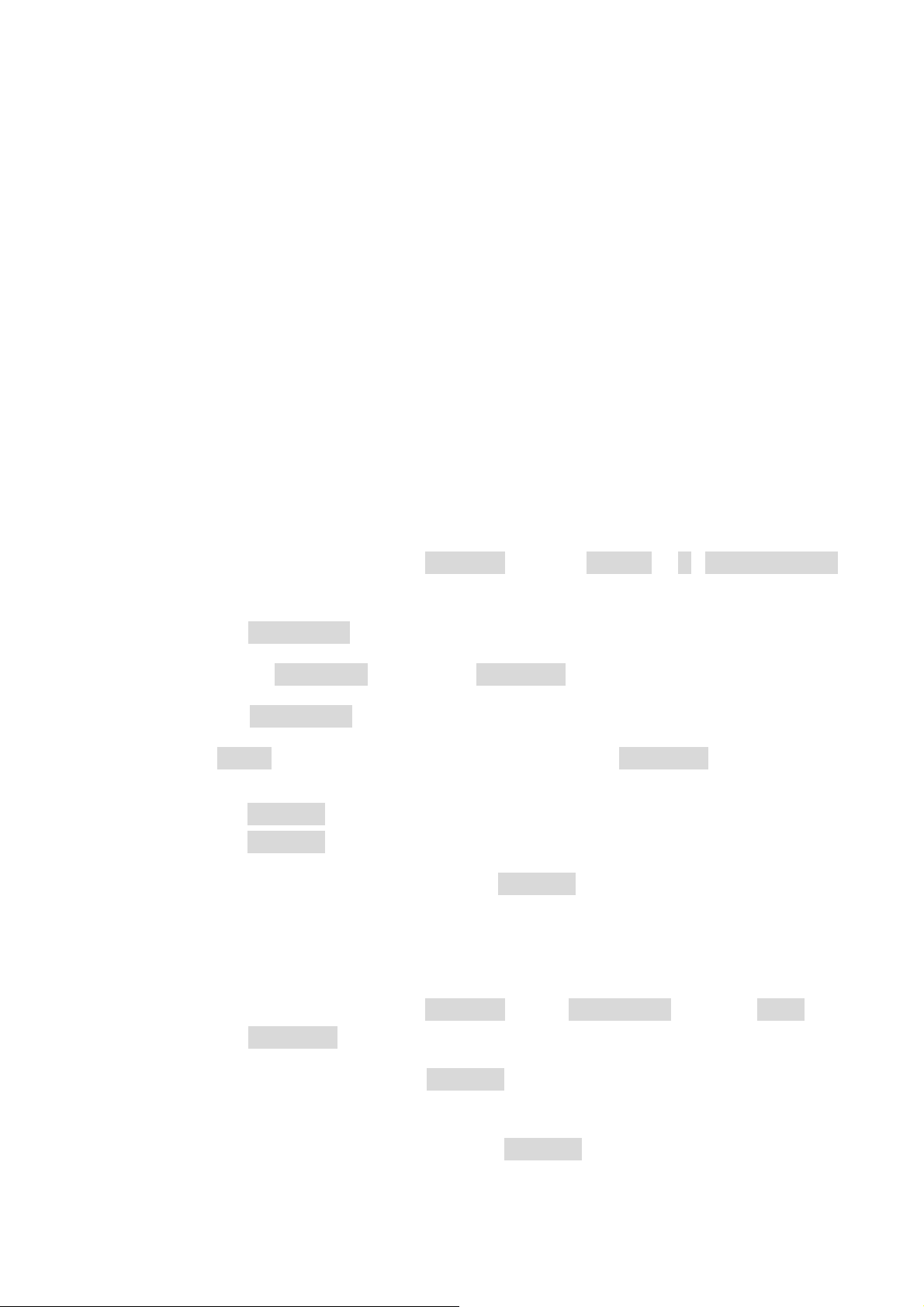
11. SEND AND RECEIVE E-mail
MESSAGES
You can use your phone to send and receive e-mail messages. This means you no
longer need to be at your computer to send or receive messages.
11.1 Send an e-mail address
You can add an e-mail address to a name you’ve already saved in the phone book.
Or, you can add a name and address as a new entry.
11.1.1 Save an e-mail address for an existing name
① At the Start screen, press
② Enter the first one letters of the name or scroll to the name you want and
press
③ Scroll to
④ Press
⑤ If
The associated name appears.
Press
Press
⑥ Enter the address, and then press
OPTIONS
OPTIONS
Edit
ENTER
ENTER
.
Details
is not highlighted, scroll to it and press
, then press
.
. The associated number appears.
. The E-mail address entry screen appears.
NAMES
SELECT
or press
ENTER
MENU
to view the number.
to save the new e-mail address.
> 1 (
SELECT
Phonebook
.
11.1.2 Add a new e-mail address
① At the Start screen, press
NAMES
, press
OPTIONS
, scroll to
New
).
and
press
② Enter the name and press
The Number entry screen appears.
③ Enter the phone number and press
The E-mail address entry screen appears.
SELECT
.
ENTER
- 47 -
.
ENTER
.

④ Enter the address, using the special characters screen to insert the “dot(.)”
and @ signs.
⑤ Press
The message
ENTER
.
Entry written
appears briefly, confirming your action.
11.1.3 Edit a new e-mail address
① Follow steps ① through ⑤ in “Save an e-mail address for an existing
name” (earlier in this section) to find the name whose e-mail address you
want to edit.
② Enter any changes, using
point backward and forward in the address.
③ When the address is the way you want it, press
The message
Entry written
to move the insertion
ENTER
appears briefly, confirming your action.
.
11.2 Send an e-mail message
① At the Start screen, press
Scroll to
② Enter the e-mail address.
• If you press
press
Recipient address box. Press
• The phone finds only names with e-mail address and lets you know if it
doesn’t find any. If no names with e-mail address are found, you are
returned to the Recipient address box.
• If you enter the e-mail address, press
The
③ Enter a subject and press
Write E-mail
SEARCH
ENTER
Subject:
when you find the name. The address appears in the
opens.
MENU
, and press
, enter the first few letters of the name you want and
ENTER
and then, at
SELECT
ENTER
.
ENTER
.
Messages
.
when you’ve finished.
, press
SELECT
.
④ When the message contents screen appears, enter your message.
- 48 -

⑤ When you’ve finished the message, press
ENTER
, select
Send and
Discard
A status message tells you the mail is being sent.
,or
Send and Save
, or
Quit
and press
SELECT
11.2.1 Other options for a completed message:
•
Save
•
Quit
Save the message in the saved folder until you send it.
Erase the message and returns you to the Recipient address box.
.
- 49 -

12. USE ADVANCED CALLING FEATURE
12.1 Set in-call options
Your phone allows you to use a number of features during a
call. These features are known as in-call options.
Note: Many in-call options are network services features.
To use these options, you must contact your service
provider.
You cannot use all these options at all times. This section tells you when you can
use a certain option.
① To access an option during a call, press
② Choose from some or all of the following options:
•
Drop
•
Voice Privacy
(option)
?????
•
Main Menu
Allows you to end the call.
Allows you to choose the voice privacy on or off.
Allows you to access the
OPTIONS
.
MENU
.
12.2 Use call waiting
If you have call waiting, your phone beeps during a call to let you know that
someone else is calling you.
Depending on your caller ID setup, the phone can also display the number of the
incoming call.
Note: Call waiting may not be available in all wireless systems. Contact your
service provider for details and availability.
Before you can use call waiting, you must first store its feature code. Then you
must activate the call waiting feature.
12.2.1 Store the call waiting feature code
- 50 -

① Press
MENU 4
> 5> 5 (
Settings
>
Network services
>
Feature Code Set
The
Feature code
② Enter the feature code your service provider gave to you and press
ENTER
③ Scroll to
④ Make sure that
.
Call Waiting
Activate
).
field appears.
and press
is highlighted and press
SELECT
.
SELECT
12.2.2 Activate call waiting
① Press
Call Waiting
② Use or to scroll to
SELECT
MENU 4
.
> 5 > 3 (
).
Settings
>
Network services
Activate
and press
.
>
Your phone calls the network to confirm the feature code you entered. After
the network confirms the feature code, call waiting is activated.
12.2.3 Manage calls
Call waiting works with both local and long distance calls.
• To answer an incoming call, press .
• To switch from one call to another, press .
• To end both calls, press .
12.3 Use call forwarding
While call forwarding, you can forward incoming calls to another number. This way,
if you are unable to receive calls on your phone, all calls going to that phone can
be forwarded to another phone. You never have to miss an important call.
Note: The call forwarding feature might not be available in a ll wireless systems.
- 51 -

12.3.1 Store the call forwarding feature code
① Press
Feature Code Set
The
② Enter the feature code your service provider gave you and press
③ Use or to scroll to
press
MENU 4
Feature code
SELECT
> 5 > 5 (
.
Settings
).
field appears.
>
Network services
Call Forwarding
12.3.2 Activate call forwarding
① Press
Call Forwarding
② Scroll to the desired call forwarding option, as described in the following
table, and press
•
MENU 4
All cCalls
> 5 > 2 (
SELECT
Forwards all incoming calls.
Settings
).
.
>
Network services
>
ENTER
and
>
.
•
If bBusy
and do not have voice mail.
•
If Not aAnswered
is handy if you want to give your phone to
someone for a short period of time, but you
don’t want this person to answer the phone.
•
If Out Of Reach
wireless network, or if your phone is turned off.
•
Cancel All Fwd
active.
③ Highlight
④ Scroll to
number to which you want your calls forwarded.
⑤ Press
ENTER
Forwards calls only when you’re one your phone
Forwards calls if you don’t answer. This option
Forwards calls if you are out of the home
Cancels all forwarding options that are currently
Activate
Other Number
.
and press
and press
SELECT
SELECT
.
, and then enter the
Your phone calls the network to confirm the feature code that you entered in
MENU 4
forwarding is activated.
> 5 > 5. After the network confirms the feature code, call
- 52 -

12.4 Redial automatically
Automatic redial enables your phone to continue trying to call a number that was
busy due to wireless network problems.
When you call a number and get a busy signal because of network problems, your
phone redials this number up to 3 times. If you want to stop this process prior to
the last attempt, press
Before you can use the Automatic Redial feature, you must activate it.
① Press
Redial
② Press
MENU 4
).
ON
.
> 1 > 4 > (
. This stops the automatic redialing.
Settings
>
Call Settings
>
Auto
12.5 Use a calling card
You can use a calling card when you dial long distance calls. First you must store
your calling card information in the phone. Your phone can store information
about a maximum of four calling cards.
12.5.1 Save calling card information
① Press
cCard
② Scroll to the
card and press
③ Scroll to
④ Enter your
⑤ Scroll to
⑥ Use
sequences, as described in the following table.
MENU 4
).
Edit
Dialing Sequence
> 1 > 2 (
None, Card A, Card B
OPTIONS
and press
Security Code
or to scroll through the list of dialing
Settings
.
SELECT
and press
and press
- 53 -
>
.
Call Settings
or,
Card C
ENTER
SELECT
, or
.
.
>
None
Calling
calling

Dialing
sequence
Accs
+ Phone
+ Card
Accs
+ Card
+ Phone
Pref
+ Phone
+ Card
Use for cards that require you to
Dial 1-800 access number, then phone number,
then card number (+ PIN if required).
Dial 1-800 access number, then card number
(+ PIN if required), then phone number
Dial the prefix (any numbers that must precede the
phone number) and phone number you want to
dial, then card number (+ PIN, if required).
Associated
Sprit Canada,
Network MCI,
WorldPhone
MCI, AT&T
GTE, PacBell,
AT&T, Stentor
Calling cards shown here are frequently used with the dialing sequences
listed in the first column. However, this information could vary and it is
subject to change by the phone companies’.
cards
MCI,
Unitel
⑦ Press
SELECT
.
12.5.2 Choose a calling card to use
If you have more than one calling card, you’ll need to choose one before
making a call.
① Press
cCard
② Scroll to the desired card and press
③ Press or to highlight
SELECT
④ Enter your security code and press
The message
MENU 4
> 1 > 2 (
Settings
).
. The
Card Ready for use
>
Call Settings
OPTIONS
.
Select
Security Code
ENTER
.
appears.
and press
field appears.
>
Calling
- 54 -

12.5.3 Make a calling card call
To make a calling card call:
① Enter the phone number, including any prefix (such as 0 or 1) your calling
card might require when you make a calling card call. See your calling card
for instructions.
② Press and hold until your phone displays the message
call
tone and press OK
③ When you hear the tone from your calling card service, press OK.
, then
Wait for tone and press OK
again.
, and then
Card
Wait for
Note: This procedure might not apply to all the calling card options that are
programmed into your phone. Check the back of your calling card for
more information, or contact your long distance company.
12.6 Send your own number in caller ID
You can determine, for each call you make, whether your telephone number
appears on another phone’s caller ID.
In most service areas, when you call others, your name is presented to their caller
ID (if they subscribe). With Send Own Number, you can block (or not) the display
of your number to others’ caller ID when you call them.
Note: Send Own Number might not be available in all wireless systems.
Contact your service provider for details and availability. Also note that this
feature is effective only when you call a number that is equipped with caller
ID.
Before you can us e Send Own Number, you must first store its feature code.
Otherwise, this feature will not appear on your phone’s menu.
12.6.1 Store the Send Own Number feature code
① Press
Feature Code Set
Then
MENU 4
Feature Code Set
> 5 > 5 (
).
Settings
field appears
- 55 -
>
Network sS ervices
>

② Enter the feature code your service provider gave you and press
ENTER
.
③ Use or to scroll to
SELECT
④ Scroll to
⑤ Press
Your phone calls the network to confirm the feature code that you entered in
MENU 4
Number is activated.
.
YES
or
NO
.
SELECT
> 5 > 5. After the network confirms the feature code, Send Own
.
Send own number
and press
12.6.2 Set whether or not your number will appear
① Press
Send own Nnum
② Scroll to
MENU 4
YES
or
> 5 > 4 (
).
NO
.
Settings
>
Network Ss ervices
>
③ Press
④ Enter the number you wish to call, and press
SELECT
.
ENTER
.
- 56 -

13. CUSTOMIZE YOUR PHONE
13.1 What is a profile?
A profile is a “set of settings” you can use to customize the
way your phone works. You can set your own preferences for
these items:
Volume
Ring Tone
Message Tone
Ring Style
Warning & Game-Tone
Keypad Volume
Your phone comes with s
Ring Loud
Ring Soft
Vibrate
Silent
Vibrate-Ring
You can customize any of the profiles. If at any time you want to return to the
original settings, you can do so.
fivex profiles:
13.2 Customize a profile
① Press
MENU 5 (Profiles
).
② Scroll to the desired profile in the list.
③ Press
④ Select one of the following options, and then press
SELECT
Select
Customize
to view the options for the selected profile.
Activates the currently highlighted profile.
Enables you to customize a profile by changing the current
settings.
Press
SELECT
to choose from several lists.
- 57 -
OK
.

13.2.1 Set the ringer volume
You can set the default ringing volume for incoming voice
calls and message alert tones.
① Press
② Use
for which you want to set the
③ Highlight
④ Scroll to
MENU 5 (Profiles
or to scroll to the profile
Customize
Volume
and press
and press
).
Volume
SELECT
SELECT
, and press
.
13.2.2 Set the ring tone
You can set your phone’s ring tone to a specific sound-or
tune- for incoming voice calls.
Note: If you have already chosen a ringing option of
either Silent or Beep once, the ring tones are already
turned off.
SELECT
.
.
① Press
② Use
to set the ringing tones.
③ Press
④ Highlight
⑤ Scroll to
⑥ Scroll through the options, and, when you hear the tone you want to use,
press
MENU 5 (Profiles
or to scroll to the profile for which you want
SELECT
Customize
Ring Tone
SELECT
.
and press
and press
.
).
SELECT
SELECT
.
.
13.2.3 Set the message alert tone
You can set your phone to use a certain tone to indicate an
incoming text message.
① Press
MENU 5 (Profiles
).
- 58 -

② Use
or to scroll to the profile for which you want
to set the message alert tone, and press
③ Highlight
④ Scroll to
⑤ Use
The phone plays samples of each choice as you scroll to it.
⑥ When you find the tone you want, press
Customize
Message Tone
or to scroll through your choices.
and press
, then press
SELECT
SELECT
.
SELECT
SELECT
.
.
.
13.2.4 Set ring style
You can choose the tone that your phone uses to notify you of an incoming
call. This setting does not affect any incoming text message alert tones.
① Press
Your phone lists each profile.
MENU 5 (Profiles
).
② Use
which you want to set the
③ Highlight
④ Scroll to
⑤ Scroll to one of the
SELECT
Ring
Ring Ascending
One Ring
One Beep
Silent
Customize
Ring Style
.
or to scroll to the desired profile in the list for
Ring Style
and press
and press
Ring Style
The phone rings until it is answered.
Ringing volume increases (gets louder) if the phone
is not answered.
The phone rings once to indicate an incoming call.
The phone beeps once to indicate an incoming call.
The phone makes no sound.
SELECT
SELECT
, as described below, and press
, and press
.
.
SELECT
.
13.2.5 Set a vibration (option)
Instead of choosing to have your phone ring, you can have it vibrate to
indicate an incoming call.
- 59 -
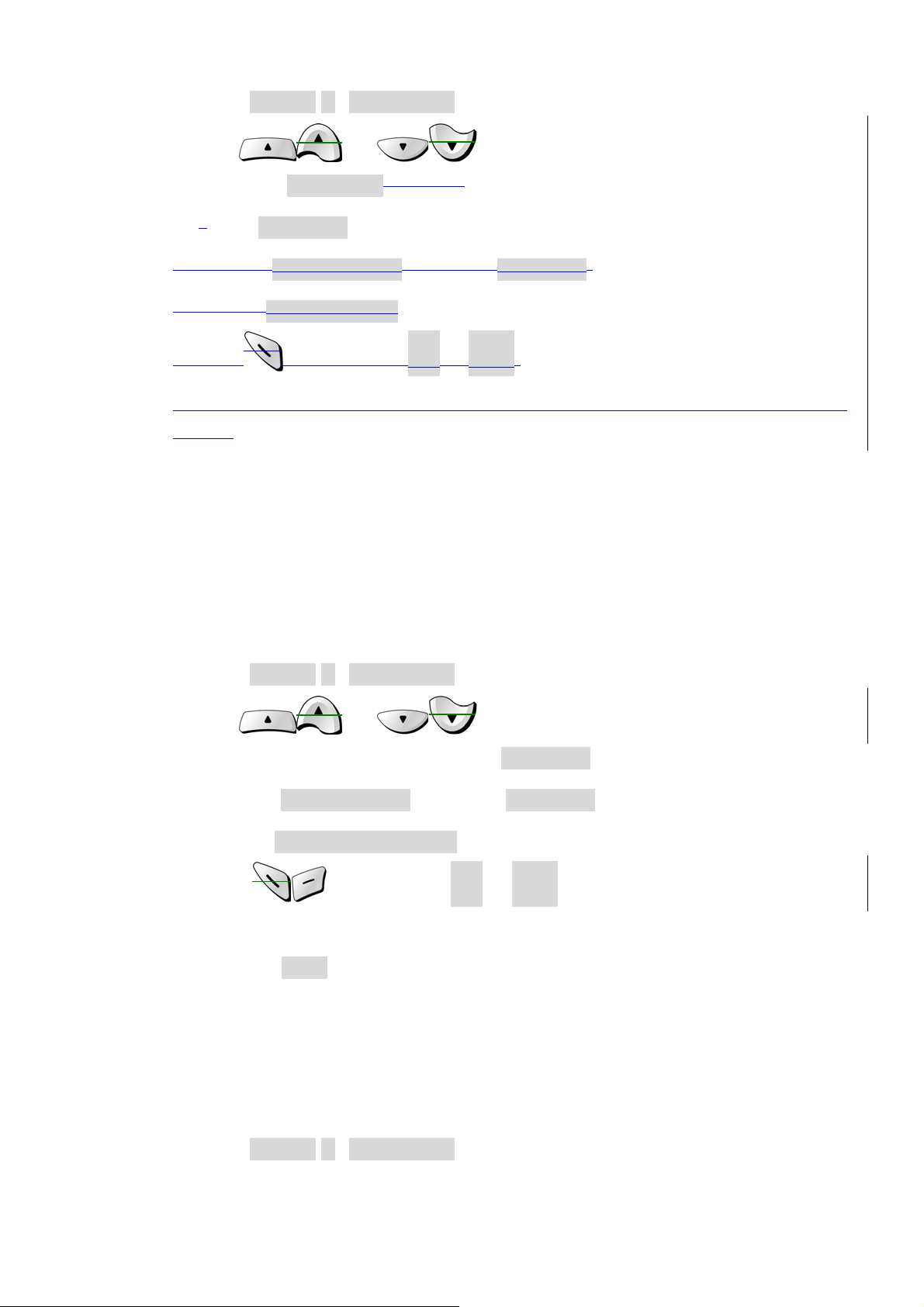
① Press
MENU 5 (Profiles
).
② Use
to set the
③ Press
③Highlight
④Scroll to
⑤Press to switch the ON or
The phone does not vibrate when it is connected to or placed in any changing
device.
Vibrate
SELECT
Customize
Vibration.
or to scroll to the profile for which you want
vibration,.
.
and press
SELECT
OFF
.
.
13.2.6 Set warning and game tones
You can set warning tones and the tones used for the games in your phone.
Warning tones include the sounds your phone makes during error conditions,
during confirmations, when a battery is low, and when you need to recharge
the battery.
① Press
② Use
to set the warning tone, and press
③ Highlight
④ Scroll to
⑤ Press to switch the ON or
If you do not want to use warning or game tones, you can turn them off by
switching to
MENU 5 (Profiles
or to scroll to the profile for which you want
Customize
Warn&GameTon
OFF
.
and press
).
.
SELECT
SELECT
OFF
.
.
.
13.2.7 Set keypad volume
Keypad volume set the volume of the tone you hear when you press your
phone’s keys.
① Press
MENU 5 (Profiles
).
- 60 -

② Use
or to scroll to the profile for which you want
to set the keypad volume, and press
③ Highlight
④ Scroll to
⑤ Use
SELECT
If you chose the
Customize
Keypad Volume
or to scroll to one of the levels and press
.
Silent
and press
profile in step ⑤, the keypad volume is turned off.
and press
SELECT
SELECT
SELECT
.
.
.
13.3 Restore defaults settings
You can change the default settings for your phone. Later, you can return them to
the original settings when needed.
Note: The memory, timers, language selection, security code, and lock code are
not reset. However, any profiles you have modified are
reset when you restore the default settings.
① Press
Settings
② Press OK.
MENU 4
>
> 2 > 10 (
Master SResetetting
Settings
>
Phone
13.4 Set the display language
You can set your phone to display a certain language.
① Press
Languages
② Use
press
MENU 4
SELECT
> 2 > 4 (
).
or to scroll to the language you want to use and
.
Settings
>
Phone Settings
).
>
You can choose from
English, Español
- 61 -
and
Português
.
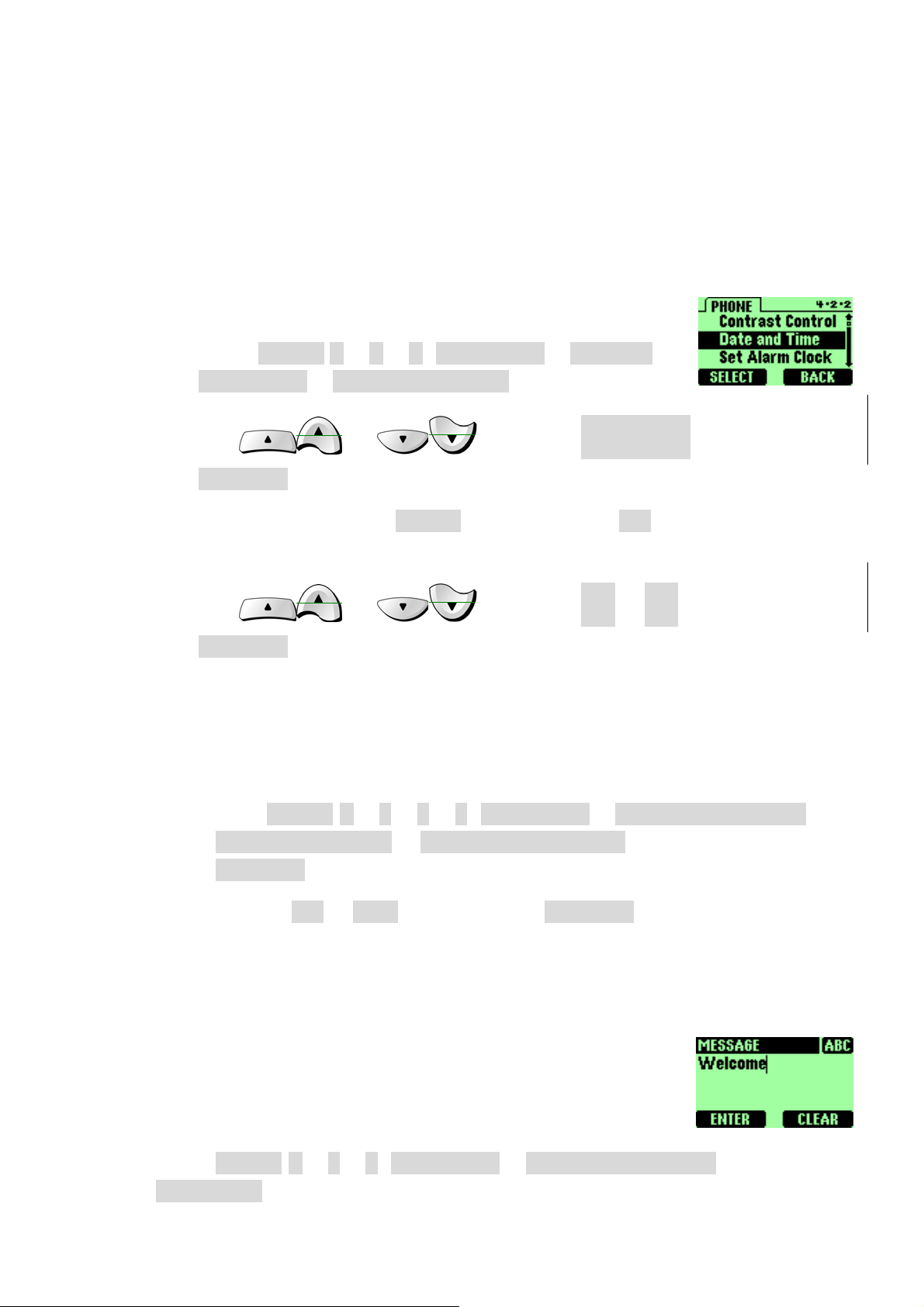
13.5 Set and display the clock
Your phone has an internal clock that you can set to appear on the phon e’s screen.
The clock is connected to an alarm clock.
13.5.1 Set the clock
To set the clock to the appropriate time:
① Press
Settings
② Use or to scroll to
SELECT
③ Enter the time using a
For example, to set your clock to 9:30, enter 09:30.
④ Use or to scroll to AM or
SELECT
MENU 4
. The Time field appears.
.
> 2 > 2 (
>
Date and Time
xx:xx
Settings
format and press OK.
).
>
Phone
Set Time
and press
PM
and press
13.5.2 Set the clock to be updated by the network
You can set your phone’s clock to be updated by the network, if available.
① Press
Date and Time
SELECT
② Scroll to ON or
MENU 4
.
> 2 > 2 > 3 (
>
AutoDate & Time
OFF
, and then press
Settings
SELECT
13.6 Add a welcome note
You can set your phone to display a welcome note each time
you switch on your phone. This note could say, for example:
Hello. It could include your name, a reminder, or more. The
maximum lengths of this note 20 characters.
① Press
Welcome
MENU 4
).
> 2 > 5 (
Settings
- 62 -
>
Phone Settings
>
Phone Settings
), and then press
.
>
>

② Enter the text of the welcome note.
As you enter characters, they appear to the left of the cursor. Press
delete characters to the left of the cursor. Press
move the cursor right or left.
③ Press
ENTER
.
13.7 Set the answer
13.7.1 Set your phone to answer automatically
You can set your phone to answer incoming voice calls after one ring. This
feature can be used only when your phone is connected to a headset or to an
approved handsfree car kit that is equipped with the ignition sense option,
with the ignition on.
① Press
MENU 4
> 4 > 1 (
Settings
>
Answer Settings
CLEAR
or to
>
to
Auto
Answer
② Use
you want to set your phone to answer automatically, and press
).
or to scroll to the phone setting for which
SELECT
13.7.2 Set your phone to answer by pressing any key
This feature allows you to answer an incoming call by pressing any key except
. The default setting for this feature is OFF.
To enable Any Key answer:
① Press
Key Answer
② Press
MENU 4
ON
.
> 4 > 2 (
).
Settings
>
Answer Settings
>
.
Any
Repeat the steps above except, in step ②, press
13.8 Emergency calls
- 63 -
OFF
.
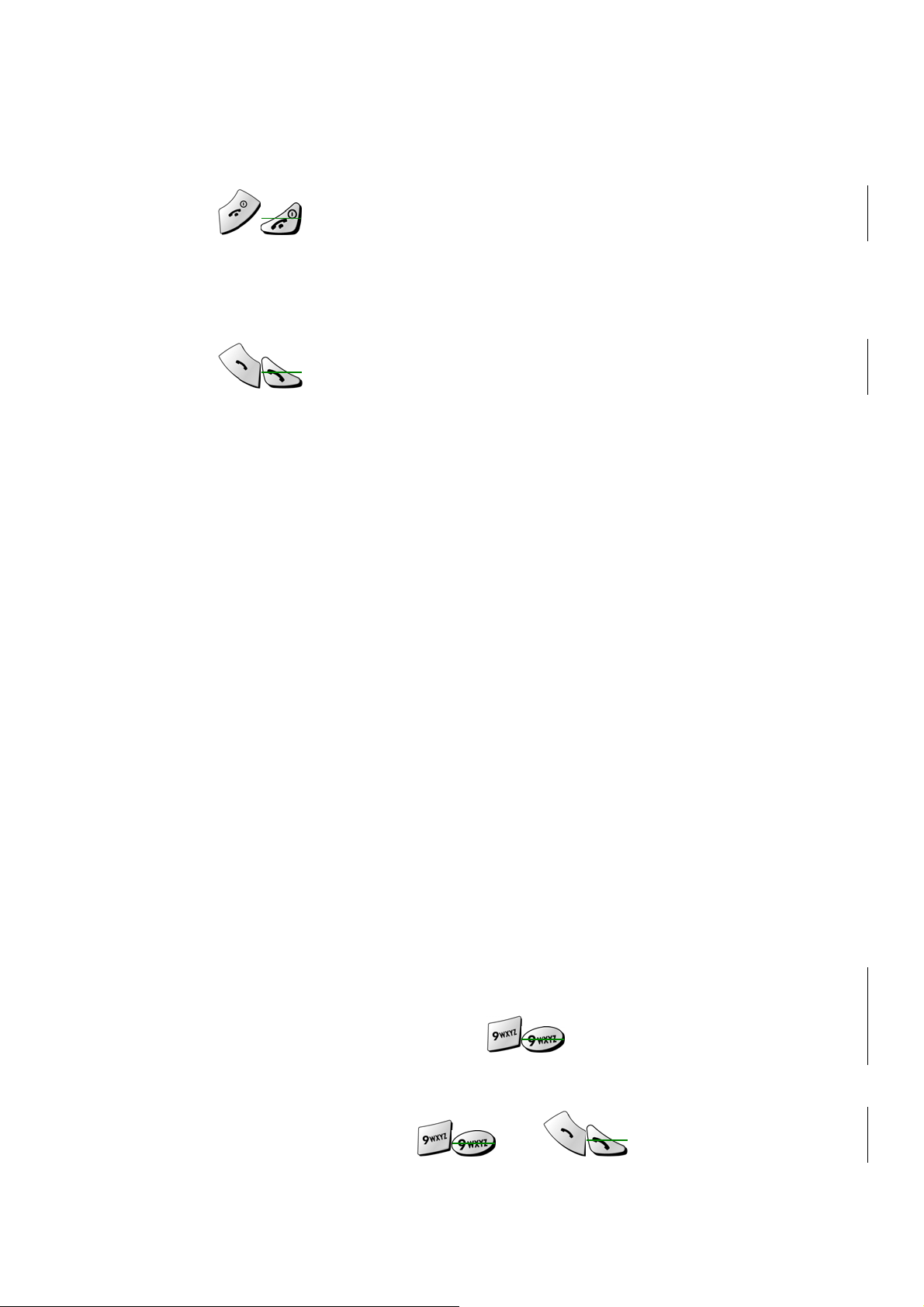
Before attempting any emergency calls, see “18.1 Emergency Calls” for important
safety information.
① If the phone is not on, switch it on
② Press
(Press it twice if there are still digits on the display.)
③ Key in the emergency number for your present location (e.g. 911 or other
official emergency number). Emergency numbers vary by location.
④ Press
to ready the phone for calls.
.
IMPORTANT!
This phone, like any cellular phone, operates using radio signals, cellular and
landline networks, as well as user-programmed functions which can not guarantee
connection in all conditions. Therefore, you should never rely solely upon any
cellular phone for essential communications (e.g., medical emergencies).
Remember, to make or receive any calls, the phone must be switched on and in a
service area with adequate cellular si g n al strength.
Emergency calls may not be possible on all cellular phone networks or when
certain network services and/or phone features are in use. Check with local
cellular service providers.
If certain features are in use (keyguard, restrict calls, etc.), you may first need to
turn those features off before you can make an emergency call. Consult this
document and your local cellular service provider.
When making an emergency call, remember to give all the necessary information
as accurately as possible. Remember that your cellular phone may be the only
means of communication at the scene of an accident - do not cut off the call until
given permission to do so.
13.9 Use emergency key
When the emergency key feature is turned on, the phone attempts to make an
emergency call when you press
and . The phone dials the
emergency number preprogrammed into your phone.
- 64 -

Note: If you have activated the emergency feature, you can also dial
an emergency call by pressi ng and holding 9 until the phone indicates it is
attempting to make an emergency call. This method does not work, however,
when Keyguard is active.
13.9.1 Activate the emergency key
Before you can use the emergency key feature, you must first activate it.
① Press
Emergency Key 9
② Press
Repeat the steps above except, in step ②, press
MENU 4
ON
.
> 1 > 1 (
).
Settings
>
Call Settings
OFF
.
Warning: Official emergency numbers vary by location. Only one
emergency number is programmed into your phone, and this is the
number that is dialed when you press
be the proper number in all circumstances.
. However, this might not
13.9.2 Make an emergency call
① Press and .
>
- 65 -
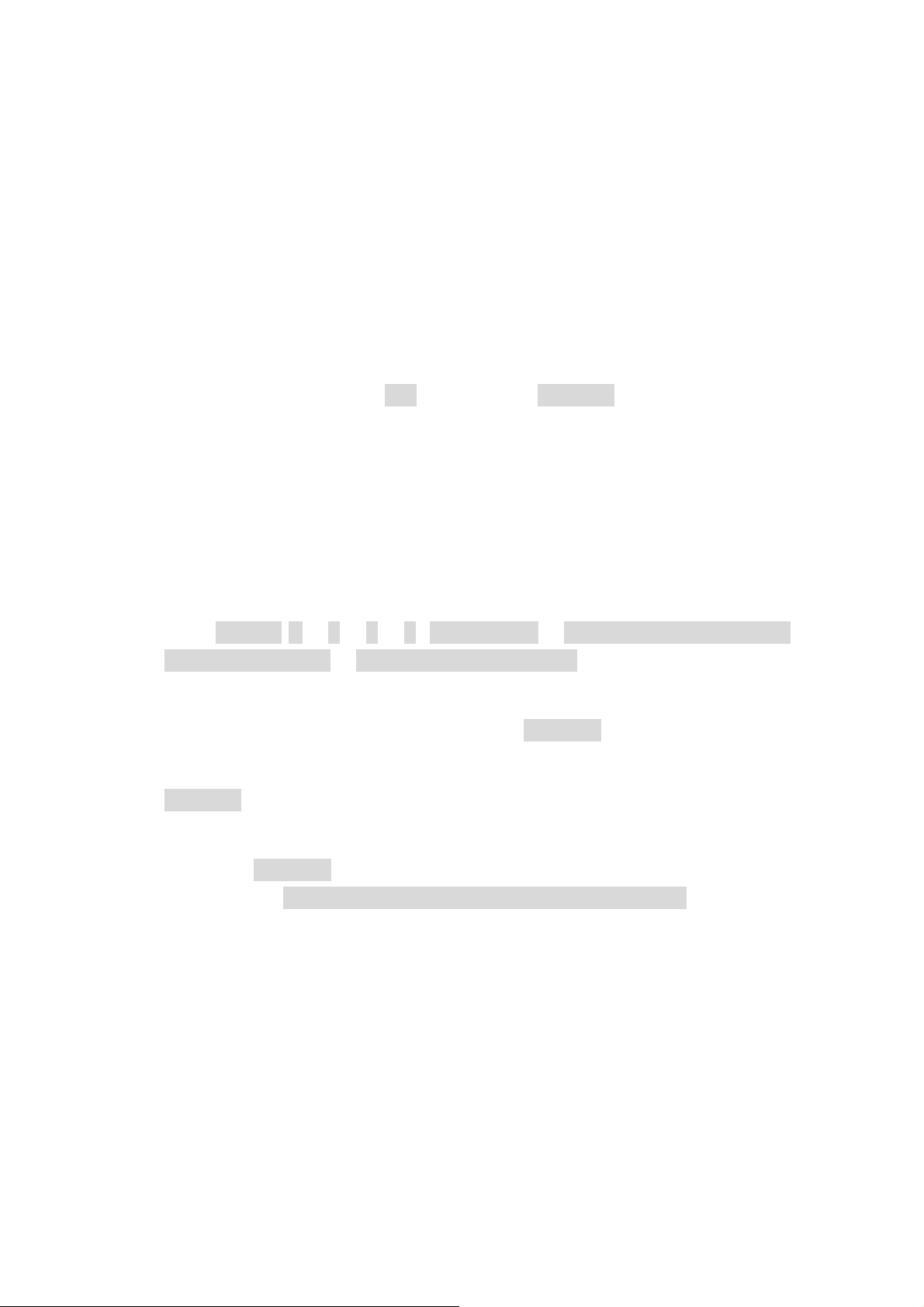
14. SECURITY
Your phone is equipped with a versatile security system that prevents the
unauthorized use of the phone. You cannot activate or use certain phone features
without having first successfully entered your phone’s security code.
When entering the security code, a * appears on the screen each time you press a
number key. This prevents others from seeing your code.
If you incorrectly enter a security code five times in a row, your phone won’t accept
any entries for the next 30 seconds. However, if you realize that you’ve entered the
code incorrectly before pressing OK, you can use
digit, beginning with the last digit.
When this guide describes an action that requires the entry of your security code,
each step necessary to this action is provided.
CLEAR
to erase the code, digit by
14.1 Change your security code
① Press
Access Codes
The
② Enter the default security code and press
③ At the message
ENTER
④ At the message
MENU 4
Old Secu Code
.
> 6 > 2 > 4 (
>
Change Secu Code
New Secu Code
Verify Secu Code
Settings
field appears.
, enter your new security code and press
>
Security Settings
).
ENTER
, enter your new security code again
.
>
and press
The message
If you have changed your security code and don’t remember the new code,
contact your service provider. Once you have changed your security code, the
default setting is no longer valid
• The default lock code is 12345.
ENTER
Security Code has been changed
.
appears.
14.2 Protect your phone with the lock code
- 66 -

The lock code enables you to activate and deactivate your phone. When the lock
code is on, you cannot access most of your phone’s memory or menu features.
Also, you cannot make phone calls without first entering the lock code.
Note: If you save the unlocked phone number, you can make calls without
entering the lock code. Refer to “Store an unlocked phone number”.
With the lock code on, your phone locks when you switch it off. The next time you
switch your phone on, it asks you for a lock code when you press either
or
MENU
.
NAMES
Note: If you enter an incorrect lock code five times in a row, your phone
prompts you for the security code.
• The default lock code is 12345.
• FMTD-38900 recommends that you change this code immediately.
14.2.1 Turn on the phone lock
① Press
Access Codes
② Enter the lock code and press
When your phone is locked, it will be possible to place a call to the emergency
number programmed into your phone, such as 911 or any other official
MENU 4
> 6 > 2 > 1 (
>
Lock Now
Settings
).
ENTER
>
Security Settings
.
>
emergency number. You can either dial this emergency number or press the
emergency
key). You can also store a number in the Unlocked phone number location.
This allows you to call the number even though your phone is locked.
(if you have activated to act as an emergency
14.2.2 Change your lock code
① Press
Access Codes
② Enter the lock code and press
Only numeric characters are accepted.
③ Enter the new lock code and press
MENU 4
> 6 > 2 > 3 (
>
Change Lock Code
- 67 -
Settings
ENTER
ENTER
>
Security Settings
).
.
.
>

④ Verify the new lock code, and press
When you change your lock code, make sure you store it in a safe place,
away form your phone. Avoid entering access codes similar to emergency
number to prevent accidental emergency calls.
14.2.3 Turn off the lock code
ENTER
.
① Press
Access Codes
② Enter the lock code and press
With the lock code feature turned off, you can use your phone without
having to enter the lock code each time you turn your phone on.
MENU 4
> 6 > 2 > 2 (
>
Automatic Lock
Settings
ENTER
>
Security Settings
).
.
14.3 Lock the keypad
When you lock the keypad, you prevent accidental key presses
- for example, when your phone is in a pocket or purse. This
feature is called keyguard.
14.3.1 Activate keyguard
At the Start screen:
>
• Press
MENU 9 (Keyguard
).
14.3.2 Deactivate keyguard
① Press
② Press
UNLOCK
.
.
14.3.3 Answer a call while keyguard is active
During an incoming call, the keypad automatically unlocks.
• Press any key to answer the call.
After you end the call, keyguard automatically becomes active again.
- 68 -

14.4 Restrict calls
You can restrict incoming and outgoing calls. To restrict outgoing calls, you create
a list of restrictions and apply the appropriate restriction.
Before you define restrictions for outgoing calls, only one restriction option is
available:
•
Add Restriction
call restrictions. The maximum number of call
restrictions you can define is ten.
•
Delete
•
Delete All
•
Edit
•
Restrict All
Delete any existing outgoing call restriction.
Delete all existing outgoing call restriction.
Allows you to edit an existing outgoing call restriction.
Allows you to activate all outgoing call restrictions.
Which enables you to create your own list of outgoing
When calls are restricted, you will be able to make calls to the emergency number
that is programmed into your phone. For example, you could dial 911 and press
. However, emergency might not work, depending on the type
of restriction you choose.
14.4.1 Restrict incoming calls
To restrict incoming calls:
① Press
Call Restriction
② Use or to scroll to
SELECT
③ Enter your security code and press
MENU 4
.
> 6 > 1 (
).
Settings
ENTER
>
Security Settings
Incoming
.
>
and press
④ Scroll to
Press
Restrict All
OFF
to remove an already-set restriction.
and press
14.4.2 Restrict outgoing calls
- 69 -
ON
.

① Press
MENU 4
> 6 > 1 (
Settings
>
Security Settings
>
Call Restriction
② Use or to scroll to
SELECT
③ Enter your security code and press
④ Press
⑤ Scroll to
⑥ Enter the number you want to restrict and press
.
OPTIONS
Add Restriction
.
).
ENTER
and press
Outgoing
.
SELECT
ENTER
and press
.
.
- 70 -
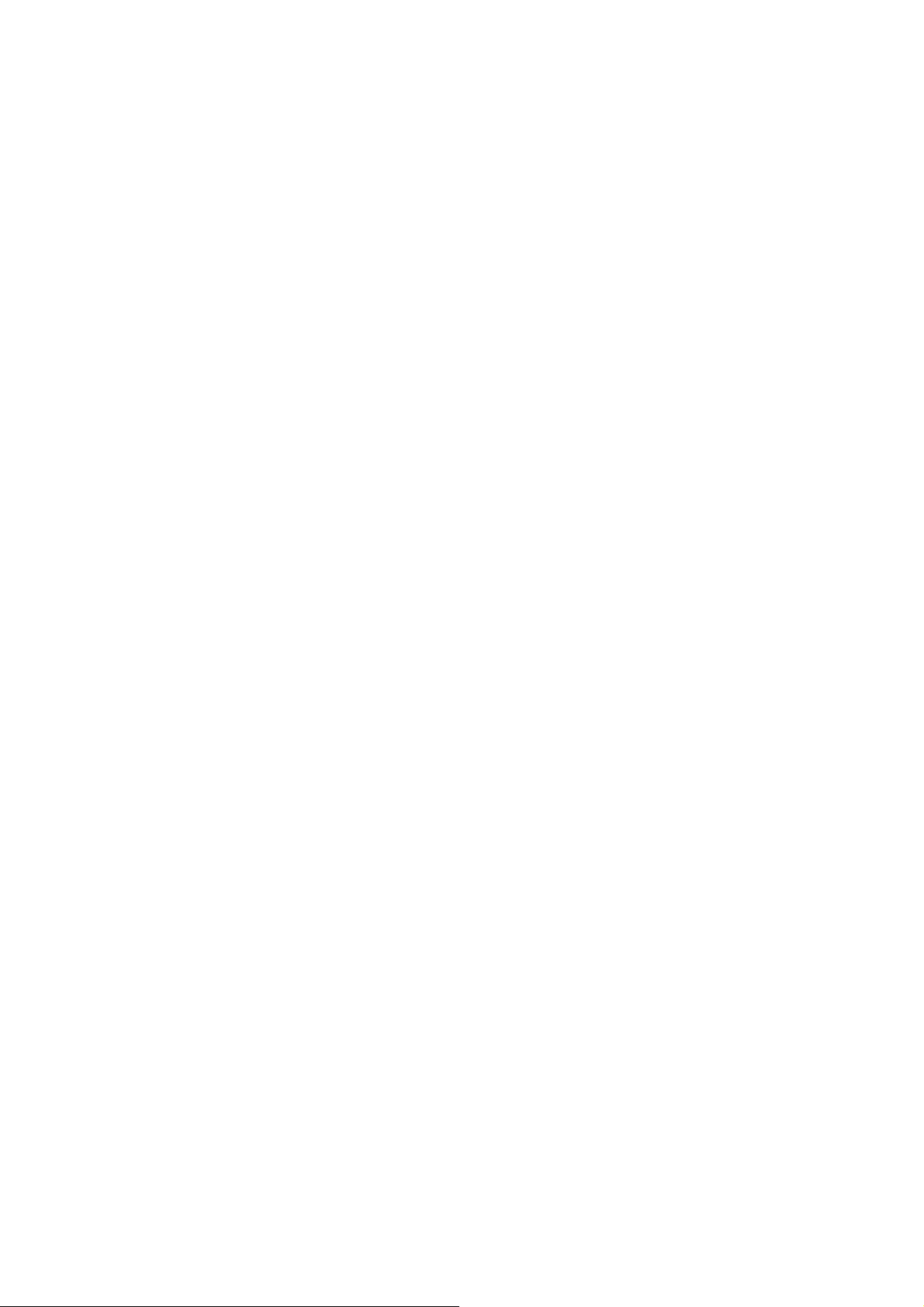
15. SET NETWORK SERVICES
FEATURES
The following network services can be obtained from your service provider:
• Call Forwarding
• Call Waiting
• Send Own Number
• Feature Code Set
• NAM Selection
• Network Scan
When you subscribe to any of these services, your service provider gives you a
feature code that activates each service. Deactivation codes are used to deactivate
each service.
After you store the appropriate code in your phone, the code is sent to the network to
verify that you’re using the correct feature code. After you store a feature code, the
respective service appears as a menu option on your phone’s screen. You can use
these menus to activate and deactivate the network services.
15.1 Roaming
The term roaming is used to indicate when your phone is not in its home area.
Calls made or received while you are roaming are usually more expensive than
calls made in your home area.
While roaming in some systems outside your home area, your phone may not be
recognized by the host system, which is the system in which you’re traveling. You
may not be able to place a call.
Contact your service provider for more specific information on how roaming works
with your phone and for information about coverage limitations.
15.2 NAM selection
The service provider programs your phone with the phone number and system
information into your phone’s memory when your phone is first activated. This is
called a Number Assignment Module (NAM).
- 71 -

For example, your phone can be activated in up to 2 different service areas (e.g.
one in Chicago or New York, and maybe one more in New York), each giving your
phone a different phone number or account.
Only one number can be active at a time. When you select a phone number,
you’re also selecting which system you’re using as your home system. The first
phone number displayed with this menu is the currently selected number.
Note: It may not be necessary to have three NAMs for your phone if your
service provider has service or roaming agreements for each area in which
you wish to use your phone. Contact your service provider for details.
15.2.1 Selecting the NAM for your phone
① Press
NAM Selection
② Highlight the phone number you want to use and press
MENU 4
> 5 > 6 (
)
Settings
>
Network Services
SELECT
>
.
Note: You need at least one active number to make calls. You cannot change
from one NAM to another during a call.
- 72 -

16. USE YOUR PERSONAL ASSISTANT
Your phone can be your personal assistant. It can wake you up in the morning and
remind you of meetings, birthdays, and tasks. You can check the current time,
calculate a tip at dinner, and convert currencies.
With a calendar, clock, alarm clock, and phone book, you have everything you need to
keep track of your life.
16.1 Use the calendar
The calendar application allows you to enter appointments and
reminders into the phone.
Your phone must be switched on for the calendar to work. Do
not switch on the phone, however, where wireless phone use
is prohibited or where the use of the phone could cause interference or danger.
16.1.1 View the calendar
① Press
② Press
Today’s day and date appear.
③ Press
You can select the Current day’s notes or all notes list.
If you select the
day currently on display.
If you select the
calendar.
MENU
SELECT
SELECT
> 6 (
Current Day Select
All List View
Calendar
.
.
16.1.2 Move from day to day
).
, you can view the notes of the
, you can view the all notes of the entire
After you set the date, whenever you press Menu 6, your phone displays the
current date and day.
- 73 -

① To move forward or backward through the calendar, use
.
or
② When you reach the date you want, press
the select you want.
SELECT
and scroll to highlight
16.1.3 Add a calendar note
This option enables you to add a note. You can also set an alarm for any
calendar note.
① Go to the day you want, then press
The list of note appears.
② Press
The
③ Enter the information and press
The current date appears.
• If you do not want to change the date, just press
Note
The
ADD
.
field appears.
Time
field appears.
SELECT
ENTER
.
.
OK
.
• If you want to change the date for this note, do so and press
④ Enter the time when you need to make this call using the hh:mm format
and press
⑤ Select either
• If you don’t want to set an alarm, select
• If you select
⑥ Enter the date on which you want the alarm to sound and press OK.
The alarm time field appears.
⑦ Enter the time at which you want the alarm to sound using the hh:mm
format and press
⑧ Select either
OK
. Select
No Alarm
Set Alarm
OK
AM
or
AM
or
.
PM
and press
PM
and press
or
Set Alarm
, the alarm date field appears.
SELECT
SELECT
and press
No Alarm
.
.
SELECT
.
OK
.
.
16.1.4 View the day’s notes
- 74 -
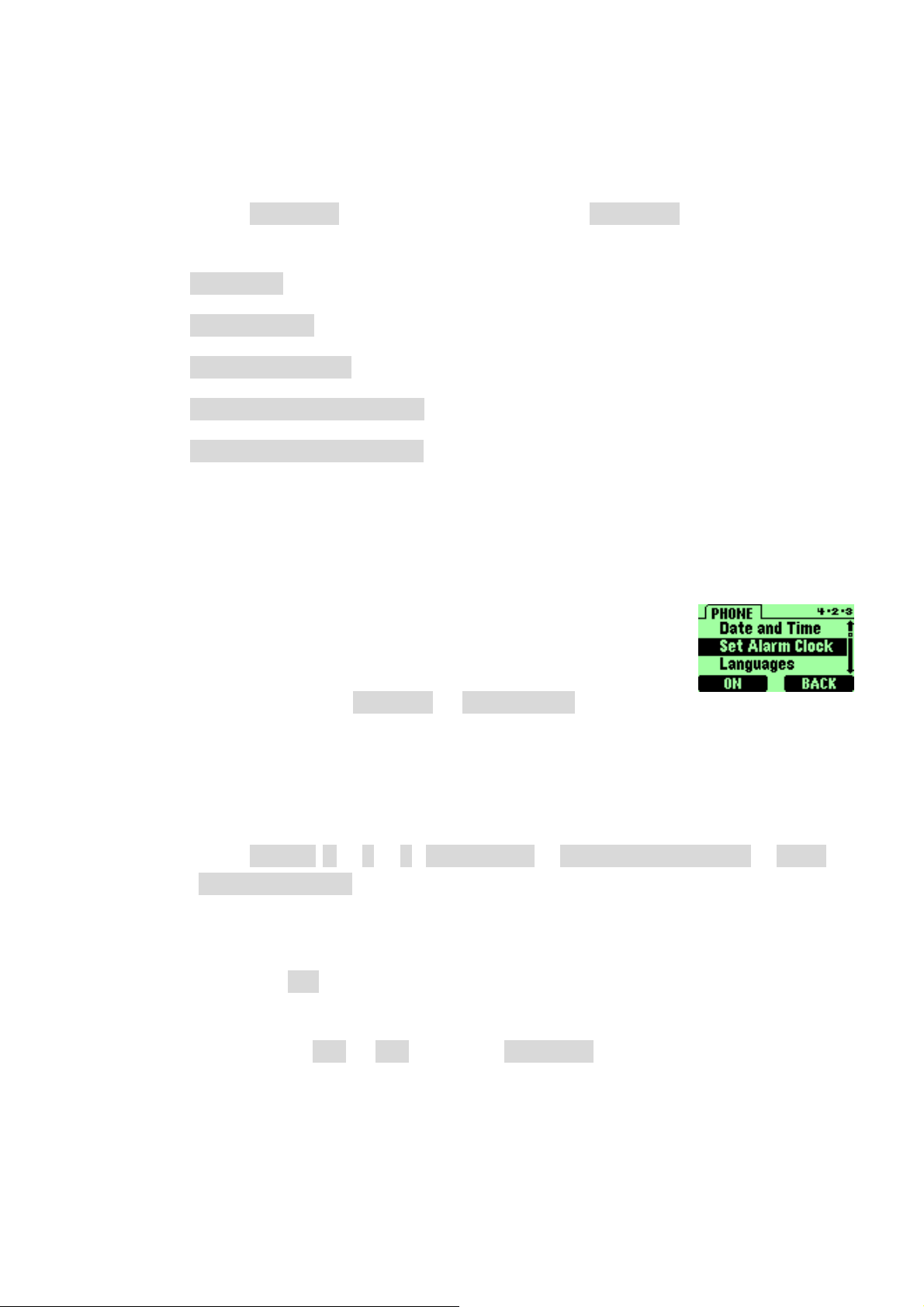
You can review notes you’ve written for certain days.
① To review notes for a certain day, open the calendar and scroll to the day
you want.
② Press
The following options are available:
•
Details
•
Add Entry
•
Delete Entry
•
Delete All For Day
•
Delete All Entries
SELECT
, scroll to note list and press
16.2 Alarm clock
You can set the alarm clock to ring at any time. The alarm
clock’s volume is dete rmined by the current ringi ng volume
and tone settings.
SELECT
.
If you have selected the
then your alarm clock quietly beeps once.
Silent
or
One Beep
ringing tone,
16.2.1 Set the alarm clock
① Press
Alarm Clock
The Set alarm clock message appears.
② Enter the time for which you want to set the alarm using the hh:mm format
and press
Any existing numbers are replaced with the newly entered numbers.
③ Select either
MENU 4
OK
.
AM
> 2 > 3 (
).
or
PM
Settings
and press
>
Phone Settings
SELECT
>
Set
.
16.2.2 Turn off the alarm clock when it rings
• When the alarm clock rings:
- 75 -
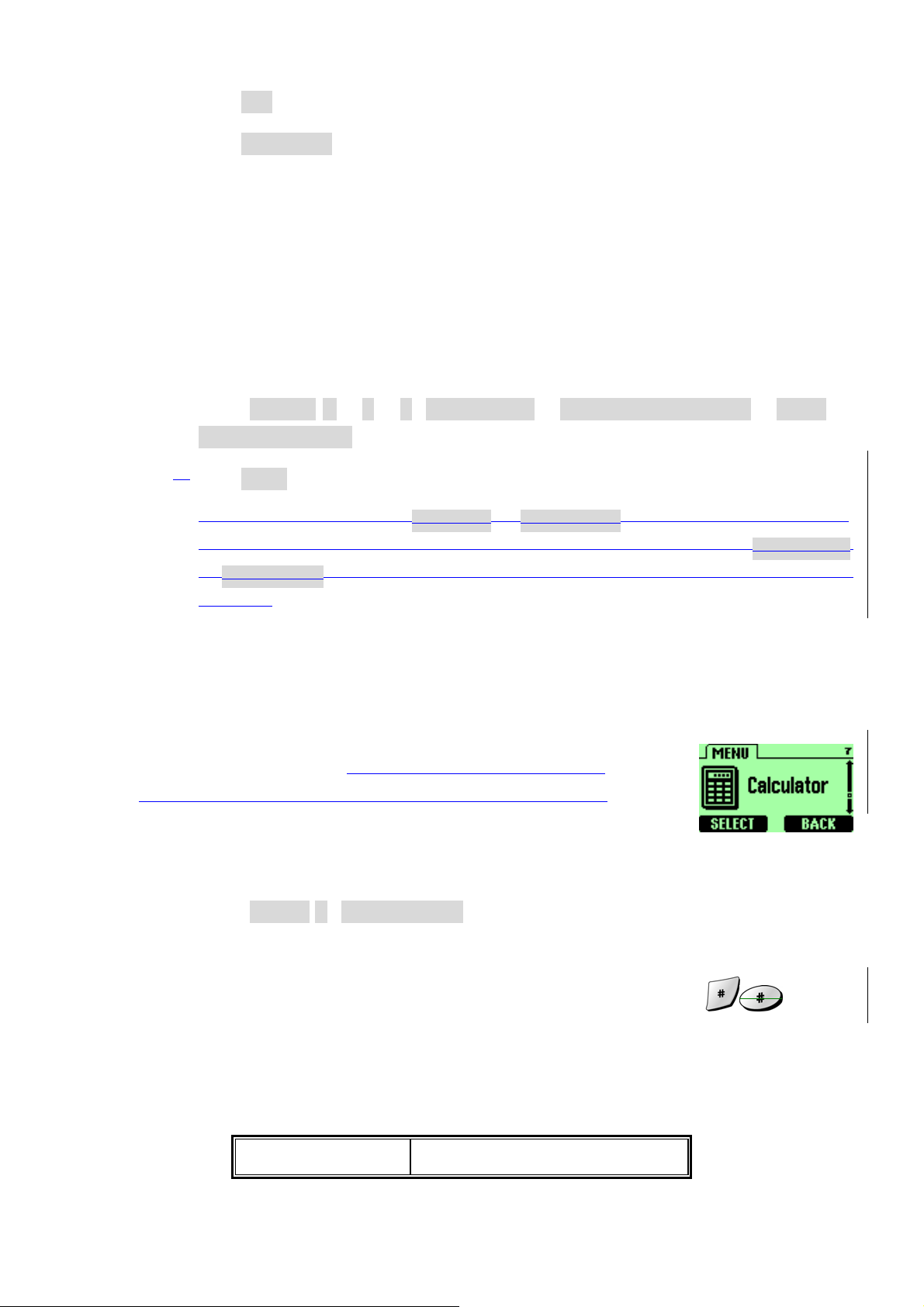
• Press
OK
to turn it off.
• Press
If you let the alarm ring for 1 minute or more without pressing a key, it
stops ringing, waits 5 minutes, and then rings again. This continues until
you press Stop.
SNOOZE
to set the alarm to go off again in 5 minutes.
16.2.3 Turn off the alarm clock altogether
If you decide that you don’t want the alarm to ever go off, you can turn it
completely off.
① Press
Alarm Clock
②Press
② If you have selected the
only once. The best profile to use when using the alarm clock is
or
MENU 4
OFF
.
Outdoor
> 2 > 3 (
).
, unless these profiles have been modified from their original
Settings
Silent
or
Meeting
>
Phone Settings
profile, your alarm beeps
>
Set
General
settings.
16.3 Calculator
You are able to do simple calculation like adding, subtracting,
multipling, and dividing.Your phone’s calculator adds,
subtracts, multiplies, divides, and converts currencies.
16.3.1 Use the calculator
① Press
② Enter the first number in the calculation.
If you need to enter a number with a decimal point, press
indicate it.
MENU 7 (Calculator
).
to
③ Then, based on the type of calculation that you need to perform, use one of
the following actions:
If you want to… Then…
- 76 -

Add
Press * (for + symbol)
Subtract
Multiply
Divide
Or, you can press Options, then use or to scroll
to:
Equals, Add, Subtract, Multiply, Divide
Then press
④ Enter the second number in the calculation and press
⑤ Use or to scroll to
SELECT
Note: Repeat steps
Press
CLEAR
④
to erase any mistakes.
Press ** (for – symbol)
Press *** (for * symbol)
Press **** (for / symbol)
.
and ⑤ as many times as necessary.
Equals
, or
OPTIONS
and press
Exit
.
SELECT
.
.
- 77 -

17. GAMES
You phone includes for exciting games that you can play whenever
the phone is turned on:
Breakout
Snake
① Press
② Use
SELECT
MENU 8 (Games
or to scroll to the game you want to play and press
.
) to display the listing of these games.
17.1 Breakout
This game places an object, which repres ents a ball, in the middle of the screen.
At the right of the screen are the blocks. At the left of the screen is a bar.
① Use the following keys as cursors to move the bar:
(down).
(up),
② Bounce the ball using bar, and break the block.
The more blocks are broken, the higher the score. If the ball hits the left wall
instead of the bar, the game is over.
17.2 Snake
This game places an object, which represents a piece of food, in the middle of the
screen. At the bottom of the screen is a line that represents the snake.
① Use the following keys as cursors: 2 (up), 4 (left), 6 (right), and 8 (down).
② Move the snake toward the food and watch the snake grow.
The longer the snake’s tail grows, the higher the score. If the snake hits its own
tail or the surrounding wall, the game is over.
- 78 -

18. REFERENCE INFORMATION
18.1 Emergency Calls
IMPORTANT!
This phone, like any wireless phone, operates using radio signals, wireless and
landline networks, and user-programmed functions. Because of this, connections
in all conditions cannot be guaranteed. Therefore, you should never rely solely on
any wireless phone for essential communications (e.g. medical emergencies).
Remember, to make or receive any calls, the phone must be switched on and be
used in a service area that has adequate signal strength. Emergency calls might
not be possible on all wireless phone networks or when certain network services
and/or phone features are in use. Check with local service providers.
Always ensure that your phone is properly charged before attempting any
emergency calls. If you allow your battery to become empty, you will be unable to
receive or make calls, including emergency calls. You must then wait a few
minutes after the charging begins to place any emergency calls.
18.1.1 Make an emergency call
① If the phone is not on, switch it on.
② Enter the emergency number for your present location (for example, 911 or
any other official emergency number—emergency numbers vary by
location).
③ Press
If certain features are in use (Keyguard, fixed dialing, restrict calls, and so on),
you might first need to turn those features off before you can make an
.
emergency call. Consult this guide and your local cellular service provider.
When making an emergency call, remember to give all of the necessary
information as accurately as possible. Remember that your wireless phone
might be the only means of communication at the scene of an accident—do
not terminate the call until given permission to do so.
- 79 -

18.2 Troubleshooting
18.2.1 No service
If you’re outside the wireless service area, No service will display on your
phone. No calls can be made or received, however, emergency 911 calls may
still be possible.
18.2.2 What if the call doesn’t go through?
Your phone can make and receive calls only when it’s switched on and in the
wireless network’s service area.
•
No service
service area. No calls can be made or received.
Means that you’re probably outside the wireless
•
This number is restricted
you tried to call are restricted (see
“Restrict calls”).
Means calls to the phone number
- 80 -

19. TECHNICAL INFORMATION
Weight 84.0g with Battery
Size (H x W x D) 112.0 x 45.6 x 21.4 mm
Wireless Networks TDMA800 / AMPS
Frequency Range
Battery Voltage 3.7V nominal
Number of Channels 832
Number of NAMs 2
Memory Locations 150
Memory Capacity
Battery
(53.8 x 31.8 x 7.1 mm)
Talk Time 115 min (dig.) / 1 hour (an.)
Standby Time 227 hrs (dig.) / 18 hrs (an.)
824.04-848.97 MHz (TX)
869.04-893.97 MHz (RX)
Alpha: 20 digits per location
Numeric: 20 digits per location
Li-MH Battery
800mAh
SAR
Head Section: 1.260mW/g
Flat Section: 0.832mW/g
Note 1: Battery performance could be variable depending on the condition of ––
terminal usage and Network.
Note 2: The indicated time are approximately measured. The Battery function time
could be variable depending on the signal condition, the Network parameters
programmed by service provider and Telephone usage.
041008 – Rev. 00ac
- 81 -
