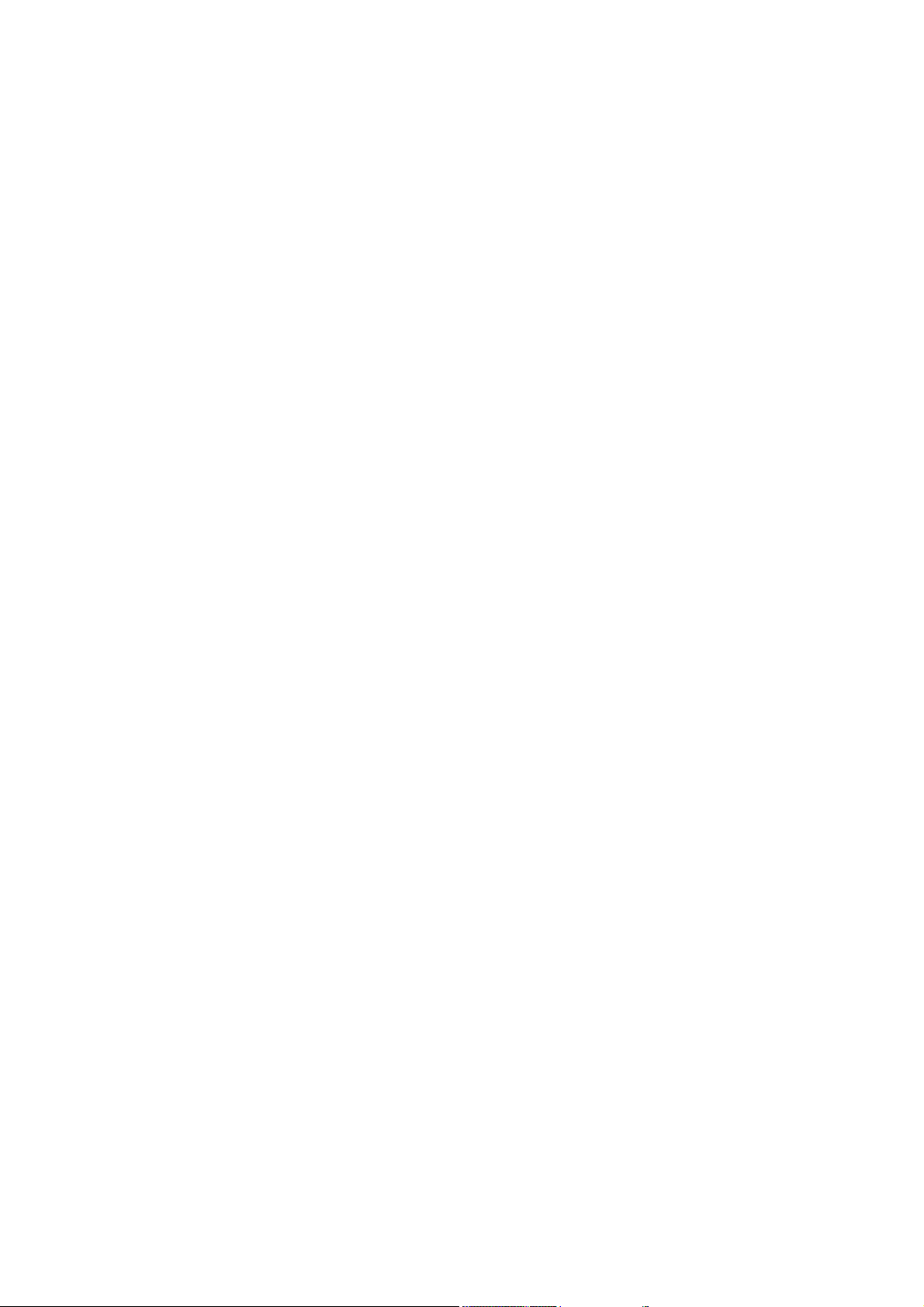
K3000 Phone
User’s Manual

About this manual
Welcome to the K3000 Phone. This Phone comes with two parts.
‘Before you start’
‘Operation Instruction’
Before using your K3000 Phone, read ‘Before you start’ for overview of features, basic setup, and
other important details.
After you have become familiarized with its basic functionality, refer to the operation Instruction for
detailed features, less common tasks, and for maintaining your K3000 Phone.
These manuals can also serve as a source of information if you have problems operating your K3000
Phone.
2
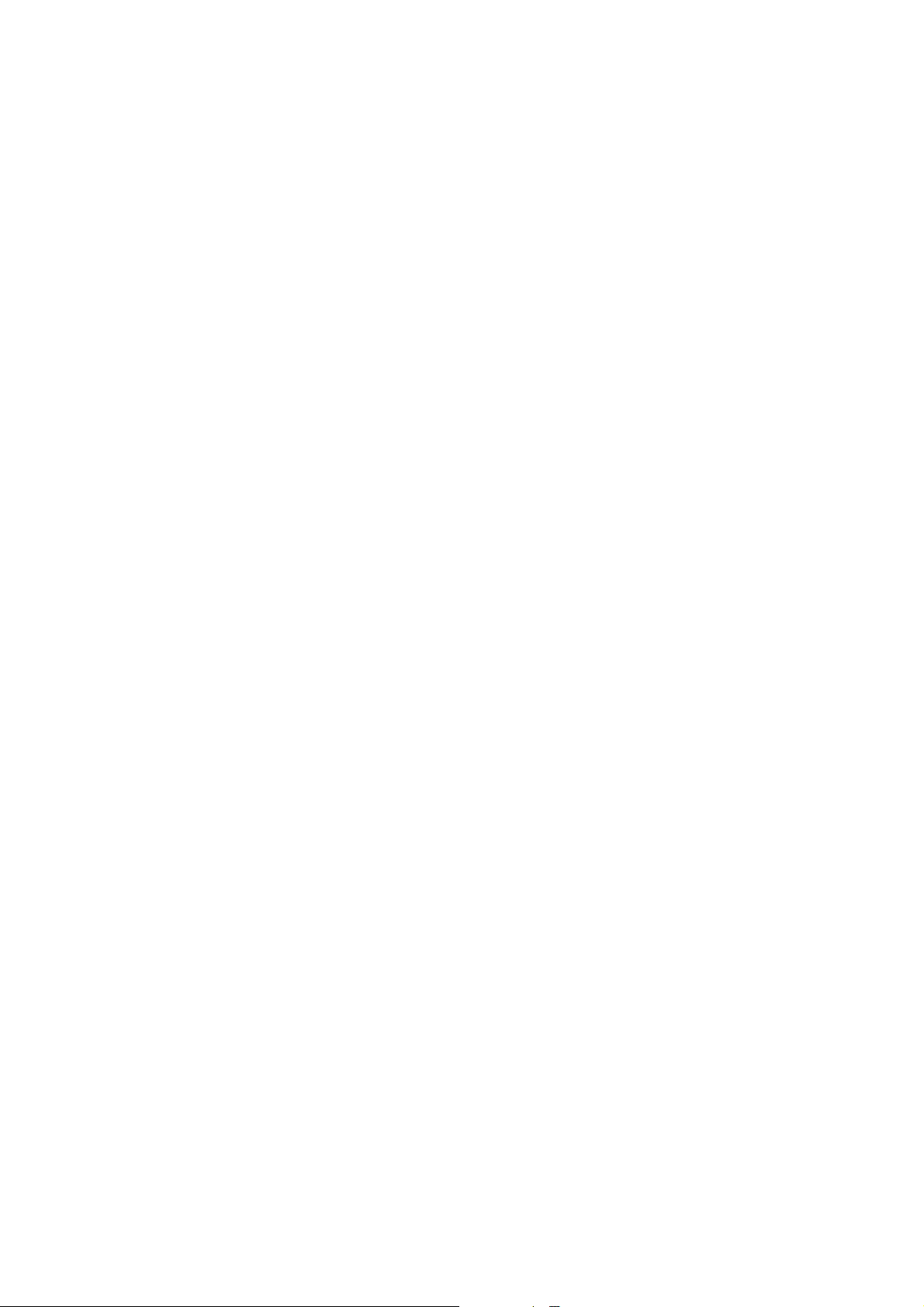
I. Before you start
A. FEATURES
1.Unpacking
2.Phone Layout
3. Display Layout
4. Battery
5. SIM Card
6. T-Flash
7. Headset
8. USB Cable
B. Basic usages
1. Power On/Off
2. Call Function
3. Multimedia Function
4. Text Input mode
5. Phone Book
3

II. Operation Instruction
A. Menu Operation
1. Phone Book
2. Message Center
3. Call Histroy
4. Settings
5. Multimedia
6. Fun & Games
7. User Profiles
8. Organizer
9. Services
10. Communications
11. Shortcuts
B. Trouble Shooting
C. Safety Information
D. Glossary
4

I. Before you start
K3000 Phone
5

A. Features
1. Unpacking
Your package list is as shown below
Handset Manual Travel Adaptor Earphone
2. Phone Layout
The following illustration shows the main elements of your phone.
2.1 LCD
You can enjoy the more clear LCD color having 260K colors TFT with your K3000 phone
USB Cable
(Optional)
2.2 Camera
You can take a photo with K3000’s embedded digital camera. K3000 has 2.0 Mega pixels camera
module, you can enjoy highly qualify digital photo with your K3000 phone.
2.3 Slide Type
K3000 is slide type phone. You can open the slide as follows;
6

7

2.3 Keys Description
Function Keys
Left Soft Key
[Basic Function]
Performs the functions indicated by the text in the left-bottom line of the
display screen. Usually works as ‘selection’ key
[Idle Mode]
Right Soft key
FWD(삭제요망) Play next MP3(K3000에는MP3외부키가 존재하지 않는다)
Enter main menu
[MPEG4 Mode]
Play & Pause MPEG4 file
[Basic Function]
Performs the functions indicated by the text in the right-bottom line of
the display screen. Usually works as ‘backward’ key
[Idle Mode]
Enter Phonebook list menu
[MPEG4 Mode]
Stop playing MPEG4 file
Makes or answers a call. In the idle mode, launches the call log menu.
Ends a call. Also switches the phone on or off when pressed and held. In
the menu, returns to the idle mode or cancels your input.
Clear Key, Usually works as ‘cancel’ key
PLAY/PAUSE(삭제요망) Play or Pause MP3(K3000에는MP3외부키가 존재하지 않는다)
BACK(삭제요망) Play previous MP3(K3000에는MP3외부키가 존재하지 않는다)
Navigation Keys
[Idle Mode]
Enter WAP browser mode (press and hold)
Initiates the Audio Player (short press)
[Basic Function]
move the cursor or selection bar up (Text edit mode or menu mode)
[Idle Mode]
Initiates the Audio Player.
[Camera Mode]
8

Magnify the image (Digital Zoom Function)
[AudioPlayer Mode]
Play & Pause MP3 file
[Basic Function]
move the cursor or selection down (Text edit mode or menu mode)
[Idle Mode]
Enter the Alarm Menu.
[Camera Mode]
Reduce the image (Digital Zoom Function)
[Audio Player Mode]
Stop playing MP3 file
[Basic Function]
move the cursor or selection left (Text edit mode or menu mode)
[Idle Mode]
Enter the User Profiles Menu, Set up Alert tones.
[Camera Mode]
Adjust EV Level
[Audio Player Mode]
Go to previous MP3 file
[Video Player Mode]
Speed Rearward
[Basic Function]
move the cursor or selection right (Text edit mode or menu mode)
[Idle Mode]
Enter the Tone Setup menu.
[Camera Mode]
Adjust EV Level
[Audio Player Mode]
Go to next MP3 file
[Video Player Mode]
Speed Forward
9

Alphanumeric Keys
Side Keys
[Press]
Enter number and string
[Press and Hold]
: Enter ‘+’ (international call)
: On and Off silent mode
[Basic Function]
move the cursor or selection bar up in menu mode
[Idle Mode]
[Video Play Mode]
Wide screen view
3. Display Layout
3.1 Display Screen
Increase the Ring-Tone volume
[Audio/Video Player Mode]
Increase the volume
[Basic Function]
move the cursor or selection down (Text edit mode or menu mode)
[Idle Mode]
Decrease the Ring-Tone volume
[Audio/Video Player Mode]
Decrease the volume
[Short Press]
Enter the Camera Mode
[Press and Hold]
Enter the Take Video Record Mode
10

Å Fixed Icon Area
Å Network Status Area
Å User Setting Screen Area
Å Time & Date Area
Å Soft Key Area
This images will be changed.
3.1.1 Fixed Icon Area:
8 fixed icons are displayed indicating the phone status.
3.1.2 Network Status Area:
Network name registered is displayed.
If there is no GSM network coverage, No Service is displayed.
If you are in the coverage area of a GSM network but you are not allowed to register to the
network, Emergency is displayed.
3.1.3 User Setting Screen Area:
Digital Clock , Analog Clock , Images is displayed according to the setting of Wallpaper Select
menu.
If you set to get the broadcast message from the network, you can see it on the idle screen. For
details of how to activate and deactivate it, please see Cell Broadcast menu in A2. In this case, the
User setting screen Area updates the received broadcast messages. If you want to go back to
default screen, press [END].
! Note: The broadcast message service may not be available on all networks.
3.1.4 Time & Date Area
Current time and date is displayed in the Time & Date Area.
3.1.5 Soft Key Area:
The functions assigned to the right and left soft keys.
3.1.6 Icons Descriptions
Icon Description
Rssi Bar Shows the received signal strength. The greater the number of bars, the
11

better the signal strength.
Battery Bar
Shows the current battery charge level. The green area shows charge
level of battery.
Appears when the alarm clock is set.
Appears GPRS Mode is on
Indicate the phone number line you select
Show Phone Lock mode
Roaming
Appears when you miss call
Appear when e-mail has been received
Appear when FAX has been received
Appears when Voice mail has been received
Appears when SMS has been received
Appears when MMS has been received
Appears when MMS client is busy
Appears when phone is mute mode
Appears when alert mode is selected as ring
3.2 Camera Mode Screen
Appears when alert mode is selected as Silent
Appears when alert mode is selected as Vibrator
Appears when alert mode is selected as Vibration and Ring
Appears when alert mode is selected as Vibration then Ring
Appears when WAP push is arrived
Appears when stopwatch application is undergoing
12

Å Menu & Control Area
Å Preview Area
Å Soft Key Area
3.2.1 Preview Area :
You can see a preview shot before you take a photo.
3.2.2 Control Area:
You can see the status of photo mode setting with this control area. Each icon of control area has
specific functions. The following table describes what the icons mean.
Functions Icons
Zoom
Exposure Value
LED Highlight
Delay timer
Continuous shot
Night mode
Image quality
Image size
3.3 MP3 Mode Screen
Å MP3 File Info Area
Å MP3 Control Area
Å Soft Key Area
13

3.3.1 Icon Description
Icons Description
4. Battery
Play MP3 file
Pause MP3 file
Stop playing MP3 file
Go to Previous MP3 file
Go to Next MP3 file
Show volume strength level
Show phone icon when MP3 file from phone
Show memory card icon when MP3 file from RS MMC card
4.1 How to attach the battery
a. Align the bottom of the battery with the slot in the bottom of the phone.
b. Then sit the battery on the back of the phone until it clicks into place.
The image will be put later.
4.2 How to remove the battery
a. Turn off your phone first.
b. Push up the battery release latch
c. Slowly lift the battery away from the up.
The image will be put later.
4.3 How to charge the battery
a. Plug your charger in the wall socket.
b. Connect the other end to the interface connector on the bottom of the phone.
14

The image will be put later.
! Note
The phone will automatically check the battery status while the charger connector is installed on the
phone. Once it detects that the battery level
z Full status, it automatically recharges the battery.
z Normally the phone completes battery charging in one hour.
z For a new or completely discharged battery, it takes at least 4 hours of charging to achieve
optimum performance.
z You can make calls while charging your phone.
z Do not charge the phone without the battery in place.
5. SIM Card
SIM Card provides additional services and functions besides making a call.
These functions will only display and work on the menu of the phone if your SIM card supports them.
Some menu may not be shown depending on the SIM card supplied.
The content and the terms of the function lists will depend on your network service provider.
Please contact your network service provider (a network operator or the service provider) regarding
availability of services related to the SIM card, application information and the costs.
5.1 How to place the SIM card
Ensure the phone is powered off and the travel charger is detached first before you start the following
steps.
Orientate your SIM card with its gold contacts facing downwards and push it fully into the
holder as show below.
The image will be put later.
5.2 How to remove the SIM card
Ensure the phone is switched off and the travel charger is detached first before you start the
following steps.
a. Remove the battery.
b. Remove the SIM card from the holder.
15

The image will be put later.
! Note: The SIM card is a computer chip containing information about your subscription, security,
phonebook etc. When you register as a subscriber with GSM network operator, you are provided with
the SIM card. Always handle the SIM card with care and insert with the gold contacts facing down.
6. T-Flash
T-Flash provides more big flash memories for MP3 and MPEG4 depend on memory card size.
5.1 How to place the T-Flash
Ensure the phone is powered off and the travel charger is detached first before you start the
following steps.
a. Pull out the T-Flash rubber in the direction of the arrow
b. Insert a T-Flash and then push into the T-Flash holder
c. Stop up the T-Flash rubber
The image will be put later.
5.2 How to remove the T-Flash
Ensure the phone is switched off and the travel charger is detached first before you start the
following steps.
a. Pull out the T-Flash rubber
b. Push the T-Flash card and then remove it
c. Stop up the T-Flash rubber
The image will be put later.
6. Headset
Insert the headset plug into the jack on the left side of your phone marked
You can answer or end a call by pressing the hook button on the headset.
When you receive an incoming call while a call is in progress, you can answer the incoming call by
pressing the hook button on the headset. (The first call is automatically put on hold.)
You can make the last number dialed call by pressing the hook button when the screen is idle.
The last number dialed is launched by pressing the hook button, and then the call will be made by
pressing the hook button again.
16

The image will be put later.
! Note: If the headset is plugged in, your phone’s standby time will be reduced. Therefore, please
remove the headset when not in use.
7. USB cable
1. Connect the USB connector to USB port of PC (Desktop or Notebook)
2. Connect the other end to the interface connector on the bottom of the phone
The image will be put later.
Two functions are available via USB connection.
7.1 Data transfer with PC
When you connect your phone with PC by USB cable, the following window is shown up on you phone
LCD.
z Mass Storage : You can use your phone as external memory
=> MP3 file, Image File, Photo File
z Webcam: You can use your phone as a external camera.
z COM port : You can synchronize your phone data with PC by using ‘Phonesuite’ program
=> Phonebook, SMS message, Image file, i-meldody file
! Note : Refer to additional manual ‘Phonesuite’ regarding Synchronization function.
7.2 Charging
Your phone is on charging status automatically while USB cable connected with PC.
B. Basic Operation
1. Power On/Off
To switch your phone On and Off, make sure that the battery is inserted.
17

z To switch your phone on, press and hold down [END] until you hear the power-on melody.
z To switch your phone off, press and hold down [END] until you hear the power-off melody.
! Note : Some SIM card may be protected with PIN. If Enter PIN is prompted, enter your PIN and then
press [Ok soft key]. For more details, please see Security Setting in ‘Operation – Menu’.
2. Call Function
2.1 Making a Call
To make a call with your phone, insure that phone screen is idle mode, then key in the area code and
phone number using the numeric keys and press the Dial & Menu confirmation key.
You can hear the connect tone when the call is answered by the called person, if you set the Connect
tone to ON.
2.2 Making International Calls
Press and hold the ‘0’ key to display “+” character.
Please Key in the country code, area code (without the leading zero) and the phone number. And then
press the Dial & Menu confirmation key. The ‘+’ tells the network that the call is international.
2.3 Edit Phone Number
Key Description
[Press]
Delete a digit on the left side of cursor
[Press and Hole]
Delete the whole digit
Move cursor to the digit you want to edit
2.4 Using Phonebook
You can store the names and phone numbers dialed regularly in the SIM card and phone memory.
z See Phonebook List : If you want to go to the phonebook list, push right soft key, and then
choose the name what you want to find using Navi-Up & Down keys. Push Dial key when you
want to make a call or push left soft key to go to option menu.
z Search Phonebook : If you want to search phonebook list with special name, push right soft
key and then push navi-down key, and then enter the name what you want to find. Input full
18
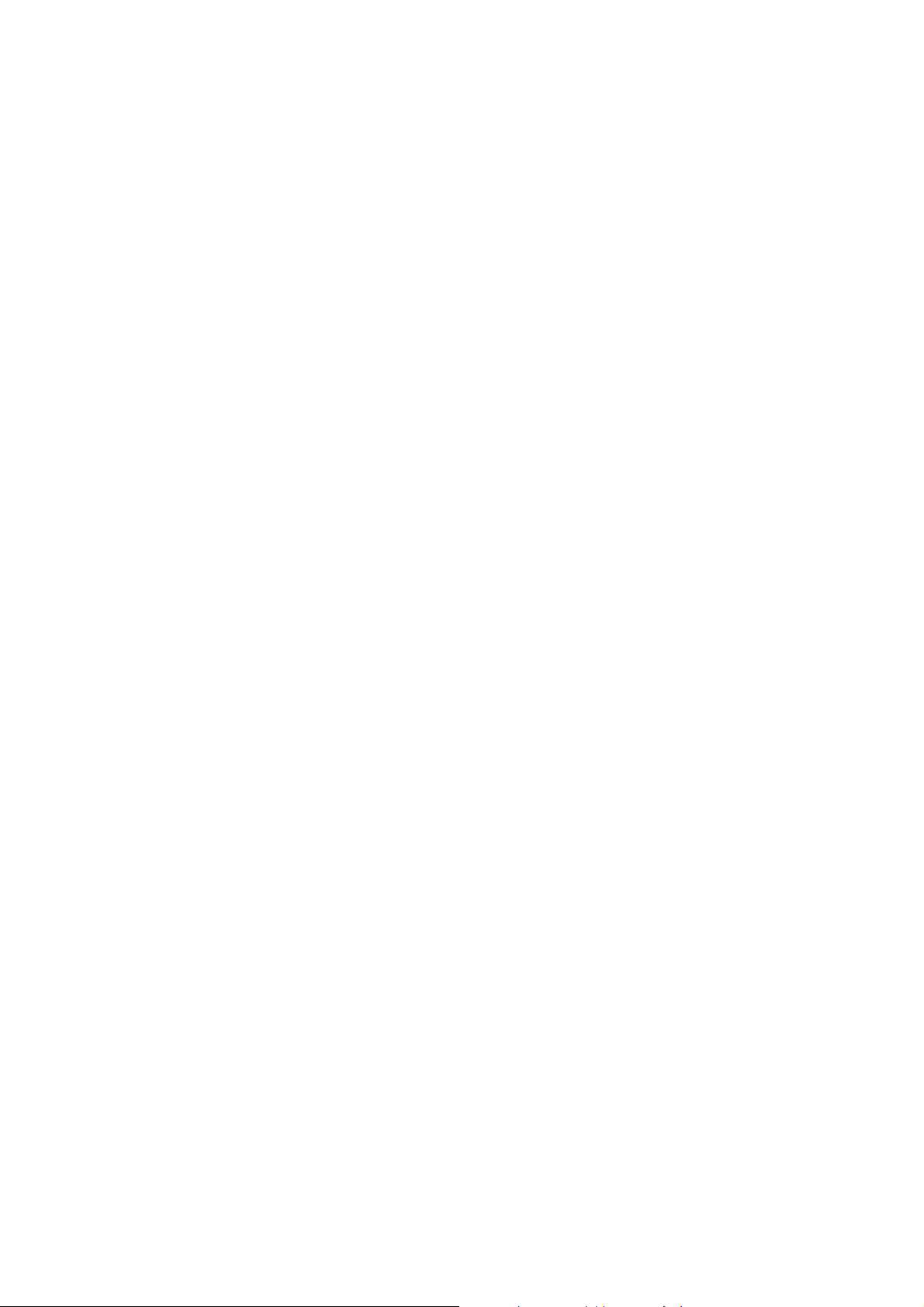
name or even a start letter and select “OK” menu. If there is the name you want to call, choose
the name by moving navi-up & down key. Push Dial key when you want to make a call or push
left soft key to go to option menu.
2.5 Making a Call from Message
You can make a call from message by pushing Dial & Menu Confirmation key when the message you
want to call back is highlighted. And you can also make by choosing “Call Back” Menu in the option of
“Inbox” after you read a message.
2.6 Redialing the last Number
The phone stores the last 30 numbers dialed. To recall any of these numbers, proceed as follows.
z Press the Dial key to display a list of the last numbers.
z Use Up & Down navigation keys to scroll through the numbers until the required number is
highlighted.
z Dial the number highlighted
2.7 Ending a Call
When you have finished your call, briefly press the Menu exit key, or close the slide.
2.8 Answering a Call
When you answer a call, the phone rings or vibrates according to the setting with the incoming call
animation.
When the caller can be identified, the caller’s phone number and name, if stored in phonebook, will be
displayed. If the caller cannot be identified, only the caller’s phone number will be displayed.
z Press the Dial & Menu confirmation key. If the Any key Answer option is set to ON, you can
press any key to answer a call except for the power on/off key when the slide is open.
To reject an incoming call, press and hold the volume keys on the right side of the phone
without opening the slide.
If the Cover Answer option is set to ON, you do not need to press any key. You can
answer the call simply by opening the slide when the slide is closed.
z End the call by closing the phone or pressing the Menu exit key.
z
2.9 Emergency Call
Ensure that the phone is switched on and in service.
Enter the emergency number (Official emergency number or another official emergency number) and
press the Dial & Menu confirmation key. Give your location. Do not end the call until given permission
19
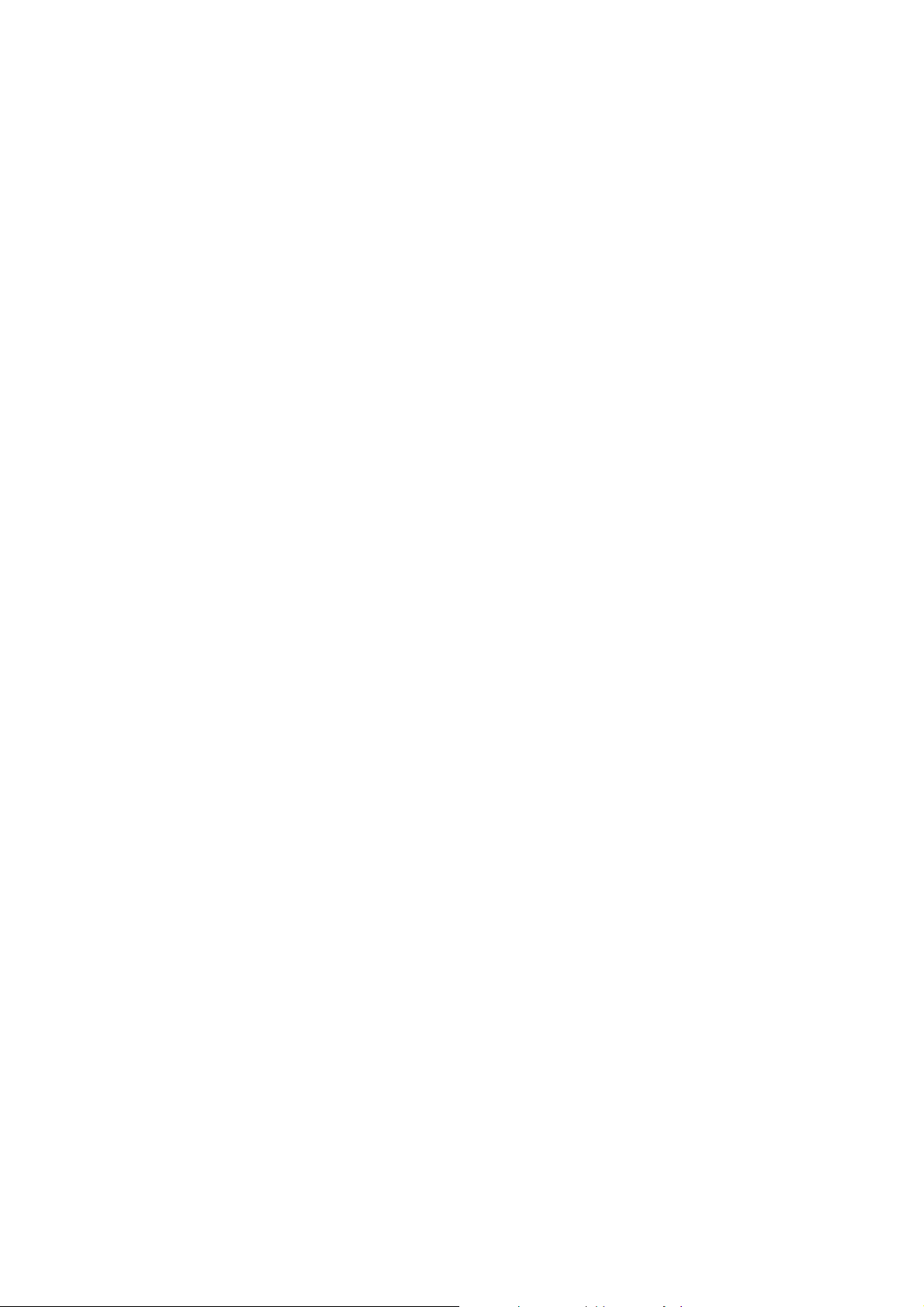
to do so.
End the call by closing the slide or pressing the Menu exit key.
! Note : In the situation such as power-on that Enter Lock Code or Enter PIN is prompted, Some
network may not allow the emergency call and may request to insert SIM card.
2.10 Entering a “Pause” Character in a Dial String
A pause (“P”) character may be entered into a dial string by pressing the left special function key( “*” )
three times.
2.11 Adjusting Earpiece Volume
During a call, you can adjust the earpiece volume by pressing up side or down side of key on the
right side of this phone. If you want to change keypad tone, press up side or down side of volume key
in idling mode.
2.12 Using the Earphone
If you insert the earphone to the jack of your phone, you can use it in the same way as your phone’s
earpiece and microphone.
You can answer or end a call by pressing the hook button on the earphone.
To answer another call while you are on the phone, you can answer the waiting call by pressing the
hook button on the earphone.
3. Multimedia Function
3.1 Camera
If you want to take a photo, please follow the procedure as below
z Open the slide.
z Press ‘Camera’ key to enter camera mode
z Press ‘Wap’ key to take a photo
z If you want to save the image, press save button and write the title, otherwise press back
button.
20
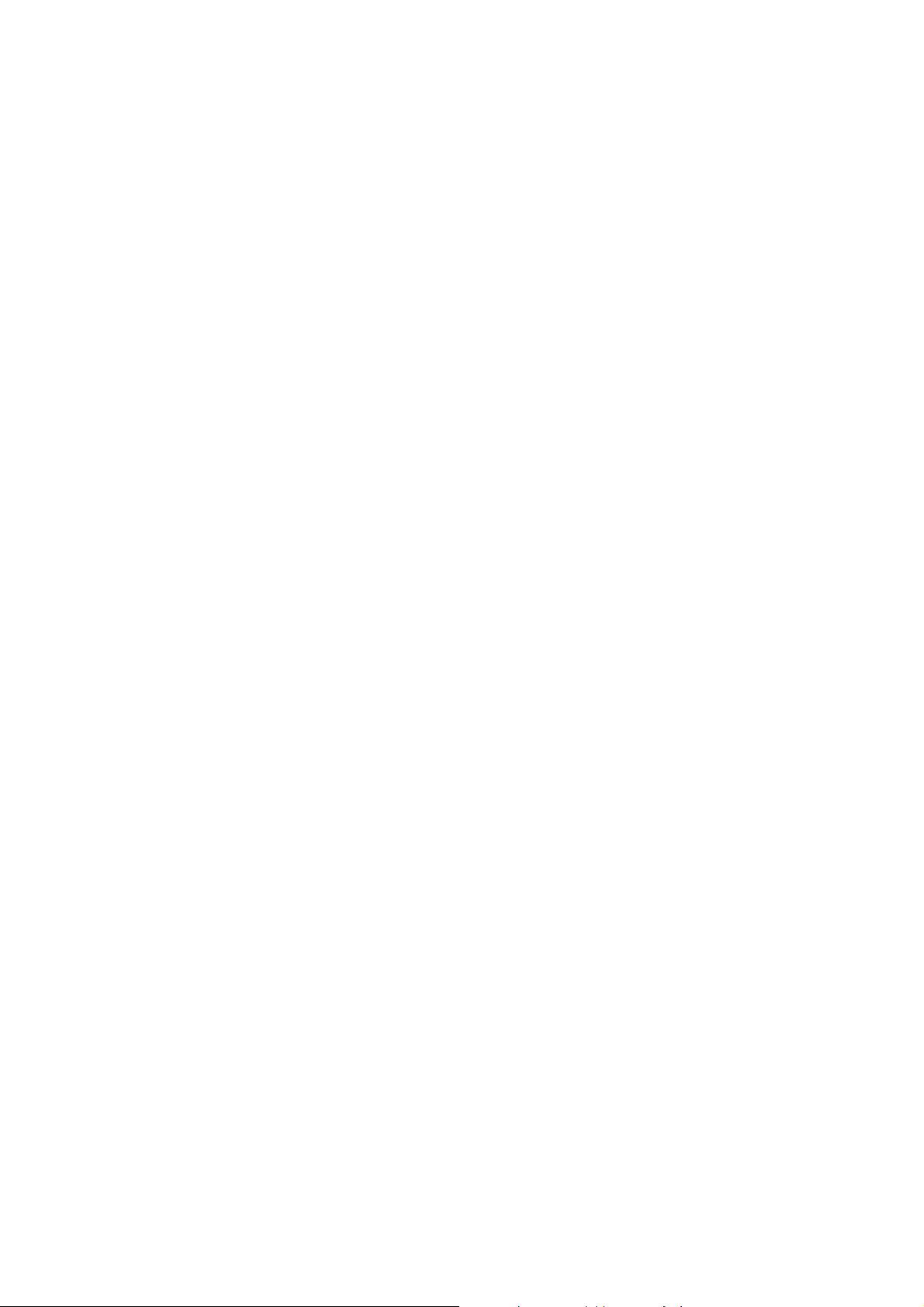
! Note: For more detailed information about this and other functions of camera, you can refer to the
below menu. (II Operation instruction => A. Menu Operation => 2. multimedia)
3.2 Video Recorder
If you want to take a video in your phone, choose the [Video Recorder] menu in [Multimedia] menu.
z Open the slide.
z Choose the [Video Recorder] menu in [Multimedia] menu or press and hold “Camera key”
to enter video recorder mode
z Press the ‘Wap’ key to take a video.
! Note: For more detailed information of the functions of camcorder, you can refer to the below menu
(II Operation instruction => A. Menu Operation => 2. multimedia)
3.3 Video player
If you want to play MPEG4 file, please follow the procedure as below
z Open the slide
z Choose the [Video Player] menu in [Multimedia] menu.
z Press OK key to play MPEG4 file.
! Note: For more detailed information of the functions of Video Player, you can refer to the below
menu (II Operation instruction => A. Menu Operation => 2. multimedia)
3.4 Audio player
If you want to play MP3 file, please follow the procedure as below
Case 1
z Open the slide
z Choose the [MP3] menu in [Multimedia] menu.
z Press play button to play MP3 file or press left soft key (List) to enter MP3 file list
Case 2
z Press and hold the play key on the slide closed status.
! Note: For more detailed information of the functions of Audio Player, you can refer to the below
menu (II Operation instruction => A. Menu Operation => 2. multimedia)
21
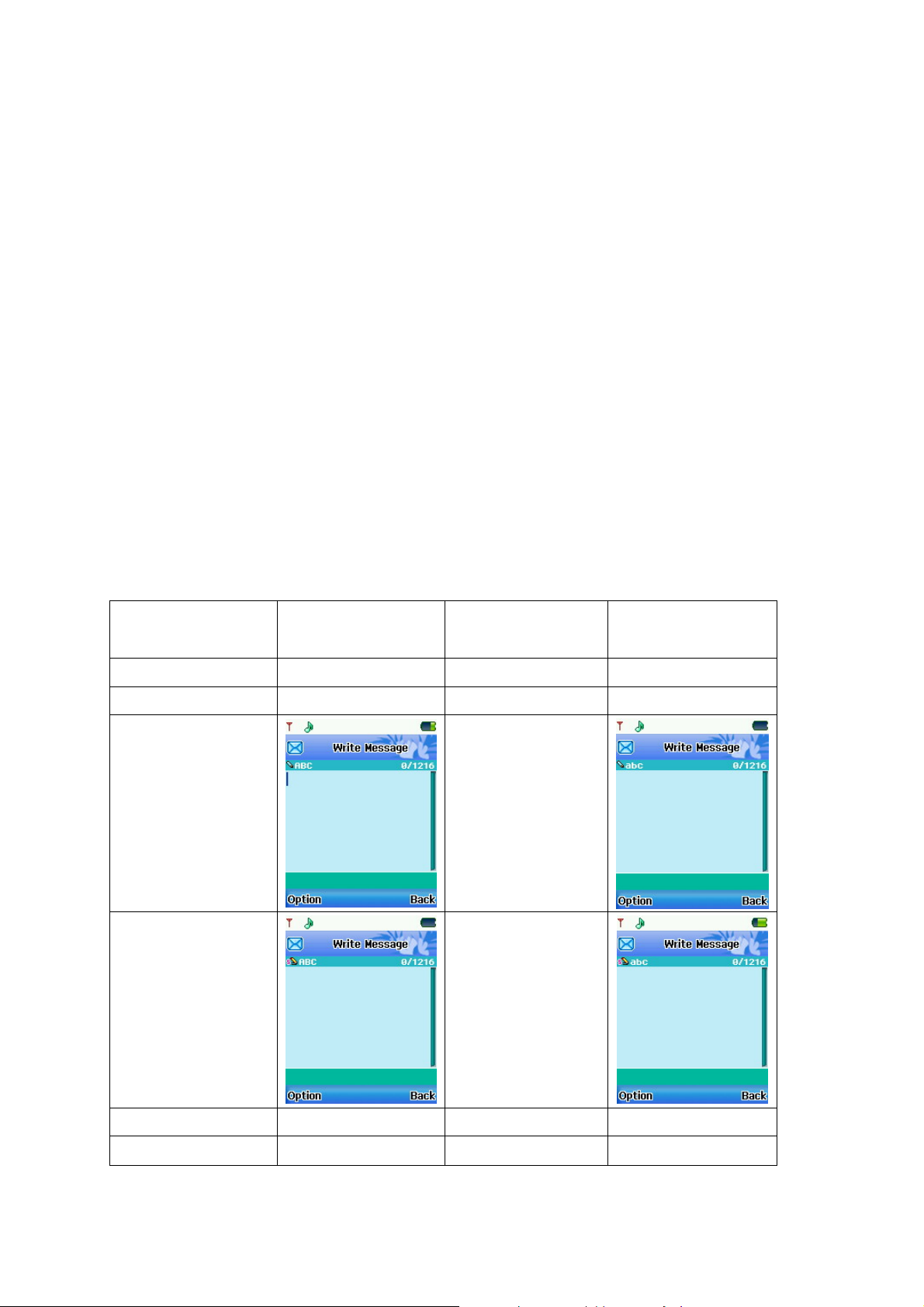
4. Text Input Mode
4.1 Text Input mode general
You can input and edit text by this phone.
z Write and edit a message (SMS/MMS)
z Enter Name (Phonebook)
z Search mode
z Write and edit the name of photo (Camera)
z Write and edit the name of bookmark and WAP profile (WAP)
4.2 Text Input Methods
You can use 18 type input modes as follows.
Mode
Multitap ES Multitap es
Smart ES Smart es
Multitap ABC Multitap abc
Smart ABC Smart abc
Screen
Mode
(SMS write mode)
Screen
(SMS write mode)
Multitap PT Multitap pt
Smart PT Smart pt
22
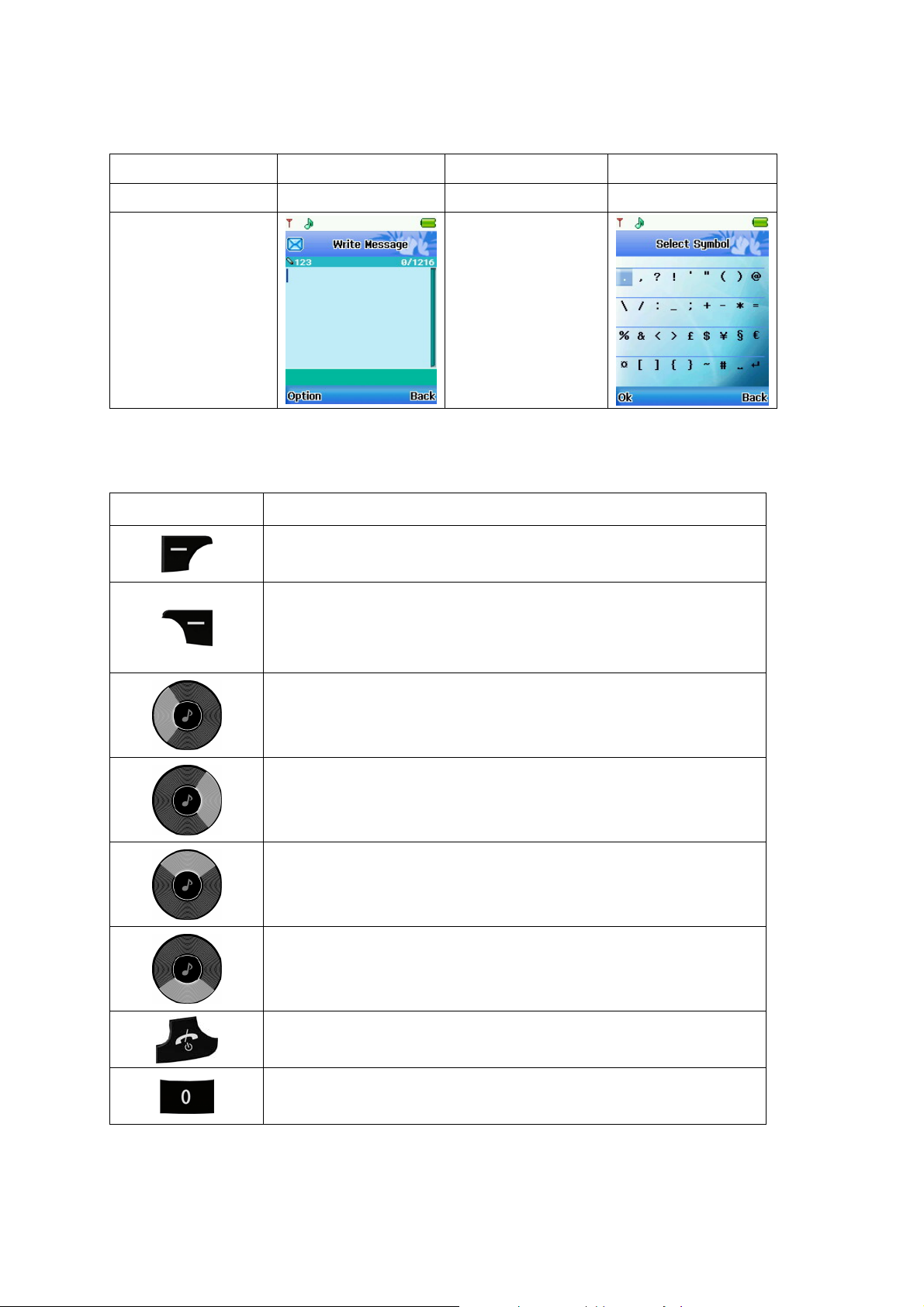
Multitap FR Multitap fr
Smart FR Smart fr
Numeric Insert Syumbols
이미지 다름
4.3 MultiTap Spanish mode (ES, es)
Key Description
[Option Soft Key] Go to option menu screen
[Press] Clear a character
[Press and Hold] Clear the entire entry
[Press] Move the cursor to the left direction by a character
[Press and Hold] Scroll the cursor leftward.
[Press] Move the cursor to the right direction by a character
[Press and Hold] Scroll the cursor rightward.
[Press] Move the cursor one line up
[Press and Hold] Scroll the cursor upward
[Press] Move the cursor one line down
[Press and Hold] Scroll the cursor downward
Go back to the idle screen
Insert a blank or “0”
23
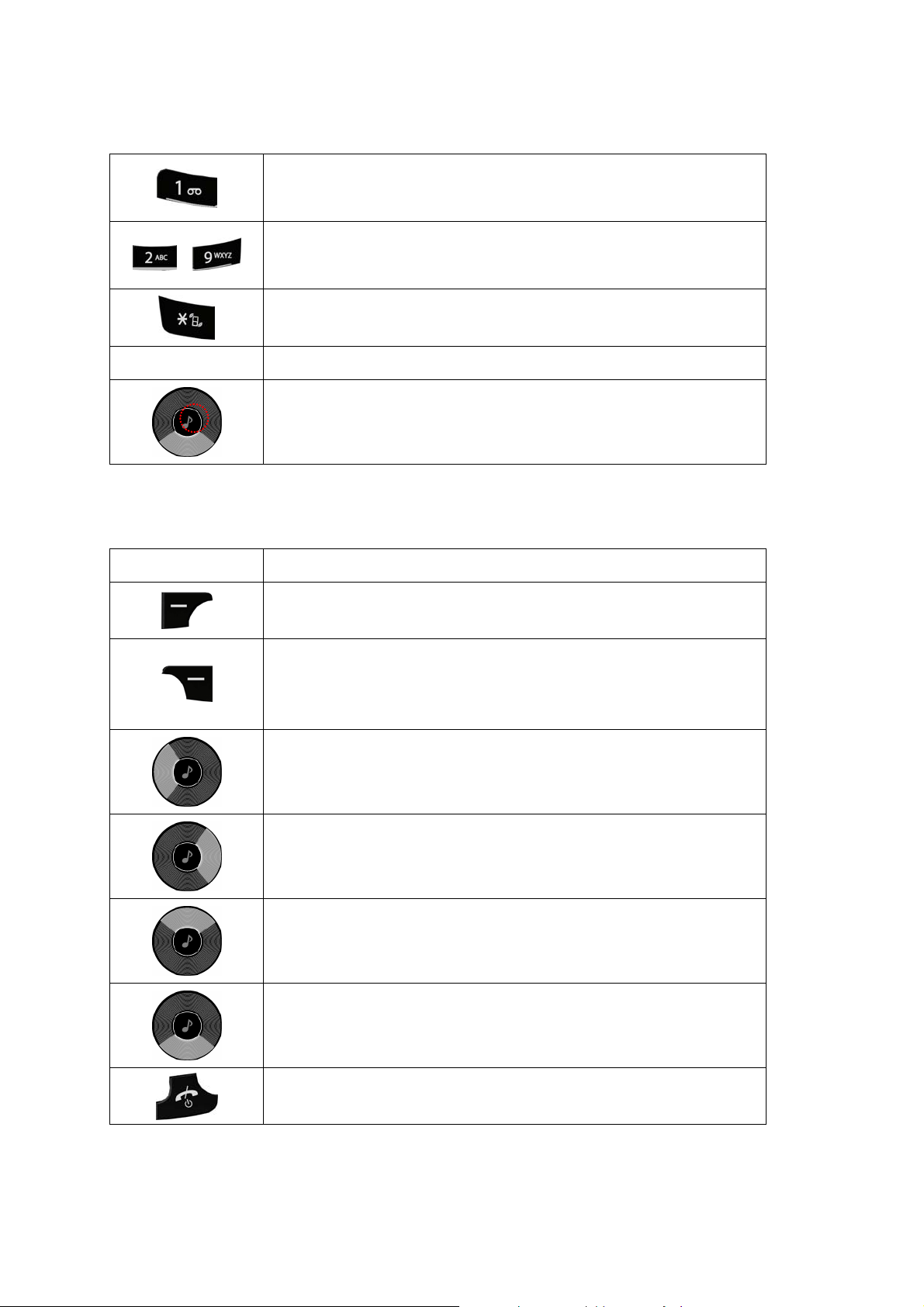
~
Insert symbols ( . , - ? ! ’ @ : # $ / _ 1 )
Select Spanish characters. Switch the character until the desired
character is highlighted by pressing the alphanumeric key from 2 to 9.
Select Symbols.
# key 그림
Switch the input methods.
Switch the input methods.
4.4 Smart Spanish mode (ES, es)
Key Description
[Option Soft Key] Go to option menu screen
[Press] Clear a character
[Press and Hold] Clear the entire entry
[Press] Move the cursor to the left direction by a character
[Press and Hold] Scroll the cursor leftward.
[Press] Move the cursor to the right direction by a character
[Press and Hold] Scroll the cursor rightward.
[Press] Move the cursor one line up
[Press and Hold] Scroll the cursor upward
* When entering a word and highlighted, swap words in database.
[Press] Move the cursor one line down
[Press and Hold] Scroll the cursor downward
* When entering a word and highlighted, swap words in database.
Go back to the idle screen
24
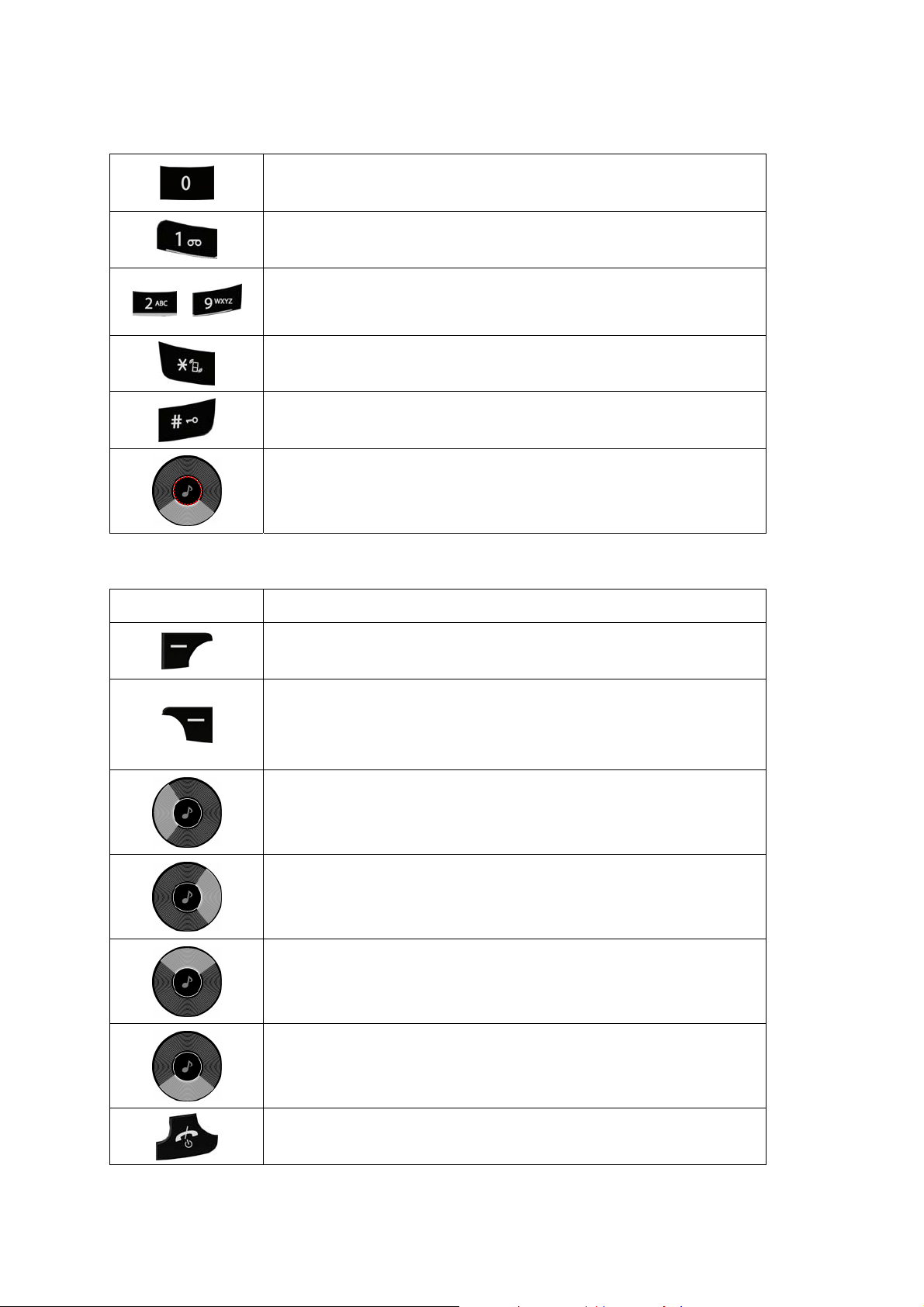
Insert a blank or “0”
Insert stroke ‘.’ , ‘: )’ , ‘: - )’
Select Spanish characters. Switch the character until the desired
~
character is highlighted by pressing the alphanumeric key from 2 to 9.
Select Symbols.
Switch the input methods.
Switch the input methods.
4.5 MultiTap English mode (ABC, abc)
Key Description
[Option Soft Key] Go to option menu screen
[Press] Clear a character
[Press and Hold] Clear the entire entry
[Press] Move the cursor to the left direction by a character
[Press and Hold] Scroll the cursor leftward.
[Press] Move the cursor to the right direction by a character
[Press and Hold] Scroll the cursor rightward.
[Press] Move the cursor one line up
[Press and Hold] Scroll the cursor upward
[Press] Move the cursor one line down
[Press and Hold] Scroll the cursor downward
Go back to the idle screen
25

Insert a blank or “0”
Insert symbols ( . , - ? ! ’ @ : # $ / _ 1 )
Select English characters. Switch the character until the desired
~
character is highlighted by pressing the alphanumeric key from 2 to 9.
Select Symbols.
Switch the input methods.
Switch the input methods.
4.6 Smart English mode (ABC, abc)
Key Description
[Option Soft Key] Go to option menu screen
[Press] Clear a character
[Press and Hold] Clear the entire entry
[Press] Move the cursor to the left direction by a character
[Press and Hold] Scroll the cursor leftward.
[Press] Move the cursor to the right direction by a character
[Press and Hold] Scroll the cursor rightward.
[Press] Move the cursor one line up
[Press and Hold] Scroll the cursor upward
* When entering a word and highlighted, swap words in database.
[Press] Move the cursor one line down
[Press and Hold] Scroll the cursor downward
* When entering a word and highlighted, swap words in database.
26

Go back to the idle screen
Insert a blank or “0”
Insert stroke ‘.’ , ‘: )’ , ‘: - )’
Select English characters. Switch the character until the desired
~
character is highlighted by pressing the alphanumeric key from 2 to 9.
Select Symbols.
Switch the input methods.
Switch the input methods.
4.7 MultiTap Protugues mode (PT, pt)
Key Description
[Option Soft Key] Go to option menu screen
[Press] Clear a character
[Press and Hold] Clear the entire entry
[Press] Move the cursor to the left direction by a character
[Press and Hold] Scroll the cursor leftward.
[Press] Move the cursor to the right direction by a character
[Press and Hold] Scroll the cursor rightward.
[Press] Move the cursor one line up
[Press and Hold] Scroll the cursor upward
[Press] Move the cursor one line down
[Press and Hold] Scroll the cursor downward
27

Go back to the idle screen
~
이미지 다름
Insert a blank or “0”
Insert symbols ( . , - ? ! ’ @ : # $ / _ 1 )
Select Portugues characters. Switch the character until the desired
character is highlighted by pressing the alphanumeric key from 2 to 9.
Select Symbols.
Switch the input methods.
Switch the input methods.
4.8 Smart Protugues mode (PT, pt)
Key Description
[Option Soft Key] Go to option menu screen
[Press] Clear a character
[Press and Hold] Clear the entire entry
[Press] Move the cursor to the left direction by a character
[Press and Hold] Scroll the cursor leftward.
[Press] Move the cursor to the right direction by a character
[Press and Hold] Scroll the cursor rightward.
[Press] Move the cursor one line up
[Press and Hold] Scroll the cursor upward
* When entering a word and highlighted, swap words in database.
28

[Press] Move the cursor one line down
[Press and Hold] Scroll the cursor downward
~
* When entering a word and highlighted, swap words in database.
Go back to the idle screen
Insert a blank or “0”
Insert stroke ‘.’ , ‘: )’ , ‘: - )’
Select Portugues characters. Switch the character until the desired
character is highlighted by pressing the alphanumeric key from 2 to 9.
Select Symbols.
Switch the input methods.
Switch the input methods.
이미지 다름
4.9 MultiTap Franch mode (FR, fr)
Key Description
[Option Soft Key] Go to option menu screen
[Press] Clear a character
[Press and Hold] Clear the entire entry
[Press] Move the cursor to the left direction by a character
[Press and Hold] Scroll the cursor leftward.
[Press] Move the cursor to the right direction by a character
[Press and Hold] Scroll the cursor rightward.
[Press] Move the cursor one line up
[Press and Hold] Scroll the cursor upward
29

[Press] Move the cursor one line down
~
[Press and Hold] Scroll the cursor downward
Go back to the idle screen
Insert a blank or “0”
Insert symbols ( . , - ? ! ’ @ : # $ / _ 1 )
Select French characters. Switch the character until the desired
character is highlighted by pressing the alphanumeric key from 2 to 9.
Select Symbols.
Switch the input methods.
Switch the input methods.
이미지 다름
4.10 Smart French mode (FR, fr)
Key Description
[Option Soft Key] Go to option menu screen
[Press] Clear a character
[Press and Hold] Clear the entire entry
[Press] Move the cursor to the left direction by a character
[Press and Hold] Scroll the cursor leftward.
[Press] Move the cursor to the right direction by a character
[Press and Hold] Scroll the cursor rightward.
30

[Press] Move the cursor one line up
[Press and Hold] Scroll the cursor upward
~
* When entering a word and highlighted, swap words in database.
[Press] Move the cursor one line down
[Press and Hold] Scroll the cursor downward
* When entering a word and highlighted, swap words in database.
Go back to the idle screen
Insert a blank or “0”
Insert stroke ‘.’ , ‘: )’ , ‘: - )’
Select French characters. Switch the character until the desired
character is highlighted by pressing the alphanumeric key from 2 to 9.
Select Symbols.
Switch the input methods.
4.11 Numeric mode
Key Description
Switch the input methods.
[Select Soft Key] Accept the string entered on the edit screen
[Option Soft Key] Go to option menu screen
[Press] Clear a character
[Press and Hold] Clear the entire entry
[Press] Move the cursor to the left direction by a character
[Press and Hold] Scroll the cursor leftward.
31
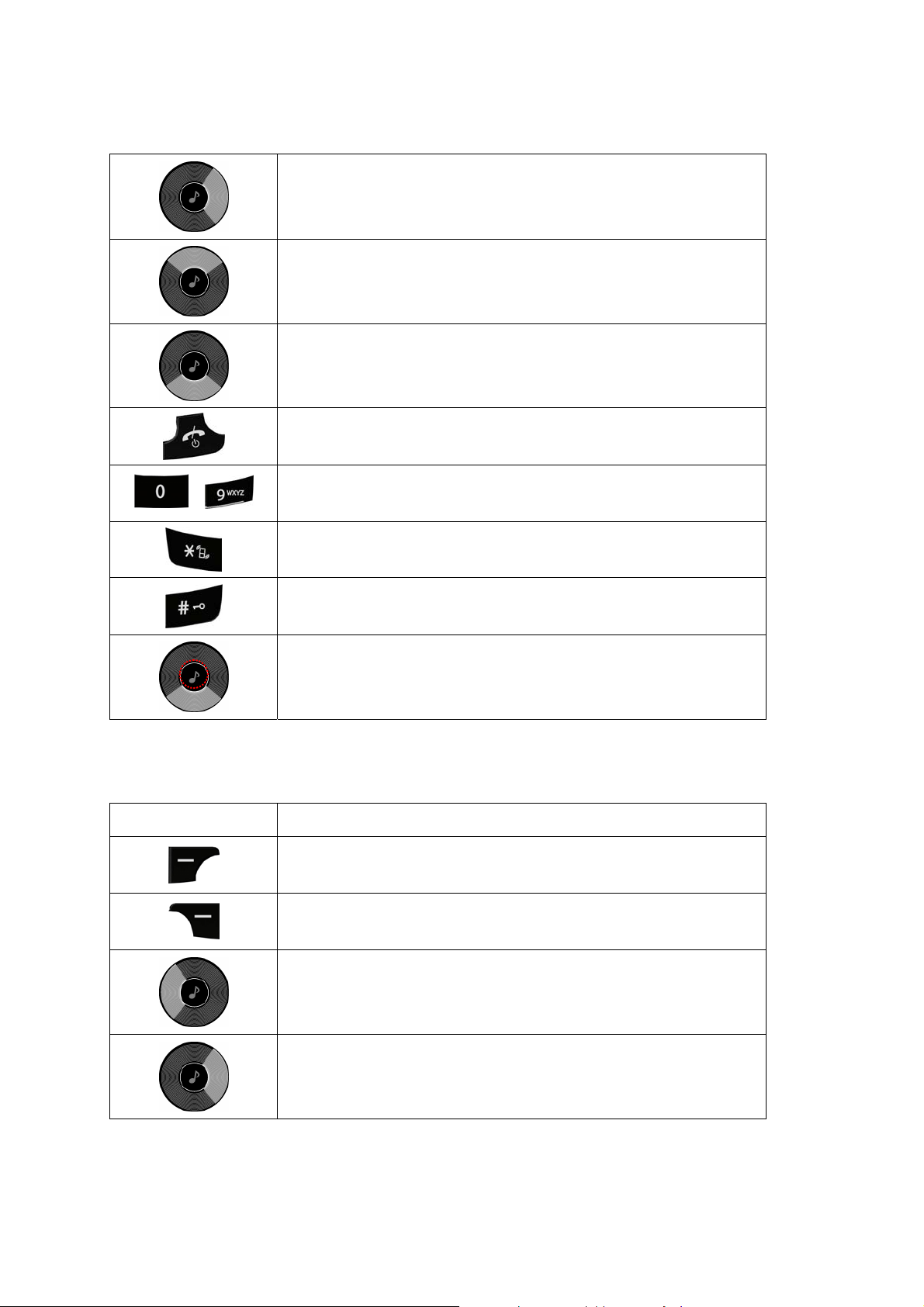
[Press] Move the cursor to the right direction by a character
~
[Press and Hold] Scroll the cursor rightward.
[Press] Move the cursor one line up
[Press and Hold] Scroll the cursor upward
[Press] Move the cursor one line down
[Press and Hold] Scroll the cursor downward
Go back to the idle screen
Input numbers
Select Symbols
Switch the input methods.
Switch the input methods.
4.12 Insert Symbols mode
Key Description
Accept the symbol selected on the symbols screen, and then turns
to the edit screen.
Back to the previous mode.
[Press] Move the cursor to the left direction by a character
[Press and Hold] Scroll the cursor leftward.
[Press] Move the cursor to the right direction by a character
[Press and Hold] Scroll the cursor rightward.
32

[Press] Move the cursor one line up
[Press and Hold] Scroll the cursor upward
[Press] Move the cursor one line down
[Press and Hold] Scroll the cursor downward
Go back to the idle screen
5. Phonebook
You can store phone numbers and its corresponding names in the memory of your phone and SIM
card. The SIM card and phone memories, although physically separate, are used as if they were a
single entity, called phonebook.
5.1 Storing a Phone Number
As soon as you start to enter a number, press left soft key (Save) to store the number in the
phonebook.
5.1.1 Key in the number to be stored. You can input the number up to 40 digits.
5.1.2 Select the storage from “To SIM” or “To Phone.” You can also check how many you saved
and total entries you can store in the storage.
5.1.3 Select a category to edit. To select the category, scroll to the category and press the [Edit]
soft key .
z Name : Max. 30 English characters. Press [Edit] to input the characters.
z Number : Max. 40 digits. Enter digits by pressing alphanumeric keys.
z Home Number : Max. 40 digits. Enter digits by pressing alphanumeric keys.
z Company Name : Max. 30 English characters. Press [Edit] to input the characters.
z Email Address : Max. 60 English characters. Press [Edit] to input the characters.
z Office Number : Max. 40 digits. Enter digits by pressing alphanumeric keys.
z Fax Number : Max. 40 digits. Enter digits by pressing alphanumeric keys.
z Birthday : Input the birthday data
z Associate Picture : The phone will display the selected image when you have an incoming
call. Select by pressing the navigation key to the right or left. You can select from 4 pre-
defined images or select from file manager.
33
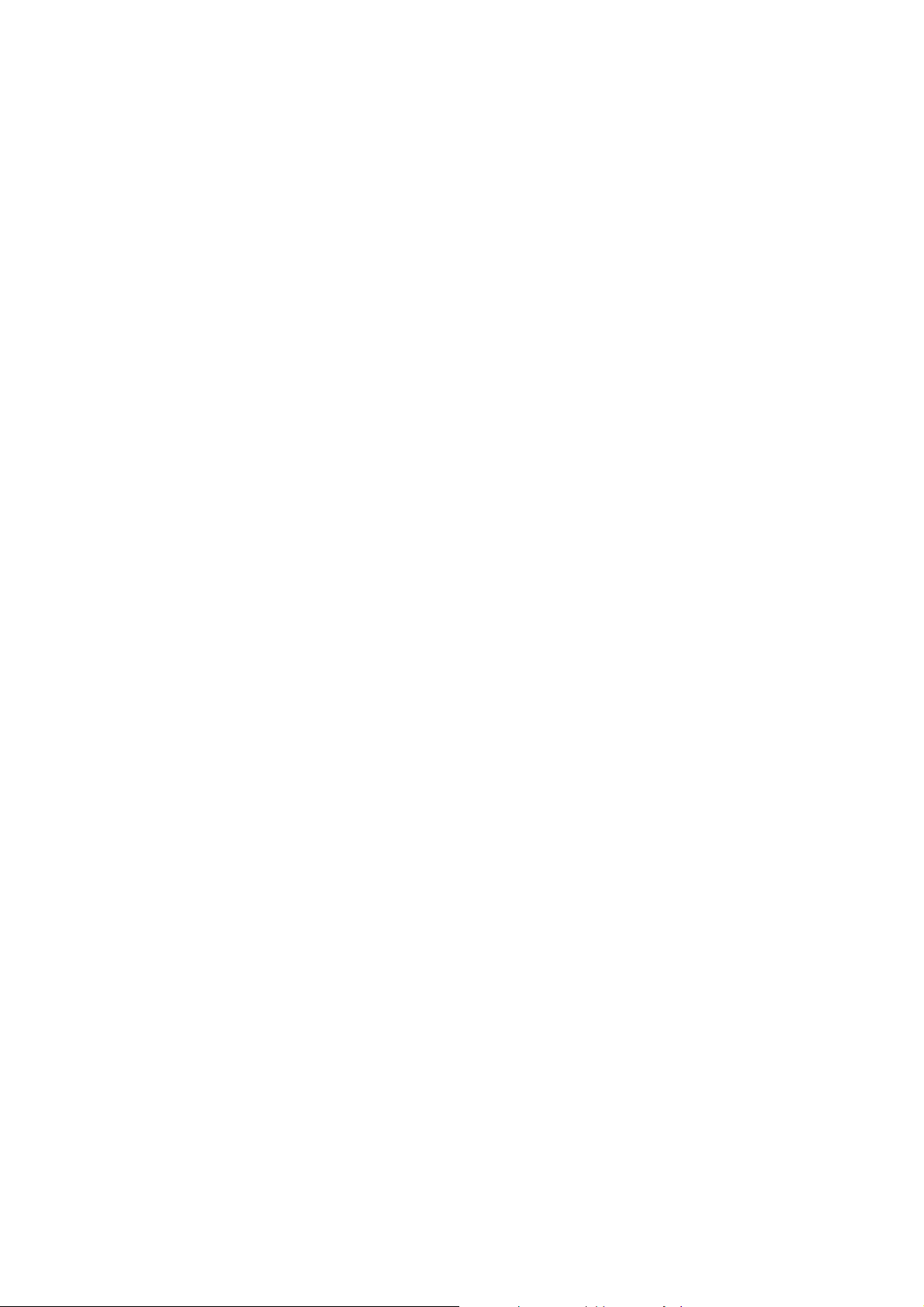
z Associate Video (Select from file / None): Allows you to select incoming call associate video
when you receive a call from a person in the group. If you set both picture and video, the
video will be displayed when you have a incoming call.
z Associate Sound : Select by pressing the navigation key to the right or left.
z Caller Group : 5 groups (Friends, Family, VIP, Business, Others) or none. Select a caller
group by moving the navigation key. If you choose no group, the number is saved and
displayed “None.”
! Note: If you select the storage as SIM card, the edit category is limited to ‘Name / Number /
Associate Picture / Associate Sound / Caller Group’ and max characters of Name/Numner are limited
by SIM.
5.2 Storing a Phone Number using the Phonebook Menu
5.2.1 Enter Phonebook menu on main menu screen.
5.2.2 Scroll to ‘Add New Entry’ and select it
5.2.3 Select the storage between “To SIM” and “To Phone.”
5.2.4 Select a category to edit. To select the category, scroll to the category and press the [Edit]
soft key . This is same with “5.1 Storing a Phone Number” for selecting category, edit and save
the entries).
5.3 Searching the phonebook list
5.3.1 From Idle Screen: Press the right soft key (name) on the idle mode
5.3.2 From Phonebook Menu : Scroll and select the following menus
z Quick Search : This menu shows the existing list and search window
z Search Entry : This menu only shows search window
34

II. Operation Instruction
A. Menu Operation
1. Phonebook
Phonebook offers phonebook storage, management and services. You can access to the phonebook
from idle screen, phonebook menu, and message writing modes.
From the Phonebook menu, you will have 11 sub menus as following.
1.1 Quick Search
When you select the Quick Search in the Phonebook menu, you will see all entries saved in the
phonebook. This function allows you to search the phonebook data by name; simply type in
alphabet(s), the phone will show you the search result dynamically.
From the phonebook list, you can also IP Dial, View, Edit, Delete, Copy, Move, Duplicate and send
vCard the entry.
z IP Dial: The IP number automatically attach to the number dialed.
z View: allows you to view the entry’s contents such as name, number and so on.
z Edit: allows you to edit the entry items.
z Delete: allows you to delete the entry.
z Copy: allows you to copy the entry from SIM to Phone or Phone to SIM. You will have the
same entry in a different storage. (SIM + Phone)
z Move: allows you to move the entry from SIM to Phone or Phone to SIM. The entry will be
stored in the original storage. (SIM Æ Phone, Phone Æ SIM)
z Duplicate: allows you to duplicate the entry in the same storage. You will have the same data
in the same storage. (SIM+SIM, Phone+Phone)
z Send vCard: You can send name cards out or save them to archives by means of
SMS ,MMS and bluetooth.
1.2 Search Entry
When you select the Search Entry, after storing numbers to the phonebook, you can search them by
Name.
1.2.1 Enter a name you want to search in the text input box. Input full name or even a start letter
and press the left soft key to [Option].
35
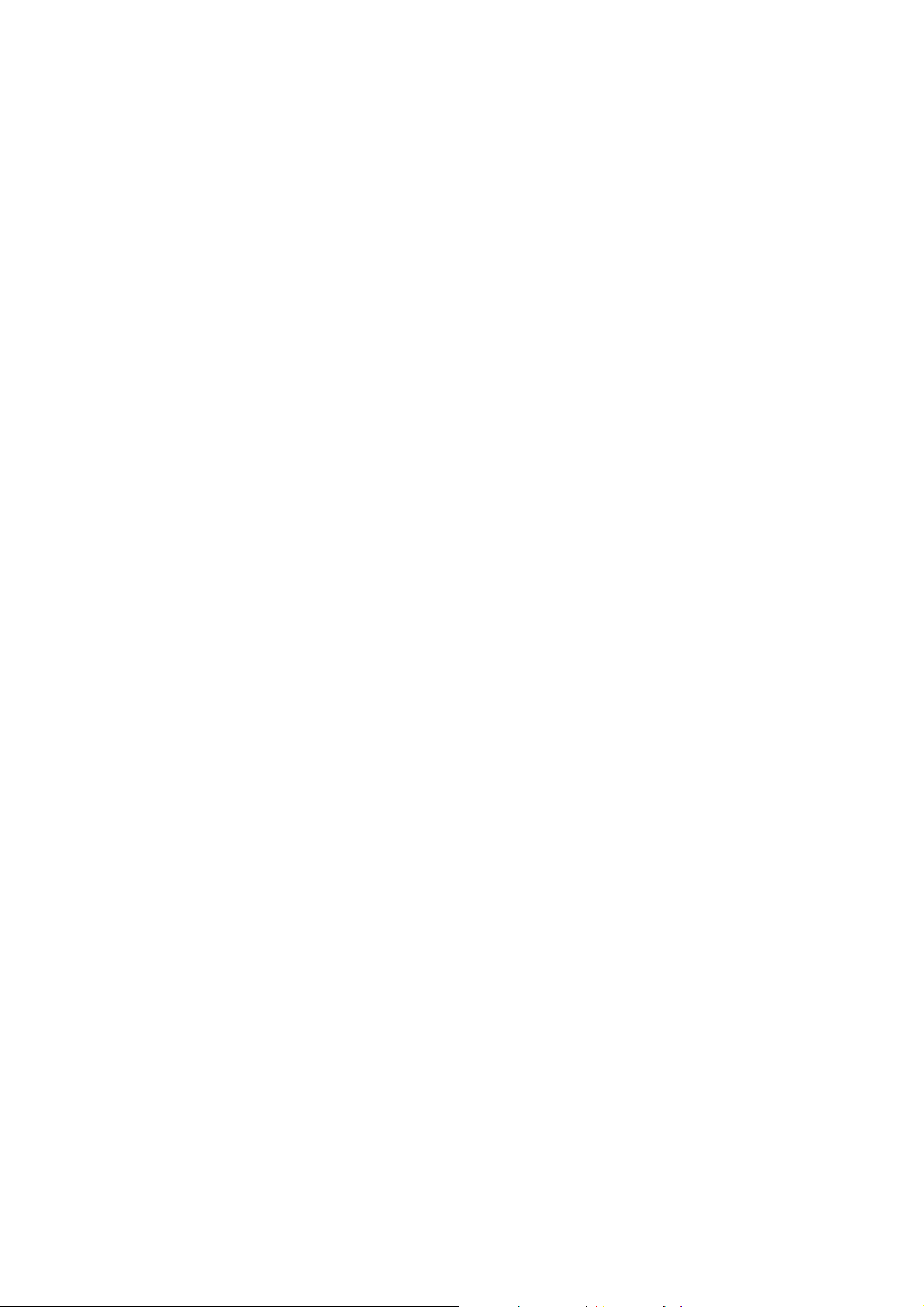
1.2.2 If there is a name, you want to call, choose the name by moving up & down the navigation
key.
1.2.3 Press the Dial key to make a call. However, if there is more than one entry in the selected
name, it will display a list. Then you may simply select one entry and press the Dial key to make a
call.
The following options are available.
z IP Dial: The IP number automatically attach to the number dialed.
z View: allows you to view the entry’s contents such as name, number and so on.
z Edit: allows you to edit the entry items.
z Delete: allows you to delete the entry.
z Copy: allows you to copy the entry from SIM to Phone or Phone to SIM. You will have the
same entry in a different storage. (SIM + Phone)
z Move: allows you to move the entry from SIM to Phone or Phone to SIM. The entry will be
stored in the original storage. (SIM Æ Phone, Phone Æ SIM)
z Duplicate: allows you to duplicate the entry in the same storage. You will have the same data
in the same storage. (SIM+SIM, Phone+Phone)
z Send vCard: You can send name cards out or save them to archives by means of
SMS ,MMS and bluetooth.
1.3 Add New Entry
Please see [Storing a Number using the Phonebook Menu].
1.4 Copy All
You can copy all phonebook data from SIM card to Phone or from Phone to SIM. It is a useful function
if you want to back up your phonebook data from a SIM card to your phone and vice versa.
1.5 Delete
You can delete all phonebook data in SIM card or Phone. In addition, you can delete the phonebook
data one by one.
1.6 Caller Group
You can setup and edit Caller Group profiles as following.
z Edit Group Name: Edit the group name and press the left soft key to [Option] and select
“Done” to save the changes.
36
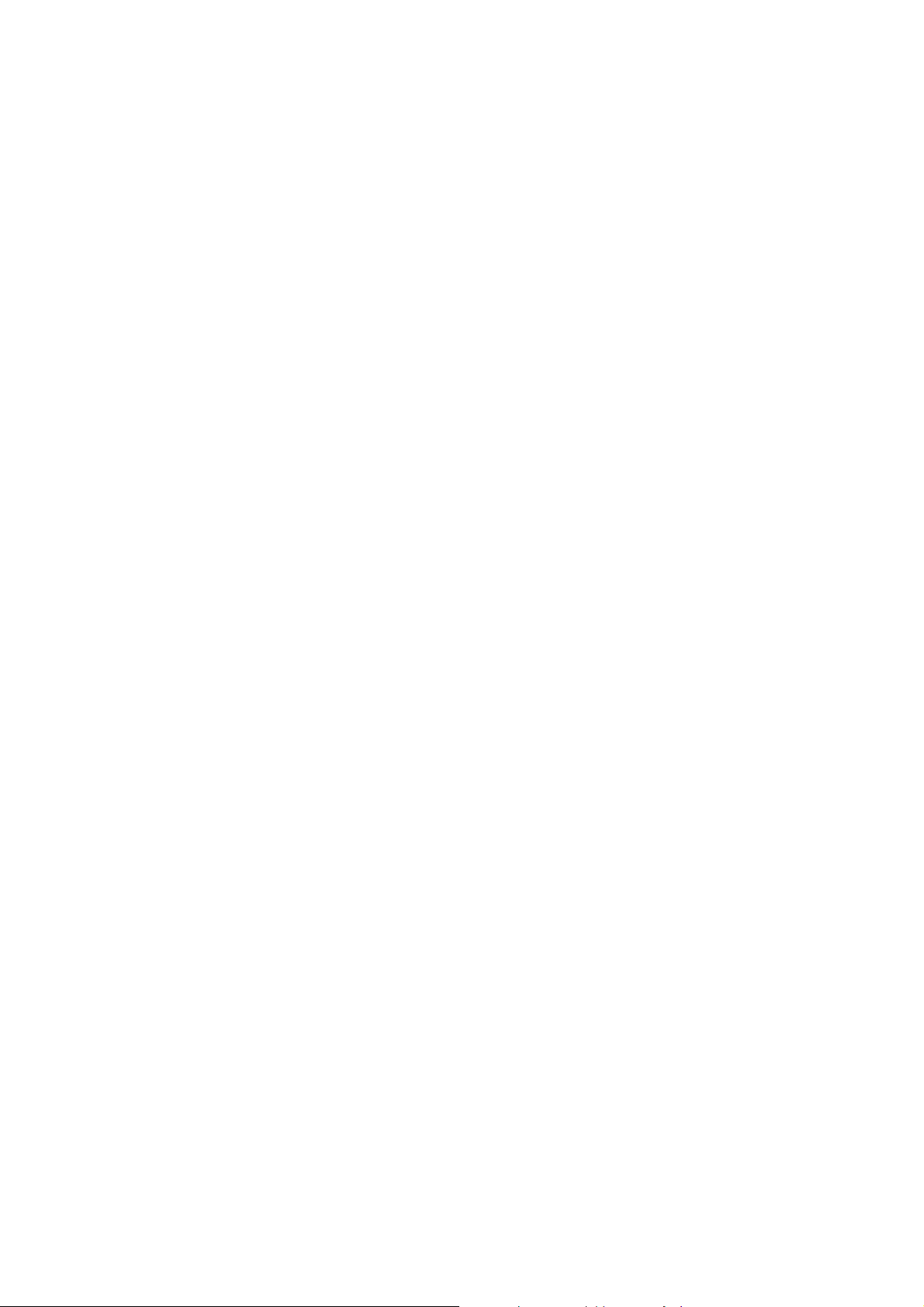
z Alert Sound: Allows you to select the ring tone to be used when you receive a call from a
person in the group. Scroll left and right with the navigation keys.
z Alert Picture: Allows you to select incoming call picture when you receive a call from a person
in the group. Scroll with the navigation keys to change the picture and go to the next line to
select. Or if you want to view and select, select the [View] soft key and scroll with the left and
right navigation keys. To select the picture, press the [OK] soft key (left).
z Alert Video: Allows you to select the video to be used when you receive a call from a person
in the group. Scroll left and right with the navigation keys.
z Add Member : After storing numbers in the phonebook, you can search them by Group. You
can add or delete member(s) to the group member list. Press [Option] soft key then select
“Add,” it will display a phonebook list excluding the members already in the group. It is
possible to set a member in multiple groups.
1.7 Extra Number
You can view and edit your mobile phone number (owner number), Service Dial number and SOS
number.
z Owner Number: displays your mobile phone number. You can edit owner’s name and phone
number.
z Service Dial Number: lists up the SIM SDN (Service Dial Number) and allows you to access
to the number by pressing the left soft key
z SOS Number – lists up the SOS Number.
1.8 Settings
You can view and edit the settings for the Phonebook as following.
1.8.1 Memory Status
You can check how many names and numbers are stored in the phone book (SIM card and phone
memories) or how much free space is remained.
1.8.2 Preferred Storage
You can set your preferred storage either to SIM or to Phone as default storage in the phonebook.
1.8.3 Fields
There are ten fields that you can set on or off in your phonebook entry.
z Home Number
z Company Name
37
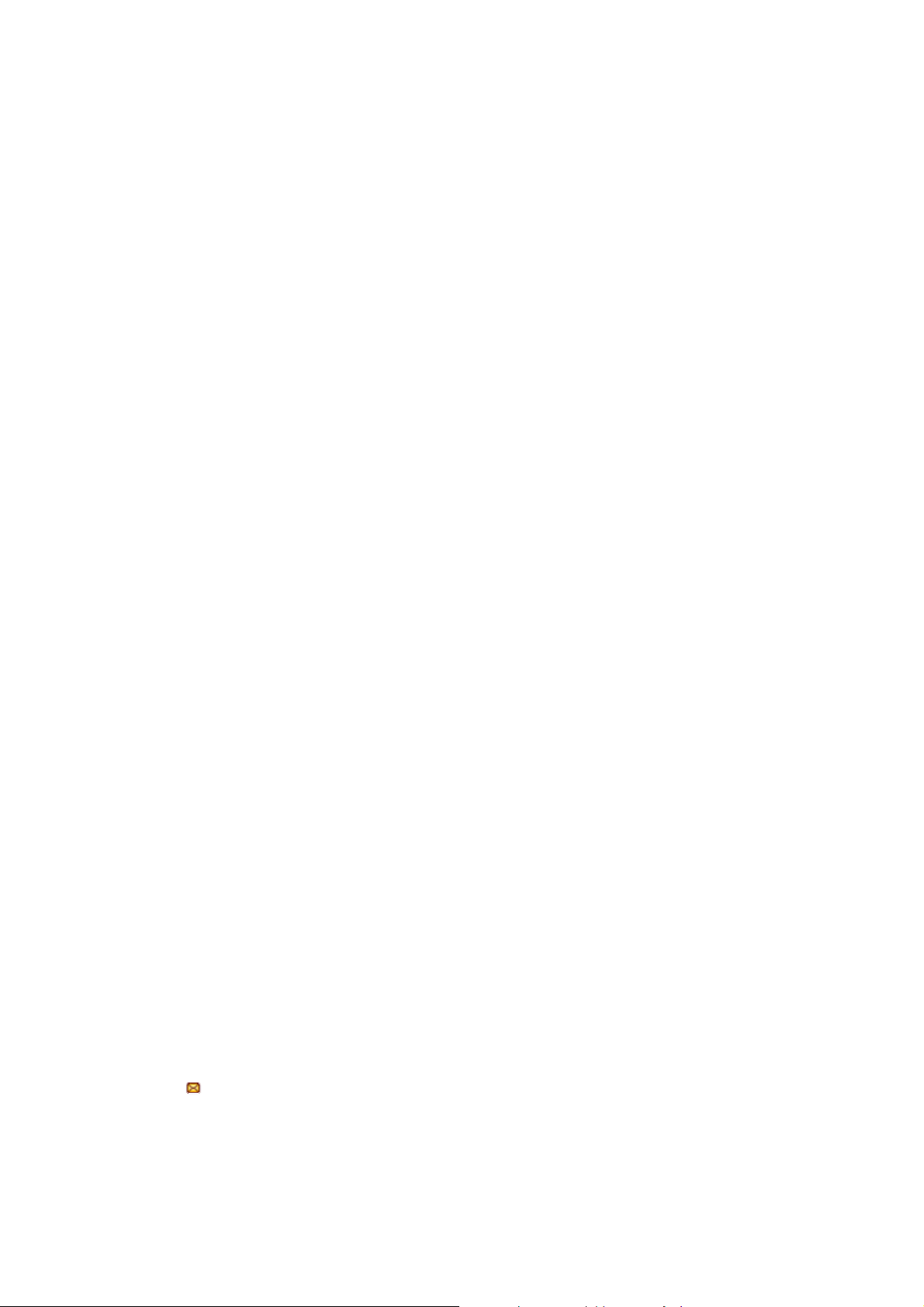
z Email Address
z Office Number
z Fax Number
z Birthday
z Associate Picture
z Associated Video
z Associate Sound
z Caller Group
Press the left soft key to turn on or off the field.
1.8.4 My vCard
: You can edit a vCard and send or save it to archives by means of SMS ,MMS and bluetooth.
1.8.5 Human Voice Prompt
: You can hear the voice prompt of phone number.
1.9 Caller Picture
: You can set Picture to special number(new or selected) or Caller
1.10 Caller Ring Tone
: You can set ring tone to special number(new or selected) or Caller Group.
1.11 Caller Video
: You can set Video to special number(new or selected) or Caller Group.
2. Message Center
With this menu, you can use SMS, MMS, Chat and Broadcast Message. These functions are available
depending on network services that your service provider supports.
2.1 Message
2.1.1 Write Message
2.1.1.1Text Message
The SMS (Short Message Service) function is a network service and your network may not support
the service. You can send messages in Fax, Page, E-mail and Text format. To send text messages by
phone, you must obtain the SMS center number from your service provider, and enter it on the SC
Address option in Profile Settings menu.
When the
icon appears on the status indicators area, it indicates that you have received a new
message.
38

! Note: The SMS service may not be available on all networks. Some network allows it only within its
own network.
With this menu, you can write a message and insert EMS objects.
Select [Text Message] menu in the [Write Message] menu.
Make a message. You can insert Template, Object, change format text, Insert PHB Number, Insert
PHB Name, and change input method.
After you complete the message, press the [Option] soft key (left) and then select “Done.” Choose
one of following options.
z Send Only: Sends the message to the recipient phone number. It will not save the message.
z Save and Send: Saves the message, and send it to the required recipient.
z Save: Saves the message so that you can send it later.
z Send to Many: Send the message to multiple recipients. Select Edit List to add up to 10
recipient(s).
z Send by Group: Send the message to the Caller Group. Select a Caller Group from the list.
You can input the number directly or get from the phonebook by pressing the [Search] soft key
(left).
The phone will display the Message sending Success or Fail message on the screen for all
recipients.
! Note: If you receive a call while you are writing a message, the message will be backup and after
hanging up the call, the phone will display [write message] mode. You can finish the message without
losing the data.
2.1.1.2 Multimedia Message
The MMS (multimedia messaging service), also called Photo Message, allows end-users to send and
receive messages containing multimedia content (including images, video, sound and text). It provides
a rich media of personal multimedia messages from between mobile to mobile, and mobile to e-mail.
With this menu, you can write a message and insert Image, Sound, and Attachment from the file
manager.
Select [Multimedia Message] menu in the [Write Message] menu.
Make a message. You can edit To, CC, BCC, Subject, and Content.
Max recipients of To, CC, BCC are 20 each
39
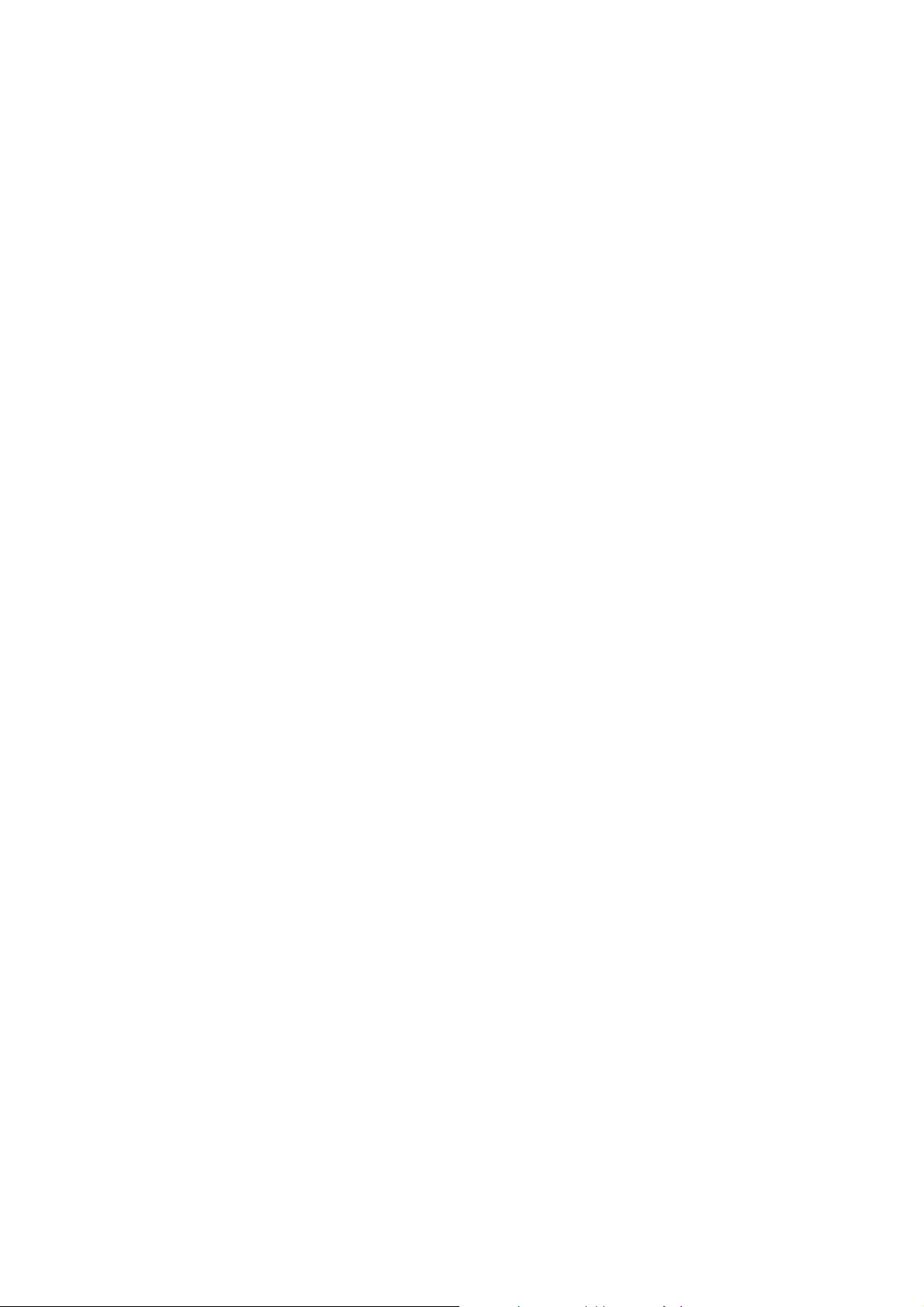
You can input the number directly or get from the phonebook by pressing the [Search] soft key.
After you complete the message, press the [Option] soft key (left) and then select “Done.” Choose
one of following options.
z Send Only: Sends the message. It will not save the message.
z Save and Send: Saves the message, and send it to required recipient(s).
z Save to Drafts: Saves the message to Drafts. You may send it later.
z Send Options: Validity Period, Delivery Report, Read Report, Priority
z Exit: Exits the Write Message, the phone will ask if you want to save the message.
The phone will display the Message sending Success or Fail message on the screen for all
recipients.
! Note: If you receive a call while you are writing a message, the message will be backup and after
hanging up the call, the phone will display [write message] mode. You can finish the message without
losing the data.
2.1.2 Inbox
With this menu, you can view the new messages or the read messages.
It will display the sender’s phone number or name (if stored in the Phonebook) on the list.
If you choose the [Ok] soft key, you can view the message contents.
Press [Option] soft key for the following options:
z Reply : Allows you to reply to the sender.
z Forward: Allows you to forward the message.
z Edit: Allows you to edit the message, and send or save the edited message.
z Delete: Allows you to delete the viewed message
z Delete All: Allows you to delete all messages in the Inbox.
z Use Number: Allows you to call the sender back or save the number to the phonebook.
z Use URL: Allows you to use the URL of the sender.
z Chat: Allows you to use the number of the sender for chat.
z Advanced: Allows you to copy or move the message to phone(SIM)
2.1.3 Outbox
With this menu, you can view the unsent messages you have saved.
Options on saved messages are as following:
z Send: Allows you to send the message again.
40

z Edit: Allows you to edit the message, and send or save the edited message.
z Delete: Allows you to delete the viewed message
z Delete All: Allows you to delete all messages in the Inbox.
z Use Number: Allows you to call the sender back or save the number to the phonebook.
z Use URL: Allows you to use the URL of the sender.
z Chat: Allows you to use the number of the sender for chat.
z Advanced: Allows you to copy or move the message to phone(SIM)
2.1.4 Sent
You can check the sent messages.
Options on saved messages are as following:
z Forward: Allows you to forward the message.
z Edit: Allows you to edit the message, and send or save the edited message.
z Delete: Allows you to delete the viewed message
z Delete All: Allows you to delete all messages in the Inbox.
z Use Number: Allows you to call the sender back or save the number to the phonebook.
z Use URL: Allows you to use the URL of the sender.
z Chat: Allows you to use the number of the sender for chat.
z Advanced: Allows you to copy or move the message to phone(SIM)
2.1.5 Drafts
You can save your unsent message to Draft menu. You can send the message in Draft menu after
finishing message writing.
Options on saved messages are as following:
z Send: Send the saved message to the recipient(s).
z Edit : Edit Message
z Delete: Delete the message.
z Delete All: Delete all messages in the box.
z Use Number: Dial or Save to Phonebook.
z Use URL: Allows you to use the URL of the sender.
z Advanced: Allows you to copy or move the message to phone(SIM)
2.1.6 Delete Folder
You can delete messages in Inbox, Outbox, Send, Drafts and All Folders.
41

2.1.7 Templates
2.1.7.1 Text Message
You can edit and erase the message templates in this menu. You can store your frequently using
messages up to 10. You can store up to 40 letters in each template. You can use the Template by
selecting [2.Use Template] option, when you write a message.
Select a template and press the [Option] soft key:
z Edit: allows you to edit the template.
z Erase: allows you to erase the template.
z Write Message: allows you to write a message with the template.
2.1.7.2 Multimedia Message
You can use and edit the MMS templates and write a message in this menu.
Select a template and press the [Option] soft key:
z View: allows you to view and listen to the template message.
z Properties: shows properties of the templates (From, Cc. Subject, Date, and Memory).
z Write Message: allows you to write a message with the template.
From, CC., and BCC: allows you to add number(s) or email(s).
Subject: allows you to edit the text content.
Edit content: allows you to select from text, image, or sound by pressing navigation keys
up and down.
2.1.8 Message Settings
2.1.8.1 Text Message
You can setup default Message Information: Profile Setting, Common Settings, Memory Status,
Preferred Storage, and Preferred Bearer.
2.1.8.1.1 Profile Setting
Depending on your service provider and service plan, you can set the message profile setting.
You can edit the profile as following:
z Profile Name: edit the profile name.
z SC Address: you have to get the number from your service provider.
z Valid Period: choose from Maximum, 1 hour, 12 hours, 1 day, 1 week
z Message Type: choose from Fax, Page, E-mail, Text
42

2.1.8.1.2 Common Setting
You can set on or off the following common settings for SMS.
z Delivery Report : This allows you to set delivery report on or off. When this function is set to
on, the network informs you whether or not your message has been delivered.
z Reply Path : This menu allows the recipient of your Message to send you a reply via your
message centre, if the network provides Message service. Press the [On] or [Off] soft key
(left) to turn this option on and off.
2.1.8.1.3 Memory Status
This shows memory status of SMS in your SIM card or Phone.
2.1.8.1.4 Preferred Storage
You can set your preferred storage for the SMS messages: to SIM or Phone.
2.1.8.1.5 Preferred Bearer
You can set your preferred Bearer for SMS.
Bearer options are “Prefer GPRS, Prefer GSM, and GSM Only.”
2.1.8.2 Multimedia Message
Within the MMS sub-menu, you can define default values on common parameters for mobile-
originated messages. By setting default values for MMS messages, you can experience a more
comfortable service. You can set up the MMS related parameters for sending and retrieving the MMS
messages.
2.1.8.2.1 Compose
This sets up parameters when you compose MMS messages.
z Creation Mode: You can set the creation mode.
Free
Restricted
z Image Resizing: You can set the image resizing
160X120
320X240
640X480
Off
43

z Auto Signature: You can set the auto signature.
On
Off
z Tex t
2.1.8.2.2 Send
This sets up parameters when you send MMS messages.
z Validity Period : You can select the period in which the service center try to deliver message.
When the message expires, message center will not try to deliver the message.
Max: Maximum period is what service provider permits.
1 Week
1 Day
12 Hours
1 Hour
z Delivery Report : This allows you to set delivery report on or off. When this function is set to
on, the network informs you whether or not your message has been delivered.
z Read Report : You can set whether to receive a read report from every recipient.
z Priority : You can set the priority of MMS message.
High
Normal
Low
z Sliding Timing : You can set how long you want the message to play. Input number(s) in
seconds.
z Delivery Time : You can set how soon the phone will send your message.
Immediate
In One Hour
In 12 Hours
In 24 Hours
2.1.8.2.3 Retrieve
This sets up parameters when you retrieve MMS messages.
z Home Network
Immediate
Restricted
44

Delayed
z Roaming
As Home
Delayed
Restricted
z Read Report
On Request
Send
Never Send
z Delivery Report
On
Off
2.1.8.2.4 Filters
You can filter MMS Messages by three categories as following.
z Anonymous (Allow/Reject)
z Max Size (KB) : Input number(s) in Kilobytes.
z Advertisement (Allow/Reject)
2.1.8.2.5 Server Profile
Select from profile list. You can activate the profile or edit the profile.
z Rename profile : edit the profile name.
z Homepage: Enter URL
z Data Account: Select data account from the list.
z Connection Type:
WAP : when you select WAP, you can edit IP Address
HTTP: when you select HTTP, you can edit the Proxy Address and Proxy Port
z Username : Enter your ID
z Password : Enter your password
2.1.8.2.6 Memory Status
This shows usage count, total memory used, and remaining memory.
2.2 Voice Mail Server
Your phone is capable of dialing with voicemail server number (if provided by your network). If the
45

voicemail has arrived, your phone displays new message in the idle screen and sets to inform you of
the arrival. Select the Voice Mail from the list and press [Option] soft key (left). By Selecting the Edit
option for editing the Voice Mail server number. By selecting the Connect to Voice option, your phone
will dial to the configured number that has been stored in Voice Mail list. You can then listen to the
voicemail.
! Note: Voice mail is a network feature. Please contact your service provider for more information.
2.3 Broadcast Message
This network service allows you to receive the broadcast messages on various topics such as weather,
traffic, local district code, local hospitals, taxis or pharmacy in the area where you are. You can even
receive the message to be in a particular language (For example, when you are abroad) by changing
language selection.
! Note: For more information about broadcast message topics, please contact your service provider.
The following options are available.
z Receive Mode : You can turn the receive mode on and off by pressing the soft key (left).
Allows you to enable or disable the reception of the broadcasted text messages.
z Read Message : With this menu, you can read all the broadcasted text messages received.
The title area of the screen will display the name of the message subject item. Whenever the
phone receives new contents, the phone will update the contents of the message subject.
z Languages : Allows you to select your preferred language for displaying cell broadcast
messages. The number of languages you can select depends on your SIM card.
z Channel Setting : Allows you to indicate the channels from which you wish to receive
broadcast messages. This menu allows you to read, add and delete the list by using Select,
Add, Edit and Delete option. The number of items in the list depends on your SIM card. It will
display all items you selected.
! Note: For more information about the available subjects, please contact your network service
provider.
3. Call History
With this menu, you can identify all call records that you have dialed, received or missed.
It will display the number and name (if available), together with the date and time at which the call was
made or received.
46

3.1 Missed Calls
This menu lets you view max 30 missed calls. Max number is limited by SIM.
In the missed calls list, you can view the details of the record by pressing the [Ok] soft key (left). In the
view screen, you can make a call to the number by pressing the Dial key.
There are 4 options in [Option] menu as following;
z Delete: Allows you to delete the record
z Save to Phone Book : Allows you to save the record to the phonebook
z Dial : Allows you to call back to the recorded number
z Edit : Allows you to edit the number and save to the phonebook
3.2 Received Calls
This menu lets you see the last 30 received calls.
In the list of received calls, you can view the details of the record by pressing the [Ok] soft key (left). In
the view screen, you can make a call to the number by pressing the Dial key.
There are 4 options in [Option] menu as following;
z Delete: Allows you to delete the record
z Save to Phone Book : Allows you to save the record to the phonebook
z Dial : Allows you to call back to the recorded number
z Edit : Allows you to edit the number and save to the phonebook
3.3 Dialed Calls
This menu lets you view the last dialed calls.
In the dialed calls list, you can view the details of the record by pressing the [Ok] soft key (left). In the
view screen, you can make a call to the number by pressing the Dial key.
There are 4 options in [Option] menu as following;
z Delete: Allows you to delete the record
z Save to Phone Book : Allows you to save the record to the phonebook
z Dial : Allows you to call back to the recorded number
z Edit : Allows you to edit the number and save to the phonebook
3.4 Show All Calls
This menu lets you view the missed, received and dialed calls.
In the All calls list, you can view the details of the record by pressing the [Ok] soft key (left). In the view
screen, you can make a call to the number by pressing the Dial key.
There are 4 options in [Option] menu as following;
z Delete: Allows you to delete the record
47

z Save to Phone Book : Allows you to save the record to the phonebook
z Dial : Allows you to call back to the recorded number
z Edit : Allows you to edit the number and save to the phonebook
3.5 Delete Call Log
This menu lets you delete all call data of each category at once.
There are 4 categories of call as following.
z Missed Call : Allows you to delete all missed call data
z Dialed Call : Allows you to delete all dialed call data
z Received Call: Allows you to delete all received call data
z Delete All: Allows you to delete all call data
3.6 Call Time
This menu lets you view the timers for calls made and received. The following timers are available.
z Last Call Time: length of the last call
z Total Sent: total length of all calls made since the last reset
z Total Received: total length of all calls received since the last reset.
z Reset All Time: Allows you to reset the call timers
! Note: The actual time invoiced for calls by your service provider may vary, depending on network
features, rounding-off for billing purposes and so forth.
3.7 Call Cost
You can view the cost of the last call, or of all calls. Costs are shown only if your network operator
supports this service. The following options are available.
Last Call Cost : Allows you to check the cost of the last call.
Total Cost : Allows you to check the cost of all calls
Reset Cost : Allows you to reset the call cost
Max Cost : Enter PIN2 and input a limitation of the MAX Cost
Price Per Unit : Enter PIN2 and input a limitation of the price per unit
! Note: Not all SIM cards support this feature. The number of items in these lists depends on the
contents of your SIM card.
3.8 SMS Counter
You can view and reset the numbers of sent and received SMS.
48
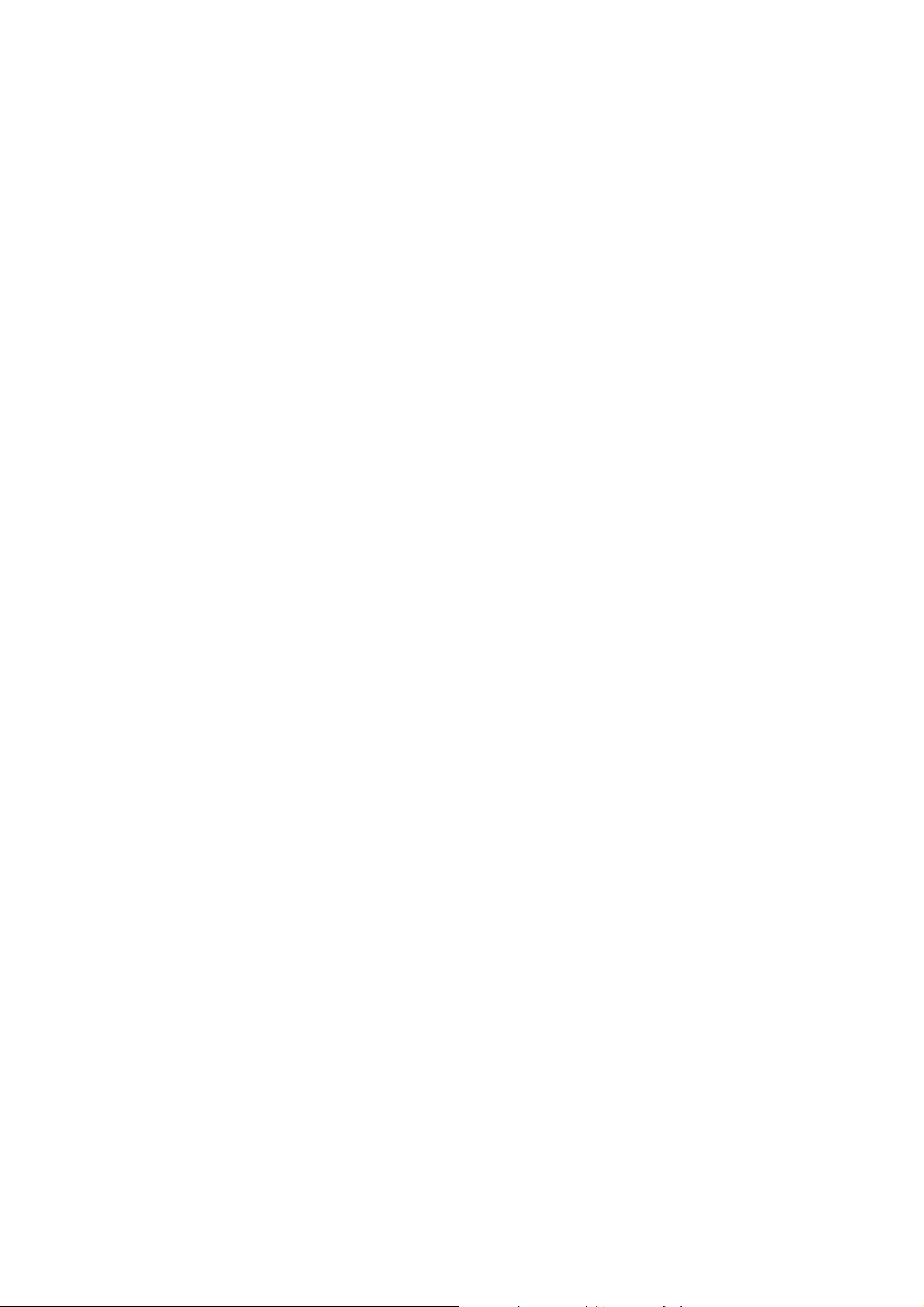
3.9 GPRS Counter
You can view how many GPRS message has been sent and received, and reset the counter.
z Last Sent: Allows you to view the last send GPRS Messages.
z Last Received: Allows you to view the last received GPRS Messages.
z All Sent: Allows you to check the numbers of All GPRS messages sent.
z All Received: Allows you to check the numbers of All GPRS messages received.
z Reset Counter: Allows you to reset the GPRS Counter.
4. Settings
You can change settings for your phone using this menu. There are Phone Setup, Call Setup, Network
Setup, Security Setup, and Restore Factory Settings sub menu.
4.1 Phone Setup
With this menu, you can setup settings regarding display and operations of the phone: Time and Date,
Schedule Power On/Off, Language, Preferred Input Methods, Display Characteristic, Contrast,
Greeting Text, Speed Dial, Dedicated Key, Auto Update of Date and Time, Flight Mode and Misc
Setting.
4.1.1 Time and Date
You can set time and date for your phone.
z Set Home City : This menu allows you to set a city as your home city from 57 cities list.
Please select the closest city in the list.
z Set Time/Date : This menu allows you to set the current time and date displayed in the idle
screen.
HH:MM : Input hour in 24 hour format and minute, and then press navigation key down
YYYY/MM/DD : Input year, month and day. Press [Ok] soft key (left) to save the time and
date.
Daylight Saving : Apply summer time.
z Set Format : Allows you to select a time display type between12 Hour AM/PM type and 24
Hour type. When the time format is in 12 Hour type, you can change AM and PM by
Navigation key.
Time Format
9 24-Hours
49
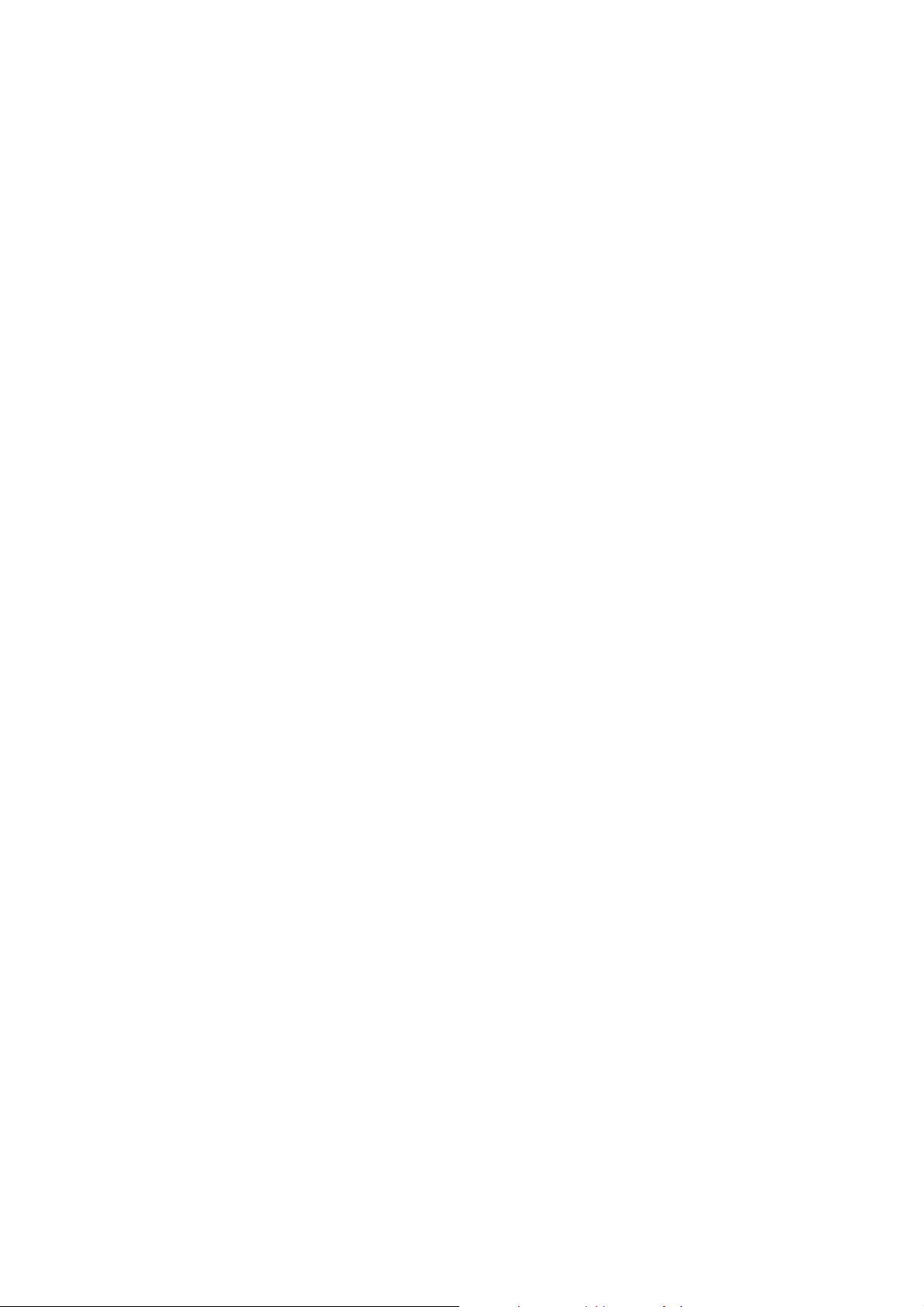
9 12-Hours
Date Format
9 YYYY/MM/DD (ex. 2004/12/25)
9 YYYY-MM-DD (ex. 2004-12-25)
9 ”MMM DD,YYYY” (ex. “Dec 25, 2004“)
9 DD-MMM-YYYY (ex. 25-Dec-2004)
9 DD/MM/YYYY (ex. 25/12/2004)
9 MM/DD/YYYY (ex. 12/25/2004)
4.1.2 Language
This menu allows you to set the display language. Select your preferred language and press [Ok]
soft key (left) to save the setting. When you change the language setting, the phone will display in
the corresponding language mode.
The following options are available.
z Portuguese
z French
z Spanish
z English
4.1.3 Preferred Input Methods
This menu allows you to define your preferred input method. Once you set the preferred input
method, next time you edit in text input mode, it will reflect the setting until you change to another.
The following options are available.
z Multitap ABC
z Multitap abc
z Numeric
z Multitap ES
z Multitap es
z Multitap PT
z Multitap pt
z Smart ABC
z Smart abc
z Smart ES
z Smart es
z Smart PT
z Smart pt
50
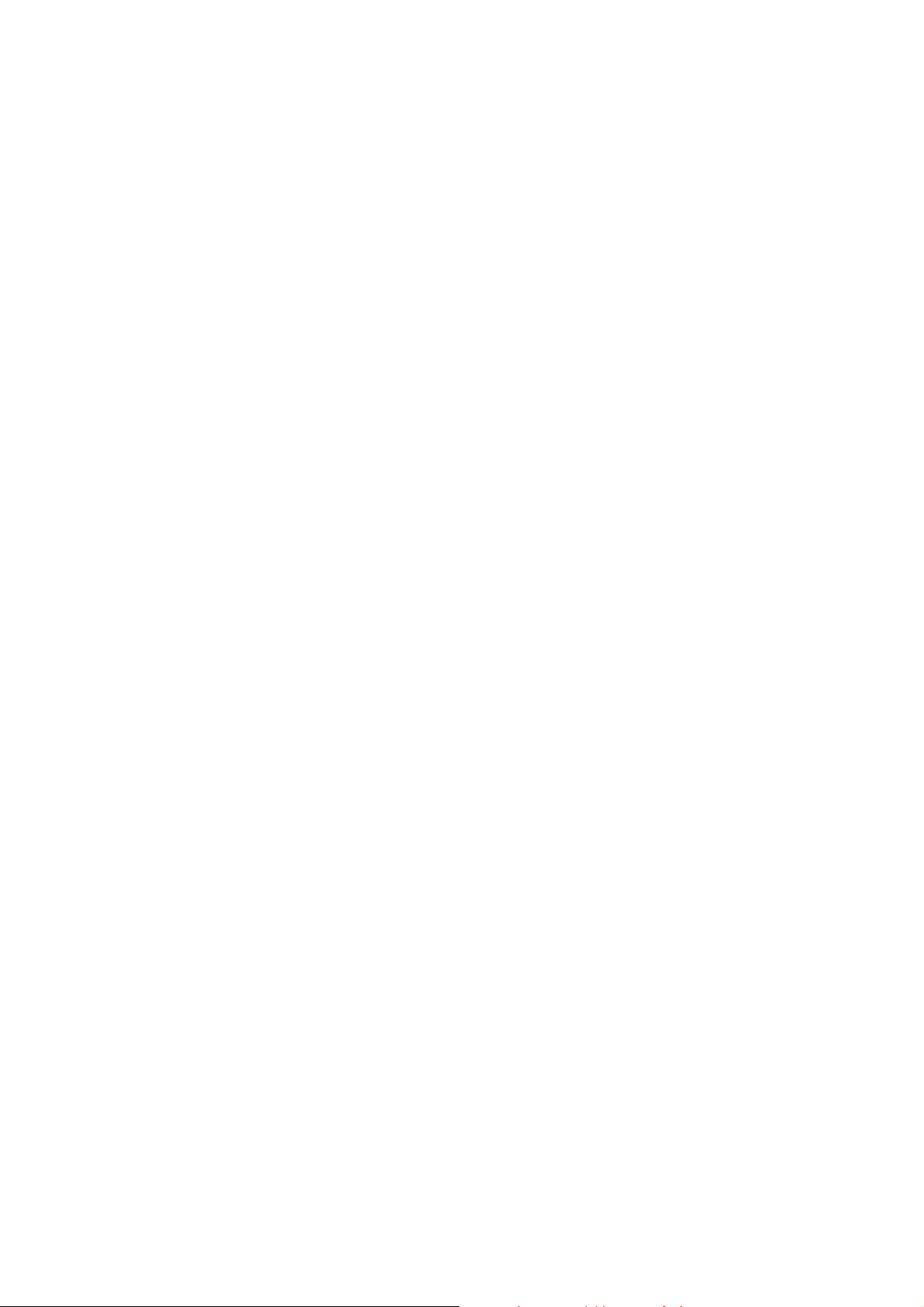
4.1.4 Display Characteristic
This menu allows you to customize how you want your phone display items below.
z Wallpaper : You can select a main LCD wallpaper image as following.
System: Select wallpaper image from 10 images including the Analog Clock and
Digital Clock.
User Define: You can search for images and photos in the File Manager. However,
there is a size limitation to use an image as wallpaper image.
z Sub LCD Wallpaper : : You can select a sub LCD wallpaper image as following.
System: Select wallpaper image from 10 images.
User Define: You can search for images and photos in the File Manager. However,
there is a size limitation to use an image as wallpaper image.
z Screen Saver : This menu allows you to set the screen saver setting. The phone will
display the selected image in a full screen, when there is no key input on the phone.
Setting
9 On/Off
9 Waiting : 5sec, 15sec, 30sec, 1min
Select
System: Select screen saver image from 10 images including Analog Clock and
Digital Clock
User Define: You can search for images and photos in the File Manager.
However, there is a size limitation to use an image as wallpaper image.
z Power On Display : You can select a power on display image or video file as follow
System: Select power on display image from 9 images
User Define: You can search for images ,photos and video file in the File Manager.
However, there is a size limitation to use an image as wallpaper.
z Power Off Display : You can select a power Off display image or video file as follow
System: Select power Off display image from 9 images
User Define: You can search for images ,photos and video file in the File Manager.
However, there is a size limitation to use an image as wallpaper.
z Main Menu Style : You can select the Main Menu style between matrix, list and page style
z Show Date and Time : You can set the phone to display or hide the Date and Time on the
idle screen.
z Show Owner Number : You can set if you want to display the owner number or not.
z Show Operator Name : You can set if you want to display the operator name or not.
51
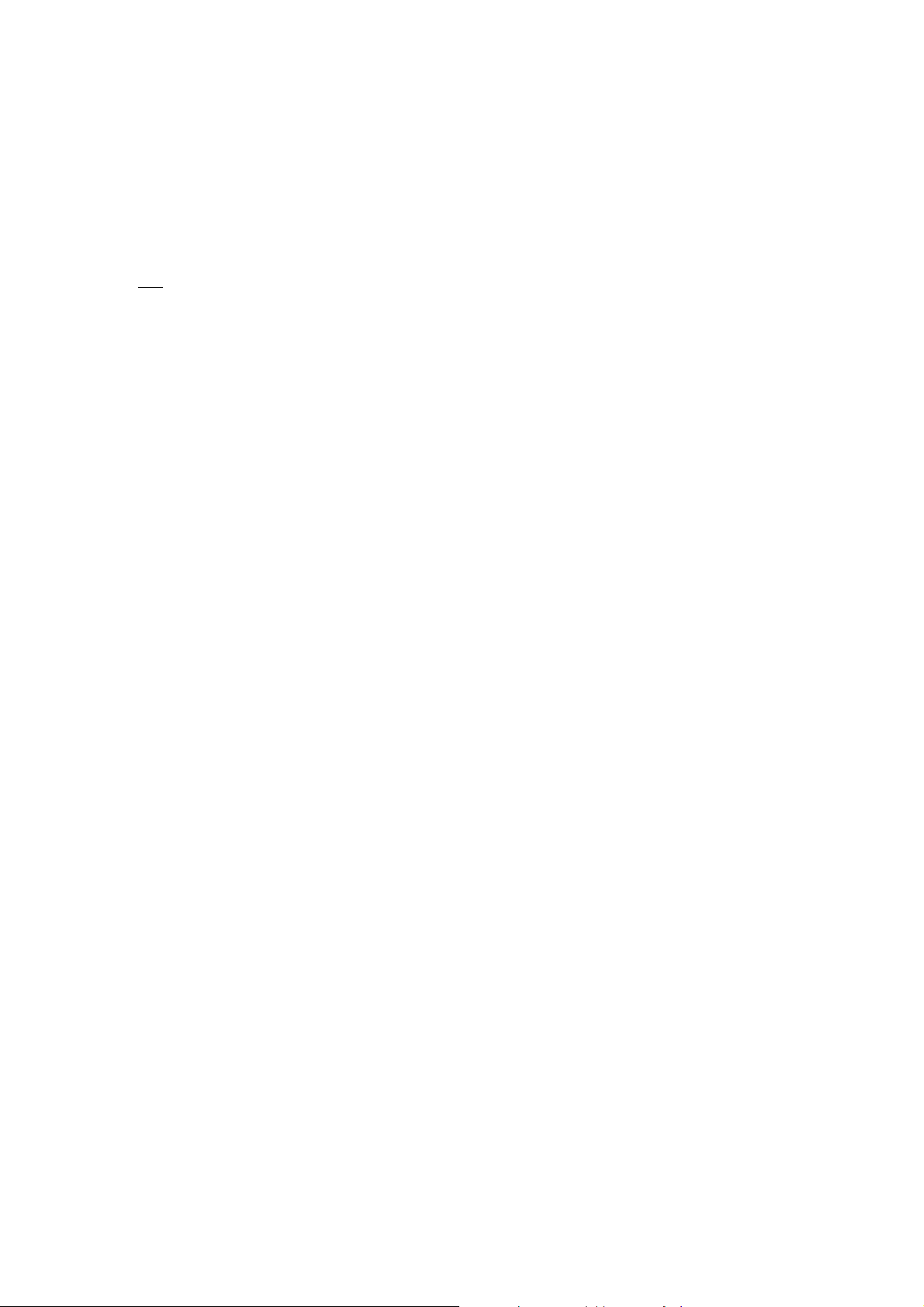
4.1.5 Greeting Text
The Greeting Text menu allows you to display a greeting text on the idle screen.
You can edit and set the Greeting Text. After you edit the Greeting Text, press the [Done] soft key
left
to save.
4.1.6 Speed Dial
This menu allows you to enable, disable and edit the speed dial from the number 2 ~ 9 keys.
You can edit the speed dial list in the “Set Number” option. Press [Option] soft key, and select
“Edit” and select the entry from the phonebook list.
4.1.7 Dedicated Key
This menu allows you to set the dedicated function for the navigation key in the idle mode.
You can dedicate the Up/Down/Left/Right navigation keys to menus. Select from the menu
lists, and press [Ok] key to change the dedicated menu.
! Note : Refer to the menu ‘Shortcuts’ regarding make up the menu list
4.1.8 Auto update of Date and Time
This menu allows the phone to update the current date and time automatically. You can turn on or
off this function by pressing the [On] or [Off] soft key (left).
! Note : Some network does not support this function.
4.1.9 Flight Mode
This menu allows using the phone on flight. You can use the Phone Book, Multi Media, File
Manager, Fun & Game, User Profiles and Organizer on flight.
z Normal Mode
z Flight Mode
z Query When Power On
! Note : You can not make a call and incoming call on this menu.
4.1.10 LCD Backlight
This menu allows you to adjust the main and sub LCD backlight You can customize the LCD
Backlight settings in this menu.
52
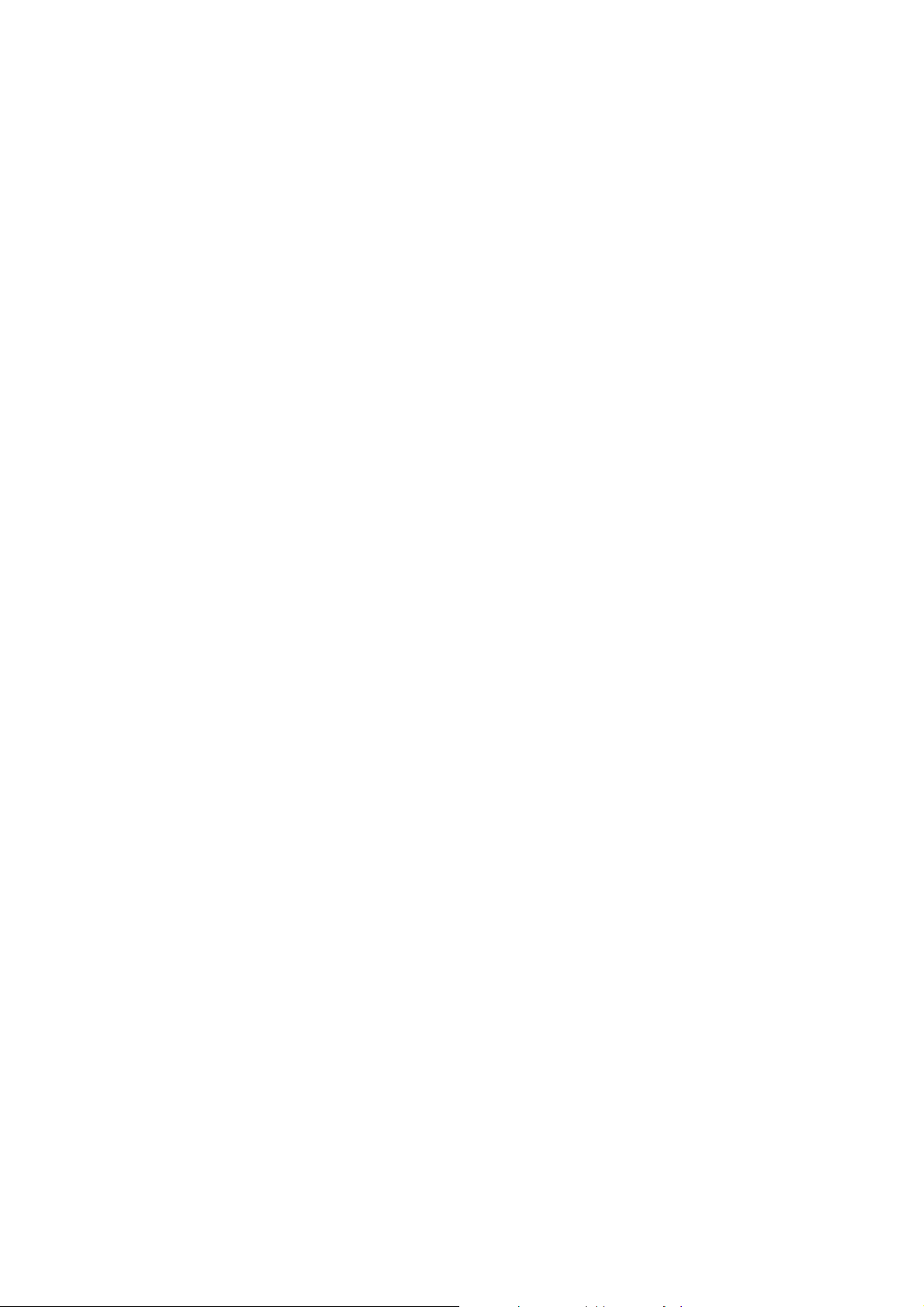
The LCD backlight is automatically off after no key input to save the battery life.
You can set the brightness and time by this menu. The backlight will be off after the time you
set.
z Brightness : 1 to 5 Levels
z Time : 5 Sec to 60 Sec
4.2 Call Setup
The following Call Setup features are network services. Please contact your network service provider
to check availability and subscribe to the feature if you wish.
4.2.1 Caller ID
This network service informs your Caller ID to the recipient when you call out.
You can set the following options for the Caller ID function as following.
z Set By Network: The network will decide whether to send or hide the Caller ID,
z Hide ID: If you do not want to send your phone number, select [Hide ID] menu.
z Send ID: It will send the Caller ID when you call out.
! Note: Some networks do not allow the user to change this setting.
4.2.2 Call Waiting
This network service informs when someone is trying to reach you during another call. You can
specify the call waiting option for voice calls only.
The following options for each service are available:
z Activate: activates the call waiting service.
z Deactivate: deactivates the call waiting service.
z Query Status: displays the status of the call waiting service.
4.2.3 Call Divert
This network service reroutes incoming calls to the number that you specify.
Example: you may wish to divert your business calls to a colleague while you are busy. Call
diverting can be set up in the following ways.
You must enter a forward number when you have incoming call(s).
z Divert All Voice Calls: diverts all voice calls.
z Divert If Unreachable: diverts calls, if you are not in a coverage area of your service
53
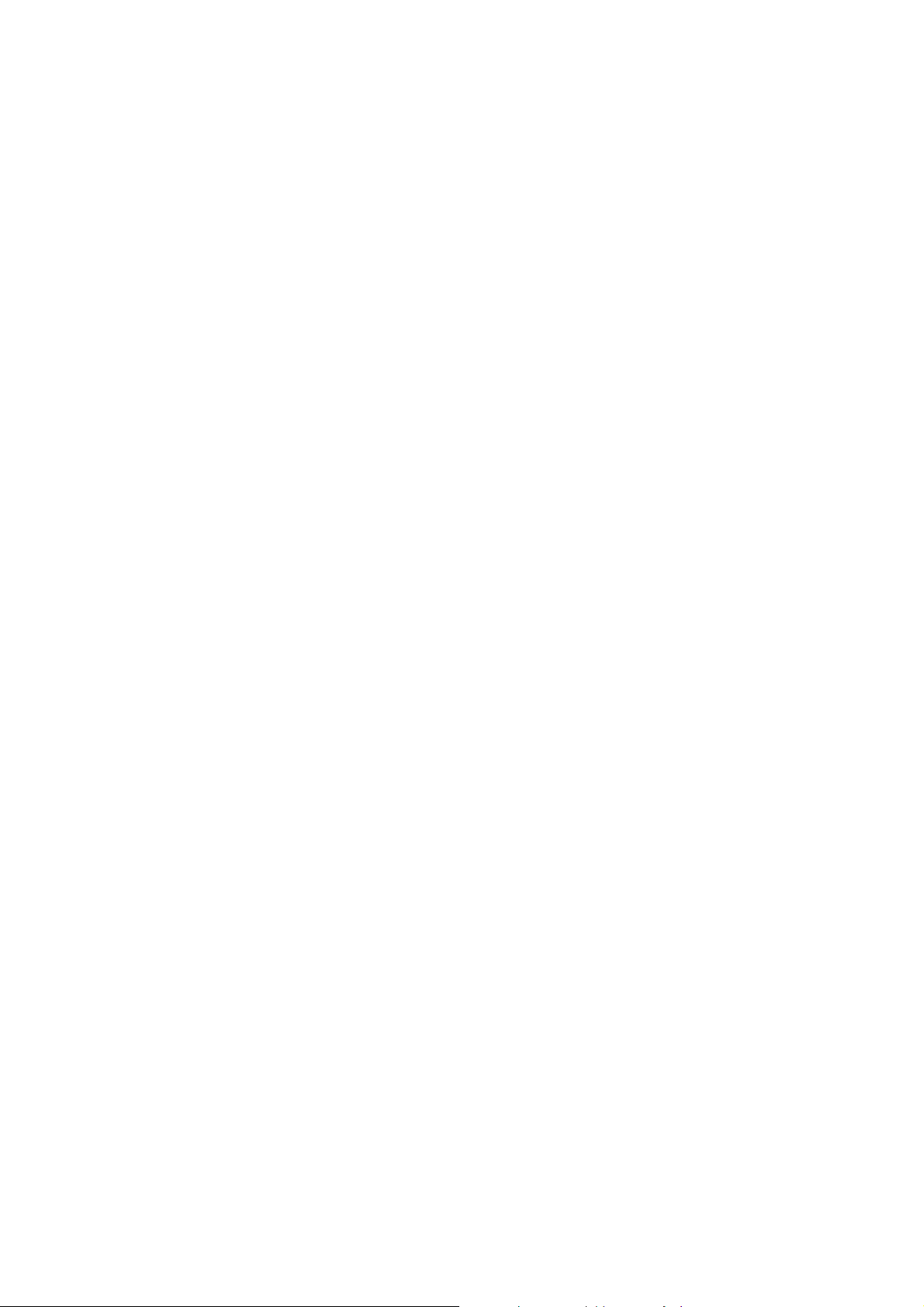
provider.
z Divert If No Answer: diverts calls, if you do not answer the phone.
z Divert If Busy: diverts calls, if you are already making another call.
z Divert All Data Calls: diverts all data calls.
z Cancel All Divert: cancels all call diverting options.
4.2.4 Call Barring
This network service allows you to restrict your calls. Call barring can be set up in the following
ways
z Outgoing Calls
All Calls: prohibits outgoing calls.
International Calls: prohibits outgoing International calls.
International Except Home: When abroad, you can only make a call to numbers
within the current country and to your home country that is the country where your
home network provider is located.
z Incoming Calls
All Calls: prohibits receiving all incoming calls.
When Roaming: prohibits receiving calls when you are using your phone outside of
your home service area.
z Cancel All : Deactivated all call barring settings. You will be able to make and receive
calls normally.
z Change Barring PW : You can set and change the call barring password obtained from
your service provider using this option. You must enter the current password before you
can specify a new one.
4.2.5 Line Switching
Some SIM cards support two phone numbers and you can switch the number (line) with this
feature.
4.2.6 Call Time Reminder
You can set the call time reminder as the following options
z Off
z Single
z Periodic
54
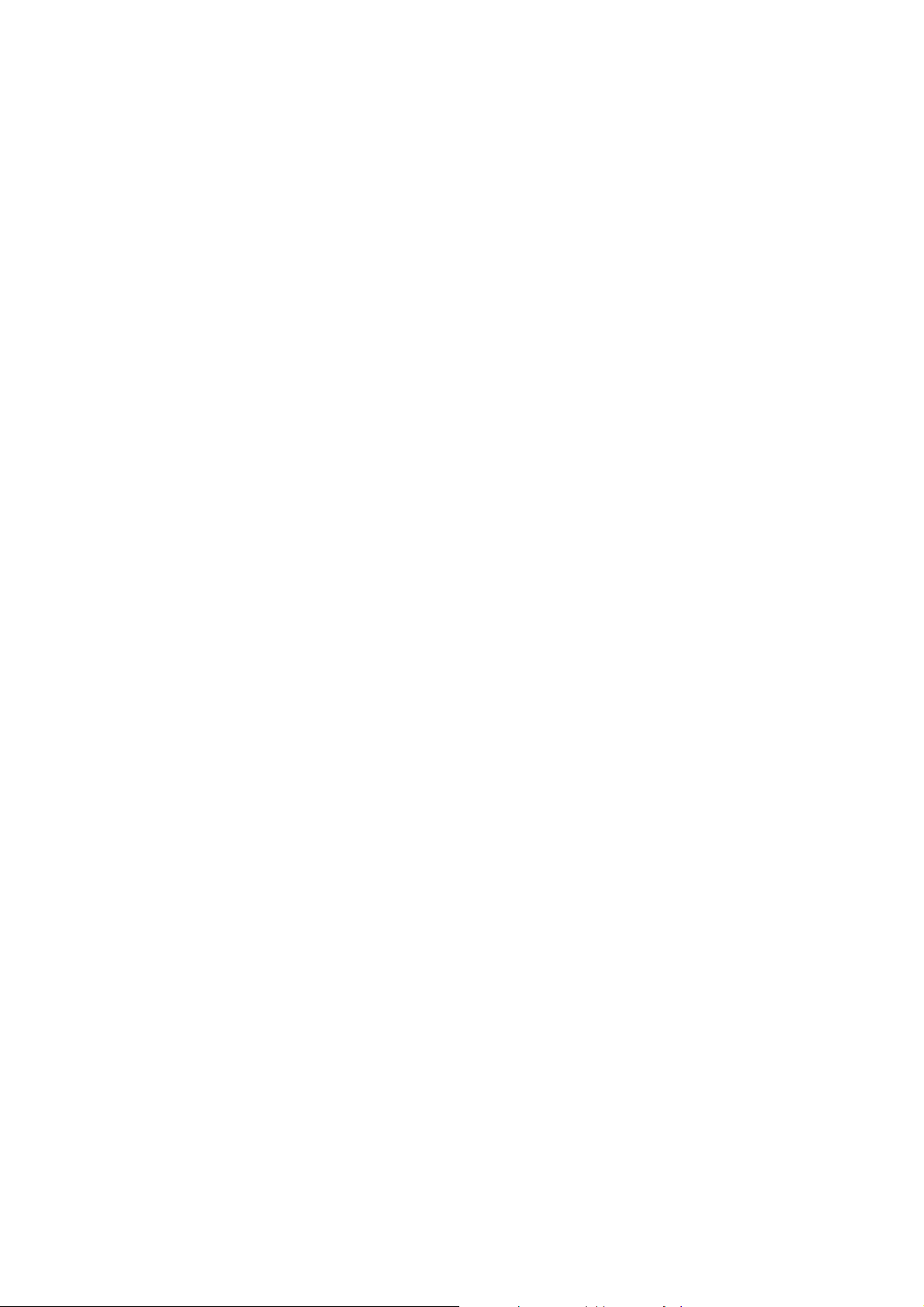
4.2.7 Call Time Display
You can set if you want the phone to display the call time or not.
4.2.8 Auto Redial
This option allows you to set redial automatically when the call receiver is busy. If you set [Auto
Redial] on, it will redial 10 times to make a call. To redial proceed as following.
When the other party does not answer, the phone automatically hangs up the phone and redials
the phone number.
Press the Dial key or hook button on your ear/microphone when you are using ear/microphone
The phone will redial 10 times to make a call
4.2.9 Closed User Group
This menu allows you to fill out a closed user group, and send it to the network. However, this
feature is depending on the network’s availability.
4.2.10 IP Number
The IP number automatically attach to the number dialed.
You can edit at most 3 IP dial number and use one of them.
4.3 Network Setup
These menu functions are network services. Please contact your service provider to check their
availability and subscribe to them, if you wish. These settings might affect your monthly bill and your
phone’s network performances.
4.3.1 Network Selection
The Network Selection feature enables you to select automatically or manually the network used
when roaming outside your home area.
z New Search : This menu allows you to search new network.
z Select Network : This menu allows you to select network.
z Selection Mode
Automatic: You will be connected to the first available network when roaming
Manual: The phone scans for the available network, and you can select the network
manually,
4.3.2 Preferred Networks
You can set your preferred networks. The phone will list up PLMN list. The following options are
55
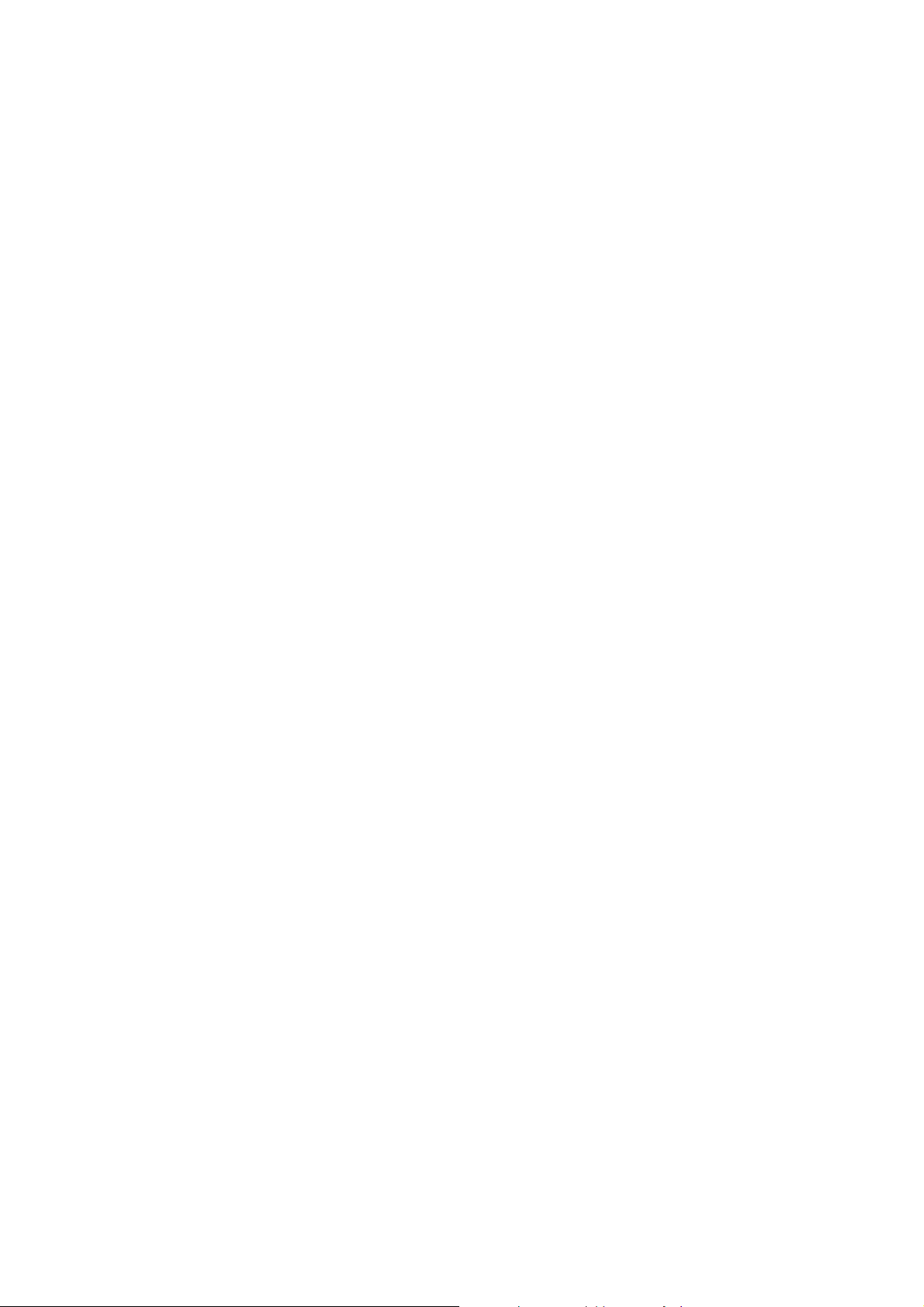
available:
z Change Priority : Set the priority by pressing navigation keys to the right or left.
z Delete : Delete the selected preferred network from the list.
4.3.3 GPRS Connection
Press [Change] soft key (left) to change the setting for the GPRS connection. It will switch and
save the GPRS connection to set on:
z Always
z When Needed.
4.4 Security Setup
There are six types of security setting categories, and you can optimize security mode by choosing
sub menus in “Security Setup” in “Settings” menu. These security settings will help you to keep privacy
and to prevent other people from using the phone without your permission.
4.4.1 SIM Lock
When the SIM Lock feature is on, the phone only works with the current SIM. If you turn on the
phone with uncertified SIM, the phone will ask the password. Once the correct password has
entered, the phone shall work with uncertified SIM.
4.4.2 Phone Lock
Lock a specific menu item or the phone for privacy. The default password is “0000”.
4.4.3 Auto Keypad Lock
Your phone is a candy bar type and it is likely that the key presses accidentally. To prevent
unwanted key presses, you can use this function to key protect.
You can select the Auto Keypad Lock options from none/ 5 sec / 30 sec / 1 min / 5 min.
When the Auto Keypad Lock feature is enabled with such time, user must enter the unlock code,
which is 1, 2, and 3 in sequence, each time. You may not make a call or operate the phone if
unlock code is not entered. However, answering a call, receiving message are available without
entering the unlock code.
4.4.4 Fixed Dial
When the Fixed Dial mode is enabled, the person using this phone can call to the phone numbers
stored in the Fixed Dial List only. To make a call to the number not starting the numbers stored in
56
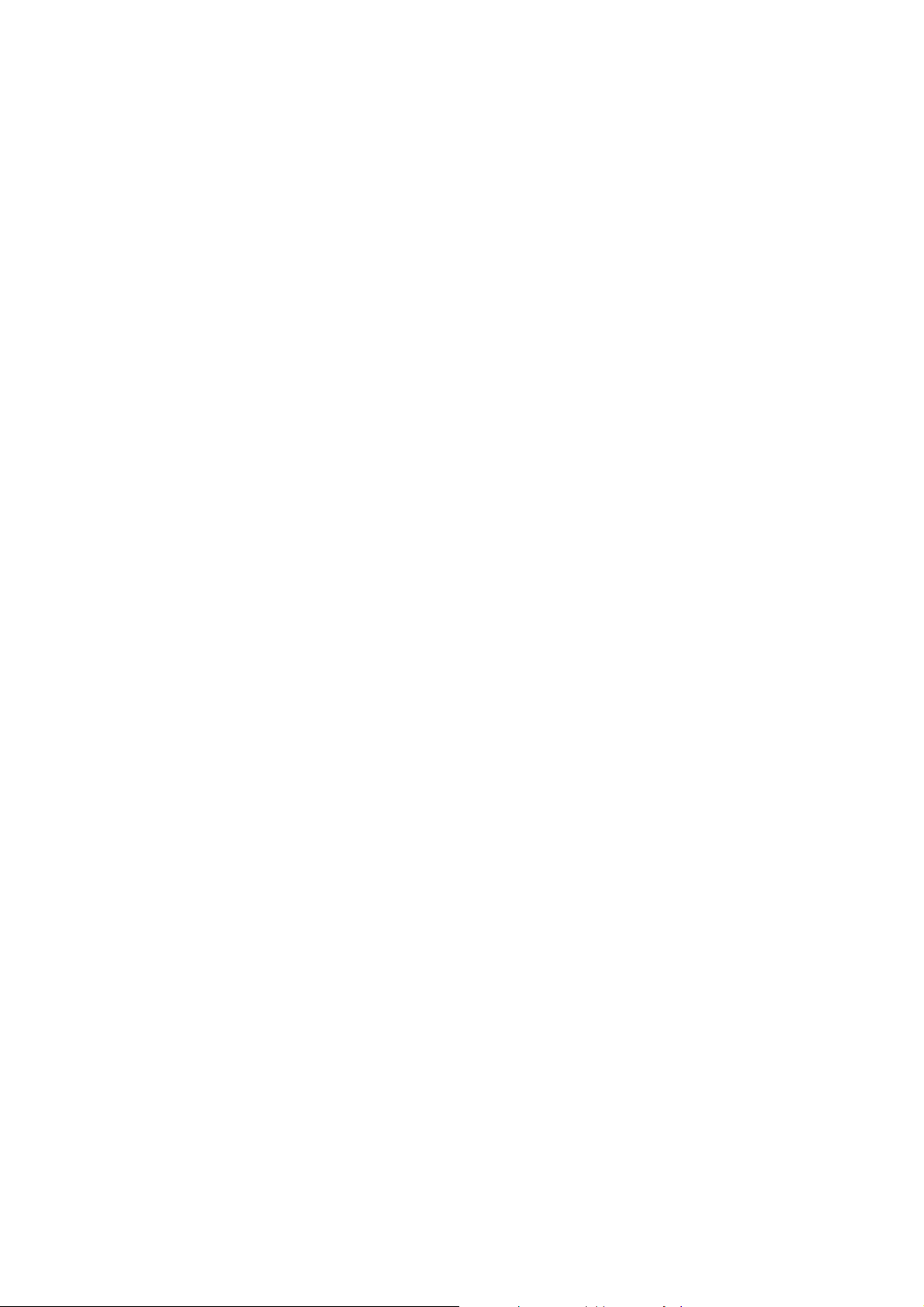
Fixed Dial List, you must enter the PIN2 to disable Fixed Dial mode. If the SIM card does not have
PIN2, this feature is not supported.
In the Fixed Dial Mode, you can use several useful functions as following.
z View and Edit: you can see and edit FDN entry after input PIN2.
z Add : you can add FDN entry after input PIN2.
z Delete : you can delete FDN entry after input PIN2.
z SMS : you can send SMS to the phone numbers starting with the numbers stored in FDN.
z Short Type : you can choose short type among Number / Name / Sequence.
4.4.5 Barred Dial
When the Barred Dial mode is enabled, the person using this phone cannot call to numbers in the
barred dial list. To make a call to the barred number, you must enter the PIN2 to disable the barred
dial mode. If the SIM card does not have PIN2, this feature is not supported.
4.4.6 Change Password
To change the password, input the current password, and then enter the new password.
4.5 Restore Factory Settings
This feature would reset the telephone to the same settings as those configured at the factory. You will
need to input password to restore factory settings.
4.6 Shortcuts
This allows you can register menu item to dedicate menu list.
You have 40 menu items and can register shortcut menu up to 10 items.
Press the [Edit] soft key (left) to edit the dedicated menu for the shortcut numbers.
Default Shortcut Menus:
z Add New Entry
z Search Entry
z Caller Group
z Owner Number
z Memory Status
z Preferred Storage
z Greeting Text
57

z Tone Setup
z Volume
z Alarm
The menu items you can register as bellows.
Search Entry Add New Entry Caller Group Owner Number
Memory Status Preferred Storage Greeting Text Volume
Preferred Input Method Call Divert Wall paper Screen Saver
Contrast Schedule Power
On/Off
User Profiles Alert Type Tone Setup Received Calls
Dialed Calls Missed Calls Calculator
Alarm Calculator Unit Converter Currency Converter
BMI Menstrual World Clock Voice Mail Server
MP3 Player Melody Composer Bluetooth WAP
Video Recorder Video Player Sound Recorder Image Viewer
Message Center
! Note : refer to the menu ‘Phone setup – Dedicated key’ regarding assign menu item to navigation
keys.
Phone Lock Themes
To D o L i st 추가
5. Multimedia
The Multimedia menu provides you several multimedia functions. You can enjoy your phone as
multimedia device.
5.1 Camera
This phone has a 1.3M pixel camera. You can enjoy taking photos and see the saved photos (or
images).
Two ways to access to the Camera Preview Mode:
z You can access to Camera preview mode by pressing the ‘
z You can also use [Camera] menu after pressing the [Menu] soft key (left) to open the main
menus and choosing the fifth menu [Multimedia] then [Camera] menu.
58
' key in the idle mode.

You can control camera options by direct control keys as follows
Key Description
Take a picture and record a video
Digital Zoom-up
Digital Zoon-down
EV level down
EV level up
Effect Setting
White Balance
Delay Timer
Cont Shot
Night Mode
Image Quality
Image Size
Flash light
LCD Preview Switch (Main <-> Sub)
59

Take a photo and record a video
Left soft key
Back to previous menu
Back to idle mode
5.1.1 Camera Options
From the camera preview mode, you can access to the Camera Options by pressing the [Option]
soft key (left) for the following options and settings for the Camera.
z Album : By selecting this menu, you can view the saved photos in the Image Viewer.
z Camera Settings
Flash (On/Off): You can set the camera flash light on or off with this setting. When the
Flash is on, the camera flash will lit on when you take a picture.
Shutter Sound (Sound1/2/3/Off) : Allows you to select a shutter sound among three kinds
of shutter sounds or turn off the shutter sound. The sound makes you feel the sense of
taking a picture.
EV (-4/-3/-2/-1/0/+1/+2/+3/+4): You can set the EV (Exposure Value) and the preview will
look darker in lower EV and brighter in higher EV.
Banding (60Hz/50Hz): You can select the sampling bandwidth of the camera sensor.
When bandwidth increases, the memory size and the picture quality will increase.
Cont. Shot : It allows you to take multiple continuous shots by pressing the camera key.
You can set this function off or take 1, 3, or 5 continuous shots.
Delay Timer : It allows you to take a picture with delayed timer. If you set the delay timer
at 5 sec, and press the camera key (center navigation key), it will take a picture 5
seconds later. Off/5 sec/10 sec/15 sec
z Image Setting: You can set image size and quality of your photo as following.
Image Size: 1280X1024, 640X480, 320,X240, 176X220 and 160X120 are available.
Image Quality (Low/Normal/High): allows you to choose the JPEG quality. The captured
image memory size will increase if you choose higher quality.
z White Balance : Auto/Daylight/Tungsten/Fluorescent/Cloud/Incandescence
z Scene Mode : Allows you to select scene mode auto or night
60

z Effect Setting : Allows you to set Image effect among 14 options
Normal
Grayscale
Sepia
Sepia Green
Sepia Blue
Color Invert
Gray Invert
Blackboard
Whiteboard
Copper Carving
Blue Carving
Embossment
Contrast
Sketch
z Add Frame : It allows you to off or add the flame 1 to 10.
z Self Capture : You can take a self shot by using this menu. Once you turn on this function, the
preview screen is shown on the sub-lcd screen.
z Storage : You can select the storage between phone and memory card.
z Restore Default : This menu allows you to restore to the camera’s default settings.
! Note : Except ‘Restore default’, all of above functions are available on the camera preview mode by
using shortcut keys.
5.2 Image Viewer
You can see your photos in your phone by choosing [Image Viewer] menu in [Multimedia] menu. It will
display the photos with thumbnail, image name, and image size.
There are 8 options as following:
z View: allows you to view the image in full screen. Press the navigation key up and down to
view other images.
z Browse Style : allows you to select browse style list or matrix.
z Forward: allows you to forward the image to Wallpaper, Sub Wallpaper, Screen Saver, Power
On Display, Power Off Display, Phonebook, MMS and Bluetooth.
z Rename: allows you to edit the image name.
z Delete: allows you to delete the selected image.
61

z Delete All Files: allows you to delete all images.
z Sort: allows you to sort the image by Name, Type, Time and Size.
z Storage Default: You can select the storage between phone and memory card.
5.3 Video Recorder
This phone has a Camcorder function. You can enjoy recording video and see the saved videos (or
Movies).
z To player : By selecting this menu, you can view the saved files in the Video Player.
z Camcorder Setting
White Balance (Auto/Incandescence/Cloud/Fluorescent/Tungsten/Daylight)
EV (-4/-3/-2/-1/0/+1/+2/+3/+4): You can set the EV (Exposure Value) and the preview will
look darker in lower EV and brighter in higher EV.
Night Mode:ON/OFF
Banding (60Hz/50Hz): You can select the sampling bandwidth of the camcorder sensor.
When bandwidth increases, the memory size and the camcorder quality will increase.
z Video Setting : You can set video size and quality of your video as following.
Video Quality (Low/Normal/High/Fine): allows you to choose the MPEG4 quality. The
recorded video memory size will increase if you choose higher quality.
File Size Limit: 95K, 195K, 295K and No Limit are available.
Recording Time Limit : 15 sec, 30 sec, 60 sec and No Limit are available.
Recording Audio : On and Off are available.
Encode Format : H.263 and Mpeg4 are available.
z Effect Setting : Allows you to set video effect among 14 options
Normal
Grayscale
Sepia
Sepia Green
Sepia Blue
Color Invert
Gray Invert
Blackboard
Whiteboard
Copper Carving
Blue Carving
Embossment
Contrast
62

Sketch
z Storage Default: : allows you to storage to Phone or Memory card.
z Restore Default : This menu allows you to restore to the camcorder’s default settings.
! Note : Except ‘Restore default’, all of above functions are available on the camera preview mode by
using shortcut keys.
5.4 Video Player
You can see your recording video in your phone by choosing [Video Player] menu in [Multimedia]
menu. It will display the videos with thumbnail, video name, and video size.
You can play .3gp, MP4 files.
There are 5 options as following:
z Play: allows you to view the video in full screen.
z Forward : allows you to forward the saved file to PhoneBook, Screen Saver, Power On
Display, Power Off Display, MMS and Bluetooth.
z Rename: allows you to edit the file name.
z Delete: allows you to delete the selected file.
z Delete All Files: allows you to delete all files.
z Sort: allows you to sort the file by Name, Type, Time and Size.
z Storage Default: : allows you to storage to Phone or Memory card.
5.5 Photo Editor
With this menu, you can edit the image
5.6.1 Photo Artist
: You can select file and add some effect.
5.6.2 Image Tile
: You can select files and edit tile image.
5.6.3 Slide Show
: You can select folder and see the silde show of files in that folder.
5.6 Audio player
You can listen to MP3, MIDI, WAVE music files with MP3 player.
Two ways to access to MP3
63

z By pressing the [Menu] soft key and select ‘Multimedia’ menu and MP3 player sub menu.
z By pressing the [Menu] soft key and select ‘Multimedia’ menu and select ‘File Manager’ menu
and select the ‘phone’ press [Option] and select “Open” to play one file at a time.
To view the music list, press [List] soft key. It will display available music list from the Phone depending
on Play List setting. To play the music, press the left or right navigation key, or press [Option] soft key
and select “Play.”
The following Options are available:
z Play : Play the file
z Detail: displays details of the music file
9 File name
9 Channel
9 Quality
9 Size
9 Time
z Add to Rings: Set the music file in the phone memory as a ring tone.
z Refresh List: Refresh the music list.
z Settings
Storage : you can select whether to get the music file from phone or card
List Auto Generation (On/Off): you can select whether to generate the music list
automatically or manually.
Skin (Skin 1/2/3): you can select the Audio Player skin depending on your taste.
Repeat (One/All/Off): Set repeat option. When you select one or all, it will repeat the
selected file or all music files. When you select this option to off, it will play the music file
one time and stop.
Shuffle (On/Off): Set the shuffle feature on or off. This function is useful if you want to
listen to the music in random order rather than from first file to the last.
Background Play (On/Off): Set the Audio Player to play the music while you are using the
phone other than audio player, such as menu navigation.
Equalizer : You can chage the equalizer option of MP3 player to Normal, Bass, Dance,
Classical, Treble, Party, Pop and Rock.
Spectrum Display(Style1/Style2) : You can select the audio player spectrum style on your
taste
Lyrics Display On/Off : Set the audio player to display lyrics.
64
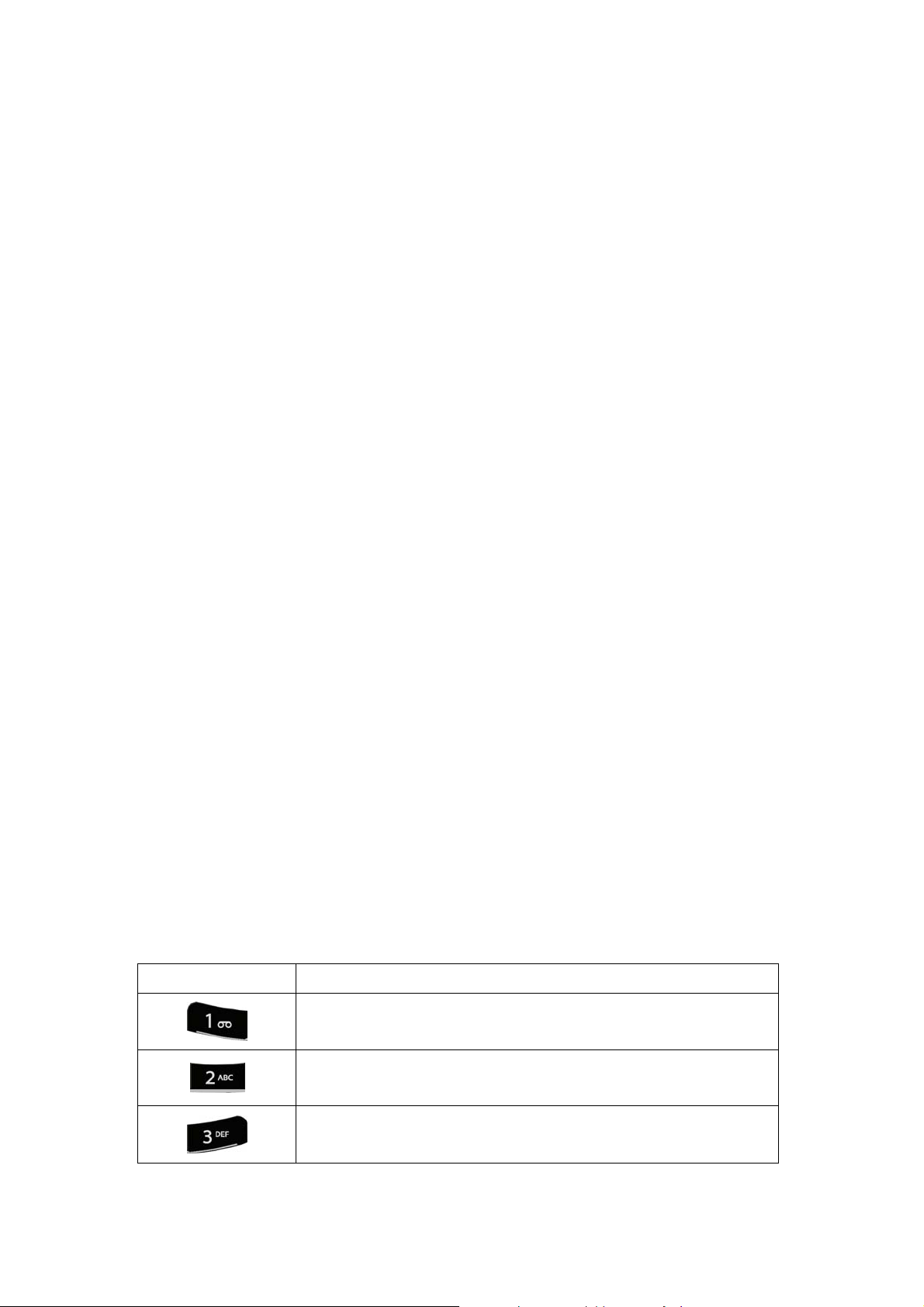
5.7 Sound Recorder
With this menu, you can record sound in AMR, AWB and WAV format and use it as voice memo, ring
tone, MMS and EMS attachment.
1. When there is no record file in the Sound Recorder, there are two options:
z Record : Start recording
z Settings : Select recording the sound in AMR, AWBand WAV format
2. If you have more than one record file, there are 8 options:
z Record: Start recording.
z Play: when there is a file in the list, it will play the recorded sound file.
z Append: Record right after the selected sound file.
z Rename: Change the file name.
z Delete: Delete the selected file.
z Delete All: Delete all files in the sound record list.
z Settings :
Select Pref storage in Phone and Card.
Select recording file format in AMR, AWB and WAV
z Forward
To User Profile: allows you to use the sound file as a Ring Tone.ㅇ
To MMS: allows you to write an MMS message with the selected sound file.
To Bluetooth: allows you to send the sound file through the bluetooth.
5.8 Melody Compose
With this menu, you can create an iMelody file.
5.8.1 Compose a melody
When you first use the Melody Compose, press the [Add] soft key (left)
Start composing a melody pressing the numeric keys. The following are the descriptions.
Key Description
Insert ‘Do’
Insert ‘Re’
Insert ‘Mi’
65
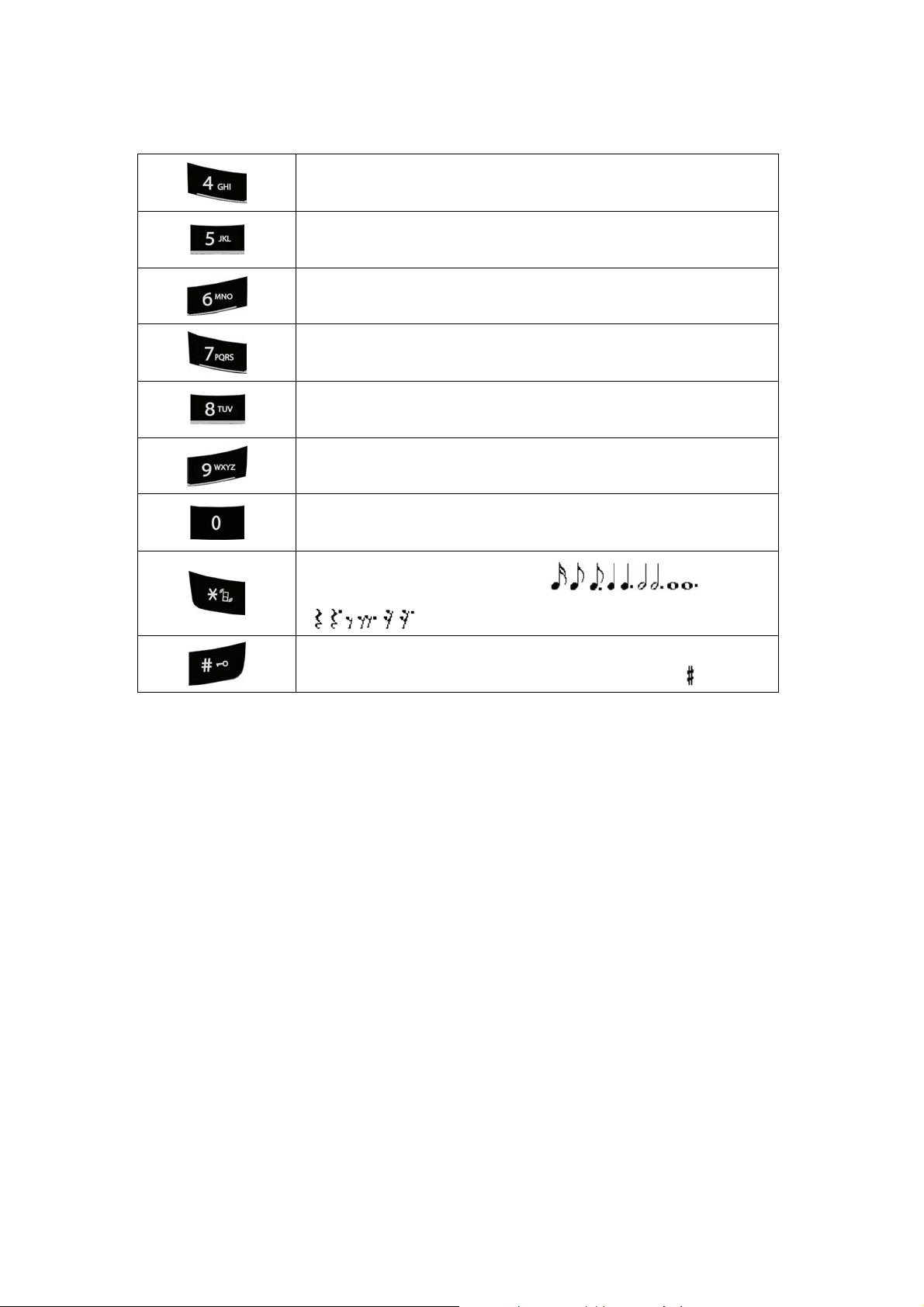
Insert ‘Fa’
Insert ‘Sol’
Insert ‘La’
Insert ‘Si’
Insert Vibration – allows the phone vibrates.
Insert Light – allows the LED lit.
Insert Rest – indicates the rest place.
Increases or decreases the note (
) and rest
(
).
Changes the accidentals. Press 1~7 and then press the sharp key;
the musical scale will be switched with between Sharp (
) / Flat
5.8.2 Options
There are four options while you are editing
z Play: Play the composed file before you save the file.
z Play Speed : Set the melody speed (Fast / Normal / Slow)
z Select Instrument : Choose the instrument (Piano / Guitar / Violin / Saxophone / Steel Drums
/ Flute / Harmonica / Trumpet / Music Box / Xylophone)
z Save: Save the melody
Press the [Option] soft key and select “Save.” Edit and save a file name by pressing the [Option]
soft key (left) and select “Done.”
If you have more than a record file,
Press the [Option] soft key (left), and select ‘Add’ to start composing a melody.
There are 7 options:
66
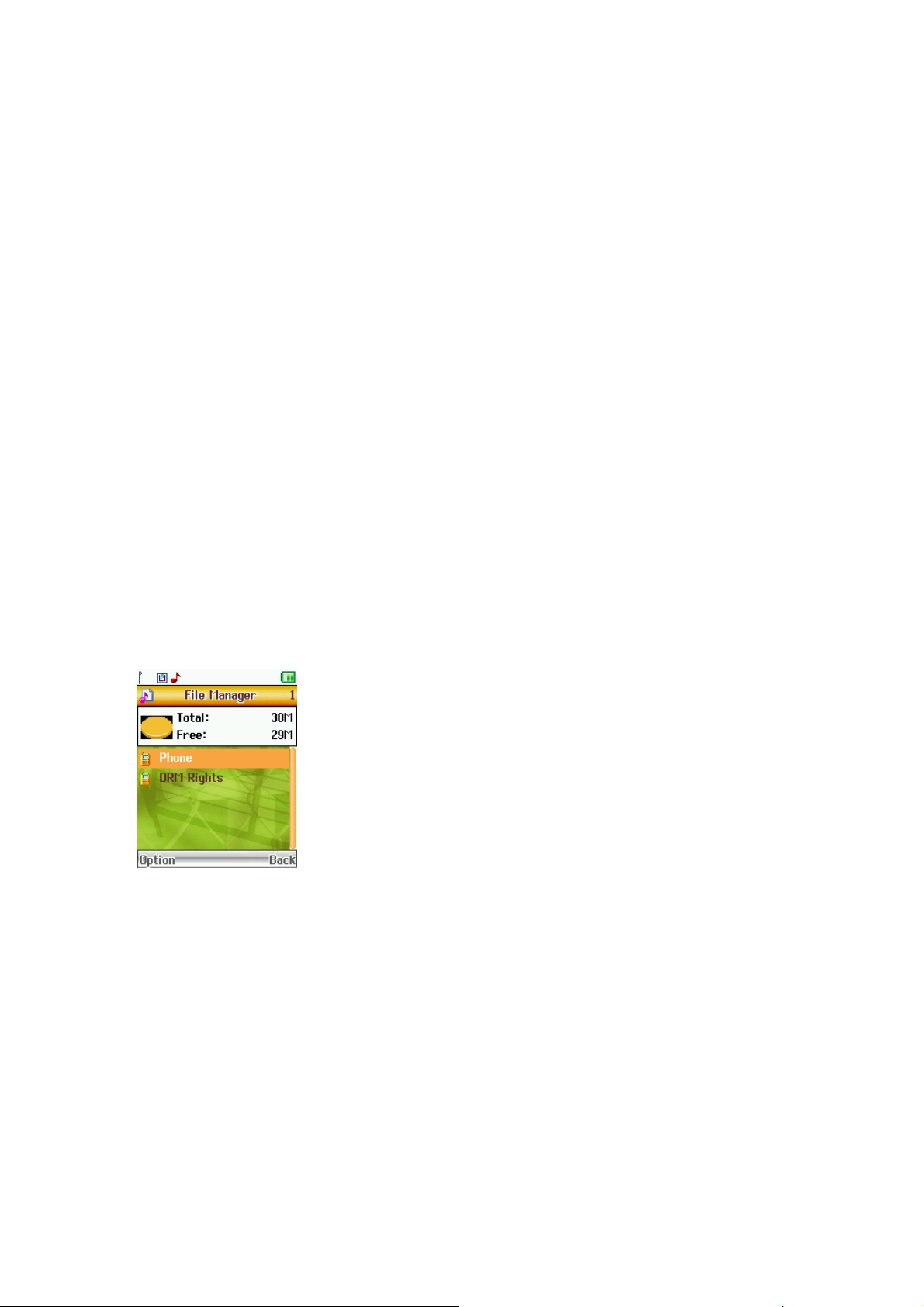
z Play : Play the selected file.
z Edit : Edit the composed music.
z Add : Compose a new music file.
z Rename : Rename the selected file.
z Delete : Delete the selected file.
z Delete All Files: Delete all files in the list.
z Forward : Forward the composed file to the following usages.
To User Profile: allows you to forward the sound file to User Profile as a Ring Tone.
To MMS: allows you to write an MMS message with the selected sound file.
To EMS: allows you to write an EMS message with the selected sound file.
To Bluetooth: allows you to write an EMS message with the selected sound file.
5.9 File Manager
This menu allows you to see the total memory used and free space in the storage.
5.9.1 Drive
←Total Memory Status Graphic
←Drive Selection List
There are options as following
z Open : Open the drive to see the folder or files in the drive
z Create Folder : Create a folder in the drive
z Format : Format the drive
! Note : All of data in the drive will not be recovered after you format the drive.
5.9.2 Folder
67
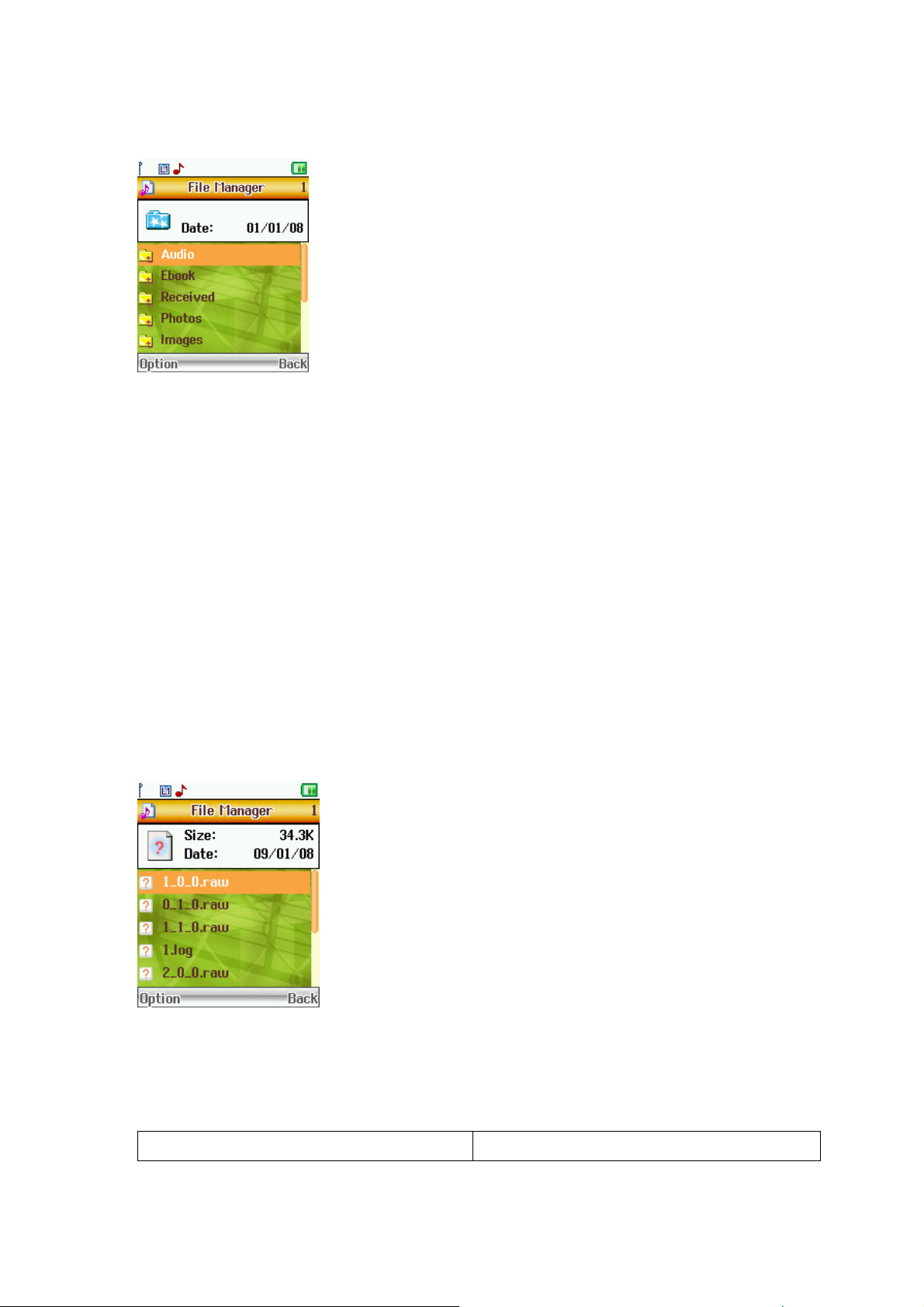
←Current Folder Information (Date)
←Folder Selection List
There are options as following
z Open : Open the folder to see the files in the folder
z Create Folder : Create a sub-folder in the folder
z Rename : Rename the selected file.
z Delete : Delete the folder
z Sort : There are five sorting ways as follows
By Name
By Type
By Time
By Size
None
5.9.3 File
←Current File Information (Date &
Size)
←File Selection List
There are options as following
z Play or View : Play a sound file or view an image or photo file
z Forward
Sound File Image or Photo File
68
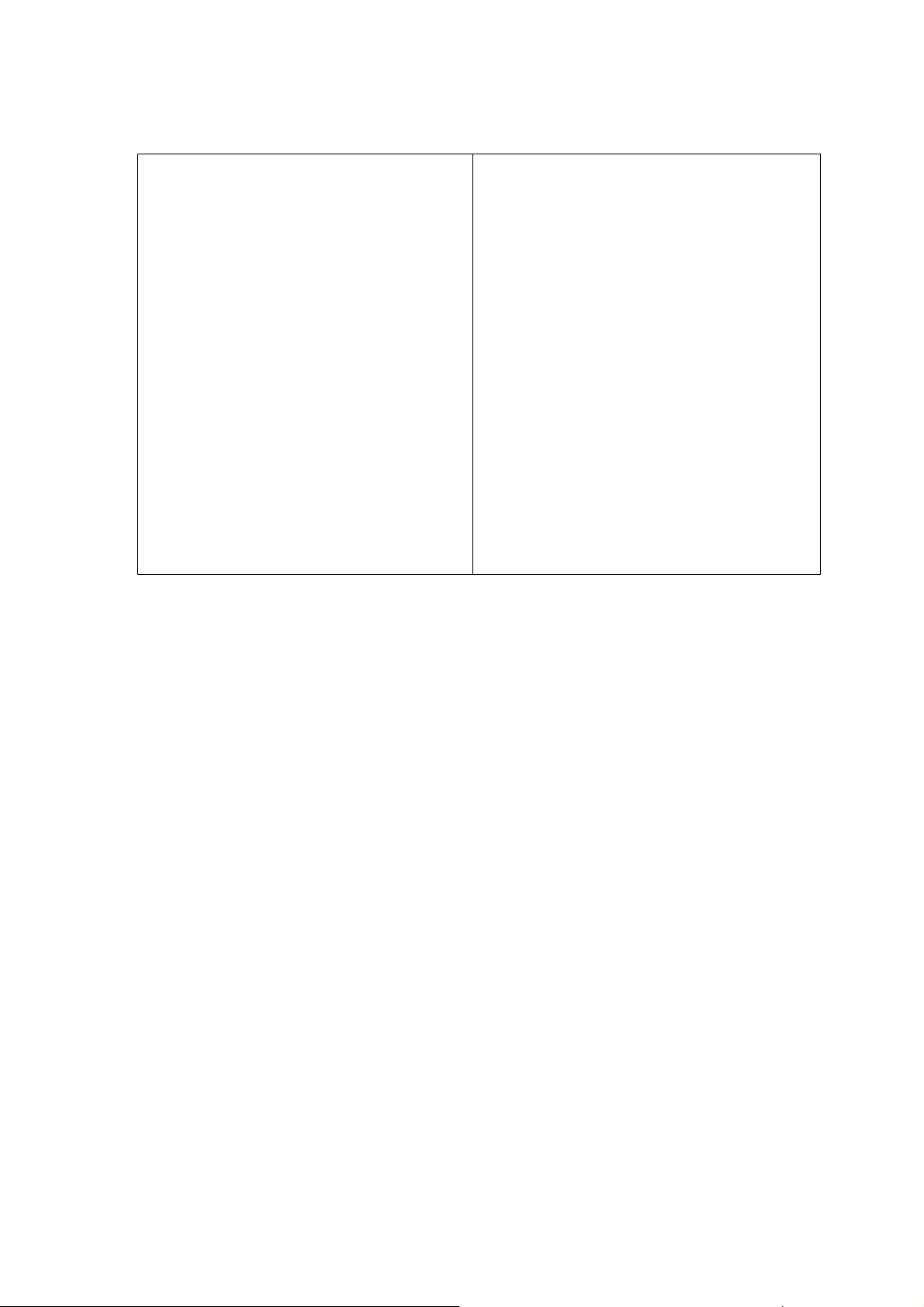
To User Profile: allows you to use the
To Wallpaper : Set the image as an wallpaper
sound file as a Ring Tone In case of Sound
To Sub Wallpaper : Set the image as an sub
File
To MMS: allows you to write an MMS
To Screen Saver : Set the image as a screen
message with the file.
To Bluetooth: allows you to send file
To Power On Display : Set the image as a
through bluetooth
To Power Off Display : Set the image as a
To PhoneBook : Set the image (In case of
To MMS: allows you to write an MMS
To Bluetooth: allows you to send file through
z Detail : See the detail information (Data & Size)
z Rename : Rename the selected file.
z Copy : Copy the file to the other folder
wallpaper
saver
power on display
power off display
under 20Kbyteys)
message with the file.
bluetooth
z Move : Move the file to the other folder
z Delete : Delete the selected file.
z Delete All Files : Delete all files in the list.
z Sort : There are five sorting ways as follows
By Name
By Type
By Time
By Size
None
69
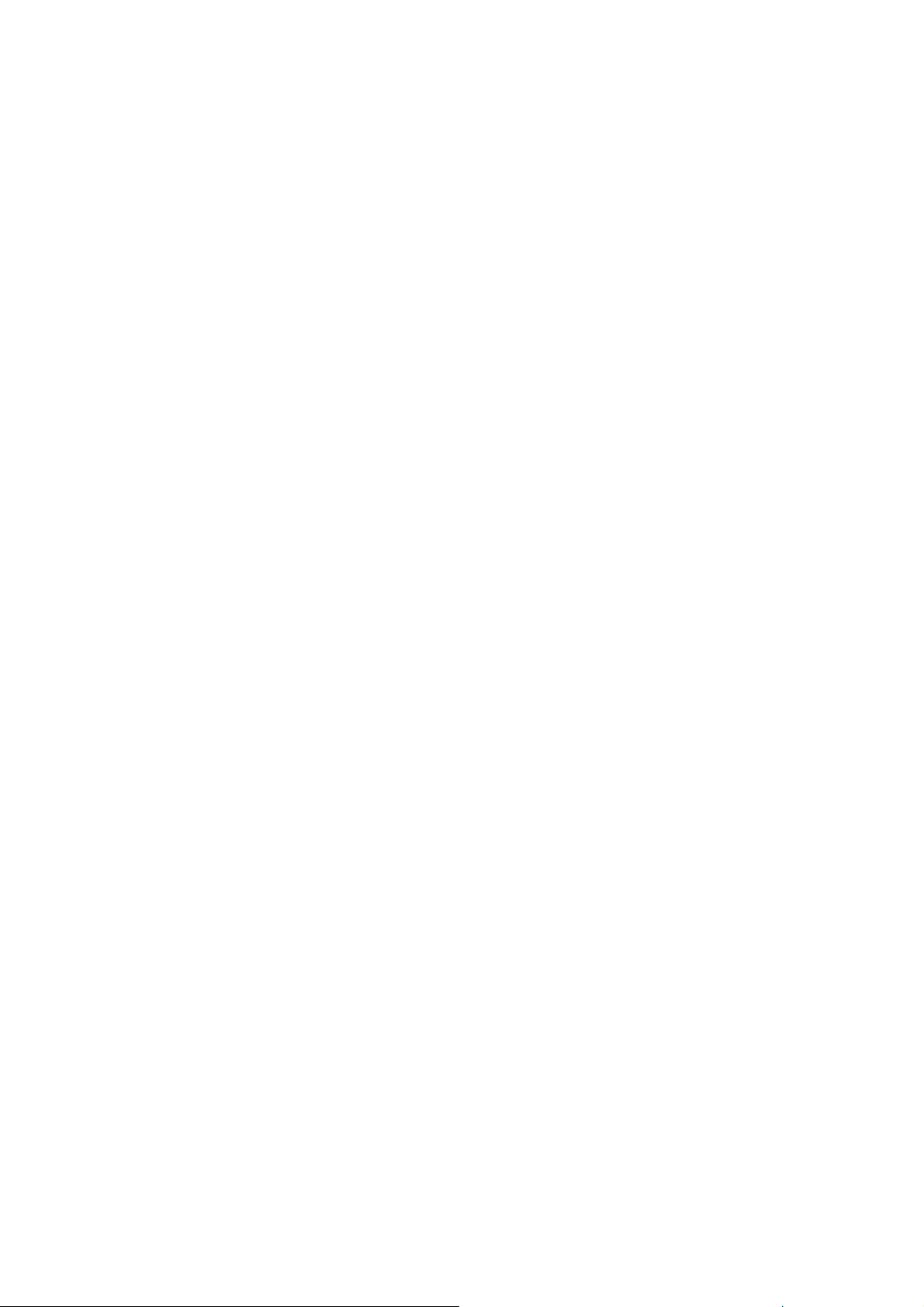
6. Fun & Games
6.1 Bluetooth
Bluetooth is a global standard for wireless connectivity. Bluetooth is based on a low cost, short-
range radio. Bluetooth technology facilitates the replacement of the cables normally used to
connect one device to another, with one universal short-range radio link. Two Bluetooth devices
can talk to each other when they come within a range of 10 meters to each other. Due to their
dependence on a radio link, as opposed to alternate technology such as an infrared connection,
Bluetooth devices do not require a line-of-sight connection in order to communicate.
6.1.1 Power
This menu is switching menu. You can set the switching On or Off the Bluetooth.
When highlighted, it shall display a hint indicate the current Bluetooth power status.
6.1.2 Inquiry Audio Device
This menu is for search discoverable headset or hand-free devices.
If any Bluetooth connection exists, shall ask user to disconnect the connection first. When
highlighted, pressing “OK” shall go to Search Headset screen while pressing “Back” shall go back
to previous screen.
6.1.3 My Device
My Device list the history for paired device list, user could connect to those device directly. Beside,
user could manage the trust list by using My Device menu.
If user did not saved device yet, just display <Empty> and you can have a Search new device
option. With this option you can search the all of Bluetooth devise.
If user saved device before, you can have options as follows;
- Connect: try to connect the Bluetooth device from handsets.
- Rename: change the saved name.
- Delete: delete the saved Bluetooth dived.
- Search new device: search the all of Bluetooth devise.
6.1.4 Active Device
This menu allows you to check the active device.
6.1.5 Setting
To set Bluetooth device visibility and device name.
visible or not and change device name through setting menu.
70
User could be able to set the Bluetooth device
Besides, user could determinate whether the
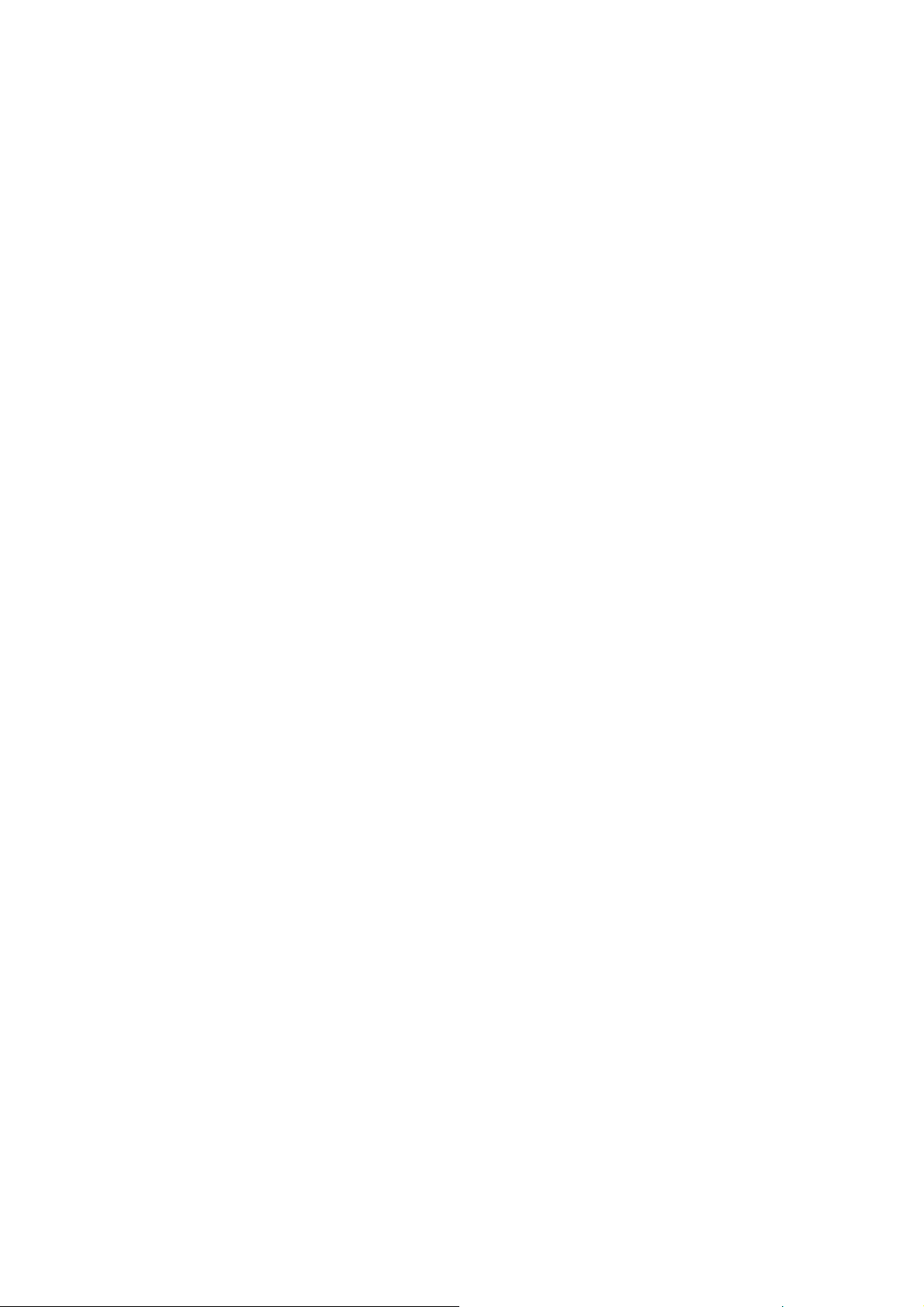
speaker/microphone route to the connected remote Bluetooth device or not.
6.1.5.1 Visibility
Set the visibility status of Bluetooth device, if Bluetooth device is not visible, it could not be
found at service discovery procedure. When highlighted, it shall display a hint indicate the
current Bluetooth visibility status. User can select the “On” or “Off” according to current status.
6.1.5.2 Change device name
When highlighted, it shall display a hint shows the current Bluetooth device name.
Pressing “Edit” shall enter a general editor screen for user to input the device name.
6.1.5.3 Authentication
When other Bluetooth devise try to connect the handset, user can decide to make a special PIN
Code or not.
6.1.5.4 Set Audio Path
User can set the audio path.
6.1.5.5 FTP Setting
- Shared Folder
- Access Right (Fully control / Read Only)
6.1.6 About : It shows Service List
6.2 Java
: Java installation files have the extension .jar or .jad. Install an application by selecting installation
file from the file manager and select[install] menu in the [option] menu.
6.3 Java Setting
6.3.1 Java Audio
: You can select Java audio level(Off/ 1 to 6)
6.3.2 Java vibration
: You can select the vibration mode during playing Java application.
6.3.3 Java Network
: You can select Java network profile.
6.3.4 Heap Size
: It shows the allocated memory for Java application.
6.4 Java Default Security 메뉴 설명 필요.
6.5 Games
This phone has three games for your enjoyment.
6.5.1 Copter
71
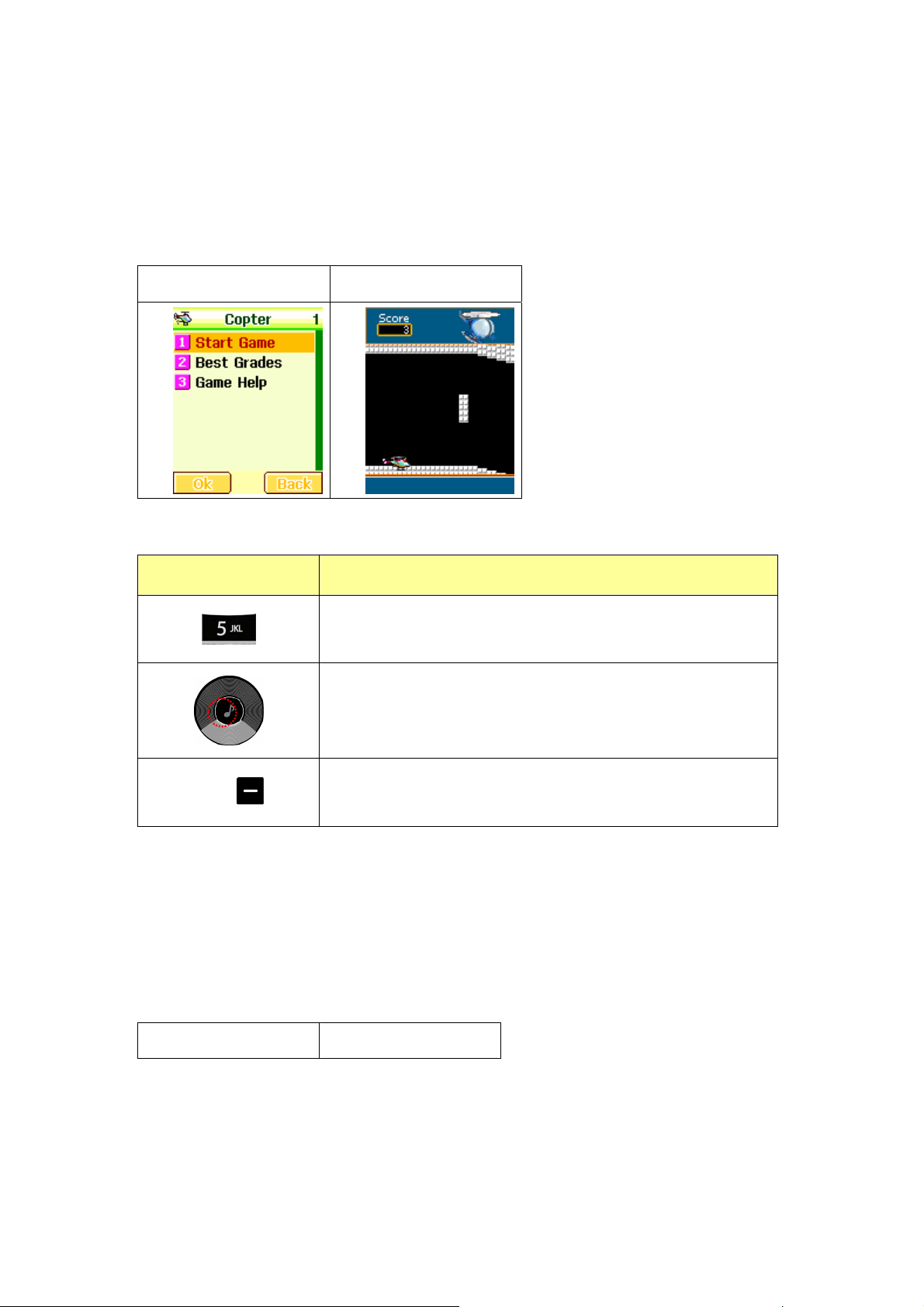
This game is arcade game.
You have to drive the copter and prevent it from crashing into the obstacle, ground, ceiling.
Menu Screen Game Screen
* Key Description
Key Actions
Move the copter up (When you do not press this key, the copter
go down to the ground automatically)
Pause the game
Left soft key
6.5.2 Puzzle
This game is puzzle game.
There are scattered images at the beginning of the game. You have to make them the original
image.
Menu Screen Game Screen
Quit the game and back to game menu
72

* Key Description
Key Actions
Numeric keys Navi-keys
Soft left key
Make a picture go upward
Make a picture go downward
Make a picture go leftward
Make a picture go rightward
Pause the game
Quit the game and back to game menu
6.5.3 Panda
This game is arcade game.
Panda is alone in the bamboo forest. You have to control the panda to attack bugs or prevent
touch them. If the clock fall from the top, you have to get it to extend the playing time.
73

(그림 변경 필요)
Menu Screen Game Screen
* Key Description
Key Actions
Numeric keys Navi-keys
Move the panda upward
Move the panda downward
Move the panda leftward
Move the panda rightward
Attack bugs from the underside
Pause the game
6.5.4 Game Setting
Left soft key
Quit the game and back to game menu
74

You can select the game setting. This will be applied to the game plays.
Press the left or right navigation key to select the setting and press the [Ok] soft key to save the
setting.
1) BGM (On/Off): allows you to set the background music on or off while you are playing a game
2) Sound Effect (On/Off): allows you to set the audio sound on or off while you are playing a game.
3) Game Vibration (On/Off): allows you to set the vibration on or off while you are playing a
game.
7. User Profiles
You can use the sound setting features to customize various settings depending on environments.
z General
z Meeting
z Outdoor
z Indoor
z Headset
z Bluetooth
! Note : Headset mode has no ‘activate’ menu because the activation of Headset mode is
automatically on when you plug the headset to your phone in.
Select each environment and select “Activate” to activate the setting or elect “Customize” to customize
the sound and light settings on each environment.
7.1 Tone Setup
This menu customizes the tones in the following setups.
7.1.1 Incoming Call
This option allows you to select the required ring tone. You can set the ring tone from sound files
downloaded from WAP download, MMS and EMS. You can also forward files from Phone Memory
to this User Profile. Each time you select a tone, the phone will play it for a few seconds.
7.1.2 Alarm
This option allows you to select the alarm sound. You can set the alarm tone from sound files
downloaded from WAP download, MMS and EMS. You can also forward files from Phone memory
to this User Profile. Each time you select a tone, the phone will play it for a few seconds.
75

7.1.3 Power On
You can select power on sound from 4 tones or silent. The phone will play the Power On tone,
when you power on the phone by pressing the End/Power key.
7.1.4 Power Off
You can select power on sound from 4 tones or silent. The phone will play the Power Off tone,
when you turn off the phone by pressing the End/Power key.
7.1.5 Cover Open
You can select cover open sound from 6 tones or silent.
7.1.6 Cover Close
You can select cover close sound from 6 tones or silent.
7.1.7 Message Tone
You can select message sound from 5 tones or silent. The phone will play the Message Tone you
selected, when you receive a message.
7.1.8 Keypad Tone
You can select the tone that the keypad generates when you press a key by this menu
z Silent: the keys do not make any sound
z Click: the keys will make “click” sound.
z Tone: the keys will make “tone” sound. (DMTF Tone)
z Custom Tone 1 : the key will make “Custom Tone 1” sound.
z Human Voice Tone 1 : the key will make human voice tone.
7.2 Volume
This option allows you to adjust the ringing volumes of keypad, call alert, alarm and message alert.
You can set different volume levels for the Ring Tone, Key Tone and Effect sound.
7.3 Alert Type
This option allows you to customize the alert type. This setup will control the alerts your phone might
play. You can customize the alert types as following.
z Ring : the phone rings the ring tone selected with the [Tone Setup] option (8.1.1).
z Vibration Only : the phone vibrates without ringing.
76

z Vibra and Ring : the phone vibrates and rings simultaneously.
z Vibra then Ring: the phone vibrates first then rings.
7.4 Intelligent Call Alert
Once this function is on, the phone number of other person who is calling to you is read in voice tone
when you receive a call.
7.5 Ring Type
You can set the ring type for playing the ring tones.
z Single: plays the ring tone once.
z Repeat: plays the ring tone in repeated matter.
z Ascending: plays the ring tone with ascending volume.
7.6 Extra Tone
You can turn on or off the tone of following alerts.
z Warning
z Error
z Camp On
z Connection
7.7 Answer Mode
You can select the way when you answering an incoming call
z Cover Answer : To answer a call, you have to cover open
z Any Key : To answer a call, you have to click any key of your phone
8. Organizer
8.1 Calendar
The calendar helps you to keep track of memos, calls that you need to make, anniversaries, and To-
77

Do.
First, choose the date you want to view by moving the navigation keys. Move to the previous or the
next month by pressing the side volume keys located on the right side of the phone, and then press
the [Option] soft key (left).
There are two Options as following:
8.1.1 View Tasks
Allows you to view the task list and add task(s) on the selected date.
From the Task List, there are five Options available:
z View: allows you to view the details of the selected task.
z Add: allows you to add a task.
z Edit Task: allows you to edit the selected task.
z Delete Task: allows you to delete the selected task.
z Delete All: allows you to delete all tasks listed on the selected date.
z Send vCalendar : allows you to send a task using a vCalendar format through SMS, MMS,
Bluetooth and to save it.
8.1.2 Jump To Date
Allows you to jump to the date you input in the date box (YYYY / MM / DD).
8.2 To-Do List
You can view all saved tasks. It displays a task or tasks saved in the Organizer. To-Do List shows the
notes of the tasks from the oldest task to the latest task.
z View: allows you to view the details of the selected task.
z Add: allows you to add a task.
z Edit Task: allows you to edit the selected task.
z Delete Task: allows you to delete the selected task.
z Delete All: allows you to delete all tasks listed on the selected date.
z Send vCalendar : Send a task others using the v Calendar format through
SMS,MMS,and Bluetooth and save…
8.3 Alarm
This menu allows you to set the alarm to ring at a specific time. You can save up to 5 alarms.
The following Edit options are available.
78

1. Alarm (On/Off)
2. Time (HH:MM): input the hour in 24 hour scale and minute.
3. Repeat (Once / Every Day / Day (S, M, T, W, T, F, S) / Weekly / Monthly): select the repeat
characteristics of the task.
4. Snooze : You can set the snooze interval from 1 to 10.
5. Alert Type : You can select alert type from Vibra and Ring, Ring and Vibration Only.
After you completed editing the options, press the [Done] soft key (right) to save the changes.
To stop the alarm when it rings, press the [Stop] soft key (left) to stop the alarm or press the [Snooze]
soft key (right) to snooze the alarm so that it will remind you again in four minutes.
8.4 World Clock
This feature allows you to check the current time for Greenwich Mean Time (GMT) and major cities
around the world, using the right and left navigation keys.
The screen shows the;
z City name
z Current date and time
z Day or Night icon (
)
To set the time zone of your location, select the city corresponding to your time zone by pressing the
left and right navigation keys. The phone will display the local date and time.
8.5 Calculator
79
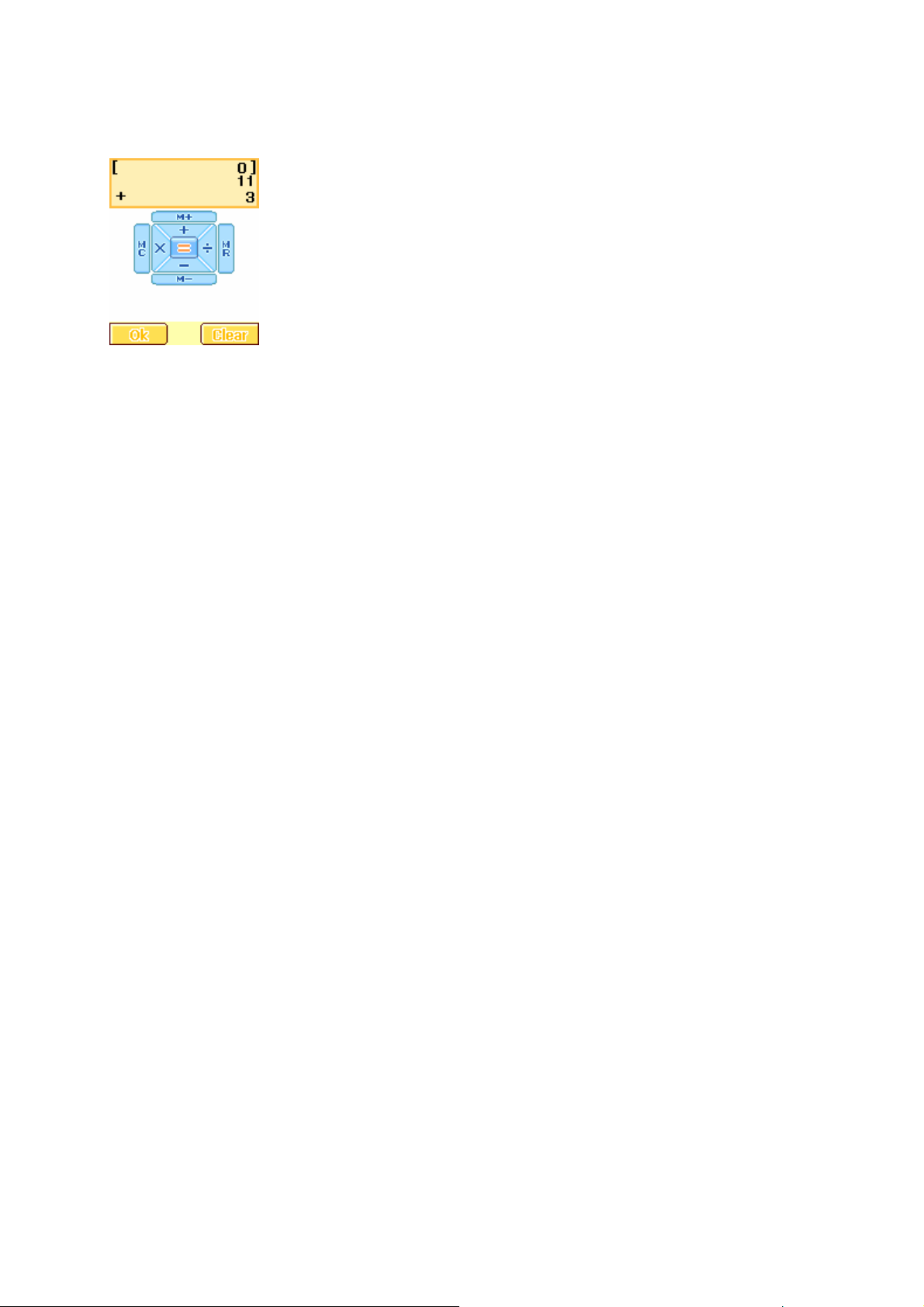
Using this feature, you can use the phone as a calculator. The calculator performs the basic arithmetic
functions and memory functions; Addition, Subtraction, Multiplication and Division; Add to Memory,
Subtract to Memory, Memory Clear and Memory Read.
To perform a calculation:
z Enter the first number using the numeric keys.
z Press the up navigation key once to use [ + ] (add), and twice to use [M+] (add to the
previous result).
z Press the navigation key down to use [ - ] (subtract), and twice to use [M-] (subtract to the
previous result).
z Press the right navigation key once to use [ x ] (multiply), and twice to use [MC] (erase the
previous result)
z Press the left navigation key once to use [ / ] (divide), and twice to use [MR] (memory read).
z Press the sharp key (#) to enter a [ . ] (Decimal point).
z Enter the next number.
Repeat Steps 2 to 3 as many times as required.
To calculate the result, enter the [Ok] soft key.
When you have finished, press the [Back] soft key (right) or the End key to exit.
8.6 Unit Converter
You can convert from one type of unit to another with this function.
To convert a value:
z Select the weight or length options.
z Press the left or right navigation keys and select the type of conversion to be performed.
(Example: Kg <-> Pound)
z Using the up and down navigation keys, place the cursor on the desired unit
z Input the value to be converted, and then press [Ok] to get the result.
80

z You can enter a decimal point (.) using the # key.
8.7 Currency Converter
You can convert currency if you know the exchange rate.
To convert currency:
z Input a currency rate.
z Press the [Ok] soft key (left).
z Press the left or right navigation keys to choose how you want the currency to be calculated.
( xxx:1 or 1: xxx)
z Press down the navigation key and input the local currency value.
z Press the [Ok] soft key (left) to get the result.
If you want to convert other local amount, press the up navigation key and select the currency convert
type ( xxx:1 or 1: xxx), and repeat the 4) and 5). If you want to convert with other currency rate, press
the [Back] soft key.
8.8 Health
With the Health menu, you can check your health.
8.9 BMI
BMI is the Body Mass Index. BMI is an index for your health, keeping in the Normal range is
recommended for your health. Low BMI and high BMI both are critical for the health.
81
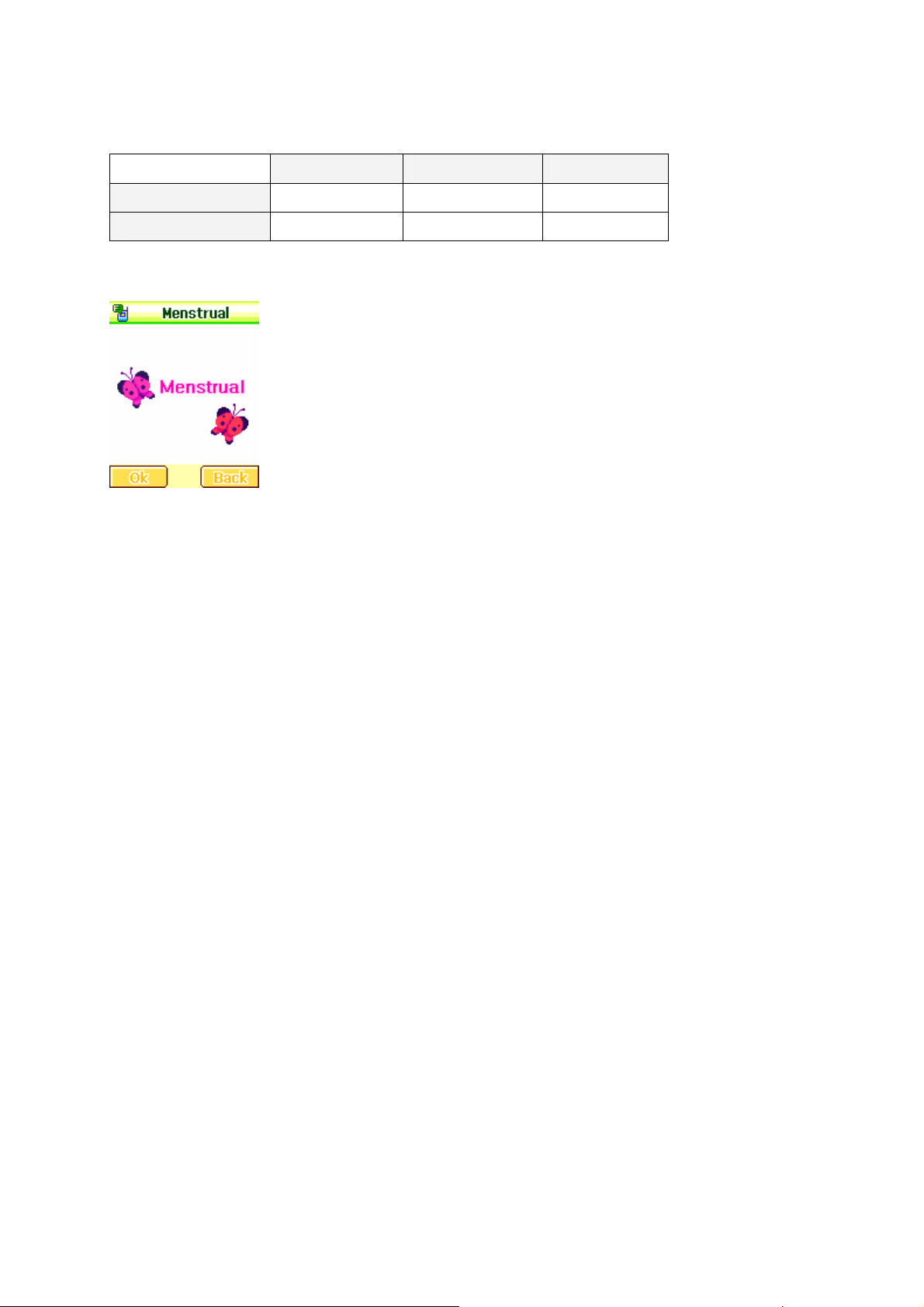
Thin Normal Fat
Female ~ 18 18 ~ 23 23 ~
Male ~ 20 20 ~ 25 25 ~
8.10 Menstrual
Input the information as following:
1. Last Mens Date
2. Average Period
z Press the [Ok] soft key to get the menstrual calendar.
z The calendar will display P.P and Menses periods as following.
z P.P (yellow color): indicates for the possible periods to get pregnant.
z Menses (orange color): indicates your menstrual periods.
z Press the side volume keys to scroll through months, and press the navigation keys to
navigate through dates.
When you press the [Ok] soft key on the selected date, it will calculate the possibility of pregnancy.
8.9 E-Book Reader
: With this E-Book Reader, you can read a text file(ASCII/UCS2/UTF8)
8.10 Stopwatch
This is a tool to measure time for various sports, running, swimming races, or car races.
8.10.1 Typical Stopwatch
There are Split Timing and Lap Timing stopwatch functions in this typical stopwatch menu.
8.10.1.1 Split Timing
82
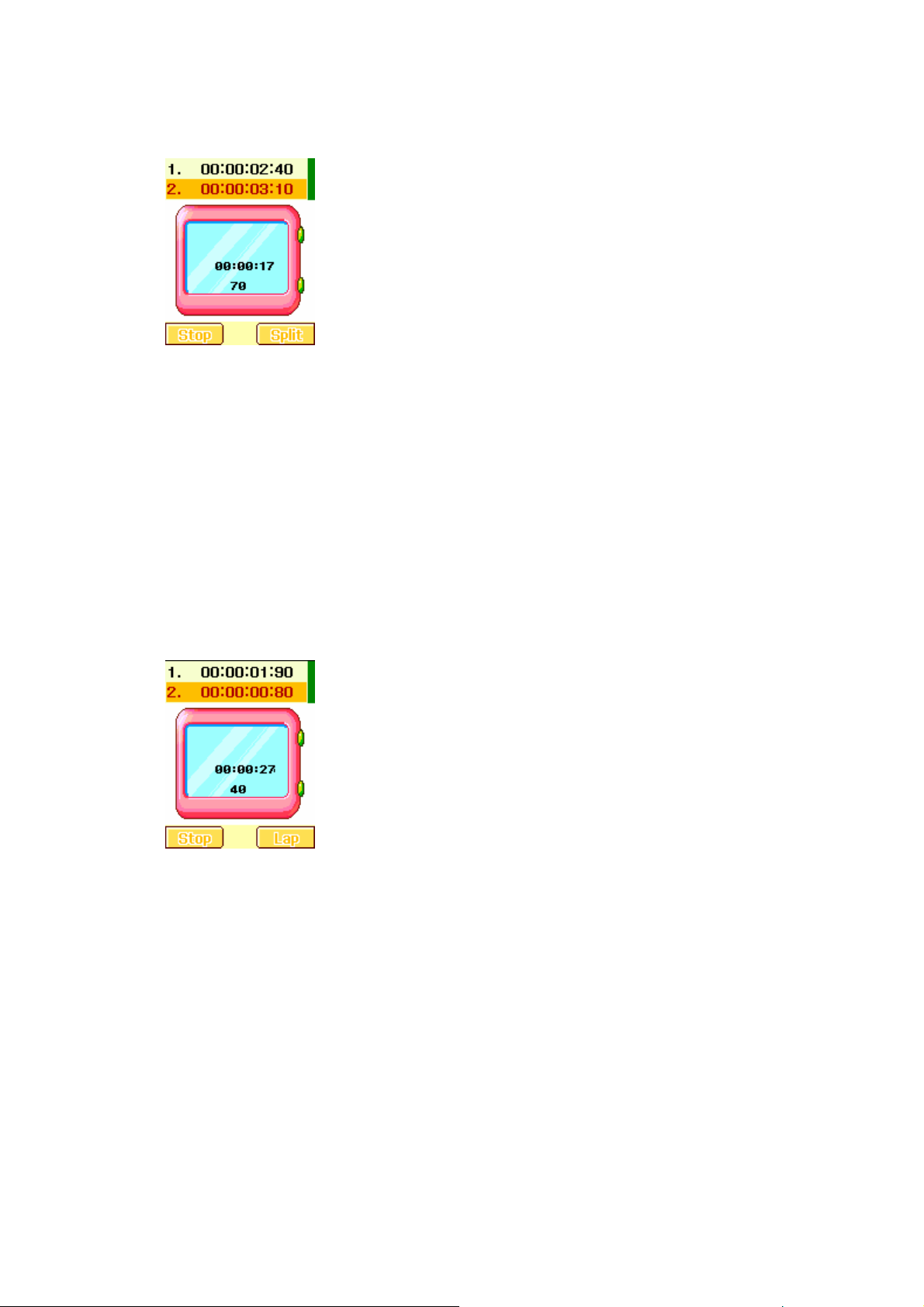
Split Timing is useful for measuring each player’s record from start. The timing will be recorded
earliest to latest.
z Press [Split] to measure the timing and press again for next timing, and so on.
z Press [Stop] when you are done measuring the timing. If you want continue, press the
[Resume] soft key. You can record up to 20 measurements per a record.
z It will ask if you want to save. Press [Yes] to save.
z Edit the name for the record. Press [Option] and select “Done” to save.
z You can view the record by selecting 11.5.1.3 View Record and press the [Option] soft
key (left) and select “View.”
8.10.1.2 Lap Timing
You can use the Lap Timing function to measure each lap record.
z Press [Lap] to measure the timing and press again for next lap timing, and so on.
z Press [Stop] when you are done measuring the timing. If you want continue, press the
[Resume] soft key. Repeat this step for the other stopwatches. You can record up to 20
measurements per a record.
z It will ask if you want to save. Press [Yes] to save.
z Edit the name for the record. Press [Option] and select “Done” to save.
z You can view the record by selecting 11.5.1.3 View Record and press the [Option] soft
key (left) and select “View.”
83
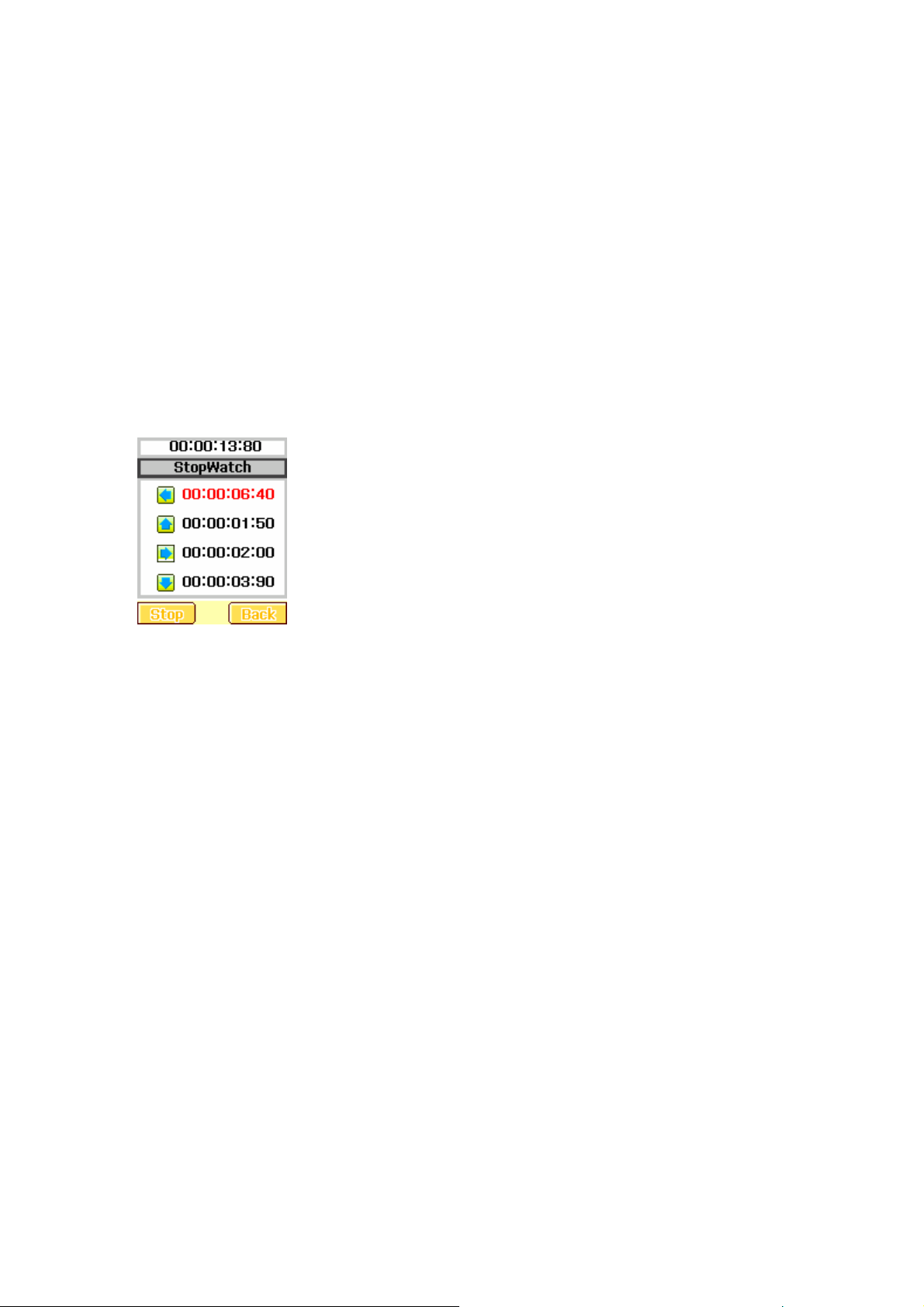
8.10.1.3 View Record
When you save the timing records from the Split Timing and the Lap Timing, it will be saved
and listed in this menu.
Press the [Option] soft key and select from the following options:
z View: allows you to view the timing record.
Ö Press the up and down navigation keys to scroll among the records.
z Delete: allows you to delete the selected record.
z Delete All: allows you to delete all records.
8.10.2 nWay Stopwatch
You can use 4-way navigation keys for measuring times for each direction.
When you press a navigation key, the direction stopwatch will start timing, and other direction
stopwatch will pause the timing. When you press the paused direction’s navigation key, the
stopwatch will resume timing.
Multipurpose stopwatch provides a useful tool to monitor the time consumption for up to 3 events.
For example, in a meeting, user wants to monitor the total speech time for each individual
participant. Another example is that user want to monitor a period of time, how much time he
spent on working, browsing web, dealing with email and meet.
z Reset all : press left soft key long .
9. Services
This menu allows you to access WAP service and Data Account set-up.
! Note : If you use a SIM card that provides additional services, the GSM Access menu displays. For
details, please see your SIM card instructions.
9.1 WAP
You can connect to WAP site by this phone, and use the services provided by the sites. The WAP
84
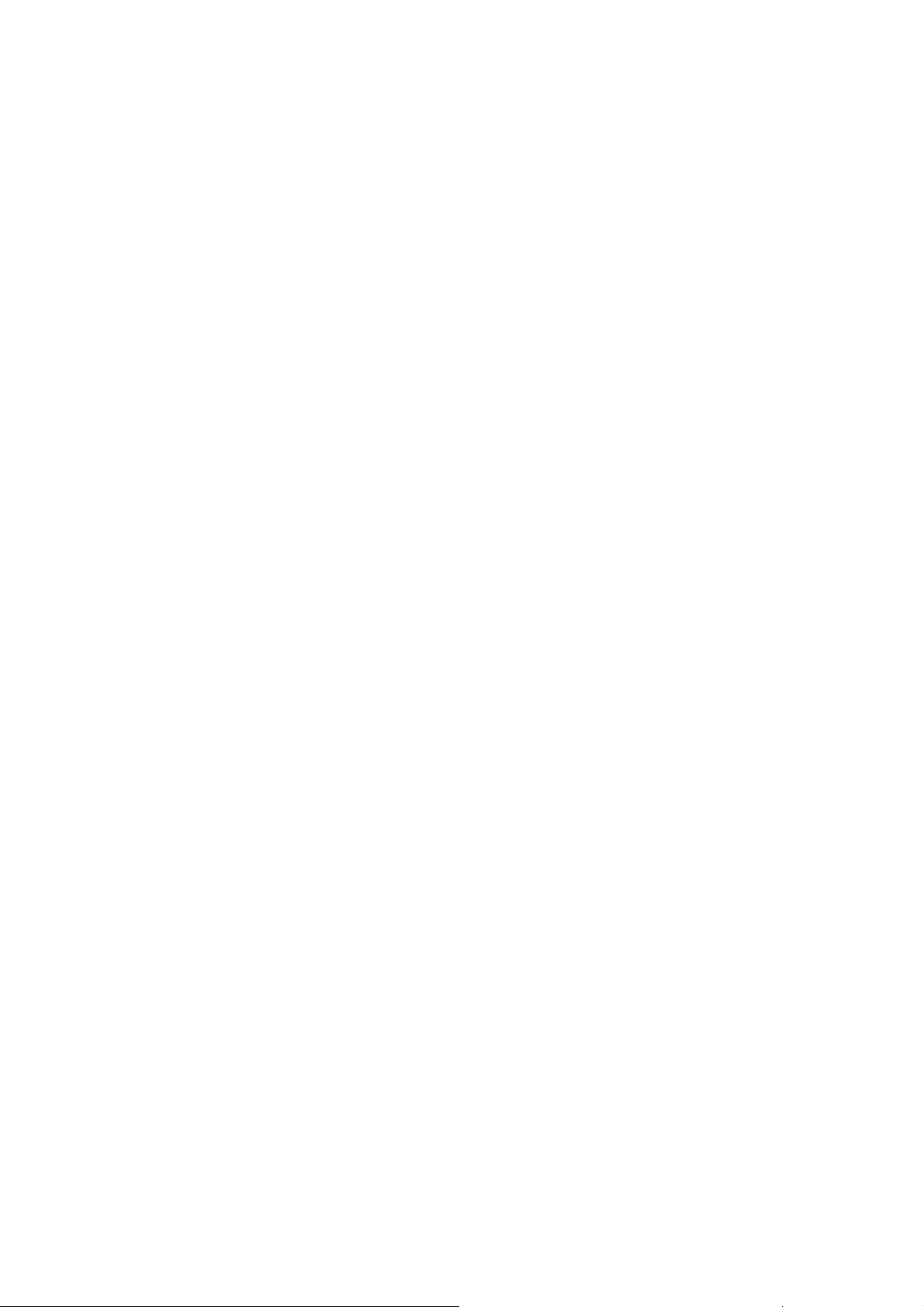
browser works as Internet browser of PC.
9.1.1 Homepage
When you choose [Homepage] menu, WAP browser opens the main page of home site that you
had activated among the sites in [Profile].
9.1.2 Bookmarks
You can make bookmark data in your phone. And, you can connect to the site directly.
There are 5 options as following.
z Goto : Go to the selected bookmark
z Edit : Edit the name and URL of the selected entry
z Delete : Delete the selected entry
z Delete All : Delete all entry
z Add Bookmark : Add new bookmark
9.1.3 Recent Pages
When you choose [Recent Pages] menu, WAP browser opens the latest WAP page.
9.1.4 Enter Address
If you know the URL of the site, you can go to the site directly by inputting the URL.
9.1.5 Settings
This option allows you to set the WAP settings. There are five profiles of sites in this phone. You
can activate one of them as a home site and change or set each profile.
! Note : The available number of profiles are varies on your country)
There are 6 options as following.
z Edit Profile: Shows the name of selected profile and you can edit the profile(s).
z Browser Options: Time out, Show Image
z Service Message Setting: On/Off
z Clear Cache: clears the most recent site files that you have downloaded in the temporary
memory.
z Clear Cookie: deletes cookies in the memory.
85
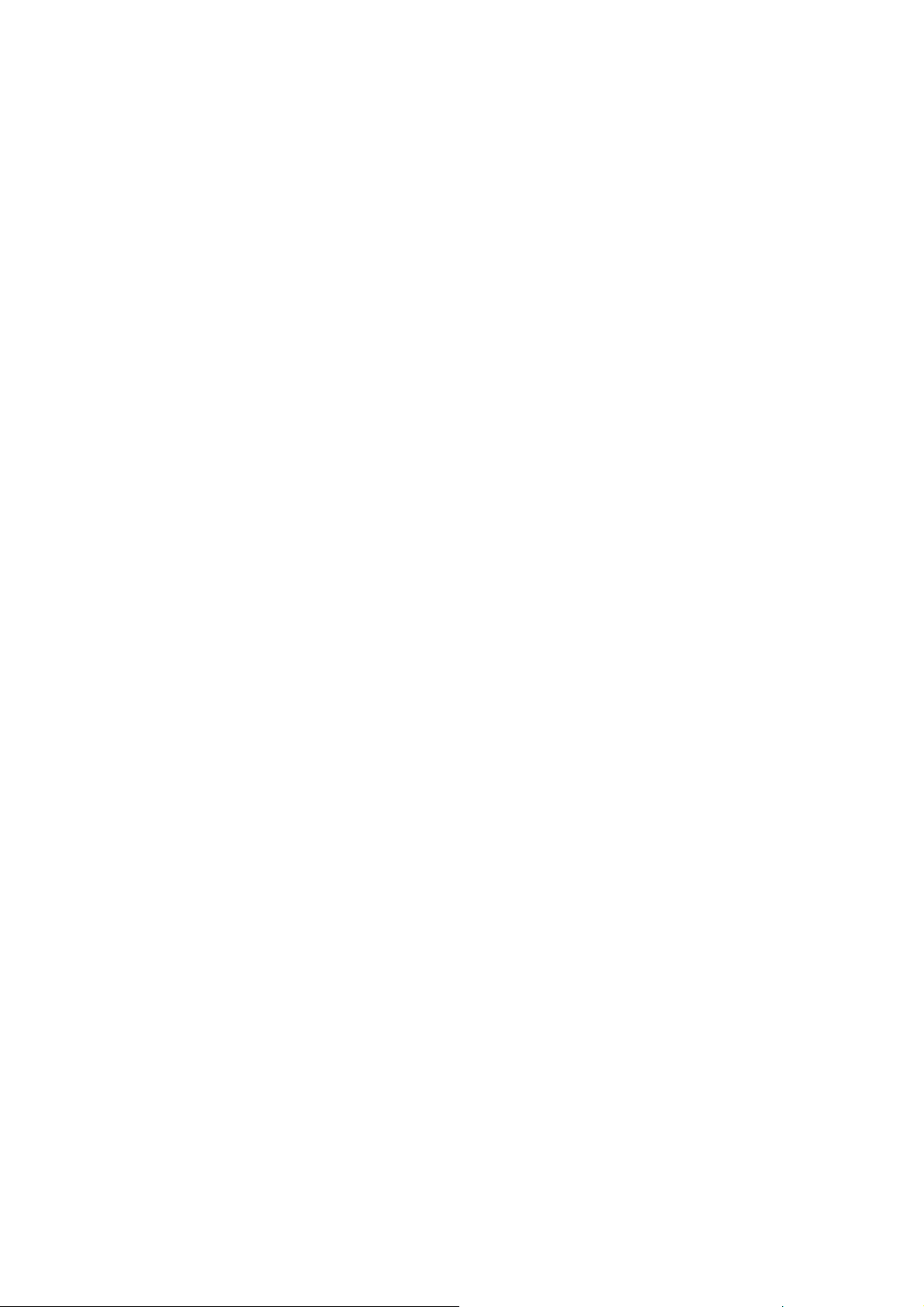
z Trusted certificates : This function is to indicate your trusted certificate when browsing and
also delete the trust list into the browser if needed.
9.2 Data Account
This menu allows you to change the settings for the GSM and GPRS network services. For further
details, contact your service provider.
9.2.1 GSM Data
This setting allows you to change the settings for the GSM Data network as following.
z Account Name: Edit the account name.
z Number: Enter the server phone number.
z User Name: Enter the user name required to connect to GSM Data network.
z Password: Enter the password required to connect to GSM Data network.
z Line Type: Choose a network connection type between Analogue and ISDN.
z Speed: Select the desired speed from 9.6 Kbps, 14.4 Kbps and 4.8Kbps.
z DNS : Enter the DNS IP address
9.2.2 GPRS
This setting allows you to change the settings for the GSM Data network as following.
z Account Name: Edit the account name.
z APN: Enter the access point name used for the address of the GPRS network gateway.
z User Name: Enter the User Name required to connect to GPRS network.
z Password: Enter the password required to connect to GPRS network
z Auth. Type: Select the authorization type from Normal and Secure.
86
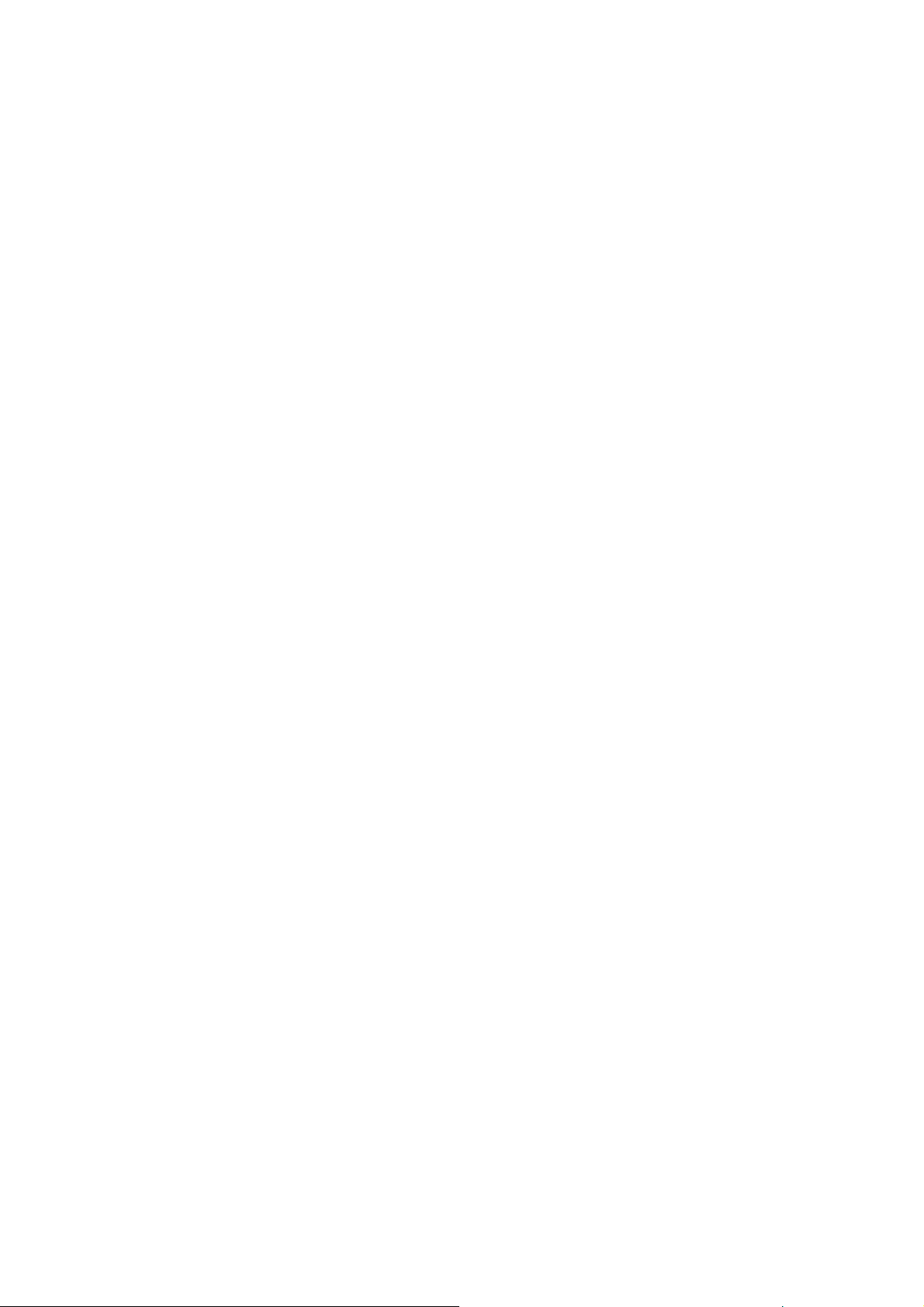
B. Trouble Shooting
If you meet a trouble on your phone operation, please check the followings.
These checks enable you to save the time and expense due to the unnecessary after-service.
1. When Enter PIN appears at the power-up.
The PIN check is currently enabled.
You must enter the PIN supplied together with your SIM card. You can disable the PIN check if you
want, please see Security Setting menu in section F.
2. When Insert SIM screen appears at the power-up.
Please check that your SIM card is inserted adequately.
3. When Enter Lock Code appears at the power-up.
Your phone is phone locked.
You must enter the Lock Code supplied together with your phone.
4. No Service appears.
You probably are in the area out of the coverage of a GSM/DCS network.
5. If any tone is not generated when you press a keypad.
You need to check the Silence Mode setting.
You need to check the Type and Volume option of Key Tone menu.
You need to check Profiles menu.
6. If an audible alert is not made when a call is received.
You need to check the Silence Mode setting.
You need to check the Type and Volume option of SMS Alert Tone menu.
You need to check Profiles menu.
7. If an audible alert is not made when an alarm is expired.
You need to check the Silence Mode setting.
8. If an outgoing call is not made.
You have probably set an outgoing calls barring option. You need to check Call Barring menu.
87

9. If an incoming call is not made.
You have probably set an incoming calls barring option. You need to check Call Barring menu.
10. If an outgoing SMS message is not sent.
You need to check the Message Centre option in Message Setup menu.
11. If all audible key tones are muted and all audible alerts are changed to vibrator alert.
You need to check the Silence Mode setting.
By just pressing and holding [VOLUME-CENTRE] on the idle screen, you can escape or enter the
mode.
12. If some menus relevant to the sound are not visible on the Sound Setting menu.
You need to check Silence Mode setting.
By just pressing and holding [VOLUME-CENTRE] on the idle screen, you can escape or enter the
mode.
C. Safety Information
For the efficient and safe operation of your phone, observe these manual-lines.
1. Everyday Use of Your Phone
For normal operating position, hold your phone as you would any other telephone, with the antenna
pointed up and over your shoulder.
Do not touch the antenna unnecessarily when your phone is in use, as this will affect call quality and
may cause the phone to operate at a higher power level than otherwise needed.
As with any other radio transmitting equipment, you are advised that for the satisfactory operation of
your phone and for your own safety, you should use your phone only in the normal operating position.
2. Using Your Phone in a Vehicle
Safety comes first, and is the ultimate responsibility of the driver. Please:
Give full attention to driving – driving safely is your first responsibility.
Use Hands-free Kit, if available.
If you have those kits make sure it is done pre-programmed numbers where possible, and keeping
calls brief and to a minimum.
If you don’t have a Hands-free Kit, pull off the road and park your vehicle before making or answering
a call in driving conditions so require.
88
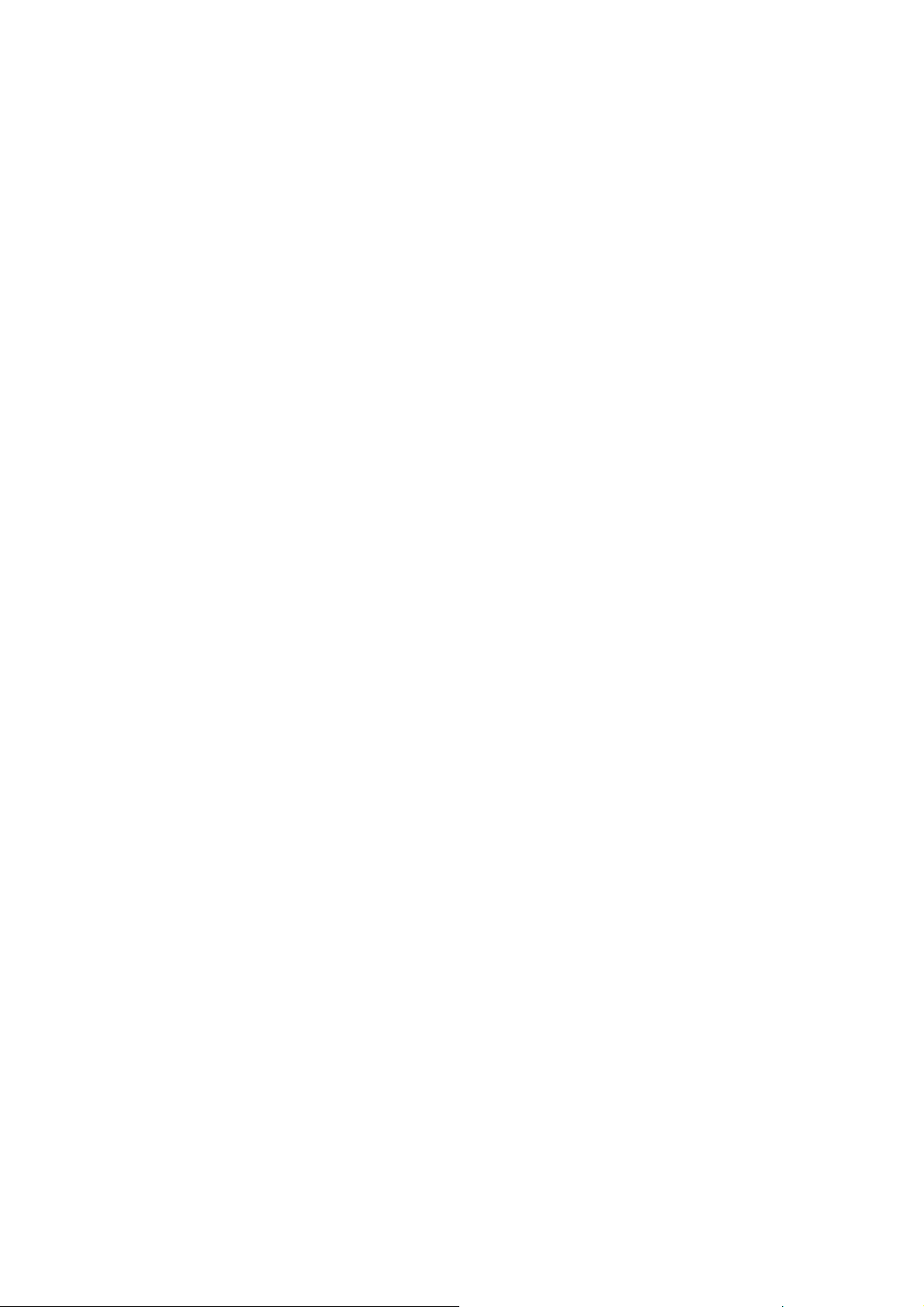
3. Non-ionizing Radiation (exposure to Radio Frequency Signals)
Your phone is a low power radio transmitter and receiver. When it is on, it receives and also sends the
radio frequency (RF) signals. Most modern electronic equipment is shielded from RF signals. However,
certain electronic equipment may not be shielded against the RF signals from your mobile phone. RF
signals may affect improperly installed or inadequately shielded electronic systems in motor vehicles.
Consult your vehicle manufacturer and the manufacturer of any equipment that has been added to the
vehicle.
4. Pacemakers
The Health industry Manufacturers Association recommends that a minimum separation of six inches
be maintained between a mobile phone and a pacemaker to avoid potential interference with the
pacemaker. Users with pacemakers:
Always keep your phone at least 20 cm (6inches) from your pacemakers when the phone is switched
on.
Do not carry your phone in your breast pocket.
Use the ear opposite the pacemakers to minimize the potential for interference.
Switch off your phone immediately if you suspect that interference is being caused.
5. Hearing Aids
Some mobile phones, including your mobile phone, may interfere with certain hearing aids. In the
event of such interference you may consult the hearing manufacturer to discuss alternatives.
6. Other Medical Devices
If you use any other medical devices, please consult a physician or the manufacturer of the medical
devices to determine if they are adequately shielded from external RF energy. Your physician may be
able to assist you in obtaining this information. Always check the regulations of the healthcare facilities,
which generally request that all mobiles are switched off on entry.
7. Operating Environment
Remember to follow any special regulations in force in any area, and always turn off your phone
wherever it is forbidden to use it, or when it may cause interference or danger.
8. Aircraft Safety
FCC regulations prohibit using your phone while in the air. Switch off your phone before boarding an
aircraft.
89

9. Explosive Atmospheres and Materials
Turn your phone off and do not remove the battery when in any area with a potential explosive
atmosphere and obey all signs and instructions. You must observe restrictions on the use of radio
equipment in fuel depots; below deck on boats; fuel or chemical transfer or storage facilities; areas
where the air contains chemicals or particles, such as grain, dust, or metal powders; areas with signs
about explosive atmospheres or where blasting operations are in progress; any other areas where you
would normally be advised to turn off your vehicle engines.
10. For Vehicle Equipped with an Air Bag
Al air bag inflates with great force. Do not place objects, including both installed and portable wireless
equipment, in the area over the air bag or in the air bag development area. If in-vehicle wireless
equipment is improperly installed and the air bag inflates, serious injury could result.
11. Battery Charging
Do not charge the phone without the battery in place.
D. Glossary
Cell Broadcast
This network service allows you to receive the broadcasted text messages on various topics such as
weather, traffic, local district code, local hospitals, taxis or pharmacy in the area where you are.
CUG (Closed User Group)
This network service allows the restriction of calls to and from a selected user group.
DTMF (Dial Tone Multi Frequency)
Codes sent as tone signals. Used for telephone banking, for accessing an answering machine, etc.
GSM
Global System for Mobile communication. This is a digital mobile telecommunication system that is
used in most of the world.
GPRS
This is an abbreviation of General Packet Radio Service which enables a packet data communication
with a high-speed.
Network Service Operator
To be able to use your phone, you need a subscription to a network. You get this subscription from a
network operator, together with a SIM card that you need to use with your phone.
MMS (Multimedia Message Service)
This is an abbreviation of Multimedia Messages Service. The data including text, image, sound and
90

movie can be sent with this service.
MP3
MP3 (MPEG-1 Audio Layer-3) is a standard technology and format for compression
a sound sequence
into a very small file (about one-twelfth the size of the original file) while preserving the original level of
sound quality when it is played
PIN (Personal Identification Number)
The code is to establish authorization for access to certain functions or information in your SIM card.
The PIN code comes with your subscription. It may be a four to eight digit number and can be
changed as required.
PIN2 (Personal Identification Number 2)
The code is an authorization code to access certain special field in your SIM card. The PIN2 code
does not come with your subscription in some country.
Roaming
Use of your phone when you are outside your subscription network area.
SIM (Subscriber Identity Module)
It contains subscriber details, security information and memory for a personal directory of numbers.
SMS (Short Message Service)
Messages to be sent and received via the network service operator’s message centre to your mobile
phone. To use this service, it must be supported from your network.
WAP (Wireless Application Protocol )
A standard specifically created for mobile communications devices and gives fast and easy access to
Internet information and services.
91

Radio Frequency (RF) Exposure and SAR
This phone is designed and manufactured not to exceed limits for exposure to radio frequency (RF)
energy set by the Federal Communications Commission (FCC) of the U.S. Government. These limits
are part of comprehensive guidelines and establish permitted levels of RF energy for the general
population. The guidelines are based on standards that were developed by independent scientific
organizations through periodic and thorough evaluation of scientific studies. The standards include a
substantial safety margin designed to assure the safety of all persons, regardless of age or health.
The exposure standard for this phone employs a unit of measurement known as the Specific absorption
Rate, or SAR. The SAR limits set by the FCC are 1.6W/kg. Tests for SAR are conducted using
standard operating positions accepted by the FCC with the phone transmitting at its highest certified
power level in all tested frequency bands. Although the SAR is determined at the highest certified
power level, the actual SAR level of the phone while operating can be well below the maximum value.
This is because the phone is designed to operate at multiple power levels so as to use only the power
required to reach the network. In general, the closer you are to a wireless base station, the lower the
output power. Before a phone model is available for sale to the public in the U.S. and Canada, it must
be tested and certified by the FCC that it does not exceed the limits established by each government
for safe exposure. The tests are performed in positions and locations (e.g., at the ear and worn on the
body) that conform to a uniform testing methodology determined by an expert standards body and
then reported to the FCC. The highest SAR values for this model phone when tested for use on the
body will 0.420W/kg (GSM 850MHz head), 0.869W/kg (GSM 850MHz body), 0.698W/kg(GSM
1900MHz head) and 0.741W/kg (GSM1900MHz body).
While there may be differences between the SAR levels of various phones and at various positions,
they all met the governmental requirements for safe exposure. Please note that improvements to this
product model could generate differences in the SAR value for later products; in all cases, products are
designed to be within the guidelines.
The SAR Body-worn testing was performed with a 15mm air gap. The Users must be informed that
they must maintain 15mm separation to the body when using body-worn accessories and the
accessories must not contain metallic components.
Caution
Modifications not expressly approved by the party responsible for compliance could void the user’s
authority to operate the equipment.
92

FCC compliance Information
This device complies with part 15 of FCC Rules. Operation is subject to the following two conditions:
1. This device may not cause harmful interference, and
2. This device must accept any interference received. Including interference that may cause undesired
operation.
Information to User
This equipment has been tested and found to comply with the limits for a Class B digital device,
Pursuant to part 15 of the FCC Rules. These limits are designed to provide reasonable protection
against harmful interference in a residential installation.
This equipment generates, uses and can radiate radio Frequency energy and, if not installed and used
in accordance with the instructions, may cause harmful interference to radio communications.
However, there is no guarantee that interference will not occur in a particular installation. If this
equipment does cause harmful interference to radio or television reception, which can be determined
by turning the equipment off and on, the user is encouraged to try to correct the interference by one or
more of the following measures:
▪ Reorient or relocate the receiving antenna.
▪ Increase the separation between the equipment and receiver
▪ Connect the equipment into an outlet on a circuit different from that to which the receiver is
connected.
93
