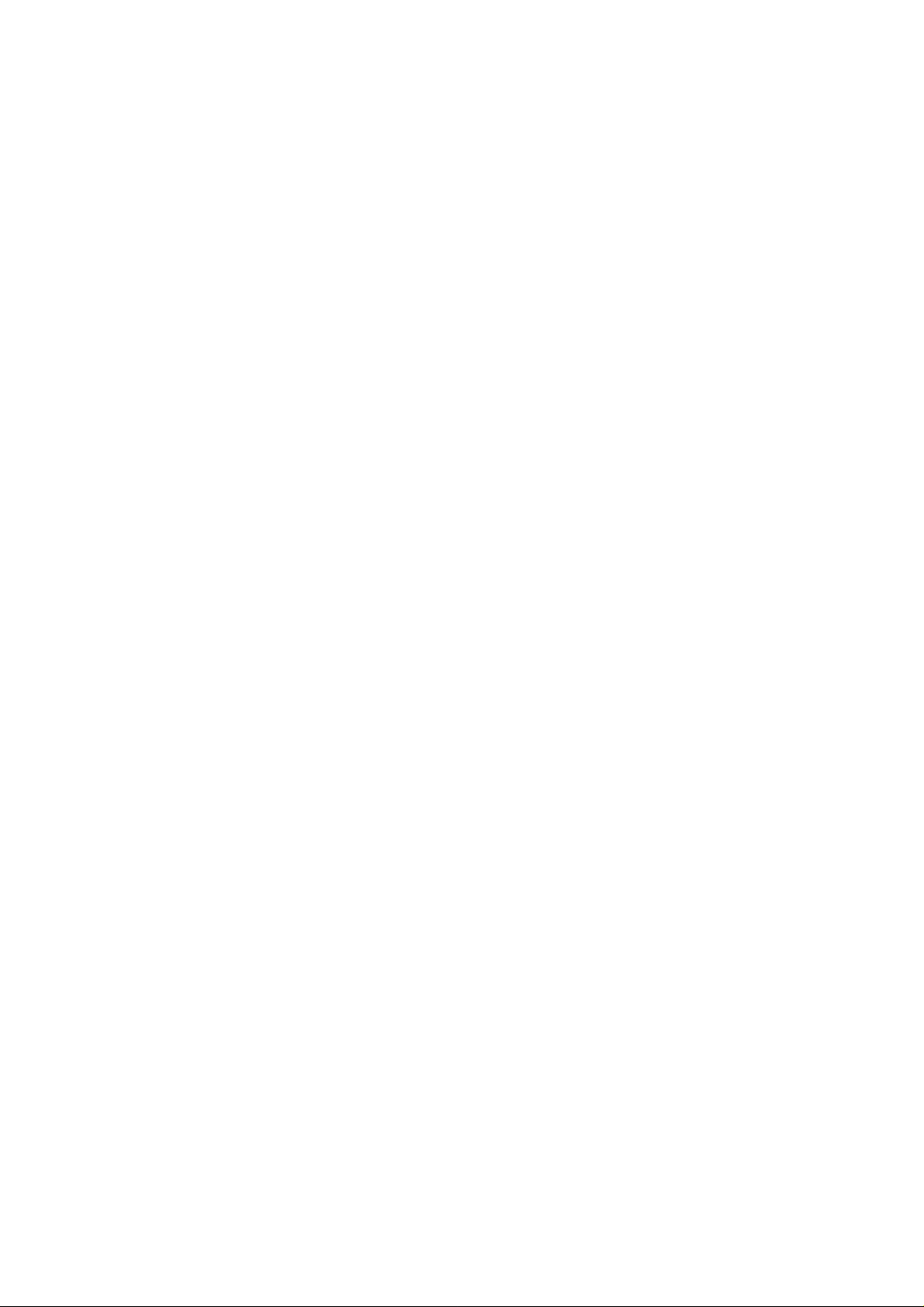
Thank you for purchasing the verykool i405
Product registration is an important step toward enjoying your new phone. Registering facilitates
warranty service and ensures you receive any product or service updates. Registration is not
required for warranty coverage. Save original product receipts for your records.
Please read the enclosed Safety Information prior to use.
Improvements and changes to this guide due to typographic al errors, inaccuracies of current
information, or improvements to the programs and /or equipment, may be made by at any time
without notice.
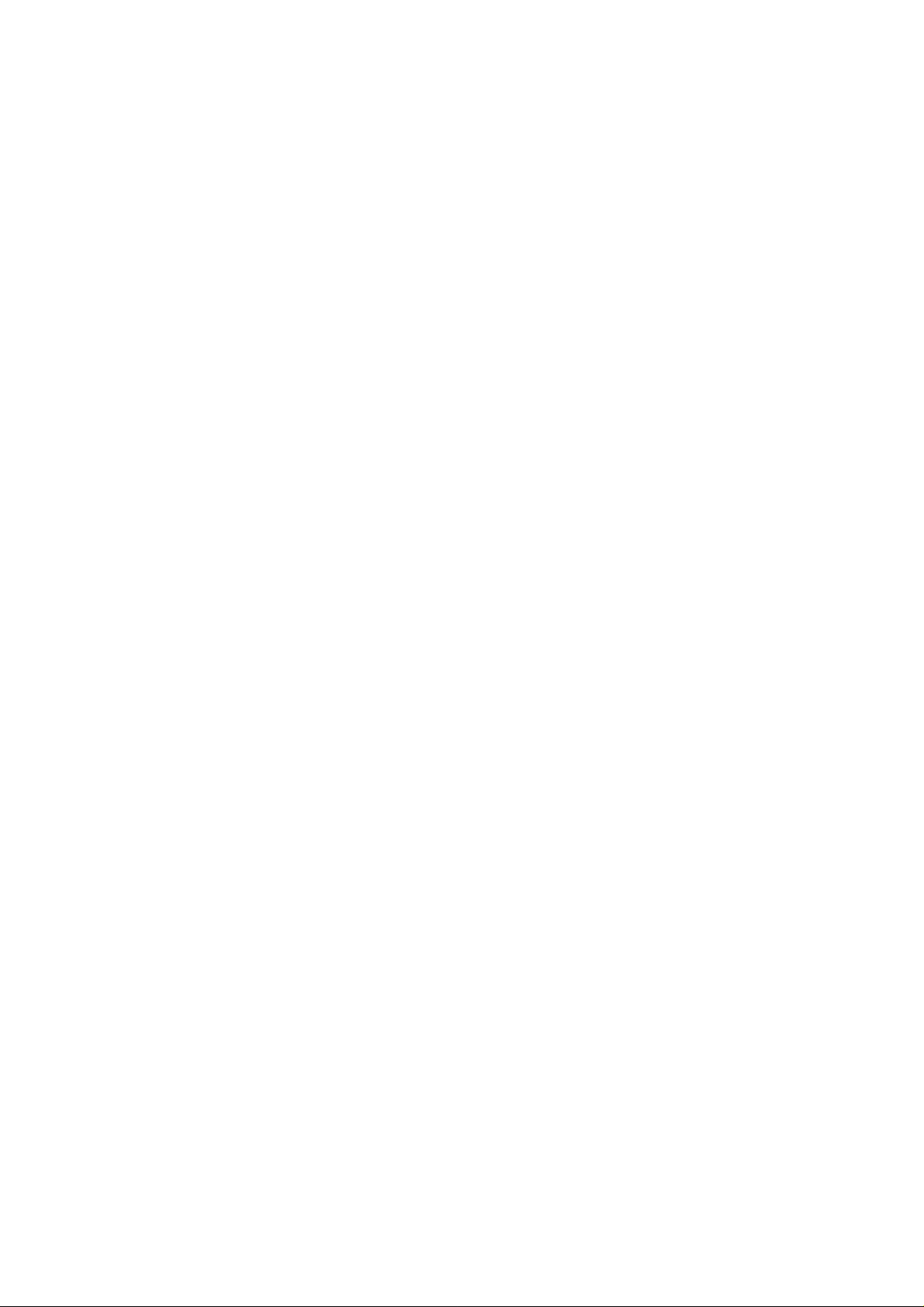
CONTENTS
PRIOR TO USE
1. Safety Information
2. Unpacking
3. Phone Layout and Key Description
4. LCD Icon Description
5. Inserting the Battery
6. Inserting the SIM Card
BASIC FUNCTIONS
7. Power On/Off
8. Call Functions
9. Text Input Mode
10. Using the phonebook
MENU FUNCTIONS
11. Menu Tree
12. Phone Book
13. Message Center
14. Call History
15. Settings
16. Multimedia
17. Fun & Games
18. User Profiles
19. Organizer
20. Services
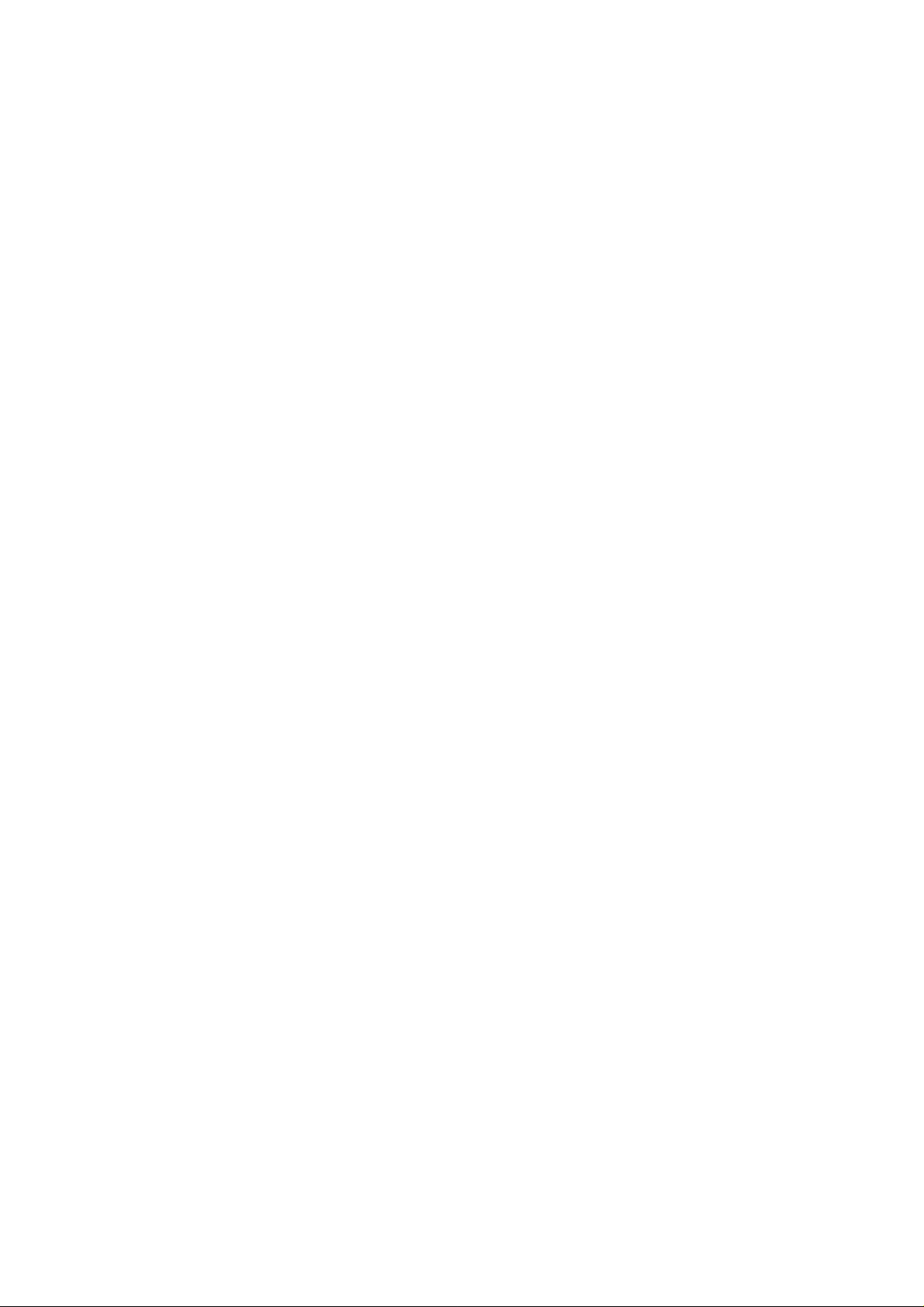
PRIOR TO USE
- Safety Information
- Unpacking
- Phone Layout and Key
Description
- LCD Icon Description
- Inserting the Battery
- Inserting the SIM card

1. Safety Information
This section outlines the safety precautions associated with using your phone. Please read this
information prior to use.
1. Follow all warnings and instructions as described for this phone.
2. Do not use liquid or aerosol cleaners. Use a damp cloth for cleaning.
3. Do not use the phone near water, for example, near bathroom fixtures when in use or similar
encounters.
4. Ensure the phone is secured when not in use. Rough handling or dropping the phone may
cause damage.
5. Do not cover the phone’s external openings. These have been designed to prevent the phone
from overheating. Never place the unit near radiators, or other sources of heat, or in a location
without proper ventilation.
6. Connect the travel charger only to designated power sources as marked on your phone. If you
are unsure of the compatibility with home or office power supply, contact your local agent or
Power Company.
7. Ensure the power cord is positioned so that it is not subjected to damage or stress.
8. Do not overload wall outlets and extension cords. This may result in risk of fire or electric shock.
9. Do not force objects through the phones exterior openings. This may result in risk of fire or
electric shock.
10. Do not attempt to disassemble the phone. Use only Infosonics verykool authorized service
centers.
11. Unplug the phone from the wall outlet and refer to an Infosonics verykool authorized service
center when the following conditions are true:
a. Liquids have spilled unto the phone.
b. The phone has been exposed to extreme humidity.
c. The phone functions abnormally when following regular operating instructions.
d. The unit has been dropped or is visibly damaged.
e. The phone exhibits distinct changes in performance.
f. The power cord or travel charger is damaged or frayed.
12. Do not use the phone to report a gas leak in the near vicinity of the leak.
13. NEVER attempt to remove the antenna while the phone is in use or switched on. Always
disconnect the AC power supply and remove the batteries before removing the antenna. Failure
to follow these precautions may result in damage to the phone and void the warranty.
14. In the event of a power failure, calls in progress may be disconnected.
15. Replace the batteries every six months to ensure proper service and sufficient talk-time
during power failures.
16. Making changes to Network Settings in your phone ma y affect th e pe rformance of your phone.
Please read instructions prior to use.
17. Phone numbers, messages and other data stored in the phone can be lost inadvertently.
Save important data prior to removing the memory card and turning off the phone.
18. Remember to back up important information periodically unto the external memory card as a
precautionary measure.
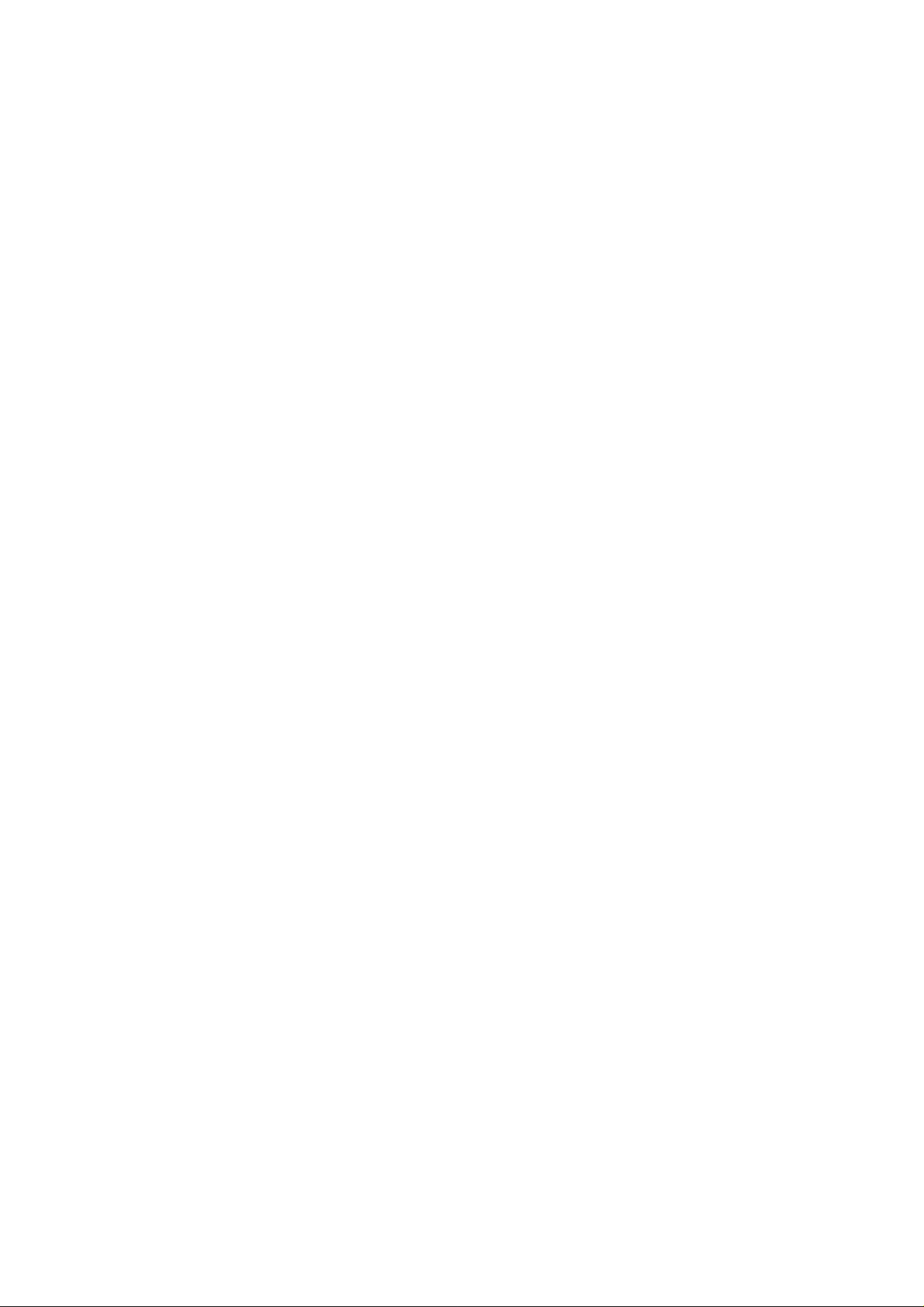
Guidelines for Safe and Efficient Use
Hold your phone as you would any other phone, with the antenna pointed up and over your
shoulder.
Do not cover the antenna when the phone is in use, this affects call quality and may cause the
phone to operate at a higher power level than otherwise needed.
As with any other radio transmitting equipment, you are advised that for the satisfactory operation
of your phone and for your own safety, use your phon e only in the normal operating position.
Vehicle Use
Safety comes first.
Use your phone responsibly while driving
Please observe the following safety tips:
When driving a car, driving is your first responsibility.
Use a headset or hands-free kit, when available.
Program important numbers to your phone when possible and keep calls to a minimum.
Pull off the road and park your vehicle before making or answering a call when a hand-free kit is
not available.
Suspend calls in progress during hazardous driving conditions.
Radio Frequency (RF) Exposure and SAR
This phone is designed and manufactured not to exceed limits for exposure to radio frequency
(RF) energy set by the Federal Communications Commission (FCC) of the U.S. Government.
These limits are part of comprehensive guidelines and establish permitted levels of RF energy for
the general population. The guidelines are based on standards that were developed by
independent scientific organizations through periodic and thorough evaluation of scientific studies.
The standards include a substantial safety margin designed to assure the safety of all pe rsons,
regardless of age or health.
The exposure standard for this phone employs a unit of measurement known as the Specific
absorption Rate, or SAR. The SAR limits set by the FCC are 1.6W/kg. Tests for SAR are
conducted using standard operating positions accepted by the FCC with the phone transmitting at
its highest certified power level in all tested frequency bands. Although the SAR is determined at
the highest certified power level, the actual SAR level of the phone while in use can be well below
the maximum value. This is because the phone is designed to operate at multiple power levels so
as to use only the power required to reach the network. In general, the closer you are to a
wireless base station, the lower the output power. Before a phone model is available for sale to
the public in the U.S. and Canada, it must be tested and certified by the FCC that it does not
exceed the limits established by each government for safe exposure. The tests are performed in
positions and locations (e.g., at the ear and worn on the body) that conform to a uniform testing
methodology determined by an expert standards body and then reported to the FCC. The highest
SAR values for this model phone when tested for use on the
head and body were 0.867 W/kg (GSM band
850 MHz Head), 0.789W/kg (GSM band 850 MHz Body), 0.799 W/kg (PCS band 1900 MHz
Head), and 1.240W/kg (PCS band 1900MHz Body).
The SAR Body-worn testing was performed with a 15mm air gap. The Users must be informed that
they must maintain 15mm separation to the body when using body-worn accessories and the accessories
must not contain metallic components.
While there may be differences between the SAR levels of various phones and at various
positions, they all met the governmental requirements for safe exposure. Please note that
improvements to this product model could generate differences in the SAR value for later
products; in all cases, products are designed to be within the guidelines.
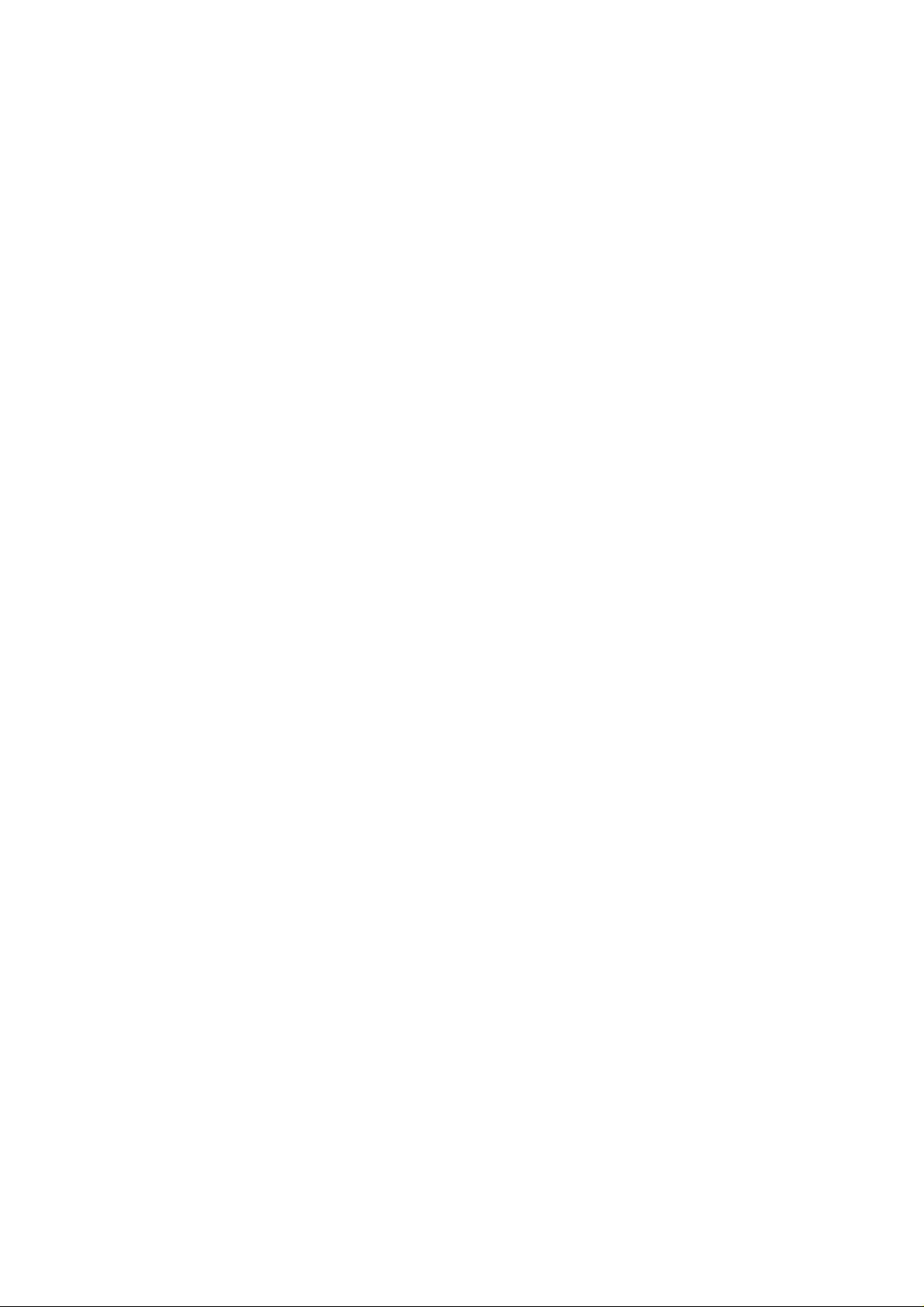
Pacemakers
The Health Industry Manufacturers Association recommends that a minimum separation of six (6)
inches (15cm) be maintained between a cellular phone and a pacemaker to avoid potential
interference with the pacemaker.
Users with pacemakers:
Always keep your phone at least six (6) inches (15 cm) from your pacemakers when the phone is
switched on.
Do not carry your phone in your breast pocket. Do not
place the phone near or around the chest.
Use the ear opposite the pacemakers to minimize the potential for interference.
Switch off your phone immediately if you suspect that interference is being caused.
Hearing Aids
Some digital mobile phones, including your phone may interfere with some hearing aids. For
more information, contact the device manufacturer.
Other Medical Devices
If using any other personal medical device, consult the manufacturer of the device to determine if
it is adequately shielded from external RF energy. Your physician may be able to assist you in
obtaining this information.
Hospitals or health care facilities may use equipment that could be sensitive to external RF
energy. Turn OFF your phone in health care facilities restricting use.
Operating Environment
Remember to follow special regulations in force in the local area; power OFF your phone
whenever it is prohibited from use.
Aircraft Safety
Use of cellular phones on board an aircraft may cause interference to the aircraft’s navigational
system. FCC regulations prohibit using your phone while in the air. Switch off your phone before
boarding an aircraft.
Explosive Atmospheres and Materials
Switch off your phone in areas with a potentially explosive environment. Obey all signs and
instructions in these areas. Users are advised to switch off the phone while at a refueling point or
service station, below deck on boats, in chemical transfer or storage fuel facilities, and in areas
where the air may contain chemicals or particles such as grain, dust or metal powders.
For Vehicles Equipped with an Air Bag
Air bags deploy with great force. Do not place objects, including both installed and portable
wireless equipment, in the area over the air bag. Ensure cellular phone equipment is properly
installed to avoid risk of damage or danger.
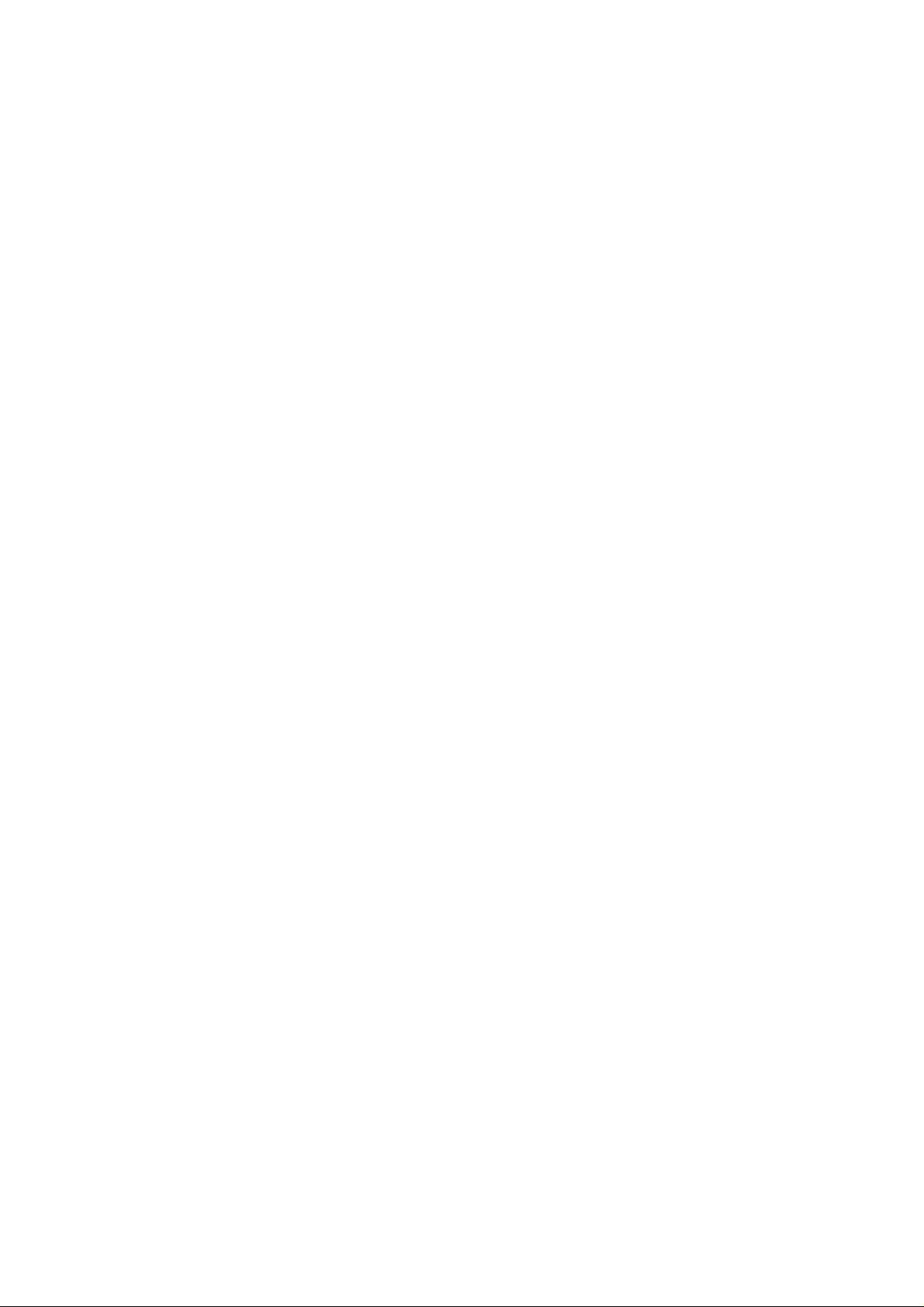
Battery
Use the battery for its intended purpose only.
Do not short circuit the battery. This can occur when a metallic object (coin, keys, or clip) comes
in contact with the positive and negative terminals on the battery (metal strips on the back of the
battery). A short circuit may damage the battery or the object causing the short circuit.
Exercise care in handling any charged battery. Be mindful of placing a loose battery inside a
pocket, purse or other container with other metal objects.
Use only verykool i405 original batteries, ch arges and oth er related acc es s ories .

2. Unpacking
1. Handset
i405 Cellular Phone
2. Battery and Travel Charger
Battery
3. User manual

User Manual
! Caution
For your safety, before you using the travel adaptor, please check the local area’s standard
voltage. These vary by country.
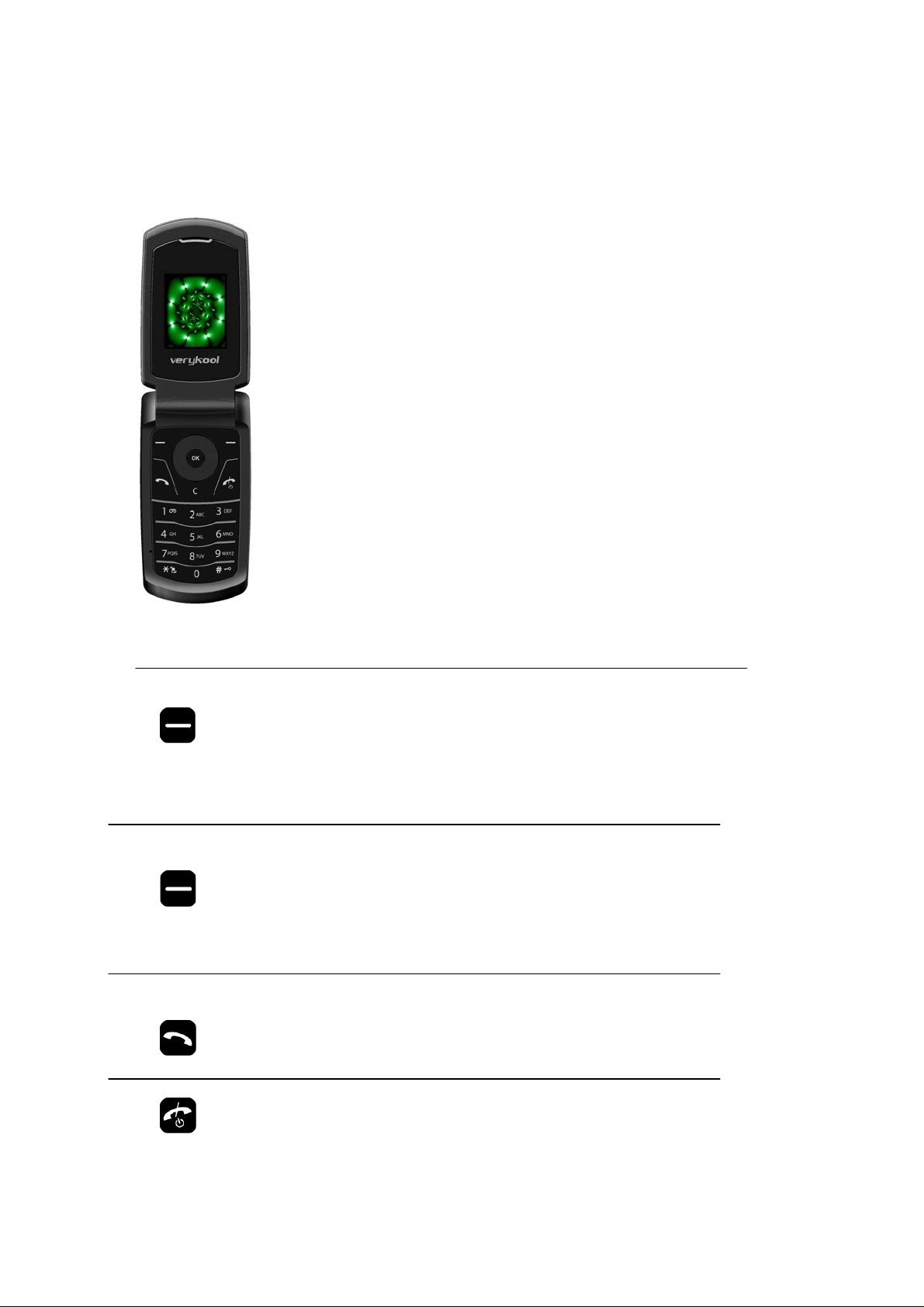
3. Phone Layout and Key Description
Function Keys Description
Left Soft Key [Basic Function]
Right Soft Key [Basic Function]
Function Keys (continued)
Performs the functions as indicated on
the left-bottom line of the display screen.
Usually works as a 'selection' key
[Idle Mode]
Enter main menu
[Camera Mode]
Enter option menu
Performs the functions as indicated on
the right-bottom line of the display screen.
Usually works as a ‘back’ key.
[Idle Mode]
Enter Phone book menu list
[Camera Mode]
Back key
Makes or answers a call. In idle mode, launches the Call Logs
menu.
Ends a call. Press and hold to switch
off the phone. In the menu, returns to
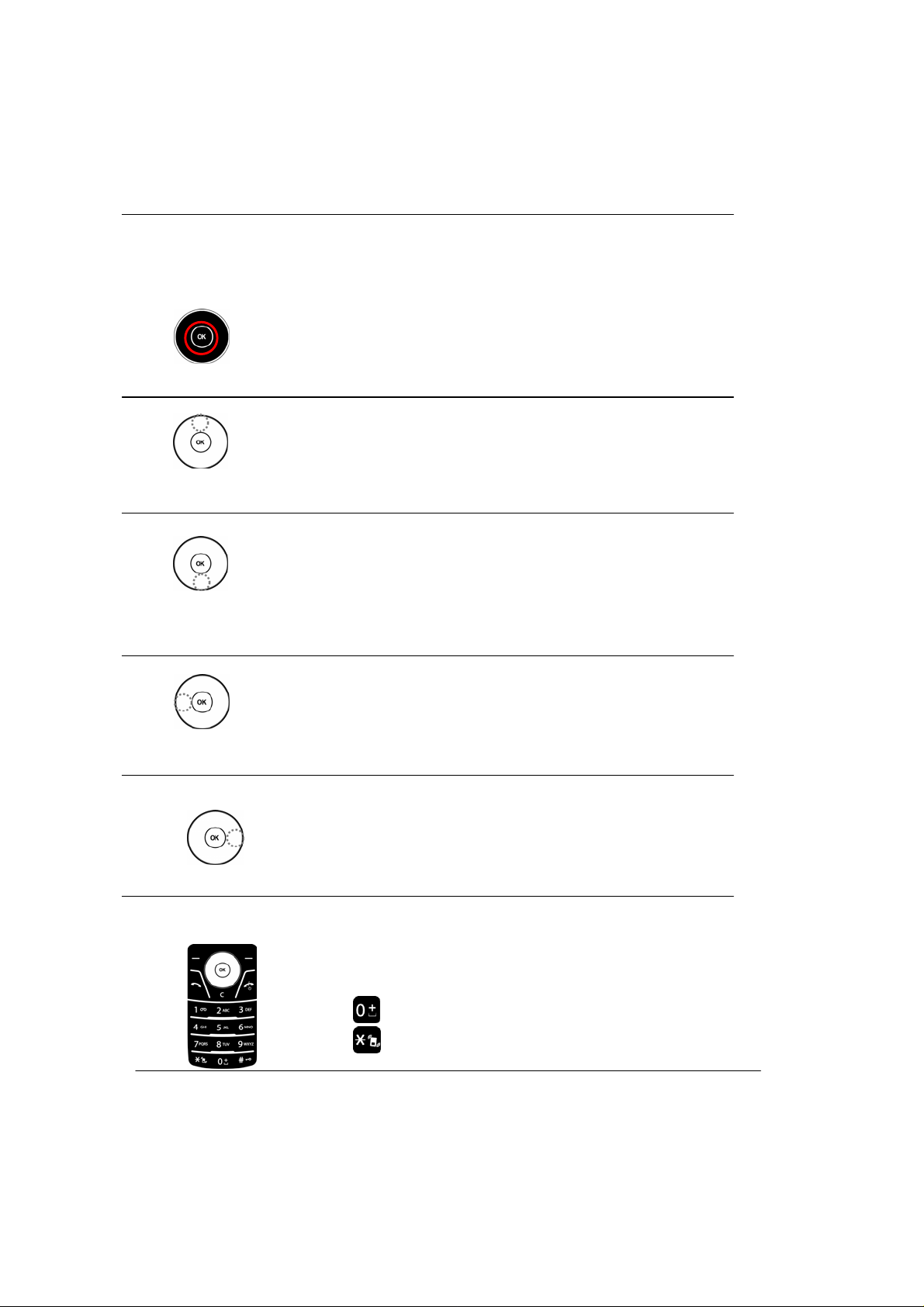
idle mode or cancels an input.
Navigation Keys
[Idle Mode]
Initiates the WAP browser (press and
hold the OK button).
Accepts an entry (short pr ess)
[Text Input Mode]
Switch between text input methods
[Basic Function]
Moves the cursor up between selections
[Idle Mode]
Enter Shortcut menu.
[Camera Mode]
Zooms in, magnifying the image (Digital Zoom Function)
[Basic Function]
Moves the cursor down between selections
[Idle Mode]
Enter Calendar.
[Camera Mode]
Zooms out, reducing the size of the image (Digital Zoom
Function)
[Basic Function]
Move the cursor left betw een selections
[Idle Mode]
Enter User Profile menu
[Camera Mode]
Adjust the Exposure Level
[Basic Function]
Move the cursor right between selections
[Idle Mode]
Enter Message menu
[Camera Mode]
Adjust the Exposure Level
Alphanumeric Keys
[Press]
Enter number and string
[Press and Hold]
: Press and Hold '+' (international call)
: On and Off silent mode

Side Keys
[Basic Function]
Move up between selections
[Idle Mode]
Increase the ring tone volume
4. LCD Icon Description
Icon Description
RSSI Bar Shows the signal strength; the greater the numbe r of ba rs , the bette r the
Battery Indicator Bar Shows current battery charge levels.
Fixed Icon Area
Network Status Area
User Setting Screen Area
Date & Time Area
Soft Key Area
signal strength.
The alarm clock has been set and activated.
GPRS session is in progress
Indicates selected phone line for outgoin g calls
[Basic Function]
Move down between sele c tion s
[Idle Mode]
Decrease the ring tone volume
[Short Press]
Enter Camera mode
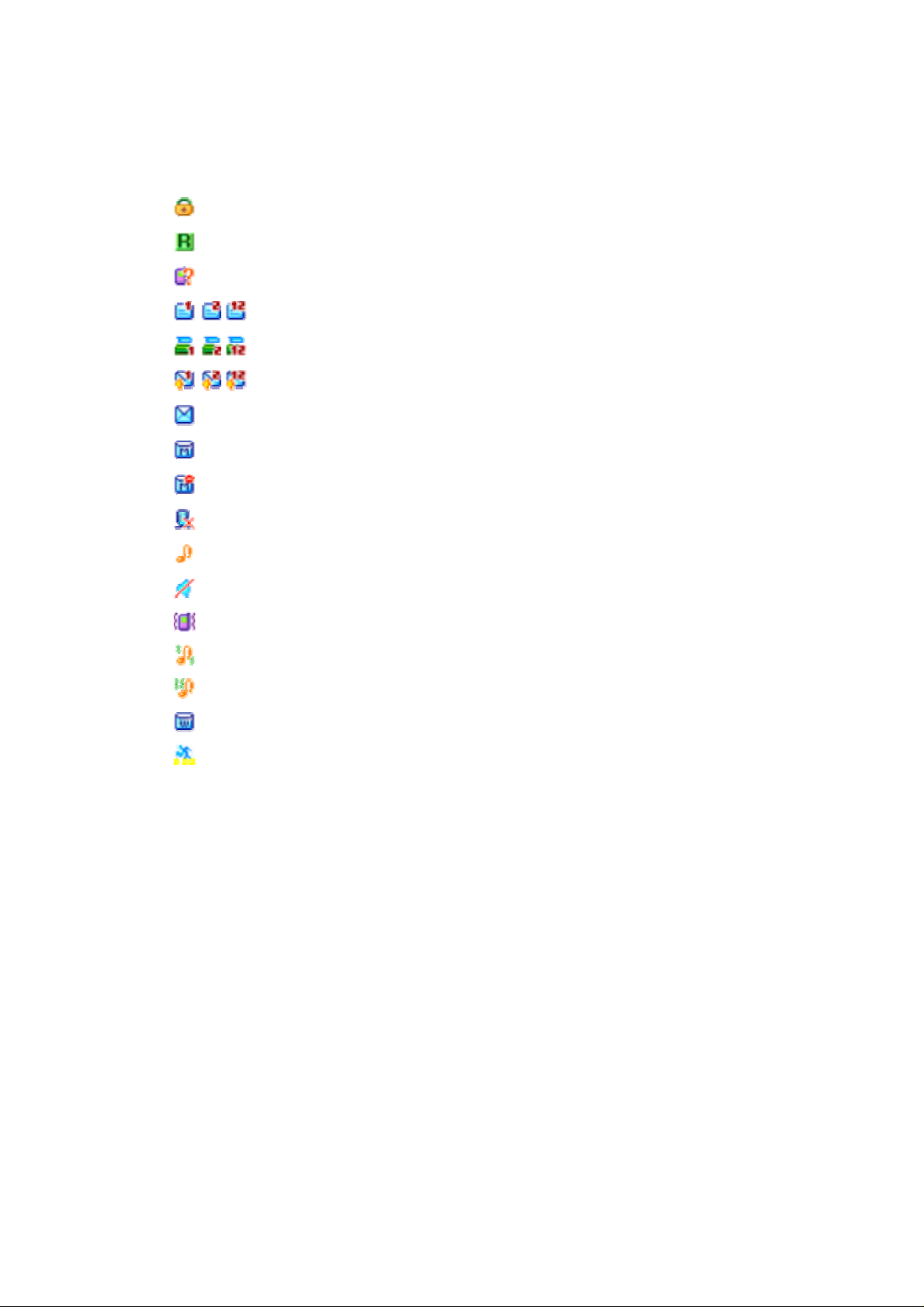
-
Phone lock is activated
Roaming
You have a missed call
You received an email message
You received a fax
You received a voice message
You received a text message
You have received a MMS message
The MMS client is busy
The phone’s microphone is in mute mode
Alert type is set to Ring
Alert type is set to Silent
Alert type is set to Vibrate
Alert type is set to Vibrate and Ring
Alert type is set to Vibrate then Ring
You have received a broadcast message
The stopwatch is in progress
-
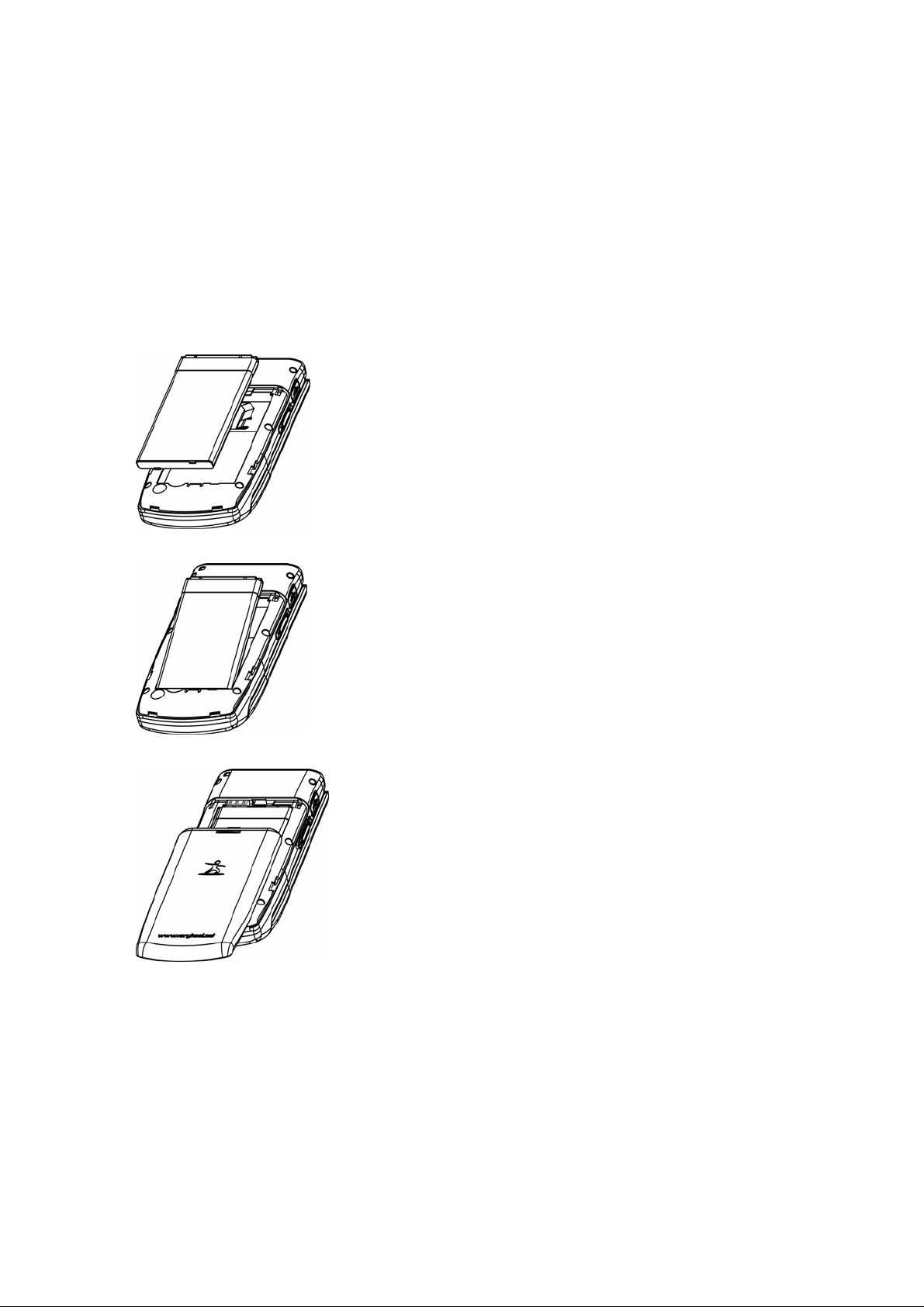
5. Inserting the Battery
Inserting the battery
a. Align the battery from the top, with the copper connectors facing each other.
b. Gently push the bottom of the battery into place.
Removing the battery
a. Switch off your phone.
b. Slide the back cover down.
c. Lift the battery up from the bottom.
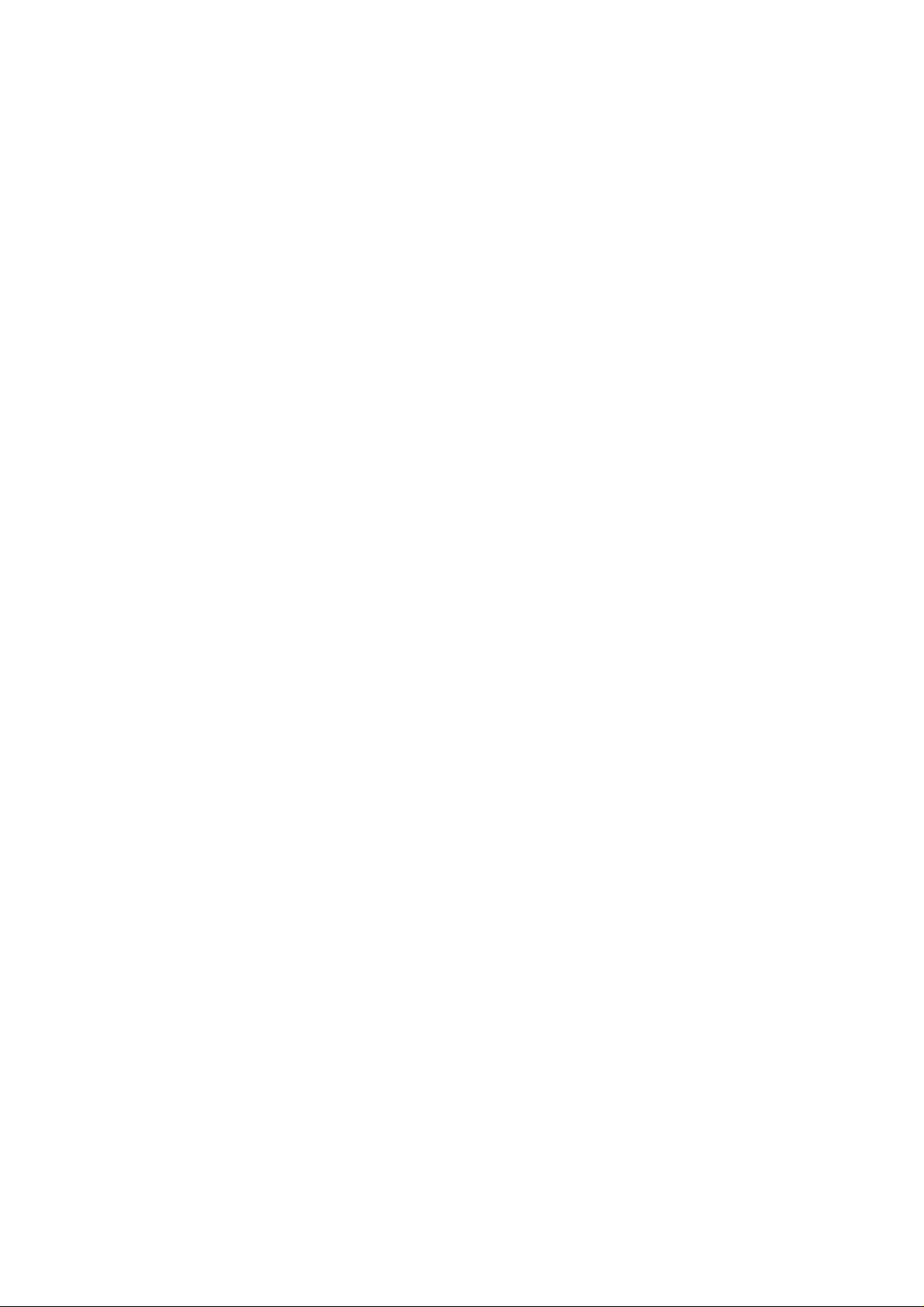
Charging the battery
a. Connect the travel charger to the jack on the side of the phone.
b. Connect the travel charger to the power outlet.
! Note
The battery power indicator on screen appears scrolling while the phone is charging.
• Normally, a battery should charge completely within one hour.
• For a new or completely discharged battery, it may take a minimum of four (4) hours of charge
time to achieve optimum performanc e.
• You can make calls while the phone is charging.
• Do not charge the phone when the battery is not in place.
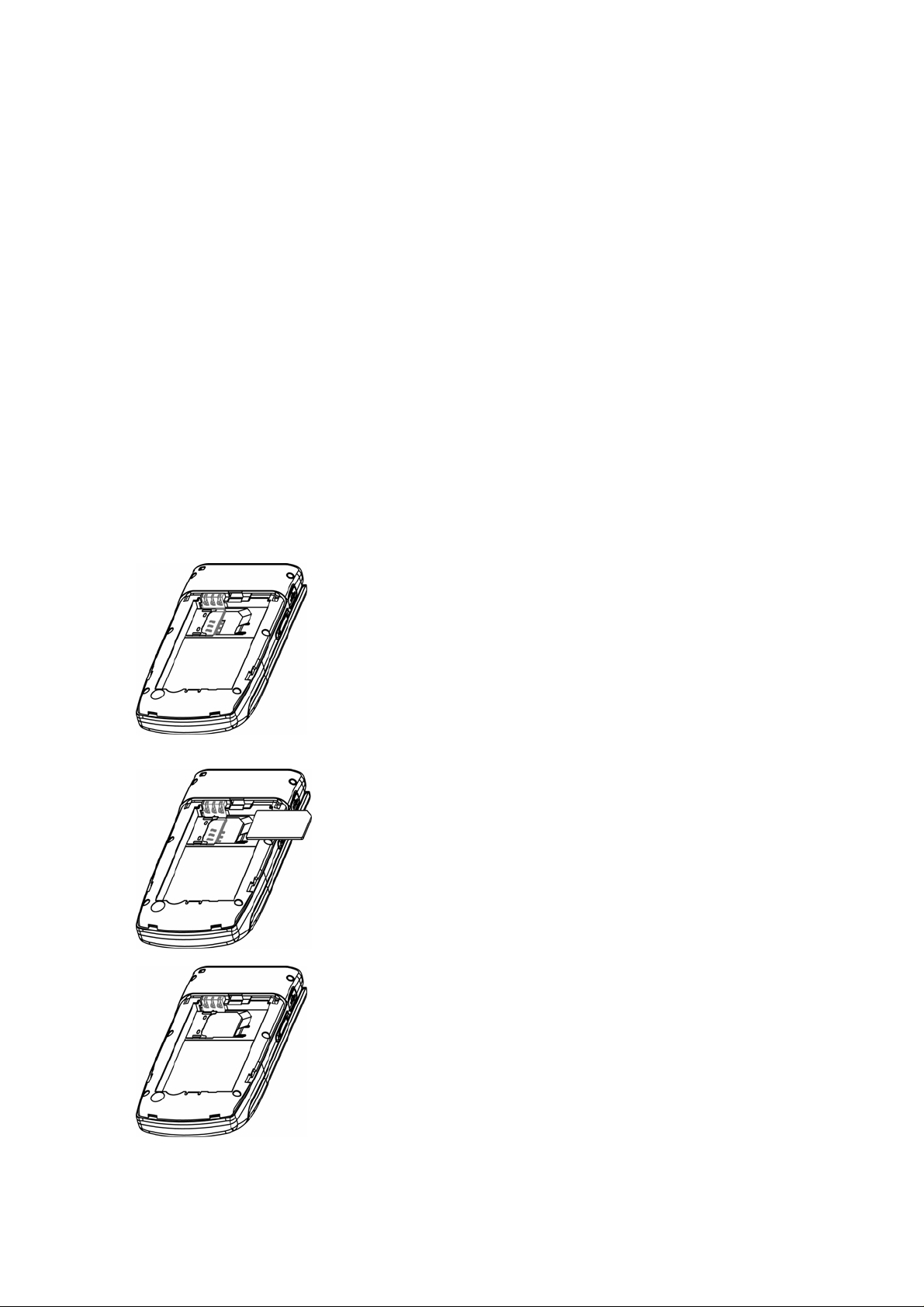
6. Inserting the SIM Card
The SIM card contains a computer chip that stores your personal information,
phonebook/message memory and other services provided by your service provider. Some
menu options may not be activated depending on the SIM card supplied. Please co ntact your
network service provider regarding availability of services and any associated costs.
Inserting the SIM Card
• Power off your phone and remove the travel charger if connected.
• Face the gold chip of the SIM card towards the phone and push the SIM card into the slot.
• Insert the battery.
• Replace the battery cover.
Removing the SIM Card
Power off your phone and remove the travel charger if connected.
a. Remove the battery cover and the battery.
b. Slide the SIM card out.
! Note: Always handle the SIM card with care and insert with the gold contacts facing down.
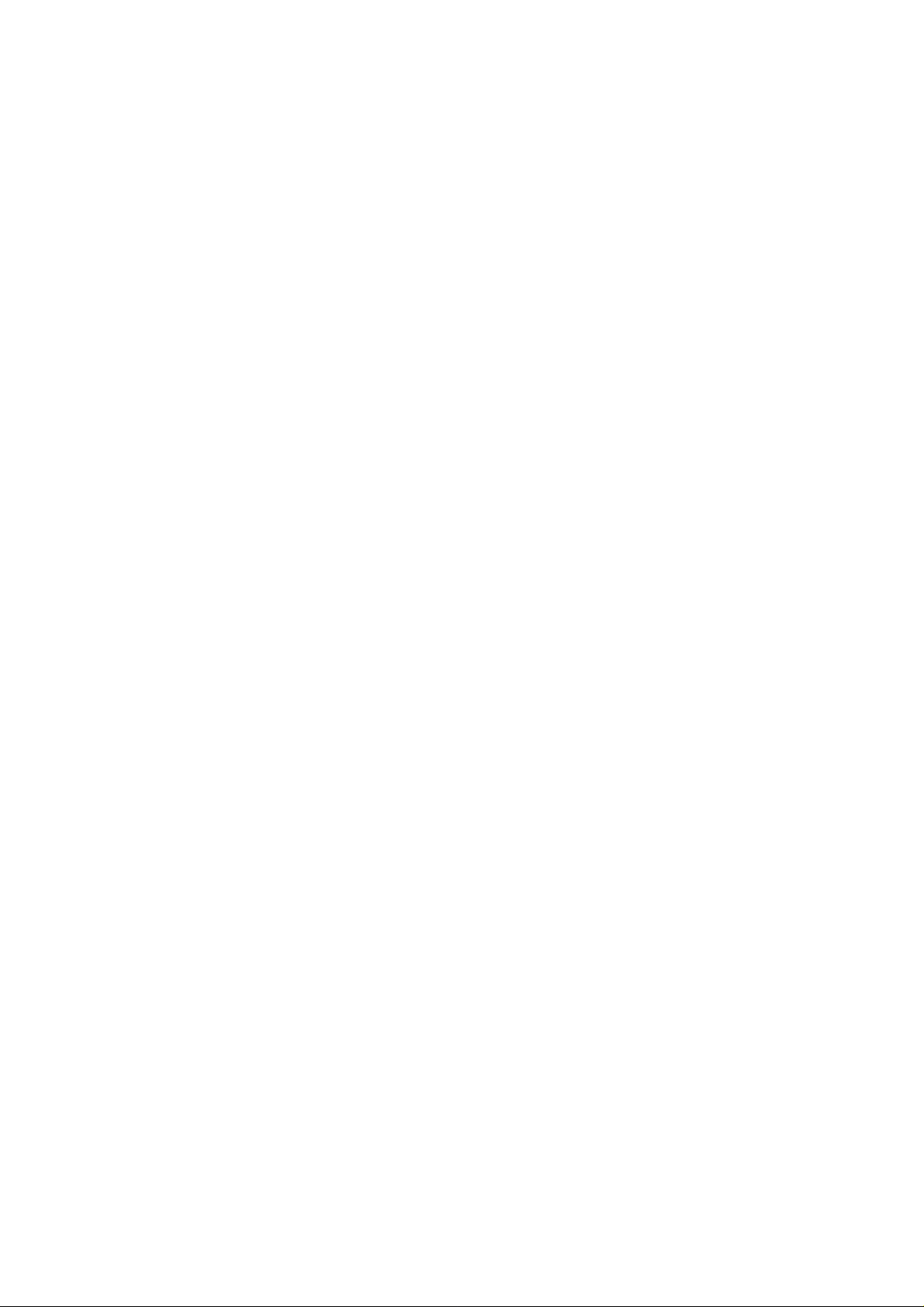
BASIC FUNCTIONS
- Power On/Off
- Call Functions
- Multimedia Functions
- Text Input Mode
- Using the phonebook
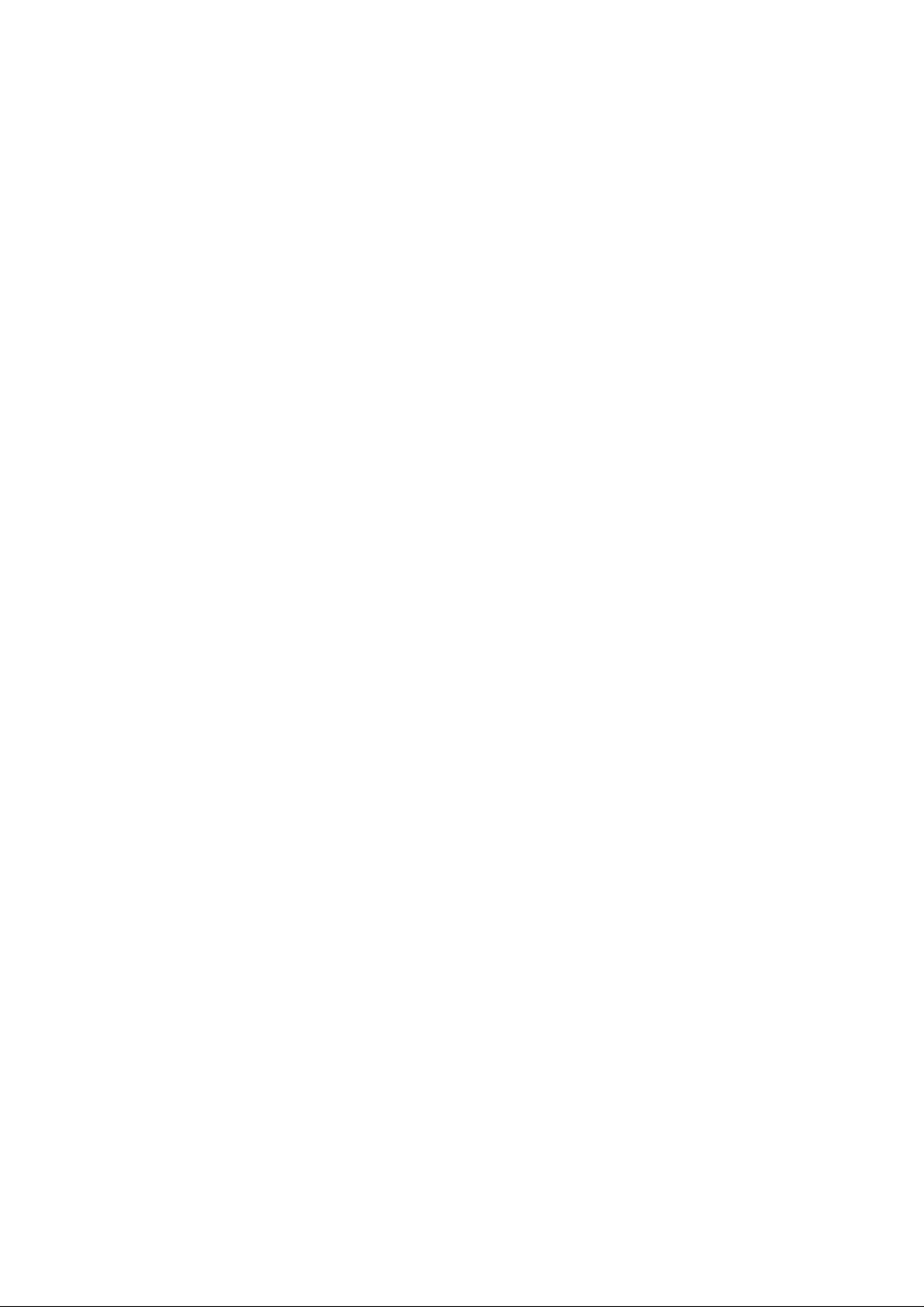
7. Power On/Off
Prior to switching on your phone, ensure the battery is in place.
1. Open the phone.
2. To switch ON the phone, press and hold the [END] key for at least 2 seconds.
3. To switch OFF your phone, press and hold the [END] key again for at least 2 seconds.
! Note: Some SIM cards may be PIN protected. If prompted, enter your PIN and press [Ok}. For
more details, please see Security Setup in the Settings menu.

8. Call Function
Making a Call
1. Enter the area code and phone number while in standby mode
2. Press the Send key.
A connect tone can be activated by setting the Connect tone to ON in the Extra Tone menu
Making International Calls
1. Press and hold the number 0 key until the + symbol displays on screen.
2. Enter the country code, area code, and phone number after the symbol.
3. Press the Send key to make the call.
Using the Phonebook
Store names and numbers in your contacts list and later retrieve to make a call. Information can
be stored in both the SIM card and phone.
View the Contact List:
1. Press the right soft key in idle mode to enter Contacts.
2. The contacts list is displayed.
3. Select a phone number using the navigation keys up or down and press the Send key to make
a call. Press the left soft key to view the Option menu.
Search Contacts: You can search for a phone number from the Contacts list by inputting the first
letter or name of the person.
1. Press the right soft key in idle mode to enter Contacts.
2. The text field at the bottom of the screen displays a blinking cursor.
3. Enter a character or part of the name. All the names that contain the entered characters are
displayed.
5. Press the Send key to make a call or press the left soft key to view the Option menu.
Making a Call from a Message
1. Press the left soft key in idle mode to enter Message Center.
2. Select Messages from the menu of options.
3. Select Inbox from the menu of options
4. Highlight the message you’d like to call using the navigation keys and press OK
5. Press the Send key to make the call.
Redialing the last Number
The phone stores the last 30 numbers dialed. To recall any of these numbers while in idle mode:
1. Press the Send key to display the list of recently dialed numbers.
2. Press the navigation keys up or down to scroll through the list. Highlight the desired number.
3. Press the Send key a second time to dial the number.
Ending a Call
Press the End key to end a call or close the phone.
Answering a Call
When receiving an
incoming call, the phone will alert you depending on your saved sound
settings and alert types. The caller’s name will appear on screen if stored in your contact list.
• Press the Send key to answer the call.
• If the Any key Answer option is activated, press any key to answer the call except for the End
key.
• To reject an incoming call, press and hold the volume keys on the side of the phone .without
opening the phone.

• If the Cover Answer option is activated, answer the call by opening the phone, when the phone
is closed.
• End the call by closing the phone or pressing the End key.
Emergency Call
• Calls to emergency service numbers can be made under any circumstance, even if the SIM
card or phone is locked.
• To place an emergency call, dial the local emergency number and press the Send key.
• Give your location and state your emergency. Do not end the call until given permission to do so.
• End the call by pressin g the End key or closing the phone.
Entering a “Pause” in a Dial String
A pause (“P”) character may be entered into a dial string by pressing the left special function key
(“*”) two times.
Adjusting Earpiece Volume
• During a call, you can adjust the earpiece volume by pressing the side keys up or down.
• To change the ring tone level, press the side keys up or down while in Idle mode.
Using the Ear microphone (Option)
• Connect the ear microphone to the jack on the side of the phone.
• Answer or end a call by pressing the button on the ear microphone cable.
• Answer a second incoming call (Call Waiting) by pressing the button on the ear microphone
cable.

9. Text Input Mode
This function enables the user to write and edit text for various phones functions.
• Write and edit a SMS/MMS message
• Enter a Name in the Contact List
• Use the Search mode
• Add a name to photos stored in the phone
• Input web address and store favorite sites
Text Input Methods
- Multitap ABC
- Multitap abc
- Multitap 123
- Multitap ES
- Multitap es
- T9 ABC
- T9 abc
- T9 ES
- T9 es
Key Description
[Left Soft Key Options] Go to Option menu screen
[Right Soft Key] Go back to the previous screen
[Press] Move the cursor to the left one character at a time
[Press and Hold] Scroll left through the characters
[Press] Move the cursor to the right one character at a time
[Press and Hold] Scroll right through the characters
[Press] Move the cursor one line up
[Press and Hold] Scroll the cursor upward
[Press] Move the cursor one line down
[Press and Hold] Scroll the cursor downward
Go back to the idle screen
Insert a blank space or the number “0”

Insert symbols (., - ? ! ' @ : # $ / _ 1 )
~
Select characters from the alphanumeric keys from 2 to 9
Select symbols
Switch between input methods.

10. Using the phonebook
Store names and numbers in your contacts list and later retrieve to make a call. Information can
be stored in both the SIM card and phone. The information found in both is collectively called the
phonebook.
Storing a phone number directly to the Phonebook
1. Enter the area code and number, up to 40 digits.
2. Save displays on the bottom left side of the screen as a soft key option.
3. Confirm the number is correct and press the left soft key to save.
4. Select the storage location for the number; SIM card or phone.
5. Scroll through categories by using the navigation keys up or down.
6. Enter the name.
7. Enter the Home Number if applicable.
8. Enter Company Name if applicable.
9. Enter an Email Address if applicable.
10. Enter an Office Number if applicable.
11. Enter a Fax number if applicable.
12. Input Birthday data.
11. Select an image to display for the contact. Press the navigation keys to the left or right to
select pre-defined images or select from the file manager.
12. Select a video to display for the contact. If both a picture and video have been selected, the
video will be displayed for incoming calls.
13. Select a special ring tone for this contact. Incoming calls from the saved contact will play the
selected melody.
14. Select the Caller Group. Choose between five groups (Friends, Family, VIP, Business and
Others.)
! Note: If you have selected to store the number to the SIM card, only the name, number and
caller group are stored.
Storing a Phone Number using the Phonebook Menu
1. Select Phonebook from the Main menu.
2. Select Add new Entry from the list of options.
3. Select the storage location for the number; SIM card or Phone.
4. Enter the information in each category as noted in “Storing a phone” number above.
Searching the phonebook list
1. From the Idle Screen: Press the right soft key, Contacts.
2. From Phonebook Menu: Select from the first two menu options.
Quick Search: Shows the contact list and search window
Search Entry: Takes you to the search window

MENU FUNCTIONS
- Menu Tree
- Phone Book
- Message Center
- Call History
- Settings
- Multimedia
- Fun & Games
- User Profiles
- Organizer
- Services

11. Menu Tree
Phone Book
Quick Search
• Send SMS
• Send MMS
• View
• Edit
• Delete
• Copy
• Move
• Duplicate
• Send vCard
Search Entry
• Search
• Input Method
Add new Entry
• To SIM
• To Phone
Copy All
• From SIM
• From Phone
Delete
• From SIM
• From Phone
• One by One
Caller Group
• Friends
• Family
• VIP
• Business
• Others
Special Numbers
• Owner Number
• Service Dial Number
• SOS Number
Information & Settings
• Memory Status
• Preferred Storage
• Fields
• My vCard
• Human Voice Prompt
Caller Ring tone
Message Center
Messages
• Write Message
• Inbox
• Outbox
• Sent
• Drafts
• Delete Message
• Template
• Message Settings
Chat
• Chat Room 1
• Chat Room 2
Voice Mail Server
• Edit
• Connect to Voice
Broadcast Message
• Receive Mode
• Read Message
• Languages
• Channel Setting
Instant Message
• Login
• Profile
Call History
Missed Calls
• Delete
• Save to Phone book
• Dial
• Edit
Received Calls
• Delete
• Save to Phone book
• Dial
• Edit
Dialed Calls
• Delete
• Save to Phone book
• Dial
• Edit
Show All Calls
• Delete
• Save to Phone book
• Dial
• Edit

Delete Call Log
• Missed Calls
• Dialed Calls
• Received Calls
• Delete All
Call Time
• Last Call Time
• Total Sent
• Total Received
• Reset All Time
SMS Counter
• Sent
• Received
GPRS Counter
• Last Sent
• Last Received
• All Sent
• All Received
• Reset Counter
Settings
Phone Setup
• Time and Date
• Schedule Power On/Off
• Language
• Preferred Input Methods
• Display Characteristic
• Greeting Text
• Speed Dial
• Dedicated key
• Auto update of date and time
• Flight Mode
• Misc Setting
Call Setup
• Caller ID
• Call Waiting
• Call Divert
• Call Barring
• Line Switching
• Call Time Reminder
• Call Time Display
• Auto Redial
• Closed User Group
Network Setup
• Network Selection
• Preferred Networks
• GPRS Connection
Security Setup
• SIM Lock
• Phone Lock
• Auto Keypad Lock
• Fixed Dial
• Barred Dial
• Change Password
Communications
• Bluetooth
• Java
• Java Setting
Shortcuts
Restore Factory Settings

Multimedia
Camera
• To Image Viewer
• Camera Settings
• Image Settings
• White Balance
• Scene Mode
• Effect Settings
• Add Frame
• Restore Default
Image Viewer
• View
• Browse Style
• Forward
• Rename
• Delete
• Delete All Files
• Sort
Photo Editor
• Photo Artist
• Image Title
Sound Recorder
• Record
• Play
• Append
• Rename
• Delete
• Delete All
• Settings
• Forward
Radio FM
Melody Composer
• Play
• Edit
• Add
• Rename
• Delete
• Delete All Files
• Forward
File Manager
• Phone
• DRM Rights
Fun & Games
Games
• Puzzle
• Monkey
• Game Setting
Themes
• Orange/Blue/Gray
Image Editor
• Save
• Save As
•
Pen Settings
• Fill Background
• Mark
• Zoom
• Resize
• Help
User Profiles
General
• Activate
• Customize
Meeting
• Activate
• Customize
Outdoor
• Activate
• Customize
Indoor
• Activate
• Customize
Headset
• Customize
Bluetooth
• Customize
Organizer
Calendar
• View Tasks
• Jump to Date
To Do List
• View
• Add
• Edit Task
• Delete Task
• Delete All
• Send vCalendar
Alarm
• Activate

• Time
• Repeat
• Snooze
• Alert Type
World Clock
• Daylight Saving Time ON/OFF
T
Calculator
Unit Converter
• Weight
• Length
Currency Converter
Stopwatch
• Typical Stopwatch
• nWay Stopwatch
Services
SIM Tool Kit
WAP
• Homepage
• Bookmarks
• Recent Pages
• Enter Address
• Settings
Data Account
• GSM Data
• GPRS

12. Phone Book
The Phonebook menu allows you to search and save new contacts, send messages direct from
the phonebook, make changes and send contact information to others.
To access the phonebook, select Phonebook from the Main menu.
Quick Search
Select Quick Search to view the complete Contact list. Use the navigation keys to scroll through
the contact list. The text field at the bottom of the screen also allows you to search for a phone
number from the Contact list by inputting the first letter or name of the person. The names
containing the entered characters are displayed.
Highlight the name and press the left soft key for menu options.
Send SMS: Send an SMS to a contact.
Send MMS: Send an MMS to a contact.
View: View selected contact’s information.
Edit: Edit contact information.
Delete: Delete the contact.
Copy: Copy the selected number and store from SIM to phone or vice versa.
Move: Move the selected number from SIM to phone or vice versa.
Duplicate: Duplicate the selected number to the same storage device, SIM or phone.
Send vCard: Send the selected number to others via SMS, MMS or Bluetooth.
Search Entry
• Select Search Entry to find a number by name or character.
• Enter the first few letters or numbers of the contact and press the left soft key, Options, to
search for matching contacts.
• Select a contact by using the navigation keys to highlight the number.
• Press the Send key to make a call.
Highlight the contact name or number and press the left soft key for menu options.
Send SMS: Send an SMS to a contact.
Send MMS: Send an MMS to a contact.
View: View selected contact’s information.
Edit: Edit contact information.
Delete: Delete the contact.
Copy: Copy the selected number and store from SIM to phone or vice versa.
Move: Move the selected number from SIM to phone or vice versa.
Duplicate: Duplicate the selected number to the same storage device, SIM or phone.
Send vCard: Send the selected number to others via SMS, MMS or Bluetooth.
Add New Entry
Please see [Storing a Number using the Phonebook Menu].

Copy All
When Copy All is selected, all phone numbers are copied from the current storage medium to
the other.
Use this function to back up phonebook data from SIM to phone and vice versa.
Delete
Delete all phonebook data in the SIM card or Phone.
Caller Group
Categorize contacts into groups. Edit Caller Grou p profiles as follows:
Edit Group Name: Edit the group name and press the left soft key to view the Option menu.
Select “Done” to save the changes.
Alert Sound: Select a unique ring tone for the caller group. Use the navigation keys to scroll
through the options.
Add Member: Add new contacts to the selected caller group. Press the left soft key and select
“Add”. The contact list will display excluding members already in the group. It is possible to save
a contact into multiple groups.
Special Numbers
View and edit your own number, service dial number and emergency number.
Owner Number: displays your mobile phone number. Edit owner's name and phone number.
Service Dial Number: lists SIM SDN (Service Dial Number) and allows you to access to the
number by pressing the left soft key.
SOS Number: Lists emergency dial numbers.
Information & Settings
View and edit Phonebook settings.
Memory Status
This function displays memory usage and capacity.
The SIM card and phone memory status are illustrated separately
.
Preferred Storage
Set your default storage medium to either SIM or Phone for new phonebook entries.
Fields
Turn phonebook entry fields ON or OFF.
My vCard
Edit and send your personal vCard via SMS, MMS or Bluetooth.
Voice Prompt
Hear the voice prompt of a phone number listed.
Caller Ring Tone
Assign a special ring tone to a contact, number or caller group.

13. Message Center
Use messaging to send, receive, and edit text and picture messages. The i405 supports various
messaging types including Short Messaging Service (SMS), Multimedia Message (MMS), Chat
and Broadcast messages. Please note: availability is dependent on your service provider.
Contact your service provider for more details.
Messages
Write a Message
[Text Message]
Text messages are sent via SMS (Short Message Service) and are dependent on your network
service provider. You can send text messages to a fax, pager, E-mail account and to another
mobile phone subscriber. Contact your network service provider for service availability and
messaging settings.
The text message icon appears on screen when you have received a new message.
Note: SMS service may not be available on all networks or may not function properly outside
your network.
Text messaging enables the user to write and send new messages.
1. Select Text Message from the Write a Message Menu.
2. Enter the text message and press the left soft key to enter the Options menu.
3. The Options menu allows you to select or insert a Template, Object, text formatting,
phonebook number and change the input method.
4. Press the left soft key when the message is complete and select Done.
5. Choose from the following message options:
- Send Only
- Save and Send
- Save
- Send to Many
- Send to Group
6. Input the number directly or press the left soft key to Search the phonebook.
! Note: If you receive a call while writing a message, the message is automatically saved until the
call is complete. The phone returns to the original text messaging screen after the call. Complete
the message as you normally would.
[Multimedia Message]
Multimedia messaging (MMS), also called Picture Messaging, is a service that enables you to
send messages inclusive of images, animations and sound in addition to text.
Send messages to mobile phones and e-mail recipients. Multimedia messaging availability is
dependent on your service provider. The recipient of a MMS message must also subscribe to the
service.
Write a message and insert images, sound and other attachments from the file manager.
1. Select Multimedia Message from the Write a Message Menu.
2. Enter the recipient and subject information. You can also include other CC and BCC recipients,
up to 20 each.
3. Press the left soft key to Edit and input your message. Add video, audio or picture files.
4. Press the left soft key when the message is complete and select Done.
5. Choose from the following message options:
- Send Only
- Save and Send
- Save to Drafts
- Send Options
- Exit

! Note: If you receive a call while writing a message, the message is automatically saved until the
call is complete. The phone returns to the original text messaging screen after the call. Complete
the message as you normally would.
Inbox
Check received messages.
Press the left soft key for the Options menu:
Reply: Reply to the sender.
Forward: Forward the message to another recipient.
Edit: Edit the message, and send or save the edited message.
Delete: Delete the selected message.
Delete All: Delete all messages in the Inbox.
Use Number: Call the sender or save the number to the phonebook.
Use URL: Use the URL of the sender.
Chat: Use the number of the sender to start a chat.
Advanced: Copy or move the message to the phone or SIM card.
Outbox
View messages on cue to be sent.
Press the left soft key for the Options menu:
View: View the message
Send: Resend the message.
Edit: Edit the message, and send or save the edited message.
Delete: Delete the selected message.
Delete All: Delete all messages in the Outbox.
Properties: View the message information.
Use Number: Call the sender or save the number to the phonebook.
Sent
View sent messages.
Press the left soft key for the Options menu:
View: View the message
Send: Send the message to another recipient.
Edit: Edit the message, and send or save the edited message.
Delete: Delete the selected message.
Delete All: Delete all messages in the Sent box.
Use Number: Call the sender or save the number to the phonebook.
Chat: Use the number of the sender to start a chat.
Use URL: Use the URL of the sender.
Advanced: Copy or move the message to the phone or SIM card.
Drafts
View saved draft messages.
Press the left soft key for the Options menu:
View: View the message
Send: Send saved messages to the recipient(s).
Edit: Edit the message.
Delete: Delete the selected message.
Delete All: Delete all messages in the Draft box.
Properties: View the message information.
Save Object: Save the message.
Use Number: Call the sender or save the number to the phonebook.

Delete Message
Delete messages from the Inbox, Outbox, Sent messages, Drafts or all Messages.
Template
[Text Message]
Use stored message templates to send quick text messages or as part of a new message. Store
up to 10 frequently used messages, up to 40 characters within each template.
1. Select Template from the Messages Menu
2. Select Text Message
3. Choose a message template from the list
4. Press the left soft key, OK, to accept and view options:
Edit: Edit the template.
Erase: Delete the template.
Write Message: Write a message with the selected template
¾ Input message recipient
¾ Input the From, CC and BCC fields
¾ Input the subject heading
¾ Edit the content – allows you edit images and sound, add new attachments and slides
and preview the completed m es s ag e.
Message Settings
[Text Message]
Set the default values for several messaging options including: Profile Settings, Common Settings,
Memory Status, Preferred Storage and Preferred Bearer.
Profile Settings
• Set messaging profile settings. Consult your network service provider for availability and
network settings.
• Profile Name: Edit the profile name.
• SC Address: Obtain the SC address from your service provider
• Validity Period: Set the period the message center attempts to deliver unsent messages.
Choose from a maximum of 1 hour, 6hours, 12 hours, 1 day, 3 days or 1 week.
• Message Type: choose from Fax, Page, E-mail or Text
Common Settings
Set various messaging options including: delivery reports, validity reports and proxy server.
Delivery Report
Requests a status report to verify whether a message has been delivered.
On: Reports whether or not the sent message was delivered.
Off: Does not request a report.
Reply Path
This option allows the recipient of your message to send a reply via your message center.
Press On to activate.
Press Off to deactivate.
Memory Status
This function displays memory usage and capacity. The SIM card and phone memory status are
illustrated separately
.
Preferred Storage

Set the preferred storage location for SMS messages: to SIM or Phone.
Preferred Bearer
Set your preferred Bearer for SMS. Bearer options include: GPRS, GSM, or GSM only.
[Multimedia Message]
Set the default values for several multimedia messaging options. Set MMS related parameters for
sending and retrieving the MMS messages.
Compose
Set parameters when composing MMS messages.
Creation Mode: Select the creation mode.
Image Resizing: Select the image size
Auto Signature: Activate auto signature.
Send
Set parameters when sending MMS messages.
Validity Period: Set the period the message center attempts to deliver unsent messages. When
the validity period expires, the message center stops further attempts.
Delivery Report: Requests a status report to verify whether a message has been delivered.
On: Reports whether or not the sent message was delivered.
Off: Does not request a report.
Read Report: Requests a status report to verify whether a message has been read.
On: Reports whether or not the sent message was read.
Off: Does not request a report.
Priority: Set MMS message priority.
Sliding Timing: Input the MMS message timing for each file. Enter number(s) in seconds.
Delivery Time: Select the delivery timeframe for MMS messages.
Retrieve
Set default parameters when retrieving MMS messages.
Home Network
Roaming
Read Report
Delivery Report
Filter
Select MMS filters for received messages.
Anonymous
Advertisement
Server Profile
Select and edit server profiles.
Rename profile: Edit the profile name.
Homepage: Enter URL
Data Account: Select data account from the list.
Connection Type:
WAP: Edit the IP Address
HTTP: Edit the Proxy Address and Proxy Port
Username: Enter your ID
Password: Enter your password
Memory Status

This function displays memory usage and capacity. The SIM card and phone memory status are
illustrated separately.
Chat
Chat with another person using SMS. View the listing of sent and received messages in the chat
room.
Voice Mail Server
When receiving a new voice message, an indicator icon displays on screen.
Press and hold the voice mail speed dial if the number has been stored to a speed dial number,
or input the voice message center number directly.
Voice mail is dependent on your service provider. For further details, consult your service
provider.
Broadcast Message
A broadcast message is a network service that provides informational messages to mobile phone
users such as weather and traffic. You can receive broadcast messages in a specified language
(For example, when you are abro ad) by changing the language sele ct io n.
! Note: For more information about broadcast message topics, please contact your service
provider.
The following options are available.
Receive Mode: Turn ON or OFF by pressing the left soft key.
Read Message: The title area of the screen displays message subject. The phone updates the
contents when new messages arrive.
Languages: Select the preferred language for broadcast messages. Language selection is
dependent on your SIM card specifications.
Channel Setting: Select the channels from which you wish to receive broadcast messages.
Select, Add, Edit and Delete menu options. Channel selections are dependent on your SIM card
specifications.
! Note: For more information, please contact your network service provider.

14. Call History
View a listing of all recent calls and separate lists for dialed, received and missed calls.
Check the call timers for voice and data.
Missed Calls
Displays the recent numbers for missed calls.
Delete: Delete the record.
Save to Phone Book: Save the number to the phonebook.
Dial: Call the number.
Edit: Edit the number and save to the phonebook.
Received Calls
Displays the recent numbers for received calls.
Delete: Delete the record.
Save to Phone Book: Save the number to the phonebook.
Dial: Call the number.
Edit: Edit the number and save to the phonebook.
Dialed Calls
Displays the recent numbers for dialed calls.
Delete: Delete the record.
Save to Phone Book: Save the number to the phonebook.
Dial: Call the number.
Edit: Edit the number and save to the phonebook.
Show All Calls
Displays all missed, received and dialed calls.
Delete: Delete the record.
Save to Phone Book: Save the number to the phonebook.
Dial: Call the number.
Edit: Edit the number and save to the phonebook.
Delete Call Log
Deletes call history information.
Missed Call: Delete all missed calls.
Dialed Call: Delete all dialed calls.
Received Call: Delete all received calls.
Delete All: Delete all calls.
Call Time
This menu displays the time for calls made and received.
Last Call Time: Length of the last call
Total Sent: Total length for all sent calls made since the last reset
Total Received: Total length for all received calls since the last reset.
Reset All Time: Reset the call timers
! Note: The actual time invoiced for calls by your service provider may vary, depen ding o n
network features and rounding for billing purposes.

SMS Counter
View the number of sent and received SMS messages and reset timers.
GPRS Counter
View data usage for messages received and sent via GPRS and reset timers.
Last Sent: View data usage for the last GPRS messages sent.
Last Received: View data usage for the last GPRS messages received.
All Sent: View data usage for All GPRS messages sent.
All Received: View data usage for ALL GPRS messages received.
Reset Counter: Reset the GPRS Counter.

15. Settings
Customize various phone settings. Select or change: Phone options, Call Setup, Network Setup,
Security features and Factory Resets.
Phone Setup
Personalize your phone, setting the date, time, language and other phone options.
Time and Date
Set the time and date for your phone.
Set Home City: Choose a time zone by selecting the closet city to your hometown from the 57
cities listed.
Set Time/Date: Set the current time and date as displayed when in standby mode.
Set Format: Select the time format: 12 Hours or 24 hours.
Schedule Power On/Off
Set a time for your phone to automatically power ON or OFF. This is useful while you are
sleeping and prior to your phone’s morning alarm.
Language
Set your default language.
Preferred Input Methods
Select your preferred text input method. Once defined, the text input mode will default to your
selection.
Display Characteristic
Select or change various settings for the display and backlight. These include screen Wallpaper,
Sub LCD wallpaper, Screen Savers, Power on and Power off images, and menu display styles.
Greeting Text
Insert a personalized greeting to display at start-up.
Speed Dial
Enable and set speed dial numbers from digits 2 ~ 9.
1. Edit the speed dial list by selecting Set Number from the Speed dial menu.
2. Press the left soft key, Options, to select and edit entries on the list.
Dedicated Key
Set the shortcut keys for specific and often used menu functions.
Choose from the navigation key positions- Up/Down/Left/Right
1. Select Dedicated Key from the Phone Set up menu.
2. Choose the navigation key position and press the left soft key to Edit.
3. Select from the list menu functions and press the left soft key, OK.
! Note: Refer to the ‘Shortcuts' menu for more information.
Auto update of Date and Time
Activate this feature to have your phone automatically update the current date and time when
your phone changes network.
1. Select Auto update of Date and Time from the Phone Set up menu.
2. Press the left soft key to Turn ON and OFF.
! Note: Some networks do not support this function.
Flight Mode
The flight mode function allows you to use the features of your phone without interfering with an
aircraft’s navigational systems. Select and edit your Phone Book, Multi Media, File Manager,
Games, Organizer and other User Profiles. Select Flight Mode from the Phone Set up menu.

Press the left soft key, OK, to view the list of options.
1. Normal Mode
2. Flight Mode
3. Query When Power On
! Note: You can not make or receive calls when the phone is in Flight Mode.
Misc. Setting
Set the Signal LED, LCD Backlight and Contrast of the phone.
Call Setup
Use this function to set call network services. Before using call services, check for service
availability from your network service provider.
Caller ID
The Caller ID feature allows you to hide or display your phone number when making a call.
Select Caller ID from the Call Set up menu. Choose from the following options:
Set by Network: The network automatically sets as available.
Hide ID: Hides the number.
Send ID: Sends your number
! Note: Some networks do not allow the user to change this setting.
Call Waiting
This service notifies you of an incoming call while another call is in progress. Select Call Waiting
from the Call Set up menu. Choose from the following options:
Activate: Enables Call Waiting.
Deactivate: Disables Call Waiting.
Query Status: Displays Call Waiting status.
Call Divert
Forward your incoming calls to a specified phone number. For example, when unable to answer
incoming calls or you will be out of range or service, forward all incoming calls to a colleague
.
You must enter a forwarding number when receiving incoming calls.
Divert All Voice Calls: Diverts all voice calls.
Divert If Unreachable: Diverts calls, if you are not in a coverage area of your service provider.
Divert If No Answer: Diverts calls, if you do not answer the phone.
Divert If Busy: Diverts calls, if your line is busy.
Divert All Data Calls: Diverts all data calls.
Cancel All Divert: Cancels all call diverting options.
Call Barring
Use Call Barring to restrict incoming and outgoing calls.
Outgoing Calls
All Calls: All outgoing calls are restricted.
International Calls: International calls cannot be initiated from your phone.
Int. Calls Except to Home: Make only international calls to a domestic phone number, where
your home network is located.
Incoming Calls
All Calls: Restrict all incoming calls.
When Roaming: Restrict incoming calls when roaming

Cancel All
Cancel all Call Barring settings. You will be able to make and receive calls normally.
Change Barring PW
Set and change the call barring password initially obtained from your service provider. You must
enter the current password before you can specify a new one.
Line Switching
Some SIM cards support having two phone lines. Switch between the two numbers in this menu.
Call Time Reminder
Set call time reminders: Off, Single or Periodic.
Call Time Display
Select to display the call timer on screen.
Auto Redial
When this option is set, the phone automatically dials the number after an unsuccessful call
attempt.
Closed User Group
This network service, if available from your service provider, specifies the group of people you
can call and who can call you.
Network Setup
Use this function to select and configure various network services.
Before using Network Setup, check for service availability from your service provider.
Network Selection
View and select available networks when roaming outside of your home area. Set your phone to
select a network automatically or require manual selection.
You can select a network other than your home network, only if there is a roaming agreement
between the two.
New Search: Search for a new network.
Select Network: Select from a list of available networks.
Selection Mode: Automatic or Manual
Preferred Networks
Add and set the priority for preferred networks. The phone provides a listing of available networks.
The following options are available:
Change Priority: Change the priority of a network by pressing navigation keys to the right or left.
Delete: Delete the selected preferred network from the list.
GPRS Connection
Change the setting for GPRS connectivity from Always to When Needed.
Security Setup
Set security codes and passwords to restrict unauthorized use of your phone.
SIM Lock
When the SIM Lock feature is activated, the phone only works with the current SIM. The phone
requires a password if an unauthorized SIM is inserted.

Phone Lock
Lock a specific menu item or the phone for privacy. The default password is “0000”.
Auto Keypad Lock
Prevent accidental key presses . Use this feat ure to protect the keypad.
Fixed Dial
FDN (Fixed Dialing Numbers) if supported by your SIM card, allows you to restrict outgoing calls
to a limited set of phone numbers. To use this feature you need to enter the PIN2 number.
If the SIM card does not have PIN2, this feature is not supported.
View and Edit: View and edit the FDN list after inputting the PIN2 password.
Add: Add an FDN entry after inputting the PIN2 password.
Delete: Delete an FDN entry after inputting the PIN2 password.
SMS: Send an SMS to the stored FDN numbers.
Short Type: Choose the short type between Number / Name / Sequence.
Barred Dial
When Barred Dialing is enabled, calls are restricted and cannot be made to the barred dial list. To
make a call to a barred number, you must enter the PIN2 code. If the SIM card does not have a
PIN2 code, this feature is not supported.
Change Password
To change the password, input the current password, and then enter the new password.
Communications
Bluetooth
Bluetooth is a global standard for wireless connectivity based on a short-range radio signal.
Bluetooth technology facilitates connectivity from one device to another without the need for
cables. Bluetooth enabled devices can communicate with each other when they come within a
range of 30 feet (10 meters). They do not require a line-of-sight connection in order to
communicate.
Power: Select to enable the Bluetooth. When the Power option is highlighted, it displays the
current Bluetooth status.
Inquiry Audio Device: Search for other Bluetooth devices enabled for connection. Press the left
soft key, OK, to activate the search.
My Device: Displays a listing of paired devices. Users can connect directly to Bluetooth enabled
devices saved to your phone.
• Connect: Connect to paired devices
• Rename: Rename a pai re d dev ic e.
• Delete: Delete a device from the list.
• Search: Search for new devices.
Active Device
View current device connected.
Setting
Configure your phone’s Bluetooth settings. Set the following:
Visibility: Allows your phone to be visible to other Bluetooth enabled phones or devices.
Select from ON or OFF. View current status by highlighting the menu option.

Change device name: Rename the device. Press the left soft key to enter into edit mode. Press
the left soft key, Option, to complete.
Authentication: Select to activate the security feature. Users connecting to your phone must
enter a security code.
Audio Path: Set the audio path to the phone or headset.
FTP Setting:
- Shared Folder – Allow Access to files through a shared folder
- Access Rights (Full control / Read Only)
About
View information on your phone and supported services.
Java
Java installation files have the extensions .jar or .jad. Install an application by selecting the
installation file from the file manager and select Install from the Options Menu.
Java Settings
Java Audio: Select the Java audio level (Off/ 1 to 6)
Java vibration: Select to activate the vibrate function during Java application games.
Java Network: Select the Java network service provider.
Heap Size: Shows the allocated memory for Java applications.
Shortcuts
Configure your most often used menu options to a dedicated key
.
Default Shortcut Menus:
• Add New Entry
• Search Entry
• Caller Group
• Owner Number
• Memory Status
• Preferred Storage
• Greeting Text
• Tone Setup
• Volume
• Alarm
! Note: Refer to the menu Phone setup =>Dedicated Key to assign Shortcut menus to the
navigational keys.
Restore Factory Settings
Reset the phone to original settings from factory. The default password is “0000”.

16. Multimedia
The Multimedia menu provides you with several multimedia camera and video functions.
Camera
Use the built in camera to take photos and record video clips of people and events. You can store
saved photo and video files directly to your Photo Album.
! Note: Before using the Camera
• Do not take photos or video of people or subject without prior permis sion or appropriate
authorizations.
• Do not take photos or video that may violate someone’s privacy.
• The camera sensor requires a few seconds to automatically adjust the exposure. To obtain the
best results ensure both you and the subject are still.
• For best exposure, ensure the subject has better lighting than the background.
• Avoid using fluorescent lights directly on the subject. Have your back to the light source when
taking a photo.
• For best results, take photos in bright indoor or outdoor environments.
• The built in camera has a fragile image sensor. Please do not drop the phone. Do not expose
the camera to extreme weather condition or humidity.
• Keep the lens of the camera clean and free from dirt or lint.
• Using the Cam era co ns umes more battery power.
To access to the Camera Preview Mode:
1. Press the camera key on the right side of the phone.
2. Or, select Multimedia from the Main Menu. Select Option 2 - Camera

Use the keys as follows to control camera operations.
Key Description
Take a picture and record a video
Digital Zoom in
Digital Zoom out
EV level down
EV level up
Effect Setting
White Balance
Delay Timer
Continuous Shot
Scene Mode
Image Quality
Image Size
Take a photo
Back to previous menu
Back to idle mode

Camera Options
From the camera mode, press the left soft key, to access camera Options. Select from the
following options:
Image viewer: View the listing of saved photos
Camera Setting
Shutter Sound: Select a shutter sound effect. Turn the shutter sound ON or OFF.
EV: (-4/-3/-2/-1/0/+1/+2/+3/+4): Set the EV (Exposure Value). To darken the exposure, choose a
lower number. To lighten the exposure, choose the higher number.
Banding (60Hz/50Hz): Select the bandwidth of the camera sensor. Increasing the bandwidth also
increases the memory size improving the picture quality.
Delay Timer: Set a delay timer when taking pictures. Activate this feature to set the timer for a
delay of 5, 10 or 15 seconds.
Cont. Shot: Take multiple and continuous shots. Set this function to take 1, 3, or 5 pictures in
sequence.
Image Settings: Select the image size and quality of your photos:
• Image Size: 640X480, 320X240, 160X120, 128X128 and 80X60 are available.
• Image Quality (Low/Normal/High): Choose the JPEG quality. The captured image memory size
increases with a higher quality .
White Balance: Auto/Daylight/Tungsten/Fluorescent/Cloud/ Incandescence
Scene Mode: Select from Scene Mode, Auto or Night
Effect Setting: Select an image effect for the photo. There are 6 options:
- Normal
- Grayscale
- Sepia
- Sepia Green
- Sepia Blue
- Color Invert
Add Frame: Add a surrounding frame to pictures.
Restore Default: Restore default camera settings
! Note: Except for Restore default settings, all of the above mentioned functions are available in
the camera’s preview mode by utilizing the shortcut keys.
Image Viewer
View saved photos by selecting Image Viewer from the Multimedia menu. Photos will display as
thumbnails, including the image name and size.
The following options are available under the Image Viewer Menu:
View: View the image in full screen. Press the navigation key up or down to view other images.
Browse Style: Select the type of browsing style: List or Matrix.
Forward: Save the image to: Wallpaper, Sub Wallpaper, Screen Saver, Power on Display, Power
off Display or the Phonebook. You can also share with other via MMS or Bluetooth.
Rename: Change the name of the image.
Delete: Delete the selected image.
Delete All Files: Delete all images.
Sort: Sort images by Name, Type, Time and Size.

Photo Editor
Edit stored images.
Photo Artist: Select a file and add special effects.
Image Tile: View several images together as tiles on screen. Select from 2, 4 or 9 tiles.
Sound Recorder
Record new sound files in AMR, AWB and WAV formats. Use recorded sound files as a voice
memo or ring tone. You can also share with others via MMS and as an EMS attachment.
Press the left soft key, Options to record, play and edit files.
Record: Start recording
Play: Play the saved sound files.
Append: Continue recording in a sound file from the point the recording was stopped.
Rename: Change the name of the file.
Delete: Delete the selected file.
Delete All: Delete all files in the sound record list.
Settings:
Select to store sound files in the phone or memory card.
Select to record sound files in the following formats: AMR, AWB or WAV
Forward
To User Profile: Set the sound file as an available ring tone.
To MMS: Write an MMS message w ith the selected sound file.
To Bluetooth: Send the file to others via Bluetooth.
Radio FM
To be updated
Melody Composer
Create your own melody using the Melody Composer.
1. Select Melody Composer from the Main Menu
2. Press the left soft key, Add, to begin composing your melody.
3. Compose your melody using the phone’s numeric keys as representations of the music scale.
The music scale keys and other options are detailed below.
Key Description
Insert the 'C' note
Insert the 'D' note
Insert the 'E' note
Insert the 'F' note
Insert the 'G' note
Insert the 'A' note

The following options are available while editing a composition:
• Play: Play the composed file before saving.
• Play Speed: Set the melody speed (Fast / Normal / Slow)
• Select Instrument: Choose from the following instruments (Piano / Guitar / Violin / Saxophone /
Steel Drums / Flute / Harmonica / Trumpet / Music Box / Xylophone)
• Save: Save the melody
1. Press the left soft key, Option, and select “Save.”
2. Save the file name and press the left soft key again, Option and select “Done.”
To view edit and play saved files, press the left soft key in the Melody Composer menu listing
saved files. The following options are available for sa v ed files:
Play: Play the selected file.
Edit: Edit the music.
Add: Compose a new music file.
Rename: Rename the selected file.
Delete: Delete the selected file.
Delete All Files: Delete all files in the list.
Forward: Forward the file to use as a ring tone or send to friends.
To User Profile: Save the sound file as an available ring tone.
To MMS: Write an MMS message with the selected sound file.
To EMS: Write and EMS message with the selected soun d file.
To Bluetooth: Send the file to others via Bluetooth.
File Manager
View total memory used and available free space in your phone and memory card.
Drive
To view and organize files, press the left soft key in the File Manager menu for available Options.
Insert the 'B' note
Insert Vibration – The phone will vibrate at the point it is inserted.
Insert Light – The LED light will blink at the point it is inserted.
Insert Rest – Include a pause in the composition.
Change the note value, increasing/decreasing the beat of the note.
Add a minor or major half step. Press the numerical representat ion of the
note followed y the (#) to add a sharp or flat note.
Total Memory Status Graphic
Drive Selection List

Open: Open the drive to see the folder or files in the drive
Create Folder: Create a folder in the drive
Format: Format the drive
! Note: Data is lost and cannot be recovered when formatting th e drive.
Folder
Current Folder Information (Date)
Folder Selection List
The Following options are available when selecting a folder:
Open: Open the folder and view files
Create Folder: Create a sub folder within the current folder.
Rename: Rename the selected file.
Delete: Delete the folder
Sort: Sort files. Choose between the five selections.
File
When opening a file, the following options are available:
Play or View: Play a sound file or view an image or photo file
Forward
Sound File
To User Profile: Save the sound file as an available ring tone.
To MMS: Write an MMS message with the selected sound file.
To Bluetooth: Send the file to others via Bluetooth.
Image or Photo File
To Wall paper: Set the image as wallpaper
To Screen Saver: Set the image as a screen saver
To Power on Display: Set the image as a display during Power on.
To Power off Display: Set the image as a display during Power off.
To MMS: Write an MMS message with the selected image file.
To Bluetooth: Send file to others via Bluetooth.
Detail: See file information (Data & Size)
Rename: Rename the selected file.
Copy: Copy the file to the another folder
Move: Move the file to the another folder
Delete: Delete the selected file.
Current File Information (Date & Size)
File Selection List

Delete All Files: Delete all files in the list.
Sort: Sort files using one of five parameters.

17. Fun & Games
Games
For your enjoyment, your phone comes preloaded with three games. When you access the
Games menu from the Fun and Games Menu, the list of default games appears.
Themes
Set the theme for your phones display. Changing the theme will change the color of the menu title
bar, select bar, and soft key bar.
Image Editor
Draw a picture using the tools in the Image Editor.

18. User Profiles
Customize alerts and sound settings to match common environments or situation. Each profile
contains editable settings for ring tones, tone volume, vibrate function, message tone alert and
other phone features.
The Predefined User Profiles include:
General
Meeting
Outdoor
Indoor
Headset
Bluetooth
! Note: The Headset user profile does not include a sub menu option to activate the headset. The
headset is automatically active once it is plugged into your phone.
To Select or edit a User Profile:
1. Select User Profile in the Main menu
2. Select the User profile you’d like to Edit or Activate.
3. Use the navigation keys to highlight a User Profile
4. Press the left soft key to for Options.
5. Choose to Activate or Customize a Profile.
Tone Setup
Customize the various ring and alert tones.
Incoming Call
Select a ring tone for incoming calls. Use preprogrammed ring tones or downloaded sound files
from WAP or MMS.
Power On
Change the Power On tone from the ten available or set to silent. The short tone plays each time
the phone is Powered On.
Power Off
Change the Power Off tone from the ten available or set to silent. The short tone plays each time
the phone is Powered Off.
Cover Open
Set an alert tone to sound each time the phone is opened. Select from three preprogrammed
tones or set to silent.
Cover Close
Set an alert tone to sound each time the phone is opened. Select from three preprogrammed
tones or set to silent.
Message Tone
Choose an alert style for new messages received. Select from fifteen preprogrammed tones or
set to silent.
Keypad Tone
Select a tone each time the Keypad is pressed. Set to:
Silent: The keys are silent
Tone: The keys make the usual DMTF tone found in household phones.
Custom Tone 1~4: Select a custom tone.
Human Voice Tone: The keys repeat the number in a human voice.
Volume
Set the volume for the various ring tones and alert types. Each of the mentioned tones and ring
types can be set at a differe nt volume.

Alert Type
Customize the alert type for calls and messages. Change based on preference.
Ring: The phone rings with the selected ring tone.
Vibration Only: The phone vibrates but does not ring.
Vibration and Ring: The phone vibrates and rings simultaneously.
Vibration then Ring: The phone vibrates first then rings.
Mute
Intelligent Call Alert
Incoming calls are first announced by calling out the number of an incoming call in a digitized
voice. The Intelligent Call Alert is followed by the selected ring tone.
Ring Type
Set the ring tone to play as selected:
Single: Plays the ring tones only once.
Repeat: Plays the ring tone repeatedly.
Ascending: Plays the ring tone starting at a low volume and increasing in volume until reaching
the selected volume level.
Extra Tone
Turn the following alerts On or OFF:
Warning
Error
Camp On
Connect
Answer Mode
Select the default answer mode:
Cover Answer: Answer an incoming call by opening the phone.
Any Key: Answer an incoming call by pressing any key, except the End key.

20. Organizer
The Organizer allows you to set alarms, schedule appointments, view the calendar, create
memos and to-do lists, perform simple calculations, check world time, perform unit conversion,
set a timer and use a stopwatch and check various health indicators.
Calendar
View calendar dates and input important appointments. Remind yourself of each event by setting
the alarm function.
1. Choose the date you want to view by using the navigation keys to move through the calendar.
2. Go to a different month by pressing the side volume keys located on the side of the phone.
3. Press the left soft key to view the calendar Options.
View Tasks
View the task list and add a task for the selected date.
From the Task List, there are five options available:
View: View the details of the selected task.
Add: Add a task.
Edit Task: Edit the selected task.
Delete Task: Delete the selected task.
Delete All: Delete all tasks listed on the selected date.
Send vCalendar: Send a task to others using the vCalendar format through SMS, MMS, and
Bluetooth and save.
Jump to Date
Go to a specific date by entering the information in the date box (YYYY / MM / DD).
To-Do List
View all saved tasks. Tasks saved in the Organizer menu are also shown. The list is sorted from
oldest to newest.
View: View the details of the selected task.
Add: Add a task.
Edit Task: Edit the selected task.
Delete Task: Delete the selected task.
Delete All: Delete all tasks listed on the selected date.
Send vCalendar: Send a task to others using the v Calendar format through SMS, MMS, and
Bluetooth and save.
Alarm
Set the alarm to remind you of an important event or use daily at a specific time.
The following Edit options are available.
Alarm (On/Off)
Time (HH:MM): Insert the alarm time using the 24 hours format.
Repeat (Once / Every Day / Days (S, M, T, W, T, F, S): Select the frequency of the saved alarm.
Snooze: Set the snooze interval between 1 to 10 minutes.
Alert Type: Select the alert type from: Vibrate and Ring/ Ring/ Vibrate only.
Once the alarm details have been set, press the right soft key, Done, to save the changes.
To stop the alarm when it rings, press the left soft key labeled Stop. To use the snooze function
press the right soft key labeled Snooze.

World Clock
Find the local time for any region in the world. Use the navigation keys to switch between cities.
Calculator
Perform simple calculations using addition, subtraction, multiplication and division.
Unit Converter
Convert one unit of measurement to another. Choose from the following categories: length weight,
volume, surface and temperature.
Currency Converter
Convert the value of one currency to another.
Stopwatch
Use your phone as a stopwatch. Choose from:
Typical Stopwatch
Options include Split Timing and Lap Timing stopwatch functions.
Split Timing
Split Timing is useful for measuring each player's record from start. The timing will be recorded
earliest to latest.
1. Press the right soft key, Split, to measure the first time. Press the left soft key again for the
next time. Continue until complete.
2. Press left soft key, Stop, when complete. Resume recording by pressing the left sof t key a g ain.
You can record up to 20 measurements per record.
3. Press the left soft key, Back; you will be prompted to save. Press Yes to save the recorded
times.
4. Edit the name of the file. Press the left soft key, Option, and select Done to save.
5. View all records by selecting View Record from the Typical Stopwatch menu.
Lap Timing
Use the Lap Timing function to measure individual lap records.
1. Press the right soft key, Lap, to measure the first lap, press again after each successive lap.

2. Press left soft key, Stop, when complete. Resume recording by pressing the left sof t key a g ain.
You can record up to 20 measurements per record.
3. Press the left soft key, Back; you will be prompted to save. Press Yes to save the recorded
times.
4. Edit the name of the file. Press the left soft key, Option, and select Done to save.
5. View all records by selecting View Record from the Typical Stopwatch menu.
View Record
View saved records from the Split and Lap timers.
Press the left soft key, Option, and select from the following options:
View: View all records. Use the navigation keys to scroll through the records.
Delete: Delete the selected record.
Delete All: Delete all records.
N Way Stopwatch
You can use 4-way navigation keys to measure discrete event times.
1. Press the navigation key in one direction to start the timer for a specific event.
2. Press the navigation key in a different direction to pause the first event timer, and start the
second event timer.
A Multipurpose stopwatch provides a useful tool to monitor the time consumption for up to 3
events. For example, in a meeting, the user may want to monitor total speech time each
participant. In another example, the user may want to monitor total time spent on different tasks
during work.

20. Services
Enjoy browsing compatible Internet sites on your phone. The Internet menu allows you to access
WAP services and set up the Data account.
! Note: If your SIM card supports additional services, the GSM Access menu displays. For more
information contact your network service provider.
Internet
Your phone supports WAP, allowing you to connect to the internet. The WAP browser works
similar to the internet browser on your personal computer.
Homepage
The WAP browser opens to primary page set during data set-up in Profiles.
Bookmarks
Store the URL addresses of your favorite internet sites in Bookmark.
The following additional options are available.
Go to: Go to the selected bookmark
Edit: Edit the name and URL address
Delete: Delete the selected entry
Delete All: Delete all entries
Add Bookmark: Add a new bookmark
Recent Pages
View the last internet page viewed.
Enter Address
If you know the URL address of an internet site, go to the site directly by inputting the information.
Settings
Set WAP settings. Select from one of the profiles listed in your phone. Activate one as the
preferred profile and edit as necessary.
! Note: The number of available profiles varies by country.
There are 6 options as following.
Edit Profile: Edit the various profile parameters.
Browser Options: Edit the Time Out and Load Image features.
Service Message Setting: Select to turn OFF or ON.
Clear Cache: C lears the most recent site files downloaded in the temporary memory.
Clear Cookie: Deletes cookies from memory.
Trusted certificates: Lists the saved trusted certificate for your phone.
Data Account
Change the settings for the GSM and GPRS network services. For further details, contact your
service provider.

TROUBLE SHOOTING
This chapter lists some of the more common problems you may encounter while using your
phone. Some problems require assistance from your dealer or service provider, but most can be
easily corrected by diagnosing the problem and attempting the solutions as detailed below.
1. Enter PIN appears when powering on.
PIN check is currently enabled. You must enter the PIN supplied together with your SIM card. To
disable the PIN, please see Security Settings menu.
2. The Insert SIM screen appears when powering on.
Please check that your SIM card is inserted correctly.
3. Enter Lock Code appears when powering on.
The phone lock has been activated. You must enter the Lock Code supplied together with your
phone.
4. No Service appears.
You are probably in an out of the coverage area of a GSM/DCS network.
5. A tone is not generated when you press the keypad.
Check to see if your phone has the Silent Mode function on.
Check the Alert Type and Volume in the Key Tone menu.
Check your Profiles menu.
6. There is no audible tone or alert when a call is received.
Check to see if your phone has the Silent Mode function on.
Check the Alert Type and Volume in the Incoming Calls menu.
Check your Profiles menu.
7. There is no audible tone or alert when the alarm is active.
Check to see if your phone has the Silent Mode function on.
8. Outgoing calls cannot be made.
Check to see if you have barred outgoing calls.
9. Incoming calls are not received.
Check to see if you have barred incoming calls.
10. SMS messages are not sent.
Check the Message Centre option in Message Setup menu.
11. Audible key tones are muted and all audible alerts are changed to vibrator alert.
Check to see if your phone has the Silent Mode function on.
12. If some menus relevant to the sound are not visible on the Sound Setting menu.
Check to see if your phone has the Silent Mode function on.
