Page 1
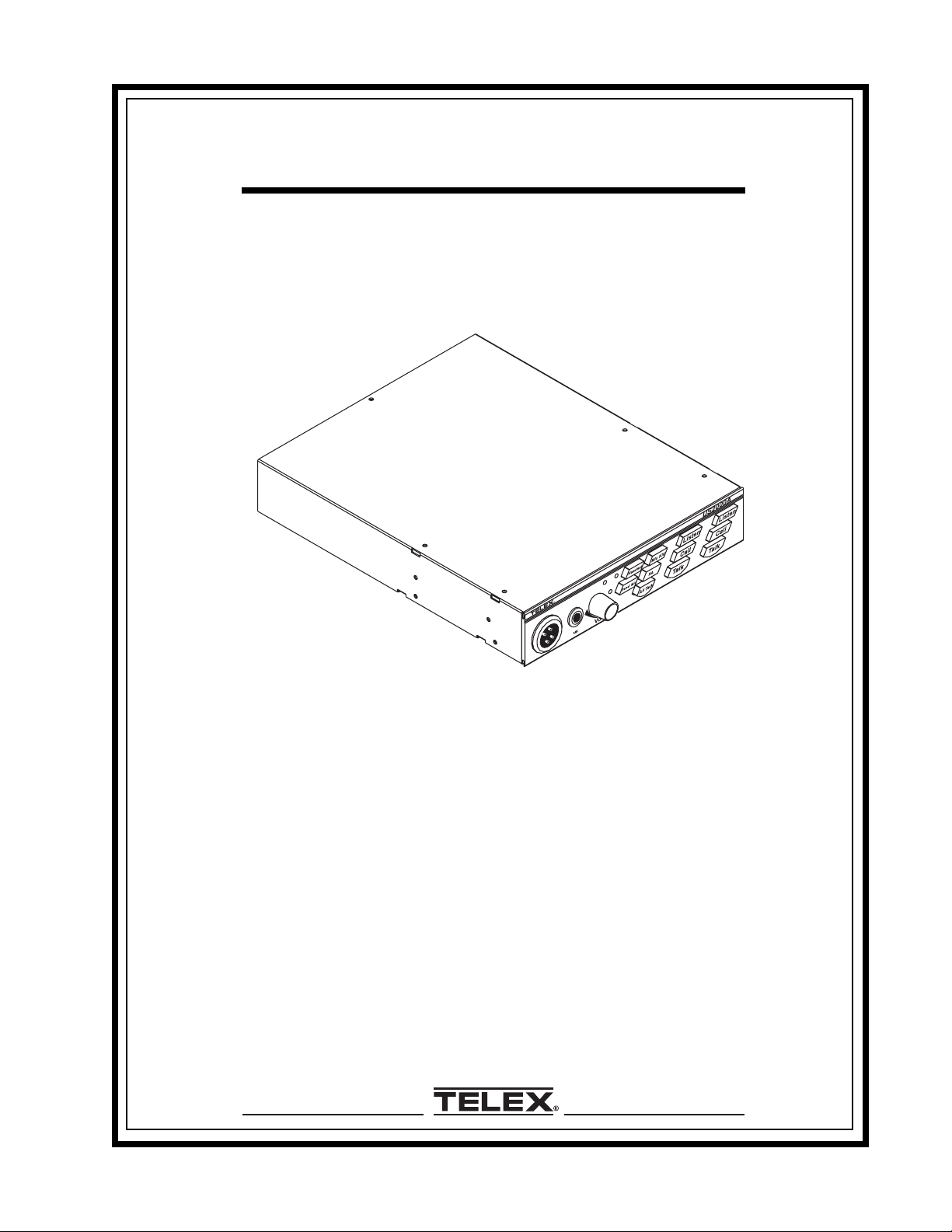
Telex
®
User Instructions
Model US2002
Intercom User Station
Audiocom
9350-7748-000 Rev. A 01/2003
®
Intercom Systems
Intercom User Station US2002 - 1
Page 2
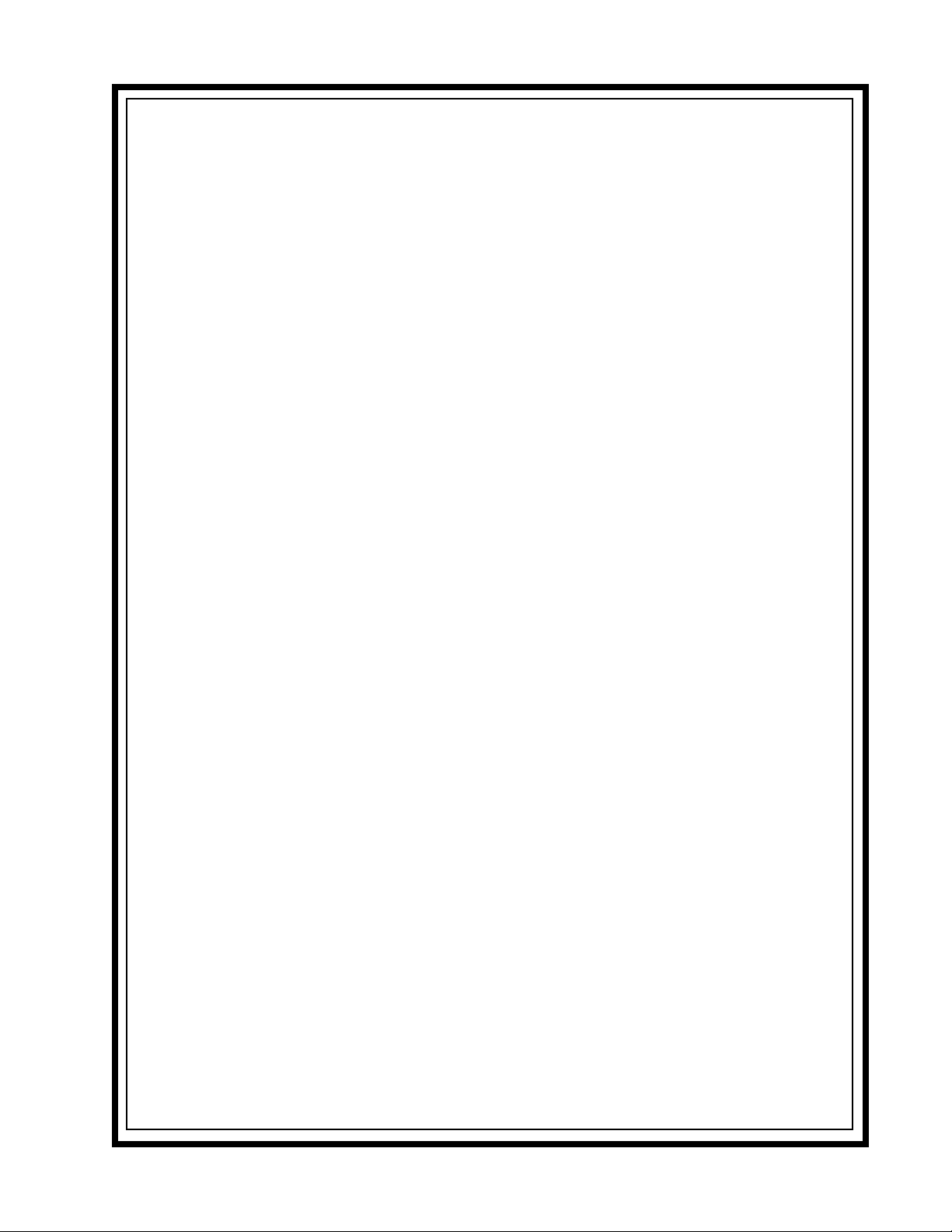
This page intentionally left blank
Intercom User Station US2002 - 2
Page 3
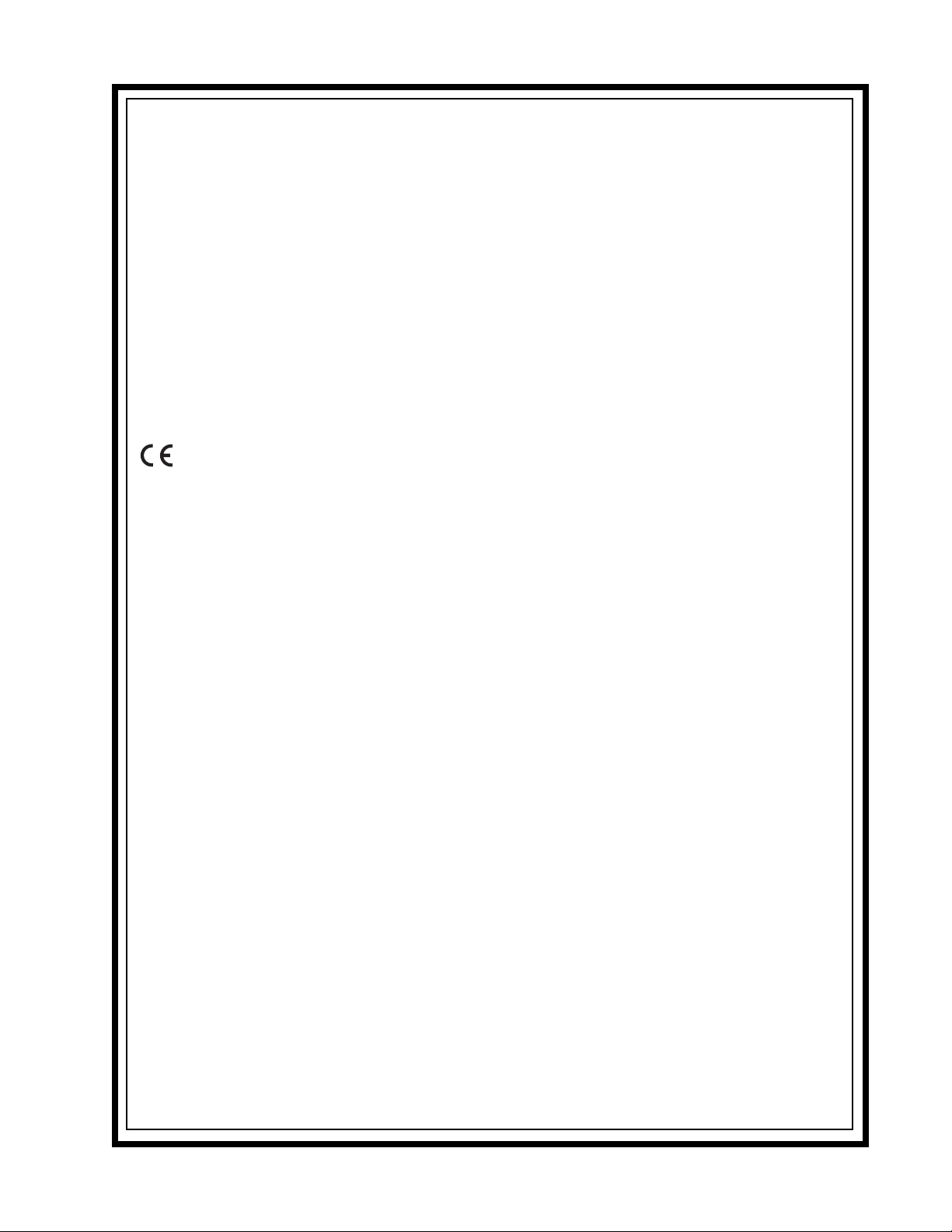
FCC Statement
This equipment uses and can radiate radio frequency energy that may cause interference to radio
communications if not installed in accordance with this manual. The equipment has been tested and
found to comply with the limits of a Class A computing device pursuant to Subpart J, Part 15 of FCC
Rules which are designed to provide reasonable protection against such interference when operated
in a commercial environment. Operation of this equipment in a residential area may cause interference which the user (at his own expense) will be required to correct.
This product meets Electromagnetic Compatibility Directive 89/336/EEC.
Intercom User Station US2002 - 3
Page 4
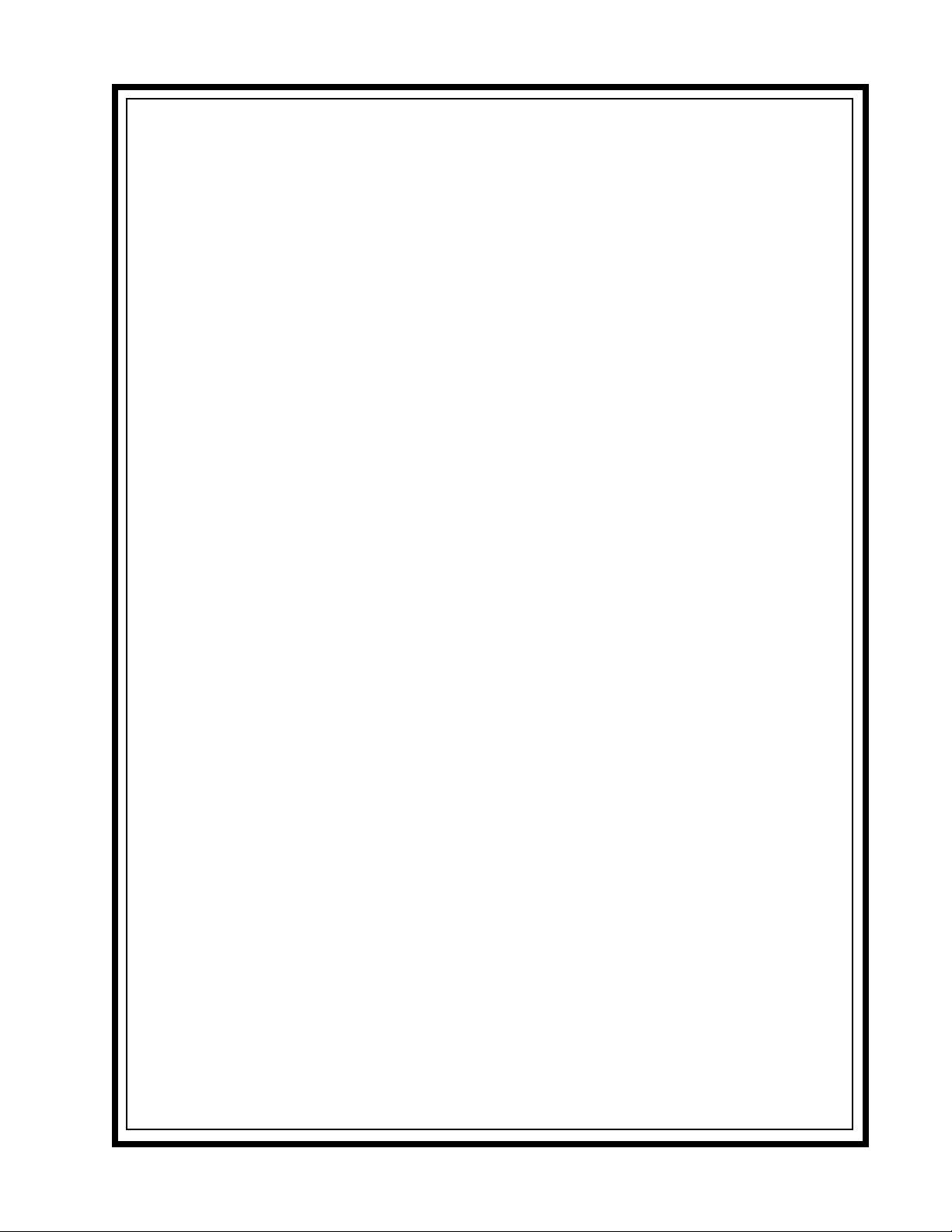
Table of Contents
FCC Statement ..................................................................................................... 3
Introduction ......................................................................................................... 5
What’s New with the US2002 ............................................................................. 5
Description ........................................................................................................... 6
Features ................................................................................................................ 7
Installation............................................................................................................ 8
Headset Microphone Type Selection DIP Switch ........................................ 10
Mic Kill Send Enable DIP Switch ................................................................ 10
Program Interrupt DIP Switches ................................................................. 10
Incoming Call Beep DIP Switches ................................................................ 10
Monaural or Binaural Operation DIP Switches ......................................... 11
Balanced/Unbalanced Switch (SW2) ........................................................... 11
Direct Program Listen Enable / Disable Jumpers ...................................... 11
Connections .................................................................................................... 12
Cables.............................................................................................................. 13
Power-Up Check ............................................................................................ 27
Test Tone ......................................................................................................... 27
Sidetone Adjustment...................................................................................... 27
Voice-Activated Microphone (Vox) Setup.................................................... 29
Operation.............................................................................................................. 30
Calling an Intercom Channel ....................................................................... 30
Microphone Mute During Talk .................................................................... 31
All Talk ........................................................................................................... 31
Public Address (PA) ....................................................................................... 31
Turning the Program Inputs On and Off .................................................... 31
Using Mic Kill ................................................................................................ 32
Using Voice-Activated Microphone (Vox) .................................................... 32
Incoming Call Beep On/Off .......................................................................... 32
Specifications........................................................................................................ 33
Factory Service and Parts Information ............................................................. 36
Quick Reference................................................................................................... 37
Intercom User Station US2002 - 4
Page 5
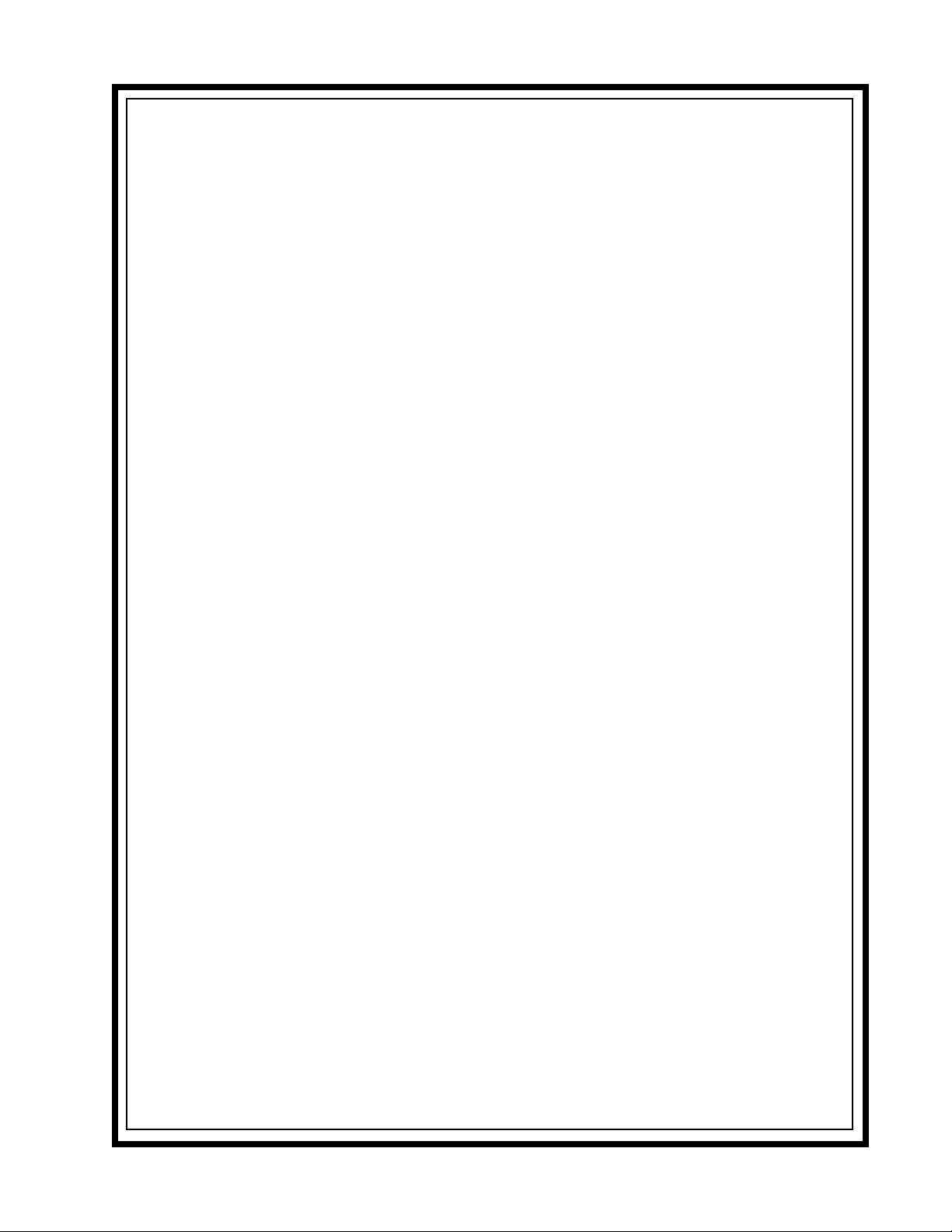
Index of Figures
Figure 1. US2002 Reference View ............................................................................................................. 7
Figure 2. Locations of Configuration Jumpers and Switches ................................................................ 9
Figure 3. Audiocom RMK Rack Mount Kits .............................................................................................. 13
Figure 4. US2002 Monaural Master Speaker Station Configuration with 1 Power Supply .................. 16
Figure 5. US2002 Binaural Master Speaker Station Configuration with 1 Power Supply .................... 17
Figure 6. US2002 Master Headset Station Configuration with 1 Power Supply ................................... 18
Figure 7. US2002 Monaural Master Speaker Station Configuration with 2 Power Supplies ............... 19
Figure 8. US2002 Binaural Speaker Station Configuration with 2 Power Supplies.............................. 20
Figure 9. US2002 Headset Station Configuration with 2 Power Supplies ............................................. 21
Figure 10. Typical Remote Headset Station ............................................................................................... 22
Figure 11. Typical Remote Monaural Speaker Station .............................................................................. 23
Figure 12. Typical Remote Binaural Speaker Station................................................................................ 24
Figure 13. An example of all locally powered US2002 intercom stations ............................................... 25
Figure 14. External Audio Input and PA Output ......................................................................................... 26
Figure 15. Audiocom Intercom Cables ....................................................................................................... 27
Figure 16. US2002 Bottom View .................................................................................................................. 30
Intercom User Station US2002 - 5
Page 6
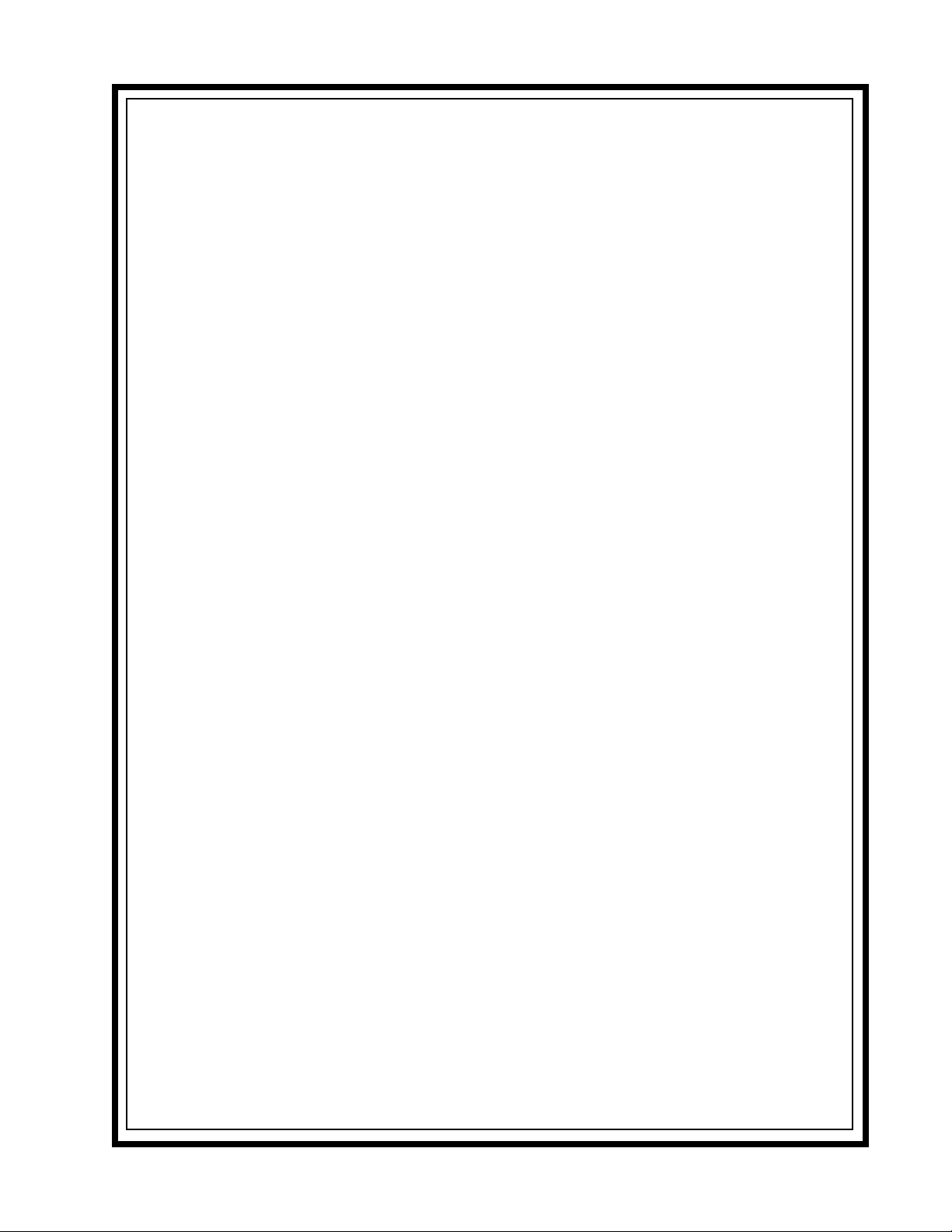
Introduction
Thank you for purchasing the Audiocom US2002 Intercom User Station. We hope the many design
features of this product will satisfy your intercommunication requirements for many years to come.
To get the most out of your new intercom station, please take a few moments to look through this
booklet before using the US2002 for the first time.
What’s New with the US2002
• New internal mechanical design in the panel mic to standardize
and improve connectibility.
• Updated gooseneck mic plug connection from a pin connector to a stereo
plug for easy installation.
• The Telex model MCP-90-XX microphone replaces the EGM-12N
and EGM-18N microphone.
Intercom User Station US2002 - 6
Page 7

Description
The US2002 Intercom User Station is designed for stationary use by personnel who may require
selective access to two or more intercom channels. It can be rack mounted or used as a desktop
station. For rack mounting, optional hardware is required. For desktop use, four rubber feet are
supplied.
The US2002 can be used as a simple, multichannel user station. Typically, in this application, no
program sources or public address output are connected, and some advanced features can be disabled:
the station simply provides talk, listen and call capability for a single user. Alternatively, the US2002
can function as a master station. In this configuration, most or all advanced features are activated.
Also, program inputs and a public address output may be connected. This configuration is ideal for
command and control personnel such as directors, supervisors, etc.
The basic US2002 can communicate with two intercom channels. This number can be increased by
connecting optional ES4000A Expansion Stations. Each ES4000A adds four additional channels, and
up to four of these expansion stations can be connected for a total of eighteen channels.
Figure 1. US2002 Reference View (See numbered features, page 8)
Intercom User Station US2002 - 7
Page 8
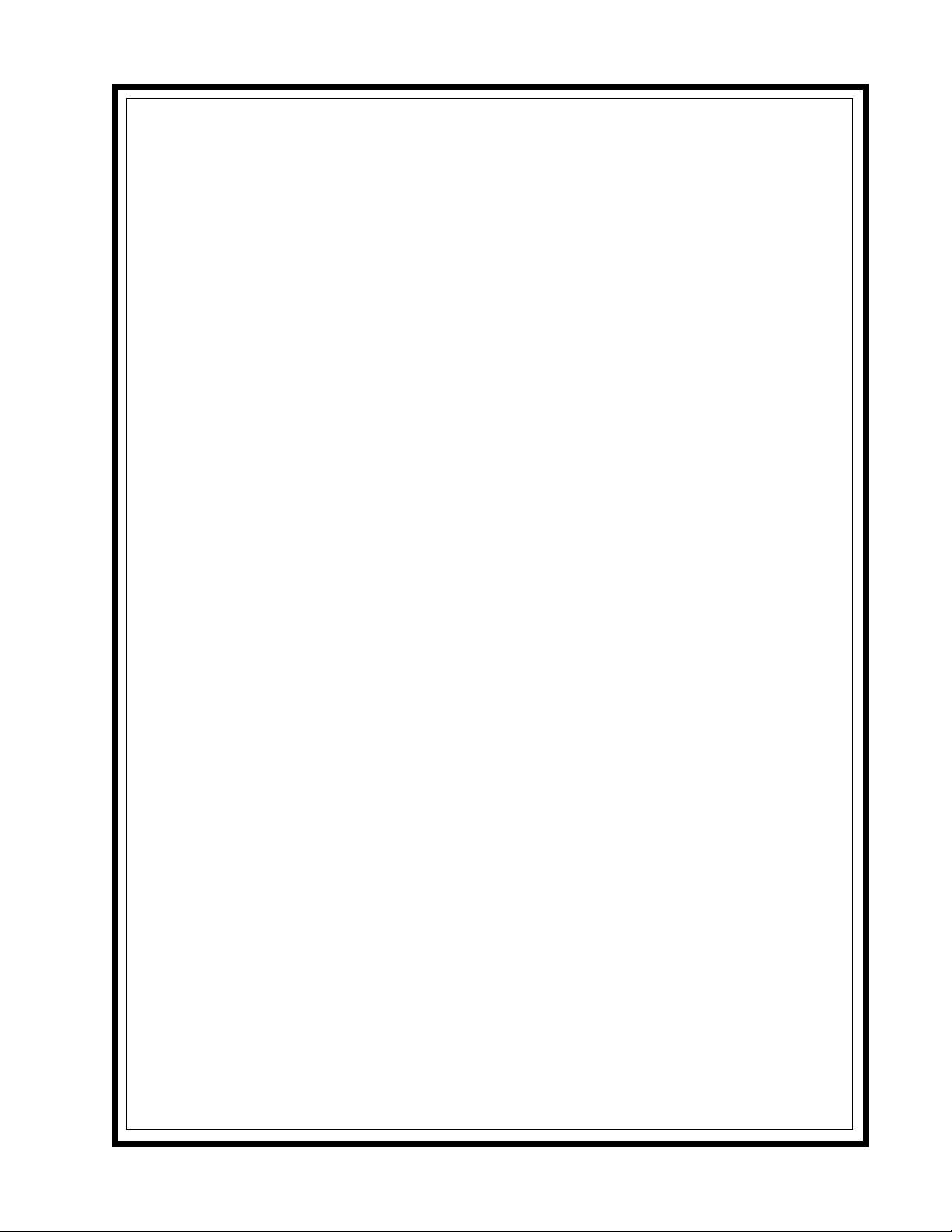
Features
1. DYNAMIC-MIC HEADSET CONNECTOR: Accepts headsets with monaural headphones and
2. P
3. V
4. V
5. HEADSET AND PANEL MIC KEYS: Used to manually activate either the headset or panel
6. A
7. PA K
8. MIC KILL KEY: Used to turn off the microphones on any intercom stations on a
9. INTERCOM TALK KEYS: Momentary or latching (hands-free) operation possible.
10. CALL KEYS: Used to place calls on intercom channels and to indicate incoming
11. INTERCOM LISTEN KEYS: Momentary or latching operation possible.
12. PROGRAM INPUTS CONNECTOR AND TRIMMERS: Each intercom channel has its own
13. LOCAL POWER JACK: An optional PA-KP local power supply can be connected to
14. PA OUTPUT: Connects to a public address system.
15. EXPANSION OUT CONNECTOR: Connects to an ES4000A Expansion Station.
16. SPEAKER OUTPUT JACKS: A single powered loudspeaker or dual powered loud
17. INTERCOM CHANNEL CONNECTORS AND AUDIOCOM / CLEAR-COM* SELECTOR SWITCH: Two
either a balanced or unbalanced dynamic microphone.
ANEL MIC / ELECTRET-MIC HEADSET CONNECTOR: Accepts an electret gooseneck micro
phone, such as the Telex Model MCP-90-XX. The Model MCP-90 series panel mic
connector is a 1/4" stereo plug, with a threaded shaft for easy installation.
OLUME CONTROL: Adjusts headphone volume only. If an external speaker is used,
volume is adjusted at the speaker.
OX TRIMMERS: Used with the voice-activated microphone feature. Separate trimmers
adjust the voice activation level for the headset and panel microphones.
microphone, whichever is being used.
LL TALK KEY: Used to talk to all stations that are listening on all channels. This
includes both US2002 channels and all channels of any connected ES4000A Expansion
Stations.
EY: If the US2002 is connected to a public address system, this key may be
used to talk over the public address system.
channel. Also used to activate the program inputs and the audible beep feature
for incoming calls.
calls.
program input and level adjust trimmer. The program inputs may be turned on or
off via the front panel, and they may be set to interrupt during talk if desired.
power the US2002 from an AC outlet instead of from the intercom channels.
speakers may be connected for monaural or binaural listening.
connectors are provided for each channel for loop-through connection of
multiple intercom stations. The selector switch sets the US2002 for compatibility
with either Audiocom or Clear-Com channel connector pin-outs, channel
power requirements, and call signaling requirements.
*Brand names mentioned are the property of their respective companies.
Intercom User Station US2002 - 8
Page 9
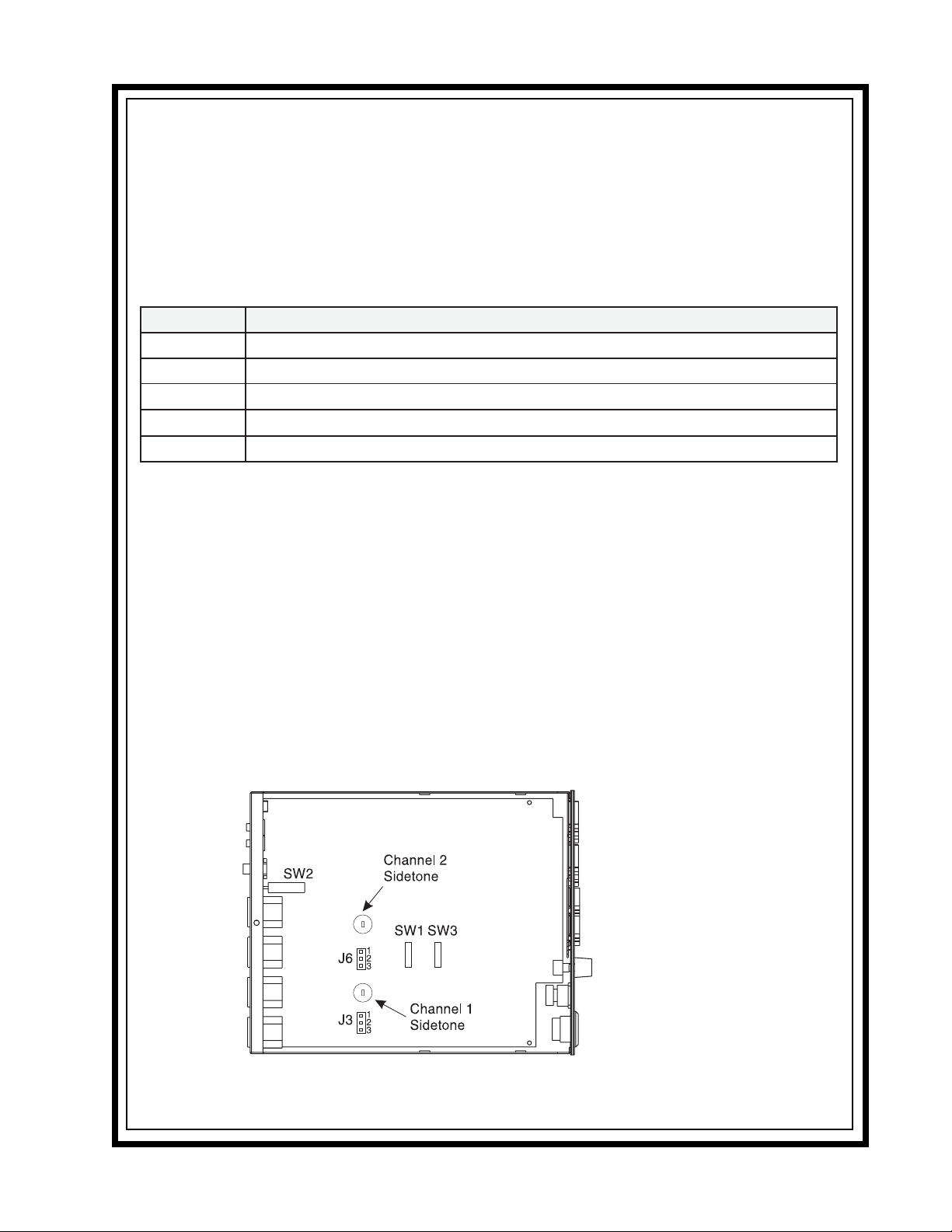
Installation
Unpacking
The package contains the following items. Contact the shipper or your Audiocom dealer immediately
if anything is damaged or missing. Detach and fill out the registration card and return it to Telex to
properly register your US2002.
ytitnauQytitnauQ
ytitnauQytitnauQ noitpircseDnoitpircseD
ytitnauQ
1noitatSmocretnI2002SU
1dracnoitartsigerdnaytnarraW
1launaMresU
42002SUehtfoesupotksedrofteefrebbuR
1)42egap,31erugiF(snoitacilppalaicepsrofgulpnoitanimreT
Configuration Pre-check
Before connecting the US2002 make sure that it is properly configured for your intended usage.
Figure 2 shows the locations of the configuration jumpers and switches. To access internal switches
and jumpers, remove one screw from the top cover and three screws from each side. Note, that
switch SW2 can be accessed through the back panel.
noitpircseDnoitpircseD
noitpircseD
☞If you change any switch settings while the US2002 is operating, you must perform a
reset: either cycle power off then on, or simultaneously press the All Talk and Listen 1 keys,
then release them. The sidetone controls are adjusted after power-up and are normally
accessed through the bottom cover.
Figure 2. Locations of Configuration Jumpers and Switches
Intercom User Station US2002 - 9
Page 10
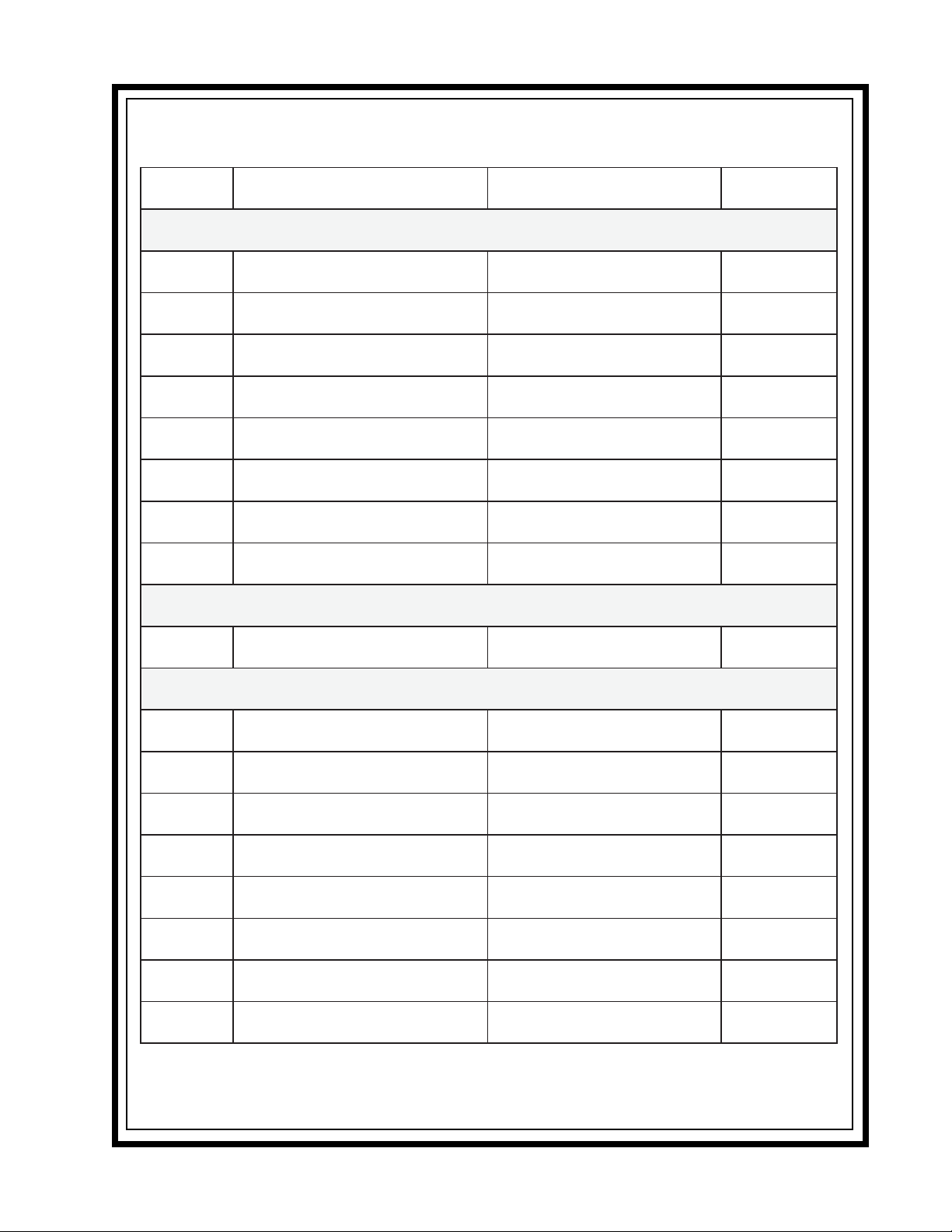
Table 1. Configuration Switch Settings
hctiwShctiwS
hctiwShctiwS
hctiwS
rebmuN
noitpircseDnoitpircseD
noitpircseDnoitpircseDsgnitteSsgnitteS
noitpircseD
sgnitteSsgnitteSgnitteStluafeDgnitteStluafeD
sgnitteS
)lanretnI(1WShctiwSpiD)lanretnI(1WShctiwSpiD
)lanretnI(1WShctiwSpiD)lanretnI(1WShctiwSpiD
)lanretnI(1WShctiwSpiD
gnitteStluafeDgnitteStluafeD
gnitteStluafeD
1-1WSepytenohporcimtesdaeH
2-1WS1lennahc,dneslangisllaC
3-1WS1lennahc,eviecerlangisllaC
4-1WS2lennahc,dneslangisllaC
5-1WS2lennahc,eviecerlangisllaC
6-1WSdneslangisllikciM
7-1WStpurretni2margorP
8-1WStpurretnI1margorP
decnalabnU:nO
)lacipyt(decnalaB:ffO
delbanE:nO
delbasiD:ffO
delbanE:nO
delbasiD:ffO
delbanE:nO
delbasiD:ffO
delbanE:nO
delbasiD:ffO
delbanE:nO
delbasiD:ffO
klatgnirudtpurretnI:nO
tpurretnIoN:ffO
klatgnirudtpurretnI:nO
tpurretnIoN:ffO
)lenaPkcaBnohctiwSLABNU-LAB(2WShctiwSnottub-hsuP)lenaPkcaBnohctiwSLABNU-LAB(2WShctiwSnottub-hsuP
)lenaPkcaBnohctiwSLABNU-LAB(2WShctiwSnottub-hsuP)lenaPkcaBnohctiwSLABNU-LAB(2WShctiwSnottub-hsuP
)lenaPkcaBnohctiwSLABNU-LAB(2WShctiwSnottub-hsuP
noitarepomoC-raelCromocoiduA
)lanretnI(3WShctiwSpiD)lanretnI(3WShctiwSpiD
)lanretnI(3WShctiwSpiD)lanretnI(3WShctiwSpiD
)lanretnI(3WShctiwSpiD
)decnalaB(mocoiduA:tuO
)decnalabnU(moC-raelC:nI
ffO
nO
nO
nO
nO
ffO
ffO
ffO
tuO
1-3WStesdaeh,peebllacgnimocnI
*2-3WSylno1rekaepsot1netsiL
3-3WS1rekaeps,peebllacgnimocnI
4-3WS2rekaeps,peebllacgnimocnI
5-3WSenohpdaehthgirot2netsiL
6-3WS2rekaepsot2netsiL
7-3WS1rekaepsot2netsiL
8-3WSenohpdaehtfelot1netsiL
*Set all to monaural or all to binaural. Do not mix settings.
Intercom User Station US2002 - 10
delbasiD:nO
delbanE:ffO
)laruaniB(delbanE:nO
)laruanoM(delbasiD:ffO
)ffoebtsum1-3WS(delbanE:nO
delbasiD:ffO
)ffoebtsum1-3WS(delbanE:nO
delbasiD:ffO
)laruanoM(delbanE:nO
)laruaniB(debasiD:ffO
)laruaniB(delbanE:nO
)laruanoM(delbasiD:ffO
)laruanoM(delbanE:nO
)laruaniB(delbasiDffO
)laruanoM(delbanE:nO
)laruaniB(elbasiD:ffO
ffO
ffO
ffO
ffO
nO
ffO
nO
nO
Page 11
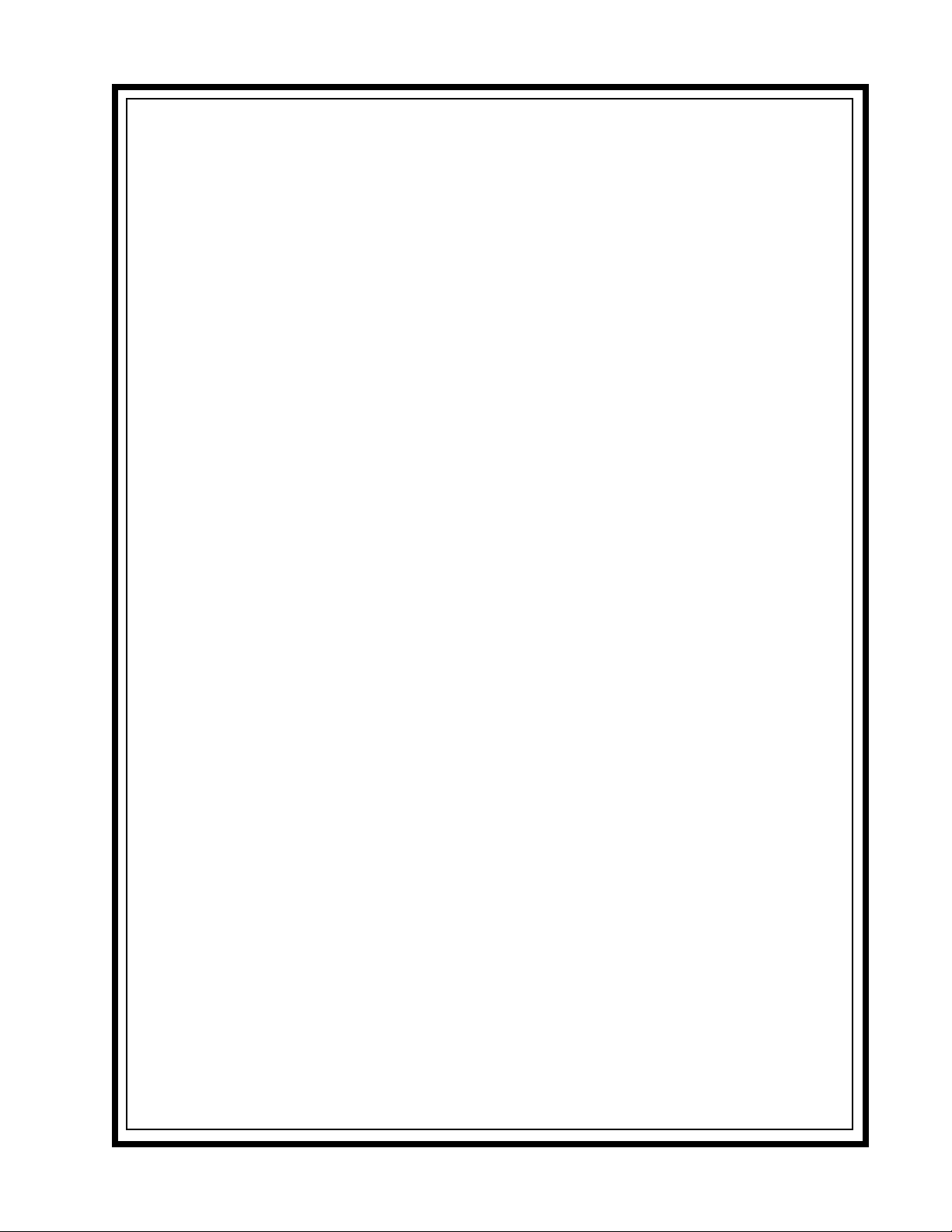
Headset Microphone Type Selection DIP Switch
SW1-1 applies only to a dynamic-mic headset connected to the dynamic-mic headset jack on the
front panel. If the headset specifications indicate the microphone type is balanced, or if you are
unsure, leave this switch in the off (default) position. If the specifications indicate an unbalanced
microphone set SW1-1 to on.
☞ For best results in noisy environments, a noise canceling (directional or cardioid)
microphone is highly recommended. This is especially true if you are using the vox feature.
Mic Kill Send Enable DIP Switch
The US2002 can generate an inaudible signal which will turn off the microphones on all intercom
stations on a channel (for stations that detect this signal). This feature is useful, for example, when an
unattended microphone has been left on and is causing unnecessary noise on a channel. By default,
Mic Kill is not enabled. To activate this feature set SW1-6 to the on position.
Program Interrupt DIP Switches
If you plan on using external program sources with the US2002, you have a choice of whether or not
you want the program audio to shut off on the intercom channel while you are talking. By default,
program audio does not interrupt during talk. You can change this as follows:
1. For channel 1 program interrupt during talk, set SW1-7 to on .
2. For channel 2 program interrupt during talk, set SW1-8 to on .
Incoming Call Beep DIP Switches
If call signal receive is enabled (switches SW1-3 and SW1-5), incoming calls will be indicated by
red-flashing Call keys. An optional beep tone can also be used. Internal switches enable the beep
tone. You can then turn the beep tone on or off via the front panel during normal operation. Enable
the beep tone as follows:
1. Make sure the call signal receive DIP switches are on (SW1-3 and SW1-5).
2. For incoming call beep in a headset, set SW3-1 to off.
3. For incoming call beep in speaker 1, set SW3-1 to off and SW3-3 to on.
4. For incoming call beep in speaker 2, set SW3-1 to off and SW3-4 to on.
5. The procedure to turn incoming call beep on or off during operation can be
found on page 33.
Intercom User Station US2002 - 11
Page 12
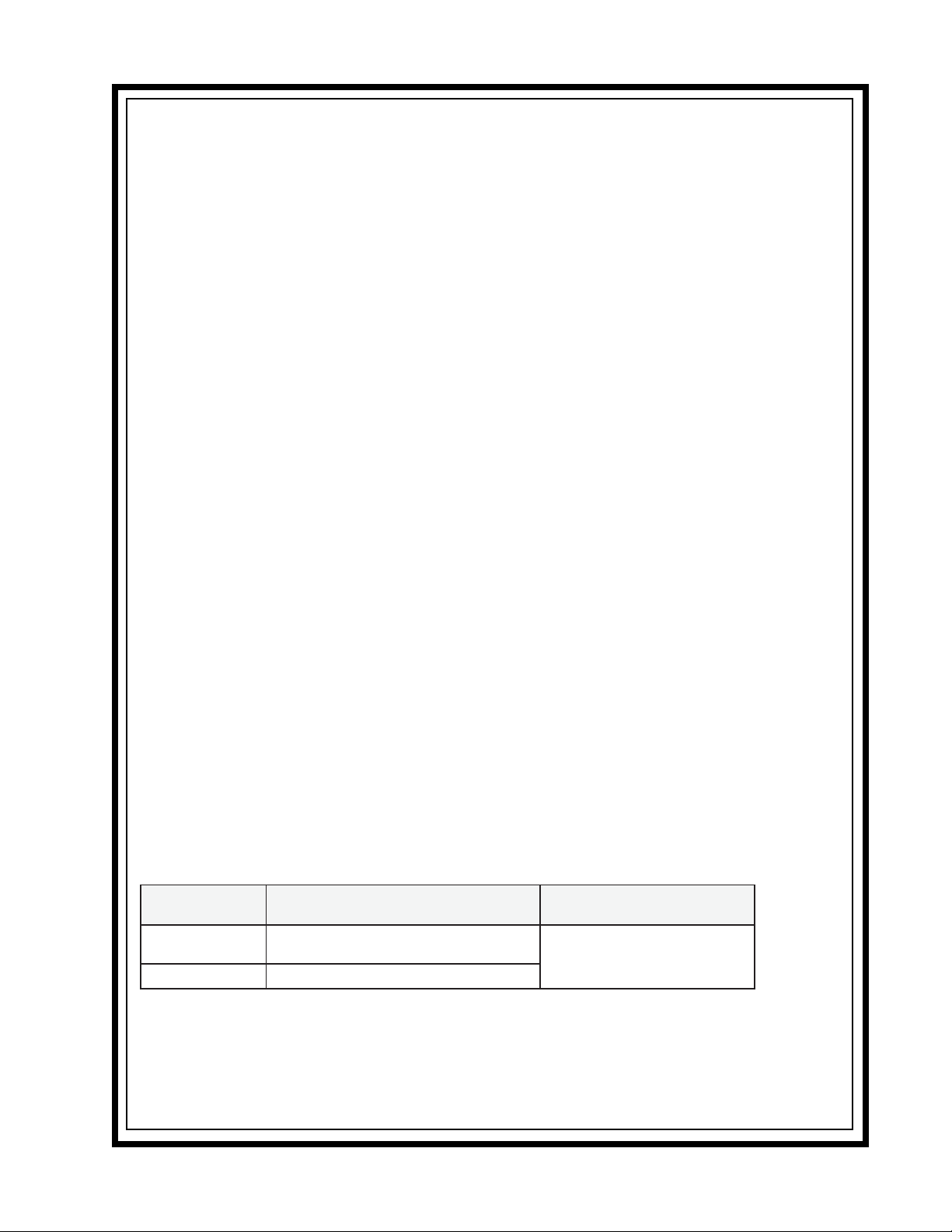
Monaural or Binaural Operation DIP Switches
The US2002 can be used with a single speaker or monaural headphones (single- or double-sided) for
monaural operation. In this case, all audio signals are combined and sent to the headphones and the
Speaker 1 jack on the back panel. The US2002 can also be used with two speakers for binaural
operation. In this case, channel 1 is sent to the Speaker 1 jack and channel 2 is sent to the Speaker 2
jack. Binaural headphone operation is not supported.
For monaural operation with headphones or one speaker (factory default):
1. Set SW3-2 to off.
2. Set SW3-5 to on.
3. Set SW3-6 to off.
4. Set SW3-7 to on.
5. Set SW3-8 to on.
For binaural operation with 2 speakers:
1. Set SW3-2 to on.
2. Set SW3-5 to off.
3. Set SW3-6 to on.
4. Set SW3-7 to off.
5. Set SW3-8 to off.
Balanced/Unbalanced Switch (SW2)
This switch is set at the factory to the balanced (BAL) position for use with Audiocom intercom
channels. Set the switch to the unbalanced (UNBAL) position for use with a Clear-Com intercom
system.
Direct Program Listen Enable / Disable Jumpers
By default, each US2002 program input can be heard by all intercom stations that are listening on the
corresponding intercom channel. This includes the US2002. Program input routing to the intercom
channels can be turned on or off via the US2002 front panel programming. (See "Turning the Program Inputs On and Off", page 32.) Additionally, all program signals can be routed directly to the
US2002 speaker or headset. This lets the US2002 operator hear the program inputs even if they are
not being routed to the intercom channels. To disable direct program listening in the speaker or
headset for one or more program inputs, reset the appropriate jumper as shown in Table 2.
repmuJrepmuJ
repmuJrepmuJ noitpircseDnoitpircseD
repmuJ
3JrekaepSrotesdaeHottcerid1margorP
6JrekaepSrotesdaeHottcerid2margorP
Table 2. Direct Program Listen Enable/Disable Jumpers
noitpircseDnoitpircseD srepmuJrofgnitteSsrepmuJrofgnitteS
noitpircseD
srepmuJrofgnitteSsrepmuJrofgnitteS
srepmuJrofgnitteS
delbanE:detrohS3&2sniP
delbasiD:detrohS2&1sniP
Intercom User Station US2002 - 12
Page 13

Mounting Configurations
The US2002 can be used on a desktop, or it can be rack mounted. For desktop use, install the 4 rubber
feet supplied with the US2002. For rack mounting, use optional Audiocom RMK Rack Mount Kits
(Figure 3).
☞ You will have to perform the sidetone adjustment (page 28) after all components are con-
nected. However, when the US2002 is rack mounted, you may not be able to access the sidetone
trimmers. In this case, you can position the US2002 in the rack and make all required connections. Then, adjust the sidetone trimmers before installing and tightening all rack mount screws.
Figure 3. Audiocom RMK Rack Mount Kits
Connections
Central Master Station vs Remote Station
The US2002 can be used in a variety of configurations as a speaker station or as a headset station.
Additionally, it can be used as a central master station or as a remote station. When used as a central
master station, the US2002 is placed in the same location as the system power supplies, and if an
SPS2001 power supply is used, the US2002 can take advantage of the SPS2001 built-in speaker for
speaker output. When used as a remote station, the US2002 is not at the same location as the power
supplies, and if it is being used as a speaker station, a separate speaker must be supplied. Figures 4
through 12, starting on page 16, illustrate several configurations for the US2002 when used as a
central or remote headset or speaker station.
Intercom User Station US2002 - 13
Page 14

All Locally Powered Stations
Any US2002 can be locally powered by connecting a PA-KP Local Power Supply. This is shown as
an option in Figures 4 through 12. A special case is an intercom system where all stations are
powered from local power supplies, with no central power supply. This is illustrated in Figure 13,
page 25.
External Program Input and PA Output
Connections for external program input and PA output are shown in Figure 14, page 26.
ES4000A Expansion Station Connection (Optional Component)
Refer to the ES4000A User Instruction Manual for detailed connection information.
Cables
The numbers below correspond to the cable numbers in the connection drawings on the following
pages.
1. 1-channel intercom cable. Sold separately. Use Telex "ME" cables, below. Or, build
per Figure 15, page 27.
ME-25: 25' (7.6 m) cable with Male and Female 3-pin XLR connectors.
ME-50: 50' (15.2 m) cable with Male and Female 3-pin XLR connectors.
ME-100: 100' (30.4 m) cable with Male and Female 3-pin XLR connectors.
*When connecting from a power supply to a TW-7W, keep cables as short as pos
sible. Also, heavier gage wire is recommended.
2. 2-channel intercom cable. Sold separately. Use Telex "ME /2" cables, below. Or,
build per Figure 15, page 27.
ME-25/2: 25' (7.6 m) cable with Male and Female 6-pin XLR connectors.
ME-50/2: 50' (15.2 m) cable with Male and Female 6-pin XLR connectors.
ME-100/2: 100' (30.4 m) cable with Male and Female 6-pin XLR connec
tors.
3. Y adapter cable. Sold separately. Use Telex CA-23-16. Or, build per Figure 15,
page 27.
4. 3 ft (0.91 m) speaker cable with RCA plugs. One supplied with each SPS-2001,
and SPK-2000.
5. 18" (457 mm) EXP IN/OUT cable, stereo miniplug to stereo miniplug. One supplied
with each ES4000A.
6. 18" (457 mm) CHANNEL OUTPUT cable, 15-pin Male Dsub to 15-pin Male Dsub.
One supplied with each ES4000A. (Optional component. See, ES4000A User
Manual for connection information.)
Intercom User Station US2002 - 14
Page 15

7. Shielded patch cable, 9-pin Male Dsub to 9-pin Female Dsub. Customer local pur
chase: available at Radio Shack, etc.
Note: All pins must be connected straight through: do not use an RS232 computer
cable!
8. Shielded patch cable, stereo miniplug to stereo miniplug. Customer local purchase.
Available at Radio Shack, etc.
9. Shielded audio cable. Must have male 3-pin XLR connector at one end for connect
ion to the XP-USPG or XP-4PGM program inputs. Pin-out for program inputs is as
follows:
Pin 1: common
Pin 2: + program input
Pin 3: - program input
10. Shielded audio cable. Must have male 3-pin XLR connector at one end for connec
tion to the XP-USPG PA output. Pin-out for PA output is as follows:
Pin 1: common
Pin 2: + PA output
Pin 3: - PA output
11. 18" (457 mm) CHANNEL OUTPUT cable, 15-pin Male Dsub to 15-pin Female
Dsub. One supplied with each XP-ES4000. (Optional component. See ES4000A User
Manual for connection information.)
Intercom User Station US2002 - 15
Page 16

Note: For further
information about the
cable numbers, see
page 14.
Note: A BOP-1000 may
be used to rack mount
2 TW-7W splitters.
Figure 4. US2002 Monaural Master Speaker Station Configuration with 1 Power Supply.
This is a good configuration for smaller intercom systems when you want to operate the US2002 as a master
speaker station, with one speaker to monitor both intercom channels. In this configuration, the SPS2001
Combine/Isolate switch is set to the isolate position. With this setting the 2 intercom channels are completely
separated. The amplified speaker in the SPS2001is used as the speaker output for the US2002, and the
US2002 dip switches are set to monaural operation so that both intercom channels are heard in the speaker.
The PA-KP local power supply is optional. When a PA-KP is connected, the US2002 automatically disconnects
from system power (supplied by the SPS2001). When the US2002 is not drawing power from the intercom
system, more system power is available for additional belt pack, etc.
Intercom User Station US2002 - 16
Page 17

Note: For further
information about the
cable numbers, see
page 14
Note: A BOP-1000 may
be used to rack mount
2 TW-7W splitters.
.
Figure 5. US2002 Binaural Master Speaker Station Configuration with 1 Power Supply.
This is a good configuration for smaller intercom systems when you want to operate the US2002 as a master
speaker station, with a separate speaker for each intercom channel. Make sure the US2002 internal DIP
switches are set for binaural speaker operation as described on page 10. Also, set the SPS2001 Combine/
Isolate switch to the Isolate position. With this setting the 2 intercom channels are completely separated. The
amplified speaker in the SPS2001 is used as the speaker output for channel 1, and the SPK-2000 is used for
channel 2. This PA-KP local power supply is optional. When a PA-KP is connected, the US2002 automatically
disconnects from system power that is supplied by the SPS2001. Since the US2002 is not drawing power from
the intercom system, more system power is available for additional belt packs, etc.
Intercom User Station US2002 - 17
Page 18

Note: For further
information about the
cable numbers, see
page 14
Note: A BOP-1000 may
be used to rack mount
2 TW-7W splitters.
.
Figure 6. US2002 Master Headset Station Configuration with 1 Power Supply.
This is a good configuration for smaller intercom systems when you want to operate the US2002 as a master
headset station. In this configuration, the PS2001L Combine/Isolate switch is set to the Isolate position. With
this setting the 2 intercom channels are completely separated. Typically, a headset is connected to the front
panel of the US2002, and the US2002 DIP switches are set to monaural operation (default setting) so that both
intercom channels are heard in the monaural headphones (binaural headphone operation is not supported).
The PA-KP local power supply is optional. When a PA-KP is connected, the US2002 automatically disconnects
from system power that is supplied by the PS2001L. Since the US2002 is not drawing power from the intercom
system, more system power is available for additional belt packs, etc.
Intercom User Station US2002 - 18
Page 19

Note: For further
information about the
cable numbers, see
page 14
.
Note: A BOP-1000 may
be used to rack mount
2 TW-7W splitters.
Figure 7. US2002 Monaural Master Speaker Station Configuration with 2 Power Supplies.
This is a good configuration for large intercom systems when you want to operate the US2002 as a master
speaker station, with one speaker to monitor both intercom channels. In this configuration, the SPS2001 and
PS2001L Combine/Isolate switches are set to the Combine position. With this setting all intercom stations
connected to the SPS2001 are combined on intercom channel 1 and all intercom stations connected to the
PS2001L are combined on channel 2. The amplified speaker in the SPS2001 is used as the speaker output for
the US2002 and the US2002 dip switches are set to monaural operation (default setting) so that both intercom
channels are heard in the speaker. The PA-KP local power supply is optional. When a PA-KP is connected, the
US2002 automatically disconnects from system power. Since the US2002 is not drawing power from the
intercom system, more system power is available for additional belt packs, etc.
Intercom User Station US2002 - 19
Page 20

Note: For further
information about the
cable numbers, see
page 14
Note: A BOP-1000 may
be used to rack mount
2 TW-7W splitters.
.
Figure 8. US2002 Binaural Speaker Station Configuration with 2 Power Supplies.
This is a good configuration for large intercom systems when you want to operate the US2002 as a
master speaker station, with a separate speaker for each intercom channel. In this configuration, the
SPS2001 Combine/Isolate switches are set to the Combine position. With this setting all intercom
stations connected to the one SPS2001 are combined on intercom channel 1 and all intercom stations
connected to the other SPS2001 are combined on channel 2. The amplified speaker in each SPS2001
monitors a single intercom channel, and the US2002 dip switches are set to binaural operation (see
page 10). The PA-KP local power supply is optional. When a PA-KP is connected, the US2002 automatically disconnects from system power. Since the US2002 is not drawing power from the intercom
system, more system power is available for additional belt packs, etc.
Intercom User Station US2002 - 20
Page 21

Note: For further
information about the
cable numbers, see
page 14
Note: A BOP-1000 may
be used to rack mount
2 TW-7W splitters.
.
Figure 9. US2002 Headset Station Configuration with 2 Power Supplies.
In this configuration, the PS2001L Combine/Isolate switches are set to the Combine position. With this
setting all intercom stations connected to the one PS2001L are combined on intercom channel 1 and
all intercom stations connected to the other PS2001L are combined on channel 2. Typically, a headset
is connected to the front panel of the US2002, and the US2002 dip switches are set to monaural
operation (default setting) so that both intercom channels are heard in the monaural headphones
(binaural headphone operation is not supported). The PA-KP local power supply is optional. When a
PA-KP is connected, the US2002 automatically disconnects from system power. Since the US2002 is
not drawing power from the intercom system, more system power is available for additional belt
packs, etc.
Intercom User Station US2002 - 21
Page 22

Note: For further
information about the
cable numbers, see
page 14
.
Figure 10. Typical Remote Headset Station.
In this example, the US2002 is not located near the system power supplies (SPS-2001, PS-2001L,
etc.). The PA-KP local power supply is optional and can be used to power a single intercom station.
When a PA-KP is connected to the US2002, the US2002 automatically disconnects from system
power. This makes more system power available for belt packs and other intercom stations. Also,
when the US2002 is powered by a PA-KP, it can be operated over a greater distance as a remote
station.
Intercom User Station US2002 - 22
Page 23

Note: For further
information about the
cable numbers, see
page 14
.
Figure 11. Typical Remote Monaural Speaker Station.
This example is similar to the one on the previous page, except a Telex MCP-90-XX microphone and
a SPK-2000 speaker are used instead of a headset. Make sure the internal DIP switches are set for
monaural speaker operation (default setting) as described on page 10. A PA-KP local power supply
is required for the SPK-2000, but is optional for the US2002. When a PA-KP is connected to the
US2002, the US2002 automatically disconnects from system power. This makes more system power
available for belt packs and other intercom stations. Also, when the US2002 is powered by a PA-KP,
it can be operated over a greater distance as a remote station.
Intercom User Station US2002 - 23
Page 24

Note: For further
information about the
cable numbers, see
page 14
.
Figure 12. Typical Remote Binaural Speaker Station.
This example is similar to the one on the previous page, except that each channel is heard in a
separate speaker. Make sure the internal DIP switches are set for binaural speaker operation as
described on page 10. As in the previous example, a PA-KP local power supply is required for each
SPK-2000 speaker, but is optional for the US2002.
Intercom User Station US2002 - 24
Page 25

Note: For further information about the cable
numbers, see page 14.
Figure 13. An example of all locally powered US2002 intercom stations.
In this example, all components are locally powered using PA-KP local power supplies. Note the use
of one termination plug in each intercom channel. (One termination plug is supplied with each
US2002.) Only one termination plug should be installed per channel. Typically, they are installed at the
first intercom station in the chain. If 2 terminations are installed in a channel, the sound quality and
volume level will be noticeably reduced. IMPORTANT!: If a system power supply (SPS2001,
PS2001L etc.) is ever connected anywhere in a channel, the termination plug should be removed from
that channel, because the system power supply already has built-in termination.
The advantage of locally powered stations is that they can be operated over a greater distance than is
possible when using a system power supply.
Intercom User Station US2002 - 25
Page 26

Note: For further
information about the
cable numbers, see
page 14
.
Figure 14. External Audio Input and PA Output.
You can connect two audio sources to the Program Inputs connector: one for each channel. Audio
sources can be directly connected with a user-supplied DB9M connector. (Refer to the program input
connector specifications, located on page 34, for connector pin-out.) However, a more convenient
method is to use an XP-USPG Breakout Panel as shown. The XP-USPG lets you use standard, 3-pin
XLR audio cables to connect audio sources. The XP-USPG also interfaces the PA jack of the US2002
to a standard, 3-pin XLR audio cable. Note: The XP-USPG Breakout Panel can be rack mounted
using a BOP-1000 Rack Mount Plate.
Intercom User Station US2002 - 26
Page 27

Figure 15. Audiocom Intercom Cables
Intercom User Station US2002 - 27
Page 28

Power-Up Check
Plug in any PA-KP local power supplies that are being used, and also turn on any system power
supplies that are being used. When power is first applied to the US2002, it will perform a power-up
reset, in which the front panel indicators will cycle through all of their possible colors and then turn
off. This verifies the general operation of the intercom station and indicators. The US2002 also reads
the settings of all DIP switches at this time and configures itself accordingly.
Test Tone
The US2002 can generate a test tone, which can be used to verify intercom channel operation after
installation or to locate a malfunction. This test tone is also used for the sidetone adjustment which
follows. Use the test tone as follows:
1. Simultaneously press the All Talk and PA keys to activate the test tone.
2. Tap the Call key for the channel that you want to test (can be either a US2002 channel
or an ES4000A channel).
3. Verify that the test tone can be heard at all intercom stations on the channel. Replace any
defective cable or intercom station where the test tone is being lost.
4. Tap the same Call key to stop the test signal on that channel.
5. Press any key except a Call key to turn off the test tone.
Sidetone Adjustment
The US2002 uses full-duplex audio (the same as a conventional telephone line) in which the talk and
listen audio are sent and received on the same line. Thus, when you talk on a channel, you will also
here your own voice back in the speaker or headphones. This is called sidetone. If you are using the
US2002 with a microphone and speaker, sidetone could cause unwanted feedback, since the microphone may pick up your returned voice audio and re-amplify it. This could also happen if you are
using a headset where the ear cushions do not completely cover the ears, although it is probably much
less likely. In either of these cases, you should minimize the amount of sidetone. On the other hand, if
you are using headphones that completely enclose the ears, a certain amount of your own voice level
is desirable to overcome the muffled sensation when talking.
If you are using a speaker and microphone, or open-ear style headphones, adjust sidetone as
follows:
1. Simultaneously press the All Talk and PA keys to activate the test tone.
2. Tap the channel 1 Call key to send the test tone on channel 1.
3. Increase the volume until you can hear the test tone. (If you are using a headset, adjust
the volume control at the US2002. If you are using a speaker, adjust the volume
control at the speaker).
4. Using a small flat-bladed screwdriver, adjust the channel 1 sidetone through the
access hole in the bottom of the US2002 (Figure 16) to minimize the tone volume.
5. Tap the channel 1 Call key to turn off the test tone on channel 1 when finished.
6. Tap the channel 2 Call key, and repeat the adjustment for the channel 2 sidetone.
7. Tap any other key, except a Call key, to turn off the test tone when finished.
Intercom User Station US2002 - 28
Page 29

If you are using headphones that completely enclose the ears, adjust sidetone as follows:
1. Tap the Headset key to turn the headset microphone on.
2. Tap the channel 1 Talk key to turn it on.
3. While speaking into the microphone, use a small flat-bladed screwdriver to adjust the
channel 1 sidetone so that you hear your voice at an acceptable level in the head
phones. Tap the channel 1 Talk key to turn it off when finished.
4. Tap the channel 2 Talk key to turn it on, and adjust the channel 2 sidetone as for channel 1.
Tap the channel 2 Talk key to turn it off when finished.
Intercom User Station US2002 - 29
Page 30

Figure 16. US2002 Bottom View
Voice-Activated Microphone (Vox) Setup
If you are going to use vox, you must adjust the vox level for proper operation. If the vox level is too
low, room noise will activate the microphone. If the vox level is too high, the microphone will not
activate when you begin talking. Check and set the level as follows:
1. If you are using a headset, tap the Headset key twice to turn on headset vox. Or, if you are
using a panel microphone, tap the Panel Mic key twice to turn on panel mic vox. Which
ever key you tap, it will glow orange when the microphone is off and will flicker or turn
green when sound is picked up by the microphone.
2. Position the microphone at its normal operating location. If you are using a headset, put
the headset on and position the microphone close to your mouth. Insure that background
noise is at the normal operating level.
3. Do not speak into the microphone.
4. Check the Headset or Panel Mic key, whichever you are using. If the key is constantly
glowing orange, turn the vox trimmer clockwise until the key begins to flicker green (mic
activating) then turn the trimmer slightly back in the counterclockwise direction until the
Panel Mic key just returns to steady orange (mic off). If you are wearing a headset, make
sure that breathing and movement do not cause the Panel Mic key to flicker green. If they
do, adjust the vox control slightly more in the counterclockwise direction to eliminate this.
5. Speak into the microphone in a normal voice, and check that the headset key immediately
turns green when you talk. If it does not, move the microphone closer to your mouth. If
you are still unable to get satisfactory results, it may be that the microphone does not have
the directional characteristics required for the noise level in the room. A directional, or
cardioid, microphone is recommended when using Vox. Omnidirectional microphones
may not produce good results.
Intercom User Station US2002 - 30
Page 31

Operation
☞ A quick-reference to the following operating features can be found on the inside of
the back cover.
Normal vs Programming Mode
The US2002 has two operating modes: normal operating mode and programming mode. In normal
operating mode, the Mic Kill key will be unlit, and in programming mode it will be lit continuously.
To return the US2002 to normal operation if it has been left in programming mode, tap the Mic Kill
key.
Volume Adjustment
If you are using a headset, adjust the intercom listen level with the Volume control on the front panel
of the US2002. If you are using a speaker, adjust the intercom listen level with the Volume control on
the speaker.
Receiving Calls
1. When there is an incoming call signal on a channel, the Call key for that channel will flash
red. There will also be a beep tone if the beep feature has been activated (page 10).
2. Activate the microphone: If you are using a dynamic-mic headset tap the Headset key to
turn the mic on; if you are using a panel-mounted microphone or an electret-mic headset,
tap the Panel Mic key to turn the mic on.
☞ You can also use the voice-activated microphone (Vox) feature. See page 30.
3. Turn on the Talk and Listen keys for the calling channel and begin your conversation.
Turn the keys off when finished.
☞ When you tap the Headset key, or the Panel Mic key, or any Talk or Listen key, it
will lock in the on position. You may then tap the key again to turn it off. For
momentary activation, press and hold the key. It will remain on as long as you hold
it and it will turn off when you release it.
Calling an Intercom Channel
1. Press and hold the Call key for the channel that you want to call. An inaudible call signal
will be sent, and your listen key for that channel will automatically turn on in preparation
to receive a verbal response.
2. When you hear a response, release the Call key.
3. If you are using manual microphone activation, make sure your microphone is on: for a
dynamic mic headset, tap the Headset key to turn it on; for a panel-mounted microphone
or electret headset, tap the Panel Mic key to turn it on.
4. Turn on the Talk key for the channel you called to begin you conversation.
5. Turn off your Talk and Listen keys to end the conversation.
Intercom User Station US2002 - 31
Page 32

Microphone Mute During Talk
You can mute the microphone while talking. Simply tap either the Headset key or the Panel Mic key,
whichever is currently being used. Tap the key again to turn the microphone back on. (If you are
using Vox, tap the key twice to reactivate vox.)
All Talk
You can talk to all intercom stations that currently have their listens activated. This applies to both
channels of the US2002 as well as all talk channels of any connected ES4000A Expansion Stations.
Use All Talk as follows:
1. If you are using manual microphone activation, make sure the proper microphone switch is
turned on (either Headset or Panel Mic).
2. Press and hold the All Talk key while talking. Release it when finished.
☞ To insure that the All Talk key is never accidentally left in the on position, it does not
latch.
Public Address (PA)
If the PA output on the back panel of the US2002 is connected to a public address system, you can
talk on the public address system as follows:
1. If you are using manual microphone activation, make sure the proper microphone switch is
turned on (either Headset or Panel Mic).
2. Press and hold the PA key while talking. Release it when finished.
To insure that the PA key is never accidentally left in the on position, it does not have latching
operation.
Turning the Program Inputs On and Off
1. Insure that program inputs have been connected at the back panel and that the program
sources are on.
2. Press and hold the Mic Kill key for about 2 seconds, then release it. It should now be
glowing green to indicate that the US2002 is in programming mode.
3. The current status of the program inputs is indicated by the Talk keys. If the channel 1
Talk key is lit, the program 1 input is currently activated to channel 1; if channel 2 talk is
lit, program 2 is activated to channel 2. Tap either Talk key to turn the program input for
that channel on or off.
4. When the program inputs are configured as desired, tap the Mic Kill key to exit program
ming mode and return to normal operation.
5. Adjust program 1 and 2 levels via the trimmers on the back panel of the US2002.
Intercom User Station US2002 - 32
Page 33

Using Mic Kill
If the Mic Kill feature has been enabled (page 10) you can use it to deactivate all talk keys on a
single channel or on all channels. This feature is useful when a remote talk key has been left on and is
causing unwanted noise on a channel. Use Mic Kill as follows:
1. Tap the Mic Kill key. It will blink green.
2. Tap the Talk or Listen key for a channel to turn off all talk keys on that channel. Or, tap
the All Talk key to turn off all talk keys. The key you tap will turn green and the Mic Kill
signal will be sent.
3. Tap Mic Kill to exit.
Using Voice-Activated Microphone (Vox)
If you use Vox you will not have to insure that the microphone key is turned on whenever you want to
talk. Activate Vox as follows:
1. Make sure the Headset and Panel Mic keys are off.
2. If you are using a headset, tap the Headset key twice to turn on headset vox. Or, if you
are using a panel microphone, tap the Panel Mic key twice to turn on panel mic vox.
Whichever key you tap, it will glow orange when the microphone is off and will flicker
or turn green when the microphone turns on.
☞ The Vox level may require adjustment, see “Voice-Activated Microphone (Vox) Setup”,
page 30.
Incoming Call Beep On/Off
Normally, incoming calls are indicated by red-flashing Call keys. An optional beep tone can also be
enabled as follows:
1. Ensure that this feature has been activated via internal switches (page 10).
2. Press and hold the Mic Kill key for about 2 seconds, then release it. It should now be
glowing green to indicate that the intercom station is in programming mode.
3. Tap either Call key on the US2002 to turn the beep feature on or off. (It doesn't matter
which one you tap, since this feature affects both channels.)
4. Tap the Mic Kill key to return to normal operation.
Intercom User Station US2002 - 33
Page 34

Specifications
General
Power Requirements:
Phantom Power: 24 VDC nominal (12 to 30 VDC), 65 to 150 mA
Local Power: 12 to 15 VDC, 65 to 150 mA
Dimensions: 1.75" (44.5 mm) high x 8.25" (209.5 mm) wide x 10.31" (261.9 mm) deep
Weight: approximately 2lb (0.9 kg)
Environmental Requirements:
Storage: -20°C to 80°C; 0% to 95% humidity, non-condensing
Operating: -15°C to 60°C; 0% to 95% humidity, non-condensing
Dynamic-mic Headset
Microphone: 50 to 200 ohm, dynamic (balanced or unbalanced)
Headphones: 150 to 600 ohm, monaural
Connector Type: XLR-4M
Pin 1 Microphone low
Pin 2 Microphone high
Pin 3 Headphone high
Pin 4 Headphone low
Panel Microphone or Electret-mic Headset
Microphone: 5k ohm, electret (-57 dB)
Headphones: 150 to 600 ohm, monaural
Connector Type: IKP12 (MCP-90 series, stereo plug connector)
Program Input
Input Level: 100mV maximum
Voltage Gain: 25 ±3 dB
Output Level :1.0 Vrms nominal, 2.3 Vrms maximum
Input Impedance: 75k ohm
Common Mode Rejection: Greater than 50 dB
Connector Type: DB9F
Pin 1 Ground
Pin 2 Program 1 input low
Pin 3 Program 2 input low
Pin 4 NC
Pin 5 NC
Pin 6 Program 1 input high
Pin 7 Program 2 input high
Pin 8 NC
Pin 9 NC
Intercom User Station US2002 - 34
Page 35

Intercom Channels, Balanced Mode (SW2 set to BAL position)
Output Level: 1 Vrms nominal
Input Impedance: 300 ohms
Bridging Impedance: greater than 10,000 ohms
Sidetone: -40 dB, 35 dB adjustable range
Call Signaling:
Send: 20 kHz ±100 Hz, 0.5 Vrms ±10%
Receive: 20 kHz ±800 Hz, 100 mVrms
Mic-Kill Frequency:
Send: 24 kHz ±300 Hz, 0.5 Vrms ±10%
Detect: 24 kHz ±800 Hz, 100 mVrms
Noise Contribution: less than -70 dB
Common Mode Rejection Ratio: greater than 50 dB
Connector Type: One XLR-3M and XLR-3F pair, wired in parallel, for each channel
Pin 1 Common
Pin 2 Intercom audio low and +24 VDC input
Pin 3 Intercom audio high and +24 VDC input
Intercom Channel, Unbalanced Mode (SW2 set to UNBAL position)
Output Level: 1 Vrms ±10%
Input Impedance: 150 ohms
Bridging Impedance: greater than 10,000 ohms
Call Signaling:
Send: 11 ±3 VDC
Receive: 4 VDC minimum
Connector Type: One XLR-3M and XLR-3F pair, wired in parallel, for each channel
Pin 1 Common
Pin 2 +24 VDC input
Pin 3 Intercom audio high
PA Output
Output Level: 235 mVrms nominal
Connector Type: 1/8-inch Stereo Phone Jack
Tip: PA output high
Ring: Not used
Sleeve: Common
Speaker Output
Output Level: 0 dB nominal (1.0 Vrms)
Output Impedance: 1000 ohms nominal
Frequency Response: 200 Hz to 8 kHz +1/-3dB
Connector Type: RCA Phono Jack
Tip: Speaker output high
Sleeve: Common
Expansion Input /Output
Type: 2.0 mm stereo phone jack
Tip: Talk output
Ring: Listen input
Sleeve: Common
Intercom User Station US2002 - 35
Page 36

External Power
Type: 2.0 mm power jack
Internal pin: positive (+)
External shell: negative (-)
Headphone Amplifier
Voltage Gain: 30 ±3 dB
Maximum Output: 250 mW ±10% into 150 ohms, 65 mW±10% into 600 ohms
Frequency Response: 200 Hz to 8 kHz +1/-3db
Incoming Call Beep Tone: 2 kHz, at the headphones
Total Harmonic Distortion: Less than 0.2% at 200 mW
Sidetone: 18 ±2 dB, adjustable
Panel Microphone Amplifier
Voltage Gains:
Mic to CHN; 25±3 dB, before limiting
Mic to Headphone; adjustable, 45 dB ±10% maximum, into 150 ohms
Mic to PA; 15 ±3 dB, 235 mVrms ±10%
Frequency Response: 200 Hz to 8 kHz +1/-3dB
Total Harmonic Distortion: Less than 0.2% at CHN output
VOX Range: -75 to -30 dB, -60 dB factory set
Intercom User Station US2002 - 36
Page 37

Factory Service and Parts Information
When returning equipment for repair include your return address, telephone number and proof of
date of purchase, along with a description of the problem.*
The address for Audiocom equipment returns and parts information is:
Service Department
Telex Communications, Inc.
West 1st Street
Blue Earth, Minnesota 56013 U.S.A.
Telephone: (507) 526-3205
(Collect calls not accepted)
Warranty Repairs - If in warranty, no charge will be made for the repairs. Equipment returned for
warranty repair must be sent prepaid and will be returned prepaid.
Non-Warranty Repairs - Equipment that is not under warranty must be sent prepaid to Telex. If
requested, an estimate of repair costs will be issued prior to service. After your approval and completion of the repairs, the equipment will be returned on a collect basis. Collect charges may be avoided
by sending a signed check for payment in full along with your signed estimate approval form (shipping charges are included in the estimate).
* For sales / technical support and system design contact:
Pro Audio Sales Department
Telex Communications, Inc.
12000 Portland Avenue South
Minneapolis, Minnesota 55337 U.S.A.
Telephone: (800) 392-3497
Fax: (800) 323-0498
Intercom User Station US2002 - 37
Page 38

This page intentionally left blank
Intercom User Station US2002 - 38
Page 39

Table 3. Quick Reference
2002SUteseR.1netsiLdnaklaTllAsserP
A0004SEteseR.5netsiLdna4klaTllAsserP
nolangistseT.llaCpatneht,APdnaklaTllAsserP
ffolangistseT.yekrehtoynapatneht,llaCpaT
nodehctalciM.)neergsiyek(ciMlenaProtesdaeHpaT
ffodehctalciM.ciMlenaProtesdaeHpaT
noyratnemomciM.ciMlenaProtesdaeHdloH
ffoyratnemomciM.ciMlenaProtesdaeHesaeleR
noedomXOV.)egnarosiyek(ciMlenaProtesdaeH:eciwtpaT
ffoedomXOV.ciMlenaProtesdaeHpaT
noklatllA .)neergsiyekklaTllA(tilsiciMlenaProtesdaeHnehwklaTllAdloH
ffoklatllA.klaTllAesaeleR
sserddAcilbuP .)neergsiyekAP(tilsiciMlenaProtesdaeHnehwAPdloH
lennahceno,llikciM
slennahclla,llikciM
nomargorP .tixeotlliKciMpaT.)neergsiyek(yekklaTs'lennahcpatneht,lliKciMdloH
ffomargorP .tixeotlliKciMpaT.yekklaTs'lennahcpatneht,lliKciMdloH
notrelallacelbiduA .tixeotlliKciMpaT.)dererasyekllaClla(llaCrehtiepatneht,lliKciMdloH
ffotrelallacelbiduA .tixeotlliKciMpaT.llaCrehtiepatneht,lliKciMdloH
ffoyeklliKciMnruT.lliKciMpaT
nodehctalklaT.)neergsiyek(klaTpaT
ffodehctalklaT.klaTpaT
noyratnemomklaT.klaTdloH
ffoyratnemomklaT.klaTesaeleR
nolangisllaC.llaCdloH
ffolangisllaC.llaCesaeleR
langisllacevieceR.)dersknilbyekllaC(
erasyeknetsiLdnaklaTehtdna,neergknilblliwyeklliKciM(netsiLroklaTpatneht,lliKciMpaT
.tixeotlliKciMpaT.)neerg
.)neergerasyeknetsiLdnaklaTlladna,neergknilblliwyeklliKciM(klaTllApatneht,lliKciMpaT
.tixeotlliKciMpaT
nodehctalnetsiL.)neergsiyek(netsiLpaT
ffodehctalnetsiL.netsiLpaT
noyratnemomnetsiL.netsiLdloH
Intercom User Station US2002 - 39
Page 40

9350-7748-000 Rev. A, 1/2003
