Page 1
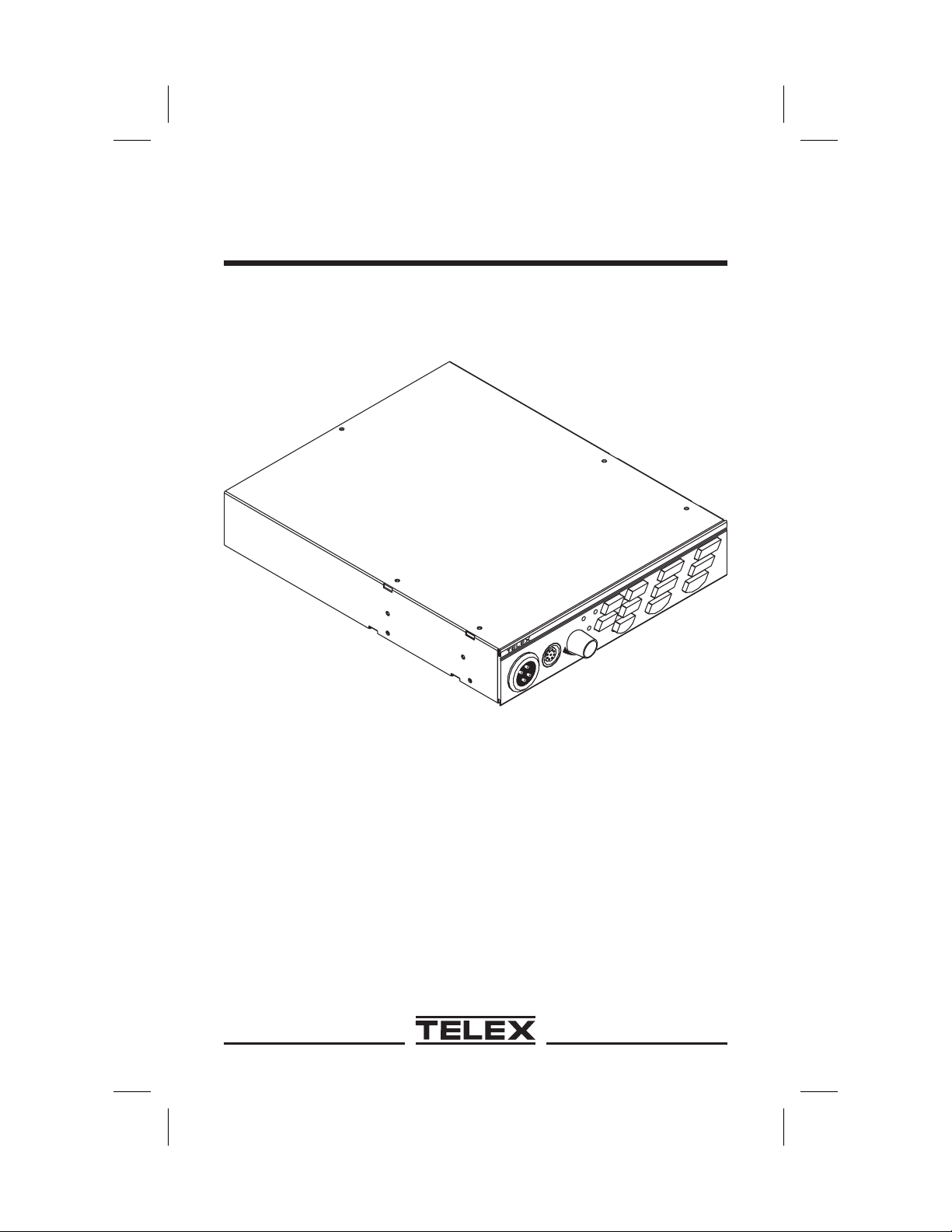
®
Telex
User Instructions
®
Volume
Panel Mic
Headset
AllTalk
US2000A
Listen
Call
Listen
Talk
Call
Mic Kill
Talk
PA
Model US2000A
Intercom User Station
®
Audiocom
Intercom Systems
®
Page 2
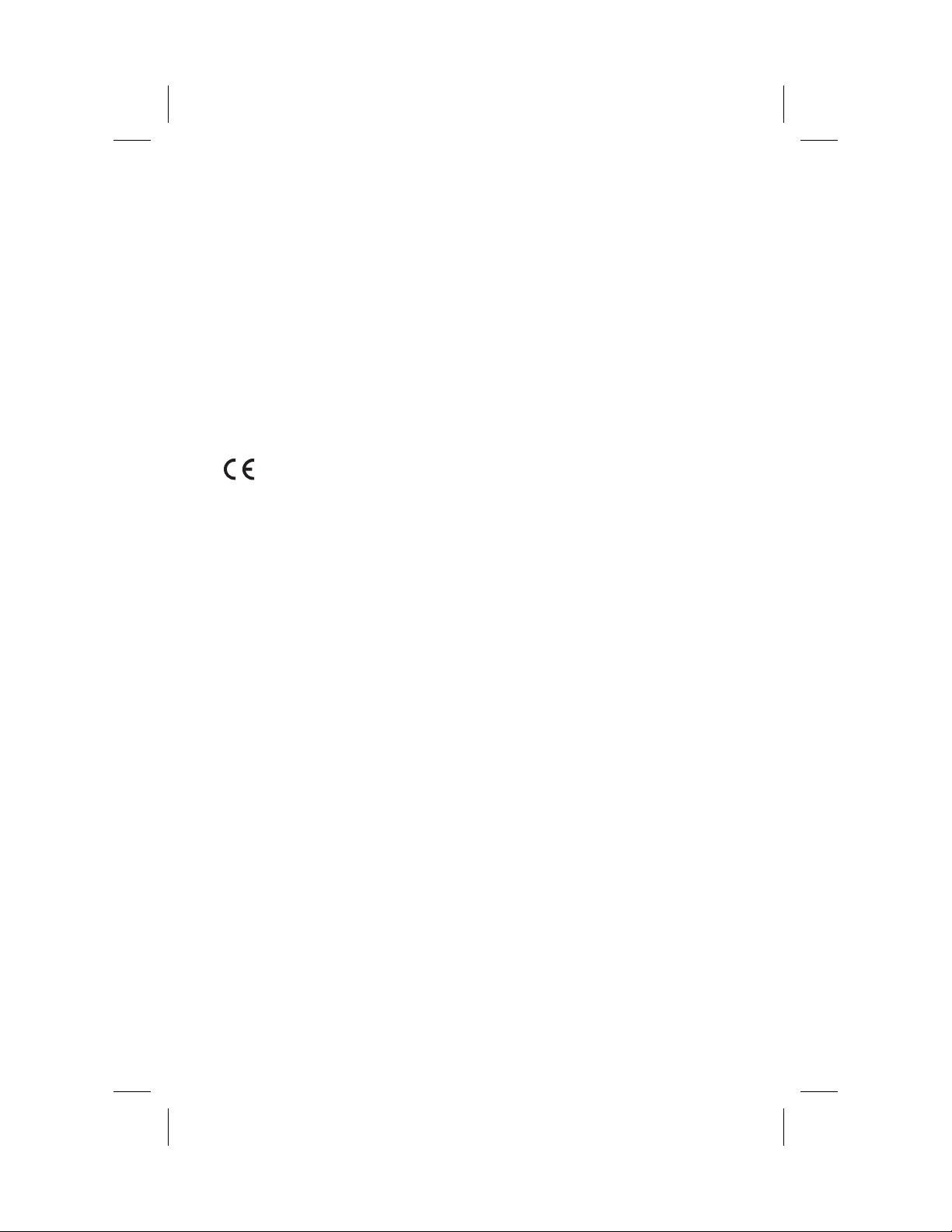
FCC Statement
This equipment uses and can radiate radio frequency energy that may cause interfer
ence to radio communications if not installed in accordance with this manual. The
equipment has been tested and found to comply with the limits of a Class A comput
ing device pursuant to Subpart J, Part 15 of FCC Rules which are designed to pro
vide reasonable protection against such interference when operated in a commercial
environment. Operation of this equipment in a residential area may cause interfer
ence which the user (at his own expense) will be required to correct.
This product meets Electromagnetic Compatibility Directive 89/336/EEC.
-
-
Introduction
Thank you for purchasing the Audiocom US2000A Intercom User Station. We hope
the many design features of this product will satisfy your intercommunication requirements for many years to come. To get the most out of your new intercom station, please take a few moments to look through this booklet before using the
US2000A for the first time.
-
-
2
Page 3
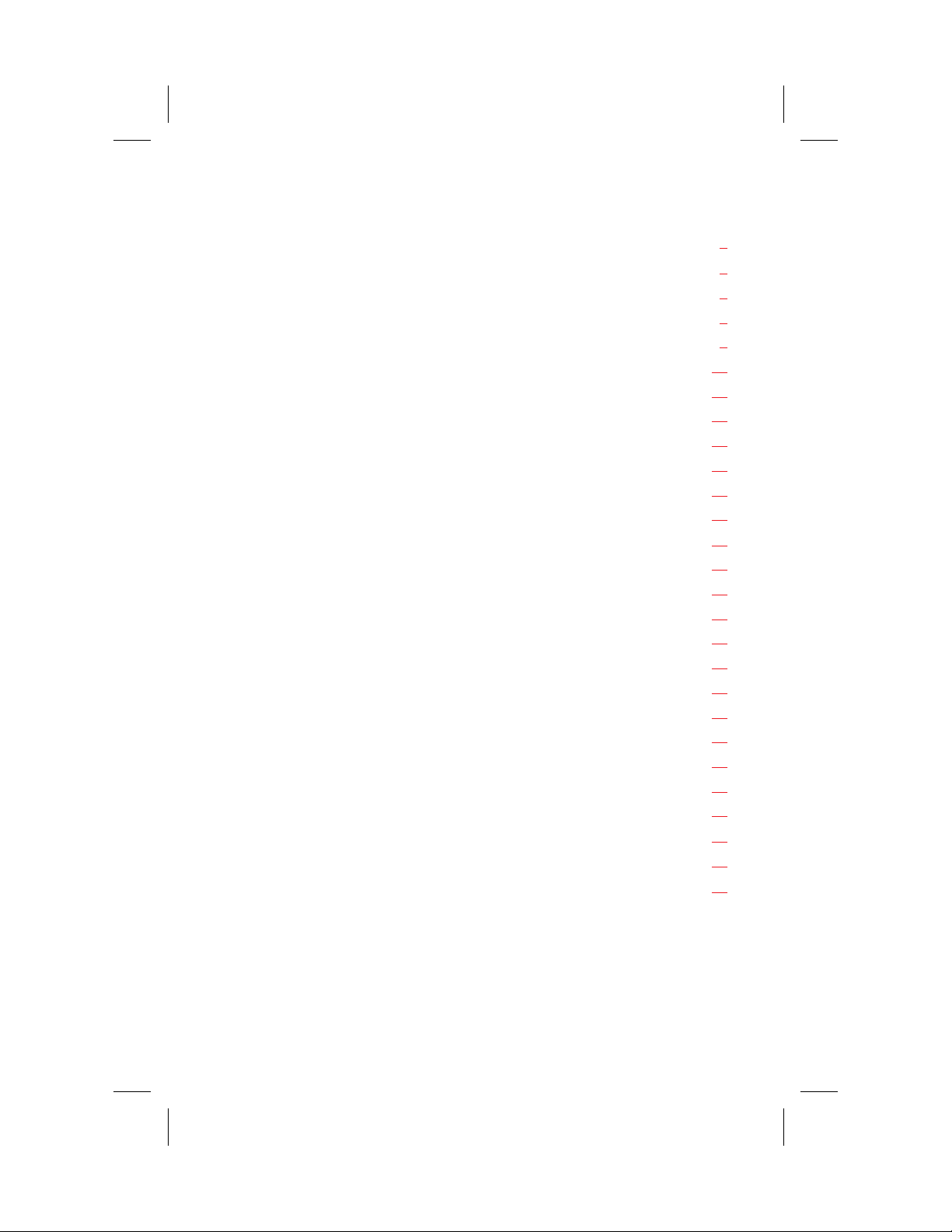
Table of Contents
Description ...............4
Features ................5
Installation ...............6
Unpacking ..............6
Configuration Pre-check ...........6
Mounting Configurations ...........11
Connections..............12
Cables ...............13
Power-Up Check ............27
Test Tone ..............27
Sidetone Adjustment ............27
Voice-Activated Microphone (Vox) Setup .......29
Operation ...............31
Normal vs Programming Mode .........31
Volume Adjustment ............31
Receiving Calls .............31
Calling an Intercom Channel ..........32
Microphone Mute During Talk .........32
All Talk ..............32
Public Address (PA) ............33
Turning the Program Inputs On and Off .......33
Using Mic Kill .............33
Using Voice-Activated Microphone (Vox) .......34
Incoming Call Beep On/Off ..........34
Specifications ..............35
Factory Service and Parts Information .........38
Quick Reference..............39
3
Page 4
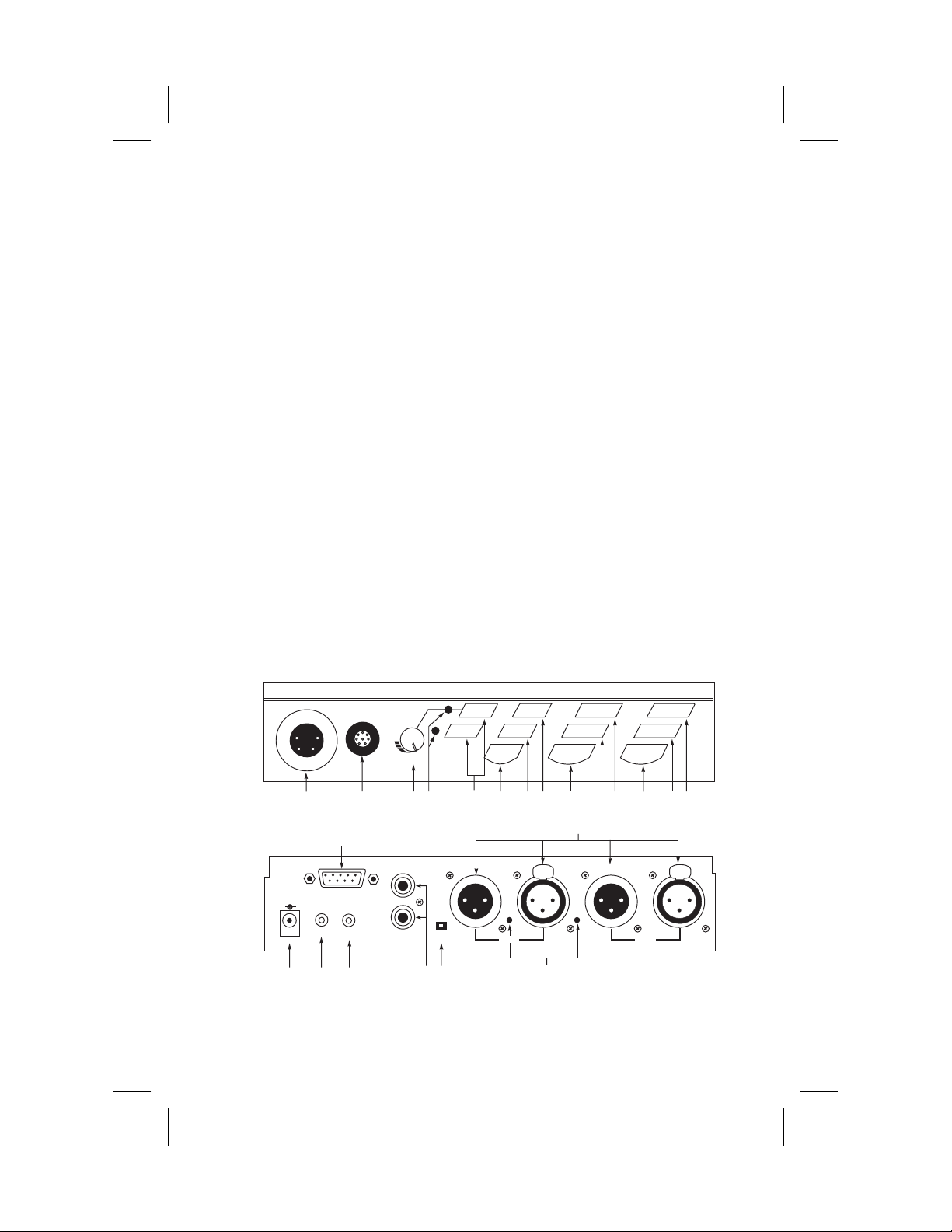
Description
The US2000A Intercom User Station is designed for stationary use by personnel who
may require selective access to two or more intercom channels. It can be rack
mounted or used as a desktop station. For rack mounting, optional hardware is re
-
quired. For desktop use, four rubber feet are supplied.
The US2000A can be used as a simple, multi-channel user station. Typically, in this
application, no program sources or public address output are connected, and some
advanced features can be disabled: the station simply provides talk, listen and call
capability for a single user. Alternatively, the US2000A can function as a master sta
tion. In this configuration, most or all advanced features are activated. Also, program
inputs and a public address output may be connected. This configuration is ideal for
command and control personnel such as directors, supervisors, etc.
The basic US2000A can communicate with two intercom channels. This number can
be increased by connecting optional ES4000A Expansion Stations. Each ES4000A
adds four additional channels, and up to four of these expansion stations can be con-
nected for a total of eighteen channels.
US2000A
Volume
Vox
Panel Mic
Headset
Mic Kill
PA
All Talk
Listen Listen
Call Call
Tal k Tal k
12
-
12
4
3
5
7
6
8
9
10
11
9
10
17
12
PGM 1
CHN 1
PUSH
VOL
PGM 2
VOL
CHN 2
12
PROGRAM
INPUTS
+
12-15 VDC
13
2
SPEAKERS
14
LINE LEVEL
1VRMS
1
EXP
P.A .
OUT
15
16
BAL - OUT
UNBAL - IN
17
-
Figure 1. US2000A Reference View (See numbered features, page 5)
4
11
PUSH
Page 5

Features
1. Dynamic-Mic Headset Connector: Accepts headsets with monaural headphones and ei
ther a balanced or unbalanced dynamic microphone.
2. Panel Mic / Electret-mic Headset Connector: Accepts an electret gooseneck microphone,
such as the Telex Model EGM-12N or EGM-18N, or a monaural, electret-mic headset.
3. Volume Control: Adjusts headphone volume only. If an external speaker is used, volume
is adjusted at the speaker.
4. Vox Trimmers: Used with the voice-activated microphone feature. Separate trimmers adjust
the voice activation level for the headset and panel microphones.
5. Headset and Panel Mic Keys: Used to manually activate either the headset or panel micro
phone, whichever is being used.
6. All Talk Key: Used to talk to all stations that are listening on all channels. This includes
both US2000A channels and all channels of any connected ES4000A Expansion Stations.
7. PA Key: If the US2000A is connected to a public address system, this key may be used to
talk over the public address system.
8. Mic Kill Key: Used to turn off the microphones on any intercom stations on a channel.
Also used to activate the program inputs and the audible beep feature for incoming calls.
9. Intercom Talk Keys: Momentary or latching (hands-free) operation possible.
10. Call Keys: Used to place calls on intercom channels and to indicate incoming calls.
11. Intercom Listen Keys: Momentary or latching operation possible.
-
-
12. Program Inputs Connector and Trimmers: Each intercom channel has its own program in
put and level adjust trimmer. The program inputs may be turned on or off via the front
panel, and they may be set to interrupt during talk if desired.
13. Local Power Jack: An optional PS-L local power supply can be connected to power the
US2000A from an AC outlet instead of from the intercom channels.
14. PA Output: Connects to a public address system.
15. Expansion Out Connector: Connects to an ES4000A Expansion Station.
16. Speaker Output Jacks: A single powered loudspeaker or dual powered loudspeakers may
be connected for monaural or binaural listening.
17. Intercom Channel Connectors and Audiocom / Clear-Com* Selector Switch: Two connec
tors are provided for each channel for loop-through connection of multiple intercom sta
tions. The selector switch sets the US2000A for compatibility with either Audiocom or
Clear-Com channel connector pin-outs, channel power requirements, and call signaling re
quirements.
* Brand names mentioned are the property of their respective companies.
-
-
-
-
5
Page 6
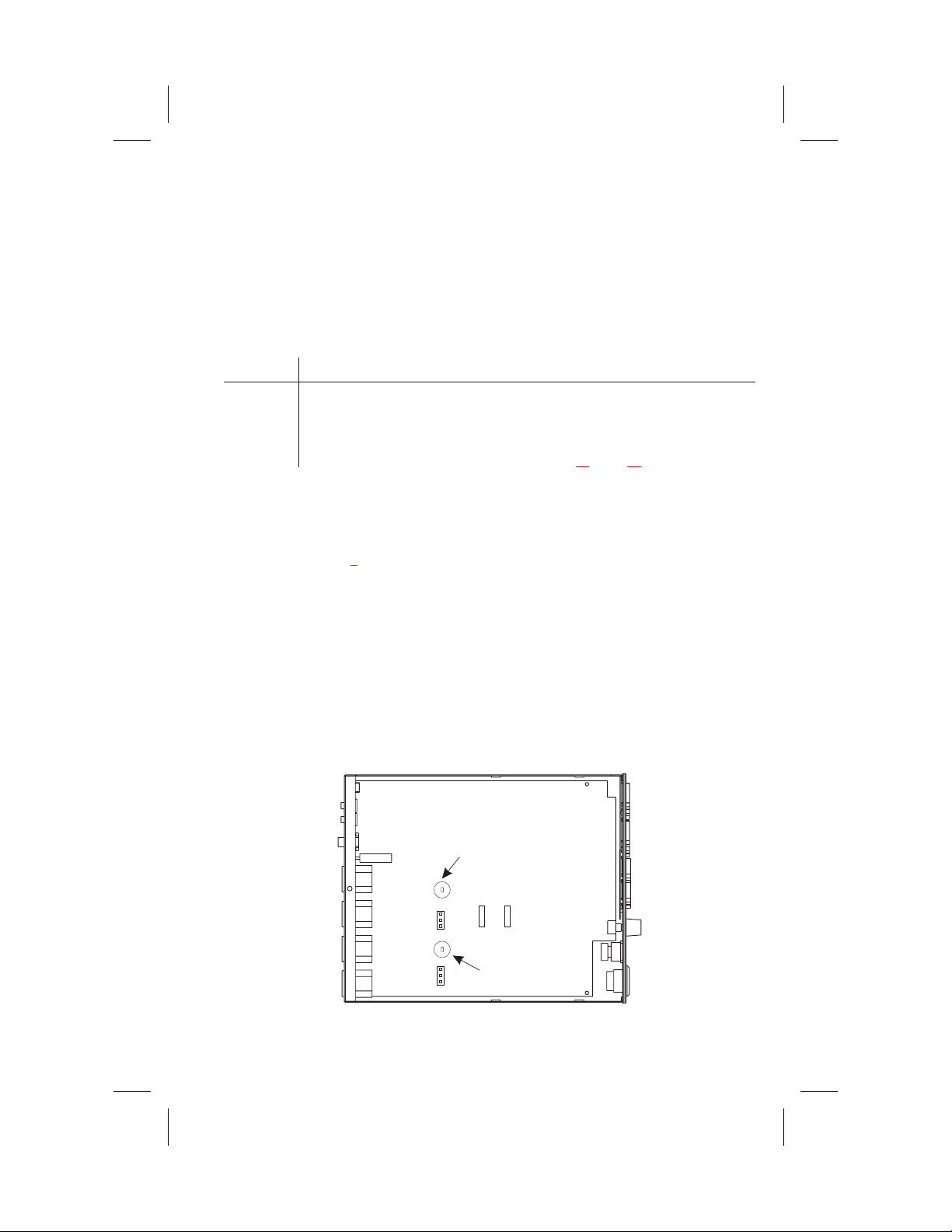
Installation
Unpacking
The package contains the following items. Contact the shipper or your Audiocom
dealer immediately if anything is damaged or missing. Detach and fill out the regis
tration card and return it to Telex to properly register your US2000A.
Quantity Description
1 US2000A Intercom Station
1 Warranty and registration card
1 User Manual
4 Rubber feet for desktop use of the US2000A
1 Termination plug for special applications (Figure 13
, page 24)
Configuration Pre-check
Before connecting the US2000A make sure that it is properly configured for your intended usage. Figure 2
shows the locations of the configuration jumpers and switches. To
access internal switches and jumpers, remove one screw from the top cover and three
screws from each side. Note that switch SW2 can be accessed through the back panel.
If you change any switch settings while the US2000A is operating, you must
☞
perform a reset: either cycle power off then on, or simultaneously press the All
Talk and Listen 1 keys, then release them. The sidetone controls are adjusted
after power-up and are normally accessed through the bottom cover.
-
J6
J3
Channel 2
Sidetone
SW1
1
2
3
1
2
3
SW3
Channel 1
Sidetone
SW2
Figure 2. Locations of Configuration Jumpers and Switches
6
Page 7

Table 1. Configuration Switch Settings
Switch
Description Settings Default
Number
DIP Switch SW1 (Internal)
SW1-1 Headset microphone type
SW1-2 Call signal send, channel 1
SW1-3 Call signal receive, channel 1
SW1-4 Call signal send, channel 2
SW1-5 Call signal receive, channel 2
SW1-6 Mic kill signal send
SW1-7 Program 2 interrupt
SW1-8 Program 1 Interrupt
Push-button Switch SW2 (BAL-UNBAL Switch on Back Panel)
Audiocom or Clear-Com
operation
DIP Switch SW3 (Internal)
On: Unbalanced
Off: Balanced (Typical)
On: Enabled
Off: Disabled
On: Enabled
Off: Disabled
On: Enabled
Off: Disabled
On: Enabled
Off: Disabled
On: Enabled
Off: Disabled
On: Interrupt during talk
Off: No Interrupt
On: Interrupt during talk
Off: No Interrupt
Out: Audiocom (Balanced)
In: Clear-Com (Unbalanced)
Setting
Off
On
On
On
On
Off
Off
Off
Out
SW3-1 Incoming call beep, headset
SW3-2* Listen 1 to speaker 1 only
SW3-3 Incoming call beep, speaker 1
SW3-4 Incoming call beep, speaker 2
SW3-5* Listen 2 to right headphone
SW3-6* Listen 2 to speaker 2
SW3-7* Listen 2 to speaker 1
SW3-8* Listen 1 to left headphone
* Set all to monaural or all to binaural. Do not mix settings.
On: Disabled
Off: Enabled
On: Enabled (Binaural)
Off: Disabled (Monaural)
On: Enabled (SW3-1 must be off)
Off: Disabled
On: Enabled (SW3-1 must be off)
Off: Disabled
On: Enabled (Monaural)
Off: Disabled (Binaural)
On: Enabled (Binaural)
Off: Disabled (Monaural)
On: Enabled (Monaural)
Off: Disabled (Binaural)
On: Enabled (Monaural)
Off: Disabled (Binaural)
Off
Off
Off
Off
On
Off
On
On
7
Page 8
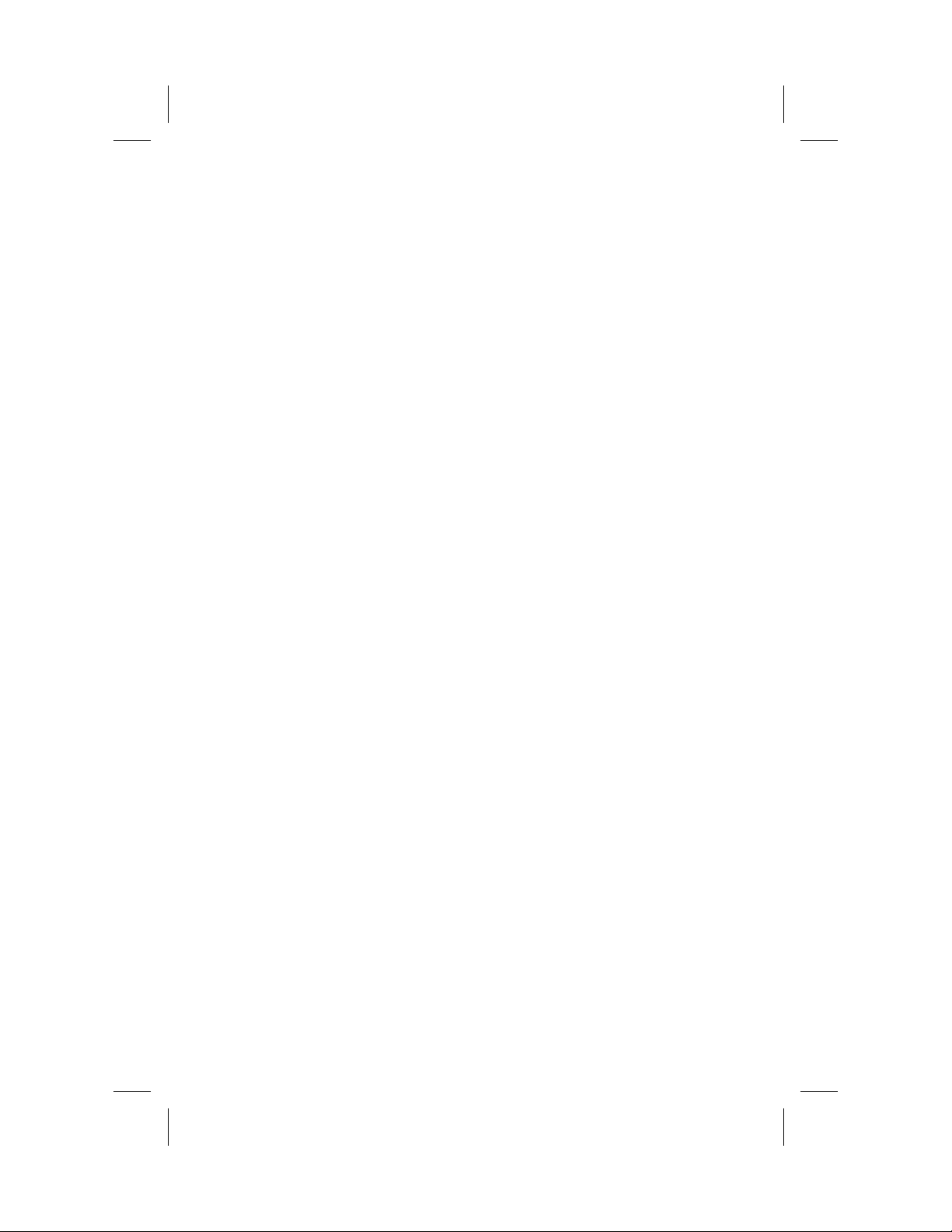
Headset Microphone Type Selection DIP Switch
SW1-1 applies only to a dynamic-mic headset connected to the dynamic-mic headset
jack on the front panel. If the headset specifications indicate the microphone type is
balanced, or if you are unsure, leave this switch in the off (default) position. If the
specifications indicate an unbalanced microphone set SW1-1 to on.
For best results in noisy environments, a noise canceling (directional or
☞
cardioid) microphone is highly recommended. This is especially true if you are
using the vox feature.
Mic Kill Send Enable DIP Switch
The US2000A can generate an inaudible signal which will turn off the microphones
on all intercom stations on a channel (for stations that detect this signal). This feature
is useful, for example, when an unattended microphone has been left on and is causing unnecessary noise on a channel. By default, Mic Kill is not enabled. To activate
this feature set SW1-6 to the on position.
Program Interrupt DIP Switches
If you plan on using external program sources with the US2000A, you have a choice
of whether or not you want the program audio to shut off on the intercom channel
while you are talking. By default, program audio does not interrupt during talk. You
can change this as follows:
1. For channel 1 program interrupt during talk, set SW1-7 to on .
2. For channel 2 program interrupt during talk, set SW1-8 to on .
Incoming Call Beep DIP Switches
If call signal receive is enabled (switches SW1-3 and SW1-5), incoming calls will be
indicated by red-flashing Call keys. An optional beep tone can also be used. Internal
switches enable the beep tone. You can then turn the beep tone on or off via the front
panel during normal operation. Enable the beep tone as follows:
8
Page 9
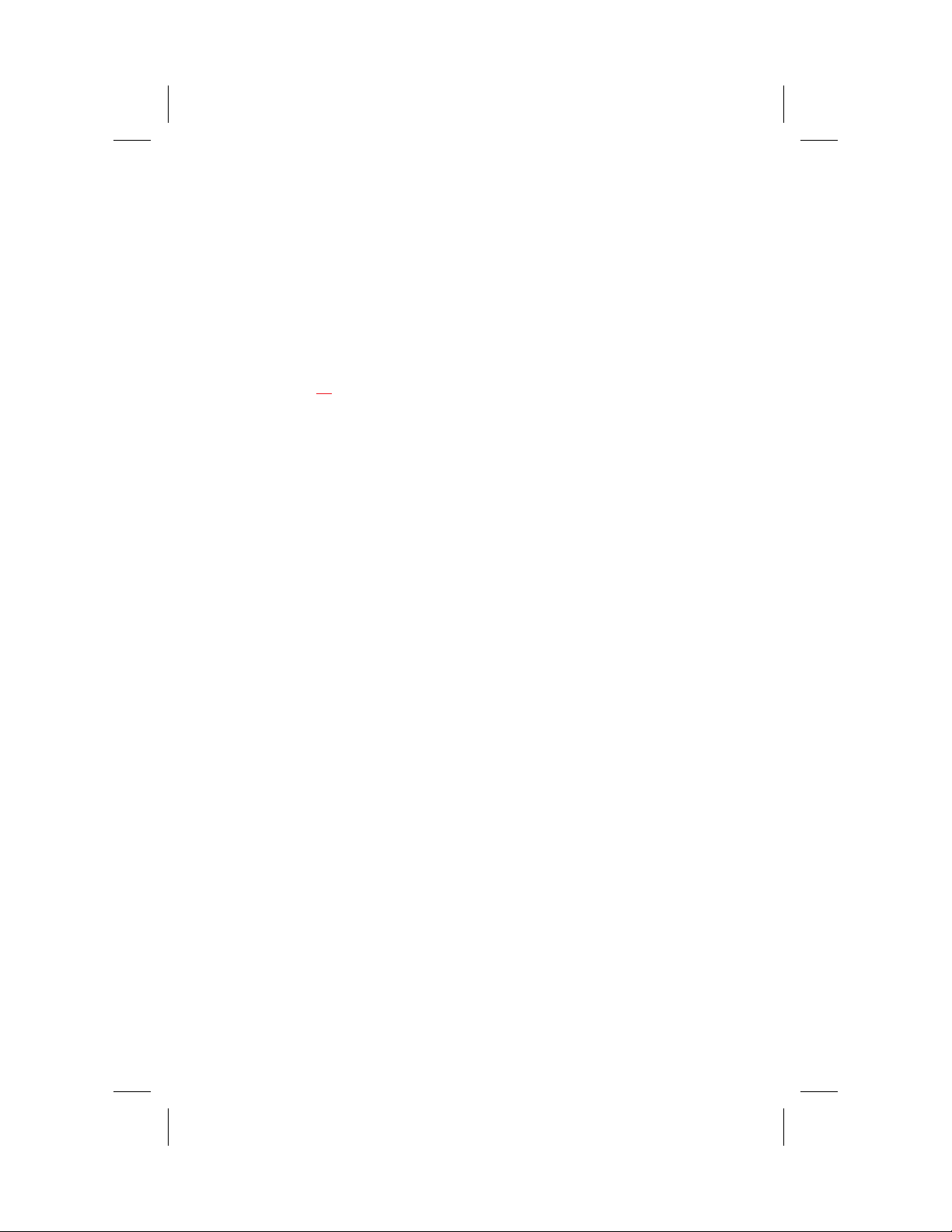
1. Make sure the call signal receive DIP switches are on (SW1-3 and SW1-5).
2. For incoming call beep in a headset, set SW3-1 to off.
3. For incoming call beep in speaker 1, set SW3-1 to off and SW3-3 to on.
4. For incoming call beep in speaker 2, set SW3-1 to off and SW3-4 to on.
5. The procedure to turn incoming call beep on or off during operation can be
found on page 34
Monaural or Binaural Operation DIP Switches
The US2000A can be used with a single speaker or monaural headphones (single- or
double-sided) for monaural operation. In this case, all audio signals are combined
and sent to the headphones and the Speaker 1 jack on the back panel. The US2000A
can also be used with two speakers for binaural operation. In this case, channel 1 is
sent to the Speaker 1 jack and channel 2 is sent to the Speaker 2 jack. Binaural headphone operation is not supported.
For monaural operation with headphones or one speaker (factory default):
1. Set SW3-2 to off.
2. Set SW3-5 to on.
3. Set SW3-6 to off.
4. Set SW3-7 to on.
5. Set SW3-8 to on.
For binaural operation with 2 speakers:
.
1. Set SW3-2 to on.
2. Set SW3-5 to off.
3. Set SW3-6 to on.
4. Set SW3-7 to off.
5. Set SW3-8 to off.
9
Page 10
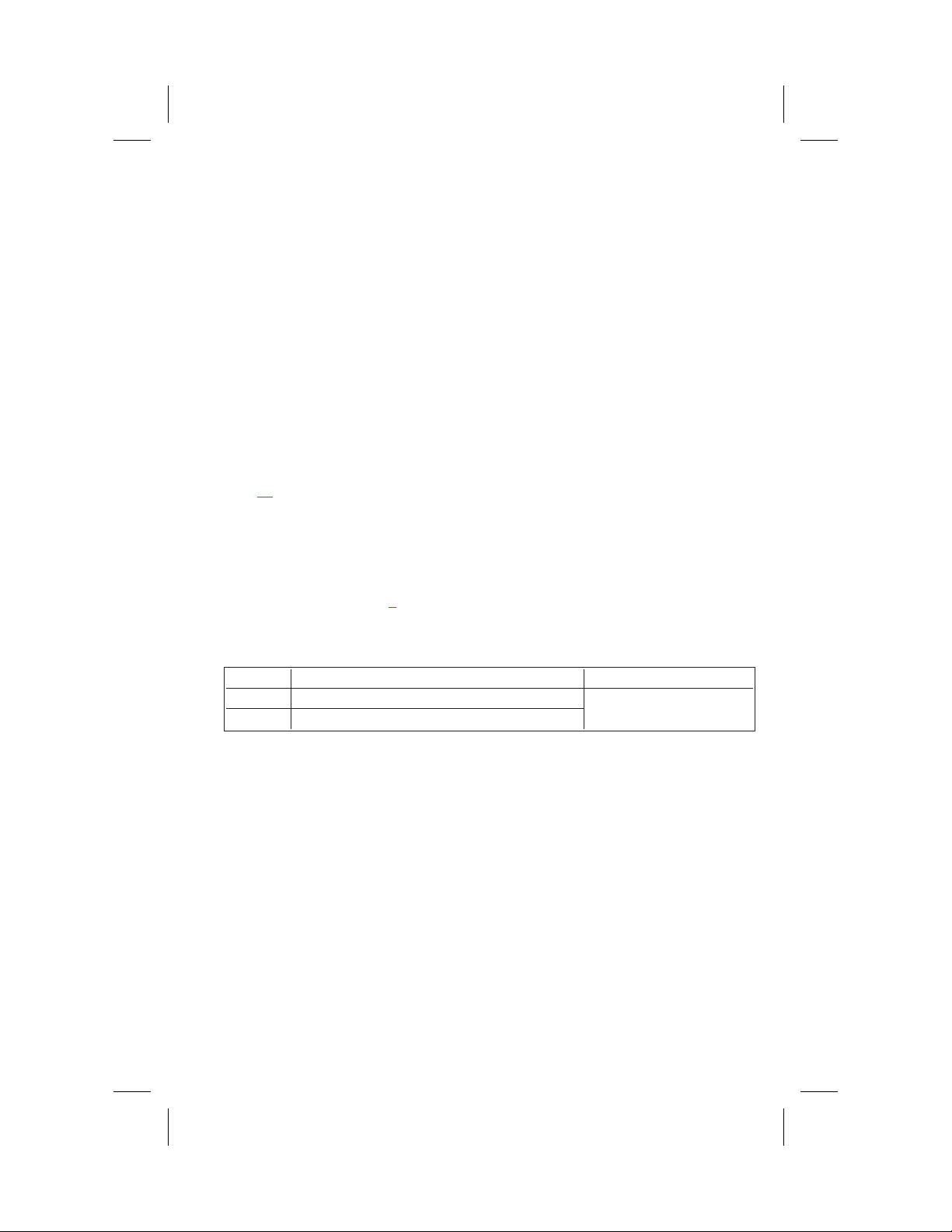
Balanced/Unbalanced Switch (SW2)
This switch is set at the factory to the balanced (BAL) position for use with Audio
com intercom channels. Set the switch to the unbalanced (UNBAL) position for use
with a Clear-Com intercom system.
Direct Program Listen Enable / Disable Jumpers
By default, each US2000A program input can be heard by all intercom stations that
are listening on the corresponding intercom channel. This includes the US2000A.
(Program input routing to the intercom channels can be turned on or off via the
US2000A front panel programming. See "Turning the Program Inputs On and Off",
page 33
.) Additionally, all program signals can be routed directly to the US2000A
speaker or headset. This lets the US2000A operator hear the program inputs even if
they are not being routed to the intercom channels. To disable direct program listening in the speaker or headset for one or more program inputs, reset the appropriate
jumper as shown in Table 2
Table 2. Direct Program Listen Enable / Disable Jumpers
Jumper Description Settings for Jumpers
J3 Program 1 direct to Headset or Speaker
J6 Program 2 direct to Headset or Speaker
.
Pins 2&3 Shorted: Enable
Pins 1&2 Shorted: Disable
-
10
Page 11
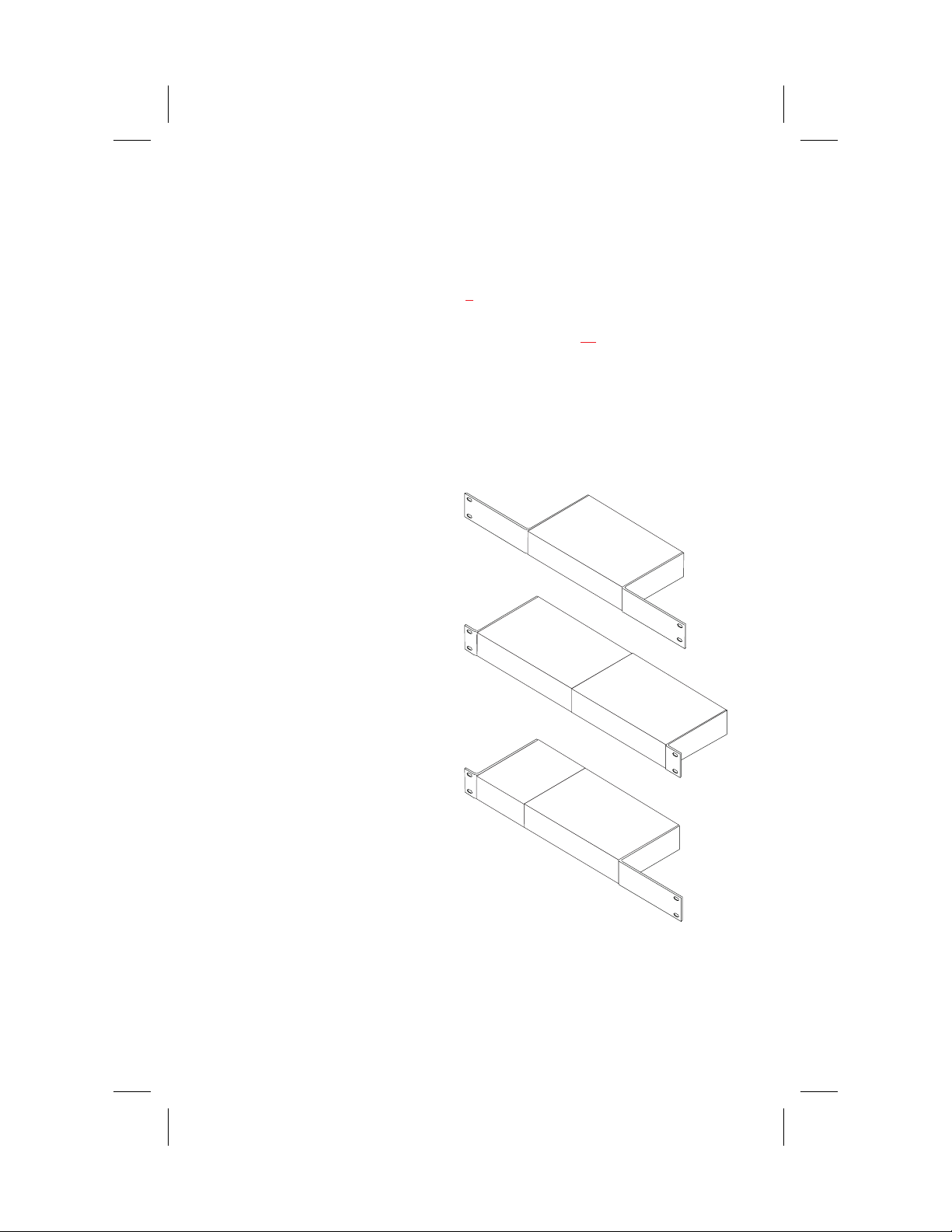
Mounting Configurations
The US2000A can be used on a desktop, or it can be rack mounted. For desktop use,
install the 4 rubber feet supplied with the US2000A. For rack mounting, use optional
Audiocom RMK Rack Mount Kits (Figure 3).
You will have to perform the sidetone adjustment (page 27) after all compo
☞
nents are connected. However, when the US2000A is rack mounted, you may
not be able to access the sidetone trimmers. In this case, you can position the
US2000A in the rack and make all required connections. Then, adjust the
sidetone trimmers before installing and tightening all rack mount screws.
RMK-S Single-Unit Rack Mount Kit
for one 1/2-rack wide Audiocom
component*
RMK-D Dual-Unit Rack Mount Kit
for two 1/2-rack wide Audiocom
components*
RMK-M Multi-Unit Rack Mount Kit
for mixed 1/2-rack and 1/4-rack
wide Audiocom components*. Mounts
one 1/2-rack wide unit with 1/4-rack wide
components, or 3 1/4-rack wide components.
-
* 1/2-rack wide components: US2000A, ES4000A, PS2000L, SPS2000A,
PS4000, PS-X, SPK-2000.1/4-rack wide components: SPK-1000
Figure 3. Audiocom RMK Rack Mount Kits
11
Page 12
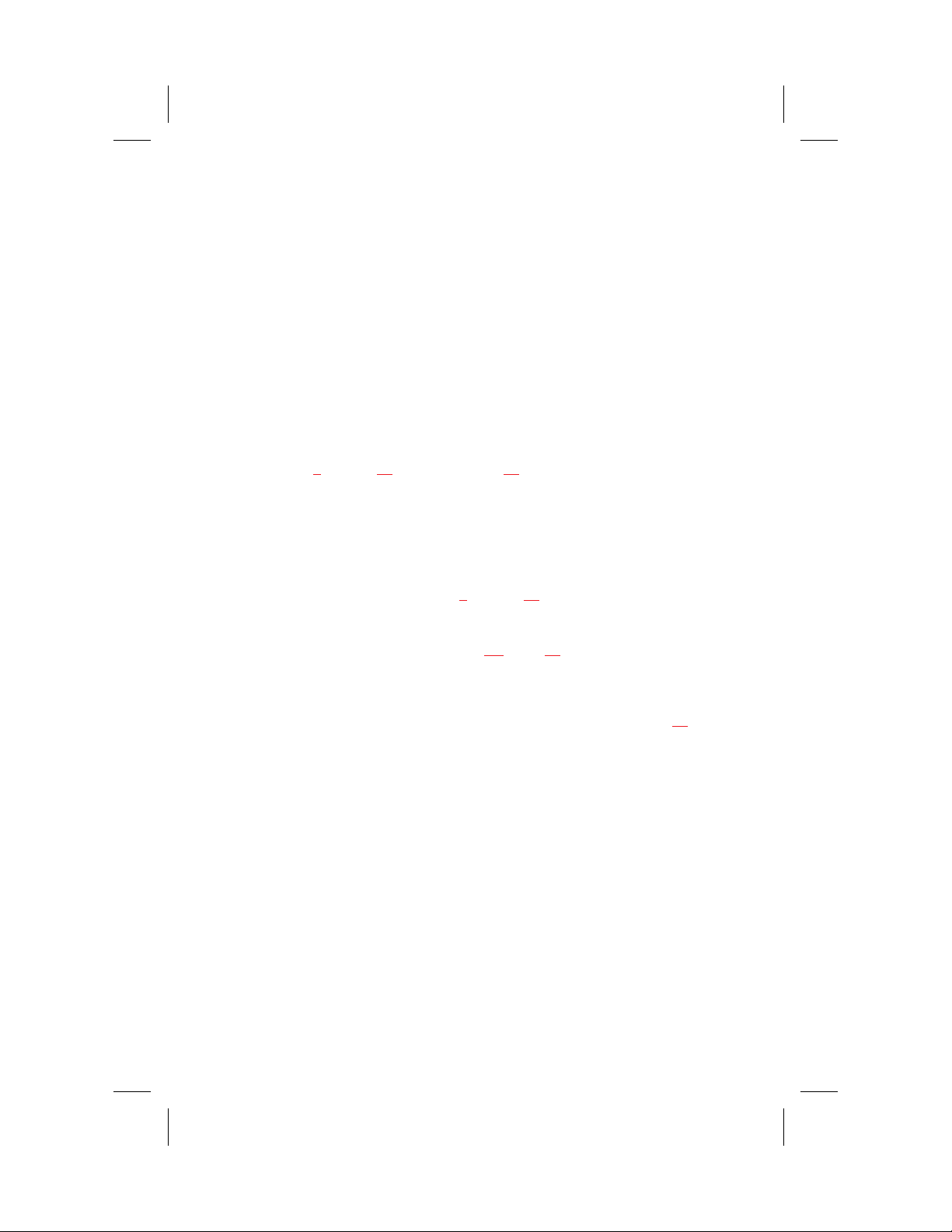
Connections
Central Master Station vs Remote Station
The US2000A can be used in a variety of configurations as a speaker station or as a
headset station. Additionally, it can be used as a central master station or as a remote
station. When used as a central master station, the US2000A is placed in the same lo
cation as the system power supplies, and if an SPS2000A power supply is used, the
US2000A can take advantage of the SPS2000A built-in speaker for speaker output.
When used as a remote station, the US2000A is not at the same location as the power
supplies, and if it is being used as a speaker station, a separate speaker must be sup
plied. Figures 4
the US2000A when used as a central or remote headset or speaker station.
All Locally Powered Stations
Any US2000A can be locally powered by connecting a PS-L Local Power Supply.
This is shown as an option in Figures 4
system where all stations are powered from local power supplies, with no central
power supply. This is illustrated in Figure
External Program Input and PA Output
Connections for external program input and PA output are shown in Figure 14
ES4000A Expansion Station Connection (Optional Component)
through 12, starting on page 15, illustrate several configurations for
through 12. A special case is an intercom
13, page 24.
, page 25.
-
-
Refer to the ES4000A User Instruction Manual for detailed connection information.
12
Page 13

Cables
The numbers below correspond to the cable numbers in the connection drawings on
the following pages.
1. 1-channel intercom cable. Sold separately. Use Telex "ME" cables, below. Or,
build per Figure 15, page 26.
ME-25: 25' (7.6 m) cable with Male and Female 3-pin XLR connectors.
ME-50: 50' (15.2 m) cable with Male and Female 3-pin XLR connectors.
ME-100: 100' (30.4 m) cable with Male and Female 3-pin XLR connectors.
* When connecting from a power supply to a TW-7W, keep cables as short as pos
sible. Also, heavier gage wire is recommended.
2. 2-channel intercom cable. Sold separately. Use Telex "ME /2" cables, below.
Or, build per Figure 15, page 26.
ME-25/2: 25' (7.6 m) cable with Male and Female 6-pin XLR connectors.
ME-50/2: 50' (15.2 m) cable with Male and Female 6-pin XLR connectors.
ME-100/2: 100' (30.4 m) cable with Male and Female 6-pin XLR connectors.
3. Y adapter cable. Sold separately. Use Telex CA-23-16. Or, build per Figure 15,
page 26.
4. 3 ft (0.91 m) speaker cable with RCA plugs. One supplied with each SPS2000A,
SPK-1000, and SPK-2000.
5. 18" (457 mm) EXP IN/OUT cable, stereo miniplug to stereo miniplug. One sup
plied with each ES4000A.
6. 18" (457 mm) CHANNEL OUTPUT cable, 15-pin Male Dsub to 15-pin Male
Dsub. One supplied with each ES4000A. (Optional component. See ES4000A
-
-
User Manual for connection information.)
13
Page 14

7. Shielded patch cable, 9-pin Male Dsub to 9-pin Female Dsub. Customer local
purchase: available at Radio Shack, etc. Note: All pins must be connected
straight through: do not use an RS232 computer cable!
8. Shielded patch cable, stereo miniplug to stereo miniplug. Customer local pur
chase. Available at Radio Shack, etc.
9. Shielded audio cable. Must have male 3-pin XLR connector at one end for con
nection to the XP-USPG or XP-4PGM program inputs. Pin-out for program in
puts is as follows:
Pin 1: common
Pin 2: + program input
Pin 3: - program input
10. Shielded audio cable. Must have male 3-pin XLR connector at one end for con-
nection to the XP-USPG PA output. Pin-out for PA output is as follows:
Pin 1: common
Pin 2: + PA output
Pin 3: - PA output
11. 18" (457 mm) CHANNEL OUTPUT cable, 15-pin Male Dsub to 15-pin Female
-
-
-
Dsub. One supplied with each XP-ES4000. (Optional component. See ES4000A
User Manual for connection information.)
14
Page 15

EGM MIC
FRONTVIEW
TYPICAL RACK-MOUNT SETUP
US2000A
BACKVIEW FOR DAISY-CHAIN CONNECTION
PS-L (OPTIONAL)
BACKVIEW FOR HOME-RUN CONNECTION
PS-L
(OPTIONAL )
4
1
4
1* 11* 1
CH 1
TW-7W TW-7W
SPS2000A
CH 1 CH 2
TO ADDITIONAL
INTERCOM STATIONS
CH 2
RMK-D
RACK MOUNT
111
Note: For further infor
mation about the cable
numbers, see page 13.
* KEEP CABLES FROM
POWER SUPPLY TO
TW-7W AS SHORT
AS POSSIBLE.
1
1111 1 111111
Note: A BOP-1000 may
CH 1
TO ADDITIONAL INTERCOM STA TIONS
CH 2
be used to rack mount 2
TW-7W splitters.
Figure 4. US2000A Monaural Master Speaker Station Configuration with 1
Power Supply. This is a good configuration for smaller intercom systems when you
want to operate the US2000A as a master speaker station, with one speaker to
monitor both intercom channels. In this configuration, the SPS2000A
Combine/Isolate switch is set to the Isolate position. With this setting the 2 intercom
channels are completely separated. The amplified speaker in the SPS2000A is
used as the speaker output for the US2000A, and the US2000A dip switches are
set to monaural operation so that both intercom channels are heard in the speaker.
The PS-L local power supply is optional. When a PS-L is connected, the US2000A
automatically disconnects from system power (supplied by the SPS2000A). When
the US2000A is not drawing power from the intercom system, more system power
is available for additional belt packs, etc.
15
Page 16

EGM MIC
FRONTVIEW
TYPICAL RACK-MOUNT SETUP
SPK-2000 SPS2000A
US2000A
BACKVIEW FOR DAISY-CHAIN CONNECTION
PS-L
4
PS-L
(OPTIONAL )
BACKVIEW FOR HOME-RUN CONNECTION
4
PS-L
(OPTIONAL )
TW-7W
1*
1
1
TO ADDITIONAL
INTERCOM STATIONS
1
CH 2CH 1
PS-L
1
TW-7W
RMK-D
RACK MOUNT
RMK-S
RACK MOUNT
1
4
Note: For further infor
mation about the cable
numbers, see page 13.
4
1
* KEEP CABLES FROM
POWER SUPPLY TO
1*
TW-7W AS SHORT
AS POSSIBLE.
1 11111 1 11111
Note: A BOP-1000 may
CH 1
TO ADDITIONAL INTERCOM STATIONS
CH 2
be used to rack mount 2
TW-7W splitters.
Figure 5. US2000A Binaural Master Speaker Station Configuration with 1
Power Supply. This is a good configuration for smaller intercom systems when you
want to operate the US2000A as a master speaker station, with a separate speaker
for each intercom channel. Make sure the US2000A internal DIP switches are set
for binaural speaker operation as described on page 9
. Also, set the SPS2000A
Combine/Isolate switch to the Isolate position. With this setting the 2 intercom
channels are completely separated. The amplified speaker in the SPS2000A is
used as the speaker output for channel 1, and the SPK-2000 is used for channel 2.
The PS-L local power supply is optional. When a PS-L is connected, the US2000A
automatically disconnects from system power that is supplied by the SPS2000A.
Since the US2000A is not drawing power from the intercom system, more system
power is available for additional belt packs, etc.
16
Page 17

FRONTVIEW
US2000A PS2000L
BACKVIEW FOR DAISY-CHAIN CONNECTION
111
Note: For further infor
mation about the cable
numbers, see page 13.
* KEEP CABLES FROM
POWER SUPPLY TO
TW-7W AS SHORT
AS POSSIBLE.
Note: A BOP-1000
may be used to
rack mount 2
TW-7W splitters.
1
PS-L (OPTIONAL)
-
BACKVIEW FOR HOME-RUN CONNECTION
1 11 1
TW-7W (CH1) TW-7W (CH2)
1111 1 111111
1
CH 1 CH 2
TO ADDITIONAL INTERCOM ST ATIONS
PS-L
(OPTIONA L)
CH 1 CH 2
TO ADDITIONAL
INTERCOM STA TIONS
Figure 6. US2000A Master Headset Station Configuration with 1 Power
Supply. This is a good configuration for smaller intercom systems when you want
to operate the US2000A as a master headset station. In this configuration, the
PS2000L Combine/Isolate switch is set to the Isolate position. With this setting the
2 intercom channels are completely separated. Typically, a headset is connected to
the front panel of the US2000A, and the US2000A DIP switches are set to
monaural operation (default setting) so that both intercom channels are heard in the
monaural headphones (binaural headphone operation is not supported). The PS-L
local power supply is optional. When a PS-L is connected, the US2000A
automatically disconnects from system power that is supplied by the PS2000L.
Since the US2000A is not drawing power from the intercom system, more system
power is available for additional belt packs, etc.
17
Page 18

EGM MIC
PS2000L
(CH 2 POWER)
BACKVIEW FOR DAISY-CHAIN CONNECTION
TYPICAL RACK-MOUNT SETUP
FRONTVIEW
SPS2000A
(CH 1 POWER)
US2000A
RMK-D
RACK MOUNT
RMK-S
RACK MOUNT
4
PS-L
(OPTIONAL)
TO ADDITIONAL INTERCOM ST ATIONS
BACKVIEW FOR HOME-RUN CONNECTION
4
PS-L
(OPTIONAL)
TW-7W
1 11111 1 11111
1/2 CH 1
TO ADDITIONAL INTERCOM ST ATIONS
TW-7W
1 1111 1 1111
1/2 CH 1
TO ADDITIONAL INTERCOM ST ATIONS
1
1/2
CH 1
1* 1
1
1
1/2
CH 1
1
111
1/2
CH 2
1 1
TW-7W
1/2 CH 2
1/2 CH 2
1
1/2
CH 2
1*1
TW-7W
1 1
Note: For further infor
mation about the cable
numbers, see page 13.
* KEEP CABLES FROM
POWER SUPPLY TO
TW-7W AS SHORT
AS POSSIBLE.
Note: A BOP-1000 may
be used to rack mount 2
TW-7W splitters.
-
Figure 7. US2000A Monaural Master Speaker Station Configuration with 2
Power Supplies. This is a good configuration for large intercom systems when you
want to operate the US2000A as a master speaker station, with one speaker to
monitor both intercom channels. In this configuration, the SPS2000A and PS2000L
Combine/Isolate switches are set to the Combine position. With this setting all
intercom stations connected to the SPS2000A are combined on intercom channel 1
and all intercom stations connected to the PS2000L are combined on channel 2.
The amplified speaker in the SPS2000A is used as the speaker output for the
US2000A, and the US2000A dip switches are set to monaural operation (default
setting) so that both intercom channels are heard in the speaker. The PS-L local
power supply is optional. When a PS-L is connected, the US2000A automatically
disconnects from system power. Since the US2000A is not drawing power from the
intercom system, more system power is available for additional belt packs, etc.
18
Page 19

US2000A
1
FRONTVIEW
SPS2000A
(CH 1 POWER)
4
EGM MIC
SPS2000A
(CH 2 POWER)
BACKVIEW FOR DAISY-CHAIN CONNECTION
4
TYPICAL RACK-MOUNT SETUP
RMK-D
RACK MOUNT
RMK-S
RACK MOUNT
1
PS-L
(OPTIONAL)
1/2
CH 1
TO ADDITIONAL INTERCOM ST ATIONS
BACKVIEW FOR HOME-RUN CONNECTION
4
PS-L
(OPTIONAL)
TW-7W
1 11111 1 11111
1/2 CH 1
1 11111 1 1111
1*
TW-7W
1/2
CH 1
1*
111
1/2
CH 2
TW-7W
1/2 CH 2
4
1 1*
TW-7W
1
1/2
CH 2
1 1
Note: For further infor
mation about the cable
numbers, see page 13.
1*1
* KEEP CABLES FROM
POWER SUPPLY TO
TW-7W AS SHORT
AS POSSIBLE.
Note: A BOP-1000 may
1/2 CH 1
TO ADDITIONAL INTERCOM ST ATIONS
1/2 CH 2
be used to rack mount 2
TW-7W splitters.
Figure 8. US2000A Binaural Speaker Station
Configuration with 2 Power Supplies. This is a good configuration for large
intercom systems when you want to operate the US2000A as a master speaker
station, with a separate speaker for each intercom channel. In this configuration,
the SPS2000A Combine/Isolate switches are set to the Combine position. With this
setting all intercom stations connected to the one SPS2000A are combined on
intercom channel 1 and all intercom stations connected to the other SPS2000A are
combined on channel 2. The amplified speaker in each SPS2000A monitors a
single intercom channel, and the US2000A dip switches are set to binaural
operation (see page 9
). The PS-L local power supply is optional. When a PS-L is
connected, the US2000A automatically disconnects from system power. Since the
US2000A is not drawing power from the intercom system, more system power is
available for additional belt packs, etc.
-
19
Page 20

TYPICAL RACK-MOUNT SETUP
PS2000L
(CH 2 POWER)
BACKVIEW FOR DAISY-CHAIN CONNECTION
FRONTVIEW
PS2000L
(CH 1 POWER)
US2000A
1
1
RMK-D
RACK MOUNT
RMK-S
RACK MOUNT
PS-L
(OPTIONAL)
BACKVIEW FOR HOME-RUN CONNECTION
PS-L
(OPTIONAL)
TW-7W
1 11111 1 11111
1/2 CH 1
TW-7W
1 11111 1 1111
1/2
CH 1
TO ADDITIONAL INTERCOM STATIONS
1*
1/2
CH 1
1*
111
1/2
CH 2
TW-7W
1/2 CH 2
1
1/2
CH 2
1 1*
TW-7W
1 1
Note: For further infor
mation about the cable
numbers, see page 13.
11
*
* KEEP CABLES FROM
POWER SUPPLY TO
TW-7W AS SHORT
AS POSSIBLE.
Note: A BOP-1000 may
1/2 CH 1
TO ADDITIONAL INTERCOM STATIONS
1/2 CH 2
be used to rack mount 2
TW-7W splitters.
Figure 9. US2000A Headset Station Configuration
with 2 Power Supplies. In this configuration, the PS2000L Combine/Isolate
switches are set to the Combine position. With this setting all intercom stations
connected to the one PS2000L are combined on intercom channel 1 and all
intercom stations connected to the other PS2000L are combined on channel 2.
Typically, a headset is connected to the front panel of the US2000A, and the
US2000A dip switches are set to monaural operation (default setting) so that both
intercom channels are heard in the monaural headphones (binaural headphone
operation is not supported). The PS-L local power supply is optional. When a PS-L
is connected, the US2000A automatically disconnects from system power. Since
the US2000A is not drawing power from the intercom system, more system power
is available for additional belt packs, etc.
20
-
Page 21

FROM PREVIOUS
INTERCOM STATION
FRONTVIEW
US2000A
BACKVIEW FOR DAISY-CHAIN CONNECTION
1
1
CH 2
CH 1
Note: For further infor
mation about the cable
numbers, see page 13.
FROMTW-7WSPLITTERS
LOCATED NEAR SYSTEM
POWER SUPPLY
-
PS-L
(OPTIONAL)
BACKVIEW FOR HOME-RUN CONNECTION
1
1
PS-L
(OPTIONAL)
NO CONNECTION
CH 2
1
1
CH 1
TO ADDITIONAL
INTERCOM STATIONS
Figure 10. Typical Remote Headset Station. In this example, the US2000A is not
located near the system power supplies (SPS2000A, PS2000L etc.). The PS-L local
power supply is optional and can be used to power a single intercom station. When
a PS-L is connected to the US2000A, the US2000A automatically disconnects from
system power. This makes more system power available for belt packs and other
intercom stations. Also, when the US2000A is powered by a PS-L, it can be
operated over a greater distance as a remote station.
21
Page 22

EGM MIC
US2000A
BACKVIEW FOR DAISY-CHAIN CONNECTION
FROM PREVIOUS
INTERCOM STATION
PS-L
BACKVIEW FOR HOME-RUN CONNECTION
4
FRONTVIEW
1
1
PS-L
(OPTIONAL)
SPK-2000
CH 1
Note: For further infor
mation about the cable
numbers, see page 13.
CH 2
CH 2
1
1
CH 1
TO ADDITIONAL
INTERCOM STATIONS
-
FROMTW-7WSPLITTERS
LOCATED NEAR SYSTEM
POWER SUPPLY
PS-L
1
1
PS-L
(OPTIONAL)
4
NO CONNECTION
Figure 11. Typical Remote Monaural Speaker Station. This example is similar to
the one on the previous page, except an EGM microphone and an SPK-2000
speaker are used instead of a headset. Make sure the internal DIP switches are
set for monaural speaker operation (default setting) as described on page 9
.A
PS-L local power supply is required for the SPK-2000, but is optional for the
US2000A. When a PS-L is connected to the US2000A, the US2000A automatically
disconnects from system power. This makes more system power available for belt
packs and other intercom stations. Also, when the US2000A is powered by a PS-L,
it can be operated over a greater distance as a remote station.
22
Page 23

EGM MIC
TYPICAL RACK-MOUNT SETUP
FRONTVIEW
FROM PREVIOUS
INTERCOM STATION
PS-L
(OPTIONAL)
BACKVIEW FOR HOME-RUN CONNECTION
FROMTW-7WSPLITTERS
LOCATED NEAR SYSTEM
POWER SUPPLY
SPK-2000
US2000A
BACKVIEW FOR DAISY-CHAIN CONNECTION
1
1
PS-L
1
1
CH 1
PS-L
4
CH 1
4
SPK-2000
CH 2
4
CH 2
1
1
CH 1
CH 2
RMK-D
RACK MOUNT
RMK-S
RACK MOUNT
TO ADDITIONAL
INTERCOM STATIONS
PS-L
PS-L
Note: For further infor
mation about the cable
numbers, see page 13.
PS-L
(OPTIONAL)
4
NO CONNECTION
Figure 12. Typical Remote Binaural Speaker Station. This example is similar to
the one on the previous page, except that each channel is heard in a separate
speaker. Make sure the internal DIP switches are set for binaural speaker operation
as described on page 9
. As in the previous example, a PS-L local power supply is
required for each SPK-2000 speaker, but is optional for the US2000A.
23
-
Page 24

Note: For further information about the cable numbers, see page 13.
TERMINATION
4
PLUGS
SPK2000
PS-L PS-L
4
SPK2000
PS-L PS-L
4
SPK2000
PS-L PS-L
US2000A
US2000A
US2000A
1 1
CH 1 CH 2
1 1
TO ADDITIONAL
LOCALLY POWERED
INTERCOM STATIONS
Figure 13. An example of all locally powered US2000A intercom stations. In
this example, all components are locally powered using PS-L local power supplies.
Note the use of one termination plug in each intercom channel. (One termination
plug is supplied with each US2000A.) Only one termination plug should be installed
per channel. Typically, they are installed at the first intercom station in the chain. If
2 terminations are installed in a channel, the sound quality and volume level will be
noticeably reduced. IMPORTANT!: If a system power supply (SPS2000A, PS2000L
etc.) is ever connected anywhere in a channel, the termination plug should be
removed from that channel, because the system power supply already has built-in
termination.
The advantage of locally powered stations is that they can be operated over a
greater distance than is possible when using a system power supply.
24
Page 25

PGM
2IN
PGM
1IN
PA
OUT
9 109
CH 1-2
XP-USPG
Note: For further infor
mation about the cable
numbers, see page 13
FRONT
.
US2000A
BACK
7
8
Figure 14. External Audio Input and PA Output. You can connect two audio
sources to the Program Inputs connector: one for each channel. Audio sources can
be directly connected with a user-supplied DB9M connector. (Refer to the program
input connector specifications, located on page 35
a more convenient method is to use an XP-USPG Breakout Panel as shown. The
XP-USPG lets you use standard, 3-pin XLR audio cables to connect audio sources.
The XP-USPG also interfaces the PA jack of the US2000A to a standard, 3-pin
XLR audio cable. Note: The XP-USPG Breakout Panel can be rack mounted using
a BOP-1000 Rack Mount Plate.
, for connector pin-out.) However,
25
Page 26

TYPICAL 1-CHANNEL CABLE WIRING
33
22
1
Shield Shield
CableType: 22AWG Stranded, 2-PairTwisted-wire, with Shield
Connector Type: 3-Pin XLR Audio (Neutrik or Switchcraft)
Pin 1: Common
Channel Audio / Power
Pin 2:
Pin 3: Channel Audio / Power
: Earth ground
Shield
44
33
66
55
1
Shield Shield
CableType: 22AWG Stranded, 3-PairTwisted-wire, with Shield
Connector Type: 6-Pin XLR Audio (Neutrik only, not compatible with 6-pin Switchcraft)
Pin 1: Channel 1 & 2 Common
Pin 2: No connection
Pin 3: Channel 1 Audio / Power
Pin 4: Channel 1 Audio / Power
Pin 5: Channel 2 Audio / Power
Pin 6: Channel 2 Audio / Power
Shield
: Earth ground
3
2
Ch1
1
Case
3
2
Ch2
1
Shield
Pair 1
Pair 2
1(Bothwires)
*
Denotes twisted pair.
Denotes shield.
TYPICAL 2-CHANNEL CABLE WIRING
Pair 1
Pair 2
Pair 3
Denotes twisted pair.
Denotes shield.
“Y” CABLEWIRING
Pair 1
Pair 2
Pair 3
1(Bothwires)
4
3
6
5
1(Bothwires)
Shield
*
Use second drain wire if available, or add an extra section of wire.
* Standard cables are generally constructed using a male connector at one end and a
female connector at the other end.This allows several cables to be interconnected to
create longer cable runs.
also typically provide both a male and female Neutrik connector for each intercom
channel.This permits loop-through connection of several intercom stations using the
standard cables.
channel. Audiocom wallplates use male Neutrik connectors.
Audiocom master stations, speaker stations and belt packs
Audiocom power supplies use a 3-pin male Neutrik connector for each
Figure 15. Audiocom Intercom Cables
26
Page 27

Power-Up Check
Plug in any PS-L local power supplies that are being used, and also turn on any sys
tem power supplies that are being used. When power is first applied to the US2000A,
it will perform a power-up reset, in which the front panel indicators will cycle
through all of their possible colors and then turn off. This verifies the general opera
tion of the intercom station and indicators. The US2000A also reads the settings of
all DIP switches at this time and configures itself accordingly.
Test Tone
The US2000A can generate a test tone, which can be used to verify intercom channel
operation after installation or to locate a malfunction. This test tone is also used for
the sidetone adjustment which follows. Use the test tone as follows:
1. Simultaneously press the All Talk and PA keys to activate the test tone.
2. Tap the Call key for the channel that you want to test (can be either a US2000A
channel or an ES4000A channel).
3. Verify that the test tone can be heard at all intercom stations on the channel. Replace any defective cable or intercom station where the test tone is being lost.
-
-
4. Tap the same Call key to stop the test signal on that channel.
5. Press any key except a Call key to turn off the test tone.
Sidetone Adjustment
The US2000A uses full-duplex audio (the same as a conventional telephone line) in
which the talk and listen audio are sent and received on the same line. Thus, when
you talk on a channel, you will also here your own voice back in the speaker or head
phones. This is called sidetone. If you are using the US2000A with a microphone
and speaker, sidetone could cause unwanted feedback, since the microphone may
pick up your returned voice audio and re-amplify it. This could also happen if you
are using a headset where the ear cushions do not completely cover the ears, al
though it is probably much less likely. In either of these cases, you should minimize
-
27
-
Page 28

the amount of sidetone. On the other hand, if you are using headphones that com
pletely enclose the ears, a certain amount of your own voice level is desirable to
overcome the muffled sensation when talking.
-
If you are using a speaker and microphone, or open-ear style headphones, ad
just sidetone as follows:
1. Simultaneously press the All Talk and PA keys to activate the test tone.
2. Tap the channel 1 Call key to send the test tone on channel 1.
3. Increase the volume until you can hear the test tone. (If you are using a headset,
adjust the volume control at the US2000A. If you are using a speaker, adjust the
volume control at the speaker).
4. Using a small flat-bladed screwdriver, adjust the channel 1 sidetone through the
access hole in the bottom of the US2000A (Figure 16
ume.
5. Tap the channel 1 Call key to turn off the test tone on channel 1 when finished.
6. Tap the channel 2 Call key, and repeat the adjustment for the channel 2 sidetone.
7. Tap any other key, except a Call key, to turn off the test tone when finished.
If you are using headphones that completely enclose the ears, adjust sidetone as
follows:
) to minimize the tone vol-
-
1. Tap the Headset key to turn the headset microphone on.
2. Tap the channel 1 Talk key to turn it on.
3. While speaking into the microphone, use a small flat-bladed screwdriver to ad
just the channel 1 sidetone so that you hear your voice at an acceptable level in
the headphones. Tap the channel 1 Talk key to turn it off when finished.
4. Tap the channel 2 Talk key to turn it on, and adjust the channel 2 sidetone as for
channel 1. Tap the channel 2 Talk key to turn it off when finished.
-
28
Page 29

Channel 1
Sidetone
Channel 2
Sidetone
Figure 16. US2000A Bottom View
Voice-Activated Microphone (Vox) Setup
If you are going to use vox, you must adjust the vox level for proper operation. If the
vox level is too low, room noise will activate the microphone. If the vox level is too
high, the microphone will not activate when you begin talking. Check and set the
level as follows:
1. If you are using a headset, tap the Headset key twice to turn on headset vox. Or,
if you are using a panel microphone, tap the Panel Mic key twice to turn on
panel mic vox. Whichever key you tap, it will glow orange when the micro
phone is off and will flicker or turn green when sound is picked up by the micro
phone.
2. Position the microphone at its normal operating location. If you are using a head
set, put the headset on and position the microphone close to your mouth. Insure
that background noise is at the normal operating level.
3. Do not speak into the microphone.
4. Check the Headset or Panel Mic key, whichever you are using. If the key is con
stantly glowing orange, turn the vox trimmer clockwise until the key begins to
flicker green (mic activating) then turn the trimmer slightly back in the
counterclockwise direction until the Panel Mic key just returns to steady orange
29
-
-
-
Page 30

(mic off). If you are wearing a headset, make sure that breathing and movement
do not cause the Panel Mic key to flicker green. If they do, adjust the vox con
trol slightly more in the counterclockwise direction to eliminate this.
5. Speak into the microphone in a normal voice, and check that the headset key im
mediately turns green when you talk. If it does not, move the microphone closer
to your mouth. If you are still unable to get satisfactory results, it may be that the
microphone does not have the directional characteristics required for the noise
level in the room. A directional, or cardioid, microphone is recommended when
using Vox. Omnidirectional microphones may not produce good results.
-
-
30
Page 31

Operation
A quick-reference to the following operating features can be found on the inside
☞
of the back cover.
Normal vs Programming Mode
The US2000A has two operating modes: normal operating mode and programming
mode. In normal operating mode, the Mic Kill key will be unlit, and in programming
mode it will be lit continuously. To return the US2000A to normal operation if it has
been left in programming mode, tap the Mic Kill key.
Volume Adjustment
If you are using a headset, adjust the intercom listen level with the Volume control
on the front panel of the US2000A. If you are using a speaker, adjust the intercom
listen level with the Volume control on the speaker.
Receiving Calls
1. When there is an incoming call signal on a channel, the Call key for that channel
will flash red. There will also be a beep tone if the beep feature has been activated (page 8
2. Activate the microphone: If you are using a dynamic-mic headset tap the Head
set key to turn the mic on; if you are using a panel-mounted microphone or an
electret-mic headset, tap the Panel Mic key to turn the mic on.
You can also use the voice-activated microphone (Vox) feature. See page 34.
☞
3. Turn on the Talk and Listen keys for the calling channel and begin your conver
sation. Turn the keys off when finished.
When you tap the Headset key, or the Panel Mic key, or any Talk or Listen key,
☞
it will lock in the on position. You may then tap the key again to turn it off. For
).
31
-
-
Page 32

momentary activation, press and hold the key. It will remain on as long as you
hold it and it will turn off when you release it.
Calling an Intercom Channel
1. Press and hold the Call key for the channel that you want to call. An inaudible
call signal will be sent, and your listen key for that channel will automatically
turn on in preparation to receive a verbal response.
2. When you hear a response, release the Call key.
3. If you are using manual microphone activation, make sure your microphone is
on: for a dynamic mic headset, tap the Headset key to turn it on; for a panelmounted microphone or electret headset, tap the Panel Mic key to turn it on.
4. Turn on the Talk key for the channel you called to begin you conversation.
5. Turn off your Talk and Listen keys to end the conversation.
Microphone Mute During Talk
You can mute the microphone while talking. Simply tap either the Headset key or the
Panel Mic key, whichever is currently being used. Tap the key again to turn the microphone back on. (If you are using Vox, tap the key twice to reactivate vox.)
All Talk
You can talk to all intercom stations that currently have their listens activated. This
applies to both channels of the US2000A as well as all talk channels of any con
nected ES4000A Expansion Stations. Use All Talk as follows:
1. If you are using manual microphone activation, make sure the proper micro
phone switch is turned on (either Headset or Panel Mic).
2. Press and hold the All Talk key while talking. Release it when finished.
To insure that the All Talk key is never accidentally left in the on position, it
☞
does not latch.
-
-
32
Page 33

Public Address (PA)
If the PA output on the back panel of the US2000A is connected to a public address
system, you can talk on the public address system as follows:
1. If you are using manual microphone activation, make sure the proper micro
phone switch is turned on (either Headset or Panel Mic).
2. Press and hold the PA key while talking. Release it when finished.
To insure that the PA key is never accidentally left in the on position, it does not
have latching operation.
Turning the Program Inputs On and Off
1. Insure that program inputs have been connected at the back panel and that the
program sources are on.
2. Press and hold the Mic Kill key for about 2 seconds, then release it. It should
now be glowing green to indicate that the US2000A is in programming mode.
3. The current status of the program inputs is indicated by the Talk keys. If the
channel 1 Talk key is lit, the program 1 input is currently activated to channel 1;
if channel 2 talk is lit, program 2 is activated to channel 2. Tap either Talk key
to turn the program input for that channel on or off.
4. When the program inputs are configured as desired, tap the Mic Kill key to exit
-
programming mode and return to normal operation.
5. Adjust program 1 and 2 levels via the trimmers on the back panel of the
US2000A.
Using Mic Kill
If the Mic Kill feature has been enabled (page 8
on a single channel or on all channels. This feature is useful when a remote talk key has
been left on and is causing unwanted noise on a channel. Use Mic Kill as follows:
1. Tap the Mic Kill key. It will blink green.
) you can use it to deactivate all talk keys
33
Page 34

2. Tap the Talk or Listen key for a channel to turn off all talk keys on that channel.
Or, tap the All Talk key to turn off all talk keys. The key you tap will turn green
and the Mic Kill signal will be sent.
3. Tap Mic Kill to exit.
Using Voice-Activated Microphone (Vox)
If you use Vox you will not have to insure that the microphone key is turned on
whenever you want to talk. Activate Vox as follows:
1. Make sure the Headset and Panel Mic keys are off.
2. If you are using a headset, tap the Headset key twice to turn on headset vox. Or,
if you are using a panel microphone, tap the Panel Mic key twice to turn on
panel mic vox. Whichever key you tap, it will glow orange when the microphone is off and will flicker or turn green when the microphone turns on.
The Vox level may require adjustment, see “Voice-Activated Microphone
☞
(Vox) Setup”, page 29.
Incoming Call Beep On/Off
Normally, incoming calls are indicated by red-flashing Call keys. An optional beep
tone can also be enabled as follows:
1. Ensure that this feature has been activated via internal switches (page 8
2. Press and hold the Mic Kill key for about 2 seconds, then release it. It should now
be glowing green to indicate that the intercom station is in programming mode.
3. Tap either Call key on the US2000A to turn the beep feature on or off. (It does
n't matter which one you tap, since this feature affects both channels.)
4. Tap the Mic Kill key to return to normal operation.
).
34
-
Page 35

Specifications
General
Power Requirements:
Phantom Power: 24 VDC nominal (12 to 30 VDC), 65 to 150 mA
Local Power: 12 to 15 VDC, 65 to 150 mA
Dimensions: 1.75" (44.5 mm) high x 8.25" (209.5 mm) wide x 10.31" (261.9 mm) deep
Weight: approximately 2lb (0.9 kg)
Environmental Requirements:
Storage: -20°C to 80°C; 0% to 95% humidity, non-condensing
Operating: -15°C to 60°C; 0% to 95% humidity, non-condensing
Dynamic-mic Headset
Microphone: 50 to 200 ohm, dynamic (balanced or unbalanced)
Headphones: 150 to 600 ohm, monaural
Connector Type: XLR-4M
Pin 1 Microphone low
Pin 2 Microphone high
Pin 3 Headphone high
Pin 4 Headphone low
Panel Microphone or Electret-mic Headset
Microphone: 5 kohm, electret (-57 dB)
Headphones: 150 to 600 ohm, monaural
Connector Type: NTRK-8F
Pin 1 Microphone low
Pin 2 Panel microphone high
Pin 3 +12 VDC microphone bias
Pin 4 Headset microphone high
Pin 5 Headphone high
Pin 6 Headphone low
Pin 7 No connection
Pin 8 No connection
Program Input
Input Level: 100mV maximum
Voltage Gain: 25 ±3 dB
Output Level :1.0 Vrms nominal, 2.3 Vrms maximum
Input Impedance: 75 kohm
Common Mode Rejection: Greater than 50 dB
Connector Type: DB9F
Pin 1 Ground
Pin 2 Program 1 input low
Pin 3 Program 2 input low
Pin 4 NC
Pin 5 NC
Pin 6 Program 1 input high
Pin 7 Program 2 input high
Pin 8 NC
Pin 9 NC
35
Page 36

Intercom Channels, Balanced Mode (SW2 set to BAL position)
Output Level: 1 Vrms nominal
Input Impedance: 300 ohms
Bridging Impedance: greater than 10,000 ohms
Sidetone: -40 dB, 35 dB adjustable range
Call Signaling:
Send: 20 kHz ±100 Hz, 0.5 Vrms ±10%
Receive: 20 kHz ±800 Hz, 100 mVrms
Mic-Kill Frequency:
Send: 24 kHz ±300 Hz, 0.5 Vrms ±10%
Detect: 24 kHz ±800 Hz, 100 mVrms
Noise Contribution: less than -70 dB
Common Mode Rejection Ratio: greater than 50 dB
Connector Type: One XLR-3M and XLR-3F pair, wired in parallel, for each channel
Pin 1 Common
Pin 2 Intercom audio low and +24 VDC input
Pin 3 Intercom audio high and +24 VDC input
Intercom Channel, Unbalanced Mode (SW2 set to UNBAL position)
Output Level: 1 Vrms ±10%
Input Impedance: 150 ohms
Bridging Impedance: greater than 10,000 ohms
Call Signaling:
Send: 11 ±3 VDC
Receive: 4 VDC minimum
Connector Type: One XLR-3M and XLR-3F pair, wired in parallel, for each channel
Pin 1 Common
Pin 2 +24 VDC input
Pin 3 Intercom audio high
PA Output
Output Level: 235 mVrms nominal
Connector Type: 1/8-inch Stereo Phone Jack
Tip: PA output high
Ring: Not used
Sleeve: Common
Speaker Output
Output Level: 0 dB nominal (1.0 Vrms)
Output Impedance: 1000 ohms nominal
Frequency Response: 200 Hz to 8 kHz +1/-3dB
Connector Type: RCA Phono Jack
Tip: Speaker output high
Sleeve: Common
Expansion Input /Output
Type: 2.0 mm stereo phone jack
Tip: Talk output
Ring: Listen input
Sleeve: Common
36
Page 37

External Power
Type: 2.0 mm power jack
Internal pin: positive (+)
External shell: negative (-)
Headphone Amplifier
Voltage Gain: 30 ±3 dB
Maximum Output: 250 mW ±10% into 150 ohms, 65 mW±10% into 600 ohms
Frequency Response: 200 Hz to 8 kHz +1/-3db
Incoming Call Beep Tone: 2 kHz, at the headphones
Total Harmonic Distortion: Less than 0.2% at 200 mW
Sidetone: 18 ±2 dB, adjustable
Panel Microphone Amplifier
Voltage Gains:
Mic to CHN; 25±3 dB, before limiting
Mic to Headphone; adjustable, 45 dB ±10% maximum, into 150 ohms
Mic to PA; 15 ±3 dB, 235 mVrms ±10%
Frequency Response: 200 Hz to 8 kHz +1/-3dB
Total Harmonic Distortion: Less than 0.2% at CHN output
VOX Range: -75 to -30 dB, -60 dB factory set
37
Page 38

Factory Service and Parts Information
When returning equipment for repair include your return address, telephone number
and proof of date of purchase, along with a description of the problem.*
The address for Audiocom equipment returns and parts information is:
Service Department
Telex Communications, Inc.
West 1st Street
Blue Earth, Minnesota 56013 U.S.A.
Telephone: (507) 526-3205
(Collect calls not accepted)
Warranty Repairs - If in warranty, no charge will be made for the repairs. Equipment
returned for warranty repair must be sent prepaid and will be returned prepaid.
Non-Warranty Repairs - Equipment that is not under warranty must be sent prepaid
to Telex. If requested, an estimate of repair costs will be issued prior to service. After
your approval and completion of the repairs, the equipment will be returned on a collect basis. Collect charges may be avoided by sending a signed check for payment in
full along with your signed estimate approval form (shipping charges are included in
the estimate).
* For sales / technical support and system design contact:
Pro Audio Sales Department
Telex Communications, Inc.
9600 Aldrich Avenue South
Minneapolis, Minnesota 55420 U.S.A.
Telephone: (612) 884-4051
(Collect calls not accepted)
38
Page 39

Quick Reference
Reset US2000A Press All Talk and Listen 1
Reset ES4000A Press All Talk 4 and Listen 5
Test signal on Press All Talk and PA, then tap Call
Test signal off Tap Call, then tap any other key
Mic latched on Tap Headset or Panel Mic (key is green)
Mic latched off Tap Headset or Panel Mic
Mic momentary on Hold Headset or Panel Mic
Mic momentary off Release Headset or Panel Mic
VOX mode on Tap twice: Headset or Panel Mic (key is orange)
VOX mode off Tap Headset or Panel Mic
All talk on
All talk off Release All Talk
Public address Hold PA when Headset or Panel Mic is lit (PA key is green)
Mic kill, one channel
Mic kill, all channels
Program on
Program off Hold Mic Kill, then tap channel’s Talk key. Tap Mic Kill to exit.
Audible call alert on
Audible call alert off Hold Mic Kill, then tap either Call. Tap Mic Kill to exit.
Turn Mic Kill key off Tap Mic Kill
Talk latched on Tap Talk (key is green)
Talk latched off Tap Talk
Talk momentary on Hold Talk
Talk momentary off Release Talk
Call signal on Hold Call
Call signal off Release Call
Receive call signal (Call key blinks red)
Listen latched on Tap Listen (key is green)
Listen latched off Tap Listen
Listen momentary on Hold Listen
Hold All Talk when Headset or Panel Mic is lit (All Talk key is
green)
Tap Mic Kill, then tap Talk or Listen (Mic Kill key will blink green,
and the Talk and Listen keys are green). Tap Mic Kill to exit.
Tap Mic Kill, then tap All Talk (Mic Kill key will blink green, and all
Talk and Listen keys are green) Tap Mic Kill to exit.
Hold Mic Kill, then tap channel’s Talk key (key is green). Tap Mic
Kill to exit.
Hold Mic Kill, then tap either Call (all Call keys are red). Tap Mic
Kill to exit.
39
Page 40

®
TELEX COMMUNICATIONS, INC. 9600 Aldrich Ave. So., Minneapolis, MN 55420 U.S.A.
9350-7550-000 Rev. B1, 2/99
