Page 1
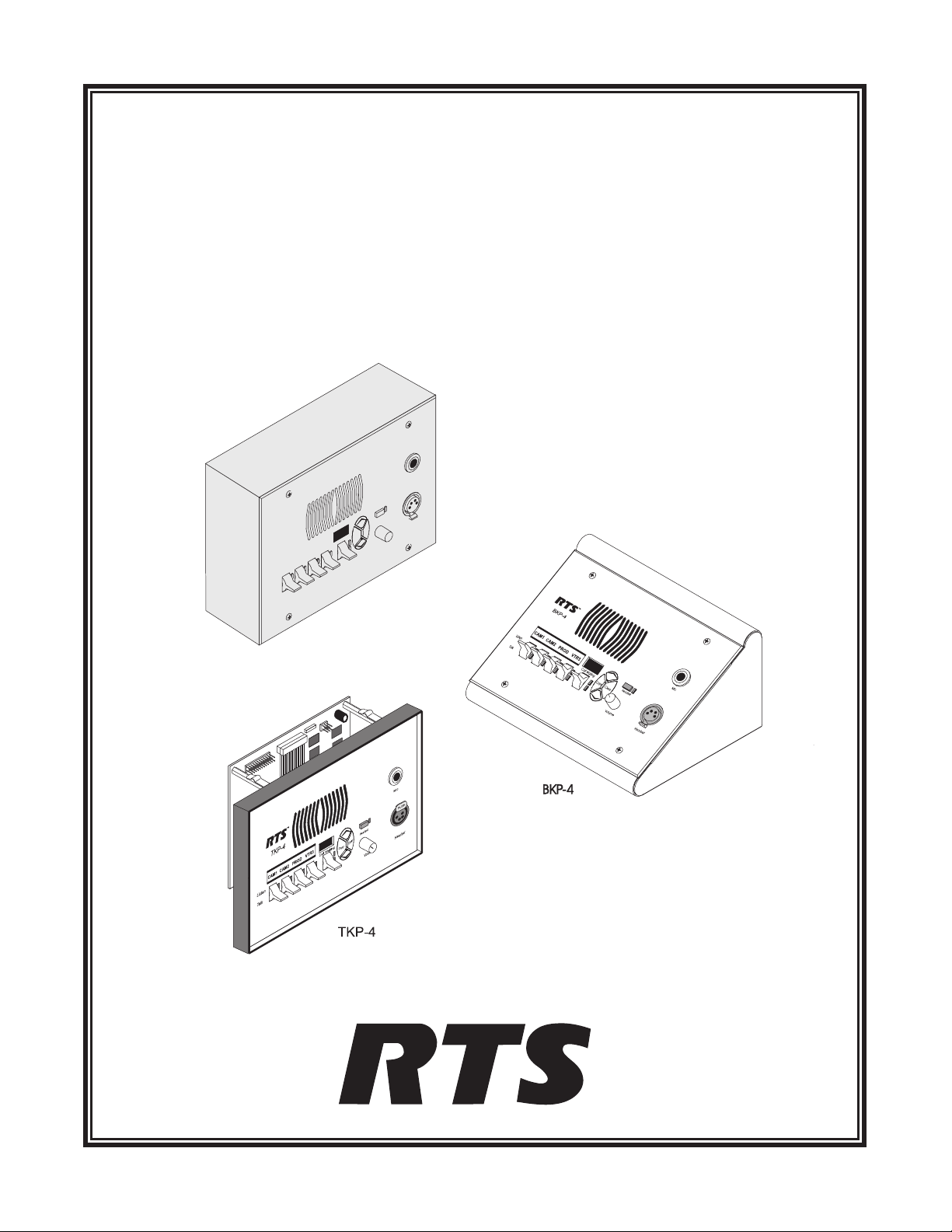
USER INSTRUCTIONS
BKP-4, TKP-4, AND WKP-4 KEYPANELS
ADAM™, ADAM™ CS, AND ZEUS™ INTERCOM SYSTEMS
Mic
Headset
Headset
Clear
Copy
CallWaiting
Listen
Talk
Volume
WKP-4
(Mounting box optional)
™
9350-7646-000 Rev E, 8/00
Page 2
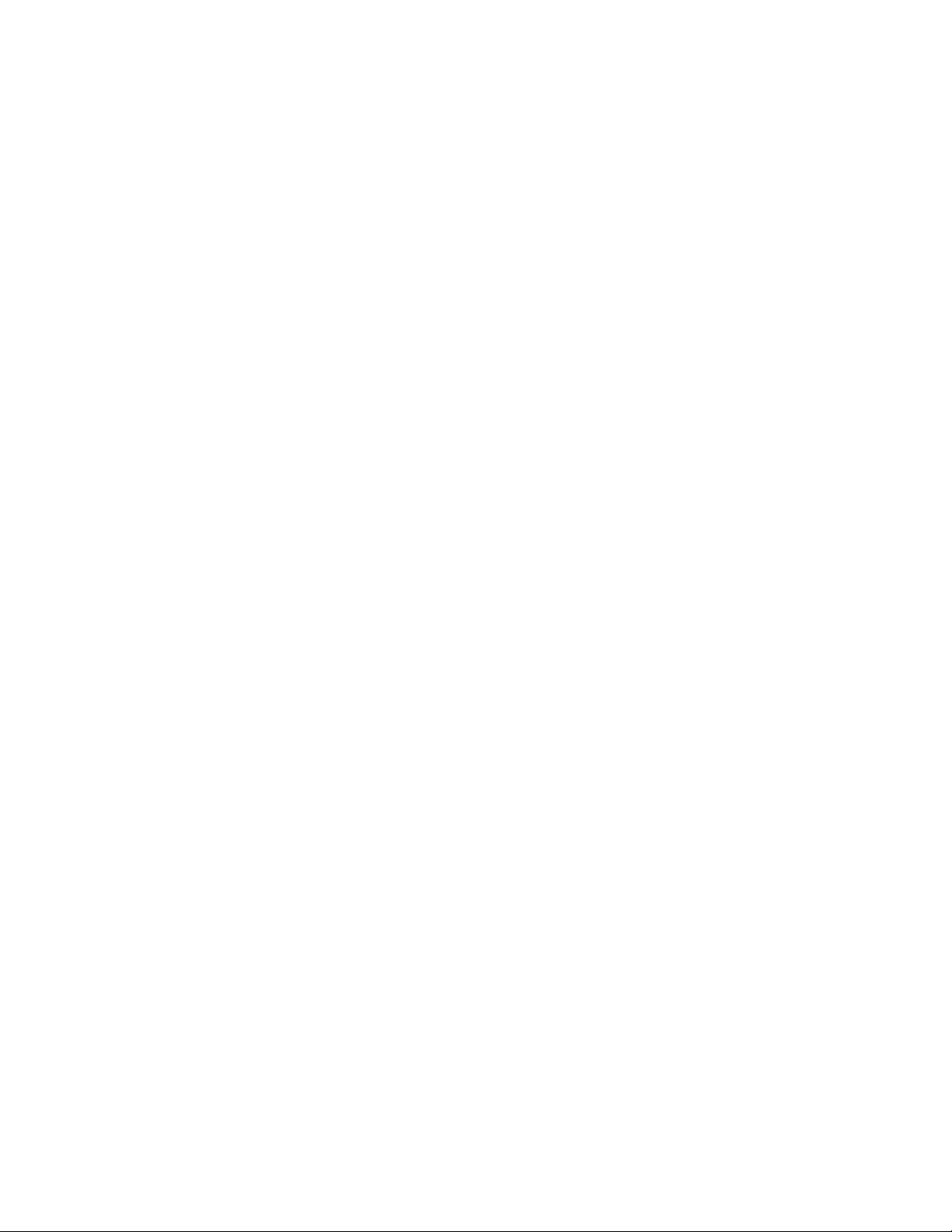
PROPRIETARY NOTICE
CUSTOMER SUPPORT
The RTS product information and design disclosed herein were
originated by and are the property of Telex Communications, Inc.
Telex reserves all patent, proprietary design, manufacturing, repro
duction, use and sales rights thereto, and to any article disclosed
therein, except to the extent rights are expressly granted to others.
COPYRIGHT NOTICE
Copyright 1999 by Telex Communications, Inc. All rights re
served. Reproduction in whole or in part without prior written per
mission from Telex is prohibited.
-
UNPACKING AND INSPECTION
Immediately upon receipt of the equipment, inspect the shipping
container and the contents carefully for any discrepancies or dam
age. Should there be any, notify the freight company and the dealer
at once.
-
WARRANTY INFORMATION
RTS products are warranted by Telex Communications, Inc. to be
free from defects in materials and workmanship for a period of
three years from the date of sale.
The sole obligation of Telex during the warranty period is to provide, without charge, parts and labor necessary to remedy covered
defects appearing in products returned prepaid to Telex. This warranty does not cover any defect, malfunction or failure caused beyond the control of Telex, including unreasonable or negligent
operation, abuse, accident, failure to follow instructions in the
Service Manual or the User Manual, defective or improper associated equipment, attempts at modification and repair not authorized
by Telex, and shipping damage. Products with their serial numbers
removed or effaced are not covered by this warranty.
To obtain warranty service, follow the procedures entitled "Proce
dure For Returns" and "Shipping to Manufacturer for Repair or
Adjustment".
This warranty is the sole and exclusive express warranty given
with respect to RTS products. It is the responsibility of the user to
determine before purchase that this product is suitable for the
user's intended purpose.
ANY AND ALL IMPLIED WARRANTIES, INCLUDING
THE IMPLIED WARRANTY OF MERCHANTABILITY
ARE LIMITED TO THE DURATION OF THIS EXPRESS
LIMITED WARRANTY.
NEITHER TELEX NOR THE DEALER WHO SELLS RTS
PRODUCTS IS LIABLE FOR INCIDENTAL OR CONSE
QUENTIAL DAMAGES OF ANY KIND.
-
Technical questions should be directed to:
-
-
Customer Service Department
RTS/Telex,
12000 Portland Avenue South
Burnsville, MN 55337 U.S.A.
Telephone: (952) 884-4051
Fax: (800) 323-0498
RETURN SHIPPING INSTRUCTIONS
PROCEDURE FOR RETURNS
If a repair is necessary, contact the dealer where this unit was pur
chased.
If repair through the dealer is not possible, obtain a RETURN
AUTHORIZATION from:
Customer Service Department
Telex Communications, Inc.
Telephone: (877) 863-4169
Fax: (800) 323-0498
DO NOT RETURN ANY EQUIPMENT DIRECTLY TO THE
FACTORY WITHOUT FIRST OBTAINING A RETURN
AUTHORIZATION.
Be prepared to provide the company name, address, phone number,
a person to contact regarding the repair, the type and quantity of
equipment, a description of the problem and the serial number(s).
SHIPPING TO MANUFACTURER FOR REPAIR OR
ADJUSTMENT
All shipments of RTS products should be made via United Parcel
Service or the best available shipper, prepaid. The equipment
should be shipped in the original packing carton; if that is not
available, use any suitable container that is rigid and of adequate
size. If a substitute container is used, the equipment should be
wrapped in paper and surrounded with at least four inches of excel
sior or similar shock-absorbing material. All shipments must be
sent to the following address and must include the Return Authori
zation.
Factory Service Department
Telex Communications, Incorporated
West 1st Street
Blue Earth, MN 56013 U.S.A.
Upon completion of any repair the equipment will be returned via
United Parcel Service or specified shipper collect.
-
-
-
-
2 User Instructions BKP-4, TKP-4, and WKP-4 Keypanels
Page 3
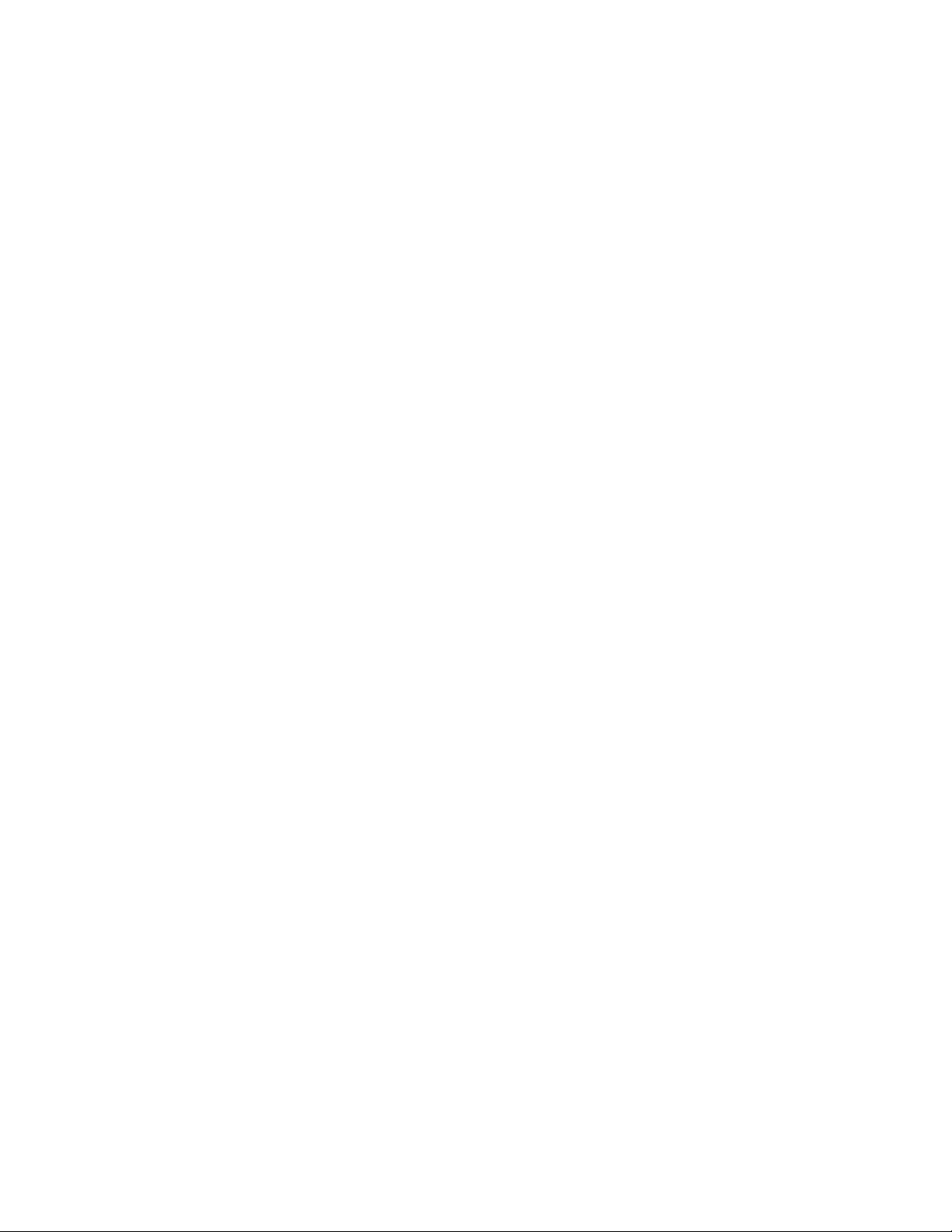
End-User License Agreement for Telex® Software
f
IMPORTANT - Please read this document carefully before using this
product.
THIS DOCUMENT STATES THE TERMS AND CONDITIONS UPON
WHICH TELEX COMMUNICATIONS, INC. (the “COMPANY”)
OFFERS TO LICENSE THE INSTALLED SOFTWARE OR PROGRAM
(“the SOFTWARE”) FOR USE WITH THE PRODUCT IN WHICH IT
WAS INSTALLED. YOU ARE AGREEING TO BECOME BOUND BY
THE TERMS OF THIS AGREEMENT. IF YOU DO NOT AGREE TO
THE TERMS OF THIS AGREEMENT, DO NOT USE THIS PRODUCT.
PROMPTLY RETURN THE PRODUCT TO THE PLACE WHERE YOU
OBTAINED IT FOR A FULL REFUND.
The installed software as supplied by the Company is licensed, not sold, to
you for use only under the terms of this license, and the Company reserves
all rights not expressly granted to you. You own the product or other media
on or in which the Software is originally or subsequently recorded or fixed,
but the Company retains ownership of all copies of the Software itself.
1. License: This license allows you to use the Software for internal purposes
only on a single product in which it was installed.
2. Restrictions: (a) You may not market, distribute or transfer copies of the
Software to others or electronically transfer or duplicate the Software. YOU
MAY NOT REVERSE ENGINEER, DECOMPILE, DISASSEMBLE,
MODIFY, ADAPT, TRANSLATE, RENT, LEASE OR LOAN THE
SOFTWARE OR CREATE DERIVATIVE WORKS BASED ON THE
SOFTWARE OR ANY ACCOMPANYING WRITTEN MATERIALS. (b)
The Software and the accompanying written materials are copyrighted.
Unauthorized copying of the Software, including portions thereof or the
written materials, is expressly forbidden. (c) You understand that the
Company may update or revise the Software and in so doing incurs no
obligation to furnish such updates to you.
3. Limited Warranty: The Company does not warrant that the operation o
the Software will meet your requirements or operate free from error. The
Company DISCLAIMS ALL OTHER WARRANTIES AND CONDITIONS
EITHER EXPRESS OR IMPLIED, INCLUDING THE WARRANTIES OF
MERCHANTABILITY, FITNESS FOR A PARTICULAR PURPOSE AND
NON-INFRINGEMENT OF THIRD PARTY RIGHTS.
4. Limited Liability: The liability of the Company for any claims arising out
of this License based upon the Software, regardless of the form of action,
shall not exceed the greater of the license fee for the Software or $50.
38109-709 Rev A 10/97
User Instructions BKP-4, TKP-4, and WKP-4 Keypanels 3
Page 4
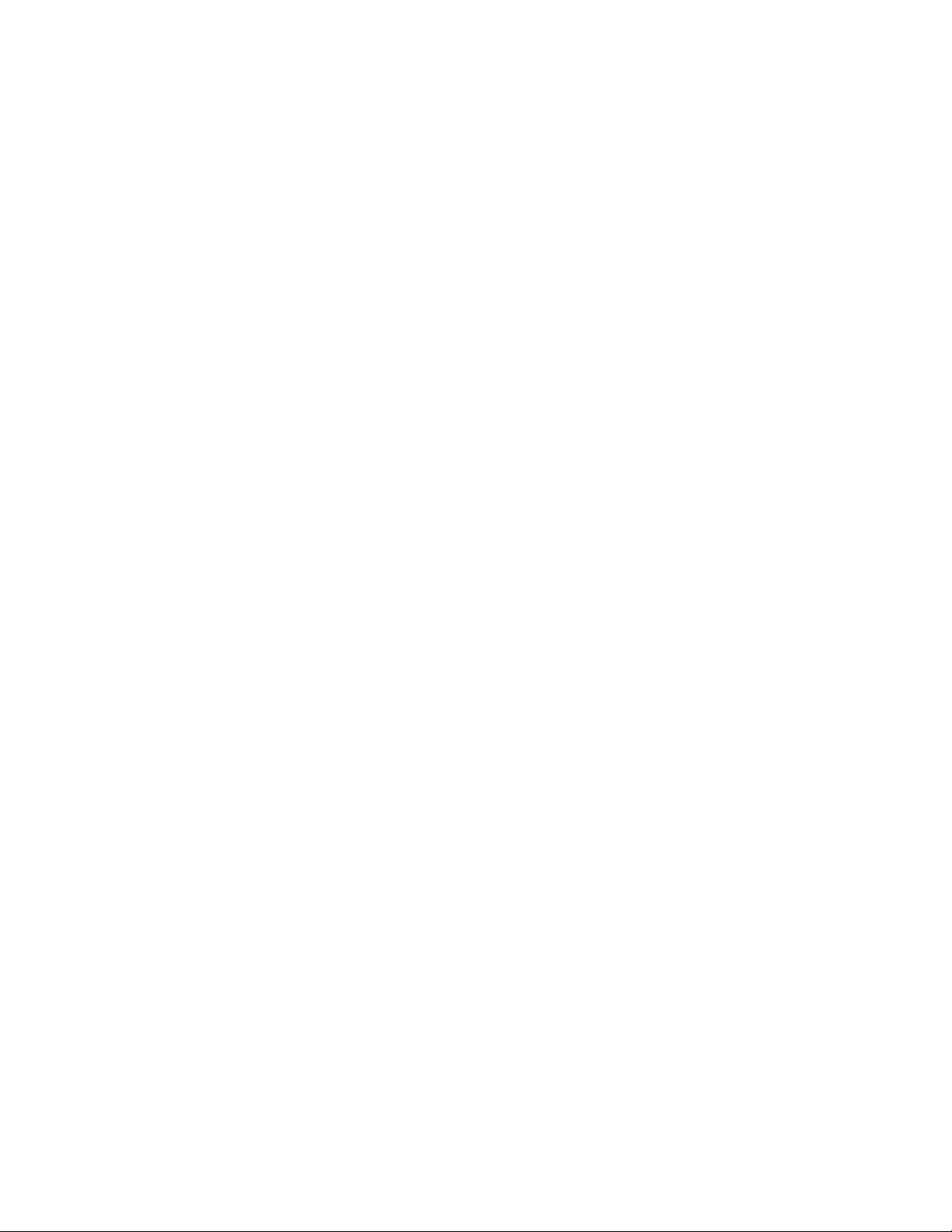
This page intentionally left blank.
4 User Instructions BKP-4, TKP-4, and WKP-4 Keypanels
Page 5
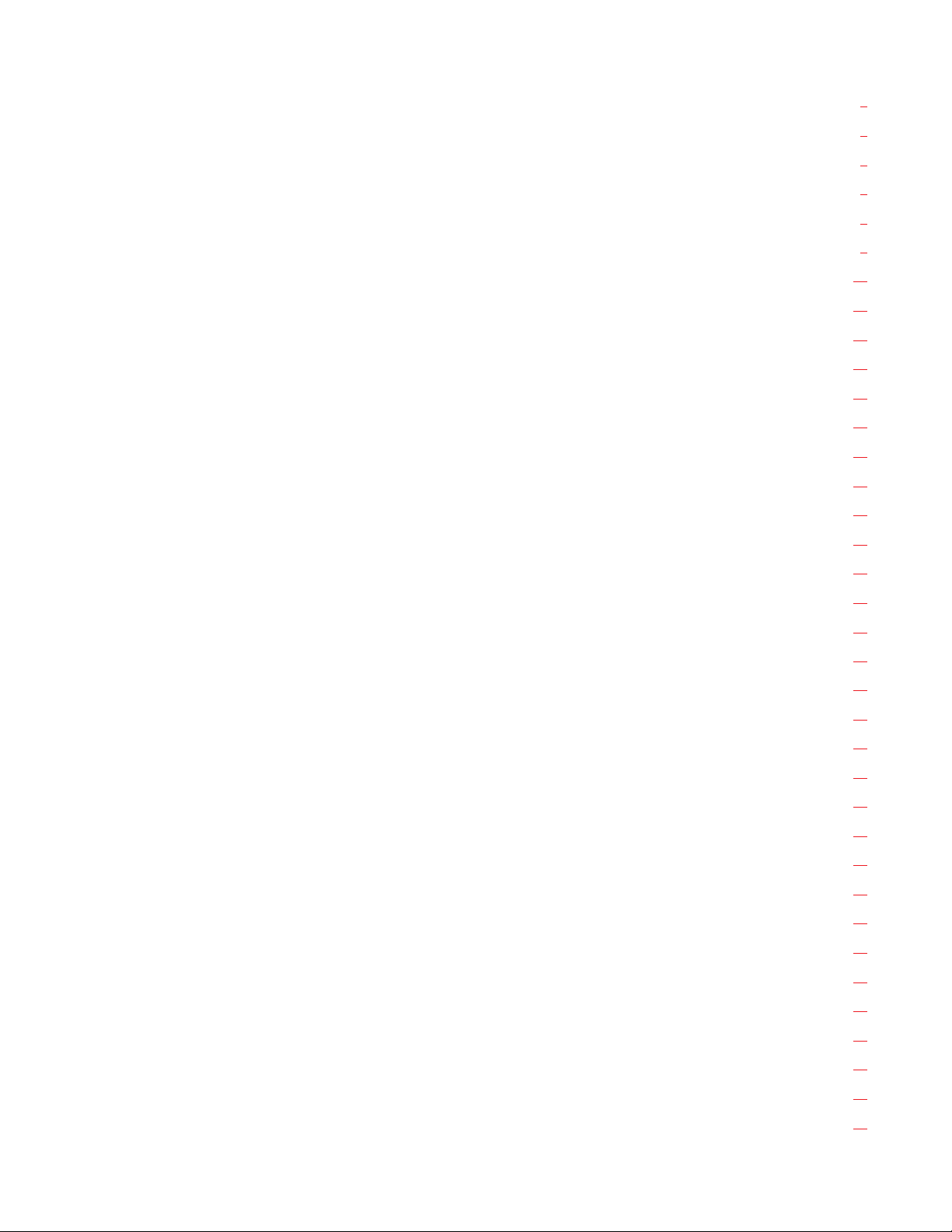
TABLE OF CONTENTS
DESCRIPTION AND SPECIFICATIONS · · · · · · · · · · · · · · · · · · · · · · · · · · · · · · · · · · · · · · · · · · · · · · · · · · · 7
GENERAL DESCRIPTION . . . . . . . . . . . . . . . . . . . . . . . . . . . . . . . . . . . . . . . . . . . . . . . . . . . . . . . . 7
FEATURES. . . . . . . . . . . . . . . . . . . . . . . . . . . . . . . . . . . . . . . . . . . . . . . . . . . . . . . . . . . . . . . . . 7
FRONT PANEL DESCRIPTION . . . . . . . . . . . . . . . . . . . . . . . . . . . . . . . . . . . . . . . . . . . . . . . . . . . . . 7
BACK PANEL / CIRCUIT BOARD SWITCHES AND CONNECTORS . . . . . . . . . . . . . . . . . . . . . . . . . . . . . . . . 8
SPECIFICATIONS . . . . . . . . . . . . . . . . . . . . . . . . . . . . . . . . . . . . . . . . . . . . . . . . . . . . . . . . . . . . . 9
INSTALLATION · · · · · · · · · · · · · · · · · · · · · · · · · · · · · · · · · · · · · · · · · · · · · · · · · · · · · · · · · · · · · · · 10
UNPACKING AND INSPECTION. . . . . . . . . . . . . . . . . . . . . . . . . . . . . . . . . . . . . . . . . . . . . . . . . . . . 10
WKP-4 BOX INSTALLATION . . . . . . . . . . . . . . . . . . . . . . . . . . . . . . . . . . . . . . . . . . . . . . . . . . . . . 10
TKP-4 BOX INSTALLATION . . . . . . . . . . . . . . . . . . . . . . . . . . . . . . . . . . . . . . . . . . . . . . . . . . . . . . 10
CONFIGURATION SWITCHES . . . . . . . . . . . . . . . . . . . . . . . . . . . . . . . . . . . . . . . . . . . . . . . . . . . . . 10
DIP Switches . . . . . . . . . . . . . . . . . . . . . . . . . . . . . . . . . . . . . . . . . . . . . . . . . . . . . . . . . . . . . 10
Address Switch . . . . . . . . . . . . . . . . . . . . . . . . . . . . . . . . . . . . . . . . . . . . . . . . . . . . . . . . . . . . 11
CONNECTIONS . . . . . . . . . . . . . . . . . . . . . . . . . . . . . . . . . . . . . . . . . . . . . . . . . . . . . . . . . . . . . 12
Mic Connector. . . . . . . . . . . . . . . . . . . . . . . . . . . . . . . . . . . . . . . . . . . . . . . . . . . . . . . . . . . . . 12
Headset Connector . . . . . . . . . . . . . . . . . . . . . . . . . . . . . . . . . . . . . . . . . . . . . . . . . . . . . . . . . . 12
Connection To Intercom System . . . . . . . . . . . . . . . . . . . . . . . . . . . . . . . . . . . . . . . . . . . . . . . . . . . 12
Power Connection . . . . . . . . . . . . . . . . . . . . . . . . . . . . . . . . . . . . . . . . . . . . . . . . . . . . . . . . . . . 13
STARTUP AND OPERATIONAL CHECK . . . . . . . . . . . . . . . . . . . . . . . . . . . . . . . . . . . . . . . . . . . . . . . 13
KEYPANEL SETUP· · · · · · · · · · · · · · · · · · · · · · · · · · · · · · · · · · · · · · · · · · · · · · · · · · · · · · · · · · · · · · 14
ASSIGNING INTERCOM KEYS . . . . . . . . . . . . . . . . . . . . . . . . . . . . . . . . . . . . . . . . . . . . . . . . . . . . 14
CLEARING KEY ASSIGNMENTS . . . . . . . . . . . . . . . . . . . . . . . . . . . . . . . . . . . . . . . . . . . . . . . . . . . 14
PRINTING DESIGNATION STRIPS . . . . . . . . . . . . . . . . . . . . . . . . . . . . . . . . . . . . . . . . . . . . . . . . . . 15
CHANGING SETUP PAGES. . . . . . . . . . . . . . . . . . . . . . . . . . . . . . . . . . . . . . . . . . . . . . . . . . . . . . . 15
OPERATION · · · · · · · · · · · · · · · · · · · · · · · · · · · · · · · · · · · · · · · · · · · · · · · · · · · · · · · · · · · · · · · · · 15
HEADSET BUTTON OPERATION . . . . . . . . . . . . . . . . . . . . . . . . . . . . . . . . . . . . . . . . . . . . . . . . . . . 15
DIP switch 4 in Open position (default) . . . . . . . . . . . . . . . . . . . . . . . . . . . . . . . . . . . . . . . . . . . . . . . 15
DIP switch 4 in Closed position. . . . . . . . . . . . . . . . . . . . . . . . . . . . . . . . . . . . . . . . . . . . . . . . . . . . 15
INTERCOM KEY OPERATION . . . . . . . . . . . . . . . . . . . . . . . . . . . . . . . . . . . . . . . . . . . . . . . . . . . . . 15
Momentary vs Latching Operation . . . . . . . . . . . . . . . . . . . . . . . . . . . . . . . . . . . . . . . . . . . . . . . . . . 15
Intercom Key Operation for Different Types of Key Assignments. . . . . . . . . . . . . . . . . . . . . . . . . . . . . . . . . . 16
Intercom Key Indications . . . . . . . . . . . . . . . . . . . . . . . . . . . . . . . . . . . . . . . . . . . . . . . . . . . . . . . 16
CALL WAITING OPERATION FOR INCOMING CALLS. . . . . . . . . . . . . . . . . . . . . . . . . . . . . . . . . . . . . . . 16
OPERATION WITH THE TIF-951 TELEPHONE INTERFACE . . . . . . . . . . . . . . . . . . . . . . . . . . . . . . . . . . . . 17
DISPLAYING KEY ASSIGNMENTS . . . . . . . . . . . . . . . . . . . . . . . . . . . . . . . . . . . . . . . . . . . . . . . . . . 17
DISPLAYING THE PORT NUMBER . . . . . . . . . . . . . . . . . . . . . . . . . . . . . . . . . . . . . . . . . . . . . . . . . . 17
User Instructions BKP-4, TKP-4, and WKP-4 Keypanels 5
Page 6
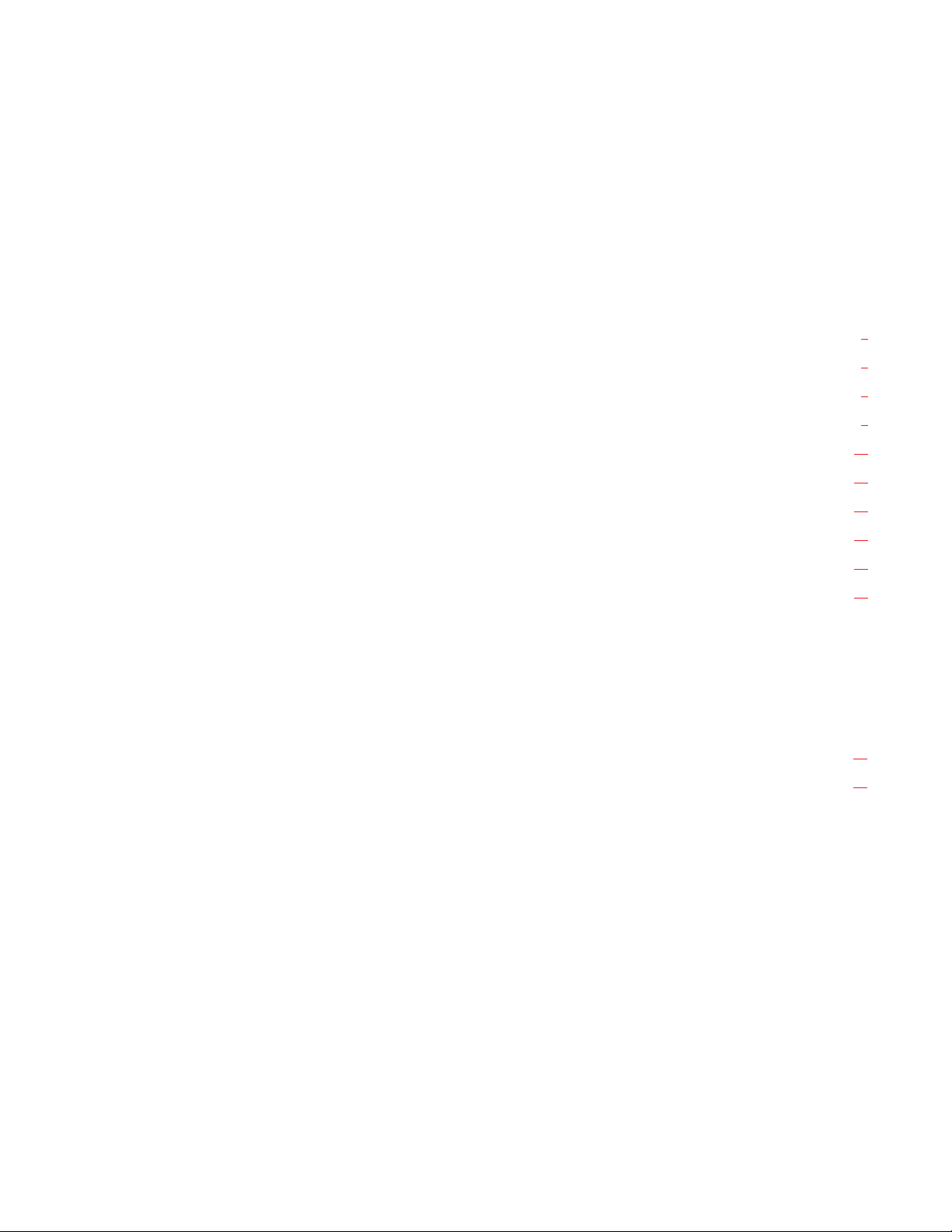
LIST OF FIGURES
Figure 1. Front Panel View. · · · · · · · · · · · · · · · · · · · · · · · · · · · · · · · · · · · · · · · · · · · · · · · · · · · · · · · · · · 7
Figure 2. BKP-4 Back Panel View. · · · · · · · · · · · · · · · · · · · · · · · · · · · · · · · · · · · · · · · · · · · · · · · · · · · · · · · 8
Figure 3. WKP-4/TKP-4 Configuration Switches and Connectors on Circuit Board (WKP-4 Shown) · · · · · · · · · · · · · · · · · · · · · 8
Figure 4. WKP-4 Mounting Box Dimensions · · · · · · · · · · · · · · · · · · · · · · · · · · · · · · · · · · · · · · · · · · · · · · · · · 9
Figure 5. RJ12 Intercom cable wiring diagram · · · · · · · · · · · · · · · · · · · · · · · · · · · · · · · · · · · · · · · · · · · · · · · · 12
Figure 6. 9-pin Intercom cable wiring diagram. · · · · · · · · · · · · · · · · · · · · · · · · · · · · · · · · · · · · · · · · · · · · · · · 13
Figure 7. Intercom and Power Terminal Block Pinouts for the TKP-4 / WKP-4.· · · · · · · · · · · · · · · · · · · · · · · · · · · · · · · 13
Figure 8. Use tie wraps to secure the cables (WKP-4 installation). · · · · · · · · · · · · · · · · · · · · · · · · · · · · · · · · · · · · · · 13
Figure 9. Call Waiting Window and Key · · · · · · · · · · · · · · · · · · · · · · · · · · · · · · · · · · · · · · · · · · · · · · · · · · · 13
Figure 10. Scroll, Copy and Clear Buttons · · · · · · · · · · · · · · · · · · · · · · · · · · · · · · · · · · · · · · · · · · · · · · · · · · 14
LIST OF TABLES
Table 1. Address number vs intercom port numbers for 8-Port Audio I/O Cards (ADAM and ADAM CS Intercom Systems) · · · · · · 18
Table 2. Address number vs intercom port numbers for 12-Port Audio I/O Cards (ADAM Intercom Systems) · · · · · · · · · · · · · · 19
6 User Instructions BKP-4, TKP-4, and WKP-4 Keypanels
Page 7
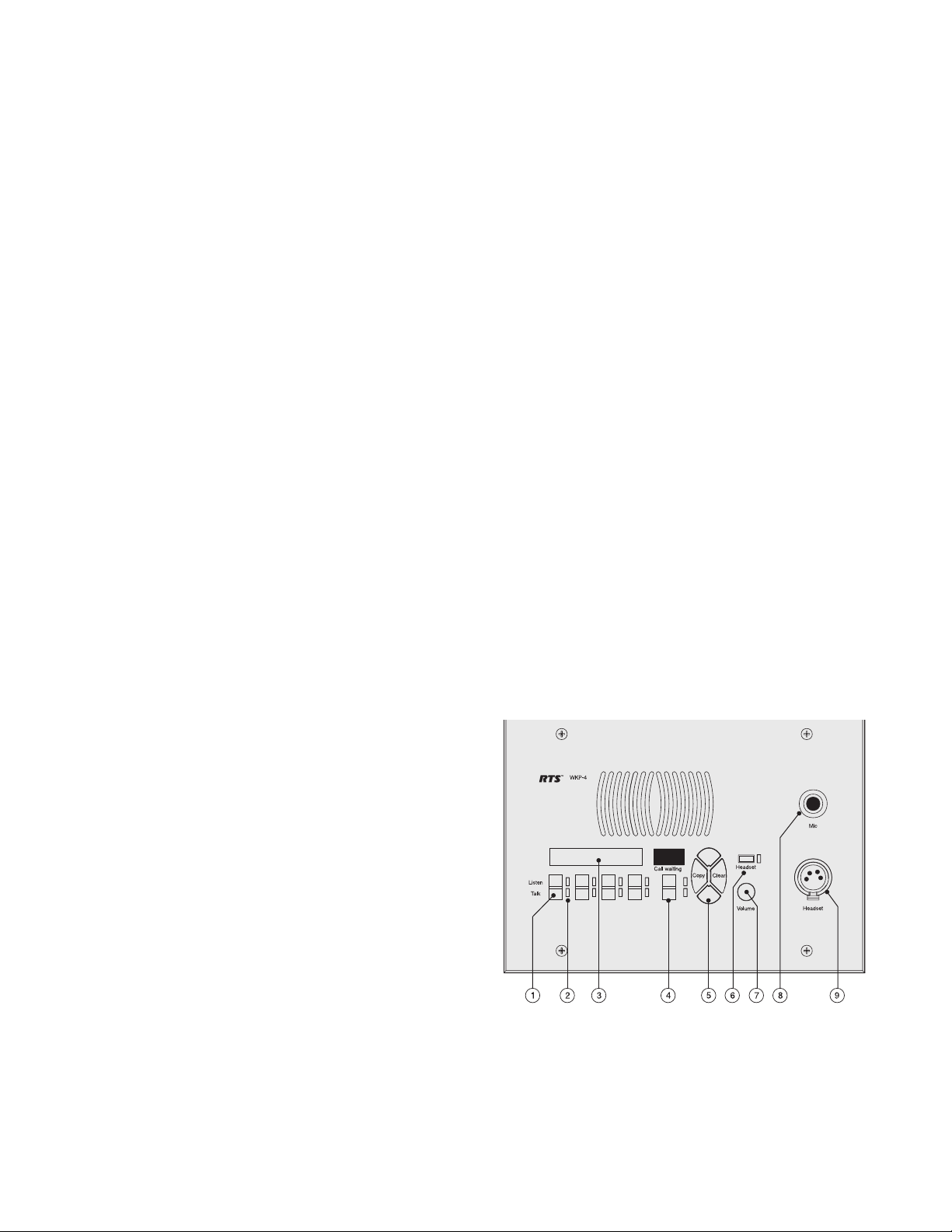
1 DESCRIPTION AND SPECIFICATIONS
1.1 GENERAL DESCRIPTION
The BKP-4. TKP-4, and WKP-4 are ideal for users who
want full access to the most commonly used keypanel fea
tures, and who generally communicate with four or less lo
cations in the intercom system at any given time. The
BKP-4 is suitable for desktop use and is powered from an
AC mains outlet. The TKP-4 is designed to fit in a
Tektronics equipment bay. The WKP-4 is designed for wall
mounting. The TKP-4 and WKP-4 may be ordered with a
universal AC power supply, or the installer can supply
power from another source.
1.2 FEATURES
■
Works with ADAM, ADAM CS and Zeus Digital
Matrix Intercom Systems.
■
Full-function intercom keys with LED indicators.
■
Alphanumeric call waiting display with response key.
(Call waiting display is optional on the WKP-4.)
■
Access to intercom key and setup page assignments.
(Optional on WKP-4.)
■
4-wire, balanced audio input and output.
■
Several microphone/speaker/headphone combinations
possible, including: Headset (microphone + headphones), headphones + panel mounted microphone,
speaker + panel mounted microphone, speaker +
handheld microphone. Works with: RTS headsets with
A4M connector, and MCP5 and MCP6 Panel Microphones.
■
Easy installation setup.
■
Ready for worldwide use. The BKP-4 accepts any
mains voltage from 90-240 VAC, 47/63 Hz. The
TKP-4 and WKP-4 can be powered from an optional
AC adapter which accepts 100-240 VAC, 47/63. Al
ternatively, the TKP-4 and WKP-4 may be powered
from a user-supplied, 15-24 VDC, 1 amp, regulated
power source.)
Latching can be disabled via an options switch (13)
or from ADAMedit or ZEUSedit.
2) Key Indicators: Two bi-color (red and green) LED
indicators for each key. Provide indications for talk
on/off, listen on/off, incoming call, busy (for keys
-
-
assigned to talk to IFB's), and in-use (for keys as
signed to talk to either IFB's or ISO's).
3) Designation Strip Holder: Holds printed strip identi
-
fying key assignments. Works with ADAMedit and
ZEUSedit designation strip print feature.
4) Call Waiting Display (Optional on WKP-4) and Re
sponse Key: 4-character, alphanumeric display for
incoming caller names. Talkback to caller via the
response key. The call waiting window and re
sponse key are also used with the copy, clear, and
scroll keys (5).
5) Copy, Clear, and Scroll keys (Optional on the
WKP-4): Used for key and setup page assignment.
Can also be used to talk to any location in the inter
com system when no intercom key is assigned.
(Note: There are 4 setup pages. Each contains a
complete set of key assignments.)
6) Headset On/Off Key with Indicator. When the head
set is on, the speaker output and panel mic are off.
7) Listen Volume Control for Headset or Speaker.
8) Panel Mic Connector: 1/4", 3-conductor phone jack.
Accepts MCP5 or MCP6 Panel Microphone.
9) Monaural Headset Connector: A4F (XLR-4F) connector. Accepts any RTS headset with A4M
(XLR4M) connector. Also accepts monaural headphones for use with a panel microphone, or accepts
a handheld microphone for use with the speaker.
1.3 FRONT PANEL DESCRIPTION
1) Intercom Keys: Assignable for several types of oper
ation, including talk only, listen only, talk with
auto-listen, and all-call (where activating the key
also activates all keys to the left of that key). Keys
feature momentary or latching operation. For mo
mentary operation, the operator presses and holds a
key while communicating, then releases it when
finished. For latching operation, the operator taps a
key to turn it on, then taps it again to turn it off.
-
Figure 1. Front Panel View. (Numbered items refer
to front panel description.)
User Instructions BKP-4, TKP-4, and WKP-4 Keypanels 7
Page 8
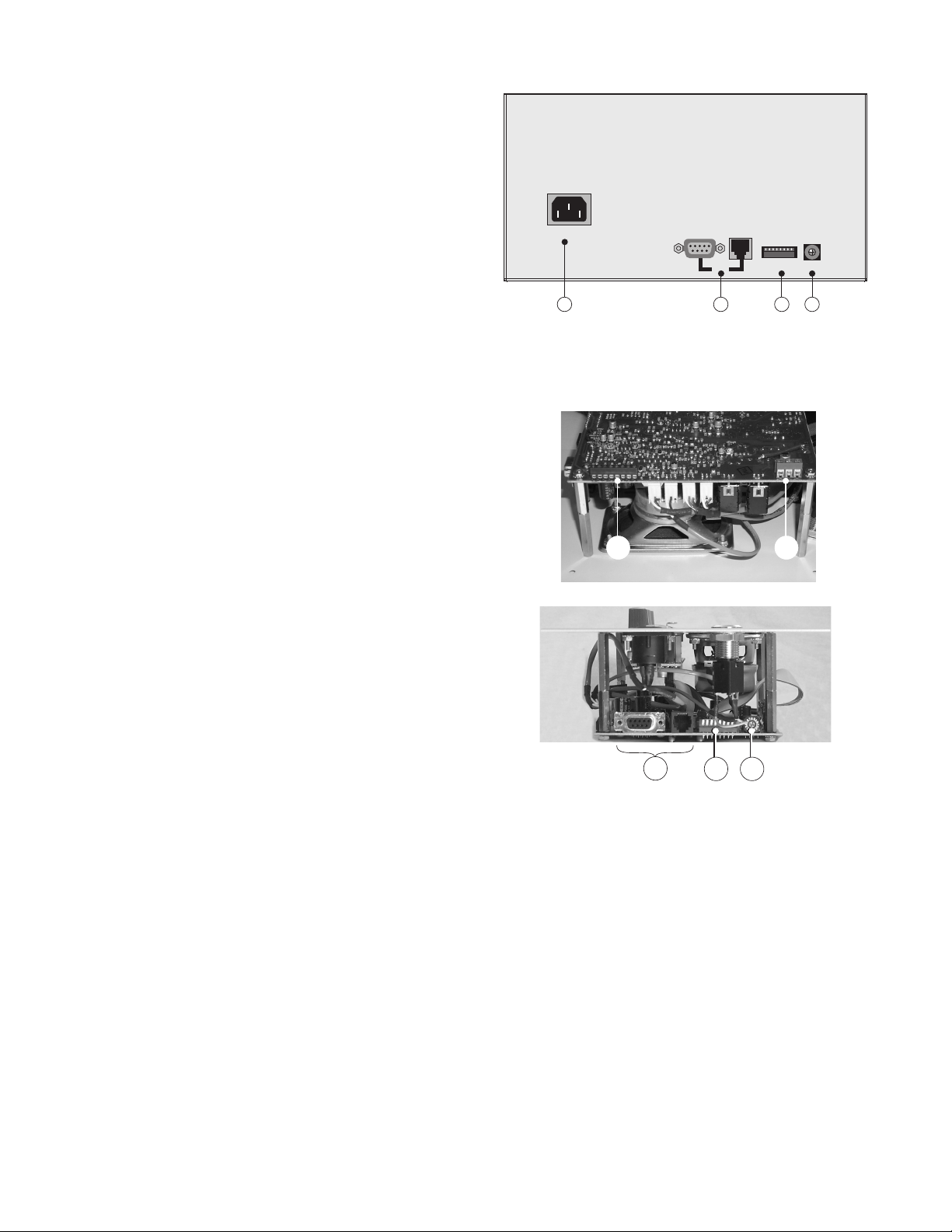
1.4 BACK PANEL / CIRCUIT BOARD
SWITCHES AND CONNECTORS
10) BKP-4: Universal Power Input: Accepts any mains
voltage from 90-240 VAC, 47-63 Hz.
TKP-4 and WKP-4: Terminals for DC power con
nection.
11) Intercom Frame Connectors. All units have both
9-pin female Dsub (DE9S) and RJ12 connectors.
The TKP-4 and WKP-4 also include spring-clamp
terminals.
12) Options DIP Switches:
■
Name Display for Assigned Keys: Assigned inter
com keys provide an LED flash for incoming call
announce. Optionally, the caller's name can also be
displayed in the call waiting window. (Incoming
calls from unassigned callers are always displayed
in the call waiting window.)
■
Incoming Call Timeout Select: Incoming call LED
flash can be set for 15 seconds, or until the caller's
key is released.
■
Speaker / Microphone Selection: A DIP switch, to
gether with the front panel Headset switch, permits
any of the following speaker / microphone combinations: internal speaker with panel microphone;
headphones with panel microphone; speaker with
4-pin dynamic microphone; headset with
boom-mounted dynamic mic.
-
90-240 VAC
Frame
Open
1 2 3 4 5 6 7 8
Close
Options
8
7
6
5
4
3
2
Address
13121110
9
A
B
C
D
E
F
0
1
-
Figure 2. BKP-4 Back Panel View.
-
10101011
■
Latching: The electronic latching feature for the
intercom keys can be turned on or off as previously mentioned.
13) Address Select Switch: 16-position rotary switch:
Selects the keypanel's location in an intercom
group. The combination of intercom group number
and Address switch setting determines a keypanel's
unique address within the intercom system. Note:
Only positions 1-8 are used for Zeus and ADAM
CS intercom systems, or ADAM intercom systems
with 8-port Audio I/O cards. Only positions 1-C are
used for ADAM intercom systems with 12-port Au
dio I/O cards. The remaining switch positions are
not used.
1011
1012 1013
Figure 3. WKP-4/TKP-4 Configuration Switches
-
and Connectors on Circuit Board (WKP-4 Shown)
8 User Instructions BKP-4, TKP-4, and WKP-4 Keypanels
Page 9
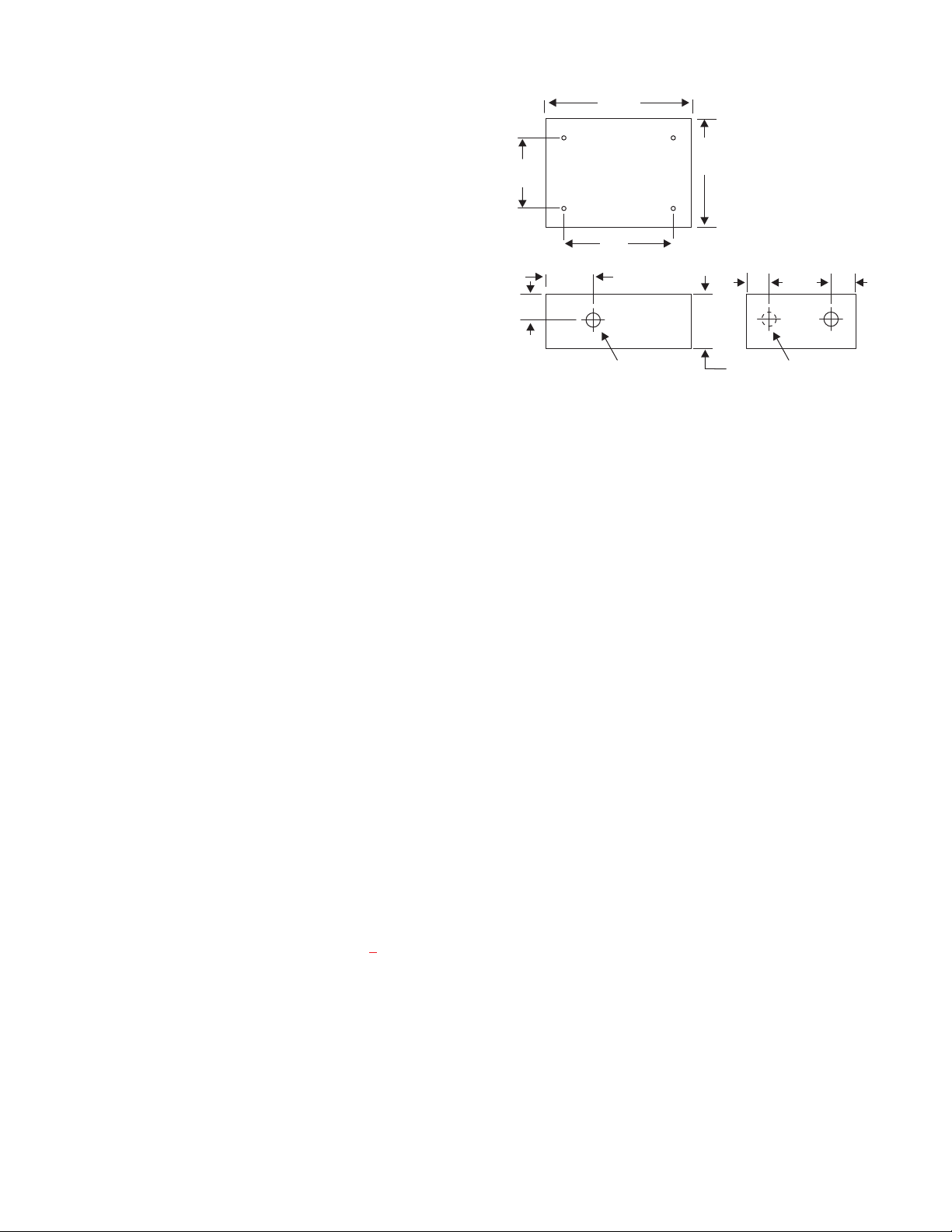
1.5 SPECIFICATIONS
Matrix Input/ Output
8 dBu nominal, 20 dBu maximum
Audio Performance
SNR at 8 dBu (A-weighted): > 70 dB
THD+N at 8 dBu (Unweighted): < 0.5%
Frequency Response at 8 dBu: ± 1.5 dB from 100 Hz -
20 kHz
CMRR: > 70 dB
Panel Mic Input
Mic Type: Electret condenser
Power: Phantom (+5V DC)
Nominal Level: -42 dBu
Maximum Level: -25 dBu
Connector Type: 1/4", 3-conductor phone jack.
Tip: +Audio and DC bias
Ring: -Audio
Sleeve: No connection
Headset
Mic
Type: Dynamic
Nominal Level: -55 dBu
Maximum Level: -40 dBu
Headphone
Impedance: 50 to 600 ohms
Output Power: 150 mW into 50 ohms
Output Voltage Level: 8 volts p-p maximum
Connector Type: D4F (Mates with A4M)
Pin 1: Microphone Pin 2: Microphone +
Pin 3: Headphone Pin 4: Headphone +
Speaker
Output: 4 Watts into 8 ohms maximum
Environmental
Operating Temperature: -20°C to 50°C
Storage Temperature: -40°C to 85°C
Humidity: 0 to 95%, non-condensing
Power Requirements
WKP-4: 15-24 VDC, 1 amp, regulated
BKP-4: 90 to 240 VAC, 47 / 63 Hz
Dimensions
WKP-4 (without mounting box): 6.5" (165mm) high x
9" (229mm) wide x 2.8" (71mm) deep behind front
panel. WKP-4 Mounting Box: See Figure 4
.
TKP-4: 5.2" (132mm) high x 8.38" (213mm) wide x
3.25" (83mm) deep behind front panel.
BKP-4: 4.6" (117mm) high x 9" (229mm) wide x 7"
(178mm) deep
Finish
Aluminum front panel and case, light gray finish
Approvals
UL, CSA, VDE, CE
8.11"
206 mm
6.102"
3.937"
100 mm
1.575"
40 mm
6.102"
155 mm
2.7"
69 mm
.812" Dia (3 Places)
20.63 mm
155 mm
1.56"
39.6 mm
3.15“
80 mm
1.56"
39.6 mm
Opposite side
Figure 4. WKP-4 Mounting Box Dimensions
User Instructions BKP-4, TKP-4, and WKP-4 Keypanels 9
Page 10

2 INSTALLATION
2.1 UNPACKING AND INSPECTION
If you are not using conduit to route the cables, use a
☞
plastic bushing or similar device at the cable entrance
into the box to prevent abrasion of the wires.
As soon as possible after receipt, inspect the container and
contents for physical damage that may have occurred in
shipping. If damage has occurred, immediately (within 24
hours of receipt of equipment) contact the carrier involved
and file a claim. Save all packing materials, and request
an immediate inspection by the carrier’s insurance claims
agent. The container includes one or more of the follow
-
ing items, depending on the order:
Quantity Description
1 BKP-4, TKP-4, or WKP-4 Keypanel
1 Power Cord (BKP-4 only)
1 User Manual
1 WKP-4 Mounting Box (Optional)
1 AC Power Adapter. Input: 100-240 VAC, 47-63 Hz,
.4A. Output: 15 VDC, 1A max (Optional, used only
for WKP-4 and TKP-4)
2.2 WKP-4 BOX INSTALLATION
1. If the WKP-4 was supplied assembled to the
mounting box, remove the four (4) screws from the
front panel.
2.3 TKP-4 BOX INSTALLATION
Insert the TKP-4 into a Tektronics equipment bay so that
the spring clips are fully seated.
2.4 CONFIGURATION SWITCHES
Important! If you change any configuration switch
☞
settings during operation, you must momentarily turn
off power to reset.
2.4.1 DIP Switches
DIP Switch 1
Open: Default setting. All incoming calls appear in the
call waiting display (if present).
Closed: Only calls for unassigned callers appear in the
call waiting display (if present).
Description: Any intercom key that is already assigned to
talk/listen to a specific intercom port will always provide
an LED flash for incoming calls from that port. If a designation strip is used (see Printing Designation Strips, page
15 ) the keypanel operator can identify the caller from the
designation strip. Optionally, the caller's name can also
display in the call waiting window. If you don't want this
to happen, set DIP switch 1 to Close.
2. Mount the box in a suitable size wall opening using
appropriate mounting screws (not supplied).
ALTERNATE CABLE
ENTRANCES
3. Route the intercom and power wires into the box.
Reinstall the front panel after all dip switch settings
and connections are completed as described on the
following pages.
10 User Instructions BKP-4, TKP-4, and WKP-4 Keypanels
The above description applies only to assigned keys.
☞
Whenever there is an incoming call, and there is no
key assigned to the caller, that caller's name will
always display in the call waiting window.
DIP Switch 2
Open: Default setting. 15 second flash after incoming call
is received.
Closed: LED flash until caller releases key.
Description: Whenever there is an incoming call and there
is a talk key assigned to the caller, the talk LED next to
that key will flash. The flash can be set for 15 second
timeout, or until the caller's talk key is released.
DIP Switch 3
Open: Default setting. TIF-951 operation enabled.
Page 11

Closed: keypanel cannot answer incoming calls to
TIF-951.
Description: The keypanel can answer incoming tele
phone calls received by an RTS Model TIF-951 Tele
-
phone Interface. However, it cannot perform any other
telephone operations. For example, it cannot force the
TIF-951 to hang up at the end of a call. In many cases, the
TIF-951 can detect a hang up at the far end of the line and
then hang up itself. However, this may not always be the
case in all phone systems. In such cases you may wish to
completely disable keypanel operation with the TIF-951.
DIP Switch 4
Open: Default setting. Use a panel mic (connected to the
Mic connector) to talk and use the speaker to listen. Or,
use a headset (connected to Headset connector) to talk
and listen.
Closed: Special Applications. Use a dynamic mic (con
nected to the Headset connector) with the speaker. Or, use
headphones (connected to the Headset connector) with a
panel mic (connected to the Mic connector).
Description: Typically, you will use the keypanel either
with a panel microphone and a speaker or with a headset.
The special applications setting is seldom used.
DIP Switch 5
2.4.2 Address Switch
In Zeus, ADAM CS, and ADAM intercom systems,
☞
intercom ports are arranged in groups of 8 or 12
intercom ports. Within each group, each keypanel
keypanel is uniquely identified by its Address switch
setting.
The Address switch has a white pointer which points to
the current switch setting. Determine the proper setting as
follows:
9
A
8
B
7
6
5
4
3
C
D
E
F
2
0
1
Important! Always reset the keypanel after changing the
Address switch setting. Do this by briefly removing
power to the keypanel.
Zeus Intercom Systems: Intercom port connectors on the
Zeus back panel are arranged in three groups of eight intercom ports. For each group, intercom port connectors
are labeled ID 1, ID 2, etc. When you connect a keypanel
keypanel to Zeus, set the keypanel Address switch to
match the corresponding ID number on the Zeus back
panel. Note that address switch settings 0, and 9 through F
are not used.
Open: Default setting. Latching turned on.
Closed: Latching turned off.
Description: An intercom key can always be turned on for
momentary conversation by pressing and holding the key
during the conversation. There is also an electronic latch
ing feature that lets you tap intercom keys to turn them on
or off. This permits convenient hands-free conversation.
However it can also result in a talk circuit being left on
unintentionally. For example, a key that talks to a public
address system could be accidentally left on. Or an IFB
key (a type of key assignment that is often used by a di
rector or producer to give instructions to a listener, such
as a news anchor during a television broadcast) could ac
cidentally be left on, causing confusion for the IFB lis
tener. To prevent such accidents, the latching feature can
be turned off.
DIP Switches 6-8
Not used. Leave Open.
ADAM CS Intercom Systems: Each Audio I/O card
contains 1 group of 8 intercom ports. However, the
method of breaking out the groups depends on the type of
connectors on the back panel. To determine the keypanel
Address switch setting, use the planning worksheets in the
-
ADAM CS Installation Manual. These are located near
the back of the Installation Manual:
ADAM CS with RJ12 or DB-9 back panel: You
•
can determine the keypanel address from the
worksheets in either of two ways: 1) If you know the
port number that a keypanel will be connected to,
look up the port number in the worksheet, then read
-
across to the appropriate logical keypanel number for
that port number. Use that number to set the keypanel
Address switch. 2) If you know the connector number
(on the back of the ADAM CS frame) that the
keypanel will be connected to, look up that connector
number in the worksheet, then read across to the
appropriate logical keypanel number. Use that
number to set the keypanel Address switch. Note
that address switch settings 0, and 9 through F are not
used.
User Instructions BKP-4, TKP-4, and WKP-4 Keypanels 11
Page 12

ADAM CS frame with 50-pin Telco back panel:
•
You can determine the keypanel address from the
worksheet in either of two ways: 1) If you know the
port number that a keypanel will be connected to,
look up the port number in the worksheet, then read
across to the appropriate logical keypanel number for
that port number. Use that number to set the keypanel
Address switch. 2) If you know the connector
numbers and pin numbers that the keypanel will be
connected to, look up these numbers in the
worksheet, then read across to the appropriate logical
keypanel number. Use that number to set the
keypanel Address switch. Note that address switch
settings 0, and 9 through F are not used.
2.5.3 Connection To Intercom System
BKP-4 Connection
Use a standard RTS intercom cable. Either a 9-pin or
RJ12 type can be used. Refer to Figure 5
or 6. Plug one
end of the cable into the appropriate Frame connector on
the back panel of the keypanel. Plug the other end into the
appropriate port of the intercom system. (This will be the
port number that you designated previously when setting
the Address switch.)
Keypanels may be connected while the intercom
☞
system is running.
ADAM Intercom Systems: Each Audio I/O contains 1
group of either 8 or 12 intercom ports per card. However,
the individual intercom ports may be broken out using
various types of breakout panels or punch blocks, and
groups may not be easily identified. It may be easier to set
the keypanel Address switch using the actual intercom
port numbers. To do this, refer to Table 1
8-port cards) or Table 2
, page 19 (for 12-port cards). Lo-
, page 18 (for
cate the intercom port number to which the keypanel will
be connected. Then, read across to the “Address” column
to find the Address number. Set the keypanel Address
switch to this number. Note: settings 0, and 9 through F
are not used with 8-port cards settings 0, and C through F
are not used with 12-port cards.
2.5 CONNECTIONS
2.5.1 Mic Connector
To connect a panel microphone, such as the RTS model
MCP5 or MCP6, screw the microphone into the Mic
connector on the front panel of the keypanel.
For Mic connector specifications, see page 9.
☞
2.5.2 Headset Connector
The Headset connector accepts a monaural, dy
namic-microphone headset (headphones and micro
-
phone). If you use a headset, make sure DIP switch 4 is
set to the Open position (page 11
).
Alternatively, headphones can be connected when a panel
microphone is used for talkback. Or, a handheld dynamic mi
crophone can be connected when a speaker is used for listen
ing. If you use either of these special configurations, make
sure DIP switch 4 is set to the Close position (page 11
).
Note that 9-pin intercom cables for use with an
☞
ADAM CS frame must use special connectors at the
intercom matrix end as described in Figure 6
.
TKP-4 / WKP-4 Connection
You can use either type of standard intercom cable as
shown in Figure 5
rectly to the terminal block as shown in Figure 7
case, use tie wraps to secure the wires as shown in Figure 8
RJ12 MODULAR PLUG
AMP 5-555042-3 or equivalent
(View from cable entrance)
3 TWISTED PAIR TELEPHONE CABLE
1
2
3
4
-
-
5
6
or 6. Alternatively, you can connect di-
123456
PAIR 1: AUDIO TO MATRIX
PAIR 2: AUDIO FROM MATRIX
PAIR 3: DATA
DATA -
AUDIO FROM MATRIX +
AUDIO TO MATRIX +
AUDIO TO MATRIX -
AUDIO FROM MATRIX -
DATA +
Use AMP Chordal
Crimp Tool
or equivalent
1
2
3
4
5
6
. In either
.
CONTACTS
231648-1
LATCH
For Headset connector specifications, see page 9.
☞
12 User Instructions BKP-4, TKP-4, and WKP-4 Keypanels
Figure 5. RJ12 Intercom cable wiring diagram
Page 13

DE-9P (MALE)
TO KEYPANEL
1
2
6
4
5
9
TO INTERCOM SYSTEM*
DATA
AUDIO TO MATRIX
DE-9S (FEMALE)
+
-
+
-
1
2
6
4
5
9
Figure 8. Use tie wraps to secure the cables
(WKP-4 installation).
7
8
3
AUDIO FROM MATRIX
CABLE TYPE:
BELDEN 8777
-
7
+
8
3
IMPORTANT!
When connecting to an ADAM CS back panel, use
*
only low-profile cable connectors such as AMP
Part No. 747516-3 (Telex Part No. 59926-678)
Figure 6. 9-pin Intercom cable wiring diagram.
Important: Shield connections at keypanel end are
optional and may cause ground loops if used.
2.5.4 Power Connection
BKP-4: Plug an power cord (not supplied) into the power
connector and into any 90-240 VAC, 47-63 Hz main
power source.
TKP-4 / WKP-4: Connect an optional AC adapter using
the color-code information on the AC adapter and the ter
minal pinout information in Figure 7
. Alternatively, con
nect any well regulated and filtered 15 VDC, 1 amp
power source to the power terminals.
2.6 STARTUP AND OPERATIONAL CHECK
When power is applied, all LEDs will first flash red, then
green. This confirms that all LEDs are working correctly.
Also, the call waiting window will display asterisks (
****
)
then dashes (----).
Call waiting
Figure 9. Call Waiting Window and Key
If the keypanel cannot establish data communications
☞
with the intercom system, asterisks will continue to
display. Check the intercom cable connections (in
particular, the data connections).
-
-
Several symptoms may occur if the keypanel address is in
correctly set: 1) there may be no indication when there is an
-
incoming call; 2) when an intercom key is pressed to talk,
the destination may not hear the audio, 3) the call waiting
display may behave erratically. If any of these symptoms
occur, recheck the keypanel Address switch setting.
876543 21 3 2 1
INTERCOM POWER
PIN 1: DATA PLUS (+)
PIN 2: DATA MINUS (-)
PIN 3; NO CONNECTION
PIN 4: AUDIO TO MATRIX PLUS (+)
PIN 5: AUDIO TO MATRIX MINUS (-)
PIN 6; NO CONNECTION
PIN 7: AUDIO FROM MATRIX MINUS (-)
PIN 8: AUDIO FROM MATRIX PLUS (+)
PIN 1: PLUS (+) 15 VDC
PIN 2: NO CONNECTION
PIN 3: COMMON (GND)
Figure 7. Intercom and Power Terminal Block
Pinouts for the TKP-4 / WKP-4.
Important! Always reset the keypanel after changing
☞
the Address switch setting. Do this by briefly
removing power to the keypanel.
If installing a WKP-4, assemble the front panel into the
mounting box using the screws supplied with the WKP-4.
This completes the standard installation procedures.
User Instructions BKP-4, TKP-4, and WKP-4 Keypanels 13
Page 14

3 KEYPANEL SETUP
3.1 ASSIGNING INTERCOM KEYS
You can assign keypanel intercom keys using ZEUSedit
or ADAMedit. For help with key assignment in ZEUSedit
or ADAMedit, click the KP button on the program's
toolbar, then press the F1 key on the computer keyboard
for help.
If your keypanel has Copy, Clear, and Scroll buttons, you
can also assign keys at the keypanel, with the following
exceptions: 1) Special functions (auto follow, auto listen,
etc.) cannot be assigned. 2) You can only assign one desti
nation to each talk key (talk level 1). If you need to assign
special functions, or activate two destinations with a sin
gle talk key (talk level 1and talk level 2) you must assign
the key using ZEUSedit or ADAMedit. Note: If you as
sign talk level 1 from the keypanel, it will erase any talk
level 2 assignment that you previously assigned using
ZEUSedit or ADAMedit.
Assign intercom keys at the keypanel as follows:
1. Make sure the key that you want to assign is off.
2. Press the Scroll Up or Scroll Down key to view the
list of intercom names in the call waiting window.
-
-
Scroll
Up
Copy
Clear
Scroll
Down
Figure 10. Scroll, Copy and Clear Buttons
If you start by pressing Scroll Up, the list will start
with all point-to-point names. On power up the
keypanel only displays the point-to-point names.
Examine or assign a name from a different scroll list
as follows:
4) You can go through the names in the selected scroll
lists by tapping the Scroll Up or Scroll Down button.
5) Tap the CWW key up to return to normal operation.
You can scroll one name at a time by clicking and
☞
immediately releasing the Scroll Up or Scroll Down
button. If you press and hold the button it will start
scrolling slowly through the names. After a few
seconds the scroll speed will increase. This is useful
when you need to scroll through a long list.
The following types of names may not appear in the
-
☞
scroll list: UPL Resources, IFB's, Relays (GPI
outputs), and ISO's. This is because the scroll enable
check boxes for these items may not be checked in
ADAMedit or ZEUSedit. If you don't know how to
activate these check boxes, proceed as follows: Run
ADAMedit (or ZEUSedit). Then, press the F1 key on
your computer for help. Click the Search button in
help, and type "UPL Resources" or "IFB", etc
(without the quote marks). From the list of available
help topics, select any topic that tells you how to
access or set up the item that you typed. For example,
there is a topic that tells you how to access UPL
Resources. Once you access UPL Resources, again
press the F1 key for help. Within the new help
screen, you should find help with the scroll enable
feature.
3. When the name you want to assign is displayed in the
call waiting window, release the Scroll button.
4. Press and hold the Copy button, then tap down on an
intercom key to assign talk, or tap up to assign listen.
The talk or listen LED will blink once to confirm the
assignment.
To assign both talk and listen, continue holding the
☞
Copy button while tapping the intercom key both up
and down.
1) Make sure that the CWW (call waiting window) is
clear. (Dashes should display.)
2) Hold the call waiting window key down and tap the
Scroll Up button. The CWW displays PL for party
lines. Click on the Scroll Up or Scroll Down button
to go through the different scroll lists available.
3) To select a particular scroll list, tap the Copy button.
14 User Instructions BKP-4, TKP-4, and WKP-4 Keypanels
5. Press the Clear button to return to normal operation
after assigning keys. Otherwise, if you do nothing,
the keypanel will automatically return to normal
operation after about 30 seconds.
3.2 CLEARING KEY ASSIGNMENTS
1. Make sure that the key or keys that you want to clear
are turned off.
2. Press up and release the call waiting key. This clears
the call waiting display. (Dashes should display.)
Page 15

3. Press and hold the Copy button, then tap the intercom
key that you want to clear. Tap up to clear the listen
assignment. Tap down to clear the talk assignment.
The talk or listen LED will flash to confirm that the
key assignment is cleared. You can tap several keys
in succession to clear them while continuing to hold
down the Copy button.
3.3 PRINTING DESIGNATION STRIPS
Currently in development.
3.4 CHANGING SETUP PAGES
4 OPERATION
4.1 HEADSET BUTTON OPERATION
Operation of the Headset button depends on the position
of DIP switch 4 on the back panel (page 11
4.1.1 DIP switch 4 in Open position (default)
Startup Settings: The panel mic connector (Mic) and
•
the speaker will both be on. The Headset connector
will be off. The Headset button and LED will be off.
):
There are 4 setup pages available. Each setup page can
contain a complete set of key assignments. By changing
the setup page you can therefore quickly change all of the
keys assignments. Change the setup page as follows:
1. Make sure all intercom keys are off.
2. Press and hold the Clear button.
3. While holding the Clear button, press and hold the
Copy button. The currently assigned setup page will
display in the call waiting window. PG 1 means Page
1; PG 2 means Page 2 and so forth.
4. Release both buttons.
5. Tap the Scroll Up or Scroll Down button to select the
desired setup page.
6. Tap the Copy button to assign the selected setup
page. The topmost LED next to the call waiting key
will flash briefly to confirm the assignment.
Headset Button Off: Talk with a panel microphone
•
and listen with the speaker.
Headset Button On: Talk and listen with a headset.
•
4.1.2 DIP switch 4 in Closed position
Startup Settings: The Speaker will be on at startup.
•
The microphone input of the Headset connector will
be on. The Headset button and LED will be off.
Headset Button Off: Listen with the speaker and talk
•
using a dynamic microphone connected to the
Headset connector.
Headset Button On: Listen with headphones
•
connected to the Headset connector and talk with a
panel microphone connected to the Mic connector.
4.2 INTERCOM KEY OPERATION
4.2.1 Momentary vs Latching Operation
For momentary key activation, press and hold an intercom
key. For latching operation, tap the key to turn it on, and
tap it again to turn it off.
If the LED next to a key does not turn on when the
☞
key it activated, this means the key is not currently
assigned.
The electronic latching feature (DIP switch 5) must
☞
be enabled in order to use latching. See page 11
details.
User Instructions BKP-4, TKP-4, and WKP-4 Keypanels 15
for
Page 16

4.2.2 Intercom Key Operation for Different
Types of Key Assignments
Basic Talk and/or Listen Key Operation: The down po
sition activates talk (if assigned). The up position acti
vates listen (if assigned). Talk and listen may be latched
on or off independently by tapping up or down.
The following paragraphs describe special types of
☞
key assignments called special functions. These types
of key assignments can only be set up using the
ADAMedit or ZEUSedit software, and they are
described in detail in the software help file. To find
out if a key has a special function assignment, you
can display the key's assignment as described under
"Displaying Key Assignments" on page 17
. If a
special function is assigned to a listen key, you will
see AF, or AL, etc. when you display the key
assignment.
4.2.3 Intercom Key Indications
Talk Indicator:
-
■
Solid green: Talk is activated.
■
Green flashing “incoming call” indication: The
person assigned to the key is calling. Activate the
key to talk back.
■
Continuous red “in use” indication: An “in-use”
indication is provided for an IFB or ISO key. It is
also provided for a key that talks to a remote inter
com system (when your intercom system is
equipped with optional trunking). The "in-use" in
dication warns you that someone else is currently
talking.
■
Red flashing "busy" indication: May occur when a
key is activated to talk to an IFB or a remote inter
com system. This indicates that some other
keypanel with a higher priority is currently talking
and you cannot talk at this time.
Talk+Auto-follow (AF) Listen Key Assignment: This
key assignment works the same as the basic talk/listen
key assignment: The down position activates talk, and the
up position activates listen. Talk and listen may be turned
on or off independently by pressing up or down.
Talk+Auto-listen (AL) Listen Key Assignment: The
down position activates both talk and listen. However,
only the talk LED will turn on. If talk is on, you cannot
turn off listen. If talk is off, you can turn listen on independently by pressing up.
Talk+Auto-mute (AM) Listen Key Assignment: The
down position activates talk. And, if listen is on, it auto
matically turns off until talk is released. When talk is off,
listen may be turned on independently by pressing up.
Talk+Auto-reciprocal (AR) Listen Key Assignment: The
down position activates talk. Listen is always on and con
tinuously monitors whatever is assigned to the talk posi
-
tion.
All Call (AC) Talk Key Assignment: When a talk key is
assigned as an All Call key, it operates only as a switch to
turn on or off all talk keys to the left of the All Call key.
These other talk keys will then activate according to the
way they have been assigned. Note that will also affect
any listen keys that have been assigned with special func
tions. For example, an auto listen key will also activate if
its corresponding talk key has been activated by an All
Call key
Listen Indicator:
■
Solid green: Listen is activated. (This indication
will only be provided when you manually turn lis
ten on by tapping or pressing upward on a key. It
will not occur if listen has been automatically activated during talk.)
4.3 CALL WAITING OPERATION FOR
INCOMING CALLS
As previously described, the talk indicator for a key will
flash when there is an incoming call to that key, and you
may activate that key to talk back. Also, if DIP switch 1
(page 10
) was set to the Open position, the caller's name
will appear in the call waiting window, and you may press
down on the call waiting key instead to talk back. If a
caller is not already assigned to an intercom key, the call
er's name will always appear in the call waiting window,
and you must use only the call waiting key to talk back.
If a second call is received in the call waiting window
while a caller's name is already displayed there, the call
waiting display will start to flash. Also, the topmost LED
next to the call waiting key will turn on. When there are
multiple calls, use the call waiting key as follows:
1. To talk to the currently displayed caller, press down
on the call waiting key.
-
2. To clear the currently displayed caller name, briefly
tap up on the call waiting key. The next caller's name
will then appear in the call waiting window, and you
may press down on the call waiting key to talk back.
16 User Instructions BKP-4, TKP-4, and WKP-4 Keypanels
Page 17

3. Continue talking to callers and clearing their names
until the call waiting window displays dashes (no
callers). Also, when all calls have been answered, the
green LED next to the call waiting key will turn off.
4.4 OPERATION WITH THE TIF-951
TELEPHONE INTERFACE
If DIP switch 3 (page 10
can use the keypanel to answer incoming telephone calls
that have been received by the TIF-951. A talk and listen
key pair on the keypanel must be assigned to talk/listen to
the TIF-951 as previously described. Use the assigned
keys as follows:
1. Leave the talk and listen keys in the off position,
except when answering a call.
2. When there is an incoming phone call, the talk
indicator will flash red. Activate the talk key to talk
back. You may also have to activate the listen key.
3. When the conversation is finished, turn the keys off.
) is set to the Open position, you
4.6 DISPLAYING THE PORT NUMBER
Occasionally, you may need to know which intercom port
your keypanel is connected to. Identify the port number as
follows:
1. Make sure the Call Waiting window is clear. (Dashes
should display. If not, press upward on the Call
Waiting key.)
2. Hold down the Call Waiting key.
3. While holding down the Call Waiting key, tap the
Clear key. The port number will appear in the Call
Waiting display. This is the port that the keypanel is
connected to. N001 indicates port 1, N002 indicates
port 2 and so forth.
Important! The keypanel does not hang up the
☞
phone line when you turn the keys off. Usually the
TIF-951 does this by detecting when the caller has
hung up. However, this may not be possible in some
phone systems, and the TIF-951 may remain off
hook. In this case you must manually disconnect
using the OFF switch on the front of the TIF-951.
Unless there is an incoming call to answer, activating
☞
a key on the MKP-4 that is assigned to the TIF-951
will have no effect.
4.5 DISPLAYING KEY ASSIGNMENTS
You can use this feature to check key assignments
☞
after making changes. You can also use it if you think
the key assignments have been changed but the
designation strip has not been updated.
1. Press up and release the call waiting key to clear the
call waiting window. (Dashes should display when
the window is clear.)
2. Press down and hold the call waiting key. Then tap
an intercom key down or up to display the talk or
listen assignment. You may press several keys in
succession to check their assignments.
3. Release the call waiting key when finished.
User Instructions BKP-4, TKP-4, and WKP-4 Keypanels 17
Page 18

Table 1. Address number vs intercom port numbers for 8-Port Audio I/O Cards (ADAM and ADAM CS Inter
-
com Systems)
Address Card Numbers (bold headings) and Port Numbers
Cards 1-25
12345678910111213141516171819202122232425
1 1 9 17 25 33 41 49 57 65 73 81 89 97 105 113 121 129 137 145 153 161 169 177 185 193
2 2 10 18 26 34 42 50 58 66 74 82 90 98 106 114 122 130 138 146 154 162 170 178 186 194
3 3 11 19 27 35 43 51 59 67 75 83 91 99 107 115 123 131 139 147 155 163 171 179 187 195
4 4 12 20 28 36 44 52 60 68 76 84 92 100 108 116 124 132 140 148 156 164 172 180 188 196
5 5 13 21 29 37 45 53 61 69 77 85 93 101 109 117 125 133 141 149 157 165 173 181 189 197
6 6 14 22 30 38 46 54 62 70 78 86 94 102 110 118 126 134 142 150 158 166 174 182 190 198
7 7 15 23 31 39 47 55 63 71 79 87 95 103 111 119 127 135 143 151 159 167 175 183 191 199
8 8 16 24 32 40 48 56 64 72 80 88 96 104 112 120 128 136 144 152 160 168 176 184 192 200
Cards 26-50
26 27 28 29 30 31 32 33 34 35 36 37 38 39 40 41 42 43 44 45 46 47 48 49 50
1 201 209 217 225 233 241 249 257 265 273 281 289 297 305 313 321 329 337 345 353 361 369 377 385 393
2 202 210 218 226 234 242 250 258 266 274 282 290 298 306 314 322 330 338 346 354 362 370 378 386 394
3 203 211 219 227 235 243 251 259 267 275 283 291 299 307 315 323 331 339 347 355 363 371 379 387 395
4 204 212 220 228 236 244 252 260 268 276 284 292 300 308 316 324 332 340 348 356 364 372 380 388 396
5 205 213 221 229 237 245 253 261 269 277 285 293 301 309 317 325 333 341 349 357 365 373 381 389 397
6 206 214 222 230 238 246 254 262 270 278 286 294 302 310 318 326 334 342 350 358 366 374 382 390 398
7 207 215 223 231 239 247 255 263 271 279 287 295 303 311 319 327 335 343 351 359 367 375 383 391 399
8 208 216 224 232 240 248 256 264 272 280 288 296 304 312 320 328 336 344 352 360 368 376 384 392 400
Cards 51-75
51 52 53 54 55 56 57 58 59 60 61 62 63 64 65 66 67 68 69 70 71 72 73 74 75
1 401 409 417 425 433 441 449 457 465 473 481 489 497 505 513 521 529 537 545 553 561 569 577 585 593
2 402 410 418 426 434 442 450 458 466 474 482 490 498 506 514 522 530 538 546 554 562 570 578 586 594
3 403 411 419 427 435 443 451 459 467 475 483 491 499 507 515 523 531 539 547 555 563 571 579 587 595
4 404 412 420 428 436 444 452 460 468 476 484 492 500 508 516 524 532 540 548 556 564 572 580 588 596
5 405 413 421 429 437 445 453 461 469 477 485 493 501 509 517 525 533 541 549 557 565 573 581 589 597
6 406 414 422 430 438 446 454 462 470 478 486 494 502 510 518 526 534 542 550 558 566 574 582 590 598
7 407 415 423 431 439 447 455 463 471 479 487 495 503 511 519 527 535 543 551 559 567 575 583 591 599
8 408 416 424 432 440 448 456 464 472 480 488 496 504 512 520 528 536 544 552 560 568 576 584 592 600
Cards 76-100
76 77 78 79 80 81 82 83 84 85 86 87 88 89 90 91 92 93 94 95 96 97 98 99 100
1 601 609 617 625 633 641 649 657 665 673 681 689 697 705 713 721 729 737 745 753 761 769 777 785 793
2 602 610 618 626 634 642 650 658 666 674 682 690 698 706 714 722 730 738 746 754 762 770 778 786 794
3 603 611 619 627 635 643 651 659 667 675 683 691 699 707 715 723 731 739 747 755 763 771 779 787 795
4 604 612 620 628 636 644 652 660 668 676 684 692 700 708 716 724 732 740 748 756 764 772 780 788 796
5 605 613 621 629 637 645 653 661 669 677 685 693 701 709 717 725 733 741 749 757 765 773 781 789 797
6 606 614 622 630 638 646 654 662 670 678 686 694 702 710 718 726 734 742 750 758 766 774 782 790 798
7 607 615 623 631 639 647 655 663 671 679 687 695 703 711 719 727 735 743 751 759 767 775 783 791 799
8 608 616 624 632 640 648 656 664 672 680 688 696 704 712 720 728 736 744 752 760 768 776 784 792 800
18 User Instructions BKP-4, TKP-4, and WKP-4 Keypanels
Page 19

Table 2. Address number vs intercom port numbers for 12-Port Audio I/O Cards (ADAM Intercom Systems)
Address Card Numbers (bold headings) and Port Numbers
Cards 1-25
12345678910111213141516171819202122232425
1 1 13 25 37 49 61 73 85 97 109 121 133 145 157 169 181 193 205 217 229 241 253 265 277 289
2 2 14 26 38 50 62 74 86 98 110 122 134 146 158 170 182 194 206 218 230 242 254 266 278 290
3 3 15 27 39 51 63 75 87 99 111 123 135 147 159 171 183 195 207 219 231 243 255 267 279 291
4 4 16 28 40 52 64 76 88 100 112 124 136 148 160 172 184 196 208 220 232 244 256 268 280 292
5 5 17 29 41 53 65 77 89 101 113 125 137 149 161 173 185 197 209 221 233 245 257 269 281 293
6 6 18 30 42 54 66 78 90 102 114 126 138 150 162 174 186 198 210 222 234 246 258 270 282 294
7 7 19 31 43 55 67 79 91 103 115 127 139 151 163 175 187 199 211 223 235 247 259 271 283 295
8 8 20 32 44 56 68 80 92 104 116 128 140 152 164 176 188 200 212 224 236 248 260 272 284 296
9 9 21 33 45 57 69 81 93 105 117 129 141 153 165 177 189 201 213 225 237 249 261 273 285 297
A 10 22 34 46 58 70 82 94 106 118 130 142 154 166 178 190 202 214 226 238 250 262 274 286 298
B 11 23 35 47 59 71 83 95 107 119 131 143 155 167 179 191 203 215 227 239 251 263 275 287 299
C 12 24 36 48 60 72 84 96 108 120 132 144 156 168 180 192 204 216 228 240 252 264 276 288 300
Cards 26-50
26 27 28 29 30 31 32 33 34 35 36 37 38 39 40 41 42 43 44 45 46 47 48 49 50
1 301 313 325 337 349 361 373 385 397 409 421 433 445 457 469 481 493 505 517 529 541 553 565 577 589
2 302 314 326 338 350 362 374 386 398 410 422 434 446 458 470 482 494 506 518 530 542 554 566 578 590
3 303 315 327 339 351 363 375 387 399 411 423 435 447 459 471 483 495 507 519 531 543 555 567 579 591
4 304 316 328 340 352 364 376 388 400 412 424 436 448 460 472 484 496 508 520 532 544 556 568 580 592
5 305 317 329 341 353 365 377 389 401 413 425 437 449 461 473 485 497 509 521 533 545 557 569 581 593
6 306 318 330 342 354 366 378 390 402 414 426 438 450 462 474 486 498 510 522 534 546 558 570 582 594
7 307 319 331 343 355 367 379 391 403 415 427 439 451 463 475 487 499 511 523 535 547 559 571 583 595
8 308 320 332 344 356 368 380 392 404 416 428 440 452 464 476 488 500 512 524 536 548 560 572 584 596
9 309 321 333 345 357 369 381 393 405 417 429 441 453 465 477 489 501 513 525 537 549 561 573 585 597
A 310 322 334 346 358 370 382 394 406 418 430 442 454 466 478 490 502 514 526 538 550 562 574 586 598
B 311 323 335 347 359 371 383 395 407 419 431 443 455 467 479 491 503 515 527 539 551 563 575 587 599
C 312 324 336 348 360 372 384 396 408 420 432 444 456 468 480 492 504 516 528 540 552 564 576 588 600
User Instructions BKP-4, TKP-4, and WKP-4 Keypanels 19
Page 20

Page 21

Page 22

Page 23

Page 24

Page 25

Page 26

Page 27

