Page 1

1
Page 2

CAUTION!
• Never install telephone wiring during a lightning storm.
• Never install telephone jacks in wet locations unless the jack is
specifically designed for wet locations.
• Never touch uninstalled telephone wires or terminals unless the
telephone line has been disconnected at the network interface.
• Use caution when installing or modifying telephone lines.
2
Page 3

Congratulations o n the pur chase of your T eleMatrix Spec trum
TM
PLUS
includes advanced features that a re suitable in today’s business
environment. TeleMatrix designed the Spectrum PLUS
m odel SP200 t elephone. The Spec trum PL USTM SP200
TM
SP200 to
be simple to install and easy to use.
Your Spectrum PLUS
TM
SP200 telephone is a p recision e lectronic
device that requires mi nimum mai ntenance. Please be s ure to
read thi s us er’s gui de to bec ome f amiliar wi th the wi ring and
functionality of this product.
As specified by FCC regulation, we are required to inform you of specific
governmental and compliance regulatory requirements, safety notices,
safety instructions and other informative information. TeleMatrix, Inc.
provides this information in a separate manual. We pack the separate
Compliance and Safety Manual within each outer box or product box when
shipped.
Prior to reading this operation manual and prior to setting up your
telephone, please refer to the Compliance and Safety Manual.
3
Page 4

Features ......................................................................... 5
Controls ……..................................................................... 6
Part List …………………………………………………………………………………... 10
Installation ..................................................................... 11
Wall Mounting ............................……................................ 13
Switch Settings ..................….…....................................... 15
Programming ..…....................…....................................... 16
Headset Installation and Operation………............................... 22
Operation ………………………………………………………………………………... 24
Care and Maintenance ……………………………………………………..……. 30
Service ……………………………………………………………………………………. 31
Warranty .……………………………………………………………………………….. 32
4
Page 5

• One Line Operation
• SteelTrap
• FreeSpeech
Speakerphone
TM
Memory Technology (No Batteries Required)
TM
Talk Feature: Allows Free Toggle between Handset, Headset and
• Visual Message Waiting Indication* – Auto Detection for SDT, FSK or NEON;
LED uses switch
• TouchLite
TM
One Touch Message Retrieval Key
• Headset Port with ON/OFF Switch (built-in Amplifier)
• Microphone Mute with LED Indicator
• Electronic Hold with LED Indicator (with Line Hold or System Hold Switch)
• Audible Ring Tone Selection (4 options)
• Headset, and Ringer Volume Control (8 selections)
• Convenient Data Port
• ADA Compliant Handset with 8-step Volume Control
• Disconnect Key to Activate New Call
• Last Number Redial
• Programmable Flash Key
• Programmable Pause Key
• Desk or Wall Mountable
• Fully Modular, Easy To Install
Class Visual Message Waiting are features that require subscription to your local telephone
company provided service. This telephone featur e s will not work unless you are a subscriber.
5
Page 6

TOP PANEL
(11)
(12)
(1)
(2)
(3)
(4)
(5)
(6)
(7)
6
(8)
(10)
(9)
Page 7

1. Disconnect Key ……………………...…….. Used to disconnect the line or place a new call.
2. Store Key……………………………….….….. Used to program user features.
3. Pause Key ...............................… Used to place a timing delay when dialing.
4. Redial Key ......................…………… Redials the last number dialed.
5. Flash Key ..................……………..…. Provides a timed line break.
6. Mute Key …………………………….………... Disables the handset and speaker phone microphones.
7. Numeric Dial Pad ………………...………. Used for dialing.
8. Hold Key ………………………………..…….. Lighted key used for placing callers on hold.
9. Headset ON/OFF Key ……………………. Lighted key used to turn the headset ON or OFF.
10. Volume Bar …………………..………………. Adjusts the loudness of the handset receiver and/or the
he adset.
11. Handset ……………………………….……... Hearing-aid compatible handset.
12. T ouchLite
TM
Key...……………………...... Message Waiting Lamp (LED indicator) that blinks
to indicate a new message in the user’s voice mail
box (user must be subscribed to a messaging system).
7
Page 8

LEFT SIDE
RIGHT SIDE
REAR
8
Page 9

1 Data Port .................................... Convenient port to connect a computer,
modem, fax or answering device.
2 Line Jack ………………………………………... Modular receptacle for connecting the
line cord.
3 Headset Jack .............................. Convenient RJ port or 2.5mm coaxial port
used to connect an optional headset.
4 Handset Jack .............................. Connection for handset coil cord.
5 Power Adapter Receptacle ……..……. For optional coaxial power adapter.
6 Low Voltage MW Switch ………………… Selects low voltage message waiting.
7 Hold Key Switch ……………...……………. Used to select line hold or system hold.
8 Elevation Stand Lock ……………………. Used to “lock” the elevation stand.
9
Page 10

Parts Check List
The following parts are included with the Spectrum PLUS
1. Ba se Unit
2. H andset
3. Two (2) 15-foot Modular telephone line cords
4. 10-foot Modular coiled handset cord
5. 6-inch Modular wall mount line cord
6. Po wer Adapter
7. Two (2) Index Sheets
(5)
(1)
TM
SP400:
1.800.462.9446
www.telematrixusa.com
For models SP-100 and SP-200
1. Clear plastic ov erlay
2. Tear index paper
being remove from the
index card area o n the
telephone.
1
3. Lift off clear plastic
from the index sheet.
keycap and insert the
paper key label.
2
3
(2)
NOTE: Spectrum PLUS
(6P6C line cord). Replacement Line Cords must be same.
11
22
33
For models with memory: SP-300,SP-400,SP-55 0,SP-750,SP-83 12
44
55
66
77
88
99
10 1 0
(6)
P
H
O
N
E
OUT
11 1 1
For models SP-100 and SP-200
11
22
33
For mode ls with memor y: SP- 300,SP -400,S P-550,SP-750,SP-8312
44
55
66
77
88
99
10 1 0
11 1 1
1.800.462.9446
www.telematrixusa.com
11
22
33
44
55
66
77
88
99
10 10
11 11
Use this perforated sheet to custom ize yo ur telephone
1. Clear plastic overlay
2. Tear index paper
being remove from the
from the index sheet.
index card area o n the
telephone.
2
1
11
22
33
44
55
66
77
88
99
10 10
11 11
Use this perforated sheet t o cu stomize your telephone
(4)
(3)
TM
Line Cords are 6-Pin 6-Conductor Line cords
3. Lift off clear plastic
keycap and insert the
paper key label.
3
(7)
10
Page 11

120V AC Outlet Recovery Power Adapter (provided)
The 120 VOLT AC OUTLET RECOVERY POWER ADAPTER is an featured TeleMatrix
product. It p rovides both the telephone lines and the power source in one cable
(6P6C line cord) and is designed to recover the use of the power outlet.
Connector Configuration
The 120 Volt Outlet Recovery Power Adapter has two (2) modular jacks. One
jack is labeled “LINE” and the other jack is labeled “PHONE”. These jacks allow
for a fully modular installation.
Power Adapter “LINE” Connection
The power adapter “ LINE” connection i s
used t o connect the te lephone l ine fr om
the wal l jac k to the po wer adapter .
Using one of the 15-foot modular
telephone line cords, connect on e end of
IN
L2L1+L2
NEL
_
the c ord to the RJ14 t elephone ja ck on
the w all o r b ase b oard. T he remaining
end of the c ord pl ugs into the “ IN” side
of the power adapter.
Power Adapter “PHONE” Connection
The p ower adapter “ PHONE” connection
is us ed to p rovide bo th the te lephone
lines and th e p ower s ource to the
telephone. U sing on e of t he 1 5-foot
modular te lephone l ine c ords, pl ug o ne
end of the line cord into the back of the
telephone. Plug the r emaining e nd to
the power adapter jack labeled “OUT”.
Troubleshooting Note: If there is no power to the telephone
after c onnecting the line c ords, c heck to s ee if the line cords
are inserted on the opposite sides of the adapter.
11
OUT
EHNOP
Page 12

Installing The Wall Power Adapter
(Optional Component)
This component is best used when wall
mounting the te lephone. T o i nstall,
simply p lug t he po wer adapte r i nto a
standard 120V AC p ower outlet. A
mounting h ole is p rovided t o secure
120V AC POWER
the po wer pac k t o the AC wall o utlet.
Plug the AC po wer pa ck di rectly i nto
the wall outlet and then plug the coax-
ORDER SEPERATELY
ial c onnector in to t he r eceptacle
marked “ POWER” l ocated on the bac k
of the telephone.
Power Outlet Configuration
The Spectrum PLUS
TM
telephone requires
external power from a standard 120V
outlet (60Hz). It is rated 9VAC, 300mA.
IMPORTANT!
The telephone will not function if the line cord connections are not correct. Be sure that
the teleph one line cord connections are not reversed ( “LINE”/”PHONE”). Attach the line
!
cords t o the p ower a dapter a nd th e w all bef ore c onnecting to th e telephone. S pectrum
TM
PLUS
Cords must be same.
Line Cords are 6- Pin 6-Conductor Line cords (6P6C line cord) . Replacement Line
POWER
Connecting the Handset Cord
A 1 0-foot m odular c oil handset c ord is
provided. ( Be sure that the wall/desk
elevation stand has not been attached).
To i nstall t he cord , s imply p lug t he
short end o f the hands et c ord i nto the
modular jack on the ha ndset. The long
end of the hands et cord pl ugs into the
jack l abeled “H andset” l ocated on the
bottom of the Spec trum PL US
TM
base
unit. Place the l ine cor d into t he h andset coil cord ch annel located d irectly
below the jack.
12
Handset Cord
Page 13

Wall Mounting the Spectrum PLUSTM Telephone
The S pectrum P LUSTM was de signed t o b e
conveniently w all moun ted w ithout r equiring
additional hardware.
Follow these easy steps:
1.The handset retaining c lip mu st be in th e correct
position to s ecure th e ha ndset in to th e h andset
cradle. E ngage th e c lip with y our f ingers a nd p ull
the c lip forward (towards you), rotate th e clip 180º
and s nap th e c lip ba ck in to pla ce ( figure 1) . Th e
retaining clip cannot be removed.
1. UNSNAP
2. ROTATE 18 0 .
3. SN AP INTO PLACE.
1.LIFT CLIP OUT WITH
FINGERS. IT CANNOT BE
REMOVED BECAUSE IT
IS SPRING LOADED.
2. ROTATE THE
CLIP 1800 AND
IT WILL SMAP
BACK INTO THE OPPOSITE POSITION. AN
RETAINER CLIP
NOTE: CLIP IS
figure 1
2. T he S pectrum P LUSTM h as pr ovisions f or a
mounting wedge that must be correctly positioned.
This wedge allows the telephone to be viewed at a
correct an gle w hen th e ph one is w all mou nted.
Remove the wedge from the phone base (figure 2).
3. Secure the line cord, coil cord and any wiring in
place prior to installing the w all mount wedge. The
wall m ount b ase has e xtra l arge wi ring c hannels
and strain relief poles for containing the wires in a
neat an d o rderly w ay. Wr ap t he wi res aro und t he
strain re lief po les an d t hen se cure t he wi res
through the channel.
4. To wall mount, place the narrow edge at the top
edge of th e ph one base and slide th e w edge u pward into place (figure 3).
5. Loc k the wall mount into pos ition by s liding the
locking button to the right (figure 4).
Note: A 6-inch line cord is provided for when
the telephone is to be wall mounted. Connect
one end of the line cord to the phone jack and
the other end to the wall jack. Be sure to connect the power cord and line cords before plac-
ing mounting wedge on the bottom base. An
!
optional coaxial power supply can be used in
place of the supplied power supply. See your
local distributor for information.
Replace Mounting Wedge
figure 2
Replace Mounting Wedge
figure3
Lock Mounting Wedge
figure 4
Desk Mounting
To install the wedge for desk mounting, be sure the lock mechanism is positioned to the left
clear of the locking arm. Place the wedge in the slots, wide end toward top o f phone base
unit, and slide the wedge upward into position. Lock the wedge into place.
13
Page 14

Message Waiting Light Indicator
The S pectrum PLU S
TM
telephone has a
Message Waiting Light Indicator
Message W aiting (MW) L ight I ndicator (f igure
1). T he i ndicator wi ll blink to i ndicate that a
new message is in the user’s voice mailbox.
The S pectrum PLU S
TM
supports the following
telephone or PBX supplied me ssage wai ting
signals:
1. Telephone Company VMWI Service* (FSK
signal compatible, subscription to local
telephone company is required).
2. Or, Audible Stutter Dial Tone (SDT) signals
provided by local telephone company.
3. Or, 90-Vo lt NEO N m essage wai ting li ght
indicator signal provided by a PBX.
4. Low Voltage LED message w aiting light in-
dicator light signal is provided by a PBX.
The PB X system or t elephone s ervice p rovider
has to a ctivate the v oice mai l f eature for the
!
light to i lluminate and wo rk p roperly. Be s ure
that yo ur t elephone s ervice pro vider or PBX
system h as t he compatible m essaging ser vice
available in your area or facility.
figure 1
NOTE: The Spectrum PLUS
telephone automatically reads the
Message Waiting (MW) signals
supplied by your service provider.
The LED signal supplied by a PBX
must have the LED Voltage switch
which is located on the bac k of the
telephone in the correct
position to operate the LED. See
the next page for instructions.
TM
Use this feature when alerting another that a saved message is in voice mail for that person or
use this feature when you simply want to turn the light off.
Be Aware: If there is a new incoming message and the telephone company continues to send
f
a new signal this light will re-activate. This will occur only when there is a new voice mail that
has not been heard.
How To Use: When on-hook, Press the “*” key for 3 to 5 seconds and the Message LED will
automatically turn on. At any time press “*” key for 3 to 5 seconds ,Message LED will turn off.
*Definition: VMWI is Visual Message Waiting Indicatio n. This option requir es a
d
subscription to your loc al telephone service provider for TouchLite
Feature Note: Message ON/OFF Notification.
TM
to activate.
14
Page 15

Low Voltage LED Switch
A low voltage L ED switch is located o n
the bo ttom of the phone . The s witch
options ar e ON o r OFF. Th e fa ctory
default is OFF.
System Hold Feature Option Switch
A feat ure swi tch fo r d ifferent h old
functions is l ocated o n the bo ttom o f
the pho ne. T he switch o ptions a re
standard “ LINE Hold” or programmable
“System Hold”*.
The s tandard “ Line H old” a llows f or
normal ho ld f unction o peration. T he
programmable “Sys tem H old”* f eature
is u sed for op tional PB X syst em
operations.
The switch de fault is set at the f actory
as standard “LINE Hold”.
LOW VOLT MW
ON OFF
LOW VOLT MW
ON OFF
* T o program S ystem Ho ld, fo llow the speed d ial
instructions in this manual. T o store the dialing pattern, pr ess t he H OLD ke y instead o f t he s peed di al
memory key.
15
Page 16

Programming Flash Timing into Memory
Flash Timing can be programmed into the Spectrum PLUS
This function allows for a timed line break in the sequence of the dialing patterns
when using the speed dial keys. This function may be required for accessing line
features provided by your telephone system or local telephone company. The
flash timing options are 100 through 1000 milliseconds, programmable in 100mS
increments.
To Find the Correct Flash Timing
The f actory d efault F lash T iming is pr ogrammed at 600mS and is the most commonly us ed ti ming o ption. However, the
timing c an be r eprogrammed b etween
100mS to 1000mS, when needed.
1. Check w ith your local service provider
or PBX provider to select the appropriate timing.
2. If d ifferent t iming is r equired, follow
the Fl ash T ime Pro gramming instructions on the next page.
TM
speed dial memory.
Using A Flash When Dialing
To use a Flash when dialing, simply press the “FLASH” key at the appropriate point in
the number sequence being dialed from the key pad.
!
NOTE: Each “Flash” counts as 1-digit when stored into a speed dial memory location.
16
Page 17

Programming Flash Timing
Flash timing can be programmed for different timing options listed below.
1. Position the handset in the Off-Hook position (lift the handset).
2. Press the “STORE” key once.
3. Press “*” key for 3-seconds until an alert sound is heard.
4. Press the following keys on the keypad in the order shown:
For 100mS press "1", then “#”.
For 200mS press "2", then “#”.
For 300mS press "3", then “#”.
For 400mS press "4", then “#”.
For 500mS press "5", then “#”.
For 600mS press "6", then “#”.
For 700mS press "7", then “#”.
For 800mS press "8", then “#”.
For 900mS press "9", then “#”.
For 1000mS press "0", then “#”.
4. Place the handset cradle to the On-Hook position.
Programming Example for 100mS
Go Off hook with handset, press “store” once, then “*” for
3-seconds to enter set up mode, then “1”, then “#”. Place
the handset into cradle to the on-hook Position.
!
NOTE: The Flash Timing factory default is 600mS
17
Page 18

Programming Pause Timing
A Paus e ti me be tween 1.0-seconds to 5.0-seconds can be programmed into memory.
This f unction allows for a de layed ti ming f or tho se systems requiring a di fferent ti me
delay and all ows the us er to de lay the di aling pattern of a number. This function may
be required for a ccessing line f eatures provi ded by te lephone pro vider or l ocal
telephone company. A s peed di al numbe r may nee d t o paus e d uring its di aling
sequence to ensure proper connections.
PROGRAMMING THE PAUSE TIME OPTION
Pause timing can be programmed for different timing options listed below.
1. Lift the Handset from it’s cradle so it is in a off-hook position.
2. Pr ess the “STORE” key once.
3. Press the “#” key for 3-seconds until an alert sound is heard.
4. Program the pause time into memory by using the keypad. Press the following
keys on the keypad in the order shown for the desired pause time.
For 1.0-second press "1" "0" then “#”.
For 2.0-seconds press "2" "0" then “#”.
For 3.6-seconds press "3" "6" then “#”.
For 4.0-seconds press "4" "0" then “#”.
For 5.0-seconds press "5" "0" then “#”.
4. To exit the program mode, place the handset back in the cradle in an on-hook
position.
!
NOTE: If you require a pause time delay longer than the maximum setting of 5.0S,
!
stack the pauses within the dialing pattern to achieve the long e r timing.
NOTE: The default Pause time is 3.6-seconds.
18
Page 19

Programming Pause into Voice Mail
To store a Pause time into Voice Mail memory, simply press the Pause key in the numbering seq uence w hen p rogramming t he V oice Mail S peed Dial Key. S ee programming V oice
Mail on the next page.
Note: Programming can
only be performed when
!
the phone is off-hook
NOTE: The default Pause timing is 3.6-seconds.
!
Using a Pause when Dialing a Phone Number
To use a Pause when dialing, press the “PAUSE” key at the appropriate point in the
number sequence being dialed from the key pad.
A multiple of Pauses can be programmed
into speed dial memory to increase the delay.
!
NOTE: Each “Pause” counts as 1-digit when stored into a speed dial memory location..
19
Page 20

Programming Voice Mai l
The Spectrum PLUS
convenient for dialing into your Voice Mail service.
TM
Telephone has a one-touch speed dial Voice Mail key that is
• Speed dial programming must be done with the telephone plugged into the telephone line and power adapter.
• Programming can be performed with the telephone off-hook only.
• A maximum of 32-digits can be entered into ENTER NUMBER.
Programming Procedure
1. Voice Mai l s peed di al pr ogramming mus t be d one wi th the te lephone pl ugged
into the telephone line.
2. The handset must be “off-hook”.
3. Press the “Store” key.
4. Dial the telephone number that is to be saved using the numeric dial pad.
5. Press the Voice Mail speed dial key to store the number.
6. To exit, press “DISC” to exit or hang up the handset.
20
Page 21

Headset Feature
The Sp ectrum PLUS
separate por t f or pl ugging in an o ptional
headset. T he p ort i s l ocated on the b ottom of the bas e uni t. T he TeleMatrix
FreeSpeech
TM
TeleMatrix feature that allows the user the
freedom to “toggle” between the headset,
handset and speakerphone mo des dur ing
a conversation.
When th e “HEADSET ON/OFF” ke y is
ON, p ressing the “SPEAKER” key will ac-
tivate the s peaker an d di sconnect the
headset li ne auto matically. Thi s fe ature
avoids hav ing to use the ho okswitch/
handset t o p rocess t elephone c alls whil e
in headset mode.
The headset can be purchased from a
TeleMatrix di stributor. T here a re many
varieties of headset models available.
TM
is e quipped wi th a
Talk Feature is a uni que
!
NOTE: An external amplifier is NOT
recommended. The phone has a built
in amplifier.
Installing a Headset
The headset port is located on the bottom
side of the telephone base.
Plug the mo dular e nd of the headset cord
into the mo dular p ort of th e t elephone
labeled “HEADSET” (figure 1).
Press the “H EADSET ON/OFF” ke y to
activate the he adset. T he L ED ab ove the
key wi ll illuminate to i ndicate that the
headset is on (figure 2).
21
Figure 1
Figure 2
Page 22

Using A Headset
The “HEADSET ON/OFF” key controls the activation of the Headset. When using the
headset feature, the handset remains on-hook at all times.
Placing/Answering a Call
using the Headset On/Off Feature
• To answer an incoming call, press the “HEADSET ON/OFF” key to activate the head-
set. The LED above the “HEADSET ON/OFF” key will be illuminated when in ON po-
sition.
• Adjust the volume, if necessary.
• Use the features of the headset that are available with the handset in use.
• You can dial using the the keypad or a speed dial key.
• To end headset activation, press the “HEADSET ON/OFF” key. The LED above the
“HEADSET ON/OFF” key will turn off.
Volume Lock Feature — W hen the handse t, s peaker, or headset
volume fe ature is s elected, t he volume will a utomatically s tay a t
f
that setting in the next use.
FreeSpeechTM Talk Feature is a u nique T eleMatrix f eature t hat
allows the us er the f reedom to “to ggle” b etween th e he adset,
f
handset and speakerphone modes during a conversation.
22
Page 23

Ringing Cadence Selection
The Sp ectrum PLUS
TM
has f our r ing
cadences to select from.
To p rogram t he ring ca dence o f
choice, follow these instructions.
1. Place the hands et i n a “ on-hook”
state.
2. Pre ss the “VOLUME BAR” in e i-
ther di rection to adjus t the volume. This controls the volume for
listening to the ring cadence while
you are setting it up.
3. Press t he “#” key once t o s elect
the first optional ringer cadence.
4. Press the “# ” ke y agai n to se lect
additional ringer cadences.
5. To store the desired ring cadence,
simply st op p ressing t he “#” k ey
after ringing st ops. Th e l ast ring
cadence p layed w ill store i nto
memory automatically.
NOTE: Press volume bar “
” for 5 seconds to shut off ringer.
Press volume bar “
” for 5 seconds to turn on ringer.
23
Page 24

Hold Key Indicators
When t he “HOLD” key i s ac tivated,
the li ght above the HOLD KEY will be
steadily RED.
Headset Key Indicators
When t he “HEADSET ON/OFF” key
is activated, the Headset indicator will
be steadily RED.
24
Page 25

Using the Hold Feature
The “HOLD” ke y is u sed t o p lace a
caller on hold. To use, simply press
the “HOLD” k ey. T he L ED above the
line-in-use wi ll illum inate t o i ndicate
that this line is on hold.
When th e “HOLD” ke y is a ctive, t he
handset c an be l ifted o ff-hook or
returned to i ts o n-hook po sition and
the l ine will no t be di sconnected. To
return to the caller, simply li ft the
handset.
Hold w ill also r elease wh en t he call is
picked up from an additional extension
phone.
Contrast
Volume
25
Page 26

Using the Mute Feature
A “MUTE” key is p rovided t o a llow
privacy dur ing a ba ckground conver-
sation. When the “MUTE” key is ac-
tivated, the microphones i n the handset, speakerphone and/or headset are
disabled. Wh en t he “MUTE” key i s
activated, the c aller will no t he ar
voice. The LED above the “MUTE” key
will illuminate s teadily RE D to show
that the f eature i s ac tivate. T o d e-
activate, press the “MUTE” key again.
Using the Data Port
The Spectrum PLUS
TM
is equipped with a
convenient data po rt on the bo ttom of
the bas e uni t. T his m odular r eceptacle
is used to plug in any standard
telephone d evice such as a c omputer
modem, ans wering mac hine, o r f ax
machine.
26
Page 27

Using the Redial Feature
The “REDIAL” key i s u sed to
automatically r edial th e l ast numbe r that
was dialed from the keypad.
To use:
• Lift the handset (or activate the
speaker).
• Press the “REDIAL” key.
• The last number dialed will be redialed.
27
Page 28

Using The Disconnect Feature Key
The “DISC” ( DISCONNECT) ke y is a
2-second e lectronic ti med li ne br eak.
The ke y c an be used to a utomatically
hang-up the call that you are currently
on and r egain a ne w di al to ne to
establish a new call.
To use:
• Simply pr ess the “DISC” key
when the conversation is complete.
• The “DISC” key can be u sed with
headset or handset activation.
28
Page 29

Handset Volume Control
The S pectrum PLU S
TM
i s e quipped
with an ADA/FCC c ompliant hands et
volume control located on the front of
the phone.
When the right end of the “VOLUME”
key i s pr essed, the v olume o f the
handset receiver is increased.
When t he l eft en d of t he “VOLUME”
key i s pr essed, the v olume o f the
handset receiver is decreased.
The “VOLUME” key i s an e ight-step
volume c ontrol wi th the “1” s etting
being OFF.
Contrast
Volu me
Volume Lock Feature — When the handset, sp eaker, or
headset volume feature is selected, the volume will
f
automatically stay at that setting in the next use.
29
Page 30

Keep the telephone dry. If it gets wet on the outside,
wipe it dry immediately. Liquids might contain minerals
that can corrode the electronic circuits. Do not touch the
unit if submerged in water. Call for assistance.
Use and store the telephone only in normal temperature
environments. Temperature e xtremes ca n s horten t he
life of electronic devices, damage batteries, and distort
or melt plastic parts. Avoid direct sunlight.
Keep the t elephone a way f rom excessive dus t and di rt
that can cause premature wear of parts.
Wipe the te lephone with a damp c loth o ccasionally to
keep i t looking new. Do not use har sh c hemicals, c leaning solvents, or strong detergents to clean the unit.
30
Page 31
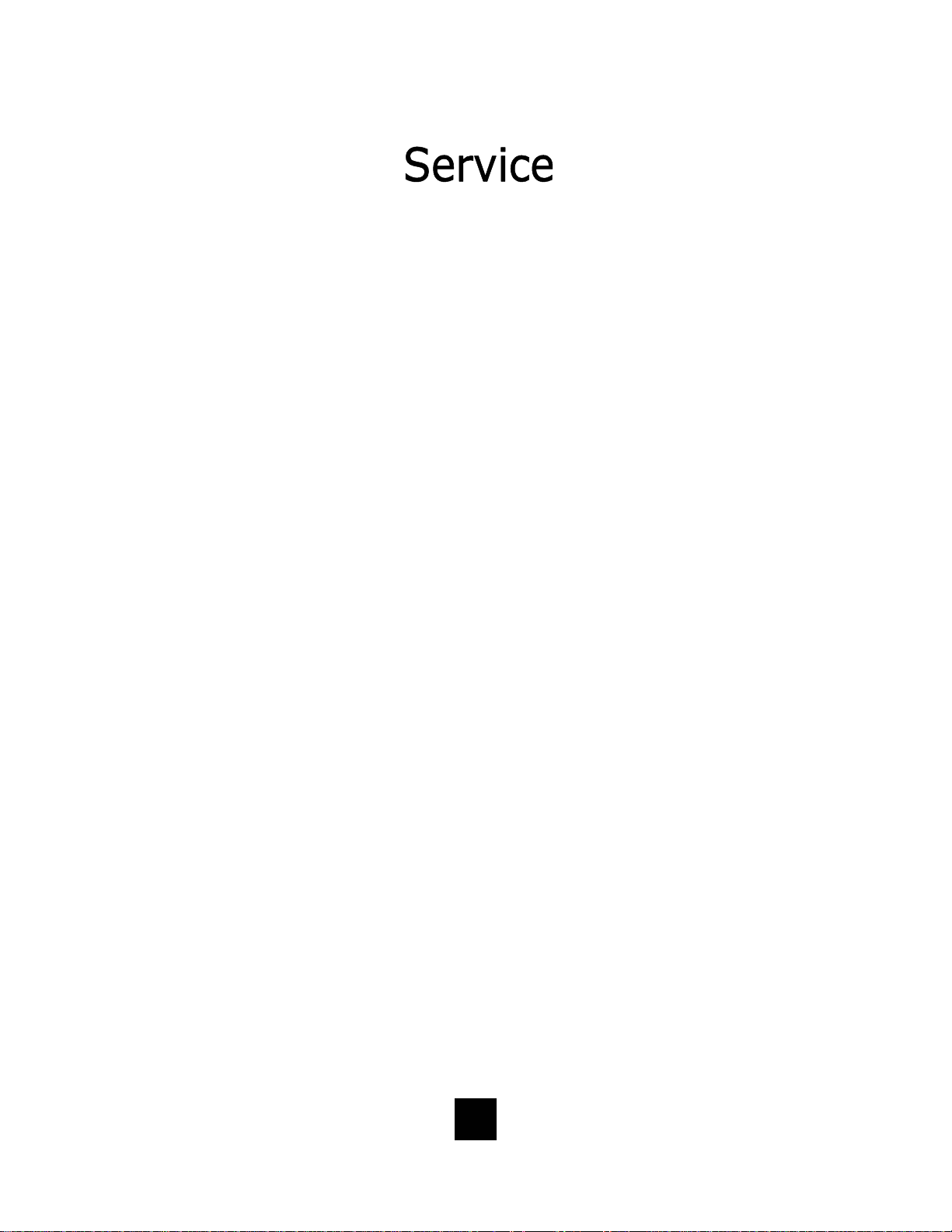
When p roblems ar ise during installation o r s ervice t hat c annot be
resolved using this or related documents, contact the TeleMatrix Priority Car e D epartment, Monday thro ugh Fr iday, 8:30a. m. - 4:30p. m.
MST:
Toll Free: 1-800-462-9446
Direct: 719-638-8821
Fax: 719-638-8815
www.te lematrixusa.com
Many t imes a p roblem is e ither in stallation o r u ser r elated. P lease
contact TeleMatrix PRIOR to sending a te lephone to our service center
for repair. In the unlikely event that a factory repair is necessary:
1. Include a br ief description o f the p roblem that you are
exp eriencing.
2. Include a proof of purchase for a repair under warranty.
3. Send the telephone prepaid by UPS or Parcel Post, insured to:
T eleMatrix, Inc.
Priority Care Center
5025 Galley Road
Colorado Springs, Colorado 80915
TeleMatrix will pay r eturn po stage on the re paired te lephone. All ow
2-3 weeks for delivery. When immediate replacement is required, see
our FastLane
SM
replacement policy on our internet site.
31
Page 32

STATEMENT OF LIMITED WARRANTY
TeleMatrix, Inc. (TMX) warrants to its [original end customer] [purchaser] that Spectrum and Marquis
branded produ cts man ufactured by TM X are fre e from d efects i n m aterials and workmanship for
(5) years, and Spectrum PLUS for (2) years after the date of purchase, and Regency branded products
manufactured by TMX are f ree from defects in materials an d w orkmanship for (3) years, other th an
the following products for which the warranty period shall be one (1) year: handset batteries, either
NiCd or NiMH, used in TMX cordless products. If a product fails this warranty during the warranty
period, T MX w ill, a t i ts o ption, eith er r epair or r eplace th e d efective product or pa rts, or deliver
replacements for defective products or parts on a n exchange basis at no additional charge to the
customer e xcept as se t forth be low. Re pair parts or replac ement products may be eith er n ew or
reconditioned. Products or parts r eturned to T MX under this warranty will become the property of
TMX. Warranties on products repaired by TMX expire at t he t ermination of the original warranty
period.
This limited warranty does not cover:
1. Products or parts which are damaged, abused or misused;
2. Any damage resulting from improper installation, maintenance or operation of the product;
3. Damage resulting from unauthorized modification or repair of the product, or from improper
connection of the product to other equipment;
4. Cords, connectors and replaceable batteries;
5. Damage in transit to the TMX repair facility;
6. Any pr oduct or pa rt u nless pr oof of da te of pu rchase is su bmitted w ith th e product when
returned for warranty repair; or
7. Costs incurred by the customer in removing and shipping the product to TMX for repair or
replacement, and costs of reinstallation of the product.
8. Products or parts which are not owned and used by the original end user customer.
The cost and risk of loss or damage for sending the product to TMX will be borne by the customer.
TMX EXPRESSLY D ISCLAIMS AL L WARR ANTIES E XCEPT TH E L IMITED WAR RANTY SET FOR TH
HEREIN, WHICH IS THE SOLE AND EXCLUSIVE WARRANTY OF THE PRODUCT, AND IS IN LIEU OF
ALL OTHE R WAR RANTIES, WHETHER ORAL OR W RITTEN, EXPRESS OR IMPLIED, OR STA TUTORY.
THERE AR E NO IM PLIED WARRANTIES O F ME RCHANTABILITY O R F ITNESS F OR A PAR TICULAR
PURPOSE. TH E CUSTO MER’S SOL E REM EDY UNDE R THE T MX W ARRANTY S HALL BE R EPAIR OR
REPLACEMENT AS PROVIDED ABOVE. IN NO EVENT WILL TMX BE LIABLE TO CUSTOMER OR ANY
OTHER P ARTY F OR A NY INDIRECT, INCIDENTAL O R CO NSEQUENTIAL D AMAGES, IN CLUDING,
WITHOUT L IMITATION, D AMAGES OF L OST PROFITS, L OST R EVENUES, LOSS OF USE OF F ACILITIES OR EQU IPMENT, OR COS T OF SU BSTITUTE E QUIPMENT ARISING OUT OF TH E U SE OR I NABILITY TO USE THIS PRODUCT, EVEN IF THE CUSTOMER HAS ADVISED TMX OF THE POSSIBILITY
OF SUCH DAMAGES. TMX LIABILITY FOR DAMAGES SHALL NOT EXCEED THE PURCHASE PRICE OF
THE DEFECTIVE PRODUCT.
This limited w arranty is non-transferable w ithout th e prior written a pproval o f TMX. It gives th e
customer s pecific lega l r ights. T he customer ma y have other r ights wh ich va ry under local la w.
Some ju risdictions ma y not a llow limitations on the term of a n implied w arranty or ex clusions or
limitations of incidental or consequential damages.
32
Page 33

33
