
TELEFUNKEN TM 230 COSI
USER GUIDE
MODE D’EMPLOI
GUÍA DE USUARIO
MANUALE D’USO
MANUAL DO UTILIZADOR
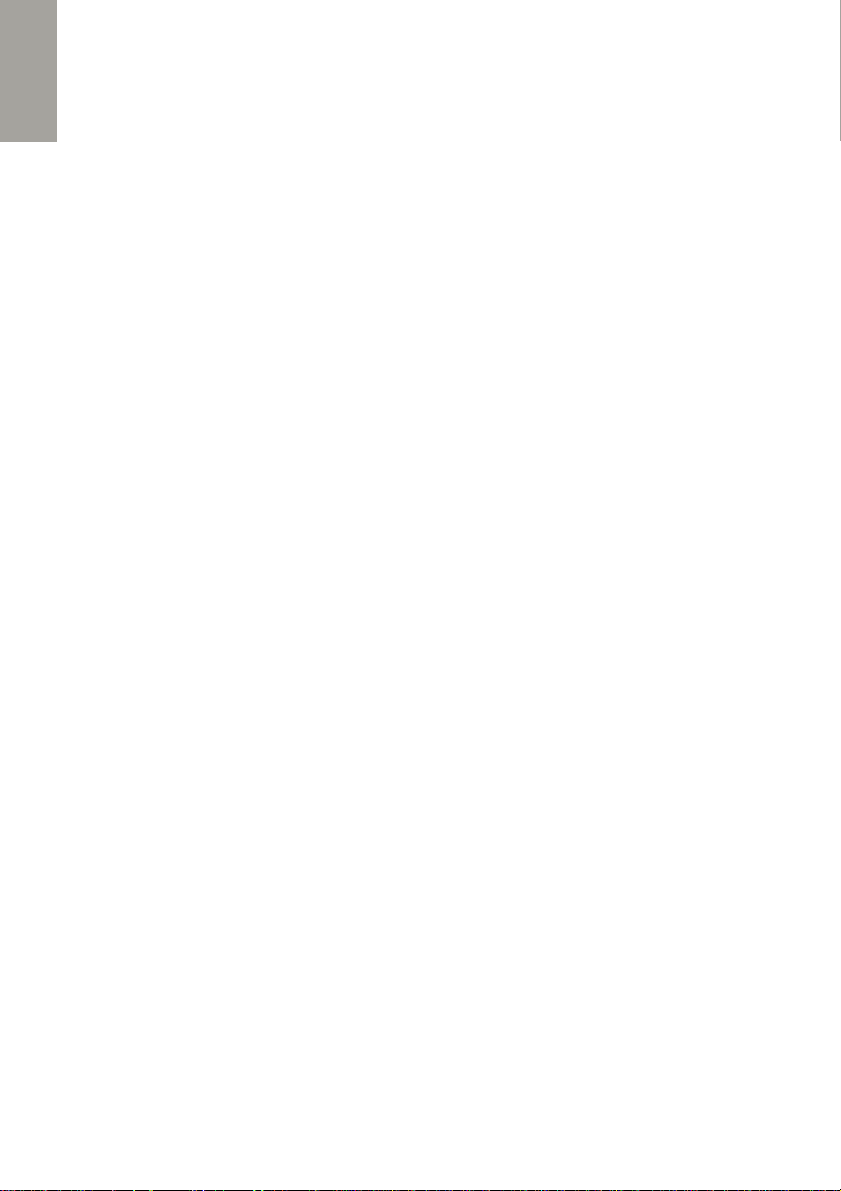
ENGLISH
USER GUIDE
USER GUIDE............................................................................................................... 2
DESCRIPTION............................................................................................................. 3
FUNCTIONS OF KEYS ................................................................................................. 3
DISPLAY ICONS.......................................................................................................... 4
GET STARTED… ......................................................................................................... 5
SET UP THE PHONE… ............................................................................................... 7
USE THE PHONEBOOK… ........................................................................................... 7
MAKE/ANSWER A CALL… .......................................................................................... 8
CONSULT THE LISTS OF CALLS… ............................................................................. 9
HOW TO USE VIBRATION? ......................................................................................... 9
HOW TO WRITE AND SEND A MESSAGE? .................................................................10
HOW TO MANAGE MESSAGES?................................................................................10
CONFIGURE AND USE SOS BUTTON… .....................................................................11
LISTEN TO FM RADIO….............................................................................................12
SET AN ALARM… ......................................................................................................13
SETTINGS..................................................................................................................13
MULTIMEDIA..............................................................................................................16
CALENDAR ................................................................................................................17
SAFETY AND SECURITY INSTRUCTIONS ...................................................................18
DISPOSAL INSTRUCTIONS ........................................................................................20
2
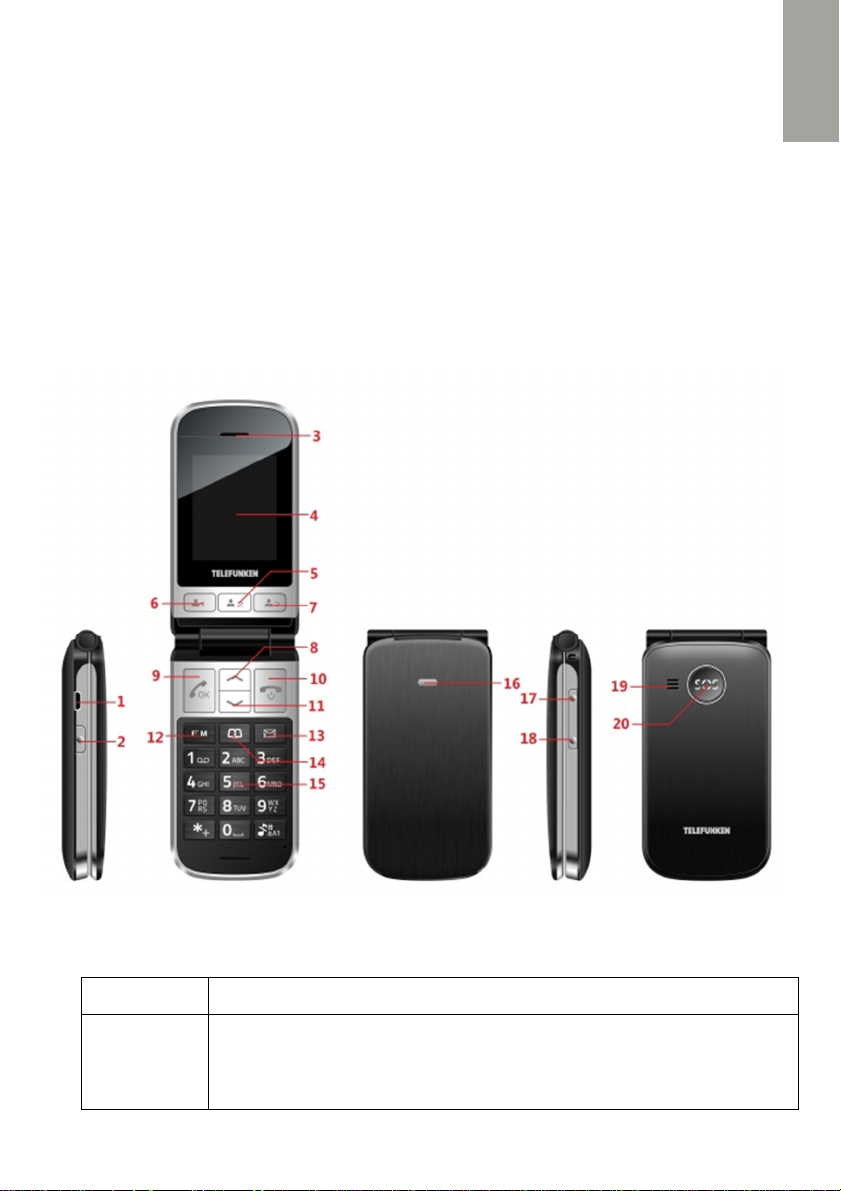
ENGLISH
DESCRIPTION
1
USB socket
11
DOWN key
2
Torch key
12
FM radio key
3
Receiver
13
SMS key
4
Display
14
Phonebook key
5
Memory 2
15
Keypad
6
Memory 1
16
LED i
ndicator
7
Memory 3
17
Volume key +
8
UP key
18
Volume key
–
9
Dial / OK key
19
Speaker
10
End key
20
SOS key
Press to
an incoming call;
FUNCTIONS OF KEYS
Key Functions
Dial Key
pick up
Press to enter All calls in idle mode;
Press to confirm the function you choose
in submenus.
3
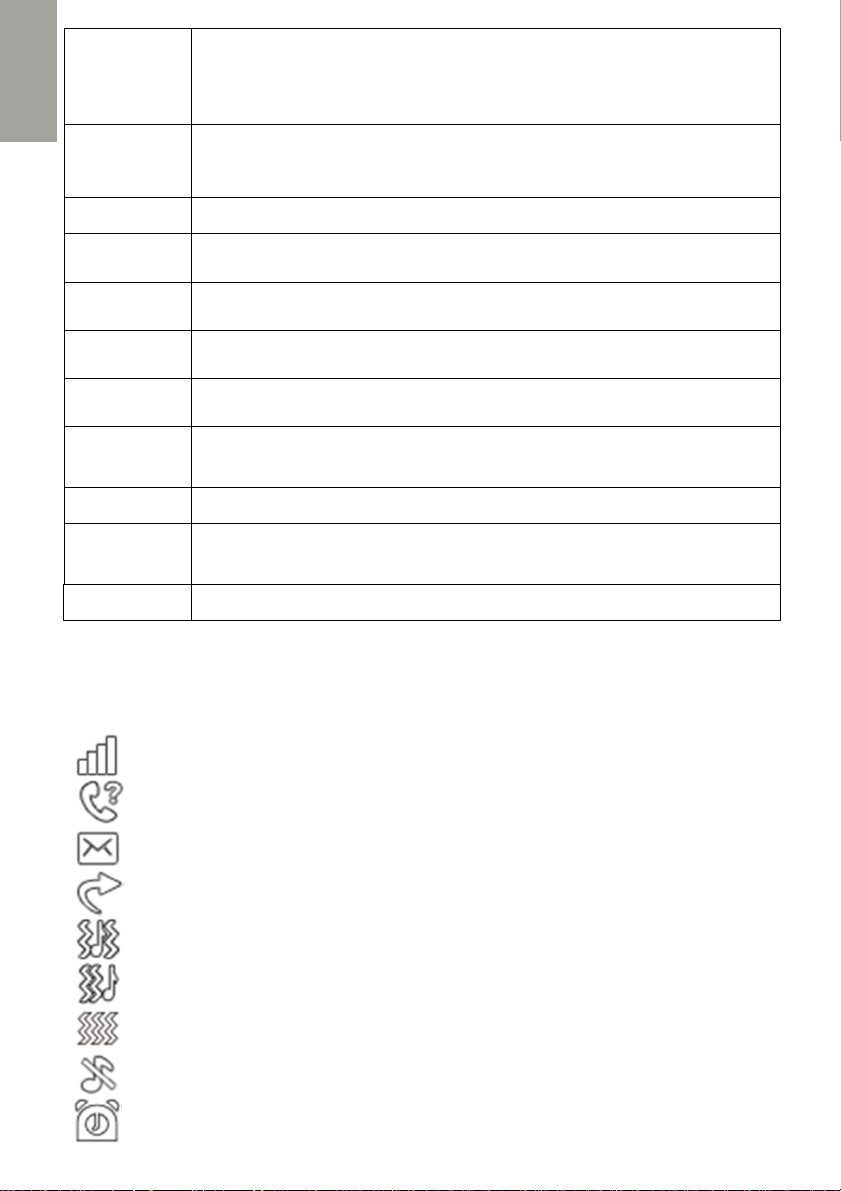
ENGLISH
End Key
: long press to power off in idle mode.
:
Press UP key
to enter the
;
Long press this key to activate/deactivate SOS procedure.
In idle mode: press + or
– to modify the Ringtone sound volu
me.
Long press Torch side key to turn on/off the torch
(Torch light is
Operating : Press to switch input method during text editing;
Dial mode: press to type in *,+,P, w;
Long press M1, M2, M3 keys to call directly the attributed
Direct access to listen to FM Radio
Direct
access to Phonebook menu
Direct access to
Message menu
SIM signal strength
Missed call
New message
Call divert activated
Vibrate and ring
Vibrate then ring
Vibration only
Silent mode
Ala
rm ON
Up/
Down keys
SOS key
Power Off
long press to power on if the phone is powered off. Press to go
back to previous menu in submenus.
Press to Reject the call.
Menu
Press DOWN key to enter the Phonebook
In submenus: press these keys to move up/down the cursor.
Power On
Volume key
Torch key
# key
* key
Memory
keys
FM key
Ph. book
key
SMS key
During a call: press + or – to modify the Receiver sound volume
on the bottom of the phone)
Idle mode: press to switch to silent mode
Editing mode: Press to use symbols.
contacts
DISPLAY ICONS
Icon Description
4
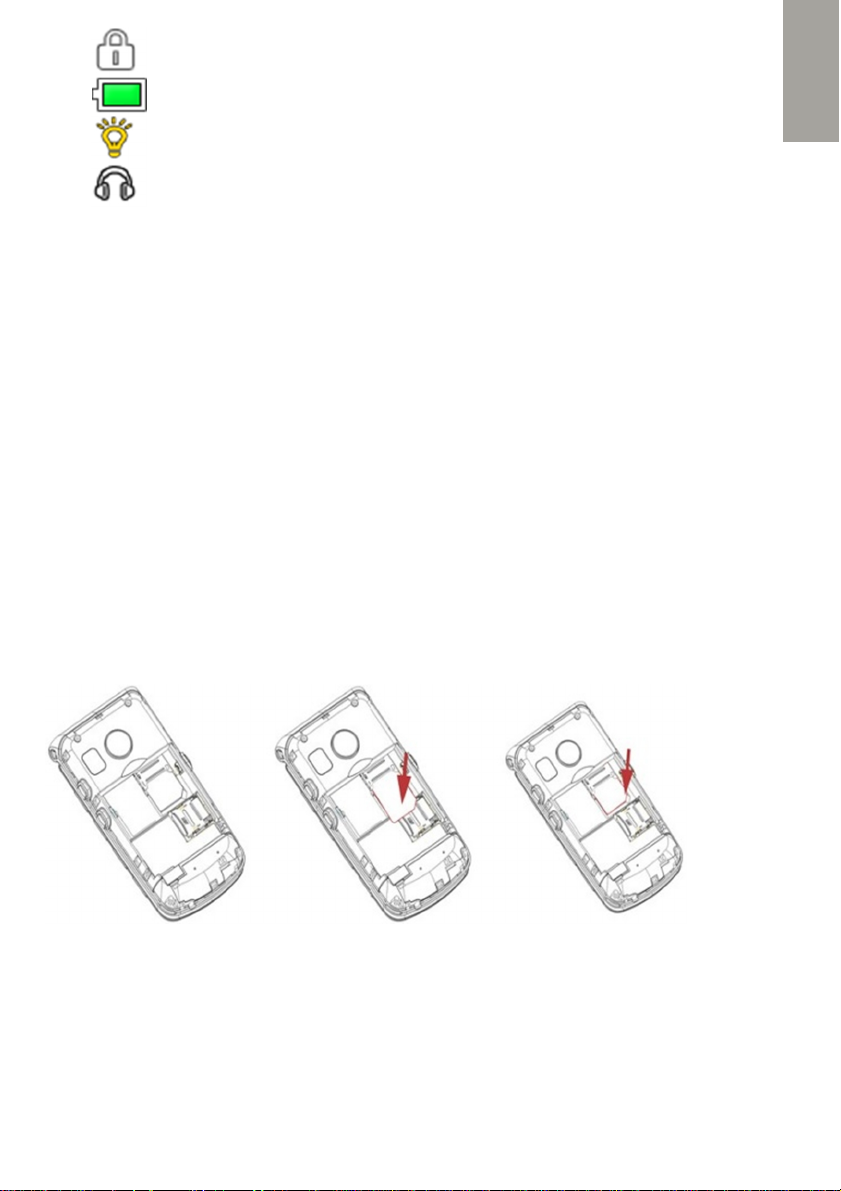
ENGLISH
Phone locked
Battery strength
Torch ON
Headset connected
GET STARTED…
In order to start using your mobile phone, prepare all elements for installation: phone
device, battery, SIM card, memory micro SD card (if you have one), and a charger.
WARNING: The unit and the accessories can contain small parts. Keep all of the
equipment out of the reach of small children.
The mains adapter is the disconnect device between the product and mains power.
The mains socket outlet must be close to the equipment and easily accessible.
1. Install SIM card
To fully use the services of the mobile phone you have to subscribe to mobile network
services. Then, you will obtain a SIM card with attributed mobile phone number.
WARNING: Do not distort or scratch the SIM card nor let it contact static, dust or
moisture. If it is lost, please contact immediately your network operator for help.
Before SIM card installation, please switch off the mobile phone. The slot for SIM card is
on the back of the mobile phone. Follow the diagram below to install the SIM card. Make
sure that the SIM card’s contacts are facing inwards and the cut off corner is pointing
downwards.
2. Install Memory card
If you want to use Multimedia services (Audio/Video player) you will need to obtain a
micro-SD card (or T-FLASH) with additional memory space.
To install micro-SD card, open the back cover to take out the battery, release the card
lock, insert the card into the slot, and restore the lock slot and the battery before
restarting the mobile phone. See the picture for your guidance.
5
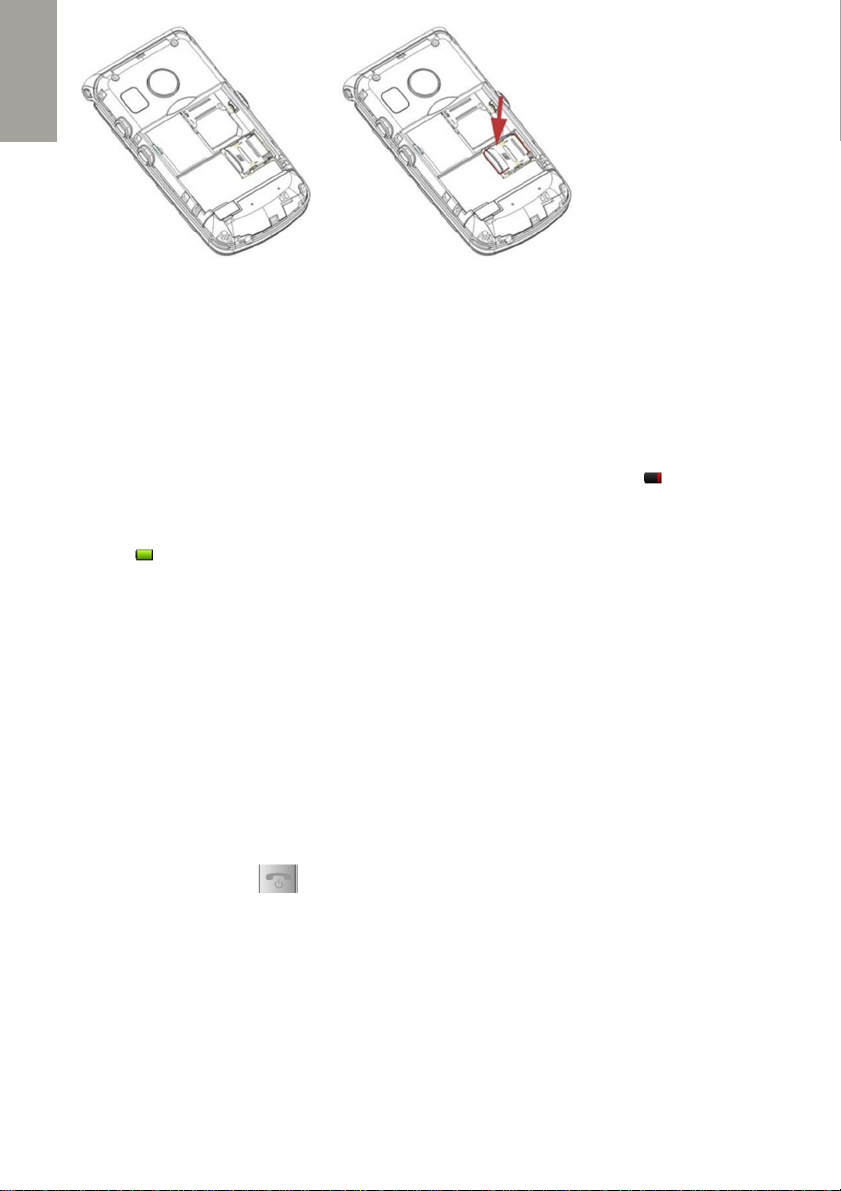
ENGLISH
3. Install Battery
Once your SIM card and micro-SD card are installed, you have to install the battery in the
phone. This mobile phone is suitable for original battery and accessories. Install the
battery by sliding it into the battery compartment with the contacts facing downwards to
the left, so as to prevent the battery contact patch from being damaged. Then, replace
the battery cover.
4. Charge battery
For the first and further uses, charge the battery of the phone. The icon is displayed
when the battery is low. To charge the battery, connect the charger end (micro USB slot)
to the phone charging port, and the mains adapter to a wall socket.
You will see icon, when the battery is fully charged, so you can disconnect the charger
from the phone and unplug the charger from the wall outlet.
You can also use the charging base. Connect the USB cable to the charging base and to
the wall outlet. Put the phone on the charging cradle, it will start charging automatically.
WARNING: When a travel charger and its accessories are used to charge the battery,
please firstly check if they are original or recognized by the original manufacturer. The use
of other accessories may damage your mobile phone and cause risks. Always use them
indoor and in dry places.
Do not throw the battery into fire so as to prevent fire. The broken battery may cause
explosion. Refer to the Security Instructions chapter about detailed battery use
precautions.
5. Switch the phone ON
Press and hold “Hang up” key for 3 seconds to switch the phone ON or OFF.
If no SIM card is inserted or if the SIM card is damaged the display shows “Insert SIM”.
Attention: Contact your service provider if no PIN/PUK number was provided with the
SIM card. You have 3 trials to enter the correct PIN code. “SIM locked” is displayed if no
more input is possible.
In this case unlock the SIM card by entering the PUK number:
1. Enter and confirm the PUK number.
2. Input and confirm new PIN number.
6
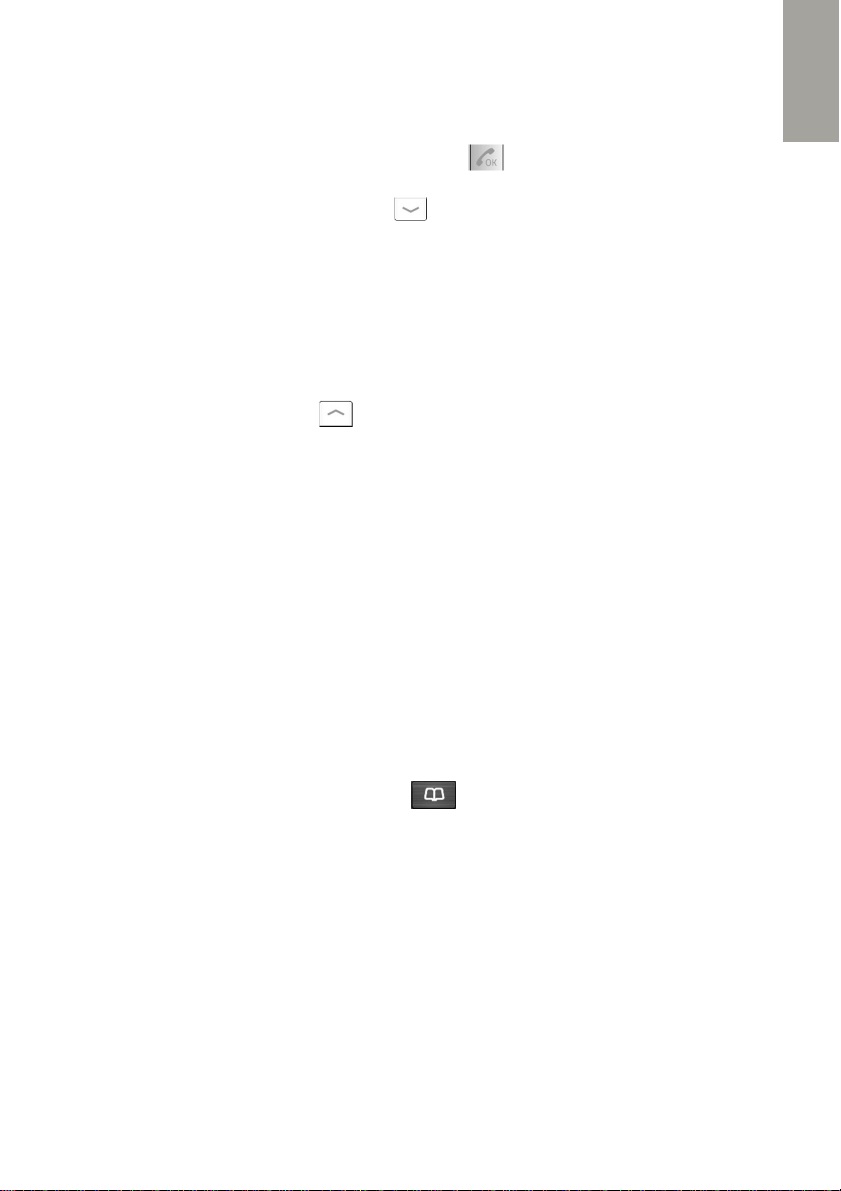
ENGLISH
SET UP THE PHONE…
When you turn on the phone for the first time, it will automatically propose
you to choose your language (English, French, Spanish, Italian,
Portuguese or automatically with the SIM card).
Choose your phone language and press key.
Next step is to set up time and date. Using the keypad, type the time (24h
format by default). Press Down key to confirm and to set the date. Set
the date and press Down button to confirm. Next function is Daylight
Saving – automatically change of summer and winter time according to your
country. Turn it ON or OFF depending on your choice. Press OK button to
confirm.
Next, set up your Home City. Choose the closest city from the list and press
OK.
You can also modify these settings as below:
1. In idle mode, press Up key to enter Menu.
2. Using Up and Down keys, go to Settings. Enter this section by pressing
OK key.
3. Go to Phone settings. Press OK to confirm.
4. To set up time and date, choose the submenu Time and Date (press OK).
Here you can Set home city, Set time/date and Set format. All options
are described in Settings section.
5. To set up the phone language, go to submenu Language. Choose the
language and press OK to confirm.
USE THE PHONEBOOK…
In the Phonebook you can store your contacts and their phone numbers. The contacts
can be stored on SIM card, in the phone or on both. Your phone memory accepts up to
200 contacts and 250 contacts on SIM card.
You can access Phonebook by pressing key
Or
1. Go to Menu by pressing Up key
2. Press Down key to go to Phonebook. Press OK key to enter the submenu.
Add new contact
1. Press Up key to choose Add new contact option. Press OK to confirm.
2. Choose where to store your contact (To SIM or To Phone). Press OK to
confirm.
3. By using keyboard enter the Contact Name. Press Down key.
4. Enter the phone number of your contact. Press OK to save.
You can also add new contact by typing a number in Idle mode. Press OK button
to enter Options and choose Save to Phonebook
7
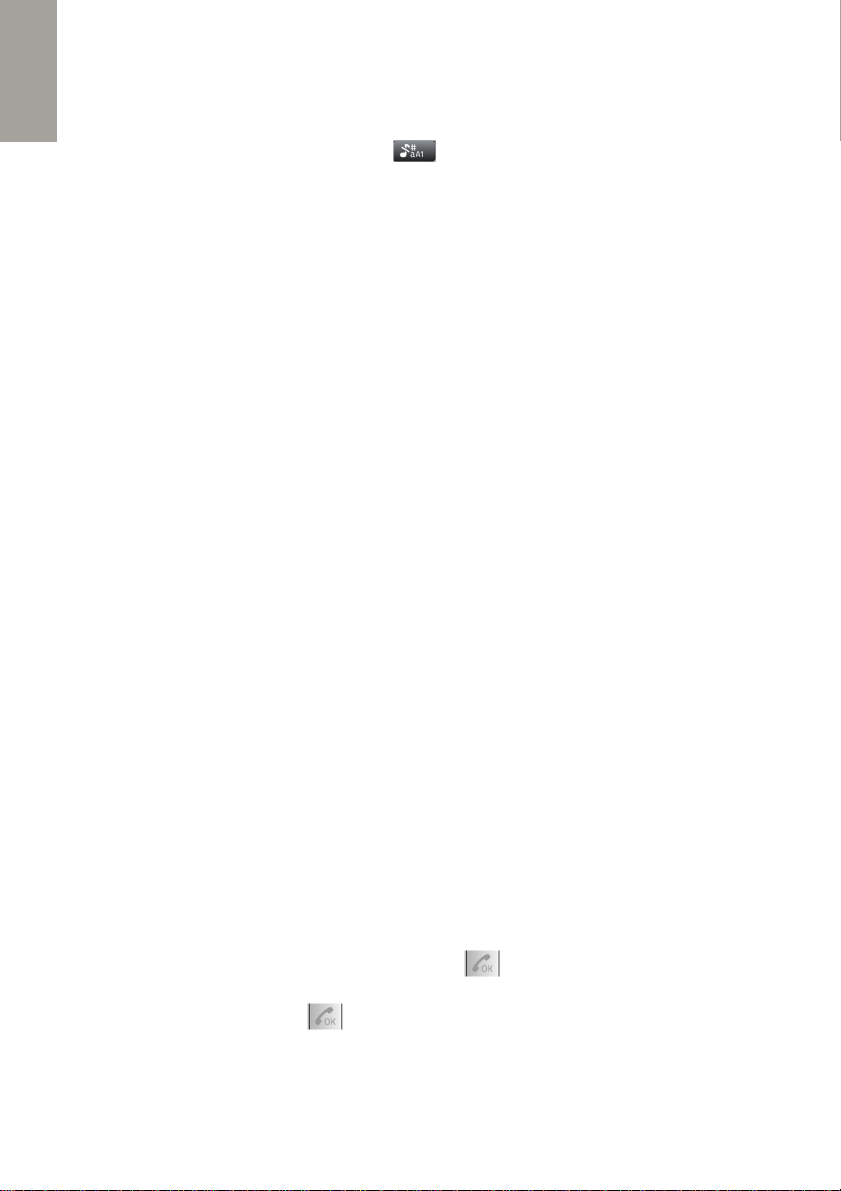
ENGLISH
NOTE:
To type words on the keyboard, you will have to find a letter on the keyboard and
press this key repeatedly until the desired character is displayed.
Example: to type letter N, press key 2 times the key 6.
To type capital or small letter, press key to change the Input mode. You can
see the input mode on top on the left.
Quick search
To search for a contact, once in the Phonebook menu, start typing a name. The entered
letters will be automatically put down into the search line and all contacts corresponded
to the search will be shown.
Options
Once in Phonebook, press OK key to see the list of Options:
Call Press “Select” to call the contact
Send SMS To edit and send a text message to a contract
View To view the contact number and its name
Edit Press “Select” to modify the selected entry
Delete contact To suppress a contact
Copy contact To make a copy of the contact in another storage
Mark several Press “Select” to see the list of all contacts.
By pressing OK again, you can mark selected contact or mark
all contacts in order to send a text message, Delete selected
contacts, copy or move in storages
Phonebook Settings
Pref. storage To preset your preferred storage (Phone or SIM or both)
Speed dial To attribute the numbers for speed dial on keys from 2 to 9. To
make a direct speed call to a chosen attributed number from idle
mode, press and hold corresponding key.
Memory status Phone and SIM card memory status
Copy contacts To copy all contacts in another storage
Move contacts To move all your contacts in another storage
Delete all To delete all your contacts
MAKE/ANSWER A CALL…
In idle mode, enter the desired number (use End key to delete the last input.
Press and hold to delete entire number) and press 2 times to start calling. You can
also make a call to a number from the Phonebook. Once in the Phonebook menu, scroll
to choose a contact, then press key 2 times to call.
After the call is connected, you will have the following options:
Hands-free Switch to loudspeaker
8
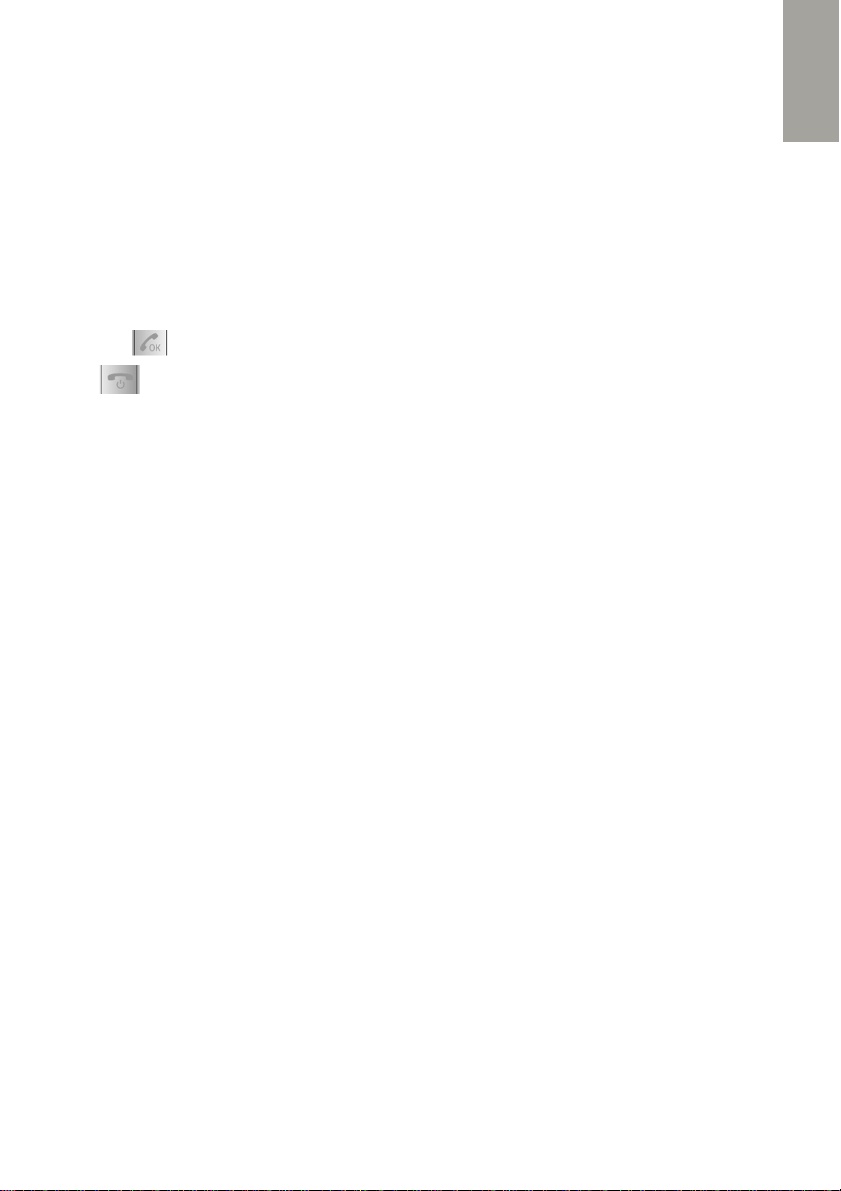
ENGLISH
HAC MODE Activate the Hearing Aid Compatibility (This option enables
you to hear your caller via hearing aid device).
Hold Hold the current call while making a second call
End single call End the current call
Phonebook Gives you an access to the Phonebook
Calls Gives you an access to all call journals
SMS Edit and send a message
Sound recorder Access to sound recorder
Mute Turn On/Off the microphone
Answering an incoming call
Press the key to answer a call.
Press to reject the call, transferring the caller to your voicemail. In active call,
press this key to end the call.
Call Volume Control
During a call press + or – volume buttons on the left side of the phone to adjust receiver
volume.
CONSULT THE LISTS OF CALLS…
To see the lists of your calls, go to Calls submenu. You have the following lists:
Missed Displays last 20 missed calls
Dialed Displays last 20 dialed calls
Received Displays last 20 received calls
Explore Options in these sections. For each call entry you are able to View or Call it
(with an option to Edit before call), to Send a message to the number or to Delete
this entry.
Further options of Calls submenu enable you to manage the lists of call:
Delete Delete separately Missed, Received, Dialled or all calls.
Call time Consult the duration of calls. You can reset all timers by
choosing “Reset all” option
HOW TO USE VIBRATION?
The Vibration option gives you the possibility to silent the ringtone of your phone during
calls, but at the same time, be warned of incoming calls and messages by vibration.
1. To activate the Vibration option, go to Settings submenu.
2. Press DOWN key to go to Profiles, press OK to validate.
3. Choose Silent profile, press OK and select Vibration option.
9
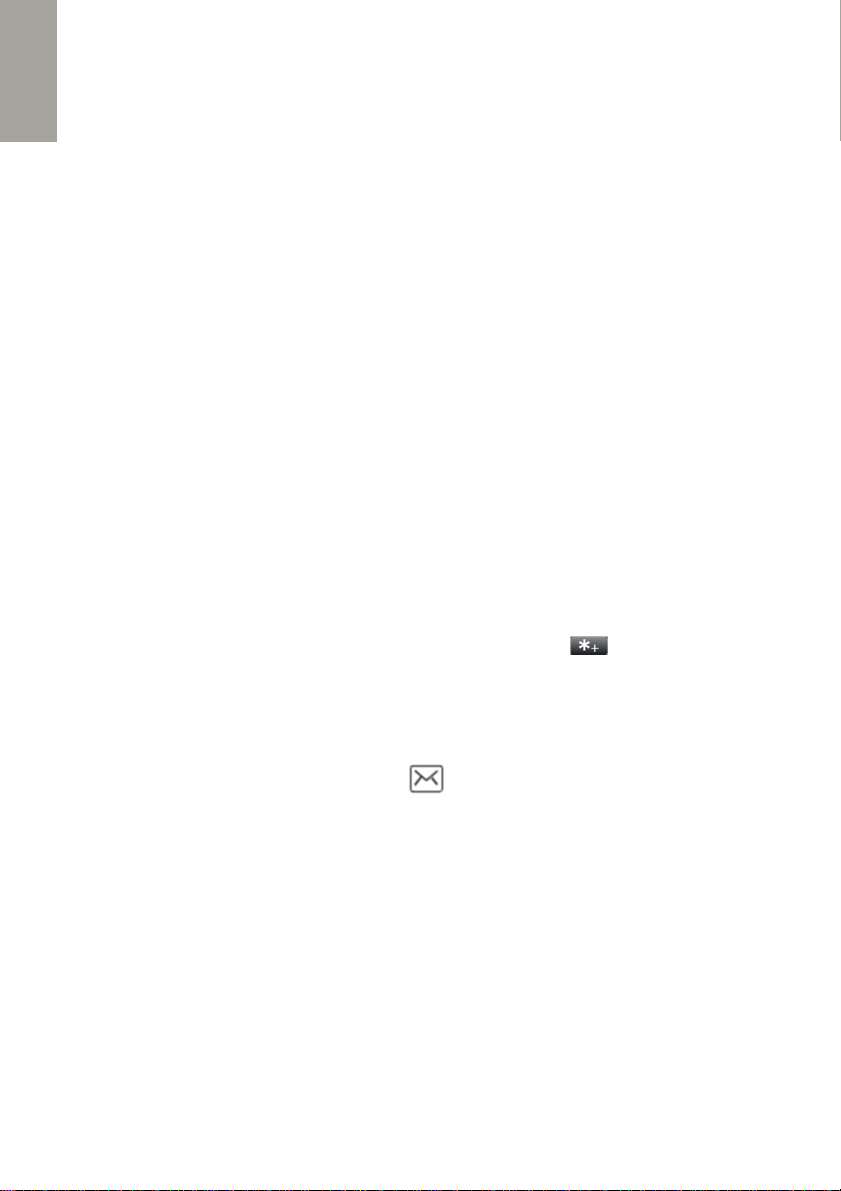
ENGLISH
4. Press OK key to activate the Vibration or End key to cancel.
Once you’ve activated the Vibration for Silent mode, you should switch your phone
to Silent mode in order to use the Vibration. Long press # key to switch the Silent
mode ON or OFF. You can also use Vibration feature with the ringtone together, by
customizing accordingly other sound profiles.
HOW TO WRITE AND SEND A MESSAGE?
1. Press OK to access the Menu. Access SMS menu by pressing OK.
2. Press OK to Write a new message. Enter your text using the keypad.
3. Press OK key to open Options menu. Press OK again to open Send to.
4. Use Up and Down keys to select Enter number for a new number or From
Phonebook to choose one of the existing contacts.
5. Press OK to select contact or number.
6. Press OK, choose Send option and press Select
When editing a text message, you have following Options:
Send to Send a message to the desired number
Input method ABC, abc, Abc, Numeric mode or symbols
Writing language Choose the language to type messages
Insert Inserts phone number or name of a contact from Phonebook to
a message body.
Save to Drafts Save your message to Drafts to be sent later.
To insert special characters or symbols in your text, long press key.
Use 4 and 6 keys to move on the left/right. Use 2 and 8 keys to move Up and Down.
HOW TO MANAGE MESSAGES?
When you receive a new message, the icon will be shown. Press OK to View the
message.
You will access the Inbox menu, where all received messages are stocked. Press OK
again to go to Options. Select View to read a message.
Message options
Reply Reply to a message
Call Press “Select” to call the sender of chosen message
Forward Copy the text of received message to a new message to be sent to other
contacts
Delete Deletes the chosen message
Delete all Delete all received messages
10
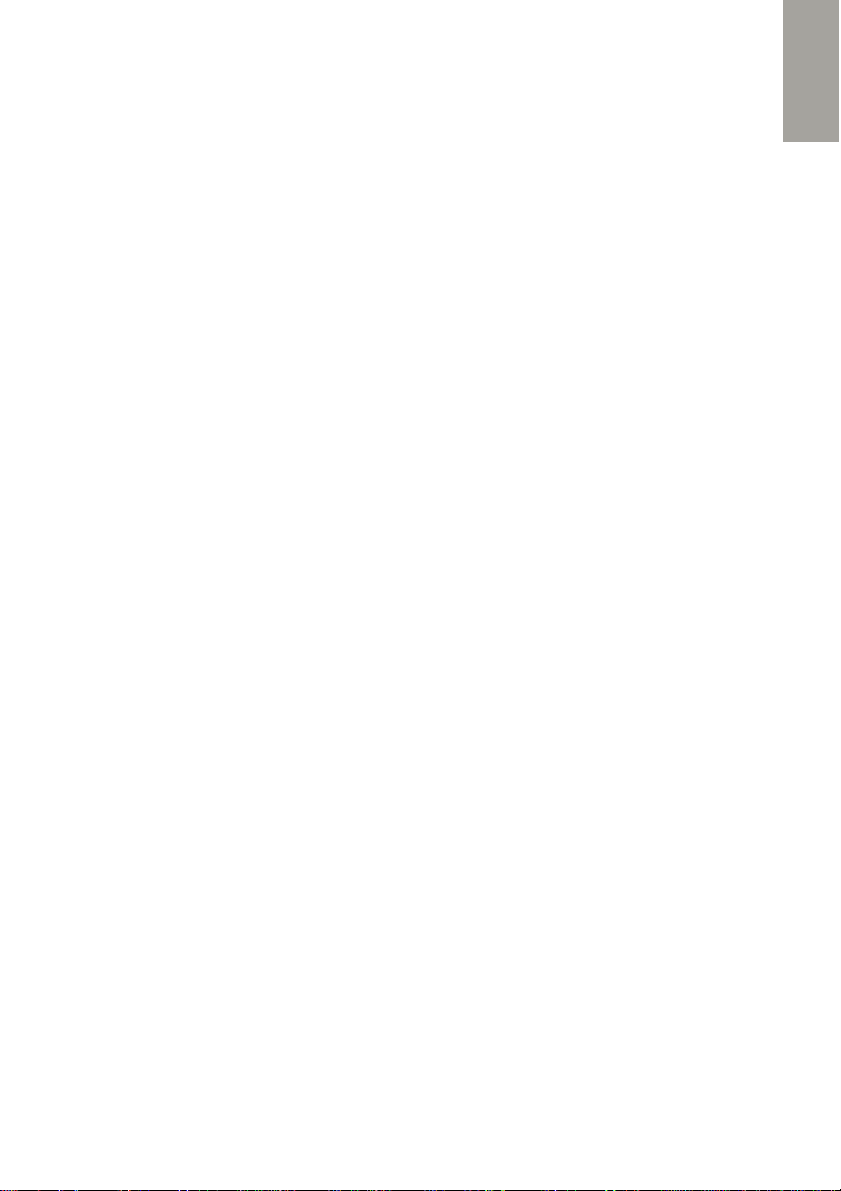
ENGLISH
Advanced Press “Select” to use a number from the message (Call, Send to
Phonebook or Send SMS). You can also use the USSD option (push
or network numbers).
Reply to a SMS
1. In Inbox, choose the message you want to reply
2. Press OK and choose Reply option
3. Type in your message using the keypad.
4. Press OK, select Send to
5. Press OK, press it again and select Send.
SMS Menu sections
Write Write a new message
Inbox Received messages
Drafts Saved messages to be sent later
Outbox Messages in process of sending
Sent messages All sent messages
SMS settings
SIM
SMSC address: shows the number of SMS center
Delivery report: activate/deactivate the notification report of message reception
Reply path: If activated, the pop up message will appear when the recipient answer to
your message (if supported by the network)
Voicemail: Enter here your voicemail number. If unknown, check with your service
provider.
Memory Status Storage memory used of SIM and Phone
Save sent messages –activate or deactivate this option
CONFIGURE AND USE SOS BUTTON…
Emergency button will serve you in case of emergency to contact your relatives or other
persons.
Making an emergency call
To make an emergency call, press and hold the Emergency button on the back of your
phone.
If you activated the SOS message, the SMS will be sent to the emergency contacts.
Then, the phone will start to call the numbers from the SOS contacts. If the call is not
answered within 20 seconds, the phone will then call the next number and so on.
11
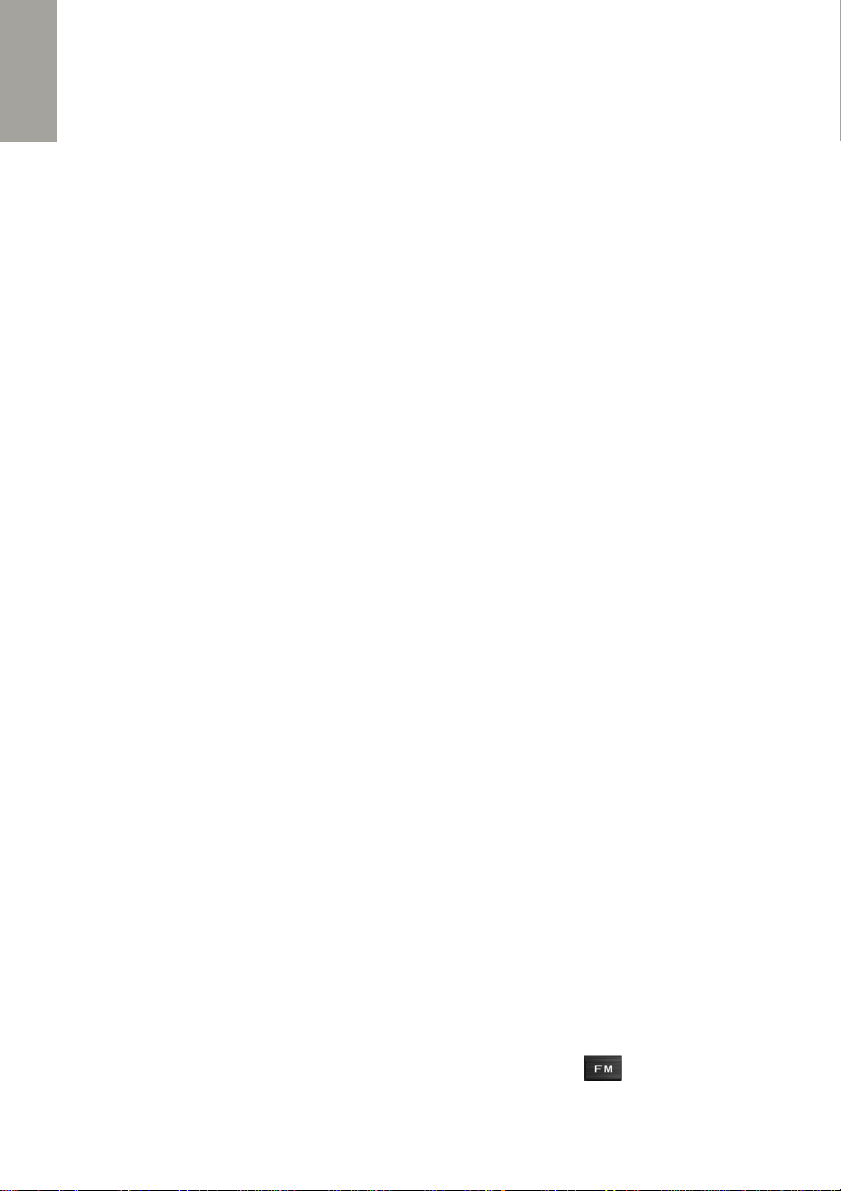
ENGLISH
If the SOS Chain is activated, the process will repeat 3 times as long as
somebody answers. To be able to use it in emergency situation, you should firstly
parameter it.
To access SOS setting, go to Menu, scroll to this subsection and press OK.
There are 4 sections in SOS parameters:
Status
Turn ON or OFF the SOS button. If the button is deactivated, you won’t be able to use it
in emergency situation.
SOS Chain
If you activate this option, the phone will call 3 times all emergency contacts in chain till
one of them answers.
The SOS procedure stops after 3 attempts. If the SOS chain is OFF, the phone will
call each number only once.
SOS list
You can add up to 5 emergency contacts (your relatives, friends, special services,
etc.). Think to inform these contacts of them being on your emergency list.
1. Once you are in SOS list menu, press OK to edit the 1st contact.
2. Like adding a new contact to Phonebook, choose whether you Edit new
number, or choose From contacts.
3. When finish editing, press OK to save.
Scroll to next SOS contact and repeat the same actions to add another person.
NOTE : Be careful about including numbers with automatic answering machine in the call
list, as the alarm sequence stops once the call answered.
If possible, fixed phone numbers are preferred over mobile phone numbers to be in an
emergency contact list.
SOS message
The SOS message will be sent to all emergency contacts, when SOS button is activated.
Press OK to enter “SOS message” configuration.
Press OK to Edit the text of the emergency message.
Press OK to enter Options and press again (Done) to confirm or cancel (if
nothing had been changed).
By default, the SOS message contains this text: “Emergency, need your help!”
LISTEN TO FM RADIO…
Your phone has FM radio reception. To listen to FM radio, press key or go to
main Multimedia submenu and choose FM Radio section. You have to plug the
earphones in the USB socket to get radio signal.
12
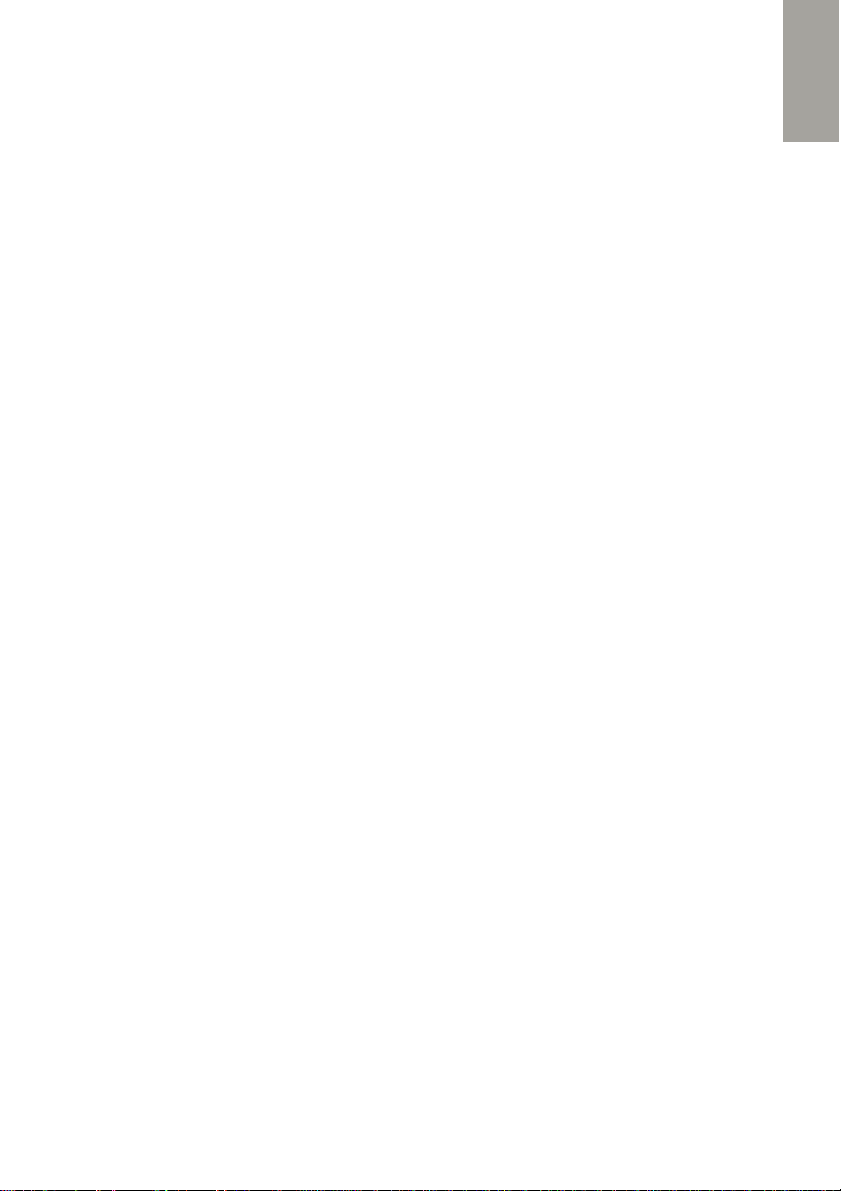
ENGLISH
Once in Radio menu, press OK to access Options:
Channel list Enables you to register up to 30 frequencies, by editing the Name of
the channel and its Frequency, or via Automatic search
Manual Input Go to a channel by entering the frequency
Auto search Search automatically every available channel. They will be added to
Channel list.
Settings Background play (keep the Radio ON, even when you leave the
Radio menu); Loudspeaker (if headset is connect for better signal,
activate this option to listen to Radio via Loudspeaker)
Once you’ve found the channels, you can turn the radio On/Off by pressing # key.
To change channels use Up and Down keys. Use +/- Volume button on the left side of
the phone to control the sound volume. Press *key to activate auto search when
scrolling through the stations.
SET AN ALARM…
You can use your phone as an alarm by setting up to 5 different alarms. The Alarm
submenu can be accessed directly from main Menu or by pressing Down key. You can
activate one alarm or all alarms, if needed. The time format for the alarm clock is identical
to that of the clock. When the mobile phone is off, the alarm clock can still work provided
the battery is sufficient.
1. In Alarm menu, press OK to edit new alarm. Press OK again to select.
2. Status : Set Alarm On/Off
3. Press Dow and set Time of alarm
4. Press Down and Set Snooze time – the alarm will be repeated again in a set
time till you turn it off completely
5. Press Down and set repeat option: Once, Every day or Custom (particular
days of the week)
6. Press Down and set the Alarm tone
7. Press Down to choose Alert type: Vibration and ring, Ring only, Vibration
only
8. Press OK to save the alarm.
Choose Delete option to reset alarm settings (in Edit menu).
SETTINGS
In this menu you can personalize your phone. There are several submenus with all general
parameters of the device: Phone settings, Profiles, Call settings, Family numbers, Security
settings, Network and Phone reset.
Phone settings
Time and Date Set home city – Set time/date – Set format
Language Language of the menu of your phone
13
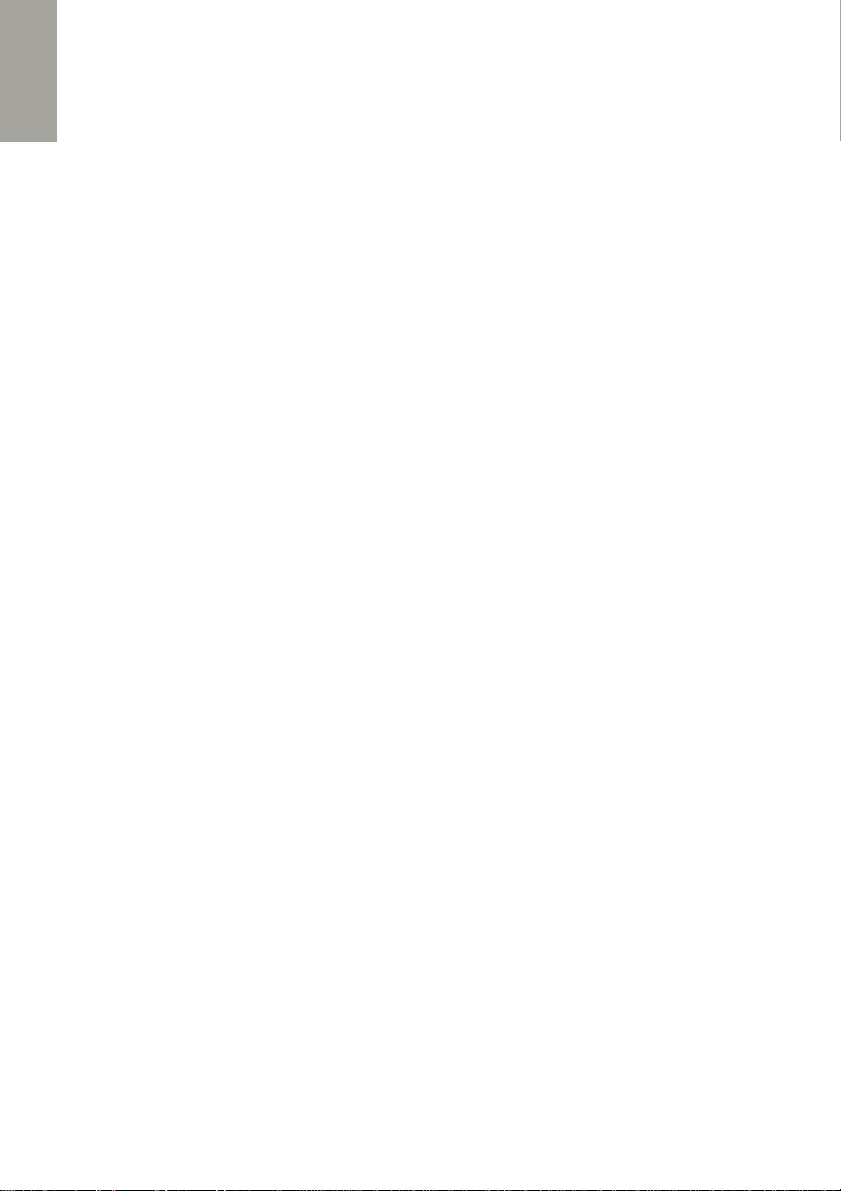
ENGLISH
Preferred writing language
Writing language of your phone (for text messages, phonebook,
calendar events)
Display Wallpaper
Clock while charging (if clamshell is open while charging)
Show date and time (on the main display)
Flight mode To turn on/off network services when you take a flight
Misc.settings Display backlight brightness and time; Keypad backlight (On or
Off)
Profiles
You can use up to 4 different sound profiles: General, Silent, Meeting, and Outdoor.
They can be activated/deactivated or customized in this menu. Silent mode switches all
sounds off, but you can parameter whether to have Vibration or not. For all other modes,
you can set the following parameters:
Alert type Ring only, Vibration only, Vibration and ring, Vibration then ring
Ring type Repeat or Beep once
Ringtone Choose the ringtone
Ringtone volume from 1 to 7
Message Choose the message tone
Message volume from 1 to 7
Keypad Silent or Click
Keytone volume from 1 to 7
Cover open Silent or tone
Cover close Silent or tone
System alert On/Off
Call settings
Call waiting Activate/Deactivate or query status – Call waiting enables you to put on
standby an active call and answer another incoming call
Call divert
All voice calls – transfer all your incoming calls to the number you’ve set
If unreachable – transfer incoming calls to a set number when the network cannot be
provided (out of service)
If no answer – when you do not answer the phone, all incoming calls will be transferred
If busy – transfer calls to a set number, if you are already on call
Divert all data calls – transfer all data calls to a set number
Cancel all diverts – cancel all call transfers
14
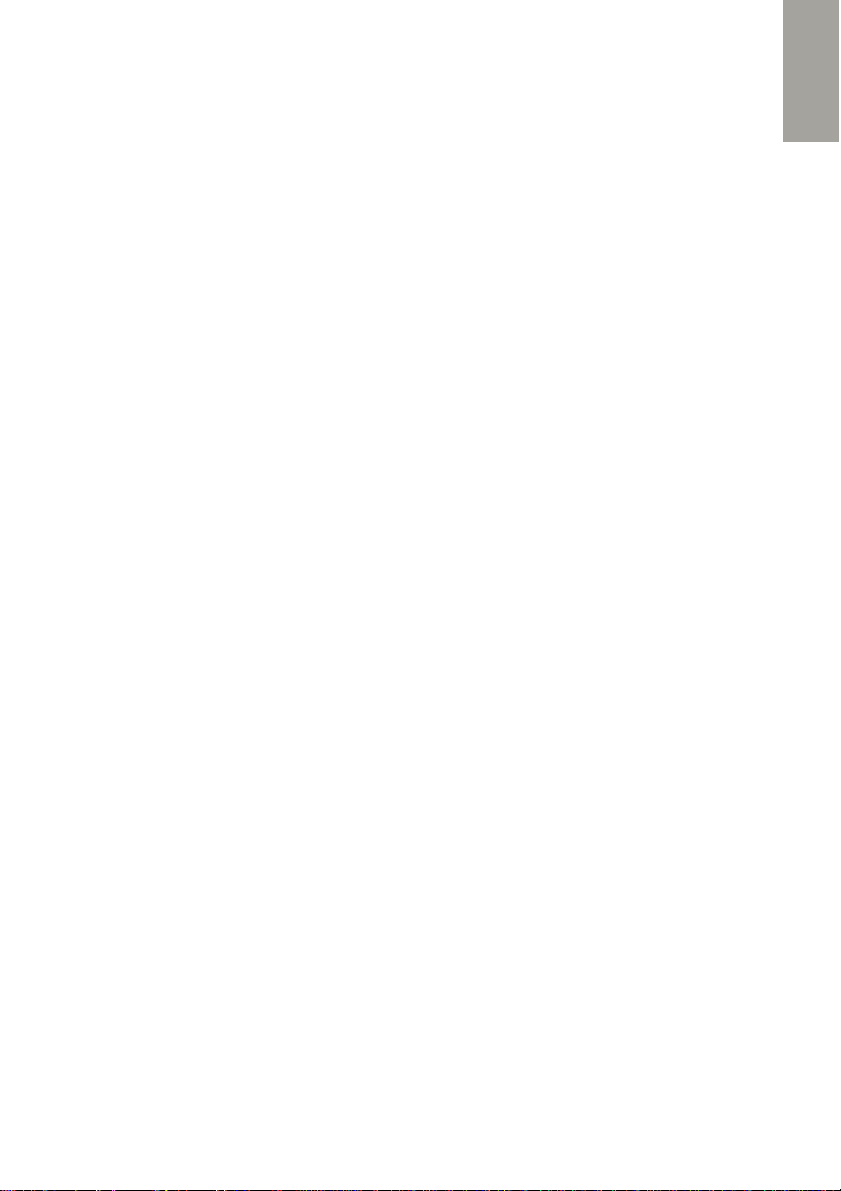
ENGLISH
Advanced
Call time reminder - set a time or period of time, when you will be notified by beep
about a time in call (off, once, periodic)
Answer mode – activate/deactivate to answer calls by any key and auto answer in
headset mode.
Dialer search
When you input the number in the idle mode, the list of the numbers will be shown on the
display with the matched contact from you Phonebook or Call logs.
Family numbers
The family numbers are your most frequently used contacts. You can attribute up to 3
numbers to the direct call M1, M2, M3 buttons under the display.
Firstly, save these contacts in the Phonebook.
1. To attribute a contact to a direct memory button, press the one of these
buttons (M1, M2, M3).
2. The phone asks if you want to set a number. Press OK key to confirm.
3. Choose a contact from the Phonebook and press OK key to confirm
To change or clear the direct memory, go to Settings and access the Family
Numbers section. Here you can modify it one by one.
Security settings
SIM security PIN lock - activate/deactivate PIN code lock of the SIM
Change PIN – Personalize your PIN code
Change PIN2 – Personalize your PIN2 code
Phone security Phone lock – activate/deactivate password locking the
phone when on standby mode
Change password – Personalize your password
Network
This section contains information and parameters about your mobile network service
provider.
Network selection Automatic or Manual
Connectivity – Bluetooth®
Here you can set the Bluetooth connection with another Bluetooth device.
This phone has Bluetooth® 3.0 version, so may have some restrictions to connect
to the devices with more recent Bluetooth version.
Power On or Off. Need to power on to connect to other devices. Think
to power Bluetooth off, when you don’t use it.
15
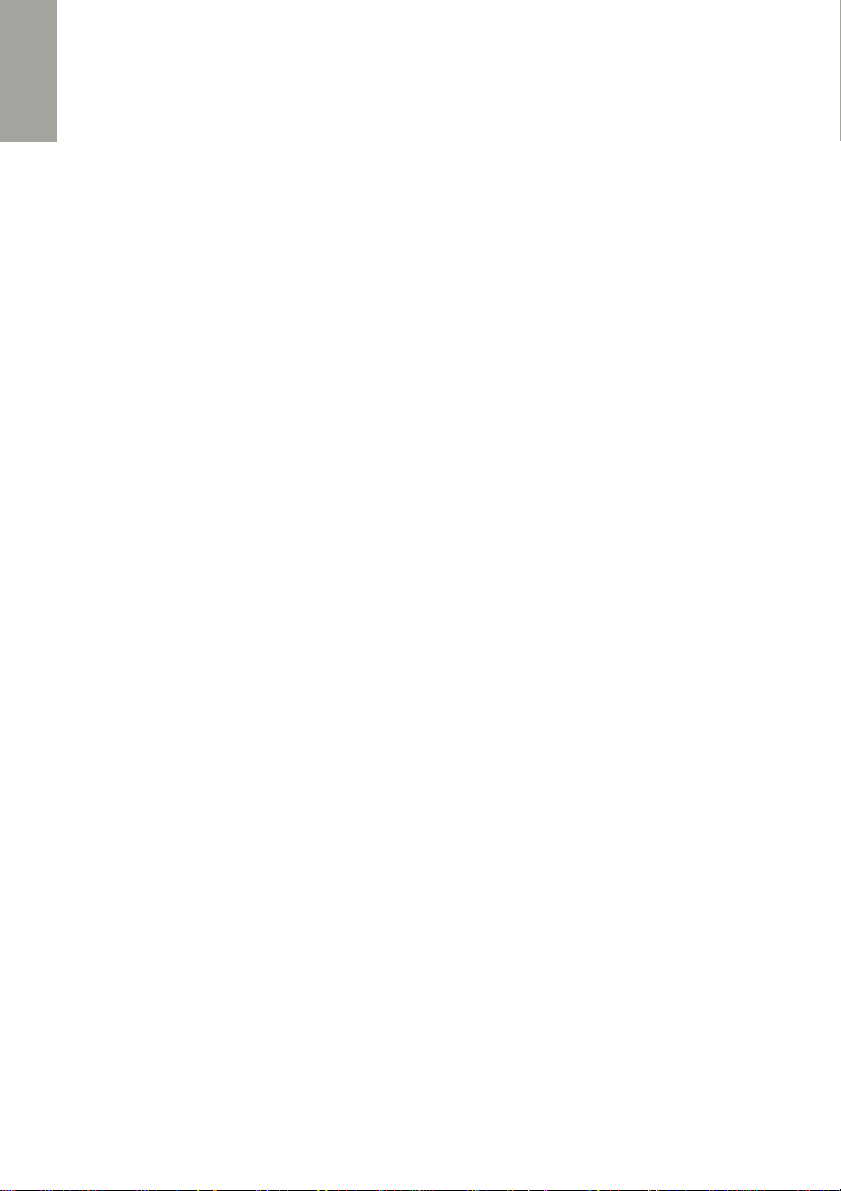
ENGLISH
Visibility Make your device visible to other devices
Search Launch a search of new device or new audio device
Set name Name of your phone to other devices
Advanced Choose preferred storage for received files and check you MAC
phone address
Phone reset
You have to enter the password to restore to factory settings. Default password: 0000
MULTIMEDIA
Your phone comes with a multimedia player to playback audio and video files. You will
have to use memory card in order to stock and play files.
File Manager serves to manage all available files, as well, as Pictures is for photos and
images. Sound recorder enables you to record audio files.
Pictures
Use Up and Down keys to see available image files.
By pressing OK key you will access to the following list of options:
View View images. In the picture options, you can also rotate view and
set the picture as wallpaper.
Image detail Date, size and dimensions of the image
Rename Change the name of the file
Use as Use the picture as a wallpaper
Send Send the file via Bluetooth
Delete Delete the file from the storage
The supported format and maximum resolution of image files are: Jpg:2500 * 2599
pixels; Bmp:320 * 480 pixels; Gif: 320 * 480 pixels; No PNG format supported.
Video player
You have to stock the files in “Videos” folder on your SD card. Once in the menu, you
have the following options:
Play Press to play a video. Press # key or left to play/pause. Press * key to
stop playing. Press 1 key to play in full screen. Go to options again to set
up the Auto repeat.
Send Send the file via Bluetooth.
Rename Rename the short movie.
Delete Delete selected files.
16
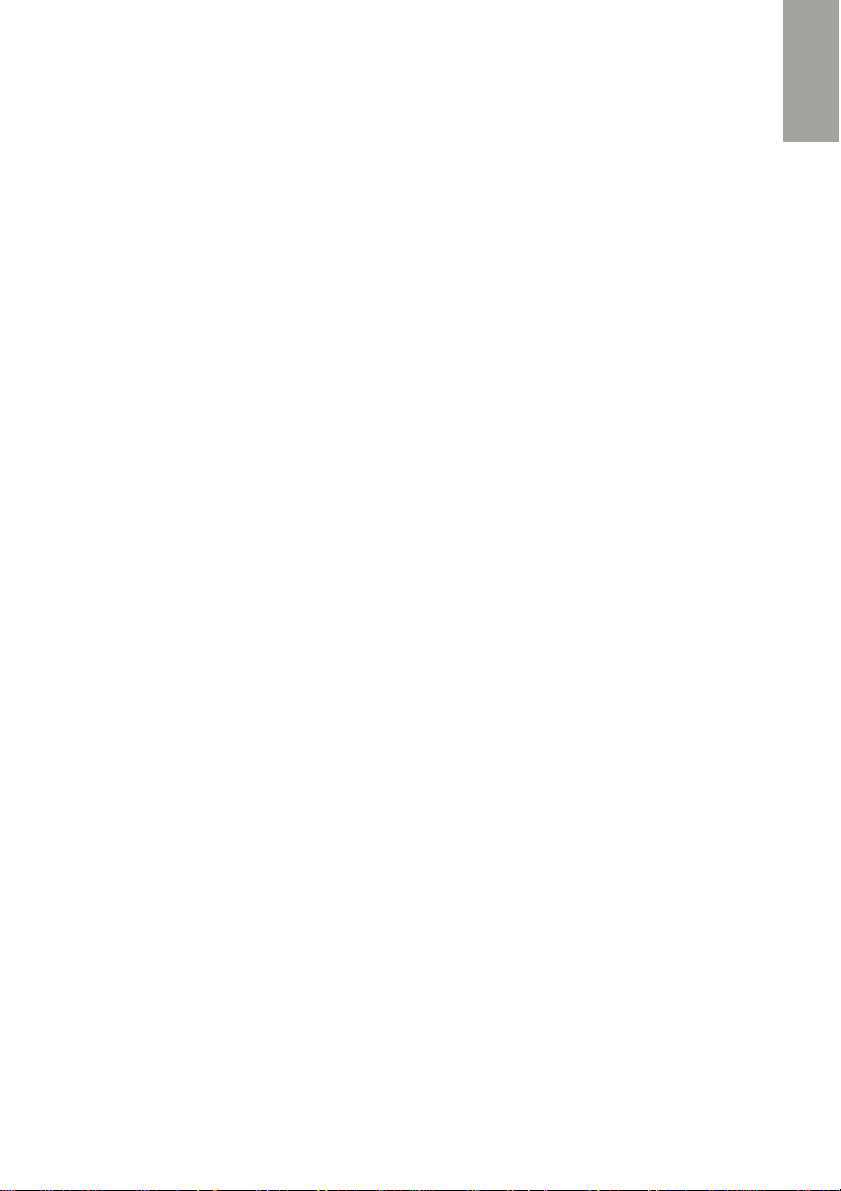
ENGLISH
Audio player
To play audio files in Audio player, download chosen MP3 files to “My Music” folder of
the memory card; otherwise, the file cannot be played. Only audio files in MP3, AMR
and MIDI are supported. Options:
Play Play an audio file
Details View audio file information
Refresh list Enter the track list and update it.
Settings Automatically generated playlist (ON/OFF); Repeat; Shuffle and
Background play.
Use # key to Play/Pause; Up/Down keys to change a song and * key for random play.
Sound recorder
New record Launch new recording. You can Stop, Pause and Continue the
recording (press * key)
Play Play saved recordings
List View the list of all recorded files
Rename Change the name of existing file
Delete Delete a recorded file
Settings Set the audio quality of recordings
Calculator
1. Use Up and Down keys to scroll through the functions: +, -, /, x and =.
2. Press the clear key to clear the latest inputs or results digit by digit; press
the clear key long to clear all content or result;
3. Press OK key to obtain the result.
NOTE: The precision of this calculator is limited and can be used for simple calculation.
CALENDAR
Use Up and Down keys to move up and down in the Calendar. Use * and # keys to
move right and left.
Options:
View View all events of a chosen day
View all View all events registered in the calendar
Add event Add new event, following the menu instructions and filling in Date, Time,
Subject, Location, etc.
Delete event Delete All events – Overdue events or all evens of specific period
Jump to date Go to the set date in the calendar
Go to today Go to the actual date in the calendar
17
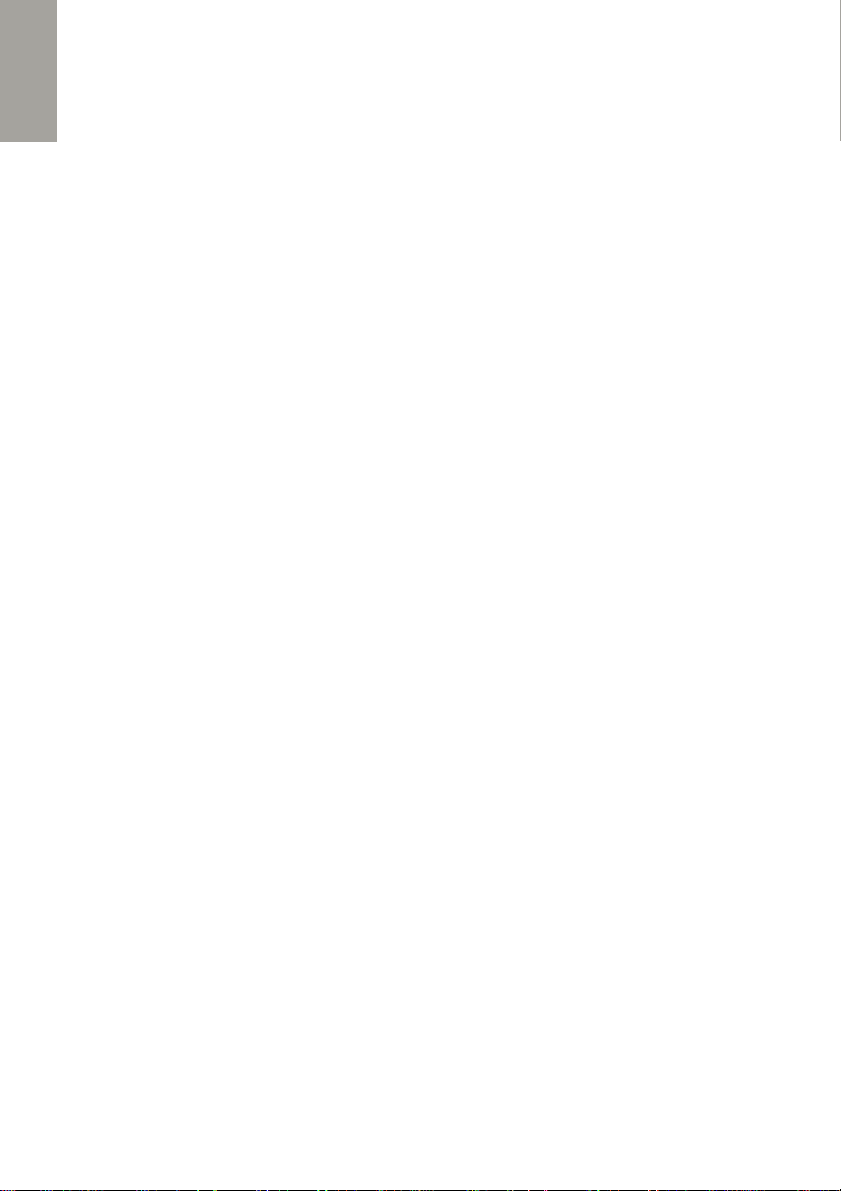
ENGLISH
Go to weekly view - Switch to 7-day mode view
SAFETY AND SECURITY INSTRUCTIONS
This section includes some important information on safe and efficient operation.
Please read this information before using the phone.
Mobile phone
Please use original accessories or accessories approved by the phone manufacturer. Using any
unauthorized accessories may affect your mobile phone’s performance, damage your phone or
even cause danger to your body and violate related local regulations about telecom terminals. Turn
off your phone before you clean it. Use a damp or anti-static cloth to clean the phone. Do not use
dry cloth or conductive fabric. Do not use chemical or abrasive cleaners which may damage the
mobile phone. As your mobile phone can produce electromagnetic field, do not place it near
magnetic items such as computer disks.
Using the phone near electrical appliances such as TV, telephone, radio and personal computer can
cause interference. Do not expose your mobile phone to direct sunlight or store it in hot areas. High
temperature can shorten the life of electronic devices. Keep your phone dry, any liquid may damage
your phone. Do not drop, knock or harshly threat the phone. Rough handling can break internal
circuit boards. Do not connect the phone with any incompatible enhancement.
Do not attempt to disassemble the mobile phone or battery. Do not store the phone with
flammable or explosive articles. Do not charge the mobile phone without battery.
Network service and costs
This mobile phone is approved for use on the GSM 850/900/1800/1900 MHz networks.
To use the device, you should be subscribed to the services of a mobile service provider.
The use of such services may generate traffic costs. Several device features may require
network support, so the subscription is necessary.
Radio wave exposure
You mobile device is a radio receiver and transmitter. Please refer to the section SAR for
more information about the exposure level for this device.
During use, the actual SAR values for this device are usually below the indicated values.
The better your network reception, the lower is the wave emission of your phone
(operating power of your phone is automatically decreased). Try to pass your phone calls,
when your network coverage is 3 or 4 bars (indicated on top on the left).
Hands-free provided with the device can also help to reduce significantly your radio wave
exposure. Privilege the use of your hands-free kit, when passing phone calls.
Precaution while driving
Please pay attention to the traffic safety. Check the laws and regulations on the use of
your phone in the area where you drive. Always obey them. Use hands-free function of
the phone, if available. Pull off the road and park before making or answering a call if
conditions require.
Medical Devices / Pacemakers.
When using your phone near pacemakers, please always keep the phone more
than 15 centimeters from the pacemaker when the phone is switched on. Do not
carry the phone in the breast pocket. Use the ear opposite the pacemaker to
18
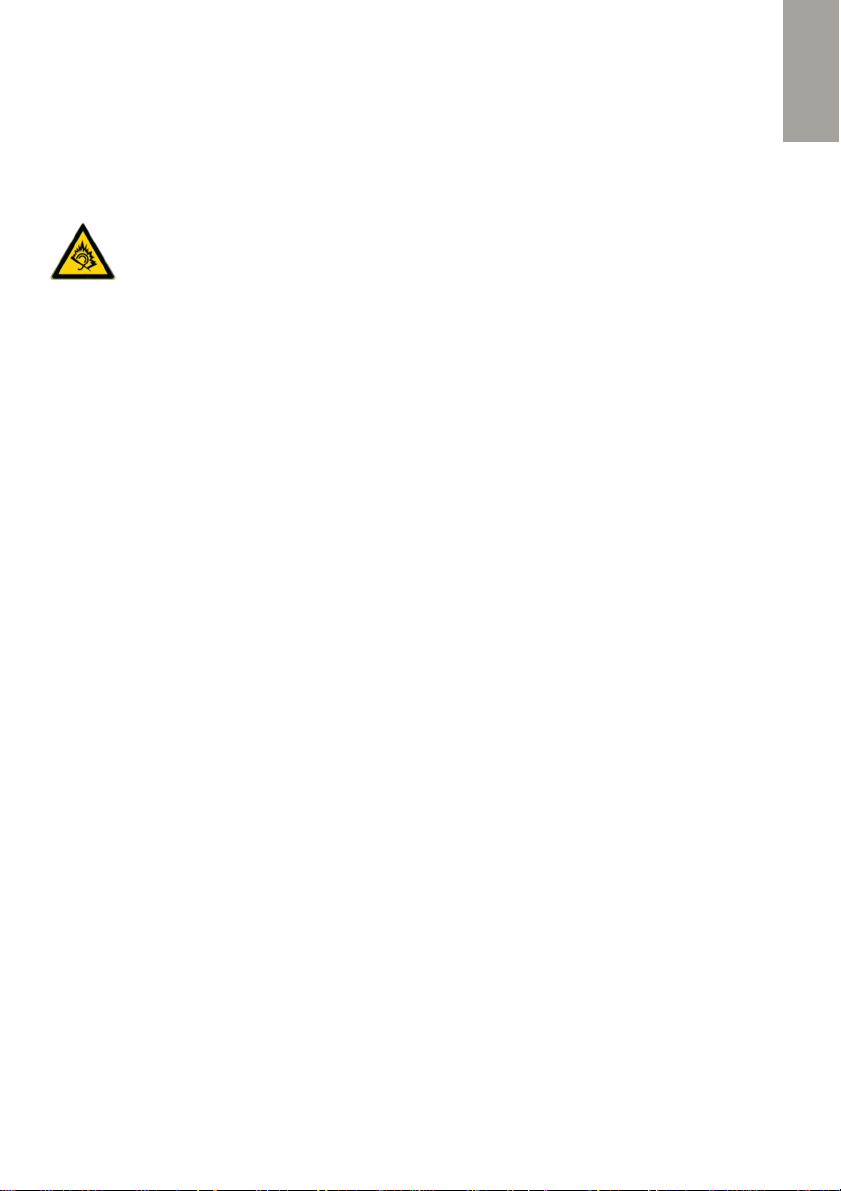
ENGLISH
minimize the potential for interference, please switched off the mobile phone if
necessary.
If you use any other personal medical device, please consult the manufacturer of your
device to determine if it is adequately shielded from RF energy.
In those facilities with special demand, such as hospital or health care facilities, please pay
attention to the restriction on the use of mobile phone. Switch off you phone if required.
Hearing protection
This device has been successfully tested to comply with the Sound Pressure
Level requirement laid down in the applicable standard EN 50332-1:2013.
WARNING: Excessive exposure to loud sounds can cause hearing damage.
Exposure to loud sounds while driving may distract your attention and cause an accident.
Listen to a headset at a moderate level, and do not hold your device near ear when the
loudspeaker is in use.
Precautions for potentially explosive atmospheres
Switch off your phone prior to entering any area with potentially explosive atmospheres,
such as fueling areas, fuel or chemical transfer or storage facilities. Do not remove, install,
or charge batteries in such areas.
Spark in a potentially explosive atmosphere can cause an explosive or fire resulting in
bodily injury or even death. To avoid possible interference with blasting operations; switch
off your phone when you are near electrical blasting caps, in a blasting area, or in areas
posted “turn off electronic devices.” Obey all signs and instruction.
Precautions for Electronic devices
Some electronic devices are susceptible to electromagnetic interference sent by mobile
phone if inadequately shielded, such as electronic system of vehicles; please consult the
manufacturers of device before using the phone if necessary.
Safety and general use in vehicles
Safety airbag, brake, speed control system and oil eject system shouldn’t be
affected by wireless transmission.
If you do meet problems above, please contact your automobile provider.
Do not place your phone in the area over an airbag or in the airbag deployment area.
Airbags inflate with great force. If a phone is placed in the airbag deployment area and the
airbag inflates, the phone may be propelled with great force and cause serious injury to
occupants of vehicle. Please turn off your mobile phone at a refueling station.
Aircraft safety
Please turn off your mobile phone before the airplane takes off. In order to protect
airplane’s communication system from interference, it is forbidden to use mobile phone in
flight.
Safety regulations require you to have permission from a crew member to use your phone
while the plane is on the ground. If the mobile phone has the function of automatic timing
power-on, please check your alarm setting to make sure that your phone will not be
automatically turned on during flight.
19
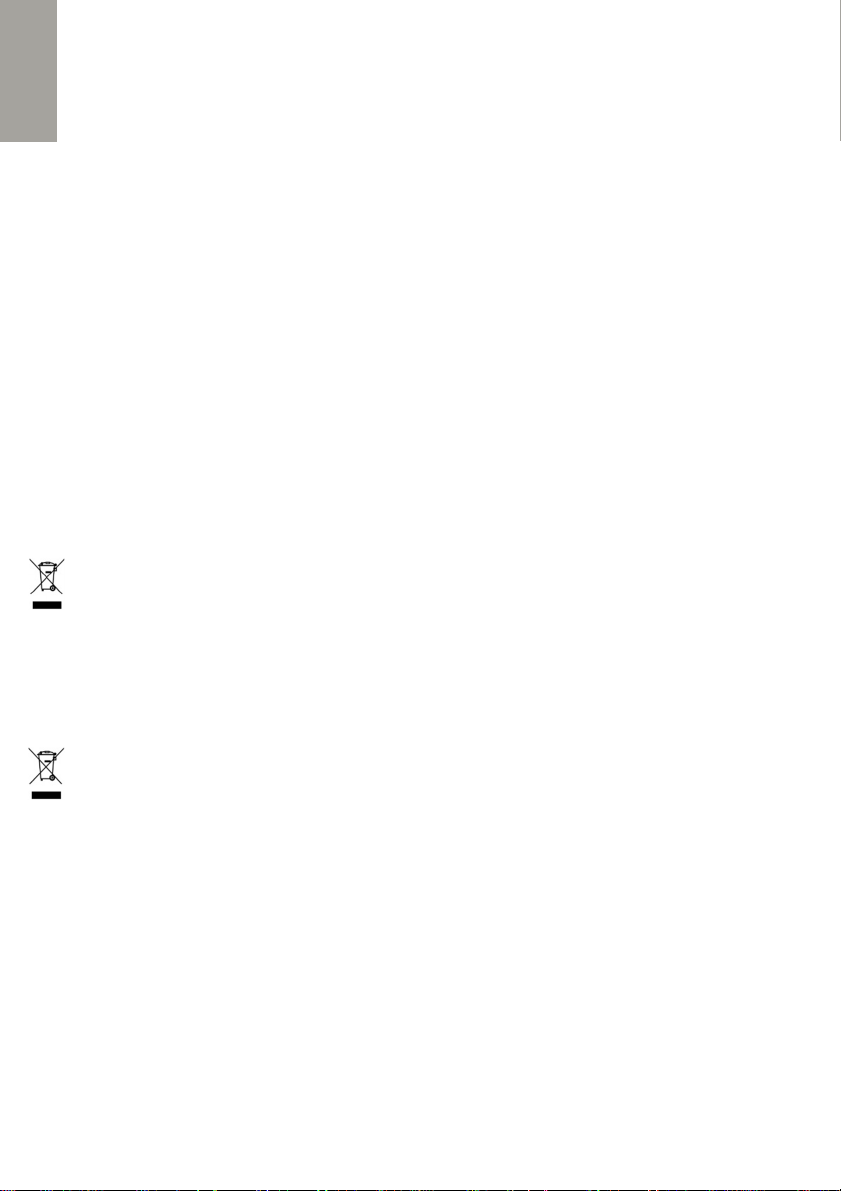
ENGLISH
Battery use
Do not short-circuit the battery, as this can cause the unit to overheat or ignite. Do
not store battery in hot areas or throw it into fire. Otherwise, it will cause explosion.
Do not disassemble or refit the battery. Otherwise, it will cause liquid leakage,
overheating, explosion and ignition of the battery. Please store the battery in a cool
dry place if you don’t use it for a long period.
The battery can be recharged for hundreds of times, but it will eventually wear out. When
the operating time (talk time and standby time) is noticeably shorter than normal, it is
time to replace it with a new one.
Please stop using the charger and battery when they are damaged or show evidence of
aging.
Please use original batteries or batteries approved by the phone manufacturer. Using any
unauthorized battery may affect your handset performance or may cause danger of
explosion, etc.
WARNING: if the battery is damaged, do not discharge it. If the leakage does come into
contact with the eyes or skin, wash thoroughly in clean water and consult a doctor.
DISPOSAL INSTRUCTIONS
Correct recycling of batteries
(Applicable in the European Union and other European countries with separate
battery return systems.)
This marking on the battery and product documents indicates that the battery of this
product should not be disposed of with other household waste at the end of its working
life. To protect natural resources and to promote material reuse, separate batteries from
other types of waste and recycle them through your local, free battery return system.
Recycling end-of-life electrical equipment and electronics
Used electrical and electronic devices must not be discarded with ordinary
household refuse. The presence of the symbol on the product or its packaging
serves as a reminder of this. Some materials constituting this product may be
recycled if you take them to an appropriate recycling center.
By reusing the components and raw materials of old devices, you contribute significantly
to protecting the environment.
For further information on collection sites for used equipment, you can enquire at
your city hall, the waste treatment department, or the shop where you purchased
the product.
After-Sales service information
SOPEG – SUPPORT TECHNIQUE
4 bis rue de la République, 16170 ROUILLAC, France
Email: assistance@sopeg.com
20
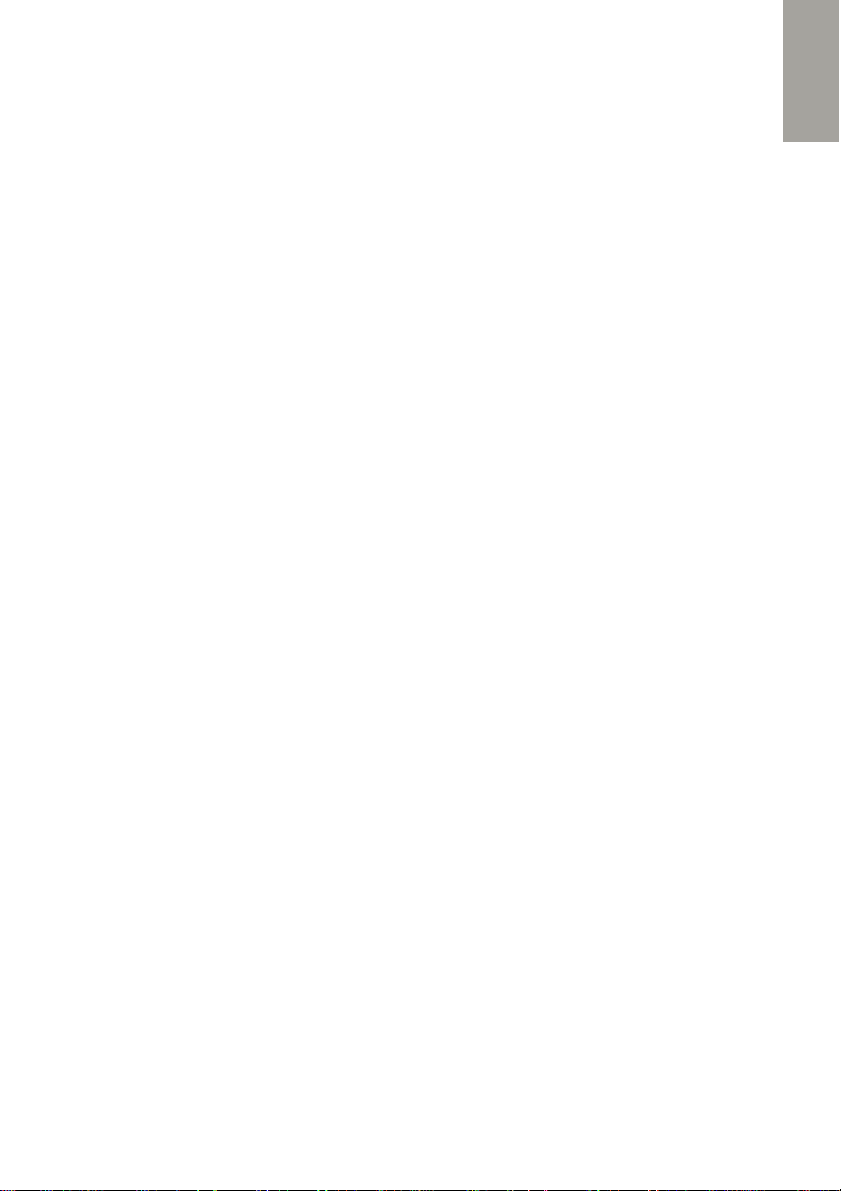
ENGLISH
Manufacturer information
SOPEG SAS
Parc Burospace 2, Route de Gisy,
BP24 91571 BIEVRES, France
Email: info@sopeg.com
Tel.: + 33 1 60 13 0888
Package Content
Mobile Device TM230 – Hands-free kit - Li-ion rechargeable battery - Travel charger
– Charging cradle – 3.5 mm jack adaptor - User Manual
Technical Specifications
Network: GSM 850/900 MHz – 1800/1900 MHz
Dimensions (open): 185 x 50 x 12 mm
Weight: 102 gr (battery included, without accessories)
Battery: Li-ion Battery 800 mAh
The TELEFUNKEN TM 230 device was launched for the first time on the European market
in September 2014.
Specific Absorption Rate (SAR)
This device complies with international safety standards for exposure to radio waves. The
value recorded for the TELEFUNKEN TM 230 is 0.237 W / kg (measured over 10 g of
tissue). Maximum limit according to WHO is 2 W / kg (measured over 10 g of tissue).
21
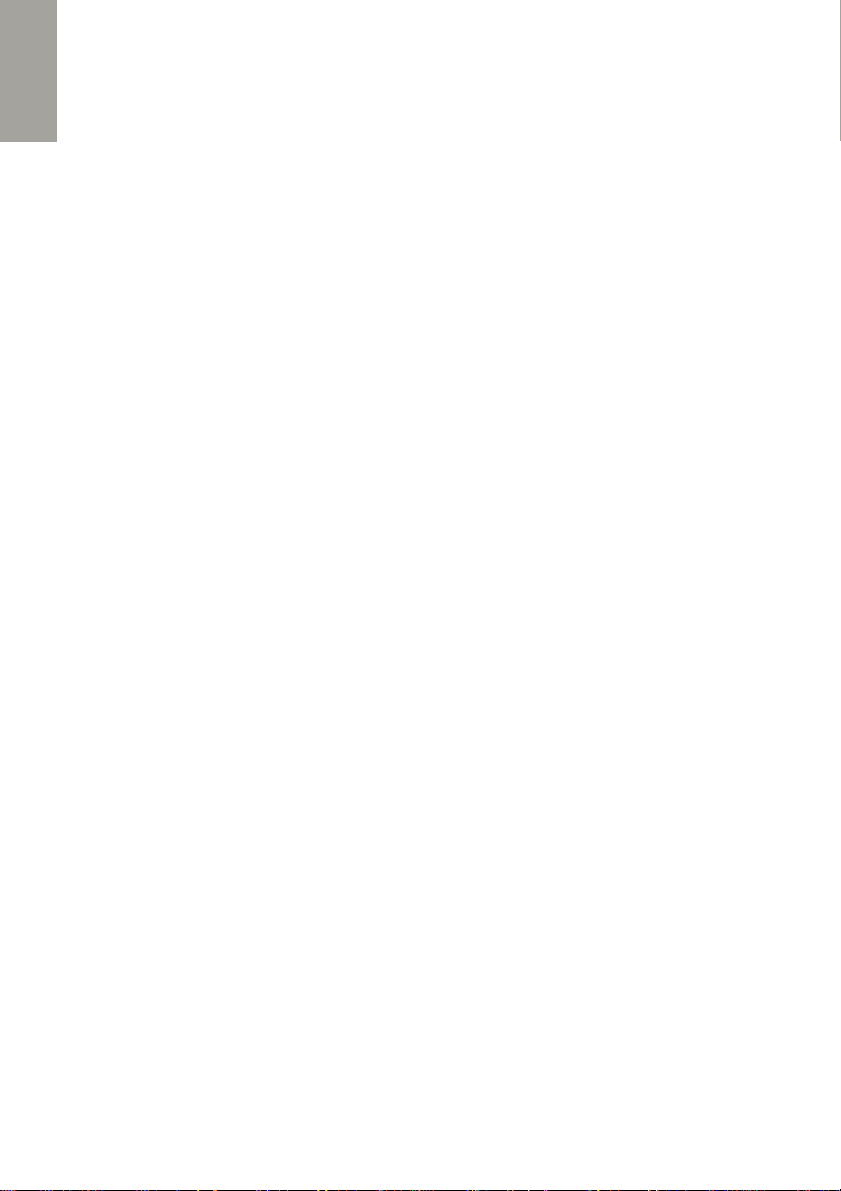
MODE D'EMPLOI
FRANÇAIS
MODE D'EMPLOI .......................................................................................................22
DESCRIPTION............................................................................................................23
FONCTIONS DES TOUCHES ......................................................................................24
AFFICHAGE DES ICÔNES ..........................................................................................24
POUR DÉMARRER… .................................................................................................25
CONFIGURER LE TÉLÉPHONE...................................................................................27
UTILISER LE RÉPERTOIRE… .....................................................................................28
PASSER / PRENDRE UN APPEL… .............................................................................29
CONSULTER LA LISTE DES APPELS… ......................................................................30
UTILISER L'OPTION VIBRATION .................................................................................30
ÉCRIRE ET ENVOYER UN MESSAGE .........................................................................31
GÉRER LES MESSAGES ............................................................................................31
CONFIGURER ET UTILISER LE BOUTON SOS… ........................................................33
ÉCOUTER LA RADIO FM… ........................................................................................34
RÉGLER L'ALARME… ................................................................................................34
RÉGLAGES ................................................................................................................35
MULTIMÉDIA..............................................................................................................38
CALENDRIER .............................................................................................................39
INSTRUCTIONS DE SÉCURITÉ ...................................................................................40
INSTRUCTIONS POUR LA MISE AU REBUT ...............................................................43
22

DESCRIPTION
1
Prise USB
11
TOUCHE BAS
2
Touche Torche
12
Touche radio FM
3
Combiné
13
Touche SMS
4
Affichage
14
Touche Répertoire
5
Mémoire 2
15
Clavier
6
Mémoire
1
16
Indicateur
visuel
7
Mémoire 3
17
Touche volume +
8
Touche HAUT
18
Touche volume
–
9
Touche Composition/OK
19
Haut
-
parleur
10
Touche Raccrocher
20
Touche SOS
FRANÇAIS
23
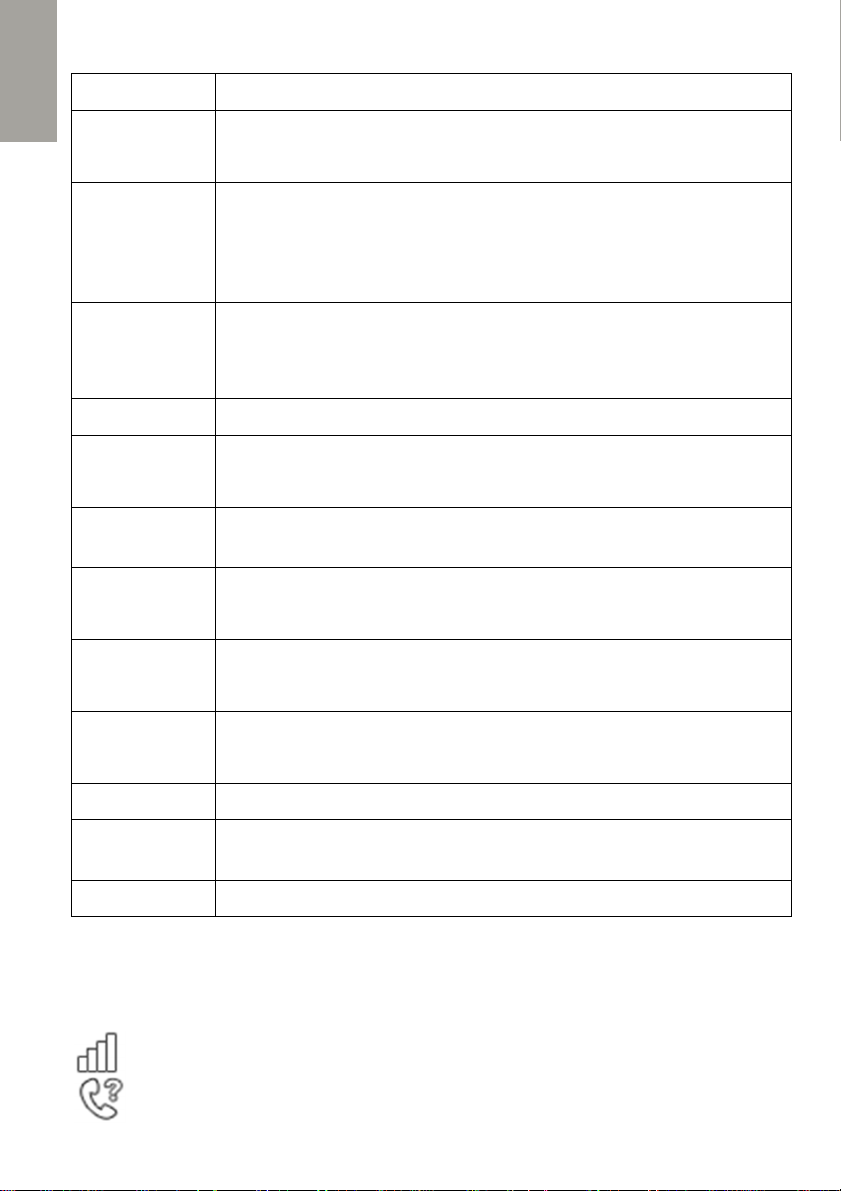
FONCTIONS DES TOUCHES
Appuyez pour
à un a
ppel entrant ;
Appuyez pour
: Appuyez longuement pour ét
e
indre le
Appuyez sur la touche Haut pour entrer dans le
;
Appuyez longuement pour (dés)activer la procédure de SOS.
En mode veille : appuyez pour modifier le volume sonore de la
Appuyez longuement (située sur le côté du téléphone) pour
En cours d
u saisi du texte
: Appuyez pour changer de mode se
Mode Num : Appuyez pour taper
Appuyez longuement sur M1, M2, M3 pour appeler directement
Accès direct pour écouter la radio FM
Accès direct au menu Répertoire
Accès direct au menu Messages
Puissance du signal SIM
Appel manqué
FRANÇAIS
Touche Fonctions
Touche
Compos.
Touche
Raccr.
Touches
Haut/Bas
Touche SOS
Touche
volume
Touche
Torche
Touche #
Touche *
Touches
Mémoire
Touche FM
accéder à Tous les appels en mode veille ; Ou pour confirmer la
fonction sélectionnée dans les sous-menus.
Désactivation
téléphone en mode veille. Activation : Appuyez longuement
pour allumer le téléphone s'il est éteint. Dans les sous-menus,
appuyez pour revenir au menu précédent.
Appuyez e pour Rejeter l'appel.
Appuyez sur la touche Bas pour ouvrir le Répertoire
Dans les sous-menus : appuyez sur ces touches pour déplacer
le curseur vers le haut ou le bas.
sonnerie. Pendant un appel : appuyez pour modifier le volume
sonore du récepteur
l'éteindre ou l'allumer
saisie ;
En mode veille : Appuyez pour passer en mode silencieux
*,+, P, w ; Mode Édition : Appuyez
pour utiliser les symboles.
les
contacts attribués
répondre
Menu
Touche
Répertoire
Touche SMS
AFFICHAGE DES ICÔNES
Icône Description
24
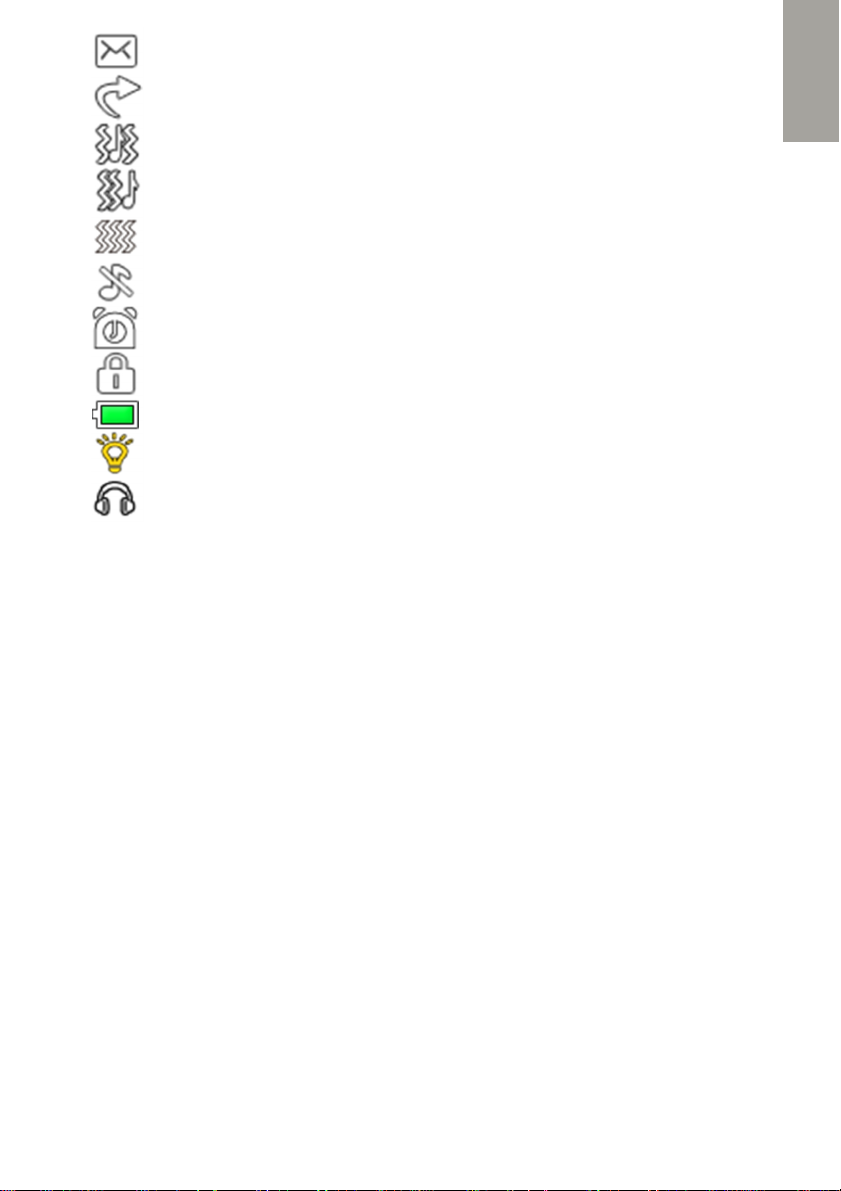
Nouveau message
Renvo
i d'appel activé
Vibration et sonneri
e
Vibration, puis sonnerie
Vibration uniquement
Mode Silencieux
Alarme activée
Téléphone verrouillé
Intensité de la batterie
Torche activée
Kit oreillettes activé
POUR DÉMARRER…
Avant d'utiliser votre téléphone mobile, préparez tous les éléments à installer : téléphone,
batterie, carte SIM, carte mémoire micro SD (si vous en avez une) et chargeur.
AVERTISSEMENT : L'appareil et les accessoires peuvent contenir des petites pièces.
Conservez tous ces éléments hors de portée des enfants en bas âge.
L'adaptateur secteur constitue le dispositif de coupure de l'alimentation électrique de
l'appareil. La prise murale doit être proche de l'appareil et facilement accessible.
1. Installer la carte SIM
FRANÇAIS
Pour profiter pleinement des fonctionnalités du téléphone mobile, vous devez souscrire
aux services de téléphonie mobile. Vous obtiendrez ensuite une carte SIM avec le numéro
de téléphone mobile attribué.
AVERTISSEMENT : Ne pas déformer ou rayer la carte SIM, ne pas la laisser au contact
de parasites, de la poussière ou de l'humidité.
Avant d'installer la carte SIM, éteignez votre téléphone mobile. La fente pour la carte SIM
se trouve à l'arrière du téléphone. Aidez-vous du schéma ci-dessous pour installer la
carte SIM. Veillez à ce que les contacts de la carte SIM soient orientés vers l'intérieur et le
coin biseauté vers le bas.
25
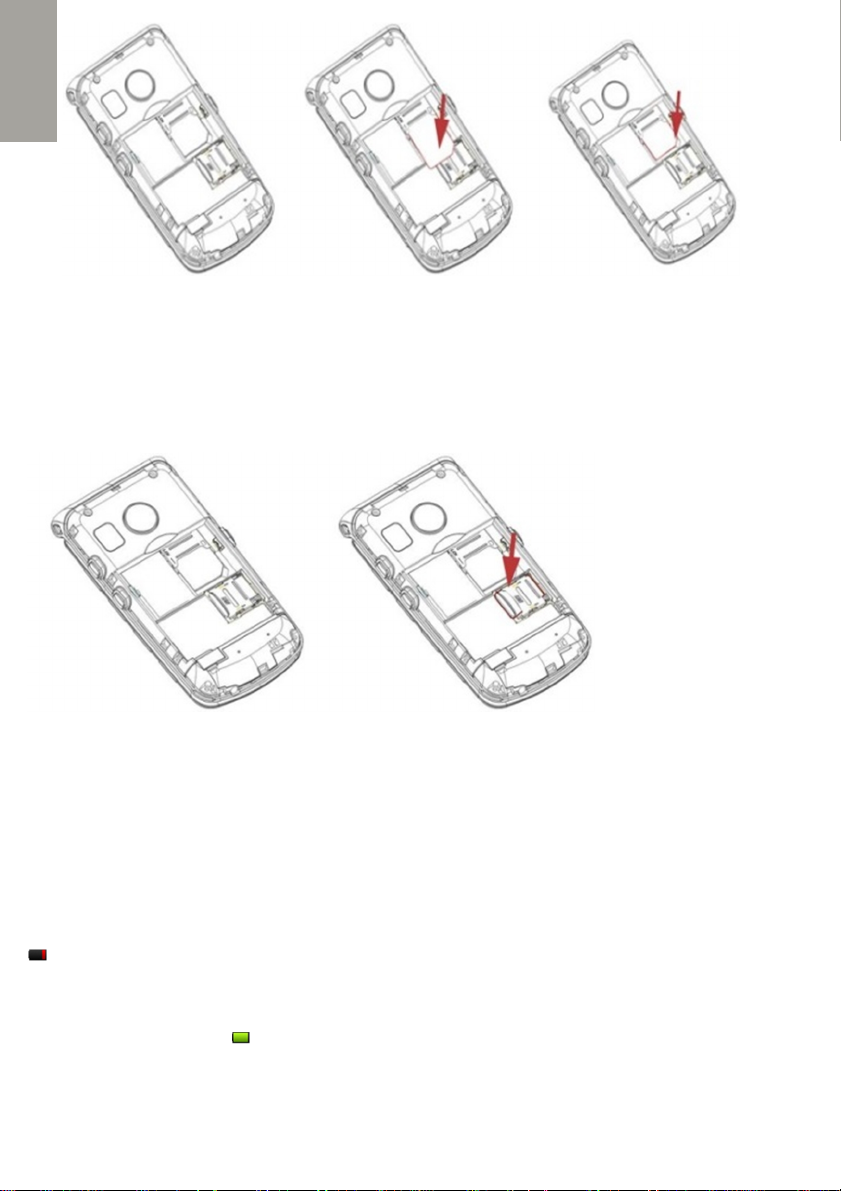
FRANÇAIS
2. Installer la carte mémoire
Si vous souhaitez utiliser les services Multimédia (lecteur audio/vidéo), vous devrez vous
procurer une carte micro SD (ou T-FLASH) avec de l'espace de mémoire supplémentaire.
Pour installer la carte micro SD, ouvrez le couvercle arrière et retirez la batterie, relâchez le
verrou de la carte, insérez la carte dans la fente. Remettez le verrou et la batterie avant de
redémarrer le téléphone. Aidez-vous des illustrations.
3. Installer la batterie
Une fois la carte SIM et la carte micro USB installées, insérez la batterie dans votre
téléphone. Ce téléphone est adapté pour les accessoires et batterie d'origine. Insérez la
batterie en la glissant dans le logement prévu à cet effet, avec les contacts orientés vers
le bas à gauche, afin d'éviter d'endommager leur surface. Replacez ensuite le couvercle
de batterie.
4. Recharger la batterie
Pour la première utilisation et les suivantes, chargez la batterie du téléphone. Le symbole
apparaît lorsque le niveau de batterie est faible.
Pour charger la batterie, branchez l'extrémité du chargeur (port micro USB) au port de
chargement du téléphone et l'adaptateur à une prise murale.
Vous verrez le symbole une fois la batterie pleine, vous pourrez alors débrancher le
chargeur du téléphone et de la prise murale.
26

Vous pouvez également utiliser la base de chargement. Branchez le câble USB au
socle de chargement et à la prise murale. Placez le téléphone sur le socle de
chargement, un cycle de charge commencera automatiquement.
AVERTISSEMENT : En cas d'utilisation d'un chargeur de voyage et ses accessoires
pour recharger la batterie, vérifiez tout d'abord s'ils sont d'origine ou approuvés par le
fabricant. L'utilisation d'autres accessoires peut endommager votre téléphone et
représenter un risque. Utilisez-les toujours en intérieur et dans des endroits secs.
Ne jetez pas la batterie au feu pour éviter tout incendie. Une batterie endommagée peut
provoquer une explosion. Consultez la section Instructions de sécurité pour les
précautions d'utilisation détaillées de la batterie.
5. Allumer le téléphone
Maintenez la touche « Raccrocher » enfoncée pendant trois secondes pour allumer
ou éteindre le téléphone.
Si aucune carte SIM n'est insérée ou si la carte SIM est endommagée, l'écran indique
« Insérer SIM ».
Attention : Contactez votre opérateur si aucun code PIN/PUK ne vous a été fourni avec
la carte SIM. Vous avez le droit à trois essais pour saisir le bon code PIN. Le message
« SIM verrouillée » s'affiche si plus aucune tentative n'est possible.
Dans ce cas, déverrouillez la carte SIM en saisissant le code PUK :
1. Saisissez et confirmez le code PUK.
2. Saisissez et confirmez le code PIN.
FRANÇAIS
CONFIGURER LE TÉLÉPHONE...
Lors de la première utilisation du téléphone, il vous est demandé de choisir
votre langue (anglais, français, espagnol, italien, portugais ou sélection
automatique avec la carte SIM)
Définissez la langue de votre téléphone et appuyez sur la touche .
Vous devez ensuite régler l'heure et la date. Entrez l'heure (au format 24 h)
à l'aide du clavier. Appuyez sur la touche Bas pour confirmer et régler la
date. Réglez la date et appuyez sur la touche Bas pour confirmer votre
sélection. Vous devez ensuite configurer l'Heure d'été : cette fonction gère
automatiquement le passage à l'heure d'été, puis à l'heure d'hiver. Vous
pouvez la (dés)activer. Appuyez sur OK pour confirmer votre choix.
Choisissez ensuite votre Ville. Choisissez la ville la plus proche dans la liste
et appuyez sur OK.
Vous pouvez également modifier ces réglages comme suit :
1. En mode veille, appuyez sur la touche Haut pour accéder au Menu.
2. Allez dans les Réglages à l'aide des touches Haut et Bas. Appuyez sur la
touche OK pour entrer dans cette rubrique.
3. Allez dans Réglages téléphone. Appuyez sur OK pour confirmer.
27
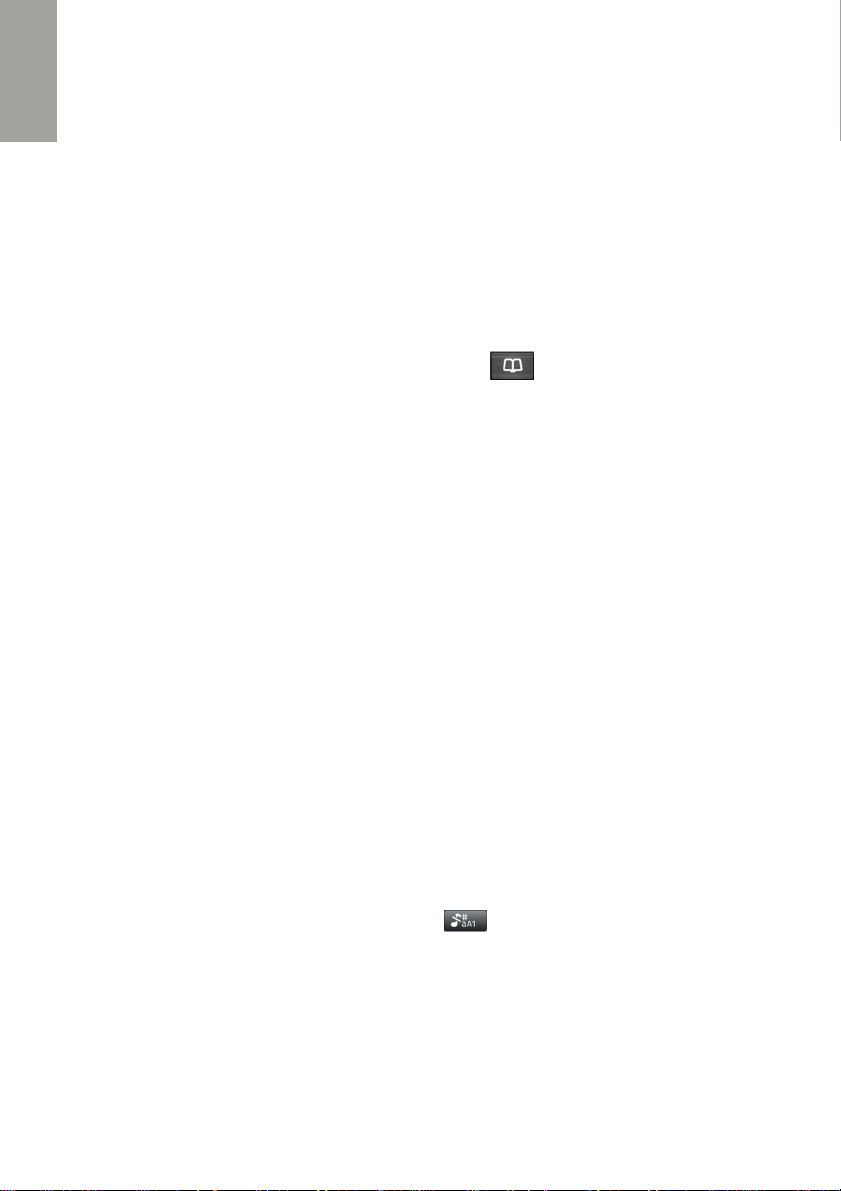
4. Pour régler l'heure et la date, allez dans le sous-menu Date et heure
(appuyez sur OK).
5. Ici, vous pouvez Régler la ville, Régler la date et l'heure et Régler le
FRANÇAIS
format.
Toutes les options sont décrites dans la partie Réglages.
6. Pour définir la langue du téléphone, allez dans le sous-menu Langue.
Choisissez la langue et appuyez sur OK pour confirmer.
UTILISER LE RÉPERTOIRE…
Dans le répertoire, vous pouvez enregistrer vos contacts et leurs numéros de téléphone.
Les contacts peuvent être enregistrés sur la carte SIM, sur le téléphone ou sur les deux.
Votre mémoire de téléphone accepte jusqu'à 200 contacts et votre carte SIM 250.
Pour accéder au Répertoire, appuyez sur la touche .
Ou
1. Accédez au Menu en appuyant sur la touche Haut
2. Appuyez sur la touche Bas pour ouvrir les Contacts. Appuyez sur la touche OK
pour accéder au sous-menu.
Ajouter un nouveau contact
1. Appuyez sur la touche Haut pour sélectionner l'option Ajouter un nouveau
contact. Appuyez sur OK pour confirmer.
2. Choisissez où enregistrer votre contact (carte SIM ou mémoire du
téléphone). Appuyez sur OK pour confirmer.
3. Entrez le Nom du contact à l'aide du clavier. Appuyez sur la touche Bas.
4. Entrez le numéro de téléphone de votre contact. Appuyez sur OK pour
enregistrer les réglages.
Vous pouvez également ajouter un nouveau contact en tapant un numéro en mode veille.
Appuyez sur la touche OK pour accéder aux Options et sélectionnez Enregistrer
dans le répertoire
NOTE :
Pour saisir des mots à l'aide du clavier, vous devez repérer chaque lettre sur les touches
du clavier et appuyer sur la touche jusqu'à ce que le caractère souhaité s'affiche.
Exemple : pour taper la lettre N, appuyez deux fois sur la touche 6.
Pour taper en majuscule, appuyez sur la touche pour changer le mode de saisie.
Vous pouvez vérifier le mode de saisie dans le coin supérieur gauche.
Recherche rapide
Pour chercher un contact, commencez à taper le nom une fois dans le menu Répertoire.
Les lettres saisies sont automatiquement notées dans la ligne de recherche et tous les
contacts correspondant à la recherche sont affichés.
28
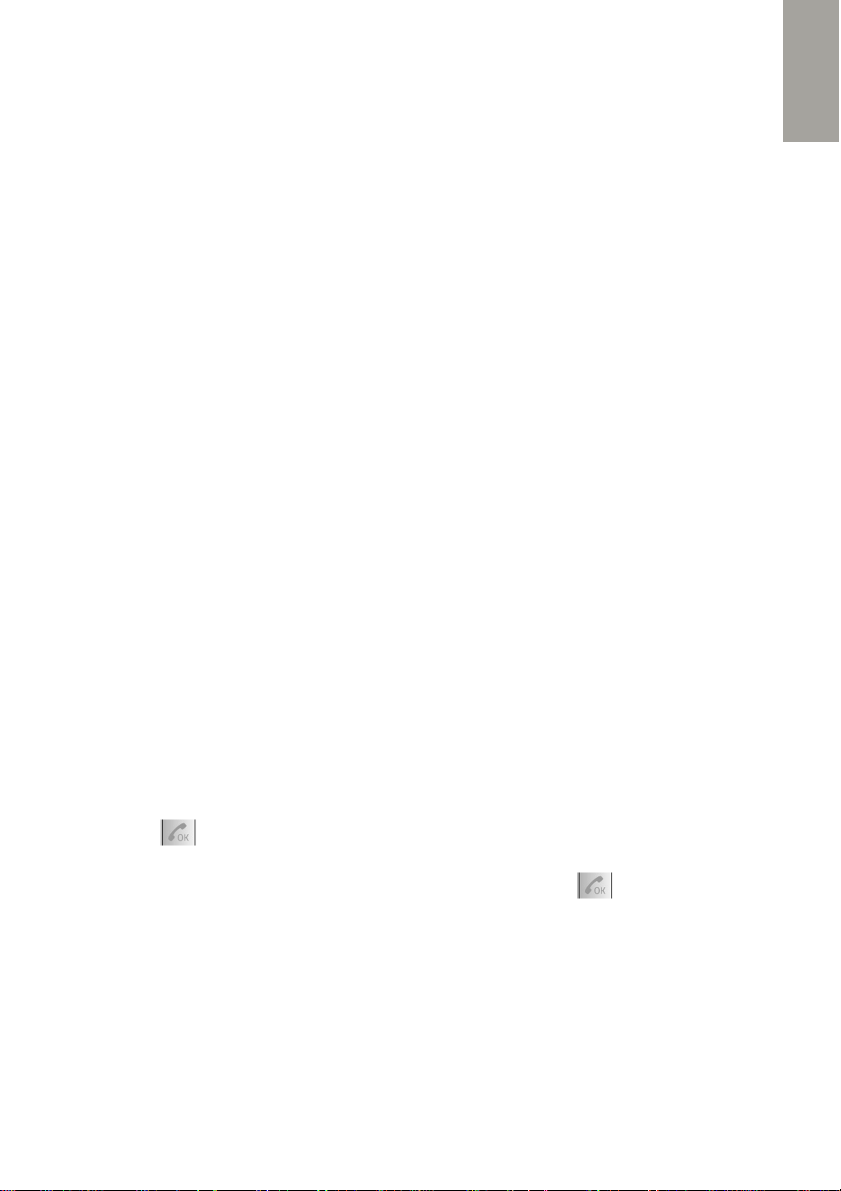
Options
Une fois dans le Répertoire,appuyez sur la touche OK pour voir la liste des Options :
Appel Appuyez sur « Sélectionner » pour appeler le contact
Envoyer un SMS Pour éditer et envoyer un message texte à un contact
Afficher Pour afficher le numéro du contact et son nom
Éditer Appuyez sur « Sélectionner » pour modifier l'entrée
sélectionnée
Suppr. le contact Pour supprimer un contact
Copier le contact Pour créer une copie du contact dans une autre mémoire
Sélect. Plusieurs Appuyez sur « Sélectionner » pour voir la liste de tous les
contacts.
En appuyant à nouveau sur OK, vous pouvez marquer un contact sélectionné ou tous
les contacts pour envoyer un message texte, Supprimer les contacts sélectionnés,
copier ou déplacer dans des emplacements de stockage
Réglages du répertoire
Stockage priv. Pour prédéfinir votre option de mémoire (téléphone, SIM ou les
deux)
Numéros abrégés Pour attribuer les numéros pour les appels rapides aux touches
2 à 9 Pour passer un appel rapide vers un numéro choisi en
mode veille, maintenez enfoncée la touche correspondante.
État mémoire État mémoire téléphone et carte SIM
Copier contacts Pour copier tous les contacts sur une autre mémoire
Déplacer contacts Pour déplacer tous vos contacts vers une autre mémoire
Supprimer tout Pour supprimer tous vos contacts
PASSER / PRENDRE UN APPEL…
FRANÇAIS
En mode veille, tapez le numéro souhaité (utilisez la touche Raccrocher pour effacer la
dernière entrée.
Appuyez sur la touche et maintenez-la enfoncée pour effacer le numéro entier) et appuyez
deux fois sur pour passer l'appel. Vous pouvez également appeler un numéro
enregistré dans votre Répertoire. Une fois dans le Répertoire, faites défiler le menu pour
sélectionner un contact, puis appuyez deux fois sur la touche pour passer l'appel.
Une fois l'appel commencé, les options suivantes seront disponibles :
Conversation Bascule vers le haut-parleur
MODE HAC Activez la Compatibilité prothèse auditive (cette option vous
permet d'écouter votre correspondant via un dispositif d'aide
auditive).
Mettre en attente Mettre en attente l'appel en cours tout en émettant un second
appel
Terminer appel Mettre fin à l'appel en cours
29
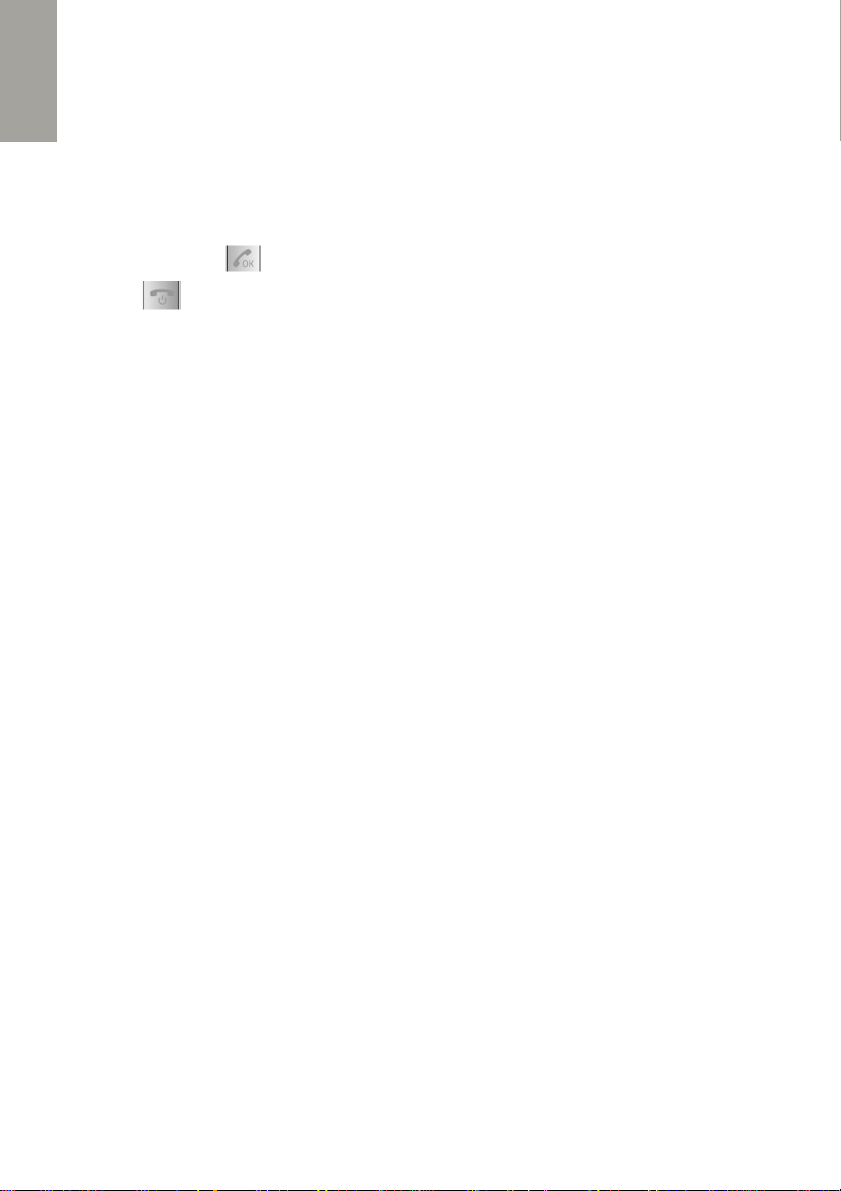
Répertoire Permet d'accéder au Répertoire
Appels Permet d'accéder au journal des appels
SMS Éditer et envoyer un message
FRANÇAIS
Enregistreur audio Accédez à l'enregistreur audio
Arrêt son Allumer/éteindre le microphone
Répondre à un appel entrant
Appuyez sur la touche pour répondre à un appel.
Appuyez sur pour rejeter l'appel et transférer le correspondant vers votre messagerie
vocale. Appuyez sur cette touche pour terminer l'appel.
Contrôle volume appel
Pendant un appel, appuyez sur les touches de volume « + » ou « - » sur le côté gauche
du téléphone pour régler le volume du récepteur.
CONSULTER LA LISTE DES APPELS…
Allez dans le menu Appels pour voir les listes de vos appels. Vous trouverez les listes
suivantes :
Manqués Affiche les 20 derniers appels manqués
Émis Affiche les 20 derniers appels composés
Reçus Affiche les 20 derniers appels reçus
Parcourez les Options de ces rubriques. Vous avez la possibilité de Voir ou Appeler
chaque entrée d'appel (avec l'option d'Éditer avant d'appeler), d'Envoyer un
message au numéro ou de le Supprimer.
D'autres options du sous-menu Appels vous permettent de gérer les listes d'appels :
Supprimer Supprime séparément les appels Manqués, Reçus, Composés
ou tous les appels.
Temps d'appel Consultez la durée des appels. Vous pouvez réinitialiser les
durées en sélectionnant l'option « Tout réinitialiser »
UTILISER L'OPTION VIBRATION
L'option Vibration vous donne la possibilité de couper la sonnerie de votre téléphone tout
en restant averti(e) des appels entrants et des messages par vibration.
1. Pour activer l'option Vibration, allez dans le sous-menu Réglages.
2. Appuyez sur la touche BAS pour aller dans Profils, appuyez sur OK pour
valider.
3. Choisissez le profil Silencieux, appuyez sur OK et sélectionnez l'option
Vibration.
30

4. Appuyez sur la touche OK pour activer l'option Vibration ou sur la touche
Raccrocher pour l'annuler.
Une fois l'option Vibration du mode Silencieux activée, passez votre téléphone en
mode Silencieux pour pouvoir utiliser l'option Vibration. Maintenez la touche dièse
(#) enfoncée pour (dés)activer le mode Silencieux. Vous pouvez également utiliser
l'option e mode Vibration avec la sonnerie, en personnalisant ainsi d'autres profils
sonores.
ÉCRIRE ET ENVOYER UN MESSAGE
1. Appuyez sur la touche OK pour accéder au Menu. Accédez au menu SMS en
appuyant sur OK.
2. Appuyez sur OK pour Écrire un nouveau message. Saisissez votre texte à l'aide
du clavier.
3. Appuyez sur la touche OK pour ouvrir le menu Options. Appuyez à nouveau sur
OK pour ouvrir Envoyer à.
4. Utilisez les touches Haut et Bas pour sélectionner Entrer numéro ou Dans
Répertoire pour choisir un contact existant.
5. Appuyez sur OK pour sélectionner le contact ou le numéro.
6. Appuyez sur OK, sélectionnez l'option Envoyer et appuyez sur Sélectionner
Lors de l'édition d'un message texte, vous disposez des Options suivantes :
Envoyer à Envoyer un message au numéro souhaité
Mode de saisie ABC, abc, Abc, mode Numérique ou symboles
Langue de saisie Choisissez la langue pour rédiger les messages
Insérer Insère le numéro de téléphone ou le nom d'un contact enregistré
dans votre répertoire dans le corps du message.
Sauvegarder dans Brouillons Sauvegarde votre message dans Brouillons pour
un envoi ultérieur.
Pour insérer des caractères spéciaux ou des symboles dans votre message, appuyez
longuement sur la touche .
Utilisez les touches 4 et 6 pour vous déplacer vers la gauche et la droite. Utilisez les
touches 2 et 8 pour vous déplacer vers le haut et le bas.
FRANÇAIS
GÉRER LES MESSAGES
Lorsque vous recevez un nouveau message, le symbole s'affiche. Appuyez sur OK
pour Voir le message.
Vous accéderez au menu Boîte de réception, où sont stockés tous les messages
reçus. Appuyez à nouveau sur OK pour aller dans les Options. Sélectionnez Voir pour
lire un message.
31

Options message
Répondre Répondre à un message
FRANÇAIS
Appeler Appuyez sur « Sélectionner » pour appeler le destinataire du
message choisi
Transférer Copie le texte du message reçu vers un nouveau message à
envoyer à d'autres contacts
Supprimer Efface le message choisi
Tout supprimer Supprime tous les messages reçus
Avancé Appuyez sur « Sélectionner » pour utiliser le numéro du
message (appeler, enregistrer dans le répertoire ou envoyer
un SMS). Vous pouvez également utiliser l'option USSD
(interactif ou numéros de réseau).
Répondre à un SMS
1. Dans la Boîte de réception, choisissez le message auquel vous souhaitez
répondre
2. Appuyez sur OK et sélectionner l'option Répondre
3. Tapez votre message en utilisant le clavier.
4. Appuyez sur OK, sélectionnez Envoyer à
5. Appuyez sur OK, appuyez à nouveau et sélectionnez Envoyer.
Rubriques du menu SMS
Écrire Écrire un nouveau message
Boîte de réception Messages reçus
Brouillons Messages sauvegardés pour un envoi ultérieur
Boîte d'envoi Messages en cours d'envoi
Messages envoyés Tous les messages envoyés
Réglages SMS
SIM
Adresse SMSC : indique le numéro du centre SMS
Accusé de réception : (dés)activez l'accusé de réception des messages
Chemin de réponse : Si cette option est activée, un message apparaîtra à l'écran lorsque
le destinataire répondra à votre message (sous réserve de prise en charge par le réseau)
Messagerie vocale : Entrez ici votre numéro de messagerie vocale Si vous ne le
connaissez pas, contactez votre fournisseur de téléphonie mobile.
État mémoire Mémoire de stockage utilisée sur votre carte SIM ou votre téléphone
Sauvegarder les messages envoyés : (dés)activez cette option
32

CONFIGURER ET UTILISER LE BOUTON SOS…
Le bouton d'urgence vous sert à contacter vos proches ou d'autres personnes en cas
d'urgence.
Émettre un appel d'urgence
Pour émettre un appel d'urgence, maintenez enfoncé le bouton d'urgence à l'arrière du
téléphone.
Si vous avez activé le message SOS, le SMS est envoyé aux contacts d'urgence.
Ensuite, le téléphone émet un appel vers les numéros des Contacts SOS. Si
personne ne répond à l'appel dans les vingt secondes, le téléphone appelle le
numéro suivant, etc.
Si la Chaîne SOS est activée, le processus est répété trois fois jusqu'à ce que
quelqu'un réponde. Pour pouvoir l'utiliser en cas d'urgence, vous devez tout d'abord
le paramétrer.
Pour accéder aux Réglages SOS, parcourez le Menu jusqu'à ce sous-menu et appuyez
sur OK. Il existe quatre rubriques dans les paramètres SOS:
État
Allumer ou éteindre le bouton SOS. Si ce bouton est désactivé, vous n'aurez pas la
possibilité d'utiliser l'option en situation d'urgence.
Chaîne SOS
Si vous activez cette option, le téléphone appellera trois fois tous les contacts
d'urgence enregistrés dans la chaîne jusqu'à ce que l'un d'eux réponde.
La procédure SOS s'arrête au bout de trois tentatives. Si la Chaîne SOS est désactivée,
le téléphone appelle chaque numéro une seule fois.
Liste SOS
Vous pouvez ajouter jusqu'à cinq contacts d'urgence (vos proches, amis, services spéciaux, etc.).
Pensez à informer vos contacts de leur présence sur cette liste d'urgence.
1. Une fois dans la Liste SOS, appuyez sur OK pour modifier le premier contact.
2. Comme lors de l'ajout d'un nouveau contact dans le Répertoire, choisissez si
vous souhaitez Éditer un numéro ou le sélectionnez dans les contacts.
3. Une fois les réglages terminés, appuyez sur OK pour les sauvegarder.
Passez au contact SOS suivant et répétez la même procédure pour ajouter une autre
personne.
NOTE: Faites attention aux numéros avec répondeur automatique dans la liste d'appel,
car la séquence d'alarme s'arrête en cas de réponse à l'appel.
Si possible, préférez des numéros de téléphone fixe aux numéros de téléphone mobile
dans la liste des contacts d'urgence.
FRANÇAIS
33

Message SOS
Le message SOS est envoyé à tous les contacts d'urgence lorsque le bouton SOS
est activé.
FRANÇAIS
1. Appuyez sur OK pour entrer dans la configuration du « Message SOS ».
2. Appuyez sur OK pour Éditer le texte du message d'urgence.
3. Appuyez sur OK pour accéder aux Options etappuyez à nouveau
(Terminé) pour confirmer ou annuler (si rien n'a changé).
Par défaut, le message SOS contient le texte suivant : « Urgence, j'ai besoin d'aide ! »
ÉCOUTER LA RADIO FM…
Votre téléphone dispose de la réception de la radio FM. Pour écouter la radio FM,
appuyez sur la touche ou allez dans le sous-menu Multimédia et sélectionnez
Radio FM. Vous devez brancher les écouteurs sur le port USB pour recevoir un signal
radio.
Une fois dans le menu Radio, appuyez sur la touche OK pour accéder aux Options :
Liste des stations Vous permet d'enregistrer jusqu'à trente fréquences, en
modifiant le Nom de la station et sa Fréquence ou via la
Recherche automatique
Saisie manuelle Allez à une station en entrant la fréquence
Recherche automatique Recherche automatiquement toutes les stations
disponibles. Elles seront automatiquement ajoutées à la
Liste des stations.
Réglages
Fond sonore (garde la radio allumée, même si vous quittez le menu) ;
Haut-parleur (s'il est connecté pour avoir un meilleur signal, activez cette option pour
écouter la Radio via le haut-parleur)
Une fois que vous avez trouvé les stations, vous pouvez allumer/éteindre la radio en
appuyant sur la touche #.
Pour changer de station, utilisez les touches Haut et Bas. Utilisez le bouton de volume
+/- sur le côté gauche du téléphone pour contrôler le volume du son. Appuyez sur la
touche * pour activer la recherche automatique de station.
RÉGLER L'ALARME…
Votre téléphone propose 5 alarmes différentes. Vous pouvez accéder au sous-menu
Alarme directement du Menu principal ou en appuyant sur la touche Bas. Vous pouvez
activer une alarme ou toutes les alarmes, si nécessaire. Le format de l'heure pour l'alarme
est identique à celle de l'horloge. Si le téléphone est éteint, l'alarme peut fonctionner dans
la mesure où le niveau de batterie est suffisant.
34

1. Dans le menu Alarme, appuyez sur OK pour éditer une nouvelle alarme.
Appuyez à nouveau sur OK pour valider la sélection.
2. État : Réglez l'alarme sur On/Off, à (dés)activer
3. Appuyez sur la touche Bas et réglez l'Heure de l'alarme
4. Appuyez sur la touche Bas et réglez la fréquence de répétition : l'alarme sera
répétée durant un temps défini jusqu'à ce que vous l'éteigniez complètement
5. Appuyez sur la touche Bas et réglez l'option Répéter : Une fois, Tous les jours
ou Personnalisé (certains jours de la semaine)
6. Appuyez sur la touche Bas pour régler la Sonnerie de l'alarme
7. Appuyez sur la touche Bas pour sélectionner le Type d'alerte : Vibreur et
sonnerie, Sonnerie uniquement, Vibreur uniquement
8. Appuyez sur OK pour enregistrer l'alarme.
Choisissez l'option Supprimer pour réinitialiser les réglages alarme (dans le menu
Éditer).
RÉGLAGES
Dans ce menu, vous pouvez personnaliser votre téléphone. Il y a plusieurs sous-menus
avec tous les paramètres généraux de l'appareil : Réglages téléphone, Profils, Paramètres
d'appel, Paramètres Sécurité, numéros Famille, Réseau et Réinitialisation.
Réglages téléphone
Date et heure Régler la Ville – Régler la date et l'heure – Régler le format
Langue Langue du menu de votre téléphone
Langue de saisie préférée
Langue de saisie de votre téléphone (pour les messages texte, le
répertoire, les événements du calendrier)
Affichage Fond d'écran
Horloge durant un chargement (si le clapet est ouvert pendant le
chargement)
Affiche la date et l'heure (sur l'écran principal)
Mode vol Pour allumer/éteindre les services du réseau lorsque vous prenez
l'avion
Réglages div. Affiche la luminosité du rétro-éclairage et la date et l'heure ; Clavier
rétro-éclairé, à (dés)activer
Profils
FRANÇAIS
Vous pouvez utiliser jusqu'à quatre profils sonores différents. Général, Silencieux, Réunion
et Extérieur.
Ils peuvent être activés, désactivés ou personnalisés dans ce menu. Le mode silencieux
éteint tous les sons, mais vous pouvez paramétrer l'utilisation ou non du vibreur. Pour
tous les autres modes, vous pouvez modifier les paramètres suivants :
35

Type alerte Sonnerie uniquement, Vibreur uniquement, Vibreur et sonnerie,
Vibreur puis sonnerie
Type sonnerie Répéter ou Biper une fois
FRANÇAIS
Sonnerie Choisissez la sonnerie
Volumes sonneries de 1 à 7
Message Choisissez la tonalité du message
Volume message de 1 à 7
Clavier Silencieux ou Clic
Volume de la tonalité des touches de 1 à 7
Couvercle ouvert Silencieux ou Tonalité
Couvercle fermé Silencieux ou Tonalité
Alerte système Marche/Arrêt
Paramètres d'appel
Appel en attente (Dés)activé ou demande état : Cette option vous permet de
mettre en attente un appel actif et de répopndre à un autre appel
entrant
Renvoi d'appel
Tous les appels vocaux : transfère tous les appels entrants vers le numéro que vous
avez indiqué
Si injoignable : transfert les appels entrants vers un numéro défini lorsqu'il n'y a pas de
réseau (hors service)
Si pas de réponse : lorsque vous ne répondez pas au téléphone, tous les appels entrants
sont transférés
Si occupé : transfère les appels vers un numéro défini si vous êtes déjà en ligne
Renvoi tous appels données : transfert tous les appels de données vers un numéro
défini
Annuler tous les renvois : annule tous les transferts d'appels
Avancé
Rappeler durée d'appel : définit une durée au bout de laquelle vous êtes averti(e) par un
bip de la durée de l'appel (désactivé, une fois, périodique)
Mode réponse : (dés)active la réponse aux appels en appuyant sur n'importe quelle
touche ou la réponse automatique en mode écouteur.
Recherche Appelant
Lorsque vous entrez un numéro en mode veille, la liste des numéros s'affiche à l'écran
avec le nom du contact correspondant de votre Répertoire ou du Journal des appels.
36

Numéros Famille
Les numéros de familles sont les contacts que vous utilisez le plus souvent. Vous
pouvez attribuer jusqu'à trois numéros aux touches d'appel direct M1, M2, M3,
situées sous l'écran.
Commencez par enregistrer ces contacts dans le Répertoire.
1. Pour attribuer un contact à une touche d'appel direct, appuyez sur l'une d'elles
buttons (M1, M2, M3).
2. Vous êtes invité(e) à entrer un numéro. Appuyez sur OK pour confirmer.
3. Sélectionnez un contact dans le Répertoire et appuyez sur la touche OK pour
confirmer.
Pour modifier ou supprimer un raccourci, allez dans Réglages, puis dans la rubrique
Numéros Famille. Vous pourrez alors les éditer unpar un.
Paramètres Sécurité
Sécurité SIM Verrouillage PIN : (Dés)activez le verrouillage code PIN de la carte SIM
Modifier PIN : Personnalisez votre code PIN
Modifier PIN2 : Personnalisez votre code PIN2
Sécurité téléphone Verrouillage téléphone : (Dés)activez le verrouillage par mot
de passe du téléphone en mode veille
Modifier mot de passe : Personnaliser votre mot de passe
Réseau
Cette rubrique présente les informations et paramètres relatifs à votre opérateur de services
mobiles.
Sélection du réseau Automatique ou Manuel
Connectivité – Bluetooth®
FRANÇAIS
Ici, vous pouvez établir une connexion Bluetooth avec un autre périphérique Bluetooth.
Ce téléphone est doté du Bluetooth® version 3.0, il peut donc rencontrer certaines
difficultés à se connecter à d'autres périphériques ayant une version supérieure.
Connexion Activée ou désactivée. La connexion Bluetooth doit être activée
pour pouvoir connecter votre appareil à d'autres périphériques.
Pensez à la désactiver, si vous ne l'utilisez pas.
Visibilité Autorisez d'autres appareils à détecter le vôtre
Rechercher Lancez une recherche de nouveaux appareils ou de
périphériques audio
Donner un nom Nom de votre téléphone visible pour les autres appareils
Avancé Choisissez votre emplacement préféré pour stocker les fichiers
reçus et vérifiez l'adresse MAC de votre téléphone
37

Réinitialisation
Vous devez entrer le mot de passe pour réinitialiser les réglages usine. Mot de
passe par défaut : 0000
FRANÇAIS
MULTIMÉDIA
Votre téléphone est doté d'un lecteur multimédia pour les fichiers audio et vidéo. Vous
devez utiliser une carte mémoire pour stocker et lire les fichiers.
Gestionnaire de fichiers permet de gérer tous les fichiers disponibles, Images sert pour
les photos et les images. Enregistreur audio vous permet d'enregistrer des fichiers audio.
Images
Utilisez les touches Haut et Bas pour visualiser les fichiers d'images disponibles.
En appuyant sur la touche OK, vous avez accès à la liste d'optios suivante :
Afficher Voir images. Dans les options d'image, vous pouvez tourner la
vue et définir l'image en fond d'écran.
Détail image Date, taille et dimensions de l'image
Renommer Pour modifier le nom du fichier
Utiliser comme Définir l'image en fond d'écran
Envoyer Envoyer le fichier via Bluetooth
Supprimer Supprimer le fichier de la mémoire
Le format pris en charge et la résolution maximale des fichiers d'image sont les suivants :
Jpg :2500 x 2599 pixels ; BMP:320 x 480 pixels ; GIF : 320 x 480 pixels ; Le format
PNG n'est pas pris en charge.
Lecteur vidéo
Vous devez enregistrer les fichier dans le répertoire « Videos » de la carte SD. Une fois
dans le menu, les options suivantes vous sont proposées :
Lecture Appuyez sur cette touche pour lire une vidéo. Utilisez la touche # ou de
gauche pour Lire/Mettre en pause. Appuyez sur la touche * pour arrêter
l'enregistrement. Appuyez sur la touche 1 pour lire le fichier en plein
écran. Retournez dans les options pour paramétrer la répétition Auto.
Envoyer Envoyer le fichier via Bluetooth.
Renommer Renommer la vidéo.
Supprimer Supprimer les fichiers sélectionnés.
Lecteur audio
Pour lire les fichiers audio dans le lecteur audio, téléchargez les fichiers MP3 souhaités
dans le répertoire « Ma Musique » de la carte mémoire, sinon le fichier ne peut pas être lu.
Seuls les fichiers audio en MP3, AMR et MIDI sont pris en charge. Options :
38

Lecture Lire un fichier audio.
Détails Voir informations fichier audio
Rafraîchir la liste Enterz la liste de titres et mettez-la à jour.
Réglages Playlist générée automatiquement (ON/OFF) Répéter;
Lecture aléatoire et fond sonore.
Utilisez la touche # pour Lire/Mettre en pause ; Les touches Haut/Bas pour changer
de titre et la touche * pour lancer une lecture aléatoire.
Enregistreur audio
Nouvel enreg. Pour lancer un nouvel enregistrement. Vous pouvez
arrêter, suspendre ou continuer l'enregistrement (appuyez
sur la touche *)
Lecture Lire les enregistrements sauvegardés
Liste Voir la liste de tous les fichiers enregistrés
Renommer Changer le nom d'un fichier existant
Supprimer Effacer un fichier enregistré
Réglages Définir la qualité audio des enregistrements
Calculatrice
FRANÇAIS
1. Utilisez les touches Haut et Bas pour parcourir les fonctions : +, -, /, x et =.
2. Appuyez sur la touche effacer pour supprimer les entrées une par une ;
maintenez la touche enfoncée pour supprimer tous le contenu ;
3. Appuyez sur la touche OK pour obtenir le résultat.
NOTE : La précision de cette calculatrice est limitée et elle peut être utilisée pour des
calculs simples.
CALENDRIER
Utilisez les touches Haut et Bas pour vous déplacer dans le Calendrier. Utilisez les
touches * et #pour vous déplacer de droite à gauche.
Options:
Afficher Voir tous les événements d'un jour donné
Tout afficher Voir tous les événements enregistrés dans le calendrier
Ajouter événement Ajouter un nouvel événement en suivant les instructions du menu
et en remplissant la date, l'heure, l'objet, le lieu, etc.
Suppr. l'événement Supprimer tous les événements : événements passés ou tous les
événements d'une période donnée
Aller à la date Aller à la date définie dans le calendrier
39

Aller à aujourd'hui Aller à la date du jour dans le calendrier
Aller dans la vue hebdomadaire- Basculer en vue 7 jours
FRANÇAIS
INSTRUCTIONS DE SÉCURITÉ
Cette section comprend des informations importantes sur le bon fonctionnement du
téléphone, et en toute sécurité. Veuillez lire ces informations avant d'utiliser votre
téléphone.
Téléphone portable
N'utilisez que les accessoires d'origine ou recommandés par le fabricant. L'utilisation
d'accessoires non homologués peut altérer le fonctionnement de votre téléphone
portable et l'endommager, voire provoquer des blessures corporelles et enfreindre les
réglementations locales en matière de terminaux de télécommunication.
Éteignez votre téléphone avant de le nettoyer. Utilisez un chiffon humide ou antistatique
pour nettoyer le téléphone. N'utilisez pas de chiffon sec ou de tissu conducteur. N'utilisez
pas de nettoyants chimiques ou abrasifs qui pourraient endommager le téléphone. Votre
téléphone portable étant susceptible de produire un champ électromagnétique, ne le
placez pas à proximité d'éléments magnétiques, tels que les disques d'ordinateur.
L'utilisation du téléphone à proximité d'appareils électriques tels qu'une télévision, un
téléphone, une radio ou un ordinateur, peut entraîner des interférences.
N'exposez pas votre téléphone portable à la lumière directe du soleil et ne le laissez pas
dans des endroits chauds. Les températures élevées peuvent écourter la durée de vie
des appareils électroniques. Les liquides ont susceptibles d'endommager votre
téléphone. Évitez tout choc ou toute chute de votre téléphone. Une manipulation brutale
risquerait de détruire les circuits internes. Ne connectez pas votre téléphone avec un
équipement incompatible.
Ne tentez jamais de démonter le téléphone portable ou sa batterie. Ne conservez pas le
téléphone avec des produits inflammables ou explosifs. Ne rechargez pas le téléphone
portable sans sa batterie.
Coûts et services réseau
Ce téléphone portable est homologué pour les réseaux GSM suivants :
850/900/1800/1900 MHz. Pour utiliser l'appareil, vous devez vous abonner aux services
proposés par un fournisseur de services de téléphonie mobile. L'utilisation de tels
services peut générer des coûts de transfert de données. Plusieurs fonctions de l'appareil
requièrent une prise en charge par le réseau, un abonnement est donc nécessaire.
Exposition aux ondes radioélectriques
Votre appareil mobile est un récepteur et un émetteur radio. Veuillez-vous reporter à la
section DAS pour de plus amples informations sur le niveau d'exposition de cet appareil.
Pendant l'utilisation, les valeurs DAS réelles sont habituellement inférieures aux valeurs
indiquées. Mieux vous connaissez la reception de votre réseau, plus les émissions
d'ondes radioélectriques seront faibles (la puissance utile de votre téléphone diminue
40

automatiquement). Essayez de passer vos appels lorsque la couverture du réseau est
optimale, indiquée par 3 ou 4 barres (dans le coin supérieur gauche).
Le kit mains libres fourni avec l'appareil permet également de réduire de manière
significative votre exposition aux ondes radioélectriques.
Privilégiez donc son utilisation lorsque vous téléphonez.
Précautions à prendre au volant
Votre priorité est la sécurité routière. Vérifiez les lois et réglementations sur
l'utilisation du téléphone au volant dans les régions où vous conduisez. Veuillez
toujours vous y conformer. Utilisez la fonction mains-libres du téléphone si elle est
disponible. Quittez la route et garez votre véhicule avant de passer un appel ou de
répondre au téléphone, si nécessaire.
Dispositifs médicaux / pacemakers.
À proximité d'un stimulateur cardiaque, veillez à maintenir une distance minimale de plus
de quinze centimètres lorsque le téléphone est allumé. Ne mettez pas votre téléphone
dans la poche de votre chemise. Lorsque vous téléphonez, tenez votre appareil contre
l'oreille opposée au stimulateur cardiaque pour minimiser tout risque d'interférence et
pensez à éteindre votre téléphone portable, si nécessaire.
Si vous utilisez un autre dispositif médical personnel, veuillez consulter le fabricant de
l'appareil pour savoir s'il est correctement protégé contre l'énergie RF.
Dans les établissements aux réglementations particulières (hôpitaux, centres de soins,
etc.), veuillez respecter les restrictions relatives à l'utilisation de téléphones portables.
Éteignez votre téléphone si nécessaire.
Protection auditive
Cet appareil a été déclaré conforme à la norme de pression acoustique décrite
dans la norme applicable NF EN 50332-1:2013.
AVERTISSEMENT : Une exposition auditive excessive à un volume élevé peut
endommager votre audition. Une exposition à un volume élevé au volant peut détourner
votre attention et provoquer un accident.
Réglez votre téléphone sur un volume modéré avant de porter le kit oreillettes et ne tenez
pas votre appareil près de l'oreille si le haut-parleur est activé.
Précautions à prendre dans les atmosphères potentiellement
explosives
Éteignez votre téléphone avant de pénétrer dans une zone à atmosphères
potentiellement explosives, telle que les installations d'avitaillement en carburant, de
stockage ou de transfert de carburant ou de substances chimiques. Dans ces endroits,
vous ne devez pas retirer, installer ou charger la batterie.
Une étincelle dans une atmosphère potentiellement explosive peut provoquer une
explosion ou un incendie qui pourrait à son tour causer des blessures corporelles ou la
mort.
FRANÇAIS
41

Afin d'éviter toute interférence éventuelle avec des détonateurs, éteignez votre
communicateur lorsque vous êtes à proximité de détonateurs électriques ou d'une
zone d'explosion ou dans des zones où il est affiché « Éteignez les appareils
FRANÇAIS
électroniques ». Respectez toujours les consignes et la signalétique.
Précautions concernant les appareils électroniques
Certains appareils électroniques sont sensibles aux interférences électromagnétiques
envoyés par votre téléphone portable s'ils ne sont pas correctement protégés, tels que le
système électronique des véhicules ; veuillez consulter les fabricants d'appareils avant
d'utiliser le téléphone si nécessaire.
Sécurité et utilisation générale à bord d'un véhicule
Le fonctionnement des airbags de sécurité, des freins, du système de régulateur de
vitesse et d'éjection d'huile ne devrait pas être affecté par la communication sans fil.
Si vous rencontrez un problème avec un des éléments ci-dessus, veuillez contactez votre
concessionnaire. Ne posez pas votre téléphone au-dessus d'un airbag ou dans sa zone
de déploiement. Les airbags se gonflent avec une force proportionnelle à l'intensité du
choc. En cas de déclenchement, si votre téléphone se situe dans sa trajectoire, il peut
être projeté violemment et blesser gravement les occupants du véhicule. Veuillez éteindre
votre téléphone dans les stations-service.
Sécurité à bord d'un avion
Veuillez éteindre votre téléphone avant le décollage. Afin de protéger le système de
communication de l'avion, il est interdit de téléphoner en plein vol.
Les réglementations en matière de sécurité prévoient que vous ayez la permission d'un
membre de l'équipage pour utiliser votre téléphone lorsque l'avion est au sol. Si votre
téléphone possède la fonction de mise en marche automatique, veuillez vérifier qu'il ne
s'allumera pas pendant le vol.
Utilisation de la batterie
Ne provoquez pas de court-circuit avec la batterie, car cela pourrait entraîner une
surchauffe ou un risque d'incendie de l'appareil.
Ne conservez pas la batterie dans des endroits chauds ; ne la jetez pas au feu. Elle
risquerait d'exploser.
Ne tentez pas de démonter ou de réassembler la batterie, sous peine de provoquer une
fuite du liquide, une surchauffe, une explosion ou une combustion. Veuillez conserver la
batterie dans un endroit frais et sec si vous ne l'utilisez pas pendant de longues périodes.
La batterie peut être rechargée des centaines de fois, mais elle est soumise à une usure
normale. Si vous remarquez que le temps d'utilisation (durée de conversation et de veille)
est sensiblement réduit, le moment est venu de la remplacer.
42

Veuillez cesser d'utiliser le chargeur et la batterie s'ils sont endommagés ou montrent
des signes évidents d'usure.
Veuillez utiliser la batterie d'origine ou approuvée par le fabricant de téléphone.
L'utilisation d'une batterie non homologuée peut altérer le fonctionnement de votre
appareil, causer un risque d'explosion, etc.
AVERTISSEMENT : si la batterie est endommagée, ne la jetez pas au rebut. En cas de
fuite et de contact du liquide de la batterie avec les yeux ou la peau, rincez abondamment
à l'eau claire et consultez un médecin.
INSTRUCTIONS POUR LA MISE AU REBUT
Recyclage adéquat des batteries
(Applicable aux pays de l'Union européenne et autres pays européens dans
lesquels des systèmes de collecte sélective sont mis en place.)
Ce symbole sur la batterie et le manuel du produit indique que la batterie de ce produit ne
doit pas être éliminée en fin de vie avec les déchets ménagers ordinaires.
Veillez à séparer la batterie des autres types de déchets et à la recycler via le système
local de collecte gratuite des piles et batteries afin de préserver les ressources naturelles
et d'encourager la réutilisation des matériaux.
Recyclage des équipements électriques et électroniques en fin de vie.
Les appareils électriques et électroniques usagés ne doivent pas être éliminés avec
les déchets ménagers ordinaires. La présence de ce symbole sur le produit ou son
emballage vous le rappelle. Certains matériaux composants ce produit peuvent être
recyclés si vous le déposez auprès d'un centre de recyclage approprié.
En réutilisant les pièces et matières premières des appareils usagés, vous apportez une
contribution importante à la protection de l'environnement. Pour plus d'informations sur
les lieux de collecte des équipements usagés, vous pouvez vous adresser à votre mairie,
au service de traitement des déchets usagés ou au magasin où vous acheté le produit.
Information sur le SAV
SOPEG – SUPPORT TECHNIQUE
4 bis rue de la République, 16170 ROUILLAC, France
E-mail : assistance@sopeg.com
Information sur le fabricant
SOPEG SAS
Parc Burospace 2, Route de Gisy,
BP24 91571 BIEVRES, France
E-mail : info@sopeg.com
Tél. : +33 1 60 13 0888
FRANÇAIS
43

Contenu de l'emballage
Téléphone mobile TM230 – Kit mains libres – Batterie au lithium-ion rechargeable
– Chargeur de voyage – Socle de chargement – Mode d'emploi
FRANÇAIS
Spécifications techniques
Réseau : Double bande GSM 850/900 MHz – 1800/1900 MHz
Dimensions (ouvert) : 185 x 50 x 12 mm
Poids : 102 g (batterie incluse, sans accessoires)
Batterie : Batterie au lithium-ion, 800 mAh
Le téléphone TELEFUNKEN TM 230 a été commercialisé pour la première fois sur le
marché européen en septembre 2014.
Débit d'absorption spécifique (DAS)
Cet appareil est conforme aux normes de sécurité internationale concernant l'exposition
aux ondes radioélectroniques. La valeur enregistrée pour le TELEFUNKEN TM 230 est de
0,237 Watts par kilogramme (mesure moyennée sur 10 g de tissu organique). La limite
maximale définie par l'OMS est de 2 Watts par kilogramme (mesure moyennée sur 10 g
de tissu organique).
44

ESPAÑOL
GUÍA DE USUARIO
GUÍA DE USUARIO.....................................................................................................45
DESCRIPCIÓN ...........................................................................................................46
FUNCIONES DE LAS TECLAS ....................................................................................46
ICONOS DE PANTALLA .............................................................................................47
PRIMEROS PASOS….................................................................................................48
ACTIVAR EL TELÉFONO… .........................................................................................50
UTILIZAR EL TELÉFONO… .........................................................................................50
LLAMAR/RESPONDER… ...........................................................................................52
CONSULTAR LAS LISTAS DE LLAMADAS… ..............................................................53
¿CÓMO UTILIZAR LA VIBRACIÓN? ............................................................................53
¿CÓMO ESCRIBIR Y ENVIAR UN MENSAJE? .............................................................53
¿CÓMO GESTIONAR LOS MENSAJES? .....................................................................54
CONFIGURAR Y UTILIZAR EL BOTÓN SOS… ............................................................55
ESCUCHAR LA RADIO FM… ......................................................................................56
AJUSTAR LA ALARMA… ............................................................................................57
AJUSTES ...................................................................................................................57
MULTIMEDIA..............................................................................................................60
CALENDARIO ............................................................................................................61
INSTRUCCIONES DE SEGURIDAD Y SALUD ..............................................................62
INSTRUCCIONES DE ELIMINACIÓN ...........................................................................64
45

ESPAÑOL
1
Conector USB
11
TECLA ABAJO
2
Tecla de linterna
12
Tecla de radio FM
3
Receptor
13
Tecla de SMS
4
Pantalla
14
Tecla de directorio
5
Memoria 2
15
Teclado
6
Memoria 1
16
Indicador LED
7
Memoria 3
17
Tecla de vo
lumen +
8
TECLA ARRIBA
18
Tecla de volumen
–
9
Tecla Llamar/OK
19
Altavoz
10
Tecla colgar
20
Botón SOS
Pulse para
a una llamada entrante;
DESCRIPCIÓN
FUNCIONES DE LAS TECLAS
Tecla Funciones
Tecla Llamar
46
responder
Pulse para introducir Todas las llamadas en el modo de
reposo;
Pulse para confirmar la función seleccionada en los
submenús.

ESPAÑOL
: mantenga pulsado para apagar en el modo de
Pulse la tecla ARRIBA para acceder al
;
Mantenga pulsada esta tecla para activar/desactivar el
En el modo de reposo: pulse + o
– para modificar el
Mantenga pulsada la tecla lateral de linterna para
En funcionamiento: Pulse para cambiar el modo de
Modo de marcación: pulse para teclear *,+,P, w;
Mantenga pulsadas las teclas M1, M2 o M3 para llamar
Acceso directo para escuchar la radio FM
Acceso directo al menú Directorio
Acceso directo al menú Mensaje
Potencia de la señal SIM
Llamada perdida
Nuevo mensaje
Desvío de llamada activado
Vibración y s
onido
Vibración antes de sonido
TECLA COLGAR
Teclas
ARRIBA/ABAJO
Botón SOS
Tecla de volumen
Tecla de linterna
Tecla #
Tecla *
Teclas de memoria
Tecla FM
Apagado
reposo. Encendido: mantenga pulsado para encender el
teléfono si está apagado. Pulse para volver al menú
anterior en los submenús.
Pulse para Rechazar la llamada.
Menú
Pulse la tecla ABAJO para acceder al Directorio
En los submenús: pulse estas teclas para desplazar el
cursor hacia arriba o hacia abajo.
procedimiento SOS.
volumen del Tono de llamada. Durante una llamada: pulse
+ o – para modificar el volumen del Receptor.
encender/apagar la linterna (la luz de la linterna se
encuentra en la parte inferior del teléfono)
entrada durante la edición de texto;
Modo de reposo: pulse para pasar al modo silencioso
Modo de edición: Pulse para utilizar símbolos.
directamente a los contactos asignados
Tecla Directorio
Tecla de SMS
ICONOS DE PANTALLA
Icono Descripción
47

ESPAÑOL
Solo vibración
Modo silencioso
Alarma activada
Teléfono bloqueado
Nivel de batería
Linterna encendida
Auriculares conectados
PRIMEROS PASOS…
Antes de empezar a usar el teléfono móvil, prepare todos los elementos para su
instalación: dispositivo, batería, tarjeta SIM, tarjeta de memoria micro SD (si la hubiera) y
un cargador.
ADVERTENCIA: La unidad y los accesorios pueden contener piezas pequeñas.
Mantenga todo este equipo fuera del alcance de niños pequeños.
El adaptador de corriente es el dispositivo de desconexión entre el producto y la corriente
eléctrica. La toma de corriente debe encontrarse cerca del equipo y ser fácilmente
accesible.
1. Instalación de la tarjeta SIM
Para poder utilizar todas las funciones del teléfono móvil, debe abonarse a los servicios
de una red móvil. A continuación, obtendrá una tarjeta SIM con un número de teléfono
móvil asignado.
ADVERTENCIA: No manipule ni raye la tarjeta SIM, ni la ponga en contacto con
electricidad estática, polvo o humedad. Si la pierde, póngase en contacto de inmediato
con su operador de red para obtener ayuda.
Antes de instalar la tarjeta SIM, apague el teléfono móvil. La ranura de la tarjeta SIM se
encuentra en la parte posterior del teléfono móvil. Para instalar la tarjeta SIM, consulte el
diagrama que aparece más abajo. Asegúrese de que los contactos de la tarjeta SIM
miran hacia dentro y que la esquina recortada mira hacia abajo.
48

ESPAÑOL
2. Instalación de una tarjeta de memoria
Si desea utilizar servicios multimedia (reproductor de audio/vídeo), debe obtener una
tarjeta micro SD (o T-FLASH) con memoria adicional.
Para instalar la tarjeta micro SD, abra la cubierta posterior para extraer la batería,
suelte el bloqueo de tarjetas e inserte la tarjeta en la ranura. A continuación, vuelva a
colocar el bloqueo y la batería antes de encender el teléfono móvil. Para más
información, consulte la imagen.
3. Instalación de la batería
Una vez instaladas las tarjetas SIM y micro SD, debe instalar la batería. Este teléfono
móvil está diseñado para utilizarse con su batería y accesorios originales. Instale la batería
introduciéndola en el compartimento de la batería con los contactos mirando hacia abajo
y hacia la izquierda, a fin de evitar que la banda de contactos de la batería sufra daños. A
continuación, vuelva a colocar la tapa.
4. Carga de la batería
Antes de utilizar el teléfono por primera vez y en adelante, cargue la batería. El icono
aparece cuando la batería está baja. Para cargar la batería, conecte el extremo del
cargador (ranura micro USB) al puerto de carga del teléfono y enchufe la clavija a una
toma de corriente.
Cuando la batería esté completamente cargada, verá el icono . Desconecte el cargador
del teléfono y desenchúfelo de la toma de corriente.
También puede utilizar la base de carga. Conecte el cable USB a la base de carga y a la
toma de corriente. Coloque el teléfono en el soporte de carga: empezará a cargarse
automáticamente.
ADVERTENCIA: Si utiliza un cargador de viaje y sus accesorios para cargar la batería,
primero compruebe si son originales o si están aprobados por el fabricante original. El
uso de otros accesorios puede provocar daños en el teléfono móvil y generar riesgos.
Utilícelos siempre en interiores y en lugares secos.
No tire la batería al fuego para evitar incendios. Una batería rota podría provocar
explosiones. Consulte el capítulo Instrucciones de seguridad para obtener información
detallada sobre las precauciones relativas a la batería.
49

ESPAÑOL
5. Encendido del teléfono
Mantenga pulsada la tecla "Colgar" durante 3 segundos para encender o
apagar el teléfono.
Si el teléfono no tiene insertada una tarjeta SIM o si esta está dañada, la pantalla
indicará "Insertar SIM".
Atención: Póngase en contacto con su proveedor de servicios si no recibió un número
PIN/PUK con la tarjeta SIM. Dispone de tres intentos para introducir el código PIN
correcto. Cuando no queden más intentos, aparecerá el mensaje "SIM bloqueada".
En tal caso, deberá desbloquear la tarjeta SIM introduciendo el número PUK:
1. Introduzca y confirme el número PUK.
2. Introduzca y confirme el nuevo número PIN.
ACTIVAR EL TELÉFONO…
Cuando encienda el teléfono por primera vez, este le propondrá
automáticamente que elija su idioma (inglés, francés, español, italiano,
portugués o automático en función de la tarjeta SIM).
Elija el idioma de su teléfono y pulse la tecla .
El siguiente paso será configurar la fecha y la hora. Utilizando el teclado,
introduzca la hora (formato de 24 horas por defecto). Pulse la tecla Abajo
para confirmar y ajustar la fecha. Configure la fecha y pulse la tecla
Abajo para confirmar. La siguiente función es Horario de verano:cambio
automático al horario de verano o de invierno en función de su país. Actívela
o desactívela según lo que prefiera. Pulse la tecla OK para confirmar.
A continuación, establezca su Ciudad de origen. Elija la ciudad más
cercana en la lista y pulse OK.
También puede modificar los siguientes ajustes:
1. En el modo de reposo, pulse la tecla Arriba para acceder al Menú.
2. Mediante las teclas Arriba y Abajo, vaya a Ajustes. Acceda a esta sección
pulsando la tecla OK.
3. Vaya a Ajustes del teléfono. Pulse OK para confirmar.
4. Para ajustar la fecha y la hora, seleccione el submenú Fecha y hora (pulse
OK).
Aquí podrá Elegir la ciudad de origen, Ajustar la fecha y la hora y
Ajustar el formato. Todas estas opciones se explican en la sección
Ajustes.
5. Para elegir el idioma del teléfono, vaya al submenú Idioma. Seleccione su
idioma y pulse OK para confirmar.
UTILIZAR EL TELÉFONO…
En el Directorio se guardan los contactos y sus números de teléfono. Los contactos
pueden guardarse en la tarjeta SIM, en el teléfono o en ambos. La memoria de su
teléfono admite hasta 200 contactos; la tarjeta SIM admite 250 contactos.
50

ESPAÑOL
Puede acceder al Directorio pulsando la tecla
O bien
1. Vaya al Menú pulsando la tecla Arriba
2. Pulse la tecla Abajo para acceder al Directorio. Pulse la tecla OK para
acceder al submenú.
Agregar un nuevo contacto
Pulse la tecla Arriba para seleccionar la opción Agregar un nuevo contacto. Pulse
OK para confirmar.
Elija dónde guardar su contacto (la Tarjeta SIM o el Teléfono). Pulse OK para
confirmar.
Mediante el teclado, introduzca el Nombre del Contacto. Pulse la tecla Abajo.
Introduzca el número de teléfono de su contacto. Pulse OK para guardar.
También puede agregar un nuevo contacto tecleando un número en el modo de reposo.
Pulse la tecla OK para acceder a las Opciones y seleccione Guardar en el Directorio
OBSERVACIÓN:
Para escribir palabras con el teclado, busque una letra en el teclado y pulse esa tecla
varias veces hasta que aparezca el carácter deseado.
Ejemplo: para teclear la letra N, pulse 2 veces la tecla 6.
Para teclear letras mayúsculas o minúsculas, pulse la tecla para cambiar el Modo
de entrada. Podrá ver el modo de entrada en la parte superior izquierda.
Búsqueda rápida
Para buscar un contacto, desde el menú Directorio, comience a escribir un nombre. Las
letras introducidas aparecerán automáticamente en la línea de búsqueda y se mostrarán
todos los contactos correspondientes.
Opciones
Desde Directorio, pulse la tecla OK para ver la lista de Opciones:
Llamar Pulse "Seleccionar" para llamar al contacto.
Enviar SMS Permite editar y enviar un mensaje de texto a un contacto.
Ver Muestra el nombre y el número de un contacto.
Editar Pulse "Seleccionar" para modificar la entrada seleccionada.
Eliminar contacto Elimina un contacto.
Copiar contacto Permite copiar el contacto en otra ubicación.
Marcar varios Pulse "Seleccionar" para ver una lista de todos los contactos.
Si vuelve a pulsar la tecla OK, puede marcar un contacto seleccionado o marcar todos
los contactos para enviarles un mensaje de texto, eliminar los contactos seleccionados,
copiarlos o moverlos a otra ubicación.
51

ESPAÑOL
Ajustes del directorio
Almacenamiento pref. Determina el lugar de almacenamiento preferido
(teléfono, tarjeta SIM o ambos)
Marcación rápida Permite asignar números de teléfono a las teclas 2 a 9
para la marcación rápida. Para realizar una llamada con
marcación rápida a un número asignado, desde el modo
de reposo, mantenga pulsada la tecla correspondiente.
Estado de memoria Estado de la memoria del teléfono y de la tarjeta SIM.
Copiar contactos Copia todos los contactos en otra ubicación.
Mover contactos Mueve todos los contactos a otro lugar.
Borrar todo Borra todos los contactos.
LLAMAR/RESPONDER…
En el modo de reposo, introduzca el número deseado (utilice la tecla Colgar para borrar la
última entrada;
mantenga pulsado para borrar el número entero) y pulse 2 veces para iniciar la
llamada. También puede hacer una llamada a un número del directorio. Desde el menú
Directorio, desplácese para elegir un contacto y luego pulse la tecla 2 veces para
llamar.
Una vez establecida la llamada, dispone de las siguientes opciones:
Manos libres Cambiar a altavoz
Modo audífono Activa la compatibilidad con audífonos (esta opción le permite
escuchar a su interlocutor a través de un audífono).
En espera Mantiene la llamada actual en espera mientras se realiza una
segunda llamada.
Finalizar llamada Finaliza la llamada actual.
Directorio Permite acceder al directorio.
Llamadas Permite acceder al historial de todas las llamadas.
SMS Permite editar y enviar mensajes.
Grabador de sonido Acceso al grabador de sonido
Silenciar Activa/desactiva el micrófono.
Responder a una llamada entrante
Pulse la tecla para responder a una llamada.
Pulse para rechazar la llamada y redirigir al interlocutor al buzón de voz. Si tiene una
llamada en curso, pulse esta tecla para finalizar la llamada.
52

ESPAÑOL
Control del volumen de las llamadas
Durante una llamada, pulse las teclas de volumen + o – en el lateral izquierdo del
teléfono para ajustar el volumen del receptor.
CONSULTAR LAS LISTAS DE LLAMADAS…
Para ver las listas de llamadas, vaya al submenú Llamadas. Tendrá acceso a las
siguientes listas:
Perdidas Muestra las 20 últimas llamadas perdidas
Realizadas Muestra las 20 últimas llamadas realizadas
Recibidas Muestra las 20 últimas llamadas recibidas
Explore las Opciones de estas secciones. En cada entrada tendrá la posibilidad de Ver
o Llamar (con una opción para Editar antes de llamar), Enviar un mensaje a ese
número o Borrar la entrada.
Otras opciones del submenú Llamadas le permiten administrar las listas de llamadas:
Borrar Borrar por separado las llamadas Perdidas, Recibidas o
Realizadas, o borrar todas las llamadas.
Tiempo de llamada Consultar la duración de las llamadas. Puede restablecer todos
los temporizadores eligiendo "Restablecer todo"
¿CÓMO UTILIZAR LA VIBRACIÓN?
La opción de vibración silencia el sonido del teléfono para las llamadas, permitiendo a la
vez que el usuario sepa cuándo le llegan llamadas y mensajes mediante una pequeña
vibración.
1. Para activar la opción de vibración vaya al menú Ajustes.
2. Pulse la tecla ABAJO para ir a Perfiles y pulse OK para validar.
3. Elija el perfil Silencio, pulse OK y seleccione la opción Vibración.
4. Pulse la tecla OK para activar la Vibración o la tecla Colgar para cancelar.
Una vez activada la vibración para el modo silencioso, tendrá que poner el teléfono en
modo silencioso para poder utilizar el vibrador. Mantenga pulsada la tecla # para
activar o desactivar el modo silencioso. También puede utilizar la función de vibración
junto con el tono de llamada. Para ello, personalice otros perfiles con sonido.
¿CÓMO ESCRIBIR Y ENVIAR UN MENSAJE?
1. Pulse OK para acceder al Menú. Acceda al menú SMS pulsando OK.
2. Pulse OK para escribir un nuevo mensaje. Escriba el texto por medio del teclado.
3. Pulse la tecla OK para abrir el menú Opciones. Vuelva a pulsar OK para abrir
Enviar a.
4. Utilice las teclas Arriba y Abajo para seleccionar Introducir número, e
introducir un nuevo número, o Desde el directorio, para elegir uno de los
contactos existentes.
5. Pulse OK para seleccionar un contacto o número.
53

ESPAÑOL
6. Pulse OK, seleccione la opción Enviar y pulse Seleccionar
Al editar un mensaje de texto, dispone de las siguientes Opciones:
Enviar a Envía un mensaje al número deseado.
Modo de entrada ABC, abc, Abc, teclado numérico o símbolos.
Idioma de escritura Elija el idioma para escribir mensajes.
Insertar Inserta el número de teléfono o el nombre de un
contacto del Directorio en el cuerpo de un mensaje.
Guardar como borrador Guarda el mensaje en los Borradores para su
envío posterior.
Para introducir caracteres especiales o símbolos en su texto, mantenga pulsada la tecla
.
Utilice las teclas 4 y 6 para desplazarse hacia la izquierda y la derecha. Utilice las teclas 2
y 8 para desplazarse hacia arriba y abajo.
¿CÓMO GESTIONAR LOS MENSAJES?
Al recibir un nuevo mensaje, aparece el icono . Pulse OK para Ver el mensaje.
Accederá al menú Buzón de entrada, donde se guardan todos los mensajes recibidos.
Vuelva a pulsar OK para ir a las Opciones. Seleccione Ver para leer un mensaje.
Opciones de mensaje
Responder Responde a un mensaje.
Llamar Pulse "Seleccionar" para llamar al remitente del mensaje
seleccionado.
Reenviar Copia el texto del mensaje recibido en un nuevo mensaje que se
enviará a otros contactos.
Borrar Elimina el mensaje seleccionado.
Borrar todo Elimina todos los mensajes recibidos.
Opciones avanzadas Pulse "Seleccionar" para utilizar un número del mensaje (Llamar,
Enviar al Directorio o Enviar SMS). También puede utilizar la opción USSD (push o
números de red).
Responder a un SMS
1. En Buzón de entrada, seleccione el mensaje al que desee responder
2. Pulse OK y seleccione la opción Responder
3. Escriba el mensaje utilizando el teclado.
4. Pulse OK y seleccione Enviar a
5. Pulse OK, pulse OK de nuevo y seleccione Enviar.
Secciones del menú SMS
Escribir Escribir un nuevo mensaje
Buzón de entrada Mensajes recibidos
54

ESPAÑOL
Borradores Mensajes guardados para su envío posterior
Buzón de salida Mensajes en proceso de envío
Mensajes enviados Todos los mensajes enviados
Ajustes de SMS
SIM
Dirección SMSC: muestra el número del centro de SMS.
Informe de entrega: activa/desactiva el informe de notificación de recepción de
mensajes.
Ruta de respuesta: Si está activada, aparecerá el mensaje emergente cuando el
destinatario responda a su mensaje (siempre que la red lo permita)
Buzón de voz: Introduzca aquí el número de su buzón de voz. Si no sabe cuál es,
consulte a su proveedor del servicios.
Estado de memoria Memoria de almacenamiento de tarjeta SIM y de Teléfono
utilizadas
Guardar mensajes enviados: active o desactive esta opción
CONFIGURAR Y UTILIZAR EL BOTÓN SOS…
El botón de emergencia se utiliza para contactar con sus familiares u otras personas en
caso de emergencia.
Realizar una llamada de emergencia
Para realizar una llamada de emergencia, mantenga presionado el botón de emergencia
en la parte posterior del teléfono.
Si ha activado el mensaje SOS, se enviará un SMS a los contactos de emergencia. A
continuación, el teléfono comenzará a llamar a los números de los Contactos SOS. Si
no se contesta a la llamada en 20 segundos, el teléfono llamará al siguiente número en la
lista, y así sucesivamente.
Si la cadena SOS está activada, el proceso se repetirá 3 veces hasta que alguien
responda. Para poder utilizar este servicio en casos de emergencia, primero debe
configurarlo.
Para acceder a los ajustes SOS, vaya al Menú, desplácese hasta esta subsección y
pulse OK. Los parámetros SOS tienen cuatro apartados:
Estado
Activa o desactiva el botón SOS. Si el botón está desactivado, no podrá utilizarlo en
situación de emergencia.
Cadena SOS
Si activa esta opción, el teléfono llamará 3 veces a todos los contactos de emergencia
sucesivamente hasta que uno de ellos responda.
El procedimiento SOS se detendrá al cabo de 3 intentos. Si la cadena SOS está
desactivada, el teléfono llamará a cada número solo una vez.
55

ESPAÑOL
Lista SOS
Puede agregar hasta cinco contactos de emergencia (familiares, amigos, servicios
especiales, etc.). Informe a estos contactos de su intención de agregarlos a su lista
de emergencia.
1. Desde el menú Lista SOS, pulse OK para editar el 1er contacto.
2. Igual que al agregar un nuevo contacto al Directorio, elija si desea editar un
número Nuevo o seleccionar uno De contactos.
3. Cuando termine, pulse OK para guardar los cambios.
Desplácese hasta el siguiente contacto SOS y lleve a cabo estos mismos pasos para
agregar a otra persona.
OBSERVACIÓN: Tenga cuidado al incluir números con contestadores automáticos a la
lista de llamadas, ya que la secuencia de alarma se detiene en el momento en que se
contesta a la llamada.
Si es posible, es preferible agregar teléfonos fijos en lugar de móviles a la lista de
contactos de emergencia.
Mensaje SOS
Si el botón SOS está activado, se envía un mensaje SOS a todos los contactos de
emergencia.
1. Pulse OK para acceder a la configuración de «Mensaje SOS».
2. Pulse OK para Editar el texto del mensaje de emergencia.
3. Pulse OK para acceder a las Opciones y pulse de nuevo (Finalizar) para
confirmar o cancelar (en el caso de que nada haya cambiado).
De forma predeterminada, el mensaje SOS contiene el siguiente texto: “¡Emergencia!
¡Necesito tu ayuda!”
ESCUCHAR LA RADIO FM…
Su teléfono cuenta con un receptor de radio FM. Para escuchar la radio FM, pulse la
tecla o vaya la submenú principal Multimedia y seleccione la sección Radio FM.
Debe conectar los auriculares en el conector USB para captar la señal de radio.
Desde el menú Radio, pulse OK para acceder a las Opciones:
Lista de canales Permite grabar hasta 30 frecuencias, editando el Nombre del
canal y su Frecuencia o por medio de la Búsqueda automática.
Entrada manual Vaya a un canal introduciendo la frecuencia.
Búsqueda automática Busca automáticamente todos los canales disponibles.
Se agregarán a Lista de canales.
Ajustes Reproducción de fondo (mantiene la radio encendida aunque
se salga del menú Radio); Altavoz (si los auriculares están
conectados para tener una mejor señal, active esta opción para
escuchar la Radio a través del Altavoz)
Una vez encontrados los canales, podrá encender o apagar la radio pulsando la tecla #.
56

ESPAÑOL
Para cambiar de canal, utilice las teclas Arriba y Abajo. Utilice el botón de volumen
+/- del lateral del teléfono para controlar el volumen. Pulse la tecla * para activar la
búsqueda automática cuando se desplace por el dial.
AJUSTAR LA ALARMA…
Puede utilizar su teléfono como un despertador creando hasta 5 alarmas diferentes.
Se puede acceder al submenú Alarma directamente desde el Menú principal o
pulsando la tecla Abajo. Puede activar una alarma o todas, según sus necesidades.
El formato de hora para la alarma es el mismo que el del reloj. Aunque el teléfono esté
apagado, la alarma seguirá funcionando siempre que haya batería suficiente.
1. En el menú Alarma, pulse OK para editar una nueva alarma. Vuelva a pulsar OK
para seleccionar.
2. Estado: Activa o desactiva
3. Pulse Abajo y ajuste la Hora de la alarma.
4. Pulse Abajo y ajuste el tiempo de Retardo: la alarma se repetirá de acuerdo con
el tiempo establecido hasta que la apague por completo.
5. Pulse Abajo y ajuste la opción Repetir: Una vez, Todos los días o Personalizado
(determinados días de la semana)
6. Pulse Abajo y ajuste el Tono de alarma
7. Pulse Abajo y seleccione Tipo de alerta: Vibración y sonido, Solo sonido o Solo
vibración.
8. Pulse OK para guardar la alarma.
Seleccione la opción Borrar para restablecer los ajustes de alarma (en el menú Editar).
AJUSTES
En este menú puede personalizar su teléfono. Hay varios submenús de parámetros
generales para el dispositivo: Ajustes del teléfono, Perfiles, Ajustes de llamadas, Números
familiares, Ajustes de seguridad, Red y Restablecer teléfono.
Ajustes del teléfono
Fecha y hora Elegir ciudad de origen – Ajustar fecha y hora – Ajustar formato
Idioma Idioma de los menús del teléfono.
Idioma de escritura preferido
idioma de escritura del teléfono (para mensajes de texto, directorio y eventos de
calendario)
Pantalla Fondo de pantalla
Reloj durante la carga (si la tapa está abierta durante la carga)
Mostrar fecha y hora (en la pantalla principal)
Modo de vuelo Permite activar y desactivar los servicios de red durante un
vuelo.
57

ESPAÑOL
Varios Brillo y duración de la retroiluminación de pantalla;
Retroiluminación de teclado (activada o desactivada)
Perfiles
Puede utilizar hasta cuatro perfiles de sonido distintos: General, Silencio, Reunión y
Exterior.
Pueden activarse/desactivarse o personalizarse en este menú. El modo Silencio corta
todos los sonidos, pero puede configurar la presencia o no de vibración. En el resto de
modos, puede ajustar los siguientes parámetros:
Tipo de alerta Solo sonido, Solo vibración, Vibración y sonido, o Vibración
antes de sonido
Tipo de sonido Repetir o Pitido único
Tono de llamada Elija el tono de llamada
Volumen del tono de llamada De 1 a 7
Mensaje Elija el tono de mensaje
Volumen de mensaje De 1 a 7
Teclado Silencioso o Clic
Volumen del tono de tecla De 1 a 7
Tapa abierta Silencio o tono
Tapa cerrada Silencio o tono
Alerta de sistema Encendido y apagado
Ajustes de llamadas
Llamada en espera Activar/Desactivar o solicitar estado. La llamada en espera le
permite poner en espera una llamada en curso mientras
responde a otra llamada entrante.
Desvío de llamada
Todas las llamadas de voz: transfiere todas las llamadas entrantes al número indicado
Si no está disponible: transfiere las llamadas entrantes al número indicado cuando la red
no está disponible (fuera de servicio).
Si no hay respuesta: si no contesta al teléfono, todas las llamadas entrantes se
transferirán.
Si está ocupado: transfiere las llamadas al número indicado si el teléfono ya está
ocupado con una llamada.
Desviar todas las llamadas de datos: transfiere todas las llamadas de datos al número
indicado.
Cancelar todas las desviaciones: cancela todas las transferencias de llamadas.
Opciones avanzadas
Recordatorio del tiempo de llamada: establece una hora o un intervalo de tiempo al
cabo del cual se emitirá un pitido durante la llamada (desactivado, una vez, periódico)
58

ESPAÑOL
Modo de respuesta: activa/desactiva la respuesta a llamadas con cualquier tecla y la
respuesta automática en modo Auriculares.
Búsqueda de marcación
Cuando introduzca el número en modo de reposo, la lista de números aparecerá en
pantalla, junto con los correspondientes contactos de su Directorio o los Históricos de
llamadas.
Números familiares
Los números familiares son los contactos utilizados con mayor frecuencia. Podrá asignar
hasta 3 números a las teclas de marcación directa M1, M2, M3 debajo de la pantalla.
En primer lugar, guarde esos contactos en el Directorio.
1. Para asignar un contacto a una tecla de memoria directa, pulse una de estas
teclas (M1, M2, M3).
2. El teléfono le preguntará si desea asignar un número. Pulse la tecla OK para
confirmar.
3. Seleccione el contacto en el Directorio y pulse la tecla OK para confirmar
Para cambiar o eliminar la memoria directa, vaya a Ajustes y acceda a la sección
Números familiares. Aquí podrá modificarlos uno a uno.
Ajustes de seguridad
Seguridad de SIM Bloqueo PIN: activa o desactiva el bloqueo con código PIN de la
tarjeta SIM.
Cambiar PIN: personaliza el código PIN.
Cambiar PIN2: personaliza el código PIN2.
Seguridad del teléfono Bloquear teléfono: activa/desactiva el bloqueo con
contraseña del teléfono cuando está en modo de
espera.
Cambiar contraseña: permite personalizar la contraseña.
Red
Esta sección contiene información y parámetros sobre su proveedor de servicios de red
móvil.
Selección de red Automática o Manual
Conectividad: Bluetooth®
Aquí podrá configurar la conexión Bluetooth con otro dispositivo Bluetooth.
Este teléfono posee la versión Bluetooth® 3.0, por lo que podría tener dificultades para
conectarse con dispositivos con una versión de Bluetooth más reciente.
Estado Encendido o apagado. Para poder conectarse con otros
dispositivos, debe estar encendido. No olvide apagar Bluetooth
cuando no lo utilice.
Visibilidad Haga que su dispositivo sea visible por otros dispositivos
59

ESPAÑOL
Buscar Inicie una búsqueda de un nuevo dispositivo o de un nuevo
accesorio de audio
Nombre Elija el nombre con el que su teléfono será visto por los otros
dispositivos
Opciones avanzadas Seleccione su ubicación preferida para los archivos recibidos y
compruebe la dirección MAC de su teléfono
Restablecer teléfono
Debe introducir la contraseña para restablecer la configuración de fábrica. Contraseña
predeterminada: 0000
MULTIMEDIA
Su teléfono está equipado con un reproductor multimedia para archivos de audio y vídeo.
Para poder guardar y reproducir archivos es necesaria una tarjeta de memoria.
El Administrador de archivos permite gestionar todos los archivos disponibles, al
igual que Imágenes permite gestionar las fotografías e imágenes. El grabador de
sonido permite grabar archivos de audio.
Imágenes
Utilice las teclas Arriba y Abajo para ver los archivos de imágenes disponibles.
Pulse la tecla OK para acceder a la siguiente lista de opciones:
Ver Ver imágenes. En las opciones de cada imagen, también podrá
girarla o establecerla como fondo de pantalla.
Datos de imagen Fecha, tamaño y dimensiones de la imagen.
Cambiar nombre Cambia el nombre del archivo.
Utilizar como utilizar la imagen como fondo de pantalla
Enviar Enviar el archivo a través de Bluetooth
Borrar Elimina el archivo de la ubicación de almacenamiento.
Los formatos compatibles y las resoluciones máximas de los archivos de imagen son los
siguientes: Jpg: 2500 * 2599 píxeles; Bmp: 320 * 480 píxeles; Gif: 320 * 480 píxeles;
No existe compatibilidad con el formato PNG.
Reproductor de vídeo
Deberá guardar los archivos en la carpeta “Vídeos” de su tarjeta SD. En el menú,
accederá a las siguientes opciones:
Reproducir Pulse para reproducir un vídeo. Pulse la tecla # o la izquierda
para reproducir/pausar. Pulse la tecla * para detener la
reproducción. Pulse la tecla 1 para reproducir en pantalla
completa. Vuelva a las opciones para configurar la Repetición
automática.
Enviar Enviar el archivo a través de Bluetooth.
Cambiar nombre Cambie el nombre del vídeo.
60

ESPAÑOL
Borrar Borre los archivos seleccionados.
Reproductor de audio
Para reproducir archivos de audio en el reproductor, descargue los archivos MP3
deseados a la carpeta "Mi música" de la tarjeta de memoria; de lo contrario, no se
podrán reproducir. Solo se admiten archivos de audio en formatos MP3, AMR y MIDI.
Opciones:
Reproducir Reproduce un archivo de audio.
Detalles Muestra información del archivo de audio.
Actualizar lista Introduzca la lista de canciones y actualícela.
Ajustes Lista de reproducción generada automáticamente (ON/OFF);
Repetir; Orden aleatorio y Reproducción de fondo.
Utilice la tecla # para reproducir/pausar, las teclas Arriba/Abajo para cambiar de
canción y la tecla * para reproducir aleatoriamente.
Grabador de sonido
Nueva grabación Inicia una nueva grabación. La grabación se puede detener,
pausar y continuar (pulse *)
Reproducir Reproducir grabaciones guardadas
Lista Muestra la lista de todos los archivos grabados.
Cambiar nombre Cambia el nombre del archivo existente.
Borrar Elimina un archivo grabado.
Ajustes Ajusta la calidad de audio de las grabaciones.
Calculadora
1. Utilice las teclas Arriba y Abajo para desplazarse por las siguientes funciones: +,
-, /, x y =.
2. Pulse la tecla de borrado para borrar todas las entradas o resultados anteriores
dígito a dígito; mantenga pulsada la tecla de borrado para borrar todos los
contenidos o resultados;
3. pulse la tecla OK para obtener el resultado.
NOTA: La precisión de esta calculadora es limitada y solo puede utilizarse para cálculos
simples.
CALENDARIO
Utilice las teclas Arriba y Abajo para desplazarse por el calendario hacia arriba o hacia
abajo. Utilice las teclas * y # para desplazarse hacia la derecha o la izquierda.
Opciones:
Ver Ver todos los eventos de un día determinado
61

ESPAÑOL
Ver todo Muestra todos los eventos registrados en el calendario.
Agregar evento Agrega un nuevo evento; para ello, siga las instrucciones del
menú e introduzca la fecha, la hora, el asunto, el lugar, etc.
Borrar evento Borrar todos los eventos: los eventos antiguos o todos los
eventos de un período determinado
Ir a fecha Va a una fecha concreta en el calendario.
Ir a hoy Va a la fecha actual en el calendario.
Ir a la vista semanal: cambia a la vista de 7 días
INSTRUCCIONES DE SEGURIDAD Y SALUD
Esta sección incluye información importante para una utilización segura y saludable
del dispositivo. Lea esta información antes de utilizar el teléfono.
Teléfono móvil
Utilice accesorios originales o aprobados por el fabricante del teléfono. El uso de
accesorios no autorizados podría afectar al funcionamiento del teléfono móvil, dañar el
teléfono o incluso poner en peligro su seguridad, además de infringir la normativa local
sobre terminales de telecomunicaciones. Apague el teléfono antes de limpiarlo. Utilice un
paño húmedo o antiestático para limpiar el teléfono. No utilice paños secos ni que
conduzcan electricidad. No utilice limpiadores químicos ni abrasivos, que podrían dañar
el teléfono móvil. Como su teléfono móvil puede producir un campo electromagnético, no
lo deje cerca de objetos magnéticos, como discos informáticos.
El uso de del teléfono cerca de aparatos eléctricos como televisores, teléfonos, radios y
ordenadores, puede provocar interferencias. No exponga el teléfono a la luz solar directa
ni lo guarde en lugares cálidos. Las altas temperaturas pueden acortar la vida de los
dispositivos electrónicos. Mantenga el teléfono seco; cualquier líquido podría dañarlo.
Evite que el teléfono se caiga o sufra golpes; trátelo con cuidado. Si utiliza el teléfono con
brusquedad podrían estropearse las placas de circuito internas. No conecte el teléfono a
ningún dispositivo de mejora no compatible.
No intente desmontar el teléfono móvil o la batería. No guarde el teléfono con artículos
inflamables o explosivos. No cargue el teléfono móvil sin la batería.
Servicio de red y costes
Este teléfono móvil cuenta con autorización para su uso en redes GSM de
850/900/1800/1900 MHz. Para utilizar este dispositivo, debe estar abonado a los
servicios de un proveedor de servicios móviles. El uso de tales servicios puede generar
costes por tráfico. Varias funciones del dispositivo pueden precisar de soporte de red,
por lo que es necesario estar abonado.
Exposición a ondas de radio
Su dispositivo móvil es un receptor y un transmisor de radio. Consulte la sección SAR
para más información acerca del nivel de exposición de este dispositivo.
En situación de utilización, los valores SAR reales de este dispositivo suelen ser inferiores
a los valores indicados. Cuanto mejor sea su calidad de recepción, menores serán las
emisiones de ondas de su teléfono (la potencia de emisión de su teléfono disminuirá
62

ESPAÑOL
automáticamente). Intente realizar siempre sus llamadas con una cobertura de 3 o
4 barras (indicadas en la esquina superior izquierda).
La función de manos libres de este dispositivo también puede ayudarle a reducir
considerablemente su exposición a ondas de radio. Favorezca la utilización del kit de
manos libres para realizar llamadas.
Precauciones durante la conducción
Preste atención a la seguridad del tráfico. Consulte la normativa sobre uso de teléfonos
en el área donde usted conduzca. Cumpla siempre la normativa. Utilice la función de
manos libres del teléfono, si la hay. Dado el caso, salga de la carretera y estacione el
vehículo antes de realizar o de responder a una llamada.
Aparatos médicos o marcapasos
Si utiliza el teléfono cerca de un marcapasos, mientras el teléfono esté encendido,
manténgalo alejado más de 15 cm del marcapasos. No lleve el teléfono en el bolsillo del
pecho de la camisa. Utilice el teléfono en el oído contrario al lado del marcapasos para
minimizar la probabilidad de interferencias y, en caso necesario, apague el teléfono móvil.
Si utiliza otros aparatos médicos, consulte al fabricante para determinar si está protegido
contra la energía de radiofrecuencia.
En lugares con necesidades especiales, como hospitales o centros sanitarios, preste
atención a las restricciones sobre el uso de teléfonos móviles. Dado el caso, apague el
teléfono.
Protección del oído
Este dispositivo ha superado todos los ensayos de conformidad con los
requisitos de nivel de presión sonora definidos en la norma EN 50332-1:2013.
ADVERTENCIA: La exposición excesiva a sonidos con un volumen alto puede
provocar daños en el oído. La exposición a sonidos con un volumen alto durante la
conducción puede distraerle y provocar un accidente. Utilice los auriculares con un
volumen moderado y no coloque el dispositivo cerca del oído mientras esté activado el
altavoz.
Precauciones en atmósferas explosivas
Apague su teléfono antes de entrar en una zona con atmósfera explosiva, como áreas de
repostaje, transferencia o almacenamiento de combustibles o sustancias químicas. No
extraiga, instale ni cargue la batería en dichas áreas.
Las chispas en atmósferas explosivas pueden causar un incendio o explosión,
provocando daños personales o incluso la muerte. Para evitar posibles interferencias con
operaciones de voladura; apague su teléfono cuando se encuentre en las proximidades
de detonadores eléctricos, en zonas de explosiones o en zonas con la señal "apaguen
sus dispositivos electrónicos". Siga todas las señales e instrucciones.
Precauciones para dispositivos electrónicos
Algunos dispositivos electrónicos pueden sufrir interferencias electromagnéticas
provocadas por el teléfono móvil si no están correctamente protegidos, como sucede en
algunos sistemas electrónicos de vehículos; dado el caso, consulte al fabricante del
dispositivo antes de utilizar el teléfono.
63

ESPAÑOL
Uso general y seguridad en vehículos
El airbag, los frenos, el sistema de control de la velocidad y el sistema de inyección
de aceite no deberían verse afectados por las transmisiones inalámbricas.
Si tiene alguno de estos problemas, póngase en contacto con el fabricante de su
vehículo. No coloque el teléfono sobre la zona del airbag o su radio de acción. Los
airbags se inflan con mucha fuerza. Si coloca un teléfono en el radio de acción de un
airbag y este se infla, el teléfono podría salir despedido con gran fuerza y provocar
lesiones graves a los ocupantes del vehículo. Apague su teléfono móvil en las estaciones
de servicio.
Seguridad en aviones
Apague su teléfono móvil antes del despegue de su avión. Para proteger de las
interferencias el sistema de comunicaciones de los aviones, está prohibido el uso de
teléfonos móviles durante los vuelos.
La normativa de seguridad exige que obtenga el permiso de un miembro de la tripulación
para poder utilizar el teléfono móvil cuando el avión está en tierra. Si el teléfono móvil
tiene función de encendido automático temporizado, compruebe la alarma para
asegurarse de que el teléfono no se encenderá automáticamente durante el vuelo.
Uso de la batería
No cortocircuite la batería, ya que podría hacer que la unidad se sobrecalentara o
incendiara.
No almacene la batería en zonas calientes ni la tire al fuego. De lo contrario, provocará
una explosión. No desmonte ni repare la batería usted mismo. De lo contrarío, provocará
fugas de líquido, sobrecalentamiento, explosiones o el incendio de la batería. Almacene la
batería en un lugar fresco y seco si no va a utilizarla durante un largo periodo de tiempo.
La batería puede recargarse cientos de veces, pero terminará por agotarse. Cuando note
que el tiempo de funcionamiento (en conversación y en espera) es mucho menor de lo
normal, es el momento de sustituirla por otra nueva.
Deje de utilizar el cargador y la batería si presentan daños o signos evidentes de
envejecimiento.
Utilice baterías originales o baterías aprobadas por el fabricante del teléfono. El uso de
baterías no autorizadas puede afectar al funcionamiento del terminal o provocar riesgos
de explosión, etc.
ADVERTENCIA: Si la batería está dañada, no la descargue. Si cualquier fuga de líquido
entra en contacto con los ojos o la piel, lávelos abundantemente en agua limpia y
consulte a un médico.
INSTRUCCIONES DE ELIMINACIÓN
Reciclaje correcto de las baterías
(Aplicable en la UE y otros países europeos con sistemas de devolución de
baterías independientes).
Esta marca en la batería y la documentación del producto indica que la batería de este
producto no debe desecharse con otros residuos domésticos al final de su vida útil. Para
64

ESPAÑOL
proteger los recursos naturales y promover la reutilización de materiales, separe las
baterías de otros tipos de residuos y recíclelas a través del sistema local y gratuito de
devolución de baterías.
Reciclaje de equipos eléctricos y electrónicos al final de su vida útil
Los aparatos eléctricos y electrónicos usados no deben eliminarse junto con los
residuos domésticos ordinarios. La presencia de este símbolo en el producto o en
el embalaje del mismo se lo recuerdan. Algunos de los materiales de los que está
hecho este producto se pueden reciclar si se llevan a un centro de reciclaje adecuado.
Al reutilizar las piezas y las materias primas de los aparatos usados, hace una
contribución importante a la protección del medio ambiente. Para obtener más
información sobre los lugares de recogida de equipos usados, puede dirigirse a su
ayuntamiento, al servicio de tratamiento de residuos o al establecimiento donde ha
adquirido el producto.
Contacto con el servicio postventa
SOPEG – SUPPORT TECHNIQUE
4 bis rue de la République, 16170 ROUILLAC, Francia
Correo electrónico: assistance@sopeg.com
Información del fabricante
SOPEG SAS
Parc Burospace 2, Route de Gisy,
BP24 91571 BIEVRES, Francia
Correo electrónico: info@sopeg.com
Tel.: + 33 1 60 13 0888
Contenido del paquete
Dispositivo móvil TM230 – Kit de manos libres - Batería recargable de ion litio - Cargador
de viaje – Soporte de carga - Manual de usuario
Características técnicas
Red: GSM de banda dual 850/900 MHz – 1800/1900 MHz
Dimensiones (abierto): 185 x 50 x 12 mm
Peso: 102 g (batería incluida, sin accesorios)
Batería: Batería de ion litio de 800 mAh
El dispositivo TELEFUNKEN TM 230 fue comercializado por primera vez en el mercado
europeo en septiembre de 2014.
Tasa de absorción específica (SAR)
Este dispositivo cumple las normas de seguridad internacionales sobre exposición a
ondas de radio. El valor registrado para el TELEFUNKEN TM 230 es de 0.237 W/kg
(medidos a través de 10 g de tejido). El límite máximo de acuerdo con la OMS es de 2
W/kg (medidos a través de 10 g de tejido).
65

ITALIANO
MANUALE D’USO
MANUALE D’USO ......................................................................................................66
DESCRIZIONE ............................................................................................................67
FUNZIONI DEI TASTI ..................................................................................................67
ICONE DEL DISPLAY .................................................................................................68
PER INIZIARE... ..........................................................................................................69
CONFIGURAZIONE DEL TELEFONO... ........................................................................71
USO DELLA RUBRICA................................................................................................72
ESECUZIONE DI UNA CHIAMATA/RISPOSTA A UNA CHIAMATA… ............................73
CONSULTAZIONE DEGLI ELENCHI DELLE CHIAMATE…............................................74
COME USARE LA VIBRAZIONE ..................................................................................74
COME SCRIVERE E INVIARE UN MESSAGGIO ...........................................................75
COME GESTIRE I MESSAGGI .....................................................................................75
CONFIGURAZIONE E USO DEL TASTO SOS… ...........................................................76
ASCOLTO DELLA RADIO FM… ..................................................................................78
IMPOSTAZIONE DELLA SVEGLIA… ............................................................................78
IMPOSTAZIONI ..........................................................................................................78
MULTIMEDIALITÀ .......................................................................................................81
AGENDA ....................................................................................................................82
ISTRUZIONI DI SICUREZZA ........................................................................................83
ISTRUZIONI PER LO SMALTIMENTO ..........................................................................86
GARANZIA E SERVIZO DI ASSISTENZA CLIENTI.........................................................86
66

ITALIANO
1
Presa USB
11
Tasto GIÙ
2
Tasto Torcia
12
Tasto Radio FM
3
Ricevitore
13
Tasto SMS
4
Display
14
Tasto Rubrica
5
Memoria 2
15
Tastierino
6
Memoria 1
16
Spia LED
7
Memoria 3
17
Tasto Volume +
8
Tasto SU
18
Tasto Volume
–
9
Tasto Chiamata / OK
19
Alt
oparlante
10
Tasto Fine chiamata
20
Tasto SOS
Premere per
a una chiamata in arrivo;
: premere a lungo per spegnere in modalità
DESCRIZIONE
FUNZIONI DEI TASTI
Tasto Funzioni
Tasto
Chiamata
Premere per accedere a tutte le chiamate in modalità inattiva;
Premere per confermare la funzione scelta nei sottomenu.
Tasto Fine
Spegnimento
inattiva. Accensione: premere a lungo per accendere il
rispondere
67

ITALIANO
chiamata
telefono quando è spento. Premere per tornare al menu
Premere il tasto SU per accedere al
;
Premere a lungo questo tasto per attivare/dis
attivare la
In modalità inattiva premere + o
– per modificare il volume della
Premere a lungo il tasto laterale Torcia per
In funzione: premere per cambiare la modalità d'immissione del
In modalità di composizione: premere per digitare *, +, P, w;
Premere a lungo i tasti M1, M2 e M3 per chiamare
Accesso diret
to all'ascolto della radio FM
Accesso diretto al menu Rubrica
Accesso diretto al menu Messaggio
Intensità del segnale SIM
Chiamata persa
Nuovo messaggio
Deviazione chiamate attivata
Vibrazion
e e squillo
Vibrazione poi squillo
Solo vibrazione
Tasti SU/GIÙ
Tasto Volume
Tasto Torcia
Tasti Memoria
Tasto Radio
precedente nei sottomenu.
Premere per rifiutare la chiamata.
Menu
Premere il tasto GIÙ per accedere alla rubrica
Nei sottomenu: premere questi tasti per spostare il cursore
verso l'alto/verso il basso.
Tasto SOS
procedura SOS.
suoneria. Durante una chiamata: premere + o – per modificare
il volume del ricevitore.
accendere/spegnere la torcia (la lampadina della torcia si trova
nella parte inferiore del telefono)
Tasto #
testo;
In modalità inattiva: premere per passare alla modalità
silenziosa
Tasto *
In modalità d'immissione: premere per usare i simboli.
direttamente i contatti attribuiti a tali tasti
FM
Tasto Rubrica
Tasto SMS
ICONE DEL DISPLAY
Icona Descrizione
68

ITALIANO
Modalità silenziosa
Sveglia ON
Telefono bloccato
Livello di carica della batteria
Torcia ON
Auricolare connesso
PER INIZIARE...
Per iniziare a usare il telefono cellulare, occorre preparare tutti gli elementi da installare:
telefono, batteria, scheda SIM, memory card micro-SD (se presente) e caricabatterie.
AVVERTENZA: il dispositivo e gli accessori possono contenere pezzi di piccole
dimensioni. Tenere tutti i pezzi dell'apparecchio fuori dalla portata dei bambini.
L'adattatore è il dispositivo che fa da tramite tra il prodotto e la rete d'alimentazione. La
presa d'alimentazione a parete deve essere vicina all'apparecchio e facilmente
accessibile.
1. Installare la scheda SIM
Per usare tutti i servizi del telefono cellulare, è necessario abbonarsi ai servizi di rete
mobile. A quel punto viene erogata una scheda SIM con il numero di telefono cellulare
attribuito.
AVVERTENZA: evitare di piegare o graffiare la scheda SIM; evitare inoltre che venga a
contatto con elettricità statica, polvere o umidità. Nel caso venga smarrita, contattare
immediatamente l'operatore di rete per assistenza.
Prima di installare la scheda SIM è necessario spegnere il telefono cellulare. Lo slot per la
scheda SIM si trova sul retro del telefono. Seguire lo schema qui sotto per installare la
scheda SIM. Assicurarsi che i contatti sulla scheda SIM siano rivolti verso l'interno e che
l'angolo tagliato punti verso il basso.
69

ITALIANO
2. Installare la memory card
Se si desidera usare i servizi multimediali (lettore audio/video) sarà necessario
procurarsi una scheda micro-SD (o T-FLASH) con spazio di memoria aggiuntivo.
Per installare la scheda micro-SD, aprire il coperchio posteriore per estrarre la
batteria, sboccare lo slot della scheda, inserire la scheda nello slot e reinserire il blocco
dello slot e la batteria prima di riaccendere il telefono cellulare. Vedere l'immagine di
riferimento.
3. Installare la batteria
Una volta installate la scheda SIM e la scheda micro-SD, è necessario installare la batteria
nel telefono. Per questo telefono cellulare si raccomanda l'uso di batteria e accessori
originali. Installare la batteria facendola scorrere nell'apposito scomparto con i contatti
rivolti verso il basso a sinistra, in modo da impedirne il danneggiamento. In seguito,
riposizionare il copribatteria.
4. Caricare la batteria
Per il primo uso e per usi ulteriori, è necessario caricare la batteria del telefono. Quando la
batteria è scarica viene visualizzata l'icona . Per caricare la batteria, collegare il
connettore del caricabatterie (slot micro-USB) alla porta di carica del telefono e
l'adattatore a una presa a muro.
Quando la batteria è completamente carica apparirà l'icona ; a quel punto è possibile
scollegare il caricabatterie dal telefono e dalla presa a muro.
È inoltre possibile usare la base di carica. Collegare il cavo USB alla base di carica e alla
presa a muro. Posizionare il telefono sul supporto di carica: inizierà automaticamente a
caricarsi.
AVVERTENZA: nel caso vengano usati un caricabatterie da viaggio e i relativi accessori,
verificare per prima cosa che siano originali o indicati come compatibili dal fabbricante
originale. L'uso di altri accessori potrebbe danneggiare il telefono cellulare e provocare
rischi. Usarli sempre in spazi chiusi e asciutti.
Non gettare la batteria nel fuoco, in modo da evitare incendi. La batteria rotta potrebbe
provocare un'esplosione. Per precauzioni dettagliate sull'uso della batteria, fare
riferimento al capitolo Istruzioni per la sicurezza.
70

ITALIANO
5. Accendere il telefono (ON)
Tenere premuto il tasto "Fine chiamata" per 3 secondi per accendere (ON) o
spegnere (OFF) il telefono.
Se la scheda SIM non è inserita oppure è danneggiata, il display visualizza "Inserire
SIM".
Attenzione: contattare il fornitore di servizi qualora non sia stato fornito il numero
PIN/PUK insieme alla scheda SIM. È possibile tentare 3 volte di immettere il codice PIN
corretto. Se non è più possibile immettere il codice, viene visualizzato "SIM bloccata".
In tal caso, sbloccare la scheda SIM immettendo il numero PUK:
1. Immettere e confermare il numero PUK.
2. Immettere e confermare il nuovo numero PIN.
CONFIGURAZIONE DEL TELEFONO...
Quando il telefono viene acceso per la prima volta, esso proporrà
automaticamente di scegliere la lingua (inglese, francese, spagnolo,
italiano, portoghese oppure automaticamente quella della scheda SIM).
Scegliere la lingua del telefono e premere il tasto .
Il passaggio successivo riguarda l'impostazione di ora e data. Usando il
tastierino, digitare l'ora (formato predefinito: 24h). Premere il tasto Giù
per confermare e impostare la data. Impostare la data e premere il tasto Giù
per confermare. La funzione successiva è Ora legale – cioè il passaggio
automatico all'ora legale e all'ora solare in base al proprio paese. Attivare
(ON) o disattivare (OFF) questa funzione in base alle proprie preferenze.
Premere il tasto OK per confermare.
In seguito, impostare la funzione Città. Scegliere la città più vicina dall'elenco
e premere OK.
È inoltre possibile modificare queste impostazioni nel modo seguente:
1. In modalità inattiva, premere il tasto Su per accedere al Menu.
2. Usando i tasti Su e Giù, spostarsi su Impostazioni. Accedere a questa
sezione premendo il tasto OK.
3. Spostarsi su Impostazioni telefono. Premere OK per confermare.
4. Per impostare ora e data, scegliere il sottomenu Ora e Data (premendo
OK).
Qui è possibile impostare città, ora e data e formato. Tutte le opzioni
sono descritte nella sezione Impostazioni.
5. Per impostare la lingua del telefono, accedere al sottomenu Lingua.
Scegliere la lingua e premere OK per confermare.
71

ITALIANO
USO DELLA RUBRICA...
Nella rubrica è possibile memorizzare i propri contatti e i loro numeri di telefono. I
contatti possono essere memorizzati sulla scheda SIM, nel telefono o in entrambi.
La memoria del telefono può contenere fino a 200 contatti, mentre la scheda SIM
ne può contenere 250.
È possibile accedere alla Rubrica premendo il tasto
Oppure
1. Accedere al Menu premendo il tasto Su
2. Premere il tasto Giù per accedere a Rubrica. Premere il tasto OK per accedere
al sottomenu.
Aggiunta di un nuovo contatto
1. Premere il tasto Su per scegliere l'opzione Aggiungi nuovo contatto. Premere
OK per confermare.
2. Scegliere dove memorizzare il contatto: SIM o Telefono. Premere OK per
confermare.
3. Immettere il nome del contatto usando il tastierino. Premere il tasto Giù.
4. Immettere il numero di telefono del contatto. Premere OK per salvare.
È inoltre possibile aggiungere un nuovo contatto digitando un numero in modalità inattiva.
Premere il tasto OK per accedere a Opzioni e scegliere Salva nella rubrica
NOTA:
Per digitare le parole sul tastierino, è necessario individuare una lettera su di esso e
premere ripetutamente il tasto corrispondente, fino a visualizzare il carattere desiderato.
Ad esempio: per digitare la lettera N, premere due volte il tasto 6.
Per digitare lettere maiuscole o minuscole, premere il tasto per cambiare la
modalità d'immissione. È possibile vedere la modalità d'immissione attiva in alto a
sinistra.
Ricerca rapida
Per cercare un contatto dall'interno del menu Rubrica, iniziare a digitare un nome. Le
lettere immesse verranno automaticamente inserite nella linea di ricerca e verranno
visualizzati tutti i contatti corrispondenti alla ricerca.
Opzioni
Dall'interno della rubrica, premere il tasto OK per visualizzare l'elenco di opzioni:
Chiama Premere "Seleziona" per chiamare il contatto
Invia SMS Per modificare e inviare un messaggio di testo a un contatto
Visualizza Per visualizzare il numero e il nome del contatto
Modifica Premere "Seleziona" per modificare il contatto selezionato
Cancella contatto Per eliminare un contatto
Copia contatto Per eseguire una copia del contatto in un'altra destinazione di
memorizzazione
72

ITALIANO
Selezione multipla Premere "Seleziona" per visualizzare l'elenco di tutti i contatti
Premendo nuovamente OK, è possibile contrassegnare il contatto selezionato oppure
contrassegnare tutti i contatti in modo da inviare un messaggio di testo, cancellare i
contatti selezionati, copiarli o spostarli in altre destinazioni di memorizzazione
Impostazioni della rubrica
Memorizzazione pref. Per impostare la memorizzazione preferita (telefono, SIM
o entrambi)
Selezione rapida Per attribuire i numeri per la selezione rapida sui tasti da
2 a 9. Per eseguire una chiamata rapida diretta su un
numero attribuito scelto partendo dalla modalità inattiva,
tenere premuto il tasto corrispondente.
Stato memoria Stato della memoria del telefono e della scheda SIM
Copia contatti Per copiare tutti i contatti in un'altra destinazione di
memorizzazione
Sposta contatti Per spostare tutti i contatti in un'altra destinazione di
memorizzazione
Cancella tutto Per cancellare tutti i contatti
ESECUZIONE DI UNA CHIAMATA/RISPOSTA A
UNA CHIAMATA…
In modalità inattiva, immettere il numero desiderato (usare il tasto Fine chiamata per
cancellare l'ultima cifra digitata.
Tenerlo premuto per cancellare l'intero numero) e premere il tasto due volte per
iniziare la chiamata. È inoltre possibile chiamare un numero dalla rubrica. Dall'interno del
menu Rubrica, far scorrere l'elenco per scegliere un contatto, quindi premere il tasto
per eseguire la chiamata.
Una volta attivata la chiamata, sono disponibili le seguenti opzioni:
Vivavoce Passaggio all'altoparlante
MODALITÀ HAC Attivazione della modalità Hearing Aid Compatibility (questa
opzione permette di ascoltare il chiamante tramite un
apparecchio acustico).
Attesa Messa in attesa della chiamata in corso durante l'esecuzione di
una seconda chiamata
Fine singola chiamata Termina la chiamata in corso
Rubrica Fa accedere alla rubrica
Chiamate Fa accedere ai registri di tutte le chiamate
SMS Digitazione e invio di un messaggio di testo
Registratore suoni Accesso al registratore di suoni
Arresto audio Attiva/disattiva il microfono
73

ITALIANO
Risposta a una chiamata in arrivo
Premere il tasto per rispondere a una chiamata.
Premere il tasto per rifiutare la chiamata, trasferendo il chiamante alla
segreteria telefonica. Durante una chiamata, premere questo tasto per terminare la
chiamata stessa.
Controllo del volume chiamata
Durante una chiamata, premere i tasti volume + o – sul lato sinistro del telefono per
regolare il volume del ricevitore.
CONSULTAZIONE DEGLI ELENCHI DELLE
CHIAMATE…
Per visualizzare l'elenco delle chiamate, accedere al sottomenu Chiamate. Sono
disponibili i seguenti elenchi:
Perse Visualizza le ultime 20 chiamate perse
Effettuate Visualizza le ultime 20 chiamate effettuate
Ricevute Visualizza le ultime 20 chiamate ricevute
Esplorare le opzioni in queste sezioni. Per ciascuna voce nell'elenco delle chiamate, è
possibile visualizzare o chiamare il numero corrispondente (con l'opzione di
modificarlo prima di chiamare), inviare un messaggio a tale numero oppure
cancellare questa voce.
Ulteriori opzioni del sottomenu Chiamate permettono di gestire gli elenchi delle
chiamate:
Cancella Permette di eliminare le chiamate perse, quelle ricevute o quelle
effettuate oppure tutte le chiamate.
Tempo di chiamata Permette di consultare la durata delle chiamate. È possibile
resettare tutti i contatori scegliendo l'opzione "Resetta tutto"
COME USARE LA VIBRAZIONE
L'opzione Vibrazione dà la possibilità di disattivare la suoneria del telefono durante le
chiamate ma, al contempo, di essere avvisati di eventuali chiamate e messaggi in arrivo
tramite una vibrazione.
1. Per attivare l'opzione Vibrazione, accedere al sottomenu Impostazioni.
2. Premere il tasto GIÙ per accedere a Profili, premere OK per convalidare.
3. Scegliere il profilo Silenzioso, premere OK e selezionare l'opzione
Vibrazione.
4. Premere il tasto OK per attivare la vibrazione oppure il tasto Fine chiamata
per annullare.
Una volta attivata la vibrazione per la modalità silenziosa, è necessario far passare il
telefono alla modalità silenziosa per poter usare la vibrazione. Premere a lungo il tasto
74

ITALIANO
# per attivare (ON) o disattivare (OFF) la modalità silenziosa. È inoltre possibile usare
la funzionalità Vibrazione insieme alla suoneria, personalizzandola in base ad altri
profili di suoni.
COME SCRIVERE E INVIARE UN MESSAGGIO
1. Premere OK per accedere al Menu. Accedere al menu SMS premendo OK.
2. Premere OK per scrivere un nuovo messaggio. Digitare il testo usando il
tastierino.
3. Premere OK per aprire il menu Opzioni. Premere nuovamente OK per aprire
Invia a.
4. Usare i tasti Su e Giù per selezionare l'opzione Immetti numero per un nuovo
numero oppure l'opzione Da rubrica per scegliere uno dei contatti esistenti.
5. Premere OK per selezionare il contatto o il numero.
6. Premere OK, scegliere l'opzione Invia e premere Seleziona
Durante la modifica di un messaggio di testo sono disponibili le seguenti opzioni:
Invia a Per inviare un messaggio al numero desiderato
Metodo d'immissione Modalità ABC, abc, Abc, Numerica o simboli
Lingua scrittura Per scegliere la lingua in cui digitare i messaggi
Inserisci Per inserire il numero di telefono o il nome di un contatto
dalla rubrica al corpo di un messaggio.
Salva in bozze Per salvare il messaggio nelle bozze, in modo da inviarlo
in seguito.
Per inserire nel testo simboli o caratteri speciali, premere a lungo il tasto .
Usare i tasti 4 e 6 per spostarsi a sinistra/destra. Usare i tasti 2 e 8 per spostarsi verso
l'alto/il basso.
COME GESTIRE I MESSAGGI
Quando viene ricevuto un nuovo messaggio, apparirà l'icona . Premere OK per
visualizzare il messaggio.
Si accederà al menu In arrivo, in cui vengono memorizzati tutti i messaggi ricevuti.
Premere nuovamente OK per accedere a Opzioni. Selezionare Visualizza per leggere
un messaggio.
Opzioni dei messaggi
Rispondi Per rispondere a un messaggio
Chiama Premere "Seleziona" per chiamare il mittente del messaggio
scelto
Inoltra Per copiare il testo del messaggio ricevuto in un nuovo
messaggio da inviare ad altri contatti
Cancella Per cancellare il messaggio scelto
Cancella tutto Per cancellare tutti i messaggi ricevuti
75

ITALIANO
Avanzate Premere "Seleziona" per usare un numero contenuto nel
messaggio (Chiama, Invia a rubrica oppure Invia SMS). È inoltre
possibile usare l'opzione USSD (numeri di rete o push).
Rispondi a SMS
1. In In arrivo, scegliere il messaggio a cui si desidera rispondere
2. Premere OK e scegliere l'opzione Rispondi
3. Digitare il messaggio usando il tastierino
4. Premere OK, selezionare Invia a
5. Premere OK, premerlo nuovamente e selezionare Invia
Sezioni del menu SMS
Scrivi Per scrivere un nuovo messaggio
In arrivo Messaggi ricevuti
Bozze Messaggi salvati, da inviare in seguito
In uscita Messaggi in corso d'invio
Messaggi inviati Tutti i messaggi inviati
Impostazioni SMS
SIM
Indirizzo SMSC: mostra il numero del centro SMS
Rapporto di consegna: per attivare/disattivare il rapporto di notifica di messaggio
ricevuto
Percorso di risposta: se attivato, apparirà un messaggio a comparsa quando il
destinatario risponde al messaggio (se supportato dalla rete)
Segreteria: immettere qui il numero della propria segreteria telefonica. Se tale numero è
sconosciuto, consultare il fornitore di servizi.
MEMORY STATUS (Stato memoria) Memoria usata su SIM e telefono
Salva messaggi inviati – attivare o disattivare questa opzione
CONFIGURAZIONE E USO DEL TASTO SOS…
Il tasto SOS servirà in caso di emergenza per contattare familiari o altre persone.
Esecuzione di una chiamata di emergenza
Per effettuare una chiamata di emergenza, tenere premuto il tasto SOS sul retro del
telefono.
Se viene attivato il messaggio SOS, l'SMS verrà inviato ai contatti di emergenza. In
seguito, il telefono inizierà a chiamare i numeri dai contatti SOS. Se la chiamata non
riceve risposta entro 20 secondi, il telefono chiamerà il numero successivo nell'elenco e
così via.
76

ITALIANO
Se la catena SOS è attivata, il processo verrà ripetuto tre volte, finché qualcuno non
risponde. Per poterla usare in una situazione di emergenza, è prima necessario
configurarne i parametri.
Per accedere all'impostazione SOS, accedere al Menu, scorrere l'elenco fino a
questa sottosezione e premere OK. Sono presenti 4 sezioni nei parametri SOS:
Stato
Serve per attivare (ON) o disattivare (OFF) il tasto SOS. Se il tasto è disattivato, non sarà
possibile usarlo in una situazione di emergenza.
Catena SOS
Se questa opzione è attivata, il telefono chiamerà tre volte tutti i contatti di emergenza
presenti nella catena, finché uno di essi non risponde.
La procedura SOS si interrompe dopo tre tentativi. Se la catena SOS è disattivata (OFF), il
telefono chiamerà ciascun numero soltanto una volta.
Elenco SOS
È possibile aggiungere fino a 5 contatti di emergenza (parenti, amici, servizi speciali ecc.).
Ricordarsi di avvisare tali contatti, segnalando loro che sono inseriti nell'elenco di
emergenza.
1. Dall'interno del menu Elenco SOS, premere OK per modificare il 1°
contatto.
2. Come avviene per l'aggiunta di un nuovo contatto nella rubrica, scegliere
l'opzione Modifica nuovo numero oppure l'opzione Da contatti.
3. Una volta completata la modifica, premere OK per salvare.
Scorrere fino al contatto SOS successivo e ripetere le stesse azioni per aggiungere
un'altra persona.
NOTA: fare attenzione a includere nell'elenco numeri con risponditore automatico, in
quanto la sequenza di allarme si interrompe una volta ricevuta risposta alla chiamata.
È preferibile inserire nell'elenco dei contatti di emergenza numeri di telefoni fissi rispetto ai
numeri di telefoni cellulari, quando possibile.
Messaggio SOS
Quando il tasto SOS è attivato, il messaggio SOS verrà inviato a tutti i contatti di
emergenza.
1. Premere OK per accedere alla configurazione di "Messaggio SOS".
2. Premere OK per modificare il testo del messaggio di emergenza.
3. Premere OK per accedere a Opzioni, quindi premere nuovamente
(Eseguito) per confermare o annullare (se non vi sono state modifiche).
Come impostazione predefinita, il messaggio SOS contiene questo testo: "Emergenza, ho
bisogno d'aiuto!"
77

ITALIANO
ASCOLTO DELLA RADIO FM…
Il telefono può ricevere la radio FM. Per ascoltare la radio FM, premere il tasto
oppure accedere al sottomenu Multimediale principale e scegliere la sezione
Radio FM. Per ricevere il segnale radio è necessario inserire gli auricolari nella
presa USB.
Dal menu Radio, premere OK per accedere alle opzioni:
Elenco canali Permette di registrare fino a 30 frequenze, modificando il nome del
canale e la sua frequenza oppure tramite ricerca automatica
Immissione manuale Permette di accedere a un canale immettendone la frequenza
Ricerca automatica Esegue la ricerca automatica di qualsiasi canale disponibile. I
canali trovati verranno aggiunti a Elenco canali.
Impostazioni Riproduzione in background (la radio resta accesa anche quando si
esce dal menu Radio); Altoparlante (se l'auricolare è collegato per ricevere un segnale
migliore, attivare questa opzione per ascoltare la radio tramite altoparlante)
Una volta trovati i canali, è possibile accendere o spegnere la radio premendo il tasto #.
Per cambiare canale, usare i tasti Su e Giù. Usare il tasto Volume +/- sul lato sinistro del
telefono per regolare il volume. Premere il tasto * per attivare la ricerca automatica
durante lo scorrimento delle stazioni radio.
IMPOSTAZIONE DELLA SVEGLIA…
È possibile usare il telefono come sveglia impostando fino a 5 diversi allarmi. È possibile
accedere al sottomenu Sveglia direttamente dal Menu principale, oppure premendo il
tasto Giù È possibile attivare un allarme oppure tutti gli allarmi, se necessario. Il formato
dell'ora per la sveglia è identico a quello dell'orologio. Quando il telefono cellulare è
spento, la sveglia può ancora funzionare a patto che la batteria sia carica a sufficienza.
1. Nel menu Sveglia, premere OK per modificare un nuovo allarme. Premere
nuovamente OK per selezionare.
2. Stato: per attivare o disattivare l'allarme (ON/OFF)
3. Premere il tasto Giù e impostare l'ora dell'allarme
4. Premere il tasto Giù e impostare il tempo della funzione Snooze: l'allarme verrà
ripetuto dopo un tempo impostato finché non viene disattivato completamente
5. Premere il tasto Giù e impostare l'opzione di ripetizione: Una volta, Ogni giorno
o Personalizzata (giorni particolari della settimana)
6. Premere il tasto Giù e impostare il tono dell'allarme
7. Premere il tasto Giù per scegliere il tipo di avviso: Vibrazione e squillo, Solo
squillo, Solo vibrazione
8. Premere OK per salvare l'allarme.
Scegliere l'opzione Cancella per resettare le impostazioni dell'allarme (nel menu Modifica).
IMPOSTAZIONI
In questo menu è possibile personalizzare il telefono. Sono disponibili numerosi
sottomenu con tutti i parametri generali del dispositivo: Impostazioni del telefono, Profili,
78

ITALIANO
Impostazioni delle chiamate, Numeri familiari, Impostazioni di sicurezza, Rete e Reset
del telefono.
Impostazioni del telefono
Ora e Data Per impostare città – ora/data – formato
Lingua La lingua del menu del telefono
Lingua di scrittura preferita
Lingua di scrittura del telefono (per messaggi di testo, rubrica, eventi dell'agenda)
Display Sfondo
Orologio durante la carica (se il telefono è aperto durante la
carica)
Mostra la data e l'ora (sul display principale)
Modalità volo Per attivare/disattivare i servizi di rete durante un viaggio in aereo
Impostazioni varie Luminosità e tempo della retroilluminazione del display;
Retroilluminazione del tastierino (attivata o disattivata)
Profili
È possibile usare fino a 4 profili di suoni: Generale, Silenzioso, Riunione o All'aperto.
Tali profili possono essere attivati/disattivati oppure personalizzati in questo menu. La
modalità silenziosa disattiva tutti i suoni, ma è possibile scegliere se disporre o meno della
vibrazione. Per tutte le altre modalità è possibile impostare i seguenti parametri:
Tipo di avviso Solo squillo, Solo vibrazione, Vibrazione e squillo, Vibrazione poi
squillo
Tipo di squillo Ripetizione o Squillo singolo
Suoneria Per scegliere la suoneria
Volume della suoneria Da 1 a 7
Messaggio Per scegliere il tono del messaggio
Volume del messaggio Da 1 a 7
Tastierino Silenzioso o Clic
Volume dei tasti Da 1 a 7
Telefono aperto Silenzioso o tono
Telefono chiuso Silenzioso o tono
Avviso di sistema Attivato/Disattivato
Impostazioni delle chiamate
Chiamata in attesa Funzione attivata/disattivata o stato della query – La funzione
Chiamata in attesa permette di mettere in standby una chiamata attiva e di rispondere a
un'altra chiamata in arrivo
Deviazione chiamate
Tutte le chiamate vocali – trasferisce tutte le chiamate in arrivo al numero impostato
79

ITALIANO
Se irraggiungibile – trasferisce le chiamate in arrivo a un numero impostato in
mancanza di rete (fuori servizio)
Se mancata risposta – quando non si risponde al telefono, tutte le chiamate in
arrivo verranno trasferite
Se occupato – trasferisce le chiamate a un numero impostato se si è già impegnati
in una chiamata
Devia tutte le chiamate dati – trasferisce tutte le chiamate dati a un numero impostato
Annulla tutte le deviazioni – annulla tutti i trasferimenti di chiamata
Avanzate
Promemoria chiamata - per impostare un tempo o un periodo dopo cui verrà segnalato,
tramite bip, il tempo trascorso in una chiamata (disattivato, una volta, periodico)
Modalità di risposta – per attivare/disattivare la risposta alle chiamate premendo un tasto
e rispondere automaticamente in modalità auricolare.
Ricerca dialer
Quando viene immesso un numero in modalità inattiva, sul display verrà mostrato l'elenco
dei numeri con il contatto corrispondente dalla rubrica o dai registri delle chiamate.
Numeri familiari
I numeri familiari sono i contatti usati più di frequente, È possibile attribuire fino a tre
numeri ai tasti di chiamata diretta M1, M2 e M3 posti sotto il display.
Per prima cosa è necessario salvare questi contatti nella rubrica.
1. Per attribuire un contatto a un numero di memoria diretto, premere uno dei
questi tasti (M1, M2 o M3).
2. Il telefono chiede se si desidera impostare un numero. Premere il tasto OK
per confermare.
3. Scegliere un contatto dalla rubrica e premere il tasto OK per confermare.
Per modificare o cancellare la memoria diretta, accedere a Impostazioni e quindi alla
sezione Numeri familiari. Qui è possibile modificarli, uno per uno.
Impostazioni di sicurezza
Sicurezza SIM Blocco PIN - attiva/disattiva il blocco del codice PIN della SIM
Modifica PIN – personalizza il codice PIN
Modifica PIN2 – personalizza il codice PIN2
Sicurezza del telefono Blocco telefono – attiva/disattiva la password che blocca
il telefono in modalità standby
Modifica password – personalizza la password
Rete
Questa sezione contiene informazioni e parametri sul fornitore di servizi di rete mobile.
Selezione della rata Automatica o Manuale
80

ITALIANO
Connettività – Bluetooth®
Qui è possibile impostare la connessione Bluetooth con un altro dispositivo Bluetooth.
Questo telefono dispone della versione Bluetooth® 3.0, quindi potrebbero esistere
limitazioni alle connessioni con dispositivi che dispongono di una versione Bluetooth
più recente.
Attivazione ON o OFF. È necessario attivarla per connettersi ad altri
dispositivi. Ricordarsi di disattivare Bluetooth quando non è in
uso.
Visibilità Rende il proprio dispositivo visibile ad altri dispositivi
Ricerca Lancia la ricerca di un nuovo dispositivo o un nuovo dispositivo
audio
Imposta nome Indica il nome del proprio telefono per gli altri dispositivi
Avanzate Serve per scegliere la destinazione di archiviazione preferita per i
file ricevuti e per controllare l’indirizzo del telefono MAC
Reset del telefono
Per ripristinare le impostazioni di fabbrica è necessario immettere la password. Password
predefinita: 0000
MULTIMEDIALITÀ
Il telefono dispone di un lettore multimediale per la riproduzione di file audio e video. Sarà
necessario usare la memory card per archiviare e riprodurre i file.
File Manager serve a gestire tutti i file disponibili, mentre Immagini è dedicato a foto e
immagini. Il registratore suoni permette di registrare file audio.
Immagini
Usare i tasti Su e Giù per visualizzare i file immagine disponibili.
Premendo il tasto OK si accederà al seguente elenco di opzioni:
Visualizza Visualizza le immagini. Tra le opzioni delle immagini, è anche
possibile ruotare la vista e impostare l'immagine come sfondo.
Dettagli immagine Data, formato e dimensioni dell’immagine
Rinomina Permette di modificare il nome del file
Usa come Per usare l’immagine come sfondo
Invia Per inviare il file via Bluetooth
Cancella Cancella il file dall'archivio
Il formato supportato e la risoluzione massima dei file immagine sono i seguenti: Jpg:
2500 * 2599 pixel; Bmp:320 * 480 pixel; Gif: 320 * 480 pixel; Il formato PNG non è
supportato.
Lettore video
È necessario archiviare i file nella cartella "Videos" della scheda SD. Dall'interno del menu
sono disponibili le seguenti opzioni:
81

ITALIANO
Play Premere per riprodurre un video. Premere il tasto # o quello sinistro per
riprodurre/mettere in pausa. Premere il tasto * per interrompere la
riproduzione. Premere il tasto 1 per riprodurre il video a schermo intero.
Accedere nuovamente alle opzioni per impostare la modalità di
ripetizione automatica.
Invia Per inviare il file via Bluetooth.
Rinomina Permette di modificare il nome del filmato.
Cancella Permette di cancellare i file selezionati.
Lettore audio
Per riprodurre file audio nel lettore audio, scaricare i file MP3 scelti nella cartella "My
Music" della memory card, altrimenti il file non può essere riprodotto. Sono supportati
soltanto i file audio in formato MP3, AMR e MIDI. Opzioni:
Play Riproduce un file audio
Dettagli Visualizza le informazioni sui file audio
Aggiorna elenco Permette di accedere all'elenco dei brani e di aggiornarlo.
Impostazioni Playlist generata automaticamente (ON/OFF); Ripetizione; Shuffle
e Riproduzione in background.
Usare il tasto # per riprodurre un brano/sospendere la riproduzione; i tasti Su/Giù per
cambiare brano e il tasto * per la riproduzione casuale.
Registratore suoni
Nuova registrazione Lancia una nuova registrazione. È possibile interrompere,
sospendere e continuare la registrazione (premere il tasto *)
Play Riproduce le registrazioni salvate
Elenco Visualizza l'elenco di tutti i file registrati
Rinomina Permette di modificare il nome del file esistente
Cancella Cancella un file registrato
Impostazioni Permette di impostare la qualità audio delle registrazioni
Calcolatrice
1. Usare i tasti Su e Giù per passare da una funzione all'altra: +, -, /, x e =.
2. Premere il tasto cancella per cancellare gli ultimi numeri immessi o i risultati
cifra per cifra; premere a lungo tale tasto per cancellare tutto il contenuto o il
risultato;
3. Premere il tasto OK per ottenere il risultato.
NOTA: La precisione di questa calcolatrice è limitata; può essere usata per calcoli
semplici.
AGENDA
Usare i tasti Su e Giù per spostarsi su e giù nell'agenda. Usare i tasti * e # per spostarsi
a destra e sinistra.
82

ITALIANO
Opzioni:
Visualizza Visualizza tutti gli eventi di un determinato giorno
Visualizza tutto Visualizza tutti gli eventi registrati nell'agenda
Aggiungi evento Aggiunge un nuovo evento; seguire le istruzioni del menu per
inserire Data, Ora, Oggetto, Luogo ecc.
Cancella evento Cancella tutti gli eventi – eventi scaduti o tutti gli eventi di un
periodo specifico
Salta a data Permette di passare alla data impostata nell'agenda
Passa a oggi Permette di passare alla data corrente nell'agenda
Passa alla vista settimanale - Permette di passare alla visualizzazione della modalità
7 giorni
ISTRUZIONI DI SICUREZZA
Questa sezione include alcune importanti informazioni per un funzionamento sicuro ed
efficiente. Si prega di leggere queste informazioni prima di usare il telefono.
Telefono cellulare
Usare accessori originali oppure accessori approvati dal fabbricante del telefono. L'uso di
eventuali accessori non autorizzati potrebbe influire sulle prestazioni del telefono cellulare,
danneggiare il telefono stesso o addirittura causare pericolo all'incolumità dell'utente e
violare le normative locali riguardanti i terminali di telecomunicazioni. Spegnere il telefono
prima di pulirlo. Usare un panno inumidito o antistatico per pulire il telefono. Non usare un
panno asciutto o un tessuto conduttivo. Non usare prodotti chimici o detergenti abrasivi
che potrebbero danneggiare il telefono. Poiché il telefono cellulare può produrre un
campo elettromagnetico, evitare di posizionarlo in prossimità di oggetti magnetici quali ad
esempio dischi di computer.
L'uso del telefono cellulare in prossimità di elettrodomestici quali TV, telefono fisso, radio
e personal computer può causare interferenze. Non esporre il telefono cellulare alla luce
diretta del sole; evitare inoltre di conservarlo in aree calde. La temperatura elevata può
accorciare la durata dei dispositivi elettronici. Mantenere il telefono asciutto: qualsiasi
liquido potrebbe danneggiarlo. Evitare di far cadere, sbattere o maltrattare il telefono.
Maneggiarlo senza cura può provocare la rottura delle schede di circuiti interne. Non
collegare il telefono con potenziamenti incompatibili.
Non tentare di smontare il telefono o la batteria. Non conservare il telefono insieme ad
articoli infiammabili o esplosivi. Non caricare il telefono senza la batteria.
Servizio di rete e costi
Questo telefono cellulare è approvato per l'uso sulle reti GSM a 850/900/1800/1900
MHz. Per usare il dispositivo è necessario essere abbonati ai servizi di un fornitore di
servizi mobili. L'uso di tali servizi può generare costi di traffico. Numerose funzioni del
dispositivo potrebbero richiedere il supporto della rete, quindi l'abbonamento è
necessario.
Esposizione alle onde radio
Questo dispositivo mobile è un ricevitore e trasmettitore radio. Consultare la sezione SAR
per ulteriori informazioni sul livello di esposizione per questo dispositivo.
83

ITALIANO
Durante l'uso, i valori SAR effettivi per questo dispositivo sono in genere inferiori ai
valori indicati. Migliore è la ricezione della rete, minore è l'emissione di onde del
telefono (la potenza operativa del telefono viene diminuita automaticamente). Se
possibile, eseguire chiamate quando la copertura di rete è 3 o 4 barre (indicate in
alto a sinistra).
Anche il vivavoce in dotazione con il dispositivo può aiutare a ridurre notevolmente
l'esposizione alle onde radio. Privilegiare l'uso del kit vivavoce quando vengono eseguite
chiamate.
Precauzioni durante la guida
Fare attenzione alla sicurezza nel traffico. Controllare le leggi e le normative che regolano
l'uso del telefono nell'area in cui si sta guidando. Rispettarle sempre. Usare la funzione
vivavoce del telefono, se disponibile. Se richiesto dalle condizioni, uscire dal flusso del
traffico e parcheggiare prima di eseguire una chiamata o di rispondere a una chiamata.
Dispositivi medici / Pacemaker.
Quando il telefono viene usato in prossimità di pacemaker, mantenere sempre il telefono
stesso a più di 15 centimetri dal pacemaker quando il telefono è acceso. Non portare il
telefono nel taschino della giacca o della camicia. Usare l'orecchio più lontano dal
pacemaker per ridurre al minimo le potenziali interferenze; spegnere il telefono se
necessario.
In caso di uso di qualsiasi altro dispositivo medico personale, consultare il fabbricante di
tale dispositivo per determinare se è adeguatamente schermato rispetto all'energia RF.
Nelle strutture con requisiti speciali, quali ad esempio ospedali o case di cura, fare
attenzione alle limitazioni all'uso dei telefoni cellulari. Spegnere il telefono, se richiesto.
Protezione dell'udito
Questo dispositivo è stato collaudato con successo per quanto riguarda la
conformità ai requisiti sul livello di pressione sonora stabiliti dalla norma
applicabile EN 50332-1:2013.
AVVERTENZA: l'eccessiva esposizione a suoni ad alto volume può provocare danni
all'udito. L'esposizione a suoni ad alto volume durante la guida potrebbe distrarre
l'attenzione del guidatore e provocare incidenti. Ascoltare tramite un auricolare a livello
moderato e non tenere il dispositivo vicino all'orecchio quando è in uso l'altoparlante.
Precauzioni per atmosfere potenzialmente esplosive
Spegnere il telefono prima di accedere a qualsiasi area con atmosfere potenzialmente
esplosive, quali aree di rifornimento oppure strutture per il trasferimento o la
conservazione di carburante o prodotti chimici. Evitare di rimuovere, installare o caricare
batterie in tali aree.
Una scintilla in un'atmosfera potenzialmente esplosiva può provocare un'esplosione o un
incendio, con conseguenti ferite corporee o possibilità di decesso. Per evitare possibili
interferenze con operazioni che implicano l'uso di esplosivi, spegnere il telefono in
prossimità di detonatori elettrici, in un'area in cui si adoperano esplosivi o in aree
contrassegnate dall'avviso "spegnere i dispositivi elettronici". Rispettare scrupolosamente
tutti i segnali e le istruzioni.
84

ITALIANO
Precauzioni per dispositivi elettronici
Alcuni dispositivi elettronici sono suscettibili alle interferenze elettromagnetiche inviate
dai telefoni cellulari se non adeguatamente schermati, ad esempio il sistema
elettronico dei veicoli; consultare i fabbricanti del dispositivo prima di usare il telefono,
se necessario.
Sicurezza e uso generale nei veicoli
Airbag, freni, sistema di controllo della velocità e sistema di espulsione dell'olio non
dovrebbero essere influenzati dalla trasmissione wireless.
Se venissero riscontrati i problemi sopra indicati, contattare il fornitore del veicolo. Non
posizionare il telefono nell'area sopra un airbag oppure nella sua area di apertura. Gli
airbag si gonfiano con grande forza e rapidità. Se un telefono viene posizionato nell'area
di apertura dell'airbag e quest'ultimo si gonfia, il telefono potrebbe essere sbalzato via
con grande forza e provocare ferite gravi agli occupanti del veicolo. Spegnere il telefono
cellulare nelle stazioni di rifornimento carburante.
Sicurezza durante il volo
Spegnere il telefono cellulare prima della partenza dell'aereo. Al fine di proteggere dalle
interferenze il sistema di comunicazioni dell'aereo, è vietato usare il telefono cellulare
durante il volo.
Quando l'aereo è a terra, le normative di sicurezza richiedono che l'utente ottenga il
permesso di usare il telefono da un membro dell'equipaggio. Se il telefono cellulare
dispone della funzione di accensione automatica temporizzata, controllare le impostazioni
dell'allarme per assicurarsi che il telefono non si accenda automaticamente durante il
volo.
Uso della batteria
Evitare il corto circuito della batteria, in quanto il dispositivo potrebbe surriscaldarsi o
incendiarsi.
Evitare di conservare la batteria in aree calde o di gettarla nel fuoco, in quanto potrebbe
provocare un'esplosione. Non smontare né riparare la batteria, in quanto potrebbe
perdere liquidi, surriscaldarsi, esplodere e incendiarsi. Qualora non venga usata per un
lungo periodo, conservare la batteria in un luogo fresco e asciutto.
La batteria può essere ricaricata centinaia di volte, ma con il tempo tende a usurarsi.
Quando il tempo di funzionamento (tempo di chiamata e tempo di standby) è
notevolmente più breve del normale, è necessario sostituire la batteria con una nuova.
Smettere di usare il caricabatterie e la batteria quando sono danneggiati oppure mostrano
segni evidenti d'invecchiamento.
Usare batterie originali oppure batterie approvate dal fabbricante del telefono. L'uso di
eventuali batterie non autorizzate potrebbe influire sulle prestazioni del telefono o causare
pericolo di esplosione ecc.
AVVERTENZA: Se la batteria è danneggiata, evitare di gettarla. Se la perdita viene a
contatto con occhi o pelle, lavare abbondantemente l'area interessata con acqua pulita e
consultare un medico.
85

ITALIANO
ISTRUZIONI PER LO SMALTIMENTO
Riciclo corretto delle batterie
(Applicabile nell'Unione Europea e in altri paesi europei con sistemi separati di
riconsegna delle batterie)
Questo simbolo sulla batteria e i documenti del prodotto indicano che la batteria di
questo dispositivo non deve essere smaltita insieme ai rifiuti domestici al termine della sua
durata utile. Per proteggere le risorse naturali e promuovere il riutilizzo dei materiali,
separare le batterie da altri tipi di rifiuti e riciclarle tramite il sistema locale gratuito di
riconsegna delle batterie.
Riciclo delle apparecchiature elettriche ed elettroniche al termine
della loro durata utile
Le apparecchiature elettriche ed elettroniche usate non devono essere smaltite con
i rifiuti domestici comuni. La presenza del simbolo sul prodotto o sull'imballaggio lo
ricorda. Alcuni materiali che compongono questo prodotto possono essere riciclati,
se il prodotto viene consegnato a un centro di riciclo autorizzato.
Riutilizzando i pezzi e i materiali delle apparecchiature usate è possibile contribuire in
modo significativo alla tutela dell'ambiente. Per ulteriori informazioni sui punti di raccolta
delle apparecchiature usate, rivolgersi al proprio comune di residenza, al servizio di
smaltimento dei rifiuti o al negozio presso cui è stato acquistato il prodotto.
GARANZIA E SERVIZO DI ASSISTENZA CLIENTI
Informazioni sul servizio di assistenza clienti
SOPEG – SUPPORT TECHNIQUE
4 bis rue de la République, 16170 ROUILLAC, Francia
E-mail: assistance@sopeg.com
Informazioni sul fabbricante
SOPEG SAS
Parc Burospace 2, Route de Gisy,
BP24 91571 BIEVRES, Francia
E-mail: info@sopeg.com
Tel.: + 33 1 60 13 0888
Contenuto della confezione
Dispositivo mobile TM230 – Kit vivavoce - Batteria ricaricabile agli ioni di litio Caricabatterie da viaggio – Supporto di carica - Manuale d'uso
Specifiche tecniche
Rete: GSM Dual band 850/900 MHz – 1800/1900 MHz
86

ITALIANO
Dimensioni (aperto): 185 x 50 x 12 mm
Peso: 102 grammi (batteria inclusa, senza accessori)
Batteria: Batteria agli ioni di litio, 800 mAh
Il dispositivo TELEFUNKEN TM 230 è stato lanciato per la prima volta sul mercato
europeo nel settembre 2014.
Specific Absorption Rate (SAR, Tasso di assorbimento specifico)
Questo dispositivo è conforme alle norme di sicurezza internazionali riguardanti
l'esposizione alle onde radio. Il valore registrato per il TELEFUNKEN TM 230 è di 0.237 W
/ kg (misurato su 10 grammi di tessuto). Il limite massimo, secondo quanto stabilito
dall'OMS, è di 2 W / kg (misurato su 10 grammi di tessuto).
87

PORTUGUÊS
MANUAL DO UTILIZADOR
MANUAL DO UTILIZADOR ..........................................................................................88
DESCRIÇÃO ..............................................................................................................89
FUNÇÕES DAS TECLAS ............................................................................................89
ÍCONES DO VISOR ....................................................................................................90
INTRODUÇÃO… ........................................................................................................91
CONFIGURAR O TELEMÓVEL… ................................................................................93
UTILIZAR A LISTA TELEFÓNICA… ..............................................................................94
EFETUAR/ATENDER CHAMADAS… ...........................................................................95
CONSULTAR AS LISTAS DE CHAMADAS… ...............................................................96
COMO UTILIZAR A VIBRAÇÃO? .................................................................................96
COMO ESCREVER OU ENVIAR MENSAGENS? ..........................................................96
COMO GERIR MENSAGENS? ....................................................................................97
CONFIGURAR E UTILIZAR A TECLA SOS…................................................................98
OUVIR RÁDIO FM… ...................................................................................................99
DEFINIÇÃO DE DESPERTADORES… ....................................................................... 100
DEFINIÇÕES ............................................................................................................ 100
MULTIMÉDIA............................................................................................................ 103
AGENDA .................................................................................................................. 105
INSTRUÇÕES DE SEGURANÇA ............................................................................... 105
INSTRUÇÕES DE ELIMINAÇÃO ................................................................................ 108
88

PORTUGUÊS
1
Entrada USB
11
Tecla BAIXO
2
Tecla da lanterna
12
Tecla do recetor de rádio FM
3
Auscultador
13
Tecla de SMS
4
Visor
14
Tecla da Lista telefónic
a
5
Memória 2
15
Teclado
6
Memória 1
16
Indicador LED
7
Memória 3
17
Tecla de volume +
8
Tecla CIMA
18
Tecla de volume
–
9
Tecla de marcação/OK
19
Alta-voz
10
Tecla Desligar
20
Tecla SOS
Press
ione para
uma chamada;
DESCRIÇÃO
FUNÇÕES DAS TECLAS
Tecla Funções
Tecla de
marcação
Atender
Pressione para entrar em Todas as chamadas no modo
inativo;
Pressione para confirmar a função que escolher nos
submenus.
89

PORTUGUÊS
: pressione prolongadamente para desligar no
Pressione a tecla CIMA para entrar no
;
Pressione prolongadamente esta tecla para ativar/desativar
No modo inativo: pressione + ou
– para modificar o Volume
Pressione prolongadamente a Tecla lateral da lanterna para
Funcionamento: Pressione para alterar o método de
Modo de marcação: pressione para introduzir *,+,P, w;
Pressione prolongadamente as teclas M1, M2 e M3 para
Acesso direto às estações de rádio FM
Acesso direto à Lista telefónica
Acesso direto ao Menu de mensagens
Potência do sinal do cartão SIM
Chamada não atendida
Nova mensagem
Desvio de chamadas ativado
Vibração e toque
Tecla Desligar
Teclas
CIMA/BAIXO
Tecla SOS
Tecla de
volume
Tecla da
lanterna
Tecla #
Tecla *
Teclas de
memória
Desligar
modo inativo. Ligar: pressione prolongadamente para ligar
se o telemóvel estiver desligado. Pressione para voltar ao
menu anterior nos submenus.
Pressione para Rejeitar a chamada.
Menu
Pressione a tecla BAIXO para entrar na Lista telefónica
Nos submenus: pressione estas teclas para deslocar o
cursor para cima/baixo.
o procedimento de SOS.
do toque. Durante uma chamada: pressione + ou – para
modificar o Volume do auscultador
ligar/desligar a lanterna (a Lanterna encontra-se na parte
inferior do telemóvel)
introdução durante a edição de texto;
Modo inativo: pressione para passar para o modo silencioso
Modo de edição: Pressione para utilizar símbolos.
telefonar diretamente para os contactos atribuídos
Tecla do
recetor de
rádio FM
Tecla da Lista
telef.
Tecla de SMS
ÍCONES DO VISOR
Ícone Descrição
90

PORTUGUÊS
Vibração seguida de toque
Apenas vibração
Modo silencioso
Despertador LIGADO
Telemóvel bloqueado
Estado da bateria
Lanterna LIGADA
Auscultadores ligados
INTRODUÇÃO…
Para começar a utilizar o seu telemóvel, prepare todos os elementos para a instalação:
telemóvel, bateria, cartão SIM, cartão de memória micro SD (caso tenha) e carregador.
AVISO: a unidade e os acessórios podem conter peças pequenas. Mantenha todo o
equipamento fora do alcance das crianças pequenas.
O adaptador de corrente é o dispositivo para desligar o produto da rede elétrica. A
tomada tem de estar perto do equipamento e ser de fácil acesso.
1. Instalação do cartão SIM
Para utilizar os serviços do telemóvel na sua totalidade, o utilizador deve subscrever os
serviços da rede móvel. A seguir, o utilizador obterá um cartão SIM com o número de
telemóvel atribuído.
AVISO: Não torça, risque ou exponha o cartão SIM a cargas estáticas, pó ou humidade.
Caso perca o cartão, entre imediatamente em contacto com o seu operador de rede
móvel para obter assistência.
Desligue o telemóvel antes de instalar o cartão SIM. A ranhura para o cartão SIM
encontra-se na parte traseira do telemóvel. Siga o diagrama abaixo para instalar o cartão
SIM. Certifique-se de que os contactos do cartão SIM se encontram virados para dentro
e que o canto cortado está a apontar para baixo.
91

PORTUGUÊS
2. Instalação do cartão de memória
Se pretender utilizar Serviços multimédia (Leitor de áudio/vídeo), terá de obter um
cartão micro SD (ou T-FLASH) com espaço de memória adicional.
Para instalar o cartão micro SD, abra a tampa traseira para retirar a bateria, solte o
sistema de bloqueio de cartões, introduza o cartão na ranhura e volte a ativar o sistema
de bloqueio de cartões e a colocar a bateria antes de reiniciar o telemóvel. Consulte a
imagem para sua orientação.
3. Instalação da bateria
Depois de os cartões SIM e micro-SD estarem instalados, deverá instalar a bateria no
telemóvel. Este telemóvel é compatível com a bateria e acessórios originais. Instale a
bateria deslizando-a para dentro do respetivo compartimento com os contactos virados
para baixo e para a esquerda de modo a evitar que a sua área de contacto se danifique.
Depois, substitua a tampa da bateria.
4. Carregamento da bateria
Relativamente à primeira e posteriores utilizações, carregue a bateria do telemóvel. É
apresentado o ícone quando a bateria estiver fraca. Para carregar a bateria, ligue a
extremidade do carregador (ranhura micro USB) à porta de carregamento do telemóvel e
o adaptador de corrente a uma tomada.
Será apresentado o ícone quando a bateria estiver totalmente carregada indicando
que pode desligar o carregador do telemóvel e o carregador da tomada.
Também pode utilizar a base de carregamento. Ligue o cabo USB à base de
carregamento e à tomada. Coloque o telemóvel na base de carregamento, sendo que
este começará a carregar automaticamente.
AVISO: Quando um carregador e os respetivos acessórios forem utilizados para carregar
a bateria, verifique primeiro se estes são originais ou homologados pelo fabricante
original. A utilização de outros acessórios pode danificar o seu telemóvel e implicar
riscos. Utilize sempre estes acessórios em espaços fechados e em locais secos.
Não coloque a bateria no fogo de modo a evitar incêndios. A bateria danificada poderá
provocar uma explosão. Consulte o capítulo Instruções de Segurança para obter
informações pormenorizadas sobre precauções relativas à utilização da bateria.
92

PORTUGUÊS
5. LIGAR o telemóvel
Mantenha pressionada a tecla "Desligar" durante 3 segundos para LIGAR ou
DESLIGAR o telemóvel.
Se não estiver instalado nenhum cartão SIM ou se o cartão SIM estiver danificado, o
visor apresenta a mensagem "Introduzir cartão SIM".
Atenção: Contacte o seu prestador de serviços caso não tenha sido fornecido nenhum
código PIN/PUK com o cartão SIM. Tem 3 tentativas para introduzir o código PIN
correto. É apresentada a mensagem "Cartão SIM bloqueado" se não for possível efetuar
mais nenhuma tentativa.
Nesta situação, desbloqueie o cartão SIM introduzindo o código PUK:
1. Introduza e confirme o código PUK.
2. Introduza e confirme o novo código PIN.
CONFIGURAR O TELEMÓVEL…
Quando liga o telemóvel pela primeira vez, este apresenta-lhe
automaticamente a opção para escolher o seu idioma (inglês, francês,
espanhol, italiano, português ou automaticamente com o cartão SIM).
Escolha o idioma do seu telemóvel e pressione a tecla .
O passo seguinte é definir a hora e data. Utilizando o teclado, introduza a
hora (o formato de 24 h é o predefinido). Pressione a tecla Baixo para
confirmar e definir a data. Defina a data e pressione a tecla Baixo para
confirmar. A função seguinte corresponde à Hora de Verão – mudança
automática da hora de verão e de inverno de acordo com o seu país. LIGUE
ou DESLIGUE esta opção de acordo com a sua preferência. Pressione a
tecla OK para confirmar.
A seguir, defina a sua Cidade. Escolha a cidade mais próxima apresentada
na lista e pressione OK.
Também pode modificar estas definições da seguinte forma:
1. No modo inativo, pressione a tecla Cima Menu.
2. Utilizando as teclas Cima e Baixo, vá até Definições. Entre nesta secção
pressionando a tecla OK.
3. Vá até Definições do telemóvel. Pressione OK para confirmar.
4. Para definir a hora e data, selecione o submenu Hora e Data (pressione
OK).
Neste submenu pode Definir cidade, Definir hora/data e Definir
formato. Todas as opções encontram-se descritas na secção Definições.
5. Para definir o idioma do telemóvel, vá até ao submenu Idioma. Escolha o
idioma e pressione OK para confirmar.
93

PORTUGUÊS
UTILIZAR A LISTA TELEFÓNICA…
Pode guardar os seus contactos e os respetivos números de telefone na Lista
telefónica. Os contactos podem ser guardados no cartão SIM, no telemóvel ou em
ambos. A memória do seu telemóvel aceita até 200 contactos e 250 contactos no
cartão SIM.
Pode aceder à Lista telefónica pressionando a tecla
Ou
1. Vá até ao Menu pressionando a tecla Cima
2. Pressione a tecla Baixo para ir para a Lista telefónica. Pressione a tecla OK
para entrar no submenu.
Adicionar novos contactos
1. Pressione a tecla Cima para escolher a opção Adicionar novo contacto.
Pressione OK para confirmar.
2. Escolha onde pretende guardar o seu contacto (No cartão SIM ou No
telemóvel). Pressione OK para confirmar.
3. Introduza o Nome do contacto utilizando o teclado. Pressione a tecla Baixo.
4. Introduza o número de telefone do seu contacto. Pressione OK para guardar.
Também pode adicionar um novo contacto introduzindo um número no modo inativo.
Pressione a tecla OK para entrar nas Opções e escolha Guardar na Lista telefónica
NOTA:
Para introduzir palavras no teclado, escolha uma letra apresentada no teclado e
pressione-a repetidamente até o caráter pretendido ser apresentado.
Exemplo: para introduzir a letra N, pressione 2 vezes a tecla 6.
Para introduzir uma letra maiúscula ou minúscula, pressione a tecla para alterar o
Modo de introdução. Pode visualizar o modo de introdução no canto superior
esquerdo.
Pesquisa rápida
Na Lista telefónica, comece a escrever um nome para pesquisar um contacto. As letras
introduzidas serão apresentadas automaticamente na linha de pesquisa, sendo que
serão exibidos todos os contactos correspondentes.
Opções
Na Lista telefónica, pressione a tecla OK para visualizar a lista de Opções:
Efetuar chamada Pressione "Selecionar" para telefonar para o contacto
Enviar SMS Editar e enviar mensagens de texto a um contacto
Visualizar Visualizar o número do contacto e o respetivo nome
Editar Pressione "Selecionar" para modificar o contacto selecionado
Apagar contacto Apagar um contacto
Copiar contacto Copiar o contacto de outro local de gravação
Assinalar vários Pressione "Selecionar" para visualizar toda a lista de contactos.
94

PORTUGUÊS
Se pressionar novamente OK, pode assinalar o contacto selecionado ou assinalar
todos os contactos para enviar uma mensagem de texto, apagar os contactos
selecionados e copiar ou mover contactos gravados
Definições da lista telefónica
Local de gravação preferencial Predefinir o seu local de gravação preferencial
(telemóvel, cartão SIM ou em ambos)
Marcação rápida Atribuir os números relativos à marcação rápida às teclas 2 a 9.
Mantenha pressionada a tecla correspondente para efetuar a
marcação rápida direta de um número atribuído e escolhido a
partir do modo inativo.
Estado da memória Estado da memória do telemóvel e do cartão SIM
Copiar contactos Copiar todos os contactos de outro local de gravação
Mover contactos Mover todos os seus contactos de outro local de gravação
Apagar tudo Apagar todos os seus contactos
EFETUAR/ATENDER CHAMADAS…
No modo inativo, introduza o número pretendido (utilize a tecla Desligar para apagar a
última chamada.
Mantenha pressionada esta tecla para apagar totalmente o número) e pressione 2
vezes a tecla para iniciar a chamada. Também pode telefonar para um número que se
encontre na Lista telefónica. Na Lista telefónica, escolha um contacto e pressione 2
vezes a tecla para efetuar a chamada.
Após iniciar a chamada, pode escolher as seguintes opções:
Mãos livres Passar para alta-voz
MODO HAC Ativar a Compatibilidade com Aparelhos Auditivos (esta opção
permite-lhe ouvir a chamada através do aparelho auditivo).
Espera Colocar a chamada atual em espera durante a realização de
uma segunda chamada
Desligar chamada Desligar a chamada atual
Lista telefónica Permite-lhe aceder à Lista telefónica
Chamadas Permite-lhe aceder a todos os registos de chamadas
SMS Editar e enviar mensagens
Gravador de áudio Acesso ao gravador de áudio
Sem som Ligar/Desligar o microfone
Atender chamadas
Pressione a tecla para atender uma chamada.
Pressione a tecla para rejeitar a chamada, passando-a para a sua caixa de correio
de voz. Durante uma chamada, pressione esta tecla para desligar a chamada.
95

PORTUGUÊS
Controlo do volume da chamada
Durante uma chamada, pressione as teclas + ou – do lado esquerdo do telemóvel
para ajustar o volume do auscultador.
CONSULTAR AS LISTAS DE CHAMADAS…
Para visualizar as listas das suas chamadas, vá até ao submenu Chamadas. São
apresentadas as seguintes listas:
Chamadas não atendidas Apresenta as últimas 20 chamadas não atendidas
Números marcados Apresenta os últimos 20 números marcados
Chamadas recebidas Apresenta as últimas 20 chamadas recebidas
Explore as Opções destas secções. Relativamente a cada registo de chamada, pode
Visualizar , Chamar (com a opção de Editar antes de telefonar), Enviar uma
mensagem ou Apagar este número do registo.
As opções adicionais do submenu Chamadas permitem-lhe gerir as listas de
chamadas:
Apagar Apagar de forma independente as chamadas não atendidas,
chamadas recebidas, números marcados ou todas as
chamadas.
Tempo de chamada Consultar a duração das chamadas. Pode repor todos os
temporizadores selecionando a opção "Repor tudo"
COMO UTILIZAR A VIBRAÇÃO?
A opção Vibração dá-lhe a possibilidade de tirar o som do seu telemóvel durante a
realização de chamadas, permitindo-lhe, ao mesmo tempo, estar a par de chamadas e
mensagens recebidas através da vibração.
1. Para ativar a opção Vibração, vá até ao submenu Definições.
2. Pressione a tecla BAIXO para ir para Perfis e pressione OK para confirmar.
3. Selecione o perfil Silencioso, pressione OK e selecione a opção Vibração.
4. Pressione a tecla OK para ativar a Vibração ou a tecla Desligar para
cancelar.
Depois de ativar a Vibração para o modo Silencioso, deve colocar o seu telemóvel no
modo Silencioso para utilizar a Vibração. Pressione prolongadamente a tecla # para
LIGAR ou DESLIGAR o modo Silencioso. Também pode utilizar a opção Vibração em
conjunto com o toque através da personalização de outros perfis de som em
conformidade.
COMO ESCREVER OU ENVIAR MENSAGENS?
1. Pressione OK para aceder ao Menu. Aceda ao menu de SMS
pressionando OK.
96

PORTUGUÊS
2. Pressione OK para Escrever uma nova mensagem. Escreva o seu texto
com o teclado.
3. Pressione a tecla OK para abrir o menu Opções. Pressione novamente OK
para abrir a opção Enviar para.
4. Utilize as teclas Cima e Baixo para selecionar Introduzir número
relativamente a um novo número ou Da lista telefónica para selecionar
um dos contactos existentes.
5. Pressione OK para selecionar um contacto ou número.
6. Pressione OK, escolha a opção Enviar e pressione Selecionar
Durante a edição de uma mensagem de texto, são-lhe apresentadas as seguintes
Opções:
Enviar para Enviar uma mensagem para o número pretendido
Método de introdução Modo ABC, abc, Abc, Numérico ou Símbolos
Idioma de escrita Escolher o idioma para escrita de mensagens
Introduzir Introduzir o número de telefone ou nome de um
contacto da Lista telefónica num corpo da mensagem.
Guardar nos rascunhos Guardar a sua mensagem nos Rascunhos para a enviar
mais tarde.
Pressione continuamente a tecla para introduzir caracteres ou símbolos especiais no
seu texto.
Utilize as teclas 4 e 6 para andar para a Esquerda e para a Direita. Utilize as teclas 2 e 8
para andar para Cima e para Baixo.
COMO GERIR MENSAGENS?
É apresentado o ícone quando receber uma nova mensagem. Pressione OK para
Visualizar a mensagem.
Acederá à Caixa de entrada onde todas as mensagens recebidas são guardadas.
Pressione novamente OK para ir para as Opções. Selecione Visualizar para ler uma
mensagem.
Opções das mensagens
Responder Responder a uma mensagem
Efetuar chamada Pressionar "Selecionar" para telefonar à pessoa que enviou a
mensagem escolhida
Reencaminhar Copiar o texto de uma mensagem recebida para uma nova
mensagem a enviar a outros contactos
Apagar Apagar a mensagem escolhida
Apagar tudo Apagar todas as mensagens recebidas
Avançado Pressionar "Selecionar" para utilizar o número da mensagem
(Chamar, Enviar para a Lista telefónica ou Enviar SMS). Também
pode utilizar a opção USSD (números push ou de rede).
97

PORTUGUÊS
Responder a SMS
1. Na Caixa de entrada, escolha a mensagem à qual pretende responder
2. Pressione OK e escolha a opção Responder
3. Escreva a sua mensagem utilizando o teclado.
4. Pressione OK e selecione Enviar para
5. Pressione OK, prima novamente esta tecla e selecione Enviar.
Secções do Menu de SMS
Escrever Escrever uma nova mensagem
Caixa de entrada Mensagens recebidas
Rascunhos Mensagens guardadas a enviar mais tarde
A enviar Mensagens a enviar
Mensagens enviadas Todas as mensagens enviadas
Definições de SMS
SIM
Endereço SMSC: apresentar o número do centro de SMS
relatório de entrega: ativar/desativar o relatório de entrega de mensagens
caminho de resposta: Caso esta opção esteja ativada, a mensagem de pop-up é
apresentada quando o destinatário responde à sua mensagem (caso tal seja suportado
pela rede)
caixa de correio de voz: introduza aqui o seu número da caixa de correio de voz. Caso
não saiba qual é o número, entre em contacto com o seu prestador de serviços.
Estado memória Memória utilizada do cartão SIM e do telemóvel
Guardar mensagens enviadas –ativar ou desativar esta opção
CONFIGURAR E UTILIZAR A TECLA SOS…
A tecla de emergência ser-lhe-á útil em caso de emergência para que possa entrar em
contacto com os seus familiares ou com outras pessoas.
Efetuar chamadas de emergência
Para efetuar uma chamada de emergência, mantenha pressionada a Tecla de
emergência presente na parte traseira do telemóvel.
Se tiver ativado a mensagem de SOS, a SMS será enviada aos contactos de
emergência. A seguir, o telemóvel começa a marcar os números apresentados nos
contactos de SOS. Se a chamada não for atendida no espaço de 20 segundos, o
telemóvel efetua então a marcação do número seguinte e assim sucessivamente.
Se a Corrente SOS estiver ativada, o processo é repetido 3 vezes até que alguém
atenda. Para poder utilizar o telemóvel numa situação de emergência, deve primeiro
estabelecer os respetivos parâmetros.
98

PORTUGUÊS
Para aceder à Definição de SOS, vá até ao Menu, escolha esta subsecção e
pressione OK. Existem 4 secções nos parâmetros SOS:
Estado
LIGUE OU DESLIGUE a tecla SOS. Se a tecla estiver desativada não poderá utilizá-la
numa situação de emergência.
Corrente SOS
Se ativar esta opção, o telemóvel telefona 3 vezes a todos os contactos de emergência
em cadeia até que um deles atenda.
O procedimento de SOS para após 3 tentativas. Se a corrente SOS estiver DESLIGADA,
o telemóvel telefona apenas uma vez para cada número.
Lista SOS
Pode adicionar até 5 contactos de emergência (familiares, amigos, serviços especiais,
etc.). Deve informar estes contactos de que se encontram na sua lista de emergência.
1. Na Lista SOS, pressione OK para editar o 1. º contacto.
2. Tal como ao adicionar um novo contacto à sua Lista telefónica, escolha se
pretende Editar um novo número ou escolher um Dos contactos.
3. Quando concluir a edição, pressione OK para guardar.
Passe ao contacto de SOS seguinte e repita o mesmo processo para adicionar outra
pessoa.
NOTA: tenha em atenção a inclusão de números com atendedor de chamadas
automático na lista de chamadas devido ao facto de a sequência de alarme parar assim
que a chamada é atendida.
Se possível, opte por colocar números da rede fixa na lista de contactos de emergência
em vez de números de telemóvel.
Mensagens de SOS
A mensagem de SOS é enviada a todos os contactos de emergência quando a tecla
SOS é ativada.
1. Pressione OK para entrar na configuração da "Mensagem de SOS".
2. Pressione OK para Editar o texto da mensagem de emergência.
3. Pressione OK para entrar em Opções e pressione novamente ( Concluído)
para confirmar ou cancelar (caso não tenha sido efetuada nenhuma
alteração).
Por predefinição, a mensagem de SOS apresenta o seguinte texto: "Emergência, preciso
de ajuda!"
OUVIR RÁDIO FM…
O seu telemóvel tem receção de rádio FM. Para ouvir estações de rádio FM, pressione a
tecla ou vá até ao submenu principal Multimédia e escolha a secção Rádio FM
Terá de ligar os auscultadores à entrada USB para obter sinal de rádio.
No menu Rádio, pressione OK para aceder às Opções:
99

PORTUGUÊS
Lista de estações Permite-lhe registar até 30 frequências através da
edição do nome da estação e da respetiva frequência
ou da pesquisa automática
Introdução manual Sintonizar uma estação introduzindo a frequência
Pesquisa automática pesquisar automaticamente todas as estações
disponíveis. Estas serão adicionadas à Lista de
estações.
Definições Reprodução em segundo plano (mantenha o rádio LIGADO mesmo
quando sair do menu Rádio); Altifalante (se os auscultadores estiverem ligados para
obter um sinal melhor, ative esta opção para ouvir rádio através do altifalante)
Depois de encontrar as estações, pode Ligar ou Desligar o rádio pressionando a tecla
#. Para mudar de estação utilize as teclas Cima e Baixo. Utilize a tecla de volume +/-
do lado esquerdo do telemóvel para controlar o volume. Pressione a tecla * para ativar a
pesquisa automática quando estiver a passar pelas estações.
DEFINIÇÃO DE DESPERTADORES…
Pode utilizar o seu telemóvel como despertador através da definição de um número
máximo de 5 despertadores diferentes. É possível aceder diretamente ao submenu
Despertador a partir do Menu principal ou pressionando a tecla Baixo. Pode ativar
um despertador ou todos os despertadores, se necessário. O formato de hora relativo ao
despertador é igual ao do relógio. Quando o telemóvel estiver desligado, o despertador
continua ativo caso a bateria seja suficiente.
1. No menu Despertador, pressione OK para editar um novo alarme. Pressione
novamente OK para selecionar.
2. estado: Ligue/Desligue o Alarme
3. Pressione a tecla Baixo para definir a Hora do despertador
4. Pressione a tecla Baixo para definir a hora de Repetição. O despertador é
repetido novamente durante um período definido até ser desligado
completamente
5. Pressione a tecla Baixo para definir a opção repetir: Uma vez, Diariamente ou
Personalizado (dias específicos da semana)
6. Pressione a tecla Baixo para definir o Tom do despertador
7. Pressione a tecla Baixo para escolher o Tipo de alerta: Vibração e toque,
Apenas toque, Apenas vibração
8. Pressione OK para guardar o despertador.
Escolha a opção Apagar para repor as definições do despertador (no meu Editar).
DEFINIÇÕES
Neste menu, o utilizador pode personalizar o seu telemóvel. Existem vários submenus
com todos os parâmetros gerais do dispositivo: Definições do telemóvel, Perfis,
Definições de chamadas, Números de familiares, Definições de segurança, Rede e
Reposição do telemóvel.
100
