Telefunken TF-LED32S34 User Manual [ru]

LED TV/
Телевизор цветного
изображения c
жидкокристаллическим
экраном
TF-LED32S34
Instruction manual
Руководство по
эксплуатации
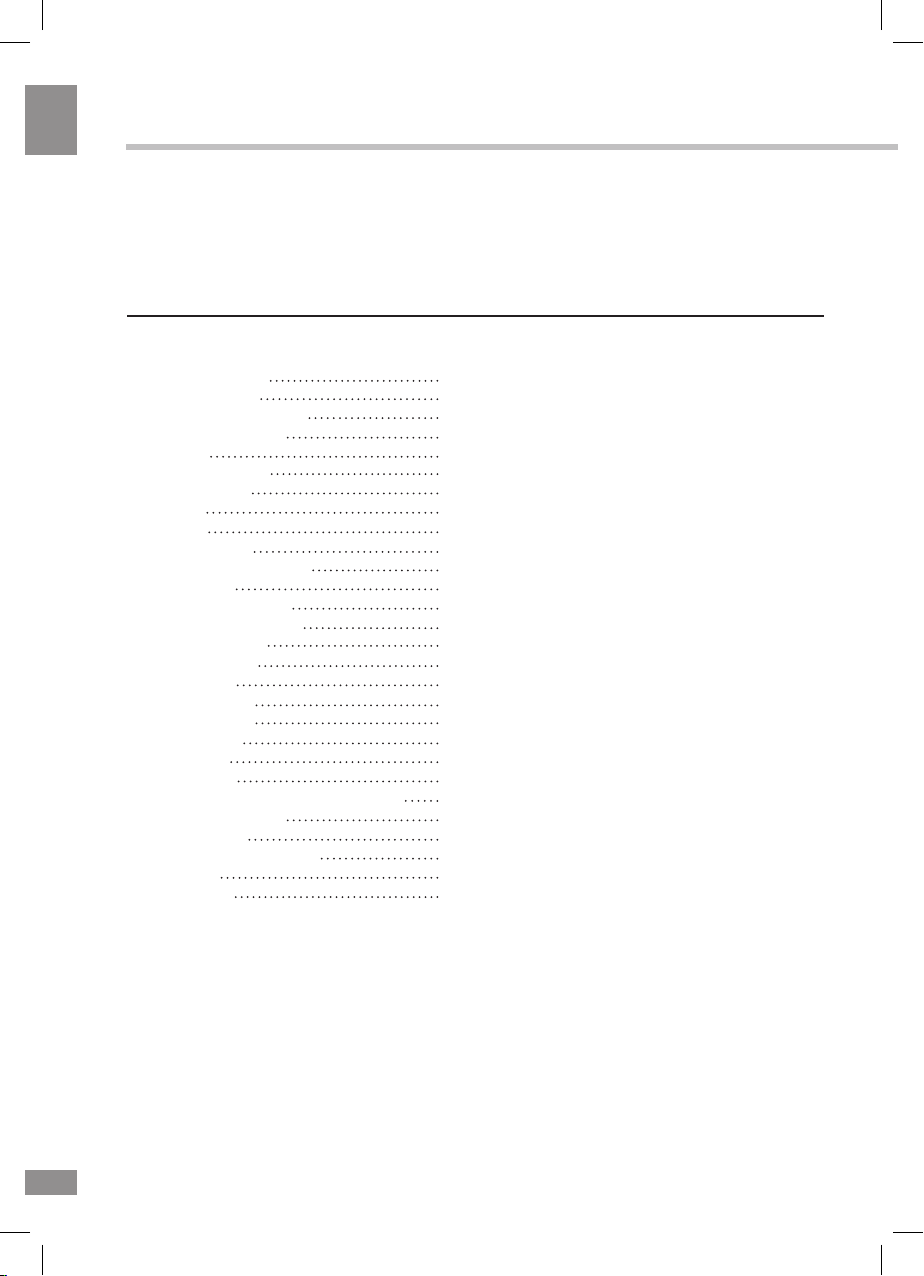
Table of contents
2
2
Table of contents
Dear customer!
Thank you for purchasing our product. For safety, it is strongly recommended to read
this manual carefully before connecting, operating and/or adjusting the product and keep
the manual for reference in the future.
Table of contents
Before you start
Utilization of the product
Important safeguards
Installation
Stand installation
Wall mounting
Connection
Operation
Control elements
Front and button panel
Back panel
Remote controller(RC)
Changing the battery
General operations
Signal sources
OSD operation
Picture setting
Sound setting
OSD setting
TV setting
USB operation
General operations of file playback
General information
Troubleshooting
Causes of interference
Accessories
Specifications
2
3
3
3
4
4
4
5
6
6
6
6
7
7
8
8
8
9
9
9
9
10
11
12
12
12
13
13
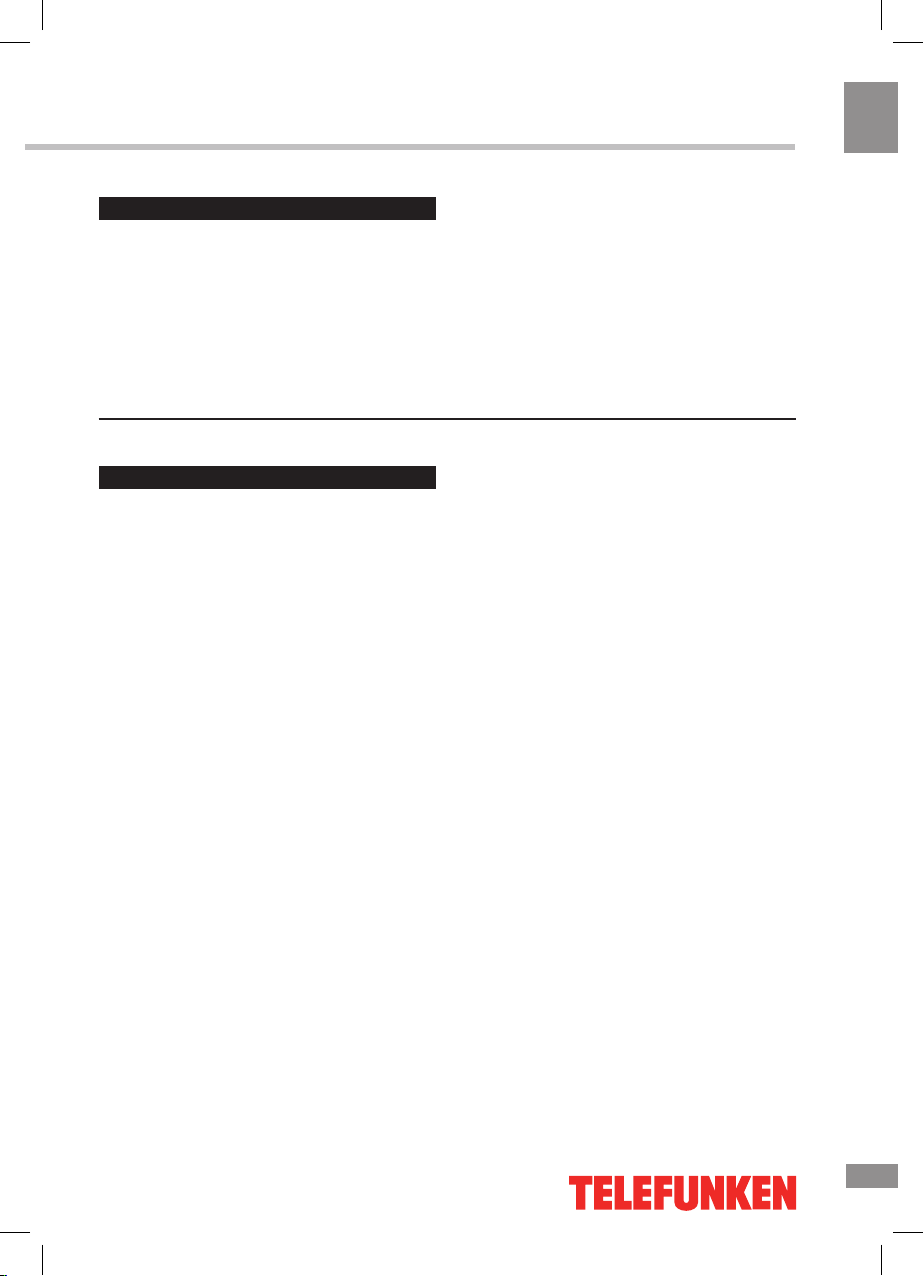
Before you start
3
3
Before you start
If you want to dispose this product, do not mix it with general household waste. There is
a separate collection system for used electronic products in accordance with legislation
that requires proper treatment, recovery and recycling.
Please contact your local authorities for the correct method of disposal. By doing so,
you will ensure that your disposed product undergoes the necessary treatment, recovery
and recycling and thus prevent potential negative effects on the environment and human
health.
Utilization of the product
Important safeguards
• Please unplug the power cord from the AC
outlet and contact a service center for repair
if following occurs: any obvious abnormality
appears in the unit, such as smoky, peculiar
smell or strange sound; liquid has been spilled or
other objects have fallen into the unit; no picture
or sound; cover or panel is broken; although you
have operated the unit following the operating
instructions, it still cannot work normally.
• This unit can be connected to a power
supply outlet without the third ground contact
as well as with a ground contact.
• Always disconnect the power cord and
antenna during a storm.
• Do not fix the power cord with a metal nail.
• Unplug the power cord from the AC outlet;
also unplug the signal cables from the input
ports when the unit is unused for long periods
of time.
• When unplugging the plug, always hold the
wide slot, do not touch the metal part, and do
not destroy, twist, pull or roast the power cord.
• Please contact the service center
immediately if you found that the core is
showed in the air or has been broken.
• Please replace the AC outlet if the metal
bolt cannot be inserted into the power socket
completely or it cannot be fastened even when
it was pushed in, otherwise, any accidents of
shocks and fires would happen.
• Never touch the antenna lie or power plug
if it stars to thunder.
• Do not touch the power plug with wet
hands.
• Do not use any non-rated power socket
with numerous devices jointed on one power
socket or cable device. The wire of nondesignated capacity may cause the fire due to
the generation of heat.
• All instructions must be read and
understood well before you operate the unit.
Heed all warnings and follow all instructions.
• Please use the accessories provided
by the manufacturer. Using inadequate
accessories may result in accidents.
• Please adjust the product through the
panel buttons or the remote controller, do
not remove the cover or attempt to service
the product by yourself. Do not disassemble
back cover and do not make maintenance by
yourself to avoid the electric shock.
• Over-press the panel may destroy the
product.
• Do not place the product on an unstable
cart, stand surface, tripod, bracket, or table.
The product may fall, causing serious accidents
as well as the damage to the product.
• Please place the product on a flat surface
in a well-ventilated location. Keep it away from
the burning-light, direct sunlight, vibration,
high-temperature and humidity.
• Do not place any vase, potted plant, cup,
medicine and any container with water on this
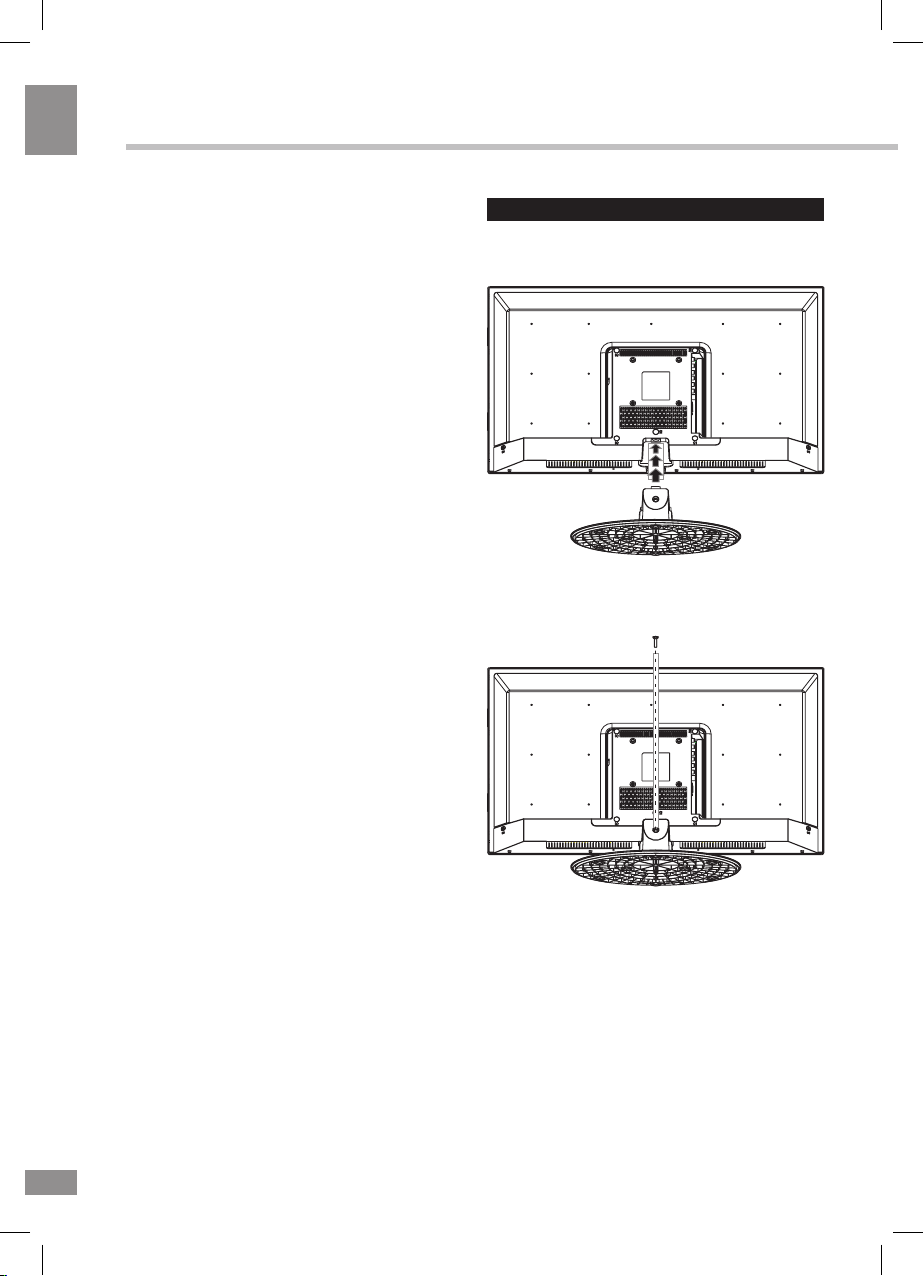
Before you start
4
4
Before you start
product. If the liquid is spilt, it may cause the
fire, electric shock or breakdown.
• Do not install it at the place on the strong
magnetic field or current field. It may cause
break down. This equipment may be observed
deterioration of the picture by electromagnetic
radiation in electromagnetic environment.
• Fasten the wheel of the product or shelf
with wheels when installing this product. If it
moves or is tipped over, it may be damaged.
• Do not place any fire source such as
candlelight close to this product or place it on
this product. If it is tipped over or fallen down, it
may cause damage or fire.
• Do not place the unit into closed space
of TV for better ventilation; it can reduce the
product lifetime. Keep a space at least 10 cm
at above, left, and right of the TV.
• Please place all the signal cords behind of
rear panel.
• Do not overexert or touch the panel when
you convey the product. Do not transfer the
LED TV up or down display direction.
• Do not transport it with the power cord
or the connection cable connected. If you
move this product with the power cord or the
connection cable connected, damaged power
cord, connection cable or connection terminal
may cause fire, electric shock or breakdown.
• 2 persons or more shall transport the
device, which is heavier than 18 kg. If you drop
or tip over the device, it may damage it.
• The temperature of the product’s body
becomes a little higher after a long period use.
This phenomenon indicates that heat exchange
in normal working mode, thus please do not
let children or anyone who is sensitive of
temperature to touch.
All images provided herein are schematic
drawings of real objects and may differ
from their real images.
Wall or ceiling mounting implements
must be durable and sufficient enough to
support the weight of the unit.
Installation
Stand installation
Insert the stand supporting element to
supporting hole on the back panel of the
unit body, align the supporting element and
supporting hole centre
Fasten the screw.
Wall mounting
For wall mounting the back panel of this
unit is equipped with 4 screw holes (100
mm horizontal spread distance x 100 mm
vertical spread distance). A VESA wall-mount
bracket should be used for wall mounting (the
bracket is not included and should be acquired
separately). Manufacturer is not responsible
for improper mounting resulting in damage of
the unit.
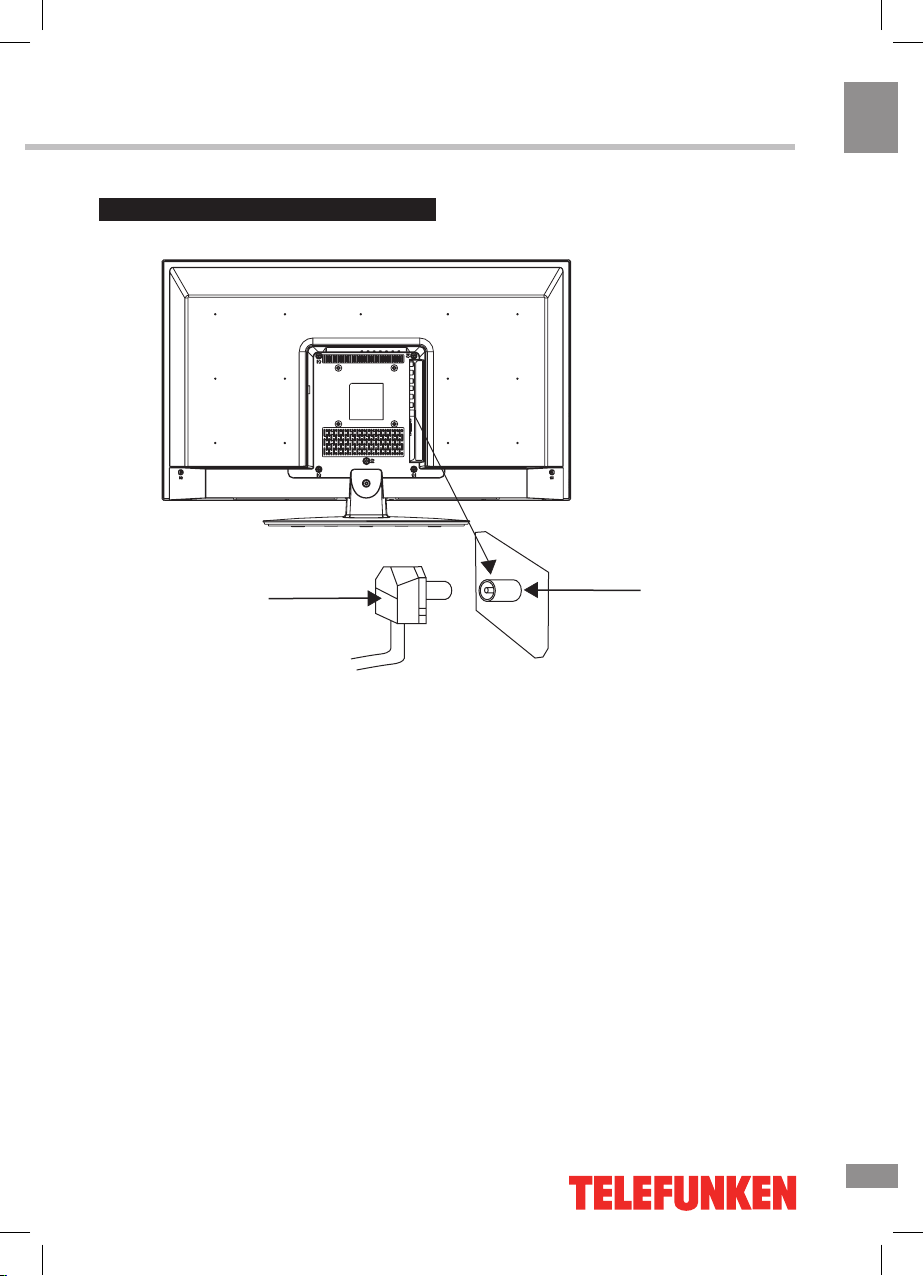
Before you start
5
5
Before you start
Connection
Outdoor Antenna Connection
Use 75Ω coaxial cable plug or 300-75Ω
impedance converter to plug in antenna input
terminal on the rear of the cabinet.
Other connections
• Connect the audio sources (Including
DVD, VCDR, CAMCORDER and PC) to the
proper Audio input jacks ‘L’ and ‘R’.
• Connect the video source to the
Composite video jack by RCA cable.
• Composite output is intended for
connecting external devices with AV input
interface (e.g. monitors, other TVs, etc.).
• Connect the AC power cord to the power
outlet.
• When using the LED as a computer
screen, connect the PC to the VGA jack from
the monitor by the proper cable (not included).
• If the video source has a HDMI output
jack, you can connect the signal to the monitor
by the HDMI cable (not included).
• Connect your headphones or earphones
(not included) to the headphone socket of
this unit. When earphones are connected, the
sound output through the built-in speakers of
this unit is mute.
75 Ohm co-axis cable
TVRF antenna jack
Antenna cable connector
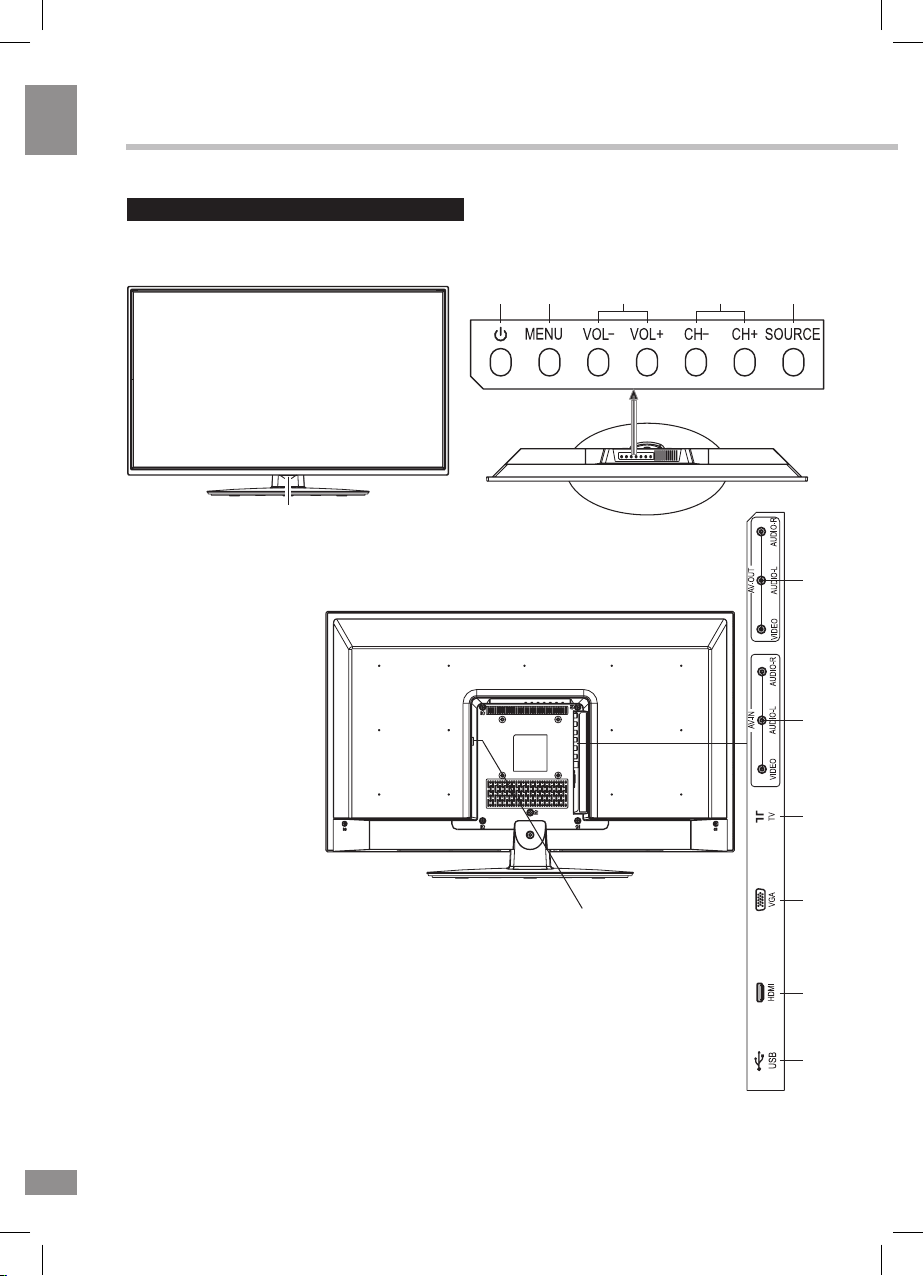
Operation
6
6
Operation
Front and button panel
1. IR sensor and Power indicator
Control elements
Button panel
2. STANDBY button
3. MENU button
4. VOL+/VOL- buttons
5. CH+/CH- buttons
6. SOURCE buttons
7. Power cable socket
Back panel
8. AV RCA output
9. AV RCA input
10. TVRF antenna jack
11. VGA input
12. HDMI input
13. USB port
2
3
4
56
1
7
8
9
10
11
12
13
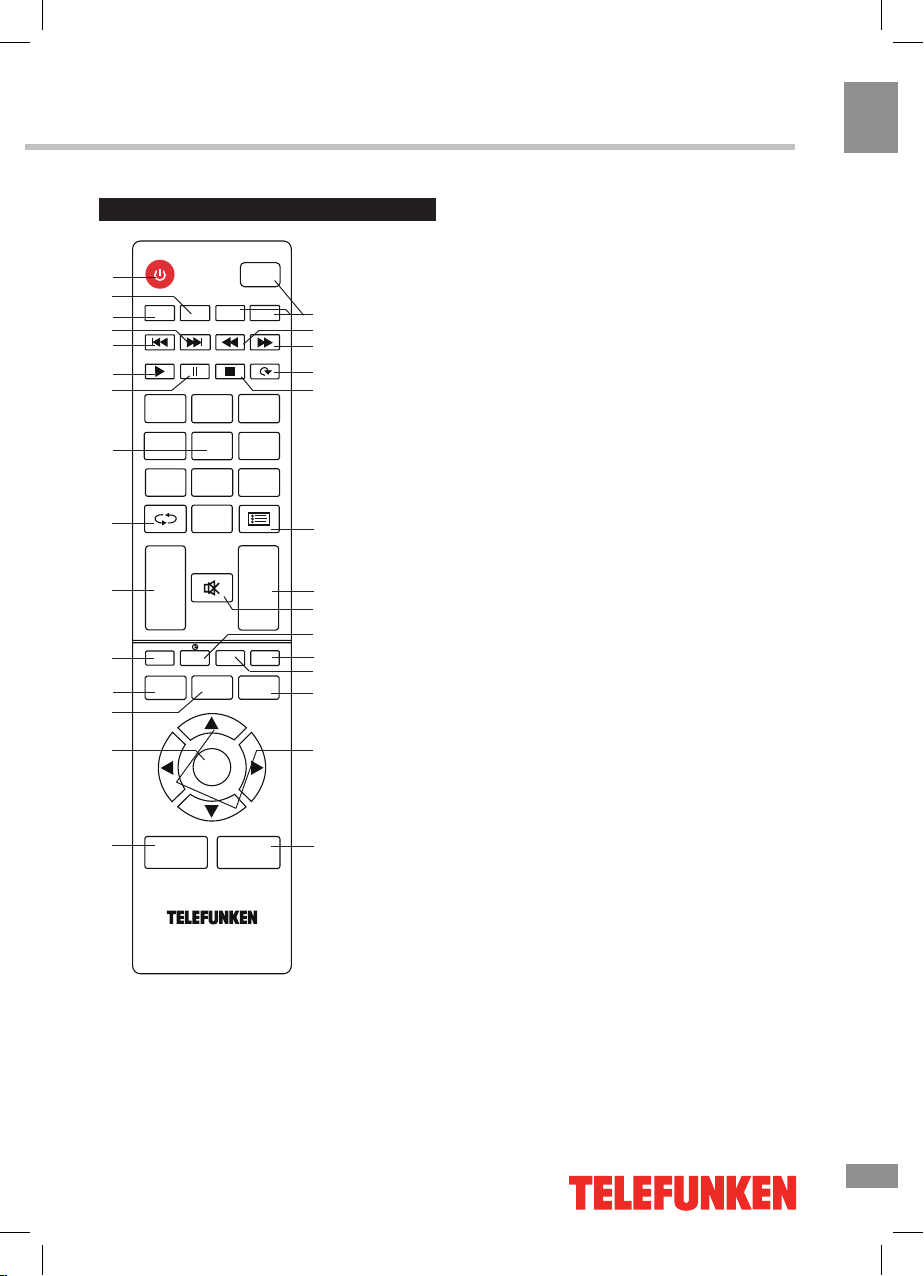
Operation
7
7
Operation
Remote controller (RC)
1. POWER button
2. P/N button
3. COLOR button
4. NEXT button
5. PREV. button
6. PLAY button
7. PAUSE button
8. Number buttons (Alphabetic function is
unavailable for this model)
9. RETURN button
10. VOL+/VOL- buttons
11. INFO button
12. SOURCE button
13. F1 button
14. OK button
15. S.MODE button
16. P.MODE button
17. Cursor (UP/DOWN/LEFT/RIGHT) buttons
18. MENU button
19. AUDIO button (option)
20. 16:9 button
21. TIME button
22. MUTE button
23. CH+/CH- buttons
24. PROGRAM LIST button
25. STOP button
26. ROTATE/TTX button
27. FWD. button
28. REV. button
29. Buttons not operable
Changing the battery
1. Remove the battery compartment cover
on the back of the RC.
2. Insert two AAA batteries into the battery
compartment making sure that the correct
polarity is observed.
3. Install the cover back.
• The RC should be pointed at remote
sensor within 8 meters and within 30 degrees
at the left or the right side.
• Take the battery out of the RC if it is not
used for a long time.
• Do not mix new and used batteries or
different types of batteries. Weak batteries can
leak and severely damage the RC.
• Do not expose the RC to shock, liquids,
and do not place it in an area with high
humidity.
COLO R
PREV.
P/N
NEXT REV. FWD.
PLAY PAUSESTOP TTX
ABC
1
23
DEFGHI
45
JKLMNO PQR
STUVWX YZ
-
6
789
0
+ +
VOL
CH
- -
INFO AUDIO 16:9
SOURCE
F1
MENU
OK
S.MODEP.MODE
MUTE
1
2
3
4
5
6
7
8
9
10
11
12
13
14
15
16
17
18
19
20
21
22
23
24
25
26
27
28
29
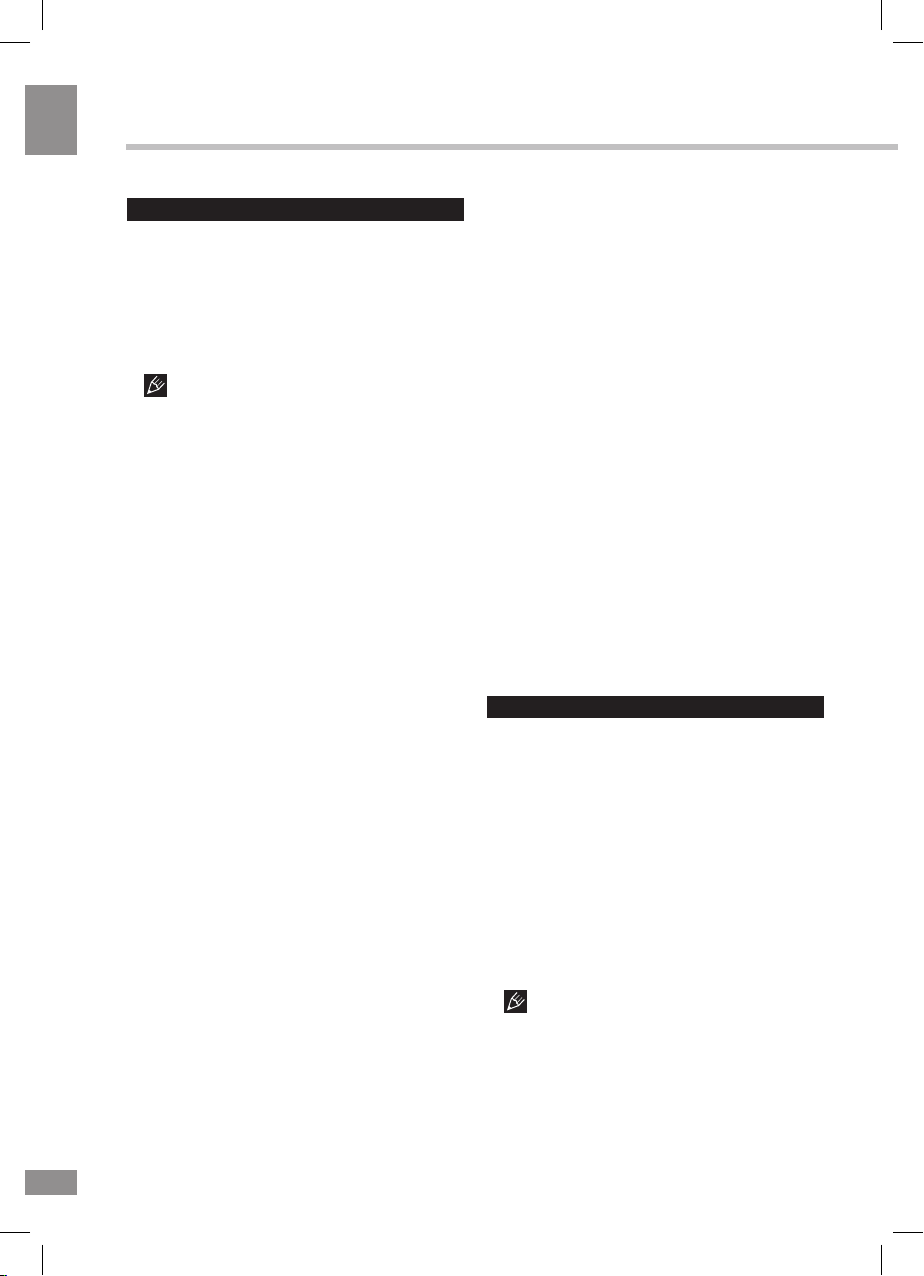
Operation
8
8
Operation
General operations
• Plug the power cord into a wall outlet. The
unit will be in standby mode. Press POWER on
the RC or Standby button on the unit to switch
on the unit from standby mode. When the unit
is on, press POWER button on the RC to switch
the unit to standby. Unplug the power cord to
switch the unit off.
When no signal input for 5 minutes, the
unit will switch to standby mode automatically.
• Press VOL- button repeatedly to decrease
the volume; press VOL+ button repeatedly to
increase the volume.
• Press TIME button repeatedly to set the
sleep time (from 0 to 240 min).
• Press RETURN button on the RC to select
from the present channel and the previously
displayed channel.
• Press 16:9 button repeatedly to select
a screen display size from the available list:
FULL => 4:3 => SUBTITLE => FILM. Available
aspects may differ for different signal sources.
• Press MUTE button to cut off sound, press
this button again or adjust volume to resume
sound.
• Select the TV function mode. Press
CH-/CH+ buttons to select previous or next
channels; or press number buttons to enter a
channel number directly.
• Press P.MODE button repeatedly to cycle
through the available video picture modes from
the following types: Standard => Soft => User
=> Bright.
• Press S.MODE button repeatedly to cycle
through the available sound modes from the
following types: Standard => Music => Movie
=> User.
• Press INFO button to display the preset
TV channel play information.
• Press P/N button to select PAL/NTSC/
SECAM/Auto color system.
• Press COLOR button to select Standard/
Warm/Cool color temperature mode.
• Press F1 button to freeze the picture on
or off.
• Press PROGRAM LIST button to scan or
set program list.
• Press AUDIO button in TV mode
repeatedly to switch between various Nicam
sound modes (can be unavailable for some
channels). This function is optional.
Signal sources
TELETEXT operations (option)
• Select the TV source mode. Then press
CH-/CH+ buttons to select TV channel in order
to pick up the picture signal of Teletext.
• Press CH-/CH+ buttons to select the
previous page or the next page.
• Teletext button functions are as follows:
ON/OFF: Press TXT button to enter into
TEXT mode. Press this button again to return
to the channel you are watching. Follow the onscreen prompts to navigate the Teletext.
OSD operation
1. Press MENU button to enter the setting
menu displayed on the screen.
2. Press LEFT/RIGHT cursor buttons on the
RC or VOL+/VOL- buttons on the panel to go
to the needed setting page.
3. Press UP/DOWN cursor buttons on the
RC or CH+/CH- buttons on the panel to select
a parameter to adjust.
4. Press LEFT/RIGHT buttons on the RC or
VOL+/VOL- buttons on the panel to adjust the
selected parameter.
5. Press MENU button to return to the root
menu or exit menu setting.
Some menu items may be in grey color,
in this case they are not adjustable. Pictures
of OSD menu are for reference only; they may
differ from the real pictures.
Press SOURCE button, then press DOWN/
UP cursor buttons on the RC or CH+/CHbuttons on the panel to select a source from
available source list: TV => AV => PC =>
HDMI => USB. Press OK button on the RC or
MENU button on the panel to confirm.
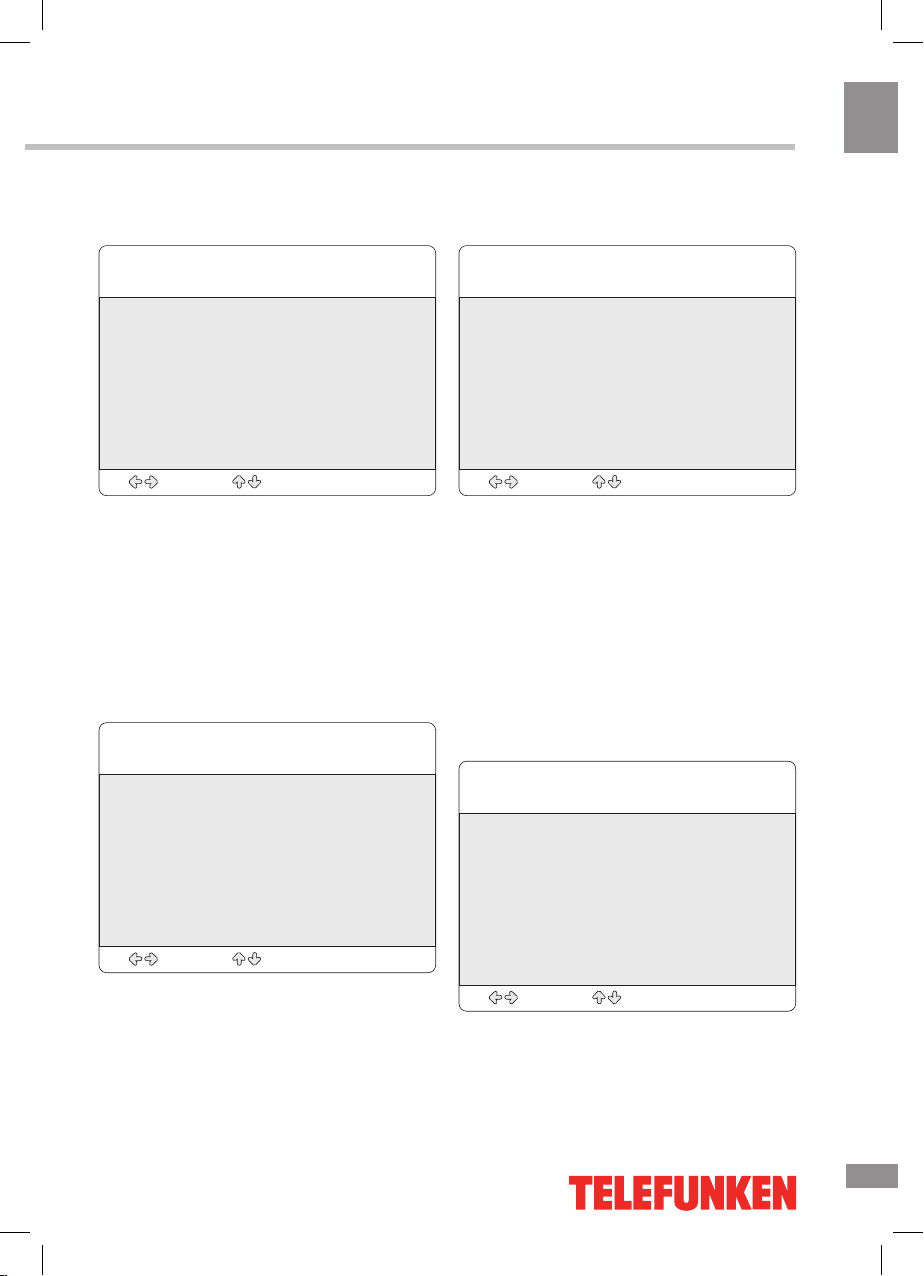
Operation
9
9
Operation
Picture setting
Picture mode
Contrast
Brightness
Saturation
Hue
Sharpness
Aspect ratio
Color temp.
Noise reduction
Adjust Select Menu:Exit
• Picture Mode: Standard/Soft/User/Bright.
• Contrast, Brightness, Saturation, Hue
(available only for NTSC system), Sharpness.
• Aspect ratio: Full/4:3/Subtitle/Film.
• Color temperature: Select color
temperaure mode of the picture - Standard/
Warm/Cool.
• Noise Reduction: Middle/High/Low/Off
level of noise reduction.
Sound setting
Sound mode
Treble
Bass
Balance
Auto volume
Adjust Select Menu:Exit
• Sound Mode: Standrard/Music/Movie/
User.
• Bass, Treble, Balance (adjust output
between left and right speakers).
• Auto volume: set the auto volume
correction on/off.
OSD setting
OSD language
OSD duration
OSD transparency
Blue screen
Sleep time
Recall
Adjust Select Menu:Exit
• OSD-Language: select the language of
the on-screen menu.
• OSD-Duration: set OSD menu display
time from 15 to 60.
• OSD-Transparency: adjust the halftone of
the OSD menu from 0 to 100.
• Blue screen: set on or off blue screen.
• Sleep-timer: set the sleep time in minutes
(from 0 to 240 minutes).
• Recall: reset the parameters to initial
factory settings.
TV setting
Color system
Sound system
Skip
Auto search
Manual search
Fine tune
Channel edit
Adjust Select Menu:Exit
• Color system: PAL/NTSC/SECAM/AUTO.
• Sound system: select sound system: I,
D/K, B/G.
• Skip: set on or off skipping a channel.
