Page 1

Page 2

OPERATING INSTRUCTIONS
DIGITAL CORDLESS TELEPHONE
TD 101 Colombo
I. Box contents ............................................................................. 5
II. Getting to know your telephone ................................................ 6
1. Handset ........................................................................... 6
2. Base ................................................................................. 8
3. Display ............................................................................. 9
III. Getting started ........................................................................ 10
1. Location ......................................................................... 10
2. Handset range ............................................................... 10
3. Signal strength ............................................................... 10
4. Connection to the base ................................................. 11
5. Connecting the handset ................................................ 11
6. Low battery warning ..................................................... 12
7. Battery life ..................................................................... 12
8. Date and time ................................................................ 12
IV. How to use your phone ........................................................... 13
1. Navigating the menu ..................................................... 13
2. Making an external call ................................................. 14
3. Receiving an external call .............................................. 15
4. Volume settings ............................................................. 16
5. Turning off the microphone .......................................... 16
6. Ending a call................................................................... 17
7. Switching the handset on/off ........................................ 17
2
Page 3

8. Calling a second number ............................................... 17
9. Calling another handset: intercom ................................ 17
10. Transferring an external call to another handset.......... 18
11. Switching from an internal to an external call .............. 19
12. Making a 3-party conference call .................................. 19
V. Phonebook .............................................................................. 20
1. Viewing and calling a number in the phonebook .......... 20
2. Adding a new entry ....................................................... 20
3. Viewing an entry ........................................................... 22
4. Editing an entry ............................................................. 23
5. Deleting an entry ........................................................... 23
6. Deleting all entries ........................................................ 24
7. Linking an entry to a speed-dial key .............................. 24
8. Deleting a speed-dial number ....................................... 25
VI. Calls list ................................................................................... 25
1. Looking at the calls list .................................................. 26
2. Calling from the calls list ............................................... 26
3. Saving a number from the calls list ............................... 27
4. Deleting a number from the calls list ............................ 27
5. Deleting all numbers from the calls list ......................... 28
6. Redialling the last number ............................................ 28
7. Viewing and calling one of the last numbers dialled..... 28
8. Copying a number from the list of dialled numbers into
the phonebook ....................................................................... 29
9. Deleting a number from the list of dialled numbers ..... 29
10. Deleting the entire list of dialled numbers.................... 29
3
Page 4

VII. Clock and alarm ....................................................................... 30
VIII. Personal settings .................................................................... 32
1. Adjusting the ringer volume .......................................... 32
2. Setting the type of ringer .............................................. 32
3. Choosing a melody for a group ..................................... 33
4. Setting keypad tones ..................................................... 33
5. Changing the handset name ......................................... 34
6. Setting up 'Auto-answer' ............................................... 34
7. Setting up 'Auto-hang up'.............................................. 35
8. Setting the handset language ........................................ 35
9. Activating 'Baby monitor' mode .................................... 35
10. Locking the keypad ........................................................ 36
IX. Advanced settings ................................................................... 37
1. Setting the Pause duration ............................................ 37
2. Selecting the dialling mode ........................................... 37
3. Blocking numbers .......................................................... 38
4. 'Child call' mode ............................................................ 39
5. ECO mode ...................................................................... 40
6. Registration ................................................................... 41
7. Changing the PIN ........................................................... 43
8. Resetting your telephone .............................................. 44
9. Activating 'Call intrude' mode ....................................... 44
X. Wall mounting ......................................................................... 45
XI. Safety instructions ................................................................... 46
XII. Warranty ................................................................................. 47
4
Page 5
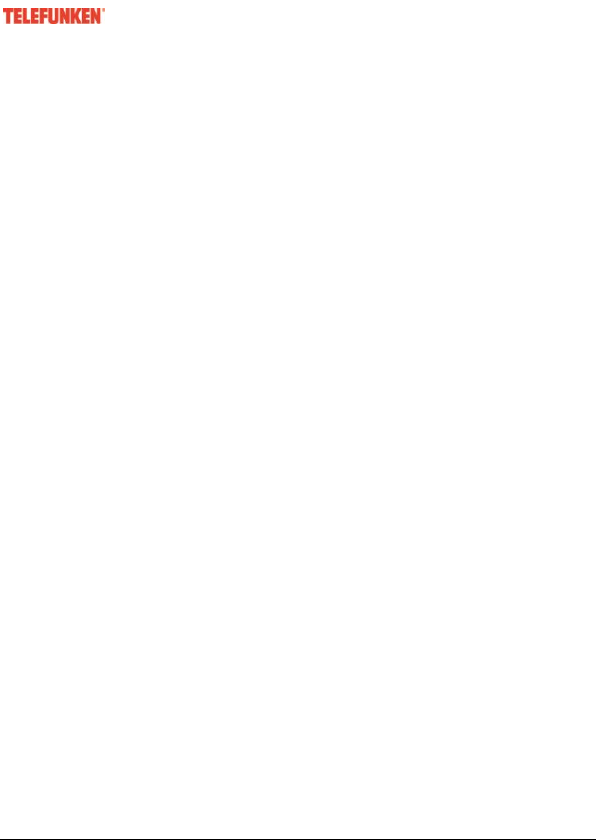
Thank you for purchasing a TELEFUNKEN DECT digital cordless
telephone! Before using your device, please consult these
operating instructions and keep them so you may refer to
them later on.
If you are still having difficulties after making these changes,
contact our technical support at the following email address:
assistance@sopeg.fr or at the following number: + 33 (0)5-45-60-82-51
I. Box contents
1 Handset
1 Base
1 Power adapter
1 Telephone cord
1 German plug
1 French plug
2 AAA NiMh, 550 mAh rechargeable batteries
1 Set of operating instructions
The maximum range of the handset from the base is approx.
300m. The range may be reduced in certain environments
and when used in certain conditions (proximity to other
appliances, walls, various obstacles). Indoors, the range is
generally inferior (approx. 50m) to the outdoors.
5
Page 6

II. Getting to know your telephone
1. Handset
6
Page 7

1
EARPIECE
7
'C' KEY
Accesses the calls list.
Returns to the previous menu.
Turns off the microphone
during a call. Deletes a mistake
when typing a number or a
name.
2
OK/MENU
Accesses the menu and its
various options.
Confirms a selection.
8
UP KEY
Accesses the list of calls
received. Scrolls upward
through options. Raises the
volume in the earpiece.
3
DOWN KEY
Accesses the phonebook.
Scrolls downward through
options. Lowers the volume
in the earpiece.
9
END CALL KEY
During a call: ends the call and
returns to standby mode. Turns
the handset on/off.
4
ANSWER
In STANDBY / PREPARATORY
DIALLING mode: makes a call.
Redial list / call log /
phonebook: makes a call to
the selected contact.
When the telephone is
ringing: answers a call.
10
'#' KEY
Switches from capital to lowercase letters when entering a
name.
Press and hold: deactivates the
ringer.
5
'*' KEY
Locking the keypad
11
INT
Intercom key Makes an internal
call to another handset.
6
SPEAKERPHONE
Changes to handsfree mode.
7
Page 8

1
PAGE HANDSET KEY
Press to make all the handsets
registered to the base ring. You
can use this function to locate
missing handsets. Press and hold
this key to enter 'Register a new
handset' mode.
3
CHARGING CONTACTS
Charge the batteries.
These parts must remain clean
and dry.
2
WALL CLIP
Holds the handset in place when
the base is attached to a wall.
4
INDICATOR LIGHT
Shows the battery is charging.
2
3
4
2. Base
8
Page 9

3. Display
Battery charge level
In use
Appears when the telephone is in use and flashes when receiving a call.
Missed calls
9
Page 10

III. Getting started
1. Location
You need to install the telephone base less than 2m from an
electrical outlet and a telephone jack.
Ensure that the base is at least 1m away from other electrical
appliances to avoid interference.
The telephone works by sending radio signals between the base
and the handset. Signal strength depends on where the base is
sited. Placing it high ensures a stronger signal.
2. Handset range
Your TELEFUNKEN telephone has a range of 300m outdoors
when there is a clear line of sight between the base and the
handset.
Any obstacle between the base and the handset seriously
reduces the range.
If the base is indoors and the handset is either indoors or
outdoors, the range is up to 50m. Very thick walls can affect the
range.
3. Signal strength
The symbol on your handset indicates when you are in
10
Page 11

range. When the handset is out of range, the screen displays
SEARCHING, the symbol flashes and the handset emits a
warning tone each minute. This tone is repeated as long as the
handset is out of range.
If you go out of range while on a call, the call will drop. Go back
within range before making any further calls. The handset will
reconnect with the base automatically.
4. Connection to the base
Plug the transparent connector of the power adapter into the
place marked underneath the base, and plug the other end
into a wall outlet.
5. Connecting the handset
1. Insert the 2 AAA NiMH batteries supplied into the
handset. Slide the battery compartment cover back into
place.
2. Place the handset in the base, and leave it to charge for
at least 24 hours. Make sure it is inserted in the right
direction. When the handset is charged, the symbol is
displayed.
3. After 24 hours, plug the telephone cord into the base
and into the telephone wall jack.
11
Page 12
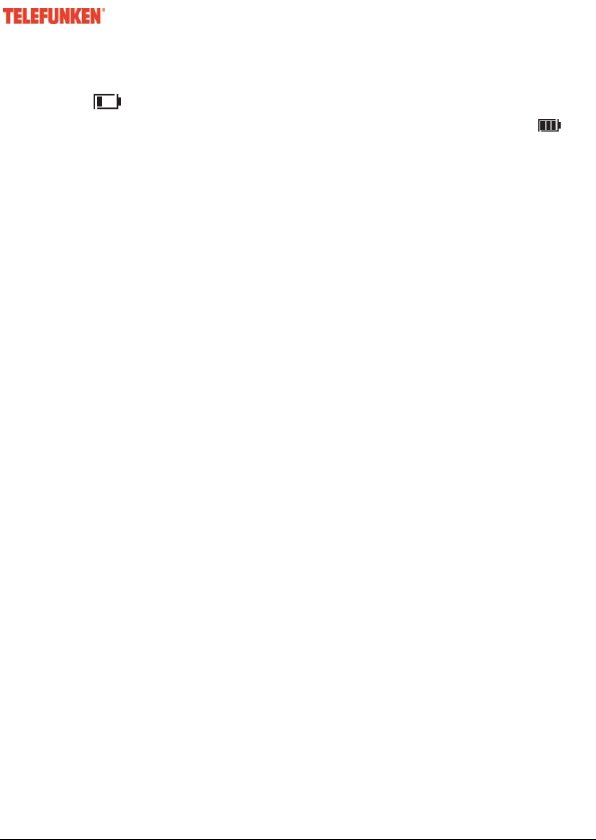
6. Low battery warning
If the symbol flashes on the screen, you must recharge the
handset before using it again. While it is charging, the
symbol will scroll across the screen.
7. Battery life
Under ideal conditions, fully charged batteries should give about
10 hours of talk time and 100 hours of standby on a single
charge.
Note : New batteries do not reach full capacity until they have
been in normal use for several days.
To keep your batteries in optimal condition, leave the handset
off the base for several hours at a time.
Draining the batteries at least once per week will help them to
last as long as possible.
The charge capacity of the batteries decreases with time and
use, thus reducing talk/standby time. They should be replaced
at this point.
Batteries and the handset may become warm during charging.
This is normal.
8. Date and time
If you subscribe to your telephone operator's Caller ID service,
the date and time will be automatically set on all the handsets
12
Page 13
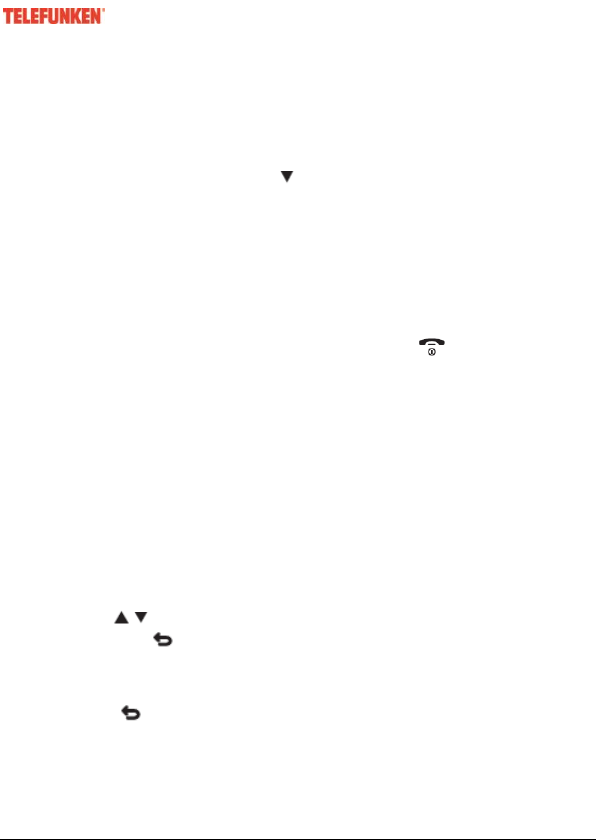
upon each call received.
If you do not subscribe to this service, you can set the date
and time manually.
- Manually setting the date and time
1. Press 'MENU/OK', then to display 'CLOCK/ALARM'.
2. Press 'MENU/OK': the screen displays 'DATE & TIME'.
3. Enter the date in DD-MM format. Ex.: 04-08 for 4 August.
4. Press 'MENU/OK', and enter the time in 24-hour, HH-MM
format. Ex.: For example, 14-45 pour 14:45 or 2:45pm.
5. Press 'MENU/OK' to confirm, or press to return to
standby mode.
IV. How to use your phone
1. Navigating the menu
In standby mode, press the 'MENU/OK' key: this opens the
main menu.
Use the keys to scroll through the menu options.
The 'OK' and symbols appear at the bottom of the screen.
Press 'MENU/OK' to open a sub-menu or to confirm a
selection.
Press 'C/ ' to return to the previous menu, to correct a
typing error or to cancel a selection.
13
Page 14

Press to return to standby mode.
2. Making an external call
- Direct calling
Press and dial the number.
- Preparatory dialling
You can use 'Preparatory dialling' mode to enter a number and
check it before making the call.
Enter the telephone number, and press or to dial the
number. By pressing , a 'HANDSFREE' call is made. Press 'C'
to delete if you make a mistake.
- Calling with speed dial (keys 1-9)
Press and hold a number key (1-9) until the phone number
appears and is dialled.
If no telephone number is programmed for the key, you will
hear a faint beep.
- Calling from the phonebook
1. Press . The first name in the phonebook list appears.
2. Press or to display the desired name.
3. Press to dial the number.
14
Page 15

IMPORTANT: To avoid scrolling through all the names in the
phonebook, press the number key showing the first letter of
the name you want. For example, pressing '2' displays names
beginning with 'A'. Pressing '2' again will display names
beginning with 'B', and so on.
- Calling from the calls list
NOTE: You must subscribe to your operator's Caller ID service
to display this list.
1. Press to enter the calls menu. You then have access to
the 'calls list' or the ANSWERING MACHINE (version
TD151). Press 'MENU/OK' to display the 'calls list'. The
first entry in the list appears.
2. Press or until you reach the desired number.
3. Press to dial the number.
3. Receiving an external call
If your handset is not on the base when the telephone rings,
press or to answer.
If your handset is on the base and 'AUTO-ANSWER' mode is
on, simply pick up the phone. The call is automatically
connected.
If your handset is on its base and 'AUTO-ANSWER' mode is off,
pick up the handset and press or .
CAUTION :Holding the handset too close to your ear when it is
ringing may damage your hearing. Activating handsfree mode
15
Page 16

can suddenly raise the earpiece volume to a high level. Make
sure the handset is not too close to your ear.
NOTE : If 'AUTO-ANSWER' mode is on, simply remove the
handset from its base to answer a call. This mode is on by
default. If you deactivate this mode, press to answer a call.
NOTE : If 'AUTO-ANSWER' mode is on and the handset is on its
base, you cannot see who is calling before the call connects.
NOTE : An incoming call takes precedence over any other
activity. When a call comes in, all other current operations
(settings, navigation, etc.) are cancelled.
4. Volume settings
During a call, press or to adjust the earpiece or speaker
volume. The volume level appears on the screen.
5. Turning off the microphone
Turning off the microphone lets you to speak to another
person nearby without letting your caller hear.
1. During a call, press 'C'. The microphone is cut off.
2. Press 'C' again to turn the microphone back on.
16
Page 17

6. Ending a call
Press .
7. Switching the handset on/off
1. Press until the handset shuts off.
2. Press again to turn the handset on.
8. Calling a second number
You can put a caller on hold and call another number.
It is then possible for you to switch from one party to another,
or to switch to a three-party conference call.
1. During your call, press 'MENU/OK'. Then press to select
'START 2ND CALL'.
2. Press 'MENU/OK'. The screen will display 'R CALL'.
3. Dial the second number.
4. When the second party answers, press 'MENU/OK' to open
the options menu: - SWAP – Press 'MENU/OK' to switch from
one caller to another.
5. Press to hang up.
9. Calling another handset: intercom
This feature is only available if you have at least 2 handsets
17
Page 18

registered to the same base. This lets you make internal calls,
transfer an external call to another handset and make 3-party
conference calls.
1. Press 'INT'.
If you have 2 handsets, the second one is called
automatically.
If you have more than 2 handsets registered to the
base, their numbers will appear on the screen. For ex.: 2, 3,...
Enter the number of the handset you want to call, or
press to call all the handsets.
2. Press to hang up.
10. Transferring an external call to another
handset
Note: This function is only available if several handsets are
registered to the same base.
1. During an external call, press 'INT'. Your caller is put on
hold.
2. Enter the number of the handset you want to call, or press
to call all the handsets. If you only have 2 handsets
registered, the second will be called automatically.
3. When the second handset answers, press to transfer
the call. If no handset answers, press 'INT' to return to the
caller on hold.
18
Page 19

11. Switching from an internal to an external call
1. During an external call, press 'INT'. Your caller is put on
hold.
2. Enter the number of the handset you want to call, or press
to call all the handsets. If you only have 2 handsets
registered, the second will be called automatically.
3. When the second handset answers, you can speak to your
internal party without the external caller hearing.
4. Press 'INT' to switch from one party to another.
5. Press to hang up.
12. Making a 3-party conference call
1. During an external call, press 'INT'. Your caller is put on
hold.
2. Enter the number of the handset you want to call, or press
to call all the handsets. If you only have 2 handsets
registered, the second will be called automatically.
3. When the second handset answers, press and hold 'INT' to
connect the two parties. If the second handset does not
answer, press 'INT' again to resume the call with the external
caller.
4. Press to hang up.
5.
19
Page 20

V. Phonebook
The TELEFUNKEN TD101 can store up to 100 names and
numbers.
NOTE : The numbers can have up to 24 digits, and names can
have up to 12 letters. Entries are in alphabetical order.
1. Viewing and calling a number in the
phonebook
1. Press . The screen displays the first name.
2. Press or to select the name you want, or search in
alphabetical order by pressing , then typing the number key
with the first letter of the name. For example, if the name
begins with 'R', press the '7' key 3 times in a row. The screen
will then display the first name that begins with 'R'.
If needed, press or to access the name you want.
3. Press to dial the desired number.
2. Adding a new entry
1. Press 'MENU/OK'. 'PHONEBOOK' will appear.
2. Press 'MENU/OK'. 'ADD NUM.' appears.
3. Press 'MENU/OK'. 'ENTER NAME' appears.
4. Enter the name, then press 'MENU/OK'.
5. Enter the number. Press 'MENU/OK' to save. Next, press
or to select 'NO GROUP', 'GROUP A', 'GROUP B', or
'GROUP C'. Press 'MENU/OK' to confirm.
20
Page 21

6. Press to return to standby mode.
NOTE : You can link names to different groups. For example,
group A may contain work colleagues. You can also link a
specific ringtone to each group.
This function is only available if you subscribe to your
operator's Caller ID service.
You can cancel a new entry you are inputting by pressing the
key at any time.
- Example for entering names
Use the alphanumeric keypad to enter names into the
phonebook.
For example, to enter the name PAUL:
P Press once.
A Press once.
U Press twice.
L Press three times.
To enter a space, press '1'.
Press to delete a letter, or press and hold 'C' to delete
everything.
To switch to lower-case letters, press the '#' key and wait for
the beep.
21
Page 22

- Table of characters and symbols
3. Viewing an entry
- In standby mode:
1. Press .
2. Enter the first letter of the name you are searching for,
then press or to display the name you want.
3. Press to display the number. If it has more than 12
digits, press again to display the rest of the number.
4. Press to return to standby mode.
22
Page 23

- During a call:
1. Press 'MENU/OK' twice to open the phonebook menu.
2. Enter the first letter of the name you are searching for,
then press or to display the name you want. Press to
display the number. If it has more than 12 digits, press
again to display the rest of the number.
3. Press to close the phonebook.
4. Press to end a call.
4. Editing an entry
1. Press .
2. Press or to select the entry to edit, and press
'MENU/OK'. 'EDIT NUM.' appears. Press 'MENU/OK' again.
3. Edit the name, and press 'MENU/OK' to confirm.
Use the 'C' key to delete.
4. Press 'MENU/OK', and edit the number.
5. Press 'MENU/OK' to confirm.
6. Press or to select 'NO GROUP', 'GROUP A', 'GROUP
B', or 'GROUP C'. Press'MENU/OK' to confirm.
7. Press to return to standby mode.
5. Deleting an entry
1. Press .
2. Press or to select the entry to delete, and press
'MENU/OK'.
3. Press or to select 'DEL. NUM', and press 'MENU/OK'.
23
Page 24

4. The screen asks 'CONFIRM?'. Press 'MENU/OK'.
5. Press to return to standby mode.
6. Deleting all entries
1. Press 'MENU/OK' twice.
2. Press to select 'DEL. ALL', then press 'MENU/OK'.
3. The screen asks 'CONFIRM ?'. Press 'MENU/OK'.
4. Press to return to standby mode.
7. Linking an entry to a speed-dial key
Keys - can be used as speed-dial keys for
phonebook entries.
1. Press 'MENU/OK' twice.
2. Press or to select 'DIRECT MEM.', then press
'MENU/OK'.
3. Press or to select '1 key' up to '9 key', and press
'MENU/OK' when the key you want is displayed.
4. Press 'MENU/OK' again to open the options menu.
5. Press or to select 'ADD', then press 'MENU/OK'.
6. Press or to select the desired name. Press
'MENU/OK' to confirm, or press to return to standby
mode.
24
Page 25

8. Deleting a speed-dial number
1. Press 'MENU/OK' twice.
2. Press or to select 'DIRECT MEM.', then press
'MENU/OK'.
3. Press or to select '1 key' up to '9 key', and press
'MENU/OK' when the key you want is displayed.
4. Press 'MENU/OK' again to open the options menu.
5. Press or to select 'DELETE', and press 'MENU/OK'.
6. The screen asks 'CONFIRM ?'. Press 'MENU/OK'.
7. Press to return to standby mode.
VI. Calls list
If you subscribe to your provider's Caller ID service and the
caller ID is not hidden, the number, date and time of the call
will be displayed on the screen.
NOTE: If the caller's name is saved in your phonebook, it will
also be displayed.
If the caller ID is hidden, the screen will display
'UNAVAILABLE'.
Information on incoming calls may vary depending on the
country and the service provider. Some providers charge for
this service.
The calls list contains details on received and missed calls.
These details include the time and date of the call. Calls are
listed in chronological order, from most recent to oldest.
25
Page 26

When the list is full, a new call replaces the oldest.
The list of received and missed calls can hold up to 50 calls.
If you receive several calls from the same caller, only the most
recent one will be stored in the list.
When you have missed calls (calls you did not answer), the
symbol appears on the screens of all the handsets registered
to the base.
If a handset is used to view the calls list, the symbol will
continue to flash on the other handsets (multipacks only).
1. Looking at the calls list
1. Press to access the calls list. The most recent call will be
displayed. New calls will be indicated with a flashing
symbol.
2. Press or to scroll through the list. You will hear a
beep when you reach the end of the list. Press to display a
number. If the number contains more than 12 digits, press
again to see the rest of the number.
3. Press to return to standby mode.
NOTE
The symbol will stop flashing when all new calls have been
viewed.
2. Calling from the calls list
1. Press to access the calls list.
26
Page 27

2. Press or to scroll through the list until you reach the
number you want.
3. Press or to dial the number.
3. Saving a number from the calls list
1. Press to access the calls list.
2. Press or to scroll through the list until you reach the
number you want.
3. Press 'MENU/OK'. 'SAVE NUM.' appears.
4. Press 'MENU/OK'. 'ENTER NAME' appears. Use the
alphanumeric keypad to enter the name.
5. Press 'MENU/OK'. The number is displayed (you can edit it
if necessary). Press 'MENU/OK' to save the number.
6. Press or to select 'NO GROUP', 'GROUP A', 'GROUP
B', or 'GROUP C'. Press 'MENU/OK' to confirm.
7. Press to return to standby mode.
4. Deleting a number from the calls list
1. Press to access the calls list.
2. Press or to scroll through the list until you reach the
number you want.
3. Press 'MENU/OK', then or to select 'DELETE', then
press 'MENU/OK''.
4. The screen asks 'CONFIRM?' ». Press 'MENU/OK' to confirm
your selection.
5. Press to return to standby mode.
27
Page 28

5. Deleting all numbers from the calls list
1. Press to access the calls list. The most recent call will be
displayed.
2. Press 'MENU/OK', then or to select 'DEL. ALL', then
press 'MENU/OK'.
3. The screen asks 'CONFIRM ?'. Press 'MENU/OK' to confirm
your selection.
4. Press to return to standby mode.
6. Redialling the last number
The TELEFUNKEN TD101 lets you redial one of the last 10
numbers dialled.
1. Press 'C'. The last number dialled appears. If the number is
saved in your phonebook, the name will also appear.
2. Press to dial the number.
7. Viewing and calling one of the last numbers
dialled
1. Press 'C'. The last number dialled appears. If necessary,
press or to display the number you want.
2. Press to dial the number.
28
Page 29

8. Copying a number from the list of dialled
numbers into the phonebook
1. Press 'C'. The last number dialled appears. If necessary,
press or to display the number you want.
2. Press 'MENU/OK'.
3. The screen will display 'SAVE NUM.'. Press 'MENU/OK'.
4. Enter the name, and press 'MENU/OK'.
5. Edit the number if necessary, and press 'MENU/OK'.
6. Press or to select 'NO GROUP', 'GROUP A', 'GROUP
B', or 'GROUP C'. Press 'MENU/OK' to confirm.
7. Press to return to standby mode.
9. Deleting a number from the list of dialled
numbers
1. Press 'C'. The last number dialled appears. If necessary,
press or to display the number you want.
2. Press 'MENU/OK', and press or to select 'DELETE',
then press 'MENU/OK'.
3. The screen asks 'CONFIRM ?'. Press 'MENU/OK' to confirm
your selection.
4. Press to return to standby mode.
10. Deleting the entire list of dialled numbers
1. Press 'C', then 'MENU/OK'.
2. Press or to select 'DEL. ALL', then press 'MENU/OK'.
29
Page 30

3. The screen asks 'CONFIRM ?'. Press 'MENU/OK' to confirm
your selection.
4. Press to return to standby mode.
VII. Clock and alarm
If you subscribe to your telephone operator's Caller ID service,
the date and time will be automatically set on all the handsets
upon each call received.
If you do not subscribe to this service, you can set the date
and time manually.
1. Manually setting the date and time
1. Press 'MENU/OK' and to display 'CLOCK/ALARM'. Press
'MENU/OK'. The screen displays 'DATE & TIME'. Press
'MENU/OK'.
2. Enter the date in DD-MM format. Ex.: 04-08 for 4 August.
3. Press 'MENU/OK', and enter the time in 24-hour HH-MM
format. Ex.: For example, 14-45 pour 14:45 or 2:45pm.
4. Press 'MENU/OK' to confirm.
5. Press to return to standby mode.
NOTE : Date and time are saved in case of a power outage, or
when the batteries are drained.
30
Page 31

2. Alarm
- Setting the alarm
1. Press 'MENU/OK' and to display 'CLOCK/ALARM', then
press 'MENU/OK' again.
2. Press to select 'SET ALARM', then press 'MENU/OK'.
3. Press or to select 'DEACTIVATE', 'ONCE', or 'EVERY
DAY'. Once you have made your selection, press 'MENU/OK'.
4. If you select 'ONCE' or 'EVERY DAY', enter the alarm time
you want, then press 'MENU/OK'.
5. Press to return to standby mode.
When the alarm rings, press any key to shut it off.
NOTE : When the alarm is on, the symbol appears on the
screen. The alarm will ring at a medium volume, and 'ALARM'
will flash on the screen.
- Choosing the alarm ringtone
Three melodies are available.
1. Press 'MENU/OK' and to display 'CLOCK/ALARM', then
press 'MENU/OK' again.
2. Press to select 'ALARM MELODY', then press
'MENU/OK'. The melodies will play.
3. Press or to select the melody you want, then press
'MENU/OK'.
31
Page 32

VIII. Personal settings
CAUTION : Avoid holding the handset too close to your ear
while it is ringing. This can damage your hearing.
1. Adjusting the ringer volume
1. Press 'MENU/OK' and to display 'PERSONALISE', then
press 'MENU/OK' again.
2. The screen displays 'RINGERS'. Press 'MENU/OK'.
3. The screen displays 'RINGER VOL.'. Press 'MENU/OK'.
4. Press or to select the volume you want. You can
choose between 'SILENT', 'LOW', 'MEDIUM', 'LOUD', 'VERY
LOUD' OR 'GRADUAL'.The default setting is 'VERY LOUD'.
5. Press 'MENU/OK' to save the setting.
6. Press to return to standby mode.
2. Setting the type of ringer
1. Press 'MENU/OK' and to display 'PERSONALISE', then
press 'MENU/OK' again.
2. The screen displays 'RINGERS'. Press 'MENU/OK'.
3. Press to select 'CHOOSE RINGER'. Press 'MENU/OK'.
4. Press or to select the melody you want. You can
choose from 10 melodies, 8 of which are polyphonic.
5. Press 'MENU/OK' to confirm.
6. Press to return to standby mode.
32
Page 33

3. Choosing a melody for a group
To take advantage of this feature, you must subscribe to your
operator's Caller ID service. This menu lets you select a melody
for each group saved in your phonebook.
You can organise your contacts into 3 groups (A, B, C) in your
phonebook. You can only link 1 melody to each group.
1. Press 'MENU/OK' and to display 'PERSONALISE', then
press 'MENU/OK' again.
2. The screen displays 'RINGERS'. Press 'MENU/OK', and
press to select 'GRP. MELODY'. Press 'MENU/OK'.
3. Press or to select 'GROUP A, B or C'. Once you have
made your selection, press 'MENU/OK'.
4. Press or to select the melody desired, then press
'MENU/OK''.
5. Press to return to standby mode.
4. Setting keypad tones
Keys will make a 'beep' when you press them. You can
deactivate this.
1. Press 'MENU/OK' and to display 'PERSONALISE', then
press 'MENU/OK' again.
2. The screen displays 'RINGERS'. Press 'MENU/OK', and
press to select 'KEY BEEP'. Press 'MENU/OK'.
3. Press or to select 'ACTIVATE' or 'DEACTIVATE'.
4. Press 'MENU/OK' to confirm.
5. Press to return to standby mode.
33
Page 34

5. Changing the handset name
You can personalise your handset by giving it a name or
location (e.g. John or Living Room), up to 10 characters long.
1. Press 'MENU/OK' and to display 'PERSONALISE', then
press 'MENU/OK' again.
2. Press to select 'HANDSET NAME', then press
'MENU/OK'. The current name is displayed.
3. Press 'C' to delete the name.
4. Enter the new name (up to 10 characters), then press
'MENU/OK' to save your selection.
5. Press to return to standby mode.
6. Setting up 'Auto-answer'
If 'AUTO-ANSWER' mode is activated, you can only answer by
lifting the handset from the base. If deactivated, you must
press to answer a call.
1. Press 'MENU/OK' and to display 'PERSONALISE', then
press 'MENU/OK' again.
2. Press to select 'AUTO-ANSWER', and then press
'MENU/OK'.
3. Press or to select 'ACTIVATE' or 'DEACTIVATE'.
4. Press 'MENU/OK' to save your selection.
5. Press to return to standby mode.
34
Page 35

7. Setting up 'Auto-hang up'
If 'AUTO-HANG UP' mode is activated, you can only end a call
by replacing the handset on the base. If deactivated, you must
press to hang up.
1. Press 'MENU/OK' and to display 'PERSONALISE', then
press 'MENU/OK' again.
2. Press to select 'AUTO-HANG UP', and then press
'MENU/OK'.
3. Press or to select 'ACTIVATE' or 'DEACTIVATE'.
4. Press 'MENU/OK' to save your selection.
5. Press to return to standby mode.
8. Setting the handset language
1. Press 'MENU/OK' and to display 'PERSONALISE', then
press 'MENU/OK' again.
2. Press to select 'LANGUAGE', and press 'MENU/OK'.
3. Press or to select the language you want.
4. Press 'MENU/OK' to save your selection.
5. Press to return to standby mode.
9. Activating 'Baby monitor' mode
This mode lets you leave a handset in one room and use
another to listen in to that room. (Requires 2 handsets
registered to the same base.)
35
Page 36

1. Press 'MENU/OK' and to display 'PERSONALISE', then
press 'MENU/OK' again.
2. Press to select 'BABYSIT MODE', and press 'MENU/OK'.
3. Press or to select 'ACTIVATE' or 'DEACTIVATE'.
4. Press 'MENU/OK' to save your selection.
When this mode is activated, you can leave the handset in the
room you want to monitor. Only the microphone is on. No one
can hear you on this handset.
5. Place the handset in the room to be monitored.
6. Press the 'INT' key on the second handset, and enter the
number of the handset placed in the room you want to
monitor. You can now hear whatever happens in the room.
To interrupt monitoring, press
10. Locking the keypad
You can avoid making accidental calls by locking the keypad.
1. To lock the keypad, press and hold until the screen
reads 'KEYPAD LOCKED'.
2. To unlock the keypad, press and hold the key.
36
Page 37

IX. Advanced settings
1. Setting the Pause duration
Depending on your setup, you might have to modify the
duration of the timed break on your telephone. There are 3
durations: Ask your installer to check the features of your
installation. The telephone is programmed to 100 ms (short)
as a default.
1. Press 'MENU/OK' and to display 'ADV. SETTINGS', then
press 'MENU/OK' again. The screen displays 'FLASH
DURATION'.
2. Press 'MENU/OK' and to select 'Short', 'Medium' or
'Long'.
3. Press 'MENU/OK' to confirm.
4. Press to return to standby mode.
2. Selecting the dialling mode
Depending on your setup, you might have to modify the
dialling mode on your telephone. There are 2 modes: voice
frequency (pulse) dialling or tone dialling. Ask your installer to
check the features of your installation. The telephone’s
default programming is set to pulse dialling.
1. Press 'MENU/OK' and to display 'ADV. SETTINGS', then
37
Page 38

press 'MENU/OK' again.
2. Press to select 'DIAL. MODE'. Press 'MENU/OK'.
3. Press or to select 'VOICE FREQ.' or 'TONE DIAL.'.
4. Press 'MENU/OK' to confirm.
5. Press to return to standby mode.
3. Blocking numbers
You can block certain numbers from being dialled on your
handset.
It is possible to store up to 4 blocked numbers. For example,
local or international prefixes.
- Activating or deactivating blocking
1. Press 'MENU/OK' and to display 'ADV. SETTINGS', then
press 'MENU/OK' again.
2. Press to select 'BLOCKING'. Press 'MENU/OK'.
3. Enter the handset PIN (0000 is the default), then press
'MENU/OK'.
4. The screen displays 'MODE'. Press 'MENU/OK'.
5. Press or to select 'ACTIVATE' or 'DEACTIVATE'.
Press 'MENU/OK' to confirm.
6. Press to return to standby mode. You can now set the
phone numbers.
- Setting phone numbers to block
1. Press 'MENU/OK' and to display 'ADV. SETTINGS', then
press 'MENU/OK' again.
2. Press to select 'BLOCKING'. Press 'MENU/OK'.
38
Page 39

3. Enter the handset PIN (0000 is the default), then press
'MENU/OK'.
4. Press to select 'NUMBER', then press 'MENU/OK'.
5. If necessary, press or to select an available space.
6. Press 'MENU/OK', and enter the number or prefix to block.
Press 'MENU/OK' to confirm.
7. Press to return to standby mode.
4. 'Child call' mode
When activated, this feature lets you call a number by pressing
any key on the handset (except for the key). This feature is
especially useful for quickly accessing emergency services, as
one example.
- Setting the number to call
1. Press 'MENU/OK' and to display 'ADV. SETTINGS', then
press 'MENU/OK' again.
2. Press to select 'CHILD CALL'. Press 'MENU/OK'.
3. Enter the handset PIN (0000 is the default), then press
'MENU/OK'.
4. Press to select 'NUMBER', then press 'MENU/OK'.
5. Enter the number. Press 'MENU/OK' to confirm.
6. Press to return to standby mode.
- Activating the 'Child call' mode
1. Press 'MENU/OK' and to display 'ADV. SETTINGS', then
press 'MENU/OK' again.
2. Press to select 'CHILD CALL'. Press 'MENU/OK'.
39
Page 40

3. Enter the handset PIN (0000 is the default), then press
'MENU/OK'.
4. The screen displays 'MODE'. Press 'MENU/OK'.
5. Press or to select 'ACTIVATE' or 'DEACTIVATE'.
Press 'MENU/OK' to confirm.
6. Press to return to standby mode.
NOTE : If 'Child call' mode is activated, the screen displays
'CHILD CALL ACT.' when the telephone is on standby.
- Deactivating 'Child call' mode when the telephone is on
standby
Press , then press 'MENU/OK'.
- Calling a number in 'Child call' mode
When a number is saved and 'Child call' mode is set, press any
key (except for ) to call the number.
NOTE : When 'Child call' mode is activated, you can answer a
call normally.
5. ECO mode
To reduce the signals emitted by your telephone, you can
activate 'ECO mode'.
When it is on, transmissions between the base and handset
are considerably reduced.
1. Press 'MENU/OK' and to display 'ADV. SETTINGS', then
40
Page 41

press 'MENU/OK'.
2. Press to select 'ECO MODE'. Press 'MENU/OK'.
3. Press or to select 'ACTIVATE' or 'DEACTIVATE'.
Press 'MENU/OK' to confirm.
You will hear a beep in confirmation, and the name of the
handset on the screen will be replaced by 'ECO MODE'.
NOTE: When 'ECO MODE' is on, the handset's range is
reduced.
6. Registration
You can register up to 5 handsets on a single base.
Additional handsets must be registered on the base before
they can be used.
The instructions below only affect TD101 handsets. If you want
to register handsets from other manufacturers, their
instructions may differ. In that case, refer to the
manufacturer’s instructions.
The PIN is required before registering or cancelling an
additional handset. The default PIN is: 0000.
- Registering a handset
On the base:
1. Press and hold the button on the base for at least
41
Page 42

3 seconds. You then have 90 seconds to register a handset.
(No sound will indicate the start of the operation.)
On the handset:
1. Press 'MENU/OK' and to display 'ADV. SETTINGS' , then
press 'MENU/OK' again.
2. Press to select 'SUBSCRIPTION'. Press 'MENU/OK'.
3. Press or to select 'SUBSCR. BASE', then press
'MENU/OK'.
4. The screen displays 'BASE 1 2 3 4', and the number of the
base registered will flash.
5. Enter the number of the base on which you want to
register your handset. If you only have 1 base, press '1'. If you
have 2 bases, press '1' or '2', etc.
6. When the screen displays: PIN----, enter the PIN (0000 is
the default).
7. When the handset is registered to a base, a number will be
assigned to the handset.
- Selecting a base
You can register your handset on up to 4 bases. Once
registered, you can switch from one base to another (for
example, between the office and home).
1. Press 'MENU/OK' and to display 'ADV. SETTINGS', then
press 'MENU/OK' again.
2. Press to select 'SUBSCRIPTION'. Press 'MENU/OK'.
3. The screen displays 'SELECT BASE'. Press 'MENU/OK'. The
available bases are displayed, and the number of the base
42
Page 43

registered flashes.
4. Enter the number of the base you want: 1, 2, 3 or 4 and
press 'MENU/OK'. Once the base has been found, you will
hear a beep. If the base is not found, the screen will say
'UNAVAILABLE'.
- Deleting a handset
1. Press 'MENU/OK' and to display 'ADV. SETTINGS', then
press 'MENU/OK' again.
2. Press to select 'UNSUBSCRIBE'. Press 'MENU/OK'.
3. Enter the PIN, then press 'MENU/OK'.
4. Press or to select the handset you want to delete,
then press 'MENU/OK'. The screen displays 'UNSUBSCRIBED'.
7. Changing the PIN
The 4-digit PIN is used to register or delete a handset or to
modify certain settings on your telephone. The default PIN is
0000. You can change this code for security reasons.
1. Press 'MENU/OK' and to display 'ADV. SETTINGS', then
press 'MENU/OK' again.
2. Press to select 'PIN'. Press 'MENU/OK'.
3. Enter the 4-digit PIN (0000 is the default).
4. Enter the new PIN, and press 'MENU/OK'.
CAUTION : Write down your PIN so as not to forget it.
If you forget your PIN, you must reset your telephone.
43
Page 44

8. Resetting your telephone
Resetting lets you return to the telephone's default settings.
1. Press 'MENU/OK' and to display 'ADV. SETTINGS', then
press 'MENU/OK' again.
2. Press to select 'RESET'. Press 'MENU/OK'.
3. The screen asks 'CONFIRM ?'. Press 'MENU/OK'.
9. Activating 'Call intrude' mode
When making an outside call, a second handset registered to
the base can pick up, creating a 3-party conference call by
pressing . This mode must be activated.
1. Press 'MENU/OK' and to display 'ADV. SETTINGS', then
press 'MENU/OK' again.
2. Press to select 'CALL INTRUDE'. Press 'MENU/OK'.
3. Press or to select 'ACTIVATE' or 'DEACTIVATE'.
Press 'MENU/OK' to confirm.
4. Press to return to standby mode, then the straight line
(OK) to confirm.
44
Page 45

X. Wall mounting
IMPORTANT : Before hanging your telephone on the wall,
make sure the electrical and telephone cords are
disconnected.
1. Make two holes in a vertical line, 110mm apart, using an
8mm-drill.
2. Press on the back of the wall mounting button (see
diagram), and rotate it 180°.
It will then form a 'hook' that can hold your handset vertically
when the base is attached to a wall.
45
Page 46

XI. Safety instructions
When using your telephone, simple safety precautions should
be followed to prevent any risk of fire, electric shock or any
other accident:
Read the instructions contained in this guide and follow them
carefully.
Follow all the warnings contained in this guide and on the
product.
Unplug the product from the electrical outlet before cleaning.
Do not use any liquid or aerosol cleaners; use a lint-free cloth.
Do not use the product in close proximity to water, for
example sinks, baths, taps, swimming pools and so on.
Do not overload electrical outlets or extension cords; this may
cause a risk of fire or electric shock.
Unplug the phone from the electrical outlet, and contact
TECHNICAL SUPPORT (Lo-Call +33545 608 251) in the
following cases:
When the electrical cord or the electrical socket are damaged
or stripped.
If the product does not work normally when the instructions
given in this guide have been followed.
- If the product has been dropped and some parts are
broken.
- If the product shows clear signs of change in its
operation.
Avoid using a telephone during a storm. There may be a
serious risk of electric shock due to lightning.
Do not use the telephone to report a gas leak while in the
46
Page 47

immediate vicinity of the gas leak.
Use only rechargeable NiMH (nickel-metal hydride) batteries.
Use of any other kind of battery or use of non-rechargeable
batteries may be dangerous. It might cause interference or
damage to the phone. The manufacturer shall not be held
liable for repairing or replacing the product if batteries of a
type different than that originally supplied have been used.
- Recharge the batteries by leaving them in the
handset and placing the handset on the base. Any
other recharging method could damage the product.
- Ensure the polarity is correct when installing batteries
in the handset battery compartment.
- Do not submerge batteries in water, and do not
incinerate them.
XII. Warranty
The warranty concerns the telephone and does not include the
accessories. The following are considered accessories:
- Rechargeable batteries
- Power supply unit
- Telephone cord
However, these accessories may be ordered from our
technical division (Lo-Call +33545 608 251).
47
Page 48

Warranty period
This telephone comes with a warranty period of 12 months.
The warranty begins on the date the telephone is purchased.
The warranty must be proven by presenting the original invoice or
receipt showing the date and the model purchased.
Coverage
A defective telephone must be returned complete to your distributor
with an explanation.
If this telephone presents a defect during the warranty period, the
authorised
After-Sales Service will repair any defective component or
manufacturing defect.
The After-Sales Service will unilaterally decide whether to repair or
replace part or all of the telephone.
The initial purchase date will determine the starting date for the
warranty period. If the telephone is repaired or exchanged by our
After-Sales Service, the warranty period is not extended.
- Exclusions
Damage or defects caused by the improper use or handling of the
telephone, or by the use of accessories that are not original or not
recommended in these instructions, are not covered by the warranty.
The warranty does not cover damage caused by outside elements,
like lightning, water or fire, or any other damage caused during
transport.
No warranty coverage may be claimed if the telephone serial number
has been modified, removed, erased or made illegible.
No warranty coverage may be claimed if the telephone has been
repaired, altered or modified by the buyer or any repair personnel
48
Page 49

not officially qualified and authorised.
- Compliance with current regulations:
This telephone complies with the EC standards in force:
RECYCLING OF ELECTRICAL AND ELECTRONIC EQUIPMENT AT
THE END OF ITS LIFE CYCLE
Used electrical and electronic devices must not be discarded with
ordinary household refuse. The presence of the symbol on the
product or its packaging serves as a reminder of this.
Some materials constituting this product may be recycled if you take
them to an appropriate recycling centre. By reusing the components
and raw materials of old devices, you contribute significantly to
protecting the environment.
For further information on collection sites of used equipment, you
can enquire at your city hall, the waste treatment department or in
the shop where you purchased the product.
This user guide is property of SOPEG SA and specific to model
TELEFUNKEN TD 101 Colombo. This user guide can not be used for
any other purpose.
49
