Page 1
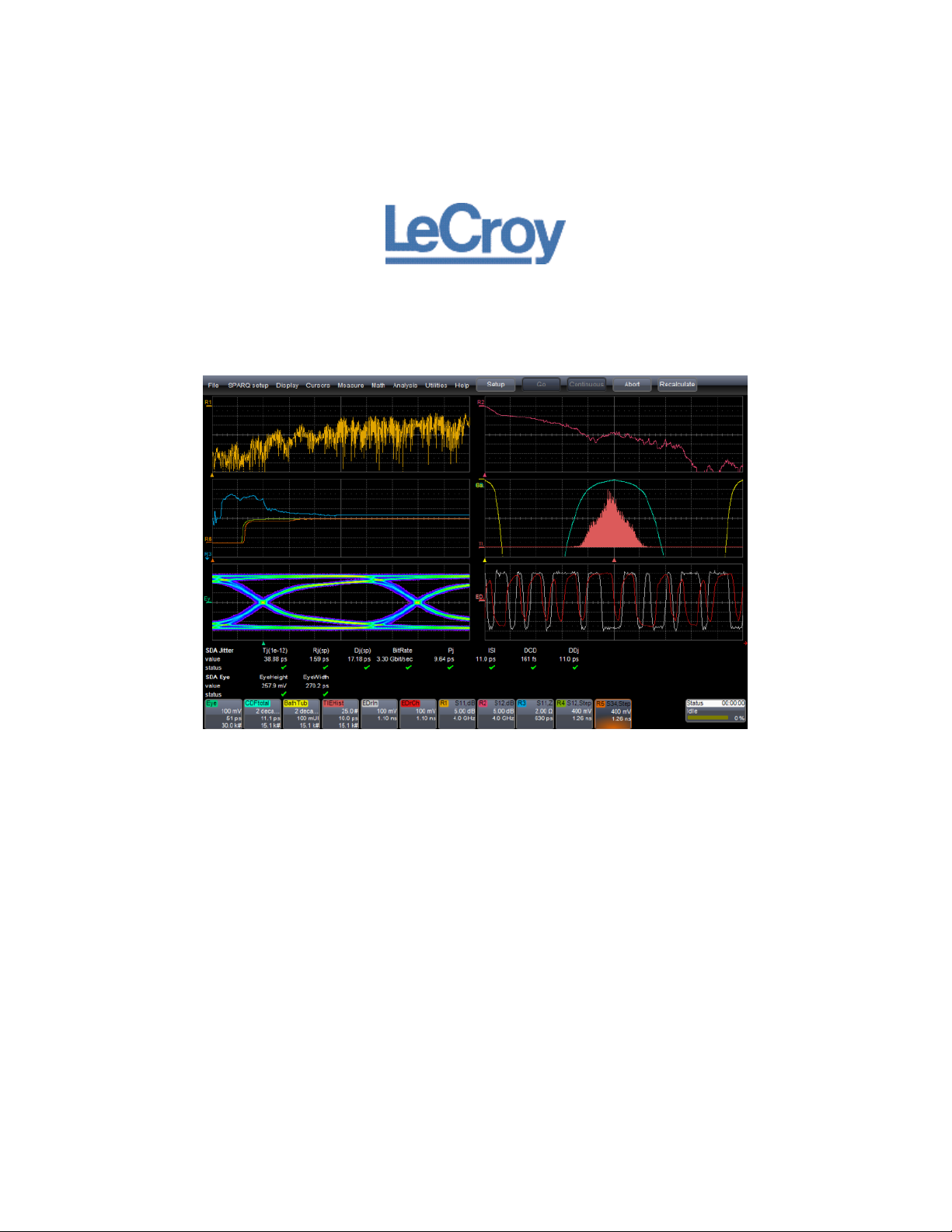
Signal Integrity Studio
Getting Started Manual
October, 2011
Page 2
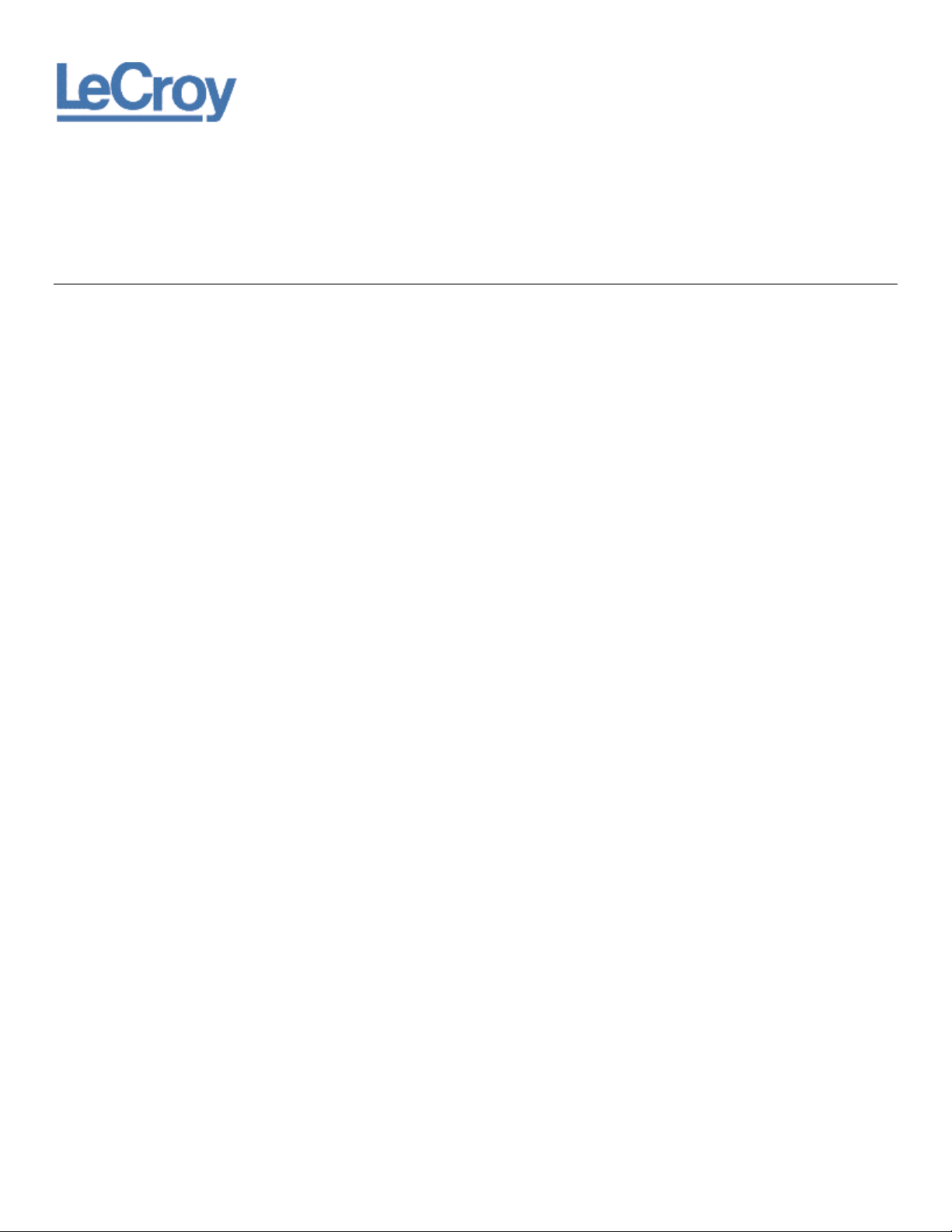
LeCroy Corporation
700 Chestnut Ridge Road
Chestnut Ridge, NY, 10977-6499
Tel: (845) 578-6020, Fax: (845) 578 5985
Internet: www.lecroy.com
© 2011 by LeCroy Corporation. All rights reserved.
LeCroy and other product or brand names are trademarks or requested trademarks of their respective holders. Information in this publication supersedes all earlier
versions. Specifications are subject to change without notice.
920134 RevA
Page 3
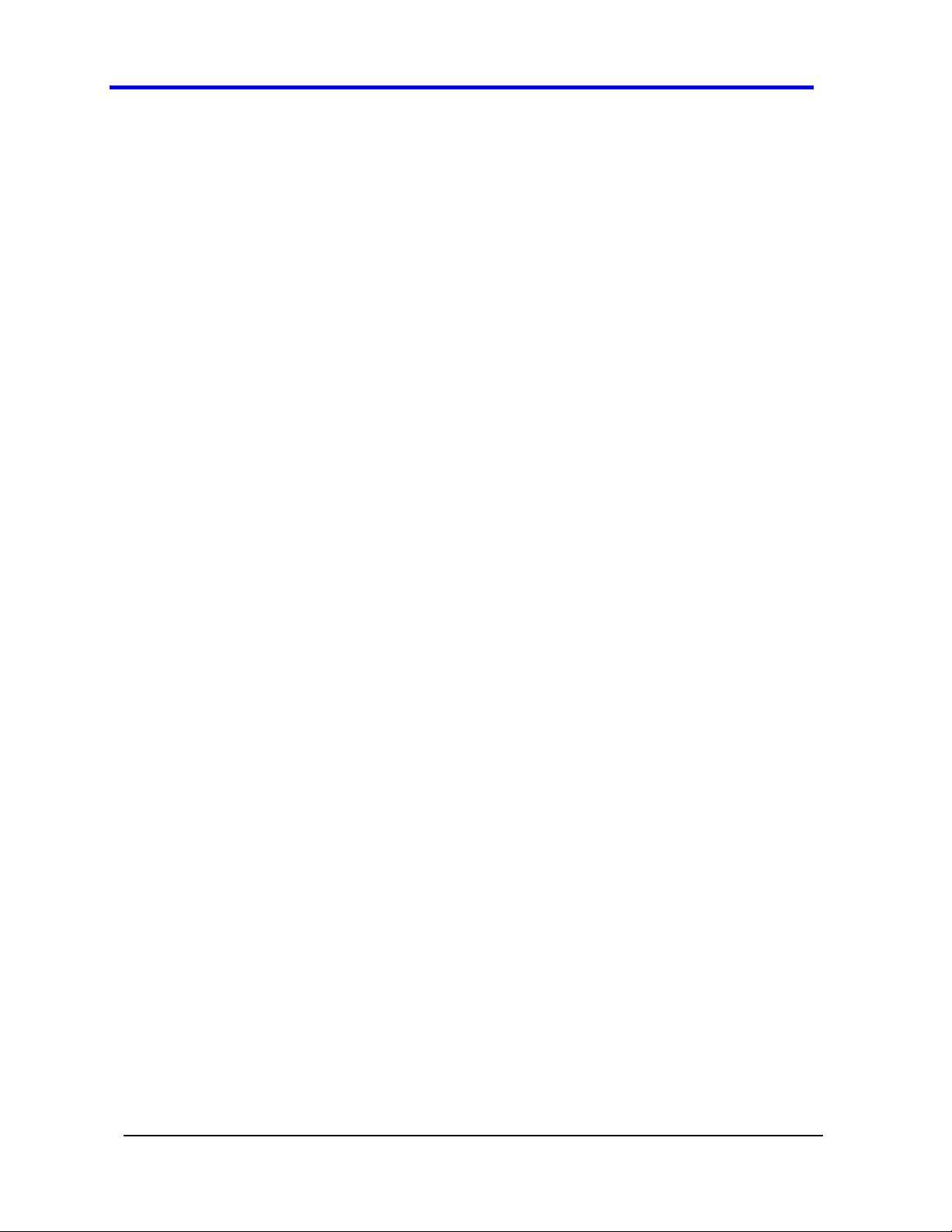
Signal Integrity Studio
iii
920134 RevA
Introduction ................................................................................................................................4
Summary of Signal Integrity Studio Capabilities ............................................................................5
Operation without a LeCroy SPARQ .............................................................................................. 5
SI Studio as a SPARQ Network Analyzer Option ............................................................................ 5
Licensing ........................................................................................................................................ 6
Installing Signal Integrity Studio ...................................................................................................6
Verifying the Signal Integrity Studio Software Option ...................................................................6
Configuring Signal Integrity Studio: Step-by-Step Instructions .......................................................7
A. Optional: Measure the S-parameters of your DUT with a SPARQ Network Analyzer ............... 7
B. Configure the Simulator............................................................................................................. 8
C. Configure Eye Doctor ................................................................................................................. 9
D. Configure Serial Data ............................................................................................................... 10
SPARQ SI Studio Self-Contained Examples .................................................................................. 11
Page 4
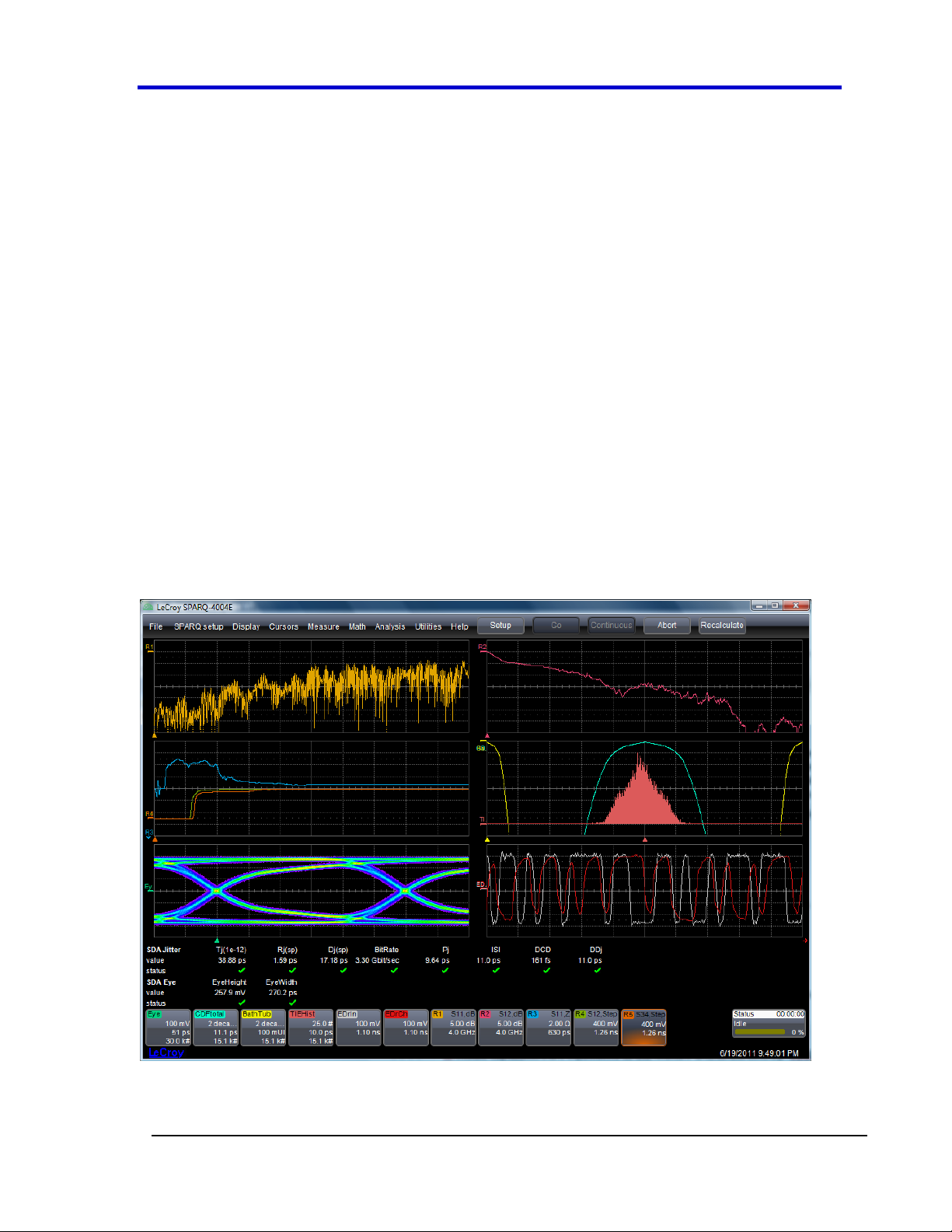
Getting Started Manual
920134 RevA
4
Introduction
Signal Integrity Studio is an add-on to the LeCroy SPARQ application software. With SI Studio, users
can analyze the signal integrity characteristics of a channel, including its eye diagram and jitter. The
channel is described by its S-parameters, which can either be measured by an attached LeCroy
SPARQ Signal Integrity Network Analyzer, or output from a VNA or other S-parameter modeling
software. Signal Integrity Studio features the following:
Seamless integration with LeCroy SPARQ S-parameter measurements
Full signal integrity analysis of equalized receiver
Fast eye diagramming
Advanced jitter analysis, including Tj / Dj / Rj jitter breakdown
Co-simulation of measured and/or modeled network characteristics
De-embedding and emulation of channel and fixture responses
Inclusion of pre-emphasis or de-emphasis to the simulated signal
Emulation of CTLE, DFE and/or FFE equalizers
Operates independently on the user's PC or as an option with the LeCroy SPARQ hardware.
Page 5
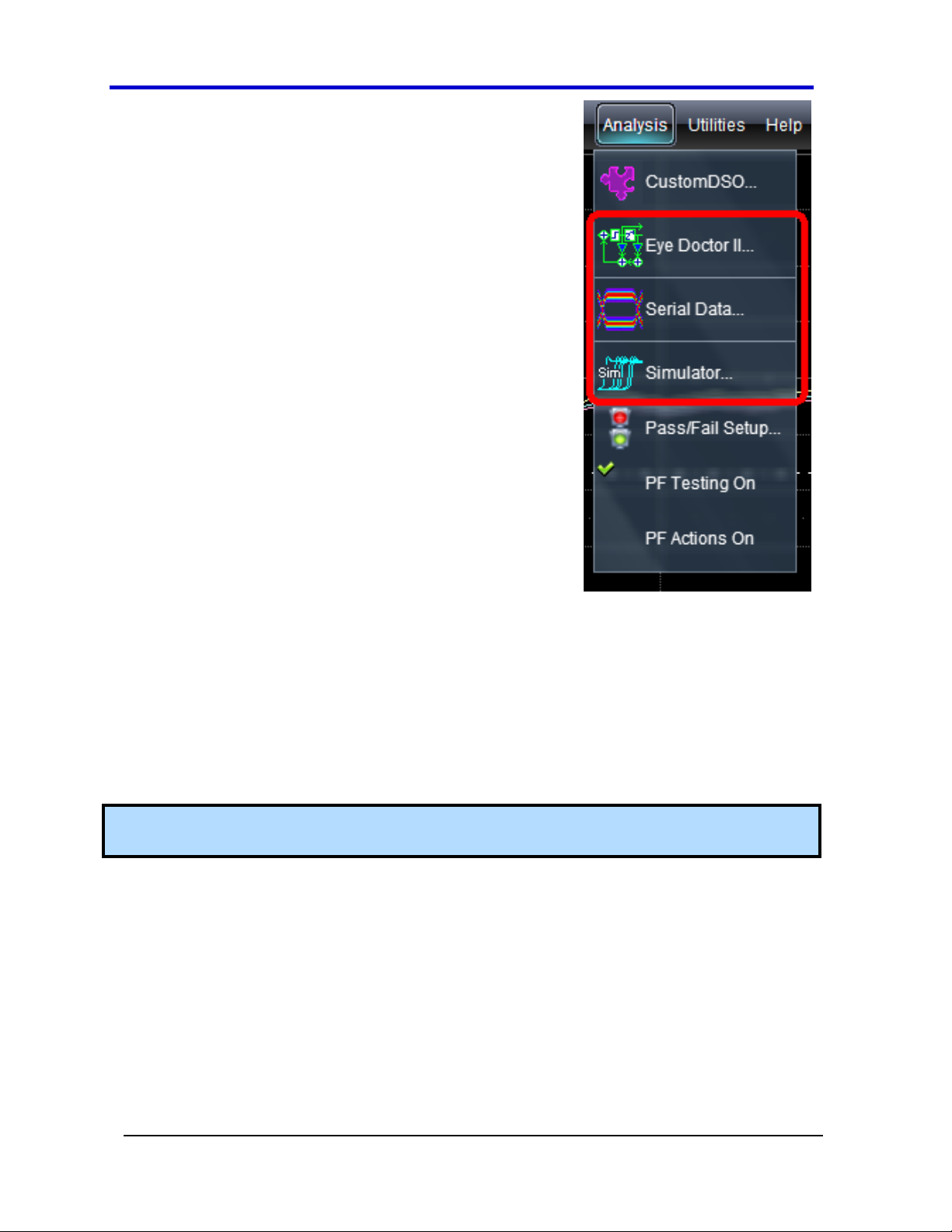
Signal Integrity Studio
5
920134 RevA
Summary of Signal Integrity Studio
Capabilities
The Signal Integrity Studio capabilities of the SPARQ software
application are contained within three items found within the
Analysis menu:
Simulator: Opens up the SPARQ Simulator Dialog for
configuring the simulated signal that is input to the
EyeDoctorII and/or Serial Data features
Eye Doctor II: Opens up the Eye Doctor II Dialog for
configuring pre/de-emphasis, channel emulation/deembedding, and equalization
Serial Data: Opens up the SDAII Dialog for setting up the
application to measure eye diagrams and to perform jitter
analysis.
Detailed information about these capabilities is included within
the online help, and the Configuring Signal Integrity Studio: Step-
by-Step Instructions topic in this document includes information
on getting started with each feature. Note that the EyeDoctor II
and SDA2 items are identical to capabilities that are available on
certain LeCroy oscilloscopes
Operation without a LeCroy SPARQ
When purchasing Signal Integrity Studio as a standalone package or when using the software
without a SPARQ network analyzer the SI_STUDIO option is enabled by running the
SPARQ application with the supplied USB license key plugged in. Once the application is running, you
can confirm that the option is enabled in Verifying the Signal Integrity Studio Software Option (on
page 6).
Note: Without the license key, the SPARQ application will run, but the Serial Data, Eye Doctor II and
Simulator menu items will not be present in the Analysis menu.
SI Studio as a SPARQ Network Analyzer Option
When purchasing Signal Integrity Studio along with a SPARQ network analyzer, the option code
SI_STUDIO is added to your SPARQ at the factory. A USB license key is also provided to allow for
operation when your SPARQ is not connected to your PC. Note that when a SPARQ is connected, the
USB license key is not needed, since the software will obtain the software options from the SPARQ
hardware rather than the USB license key. You can confirm that the option is included on your
SPARQ in Verifying and/or Adding the Signal Integrity Studio Software Option (on page 6).
Page 6
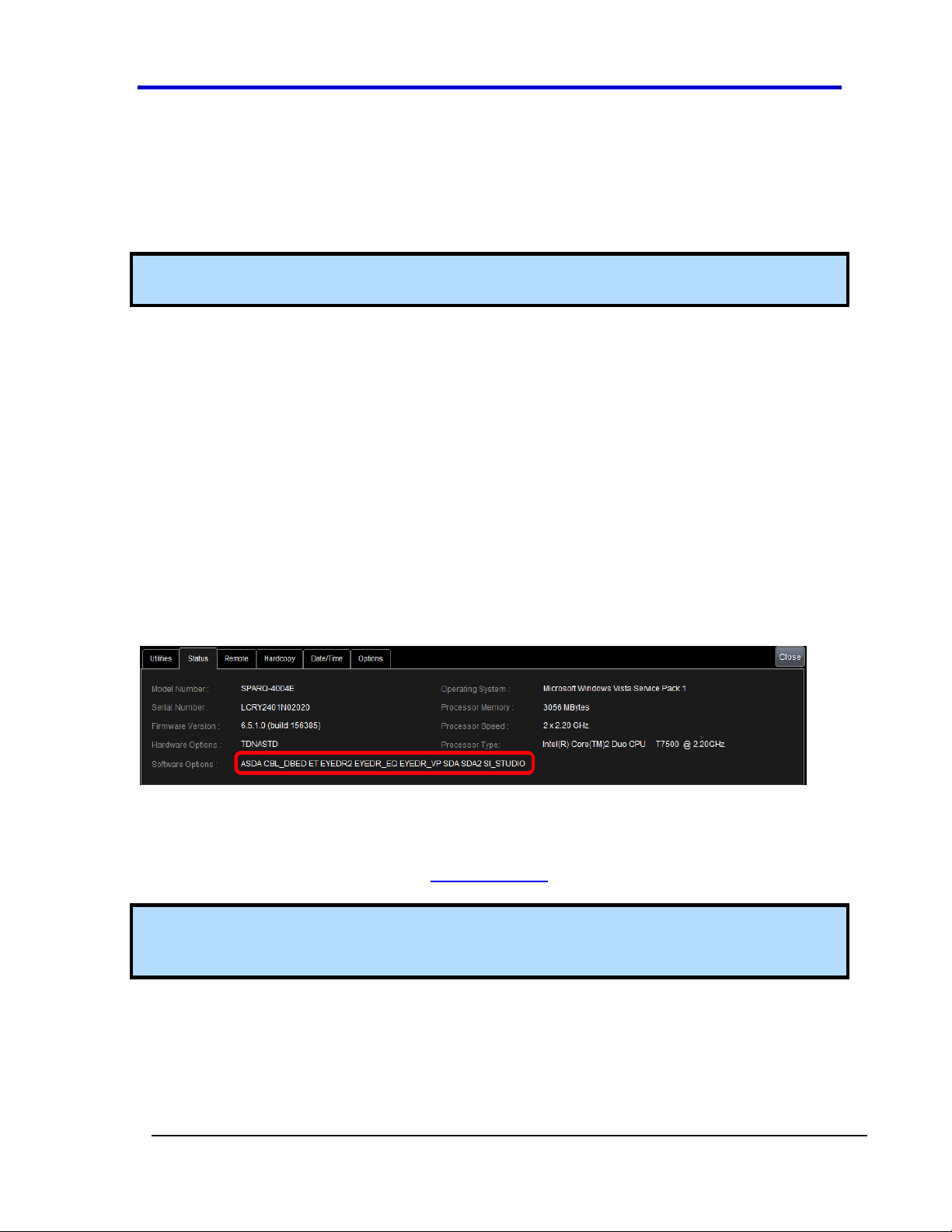
Getting Started Manual
920134 RevA
6
Licensing
With each order for Signal Integrity Studio, a USB license key is delivered that allows a user to run
the SPARQ application with the SI Studio functionally when disconnected from the SPARQ network
analyzer. Users who purchase SI Studio for standalone use and who subsequently purchase a
SPARQ may be eligible to have the SI_STUDIO option loaded onto their SPARQ. Please contact
LeCroy Customer Service for more information.
Note: To access Signal Integrity Studio capabilities when connected to a LeCroy SPARQ, the SPARQ
must include the SI_STUDIO option code.
Installing Signal Integrity Studio
Signal Integrity Studio uses the same installers as the SPARQ application: SPARQInstaller.exe and
SPARQInstaller64.exe. See Installing SPARQ Software for additional information.
When the SPARQ application detects the SISTUDIO option, the capabilities that comprise Signal
Integrity Studio are enabled. These capabilities are contained within the Serial Data, Simulator and
Eye Doctor items under the Analysis menu. The SI_STUDIO option can be purchased and installed
on a SPARQ Signal Integrity Network Analyzer, or for standalone use via the USB license key that is
shipped with the Signal Integrity Studio option.
Verifying the Signal Integrity Studio Software Option
To verify that the SI_STUDIO option has been correctly loaded identified, confirm that the
EyeDoctor II, Serial Data and Simulator options appear in the Analysis menu, or select Help →
About from the menu bar. The Status dialog box appears; the image below shows the
SI_STUDIO option has been loaded along with other options.
If these options do not appear, then the SI Studio option code was not found. If after 1) confirming
that the SPARQ or USB license key is connected and operational and 2) after restarting the SPARQ
application you continue to find that the SI_STUDIO option code is not present, contact your local
LeCroy Tech Support representative. (see www.lecroy.com for contact information.)
Note: When running Signal Integrity Studio with the USB license key, plug the license key in prior to
starting the SPARQ application. If the drivers are properly loaded, an LED in the key will turn on. If
the LED is off, it is possible that the driver didn’t load properly or wasn’t installed.
Page 7

Getting Started Manual
7
920134 RevA
Configuring Signal Integrity Studio: Step-by-Step Instructions
Follow these steps to configure the Signal Integrity Studio capabilities to view an eye diagram and perform jitter analysis using either a
measured or imported S-parameter file or a simulated signal. The following example configures a measurement on a 4-port device
corresponding to a single differential lane.
A. Optional: Measure the S-parameters of your DUT with a SPARQ Network Analyzer
After completing a measurement with your SPARQ, save it to a Touchstone file using the Result Actions tab. (You will setup Eye DoctorII as
described below to use the saved file.)
Referencing the screenshot below:
1. Select a filename for your Touchstone file, and save the S-parameters with the Save SParameters button.
2. When looking to use newly acquired measurements without changing the settings in EyeDoctor, be sure to turn the Append Timestamp
feature off; if it is turned on, you will be saving Touchstone files with different names
3. To have Signal Integrity Studio automatically save and use new S-parameter results, enable the Save action and select On seq Complete
or Recalc, as shown in the screenshot below.
Page 8
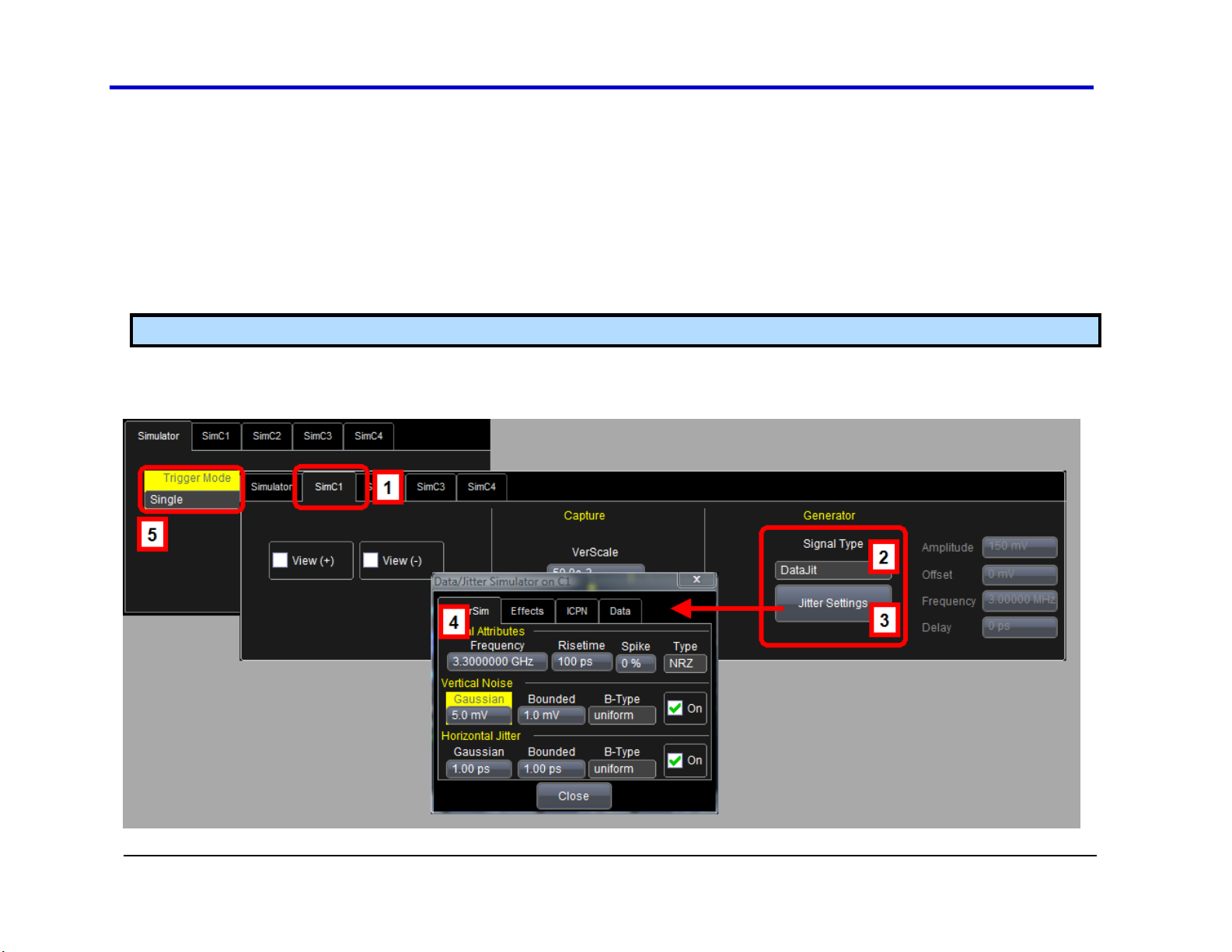
Signal Integrity Studio
920134 RevA
8
B. Configure the Simulator
Select Simulator... from the Analysis menu:
1. Go to the SimC1 tab.
2. Select the DataJit signal type.
3. Click the Jitter Settings button to open the Data/Jitter configuration window.
4. Configure the Data/Jitter simulator as desired and then click Close. For more details on configuring this screen, see the topic on
Data/Jitter Configuration.
Note: The Frequency setting configures the bitrate for NRZ type.
5. In the Simulator tab, change the trigger mode to "Single" to generate a simulated waveform. The waveforms generated are named
SimC1P and SimC1M. The waveforms can also be viewed by checking the View (+) and View (-) checkboxes in the SimC1 tab.
Page 9

Getting Started Manual
9
920134 RevA
C. Configure Eye Doctor
Select Eye Doctor II... from the Analysis menu to open the
Eye Doctor II dialog:
1. Press the Signal Input button, and configure the Signal
Input dialog:
a. Set the input to Input1-Input2 and select SimC1P and
SimC1M for Input1 and Input2, respectively.
b. Set the Nominal Bit Rate to match the selection made
in the Data/Jitter window as described above.
2. Setup to emulate a channel by going back to the Eye
Doctor II dialog and click the Emulate/De-embed button:
a. Click on the Emulate Channel button to open the
Channel tab.
b. Uncheck Use Ideal Channel (if checked)
c. Click Browse to select the Touchstone file to use. (In this case, MyDUT.s4p was saved in step A above).
d. Set the S-parameter format to match the format of the selected Touchstone file.
Note: Be sure to know whether the Touchstone file contains single-ended or mixed-mode S-parameters.
e. Click View Response to perform a quick check that the S-parameters in the selected Touchstone file appear as expected.
f. If necessary, change the port configuration to match the configuration in the Touchstone file.
3. In the Emulate/De-embed tab, check Enable, and if the LED next to the Apply button is red, click Apply. The LED will turn green when
Eye Doctor has successfully included the Touchstone file in the analysis chain.
4. Optional: In the Eye Doctor II tab, check the Show checkboxes after Signal Input and Emulate/De-embed to see how the emulated
channel affects the simulated signal.
Page 10

920134 RevA
10
D. Configure Serial Data
Select Serial Data... from the
Analysis menu to open Serial Data
Analysis II dialog:
1. Click the Enable SDA, Enable
Eye Meas. and Enable Jitter
Meas. checkboxes.
2. Click the Setup Signal Input
button to configure the signal
to analyze:
a. Select 1 Input (or Diff
Probe), and set Input 1 to
use the Eye Doctor output:
EDrOut.
3. Go to the Clock Recovery tab:
a. Enter the bit rate of the
simulated signal, or click
Find Rate.
Signal Integrity Studio
4. Select the Eye Measure tab,
and click the checkboxes
Enable Eye Measure and Show Eye to display the eye diagram.
5. Select the Jitter Measure tab and click the Enable Jitter Measurements checkbox, and select individual buttons to configure the
application to display desired jitter results.
Page 11

Getting Started Manual
11
920134 RevA
Instructions
Images
1
Required Equipment/files:
PC running SPARQ application, minimum version 6.5.1.1
SI Studio USB license key OR SPARQ w/ SI_STUDIO software option
Signal_Integrity_Studio_Examples_revX.zip
SPARQ installers and Examples zip file are available at www.lecroy.com/SIStudio
OR
2
Extract the Touchstone and setup files from the zip file
Extract all Touchstone files (.s2p and .s4p files) to:
C:\LeCroy\SPARQ\SPARQ\Results\
Extract all .lss files to the path: C:\LeCroy\SPARQ\Setups\
Note: These folders are created when running the app for the first time.
3
Run the SPARQ app with access to Signal Integrity Studio capabilities:
When using a SPARQ with the SI_STUDIO Option:
a. Connect the SPARQ to the PC, and start the SPARQ HW
b. Wait ~10 seconds for Windows to detect the drivers. You can close any
popups about scanning the SPARQ_CAL drive, which is the SPARQ’s SD
card.
When not using a SPARQ w/SI_STUDIO, a SI_STUDIO license key is required
a. Plug in the license key,
b. Wait ~10 seconds for the device drivers to load
4
Start the SPARQ application
Double-click the desktop icon called Start SPARQ
SPARQ SI Studio Self-Contained Examples
These self-contained examples demonstrate operation of the SPARQ SI Studio software option.
Page 12
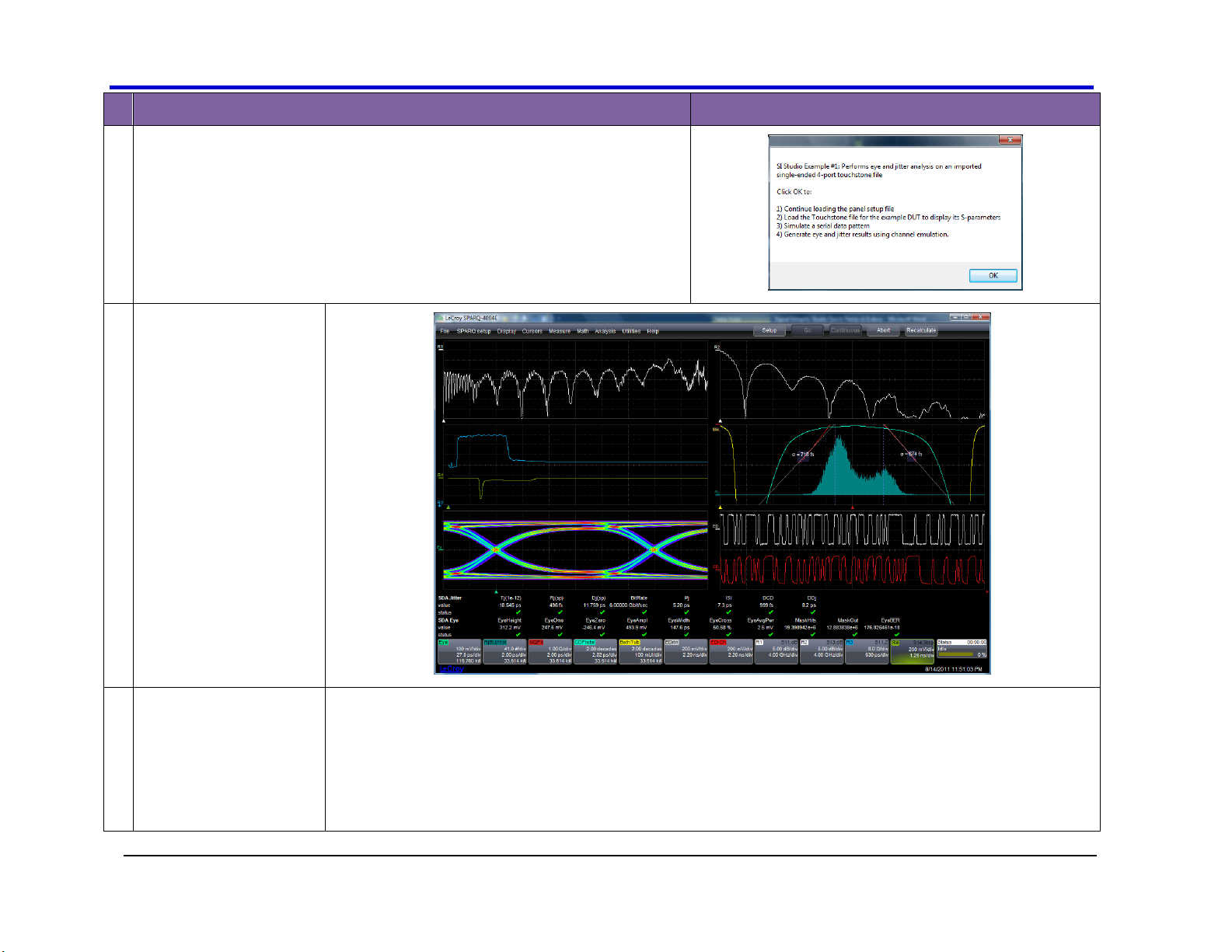
Signal Integrity Studio
920134 RevA
12
Instructions
Images
1
Example 1 (DUT: SPARQ demo board)
1. Go to File Recall Setup… and touch Browse…
2. Select Signal Integrity Studio-Example1.lss
a. Click Recall Now: The user will see a dialog describing the example
b. After clicking OK to continue, the application will load the setup,
obtain a simulated waveform, and calculate the eye and jitter values
c. This example uses MyDUT-single-ended.s4p
2
Demo results
3
What is being shown
Top grids: S11 return loss and S13 insertion loss
Middle-left: Impedance profile and far-end crosstalk(FEXT)
Middle-right: Jitter histogram, CDF, NQFit and bathtub curve.
Lower-left: Eye diagram after emulating the channel using a simulated 6Gbps PRBS7 pattern
Lower-right: Zoom the simulated waveform (white) and waveform after channel emulation (red)
Page 13

Getting Started Manual
13
920134 RevA
Instructions
Images
1
Example 2 (DUT: SPARQ demo board)
1. Go to File Recall Setup… and touch Browse…
2. Select Signal Integrity Studio-Example2.lss
a. Click Recall Now: The user will see a dialog describing the example
b. After clicking OK to continue, the application will load the setup,
obtain a simulated waveform, and calculate the eye and jitter values
c. This example uses MyDUT-single-ended.s4p
2
Demo results
3
What is being shown
Top-left: SDD11 return loss and SDD12 insertion loss
Bottom-left: Differential impedance profile, differential and common signal THRU step
response (using SDD12 and SCC12)
Bottom-right: Eye, Jitter histogram, CDF, NQFit and bathtub curve.
Page 14

Signal Integrity Studio
920134 RevA
14
Instructions
Images
1
Example 3 (DUT: Superspeed differential pair, USB3.0 cable)
1. Go to File Recall Setup… and touch Browse…
2. Select Signal Integrity Studio-Example3.lss
a. Touch Recall Now: The user will see a dialog describing the example
b. After clicking OK to continue, the application will load the setup,
obtain a simulated waveform, and calculate the eye and jitter values
c. This example uses MyDUT-differential2port.s2p
2
Demo results
3
What is being shown
Top-left: SDD11, SDD12, SDD21, SDD22
Bottom-left: Differential impedance profile and THRU step response (using SDD12)
Bottom-right: Eye
