Page 1
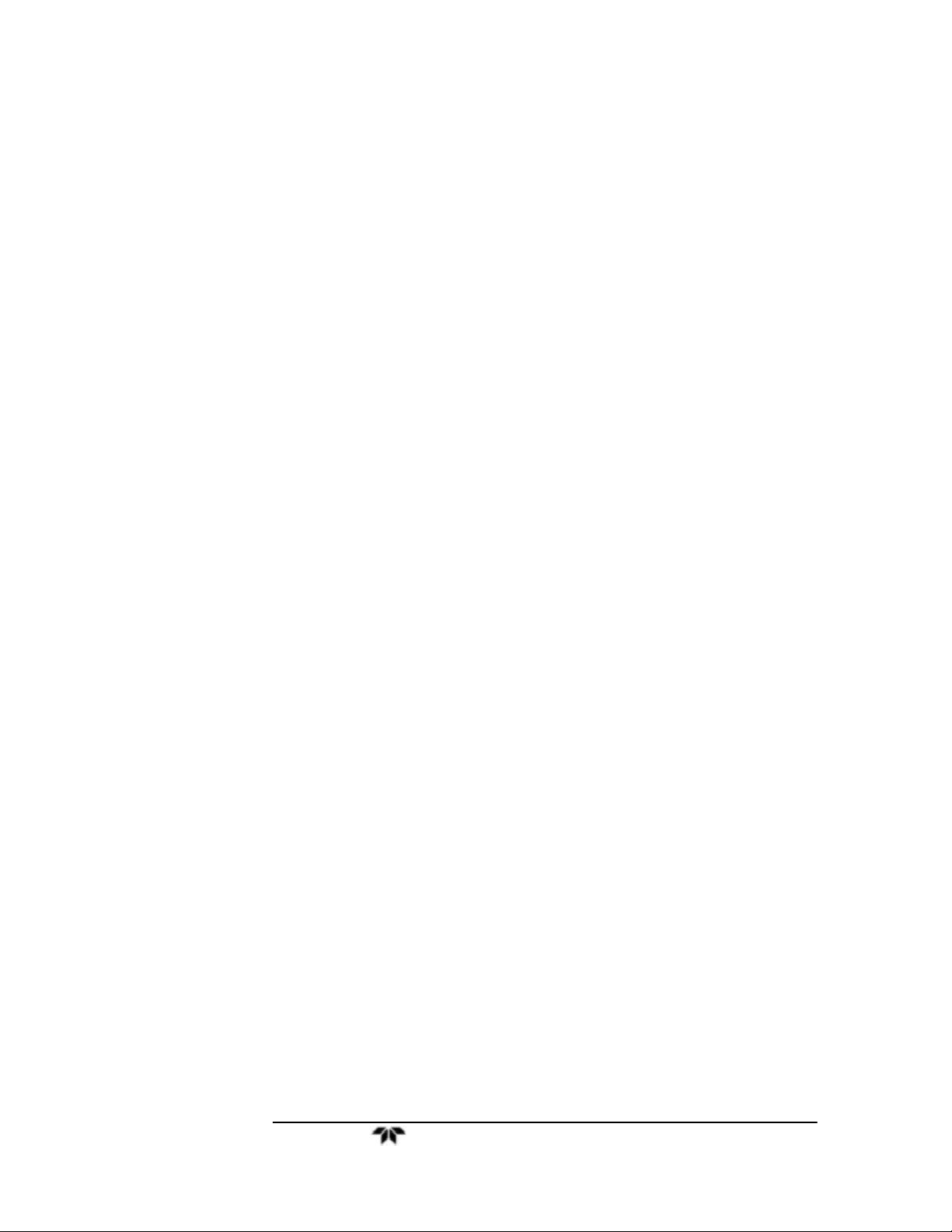
OPERATING INSTRUCTIONS FOR
REMOTE ACCESS TO
GC PRO – HMI
Teledyne Analytical Instruments
Page 2

Model GC PRO
Copyright © 2011 Teledyne Analytical Instruments
All Rights Reserved. No part of this manual may be reproduced, transmitted, transcribed,
stored in a retrieval system, or translated into any other language or computer language in
whole or in part, in any form or by any means, whether it be electronic, mechanical,
magnetic, optical, manual, or otherwise, without the prior written consent of Teledyne
Analytical Instruments, 16830 Chestnut Street, City of Industry, CA 91749-1580.
Warranty
This equipment is sold subject to the mutual agree ment that it is warranted by us free from
defects of material and of construction, and that our liability shall be limited to replacin g or
repairing at our factory (without charge, except for transportation), or at customer plant at
our option, any material or construction in which defects become apparent within one year
from the date of shipment, except in cases where quotations or acknowledgements provide
for a shorter period. Components manufactured by others bear the warranty of their
manufacturer. This warranty does not cover defects caused by wear, accident, misuse,
neglect or repairs other than those performed by Teledyne or an authorized service center.
We assume no liability for direct or indirect damages of any kind and the purchaser by the
acceptance of the equipment will assume all liability for any damage which may result from
its use or misuse.
We reserve the right to employ any suitable material in the manufacture of our apparatus,
and to make any alterations in the dimensions, shape or weight of any parts, in so far as
such alterations do not adversely affect our warranty.
Important Notice
This instrument provides measurement readings to its user, and serves as a tool by which
valuable data can be gathered. The information provided by the instrument may assist the user in
eliminating potential hazards caused by his process; however, it is essential that all personnel
involved in the use of the instrument or its interface, with the process being measured, be
properly trained in the process itself, as well as all instrum entation relate d to it.
The safety of personnel is ultimately the responsibility of those who control process
conditions. While this instrument may be able to provide early warning of imminent
danger, it has no control over process conditions, and it can be misused. In particular, any
alarm or control systems installed must be tested and understood, both as to how they
operate and as to how they can be defeated. Any safeguards required such as locks, labels,
or redundancy, must be provided by the user or specifically requested of Teledy ne at the
time the order is placed.
Therefore, the purchaser must be aware of the hazardous process conditions. The purchaser
is responsible for the training of personnel, for providing hazard warning methods and
instrumentation per the appropriate standards, and for ensuring that hazard warning devices
and instrumentation are maintained and operated properly.
Teledyne Analytical Instruments, the manufacturer of this instrument, cannot accept
responsibility for conditions beyond its knowledge and control. No statemen t expressed or
implied by this document or any information disseminated by the manufacturer or its
agents, is to be construed as a warranty of adequate safety control under the user’s process
conditions.
Teledyne Analytical Instruments ii
Page 3

Remote Access to HMI
Table of Contents
Table of Contents ......................................................................... iii
List of Figures ................................................................................ v
Introduction ................................................................................... 1
1.1 Objective 1
1.2 Overview 2
Operational Theory ....................................................................... 3
Configuration ................................................................................. 4
3.1 Settings to Enable HMI VNC Server 4
3.2 Settings to Enable VNC Viewer on IPHONE 6
3.3 Settings to Enable VNC Viewer on ANDROID PHONE 7
Teledyne Analytical Instruments iii
Page 4

Page 5

Remote Access to HMI
List of Figures
Figure 1-1: Communication between HMI and Phone 1
Figure 1-2: VNC Protocol Communication via Internet 2
Figure 2-1: Server Access by the Client onInternal and External
Networks 3
Figure 3-1: Password Authentication for Changing System
Settings 4
Figure 3-2: Network Details for Server 5
Figure 3-3: Password Settings for VNC Server 5
Figure 3-4: VNC Client Configuration Screen on IPHONE 6
Figure 3-5: VNC Client Authentication on ANDROID PHONE 7
Figure 3-6: VNC Client Control Settings Screen on ANDROID
PHONE 8
Teledyne Analytical Instruments v
Page 6

Model GC PRO
Teledyne Analytical Instruments vi
Page 7

Remote Access to HMI Introduction
Introduction
1.1 Objective
The objective is to access and control the GC PRO touch screen
display HMI5070TH using smart phones like IPHONE &
ANDROID PHONES.
.
Figure 1-1: Communication between HMI and Phone
Teledyne Analytical Instruments 1
Page 8

Introduction Model GC PRO
1.2 Overview
The operating instruction manual is prepared to define the set of
procedures to access & control the GC PRO HMI on the smart
devices like IPHONE, IPAD, ANDROID PHONES and
NOTEBOOKS etc. The remote connection is achieved by the
VNC client protocol applications available for smart phones.
Figure 1-2: VNC Protocol Communication via Internet
Teledyne Analytical Instruments 2
Page 9

Remote Access to HMI Operational Theory
Operational Theory
The VNC Server is enabled on HMI5070TH display with
Ethernet cable connected to its LAN port. The VNC
client/viewer on the internal network can use the private IP
address of the server, but the VNC client/viewer on the external
network need to use the public IP address. However if private
network has to be accessed by the VNC client from the external
network, “port forwarding”/“net mapping” can be used as
demonstrated in the following block diagram.
Figure 2-1: Server Access by the Client onInternal and External
Networks
Teledyne Analytical Instruments 3
Page 10

Configuration Model GC PRO
Configuration
3.1 Settings to Enable HMI VNC Server
To use the VNC connection in the GC PRO HMI, VNC server
must be enabled in HMI5070TH display.
1. Apply power to the HMI and make sure that Ethernet cable is
connected to LAN port.
2. Click the icon in the lower right-hand corner of the screen.
3. Select the Setting icon on the right side of the task bar.
4. Enter the password (default password is 111111).
Figure 3-1: Password Authentication for Changing
System Settings
5. Click the Network tab and note the HMI IP address. Ensure the
correct IP address, subnet mask & Gateway details are entered
Teledyne Analytical Instruments 4
Page 11

Remote Access to HMI Configuration
Figure 3-2: Network Details for Server
6. Select the right most tab “VNC Server tab “on the system
settings. This tab can be hard to see. It appears as a tiny sliver
beneath the firmware tab.
Figure 3-3: Password Settings for VNC Server
7. Click VNC login password to set the password used to login
to the GC PRO HMI from the VNC application.
8. Select Start VNC.
9. Click Apply then click OK.
Teledyne Analytical Instruments 5
Page 12

Configuration Model GC PRO
3.2 Settings to Enable VNC Viewer on IPHONE
1. Make sure Wi-Fi is enabled. The small pie icon must be
shown in the status bar
2. Run VNC client viewer application (current setup is tested
with Mocha VNC lite)
3. Go to Configuration.
Figure 3-4: VNC Client Configuration Screen on
IPHONE
4. Enter the IP address of the HMI5070TH in the VNC
IPHONE setting (Point 1)
5. Make sure that server port is 5900
6. Insert the password (Point 3) of VNC server HMI5070TH
7. Go back to VNC menu and click on connect button.
Teledyne Analytical Instruments 6
Page 13

Remote Access to HMI Configuration
3.3 Settings to Enable VNC Viewer on ANDROID
PHONE
The setup is tested using androidVNC client viewer. Install
and open
android-vnc-viewer
In the connection configuration menu make the following
settings.
1. Insert the Nickname (Optional)
2. Insert the VNC server password assigned in the HMI
display (Check the Keep checkbox to store the
password for future use).
3. Insert the IP address of VNC server HMI5070TH
on the ANDROID PHONE.
Figure 3-5: VNC Client Authentication on ANDROID
PHONE
4. Make sure that server port is 5900
5. Choose the Color Format
6. Local mouse pointer draws a small square cursor at
the mouse position.
7. Force full-screen bitmap avoids breaking the large
display into smaller tiles.
Teledyne Analytical Instruments 7
Page 14

Configuration Model GC PRO
Figure 3-6: VNC Client Control Settings Screen on ANDROID
PHONE
8. Click on Connect.
Teledyne Analytical Instruments 8
