
User Manual
WCA230A & WCA280A Option 22
W-CDMA Downlink Analysis Software
071-1475-00
This document applies to firmware version 2.0
and above.
www.tektronix.com

Copyright © Tektronix Japan, Ltd. All rights reserved.
Copyright © Tektronix, Inc. All rights reserved.
Tektronix products are covered by U.S. and foreign patents, issued and pending. Information in this publication supercedes
that in all previously published material. Specifications and price change privileges reserved.
Tektronix Japan, Ltd., Shinagawa Intercity Building B 6th Floor, 2-15-2 Konan, Minato-ku, Tokyo 108-6106 Japan
Tektronix, Inc., P.O. Box 500, Beaverton, OR 97077
TEKTRONIX and TEK are registered trademarks of Tektronix, Inc.
Windows and Windows 98 are trademarks of Microsoft Corporation.

Hardware Warranty
Tektronix warrants that the products that it manufactures and sells will be free from defects in materials and workmanship
for a period of one (1) year from the date of shipment. If a product proves defective during this warranty period, Tektronix,
at its option, either will repair the defective product without charge for parts and labor, or will provide a replacement in
exchange for the defective product.
In order to obtain service under this warranty, Customer must notify Tektronix of the defect before the expiration of the
warranty period and make suitable arrangements for the performance of service. Customer shall be responsible for
packaging and shipping the defective product to the service center designated by Tektronix, with shipping charges prepaid.
Tektronix shall pay for the return of the product to Customer if the shipment is to a location within the country in which the
Tektronix service center is located. Customer shall be responsible for paying all shipping charges, duties, taxes, and any
other charges for products returned to any other locations.
This warranty shall not apply to any defect, failure or damage caused by improper use or improper or inadequate
maintenance and care. Tektronix shall not be obligated to furnish service under this warranty a) to repair damage resulting
from attempts by personnel other than Tektronix representatives to install, repair or service the product; b) to repair
damage resulting from improper use or connection to incompatible equipment; c) to repair any damage or malfunction
caused by the use of non-Tektronix supplies; or d) to service a product that has been modified or integrated with other
products when the effect of such modification or integration increases the time or difficulty of servicing the product.
THIS WARRANTY IS GIVEN BY TEKTRONIX IN LIEU OF ANY OTHER WARRANTIES, EXPRESS OR
IMPLIED. TEKTRONIX AND ITS VENDORS DISCLAIM ANY IMPLIED WARRANTIES OF
MERCHANTABILITY OR FITNESS FOR A PARTICULAR PURPOSE. TEKTRONIX’ RESPONSIBILITY TO
REPAIR OR REPLACE DEFECTIVE PRODUCTS IS THE SOLE AND EXCLUSIVE REMEDY PROVIDED TO
THE CUSTOMER FOR BREACH OF THIS WARRANTY. TEKTRONIX AND ITS VENDORS WILL NOT BE
LIABLE FOR ANY INDIRECT, SPECIAL, INCIDENTAL, OR CONSEQUENTIAL DAMAGES IRRESPECTIVE
OF WHETHER TEKTRONIX OR THE VENDOR HAS ADVANCE NOTICE OF THE POSSIBILITY OF SUCH
DAMAGES.

Software Warranty
Tektronix warrants that the media on which this software product is furnished and the encoding of the programs on the
media will be free from defects in materials and workmanship for a period of three (3) months from the date of shipment.
If a medium or encoding proves defective during the warranty period, Tektronix will provide a replacement in exchange
for the defective medium. Except as to the media on which this software product is furnished, this software product is
provided “as is” without warranty of any kind, either express or implied. Tektronix does not warrant that the functions
contained in this software product will meet Customer’s requirements or that the operation of the programs will be
uninterrupted or error–free.
In order to obtain service under this warranty, Customer must notify Tektronix of the defect before the expiration of the
warranty period. If Tektronix is unable to provide a replacement that is free from defects in materials and workmanship
within a reasonable time thereafter, Customer may terminate the license for this software product and return this software
product and any associated materials for credit or refund.
THIS WARRANTY IS GIVEN BY TEKTRONIX IN LIEU OF ANY OTHER WARRANTIES, EXPRESS OR
IMPLIED. TEKTRONIX AND ITS VENDORS DISCLAIM ANY IMPLIED WARRANTIES OF
MERCHANTABILITY OR FITNESS FOR A PARTICULAR PURPOSE. TEKTRONIX’ RESPONSIBILITY TO
REPLACE DEFECTIVE MEDIA OR REFUND CUSTOMER’S PAYMENT IS THE SOLE AND EXCLUSIVE
REMEDY PROVIDED TO THE CUSTOMER FOR BREACH OF THIS WARRANTY. TEKTRONIX AND ITS
VENDORS WILL NOT BE LIABLE FOR ANY INDIRECT, SPECIAL, INCIDENTAL, OR CONSEQUENTIAL
DAMAGES IRRESPECTIVE OF WHETHER TEKTRONIX OR THE VENDOR HAS ADVANCE NOTICE OF
THE POSSIBILITY OF SUCH DAMAGES.

Table of Contents
Getting Started
Operating Basics
Preface v. . . . . . . . . . . . . . . . . . . . . . . . . . . . . . . . . . . . . . . . . . . . . . . . . . .
Definition of Analysis 1–2. . . . . . . . . . . . . . . . . . . . . . . . . . . . . . . . . . . . . . . . . . . . .
Measurement Functions 1–2. . . . . . . . . . . . . . . . . . . . . . . . . . . . . . . . . . . . . . . . . . . .
Measurement Process 1–3. . . . . . . . . . . . . . . . . . . . . . . . . . . . . . . . . . . . . . . . . . . . . .
Modulation Analysis Measurement Items 1–3. . . . . . . . . . . . . . . . . . . . . . . . . . . . . .
Measurement Menu 1–4. . . . . . . . . . . . . . . . . . . . . . . . . . . . . . . . . . . . . . . . . . . . . . .
Basic Operation in the S/A Mode 2–1. . . . . . . . . . . . . . . . . . . . . . . . . . . . . .
Measurement Procedure 2–2. . . . . . . . . . . . . . . . . . . . . . . . . . . . . . . . . . . . . . . . . . . .
ACLR Measurement 2–3. . . . . . . . . . . . . . . . . . . . . . . . . . . . . . . . . . . . . . . . . . . . . .
Basic Operation in the Demod Mode 2–5. . . . . . . . . . . . . . . . . . . . . . . . . . .
Measurement Procedure 2–5. . . . . . . . . . . . . . . . . . . . . . . . . . . . . . . . . . . . . . . . . . . .
Meas Setup Menu 2–8. . . . . . . . . . . . . . . . . . . . . . . . . . . . . . . . . . . . . . . . . . . . . . . . .
Scale and Format of View 2–11. . . . . . . . . . . . . . . . . . . . . . . . . . . . . . . . . . . .
Code Domain Power 2–14. . . . . . . . . . . . . . . . . . . . . . . . . . . . . . . . . . . . . . . . . . . . . .
Power Codogram 2–16. . . . . . . . . . . . . . . . . . . . . . . . . . . . . . . . . . . . . . . . . . . . . . . . .
Code Power vs. Time Slot 2–18. . . . . . . . . . . . . . . . . . . . . . . . . . . . . . . . . . . . . . . . . .
Code Power vs. Symbol 2–20. . . . . . . . . . . . . . . . . . . . . . . . . . . . . . . . . . . . . . . . . . . .
Symbol Constellation 2–22. . . . . . . . . . . . . . . . . . . . . . . . . . . . . . . . . . . . . . . . . . . . . .
Symbol EVM 2–23. . . . . . . . . . . . . . . . . . . . . . . . . . . . . . . . . . . . . . . . . . . . . . . . . . . .
Symbol Eye Diagram 2–25. . . . . . . . . . . . . . . . . . . . . . . . . . . . . . . . . . . . . . . . . . . . . .
Symbol Table 2–26. . . . . . . . . . . . . . . . . . . . . . . . . . . . . . . . . . . . . . . . . . . . . . . . . . . .
Modulation Accuracy 2–27. . . . . . . . . . . . . . . . . . . . . . . . . . . . . . . . . . . . . . . . . . . . . .
Syntax and Commands
Command Groups 3–1. . . . . . . . . . . . . . . . . . . . . . . . . . . . . . . . . . . . . . . . . .
Functional Groups 3–2. . . . . . . . . . . . . . . . . . . . . . . . . . . . . . . . . . . . . . . . . . . . . . . .
:CONFigure Commands 3–3. . . . . . . . . . . . . . . . . . . . . . . . . . . . . . . . . . . . . . . . . . . .
:DISPlay Commands 3–4. . . . . . . . . . . . . . . . . . . . . . . . . . . . . . . . . . . . . . . . . . . . . .
:FETCh Commands 3–5. . . . . . . . . . . . . . . . . . . . . . . . . . . . . . . . . . . . . . . . . . . . . . .
:READ Commands 3–5. . . . . . . . . . . . . . . . . . . . . . . . . . . . . . . . . . . . . . . . . . . . . . . .
:SENSe Commands 3–6. . . . . . . . . . . . . . . . . . . . . . . . . . . . . . . . . . . . . . . . . . . . . . .
:CONFigure Commands 3–7. . . . . . . . . . . . . . . . . . . . . . . . . . . . . . . . . . . . .
:DISPlay Commands 3–9. . . . . . . . . . . . . . . . . . . . . . . . . . . . . . . . . . . . . . . .
:FETCh Commands 3–39. . . . . . . . . . . . . . . . . . . . . . . . . . . . . . . . . . . . . . . .
:READ Commands 3–47. . . . . . . . . . . . . . . . . . . . . . . . . . . . . . . . . . . . . . . . .
:SENSe Commands 3–49. . . . . . . . . . . . . . . . . . . . . . . . . . . . . . . . . . . . . . . . .
WCA230A & WCA280A Option 22 User Manual
i

Table of Contents
Appendices
Index
Appendix A: Factory Initialization Settings A–1. . . . . . . . . . . . . . . . . . . . .
Appendix B: Scale Setting Range B–1. . . . . . . . . . . . . . . . . . . . . . . . . . . . . .
Appendix C: SCPI Conformance Information C–1. . . . . . . . . . . . . . . . . . .
ii
WCA230A & WCA280A Option 22 User Manual

List of Figures
Table of Contents
Figure 1–1: W-CDMA downlink analysis display 1–1. . . . . . . . . . . . . . . .
Figure 1–2: W-CDMA downlink measurement menus 1–4. . . . . . . . . . . .
Figure 2–1: W-CDMA ACLR measurement 2–4. . . . . . . . . . . . . . . . . . . .
Figure 2–2: Code domain power measurement example 2–7. . . . . . . . . . .
Figure 2–3: Time slot table 2–11. . . . . . . . . . . . . . . . . . . . . . . . . . . . . . . . . . .
Figure 2–4: Code domain power versus Short code 2–15. . . . . . . . . . . . . . .
Figure 2–5: Power codogram 2–17. . . . . . . . . . . . . . . . . . . . . . . . . . . . . . . . .
Figure 2–6: Code domain power versus Time slot 2–19. . . . . . . . . . . . . . . .
Figure 2–7: Code domain power versus Symbol 2–21. . . . . . . . . . . . . . . . .
Figure 2–8: Symbol constellation 2–22. . . . . . . . . . . . . . . . . . . . . . . . . . . . . .
Figure 2–9: Symbol EVM 2–24. . . . . . . . . . . . . . . . . . . . . . . . . . . . . . . . . . . .
Figure 2–10: Symbol eye diagram 2–25. . . . . . . . . . . . . . . . . . . . . . . . . . . . .
Figure 2–11: Symbol table 2–26. . . . . . . . . . . . . . . . . . . . . . . . . . . . . . . . . . .
Figure 2–12: Modulation accuracy 2–27. . . . . . . . . . . . . . . . . . . . . . . . . . . .
Figure 3–1: :DISPlay:AC3Gpp command setting 3–10. . . . . . . . . . . . . . . .
Figure 3–2: :DISPlay:DL3Gpp command setting 3–15. . . . . . . . . . . . . . . .
WCA230A & WCA280A Option 22 User Manual
iii

Table of Contents
List of Tables
Table 1–1: Additional functions in Option 22 1–1. . . . . . . . . . . . . . . . . . .
Table 1–2: W-CDMA downlink signal parameters 1–2. . . . . . . . . . . . . . .
Table 3–1: Measurement modes added in Option 22 3–1. . . . . . . . . . . . .
Table 3–2: List of command groups 3–2. . . . . . . . . . . . . . . . . . . . . . . . . . .
Table 3–3: :CONFigure commands 3–3. . . . . . . . . . . . . . . . . . . . . . . . . . .
Table 3–4: :DISPlay commands 3–4. . . . . . . . . . . . . . . . . . . . . . . . . . . . . .
Table 3–5: :FETCh commands 3–5. . . . . . . . . . . . . . . . . . . . . . . . . . . . . . .
Table 3–6: :READ commands 3–5. . . . . . . . . . . . . . . . . . . . . . . . . . . . . . . .
Table 3–7: :SENSe commands 3–6. . . . . . . . . . . . . . . . . . . . . . . . . . . . . . . .
Table 3–8: :DISPlay command subgroups 3–9. . . . . . . . . . . . . . . . . . . . . .
Table 3–9: Symbol rate settings 3–17. . . . . . . . . . . . . . . . . . . . . . . . . . . . . . .
Table 3–10: Main view display formats 3–20. . . . . . . . . . . . . . . . . . . . . . . .
Table 3–11: Subview display formats 3–30. . . . . . . . . . . . . . . . . . . . . . . . . .
Table 3–12: Queried information on the W-CDMA downlink
analysis results 3–41. . . . . . . . . . . . . . . . . . . . . . . . . . . . . . . . . . . . . . . . .
Table 3–13: :SENSe command subgroups 3–49. . . . . . . . . . . . . . . . . . . . . .
Table A–1: Factory initialization settiings — :DISPlay commands A–1.
Table A–2: Factory initialization settiings — :SENSe commands A–2. . .
Table B–1: Display format and scale B–1. . . . . . . . . . . . . . . . . . . . . . . . . .
Table C–1: SCPI conformance information — :CONFigure
commands C–2. . . . . . . . . . . . . . . . . . . . . . . . . . . . . . . . . . . . . . . . . . . . .
Table C–2: SCPI conformance information — :DISPlay commands C–2
Table C–3: SCPI conformance information — :FETCh commands C–3.
Table C–4: SCPI conformance information — :READ commands C–3.
Table C–5: SCPI conformance information — :SENSe commands C–4.
iv
WCA230A & WCA280A Option 22 User Manual

Preface
About This Manual
This manual describes how to use the WCA230A and WCA280A Option 22
W-CDMA Downlink Analysis Software. For details on the standard functions of
the analyzer, refer to the WCA230A and WCA280A Wireless Communication
Analyzers User Manual.
The manual consists of the following sections:
H Getting Started describes the overview of the W-CDMA downlink analysis.
H Operating Basics explains the menu functions and measurement procedures.
H Syntax and Commands presents descriptions of the GPIB commands
provided in Option 22.
H Appendices provide additional information including factory initialization
settings, scale setting ranges, and SCPI conformance informatin.
Related Documents
The following documents are also available for the analyzer.
H WCA230A and WCA280A User Manual
(Standard accessory; Tektronix part number 071-1253-XX)
Describes how to install the analyzer and how to work with the menus, and
details the standard functions. Also shows the specifications.
H WCA230A and WCA280A Programmer Manual
(Standard accessory; Tektronix part number 071-1255-XX)
Contains an alphabetical listing of the programming commands and other
information related to controlling the analyzer over the GPIB interface.
WCA230A & WCA280A Option 22 User Manual
v

Preface
Conventions
This manual uses the following conventions:
H Front-panel button and control labels are printed in the manual in upper case
text. For example, SPAN, PEAK, PRINT. If it is part of a procedure, the
button or control label is printed in boldface. For example:
Press SPAN.
H To easily find buttons on the front panel, the area name label is printed together
with the button by concatenating with a colon (:), as in MODE: DEMOD,
VIEW: SCALE, MARKERS: SELECT, etc. For example:
Press the MODE: DEMOD key.
H Menu and on-screen form titles are printed in the manual in the same case
(initial capitals) as they appear on the analyzer screen, such as Span, Source,
and Channel Power. If it is part of a procedure, the menu title is shown in
boldface. For example:
Press the Source side key.
H A list of keys, controls, and/or menu items separated by an arrow symbol
(Õ) indicates the order in which to perform the listed tasks. For example:
Select RBW/FFT Õ Filter Shape...Õ Gaussian.
vi
WCA230A & WCA280A Option 22 User Manual

Contacting Tektronix
Preface
Phone 1-800-833-9200*
Address Tektronix, Inc.
Department or name (if known)
14200 SW Karl Braun Drive
P.O. Box 500
Beaverton, OR 97077
USA
Web site www.tektronix.com
Sales support 1-800-833-9200, select option 1*
Service support 1-800-833-9200, select option 2*
Technical support Email: techsupport@tektronix.com
1-800-833-9200, select option 3*
6:00 a.m. – 5:00 p.m. Pacific time
* This phone number is toll free in North America. After office hours, please leave a
voice mail message.
Outside North America, contact a Tektronix sales office or distributor; see the
Tektronix web site for a list of offices.
WCA230A & WCA280A Option 22 User Manual
vii

Preface
viii
WCA230A & WCA280A Option 22 User Manual

Getting Started

Getting Started
This section outlines the downlink analysis according to the W-CDMA standard
using Option 22. Table 1–1 summarizes the additional functions in Option 22 by
the measurement mode.
Table 1-1: Additional functions in Option 22
Measurement mode Additional functions
S/A (spectrum analysis) WĆCDMA ACLR measurement
Demod (modulation analysis) Nine measurement functions, including code domain power
Time (time analysis) None
Figure 1–1 shows an example of the downlink analysis in the Demod mode.
Figure 1-1: WĆCDMA downlink analysis display
WCA230A & WCA280A Option 22 User Manual
1-1

Getting Started
Definition of Analysis
This instrument performs measurements according to the W-CDMA downlink
signal parameters shown in Table 1–2.
Table 1-2: WĆCDMA downlink signal parameters
Item Description
Chip rate 3.84 Mcps
Symbol rate 7.5, 15, 30, 60, 120, 240,Ă480,Ă960, and 1920 ksps
Maximum number of channels 512
Frame structure Time slot: 666.7 ms
Scrambling code Gold code using M series by generator polynomial 18Ăbits
Channelization code Hierarchical orthogonal code series based on the
combination of chip rate and symbol rate
Modulation method of each channel QPSK
Measurement Functions
Baseband filter Root cosine of a = 0.22 (default)
Can be set in the range of 0.0001 ≤ a ≤ 1
The analyzer has the following measurement functions:
H Code domain power
Measures the power relative to the total power for each channel.
Multi-rate is supported and up to 512 channels can be measured.
H Code domain power vs. Time
Measures the relative power at symbol points for each channel in time series.
H Code domain power spectrogram
Measures the code domain power continuously for up to 150 slots (0.1 sec)
and displays spectrogram for each slot.
H Vector/Constellation
Measures the vector loci and chip points for all signals as well as constellation at symbol points for each channel.
H Modulation accuracy
Measures EVM (Error Vector Magnitude), amplitude and phase errors,
waveform quality, and origin offset for each channel.
Measures PCDE (Peak Code Domain Error), amplitude, frequency, and
phase errors; waveform quality; and origin offset for each time slot.
1-2
WCA230A & WCA280A Option 22 User Manual

Measurement Process
The internal process for the W-CDMA downlink analysis is as follows:
1. Perform the flatness correction and filtering.
2. Establish the synchronization with P-SCH.
3. Determine the range of scrambling code numbers with S-SCH.
4. Fix the scrambling code number and the phase.
5. Correct the frequency and the phase.
6. Perform high-speed Hadamard transformation.
7. Calculate the power for each symbol on all channels.
Modulation Analysis Measurement Items
Getting Started
Use the Measure menu to select the measurement items provided in the Demod
(modulation analysis) mode:
H Code Domain Power. Displays code domain power for each short code.
H Power Codogram. Displays code domain power with a spectrogram.
H Code Power versus Time Slot. Displays code domain power for each
time slot.
H Code Power versus Symbol. Displays code domain power for each symbol.
H Symbol Constellation. Displays a symbol constellation.
H Symbol EVM. Displays EVM for each symbol.
H Symbol Eye Diagram. Displays a symbol eye diagram.
H Symbol Table. Displays a symbol table.
H Modulation Accuracy. Displays constellation and measurement results for
each time slot. The results were obtained before de-spread occurred.
WCA230A & WCA280A Option 22 User Manual
1-3

Getting Started
Measurement Menu
Figure 1–2 shows the measurement menus added in Option 22.
Standard... WĆCDMAĆDL Channel Power
ACLR
OBW
EBW
Carrier Frequency
Standard...
WĆCDMAĆDL
Code Domain Power
Power Codogram
Code Power versus Time Slot
Code Power versus Symbol
Symbol Constellation
Symbol EVM
Symbol Eye Diagram
Symbol Table
Modulation Accuracy
Figure 1-2: WĆCDMA downlink measurement menus
The following sections provide the measurement procedures.
1-4
WCA230A & WCA280A Option 22 User Manual

Operating Basics

Basic Operation in the S/A Mode
This section describes the basic operation in the S/A (Spectrum Analysis) mode.
WCA230A & WCA280A Option 22 User Manual
2-1

Basic Operation in the S/A Mode
Measurement Procedure
Use the following procedure for a spectrum measurement in the S/A mode.
1. Press the S/A key on the front panel.
2. Press the side key Standard...Õ W-CDMA-DL.
3. Press the FREQUENCY/CHANNEL key on the front panel and set
NOTE. For details on setting frequency, span, and amplitude, refer to the
WCA230A and WCA280A User Manual.
frequency.
If you use the channel table, do these steps:
a. Press the Channel Table... side key and select W-CDMA-DL.
b. Press the Channel side key and select a channel by turning the general
purpose knob.
The center frequency is set to the value corresponding to the channel.
4. Set span and amplitude appropriately.
NOTE. If the input level is too high, A/D OVERFLOW displays in the red box at
the center top of the screen. If this occurs, raise the reference level.
5. Press the MEASURE key on the front panel and select a measurement item:
H Channel Power
H ACLR (Adjacent Channel Leakage Power Ratio)
H OBW (Occupied Bandwidth)
H EBW (Emission Bandwidth)
H Carrier Frequency
NOTE. All the measurement items except ACLR are the same as in normal
spectrum analysis. For details on these items, refer to the WCA230A and
WCA280A User Manual. For the ACLR measurement procedure, refer to
page 2–3.
2-2
WCA230A & WCA280A Option 22 User Manual

ACLR Measurement
Basic Operation in the S/A Mode
The ACLR (Adjacent Channel Leakage Power Ratio) measurement according to
the W-CDMA standard is based on the ACPR measurement function in the
normal spectrum analysis. For the basics, refer to ACPR Measurement in the
WCA230A and WCA280A User Manual.
The following settings are fixed according to the W-CDMA standard:
Span 25 MHz. . . . . . . . . . . . . . . . . . . . . . . . . . . . . . . . . . . . . . . . . . . . . . .
Main channel measurement bandwidth (Main Chan BW) 3.84 MHz. . . . .
Adjacent channel measurement bandwidth (Adj Chan BW) 3.84 MHz. . .
Channel spacing (Chan Spacing) 5 MHz. . . . . . . . . . . . . . . . . . . . . . . . .
After selecting ACLR in the procedure on page 2–2, set the parameters in the
Measurement Setup menu as follows:
Measurement Setup Menu
The Measurement Setup menu for the ACLR measurement contains the
following parameters:
Measurement Filter Shape... Selects a filter shape:
H Rect (rectangle)
H RootNyquist (Root Nyquist, default)
Rolloff Ratio. Sets the roll-off value when the filter is root Nyquist.
Range: 0.0001 to 1 (default: 0.22)
nd
2
Adj Channel Gain. Because the power of the second adjacent channel is
normally much smaller than the main channel, measurement with the same gain
causes a larger error. To enhance accuracy, raise the gain of the second adjacent
channel inside the analyzer. Set the gain value here.
Range: 3 to 15 dB (default: 5dB)
The upper limit of the range may be smaller than 15 dB, depending on the
amplitude setting. This setting does not affect the waveform display.
WCA230A & WCA280A Option 22 User Manual
2-3

Basic Operation in the S/A Mode
Figure 2–1 shows an example of the ACLR measurement. Measured values are
displayed in the lower part of the screen.
Main Chan Upper 1 Upper 2Lower 1Lower 2
Figure 2-1: WĆCDMA ACLR measurement
2-4
WCA230A & WCA280A Option 22 User Manual

Basic Operation in the Demod Mode
This section describes the basic operation in the Demod (Modulation Analysis)
mode. The W-CDMA downlink analysis in the Demod mode is based on the
digital modulation analysis function. For the digital modulation analysis, refer to
the WCA230A and WCA280A User Manual.
Measurement Procedure
The following procedure shows you how to acquire data of multiple slots in
advance, measure continuous data, and obtain continuous code domain power:
1. Press the DEMOD key on the front panel.
2. Press the side key Standard...Õ W-CDMA-DL.
3. Press the FREQUENCY/CHANNEL key on the front panel to set
frequency.
NOTE. For details on setting frequency, span, and amplitude, refer to the
WCA230A and WCA280A User Manual.
If you use the channel table, do these steps:
a. Press the Channel Table... side key and select W-CDMA-DL.
b. Press the Channel side key and select a channel by rotating the general
purpose knob.
The center frequency is set to the value corresponding to the channel.
4. Set span and amplitude appropriately.
NOTE. If the input level is too high, A/D OVERFLOW displays in the red box at
the center top of the screen. At this time, raise the reference level.
WCA230A & WCA280A Option 22 User Manual
2-5

Basic Operation in the Demod Mode
5. Press the TIMING key on the front panel and then the Acquisition Length
side key to set the time length to acquire one block.
Suppose that one block contains M frames; the acquisition length is
calculated with this equation:
(One block acquisition length) = M (One frame acquisition length)
One frame acquisition length is determined by span and indicated on the
Spectrum Length side key.
The number of frames M required for measuring N slots must meet the
following condition:
M > K (N + 1.2) + 1
where
K =16.7 (for the span of 20 MHz and 15 MHz)
8.34 (for the span of 10 MHz)
4.17 (for the span of 5 MHz)
6. After acquiring measurement data, stop the data acquisition.
If you are acquiring data in the continuous mode, press the RUN/STOP key.
7. Press the MEASURE key on the front panel and select measurement items.
For example, press the Power Codogram side key to observe the code domain power spectrogram.
8. Press the MEAS SETUP key on the front panel and set the measurement
parameters. Refer to page 2–8 for details of the Meas Setup menu.
9. Set the analysis range in the overview.
Refer to the WCA230A and WCA280A User Manual for the details.
10. Press the Analyze side key to perform measurement for the frames in the
analysis range. The measurement result and waveform are displayed in the
main view.
Change the scale and format of the view as needed. Refer to page 2–11 for
setting views specific to the W-CDMA downlink analysis.
11. If the level of input signals is low, the waveform may not be displayed
correctly. In this case, perform the following procedure:
NOTE. Correct W-CDMA downlink signal analysis cannot be performed if the
P-SCH, S-SCH, and PCPICH channels are too low to be detected. An error
occurs when one of these channel levels is lower than about 1/10
th
the sum of
other channel levels. In this case, set Scrambling Code Search to Off and specify
the scrambling code with Scrambling Code.
2-6
WCA230A & WCA280A Option 22 User Manual

Basic Operation in the Demod Mode
a. Press the MEAS SETUP key on the front panel.
b. Press the Modulation Parameters... side key.
c. Press the Scrambling Code Search side key to select Off.
d. Press the Scrambling Code side key and enter the scrambling code.
The analyzer performs measurement with the value set here in place of
detecting the scrambling code.
e. Press the MEAS SETUP key on the front panel.
f. Press the Analyze side key to perform measurement for the frames in the
analysis range.
Figure 2–2 shows an example of the code domain power measurement.
Figure 2-2: Code domain power measurement example
WCA230A & WCA280A Option 22 User Manual
2-7

Basic Operation in the Demod Mode
Meas Setup Menu
The Meas Setup menu for the W-CDMA downlink analysis contains the
following items:
Analyze
Modulation Parameters...
Performs analysis for time slots in the analysis range.
Sets a measurement parameter to a non-standard value.
The following controls are provided:
Scrambling Code Search. Selects whether to perform analysis by detecting a
scrambling code from input signals.
H On. Detects a scrambling code from the input signal to perform the
measurement.
H Off. Performs measurement using the scrambling code that has been set with
Scrambling Code described below.
Refer to Note on page 2–6.
Scrambling Code. Sets the scrambling code number when you select Off in
Scrambling Code Search. Range: 0 to 24575.
The analyzer performs measurement using the set scrambling code.
Use SCH Part. Selects whether to include or exclude the SCH portion when
calculating the code domain power.
2-8
H On. Calculates the code domain power by including the SCH portion.
H Off. Default. Calculates the code domain power by excluding the SCH
portion.
Composite. Determines whether to perform the composite analysis (automatic
detection of symbol rate).
H On. Specifies that the composite analysis is performed.
H Off. Specifies that the composite analysis is not performed.
NOTE. You should usually specify that composite analysis is performed. If a
normal analysis does not result, select Off in this command and select a specific
symbol rate with Symbol Rate in the View: Define menu.
WCA230A & WCA280A Option 22 User Manual

Basic Operation in the Demod Mode
Measurement Filter... Selects a filter for demodulating digitally-modulated
signals:
H None (no filter)
H RootRaisedCosine
Reference Filter... Selects a filter for creating reference data:
H None (no filter)
H RaisedCosine
H Gaussian
For the filters, refer to Process Flow of Digitally-Modulated Signal in the
WCA230A and WCA280A User Manual.
Filter Parameter. Sets the a/BT value for Measurement Filter and Reference Filter
described above. Range: 0.0001 to 1.
Auto Carrier
Frequency Offset
Selects whether to detect the carrier automatically.
H On. Default. Automatically detects the carrier for every frame.
The error from the center frequency is shown on the Freq Error side key.
H Off. Sets the carrier frequency using Frequency Offset described below.
Sets the carrier frequency when Off is selected in Auto Carrier.
Input the carrier offset from the center frequency.
WCA230A & WCA280A Option 22 User Manual
2-9

Basic Operation in the Demod Mode
2-10
WCA230A & WCA280A Option 22 User Manual

Scale and Format of View
The following main views are specific for the measurement items of the
W-CDMA downlink analysis in Demod mode:
H Code domain power
H Power codogram
H Code power vs. Time slot
H Code power vs. Symbol
H Symbol constellation
H Symbol EVM
H Symbol eye diagram
H Symbol table
H Modulation accuracy
Each view and its specific menu are described on the following pages. In the
main view, the time slot table shown in Figure 2–3 is displayed in addition to
waveform and measurement results.
Time slot number in analysis range
(0 is the last number.)
Figure 2-3: Time slot table
Time slot number in radio frame
SSCH (Secondary Synchronization Channel)
SCG (Scrambling Code Group)
Scrambling code number
WCA230A & WCA280A Option 22 User Manual
2-11

Scale and Format of View
View: Define Menu
The View: Define menu is common to all main views of the W-CDMA downlink
measurement items. It contains the following controls:
Show Views. Selects the view style:
H Single. Displays only the view selected by the VIEW: SELECT key.
H Multi. Default. Displays the overview, subview, and main view.
Overview Content... Selects a view to display in the overview:
H Waveform (power versus time)
H Spectrogram
Subview Content... Selects a view to display in the subview:
H Spectrum
H Code Domain Power
H Power Codogram
H Code Power versus Time Slot
H Code Power versus Symbol
H Symbol Constellation
H Symbol EVM
H Symbol Eye Diagram
H Symbol Table
H Modulation Accuracy
Time Slot. Sets a time slot number to position the marker.
Range: 0 to number of slots – 1
2-12
WCA230A & WCA280A Option 22 User Manual

Scale and Format of View
Symbol Rate. Sets the symbol rate for displaying symbol constellation:
H Composite
H 7.5 k
H 15 k
H 30 k
H 60 k
H 120 k
H 240 k
H 480 k
H 960 k
The default is Composite for multi-rate.
Short Code. Sets a short code number to position the marker.
Range: 0 to 511 channels
Show SCH Part. Determines whether to display SCH at the beginning of data.
If it is On, SCH is displayed.
WCA230A & WCA280A Option 22 User Manual
2-13

Scale and Format of View
Code Domain Power
When you select Code Domain Power in the Measure menu, the code domain
power is displayed for each short code, as shown in Figure 2–4.
View: Scale Menu
Use the following controls to set the scale:
Auto Scale. Sets the start value and the scale of the vertical axis automatically to
display the entire waveform.
Horizontal Scale. Sets the scale of the horizontal axis. Range: 16 to 512 channels.
Horizontal Start. Sets the start channel number of the horizontal axis.
Vertical Scale. Sets the scale of the vertical axis. Range: 1 to 100 dB.
Vertical Stop. Sets the maximum value (top edge) of the vertical axis.
Range: –100 to 100 dB.
Full Scale. Sets the scale of the vertical axis to default full-scale value.
Y Axis. Selects whether to represent the vertical axis (amplitude) with relative or
absolute values.
2-14
H Relative. The vertical axis represents the power relative to the total power of
all channels.
H Absolute. The vertical axis represents the absolute power of each channel.
WCA230A & WCA280A Option 22 User Manual

Marker readout
Scale and Format of View
Channel number for marker operation
Symbol rate: Real channel number at the symbol rate
Vertical Stop
Vertical Scale
Code domain power
Time slot number in radio frame
Horizontal Scale
Horizontal Start
Figure 2-4: Code domain power versus Short code
WCA230A & WCA280A Option 22 User Manual
2-15

Scale and Format of View
Power Codogram
When you select Power Codogram in the Measure menu, the code domain
power is displayed in spectrogram, as shown in Figure 2–5.
View: Scale Menu
Use the following controls to set the scale:
Auto Scale. Sets the start value and the scale of the vertical axis automatically to
display the entire waveform.
Horizontal Scale. Sets the scale of the horizontal axis. Range: 16 to 512 channels.
Horizontal Start. Sets the start channel number of the horizontal axis.
Vertical Size. Sets the full-scale of the vertical axis in frames.
Range: 58 to 59392.
Vertical Start. Sets the start frame number of the vertical axis.
Color Scale. Sets the scale (the value subtracting the minimum power value from
the maximum power value) of the color axis:
H 10 dB
H 20 dB
2-16
H 50 dB
H 100 dB
The spectrogram is displayed in 100 steps (100 colors) from the minimum value
(blue) to the maximum value (red) in the default state.
Color Stop. Sets the maximum value (top edge) of the color axis.
Range: –50 to 50 dB.
Full Scale. Sets the maximum value of the color axis to the reference level and
sets the height to 100 dB.
WCA230A & WCA280A Option 22 User Manual

Marker readout
Color Stop
Scale and Format of View
Y Axis. Selects whether to represent the Y (color) axis with relative or absolute
values.
H Relative. Y axis shows the power relative to the total power of all channels.
H Absolute. Y axis shows the absolute power of each channel.
Channel number (symbol rate: channel number at the displayed symbol rate)
Symbol rate: Real channel number at the symbol rate
Code domain power
Slot number in radio frame
Slot number based on the end of analysis range (0)
Relative time from completion of data acquisition
Vertical Size
Vertical Start
Color Scale
Horizontal Scale
Horizontal Start
Figure 2-5: Power codogram
WCA230A & WCA280A Option 22 User Manual
2-17

Scale and Format of View
Code Power vs. Time Slot
When you select Code Power versus Time Slot in the Measure menu, the
code domain power is displayed for each slot, as shown in Figure 2–6.
View: Scale Menu
Use the following controls to set the scale:
Auto Scale. Sets the start value and the scale of the vertical axis automatically to
display the entire waveform.
Horizontal Scale. Sets the scale of the horizontal axis (number of slots).
Horizontal Start. Sets the start slot number of the horizontal axis.
Vertical Scale. Sets the scale of the vertical axis. Range: 1 to 100 dB
Vertical Stop. Sets the maximum value (top edge) of the vertical axis.
Range: –100 to 100 dB.
Full Scale. Sets the scale of the vertical axis to default full-scale value.
Y Axis. Selects whether to represent the vertical (amplitude) axis with relative or
absolute values.
2-18
H Relative. The vertical axis represents the power relative to the total power of
all channels.
H Absolute. The vertical axis represents the absolute power of each channel.
Total Power. Determines whether to display total power of time slots.
H On. Displays the total power of time slots.
H Off. Displays power of the short code specified with Short Code (refer to
page 2–13) for each time slot.
WCA230A & WCA280A Option 22 User Manual

Marker readout
Scale and Format of View
Last slot number in the analysis range (slot number in radio frame)
Vertical Stop
Vertical Scale
Slot power
Horizontal Scale
Horizontal Start
Figure 2-6: Code domain power versus Time slot
WCA230A & WCA280A Option 22 User Manual
2-19

Scale and Format of View
Code Power vs. Symbol
When you select Code Power versus Symbol in the Measure menu, the
code domain power is displayed for each symbol, as shown in Figure 2–7.
View: Scale Menu
Use the following controls to set the scale:
Auto Scale. Sets the start value and the scale of the vertical axis automatically to
display the entire waveform.
Horizontal Scale. Sets the scale of the horizontal axis (number of symbols).
Horizontal Start. Sets the start symbol number of the horizontal axis.
Vertical Scale. Sets the scale of the vertical axis. Range: 1 to 100 dB
Vertical Stop. Sets the maximum value (top edge) of the vertical axis.
Range: –100 to 100 dB.
Full Scale. Sets the scale of the vertical axis to default full-scale value.
Y Axis. Selects whether to represent the vertical (amplitude) axis with relative or
absolute values.
2-20
H Relative. The vertical axis represents the power relative to the total power of
all channels.
H Absolute. The vertical axis represents the absolute power of each channel.
WCA230A & WCA280A Option 22 User Manual

Scale and Format of View
Marker readout
Vertical Stop
Vertical Scale
Symbol number
Horizontal Start
Channel number for marker operation
Symbol rate: Real channel number at the symbol rate
Symbol power
Real channel number (symbol rate)
Time slot number in radio frame
Horizontal Scale
Figure 2-7: Code domain power versus Symbol
WCA230A & WCA280A Option 22 User Manual
2-21

Scale and Format of View
Symbol Constellation
The symbol constellation is displayed when you select Symbol Constellation in
the Measure menu, as shown in Figure 2–8.
View: Scale Menu
Origin offset measured value
Scale of amplitude
Use the following controls to set the scale:
Measurement Content... Selects vector or constellation display.
H Vector. Selects vector display. A signal represented with phase and
amplitude is displayed in polar coordinate or IQ diagram. The red point
indicates the symbol position of measured signal, and the yellow trace
indicates locus of signal between symbols.
H Constellation. Selects constellation display. It is the same as the vector
display, except that only symbols of measured signal are indicated in red,
and the locus between symbols is not shown. The cross marks indicate
symbol positions of ideal signal.
Symbol rate: Real channel number at the symbol rate
Channel number for marker operation
Symbol number
Marker readout
2-22
Real channel number (symbol rate)
Time slot number in radio frame
Figure 2-8: Symbol constellation
WCA230A & WCA280A Option 22 User Manual

Symbol EVM
Scale and Format of View
When you select Symbol EVM in the Measure menu, EVM is displayed for
each symbol, as shown in Figure 2–9.
View: Scale Menu
Use the following controls to set the scale:
Auto Scale. Sets the start value and the scale of the vertical axis automatically to
display the entire waveform.
Horizontal Scale. Sets the scale of the horizontal axis (number of symbols).
Horizontal Start. Sets the start symbol number of the horizontal axis.
Vertical Scale. Sets the scale of the vertical axis. Range: 100m to 100% (EVM),
200m to 200% (Mag Error), 450m to 450_ (Phase Error)
Vertical Start. When the measurement content is EVM, sets the minimum value
(bottom edge) of the vertical axis. Range: –100 to 100% (EVM)
Vertical Offset. When the measurement content is Mag Error or Phase Error, sets
the center value ((maximum + minimum) / 2) of the vertical axis.
Range: –200 to 200% (Mag Error), –450 to 450_ (Phase Error)
Full Scale. Sets the scale of vertical axis to default full-scale value.
Measurement Content... Selects how to display the vertical axis:
H EVM. Displays the vertical axis with EVM (Error Vector Magnitude).
H Mag Error. Displays the vertical axis with magnitude error.
H Phase Error. Displays the vertical axis with phase error.
WCA230A & WCA280A Option 22 User Manual
2-23

Scale and Format of View
EVM
Magnitude error
Phase error
Waveform quality (r)
Analysis length
(number of symbols)
Channel number for marker operation
Symbol number
Marker readout
Real channel number (symbol rate)
Time slot number in radio frame
Horizontal Start
Measurement Content = Mag Error or Phase Error
Symbol rate: Real channel number at the symbol rate
Measurement Content = EVM
Vertical Scale
Vertical Start
Horizontal Scale
Figure 2-9: Symbol EVM
Vertival Offset
Vertical Scale
Horizontal Scale
Horizontal Start
2-24
WCA230A & WCA280A Option 22 User Manual

Symbol Eye Diagram
Scale and Format of View
The symbol eye diagram is displayed when you select Symbol Eye Diagram in
the Measure menu, as shown in Figure 2–10.
View: Scale Menu
Channel number for marker operation
Symbol number
Marker readout
Use the following controls to set the scale.
Measurement Content... Selects the vertical axis of eye diagram.
H I. Default. Displays I data on the vertical axis.
H Q. Displays Q data on the vertical axis.
H Trellis. Displays phase on the vertical axis.
Eye Length. Enters the number of display symbols on the horizontal axis.
Range: 1 to 16. Default value: 2.
Symbol rate: Real channel number at the symbol rate
Real channel number (symbol rate)
Time slot number in radio frame
Figure 2-10: Symbol eye diagram
WCA230A & WCA280A Option 22 User Manual
2-25

Scale and Format of View
Symbol Table
The symbol table is displayed when you select Symbol Table in the Measure
menu, as shown in Figure 2–11.
View: Scale Menu
Use the following controls to set the scale:
Radix. Selects the radix for displaying the table:
H Hex. Hexadecimal digit
H Oct. Octal digit
H Bin. Binary digit (default)
Rotate. Sets the start position. Range: 0 to 3.
Symbol rate: Real channel number at the symbol rate
Channel number for marker operation
Symbol number
Marker readout
2-26
Figure 2-11: Symbol table
WCA230A & WCA280A Option 22 User Manual

Modulation Accuracy
Measurement results
H EVM (Error Vector Magnitude)
(RMS and peak)
H Magnitude error (RMS and peak)
H Phase error (RMS and peak)
These values are displayed when you
select the constellation view.
Measurement results
H PCDE (Peak Code Domain Error)
@ channel
H Magnitude error (RMS)
H Phase error (RMS)
H Waveform quality (r)
H Frequency error
H Origin offset (IQ feedthrough)
Scale and Format of View
The constellation of all channels before the de-spread is displayed when you
select Modulation Accuracy in the Measure menu.
When you press the VIEW: SELECT key on the front panel to select the
constellation view, the measurement results for the time slot are displayed
instead of the overview, as shown in Figure 2–12.
Time at the marker position
(relative to the end of data acquisition)
Marker readout
Figure 2-12: Modulation accuracy
Constellation view
Time slot number in radio frame
The view settings are the same as for Symbol Constellation.
Refer to Symbol Constellation on page 2–22.
WCA230A & WCA280A Option 22 User Manual
2-27

Scale and Format of View
2-28
WCA230A & WCA280A Option 22 User Manual

Syntax and Commands

Command Groups
This section lists the commands added in Option 23 in two ways. It first presents
them by functional groups. It then lists them alphabetically. The functional group
list starts below. The alphabetical list provides more detail on each command and
starts on page 3–7.
For details on the standard analyzer commands, refer to the WCA230A and
WCA280A Programmer Manual.
Items followed by question marks are queries; items without question marks are
commands. Some items in this section have a question mark in parentheses (?) in
the command header section; this indicates that the item can be both a command
and a query.
Each command may be available or unavailable, depending on the current
measurement mode. The “Measurement Modes” in each command description
shows the measurement mode in which the command is available. To set the
measurement mode, use the :INSTrument[:SELect] command (refer to the
WCA230A and WCA280A Programmer Manual) using one of the mnemonics
listed below:
Table 3-1: Measurement modes added in Option 22
Mnemonic Meaning
SADL3G WĆCDMA downlink spectrum analysis
DEMDL3G WĆCDMA downlink modulation analysis
The WCA200A Series analyzers conform to the Standard Commands for
Programmable Instruments (SCPI) 1999.0 and IEEE Std 488.2-1987 except
where noted.
WCA230A & WCA280A Option 22 User Manual
3-1

Command Groups
Functional Groups
The commands added in Option 22 are divided into the groups listed below.
Table 3-2: List of command groups
Command group Function
:CONFigure Configure the analyzer for each measurement session.
:DISPlay Control how to show waveform and measurement result on the screen.
:FETCh Retrieve the measurements from the data last acquired.
:READ Obtain the measurement results with acquiring data.
:SENSe Set up detailed conditions for each measurement.
The following sections list the commands by group.
3-2
WCA230A & WCA280A Option 22 User Manual

Command Groups
:CONFigure Commands
Set up the analyzer in order to perform the specified measurement.
Table 3-3: :CONFigure commands
Header Description
:CONFigure:AC3Gpp Sets up the analyzer to the WĆCDMA ACLR measurement default settings.
:CONFigure:DL3Gpp Sets up the analyzer to the WĆCDMA downlink analysis default settings.
WCA230A & WCA280A Option 22 User Manual
3-3

Command Groups
:DISPlay Commands
Control how to show measurement data on the screen.
Table 3-4: :DISPlay commands
Header Description
:DISPlay:AC3Gpp subgroup WĆCDMA ACLR measurement related.
:DISPlay:AC3Gpp:X[:SCALe]:OFFSet (?) Sets the minimum horizontal value (i.e., left end).
:DISPlay:AC3Gpp:X[:SCALe]:RANGe (?) Defines the display area along the horizontal axis.
:DISPlay:AC3Gpp:Y[:SCALe]:FIT Runs autoĆscale.
:DISPlay:AC3Gpp:Y[:SCALe]:FULL Sets the vertical axis to the default fullĆscale.
:DISPlay:AC3Gpp:Y[:SCALe]:OFFSet (?) Sets the minimum vertical value (i.e., bottom end).
:DISPlay:AC3Gpp:Y[:SCALe]:RANGe (?) Sets the vertical fullĆscale.
:DISPlay:DL3Gpp subgroup WĆCDMA downlink analysis related.
:DISPlay:DL3Gpp:AVIew:SHORtcode (?) Selects the short code to display.
:DISPlay:DL3Gpp:AVIew:SRATe (?) Selects the symbol rate for analysis.
:DISPlay:DL3Gpp:AVIew:SSCHpart (?) Determines whether to show SCH.
:DISPlay:DL3Gpp:AVIew:TSLot (?) Selects the time slot to display.
:DISPlay:DL3Gpp:MVIew:COLor[:SCALe]:OFFSet (?) Sets the minimum colorĆaxis value (i.e., bottom end) in the main view.
:DISPlay:DL3Gpp:MVIew:COLor[:SCALe]:RANGe (?) Sets the colorĆaxis fullĆscale in the main view.
:DISPlay:DL3Gpp:MVIew:FORMat (?) Selects the main view display format.
:DISPlay:DL3Gpp:MVIew:RADix (?) Selects the base of symbols in the main view.
:DISPlay:DL3Gpp:MVIew:X[:SCALe]:OFFSet (?) Sets the minimum horizontal value (i.e., left end) in the main view.
:DISPlay:DL3Gpp:MVIew:X[:SCALe]:RANGe (?) Sets the horizontal fullĆscale in the main view.
:DISPlay:DL3Gpp:MVIew:Y[:SCALe]:FIT Runs autoĆscale on the main view.
:DISPlay:DL3Gpp:MVIew:Y[:SCALe]:FULL Sets the main view's vertical axis to the default fullĆscale.
:DISPlay:DL3Gpp:MVIew:Y[:SCALe]:OFFSet (?) Sets the minimum vertical value (i.e., bottom end) in the main view.
:DISPlay:DL3Gpp:MVIew:Y[:SCALe]:PUNit (?) Selects the unit for the main view's vertical axis.
:DISPlay:DL3Gpp:MVIew:Y[:SCALe]:RANGe (?) Sets the vertical fullĆscale in the main view.
:DISPlay:DL3Gpp:SVIew:COLor[:SCALe]:OFFSet (?) Sets the minimum colorĆaxis value (i.e., bottom end) in the subview.
:DISPlay:DL3Gpp:SVIew:COLor[:SCALe]:RANGe (?) Sets the colorĆaxis fullĆscale in the subview.
:DISPlay:DL3Gpp:SVIew:FORMat (?) Selects the subview display format.
:DISPlay:DL3Gpp:SVIew:RADix (?) Selects the base of symbols in the subview.
3-4
WCA230A & WCA280A Option 22 User Manual

Command Groups
Table 3-4: :DISPlay commands (Cont.)
Header Description
:DISPlay:DL3Gpp:SVIew:X[:SCALe]:OFFSet (?) Sets the minimum horizontal value (i.e., left end) in the subview.
:DISPlay:DL3Gpp:SVIew:X[:SCALe]:RANGe (?) Sets the horizontal fullĆscale in the subview.
:DISPlay:DL3Gpp:SVIew:Y[:SCALe]:FIT Runs autoĆscale on the subview.
:DISPlay:DL3Gpp:SVIew:Y[:SCALe]:FULL Sets the subview's vertical axis to the default fullĆscale.
:DISPlay:DL3Gpp:SVIew:Y[:SCALe]:OFFSet (?) Sets the minimum vertical value (i.e., bottom end) in the subview.
:DISPlay:DL3Gpp:SVIew:Y[:SCALe]:PUNit (?) Selects the unit for the subview's vertical axis.
:DISPlay:DL3Gpp:SVIew:Y[:SCALe]:RANGe (?) Sets the vertical fullĆscale in the subview.
:FETCh Commands
The :FETCh commands retrieve the measurements from the data taken by the
latest INITiate command.
If you want to perform a FETCh operation on fresh data, use the :READ
commands, which acquire a new input signal and fetch the measurement results
from that data.
Table 3-5: :FETCh commands
Header Description
:FETCh:AC3Gpp:ACLR? Returns the WĆCDMA ACLR measurement results.
:FETCh:DL3Gpp? Returns the WĆCDMA downlink analysis measurement results.
:READ Commands
The :READ commands acquire an input signal once in the single mode and
obtain the measurement results from that data.
If you want to fetch the measurement results from the data currently residing in
the memory without acquiring the input signal, use the :FETCh commands.
Table 3-6: :READ commands
Header Description
:READ:AC3Gpp:ACLR? Returns the WĆCDMA ACLR measurement results.
WCA230A & WCA280A Option 22 User Manual
3-5

Command Groups
:SENSe Commands
Set the detailed measurement conditions.
Table 3-7: :SENSe commands
Header Description
[:SENSe]:AC3Gpp subgroup WĆCDMA ACLR measurement related.
[:SENSe]:AC3Gpp:FILTer:ALPHa (?) Sets the filter factor (a/BT).
[:SENSe]:AC3Gpp:FILTer:TYPE (?) Selects a filter.
[:SENSe]:AC3Gpp:SGAin (?) Sets the gain offset of the next adjacent channel.
[:SENSe]:DL3Gpp subgroup Related to WĆCDMA downlink analysis.
[:SENSe]:DL3Gpp:BLOCk (?) Sets the number of the block to be measured.
[:SENSe]:DL3Gpp:CARRier:OFFSet (?) Sets the carrier frequency offset.
[:SENSe]:DL3Gpp:CARRier:SEARch (?) Determines whether to detect the carrier automatically.
[:SENSe]:DL3Gpp:COMPosite (?) Determines whether to decide the symbol rate automatically.
[:SENSe]:DL3Gpp:FILTer:ALPHa (?) Sets the filter factor (a/BT).
[:SENSe]:DL3Gpp:FILTer:MEASurement (?) Sets the measurement filter.
[:SENSe]:DL3Gpp:FILTer:REFerence (?) Sets the reference filter.
[:SENSe]:DL3Gpp[:IMMediate] Starts WĆCDMA downlink analysis calculation.
[:SENSe]:DL3Gpp:LENGth (?) Sets the measurement range.
[:SENSe]:DL3Gpp:OFFSet (?) Sets the measurement start position.
[:SENSe]:DL3Gpp:SCHPart (?) Determines whether to include SCH in the analysis.
[:SENSe]:DL3Gpp:SCODe:NUMBer (?) Sets the scrambling code number.
[:SENSe]:DL3Gpp:SCODe:SEARch (?) Determines whether to detect the scrambling code automatically.
3-6
WCA230A & WCA280A Option 22 User Manual

:CONFigure Commands
The :CONFigure commands set up the analyzer to the default settings for the
specified measurement.
Command Tree
Header Parameter
:CONFigure
:AC3Gpp
:DL3Gpp
NOTE. Data acquisition stops on completion of a :CONFigure command. The
following each command description shows the front-panel key operation
equivalent to running the command except data acquisition control.
WCA230A & WCA280A Option 22 User Manual
3-7

:CONFigure Commands
:CONFigure:AC3Gpp (No Query Form)
Sets up the analyzer to the default settings for the W-CDMA ACLR (Adjacent
Channel Leakage Power Ratio) measurement. Running this command is
equivalent to pressing the following front panel keys:
DEMOD key → Standard... side key → W-CDMA-DL side key
→ PRESET key → ACLR side key
Syntax
Arguments
Measurement Modes
Examples
Related Commands
:CONFigure:AC3Gpp
None
SADL3G, SAUL3G
:CONFigure:AC3Gpp
sets up the analyzer to the default settings for W-CDMA ACLR measurement.
:INSTrument[:SELect]
:CONFigure:DL3Gpp (No Query Form)
Sets up the analyzer to the default settings for W-CDMA downlink analysis.
Running this command is equivalent to pressing the following front panel keys:
DEMOD key → Standard... side key → W-CDMA-DL side key
→ PRESET key
Measurement Modes
Related Commands
3-8
Syntax
Arguments
Examples
:CONFigure:DL3Gpp
None
DEMDL3G
:CONFigure:DL3Gpp
sets up the analyzer to the default settings for W-CDMA downlink analysis.
:INSTrument[:SELect]
WCA230A & WCA280A Option 22 User Manual

:DISPlay Commands
The :DISPlay commands control how to show measurement data on the screen.
These commands are divided into the following subgroups:
Table 3-8: :DISPlay command subgroups
Command header Function Refer to:
:DISPlay:AC3Gpp Control display of the WĆCDMA ACLR analysis. p. 3-10
:DISPlay:DL3Gpp Control display of the WĆCDMA downlink analysis p. 3-14
NOTE. The :DISPlay commands concern the measurement display only, and do
not affect the hardware settings.
WCA230A & WCA280A Option 22 User Manual
3-9

:DISPlay Commands
:DISPlay:AC3Gpp Subgroup
The :DISPlay:AC3Gpp commands control display of the W-CDMA ACLR
(Adjacent Channel Leakage Power Ratio) measurement.
NOTE. To use a command in this group, you must have selected SADL3G
(W-CDMA downlink spectrum analysis) in the :INSTrument[:SELect] command.
Command Tree
:Y:SCALe:RANGe
Header Parameter
:DISPlay
:AC3Gpp
:X
[:SCALe]
:OFFSet
:RANGe <frequency>
:Y
[:SCALe]
:FIT
:FULL
:OFFSet <amplitude>
:RANGe <relative_amplitude>
3-10
:Y:SCALe:OFFSet
:X:SCALe:RANGe
:X:SCALe:OFFSet
NOTE. Command header :DISPlay:AC3Gpp is omitted here.
Figure 3-1: :DISPlay:AC3Gpp command setting
WCA230A & WCA280A Option 22 User Manual

:DISPlay:AC3Gpp:X[:SCALe]:OFFSet (?)
Sets or queries the minimum horizontal value (left end) in the W-CDMA ACLR
analysis.
:DISPlay Commands
Syntax
Arguments
Measurement Modes
Examples
:DISPlay:AC3Gpp:X[:SCALe]:OFFSet <value>
:DISPlay:AC3Gpp:X[:SCALe]:OFFSet?
<value>::=<NRf> specifies the minimum value of the horizontal axis.
Range: Center frequency "25 MHz.
SADL3G
:DISPlay:AC3Gpp:X:SCALe:OFFSet 1GHz
sets the minimum value of the horizontal axis to 1 GHz.
:DISPlay:AC3Gpp:X[:SCALe]:RANGe (?)
Sets or queries the full-scale of the horizontal, or frequency, axis in the
W-CDMA ACLR analysis.
Syntax
:DISPlay:AC3Gpp:X[:SCALe]:RANGe <value>
:DISPlay:AC3Gpp:X[:SCALe]:RANGe?
Arguments
Measurement Modes
Examples
WCA230A & WCA280A Option 22 User Manual
<value>::=<NRf> specifies the full-scale of the horizontal axis.
Range: 0 to 25 MHz.
SADL3G
:DISPlay:AC3Gpp:X:SCALe:RANGe 25MHz
sets the full-scale of the horizontal axis to 25 MHz.
3-11

:DISPlay Commands
:DISPlay:AC3Gpp:Y[:SCALe]:FIT (No Query Form)
Runs auto-scale in the W-CDMA ACLR analysis. The auto-scale automatically
sets the start value and scale of the vertical axis to display the whole waveform.
Syntax
Arguments
Measurement Modes
Examples
:DISPlay:AC3Gpp:Y[:SCALe]:FIT
None
SADL3G
:DISPlay:AC3Gpp:Y:SCALe:FIT
runs auto-scale on the main view.
:DISPlay:AC3Gpp:Y[:SCALe]:FULL (No Query Form)
Sets the vertical axis to the default full-scale in the W-CDMA ACLR analysis.
Syntax
Arguments
Measurement Modes
:DISPlay:AC3Gpp:Y[:SCALe]:FULL
None
SADL3G
3-12
Examples
:DISPlay:AC3Gpp:Y:SCALe:FULL
sets the vertical axis to the default full-scale.
WCA230A & WCA280A Option 22 User Manual

:DISPlay:AC3Gpp:Y[:SCALe]:OFFSet (?)
Queries the minimum vertical value (bottom end) in the W-CDMA ACLR
analysis.
:DISPlay Commands
Syntax
Arguments
Measurement Modes
Examples
:DISPlay:AC3Gpp:Y[:SCALe]:OFFSet <value>
<value>::=<NRf> sets the minimum vertical value. Range: –200 to +100 dBm.
SADL3G
:DISPlay:AC3Gpp:Y:SCALe:OFFSet -100
sets the minimum vertical value to –100 dBm.
:DISPlay:AC3Gpp:Y[:SCALe]:RANGe (?)
Sets or queries the full-scale of the vertical, or amplitude, axis in the W-CDMA
ACLR analysis.
Syntax
Arguments
:DISPlay:AC3Gpp:Y[:SCALe]:RANGe <value>
:DISPlay:AC3Gpp:Y[:SCALe]:RANGe?
<value>::=<NRf> sets the full-scale of the vertical axis. Range: 0 to 100 dBm
Measurement Modes
Examples
WCA230A & WCA280A Option 22 User Manual
SADL3G
:DISPlay:AC3Gpp:Y:SCALe:RANGe 100
sets the full-scale of the vertical axis to 100 dBm.
3-13

:DISPlay Commands
:DISPlay:DL3Gpp Subgroup
The :DISPlay:DL3Gpp commands control display of the W-CDMA downlink
analysis.
NOTE. To use a command of this group, you must have selected DEMDL3G
(W-CDMA downlink modulation analysis) in the :INSTrument[:SELect]
command.
Command Tree
Header Parameter
:DISPlay
:DL3Gpp
:AVIew
:SHORtcode <number>
:SRATe COMPosite | R960S | R480S | R240S
| R120S | R60S | R30S | R15S | R7P5S
:SSCHpart <boolean>
:TSLot <number>
:MVIew
:COLor
[:SCALe]
:OFFSet <amplitude>
:RANge <relative_amplitude>
:FORMat OFF | CSGRam | CPSHortcode | CPSYmbol
| CPTSlot | SCONste | SVECtor | SEVM
| SMERror | SPERror | SIEYe | SQEYe
| STEYe | STABle | CONSte | VECTor
:RADix BINary | OCTal | HEXadecimal
:X
[:SCALe]
:OFFSet <numeric_value>
:RANGe <numeric_value>
:Y
[:SCALe]
:FIT
:FULL
:OFFSet <numeric_value>
:PUNit RELative | ABSolute
:RANGe <numeric_value>
:SVIew
:COLor
[:SCALe]
:OFFSet <amplitude>
:RANge <relative_amplitude>
3-14
WCA230A & WCA280A Option 22 User Manual

:FORMat CSGRam | CPSHortcode | CPSYmbol
| CPTSlot | SCONste | SVECtor | SEVM
| SMERror | SPERror | SIEYe | SQEYe
| STEYe | STABle | CONSTe | VECTor
| SPECtrum
:RADix BINary | OCTal | HEXadecimal
:X
[:SCALe]
:OFFSet <numeric_value>
:RANGe <numeric_value>
:SVIew:FORMat
:SVIew:Y[:SCALe]:RANGe
:DISPlay Commands
subview
:SVIew:Y[:SCALe]:OFFSet
:SVIew:X[:SCALe]:RANGe
:SVIew:X[:SCALe]:OFFSet
:MVIew:Y[:SCALe]:RANGe
:MVIew:Y[:SCALe]:OFFSet
:MVIew:X[:SCALe]:RANGe
:MVIew:X[:SCALe]:OFFSet
NOTE: Command header :DISPlay:DL3Gpp is omitted here.
Figure 3-2: :DISPlay:DL3Gpp command setting
:MVIew:FORMat
Main view
(waveform display area)
WCA230A & WCA280A Option 22 User Manual
3-15

:DISPlay Commands
:DISPlay:DL3Gpp:AVIew:SHORtcode (?)
Sets or queries the short code to be displayed in the W-CDMA downlink
analysis.
Syntax
Arguments
Measurement Modes
Examples
:DISPlay:DL3Gpp:AVIew:SHORtcode <number>
:DISPlay:DL3Gpp:AVIew:SHORtcode?
<number>::=<NR1> specifies the short code to be displayed.
Range: channel 0 to 511.
DEMDL3G
:DISPlay:DL3Gpp:AVIew:SHORtcode 100
sets the short code to channel 100.
3-16
WCA230A & WCA280A Option 22 User Manual

:DISPlay:DL3Gpp:AVIew:SRATe (?)
Sets or queries the symbol rate for the measurement in the W-CDMA downlink
analysis.
:DISPlay Commands
Syntax
Arguments
:DISPlay:DL3Gpp:AVIew:SRATe { COMPosite | R960S | R480S | R240S
| R120S | R60S | R30S | R15S | R7P5S }
:DISPlay:DL3Gpp:AVIew:SRATe?
The arguments specify the symbol rates as listed below:
Table 3-9: Symbol rate settings
Argument Symbol rate
COMPosite (default) Corresponds to multiĆrate
R960S 960k
R480S 480k
R240S 240k
R120S 120k
R60S 60k
R30S 30k
R15S 15k
R7P5S 7.5k
NOTE. Usually use COMPosite. If a normal analysis does not result, select OFF
in the [:SENSe]:DL3Gpp:COMPosite command and then select one of the
symbol rates (other than COMPosite) listed in Table 3–9.
Measurement Modes
Examples
Related Commands
WCA230A & WCA280A Option 22 User Manual
DEMDL3G
:DISPlay:DL3Gpp:AVIew:SRATe R960S
sets the symbol rate to 960 k.
[:SENSe]:DL3Gpp:COMPosite
3-17

:DISPlay Commands
:DISPlay:DL3Gpp:AVIew:SSCHpart (?)
Determines whether to show SCH at the head of data in the W-CDMA downlink
analysis.
Syntax
Arguments
Measurement Modes
Examples
:DISPlay:DL3Gpp:AVIew:SSCHpart { OFF | ON|0|1}
:DISPlay:DL3Gpp:AVIew:SSCHpart?
OFF or 0 hides SCH.
ON or 1 shows SCH.
DEMDL3G
:DISPlay:DL3Gpp:AVIew:SSCHpart ON
shows SCH.
:DISPlay:DL3Gpp:AVIew:TSLot (?)
Sets or queries the number of the time slot to be displayed in the W-CDMA
downlink analysis.
Syntax
:DISPlay:DL3Gpp:AVIew:TSLot <number>
Measurement Modes
3-18
Arguments
Examples
:DISPlay:DL3Gpp:AVIew:TSLot?
<number>::=<NR1> specifies the number of the time slot to be displayed.
Range: Slot –15999 to 0.
DEMDL3G
:DISPlay:DL3Gpp:AVIew:TSLot -100
sets the time slot number to –100.
WCA230A & WCA280A Option 22 User Manual

:DISPlay:DL3Gpp:MVIew:COLor[:SCALe]:OFFSet (?)
Sets or queries the minimum value on the color, or amplitude, axis when the
main view displays a spectrogram in the W-CDMA downlink analysis.
:DISPlay Commands
Syntax
Arguments
Measurement Modes
Examples
Related Commands
:DISPlay:DL3Gpp:MVIew:COLor[:SCALe]:OFFSet <value>
:DISPlay:DL3Gpp:MVIew:COLor[:SCALe]:OFFSet?
<value>::=<NRf> specifies the minimum value on the color axis.
Range: –200 to +100 dBm.
DEMDL3G
:DISPlay:DL3Gpp:MVIew:COLor:SCALe:OFFSet -100
sets the minimum value on the color axis in the main view to –100 dBm.
:DISPlay:DL3Gpp:MVIew:FORMat
:DISPlay:DL3Gpp:MVIew:COLor[:SCALe]:RANGe (?)
Sets or queries full-scale of the color, or amplitude, axis when the main view
displays a spectrogram in the W-CDMA downlink analysis.
Syntax
Arguments
Measurement Modes
Examples
Related Commands
WCA230A & WCA280A Option 22 User Manual
:DISPlay:DL3Gpp:MVIew:COLor[:SCALe]:RANGe <value>
:DISPlay:DL3Gpp:MVIew:COLor[:SCALe]:RANGe?
<value>::={ 10 | 20 | 50 | 100 } (dB) specifies full-scale of the color axis
in the spectrogram view.
DEMDL3G
:DISPlay:DL3Gpp:MVIew:COLor:SCALe:RANGe 100
sets full-scale of the color axis to 100 dB.
:DISPlay:DL3Gpp:MVIew:FORMat
3-19

:DISPlay Commands
:DISPlay:DL3Gpp:MVIew:FORMat (?)
Selects or queries the main view display format in the W-CDMA downlink
analysis.
Syntax
Arguments
:DISPlay:DL3Gpp:MVIew:FORMat { OFF | CSGRam | CPSHortcode
| CPSYmbol | CPTSlot | SCONste | SVECtor | SEVM | SMERror
| SPERror | SIEYe | SQEYe | STEYe | STABle | CONSte | VECTor }
:DISPlay:DL3Gpp:MVIew:FORMat?
The arguments and display formats are listed below:
Table 3-10: Main view display formats
Argument Display format
OFF Hides all measurement results.
CSGRam Code domain power spectrogram
CPSHortcode Code domain power vs. short code
CPSYmbol Code domain power vs. symbol
CPTSlot Code domain power vs. time slot
SCONste Symbol constellation
SVECtor Symbol vector
SEVM Symbol EVM
Measurement Modes
3-20
Examples
SMERror Symbol amplitude error
SPERror Symbol phase error
SIEYe Symbol eye diagram (vertical axis: I)
SQEYe Symbol eye diagram (vertical axis: Q)
STEYe Symbol trellis diagram (vertical axis: Phase)
STABle Symbol table
CONSte Constellation and modulation accuracy measurement results
VECTor Vector locus
DEMDL3G
:DISPlay:DL3Gpp:MVIew:FORMat CSGRam
displays the code domain power spectrogram in the main view.
WCA230A & WCA280A Option 22 User Manual

:DISPlay:DL3Gpp:MVIew:RADix (?)
Selects or queries the base of symbols on the main view in the W-CDMA
downlink analysis.
NOTE. This command is valid when :DISPlay:DL3Gpp:MVIew:FORMat is set to
STABle (symbol table).
:DISPlay Commands
Syntax
Arguments
Measurement Modes
Examples
Related Commands
:DISPlay:DL3Gpp:MVIew:RADix { BINary | OCTal | HEXadecimal }
:DISPlay:DL3Gpp:MVIew:RADix?
BINary selects binary notation.
OCTal selects octal notation.
HEXadecimal selects hexadecimal notation.
DEMDL3G
:DISPlay:DL3Gpp:MVIew:RADix BINary
selects binary notation for the base of symbols in the main view.
:DISPlay:DL3Gpp:MVIew:FORMat
WCA230A & WCA280A Option 22 User Manual
3-21

:DISPlay Commands
:DISPlay:DL3Gpp:MVIew:X[:SCALe]:OFFSet (?)
Sets or queries the minimum horizontal value (left end) on the main view in the
W-CDMA downlink analysis.
Syntax
Arguments
Measurement Modes
Examples
Related Commands
:DISPlay:DL3Gpp:MVIew:X[:SCALe]:OFFSet <value>
:DISPlay:DL3Gpp:MVIew:X[:SCALe]:OFFSet?
<value>::=<NRf> specifies the minimum horizontal value in the main view. The
valid range depends on the display format. Refer to Table B–1 in Appendix B.
DEMDL3G
:DISPlay:DL3Gpp:MVIew:X:SCALe:OFFSet 0
sets the minimum horizontal value to channel 0 when the main view displays a
code domain power spectrogram.
:DISPlay:DL3Gpp:MVIew:FORMat
3-22
WCA230A & WCA280A Option 22 User Manual

:DISPlay:DL3Gpp:MVIew:X[:SCALe]:RANGe (?)
Sets or queries full-scale of the horizontal axis on the main view in the
W-CDMA downlink analysis.
:DISPlay Commands
Syntax
Arguments
Measurement Modes
Examples
Related Commands
:DISPlay:DL3Gpp:MVIew:X[:SCALe]:RANGe <value>
:DISPlay:DL3Gpp:MVIew:X[:SCALe]:RANGe?
<value>::=<NRf> specifies full-scale of the horizontal axis in the main view.
The valid range depends on the display format. Refer to Table B–1 in Appendix B.
DEMDL3G
:DISPlay:DL3Gpp:MVIew:X:SCALe:RANGe 512
sets the horizontal full-scale to 512 channels when the main view displays a code
domain power spectrogram.
:DISPlay:DL3Gpp:MVIew:FORMat
WCA230A & WCA280A Option 22 User Manual
3-23

:DISPlay Commands
:DISPlay:DL3Gpp:MVIew:Y[:SCALe]:FIT (No Query Form)
Runs the auto-scale on the main view in the W-CDMA downlink analysis. The
auto-scale automatically sets the start value and scale of the vertical axis to
display the whole waveform.
NOTE. This command is valid when :DISPlay:DL3Gpp:MVIew:FORMat is set to
CPSHortcode, CPSYmbol, CPTSlot, SEVM, SMERror, or SPERror.
Syntax
Arguments
Measurement Modes
Examples
Related Commands
:DISPlay:DL3Gpp:MVIew:Y[:SCALe]:FIT
None
DEMDL3G
:DISPlay:DL3Gpp:MVIew:Y:SCALe:FIT
runs the auto-scale on the main view.
:DISPlay:DL3Gpp:MVIew:FORMat
3-24
WCA230A & WCA280A Option 22 User Manual

:DISPlay:DL3Gpp:MVIew:Y[:SCALe]:FULL (No Query Form)
Sets the main view’s vertical axis to the default full-scale in the W-CDMA
downlink analysis.
NOTE. This command is valid when :DISPlay:DL3Gpp:MVIew:FORMat is set to
CPSHortcode, CPSYmbol, CPTSlot, SEVM, SMERror, or SPERror.
:DISPlay Commands
Syntax
Arguments
Measurement Modes
Examples
Related Commands
:DISPlay:DL3Gpp:MVIew:Y[:SCALe]:FULL
None
DEMDL3G
:DISPlay:DL3Gpp:MVIew:Y:SCALe:FULL
sets the main view’s vertical axis to the default full-scale.
:DISPlay:DL3Gpp:MVIew:FORMat
WCA230A & WCA280A Option 22 User Manual
3-25

:DISPlay Commands
:DISPlay:DL3Gpp:MVIew:Y[:SCALe]:OFFSet (?)
Sets or queries the minimum vertical value (bottom end) in the main view in the
W-CDMA downlink analysis.
NOTE. This command is valid when :DISPlay:DL3Gpp:MVIew:FORMat is set to
CPSHortcode, CPSYmbol, CPTSlot, SEVM, SMERror, or SPERror.
Syntax
Arguments
Measurement Modes
Examples
Related Commands
:DISPlay:DL3Gpp:MVIew:Y[:SCALe]:OFFSet <value>
:DISPlay:DL3Gpp:MVIew:Y[:SCALe]:OFFSet?
<value>::=<NRf> specifies the minimum vertical value in the main view. The
valid range depends on the display format. Refer to Table B–1 in Appendix B.
DEMDL3G
:DISPlay:DL3Gpp:MVIew:Y:SCALe:OFFSet 0
sets the bottom end of the vertical axis to channel 0 when the main view displays
a code domain power spectrogram.
:DISPlay:DL3Gpp:MVIew:FORMat
3-26
WCA230A & WCA280A Option 22 User Manual

:DISPlay:DL3Gpp:MVIew:Y[:SCALe]:PUNit (?)
Selects or queries the unit on the Y (power) axis in the main view during the
W-CDMA downlink analysis.
NOTE. This command is valid when :DISPlay:DL3Gpp:MVIew:FORMat is set to
CSGRam, CPSHortcode, CPSYmbol, or CPTSlot.
:DISPlay Commands
Syntax
Arguments
Measurement Modes
Examples
Related Commands
:DISPlay:DL3Gpp:MVIew:Y[:SCALe]:PUNit { RELative | ABSolute }
:DISPlay:DL3Gpp:MVIew:Y[:SCALe]:PUNit?
RELative represents the relative channel power to the total power of all the
channels along the Y axis in dB.
ABSolute represents the absolute power of each channel along the Y axis in
dBm.
DEMDL3G
:DISPlay:DL3Gpp:MVIew:Y:SCALe:PUNit RELative
represents the relative power along the Y axis in the main view.
:DISPlay:DL3Gpp:MVIew:FORMat
WCA230A & WCA280A Option 22 User Manual
3-27

:DISPlay Commands
:DISPlay:DL3Gpp:MVIew:Y[:SCALe]:RANGe (?)
Sets or queries full-scale of the vertical axis on the main view in the W-CDMA
downlink analysis.
NOTE. This command is valid when :DISPlay:DL3Gpp:MVIew:FORMat is set to
CSGRam, CPSHortcode, CPSYmbol, CPTSlot, SEVM, SMERror, or SPERror.
Syntax
Arguments
Measurement Modes
Examples
Related Commands
:DISPlay:DL3Gpp:MVIew:Y[:SCALe]:RANGe <value>
:DISPlay:DL3Gpp:MVIew:Y[:SCALe]:RANGe?
<value>::=<NRf> specifies full-scale of the vertical axis in the main view. The
valid range depends on the display format. Refer to Table B–1 in Appendix B.
DEMDL3G
:DISPlay:DL3Gpp:MVIew:Y:SCALe:RANGe 50
sets the vertical full-scale to 50 slots when the main view displays a code domain
power spectrogram.
:DISPlay:DL3Gpp:MVIew:FORMat
3-28
WCA230A & WCA280A Option 22 User Manual

:DISPlay:DL3Gpp:SVIew:COLor[:SCALe]:OFFSet (?)
Sets or queries the minimum value of the color, or amplitude, axis when the
subview displays a spectrogram in the W-CDMA downlink analysis.
:DISPlay Commands
Syntax
Arguments
Measurement Modes
Examples
Related Commands
:DISPlay:DL3Gpp:SVIew:COLor[:SCALe]:OFFSet <value>
:DISPlay:DL3Gpp:SVIew:COLor[:SCALe]:OFFSet?
<value>::=<NRf> specifies the minimum color-axis value.
Range: –200 to +100 dBm.
DEMDL3G
:DISPlay:DL3Gpp:SVIew:COLor:SCALe:OFFSet -100
sets the minimum color-axis value in the subview to –100 dBm.
:DISPlay:DL3Gpp:SVIew:FORMat
:DISPlay:DL3Gpp:SVIew:COLor[:SCALe]:RANGe (?)
Sets or queries full-scale of the color, or amplitude, axis when the subview
displays a spectrogram in the W-CDMA downlink analysis.
Syntax
Arguments
Measurement Modes
Examples
Related Commands
WCA230A & WCA280A Option 22 User Manual
:DISPlay:DL3Gpp:SVIew:COLor[:SCALe]:RANGe <value>
:DISPlay:DL3Gpp:SVIew:COLor[:SCALe]:RANGe?
<value>::={ 10 | 20 | 50 | 100 } [dB] specifies full-scale of the color
axis.
DEMDL3G
:DISPlay:DL3Gpp:SVIew:COLor:SCALe:RANGe 100
sets full-scale of the subview’s color axis to 100 dB.
:DISPlay:DL3Gpp:SVIew:FORMat
3-29

:DISPlay Commands
:DISPlay:DL3Gpp:SVIew:FORMat (?)
Sets or queries the subview display format in the W-CDMA downlink analysis.
Syntax
Arguments
:DISPlay:DL3Gpp:SVIew:FORMat { CSGRam | CPSHortcode | CPSYmbol
| CPTSlot | SCONste | SVECtor | SEVM | SMERror | SPERror | SIEYe
| SQEYe | STEYe | STABle | CONSTe | VECTor | SPECtrum }
:DISPlay:DL3Gpp:SVIew:FORMat?
The arguments and display formats are listed below:
Table 3-11: Subview display formats
Argument Display format
CSGRam Code domain power spectrogram
CPSHortcode Code domain power vs. short code
CPSYmbol Code domain power vs. symbol
CPTSlot Code domain power vs. time slot
SCONste Symbol constellation
SVECtor Symbol vector
SEVM Symbol EVM
SMERror Symbol amplitude error
Measurement Modes
Related Commands
3-30
Examples
SPERror Symbol phase error
SIEYe Symbol eye diagram (vertical axis: I)
SQEYe Symbol eye diagram (vertical axis: Q)
STEYe Symbol trellis diagram (vertical axis: Phase)
STABle Symbol table
CONSte Constellation
VECTor Vector locus
SPECtrum Spectrum
DEMDL3G
:DISPlay:DL3Gpp:SVIew:FORMat CSGRam
displays the code domain power spectrogram in the subview.
:DISPlay:DL3Gpp:MVIew:FORMat
WCA230A & WCA280A Option 22 User Manual

:DISPlay:DL3Gpp:SVIew:RADix (?)
Selects or queries the base of symbols on the subview in the W-CDMA downlink
analysis.
NOTE. This command is valid when :DISPlay:DL3Gpp:SVIew:FORMat is set to
STABle (symbol table).
:DISPlay Commands
Syntax
Arguments
Measurement Modes
Examples
Related Commands
:DISPlay:DL3Gpp:SVIew:RADix { BINary | OCTal | HEXadecimal }
:DISPlay:DL3Gpp:SVIew:RADix?
BINary selects binary notation.
OCTal selects octal notation.
HEXadecimal selects hexadecimal notation.
DEMDL3G
:DISPlay:DL3Gpp:SVIew:RADix BINary
selects binary notation for the base of symbols in the subview.
:DISPlay:DL3Gpp:SVIew:FORMat
WCA230A & WCA280A Option 22 User Manual
3-31

:DISPlay Commands
:DISPlay:DL3Gpp:SVIew:X[:SCALe]:OFFSet (?)
Sets or queries the minimum horizontal value (left end) on the subview in the
W-CDMA downlink analysis.
Syntax
Arguments
Measurement Modes
Examples
Related Commands
:DISPlay:DL3Gpp:SVIew:X[:SCALe]:OFFSet <value>
:DISPlay:DL3Gpp:SVIew:X[:SCALe]:OFFSet?
<value>::=<NRf> specifies the minimum horizontal value in the subview. The
valid range depends on the display format. Refer to Table B–1 in Appendix B.
DEMDL3G
:DISPlay:DL3Gpp:SVIew:X:SCALe:OFFSet 0
sets the minimum horizontal value to channel 0 when the subview displays a
code domain power spectrogram.
:DISPlay:DL3Gpp:SVIew:FORMat
:DISPlay:DL3Gpp:SVIew:X[:SCALe]:RANGe (?)
Sets or queries full-scale of the horizontal axis on the subview in the W-CDMA
downlink analysis.
Measurement Modes
Related Commands
3-32
Syntax
Arguments
Examples
:DISPlay:DL3Gpp:SVIew:X[:SCALe]:RANGe <value>
:DISPlay:DL3Gpp:SVIew:X[:SCALe]:RANGe?
<value>::=<NRf> specifies full-scale of the horizontal axis in the subview. The
valid range depends on the display format. Refer to Table B–1 in Appendix B.
DEMDL3G
:DISPlay:DL3Gpp:SVIew:X:SCALe:RANGe 512
sets the horizontal full-scale to 512 channels when the subview displays a code
domain power spectrogram.
:DISPlay:DL3Gpp:SVIew:FORMat
WCA230A & WCA280A Option 22 User Manual

:DISPlay:DL3Gpp:SVIew:Y[:SCALe]:FIT (No Query Form)
Runs the auto-scale on the subview in the W-CDMA downlink analysis. The
auto-scale automatically sets the start value and scale of the vertical axis to
display the whole waveform.
NOTE. This command is valid when :DISPlay:DL3Gpp:SVIew:FORMat is set to
CPSHortcode, CPSYmbol, CPTSlot, SEVM, SMERror, or SPERror.
:DISPlay Commands
Syntax
Arguments
Measurement Modes
Examples
Related Commands
:DISPlay:DL3Gpp:SVIew:Y[:SCALe]:FIT
None
DEMDL3G
:DISPlay:DL3Gpp:SVIew:Y:SCALe:FIT
runs the auto-scale on the subview.
:DISPlay:DL3Gpp:SVIew:FORMat
WCA230A & WCA280A Option 22 User Manual
3-33
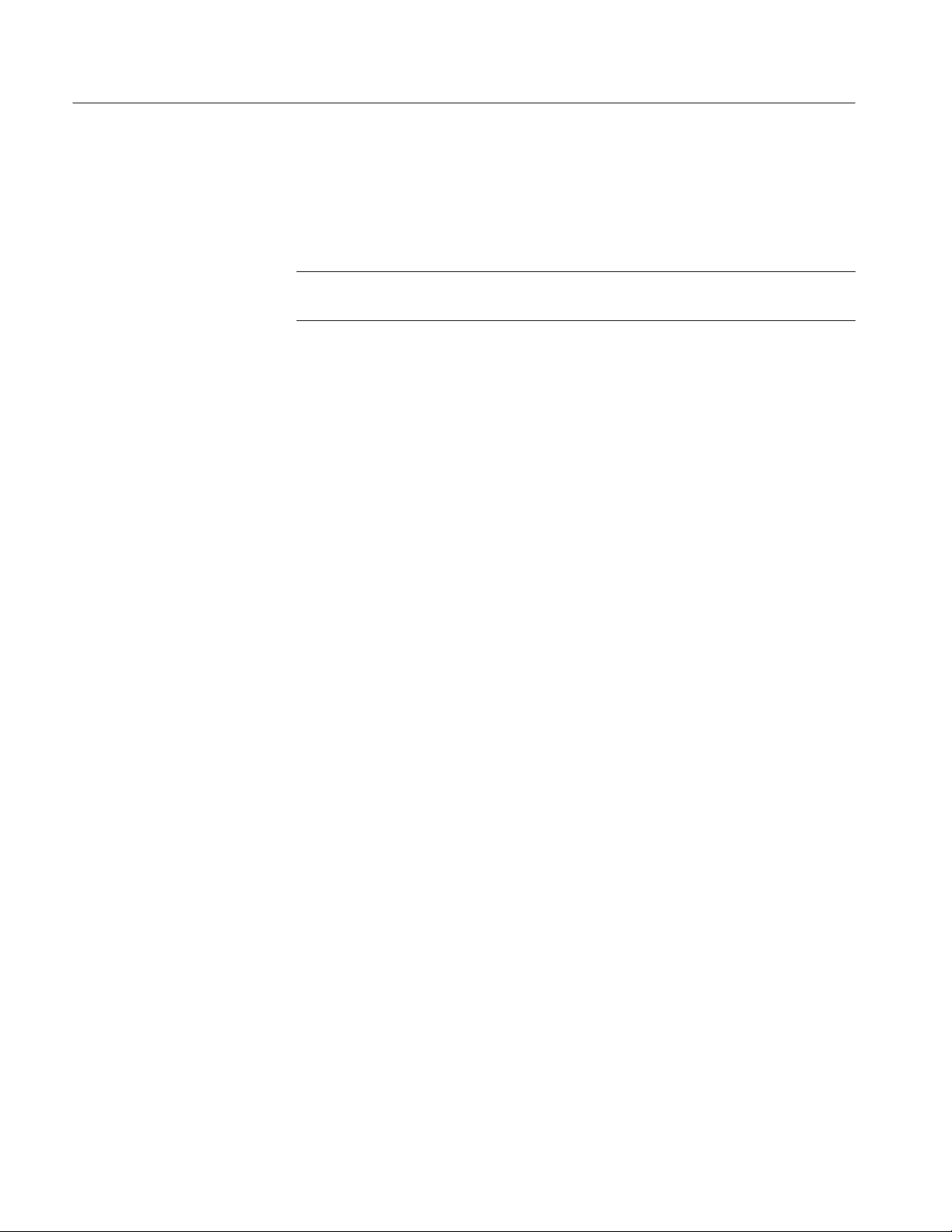
:DISPlay Commands
:DISPlay:DL3Gpp:SVIew:Y[:SCALe]:FULL (No Query Form)
Sets the vertical axis in the subview to the default full-scale during the
W-CDMA downlink analysis.
NOTE. This command is valid when :DISPlay:DL3Gpp:SVIew:FORMat is set to
CPSHortcode, CPSYmbol, CPTSlot, SEVM, SMERror, or SPERror.
Syntax
Arguments
Measurement Modes
Examples
Related Commands
:DISPlay:DL3Gpp:SVIew:Y[:SCALe]:FULL
None
DEMDL3G
:DISPlay:DL3Gpp:SVIew:Y:SCALe:FULL
sets the subview’s vertical axis to the default full-scale.
:DISPlay:DL3Gpp:SVIew:FORMat
3-34
WCA230A & WCA280A Option 22 User Manual

:DISPlay:DL3Gpp:SVIew:Y[:SCALe]:OFFSet (?)
Sets or queries the minimum vertical value (bottom end) on the subview in the
W-CDMA downlink analysis.
NOTE. This command is valid when :DISPlay:DL3Gpp:SVIew:FORMat is set to
CSGRam, CPSHortcode, CPSYmbol, CPTSlot, SEVM, SMERror, or SPERror.
:DISPlay Commands
Syntax
Arguments
Measurement Modes
Examples
Related Commands
:DISPlay:DL3Gpp:SVIew:Y[:SCALe]:OFFSet <value>
:DISPlay:DL3Gpp:SVIew:Y[:SCALe]:OFFSet?
<value>::=<NRf> specifies the minimum vertical value in the subview. The
valid range depends on the display format. Refer to Table B–1 in Appendix B.
DEMDL3G
:DISPlay:DL3Gpp:SVIew:Y:SCALe:OFFSet 0
sets the bottom end of the vertical axis to channel 0 when the subview displays a
code domain power spectrogram.
:DISPlay:DL3Gpp:SVIew:FORMat
WCA230A & WCA280A Option 22 User Manual
3-35

:DISPlay Commands
:DISPlay:DL3Gpp:SVIew:Y[:SCALe]:PUNit (?)
Selects or queries the unit on the Y (power) axis on the subview in the
W-CDMA downlink analysis.
NOTE. This command is valid when :DISPlay:DL3Gpp:SVIew:FORMat is set to
CSGRam, CPSHortcode, CPSYmbol, or CPTSlot.
Syntax
Arguments
Measurement Modes
Examples
Related Commands
:DISPlay:DL3Gpp:SVIew:Y[:SCALe]:PUNit { RELative | ABSolute }
:DISPlay:DL3Gpp:SVIew:Y[:SCALe]:PUNit?
RELative represents the relative channel power to the total power of all the
channels along the Y axis in dB.
ABSolute represents the absolute power of each channel along the Y axis in
dBm.
DEMDL3G
:DISPlay:DL3Gpp:SVIew:Y:SCALe:PUNit RELative
represents the relative power along the Y axis in the subview.
:DISPlay:DL3Gpp:SVIew:FORMat
3-36
WCA230A & WCA280A Option 22 User Manual

:DISPlay:DL3Gpp:SVIew:Y[:SCALe]:RANGe (?)
Sets or queries full-scale of the vertical axis on the subview in the W-CDMA
downlink analysis.
NOTE. This command is valid when :DISPlay:DL3Gpp:SVIew:FORMat is set to
CSGRam, CPSHortcode, CPSYmbol, CPTSlot, SEVM, SMERror, or SPERror.
:DISPlay Commands
Syntax
Arguments
Measurement Modes
Examples
Related Commands
:DISPlay:DL3Gpp:SVIew:Y[:SCALe]:RANGe <value>
<value>::=<NRf> specifies full-scale of the vertical axis in the subview. The
valid range depends on the display format. Refer to Table B–1 in Appendix B.
DEMDL3G
:DISPlay:DL3Gpp:SVIew:Y:SCALe:RANGe 50
sets the vertical axis full-scale to 50 slots when the subview displays a code
domain power spectrogram.
:DISPlay:DL3Gpp:SVIew:FORMat
WCA230A & WCA280A Option 22 User Manual
3-37

:DISPlay Commands
3-38
WCA230A & WCA280A Option 22 User Manual

:FETCh Commands
The :FETCh commands retrieve the measurements from the data taken by the
latest INITiate command.
If you want to perform a FETCh operation on fresh data, use the :READ
commands on page 3–47. The :READ commands acquire a new input signal and
fetch the measurement results from that data.
NOTE. To use a :FETCh command, you must have set a measurement mode for
the FETCh operation using the :INSTrument[:SELect] command (refer to the
WCA230A and WCA280A Programmer Manual).
Command Tree
Header Parameter
:FETCh
:AC3Gpp
:ACLR?
:DL3Gpp? CSHortcode | CSYMbol | CTSLot | SCONste | EVM
| AEVM | PEVM | MERRor | AMERror | PMERror
| PERRor | APERror | PPERror | RHO | FERRor
| OOFFset | STABle | TSNumber | SSCHannel
| SCGRoup | SCNumber | TLENgth | PCDE | PCDE
| CEVM | CMERror | CPERror | CHRO | COOF
WCA230A & WCA280A Option 22 User Manual
3-39

:FETCh Commands
:FETCh:AC3Gpp:ACLR? (Query Only)
Fetches the measurement results of the W-CDMA ACLR (Adjacent Channel
Leakage Power Ratio) analysis.
Syntax
Arguments
Returns
Measurement Modes
Examples
Related Commands
:FETCh:AC3Gpp:ACLR?
None
<chpower>,<aclrm1>,<aclrp1>,<aclrm2>,<aclrp2>
Where
<chpower>::=<NRf> is the channel power measured value in dBm.
<aclrm1>::=<NRf> is the first lower adjacent channel ACLR in dB.
<aclrp1>::=<NRf> is the first upper adjacent channel ACLR in dB.
<aclrm2>::=<NRf> is the second lower adjacent channel ACLR in dB.
<aclrp2>::=<NRf> is the second upper adjacent channel ACLR in dB.
SADL3G
:FETCh:AC3Gpp:ACLR?
might return -1.081,-68.420,-68.229,-74.506,-74.462 for the W-CDMA
ACLR measurement results.
:INSTrument[:SELect]
:FETCh:DL3Gpp? (Query Only)
Fetches measurement results of the W-CDMA downlink analysis.
Syntax
3-40
:FETCh:DL3Gpp? { CSHortcode | CSYMbol | CTSLot | SCONste | EVM
| AEVM | PEVM | MERRor | AMERror | PMERror | PERRor | APERror
| PPERror | RHO | FERRor | OOFFset | STABle | TSNumber
| SSCHannel | SCGRoup | SCNumber | TLENgth | PCDE | CEVM
| CMERror | CPERror | CHRO | COOF }
WCA230A & WCA280A Option 22 User Manual

:FETCh Commands
Arguments
Information queried is listed below for each of the arguments:
Table 3-12: Queried information on the WĆCDMA downlink analysis results
Argument Information queried
CSHortcode Power of each short code for the specified TS
CSYMbol Each symbol power of the specified TS/SC
CTSLot Power of each time slot for the specified SC
SCONste Symbol position data for the specified TS/SC
EVM Measurement results of Error Vector Magnitude for the specified TS/SC
AEVM RMS value of EVM for the specified TS/SC
PEVM Peak value of EVM for the specified TS/SC and its symbol number
MERRor Amplitude error for the specified TS/SC
AMERror RMS value of amplitude error for the specified TS/SC
PMERror Peak amplitude error for the specified TS/SC and its symbol number
PERRor Phase error for the specified TS/SC
APERror RMS value of phase error for the specified TS/SC
PPERror Peak phase error for the specified TS/SC and its symbol number
RHO Value of waveform quality (r) for the specified TS/SC
FERRor Frequency error for the specified TS
OOFFset Value of origin offset for the specified TS/SC
STABle Data from symbol table for the specified TS/SC
TSNumber Slot number in radio frame for the specified TS
SSCHannel Secondary Synchronization Channel (SCH) number for the specified TS
SCGRoup Scrambling code group for the specified TS
SCNumber Scrambling code number for the specified TS
TLENgth Number of analyzed TSs
PCDE PCDE (Peak Code Domain Error) for the specified TS, and the SC number
CEVM RMS and peak values of chip EVM for the specified TS
CMERror RMS and peak values of chip amplitude error for the specified TS
CPERror RMS and peak values of chip phase error for the specified TS
CRHO Chip waveform quality (r) for the specified TS
COOF Chip origin offset for the specified TS
* TS: Time slot; SC: Short code
WCA230A & WCA280A Option 22 User Manual
3-41

:FETCh Commands
To specify the time slot, use the :DISPlay:DL3Gpp:AVIew:TSLot command.
To specify the short code, use the :DISPlay:DL3Gpp:AVIew:SHORtcode
command.
Returns
Returns are listed below for each of the arguments:
CSHortcode. #<Num_digit><Num_byte><Cpwr(1)><Cpwr(2)>...<Cpwr(n)>
Where
<Num_digit> is the number of digits in <Num_byte>.
<Num_byte> is the number of bytes of the data that follow.
<Cpwr(n)> is the relative or absolute power value for each short code in dB or
dBm. 4-byte little endian floating-point format specified in IEEE 488.2.
n: Max 512
CSYMbol. #<Num_digit><Num_byte><Cpwr(1)><Cpwr(2)>...<Cpwr(n)>
Where
<Num_digit> is the number of digits in <Num_byte>.
<Num_byte> is the number of bytes of the data that follow.
<Cpwr(n)> is the relative or absolute power value for each symbol in dB or
dBm. 4-byte little endian floating-point format specified in IEEE 488.2.
n: Max 640
CTSLot. #<Num_digit><Num_byte><Cpwr(1)><Cpwr(2)>...<Cpwr(n)>
3-42
Where
<Num_digit> is the number of digits in <Num_byte>
<Num_byte> is the number of bytes of the data that follow
<Cpwr(n)> is the relative or absolute power value for each time slot in dB or
dBm. 4-byte little endian floating-point format specified in IEEE 488.2.
n: Max 16000
SCONste. #<Num_digit><Num_byte><Ip(1)><Qp(1)>...<Ip(n)><Qp(n)>
Where
<Num_digit> is the number of digits in <Num_byte>.
<Num_byte> is the number of bytes of the data that follow.
<Ip(n)> is the symbol position on the I axis in volt.
<Qp(n)> is the symbol position on the Q axis in volt.
Both <Ip(1)> and <Qp(1)> are in the 4-byte little endian floating-point format
specified in IEEE 488.2. n: Max 640.
WCA230A & WCA280A Option 22 User Manual

:FETCh Commands
EVM. #<Num_digit><Num_byte><Evm(1)><Evm(2)>...<Evm(n)>
Where
<Num_digit> is the number of digits in <Num_byte>.
<Num_byte> is the number of bytes of the data that follow.
<Evm(n)> is the value of EVM of symbol in percent (%).
4-byte little endian floating-point format specified in IEEE 488.2
n: Max 640
AEVM. <aevm>::=<NRf> is the EVM RMS value in percent (%).
PEVM. <pevm>,<symb>
Where
<pevm>::=<NRf> is the EVM peak value in percent (%).
<symb>::=<NR1> is the symbol number for the EVM peak value.
MERRor. #<Num_digit><Num_byte><Merr(1)><Merr(2)>...<Merr(n)>
Where
<Num_digit> is the number of digits in <Num_byte>.
<Num_byte> is the number of bytes of the data that follow.
<Merr(n)> is the value of amplitude error of symbol in percent (%).
4-byte little endian floating-point format specified in IEEE 488.2
n: Max 640
AMERror. <amer>::=<NRf> is the amplitude error RMS value in percent (%).
PMERror. <pmer>,<symb>
Where
<pmer>::=<NRf> is the amplitude error peak value in percent (%).
<symb>::=<NR1> is the symbol number for the amplitude error peak value.
PERRor. #<Num_digit><Num_byte><Perr(1)><Perr(2)>...<Perr(n)>
Where
<Num_digit> is the number of digits in <Num_byte>.
<Num_byte> is the number of bytes of the data that follow.
<Perr(n)> is the value of phase error of symbol in degree.
4-byte little endian floating-point format specified in IEEE 488.2
n: Max 640
APERror. <pmer>::=<NRf> is the phase error RMS value in degree.
WCA230A & WCA280A Option 22 User Manual
3-43

:FETCh Commands
PPERror. <pmer>,<symb>
Where
<pmer>::=<NRf> is the phase error peak value in degree.
<symb>::=<NRf> is the symbol number of phase error peak value.
RHO. <rho>::=<NRf> is the measured value of waveform quality.
FERRor. <ferr>::=<NRf> is the measured value of frequency error in Hz.
OOFFset. <ooff>::=<NRf> is the measured value of origin offset in dB.
STABLe. #<Num_digit><Num_byte><Sym(1)><Sym(2)>...<Sym(n)>
Where
<Num_digit> is the number of digits in <Num_byte>.
<Num_byte> is the number of bytes of the data that follow.
<Sym(n)>::=<NR1> is the symbol data. n: Max 640.
TSNumber. <tsnum>::=<NR1> is the slot number in radio frame.
SSCHannel. <ssch>::=<NR1> is the Secondary Synchronization Code (SSCH)
number.
SCGRoup. <scgr>::=<NR1> is the scrambling code group.
SCNumber. <scnum>::=<NR1> is the scrambling code number.
TLENgth. <tlen>::=<NR1> is the number of analyzed time slots.
PCDE. <pcde>,<scod>
Where
<pcde>::=<NRf> is the PCDE (Peak Code Domain Error) value in dB
<scod>::=<NRf> is the short code number for the PCDE
CEVM. <cevma>,<cevmp>
Where
<cevma>::=<NRf> is the RMS value of chip EVM in percent (%)
<cevmp>::=<NRf> is the peak value of chip EVM in percent (%)
3-44
WCA230A & WCA280A Option 22 User Manual

:FETCh Commands
CMERror. <cmera>,<cmerp>
Where
<cmera>::=<NRf> is the RMS value of chip amplitude error in percent (%)
<cmerp>::=<NRf> is the peak value of chip amplitude error in percent (%)
CPERror. <cpera>,<cperp>
Where
<cpera>::=<NRf> is the RMS value of chip EVM in percent (%)
<cperp>::=<NRf> is the peak value of chip EVM in percent (%)
CRHO. <crho>::=<NRf> is the chip waveform quality (r)
COOF. <coof>::=<NRf> is the chip origin offset in dB
Measurement Modes
Examples
Related Commands
DEMDL3G
:FETCh:DL3Gpp? CSHortcode
might return #3512xxxx... (512-byte data) for the power measurement results
for each short code.
:DISPlay:DL3Gpp:AVIew:SHORtcode, :DISPlay:DL3Gpp:AVIew:TSLot,
:INSTrument[:SELect]
WCA230A & WCA280A Option 22 User Manual
3-45

:FETCh Commands
3-46
WCA230A & WCA280A Option 22 User Manual

:READ Commands
The :READ commands acquire an input signal once in the single mode and
obtain the measurement results from that data.
If you want to fetch the measurement results from the data currently residing in
the memory without acquiring the input signal, use the :FETCh commands.
Prerequisites for Use
To use a command of this group, you must have run at least the following two
commands:
1. Select a measurement mode with the :INSTrument[:SELect] command.
2. Set the acquisition mode to single with the following command:
For example, use the following command to select SADL3G (W-CDMA
downlink spectrum analysis mode).
:INSTrument[:SELect] "SADL3G"
:INITiate:CONTinuous OFF
Command Tree
NOTE. If a :READ command is run in the continuous mode, the acquisition mode
is changed to single.
Header Parameter
:READ
:AC3Gpp
:ACLR?
WCA230A & WCA280A Option 22 User Manual
3-47

:READ Commands
:READ:AC3Gpp:ACLR? (Query Only)
Obtains the measurement results of the W-CDMA ACLR (Adjacent Channel
Leakage Power Ratio) analysis.
Syntax
Arguments
Returns
Measurement Modes
Examples
Related Commands
:READ:AC3Gpp:ACLR?
None
<chpower>,<aclrm1>,<aclrp1>,<aclrm2>,<aclrp2>
Where
<chpower>::=<NRf> is the channel power measured value in dBm.
<aclrm1>::=<NRf> is the first lower adjacent channel ACLR in dB.
<aclrp1>::=<NRf> is the first upper adjacent channel ACLR in dB.
<aclrm2>::=<NRf> is the second lower adjacent channel ACLR in dB.
<aclrp2>::=<NRf> is the second upper adjacent channel ACLR in dB.
SADL3G
:READ:AC3Gpp:ACLR?
might return -1.081,-68.420,-68.229,-74.506,-74.462 for the W-CDMA
ACLR measurement results.
:INSTrument[:SELect]
3-48
WCA230A & WCA280A Option 22 User Manual

:SENSe Commands
The :SENSe commands set the details for each of the measurement sessions.
They are divided into the following subgroups:
Table 3-13: :SENSe command subgroups
Command header Function Refer to:
[:SENSE]:AC3Gpp Set up WĆCDMA ACLR measurement p. 3-50
[:SENSE]:DL3Gpp Set up WĆCDMA downlink analysis p. 3-53
WCA230A & WCA280A Option 22 User Manual
3-49

:SENSe Commands
[:SENSe]:AC3Gpp Subgroup
The [:SENSe]:AC3Gpp commands set up the conditions related to the W-CDMA
ACLR (Adjacent Channel Leakage Power Ratio) measurement.
NOTE. To use a command of this group, you must have selected SADL3G
(W-CDMA downlink analysis in the S/A mode for Option 22) with the
:INSTrument[:SELect] command.
Command Tree
Header Parameter
[:SENSe]
:AC3Gpp
:FILTer
:ALPHa <numeric_value>
:TYPE RECTangle | RNYQuist
:SGAin <gain_offset>
3-50
WCA230A & WCA280A Option 22 User Manual

[:SENSe]:AC3Gpp:FILTer:ALPHa (?)
Sets or queries the filter factor (a/BT) when you have selected RNYQuist (Root
Nyquist filter) in the [:SENSe]:AC3Gpp:FILTer:TYPE command for the
W-CDMA ACLR measurement.
:SENSe Commands
Syntax
Arguments
Measurement Modes
Examples
Related Commands
[:SENSe]:AC3Gpp:FILTer:ALPHa <value>
[:SENSe]:AC3Gpp:FILTer:ALPHa?
<value>::=<NRf> specifies the filter factor. Range: 0 to 1.
SADL3G
:SENSe:AC3Gpp:FILTer:ALPHa 0.5
sets the filter factor to 0.5.
[:SENSe]:AC3Gpp:FILTer:TYPE
[:SENSe]:AC3Gpp:FILTer:TYPE (?)
Selects or queries the filter for the W-CDMA ACLR measurement.
Syntax
[:SENSe]:AC3Gpp:FILTer:TYPE { RECTangle | RNYQuist }
[:SENSe]:AC3Gpp:FILTer:TYPE?
Arguments
Measurement Modes
Examples
WCA230A & WCA280A Option 22 User Manual
RECTangle selects the rectangular filter.
RNYQuist selects the Root Nyquist filter.
SADL3G
:SENSe:AC3Gpp:FILTer:TYPE RNYQuist
selects the Root Nyquist filter.
3-51

:SENSe Commands
[:SENSe]:AC3Gpp:SGAin (?)
Selects or queries the gain offset for the second adjacent channel in the
W-CDMA ACLR measurement.
Syntax
Arguments
Measurement Modes
Examples
[:SENSe]:AC3Gpp:SGAin <value>
[:SENSe]:AC3Gpp:SGAin?
<value>::=<NRf> specifies the gain offset for the second adjacent channel.
Range: 3 to 15 dB.
The upper limit of the range may be limited, depending on amplitude settings
and/or calibration results. You can check the value of the upper limit with the
2nd Adj Channel Gain side key in the MEAS SETUP menu; Turn the general
purpose knob clockwise to obtain the maximum value.
SADL3G
:SENSe:AC3Gpp:SGAin 10
sets the gain offset to 10 dB.
3-52
WCA230A & WCA280A Option 22 User Manual

[:SENSe]:DL3Gpp Subgroup
The [:SENSe]:DL3Gpp commands set up the conditions related to the W-CDMA
downlink analysis.
NOTE. To use a command of this group, you must have selected DEMDL3G
(W-CDMA downlink analysis in the Demod mode for Option 22) with the
:INSTrument[:SELect] command.
:SENSe Commands
Command Tree
Header Parameter
[:SENSe]
:DL3Gpp
:BLOCk <numeric_value>
:CARRier
:OFFSet <frequency>
:SEARch <boolean>
:COMPosite <boolean>
:FILTer
:ALPHa <ratio>
:MEASurement OFF | RRCosine
:REFerence OFF | RCOSine | GAUSsian
[:IMMediate]
:LENGth <numeric_value>
:OFFSet <numeric_value>
:SCHPart <boolean>
:SCODe
:NUMBer <code_number>
:SEARch <boolean>
WCA230A & WCA280A Option 22 User Manual
3-53
