
Programmer Manual
WCA230A & WCA280A
3 GHz & 8 GHz
Portable Wireless Communication Analyzers
071-1255-03
This document applies to firmware version 2.2
and above.
www.tektronix.com

Copyright © Tektronix Japan, Ltd. All rights reserved.
Copyright © Tektronix, Inc. All rights reserved.
Licensed software products are owned by Tektronix or its suppliers and are protected by United States copyright laws and
international treaty provisions.
Use, duplication, or disclosure by the Government is subject to restrictions as set forth in subparagraph (c)(1)(ii) of the
Rights in Technical Data and Computer Software clause at DFARS 252.227-7013, or subparagraphs (c)(1) and (2) of the
Commercial Computer Software – Restricted Rights clause at FAR 52.227-19, as applicable.
Tektronix products are covered by U.S. and foreign patents, issued and pending. Information in this publication supercedes
that in all previously published material. Specifications and price change privileges reserved.
Tektronix Japan, Ltd., Shinagawa Intercity Building B 6th Floor, 2-15-2 Konan, Minato-ku, Tokyo 108-6106 Japan
Tektronix, Inc., P.O. Box 500, Beaverton, OR 97077
TEKTRONIX and TEK are registered trademarks of Tektronix, Inc.
Windows and Windows 98 are trademarks of Microsoft Corporation.

Hardware Warranty
Tektronix warrants that the products that it manufactures and sells will be free from defects in materials and workmanship
for a period of one (1) year from the date of shipment. If a product proves defective during this warranty period, Tektronix,
at its option, either will repair the defective product without charge for parts and labor, or will provide a replacement in
exchange for the defective product.
In order to obtain service under this warranty, Customer must notify Tektronix of the defect before the expiration of the
warranty period and make suitable arrangements for the performance of service. Customer shall be responsible for
packaging and shipping the defective product to the service center designated by Tektronix, with shipping charges prepaid.
Tektronix shall pay for the return of the product to Customer if the shipment is to a location within the country in which the
Tektronix service center is located. Customer shall be responsible for paying all shipping charges, duties, taxes, and any
other charges for products returned to any other locations.
This warranty shall not apply to any defect, failure or damage caused by improper use or improper or inadequate
maintenance and care. Tektronix shall not be obligated to furnish service under this warranty a) to repair damage resulting
from attempts by personnel other than Tektronix representatives to install, repair or service the product; b) to repair
damage resulting from improper use or connection to incompatible equipment; c) to repair any damage or malfunction
caused by the use of non-Tektronix supplies; or d) to service a product that has been modified or integrated with other
products when the effect of such modification or integration increases the time or difficulty of servicing the product.
THIS WARRANTY IS GIVEN BY TEKTRONIX IN LIEU OF ANY OTHER WARRANTIES, EXPRESS OR
IMPLIED. TEKTRONIX AND ITS VENDORS DISCLAIM ANY IMPLIED WARRANTIES OF
MERCHANTABILITY OR FITNESS FOR A PARTICULAR PURPOSE. TEKTRONIX’ RESPONSIBILITY TO
REPAIR OR REPLACE DEFECTIVE PRODUCTS IS THE SOLE AND EXCLUSIVE REMEDY PROVIDED TO
THE CUSTOMER FOR BREACH OF THIS WARRANTY. TEKTRONIX AND ITS VENDORS WILL NOT BE
LIABLE FOR ANY INDIRECT, SPECIAL, INCIDENTAL, OR CONSEQUENTIAL DAMAGES IRRESPECTIVE
OF WHETHER TEKTRONIX OR THE VENDOR HAS ADVANCE NOTICE OF THE POSSIBILITY OF SUCH
DAMAGES.

Software Warranty
Tektronix warrants that the media on which this software product is furnished and the encoding of the programs on the
media will be free from defects in materials and workmanship for a period of three (3) months from the date of shipment.
If a medium or encoding proves defective during the warranty period, Tektronix will provide a replacement in exchange
for the defective medium. Except as to the media on which this software product is furnished, this software product is
provided “as is” without warranty of any kind, either express or implied. Tektronix does not warrant that the functions
contained in this software product will meet Customer’s requirements or that the operation of the programs will be
uninterrupted or error–free.
In order to obtain service under this warranty, Customer must notify Tektronix of the defect before the expiration of the
warranty period. If Tektronix is unable to provide a replacement that is free from defects in materials and workmanship
within a reasonable time thereafter, Customer may terminate the license for this software product and return this software
product and any associated materials for credit or refund.
THIS WARRANTY IS GIVEN BY TEKTRONIX IN LIEU OF ANY OTHER WARRANTIES, EXPRESS OR
IMPLIED. TEKTRONIX AND ITS VENDORS DISCLAIM ANY IMPLIED WARRANTIES OF
MERCHANTABILITY OR FITNESS FOR A PARTICULAR PURPOSE. TEKTRONIX’ RESPONSIBILITY TO
REPLACE DEFECTIVE MEDIA OR REFUND CUSTOMER’S PAYMENT IS THE SOLE AND EXCLUSIVE
REMEDY PROVIDED TO THE CUSTOMER FOR BREACH OF THIS WARRANTY. TEKTRONIX AND ITS
VENDORS WILL NOT BE LIABLE FOR ANY INDIRECT, SPECIAL, INCIDENTAL, OR CONSEQUENTIAL
DAMAGES IRRESPECTIVE OF WHETHER TEKTRONIX OR THE VENDOR HAS ADVANCE NOTICE OF
THE POSSIBILITY OF SUCH DAMAGES.

Table of Contents
Getting Started
Syntax and Commands
Preface ix. . . . . . . . . . . . . . . . . . . . . . . . . . . . . . . . . . . . . . . . . . . . . . . . . . .
Related Manual ix. . . . . . . . . . . . . . . . . . . . . . . . . . . . . . . . . . . . . . . . . . . . . . . . . .
Difference between WCA230A and WCA280A ix. . . . . . . . . . . . . . . . . . . . . . . . .
Overview of the Manual 1–2. . . . . . . . . . . . . . . . . . . . . . . . . . . . . . . . . . . . . . . . . . . .
Connecting the Interface 1–4. . . . . . . . . . . . . . . . . . . . . . . . . . . . . . . . . . . . . . . . . . .
Using the GPIB Port 1–5. . . . . . . . . . . . . . . . . . . . . . . . . . . . . . . . . . . . . . . . . . . . . . .
Setting the GPIB Parameters from the Front Panel 1–6. . . . . . . . . . . . . . . . . . . . . . .
Command Syntax 2–1. . . . . . . . . . . . . . . . . . . . . . . . . . . . . . . . . . . . . . . . . .
Backus-Naur Form Definition 2–1. . . . . . . . . . . . . . . . . . . . . . . . . . . . . . . . . . . . . . .
SCPI Commands and Queries 2–2. . . . . . . . . . . . . . . . . . . . . . . . . . . . . . . . . . . . . . .
IEEE 488.2 Common Commands 2–10. . . . . . . . . . . . . . . . . . . . . . . . . . . . . . . . . . . .
Constructed Mnemonics 2–11. . . . . . . . . . . . . . . . . . . . . . . . . . . . . . . . . . . . . . . . . . . .
Command Groups 2–13. . . . . . . . . . . . . . . . . . . . . . . . . . . . . . . . . . . . . . . . . .
Measurement Mode 2–14. . . . . . . . . . . . . . . . . . . . . . . . . . . . . . . . . . . . . . . . . . . . . . .
Functional Groups 2–15. . . . . . . . . . . . . . . . . . . . . . . . . . . . . . . . . . . . . . . . . . . . . . . .
IEEE Common Commands 2–16. . . . . . . . . . . . . . . . . . . . . . . . . . . . . . . . . . . . . . . . .
:ABORt Commands 2–16. . . . . . . . . . . . . . . . . . . . . . . . . . . . . . . . . . . . . . . . . . . . . . .
:CALCulate Commands 2–17. . . . . . . . . . . . . . . . . . . . . . . . . . . . . . . . . . . . . . . . . . . .
:CALibration Commands 2–18. . . . . . . . . . . . . . . . . . . . . . . . . . . . . . . . . . . . . . . . . . .
:CONFigure Commands 2–19. . . . . . . . . . . . . . . . . . . . . . . . . . . . . . . . . . . . . . . . . . . .
:DISPlay Commands 2–20. . . . . . . . . . . . . . . . . . . . . . . . . . . . . . . . . . . . . . . . . . . . . .
:FETCh Commands 2–23. . . . . . . . . . . . . . . . . . . . . . . . . . . . . . . . . . . . . . . . . . . . . . .
:FORMat Commands 2–24. . . . . . . . . . . . . . . . . . . . . . . . . . . . . . . . . . . . . . . . . . . . . .
:HCOPy Commands 2–24. . . . . . . . . . . . . . . . . . . . . . . . . . . . . . . . . . . . . . . . . . . . . . .
:INITiate Commands 2–24. . . . . . . . . . . . . . . . . . . . . . . . . . . . . . . . . . . . . . . . . . . . . .
:INPut Commands 2–25. . . . . . . . . . . . . . . . . . . . . . . . . . . . . . . . . . . . . . . . . . . . . . . .
:INSTrument Commands 2–25. . . . . . . . . . . . . . . . . . . . . . . . . . . . . . . . . . . . . . . . . . .
:MMEMory Commands 2–26. . . . . . . . . . . . . . . . . . . . . . . . . . . . . . . . . . . . . . . . . . . .
:PROGram Commands 2–26. . . . . . . . . . . . . . . . . . . . . . . . . . . . . . . . . . . . . . . . . . . . .
:READ Commands 2–27. . . . . . . . . . . . . . . . . . . . . . . . . . . . . . . . . . . . . . . . . . . . . . . .
:SENSe Commands 2–28. . . . . . . . . . . . . . . . . . . . . . . . . . . . . . . . . . . . . . . . . . . . . . .
:STATus Commands 2–31. . . . . . . . . . . . . . . . . . . . . . . . . . . . . . . . . . . . . . . . . . . . . . .
:SYSTem Commands 2–32. . . . . . . . . . . . . . . . . . . . . . . . . . . . . . . . . . . . . . . . . . . . . .
:TRACe Commands 2–32. . . . . . . . . . . . . . . . . . . . . . . . . . . . . . . . . . . . . . . . . . . . . . .
:TRIGger Commands 2–33. . . . . . . . . . . . . . . . . . . . . . . . . . . . . . . . . . . . . . . . . . . . . .
General Programming Procedure 2–34. . . . . . . . . . . . . . . . . . . . . . . . . . . . . . . . . . . . .
WCA230A & WCA280A Programmer Manual
i

Table of Contents
IEEE Common Commands 2–35. . . . . . . . . . . . . . . . . . . . . . . . . . . . . . . . . .
:ABORt Commands 2–45. . . . . . . . . . . . . . . . . . . . . . . . . . . . . . . . . . . . . . . .
:CALCulate Commands 2–47. . . . . . . . . . . . . . . . . . . . . . . . . . . . . . . . . . . . .
:CALibration Commands 2–63. . . . . . . . . . . . . . . . . . . . . . . . . . . . . . . . . . . .
:CONFigure Commands 2–71. . . . . . . . . . . . . . . . . . . . . . . . . . . . . . . . . . . . .
:DISPlay Commands 2–83. . . . . . . . . . . . . . . . . . . . . . . . . . . . . . . . . . . . . . . .
:FETCh Commands 2–131. . . . . . . . . . . . . . . . . . . . . . . . . . . . . . . . . . . . . . . .
:FORMat Commands 2–153. . . . . . . . . . . . . . . . . . . . . . . . . . . . . . . . . . . . . . .
:HCOPy Commands 2–155. . . . . . . . . . . . . . . . . . . . . . . . . . . . . . . . . . . . . . . .
:INITiate Commands 2–159. . . . . . . . . . . . . . . . . . . . . . . . . . . . . . . . . . . . . . .
:INPut Commands 2–163. . . . . . . . . . . . . . . . . . . . . . . . . . . . . . . . . . . . . . . . . .
:INSTrument Commands 2–169. . . . . . . . . . . . . . . . . . . . . . . . . . . . . . . . . . . .
:MMEMory Commands 2–173. . . . . . . . . . . . . . . . . . . . . . . . . . . . . . . . . . . . .
:PROGram Commands 2–181. . . . . . . . . . . . . . . . . . . . . . . . . . . . . . . . . . . . .
:READ Commands 2–187. . . . . . . . . . . . . . . . . . . . . . . . . . . . . . . . . . . . . . . . .
:SENSe Commands 2–211. . . . . . . . . . . . . . . . . . . . . . . . . . . . . . . . . . . . . . . . .
:STATus Commands 2–289. . . . . . . . . . . . . . . . . . . . . . . . . . . . . . . . . . . . . . . .
:SYSTem Commands 2–297. . . . . . . . . . . . . . . . . . . . . . . . . . . . . . . . . . . . . . .
:TRACe Commands 2–307. . . . . . . . . . . . . . . . . . . . . . . . . . . . . . . . . . . . . . . .
:TRIGger Commands 2–311. . . . . . . . . . . . . . . . . . . . . . . . . . . . . . . . . . . . . . .
Retrieving Response Message 2–323. . . . . . . . . . . . . . . . . . . . . . . . . . . . . . . . .
Status and Events
Programming Examples
Status and Event Reporting System 3–1. . . . . . . . . . . . . . . . . . . . . . . . . . . . . . . . . . .
Registers 3–5. . . . . . . . . . . . . . . . . . . . . . . . . . . . . . . . . . . . . . . . . . . . . . . . . . . . . . . .
Status Registers 3–5. . . . . . . . . . . . . . . . . . . . . . . . . . . . . . . . . . . . . . . . . . . . . . . . . .
Enable Registers 3–9. . . . . . . . . . . . . . . . . . . . . . . . . . . . . . . . . . . . . . . . . . . . . . . . . .
Transition Registers 3–11. . . . . . . . . . . . . . . . . . . . . . . . . . . . . . . . . . . . . . . . . . . . . . .
Queues 3–12. . . . . . . . . . . . . . . . . . . . . . . . . . . . . . . . . . . . . . . . . . . . . . . . . . . . . . . . .
Status and Event Processing Sequence 3–13. . . . . . . . . . . . . . . . . . . . . . . . . . . . . . . .
Synchronizing Execution 3–14. . . . . . . . . . . . . . . . . . . . . . . . . . . . . . . . . . . . . . . . . . .
Error Messages and Codes 3–17. . . . . . . . . . . . . . . . . . . . . . . . . . . . . . . . . . .
Command Errors 3–18. . . . . . . . . . . . . . . . . . . . . . . . . . . . . . . . . . . . . . . . . . . . . . . . .
Execution Errors 3–20. . . . . . . . . . . . . . . . . . . . . . . . . . . . . . . . . . . . . . . . . . . . . . . . .
Device Specific Errors 3–22. . . . . . . . . . . . . . . . . . . . . . . . . . . . . . . . . . . . . . . . . . . . .
Query Errors 3–22. . . . . . . . . . . . . . . . . . . . . . . . . . . . . . . . . . . . . . . . . . . . . . . . . . . . .
Application Program Sample 4–2. . . . . . . . . . . . . . . . . . . . . . . . . . . . . . . . . . . . . . . .
Macro Program Execution Sample 4–14. . . . . . . . . . . . . . . . . . . . . . . . . . . . . . . . . . .
ii
WCA230A & WCA280A Programmer Manual

Appendices
Glossary and Index
Table of Contents
Appendix A: Character Charts A–1. . . . . . . . . . . . . . . . . . . . . . . . . . . . . . .
Appendix B: GPIB Interface Specification B–1. . . . . . . . . . . . . . . . . . . . . .
Interface Functions B–1. . . . . . . . . . . . . . . . . . . . . . . . . . . . . . . . . . . . . . . . . . . . . . . .
Interface Messages B–3. . . . . . . . . . . . . . . . . . . . . . . . . . . . . . . . . . . . . . . . . . . . . . . .
Appendix C: Factory Initialization Settings C–1. . . . . . . . . . . . . . . . . . . . .
Appendix D: Setting Range D–1. . . . . . . . . . . . . . . . . . . . . . . . . . . . . . . . . .
Display Format and Scale D–1. . . . . . . . . . . . . . . . . . . . . . . . . . . . . . . . . . . . . . . . . .
RBW D–2. . . . . . . . . . . . . . . . . . . . . . . . . . . . . . . . . . . . . . . . . . . . . . . . . . . . . . . . . . .
Appendix E: SCPI Conformance Information E–1. . . . . . . . . . . . . . . . . . .
WCA230A & WCA280A Programmer Manual
iii

Table of Contents
List of Figures
Figure 1–1: Command parts 1–2. . . . . . . . . . . . . . . . . . . . . . . . . . . . . . . . . .
Figure 1–2: Functional groupings and an alphabetical list of
commands 1–2. . . . . . . . . . . . . . . . . . . . . . . . . . . . . . . . . . . . . . . . . . . . .
Figure 1–3: Event-driven program 1–3. . . . . . . . . . . . . . . . . . . . . . . . . . . .
Figure 1–4: Sample program (Visual C++ source code) 1–3. . . . . . . . . . .
Figure 1–5: GPIB connector (rear panel) 1–4. . . . . . . . . . . . . . . . . . . . . . .
Figure 1–6: GPIB connection 1–5. . . . . . . . . . . . . . . . . . . . . . . . . . . . . . . . .
Figure 1–7: Typical GPIB network configurations 1–5. . . . . . . . . . . . . . .
Figure 1–8: Setting the GPIB parameters 1–6. . . . . . . . . . . . . . . . . . . . . . .
Figure 2–1: Example of SCPI subsystem hierarchy tree 2–2. . . . . . . . . . .
Figure 2–2: Example of abbreviating a command 2–6. . . . . . . . . . . . . . . .
Figure 2–3: Example of chaining commands and queries 2–7. . . . . . . . . .
Figure 2–4: Example of omitting root and lower-level nodes in a
chained message 2–7. . . . . . . . . . . . . . . . . . . . . . . . . . . . . . . . . . . . . . . .
Figure 2–5: View number assignments 2–47. . . . . . . . . . . . . . . . . . . . . . . . .
Figure 2–6: :DISPlay:CCDF command setting 2–84. . . . . . . . . . . . . . . . . .
Figure 2–7: :DISPlay:DDEMod command setting 2–91. . . . . . . . . . . . . . . .
Figure 2–8: :DISPlay:OVIew command setting 2–105. . . . . . . . . . . . . . . . . .
Figure 2–9: :DISPlay:SPECtrum command setting 2–114. . . . . . . . . . . . . .
Figure 2–10: :DISPlay:TFRequency command setting 2–119. . . . . . . . . . . .
Figure 2–11: View display formats 2–125. . . . . . . . . . . . . . . . . . . . . . . . . . . . .
Figure 2–12: :DISPlay:WAVeform command setting 2–126. . . . . . . . . . . . . .
Figure 2–13: Setting up the ACPR measurement 2–214. . . . . . . . . . . . . . . .
Figure 2–14: Defining the analysis range 2–216. . . . . . . . . . . . . . . . . . . . . . .
Figure 2–15: Setting up the channel power measurement 2–231. . . . . . . . .
Figure 2–16: Setting up the C/N measurement 2–234. . . . . . . . . . . . . . . . . . .
Figure 2–17: Defining the analysis range 2–244. . . . . . . . . . . . . . . . . . . . . . .
Figure 2–18: Setting up the EBW measurement 2–255. . . . . . . . . . . . . . . . .
Figure 2–19: Setting frequency and span 2–257. . . . . . . . . . . . . . . . . . . . . . .
Figure 2–20: Setting up the OBW measurement 2–267. . . . . . . . . . . . . . . . .
Figure 2–21: Setting up the spurious signal measurement 2–281. . . . . . . . .
Figure 2–22: Defining the analysis range 2–284. . . . . . . . . . . . . . . . . . . . . . .
Figure 2–23: Trigger mask setting example 2–314. . . . . . . . . . . . . . . . . . . . .
Figure 2–24: Retrieving response message 2–323. . . . . . . . . . . . . . . . . . . . . .
iv
WCA230A & WCA280A Programmer Manual

Table of Contents
Figure 3–1: Status/Event reporting mechanism 3–2. . . . . . . . . . . . . . . . . .
Figure 3–2: The Status Byte Register (SBR) 3–6. . . . . . . . . . . . . . . . . . . . .
Figure 3–3: The Standard Event Status Register (SESR) 3–7. . . . . . . . . .
Figure 3–4: The Operation Condition Register (OCR) 3–8. . . . . . . . . . . .
Figure 3–5: The Event Status Enable Register (ESER) 3–9. . . . . . . . . . . .
Figure 3–6: The Service Request Enable Register (SRER) 3–10. . . . . . . . .
Figure 3–7: Operation Enable Register (OENR) 3–10. . . . . . . . . . . . . . . . .
Figure 3–8: Operation Transition Register (OTR) 3–11. . . . . . . . . . . . . . . .
Figure 3–9: Status and event processing sequence 3–13. . . . . . . . . . . . . . . .
Figure 4–1: Saving the macro programs 4–14. . . . . . . . . . . . . . . . . . . . . . . .
WCA230A & WCA280A Programmer Manual
v

Table of Contents
List of Tables
Table 2–1: BNF symbols and meanings 2–1. . . . . . . . . . . . . . . . . . . . . . . .
Table 2–2: Query response examples 2–3. . . . . . . . . . . . . . . . . . . . . . . . . .
Table 2–3: Parameter types used in syntax descriptions 2–4. . . . . . . . . .
Table 2–4: Available units 2–8. . . . . . . . . . . . . . . . . . . . . . . . . . . . . . . . . . .
Table 2–5: Available SI prefixes 2–8. . . . . . . . . . . . . . . . . . . . . . . . . . . . . .
Table 2–6: Constructed mnemonics 2–11. . . . . . . . . . . . . . . . . . . . . . . . . . .
Table 2–7: Measurement mode 2–14. . . . . . . . . . . . . . . . . . . . . . . . . . . . . . .
Table 2–8: List of command groups 2–15. . . . . . . . . . . . . . . . . . . . . . . . . . .
Table 2–9: IEEE common commands 2–16. . . . . . . . . . . . . . . . . . . . . . . . . .
Table 2–10: :ABORt commands 2–16. . . . . . . . . . . . . . . . . . . . . . . . . . . . . .
Table 2–11: :CALCulate commands 2–17. . . . . . . . . . . . . . . . . . . . . . . . . . .
Table 2–12: :CALibration commands 2–18. . . . . . . . . . . . . . . . . . . . . . . . .
Table 2–13: :CONFigure commands 2–19. . . . . . . . . . . . . . . . . . . . . . . . . .
Table 2–14: :DISPlay commands 2–20. . . . . . . . . . . . . . . . . . . . . . . . . . . . .
Table 2–15: :FETCh commands 2–23. . . . . . . . . . . . . . . . . . . . . . . . . . . . . .
Table 2–16: :FORMat commands 2–24. . . . . . . . . . . . . . . . . . . . . . . . . . . . .
Table 2–17: :HCOPy commands 2–24. . . . . . . . . . . . . . . . . . . . . . . . . . . . . .
Table 2–18: :INITiate commands 2–24. . . . . . . . . . . . . . . . . . . . . . . . . . . . .
Table 2–19: :INPut commands 2–25. . . . . . . . . . . . . . . . . . . . . . . . . . . . . . .
Table 2–20: :INSTrument commands 2–25. . . . . . . . . . . . . . . . . . . . . . . . . .
Table 2–21: :MMEMory commands 2–26. . . . . . . . . . . . . . . . . . . . . . . . . . .
Table 2–22: :PROGram commands 2–26. . . . . . . . . . . . . . . . . . . . . . . . . . .
Table 2–23: :READ commands 2–27. . . . . . . . . . . . . . . . . . . . . . . . . . . . . . .
Table 2–24: :SENSe commands 2–28. . . . . . . . . . . . . . . . . . . . . . . . . . . . . . .
Table 2–25: :STATus commands 2–31. . . . . . . . . . . . . . . . . . . . . . . . . . . . . .
Table 2–26: :SYSTem commands 2–32. . . . . . . . . . . . . . . . . . . . . . . . . . . . .
Table 2–27: :TRACe commands 2–32. . . . . . . . . . . . . . . . . . . . . . . . . . . . . .
Table 2–28: :TRIGger commands 2–33. . . . . . . . . . . . . . . . . . . . . . . . . . . . .
Table 2–29: :DISPlay command subgroups 2–83. . . . . . . . . . . . . . . . . . . . .
Table 2–30: Main view display formats 2–92. . . . . . . . . . . . . . . . . . . . . . . .
Table 2–31: Subview display formats 2–98. . . . . . . . . . . . . . . . . . . . . . . . . .
Table 2–32: Queried information on the digital modulation analysis
results 2–138. . . . . . . . . . . . . . . . . . . . . . . . . . . . . . . . . . . . . . . . . . . . . . . .
Table 2–33: Input attenuation settings 2–164. . . . . . . . . . . . . . . . . . . . . . . . .
Table 2–34: Mixer level settings 2–167. . . . . . . . . . . . . . . . . . . . . . . . . . . . . .
vi
WCA230A & WCA280A Programmer Manual

Table of Contents
Table 2–35: Reference level range 2–168. . . . . . . . . . . . . . . . . . . . . . . . . . . . .
Table 2–36: Measurement mode 2–170. . . . . . . . . . . . . . . . . . . . . . . . . . . . . .
Table 2–37: Queried information on the digital modulation analysis
results 2–195. . . . . . . . . . . . . . . . . . . . . . . . . . . . . . . . . . . . . . . . . . . . . . . .
Table 2–38: :SENSe command subgroups 2–211. . . . . . . . . . . . . . . . . . . . . .
Table 2–39: Measurement item selections 2–220. . . . . . . . . . . . . . . . . . . . . .
Table 2–40: Block size setting range 2–225. . . . . . . . . . . . . . . . . . . . . . . . . . .
Table 2–41: Modulation selections 2–248. . . . . . . . . . . . . . . . . . . . . . . . . . . .
Table 2–42: Communication standard selections 2–252. . . . . . . . . . . . . . . .
Table 2–43: Measurement frequency bands 2–258. . . . . . . . . . . . . . . . . . . .
Table 2–44: Span setting 2–264. . . . . . . . . . . . . . . . . . . . . . . . . . . . . . . . . . . .
Table 2–45: FFT windows 2–277. . . . . . . . . . . . . . . . . . . . . . . . . . . . . . . . . . .
Table 2–46: S/A mode measurement items 2–279. . . . . . . . . . . . . . . . . . . . . .
Table 2–47: Bin number setting range 2–313. . . . . . . . . . . . . . . . . . . . . . . . .
Table 3–1: SBR bit functions 3–6. . . . . . . . . . . . . . . . . . . . . . . . . . . . . . . . .
Table 3–2: SESR bit functions 3–7. . . . . . . . . . . . . . . . . . . . . . . . . . . . . . . .
Table 3–3: OCR bit functions 3–8. . . . . . . . . . . . . . . . . . . . . . . . . . . . . . . .
Table 3–4: Command errors 3–18. . . . . . . . . . . . . . . . . . . . . . . . . . . . . . . . .
Table 3–5: Execution errors 3–20. . . . . . . . . . . . . . . . . . . . . . . . . . . . . . . . . .
Table 3–6: Device specific errors 3–22. . . . . . . . . . . . . . . . . . . . . . . . . . . . . .
Table 3–7: Query errors 3–22. . . . . . . . . . . . . . . . . . . . . . . . . . . . . . . . . . . . .
Table A–1: ASCII & GPIB code chart A–2. . . . . . . . . . . . . . . . . . . . . . . . . .
Table B–1: GPIB interface function implementation B–1. . . . . . . . . . . . .
Table B–2: Standard interface messages B–3. . . . . . . . . . . . . . . . . . . . . . .
Table C–1: Factory initialization settiings — IEEE common
commands C–1. . . . . . . . . . . . . . . . . . . . . . . . . . . . . . . . . . . . . . . . . . . . .
Table C–2: Factory initialization settiings — :CALCulate
commands C–1. . . . . . . . . . . . . . . . . . . . . . . . . . . . . . . . . . . . . . . . . . . . .
Table C–3: Factory initialization settiings — :CALibration
commands C–2. . . . . . . . . . . . . . . . . . . . . . . . . . . . . . . . . . . . . . . . . . . . .
Table C–4: Factory initialization settiings — :DISPlay commands C–2.
Table C–5: Factory initialization settiings — :FORMat commands C–4.
Table C–6: Factory initialization settiings — :INITiate commands C–4.
Table C–7: Factory initialization settiings — :INPut commands C–5. . .
Table C–8: Factory initialization settiings — :SENSe commands C–5. . .
Table C–9: Factory initialization settiings — :STATus commands C–9. .
WCA230A & WCA280A Programmer Manual
vii

Table of Contents
Table C–10: Factory initialization settiings — :TRACe commands C–9.
Table C–11: Factory initialization settiings — :TRIGger commands C–9
Table D–1: Display format and scale D–1. . . . . . . . . . . . . . . . . . . . . . . . . .
Table D–2: RBW setting range D–2. . . . . . . . . . . . . . . . . . . . . . . . . . . . . . .
Table E–1: SCPI conformance information — IEEE common
commands E–1. . . . . . . . . . . . . . . . . . . . . . . . . . . . . . . . . . . . . . . . . . . . .
Table E–2: SCPI conformance information — :ABORt commands E–1.
Table E–3: SCPI conformance information — :CALCulate
commands E–2. . . . . . . . . . . . . . . . . . . . . . . . . . . . . . . . . . . . . . . . . . . . .
Table E–4: SCPI conformance information — :CALibration
commands E–2. . . . . . . . . . . . . . . . . . . . . . . . . . . . . . . . . . . . . . . . . . . . .
Table E–5: SCPI conformance information — :CONFigure
commands E–3. . . . . . . . . . . . . . . . . . . . . . . . . . . . . . . . . . . . . . . . . . . . .
Table E–6: SCPI conformance information — :DISPlay commands E–3
Table E–7: SCPI conformance information — :FETCh commands E–6.
Table E–8: SCPI conformance information — :HCOPy commands E–6
Table E–9: SCPI conformance information — :INITiate commands E–7
Table E–10: SCPI conformance information — :INPut commands E–7.
Table E–11: SCPI conformance information — :INSTrument
commands E–7. . . . . . . . . . . . . . . . . . . . . . . . . . . . . . . . . . . . . . . . . . . . .
Table E–12: SCPI conformance information — :MMEMory
commands E–8. . . . . . . . . . . . . . . . . . . . . . . . . . . . . . . . . . . . . . . . . . . . .
Table E–13: SCPI conformance information — :PROGram
commands E–8. . . . . . . . . . . . . . . . . . . . . . . . . . . . . . . . . . . . . . . . . . . . .
Table E–14: SCPI conformance information — :READ commands E–9.
Table E–15: SCPI conformance information — :SENSe commands E–9
Table E–16: SCPI conformance information — :STATus commands E–13
Table E–17: SCPI conformance information — :SYSTem
commands E–13. . . . . . . . . . . . . . . . . . . . . . . . . . . . . . . . . . . . . . . . . . . . .
Table E–18: SCPI conformance information — :TRACe commands E–14
Table E–19: SCPI conformance information — :TRIGger
commands E–14. . . . . . . . . . . . . . . . . . . . . . . . . . . . . . . . . . . . . . . . . . . . .
viii
WCA230A & WCA280A Programmer Manual

Preface
This programmer manual is for the WCA230A and WCA280A Portable Wireless
Communication Analyzers. It provides information on operating your analyzer
using the General Purpose Interface Bus (GPIB).
This manual is composed of the following sections:
H Getting Started outlines how to use the GPIB interface.
H Syntax and Commands defines the syntax used in command descriptions,
presents a list of all command subsystems, and presents detailed descriptions
of all programming commands.
H Status and Events describes how the status and Events Reporting system
operates and presents a list of all system errors.
H Programming Examples describes some example analyzer programs.
H Appendices provides additional information including character charts, GPIB
interface specification, and factory initialization settings.
Related Manual
WCA230A and WCA280A User Manual
(Standard accessory; Tektronix part number 071-1253-XX)
Describes how to install the analyzer and how to work with the menus and
details the functions.
Difference between WCA230A and WCA280A
WCA230A and WCA280A have the same functions except for their measurement frequency ranges:
WCA230A DC to 3 GHz. . . . . . . . .
WCA280A DC to 8 GHz. . . . . . . . .
Unless otherwise noted, descriptions in this manual apply to both.
WCA230A & WCA280A Programmer Manual
ix

Preface
x
WCA230A & WCA280A Programmer Manual

Getting Started

Getting Started
You can write computer programs that remotely set the analyzer front panel
controls or that take measurements and read those measurements for further
analysis or storage.
To help you get started with programming the analyzer, this section includes the
following sections:
H Overview of the Manual
Summarizes the type of programming information contained in each major
section of this manual.
H Connecting the Interface
Describes how to physically connect the analyzer to a controller.
H Using GPIB Ports
Describes how to use the GPIB port.
H Setting the GPIB Parameters from the Front Panel
Describes how to set the GPIB parameters from the front panel.
WCA230A & WCA280A Programmer Manual
1-1

Getting Started
Overview of the Manual
The information contained in each major section of this manual is described
below.
Syntax and Commands
:CALCulate Commands
:TRIGger
:ABORt Commands
IEEE Common Commands
*CAL?
*CLS
*ESE
*ESR
*IDN?
*OPC
Section 2, Syntax and Commands, describes the structure and content of the
messages your program sends to the analyzer. Figure 1–1 shows command parts
as described in the Command Syntax subsection.
Command parts
Header
Comma
:MMEMory:COPY FILE1,FILE2
Mnemonics
Figure 1-1: Command parts
Section 2 also describes the effect of each command and provides examples of
how you might use it. The Command Groups section provides lists by functional
areas. The IEEE Common Commands and the subsequent sections arrange
commands alphabetically (Figure 1–2).
ArgumentsSpace
:CALCulate:MARKer:X
:CALCulate:MARKer:AOFF
S
A
E
:CALCulate:DLINe
S
A
Syntax: . . .
E
Arguments:
Examples: . . .
Commands grouped in functional areas Commands listed alphabetically
Figure 1-2: Functional groupings and an alphabetical list of commands
1-2
WCA230A & WCA280A Programmer Manual

Getting Started
Status and Events
The program may request information from the analyzer. The analyzer provides
information in the form of status and error messages. Figure 1–3 illustrates the
basic operation of this system.
Section 3, Status and Events, describes how to get status or event information
from the program and details the event and error messages.
Your program requests
status and event reports.
Controller
The analyzer sends status and event reports.
WCA230A/WCA280A
GPIB cable
Figure 1-3: EventĆdriven program
Programming Examples
Section 4, Programming Examples, includes Visual C++ source code as well as
sample programs for running macro programs.
GpibWrite("INSTrument 'SANORMAL'");
GpibWrite("*RST");
GpibTimeOut(NORMAL_TIME);
GpibWrite("CONFigure:SPECtrum:CHPower");
GpibWrite("FREQuency:BAND RF1B");
GpibWrite("FREQuency:CENTer 1GHz");
GpibWrite("FREQuency:SPAN 1MHz");
GpibWrite("*CAL?");
GpibRead(readBuf, MAX_BUF);
printf("*CAL? result = %s\n", readBuf);
GpibWrite("CHPower:BANDwidth:INTegration 300kHz");
GpibWrite("SPECtrum:AVERage ON");
Figure 1-4: Sample program (Visual C++ source code)
WCA230A & WCA280A Programmer Manual
1-3

Getting Started
Connecting the Interface
The analyzer has a 24-pin GPIB connector on its rear panel, as shown in
Figure 1–5. This connector has a D-type shell and conforms to IEEE Std
488.1–1987.
Attach an IEEE Std 488.1-1987 GPIB cable (Tektronix part number
012-0991-00) to this connector.
GPIB connector
1-4
Figure 1-5: GPIB connector (rear panel)
Appendix B: GPIB Interface Specifications gives more information on the GPIB
configuration of the analyzer.
For the other interfaces, refer to the WCA230A and WCA280A User Manual.
WCA230A & WCA280A Programmer Manual

Using the GPIB Port
Getting Started
The analyzer has Talker/Listener functions through which it can communicate
with other devices, as well as the external controller, located on the bus.
GPIB
Controller Using the analyzer as a talker or listener
Figure 1-6: GPIB connection
GPIB Requirements
Observe these rules when you use your analyzer with a GPIB network:
H Assign a unique device address to each device on the bus. No two devices
can share the same device address.
H Do not connect more than 15 devices to any one bus.
H Connect one device for every 2 meters (6 feet) of cable used.
H Do not use more than 20 meters (65 feet) of cable to connect devices to a
bus.
H Turn on at least two-thirds of the devices on the network while using the
network.
H Connect the devices on the network in a star or linear configuration as shown
in Figure 1–7. Do not use loop or parallel configurations.
GPIB Device
GPIB Device
GPIB Device
GPIB Device
GPIB Device
GPIB Device
Figure 1-7: Typical GPIB network configurations
WCA230A & WCA280A Programmer Manual
GPIB Device
1-5

Getting Started
Setting the GPIB Parameters from the Front Panel
Set the GPIB parameters as required for the bus configuration. Once you have set
the parameters, you can control the analyzer through the GPIB interface.
1. Press the SYSTEM key in the UTILITY block.
SYSTEM key
2. Press the Remote Setup... side key.
3. Press the Remote Interface side key to select On.
4. Press the side key GPIB Setup...→ GPIB Address and set the address
using either the general purpose knob or the numeric keypad.
The range is 0 to 30 (factory default setting: 1).
NOTE. The GPIB address cannot be initialized with *RST command.
Remote Setup menu
Remote Interface
Selects whether the connection
between the analyzer and GPIB
is turned on or off.
GPIB Setup...
Sets the GPIB parameters
such as address.
1-6
Figure 1-8: Setting the GPIB parameters
WCA230A & WCA280A Programmer Manual

Getting Started
To disconnect the analyzer from the bus:
H Press the Remote Interface side key to select Off.
When the analyzer is disconnected from the bus, all the communication
processes with the controller are interrupted.
WCA230A & WCA280A Programmer Manual
1-7

Getting Started
1-8
WCA230A & WCA280A Programmer Manual

Syntax and Commands

Command Syntax
This section contains information on the Standard Commands for Programmable
Instruments (SCPI) and IEEE 488.2 Common Commands you can use to
program your WCA230A/WCA280A analyzer. The information is organized in
the following subsections:
H Backus-Naur Form Definition
H SCPI Commands and Queries
H IEEE 488.2 Common Commands
H Constructed Mnemonics
BackusĆNaur Form Definition
This manual may describe commands and queries using the Backus-Naur Form
(BNF) notation. Table 2–1 defines the standard BNF symbols:
Table 2-1: BNF symbols and meanings
Symbol Meaning
<ą> Defined element
::= Is defined as
| Exclusive OR
{ą} Group; one element is required
[ą] Optional; can be omitted
.ă.Ă. Previous element(s) may be repeated
(ą) Comment
WCA230A & WCA280A Programmer Manual
2-1

Command Syntax
SCPI Commands and Queries
SCPI is a standard created by a consortium that provides guidelines for remote
programming of instruments. These guidelines provide a consistent programming environment for instrument control and data transfer. This environment
uses defined programming messages, instrument responses, and data format
across all SCPI instruments, regardless of manufacturer. The analyzer uses a
command language based on the SCPI standard.
The SCPI language is based on a hierarchical or tree structure (see Figure 2–1)
that represents a subsystem. The top level of the tree is the root node; it is
followed by one or more lower-level nodes.
TRIGger
SEQuence
POLarity
SOURceLEVel
Root node
LowerĆlevel nodes
Figure 2-1: Example of SCPI subsystem hierarchy tree
You can create commands and queries from these subsystem hierarchy trees.
Commands specify actions for the instrument to perform. Queries return
measurement data and information about parameter settings.
2-2
WCA230A & WCA280A Programmer Manual

Command Syntax
Creating Commands
Creating Queries
Query Responses
SCPI commands are created by stringing together the nodes of a subsystem
hierarchy and separating each node by a colon.
In Figure 2–1, TRIGger is the root node and SEQuence, LEVel, POLarity, and
SOURce are lower-level nodes. To create a SCPI command, start with the root
node TRIGger and move down the tree structure adding nodes until you reach
the end of a branch. Most commands and some queries have parameters; you
must include a value for these parameters. If you specify a parameter value that
is out of range, the parameter will be set to a default value. The command
descriptions, which start on page 2–35, list the valid values for all parameters.
For example, TRIGger:SEQuence:SOURce EXT is a valid SCPI command
created from the hierarchy tree in Figure 2–1.
To create a query, start at the root node of a tree structure, move down to the end
of a branch, and add a question mark. TRIGger:SEQuence:SOURce? is an
example of a valid SCPI query using the hierarchy tree in Figure 2–1.
The query causes the analyzer to return information about its status or settings.
When a query is sent to the analyzer, only the values are returned. When the
returned value is a mnemonic, it is noted in abbreviated format, as shown in
Table 2–2.
Table 2-2: Query response examples
Query Response
:DISPlay:OVIew:SGRam:X:SPAN? 10.0E+6
:SENSe:AVERage:TYPE? RMS
A few queries also initiate an operation action before returning information. For
example, the *CAL? query runs a calibration.
WCA230A & WCA280A Programmer Manual
2-3

Command Syntax
Parameter Types
Every parameter in the command and query descriptions is of a specified type.
The parameters are enclosed in brackets, such as <value>. The parameter type is
listed after the parameter and is enclosed in parentheses, for example, (discrete).
Some parameter types are defined specifically for the WCA200 Series command
set and some are defined by ANSI/IEEE 488.2-1987 (refer to Table 2–3).
Table 2-3: Parameter types used in syntax descriptions
Parameter type Description Example
arbitrary block
boolean Boolean numbers or values ON or 1; OFF or 0
discrete A list of specific values MIN, MAX, UP, DOWN
binary Binary numbers #B0110
octal Octal numbers #Q57, #Q3
hexadecimal
2,3
NR1
1
A specified length of arbitrary data #512234xxxxx . . .
where 5 indicates that the followĆ
ing 5 digits (12234) specify the
length of the data in bytes;
xxxxx ... indicates the data
2
Hexadecimal numbers
#HAA, #H1
(0-9, A, B, C, D, E, F)
numeric Integers 0, 1, 15, -1
NR22numeric Decimal numbers 1.2, 3.141516, -6.5
NR32numeric Floating point numbers 3.1415E-9, -16.1E5
NRf2numeric Flexible decimal number that may
be type NR1, NR2 or NR3
4
string
Alphanumeric characters
See NR1, NR2, and NR3 examĆ
ples
Testing 1, 2, 3"
(must be within quotation marks)
1
Defined in ANSI/IEEE 488.2 as Definite Length Arbitrary Block Response Data."
2
An ANSI/IEEE 488.2-1992Ćdefined parameter type.
3
Some commands and queries will accept an octal or hexadecimal value even though
the parameter type is defined as NR1.
4
Defined in ANSI/IEEE 488.2 as String Response Data."
2-4
WCA230A & WCA280A Programmer Manual

Command Syntax
SCPIĆdefined Parameters. In addition to the ANSI/IEEE 488.2-1987-defined
parameters, WCA200 Series support the following SCPI-defined parameters.
H <NRf> for boolean
OFF|ON|0|1|<NRf>
You can use <NRf> for boolean parameter. The values other than zero (OFF)
are regarded as one (ON).
H MAXimum and MINimum for numeric parameters
You can use MAXimum and MINimum for the numeric parameter <NRf>.
The following example sets the trigger level to the maximum (100%).
:TRIGger[:SEQuence]:LEVel:IF MAXimum
The commands that have numeric parameters support the following query:
<header>? { MAXimum | MINimum }
The query command returns the maximum or minimum acceptable value for
the command. For example,
:TRIGger[:SEQuence]:LEVel:IF? MAXimum
returns 100 indicating the maximum trigger level is 100%.
H UP and DOWN for numeric parameters
The [:SENse]:FREQuency:CENTer command (refer to page 2–259) supports
UP and DOWN for the numeric parameters. The increment/decrement of
UP/DOWN is determined by one of these commands:
[:SENse]:FREQuency:CENTer:STEP:AUTO
[:SENse]:FREQuency:CENTer:STEP[:INCRement]
WCA230A & WCA280A Programmer Manual
2-5

Command Syntax
Special Characters
Abbreviating Commands,
Queries, and Parameters
The Line Feed (LF) character (ASCII 10), and all characters in the range of
ASCII 127-255 are defined as special characters. These characters are used in
arbitrary block arguments only; using these characters in other parts of any
command yields unpredictable results.
You can abbreviate most SCPI commands, queries, and parameters to an
accepted short form. This manual shows these short forms as a combination of
upper and lower case letters. The upper case letters indicate the accepted short
form of a command. As shown in Figure 2–2, you can create a short form by
using only the upper case letters. The accepted short form and the long form are
equivalent and request the same action of the instrument.
Long form of a command
Accepted short form of a
command and parameter
ulate3:MARKer:Y 50
:CALC
Minimum information needed for
accepted short form
CALC3:MARK:Y 50
Figure 2-2: Example of abbreviating a command
NOTE. The numeric suffix of a command or query may be included in either the
long form or short form; the analyzer will default to “1” if no suffix is used. In
Figure 2–2, the “3” of “CALC3” indicates that the command is directed to
View 3.
2-6
WCA230A & WCA280A Programmer Manual

Command Syntax
Chaining Commands and
Queries
You can chain several commands or queries together into a single message. To
create a chained message, first create a command or query, add a semicolon (;),
and then add more commands or queries and semicolons until the message is
complete. If the command following a semicolon is a root node, precede it with a
colon (:). Figure 2–3 illustrates a chained message consisting of several
commands and queries. The single chained message should end in a command or
query, not a semicolon. Responses to any queries in your message are separated
by semicolons.
:CALC:MARK:XĂ100;:SENS:AVER:STATĂON;:DISP:WAV:Y:PDIV?;:READ:SPEC:CFR?
First command Second command Second query
The response from this chained message
might be
Response from first query Response from second query
First query
100;1.2E+9
Figure 2-3: Example of chaining commands and queries
If a command or query has the same root and lower-level nodes as the previous
command or query, you can omit these nodes. In Figure 2–4, the second
command has the same root node (TRIG:SEQuence) as the first command, so
these nodes can be omitted.
:TRIG:SEQ:MODEĂNORM;:TRIG:SEQ:SLOPĂNEG;:TRIG:SEQ:POSĂ50
Identical root and lowerĆlevel nodes
:TRIG:SEQ:MODEĂNORM;:SLOPĂNEG;POSĂ50
First command Additional commands
(omitted the root nodes)
Figure 2-4: Example of omitting root and lowerĆlevel nodes in a chained message
WCA230A & WCA280A Programmer Manual
2-7

Command Syntax
Unit and SI Prefix
If the decimal numeric argument refers to amplitude, frequency, or time, you can
express it using SI units instead of using the scaled explicit point input value
format <NR3>. (SI units are units that conform to the Systeme International
d’Unites standard.) For example, you can use the input format 200 mV or
1.0 MHz instead of 200.0E–3 or 1.0E+6, respectively, to specify voltage or
frequency.
Table 2–4 lists the available units:
Table 2-4: Available units
Symbol Meaning
dB decibel (relative amplitude)
dBm decibel (absolute amplitude)
DEG degree (phase)
Hz hertz (frequency)
PCT percent (%)
s second (time)
V volt
The available SI prefixes are shown in Table 2–5 below:
Table 2-5: Available SI prefixes
10
1
G T PE EX
+6
10
+9
SI prefix A F P N U M K MA
Corresponding power 10
1
When the unit is Hz", M" may be used instead of MA" so that the frequency can be represented by MHz".
-18
10
-15
10
-12
10
-9
10
-6
10
-3
10
+3
You can omit a unit in a command, but you must include the unit when using a
SI prefix. For example, frequency of 15 MHz can be described as follows:
15.0E6, 1.5E7Hz, 15000000, 15000000Hz, 15MHz, etc.
(“15M” is not allowed.)
Note that you can use either lower or upper case units and prefixes. The
following examples have the same result, respectively.
170mhz, 170mHz, 170MHz, etc.
250mv, 250mV, 250MV, etc.
10
+12
10
+15
10
+18
2-8
WCA230A & WCA280A Programmer Manual
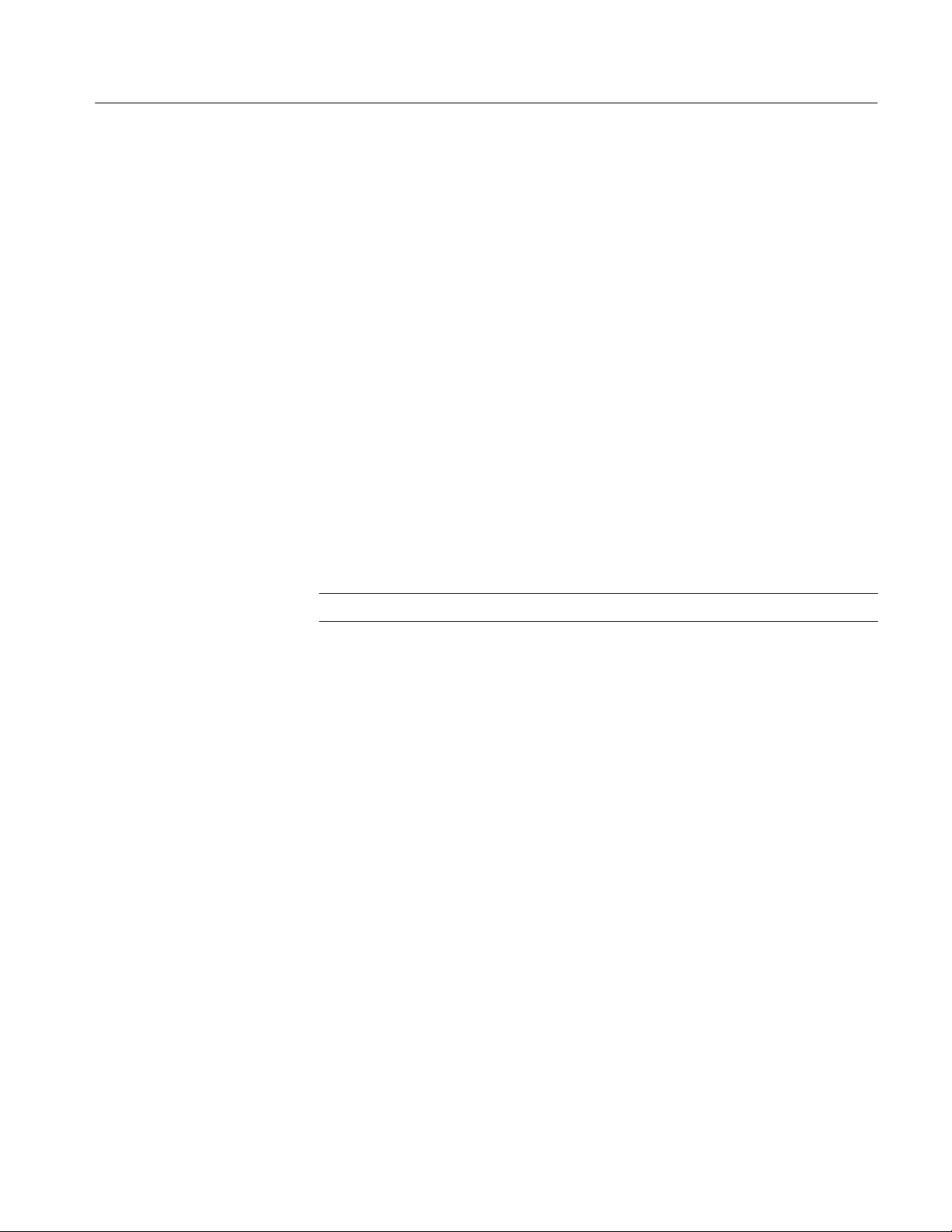
Command Syntax
General Rules
Here are three general rules for using SCPI commands, queries, and parameters:
H You can use single (‘ ’) or double (“ ”) quotation marks for quoted strings,
but you cannot use both types of quotation marks for the same string.
correct: “This string uses quotation marks correctly.”
correct: ‘This string also uses quotation marks correctly.’
incorrect: “This string does not use quotation marks correctly.’
H You can use upper case, lower case, or a mixture of both cases for all
commands, queries, and parameters.
SENSE:SPECTRUM:FFT:LENGTHĂ1024
is the same as
sense:spectrum:fft:lengthĂ1024
and
SENSE:spectrum:FFT:lengthĂ1024
NOTE. Literal strings (quoted) are case sensitive. For example: file names.
H No embedded spaces are allowed between or within nodes.
correct: SENSE:SPECTRUM:FFT:LENGTHĂ1024
incorrect: SENSE: SPECTRUM: FFT: LEN GTHĂ1024
WCA230A & WCA280A Programmer Manual
2-9

Command Syntax
IEEE 488.2 Common Commands
Description
Command and Query
Structure
ANSI/IEEE Standard 488.2 defines the codes, formats, protocols, and usage of
common commands and queries used on the interface between the controller and
the instruments. The analyzer complies with this standard.
The syntax for an IEEE 488.2 common command is an asterisk (*) followed by a
command and, optionally, a space and parameter value. The syntax for an
IEEE 488.2 common query is an asterisk (*) followed by a query and a question
mark. All of the common commands and queries are listed in the last part of the
Syntax and Commands section. The following are examples of common
commands:
H *ESE 16
H *CLS
The following are examples of common queries:
H *ESR?
H *IDN?
2-10
WCA230A & WCA280A Programmer Manual

Constructed Mnemonics
Some header mnemonics specify one of a range of mnemonics. For example, a
channel mnemonic can be either CALCulate1, CALCulate2, CALCulate3, or
CALCulate4. You use these mnemonics in the command just as you do any other
mnemonic. For example, there is a :CALCulate1:MARKer:MODE command, and
there is also a :CALCulate2:MARKer:MODE command. In the command
descriptions, this list of choices is abbreviated as CALCulate<x>. The value of
<x> is the upper range of valid suffixes. If the numeric suffix is omitted, the
analyzer uses the default value of “1”.
Command Syntax
Table 2-6: Constructed mnemonics
Symbol Meaning
CALCulate<x> A view specifier where <x>=1to4.
DLINe<x> A horizontal display line specifier where <x>=1or2.
VLINe<x> A vertical display line specifier where <x>=1or2.
MARKer<x> A marker specifier where <x>=1or2.
TRACe<x>
DATA<x>
A trace specifier where <x>=1or2.
WCA230A & WCA280A Programmer Manual
2-11

Command Syntax
2-12
WCA230A & WCA280A Programmer Manual

Command Groups
This section lists the WCA200 Series analyzer commands in two ways. It first
presents them by functional groups. It then lists them alphabetically. The
functional group list starts below. The alphabetical list provides more detail on
each command and starts on page 2–35.
The WCA200 Series analyzers conform to the Standard Commands for
Programmable Instruments (SCPI) 1999.0 and IEEE Std 488.2-1987 except
where noted.
Items followed by question marks are queries; items without question marks are
commands. Some items in this section have a question mark in parentheses (?) in
the command header section; this indicates that the item can be both a command
and a query.
For the conventions of notation in this manual, refer to Command Syntax on
page 2-1 and following pages.
WCA230A & WCA280A Programmer Manual
2-13

Command Groups
Measurement Mode
Each command may be available or unavailable, depending on the current
measurement mode. The “Measurement Modes” item in each command
description shows the measurement mode in which the command is available. To
set the measurement mode, use the :INSTrument[:SELect] command (refer to
page 2–171) using one of the mnemonics listed below:
Table 2-7: Measurement mode
Mnemonic Meaning
S/A mode
SANORMAL Normal spectrum analysis
SASGRAM Spectrum analysis with spectrogram
SARTIME RealĆtime spectrum analysis
SADL3G WĆCDMA downlink spectrum analysis (Option 22 only)
SAUL3G WĆCDMA uplink spectrum analysis (Option 23 only)
SADLR5_3G 3GPPĆR5 downlink spectrum analysis (Option 27 only)
Demod mode
DEMADEM Analog modulation analysis
DEMDDEM Digital modulation analysis
DEMDL3G WĆCDMA downlink modulation analysis (Option 22 only)
DEMUL3G WĆCDMA uplink modulation analysis (Option 23 only)
DEMGSMEDGE GSM/EDGE modulation analysis (Option 24 only)
DEMFLCDMA2K cdma2000 foward link analysis (Option 25 only)
DEMRLCDMA2K cdma2000 reverse link analysis (Option 25 only)
DEMFL1XEVDO cdma2000 1xEVĆDO foward link analysis (Option 26 only)
DEMRL1XEVDO cdma2000 1xEVĆDO reverse link analysis (Option 26 only)
DEMDLR5_3G 3GPPĆR5 downlink modulation analysis (Option 27 only)
DEMULR5_3G 3GPPĆR5 uplink modulation analysis (Option 27 only)
Time mode
TIMCCDF CCDF analysis
TIMTRAN Time characteristic analysis
2-14
WCA230A & WCA280A Programmer Manual

Functional Groups
Command Groups
The commands are divided into the groups listed below.
Table 2-8: List of command groups
Command group Function
IEEE common Conforms to the IEEE Std 488.2Ć1987.
:ABORt Resets and restarts sweep, measurement, and trigger.
:CALCulate Controls the markers and the display line.
:CALibration Calibrates the analyzer.
:CONFigure Configures the analyzer for each measurement session.
:DISPlay Controls how to show waveform and measurement result on screen.
:FETCh Retrieves the measurements from the data last acquired.
:FORMat Sets the output data format.
:HCOPy Controls screen hardcopy.
:INITiate Controls data acquisition.
:INPut Sets the inputĆrelated conditions.
:INSTrument Selects a measurement mode.
:MMEMory Controls file saving/loading to/from the hard disk or floppy disk.
:PROGram Controls macro programs.
:READ Obtains the measurement results with acquiring data.
:SENSe Sets up detailed conditions for each measurement.
:STATus Controls the status and event registers.
:SYSTem Sets the system parameters and query system information.
:TRACe Controls display of Trace 1 and 2.
:TRIGger Controls triggering.
The following sections list the commands by group.
WCA230A & WCA280A Programmer Manual
2-15
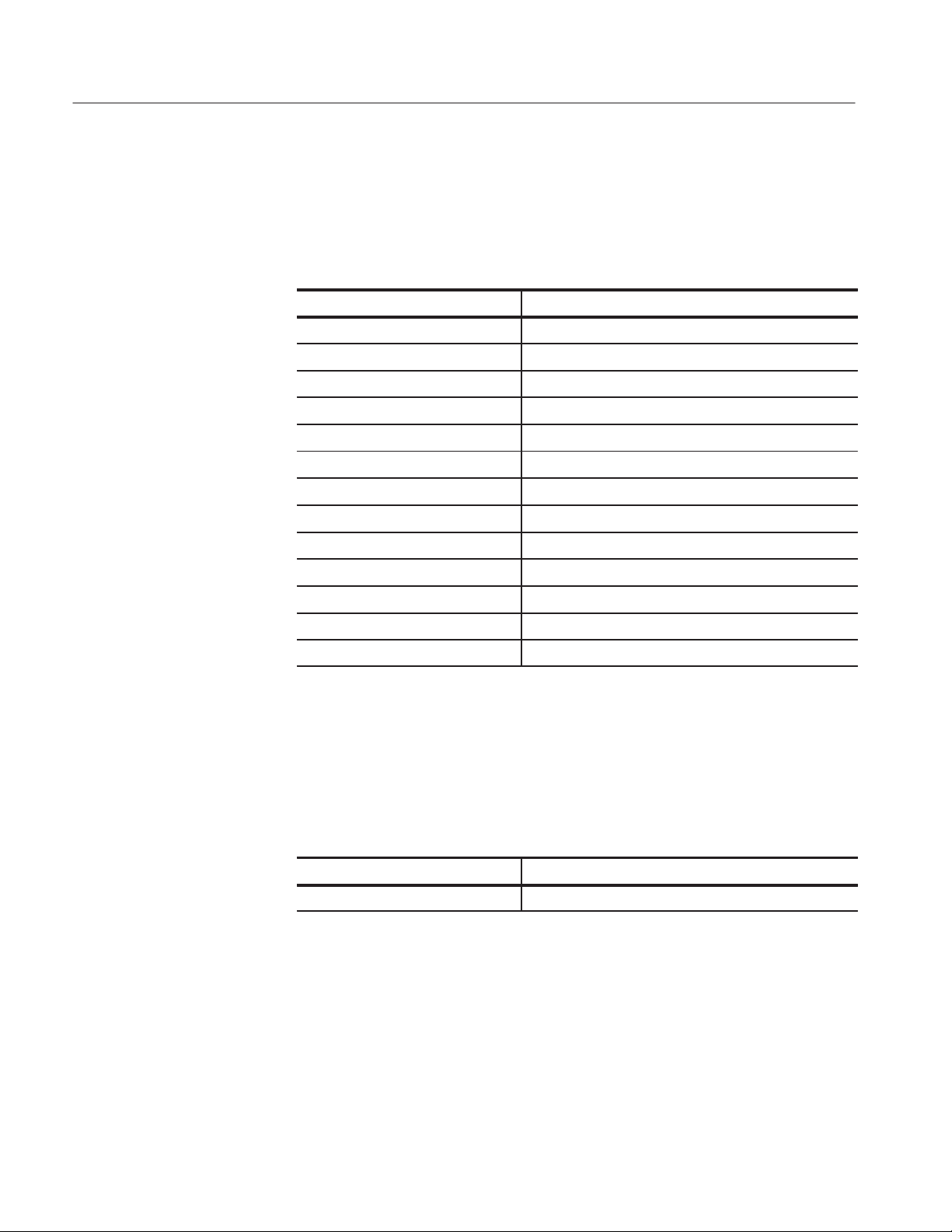
Command Groups
IEEE Common Commands
The IEEE 488.2 common commands have a “*” prefix.
Table 2-9: IEEE common commands
Header Description
*CAL? Runs all the calibration routines.
*CLS Clears the status or event.
*ESE (?) Sets the value for the ESER register.
*ESR? Queries the SESR register value.
*IDN? Queries the analyzer ID.
*OPC (?) Synchronizes commands.
*OPT? Queries the options incorporated in the analyzer.
*RST Restores the factory initialization settings.
:ABORt Commands
*SRE (?) Sets the value for the SRER register.
*STB? Queries the Status Byte Register value.
*TRG Generates a trigger event.
*TST? Runs a self test.
*WAI Waits until the run of another command is completed.
Resets the trigger system and related actions such as data acquisition and
measurement.
Table 2-10: :ABORt commands
Header Description
:ABORt Resets and restarts sweep, trigger, and measurement.
2-16
WCA230A & WCA280A Programmer Manual

Command Groups
:CALCulate Commands
Control the marker and the display line.
Table 2-11: :CALCulate commands
Header Description
:CALCulate<x>:DLINe<y> (?) Sets the vertical position of the horizontal line.
:CALCulate<x>:DLINe<y>:STATe (?) Determines whether to show the horizontal line.
:CALCulate<x>:MARKer:AOFF Turns off all the markers.
:CALCulate<x>:MARKer<y>:MAXimum Places the marker at the maximum point on the trace.
:CALCulate<x>:MARKer<y>:MODE (?) Selects the marker mode (position or delta).
:CALCulate<x>:MARKer<y>:PEAK:HIGHer Moves the marker to the next higher peak.
:CALCulate<x>:MARKer<y>:PEAK:LEFT Moves the marker to the peak on the left.
:CALCulate<x>:MARKer<y>:PEAK:LOWer Moves the marker to the next lower peak.
:CALCulate<x>:MARKer<y>:PEAK:RIGHt Moves the marker to the peak on the right.
:CALCulate<x>:MARKer<y>:PTHReshold (?) Sets the minimum jump of the marker on the horizontal axis.
:CALCulate<x>:MARKer<y>:RCURsor Displays the reference cursor at the marker position.
:CALCulate<x>:MARKer<y>:ROFF Turn off the reference cursor.
:CALCulate<x>:MARKer<y>[:SET]:CENTer Sets the center frequency to the value at the marker position.
:CALCulate<x>:MARKer<y>[:SET]:MEASurement Sets the measurement position with the marker.
:CALCulate<x>:MARKer<y>[:STATe] Determines whether to show the marker.
:CALCulate<x>:MARKer<y>:T (?) Positions the marker on the time axis.
:CALCulate<x>:MARKer<y>:TOGGle Replaces the delta marker with the main marker.
:CALCulate<x>:MARKer<y>:TRACe (?) Selects the trace to place the marker.
:CALCulate<x>:MARKer<y>:X (?) Positions the marker on the horizontal axis.
:CALCulate<x>:MARKer<y>:Y (?) Positions the marker on the vertical axis.
:CALCulate<x>:VLINe<y> (?) Sets the horizontal position of the vertical line.
:CALCulate<x>:VLINe<y>:STATe (?) Determines whether to show the vertical line.
WCA230A & WCA280A Programmer Manual
2-17

Command Groups
:CALibration Commands
Calibrate the analyzer.
Table 2-12: :CALibration commands
Header Description
:CALibration[:ALL] (?) Runs all the calibration routines.
:CALibration:AUTO (?) Determines whether to run the RF gain calibration automatically.
:CALibration:DATA:DEFault Restores the calibrated data to the factory defaults.
:CALibration:OFFSet:BASebanddc (?) Runs the baseband DC offset calibration.
:CALibration:OFFSet:CENTer (?) Runs the center offset calibration.
:CALibration:OFFSet:IQINput (?) (Option 03 only) Runs the IQ input offset calibration.
:CALibration:RF (?) Runs the RF gain calibration.
2-18
WCA230A & WCA280A Programmer Manual

Command Groups
:CONFigure Commands
Set up the analyzer in order to perform the specified measurement.
Table 2-13: :CONFigure commands
Header Description
:CONFigure:ADEMod:AM Sets up the analyzer to the AM signal analysis default settings.
:CONFigure:ADEMod:FM Sets up the analyzer to the FM signal analysis default settings.
:CONFigure:ADEMod:PM Sets up the analyzer to the PM signal analysis default settings.
:CONFigure:CCDF Sets the up analyzer to the CCDF measurement default settings.
:CONFigure:DDEMod Sets up the analyzer to the digital modulation analysis default settings.
:CONFigure:OVIew Turns off measurement to obtain display data in the overview
:CONFigure:SPECtrum Sets up the analyzer to the spectrum measurement default settings.
:CONFigure:SPECtrum:ACPower Sets up the analyzer to the ACPR measurement default settings.
:CONFigure:SPECtrum:CFRequency Sets up the analyzer to the carrier frequency measurement default settings.
:CONFigure:SPECtrum:CHPower Sets up the analyzer to the channel power measurement default settings.
:CONFigure:SPECtrum:CNRatio Sets up the analyzer to the C/N measurement default settings.
:CONFigure:SPECtrum:EBWidth Sets up the analyzer to the emission bandwidth measurement default settings.
:CONFigure:SPECtrum:OBWidth Sets up the analyzer to the OBW measurement default settings.
:CONFigure:SPECtrum:SPURious Sets up the analyzer to the spurious signal measurement default settings.
:CONFigure:TFRequency:RTIMe Sets up the analyzer to the realĆtime spectrum measurement default settings.
:CONFigure:TFRequency:SGRam Sets up the analyzer to the spectrogram measurement default settings.
:CONFigure:TRANsient:FVTime Sets up the analyzer to the frequency vs. time measurement default settings.
:CONFigure:TRANsient:IQVTime Sets up the analyzer to the IQ level vs. time measurement default settings.
:CONFigure:TRANsient:PVTime Sets up the analyzer to the power vs. time measurement default settings.
WCA230A & WCA280A Programmer Manual
2-19

Command Groups
:DISPlay Commands
Control how to show measurement data on the screen.
Table 2-14: :DISPlay commands
Header Description
:DISPlay:CCDF subgroup CCDF measurement related.
:DISPlay:CCDF:LINE:GAUSsian[:STATe] (?) Determines whether to show the Gaussian line.
:DISPlay:CCDF:LINE:REFerence[:STATe] (?) Determines whether to show the reference line.
:DISPlay:CCDF:LINE:REFerence:STORe Stores the current CCDF trace as the reference line.
:DISPlay:CCDF:X[:SCALe]:AUTO (?) Determines whether to set the horizontal scale automatically.
:DISPlay:CCDF:X[:SCALe]:MAXimum (?) Sets the maximum horizontal value (right end).
:DISPlay:CCDF:X[:SCALe]:OFFSet (?) Sets the minimum horizontal value (left end).
:DISPlay:CCDF:Y[:SCALe]:FIT Runs autoĆscale.
:DISPlay:CCDF:Y[:SCALe]:FULL Sets the vertical axis to the default fullĆscale.
:DISPlay:CCDF:Y[:SCALe]:MAXimum (?) Sets the maximum vertical value (top end).
:DISPlay:CCDF:Y[:SCALe]:MINimum (?) Sets the minimum vertical value (bottom end).
:DISPlay:DDEMod subgroup Digital modulation analysis related.
:DISPlay:DDEMod:MVIew:FORMat (?) Selects the main view display format.
:DISPlay:DDEMod:MVIew:RADix (?) Selects the base of symbols in the main view.
:DISPlay:DDEMod:MVIew:X[:SCALe]:OFFSet (?) Sets the minimum horizontal value (left end) in the main view.
:DISPlay:DDEMod:MVIew:X[:SCALe]:RANGe (?) Sets the horizontal fullĆscale in the main view.
:DISPlay:DDEMod:MVIew:Y[:SCALe]:FIT Runs autoĆscale on the main view.
:DISPlay:DDEMod:MVIew:Y[:SCALe]:FULL Sets the main view's vertical axis to the default fullĆscale.
:DISPlay:DDEMod:MVIew:Y[:SCALe]:OFFSet (?) Sets the minimum vertical value (bottom end) in the main view.
:DISPlay:DDEMod:MVIew:Y[:SCALe]:RANGe (?) Sets the vertical fullĆscale in the main view.
:DISPlay:DDEMod:SVIew:FORMat (?) Selects the subview display format.
:DISPlay:DDEMod:SVIew:RADix (?) Selects the base of symbols in the subview.
:DISPlay:DDEMod:SVIew:X[:SCALe]:OFFSet (?) Sets the minimum horizontal value (left end) in the subview.
:DISPlay:DDEMod:SVIew:X[:SCALe]:RANGe (?) Sets the horizontal fullĆscale in the subview.
:DISPlay:DDEMod:SVIew:Y[:SCALe]:FIT Runs autoĆscale on the subview.
:DISPlay:DDEMod:SVIew:Y[:SCALe]:FULL Sets the vertical axis to the default fullĆscale in the subview.
:DISPlay:DDEMod:SVIew:Y[:SCALe]:OFFSet (?) Sets the minimum vertical value (bottom end) in the subview.
:DISPlay:DDEMod:SVIew:Y[:SCALe]:RANGe (?) Sets the vertical fullĆscale in the subview.
2-20
WCA230A & WCA280A Programmer Manual

Command Groups
Table 2-14: :DISPlay commands (Cont.)
Header Description
:DISPlay:OVIew subgroup DEMOD and TIME mode overview related.
:DISPlay:OVIew:FORMat (?) Selects the overview display format.
:DISPlay:OVIew:OTINdicator (?) Determines whether to show the trigger output indicator.
:DISPlay:OVIew:SGRam:COLor[:SCALe]:OFFSet (?) Sets the minimum colorĆaxis value (bottom end) of the spectrogram.
:DISPlay:OVIew:SGRam:COLor[:SCALe]:RANGe (?) Sets the colorĆaxis fullĆscale of the spectrogram.
:DISPlay:OVIew:SGRam:X[:SCALe]:OFFSet (?) Sets the minimum horizontal value (left end) of the spectrogram.
:DISPlay:OVIew:SGRam:X[:SCALe]:SPAN (?) Sets the horizontal fullĆscale (span) of the spectrogram.
:DISPlay:OVIew:SGRam:Y[:SCALe]:OFFSet (?) Sets the minimum vertical value of the spectrogram (bottom end).
:DISPlay:OVIew:SGRam:Y[:SCALe]:PLINe (?) Sets the vertical scale of the spectrogram.
:DISPlay:OVIew:WAVeform:X[:SCALe]:OFFSet (?) Sets the minimum horizontal value (left edge) in the time domain display.
:DISPlay:OVIew:WAVeform:X[:SCALe]:PDIVision (?) Sets the horizontal scale in the time domain display.
:DISPlay:OVIew:WAVeform:Y[:SCALe]:FIT Runs autoĆscale on the time domain display.
:DISPlay:OVIew:WAVeform:Y[:SCALe]:FULL Sets the time domain display's vertical axis to the default fullĆscale.
:DISPlay:OVIew:WAVeform:Y[:SCALe]:OFFSet (?) Sets the minimum vertical value in the time domain display.
:DISPlay:OVIew:WAVeform:Y[:SCALe]:PDIVision (?) Sets the vertical scale in the time domain display.
:DISPlay:SPECtrum subgroup Spectrum measurement related.
:DISPlay:SPECtrum:BMARker:STATe (?) Turns on or off the band power marker.
:DISPlay:SPECtrum:GRATicule:GRID (?) Determines how the graticule is displayed.
:DISPlay:SPECtrum:X[:SCALe]:OFFSet (?) Sets the minimum horizontal value (start frequency).
:DISPlay:SPECtrum:X[:SCALe]:PDIVision (?) Sets the horizontal scale (span/div).
:DISPlay:SPECtrum:Y[:SCALe]:FIT Runs autoĆscale.
:DISPlay:SPECtrum:Y[:SCALe]:FULL Sets the vertical axis to the default fullĆscale.
:DISPlay:SPECtrum:Y[:SCALe]:OFFSet (?) Sets the minimum vertical, or amplitude, value (bottom end).
:DISPlay:SPECtrum:Y[:SCALe]:PDIVision (?) Sets the vertical, or amplitude, scale per division.
:DISPlay:TFRequency subgroup 3Ćdimensional view related.
:DISPlay:TFRequency:SGRam:COLor[:SCALe]:OFFSet(?) Sets the minimum colorĆaxis value (bottom end) of the spectrogram.
:DISPlay:TFRequency:SGRam:COLor[:SCALe]:RANGe(?) Sets the scale of the spectrogram's color axis.
:DISPlay:TFRequency:SGRam:X[:SCALe]:OFFSet (?) Sets the minimum horizontal value (left end) of the spectrogram.
:DISPlay:TFRequency:SGRam:X[:SCALe]:SPAN (?) Sets the horizontal fullĆscale (span) of the spectrogram.
:DISPlay:TFRequency:SGRam:Y[:SCALe]:OFFSet (?) Sets the minimum vertical value (bottom end) of the spectrogram.
:DISPlay:TFRequency:SGRam:Y[:SCALe]:PLINe (?) Sets the vertical scale of the spectrogram.
:DISPlay[:VIEW] subgroup General conditions about display.
:DISPlay[:VIEW]:BRIGhtness (?) Sets the display brightness.
:DISPlay[:VIEW]:FORMat (?) Selects the view display format.
WCA230A & WCA280A Programmer Manual
2-21

Command Groups
Table 2-14: :DISPlay commands (Cont.)
Header Description
:DISPlay:WAVeform subgroup Time domain display related.
:DISPlay:WAVeform:X[:SCALe]:OFFSet (?) Sets the minimum horizontal, or time, value (left end).
:DISPlay:WAVeform:X[:SCALe]:PDIVision (?) Sets the horizontal, or time, scale per division.
:DISPlay:WAVeform:Y[:SCALe]:FIT Runs autoĆscale.
:DISPlay:WAVeform:Y[:SCALe]:FULL Sets the vertical axis to the default fullĆscale.
:DISPlay:WAVeform:Y[:SCALe]:OFFSet (?) Sets the minimum vertical, or amplitude, value (bottom end).
:DISPlay:WAVeform:Y[:SCALe]:PDIVision (?) Sets the vertical, or amplitude, scale.
2-22
WCA230A & WCA280A Programmer Manual
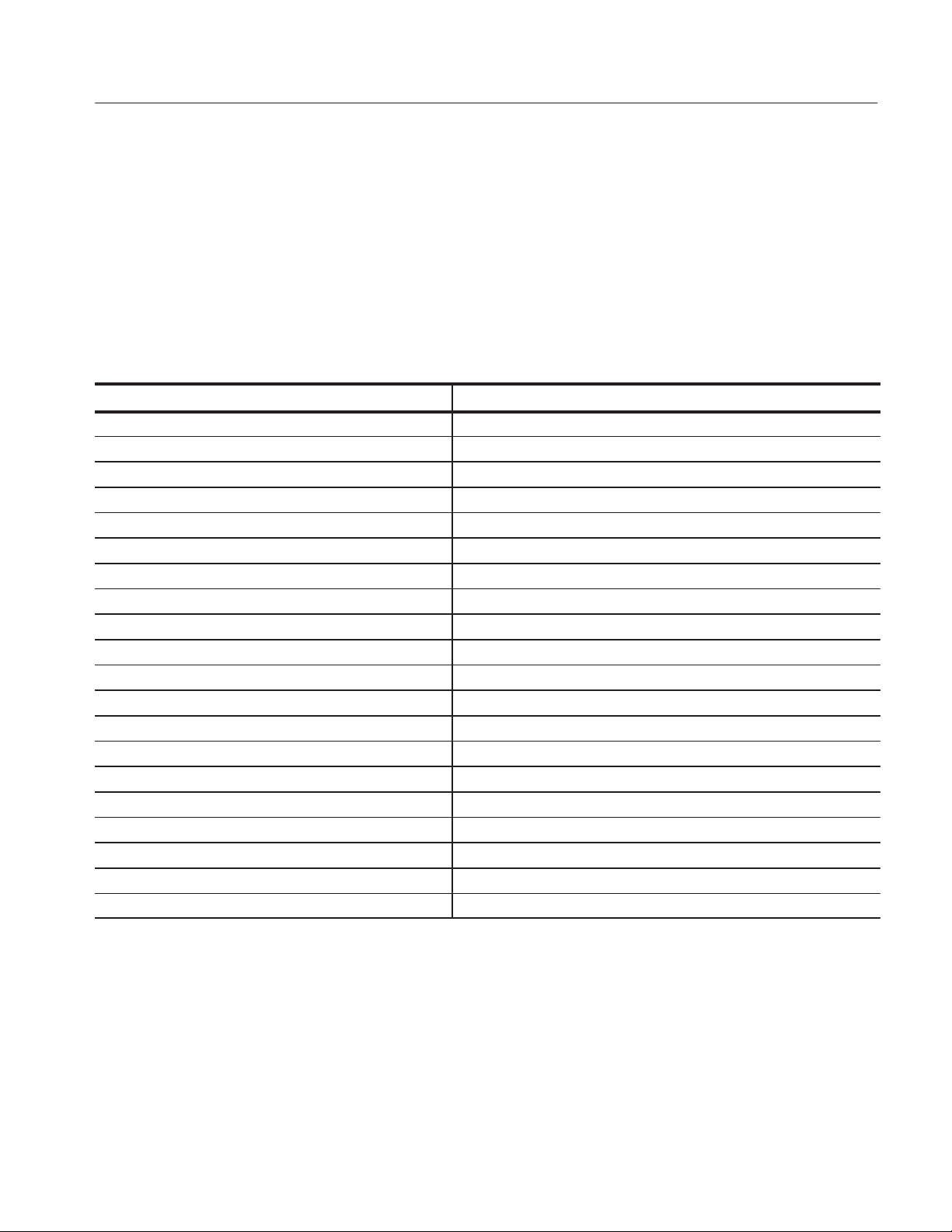
Command Groups
:FETCh Commands
The :FETCh commands retrieve the measurements from the data taken by the
latest INITiate command.
If you want to perform a FETCh operation on fresh data, use the :READ
commands, which acquire a new input signal and fetch the measurement results
from that data.
Table 2-15: :FETCh commands
Header Description
:FETCh:ADEMod:AM? Returns the AM signal analysis results in time series.
:FETCh:ADEMod:AM:RESult? Returns the AM signal analysis results.
:FETCh:ADEMod:FM? Returns the FM signal analysis results in time series.
:FETCh:ADEMod:FM:RESult? Returns the FM signal analysis results.
:FETCh:ADEMod:PM? Returns the PM signal analysis results in time series.
:FETCh:CCDF? Returns the CCDF measurement results.
:FETCh:DDEMod? Returns the digital modulation analysis measurement results.
:FETCh:DISTribution:CCDF? Returns the CCDF trace data.
:FETCh:SPECtrum? Returns spectrum waveform data.
:FETCh:OVIew? Returns the maximum and minimum of waveform on the overview.
:FETCh:SPECtrum:ACPower? Returns the ACPR measurement results.
:FETCh:SPECtrum:CFRequency? Returns the carrier frequency measurement results.
:FETCh:SPECtrum:CHPower? Returns the channel power measurement results.
:FETCh:SPECtrum:CNRatio? Returns the C/N measurement results.
:FETCh:SPECtrum:EBWidth? Returns the emission bandwidth measurement results.
:FETCh:SPECtrum:OBWidth? Returns the OBW measurement results.
:FETCh:SPECtrum:SPURious? Returns the spurious signal measurement results.
:FETCh:TRANsient:FVTime? Returns the frequency vs. time measurement results.
:FETCh:TRANsient:IQVTime? Returns the I/Q level vs. time measurement results.
:FETCh:TRANsient:PVTime? Returns the power vs. time measurement results.
WCA230A & WCA280A Programmer Manual
2-23

Command Groups
:FORMat Commands
:HCOPy Commands
Define the data output format.
Table 2-16: :FORMat commands
Header Description
:FORMat:BORDer (?) Selects the byte order of output data.
:FORMat[:DATA] (?) Selects the data format for output.
Control hardcopy of the screen.
Table 2-17: :HCOPy commands
:INITiate Commands
Header Description
:HCOPy:BACKground Selects the hardcopy background color.
:HCOPy:DESTination Selects the hardcopy output destination.
:HCOPy[:IMMediate] Outputs the hardcopy to the specified printer.
Control data acquisition.
Table 2-18: :INITiate commands
Header Description
:INITiate:CONTinuous (?) Determines whether to acquire data continuously.
:INITiate[:IMMediate] Starts data acquisition.
:INITiate:RESTart Restarts data acquisition.
2-24
WCA230A & WCA280A Programmer Manual

Command Groups
:INPut Commands
Control the characteristics of the signal input.
Table 2-19: :INPut commands
Header Description
:INPut:ALEVel Adjusts amplitude automatically for the best system performance.
:INPut:ATTenuation (?) Sets the input attenuation.
:INPut:ATTenuation:AUTO (?) Determines whether to set the input attenuation automatically.
:INPut:COUPling (?) (Option 03 only) Switches the input coupling in the IQ input mode.
:INPut:MIXer (?) Sets the mixer level.
:INPut:MLEVel (?) Sets the reference level.
:INSTrument Commands
Sets the measurement mode for the analyzer.
Table 2-20: :INSTrument commands
Header Description
:INSTrument:CATalog? Queries all the measurement modes that the analyzer has.
:INSTrument[:SELect] Selects the measurement mode.
WCA230A & WCA280A Programmer Manual
2-25

Command Groups
:MMEMory Commands
Manipulates files residing on the internal hard disk or floppy disk.
Table 2-21: :MMEMory commands
Header Description
:MMEMory:COPY Copies the contents of a file to another.
:MMEMory:DELete Deletes a file.
:MMEMory:LOAD:CORRection Loads the correction table from a file.
:MMEMory:LOAD:IQT Loads the IQ data from a file.
:MMEMory:LOAD:STATe Loads the analyzer settings from a file.
:MMEMory:LOAD:TRACe Loads trace data from a file.
:MMEMory:NAME Specifies the file name for hard copy output.
:MMEMory:STORe:CORRection Stores an amplitude correction table in a file.
:MMEMory:STORe:IQT Stores IQ data in a file.
:MMEMory:STORe:STABle Stores a symbol table in a file.
:MMEMory:STORe:STATe Stores the analyzer settings in a file.
:MMEMory:STORe:TRACe Stores trace data in a file.
:PROGram Commands
Control macro programs.
Table 2-22: :PROGram commands
Header Description
:PROGram:CATalog? Queries the list of macro programs.
:PROGram[:SELected]:DELete[:SELected] Deletes a macro program.
:PROGram[:SELected]:EXECute Runs a macro program.
:PROGram[:SELected]:NAME (?) Specifies a macro program.
:PROGram:NUMBer (?) Sets numeric variables for a program.
:PROGram:STRing (?) Sets character variables for a program.
2-26
WCA230A & WCA280A Programmer Manual

Command Groups
:READ Commands
The :READ commands acquire an input signal once in the single mode and
obtain the measurement results from that data.
If you want to fetch the measurement results from the data currently residing in
the memory without acquiring the input signal, use the :FETCh commands.
Table 2-23: :READ commands
Header Description
:READ:ADEMod:AM? Returns the AM signal analysis results in time series.
:READ:ADEMod:AM:RESult? Returns the AM signal analysis results.
:READ:ADEMod:FM? Returns the FM signal analysis results in time series.
:READ:ADEMod:FM:RESult? Returns the FM signal analysis results.
:READ:ADEMod:PM? Returns the PM signal analysis results in time series.
:READ:CCDF? Returns the CCDF measurement results.
:READ:DDEMod? Returns the digital modulation analysis measurement results.
:READ:DISTribution:CCDF? Returns the CCDF trace data.
:READ:OVIew? Returns the maximum and minimum of waveform on the overview.
:READ:SPECtrum? Returns spectrum waveform data.
:READ:SPECtrum:ACPower? Returns the ACPR measurement results.
:READ:SPECtrum:CFRequency? Returns the carrier frequency measurement results.
:READ:SPECtrum:CHPower? Returns the channel power measurement results.
:READ:SPECtrum:CNRatio? Returns the C/N measurement results.
:READ:SPECtrum:EBWidth? Returns the emission bandwidth measurement results.
:READ:SPECtrum:OBWidth? Returns the OBW measurement results.
:READ:SPECtrum:SPURious? Returns the spurious signal measurement results.
:READ:TRANsient:FVTime? Returns the frequency vs. time measurement results.
:READ:TRANsient:IQVTime? Returns the I/Q level vs. time measurement results.
:READ:TRANsient:PVTime? Returns the power vs. time measurement results.
WCA230A & WCA280A Programmer Manual
2-27

Command Groups
:SENSe Commands
Set the detailed measurement conditions.
Table 2-24: :SENSe commands
Header Description
[:SENSe]:ACPower subgroup ACPR measurement related.
[:SENSe]:ACPower:BANDwidth|BWIDth:ACHannel(?) Sets the bandwidth of the next adjacent channel.
[:SENSe]:ACPower:BANDwidth|BWIDth:INTegration (?) Sets the bandwidth of the main channel.
[:SENSe]:ACPower:CSPacing (?) Sets the channelĆtoĆchannel spacing.
[:SENSe]:ACPower:FILTer:COEFficient (?) Sets the filter factor.
[:SENSe]:ACPower:FILTer:TYPE (?) Selects a filter.
[:SENSe]:ADEMod subgroup Analog modulation analysis related.
[:SENSe]:ADEMod:BLOCk (?) Sets the number of the block to be measured.
[:SENSe]:ADEMod:CARRier:OFFSet (?) Sets the carrier frequency offset in the FM signal analysis.
[:SENSe]:ADEMod:CARRier:SEARch (?) Determines whether to detect the FM carrier automatically.
[:SENSe]:ADEMod:FM:THReshold (?) Sets the threshold level to determine a burst in the FM analysis.
[:SENSe]:ADEMod[:IMMediate] Runs the analog modulation analysis.
[:SENSe]:ADEMod:LENGth (?) Sets the length of the measurement range.
[:SENSe]:ADEMod:MODulation (?) Selects the modulation.
[:SENSe]:ADEMod:OFFSet (?) Sets the measurement start position.
[:SENSe]:ADEMod:PM:THReshold (?) Sets the threshold level to determine a burst in the PM analysis.
[:SENSe]:AVERage subgroup Averaging related.
[:SENSe]:AVERage:CLEar Restarts the averaging from the beginning.
[:SENSe]:AVERage:COUNt (?) Sets the number of averages.
[:SENSe]:AVERage[:STATe] (?) Turns on or off averaging.
[:SENSe]:AVERage:TCONtrol (?) Selects the operation when the number of averages is reached.
[:SENSe]:BSIZe subgroup Block size setting.
[:SENSe]:BSIZe (?) Sets the block size.
[:SENSe]:CCDF subgroup CCDF measurement related.
[:SENSe]:CCDF:BLOCk (?) Sets the number of the block to be measured.
[:SENSe]:CCDF:CLEar Clears the CCDF accumulator and restarts the measurement..
[:SENSe]:CCDF:RMEasurement (?) Clears the CCDF accumulator and restarts the measurement..
[:SENSe]:CCDF:THReshold (?) Sets the threshold to include the samples in the CCDF calculation.
[:SENSe]:CFRequency subgroup Carrier frequency measurement related.
[:SENSe]:CFRequency:CRESolution (?) Sets the counter resolution.
2-28
WCA230A & WCA280A Programmer Manual

Command Groups
Table 2-24: :SENSe commands (Cont.)
Header Description
[:SENSe]:CHPower subgroup Channel power measurement related.
[:SENSe]:CHPower:BANDwidth|BWIDth:INTegration (?) Sets the channel bandwidth.
[:SENSe]:CHPower:FILTer:COEFficient (?) Sets the filter rollĆoff rate.
[:SENSe]:CHPower:FILTer:TYPE (?) Selects the filter.
[:SENSe]:CNRatio subgroup CarrierĆtoĆNoise (C/N) measurement related.
[:SENSe]:CNRatio:BANDwidth|BWIDth:INTegration (?) Sets the measurement bandwidth.
[:SENSe]:CNRatio:BANDwidth|BWIDth:NOISe (?) Sets the noise bandwidth.
[:SENSe]:CNRatio:FILTer:COEFficient (?) Sets the filter rollĆoff rate.
[:SENSe]:CNRatio:FILTer:TYPE (?) Selects the filter.
[:SENSe]:CNRatio:OFFSet (?) Sets the offset frequency.
[:SENSe]:CORRection subgroup Amplitude correction related.
[:SENSe]:CORRection:DATA (?) Sets amplitude correction data.
[:SENSe]:CORRection:DELete Deletes amplitude correction data.
[:SENSe]:CORRection:OFFSet[:MAGNitude] (?) Sets amplitude offset.
[:SENSe]:CORRection:OFFSet:FREQuency (?) Sets frequency offset.
[:SENSe]:CORRection[:STATe] (?) Turns on or off amplitude correction.
[:SENSe]:CORRection:X:SPACing (?) Selects scaling of the horizontal axis (frequency) for interpolation.
[:SENSe]:CORRection:Y:SPACing (?) Selects scaling of the vertical axis (amplitude) for interpolation.
[:SENSe]:DDEMod subgroup Digital modulation analysis related.
[:SENSe]:DDEMod:BLOCk (?) Sets the number of the block to be measured.
[:SENSe]:DDEMod:CARRier:OFFSet (?) Sets the carrier frequency offset.
[:SENSe]:DDEMod:CARRier:SEARch (?) Determines whether to detect the carrier automatically.
[:SENSe]:DDEMod:FILTer:ALPHa (?) Sets the filter factor (a/BT).
[:SENSe]:DDEMod:FILTer:MEASurement (?) Selects the measurement filter.
[:SENSe]:DDEMod:FILTer:REFerence (?) Selects the reference filter.
[:SENSe]:DDEMod:FORMat (?) Selects the modulation.
[:SENSe]:DDEMod[:IMMediate] Starts the digital modulation calculation.
[:SENSe]:DDEMod:LENGth (?) Sets the measurement range.
[:SENSe]:DDEMod:OFFSet (?) Sets the measurement start position.
[:SENSe]:DDEMod:PRESet (?) Sets the default settings by the communication standard.
[:SENSe]:DDEMod:SRATe (?) Sets the symbol rate.
[:SENSe]:EBWidth subgroup EBW measurement related.
[:SENSe]:EBWidth:XDB (?) Sets the relative power from the peak for the measurement.
[:SENSe]:FEED subgroup Input port related.
[:SENSe]:FEED Selects the input port (RF, IQ, or calibration signal).
WCA230A & WCA280A Programmer Manual
2-29

Command Groups
Table 2-24: :SENSe commands (Cont.)
Header Description
[:SENSe]:FREQuency subgroup Frequency related.
[:SENSe]:FREQuency:BAND? Queries the measurement frequency band.
[:SENSe]:FREQuency:CENTer (?) Sets the center frequency.
[:SENSe]:FREQuency:CENTer:STEP:AUTO (?) Determines whether to set the step size automatically by span.
[:SENSe]:FREQuency:CENTer:STEP[:INCRement] (?) Sets the step size of the center frequency.
[:SENSe]:FREQuency:CHANnel (?) Selects a channel.
[:SENSe]:FREQuency:CTABle:CATalog? Queries the available channel tables.
[:SENSe]:FREQuency:CTABle[:SELect] (?) Selects a channel table.
[:SENSe]:FREQuency:SPAN (?) Sets the span.
[:SENSe]:FREQuency:STARt (?) Sets the start frequency.
[:SENSe]:FREQuency:STOP (?) Sets the stop frequency.
[:SENSe]:OBWidth subgroup OBW measurement related.
[:SENSe]:OBWidth:PERCent (?) Sets the occupied bandwidth.
[:SENSe]:ROSCillator subgroup Reference oscillator related.
[:SENSe]:ROSCillator:SOURce (?) Selects the reference oscillator.
[:SENSe]:SPECtrum subgroup Spectrum related.
[:SENSe]:SPEctrum:AVERage:CLEar Restarts the average process.
[:SENSe]:SPEctrum:AVERage:COUNt (?) Sets the number of averages.
[:SENSe]:SPEctrum:AVERage[:STATe] (?) Turns on or off averaging.
[:SENSe]:SPEctrum:AVERage:TYPE (?) Selects the average type.
[:SENSe]:SPECtrum:BANDwidth|BWIDth[:RESolution](?) Sets the resolution bandwidth.
[:SENSe]:SPECtrum:BANDwidth|BWIDth[:RESolution]:AUTO (?) Determines whether to automatically set the resolution bandwidth.
[:SENSe]:SPECtrum:BANDwidth|BWIDth:STATe (?) Turns on or off the resolution bandwidth calculation process.
[:SENSe]:SPECtrum:DETector[:FUNCtion] (?) Determines how the trace is compressed.
[:SENSe]:SPECtrum:FILTer:COEFficient (?) Sets the filter rollĆoff rate.
[:SENSe]:SPECtrum:FILTer:TYPE (?) Selects the filter.
[:SENSe]:SPECtrum:FFT:LENGth (?) Sets the number of FFT sample points.
[:SENSe]:SPECtrum:FFT:WINDow[:TYPE] (?) Selects a FFT window.
[:SENSe]:SPECtrum:FRAMe (?) Sets the frame number for the spectrum measurement.
[:SENSe]:SPECtrum:MEASurement (?) Runs a selected measurement item.
[:SENSe]:SPURious subgroup Spurious signal measurement related.
[:SENSe]:SPURious[:THReshold]:EXCursion (?) Sets the spurious excursion level.
[:SENSe]:SPURious[:THReshold]:IGNore (?) Sets an area to ignore spurious.
[:SENSe]:SPURious[:THReshold]:SIGNal (?) Sets the carrier criterion level.
[:SENSe]:SPURious[:THReshold]:SPURious (?) Sets the spurious criterion level.
2-30
WCA230A & WCA280A Programmer Manual

Table 2-24: :SENSe commands (Cont.)
Header Description
[:SENSe]:TRANsient subgroup Time analysis related.
[:SENSe]:TRANsient:BLOCk (?) Sets the number of the block to be measured.
[:SENSe]:TRANsient[:IMMediate] Starts a time characteristic analysis.
[:SENSe]:TRANsient:ITEM (?) Selects a measurement item.
[:SENSe]:TRANsient:LENGth (?) Sets the length of the measurement range.
[:SENSe]:TRANsient:OFFSet (?) Sets the measurement start position.
:STATus Commands
Control registers defined in the SCPI status reporting structure.
Table 2-25: :STATus commands
Command Groups
Header Description
:STATus:OPERation:CONDition? Queries the contents of the OCR.
:STATus:OPERation:ENABle (?) Sets the mask for the OENR.
:STATus:OPERation[:EVENt]? Queries the contents of the OEVR.
:STATus:OPERation:NTRansition (?) Sets the value of the negative transition filter.
:STATus:OPERation:PTRansition (?) Sets the value of the positive transition filter.
:STATus:PRESet Presets a status byte.
:STATus:QUEStionable:CONDition? Queries the contents of the QCR.
:STATus:QUEStionable:ENABle (?) Sets the mask for the OENR.
:STATus:QUEStionable[:EVENt]? Queries the contents of the QER.
:STATus:QUEStionable:NTRansition (?) Sets the value of the negative transition filter.
:STATus:QUEStionable:PTRansition (?) Sets the value of the positive transition filter.
WCA230A & WCA280A Programmer Manual
2-31

Command Groups
:SYSTem Commands
Set the system parameters and query system information.
Table 2-26: :SYSTem commands
Header Description
:SYSTem:DATE (?) Sets the current date.
:SYSTem:ERRor:ALL? Queries all the error or event information.
:SYSTem:ERRor:CODE:ALL? Queries all the error or event codes.
:SYSTem:ERRor:CODE[:NEXT]? Queries the latest error or event codes.
:SYSTem:ERRor:COUNt? Queries the number of errors or events.
:SYSTem:ERRor[:NEXT]? Queries the latest error or event information.
:SYSTem:KLOCk (?) Determine whether to lock or unlock the front panel keys.
:SYSTem:OPTions? Queries optional information.
:SYSTem:PRESet Presets the analyzer.
:SYSTem:TIME (?) Sets the current time.
:SYSTem:VERSion? Queries the version of the SCPI.
:TRACe Commands
Set up display of Trace 1 and 2.
Table 2-27: :TRACe commands
Header Description
:TRACe<x>|:DATA<x>:AVERage:CLEar Restarts trace averaging.
:TRACe<x>|:DATA<x>:AVERage:COUNt (?) Sets the number of traces to combine for averaging.
:TRACe<x>|:DATA<x>:DDETector (?) Selects the display detector.
:TRACe<x>|:DATA<x>:MODE (?) Selects the way to display the traces.
2-32
WCA230A & WCA280A Programmer Manual

Command Groups
:TRIGger Commands
Set up the trigger.
Table 2-28: :TRIGger commands
Header Description
:TRIGger[:SEQuence]:LEVel:IF (?) Sets the IF trigger level.
:TRIGger[:SEQuence]:LEVel:IQFRequency (?) Sets the IQ frequency trigger level (Option 02 only).
:TRIGger[:SEQuence]:LEVel:IQTime (?) Sets the IQ time trigger level (Option 02 only).
:TRIGger[:SEQuence]:MODE (?) Selects the trigger mode.
:TRIGger[:SEQuence]:MPOSition? Queries the trigger occurrence point in one block data on the memory.
:TRIGger[:SEQuence]:OPOSition? Queries the trigger output point.
:TRIGger[:SEQuence]:POSition (?) Sets the trigger position.
:TRIGger[:SEQuence]:SLOPe (?) Selects the trigger slope.
:TRIGger[:SEQuence]:SOURce (?) Selects the trigger source.
WCA230A & WCA280A Programmer Manual
2-33

Command Groups
General Programming Procedure
You should generally use the following procedure to script a program:
1. Setting the measurement mode
Using an :INSTrument command, select a measurement mode to set the
basic conditions.
[Example] :INSTrument:SELect "SANORMAL"
Selects the normal spectrum analysis mode to set the basic conditions.
2. Setting the measurement item
Using a :CONFigure command, select a measurement item to set up the
analyzer to the defaults.
[Example] :CONFigure:SPECtrum:CHPower
Sets up the analyzer to the channel power measurement defaults.
3. Detailed settings
Use :SENSe commands to set details for the measurement session.
[Example] :SENSe:CHPower:BWIDth:INTegration 3MHz
Sets the channel power measurement range to 3 MHz.
4. Acquiring data
Use an :INITiate or :ABORt command to initiate or stop data acquisition.
[Example] :INITiate:CONTinuous ON
Initiates data acquisition in continuous mode.
To save or load the acquired data and settings, use an :MMEMory command.
[Example] :MMEMory:STORe:IQT "DATA1"
Saves the acquired data in file DATA1.IQT.
5. Obtaining the measurement results
Use a :FETCh or :READ command to obtain the measurement results.
[Example] :FETCh:SPECtrum:CHPower?
Returns the channel power measurement results.
6. Display
Use :DISPlay commands to set the display-related conditions.
[Example] :DISPlay:SPECtrum:X:SCALe:OFFSet 800MHz
Sets 800 MHz for the minimum (left) edge of the horizontal axis in the
spectrum view.
NOTE. A menu item grays out on the screen when the setting is prohibited or
unavailable. If you run the GPIB command corresponding to this menu item, an
execution error occurs. For example, when no waveform is displayed on the
screen, the scale-related commands are invalid.
2-34
Also refer to Chapter 4, Programming Examples.
Appendix C lists the default settings of the commands.
WCA230A & WCA280A Programmer Manual

IEEE Common Commands
This section details the IEEE common commands.
Command Tree
Header Parameter
*CAL?
*CLS
*ESE <value>
*ESR?
*IDN?
*OPC
*OPT?
*RST
*SRE <value>
*STB?
*TRG
*TST?
*WAI
WCA230A & WCA280A Programmer Manual
2-35

IEEE Common Commands
*CAL? (Query Only)
Runs the following three calibrations and returns the results indicating whether
they have ended normally.
RF gain calibration
Center offset calibration
DC offset calibration (if the measurement frequency band is the baseband)
This command is equivalent to the :CALibration[:ALL]? query command.
NOTE. The entire calibration process takes several minutes to several dozen
minutes. Wait for a response from a *CAL query. Every command you attempt to
send during this period is rejected.
Syntax
Arguments
Returns
Measurement Modes
Examples
Related Commands
*CAL?
None
<NR1>
0 indicates a normal end. For details of the error codes, refer to page 3–17.
All
*CAL?
runs a calibration and might return 0, indicating that the calibration has ended
normally.
:CALibration[:ALL]
2-36
WCA230A & WCA280A Programmer Manual

*CLS (No Query Form)
IEEE Common Commands
Clears all the event status registers and queues used in the status/event reporting
structure. Refer to Section 3, Status and Events, for the register information.
Measurement Modes
Related Commands
*ESE (?)
Syntax
Arguments
Examples
Syntax
*CLS
None
All
*CLS
clears all the event status registers and queues.
*ESE, *ESR, *SRE, *STB?
Sets or queries the value of the Event Status Enable Register (ESER) used in the
status/event reporting structure. Refer to Section 3, Status and Events, for the
register information.
*ESE <value>
*ESE?
Arguments
Measurement Modes
Examples
Related Commands
WCA230A & WCA280A Programmer Manual
<value>::=<NR1> is a value in the range from 0 through 255. The binary bits of
the ESER are set according to this value.
All
*ESE 145
sets the ESER to binary 10010001, which enables the PON, EXE, and OPC bits.
*ESE?
might return the string *ESE 184, showing that the ESER contains the binary
value 10111000.
*CLS, *ESR, *SRE, *STB?
2-37

IEEE Common Commands
*ESR? (Query Only)
Sets or queries the contents of the Standard Event Status Register (SESR) used
in the status/event reporting structure. The SESR is cleared after being read.
Refer to Section 3, Status and Events, for the register information.
Syntax
Arguments
Returns
Measurement Modes
Examples
Related Commands
*ESR?
None
<NR1> representing the contents of the SESR by a 0 to 255 decimal number.
All
*ESR?
might return the value 213, showing that the SESR contains binary 11010101.
*CLS, *ESE?, *SRE, *STB?
2-38
WCA230A & WCA280A Programmer Manual

*IDN? (Query Only)
IEEE Common Commands
Returns the analyzer identification code.
Syntax
Arguments
Returns
Measurement Modes
Examples
*IDN?
None
The analyzer identification code in the following format:
TEKTRONIX,WCA2X0A,<serial_number>,<firmware_version>
Where
TEKTRONIX indicates that the manufacturer is Tektronix.
WCA2X0A is WCA230A or WCA280A, depending on the model.
<serial_number> is the serial number.
<firmware_version> is the firmware version.
All
*IDN?
might return TEKTRONIX,WCA280A,J300101,1.20 as the analyzer identification
code.
*OPC (?)
Generates the operation complete message in the Standard Event Status Register
(SESR) when all pending operations finish. The *OPC? query places the ASCII
character “1” into the output queue when all pending operations are finished. The
*OPC? response is not available to read until all pending operations finish.
The *OPC command allows you to synchronize the operation of the analyzer
with your application program. Refer to Synchronizing Execution on page 3–14
for the details.
Syntax
Arguments
Measurement Modes
WCA230A & WCA280A Programmer Manual
*OPC
*OPC?
None
All
2-39

IEEE Common Commands
*OPT? (Query Only)
Queries the options installed in the analyzer.
Syntax
Arguments
Returns
Measurement Modes
Examples
*OPT?
None
The numbers of all the options installed in the analyzer, separated by commas.
If no options have been installed, 0 is returned.
All
*OPT?
might return 02,03,21, indicating that Option 02, 03, and 21 are currently
installed in the analyzer.
2-40
WCA230A & WCA280A Programmer Manual

*RST (No Query Form)
IEEE Common Commands
Restores the analyzer to the factory default settings. For the actual settings, refer
to Appendix C: Factory Initialization Settings. This command is equivalent to a
pair of commands :SYSTem:PRESet and *CLS that run successively.
The *RST command does not alter the following:
H The state of the IEEE Std 488.1–1987 interface.
H The selected IEEE Std 488.1–1987 address of the analyzer.
H Measurement mode selected with the :INSTrument[:SELect] command
H Calibration data that affect device specifications.
H The Output Queue.
H The Service Request Enable Register setting.
H The Standard Event Status Enable Register setting.
Syntax
Arguments
Measurement Modes
Examples
Related Commands
H The Power-on status clear flag setting.
H Stored settings.
*RST
None
All
*RST
resets the analyzer.
*CLS, :INSTrument[:SELect], :SYSTem:PRESet
WCA230A & WCA280A Programmer Manual
2-41

IEEE Common Commands
*SRE (?)
Sets or queries the value of the Service Request Enable Register (SRER) used in
the status/event reporting structure. Refer to Section 3, Status and Events, for the
register information.
Syntax
Arguments
Measurement Modes
Examples
Related Commands
*SRE <value>
*SRE?
<value>::=<NR1> is a value in the range from 0 to 255. The binary bits of the
SRER are set according to this value. Using an out-of-range value causes an
execution error.
All
*SRE 48
sets binary 00110000 in the SRER’s bits:
*SRE?
might return 32, indicating that binary value 00100000 has been set in the
SRER’s bits.
*CLS, *ESE, *ESR?, *STB?
2-42
WCA230A & WCA280A Programmer Manual

*STB? (Query Only)
IEEE Common Commands
Returns the contents of the Status Byte Register (SBR) in the status/event
reporting structure using the Master Summary Status (MSS) bit.
Refer to Section 3, Status and Events, for the register information.
Syntax
Arguments
Returns
Measurement Modes
Examples
Related Commands
*TRG (No Query Form)
*STB?
None
<NR1> representing the contents of the SBR as a decimal number.
All
*STB?
might return 96, indicating that the SBR contains binary 0110 0000.
*CLS, *ESE, *ESR?, *SRE
Generates a trigger signal.
This command is equivalent to the :INITiate[:IMMediate] command.
Syntax
Arguments
Measurement Modes
Examples
Related Commands
WCA230A & WCA280A Programmer Manual
*TRG
None
All
*TRG
generates a trigger signal.
:INITiate[:IMMediate]
2-43

IEEE Common Commands
*TST? (Query Only)
Runs a self test and returns the result.
NOTE. The analyzer does not run any self test. It returns 0 whenever a *TST
command is sent.
Syntax
Arguments
Returns
Measurement Modes
Related Commands
*WAI (No Query Form)
Syntax
*TST?
None
<NR1>. Always 0.
All
*CAL?, CALibration[:ALL]
Prevents the analyzer from executing further commands or queries until all
pending operations finish. This command allows you to synchronize the
operation of the analyzer with your application program. For the details, refer to
Synchronizing Execution on page 3–14.
*WAI
Measurement Modes
Related Commands
2-44
Arguments
None
All
*OPC
WCA230A & WCA280A Programmer Manual

:ABORt Commands
Resets the trigger system and related actions such as data acquisition and
measurement.
Command Tree
Header Parameter
:ABORt
WCA230A & WCA280A Programmer Manual
2-45

:ABORt Commands
:ABORt (No Query Form)
Resets the trigger system and related actions such as data acquisition and
measurement.
NOTE. You must have acquired data using the :INITiate:CONTinuous command
(refer to page 2–160) before you can execute the :ABORt command.
The command function depends on the acquisition mode as follows.
For single acquisition mode:
The :ABORt command forcibly stops data acquisition.
To stop the acquisition because the trigger does not occur in the single mode,
send this command:
For continuous acquisition mode:
The :ABORt command initiates a new session of data acquisition in the
continuous mode.
:INITiate:CONTinuous OFF
Syntax
Arguments
Measurement Modes
Examples
Related Commands
To stop the acquisition in the continuous mode, send this command:
:INITiate:CONTinuous OFF
:ABORt
None
All
:ABORt
resets the trigger system and related actions such as data acquisition and
measurement.
:INITiate:CONTinuous
2-46
WCA230A & WCA280A Programmer Manual

:CALCulate Commands
The :CALCulate commands control the marker and the display line. The views
are identified with :CALCulate<x> in the command header (see Figure 2–5).
:CALCulate1: View 1
:CALCulate2: View 2 (NOTE: currently not used)
:CALCulate3: View 3
:CALCulate4: View 4
View 1
View 1
May be View 3 or 4, depending on the setting
in the :DISPlay[:VIEW]:FORMat command.
View 4
Single view configuration ThreeĆview configuration
View 1
View 1 View 4
View 4
TwoĆview configuration (upper/lower) TwoĆview configuration (left/right)
Figure 2-5: View number assignments
View 3
For details on the marker and the display line, refer to the WCA230A and
WCA280A User Manual.
WCA230A & WCA280A Programmer Manual
2-47

:CALCulate Commands
Command Tree
Header Parameter
:CALCulate<x>
:DLINe<y> <numeric_value>
:STATe <boolean>
:MARKer<y>
:AOFF
:MAXimum
:MODE POSition | DELTa
:PEAK
:HIGHer
:LEFT
:LOWer
:RIGHt
:PTHReshold <numeric_value>
:ROFF
[:SET]
:CENTer
:MEASurement
:RCURsor
[:STATe] <boolean>
:T <numeric_value>
:TOGGle
:TRACe MAIN | SUB
:X <numeric_value>
:Y <numeric_value>
:VLINe<y> <numeric_value>
:STATe <boolean>
2-48
WCA230A & WCA280A Programmer Manual

:CALCulate<x>:DLINe<y> (?)
Sets or queries the vertical position of the horizontal line.
:CALCulate Commands
Syntax
Arguments
Measurement Modes
Examples
Related Commands
:CALCulate<x>:DLINe<y> <value>
:CALCulate<x>:DLINe<y>?
<value>::=<NRf> specifies the vertical position of the horizontal line.
Range: –200 to +100 dBm
All S/A modes
:CALCulate1:DLINe1 -20
positions Horizontal Line 1 at –20 dBm in View 1.
:CALCulate<x>:DLINe<y>:STATe
:CALCulate<x>:DLINe<y>:STATe (?)
Determines whether to turn on or off the horizontal line.
Syntax
:CALCulate<x>:DLINe<y>:STATe { OFF | ON|0|1}
:CALCulate<x>:DLINe<y>:STATe?
Arguments
Measurement Modes
Examples
WCA230A & WCA280A Programmer Manual
OFF or 0 hides the horizontal line.
ON or 1 shows the horizontal line.
All S/A modes
:CALCulate1:DLINe2:STATe 1
shows Horizontal Line 2 in View 1.
2-49

:CALCulate Commands
:CALCulate<x>:MARKer<y>:AOFF (No Query Form)
Turns off all the markers of all the traces in the specified view.
Syntax
Arguments
Measurement Modes
Examples
:CALCulate<x>:MARKer<y>:AOFF
None
All
:CALCulate1:MARKer1:AOFF
turns off all the markers of all the traces in View 1.
:CALCulate<x>:MARKer<y>:MAXimum (No Query Form)
Positions the marker at the maximum point on the trace in the specified view.
Syntax
Arguments
Measurement Modes
:CALCulate<x>:MARKer<y>:MAXimum
None
All
2-50
Examples
:CALCulate1:MARKer1:MAXimum
positions the marker at the maximum point on the trace in View 1.
WCA230A & WCA280A Programmer Manual
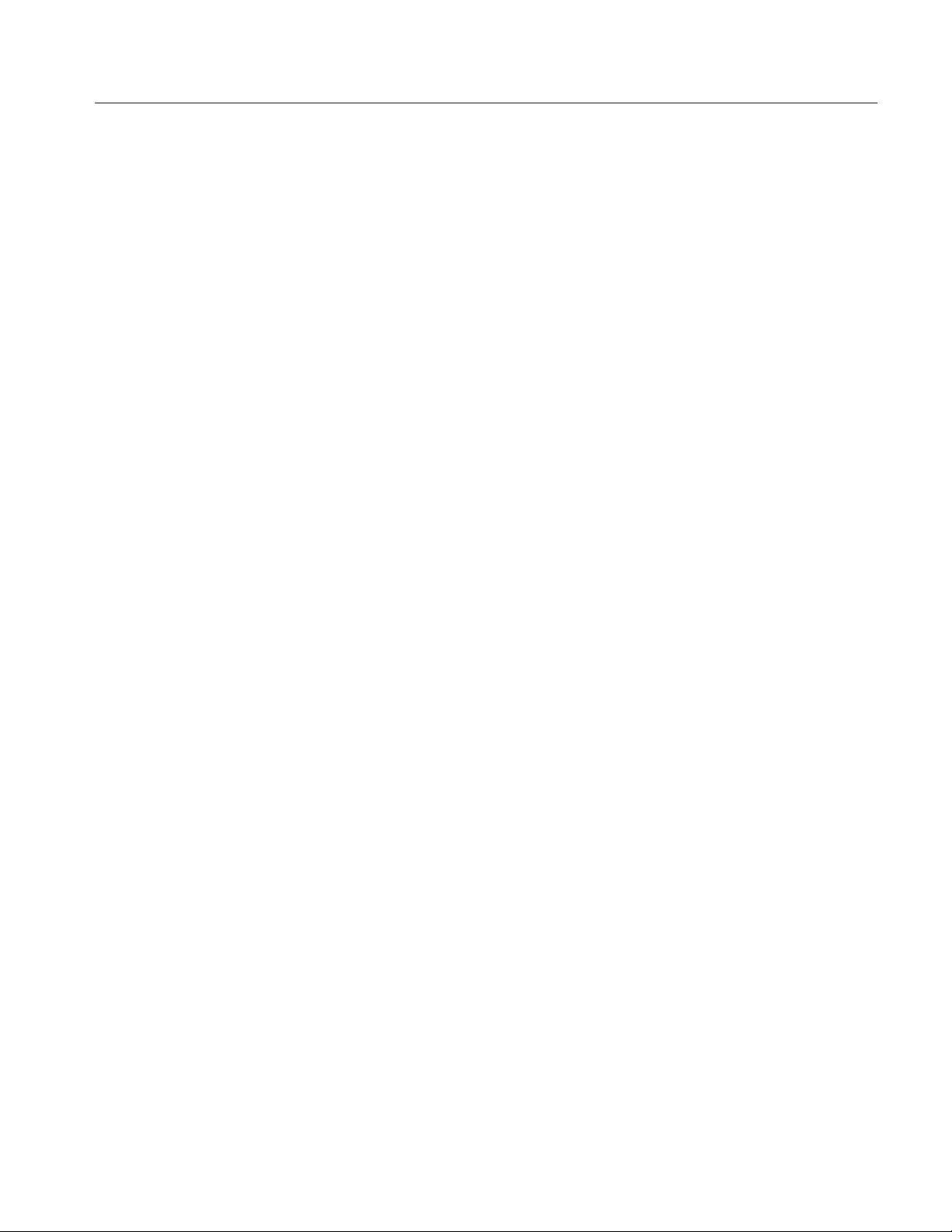
:CALCulate<x>:MARKer<y>:MODE (?)
Selects or queries the marker mode (position or delta) in the specified view.
:CALCulate Commands
Syntax
Arguments
Measurement Modes
Examples
:CALCulate<x>:MARKer<y>:MODE { POSition | DELTa }
:CALCulate<x>:MARKer<y>:MODE?
POSition selects the position marker mode, in which the marker measurement is
performed without the reference cursor. It works the same for both <y>=1 and 2.
DELTa selects the delta marker mode, in which the marker measurement is
performed with the reference cursor. The reference cursor is placed at the
position of the specified marker.
All
:CALCulate1:MARKer1:MODE DELTa
selects the delta marker mode in View 1.
:CALCulate<x>:MARKer<y>:PEAK:HIGHer (No Query Form)
Moves the marker higher in amplitude to the next peak in the specified view.
Syntax
Arguments
Returns
Measurement Modes
Examples
WCA230A & WCA280A Programmer Manual
:CALCulate<x>:MARKer<y>:PEAK:HIGHer
None
If no peak exists, the error message “No Peak Found Error (202)” is returned.
All
:CALCulate1:MARKer1:PEAK:HIGHer
moves Marker 1 higher in amplitude to the next peak in View 1.
2-51

:CALCulate Commands
:CALCulate<x>:MARKer<y>:PEAK:LEFT (No Query Form)
Shifts the marker to the next peak on the left in the specified view.
Syntax
Arguments
Returns
Measurement Modes
Examples
:CALCulate<x>:MARKer<y>:PEAK:LEFT
None
If no peak exists, the error message “No Peak Found Error (202)” is returned.
All
:CALCulate1:MARKer1:PEAK:LEFT
shifts the marker to the next peak on the left in View 1.
:CALCulate<x>:MARKer<y>:PEAK:LOWer (No Query Form)
Moves the marker lower in amplitude to the next peak in the specified view.
Syntax
Arguments
:CALCulate<x>:MARKer<y>:PEAK:LOWer
None
Measurement Modes
2-52
Returns
Examples
If no peak exists, error message “No Peak Found Error (202)” is returned.
All
:CALCulate1:MARKer1:PEAK:LOWer
moves Marker 1 lower in amplitude to the next peak in View 1.
WCA230A & WCA280A Programmer Manual

:CALCulate<x>:MARKer<y>:PEAK:RIGHt (No Query Form)
Shifts the marker to the next peak on the right in the specified view.
:CALCulate Commands
Syntax
Arguments
Returns
Measurement Modes
Examples
:CALCulate<x>:MARKer<y>:PEAK:RIGHt
None
If no peak exists, the error message “No Peak Found Error (202)” is returned.
All
:CALCulate1:MARKer1:PEAK:RIGHt
shifts the marker to the next peak on the right in View 1.
:CALCulate<x>:MARKer<y>:PTHReshold (?)
Sets or queries the horizontal minimum jump of the marker for peak search in
the specified view.
Syntax
:CALCulate<x>:MARKer<y>:PTHReshold <value>
:CALCulate<x>:MARKer<y>:PTHReshold?
Arguments
Measurement Modes
Examples
WCA230A & WCA280A Programmer Manual
<value>::=<NRf> sets the minimum jump of the marker for peak search.
Range: 1% to 20% of the span setting.
All
:CALCulate1:MARKer1:PTHReshold 10kHz
sets the minimum jump of Marker 1 to 10 kHz for peak search.
2-53

:CALCulate Commands
:CALCulate<x>:MARKer<y>:ROFF (No Query Form)
Turns off the reference cursor in the specified view.
Syntax
Arguments
Measurement Modes
Examples
Related Commands
:CALCulate<x>:MARKer<y>:ROFF
None
All
:CALCulate1:MARKer1:ROFF
turns off the reference cursor in View 1.
:CALCulate<x>:MARKer<y>[:SET]:RCURsor
:CALCulate<x>:MARKer<y>[:SET]:CENTer (No Query Form)
Sets the center frequency to the value at the marker position in the specified
view.
Syntax
:CALCulate<x>:MARKer<y>[:SET]:CENTer
Measurement Modes
2-54
Arguments
Examples
None
All S/A modes
:CALCulate1:MARKer1:SET:CENTer
sets the center frequency to the value at the marker position in View 1.
WCA230A & WCA280A Programmer Manual

:CALCulate Commands
:CALCulate<x>:MARKer<y>[:SET]:MEASurement (No Query Form)
Defines the measurement position using the marker(s) in the specified view.
NOTE. This command is available in a view that represents time along the
horizontal axis.
The function varies between the marker modes as follows:
H For the position marker mode:
Sets the current position of the specified marker to the measurement start
position.
H For the delta marker mode:
Sets the current positions of the specified marker and the reference cursor to
the measurement start and stop positions.
The marker mode is selected with the :CALCulate<x>:MARKer<y>:MODE
command (refer to page 2–51).
Syntax
Arguments
Measurement Modes
Examples
Related Commands
:CALCulate<x>:MARKer<y>[:SET]:MEASurement
None
All Demod modes, all Time modes
:CALCulate1:MARKer1:SET:MEASurement
defines the measurement position using the marker in View 1.
:CALCulate<x>:MARKer<y>:MODE
WCA230A & WCA280A Programmer Manual
2-55

:CALCulate Commands
:CALCulate<x>:MARKer<y>[:SET]:RCURsor (No Query Form)
Displays the reference cursor at the marker position in the specified view.
Syntax
Arguments
Measurement Modes
Examples
Related Commands
:CALCulate<x>:MARKer<y>[:SET]:RCURsor
None
All
:CALCulate1:MARKer1:SET:RCURsor
displays the reference cursor in View 1.
:CALCulate<x>:MARKer<y>:ROFF
:CALCulate<x>:MARKer<y>[:STATe] (?)
Determines whether to turn on or off the marker(s) in the specified view.
Syntax
:CALCulate<x>:MARKer<y>[:STATe] { OFF | ON|0|1}
:CALCulate<x>:MARKer<y>[:STATe]?
Measurement Modes
Related Commands
2-56
Arguments
Examples
OFF or 0 hides the marker(s). If you have selected the delta marker mode, both
the main and delta markers will be turned off.
ON or 1 shows the marker(s). If you have selected the delta marker mode, both
the main and delta markers will be turned on.
To select a marker mode, use :CALCulate<x>:MARKer<y>:MODE.
All
:CALCulate1:MARKer1:STATe ON
enables Marker 1 in View 1.
:CALCulate<x>:MARKer<y>:MODE
WCA230A & WCA280A Programmer Manual

:CALCulate<x>:MARKer<y>:T (?)
Sets or queries the time position of the marker in the specified view.
NOTE. This command is valid in the eye diagram and the constellation view.
:CALCulate Commands
Syntax
Arguments
Measurement Modes
Examples
:CALCulate<x>:MARKer<y>:T <time>
:CALCulate<x>:MARKer<y>:T?
<time>::=<NRf> sets the time position of the marker in seconds.
For the setting range, refer to Table D–1 in Appendix D.
All Demod modes except DEMADEM
:CALCulate4:MARKer1:T -1.5ms
places Marker 1 at –1.5 ms in View 4 of the eye diagram.
:CALCulate<x>:MARKer<y>:TOGGle (No Query Form)
Replaces the marker and the reference cursor with each other in the specified
view.
Syntax
:CALCulate<x>:MARKer<y>:TOGGle
Arguments
Measurement Modes
Examples
WCA230A & WCA280A Programmer Manual
None
All
:CALCulate1:MARKer1:TOGGle
replaces Marker 1 and the reference cursor with each other in View 1.
2-57

:CALCulate Commands
:CALCulate<x>:MARKer<y>:TRACe (?)
Selects the trace to place the marker in the specified view.
The query command returns the name of the trace on which the marker is
currently placed.
Syntax
Arguments
Measurement Modes
Examples
:CALCulate<x>:MARKer<y>:TRACe { MAIN | SUB }
:CALCulate<x>:MARKer<y>:TRACe?
MAIN places the specified marker on Trace 1 (displayed in yellow on screen).
SUB places the specified marker on Trace 2 (displayed in green on screen).
All
:CALCulate1:MARKer1:TRACe SUB
places Marker 1 on Trace 2 in View 1.
2-58
WCA230A & WCA280A Programmer Manual

:CALCulate<x>:MARKer<y>:X (?)
Sets or queries the horizontal position of the marker in the specified view.
NOTE. For the eye diagram or the constellation view, only query is available.
For the constellation view, the returned value means an amplitude.
:CALCulate Commands
Syntax
Arguments
Measurement Modes
Examples
:CALCulate<x>:MARKer<y>:X <param>
:CALCulate<x>:MARKer<y>:X?
<param>::=<NRf> specifies the horizontal marker position.
The parameter value is different between the marker modes as follows:
H For the position marker mode:
Sets the absolute position of the specified marker.
H For the delta marker mode:
Sets the relative position of the specified marker from the reference cursor.
The marker mode is selected with the :CALCulate<x>:MARKer<y>:MODE
command (refer to page 2–51).
The valid setting range depends on the display format. Refer to Table D–1 in
Appendix D.
All
:CALCulate1:MARKer1:X 800MHz
places Marker 1 at 800 MHz in View 1 when the horizontal axis represents
frequency.
Related Commands
WCA230A & WCA280A Programmer Manual
:CALCulate<x>:MARKer<y>:MODE
2-59

:CALCulate Commands
:CALCulate<x>:MARKer<y>:Y (?)
Sets or queries the vertical position of the marker in the specified view.
NOTE. The setting command is valid in the spectrogram view displayed in the
Real Time S/A (real-time spectrum analysis) mode and in the overview of the
Demod (modulation analysis) and the Time (time analysis) modes. If the
command is executed in other views, the error message “Execution Error”
(–200) is returned.
The query is available in all views. For the constellation view, the returned value
means a phase.
Syntax
Arguments
Measurement Modes
Examples
:CALCulate<x>:MARKer<y>:Y <param>
:CALCulate<x>:MARKer<y>:Y?
<param>::=<NRf> specifies the vertical marker position.
The parameter value is different between the marker modes as follows:
H For the position marker mode:
Sets the absolute position of the specified marker.
H For the delta marker mode:
Sets the relative position of the specified marker from the reference cursor.
The marker mode is selected with the :CALCulate<x>:MARKer<y>:MODE
command (refer to page 2–51).
For the setting range, refer to Table D–1 in Appendix D.
SARTIME, all Demod modes, and all Time modes for setting.
All modes for query.
:CALCulate1:MARKer1:Y -20
places the first marker at frame #–20 in View 1 (spectrogram).
2-60
Related Commands
:CALCulate2:MARKer1:Y?
might return -34.28 indicating the first marker readout is –34.28 dBm in View 2
(spectrum).
:CALCulate<x>:MARKer<y>:MODE
WCA230A & WCA280A Programmer Manual

:CALCulate<x>:VLINe<y> (?)
Sets or queries the horizontal position of the vertical line.
:CALCulate Commands
Syntax
Arguments
Measurement Modes
Examples
Related Commands
:CALCulate<x>:VLINe<y> <value>
:CALCulate<x>:VLINe<y>?
<value>::=<NRf> specifies the horizontal position of the vertical line.
Range: 0 Hz to 3 GHz for WCA230A, or 8 GHz for WCA280A.
All S/A modes
:CALCulate1:VLINe1 800MHz
sets the horizontal position of Vertical Line 1 to 800 MHz.
:CALCulate<x>:VLINe<y>:STATe
:CALCulate<x>:VLINe<y>:STATe (?)
Determines whether to turn on or off the vertical line.
Syntax
:CALCulate<x>:VLINe<y>:STATe { OFF | ON|0|1}
:CALCulate<x>:VLINe<y>:STATe?
Arguments
Measurement Modes
Examples
WCA230A & WCA280A Programmer Manual
OFF or 0 hides the vertical line.
ON or 1 shows the vertical line.
All S/A modes
:CALCulate1:VLINe1:STATe ON
shows Vertical Line 1 in View 1.
2-61

:CALCulate Commands
2-62
WCA230A & WCA280A Programmer Manual

:CALibration Commands
The :CALibration commands run calibrations on the analyzer.
For details on calibrations, refer to the WCA230A and WCA280A User Manual.
Command Tree
Header Parameter
:CALibration
[:ALL]
:AUTO
:DATA
:DEFault
:OFFSet
:BASebanddc
:CENTer
:IQINput (Option 03 only)
:RF
WCA230A & WCA280A Programmer Manual
2-63

:CALibration Commands
:CALibration[:ALL] (?)
Runs the following three calibrations:
H RF gain calibration
H Center offset calibration
H DC offset calibration (if the measurement frequency band is the baseband)
The :CALibration[:ALL]? query command runs these calibrations and returns the
results. This command is equivalent to the *CAL? query command.
Syntax
Arguments
Returns
Measurement Modes
Examples
Related Commands
:CALibration[:ALL]
:CALibration[:ALL]?
None
<NR1>
0 indicates a normal end. For details of the error codes, refer to page 3–17.
All
:CALibration:ALL
runs all calibrations.
*CAL?
2-64
WCA230A & WCA280A Programmer Manual

:CALibration:AUTO (?)
:CALibration Commands
Determines whether to run the RF gain calibration automatically.
Syntax
Arguments
Measurement Modes
Examples
Related Commands
:CALibration:AUTO { OFF | ON|0|1}
:CALibration:AUTO?
OFF or 0 specifies that the analyzer does not run the RF gain calibration
automatically. Use the :CALibration:RF command to run the RF gain calibration.
ON or 1 specifies that the analyzer runs the RF gain calibration automatically.
All
:CALibration:AUTO ON
specifies that the analyzer runs the RF gain calibration automatically.
:CALibration:RF
:CALibration:DATA:DEFault (No Query Form)
Restores the calibration data to the factory defaults.
Syntax
Arguments
Measurement Modes
Examples
WCA230A & WCA280A Programmer Manual
:CALibration:DATA:DEFault
None
All
:CALibration:DATA:DEFault
restores the calibration data to the factory defaults.
2-65

:CALibration Commands
:CALibration:OFFSet:BASebanddc (?)
Runs the baseband DC offset calibration. The query version of this command
runs the calibration and, if it ends normally, returns 0.
NOTE. This command is available when the analyzer operates in the baseband
(DC to 20 MHz). The frequency setting must satisfy the following condition:
(center frequency) + (span)/2 v 17.5 MHz
Syntax
Arguments
Returns
Measurement Modes
Examples
:CALibration:OFFSet:BASebanddc
:CALibration:OFFSet:BASebanddc?
None
<NR1>
0 indicates a normal end. For details of the error codes, refer to page 3–17.
All
:CALibration:OFFSet:BASebanddc
runs the baseband DC offset calibration.
2-66
WCA230A & WCA280A Programmer Manual

:CALibration:OFFSet:CENTer (?)
Runs the center offset calibration. The query version of this command runs the
calibration and, if it ends normally, returns 0.
:CALibration Commands
Syntax
Arguments
Returns
Measurement Modes
Examples
:CALibration:OFFSet:CENTer
:CALibration:OFFSet:CENTer?
None
<NR1>
0 indicates a normal end. For details of the error codes, refer to page 3–17.
All
:CALibration:OFFSet:CENTer
runs the center offset calibration.
WCA230A & WCA280A Programmer Manual
2-67

:CALibration Commands
:CALibration:OFFSet:IQINput (?)
Option 03 Only
Runs the IQ input offset calibration. The query version of this command runs the
calibration, and if it ends normally, returns 0.
NOTE. Before running the IQ input offset calibration, connect the I/Q signal to
the I/Q input connector on the rear panel and set the I/Q signal level to 0.
To run this command, you must have selected IQ in the [:SENSe]:FEED
command.
Syntax
Arguments
Returns
Measurement Modes
Examples
Related Commands
:CALibration:OFFSet:IQINput
:CALibration:OFFSet:IQINput?
None
<NR1>
0 indicates a normal end. For details of the error codes, refer to page 3–17.
All
:CALibration:OFFSet:IQINput
runs the IQ input offset calibration.
[:SENSe]:FEED
2-68
WCA230A & WCA280A Programmer Manual
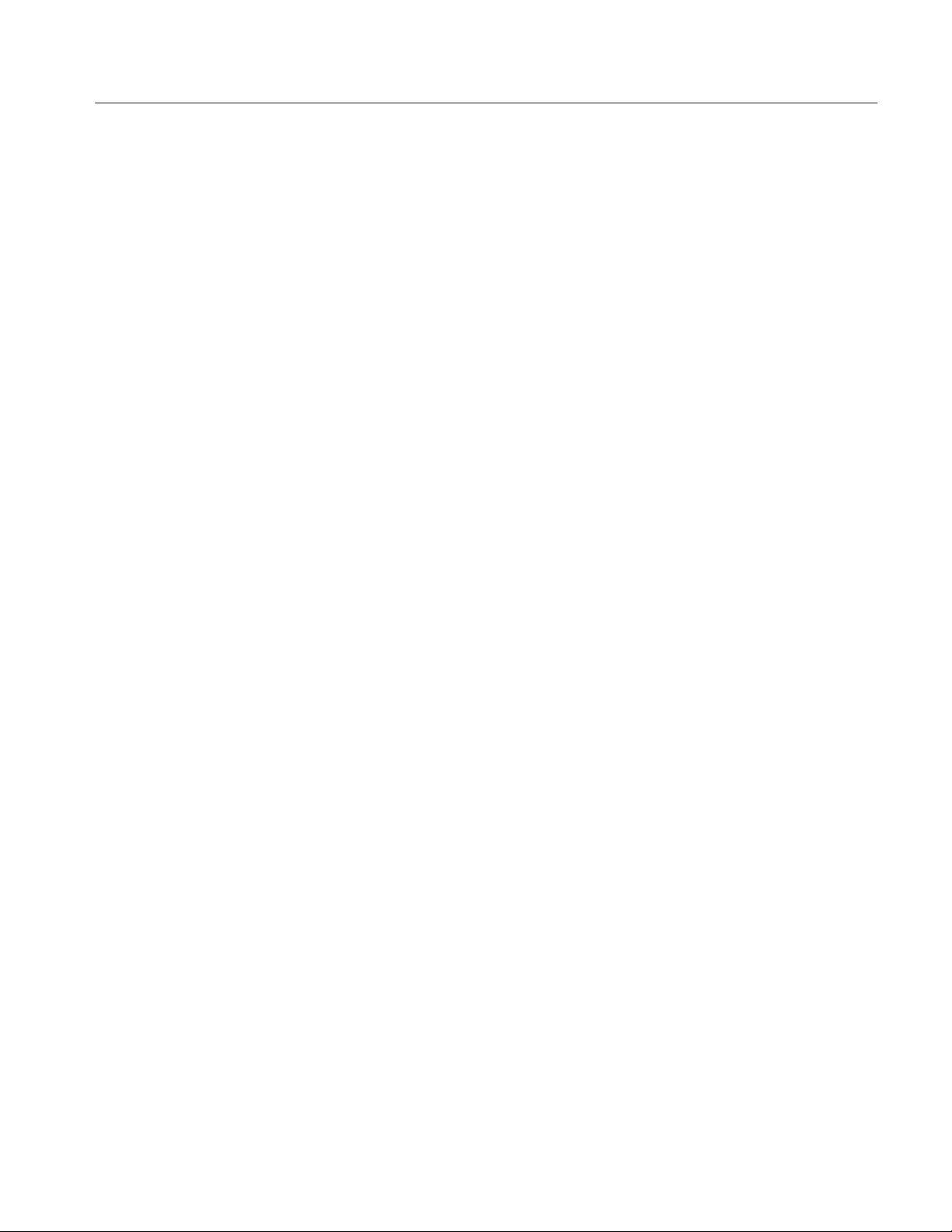
:CALibration:RF (?)
:CALibration Commands
Runs the RF gain calibration. The query version of this command runs the
calibration and, if it ends normally, returns 0.
Syntax
Arguments
Returns
Measurement Modes
Examples
Related Commands
:CALibration:RF
:CALibration:RF?
None
<NR1>
0 indicates a normal end. For details of the error codes, refer to page 3–17.
All
:CALibration:RF
runs the RF gain calibration.
:CALibration:AUTO
WCA230A & WCA280A Programmer Manual
2-69

:CALibration Commands
2-70
WCA230A & WCA280A Programmer Manual

:CONFigure Commands
The :CONFigure commands set up the analyzer to the default settings for the
specified measurement.
Command Tree
Header Parameter
:CONFigure
:ADEMod
:AM
:FM
:PM
:CCDF
:DDEMod
:OVIew
:SPECtrum
:ACPower
:CFRequency
:CHPower
:CNRatio
:EBWidth
:OBWidth
:SPURious
:TFRequency
:RTIMe
:SGRam
:TRANsient
:FVTime
:IQVTime
:PVTime
NOTE. Data acquisition stops on completion of a :CONFigure command. The
following each command description shows the front-panel key operation
equivalent to running the command except data acquisition control.
WCA230A & WCA280A Programmer Manual
2-71

:CONFigure Commands
:CONFigure:ADEMod:AM (No Query Form)
Sets up the analyzer to the default settings for AM signal analysis.
Running this command is equivalent to pressing the following front panel keys:
DEMOD key → Analog Demod side key → PRESET key
→ AM Demod side key
Syntax
Arguments
Measurement Modes
Examples
Related Commands
:CONFigure:ADEMod:AM
None
DEMADEM
:CONFigure:ADEMod:AM
sets up the analyzer to the default settings for AM signal analysis.
:INSTrument[:SELect]
:CONFigure:ADEMod:FM (No Query Form)
Sets up the analyzer to the default settings for FM signal analysis.
Running this command is equivalent to pressing the following front panel keys:
DEMOD key → Analog Demod side key → PRESET key
→ FM Demod side key
Measurement Modes
Related Commands
2-72
Syntax
Arguments
Examples
:CONFigure:ADEMod:FM
None
DEMADEM
:CONFigure:ADEMod:FM
sets up the analyzer to the default settings for FM signal analysis.
:INSTrument[:SELect]
WCA230A & WCA280A Programmer Manual

:CONFigure:ADEMod:PM (No Query Form)
Sets up the analyzer to the default settings for PM signal analysis.
Running this command is equivalent to pressing the following front panel keys:
DEMOD key → Analog Demod side key → PRESET key
→ PM Demod side key
:CONFigure Commands
Syntax
Arguments
Measurement Modes
Examples
Related Commands
:CONFigure:ADEMod:PM
None
DEMADEM
:CONFigure:ADEMod:PM
sets up the analyzer to the default settings for PM signal analysis.
:INSTrument[:SELect]
:CONFigure:CCDF (No Query Form)
Sets up the analyzer to the default settings for CCDF measurement.
Running this command is equivalent to pressing the following front panel keys:
TIME key → CCDF side key → PRESET key → CCDF side key
Syntax
:CONFigure:CCDF
Arguments
Measurement Modes
Examples
Related Commands
WCA230A & WCA280A Programmer Manual
None
TIMCCDF
:CONFigure:CCDF
sets up the analyzer to the default settings for CCDF measurement.
:INSTrument[:SELect]
2-73

:CONFigure Commands
:CONFigure:DDEMod (No Query Form)
Sets up the analyzer to the default settings for digital modulation analysis.
Running this command is equivalent to pressing the following front panel keys:
DEMOD key → Digital Demod side key → PRESET key
→ IQ/Frequency versus Time side key
Syntax
Arguments
Measurement Modes
Examples
Related Commands
:CONFigure:DDEMod
None
DEMDDEM
:CONFigure:DDEMod
sets up the analyzer to the default settings for digital modulation analysis.
:INSTrument[:SELect]
:CONFigure:OVIew (No Query Form)
Turns the measurement off in the Demod (modulation analysis) and the Time
(time analysis) modes to obtain data in the overview with the :FETCh:OVIew?
or the :READ:OVIew? command. Running this command is equivalent to
pressing the following front panel keys:
MEASURE key → Measurement Off side key
Measurement Modes
Related Commands
2-74
Syntax
Arguments
Examples
:CONFigure:OVIew
None
All Demod modes, all Time modes
:CONFigure:OVIew
turns the measurement off in the Demod and the Time modes.
:FETCh:OVIew?, :READ:OVIew?, :INSTrument[:SELect]
WCA230A & WCA280A Programmer Manual

:CONFigure:SPECtrum (No Query Form)
Sets up the analyzer to the default settings for spectrum measurement.
Running this command is equivalent to pressing the following front panel keys:
S/A key → { Spectrum Analyzer | S/A with Spectrogram | Real Time S/A
| Standard...→ { W-CDMA-DL | W-CDMA-UL | 3GPP-R5-DL }} side key
→ PRESET key → Measurement Off side key
:CONFigure Commands
Syntax
Arguments
Measurement Modes
Examples
Related Commands
:CONFigure:SPECtrum
None
All S/A modes
:CONFigure:SPECtrum
sets up the analyzer to the default settings for spectrum measurement.,
:INSTrument[:SELect]
:CONFigure:SPECtrum:ACPower (No Query Form)
Sets up the analyzer to the default settings for adjacent channel leakage power
ratio (ACPR) measurement. Running this command is equivalent to pressing the
following front panel keys:
S/A key → { Spectrum Analyzer | S/A with Spectrogram | Real Time S/A
| Standard...→ W-CDMA-DL | Standard...→ W-CDMA-UL } side key
→ PRESET key → ACPR or ACLR side key
Syntax
Arguments
Measurement Modes
Examples
Related Commands
WCA230A & WCA280A Programmer Manual
:CONFigure:SPECtrum:ACPower
None
SANORMAL, SASGRAM, SARTIME, SADL3G, SAUL3G
:CONFigure:SPECtrum:ACPower
sets up the analyzer to the default settings for ACPR measurement.
:INSTrument[:SELect]
2-75

:CONFigure Commands
:CONFigure:SPECtrum:CFRequency (No Query Form)
Sets up the analyzer to the default settings for carrier frequency measurement.
Running this command is equivalent to pressing the following front panel keys:
S/A key → { Spectrum Analyzer | S/A with Spectrogram | Real Time S/A
| Standard...→ { W-CDMA-DL | W-CDMA-UL | 3GPP-R5-DL }} side key
→ PRESET key → Carrier Frequency side key
Syntax
Arguments
Measurement Modes
Examples
Related Commands
:CONFigure:SPECtrum:CFRequency
None
All S/A modes
:CONFigure:SPECtrum:CFRequency
sets up the analyzer to the default settings for carrier frequency measurement.
:INSTrument[:SELect]
:CONFigure:SPECtrum:CHPower (No Query Form)
Sets up the analyzer to the default settings for channel power measurement.
Running this command is equivalent to pressing the following front panel keys:
S/A key → { Spectrum Analyzer | S/A with Spectrogram | Real Time S/A
| Standard...→ W-CDMA-DL | Standard...→ W-CDMA-UL } side key
→ PRESET key → Channel Power side key
Measurement Modes
Related Commands
2-76
Syntax
Arguments
Examples
:CONFigure:SPECtrum:CHPower
None
SANORMAL, SASGRAM, SARTIME, SADL3G, SAUL3G
:CONFigure:SPECtrum:CHPower
sets up the analyzer to the default settings for channel power measurement.
:INSTrument[:SELect]
WCA230A & WCA280A Programmer Manual
