Page 1
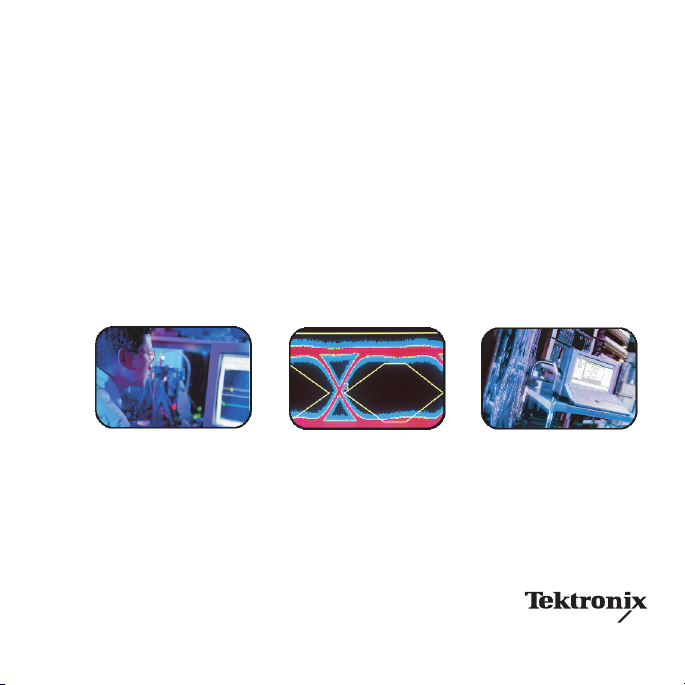
Tektronix Software Solutions Installation
WaveStar™ Software for Oscilloscopes
WaveStar™ Reader
AD007 GPIB-LAN Adapter
*P071114003*
071-1140-03
Page 2
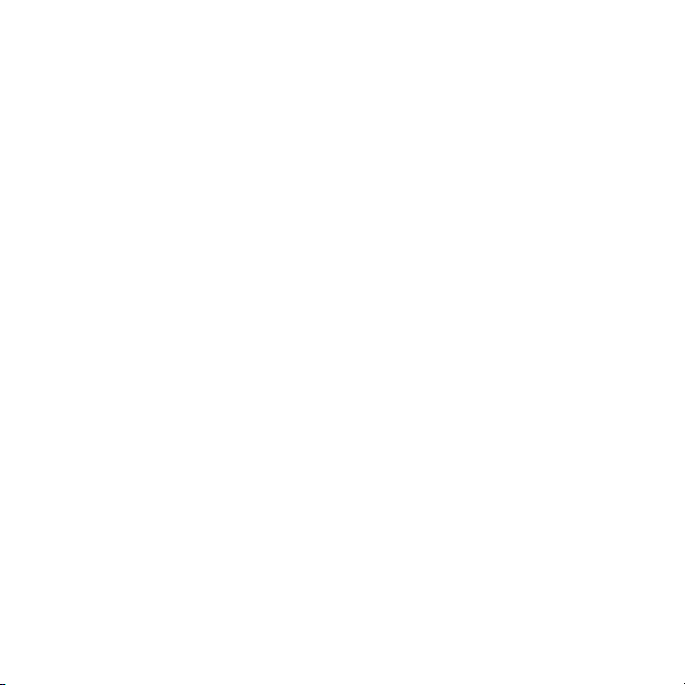
Copyright © Tektronix. All rights reserved. Licensed software products are owned
by Tektronix or its subsidiaries or suppliers, and are protected by national
copyright laws and international treaty provisions.
Tektronix products are covered by U.S. and foreign patents, issued and pending.
Information in this publication supercedes that in all previously published
material. Specifications and price change privileges reserved.
TEKTRONIX, TEK, and WaveStar are registered trademarks of Tektronix, Inc.
Contacting Tektronix
Tektronix, Inc.
14200 SW Karl Braun Drive
P.O. Box 500
Beaverton, OR 97077
USA
For product information, sales, service, and technical support:
H In North America, call 1-800-833-9200.
H Worldwide, visit www.tektronix.com to find contacts in your area.
Page 3

Preface
Tektronix Software Solutions is a suite of software products designed to connect
your PC to
instruments via GPIB, RS-232, or Ethernet connections. WaveStar Software for
Oscilloscopes lets you remotely control, capture, analyze, and document waveform and measurement data. Refer to the product user manual for more information.
This CD-ROM disc also contains software to support the AD007 GPIB-LAN
adapter.
This manual describes how to install the following products:
H WaveStar Software for Oscilloscopes .............................................. page 3
H AD007 GPIB-LAN Adapter Firmware Update ............................... page 11
compatible Tektronix DPO, DSA, TDS, THS, TPS, and CSA series
1
Page 4

Preface
2
Page 5

WaveStar Software for Oscilloscopes
Welcome to WaveStar Software for Oscilloscopes, an easy-to-use family of
applications that connect your PC to a Tektronix oscilloscope. There are three
WaveStar applications:
H WaveStar Software for Oscilloscopes (WSTRO) lets you control, capture,
display, analyze, measure, and document oscilloscope signal waveforms on
your PC.
H WaveStar Software DEMO is a free, fully-functional version of WaveStar with
a 30-day use limit. If you decide to purchase W aveStar for Oscilloscopes,
contact Tektronix for ordering information.
H WaveStar Software Reader is a free application that lets you view data sheet
and notebook files created by WaveStar Software for Oscilloscopes. Y ou can
load W aveStar Reader on any number of PCs. WaveStar Reader does not
connect to an instrument.
Supported Instruments
WaveStar Software for Oscilloscopes supports the following compatible
Tektronix oscilloscope series: TDS200, TDS400, TDS500, TDS600, TDS700,
TDS1000, TDS2000, TDS3000, TDS3000B, TDS5000, TDS5000B, TDS6000,
TDS6000B, TDS7000, TDS7000B, TDS8000, THS700, TPS2000, CSA7000,
3
Page 6
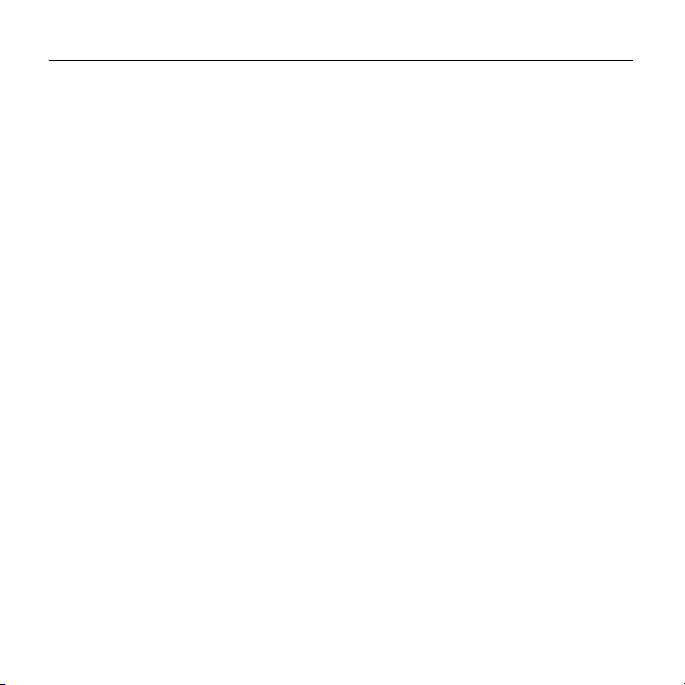
WaveStar Software for Oscilloscopes
CSA8000, CSA8000B, DPO7104, DPO7054, DPO7254, DPO7354, DPO70404,
DPO70604, DPO70804, DPO71254, DPO71604, DPO72004, DSA70404,
DSA70604, DSA70804, DSA71254, DSA71604, and DSA72004.
Oscilloscope Requirements
All supported oscilloscopes provide GPIB, RS-232, and/or Ethernet ports as either
built-in features or as optional add-ons. Refer to your oscilloscope user documentation to determine available communication ports and obtain a port if required.
PC Requirements
H Microsoft Windows 2000, or XP Professional operating system
H Pentium processor, 500 MHz or faster
H 128 MB RAM minimum (256 MB or greater recommended)
H CD-ROM drive, 4X or better read speed
H SVGA monitor or better
H 120 MB disk space
H Appropriate interface hardware to connect your PC to an oscilloscope:
H National Instruments or equivalent I EEE 488.2 GPIB Interface Card
H RS-232 serial communications port and RS-232 cable
4
Page 7

WaveStar Software for Oscilloscopes
H Ethernet card, port, or wireless connection
Installing WaveStar Software
Follow the steps below to install the WaveStar Software. Refer to the WaveStar for
Oscilloscopes User Manual (printed manual or PDF file version included on the
CD-ROM disc) for operating and configuration information.
NOTE. Prior to installing W AVESTAR, uninstall any previous WAVESTAR
installations using the Add/Remove Programs Wizard in the Control
Panel.
1. Insert the CD-ROM disc into the CD-ROM drive. Typically, the PC
automatically runs the installer program. If it does not, run the launch.exe file
located in the CD-ROM drive root directory. The computer displays the main
Software Solution window.
2. Select the Install Products button.
3. Select the WaveStar for Oscilloscopes button. The installation process begins.
4. The install process first checks your system for the presence of Virtual
Instrument Software Architecture (VISA) files (visa32.dll). WaveStar uses
VISA to communicate with instruments. The Tektronix version of VISA
(referred to as TekVISA) is included with WaveStar and is required to run
WaveStar.
5
Page 8

WaveStar Software for Oscilloscopes
The VISA install process determines the current system VISA configuration
and then performs one of the following:
H If VISA is not installed on your system, the installer installs TekVISA and
then proceeds to the WaveStar install wizard.
H If the installed version of TekVISA is older than what is on the installation
CD, the installer uninstalls the current VISA and then prompts you to reboot the system. After the system reboots, the installer completes the TekVISA installation.
NOTE. Run the installation program again to install WaveStar.
H If the installed version of TekVISA is the same or newer than what is on the
installation CD, the installer proceeds to the WaveStar install process.
H If a non-Tektronix VISA is installed, and the WaveStar installer displays a
message that it is not going to install TekVISA because the version already
installed is current, you will need to install TekVISA manually. Browse the
Spoftware Solutions CD, navigate to the TekVISA folder, and run
Setup.exe.
When the TekVISA installer runs it will display a Previous VISA installation detected dialog with two options:
a. Preserve current VISA: install other features. Select this button if the
installed VISA is a custom version of VISA that is required by other
6
Page 9
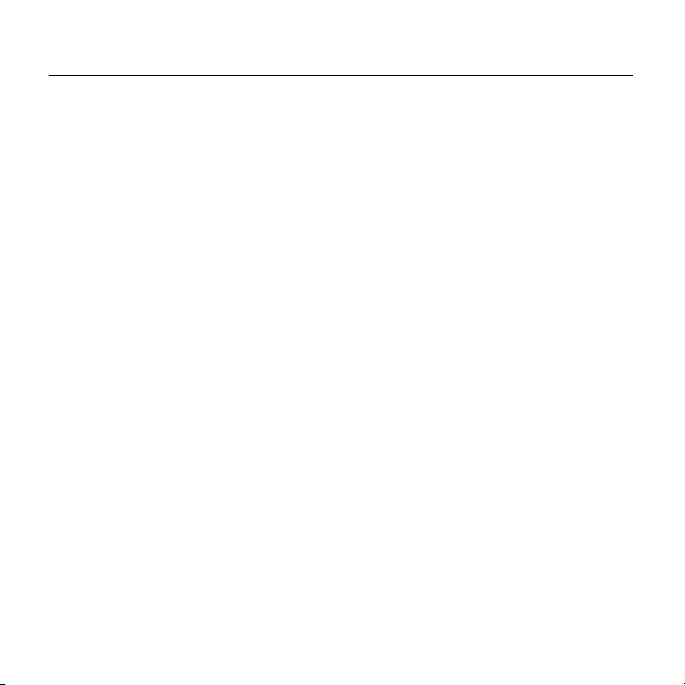
WaveStar Software for Oscilloscopes
applications and you do not want to install TekVISA. Selecting this
option installs the VISA manuals, TekXL and TekW Toolbars, the TVC,
VISA sample files , and some supporting utilities in the
C:\vxipnp\winnt\TekVISA directory. But, visa32.dll and required files
are not installed.
NOTE. WaveStar requires TekVISA be installed.
b. Replace current VISA with TekVISA. Select this button if the installed
VISA is not a custom version of VISA that is required by other
applications. Selecting this option installs the TekVISA version of
visa32.dll and all other required files. TekVISA provides normal VISA
functionality.
NOTE. TekVISA does not support VXI communications.
Select the appropriate button for your situation and then select Next.
5. Installation proceeds to the WaveStar installation wizard.
NOTE. If you are reinstalling WaveStar, or are installing over an older
version, the installation program deletes the installed WaveStar software
and then prompts you to reboot your PC. After your PC reboots, run the
installation program again to install the new WaveStar software.
7
Page 10

WaveStar Software for Oscilloscopes
6. When prompted, select the appropriate button to install the relevant WaveStar
software:
H WaveStar Software for Oscilloscopes -- Purchase required to install the
purchased WaveStar software.
H WaveStar Software DEMO to install the free, fully-functional 30-day
demo version of WaveStar.
H WaveStar Software for Reader to install the free WaveStar Software
Reader application.
NOTE. You cannot install WaveStar for Oscilloscopes and WaveStar Reader
on the same system.
7. When prompted, enter the WaveStar key code. The key code label is on the
back cover of this manual. Make sure that you keep the key code for future
reference or reinstallation.
8. Continue with the installation process, supplying required information when
prompted.
9. You will need to restart your PC to complete the install process.
8
Page 11

WaveStar Software for Oscilloscopes
PC to Instrument Communication Setup
Y ou must establish a communication link from your PC to your instrument prior to
running WaveStar. Refer to the Setting Up PC to Instrument Communications and
Instrument Manager Service (IMS) sections in the WaveStar for Oscilloscopes
User Manual (printed manual or PDF file version included on the CD-ROM disc)
for instructions on setting up instrument communication.
Running WaveStar for Oscilloscopes or the WaveStar Reader
To run WaveStar for Oscilloscopes or the WaveStar Reader, select Start >
Progr am s > WaveStar for Oscilloscopes > WaveStar for Oscilloscopes.
Refer to the WaveStar for Oscilloscopes User Manual (printed manual or PDF file
version included on the CD-ROM disc) and the WaveStar online help for information on running WaveStar Software for Oscilloscopes or the WaveStar Reader.
9
Page 12

WaveStar Software for Oscilloscopes
10
Page 13

AD007 GPIB-LAN Adapter Firmware Update
The AD007 adapter connects GPIB devices (oscilloscopes, test instruments, and
controllers) to a 10BaseT Ethernet local area network (LAN). The software on this
CD updates the AD007 firmware to the latest version. The CD also includes a
TekVISA installation program, which is required for communicating with the
AD007 adapter.
PC Requirements
H Microsoft Windows 98 SE, ME, NT4.0 with service pack 6, 2000, or
XP Professional operating system
H CD-ROM drive
H Web browser software
H 10/100BaseT-compatible Ethernet card or port
LAN Requirements
H 10/100BaseT LAN connection with a server that supports BOOTP or DHCP
H LPD-compatible print server for network printing
11
Page 14

AD007 GPIB-LAN Adapter Firmware Update
AD007 Firmware Update Procedure
Follow the steps below to update the AD007 firmware. This upgrade requires that
you know the name or IP address of the AD007 device you are updating, as well
as a LAN connection to the AD007 module.
1. Insert the CD-ROM disc into the CD-ROM drive. Typically, the PC
automatically runs the install program. If it does not, run the launch.exe file
located in the CD root directory. The computer displays the main install
window.
2. Select the Install Products button.
3. Select the AD007 button.
4. The AD007 update wizard appears next and walks you through the rest of the
update process. Follow the instructions in the update wizard.
TekVISA installation
The AD007 adapter uses Virtual Instrument Software Architecture (VISA) files
(including visa32.dll) to communicate with instruments. The Tektronix version of
VISA (referred to as TekVISA) is included on the Tektronix Software Solutions
CD. Follow the steps below to install TekVISA on your system
NOTE. If you have already installed WaveStar for Oscilloscopes software, you do
not need to install TekVISA; TekVISA was installed as part of the WaveStar
installation process.
12
Page 15

AD007 GPIB-LAN Adapter Firmware Update
1. Insert the CD-ROM disc into the CD-ROM drive. Typically, the PC
automatically runs the installer program. Select the Exit button.
2. Use the Windows Explorer to display the root directory of the installation CD.
3. Open the Tekvisa directory.
4. Double click on Setup.exe to run the TekVISA installation wizard. The
TekVISA install wizard uninstalls any existing VISA files (if present) and then
prompts you to reboot the system. After the system reboots, the installer
completes the TekVISA installation.
AD007 Setup and Configuration
Refer to the AD007 GPIB-LAN Adapter User Manual for AD007 and TekVISA
configuration and usage information. Y ou can also refer to the TekVISA Release
Notes (Start > Programs > TekVISA > Release Notes) and the TekVISA online
help (Start > Programs > TekVISA > Resource Manager Help) for TekVISA-
specific information.
13
Page 16

AD007 GPIB-LAN Adapter Firmware Update
14
Page 17

Page 18

