Page 1

Keithley KPCMCIA-PIO24
Using DriverLINX with Your
Hardware
Page 2

Information in this document is subject to change without notice. The software
described is this document is furnished under a license agreement. The software may
be used or copied only in accordance with the terms of the agreement.
SCIENTIFIC SOFTWARE TOOLS, INC. SHALL NOT BE LIABLE FOR ANY
SPECIAL, INCIDENTAL, OR CONSEQUENTIAL DAMAGES RELATED TO
THE USE OF THIS PRODUCT. THIS PRODUCT IS NOT DESIGNED WITH
COMPONENTS OF A LEVEL OF RELIABILITY SUITABLE FOR USE IN LIFE
SUPPORT OR CRITICAL APPLICATIONS.
This document may not, in whole or in part, be copied, photocopied, reproduced,
translated or reduced to any electronic medium or machine readable form without
prior written consent from Scientific Software Tools, Inc.
Keithley KPCMCIA-PIO24: Using DriverLINX with Your Hardware
Copyright 1998, 2000-1, Scientific Software Tools, Inc.
All rights reserved.
SST 15-0801-1
DriverLINX, SSTNET, and LabOBJX are registered trademarks and
DriverLINX/VB is a trademark of Scientific Software Tools, Inc.
MetraByte and KPCMCIA are trademarks of Keithley Instruments, Inc.
Microsoft and Windows are registered trademarks and Visual C++ and Visual Basic
are trademarks of Microsoft Corporation.
Borland is a registered trademark and Borland C++ and Delphi are trademarks of
Borland International, Inc.
All other brand and product names are trademarks or registered trademarks of their
respective companies.
2
Page 3

Contents
Preface 5
Software License and Software Disclaimer of Warranty............................................................5
About DriverLINX.....................................................................................................................7
About This User’s Guide...........................................................................................................7
Conventions Used in This Manual.............................................................................................8
Configuring the KPCMCIA-PIO24 9
Introduction................................................................................................................................9
Configure DriverLINX Device Dialog.......................................................................................9
Using the KPCMCIA-PIO24 with DriverLINX 21
Introduction..............................................................................................................................21
DriverLINX Hardware Model for KPCMCIA-PIO24 .............................................................21
Connecting Signals to the KPCMCIA-PIO24..........................................................................26
Device Subsystem....................................................................................................................28
Digital Input Subsystem...........................................................................................................29
Digital Output Subsystem ........................................................................................................42
Device Subsystem Page.............................................................................................11
Digital Input Subsystem Page....................................................................................13
Digital Output Subsystem Page .................................................................................17
Counter/Timer Subsystem Page.................................................................................19
DriverLINX Subsystems............................................................................................21
DriverLINX Modes ...................................................................................................22
DriverLINX Operations and Events..........................................................................23
Logical Channels.......................................................................................................25
Buffers.......................................................................................................................25
Digital Input Subsystem Signals................................................................................26
Digital Output Subsystem Signals..............................................................................26
Counter/Timer Subsystem Signals.............................................................................27
Device Modes............................................................................................................28
Device Operations .....................................................................................................28
Digital Input Modes...................................................................................................29
Digital Input Operations............................................................................................29
Digital Input Timing Events ......................................................................................29
Digital Input Start Events...........................................................................................33
Digital Input Stop Events...........................................................................................35
Digital Input Channels...............................................................................................36
Digital Input Buffers..................................................................................................40
Digital Input Messages..............................................................................................40
Digital Output Modes................................................................................................42
Digital Output Operations..........................................................................................42
Digital Output Timing Events ....................................................................................42
Keithley KPCMCIA-PIO24 Series Contents • 3
Page 4

Digital Output Start Events........................................................................................46
Digital Output Stop Events........................................................................................48
Digital Output Channels.............................................................................................49
Digital Output Buffers...............................................................................................53
Digital Output Messages............................................................................................53
Counter/Timer Subsystem........................................................................................................55
Uninstalling DriverLINX 57
How do I uninstall DriverLINX? .............................................................................................57
Troubleshooting 62
Solving Problems.....................................................................................................................62
Solving Problems Installing Drivers..........................................................................62
Solving Problems Configuring the Drivers................................................................62
Solving Problems Loading Drivers............................................................................63
Generating a DriverLINX Configuration Report......................................................................66
What is in the Report?................................................................................................66
How do I Generate the Report?..................................................................................66
Glossary of Terms 67
4 • Contents Keithley KPCMCIA-PIO24 Series
Page 5

Preface
Software License and Software Disclaimer of Warranty
This is a legal document whic h is an agreement between you, the Licensee, and Scientific Software Tools, Inc. By opening this
sealed diskette package, Licensee agrees to bec ome bound by the terms of this Agreement, which include the S oftware License and
Software Disclaimer of Warranty.
This Agreement constit utes the complete Agreement between Licensee and Scient ific Software Tools, Inc. If Licensee does not
agree to the terms of this Agreement, do not open the dis kette package. Promptly return the unopened diskette package and the other
items (including written materials , binders or other containers, and hardware, if any) that are part of this product to S cientific Software
Tools, Inc. for a full refund. No ref unds will be given for products that have opened disk packages or missing components.
Licensing Agreement
Copyright. The software and doc umentation is owned by Scient ific Software Tools, Inc. and is prot ected by both United States
copyright laws and int ernational treaty provisions. Scient ific Software Tools, Inc. authoriz es the original purchaser only (Licensee) to
either (a) make one copy of t he software solely for backup or archival purposes, or (b) transf er the software to a si ngle hard disk only.
The written materials acc om panying the software may not be duplicated or copied for any reason.
Trade Secret. Licensee understands and agrees that the sof tware is the propriet ary and confident ial property of Scientifi c Software
Tools, Inc. and a valuable t rade secret. Li censee agrees to us e the software only for the intended us e under this License, and shall not
disclose the soft ware or i t s contents to any third part y.
Copy Restrictions. The Licensee may not modify or trans late the program or related documentation without the prior written
consent of Scientific Software Tools, Inc. All modifications, adapt ations, and me rged portions of the s oftware const itute the s oftware
licensed to t he Licensee, and the terms and conditions of this agreement apply to same. Licens ee may not distribut e copies, inc luding
electronic transfer of c opies, of the modif ied, adapted or m erged software or ac company ing written m aterials to others. Licensee agrees
not to reverse engineer, decompil e or di sassemble any part of the s of tware.
Unauthorized copying of the soft ware, including sof tware that has been m odified, merged, or i ncluded with other s oftware, or of t he
written materials is ex pressly forbidden. Licens ee may not rent, transfer or leas e the software to any third parties. Licens ee agrees to
take all reasonable steps to protect Scientific Software Tools’ software from theft, disclosure or use contrary to the terms of the Licens e.
License. Scientific S oftware Tools, I nc. grants t he Licensee only a non-exclusiv e right to use the serialized copy of the software on
a single terminal connected t o a single computer. The Licens ee may not network the s oftware or use it on more t han one computer or
computer terminal at the s ame time.
Term. This Lic ense is effective until terminated. This License will terminate automatic ally without notice from Scientific Software
Tools, Inc. if Lic ensee fail s to com ply wit h any term or c ondition of this Licens e. The Licensee agrees upon such termination to ret urn or
destroy the written materi als and all copies of t he software. The Licensee may terminate the agreement by ret urning or destroying the
program and documentation and all copies thereof.
Keithley KPCMCIA-PIO24 Series Preface • 5
Page 6

Limited Warranty
Scientific Software Tools, I nc. warrants that the software will perform subs tantially in acc ordance with the written mat erials and that
the program disk, instructi onal manuals and reference mat erials are free from defec ts in materials and workmanship under normal us e
for 90 days from the date of receipt. All express or im pl i ed warranties of the software and related materials are limited to 90 days.
Except as specif icall y set f orth herein, t he soft ware and accompany ing writt en materials (includi ng instruc tions f or use) are provided
“as is” without warranty of any kind. Further, Sc ientific Soft ware Tools, Inc. does not warrant , guarantee, or make any represe ntations
regarding the use, or the results of t he use, of the s of tware or writ ten mat erial s in terms of correct ness , acc uracy , reliabil ity, currentness,
or otherwise. The entire risk as to the results and perform ance of the software is as sumed by Licensee and not by Scienti fic Software
Tools, Inc. or its distributors, agents or employees.
EXCEPT AS SET F ORTH HE REI N, THE RE ARE NO OTHER WARRANT IE S, EI THER EXPRESS OR IMPLIED, INCLUDING BUT
NOT LIMITED TO IMPLIED WARRANTIES OF MERCHANTABILITY AND FITNESS FOR A PARTICULAR PURPOSE, WITH
RESPECT TO THE SOFTWARE, THE ACCOMPANYING WRITTEN MATERIALS, AND ANY ACCOMP ANYING HARDWARE.
Remedy. Scientific S oftware Tools’ ent ire liabilit y and the Licens ee’s ex clus ive remedy shall be, at Sc ientific Sof tware Tools’ opt ion,
either (a) return of the price paid or (b) repair or replac ement of the software or accompanying m aterials. In the event of a defect in
material or workmans hip, the item may be returned wit hin the warranty period to Scientific S oftware Tools for a replacement without
charge, provided the licensee previously s ent in the limited warranty regis tration card to Scientif ic Software Tools, Inc ., or can furnish
proof of the purchase of the program. This remedy is void if failure has resulted from accident, abuse, or misapplication. Any
replacement will be warranted for the remainder of the original warranty period.
NEITHER SCIENTIFIC SOFTWARE TOOLS, INC. NOR ANYONE ELSE WHO HAS BEEN INVOLVED IN THE CREATION,
PRODUCTION, SALE OR DELI VERY OF THIS PRODUCT S HALL BE LIABLE FOR ANY DIRE CT, INDIRECT, CONSEQUENTI AL,
OR INCIDENTAL DAMAGES (INCLUDING DAMAGES FOR LOSS OF BUSINESS PROFITS, BUSINESS INTERRUPTION, LOSS OF
BUSINESS INFORMATION AND THE LIKE) ARISING OUT OF T HE USE OF OR THE INABI LITY TO USE SUCH PRODUCT EVEN
IF SCIENTIFIC SOFTWARE TOOLS HAS BEEN ADVISED OF THE POSSIBILITY OF SUCH DAMAGES. BECAUSE SOME
JURISDICTIONS DO NOT ALLOW THE EXCLUSION OR LIMITATION OF LIABILITY FOR CONSEQUENTIAL OR INCIDENTAL
DAMAGES, OR LIMITATI ONS ON DURATION OF AN IMPLIED WARRANTY, THE ABOVE LIM ITATIONS MAY NOT APPLY TO
LICENSEE.
This agreement is governed by the laws of the Commonwealth of Pennsylvania.
6 • Preface Keithley KPCMCIA-PIO24 Series
Page 7

About DriverLINX
Welcome to DriverLINX for Microsoft Windows, the high-performance realtime data-acquisition device drivers for Windows application development.
DriverLINX is a language- and hardware-indepe ndent applic ation programming
interface designed to support hardware manufacturers’ high-speed analog, digital,
and counter/timer data-acquisition boards in Windows. DriverLINX is a multi-user
and multitasking data-acquisition resource manager providing more than 100 services
for foreground and background data acquisition tasks.
Included with your DriverLINX package are the following items:
• The DriverLINX API DLLs and drivers supporting your data-
acquisition hardware
• Learn DriverLINX, an interactive learning and demonstration program
for DriverLINX that includes a Digital Storage Oscilloscope
• Source code for the sample programs
• The DriverLINX Application Programming Interface files for your
compiler
• DriverLINX On-line Help System
• DriverLINX Analog I/O Programming Guide
• DriverLINX Technical Reference Manual
• Supplemental Documentation on DriverLINX and your data acquisition
hardware
About This User’s Guide
The purpose of this manual is to help you quickly learn how to configure and use t he
hardware features of Keithley’s KPCMCIA-PIO24 card with DriverLINX.
• For more information on the DriverLINX API, please see the
DriverLINX Technical Reference Manual.
• For additional help programming your board, please examine the source
code examples on the Distribution Disks.
This manual contains the following chapters:
Configuring the KPCMCIA-PIO24
Shows how to configure the KPCMCIA-PIO24 using the Configure DriverLINX
Device dialog box.
Using the KPCMCIA-PIO24 with DriverLINX
Shows how to set up DriverLINX with the Edit Service Request dialog box to use
KPCMCIA-PIO24 hardware features.
Keithley KPCMCIA-PIO24 Series Preface • 7
Page 8

Conventions Used in This Manual
The following notational conventions are used in this manual:
• Itemized lists are identified by a round bullet (•).
• Numbered lists indicate a step-by-step procedure.
• DriverLINX Application Programming Interface and Windows macro
and function names are set in bold when mentioned in the text.
• DriverLINX indicates the exported function name of the device driver
DLL while DriverLINX indicates the product as a whole.
• DriverLINX Application Programming Interface identifiers, menu
items, and Dialog Box names are italicized when mentioned in the text.
• Italics are used for emphasis.
• Source code and data structure examples are displayed in Courier
typeface and bounded by a box with a single line.
Code
• Tables of information are bounded by a box with a double line.
Tables
Concept
• Important concepts and notes are printed in the left margin.
8 • Preface Keithley KPCMCIA-PIO24 Series
Page 9

Configuring the KPCMCIA-PIO24
Introduction
This manual explains the steps and special features that apply to Keithley’s
KPCMCIA-PIO24 card.
Installing and configuring DriverLINX for the Keithley KPCMCIA-PIO24 card
requires three steps:
1. To install your KPCMCIA-PIO24 hardware, read and follow the
instructions in the hardware manual.
2. To install DriverLINX, follow the general procedure outlined in the
"Read Me First" material on the installation CD.
3. To configure DriverLINX, use the DriverLINX Configuration Panel.
Also see “Configure DriverLINX Device Dialog” on page 9 for
configuration options specific to a Keithley KPCMCIA-PIO24 model.
Configure DriverLINX Device Dialog
DriverLINX uses a standardized configuration protocol for all data-acquisition
hardware. Even though Windows 95/98/Me automatically selects the hardware base
address and interrupt channel for the KPCMCIA-PIO24, you must still follow the
configuration process to assign a DriverLINX Logical Device number to a specific
KPCMCIA-PIO24 model in your computer.
When you activate the S
DriverLINX displays the Configure DriverLINX Device dialog. The following
sections describe your choices for configuring DriverLINX to work with a Keithley
KPCMCIA-PIO24 model.
Keithley KPCMCIA-PIO24 Series Configuring the KPCMCIA-PIO24 • 9
etup… button in the DriverLINX Configuration Panel,
Page 10

10 • Configuring the KPCMCIA-PIO24 Keithley KPCMCIA-PIO24 Series
Page 11

Device Subsystem Page
Note: The Configure DriverLINX Device dialog appears differently under different versions of
Windows.
Use the Device subsystem page to tell DriverLINX the model name and address of
your KPCMCIA-PIO24 card.
Vendor
The Vendor property displays “Keithley Instruments, Inc.” It is a read-only property.
Device
Windows 95/98/Me/2000
Windows NT
The Device property designates the Logical Device you are configuring. It is a readonly property. To change it, first save (OK) or quit (Cancel) the current
configuration. Then select or create a new Logical Device using the DriverLINX
Configuration Panel.
Model
The Model property selects the hardware model of the card you’re configuring.
This driver supports only model KPCMCIA-PIO24.
Address
Windows 95/98/Me/2000 automatically selects an appropriate address and ignores
this property.
The A
ddress property selects the I/O port address for the card. The default address
used by DriverLINX is 768 decimal or 0x300 hex. If you have another peripheral
card at the same address, you will have to select a free range of 8 addresses.
Detect
The Detect property enables and disables DriverLINX’s hardware detection and
testing algorithms. For maximum system reliability, always leave this check box
marked.
Keithley KPCMCIA-PIO24 Series Configuring the KPCMCIA-PIO24 • 11
Page 12

Calibrate
The Calibrate property enables and disables hardware auto-calibration. For best
accuracy, always leave this check box marked.
Special…
The Special… button displays a dialog for configuring any special, hardware-specific
settings. For the KPCMCIA-PIO24 , Logical Device c onfiguration doe s not require
any special settings so DriverLINX disables the S
pecial… button.
12 • Configuring the KPCMCIA-PIO24 Keithley KPCMCIA-PIO24 Series
Page 13

Digital Input Subsystem Page
Channels
The Channels property allows you to select a Logical Channel for configuration or
viewing the channel’s range. Only the KPCMCIA-PIO24 digital input/output
channels support programmable configuration.
DriverLINX defines the following Logical Channels for the KPCMCIA-PIO24
digital inputs:
Windows 95/98/Me/2000
Windows NT
Logical Channel DriverLINX Function KPCMCIA-PIO24 External
Connector
0 Digital Input/Output Port Digital input/output lines
PA0 - PA7
1 Digital Input/Output Port Digital input/output lines
PB0 - PB7
2 Digital Input/Output Port Digital input/output lines
PC0 - PC7
3 External Clock INTERRUPT INPUT
Range
The Range property specifies the supported digital input range for the selected
Logical Channel. This is a read-only property.
Interrupt
For Windows 95/98/Me/2000, the operating system automatically determines the
interrupt channel for the KPCMCIA-PIO24 card. DriverLINX disables this property.
For Windows NT, select a free interrupt request level to support interrupt mode
transfers. Valid IRQ levels are: 1 - 15.
DMA level
The KPCMCIA-PIO24 does not use system DMA channels. DriverLINX disables
this property and displays it as blank.
Keithley KPCMCIA-PIO24 Series Configuring the KPCMCIA-PIO24 • 13
Page 14
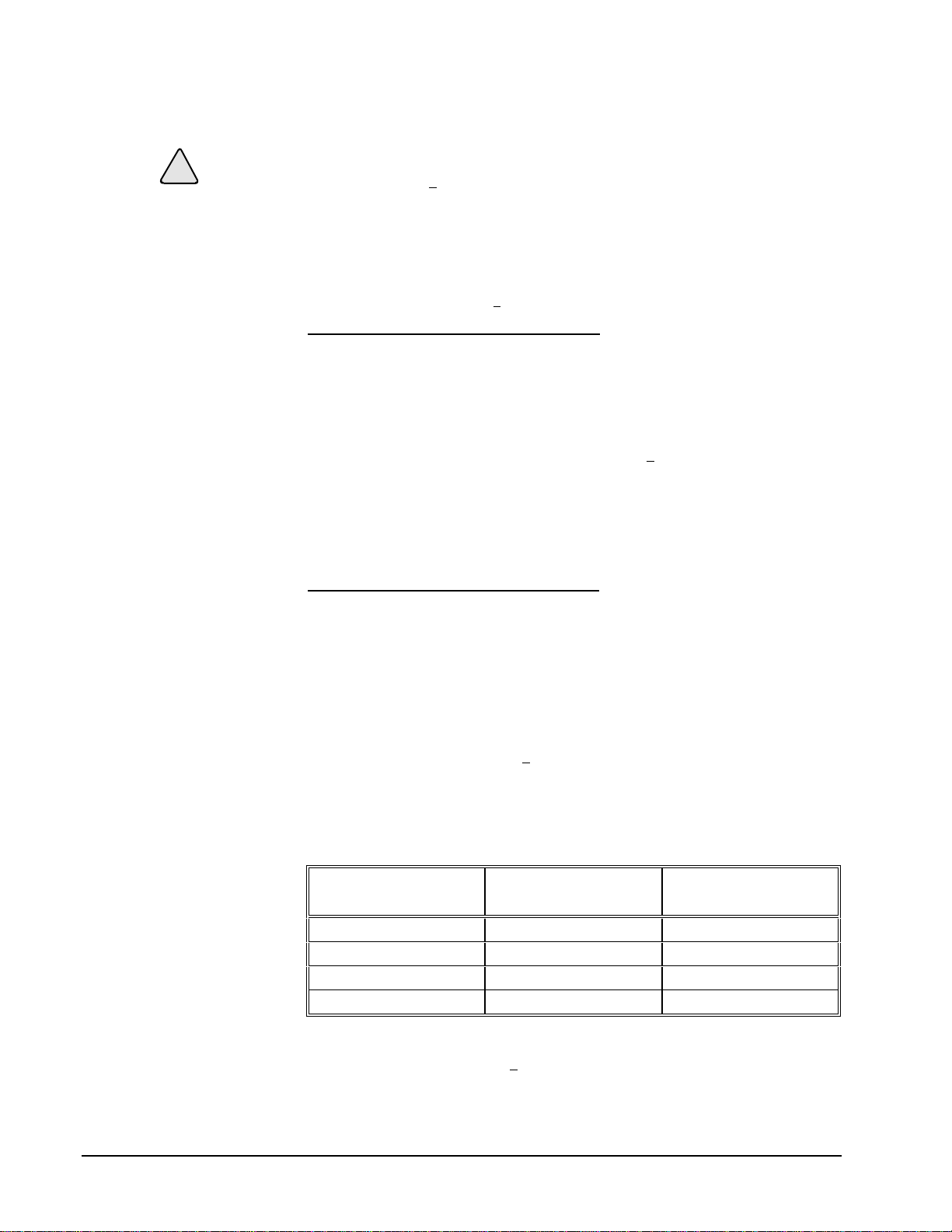
!
!
Use caution when configuring
and connecting lines to the
digital I/O ports. Connecting
an input line to an output
port, or vice versa, could
damage the hardware.
Configuration Setup
The Configuration S
I/O ports. The KPCMCIA-PIO24 allows configuring each line of the 8-bit I/O ports
for either input or output.
DriverLINX supports two methods for configuring a digital I/O port. The simplified
method configures the whole port, while the advanced method allows you to
configure groups of digital I/O lines. Select the channel to configure in the dropdown channel list and enter a S
etup property specifies the hardware configuration of the digital
etup value using one of the methods below.
Simplified Digital I/O Port Configuration
For simplified configuration:
1. Select the channel number of the port to configure in the drop-down
channel list.
2. Check the Initialize box.
3. Enter one of the following values for the S
the entire port:
• 1—configures all lines in the port as input, or
• 0—configures all lines in the port as output.
Advanced Digital I/O Port Configuration
With advanced configuration, you can divide the port into groups of 1, 2, 4 or 8 lines
and configure each group separately.
For advanced configuration:
1. Select the channel number of the port to configure in the drop-down
channel list.
2. Check the Initialize box.
3. Enter a value for the S
etup property as described below.
etup property to configure
The following table describes each grouping. Choose whichever grouping is most
convenient.
Grouping Number of Lines in
Each Group
Byte 8 1
Nibble 4 2
Half-Nibble 2 4
Bit 1 8
For advanced configuration, t he S
components:
14 • Configuring the KPCMCIA-PIO24 Keithley KPCMCIA-PIO24 Series
etup property value has two variable-sized
Number of Groups in
the Port
Page 15

• Direction Field—consists of a bit for each group in the port. Each bit
indicates the input/output direction of the lines in the group. The leastsignificant bit configures the first group. High-order bits to the left
configure subsequent groups.
For each bit, enter one of the following values to configure the group:
• 1—configures all lines in the group as input, or
• 0—configures all lines in the group as output.
• Group Size Field—consists of a binary 1 immediately to the left of
the Direction field. This allows the position of the S
etup property’s
leftmost 1 to indicate the start of the Direction field.
The following diagrams show the format of the S
etup property for each grouping. All
formats have the Group Size field in the high-order bits and the Direction field in the
low-order bits.
Byte-Sized Groups
06%
• Direction Field—has one bit to configure the single byte-sized group
• Group Size Field—has a value of 0x2 (hexadecimal) or 2 (decimal)
Nibble-Sized Groups
/6%
06%
• Direction Field—has two bits to configure the two nibble-sized
groups
• Group Size Field—has a value of 0x4 (hexadecimal) or 4 (decimal)
Half Nibble-Sized Groups
/6%
06%
• Direction Field—has four bits to configure the fo ur half nibble-sized
groups
• Group Size Field—has a value of 0x10 (hexadecimal) or 16
(decimal)
Bit-Sized Groups
/6%
06%
• Direction Field—has eight bits to configure the eight bit-sized groups
Keithley KPCMCIA-PIO24 Series Configuring the KPCMCIA-PIO24 • 15
/6%
Page 16

• Group Size Field—has a value of 0x100 (hexadecimal) or
512 (decimal)
Advanced Configuration Example:
This example shows how to configure the port in nibbles. It configures the first
nibble as output and the second as input.
1. Choose the Nibble-Sized format and fill in the Direction field, right-toleft, as follows:
0—to configure the first nibble as output
1—to configure the second nibble as input
06%
2. Calculate the hexadecimal or decimal value:
0x4 + 0x2 + 0x0 = 0x6
4 + 2 + 0 = 6
3. Then, enter 0x6 (hexadecimal) or 6 (decimal) for the Setup property.
/6%
Initialize
Checking the Initialize check box instructs DriverLINX to use the Configuration
S
etup property to configure the digital I/O ports. Check Initialize to put the
configuration setup into effect.
Dec
This check box converts the Configuration Setup property to decimal.
Hex
This check box converts the Configuration Setup property to hexadecimal.
16 • Configuring the KPCMCIA-PIO24 Keithley KPCMCIA-PIO24 Series
Page 17

Digital Output Subsystem Page
Use the Digital Output subsystem page to change the default digital output port
initialization values.
Channels
The Channels property allows you to select a Logical Channel for initialization or
viewing the channel’s range. KPCMCIA-PIO24 card has three digital input/output
ports. The Digital Output subsystem shares these ports with the Digital Input
subsystem. The KPCMCIA-PIO24 requires configuration of each line in the digital
input/output ports as input or output. See “Digital Input Subsystem Page” on page 13.
Range
The Range property specifies the supported digital output range for the selected
Logical Channel. This is a read-only property.
Interrupt
The KPCMCIA-PIO24 uses the same interrupt for digital output as for digital input.
Go to the Digital Input page to set it. DriverLINX disables this property and displays
it as blank.
DMA level
The KPCMCIA-PIO24 does not use system DMA channels. DriverLINX disables
this property and displays it as blank.
Initialization Value
The Initialization Value property specifies the digital output value DriverLINX will
write to the selected Logical Channel on hardware initialization. DriverLINX only
writes this value if you enable the In
the hardware-defined initialization values if the In
For the KPCMCIA-PIO24, the default digital output value is zero.
itialize check box. By default, DriverLINX uses
itialize check box is not checked.
Initialize
Checking the Initialize check box instructs DriverLINX to use the Initialization
V
alue property, rather than the default value, for digital output port initialization.
Keithley KPCMCIA-PIO24 Series Configuring the KPCMCIA-PIO24 • 17
Page 18

Dec
This check box converts the Initialization Value property to decimal.
Hex
This check box converts the Initialization Value property to hexadecimal.
18 • Configuring the KPCMCIA-PIO24 Keithley KPCMCIA-PIO24 Series
Page 19

For the KPCMCIA-PIO24,
there are no configurable
options on the Counter/Timer
subsystem page.
Counter/Timer Subsystem Page
Resolution
The Resolution property specifies the clock frequency of the master oscillator.
DriverLINX provides a System Pacer Clock which simulates a 1 MHz hardware
clock for pacing input/output tasks.
Interrupt
The KPCMCIA-PIO24 does not support interrupts from counter/timers. DriverLINX
disables this property and displays it as blank.
Keithley KPCMCIA-PIO24 Series Configuring the KPCMCIA-PIO24 • 19
Page 20

Page 21

Using the KPCMCIA-PIO24 with
DriverLINX
Introduction
This chapter shows you how to set up and use KPCMCIA-PIO24 hardware features
with DriverLINX. The descriptions here use the Edit Service Request dialogs for
language and API i ndependence. For the corre ct syntax with the language you’re
using, please see the DriverLINX Technical Reference Manuals. For DriverLINX
examples in your programming language, please see the source code examples in the
subdirectories of your DriverLINX installation directory or on the original
Distribution Media.
DriverLINX Hardware Model for KPCMCIA-PIO24
By design, DriverLINX provides a portable, hardware-independent API for dataacquisition boards while still allowing applications to access unique or proprietary
hardware features of specific products. To achieve this goal, DriverLINX maps a
hardware-independent, or abstract, data-acquisition model onto KPCMCIA-PIO24
hardware capabilities.
The following sections describe how DriverLINX implements KPCMCIA-PIO24
hardware features as Subsystems, Modes, Operations, Events, Logical Channels,
Buffers, and Messages.
DriverLINX Subsystems
The KPCMCIA-PIO24 supports four of DriverLINX’s six Logical Subsystems:
1. Device—refers to the KPCMCIA-PIO24 card as a whole.
2. Analog Input—refers to the analog input channels, clocks, and control
signals. The KPCMCIA-PIO24 does not support analog input.
3. Analog Output—refers to the analog output channels, clocks, and
control signals. The KPCMCIA-PIO24 does not support analog output.
4. Digital Input—refers to the 8-bit digital input/output ports as well as
the 1-bit digital input (TTL) control signals, INTERRUPT INPUT.
Keithley KPCMCIA-PIO24 Series Using the KPCMCIA-PIO24 with DriverLINX • 21
Page 22

5. Digital Output—refers to the 8-bit digital input/output ports.
6. Counter/Timer—refers to the clock channel for pacing input/output
tasks.
DriverLINX Modes
Applications use modes in Service Requests to advise DriverLINX on their preferred
hardware data transfer technique. The DriverLINX modes fall into two general
classes:
• Foreground or synchronous modes. The calling application doesn’t
regain control until DriverLINX completes the Service Request.
DriverLINX supports this mode for simple, single value I/O operations
or software housekeeping functions that DriverLINX can complete
without a significant delay.
• Background or asynchronous modes. The calling application regains
control as soon as DriverLINX initiates the task. The calling application
must synchronize with the data-acquisition task using status polling or
DriverLINX’s messages (preferred). DriverLINX supports this mode
for buffered data transfers or for commands that require a significant
time to complete.
DriverLINX supports three of the four modes with the KPCMCIA-PIO24 for its
commands (Service Requests).
• Polled Mode—This is a foreground or synchronous op eration.
DriverLINX supports this mode for simple, single-value I/O operations
that the data-acquisition card can complete without significant delay.
• Interrupt Mode—T his is a background or asynchronous op eration.
DriverLINX transfers data between the computer’s memory and the
data-acquisition card using hardware interrupts and programmed I/O
transfers.
• DMA Mode—This is a backgro und or asynchronous o peration.
DriverLINX transfers data between the computer’s memory and the
data-acquisition card using memory bus transfers. The KPCMCIA-
PIO24 does not support this transfer mode.
• Other Mode—This i s a foreground or synchronous operation.
DriverLINX supports this mode for initialization, configuration,
calibration, data conversion, and timebase operations.
The following table summarizes the data acquisition modes that DriverLINX
supports for each subsystem with the Keithley KPCMCIA-PIO24.
22 • Using the KPCMCIA-PIO24 with DriverLINX Keithley KPCMCIA-PIO24 Series
Page 23

Subsystem Polled Interrupt DMA Other
Analog Input
Analog Output
Digital Input
Digital Output
Counter/Timer
Device
√ √
√ √
KPCMCIA-PIO24 Supported DriverLINX Modes
√
√
√
√
DriverLINX Operations and Events
Applications construct DriverLINX data-acquisition tasks by combining a small
number of DriverLINX operations and events in many possible ways. The following
table summarizes the operations and events that DriverLINX supports for the
Keithley KPCMCIA-PIO24. Latter sections for each DriverLINX subsystem will
describe the operations and events in more detail.
Keithley KPCMCIA-PIO24 Series Using the KPCMCIA-PIO24 with DriverLINX • 23
Page 24

Note: All subsystems allow the MESSAGE operation, which is not shown in the
table. DriverLINX allows any Mode setting for the MESSAGE operation.
Subsystem Operation Events
Mode Timing Start Stop
Analog Input
Analog Output
Digital Input
Polled Start null null, cmd null, TC
Interrupt Start, Stop, Status dig, rate cmd, dig cmd, TC, dig
Other Initialize
Digital Output
Polled Start null null, cmd null, TC
Interrupt Start, Stop, Status dig, rate cmd, dig cmd, TC, dig
Other Initialize
Counter/Timer
Other Initialize
Device
Other Initialize,
Configure,
Capabilities
Allowed Operations and Events for KPCMCIA-PIO24 Subsystems and Modes
The following list explains the Event abbreviations in the preceding table:
• null—Null or None Event when a Service Request doesn’t require an
event
• cmd—Command Event when DriverLINX starts or stops a task on
software command
• TC—Terminal Count Event when DriverLINX processes all data
buffers once
24 • Using the KPCMCIA-PIO24 with DriverLINX Keithley KPCMCIA-PIO24 Series
Page 25

• rate—Rate Event specifies how DriverLINX paces or clocks data
transfer
• dig—Digital Event specifies a trigger, clock, or other control signal to
pace, start, or stop a task
Logical Channels
DriverLINX designates the individually addressable hardware channels for each
subsystem as “Logical Channels”. Generally, the zero-based Logical Channel
numbering sequence c losely follows the hardware channel numbering scheme.
In some cases, however, DriverLINX assigns Logical Channel numbers to hardware
features that users don’t commonly think of as “channels”. For instance, DriverLINX
commonly models external hardware clock input lines, external hardware trigger
input lines, and external interrupt inputs as 1-bit digital Logical Channels. In other
cases, DriverLINX models subsystem-specific features, such as internal pacer clocks,
as members of a more general purpose set of counter/timer channels.
For how DriverLINX assigns Logical Channel numbers, see the notes for each
supported subsystem.
Buffers
Applications usually use data buffers to exchange data between the application and
the data-acquisition hardware. When using data buffers, please observe the following
points about DriverLINX’s data buffers:
• DriverLINX supports data-acquisition tasks with 1 to 255 data buffers
per task.
• DriverLINX imposes no size limits on a single buffer, although the
operating system or some hardware products may have size restrictions.
• User applications must allow DriverLINX to allocate all data buffers to
guarantee application portability to different hardware and operating
systems and to insure that the hardware can physically access the buffer
memory.
• User applications usually don’t have concurrent or immediate access to
the in-use data buffer while DriverLINX is executing a data-acquisition
task.
Keithley KPCMCIA-PIO24 Series Using the KPCMCIA-PIO24 with DriverLINX • 25
Page 26

Connecting Signals to the KPCMCIA-PIO24
The Keithley hardware manual describes the data and control signals for the
KPCMCIA-PIO24 and the connector pinouts for these signals. This section
summarizes how DriverLINX logically numbers the I/O data signals and how
DriverLINX uses several of these control signals for external clock and trigger
inputs.
Digital Input Subsystem Signals
The Digital Input subsystem has three 8-bit digital input/output ports and one control
input which DriverLINX models as a 1-bit logical digital input port. DriverLINX
maps these signals to Logical Channels as shown in the following table:
Port Connector Name Logical Channels
Digital Input/Output Port A PA0 – PA7 0
Digital Input/Output Port B PB0 – PB7 1
Digital Input/Output Port C PC0 – PC7 2
External clock alias INTERRUPT INPUT 3
How DriverLINX maps digital input hardware channels to Logical Channels
Note: To use a line in an 8-bit digital input/output port for input, first configure it for
input on the Digital Input Subsystem Page of the DriverLINX Configuration Panel.
See “Configuring the KPCMCIA-PIO24” on page 9.
The Digital Input subsystem shares the System Pacer Clock with the Digital Output
subsystem. DriverLINX designates the System Pacer Clock as Logical Channel 0 of
the Counter/Timer subsystem.
Digital Output Subsystem Signals
The Digital Output subsystem has three 8-bit digital input/output ports. DriverLINX
maps these signals to Logical Channels as shown in the following table:
Port Connector Name Logical Channels
Digital Input/Output Port A PA0 – PA7 0
Digital Input/Output Port B PB0 – PB7 1
Digital Input/Output Port C PC0 – PC7 2
How DriverLINX maps digital output hardware channels to Logical Channels
Note: To use a line in an 8-bit digital input/output port for output, first configure it
for output on the Digital Input Subsystem Page of the DriverLINX Configuration
Panel. See “Configuring the KPCMCIA-PIO24” on page 9.
The Digital Output subsystem shares the System Pacer Clock with the Digital Input
subsystem. DriverLINX designates the System Pacer Clock as Logical Channel 0 of
the Counter/Timer subsystem.
26 • Using the KPCMCIA-PIO24 with DriverLINX Keithley KPCMCIA-PIO24 Series
Page 27

Counter/Timer Subsystem Signals
DriverLINX provides a system timer using software to pace digital input/output.
DriverLINX maps the timer to Logical Channel 0.
Timer Connector Name Logical Channels
System timer none 0
How DriverLINX maps counter/timer hardware channels to Logical Channels
Applications can’t use this timer independently from tasks on an input/output
subsystem.
Keithley KPCMCIA-PIO24 Series Using the KPCMCIA-PIO24 with DriverLINX • 27
Page 28

Device Subsystem
The following sections describe how DriverLINX implements Device Subsystem
features for the KPCMCIA-PIO24.
Device Modes
The Device Subsystem only supports DriverLINX’s Other mode for all operations.
Device Operations
The KPCMCIA-PIO24 Device Subsystem supports the following DriverLINX
operations:
If another process is using the
same data-acquisition card,
DriverLINX will prevent
Device Initialization from
interfering with another
process’s data-acquisition
tasks.
• Initialize—DriverLINX aborts all data-acquisition tasks for every
subsystem controlled by the current process. DriverLINX then performs
an initialization for each supported subsystem.
• Configure—DriverLINX displays the Configure DriverLINX Device
dialog for the current Logical Device. Please use the DriverLINX
Configuration Panel rather than this operation to configure
DriverLINX.
• Capabilities—DriverLINX provides hardware-specific and
configuration information in the form of a Logical Device Descriptor
database.
28 • Using the KPCMCIA-PIO24 with DriverLINX Keithley KPCMCIA-PIO24 Series
Page 29

Digital Input Subsystem
The following sections describe how DriverLINX implements Digital Input
Subsystem features for the KPCMCIA-PIO24.
Digital Input Modes
The Digital Input Subsystem supports the following modes:
• Polled—For single value digital input samples.
• Interrupt—For buffered transfers using programmed I/O.
• Other—For subsystem initialization and data conversion.
Digital Input Operations
The KPCMCIA-PIO24 Digital Input Subsystem supports the following DriverLINX
operations:
• Initialize—aborts any active interrupt data-acquisition tasks and stops
the clock. DriverLINX prevents one application process from
interfering with another process’s data-acquisition tasks.
• Start—initiates a data-acquisition task using the Mode, Timing, Start,
and Stop Events, the Logical Channels, and the Buffers the application
specified in the Service Request.
• Status—reports the buffer position of the next sample that DriverLINX
will read into a buffer.
• Stop—terminates a digital input data-acquisition task.
• Message—DriverLINX displays a pop-up dialog box for the user
containing the text for the current DriverLINX error message.
Digital Port Configuration
The KPCMCIA-PIO24 has three shared digital input/output ports that require
configuration before connecting signals. Therefore, DriverLINX does not allow the
application to configure the KPCMCIA-PIO24’s digital I/O ports.
Note: To use a line in an 8-bit digital input/output port for input, first configure it for
input on the Digital Input Subsystem Page of the DriverLINX Configuration Panel.
See “Configuring the KPCMCIA-PIO24” on page 9.
Digital Input Timing Events
Timing Events specify how the hardware paces or clocks the reading of Digital Input
samples. DriverLINX uses the Timing Event to program when the KPCMCIA-PIO24
reads the next digital input sample from the port.
Keithley KPCMCIA-PIO24 Series Using the KPCMCIA-PIO24 with DriverLINX • 29
Page 30

The KPCMCIA-PIO24 supports the following Timing Events:
• None—Input requires no pacing as DriverLINX is reading only a single
value.
• Rate—The KPCMCIA-PIO24 supports only fixed rate digital input
using internal and external clocks.
• Digital—DriverLINX uses an external digital input signal to pace the
acquisition of each sample.
None or Null Event
The Null Event specifies that the task does not need a clock to determine when to
read the next sample.
Rate Event
The KPCMCIA-PIO24 supports one type of Rate Event for digital input:
• Rate Generator—Generates a fixed rate clock with equal time
intervals between tics.
Rate Generator: Internal Clocking
An internally clocked Rate Generator produces a fixed rate clock with equal time
intervals between tics.
Period
As the KPCMCIA-PIO24 doesn’t support a dedicated clock for digital input timing,
DriverLINX uses the operating system timing clock for pacing digital input. The
system timing clock doesn’t have the resolution or time granularity of a dedicated
clock, but it is an excellent substitute for low frequency digital input polling
operations.
30 • Using the KPCMCIA-PIO24 with DriverLINX Keithley KPCMCIA-PIO24 Series
Page 31

How to set up the KPCMCIA-PIO24 for fixed rate sampling using an internal clock.
For hardware independence,
specify the clock channel
using the symbolic constant,
DEFAULTTIMER, which
always maps to the default
Logical Channel for digital
input timing.
• Specify internal clocking using a Rate Generator on Logical
Channel 0 with the Internal 1 Clock source.
• The Period property specifies the time interval between samples in tics,
where a system timer tic is 1 µs, or 1 MHz. The minimum period is
1000 tics, or 1 kHz. The maximum period is 4,294,967,295 tics
(
1232− ), or 0.0002 Hz. The resolution and granularity of the system
timer are operating system dependent. Under current versions of
Windows, throughput is less than 1 kHz. See “Counter/Timer
Subsystem” on page 55 for details on the system timer.
Rate Generator: External Clocki ng
An externally clocke d Rate Generator produces a rate clock with unknown time
intervals between tics.
Period (ext clk)
Use an externally clocked rate generator when you want to synchronize digital input
samples with a recurrent external signal.
Keithley KPCMCIA-PIO24 Series Using the KPCMCIA-PIO24 with DriverLINX • 31
Page 32

How to set up the KPCMCIA-PIO24 for fixed rate sampling using an external clock.
A task cannot use the
INTERRUPT INPUT line
(Digital Input Logical
Channel 3) for a digital start
or stop event while using it as
an external clock source.
BE SURE that the external
clock source is TTL
compatible, 0 V minimum to
+5 V maximum!
• Specify external clocking using a Rate Generator on Logical Channel
0 with an External, External+ or External– Clock source. External
and External+ both specify sampling on the rising, or positive, edge of
the external clock signal. External– specifies sampling on the falling, or
negative, edge of the external clock signal.
• Users should connect the external clock signal to the INTERRUPT
INPUT line.
• The Period may be any value ≥ 20 tics, or 20 µs. The period value
doesn’t affect the external clock frequency, but DriverLINX requires a
valid hardware value in case the application requests a timebase
operation and to optimize data transfer between the driver and the
application.
Digital Event
DriverLINX supports Digital Events as aliases for externally clocked Rate
Generators. Use this technique for compatibility with data-acquisition products that
only support externally clock sources.
32 • Using the KPCMCIA-PIO24 with DriverLINX Keithley KPCMCIA-PIO24 Series
Page 33

f
How to set up the KPCMCIA-P I O24 for external rate samp ling using a digital event.
Digital Timing Events contain mask, pattern, and match fields. The mask is logically
AND with the digital input data on the Logical Channel and then compared against
the pattern for a match/mismatch.
A task cannot use a channel
or a digital start or stop
event while using it for a
digital timing event.
BE SURE that the external
clock source is TTL
compatible, 0 V minimum to
+5 V maximum!
• Specify external clocking using Logical Channel 2 or 3. For hardware-
independence, you can specify the hardware external trigger channel by
the symbolic constant, DI_EXTCLK.
• Users should connect the external clock signal to an input line in port
C ( PC0 - PC7) for channel 2 or the INTERRUPT INPUT line for
channel 3.
• Specify the Mask property with a single bit set to indicate that
DriverLINX should only compare a 1-bit digital input value against the
Pattern property.
• Specify the Match property as N
• Specify the Pattern property as 0 for a rising, or positive, edge clock
(≠1), or with the same bit set as in the mask for a falling, or negativ e,
edge clock (≠0).
ot Equals.
Digital Input Start Events
Start Events specify when the KPCMCIA-PIO24 hardware starts reading digital input
data.
The KPCMCIA-PIO24 supports the following Start Events for digital input:
• None—Use this event when the DriverLINX operation doesn’t require
a Start Event.
Keithley KPCMCIA-PIO24 Series Using the KPCMCIA-PIO24 with DriverLINX • 33
Page 34

• Command—DriverLINX starts the task on software command, i.e., as
f
soon as DriverLINX finishes programming the KPCMCIA-PIO24
hardware for the task.
• Digital—The KPCMCIA-PIO24 starts acquiring digital input samples
when the hardware detects the digital Logical Channel input satisfies
the digital condition specified in the Start Event.
None or Null Event
The Null Event specifies that the task does not need a Start Event to begin the task.
Command Event
The Command Event starts data acquisition as soon as DriverLINX has completed
programming the KPCMCIA-PIO24 hardware with the task parameters.
Digital Event or Post-Triggering
The KPCMCIA-PIO24 can acquire digital input samples after the hardware detects a
digital trigger condition. Use post-triggering when you want to synchronize the start
of data acquisition with an external signal.
How to set up the KPCMCIA-PIO24 for post-triggered digital input.
A Digital Start Event requires
an external timing source
because the
KPCMCIA-PIO24 does not
have a hardware clock.
A task cannot use a channel
or a digital start or stop
event while using it for a
digital timing event.
34 • Using the KPCMCIA-PIO24 with DriverLINX Keithley KPCMCIA-PIO24 Series
Digital Start Events contain mask, pattern, and match fields. The mask is logically
AND with the digital input data on the Logical Channel and then compared against
the pattern for a match/mismatch.
• Specify the Logical Channel as 0, 1, 2 or 3.
• Specify the Mask property to indicate that DriverLINX should only
compare selected bits in the digital input value against the Pattern
property.
Page 35

• Specify the Match property as Equals to trigger on an exact match of
the digital pattern to the masked digital input. Match on Not Equals
triggers on any difference between the masked digital input and the
Pattern.
• Specify the Pattern property to compare with the masked digital input
value.
• Specify the Delay property as any number of samples from 0 to
1232− .
Digital Input Stop Events
Stop Events specify when the KPCMCIA-PIO24 hardware stops reading digital input
data.
The KPCMCIA-PIO24 supports the following Stop Events for digital input:
• None—Use this event when the DriverLINX operation doesn’t require
a Stop Event.
• Command—DriverLINX stops the task on software command, i.e.,
when the application issues a Service Request with a Stop operation.
• Terminal count—DriverLINX stops the task after the
KPCMCIA-PIO24 hardware has filled all the data buffers once.
• Digital—The KPCMCIA-PIO24 stops the task when the hardware
detects the digital Logical Channel input satisfies the digital condition
specified in the Stop Event.
None or Null Event
The Null Event specifies that the task does not need a Stop Event to end the task.
Command Event
The Command Event stops data acquisition when the user application changes the
Operation property in the Service Request to Stop and resubmits the Service Request
to DriverLINX.
In stop-on-command mode, DriverLINX continuously cycles through all the data
buffers, reading from the digital ports on the KPCMCIA-PIO24.
Terminal Count Event
The Terminal Count Event stops data acquisition after DriverLINX has read the
digital input data into all the data buffers once. Use terminal count when you want to
read a fixed amount of data.
Digital Event or Pre-Triggering
The KPCMCIA-PIO24 can acquire digital input samples until the hardware detects a
digital trigger condition. Use pre-triggering when you want to synchronize the end of
data acquisition with an external signal.
Keithley KPCMCIA-PIO24 Series Using the KPCMCIA-PIO24 with DriverLINX • 35
Page 36

How to set up the KPCMCIA-PIO24 for pre-triggered digital input.
f
A Digital Start Event requires
an external timing source
because the
KPCMCIA-PIO24 does not
have a hardware clock.
A task cannot use a channel
or a digital start or stop
event while using it for a
digital timing event.
Digital Start Events contain mask, pattern, and match fields. The mask is logically
AND with the digital input data on the Logical Channel and then compared against
the pattern for a match/mismatch.
• Specify the Logical Channel as 0, 1, 2 or 3.
• Specify the Mask property to indicate that DriverLINX should only
compare selected bits in the digital input value against the Pattern
property.
• Specify the Match property as Equals to trigger on an exact match of
the digital pattern to the masked digital input. Match on Not Equals
triggers on any difference between the masked digital input and the
Pattern.
• Specify the Pattern property to compare with the masked digital input
value.
• Specify the Delay property as any number of samples from 0 to
1232− .
Digital Input Channels
The KPCMCIA-PIO24 allows applications to specify the digital channels using three
techniques:
• Start Channel—Acquire data from a single channel.
• Start/Stop Channel Range—Acquire data from a consecutive range of
channels.
• Channel List—Acquire digital data a list of channels.
36 • Using the KPCMCIA-PIO24 with DriverLINX Keithley KPCMCIA-PIO24 Series
Page 37

Digital Input Logical Channels
The KPCMCIA-PIO24 has three digital input/output ports that DriverLINX
designates as Logical Channels 0 to 2. DriverLINX defines an additional Logical
Channel for the external clock signal but applications cannot directly read its value.
Logical Channel DriverLINX Function KPCMCIA-PIO24 External
Connector
0 Digital Input/Output Port Digital input/output lines
PA0 - PA7
1 Digital Input/Output Port Digital input/output lines
PB0 - PB7
2 Digital Input/Output Port Digital input/output lines
PC0 - PC7
3 External Clock INTERRUPT INPUT
Extended Logical Channel Addressing
DriverLINX supports a software extension to Logical Channel addressing that allows
applications to combine adjacent Logical Channels into a single channel or split a
Logical Channel into smaller addressable parts. For instance, applications can
address individual bits of a digital port or read and write multiple ports as a single
value.
To use the Logical Channel addressing extensions, fo rm a 16-bit Logica l Channel
address by combining the channel number of an addressable unit with a size field as
follows:
6L]H&RGH
&KDQQHO1XPEHU
The following table specifies the 3-bit size codes:
Size Code Unit Bits
0 native varies with hardware
1 bit 1
2 half nibble 2
3 nibble 4
4 byte 8
5 word 16
6 dword 32
7 qword 64
"Native" units refer to the hardware-defined digital channel size. For most boards,
this is the same as an 8-bit byte. When using extended Logical Channel addressing,
DriverLINX groups digital bits in units defined by the size code and then assigns
consecutive channel numbers starting from zero.
Keithley KPCMCIA-PIO24 Series Using the KPCMCIA-PIO24 with DriverLINX • 37
Page 38

For the KPCMCIA-PIO24, the 8-bit digital input/output ports have the following
channel addresses for each size code:
Unit Channels Address (dec) Address (hex)
native 0..2 0..2 0..2
bit 0..23 4096..4119 1000..1017
half nibble 0..11 8192..8203 2000..200B
nibble 0..5 12288..12293 3000..3005
byte 0..2 16384..16386 4000..4002
word 0..0 20480..20480 5000..5000
Notes:
• DriverLINX supports only single-value transfers on Logical Channels
that are smaller than the native size.
• Word addressing accesses Ports A and B only.
Single Channel Digital Input
In this mode, the KPCMCIA-PIO24 acquires all data from one channel.
How to set up the KPCMCIA-PIO24 to read from a single channel
Multi-channel Digital Input Range
In this mode, the KPCMCIA-PIO24 acquires all data from a consecutive range of
digital channels.
• For the KPCMCIA-PIO24, the Start Channel number must be less than
or equal to the Stop Channel number.
38 • Using the KPCMCIA-PIO24 with DriverLINX Keithley KPCMCIA-PIO24 Series
Page 39

How to set up the KPCMCIA-PIO24 to read from a range of channels
Multi-channel Digital Input List
In this mode, the KPCMCIA-PIO24 acquires all data from a random list of digital
channels.
• In simultaneous mode, the list cannot repeat any Logical Channel
numbers.
How to set up the KPCMCIA-PIO24 to read from a range of channels
Keithley KPCMCIA-PIO24 Series Using the KPCMCIA-PIO24 with DriverLINX • 39
Page 40

Digital Input Buffers
DriverLINX supports both single-value digital input and buffered digital input.
• For single-value output, specify the Number of buffers as 0 and the
buffer size as 0.
• For buffered output, specify the Number of buffers from 1 to 256 and
the buffer size as desired.
How to set up the KPCMCIA-PIO24 to read digital samples using data buffers
An individual DriverLINX buffer may have any size as long as the buffer length
holds an integral number of channel scans, i.e., the number of digital input channels
you’re acquiring. This restriction enforces the requirement that all input channels
have the same number of samples.
Digital Input Messages
For digital input operations, DriverLINX can report the following messages to the
application:
DriverLINX Message Explanation
Service Start DriverLINX has started the acquisition task.
Service Done DriverLINX has completed the acquisition task.
Buffer Filled DriverLINX has filled a data buffer with digital input
Start Event DriverLINX has processed the interrupt for a hardware start
event
Stop Event DriverLINX has processed the interrupt for a hardware stop
event
Data Lost DriverLINX has detected a digital input data overrun
condition.
Critical Error DriverLINX has encountered an unexpected hardware or
40 • Using the KPCMCIA-PIO24 with DriverLINX Keithley KPCMCIA-PIO24 Series
Page 41

software condition.
DriverLINX Event message for digital input
Keithley KPCMCIA-PIO24 Series Using the KPCMCIA-PIO24 with DriverLINX • 41
Page 42

Digital Output Subsystem
The following sections describe how DriverLINX implements Digital Output
Subsystem features for the KPCMCIA-PIO24.
Digital Output Modes
The Digital Output Subsystem supports the following modes:
• Polled—For single value digital output samples.
• Interrupt—For buffered transfers using programmed I/O.
• Other—For subsystem initialization and data conversion.
Digital Output Operations
The KPCMCIA-PIO24 Digital Output Subsystem supports the following
DriverLINX operations:
• Initialize—aborts any active interrupt data-acquisition tasks and stops
the clock. DriverLINX prevents one application process from
interfering with another process’s data-acquisition tasks.
• Start—initiates a data-acquisition task using the Mode, Timing, Start,
and Stop Events, the Logical Channels, and the Buffers the application
specified in the Service Request.
• Status—reports the buffer position of the next sample that DriverLINX
will write from a buffer.
• Stop—terminates an digital output data-acquisition task.
• Message—DriverLINX displays a pop-up dialog box for the user
containing the text for the current DriverLINX error message.
Digital Port Configuration
The KPCMCIA-PIO24 has three shared digital input/output ports that require
configuration before connecting signals. Therefore, DriverLINX does not allow the
application to configure the KPCMCIA-PIO24’s digital I/O ports.
Note: To use a line in an 8-bit digital input/output port for output, first configure it
for output on the Digital Input Subsystem Page of the DriverLINX Configuration
Panel. See “Configuring the KPCMCIA-PIO24” on page 9.
Digital Output Initialization
By default, the Digital Output subsystem writes zero into the digital output ports.
You can specify a different initial output value using the Configure DriverLINX
Device dialog. See “Digital Output Subsystem Page” on page 17.
Digital Output Timing Events
Timing Events specify how the hardware paces or clocks writing Digital Output
samples. DriverLINX uses the Timing Event to program when the KPCMCIA-PIO24
writes the next digital output sample to the ports.
42 • Using the KPCMCIA-PIO24 with DriverLINX Keithley KPCMCIA-PIO24 Series
Page 43

The KPCMCIA-PIO24 supports the following Timing Events:
• None—Output requires no pacing as DriverLINX is writing only a
single value.
• Rate—The KPCMCIA-PIO24 supports only fixed rate digital output
using internal and external clocks.
• Digital—DriverLINX uses an external digital input signal to pace the
output of each sample.
None or Null Event
The Null Event specifies that the task does not need a clock to determine when to
write the next sample.
Rate Event
The KPCMCIA-PIO24 supports one type of Rate Event for digital output:
• Rate Generator—Generates a fixed rate clock with equal time
intervals between tics.
Rate Generator: Internal Clocking
An internally clocked Rate Generator produces a fixed rate clock with equal time
intervals between tics.
Period
Keithley KPCMCIA-PIO24 Series Using the KPCMCIA-PIO24 with DriverLINX • 43
Page 44

As the KP CMCIA-PIO24 doesn’t support a dedicated clock for digital output timing,
DriverLINX uses the operating system timing clock for pacing digital output. The
system timing clock doesn’t have the resolution or time granularity of a dedicated
clock, but it is an excellent substitute for low frequency digital output polling
operations.
For hardware independence,
specify the clock channel
using the symbolic constant,
DEFAULTTIMER, which
always maps to the default
Logical Channel for digital
output timing.
How to set up the KPCMCIA-PIO24 for fixed rate sampling using an internal clock.
• Specify internal clocking using a Rate Generator on Logical
Channel 0 with the Internal 1 Clock source.
• The Period property specifies the time interval between samples in tics,
where a system timer tic is 1 µs, or 1 MHz. The minimum period is
1000 tics, or 1 kHz. The maximum period is 4,294,967,295 tics
(
1232− ), or 0.0002 Hz. The resolution and granularity of the system
timer are operating system dependent. Under current versions of
Windows, throughput is less than 1 kHz. See “Counter/Timer
Subsystem” on page 55 for details on the system timer.
Rate Generator: External Clocki ng
An externally clocke d Rate Generator produces a rate clock with unknown time
intervals between tics.
Period (ext clk)
Use an externally clocked rate generator when you want to synchronize digital output
samples with a recurrent external signal.
44 • Using the KPCMCIA-PIO24 with DriverLINX Keithley KPCMCIA-PIO24 Series
Page 45

How to set up the KPCMCIA-PIO24 for fixed rate sampling using an external clock.
A task cannot use the
INTERRUPT INPUT line
(Digital Input Logical
Channel 3) for a digital start
or stop event while using it as
an external clock source.
BE SURE that the external
clock source is TTL
compatible, 0 V minimum to
+5 V maximum!
• Specify external clocking using a Rate Generator on Logical Channel
0 with an External, External+ or External– Clock source. External
and External+ both specify sampling on the rising, or positive, edge of
the external clock signal. External– specifies sampling on the falling, or
negative, edge of the external clock signal.
• Users should connect the external clock signal to the INTERRUPT
INPUT line.
• The Period may be any value ≥ 20 tics, or 20 µs. The period value
doesn’t affect the external clock frequency, but DriverLINX requires a
valid hardware value in case the application requests a timebase
operation and to optimize data transfer between the driver and the
application.
Digital Event
DriverLINX supports Digital Events as aliases for externally clocked Rate
Generators. Use this technique for compatibility with data-acquisition products that
only support externally clock sources.
Keithley KPCMCIA-PIO24 Series Using the KPCMCIA-PIO24 with DriverLINX • 45
Page 46

f
How to set up the KPCMCIA-P I O24 for external rate samp ling using a digital event.
Digital Timing Events contain mask, pattern, and match fields. The mask is logically
AND with the digital input data on the Logical Channel and then compared against
the pattern for a match/mismatch.
A task cannot use a channel
or a digital start or stop
event while using it for a
digital timing event.
BE SURE that the external
clock source is TTL
compatible, 0 V minimum to
+5 V maximum!
• Specify external clocking using Logical Channel 2 or 3. For hardware-
independence, you can specify the hardware external trigger channel by
the symbolic constant, DI_EXTCLK.
• Users should connect the external clock signal to an input line in port
C ( PC0 - PC7) for channel 2 or the INTERRUPT INPUT line for
channel 3.
• Specify the Mask property with a single bit set to indicate that
DriverLINX should only compare a 1-bit digital input value against the
Pattern property.
• Specify the Match property as N
• Specify the Pattern property as 0 for a rising, or positive, edge clock
(≠1), or with the same bit set as in the mask for a falling, or negative,
edge clock (≠0).
ot Equals.
Digital Output Start Events
Start Events specify when the KPCMCIA-PIO24 hardware starts writing digital
output data.
The KPCMCIA-PIO24 supports the following Start Events for digital output:
• None—Use this event when the DriverLINX operation doesn’t require
a Start Event.
• Command—DriverLINX starts the task on software command, i.e., as
soon as DriverLINX finishes programming the KPCMCIA-PIO24
hardware for the task.
46 • Using the KPCMCIA-PIO24 with DriverLINX Keithley KPCMCIA-PIO24 Series
Page 47

• Digital—The KPCMCIA-PIO24 starts writing digital output samples
f
when the hardware detects the digital Logical Channel input satisfies
the digital condition specified in the Start Event.
None or Null Event
The Null Event specifies that the task does not need a Start Event to begin the task.
Command Event
The Command Event starts data acquisition as soon as DriverLINX has completed
programming the KPCMCIA-PIO24 hardware with the task parameters.
Digital Event or Post-Triggering
The KPCMCIA-PIO24 can write digital output samples after the hardware detects a
digital trigger condition. Use post-triggering when you want to synchronize the start
of data acquisition with an external signal.
How to set up the KPCMCIA-PIO24 for post-triggered digital output.
A Digital Start Event requires
an external timing source
because the
KPCMCIA-PIO24 does not
have a hardware clock.
A task cannot use a channel
or a digital start or stop
event while using it for a
digital timing event.
Keithley KPCMCIA-PIO24 Series Using the KPCMCIA-PIO24 with DriverLINX • 47
Digital Start Events contain mask, pattern, and match fields. The mask is logically
AND with the digital input data on the Logical Channel and then compared against
the pattern for a match/mismatch.
• Specify the Logical Channel as 0, 1, 2 or 3.
• Specify the Mask property to indicate that DriverLINX should only
compare selected bits in the digital input value against the Pattern
property.
• Specify the Match property as Equals to trigger on an exact match of
the digital pattern to the masked digital input. Match on Not Equals
triggers on any difference between the masked digital input and the
Pattern.
Page 48

• Specify the Pattern property to compare with the masked digital input
value.
• Specify the Delay property as any number of samples from 0 to
1232− .
Digital Output Stop Events
Stop Events specify when the KPCMCIA-PIO24 hardware stops writing digital
output data.
The KPCMCIA-PIO24 supports the following Stop Events for digital output:
• None—Use this event when the DriverLINX operation doesn’t require
a Stop Event.
• Command—DriverLINX stops the task on software command, i.e.,
when the application issues a Service Request with a Stop operation.
• Terminal count—DriverLINX stops the task after the
KPCMCIA-PIO24 hardware has written all the data buffers once.
• Digital—The KPCMCIA-PIO24 stops the task when the hardware
detects the digital Logical Channel input satisfies the digital condition
specified in the Stop Event.
None or Null Event
The Null Event specifies that the task does not need a Stop Event to end the task.
Command Event
The Command Event stops data acquisition when the user application changes the
Operation property in the Service Request to Stop and resubmits the Service Request
to DriverLINX.
In stop on command mode, DriverLIN X continuously cycles through all the data
buffers writing to the digital ports on the KPCMCIA-PIO24.
Terminal Count Event
The Terminal Count Event stops data acquisition after DriverLINX has written the
digital output data from all the data buffers once. Use terminal count when you want
to write a fixed amount of data.
Digital Event or Pre-Triggering
The KPCMCIA-PIO24 can write digital output samples until the hardware detects a
digital trigger condition. Use pre-triggering when you want to synchronize the end of
data acquisition with an external signal.
48 • Using the KPCMCIA-PIO24 with DriverLINX Keithley KPCMCIA-PIO24 Series
Page 49

How to set up the KPCMCIA-PIO24 for pre-triggered digital output.
f
A Digital Start Event requires
an external timing source
because the
KPCMCIA-PIO24 does not
have a hardware clock.
A task cannot use a channel
or a digital start or stop
event while using it for a
digital timing event.
Digital Start Events contain mask, pattern, and match fields. The mask is logically
AND with the digital input data on the Logical Channel and then compared against
the pattern for a match/mismatch.
• Specify the Logical Channel as 0, 1, 2 or 3.
• Specify the Mask property to indicate that DriverLINX should only
compare selected bits in the digital input value against the Pattern
property.
• Specify the Match property as Equals to trigger on an exact match of
the digital pattern to the masked digital input. Match on Not Equals
triggers on any difference between the masked digital input and the
Pattern.
• Specify the Pattern property to compare with the masked digital input
value.
• Specify the Delay property as any number of samples from 0 to
1232− .
Digital Output Channels
The KPCMCIA-PIO24 allows applications to specify the digital channels using two
techniques:
• Start Channel—Write data to a single channel.
• Start/Stop Channel Range—Write data to a consecutive range of
channels.
• Channel List—Write digital data to a list of channels.
Keithley KPCMCIA-PIO24 Series Using the KPCMCIA-PIO24 with DriverLINX • 49
Page 50

Digital Output Logical Channels
The KPCMCIA-PIO24 has three digital input/output ports that DriverLINX
designates as Logi cal Channels 0 to 2 .
Logical Channel DriverLINX Function KPCMCIA-PIO24 External
Connector
0 Digital Input/Output Port Digital input/output lines
PA0 - PA7
1 Digital Input/Output Port Digital input/output lines
PB0 - PB7
2 Digital Input/Output Port Digital input/output lines
PC0 - PC7
Extended Logical Channel Addressing
DriverLINX supports a software extension to Logical Channel addressing that allows
applications to combine adjacent Logical Channels into a single channel or split a
Logical Channel into smaller addressable parts. For instance, applications can
address individual bits of a digital port or read and write multiple ports as a single
value.
To use the Logical Channel addressing extensions, fo rm a 16-bit Logica l Channel
address by combining the channel number of an addressable unit with a size field as
follows:
6L]H&RGH
&KDQQHO1XPEHU
The following table specifies the 3-bit size codes:
Size Code Unit Bits
0 native varies with hardware
1 bit 1
2 half nibble 2
3 nibble 4
4 byte 8
5 word 16
6 dword 32
7 qword 64
"Native" units refer to the hardware-defined digital channel size. For most boards,
this is the same as an 8-bit byte. When using extended Logical Channel addressing,
DriverLINX groups digital bits in units defined by the size code and then assigns
consecutive channel numbers starting from zero.
For the KPCMCIA-PIO24, the 8-bit digital input/output ports have the following
channel addresses for each size code:
50 • Using the KPCMCIA-PIO24 with DriverLINX Keithley KPCMCIA-PIO24 Series
Page 51

Unit Channels Address (dec) Address (hex)
native 0..2 0..2 0..2
bit 0..23 4096..4119 1000..1017
half nibble 0..11 8192..8203 2000..200B
nibble 0..5 12288..12293 3000..3005
byte 0..2 16384..16386 4000..4002
word 0..0 20480..20480 5000..5000
Notes:
• DriverLINX supports only single-value transfers on Logical Channels
that are smaller than the native size.
• Word addressing accesses Ports A and B only.
Single Channel Digital Output
In this mode, the KPCMCIA-PIO24 writes all data to one channel.
How to set up the KPCMCIA-PIO24 to write a single digital output channel
Multi-channel Digital Output Range
In this mode, the KPCMCIA-PIO24 writes all data to a consecutive range of digital
channels.
• If the Start Channel is greater than the Stop Channel, the channel
sequence is:
Start Channel
…
Logical Channel n-1
Keithley KPCMCIA-PIO24 Series Using the KPCMCIA-PIO24 with DriverLINX • 51
Page 52

Logical Channel 0
…
Stop Channel
where n is the number of Logical Channels in the subsystem.
How to set up the KPCMCIA-PIO24 to write a start/stop range of digital output channels
Multi-channel Digital Output List
In this mode, the KPCMCIA-PIO24 writes all data to a random list of digital
channels.
• In simultaneous mode, the list cannot repeat any Logical Channel
numbers.
How to set up the KPCMCIA-PIO24 to write a random list of digital output channels
52 • Using the KPCMCIA-PIO24 with DriverLINX Keithley KPCMCIA-PIO24 Series
Page 53

Digital Output Buffers
DriverLINX supports both single-value digital output and buffered digital output.
• For single-value output, specify the Number of buffers as 0 and the
buffer size as 0.
• For buffered output, specify the Number of buffers from 1 to 256 and
the buffer size as desired.
How to set up the KPCMCIA-PIO24 to write digital output using data buffers
An individual DriverLINX buffer may have any size as long as the buffer length
holds an integral number of channel scans, i.e., the number of digital output channels
you’re acquiring. This restriction enforces the requirement that all output channels
have the same number of samples.
Digital Output Messages
For digital output operations, DriverLINX can report the following messages to the
application:
DriverLINX Message Explanation
Service Start DriverLINX has started the acquisition task.
Service Done DriverLINX has completed the acquisition task.
Buffer Filled DriverLINX has written all data in the buffer
Start Event DriverLINX has processed the interrupt for a hardware start
event
Stop Event DriverLINX has processed the interrupt for a hardware stop
event
Data Lost DriverLINX has detected a digital output data overrun
condition.
Critical Error DriverLINX has encountered an unexpected hardware or
Keithley KPCMCIA-PIO24 Series Using the KPCMCIA-PIO24 with DriverLINX • 53
Page 54

software condition.
DriverLINX Event messages for digital output
54 • Using the KPCMCIA-PIO24 with DriverLINX Keithley KPCMCIA-PIO24 Series
Page 55

Counter/Timer Subsystem
The Counter/Timer Subsystem for the KPCMCIA-PIO24 has a single counter/timer,
which is for internal use only. DriverLINX defines the counter/timer channel for
pacing input/output subsystems but doesn’t support independent counter/timer
applications.
The following table lists the Counter/Timer Subsystem’s Logical Channels and shows
their allowable clock sources, modes and gates.
Logical Clocks Modes Gates
Channel Source Tic Period
0 — System Internal 1
External No Connect
External+
External-
Counter/Timer Subsystem Logical Channels and Allowed Clocks, Modes and Gates
1 µs (1 MHz)
Rate Gen Disabled
System Pacer Clock
The System Pacer Clock (Logical Channel 2) is an internal, software clock source
based on the Windows system timer. DriverLINX uses this internal system clock to
pace digital I/O as the KPCMCIA-PIO24 doesn’t have an internal hardware timer.
The System Pacer Clock does not support independent counter/timer tasks.
DriverLINX provides the system clock for low frequency polling of digital I/O. The
resolution and granularity of the system timer are operating system dependent.
Internal Clocking
The System Pacer Clock has a single frequency source to pace digital I/O tasks.
DriverLINX defines the following internal clock source for this Logical Channel:
• Internal 1—specifies a 1 MHz clock source. With this clock source
each tic is 1 µs.
Typically, the system timer has a 10 msec resolution and granularity. Under current
versions of Windows, throughput is less than 1 kHz.
External Clocking
The KPCMCIA-PIO24 allows an external clock source to pace input/output tasks.
DriverLINX defines the following external clock sources for the System Pacer Clock:
• External, External+ —specify sampling on the rising, or positive,
edge of the external clock signal.
• External– —specifies sampling on the falling, or negative, edge of the
external clock signal.
Keithley KPCMCIA-PIO24 Series Using the KPCMCIA-PIO24 with DriverLINX • 55
Page 56

Clocking Modes
The System Pacer Clock can operates in only the following mode:
• Rate Generator—specifies sampling of one channel or one scan at
regular intervals based on an internal or external clock source.
Gating
The system timer doesn’t have a gate control. Select Disabled or No Connect for
the Gate Status of Rate Events.
Counter/Timer Interrupt
The KPCMCIA-PIO24 supports counter/timer interrupts indirectly. You can set up
an INTERRUPT mode digital input or output task with a single sample buffer. Buffer
Filled messages notify your application of the counter/ timer interrupt.
56 • Using the KPCMCIA-PIO24 with DriverLINX Keithley KPCMCIA-PIO24 Series
Page 57

Uninstalling DriverLINX
How do I uninstall DriverLINX?
DriverLINX consists of three separate component installations:
• DriverLINX for Keithley KPCMCIA
• DriverLINX Programming Interfaces
• DriverLINX Documentation
You can uninstall the last two installations at any time without interfering with
compiled applications that require DriverLINX drivers. To uninstall the latter
components, run the “Add/Remove Programs” tool in the Windows Control Panel.
To uninstall DriverLINX drivers for the Keithley KPCMCIA, you must
• Disable the DriverLINX driver.
• Shut down your computer to remove the hard ware.
• Reboot your computer to unload the driver.
• Run the DriverLINX uninstall program.
How to Disable a DriverLINX Driver in Windows NT
1. From the Windows Start menu, select “Settings”, then “Control Panel”.
Left click on the DriverLINX Configuration icon in the Control Panel.
2. Select the KPCMCIA devices you want to disable.
3. Right click on each device and select “Disabled” on the popup menu.
4. Repeat steps 2-3 for each KPCMCIA card that you are uninstalling.
5. Close the DriverLINX Configuration Panel.
6. When finished, shut down your computer and physically remove any
installed KPCMCIA hardware.
7. Reboot Windows.
8. To finish uni nstalling, see .
Keithley KPCMCIA-PIO24 Series Uninstalling DriverLINX • 57
Page 58

How to Disable a DriverLINX Driver in Windows
95/98/Me/2000
1. From the Windows Start menu, select “Settings”, then “Control Panel”.
Left click on the System icon in the Control Panel. Select the “Device
Manager” tab in the System Properties dialog.
2. Left click the “+” icon next to “DriverLINX drivers” to display the
installed Keithley KPCMCIA devices.
3. Select the KPCMCIA device you want to disable.
4. Click the “Re
5. In the “Confirm Device Removal” dialog, select “OK”.
6. Repeat steps 3-5 for each KPCMCIA card or driver that you
uninstalling.
7. When finished, click “Close”, shut down your computer, and physically
remove any installed KPCMCIA hardware.
8. Reboot Windows.
9. To fini sh uninstalling, see “Ho w to Remove DriverLINX for the
Keithley KPCMCIA Series” on page 61. Also, see “How to disable the
DriverLINX Setup Information files in Windows 95/98” on page 58 to
ensure Windows does not try to re-install the DriverLINX driver the
next time you insert your card.
move” button.
How to disable the DriverLINX Setup Information files in
Windows 95/98/Me/2000
Windows saves a copy of all Setup Information files (.INF) that it has ever used to
install device drivers. Deleting the .INF file will ensure that Windows does not
attempt reinstall the DriverLINX driver the next time you insert the card.
Unfortunately, the different versions of Windows 95 (retail, service pack 1 (Win
95A), and OEM (Win 95B)) use different na ming conventions and storage locations
for Setup Information files. The following protocol should work for all versions of
Windows.
1. Using the My Computer icon, open your “Windows” folder and select
the “Inf” folder.
58 • Uninstalling DriverLINX Keithley KPCMCIA-PIO24 Series
Page 59

2. Right-click the “Inf” folder and select “F
ind…” on the pop-up
menu.
3. In the “Find: All Files” dialog, make sure the “Include s
option is checked on the “Name & Location” page.
4. Select the “Advanced” tab.
5. Enter “Keithley” in the edit box labeled “C
6. Select “Fi
nd Now” and Windows will search for all files containing the
ontaining text:”.
text, “Keithley”.
ubfolders”
Keithley KPCMCIA-PIO24 Series Uninstalling DriverLINX • 59
Page 60

7. The search will return one or more files. Look for files with the type
labeled “Setup Information”.
8. Open each Setup Information file by double-clicking it.
9. If the file does not contain a Scie nt ific Software Tools copyright or
the “[Version]” section does not have an entry,
“Class=DriverLINX”, close it and repeat from Step 8 until you’ve
examined all Setup Information files.
10. If the file contains a Scientific Software Tools copyright and the
“[Version]” section has an entry, “Class=DriverLINX”, then you must
determine if this Setup Information file controls the KPCMCIA
60 • Uninstalling DriverLINX Keithley KPCMCIA-PIO24 Series
Page 61

hardware driver you want to uninstall.
11. Scroll thr ough the file looking fo r a string name that matches the
KPCMCIA card you’re removing. If you d on’t find a match, close
Notepad and return to step 8 to examine another Setup Information file.
12. If the Setup Information file controls the KPCMCIA hardware driver
you’re uninstalling, close Notepad. Next right-click on the file name in
the “Find: Files containing text Keithley” dialog. From the pop up
menu, select either “Renam
file, select an extension other than “.INF”.
13. To finish uninstalling, see “Ho w to Remove DriverLINX for the
Keithley KPCMCIA Series” on page 61.
e” or “Delete” the file. If you rename the
How to Remove DriverLINX for the Keithley KPCMCIA
Series
1. From the Windows Start menu, select “Settings”, then “Control Panel”.
Left click on the Add/Remove Programs icon in the Control Panel.
2. Select “DriverLINX for Keithley KPCMCIA” in the Add/Remove
Programs Properties dialog.
3. Click the “Add/Remove…” button.
4. Answer “Y
Keithley KPCMCIA Series’ and all of its components?” in the Confirm
File Deletion dialog.
5. The DriverLINX uninstall program will proceed.
The uninstall program will not remove the folder, “\DrvLINX4\System”. This folder
contains copies of any \Windows\System or \Windows\System32 files that the
original DriverLINX installation updated.
es” to “Are you sure you want to remove ‘DriverLINX for
Keithley KPCMCIA-PIO24 Series Uninstalling DriverLINX • 61
Page 62

Troubleshooting
Solving Problems
Correct operation of your KPCMCIA hardware requires successful completion of
four steps.
1. Windows finds free resources for the KPCMCIA card.
2. You configure the KPCMCIA drivers using the Driver LINX
Configuration Panel.
3. Windows loads the KPCMCIA drivers into memory.
If you are having a problem installing or configuring your KPCMCIA product,
review the following notes. If these notes do not solve your problem, or your problem
is not described, then contact technical support and fully describe your problem.
Solving Problems Installing Drivers
On Windows NT, the DriverLINX installation program reliably installs and registers
the DriverLINX drivers. On Windows 95/98/Me, the DriverLINX installation
program runs a wizard that guides you thr ough installing the DriverLINX drivers. If
the wizard did not complete all steps, click here
to run it again.
Solving Problems Configuring the Drivers
Windows 95/98/Me/2000 assigns hardware resources for the KPCMCIA, but you
must still configure the KPCMCIA drivers before using them. The DriverLINX
configuration requires that you select the hardware model of your KPCMCIA card.
And, on Windows NT, you must manually enter the address and interrupt resource
assignments. See “Configure DriverLINX Device Dialog” on page 9 for more
information.
62 • Troubleshooting Keithley KPCMCIA-PIO24 Series
Page 63

Solving Problems Loading Drivers
Before the KPCMCIA drivers can load, you must
1. Install the DriverLINX software.
2. Install the KPCMCIA hardware into your computer.
3. Configure DriverLINX.
4. Reboot your computer.
If you have not completed the above steps, please do so before proceeding.
On Windows NT you must determine free hardware resources for the KPCMCIA
using Windows NT Diagnostics
system will automatically assign hardware resources to the KPCMCIA cards.
Automatic resource assignment can fail sometimes on
• Older PCI computers.
• Computers with ISA cards installed.
• Computers with no free ha rdware resources .
Sorting through all possibilities can be a challenge due to the she e r number of
combinations of hardware designs, PC plug-in boards, and versions of Windows. The
following sections will help you gather information about why a driver may have
failed to load. This information is essential for you or technical support to solve your
problem.
. On Windows 95/98/Me/2000, the operating
Did the DriverLINX Driver Load?
1. Run “DriverLINX Configuration” from Windows Control Panel.
2. Select the “DriverLINX” tab.
3. Click the “+” icon next to DriverLINX to expand the list of drivers, if
necessary.
4. Select “Keithley KPCMCIA-PIO24 Series”. Click “+”, if necessary, to
expand the list.
5. Select the line with the number of the Logical Device you configured. If
the number does not exist, you did not configure the driver. See
“Configure DriverLINX Device Dialog” on page 9.
6. Click the “P
7. Do you see “Status: Device Loaded”? If not, did you reboot the
computer after configuring? If not, reboot now and repeat the above
steps.
roperties…” button and then select the “General” tab.
Keithley KPCMCIA-PIO24 Series Troubleshooting • 63
Page 64

8. If you rebooted the computer after configuring and Windows did not
load your device, see “Checking for Device Errors” on page 64.
Checking for Device Errors
When a DriverLINX kernel driver cannot load, it usually writes an explanation into
the system event log. You can view this log under Windows 95/98/Me/2000 or
Windows NT using the DriverLINX Event Viewer.
Windows 95/98/Me/2000 maintains additional driver information in the Device
Manager. Also see “Getting More Driver Information on Windows 95/98” on page
64.
1. Run “DriverLINX Event Viewer” from the DriverLINX folder.
2. Click on the “+” icon next to “DriverLINX” in the left panel.
3. Select the abbreviation for your driver.
4. Does the first line in the right panel show a current error?
5. Double click on the error line to see more detail and an explanatory
message.
6. If you cannot resolve the problem yourself, please provide this error
information when contacting technical support.
Getting More Driver Information on Windows 95/98/Me/2000
Windows 95/98/Me/2000 reports additional information about device status using the
Device Manager. To access this utility,
1. Right click on “My Computer” and then select “Pr
2. Select “Device Manager” and “View devices by t
3. Does “DriverLINX drivers” appear in the list? If not, see “Solving
Problems Installing Drivers” on page 62.
4. Click the “+” next to “DriverLINX drivers”.
5. Does your KPCMCIA product appear in the list? If not, see “Solving
Problems Installing Drivers” on page 62.
operties”.
ype”.
6. Does the icon next to your KPCMCIA product display an exclamation
point (!)? If no, Windows has loaded your KPCMCIA driver.
64 • Troubleshooting Keithley KPCMCIA-PIO24 Series
Page 65

7. Select the line with the “!” and then click “Properties”.
8. The General tab will show the reason why the driver did not load. For
the KPCMCIA Series a possible problem is "This device cannot find
enough free resources that it can use. If you want to use this device, you
will need to disable one of the other devices on this system. (Code 12)."
In this case, you usually need to free an interrupt, such as by disabling
COM2, if unused.
9. The Resources tab will show if Windows detected an unresolvable
hardware conflict.
Getting More Driver Information on Windows NT
On Windows NT, the only reasons that a driver does not load are
• You did not install the driver software.
• You did not correctly configure the driver.
• You changed the driver startup parameters.
An incorrectly configured driver will report the reasons that it failed to load into the
Windows Event Log. See “Checking for Device Errors” on page 64 for more
information.
On Windows NT, DriverLINX drivers load automatically during system boot. An
administrator can change the startup command for any NT driver to either “manual”
or “disabled”.
1. Run “DriverLINX Configuration” from Windows Contro l Panel.
2. Select the “DriverLINX” tab.
3. Click the “+” icon next to DriverLINX to expand the list of drivers, if
necessary.
4. Select “Keithley KPCMCIA-PIO24 Series”. Click “+”, if necessary, to
expand the list.
5. Select the line with the number of the Logical Device that did not load.
6. Right click the mouse to see a popup menu.
7. Select “Automatic” to instruct Windows to load the driver the next time
you reboot.
Keithley KPCMCIA-PIO24 Series Troubleshooting • 65
Page 66

Generating a DriverLINX Configuration Report
Your DriverLINX installation includes a troubleshooting tool that generates a report
of your DriverLINX configuration. If you call Technical Support, after reading
“Solving Problems” on page 62, they may ask you to generate and e-mail this report
to help you solve installation and configuration problems.
What is in the Report?
The troubleshooting tool analyzes your computer to obtain information about
DriverLINX and operating system software that would assist Technical Support in
troubleshooting a problem you are having. It i ncludes information on DriverLIN X
files, environment variables, registry entries, hardware and the operating system.
How do I Generate the Repor t?
You can easily generate the report by clicking this shortcut . Once the
troubleshooting tool generates the report, you will have the opportunity to review it
and make deletions, if desired, before e-mailing it to Technical Support. If you do not
have direct access to e-mail, you can save the report to a disk file and send a copy
later. A Technical Support engineer will guide you through these steps when you are
asked to send a report.
66 • Troubleshooting Keithley KPCMCIA-PIO24 Series
Page 67

Glossary of Terms
A/D
Abbreviation for analog-to-digital, a process that converts a continuous analog signal
into a discrete digital approximation of the analog signal.
ADC
Abbreviation for analog-to-digital converter, the hardware that performs the A/D
conversion process.
API
Abbreviation for Application Programming Interface. An API defines the syntax of
the data structures and functions of software services.
Buffer
A block of memory used to receive data from a data-acquisition device or to write
data to a data-acquisition device.
Bus mastering
A hardware technique that allows a device on the PCI bus to initiate a direct data
transfer with memory or another device. The logic for controlling the transfer resides
on the PCI device, not the system board. See also “DMA”.
Clocking
A periodic pulse or signal that data-acquisition hardware uses to read or write the
next sample or block of samples. Also referred to as “pacing”.
D/A
Abbreviation for digital-to-analog, a process that converts a discrete digital value into
a continuous analog voltage representing that value.
Keithley KPCMCIA-PIO24 Series Glossary of Terms • 67
Page 68

DAC
Abbreviation for digital-to-analog converter, the hardware that performs the D/A
conversion process.
DMA
Abbreviation for Direct Memory Access, a technique where the system board can
transfer data between a device and memory without using the CPU. In the PC, a
standard chip on the system board controls the transfer. See also “bus mastering”.
Event
For DriverLINX, an event is the occurrence of a signal that clocks, starts, or stops a
data-acquisition task.
Gating
A signal that enables and disables another signal or data-acquisition task depending
on the value of the gate signal.
IRQ
Abbreviation for interrupt request. Peripheral hardware signals the CPU that it is
ready to transfer data.
ISA
Abbreviation for Industry Standard Architecture. A standard for the original IBM AT
bus specification that defines the bus structure, CPU and support chip architecture,
and the clock frequency of the ISA bus.
ISR
Abbreviation for interrupt service routine, the software function inside a device
driver that handles interrupt requests.
Logical Device
DriverLINX’s designation for a specific data-acquisition board inside your computer.
Messages
In Windows and DriverLINX, a message notifies the application about the state of a
process.
Modes
DriverLINX data-acquisition techniques.
68 • Glossary of Terms Keithley KPCMCIA-PIO24 Series
Page 69

Operations
Allowed DriverLINX data-acquisition commands.
Pacing
A periodic pulse or signal that data-acquisition hardware uses to read or write the
next sample or block of samples. Also referred to as “clocking”.
PCI
Abbreviation for Peripheral Component Interconnect. PCI refers to a specification
for a high-speed common local bus on a system board.
PCMCIA
Abbreviation for Personal Computer Memory Card International Association.
PCMCIA established a specification for miniaturized cards and sockets for installing
peripheral device in portable personal computers called PC Card. PCMCIA
sometimes refers to PC Card.
Process
Refers to the collection of data and code segments and hardware resources that the
operating system assigns to one application.
Service Request
A DriverLINX object or data structure that completely defines a data-acquisition
task.
Subsystem
DriverLINX subdivides a general purpose data-acquisition device into six
subsystems—Device, Analog Input, Analog Output, Digital Input, Digital Output,
and Counter/Timer.
Triggering
The technique of using a pulse or signal to start or stop a data-acquisition task.
TTL
Abbreviation for transistor-transistor logic, a family of digital logic elements.
Keithley KPCMCIA-PIO24 Series Glossary of Terms • 69
