Page 1
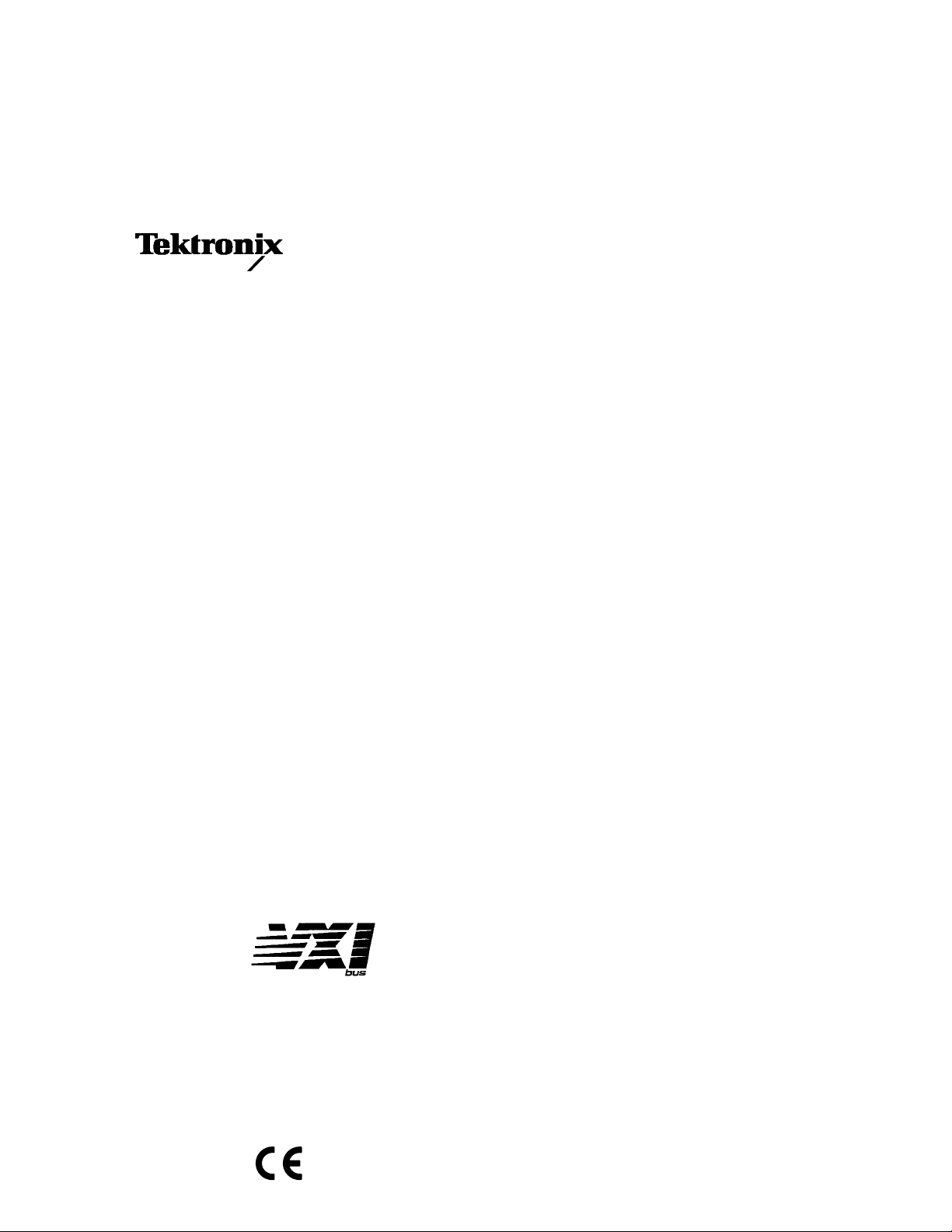
Service Manual
TVS600 Series
Waveform Analyzers
(TVS621, TVS625, TVS641 & TVS645)
070-9285-00
Warning
The servicing instructions are for use by qualified
personnel only. To avoid personal injury, do not
perform any servicing unless you are qualified to
do so. Refer to the Safety Summary prior to
performing service.
Page 2
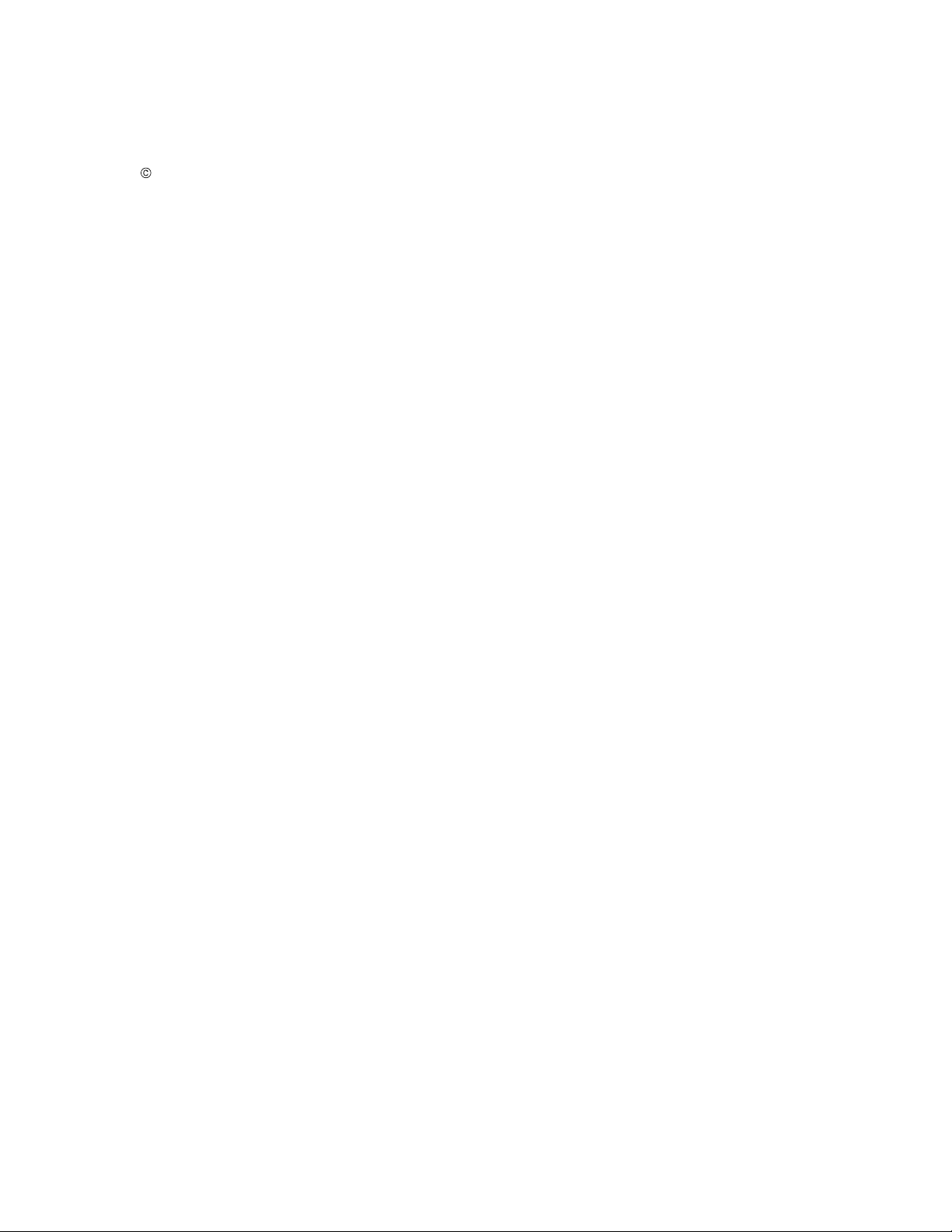
Copyright E Tektronix, Inc. 1995. All rights reserved. Licensed software products are owned by Tektronix or its suppliers
and are protected by United States copyright laws and international treaty provisions.
Use, duplication, or disclosure by the Government is subject to restrictions as set forth in subparagraph (c)(1)(ii) of the
Rights in T echnical Data and Computer Software clause at DFARS 252.227-7013, or subparagraphs (c)(1) and (2) of the
Commercial Computer Software – Restricted Rights clause at F AR 52.227-19, as applicable.
T ektronix products are covered by U.S. and foreign patents, issued and pending. Information in this publication supercedes
that in all previously published material. Specifications and price change privileges reserved.
Printed in the U.S.A.
T ektronix, Inc., P.O. Box 1000, Wilsonville, OR 97070–1000
TEKTRONIX and TEK are registered trademarks of T ektronix, Inc.
Page 3
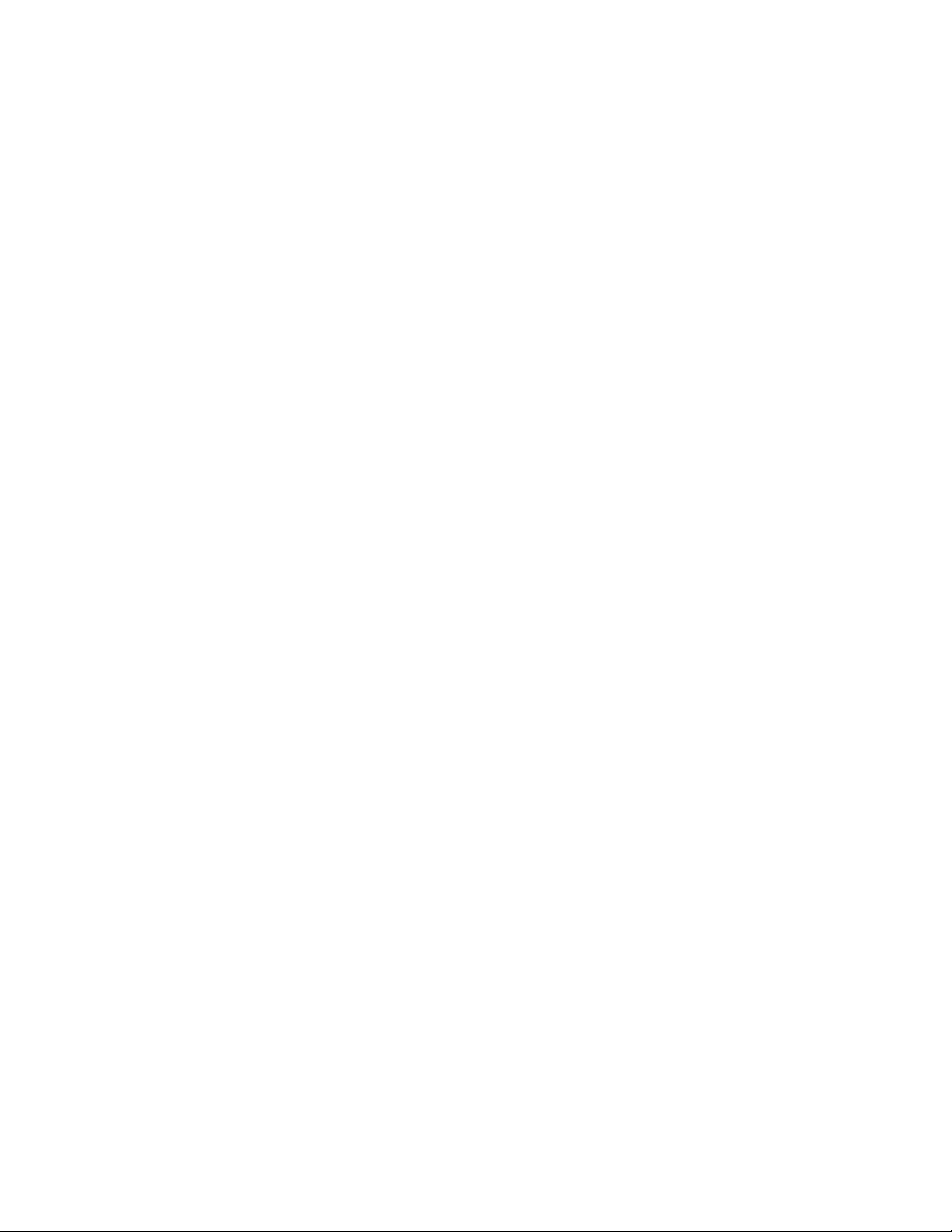
WARRANTY
T ektronix warrants that the products that it manufactures and sells will be free from defects in materials and workmanship
for a period of three (3) years from the date of shipment. If a product proves defective during this warranty period,
T ektronix, at its option, either will repair the defective product without charge for parts and labor, or will provide a
replacement in exchange for the defective product.
In order to obtain service under this warranty, Customer must notify Tektronix of the defect before the expiration of the
warranty period and make suitable arrangements for the performance of service. Customer shall be responsible for
packaging and shipping the defective product to the service center designated by T ektronix, with shipping charges prepaid.
T ektronix shall pay for the return of the product to Customer if the shipment is to a location within the country in which the
T ektronix service center is located. Customer shall be responsible for paying all shipping charges, duties, taxes, and any
other charges for products returned to any other locations.
This warranty shall not apply to any defect, failure or damage caused by improper use or improper or inadequate
maintenance and care. T ektronix shall not be obligated to furnish service under this warranty a) to repair damage resulting
from attempts by personnel other than T ektronix representatives to install, repair or service the product; b) to repair
damage resulting from improper use or connection to incompatible equipment; c) to repair any damage or malfunction
caused by the use of non-T ektronix supplies; or d) to service a product that has been modified or integrated with other
products when the effect of such modification or integration increases the time or difficulty of servicing the product.
THIS WARRANTY IS GIVEN BY TEKTRONIX IN LIEU OF ANY OTHER WARRANTIES, EXPRESS OR
IMPLIED. TEKTRONIX AND ITS VENDORS DISCLAIM ANY IMPLIED WARRANTIES OF
MERCHANTABILITY OR FITNESS FOR A P ARTICULAR PURPOSE. TEKTRONIX’ RESPONSIBILITY TO
REP AIR OR REPLACE DEFECTIVE PRODUCTS IS THE SOLE AND EXCLUSIVE REMEDY PROVIDED TO
THE CUSTOMER FOR BREACH OF THIS WARRANTY. TEKTRONIX AND ITS VENDORS WILL NOT BE
LIABLE FOR ANY INDIRECT , SPECIAL, INCIDENTAL, OR CONSEQUENTIAL DAMAGES IRRESPECTIVE
OF WHETHER TEKTRONIX OR THE VENDOR HAS ADVANCE NOTICE OF THE POSSIBILITY OF SUCH
DAMAGES.
Page 4
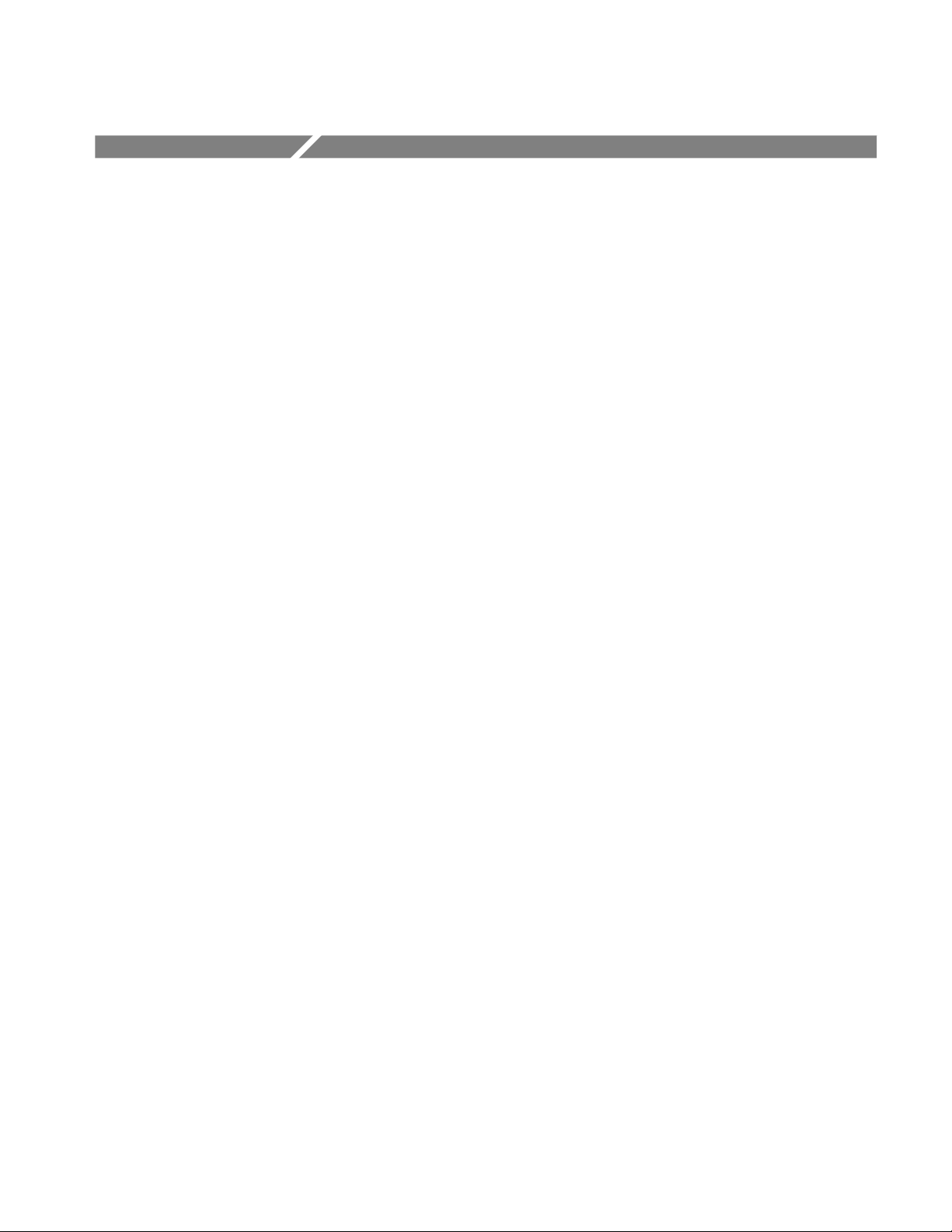
Table of Contents
Specifications
Operating Information
General Safety Summary ix. . . . . . . . . . . . . . . . . . . . . . . . . . . . . . . . . . . .
Service Safety Summary xiii. . . . . . . . . . . . . . . . . . . . . . . . . . . . . . . . . . . . .
Preface xv. . . . . . . . . . . . . . . . . . . . . . . . . . . . . . . . . . . . . . . . . . . . . . . . . . .
Introduction xvii. . . . . . . . . . . . . . . . . . . . . . . . . . . . . . . . . . . . . . . . . . . . . . .
Specifications 1–1. . . . . . . . . . . . . . . . . . . . . . . . . . . . . . . . . . . . . . . . . . . . . .
Product Description 1–1. . . . . . . . . . . . . . . . . . . . . . . . . . . . . . . . . . . . . . . . . . . . . . .
Specification T ables 1–2. . . . . . . . . . . . . . . . . . . . . . . . . . . . . . . . . . . . . . . . . . . . . . .
Operating Information 2–1. . . . . . . . . . . . . . . . . . . . . . . . . . . . . . . . . . . . . .
Installation 2–1. . . . . . . . . . . . . . . . . . . . . . . . . . . . . . . . . . . . . . . . . . . . . . . . . . . . . .
Setting the Logical Address 2–1. . . . . . . . . . . . . . . . . . . . . . . . . . . . . . . . . . . . .
Configuring the VXIbus Mainframe 2–3. . . . . . . . . . . . . . . . . . . . . . . . . . . . . . .
Installation into VXIbus Mainframe 2–4. . . . . . . . . . . . . . . . . . . . . . . . . . . . . . .
Removal from VXIbus Mainframe 2–5. . . . . . . . . . . . . . . . . . . . . . . . . . . . . . . .
Operating Information 2–6. . . . . . . . . . . . . . . . . . . . . . . . . . . . . . . . . . . . . . . . . . . . .
Connectors and Indicators 2–6. . . . . . . . . . . . . . . . . . . . . . . . . . . . . . . . . . . . . . .
Power-On Procedure 2–10. . . . . . . . . . . . . . . . . . . . . . . . . . . . . . . . . . . . . . . . . . .
Self Cal Mode 2–13. . . . . . . . . . . . . . . . . . . . . . . . . . . . . . . . . . . . . . . . . . . . . . . .
Self T ests 2–14. . . . . . . . . . . . . . . . . . . . . . . . . . . . . . . . . . . . . . . . . . . . . . . . . . . .
Instrument Commands Used for Maintenance 2–15. . . . . . . . . . . . . . . . . . . . . . .
Theory of Operation
Theory of Operation 3–1. . . . . . . . . . . . . . . . . . . . . . . . . . . . . . . . . . . . . . . .
Block Level Description 3–1. . . . . . . . . . . . . . . . . . . . . . . . . . . . . . . . . . . . . . . . . . .
Input/Output Connectors 3–1. . . . . . . . . . . . . . . . . . . . . . . . . . . . . . . . . . . . . . . .
Acquisition Board (A2) 3–1. . . . . . . . . . . . . . . . . . . . . . . . . . . . . . . . . . . . . . . . .
Processor Board (A1) 3–2. . . . . . . . . . . . . . . . . . . . . . . . . . . . . . . . . . . . . . . . . .
Performance Verification
Performance Verification 4–1. . . . . . . . . . . . . . . . . . . . . . . . . . . . . . . . . . . .
Incoming Inspection Procedure Overview 4–1. . . . . . . . . . . . . . . . . . . . . . . . . . . . . .
T est Equipment Requirements 4–1. . . . . . . . . . . . . . . . . . . . . . . . . . . . . . . . . . .
T est Summary 4–1. . . . . . . . . . . . . . . . . . . . . . . . . . . . . . . . . . . . . . . . . . . . . . . .
Performance Verification Procedure Overview 4–2. . . . . . . . . . . . . . . . . . . . . . . . . .
T est Equipment Requirements 4–2. . . . . . . . . . . . . . . . . . . . . . . . . . . . . . . . . . .
T est Record 4–2. . . . . . . . . . . . . . . . . . . . . . . . . . . . . . . . . . . . . . . . . . . . . . . . . .
T est Summary 4–2. . . . . . . . . . . . . . . . . . . . . . . . . . . . . . . . . . . . . . . . . . . . . . . .
TVS600 Series Waveform Analyzers Service Manual
i
Page 5
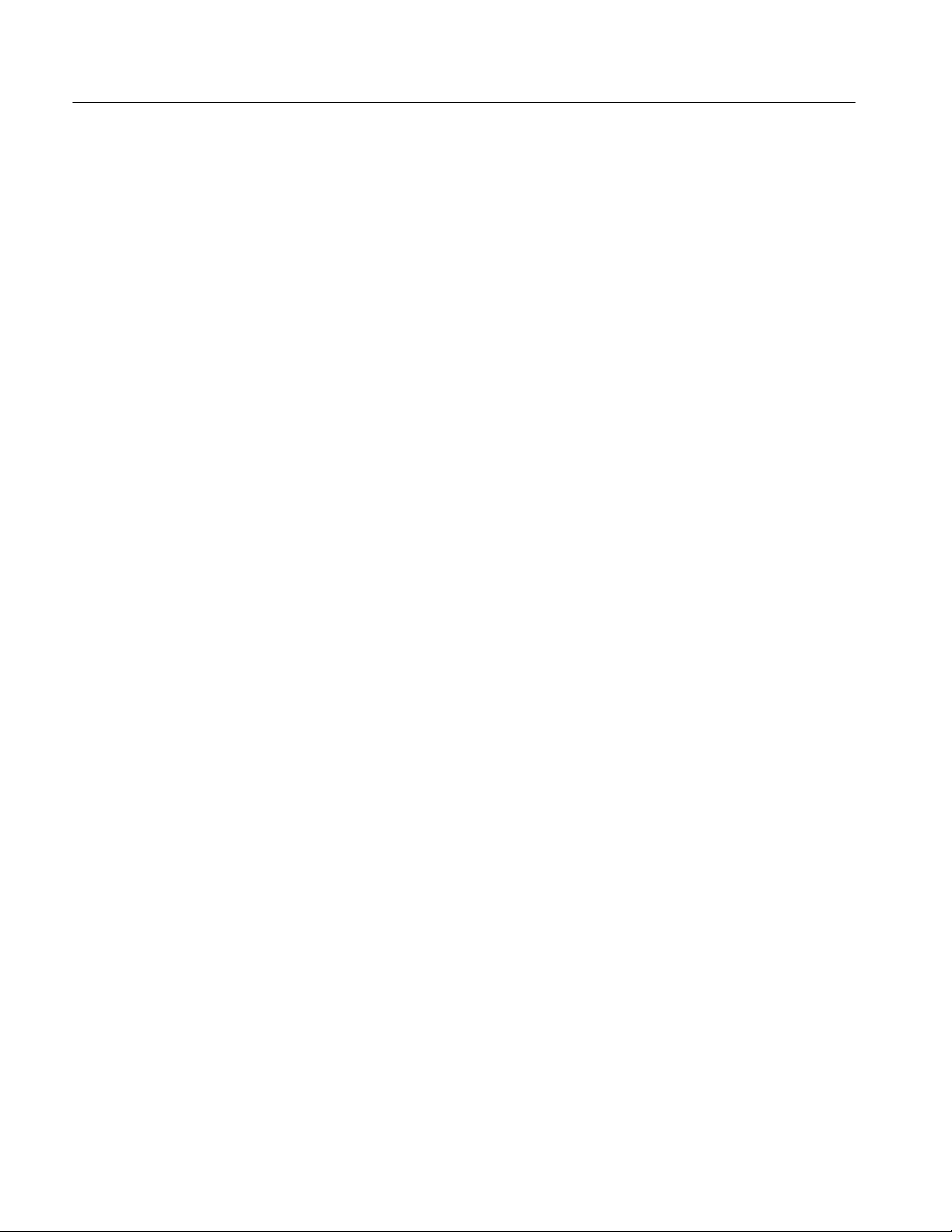
Contents
Incoming Inspection Procedure 4–3. . . . . . . . . . . . . . . . . . . . . . . . . . . . . . .
Description 4–3. . . . . . . . . . . . . . . . . . . . . . . . . . . . . . . . . . . . . . . . . . . . . . . . . .
Purpose 4–3. . . . . . . . . . . . . . . . . . . . . . . . . . . . . . . . . . . . . . . . . . . . . . . . . . . . .
T est Interval 4–3. . . . . . . . . . . . . . . . . . . . . . . . . . . . . . . . . . . . . . . . . . . . . . . . .
T est Equipment 4–4. . . . . . . . . . . . . . . . . . . . . . . . . . . . . . . . . . . . . . . . . . . . . . .
About the System Setup 4–4. . . . . . . . . . . . . . . . . . . . . . . . . . . . . . . . . . . . . . . .
Connect the VXIbus T est System 4–5. . . . . . . . . . . . . . . . . . . . . . . . . . . . . . . . . . . .
Self Tests 4–6. . . . . . . . . . . . . . . . . . . . . . . . . . . . . . . . . . . . . . . . . . . . . . . . . . . . . . .
Functional T ests 4–7. . . . . . . . . . . . . . . . . . . . . . . . . . . . . . . . . . . . . . . . . . . . . . . . . .
Measure Time Reference 4–7. . . . . . . . . . . . . . . . . . . . . . . . . . . . . . . . . . . . . . .
Measure Voltage Reference 4–9. . . . . . . . . . . . . . . . . . . . . . . . . . . . . . . . . . . . .
Self Cal 4–10. . . . . . . . . . . . . . . . . . . . . . . . . . . . . . . . . . . . . . . . . . . . . . . . . . . . . . . . .
FIDUCIAL INPUT Check 4–10. . . . . . . . . . . . . . . . . . . . . . . . . . . . . . . . . . . . . . . . . .
Performance Verification Procedure 4–13. . . . . . . . . . . . . . . . . . . . . . . . . . .
Description 4–13. . . . . . . . . . . . . . . . . . . . . . . . . . . . . . . . . . . . . . . . . . . . . . . . . .
Purpose 4–13. . . . . . . . . . . . . . . . . . . . . . . . . . . . . . . . . . . . . . . . . . . . . . . . . . . . .
T est Interval 4–13. . . . . . . . . . . . . . . . . . . . . . . . . . . . . . . . . . . . . . . . . . . . . . . . .
T est Equipment 4–13. . . . . . . . . . . . . . . . . . . . . . . . . . . . . . . . . . . . . . . . . . . . . . .
Prerequisites 4–14. . . . . . . . . . . . . . . . . . . . . . . . . . . . . . . . . . . . . . . . . . . . . . . . . . . . .
Using the Software 4–14. . . . . . . . . . . . . . . . . . . . . . . . . . . . . . . . . . . . . . . . . . . . . . . .
Performing the T ests 4–14. . . . . . . . . . . . . . . . . . . . . . . . . . . . . . . . . . . . . . . . . . .
T est Sequences 4–14. . . . . . . . . . . . . . . . . . . . . . . . . . . . . . . . . . . . . . . . . . . . . . .
Equipment Required 4–16. . . . . . . . . . . . . . . . . . . . . . . . . . . . . . . . . . . . . . . . . . . . . . .
Performance Verification Instructions 4–18. . . . . . . . . . . . . . . . . . . . . . . . . . . . . . . . .
Connect the VXIbus T est System 4–18. . . . . . . . . . . . . . . . . . . . . . . . . . . . . . . . .
Field Adjust/PV Software Installation 4–19. . . . . . . . . . . . . . . . . . . . . . . . . . . . .
Using the Field Adjust/PV Software 4–20. . . . . . . . . . . . . . . . . . . . . . . . . . . . . .
T est Record 4–28. . . . . . . . . . . . . . . . . . . . . . . . . . . . . . . . . . . . . . . . . . . . . . . . . . . . . .
Printing or Viewing the Test Record 4–28. . . . . . . . . . . . . . . . . . . . . . . . . . . . . . .
Selecting T est Record Results Options 4–30. . . . . . . . . . . . . . . . . . . . . . . . . . . . .
T est Results Files Created by the Field Adjust/PV Software 4–30. . . . . . . . . . . .
Help Utility 4–31. . . . . . . . . . . . . . . . . . . . . . . . . . . . . . . . . . . . . . . . . . . . . . . . . . . . . .
Using Help 4–31. . . . . . . . . . . . . . . . . . . . . . . . . . . . . . . . . . . . . . . . . . . . . . . . . .
Interrupt Utility 4–33. . . . . . . . . . . . . . . . . . . . . . . . . . . . . . . . . . . . . . . . . . . . . . . . . .
Using Interrupt 4–33. . . . . . . . . . . . . . . . . . . . . . . . . . . . . . . . . . . . . . . . . . . . . . .
Adjustment Procedures
ii
Adjustment Procedures 5–1. . . . . . . . . . . . . . . . . . . . . . . . . . . . . . . . . . . . . .
Description 5–1. . . . . . . . . . . . . . . . . . . . . . . . . . . . . . . . . . . . . . . . . . . . . . . . . .
Purpose 5–1. . . . . . . . . . . . . . . . . . . . . . . . . . . . . . . . . . . . . . . . . . . . . . . . . . . . .
Adjustment Interval 5–1. . . . . . . . . . . . . . . . . . . . . . . . . . . . . . . . . . . . . . . . . . .
Requirements for Performance 5–1. . . . . . . . . . . . . . . . . . . . . . . . . . . . . . . . . . . . . .
Personnel 5–1. . . . . . . . . . . . . . . . . . . . . . . . . . . . . . . . . . . . . . . . . . . . . . . . . . . .
Warmup Period 5–2. . . . . . . . . . . . . . . . . . . . . . . . . . . . . . . . . . . . . . . . . . . . . . .
Access 5–2. . . . . . . . . . . . . . . . . . . . . . . . . . . . . . . . . . . . . . . . . . . . . . . . . . . . . .
T est Equipment 5–2. . . . . . . . . . . . . . . . . . . . . . . . . . . . . . . . . . . . . . . . . . . . . . .
Using the Software 5–2. . . . . . . . . . . . . . . . . . . . . . . . . . . . . . . . . . . . . . . . . . . . . . . .
Performing the Adjustments 5–2. . . . . . . . . . . . . . . . . . . . . . . . . . . . . . . . . . . . .
Adjustment Sequences and Dependencies 5–2. . . . . . . . . . . . . . . . . . . . . . . . . .
Adjustment After Repair 5–3. . . . . . . . . . . . . . . . . . . . . . . . . . . . . . . . . . . . . . . .
Equipment Required 5–3. . . . . . . . . . . . . . . . . . . . . . . . . . . . . . . . . . . . . . . . . . . . . . .
TVS600 Series Waveform Analyzers Service Manual
Page 6
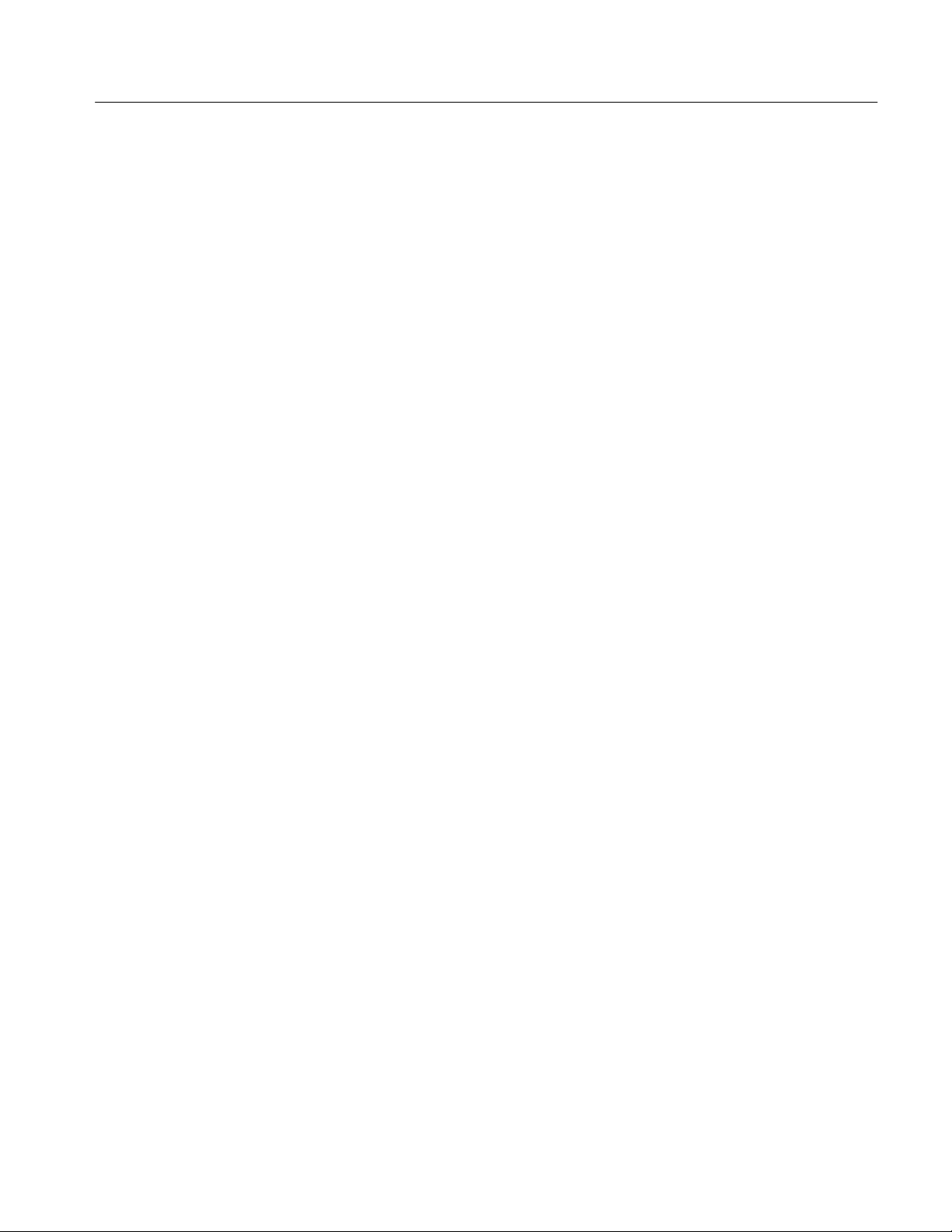
Maintenance
Contents
Adjustment Instructions 5–5. . . . . . . . . . . . . . . . . . . . . . . . . . . . . . . . . . . . . . . . . . . .
Connect the VXIbus T est System 5–5. . . . . . . . . . . . . . . . . . . . . . . . . . . . . . . . .
Field Adjust/PV Software Installation 5–5. . . . . . . . . . . . . . . . . . . . . . . . . . . . .
Using the Field Adjust/PV Software 5–6. . . . . . . . . . . . . . . . . . . . . . . . . . . . . .
Help Utility 5–13. . . . . . . . . . . . . . . . . . . . . . . . . . . . . . . . . . . . . . . . . . . . . . . . . . . . . .
Using Help 5–13. . . . . . . . . . . . . . . . . . . . . . . . . . . . . . . . . . . . . . . . . . . . . . . . . .
Interrupt Utility 5–14. . . . . . . . . . . . . . . . . . . . . . . . . . . . . . . . . . . . . . . . . . . . . . . . . .
Using Interrupt 5–14. . . . . . . . . . . . . . . . . . . . . . . . . . . . . . . . . . . . . . . . . . . . . . .
Maintenance 6–1. . . . . . . . . . . . . . . . . . . . . . . . . . . . . . . . . . . . . . . . . . . . . . .
Related Maintenance Procedures 6–1. . . . . . . . . . . . . . . . . . . . . . . . . . . . . . . . . . . . .
Preventing ESD 6–2. . . . . . . . . . . . . . . . . . . . . . . . . . . . . . . . . . . . . . . . . . . . . . . . . .
Battery Disposal 6–2. . . . . . . . . . . . . . . . . . . . . . . . . . . . . . . . . . . . . . . . . . . . . . . . . .
Inspection and Cleaning 6–3. . . . . . . . . . . . . . . . . . . . . . . . . . . . . . . . . . . . . . . . . . . .
General Care 6–3. . . . . . . . . . . . . . . . . . . . . . . . . . . . . . . . . . . . . . . . . . . . . . . . .
Inspection and Cleaning Procedures 6–3. . . . . . . . . . . . . . . . . . . . . . . . . . . . . . .
Removal and Installation Procedures 6–7. . . . . . . . . . . . . . . . . . . . . . . . . .
Preparation — Please Read 6–7. . . . . . . . . . . . . . . . . . . . . . . . . . . . . . . . . . . . . . . . .
List of Modules 6–7. . . . . . . . . . . . . . . . . . . . . . . . . . . . . . . . . . . . . . . . . . . . . . . . . .
Summary of Procedures 6–8. . . . . . . . . . . . . . . . . . . . . . . . . . . . . . . . . . . . . . . . . . . .
T ools Required 6–8. . . . . . . . . . . . . . . . . . . . . . . . . . . . . . . . . . . . . . . . . . . . . . . . . . .
Ejector Handles 6–9. . . . . . . . . . . . . . . . . . . . . . . . . . . . . . . . . . . . . . . . . . . . . . . . . .
Module Cover 6–10. . . . . . . . . . . . . . . . . . . . . . . . . . . . . . . . . . . . . . . . . . . . . . . . . . . .
Processor Board 6–12. . . . . . . . . . . . . . . . . . . . . . . . . . . . . . . . . . . . . . . . . . . . . . . . . .
Serial Interface Cable Assembly 6–15. . . . . . . . . . . . . . . . . . . . . . . . . . . . . . . . . . . . .
BNC Connectors 6–17. . . . . . . . . . . . . . . . . . . . . . . . . . . . . . . . . . . . . . . . . . . . . . . . .
Fuses 6–18. . . . . . . . . . . . . . . . . . . . . . . . . . . . . . . . . . . . . . . . . . . . . . . . . . . . . . . . . . .
Coaxial Cable Assembly 6–20. . . . . . . . . . . . . . . . . . . . . . . . . . . . . . . . . . . . . . . . . . .
Probe Interface 6–22. . . . . . . . . . . . . . . . . . . . . . . . . . . . . . . . . . . . . . . . . . . . . . . . . . .
Acquisition Board 6–25. . . . . . . . . . . . . . . . . . . . . . . . . . . . . . . . . . . . . . . . . . . . . . . .
Troubleshooting 6–27. . . . . . . . . . . . . . . . . . . . . . . . . . . . . . . . . . . . . . . . . . . .
System Diagnostics 6–28. . . . . . . . . . . . . . . . . . . . . . . . . . . . . . . . . . . . . . . . . . . . . . .
TVS600 Diagnostics 6–30. . . . . . . . . . . . . . . . . . . . . . . . . . . . . . . . . . . . . . . . . . . . . .
Equipment Required 6–30. . . . . . . . . . . . . . . . . . . . . . . . . . . . . . . . . . . . . . . . . . .
Front Panel Indicators 6–30. . . . . . . . . . . . . . . . . . . . . . . . . . . . . . . . . . . . . . . . . .
Troubleshooting Procedure 6–30. . . . . . . . . . . . . . . . . . . . . . . . . . . . . . . . . . . . . .
Repackaging Instructions 6–37. . . . . . . . . . . . . . . . . . . . . . . . . . . . . . . . . . . .
Packaging 6–37. . . . . . . . . . . . . . . . . . . . . . . . . . . . . . . . . . . . . . . . . . . . . . . . . . . . . . .
Storage 6–37. . . . . . . . . . . . . . . . . . . . . . . . . . . . . . . . . . . . . . . . . . . . . . . . . . . . . . . . .
Options
Options 7–1. . . . . . . . . . . . . . . . . . . . . . . . . . . . . . . . . . . . . . . . . . . . . . . . . . .
Standard Accessories 7–1. . . . . . . . . . . . . . . . . . . . . . . . . . . . . . . . . . . . . . . . . . . . . .
Optional Accessories 7–1. . . . . . . . . . . . . . . . . . . . . . . . . . . . . . . . . . . . . . . . . . . . . .
Options 7–1. . . . . . . . . . . . . . . . . . . . . . . . . . . . . . . . . . . . . . . . . . . . . . . . . . . . . . . . .
Electrical Parts List
Electrical Parts List 8–1. . . . . . . . . . . . . . . . . . . . . . . . . . . . . . . . . . . . . . . . .
TVS600 Series Waveform Analyzers Service Manual
iii
Page 7
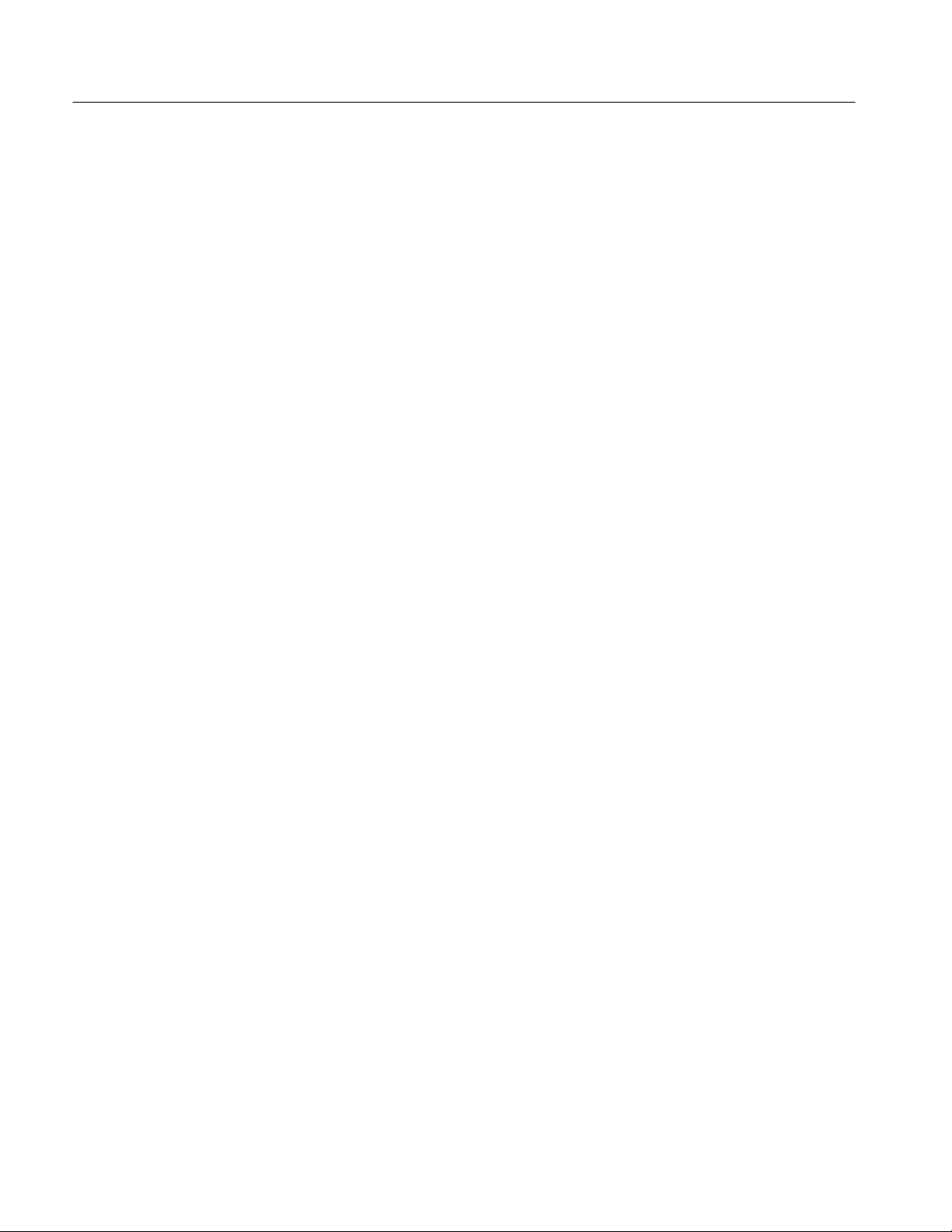
Contents
Diagrams
Mechanical Parts List
Diagrams 9–1. . . . . . . . . . . . . . . . . . . . . . . . . . . . . . . . . . . . . . . . . . . . . . . . .
Symbols 9–1. . . . . . . . . . . . . . . . . . . . . . . . . . . . . . . . . . . . . . . . . . . . . . . . . . . . . . . .
Mechanical Parts List 10–1. . . . . . . . . . . . . . . . . . . . . . . . . . . . . . . . . . . . . . .
Parts Ordering Information 10–1. . . . . . . . . . . . . . . . . . . . . . . . . . . . . . . . . . . . . . . . .
Part Number Revision Level 10–1. . . . . . . . . . . . . . . . . . . . . . . . . . . . . . . . . . . . .
Module Servicing 10–2. . . . . . . . . . . . . . . . . . . . . . . . . . . . . . . . . . . . . . . . . . . . .
Using the Replaceable Parts List 10–2. . . . . . . . . . . . . . . . . . . . . . . . . . . . . . . . . . . . .
Abbreviations 10–2. . . . . . . . . . . . . . . . . . . . . . . . . . . . . . . . . . . . . . . . . . . . . . . .
Mfr. Code to Manufacturer Cross Index 10–2. . . . . . . . . . . . . . . . . . . . . . . . . . . .
iv
TVS600 Series Waveform Analyzers Service Manual
Page 8
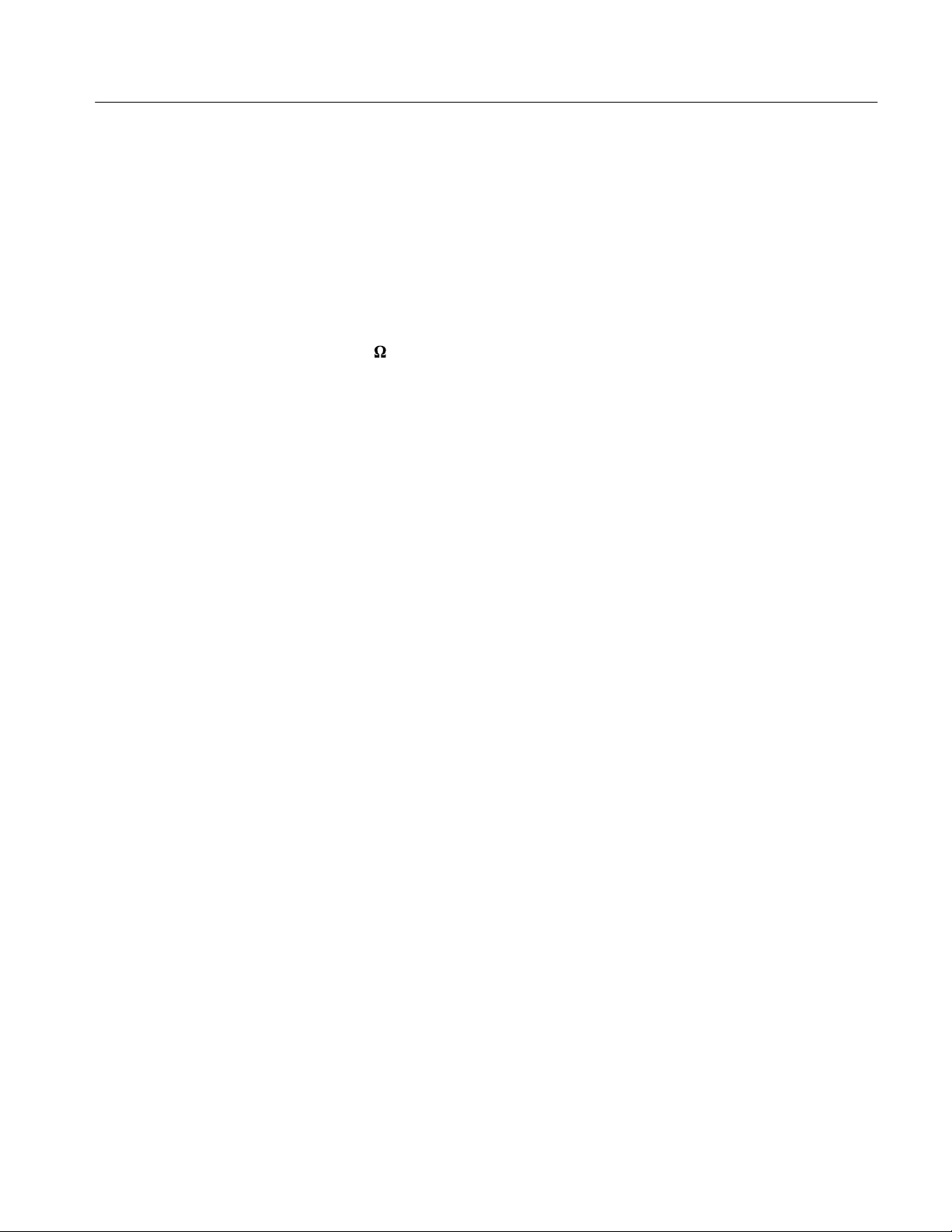
List of Figures
Contents
Figure 2–1: Logical address switches 2–2. . . . . . . . . . . . . . . . . . . . . . . . . . .
Figure 2–2: Module retainer screws and ejector mechanism 2–5. . . . . . .
Figure 2–3: Waveform analyzer front panel 2–7. . . . . . . . . . . . . . . . . . . . .
Figure 2–4: Typical time base clock signal waveform
(50 W impedance) 2–9. . . . . . . . . . . . . . . . . . . . . . . . . . . . . . . . . . . . . . .
Figure 2–5: Typical VXIbus test system for maintenance
procedures 2–10. . . . . . . . . . . . . . . . . . . . . . . . . . . . . . . . . . . . . . . . . . . . .
Figure 4–1: Typical VXIbus test system for the Incoming
Inspection Procedure 4–5. . . . . . . . . . . . . . . . . . . . . . . . . . . . . . . . . . . .
Figure 4–2: Time reference test setup 4–7. . . . . . . . . . . . . . . . . . . . . . . . . .
Figure 4–3: Voltage reference test setup 4–9. . . . . . . . . . . . . . . . . . . . . . . .
Figure 4–4: Measurement of the FIDUCIAL input functionality 4–11. . .
Figure 4–5: FIDUCIAL input check setup 4–11. . . . . . . . . . . . . . . . . . . . . .
Figure 4–6: VXIbus test system for the Performance
Verification Procedure 4–18. . . . . . . . . . . . . . . . . . . . . . . . . . . . . . . . . . .
Figure 4–7: The first user identification screen 4–22. . . . . . . . . . . . . . . . . .
Figure 4–8: Initial setup for the DC_GAIN_ACCURACY,
OFFSET_ACCURACY, and VERT_DCACCUR tests 4–24. . . . . . . . .
Figure 4–9: Initial setup for the VERT_BANDWIDTH,
TIMEBASE_ACCURACY, GLITCH_TRIG_ACC, and
TRIG_MAIN_SENS tests 4–24. . . . . . . . . . . . . . . . . . . . . . . . . . . . . . . . .
Figure 4–10: Initial setup for the DELAY_MATCH and
TRIG_DELAY_SENS tests 4–25. . . . . . . . . . . . . . . . . . . . . . . . . . . . . . .
Figure 4–11: Initial setup for the MAIN_TRIG_ACC and
TRIG_DELAY_ACC tests 4–25. . . . . . . . . . . . . . . . . . . . . . . . . . . . . . . .
Figure 4–12: Initial setup for the REFERENCE_OUT test 4–26. . . . . . . .
Figure 4–13: Initial setup for the PROBE_COMPENSATION
test 4–26. . . . . . . . . . . . . . . . . . . . . . . . . . . . . . . . . . . . . . . . . . . . . . . . . . . .
Figure 4–14: Using the power meter to monitor the output
amplitude of the sine wave generator 4–27. . . . . . . . . . . . . . . . . . . . . . .
Figure 4–15: Connecting a printer to the VXIbus test system 4–29. . . . . .
Figure 4–16: Typical help screen 4–31. . . . . . . . . . . . . . . . . . . . . . . . . . . . . .
Figure 4–17: Typical Interrupt Screen 4–33. . . . . . . . . . . . . . . . . . . . . . . . .
Figure 5–1: Test system configuration 5–5. . . . . . . . . . . . . . . . . . . . . . . . . .
Figure 5–2: The first user identification screen 5–8. . . . . . . . . . . . . . . . . .
TVS600 Series Waveform Analyzers Service Manual
v
Page 9
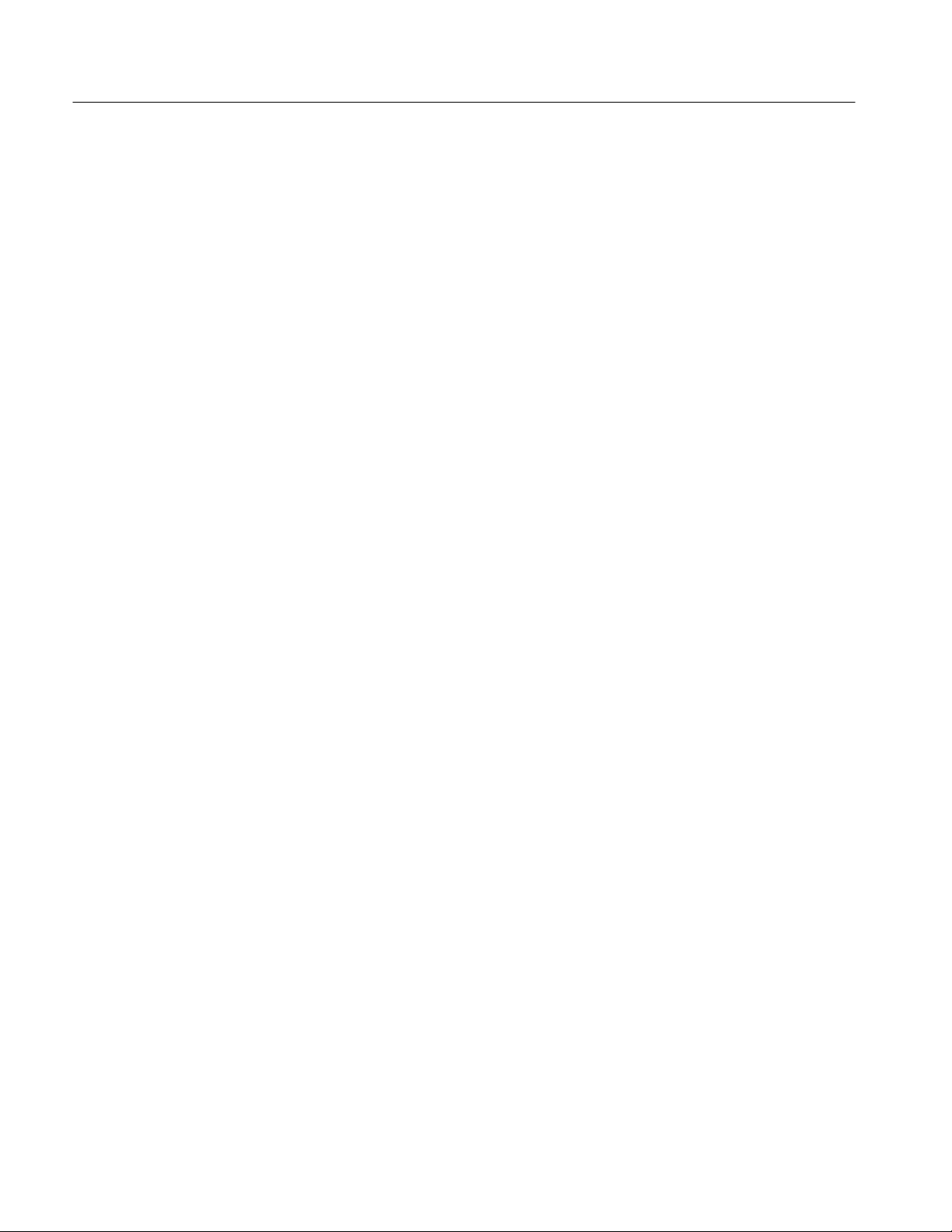
Contents
Figure 5–3: Initial setup for the EXTERNAL_CAL adjustment
(CVR cal section) 5–10. . . . . . . . . . . . . . . . . . . . . . . . . . . . . . . . . . . . . . . .
Figure 5–4: Initial setup for the EXTERNAL_CAL adjustment
(EXT TRIG cal section) 5–10. . . . . . . . . . . . . . . . . . . . . . . . . . . . . . . . . .
Figure 5–5: Initial setup for the BANDWIDTH_CAL,
GLITCH_TRIG_CAL, and PNP_LATENCY_CAL
adjustments 5–11. . . . . . . . . . . . . . . . . . . . . . . . . . . . . . . . . . . . . . . . . . . .
Figure 5–6: Initial setup for the CHAN_SKEW_CAL adjustment 5–11. .
Figure 5–7: Using the power meter to monitor the output
amplitude of the sine wave generator 5–12. . . . . . . . . . . . . . . . . . . . . . .
Figure 5–8: Typical help screen 5–13. . . . . . . . . . . . . . . . . . . . . . . . . . . . . . .
Figure 5–9: Typical interrupt screen 5–15. . . . . . . . . . . . . . . . . . . . . . . . . . .
Figure 6–1: Ejector handle replacement 6–9. . . . . . . . . . . . . . . . . . . . . . . .
Figure 6–2: Module cover removal 6–11. . . . . . . . . . . . . . . . . . . . . . . . . . . .
Figure 6–3: Processor board removal 6–13. . . . . . . . . . . . . . . . . . . . . . . . . .
Figure 6–4: Inserting processor board tab into front subpanel 6–14. . . . .
Figure 6–5: Serial interface connector removal 6–15. . . . . . . . . . . . . . . . . .
Figure 6–6: BNC replacement 6–17. . . . . . . . . . . . . . . . . . . . . . . . . . . . . . . .
Figure 6–7: Fuse replacement 6–19. . . . . . . . . . . . . . . . . . . . . . . . . . . . . . . .
Figure 6–8: Coaxial cable assembly replacement 6–20. . . . . . . . . . . . . . . . .
Figure 6–9: Dress of coaxial cable assembly 6–21. . . . . . . . . . . . . . . . . . . . .
Figure 6–10: Probe interface replacement 6–23. . . . . . . . . . . . . . . . . . . . . .
Figure 6–11: Acquisition board replacement 6–25. . . . . . . . . . . . . . . . . . . .
Figure 6–12: Primary troubleshooting procedure 6–32. . . . . . . . . . . . . . . .
Figure 6–13: Probe power voltage check 6–33. . . . . . . . . . . . . . . . . . . . . . . .
Figure 6–14: Power supply troubleshooting procedure 6–34. . . . . . . . . . . .
Figure 6–15: DC voltages for troubleshooting 6–35. . . . . . . . . . . . . . . . . . .
Figure 6–16: Probe interface resistance 6–36. . . . . . . . . . . . . . . . . . . . . . . .
Figure 9–1: Interconnections 9–2. . . . . . . . . . . . . . . . . . . . . . . . . . . . . . . . .
Figure 9–2: Block diagram 9–3. . . . . . . . . . . . . . . . . . . . . . . . . . . . . . . . . . .
Figure 10–1: Waveform analyzer exploded view 10–6. . . . . . . . . . . . . . . . .
vi
TVS600 Series Waveform Analyzers Service Manual
Page 10
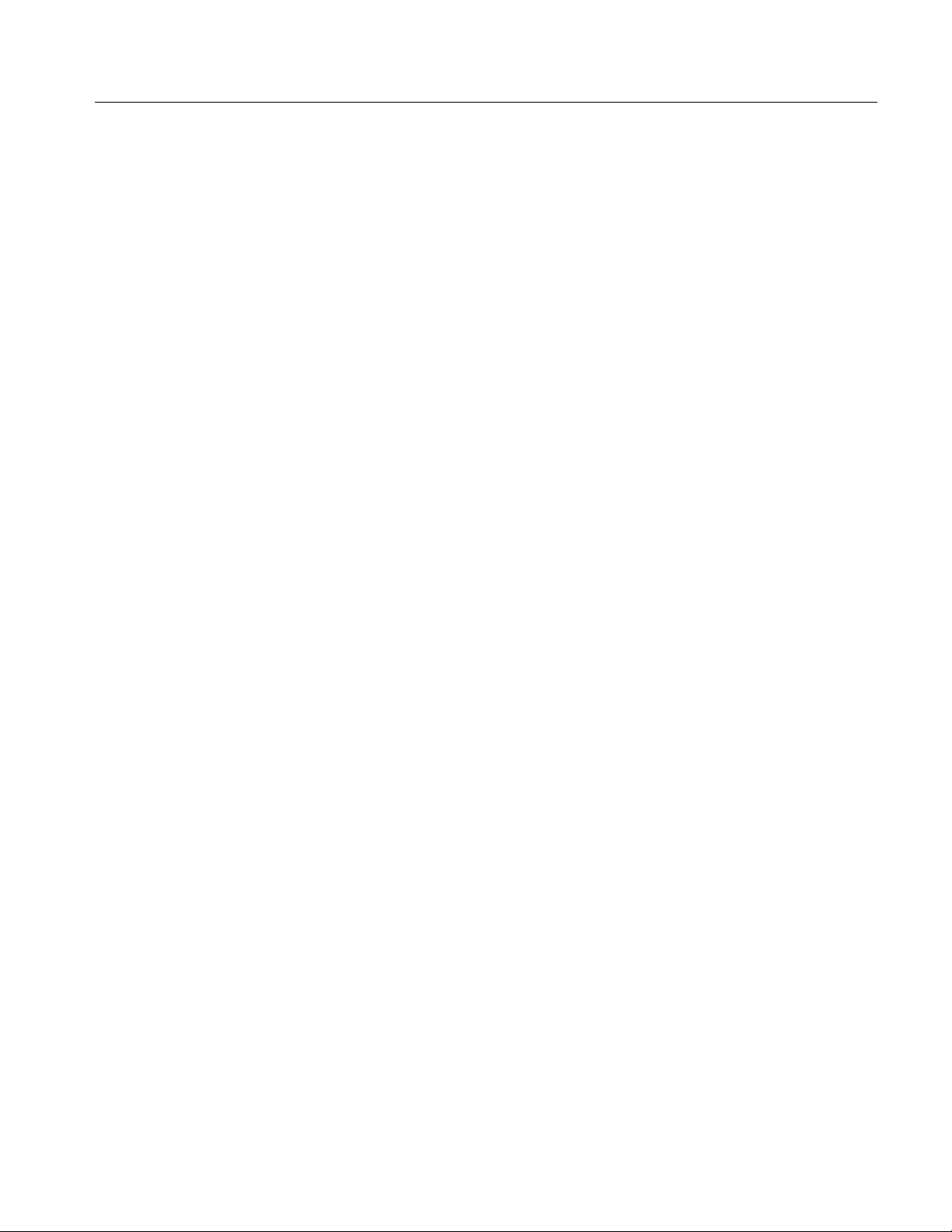
List of Tables
Contents
Table 1–1: Comparison of Product Features 1–1. . . . . . . . . . . . . . . . . . . .
Table 1–2: Signal Acquisition System 1–2. . . . . . . . . . . . . . . . . . . . . . . . . .
Table 1–3: Timebase System 1–5. . . . . . . . . . . . . . . . . . . . . . . . . . . . . . . . .
Table 1–4: Trigger System 1–6. . . . . . . . . . . . . . . . . . . . . . . . . . . . . . . . . . .
Table 1–5: Front Panel Connectors 1–9. . . . . . . . . . . . . . . . . . . . . . . . . . .
Table 1–6: VXI Interface 1–11. . . . . . . . . . . . . . . . . . . . . . . . . . . . . . . . . . . .
Table 1–7: Power Distribution and Data Handling 1–12. . . . . . . . . . . . . . .
Table 1–8: Environmental 1–12. . . . . . . . . . . . . . . . . . . . . . . . . . . . . . . . . . .
Table 1–9: Certifications and Compliances 1–13. . . . . . . . . . . . . . . . . . . . .
Table 1–10: Mechanical 1–14. . . . . . . . . . . . . . . . . . . . . . . . . . . . . . . . . . . . .
Table 2–1: Self Cal Results 2–14. . . . . . . . . . . . . . . . . . . . . . . . . . . . . . . . . .
Table 2–2: Self Test Results 2–14. . . . . . . . . . . . . . . . . . . . . . . . . . . . . . . . . .
Table 2–3: Service-related Commands 2–15. . . . . . . . . . . . . . . . . . . . . . . . .
Table 4–1: Factory Default RS-232 Settings 4–5. . . . . . . . . . . . . . . . . . . .
Table 4–2: Field Adjust/PV Software PV Tests 4–15. . . . . . . . . . . . . . . . . .
Table 4–3: Test Equipment 4–16. . . . . . . . . . . . . . . . . . . . . . . . . . . . . . . . . .
Table 4–4: Function Keys for SELECT TEST(S) Mode 4–21. . . . . . . . . . .
Table 5–1: Adjustments and Dependencies 5–3. . . . . . . . . . . . . . . . . . . . .
Table 5–2: Adjustments After Repair 5–3. . . . . . . . . . . . . . . . . . . . . . . . . .
Table 5–3: Test Equipment 5–3. . . . . . . . . . . . . . . . . . . . . . . . . . . . . . . . . .
Table 5–4: Function Keys for SELECT TEST(S) Mode 5–7. . . . . . . . . . .
Table 6–1: External Inspection Check List 6–4. . . . . . . . . . . . . . . . . . . . .
Table 6–2: Internal Inspection Check List 6–5. . . . . . . . . . . . . . . . . . . . . .
Table 6–3: Tools Required for Module Replacement 6–8. . . . . . . . . . . . .
Table 6–4: Failure Symptoms and Possible Causes 6–29. . . . . . . . . . . . . . .
Table 6–5: Primary Fault Location Table 6–33. . . . . . . . . . . . . . . . . . . . . .
Table 6–6: Power Supply Fault Location Table 6–36. . . . . . . . . . . . . . . . . .
TVS600 Series Waveform Analyzers Service Manual
vii
Page 11
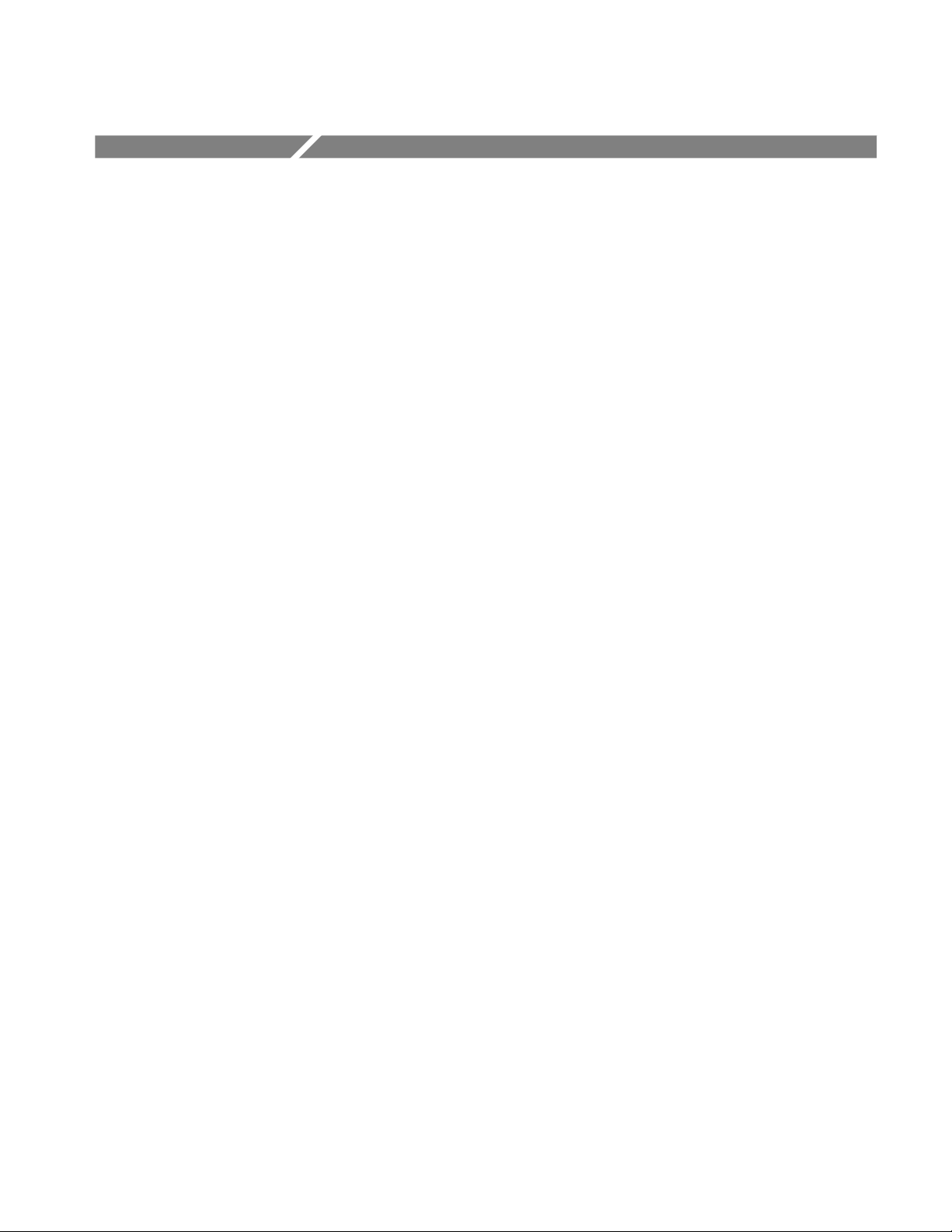
General Safety Summary
Review the following safety precautions to avoid injury and prevent damage to
this product or any products connected to it.
Only qualified personnel should perform service procedures.
While using this product, you may need to access other parts of the system. Read
the General Safety Summary in other system manuals for warnings and cautions
related to operating the system.
Injury Precautions
Product Damage
Precautions
Avoid Electric Overload. To avoid electric shock or fire hazard, do not apply a
voltage to a terminal that is outside the range specified for that terminal.
Avoid Electric Shock. To avoid injury or loss of life, do not connect or disconnect
probes or test leads while they are connected to a voltage source.
Ground the Product. This product is indirectly grounded through the grounding
conductor of the mainframe power cord. To avoid electric shock, the grounding
conductor must be connected to earth ground. Before making connections to the
input or output terminals of the product, ensure that the product is properly
grounded.
Do Not Operate Without Covers. To avoid electric shock or fire hazard, do not
operate this product with covers or panels removed.
Use Proper Fuse. To avoid fire hazard, use only the fuse type and rating specified
for this product.
Do Not Operate in Wet/Damp Conditions. To avoid electric shock, do not operate
this product in wet or damp conditions.
Do Not Operate in an Explosive Atmosphere. To avoid injury or fire hazard, do not
operate this product in an explosive atmosphere.
Provide Proper Ventilation. To prevent product overheating, provide proper
ventilation.
Do Not Operate With Suspected Failures. If you suspect there is damage to this
product, have it inspected by qualified service personnel.
TVS600 Series Waveform Analyzers Service Manual
ix
Page 12
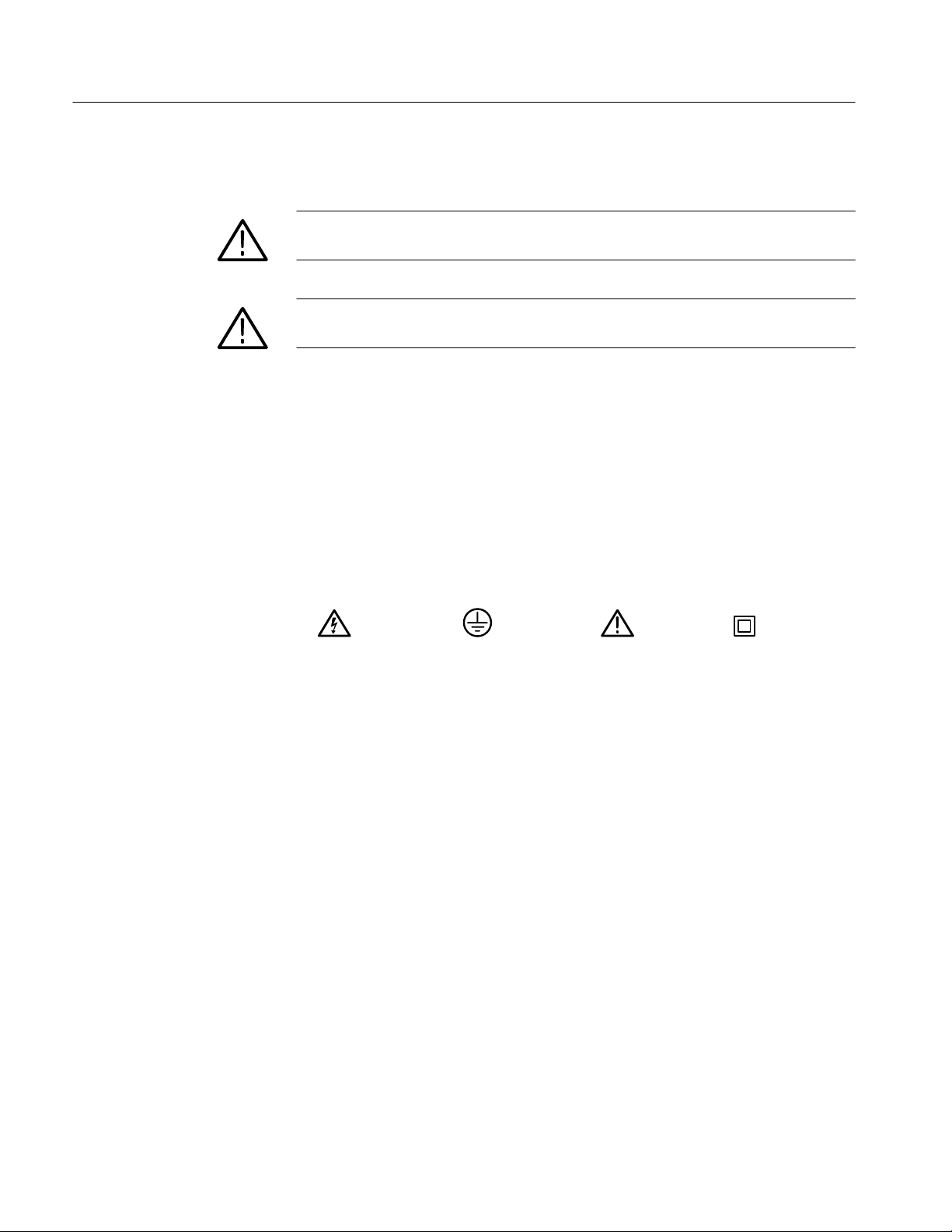
General Safety Summary
Symbols and Terms
T erms in this Manual. These terms may appear in this manual:
WARNING. Warning statements identify conditions or practices that could result
in injury or loss of life.
CAUTION. Caution statements identify conditions or practices that could result in
damage to this product or other property.
T erms on the Product. These terms may appear on the product:
DANGER indicates an injury hazard immediately accessible as you read the
marking.
WARNING indicates an injury hazard not immediately accessible as you read the
marking.
CAUTION indicates a hazard to property including the product.
Symbols on the Product. The following symbols may appear on the product:
Certifications and
Compliances
DANGER
High Voltage
Protective Ground
(Earth) T erminal
ATTENTION
Refer to Manual
Double
Insulated
Refer to the specifications section for a listing of certifications and compliances
that apply to this product.
x
TVS600 Series Waveform Analyzers Service Manual
Page 13
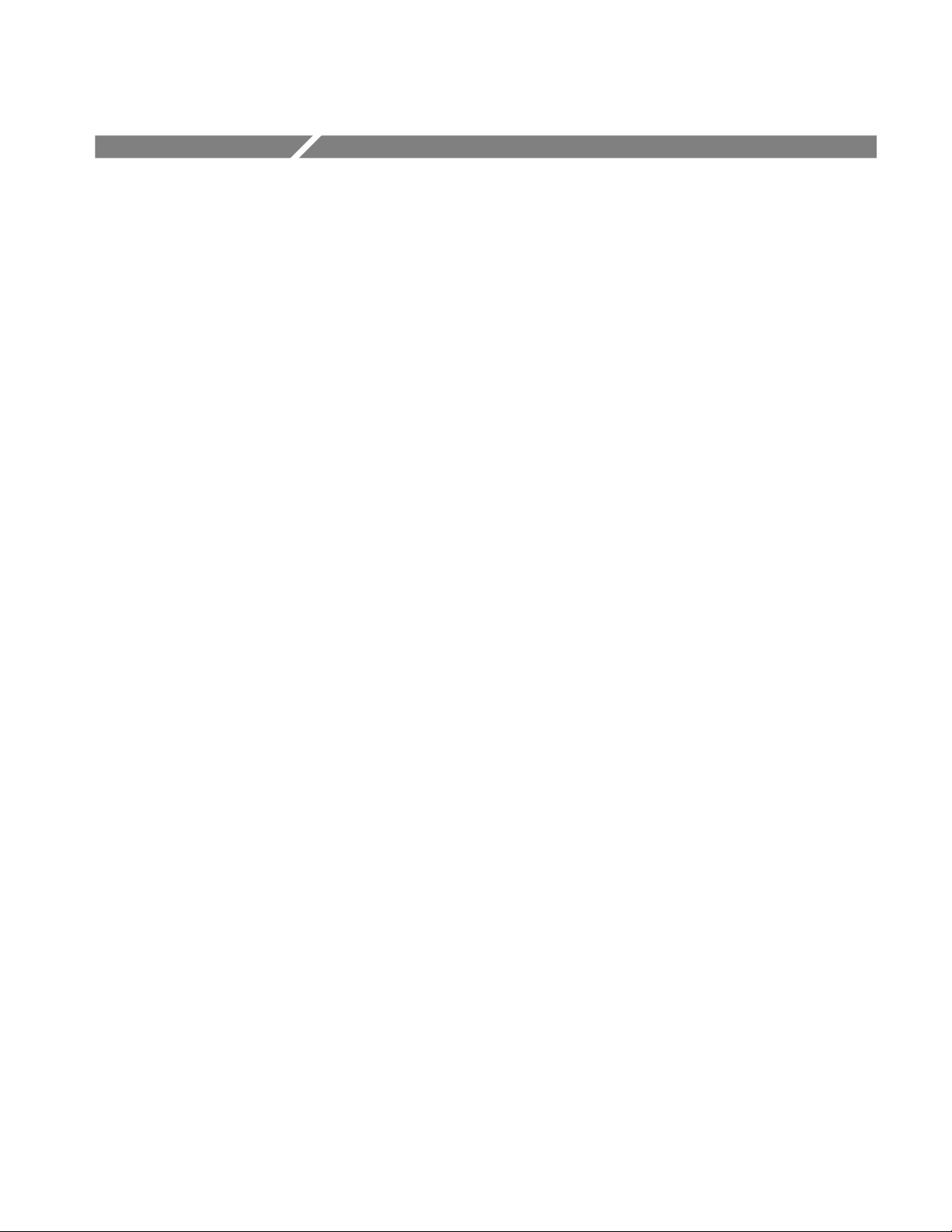
Service Safety Summary
Only qualified personnel should perform service procedures. Read this Service
Safety Summary and the General Safety Summary before performing any service
procedures.
Do Not Service Alone. Do not perform internal service or adjustments of this
product unless another person capable of rendering first aid and resuscitation is
present.
Disconnect Power. To avoid electric shock, disconnect the main power by means
of the power cord or, if provided, the power switch.
Use Care When Servicing With Power On. Dangerous voltages or currents may
exist in this product. Disconnect power, remove battery (if applicable), and
disconnect test leads before removing protective panels, soldering, or replacing
components.
To avoid electric shock, do not touch exposed connections.
TVS600 Series Waveform Analyzers Service Manual
xi
Page 14
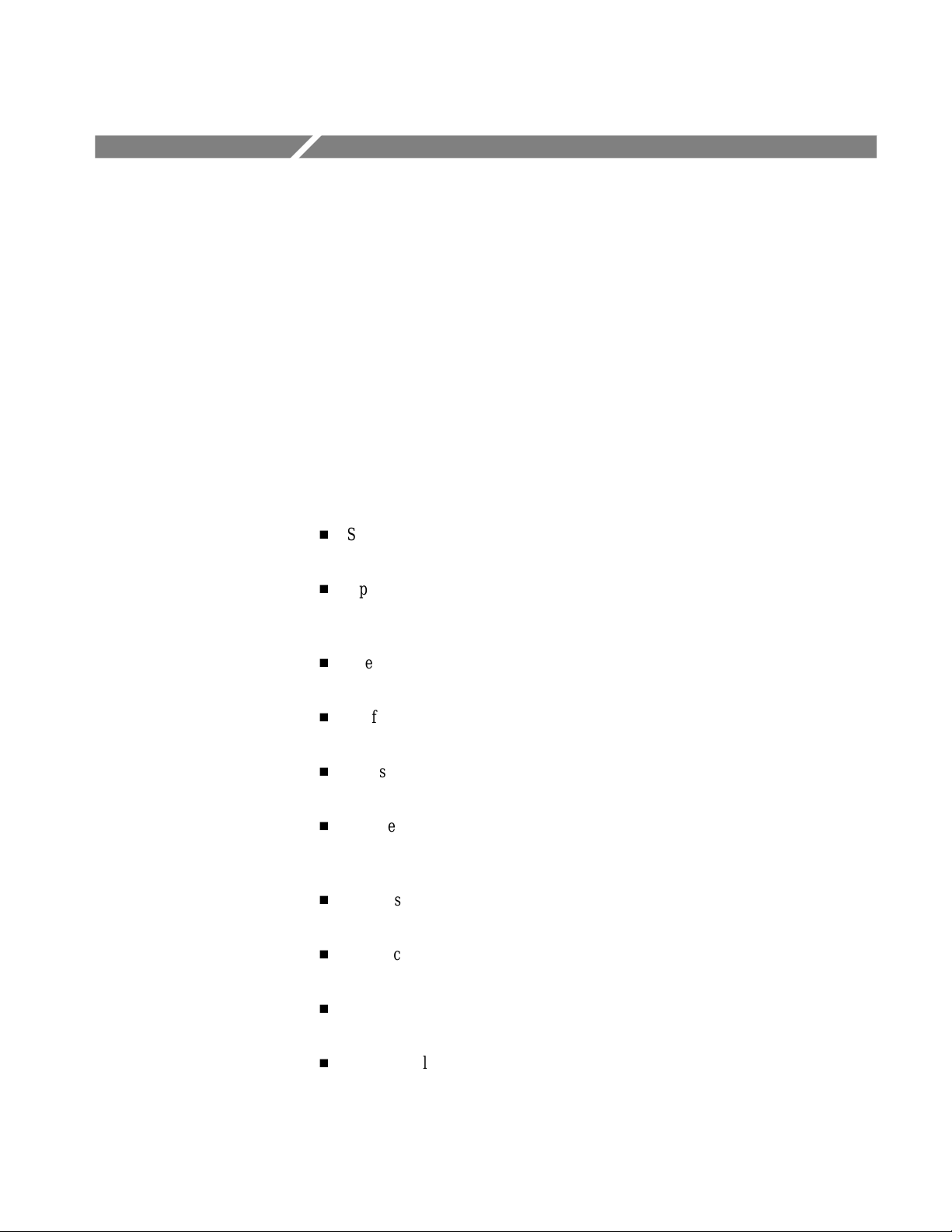
Preface
Manual Structure
This is the service manual for the waveform analyzer. Use the information in this
manual to service the waveform analyzer to the module level.
This manual is divided into chapters, such as Specifications and Performance
Verification. Within each chapter, the information is further divided into
subsections such as Product Description and Equipment Required.
Subsections that contain procedures also contain introductions before the
procedures. Be sure to read these introductions because they provide information
that is needed to do the service correctly and efficiently. The following list
provides a brief description of the chapters contained in this manual:
H
Specifications describes the waveform analyzer and the characteristics that
apply to it.
H
Operating Information includes general information and operating instructions at the level needed to safely power on and service the waveform
analyzer.
H
Theory of Operation contains circuit descriptions that support general service
to the module level.
H
Performance Verification contains procedures to verify that the waveform
analyzer functions properly and meets warranted specifications.
H
Adjustment Procedures contains procedures for adjusting the waveform
analyzer to meet warranted specifications.
H
Maintenance contains information and procedures for performing preventive
and corrective maintenance. These instructions include cleaning, module replacement, and fault isolation to the module level.
H
Options describes standard accessories, optional accessories, and options that
may be installed in the waveform analyzer.
H
Electrical Parts List refers you to Mechanical Parts List, where both
electrical and mechanical modules are listed. See below.
H
Diagrams contains a block diagram and an interconnection diagram that are
useful when isolating failed modules.
H
Mechanical Parts List contains an illustration that shows all replaceable
modules, and a table that lists the replaceable modules, their descriptions,
and their Tektronix part numbers.
TVS600 Series Waveform Analyzers Service Manual
xiii
Page 15
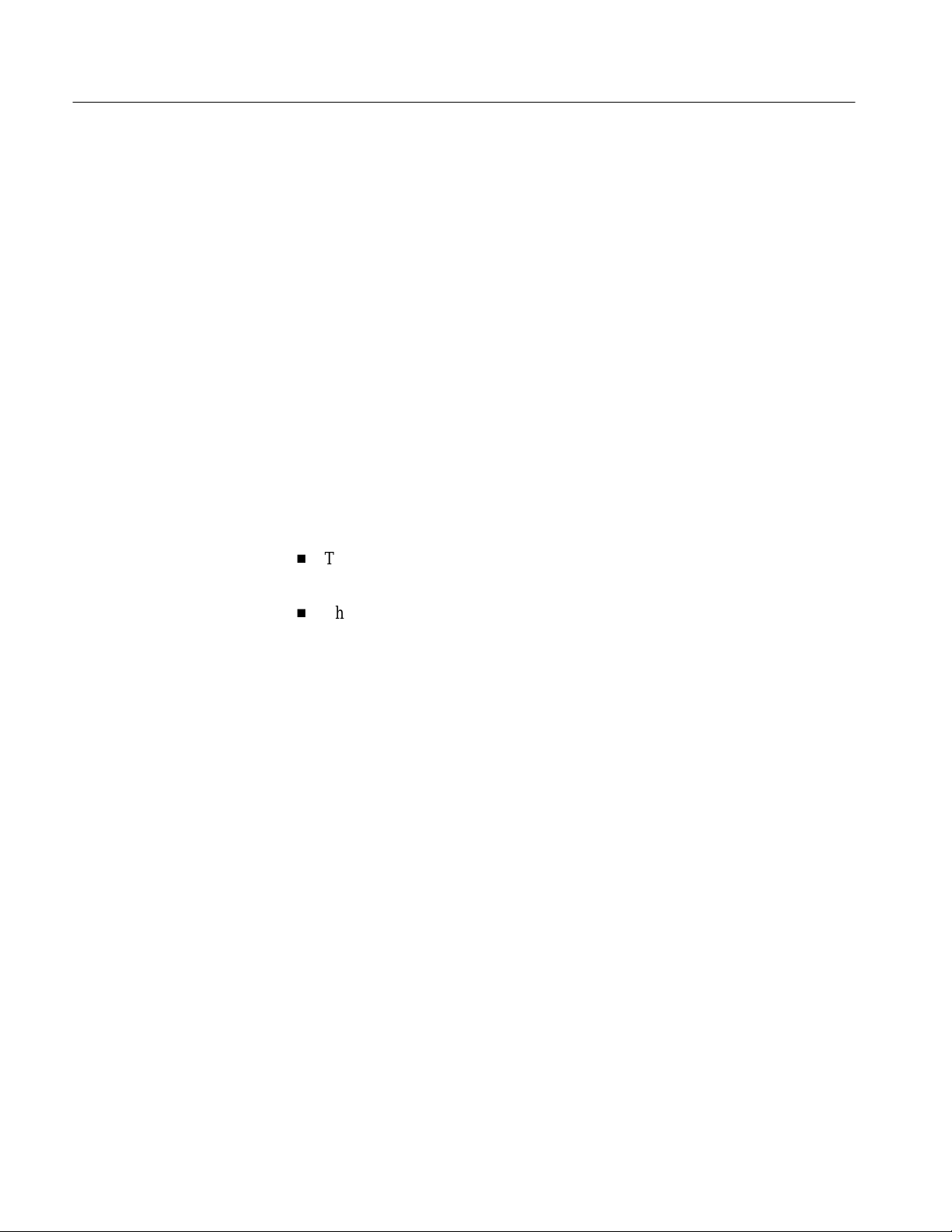
Preface
Manual Conventions
This manual uses certain conventions that you should become familiar with.
Modules
Safety
Related Manuals
Throughout this manual, any replaceable component, assembly, or part of the
waveform analyzer is referred to generically as a “module.” In general, a module
is an assembly (circuit board), rather than a component (resistor or integrated
circuit). Sometimes a single component is a module; for example, each ejector
handle is a module.
Symbols and terms related to safety appear in the General Safety Summary near
the front of this manual.
The following manuals are related to the use of the waveform analyzer:
H
The TVS600 Series Waveform Analyzers User Manual (Tektronix part
number 070-9283-XX).
H
The TVS600 Series Waveform Analyzers Reference Manual (Tektronix part
number 070-9284-XX) provides a pocket-sized listing of frequently used
instrument commands.
xiv
TVS600 Series Waveform Analyzers Service Manual
Page 16
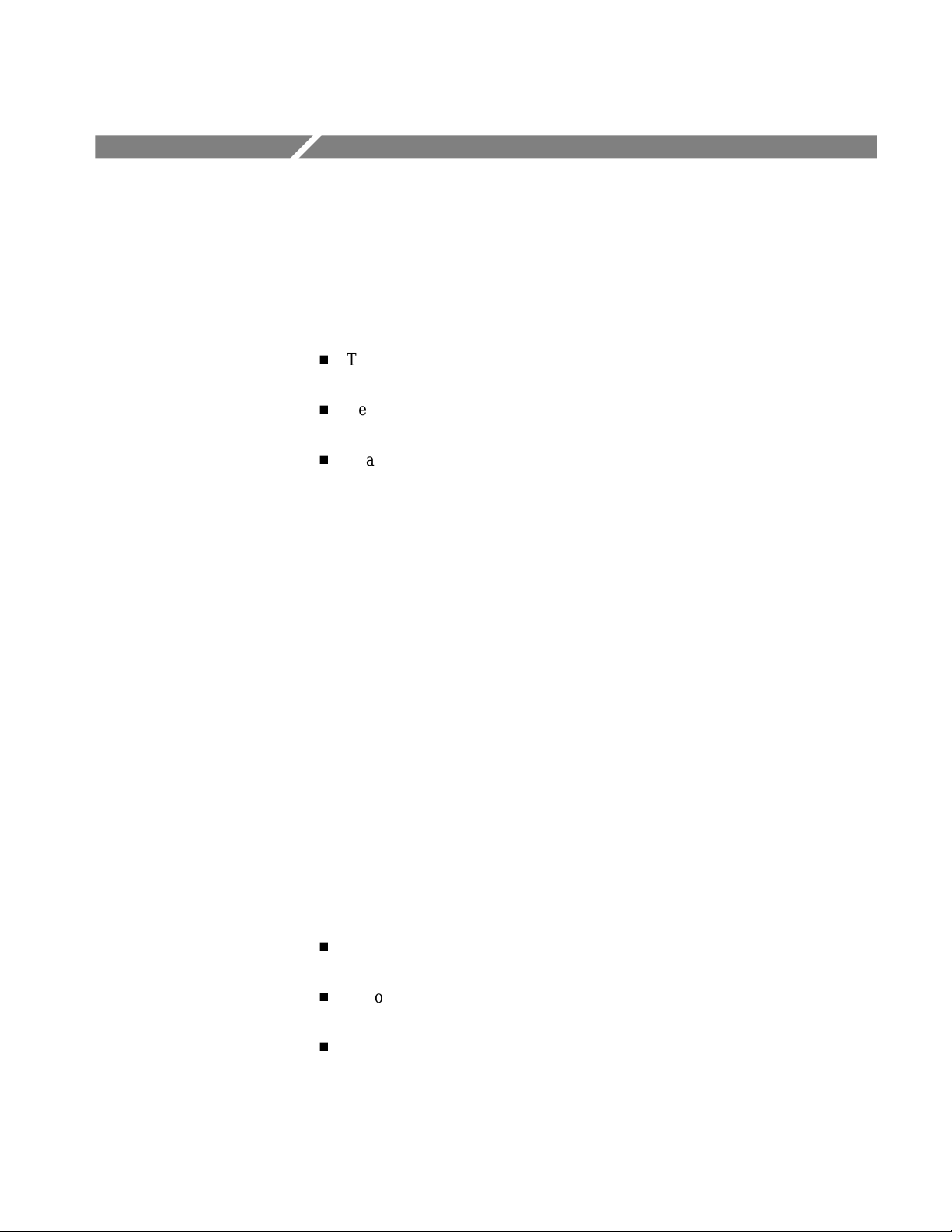
Introduction
Adjustment Interval
This manual contains information needed to properly service the waveform
analyzer, as well as general information critical to safe and effective servicing.
To prevent personal injury or damage to the waveform analyzer, consider the
following before attempting service:
H
The procedures in this manual should be performed only by a qualified
service person
H
Read the General Safety Summary and Service Safety Summary found at the
beginning of this manual
H
Read Operating Information beginning on page 2–1
When using this manual for servicing, be sure to follow all warnings, cautions,
and notes.
Generally, you should perform the adjustments described in the Adjustment
Procedures once a year. In addition, adjustment is recommended after module
replacement.
Strategy for Servicing
Throughout this manual, the term “module” refers to any field-replaceable
component, assembly, or part of the waveform analyzer.
This manual contains all the information needed for periodic maintenance of the
waveform analyzer. (Examples of such information are procedures for checking
performance and for readjustment.)
Further, the manual contains all information for corrective maintenance down to
the module level. Refer to the sections indicated to perform the following
maintenance procedures:
H
Use the fault isolation procedures found in Troubleshooting (page 6–27) to
isolate a fault to a module
H
Follow the instructions in Removal and Installation Procedures (page 6–7)
to remove and replace any failed module
H
After isolating a faulty module, replace it with a fully-tested module
obtained from the factory; the Mechanical Parts List section contains part
number and ordering information for all replaceable modules.
TVS600 Series Waveform Analyzers Service Manual
xv
Page 17
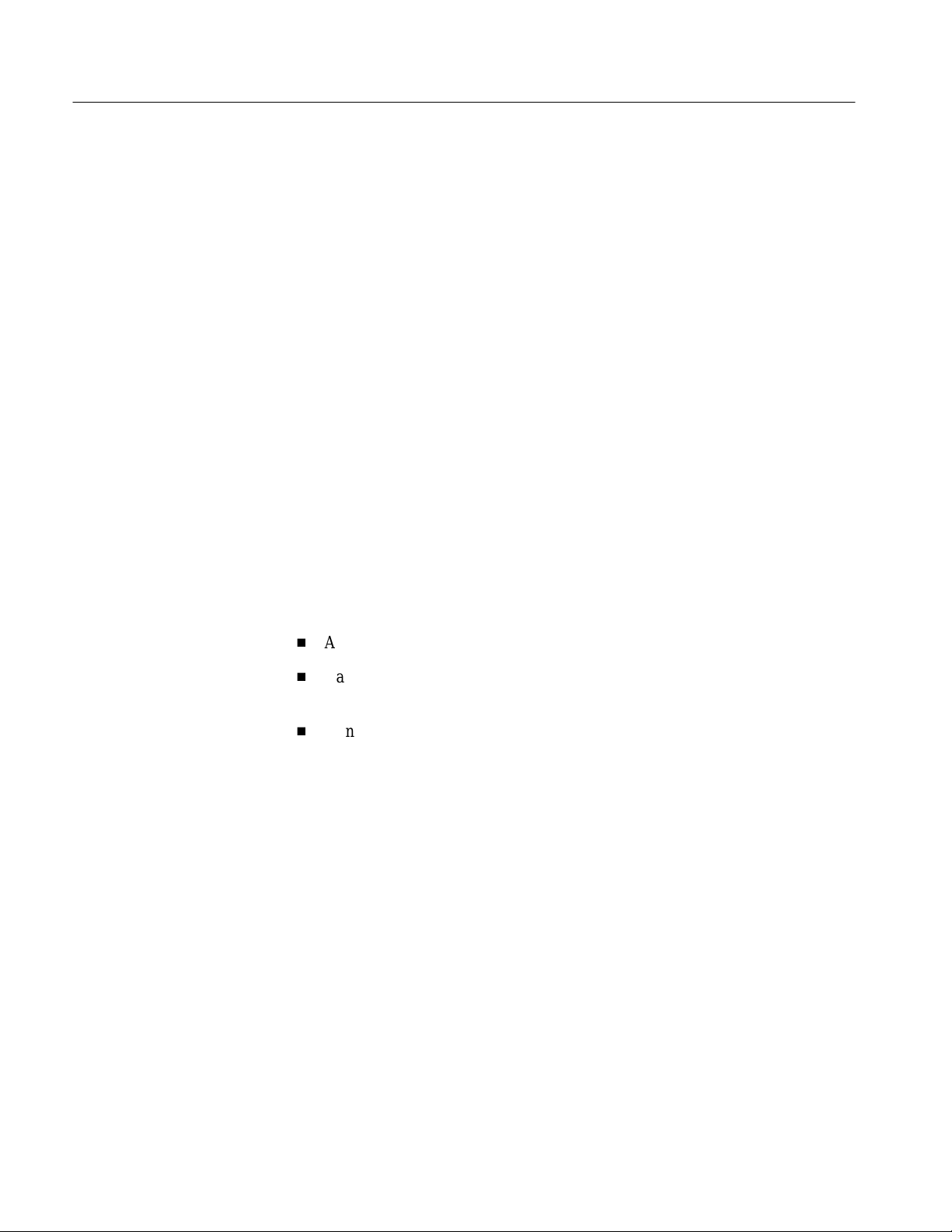
Introduction
Tektronix Service Offerings
Tektronix provides service to cover repair under warranty as well as other
services that may provide a cost-effective answer to your service needs.
Whether providing warranty repair service or any of the other services listed
below, Tektronix service technicians are well equipped to service the waveform
analyzer. Tektronix technicians train on Tektronix products; they have access to
the latest information on improvements to the waveform analyzer as well as the
latest new options.
Warranty Repair Service
Repair or Calibration
Service
Tektronix warrants this product for three years from date of purchase. (The
warranty appears behind the title page in this manual.) Tektronix technicians
provide warranty service at most Tektronix service locations worldwide. The
Tektronix product catalog lists all service locations worldwide.
The following services can be purchased to tailor repair and/or calibration of the
waveform analyzer to fit your requirements.
At-Depot Service. Tektronix offers several standard-priced adjustment (calibration) and repair services:
H
A single repair and/or adjustment
H
Calibrations using equipment and procedures that meet the traceability
standards specific to the local area
H
Annual maintenance agreements that provide for either calibration and
repair, or calibration only of the waveform analyzer
Of these services, the annual maintenance agreement offers a particularly
cost-effective approach to service for many owners of the waveform analyzer.
xvi
Self Service
Tektronix supports repair to the module level by providing Module Exchange.
Module Exchange. Use this service to reduce down-time for repair by exchanging
modules for remanufactured ones. Tektronix ships an updated and tested
exchange module from the Beaverton, Oregon service center, typically within
24 hours. Each module comes with a 90-day service warranty.
For More Information. Contact your local Tektronix service center or sales
engineer for more information on any of the repair or adjustment services just
described.
TVS600 Series Waveform Analyzers Service Manual
Page 18
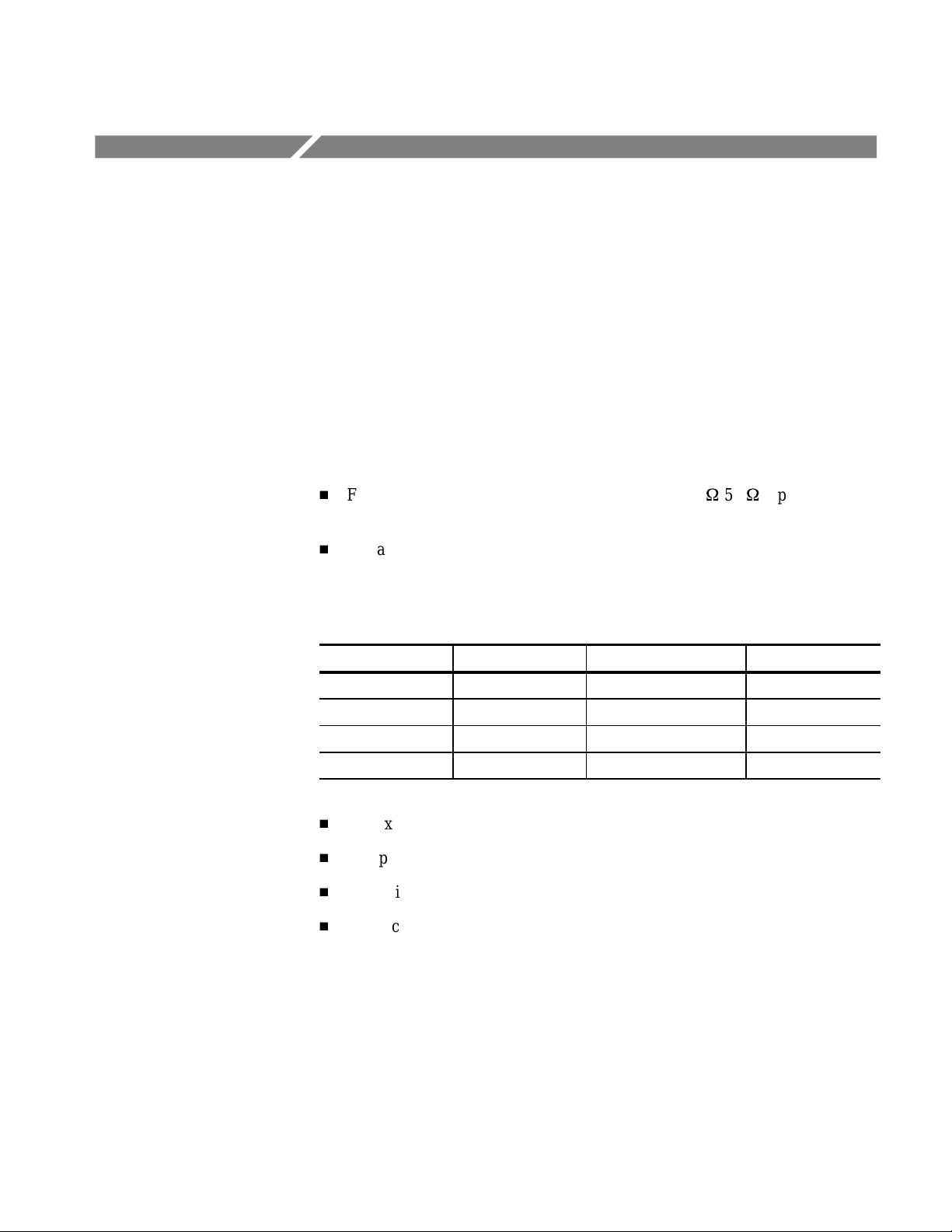
Specifications
Product Description
This chapter provides a complete description of the waveform analyzer specifications. Product Description (below) is a general description of the instrument.
The Specification Tables, which begin on page 1–2, contain the complete
specifications for the waveform analyzer.
The TVS600 Series Waveform Analyzers are a family of C-size, double-wide
VXI modules suitable for use in a variety of test and measurement applications
and systems. Many key features are listed below:
H
Four standard configurations with full-featured, 1 MW/50Winputs: TVS641
and TVS645 have four channels, TVS621 and TVS625 have two channels.
H
A maximum realtime digitizing rate up to 5 GSample/second with an analog
bandwidth up to 1 GHz. See Table 1–1 for details.
T able 1–1: Comparison of Product Features
Product Input Channels Maximum Sample Rate Analog Bandwidth
TVS645 4 5 GSample/second 1 GHz
TVS641 4 1 GSample/second 250 MHz
TVS625 2 5 GSample/second 1 GHz
TVS621 2 1 GSample/second 250 MHz
H
A maximum record length of 30,000 samples with 8-bit vertical resolution.
H
Full programmability using a SCPI command set.
H
Acquisition modes such as sample, envelope, and average.
H
A full complement of internal triggering modes such as edge and pulse, plus
VXI backplane and external trigger sources.
TVS600 Series Waveform Analyzers Service Manual
1–1
Page 19
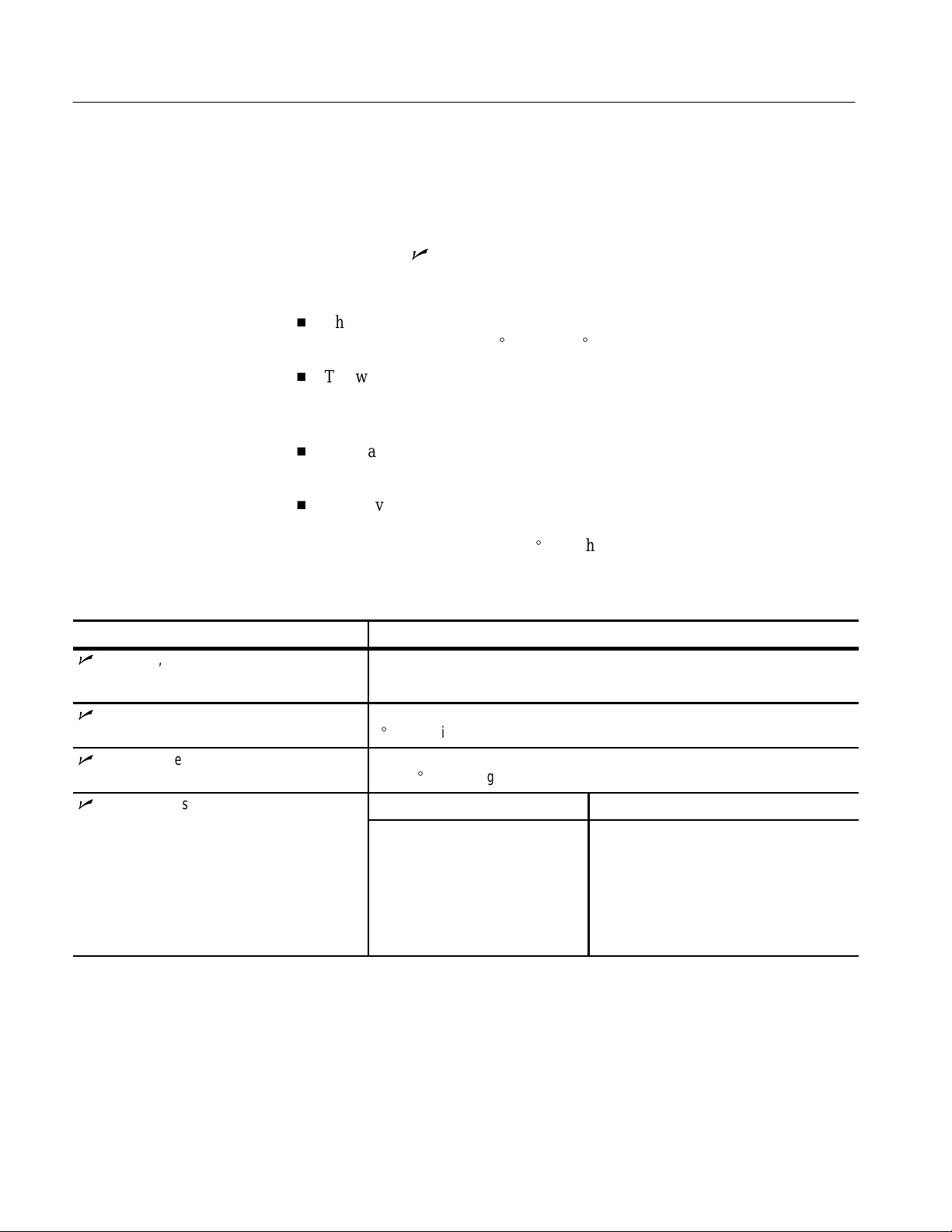
Specifications
Specification Tables
This section contains tables that list the specifications for the waveform analyzer.
All specifications are guaranteed unless noted “typical.” Specifications that are
marked with the n symbol are checked in the Performance Verification section.
The performance limits in this specification are valid with these conditions:
H
The waveform analyzer must have been calibrated/adjusted at an ambient
_
temperature between +20
H
The waveform analyzer must be in an environment with temperature,
C and +30_ C.
altitude, humidity, and vibration within the operating limits described in
these specifications.
H
The waveform analyzer must have had a warm-up period of at least
20 minutes.
H
The waveform analyzer must have had its signal-path-compensation routine
(self cal) last executed after at least a 20 minute warm-up period at an
ambient temperature within
±5_ C of the current ambient temperature.
T able 1–2: Signal Acquisition System
Name Description
n
Accuracy, DC Gain ±1.5% for full scale ranges from 20 mV to 100 V
±2.0% for full scale ranges <19.9 mV
n
Accuracy, DC Voltage Measurement ±(1.5% of input signal + 1% of full scale range) with instrument temperature within
5_ C of Setting-Cal temperature for input ranges ≥50 mV full scale
n
Accuracy, Delta DC Voltage Measurement ±(1.5% of input signal + 0.1% of full scale range) with instrument temperature
within 5_ C of Setting-Cal temperature
n
Accuracy, Offset
1
Full Scale Range Setting Offset Accuracy
10 mV – 1 V
1.01 V – 10 V
10.1 V – 100 V
±[(0.2% × | offset |) + 1.5 mV + (6% × full
scale range)]
±[(0.25% × | offset |) + 15 mV + (6% × full
scale range)]
±[(0.25% × | offset |) + 150 mV + (6% × full
scale range)]
1
Net offset is the nominal voltage level at the waveform analyzer input that corresponds to the center of the A/D Converter
dynamic range. Offset accuracy describes the precision of the net offset voltage.
1–2
TVS600 Series Waveform Analyzers Service Manual
Page 20
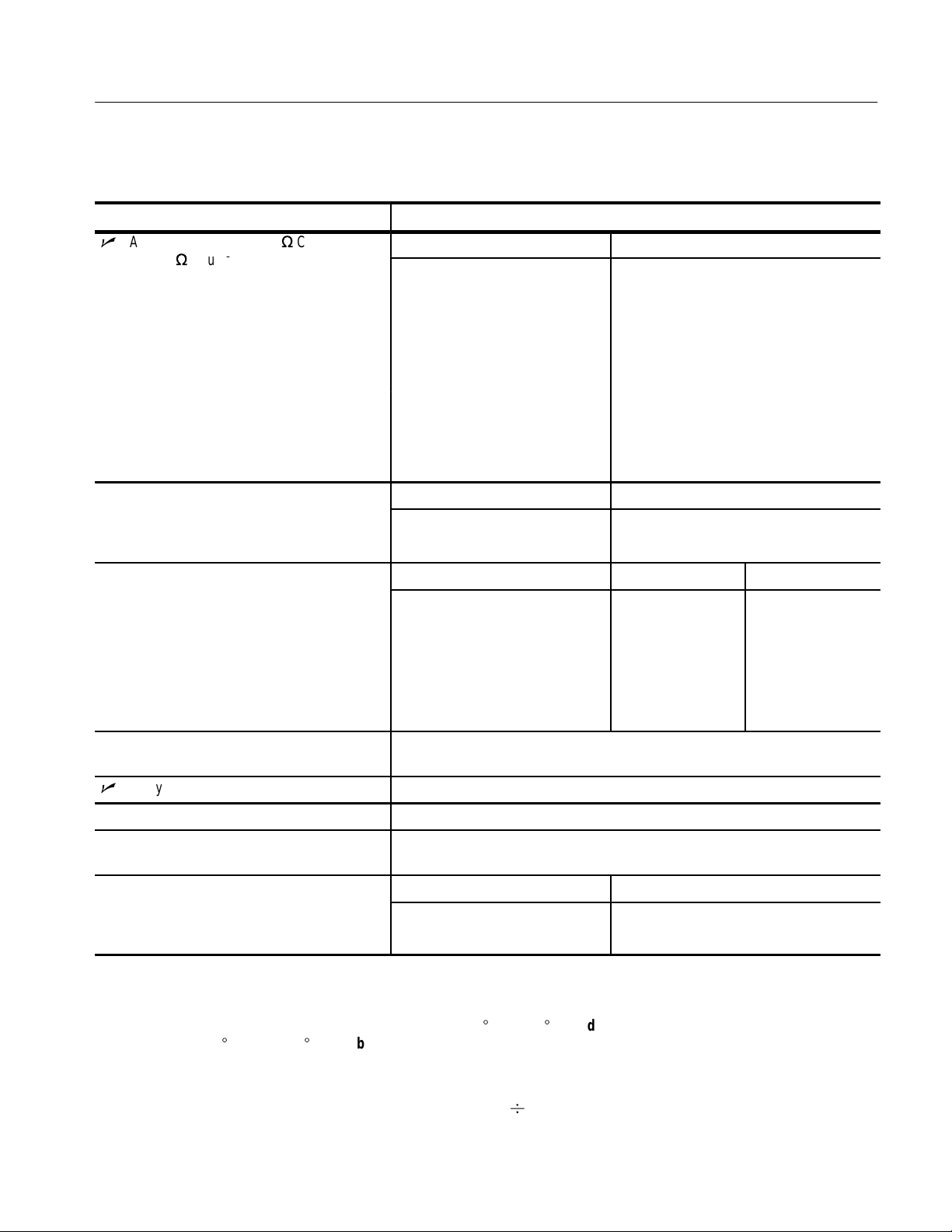
T able 1–2: Signal Acquisition System (Cont.)
or
Selections
ise Time, typical
3
imit,
er, 25
imited, typical
Name Description
nAnalog Bandwidth, DC–50W Coupled
DC–1 MW Coupled
Full Scale Range Setting Bandwidth
10.1 V – 100 V
100 mV – 10 V DC – 1 GHz (TVS625 and TVS645)
50 mV – 99.8 mV DC – 900 MHz (TVS625 and TVS645)
20 mV – 49.8 mV DC – 600 MHz (TVS625 and TVS645)
10 mV – 19.8 mV DC – 500 MHz (TVS625 and TVS645)
Specifications
2
DC – 500 MHz (TVS625 and TVS645)
DC – 250 MHz (TVS621 and TVS641)
DC – 250 MHz (TVS621 and TVS641)
DC – 250 MHz (TVS621 and TVS641)
DC – 250 MHz (TVS621 and TVS641)
DC – 250 MHz (TVS621 and TVS641)
Bandwidth, Analog,
Products Bandwidth Selections
TVS625 and TVS645 20 MHz, 250 MHz, and FULL
TVS621 and TVS641 20 MHz, 180 MHz, and FULL
Calculated R
Typical full-bandwidth rise times are shown in the
chart to the right
Full Scale Range Setting TVS625 and TVS645 TVS621 and TVS641
10.1 V – 100 V
100 mV – 10 V
50 mV – 99 mV
20 mV – 49.9 mV
10 mV – 19.9 mV
900 ps
450 ps
500 ps
750 ps
900 ps
1.8 ns
1.8 ns
1.8 ns
1.8 ns
1.8 ns
Crosstalk (Channel Isolation) ≥300:1 at 100 MHz and ≥100:1 at the rated bandwidth for the channel’s sensitivity
(Full Scale Range) setting, for any two channels having equal sensitivity settings
n
Delay Between Channels, Full Bandwidth ≤100 ps with equal Full Scale Range and Coupling settings
Digitized Bits, Number of 8 bits
Frequency Limit, Upper, 20 MHz Bandwidth
20 MHz
Limited, typical
Frequency L
L
Upp
0 MHz Bandwidth
Products Bandwidth
TVS625 and TVS645 250 MHz
TVS621 and TVS641 180 MHz
2
The limits given are for the ambient temperature range of 0_ C to +30_ C. Reduce the upper bandwidth frequencies by
5 MHz for each _C above +30_ C. The bandwidth must be set to FULL.
3
Rise time (rounded to the nearest 50 ps) is calculated from the bandwidth when Full Bandwidth is selected. It is defined
by the following formula:
Rise Time (ns) = 450 BW (MHz)
TVS600 Series Waveform Analyzers Service Manual
1–3
Page 21
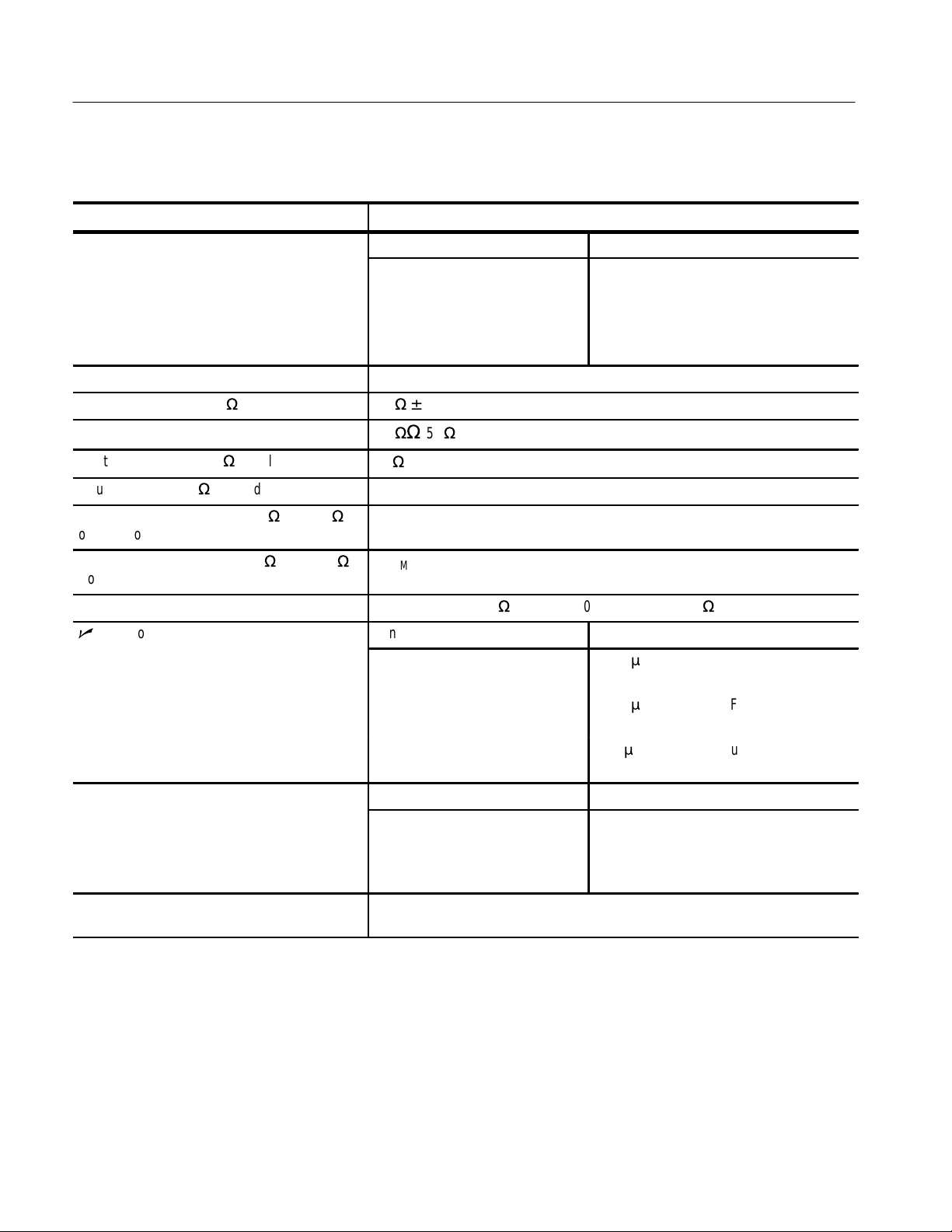
Specifications
Noise
set
T able 1–2: Signal Acquisition System (Cont.)
Name Description
Input Channels, Number of Product Channels
TVS645 Four
TVS641 Four
TVS625 Two
TVS621 Two
Input Coupling DC, AC, or GND
Input Impedance, DC–1 MW Coupled 1 MW ±0.5% in parallel with 10 pF ±3 pF
4
Input Impedance Selections
Input Resistance, DC–50W Coupled
1 MWWor 50
50
W
±1%
W
Input VSWR, DC–50W Coupled ≤1.3:1 from DC – 500 MHz, ≤1.5:1 from 500 MHz – 1 GHz
Input Voltage, Maximum, DC–1MW, AC–1 MW,
or GND Coupled
Input Voltage, Maximum, DC–50W or AC–50
The greater of ±300 Vrms or DC, derated at 20 dB/decade above 1 MHz
CA T II (see Overvoltage Category Descriptions on page 1–13 for more information)
W
5 V
, with peaks ≤±30 V
RMS
Coupled
Lower Frequency Limit, AC Coupled, typical ≤10 Hz when AC–1 MW Coupled; ≤200 kHz when AC–50W Coupled
n
Random
Bandwidth Selection RMS Noise
Full ≤(350 mV + 0.5% of the Full Scale Range
setting)
250 MHz ≤(165 mV + 0.5% of the Full Scale Range
setting)
20 MHz ≤(75 mV + 0.5% of the Full Scale Range
setting)
Range, Off
Range, Sensitivity (Full Scale Range),
Full Scale Range Setting Offset Range
10 mV – 1 V
1.01 V – 10 V
10.1 V – 100 V
10 mV to 100 V
6
±1 V
±10 V
±100 V
All Channels
5
1–4
4
GND input coupling disconnects the input connector from the attenuator and connects a ground reference to the input of
the attenuator.
5
The AC Coupled Lower Frequency Limits are reduced by a factor of 10 when 10X passive probes are used.
6
The sensitivity ranges are 10 mV to 100 V full scale, switching in a 1–2–5 sequence of coarse settings. Between these
coarse settings, you can adjust the sensitivity with a resolution equal to 1% of the more sensitive coarse setting. For
example, between the 500 mV and 1 V ranges, the sensitivity can be set with 5 mV resolution.
TVS600 Series Waveform Analyzers Service Manual
Page 22
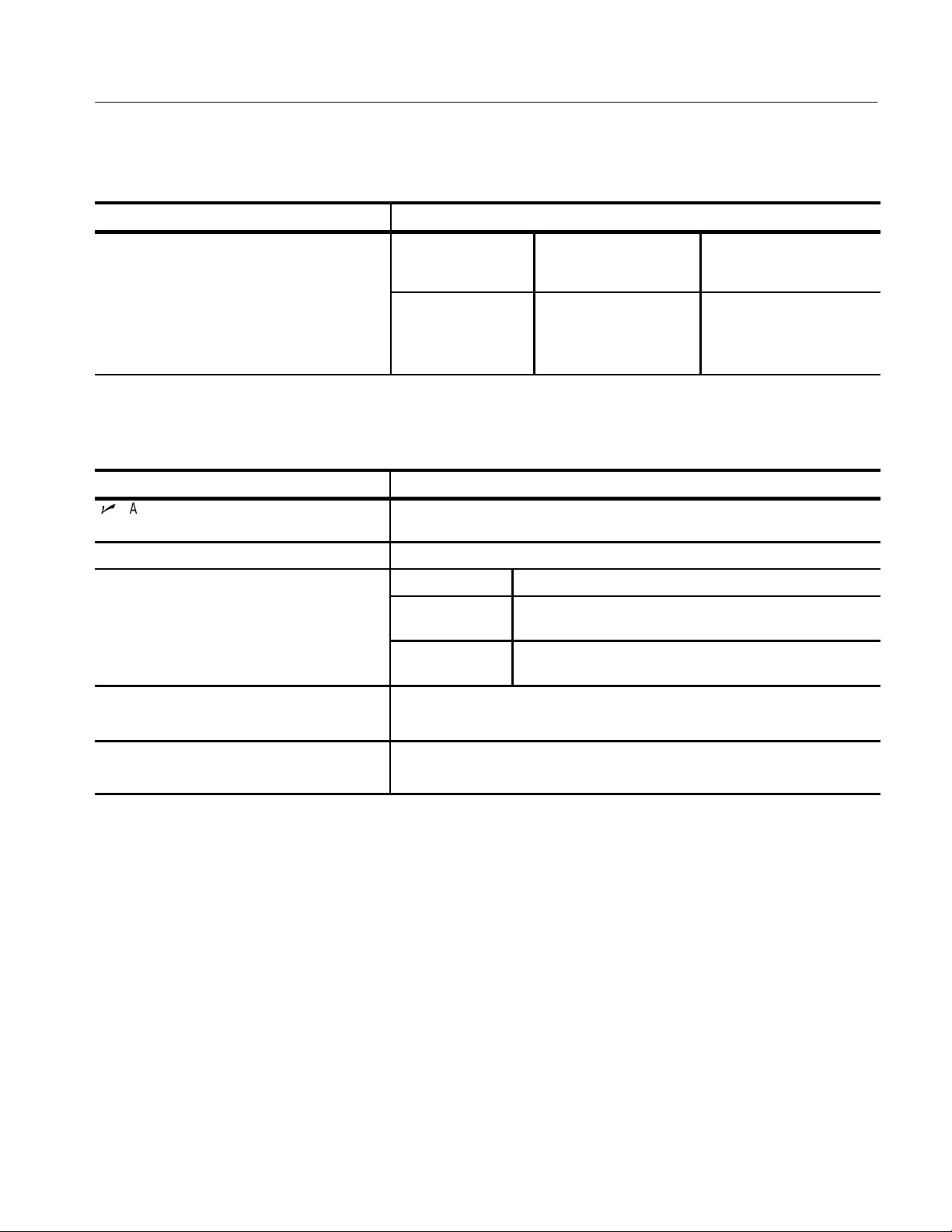
T able 1–2: Signal Acquisition System (Cont.)
Ste
Settli
rrors, typical
7
Name Description
p Response
ng E
Full Scale Range
Setting
10 mV – 1 V
± Step Response
≤2 V
Specifications
Maximum Settling
Error (%)
20 ns 100 ns 20 ms
0.5% 0.2% 0.1%
at
1.01 V – 10 V
10.1 V – 100 V
≤20 V
≤200 V
T able 1–3: Timebase System
Name Description
n
Accuracy , Long Term Sample Rate and
Delay Time
Range, Extended Realtime Sampling Rate 5 S/s to 10 MS/s in a 1–2.5–5 sequence
Range, Realtime Sampling Rate Products Limits
Record Length 256, 512, 1024, 2048, 4096, 8192, 15,000
Time Stamping 125 ns resolution
±100 ppm over any interval ≥1 ms
TVS625 and
TVS645
TVS621 and
TVS641
20 MS/s to 5 GS/s on all channels simultaneously in a
1–2.5–5 sequence
20 MS/s to 1 GS/s on all channels simultaneously in a
1–2.5–5 sequence
30,000 (extended realtime sampling mode only)
0.1% variance
1.0% 0.5% 0.2%
1.0% 0.5% 0.2%
7
The Full Bandwidth settling errors are typically less than the percentages from the table.
TVS600 Series Waveform Analyzers Service Manual
1–5
Page 23
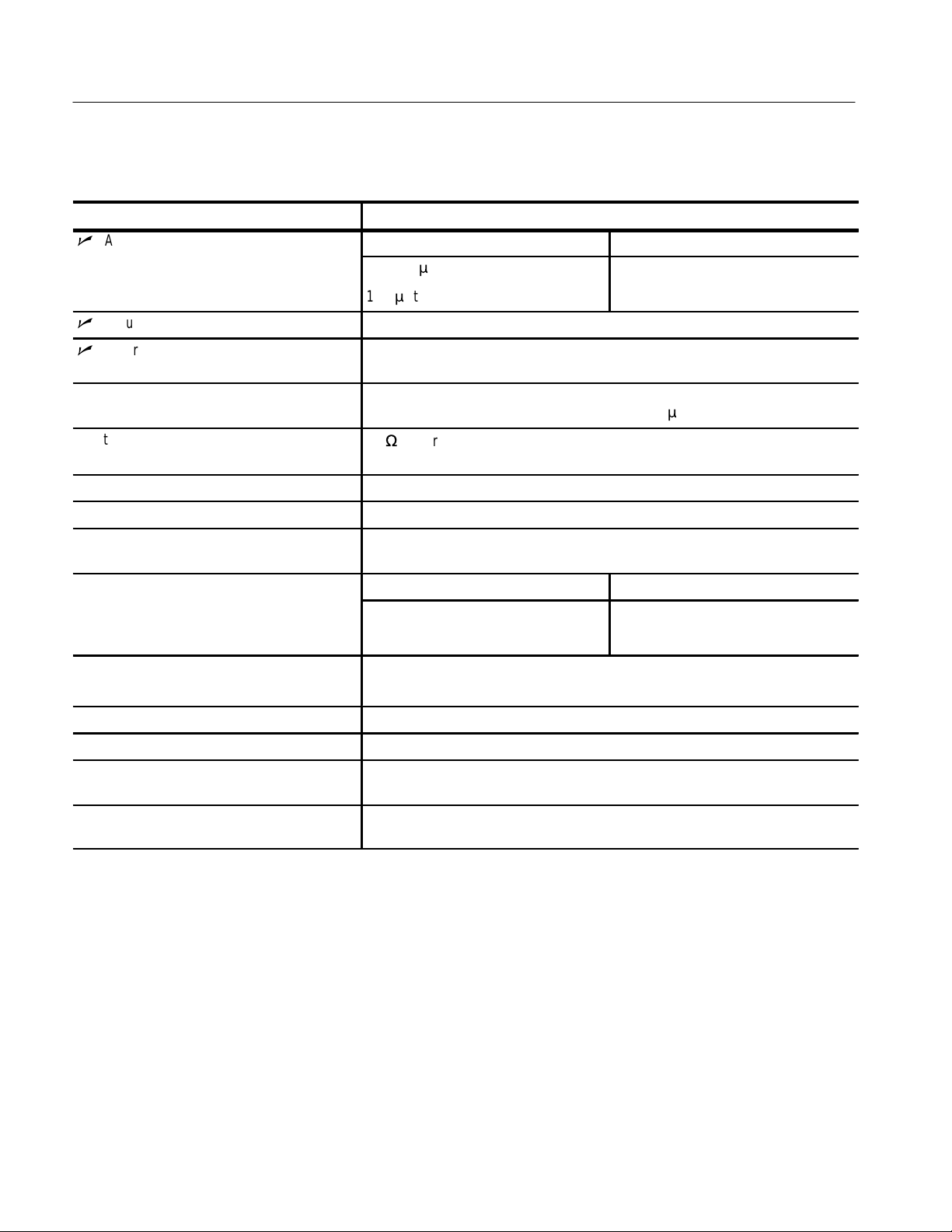
Specifications
Accuracy
ime
lse Glitch or
Pulse Widt
eri
evel
T able 1–4: Trigger System
Name Description
n
(T
h Trigg
) for Pu
ng
Time Range Accuracy
1 ns to 1 ms
±(20% of Setting + 0.5 ns)
1.02 ms to 1 s
n
Accuracy (DC) for External Trigger Level ±(5% + 150 mV) for signals having rise and fall times ≥20 ns
n
Accuracy (DC) for Internal Trigger Level,
DC Coupled
Holdoff, Variable Main Trigger , typical
1
±[(2% × | Setting) | + 0.03 of Full Scale Range + Offset Accuracy)] for signals
having rise and fall times ≥20 ns
For all sampling rates, the minimum holdoff is 250 ns and the maximum holdoff is
±(204.5 ns + 0.01% of Setting)
12 s; the minimum resolution is 8 ns for settings ≤1.2 ms
Input, External Trigger, typical
50
W
input resistance; ±5 V (DC + peak AC) maximum safe input voltage;
DC coupled only
Range, Delayed Trigger Time
2
16 ns to 250 s
Range, Events Delay 1 to 10,000,000
Range (Time) for Pulse Glitch and Pulse Width
1 ns to 1 s
Triggering
Range, Trigger L
Source Range
Any Channel
External Input
±100% of full scale range
±1 V
Range, Trigger Point Position Minimum: 0
Maximum: 30,000
Resolution, Trigger Level 0.02% of full scale for any Channel source and 2 mV for the External Input source
Resolution, Trigger Position One sample interval at all sample rates
Sensitivities, Pulse-Type Trigger and Events
Delay , DC Coupled, typical
Sensitivities, Pulse-T ype Trigger Width and
Glitch, typical
1
Main Trigger is controlled with the TRIGger:A commands.
2
Delayed Trigger is controlled with the TRIGger:B commands.
1–6
10% of full scale, from DC to 500 MHz, for Full Scale Range settings >100 mV and
≤10 V at the BNC input
10% of full scale, for Full Scale Range settings >100 mV and ≤10 V at the BNC
input
TVS600 Series Waveform Analyzers Service Manual
Page 24
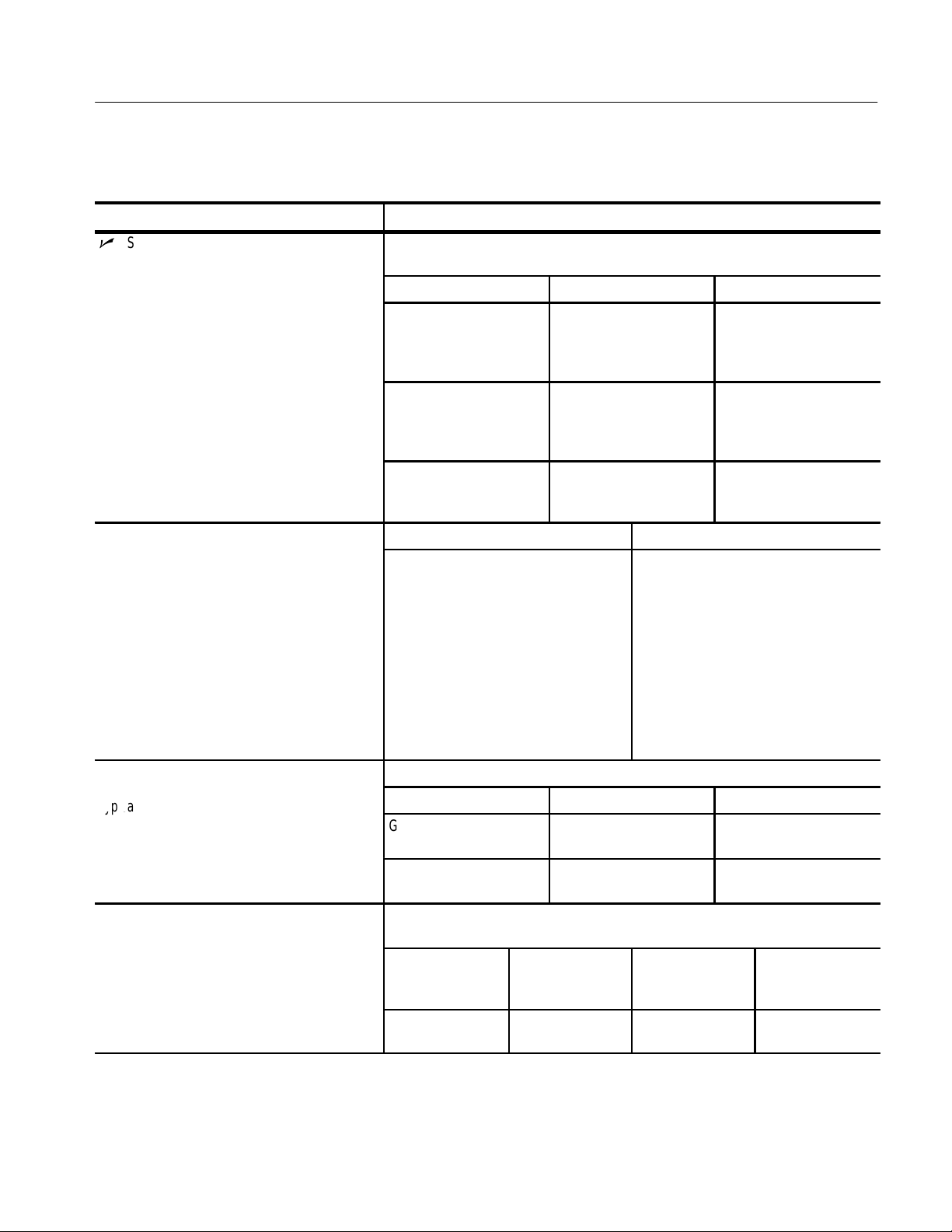
T able 1–4: Trigger System (Cont.)
Sensitivity,
er, Not
typical
ime, Minimum Pulse or Rearm,
m
sitio
ime, for Pulse-Type Triggering,
ty
l
typical
ime, Minimum Pulse or Rearm, for Events
Name Description
n
Sensitivity, Edge-Type Trigger, DC
Coupled
3
The minimum signal levels required for stable edge triggering of an acquisition when
the source is DC-coupled.
Products Trigger Source Sensitivity
TVS625 and TVS645 Any Channel 3.5% of Full Scale Range
TVS621 and TVS641 Any Channel 3.5% of Full Scale Range
Specifications
from DC to 50 MHz, increasing to 10% of Full
Scale Range at 1 GHz
from DC to 50 MHz, increasing to 10% of Full
Scale Range at 250 MHz
Edge-Type Trigg
T
Tran
n T
pica
T
Delay Triggering, typical
TVS621, TVS625,
TVS641, and TVS645
DC Coupled,Trigger Coupling
AC Same as the DC-coupled limits for
High Frequency Reject One and one-half times the DC-coupled
Low Frequency Reject One and one-half times the DC-coupled
Noise Reject Three times the DC-coupled limits
and Minimu
For Full Scale Range settings >100 mV and ≤10 V at the BNC input
Pulse Class Minimum Pulse Width Minimum Rearm Width
Glitch 1 ns 2 ns + 5% of Glitch Width
Width 1 ns 2 ns + 5% of Width Upper
The following chart shows the minimum values for input range settings >100 mV and
≤10 V at the BNC input
External 25 mV from DC to
50 MHz, increasing to
50 mV at 100 MHz
Typical Signal Level for Stable Triggering
frequencies above 60 Hz; attenuates
signals below 60 Hz
limits from DC to 30 kHz; attenuates
signals above 30 kHz
limits for frequencies above 80 kHz;
attenuates signals below 80 kHz
Setting
Limit Setting
3
Delayed Trigger has the same specifications as Main Trigger.
4
For Events Delay , the time is the minimum time between a main and delayed event that will be recognized if more than
one channel is used.
TVS600 Series Waveform Analyzers Service Manual
Triggering Type Minimum Pulse
Width
Events Delay 1 ns (for either + or
Minimum Rearm
Time
Minimum Time
Between
Channels
N/A 2 ns
4
– pulsewidths)
1–7
Page 25
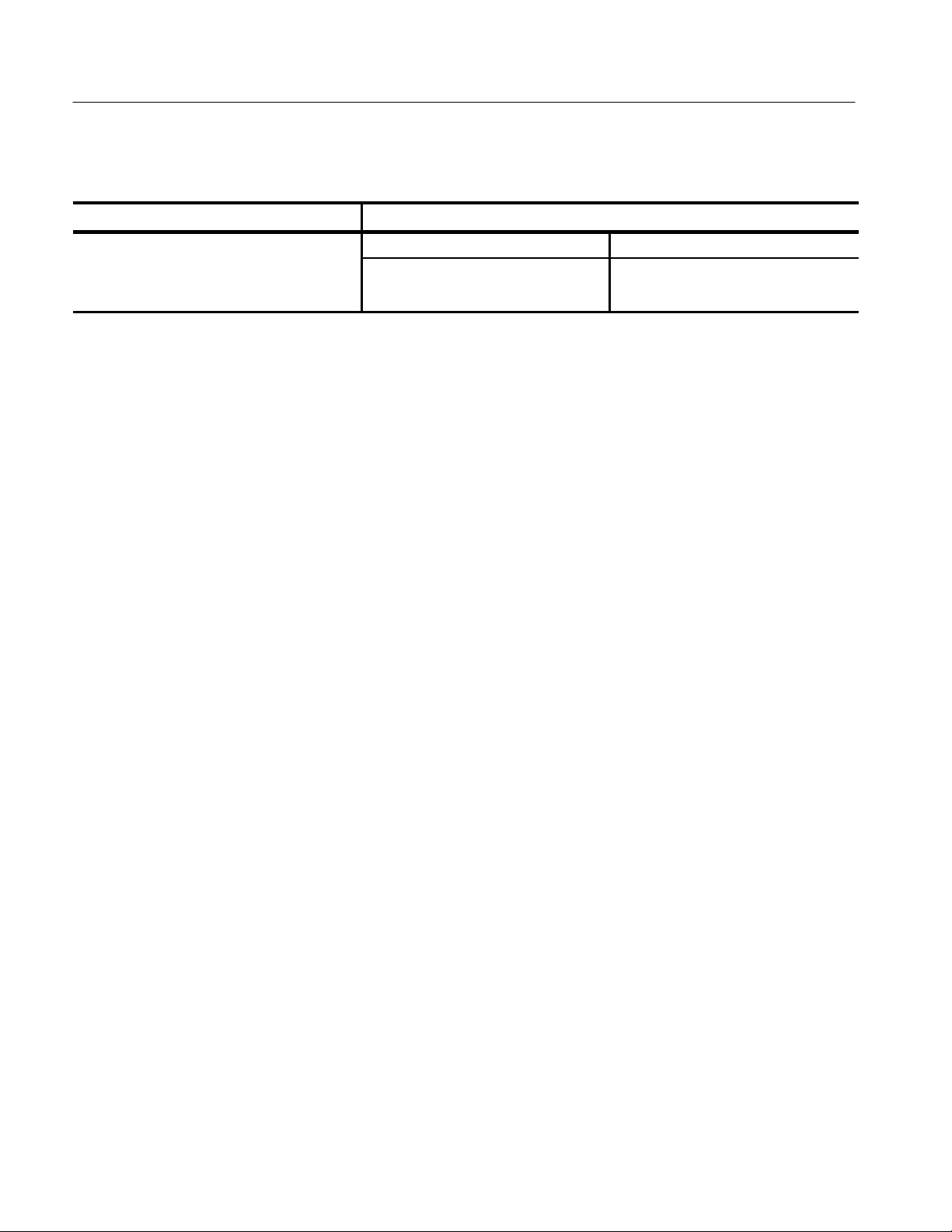
Specifications
Positio
rror,
ering, typical
T able 1–4: Trigger System (Cont.)
Name Description
Trigger
n E
Edge Trigg
Acquisition Mode Trigger Position Error
5
Sample, Average
Envelope
±(1 Sample Interval + 1 ns)
±(2 Sample Intervals
+ 2 ns)
1–8
5
The trigger position errors are typically less than the values given here. These values are for triggering signals having a
slew rate at the trigger point of ≥5% of full scale/ns.
TVS600 Series Waveform Analyzers Service Manual
Page 26
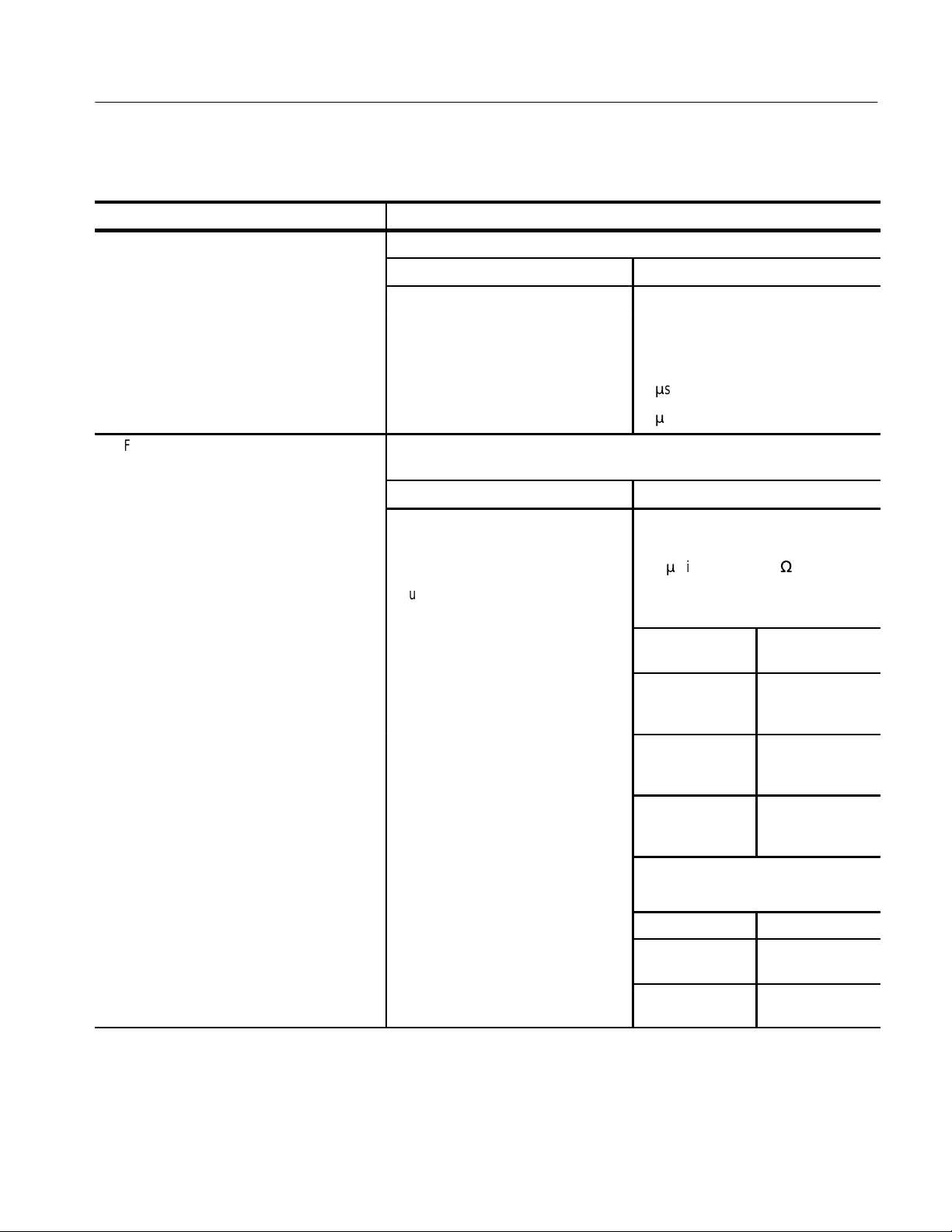
T able 1–5: Front Panel Connectors
Arm I
t
l
1
Name Description
npu
This input provides external arming capability with a BNC connector
Characteristic Limits
Arming Threshold Voltage ≤0.8 V
Input Voltage Range 0 to 5 Vpk, TTL-compatible (arms on a
Latency 10 ms
Minimum Pulsewidth 10 ms
Specifications
switch closure to ground; internal pull-up
resistor to +5 volts is provided)
Fiducial Input, typica
This input provides fiducial input capability with a BNC connector; the polarity of the
signal acquired is inverted with respect to the input
Characteristic Limits
Fiducial Input/CH 1 HF Gain Ratio –6 ±25% (CH 1 set to 1 V Full Scale
Range)
Input Impedance 0.01 mF in series with 50
W
Input LF Attenuation Attenuates signals below 100 MHz
(highpass time constant of 5 ns)
Input Sensitivity
CH 1 Full Scale
Range
Fiducial Full Scale
Range
10 mV to 1 V 6 times the CH 1
Full Scale Range
setting
1.01 V to 10 V 0.6 times the CH 1
Full Scale Range
setting
10.1 V to 100 V 0.06 times the
CH 1 Full Scale
Range setting
Input Voltage Range ±1 V
1
The FIDUCIAL Input is designed for short-duration (≤3 ns) fast rise time (≤2 ns) pulse signals.
TVS600 Series Waveform Analyzers Service Manual
Maximum Input 2 V
RMS
Rise Time Products Rise Time
TVS625 and
TVS645
TVS621 and
TVS641
≤2.5 ns (10% to
90%)
≤3 ns (10% to
90%)
1–9
Page 27
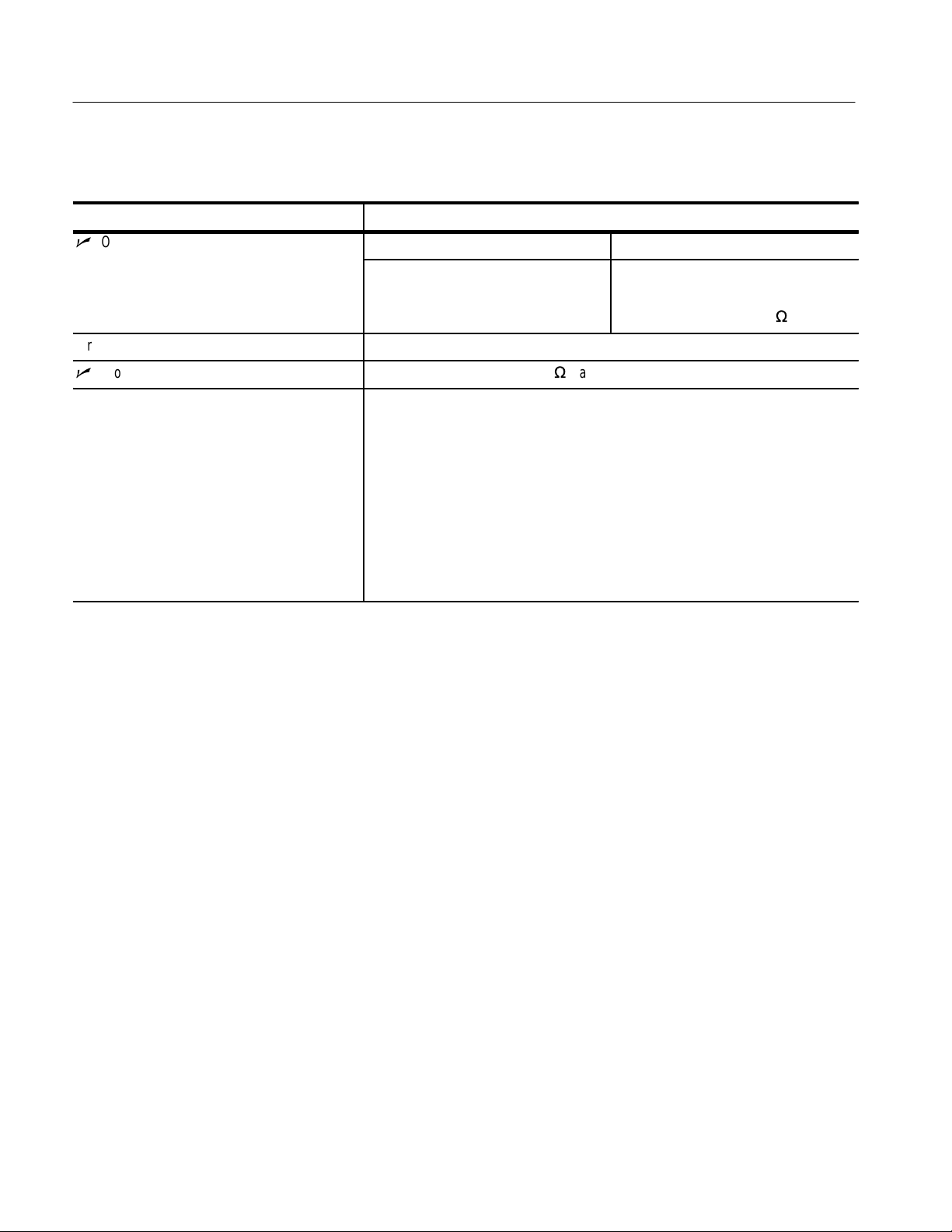
Specifications
erence
T able 1–5: Front Panel Connectors (Cont.)
Name Description
nOutput, Ref
Probe Compensation, Output Frequency, typical 1 kHz ±25%
n
Probe Compensation, Output Voltage 0.5 V (base-top) ±1% into a ≥50 W load
Serial Interface This front panel-mounted 9-pin D connector provides a serial interface with the
Characteristic Limits
Output Voltage 8 V ±1%
Internal Frequency Reference Frequency is 10 MHz ±0.015%
Amplitude is ≥1 V
following pin assignments:
1 DCD
2 RXD
3 TXD
4 DTR
5 GND
6 DSR
7 RTS
8 CTS
9 No Connection
into 50
p-p
W
1–10
TVS600 Series Waveform Analyzers Service Manual
Page 28
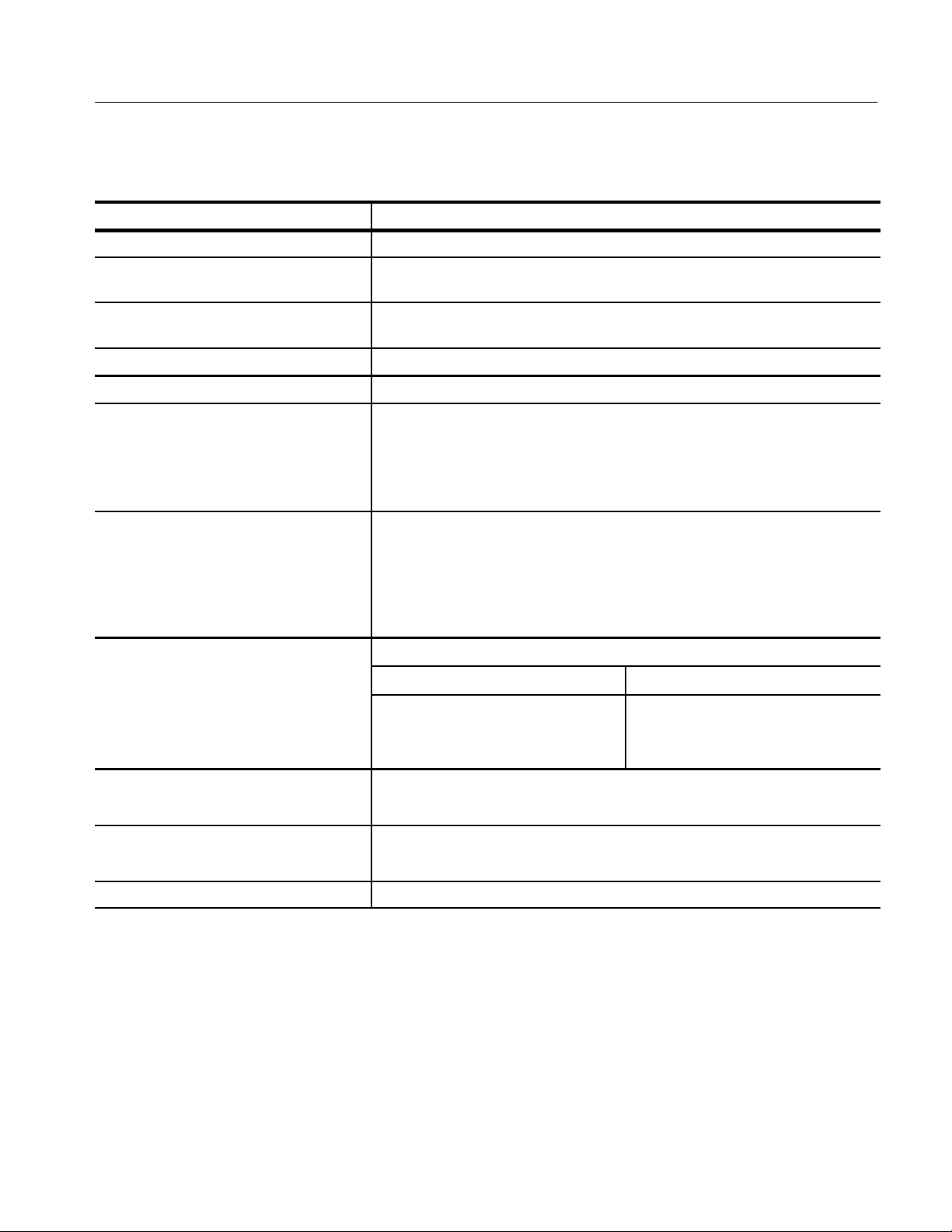
Specifications
Outputs,
evels
T able 1–6: VXI Interface
Name Description
Addressing Dynamic autoconfigure or set manually
Inputs, ECLTRG Either of the two ECLTRG lines may be individually selected to arm or trigger an
acquisition
Inputs, TTLTRG Any of the eight TTLTRG lines may be individually selected to arm or trigger an
acquisition
Interface Type Message based (I4)
Interrupts Programmable interrupter level 1–7
Outputs, ECLTRG Either of the two ECLTRG lines can be driven by the following signals:
ARM — The waveform analyzer is armed and waiting for a trigger
ATR — Main trigger event has occurred
BTR — Delayed trigger event has occurred
OPC — Operation pending complete
Outputs, TTL Each of the TTLTRG lines (TTLTRG0*–TTLTRG7*) can be driven by the following
signals:
ARM — The waveform analyzer is armed and waiting for a trigger
ATR — Main trigger event has occurred
BTR — Delayed trigger event has occurred
OPC — Operation pending complete
TTLTRG, Logic L
Outputs, TTL TRG, Logic Polarity Normal polarity: Negative TRUE; high-to-low transition indicates the event occurred
Protocols Word Serial (WSP)
VXI Interface Complies with revision 1.4
Based on the VXIbus Specification RULE B.6.17
Characteristic Limits
Vout(HI)
Vout(LO)
Inverted polarity: Positive TRUE; low-to-high transition indicates the event occurred
Fast Data Channel FDC TEK V2.1
Determined by the mainframe termination;
the TTL outputs are open collector
≤0.6 V when sinking 48 mA
TVS600 Series Waveform Analyzers Service Manual
1–11
Page 29
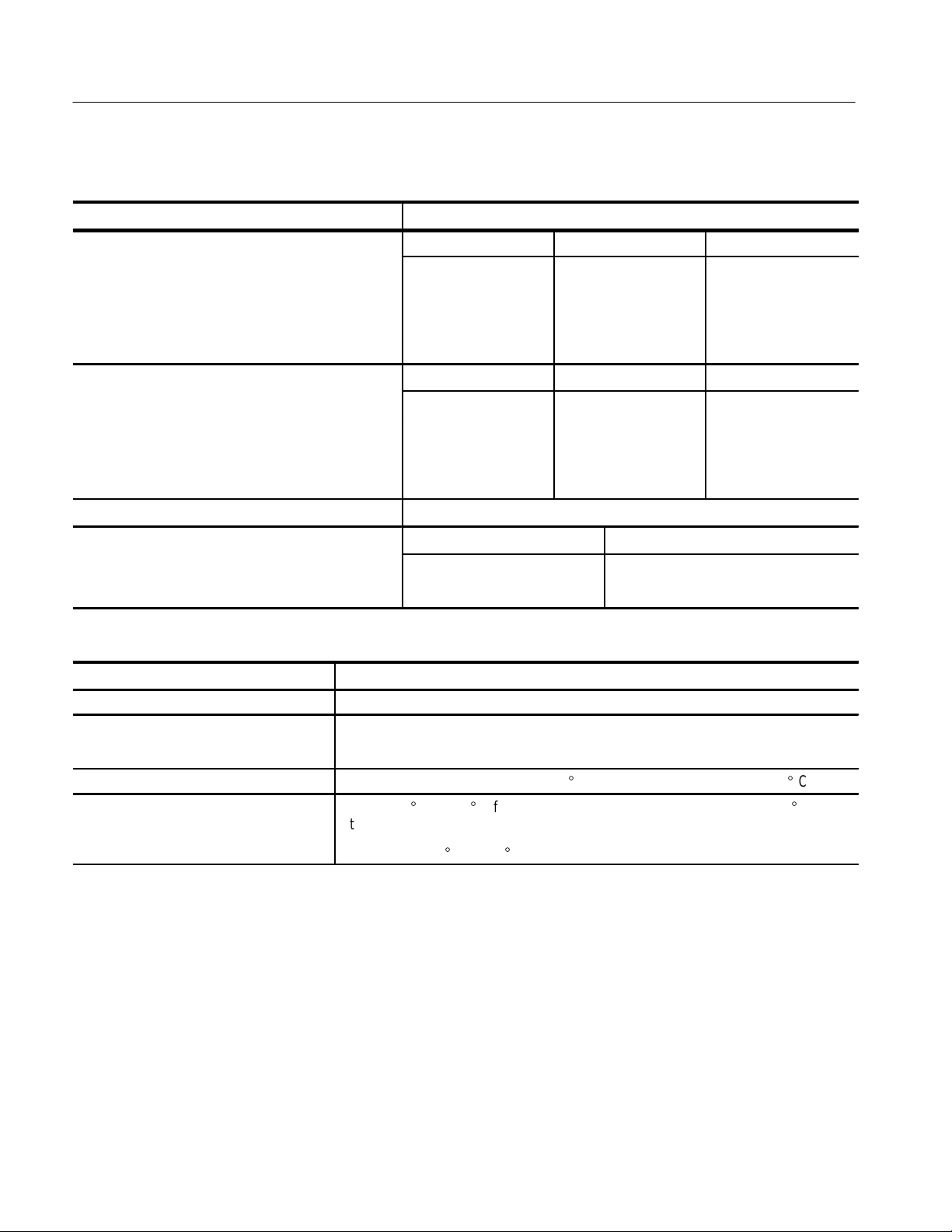
Specifications
T able 1–7: Power Distribution and Data Handling
Name Description
Current Requirements, TVS641 and TVS645, typical Voltage DC Current Dynamic Current
+12 V 1.3 A 0.45 A
+5 V 11.0 A 0.8 A
–5.2 V 4.6 A 0.09 A
–12 V 1.0 A 0.4 A
Current Requirements, TVS621 and TVS625, typical Voltage DC Current Dynamic Current
+12 V 1.0 A 0.45 A
+5 V 8.0 A 0.7 A
–5.2 V 2.7 A 0.05 A
–12 V 0.8 A 0.4 A
Nonvolatile Memory Retention Time, typical
Power Requirements, typical Products Power Requirements
1
Battery life is ≥6 months
TVS641 and TVS645 106.5 Watts
TVS621 and TVS625 75.6 Watts
T able 1–8: Environmental
Name Description
Airflow Resistance ≤0.178 mm H2O air pressure with 6.6 l/s airflow
Altitude, Operating and Nonoperating Operating: to 15,000 feet (4570 m)
Nonoperating: to 40,000 feet (12,190 m)
Humidity , Operating and Nonoperating To 95% relative humidity at or below +30_ C; to 45% relative humidity up to +50_ C
Temperature, Operating and Nonoperating Operating: 0_ C to +50_ C for exterior air when operated in a mainframe with 15_ C
internal temperature rise, and airflow of 0.75 mm H
Nonoperating: –40_ C to +71_ C
O air pressure @ 2 l/s
2
1
The time that reference waveforms, stored setups, and calibration constants are retained when there is no power to the
waveform analyzer.
1–12
TVS600 Series Waveform Analyzers Service Manual
Page 30
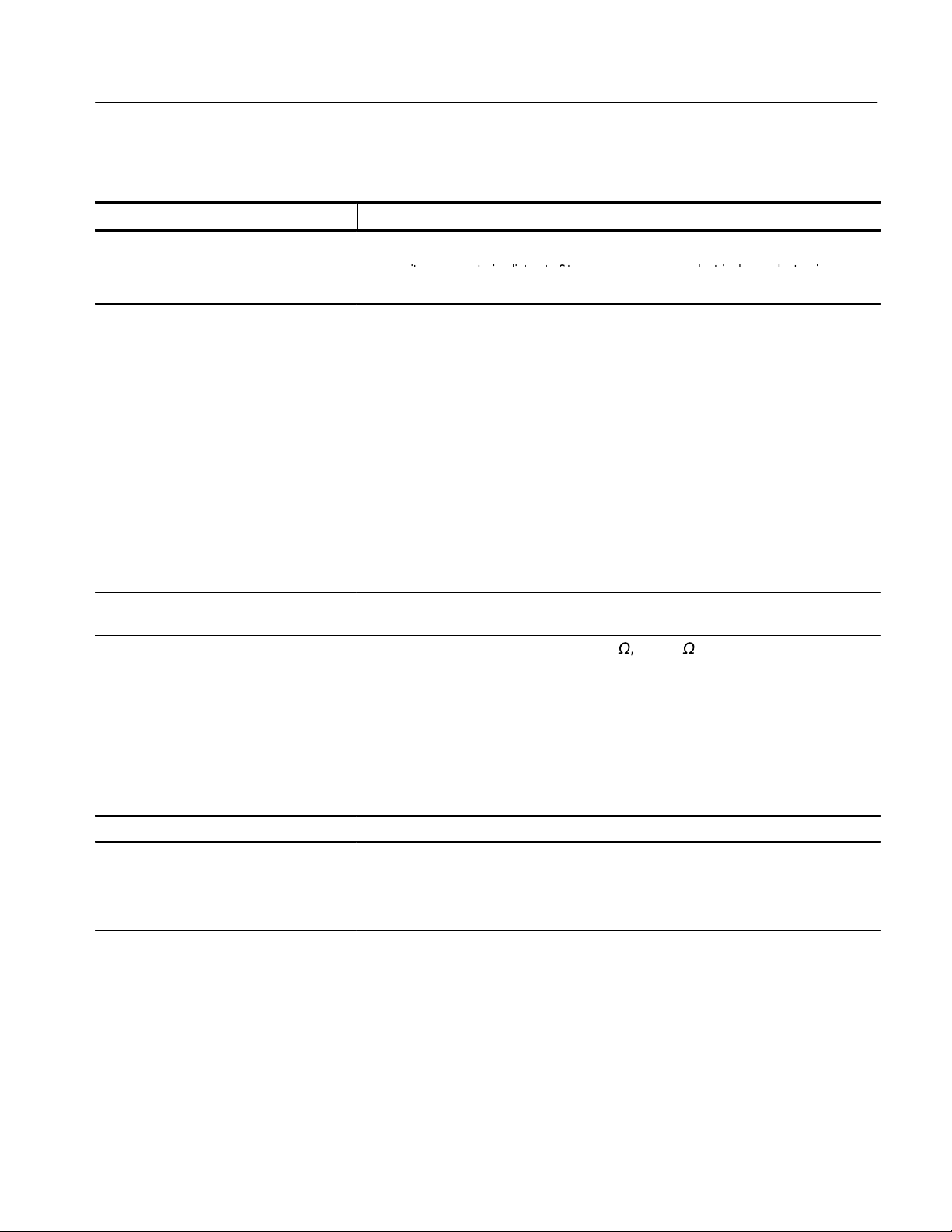
T able 1–9: Certifications and Compliances
ertifications
riters
tories listed to CAN/CSA
riters
tories listed to St
lectrical
lectronic
Name Description
Specifications
C
EC Declaration of Conformity Meets intent of Directive 89/336/EEC for Electromagnetic Compatibility and Low Voltage
FCC Compliance Emissions comply with FCC Code of Federal Regulations 47, Part 15, Subpart B, Class
Overvoltage Category Descriptions
CA T I: Signal levels in special equipment or parts of equipment, telecommunications, electronics.
Underw
Underw
Measuring and Testing Equipment.
Directive 73/23/ECC for Product Safety. Compliance was demonstrated to the following
specifications as listed in the Official Journal of the European Communities:
EMC Directive 89/336/EEC:
EN 50081-1 Emissions:
EN 50082-1 Immunity:
Low Voltage Directive 73/23/EEC:
EN 61010-1 Safety requirements for electrical equipment for
A Limits
CA T II (see Input V oltage, Maximum, DC–1MW, AC–1 MW, or GND Coupled on
page 1–4)
Labora
Labora
EN 55011 Class A Radiated and Conducted Emissions
EN 60555-2 AC Power Line Harmonic Emissions
IEC 801-2 Electrostatic Discharge Immunity
IEC 801-3 RF Electromagnetic Field Immunity
IEC 801-4 Electrical Fast T ransient/Burst Immunity
measurement, control, and laboratory use
-C22.2 No.1010.1-92.
andard UL3111-1 for E
and E
CA T II: Local-level mains, appliances,
portable equipment.
CA T III: Distribution-level mains, fixed
installation.
Pollution Degree 2 Do not operate in environments where conductive pollutants may be present.
Safety Certification of Plug-in or VXI
Modules
For modules (plug-in or VXI) that are safety certified by Underwriters Laboratories, UL
Listing applies only when the module is installed in a UL Listed product.
For modules (plug-in or VXI) that have cUL or CSA approval, the approval applies only
when the module is installed in a cUL or CSA approved product.
TVS600 Series Waveform Analyzers Service Manual
1–13
Page 31

Specifications
T able 1–10: Mechanical
Name Description
Construction Material Chassis parts constructed of aluminum alloy; front panel constructed of plastic laminate;
circuit boards constructed of glass laminate; cabinet is aluminum
Weight Products Weight
TVS641 and TVS645 2.6 kg (5 lbs 12 oz)
TVS621 and TVS625 2.5 kg (5 lbs 8 oz)
Overall Dimensions Height: 262 mm (10.3 in)
Width: 61 mm (2.4 in)
Depth: 368 mm (14.5 in)
1–14
TVS600 Series Waveform Analyzers Service Manual
Page 32

Operating Information
This chapter describes how to operate the waveform analyzer when performing
maintenance. The operating information is limited to the functions you need to
perform the procedures found in this manual. You can find more detailed
operating instructions in the TVS600 Series Waveform Analyzers User Manual
(Tektronix part number 070-9283-XX).
The Operating Information is divided into the following sections:
H
Installation on page 2–1 describes how to install the waveform analyzer
into a VXIbus mainframe
H
Operating Information on page 2–6 describes front panel connectors and
indicators, the power-on procedure, self cal, self tests, and instrument
commands used for maintenance
Installation
This section describes how to configure and install the waveform analyzer into a
VXIbus mainframe. You will learn how to perform the following tasks:
Setting the Logical
Address
H
Set the logical address
H
Configure the VXIbus mainframe
H
Install the waveform analyzer into a Tektronix VXIbus mainframe
H
Remove the waveform analyzer from a Tektronix VXIbus mainframe
Every module within a VXIbus system must have a unique logical address; no
two modules can have the same address. On the waveform analyzer, two rotary
switches on the rear panel select the logical address. Refer to Figure 2–1 for the
switch locations.
The factory default switch setting (FF) allows the Slot 0 controller to assign a
logical address to the waveform analyzer. This is called Dynamic Auto Configuration. You can also select static addresses between 01 and FE hexidecimal (1 to
254 decimal). Read the following descriptions before setting the logical address.
NOTE. Do not set the waveform analyzer logical address to 00. Logical
address 00 is reserved for the Slot 0 controller.
TVS600 Series Waveform Analyzers Service Manual
2–1
Page 33

Operating Information
Least-significant
digit
Most-significant
digit
Figure 2–1: Logical address switches
Dynamic Auto Configuration. With Dynamic Auto Configuration selected
(hexadecimal FF or decimal 255), the VXIbus system automatically sets the
address to an unused value for your system. For example, if there are devices set
to addresses 01 and 02 already in your system, the resource manager will
automatically assign the waveform analyzer an address other than 01 or 02.
Static Logical Address. Static logical address selections set the address to a fixed
value. A static logical address ensures that the waveform analyzer address
remains fixed for compatibility with systems that require a specific address
value. Remember that each device within your system must have a unique
address to avoid communication problems.
2–2
TVS600 Series Waveform Analyzers Service Manual
Page 34

Operating Information
Configuring the VXIbus
Mainframe
This section describes how to configure a Tektronix VXIbus mainframe before
you install the waveform analyzer. If you are installing the waveform analyzer
into a different mainframe, refer to the instruction manual for that mainframe for
any pertinent installation or capacity information.
V oltage, Current, Power, and Cooling Requirements. Voltage, current, power, and
cooling requirements for the waveform analyzer are listed in the Specifications
section at the following locations:
H
Voltage, current, and power requirements; see Table 1–7 on page 1–12
H
Cooling requirements; see Table 1–8 on page 1–12
These requirements are also printed on the side of the waveform analyzer. Be
sure your mainframe can supply adequate current and cooling to the waveform
analyzer and the other modules you plan to install into the same mainframe.
WARNING. Shock hazards exist due to high voltages within the mainframe
compartment. Do not change configuration of the Bus Grant and Interrupt
Acknowledge jumpers unless you are qualified to do so. Consult your VXI
mainframe manual for safety warnings and configuration information.
Jumper Settings. Many VXIbus mainframes contain daisy-chain jumper straps
that you must configure before installing the waveform analyzer. The jumper
straps set up the Bus Grant (BG0-BG3) and Interrupt Acknowledge (IACK)
signals. If you are using a Tektronix mainframe, the jumper straps are located
beside the P1 connectors. The names of the jumper straps (BG0-BG3 and IACK)
are often printed on the circuit board facing the front of the mainframe. Refer to
your VXIbus mainframe manual for detailed information about jumper strap
locations and requirements.
Some VXIbus mainframes, such as the Tektronix VX1410 Intelliframe, have
an autoconfigurable backplane with electronic jumpering. You do not need to set
jumpers on these VXIbus mainframes.
If your VXIbus mainframe has IACK and BG0–BG3 jumper straps, follow the
procedure below to set the jumpers for the waveform analyzer:
1. On the mainframe, set the power ON/STANDBY switch to STANDBY.
2. Remove the jumper straps for the left-most slot in which you will install the
waveform analyzer (retain the straps for future reconfiguration).
3. Install the jumper straps for the right-most slot in which you will install the
waveform analyzer.
For example, if you want to install the waveform analyzer into the third and
fourth mainframe slots, remove all jumper straps for the third slot. Install all
jumper straps for the fourth slot.
TVS600 Series Waveform Analyzers Service Manual
2–3
Page 35

Operating Information
Installation into VXIbus
Mainframe
The waveform analyzer may be inserted into any two adjacent slots in the
mainframe except Slot 0. Be sure the logical address is set before installation
(see Setting the Logical Address on page 2–1).
CAUTION. If you install the waveform analyzer into a D-size mainframe, be sure
to connect the P1 and P2 connectors of the module to the P1 and P2 connectors
on the mainframe. Electrical damage will result when connecting the P1 and P2
connectors on the module to the P2 and P3 connectors on the mainframe.
To avoid damage, look for bent pins on P1 and P2 before installation.
Use the following procedure and Figure 2–2 to install the waveform analyzer
into the mainframe:
1. On the mainframe, set the power ON/STANDBY switch to STANDBY.
2. Insert the waveform analyzer into the mainframe top and bottom module
guides and push it partially into the mainframe (Figure 2–2). Then slide the
waveform analyzer into the mainframe as far as it will go without forcing it.
3. Be sure the front panel is flush with the front of the mainframe chassis. If so,
use a screwdriver to install the top and bottom retainer screws. Alternate
between the screws, applying only a few turns at a time to fully seat the
module.
2–4
TVS600 Series Waveform Analyzers Service Manual
Page 36

Simultaneously
move handles apart
to eject module.
Operating Information
Top retainer screws
Bottom retainer
screws
Figure 2–2: Module retainer screws and ejector mechanism
Removal from VXIbus
Mainframe
Use the following procedure to remove the waveform analyzer from a Tektronix
VXIbus mainframe. If you are using a different mainframe, this procedure may
need modification.
1. On the mainframe, set the power ON/STANDBY switch to STANDBY.
2. Using a screwdriver, loosen the top and bottom retainer screws (Figure 2–2).
3. Grasp both handles of the waveform analyzer. At the same time, move the
top handle upward and the bottom handle downward to eject the waveform
analyzer.
4. Pull the waveform analyzer out of the mainframe.
TVS600 Series Waveform Analyzers Service Manual
2–5
Page 37

Operating Information
Operating Information
This section provides the information you will need to operate the waveform
analyzer when performing the procedures in this manual. The following
operating information is provided:
H
Descriptions of each front panel connector and indicator
H
Power-on procedure
H
Self cal mode
H
Self tests
H
List of instrument commands used for maintenance
There are two ways to operate the waveform analyzer: send commands over the
VXIbus using talk/listen software, or select control settings using menus
displayed by the Tektronix TVS600 Soft Front Panel software (a standard
accessory for the waveform analyzer). You will perform procedures within this
manual using talk/listen software.
Connectors and Indicators
NOTE. The procedures in this manual have been written generically so that you
can perform them using any talk/listen software installed on your system. An
example of talk/listen software that you might use is the Tektronix TVS600 Soft
Front Panel software talk/listen utility.
Figure 2–3 shows the connectors and indicators on the front panel of a four-channel waveform analyzer. The two-channel model looks and operates the same, but
without the CH 3 and CH 4 inputs. Descriptions of each connector and indicator
follow the illustration.
2–6
TVS600 Series Waveform Analyzers Service Manual
Page 38

Operating Information
Pin 6 = DSR
Pin 7 = RTS
Pin 8 = CTS
Pin 9 = No connection
Pin 1 = DCD
Pin 2 = RXD
Pin 3 = TXD
Pin 4 = DTR
Pin 5 = GND
Figure 2–3: Waveform analyzer front panel
CH 1, CH 2, CH 3, and CH 4 Channel Inputs. These BNC input connectors drive the
vertical channel amplifiers and their dedicated digitizers. The TVS641 and
TVS645 have four input channels as shown in Figure 2–3. The TVS621 and
TVS625 have the top two channels.
The channel inputs may be set for 1 MW or 50 W input impedance. Coupling
selections are DC, AC, and Ground. The Ground setting grounds the internal
amplifier, but presents a high impedance to the signal.
READY Indicator. The green LED lights continuously after the waveform
analyzer completes power-on. During normal operation, READY blinks when an
error occurs that generates a message.
TVS600 Series Waveform Analyzers Service Manual
2–7
Page 39

Operating Information
ACCESSED Indicator. The yellow LED blinks on and then off under the
following conditions:
H
Each time communication with the waveform analyzer occurs
H
When the Slot 0 controller asserts the Module Identification (MODID) line
ARM’D Indicator. The green LED lights when the waveform analyzer is ready to
accept a trigger signal to complete an acquisition.
TRIG’D Indicator. The green LED lights for 300 ms when a trigger is received for
the most recent acquisition. If triggers repeat more often than three per second,
the indicator lights continuously.
PROBE COMPENSATION. The BNC output provides a signal for adjusting probe
compensation. You can select either a square wave (
(
VOLT
). The square wave frequency is approximately 1 kHz. Amplitude is
500 mV
command
into a w50 W load. To enable the compensation signal, send the
p-p
OUTP:PCOM ON
.
CLOC
) or a 500 mV DC level
REFERENCE OUTPUT. The BNC output provides access to two internal
references; the DC calibrator reference voltage or the time base clock. The
precision calibrator reference voltage (
frequency (
CLOC
) is 10 MHz. Signal amplitude is w1 V
VOLT
) is +8 V. The time base clock
into a w50 W load.
p-p
Figure 2–4 shows a typical time base clock signal waveform. To enable the
selected signal to the REFERENCE OUTPUT connector, send the command
OUTP:REF ON
.
2–8
TVS600 Series Waveform Analyzers Service Manual
Page 40

Operating Information
Figure 2–4: T ypical time base clock signal waveform (50 W impedance)
FIDUCIAL INPUT. The BNC input provides a way to add a signal component to
the Channel 1 input signal. The input range is ±1 V. The input impedance is
0.01 mF in series with 50 W.
ARM INPUT. The BNC input allows you to arm the acquisition system by
grounding the center lead. An internal pull up resistor connected to +5 V
maintains a high level until you ground the input. When the center lead is
grounded, the waveform analyzer. is armed.
EXTERNAL TRIGGER INPUT. The BNC input provides a way to trigger the time
base from an external source. The 50 W input is DC coupled. Trigger signals as
large as ±5 V (DC + Peak AC) may be applied.
SERIAL INTERFACE. This 9-pin D connector provides a serial interface for
controlling the waveform analyzer and reading acquired data. See Figure 2–3 on
page 2–7 for the RS-232 pin assignments. You can configure the serial interface
with the commands in the SYST:COMM:SER subsystem.
TVS600 Series Waveform Analyzers Service Manual
2–9
Page 41

Operating Information
Power-On Procedure
This section describes how to configure and install the waveform analyzer before
performing the maintenance procedures in this manual. You will learn about the
following topics:
H
Connect the VXIbus Test System (below) provides instructions for installing
the waveform analyzer and Slot 0 controller into a VXIbus mainframe.
H
Power-On Self Tests on page 2–12 describes the internal self tests the
waveform analyzer performs at power-on.
H
Basic Communication on page 2–12 provides a way to verify the installation.
You will query the waveform analyzer identification, and then read the query
response.
If the waveform analyzer will not complete the power-on procedure, refer to
Troubleshooting on page 6–27 for further assistance.
Connect the VXIbus Test System. Perform the following procedure to connect a
VXIbus test system similar to the one shown in Figure 2–5. Due to the wide
range of possible system configurations, these instructions only provide general
guidelines. If necessary, refer to the manual for the system components to
determine specific setup and configuration parameters.
TVS600
Monitor
Slot 0
controller
Mouse
(optional)
Keyboard
VXI Mainframe
Figure 2–5: Typical VXIbus test system for maintenance procedures
2–10
TVS600 Series Waveform Analyzers Service Manual
Page 42

Operating Information
To communicate with the waveform analyzer once power-on is complete, you
will need to install a talk/listen software application on your computer. You can
use the Tektronix TVS600 Soft Front Panel, a standard accessory for the
waveform analyzer.
NOTE. If you are performing the Performance Verification Procedure or
Adjustment Procedures, use the Slot 0 controller shown in Table 4–3 or
Table 5–3, respectively. The Field Adjust/PV software that is used for these
procedures only supports the Slot 0 controller listed.
1. Configure the VXIbus mainframe. Set the jumpers as needed for the Slot 0
controller and waveform analyzer.
H
Refer to the manual for the Slot 0 controller for detailed configuration
requirements
H
See Installation, beginning on page 2–1, for detailed waveform
analyzer configuration requirements
2. Configure and install the Slot 0 controller. Refer to the manual for the Slot 0
controller for detailed instructions.
a. Set the logical address as required, typically to 00.
b. Set the interrupt handler as required, typically to 4.
c. Install the Slot 0 controller into the left-most slot(s) in the VXIbus
mainframe.
3. Configure and install the waveform analyzer. See Installation, beginning on
page 2–1, for detailed instructions.
a. Set the logical address to one of the following settings:
H
Use 02 to perform the Performance Verification Procedure or the
Adjustment Procedures
H
Use FF (Dynamic Auto Configuration) to perform only the Incoming
Inspection Procedure
b. Install the waveform analyzer into the VXIbus mainframe slots that you
configured for it in step 1.
4. Connect the monitor, keyboard, and mouse. Refer to the manual for the
computer or Slot 0 controller for detailed instructions.
5. Install the talk/listen software. Refer to the manual for the software package
for detailed instructions.
TVS600 Series Waveform Analyzers Service Manual
2–11
Page 43

Operating Information
Power-On Self T ests. During power-on, the waveform analyzer performs a kernel
self test to verify its functionality. Power-on requires approximately five seconds
to complete. The front-panel ARM’D and TRIG’D indicators blink during the
self test. After testing completes, the front panel indicators have the following
states:
H
READY — Green (on)
H
ACCESSED — off
H
ARM’D — off
H
TRIG’D — off
NOTE. The READY indicator blinks at power-on if the waveform analyzer has an
event to report. The indicator does not light if the power-on self test fails.
Once the power-on self tests are complete, the waveform analyzer recalls settings
from nonvolatile memory. Values are equal to the settings that were active when
the waveform analyzer was last powered off.
Most parameters have a default value that you can implement by sending the
*RST
command. For more information, see the TVS600 Series Waveform
Analyzers User Manual (Tektronix part number 070-9283-XX).
Basic Communication. The following procedure helps you to establish communication with your waveform analyzer. At the same time, you will check the
firmware version installed in the instrument. To query the waveform analyzer
identification, you can use any talk/listen software that allows your Slot 0
controller to communicate over the VXIbus.
1. Power on each component within your VXIbus system (VXIbus mainframe
and monitor).
2. Wait for internal self tests to complete. Verify that the front panel indicators
have the proper states.
3. Send the following command to query the instrument type and firmware
version:
*IDN?
4. Read the waveform analyzer response to the
The response includes information about the waveform analyzer such as
Manufacturer, Model Number, Serial Number, SCPI version, and Firmware
Version. A typical response is shown below:
*IDN?
query.
2–12
TEKTRONIX,TVS641,B010100,SCPI:94.0 FVER:1.0
TVS600 Series Waveform Analyzers Service Manual
Page 44
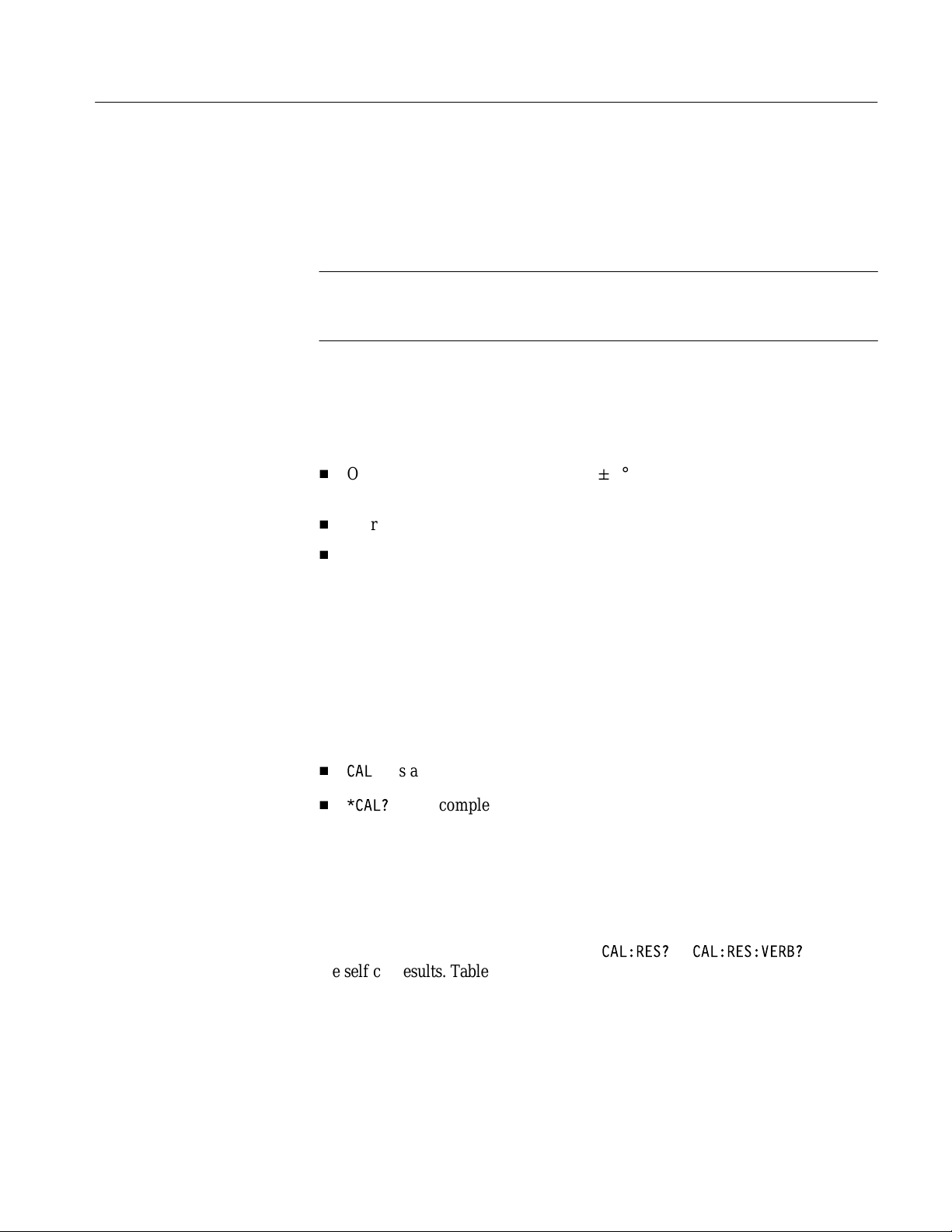
Operating Information
Self Cal Mode
The self cal is an internal routine that optimizes instrument performance at the
current ambient temperature to maximize measurement accuracy. No external
equipment or user actions are needed to complete the procedure. The waveform
analyzer saves data generated by the self cal in nonvolatile memory.
NOTE. Performing the self cal does not guarantee that all waveform analyzer
parameters operate within limits. Operation within limits is achieved by
performing the Adjustment Procedures, which begin on page 5–1.
When to Perform Self Cal. You can run a self cal at any time during normal
operation. To maintain measurement accuracy, always perform a self cal under
the following conditions:
H
Operating temperature is not within "5° C of the temperature when self cal
was last performed
H
More than 24 hours have elapsed since the last self cal
H
You are preparing to make an important series of measurements
If the waveform analyzer loses power during self cal, rerun the self cal following
the next power-on. The self cal data generated before power was interrupted must
be replaced with a complete set of new data. For best results, always perform the
self cal at least 20 minutes after power-on.
Running Self Cal. The waveform analyzer requires approximately 10 minutes to
run a self cal. Depending on the results you need, either of the following
commands might be used:
H
CAL
runs a complete self cal and saves the resulting data in memory
H
runs a complete self cal, saves the resulting data in memory, and
*CAL?
returns a numeric value showing the results
See Table 2–3 on page 2–15 for a more detailed description of the self cal
commands.
Self Cal Results. When queried, the waveform analyzer returns a numeric value
that shows the self cal results. Use either
CAL:RES?
or
CAL:RES:VERB?
to read
the self cal results. Table 2–1 defines the values the waveform analyzer can
return. If values between 2000 and 2999 are returned, see Troubleshooting on
page 6–27 for instructions.
TVS600 Series Waveform Analyzers Service Manual
2–13
Page 45

Operating Information
T able 2–1: Self Cal Results
Numeric Value Definition
–1 Self cal is still in progress
0 Self cal completed successfully
2000 through 2999 Self cal failed; the numeric value identifies the failed self cal
function
Self Tests
Self tests are internal tests that check the functionality of circuits within the
waveform analyzer. The self tests provide a more complete check of the
waveform analyzer than the power-on self test. No external equipment or user
actions are needed to complete the self tests.
When to Perform Self Tests. A self test can be performed whenever you need to
confirm instrument functionality. These tests, when successfully completed,
provide a high level of confidence that the waveform analyzer is functional. You
can often use results from failed self tests to isolate faults to a module.
Running Self Tests. The waveform analyzer runs the complete set of self tests in
approximately 10 minutes. Depending on the results you need, either of the
following commands might be used:
H
TEST
runs all available self tests (1000 to 2999); the resulting self cal data is
not saved in memory
H
TEST?
runs all available self tests (1000 to 2999) and returns a numeric value
showing the results; the resulting self cal data is not saved in memory
See Table 2–3 on page 2–15 for a summary of all the self test commands.
2–14
Self-Test Results. When queried, the waveform analyzer returns a numeric value
that shows the self test results. Use either
TEST:RES?
or
TEST:RES:VERB?
to
read the self test results. Table 2–2 defines the test values the waveform analyzer
can return. If values between 1000 and 2999 are returned, see Troubleshooting on
page 6–27 for instructions.
T able 2–2: Self Test Results
Numeric Value Definition
–1 A self test is still in progress
0 Self tests completed successfully
1000 through 2999 A self test failed; the numeric value identifies the failed test
TVS600 Series Waveform Analyzers Service Manual
Page 46

Operating Information
Instrument Commands
Used for Maintenance
The waveform analyzer command set contains several commands that execute
self tests. You can use the self tests for diagnostic purposes, or for optimizing
instrument performance (self cal). Each self test is identified by a number as
shown below:
H
1000 to 1999 — functional tests
H
2000 to 2999 — self cal functions
Self tests are initiated using the
CAL
and
TEST
command headers. The command
header determines whether the waveform analyzer uses the self test results.
CAL Commands. The
CAL
and
*CAL?
commands execute a self cal of the
waveform analyzer. A self cal runs all self tests within the range 2000 to 2999.
Upon successful completion of the self cal, the waveform analyzer stores the
resulting data in memory. The self cal data is only replaced when another self cal
is successfully completed. See Self Cal Mode on page 2–13 for additional
information.
TEST Commands. The
TEST, TEST?
, and
*TST?
commands execute all self tests
within the range of 1000 to 2999. Self tests executed using these commands do
not store data in the waveform analyzer memory. For this reason, you can safely
execute self tests that perform self cal functions (2000 to 2999) without changing
the waveform analyzer performance. See Self Tests on page 2–14 for additional
information.
Command Summary . Table 2–3 contains an alphabetical listing of the maintenance-related commands. The table provides arguments, syntax examples, and
descriptions for each command header. Commands are shown in their abbreviated form. The parenthesized question symbol (?) identifies commands that
also have a query form. For a more detailed description of these or any other
commands, refer to the TVS600 Series Waveform Analyzers User Manual
(Tektronix part number 070-9283-XX).
T able 2–3: Service-related Commands
Header Arguments Example Syntax Description
CAL (?)
CAL:RES?
N/A
N/A
CAL
CAL?
CAL:RES?
Executes a self cal of all internal subsystems. Self cal
stops if a failure occurs. Query executes a self cal and
returns a numeric value showing results. The value 0
indicates no failures. Values between 2000 and 2999
identify unique self cal functions.
Returns a numeric value showing results of the last
self cal. The value 0 indicates no failures. Values
between 2000 and 2999 identify unique self cal functions.
The value –1 indicates a self cal is in progress.
TVS600 Series Waveform Analyzers Service Manual
2–15
Page 47

Operating Information
T able 2–3: Service-related Commands (Cont.)
Header DescriptionExample SyntaxArguments
CAL:RES:VERB?
OUTP:REF (?) 0
N/A
1
or
or
OUTP:REF:FUNC (?) CLOC
VOLT
TEST (?)
TEST:RES?
TEST:RES:VERB?
*CAL?
*IDN?
*LRN?
*RST
*TST?
N/A
N/A
N/A
N/A
N/A
N/A
N/A
N/A
ON
OFF
CAL:RES:VERB?
OUTP:REF ON
OUTP:REF?
OUTP:REF:FUNC VOLT
OUTP:REF:FUNC?
TEST
TEST?
TEST:RES?
TEST:RES:VERB?
*CAL?
*IDN?
*LRN?
*RST
*TST?
Same as
an error-specific message.
Turns the REFERENCE OUTPUT on or off, or returns the
on/off status of the REFERENCE OUTPUT. Responses
are 0 (off) and 1 (on).
Selects the signal for output at the REFERENCE
OUTPUT connector , or returns signal selection for the
REFERENCE OUTPUT. Responses are CLOC and
VOL T.
Executes all internal self tests. If a failure occurs and halt
control is enabled, the test will stop immediately. The
query executes all internal self tests and returns a
numeric value showing results. The value 0 indicates no
failures. Values between 1000 and 1999 identify unique
test functions. Values between 2000 and 2999 identify
unique self cal functions.
The data resulting from self cal test execution is not
used.
Returns the results of the last self test. If a failure occurs,
the number returned identifies the first failed test within
the sequence. The value 0 indicates no failures. Values
between 1000 and 2999 identify unique test functions.
The value –1 indicates a test is in progress.
Same as
with an error-specific message.
Executes a self cal of all internal subsystems. Returns a
numeric value showing results. The value 0 indicates no
failures. Values between 2000 and 2999 identify unique
self cal functions.
Returns identification message in the following format:
Manufacturer , Model Number, Options, Serial Number,
SCPI and Firmware Version.
Returns a sequence of program message units that show
the current settings. Y ou can return this data to the
instrument to place it in a known state.
Returns the instrument settings to the default, (power-on)
state.
Executes all internal self tests. Returns a numeric value
showing results. The value 0 indicates no failures. Values
between 1000 and 1999 identify unique diagnostic
functions. V alues between 2000 and 2999 identify unique
self cal functions.
CAL:RES?
TEST:RES?
, but appends the error number with
, but appends the error number
2–16
The data resulting from self cal test execution is not
used.
TVS600 Series Waveform Analyzers Service Manual
Page 48

Theory of Operation
This chapter describes the electrical operation of the waveform analyzer. The
information supports fault isolation to the module or circuit board level. It
supplements the diagnostic information found in the Troubleshooting section that
begins on page 6–27.
The following Block Level Description describes circuit operation to the
functional block level. When reading this description, refer to Figure 9–1 and
Figure 9–2 for interconnection and block diagram illustrations, respectively.
Block Level Description
The block level description provides an overview of each functional circuit
within the waveform analyzer. Except for the number of channels, the basic
operation is the same for each model. The TVS641 and TVS645 models have
four input channels. The TVS621 and TVS625 have two input channels.
Input/Output Connectors
Acquisition Board (A2)
Input signals to be measured enter the waveform analyzer through probes or
cables connected to BNC connectors on the front panel. A probe interface detects
the attenuation factor of each probe. The probe data is routed to the Acquisition
Board (A2) where it is used to set the vertical scale.
Five additional front-panel BNCs provide signal connections for functions such
as external triggering and probe compensation. A coaxial cable assembly routes
the input/output signals between the front panel and the circuit boards.
The Acquisition Board (A2) accepts analog input signals and converts them to
digital information. Two 100-pin ribbon cables provide interconnections with the
Processor Board (A1) for power supplies, waveform data, and control signals.
The Acquisition Board (A2) consists of the following circuits:
H
Attenuators
H
Acquisition System
H
VCO
H
Trigger
H
VXI Triggers
TVS600 Series Waveform Analyzers Service Manual
3–1
Page 49

Theory of Operation
Attenuators. Signals applied to each channel input (CH 1, CH 2, CH 3, and
CH 4) connect to an attenuator. The Main Processor System, by way of the DSP
Processor System, controls the attenuators. The attenuators select input coupling,
termination, bandwidth, offset, and full scale range. Outputs from each attenuator
drive the Acquisition System and Trigger circuits.
Acquisition System. The Acquisition System amplifies the input signals, samples
them, and converts them to digital signals with 8-bit resolution. The system
controls the acquisition process under direction of the Main Processor System.
V oltage Controlled Oscillator (VCO). Master clocks for the Acquisition System are
generated by the Voltage Controlled Oscillator (VCO). The VCO circuit is a
phase locked loop that is referenced to a 10 MHz clock. Signals from an internal
10 MHz clock, or the VXIbus P2 connector, provide a reference for the VCO.
Trigger. The Trigger circuit produces trigger signals to control the Acquisition
System timebase. Trigger signals are selected from the following sources:
Processor Board (A1)
H
Attenuator — internal triggering
H
Front-panel EXTERNAL TRIGGER connector — external triggering
H
VXI Triggers — triggering from the VXIbus
The front-panel ARM INPUT connector accepts signals from external devices to
inhibit triggering.
VXI Triggers. The VXI Triggers circuit routes system-generated TTLTRG and
ECLTRG trigger signals to the Trigger circuit. Under control of the Main
Processor System, the VXI Triggers circuit selects which TTLTRG and ECLTRG
trigger signals are active, and defines the arming and triggering parameters.
The Processor Board (A1) controls instrument hardware, signal acquisition, and
communications functions. Two 100-pin ribbon cables provide interconnections
with the Acquisition Board (A2) for power supplies, waveform data, and control
signals.
The Processor Board (A1) consists of the following circuits:
H
Main Processor System
H
DSP Processor System
3–2
H
VXI Interface
H
Serial Interface
H
Power Supplies
TVS600 Series Waveform Analyzers Service Manual
Page 50

Theory of Operation
Main Processor System. The Main Processor System contains a 68330 microprocessor that controls the entire instrument. Commands and data sent to the
instrument over the VXIbus pass through the VXI Interface, which resides on the
68330 bus. The 68330 bus also routes data between the Main Processor System,
the DSP Processor System, and the Serial Interface.
The Main Processor System includes the instrument firmware. To facilitate
upgrades the firmware resides in FlashROM that can be reprogrammed using a
Slot 0 controller.
DSP Processor System. The DSP Processor System contains a 320C31
microprocessor that controls signal acquisition, waveform processing, and
measurements. Acquisition Memory addressing signals are transferred over the
DSP Bus. The DSP Processor System is under control of the Main Processor
System.
VXI Interface. The VXI Interface transfers commands and data between the
VXIbus and the Main Processor System. Signals pass between the instrument
and the VXIbus through the P1 VXIbus connector.
Serial Interface. The Serial Interface transfers data between the Main Processor
System and the front-panel SERIAL INTERFACE connector. The connector is
RS-232 compatible. Data transfer occurs over the 68330 bus.
Power Supplies. The Power Supplies receive +5 V, –5 V, and "12 V from the
VXIbus mainframe to power the waveform analyzer. Fuses protect the mainframe from over-current conditions. Voltage regulators produce additional
"
15 V and "5 V supplies for use on the Acquisition Board (A2). All power
connections to the Acquisition Board (A2) are made through the 100-pin ribbon
cables.
TVS600 Series Waveform Analyzers Service Manual
3–3
Page 51

Performance Verification
This chapter contains instructions for testing the performance of the waveform
analyzer. Two levels of testing are provided:
H
Incoming Inspection Procedure on page 4–3
H
Performance Verification Procedure on page 4–13
This section contains an overview of each procedure. You may not need to
perform both procedures, depending on the test results you need to obtain.
If you are not familiar with operating the waveform analyzer, read the Operating
Information that begins on page 2–1 before attempting these procedures. More
detailed operating information is available in the TVS600 Series Waveform
Analyzers User Manual (Tektronix part number 070-9283-XX).
Incoming Inspection Procedure Overview
To rapidly confirm that the waveform analyzer functions and is adjusted
properly, perform the Incoming Inspection Procedure, which begins on page 4–3.
The Incoming Inspection Procedure is easy to perform and provides high
confidence that the waveform analyzer operates properly. The tests can be used
as a quick check before making a series of important measurements. You might
use them to determine if the waveform analyzer is suitable for putting into
service, such as when it is first received.
Test Equipment
Requirements
Test Summary
TVS600 Series Waveform Analyzers Service Manual
The Incoming Inspection Procedure requires a VXIbus mainframe, Slot 0
controller, computer keyboard, monitor, frequency counter, digital multimeter,
and one coaxial cable. Table 4–3 on page 4–16 provides examples of the system
components. See About the System Setup on page 4–4 for additional information.
The Incoming Inspection Procedure tests the functionality of the following
parameters:
H
Internal self tests
H
Time and amplitude references
H
Self cal
H
FIDUCIAL INPUT connector
4–1
Page 52

Performance Verification
Performance Verification Procedure Overview
If more extensive confirmation of performance is desired, perform the Performance Verification Procedure. The Performance Verification Procedure, which
begins on page 4–13, tests each characteristic that is designated as checked (n)
in the Specifications section.
Test Equipment
Requirements
Test Record
Test Summary
Table 4–3 on page 4–16 provides a list of test equipment required to perform the
Performance Verification Procedure. Because software is used to test the
waveform analyzer, use the Slot 0 controller shown in Table 4–3. Otherwise the
software may not function as described.
The test record section on page 4–28 provides instructions for using the Field
Adjust/PV software to print a complete summary of the PV test results. Use the
test record to document performance before and after adjustment.
The Performance Verification Procedure is performed by running the Field
Adjust/PV software, provided with this manual. The Field Adjust/PV software
provides procedures for testing the following parameters:
H
Accuracy, DC Gain
H
Accuracy, DC Voltage Measurement
H
Accuracy (DC) for Internal Trigger Level, DC Coupled
H
Accuracy (DC) for External Trigger Level
H
Accuracy, Delta DC Voltage Measurement
4–2
H
Accuracy, Long Term Sample Rate and Delay Time
H
Accuracy (Time) for Pulse Glitch or Pulse Width Triggering
H
Accuracy, Offset
H
Analog Bandwidth, DC–50W Coupled
H
Delay Between Channels, Full Bandwidth
H
Output, Reference
H
Probe Compensation, Output Voltage
H
Random Noise
H
Sensitivity, Edge-Type Trigger, DC Coupled
TVS600 Series Waveform Analyzers Service Manual
Page 53

Incoming Inspection Procedure
This section contains instructions for performing the Incoming Inspection
Procedure. This procedure provides an easy way to check the functionality of the
waveform analyzer. For example, you might use the procedure to meet the
following test requirements:
H
Check the waveform analyzer before making a series of important
measurements
H
Verify that the waveform analyzer is suitable for putting into service, such as
when it is first received
If any test within this section fails, see Troubleshooting on page 6–27 for
instructions. Failed tests indicate the instrument needs to be serviced.
Description
Purpose
Test Interval
The Incoming Inspection Procedure is divided into four parts:
H
Connect the VXIbus Test System on page 4–5 provides instructions for
setting up the test system needed for these procedures
H
Self Tests on page 4–6 provides instructions for performing the internal
self tests
H
Functional Tests on page 4–7 measures the time and amplitude reference
signals at the REFERENCE OUTPUT connector
H
Self Cal on page 4–10 provides instructions for performing the self cal
This procedure provides a functional check only. If more detailed testing is
required, perform the Performance Verification Procedure, which begins on
page 4–13, after completing this procedure.
Perform these tests whenever you need to gain confidence that the waveform
analyzer is operating properly.
TVS600 Series Waveform Analyzers Service Manual
4–3
Page 54

Incoming Inspection Procedure
Test Equipment
The Incoming Inspection Procedure requires the following test equipment:
H
VXIbus mainframe
H
Slot 0 controller
H
Computer peripherals (keyboard and monitor required, mouse is optional)
H
Talk/listen software
H
One coaxial cable with BNC connectors
H
Dual-banana to BNC adapter
H
Frequency counter (measures 10 MHz at <0.0025% accuracy)
H
Digital multimeter (measures +8 V at 0.25% accuracy)
H
Pulse generator; risetime 100 ps, overshoot/undershoot <1.75% (used for
Fiducial Input Check only)
Table 4–3 on page 4–16 provides examples of the system components.
NOTE. If you are performing the Incoming Inspection Procedure as a prerequisite
to the Performance Verification Procedure, use the Slot 0 controller shown in
Table 4–3. The software that is used for the Performance Verification Procedure
only supports the Slot 0 controller listed. The Slot 0 controller logical address
must be set to 02.
About the System Setup
4–4
The Incoming Inspection Procedure is designed for a VXIbus system that
contains an embedded Slot 0 controller. During the procedure you will communicate with the waveform analyzer using talk/listen software such as Tektronix
TVS600 Soft Front Panel, a standard accessory for the waveform analyzer.
Figure 4–1 on page 4–5 shows a typical setup.
The procedure can also be performed using other Slot 0 controllers and
talk/listen software. If an alternate setup is used, you might need to reformat the
commands to work with the talk/listen software.
You may choose to perform the Incoming Inspection Procedure using the
SERIAL INTERFACE connector on the front panel of the waveform analyzer.
You can connect a terminal directly to the SERIAL INTERFACE connector, or
run talk/listen software for a PC terminal emulation. The waveform analyzer
recalls the last RS-232 settings from memory at power-on. Table 4–1 lists the
factory default settings.
Order a 9-pin to 25-pin serial interface cable (Tektronix part number
012-1380-XX) to connect the waveform analyzer SERIAL INTERFACE
connector to the terminal.
TVS600 Series Waveform Analyzers Service Manual
Page 55
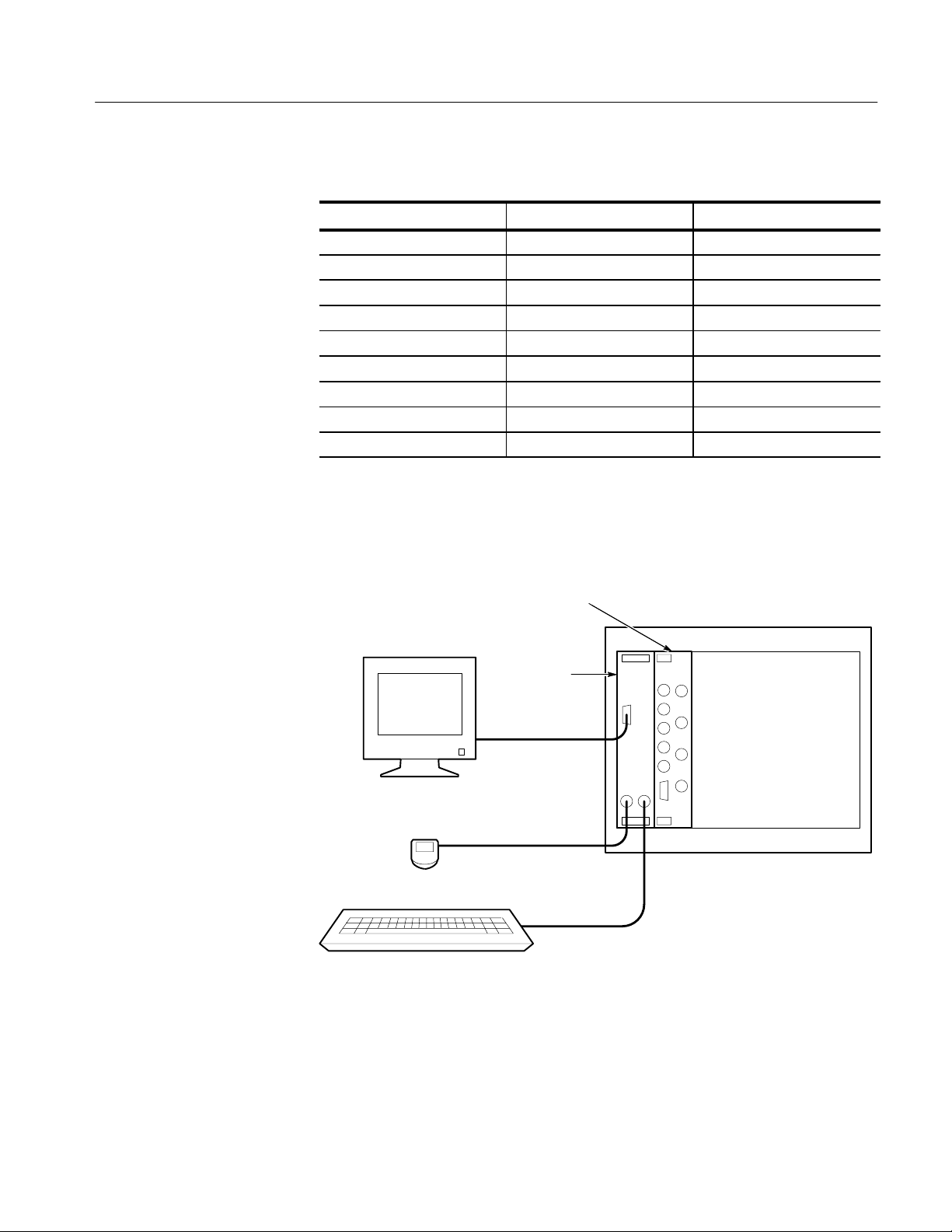
T able 4–1: Factory Default RS-232 Settings
Parameter Command Syntax Default Setting
Baud rate BAUD 9600
Stop bits SBIT 1
Parity PAR None
DCD DCD Off
Echo ECHO On
Line buffer LBUF On
Pace PACE XON
RTS RTS On
Error Response ERES On
Connect the VXIbus Test System
Incoming Inspection Procedure
Perform the following steps to connect a VXIbus test system similar to the one
shown in Figure 4–1.
TVS600
Monitor
Slot 0
controller
Mouse
(optional)
Keyboard
VXI Mainframe
Figure 4–1: T ypical VXIbus test system for the Incoming Inspection Procedure
1. Perform the Power-On Procedure located on page 2–10. Be sure to set the
slot 0 controller logical address to 02.
2. Allow a 20-minute warmup. Then perform the Self Tests procedure that
begins on page 4–6.
TVS600 Series Waveform Analyzers Service Manual
4–5
Page 56

Incoming Inspection Procedure
Self Tests
The Self Tests use internal routines to verify that the waveform analyzer is
functional. No test equipment is required.
NOTE. Throughout this procedure, enter the commands as shown. The capitalization of characters is not important; you can use uppercase or lowercase
characters.
1. Send the following command to execute the internal self test routines:
TEST
2. Wait for the self tests to complete.
H
When running self tests, the READY, ACCESSED, ARM’D, and
TRIG’D indicators blink
H
These tests take approximately 10 minutes to complete
3. Send the following query to check the self test results:
TEST:RES?
4. Read the self test results.
H
A 0 result indicates all tests passed successfully
H
A –1 result indicates the self tests are still in progress; wait five minutes
and send the
H
A 1000 through 2999 result indicates self test failures; see
Troubleshooting on page 6–27 for instructions
5. Perform the Functional Tests to continue the Incoming Inspection Procedure.
TEST:RES?
query again to read the test results
4–6
TVS600 Series Waveform Analyzers Service Manual
Page 57

Functional Tests
Incoming Inspection Procedure
The following procedures test the internal time and voltage references of the
waveform analyzer. You will need a frequency counter, digital multimeter,
coaxial cable with BNC connectors, and a dual-banana to BNC adapter to
perform the Functional Tests. See the list on page 4–4 for equipment require-
ments.
NOTE. The Functional Tests do not verify that all waveform analyzer features
operate within limits. Operation within limits is checked in the Performance
Verification Procedure, which begins on page 4–13.
Measure Time Reference
Monitor
Mouse
(optional)
This procedure tests the accuracy of the internal time reference
(10 MHz "1.5 kHz).
1. Use a coaxial cable to connect the frequency counter input to the REF-
ERENCE OUTPUT connector (see Figure 4–2).
2. Send the following command to initialize the waveform analyzer:
*RST
TVS600
Reference
output
Slot 0
controller
VXI Mainframe
Frequency
counter
Keyboard
Figure 4–2: Time reference test setup
TVS600 Series Waveform Analyzers Service Manual
Input
4–7
Page 58

Incoming Inspection Procedure
3. Select the following frequency counter control settings:
Mode Frequency
Trigger Internal
Attenuation X1
4. Send the following command to turn on the time reference:
OUTP:REF:FUNC CLOC;:OUTP:REF ON
5. Adjust the frequency counter trigger control for a stable display. The
frequency must be between 9,998,500 Hz and 10,001,500 Hz.
6. Disconnect the frequency counter from the REFERENCE OUTPUT
connector.
7. Perform Measure Voltage Reference to continue the Incoming Inspection
Procedure.
4–8
TVS600 Series Waveform Analyzers Service Manual
Page 59
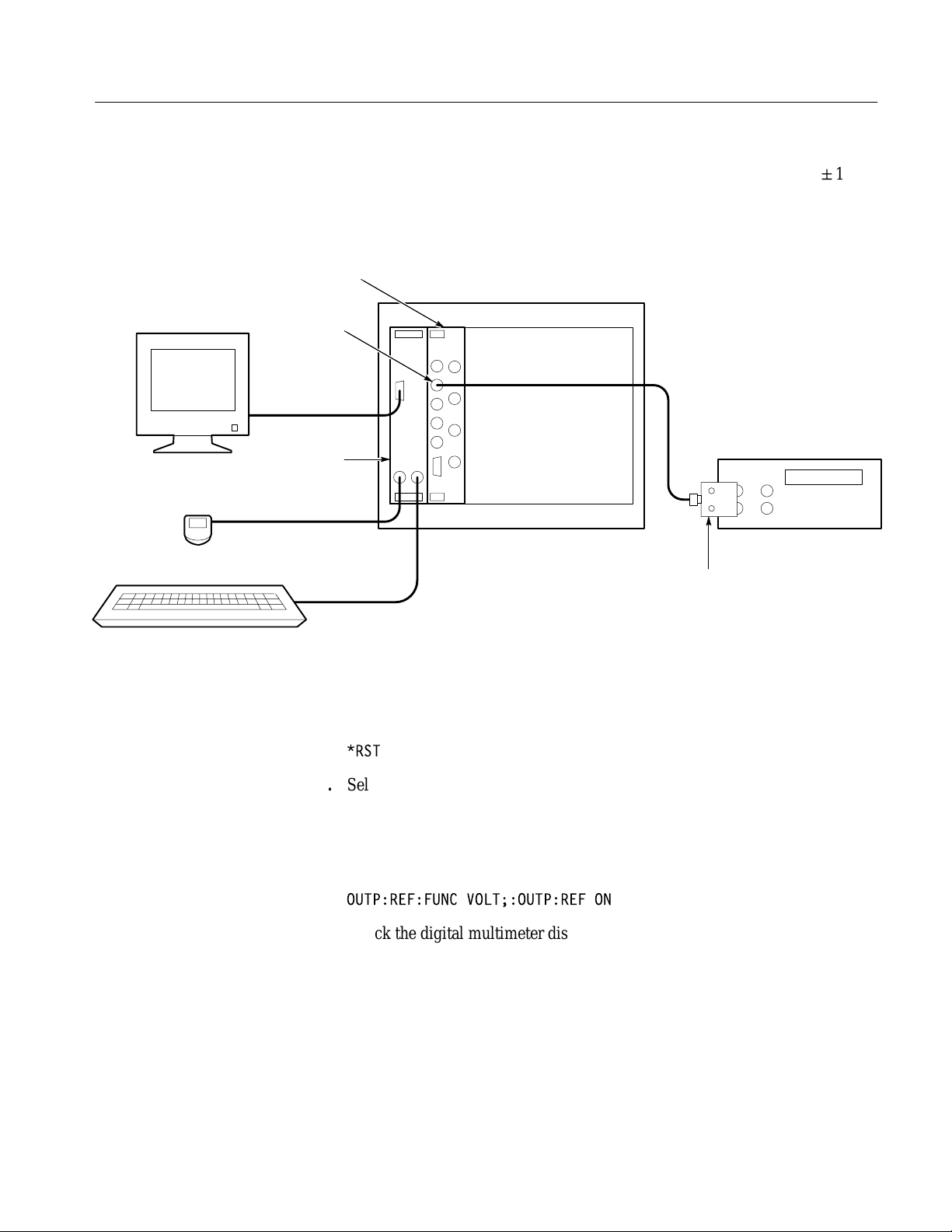
Incoming Inspection Procedure
Measure Voltage
Reference
Monitor
Mouse
(optional)
Keyboard
This procedure tests the accuracy of the internal voltage reference (+8 V "1%).
1. Use a coaxial cable and dual-banana to BNC adapter to connect the digital
multimeter input to the REFERENCE OUTPUT connector (see Figure 4–3).
TVS600
Reference
output
Slot 0
controller
VXI Mainframe
Digital multimeter
–
+
Dual banana to
BNC adapter
Figure 4–3: Voltage reference test setup
2. Send the following command to initialize the waveform analyzer:
*RST
3. Select the following digital multimeter control settings:
Mode DC Volts
Scale 20
4. Send the following command to turn on the voltage reference:
OUTP:REF:FUNC VOLT;:OUTP:REF ON
5. Check the digital multimeter display. The voltage must be between +7.92 V
and +8.08 V.
6. Disconnect the digital multimeter from the REFERENCE OUTPUT
connector.
7. Perform the Fiducial Input Check to continue the Incoming Inspection
Procedure.
TVS600 Series Waveform Analyzers Service Manual
4–9
Page 60

Incoming Inspection Procedure
Self Cal
The Self Cal uses internal routines to generate data such as gain and offset
values, to optimize the waveform analyzer performance at the current ambient
temperature. The data is stored in memory for use until you perform another
self cal. No test equipment is required.
1. Send the following command to execute the internal self cal routines:
CAL
2. Wait for the self cal to complete.
H
When running self cal, the READY, ACCESSED, ARM’D, and TRIG’D
indicators blink
H
The self cal takes approximately 10 minutes to complete
3. Send the following query to check the self cal results:
CAL:RES?
FIDUCIAL INPUT Check
4. Read the self cal results.
H
A 0 result indicates all tests passed successfully
H
A –1 result indicates the self cal is still in progress; wait five minutes
and send the
H
A 2000 through 2999 result indicates self cal failures; see
Troubleshooting on page 6–27 for instructions
This completes the Incoming Inspection Procedure. If all tests passed, the
waveform analyzer is ready for use. If any test failed, see Troubleshooting on
page 6–27 for instructions.
This procedure checks the functionality of the FIDUCIAL INPUT on the
waveform analyzer front panel. If you do not plan to use the FIDUCIAL input,
you may choose to bypass this check and proceed with the Self Cal.
During the following procedure a 1 V pulse is applied to the FIDUCIAL INPUT,
and no signal is applied to the active CH 1 input. You then measure the resulting
AC coupled pulse that appears on the CH 1 acquisition. The 1 V input is AC
coupled and reduced by a factor of six. Figure 4–4 shows how the input signal
appears on the CH 1 acquisition if you were to graph the data. During the
following procedure the waveform analyzer is queried to retrieve the test results
(you will not actually see the waveform shown in Figure 4–4).
CAL:RES?
query again to read the test results
4–10
TVS600 Series Waveform Analyzers Service Manual
Page 61

Acquisition Window
Incoming Inspection Procedure
CH 1
No connection
20 ns
1 V
FIDUCIAL
Measure fall time and minimum
amplitude of the pulse
Figure 4–4: Measurement of the FIDUCIAL input functionality
1. Connect the test equipment as shown in Figure 4–5.
Monitor
TVS600
Fiducial
input
VXI Mainframe
Vertical Range
300 mV
Slot 0
Mouse
(optional)
Keyboard
controller
Figure 4–5: FIDUCIAL INPUT check setup
2. Set the pulse generator as follows:
Amplitude 1.0 V
Pulse Duration 20 ns
Duty Cycle 500 ns
Output Enable ON
Pulse generator
TVS600 Series Waveform Analyzers Service Manual
4–11
Page 62

Incoming Inspection Procedure
3. Send the following commands to the waveform analyzer using the talk/listen
software to setup the waveform analyzer:
*RST
FUNC CHAN1
VOLT1:RANGE:PTP 300 MV;OFFS -125 MV
TRIG:SLOP NEG;LEV -100 MV
SWE:TINT MIN
SWEEP:0REF:LOC 0.25
AVER ON;:AVER:COUN 8
CALC1:FEED CHAN1;:CALC1:WML FTIM,MIN
CALC1:WML:STAT ON
4. Start signal acquisition by sending the command
INIT
5. Retrieve the results of the fall time and amplitude measurements by sending
the command:
CALC1:DATA?
6. Check that the fall time, the first value, is within the following values:
TVS6X5 approximately 2.5 ns
TVS6X1 approximately 3 ns
7. Verify that the min amplitude, the second value, is approximately 150 mV.
If the measured values are within the listed specifications, your waveform
analyzer FIDUCIAL INPUT is operating correctly.
8. Perform Self Cal to continue the Incoming Inspection Procedure.
4–12
TVS600 Series Waveform Analyzers Service Manual
Page 63

Performance Verification Procedure
NOTE. These procedures extend the confidence level provided by the Incoming
Inspection Procedure described on page 4–3. You do not need to perform the
Incoming Inspection Procedure before doing the Performance Verification
Procedure.
This section contains information needed to test the performance of the
waveform analyzer. Testing is performed using the Field Adjust/PV software,
provided with this manual.
The Field Adjust/PV software (one disk) contains instructions and control
programs for testing each characteristic that is designated as checked (n) in the
Specifications section.
Description
Purpose
The Performance Verification Procedure is divided into the following parts:
H
Prerequisites on page 4–14 describes conditions that must be met before
performing this procedure
H
Using the Software on page 4–14 provides general information about testing
the waveform analyzer using the Field Adjust/PV software
H
Equipment Required on page 4–16 lists the test equipment needed to perform
the tests
H
Performance Verification Instructions on page 4–18 provides written
procedures for installing and using the Field Adjust/PV software
H
Test Record on page 4–28 provides a way to print a record of the test results
H
Help Utility
software help system
H
Interrupt Utility
software interrupt system
This procedure verifies that the waveform analyzer performance is in conformance with the specifications that are designated as checked (n) in the
Specifications section.
on page 4–31 provides an overview of the Field Adjust/PV
on page 4–33 provides an overview of the Field Adjust/PV
Test Interval
Test Equipment
TVS600 Series Waveform Analyzers Service Manual
As a general rule, these tests should be done once a year.
A VXIbus mainframe, embedded Slot 0 controller, computer peripherals, and
external standards are required to test the waveform analyzer. A printer can be
used to print a record of the test results. Refer to the equipment list, starting on
page 4–16, for a complete list of test equipment requirements.
4–13
Page 64
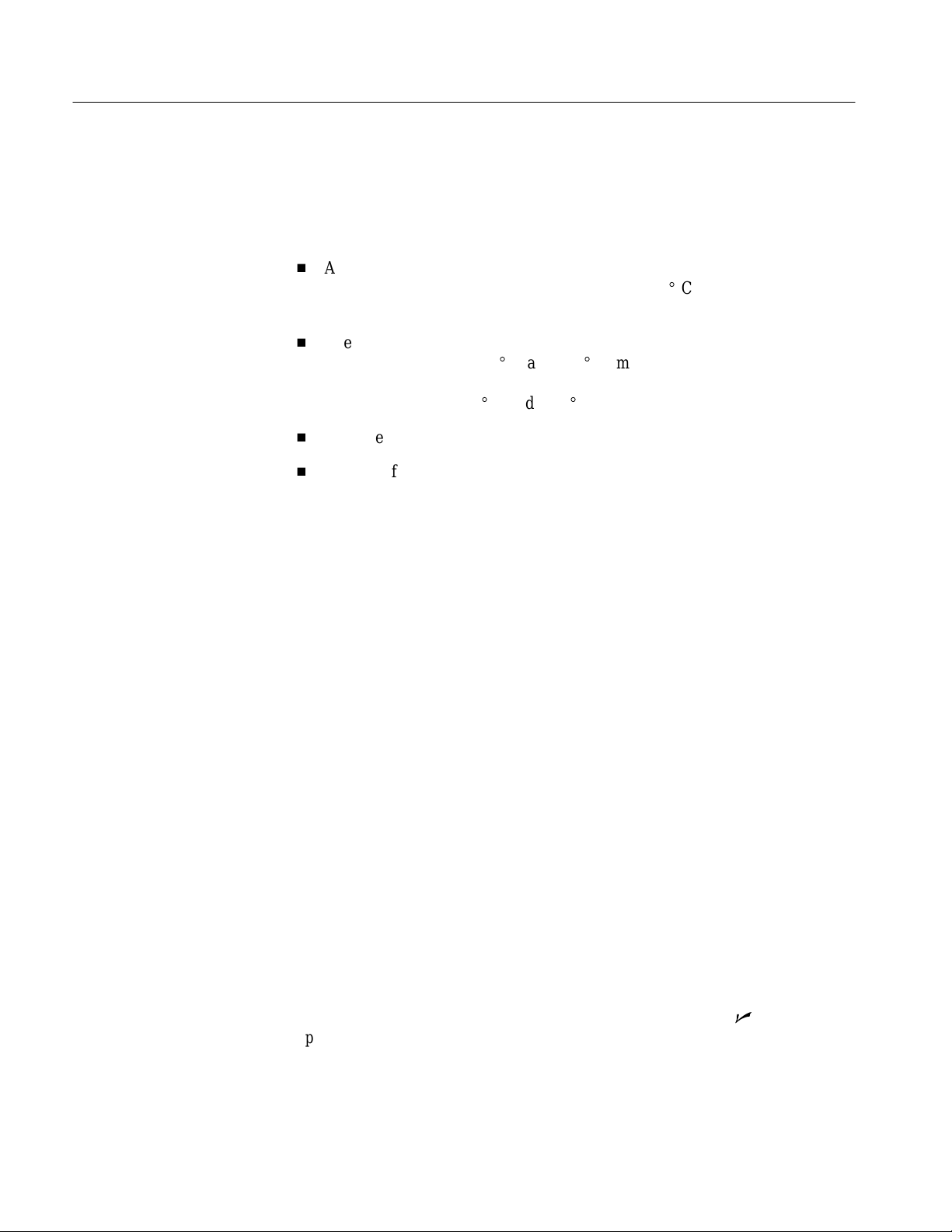
Performance Verification Procedure
Prerequisites
The tests in this section comprise an extensive, valid confirmation of performance and functionality when the following requirements are met:
H
H
H
H
A signal-path compensation (self cal) is performed within the recommended
calibration interval and at a temperature within ±5_ C of the present
operating temperature. See Self Cal Mode on page 2–13 for details.
The waveform analyzer must have been last adjusted at an ambient
temperature between +20_ C and +30_ C, must have been operating for a
warmup period of at least 20 minutes, and must be operating at an ambient
temperature between 0_ C and +50_ C.
The side covers are installed on the waveform analyzer.
The waveform analyzer is in an environment within the limits described in
the Specifications section (see Table 1–8 on page 1–12).
Using the Software
Performing the Tests
Test Sequences
This section describes how to perform tests using the Field Adjust/PV software.
It also provides information about the files located on the Field Adjust/PV
software disk.
When using the Field Adjust/PV software, you will connect external standards to
the waveform analyzer in response to prompts on the computer screen. Your role
is to connect the test signals and to instruct the computer to continue. The Field
Adjust/PV software automatically selects the waveform analyzer settings and
determines the results of each test.
The Field Adjust/PV software allows you to run groups of tests, or test sequences. A sequence consists of one or more individual tests. The easiest way to
test waveform analyzer performance is to run a FULL SEQUENCE, which
causes the software to perform all tests in a specified order. However, to obtain
partial test information you can also run individual tests or selected groups. The
INTERNAL_CAL test must run successfully before the other tests are performed. The remaining tests can then be performed in any order. See Using the
Field Adjust/PV software on page 4–20 for additional information.
The Field Adjust/PV software contains the tests shown in Table 4–2. Each test
verifies one or more parameters that are designated as checked (n) in the
Specifications section. By running a FULL SEQUENCE, you will verify the
performance of the waveform analyzer.
4–14
TVS600 Series Waveform Analyzers Service Manual
Page 65
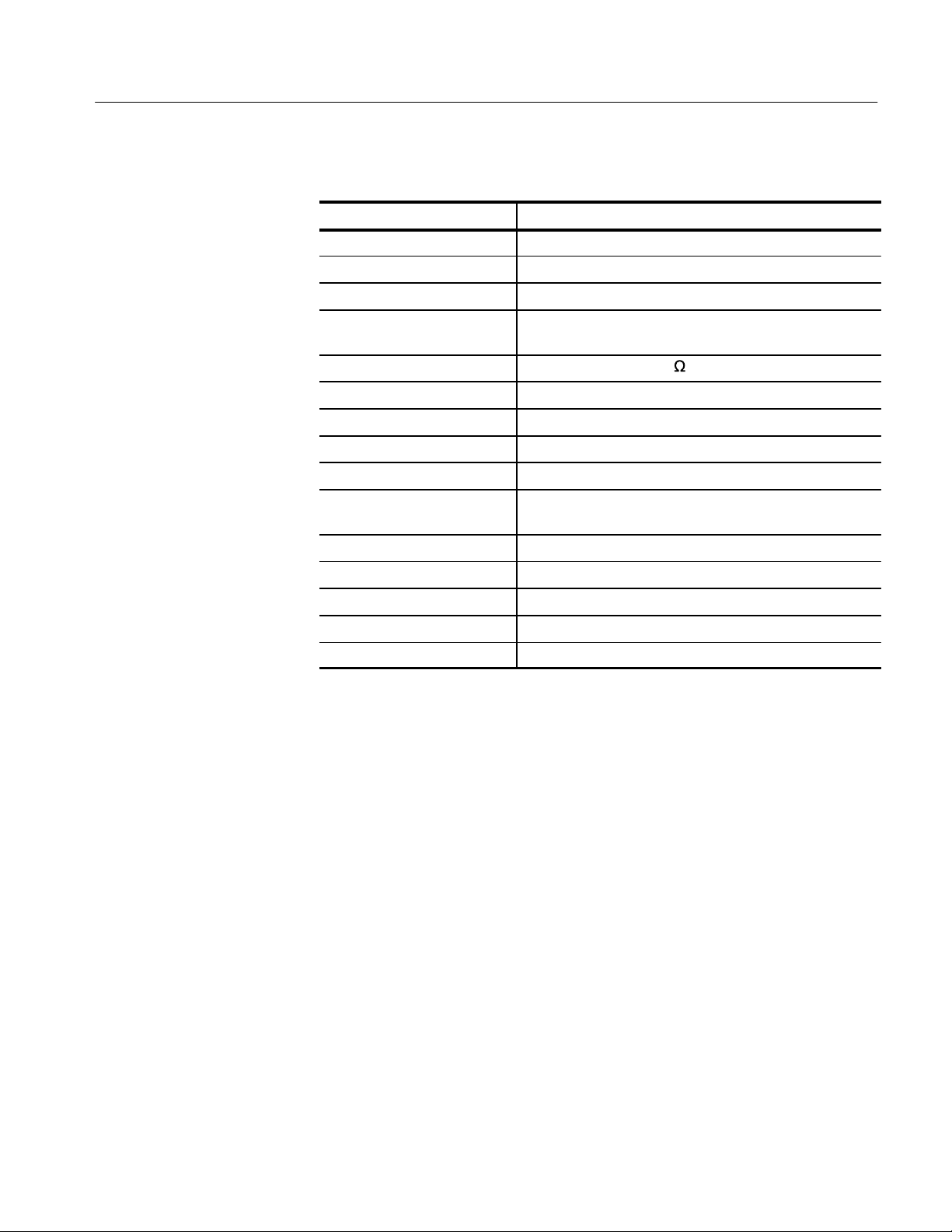
Performance Verification Procedure
T able 4–2: Field Adjust/PV Software PV Tests
PV Test Name Specification Tested
1. INTERNAL_CAL Runs the internal self cal
2. DC_GAIN_ACCURACY Accuracy, DC Gain
3. OFFSET_ACCURACY Accuracy, Offset
4. VERT_DCACCUR Accuracy, DC Voltage Measurement
Accuracy, Delta DC Voltage Measurement
5. VERT_BANDWIDTH Analog Bandwidth, DC–50W Coupled
6. RANDOM_NOISE Random Noise
7. DELAY_MA TCH Delay Between Channels, Full Bandwidth
8. TIMEBASE_ACCURACY Accuracy , Long Term Sample Rate and Delay Time
9. GLITCH_TRIG_ACC Accuracy (Time) for Pulse Glitch or Pulse Width Triggering
10. TRIG_MAIN_ACC Accuracy (DC) for Internal and External Trigger Level, DC
Coupled
11. TRIG_MAIN_SENS Sensitivity, Edge-Type Trigger, DC Coupled
12. TRIG_DELAY_ACC Accuracy (DC) for Internal Trigger Level, DC Coupled
13. TRIG_DELAY_SENS Sensitivity, Edge-Type Trigger , DC Coupled
14. REFERENCE_OUT Output, Reference
15. PROBE_COMPENSATION Probe Compensation, Output Voltage
TVS600 Series Waveform Analyzers Service Manual
4–15
Page 66

Performance Verification Procedure
Equipment Required
These procedures use external, traceable signal sources to directly test characteristics that are designated as checked (n) in the Specifications section. Table 4–3
shows the required equipment list. This equipment list also applies to the
Incoming Inspection Procedure.
T able 4–3: Test Equipment
Item Number and Description Minimum Requirements Example
1. VXIbus Mainframe Minimum of four plug-in slots Tektronix VX1410
2. Slot 0 Embedded Controller National Instruments VXIpc-486 Series Model 566
3. Monitor VGA Tektronix part number
4. Keyboard Standard function, 101 keys Tektronix part number
5. Field Adjust/PV software Shipped with the Service Manual Part of Tektronix part number
6. Frequency Counter Frequency accuracy: <0.0025%
Frequency range: 1 kHz to 10 MHz
7. Digital Multimeter DCV error: 0.1% from –10 V to +100 V Fluke 8842A
8. Connector, Dual-Banana Female BNC to dual banana Tektronix part number
9. V oltage Reference Amplitude error: <0.001% Data Precision 8200
10. Capacitor
11. Cable, Dual-Input Female BNC to dual male BNC Tektronix part number
12. Adapter, N to BNC Male Type N to female BNC Tektronix part number
13. Cable, Precision 50 WCoaxial 50 W, 36 in, male to male BNC connectors Tektronix part number
14. Generator , Function Frequency range: 1 Hz to 20 MHz
2
0.1 mF, 200 V Tektronix part number
Frequency accuracy: 0.1%
Amplitude range: 10 mV to 20 V
p-p
1
National Instruments
VXIpc-486 Series Model 566
039–0008–00
119–3772–00
070–9285–XX
Hewlett Packard 5314A
103–0090–00
283–0189–00
067–0525–02
103–0045–00
012–0482–00
Hewlett Packard 3325B
1
1 The Field Adjust/PV software runs on the standard configuration. If you will be using other applications, the Slot 0
Controller may need expanded RAM and video RAM capabilities.
2 The capacitor is installed across the Data Precision 8200 output terminals to reduce noise. If your voltage reference
produces <4 mVp-p of noise, external noise reduction is not necessary.
4–16
TVS600 Series Waveform Analyzers Service Manual
Page 67

T able 4–3: Test Equipment (Cont.)
Item Number and Description ExampleMinimum Requirements
15. Generator, Sine Wave
16. Power Meter with Sensor
17. Adapter, N to BNC
(used only with power meter)
18. Adapter
(used only with power meter)
19. 50 W Power Divider
(used only with power meter)
20. SMA to BNC Adapters
(three required, used only with power
meter)
21. Generator, Pulse
(optional; used only for Incoming
Inspection Procedure)
22. Printer with cable
(optional, used to print test record)
3
Frequency range: 100 kHz to 1005 MHz
Frequency error: <6 ppm
Amplitude: 2 mV to 1.5 V
Amplitude error: <0.35 dB
3
Bandwidth: >1.2 GHz
Accuracy: 0.2 dB (2%)
Sensitivity: 500 pW to 20 mW
Female Type N to male BNC T ektronix part number
Male BNC to male BNC Tektronix part number
Provide load isolation between source (Sine Wave
Generator), the TVS600 inputs, and the Power Meter
Maximum VSWR: 1.50
For use with the 50 W Power Divider Tektronix part number
Risetime: <100 ps
Overshoot or undershoot: <1.75%
PC-compatible, continuous feed, prints ASCII text,
connects to DB-25 female connector
Performance Verification Procedure
Gigatronics 6061
RMS
Rohde & Schwarz NRVS with
Model NRV-Z4 Sensor
103–0058–00
103–0029–00
Tektronix part number
015–0565–00
015–1018–00
Picoseconds Pulse Labs 4050
Any general purpose printer
3 If the signal generator output amplitude is not leveled within 0.35 dB over the 10 MHz to 1005 MHz frequency range, refer
to Leveling the Sine Wave Generator with the Power Meter on page 4–27 for further instructions.
TVS600 Series Waveform Analyzers Service Manual
4–17
Page 68

Performance Verification Procedure
Performance Verification Instructions
NOTE. Before testing a waveform analyzer that is uncalibrated, you must first
complete the adjustment procedure (see page 5–1). An example of an uncalibrated waveform analyzer is one that has been repaired with a new circuit
board.
This section provides instructions for the following test steps:
H
Connecting the VXIbus test system
H
Installing the Field Adjust/PV software on your system
H
Using the Field Adjust/PV software to test the waveform analyzer
Connect the VXIbus Test
System
Monitor
Mouse
(optional)
Perform the Power-On Procedure located on page 2–10. This procedure
describes how to connect the VXIbus test system shown in Figure 4–6.
NOTE. The VXIbus test system is already configured properly if you performed
the Incoming Inspection Procedure using the Slot 0 controller listed in
Table 4–3. If so, proceed to the Field Adjust/PV Software Installation procedure.
The slot 0 controller logical address must be set to 02.
TVS600
Slot 0
controller
Printer
(optional)
VXI Mainframe
Keyboard
Figure 4–6: VXIbus test system for the Performance Verification Procedure
4–18
TVS600 Series Waveform Analyzers Service Manual
LPT Connector
Page 69

Performance Verification Procedure
Field Adjust/PV Software
Installation
NOTE. ALWAYS use this installation procedure to install the Field Adjust/PV
software on a computer. This installation program uses parameters you supply
(see step 2, substep d) to create a custom start-up file on your hard disk
directory. After installation, the software instructs you to run this start-up batch
file whenever you perform the tests. The batch file enables the software to
configure your computer properly before it runs the verification program.
Do not simply copy the software files from one computer to another, because the
start-up batch file you copy may not match the computer you copy it to.
If your computer already has a directory named TEKCATS on the hard drive you
specify for installation, the software installation cannot be completed.
1. Copy the Field Adjust/PV software disk to a working disk. Use either DOS
commands or the Windows File Manager.
2. Install the software onto a hard disk as follows:
a. Install the working disk into a floppy drive.
b. To change drives to the floppy drive (either A or B), type A: or B:.
c. Type
install
.
d. When prompted by the on-screen instructions, specify the hard disk on
which to install the software.
Your computer will install the Field Adjust/PV software in a directory
named
3. Eject the Field Adjust/PV software disk and store in a secure place.
TEKCATS
on the hard drive you select.
TVS600 Series Waveform Analyzers Service Manual
4–19
Page 70

Performance Verification Procedure
Using the Field Adjust/PV
Software
The Field Adjust/PV software contains complete instructions for performing the
Performance Verification Procedure. After starting the program, entering user
identification information, and completing the preliminary set up, you can run
full or partial test sequences. While tests are running, you must respond to
instructions on the computer screen in the following manner:
H
Connect test standards to the waveform analyzer
H
Set up the test standards for the output signals described by on-screen
instructions
H
Press <RETURN> on the computer keyboard to continue the test
When a test passes, the software automatically displays the test results.
Refer to and Initial Test Setups on page 4–23 and Leveling the Sine Wave
Generator with the Power Meter on page 4–27, for descriptions of the test
equipment connections you will need when running the PV tests.
Making Menu Selections. A cursor highlights the selected item within a displayed
menu. You can move the cursor using the arrow keys on the computer keyboard,
or by entering the number next to the desired menu item. Then press the
<RETURN> key to execute the selection.
T est Sequence Selections. Choose from the following menu selections to run all
or part of the selected test sequence:
H
RUN FULL SEQUENCE runs the entire sequence from beginning to end.
H
RUN PARTIAL SEQUENCE runs part of the full sequence. The sequence
runs from the selected starting point to the end.
H
SELECT TEST(S) runs only the selected tests.
RUN FULL SEQUENCE is the most common selection. This sequence tests
each parameter to ensure that the waveform analyzer operates within specified
limits.
RUN PARTIAL SEQUENCE and SELECT TEST(S) are not intended for normal
use. These sequences are useful only when you do not need results for all tests.
If your choice is SELECT TEST(S), you must specify each test to execute. To
run a single test, simply enter its number and continue. Use a comma (,) or
hyphen (–) to select more than one test. For example, enter 1,3,7 to run tests 1, 3,
and 7; enter 10–13 to run tests 10, 11, 12, and 13.
The SELECT TEST(S) sequence activates four function keys for use in this
mode. Table 4–4 provides an explanation of each function key.
4–20
TVS600 Series Waveform Analyzers Service Manual
Page 71

Performance Verification Procedure
T able 4–4: Function Keys for SELECT TEST(S) Mode
Function Key Function Description
F3 Cancel, End Seq Stops the test and returns to the SELECT
SEQUENCE screen
F4 Clear Input Erases list of tests to be executed
F7 Save List Saves list of tests that were executed
F8 Recall List Recalls a previously saved list of tests
Help and Interrupt Utilities. Help and Interrupt utilities are available to assist you
when running the software. You can access these utilities at any time by pressing
the <F1> key (Help) or the <F2> key (Interrupt). See pages 4–31 and 4–33 for
detailed descriptions of the Help and Interrupt utilities, respectively.
Running Field Adjust/PV Software. Perform the following steps to run the Field
Adjust/PV software:
1. Allow the waveform analyzer to warm up for at least 20 minutes before
beginning step 2.
2. Start the Field Adjust/PV software as follows:
a. Change drives to your hard drive (for example, type C:).
b. Type
c. Type
cd TEKCATS
tvs_test
to start the software.
to change directories to
TEKCATS
.
After the Field Adjust/PV software starts, the computer will display a
user identification screen similar to the one shown in Figure 4–7.
NOTE. Instructions on the computer screen provide parameters for the information you will enter during steps 3 through 8.
TVS600 Series Waveform Analyzers Service Manual
4–21
Page 72

Performance Verification Procedure
Figure 4–7: The first user identification screen
3. Follow the instructions on your computer screen to enter the name you want
to appear in the USER NAME field. Press <RETURN> to continue.
4. Verify the displayed DATE and TIME, or enter new information and press
<RETURN> to continue.
Time is expressed in terms of a 24 hour cycle. The values for hours will be
01 through 12 for a.m., and 13 through 24 for p.m.
5. Select a Device Under Test (DUT) from the displayed list. Enter the number
next to your choice and press <RETURN> to continue.
The Field Adjust/PV software will list several DUTs. Select the DUT
NAME for the waveform analyzer you are testing.
6. Select the PV sequence from the list. Enter the number next to PV and press
<RETURN> to continue.
The Field Adjust/PV software lists sequences for PV (Performance
Verification) and ADJ (Adjustments).
7. Enter the temperature in degrees Celsius (20 to 30 degree entries are valid).
Press <RETURN> to continue.
4–22
TVS600 Series Waveform Analyzers Service Manual
Page 73
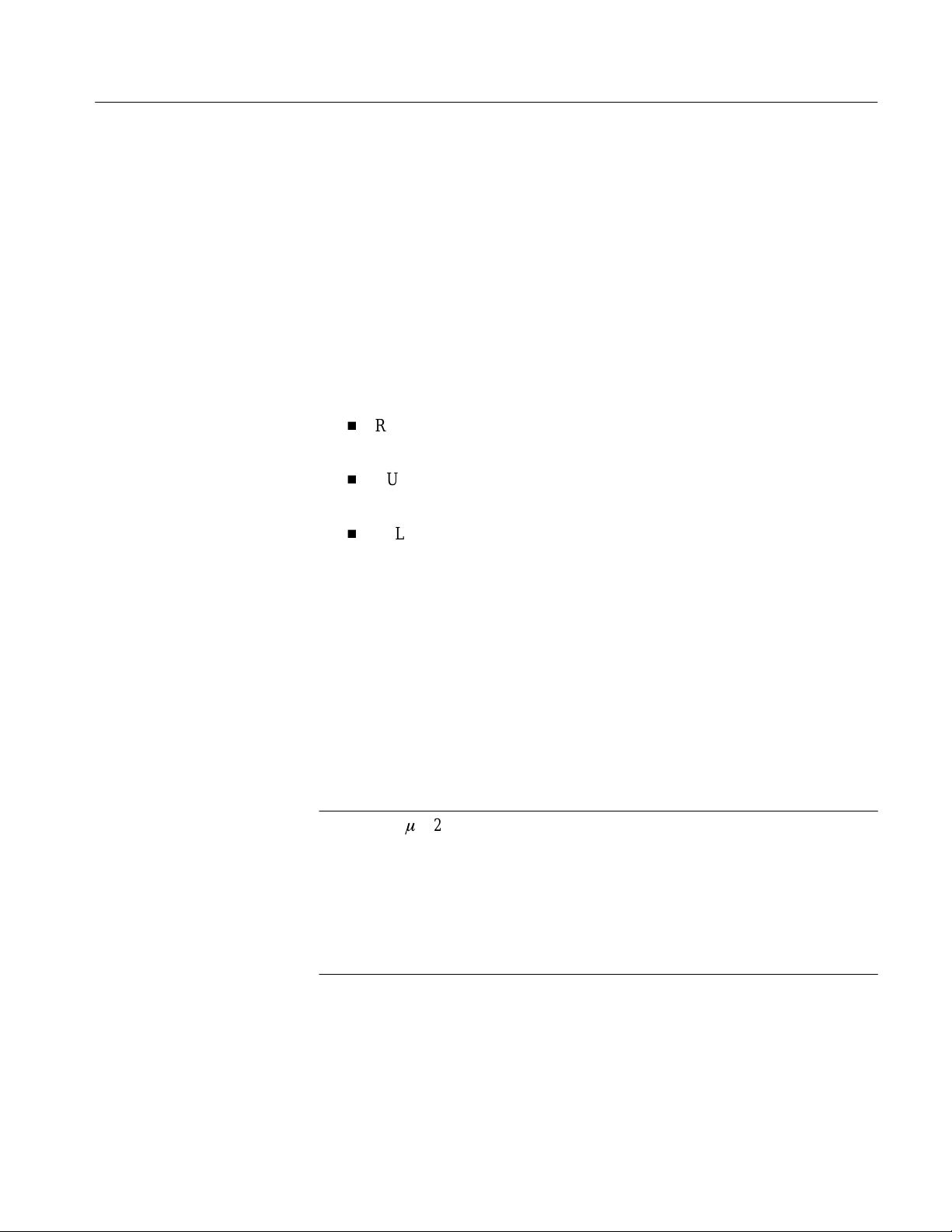
Performance Verification Procedure
8. Enter the percent humidity (0% to 99% entries are valid). Press <RETURN>
to continue.
9. Enter the complete serial number of the waveform analyzer (for example,
B010100). Press <RETURN> to continue.
10. Verify the serial number entry. Enter the number next to your choice and
press <RETURN> to continue.
If you select NO, a prompt will ask you to enter the serial number again.
11. Select which part of the sequence to run. Enter the number next to your
choice and press <RETURN> to continue.
H
RUN FULL SEQUENCE runs the entire sequence from beginning to
end.
H
RUN PARTIAL SEQUENCE runs part of the full sequence. The
sequence runs from the selected starting point to the end of the sequence.
H
SELECT TEST(S) runs only the selected tests.
12. Follow the on-screen instructions to connect test standards and continue
tests. Refer to Figures 4–8 through 4–13 for equipment setup diagrams.
13. When testing is completed, power down and disconnect the test equipment
from the waveform analyzer.
Initial Test Setups. As you run the PV tests, on-screen instructions describe the
test equipment connections required to perform each test. Figures 4–8 through
4–13 provide detailed connection diagrams for the initial test equipment setups.
After the test begins, you will then make changes to test equipment settings and
connections when they are requested by the on-screen instructions.
NOTE. A 0.1 mF, 200 V capacitor is installed across the voltage reference output
terminals to reduce noise during the DC_GAIN_ACCURACY, OFFSET_ACCURACY, and VERT_DCACCUR tests. See Equipment Required on page 4–16 for
additional information.
Use the dual input cable when running the DELAY_MATCH and
TRIG_DELAY_SENS tests. If separate coaxial cables are used, the tests may fail
due to an electrical mismatch between the cables.
TVS600 Series Waveform Analyzers Service Manual
4–23
Page 74

Performance Verification Procedure
Monitor
CH 1
TVS600
VXI Mainframe
BNC cable
Voltage reference
0.1 mF Capacitor
Mouse
(optional)
Keyboard
Slot 0
controller
Figure 4–8: Initial setup for the DC_GAIN_ACCURACY, OFFSET_ACCURACY, and VERT_DCACCUR tests
TVS600
VXI Mainframe
Monitor
CH 1
BNC cable
+
–
Dual banana to
BNC adapter
Signal generator
Mouse
(optional)
Keyboard
Slot 0
controller
Figure 4–9: Initial setup for the VERT_BANDWIDTH, TIMEBASE_ACCURACY, GLITCH_TRIG_ACC, and
TRIG_MAIN_SENS tests
4–24
TVS600 Series Waveform Analyzers Service Manual
Type N to BNC
adapter
Page 75

TVS600
Performance Verification Procedure
VXI Mainframe
Monitor
Mouse
(optional)
Keyboard
CH 1
CH 2
Slot 0
controller
Figure 4–10: Initial setup for the DELAY_MATCH and TRIG_DELAY_SENS tests
Dual input
cable
BNC cable
Signal generator
Type N to BNC
adapter
TVS600
VXI Mainframe
Monitor
Mouse
(optional)
Keyboard
CH 1
Slot 0
controller
Figure 4–11: Initial setup for the MAIN_TRIG_ACC and TRIG_DELAY_ACC tests
BNC cable
Function generator
TVS600 Series Waveform Analyzers Service Manual
4–25
Page 76

Performance Verification Procedure
TVS600
Monitor
Mouse
(optional)
Keyboard
Reference
output
Slot 0
controller
Figure 4–12: Initial setup for the REFERENCE_OUT test
VXI Mainframe
Frequency
counter
Input
Monitor
Mouse
(optional)
Keyboard
TVS600
Probe
compensation
Slot 0
controller
VXI Mainframe
Figure 4–13: Initial setup for the PROBE_COMPENSATION test
Digital multimeter
–
+
Dual banana to
BNC adapter
4–26
TVS600 Series Waveform Analyzers Service Manual
Page 77

Performance Verification Procedure
Leveling the Sine Wave Generator with the Power Meter. The VERT_BANDWIDTH test requires you to adjust the frequency of the sine wave generator
while maintaining a constant output amplitude. If your sine wave generator can
produce a constant signal amplitude that is within 0.35 dB over the test
frequency range (10 MHz to 1005 MHz for TVS625 and TVS645) then you do
not need the power meter. Otherwise the power meter and power divider are
necessary to adjust the sine wave generator output amplitude for a constant level.
Figure 4–14 shows how to connect the power meter to the system when the
signal generator output is not leveled to within 0.35 dB.
You can perform the VERT_BANDWIDTH test using an unleveled sinewave
generator (amplitude error >0.35 dB). Under these conditions the bandwidth test
is subject to the flatness errors associated with the generator.
NOTE. When a power meter is used to monitor the signal generator output, the
power meter readout shows the signal amplitude that is applied to the waveform
analyzer (DUT). You must adjust the signal generator output for the proper
amplitude on the power meter readout.
Monitor
Mouse
(optional)
Keyboard
Slot 0
controller
CH 1
TVS600
VXI Mainframe
BNC to BNC
adapter
SMA to BNC
adapter
Power meter
Power sensor
Type N to BNC adapter
SMA to BNC adapter
Power divider
SMA to BNC
adapter
Sine wave generator
Type N to BNC
adapter
Precision
BNC cable
Figure 4–14: Using the power meter to monitor the output amplitude of the sine wave generator
TVS600 Series Waveform Analyzers Service Manual
4–27
Page 78

Performance Verification Procedure
Test Record
You can print a test record that shows the results of the Performance Verification
Procedure tests using the Field Adjust/PV software. This convenient feature
makes available the actual results of each test; in most cases the test data is not
limited to PASS/FAIL indications. You can use the test record to document the
waveform analyzer performance over time. For example, you can print the test
results before and after the adjustment procedures are performed.
A complete test record contains several pages of test data. For this reason, we
recommend using a printer that is capable of printing multiple pages. With the
default settings selected (NORMAL results option), a complete record of test
results will print as testing occurs. In addition, you can select alternate print
results options that determine the test record content and control when printing
occurs. See Selecting Test Record Results Options on page 4–30 for details.
If a printer is not available, there are two ways to view the test record for the last
test sequence completed. Whenever a FULL or PARTIAL sequence completes,
or when you exit the Field Adjust/PV software, you will have the option to view
the test results on your computer screen. The results option determines the test
record content. The software also creates a file that contains the test record from
the last sequence. The file location is
Files Created by the Field Adjust/PV Software on page 4–30 for details.
TEKCATS/RPT/REPORT
. See Test Results
Printing or Viewing the
Test Record
You can print a test record as tests are performed when the NORMAL (default)
results option is selected. You will have the option to print or view the test record
when a FULL or PARTIAL sequence completes. The print menu also appears as
you exit the Field Adjust/PV software.
Use the following procedure to print or view the test record:
1. Connect a printer to the Slot 0 Controller as shown in Figure 4–15.
NOTE. A printer does not need to be connected in order to view the test record on
your computer screen.
4–28
TVS600 Series Waveform Analyzers Service Manual
Page 79

Performance Verification Procedure
Monitor
Printer
(optional)
Mouse
(optional)
Keyboard
Figure 4–15: Connecting a printer to the VXIbus test system
2. Setup the printer for operation with your Slot 0 Controller. If necessary, refer
to the printer manual for instructions.
TVS600
Slot 0
controller
VXI Mainframe
LPT Connector
3. Verify that the printer is ONLINE and is loaded with paper.
4. Run one or more tests using the Field Adjust/PV software.
H
If the NORMAL (default) results option setting is selected, the test
record will print as test steps are completed.
H
If you ran a PARTIAL or FULL sequence, select a print or view option
from the print menu to print or view the test record.
H
If you ran a SELECT TEST(S) sequence, proceed to step 5.
5. Press the F2 (Interrupt) function key.
6. Select 4 (LEAVE <GOOD BYE>) from the list of choices.
7. Select the print option you want from the list of choices:
H
NONE — The test record is not printed or displayed on the screen
H
PRINT ALL — A complete test record is printed, including the upper
and lower test limits
H
PRINT FAIL ONLY — The test record contains only the results of failed
tests
H
VIEW — The test record, including the upper and lower test limits, is
displayed on the computer screen
TVS600 Series Waveform Analyzers Service Manual
4–29
Page 80
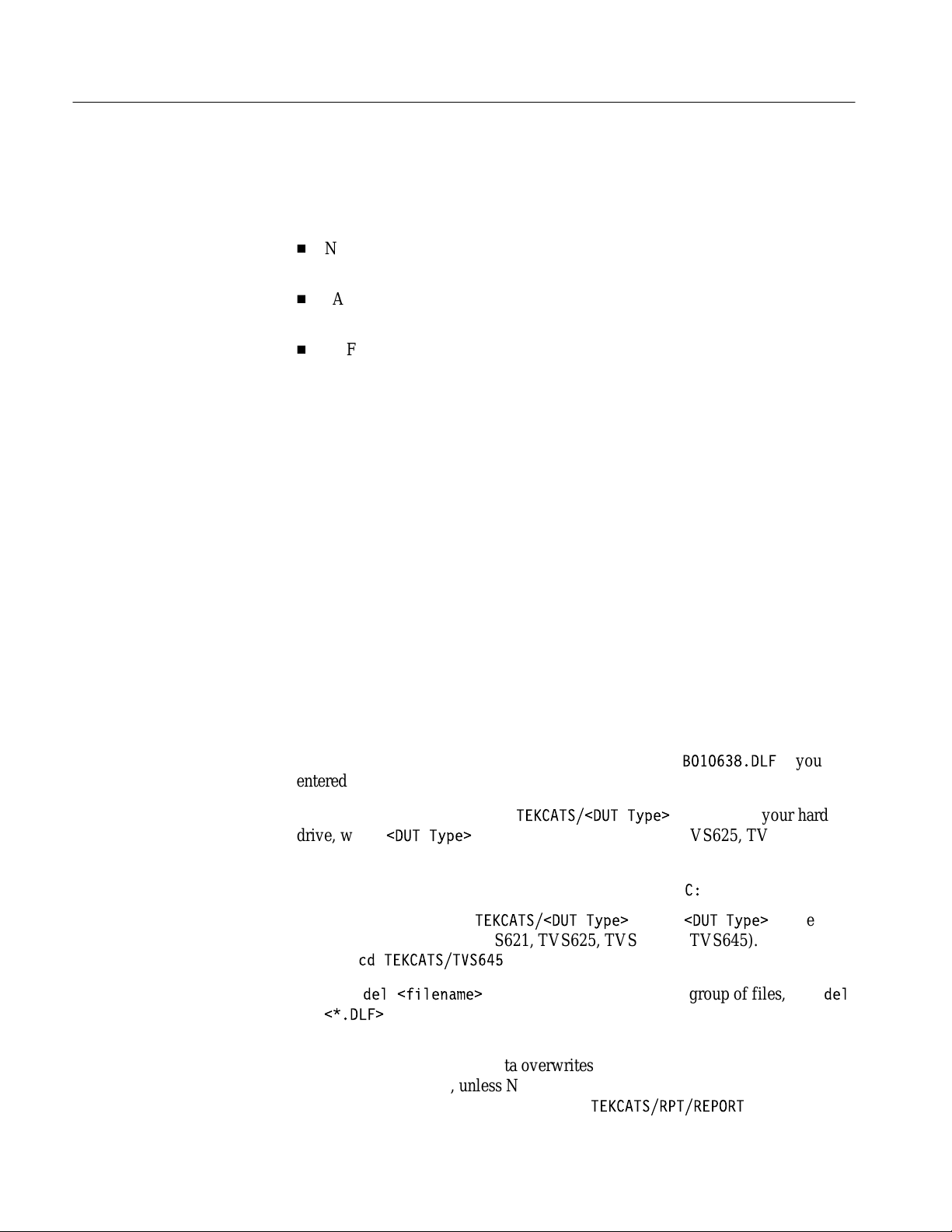
Performance Verification Procedure
Selecting Test Record
Results Options
You can setup the Field Adjust/PV software to print two types of test records:
NORMAL and FAIL. You can also disable the automatic printing of test results
as testing occurs. A description of each results option is shown below:
H
NORMAL — The test record prints as testing occurs; it contains the actual
test results, including upper and lower test limits
H
FAIL — The test record contains only the results of failed tests, including
the test name, step that failed, and test results (if any)
H
OFF — The test record is not printed as testing occurs
The default results option is NORMAL. Use the following procedure to select a
different results option:
1. Before starting a test sequence, press the F2 (Interrupt) function key.
2. Select 6 (DISPLAY/CHANGE CONTROL VARIABLES) from the list of
choices.
3. Press the F7 (CHG CONT VARIABLE) function key.
4. Select 3 (CATSHARDCOPY) from the list of choices.
5. Select the results option you want from the list of choices.
Test Results Files Created
by the Field Adjust/PV
Software
Each time a test sequence completes, the Field Adjust/PV software automatically
creates a .DLF file and a REPORT file on your computer hard disk. These files
contain the results of the test sequence.
The .DLF File. A new .DLF file is created each time you complete a test sequence.
The file size is 25 to 50 KBytes. The file name is based on the serial number you
entered for the DUT. For example, the file name will be
entered the serial number B010638 during the test setup procedure.
The .DLF files are stored in the
drive, where
TVS645). You can remove the files using DOS commands as follows:
1. Change drives to your hard drive (for example, type C:).
2. Change directories to
these product types: (TVS621, TVS625, TVS641, or TVS645). For example,
type
3. Type
<*.DLF>
The REPORT File. New test data overwrites the REPORT file each time a test
sequence is completed, unless NONE was previously selected from the print
menu. To access the REPORT file, use the
<DUT Type>
cd TEKCATS/TVS645
del <filename>
.
TEKCATS/<DUT Type>
is the product type (TVS621, TVS625, TVS641, or
TEKCATS/<DUT Type>
if you are testing a TVS645.
to delete one file. To delete a group of files, type
where
TEKCATS/RPT/REPORT
B010638.DLF
directory on your hard
<DUT Type>
if you
is one of
path.
del
4–30
TVS600 Series Waveform Analyzers Service Manual
Page 81
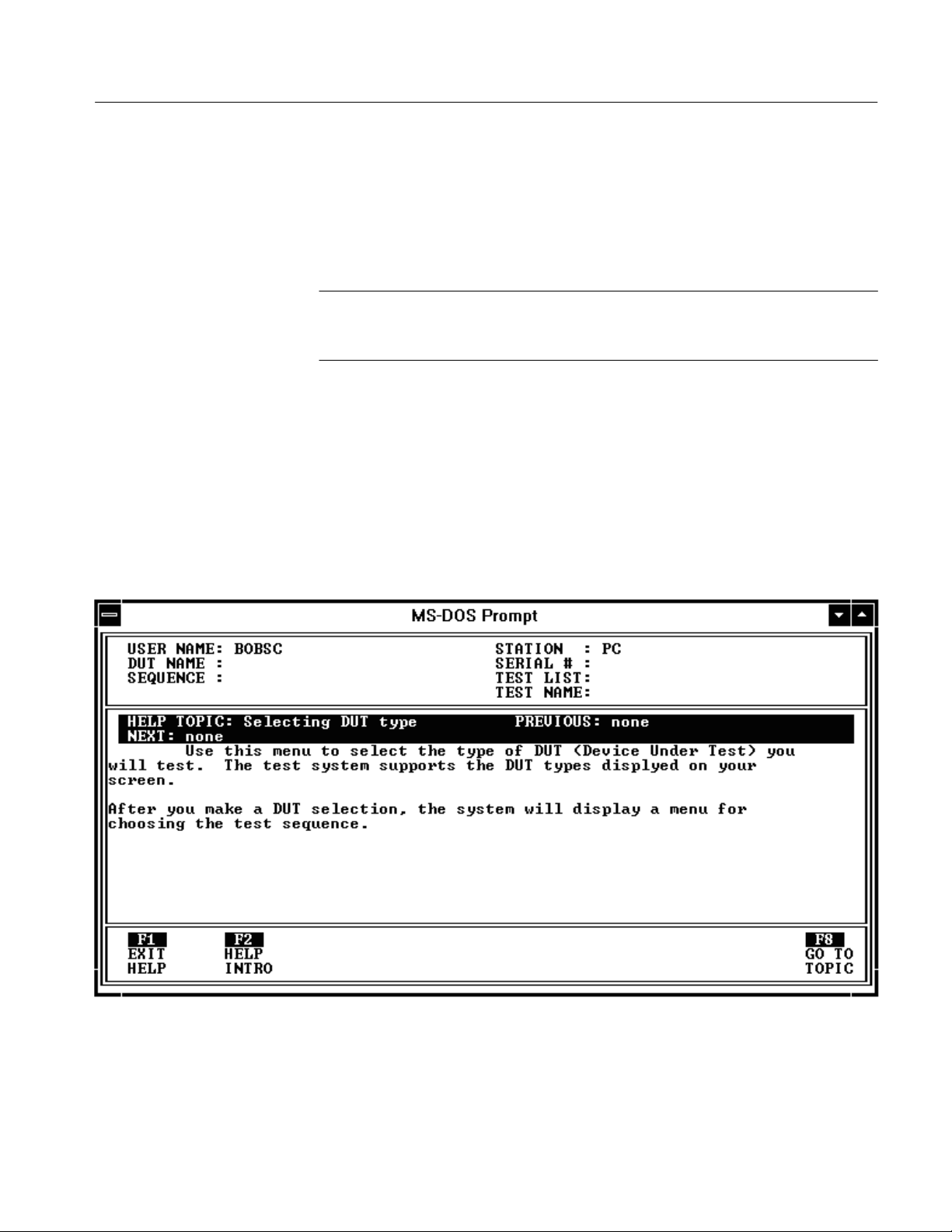
Help Utility
Performance Verification Procedure
The Field Adjust/PV software contains a Help utility that provides detailed
information about the tests. You can access Help at any time by pressing the
<F1> function key on your computer keyboard.
NOTE. When you press the <F1> key the test currently running will stop. Once a
test stops, it CANNOT be continued. To complete the test you will need to rerun
the test.
Using Help
When you access Help, a description of the current screen appears on your
computer. Function keys <F1> through <F8> on your computer keyboard are
then used to make selections within the Help utility. Only the function key labels
that apply to your Help topic will appear on your computer screen.
Figure 4–16 shows a typical Help screen. A description of each possible function
key label follows the illustration. Note that only the function key labels that
apply to the help screen (F1, F2, F3, F7, and F8) are shown.
Figure 4–16: Typical help screen
TVS600 Series Waveform Analyzers Service Manual
4–31
Page 82

Performance Verification Procedure
<F1> EXIT HELP
<F2> HELP INTRO
<F3> PREVIOUS TOPIC
<F4> NEXT TOPIC
<F5> RELATED TOPIC
<F6> SCROLL UP
<F7> SCROLL DOWN
<F8> GO TO TOPIC
Exit to the most-current system menu screen.
Return to INTRODUCTION TO HELP.
Return to the last topic you viewed. The name of the PREVIOUS TOPIC always
appears at the top center of your screen.
Show information about the next topic. The NEXT TOPIC appears at the top
center of your screen.
Display a list of topics that are related to the topic currently on your screen. You
can select any topic from the displayed list.
Scroll up to view text above the top of the screen.
Scroll down to view text below the bottom of the screen.
Display a list of all available topics in the help system. You can select any topic
from the displayed list.
4–32
TVS600 Series Waveform Analyzers Service Manual
Page 83

Interrupt Utility
Performance Verification Procedure
The Field Adjust/PV software contains an Interrupt utility that stops the current
test. You can interrupt a test at any time by pressing the <F2> function key on
your computer keyboard.
NOTE. When you press the <F2> key, the test currently running will stop. Once a
test stops, it CANNOT be continued. To complete the test, you will need to rerun
the test.
Using Interrupt
When a test is interrupted, a list of choices appears on your computer screen. To
select a choice, enter the number next to your choice and press the <RETURN>
key.
Figure 4–17 shows a typical Interrupt screen. A description of the menu choices
follows the illustration.
Figure 4–17: Typical Interrupt Screen
TVS600 Series Waveform Analyzers Service Manual
4–33
Page 84

Performance Verification Procedure
<1> RETURN (RE-RUN)
<2> BACK UP (ONE
MENU)
<3> BACK UP (TOP
MENU)
<4> LEAVE (GOOD BYE)
<5> REDRAW SCREEN
<6> DISPLAY / CHANGE
CONTROL VARIABLES
Return to the menu or test that was active when you pressed the Interrupt key
(F1). If a test was running, the system returns to the beginning of that test.
Move to the next higher level in the menu system. If the currently displayed
menu is the highest-level menu, that menu will continue to be displayed.
Move to the top-level menu. If your system contains more than one DUT, you
will move to the SELECT DUT menu. If your system contains one DUT, you
will move to the SELECT SEQUENCE menu. If there is only one sequence for
the selected DUT, you will move to the SEQUENCE MODE menu.
Stops the software and returns to the DOS prompt. You cannot return to the point
at which Leave was selected; restarting the Field Adjust/PV software executes
the program from the beginning. The DUT returns to its default settings.
Clear and redraw the screen. Use this feature to remove unwanted information
from the screen.
Display the values of the important test system parameters. You can use this
menu to change many of the parameter settings.
4–34
TVS600 Series Waveform Analyzers Service Manual
Page 85

Adjustment Procedures
This chapter contains information needed to adjust the waveform analyzer.
Adjustments are performed using the Field Adjust/PV software, provided with
this manual.
The Field Adjust/PV software (one disk) contains instructions and control
programs for adjusting the waveform analyzer. The software describes test
equipment connections and settings, selects waveform analyzer parameters, and
loads calibration constants into waveform analyzer memory.
Description
Purpose
Adjustment Interval
The Adjustment Procedures are divided into the following sections:
H
Requirements for Performance (below) and Using the Software on page 5–2
provide general information about adjusting the waveform analyzer
H
Equipment Required on page 5–3 provides a list of equipment required to
perform the adjustments
H
Adjustment Instructions on page 5–5 provides written procedures for
installing and using the Field Adjust/PV software
H
Help Utility
software help system
H
Interrupt Utility
software interrupt system
Read each section listed above before using the Field Adjust/PV software.
This procedure returns the waveform analyzer to conformance with the warranted
characteristics listed in the Specifications section. The procedure can also be
used to optimize the performance of the waveform analyzer.
As a general rule, these adjustments should be done once a year.
on page 5–13 provides an overview of the Field Adjust/PV
on page 5–14 provides an overview of the Field Adjust/PV
Requirements for Performance
Before performing this procedure, you need to meet the following requirements.
Personnel
TVS600 Series Waveform Analyzers Service Manual
Only trained service technicians should perform this procedure.
5–1
Page 86
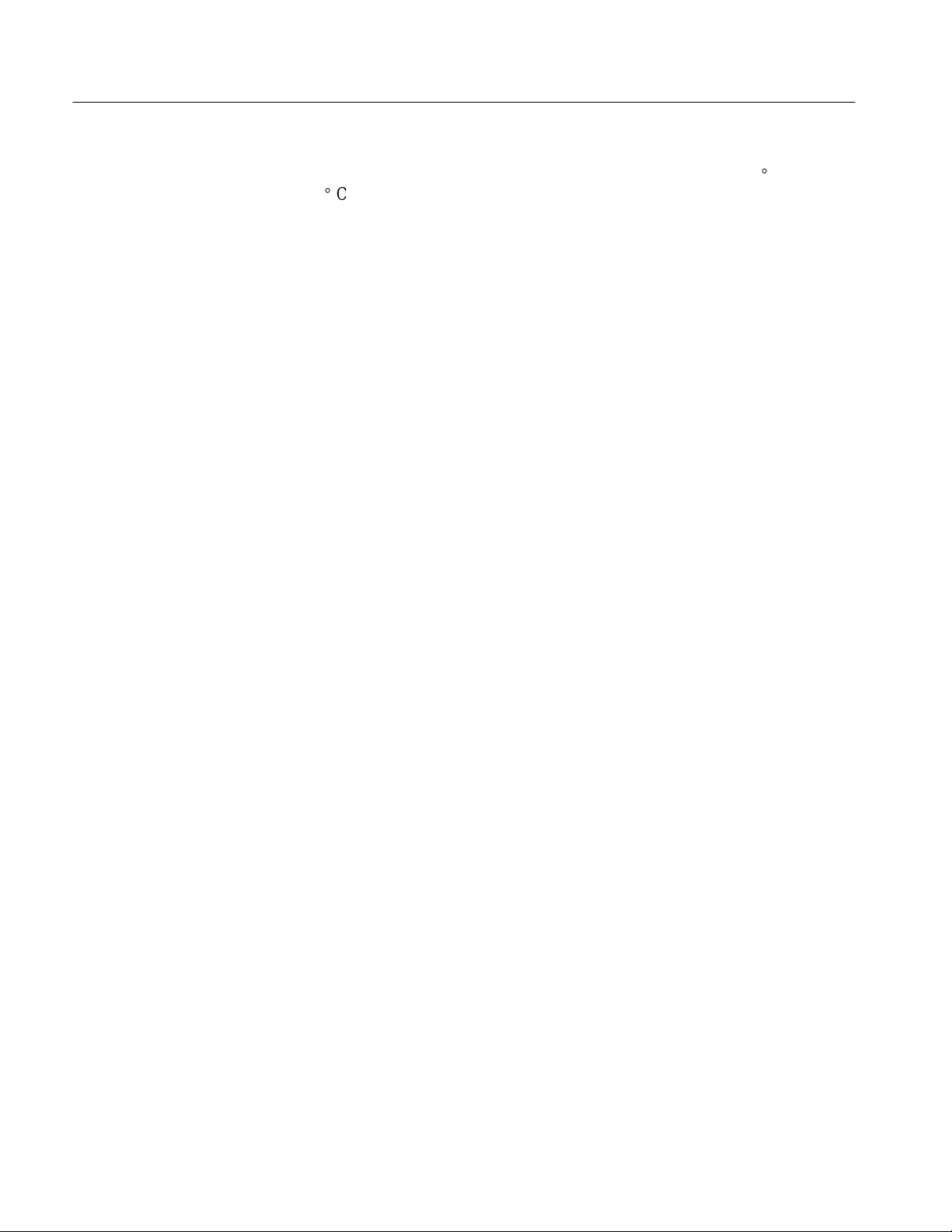
Adjustment Procedures
Warmup Period
Access
Test Equipment
Using the Software
Performing the
Adjustments
The waveform analyzer requires a 20-minute warmup time in a +20_ C to
+30_ C environment before it is adjusted. Adjustments performed before the
operating temperature has stabilized may cause errors in performance.
You do not remove the side covers to perform this procedure.
A VXIbus mainframe, embedded Slot 0 controller, computer peripherals, and
external standards are required to adjust the waveform analyzer. Refer to the
equipment list, starting on page 5–3, for a complete list of test equipment
requirements.
This section describes how to perform adjustments using the Field Adjust/PV
software. It provides information about the files located on the Field Adjust/PV
software disk, and indicates when you should perform the adjustments.
When using the Field Adjust/PV software, you will not manually adjust any
circuits. Instead, the software adjusts the instrument hardware using external
standards you provide in response to prompts on the computer screen. Your role
is to connect the test signals and to instruct the computer to continue. Upon
successful completion of each adjustment, the Field Adjust/PV software
automatically loads the new calibration data into the waveform analyzer memory
.
Adjustment Sequences
and Dependencies
The Field Adjust/PV software allows you to run groups of adjustments, or
sequences. A sequence consists of one or more individual adjustments. Normally
you will perform a RUN FULL SEQUENCE, which executes each adjustment in
the proper order. The Field Adjust/PV software also provides instructions for
running each adjustment individually. However, you should only perform
individual adjustments while troubleshooting the waveform analyzer. See Using
the Field Adjust/PV software on page 5–6 for additional information.
Some adjustments depend on successful prior completion of other adjustments.
For example, all the tests associated with the Base Calibration must be passed
before any other adjustments can be successfully completed. Table 5–1 lists the
tests and dependencies for each adjustment.
5–2
TVS600 Series Waveform Analyzers Service Manual
Page 87

Adjustment Procedures
T able 5–1: Adjustments and Dependencies
Adjustment Tests Prior Completion Requirements
Base Calibration Adjustment EXTERNAL_CAL
INTERNAL_CAL
None
Adjustment After Repair
Equipment Required
Frequency Response Adjustment
(TVS625 and TVS645 only)
Pulse Trigger Adjustment GLITCH_TRIG_CAL
Channel to Channel Skew
Adjustment
BANDWIDTH_CAL Base Calibration
Base Calibration
PNP_LA TENCY_CAL
CHAN_SKEW_CAL Base Calibration
After the removal or replacement of a module, you must either perform a Full
Sequence or self cal, depending on the module serviced. See Table 5–2 for
details.
T able 5–2: Adjustments After Repair
Module Replaced Adjustments Required
A1 Processor Board Self cal
A2 Acquisition Board Full Sequence
Table 5–3 lists the test equipment required to adjust the waveform analyzer.
T able 5–3: Test Equipment
Item Number and Description Minimum Requirements Example
1. VXIbus Mainframe Minimum of four plug-in slots Tektronix VX1410
2. Slot 0 Embedded Controller National Instruments VXIpc-486 Series Model 566
3. Monitor VGA Tektronix part number
4. Keyboard Standard function, 101 keys Tektronix part number
5. Field Adjust/PV software Shipped with the Service Manual Part of Tektronix part number
1 The Field Adjust/PV software runs on the standard configuration. If you will be using other applications, the Slot 0
Controller may need expanded RAM and video RAM capabilities.
1
National Instruments
VXIpc-486 Series Model 566
039–0008–00
119–3772–00
070–9285–XX
TVS600 Series Waveform Analyzers Service Manual
1
5–3
Page 88

Adjustment Procedures
T able 5–3: Test Equipment (Cont.)
Item Number and Description ExampleMinimum Requirements
6. Frequency Counter Frequency accuracy: <0.0025%
Hewlett Packard 5314A
Frequency range: 1 kHz to 10 MHz
7. Digital Multimeter DCV error: 0.1% from –10 V to +100 V Fluke 8842A
8. Connector, Dual-Banana
(two required)
Female BNC to dual banana Tektronix part number
103–0090–00
9. V oltage Reference Amplitude error: <0.001% Data Precision 8200
10. Capacitor
2
0.1 mF, 200 V Tektronix part number
283–0189–00
11. Cable, Dual-Input Female BNC to dual male BNC Tektronix part number
067–0525–02
12. Adapter, N to BNC Male Type N to female BNC Tektronix part number
103–0045–00
13. Cable, Precision 50 WCoaxial 50 W, 36 in, male to male BNC connectors Tektronix part number
012–0482–00
14. Generator, Sine Wave
3
Frequency range: 100 kHz to 1005 MHz
Gigatronics 6061
Frequency error: <6 ppm
Amplitude: 2 mV to 1.5 V
RMS
Amplitude error: <0.35 dB
15. Power Meter with Sensor
3
Bandwidth: >1.2 GHz
Accuracy: 0.2 dB (2%)
Rohde & Schwarz NRVS with
Model NRV-Z4 Sensor
Sensitivity: 500 pW to 20 mW
16. Adapter, N to BNC
(used only with power meter)
17. Adapter
(used only with power meter)
18. 50 W Power Divider
(used only with power meter)
Female Type N to male BNC T ektronix part number
103–0058–00
Male BNC to male BNC Tektronix part number
103–0029–00
Provide load isolation between source (Sine Wave
Generator), the TVS600 inputs, and the Power Meter
Tektronix part number
015–0565–00
Maximum VSWR: 1.50
19. SMA to BNC Adapters
(three required, used only with power
For use with the 50 W Power Divider Tektronix part number
015–1018–00
meter)
2 The capacitor is installed across the Data Precision 8200 output terminals to reduce noise. If your voltage reference
produces <4 mVp-p of noise, external noise reduction is not necessary.
3 If the signal generator output amplitude is not leveled within 0.35 dB over the 10 MHz to 1005 MHz frequency range, refer
to Leveling the Sine Wave Generator with the Power Meter on page 5–12 for further instructions.
5–4
TVS600 Series Waveform Analyzers Service Manual
Page 89

Adjustment Instructions
Adjustment Procedures
This section provides instructions for the following adjustment steps:
H
Connecting the VXIbus test system
H
Installing the Field Adjust/PV software on your system
H
Using the Field Adjust/PV software to adjust the waveform analyzer
Connect the VXIbus Test
System
Perform the Power-On Procedure located on page 2–10. This procedure
describes how to connect the VXIbus test system shown in Figure 5–1.
TVS600
Monitor
Slot 0
controller
Mouse
(optional)
Keyboard
VXI Mainframe
Figure 5–1: Test system configuration
Field Adjust/PV Software
Installation
NOTE. ALWAYS use this installation procedure to install the Field Adjust/PV
software on a computer. This installation program uses parameters you supply
(see step 2, substep d) to create a custom start-up file on your hard disk
directory. After installation, the software instructs you to run this start-up batch
file whenever you perform the adjustments. The batch file enables the software to
configure your computer properly before it runs the adjustment program.
Do not simply copy the software files from one computer to another, because the
start-up batch file you copy may not match the computer you copy it to.
If your computer already has a directory named TEKCATS on the hard drive you
specify for installation, the software installation cannot be completed.
TVS600 Series Waveform Analyzers Service Manual
5–5
Page 90
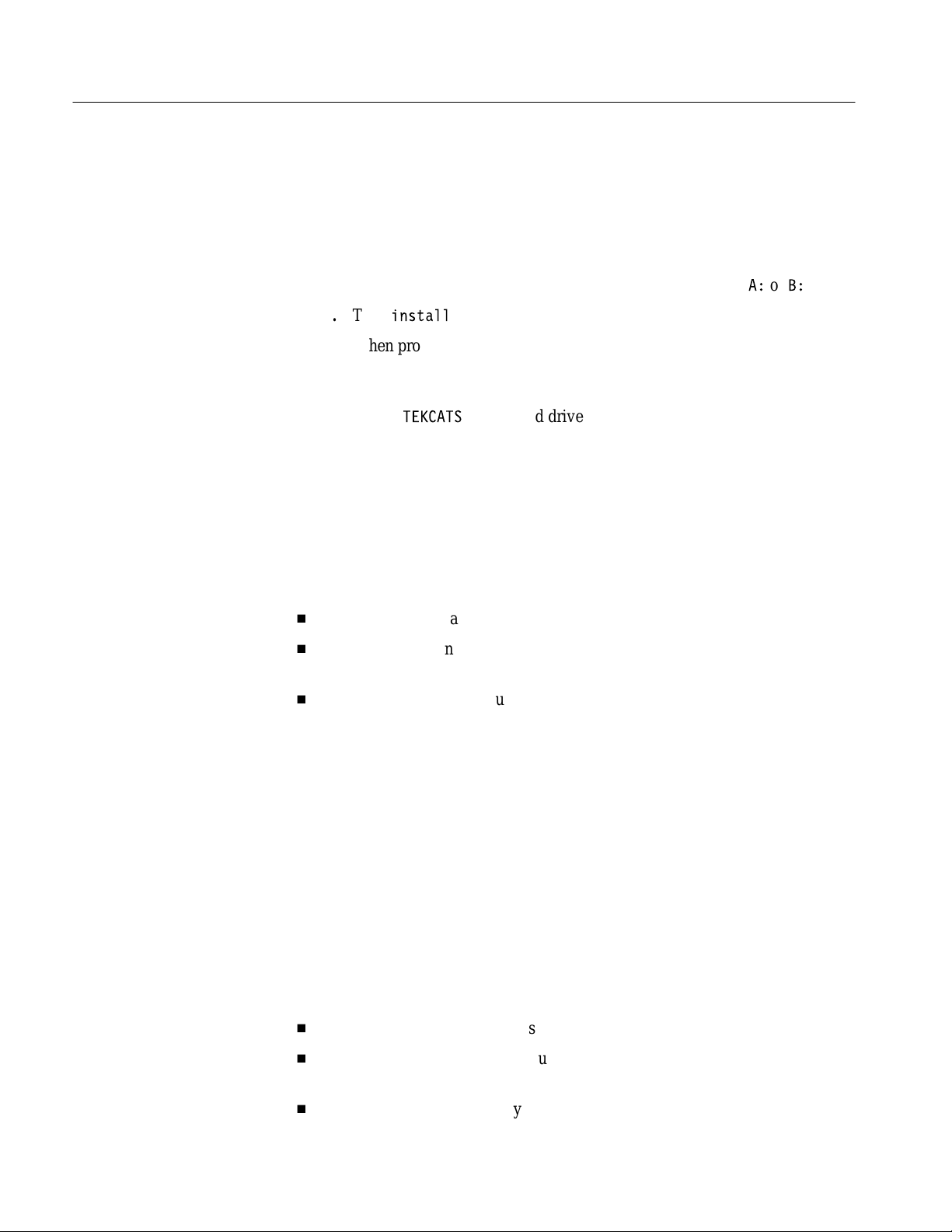
Adjustment Procedures
1. Copy the Field Adjust/PV software disk to a working disk. Use either DOS
commands or utilities such as the Windows Program Manager.
2. Install the software onto the hard disk as follows:
a. Install your working disk into a floppy drive.
b. To change drives to the floppy drive (either A or B), type A: or B:.
Using the Field Adjust/PV
Software
c. Type
d. When prompted by the on-screen instructions, specify the hard disk on
3. Eject the Field Adjust/PV software disk and store in a secure place.
The Field Adjust/PV software contains complete instructions for performing the
adjustments. After starting the program, entering user identification information,
and completing the preliminary setup, you can run full or partial test sequences.
While tests are running, you must respond to instructions on the computer screen
in the following manner:
H
Connect test standards to the waveform analyzer
H
Set up the test standards for the output signals described by on-screen
instructions
H
Press <RETURN> on your computer keyboard to continue the test
When a test passes, the software automatically loads new calibration data into
the waveform analyzer memory.
install
which to install the software.
Your computer will install the Field Adjust/PV software in a directory
named
TEKCATS
.
on the hard drive you select.
5–6
Refer to Initial Test Setups on page 5–9 and Leveling the Sine Wave Generator
with the Power Meter on page 5–12, for descriptions of the test equipment
connections you will need when running the Adjustment procedures.
Making Menu Selections. A cursor highlights the selected item within a displayed
menu. You can move the cursor using the arrow keys on your computer
keyboard, or by entering the number next to the desired menu item. Then press
the <RETURN> key to execute the selection.
T est Sequence Selections. Choose from the following menu selections to run all
or part of the selected test sequence:
H
RUN FULL SEQUENCE runs the entire sequence from beginning to end.
H
RUN PARTIAL SEQUENCE runs part of the full sequence. The sequence
runs from the selected starting point to the end.
H
SELECT TEST(S) runs only the selected tests.
TVS600 Series Waveform Analyzers Service Manual
Page 91

Adjustment Procedures
RUN FULL SEQUENCE is the most common selection. This sequence runs
each available adjustment in the proper order.
RUN PARTIAL SEQUENCE and SELECT TEST(S) are not intended for normal
use. These sequences are useful only when you are troubleshooting the waveform analyzer.
If your choice is SELECT TEST(S), you must specify each test to execute. To
run a single test, simply enter its number and continue. Use a comma (,) or
hyphen (–) to select more than one test. For example, enter 1,3, to run tests 1 and
3; enter 2–4 to run tests 2, 3, and 4.
The SELECT TEST(S) sequence activates four function keys for use in this
mode. Table 5–4 provides an explanation of each function key.
T able 5–4: Function Keys for SELECT TEST(S) Mode
Function Key Function Description
F3 Cancel, End Seq Stops the test and returns to the SELECT
SEQUENCE screen
F4 Clear Input Erases list of tests to be executed
F7 Save List Saves list of tests that were executed
F8 Recall List Recalls a previously saved list of tests
Help and Interrupt Utilities. Help and Interrupt utilities are available to assist you
when running the software. You can access these utilities at any time by pressing
the <F1> key (Help) or the <F2> key (Interrupt). See pages 5–13 and 5–14 for
detailed descriptions of the Help and Interrupt utilities, respectively.
Running Field Adjust/PV Software. Perform the following steps to run the Field
Adjust/PV software:
1. Allow the waveform analyzer to warm up for at least 20 minutes before
beginning step 2.
2. Start the Field Adjust/PV software as follows:
a. Change drives to your hard drive (for example, type C:).
b. Type
c. Type
cd TEKCATS
tvs_test
to start the software.
to change directories to
TEKCATS
.
After the Field Adjust/PV software starts, the computer will display a
user identification screen similar to the one shown in Figure 5–2.
TVS600 Series Waveform Analyzers Service Manual
5–7
Page 92

Adjustment Procedures
Figure 5–2: The first user identification screen
NOTE. Instructions on the computer screen provide parameters for the information you will enter during steps 3 through 8.
3. Follow the instructions on your computer screen to enter the name you want
to appear in the USER NAME field. Press <RETURN> to continue.
4. Verify the displayed DATE and TIME, or enter new information and press
<RETURN> to continue.
Time is expressed in terms of a 24 hour cycle. The values for hours will be
01 through 12 for a.m., and 13 through 24 for p.m.
5. Select a Device Under Test (DUT) from the displayed list. Enter the number
next to your choice and press <RETURN> to continue.
The Field Adjust/PV software will list several DUTs. Select the DUT
NAME for the waveform analyzer you are testing.
6. Select the ADJ sequence from the list. Enter the number next to ADJ and
press <RETURN> to continue.
The Field Adjust/PV software lists sequences for PV (Performance
Verification) and ADJ (Adjustments).
5–8
TVS600 Series Waveform Analyzers Service Manual
Page 93

Adjustment Procedures
7. Enter the temperature in degrees Celsius (20 to 30 degree entries are valid).
Press <RETURN> to continue.
8. Enter the percent humidity (0% to 99% entries are valid). Press <RETURN>
to continue.
9. Enter the complete serial number of the waveform analyzer (for example,
B010100). Press <RETURN> to continue.
10. Verify the serial number entry. Enter the number next to your choice and
press <RETURN> to continue.
If you select NO, a prompt will ask you to enter the serial number again.
11. Select which part of the sequence to run. Enter the number next to your
choice and press <RETURN> to continue.
H
RUN FULL SEQUENCE runs the entire sequence from beginning to
end.
H
RUN PARTIAL SEQUENCE runs part of the full sequence. The
sequence runs from the selected starting point to the end of the sequence.
H
SELECT TEST(S) runs only the selected tests.
12. Follow the on-screen instructions to connect test standards and continue
tests. Refer to Figures 5–3 through 5–6 for equipment setup diagrams.
13. When adjustment is completed, disconnect the test equipment from the
waveform analyzer.
Initial Test Setups. As you run the adjustment procedures, on-screen instructions
describe the test equipment connections required to perform each adjustment.
Figures 5–3 through 5–6 provide detailed connection diagrams for the initial test
equipment setups. After the adjustment begins, you will then make changes to
test equipment settings and connections when they are requested by the
on-screen instructions.
NOTE. A 0.1 mF, 200 V capacitor is installed across the voltage reference output
terminals to reduce noise during the EXTERNAL_CAL adjustment. See
Equipment Required on page 5–3 for additional information.
Use the dual input cable when running the CHAN_SKEW_CAL test. If separate
coaxial cables are used, the adjustment may fail due to an electrical mismatch
between the cables.
TVS600 Series Waveform Analyzers Service Manual
5–9
Page 94

Adjustment Procedures
Monitor
TVS600
VXI Mainframe
CH 1
BNC cable
Slot 0
Mouse
(optional)
Keyboard
controller
Figure 5–3: Initial setup for the EXTERNAL_CAL adjustment (CVR cal section)
Monitor
Mouse
(optional)
TVS600
Slot 0
controller
VXI Mainframe
Voltage reference
0.1 mF Capacitor
External
Trigger Input
Dual input
cable
+
–
Dual banana to
BNC adapter
Keyboard
DMM
+
–
Dual banana to
BNC adapter
Figure 5–4: Initial setup for the EXTERNAL_CAL adjustment (EXT TRIG cal section)
5–10
TVS600 Series Waveform Analyzers Service Manual
BNC cable
Voltage reference
+
–
Dual banana to
BNC adapter
Page 95

Monitor
Adjustment Procedures
TVS600
VXI Mainframe
CH 1
BNC cable
Signal generator
Type N to BNC
adapter
Mouse
(optional)
Keyboard
Slot 0
controller
Figure 5–5: Initial setup for the BANDWIDTH_CAL, GLITCH_TRIG_CAL, and PNP_LATENCY_CAL adjustments
TVS600
Monitor
VXI Mainframe
CH 1
CH 2
Dual input
cable
BNC cable
Slot 0
Mouse
(optional)
Keyboard
controller
Figure 5–6: Initial setup for the CHAN_SKEW_CAL adjustment
TVS600 Series Waveform Analyzers Service Manual
Signal generator
Type N to BNC
adapter
5–11
Page 96

Adjustment Procedures
Leveling the Sine Wave Generator with the Power Meter. The BANDWIDTH_CAL
adjustment requires you to adjust the frequency of the sine wave generator while
maintaining a constant output amplitude. If your sine wave generator can
produce a constant signal amplitude that is within 0.35 dB over the test
frequency range (10 MHz to 1005 MHz for TVS625 and TVS645) then you do
not need the power meter. Otherwise the power meter and power divider are
necessary to adjust the sine wave generator output amplitude for a constant level.
Figure 5–7 shows how to connect the power meter to the system when the signal
generator output is not leveled to within 0.35 dB.
You can perform the BANDWIDTH_CAL adjustment using an unleveled
sinewave generator (amplitude error >0.35 dB). Under these conditions the
adjustment is subject to the flatness errors associated with the generator.
NOTE. When a power meter is used to monitor the signal generator output, the
power meter readout shows the signal amplitude that is applied to the waveform
analyzer (DUT). You must adjust the signal generator output for the proper
amplitude on the power meter readout.
Monitor
Mouse
(optional)
Keyboard
Slot 0
controller
CH 1
TVS600
VXI Mainframe
BNC to BNC
adapter
SMA to BNC
adapter
Power meter
Power sensor
Type N to BNC adapter
SMA to BNC adapter
Power divider
SMA to BNC
adapter
Sine wave generator
Precision
BNC cable
Type N to BNC
Figure 5–7: Using the power meter to monitor the output amplitude of the sine wave generator
5–12
TVS600 Series Waveform Analyzers Service Manual
adapter
Page 97

Help Utility
Adjustment Procedures
The Field Adjust/PV software contains a Help utility that provides detailed
information about the tests. You can access Help at any time by pressing the
<F1> function key on your computer keyboard.
NOTE. When you press the <F1> key, the test currently running will stop. Once a
test stops, it CANNOT be continued. To complete the test, you will need to rerun
the test.
Using Help
When you access Help, a description of the current screen appears on your
computer. Function keys <F1> through <F8> on your computer keyboard are
then used to make selections within the Help utility. Only the function key labels
that apply to your Help topic will appear on your computer screen.
Figure 5–8 shows a typical Help screen. A description of each possible function
key label follows the illustration. Note that only the function key labels that
apply to the help screen (F1, F2, F3, F7, and F8) are shown.
Figure 5–8: Typical help screen
TVS600 Series Waveform Analyzers Service Manual
5–13
Page 98

Adjustment Procedures
<F1> EXIT HELP
<F2> HELP INTRO
<F3> PREVIOUS TOPIC
<F4> NEXT TOPIC
<F5> RELATED TOPIC
<F6> SCROLL UP
<F7> SCROLL DOWN
<F8> GO TO TOPIC
Exit to the most-current system menu screen.
Return to INTRODUCTION TO HELP.
Return to the last topic you viewed. The name of the PREVIOUS TOPIC always
appears at the top center of your screen.
Show information about the next topic. The NEXT TOPIC appears at the top
center of your screen.
Display a list of topics that are related to the topic currently on your screen. You
can select any topic from the displayed list.
Scroll up to view text above the top of the screen.
Scroll down to view text below the bottom of the screen.
Display a list of all available topics in the help system. You can select any topic
from the displayed list.
Interrupt Utility
Using Interrupt
The Field Adjust/PV software contains an Interrupt utility that stops the current
test. You can interrupt a test at any time by pressing the <F2> function key on
your computer keyboard.
NOTE. When you press the <F2> key, the test currently running will stop. Once a
test stops, it CANNOT be continued. To complete the test you will need to rerun
the test.
When a test is interrupted, a list of choices appears on your computer screen. To
select a choice, enter the number next to your choice and press the <RETURN>
key.
Figure 5–9 shows a typical Interrupt screen. A description of the menu choices
follows the illustration.
5–14
TVS600 Series Waveform Analyzers Service Manual
Page 99

Adjustment Procedures
Figure 5–9: Typical interrupt screen
<1> RETURN (RE-RUN)
<2> BACK UP (ONE
MENU)
<3> BACK UP (TOP
MENU)
<4> LEAVE (GOOD BYE)
<5> REDRAW SCREEN
Return to the menu or test that was active when you pressed the Interrupt key
(F1). If a test was running, the system returns to the beginning of that test.
Move to the next higher level in the menu system. If the currently displayed
menu is the highest-level menu, that menu will continue to be displayed.
Move to the top-level menu. If your system contains more than one DUT, you
will move to the SELECT DUT menu. If your system contains one DUT, you
will move to the SELECT SEQUENCE menu. If there is only one sequence for
the selected DUT, you will move to the SEQUENCE MODE menu.
Stops the software and returns to the DOS prompt. You cannot return to the point
at which Leave was selected; restarting the Field Adjust/PV software executes
the program from the beginning. The DUT returns to its default settings.
Clear and redraw the screen. Use this feature to remove unwanted information
from the screen.
<6> DISPLAY / CHANGE
CONTROL VARIABLES
TVS600 Series Waveform Analyzers Service Manual
Display the values of the important test system parameters. You can use this
menu to change many of the parameter settings.
5–15
Page 100
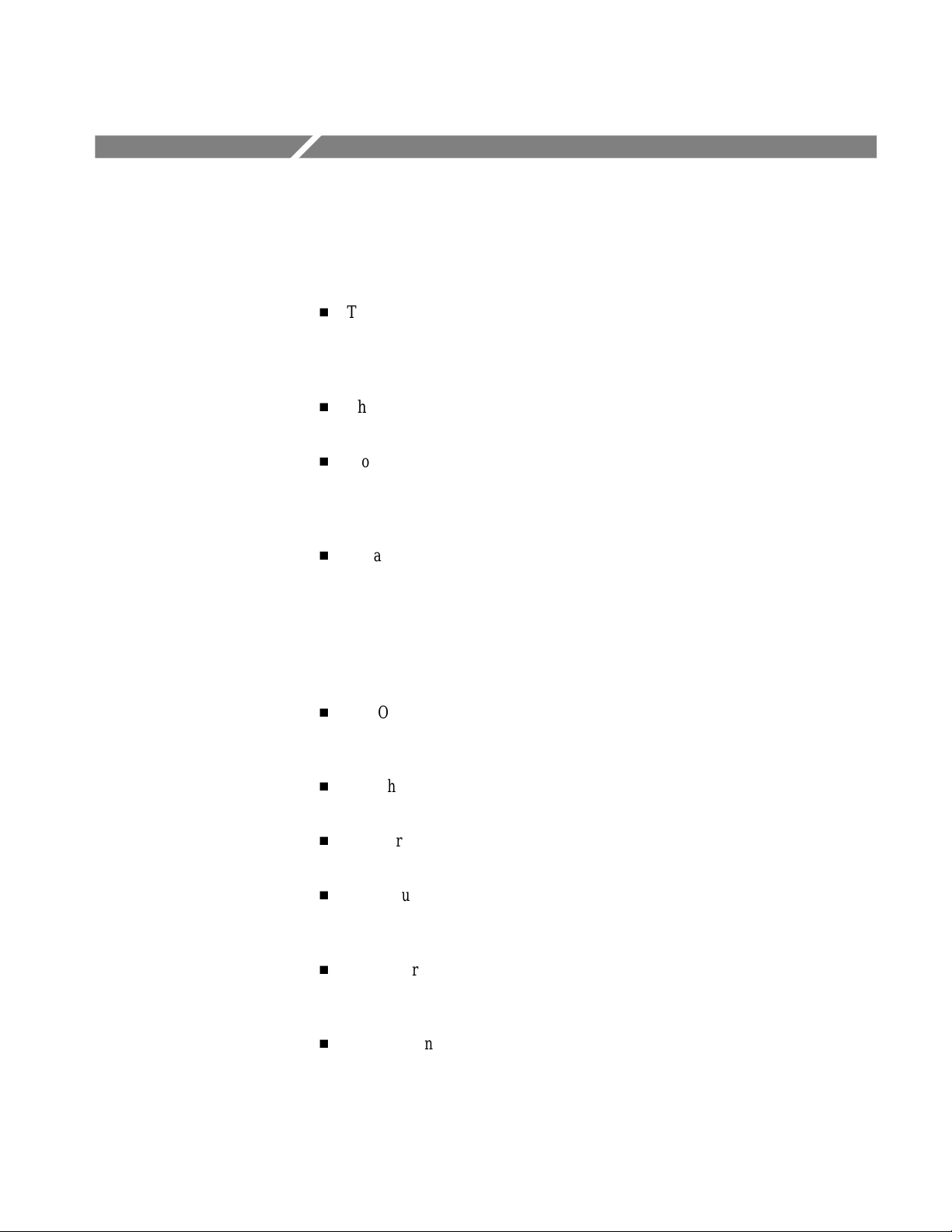
Maintenance
This chapter contains the information needed to do periodic and corrective
maintenance on the waveform analyzer. The following sections are included:
H
The Maintenance section provides general information on preventing
damage to internal modules when doing maintenance, lithium battery
warnings and disposal instructions, and procedures for inspecting the
waveform analyzer and cleaning its external and internal modules.
H
The Removal and Installation Procedures (page 6–7) provide procedures for
the removal and installation of modules.
H
Troubleshooting (page 6–27) provides information for isolating failed
modules. Included are system-level instructions that isolate faults within
your system, and troubleshooting trees that use the internal self tests and DC
voltage measurements to locate faults within the waveform analyzer.
H
Repackaging Instructions (page 6–37) provides packaging information for
shipment or storage.
Related Maintenance Procedures
The following chapters contain information/procedures related to maintenance.
H
The Operating Information section provides instructions for operating the
waveform analyzer in order to perform the maintenance procedures within
this manual.
H
The Theory of Operation section contains a circuit description to the module,
or block, level.
H
The Performance Verification section contains tests that may be useful in
isolating problems to modules by testing waveform analyzer performance.
H
The Adjustment Procedures section contains a procedure for adjusting the
internal circuits of the waveform analyzer. The procedure may be used after
repairs are made, or for periodic adjustments.
H
The Diagrams section contains a block diagram using individual modules as
blocks and an interconnection diagram showing connections between the
modules.
H
The Mechanical Parts List section lists all field replaceable modules by part
number.
TVS600 Series Waveform Analyzers Service Manual
6–1
