Page 1
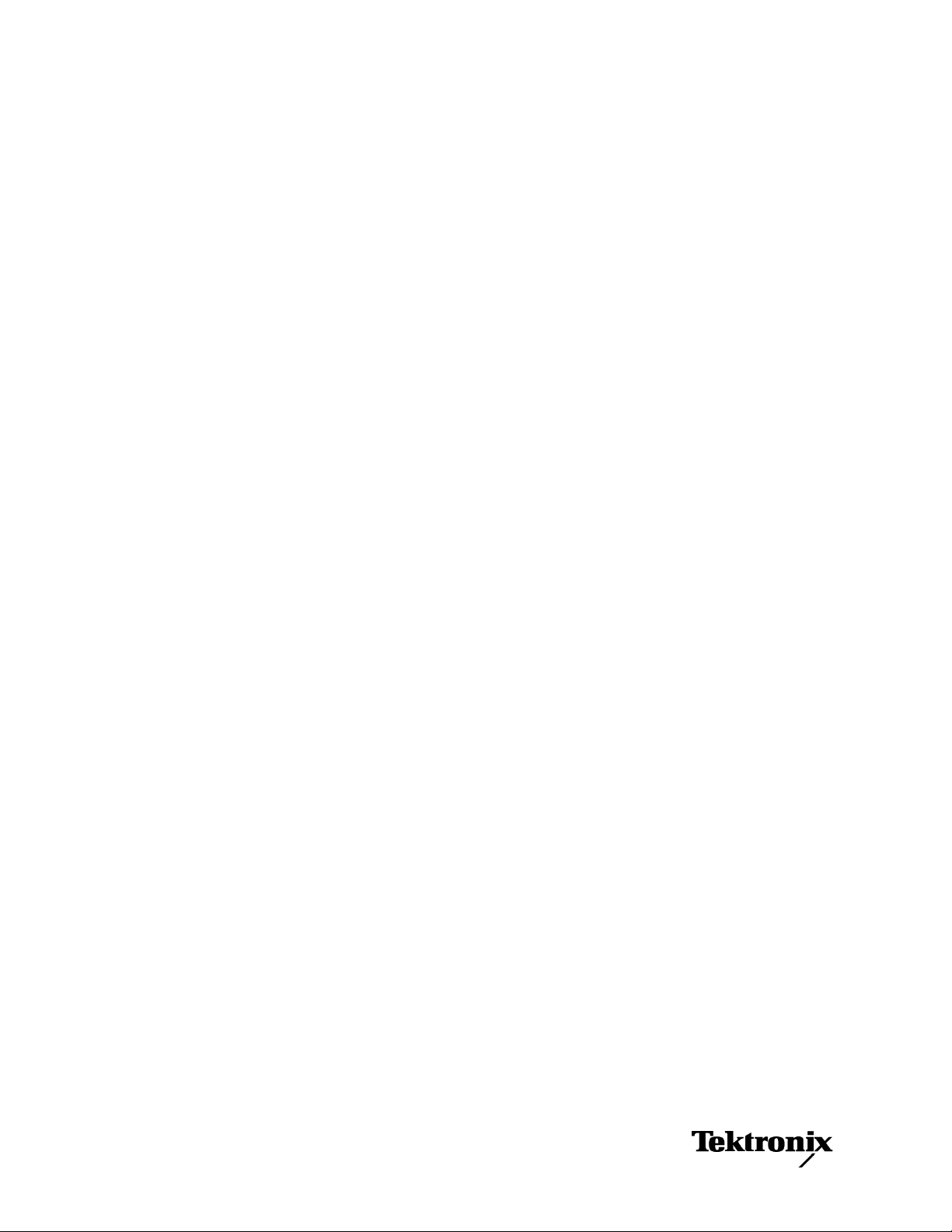
Deprecated
xx
PPI.COM
ZZZ
TLA Pattern Generator Programmatic Interface
PrintedHelpDocument
www.tektronix.com
077-0396-00
Page 2
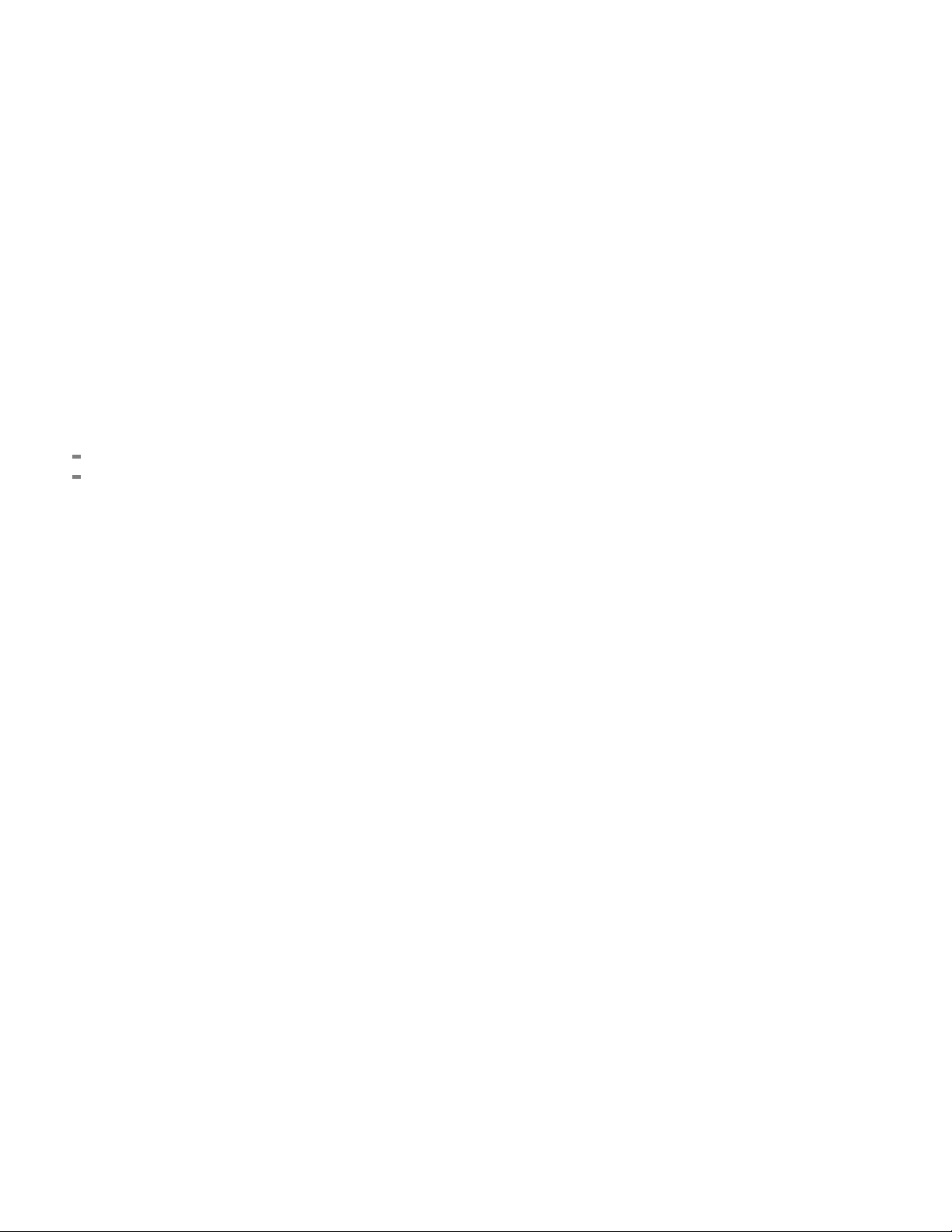
Deprecated
Copyright © Tektronix. All rights reserved. Licensed software products are owned by Tektronix or its subsidiaries
or suppliers, and are protected by national copyright laws and international treaty provisions.
Tektronix products are covered by U.S. and foreign patents, issued and pending. Information in this publication
supersedes that in all previously published material. Specifications and price change privileges reserved.
TEKTRONIX and TEK are registered trademarks of Tektronix, Inc.
Contacting Tektronix
Tektronix, Inc.
14200 SW Karl Braun Drive
P.O . B o x 5 00
Beaverto
USA
For product information, sales, service, and technical support:
n, OR 97077
In North America, call 1-800-833-9200.
Worl d wide , vis it www.tektronix.com to find contacts in your area.
Page 3
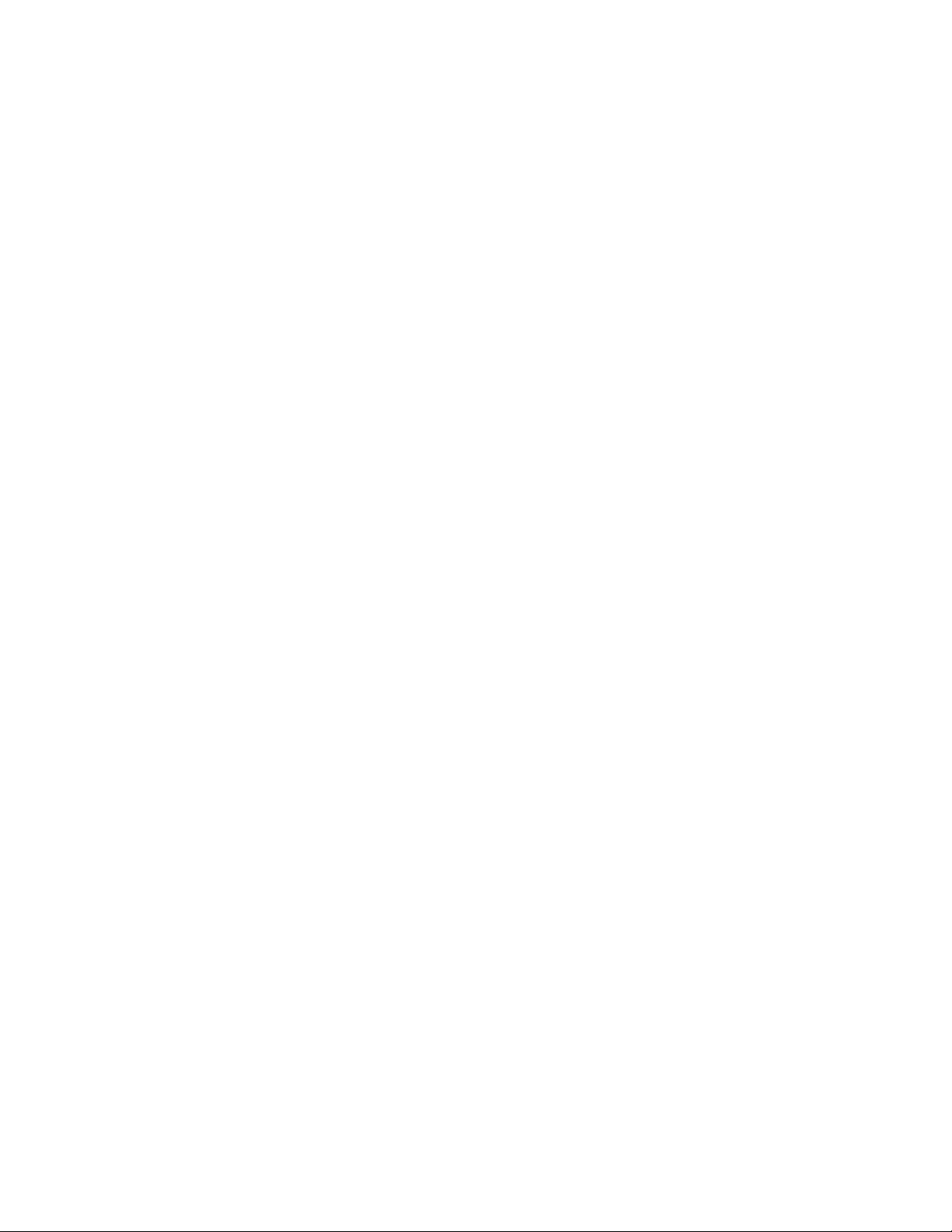
Deprecated
Table of Contents
Tektronix Logic Analyzer Family 1
Pattern Generator Programmatic Interface (PPI) Manual 1
Table of Contents 3
Introduction ......................................................................................................5
General Characteristics ...................................................................................5
Deliverables .....................................................................................................7
Setting up PPI............................................................................................7
Objects and Interfaces .....................................................................................7
Setting up PPI 8
Client application on the TLA 700....................................................................8
Client application across the network ..............................................................8
Share level access ....................................................................................8
User level access ......................................................................................9
Client machine using Microsoft Windows NT ..................................................9
Client machine using Microsoft Windows 95 ...................................................9
Share-level access ..................................................................................10
User-level access ....................................................................................10
Client machine using Microsoft Windows 98 .................................................11
Share-level access ..................................................................................11
User-level access ....................................................................................11
Client machine using other platforms ............................................................12
Registering/Unregistering PPI........................................................................12
Server side Registration/UnRegistration .................................................12
Other Issues with DCOM.........................................................................13
Connecting to the Tektronix Pattern Generator Application (Server) ............14
Disconnecting from the Tektronix Pattern Generator Server.........................14
Samples .........................................................................................................14
Sample Visual Basic Client (Dispatch) ..........................................................15
Sample Visual Basic Client (Vtable) ..............................................................16
Other Samples ...............................................................................................17
Errors .............................................................................................................17
Messages.......................................................................................................17
Slot Numbers and Expansion Mainframes ....................................................17
Reference 18
Quick Reference ............................................................................................18
Application Object....................................................................................18
System Object .........................................................................................18
Module Object .........................................................................................19
Listing of Methods..........................................................................................20
IPGApplication::GetSystem.....................................................................20
IPGSystem::GetNumModuleSlots...........................................................21
IPGSystem::GetFirstModuleSlot .............................................................22
IPGSystem::GetSWVersion ....................................................................23
IPGSystem::GetDiagnosticsStatus..........................................................24
IPGSystem::GetModulePropertiesBySlot................................................25
IPGSystem::GetModuleTypeBySlot ........................................................27
IPGSystem::GetModuleBySlot ................................................................29
IPGSystem::GetModuleByName.............................................................31
Tektronix Pattern Generator PPI Manual Page 3 of 56
Page 4
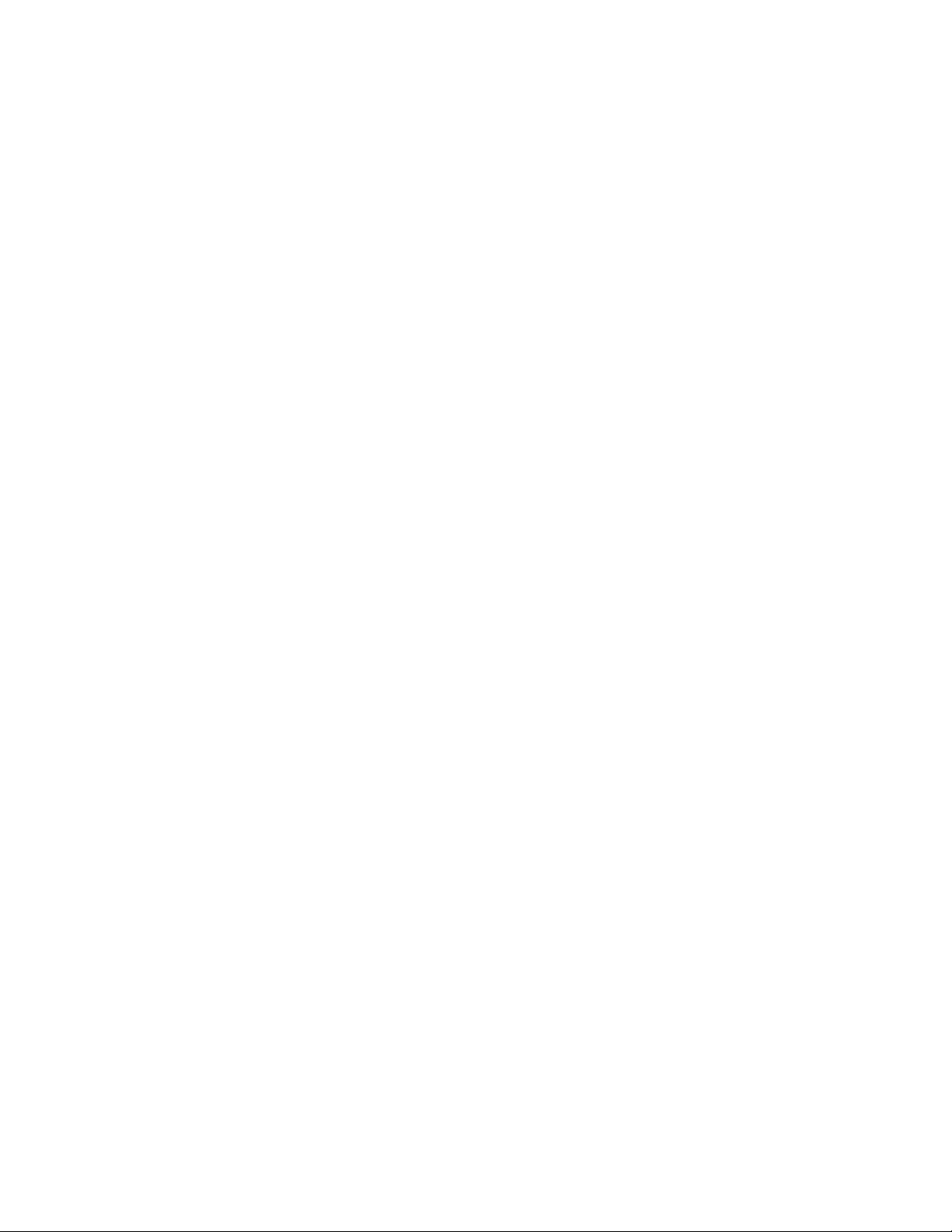
Deprecated
IPGSystem::GetModuleNames ...............................................................32
IPGSystem::LoadSystem ........................................................................33
IPGSystem::SaveSystem........................................................................35
IPGSystem::Run......................................................................................36
IPGSystem::Stop.....................................................................................37
IPGSystem::GetRunStatus......................................................................38
IPGModule::LoadModule.........................................................................39
IPGModule::SaveModule ........................................................................40
IPGModule::Import ..................................................................................42
IPGModule::Export ..................................................................................44
IPGApplication::ShowWindow.................................................................46
IPGModule::SetClockMode.....................................................................47
IPGModule::SetClockPeriod....................................................................48
IPGModule::SetClockThreshold..............................................................49
IPGModule::SetClockPolarity..................................................................50
IPGModule::SetOutputLevel....................................................................51
IPGModule::GetGroupNames .................................................................52
IPGModule::GetGroupSize......................................................................53
IPGModule::GetProbeChannelNames ....................................................54
Miscellaneous Topics 55
Tektronix TLA Data Exchange Format ..........................................................55
File Format: .............................................................................................55
Header Info Syntax:.................................................................................56
Group Details Syntax: .............................................................................56
Rules: ......................................................................................................56
Tektronix Pattern Generator PPI ManualPage 4 of 56
Page 5
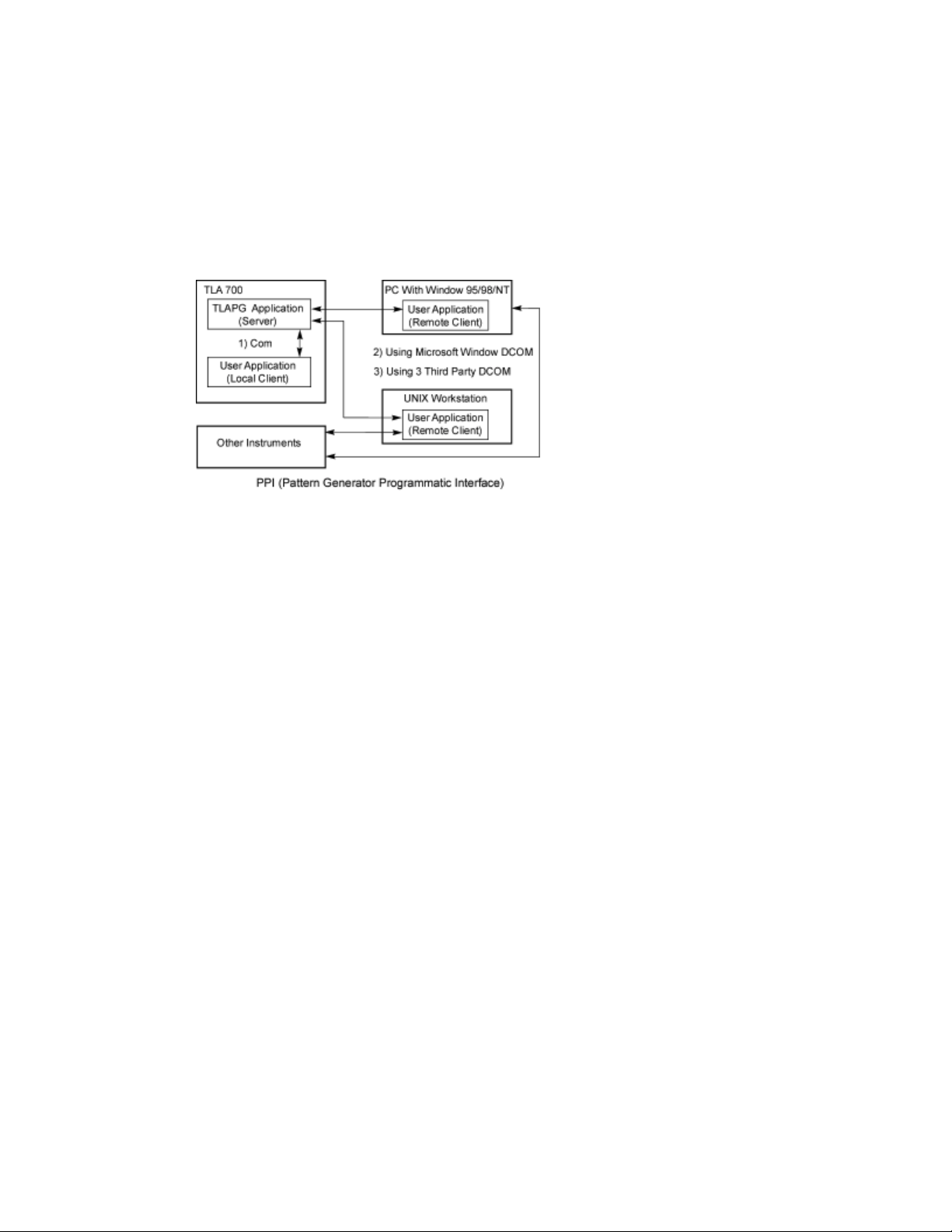
Deprecated
Introduction
The Tektronix Pattern Generator Programmatic Interface (PPI) is based on Microsoft’s
Component Object Model (COM). It gives the Tektronix Pattern Generator the ability to be
controlled from a separate user program running on the Tektronix Pattern Generator or on a
remote host. PPI provides the ability to control the pattern generator modules to be controlled by
third party applications. The following diagram shows the different ways this can be achieved.
The Tektronix Pattern Generator application is called the server and the user program is called
the client.
• Case 1 shows the user program is running on the Tektronix Pattern Generator and
communicates with the Tektronix Pattern Generator application using Microsoft COM.
• Case 2 shows the user program running on another PC and communicating with the
Tektronix Pattern Generator via Microsoft DCOM (Distributed COM).
• Case 3 shows the user program is running on a UNIX workstation and communicates
with the Tektronix Pattern Generator application via DCOM provided by a third party
vendor. In either of these cases, the user program may talk to other instruments
using whatever means required.
The user program may be written in any language or programming environment that supports
COM. Some examples are Visual C++ and Visual Basic.
General Characteristics
Some general characteristics of the programmatic interface are as follows:
• All of the exported server interfaces are dual interfaces (they support static and dynamic
binding).
• The application must be fully initialized before a client attempts to connect to it. This
includes dismissing any diagnostic errors that occur at startup time.
• If a client attempts to connect to the application before it is fully initialized, it will receive an
error indicating result in an Error "access is denied".
• Local clients running on the TLA 700 will connect to an existing instance of the server, if
there is one. If the server is not already running, it will be launched automatically.
Tektronix Pattern Generator PPI Manual Page 5 of 56
Page 6

Deprecated
Because of restrictions imposed by Microsoft Windows 98, remote clients can’t launch
the server automatically. The server needs to be explicitly started to initiate COM
connection.
• When a client connects to the Tektronix Pattern Generator server application, the main
window of the server application will be visible.
Remote clients can hide the server’s main window via PPI. If the window is visible, users
can directly interact with the Tektronix Pattern Generator server application. The main
window status will have indicator to shown that a client is connected.
• The Tektronix Pattern Generator server application will not be terminated at the end of a
client connection. The server window is always made visible when all clients have
disconnected.
• PPI will operate within the main thread of the application.
Tektronix Pattern Generator PPI ManualPage 6 of 56
Page 7

Deprecated
Deliverables
You will be provided with the following:
• Tektronix Pattern Generator executable that exports COM interfaces
• PPI documentation in online help
• Type library
• Header files for interface and error codes
• Auxiliary scripts/programs/instructions to set up DCOM on a client machine
• Sample client applications using Visual C++, Visual Basic and perhaps other
languages.
Setting up PPI
Tektronix Pattern Generator Server. A separate installation program is not necessary to set up
PPI on the TLA 700.
The Tektronix PG application installation program will perform the necessary setup install and
configure the PPI.
Remote Clients. There will be a separate installation program to set up PPI on remote client
machines running Microsoft Windows NT/95/98 clients.
If customers are running clients on Microsoft Windows 95 machines, they must install DCOM for
Microsoft Windows 95 on their client machine. Please refer to Appendix A on instructions on
setting up remote Windows 95 clients.
Objects and Interfaces
The programmatic interface for the Tektronix Pattern Generator consists of three kinds of objects,
Application, System, and Module.
Application. The user creates an Application object to initially connect to the application and to
subsequently obtain a reference to a System object. The Application object exports a single
interface called IPGApplication.
System. The System object provides methods for configuration, run control and save and load
operations. Every client must obtain a reference to a System object before they can obtain
references to module objects. The System object exports a single interface called IPGSystem.
Module. The Module object provides methods for module configuration, and obtaining PG
statistics. Module object export a single interface called IPGModule.
Unless otherwise specified, all methods are synchronous and wait for the completion of the
operation before returning.
Tektronix Pattern Generator PPI Manual Page 7 of 56
Page 8

Deprecated
Setting up PPI
This document describes the steps you need to take to set up PPI.
We will use install directory to refer to the directory where PPI client has been installed on your
client machine. This directory is C:\Program Files\ Tektronix Pattern Generator by default.
The type library to be used with PPI is Tlapg.tlb. After you have finished the following setup
procedure, this file will be located in C:\Program Files\ Tektronix Pattern Generator \System\PPI
on the TLA 700 and in install directory\System\PPI on your PPI client machine.
Client application on the TLA 700
No special setup is required if the Tektronix Pattern Generator application has already been
installed.
Do the following to demonstrate PPI:
1. Start the Tektronix Pattern Generator application on the TLA 700.
2. Run
C:\Program Files\ Tektronix Pattern Generator \Samples\PPI Samples\Vc++\test
client\testclient.exe.
Click the Connect button to see if the client can connect to the Tektronix Pattern Generator.
Client application across the network
Do the following steps:
1. Install and configure TCP/IP.
2. You may choose to have share-level or user-level access to the TLA 700 as provided
by Microsoft Windows 98. This is done in the Control Panel>Network>Access Control
page.
Share-level access allows a password to be assigned to each shared resource. User-level access
allows a group of users to have access to each shared resource. For Microsoft Windows 98 only
networks, share-level access is the only option.
Choose between share-level access and user-level access and perform the following steps:
NOTE: For PPI to work with share-level access, authentication is turned off and any COM client
can call into a COM server running on the Tektronix Pattern Generator.
Share level access
Do the following steps:
1. In Control Panel>Network>Access Control, choose share-level access.
2. Re-boot the machine.
3. Double-click
C:\Program Files\Tektronix Pattern Generator\System\PPI\Share Level Access Server.reg
4. Re-boot the machine.
Tektronix Pattern Generator PPI ManualPage 8 of 56
Page 9

Deprecated
User level access
Do the following steps:
1. In Control Panel>Network>Access Control, choose user-level access control and
enter the name of the domain that will be used to validate user access.
2. Re-boot the machine.
3. Double-click C:\Program Files\Tektronix Pattern Generator\System\PPI\User Level
Access Server.reg
4. Re-boot the machine.
Start the Tektronix Pattern Generator application on the TLA.
You can switch between user-level and share-level access later by redoing the procedure from
Step 3 onwards.
Client machine using Microsoft Windows NT
Note: The user requires administrative privileges to perform this setup.
1. Install and configure TCP/IP.
2. Run the Tektronix PPI Client install program supplied with the Tektronix Pattern
Generator.
3. Depending on the type of access control you chose for the Tektronix Pattern
Generator, double-click install dir ectory\System\PPI\Share Level Access Client.reg or
User Level Access Client.reg
4. Re-boot the client machine.
5. Run dcomcnfg.
6. Double-click Tlapg in the Applications page.
7. In the Location page, check the Run application on the follow ing computer box. Enter
the name of the TLA 700 machine in the edit field.
To verify that setup is complete:
1. Run ins tall directory \Samples\PPI Samples\Vc++\test client\testclient.exe on the client
machine.
2. Click the Connect button to see if the client can connect to the TLAPG. (The first time
you connect it may take a few minutes.)
Client machine using Microsoft Windows 95
Do the following steps:
1. Install and configure TCP/IP.
2. Run the Tektronix PPI Client install program supplied with the Tektronix Pattern
Generator.
3. Download and install the following from Microsoft's web site. Re-boot after each
installation.
http://www.microsoft.com/com/dcom95/download-f.htm:
• Distributed COM for Microsoft Windows 95 (DCOM95)
Tektronix Pattern Generator PPI Manual Page 9 of 56
Page 10
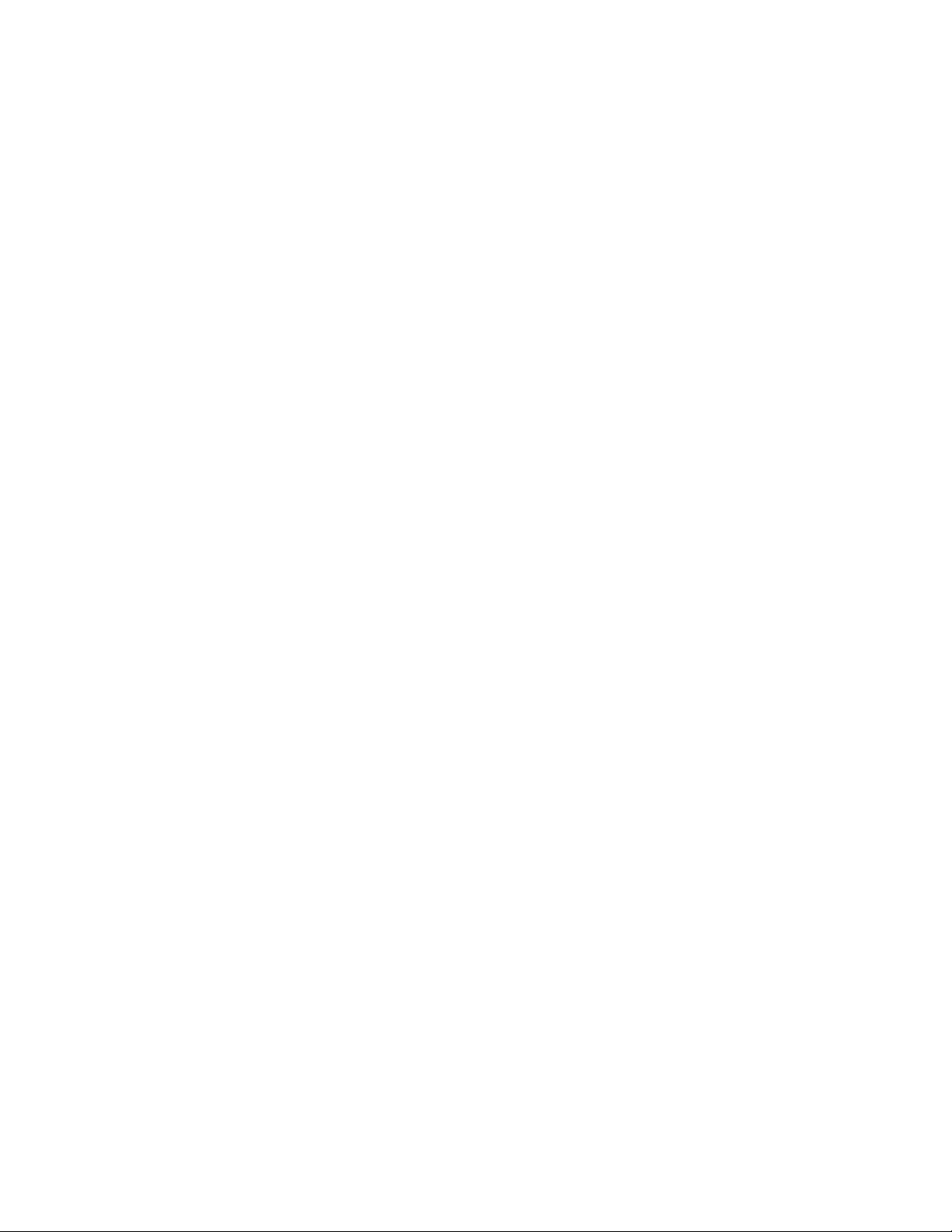
Deprecated
• Dcomcnfg (DCOM configuration utility)
The version of DCOM for Microsoft Windows 95 that was tested with PPI was 1.1
Dcomcnfg will run only if user-level access is enabled. See the following step.
You must use share-level or user-level access as chosen for the Tektronix Pattern Generator.
This is done in the Control Panel>Network>Access Control page.
Share-level access
1. In Control Panel>Network>Access Control, choose share-level access.
2. Re-boot the machine.
3. Double-click ins tall dir ec tor y \System\PPI\Share Level Access Client.reg
4. Re-boot the machine.
User-level access
1. In Control Panel>Network>Access Control, choose user-level access control and
enter the name of the domain that will be used to validate user access.
2. Re-boot the machine.
3. Double-click ins tall dir ec tor y \System\PPI\User Level Access Client.reg
4. Re-boot the machine.
Do the following steps if you have user-level access enabled:
1. Run dcomcnfg.
2. Double-click Tektronix Pattern Generator Application in the Applications page.
3. In the Location page, uncheck the Run application on this computer box and check
the R un application on the followin g computer box. Enter the name of the TLA 700
machine in the edit field.
Do the following steps if you have share-level access enabled:
1. Run regedit.
2. Click on the following registry key.
HKEY_CLASSES_ROOT\AppID\{ EF9B47D6-99AD-11d3-A413-0004ACAEB013 }
3. Using Edit>New>StringValue, add a named value RemoteServerName.
4. Click on the new value RemoteServerName and select Edit>Modify.
5. Enter the name of the TLA 700 machine as its value.
Do the following to verify that setup is complete:
1. Run install directory\Samples\PPI Samples\Vc++\test client\testclient.exe on the client
machine.
2. Click the Connect button to see if the client can connect to the TLAPG.
(The first time you connect it may take a few minutes.)
You can switch between user-level and share-level access later by uninstalling Tektronix PPI
Client and DCOM95 via the Control Panel and redoing the procedure from Step 2 onwards.
Tektronix Pattern Generator PPI ManualPage 10 of 56
Page 11
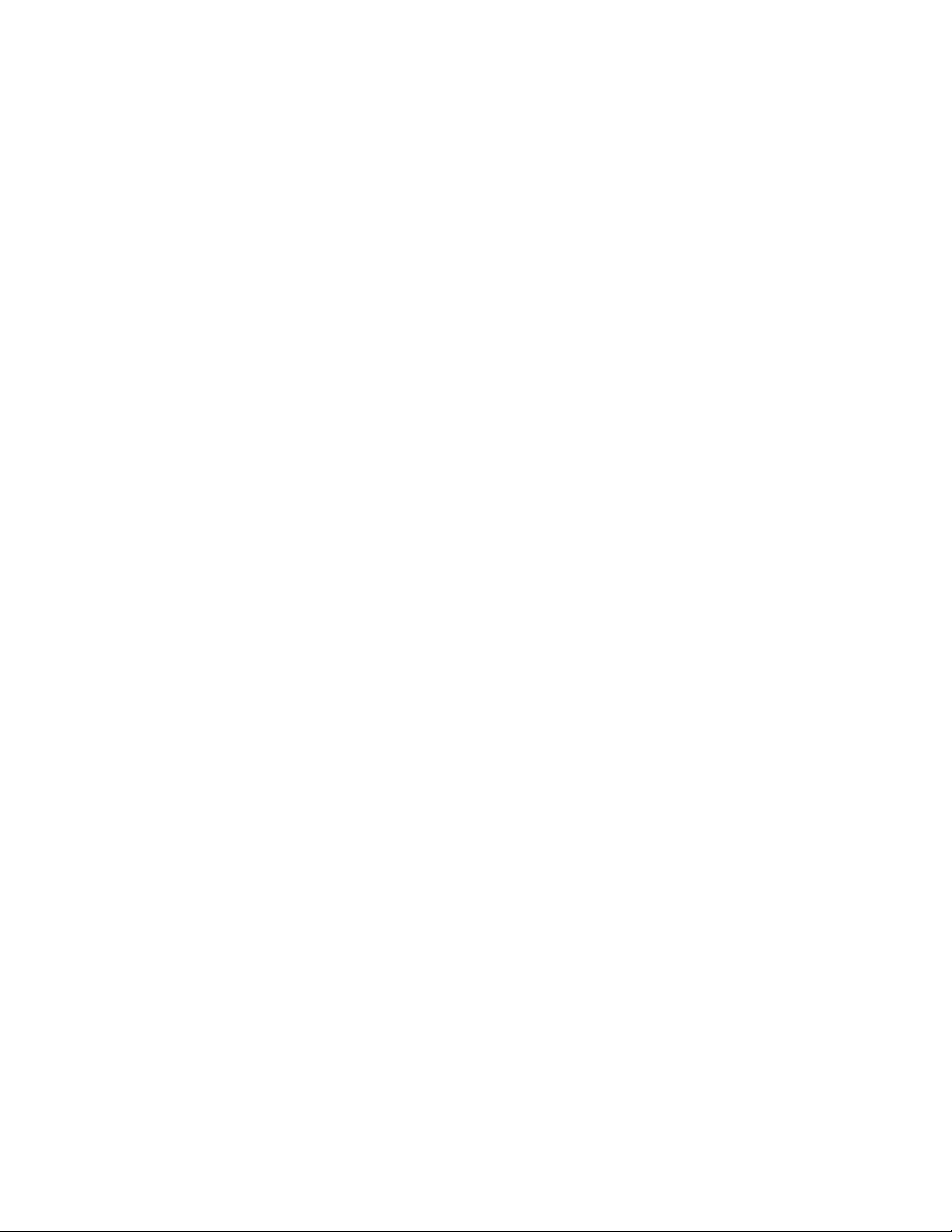
Deprecated
Client machine using Microsoft Windows 98
Do the following steps if using Microsoft Windows 98:
1. Install and configure TCP/IP.
2. Run the Tektronix PPI Client install program supplied with the Tektronix Pattern
Generator.
3. You must use share-level or user-level access as chosen for the Tektronix Pattern
Generator. This is done in the Control Panel>Network>Access Control page.
Share-level access
Do the following steps if you have share access enables:
1. In Control Panel>Network>Access Control, choose share-level access.
2. Re-boot the machine.
3. Double-click ins tall dir ec tor y \System\PPI\Share Level Access Client.reg
4. Re-boot the machine.
User-level access
Do the following steps:
1. In Control Panel>Network>Access Control, choose user-level access control and
enter the name of the domain that will be used to validate user access.
2. Re-boot the machine.
3. Double-click ins tall dir ec tor y \System\PPI\User Level Access Client.reg
4. Re-boot the machine.
Do the following if you have user-level access enabled:
1. Run dcomcnfg.
2. Double-click Tektronix Pattern Generator Application in the Applications page.
3. In the Location page, uncheck the Run application on this computer box and check
the Run application on the following computer box. Enter the name of the TLA 700
machine in the edit field.
Do the following if you have share-level access enabled:
1. Run regedit.
2. Click on the following registry key
HKEY_CLASSES_ROOT\AppID\{ EF9B47D6-99AD-11d3-A413-0004ACAEB013 }
3. Using Edit>New>StringValue, add a named value RemoteServerName.
4. Click on the new value RemoteServerName and select Edit>Modify.
5. Enter the name of the TLA 700 machine as its value.
Do the following to verify that setup is complete:
1. Run install directory\Samples\PPI Samples\Vc++\test client\testclient.exe on the client
machine.
2. Click the Connect button to see if the client can connect to the TLAPG. (The first time
you connect it may take a few minutes.)
Tektronix Pattern Generator PPI Manual Page 11 of 56
Page 12

Deprecated
You can switch between user-level and share-level access later by redoing the procedure from
Step 3 onwards.
Client machine using other platforms
If the client application requires use of the type library, it may be generated on your platform using
Tlapg.IDL in C:\Program Files\Tektronix Pattern Geneartor\System\PPI\src on the TLA 700.
Make sure you perform the following steps:
1. Ensure that DCOM is working on your platform.
2. Merge
C:\Program Files\ Tektronix Pattern Generator\System\PPI\Client.reg on the TLA 700
into your registry.
3. Depending on the type of access control you chose for the Tektronix Pattern
Generator, merge
C:\Program Files\ Tektronix Pattern Generator\System\PPI\Share Level Access
Client.reg or User Level Access Client.reg on the TLA 700 into your registry.
4. Add a string value named RemoteServerName to the key
HKEY_CLASSES_ROOT\AppID\{EF9B47D6-99AD-11d3-A413-0004ACAEB013 }
5. Enter the name of the TLA 700 machine as its value.
Registering/Unregistering PPI
Server side Registration/UnRegistration
The server side needs both tlapg server and tlapg proxy/stub dll has to be registered from
command line.
Do the following to register the server:
Tlapg /RegServer from command line of appropriate directory
Do the following to Unregister the server:
Tlapg /UnregServer from command line of appropriate directory
Do the following to register the proxy/stub dll:
Regsvr32 Tlapgproxy .dll
Do the following to Unregister the proxy/stub dll
Regsvr32 /u Tlapgproxy .dll
Client side Registration
Client side registration also needs both of the above command lines.
When the registration is complete open the DCOMCNFG tool from command line and select the
tlapg properties.
Tektronix Pattern Generator PPI ManualPage 12 of 56
Page 13
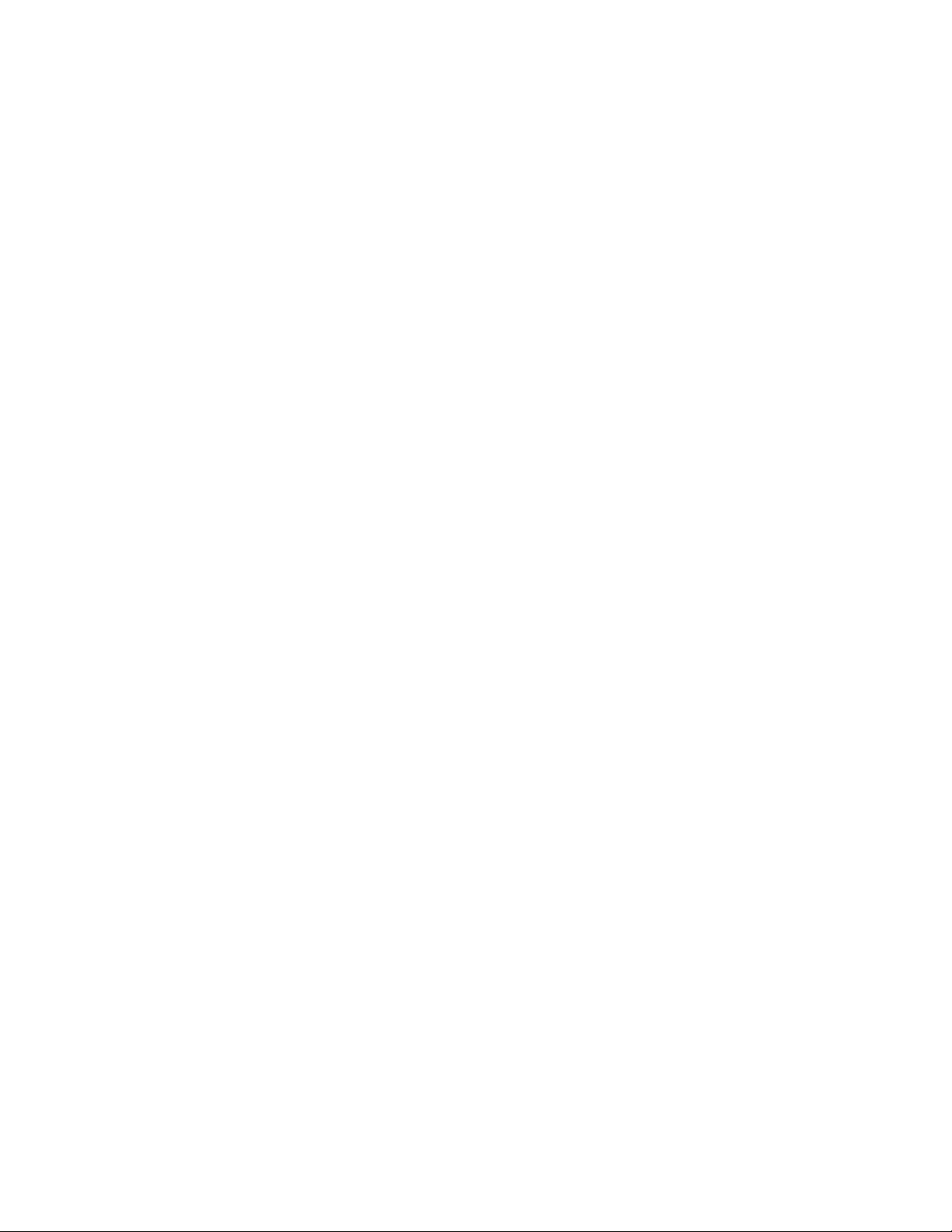
Deprecated
To set the location of component running from "Run application from the following computer"
option. Also give the remote machine name. In identity page select "interactive user" option.
Other Issues with DCOM
If the server ( Tlapg ) is going to run in Windows 95/98 DCOM software should be installed prior
to run any DCOM application and also the Server part should be started first before any clients
get connected to it.
Also the Windows 95/98 registry needs two entries for DCOM enabling.
EnableDCOM ‘Y’
EnableRemoteClient ‘Y’
Both of these entries should be done in the following:
HKEY_LOCAL_MACHINE\Microsoft\Ole directory in registry
Tektronix Pattern Generator PPI Manual Page 13 of 56
Page 14
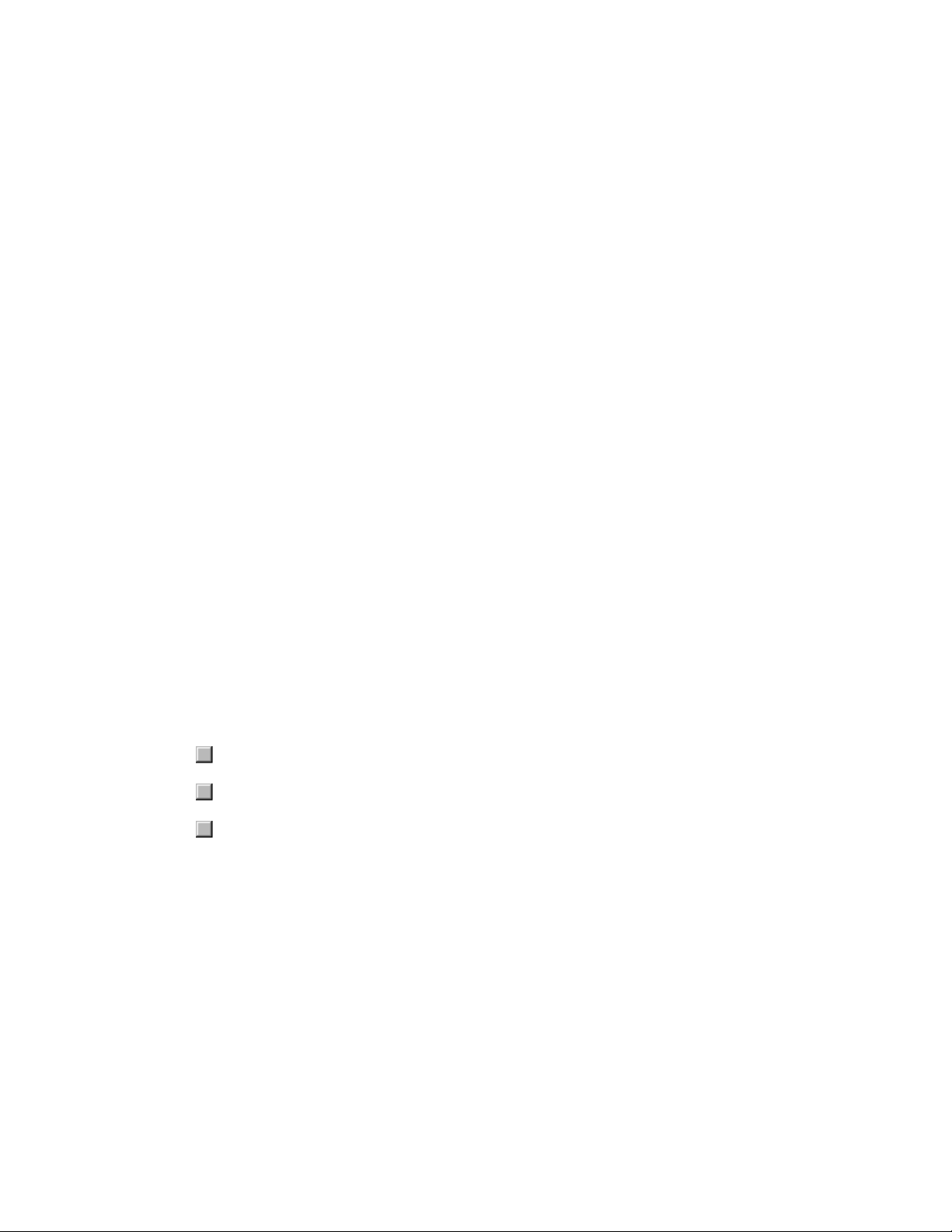
Deprecated
Connecting to the Tektronix Pattern Generator Application (Server)
Client applications connect to the Tektronix Pattern Generator server by creating an Application
object. For example, in Visual Basic,
‘Establish connection to TLA PG.
Dim App As Object
Set App = CreateObject("Tlapg.Application")
Once the Application object has been created, the client can call methods on it to get references
to System and Module objects.
Disconnecting from the Tektronix Pattern Generator Server
A client application that has connected to the TLAPG server may disconnect by deleting the
reference to the Application object. For example, in Visual Basic,
‘Disconnect from TLA PG.
Set App = Nothing
Samples
As mentioned previously, all of the interfaces exported by the server are dual interfaces for
example, they support static and dynamic binding.
Click on one of the following buttons to show the use of dual binding. The rest of the code
samples in this document use the dispatch portion of each dual interface (dynamic binding).
Sample Visual Basic Client (Dispatch) on page 15
Sample Visual Basic Client (Vtable) on page 16
Other Samples on page 17
Tektronix Pattern Generator PPI ManualPage 14 of 56
Page 15

Deprecated
Sample Visual Basic Client (Dispatch)
Run
End Sub
Private Sub Run()
‘Do pattern generation. Wait for it to complete.
System.Run
Do
Status = System.GetRunStatus
Loop While (Status = 0)
End Sub
Tektronix Pattern Generator PPI Manual Page 15 of 56
Page 16
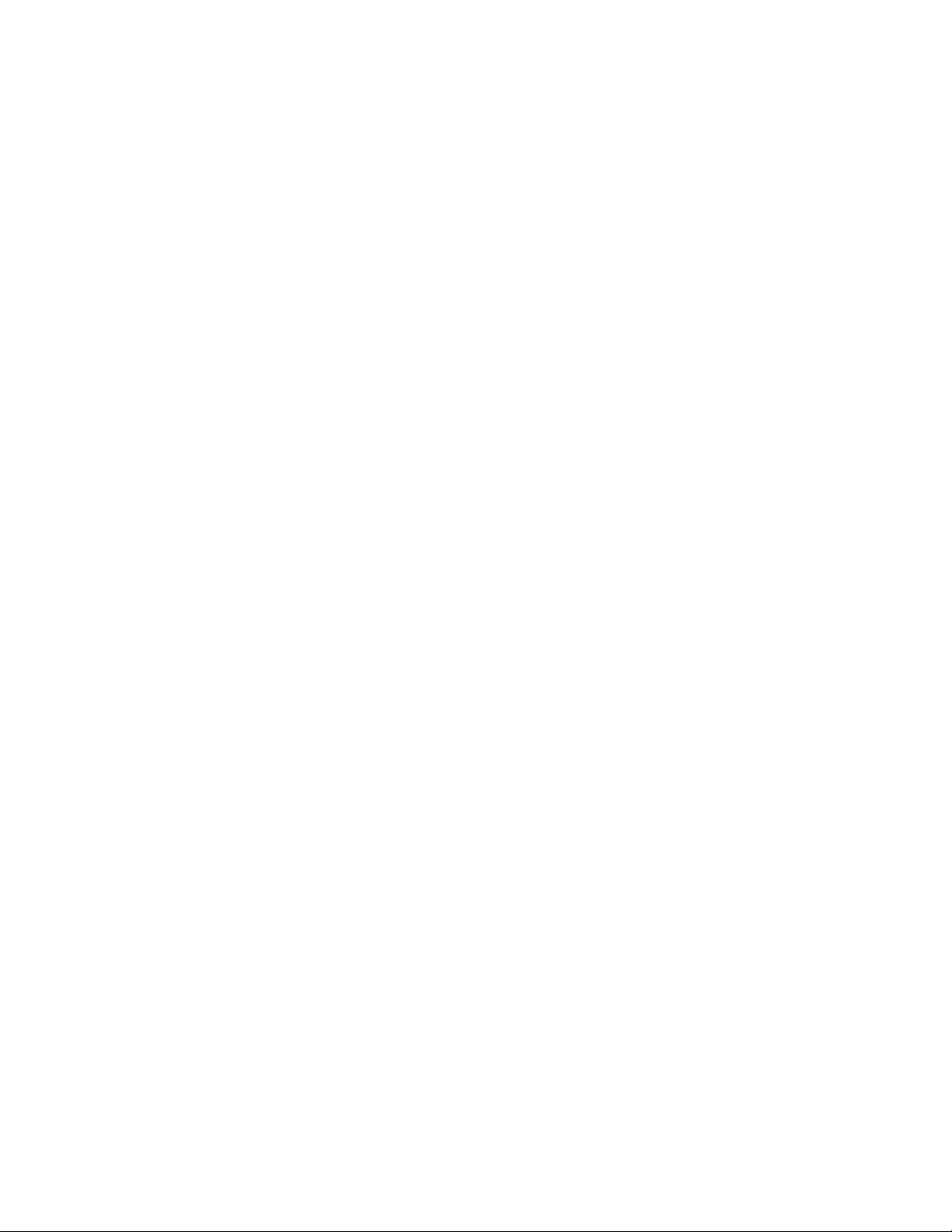
Deprecated
Sample Visual Basic Client (Vtable)
The above client sample has been repeated below, using the vtable part of the dual interfaces.
Dim App As IPGApplication
Dim System As IPGSystem
Dim LA As IPGModule
Dim Status As Long
Dim S As String
Dim Data As Variant
Private Sub Form_Load()
'Connect to server.
Set App = CreateObject("Tlapg.Application ")
'Get system pointer.
Set System = App.GetSystem
'NOTE: To load a system, fill in system path.
System.LoadSystem("<path>")
'Run pattern generation.
Run
End Sub
Private Sub Run()
'Do pattern generation. Wait for it to complete.
System.Run
Do
Status = System.GetRunStatus
Loop While (Status = 0)
End Sub
Tektronix Pattern Generator PPI ManualPage 16 of 56
Page 17
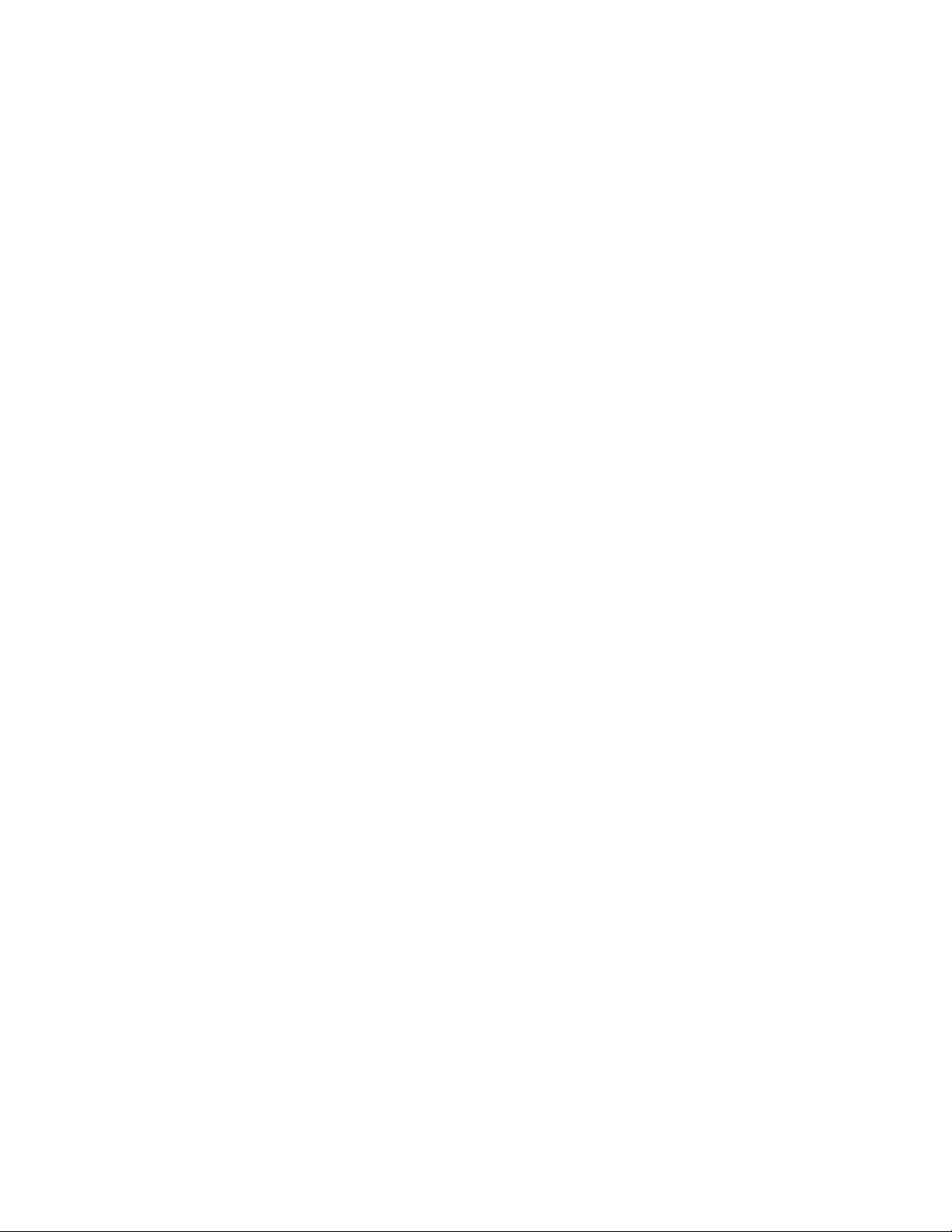
Deprecated
Other Samples
For sample client programs, go to Start > Programs > Tektronix Pattern Generator > PPI
Samples.
Errors
All methods in all interfaces of PPI return an HRESULT (or SCODE). Refer to tlapgerror.h for
possible error codes.
Additional error information is communicated as follows:
• Objects that use the dispatch portion of the dual interface can use the exception
information argument of the Invoke method.
• Objects that use the Vtable portion of the dual interface can use error objects. When an
HRESULT indicates an error, the client can call the standard function GetErrorInfo() to get
more detailed information about the error.
When a method returns an error, output arguments are undefined and should not be used.
Refer to the sample programs for examples on handling errors.
Messages
Tektronix Pattern Generator Application has instances where the user is asked to confirm a
particular operation. For example, before loading a system, the user is asked whether the current
system should be saved before the load operation. Since it is not possible to ask questions
through the programmatic interface, the application will always proceed with the original operation
as though the question were never asked. In the previous example, the load operation would
proceed without saving the current system.
Slot Numbers and Expansion Mainframes
In PPI, the slot numbers for expansion mainframes are specified by extending the slot numbers
for the mainframe.
For example, consider a system configuration consisting of a TLA720 benchtop mainframe with 2
expansion frames each containing 13 slots. The slot numbers would be as follows:
Mainframe: Slots 0-12
Expansion 1: Slots 13-25
Expansion 2: Slots 26-38
Tektronix Pattern Generator PPI Manual Page 17 of 56
Page 18

Deprecated
Reference
This is a reference for all the objects and interfaces supported by the TLA PG Programmatic
Interface.
NOTE:
• Output arguments are not defined and should not be used if the HRESULT return code
indicates an error.
• Unless otherwise specified, all methods are synchronous and wait for the completion of the
operation before returning.
• All the examples in the reference section use the dispatch portion of each dual interface.
Go to page 7 for information about objects and interfaces.
Quick Reference
This section contains a quick reference for the objects and methods in the TLA PG Programmatic
Interface. These methods are described in more detail in the Reference section.
Application Object
IPGApplication
HRESULT GetSystem( ppDispatch ) (see page 20 )
HRESULT ShowWindow( Show ) (see page 46 )
System Object
IPGSystem
Configuration Functions:
HRESULT GetNumModuleSlots( pNumSlots ) (see page 21 )
HRESULT GetFirstModuleSlot( pSlot ) (see page 22 )
HRESULT GetSWVersion( pVersion ) (see page 23 )
HRESULT GetDiagnosticsStatus( pDiagStatus ) (see page 24 )
HRESULT GetModuleTypeBySlot( Slot, pModuleType ) (see page 27 )
HRESULT GetModulePropertiesBySlot( Slot, pModuleProperties ) (see page 25 )
HRESULT GetModuleBySlot( Slot, ppDispatch ) (see page 29 )
HRESULT GetModuleByName( ModuleName, ppDispatch ) (see page 31 )
HRESULT GetModuleNames (ModuleName) (see page 32 )
Load & Save Functions:
HRESULT LoadSystem( SystemPath ) (see page 33 )
Tektronix Pattern Generator PPI ManualPage 18 of 56
Page 19

Deprecated
HRESULT SaveSystem( SystemPath, UserComment, SaveData ) (see page 35 )
Run Control & Status Functions:
HRESULT Run() (see page 36 )
HRESULT Stop() (see page 37 )
HRESULT GetRunStatus( pRunStatus ) (see page 38 )
Module Object
IPGModule
Load & Save Functions:
HRESULT LoadModule( ModulePath, ModuleName ) (see page 39 )
HRESULT SaveModule( ModulePath, UserComment, SaveData ) (see page 40 )
Export & Import Functions:
HRESULT Import( ImportFilePath, BlockNo ) (see page 42 )
HRESULT Export( ExportFilePath, BlockNo ) (see page 44 )
Module Configuration Functions:
HRESULT SetClockMode (Mode) (see page 47 )
HRESULT SetClockPeriod (Period) (see page 48 )
HRESULT SetClockThreshold (Threshold) (see page 49 )
HRESULT SetClockPolarity (Polarity) (see page 50 )
HRESULT SetOutputLevel (Level, Probe) (see page 51 )
HRESULT GetGroupNames ( GroupName ) (see page 52)
HRESULT GetGroupSize ( GroupSize ) (see page 53)
HRESULT GetProbeChannelNames ( GroupName, ProbeChlName ) (see page 54 )
Tektronix Pattern Generator PPI Manual Page 19 of 56
Page 20

Deprecated
Listing of Methods
IPGApplication::GetSystem
Description:
This method returns the interface pointer for the System object.
IDL Syntax:
HRESULT GetSystem( [out, retval] IDispatch** ppDispatch )
Arguments:
ppDispatch - The interface pointer for the System object.
HRESULT Return Codes:
Return Code Description
S_OK The operation succeeded.
TLAPG_E_FAILED The operation was unsuccessful.
Examples:
Visual Basic
Dim App As Object
Dim Sys As Object
Set App = CreateObject("Tlapg.Application ")
‘Get system.
Set Sys = App.GetSystem
Remarks:
Gets the existing system object if there is a one.
Tektronix Pattern Generator PPI ManualPage 20 of 56
Page 21

Deprecated
IPGSystem::GetNumModuleSlots
Description:
This method returns the number of slots in the TLA700 mainframe that
can be occupied by instrument modules.
IDL Syntax:
HRESULT GetNumModuleSlots( [out, retval] long* pNumSlots )
Arguments:
pNumSlots - The number of instrument module slots in the mainframe.
HRESULT Return Codes:
Return Code Description
S_OK The operation succeeded.
TLAPG_E_FAILED The operation was unsuccessful.
Examples:
Visual Basic
Dim App As Object
Dim Sys As Object
Dim NumModuleSlots As Long
Set App = CreateObject("Tlapg.Application")
‘Get system.
Set Sys = App.GetSystem
‘Get number of module slots.
Remarks:
The value returned is 4 for the portable mainframes (TLA704 and TLA14).
It is 11 for the TLA711 and 10 for the TLA720 (Slots used by the
benchtop controller are not included).
NumModuleSlots = Sys.GetNumModuleSlots
Tektronix Pattern Generator PPI Manual Page 21 of 56
Page 22

Deprecated
IPGSystem::GetFirstModuleSlot
Description:
This method returns the number of the first slot in the TLA700
mainframe that can be occupied by an instrument module.
IDL Syntax:
HRESULT GetFirstModuleSlot( [out, retval] long* pSlot )
Arguments:
pSlot - The number of the first slot in the mainframe that can be
occupied by an instrument module.
HRESULT Return Codes:
Return Code Description
S_OK The operation succeeded.
TLAPG_E_FAILED The operation was unsuccessful.
Examples:
Visual Basic
Dim App As Object
Dim Sys As Object
Dim FirstModuleSlot As Long
Set App = CreateObject("Tlapg.Application")
‘Get system.
Set Sys = App.GetSystem
‘Get first module slot.
Remarks:
The value returned is the slot number of the first slot that can be
occupied by a module. This slot may or may not be currently occupied.
This slot number is 1 for the portable mainframes (TLA704 and TLA714).
It is 2 for the TLA711 and 3 for the TLA720 because the first few slots
are occupied by the controller module.
FirstModuleSlot = Sys.GetFirstModuleSlot
Tektronix Pattern Generator PPI ManualPage 22 of 56
Page 23

Deprecated
IPGSystem::GetSWVersion
Description:
This method returns the version of the application software.
IDL Syntax:
HRESULT GetSWVersion( [out, retval] BSTR* pVersion )
Arguments:
pVersion - The version of the application software. This is in the form
"<major no.>.<minor no.>.<build no.>".
For example, "1.01.000".
HRESULT Return Codes:
Return Code Description
S_OK The operation succeeded.
TLAPG_E_FAILED The operation was unsuccessful.
Examples:
Visual Basic
Dim App As Object
Dim Sys As Object
Dim SWVersion As String
Set App = CreateObject("Tlapg.Application")
‘Get system.
Set Sys = App.GetSystem
‘Get software version.
Remarks:
The TLA700 server will allocate the space for the returned string.The
client is responsible for freeing it when it is no longer in use.
SWVersion = Sys.GetSWVersion
Tektronix Pattern Generator PPI Manual Page 23 of 56
Page 24

Deprecated
IPGSystem::GetDiagnosticsStatus
Description:
This method returns the power-on diagnostics status.
IDL Syntax:
HRESULT GetDiagnosticsStatus( [out] BSTR* pDiagStatus )
Arguments:
pDiagStatus - The status of diagnostics.
Eg: "Pass "
The diagnostics status can take one of the following values: "Running"
or "Pass" or "Fail"
HRESULT Return Codes:
Return Code Description
S_OK The operation succeeded.
TLAPG_E_FAILED The operation was unsuccessful.
Examples:
Visual Basic
Dim App As Object
Dim Sys As Object
Dim Status As String
Set App = CreateObject("Tlapg.Application")
‘Get system.
Set Sys = App.GetSystem
‘Get diag status.
Status = Sys.GetDiagnosticsStatus
Remarks:
The TLAPG server will allocate the space for the returned string The
client is responsible for freeing it when it is no longer in use.
Tektronix Pattern Generator PPI ManualPage 24 of 56
Page 25

Deprecated
IPGSystem::GetModulePropertiesBySlot
Description:
This method returns the properties of the physical module in the
specified slot.
IDL Syntax:
HRESULT GetModulePropertiesBySlot( [in] long Slot, [out, retval] BSTR*
pModuleProperties )
Arguments:
Slot - The physical slot number
pModuleProperties - The properties of the physical module in the
specified slot. This is of the format shown below. Fields are included
as they apply."<manufacturer>,<model>,<firmware version>,<power- on
diagnostics status>,<speed>,<memory depth>"
For example:
PG: "Tektronix,TLA 7PG2,2.0.1,Pass, 268 MHz,262140"
Refer to IPGSystem::GetDiagnosticsStatus for possible values for
diagnostics status.
HRESULT Return Codes:
Return Code Description
S_OK The operation succeeded.
TLAPG_E_EMPTY_SLOT The specified slot is empty.
TLAPG_E_INVALID_SLOT_NUMBER Invalid "Slot" argument.
TLAPG_E_FAILED The operation was unsuccessful.
Examples:
Visual Basic
Dim App As Object
Dim Sys As Object
Dim ModDesc As String
Set App = CreateObject("Tlapg.Application")
‘Get system.
Set Sys = App.GetSystem
…
‘Get description of module in slot 3.
ModDesc = Sys.GetModulePropertiesBySlot(3)
Tektronix Pattern Generator PPI Manual Page 25 of 56
Page 26
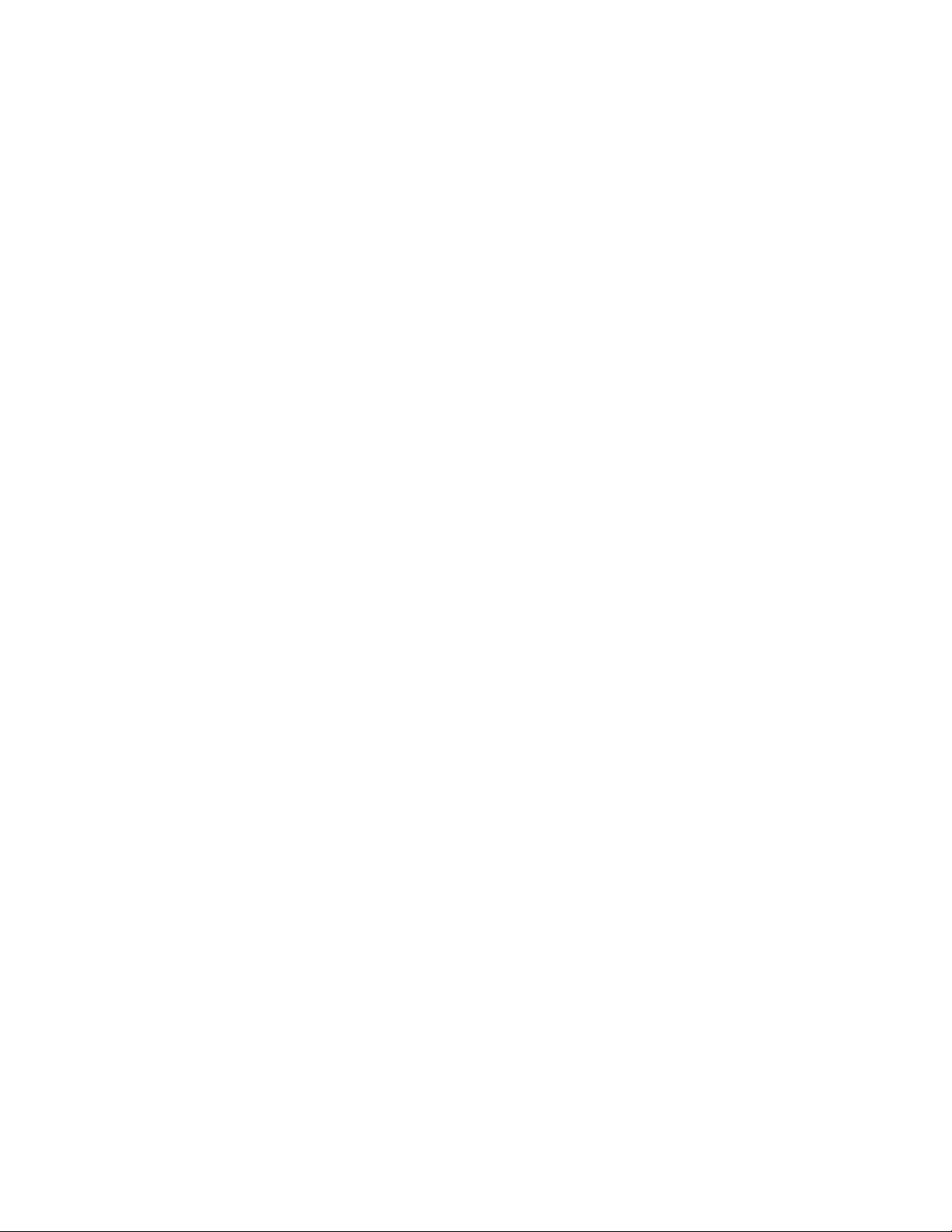
Deprecated
Remarks:
For modules that occupy more than one slot, the same string will be
returned for each of its slots.
The TLAPG server will allocate the space for the returned string.The
client is responsible for freeing it when it is no longer in use.
Tektronix Pattern Generator PPI ManualPage 26 of 56
Page 27
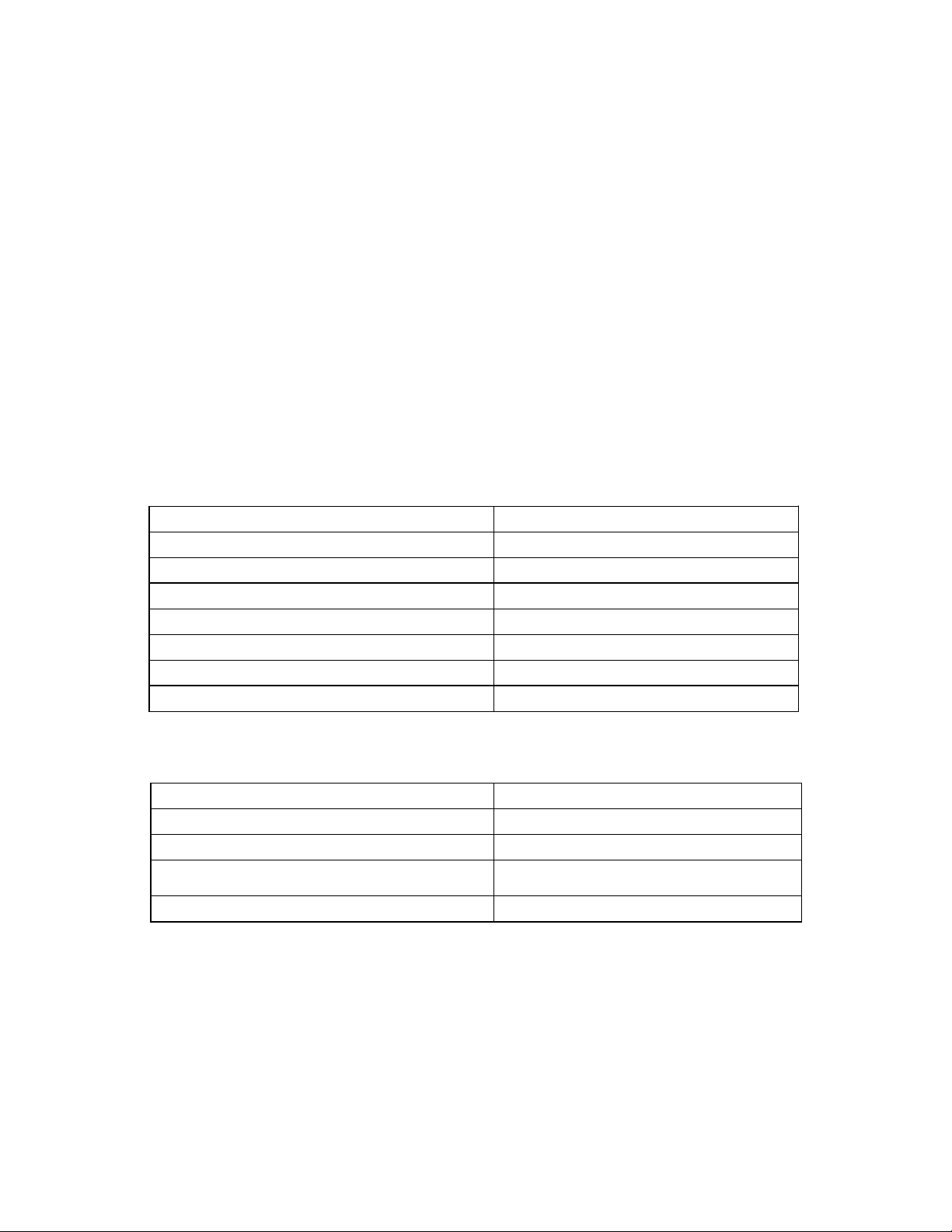
Deprecated
IPGSystem::GetModuleTypeBySlot
Description:
This method returns the type of the physical module in the specified
slot.
IDL Syntax:
HRESULT GetModuleTypeBySlot( [in] long Slot, [out, retval] long*
pModuleType )
Arguments:
Slot - The slot number.
PModuleType - The type of the physical module in the specified slot.
This can be one of the following values:
Return value Description
TLA_LA_MODULE (0) LA module
TLA_DSO_MODULE (1) DSO module
TLA_CONTROLLER_MODULE (2) Controller module
TLA_UNKNOWN_MODULE (3) Unknown module
TLA_EMPTY_SLOT (4) Empty slot
TLA_EXPANSION_INTERFACE_MODULE (5) Expansion interface module
TLA_PG_MODULE (6) PG module
HRESULT Return Codes:
Return Code Description
S_OK The operation succeeded.
TLAPG_E_INVALID_SLOT_NUMBER Invalid "Slot" argument.
TLAPG_E_OUT_OF_MEMORY
TLAPG_E_FAILED The operation was unsuccessful.
Examples:
Visual Basic
Dim App As Object
Dim Sys As Object
Dim ModType As Long
Tektronix Pattern Generator PPI Manual Page 27 of 56
There is not enough memory to
perform the operation.
Page 28

Deprecated
Set App = CreateObject("Tlapg.Application")
‘Get system.
Set Sys = App.GetSystem
‘Get type of module in slot 3.
ModType = Sys.GetModuleTypeBySlot(3)
Remarks:
For instrument modules that occupy more than one slot, the same module
type will be returned for each of its slots.
Refer to the section Slot Numbers and Expansion Mainframes on page 17
for information on how to specify slot numbers with expansion
mainframes.
Tektronix Pattern Generator PPI ManualPage 28 of 56
Page 29
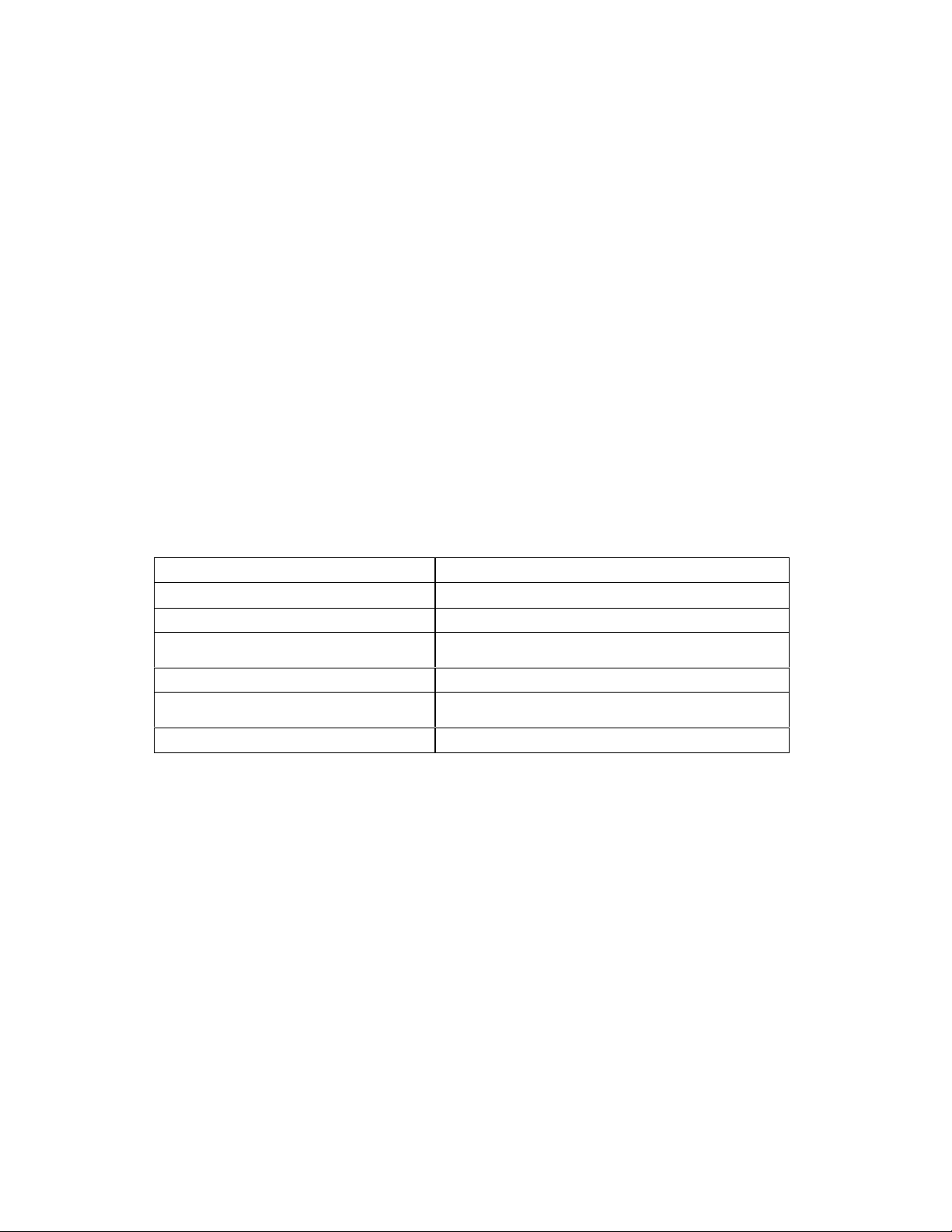
Deprecated
IPGSystem::GetModuleBySlot
Description:
This method returns the interface pointer for the logical module in the
specified slot.
IDL Syntax:
HRESULT GetModuleBySlot( [in] long Slot, [out, retval] IDispatch**
ppDispatch )
Arguments:
Slot - The slot number. This can correspond to any of the slots
occupied by the logical module.
ppDispatch - The interface pointer for the module in the specified
slot.
HRESULT Return Codes:
Return Code Description
S_OK The operation succeeded.
TLAPG_E_EMPTY_SLOT The specified slot is empty.
TLAPG_E_UNKNOWN_MODULE
TLAPG_E_INVALID_SLOT_NUMBER Invalid "Slot" argument.
TLAPG_E_OUT_OF_MEMORY
TLAPG_E_FAILED The operation was unsuccessful.
The module in the specified slot is
not recognized.
There is not enough memory to perform
the operation.
Examples:
Visual Basic
Dim App As Object
Dim Sys As Object
Dim PG As Object
Set App = CreateObject("Tlapg.Application")
‘Get system.
Set Sys = App.GetSystem
…
‘Get module in slot 3.
Set PG = Sys.GetModuleBySlot(3)
Tektronix Pattern Generator PPI Manual Page 29 of 56
Page 30
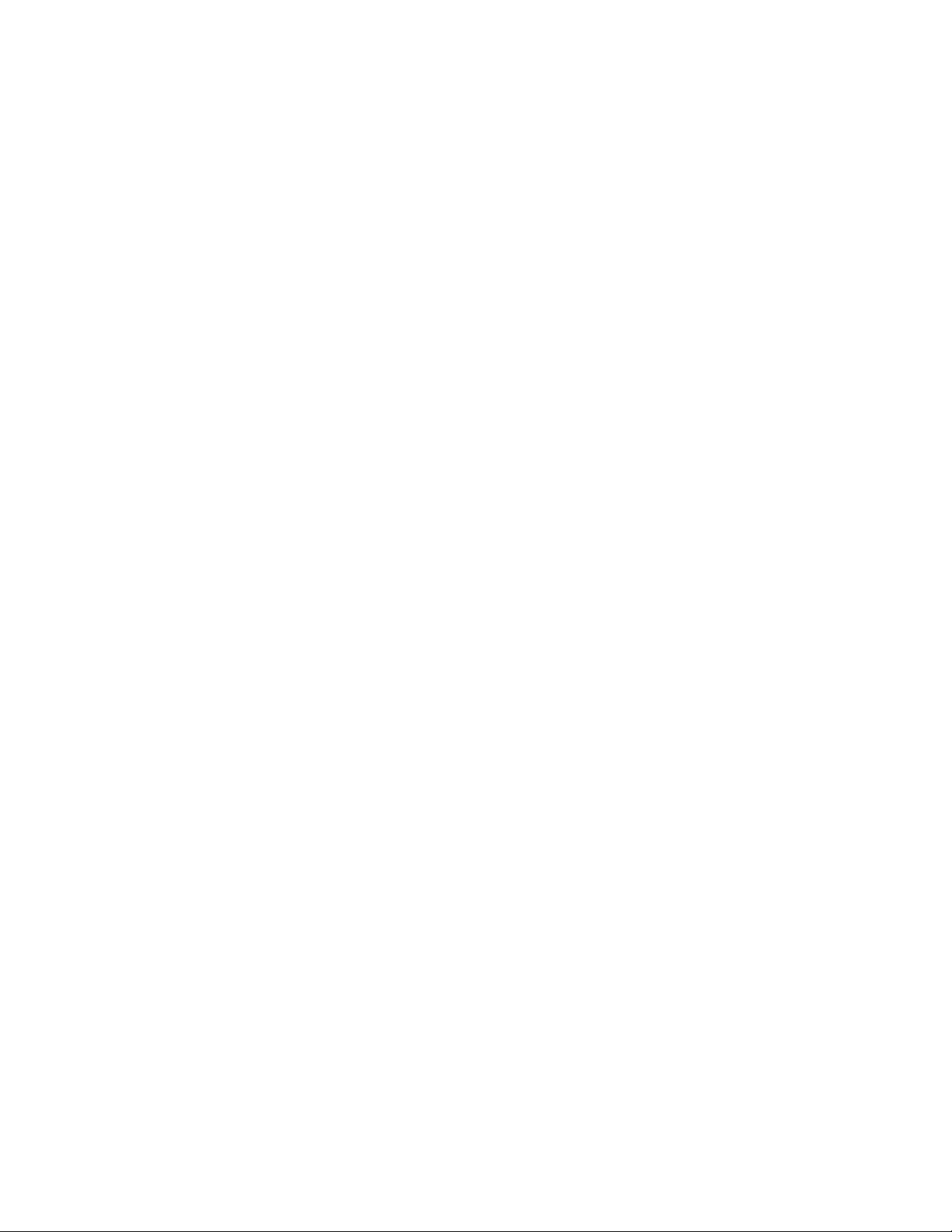
Deprecated
Remarks:
Module references obtained via this method are invalidated by
operations like IPGSystem::LoadSystem() that affect the logical modules
in the system. Remember to release any module references before
performing such operations.
Tektronix Pattern Generator PPI ManualPage 30 of 56
Page 31
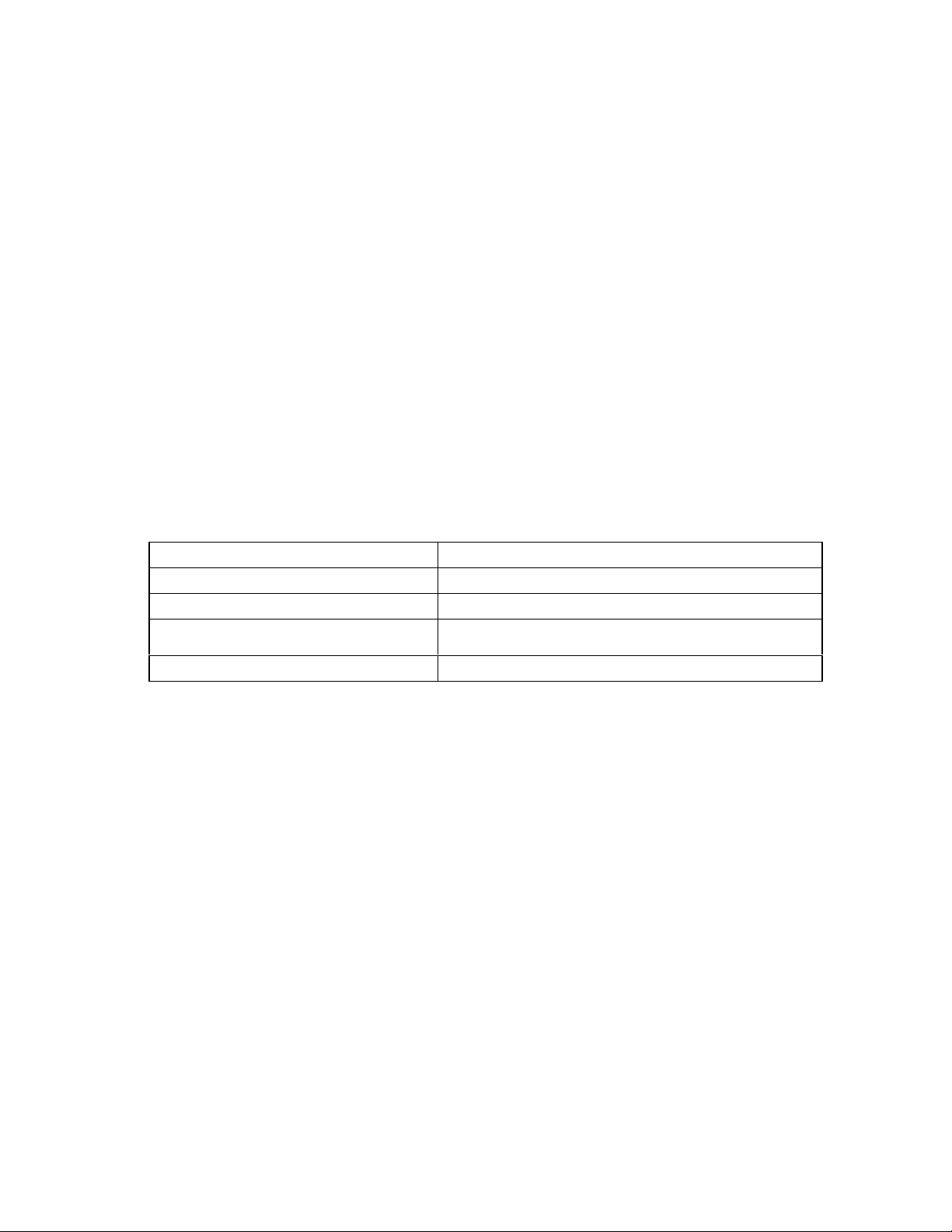
Deprecated
IPGSystem::GetModuleByName
Description:
This method returns the interface pointer for the logical module with
the specified name. The module name should be as specified in the
TLAPG System window.
IDL Syntax:
HRESULT GetModuleByName( [in] BSTR ModuleName, [out, retval]
IDispatch** ppDispatch )
Arguments:
ModuleName - The user name of the required module. This is the name
that you would see in the System Window.
ppDispatch - The interface pointer for the module with the specified
name.
HRESULT Return Codes:
Return Code Description
S_OK The operation succeeded.
TLAPG_E_INVALID_MODULE_NAME Invalid "ModuleName" argument.
TLAPG_E_OUT_OF_MEMORY
TLAPG_E_FAILED The operation was unsuccessful.
There is not enough memory to perform
this operation.
Examples:
Visual Basic
Dim App As Object
Dim Sys As Object
Dim PG As Object
Set App = CreateObject("Tlapg.Application")
‘Get system.
Set Sys = App.GetSystem
…
‘Get module.
Set PG = Sys.GetModuleByName("PG 1")
Remarks:
Module references obtained via this method are invalidated by
operations like IPGSystem::LoadSystem() that affect the logical modules
in the system. Remember to release any module references before
performing such operations.
Tektronix Pattern Generator PPI Manual Page 31 of 56
Page 32

Deprecated
IPGSystem::GetModuleNames
Description
This method retrieves the names of all logical modules in the system.
IDL Syntax
HRESULT GetModuleNames( [out, retval] VARIANT* pModuleNames )
Arguments
pModuleNames – The module names.
Module names are returned as a VARIANT. The variant is of type VT_ARRAY
and points to a SAFEARRAY. The SAFEARRAY has dimension 1 and its
elements are of type VT_BSTR. The number of modules is equal to the
number of elements in the SAFEARRAY.
HRESULT Return Codes
Return Code Description
S_OK The operation succeeded.
TLAPG_E_FAILED The operation was unsuccessful.
Example
Visual Basic
Dim App As Object
Dim Sys As Object
Dim M As Variant
Dim Modules As Variant
Set App = CreateObject("Tlapg.Application")
‘Get system.Set Sys = App.GetSystem
‘Get module names.
Modules = Sys.GetModuleNames
`Access module names.
For Each M In Modules
‘Use module name in M.
Next M
Remarks:
If there are no modules, the SAFEARRAY returned will be empty.
Tektronix Pattern Generator PPI ManualPage 32 of 56
Page 33

Deprecated
IPGSystem::LoadSystem
Description:
This method loads the Pattern Generator application with the specified
pattern generator system file.
IDL Syntax:
HRESULT LoadSystem( [in] BSTR SystemPath )
Arguments:
SystemPath - The full path to the required TLA PG system file.
Eg: "C:\My Documents\System1.tpg"
HRESULT Return Codes:
Return Code Description
S_OK The operation succeeded.
TLAPG_E_LOAD_INVALID_FILE
TLAPG_E_LOAD_MISMATCH
TLAPG_E_LOAD_ERROR
TLAPG_E_SYSTEM_RUNNIG
TLAPG_E_FAILED The operation was unsuccessful.
An error occurred while opening the
file for reading.
The system configuration in the file
does not match the current hardware
configuration.
An error occurred retrieving
information from the file during the
load operation.
The operation cannot be performed when
the system is running.
Examples:
Visual Basic
Dim App As Object
Dim Sys As Object
Set App = CreateObject("Tlapg.Application")
‘Get system.
Set Sys = App.GetSystem
…
‘Load system.
Sys.LoadSystem "C:\My Documents\System1.tpg"
Remarks:
All file paths without machine qualifiers refer to drives mapped on the
TLA 700.
Focus may be transferred to the TLA PG application window
whenLoadSystem() is invoked.
Tektronix Pattern Generator PPI Manual Page 33 of 56
Page 34

Deprecated
Client applications need to take this into account.
Tektronix Pattern Generator PPI ManualPage 34 of 56
Page 35

Deprecated
IPGSystem::SaveSystem
Description:
This method saves the Pattern Generator system to a file.
IDL Syntax:
HRESULT SaveSystem( [in] BSTR SystemPath,[in] BSTR UserComment, [in]
long SaveData )
Arguments:
SystemPath - The full path to the TLA PG system file to save to.
Eg: "C:\My Documents\System1.tpg"
UserComment – The user comment to be saved in the file.
SaveData - This flag takes one of the following values:
Value Description
TLAPG_SAVE_NO_DATA (0) Do not save program data in file.
TLAPG_SAVE_DATA (1) Save program data in file.
HRESULT Return Codes:
Return Code Description
S_OK The operation succeeded.
TLAPG_E_SAVE_ERROR An error occurred during the save operation.
TLAPG_E_SYSTEM_RUNNING
TLAPG_E_FAILED The operation was unsuccessful.
Examples:
Visual Basic
Dim App As Object
Dim Sys As Object
Set App = CreateObject("Tlapg.Application")
‘Get system.
Set Sys = App.GetSystem
‘Save system with data.
Sys.SaveSystem "C:\My Documents\a.tpg", "My system", 1
Remarks:
The operation cannot be performed when the
system is running.
All file paths without machine qualifiers refer to drives mapped on the
TLA 700. If the file already exists, it will be overwritten.
Tektronix Pattern Generator PPI Manual Page 35 of 56
Page 36

Deprecated
IPGSystem::Run
Description:
This method starts the pattern generation operation.
IDL Syntax:
HRESULT Run()
Arguments:
None
HRESULT Return Codes:
Return Code Description
S_OK The operation succeeded.
TLAPG_E_SYSTEM_RUNNING
TLAPG_E_NO_ENABLED_MODULES
TLAPG_E_FAILED The operation was unsuccessful.
The system cannot be performed as the
system is running.
There are no enabled modules in the
current system.
Examples:
Visual Basic
Dim App As Object
Dim Sys As Object
Dim RunStatus As Long
Set App = CreateObject("Tlapg.Application")
‘Get system.
Set Sys = App.GetSystem
…
‘Start pattern generation and wait until it is complete.
Sys.Run
Do
RunStatus = Sys.GetRunStatus
Loop While (RunStatus = 0)
Remarks:
This method starts the pattern generation operation but does not wait
for it to complete before returning. After calling this method, the
method IPGSystem::GetRunStatus() can be used to find out the current
run status of the system.
Tektronix Pattern Generator PPI ManualPage 36 of 56
Page 37

Deprecated
IPGSystem::Stop
Description:
This method stops the pattern generation operation.
IDL Syntax:
HRESULT Stop()
Arguments:
None
HRESULT Return Codes:
Return Code Description
S_OK The operation succeeded.
TLAPG_E_SYSTEM_NOT_RUNNING The system is not running.
TLAPG_E_FAILED The operation was unsuccessful.
Examples:
Visual Basic
Dim App As Object
Dim Sys As Object
Set App = CreateObject("Tlapg.Application")
‘Get system.
Set Sys = App.GetSystem
…
‘Start Pattern Generation.
Sys.Run
…
‘Stop Pattern Generation.
Sys.Stop
Remarks:
This method issues a request to stop the system but does not wait for
the stop operation to complete. After calling this method, the method
IPGSystem::GetRunStatus() can be used to find out the current run
status of the system.
Tektronix Pattern Generator PPI Manual Page 37 of 56
Page 38

Deprecated
IPGSystem::GetRunStatus
Description:
This method returns the current runtime status of the Pattern
Generator.
IDL Syntax:
HRESULT GetRunStatus( [out, retval] long* pRunStatus )
Arguments:
pRunStatus - The current runtime status. This can be one of the
following values:
Return Value Description
TLAPG_RUNNING (0)
TLAPG_IDLE (1)
HRESULT Return Codes:
Pattern Generation has started and is
currently running.
Pattern Generator is in Idle state. Any
operations that were previously running
have completed or have been stopped.
Return Code Description
S_OK The operation succeeded.
TLAPG_E_FAILED The operation was unsuccessful.
Examples:
Visual Basic
Dim App As Object
Dim Sys As Object
Dim RunStatus As Long
Set App = CreateObject("Tlapg.Application")
‘Get system.
Set Sys = App.GetSystem
…
‘Start pattern generation and wait until it is complete.
Sys.Run
Do
RunStatus = Sys.GetRunStatus
Loop While (RunStatus = 0)
Remarks:
Informs the status like running or idle.
Tektronix Pattern Generator PPI ManualPage 38 of 56
Page 39

Deprecated
IPGModule::LoadModule
Description:
This method loads a module from the specified Pattern Generator
system/module file on to the current module.
IDL Syntax:
HRESULT LoadModule( [in] BSTR ModulePath, [in] BSTR ModuleName )
Arguments:
ModulePath - The full path to the required TLA PG system/module file.
Eg: "C:\My Documents\My System.tpg"
ModuleName - The name of the module in the specified file to load.
HRESULT Return Codes:
Return Code Description
S_OK The operation succeeded.
TLAPG_E_LOAD_INVALID_FILE
TLAPG_E_SYSTEM_RUNNING
TLAPG_E_FAILED The operation was successful.
An error occurred opening the file for
reading.
The operation cannot be performed when
the system is running.
Examples:
Visual Basic
Dim App As Object
Dim Sys As Object
Dim PG As Object
Set App = CreateObject("Tlapg.Application")
‘Get system.
Set Sys = App.GetSystem
…
‘Get module in slot 3.
Set PG = Sys.GetModuleBySlot(3)
…
‘Load module.
PG.LoadModule "C:\My Documents\System1.tpg", "PG 1"
Remarks:
Invoking this method will not result in a merge operation even if the
destination module does not have enough channels/physical modules.
All file paths without machine qualifiers refer to drives mapped on the
TLA 700.
Tektronix Pattern Generator PPI Manual Page 39 of 56
Page 40

Deprecated
IPGModule::SaveModule
Description:
This method saves the module to a file.
IDL Syntax:
HRESULT SaveModule( [in] BSTR ModulePath, [in] BSTR UserComment, [in]
long SaveData )
Arguments:
ModulePath - The full path to the TLA PG module file to save to.
Eg: "C:\My Documents\My Module.tpg"
UserComment – The user comment to be saved in the file.
SaveData - This flag takes one of the following values:
Value Description
TLAPG_SAVE_NO_DATA (0) Do not save program data in file.
TLAPG_SAVE_DATA (1) Save program data in file.
HRESULT Return Codes:
Return Code Description
S_OK The operation succeeded.
TLAPG_E_SAVE_INVALID_FILE
TLAPG_SAVE_ERROR
TLAPG_E_SYSTEM_RUNNING
TLAPG_E_FAILED The operation was unsuccessful.
Examples:
Visual Basic
Dim App As Object
Dim Sys As Object
Dim PG As Object
Set App = CreateObject("Tlapg.Application")
‘Get system.
Set Sys = App.GetSystem
…
‘Get module in slot 3.
Set PG = Sys.GetModuleBySlot(3)
…
An error occurred while opening
this file for reading.
An error occurred during the save
operation.
The operation cannot be performed
when the system is running.
Tektronix Pattern Generator PPI ManualPage 40 of 56
Page 41

Deprecated
‘Save module.
PG.SaveModule "C:\My Documents\a.tpg","My module",1
Remarks:
All file paths without machine qualifiers refer to drives mapped on the
TLA 700. If the file already exists, it will be overwritten.
Tektronix Pattern Generator PPI Manual Page 41 of 56
Page 42

Deprecated
IPGModule::Import
Description:
This method imports pattern data from an ASCII text file onto a
particular Block.
IDL Syntax:
HRESULT Import( [in] BSTR ImportFilePath, [in] long BlockNo )
Arguments:
ImportFilePath – The file that contains the pattern data is to be
imported.
BlockNo- The BlockNo onto which the contents of the buffer to be
imported.
HRESULT Return Codes:
Return Code Description
S_OK The operation succeeded.
TLAPG_E_INVALID_IMPORT_FILE
TLAPG_E_UNKNOWN_IMPORT_FORMAT Unknown import format.
TLAPG_E_IMPORT_ERROR
TLAPG_E_SYSTEM_RUNNING
TLAPG_E_FAILED The operation was unsuccessful.
An error occurred while opening the
file for reading.
An error occurred during the import
operation.
The operation cannot be performed as
the system is running.
Examples:
Visual Basic
Dim App As Object
Dim Sys As Object
Dim PG As Object
Set App = CreateObject("Tlapg.Application")
‘Get system.
Set Sys = App.GetSystem
…
‘Get module in slot 3.
Set PG = Sys.GetModuleBySlot(3)
…
‘Import pattern data onto block 2.
PG.Import "C:\My Documents\Counter.txt", 2
Tektronix Pattern Generator PPI ManualPage 42 of 56
Page 43
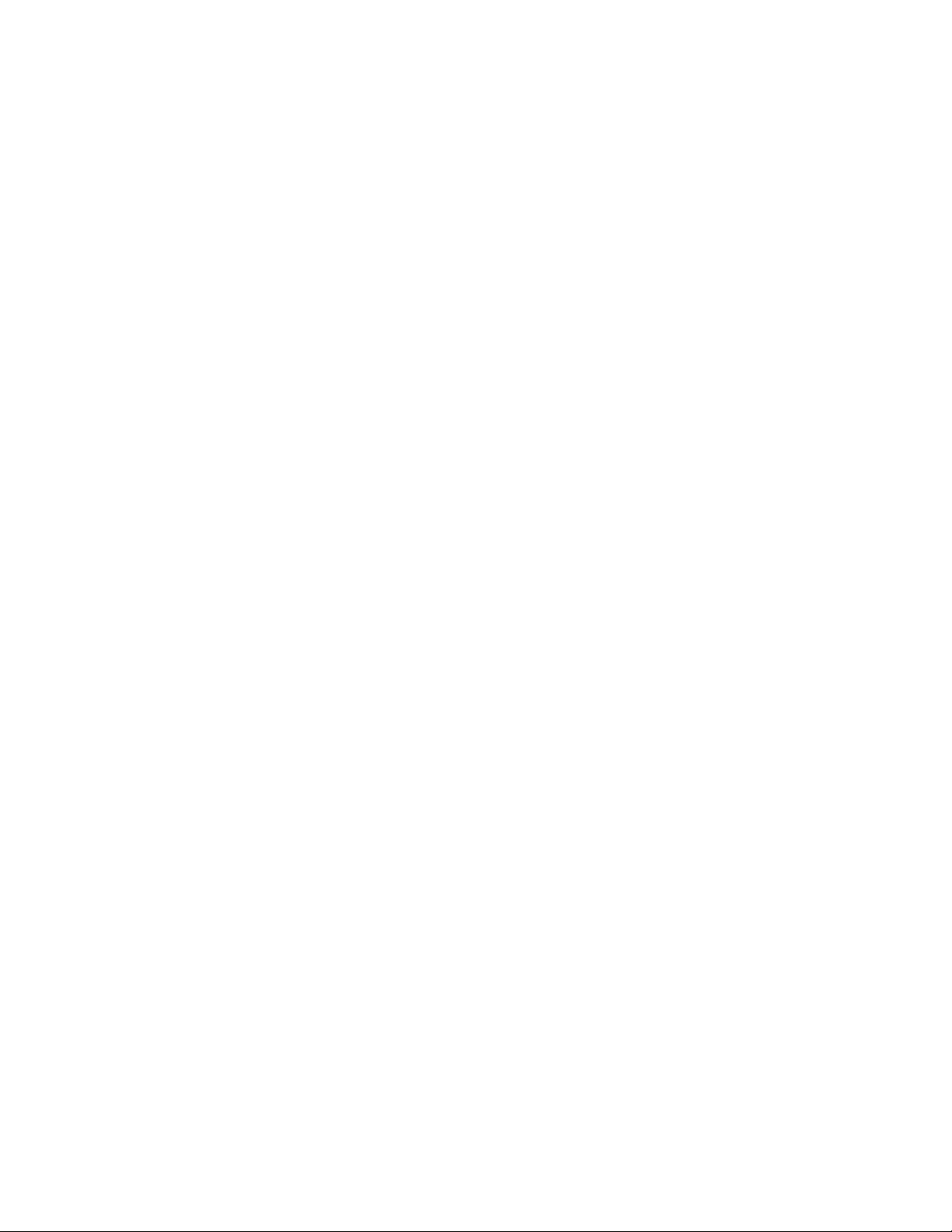
Deprecated
Remarks:
All file paths without machine qualifiers refer to drives mapped on the
TLA 700.
Tektronix Pattern Generator PPI Manual Page 43 of 56
Page 44

Deprecated
IPGModule::Export
Description:
This method exports pattern data of a particular block to an ASCII text
file.
IDL Syntax:
HRESULT Export([in] BSTR ExportFilePath, [in] long BlockNo, [in] long
ExportType )
Arguments:
ExportFilePath - The file onto which the pattern data is to be
exported.
BlockNo - The BlockNo of which the contents of the buffer to be
exported.
Export Type – This flag takes one of the following values.
Value Description
TLA_FORMAT (0) Tektronix TLA Data Exchange Format.
HRESULT Return Codes:
Return Code Description
S_OK The operation succeeded.
TLAPG_E_INVALID_EXPORT_FILE
TLAPG_E_UNKNOWN_EXPORT_FORMAT Unknown export format.
TLAPG_E_INVALID_BLOCK_NUMBER Invalid block number.
TLAPG_E_EXPORT_ERROR
TLAPG_E_SYSTEM_RUNNING
TLAPG_E_FAILED The operation was unsuccessful.
Examples:
Visual Basic
Dim App As Object
Dim Sys As Object
Dim PG As Object
Set App = CreateObject("Tlapg.Application")
‘Get system.
Set Sys = App.GetSystem
…
An error occurred while opening the
file for writing.
An error occurred during the export
operation.
The operation cannot be performed as
the system is running.
Tektronix Pattern Generator PPI ManualPage 44 of 56
Page 45

Deprecated
‘Get module in slot 3.
Set PG = Sys.GetModuleBySlot(3)
…
‘Export pattern data of block 2 in TLA Format.
PG.Export "C:\My Documents\Counter2.txt", 2, 0
Remarks:
All file paths without machine qualifiers refer to drives mapped on the
TLA 700. If the file already exists, it will be overwritten.
Tektronix Pattern Generator PPI Manual Page 45 of 56
Page 46

Deprecated
IPGApplication::ShowWindow
Description:
This method shows/hides the TLA PG server’s main window.
IDL Syntax:
HRESULT ShowWindow( [in] long Show )
Arguments:
Show - This flag takes one of the following values:
Value Description
TLAPG_HIDE_WINDOW (0) Hide the server window.
TLAPG_SHOW_WINDOW (1) Show the server window.
HRESULT Return Codes:
Return Code Description
S_OK The operation succeeded.
TLAPG_E_FAILED The operation was unsuccessful.
Examples:
Visual Basic
Dim App As Object
Set App = CreateObject("Tlapg.Application ")
‘Hide the window.
Remarks:
The application window is shown by default when a client connects to
the server.
App.ShowWindow 0
Tektronix Pattern Generator PPI ManualPage 46 of 56
Page 47

Deprecated
IPGModule::SetClockMode
Description:
This method sets the Clocking mode to Internal or External for this
module.
IDL Syntax:
HRESULT SetClockMode([in] long Mode)
Arguments:
Mode-Internal or External clock mode.
Value Description
TLAPG_INTERNAL_MODE (0) Internal
TLAPG_EXTERNAL_MODE (1) External
HRESULT Return Codes:
Return Code Description
S_OK The operation succeeded.
TLAPG_E_SYSTEM_RUNNING
TLAPG_E_INVALID_CLOCK_NAME Invalid clock mode.
TLAPG_E_FAILED The operation was unsuccessful.
The parameter cannot be set as
the system in running.
Examples:
Visual Basic
Dim App As Object
Dim Sys As Object
Dim PG As Object
Set App = CreateObject("Tlapg.Application")
‘Get system.
Set Sys = App.GetSystem
…
‘Get module in slot 3.
Set PG = Sys.GetModuleBySlot (3)
‘Set the Clock Mode to External
PG.SetClockMode 1
Tektronix Pattern Generator PPI Manual Page 47 of 56
Page 48

Deprecated
IPGModule::SetClockPeriod
Description:
This method sets the internal clock period for this module.
IDL Syntax:
HRESULT SetClockPeriod([in] BSTR Period)
Arguments:
Period - Clock period in string format. For example, if you want to set
the clock period to 10.56 ns, then the clock period string should be
"10.56ns".
Channel
Mode
Full 7.4626865ns (134MHz) 2.0000000s (0.5Hz) 8digit
Half 3.7313432ns (268MHz) 1.0000000s (1Hz) 8digit
HRESULT Return Codes:
Return Code Description
S_OK The operation succeeded.
TLAPG_E_SYSTEM_RUNNING
TLAPG_E_INVALID_CLOCK_PERIOD Invalid clock period.
TLAPG_E_FAILED The operation was unsuccessful.
Examples:
Visual Basic
Dim App As Object
Dim Sys As Object
Dim PG As Object
Min Max Resolution
This parameter cannot be set as the
system is running.
Set App = CreateObject("Tlapg.Application")
‘Get system.
Set Sys = App.GetSystem
…
‘Get module in slot 3.
Set PG = Sys.GetModuleBySlot(3)
‘Set the Clock Period to 1ms
PG.SetClockPeriod "1.0000000 ms"
Tektronix Pattern Generator PPI ManualPage 48 of 56
Page 49

Deprecated
IPGModule::SetClockThreshold
Description:
This method sets the external clock threshold for this module.
IDL Syntax:
HRESULT SetClockThreshold([in] BSTR Threshold)
Arguments:
Threshold_Clock threshold in string format.
Value Description
Threshold -2.56V to 2.54V (20mV step)
HRESULT Return Codes:
Return Code Description
S_OK The operation succeeded.
TLAPG_E_SYSTEM_RUNNING
TLAPG_E_INVALID_CLOCK_THRESHOLD Invalid clock threshold.
TLAPG_E_FAILED
Examples:
Visual Basic
Dim App As Object
Dim Sys As Object
Dim PG As Object
Set App = CreateObject("Tlapg.Application")
‘Get system.
Set Sys = App.GetSystem
…
‘Get module in slot 3.
Set PG = Sys.GetModuleBySlot(3)
‘Set the Clock Threshold to 1.5V
PG.SetClockThreshold to "1.5V"
This parameter cannot be set
as the system is running.
The operation was
unsuccessful.
Tektronix Pattern Generator PPI Manual Page 49 of 56
Page 50

Deprecated
IPGModule::SetClockPolarity
Description:
This method sets the external clock polarity for this module.
IDL Syntax:
HRESULT SetClockPolarity([in] long Polarity)
Arguments:
Polarity_Clock polarity Normal or Invert.
Value Description
TLAPG_POLARITY_NORMAL (0) Normal
TLAPG_POLARITY_INVERT (1) Invert
HRESULT Return Codes:
Return Code Description
S_OK The operation succeeded.
TLAPG_E_SYSTEM_RUNNING
TLAPG_E_INVALID_CLOCK_POLARITY Invalid clock polarity.
TLAPG_E_FAILED The operation was unsuccessful.
This parameter cannot be set as the
system is running.
Examples:
Visual Basic
Dim App As Object
Dim Sys As Object
Dim PG As Object
Set App = CreateObject("Tlapg.Application")
‘Get system.
Set Sys = App.GetSystem
…
‘Get module in slot 3.
Set PG = Sys.GetModuleBySlot(3)
‘Set the Clock Polarity to Invert
PG.SetClockPolarity 1
Tektronix Pattern Generator PPI ManualPage 50 of 56
Page 51

Deprecated
IPGModule::SetOutputLevel
Description:
This method sets the output level for a probe for this module.
IDL Syntax:
HRESULT SetOutputLevel([in] BSTR Level, [in] BSTR Probe)
Arguments:
Level-Output Level in string format. (2.0V to 5.5V)
Probe_Probe Name in string format.
Value Description
Level 2.0V to 5.5V (for TTL/CMOS Probes only).
Probe
HRESULT Return Codes:
Return Code Description
A, B, …for single module.
1A, 2B in case of merged modules.
S_OK The operation succeeded.
TLAPG_INVALID_OUTPUT_LEVEL Invalid output level.
TLAPG_E_INVALID_PROBE Invalid "Probe" argument.
TLAPG_E_FAILED
Examples:
Visual Basic
Dim App As Object
Dim Sys As Object
Dim PG As Object
Set App = CreateObject("Tlapg.Application")
‘Get system.
Set Sys = App.GetSystem
…
‘Get module in slot 3.
Set PG = Sys.GetModuleBySlot(3)
‘Set the Output Level to 4,75 Volts for Probe A.
PG.SetOutputLevel "4.75", "A"
The operation was
unsuccessful.
Tektronix Pattern Generator PPI Manual Page 51 of 56
Page 52

Deprecated
IPGModule::GetGroupNames
Description:
This method retrieves the names of all groups defined in the module
setup.
IDL Syntax:
HRESULT GetGroupNames( [out, retval] VARIANT* pGroupNames )
Arguments:
pGroupNames – The group names.
Group names are returned as a VARIANT. The variant is of type VT_ARRAY
and points to a SAFEARRAY. The SAFEARRAY has dimension 1 and its
elements are of type VT_BSTR. The number of groups is equal to the
number of elements in the SAFEARRAY. The groups are returned in the
same order as they are specified in the LA Setup Window.
HRESULT Return Codes:
Return Code Description
S_OK The operation succeeded.
TLAPG_E_FAILED The operation was unsuccessful.
Example:
Visual Basic
Dim App As Object
Dim Sys As Object
Dim PG As Object
Dim G As Variant
Dim Groups As Variant
Set App = CreateObject("Tlapg.Application")
‘Get system.Set Sys = App.GetSystem
‘Get module in slot 3.
Set PG = Sys.GetModuleBySlot(3)
‘Get group names.
Groups = PG.GetGroupNames
`Access group names.
For Each G In Groups
‘Use group name in G.
Next G
Remarks:
If there are no groups defined, the SAFEARRAY returned will be empty.
Tektronix Pattern Generator PPI ManualPage 52 of 56
Page 53
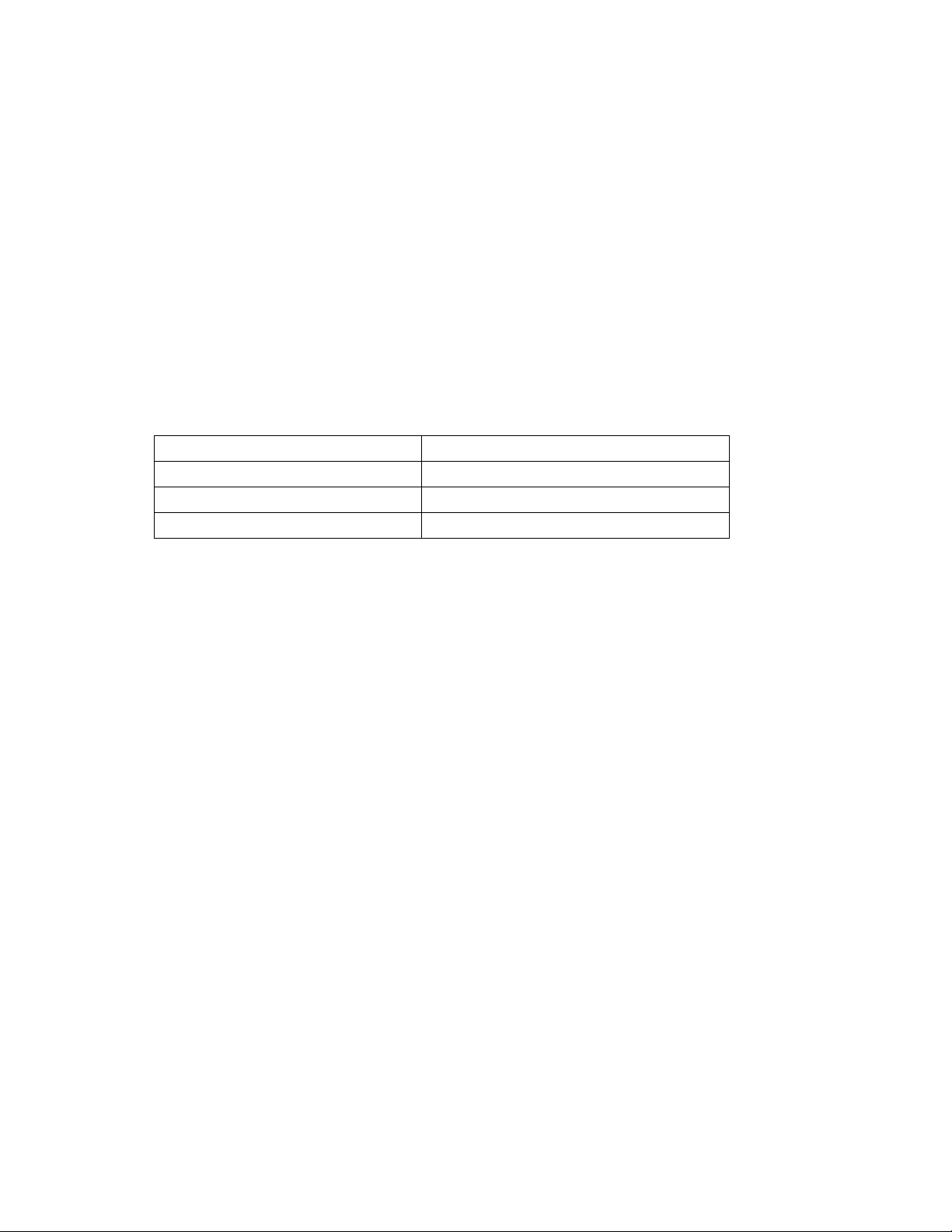
Deprecated
IPGModule::GetGroupSize
Description:
This method retrieves the number of channels in a specified group
defined in the module setup.
IDL Syntax:
HRESULT GetGroupSize( BSTR GroupName, [out, retval] long* pGroupSize )
Arguments:
pGroupSize – The number of channels in the specified group.
HRESULT Return Codes:
Return Code Description
S_OK The operation succeeded.
TLAPG_E_INVALID_GROUP_NAME Invalid "GroupName" argument.
TLAPG_E_FAILED The operation was unsuccessful.
Example:
Visual Basic
Dim App As Object
Dim Sys As Object
Dim PG As Object
Dim G As Variant
Dim Groups As Variant
Dim GroupSize As Long
Set App = CreateObject("Tlapg.Application")
‘Get system.Set Sys = App.GetSystem
‘Get module in slot 3.
Set PG = Sys.GetModuleBySlot(3)
‘Get group names.
Groups = PG.GetGroupNames
`Access group sizes.
For Each G In Groups
GroupSize = PG.GetGroupSize( G )
Next G
Remarks:
Please note that this method returns the actual number of channels in
the specified group.
Tektronix Pattern Generator PPI Manual Page 53 of 56
Page 54

Deprecated
IPGModule::GetProbeChannelNames
Description:
This method retrieves the names of the channels defined in the group.
IDL Syntax:
HRESULT GetProbeChannelNames( [in] BSTR GroupName, [out, retval] BSTR*
pProbeChlNames )
Arguments:
pProbeChlNames – The channel names corresponding to the group.
HRESULT Return Codes:
Return Code Description
S_OK The operation succeeded.
TLAPG_E_INVALID_GROUP_NAME Invalid "GroupName" argument.
TLAPG_E_FAILED The operation was unsuccessful.
Example:
Visual Basic
Dim App As Object
Dim Sys As Object
Dim PG As Object
Dim G As Variant
Dim Groups As Variant
Dim ProbeChlNames As String
Set App = CreateObject("Tlapg.Application")
‘Get system.Set Sys = App.GetSystem
‘Get module in slot 3.
Set PG = Sys.GetModuleBySlot(3)
‘Get group names.
Groups = PG.GetGroupNames
`Access group names.
For Each G In Groups
ProbeChlNames = PG.GetProbeChlNames( G )
Next G
Remarks:
If there are no groups defined, the SAFEARRAY returned will be empty.
Tektronix Pattern Generator PPI ManualPage 54 of 56
Page 55

Deprecated
Miscellaneous Topics
Tektronix TLA Data Exchange Format
File Format:
[vectors]
Sample[] Addr[15:0](Hex) Data[15:0](Hex)Timestamp[]
0 0000 0000 0
1 FFFF 0001 10.0000000 ns
2 0000 0002 10.0000000 ns
3 FFFF 0003 10.0000000 ns
4 0000 0004 10.0000000 ns
5 FFFF 0005 10.0000000 ns
6 0000 0006 10.0000000 ns
7 FFFF 0007 10.0000000 ns
8 0000 0008 10.0000000 ns
9 FFFF 0009 10.0000000 ns
10 0000 000A 10.0000000 ns
11 FFFF 000B 10.0000000 ns
12 0000 000C 10.0000000 ns
13 FFFF 000D 10.0000000 ns
14 0000 000E 10.0000000 ns
15 FFFF 000F 10.0000000 ns
16 0000 0010 10.0000000 ns
17 FFFF 0011 10.0000000 ns
18 0000 0012 10.0000000 ns
19 FFFF 0013 10.0000000 ns
20 0000 0014 10.0000000 ns
21 FFFF 0015 10.0000000 ns
22 0000 0016 10.0000000 ns
23 FFFF 0017 10.0000000 ns
24 0000 0018 10.0000000 ns
25 FFFF 0019 10.0000000 ns
26 0000 001A 10.0000000 ns
27 FFFF 001B 10.0000000 ns
28 0000 001C 10.0000000 ns
29 FFFF 001D 10.0000000 ns
30 0000 001E 10.0000000 ns
31 FFFF 001F 10.0000000 ns
32 0000 0020 10.0000000 ns
Tektronix Pattern Generator PPI Manual Page 55 of 56
Page 56

Deprecated
33 FFFF 0021 10.0000000 ns
34 0000 0022 10.0000000 ns
35 FFFF 0023 10.0000000 ns
36 0000 0024 10.0000000 ns
37 FFFF 0025 10.0000000 ns
38 0000 0026 10.0000000 ns
39 FFFF 0027 10.0000000 ns
Header Info Syntax:
[vectors]
Sample[] Address[15:0](Hex) Data[7:0](Hex) Timestamp[]
1. The first line should start with "[vectors]"
2. The second line should have the group names as shown above.
3. "Sample[]" should be the first column and "Timestamp[]" should be the last column as
shown above.
4. Tab is used as a separator between each item in a row.
Group Details Syntax:
Syntax : <GroupName>[MSB:LSB](Radix)
Example : Data[31:0](Hex)
Rules:
1. If Radix is not specified, it will be assumed as HEX.
2. If no channel and radix information are present, it will not be treated as a group. (Ex:
Sample[], Timestamp[])
3. If no channel information is present but Radix is present, the number of channels for
that group will be assumed as '1'.
4. Radix formats supported are Binary, Octal, Decimal and Hex. Radix can be specified in
the column header using the first three characters. For example, BIN, OCT, DEC or
HEX.
5. Number of channels = MSB - LSB + 1
In this example,
GroupName : Data
No. of channels : 32 ( 31 - 0 + 1 )
Radix : HEX
Tektronix Pattern Generator PPI ManualPage 56 of 56
