Page 1

Service Manual
TFP2A FiberMaster
Optical Time-Domain Reflectometer
070–9188–03
Warning
The servicing instructions are for use by qualified
personnel only. To avoid personal injury, do not
perform any servicing unless you are qualified to
do so. Refer to the Safety Summary prior to
performing service.
First Printing: April 1997
Page 2
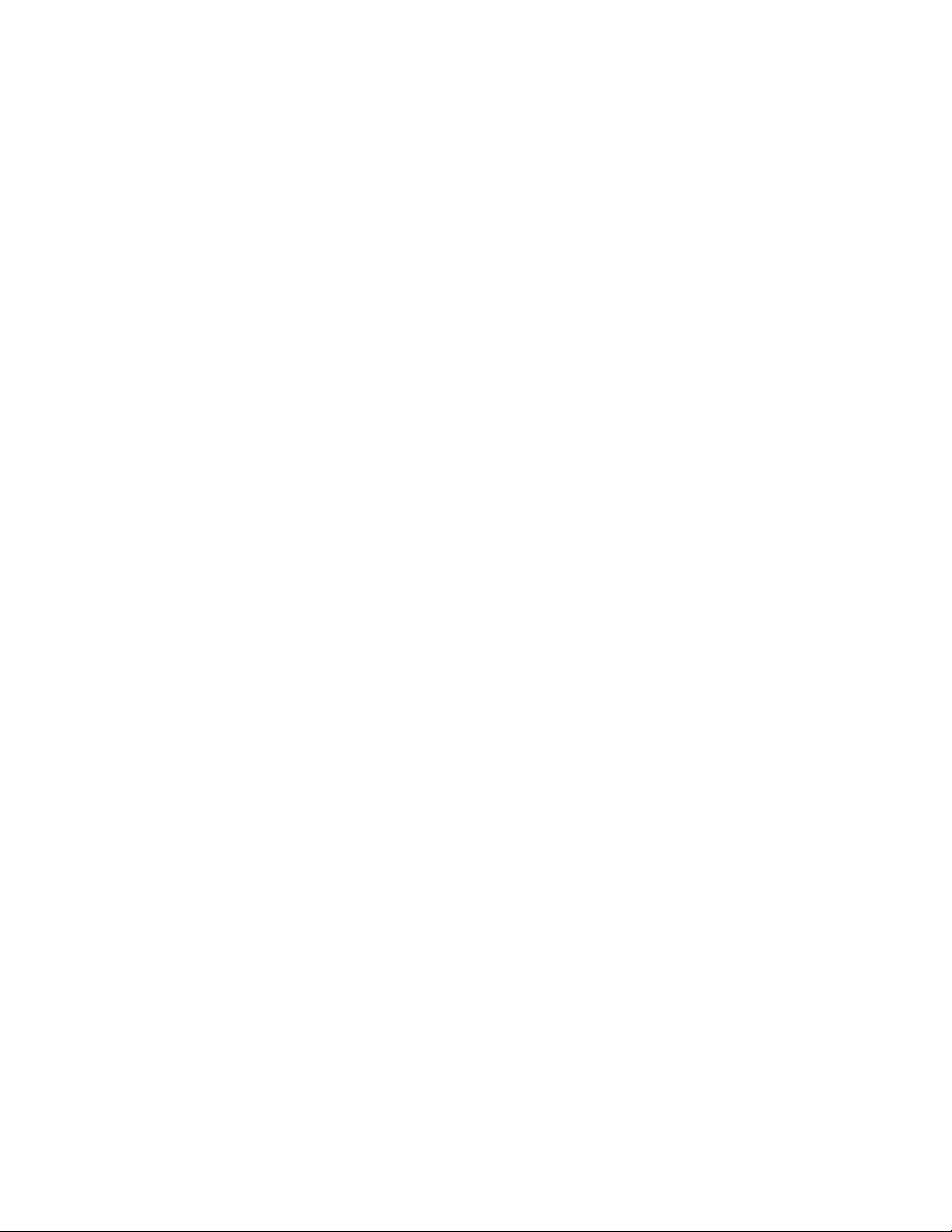
Copyright 1997 Tektronix, Inc. All rights reserved. Contents of this publication may not be
reproduced in any form without the written permission of Tektronix, Inc.
Products of T ektronix, Inc. and its subsidiaries are covered by U.S. and foreign patents and/
or pending patents.
TEKTRONIX, TEK, and FiberMaster are registered trademarks of Tektronix, Inc.
Printed in U.S.A. Specification and price change privileges are reserved.
Page 3

WARNING
This equipment generates, uses, and can radiate radio-frequency energy, and if not installed and
used in accordance with the instructions manual, may cause interference to radio communications. It has been tested and found to comply with the limits for a Class A computing device pursuant to Subpart J of Part 15 of FCC Rules, which are designated to provide reasonable
protection against such interference when operated in a commercial environment. Operation of
this equipment in a residential area is likely to cause interference, in which case, the user, at his
or her own expense, will be required to take whatever measures may be required to correct the
interference.
EC Declaration of Conformity
We
Tektronix Holland N.V.
Marktweg 73A
8444 AB Heerenveen
The Netherlands
declare under sole responsibility that the
TFP2A FiberMaster
meets the intent of Directive 89/336/EEC for Electromagnetic Compatibility. Compliance was demonstrated to the following specifications as listed in the official Journal of the European Communities:
EN 50081-1 Emissions
EN 55022 Radiated, Class B
IEC 1000-3-2 Mains Current Harmonics
EN 50082-1 Immunity:
IEC 1000-4-2 Electrostatic Discharge
IEC 1000-4-3 RF Radiated
IEC 1000-4-4 Fast Transients
IEC 1000-4-5 Surge
IEC 1000-4-11 Dropout
Page 4
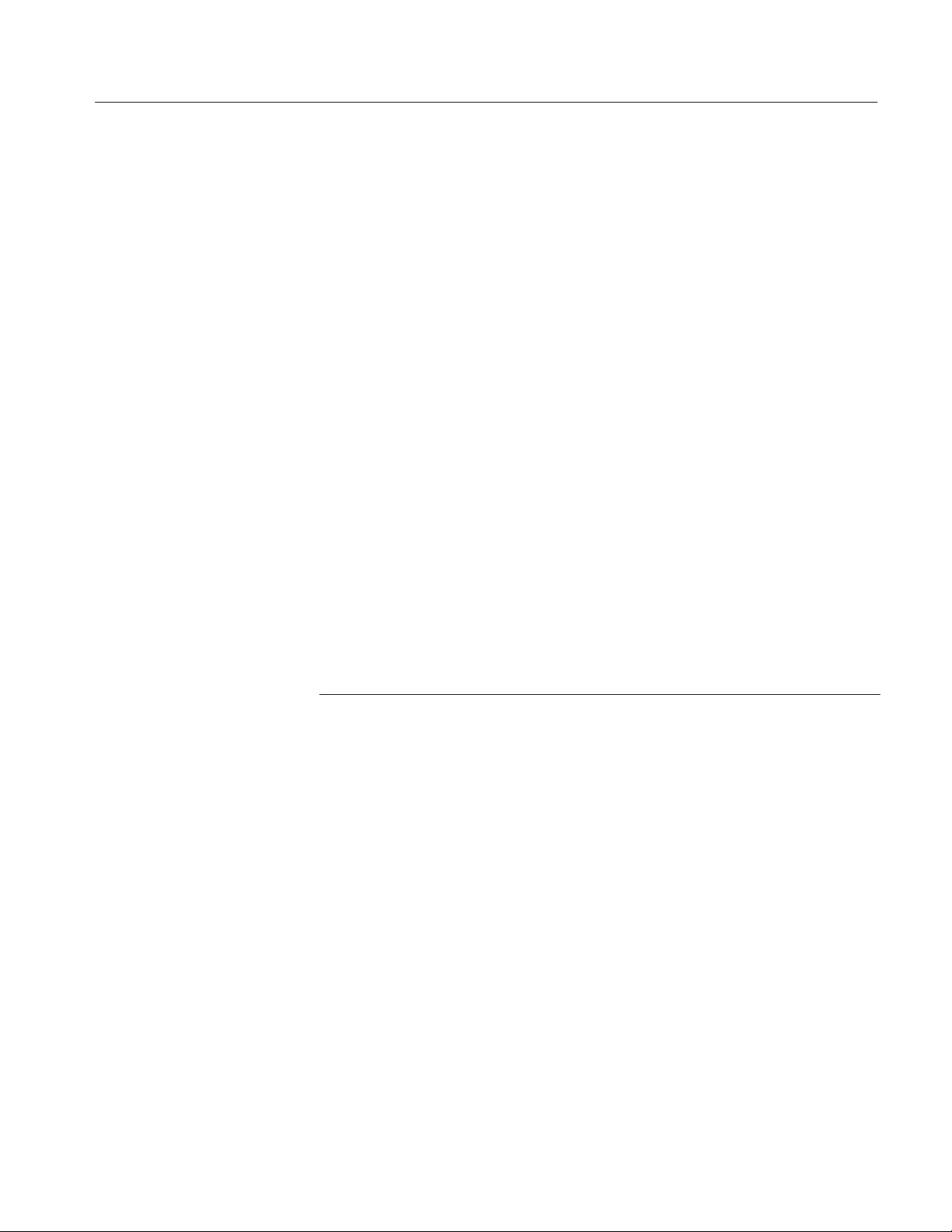
Contacting Tektronix
Introduction
Phone 1-800-833-9200*
Address Tektronix, Inc.
Department or name (if known)
14200 SW Karl Braun Drive
P.O. Box 500
Beaverton, OR 97077
USA
Web site www .tektronix.com
Sales support 1-800-833-9200, select option 1*
Service support 1-800-833-9200, select option 2*
Technical support Email: techsupport@tektronix.com
1-800-833-9200, select option 3*
1-503-627-2400
6:00 a.m. – 5:00 p.m. Pacific time
* This phone number is toll free in North America. After office hours, please leave a
voice mail message.
Outside North America, contact a Tektronix sales office or distributor; see the
Tektronix web site for a list of offices.
Page 5

TFP2A FiberMaster Module-Level Service Manual
Table of Contents
Safety Information ............................................................................. xi
1 Introduction: the FiberMaster OTDR...................................... 1-1
Product Description......................................................................................1-1
Using this Manual..........................................................................................1-4
Strategy for Servicing................................................................................1-4
Manual Structure.......................................................................................1-5
Manual Conventions.................................................................................1-5
Warranty Information....................................................................................1-6
Tektronix Service...........................................................................................1-7
Specifications................................................................................................1-8
Electrical Characteristics...........................................................................1-8
Operational Characteristics.....................................................................1-11
Physical Characteristics..........................................................................1-11
Environmental Characteristics ................................................................1-12
FS1300 Singlemode Optical Module ......................................................1-14
FS1500 Singlemode Optical Module ......................................................1-15
FS1315 Singlemode Optical Module ......................................................1-16
FG1300 Singlemode Optical Module......................................................1-17
FG1315 Singlemode Optical Module......................................................1-18
FL1300 Singlemode Optical Module.......................................................1-19
FL1500 Singlemode Optical Module.......................................................1-20
FL1315 Singlemode Optical Module.......................................................1-21
FM8500 Multimode Optical Module ........................................................1-22
FM1300 Multimode Optical Module ........................................................1-23
FM8513 Multimode Optical Module ........................................................1-24
Accessories and Options ...........................................................................1-25
Mainframes.............................................................................................1-25
Accessories.............................................................................................1-25
Options....................................................................................................1-26
Unpacking and Preparation for Use ..........................................................1-29
Preparation for Use.................................................................................1-29
Storage ...................................................................................................1-35
Repacking for Shipment..........................................................................1-35
Recalibration................................................................................................1-36
2 General Operating Instructions.............................................. 2-1
Overview of FiberMaster Operation.............................................................2-2
The Acquisition Screen.............................................................................2-4
Basic Operating Procedures........................................................................2-8
TFP2A FiberMaster Module-Level Service Manual v
Page 6
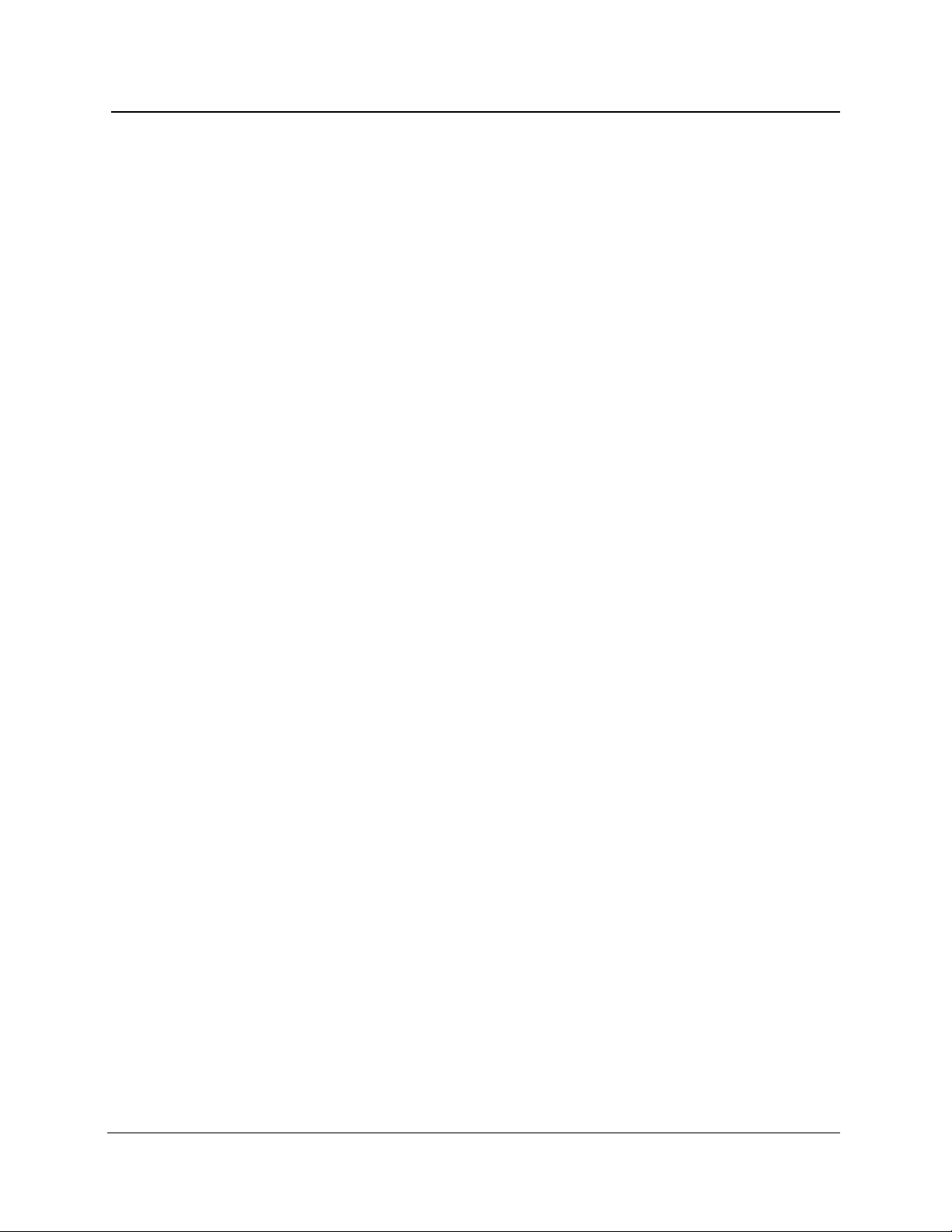
Table of Contents
3 Theory of Operation ................................................................ 3-1
A1 - Control....................................................................................................3-1
Host Processor .........................................................................................3-1
Display Processor.....................................................................................3-1
Timebase..................................................................................................3-2
Signal Averager ........................................................................................3-2
A2 - Front Panel.............................................................................................3-3
Front Panel ...............................................................................................3-3
A3 - Power Supply.........................................................................................3-3
A4 - Interconnect...........................................................................................3-3
Interconnect..............................................................................................3-3
A5 - Module Support .....................................................................................3-4
Digital Interface and Cooler Power Supplies ............................................3-4
Mask Generator........................................................................................3-4
Strobe Continuation..................................................................................3-4
A6 - Printer Assembly...................................................................................3-5
Printer-Power Distribution.........................................................................3-5
A7 - Display Assembly..................................................................................3-5
Display......................................................................................................3-5
A20/A30 - Optical Plug-in..............................................................................3-5
4 Maintenance.............................................................................4-1
Product Service.........................................................................................4-1
Static-Sensitive Components....................................................................4-2
Inspection and Cleaning Procedures..........................................................4-3
Exterior Inspection....................................................................................4-3
Exterior Cleaning ......................................................................................4-4
Optical-Fiber Cleaning..............................................................................4-4
Interior Inspection .....................................................................................4-6
Interior Cleaning........................................................................................4-7
Lubrication ................................................................................................4-7
Terminal Interface..........................................................................................4-8
Functional Tests..........................................................................................4-10
Mainframe Checks..................................................................................4-10
Performance Verification............................................................................4-16
Equipment Required...............................................................................4-16
Clock Frequency.....................................................................................4-16
Verify Clock Phase..................................................................................4-17
Front-Panel Loss.....................................................................................4-18
Dynamic Range ......................................................................................4-20
Dead Zone (Attenuation).........................................................................4-32
Dead Zone (Event)..................................................................................4-34
Displayed Noise <0.030 dB (FS/FG series only) ....................................4-36
Zero Distance Accuracy..........................................................................4-38
Vertical System Linearity ........................................................................4-40
Optical Output Amplitude........................................................................4-56
vi TFP2A FiberMaster Module-Level Service Manual
Page 7
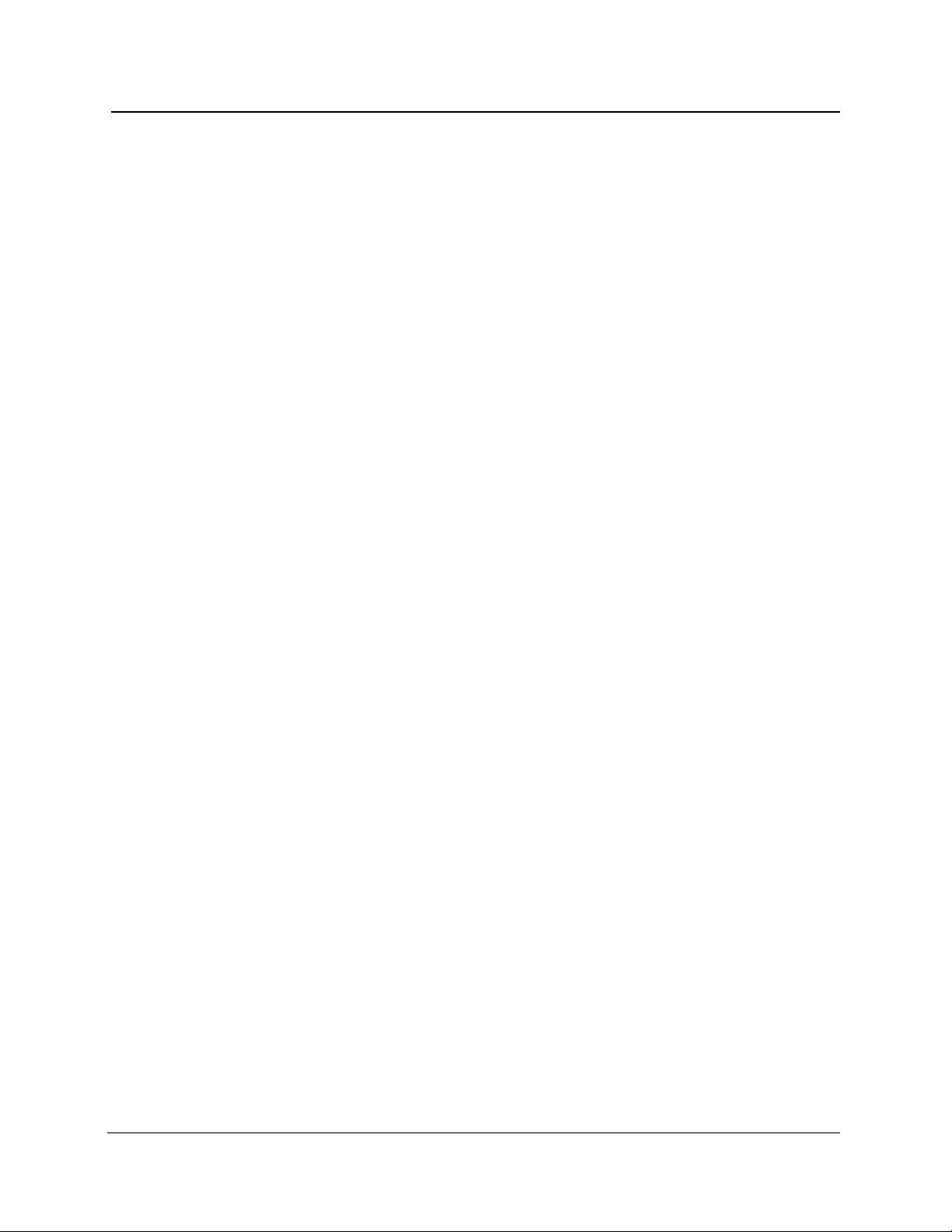
Table of Contents
Adjustments.................................................................................................4-60
Control Board Adjustments.....................................................................4-60
Printer Board Adjustment........................................................................4-62
Display Adjustments ...............................................................................4-64
Troubleshooting and Diagnostics .............................................................4-70
Using the Diagnostics Menus .................................................................4-70
Troubleshooting Flowchart......................................................................4-71
Removal and Replacement Procedures....................................................4-75
Covers and Front Panel..........................................................................4-77
Back-Panel Assembly and Plug-In Optical Modules...............................4-79
Control Board..........................................................................................4-80
Printer Tray and Printer...........................................................................4-82
CRT, Color Shutter/Monochrome Filter, and Display Board...................4-83
PSI Power Supply (AC only)...................................................................4-87
IPD Power Supply and DC Power Option...............................................4-89
MDI Power Supply and DC Power Option ..............................................4-95
Disk Drive................................................................................................4-98
Module Support Board............................................................................4-99
Interconnect Board................................................................................4-100
Fan........................................................................................................4-101
Power Switch, Wire Set, and Line Filter................................................4-103
5 Replaceable Parts List ............................................................ 5-1
Parts Ordering Information...........................................................................5-1
Module Replacement................................................................................5-1
Using the Replaceable Parts List.................................................................5-2
Tektronix Part Number..............................................................................5-2
Serial/Model No. .......................................................................................5-2
Name and Description ..............................................................................5-2
Mfr. Code and Part Number......................................................................5-2
A Performance Verification Data Sheets...................................A-1
Optical Test Summary Data Sheet—FS1315 Singlemode ...................... A-2
Optical Test Summary Data Sheet—FG1315 Singlemode...................... A-3
Optical Test Summary Data Sheet—FL1315 Singlemode....................... A-4
Optical Test Summary Data Sheet—FM8513 Multimode........................A-5
B GPIB and RS-232 Connections...............................................B-1
C Firmware Features...................................................................C-1
D Error Codes..............................................................................D-1
TFP2A FiberMaster Module-Level Service Manual vii
Page 8
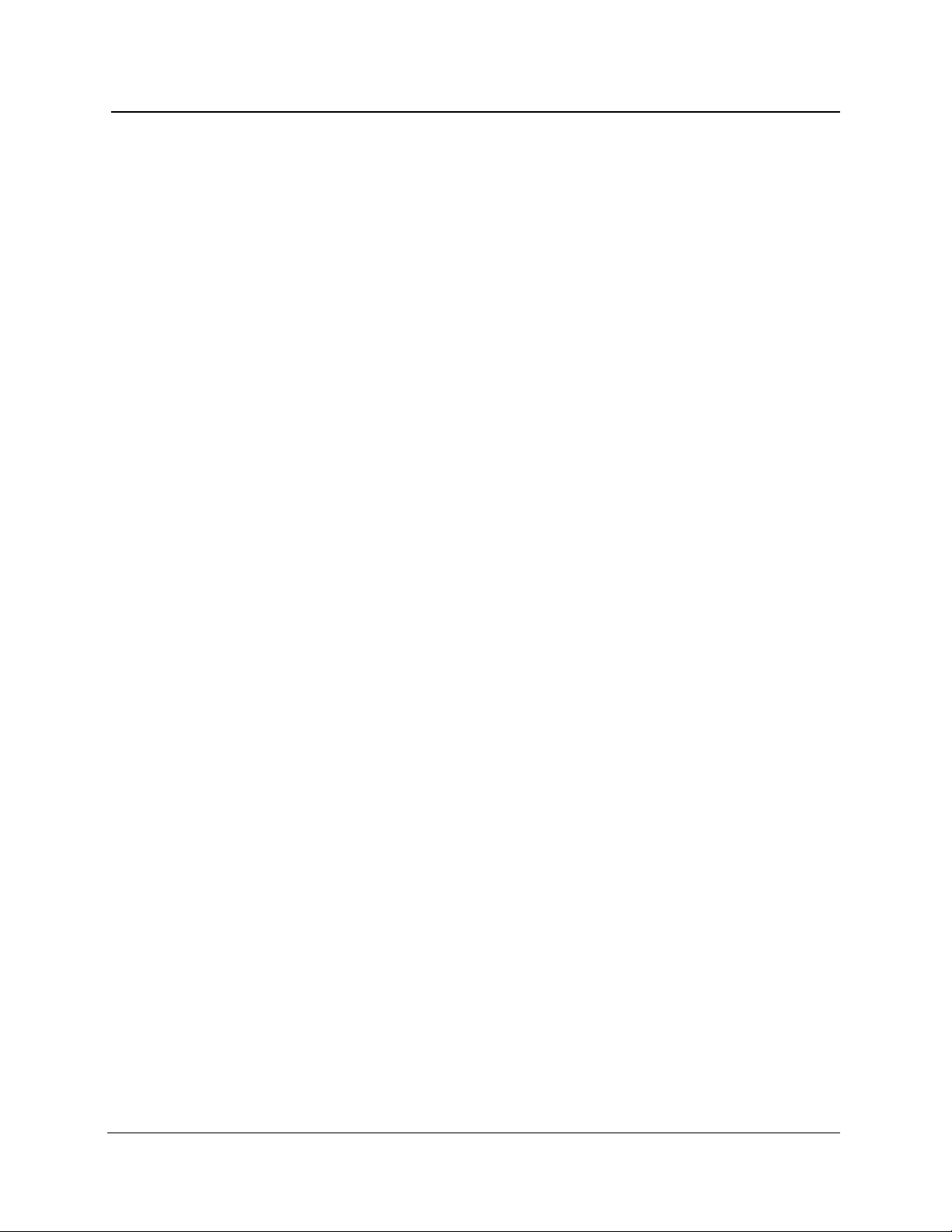
List of Illustrations
Figure 1-1. Connector Options ..........................................................................1-28
Figure 1-2. Installing Optical Modules ..............................................................1-30
Figure 1-3. Interconnect Circuit Board Connectors.........................................1-31
Figure 1-4. Installing the Module Spacer: Two-Module Configuration...........1-32
Figure 1-5. Front-Panel Option Covers .............................................................1-33
Figure 1-6. Loading Paper into the Internal Printer .........................................1-34
Figure 2-1. Features on the Acquisition Screen.................................................2-4
Figure 2-2. Acquisition Screen Expansion—Overview (top),
Figure 2-3. Front Panel Overview ........................................................................2-8
Figure 2-4. Back Panel..........................................................................................2-9
Figure 4-1. Cleaning and Changing the Universal Connector ..........................4-5
Figure 4-2. Terminal Interface Connector...........................................................4-9
Figure 4-3. The Start-Up Screen ........................................................................4-10
Figure 4-4. Front-Panel Loss..............................................................................4-17
Figure 4-5. Dynamic Range Measurements......................................................4-19
Figure 4-6. Measuring the Backscatter .............................................................4-27
Figure 4-7. Noise Acquisition.............................................................................4-28
Figure 4-8. Measuring the Noise Floor..............................................................4-30
Figure 4-9. Dead Zone (Attenuation) Measurement.........................................4-31
Figure 4-10. Dead Zone (Event) Measurement .................................................4-33
Figure 4-11. Loss Cursors Measuring Noise....................................................4-36
Figure 4-12. Zero Distance Measurement.........................................................4-38
Figure 4-13. Two Acquisitions with Loss Variations .......................................4-40
Figure 4-14. Waveforms Superimposed: Variation in Fiber............................4-41
Figure 4-15. Waveforms Superimposed: Variation in Vertical System..........4-42
Figure 4-16. Variation Superimposed on Linear Backscatter.........................4-43
Figure 4-17. Two-Point Cursors Parallel to Waveforms ..................................4-44
Figure 4-18. Measuring Positive Non-Linearity................................................4-45
Figure 4-19. Measuring Negative Non-Linearity...............................................4-46
Figure 4-20. Test Set-Up with Optical Attenuator ............................................4-47
Figure 4-21. Backscatter on Reference Waveform ..........................................4-48
Figure 4-22. Test Set-Up with Optical Attenuator ............................................4-51
Figure 4-23. VCO Tune Voltage Adjustment.....................................................4-60
Figure 4-24. Printer Board Adjustment .............................................................4-61
Figure 4-25. Display Board Voltage Adjustment..............................................4-64
Figure 4-26. CRT Ring Magnet and Yoke Adjustments ...................................4-66
Figure 4-27. Display Board Video Adjustments ...............................................4-68
Figure 4-28. Run Diagnostics Menu ..................................................................4-69
Figure 4-29. Set Options Menu ..........................................................................4-70
Figure 4-30. Connector Orientation...................................................................4-75
Figure 4-31. Removing Instrument Covers.......................................................4-76
and Expanded View (bottom)....................................................2-5
viii TFP2A FiberMaster Module-Level Service Manual
Page 9
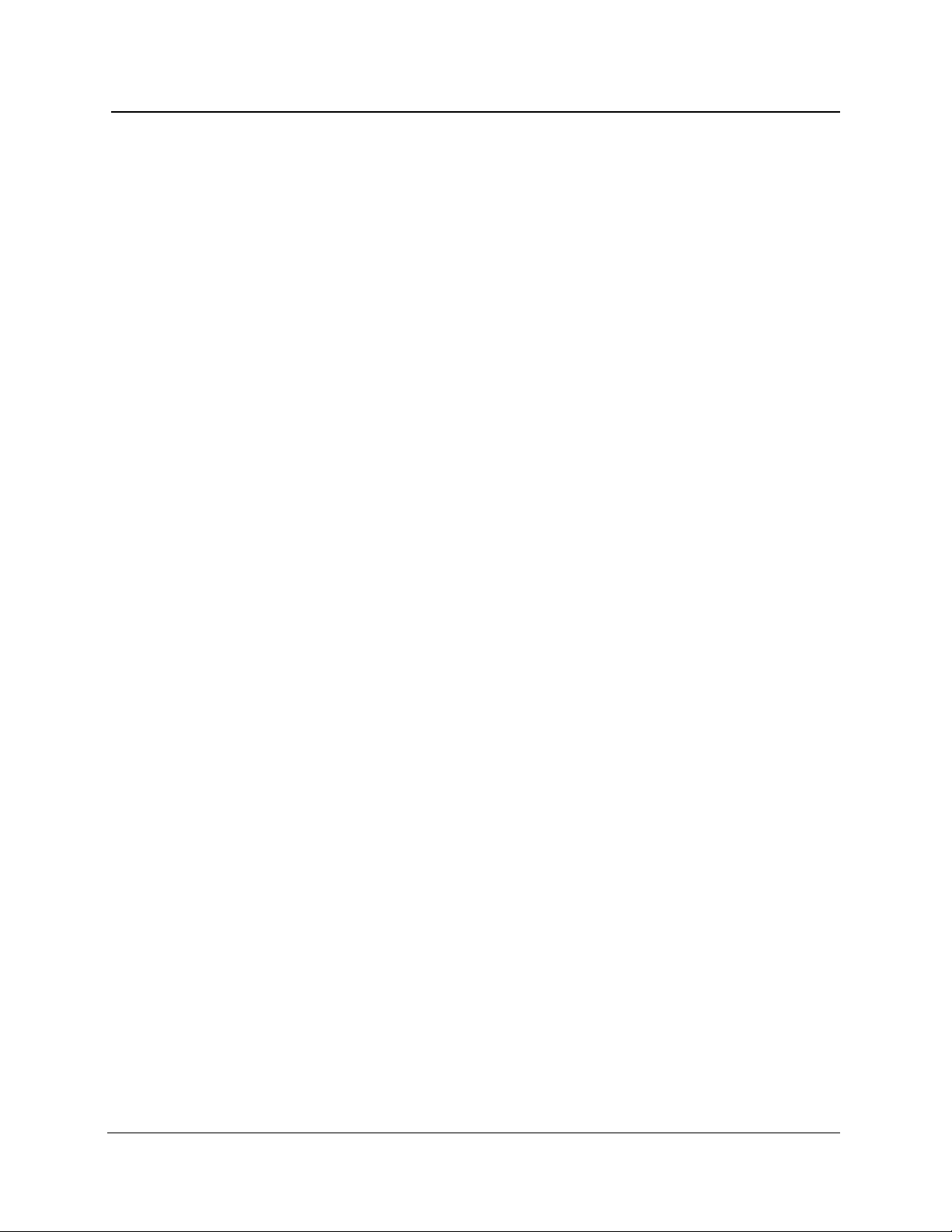
List of Illustrations
Figure 4-32. Removing Front-Panel Assembly.................................................4-77
Figure 4-33. Removing the Back-Panel Assembly and Plug-In
Optical Module(s).....................................................................4-78
Figure 4-34. Removing the Control Board........................................................4-80
Figure 4-35. Removing the Printer Assembly...................................................4-81
Figure 4-36. Removing the Color Shutter .........................................................4-82
Figure 4-37. Removing the Monochrome Filter................................................4-83
Figure 4-38. Detaching the Display Board........................................................4-84
Figure 4-39. Detaching the CRT and Removing the
CRT/Display Assembly............................................................4-85
Figure 4-40. Removing the PSI Power Supply..................................................4-86
Figure 4-41. Disconnecting the PSI Power Supply ..........................................4-87
Figure 4-42. Removing the IPD Power Supply .................................................4-88
Figure 4-43. Disconnecting the IPD Power Supply..........................................4-89
Figure 4-44. Disconnecting the Line Filter Assembly......................................4-90
Figure 4-45. Removing the Line Filter Assembly.............................................4-91
Figure 4-46. Removing the DC Interlock Ring..................................................4-92
Figure 4-47. Removing the DC Filter Board......................................................4-93
Figure 4-48. Removing the MDI Power Supply.................................................4-94
Figure 4-49. Disconnecting the MDI Power Supply .........................................4-95
Figure 4-50. Removing the MDI DC Option......................................................4-96
Figure 4-51. Removing the Floppy-Disk Drive..................................................4-97
Figure 4-52. Removing the Module Support Board .........................................4-98
Figure 4-53. Detaching the Interconnect Board ...............................................4-99
Figure 4-54. Detaching the Air Baffle and Fan from the Back Panel............4-100
Figure 4-55. Detaching the Fan from the Back Panel ....................................4-101
Figure 4-56. Removing the Power Switch Coupler ........................................4-102
Figure 4-57. Removing the Power Switch Bracket.........................................4-103
Figure 4-58. Detaching the Ground Wires from the Chassis ........................4-103
Figure 4-59. Removing the Line Filter and Wire Set ......................................4-104
Figure 5-1. Electrical Module Overview ..............................................................5-5
Figure 5-2. Case ....................................................................................................5-6
Figure 5-3. Front Panel .........................................................................................5-8
Figure 5-4. Chassis with CRT and Circuit Boards ...........................................5-10
Figure 5-5. Power Supply: PSI ...........................................................................5-11
Figure 5-6. Power Supply: IPD...........................................................................5-13
Figure 5-7. Power Supply: MDI ..........................................................................5-14
Figure 5-8. Chassis-Mounted Electrical Parts..................................................5-16
Figure 5-9. Back ..................................................................................................5-17
Figure 5-10. Thermal Printer with Cables .........................................................5-18
Figure 5-11. Internal RAM...................................................................................5-19
Figure 5-12. DC Power: Option 17 (PSI and IPD)..............................................5-21
Figure 5-13. DC Power: Option 17 (MDI) ...........................................................5-23
Figure 5-14. Disk Drive Assembly .....................................................................5-24
Figure C-1. Firmware Version Number on the Start-Up Screen.......................C-1
TFP2A FiberMaster Module-Level Service Manual ix
Page 10
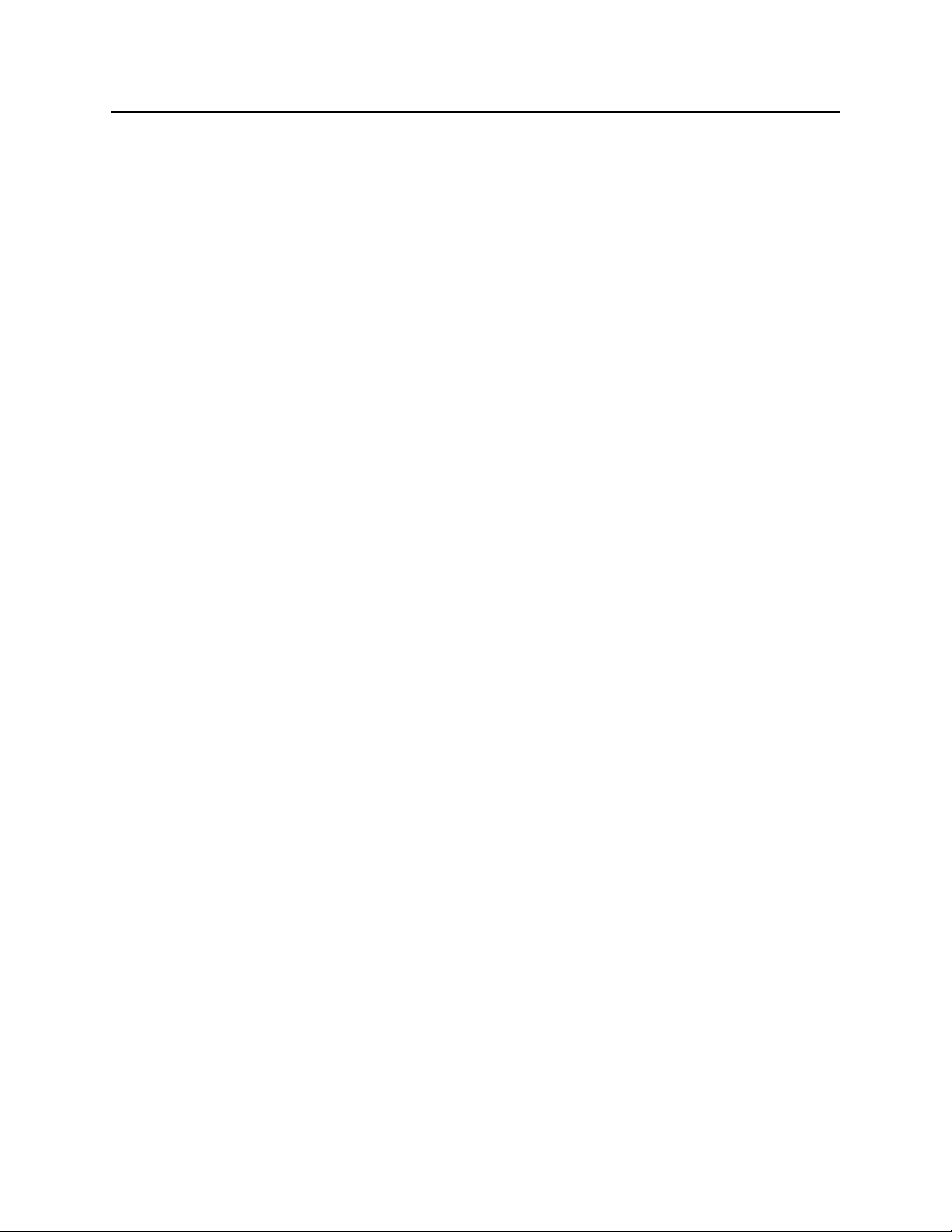
List of Tables
Table 1-1. Display Range—Vertical System .......................................................1-8
Table 1-2. Display Range—Horizontal System...................................................1-9
Table 1-3. Display..................................................................................................1-9
Table 1-4. Keyboard..............................................................................................1-9
Table 1-5. Hardcopy............................................................................................1-10
Table 1-6. Mass Storage .....................................................................................1-10
Table 1-7. Operational Characteristics..............................................................1-11
Table 1-8. Physical Characteristics...................................................................1-11
Table 1-9. Environmental Characteristics.........................................................1-12
Table 1-10. FS1300 Singlemode Optical Module..............................................1-14
Table 1-11. FS1500 Singlemode Optical Module..............................................1-15
Table 1-12. FS1315 Singlemode Optical Module..............................................1-16
Table 1-13. FG1300 Singlemode Optical Module .............................................1-17
Table 1-14. FG1315 Singlemode Optical Module .............................................1-18
Table 1-15. FL1300 Singlemode Optical Module..............................................1-19
Table 1-16. FL1500 Singlemode Optical Module..............................................1-20
Table 1-17. FL1315 Singlemode Optical Module..............................................1-21
Table 1-18. FM8500 Multimode Optical Module................................................1-22
Table 1-19. FM1300 Multimode Optical Module................................................1-23
Table 1-20. FM8513 Multimode Optical Module................................................1-24
Table 1-21. Mainframe Options..........................................................................1-25
Table 1-22. Standard Accessories.....................................................................1-25
Table 1-23. Optional Accessories......................................................................1-25
Table 1-24. System Options ...............................................................................1-26
Table 1-25. System Multimode Options ............................................................1-26
Table 1-26. System Singlemode Options..........................................................1-27
Table 1-27. Option Accessories.........................................................................1-27
Table 4-1. External Inspection Checklist ............................................................4-3
Table 4-2. Internal Inspection Checklist..............................................................4-6
Table 4-3. Dynamic Range Pulse Width and Distance Span...........................4-30
Table 4-4. Distance Accuracy Tolerance ..........................................................4-38
Table 4-5. Small Linearity Pulse Width Settings ..............................................4-51
Table 4-6. Loss Measurement Accuracy Pulse Width Settings......................4-53
Table 4-7. Tools Required for Module-Level Maintenance and Repair ..........4-75
Table B-1. GPIB Connections .............................................................................B-1
Table B-2. RS-232 Connections (DCE)...............................................................B-2
Table C-1. Firmware Versions and Features .....................................................C-2
Table D-1. File System Error Codes ...................................................................D-1
Table D-2. Flash Memory Error Codes...............................................................D-3
Table D-3. LED Error Codes................................................................................D-4
Table D-4. Phase 1 Error Codes..........................................................................D-5
Table D-5. Phase 2 Error Codes..........................................................................D-5
x TFP2A FiberMaster Module-Level Service Manual
Page 11
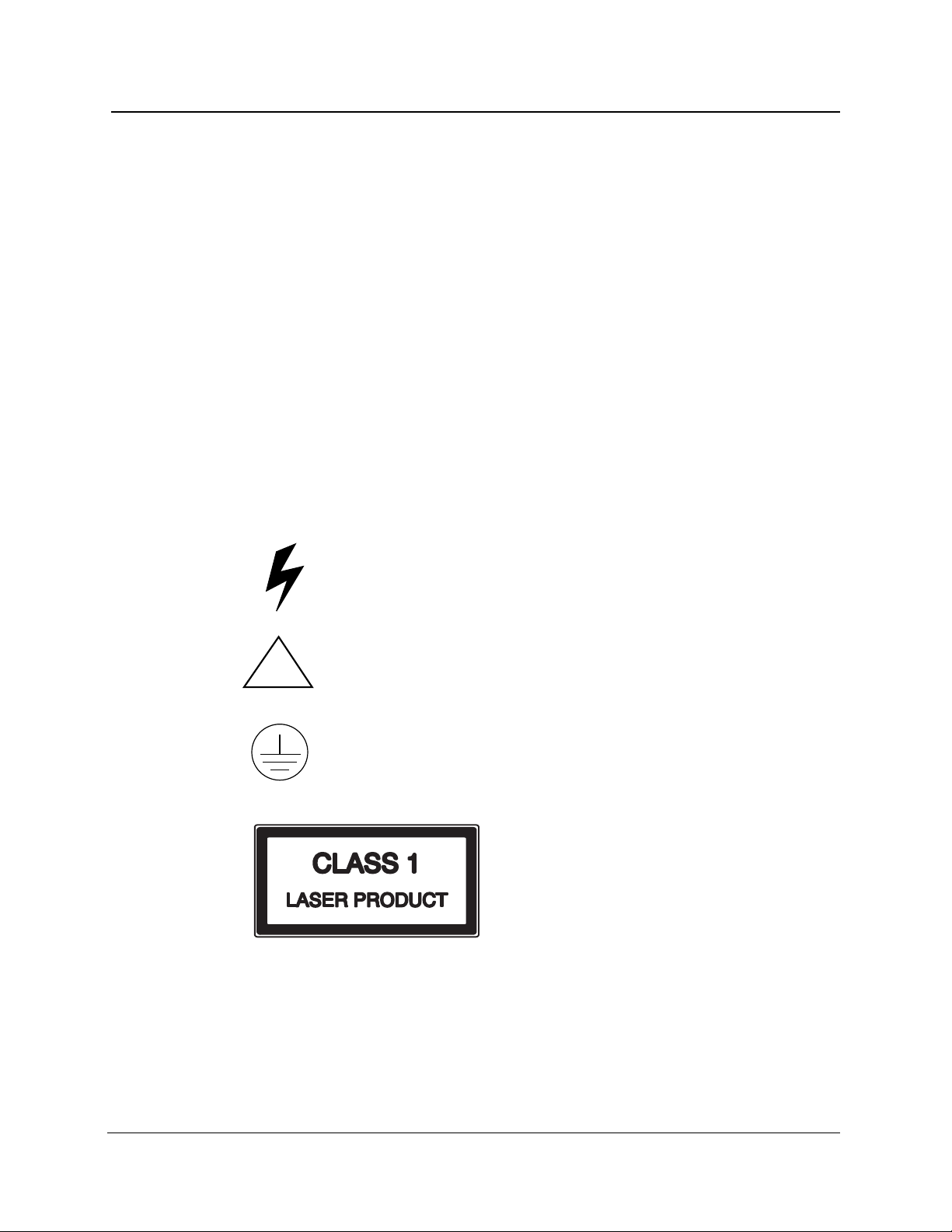
Safety Information
The general safety information in these pages is for both operating and servicing
personnel. In addition, specific warnings and cautions appear throughout the manual
where they apply.
Definition of Terms and Symbols
In this manual, a CAUTION flag identifies a potential for equipment or other property
damage.
A WARNING flag identifies a potential for personal injury or property damage.
A DANGER flag identifies an immediate hazard to personal safety or property.
Symbols that may be marked on the equipment indicate the following:
DANGER—High Voltage
Power Source
!
This product is designed to operate from a power source that will not apply more than
250 volts RMS between the supply conductors or between the supply conductor and
ground. A protective ground connection by way of the grounding conductor in the
power cord is essential for safe operation.
ATTENTION—refer to manual
Protective ground (earth) terminal
TFP2A FiberMaster Module-Level Service Manual xi
Page 12
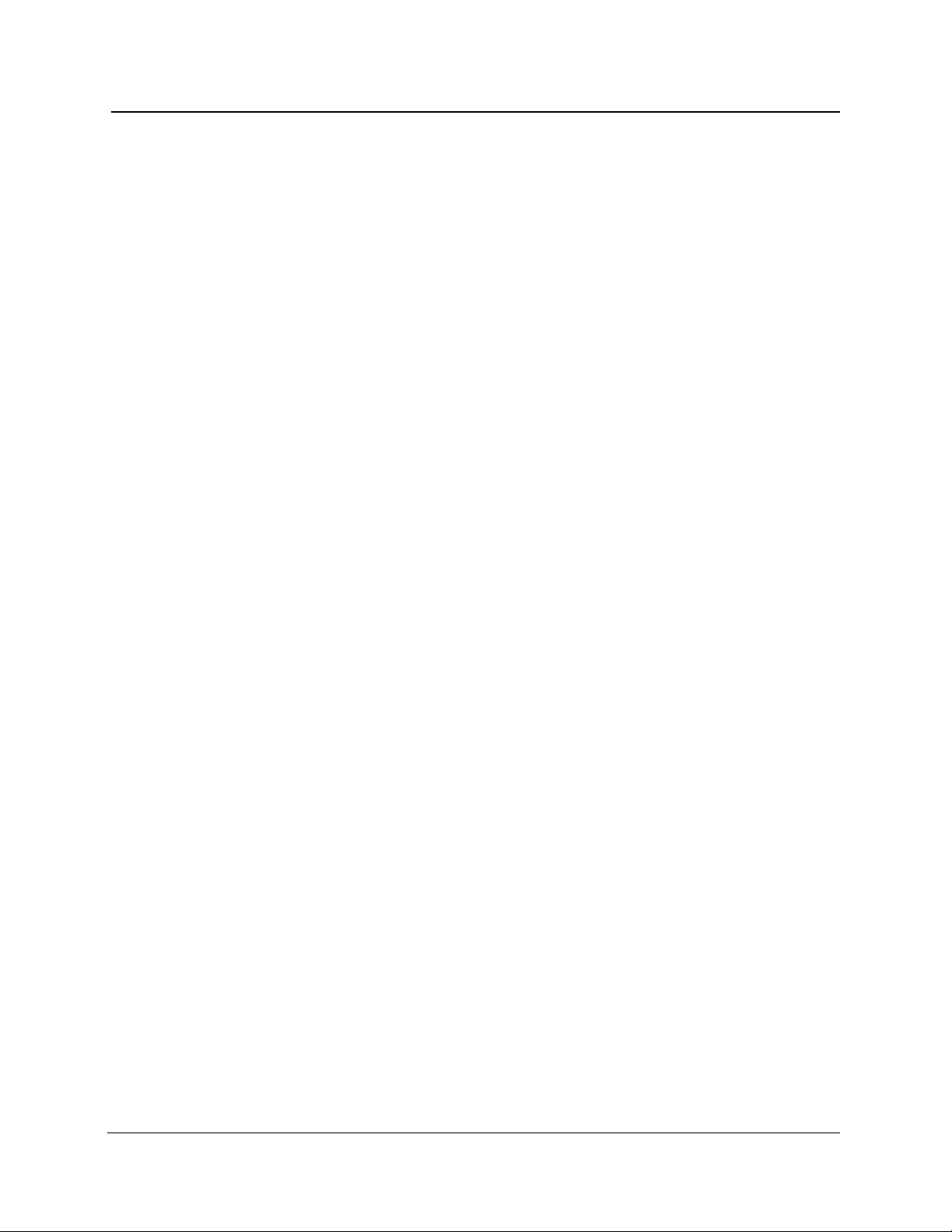
Safety Summary
Grounding the Instrument
The instrument is grounded through the grounding conductor of the power cord. To
avoid electric shock, plug the power cord into a properly wired receptacle before
connecting to the product input or output terminals.
Danger Arising from Loss of Ground
If you lose the protective ground connection, all accessible conductive parts (including
knobs and controls that appear to be insulating) can render an electric shock.
Use the Proper Power Cord
Use only the power cord and connector specified for your product. Use only a power
cord in good condition. Refer cord and connector changes to qualified service
personnel.
Use the Proper Fuse
To avoid fire hazard, use only a fuse of the correct type, voltage rating, and current
rating as specified in the parts list for your product. Refer fuse replacement to qualified
service personnel.
Do Not Operate in Explosive Atmospheres
To avoid explosion, do not operate this product in an explosive atmosphere unless it
has been specifically certified for such operation.
Do Not Remove Covers or Panels
To avoid personal injury, do not remove the product covers or panels. Do not operate
the product without the covers or panel properly installed.
Laser Radiation
Avoid eye exposure to the laser output and open-ended fibers by covering the end or
directing the output at a non-reflective surface.
Class 1 laser product under the Radiation Control and Health Safety Act of 1968.
Repair
Refer all repair problems to qualified service personnel.
FiberMaster has been classified as a
xii TFP2A FiberMaster Module-Level Service Manual
Page 13
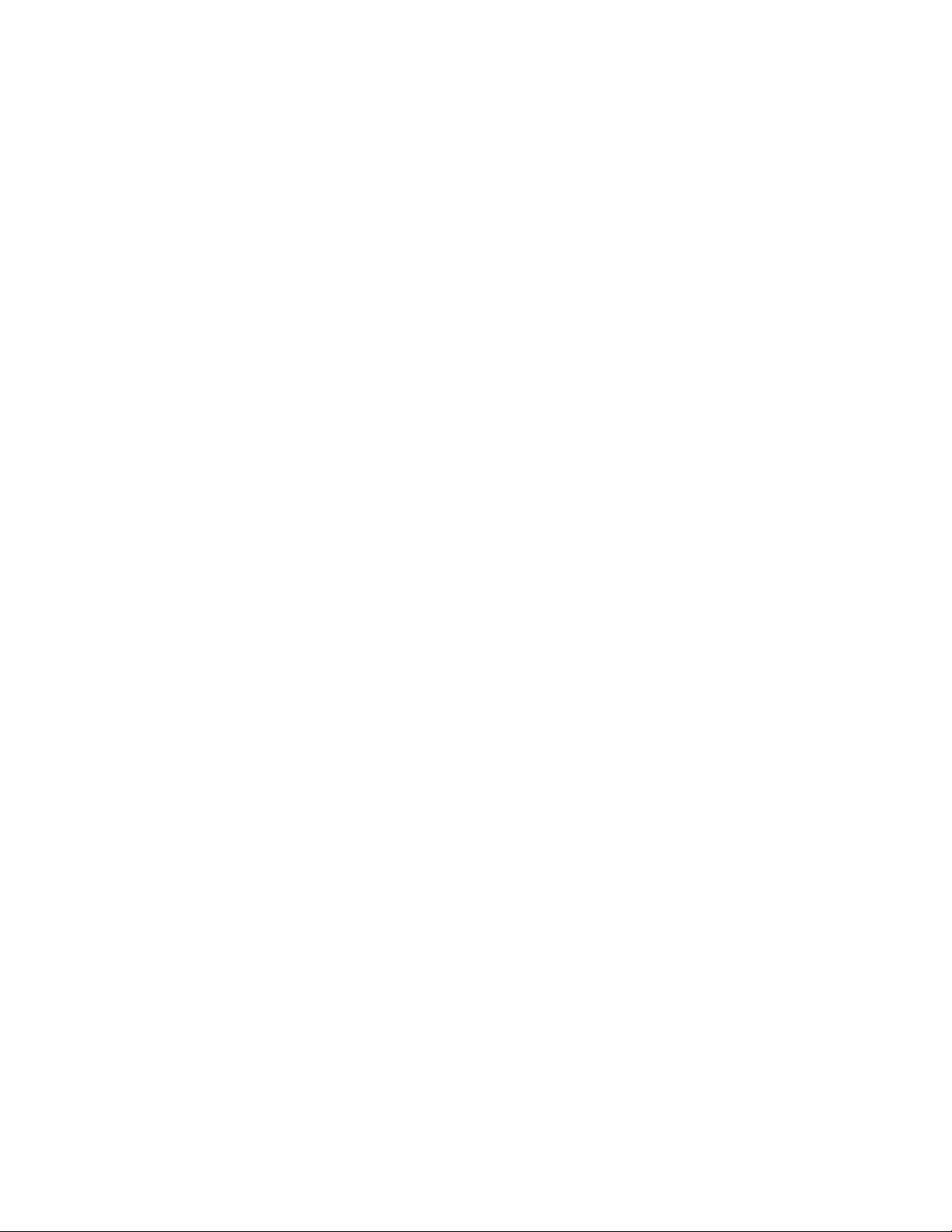
Page 14
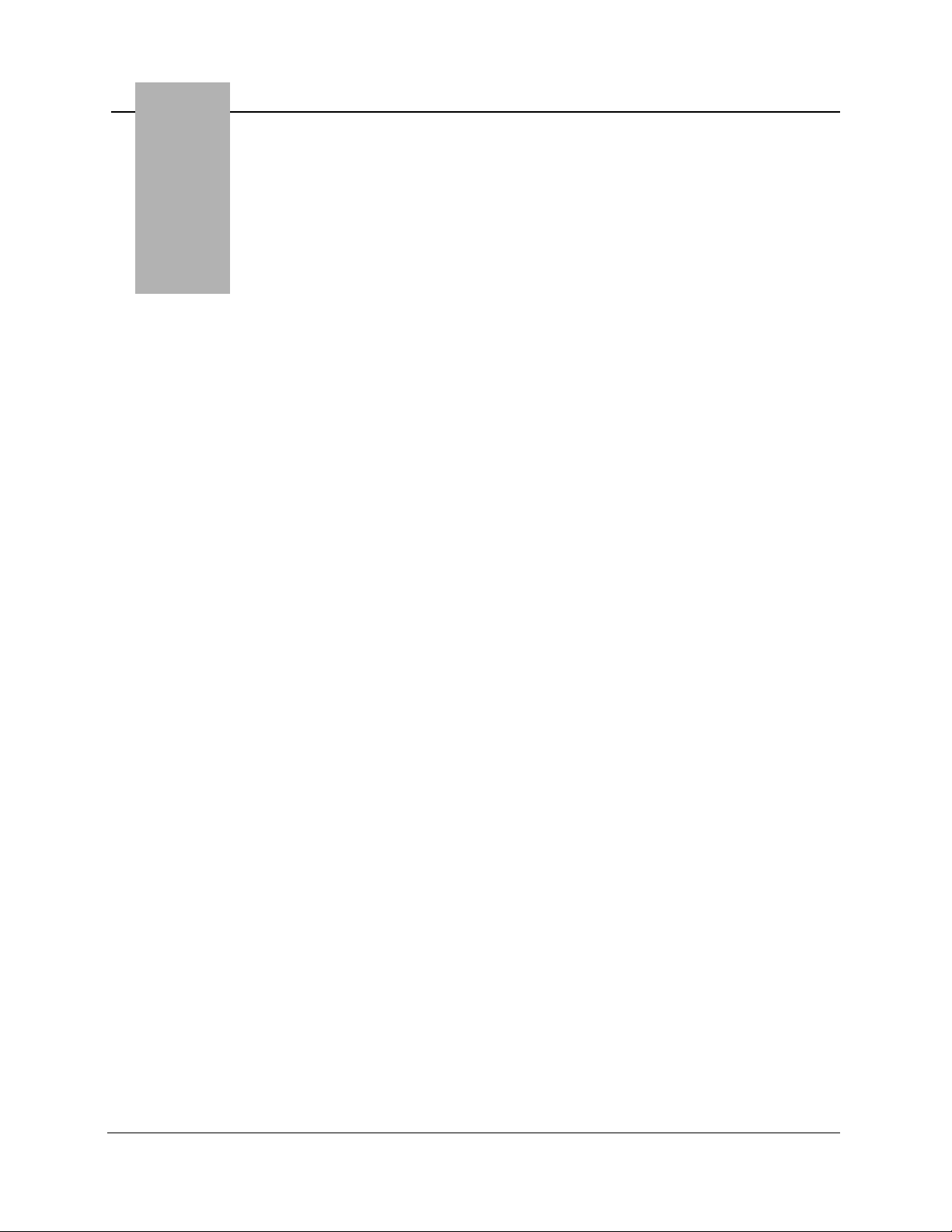
1 Introduction:
the FiberMaster OTDR
ATTENTION!
Read the Safety Information section located at the front of this manual before
operating or servicing FiberMaster.
If you have questions about using or servicing FiberMaster, or have special
application problems, in the U.S. and Canada call our toll-free help line,
1-800-835-9433, or contact your local Tektronix representative.
Product Description
The TEKTRONIX TFP2A FiberMaster Optical Time-Domain Reflectometer (OTDR) is
an optical-fiber test instrument capable of measuring loss characteristics and
displaying faults, splices, and other fiber events in singlemode and multimode optical
fibers.
FiberMaster applies pulses of light to the fiber under test via the optical output
connector. As the pulses travel through the fiber, some light is reflected back to the
instrument. These reflections are processed to display a visual representation of the
fiber on FiberMaster’s cathode ray tube (CRT), where you can make distance and
loss measurements on the fiber under test.
The CRT display is a time plot, read from left to right. The trace starts with the
outgoing pulse, and the time difference is converted to distance in the measurement
process. When you view a typical fiber display, events that are further down the fiber
appear to the right (later in time). Loss is measured on the CRT’s vertical scale.
NOTE
TFP2A FiberMaster Module-Level Service Manual 1-1
This manual explains how to maintain the TFP2A FiberMaster product line, which
includes mainframe models TFP2A (color monitor) and TFP2AM (monochrome
monitor), configured with various options. (Refer to appendix A,
Options
"FiberMaster" or "TFP2A," to refer to both the TFP2A and TFP2AM models.
.) In this manual, the instrument is referred to generically as
Accessories and
Page 15
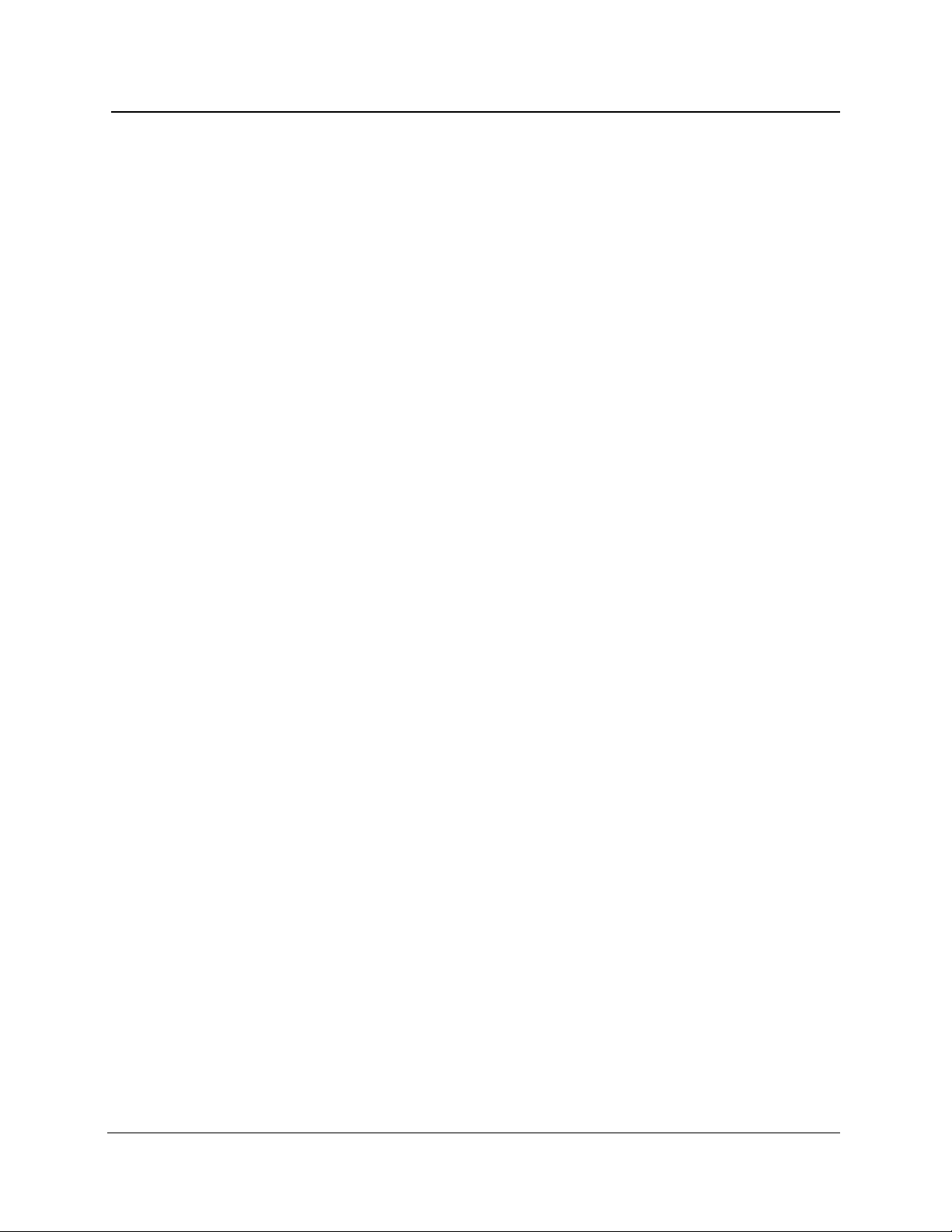
Chapter 1: Introduction
Modular, Plug-In Laser Sources
❏ The FiberMaster OTDR was designed using a modular approach that allows you
to choose options that answer your specific test and measurement applications.
You can upgrade your instrument configuration as your system requirements
change. FiberMaster can accommodate 850-nanometer (nm) multimode, 1300nm multimode, 1310-nm singlemode, and 1550-nm singlemode laser sources in
one or two plug-in modules. The modules can contain either two singlemode or
two multimode lasers, or any single laser, allowing the instrument to be
configured with one to all four wavelengths.
❏ Temperature-controlled laser light sources ensure stable wavelength and optical
output for highly accurate measurements.
Accurate, High-Speed Data Acquisition and Measurement
❏ The internal 32-bit microprocessor performs up to 16 million high-speed
averages per acquisition, maximizing the signal-to-noise ratio, giving a clear
display of fiber events.
❏ FiberMaster measures a specific fiber feature, with single-keystroke
convenience. In addition, manual adjustments provide extended flexibility in
interpreting the fiber data.
❏ An expand function allows you to magnify any portion or feature on the displayed
fiber acquisition.
❏ FiberMaster’s high-density acquisition capability offers extended expansion
capacity and highly accurate measurements.
❏ A masking function can be performed automatically, or you can set manual
masks to reduce dead zones caused by large Fresnel reflections, improving
measurement resolution.
Automatic and Manual Event Marking
❏ The instrument’s event-marking function automatically locates and measures
events on the fiber under test that have splice losses above a user-specified
threshold, or you can also mark events manually.
❏ An event table is compiled displaying the measurements for each marked event.
You can edit and print out this table, plus enter notes and mapping information
about each event.
1-2 TFP2A FiberMaster Module-Level Service Manual
Page 16
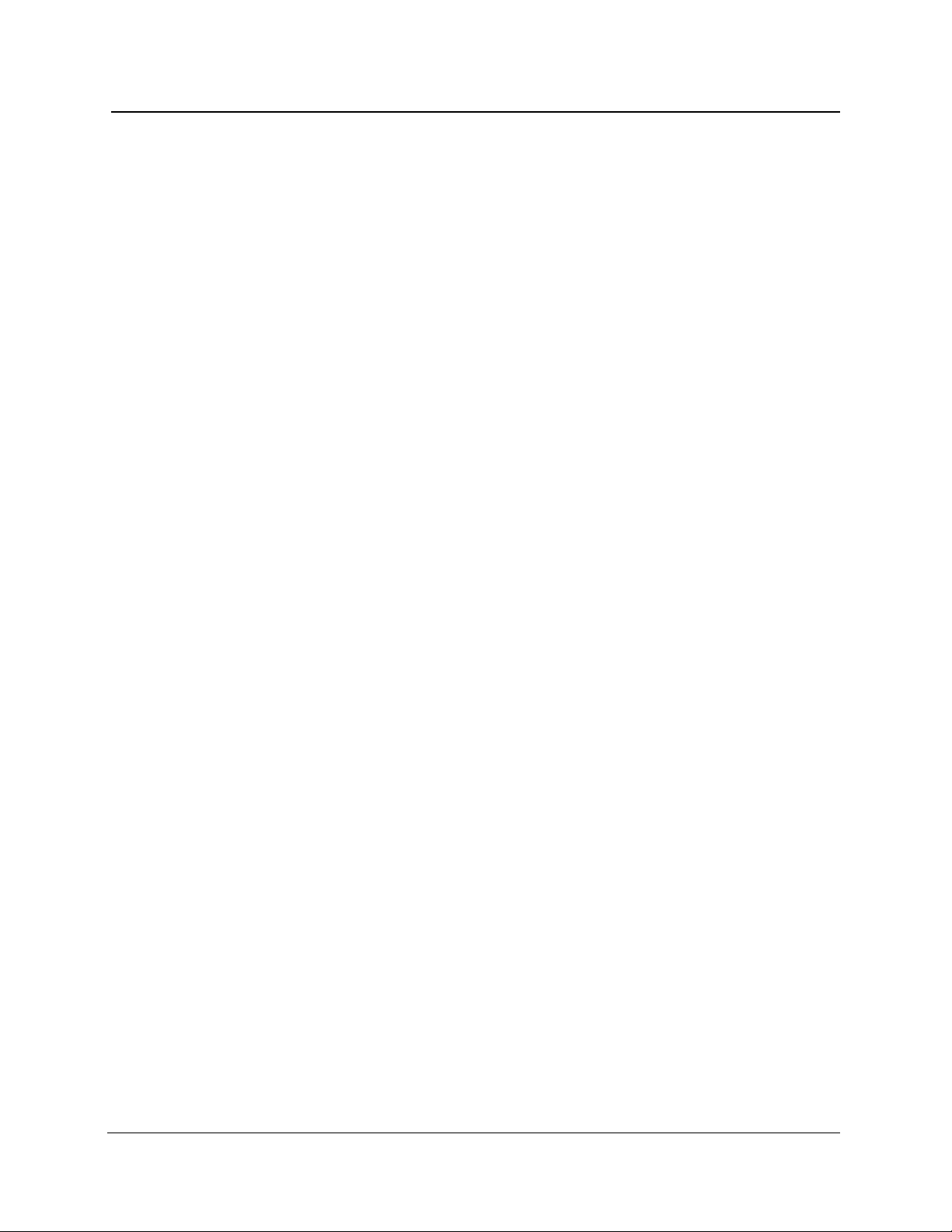
Extended Memory and Storage Capacity
❏ FiberMaster offers both a current memory, containing the current data
acquisition, and a reference memory, for previously acquired fiber waveform
data. A dual-trace mode makes it possible to display the contents of both current
and reference memory simultaneously, allowing you to compare a current
optical-fiber acquisition to historical data.
❏ Mass-storage devices (the standard floppy-disk drive and optional internal RAM)
permit unlimited storage of waveform and settings data on both removable and
internal media.
Hardcopy Options
❏ You can choose the optional high-speed internal thermal printer, or use
FiberMaster with either an IEEE 488 general-purpose interface bus (GPIB)
external plotter or printer, or an RS232 external plotter or printer. One press of a
button on the instrument’s front panel provides a 15-second hard copy of the
displayed waveform and instrument settings on the internal printer.
Chapter 1: Introduction
Remote Control Capability
❏ The FiberMaster OTDR can be operated under the remote control of an
instrument controller or a computer with a GPIB interface, using an IEEE 488
general-purpose interface bus, or via the RS-232 serial interface.
Additional Features
❏ An easy-to-use menu system simplifies setting instrument measurement
parameters.
❏ You can upload and download waveform and settings data using the RS232
interface and XModem protocol.
❏ The 7-inch diagonal, high-resolution color or monochrome CRT provides a
comprehensive on-screen readout of waveform and measurement data, and
instrument settings.
❏ Online help displays context-sensitive operator assistance at the press of a
button.
❏ Rugged, portable construction is also lightweight—under 35 pounds (15
kilograms).
TFP2A FiberMaster Module-Level Service Manual 1-3
Page 17
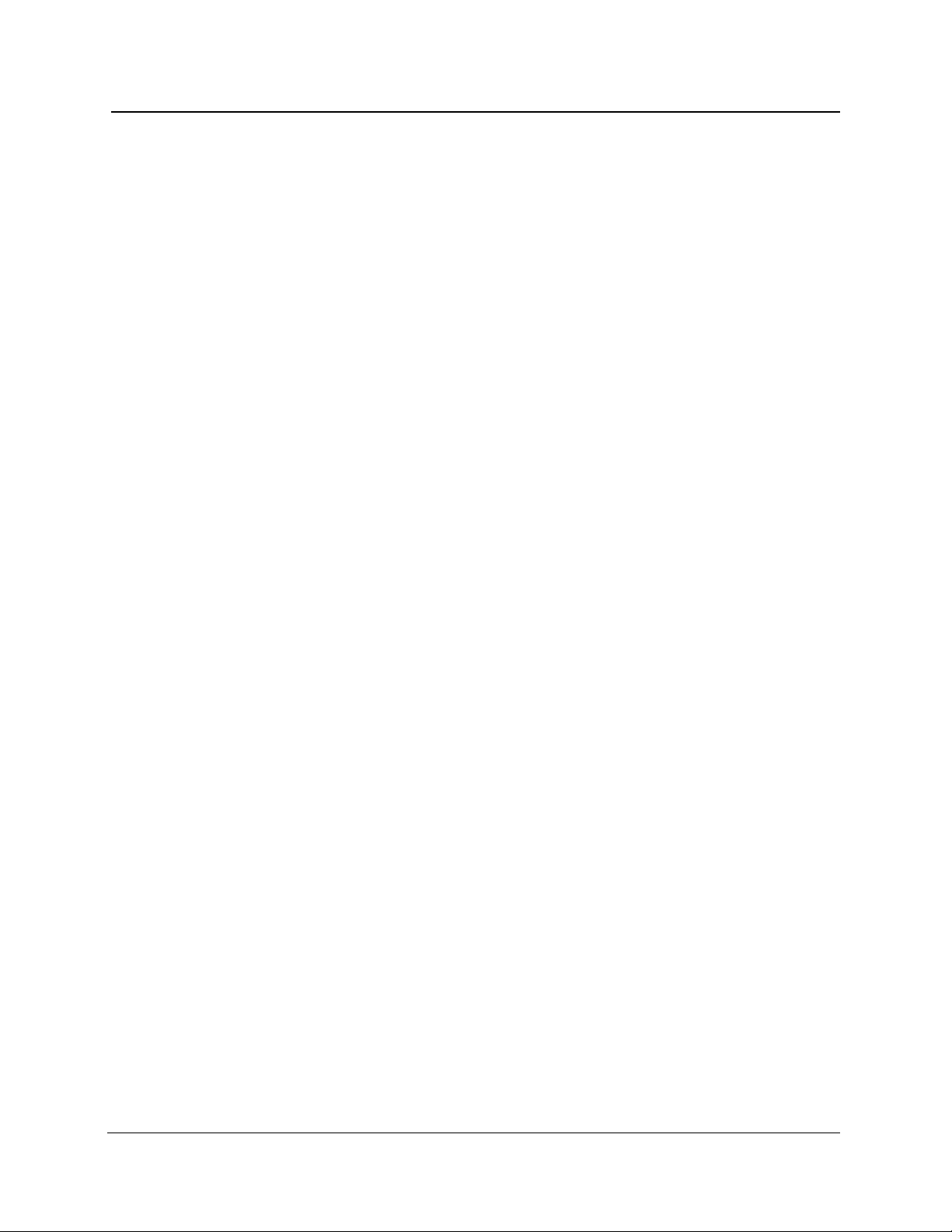
Chapter 1: Introduction
Using this Manual
This manual is for servicing the TFP2A FiberMaster OTDR. To prevent injury to
yourself or damage to the OTDR, do not attempt service unless:
❏ You are a qualified service person,
❏ You have read the
manual.
❏ You have read the
When using this manual for servicing, be sure to observe all warnings, cautions, and
notes.
Strategy for Servicing
NOTE
Throughout this manual, any field-replaceable component, assembly, or part of
this optical time-domain reflectometer is referred to generically as a module.
This manual contains all the information needed for periodic maintenance of the
FiberMaster OTDR, as well as all information for corrective maintenance down to the
module level. This means that the procedures, diagrams, and other troubleshooting
aids help isolate failures to a specific module, rather than to components of that
module. Once a failure is isolated, replace the module with a new unit obtained from
the factory.
All modules are listed in chapter 5,
module, use the fault isolation procedures given in chapter 4,
remove and replace any failed module, follow the instructions in the same chapter.
Operator and Service Safety Summary
Strategy for Servicing
Replaceable Parts
section in this chapter.
. To isolate a failure to a
at the beginning of this
Maintenance
. To
1-4 TFP2A FiberMaster Module-Level Service Manual
Page 18
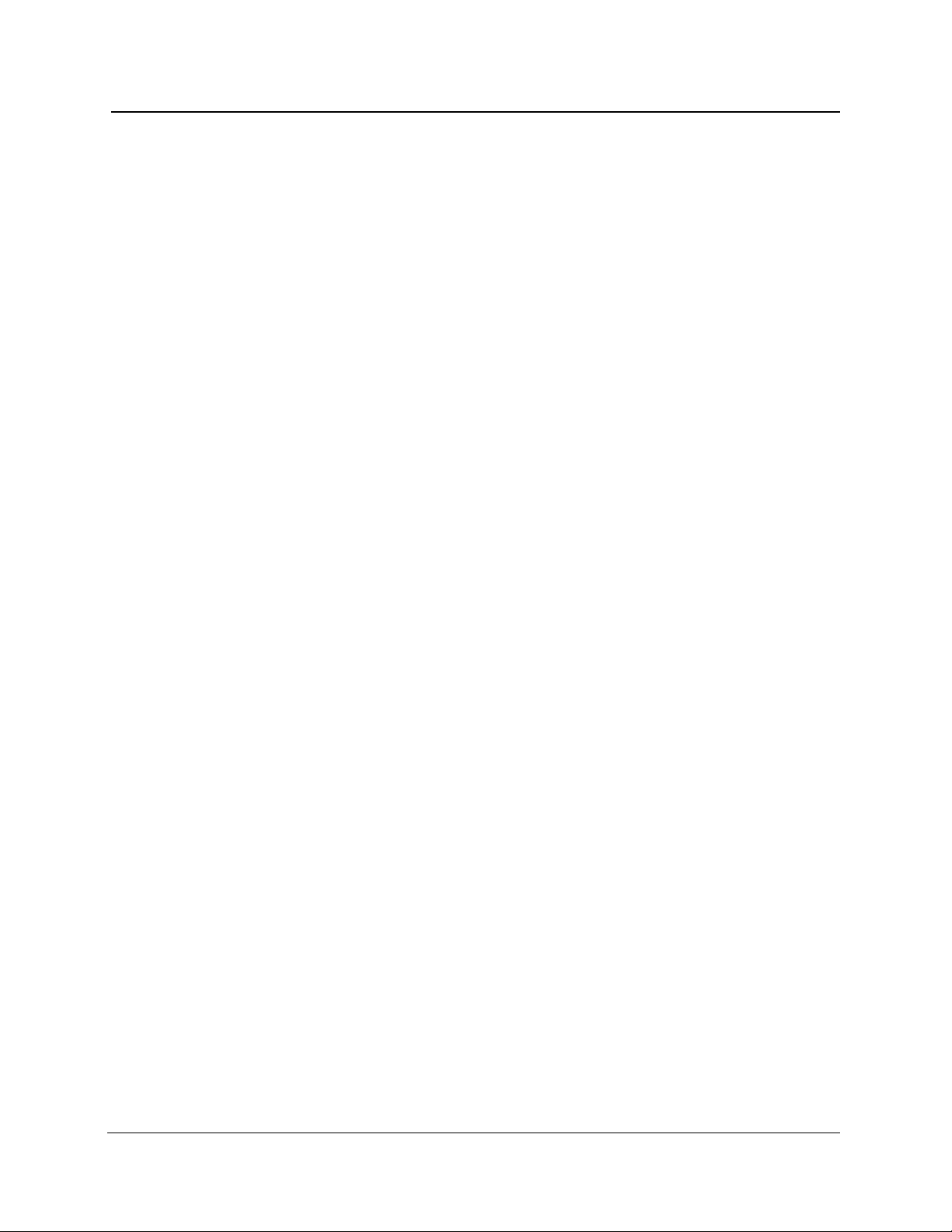
Manual Structure
The FiberMaster Module-Level Service Manual consists of six chapters and two
appendices, containing the following information:
Chapter 1: Introduction
❏ Chapter 1,
unpacking and repacking instructions, and instrument specifications.
❏ Chapter 2,
front- and rear-panel controls and connectors, at a level appropriate for servicing
the instrument. (For complete operating instructions, refer to the
User Manual
❏ Chapter 3,
instrument’s operation, as well as a block-level diagram.
❏ Chapter 4,
corrective maintenance on the FiberMaster, including inspection and cleaning,
performance verification and adjustment, troubleshooting, and module removal
and replacement procedures.
❏ Chapter 5,
and exploded-view drawings of their locations in the instrument.
❏ Chapter 6,
❏ Appendices include data sheets for recording instrument performance
information, GPIB and RS232 connection tables, instructions on upgrading
firmware, and a listing of error codes.
Manual Conventions
Introduction
, provides a description of the FiberMaster OTDR,
General Operating Instructions
.)
Theory of Operation
Maintenance
, contains the information needed to do periodic and
Replaceable Parts
Diagrams
, contains module-level block diagrams.
, contains a block-level description of the
, includes a list of module-level replaceable parts
, describes the functions of each of the
FiberMaster
This manual uses certain conventions that you should be familiar with before doing
service.
Terminology used in the FiberMaster manuals is in accordance with industry practice.
Abbreviations are in accordance with ANSI Y1.1-1972, with exceptions and additions
explained in parentheses after the abbreviation. Graphic symbology is based on
ANSI Y32.2-1975. Logic symbology is based on ANSI Y32.14-1973 and
manufacturers’ data books or sheets. A copy of ANSI standards can be obtained
from the Institute of Electrical and Electronic Engineers, New York, New York 10017.
Modules
Throughout this manual, any replaceable component, assembly, or part of the
FiberMaster OTDR is referred to generically as a module. In general, a module is an
assembly, (e.g., a circuit board), rather than a component, (e.g., a resistor or
integrated circuit).
TFP2A FiberMaster Module-Level Service Manual 1-5
Page 19

Chapter 1: Introduction
Warranty Information
Tektronix warrants that this product will be free from defects in materials and
workmanship for a period of one (1) year from the date of shipment. If any such
product proves defective during this warranty period, Tektronix, at its option, either
will repair or replace the defective product without charge for parts and labor, or will
provide a replacement in exchange for the defective product.
In order to obtain service under this warranty, the customer must notify Tektronix of
the defect before the expiration of the warranty period and make suitable
arrangements for the performance of service. The customer shall be responsible for
packaging and shipping the defective product to the service center designated by
Tektronix, with shipping charges prepaid. Tektronix shall pay for the return of the
product to the customer if the shipment is to a location within the same country as the
service center. The customer shall be responsible for paying all shipping charges,
duties, taxes, and any other charges for products returned to any other locations.
This warranty shall not apply to any defect, failure or damage caused by improper
use or improper or inadequate maintenance and care. Tektronix shall not be
obligated to furnish service under this warranty a) to repair damage resulting from
attempts by personnel other than Tektronix representatives to install, repair, or
service the product; b) to repair damage resulting from improper use or connection to
incompatible equipment; c) to repair any damage or malfunction caused by the use of
non-Tektronix supplies; or d) to service a product that has been modified or
integrated with other products when the effect of such modification or integration
increases the time or difficulty of servicing the product.
This warranty is given by Tektronix with respect to this product in lieu of any other
warranties, express or implied. Tektronix and its vendors disclaim any implied
warranties of merchantability or fitness for use for a particular purpose. Tektronix’
responsibility to repair or replace defective products is the sole and exclusive remedy
provided to the customer for breach of this warranty. Tektronix and its vendors will
not be liable for any direct, special, incidental, or consequential damages irrespective
of whether Tektronix or the vendor has advance notice of the possibility of such
damages.
1-6 TFP2A FiberMaster Module-Level Service Manual
Page 20
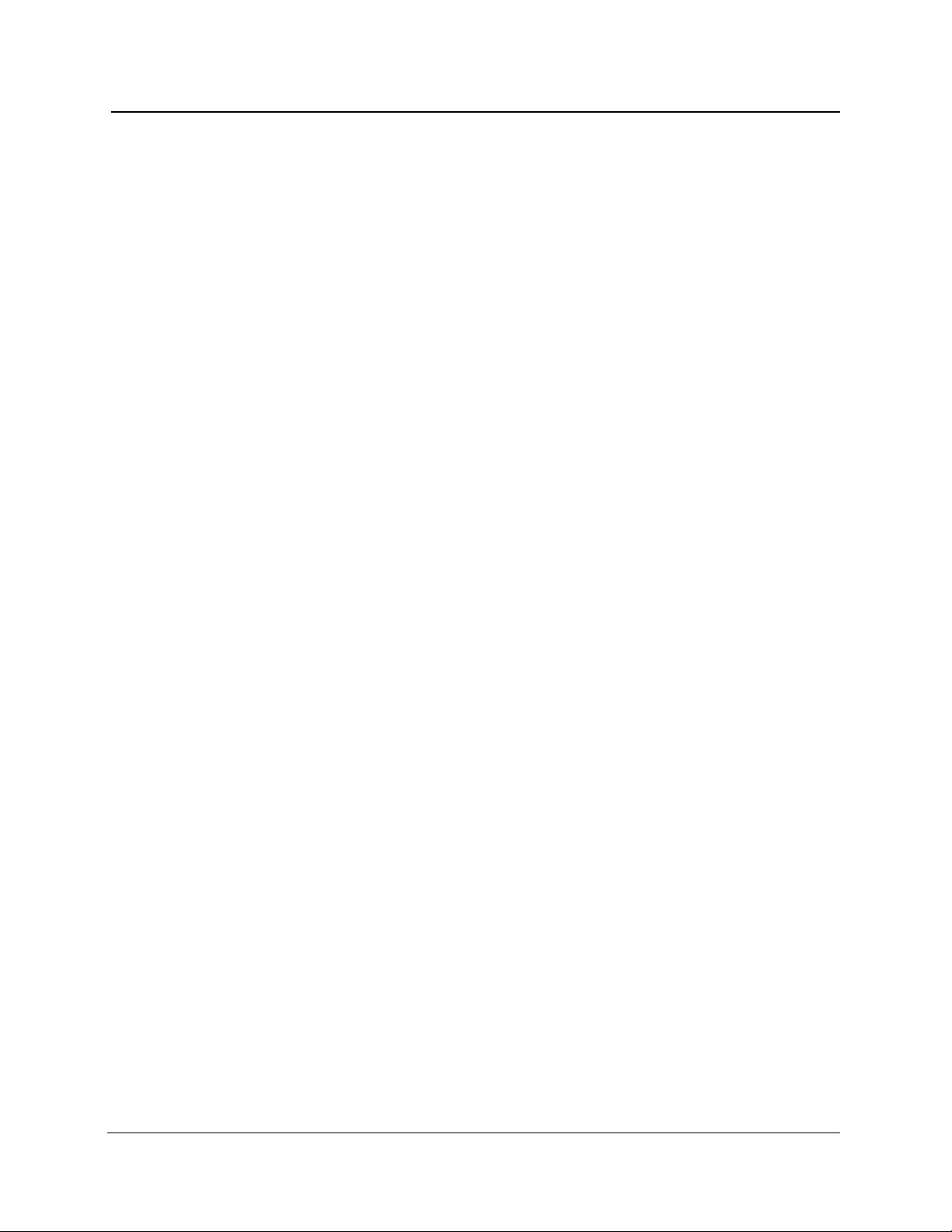
Tektronix Service
Tektronix provides service to cover repairs under warranty as well as other services
that may provide a cost-effective answer to your service needs. Tektronix service
technicians, trained on Tektronix products, are best equipped to service your
FiberMaster OTDR. Our technicians are appraised of the latest information on
improvements to the product, as well as the latest new options available.
Warranty Service
Tektronix warrants this product for one year from date of purchase. Tektronix
technicians provide all warranty service at the factory during this period. Contact your
local Tektronix representative for more information.
Self Service
Tektronix supports repair to the module level by providing module exchange and
module repair and return services.
Chapter 1: Introduction
NOTE
Module-level service is available only for selected modules, under specific
conditions. In the U.S. and Canada call 1-800-835-9433 for assistance with
module exchange and repair, or contact your local Tektronix representative.
Module Exchange—this service reduces downtime for repair by allowing you to
exchange most modules for remanufactured ones. Tektronix ships you an updated
and tested exchange module from the Redmond, Oregon service center within 24
hours. Each module comes with a 90-day service warranty.
Module Repair and Return—This service returns your module to you within 10 days.
The module you send to Tektronix is repaired, tested, and returned to you from the
Redmond, Oregon service center. It is not updated to match current modules of the
same type. Again, each module comes with a 90-day service warranty.
For More Information
In the U.S. and Canada, call 1-800-835-9433 for more information on warranty and
service for the FiberMaster OTDR, or contact your local Tektronix representative.
TFP2A FiberMaster Module-Level Service Manual 1-7
Page 21
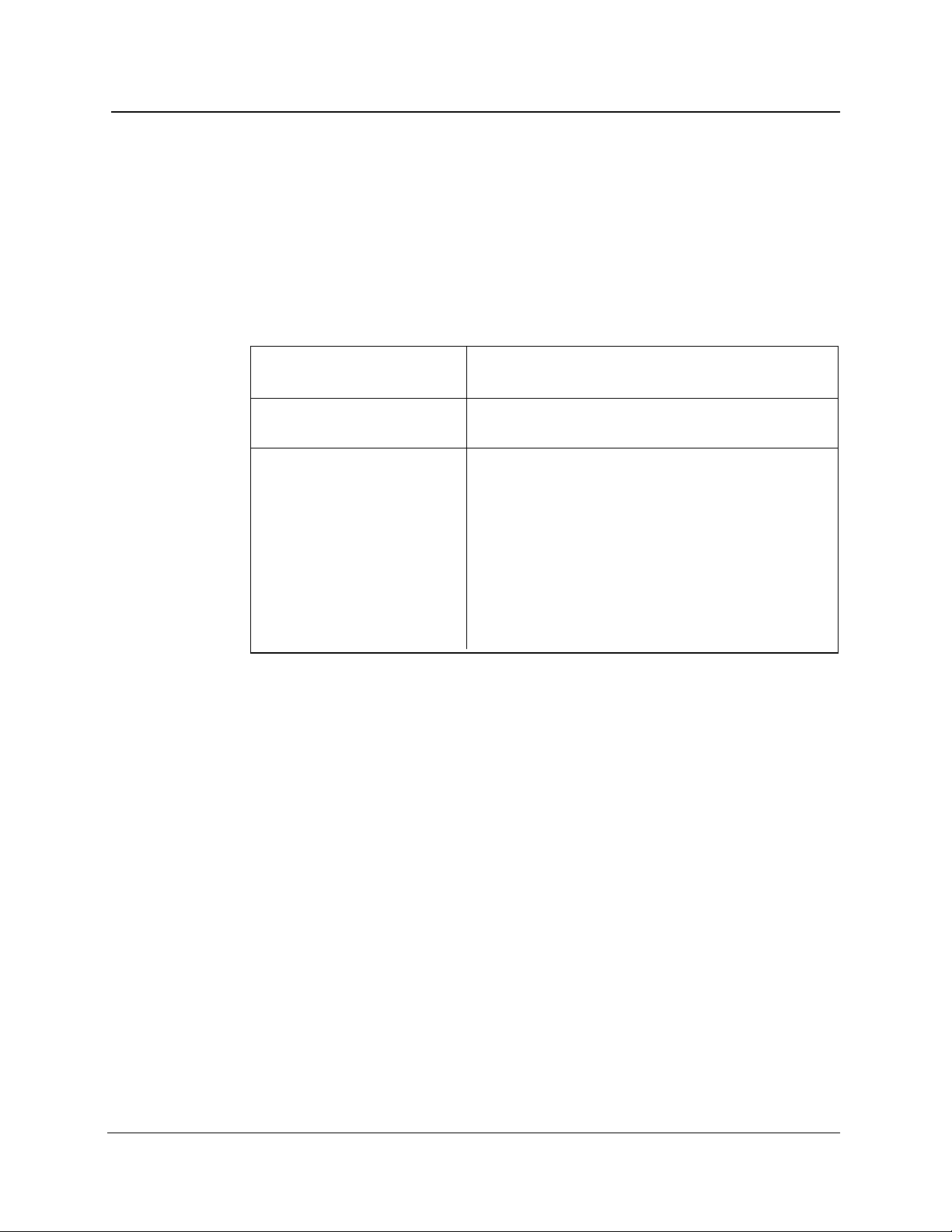
Chapter 1: Introduction
Specifications
Electrical Characteristics
The following characteristics and features apply to the FiberMaster OTDR mainframe
after a warmup period of at least 15 minutes. All loss numbers reflect one-way
measurements unless otherwise specified.
Table 1-1. Display Range—Vertical System
Vertical range
Loss measurements
Loss readout resolution
Accuracy
Two point, splice loss, and
LSA fiber loss:
FM/FS/FG series
FL series
1 dB to 50 dB, overview
1 dB to 100 dB, expanded view
0.001 dB to 0.01 dB
±0.05 dB/dB, from 7 dB above the RMS noise floor
(SNR = 1) to 30 dB on the screen. Maximum error of
±0.2 dB from +7 dB above the RMS noise floor to
top of backscatter.
±0.02 dB/dB, from 15 dB to 35 dB on the screen.
1-8 TFP2A FiberMaster Module-Level Service Manual
Page 22
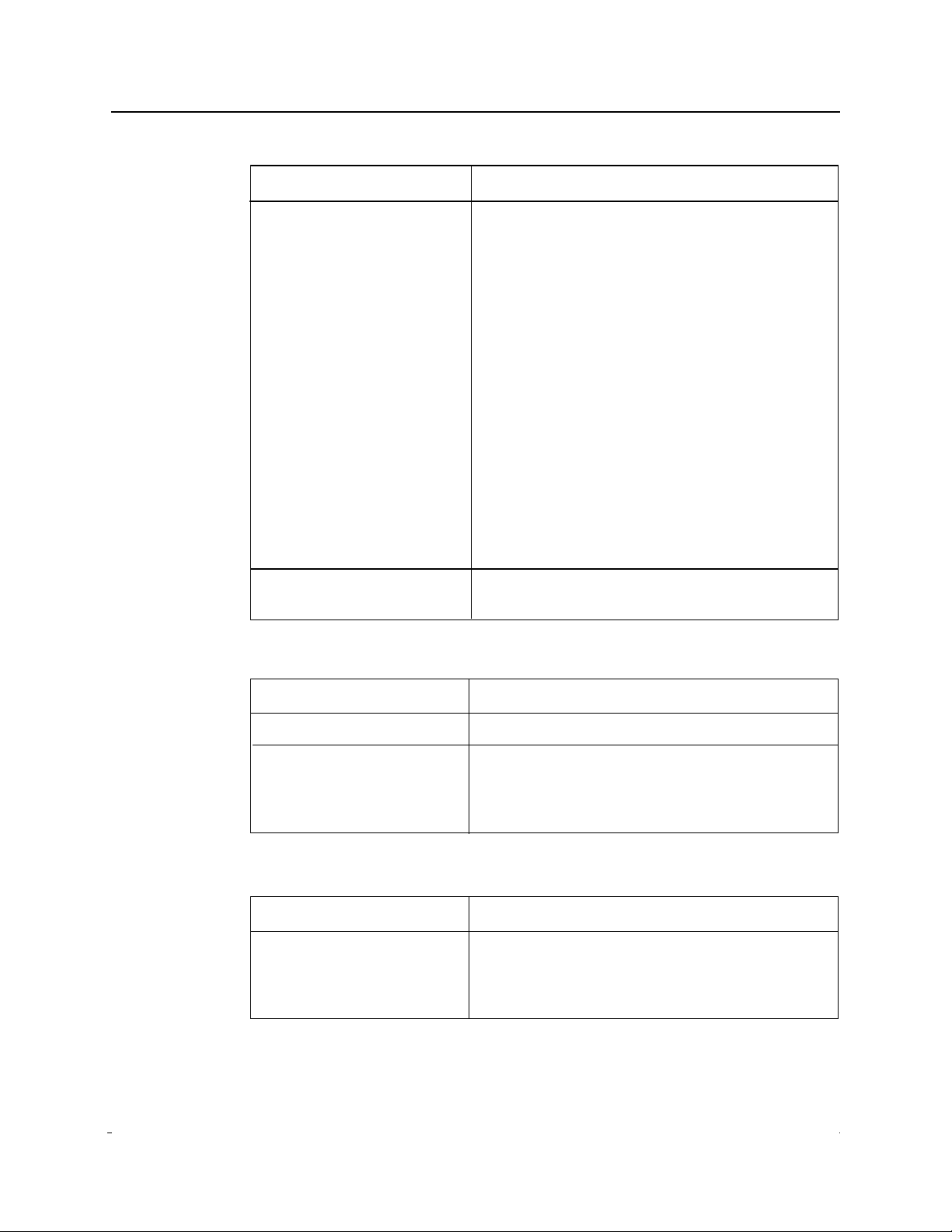
Table 1-2. Display Range—Horizontal System
Chapter 1: Introduction
Distance range
Distance measurements
Cursor resolution (min)
FM/FS/FG series:
850 nm MM
1300 nm MM/
1310 nm SM/
1550 nm SM
FL series:
1310 SM/
1550 SM
Index of refraction range
Distance measurement
accuracy
Number of displayed
waveform points
1 m to 200 km
5 cm to 2 m, normal density;
1 cm to 50 cm, high density
20 cm to10 m, normal density;
10 cm to 2 m, high density
2 m to 10 m, normal density;
no high density
1.4000 to 1.6000
±0.001%, ±minimum cursor resolution
±uncertainty in index of refraction
>16,000 maximum for each normal
and high density
Table 1-3. Display
Size
Resolution
Display type
Color
Monochrome
Table 1-4. Keyboard
Connector
Compatibility
7 inches (17.5 cm) diagonal
640 by 480 pixels
Two-color system giving three colors, with five
levels each
Five-level gray scale
5-pin RJ11
Compatible with IBM AT keyboards (input
only), but complete compatibility can be
guaranteed only with Tektronix keyboard
Option 19
TFP2A FiberMaster Module-Level Service Manual 1-9
Page 23
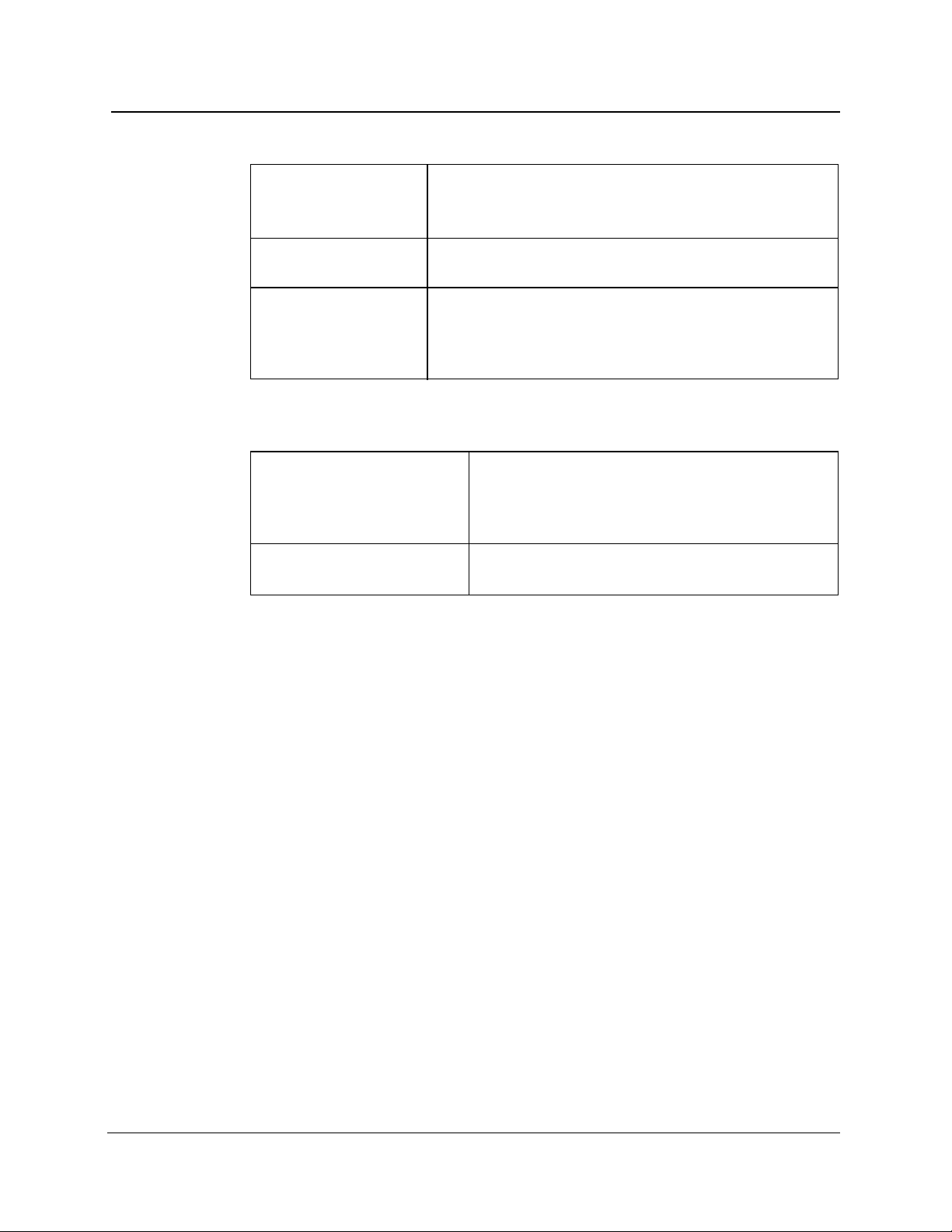
Chapter 1: Introduction
Table 1-5. Hardcopy
Internal printer
Resolution
Print dimensions
External plotter
External printer
Table 1-6. Mass Storage
Floppy disk drive
Size
Capacity
Format
Internal RAM
Capacity
High-speed, high-resolution dot matrix, thermal
150 dots/in vertical and horizontal
4 in by 5 in (10.2 cm by 12.7 cm)
HP-GL compatible (Tektronix HC100): GPIB and RS-232
connections
Epson FX-compatible: RS232 connection
Hewlett-Packard ThinkJet-compatible: GPIB and RS-232
connections
PostScript-compatible: RS-232 connection
3.5 in (8.9 cm)
1.44 Mbyte or 720 Kbyte
MS-DOS compatible
1 Mbyte
1-10 TFP2A FiberMaster Module-Level Service Manual
Page 24

Operational Characteristics
Table 1-7. Operational Characteristics
Power requirements
AC operation (AC only)
Chapter 1: Introduction
90 - 130 VAC, 47 - 440 Hz
180 - 250 VAC, 47 - 73 Hz
(auto select)
AC operation (AC with DC option)
DC operation
Power supply rating
AC operation
DC operation
Module capacity
Safety
Physical Characteristics
Table 1-8. Physical Characteristics
90 - 130 VAC, 47 - 73 Hz
11 - 16 VDC
250 watts max.
315 VA max.
200 VA max. (watts)
Two dual-wavelength modules
maximum, for a total of four
wavelengths
UL 1244, UL 3111-1
CSA: CAN/CSA C22.2 No. 231
CAN/CSA -C22.2 No. 1010.192
IEC 1010-1
EN 61010-1
Weight
Dimensions
TFP2A FiberMaster Module-Level Service Manual 1-11
33 lbs (15 kg), mainframe configured with floppydisk drive, internal printer, and one optical module
Overall dimensions, including front cover, handle,
and feet:
Length, 25 in (63.7 cm);
width, 18 in (46 cm);
height, 7 in (18 cm)
Page 25
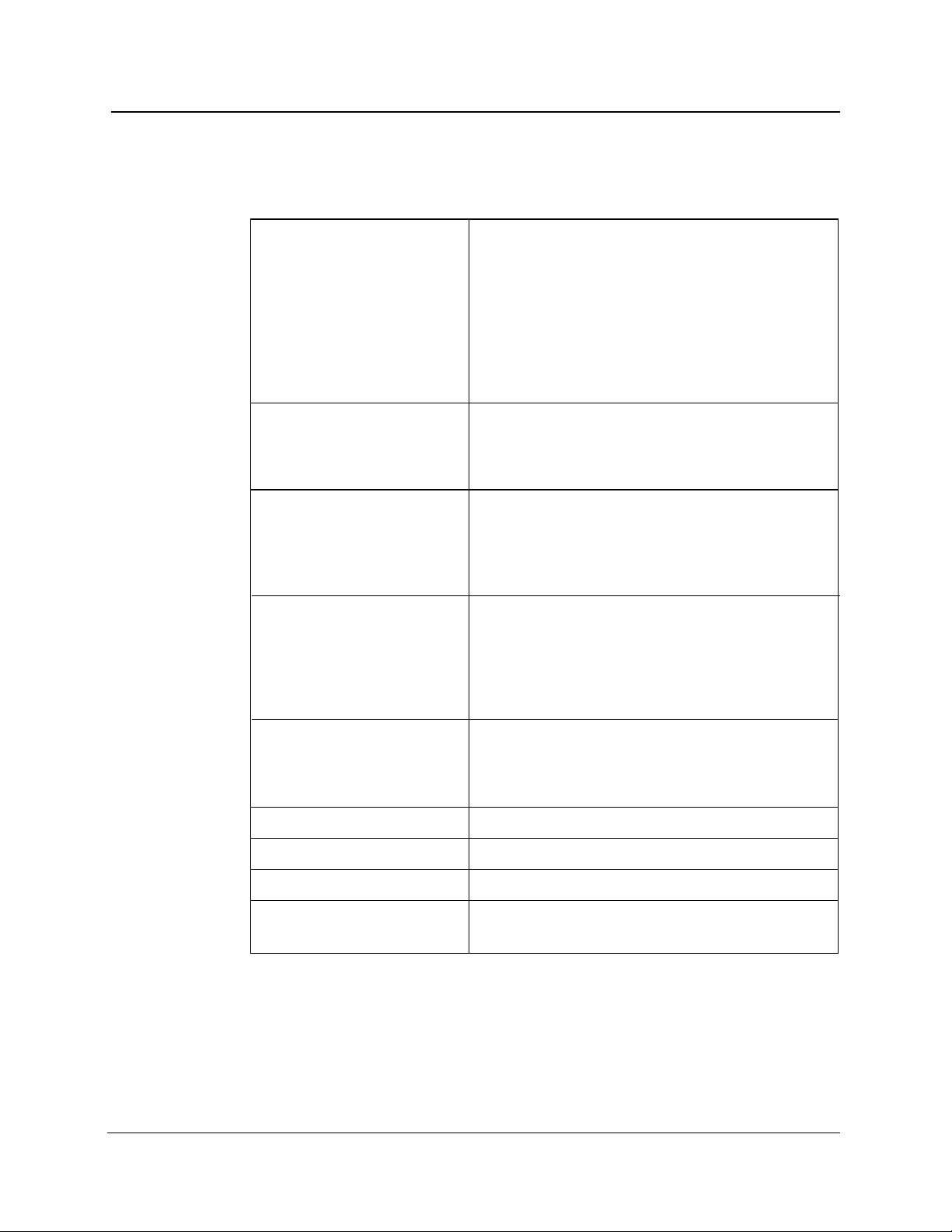
Chapter 1: Introduction
Environmental Characteristics
Table 1-9. Environmental Characteristics
Temperature
Mainframe
Operating: +5˚ to +50˚ C
Non-operating: -40˚ to +60˚ C
With internal printer
Without floppy-disk drive
Humidity (operating)
Mainframe
With internal printer
Without floppy-disk drive
Altitude (maximum)
Operating
Non-operating
Sine vibration
Operating
Disk drive non-operating
Shock (maximum)
Operating
Operating: +5˚ to +40˚ C
Non-operating: -20˚ to +60˚ C
Operating: -10˚ to +55˚ C
Non-operating: -40˚ to +70˚ C
8% to 75% (+5%, -0%), noncondensing
35% to 75% (+5%, -0%), noncondensing
5% to 90% (+5%, -0%), noncondensing
15,000 ft (4.6 km)
50,000 ft (15.2 km)
Tek 062-2847-00, Class 3 (exceeds MIL-T28800E)
Frequency sweep: 10 to 55 Hz
Loading: 0.5G, maximum
Frequency sweep: 10 to 55 Hz
Loading: 2.0G, maximum
5G
Disk drive non-operating
Bench handling
Transit drop
Water resistance
Fungus resistance
1-12 TFP2A FiberMaster Module-Level Service Manual
30G
MIL-T-28800E
MIL-T-28800E
Drip proof, tested with front cover on
Enclosure and electronics are fungus inert by
design
Page 26
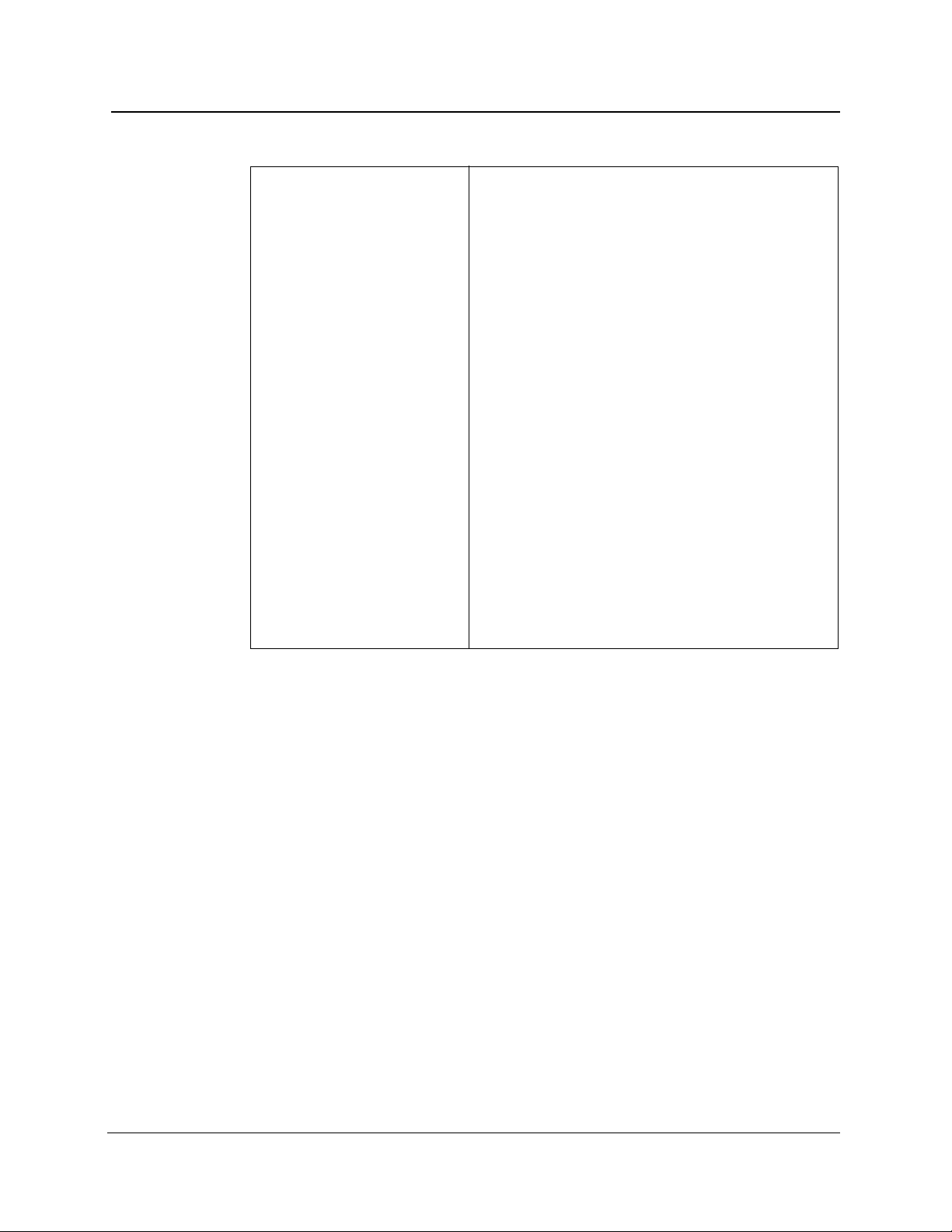
Table 1-9. Environmental Characteristics, cont.
Chapter 1: Introduction
Electromagnetic
compatibility
Emissions:
Radiated emissions
Mains Current Harmonics
Conducted emissions
Magnetic emissions
Immunity:
RF radiated
Electrostatic discharge
Fast transients
Surge
Dropout
EC Council Directive 89/336/EEC
EN 50081-1
FCC Part 15, Subpart J, Class A
EN55022, Class B
IEC 1000-3-2
FCC Part 15, Subpart J, Class A
EN55022, Class B
EN60555-2
Vfg 243, Class B
EN 50082-1
IEC 1000-4-3
IEC 1000-4-2
IEC 1000-4-4
IEC 1000-4-5
IEC 1000-4-11
TFP2A FiberMaster Module-Level Service Manual 1-13
Page 27
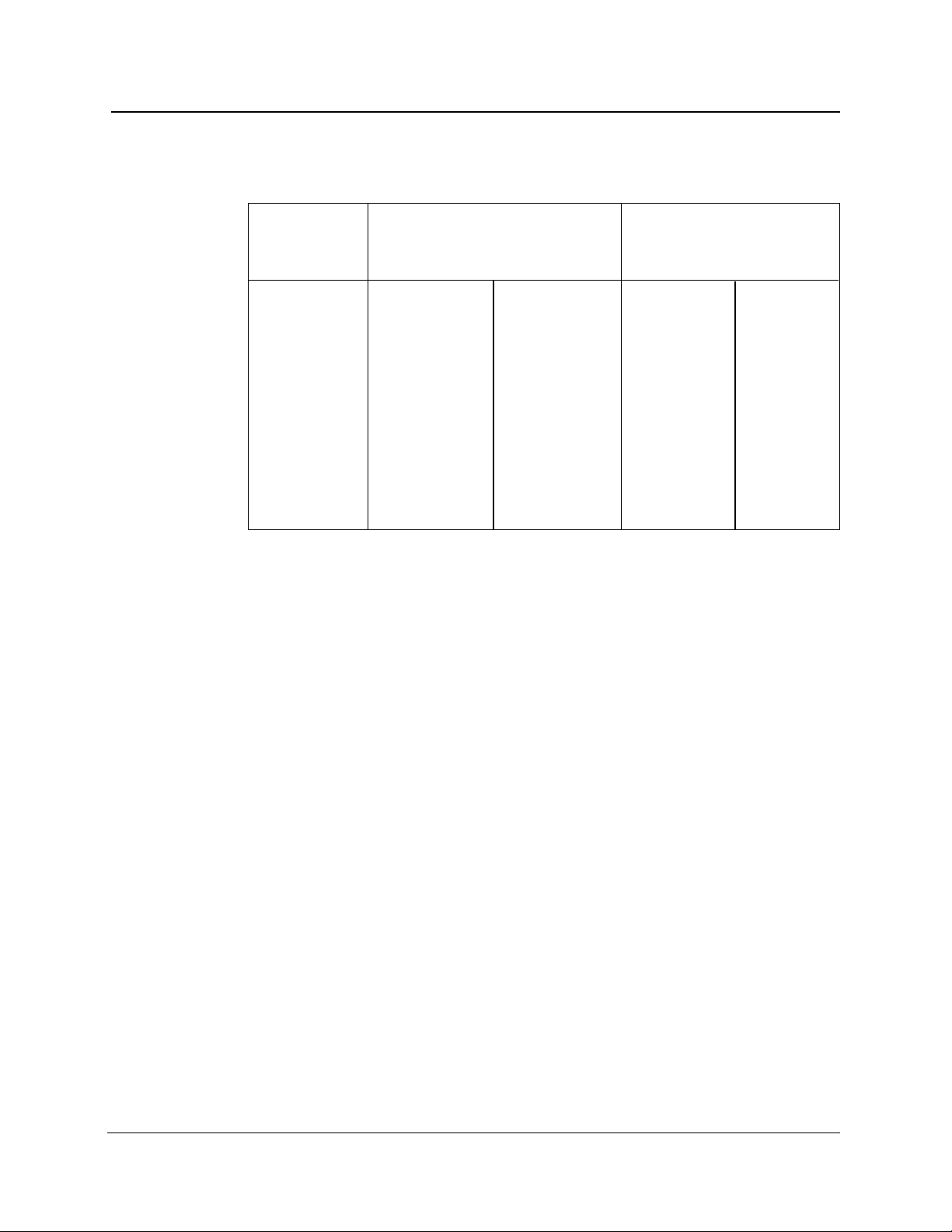
Chapter 1: Introduction
FS1300 Singlemode Optical Module
Table 1-10. FS1300 Singlemode Optical Module
Dynamic Range
1
Dead Zone
Pulse End Loss
Width SNR = 1 (dB)
2
Detect. (dB)
3
Meas. (m)
4
Event (m)
5
10 µs/1000 m 29.5 38.0 1080 1050
4000 ns/400 m 27.5 38.0 480 420
2000 ns/200 m 23.5 38.0 240 220
1000 ns/100 m 22.0 38.0 140 110
500 ns/50 m 20.5 38.0 70 55
200 ns/20 m 18.5 38.0 40 25
100 ns/10 m 17.0 38.0 25 12
50 ns/5 m 15.5 38.0 20 7
50 ns/5 m HR 12.0 34.0 15 7
20 ns/2 m HR 10.5 34.0 NA 5
10 ns/1 m HR 9.0 34.0 NA 3
Operating wavelength: 1310 nm ± 20 nm
Masking: menu selectable
❏ Auto-QuickMask
❏ Auto-AccuMask
❏ Manual-QuickMask
❏ Manual-AccuMask
Full-screen display range: 50 m to 200 km
Laser safety: Class 1, 21 CFR 1040
Temperature: -10˚ to +55˚ C operating; -40˚ to +70˚ C non-operating
Humidity: Up to 90% relative humidity (+5, -0%)
Weight: 4.4 lbs (<2 kg)
Dimensions: 1.75 in (4.5 cm) by 5.5 in (14.0 cm) by 17.5 in (44.5 cm)
1
Dynamic range specifications are based on 32,000 averages. Actual averaging
times range from 30 seconds to three minutes, depending on instrument settings. For
3 Sigma values, subtract 2.4 dB from SNR=1 values.
2
Dynamic range, SNR = 1 is the one-way difference between the extrapolated
backscatter level at the start of the fiber and the RMS noise level.
3
Dynamic range, end detection is the one-way difference between the top of a 4%
Fresnel reflection at the start of the fiber and the 3 Sigma (99.5%) level of the noise.
4
Dead zone, loss measurement is the minimum distance after any reflective event
on the display to measure loss to within 0.5 dB of backscatter.
5
Dead zone, event (two-point spatial resolution) is the minimum distance after any
reflection necessary to determine accurately the distance to another event (based on
a minimum recover of 1.5 dB down from the top of the first reflection).
1-14 TFP2A FiberMaster Module-Level Service Manual
Page 28
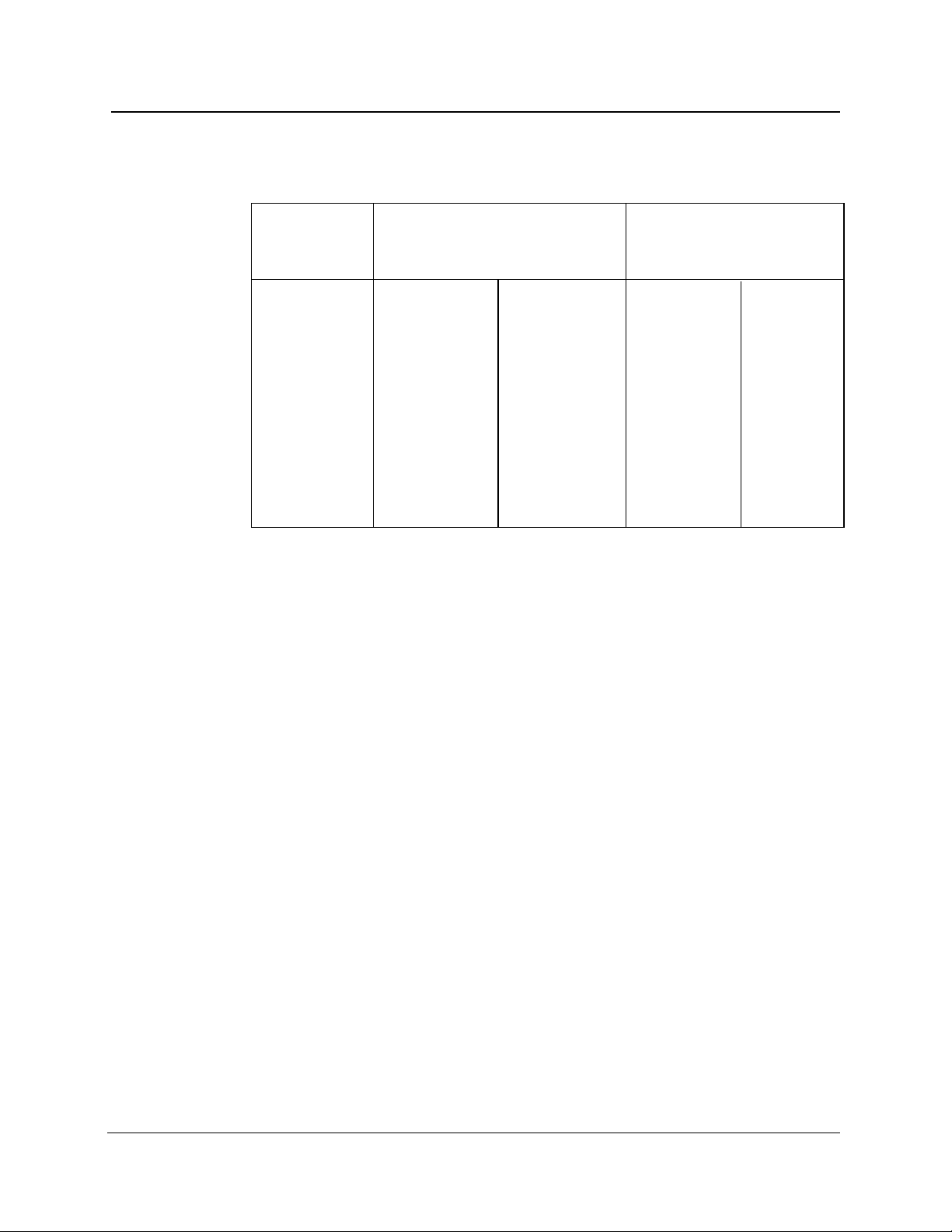
FS1500 Singlemode Optical Module
Table 1-11. FS1500 Singlemode Optical Module
Chapter 1: Introduction
Dynamic Range
1
Dead Zone
Pulse End Loss
Width SNR = 1 (dB)
2
Detect. (dB)
3
Meas. (m)
4
Event (m)
10 µs/1000 m 26.5 36.0 1080 1050
4000 ns/400 m 24.5 36.0 480 420
2000 ns/200 m 20.5 36.0 240 220
1000 ns/100 m 19.0 36.0 140 110
500 ns/50 m 17.5 36.0 70 55
200 ns/20 m 15.5 36.0 40 25
100 ns/10 m 14.0 36.0 25 12
50 ns/5 m 12.5 36.0 20 7
50 ns/5 m HR 9.0 33.0 18 7
20 ns/2 m HR 7.5 33.0 NA 5
10 ns/1 m HR 5.0 33.0 NA 3
Operating wavelength: 1550 nm ± 20 nm
Masking: menu selectable
❏ Auto-QuickMask
❏ Auto-AccuMask
❏ Manual-QuickMask
❏ Manual-AccuMask
Full-screen display range: 50 m to 200 km
Laser safety: Class 1, 21 CFR 1040
Temperature: -10˚ to +55˚ C operating; -40˚ to +70˚ C non-operating
Humidity: Up to 90% relative humidity (+5, -0%)
Weight: 4.4 lbs (<2 kg)
Dimensions: 1.75 in (4.5 cm) by 5.5 in (14.0 cm) by 17.5 in (44.5 cm)
1
Dynamic range specifications are based on 32,000 averages. Actual averaging
times depend on instrument settings. For 3 Sigma values, subtract 2.4 dB from
SNR=1 values.
2
Dynamic range, SNR = 1 is the one-way difference between the extrapolated
backscatter level at the start of the fiber and the RMS noise level.
3
Dynamic range, end detection is the one-way difference between the top of a 4%
Fresnel reflection at the start of the fiber and the 3 Sigma (99.5%) level of the noise.
4
Dead zone, loss measurement is the minimum distance after any reflective event
on the display to measure loss to within 0.5 dB of backscatter.
5
Dead zone, event (two-point spatial resolution) is the minimum distance after any
reflection necessary to determine accurately the distance to another event (based on
a minimum recover of 1.5 dB down from the top of the first reflection).
5
TFP2A FiberMaster Module-Level Service Manual 1-15
Page 29
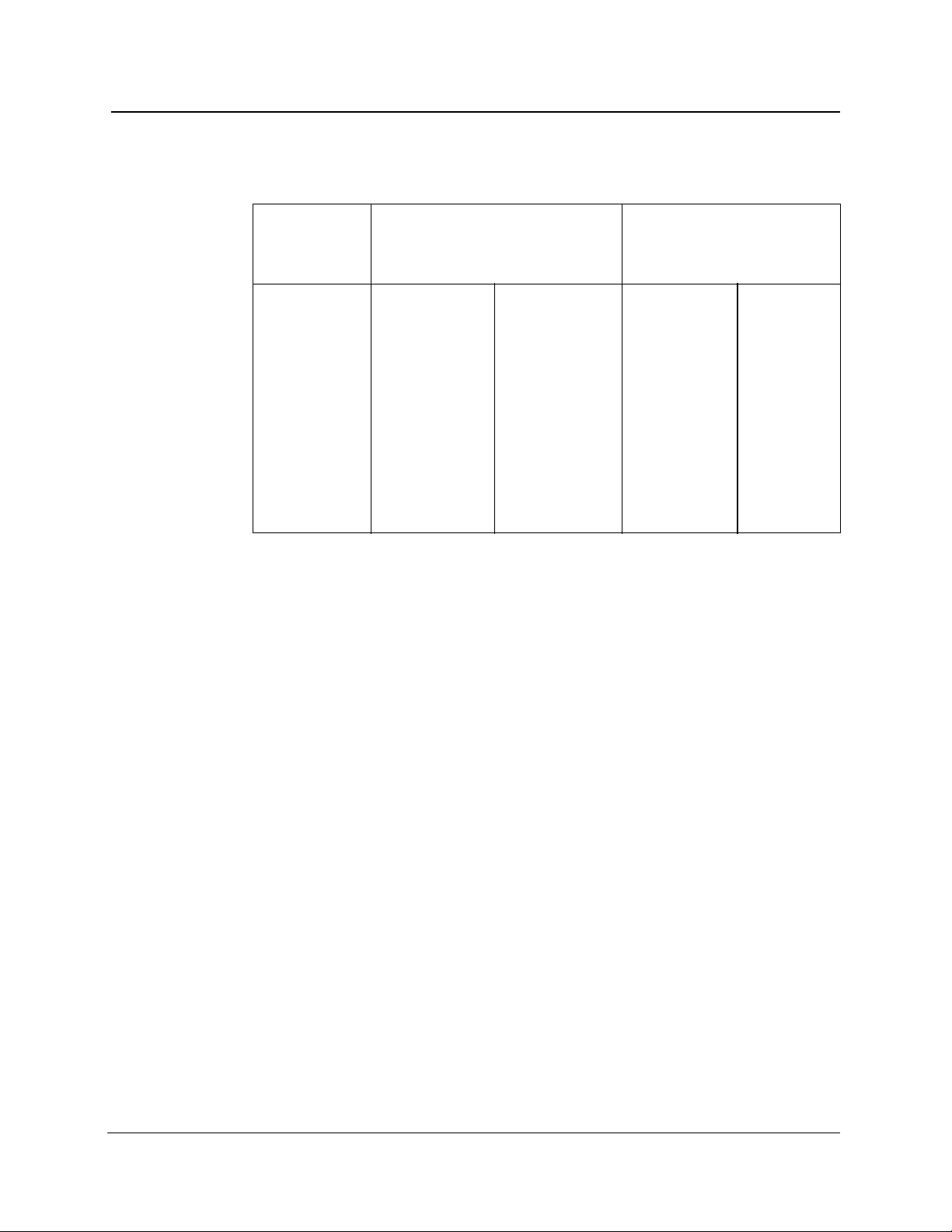
Chapter 1: Introduction
FS1315 Singlemode Optical Module
Table 1-12. FS1315 Singlemode Optical Module
Dynamic Range
1
Dead Zone
Pulse End Loss
Width SNR = 1 (dB)
2
Detect. (dB)
3
Meas. (m)
4
Event (m)
10 µs/1000 m 29.5/26.5 38.0/36.0 1080 1050
4000 ns/400 m 27.5/24.5 38.0/36.0 480 420
2000 ns/200 m 23.5/20.5 38.0/36.0 240 220
1000 ns/100 m 22.0/19.0 38.0/36.0 140 110
500 ns/50 m 20.5/17.5 38.0/36.0 70 55
200 ns/20 m 18.5/15.5 38.0/36.0 40 25
100 ns/10 m 17.0/14.0 38.0/36.0 25 12
50 ns/5 m 15.5/12.5 38.0/36.0 20 7
50 ns/5 m HR 12.0/9.0 34.0/33.0 15/18 7
20 ns/2 m HR 10.5/7.5 34.0/33.0 NA 5
10 ns/1 m HR 9.0/5.0 34.0/33.0 NA 3
Operating wavelengths: 1310/1550 nm ± 20 nm
Masking: menu selectable
❏ Auto-QuickMask
❏ Auto-AccuMask
❏ Manual-QuickMask
❏ Manual-AccuMask
Full-screen display range: 50 m to 200 km
Laser safety: Class 1, 21 CFR 1040
Temperature: -10˚ to +55˚ C operating; -40˚ to +70˚ C non-operating
Humidity: Up to 90% relative humidity (+5, -0%)
Weight: 4.4 lbs (<2 kg)
Dimensions: 1.75 in (4.5 cm) by 5.5 in (14.0 cm) by 17.5 in (44.5 cm)
1
Dynamic range specifications are based on 32,000 averages. Actual averaging
times depend on instrument settings. For 3 Sigma values, subtract 2.4 dB from
SNR=1 values.
2
Dynamic range, SNR = 1 is the one-way difference between the extrapolated
backscatter level at the start of the fiber and the RMS noise level.
3
Dynamic range, end detection is the one-way difference between the top of a 4%
Fresnel reflection at the start of the fiber and the 3 Sigma (99.5%) level of the noise.
4
Dead zone, loss measurement is the minimum distance after any reflective event
on the display to measure loss to within 0.5 dB of backscatter.
5
Dead zone, event (two-point spatial resolution) is the minimum distance after any
reflection necessary to determine accurately the distance to another event (based on
a minimum recover of 1.5 dB down from the top of the first reflection).
5
1-16 TFP2A FiberMaster Module-Level Service Manual
Page 30
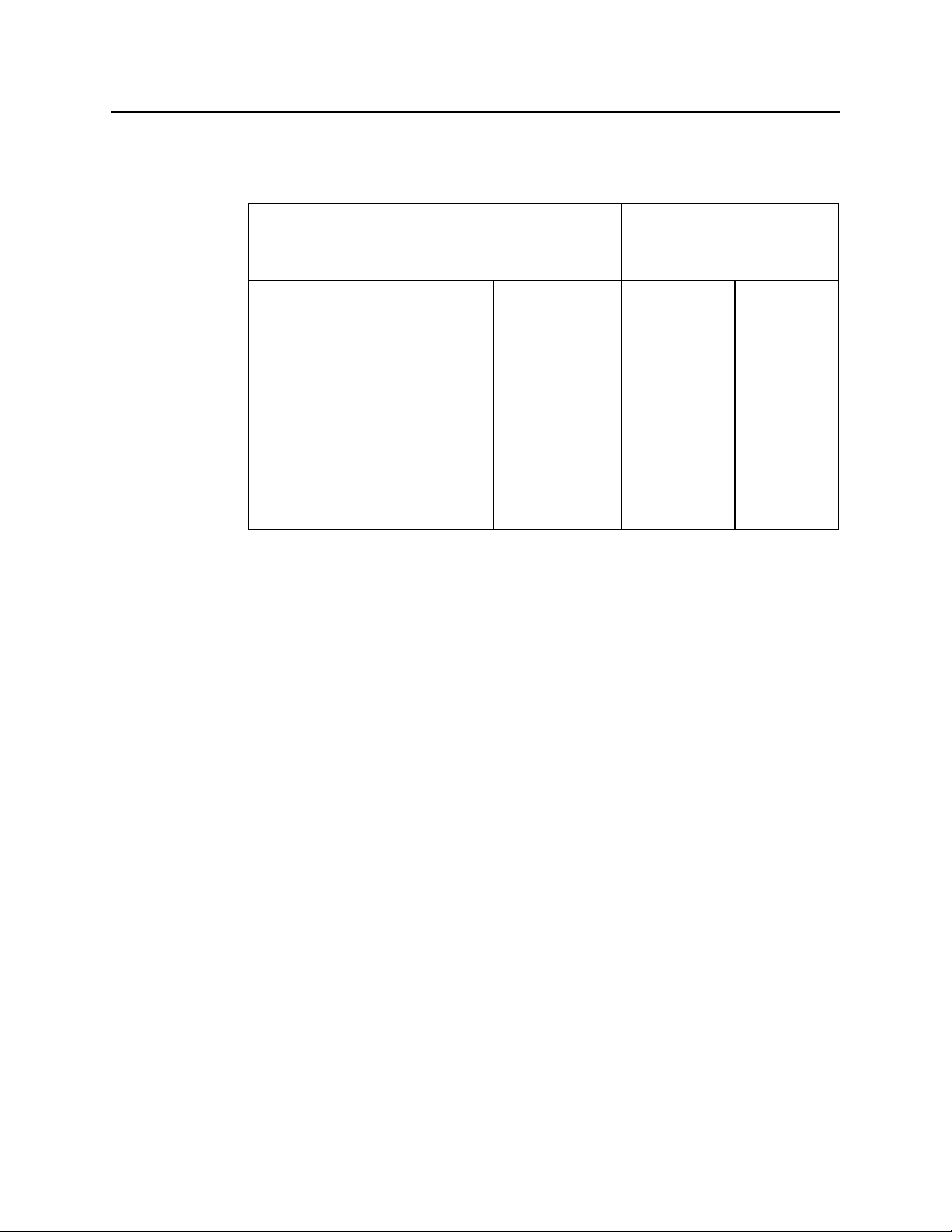
FG1300 Singlemode Optical Module
Table 1-13. FG1300 Singlemode Optical Module
Chapter 1: Introduction
Dynamic Range
1
Dead Zone
Pulse End Loss
Width SNR = 1 (dB)
2
Detect. (dB)
3
Meas. (m)
4
Event (m)
5
10 µs/1000 m 31.0 38.0 1150 1150
4000 ns/400 m 28.5 38.0 550 475
2000 ns/200 m 25.5 38.0 250 225
1000 ns/100 m 24.0 38.0 150 110
500 ns/50 m 21.5 38.0 80 55
200 ns/20 m 19.5 38.0 55 25
100 ns/10 m 18.0 38.0 50 12
50 ns/5 m 16.5 38.0 45 10
50 ns/5 m HR 13.5 34.0 30 7
20 ns/2 m HR 11.5 34.0 25 5
10 ns/1 m HR 9.5 34.0 N/A 4
Operating wavelength: 1310 nm ± 20 nm
Masking: not applicable
Full-screen display range: 50 m to 200 km
Laser safety: Class 1, 21 CFR 1040
Temperature: -10˚ to +55˚ C operating; -30˚ to +70˚ C non-operating
Humidity: Up to 90% relative humidity (+5, -0%)
Weight: 4.4 lbs (<2 kg)
Dimensions: 1.75 in (4.5 cm) by 5.5 in (14.0 cm) by 17.5 in (44.5 cm)
1
Dynamic range specifications are based on 32,000 averages. Actual averaging
times depend on instrument settings.
2
Dynamic range, SNR = 1 is the one-way difference between the extrapolated
backscatter level at the start of the fiber and the RMS noise level.
3
Dynamic range, end detection is the one-way difference between the top of a 4%
Fresnel reflection at the start of the fiber and the 3 Sigma (99.5%) level of the noise.
4
Dead zone, loss measurement is the minimum distance after any reflective event
on the display to measure loss to within 0.5 dB of backscatter. Specifications are
based on reflections not to exceed a return loss of 40 dB.
5
Dead zone, event (two-point spatial resolution) is the minimum distance after any
reflection necessary to determine accurately the distance to another event (based on
a minimum recover of 1.5 dB down from the top of the first reflection).
Performance specifications are at 25˚ C.
TFP2A FiberMaster Module-Level Service Manual 1-17
Page 31

Chapter 1: Introduction
FG1315 Singlemode Optical Module
Table 1-14. FG1315 Singlemode Optical Module
Dynamic Range
1
Dead Zone
Pulse End Loss
Width SNR = 1 (dB)
2
Detect. (dB)
3
Meas. (m)
4
Event (m)
10 µs/1000 m 31.0/29.0 38.0/36.0 1150 1150
4000 ns/400 m 28.5/26.5 38.0/36.0 550 475
2000 ns/200 m 25.5/23.5 38.0/36.0 250 225
1000 ns/100 m 24.0/22.0 38.0/36.0 150 110
500 ns/50 m 21.5/19.5 38.0/36.0 80/85 55
200 ns/20 m 19.5/17.5 38.0/36.0 55/60 25
100 ns/10 m 18.0/16.0 38.0/36.0 50/55 12
50 ns/5 m 16.5/14.5 38.0/36.0 45/50 10
50 ns/5 m HR 13.5/11.5 34.0/33.0 30/35 7
20 ns/2 m HR 11.5/9.5 34.0/33.0 25/30 5
10 ns/1 m HR 9.5/7.5 34.0/33.0 N/A 4
Operating wavelengths: 1310/1550 nm ± 20 nm
Masking: not applicable
Full-screen display range: 50 m to 200 km
Laser safety: Class 1, 21 CFR 1040
Temperature: -10˚ to +55˚ C operating; -30˚ to +70˚ C non-operating
Humidity: Up to 90% relative humidity (+5, -0%)
Weight: 4.4 lbs (<2 kg)
Dimensions: 1.75 in (4.5 cm) by 5.5 in (14.0 cm) by 17.5 in (44.5 cm)
1
Dynamic range specifications are based on 32,000 averages. Actual averaging
times depend on instrument settings.
2
Dynamic range, SNR = 1 is the one-way difference between the extrapolated
backscatter level at the start of the fiber and the RMS noise level.
3
Dynamic range, end detection is the one-way difference between the top of a 4%
Fresnel reflection at the start of the fiber and the 3 Sigma (99.5%) level of the noise.
4
Dead zone, loss measurement is the minimum distance after any reflective event
on the display to measure loss to within 0.5 dB of backscatter. Specifications are
based on reflections not to exceed a return loss of 40 dB.
5
Dead zone, event (two-point spatial resolution) is the minimum distance after any
reflection necessary to determine accurately the distance to another event (based on
a minimum recover of 1.5 dB down from the top of the first reflection).
Performance specifications are at 25˚ C.
5
1-18 TFP2A FiberMaster Module-Level Service Manual
Page 32

FL1300 Singlemode Optical Module
Table 1-15. FL1300 Singlemode Optical Module
Chapter 1: Introduction
Dynamic Range
1
Dead Zone
Pulse End
SNR = 1 (dB)
2
Detect (dB)
3
Meas. (m)
4
Event (m)
5
20 µs/2000 m 37.5 46.0 2375 2100
10 µs/1000 m 36.0 46.0 1270 1050
4000 ns/400 m 33.5 45.5 670 440
2000 ns/200 m 31.0 44.5 395 220
1000 ns/100 m 29.5 44.5 280 120
500 ns/50 m 27.5 44.0 150 60
200 ns/20 m 25.5 44.0 125 35
100 ns/10 m 24.0 44.0 125 25
Operating wavelength: 1310 nm ± 20 nm
Masking: not applicable
Full-screen display range: 50 m to 320 km
Laser safety: Class 1, 21 CFR 1040
Temperature: -10˚ to +55˚ C operating; -40˚ to +70˚ C non-operating
Humidity: Up to 90% relative humidity (+5, -0%)
Weight: 4.4 lbs (<2 kg)
Dimensions: 1.75 in (4.5 cm) by 5.5 in (14.0 cm) by 17.5 in (44.5 cm)
1
Dynamic range specifications are based on 262,000 averages. Actual averaging
times depend on instrument settings. For 3 Sigma values, subtract 2.4 dB from
SNR=1 values.
2
Dynamic range, SNR = 1 is the one-way difference between the extrapolated
backscatter level at the start of the fiber and the RMS noise level.
3
Dynamic range, end detection is the one-way difference between the top of a 4%
Fresnel reflection at the start of the fiber and the 3 Sigma (99.5%) level of the noise.
4
Dead zone, loss measurement is the minimum distance after any reflective event
on the display to measure loss to within 0.5 dB of backscatter.
5
Dead zone, event (two-point spatial resolution) is the minimum distance after any
reflection necessary to determine accurately the distance to another event (based on
a minimum recover of 1.5 dB down from the top of the first reflection).
TFP2A FiberMaster Module-Level Service Manual 1-19
Page 33

Chapter 1: Introduction
FL1500 Singlemode Optical Module
Table 1-16. FL1500 Singlemode Optical Module
Dynamic Range
1
Dead Zone
Pulse End
SNR = 1 (dB)
2
Detect (dB)
3
Meas. (m)
4
Event (m)
5
20 µs/2000 m 37.0 46.5 2375 2100
10 µs/1000 m 35.0 46.0 1270 1050
4000 ns/400 m 33.0 46.0 670 440
2000 ns/200 m 30.5 45.0 395 220
1000 ns/100 m 29.0 45.0 280 120
500 ns/50 m 27.0 44.5 150 60
200 ns/20 m 25.0 44.5 195 35
100 ns/10 m 23.0 44.0 170 25
Operating wavelength: 1550 nm ± 20 nm
Masking: not applicable
Full-screen display range: 50 m to 320 km
Laser safety: Class 1, 21 CFR 1040
Temperature: -10˚ to +55˚ C operating; -40˚ to +70˚ C non-operating
Humidity: Up to 90% relative humidity (+5, -0%)
Weight: 4.4 lbs (<2 kg)
Dimensions: 1.75 in (4.5 cm) by 5.5 in (14.0 cm) by 17.5 in (44.5 cm)
1
Dynamic range specifications are based on 262,000 averages. Actual averaging
times depend on instrument settings. For 3 Sigma values, subtract 2.4 dB from
SNR=1 values.
2
Dynamic range, SNR = 1 is the one-way difference between the extrapolated
backscatter level at the start of the fiber and the RMS noise level.
3
Dynamic range, end detection is the one-way difference between the top of a 4%
Fresnel reflection at the start of the fiber and the 3 Sigma (99.5%) level of the noise.
4
Dead zone, loss measurement is the minimum distance after any reflective event
on the display to measure loss to within 0.5 dB of backscatter.
5
Dead zone, event (two-point spatial resolution) is the minimum distance after any
reflection necessary to determine accurately the distance to another event (based on
a minimum recover of 1.5 dB down from the top of the first reflection).
1-20 TFP2A FiberMaster Module-Level Service Manual
Page 34

FL1315 Singlemode Optical Module
Table 1-17. FL1315 Singlemode Optical Module
Chapter 1: Introduction
Dynamic Range
1
Dead Zone
Pulse End
SNR = 1 (dB)
2
Detect (dB)
3
Meas. (m)
4
Event (m)
5
20 µs/2000 m 37.5/37.0 46.0/46.5 2375 2100
10 µs/1000 m 36.0/35.0 46.0/46.0 1270 1050
4000 ns/400 m 33.5/33.0 45.5/46.0 670 440
2000 ns/200 m 31.0/30.5 44.5/45.0 395 220
1000 ns/100 m 29.5/29.0 44.5/45.0 280 120
500 ns/50 m 27.5/27.0 44.0/44.5 150 60
200 ns/20 m 25.5/25.0 44.0/44.5 125/195 35
100 ns/10 m 24.0/23.0 44.0/44.0 125/170 25
Operating wavelength: 1310/1550 nm ± 20 nm
Masking: not applicable
Full-screen display range: 50 m to 320 km
Laser safety: Class 1, 21 CFR 1040
Temperature: -10˚ to +55˚ C operating; -40˚ to +70˚ C non-operating
Humidity: Up to 90% relative humidity (+5, -0%)
Weight: 4.4 lbs (<2 kg)
Dimensions: 1.75 in (4.5 cm) by 5.5 in (14.0 cm) by 17.5 in (44.5 cm)
1
Dynamic range specifications are based on 262,000 averages. Actual averaging
times depend on instrument settings. For 3 Sigma values, subtract 2.4 dB from
SNR=1 values.
2
Dynamic range, SNR = 1 is the one-way difference between the extrapolated
backscatter level at the start of the fiber and the RMS noise level.
3
Dynamic range, end detection is the one-way difference between the top of a 4%
Fresnel reflection at the start of the fiber and the 3 Sigma (99.5%) level of the noise.
4
Dead zone, loss measurement is the minimum distance after any reflective event
on the display to measure loss to within 0.5 dB of backscatter.
5
Dead zone, event (two-point spatial resolution) is the minimum distance after any
reflection necessary to determine accurately the distance to another event (based on
a minimum recover of 1.5 dB down from the top of the first reflection).
TFP2A FiberMaster Module-Level Service Manual 1-21
Page 35

Chapter 1: Introduction
FM8500 Multimode Optical Module
Table 1-18. FM8500 Multimode Optical Module
Dynamic Range
1
Dead Zone
Pulse End Loss
Width SNR = 1 (dB)
2
Detect. (dB)
3
Meas. (m)
4
Event (m)
5
100 ns/10 m 27.0 36.0 13.0 10.5
50 ns/5 m 25.5 36.0 8.5 5.5
20 ns/2 m 23.5 36.0 6.0 3.0
8 ns/80 cm 20.5 36.0 4.5 1.0
3 ns/30 cm 16.5 35.0 3.5 0.5
1 ns/10 cm 14.0 35.0 2.5 0.2
Operating wavelength: 850 nm ± 25 nm
Masking: not applicable
Full-screen display range: 5 m to 20 km
Laser safety: Class 1, 21 CFR 1040
Temperature: 0˚ to +50˚ C operating; -40˚ to +70˚ C non-operating
Humidity: Up to 90% relative humidity (+5, -0%)
Weight: 4.4 lbs (<2 kg)
Dimensions: 1.75 in (4.5 cm) by 5.5 in (14.0 cm) by 17.5 in (44.5 cm)
1
Dynamic range specifications are based on 32,000 averages. Actual averaging
times depend on instrument settings. For 3 Sigma values, subtract 2.4 dB from
SNR=1 values.
2
Dynamic range, SNR = 1 is the one-way difference between the extrapolated
backscatter level at the start of the fiber and the RMS noise level.
3
Dynamic range, end detection is the one-way difference between the top of a 4%
Fresnel reflection at the start of the fiber and the 3 Sigma (99.5%) level of the noise.
4
Dead zone, loss measurement is the minimum distance after any reflective event
on the display to measure loss to within 0.5 dB of backscatter.
5
Dead zone, event (two-point spatial resolution) is the minimum distance after any
reflection necessary to determine accurately the distance to another event (based on
a minimum recover of 1.5 dB down from the top of the first reflection).
1-22 TFP2A FiberMaster Module-Level Service Manual
Page 36

FM1300 Multimode Optical Module
Table 1-19. FM1300 Multimode Optical Module
Chapter 1: Introduction
Dynamic Range
1
Dead Zone
Pulse End Loss
Width SNR = 1 (dB)
2
Detect. (dB)
3
Meas. (m)
4
Event (m)
1000 ns/100 m 26.5 38.0 125 110
500 ns/50 m 23.5 38.0 65 55
200 ns/20 m 21.5 38.0 35 25
100 ns/10 m 20.0 38.0 30 12
50 ns/5 m 18.5 38.0 25 7
50 ns/5 m HR 15.0 35.0 20 7
20 ns/2 m HR 13.0 35.0 18 5
10 ns/1 m HR 15.0 35.0 14 3
Operating wavelength: 1300 nm ± 30 nm
Masking: not applicable
Full-screen display range: 50 m to 100 km
Laser safety: Class 1, 21 CFR 1040
Temperature: 0˚ to +50˚ C operating; -40˚ to +70˚ C non-operating
Humidity: Up to 90% relative humidity (+5, -0%)
Weight: 4.4 lbs (<2 kg)
Dimensions: 1.75 in (4.5 cm) by 5.5 in (14.0 cm) by 17.5 in (44.5 cm)
1
Dynamic range specifications are based on 32,000 averages. Actual averaging
times depend on instrument settings. For 3 Sigma values, subtract 2.4 dB from
SNR=1 values.
2
Dynamic range, SNR = 1 is the one-way difference between the extrapolated
backscatter level at the start of the fiber and the RMS noise level.
3
Dynamic range, end detection is the one-way difference between the top of a 4%
Fresnel reflection at the start of the fiber and the 3 Sigma (99.5%) level of the noise.
4
Dead zone, loss measurement is the minimum distance after any reflective event
on the display to measure loss to within 0.5 dB of backscatter.
5
Dead zone, event (two-point spatial resolution) is the minimum distance after any
reflection necessary to determine accurately the distance to another event (based on
a minimum recover of 1.5 dB down from the top of the first reflection).
5
TFP2A FiberMaster Module-Level Service Manual 1-23
Page 37

Chapter 1: Introduction
FM8513 Multimode Optical Module
Table 1-20. FM8513 Multimode Optical Module
Dynamic Range
1
Dead Zone
Pulse End Loss
Width SNR = 1 (dB)
2
Detect. (dB)
3
Meas. (m)
4
Event (m)
850 nm:
100 ns/10 m 27.0 36.0 13.0 10.5
50 ns/5 m 25.5 36.0 8.5 5.5
20 ns/2 m 23.5 36.0 6.0 3.0
8 ns/80 cm 20.5 36.0 4.5 1.0
3 ns/30 cm 16.5 35.0 3.5 0.5
1 ns/10 cm 14.0 35.0 2.5 0.2
1300 nm:
1000 ns/100 m 26.5 38.0 125 110
500 ns/50 m 23.5 38.0 65 55
200 ns/20 m 21.5 38.0 35 25
100 ns/10 m 20.0 38.0 30 12
50 ns/5 m 18.5 38.0 25 7
50 ns/5 m HR 15.0 35.0 20 7
20 ns/2 m HR 13.0 35.0 18 5
10 ns/1 m HR 15.0 35.0 14 3
5
Operating wavelengths: 850 nm ± 25 nm, 1300 nm ± 30 nm
Masking: not applicable
Full-screen display range: 850 nm—5 m to 20 km; 1300 nm—50 m to 100 km
Laser safety: Class 1, 21 CFR 1040
Temperature: 0˚ to +50˚ C operating; -40˚ to +70˚ C non-operating
Humidity: Up to 90% relative humidity (+5, -0%)
Weight: 4.4 lbs (<2 kg)
Dimensions: 1.75 in (4.5 cm) by 5.5 in (14.0 cm) by 17.5 in (44.5 cm)
1
Dynamic range specifications are based on 32,000 averages. Actual averaging
times depend on instrument settings. For 3 Sigma values, subtract 2.4 dB from
SNR=1 values.
2
Dynamic range, SNR = 1 is the one-way difference between the extrapolated
backscatter level at the start of the fiber and the RMS noise level.
3
Dynamic range, end detection is the one-way difference between the top of a 4%
Fresnel reflection at the start of the fiber and the 3 Sigma (99.5%) level of the noise.
4
Dead zone, loss measurement is the minimum distance after any reflective event
on the display to measure loss to within 0.5 dB of backscatter.
5
Dead zone, event (two-point spatial resolution) is the minimum distance after any
reflection necessary to determine accurately the distance to another event (based on
a minimum recover of 1.5 dB down from the top of the first reflection).
1-24 TFP2A FiberMaster Module-Level Service Manual
Page 38

Accessories and Options
The following paragraphs list the standard accessories, optional accessories, options,
and option accessories that may be shipped with your FiberMaster OTDR.
Mainframes
Table 1-21. Mainframe Options
Mainframe # Description
TFP2A Mainframe with color monitor
TFP2AM Mainframe with monochrome monitor
1T Hard case option
1R 19-inch rackmount option
L1 French language option
L3 German language option
L4 Spanish language option
1S Mainframe with FMTAP
Accessories
Table 1-22. Standard ccessories
Chapter 1: Introduction
Description Part Number Quantity
Power cord, standard 161-0104-00 1
User manual 070-9189-XX 1
Quick-reference card 063-2292-XX 1
Soft case 016-1037-01 1
Front-panel cover 200-3566-00 1
Option-port cover 333-3572-00 1
Plug-in spacer 386-5950-00 1
Rackmount instruction sheet 063-1691-XX
Table 1-23. Optional Accessories
Nomenclature Part or Option Number
Jumpers (all combinations)
Keyboard adapter cable 174-2356-01
External plotter HC100 or HC100 Option 03
RS232C cable 012-1384-00
GPIB cable (2 meter) 012-0991-00
Hard-shell transit case 016-1036-00
Module-level service manual 070-9188-XX
FiberMaster Trace Analysis Pkg. FMTAP
FiberMaster utilities disk 063-1493-XX
Keyboard 118-7637-00
TOP130 LED source 850/1300 nm w/
ST connector 2T
TOP140 laser source 1550 nm w/
FC connector 3T
TFP2A FiberMaster Module-Level Service Manual 1-25
Page 39

Chapter 1: Introduction
Options
Table 1-24. Optional Accessories (Con’t)
Nomenclature Part or Option Number
TOP150 laser source 1550 nm w/
FC connector 4T
TOP200 optical power meter
850/1300/1550 nm w/ ST connector 5T
TOP300 visual fault finder 635 nm w/
FC connector 6T
TOP160 laser source 1310/1550 nm w/
FC connector 7T
French User Manual 070-9428-XX
German User Manual 070-9429-XX
Spanish User Manual 070-9430-XX
French Quick Reference Card 063-1844-XX
German Quick Reference Card 063-1982-XX
Spanish Quick Reference Card 063-1983-XX
Table 1-25. System Options
Opt. # Description
14 1 Mbyte nonvolatile RAM
16 Internal printer assembly
17 DC power option
19 Keyboard and adapter cable (USA format)
A1 Universal European, 220VAC/16A, 50 Hz
A2 United Kingdom, UK, 240VAC/13A, 50 Hz
A3 Australian, 240VAC/10A, 50 Hz
A4 North American, 240VAC/12A, 60 Hz
A5 Swiss, 250VAC/6A, 50Hz
Table 1-26. System Multimode Options
Opt. # Description Order #
01 850 nm MM acquisition module FM8500*
02 1300 nm MM acquisition module FM1300*
03 850/1300 nm MM acquisition module FM8513*
20 Biconic connector, MM, 62.5 µm 119-4515-00
21 FC/PC connector, MM, 62.5 µm 119-4516-00
22 D4/PC connector, MM, 62.5 µm 119-4514-00
23 SMA 905/906 connector, MM, 62.5 µm 119-4557-00
24 ST/PC connector, MM, 62.5 µm 119-4513-00
25 DIN/PC 47256 connector, MM, 62.5 µm 119-4546-00
26 Diamond 3.5 connector, MM, 62.5 µm 119-4558-00
27 Diamond 2.5 connector, MM, 62.5 µm 119-4556-00
28 SC/PC connector, MM, 62.5 µm 119-4518-00
29 SMA 2.5 connector, MM, 62.5 µm 119-4517-00
*Use when ordering optical module for a previously purchased mainframe, and when
ordering connector options for a previously purchased optical module.
1-26 TFP2A FiberMaster Module-Level Service Manual
Page 40

Chapter 1: Introduction
Table 1-27. System Singlemode Options
Opt. # Description Order #
04 1310 nm SM acquisition module FS1300*
05 1550 nm SM acquisition module FS1500*
06 1310/1550 SM acquisition module FS1315*
07 1310 nm SM long-range acquisition module FL1300*
08 1310/1550 nm SM long-range acquisition module FL1315*
09 1550 nm SM long-range acquisition module FL1500*
10 1310 nm SM general-purpose acquisition module FG1300*
11 1310/1550 SM general-purpose acquisition module FG1315*
30 Biconic connector, SM 119-4515-00
31 FC/PC connector, SM 119-4516-00
32 D4/PC connector, SM 119-4514-00
33 SMA 905/906 connector, SM 119-4557-00
34 ST/PC connector, SM 119-4513-00
35 DIN/PC 47256 connector, SM 119-4546-00
36 Diamond 3.5 connector, SM 119-4558-00
37 Diamond 2.5 connector, SM 119-4556-00
38 SC connector, SM 119-4518-00
39 SMA 2.5 connector, SM 119-4517-00
41 FC/APC connector, SM** 119-5115-00
42 SC/APC connector, SM** 119-5116-00
*Use when ordering optical module for a previously purchased mainframe, and when
ordering connector options for a previously purchased optical module.
** Angle polish connectors (options 41 and 42) cannot be interchanged with any of
the option 2x or 3x adapters.
Table 1-28. Option Accessories
Description Part Number Quantity
Thermal print paper 006-7682-00 1
Thermal print paper, case 006-7682-20 50
Paper holders 386-5947-01 2
3-1/2" diskette, 1.44 MB 119-3910-00 1
Power cord, option A1 161-0104-06 1
Power cord, option A2 161-0104-07 1
Power cord, option A3 161-0104-05 1
Power cord, option A4 161-0134-00 1
Power cord, option A5 161-0167-00 1
Power cord, option 17 161-0280-01 1
TFP2A FiberMaster Module-Level Service Manual 1-27
Page 41

Chapter 1: Introduction
Opt. 20 Multimode
Opt. 30 Singlemode
Opt. 21 Multimode
Opt. 31 Singlemode
Opt. 41 Singlemode
Opt. 22 Multimode
Opt. 32 Singlemode
Opt. 25 Multimode
Opt. 35 Singlemode
Opt. 26 Multimode
Opt. 36 Singlemode
Opt. 27 Multimode
Opt. 37 Singlemode
Opt. 23 Multimode
Opt. 33 Singlemode
Opt. 24 Multimode
Opt. 34 Singlemode
Figure 1-1. Connector Options
Opt. 28 Multimode
Opt. 38 Singlemode
Opt. 42 Singlemode
Opt. 29 Multimode
Opt. 39 Singlemode
1-28 TFP2A FiberMaster Module-Level Service Manual
Page 42

Unpacking and Preparation for Use
Before unpacking FiberMaster from its shipping container or carton, inspect for signs
of external damage. If the carton is damaged, notify the carrier. The shipping carton
contains the instrument and its standard and optional accessories.
If the contents of the shipping container are incomplete, if there is mechanical
damage or defects, or if the instrument does not meet operational check
requirements, contact your local Tektronix Field Office or representative. If the
shipping container is damaged, notify the carrier as well as Tektronix.
The instrument was inspected both mechanically and electrically before shipment. It
should be free of mechanical damage and meet or exceed all electrical
specifications. Functional and operational self tests are performed at power-on. If
your instrument fails to perform satisfactorily, contact your Tektronix representative
immediately, or in the U.S. and Canada, telephone toll free 1-800-835-9433.
Preparation for Use
Use FiberMaster’s front cover to protect the front panel when storing and transporting
the instrument. Remove the cover by pulling out on the sides and lifting off. Replace
the cover by pressing it over the front panel until the cover snaps in place. The
instrument’s accessories are stored in the soft carrying case.
Chapter 1: Introduction
You can position FiberMaster’s handle to serve as a tilt stand, or you can move it to
the front of the instrument, so the instrument can be stacked or carried. To position
the handle, press in at both pivot points and rotate to the desired position.
Power Source and Power Requirements
FiberMaster is intended to be operated from a power source that does not apply more
than 250V RMS between the supply conductors, or between either supply conductor
and ground. A protective ground connection by way of the grounding conductor in the
power cord is essential for safe operation.
The AC power connector is a three-wide, polarized plug with the ground (earth) lead
connected directly to the instrument frame to provide electrical shock protection. If
the unit is connected to any other power source, the unit frame must be connected to
an earth ground.
CAUTION
To avoid electric shock, the power cord protective grounding conductor must be
connected to ground.
TFP2A FiberMaster Module-Level Service Manual 1-29
Page 43

Chapter 1: Introduction
Power and voltage requirements are printed on the back panel. With the DC power
option (option 17), FiberMaster can be operated from 11 to 16 VDC, or from 90 to
250 VAC nominal line voltage at 47 to 73 Hz. AC-only instruments can be operated
from 90 to 250 VAC, 47 to 73 Hz; or from 90 to 130 VAC, 47 to 440 Hz. In AC-only
instruments, power source selection is made automatically when the unit is plugged
in.
Installing the Optical Module(s)
Your TFP2A mainframe may be shipped with optical module(s) installed. If you order
modules separately, you may have to install them at your site. Install one or two
optical modules into the mainframe as follows:
1. Detach the left-hand side of the mainframe back panel by unscrewing four black
quick-release screws in each corner of the back-panel assembly (see figure 1-2).
Pull the back-panel assembly off the mainframe using the handle provided,
disconnecting the control and module support boards from the interconnect board,
which is attached to the inside of the back panel.
2. Plug one module into the bottom set of module connectors on the interconnect
board, inserting the module’s screwholes through the back-panel assembly. (See
figure 1-3.)
Figure 1-2. Installing Optical Modules
1-30 TFP2A FiberMaster Module-Level Service Manual
Page 44

Chapter 1: Introduction
3. Secure the module to the back-panel assembly by tightening the two back-panel
quick-release screws into the module’s screwholes.
4. If you have a second module, plug it into the top set of module connectors on the
interconnect board.
Module support
board connectors
Module connectors
(use for second module)
INTERCONNECT
Module connectors
(use for single module)
Control board
connector
Figure 1-3. Interconnect Circuit Board Connectors
5. Secure the second module to the back-panel assembly by tightening the two quick-
release screws into the module’s screwholes.
TFP2A FiberMaster Module-Level Service Manual 1-31
Page 45

Chapter 1: Introduction
6. If you are installing two modules, snap the plastic spacer between the modules as
shown in figure 1-4, into the holes provided.
NOTE
Figure 1-4. Installing the Module Spacer:
Two-Module Configuration
7. Place the modules inside the mainframe, lining up the fiber connectors with the
openings in the front panel, and reconnecting the control and module support
boards to the interconnect board.
Align the connectors on the interconnect board correctly to ensure complete
connections with the module support board, optical module(s), and control board.
If connections are not made properly, the instrument will not work.
8. Reattach the back-panel assembly to the mainframe by tightening the four black
quick-release screws. All the screws in the back-panel assembly can be tightened
further using a screwdriver, if necessary.
To take the modules out of the TFP2A mainframe, reverse this procedure.
1-32 TFP2A FiberMaster Module-Level Service Manual
Page 46

Front-Panel Covers
If your instrument includes one optical module, the top module slot on the front panel
is unused. If your instrument is not configured with a floppy-disk drive, the drive slot is
unused. Unused option slots are covered before the instrument is shipped from the
factory. If you change your instrument’s configuration, however, you may need to
remove or install these covers, as shown in figure 1-5.
Option-port
cover
Chapter 1: Introduction
Disk-drive
cover
Figure 1-5. Front-Panel Option Covers
TFP2A FiberMaster Module-Level Service Manual 1-33
Page 47

Chapter 1: Introduction
Loading Paper into the Internal Printer
To load paper into the internal thermal printer, follow these steps:
1. Slide the printer cover back.
2. Lift out the old paper roll and remove the black disks from either end.
3. Insert the disks into the ends of the new paper roll.
4. Place the new roll into the printer, with the end of the paper coming out from under
the roll towards the front of the instrument.
5. Push the paper tension lever down, and hold it down for step 6.
6. Feed the paper into the slot in the paper guide, until it comes out in front of the
aluminum paper guide. See figure 1-6. The arrows indicate the direction in which
to feed the paper.
7. Release the tension lever.
When the printer is in use, slide the printer cover closed until it reaches the stops
provided for the paper opening. Use the serrated edge of the cover as a guide to tear
the paper off. After printing, tear off any remaining paper and slide the cover
completely closed over the printer.
Paper tension
lever
Figure 1-6. Loading Paper into the Internal Printer
1-34 TFP2A FiberMaster Module-Level Service Manual
Page 48

Laser Output
Chapter 1: Introduction
FiberMaster is equipped with low-energy lasers and does not output continuous laser
light unless you have started data acquisition by pressing the START/STOP button. The
LED next to the currently selected laser source flickers to indicate the laser is firing.
WARNING
The TFP2A FiberMaster has been classified as a Class 1 laser product under the
Radiation Control and Health Safety Act of 1968.
Although output from a Class 1 laser is not considered hazardous, it is good
practice not to allow eye exposure from direct or reflected laser light. This can be
avoided by covering the end of the fiber or directing the output at a non-reflective
surface.
It is important to set up and operate the instrument as instructed in this manual.
Use of controls or adjustments for performance of procedures other than those
specified herein may result in hazardous radiation exposure.
Storage
Both short-term and long-term storage conditions must meet the enviromental
specifications given for the FiberMaster earlier in this chapter.
Repacking for Shipment
When packing an instrument for shipping to a Tektronix Service Center for service or
repair, attach a tag showing the name and address of the owner, name of the
individual at your firm to contact, complete serial number, and a description of the
service required. If the original packaging is not available, repackage the instrument
as follows:
1. Install the front cover on the OTDR.
2. Position the handle over the front cover, and wrap the instrument in polyethylene
sheeting to protect the finish.
3. Cushion the instrument on all sides with packing material or urethane foam
between the carton and the sides of the instrument.
4. Seal the carton using shipping tape.
No special handling is required to prepare the floppy-disk drive for shipping.
A shipping carton and packing material can be obtained through your local Tektronix
field office or representative, if necessary.
If you have any questions, contact your local Tektronix field office or representative or
in the U.S. and Canada call toll free 1-800-835-9433.
TFP2A FiberMaster Module-Level Service Manual 1-35
Page 49

Chapter 1: Introduction
Recalibration
Tektronix recommends that the TFP2A be sent to the factory or a qualified Tektronix
service center for recalibration every 12 months. To arrange for recalibration, contact
any Tektronix service center or call 1-800-835-9433.
1-36 TFP2A FiberMaster Module-Level Service Manual
Page 50

Page 51

2 General Operating
Instructions
Before servicing FiberMaster, read the following operating instructions. These
instructions are at the level appropriate for servicing the OTDR. Refer to the
FiberMaster User Manual
Additional instructions are integrated into the service procedures given in following
chapters. For example, the procedure in the Performance Check and Adjustment
section contain instructions for making the front-panel settings required to check each
instrument characteristic included there. Also, the instructions for operating
FiberMaster’s internal diagnostic routines are given in chapter 5,
may also find the product description in chapter 1 useful for understanding how the
instrument functions.
for complete operating instructions.
Maintenance
. You
TFP2A FiberMaster Module-Level Service Manual 2-1
Page 52

Chapter 2: General Operating Instructions
Overview of FiberMaster Operation
Start data acquisition on a fiber-optic cable under test by simply connecting the cable
to the appropriate front-panel connector, and pressing the START/STOP button. An
averaged waveform appears on the screen, and you can make measurements
immediately.
The FiberMaster OTDR provides five measurement modes for viewing faults and
measuring transmission loss, fusion-splice loss, connection loss, return loss, and
other characteristics of fiber-optic cable. These are Preview, Two Point, Splice Loss,
and two Return Loss modes.
❏ Preview mode gives a clear overview of the fiber. Scan fiber features and
measure distances in Preview mode.
❏ Two Point mode allows you to measure loss between any two points on the fiber.
❏ Splice Loss mode gives loss measurements at splice points along the fiber.
❏ Link Return Loss mode lets you measure the return loss of a fiber link.
❏ Event Return Loss shows the return loss for a particular event on the fiber.
Enter each measurement mode by pressing a front-panel softkey. Two-point, splice-
loss, and return-loss measurements can be made automatically. Front-panel controls
permit manual adjustment to automatic measurements.
Automatic and manual event-marking modes locate and perform measurements on
all events on the fiber under test. An online table is compiled that contains two-point,
splice-loss, return-loss, and distance measurements for each event. You can adjust
measurement values on the table, and enter and edit notes for each event.
A general-purpose interface bus (GPIB) and the RS-232 serial interface allow remote
control of the instrument.
Advanced Functions
FiberMaster’s automatic measurements provide adequate data for many applications.
If you require more in-depth fiber analysis, however, the instrument’s advanced
functions offer extended flexibility in acquiring and interpreting fiber data. These
functions include:
❏ High-density data acquisition
❏ A dual-waveform display, for comparing two waveforms
❏ Manipulation of the expansion window
❏ Real-time acquisition
❏ Manual-masking capabilities
2-2 TFP2A FiberMaster Module-Level Service Manual
Page 53

Instrument Configuration
Instrument configuration and measurement settings are set through a menu system,
accessed by pressing a front-panel softkey. You can set parameters using various
front-panel controls to enter the data, or you can connect an optional IBM-ATcompatible keyboard to FiberMaster for data entry.
Mass Storage
The mass-storage system is also entered through a front-panel softkey, for storing
waveform and settings data on floppy disks or an optional internal RAM. Data is
saved in MS-DOS-compatible files.
Chapter 2: General Operating Instructions
TFP2A FiberMaster Module-Level Service Manual 2-3
Page 54

Chapter 2: General Operating Instructions
The Acquisition Screen
The acquisition screen displays fiber test data and measurement information, and is
used for all fiber-evaluation activity. Other than instrument setup, event marking, and
mass-storage operations, most of your work with FiberMaster will be on the
acquisition screen.
The acquisition screen displays either data acquisition in progress or a completed
acquisition, including all measurements on the fiber under test. Distance and loss
cursors display on this screen, depending on the measurement mode, and can be
manipulated to perform manual measurements on the fiber.
The acquisition screen includes:
❏ A horizontal distance scale and a vertical loss scale.
❏ One or two distance cursors, and one or two loss cursors, depending on the
measurement mode.
Vertical
scale (dB)
Inactive
distance
cursor
Waveform
settings
Expansion
window
Active
distance
cursor
Softkey labels
Loss
cursors
Horizontal scale
(kilometers or kilofeet)
(current
measurement
mode is
highlighted)
Figure 2-1. Features on the Acquisition Screen
2-4 TFP2A FiberMaster Module-Level Service Manual
Page 55

Chapter 2: General Operating Instructions
❏ An expansion window. Pressing the EXPAND button on the front panel switches
between expanded view and overview. In expanded view, the area within the
expansion window is magnified to fill the display, allowing closer examination of
the fiber. See figure 2-2.
Figure 2-2. Acquisition Screen Expansion—Overview (top),
and Expanded View (bottom)
TFP2A FiberMaster Module-Level Service Manual 2-5
Page 56

Chapter 2: General Operating Instructions
❏ Waveform and measurement data. Distance and loss measurements are
displayed on the screen near the waveform. In Two Point mode and both returnloss modes, the slope calculation and return loss, respectively, appears in the
upper right-hand corner of the screen. The message User Adjusted
Measurement displays in the upper left-hand corner of the screen for all
manually adjusted measurements. The actual number of averages that were
performed on the waveform, and the actual elapsed averaging time are shown in
the upper center screen. If an acquisition is in progress, the number of averages
and the time elapsed are seen increasing.
During an acquisition, the display also contains an acquisition-active indicator in
the lower-left corner of the waveform area. This indicator provides a quick way to
check whether an acquisition is still in progress. When data acquisition is
complete, and calculations are still in progress, the indicator changes to show a
clock with a swinging pendulum.
When event-marking mode is turned on, events on the fiber are marked and
numbered at the bottom of the acquisition screen. In addition, when the active
distance cursor is on an event marker, a field below the horizontal distance scale
displays measurements for that event.
❏ On color monitors, the waveform area of the acquisition screen is color coded for
easier interpretation of data and measurements. Waveform data, including the
active waveform (except for high-density data), the number of averages, elapsed
time, and the Normal Density or High Density message, is green. The useradjustable elements—distance and loss cursors, and the User Adjusted
Measurement message—are displayed in red. Measurement values such as the
two-point distance and loss, splice loss, fiber loss, and return loss figures are
shown in yellow. Event markers are also displayed in yellow.
2-6 TFP2A FiberMaster Module-Level Service Manual
Page 57

Chapter 2: General Operating Instructions
❏ All waveform settings used for the acquisition are displayed at the bottom of the
screen. These user-defined settings are selected on the Waveform Settings
menu, reached by pressing the Change Settings softkey on the acquisition
screen. Refer to the
FiberMaster User Manual
, for details on configuring your
instrument and setting parameters.
A Module parameter in the list of settings indicates which laser source is
currently selected. The type of module is shown, plus the currently selected
wavelength. For example, FS1315-1310SM indicates that the 1310-nm
wavelength of a dual-wavelength singlemode FS-type optical module is currently
selected. If the active module is different from the one that was used to acquire
the current waveform, the module parameter is highlighted.
The module parameter may include alphabetical characters to indicate the
modification level of the module, and whether the module has an internal fiber
with a non-standard core diameter. This information is appended to the
wavelength. Lower-case letters indicate the modification level of the module, and
upper-case letters stand for a non-standard core diameter. For example:
FS1315-1310SM — standard module with standard core diameter
FS1315-1310SMaA — modified module with non-standard core diameter
FS1315-1310SMA — standard module with non-standard core diameter
FS1315-1310SMa — modified module with standard core diameter
For more information on module modifications and internal fiber core diameters,
in the U.S. and Canada, call 1-800-835-9433, or contact your local Tektronix
representative.
The Source parameter shows where the current waveform data originated. The
data could be the result of an acquisition, a data transfer, or from a mass-storage
file. For an acquisition, the parameter displays as Source = Acquisition. If the
waveform was loaded from mass storage, the parameter reads File =
<FILE_NAME> where <FILE_NAME> is the name of the mass-storage file. If the
waveform data was received via an XModem data transfer, the parameter reads
Source = XModem.
❏ Softkey labels display along the right-hand edge of the screen. On the acquisition
screen, the softkeys allow you to switch measurement modes, view the event
table, enter the menu system, and access mass-storage functions.
TFP2A FiberMaster Module-Level Service Manual 2-7
Page 58

Chapter 2: General Operating Instructions
Basic Operating Procedures
Cursor controls Optical module(s)
TFP2 FiberMaster
POWER
Mass
storage Display Softkeys
ON
OFF
Figure 2-3. Front Panel Overview
HARD
COPY
HELP
SELECT
Window
controls
WFM
CURSOR
CURSOR
SELECT
LOSS
WINDOW
EXPAND
SIZE
WAVEFORM
POSITION
CURRENT
REFERENCE
STORE
MODULE
SELECT
REMOTE
START/
STOP
HOLD FOR REAL TIME
KEYBOARD
Waveform
controls
2-8 TFP2A FiberMaster Module-Level Service Manual
Page 59

Chapter 2: General Operating Instructions
DC power
(option 17) AC power
CAUTION
TURN POWER OFF WHEN
REMOVING MODULE PANEL
SINGLE
POSITION
Listed
U
L
RS232 GPIB
Figure 2-4. Back Panel
CAUTION
90–250V AC, 47–73 Hz
10 – 32 VDC
200 VA MAX
CAUTION
RS232
GPIB
Power on
POWER
To turn on FiberMaster and start the power-on sequence of self tests, press the
POWER button. Pressing the POWER button a second time turns off the instrument.
To quick-start the instrument, push the POWER button while holding down the START/
STOP button. Release the START/STOP button after you see the message Starting
operating system... on the instrument screen. Quick-start makes the instrument
bypass the power-on diagnostics, causing the start-up screen to appear faster.
Do not quick-start your instrument every time it is powered on. Allow the instrument to
run the power-on diagnostics periodically to detect any malfunctions that might have
occurred.
TFP2A FiberMaster Module-Level Service Manual 2-9
Page 60

Chapter 2: General Operating Instructions
Read help
HELP
Push the HELP button to read help information on the current operation. For example,
if the instrument is in Splice Loss mode, pressing the HELP button lets you read
explanations on splice-loss measurement and the functions of the front-panel
controls in Splice Loss mode. In the menu system, pressing the HELP button displays
information about the currently selected setting.
Select a wavelength
MODULE
SELECT
Push the MODULE SELECT button to cycle through the available laser sources. The
corresponding indicator next to each module lights up to show which wavelength is
currently selected. After making your selection, press START/STOP to start a new
acquisition using the selected wavelength.
The module parameter in the list of settings at the bottom of the acquisition screen
shows which laser source is selected. The type of module is shown, plus the current
wavelength. For example, FS1315-1310SM indicates that the 1310-nm wavelength of
a dual-wavelength singlemode FS-type optical module is currently selected. If the
active module is different from the one used to acquire the current waveform, the
module parameter is highlighted until you start a new acquisition.
Set up the system
Change
Settings
Enter the menu system by pressing the Change Settings softkey. Using the menus,
you can select waveform, operator, and system settings, set user power-on defaults,
and perform remote data transfers. Refer to the
on selecting instrument settings.
Start an acquisition
START/
STOP
Press the START/STOP button once to start an averaged waveform acquisition based
on the current instrument settings. Pressing START/STOP again before an averaged
acquisition is complete stops the acquisition.
Pressing and holding the START/STOP button starts a real-time acquisition, useful for
adjusting fiber connections and making splices. In real-time mode, data is averaged
minimally, and new acquisitions are displayed continually. To stop a real-time
acquisition, press START/STOP again.
FiberMaster User Manual
for details
2-10 TFP2A FiberMaster Module-Level Service Manual
Page 61

Move the distance cursor
CURSOR
Turn the CURSOR knob to move the active distance cursor along the waveform. The
distance from the instrument’s front panel to the cursor position is displayed at the
top of the cursor. In the menu system, use the CURSOR knob to select instrument
parameter settings.
Expand the view
EXPAND
Press the EXPAND button to switch between overview and expanded view. The
degree of expansion is controlled by the size of the expansion window.
Chapter 2: General Operating Instructions
Size the expansion window
SIZE
Change the size of the expansion window using the vertical and horizontal SIZE
knobs. In expanded view, these controls expand and contract the waveform itself,
instead of the expansion window.
Switch active cursors
CURSOR
SELECT
In Preview, Two Point, and Link Return Loss modes, which have two distance
cursors, press the CURSOR SELECT button to pick which distance cursor is controlled
by the CURSOR knob. In Splice Loss and Event Return Loss modes, which have one
distance cursor and two loss cursors, press CURSOR SELECT to pick which loss cursor
is controlled by the LOSS knobs.
The active cursors are shown at higher intensity to differentiate them from the
inactive cursors.
Join cursors: Press and hold the CURSOR SELECT button to join cursors. In Preview,
Two Point, and Link Return Loss modes, the inactive distance cursor is moved to the
same location as the active cursor. In Splice Loss and Event Return Loss modes, the
inactive loss cursor is moved to the same amplitude and slope as the active cursor.
TFP2A FiberMaster Module-Level Service Manual 2-11
Page 62

Chapter 2: General Operating Instructions
Adjust loss cursors
LOSS
Use the LOSS knobs to make manual adjustments to automatic measurements in Two
Point, Splice Loss, Link Return Loss, and Event Return Loss modes. The vertical
LOSS knob moves the active loss cursor up and down. The slope LOSS knob rotates
the active loss cursor around the point where it intersects the distance cursor.
Move the waveform
WAVEFORM
POSITION
Move the active waveform up and down and from side to side on the display using
the vertical and horizontal POSITION knobs.
Select a waveform
WFM
SELECT
Pressing the WFM SELECT button alternately selects the current and the reference
waveform as the active waveform. One of the indicators next to the WFM SELECT
button lights to show which waveform is active.
When dual-trace mode is on, both the current and reference waveforms are
displayed, with the active waveform at higher intensity. When dual trace is not on,
only the active waveform is displayed. (Turn on dual-trace mode through the menu
system.)
Press and hold the WFM SELECT button to zero the waveform’s position. It is moved so
that the amplitude and distance axes meet at 0 dB and 0 km. In dual-trace mode,
pressing and holding WFM SELECT moves the inactive waveform to the same dB scale
as the active waveform.
Store a waveform
STORE
Press the STORE button to store the current waveform and associated settings into
reference memory. The previous contents of reference memory are overwritten.
2-12 TFP2A FiberMaster Module-Level Service Manual
Page 63

Event Table
Event
Table
Two-Point Mode
Chapter 2: General Operating Instructions
Press this softkey to display the Event Table screen. The event table shows distance
and loss measurements for events marked on the fiber. The Event Table screen
allows access to additional screens where you can read and enter notes and
mapping information about each event.
On the acquisition screen, pressing and holding the Event Table softkey for two
seconds turns event markers on and off.
You can set FiberMaster to locate and mark events automatically or you can mark
events manually. The Event Marking parameter on the Waveform Settings menu
(accessible from the acquisition screen by pressing Change Settings) lets you
choose automatic or manual event marking, and gives access to an additional screen
for placing markers manually.
Two
Point
Press this softkey to enter Two Point mode. Use Two Point mode to make
measurements between two points on a fiber, including end-to-end distance and loss
measurements and fiber-loss measurements. Two distance and two loss cursors
define two-point measurements. Loss between the two distance cursor positions is
calculated and displayed in the upper-right corner of the screen.
To turn off Two Point mode and enter Preview mode, press and hold the Two Point
softkey.
This softkey is available only when return loss is off.
Splice Loss Mode
Splice
Loss
Press this softkey to enter Splice Loss mode. Use Splice Loss mode to measure loss
caused by a particular fiber feature, for example a connector or splice. There are one
distance cursor and two loss cursors in Splice Loss mode. The loss at the distance
cursor is calculated and displayed.
To turn off Splice Loss mode and enter Preview mode, press and hold the Splice
Loss softkey.
This softkey is available only when return loss is off.
TFP2A FiberMaster Module-Level Service Manual 2-13
Page 64

Chapter 2: General Operating Instructions
Return Loss/Exit Return Loss
Return
Loss
Exit
Return
Loss
Use these softkeys to turn the return-loss measurement modes on and off. When
return loss is on, the Two Point softkey is replaced by the Link Return Loss softkey,
the Splice Loss softkey is replaced by the Event Return Loss softkey, and Return
Loss changes to Exit Return Loss. When return loss is off, the softkeys revert to
Two Point, Splice Loss, and Return Loss.
Link Return Loss
Link
Return
Loss
Press this softkey to enter Link Return Loss mode. Use Link Return Loss mode to
measure the transmission energy lost due to the total light reflected by a link. Two
distance cursors are used to define the link to be measured, and one loss cursor
establishes the backscatter level before the link. Link return loss between the two
distance cursor positions is calculated and displayed in the upper-right corner of the
screen.
To turn off Link Return Loss mode and enter Preview mode, press and hold the Link
Return Loss softkey.
This softkey is available only when return loss is on.
Event Return Loss
Event
Return
Loss
Press this softkey to enter Event Return Loss mode. Use Event Return Loss mode to
measure the transmission energy lost due to the total light reflected by a particular
reflective fiber feature, such as a connector or splice. A single distance cursor is used
to indicate the reflection to be measured. One loss cursor establishes the backscatter
level before the event, and a second loss cursor marks the top of the reflection. Event
return loss is calculated and displayed in the upper-right corner of the screen.
To turn off Event Return Loss mode and enter Preview mode, press and hold the
Event Return Loss softkey.
This softkey is available only when return loss is on.
2-14 TFP2A FiberMaster Module-Level Service Manual
Page 65

HARD
COPY
Mass Storage
Mass
Storage
Chapter 2: General Operating Instructions
Print a hard copy of the screen. If an external plotter is selected as the hardcopy
device, only the acquisition screen can be hard copied. The internal printer or any
external printer can print hard copies of menus, help screens, and event tables as
well.
Enter the mass-storage menu system by pressing the Mass Storage softkey. Use
this system to load waveform and settings data from mass storage to the instrument,
save data from the instrument to mass storage, format mass-storage media, and
delete and copy files.
TFP2A FiberMaster Module-Level Service Manual 2-15
Page 66

Chapter 2: General Operating Instructions
2-16 TFP2A FiberMaster Module-Level Service Manual
Page 67

Page 68

3 Theory of Operation
A1 - Control
Host Processor
The host processor has a 68020 microprocessor core, which contains the 68020,
system ROM, system RAM, and interfaces for the display processor and peripherals.
The host processor has direct control over the mass-storage, hardcopy, external I/O,
front-panel, and acquisition systems. Indirect control is exercised over the display
system, a secondary processor that performs the required data manipulation under the
host processor’s control.
The host processor has three main functions:
1. Instrument Control. At power-on, control software from each plug-in optical
module is uploaded to the host processor. Instrument operation is controlled by this
software and the operating-system kernel resident in the mainframe. Front-panel
controls are monitored, and information from the panel is used by the host
processor.
Instrument control also includes control of the mass-storage device(s), the
hardcopy device, and external communications.
2. Data Acquisition. The host processor computes the data-acquisition parameters
for the timebase and the signal averager from the current instrument state and
loads the command data into the front end. Masking requirements and plug-in
setup are sent to the selected optical plug-in module and module support.
3. Data Manipulation. Data is accumulated in the signal-averager memory. The host
processor converts raw measurement data to data that is meaningful to the user.
Display Processor
The display processor has a 34010 graphics processor core that contains the 34010
microprocessor, ROM, RAM, video frame buffer and interfaces to the host processor
system and video display.The display processor has two main functions:
1. Waveform Post-Processing. Corrected waveform data and front-panel switch
settings are received by the display processor from the host processor. Waveform
data is scaled and formatted to reflect the front-panel switch settings. The newly
formatted waveform and its associated measurement text are then placed into the
frame buffer to be displayed on the video display.
TFP2A FiberMaster Module-Level Service Manual 3-1
Page 69

Chapter 3: Theory of Operation
2. Automatic Display Refresh. The display processor generates the
synchronization and blanking signals required to drive the video display and liquidcrystal shutter. The display processor is programmed to support a 640-by-480
screen resolution in a non-interlaced video mode.
Timebase
The data-acquisition system uses a combination of high-speed (10 Msamples/sec) and
sequential sampling techniques. The timebase provides the signals necessary to
control the acquisition. The timebase consists of a sampler control/address generator
and a pulse generator.
The sampler control/address generator controls sample density, time positioning of the
data acquisition window relative to the pulse, and the averaging system.
The pulse generator produces the triggers that control the laser pulse generators in the
optical modules. In those applications using optical masking, the pulse generator
allows time positioning of the mask relative to the pulse.
Signal Averager
The signal averager and its primary memory constitute the core of the high-speed
digital data-acquisition system. The signal averager is controlled by the sampler
control/address generator to maintain a 10Msample/second throughput as it
accumulates and averages input data. The averager receives its input directly from the
optical plug-in modules on the HSD bus.
Once the acquisition cycle has concluded, the memory performs a DMA dump to the
signal-averager buffer memory where the host processor may access it as desired.
This transfer, like the acquisition, is controlled by the sampler control/address
generator in both control signals and addressing.
3-2 TFP2A FiberMaster Module-Level Sevice Manual
Page 70

A2 - Front Panel
Front Panel
The front panel provides the interface between the host processor and the operator.
This human interface consists of the following:
• Seven quadrature shaft encoders
• Fourteen push-buttons and softkeys
• Four LEDs
• IBM-AT-compatible keyboard interface
All front-panel control logic has been incorporated into a single front-panel controller.
A3 - Power Supply
Instrument power is provided by a switching type power supply. The power supply has
an auto-ranging input system that allows it to function on both 110 VAC and 220 VAC.
A DC option allows operation from 11 to 16 VDC.
Chapter 3: Theory of Operation
A4 - Interconnect
Interconnect
The interconnect board connects the control board with the two plug-ins and the
optical-module support board. The interconnect board provides power and control for
operating the plug-ins, as well as for handling the digital data flow from the front end.
TFP2A FiberMaster Module-Level Service Manual 3-3
Page 71

Chapter 3: Theory of Operation
A5 - Module Support
Digital Interface and Cooler Power Supplies
The backplane interface connections are made through the two edge-card connectors
that contain four basic areas of connections: cooler sense and power, sample-strobe
signals, CPU bus signals, and mask-control signals.
Up to four lasers may be controlled by the laser-cooler power supply. Each of the lasers
is packaged with a thermoelectric cooler and a 10KΩ thermistor. The lasers are
stabilized at a temperature between 15 and 35 degrees Celsius, determined during the
plug-in calibration. The temperature is selected to optimize power and wavelength.
The detector cooler power supplies are a simplified version of the laser cooler power
supplies. All detectors are set to operate at -10 degrees Celsius. Up to two detector
thermoelectric coolers can be controlled by the detector cooler power supplies.
Mask Generator
The mask generator converts parallel mask pattern bits provided by the mask RAM into
a serial bit pattern to drive the optical masking circuitry. Timing control for this operation
is driven by a 160MHz clock, which is derived from a 40MHz clock. This 40MHz clock
is synchronous with the pulse system.
Strobe Continuation
In order to minimize the transients caused by starting and stopping the sampling
system, dummy fill strobes are generated and supplied to the sampler when no data is
to be taken. A shift register is used to produce the fill strobe with the proper timing
relationship. This register is clocked by a 40MHz signal that is synchronous with the
sampling system.
3-4 TFP2A FiberMaster Module-Level Sevice Manual
Page 72

A6 - Printer Assembly
Printer-Power Distribution
The printer-power distribution board is used for cable management and +24V power-
supply control.
A7 - Display Assembly
Display
The display is a 7-inch-diagonal, 480-line-by-640-pixel raster CRT display monitor. To
obtain a three-color system, a liquid-crystal shutter is placed in front of the
monochrome CRT. By driving the shutter at 60 Hz, and the CRT display monitor’s Z
axis at a high (two times normal) dot rate, the red, green, and yellow combination color
scheme is produced. The display monitor is broken into four major blocks. These
blocks include CRT monitor, deflection and high-voltage circuitry, cell driver, and liquidcrystal shutter.
Chapter 3: Theory of Operation
A20/A30 - Optical Plug-in
The optical plug-in can contain up to two optical modules to support measurements of
different fiber types and different wavelengths. The optical plug-in provides the laser
sources, optical receiver, and digitizer to supply measurement data to the TFP2A
mainframe for making accurate distance and loss measurements on optical fiber. An
optical switch supports a variety of masking modes for improved accuracy and
resolution of singlemode and 1300nm multimode measurements.
‘
TFP2A FiberMaster Module-Level Service Manual 3-5
Page 73

Chapter 3: Theory of Operation
3-6 TFP2A FiberMaster Module-Level Sevice Manual
Page 74

Page 75

4 Maintenance
This chapter contains the information you need to do periodic and corrective
maintenance on the FiberMaster OTDR. The following topics are covered:
❏ Inspection and cleaning
❏ Functional tests
❏ Performance verification
❏ Adjustments
❏ Troubleshooting and diagnostics
❏ Removal and installation procedures
If your instrument does not function properly, take corrective measures immediately;
otherwise additional problems may develop within the instrument.
Product Service
To assure prompt product service and maintenance for our instruments, Tektronix
has established field offices and service centers throughout the United States and
outside the U.S. in countries where our products are sold. Contact your local service
center, representative, or sales engineer for details regarding warranty, calibration,
emergency repair, repair parts, scheduled maintenance, maintenance agreements,
pick-up and delivery, and other services available through these centers. Or in the
U.S. and Canada, telephone toll free 1-800-835-9433.
An emergency repair service is available to provide immediate attention if your
instrument malfunctions in an emergency situation. To receive this service, contact
any Tektronix service center or call 1-800-835-9433.
Recalibration
Tektronix recommends that the TFP2A be sent to the factory or a qualified Tektronix
service center for recalibration every 12 months. To arrange for recalibration, contact
any Tektronix service center or call 1-800-835-9433.
TFP2A FiberMaster Module-Level Service Manual 4-1
Page 76

Chapter 4: Maintenance
Static-Sensitive Components
CAUTION
Static discharge can damage any semiconductor component in this instrument.
When performing any service that requires internal access to the instrument, take the
following precautions to avoid damaging internal modules and their components with
electrostatic discharge (ESD).
1. Minimize handling of static-sensitive modules.
2. Transport and store static-sensitive modules in their static-protected containers or
on a metal rail. Label any package that contains static-sensitive modules.
3. Discharge the static voltage from your body by wearing a grounded antistatic wrist
strap while handling these modules. Service the modules only at a static-free
workstation.
4. Do not allow anything capable of generating or holding a static charge on the
workstation surface.
5. Handle circuit boards by the edges whenever possible.
6. Do not slide the modules over any surface.
7. Avoid handling the modules in areas that have carpeted floors or work surfaces
capable of generating static charges.
4-2 TFP2A FiberMaster Module-Level Service Manual
Page 77

Inspection and Cleaning Procedures
FiberMaster’s cabinet minimizes dust accumulation inside the instrument. Never
operate the OTDR without the cabinet installed. When storing or transporting the
instrument, make sure the front cover is on to protect the front panel and display from
dust and damage.
Inspect and clean your FiberMaster OTDR as often as operating conditions require.
For example, under average conditions (laboratory use), inspect and clean your
instrument after every 1000 hours of operation. When using FiberMaster extensively
in the field, inspect and clean it after every 500 hours of operation. Dirt acts as a
thermal insulator and can cause overheating and component breakdown. It also
provides an electrical conduction path that could cause instrument failure, especially
under high-humidity conditions.
Exterior Inspection
Inspect the outside of the OTDR for damage, wear, and missing parts, using table 4-1
as a guide. OTDRs that appear to have been dropped or otherwise abused should be
checked thoroughly to verify correct operation and performance.
Chapter 4: Maintenance
Table 4-1. External Inspection Checklist
Item Inspect For Repair Action
Cabinet, front panel Cracks, scratches, Replace defective module.
cover, handle deformations, damaged
hardware or gaskets,
proper operation of handle
Front-panel knobs Missing, damaged, or loose Repair or replace missing or
knobs damaged knobs.
Connectors Broken shells, cracked Replace defective modules.
insulation, deformed contacts. Clear or wash out dirt.
Dirt in connectors.
Accessories Missing items or parts of Replace damaged or
items, bent pins, broken or missing items, frayed
frayed cables, and damaged cables, and defective
connectors. modules.
TFP2A FiberMaster Module-Level Service Manual 4-3
Page 78

Chapter 4: Maintenance
Exterior Cleaning
CAUTION
To prevent getting moisture inside the OTDR during external cleaning, use only
enough liquid to dampen the cloth or applicator.
1. Remove dust from the outside of the instrument by wiping with a lint-free cloth or
brushing the surface with a small brush. Use the brush to remove dust from around
the front-panel controls.
2. Clean remaining dirt with a lint-free cloth dampened in a general-purpose
detergent-and-water solution. Do not use abrasive cleaners.
3. Clean the monitor screen with a lint-free cloth dampened with isopropyl alcohol.
Optical-Fiber Cleaning
As a rule, clean any fiber before connecting it to FiberMaster’s front panel, or at any
time you think it may be contaminated. Clean the connector using electronics-grade
isopropyl alcohol on a lint-free swab, then blow dry with clean, canned air. If you
know the connector is clean, blowing with air should be sufficient.
CAUTION
Cleaning and Changing the Front-Panel Connector
Never use any abrasive material to clean the fiber. Damage to the fiber results in
deteriorated performance.
Newer FiberMaster optical modules have cleanable, universal front-panel connectors,
while older modules do not. The universal connector system is identified by the
nomenclature FREE and LOCK printed on the adapter plate inside the door of the
optical connector assembly. Clean both types of connectors before connecting a
fiber, and when changing connector adapters on the universal connectors.
Clean FiberMaster’s old-style front-panel connector with electronics-grade isopropyl
alcohol and a small lint-free swab. Insert the end of the swab into the connector, roll it
gently, then blow dry using canned air.
Clean or change the universal connector system following the steps below. The tools
you will need are:
❏ Flat-blade screwdriver
❏ Lint-free swab
❏ Pipe cleaner
❏ Electronics-grade isopropyl alcohol
❏ Optical-grade canned air
1. Lift the door of the optical connector assembly.
2. Using the flat-blade screwdriver, rotate the FREE-LOCK screw in either direction
until it is aligned vertically with the FREE position, then rotate it back to the LOCK
position. This releases the connector from the universal interface assembly.
4-4 TFP2A FiberMaster Module-Level Service Manual
Page 79

Chapter 4: Maintenance
3. Unscrew the connector by holding it around the connector knurling and turning it
counterclockwise until it rotates freely. Remove the connector.
4. Dampen the pipe cleaner with alcohol and draw it through the connector barrel.
5. Dampen a lint-free swab with alcohol and swab the ferrule. The ferrule must be
clean, otherwise it can deposit dirt into the optical connector.
6. Blow dry the connector barrel and the ferrule with canned air.
7. Dampen a second lint-free swab with alcohol and gently roll it over the end of the
fiber. Do not scrub; this can scratch the polished end.
8. Gently blow dry the fiber end with canned air.
9. Replace the connector over the universal interface. Applying light pressure,
rotate the connector barrel (the end of the connector) until it locks in the keyed
position.
10. Screw the connector back in by holding it around the connector knurling and
turning it clockwise until finger tight.
11. Using the screwdriver, turn the FREE-LOCK screw to align it vertically with the
FREE position.
12. Push the connector assembly into the module until it stops. While holding the
connector in, rotate the FREE-LOCK screw back to the LOCK position. Release
the connector.
universal interface
(pigtail)
ferrule
fiber
connector
knurling
connector
connector
barrel
pipe
FREE – LOCK
screw
swab
cleaner
Figure 4-1. Cleaning and Changing the Universal Connector
TFP2A FiberMaster Module-Level Service Manual 4-5
Page 80

Chapter 4: Maintenance
Interior Inspection
To gain access to the inside of the OTDR for inspection and cleaning, refer to the
removal and replacement procedures given later in this chapter.
Inspect the internal portion of your FiberMaster OTDR for damage and wear, using
table 4-2 as a guide. Repair any deficiencies found immediately.
CAUTION
To prevent damage from electrical arcing, make sure that circuit boards and
components are dry before applying power to the OTDR.
Table 4-2. Internal Inspection Checklist
Item Inspect For Repair Action
Circuit boards Loose, broken, or corroded Remove failed module and
solder connections. Burned replace with a new module
circuit board. Burned, broken,
or cracked circuit-run plating.
Resistors Burned, cracked, broken, or Remove failed module and
blistered replace with a new module.
Solder connections Cold solder or rosin joints Resolder joint and clean with
isopropyl alcohol.
Capacitors Damaged or leaking cases. Remove damaged module
Corroded solder on leads or and replace with a new
terminals. module.
Semiconductors Loosely inserted in sockets. Firmly seat loose
Distorted pins. semiconductors. Remove
devices with distorted pins,
carefully straighten pins, (as
required to fit socket) using
long-nose pliers, and
reinsert firmly. Ensure that
straightening action does
not cause pins to crack or
break off.
Wiring and cables Loose plugs or connectors. Firmly seat connectors.
Burned, broken, or frayed Repair or replace modules
wiring. that have defective wiring
or cables.
Chassis Dents, deformation, and Straighten, repair, or
damaged hardware replace defective hardware.
4-6 TFP2A FiberMaster Module-Level Service Manual
Page 81

Interior Cleaning
Chapter 4: Maintenance
NOTE
If a module is clean upon inspection after steps 1 and 2, skip the remaining
steps.
1. Blow dust out of interior using dry, low-pressure, deionized air (approximately
9 psi).
2. Remove any remaining dust with a lint-free cloth dampened in a 75% isopropyl
alcohol solution, and rinse with warm deionized water. Lint-free swabs are useful
for cleaning in narrow spaces and on circuit boards.
3. If steps 1 and 2 do not remove all the dust or dirt, you can spray wash the OTDR
using a solution of 75% isopropyl alcohol as described in steps 4 through 8.
4. Expose the parts to be cleaned by removing easily accessible shields and panels
(refer to the removal and replacement procedures given later in this chapter).
5. Spray wash dirty parts with the isopropyl alcohol solution and wait 60 seconds for
the majority of the alcohol to evaporate.
6. Thoroughly rinse the parts using hot (120 to 140 degrees F) deionized water.
7. Dry all parts with low-pressure, deionized air.
8. Dry all components and assemblies in an oven or drying compartment with low-
temperature (125 to 150 degrees F) circulating air.
Lubrication
Components in the FiberMaster OTDR do not require lubrication.
TFP2A FiberMaster Module-Level Service Manual 4-7
Page 82

Chapter 4: Maintenance
Terminal Interface
Some of the functional tests and performance verification procedures described in the
following pages use FiberMaster’s terminal interface. Access to this interface requires
that you connect the OTDR to a VT-100-compatible dumb terminal, using a serial
cable configured with a special connector to achieve the proper pin connections. You
can make the connector yourself, using the following parts and tools:
❏ 25-pin DSUB male connector, solder cup, Tek part number 131-0570-00
(manufacturer: Cannon, part number DB-25P)
❏ 25-pin DSUB female connector, wirewrap, Tek part number 131-1437-00
(manufacturers: Cannon, part number DB25S-F179; or
Souriau Inc., part number DB25S-631)
❏ Fine-tip soldering iron
❏ Wire cutters
1. Cut wirewrap pins 14 and 16 from the female connector.
2. Solder pin 2 on the female connector to pin 14 on the male connector
3. Solder pin 3 on the female connector to pin 16 on the male connector.
4-8 TFP2A FiberMaster Module-Level Service Manual
Page 83

Chapter 4: Maintenance
4. Solder pin 1, pins 4 through 13, pin 15, and pins 17 through 25 on the female
connector straight across to the corresponding pins on the male connector, as
shown in figure 4-2,
Male
Female
Pin 3
Pin 2
Pin 16
CAUTION
Pin 14
Figure 4-2. Terminal Interface Connector
Connect FiberMaster to the terminal by plugging the terminal interface connector into
the RS-232 port on FiberMaster’s back panel. Then plug an RS-232 cable into the
connector and into the RS-232 connector on the terminal. The main menu of
FiberMaster’s terminal interface displays on the terminal screen.
When using the TFP2A terminal interface to perform functional tests and
perfomance verification, restrict menu use only to those procedures given in this
manual. Most of the terminal interface menus are intended for factory use only,
and some of the functions can damage the instrument if used improperly.
TFP2A FiberMaster Module-Level Service Manual 4-9
Page 84

Chapter 4: Maintenance
Functional Tests
The purpose of these procedures is to confirm that Fibermaster is functioning
properly. These tests verify that the OTDR and its options are functioning. They do
not verify that they operate within specified limits. Instrument operation within limits is
checked in the
Mainframe Checks
Equipment required:
❏ External AT-compatible keyboard
❏ VT-100-compatible dumb terminal
❏ RS-232 cable with terminal interface connector
❏ CRT template (The template is located on a mylar sheet at the back of this
manual. To use, cut out the template along its outer edge.)
❏ Five-kilometer multimode or singlemode test fiber
1. Connect the FiberMaster’s RS-232 port to the terminal’s R-S232 port.
Performance Verification
section, which follows this section.
2. Plug the external keyboard into the keyboard connector on FiberMaster’s front
panel.
3. Press the POWER button on the FiberMaster. After power-up diagnostics are
complete, the start-up screen displays.
Figure 4-3. The Start-Up Screen
4-10 TFP2A FiberMaster Module-Level Service Manual
Page 85

Chapter 4: Maintenance
4. Verify the software version numbers are correct.
5. Verify that the date and time are correct.
6. Check that the display characteristics (focus, color, size, etc.) are normal. The
corners of the display may be slightly out of focus, but must be legible.
7. Set the serial-port baud rates on the OTDR and the terminal to 9600 baud. Set the
FiberMaster’s baud rate as follows:
✔ Press the Change Settings softkey.
✔ Press the Next Menu softkey twice to go to the System Settings menu.
✔ Press the Next Param or Prev Param softkey until the RS-232 Baud Rate
parameter is highlighted.
✔ Turn the CURSOR knob to highlight the 9600 baud rate selection.
✔ Press the Exit softkey to return to the start-up screen.
8. Enter the Run Diagnostics menu by pressing the Help and Change Settings
softkeys simultaneously, then rotating the CURSOR knob.
9. Verify that there were no diagnostics failures during the power-on testing. If a
failure occurred during power-on, a Self Test softkey displays on the start-up
screen, allowing direct entry to the Run Diagnostics menu. The failed test is noted
on the Run Diagnostics menu screen.
10. Turn the CURSOR knob until the front-panel test is highlighted on the Run
Diagnostics menu. Press the Select Test softkey.
11. Press the Start Test softkey. Verify operation of all front-panel controls and
keyboard. After testing the front-panel controls, press softkey 1 then softkey 3 to
exit the test.
12. Display CRT alignment pattern:
✔ At the terminal, the Main Menu of the terminal interface should be displayed.
Type 3 on the terminal keyboard to select item 3 on the menu, Diagnostics
Menu.
✔ On the Diagnostics Menu, select item 3, Select Display Tests.
✔ On the Display Tests menu, select item 1, Display Hold Time. Enter the
number of seconds to display the test pattern that you will use to align the
display. For example, to display the test pattern for two minutes, enter 120.
✔ Select item 5, Alignment Pattern, and the alignment pattern displays on the
CRT.
13. Place the CRT template over the display.
14. Verify that the alignment pattern closely matches the template (horizontal and
vertical lines only).
15. On the FiberMaster, press the Exit softkey to return to the start-up screen.
TFP2A FiberMaster Module-Level Service Manual 4-11
Page 86

Chapter 4: Maintenance
16. Press theChange Settings softkey. The instrument enters the Waveform Settings
menu.
17. Press the Next Menu softkey. The Operator Settings menu displays. Press Next
Param or Prev Param softkey until the Fiber ID window is displayed on the screen.
18. Type in 12 to 15 characters from the external keyboard connected to the
FiberMaster, and check that the same characters are displayed in the Fiber ID
window.
19. Press the Exit softkey to return to the start-up screen.
20. Select a wavelength by pressing the MODULE SELECT button until the LED next to
your selected optical module lights up.
21. Connect the test fiber to the connector on the selected optical module.
22. Press the START/STOP button to start data acquisition. The optical module LED
flickers to indicate that the laser is firing, and the acquisition screen displays.
23. Check that a waveform is acquired and displayed on the acquisition screen.
4-12 TFP2A FiberMaster Module-Level Service Manual
Page 87

Internal RAM (if installed)
1. Connect the FiberMaster’s RS-232 port to the terminal’s RS-232 port, using the
specified cable.
2. Set the serial-port baud rates on the OTDR and the terminal to 9600 baud. Set the
FiberMaster’s baud rate as follows:
✔ Press the Change Settings softkey.
✔ Press the Next Menu softkey twice to go to the System Settings menu.
✔ Press the Next Param or Prev Param softkey until the RS-232 Baud Rate
parameter is highlighted.
✔ Turn the CURSOR knob to highlight the 9600 baud rate selection.
✔ Press the Exit softkey to return to the start-up screen.
3. On the terminal keyboard, type 3 to select the Diagnostics Menu item on the Main
Menu.
4. On the Diagnostics Menu, select item 4, Select Disk Tests.
5. Press 4 on the terminal keyboard to change the Toggle Active Drive selection to
the fixed drive.
Chapter 4: Maintenance
6. Press A on the terminal keyboard to select the Data Test option. The test stores a
hex value into all the RAM memory, then reads it back and compares it to the
original value. Any addresses not matching are displayed on the screen.
Successful completion of the test causes the message Data Test Passed to be
reported.
7. On the terminal keyboard, type 0 twice to return to the Main Menu.
8. On FiberMaster, press the Mass Storage softkey.
9. Press the Next Menu softkey twice to go to the Format menu.
10. Press the Format Fixed softkey. A prompt displays on the screen to inform you
that if you format the fixed drive, all information on the drive is lost. Press the Yes
softkey to begin formatting.
11. When formatting is complete, press Exit to go to the acquisition screen.
TFP2A FiberMaster Module-Level Service Manual 4-13
Page 88

Chapter 4: Maintenance
Internal Printer Test (if installed)
1. If the start-up screen or the Run Diagnostics menu is not currently displayed, cycle
power to FiberMaster to display the start-up screen.
2. Press the HELP button and Change Settings softkey simultaneously to go to the
Run Diagnostics menu.
3. Turn the CURSOR knob to highlight the Printer test.
4. Press the Select Test softkey.
5. Press the START TEST softkey.
6. The printer prints a test pattern. Check for even intensity across the full width of the
print.
7. Press Exit to return to the start-up screen.
8. Check that the printer cover closes completely.
External Printer Test (if used)
1. From the start-up screen, press the Change Settings softkey.
2. Press the Next Menu softkey twice to go to the System Settings menu.
3. Press the Next Param softkey until the Hard Copy parameter is highlighted.
4. Turn theCURSOR knob to change the hardcopy device to the type of printer you use.
5. Press the Exit softkey.
6. Connect the printer cable to the appropriate connector on the back of the
FiberMaster (RS-232 or GPIB).
7. Press the HARD COPY button and check that the external printer prints a copy of the
display.
4-14 TFP2A FiberMaster Module-Level Service Manual
Page 89

Disk Drive Test (if installed)
1. Insert a blank, unformatted floppy disk into the disk drive.
2. From the start-up screen, press the Mass Storage softkey.
3. Press the Next Menu softkey twice to go to the Format menu.
4. Press the Format softkey to format the floppy disk. (Note that if internal RAM is
installed in your instrument you must press the Format Removable softkey to
format the floppy disk.)
5. A prompt displays, asking you to confirm the format operation. Press the Yes
softkey.
6. After the format is complete, remove the disk from the drive and insert it into the
floppy disk drive of an IBM PC or compatible.
7. At the PC, type the following command:
dir <drive designator>:
In place of <drive designator>, type the letter designator of the floppy disk drive,
usually a or b.
Chapter 4: Maintenance
8. Verify that the response on the PC screen reads:
Volume in drive <drive designator>: is FIBERMASTER
If the PC does not display the statement above, there is a formatting problem with
FiberMaster’s disk drive.
9. Remove the disk from the PC drive and return it to the TFP2A.
10. Return to the FiberMaster start-up screen by cycling power to the OTDR.
11. Enter the Run Diagnostics menu by pressing theChange Settings softkey and the
HELP button simultaneously.
12. Select the mass storage tests by turning the CURSOR knob until the test is
highlighted. Then press the Select Test softkey.
13. Run the mass storage tests by pressing the START TEST softkey.
14. Verify successful completion of the mass storage tests by pressing the More Info
softkey.
15. Press the OK softkey to return to the Run Diagnostics menu, then Exit to return to
the start-up screen.
TFP2A FiberMaster Module-Level Service Manual 4-15
Page 90

Chapter 4: Maintenance
Performance Verification
The following performance checks describe procedures to verify that FiberMaster is
performing properly and meets the specifications listed in chapter 1. Optical plug-in
module(s) must be installed in the TFP2A mainframe, with all covers in place, and
warmed up for a minimum of 20 minutes before starting the performance verification.
Equipment Required
❏ 3/32 Allen wrench
❏ Two-kilometer singlemode or multimode test fiber
❏ Four-kilometer multimode test fiber
❏ 25-kilometer singlemode test fiber
❏ Jumper cables
❏ Tektronix DC508 (or equivalent) frequency counter
❏ Tektronix OA5002 (or equivalent) optical attenuator
❏ Tektronix OA5022 (or equivalent) optical attenuator
❏ Tektronix TFC200 power meter with 20-dB attenuator (FL module only)
❏ VT-100-compatible dumb terminal
❏ RS-232 cable with terminal interface connector (described in the previous
Functional Tests
❏ Data sheets (provided in appendix A)
Clock Frequency
Equipment required:
❏ 3/32 Allen wrench
❏ Tektronix DC508 (or equivalent) frequency counter
1. Press POWER to turn off power to the TFP2A.
2. Remove the bottom case half from the TFP2A mainframe by removing four Allen-
head screws, two on each side.
3. Press POWER to turn on the TFP2A.
4. Connect the DC508 frequency counter to the S40 test point located near the rear
corner of the control board.
section)
5. Verify that the frequency is 40 MHz ± 400 Hz.
6. Turn off power to the TFP2A and re-install the bottom cover of the TFP2A.
4-16 TFP2A FiberMaster Module-Level Service Manual
Page 91

Verify Clock Phase
Equipment required:
❏ 3/32 Allen wrench
❏ 2465B oscilloscope
1. Connect the positive lead of a DMM to the VCO test point and the negative lead
ground.
2. Verify the DMM read 4.0 volts (+/-.25). The VCO adjust (C40320) may be adjusted
if required.
3. Connect channel A input of the 2465 oscilloscope to the PLOCK test point.
4. Connect channel B input of the 2465 oscilloscope to the SLOCK test point.
5. Set the 2465 horizontal time/div to 100 nsec/div. Set the 2465 vertical to 5 volts/div
on both channels.
6. Set the 2465 triggering to channel 1. Adjust the triggering to display the pulses from
the SLOCK and PLOCK test points.
Chapter 4: Maintenance
7. Verify the rising edges of these pulses are less than 5 nsec apart. If greater than 5
nsec, replace the control board
8. Remove all test leads from the TFP2A.
.
TFP2A FiberMaster Module-Level Service Manual 4-17
Page 92

Chapter 4: Maintenance
Front-Panel Loss
Equipment required:
Front-panel loss
Backscatter from
fiber under test
Backscatter from
internal fiber
0 km
Figure 4-4. Front-Panel Loss
❏ Two-kilometer or longer singlemode or multimode test fiber
❏ One-meter jumper
❏ Data sheet (provided in appendix A)
All dynamic range specifications assume a loss of one dB or less at the front panel.
To check the front-panel loss, follow these steps:
1. Connect a four-kilometer test fiber to the FiberMaster using a one-meter test
jumper.
2. Turn on power to the instrument by pressing the POWER button.
3. Press the MODULE SELECT button to choose the laser source.
4. Set the pulse width to 20 meters (2 meters for 850 nm) and the range to 50
kilometers as follows:
✔ Press the Change Settings softkey.
✔ Press the Next Param or Prev Param softkey until the Pulse Width menu is
highlighted.
✔ Turn the CURSOR knob to highlight the 20-meter pulse-width selection (2
meters for 850 nm).
✔ Press Next Param to highlight the Maximum Range setting.
✔ Turn the CURSOR knob to select the 50-km range selection.
✔ Press the Exit softkey to return to the start-up screen.
5. Start an acquisition by pressing the START/STOP button.
4-18 TFP2A FiberMaster Module-Level Service Manual
Page 93

Chapter 4: Maintenance
6. Press the Splice Loss softkey to enter Splice Loss mode.
7. Move the distance cursor to the front-panel reflection at 0 kilometers. Expand the
view if necessary for precise cursor placement by pressing the EXPAND button.
8. If manual adjustments to the loss cursors are necessary, use the vertical and slope
LOSS knobs to adjust the left loss cursor to the internal fiber backscatter, and the
right loss cursor to the backscatter of the fiber under test. Press theCURSOR SELECT
button to switch between the distance cursors.
9. Note the splice loss for the front-panel reflection and record on the data sheet.
10. If the front-panel loss exceeds one dB, check the connection at the front panel and
clean the connectors, or try a different jumper cable.
TFP2A FiberMaster Module-Level Service Manual 4-19
Page 94

Chapter 4: Maintenance
Dynamic Range
Dynamic Range (dB)
~2.4 dB
Figure 4-5. Dynamic Range Measurements
~1.8 dB
3 σ
98%
SNR = 1
NOTE
Dynamic range is defined as the difference between the backscatter level at the start
of the fiber (extrapolated through the front-panel reflection to the front panel) and the
noise level, as follows:
❏ Dynamic range, SNR = 1, measures the difference between the backscatter and
the RMS noise level. This is at about the 68.3% level of the noise.
❏ Dynamic range, SNR = 3 sigma, measures the difference between the
backscatter and the 99.5% of the noise level (i.e., one or two noise peaks may
exceed this level when measuring 1000 data points of noise).
❏ Dynamic range, 98%, measures the difference between the backscatter and the
98% level of the noise.
There are two methods of measuring dynamic range given in the following pages.
Method 1 involves an automatic calculation of the noise floor, measured via
FiberMaster’s terminal interface. This method requires a VT-100-compatible terminal
and a special cable connection (described earlier in this chapter), and accurately
establishes the noise floor. Method 2 does not need special equipment, but requires
you to estimate the 98% level of the noise and can yield less precise results.
Dynamic Range Method 1, which provides an automatic calculation of the noise
floor, varies slightly when testing an FL-series optical module (vs. an FS-, FG-, or
FM-type module). Therefore, two versions of method 1 for testing dynamic range
are given. The first one applies to the FS-, FG-, and FM-series modules, and the
second applies to the FL series.
4-20 TFP2A FiberMaster Module-Level Service Manual
Page 95

Chapter 4: Maintenance
FS/FG/FM-Series Dynamic Range Measurement—Method 1
Equipment required:
❏ VT-100-compatible dumb terminal
❏ RS-232 cable with terminal interface connector (described in the previous
Functional Tests
section)
❏ Two-kilometer or longer singlemode or multimode test fiber
❏ Data sheet (provided in appendix A)
1. Connect the FiberMaster’s RS-232 port to the terminal’s RS-232 port, using the
specified cable.
2. Set the serial-port baud rates on the OTDR and the terminal to 9600 baud. Set the
FiberMaster’s baud rate as follows:
✔ Turn power on to the instrument by pressing the POWER button.
✔ Press the Change Settings softkey.
✔ Press the Next Menu softkey twice to go to the System Settings menu.
✔ Press the Next Param or Prev Param softkey until the RS-232 Baud Rate
parameter is highlighted.
✔ Turn the CURSOR knob to highlight the 9600 baud rate selection.
✔ Press the Exit softkey to return to the start-up screen.
3. Connect the test fiber to the instrument using a one-meter jumper.
4. Select a wavelength by pressing the MODULE SELECT button until you reach the
desired wavelength.
5. Select pulse width and maximum range settings.
✔ Press the Change Settings softkey.
✔ Press the Next Param or Prev Param softkey until the Pulse Width menu is
highlighted.
✔ Turn the CURSOR knob to select the pulse width.
✔ Press Next Param to highlight the Maximum Range menu.
✔ Turn the CURSOR knob to select the range.
✔ Press the Exit softkey to return to the start-up screen.
6. At the terminal, the Main Menu is displayed. Type 1 on the terminal keyboard to
select item 1 on the Main Menu, RMS Settings Menu. The Waveform RMS
Settings Menu is displayed.
7. Type 2 on the terminal keyboard to turn on Two-Point RMS.
TFP2A FiberMaster Module-Level Service Manual 4-21
Page 96

Chapter 4: Maintenance
8. Make sure item 4 is set to RMS Reported Average (waveform baseline). If the
RMS Reported Average item is set to linear average, press 4 to switch to waveform
baseline.
9. Type 0 to return to the Main Menu.
10. On the Main Menu, select item 2, Acquisition Diagnostics Menu.
11. On the Acquisition Menu, select item D, MISC ACQUISITION ON/OFF MENU 2.
12. On the MISC ACQUISITION ON/OFF MENU 2, select item 1 to turn on the Use
opposite laser plugin selection in acq option. This option causes the opposite
laser source to the one selected (the laser source in the non-active plug-in module)
to be used in the next acquisition. The active laser source then detects only noise,
allowing the instrument to calculate the noise level for that wavelength.
13. Set the number of averages to 32,768.
✔ Press the Change Settings softkey.
✔ Press the Next Param or Prev Param softkey until the Maximum Averages
menu is highlighted.
✔ Turn the CURSOR knob clockwise to increase the number of averages to
32,768.
✔ Press the Exit softkey to return to the start-up screen.
14. Start an acquisition on the FiberMaster by pressing the START/STOP button.
15. Press the Two Point softkey to enter Two Point mode.
16. Set the distance cursors at approximately one kilometer in from the ends of the
displayed range. For example, if the maximum range is set to 25 kilometers, place
the distance cursors at about 1 and 24 kilometers.
17. The FiberMaster calculates the RMS noise level and displays it in the upper right-
hand corner of the screen. The data might look like this:
RMS = 2352 [4.1] (-88 [-0.2])
The RMS (1 Sigma) noise level is given in dB in the first bracketed number; in this
example, it is 4.1. Record the RMS noise level on the data sheet.
18. Repeat steps 5 and 14 through 17 for each pulse width and range as required.
19. On the terminal, the MISC ACQUISITION ON/OFF MENU 2 is still displayed. Type
1 on the terminal keyboard to turn off the Use opposite laser plugin selection in
acq option.
20. Type 0 to go back to the Acquisition Menu, then 0 again to go to the Main Menu.
21. Type 1 to go to the Waveform RMS Settings Menu.
22. On the Waveform RMS Settings Menu, type 2 to turn off the Two Point RMS
option, then type 0 to return to the Main Menu.
4-22 TFP2A FiberMaster Module-Level Service Manual
Page 97

Chapter 4: Maintenance
23. On the FiberMaster, set the maximum number of averages back to 1024.
✔ Press the Change Settings softkey.
✔ Press the Next Param or Prev Param softkey until the Maximum Averages
menu is highlighted.
✔ Turn the CURSOR knob counterclockwise to decrease the number of averages
to 1024.
✔ Press the Exit softkey to return to the acquisition screen.
24. Press the CURSOR SELECT button (if necessary) to select the right-hand distance
cursor.
25. Set the active loss cursor to a straight horizontal line at 0 dB, using the LOSS knobs.
26. Press the CURSOR SELECT button to activate the left-hand distance cursor. Turn the
CURSOR knob to move this cursor to 0 kilometers.
27. Use the LOSS knobs to align the active loss cursor with the backscatter.
28. Record the two-point loss figure on the data sheet. (The two-point loss is shown in
dB near the active distance cursor.)
29. Calculate the dynamic range by subtracting the 1 Sigma noise level recorded in
step 17 from the two-point loss recorded in step 28. Record the result on the data
sheet.
30. Reset instrument settings and start a new acquisition for each pulse width and
range combination on the data sheet. Repeat steps 27 through 29 each time. You
do not need to reset the 0 dB level at the right-hand loss cursor for each new
acquisition.
31. Repeat steps 4 through 30 for each wavelength.
TFP2A FiberMaster Module-Level Service Manual 4-23
Page 98

Chapter 4: Maintenance
FL-Series Dynamic Range Measurement—Method 1
Equipment required:
❏ VT-100-compatible dumb terminal
❏ RS-232 cable with terminal interface connector (described in the previous
Terminal Interface
section in this chapter)
❏ Two-kilometer or longer singlemode test fiber
❏ Data sheet (provided in appendix A)
1. Connect the FiberMaster’s RS-232 port to the terminal’s RS-232 port, using the
specified cable.
2. Set the serial-port baud rates on the OTDR and the terminal to 9600 baud. Set the
FiberMaster’s baud rate as follows:
✔ Turn power on to the instrument by pressing the POWER button.
✔ Press the Change Settings softkey.
✔ Press the Next Menu softkey twice to go to the System Settings menu.
✔ Press the Next Param or Prev Param softkey until the RS-232 Baud Rate
parameter is highlighted.
✔ Turn the CURSOR knob to highlight the 9600 baud rate selection.
✔ Press the Exit softkey to return to the start-up screen.
3. Connect the test fiber to the instrument using a one-meter jumper.
4. Select a wavelength by pressing the MODULE SELECT button until you reach the
desired wavelength.
5. Select pulse width and maximum range settings.
✔ Press the Change Settings softkey.
✔ Press the Next Param or Prev Param softkey until the Pulse Width menu is
highlighted.
✔ Turn the CURSOR knob to select the pulse width.
✔ Press Next Param to highlight the Maximum Range menu.
✔ Turn the CURSOR knob to select the range.
✔ Press the Exit softkey to return to the start-up screen.
6. At the terminal, the Main Menu is displayed. Type 1 on the terminal keyboard to
select item 1 on the Main Menu, RMS Settings Menu. The Waveform RMS
Settings Menu is displayed.
7. Type 2 on the terminal keyboard to turn on Two-Point RMS.
8. Make sure item 4 is set to RMS Reported Average (waveform baseline). If RMS
Reported Average is set to linear average, press 4 to switch to waveform baseline.
4-24 TFP2A FiberMaster Module-Level Service Manual
Page 99

Chapter 4: Maintenance
9. Type 0 to return to the Main Menu.
10. On the Main Menu, select item H, FL Module Diagnostics Menu.
11. On the FL Module Diagnostics Menu, select item 6, MISC ACQUISITION ON/OFF
MENU.
12. On the MISC ACQUISITION ON/OFF MENU, select item 1 to turn on the Use
opposite laser plugin selection in acq (on) option. This option causes the
opposite laser source to the one selected (the laser source in the non-active plugin module) to be used in the next acquisition. The active laser source then detects
only noise, allowing the instrument to calculate the noise level for that wavelength.
13. Set the number of averages to 262,144.
✔ Press the Change Settings softkey.
✔ Press the Next Param or Prev Param softkey until the Maximum Averages
menu is highlighted.
✔ Turn the CURSOR knob clockwise to increase the number of averages to
262,144.
✔ Press the Exit softkey to return to the start-up screen.
14. Start an acquisition on the FiberMaster by pressing the START/STOP button.
15. Press the Two Point softkey to enter Two Point mode.
16. Set the distance cursors at approximately one kilometer in from the ends of the
displayed range. For example, if the maximum range is set to 25 kilometers, place
the distance cursors at about 1 and 24 kilometers.
17. The FiberMaster calculates the RMS noise level and displays it in the upper right-
hand corner of the screen. The data might look like this:
RMS = 2352 [4.1] (-88 [-0.2])
The RMS (1 Sigma) noise level is given in dB in the first bracketed number; in this
example, it is 4.1. The mean noise level appears in the second bracketed number;
in the example it is -0.2. Record the RMS noise level and the mean noise level on
the data sheet.
18. Repeat steps 5 and 14 through 17 for each pulse width and range as required.
19. On the terminal, the MISC ACQUISITION ON/OFF MENU is still displayed. Type
1 on the terminal keyboard to turn off the Use opposite laser plugin selection in
acq (on) option.
20. Type 0 to go back to the FL Module Diagnostics Menu, then 0 again to go to the
Main Menu.
21. Type 1 to go to the Waveform RMS Settings Menu.
22. On the Waveform RMS Settings Menu, type 2 to turn off the Two Point RMS
option, then type 0 to return to the Main Menu.
TFP2A FiberMaster Module-Level Service Manual 4-25
Page 100

Chapter 4: Maintenance
23. On the FiberMaster, set the maximum number of averages back to 1024.
✔ Press the Change Settings softkey.
✔ Press the Next Param or Prev Param softkey until the Maximum Averages
menu is highlighted.
✔ Turn the CURSOR knob counterclockwise to decrease the number of averages
to 1024.
✔ Press the Exit softkey to return to the acquisition screen.
24. Note the baseline difference numbers reported on the VT100 terminal. These are
used to adjust the baseline value to account for calibration offset.
25. Press the CURSOR SELECT button (if necessary) to select the right-hand distance
cursor.
26. Set the active loss cursor to a straight horizontal line at 0 dB, using the LOSS knobs.
27. Press the CURSOR SELECT button to activate the left-hand distance cursor. Turn the
CURSOR knob to move this cursor to 0 kilometers.
28. Use the LOSS knobs to align the active loss cursor with the backscatter.
29. Record the two-point loss figure on the data sheet. (The two-point loss is shown in
dB near the active distance cursor.)
30. Calculate the dynamic range by the following formula: scattering level + front-panel
loss - mean noise level - RMS noise level - baseline difference - 0.5. Record the
result on the data sheet.
31. Reset instrument settings and start a new acquisition for each pulse width and
range combination on the data sheet. Repeat steps 27 through 29 each time. You
do not need to reset the 0 dB level at the right-hand loss cursor for each new
acquisition.
32. Repeat steps 4 through 31 for each wavelength.
4-26 TFP2A FiberMaster Module-Level Service Manual
