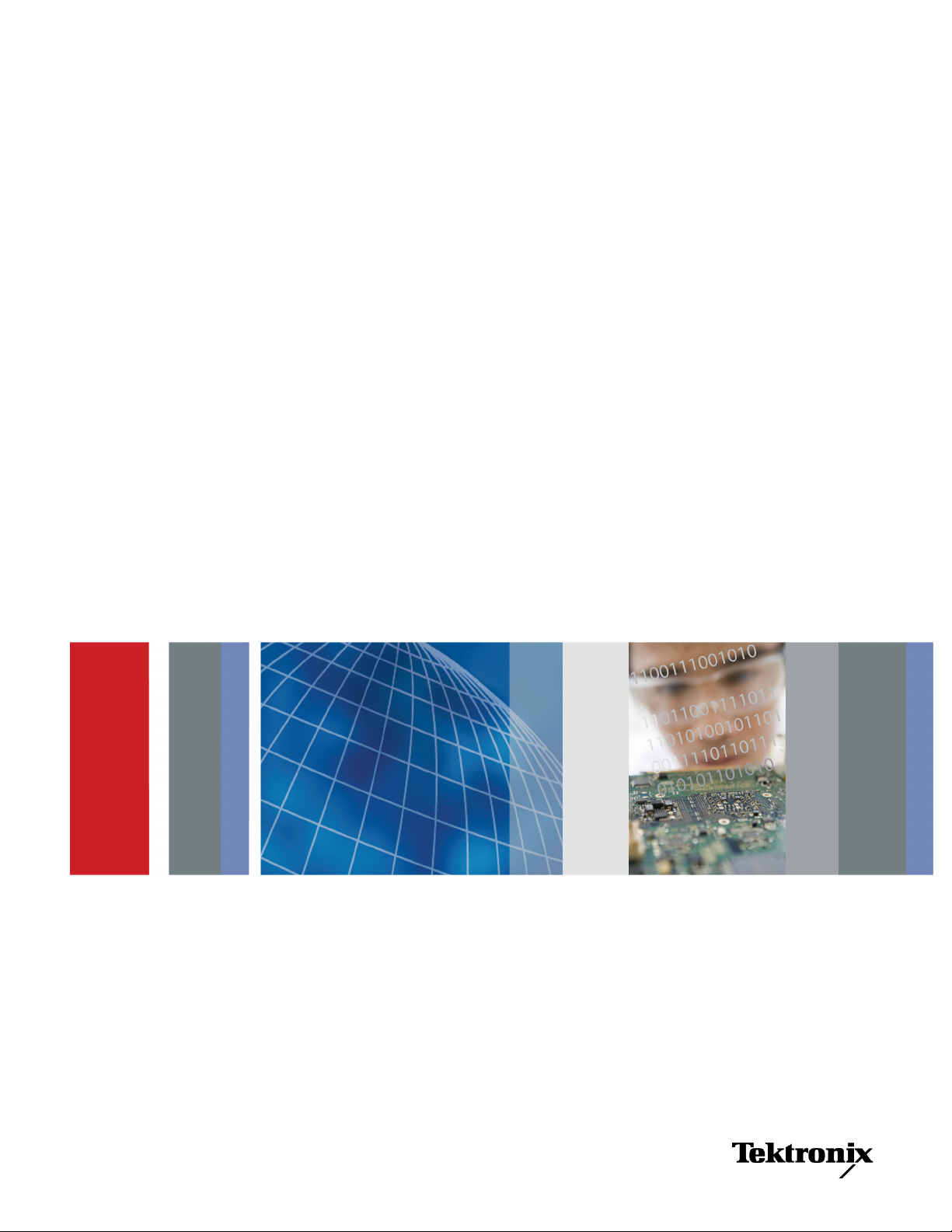
xx
TekSmartLab™
ZZZ
TBX3000A and TSL3000B
User Manual
*P077111000*
077-1110-00
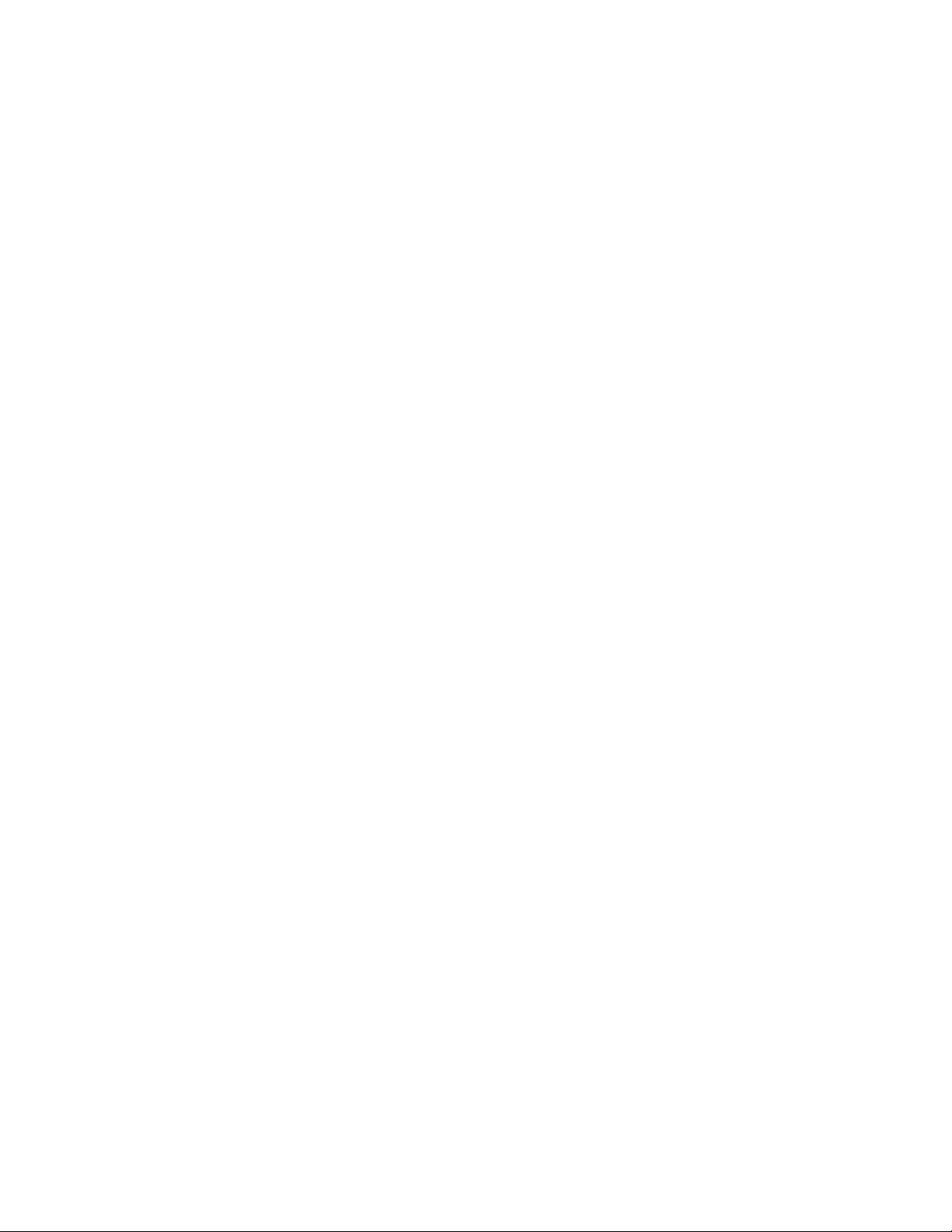
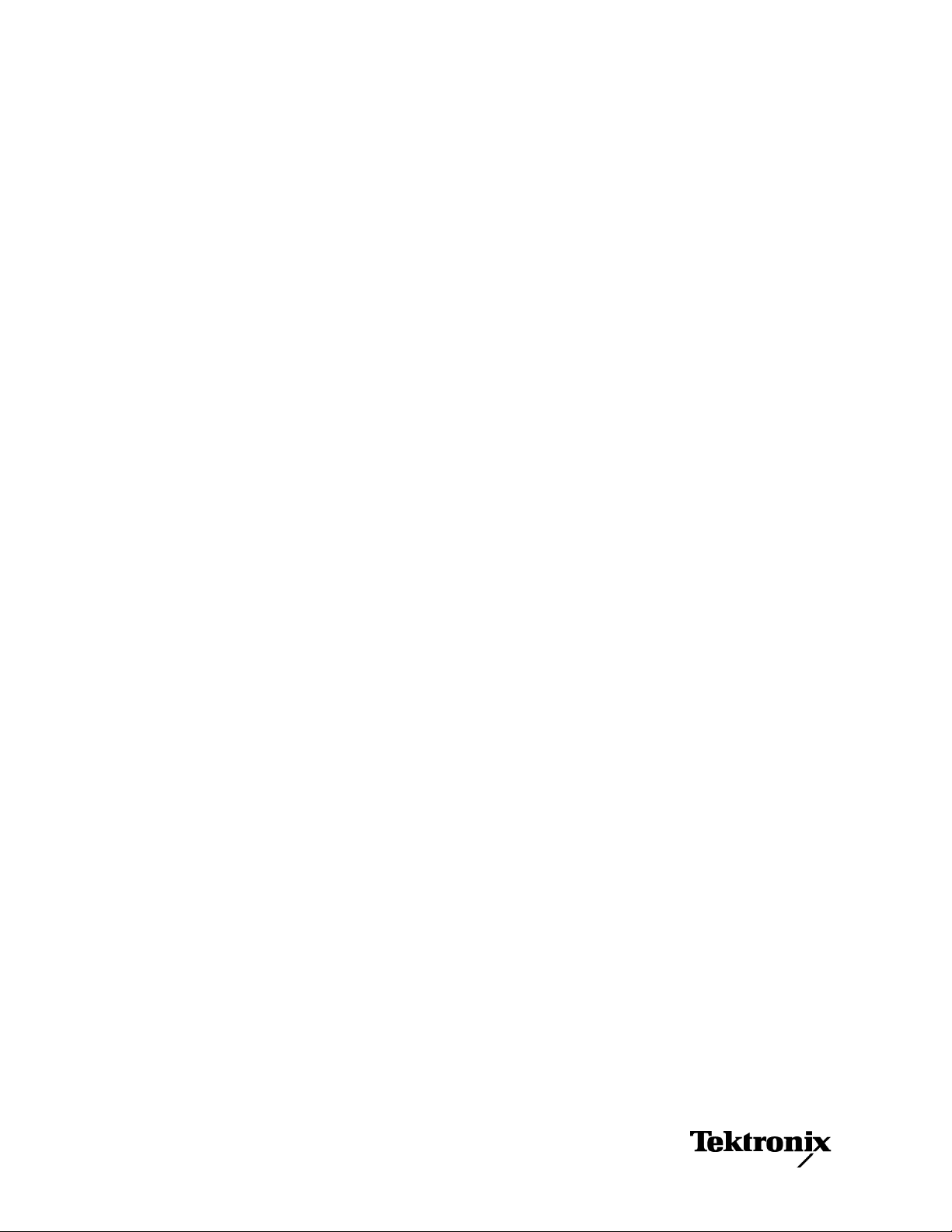
xx
TekSmartLab™
ZZZ
TBX3000A and TSL3000B
User Manual
Register now!
Click the following link to protect your product.
► www.tektronix.com/register
www.tektronix.com
077-1110-00
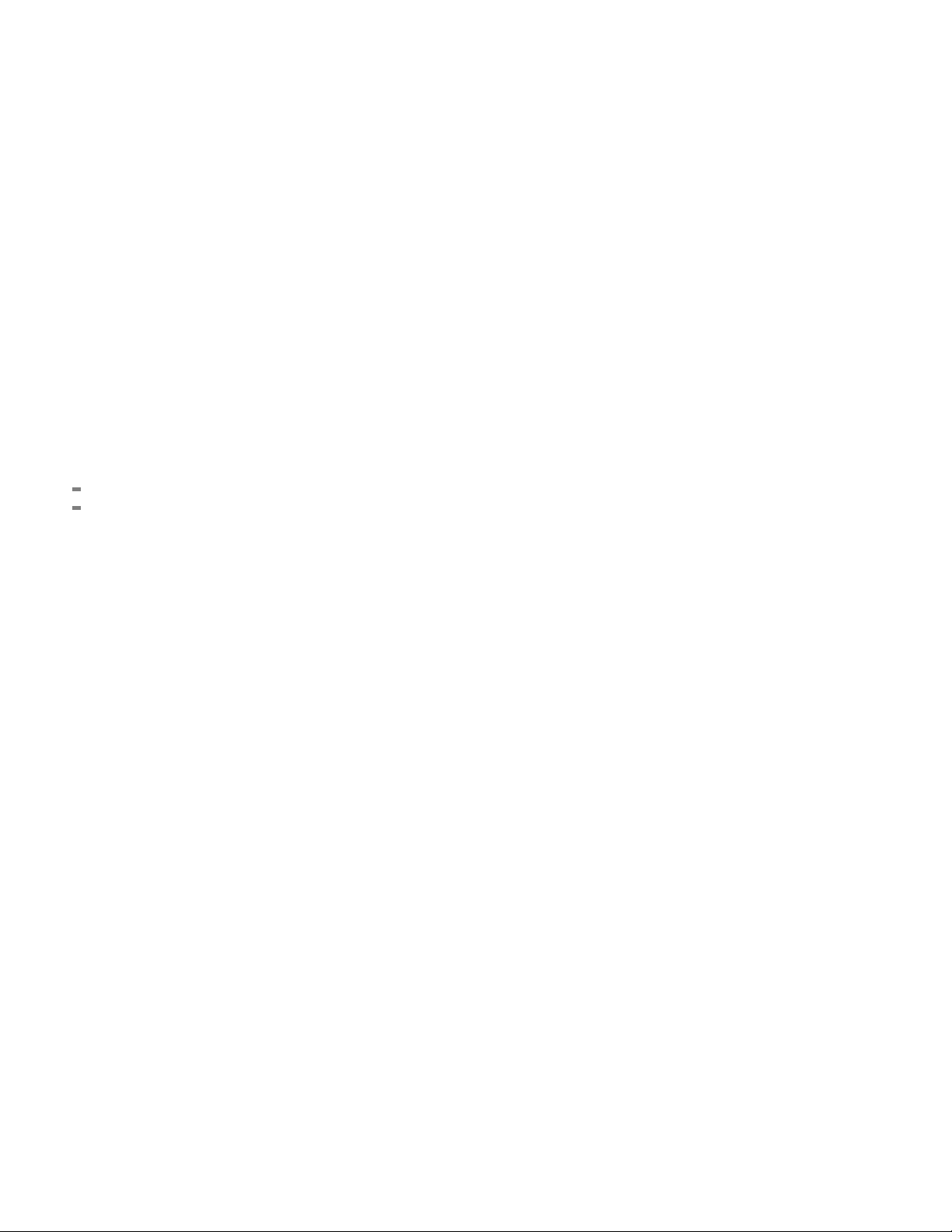
Copyright © Tektronix. All rights reserved. Licensed software products are owned by Tektronix or its subsidiaries
or suppliers, and are protected by national copyright laws and international treaty provisions.
Tektronix products are covered by U.S. and foreign patents, issued and pending. Information in this publication
supersedes that in all previously published material. Specifications and price change privileges reserved.
TEKTRONIX and TEK are registered trademarks of Tektronix, Inc.
TekSmartLab is a trademark of Tektronix, Inc.
Contacting Tektronix
Tektronix, Inc.
14150 SW Karl Braun Drive
P.O. Box 500
Beaverton, OR 97077
USA
For product information, sales, service, and technical support:
In North America, call 1-800-833-9200.
Worldwide, visit www.tektronix.com to find contacts in your area.
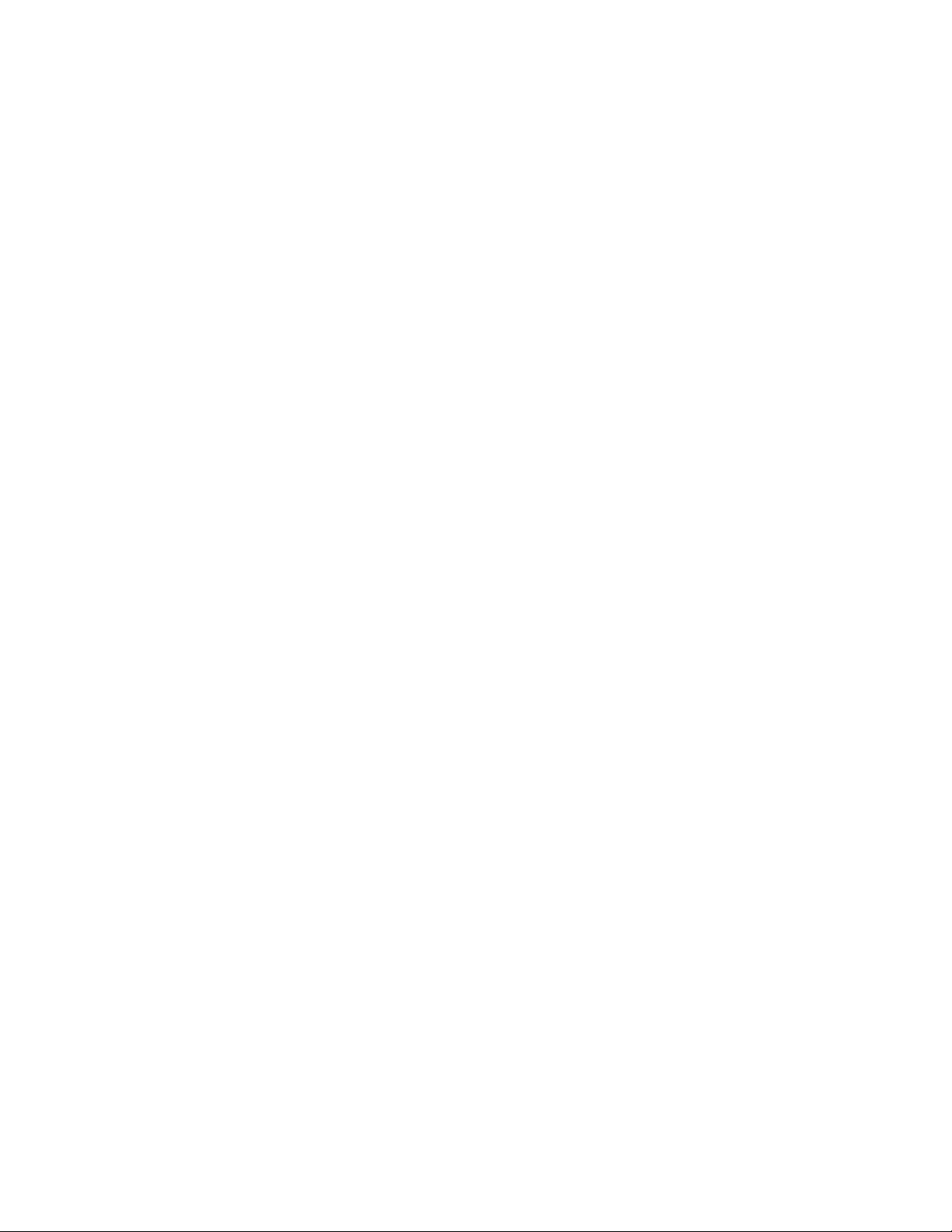
This is the hardware warranty.
Warranty
Tektronix war
years from the date of original purchase from an authorized Tektronix distributor. If the product pro ves defective
during this w arranty period, Tektronix, at its option, either will repair the defective product without charge for
parts and labor, or will provide a replacement in exchange for the defective product. Batteries are excluded from
this warranty. Parts, modules and rep l acement products used by Tektronix for warranty work may be new or
reconditioned to like new performance. All replaced parts, modules and products become the property of Tektronix.
In order to obtain service under this warranty, Customer must notify Tektronix of the defect before the expiration
of the warranty period and make suitable arrangements for the performance of service. Customer shall be
responsib
shipping charges prepaid, and with a copy of customer proof of purchase. Tektronix shall pay for the return of the
product to Customer if the shipment is to a location within the country in which the Tektronix service center is
located. Customer shall be responsible for paying all shipping charges, duties, taxes, and any other charges for
products returned to any other locations.
This warranty shall not apply to any defect, failure or damage caused by improper use or improper or inadequate
maintenance and care. Tektronix shall not be obligated to furnish service under this warranty a) to repair damage
resulting from attempts by personnel other than Tektronix representatives to install, repair or service the product;
epair damage resulting from improper use or connection to incompatible equipment; c) to repair any d amage
b) to r
or malfunction caused by the use of non-Tektronix supplies; or d) to service a product that has been modified or
integrated with other products when the effect of such modification or integration increases the time or difficulty
of servicing the product.
THIS WARRANTY IS GIVEN BY TEKTRONIX WITH RESPECT TO THE PRODUCT IN LIEU OF ANY
OTHER WARRANTIES, EXPRESS OR IMPLIED . TEKTRONIX AND ITS VENDORS DISCLAIM ANY
IMPLIED WARRANTIES OF MERCHANTABILITY OR FITNESS FOR A PARTICULAR PURPOSE.
TEKTRONIX' RESPONSIB ILITY TO REPAIR OR REPLACE DEFECTIVE PRODUCTS IS THE SOLE
D EXCLUSIVE REMEDY PROVID ED TO THE CUSTOMER FOR BREACH OF THIS WARRANTY.
AN
TEKTRONIX AND ITS VENDORS WILL N OT BE LIABLE FOR ANY INDIRECT, SPECIAL, INCIDENTAL,
OR CONSEQUENTIAL DA M AGES IRRESPECTIVE OF WHETHER TEKTRONIX OR THE VENDOR HAS
ADVANCE NOTICE OF THE PO SSIBILITY OF SUCH DAMAGES.
rants that the product will be free from defects in materials and workmanship for a period of three (3)
le for packaging and shipping the defective product to the service center designated by Tektronix,
[W16 – 15AUG04]
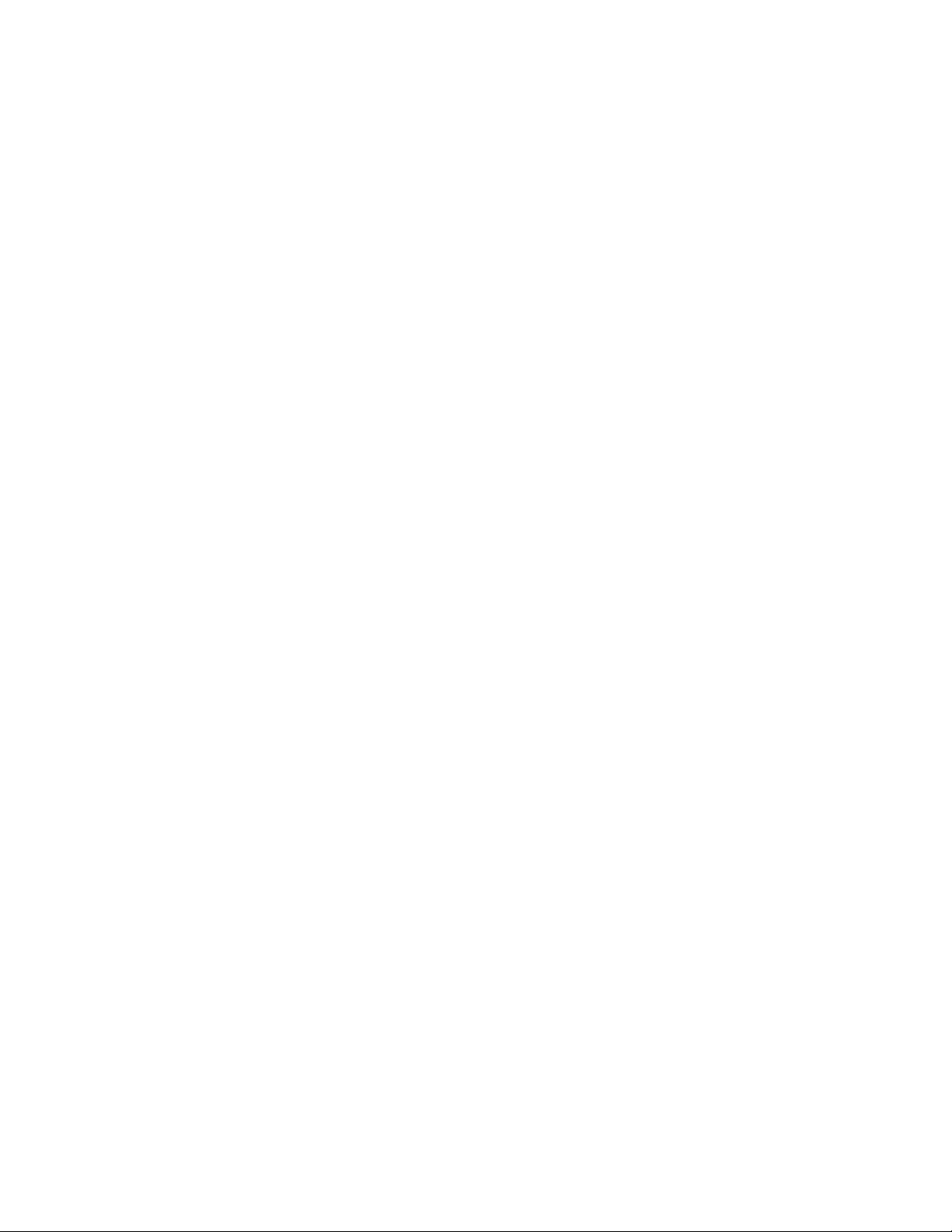
This is the software warranty.
Warranty
Tektroni x war
the media will be free from defects in materials and workmanship for a period of three (3) months from the date of
shipment. If any such medium or encoding proves defective during the warranty period, Tektronix will provide
a replacement in exchange for the defective medium. Except as to the media on which this software product is
furnished, this software product is provided “as is” without warranty of any kind, either express or implied.
Tektronix does not warrant that the functions contained in this software product will meet Customer's requirements
or that the
In order to obtain service under this warranty, Customer must notify Tektronix of the defect before the exp iration
of the warr
workmanship within a reasonable time thereafter, Customer may terminate the license for this software product
and return this software product and any associated materials for credit or refund.
THIS WARRANTY IS GIVEN BY TEKTRONIX WITH RESPECT TO THE PRODUCT IN LIEU OF ANY
OTHER WARRANTIES, EXPR ESS OR IMPLIED. TEKTRONIX AND ITS VENDORS DISCLAIM ANY
IMPLIED WARRANTIES OF MERCHANTABILITY OR FITNESS FOR A PARTICULAR PURPOSE.
TEKTRONIX' RESPONSIBILITY TO REPLACE DEFECTIVE MEDIA OR REFUND CU STOMER'S
PAYMENT IS THE SOLE AND EXCLUSIVE REMEDY PROVIDED TO THE CUSTOMER FOR BREACH
OF THI
SPECIAL, INCIDENTAL, OR CONSEQUENTIAL D AMAGES IRRESPECTIVE OF WHETHER TEKTRONIX
OR THE VENDOR HAS ADVANCE NOTICE OF T HE POSSIBILITY OF SUCH DAMAGES.
[W9b – 15AUG04]
rants that the media on which this software product is furnished and the encoding of the programs on
operation of the programs will be uninterrupted or error-free.
anty period. If Tektronix is unable to provide a replacem ent that is free from defects in materials and
S WARRANTY. TEKTRONIX AND ITS VENDORS W ILL NOT BE LIABLE FOR ANY INDIRECT,
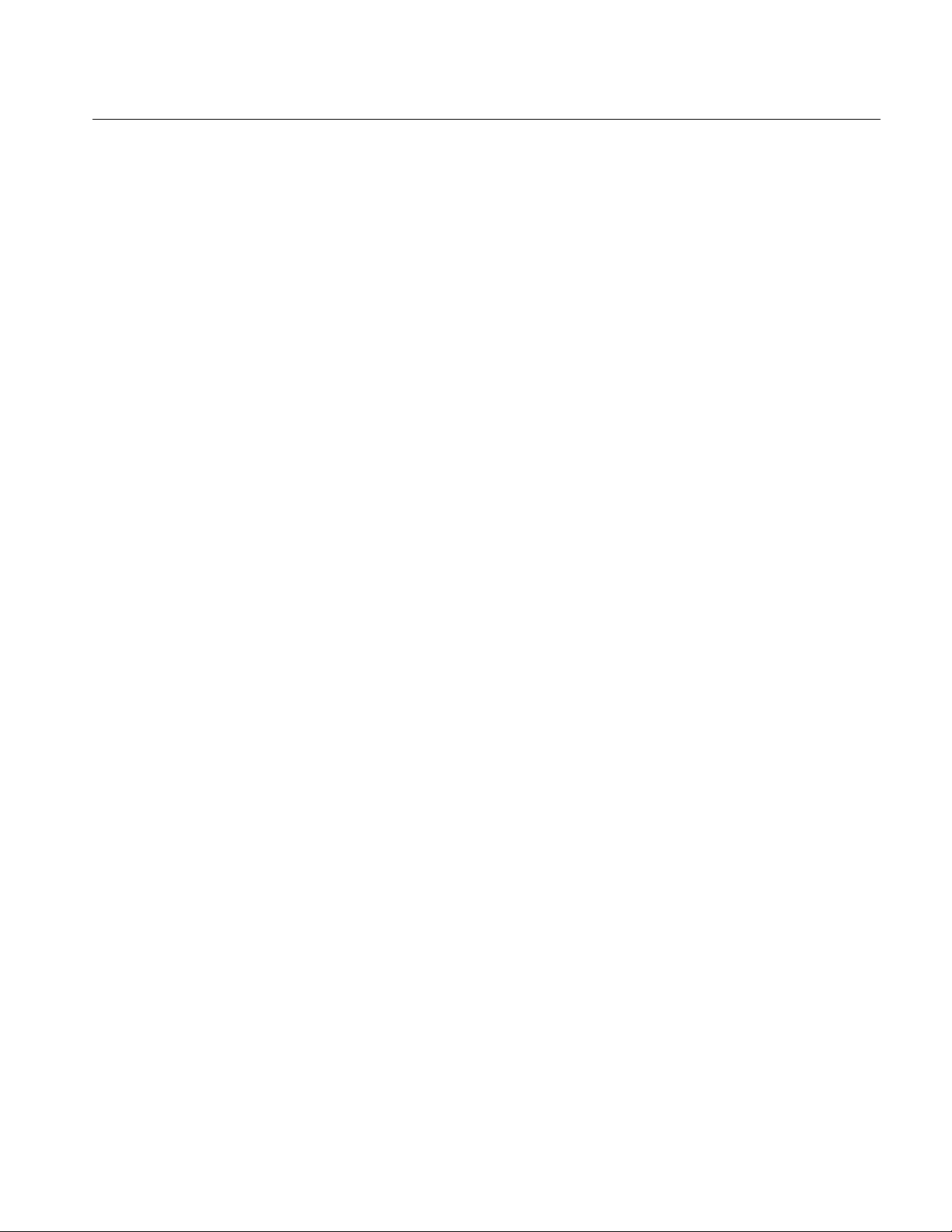
ekSmartLab™ TBX3000A, TSL30 00B Use r Manu al
T
Table of Contents
Important safety informati on ........................................................................................................................................................ iii
General safety summary ......................................................................................................................................................... iii
Service safety summary ........................................................................................................................................................... v
Compliance information ............................................................................................................................................................... vi
EMC compliance ..................................................................................................................................................................... vi
Safety compliance .................................................................................................................................................................. vii
Environmental considerati ons ............................................................................................................................................... viii
TBX3000A .................................................................................................................................................................................... 1
Overview .................................................................................................................................................................................. 1
Packing list ............................................................................................................................................................................... 1
Get Acquainted with TBX300 0A............................................................................................................................................... 1
Main features ....................................................................................................................................................................... 1
Appearance ......................................................................................................................................................................... 2
Configure the TBX3000A ......................................................................................................................................................... 5
LAN Configuration ............................................................................................................................................................... 6
WIFI Configuration ............................................................................................................................................................... 7
Set Password ...................................................................................................................................................................... 8
Example Case .......................................................................................................................................................................... 9
Preparation .......................................................................................................................................................................... 9
Log onto the Configuration Page ......................................................................................................................................... 9
Configure the TBX3000A ................................................................................................................................................... 11
Change TBX3000A Hostname .......................................................................................................................................... 13
TSL3000B Installation ................................................................................................................................................................ 15
Hardware and Software Requir ements for the Server ........................................................................................................... 15
Hardware Requirements .................................................................................................................................................... 15
Software Requirements ..................................................................................................................................................... 15
Installing TSL3000B ............................................................................................................................................................... 15
Installing .Net Framework ...................................................................................................................................................... 15
I
nstalling SQL Server 2008 R2 Express ................................................................................................................................. 16
Downloading the Installat ion Pack ..................................................................................................................................... 16
Installing the Software ....................................................................................................................................................... 16
TekSmartLab User Manual i
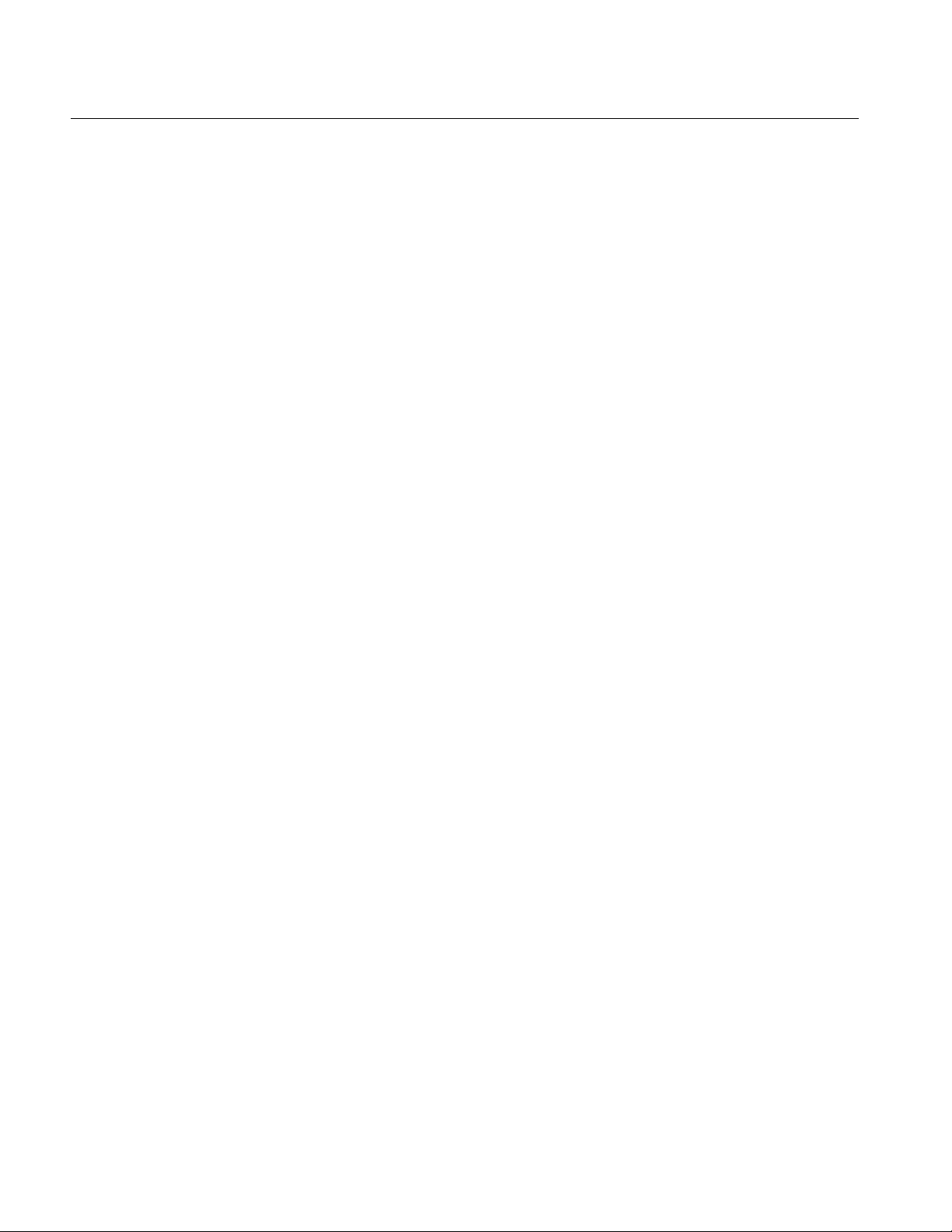
TekSmartLab™ TBX3000A, TSL3 000B Us er Manu al
Configuring the Database .................................................................................................................................................. 24
IIS Installation and Configur ation ........................................................................................................................................... 32
Installing IIS in Win7 .......................................................................................................................................................... 32
Installing IIS for Web Server .............................................................................................................................................. 33
Configuring ASP.NET 4.0 .................................................................................................................................................. 37
Configuring ASP.Net State S erver .................................................................................................................................... 42
Windows Firewall Configurat ion ........................................................................................................................................ 44
Testing the Web Server ..................................................................................................................................................... 51
TSL3000B .................................................................................................................................................................................. 54
Home Screens ....................................................................................................................................................................... 54
Software Activation ................................................................................................................................................................ 55
Centralized Instrument Conf iguration .................................................................................................................................... 55
Configuring Courses .......................................................................................................................................................... 55
Configuring Instruments .................................................................................................................................................... 59
Configuring Benches ............................................................................................................................................................. 61
Bench Monitoring Screen .................................................................................................................................................. 61
Bench Configuration Screen ............................................................................................................................................. 62
Monitoring and Controlling Instruments on a Bench .............................................................................................................. 64
Test Results ........................................................................................................................................................................... 66
Instrument Asset Information ................................................................................................................................................. 68
Settings .................................................................................................................................................................................. 69
Setting Screen ................................................................................................................................................................... 70
QR Code Screen ............................................................................................................................................................... 71
Courseware Upgrade Screen ............................................................................................................................................ 72
Instrument Firmware Upgrade Screen .............................................................................................................................. 73
TBX3000A Upgrade Screen .............................................................................................................................................. 73
Example Cases...................................................................................................................................................................... 75
Setup a TekSmartLab system ........................................................................................................................................... 75
Arranging the Benches ...................................................................................................................................................... 77
Customizing Courses and Co nf iguring Instruments .......................................................................................................... 80
Saving the Test Result ........................................................................................................................................................... 82
Saving test results by Stude nts ......................................................................................................................................... 82
ii TekSmartLab User Manual
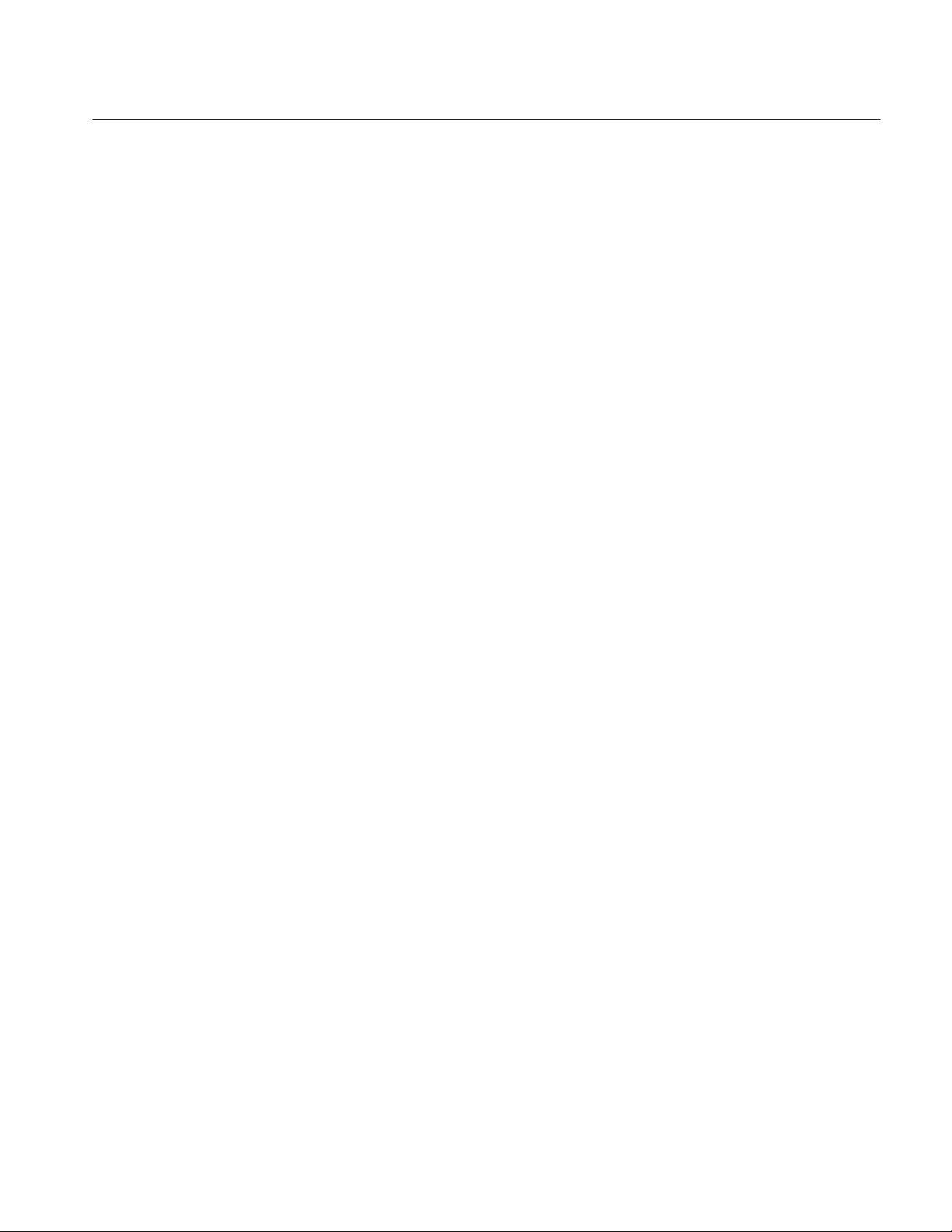
Important safety information
This manual contains information and warnings that must be followed by the user for safe
operation and to keep the product in a safe condition. To safely perform service on this
product, additional information is provided at the end of this section. (See Service safety
summary.)
General safety summary
Use the product only as specified. Review the following safety precautions to avoid injury
and prevent damage to this pr oduct or any products connected to it. Carefully read all
instructions. Retain these instructions for future reference.
TekSmartLab™ TBX3000A, TSL3 000B Us er Manu al
Comply with local and nationa l s af ety codes.
For correct and safe operatio n of the product, it is essential that you follow generally
accepted safety procedures in addition to the safety precautions specified in this manual.
The product is designed to be us ed by trained personnel only.
Only qualified personnel wh o are aware of the hazards involved should remove t he cover
for repair, maintenance, or adjustment.
This product is not intended for detection of hazardous voltages.
While using this product, you m ay need to access other parts of a larger system. Read t he
safety sections of the other c omponent manuals for warnings and cautions relat ed to
operating the system.
When incorporating this equ ipment into a system, the safety of that system is the
responsibility of the assembler of the system.
To avoid fire or personal injury
Use proper power cord. Use only t he power cord specified for this product and certified
for the country of use.
Do not use the provided powe r cor d for other products.
Ground the product. This product is grounded through the grounding conductor of the
power cord. To avoid electric s hock, the grounding conductor must be connected to earth
ground. Before making conn ections to the input or output terminals of the produc t, make
sure that the product is properly grounded.
Power disconnect. The power cord disconnects the product f r om the power source. See
instructions for the location. Do not position the equipment so that it is difficult t o operate
TekSmartLab User Manual iii

TekSmartLab™ TBX3000A, TSL3 000B Us er Manu al
the power cord; it must remain accessible to the user at all times to allow for quick
disconnection if needed.
Use proper AC adapter. Use only th e AC adapter specified for this product.
Observe all terminal ratings. To avoid fire or shock hazard, observe all ratings and
markings on the product. Cons ult the product manual for further ratings informat ion before
making connections to the product.
The measuring terminals on t his product are not rated for connection to mains or
Category II, III, or IV circuits.
Do not operate without covers. Do not operate this product with covers or panels
removed, or with the case op en. Hazardous voltage exposure is possible.
Avoid exposed circuitry. Do not touch exposed connections and components when
power is present.
Do not operate with suspected failures. If you suspect that there is dam age to this
product, have it inspected by qualified service personnel.
Disable the product if it is dam aged. Do not use the product if it is damaged or operates
incorrectly. If in doubt about safety of the product, turn it off and disconnect the power
cord. Clearly mark the product to prevent its further operation.
Examine the exterior of the product before you use it. Look for cracks or missing pieces.
Use only specified replaceme nt par ts.
Do not operate in wet/damp conditions. Be aware that condensation may occur if a
unit is moved from a cold to a warm en v ironment.
Do not operate in an explosive at mosphere.
Keep product surfaces clean and dry. Remove the input signals before you clean the
product.
Provide a safe working environment. Always place the product in a location convenient
for viewing the display and indicators.
Avoid improper or prolonged u s e of keyboards, pointers, and button pads. Improper or
prolonged keyboard or pointe r us e may result in serious injury.
Be sure your work area meets applicable ergonomic standards. Consult with an
ergonomics professional to avoid stress injuries.
iv TekSmartLab User Manual
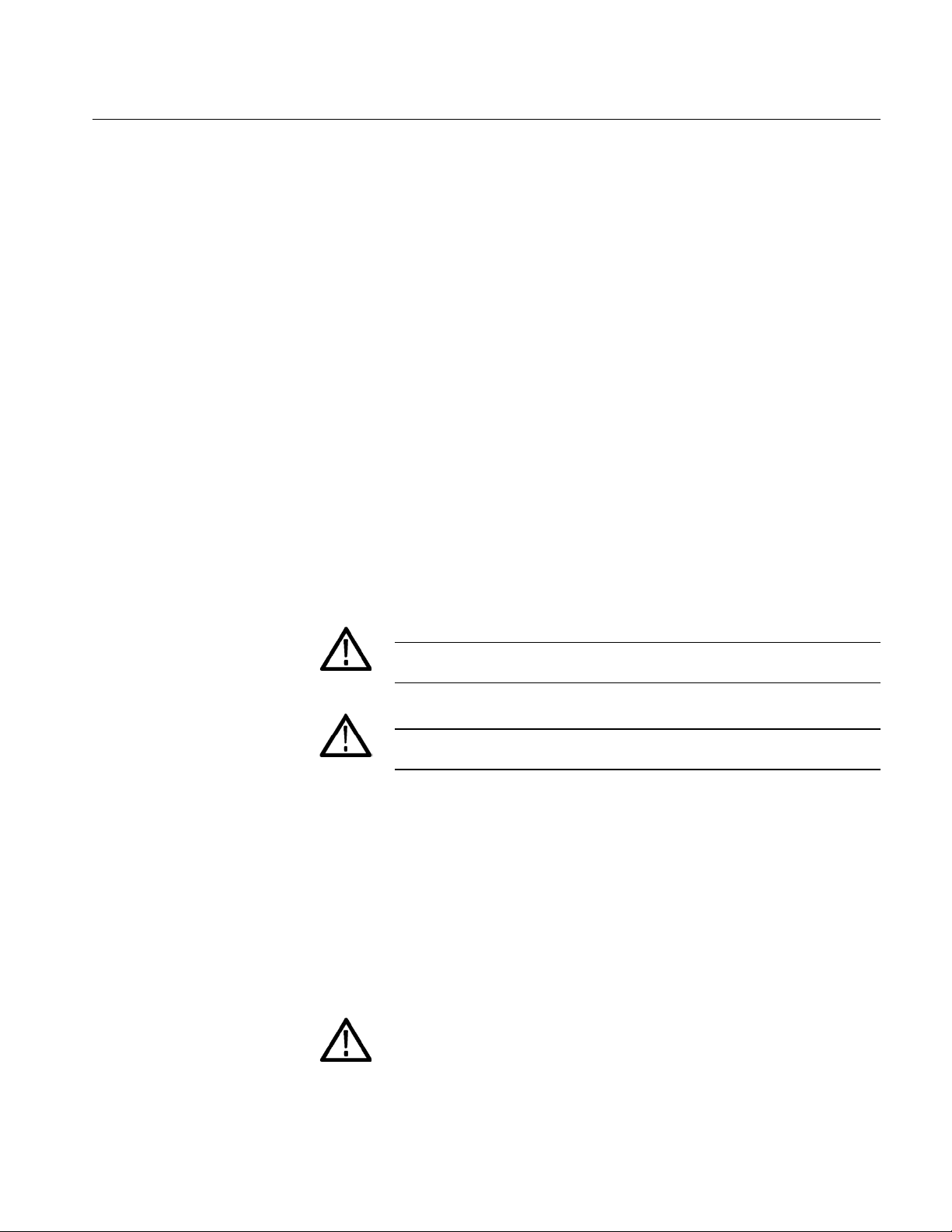
Service safety summary
When this symbol is marked on the product, be sure to consult the manual to find out
The Service safety summary section contains additional information required to safely
perform service on the produc t. Only qualified personnel should perform service
procedures. Read this Servic e s afety summary and the General safety summary before
performing any service procedures.
To avoid electric shock. Do not touch exposed connections.
Do not service alone. Do not perform internal service or adjustments of this product
unless another person capable of rendering first aid and resuscitation is present .
Disconnect power. To avoid elec tric shock, switch off the product power and disconnect
the power cord from the mains po wer before removing any covers or panels, or opening
the case for servicing.
TekSmartLab™ TBX3000A, TSL3 000B Us er Manu al
Use care when servicing with power on. Dangerous voltages or currents may exist in
this product. Disconnect power, remove battery (if applicable), and disconnec t test leads
before removing protective panels, soldering, or replacing components.
Terms in this manual
These terms may appear in this manual:
WARNING. Warning statements identify conditions or practices that could
Symbols and terms on the product
These terms may appear on the pr oduct:
result in injury or loss of life.
CAUTION. Caution statements identify conditions or practices that could
result in damage to this product or other property.
DANGER indicates an injury hazar d im m e dia t ely acc ess ib le as yo u rea d th e mark in g.
WARNING indicates an injury hazard not immed iat ely ac c es sib le as you rea d the
marking.
CAUTION indicates a hazard t o property including the product.
the nature of the potential hazards and any actions which have to be taken to avoid
them. (This symbol may also be used to refer the user to ratings in the manual.)
TekSmartLab User Manual v
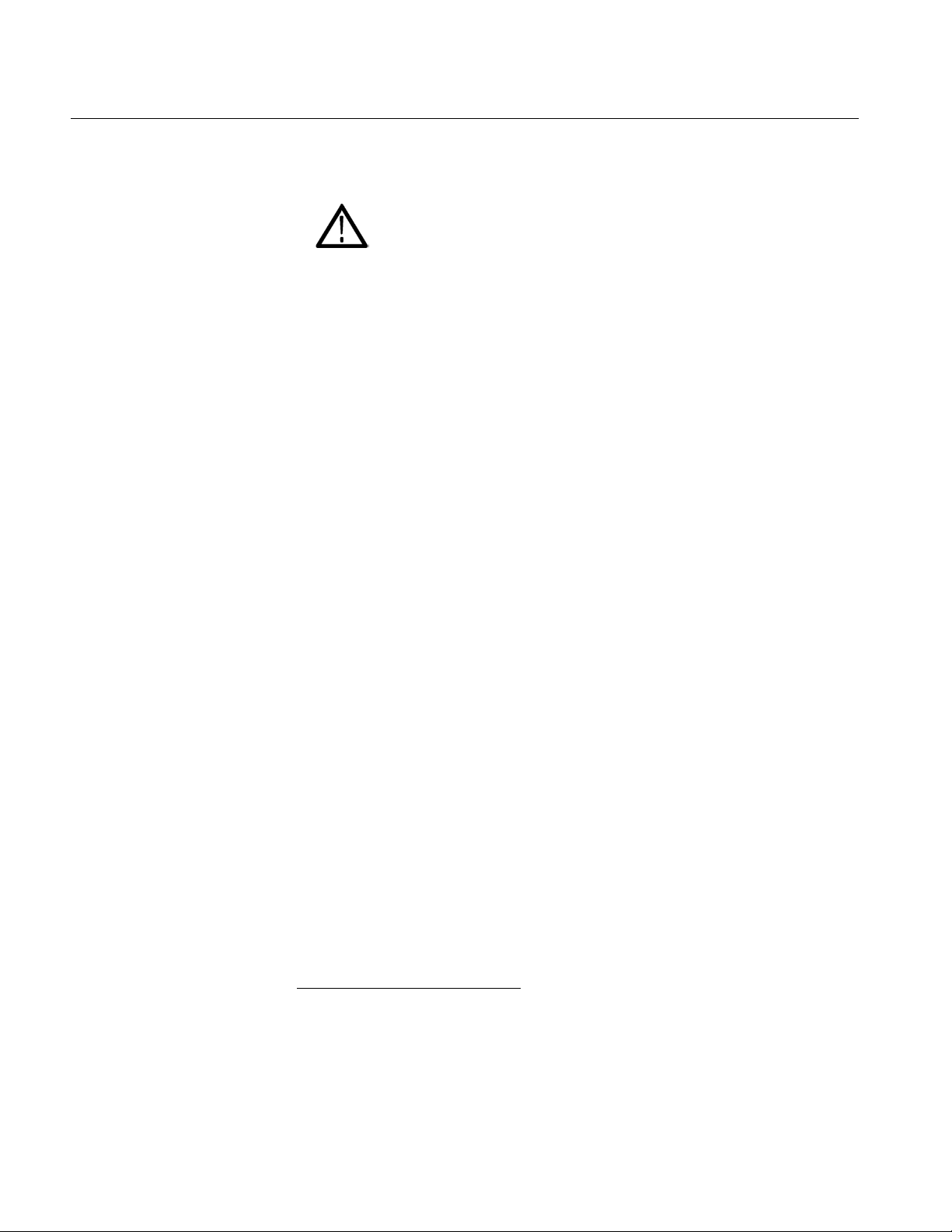
Refer to Manual
TekSmartLab™ TBX3000A, TSL3 000B Us er Manu al
The following symbol(s) may appear on the product:
Caution
Compliance information
This section lists the EMC (electromagnetic compliance), safety, and environmental
standards with which the instrument complies.
EMC compliance
EC Declaration of Conformity – EMC
Meets intent of Directive 2004/108/EC for Electromagnetic Compatibility. Com pli an ce was
demonstrated to the following specifications as listed in the Official Journal of the
European Communities:
EN 61326-1 2006. EMC requirements for electrical equipment for measurement, control,
and laboratory use.
1 2 3
CISPR 11:2003. Radiated and c onducted emissions, Group 1, Class A
IEC 61000-4-2:2001. Electrostatic discharge immunity
IEC 61000-4-3:2002. RF electrom agnetic field immunity
IEC 61000-4-4:2004. Electrical fast transient / burst immunity
IEC 61000-4-5:2001. Power line surge immunity
IEC 61000-4-6:2003. Conducted RF imm unit y
IEC 61000-4-11:2004. Voltage dips and interruptions immunity
EN 61000-3-2:2006. AC power line harmonic emissions
1
This product is intended for use in nonresidential areas only. Use in residential areas may cause
electromagnetic interference.
2
Emissions which exceed the levels required by this standard may occur when this equipment is
connected to a test object.
3
For compliance with the EMC standards listed here, high quality shielded interface cables should
be used.
vi TekSmartLab User Manual
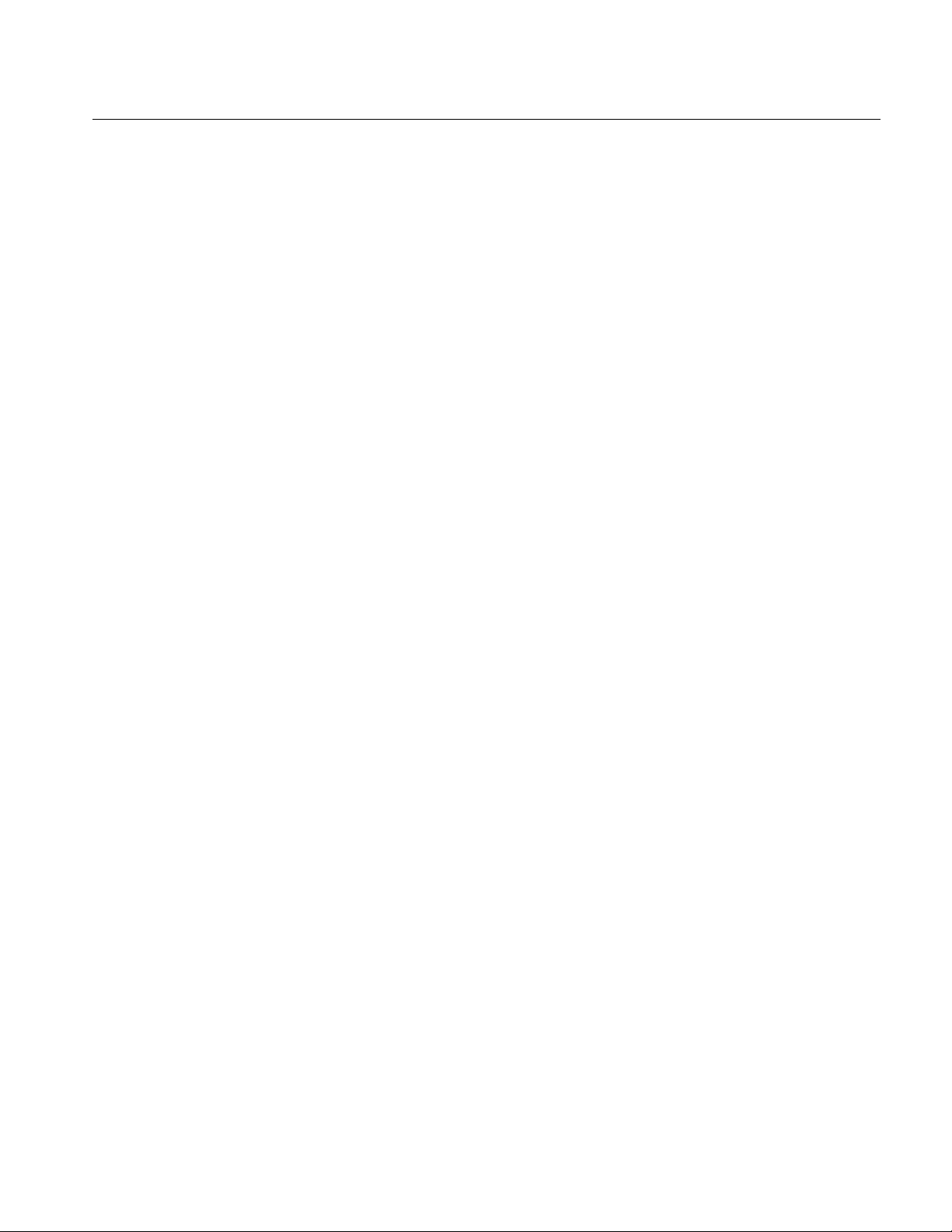
TekSmartLab™ TBX3000A, TSL3 000B Us er Manu al
EN 61000-3-3:1995. Voltage changes, fluctuations, and flicker
European contact.
Tektronix UK, Ltd.
Western Peninsula
Western Road
Bracknell, RG12 1RF
United Kingdom
Australia / New Zealand Declaration of Conformity – EMC
Complies with the EMC provision of the Radiocommunications Act per the following
standard, in accordance wit h ACM A :
Safety compliance
CISPR 11:2003. Radiated and Conducted Emissions, Group 1, Class A, in
accordance with EN 61326-1:2006.
Australia / New Zealand cont act .
Baker & McKenzie
Level 27, AMP Centre
50 Bridge Street
Sydney NSW 2000, Australia
This section lists other safety compliance information.
Equipment type
Test and measuring equipm ent.
Pollution degree descriptions
A measure of the contaminan ts that could occur in the environment around and within a
product. Typically the internal environment inside a product is considered to be t he same
as the external. Products sho uld be used only in the environment for which they are rat ed.
Pollution degree 1. No pollution or only dry, nonconductive pollution occurs.
Products in this category ar e generally encapsulated, hermetically sealed, or located
in clean rooms.
Pollution degree 2. Normall y only dry, nonconductive pollution occurs. Occasionally
a temporary conductivity that is caused by condensation must be expected. This
location is a typical office/ home environment. Temporary condensation occurs only
when the product is out of ser v ic e.
TekSmartLab User Manual vii
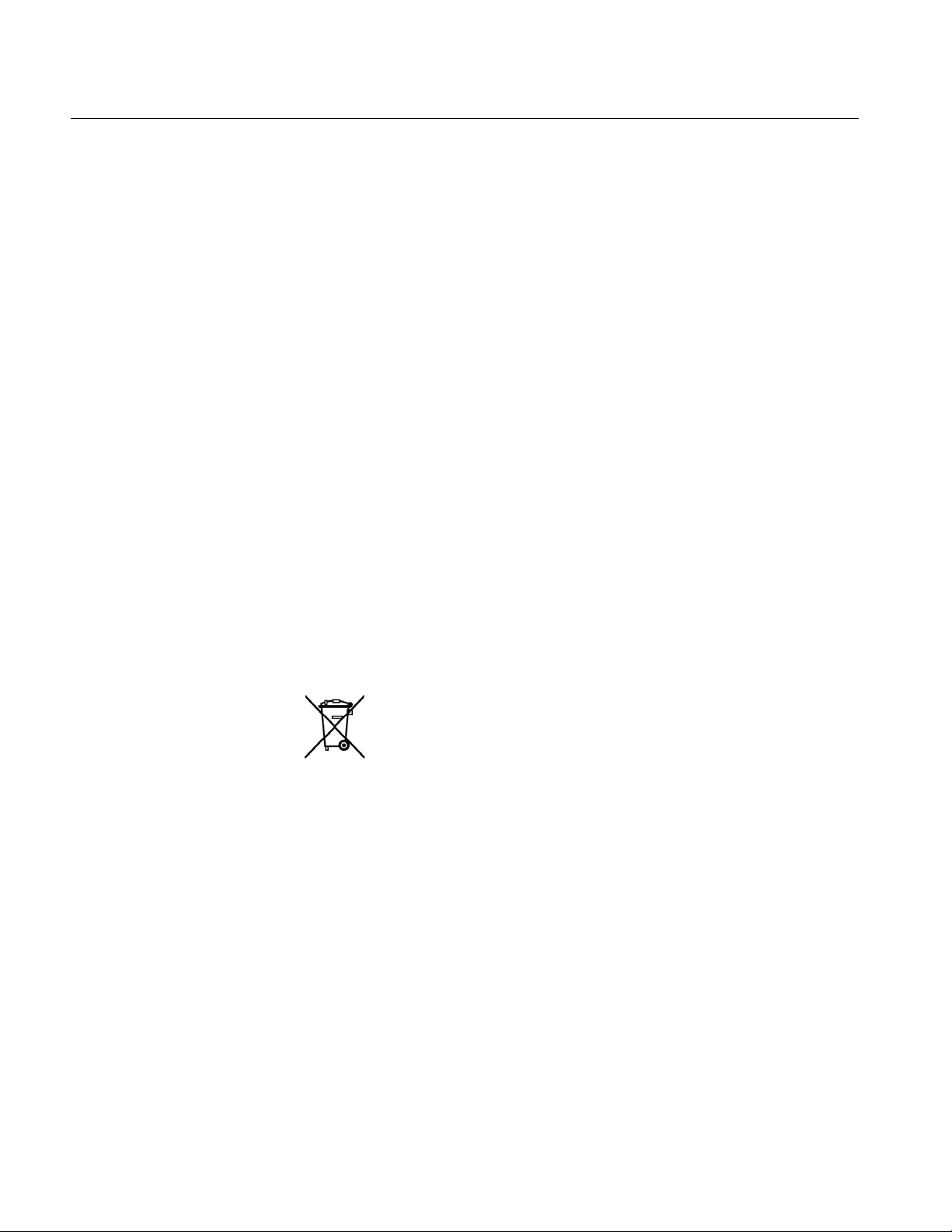
This symbol indicates that this product complies with the applicable European
TekSmartLab™ TBX3000A, TSL3 000B Us er Manu al
Pollution degree 3. Conductive pollution, or dry, nonconductive pollution that
becomes conductive due to condensation. These are sheltered locations where
neither temperature nor humi dity is controlled. The area is protected from direct
sunshine, rain, or direct win d.
Pollution degree 4. Polluti on that generates persistent conductivity through
conductive dust, rain, or sn ow. Typical outdoor locations.
Pollution degree rating
Pollution degree 2 (as defined in IEC 61010-1). Rated for indoor, dry location use only.
Environmental considerations
This section provides information about the environmental impact of the produc t.
Product end-of-life handling
Observe the following guid elines when recycling an instrument or component:
Equipment recycling. Production of this equipment required the extraction and use of
natural resources. The equi pment may contain substances that could be harmf ul t o the
environment or human healt h if improperly handled at the product’s end of life. To avoid
release of such substances into the environment and to reduce the use of natural
resources, we encourage you to recy cle this product in an appropriate system that will
ensure that most of the mater ials are reused or recycled appropriately.
Union requirements according to Directives 2002/96/EC and 2006/66/EC on
waste electrical and electronic equipment (WEEE) and batteries. For information
Restriction of hazardous substances
This product is classified as an industrial monitoring and control instrument accessory,
and is not required to comply with the substance restrictions of the recast RoHS Direc tiv e
2011/65/EU until July 22, 201 7.
about recycling options, check the Support/Service section of theTektronix Web
site (www.tektronix.com).
viii TekSmartLab User Manual
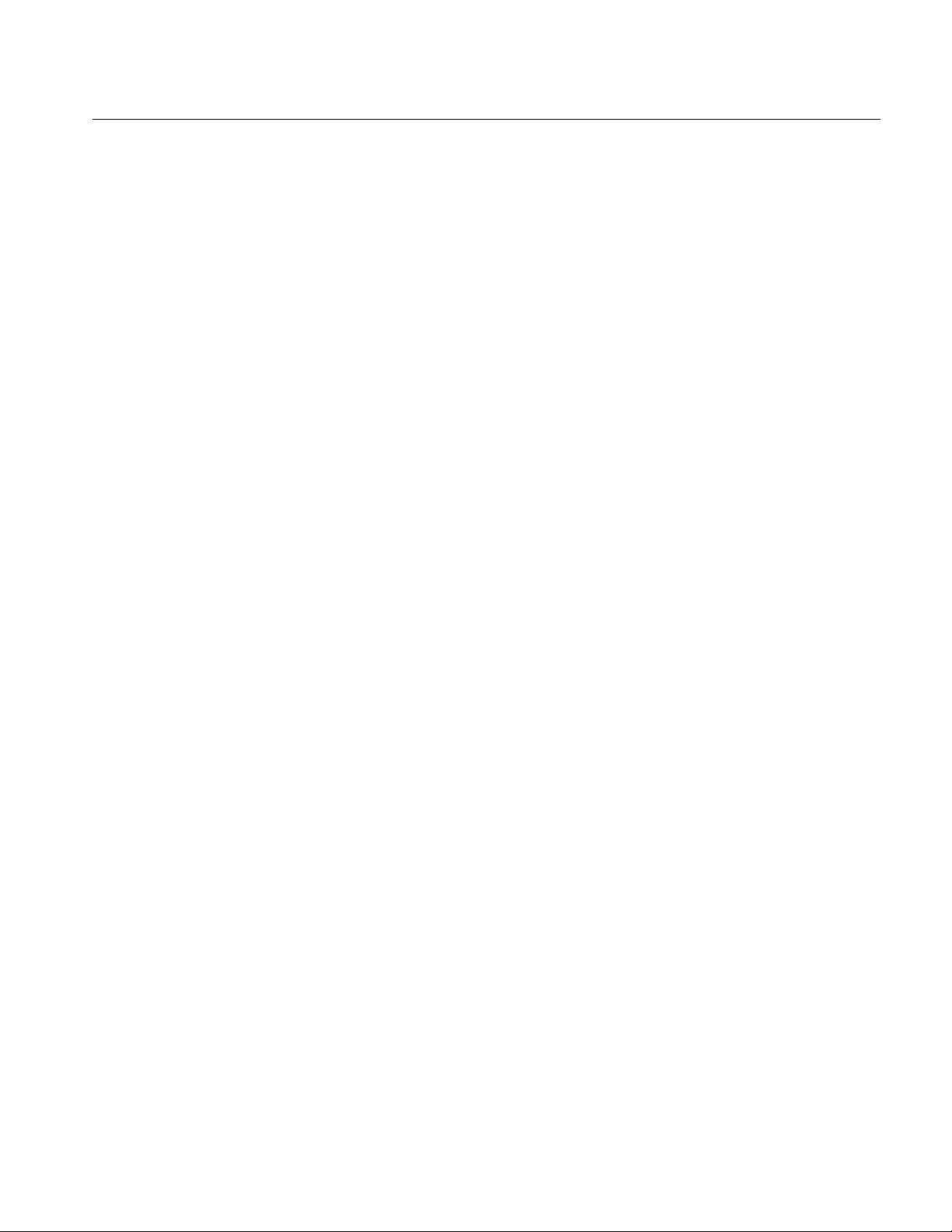
TBX3000A
Overview
Packing list
TekSmartLab™ TBX3000A, TSL3 000B Us er Manu al
This guide introduces the TBX 3000A and provides a step by step demonstration of how to
use the product.
Please confirm that you have received all the items listed in the packing list:
The TBX3000A
4 USB cables
1 power cable
1 DC power adaptor
TekSmartLab™ TBX3000A Inst allation and Safety Instructions
Get Acquainted with TBX3000A
Main features
TBX3000A is used to connect Tektronix and Keithley products: oscilloscope, signal
generator, digital multimeter, and power supply.
It is equipped with USB 2.0 ports and RJ45 10/100Mbps Ether net port
It can be connected to WIFI after installing a USB WIFI dongle
It is powered by a DC power adaptor ( 5V/3A)
TekSmartLab User Manual 1
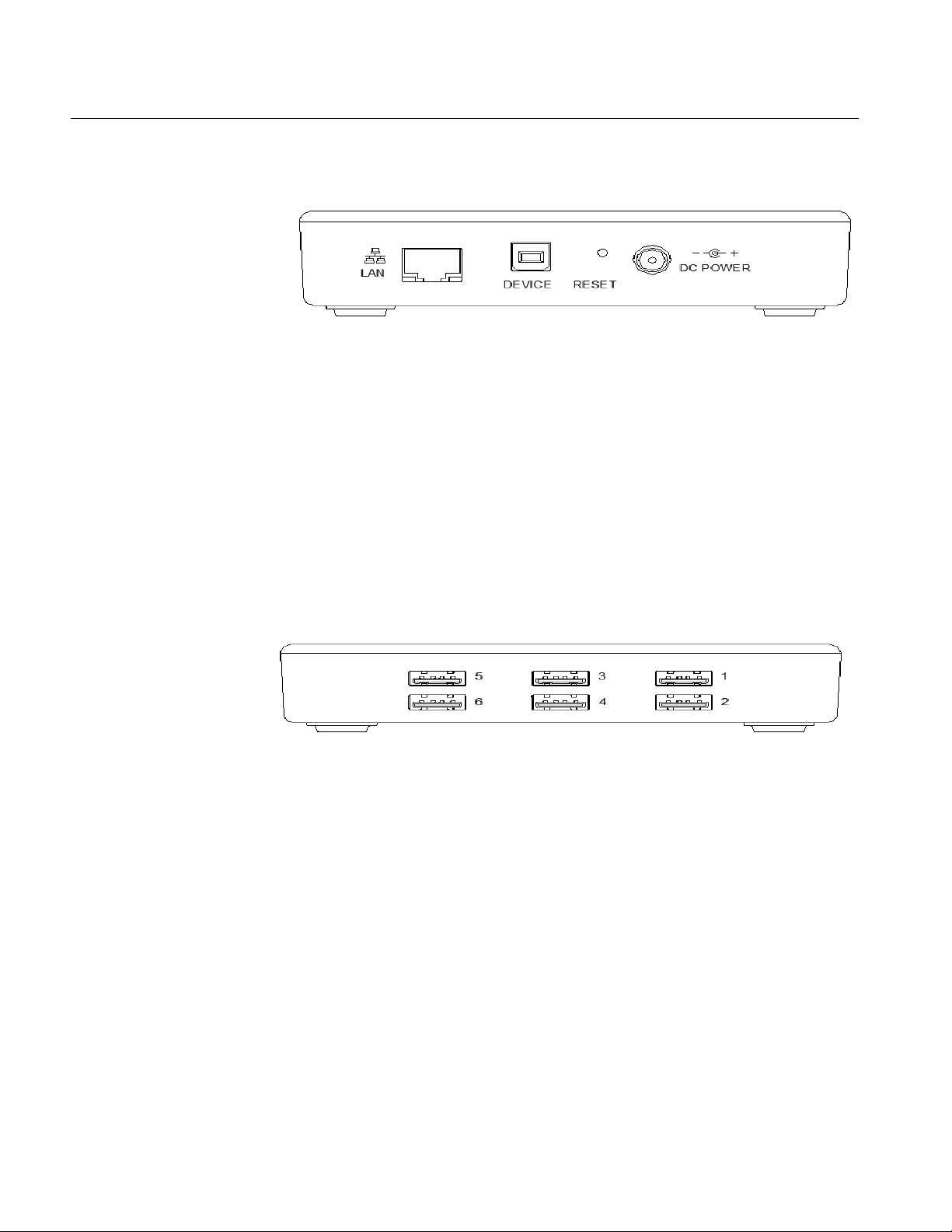
TekSmartLab™ TBX3000A, TSL3 000B Us er Manu al
Appearance
Figure 1: Side view 1 of TBX3000A
One side of TBX3000A has the following connectors, buttons, and indicators:
Ethernet LAN port: The TBX3000A is connected to the network through this port.
USB device port: The original c ode of the product is burned through this port, which
is used by manufacturer only.
Reset button: If you press this button and hold down to 5 seconds, the SYS indicator
will blink rapidly for 5 seconds, then the default setting (including password and IP
parameters) will be restored.
DC power socket: Use this conn ec tor for the DC power supply that came with your
instrument.
Figure 2: Side view 2 of TBX3000A
The figure above shows another side of TBX3000A with six USB 2.0 ports. You can
connect TBX3000A to other i nstruments by USB cable.
2 TekSmartLab User Manual
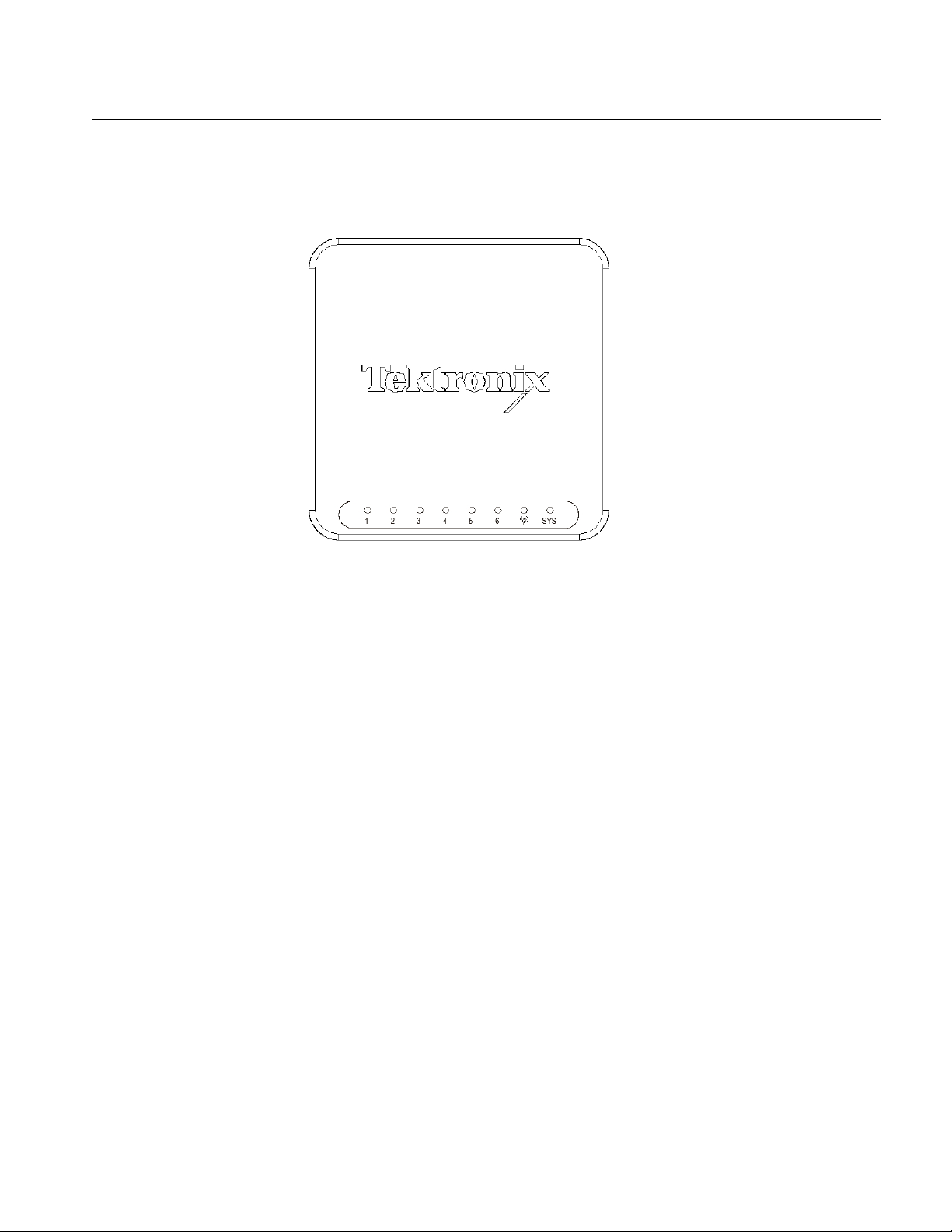
TekSmartLab™ TBX3000A, TSL3 000B Us er Manu al
The figure below is the top view of TBX3000A, showing the Tektro nix logo and indicators.
Figure 3: Top view of TBX3000A
The first six are USB indicators . If the indicator is on or blinking, it means some
instrument is connected to TBX3000A through a USB port.
The one next to the USB indicators is the WIFI indicator:
o If it’s not on, it means the USB WIFI dongle is n ot installed.
o If it blinks once at a time, it means the USB WIFI dongle is installed, but
TBX3000A is not connected to the WIFI.
o If it blinks twice at a time, it means t he USB WIFI dongle is installed, and
TBX3000A is connected to the WIFI.
The last indicator is the syste m in dicator (S YS):
o If it blinks rhythmically, it means the power is on and the system is functioning.
o If it’s not on, it means the power is not on or the system is malfunctioning.
o If it blinks un-rhythmically, it means the firmware is upgrading.
TekSmartLab User Manual 3
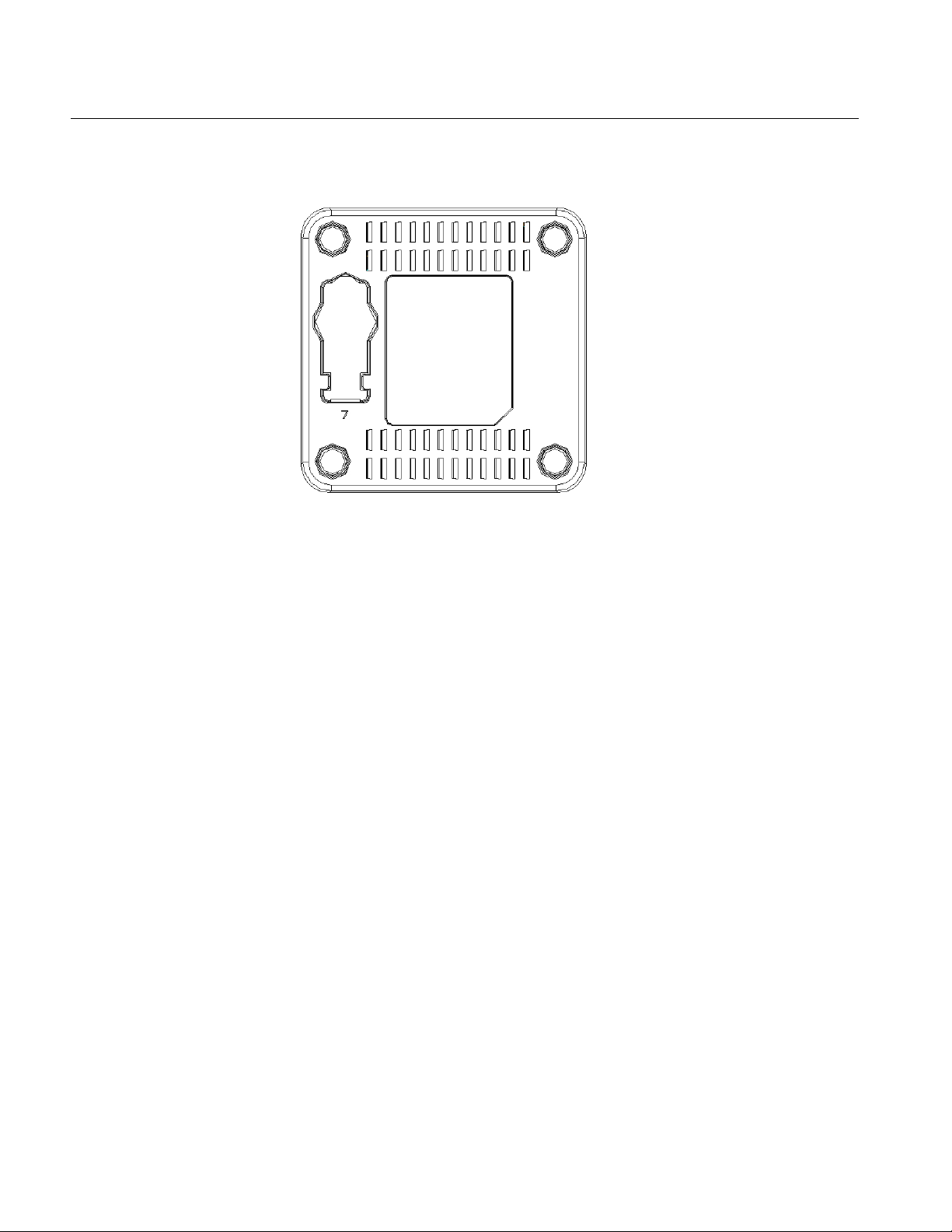
ekSmartLab™ TBX3000A, TSL30 00B Use r Manu al
T
The figure below shows the bottom of the TBX3000A.
Figure 4: Bottom view of TBX3000A
The part illustrated as 7 is a socket for USB WIFI dongle like Netgear WNA1000M.
4 TekSmartLab User Manual
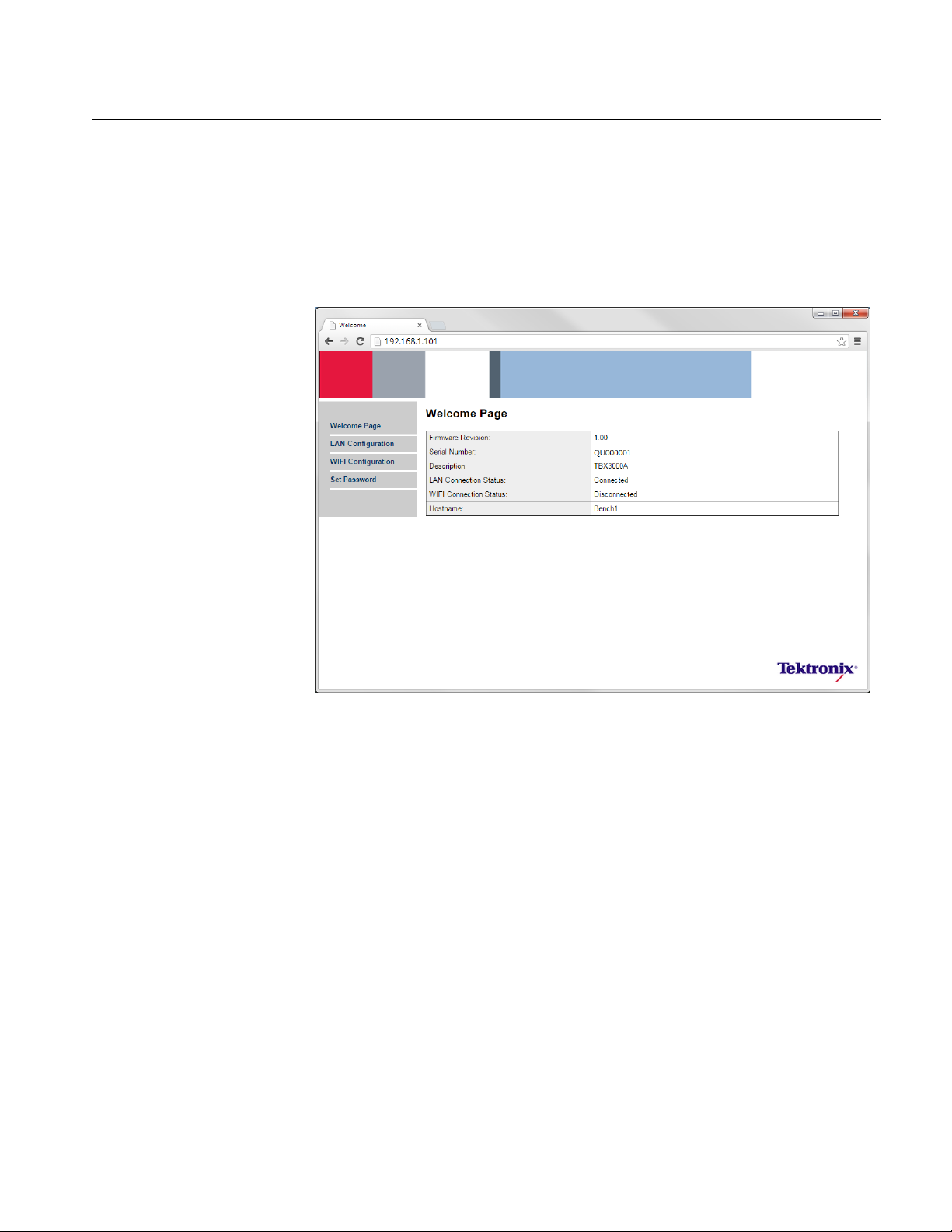
Configure the TBX3000A
When the TBX3000A is connected to the network, you can configure instrument
parameters. The default IP address for the instrument is 192.168.1.101. Enter the default
address into a web browser, press Enter, and the welcome page shown in Figure 5 is
displayed.
TekSmartLab™ TBX3000A, TSL3 000B Us er Manu al
Figure 5: Welcome page for TBX3000A configuration
The Welcome page shows the fir m ware version, serial number, LAN connection status,
WIFI connection status, and the hostname of the TBX3000A.
TekSmartLab User Manual 5
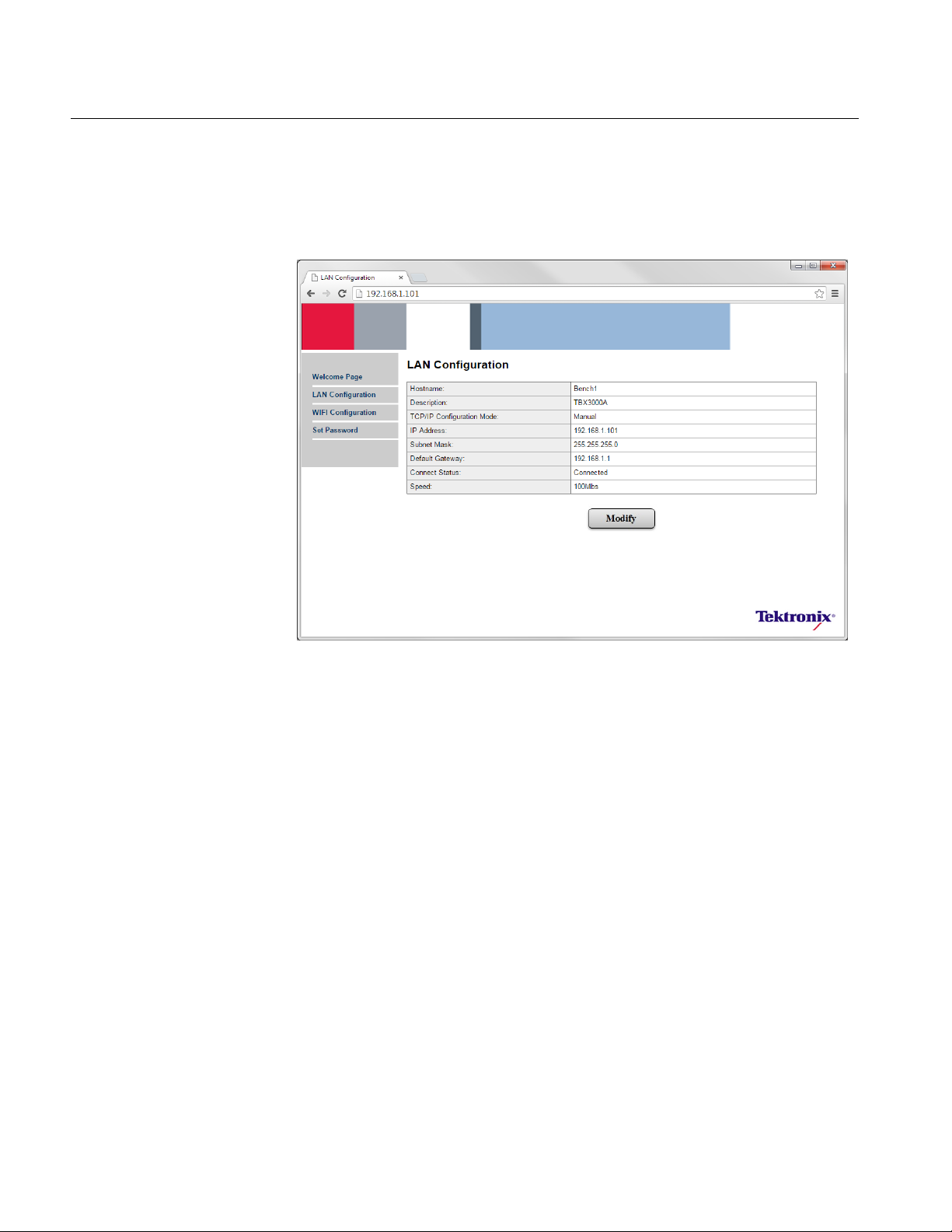
Host Name
Bench1
TCP/IP Configuration Mode
Manual
IP Address
192.168.1.101
Subnet Mask
255.255.255.0
Default Gateway
192.168.1.1
TekSmartLab™ TBX3000A, TSL3 000B Us er Manu al
LAN Configuration
Click LAN Configuration in the navigation bar on the left to show t he LAN Configuration
page.
Figure 6: LAN configuration
Click Modify to configure the LAN param eters.
The default LAN configurati on values are shown below:
6 TekSmartLab User Manual
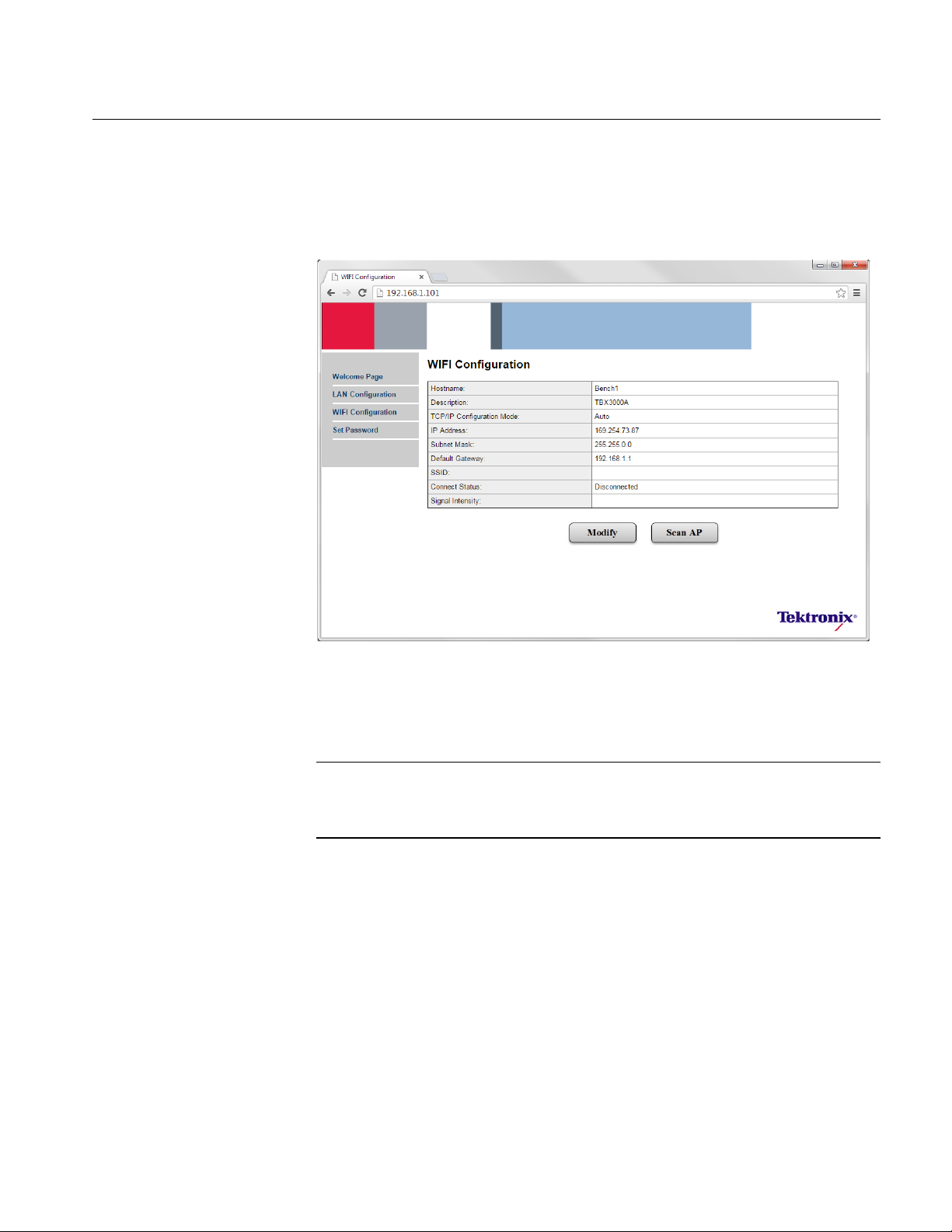
TekSmartLab™ TBX3000A, TSL3 000B Us er Manu al
WIFI Configuration
Click WIFI Configuration in the navigation bar on the left t o show the WIFI Configuration
page.
Figure 7: WIFI configuration
Click Modify to configure WIFI network parameters.
Click Scan AP to search for th e SS I D of the WIFI network.
NOTE:
The TBX3000A will connect t o the WIFI network, only after the USB WIFI dongle is
installed on the instrument an d the LAN cable has been disconnected.
TekSmartLab User Manual 7
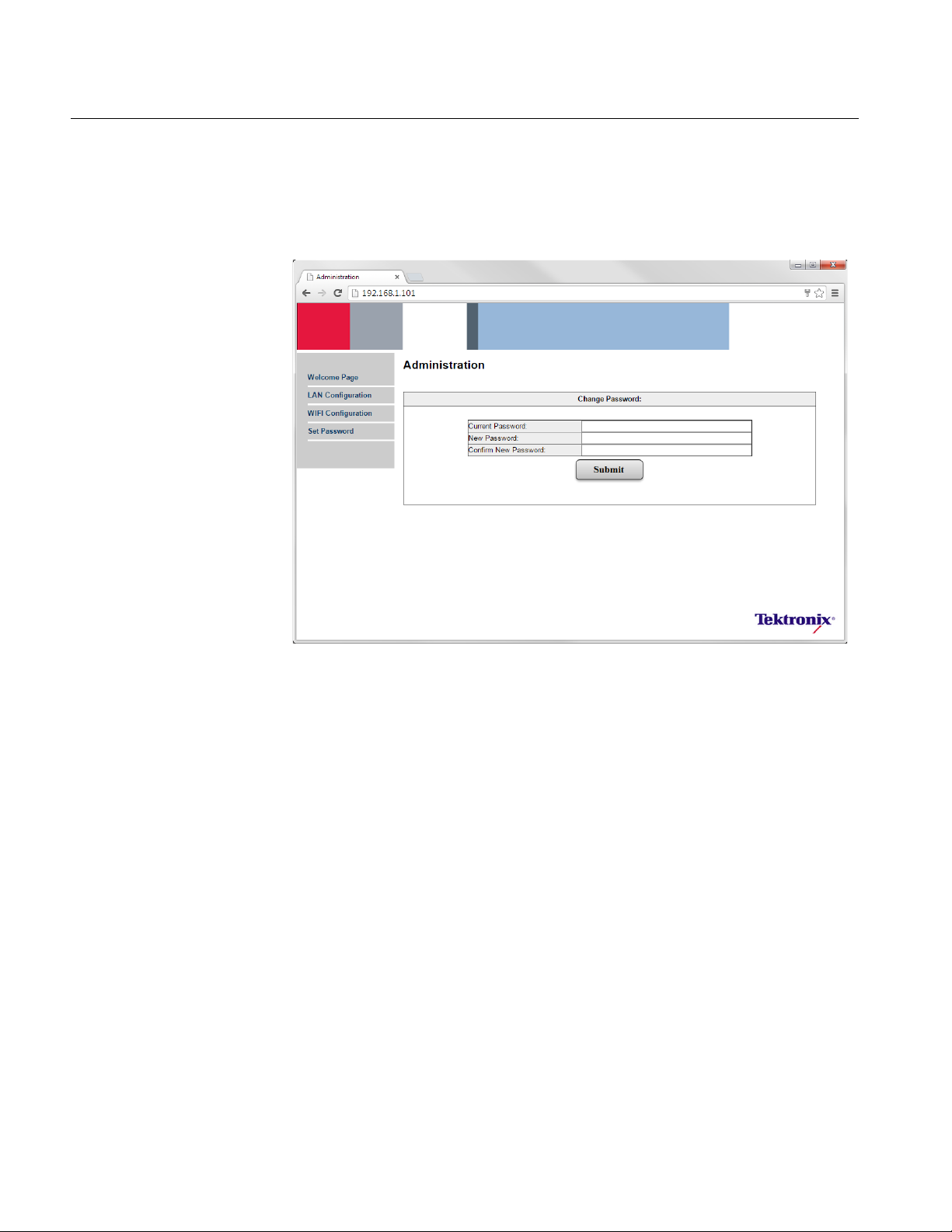
TekSmartLab™ TBX3000A, TSL3 000B Us er Manu al
Set Password
Click Set Password in the nav igation bar on the left to change the password for the
instrument.
Figure 8: Set password
You can change the password on t his page. The default password is admin.
8 TekSmartLab User Manual
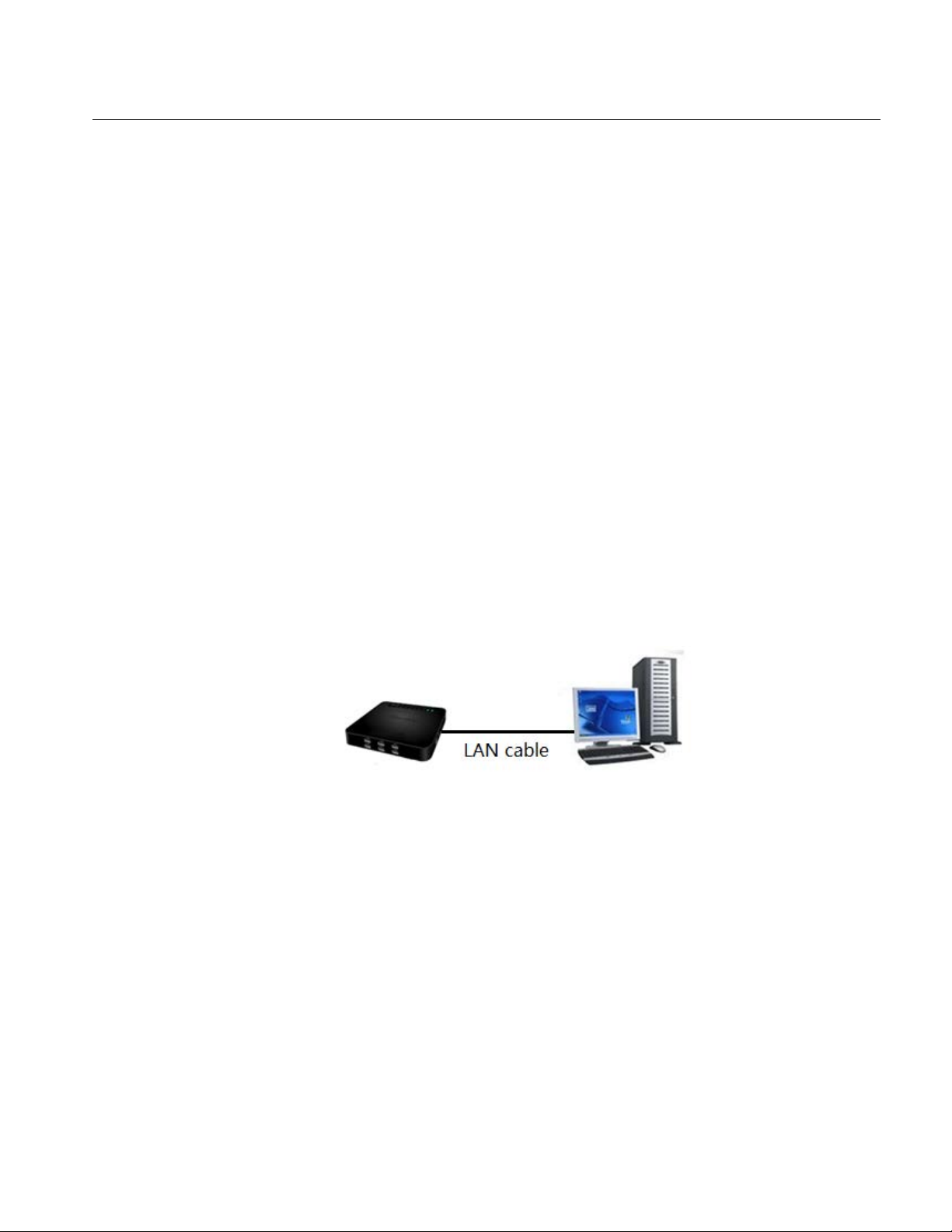
Example Case
TekSmartLab™ TBX3000A, TSL3 000B Us er Manu al
The scenario of the sample c ase is:
Two TBX3000As are going to be connected to a WIFI network.
The two TBX3000A instruments are located at bench 1 and bench 2.
The name of the WIFI network is ‘school_lab_1’.
Preparation
Install the USB-WIFI dongle from the down facet of TBX3000A and turn the power on.
Log onto the Configuration Page
There are two ways to log onto the TBX3000A configuration page on a computer:
Connecting TBX3000A directly to a computer
Connecting TBX3000A to a ro ut er
Connecting TBX3000A directly to a computer
Connect the TBX3000A to a computer as shown in the figure below:
Figure 9: Connect the TBX3000A directly to a computer
Set the LAN connection parameters of the computer (with path Control Panel - > Network
and Internet -> Network and Sharing Center for Win7 operation system) according to the
figure in the below:
TekSmartLab User Manual 9
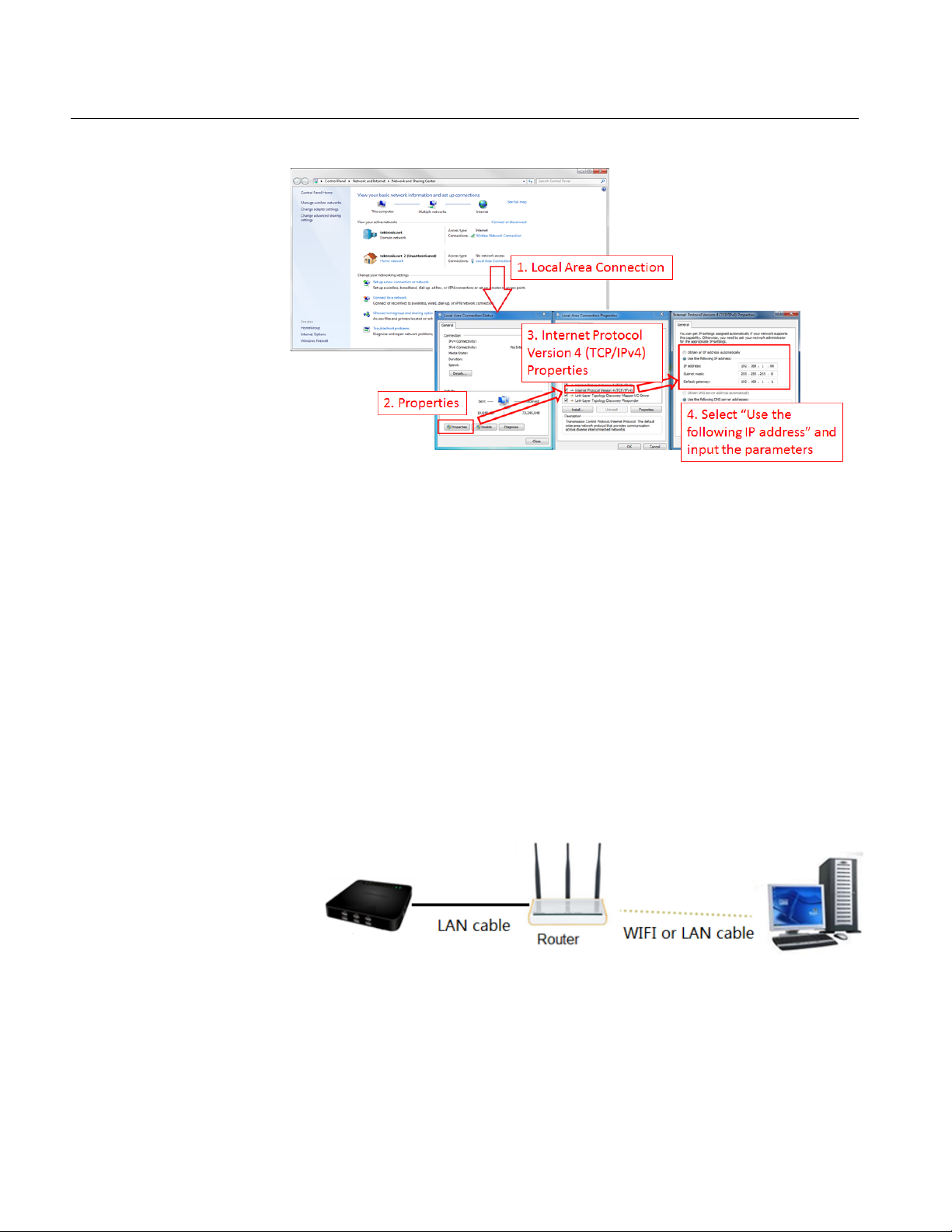
ekSmartLab™ TBX3000A, TSL30 00B Use r Manu al
IP address:
192.168.1.66
Subnet mask:
255.255.255.0
T
Figure 10: LAN configuration
The parameters are as follows:
Default gateway: 192.168.1.1
Enter the IP address 192.168.1.101 in your browser, and then configure the T
Connecting the TBX3000A to a router
Connect the TBX3000A to a r outer as shown in the figure below:
Figure 11: Connect the TBX3000A to a router
BX3000A.
10 TekSmartLab User Manual
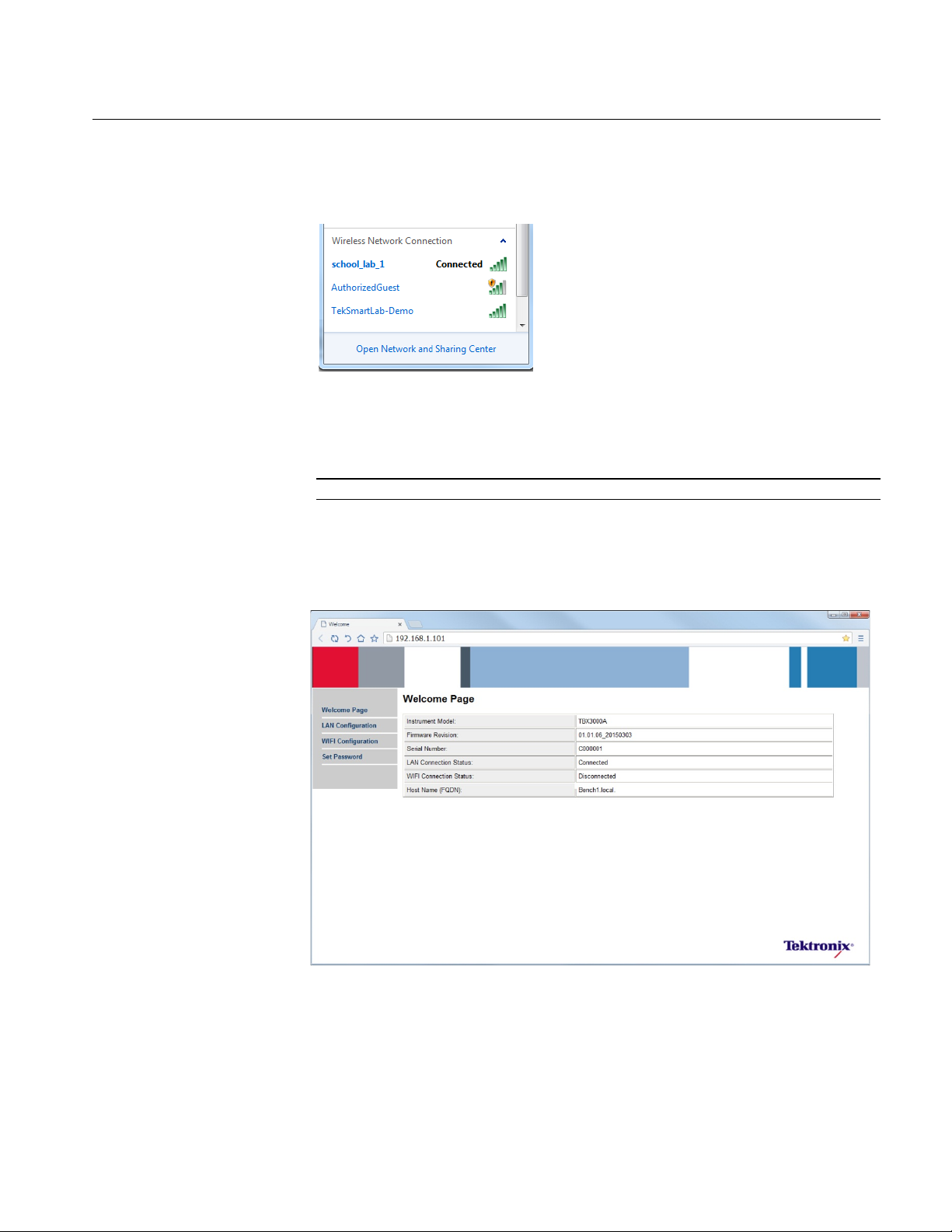
TekSmartLab™ TBX3000A, TSL3 000B Us er Manu al
Make sure the computer is connected to the ‘school_lab_1’ network. If the com puter is
successfully connected via WIFI, you will see the figure below.
Figure 12: Computer is connected to ‘school_lab_1’ network
Enter the IP address of 192.168.1.101 into your browser, and then configure the
TBX3000A.
NOTE: The ‘school_lab_1’ network is generated by the router.
Configure the TBX3000A
The Welcome Page is displayed as follows:
Figure 13: Welcome page
TekSmartLab User Manual 11
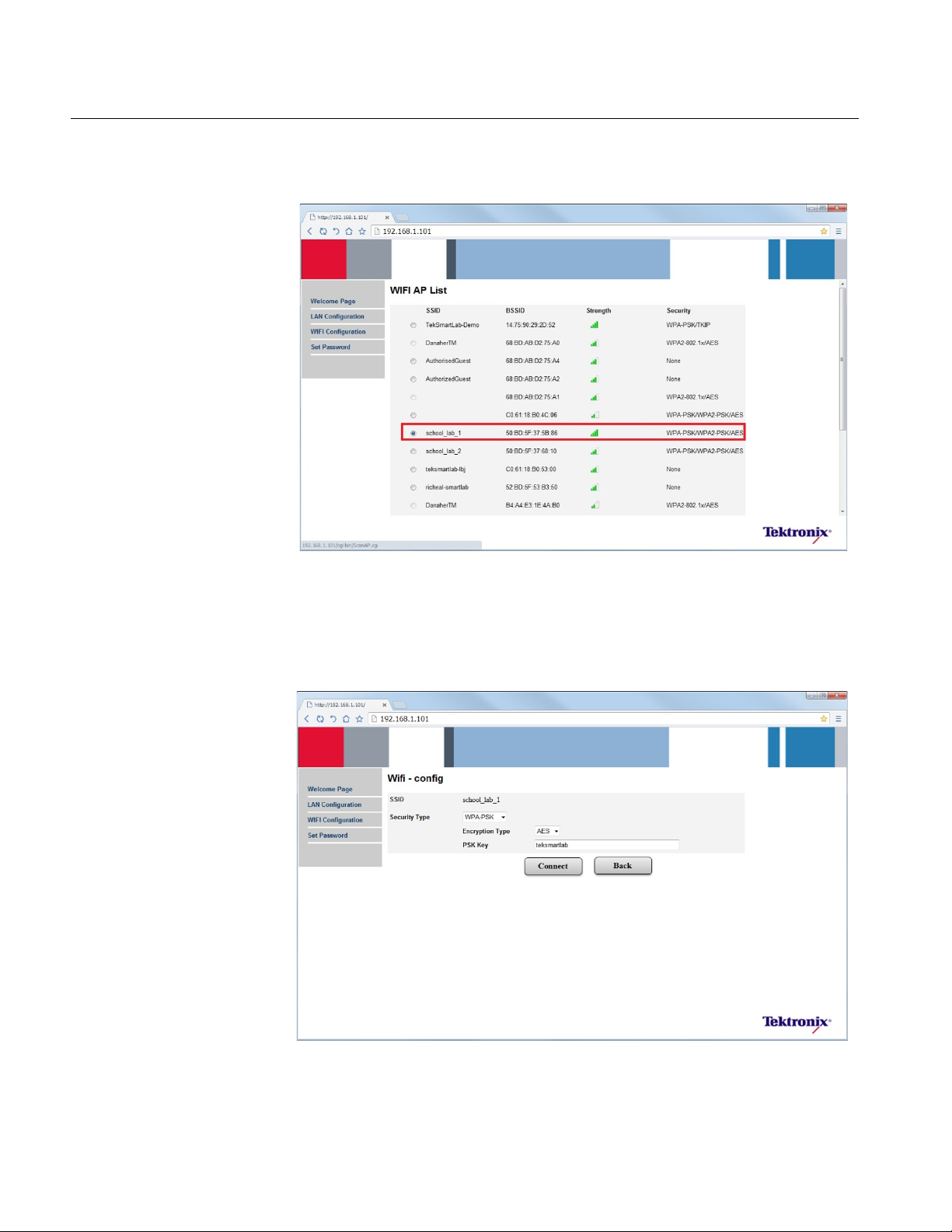
TekSmartLab™ TBX3000A, TSL3 000B Us er Manu al
In the WIFI Configuration page, click Scan AP to search for the WI FI network.
Figure 14: Scan AP
Choose school_lab_1, and then click Apply.
If the ‘school_lab_1’ network can only be accessed by a password, a prompt will pop up
as shown in the figure below. Enter the password and click Connect.
Figure 15: Input password
12 TekSmartLab User Manual
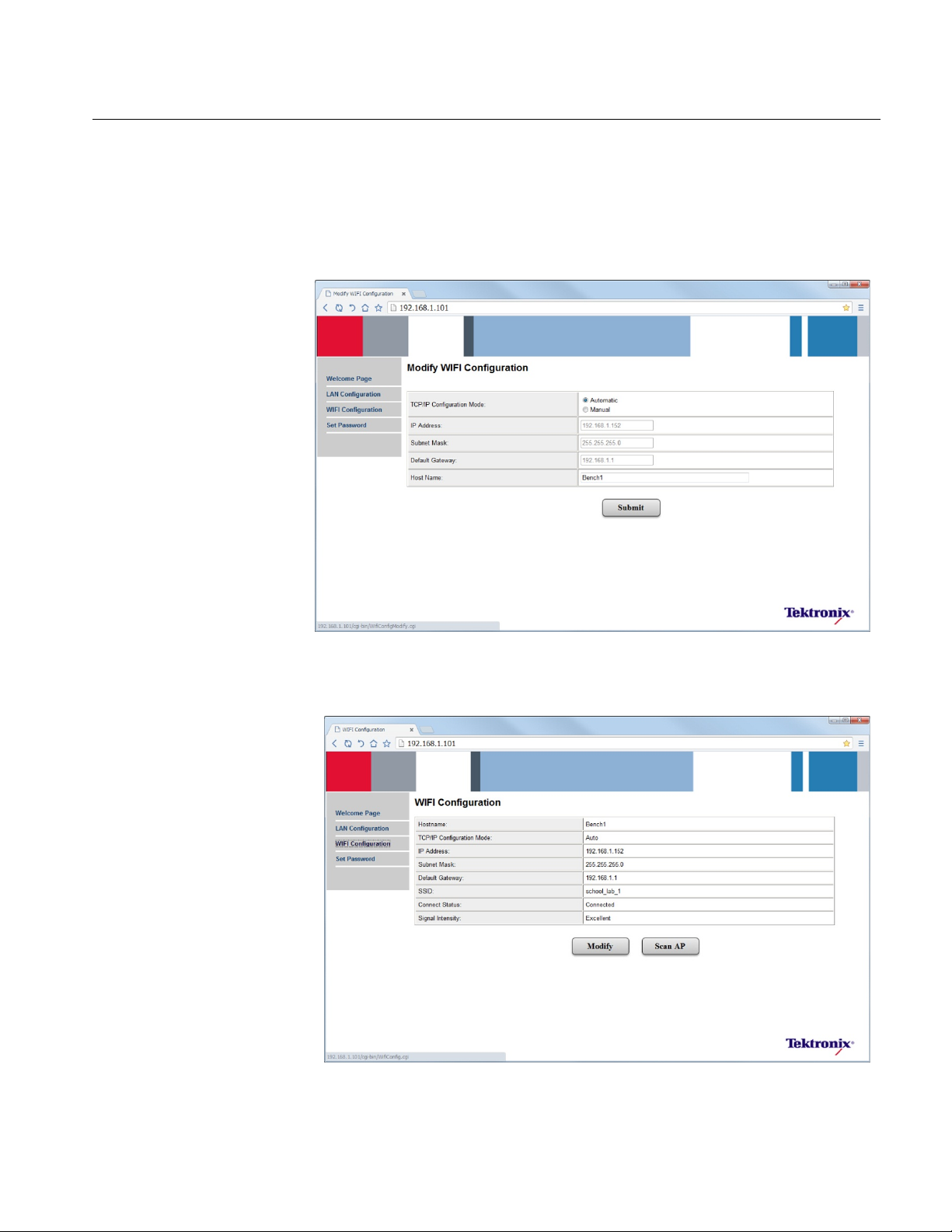
TekSmartLab™ TBX3000A, TSL3 000B Us er Manu al
Change TBX3000A Hostname
Click Modify next to Host Name, and then enter “admin” as the password if required.
Change the name into Bench1, as shown in the following figure. Note that the TCP/IP
configuration Mode is on Automatic as default.
Figure 16: Change host name
Click Submit. The configuration is done as shown in the figure below.
Figure 17: Configuration is done
TekSmartLab User Manual 13
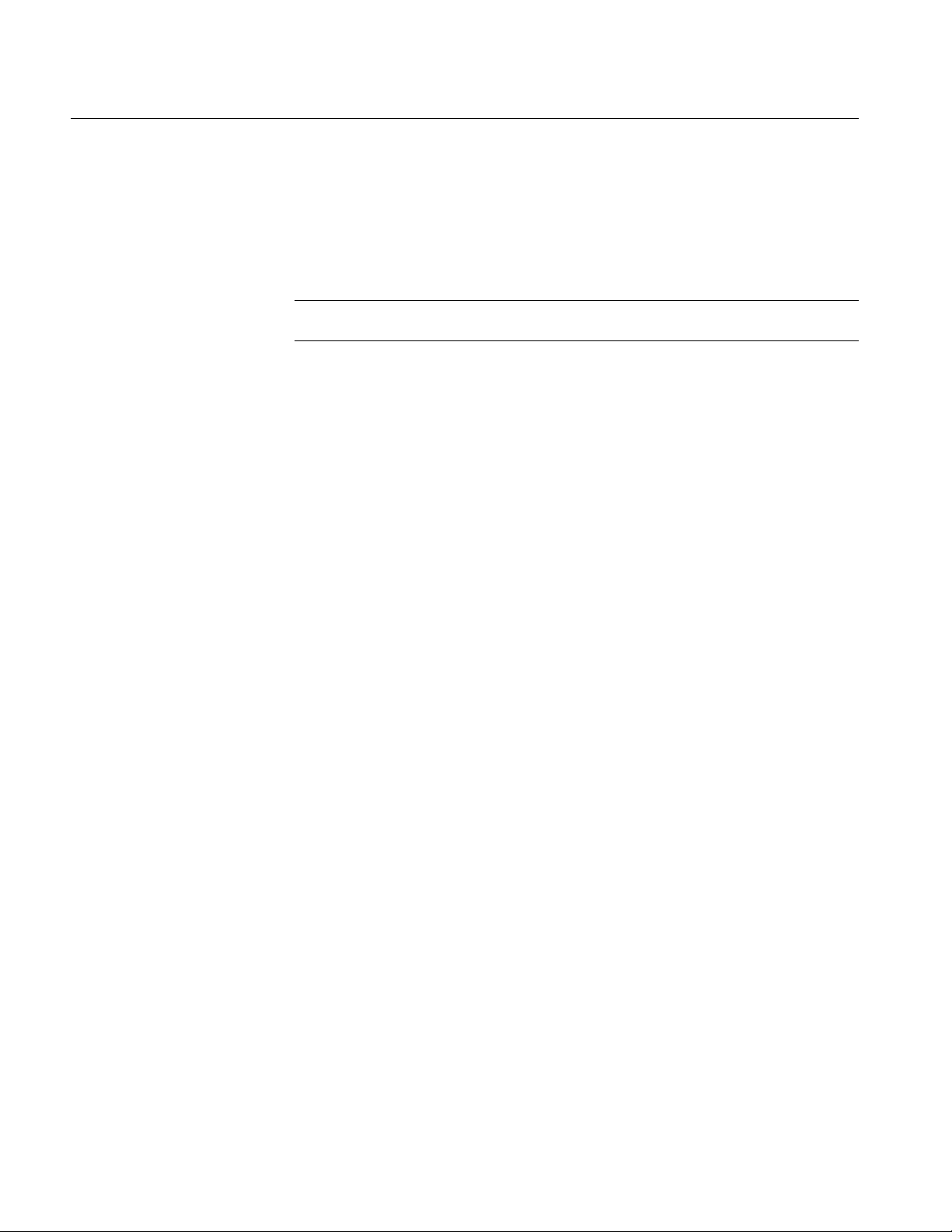
TekSmartLab™ TBX3000A, TSL3 000B Us er Manu al
Repeat the procedure to configure the TBX3000A in the second bench and change its
host name as Bench2.
After the configuring both TBX3000A instruments, the two are connected to ‘school_lab_1’
network automatically, and will be automatically recognized as bench1 and benc h2 by the
TSL3000B software, which is runni ng on lab s erv er.
NOTE: The WIFI connection on the TBX3000A will start to work only after the cable has
been removed from the LAN port .
14 TekSmartLab User Manual
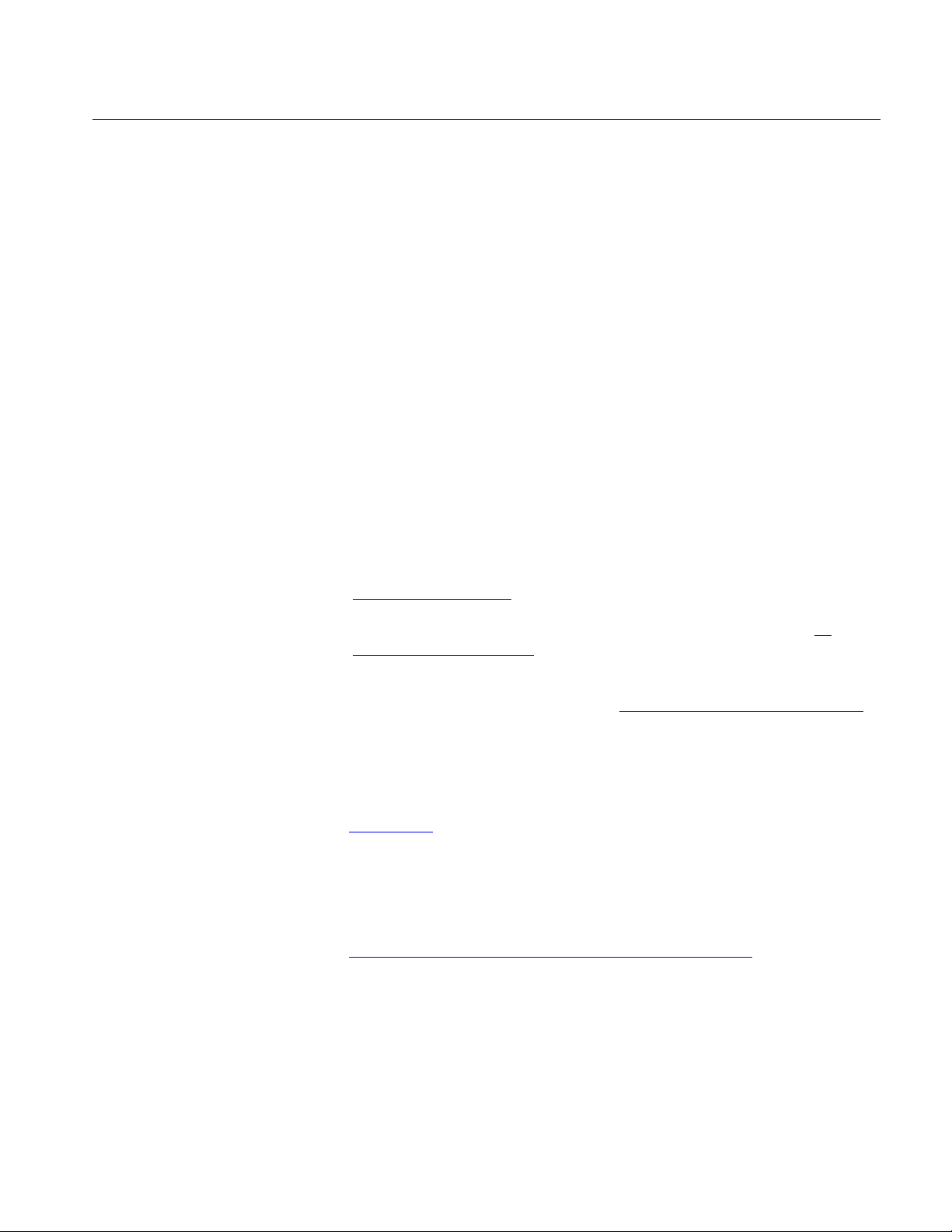
TekSmartLab™ TBX3000A, TSL3 000B Us er Manu al
TSL3000B Installation
Hardware and Software Requirements for the Server
Hardware Requirements
CPU: 2.3 GHz dual-core or higher
Memory: 4 GB DDR3 or higher
Display: Resolution of 1366 by 768 or higher
Storage: 160 GB or higher
Software Requirements
Operating system: Win7 Profes s ional, Enterprise, or Ultimate
.Net Framework 4.0 or higher (for instal lat io n instructions, please refer to
Web explorer: IIS 6.0 or higher (for installation instructions, please refer to IIS
Database system: SQL Server 2008 R2 Express or SQL Server 2008 R2 Enterprise
Installing TSL3000B
Visit www.tek.com, and search for ‘TSL3000B’. Search through the results and find the
latest version of the softwar e. Download and install the software, following the software
installation instructions on scree n.
Installing .Net Framework
Installing .Net Framework
Installation and Configuration)
(for installation instructions, please refer to Installing SQL Server 2008 R2
)
Express)
Visit http://www.microsoft.com/en-us/download/details.aspx?id=17718, and choose the
language consistent with your operating system. Then download and install .Net
Framework 4.0. If you already have a higher version of .Net Framework installed on your
computer, you don’t have to install this software.
TekSmartLab User Manual 15
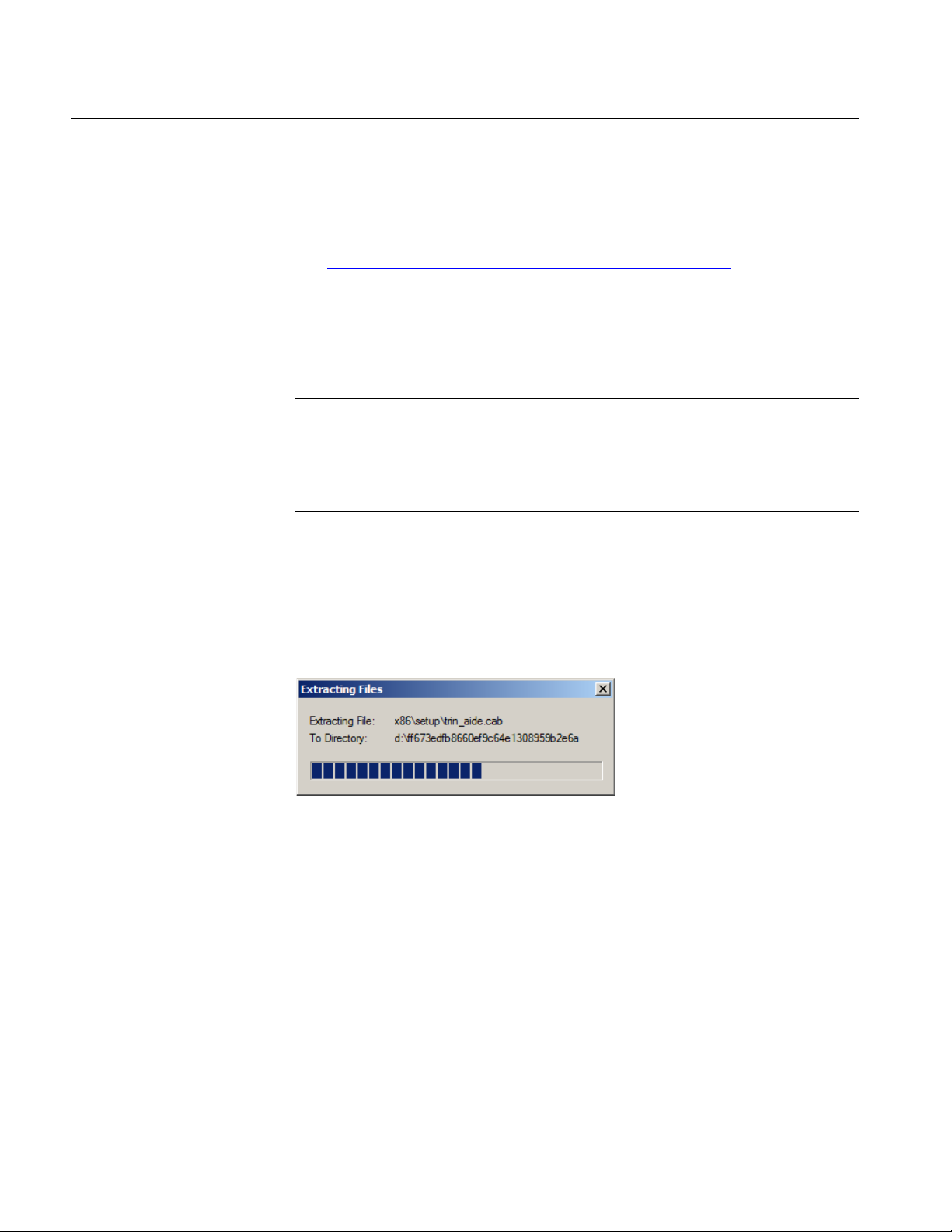
TekSmartLab™ TBX3000A, TSL3 000B Us er Manu al
Installing SQL Server 2008 R2 Express
Downloading the Installation Pack
Visit http://www.microsoft.com/en-us/download/details.aspx?id=30438
language consistent with your operating system and also choose the installation pack
consistent with the bit number of your operation system. For example;
, and choose the
For 64-bit Win7 (English), choos e SQLEXPRWT_x64_ENU.exe
For 32-bit Win7 (English), choose SQLEXPRWT_x86_ENU.exe
NOTE:
The size of the installation pac k is around 300~400MB.
The installation cannot be c ar ried out if the language and bit number of the installation
pack is not consistent with your operation system.
Installing the Software
In this procedure, we use the 32-bit Win7 installation package as the example. This
section explains how to install the database system.
1. Double-click SQLEXPRWT_x86_ENU.exe. The following figure is displayed.
Figure 18: Extracting files
16 TekSmartLab User Manual

TekSmartLab™ TBX3000A, TSL3 000B Us er Manu al
You may have to wait up to two minutes while the installer extracts the TSL3000B
installation files. Then the following figure is displayed.
Figure 19: Installation center
TekSmartLab User Manual 17

TekSmartLab™ TBX3000A, TSL3 000B Us er Manu al
2. Click New installation or add features to an existing installation. The followin g
figure is displayed.
Figure 20: License terms
3. Select I accept the license terms.
18 TekSmartLab User Manual

TekSmartLab™ TBX3000A, TSL3 000B Us er Manu al
4. Click Next. The following figure is displayed. The program will check whether t he
files for installation are corr ec t.
Figure 21: Setup files check
TekSmartLab User Manual 19

TekSmartLab™ TBX3000A, TSL3 000B Us er Manu al
After verifying the files, the following figure is displayed.
Figure 22: Feature selection
5. Click Select All.
6. Click Next. The following figure is displayed.
Figure 23: Instance configuration
20 TekSmartLab User Manual

TekSmartLab™ TBX3000A, TSL3 000B Us er Manu al
7. Select Default Instance.
8. Click Next. The following fig ure is displayed.
Figure 24: Server configuration
9. Click Next. The following fig ure is displayed.
Figure 25: Database engine configuration
TekSmartLab User Manual 21

TekSmartLab™ TBX3000A, TSL3 000B Us er Manu al
10. For authentication mode, select Mixed Mode.
11. Input the system administrator ( s a) password “TekSmartLab2015”.
NOTE:
This password is mandatory.
Make sure that T, S, and L are in upp er c ase.
12. Click Next. The following fig ure is displayed.
Figure 26: Error reporting
22 TekSmartLab User Manual

TekSmartLab™ TBX3000A, TSL3 000B Us er Manu al
13. Click Next. The following fig ure is displayed.
Figure 27: Installation progress
While this figure is being displayed, the database system is being installed. This typically
takes about 10 to 20 minutes to complete. When complete, the following figure is
displayed.
Figure 28: Installation complete
TekSmartLab User Manual 23

TekSmartLab™ TBX3000A, TSL3 000B Us er Manu al
14. Click Close.
The installation of the database system is complete.
Configuring the Database
1. Select SQL Server Configuration Manager in the Start menu of Windows, as
shown in the following figure.
Figure 29: Select configuration manager
The path to this link is:
Start >> All Program >> Microsoft SQL Server 2008 R2 >> Configuration Tools >> SQL
Server Configuration Manager
24 TekSmartLab User Manual

TekSmartLab™ TBX3000A, TSL3 000B Us er Manu al
2. In the SQL Server Configuration M anager, click SQL Server Network Configuration >>
Protocols for MSSQLSERVER, and then right-click TCP/IP in the r ight panel as
shown in the following figure.
Depending on the operating system, the SQL Server Network Configuration link might be
(32 bit) or (64 bit).
Figure 30: Enable TCP/IP protocol
3. Select Enable in the pop-up menu.
The following figure is displ ayed after you enable TCP/IP.
Figure 31: TCP/IP protocol enabled
TekSmartLab User Manual 25

TekSmartLab™ TBX3000A, TSL3 000B Us er Manu al
4. Click SQL Server Services i n the left panel. The following figure is displayed.
Figure 32: SQL server services
5. Click SQL Server (MSSQLSERVER) in the right pan el.
6. Click in the tool bar to restart the SQL server service.
7. Close the window.
8. Click Start >> All Programs >> Microsoft SQL Server 2008 R2 >> SQL Server
Management Studio, as shown in the following figure.
Figure 33: Select SQL Server Management Studio
9. In the Connect to Server wind ow, select Database Engine for Server type.
10. Select the name of the compu ter for Server name.
11. Select SQL Server Authentic at i on for Authentication.
12. Enter sa for Login.
26 TekSmartLab User Manual

TekSmartLab™ TBX3000A, TSL3 000B Us er Manu al
13. Enter TekSmartLab2015 for Password, as shown in the following figure.
Figure 34: Connect to server
14. Click Connect to log in. The following fi gure is displayed.
Figure 35: Main screen
15. In the left panel, right-click Database.
TekSmartLab User Manual 27

TekSmartLab™ TBX3000A, TSL3 000B Us er Manu al
16. Select Restore Database, as shown in the following figure.
Figure 36: Restore database
17. Enter TSLDatabase next to To databa se.
18. Select From device.
19. Select ‘…’.
20. Click Add, as shown in the foll owing figure.
Figure 37: Specify backup
28 TekSmartLab User Manual

TekSmartLab™ TBX3000A, TSL3 000B Us er Manu al
21. Find the file TSLDatabase.bak under the directory:
- For 64-bit Win7: C:\Program Files (x86)\Tektronix\TekSmartLab\
TSLDatabse.bak
- For 32-bit Win7: C:\Program Files\Tektronix\TekSmartLab\ TSLDatabse.bak
NOTE:
If you are not able to find the file, select All Files next to Files of type, as shown in the
following figure.
Figure 38: Change file type
TekSmartLab User Manual 29

TekSmartLab™ TBX3000A, TSL3 000B Us er Manu al
22. Click OK after you find the file, as shown in the following figure.
Figure 39: Backup file found
30 TekSmartLab User Manual

TekSmartLab™ TBX3000A, TSL3 000B Us er Manu al
23. Select the file using the check box in the Restore column, and then click OK, as
shown in the following figure.
Figure 40: Select the most recent database
24. Click OK to complete the configuration, as shown in the following figure.
Figure 41: Database configuration complete
TekSmartLab User Manual 31

TekSmartLab™ TBX3000A, TSL3 000B Us er Manu al
IIS Installation and Configuration
Installing IIS in Win7
1. Click Start >> Control Panel >> Programs >> Turn Windows features on or off, and
then select Internet Info rmation Services as shown in the following figure.
Figure 42: Select Internet information services
NOTE:
If you are installing IIS for the first time, make sur e that you follow the instructions above.
2. As shown in the figure above, br owse to World Wide Web Services >> Application
Development Features, and then select the following:
- .NET Extensibility
- ASP.NET
- CGI
- ISAP Extensions
- ISAP Filters
- Server-Side Includes
32 TekSmartLab User Manual

TekSmartLab™ TBX3000A, TSL3 000B Us er Manu al
3. Click OK.
NOTE:
Make sure that Web Management Tools is selected by default.
After a few minutes, the installation will finish.
Installing IIS for Web Server
1. Open the Internet Information Services (IIS) Manager on your computer one of
the following two ways:
- Click Start, and enter IIS in the search box. Then open the Internet Information
Services (IIS) Manager from the search results .
- Right-click Computer, and then select Manage, as shown in the following
figure. You can find Internet Information Services (IIS) Manager under
Services and Applications.
Figure 43: Open Internet Information Service Manager
2. Collapse the items in the left panel.
3. Under Sites, select Default Web Site.
TekSmartLab User Manual 33

TekSmartLab™ TBX3000A, TSL3 000B Us er Manu al
4. Click Stop under Manage Web Site in the right panel, as shown in the following
figure.
Figure 44: Internet Information Services (IIS) manager
34 TekSmartLab User Manual

TekSmartLab™ TBX3000A, TSL3 000B Us er Manu al
5. Right-click Sites and select Add Web Site…, as shown in the following figure.
Figure 45: Add a web site
TekSmartLab User Manual 35

TekSmartLab™ TBX3000A, TSL3 000B Us er Manu al
6. Enter SLWeb under Site name.
7. Under Physical Path, select one of the two directories for the SLWeb file.
- For 64-bit: C:\Program Files (x86)\Tektronix\TekSmartLab\SLWeb
- For 32-bit: C:\Program Files\Tektronix\TekSmartLab\SLWeb
8. Click OK, as shown in the following fig ure, to finish.
Figure 46: Select the SLWeb file
36 TekSmartLab User Manual

TekSmartLab™ TBX3000A, TSL3 000B Us er Manu al
Configuring ASP.NET 4.0
1. Open Internet Information Services (IIS) Manager as described before.
2. Select the server name in the left panel (highlighted in the following figure).
Figure 47: IIS manager
3. Double-click ISAPI and GGI Restrictions in the middle panel.
TekSmartLab User Manual 37

TekSmartLab™ TBX3000A, TSL3 000B Us er Manu al
4. Right-click the two ASP.NET 4.0 entries to change the restriction to be Allowed, as
shown in the following figure.
Figure 48: Allow ASP.NET 4.0
Figure 49: ASP.NET 4.0 allowed
After you’ve changed the status of the two e nt ries, the following figure is displayed.
38 TekSmartLab User Manual

TekSmartLab™ TBX3000A, TSL3 000B Us er Manu al
NOTE:
Under some conditions, you m ay not be able to find ASP.NET v4.0, as shown in the
following figure.
Figure 50: ASP.NET v4.0 not found
In this case, you can solve the problem by using a DOS command (as administrator).
a. Under Start >> All Programs >>Accessories, right-click Command Prompt.
b. Select Run as administrator.
c. Enter one of the following comm ands in the window:
For 64-bit Win7:
C:\Windows\Microsoft.NET\Framework64\v4.0.30319\aspnet_regiis.exe -i
For 32-bit Win7:
C:\Windows\Microsoft.NET\Framework\v4.0.30319\aspnet_regiis.exe -i
TekSmartLab User Manual 39

TekSmartLab™ TBX3000A, TSL3 000B Us er Manu al
You can also copy and paste the c om mand in the window, as shown in the following
figure.
Figure 51: Paste command by right key
After you enter the command, the fol lowing figure is displayed.
Figure 52: Command window after entering the command
40 TekSmartLab User Manual

TekSmartLab™ TBX3000A, TSL3 000B Us er Manu al
Press Enter to run the command, the following figure is displayed.
Figure 53: Result of the command running
As shown in the figure, ASP.NET v4.0 is i nstalled. You should now be able to configure
ASP.NET v4.0 according to the procedures described in this section.
TekSmartLab User Manual 41

TekSmartLab™ TBX3000A, TSL3 000B Us er Manu al
Configuring ASP.Net State Server
1. On the desktop, right-click Computer.
2. Select Manage. The Computer M anagement screen is displayed, as shown in the
following figure.
Figure 54: Computer management
3. Select Computer Management (Local) >> Services and Applications >> Services.
4. Select ASP.Net State Service in the right panel to confirm that the status is ‘Started’
and Startup Type is ‘Automatic’.
42 TekSmartLab User Manual

TekSmartLab™ TBX3000A, TSL3 000B Us er Manu al
If not, change them by following the steps:
1. Right-click ASP.Net Stat e Service.
2. Select Start or Restart.
3. Double-click ASP.Net State Servi ce.
4. Change the Startup Type to Automatic, as shown in the following f igure.
Figure 55: Configure ASP.Net State Service
5. Click OK to complete the setting.
6. Close the Computer Managem ent s c reen.
TekSmartLab User Manual 43

TekSmartLab™ TBX3000A, TSL3 000B Us er Manu al
Windows Firewall Configuration
You can open the firewall setting screen by navigating to Start >> Control Panel >>
System and Security >> Windows Firewall >> Advanced Setting’.
Adding Inbound Rules
1. Double click Inbound Rules and then right-click it t o display the pop-up menu.
2. Select New Rule…, as shown in th e f ollowing figure.
Figure 56: Add inbound rules
44 TekSmartLab User Manual

TekSmartLab™ TBX3000A, TSL3 000B Us er Manu al
3. Select Port, and then click Next, as shown in the following figure.
Figure 57: New inbound rule wizard
TekSmartLab User Manual 45

TekSmartLab™ TBX3000A, TSL3 000B Us er Manu al
4. Select TCP.
5. Select Specific Local ports.
6. Enter 80 next to Specific Loc al ports.
7. Click Next.
Figure 58: Protocol and ports
46 TekSmartLab User Manual

TekSmartLab™ TBX3000A, TSL3 000B Us er Manu al
8. Select Allow the connection, and then click Next.
Figure 59: Action
TekSmartLab User Manual 47

TekSmartLab™ TBX3000A, TSL3 000B Us er Manu al
9. Select all three checkboxes and click Next, as shown in the following figure.
Figure 60: Profile
48 TekSmartLab User Manual

TekSmartLab™ TBX3000A, TSL3 000B Us er Manu al
10. Enter Web under Name.
11. Click Finish, as shown in the following figure.
Figure 61: Name
After you click Finish, the following figure is displayed.
Figure 62: Inbound rules added
TekSmartLab User Manual 49

TekSmartLab™ TBX3000A, TSL3 000B Us er Manu al
Adding Outbound Rules
Double-click Outbound Rules and right-click it again. Repeat the steps for adding
inbound rules to add outbound rules. The following figure indicates that you have
successfully added outbou nd rules.
Figure 63: Outbound rules added
Close all the windows once yo u are finished.
50 TekSmartLab User Manual

TekSmartLab™ TBX3000A, TSL3 000B Us er Manu al
Testing the Web Server
1. Open Internet Information S ervice (IIS) Manager as described before.
2. Select Application Pools in the left panel, as shown in the f ollowing figure.
Figure 64: Application pools
3. Confirm that the parameters of SLWeb in the right panel are correct:
- The version of .NET Framework should be 4.0 (or a version consistent with
what is installed).
- Managed pipeline mode sho uld be Classic.
If the parameters are something else, you can double-click the entry to modify them.
TekSmartLab User Manual 51

TekSmartLab™ TBX3000A, TSL3 000B Us er Manu al
4. Click SLWeb in the left panel under Sites.
5. Click Browse*:80 (http) in the right panel, as shown in the following figure.
Figure 65: SLWeb home
52 TekSmartLab User Manual

TekSmartLab™ TBX3000A, TSL3 000B Us er Manu al
Windows will automatically open Internet Explorer to visit http://localhost/. You can also
enter http://localhost/ or http://127.0.0.1/ manually in the address box of y our Web
browser to visit the web pag e.
The following figure is the we b page displayed.
Figure 66: TekSmartLab web page
This web page indicates that the TekSmartLab web server works fine. (You can ignore the
caution message in the figure above. When you visit the web page using a QR code, yo u
will not see this message.)
If you are not able to visit the web pag e, please refer to IIS Installation and Configuration
and confirm that IIS is properly configured.
TekSmartLab User Manual 53

TekSmartLab™ TBX3000A, TSL3 000B Us er Manu al
TSL3000B
Home Screens
The TSL3000B has two home screens. The default screen (see below) shows courses
that can be chosen, allowing you to configure the parameters of instruments.
Figure 67: Default (courses) home screen
Click the arrow pointing right . Y ou will see the other home screen (see below), which
shows instruments that can b e configured.
Figure 68: Second (instruments) home screen
54 TekSmartLab User Manual

Software Activation
TekSmartLab™ TBX3000A, TSL3 000B Us er Manu al
1. Enter the setting screen from the instruments home screen by clicking the gear icon
in the upper-right of the screen. The following figure is displayed.
Figure 69: Setting screen
2. Enter the activation code you rece iv ed fro m T ektr onix next t o Activat io n Co de.
3. Click Active to activate the s oftware.
NOTE:
The Software SN is generated automatically when the software is installed on the
computer. Trial Version means the soft ware is of trial version and only supports 5
benches. It will change to Full Version after activation.
Once you purchase the TSL3000B software, Tektronix will send you the activation code
you need to activate your software.
Centralized Instrument Configuration
You can set the instrument configurations based on the courses and then distribute those
configurations to up to 400 instruments, or you can set the configurations based o n
instruments and then distribute them to up to 100 benches.
Configuring Courses
You can customize your cours es and configure the instruments in a batch based on
courses.
TekSmartLab User Manual 55

Choosing and Editing Courses
TekSmartLab™ TBX3000A, TSL3 000B Us er Manu al
Figure 70: Home screen based on courses
1. On the Course home screen, y ou can choose different courses. The left arrow and
right arrow that appear when you hover the cursor over the courses allow you to
move between courses.
2. Click the magnifying glass icon to search the courses.
3. Click + to add a new course.
4. Click - to delete the selected course.
56 TekSmartLab User Manual

Configuring Courses
Double click a course to enter the course configuration screen as shown below:
TekSmartLab™ TBX3000A, TSL3 000B Us er Manu al
Figure 71: Course configuration screen
5. Click image to change the image of this course. Enter information about this course
in the Course Name and Overview boxes.
6. Set the sequence order of this course by entering a number in the Sequence No.
box.
7. Select the box beside the na m e of the instruments to use for this course.
8. Click for more detailed configur ations.
NOTE:
After you input any information, you should press Enter on your keyboard to finish
9. If you select Reset, when you click Apply to distribute the configurations to the
instruments, the instruments will be reset to the previously saved configuratio ns. If
you only want to reset the instr um ents, make sure you leave all the parameters unconfigured.
TekSmartLab User Manual 57

10. Select the benches to be configured before you click Apply.
TekSmartLab™ TBX3000A, TSL3 000B Us er Manu al
You can select or deselect on e bench, multiple benches, or all benches. The
shadow underneath the number icon means that the bench is selected.
Figure 72: Benches selection
Click Apply to distribute the configur ations to the chosen benches. You can also click
Capture to capture the current configuration of a selected bench (only one bench can be
chosen). You can then copy the configuration of this bench to other benches.
When the number icon of a benc h turns green, the configuration is successful. If the i c on
turns red, select the bench and repeat the configuration. If the icon stays red, please
check the cable connection, and then restart the instruments and the TBX3000A. If the
fault is still not cleared, please perform a self-check of the instrument by refer r ing to
product user manual.
58 TekSmartLab User Manual

Configuring Instruments
You can configure instruments in a batch on the Instruments home screen based on
instruments.
Home Screen based on Instruments
TekSmartLab™ TBX3000A, TSL3 000B Us er Manu al
Figure 73: Home screen based on instruments
You can double-click the icon of an instrument to select it, and then configure the
parameters in a batch.
TekSmartLab User Manual 59

Configuring instruments
TekSmartLab™ TBX3000A, TSL3 000B Us er Manu al
The process of instrument co nfiguration is demonstrated by the following osci lloscope
configuration screen.
Figure 74: Oscilloscope configuration screen
1. On the oscilloscope configur ation screen, a waveform is displayed only after the
instrument configuration of a bench is captured (see Figure 75).
2. Choose a bench that has the instrument you wish to configure by selecting the
appropriate icon. If a bench is chosen, the icon will be displayed as dark grey. (refer
to Configuring Benches
)
Figure 75: Oscilloscope configuration screen (configuration captured)
60 TekSmartLab User Manual

Configuring Benches
TekSmartLab™ TBX3000A, TSL3 000B Us er Manu al
Bench Monitoring Screen
Enter the bench-monitoring screen from the Instruments home screen by clicking the
Benches area on the home scr een.
Figure 76: Home screen based on courses
Figure 77: Bench monitoring screen
In the figure above, the benches are displayed as numbered icons.
TekSmartLab User Manual 61

1. Click a bench icon, and you will be able to configure the instruments on that bench.
numbers are arranged.
TekSmartLab™ TBX3000A, TSL3 000B Us er Manu al
(Refer to Monitoring and Controlling Instruments on a Bench).
2. Click to enter the bench configuring screen.
3. Each bench has four instruments as shown in Figure 77. Status is displayed using
three colors:
a. Green indicates that the inst r um ent is connected and functioning.
b. Grey indicates that the instrument is not connected. Please check that the
instrument is turned on, properly connected, or whether the TBX3000A is
functioning.
c. Red indicates that the instrument is not communicating properly with the
monitoring computer. You may r estart the instrument and TBX3000A. If the fault
is still not cleared, please run a self-check of the instruments. Refer to the
instrument user manual to determine whether the instrument is malfunction ing.
Bench Configuration Screen
The Bench Configuring scree n is displayed when you clicked on the Bench Monitoring
screen.
Figure 78: Bench configuring screen
1. Using this screen, you can arr ange the layout of the benches by entering numbers in
the Row and Column boxes. The number in the Total box is automatically
computed. Click Apply to save the setting.
2. You can choose Auto or Manual to arrange the numbers automatically or manually.
3. If you choose Auto, you can choose By Row or By Column to decide how the
62 TekSmartLab User Manual

TekSmartLab™ TBX3000A, TSL3 000B Us er Manu al
Figure 79: Editing benches
4. Double-click the icon of a bench to delete a bench; if you double-click the blank
again, the bench will reappear on the screen.
5. Click Apply to save the bench configur ation.
NOTE:
For the trial version, the be nch number is limited to 5.
Figure 80: Limited benches for trial version
TekSmartLab User Manual 63

Monitoring and Controlling Instruments on a Bench
TekSmartLab™ TBX3000A, TSL3 000B Us er Manu al
Click one of the benches, and you will enter the instrument monitoring/controlling screen
as shown below.
Figure 81: Instrument monitoring/contr oll in g screen
The parameters and wavefor m of the instruments on the bench are displayed
automatically on this screen, and you can change the parameters manually.
1. Click , to return to the bench configuration screen for that bench.
2. The parameters of the instruments that you can configure are displayed on this
screen. You can move to the previous bench and the next bench by clicking the left
and right arrows.
NOTE:
After you modify instrument parameters, y ou should press Enter on your keyboard to
save the modification. If the i nput parameters exceed the predefined value range, an error
message will pop up.
3. Click to set more parameters of the instrument on the bench (in this example, the
oscilloscope).
64 TekSmartLab User Manual

TekSmartLab™ TBX3000A, TSL3 000B Us er Manu al
Figure 82: Oscilloscope configuration screen
4. You can set the parameters of t he oscilloscope in this area.
5. You can enable, disable, and ex ecute Autoset in this area.
6. Click Snapshot to capture the waveform of the oscilloscope.
Figure 83: Snapshot of the oscilloscope wavefor m
TekSmartLab User Manual 65

Test Results
Figure 85: Test results query
TekSmartLab™ TBX3000A, TSL3 000B Us er Manu al
Students can use their mobile phone or computer to retrieve and save test results and
oscilloscope image wirelessly. Refer to Saving test results by Students
All the test results saved by students after their login will be saved on the lab server
automatically. Follow the steps below to check the results of the test performed by
students:
1. Click the Test Results button on the Course Home page, as shown in the following
figure.
for more details.
Figure 84: Home screen based on courses
As shown in the following figure, the Test Results query screen is displayed.
66 TekSmartLab User Manual

TekSmartLab™ TBX3000A, TSL3 000B Us er Manu al
2. Enter the name of the student next to Student Name.
3. Enter the ID of the student next to Student ID.
4. Enter the start time of the period you want to query next to Start.
5. Enter the end time of the period you want to query next to Stop.
6. Click to see the list of results.
To check the details of the test r esult:
7. Select an entry in the results.
8. Double-click the entry or click Detail, and you will see the snapshot of the
oscilloscope the student saved, as shown in the following figure.
Figure 86: Test results
In test results, except for the image of the oscilloscope, information like instrument model
number, serial number, student name, ID, and comments are saved. If a student has
saved several results for one course, you can easily navigate the results by clicking the
arrows.
TekSmartLab User Manual 67

Instrument Asset Information
TekSmartLab™ TBX3000A, TSL3 000B Us er Manu al
On the Instrument Home screen shown in the following figure, click the Asset Info. button
to check the instrument asset information.
Figure 87: Home screen based on instruments
The following figure is displ ayed.
Figure 88: Instrument asset information report
In the figure:
1. Enter the start time and end time of the period you want to query.
2. Enter the number of the bench and the model of the instrument you want to check.
68 TekSmartLab User Manual

3. Click the button to start the search.
4. Asset information of the manufacturer, model, serial number, utility time etc. for the
instruments is listed here.
5. Click the Print button to print the ass et information, as shown in the following figure.
TekSmartLab™ TBX3000A, TSL3 000B Us er Manu al
Settings
Figure 89: Print preview
Click the setting icon in the upper-right corner of the Instrument home screen, and you
will enter the software settin g screen, as shown in the following figure.
Figure 90: Second (instruments) home screen
TekSmartLab User Manual 69

Setting Screen
TekSmartLab™ TBX3000A, TSL3 000B Us er Manu al
The following figure is the setting screen.
Figure 91: Setting screen
In the screen:
1. Select the language. You may select English or Chinese.
2. Enter the lab name in this box. A fter you enter the name, it will appear on the main
screen.
3. Select the school logo. The sel ec t ed logo will appear on the web page where
students save the test result.
4. Click QR Code, to enter the screen where the QR code is created.
5. Select Enable Database & Webs erver to enable database and webserver
functions. If you have not installed Web Service (IIS6.0 or higher) and SQL Server
2008 R2, an error will be reported (you must first install the appropriate software).
6. Click Save to save the settings.
70 TekSmartLab User Manual

QR Code Screen
Since the TSL3000B creates a web page for every bench, professors can turn the web
page address assigned to each bench into a QR code, and paste the printed code on the
bench. Thus students can eas ily access the web page by scanning the QR code. The
following image shows the screen for c reating the QR code. You can access this page by
clicking the QR Code button on the Settings screen.
TekSmartLab™ TBX3000A, TSL3 000B Us er Manu al
Figure 92: QR code print screen
Use these steps to create a QR co de for the bench:
1. The IP address of the TSL3000B-i ns talled server in the TekSmartLab™ network is
displayed here. The default address is the WI-FI IP address. If the server is
connected to the TekSmartL ab net work through a LAN, you need to modify the IP
address manually.
2. Select Single if you want to print only one QR code. Select Batch if you want to
print multiple QR codes at once, entering the appropriate bench numbers.
3. The comments entered here wil l be displayed under the created QR code.
4. You can preview the QR code in thi s area.
5. Click Print, and you will enter the print preview screen, as shown in the following
figure.
TekSmartLab User Manual 71

TekSmartLab™ TBX3000A, TSL3 000B Us er Manu al
Figure 93: QR code print preview screen
Courseware Upgrade Screen
In the Settings screen click the Courseware link to see the courseware upgrade scr een,
as shown in the following figu r e.
Figure 94: Courseware upgrade screen
72 TekSmartLab User Manual

Instrument Firmware Upgra de Screen
Click Instrument in the Settings s c reen to see the instrument firmware upgrade screen, as
shown in the following figure. Instrument firmware can be updated remotely using this
screen. Only the TBS1000B-EDU instruments support this function.
TekSmartLab™ TBX3000A, TSL3 000B Us er Manu al
Figure 95: Instrument firmware upgrade screen
TBX3000A Upgrade Screen
Click TBX3000A on the Settings sc reen to see the TBX3000A upgrade screen, as shown
in the following figure. TBX3000A firmw are, as well as libr ar y, can be upd at ed remotely
using this screen.
Figure 96: TBX3000A firmware upgrade screen
TekSmartLab User Manual 73

As an example, to upgrade th e firmware version of the TBX3000A instruments in the
TekSmartLab™ TBX3000A, TSL3 000B Us er Manu al
benches from version 01.01.01 to version 01.01.02:
1. Select Firmware.
2. Select the upgrade file for version 01.01.02.
3. Select the benches need to be upgraded in the lower part of the screen. Click
Apply.
It takes about 3 minutes to upgrade each TBX3000A.
74 TekSmartLab User Manual

TekSmartLab™ TBX3000A, TSL3 000B Us er Manu al
Example Cases
A few examples of using the TSL3000B are shown in this section.
Setup a TekSmartLab system
Follows the steps below to setup the TekSmartLab system via WIFI:
1. Configure the WIFI router. To create the TekSmartLab local WIFI network, refer to
WIFI router user manual using the following parameters to configure the WIFI
network:
- Wireless Network Mode: 2.4G Hz, 802.11n
- SSID: create the SSID of the TekSmartLab network, for example
“TekSmartLab”
- Security Mode: Disabled or E nabled. If enabled, the password should be
included in the printed QR code of each bench for students to connect their
mobile or laptop to the TekSmartLab network.
- Max. Associated clients: Lab server, TBX3000A on each bench and the mobile
or laptop of student connecting to the TekSmartLab network is the clients
within the network. The Max. Associated clients number must be more than the
sum of clients required. For example, if the network needs to support the
connection of 1 lab server, 2 0 benches by TBX3000A, and 20 students by
mobile, the requirement of M ax. Associated clients is >=41.
- DHCP pool: TBX3000A and the mobile or laptop of students will work in DHCP
mode. Check and setup the DHCP pool to assure that there are enough DHCP
addresses. For example, DHCP pool is set as 192.168.1.100 ~ 192.169.1.200
- WIFI signal level: recommended to be >=-50dBm
- WIFI signal to noise ratio: recommended to be >=35dB
- Password: the login password of WIFI router is recommended to be changed to
avoid the setting been change d by other users.
2. Configure the TBX3000A on eac h bench. Use these steps to configure the host
name and connect the TBX3000A to the TekSmartLab network. Refer to Configure
TBX3000A for more details.
the
a. Install a USB-WIFI dongle on the TBX3000A.
b. Connect the instruments to TBX3000A using USB cables , and power on the
TBX3000A and the instruments.
c. Connect the TBX3000A to the TekSmartLa b network.
TekSmartLab User Manual 75

d. Set the host name of the TBX3000A to correspo n d t o the bench on which it is
TekSmartLab™ TBX3000A, TSL3 000B Us er Manu al
located.
e. You should change the defau lt password of the TBX3000A to avoid the settings
being changed by other users.
3. Install and configure the lab serv er software. Please refer to Installing TSL3000B for
more details, including installing and configuring the TSL3000B application soft ware,
.net framework, Web Service (IIS6.0 or higher) and SQL Server 2008 R2 on the lab
server.
Note: The Enable Database & W ebserver should not be selected if Web Service (IIS6.0
or higher) and SQL Server 2008 R2 have not been i ns talled.
4. Connect the lab server to the WIFI network you set up previously, and set the WIFI
IP to use a static IP (for example 192.168.1.66). The static IP must not be within the
DHCP pool of the WIFI network.
Note: When the lab server is in DHCP mode, the IP address could be changed after
recycling, in which case the web page address of each bench will be changed
accordingly.
5. Start the TSL3000B and print the QR code for each bench. Paste the QR code to
each bench permanently.
76 TekSmartLab User Manual

Arranging the Benches
TekSmartLab™ TBX3000A, TSL3 000B Us er Manu al
Figure 97: Layout of a lab
The preceding figure showcases the layout of a lab. There are 16 benches in total with a
hallway in the middle.
TekSmartLab User Manual 77

You can represent this layout in TSL3000B using the instructions below:
TekSmartLab™ TBX3000A, TSL3 000B Us er Manu al
1. Enter the bench configuration screen (refer to Bench Configuration Screen), as
shown in the following figure.
Figure 98: Bench configuration screen
2. Set Row to 4 and Column to 5 (four columns of benches and one hallway).
3. Click Apply. The layout of 20 benches is displayed in the following figure.
Figure 99: Arranging benches
4. Choose and double-click the column in the middle to delete the column as shown in
the following figure.
78 TekSmartLab User Manual

TekSmartLab™ TBX3000A, TSL3 000B Us er Manu al
Figure 100: Arranging benches
5. Click Apply. An alert that reads Original setting will be cleaned, continue? will be
displayed.
6. Click Yes to finish the setting. Then the bench monitoring screen will appear as
follows.
Figure 101: Bench monitoring screen
TekSmartLab User Manual 79

Customizing Courses and Configuring Instruments
TekSmartLab™ TBX3000A, TSL3 000B Us er Manu al
This example explains how to create a new course, and how to configure the instrum ents
for this course.
1. On the Course home screen, click + to creat e a n ew course.
Figure 102: Creating a new course
2. Use the Course Name, Sequence Number, and Course Overview boxes to input
appropriate information, as shown in the following figure.
3. Press Enter.
Figure 103: Customizing a course
4. Select an image next to the Co urse Name.
80 TekSmartLab User Manual

TekSmartLab™ TBX3000A, TSL3 000B Us er Manu al
5. Select the instrument to be configured and set the parameters.
NOTE: Only the instruments pr operly connected to the server can be configured.
In the following figure, the arbitrary function generator (AFG) and oscillosc ope (Scope) are
configured. The digital multimeter (DMM) and power supply (PWS) are selected, and their
Reset boxes are selected.
Figure 104: Configuring instruments
6. Choose the bench to be configured, and click Apply.
The configuration is distr ibuted to the chosen bench. If the configuration wor ks , the
configured bench is displayed in green.
7. Click Save, and the newly created cours e along with its configurations is saved as
you can see on the home screen based on courses below. The newly configured
course now displayed as the Current Course.
Figure 105: Newly created course on the home screen
TekSmartLab User Manual 81

Saving the Test Result
TekSmartLab™ TBX3000A, TSL3 000B Us er Manu al
Saving test results by Students
1. Connect the cellphone or computer to the TekSmartLab™ network.
2. Scan the QR code a mobile device or enter the web page address of the bench in
the Web browser to see the web page of the bench.
The following figure is displayed if you logged in with your mobile phone. The Cour s e
Name shows the name of the curre nt ( ac tive) course. All saved test results are associate d
with the current course, so the Course Name must not be blank.
Figure 106: Log in the bench web page
There are two ways to save the result s :
• You can click Retrieve Scope Image to get the oscilloscope snapshot direct ly ,
but the results won’t be saved in the server.
• You can log in to the server t o save the results in the server by following these
steps:
a. Enter Name and ID.
b. Click Login to visit the page, as shown in the following figure.
82 TekSmartLab User Manual

TekSmartLab™ TBX3000A, TSL3 000B Us er Manu al
Figure 107: Bench web page
3. Click 1 to get the oscilloscope snapshot, as shown in the following figure.
Figure 108: Oscilloscope snapshot
4. Enter comments, like “Amplifi er Testing” in the Comments: field.
5. Click Save.
TekSmartLab User Manual 83

6. Click 2, and repeat the steps above to get the second test result.
TekSmartLab™ TBX3000A, TSL3 000B Us er Manu al
The following page is displayed.
Figure 109: Bench web page
7. Click Download after you finish the test.
All the test results will be dow nloaded as a zip file. All the results are also saved in the
server for the teacher to query.
The following figure is an exa m ple of a saved test result.
84 TekSmartLab User Manual

TekSmartLab™ TBX3000A, TSL3 000B Us er Manu al
Figure 110: Test result saved
TekSmartLab User Manual 85

TekSmartLab™ TBX3000A, TSL3 000B Us er Manu al
86 TekSmartLab User Manual
