Page 1
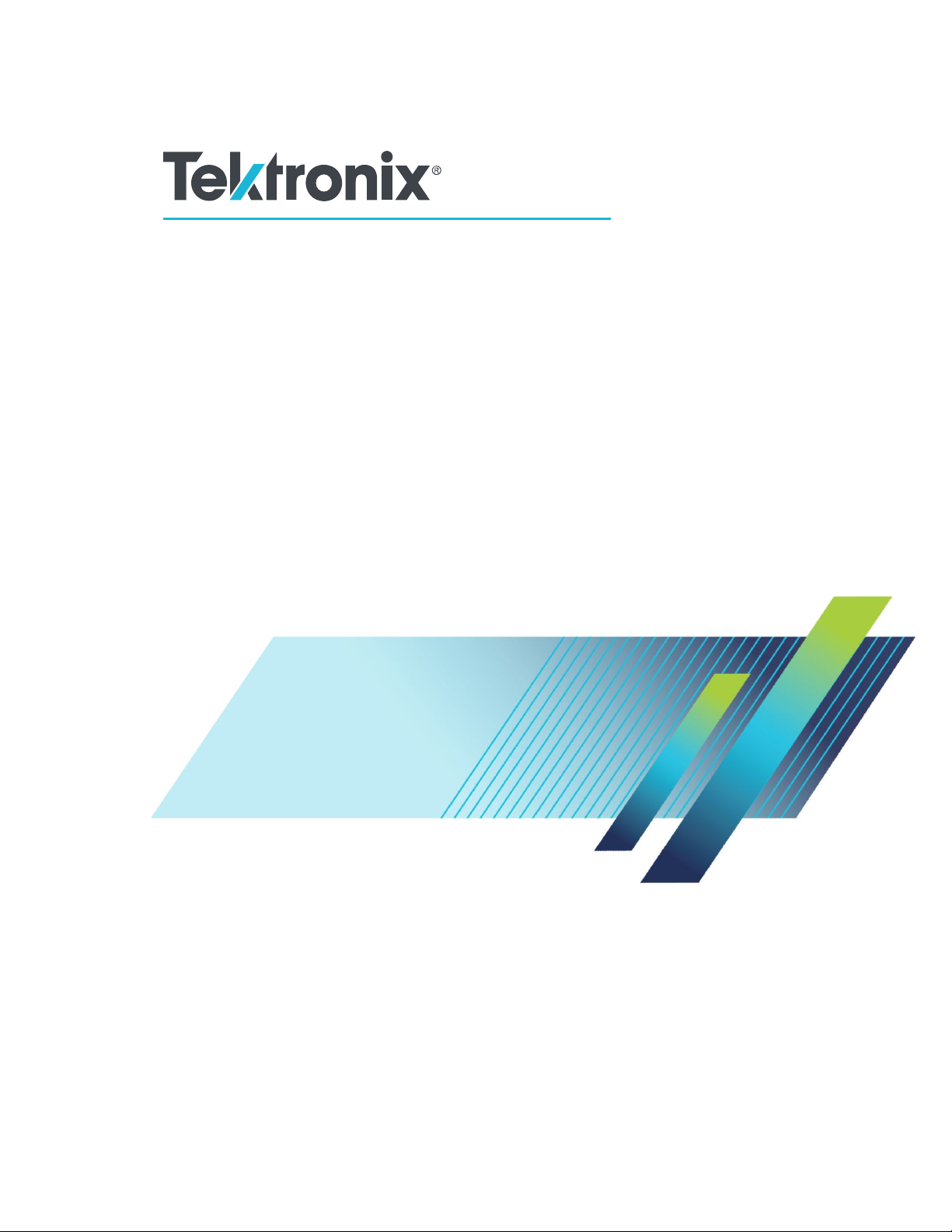
TekExpress® 100G-TXE Compliance Solution
Printable Application Help
*P077129802*
077-1298-02
Page 2
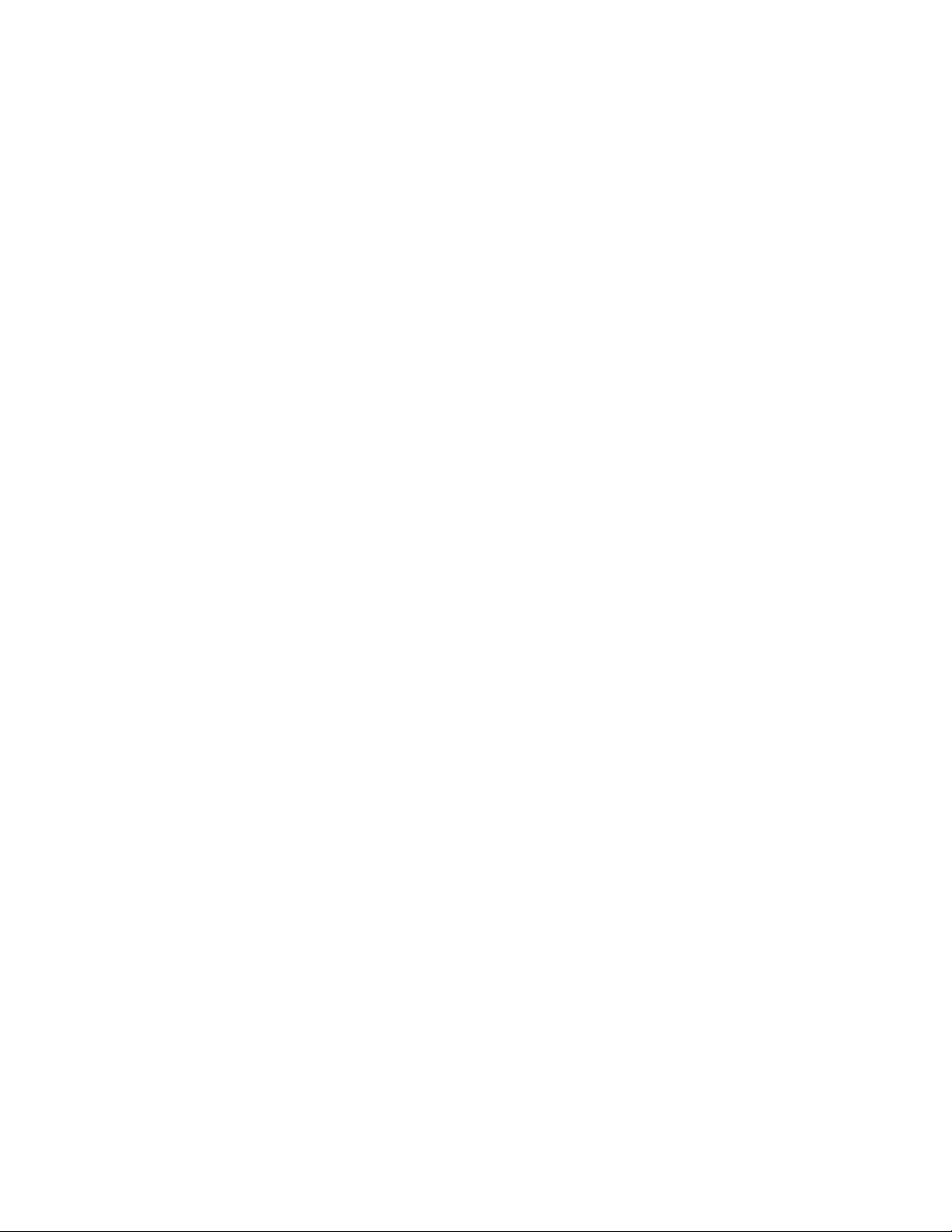
Page 3

TekExpress® 100G-TXE Compliance Solution
Printable Application Help
www.tek.com
077-1298-02
Page 4
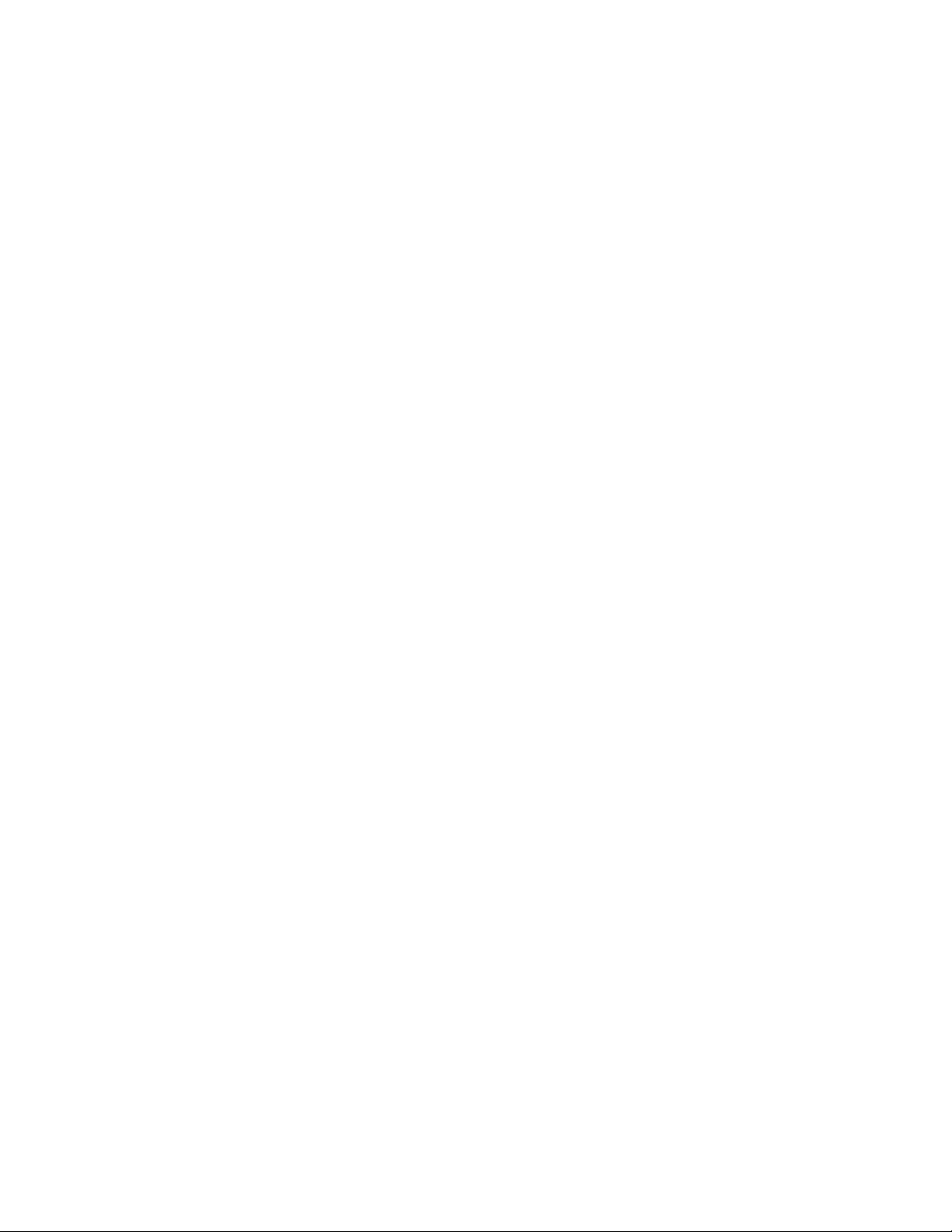
Copyright © Tektronix. All rights reserved. Licensed software products are owned by Tektronix or its subsidiaries
or suppliers, and are protected by national copyright laws and international treaty provisions. Tektronix products
are covered by U.S. and foreign patents, issued and pending. Information in this publication supersedes that in all
previously published material. Specifications and price change privileges reserved.
TEKTRONIX and TEK are registered trademarks of Tektronix, Inc.
Contacting Tektronix
Tektronix, Inc.
14150 SW Karl Braun Drive
P.O. Box 500
Beaverton, OR 97077
USA
For product information, sales, service, and technical support:
■
In North America, call 1-800-833-9200.
■
Worldwide, visit www.tek.com to find contacts in your area.
Page 5
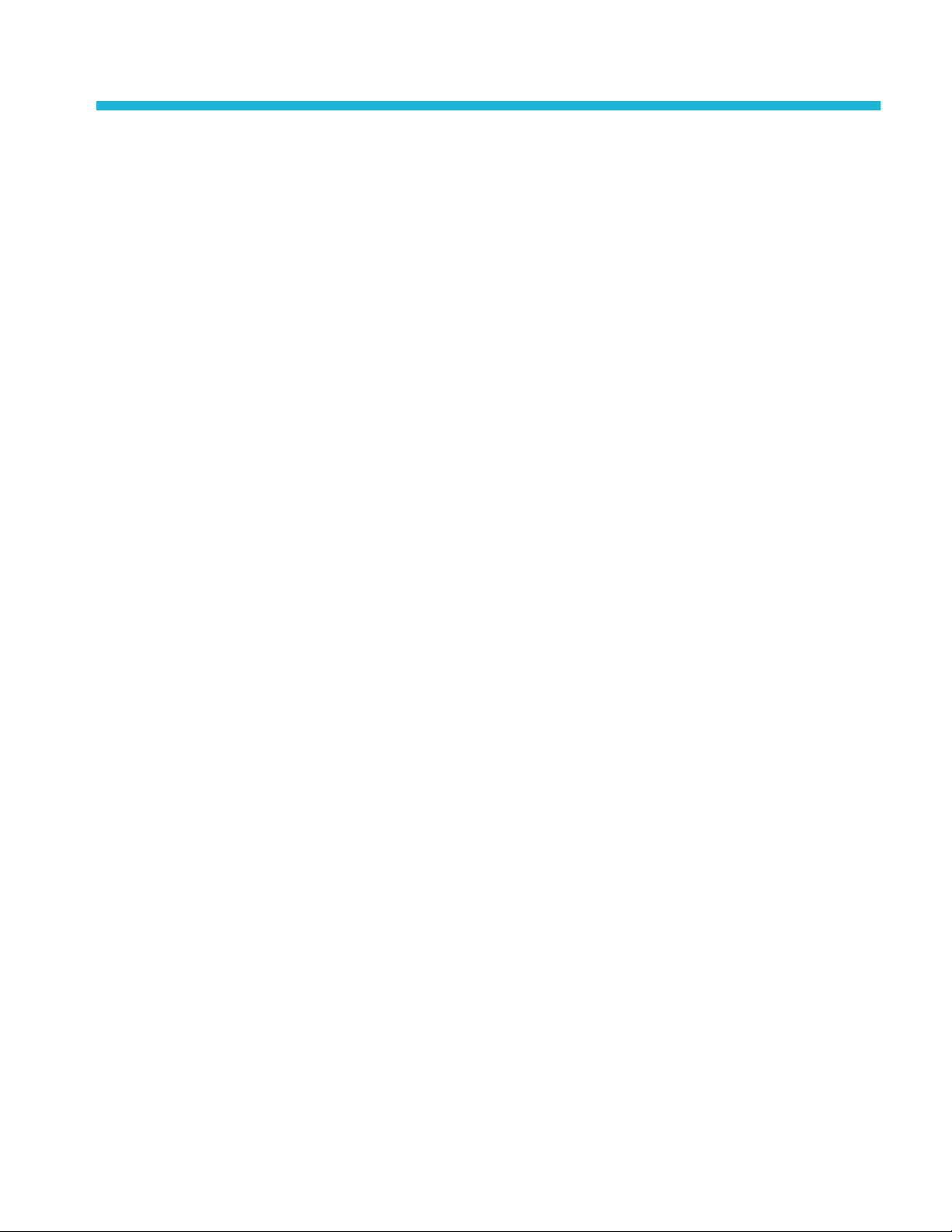
Table of Contents
Welcome .............................................................................................................................................. v
Getting help and support
Related documentation ................................................................................................................... 1
Conventions .................................................................................................................................... 2
Technical support ........................................................................................................................... 2
Getting started
Minimum system requirements ...................................................................................................... 5
Instruments and accessories required ............................................................................................. 6
Installing the software .................................................................................................................... 7
View software version .................................................................................................................... 7
Application directories ................................................................................................................... 8
File name extensions ...................................................................................................................... 9
Operating basics
Launch the application .................................................................................................................. 11
Application panels overview ........................................................................................................ 12
Global application controls ........................................................................................................... 13
Application controls ................................................................................................................ 13
Options menu overview ........................................................................................................... 16
TekExpress instrument control settings .................................................................................. 17
View connected instruments ................................................................................................... 18
Configure email settings .......................................................................................................... 19
Setup panel ................................................................................................................................... 20
Setup panel overview .............................................................................................................. 20
Set DUT parameters ................................................................................................................ 21
Select tests ............................................................................................................................... 23
Set acquisition tab parameters ................................................................................................. 25
Set configuration tab parameters ............................................................................................. 26
Set preferences tab parameters ................................................................................................ 29
Status panel ................................................................................................................................... 30
Status panel overview .............................................................................................................. 30
Results panel ................................................................................................................................. 31
Results panel overview ............................................................................................................ 31
TekExpress® 100G-TXE Printable Application Help i
Page 6
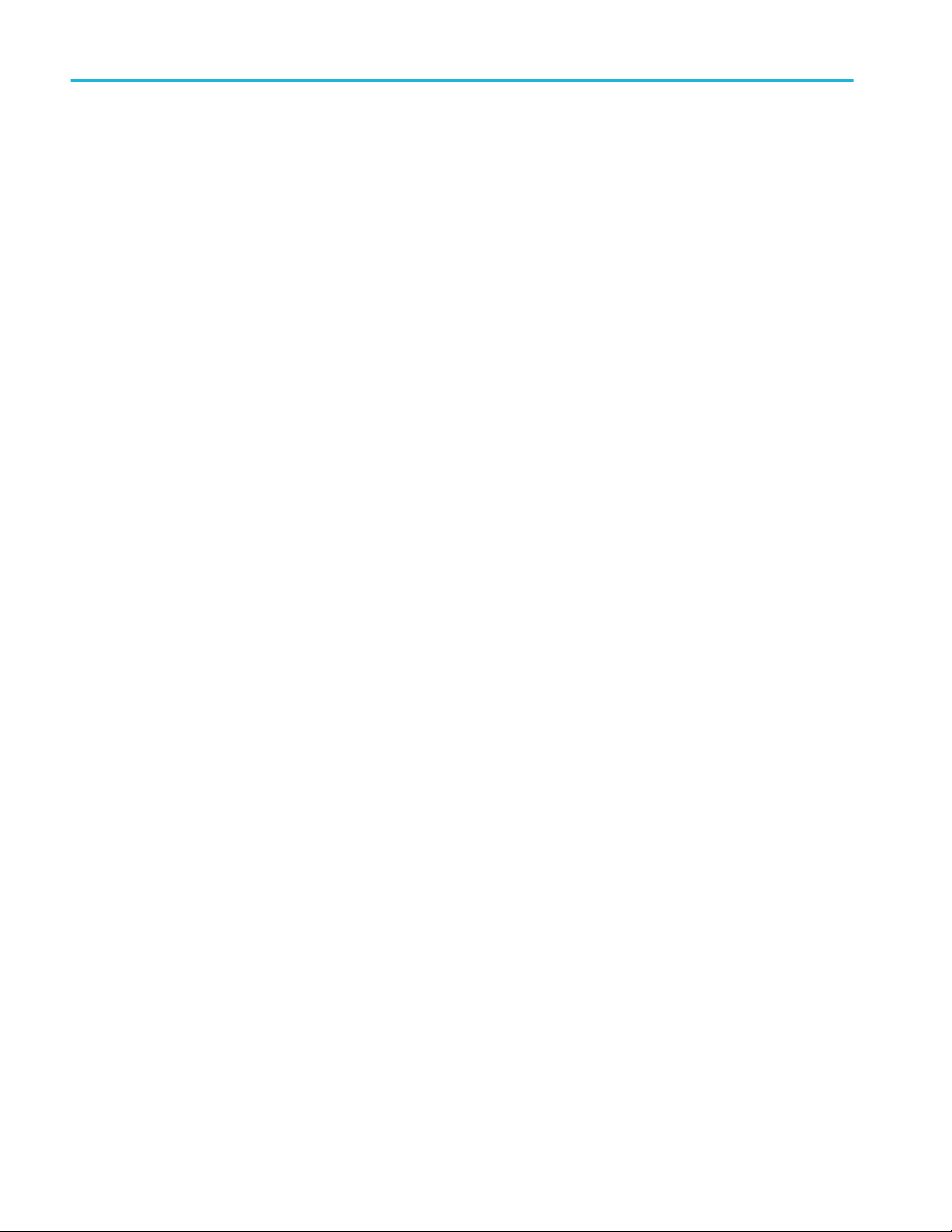
Table of Contents
View test-related files .............................................................................................................. 32
Plots panel ..................................................................................................................................... 33
Plots panel overview ............................................................................................................... 33
Reports panel ................................................................................................................................ 35
Reports panel overview ........................................................................................................... 35
Select report options ................................................................................................................ 36
View a report ........................................................................................................................... 37
Report contents ........................................................................................................................ 38
Running tests
Equipment connection diagram .................................................................................................... 39
Prerequisite ................................................................................................................................... 47
Compensate the signal path ..................................................................................................... 47
Deskew .................................................................................................................................... 47
Running tests ................................................................................................................................ 49
Saving and recalling test setup
Test setup files overview .............................................................................................................. 51
Save a test setup ............................................................................................................................ 51
Open (load) a saved test setup ...................................................................................................... 52
Create a test setup from default settings ....................................................................................... 52
Create a test setup using an existing one ...................................................................................... 52
CAUI4 TXE compliance measurements
DC common mode output voltage ................................................................................................ 53
Diff peak-to-peak output voltage - Tx disabled ............................................................................ 54
Diff peak-to-peak output voltage - Tx enabled ............................................................................ 54
AC common mode output voltage ................................................................................................ 55
Single ended output voltage ......................................................................................................... 56
Signaling rate ................................................................................................................................ 57
Eye width and Eye height ............................................................................................................. 58
Vertical eye closure ...................................................................................................................... 60
Transition time .............................................................................................................................. 61
CR4 / KR4 TXE compliance measurements
DC common mode output voltage ................................................................................................ 63
Diff peak-to-peak output voltage - Tx disabled ............................................................................ 64
ii TekExpress® 100G-TXE Printable Application Help
Page 7

Diff peak-to-peak output voltage - Tx enabled ............................................................................ 65
AC common mode output voltage ................................................................................................ 66
Signaling rate ................................................................................................................................ 67
Output Jitter .................................................................................................................................. 68
Even-odd jitter peak to peak .................................................................................................... 68
Effective bounded and total uncorrelated jitter peak-to-peak ................................................. 68
Signal to noise and distortion ratio ............................................................................................... 69
Transmitter waveform requirements ............................................................................................ 70
Common procedure for transmitter waveform requirements .................................................. 70
Linear fit pulse peak ................................................................................................................ 71
Steady state voltage ................................................................................................................. 71
Minimum pre-cursor full scale ratio ........................................................................................ 72
Minimum post-cursor full scale ratio ...................................................................................... 72
Normalized coefficient step size ............................................................................................. 73
Coefficient initialization ratio ................................................................................................. 74
Table of Contents
SCPI commands
About SCPI command .................................................................................................................. 77
Socket configuration for SCPI commands ................................................................................... 77
TEKEXP:*IDN? ........................................................................................................................... 85
TEKEXP:*OPC? .......................................................................................................................... 85
TEKEXP:ACQUIRE_MODE ...................................................................................................... 86
TEKEXP:ACQUIRE_MODE? .................................................................................................... 86
TEKEXP:EXPORT ...................................................................................................................... 87
TEKEXP:INFO? ........................................................................................................................... 87
TEKEXP:INSTRUMENT ............................................................................................................ 88
TEKEXP:INSTRUMENT? .......................................................................................................... 88
TEKEXP:LASTERROR? ............................................................................................................. 89
TEKEXP:LIST? ............................................................................................................................ 89
TEKEXP:MODE .......................................................................................................................... 90
TEKEXP:MODE? ........................................................................................................................ 91
TEKEXP:POPUP ......................................................................................................................... 91
TEKEXP:POPUP? ........................................................................................................................ 92
TEKEXP:REPORT ...................................................................................................................... 92
TEKEXP:REPORT? ..................................................................................................................... 93
TEKEXP:RESULT? ..................................................................................................................... 93
TEKEXP:SELECT ....................................................................................................................... 94
TEKEXP:SELECT? ..................................................................................................................... 95
TEKEXP:SETUP .......................................................................................................................... 95
TekExpress® 100G-TXE Printable Application Help iii
Page 8
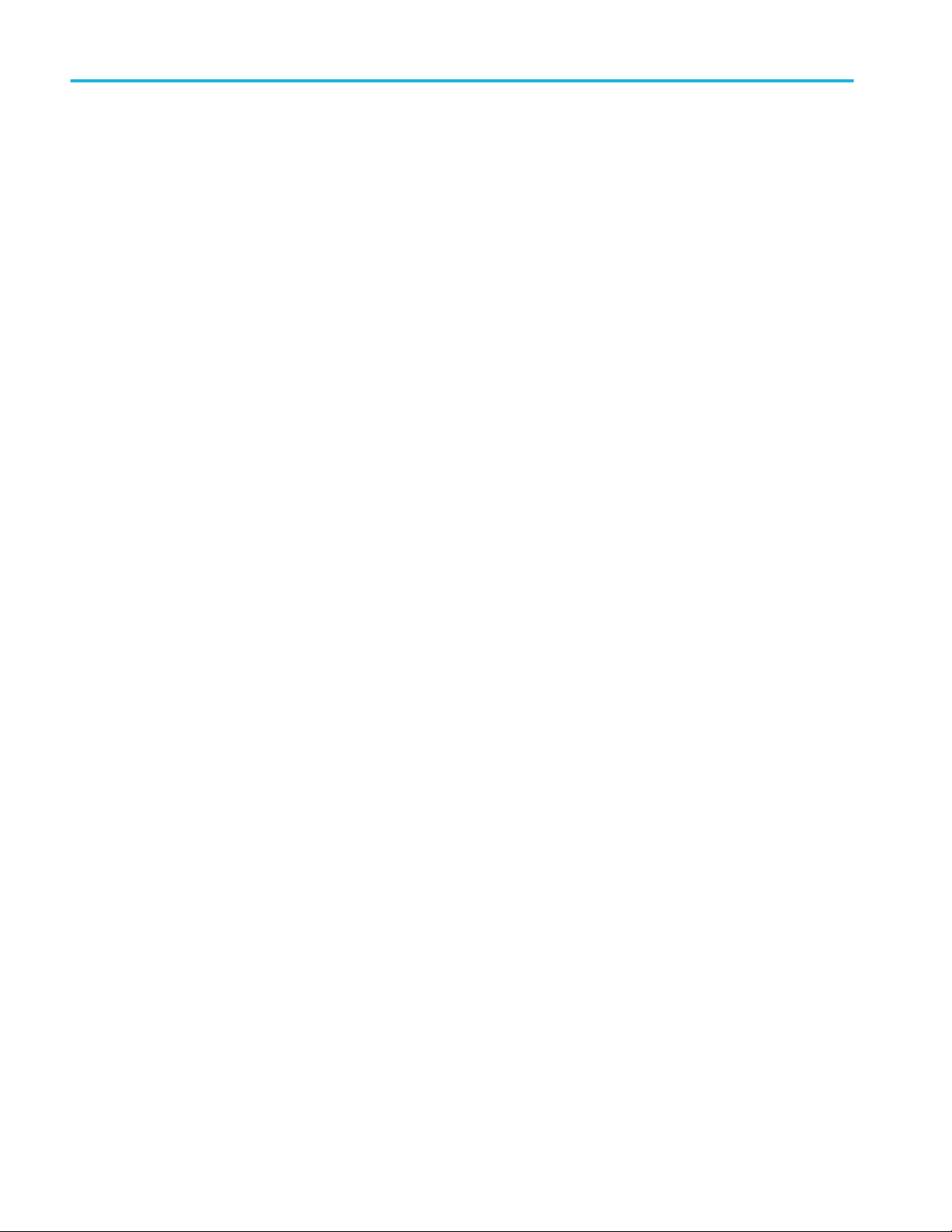
Table of Contents
TEKEXP:STATE ......................................................................................................................... 96
TEKEXP:STATE? ........................................................................................................................ 96
TEKEXP:VALUE ........................................................................................................................ 97
TEKEXP:VALUE? ...................................................................................................................... 98
Command parameters list ............................................................................................................. 99
Examples ................................................................................................................................... 105
References
Parameters .................................................................................................................................. 107
About application parameters ................................................................................................ 107
Setup panel configuration parameters ................................................................................... 107
Reports panel parameters ...................................................................................................... 111
iv TekExpress® 100G-TXE Printable Application Help
Page 9
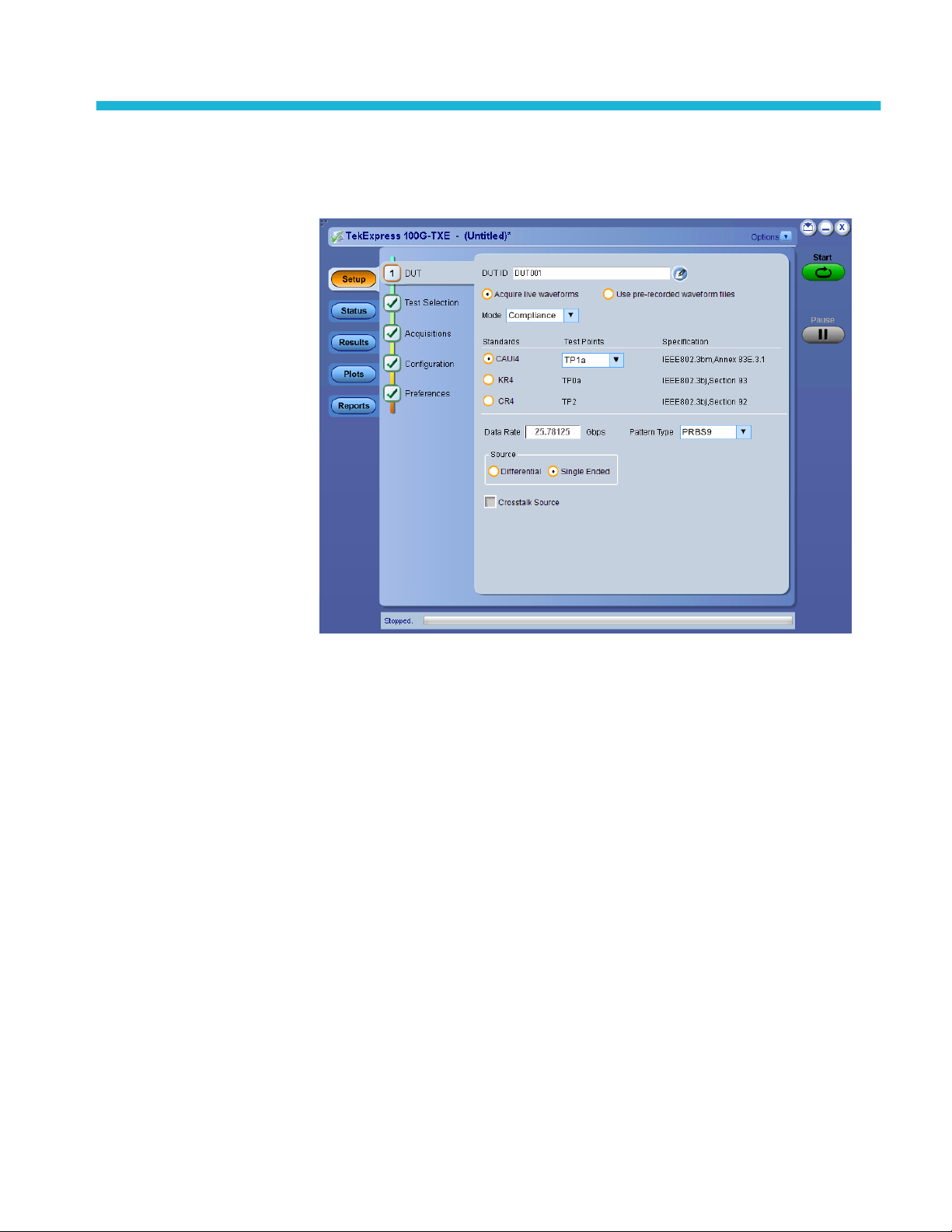
Welcome
Welcome to the Tektronix 100G-TXE, an Tektronix oscilloscope application
software that addresses 100GBASE-CR4, 100GBASE-KR4, and
CAUI-4 standards of IEEE. These three electrical standards make up the
backbone of the current 100G Ethernet industry, and the TekExpress 100G-TXE
automation test solution facilitates turnkey electrical transmitter validation of
most 100G Ethernet systems today.
The 100G-TXE solution specifically targets Annex 83 of the IEEE 802.3bm
standard as well as sections 92 and 93 of the IEEE 802.3bj specification. These
tools allow quick verification to these IEEE electrical standards, while offering
comprehensive test automation, results margining, data logging, and results
reporting in an advanced testing framework.
TekExpress® 100G-TXE Printable Application Help v
Page 10

Welcome
Key features of TekExpress 100G-TXE include:
■
100G-TXE offers Transmitter 100GBASE-CR4 time domain transmitter
characterization, tracking Table 92-6 Transmitter characteristics at TP2 from
the IEEE 802.3bj cabled I/O specification. This offers a checklist approach to
performing all jitter, Linear impulse response pulse peak and Signal to Noise
and Distortion Ratio measurements, as well as basic AC parametric and
timing operations.
■
100G-TXE also incorporates 100GBASE-KR4 time domain transmitter
characterization, tracking Table 93-4 Transmitter characteristics at TP0a
from the IEEE 802.3bj backplane specification. While the measurements are
identical to 100GBASE-CR4, the electrical limits for 100GBASE-KR4 are
more stringent.
■
100G-TXE includes a third electrical test suite, for Annex 83 of IEEE
802.3bm, tracking Chip-to-module 100 Gb/s four-lane Attachment Unit
Interface (CAUI-4), Table 83E-1 at TP1a and TP4. The user can characterize
the DUT for Host output and Module output by selecting the required test
points. The CAUI-4 support offers advance CTLE scanning provisions to
find optimal eye opening/width.
vi TekExpress® 100G-TXE Printable Application Help
Page 11
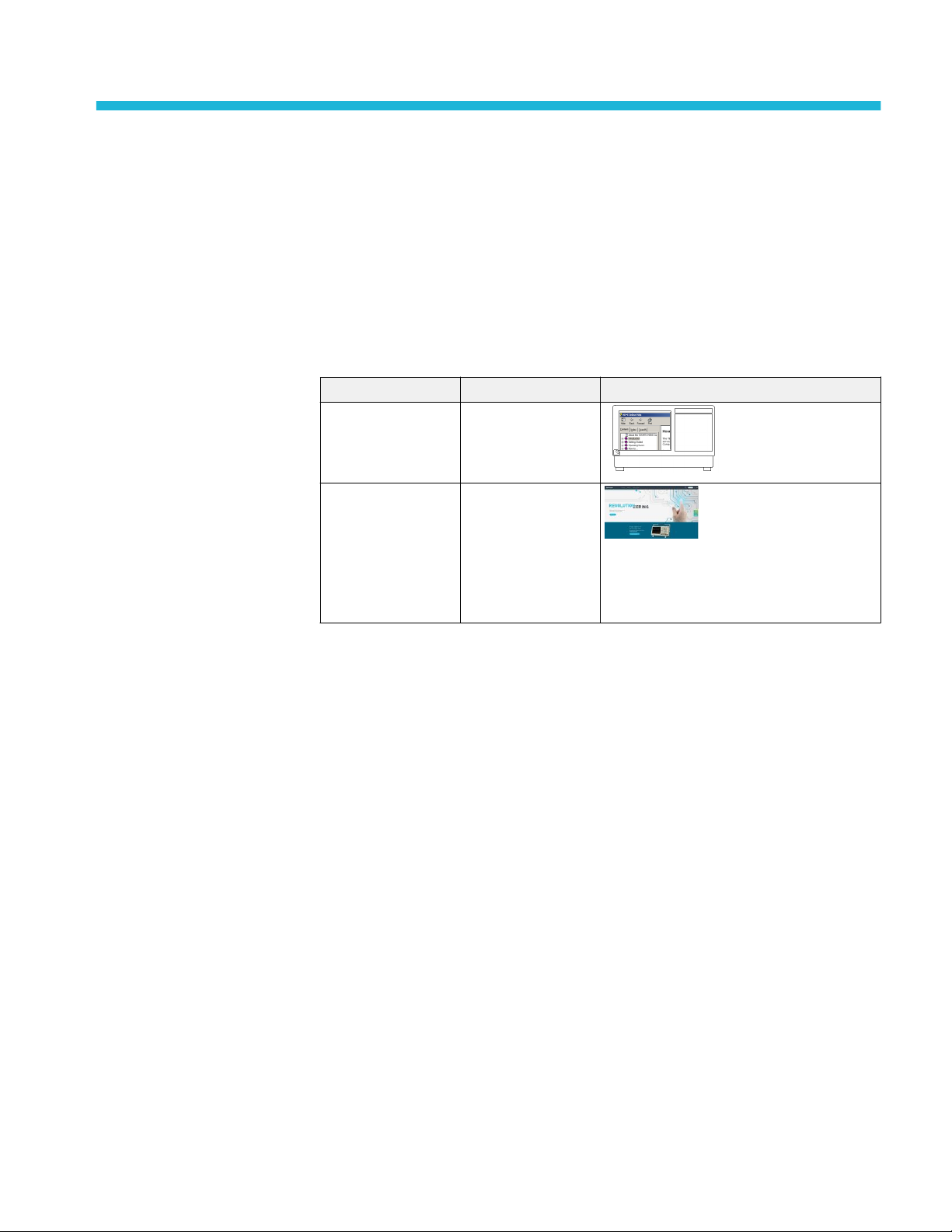
Getting help and support
Related documentation
The following documentation is available as part of the TekExpress® 100G-TXE
Solution application.
Table 1: Product documentation
Item Purpose Location
Help Application operation
PDF of the help Printable version of the
and User Interface help
compiled help
PDF file that ships with 100G-TXE Solution
software distribution (TekExpress 100G-TXE-
Automated-Test-Solution-Software-PrintableHelp-EN-US.pdf).
See also
Technical support
TekExpress® 100G-TXE Printable Application Help 1
Page 12

Getting help and support
Conventions
Help uses the following conventions:
■
The term "Application," and "Software" refers to the TekExpress 100G-TXE
Solution application.
■
The term "CAUI4" refers to CAUI-4, IEEE 802.3bm standard.
■
The term "KR4 / CR4" refers to 100GBASE-KR4 or 100GBASE-CR4, IEEE
802.3bj standard.
■
The term “DUT” is an abbreviation for Device Under Test.
■
The term “select” is a generic term that applies to the two methods of
choosing a screen item (button, control, list item): using a mouse or using the
touch screen.
Table 2: Icon descriptions
Icon Meaning
This icon identifies important information.
Technical support
This icon identifies conditions or practices that could result in loss
of data.
This icon identifies additional information that will help you use
the application more efficiently.
Tektronix values your feedback on our products. To help us serve you better,
please send us your suggestions, ideas, or comments on your application or
oscilloscope. Contact Tektronix through mail, telephone, or the Web site. See
Contacting Tektronix at the front of this document for contact information.
When you contact Tektronix Technical Support, please include the following
information (be as specific as possible):
2 TekExpress® 100G-TXE Printable Application Help
Page 13
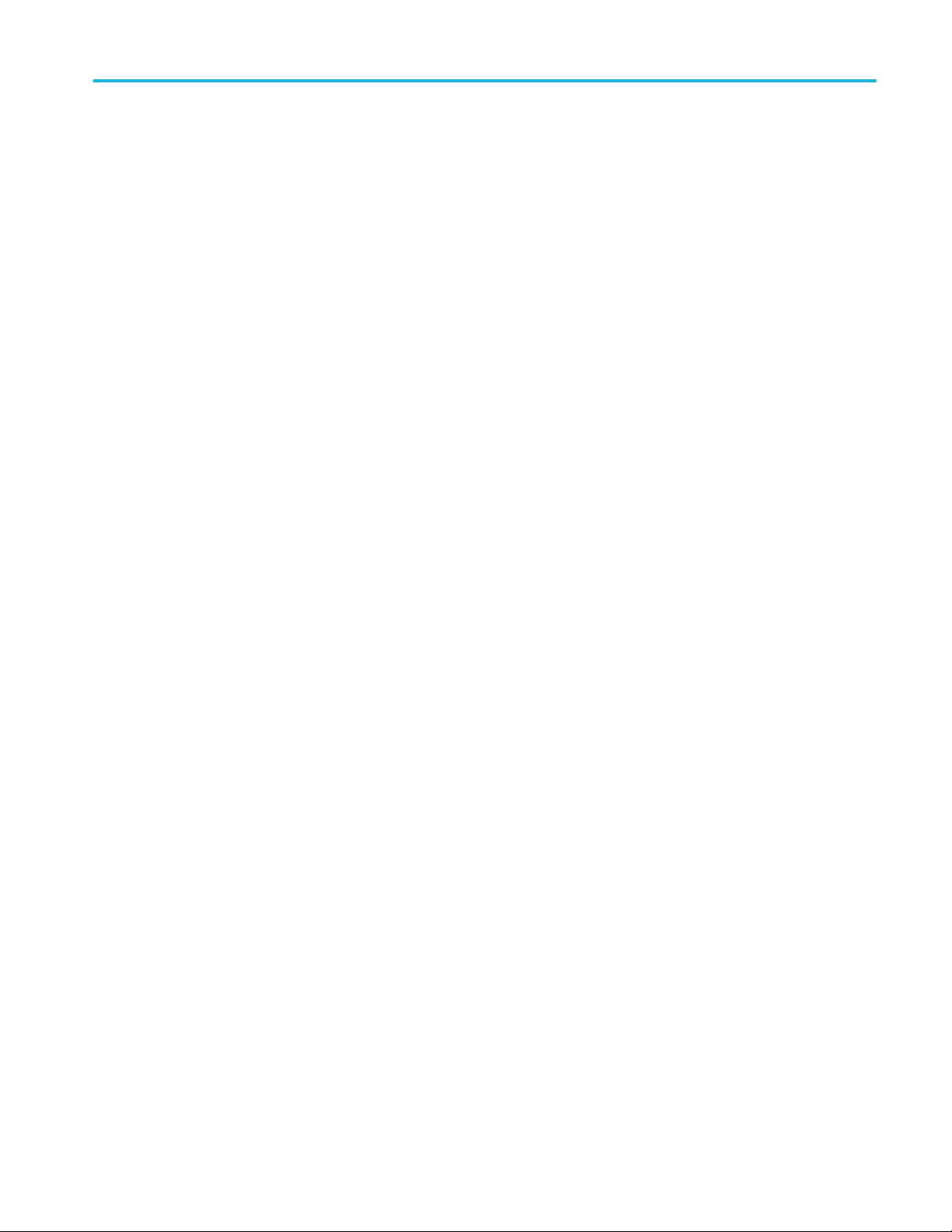
Getting help and support
■
General information
All instrument model numbers
■
Hardware options, if any
■
Modules used
■
Your name, company, mailing address, phone number, FAX number
■
Please indicate if you would like to be contacted by Tektronix about your
suggestion or comments.
■
Application specific
information
Software version number
■
Description of the problem such that technical support can duplicate the
problem
■
If possible, save the setup files for all the instruments used and the
application
■
If possible, save the TekExpress setup files, log.xml, *.TekX (session files
and folders), and status messages text file
TekExpress® 100G-TXE Printable Application Help 3
Page 14
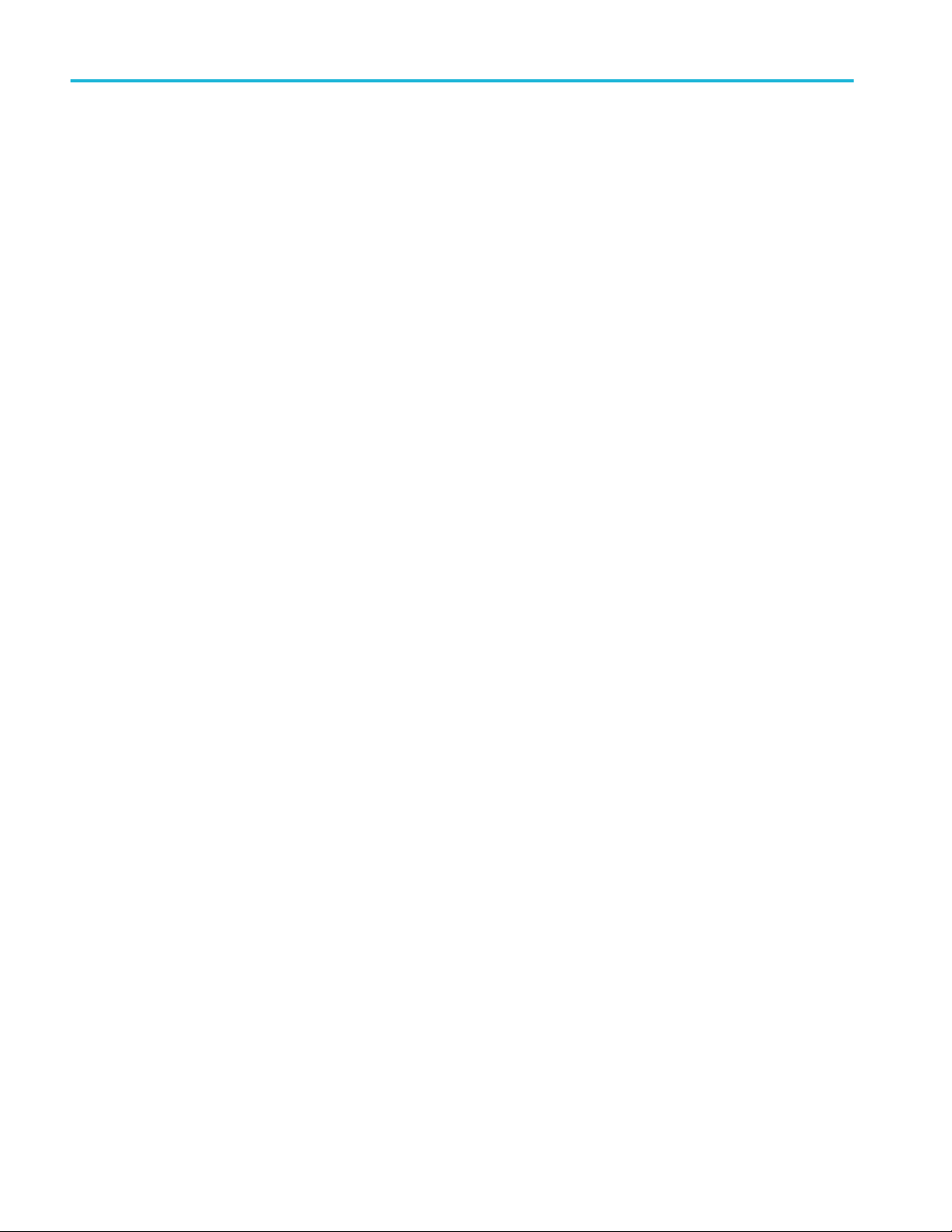
Getting help and support
4 TekExpress® 100G-TXE Printable Application Help
Page 15
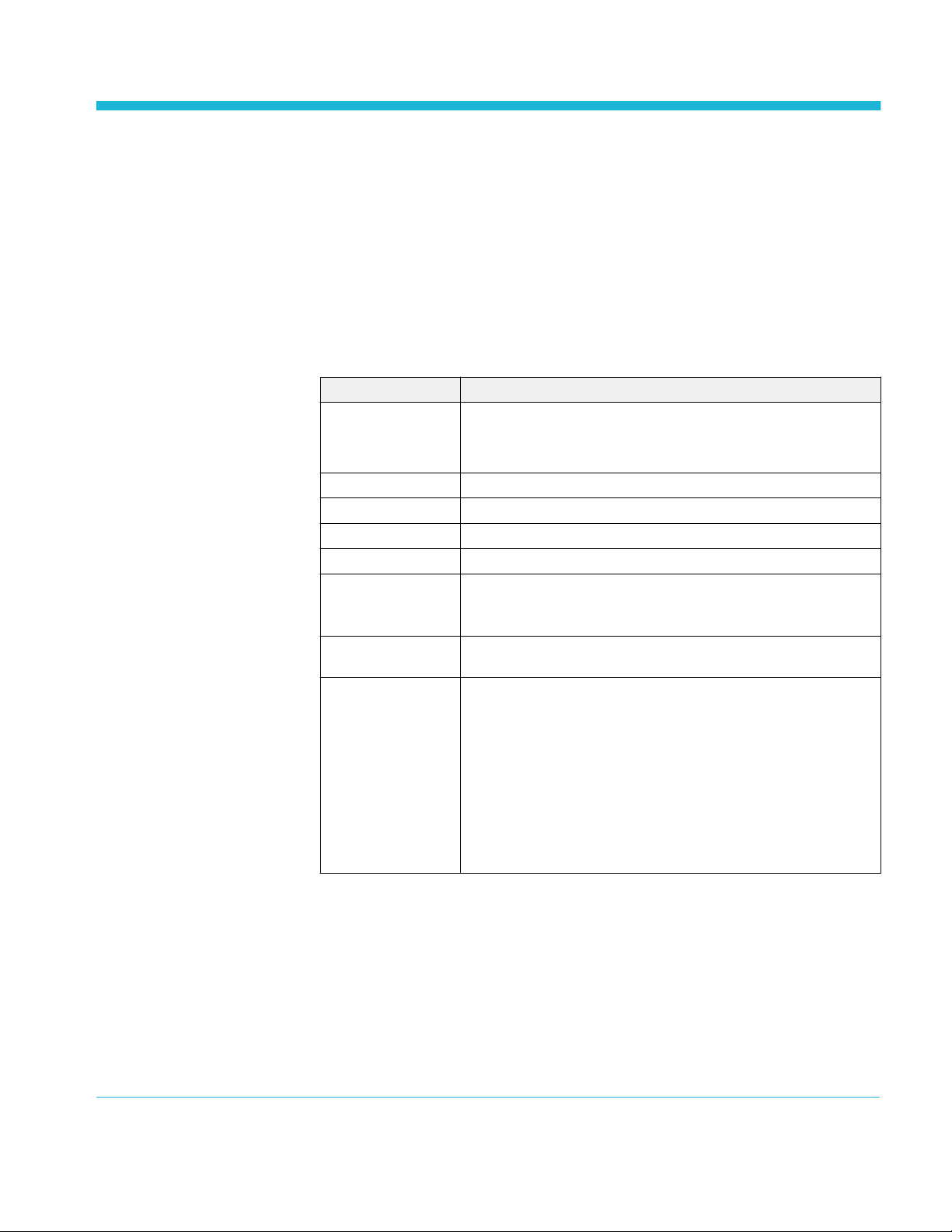
Getting started
Minimum system requirements
The following table shows the minimum system requirements to install and run
the TekExpress 100G-TXE solution.
Table 3: System requirements
Component Description
Oscilloscope
Processor Same as the oscilloscope
Operating System Same as the oscilloscope:
Memory Same as the oscilloscope
Hard Disk Same as the oscilloscope
Display Super VGA resolution or higher video adapter (800 x 600 minimum video
Firmware
■
Tektronix DPO70K series scope
■
Opt DJA and DJAN
resolution for small fonts or 1024 x 768 minimum video resolution for
large fonts). The application is best viewed at 96 dpi display settings
■
Frimware Version: 10.6.0 or above
1
Software
■
IronPython 2.7.3 installed
■
PyVisa 1.0.0.25 installed
■
Microsoft .NET 4.0 Framework
■
Microsoft Internet Explorer 7.0 SP1 or greater, or other Web browser
for viewing reports
■
Adobe Reader software 7.0 or greater for viewing portable
document format (PDF) files
1
If TekExpress is running on an instrument that has a video resolution less than 800x600, connect and configure a
second monitor to the instrument.
TekExpress® 100G-TXE Printable Application Help 5
Page 16
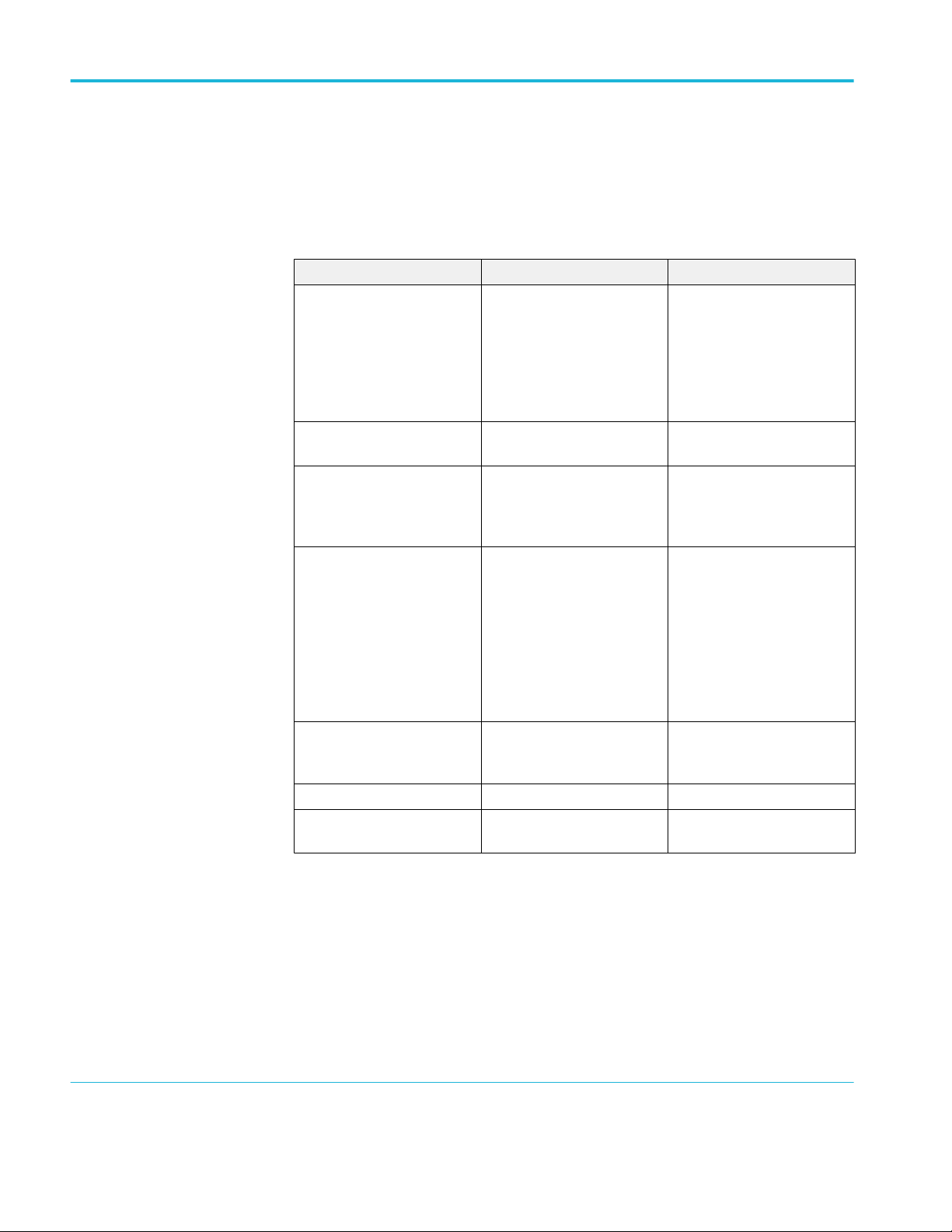
Getting started
Instruments and accessories required
TekExpress100G-TXE application is launched on DPO70K series scope. The
following table lists the instruments and accessories required for this application.
Table 4: Instruments and accessories required for 100G-TXE application
Instrument/Accessory Model number Quantity
Oscilloscope DPO72304SX, DPO72304DX,
MSO72304DX, DPO72504DX,
MSO72504DX, DPO73304SX,
DPO73304DX, MSO73304DX,
DPO75002SX, DPO75902SX,
DPO77002SX, DPS75004SX,
DPS75904SX, DPS77004SX
Adapter
2
Broadband Balun with
bandwidth >= 40 GHz
Cables Compatible SMA cables with
bandwidth greater than 40 GHz
for connecting single ended
sources ATI channel.
Fixtures
■
Host compliance board for
CAUI4 at TP1a and CR4 at
TP2
1
1
1
1
■
Module compliance board
for CAUI4 at TP4
■
Transmitter test fixture for
KR4 at TP0a
3
DC Blocks Compatible DC block with
bandwidth range 50 KHz to
65 GHz
Attenuator 3, 6, or 10 dB attenuators 2
4
Probes
Tektronix P7600 or P7700
series
2
1
2
Required to operate in differential mode for single stack ATI scopes.
3
If required, De-Embed the fixtures using filter files.
4
Required to acquire signal at TP0a test point for KR4 suite.
6 TekExpress® 100G-TXE Printable Application Help
Page 17
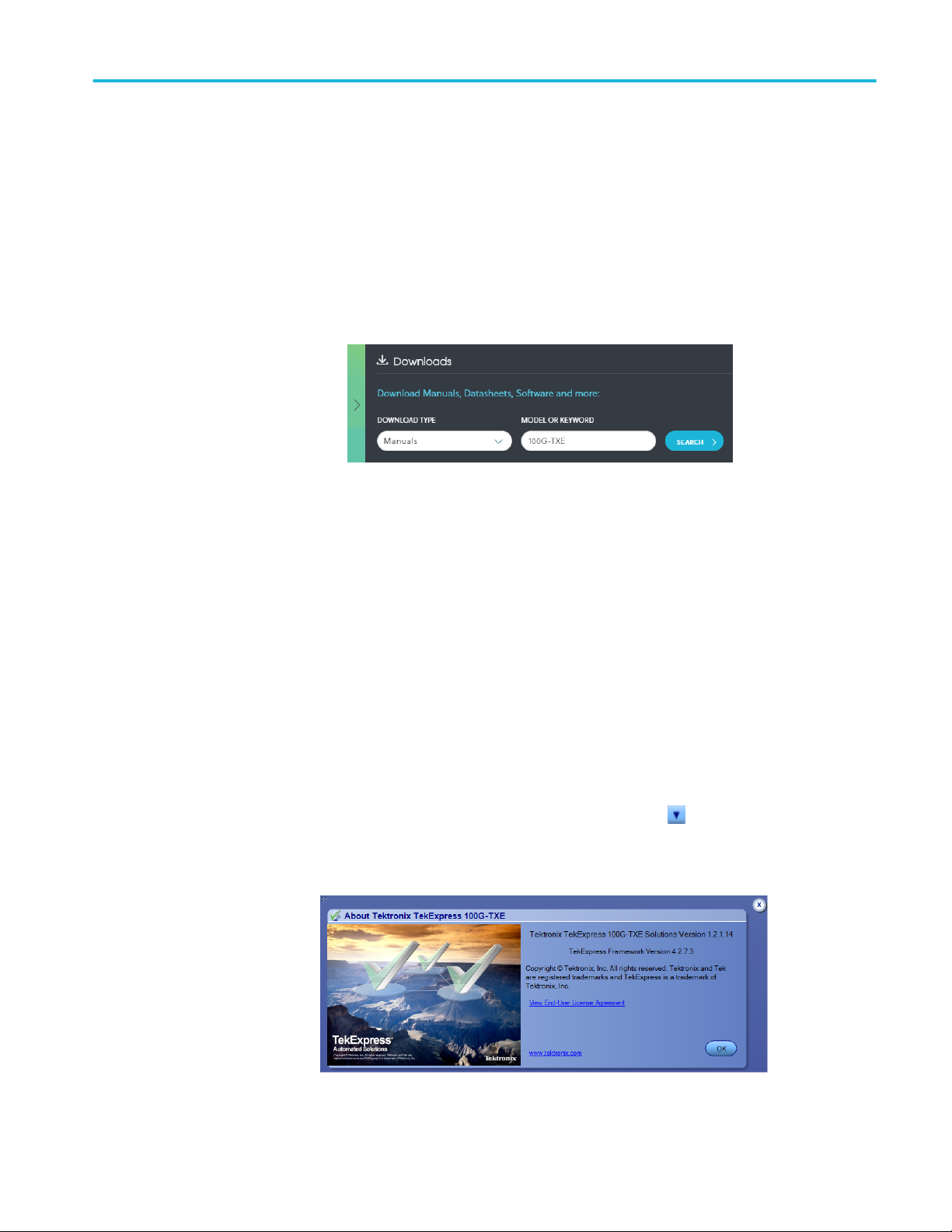
Installing the software
Getting started
Complete the following steps to download and install the latest 100G-TXE
application. See Minimum system requirements for compatibility.
1. Go to www.tek.com.
2. Click Downloads. In the Downloads menu, select DOWNLOAD TYPE as
Software and enter 100G-TXE in the MODEL OR KEYWORD field and
click SEARCH.
3. Select the latest version of software and follow the instructions to download.
Copy the executable file to the oscilloscope.
View software version
4. Double-click the executable and follow the on-screen instructions. The
software is installed at C:\Program Files\Tektronix\TekExpress\100G-TXE\.
5. Select Analyze > 100G-TXE from the TekScope menu to Launch the
application.
Use the following instructions to view version information for the application and
for the application modules such as the Programmatic Interface and the
Programmatic Interface Client.
To view version information for 100G-TXE, click button in the TekExpress
application and select About TekExpress.
TekExpress® 100G-TXE Printable Application Help 7
Page 18

Getting started
NOTE. This example shows a typical Version Details dialog box, and may not
reflect the actual values as shown when you open this item in the application.
Application directories
TekExpress 100G-TXE
application
The TekExpress 100G-TXE application files are installed at the following
location:
C:\Program Files\Tektronix\TekExpress\TekExpress 100G-TXE
The following table lists the application directory names and their purpose.
Table 5: Application directories and usage
Directory names Usage
Bin Contains TekExpress 100G-TXE application libraries
Compliance Suites Contains compliance-specific files
Examples Contains various support files
ICP Contains instrument and TekExpress 100G-TXE application-
specific interface libraries
Images Contains images of the TekExpress 100G-TXE application
Lib Contains utility files specific to the TekExpress 100G-TXE
application
Report Generator Contains style sheets for report generation
Tools Contains instrument and TekExpress 100G-TXE application-
specific files
8 TekExpress® 100G-TXE Printable Application Help
Page 19
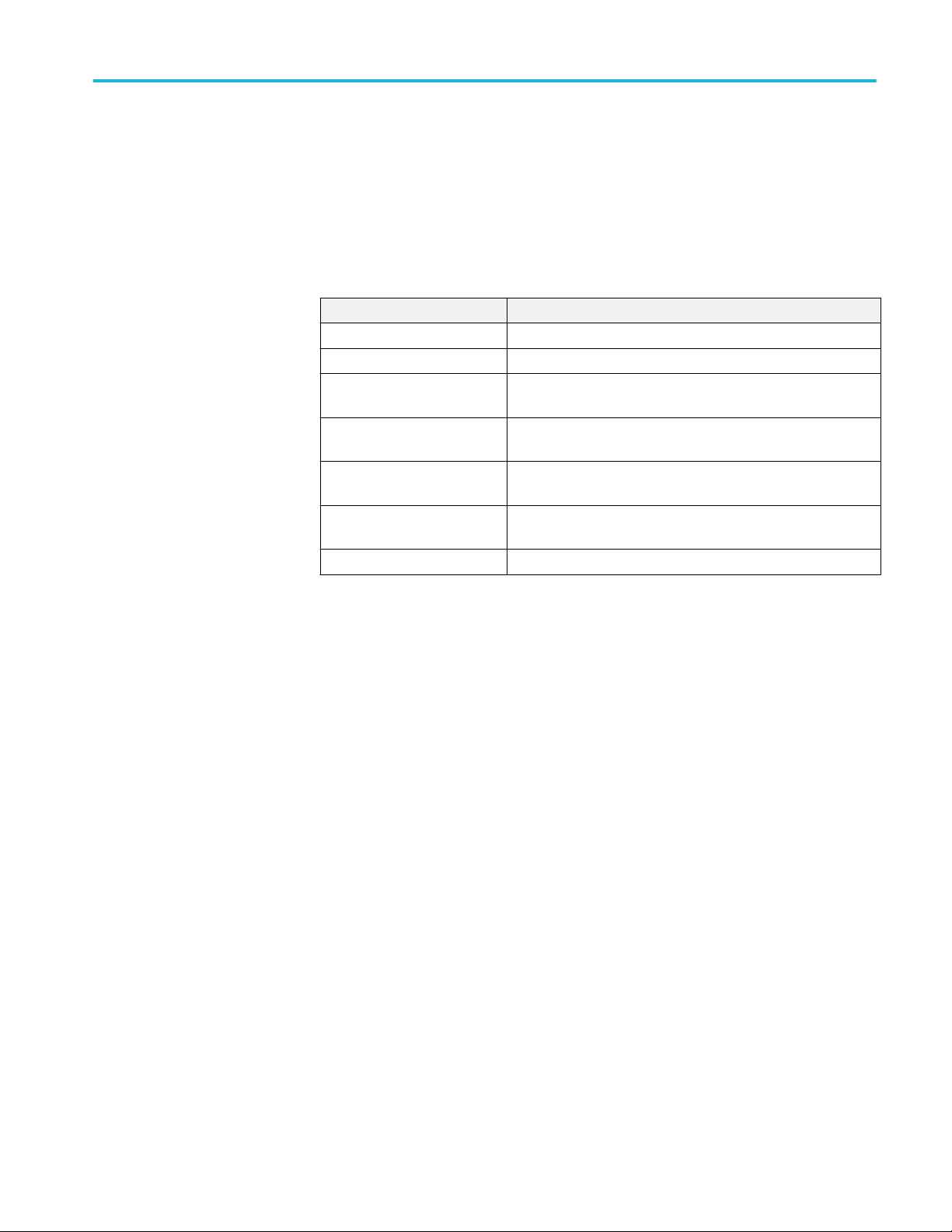
Getting started
See also
File name extensions
View test-related files
File name extensions
The TekExpress 100G-TXE application uses the following file name extensions:
File name extension Description
.TekX Application session files (the extensions may not be displayed)
.py Python sequence file
.xml Test-specific configuration information (encrypted) files
Application log files
.csv Test result reports
Plot data
.mht Test result reports (default)
Test reports can also be saved in HTML format
.pdf Test result reports
Application help document
.xslt Style sheet used to generate reports
See also
View test-related files
Application directories
TekExpress® 100G-TXE Printable Application Help 9
Page 20
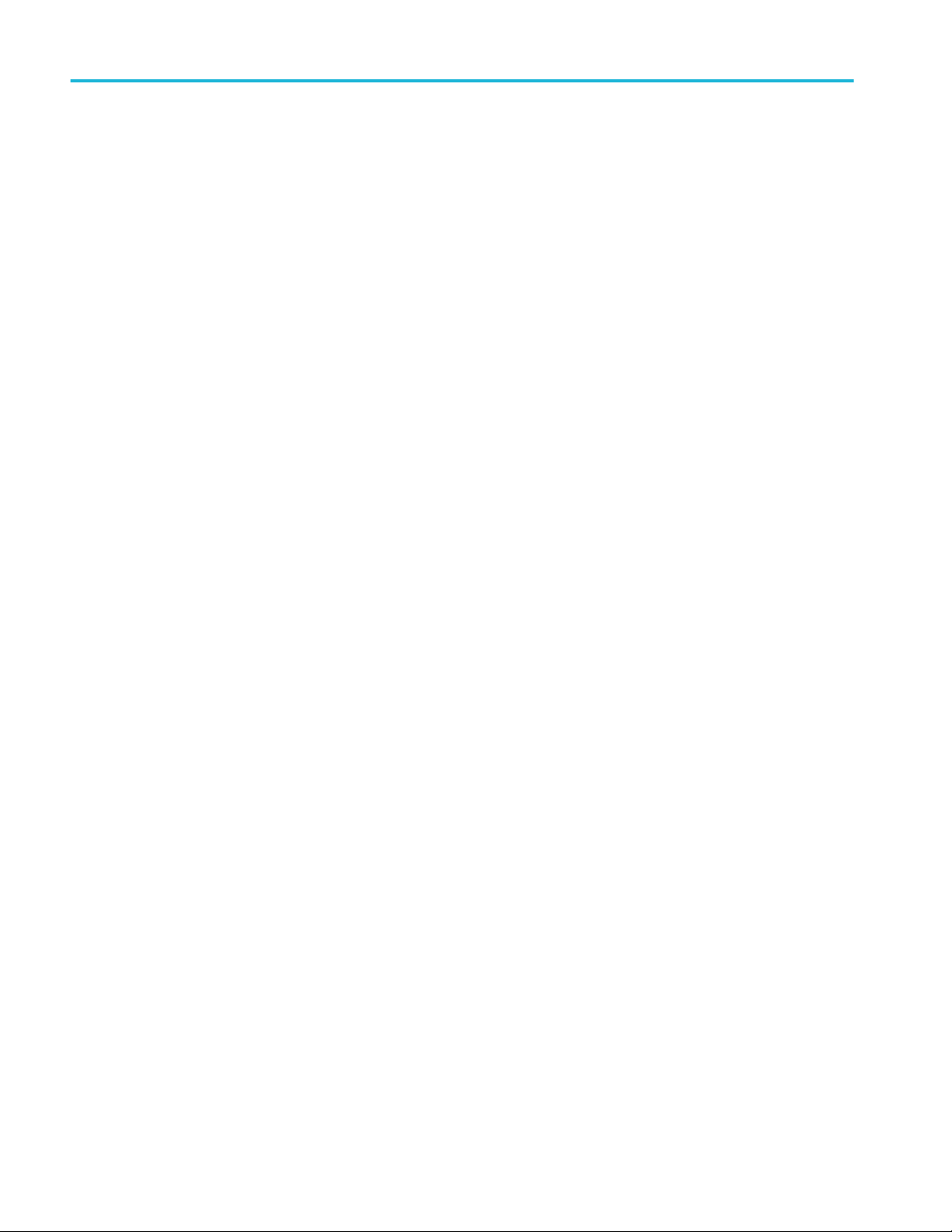
Getting started
10 TekExpress® 100G-TXE Printable Application Help
Page 21
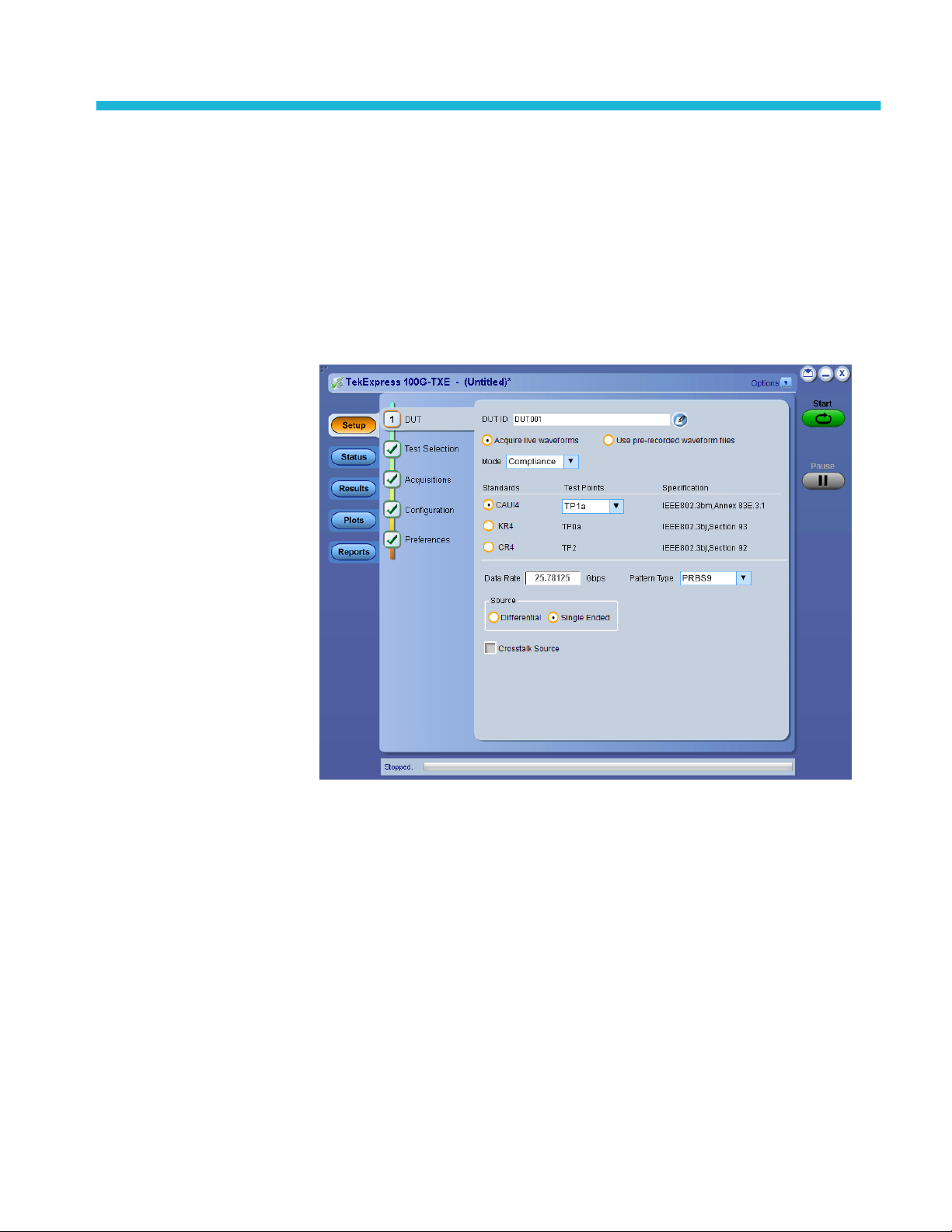
Operating basics
Launch the application
To launch the TekExpress 100G-TXE solution, select Analyze > TekExpress
100G-TXE from the TekScope menu.
When you launch the application for the first time, the file C:\Users\<username>
\My Documents\My TekExpress\100G-TXE\Resources.xml is mapped to drive
X:. This file contains information about available network-connected
instruments. The session files are stored in X:\100G-TXE\. If this file is not
found, then the application runs Instrument Discovery Program to detect the
network-connected instruments before launching 100G-TXE solution.
If the application is behind the oscilloscope application, click Analyze >
TekExpress 100G-TXE to bring it to the front. To keep the 100G-TXE
application window on top, select Keep On Top from the 100G-TXE Options
menu.
TekExpress® 100G-TXE Printable Application Help 11
Page 22

Operating basics
See also
Application controls
Application panel overview
Application panels overview
TekExpress 100G-TXE solution uses panels to group Configuration, Results, and
Reports settings. Click any button to open the associated panel. A panel may
have one or more tabs that list the selections available in that panel. Controls in a
tab can change depending on settings made in the same tab or another tab.
12 TekExpress® 100G-TXE Printable Application Help
Page 23
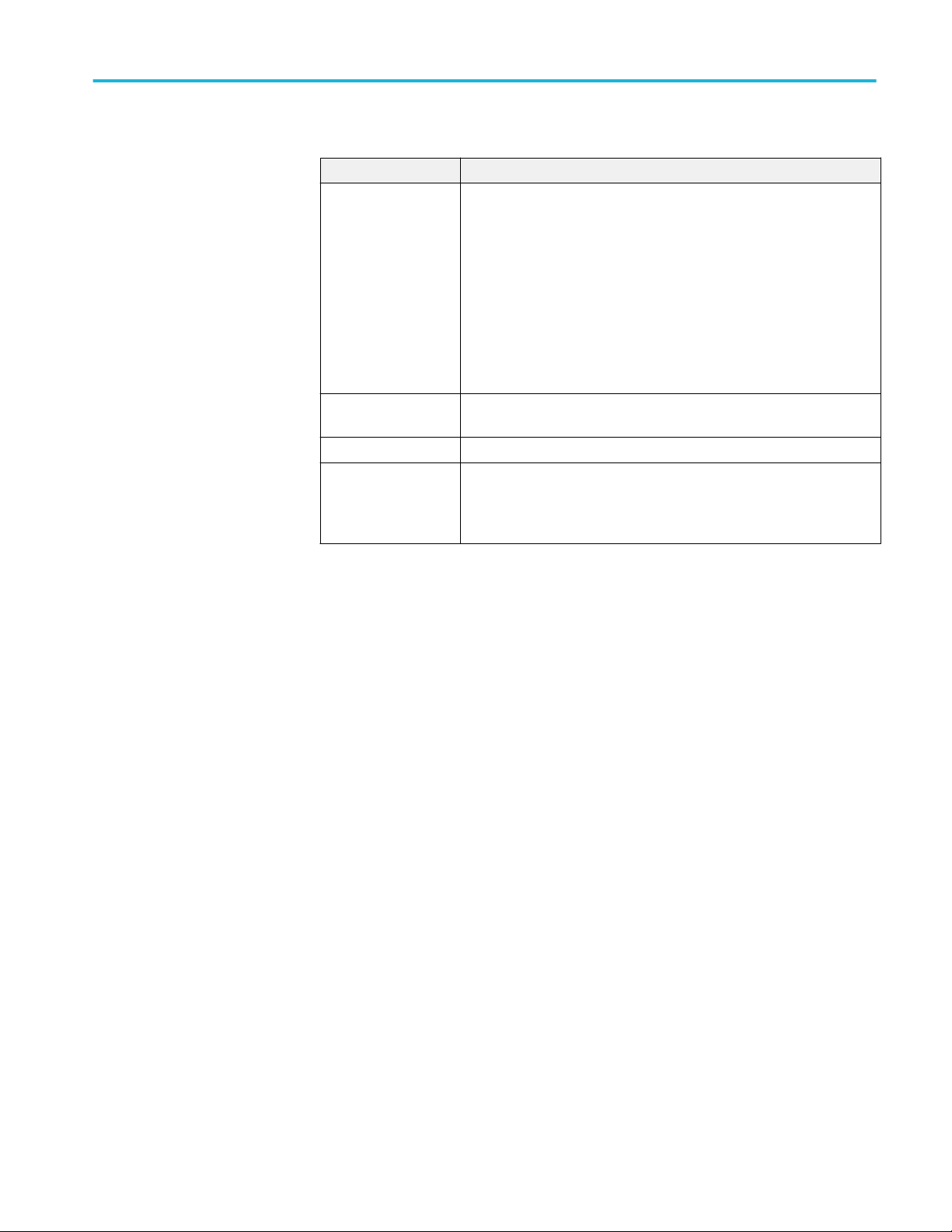
Operating basics
Table 6: Application panels overview
Panel Name Purpose
Setup panel The Setup panel shows the test setup controls. Click the Setup button to
open this panel.
Use this panel to:
■
Set DUT tab parameters
■
Select tests
■
Set acquisition tab parameters
■
Set configuration tab parameters
■
Set preferences tab parameters
Status panel View the progress and analysis status of the selected tests, and view test
logs.
Results panel View the summary of test results and select result viewing preferences.
Reports panel Browse for reports, save reports as specific file types, specify report
naming conventions, select report content to include (summary
information, detailed information, user comments, setup configuration,
application configuration), and select report viewing options.
See also
Application controls
Global application controls
Application controls
This section describes the application controls.
TekExpress® 100G-TXE Printable Application Help 13
Page 24
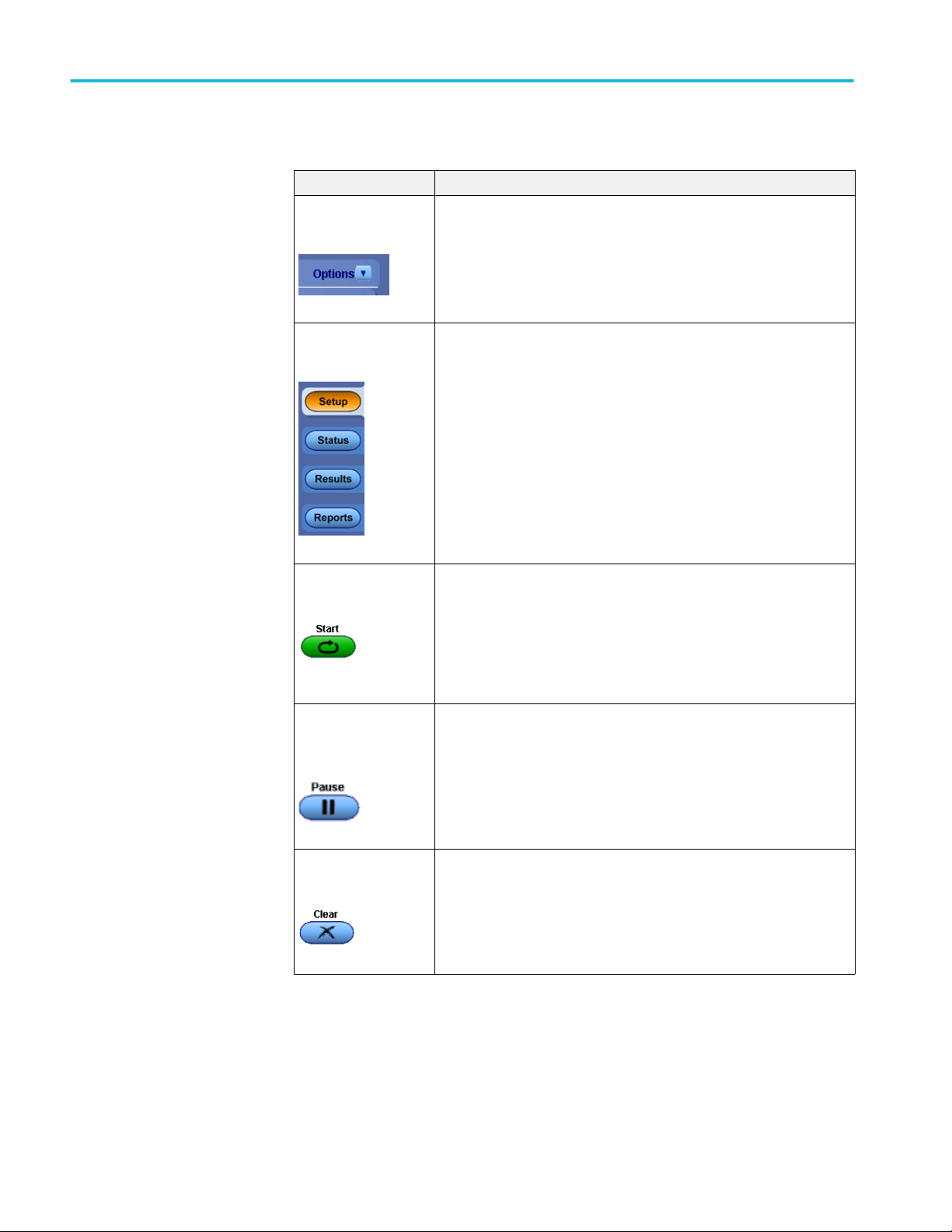
Operating basics
Table 7: Application controls description
Item Description
Options menu
Test Panel buttons
To select global application controls.
Controls that open tabs for configuring test settings and options.
Start / Stop button
Pause / Continue
button
Clear button
Use the Start button to start the test run of the measurements in the
selected order. If prior acquired measurements are not cleared, then new
measurements are added to the existing set.
The button toggles to the Stop mode while tests are running. Use the
Stop button to abort the test.
Use the Pause button to pause the acquisition. When a test is paused,
this button changes as Continue.
Use the Clear button to clear all existing measurement results. Adding or
deleting a measurement, or changing a configuration parameter of an
existing measurement, also clears measurements. This is to prevent the
accumulation of measurement statistics or sets of statistics that are not
coherent. This button is available only on Results panel.
14 TekExpress® 100G-TXE Printable Application Help
Page 25
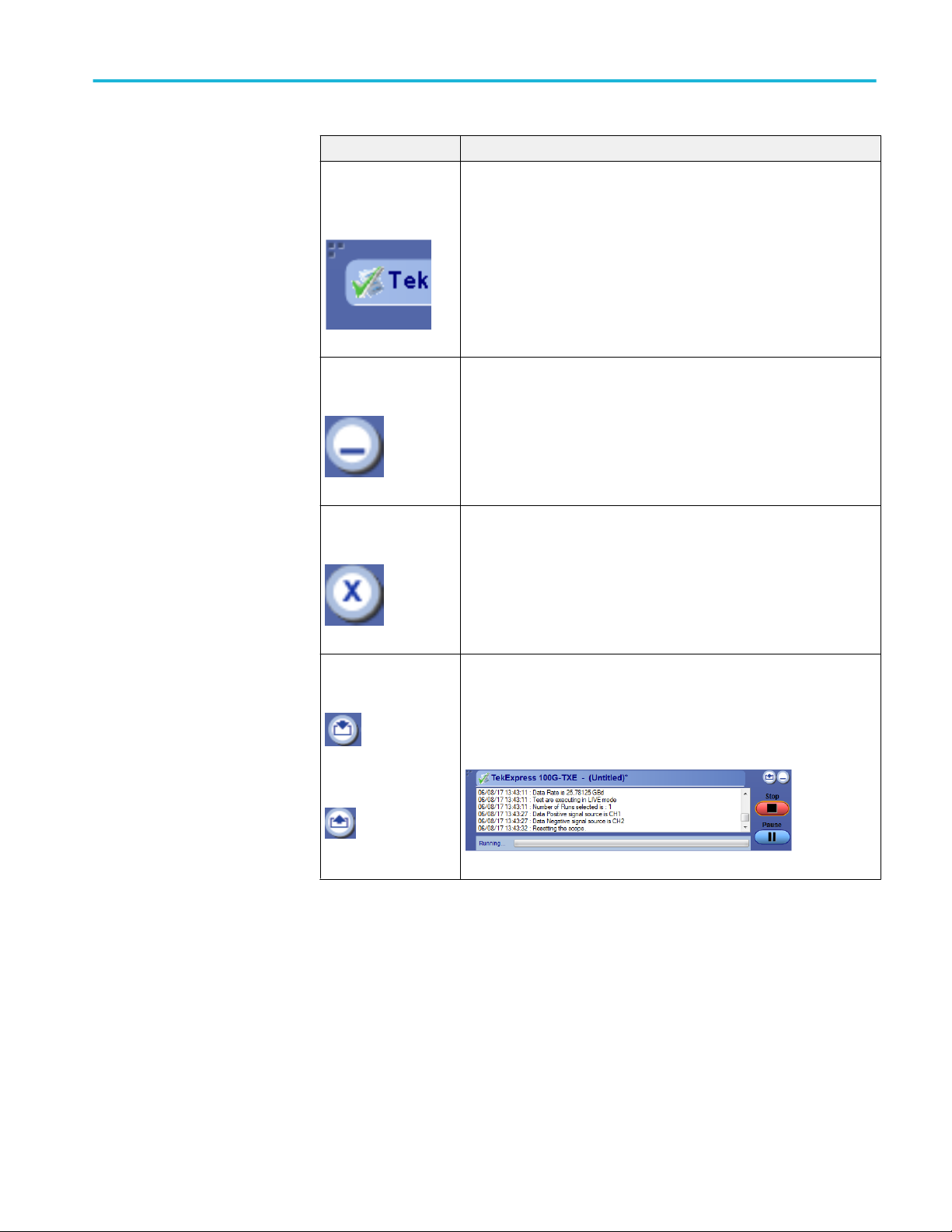
Operating basics
Item Description
Application window
move icon
Minimize icon
Close icon
Place the cursor over the three-dot pattern in the upper left corner of the
application window. When the cursor changes to a hand, drag the
window to the desired location.
Click to minimize the application.
Click to close the application.
Mini view / Normal view
Toggles the application between mini view and normal view.
Mini view displays the run messages with the time stamp, progress bar,
Start / Stop button, and Pause / Continue button.
The application moves to mini view when you click the Start button.
See also. Application panel overview
TekExpress® 100G-TXE Printable Application Help 15
Page 26

Operating basics
Options menu overview
To access Options menu, click in the upper-right corner of the application. It
has the following:
Options menu
Menu Function
Default Test Setup Opens an untitled test setup with defaults selected
Acquire Live Waveforms
Mode: User Defined
Standards: CAUI4
Specification: IEEE802.3bm, Annex 83E.3.1
Data rate: 25.78125
Pattern Type: PRBS9
Source: Single ended
Open Test Setup Opens a saved test setup
Save Test Setup Saves the current test setup
Save Test Setup As Saves the current test setup with a different file name or file type
Open Recent Displays the recently opened test setups to open
Instrument Control
Settings
Keep On Top Keeps the TekExpress 100G-TXE application on top of all the application
Email Settings Use to configure email options for test run and results notifications
Deskew Allows to read the skew and attenuation values from the TekScope
Detects, lists, and refreshes the connected instruments found on
specified connections (LAN, GPIB, USB, and so on)
application. Before using this option, manually compensate for skew and
attenuations in Tekscope application.
16 TekExpress® 100G-TXE Printable Application Help
Page 27
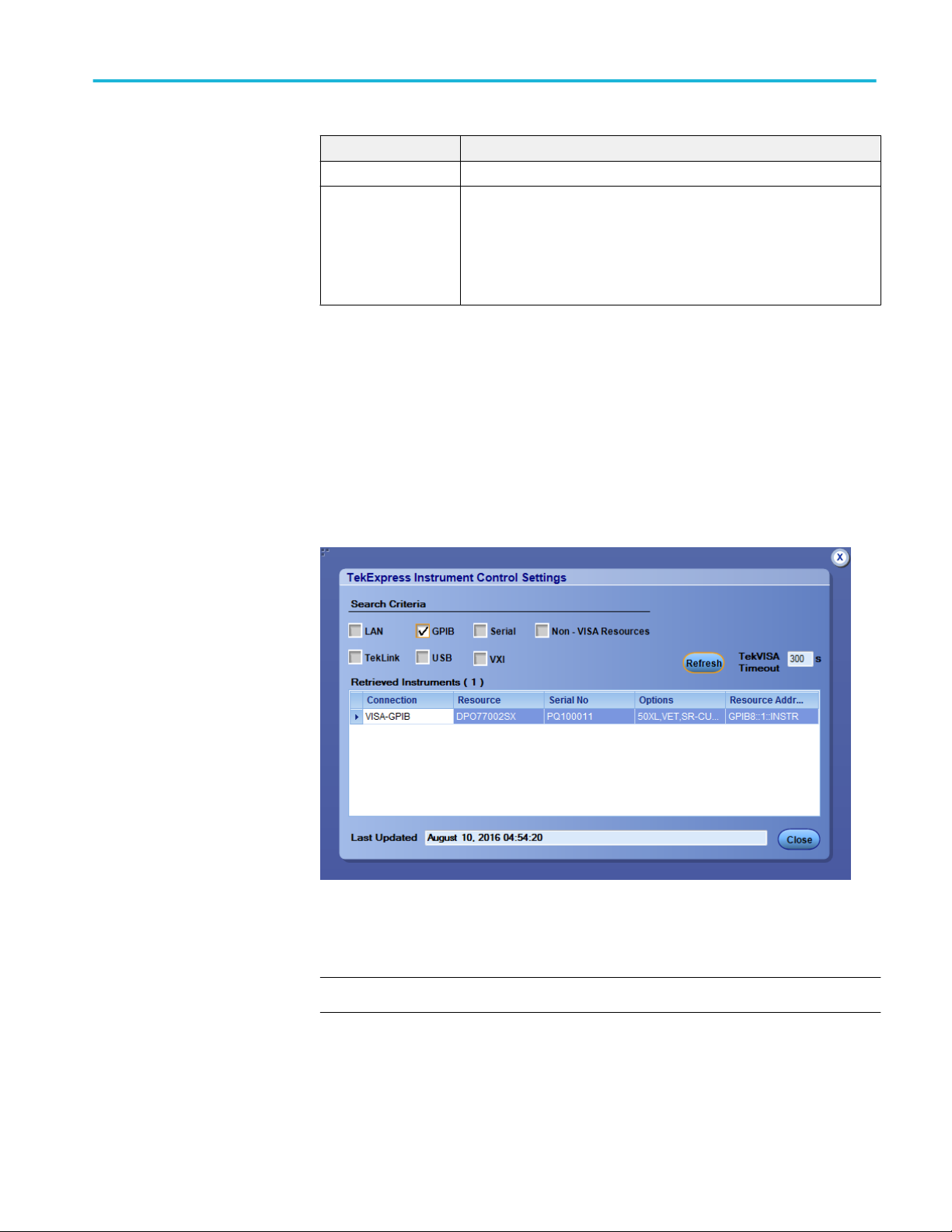
Menu Function
Help Displays the TekExpress 100G-TXE help
About TekExpress
■
Displays application details such as software name, version number,
and copyright
■
Provides a link to the end-user license agreement
■
Provides a link to the Tektronix Web site
Operating basics
See also. Application controls
TekExpress instrument
control settings
Use TekExpress Instrument Control Settings dialog box to search the instruments
(resources) connected to the application. You can use the Search Criteria to
search the connected instruments depending on the connection type. The details
of the connected instrument is displayed in the Retrieved Instruments window.
You can access this dialog box from the Options menu.
The connected instruments displayed here can be selected for use under Global
Settings in the test configuration section.
NOTE. Select GPIB (Default) when using TekExpress 100G-TXE application.
See also. Options menu overview
TekExpress® 100G-TXE Printable Application Help 17
Page 28

Operating basics
View connected
instruments
Use TekExpress Instrument Control Settings dialog box to search the instruments
(resources) connected to the application. The application uses TekVISA to
discover the connected instruments.
NOTE. The instruments required for the test setup must be connected and it must
be recognized by the application before running the test.
To refresh the list of connected instruments:
1. From the Options menu, select Instrument Control Settings.
2. In the Search Criteria section of the Instrument Control Settings dialog box,
select the connection types of the instruments to search.
Instrument search is based on the VISA layer, but different connections
determine the resource type, such as LAN, GPIB, and USB. For example, if
you choose LAN, the search will include all the instruments supported by
TekExpress that are communicating over the LAN.
3. Click Refresh. TekExpress searches for connected instruments.
4. After searching, the dialog box lists the instrument-related details based on
the search criteria. For example, For the Search Criteria as LAN and GPIB,
the application displays all LAN and GPIB instruments connected to the
application.
18 TekExpress® 100G-TXE Printable Application Help
Page 29
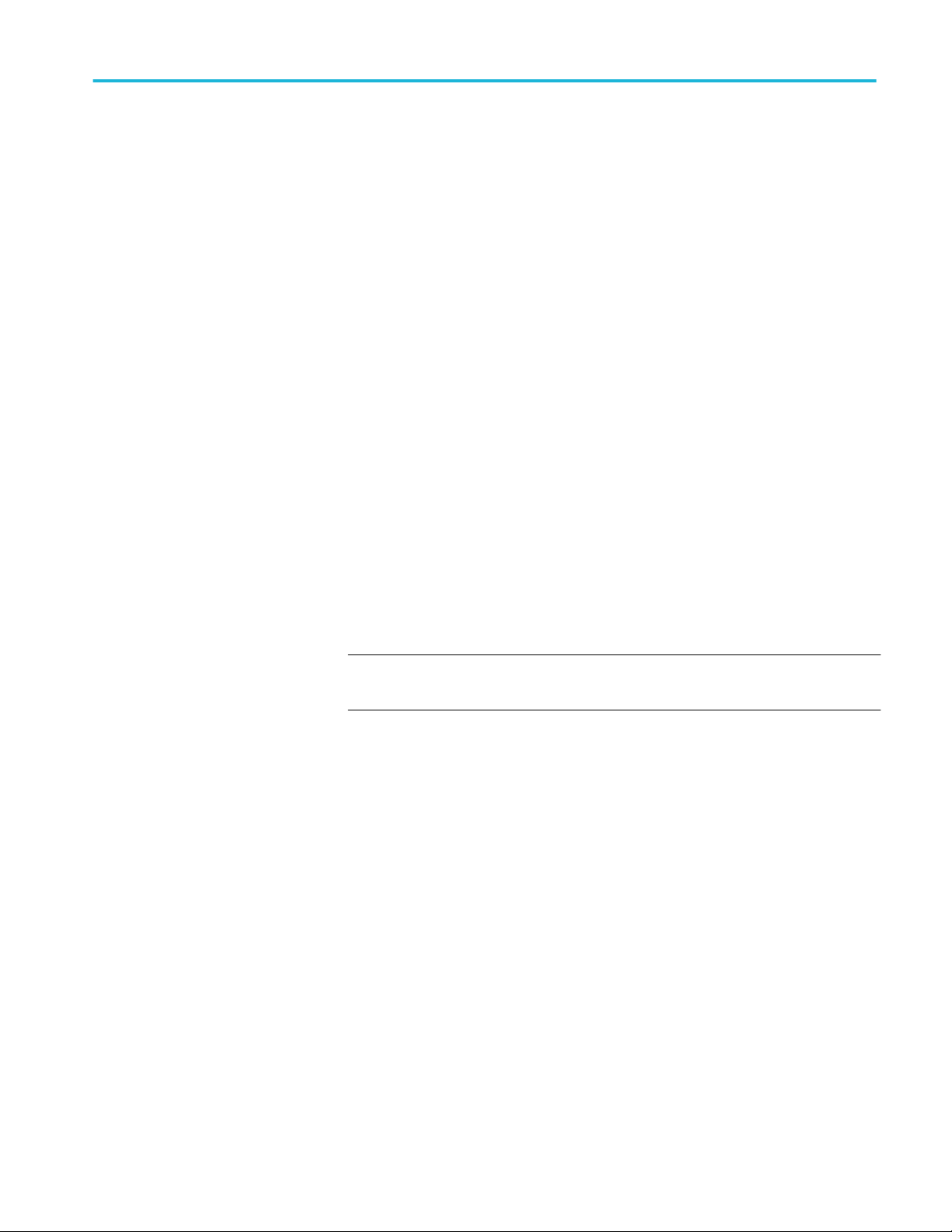
Operating basics
The details of the instruments are displayed in the Retrieved Instruments table.
The time and date of instrument refresh is displayed in the Last Updated field.
See also. Equipment connection setup
Configure email settings
Use the Email Settings utility to get notified by email when a measurement
completes, or produces any error condition. Follow the steps to configure email
settings:
1. Select Options > Email Settings to open the Email Settings dialog box.
2. (Required) For Recipient email Address(es), enter one or more recipient
email addresses. To include multiple addresses, separate the addresses with
commas.
3. (Required) For Sender’s Address, enter the email address used by the
instrument. This address consists of the instrument name, followed by an
underscore, followed by the instrument serial number, then the @ symbol,
and the email server ID. For example: user@yourcompany.com.
4. (Required) In the Server Configuration section, type the SMTP Server
address of the Mail server configured at the client location, and the SMTP
Port number, in the corresponding fields.
If this server requires password authentication, enter a valid login name,
password, and host name in the corresponding fields.
NOTE. If any of the above required fields are left blank, the settings will not
be saved and email notifications will not be sent.
5. In the Email Attachments section, select from the following options:
■
Reports: Select to receive the test report with the notification email.
■
Status Log: Select to receive the test status log with the notification
email. If you select this option, then also select whether you want to
receive the full log or just the last 20 lines.
6. In the Email Configuration section:
■
Enter a maximum file size for the email message. Messages with
attachments larger than this limit will not be sent. The default is 5 MB.
■
Enter the number in the Number of Attempts to Send field, to limit the
number of attempts that the system makes to send a notification. The
default is 1. You can also specify a timeout period.
7. Select the Email Test Results When complete or on error check box. Use
this check box to quickly enable or disable email notifications.
8. To test your email settings, click Test Email.
9. To apply your settings, click Apply.
10. Click Close when finished.
TekExpress® 100G-TXE Printable Application Help 19
Page 30

Operating basics
Email Settings
Setup panel
Setup panel overview
The Setup panel contains sequentially ordered tabs that help you guide through
the test setup and execution process.
20 TekExpress® 100G-TXE Printable Application Help
Page 31

Operating basics
Set DUT parameters
Use the DUT tab to select parameters for the device under test. These settings are
global and apply to all tests of current session. DUT settings also affect the list of
available tests in the Test Selection tab.
TekExpress® 100G-TXE Printable Application Help 21
Page 32

Operating basics
Click Setup > DUT to access the DUT parameters:
Table 8: DUT tab settings
Setting Description
DUT ID Adds an optional text label for the DUT to reports. The default
value is DUT001. The maximum number of characters is 32.
You cannot use the following characters in an ID name: (.,..,...,
\,/:?”<>|*)
Opens Comments dialog box to enter text to add to the report.
Comments icon (to the
right of the DUT ID field)
Acquire live waveforms Perform analysis on live waveforms.
Use pre-recorded waveform
files
Mode
Standards Test Points Specification
1
CAUI4
Maximum size is 256 characters. To enable or disable comments
appearing on the test report, see Select report options.
Perform analysis on pre-recorded waveforms.
■
Compliance
■
User Defined
TP1a IEEE802.3bm, Annex 83E.3.1
TP4 IEEE802.3bm, Annex 83E.3.2
1
CAUI4 (CAUI-4) is 100G chip-to-module IEEE 802.3bm interface, operating on four 25 Gb/s lanes.
22 TekExpress® 100G-TXE Printable Application Help
Page 33

Operating basics
Setting Description
2
KR4
CR4
3
TP0a IEEE802.3bj, Section 93
TP2 IEEE802.3bj, Section 92
Data Rate Set the data rate to be tested within the range 18 to 28.05. The
default value is 25.78125
Pattern Type Select the pattern type. The available options are PRBS7, 9, 11,
and 15. By default, it is PRBS9.
Source
■
Differential - Source as differential signal
■
Single Ended -Source as single-ended signals
Crosstalk Source Select crosstalk source when cross talk generator is connected.
This is applicable for Eye width and Eye height measurements
only.
See also. Select tests
Select tests
Use the Test Selection tab to select the tests. The test measurements available
depends on the standards selected in the DUT tab.
Figure 1: CAUI4 TX measurements
2
KR4 (100GBASE-KR4) is an Ethernet IEEE 802.3bj standard for 100G backplanes.
3
CR4 (100GBASE-CR4) is an Ethernet IEEE802.3bj standard for 100G over twin-axial cables.
TekExpress® 100G-TXE Printable Application Help 23
Page 34

Operating basics
Figure 2: KR4 TX measurements
Figure 3: CR4 TX measurements
24 TekExpress® 100G-TXE Printable Application Help
Page 35

Operating basics
Table 9: Test Selection tab settings
Setting Description
Tests Click on a test to select or unselect. Highlight a
test to show details in the Test Description pane.
Test Description Shows brief description of the highlighted test in
the Test field.
See also. Set acquisition tab parameters
Set acquisition tab
parameters
Use Acquisitions tab to view the test acquisition parameters. The contents
displayed on this tab depends on the DUT type and the tests selected.
NOTE. 100G-TXE application acquires all waveforms needed by each test group
before performing analysis.
TekExpress® 100G-TXE Printable Application Help 25
Page 36
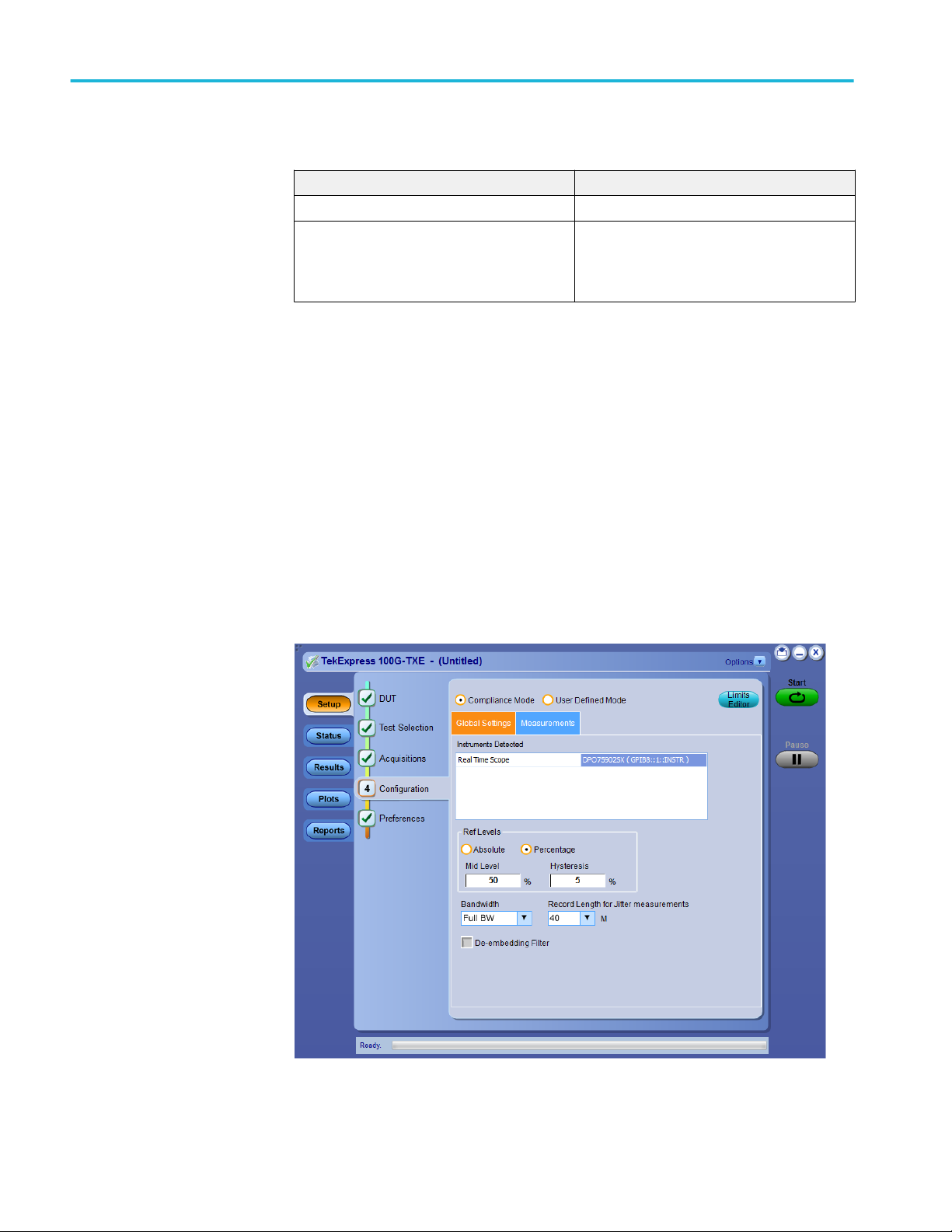
Operating basics
Table 10: Acquisitions tab settings
Setting Description
Show Acquire Parameters Select to view the acquisition parameters.
Signal Validation Sets the application to validate acquisition
signals and perform the specified action to take
when acquired signals do not meet
requirements. Select the action from the list.
TekExpress 100G-TXE saves all acquisition waveforms to files by default.
Waveforms are saved in a unique folder for each session (a session is started
when you click the Start button). The folder path is X:\100G-TXE\Untitled
Session\<dutid>\<date>_<time>. Images created for each analysis, CSV files
with result values, reports, and other information specific to that particular
execution are also saved in this folder.
Saving a session moves the session file contents from the Untitled Session folder
to the specified folder name, and changes the session name to the specified name.
Set configuration tab
parameters
Use Configuration tab to view and configure the Global Settings and the
measurement configurations. The Global Settings and the measurements with
configurations available in this tab depends on the Standards selected in the DUT
tab.
Figure 4: Configuration tab: Global Settings
26 TekExpress® 100G-TXE Printable Application Help
Page 37
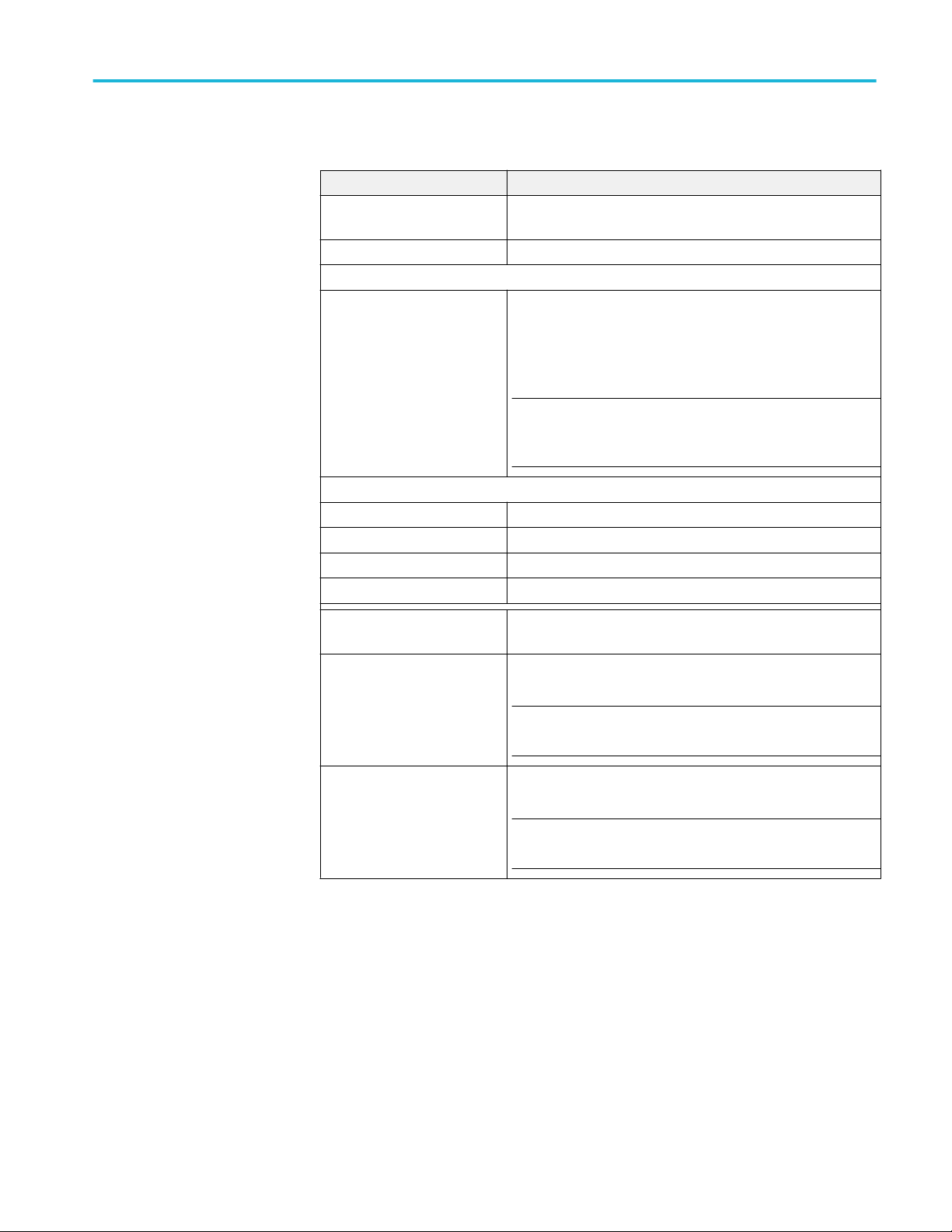
Operating basics
Table 11: Configuration tab settings
Setting Description
Compliance Mode Select compliance mode. By default Compliance Mode is
selected.
User Defined Mode Select user defined mode
Global Settings
Instruments Detected Displays the instruments connected to this application. Click on
the instrument name to open a list of available (detected)
instruments.
Select Options > Instrument Control Settings and click
Refresh to update the instrument list.
NOTE. Verify that the GPIB search criteria (default setting) in the
Instrument Control Settings is selected when using TekExpress
100G-TXE application.
Ref Levels
Absolute Select to set the Ref Levels in Absolute
Percentage Select to set the Ref Levels in Percentage
Mid Level Select the mid level in absolute or percentage
Hysteresis Select the hysteresis in absolute or percentage
Bandwidth Select the bandwidth as Full BW or 50 GHz. By default Full BW
is selected.
Record Length for Jitter
measurements
Record Length for Eye
measurements
Select the record length for jitter measurements. The available
values are 20 M, 30 M, 40 M. By default 40 M is selected.
NOTE. This configuration is applicable for jitter measurements
only.
Select the record length for jitter measurements. The available
values are 20 M, 30 M, 40 M. By default 40 M is selected.
NOTE. This configuration is applicable for eye measurements
only.
TekExpress® 100G-TXE Printable Application Help 27
Page 38
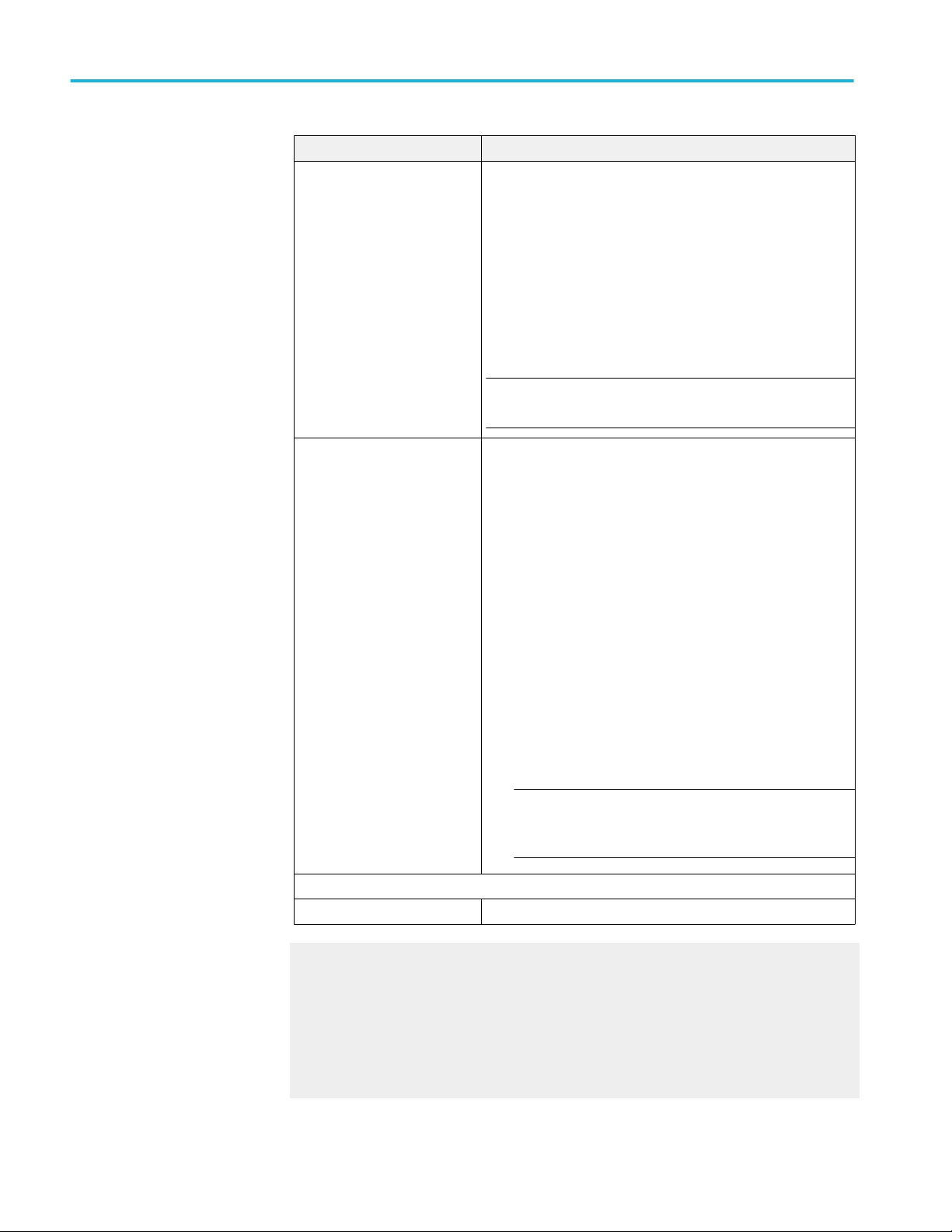
Operating basics
Setting Description
De-Embedding Filter Select to apply the de-embed filter file. Click Browse and select
the de-embedding filter files (.flt).
For single ended mode, select filter file for Data Positive and
Data Negative.
■
Source file name for data Positive
■
Source file name for data negative
For Differential mode, select differential filter file.
■
Differential source filter file name
NOTE. Browse option is enabled only when you select Use filter
file for de-embedding.
CTLE Filter File Select the CTLE Filter File.
Compliance mode
■
All: Application will run through all CTLE filters from 1 dB 9 dB (at TP1a) and 1 dB - 2 dB (at TP4)
■
Best CTLE: After the first run, Best CTLE filter option gets
enabled. User can run the measurement with Best CLTE
instead of looping through all CTLE filters in the
specification.
User Defined mode
■
User can run the measurement with any specified CTLE
filter. The application provides CTLE filters from 0 dB - 9 dB
for data rate of 25.78125 Gbps. It is recommended to create
custom CTLE filter files for any other data rates.
Select the CTLE filters from the drop-down list or Custom to
browse and select the custom CTLE filter files.
NOTE. Custom CTLE filter files is to be named in the format
<user defined name>_ndB.flt, where n is the gain of the
filter.
Measurements - CAUI4 TXE
Analyze Measurement Range - 20%-80%
De-embedding filter. You can de-embed the signal path from fixture output to the
scope channel input. Manual filter files can also be created using SDLA or any
other method.
Mid Level. Use to prevent small amounts of noise in a waveform from producing
multiple threshold crossings. Use when the rising and falling thresholds for a
given reference voltage level are set to the same value.
28 TekExpress® 100G-TXE Printable Application Help
Page 39

Operating basics
Hysteresis. A reference voltage level that defines when the waveform state
transition occurs at a given threshold.
Set preferences tab
parameters
Use Preferences tab to set the application action on completion of a
measurement.
Table 12: Preferences tab settings
Setting Description
Number of Runs
Acquire/Analyze each test <no> times (not
applicable to Custom Tests)
Actions on Test Measurement Failure
On Test Failure, stop and notify me of the failure Select to stop the test run on Test Failure, and
Popup Settings
Select to repeat the test run by setting the
number of times. By default, it is selected with
1 run.
to get notified via email. By default, it is
unselected.
Click Email Settings to configure.
TekExpress® 100G-TXE Printable Application Help 29
Page 40

Operating basics
Setting Description
Auto close Warnings and Informations during
Sequencing
Auto close after <no> Seconds
Auto close Error Messages during Sequencing.
Show in Reports
Auto close after <no> Seconds
Select to auto close warnings/informations
during sequencing. Set the Auto close time. By
default it is unselected.
Select to auto close Error Messages during
Sequencing. Set the Auto close time. By default
it is unselected.
Status panel
Status panel overview
The Status panel accesses the Test Status and Log View tabs, which provide
status on test acquisition and analysis (Test Status) and a listing of test tasks
performed (Log View tab). The application opens the Test Status tab when you
start a test run. You can select the Test Status or the Log View tab to view these
items while tests are running.
Test status view
Log view
30 TekExpress® 100G-TXE Printable Application Help
Page 41

Results panel
Operating basics
Table 13: Status panel Log View controls
Control Description
Message History Lists all executed test operations and timestamp
information.
Auto Scroll Enables automatic scrolling of the log view as
information is added to the log during the test.
Clear Log Clears all messages from the log view.
Save Saves the log file to a text file. Use the standard
Save File window to navigate to and specify the
folder and file name to which to save the log
text.
See also. Application panel overview
Results panel overview
When a test execution is complete, the application automatically opens the
Results panel to display a summary of test results.
TekExpress® 100G-TXE Printable Application Help 31
Page 42

Operating basics
See also. View a report
Application panels overview
View test-related files
Files related to tests are stored in My TekExpress\100G-TXE\ . Each test setup in
this folder has both a test setup file and a test setup folder, both with the test setup
name.
The test setup file is preceded by the TekExpress icon and usually has no visible
file name extension.
Inside the test setup folder is another folder named for the DUT ID used in the
test sessions. The default is DUT001.
Inside the DUT001 folder are the session folders and files. Each session also has
a folder and file pair, both named for the test session using the naming
convention (date)_(time). Each session file is stored outside its matching session
folder:
Each session folder contains image files of any plots generated from running the
test session. If you selected to save all waveforms or ran tests using prerecorded
waveform files, these are included here.
The first time you run a new, unsaved session, the session files are stored in the
Untitled Session folder located at ..\My TekExpress\100G-TXE\. When you
name and save the session, the files are placed in a folder with the name that you
specify. A copy of the test files stay in the Untitled Session folder until you run a
new test or until you close the 100G-TXE application.
See also. File name extensions
32 TekExpress® 100G-TXE Printable Application Help
Page 43

Operating basics
Plots panel
Plots panel overview
The Plots panel displays the result as a two-dimensional plot for additional
measurement analysis. The plots are displayed only during run and only for the
measurements which supports plots.
TekExpress® 100G-TXE Printable Application Help 33
Page 44

Operating basics
Toolbar functions in plot windows. The Plot Toolbar window includes the
following functions:
Icon Functions
Save
Select & Zoom
Zoom In
Saves the plot.
Expands the selected plot area. Left-click and drag the mouse to mark
the region on the plot to zoom.
Expands part of the plot (Horizontal and Vertical); the data appears in
more detail.
Contracts part of the plot (Horizontal and Vertical); the data appears in
less detail.
Zoom Out
Pan
Hide Gridlines
Reset
Choose Waveform
Colors
Moves the plot anywhere within the scale.
Hides the gridlines.
Resets the zoom to 100%.
Sets the plot color. Click and select the color in the Color window and
click OK. Click in the plot area to apply the color.
34 TekExpress® 100G-TXE Printable Application Help
Page 45

Reports panel
Icon Functions
Show/Hide Markers
UnDock/Dock
Select Test Select the measurement.
Displays or hides the markers
Click to undock/dock the plot window.
Operating basics
Reports panel overview
Use Reports panel to browse for reports, name and save reports, select test
content to include in reports, and select report viewing options.
For information on setting up reports, see Select report options. For information
on viewing reports, see View a report.
TekExpress® 100G-TXE Printable Application Help 35
Page 46

Operating basics
See also. Applications panel overview
Select report options
Click Reports panel and use the Reports panel controls to select which test result
information to include in the report, and the naming conventions to use for the
report. For example, always give the report a unique name or select to have the
same name increment each time you run a particular test.
Select report options before running a test or when creating and saving test
setups. Report settings are included in saved test setups.
In the Reports panel, select from the following report options:
Table 14: Report options
Setting Description
Report Update Mode
Generate new report Creates a new report. The report can be in either .mht or .pdf file formats.
Append with previous run session Appends the latest test results to the end of the current test results report.
Include header in appended reports Select to include header in appended reports
Replace current test in previous run session Replaces the previous test results with the latest test results. Results from newly added
tests are appended to the end of the report.
Report Creation Settings
Report name Displays the name and location from which to open a 100G-TXE report. The default
location is at \My TekExpress\100G-TXE\Untitled Session. The report file in this folder gets
overwritten each time you run a test unless you specify a unique name or select to auto
increment the report name.
Change the report name or location.
Do one of the following:
■
In the Report Path field, type over the current folder path and name.
■
Double-click in the Report Path field and then make selections from the popup
keyboard and click the Enter button.
Be sure to include the entire folder path, the file name, and the file extension. For example:
C:\Documents and Settings\your user name\My Documents\My TekExpress\100G-TXE
\DUT001.mht.
NOTE. You cannot set the file location using the Browse button.
Open an existing report.
Click Browse, locate and select the report file and then click View at the bottom of the
panel.
Save as type Saves a report in the specified file type, selected from the drop-down list.
NOTE. If you select a file type different from the default, be sure to change the report file
name extension in the Report Name field to match.
36 TekExpress® 100G-TXE Printable Application Help
Page 47

Setting Description
Auto increment report name if duplicate Sets the application to automatically increment the name of the report file if the application
finds a file with the same name as the one being generated. For example: DUT001,
DUT002, DUT003. This option is enabled by default.
Create report automatically at the end of the
run
Contents To Save
Include pass/fail info in details table Includes pass/fail info in the details table of the report.
Include detailed results Includes detailed results in the report.
Include plot images Includes plot images in the report.
Include setup configuration Sets the application to include hardware and software information in the summary box at
Margin value in percentage Select to include the margin value in percentage in the report.
Include user comments Select to include any comments about the test that you or another user added in the DUT
Group Report By
Test Name Select to group the tests in the report by test name.
Test Result Select to group the tests in the report by test results
Creates report at the end of the run.
the top of the report. Information includes: the oscilloscope model and serial number, the
oscilloscope firmware version, and software versions for applications used in the
measurements.
tab of the Setup panel. Comments appear in the Comments section, under the summary
box at the beginning of each report.
Operating basics
View report after generating Automatically opens the report in a Web browser when the test completes. This option is
selected by default.
View Click to view the most current report.
Generate Report Generates a new report based on the current analysis results.
Save As Specify a name for the report.
View a report
The application automatically generates a report when test execution is complete
and displays the report in your default Web browser (unless you cleared the View
Report After Generating check box in the Reports panel before running the
test). If you cleared this check box, or to view a different test report, do the
following:
1. Click the Reports button.
2. Click the Browse button and locate and select the report file to view.
3. In the Reports panel, click View.
For information on changing the file type, file name, and other report options, see
Select report options.
TekExpress® 100G-TXE Printable Application Help 37
Page 48

Operating basics
Report contents
A report shows detailed results and plots, as set in the Reports panel.
Setup configuration information
The summary box at the beginning of the report lists setup configuration
information. This information includes the oscilloscope model and serial number,
optical module model and serial number, and software version numbers of all
associated applications.
To exclude this information from a report, clear the Include Setup
Configuration check box in the Reports panel before running the test.
User comments
If you selected to include comments in the test report, any comments you added
in the DUT tab are shown at the top of the report.
See also. Results panel overview
View test-related files
38 TekExpress® 100G-TXE Printable Application Help
Page 49
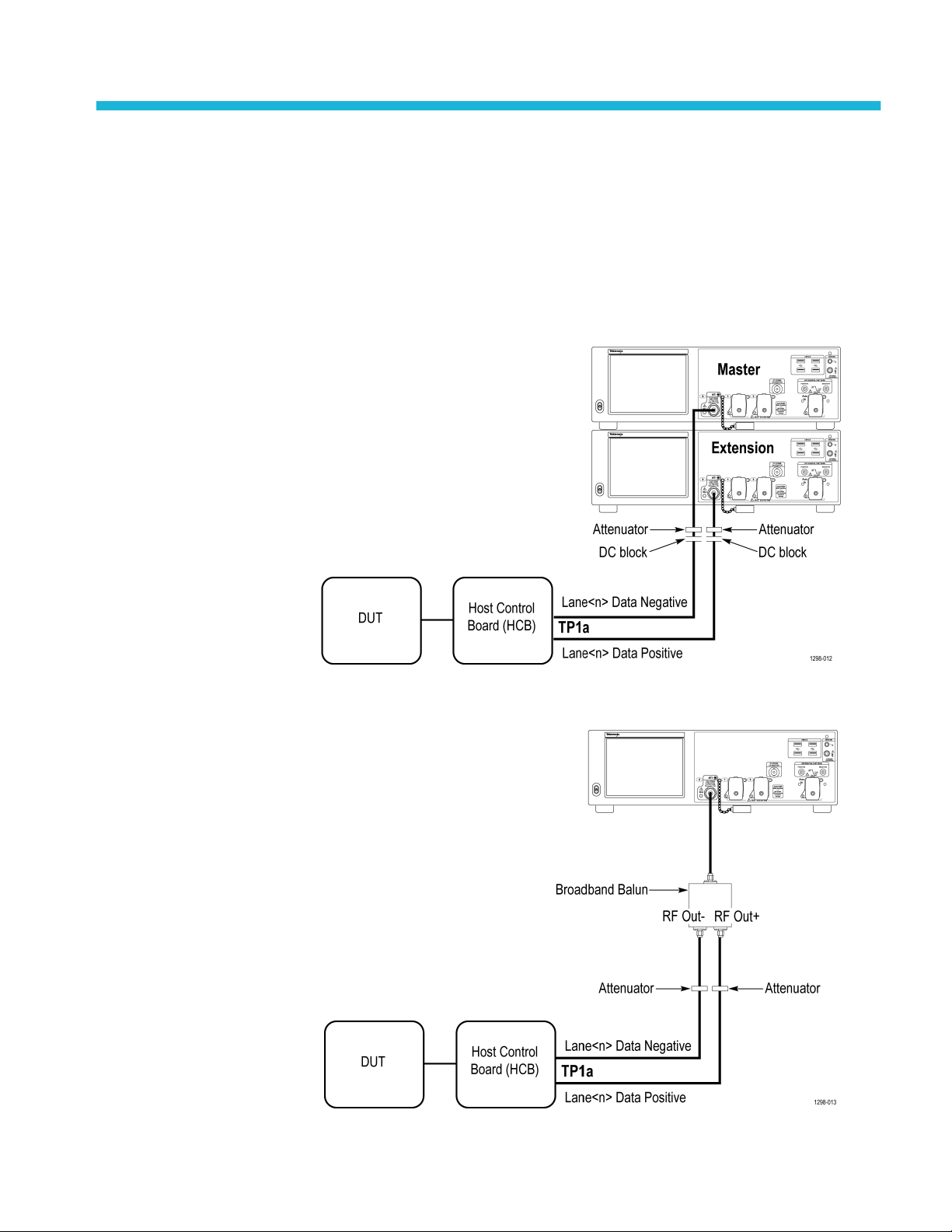
Running tests
Equipment connection diagram
Click Setup > Test Selection > Schematic to view the equipment setup
diagram(s).
Figure 5: CAUI4 TP1a (Single ended)
Figure 6: CAUI4 TP1a (Differential)
TekExpress® 100G-TXE Printable Application Help 39
Page 50

Running tests
Figure 7: CAUI4 TP4 (Single ended)
Figure 8: CAUI4 TP4 (Differential)
40 TekExpress® 100G-TXE Printable Application Help
Page 51
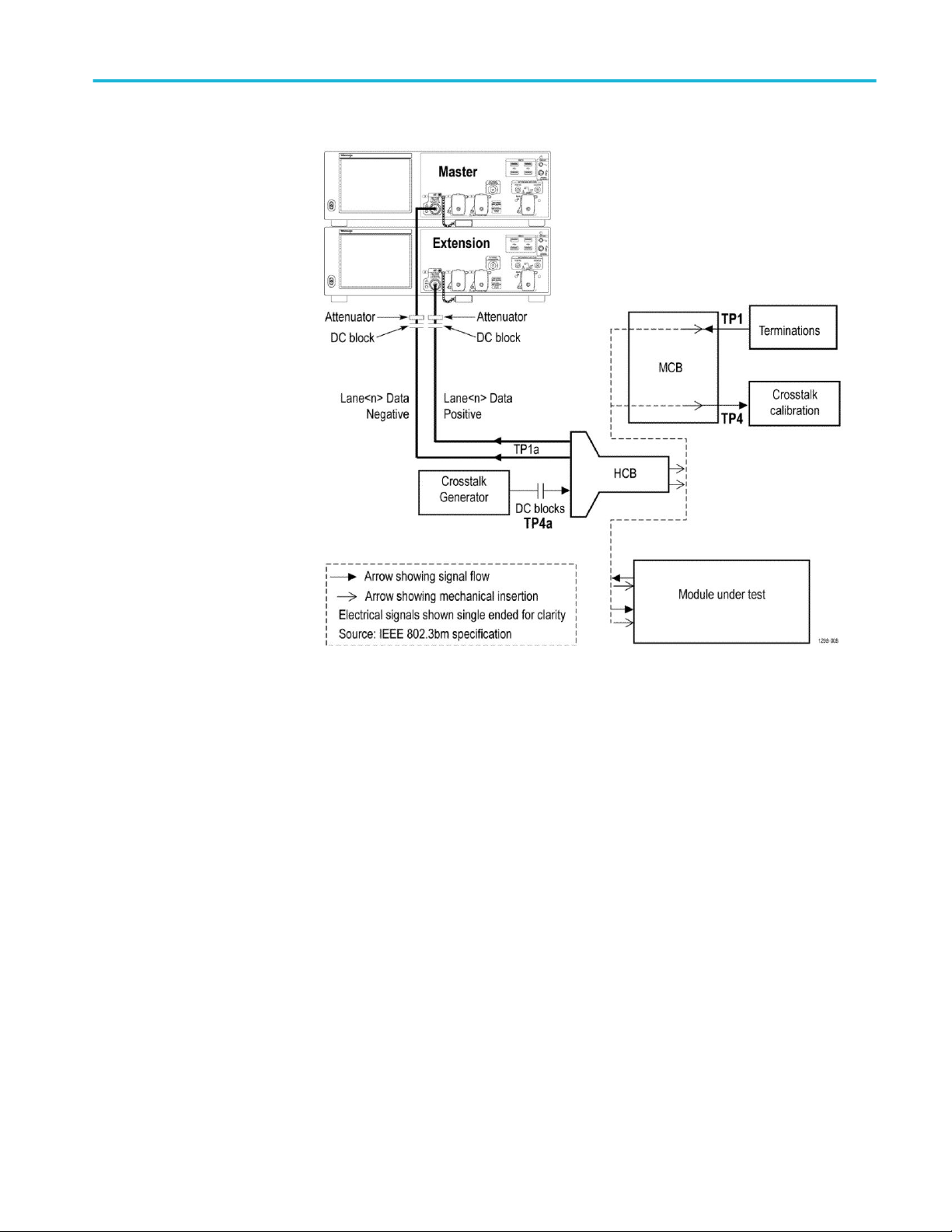
Running tests
Figure 9: CAUI4 Eye Width / Eye Height TP1a (Single ended)
TekExpress® 100G-TXE Printable Application Help 41
Page 52

Running tests
Figure 10: CAUI4 Eye Width / Eye Height TP1a (Differential)
42 TekExpress® 100G-TXE Printable Application Help
Page 53
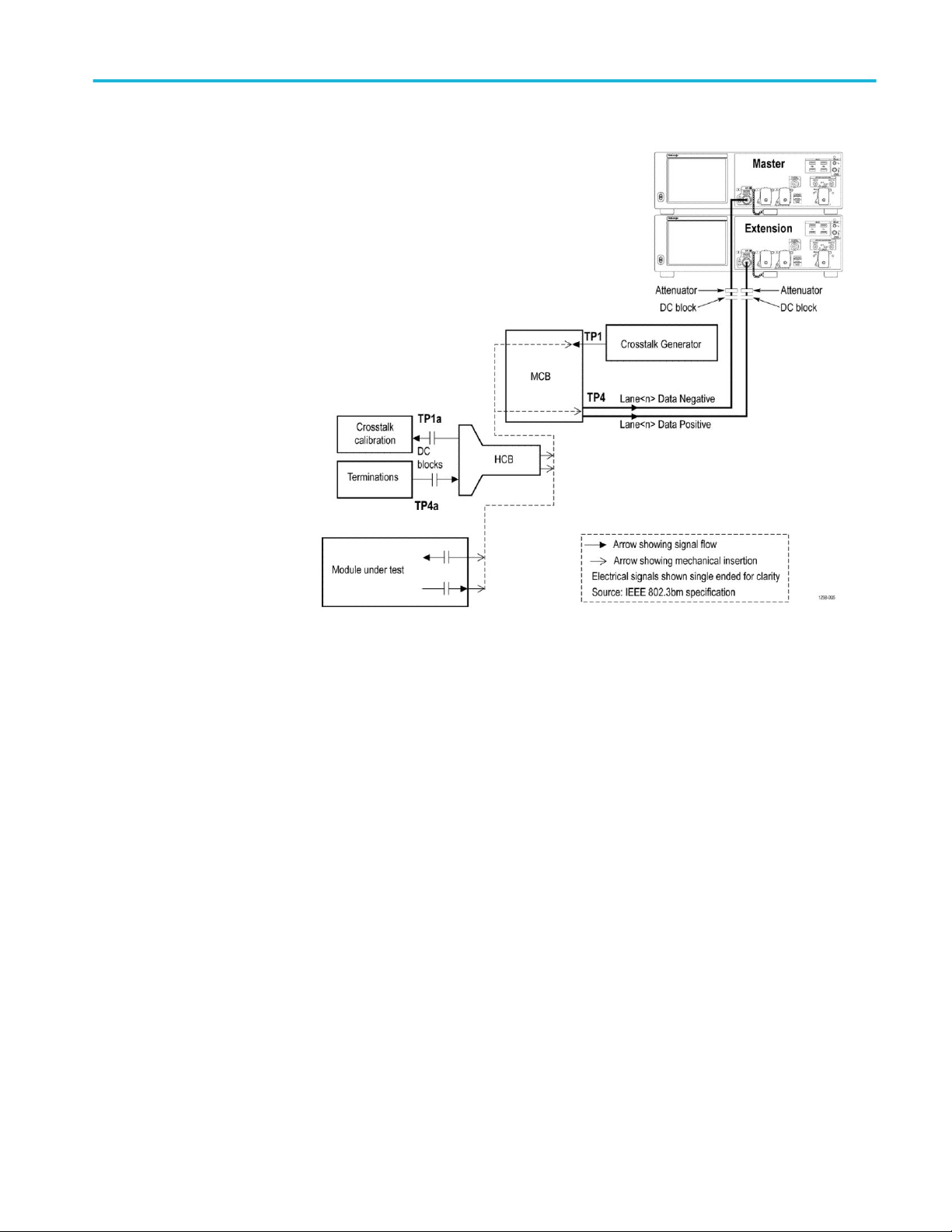
Running tests
Figure 11: CAUI4 Eye Width / Eye Height TP4 (Single ended)
TekExpress® 100G-TXE Printable Application Help 43
Page 54
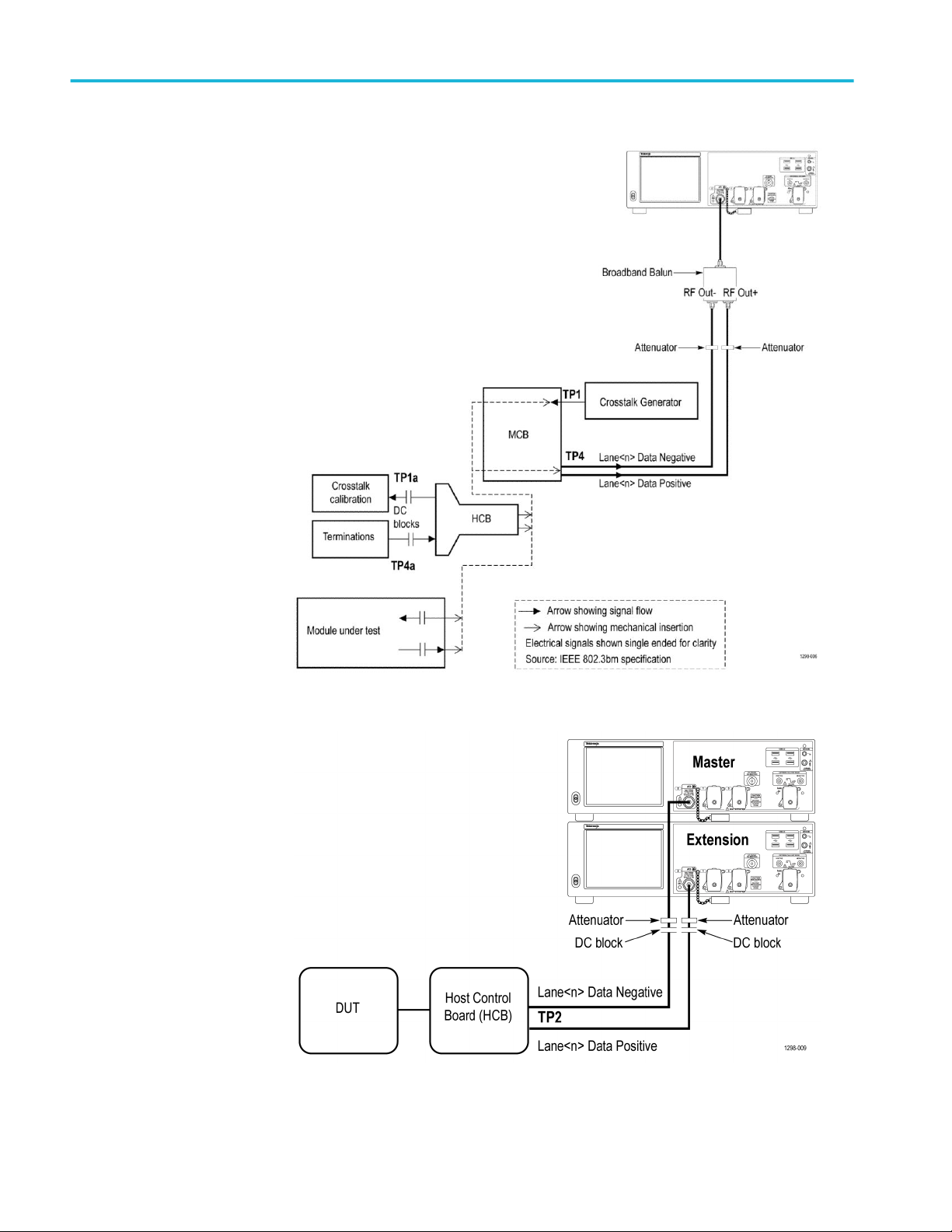
Running tests
Figure 12: CAUI4 Eye Width / Eye Height TP4 (Differential)
Figure 13: CR4 TP2 (Single ended)
44 TekExpress® 100G-TXE Printable Application Help
Page 55

Running tests
Figure 14: CR4 TP2 (Differential)
Figure 15: KR4 TP0a (Single ended)
TekExpress® 100G-TXE Printable Application Help 45
Page 56

Running tests
Figure 16: KR4 TP0a (Differential)
46 TekExpress® 100G-TXE Printable Application Help
Page 57
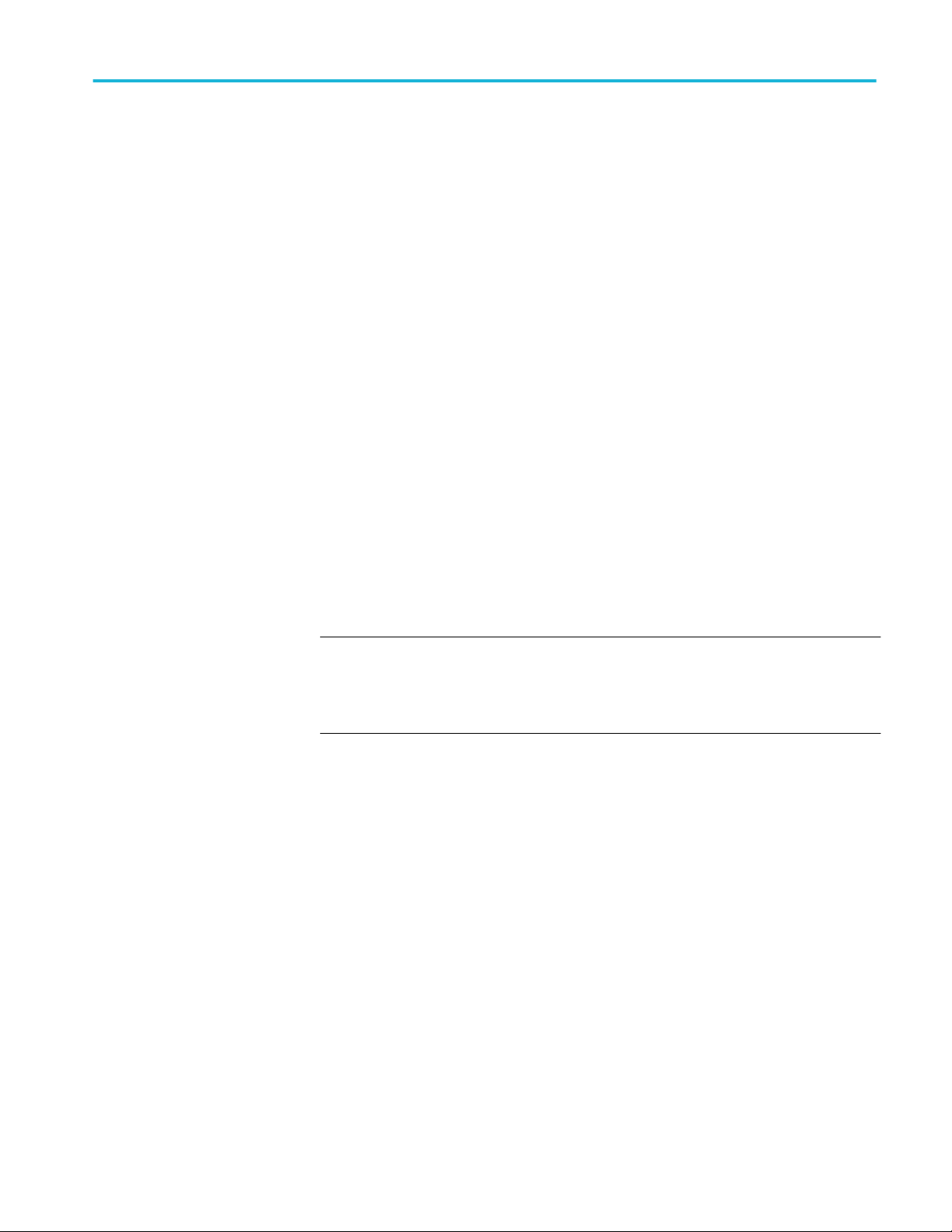
Prerequisite
Running tests
Compensate the signal
path
Use the following procedure to compensate the internal signal acquisition path.
Perform this procedure if the ambient temperature has changed more than 5 °C
(9 °F) since you performed the last signal path compensation. Perform the signal
path compensation once a week. Failure to do so may result in the instrument not
meeting warranted performance levels.
1. Power on and wait for the instrument to complete its warm up period before
continuing with this procedure.
2. Disconnect any probes you have connected to the input channels.
3. Set the instrument to Menu mode.
4. Select Instrument Calibration from the Utilities menu.
5. Note any instructions that appear in the resulting control window.
6. Click Run SPC to begin the procedure. The procedure may take several
minutes to complete.
7. Verify that the Status changes to Compensated after the procedure is
complete. If the Calibration Status field indicates anything other than
Compensated, see Signal Path Compensation Status for information on the
readout and recommended action.
NOTE. When making measurements at vertical scale settings less than or equal to
5 mV, you should perform the signal path compensation at least once a week.
Failure to do so may result in the instrument not meeting warranted performance
levels at those volts/div settings.
Deskew
TekExpress® 100G-TXE Printable Application Help 47
If skew is present between positive and negative channels, then the channels need
to be deskewed before being used for waveform measurements. TekExpress
100G-TXE provides support for channel deskew and attenuation using the
following method:
1. Determine what the skew is for each channel.
2. From the TekScope menu, select Vertical > Deskew.
3. In the Deskew/Attenuation window, click the channel (1 – 4) button for the
first channel to be deskewed.
4. Click in the Ch(x) Deskew Time entry field and enter the skew. The skew
can be +ve or –ve.
5. Click the channel button for the next channel and repeat step 4.
6. After entering the skew for all the channels that require it, from the Options
menu in TekExpress 100G-TXE, select Deskew.
Page 58

Running tests
7. In the Deskew dialog box, select the desired level:
■
Less than 100 mV signal amplitude: Select this if the signal amplitude is
such that the oscilloscope’s vertical setting is less than 100 mV/division.
■
100 mV or greater signal amplitude: Select this if the signal amplitude is
such that the oscilloscope’s vertical setting is greater than 100 mV/
division.
Figure 17: Deskew
8. Click Read Deskew/Attn.
9. When the status in the dialog box indicates the deskew is finished, click
Close.
Each input channel has its own deskew settings. Deskew compensates individual
channels for probes or cables of different lengths. The instrument applies the
delay values after each completed acquisition. The deskew values are saved as
part of the instrument setup. The deskew values for the selected channel are
retained until you change the probe, you restore a saved setup, or you recall the
factory setup.
48 TekExpress® 100G-TXE Printable Application Help
Page 59

Running tests
Running tests
Select tests, set acquisition parameters, set configuration parameters, set
preferences parameters, and click Start to run the tests. While tests are running,
you cannot access the Setup or Reports panels. To monitor the test progress,
switch between the Status panel and the Results panel.
While the tests are running, other applications may display windows in the
background. The TekScope application takes precedence over other applications,
but you can switch to other applications by using Alt + Tab key combination. To
keep the TekExpress 100G-TXE application on top, select Keep On Top from
the TekExpress Options menu.
The application displays report when the tests execution is complete.
Prerun checklist
1. Make sure that the instruments are warmed up (approximately 20 minutes)
and stabilized.
2. Perform compensation: In the oscilloscope main menu, select Utilities >
Instrument Compensation. Click Help in the compensation window for
steps to perform instrument compensation.
TekExpress® 100G-TXE Printable Application Help 49
Page 60

Running tests
50 TekExpress® 100G-TXE Printable Application Help
Page 61

Saving and recalling test setup
Test setup files overview
Saved test setup information (such as the selected oscilloscope, general
parameters, acquisition parameters, measurement limits, waveforms (if
applicable), and other configuration settings) are saved under the setup name at
X:\100G-TXE.
Use test setups to:
■
Run a new session, acquiring live waveforms, using a saved test
configuration.
■
Create a new test setup using an existing one.
■
View all the information associated with a saved test, including the log file,
the history of the test status as it executed, and the results summary.
■
Run a saved test using saved waveforms.
See also
Save a test setup
Save a test setup
Open (load) a saved test setup
You can save a test setup before or after running a test. You can create a test
setup from already created test setup, or using default test setup. When you
select the default test setup, the parameters are set to the application’s default
value.
Select Options > Save Test Setup to save the opened setup.
Select Options > Save Test Setup As to save the setup with different name.
TekExpress® 100G-TXE Printable Application Help 51
Page 62

Saving and recalling test setup
Open (load) a saved test setup
To Open (load) a saved test setup, do the following:
1. Select Options > Open Test Setup.
2. Select the setup from the list and click Open. Setup files are located at X:
\100G-TXE\.
See also
About test setups
Create a test setup using an existing one
Create a test setup from default settings
Create a test setup from default settings
To create a test setup using default settings, follow the steps:
1. Select Options > Default Test Setup. For default test setup, the parameters
are set to the application’s default value.
2. Click application Setup and set the parameters
3. Click application Reports and set the report options
4. Optional: Click Start to run the test and verify that it runs correctly and
captures the specified test information and reports. If it does not, then edit the
parameters and repeat this step until the test runs to your satisfaction
5. Select Options > Save Test Setup. Enter the file name and click Save. The
application saves the file to X:\100G-TXE\<session_name>
Create a test setup using an existing one
To create a test setup using an existing one, follow the steps:
1. Select Options > Open Test Setup
2. Select a setup from the list and then click Open
3. Click application Setup and modify the parameters
4. Click application Reports and modify the report options
5. Select Options > Save Test Setup As
6. Enter test setup name, and click Save
52 TekExpress® 100G-TXE Printable Application Help
Page 63

CAUI4 TXE compliance measurements
DC common mode output voltage
This section verifies that the mean of the common mode signal is within the
conformable limits according to the specification.
Required test equipment
Minimum system requirements
Equipment connection diagram
Standards Test points Specification
CAUI4 TP1a IEEE 802.3bm, Section 83E.3.1.2, Table 83E-1
TP4 IEEE 802.3bm, Section 83E.3.1.2, Table 83E-3
Measurement procedure
The supported voltage range of ATI channel of the scope is ±0.3 V and the DC
voltage of the DUT can be beyond the supported voltage limits. Hence, use
external digital multimeter to measure the voltage and enter it in the application.
Limits
At TP1a: -0.3 V to 2.8 V
At TP4: -0.35 V to 2.85 V
TekExpress® 100G-TXE Printable Application Help 53
Page 64

CAUI4 TXE compliance measurements
Diff peak-to-peak output voltage - Tx disabled
This section verifies that the peak-to-peak differential output voltage when the
transmitter is disabled is within the conformable limits according to the
specification.
Required test equipment
Minimum system requirements
Equipment connection diagram
Standards Test points Specification
CAUI4 TP1a IEEE 802.3bm, Section 83E.3.1.2, Table 83E-1
Inputs
■
Differential signal created using two single ended sources (Positive and
Negative) without any filtering.
Measurement procedure
1. Add Peak-to-Peak measurement.
2. The value of the pk-pk voltage is the differential output voltage (pk-pk).
Limits
At TP1a:
■
Lower limit: NA
■
Higher limit: 35 mV
Diff peak-to-peak output voltage - Tx enabled
This section verifies that the peak-to-peak differential output voltage is within the
conformable limits according to the specification.
Required test equipment
Minimum system requirements
Equipment connection diagram
Standards Test points Specification
CAUI4 TP1a IEEE 802.3bm, Section 83E.3.1.2, Table 83E-1
TP4 IEEE 802.3bm, Section 83E.3.1.2, Table 83E-3
Inputs
■
Differential signal created using two single ended sources (Positive and
Negative) and filtered through fourth order 33 GHz Bessel Thomson filter.
54 TekExpress® 100G-TXE Printable Application Help
Page 65
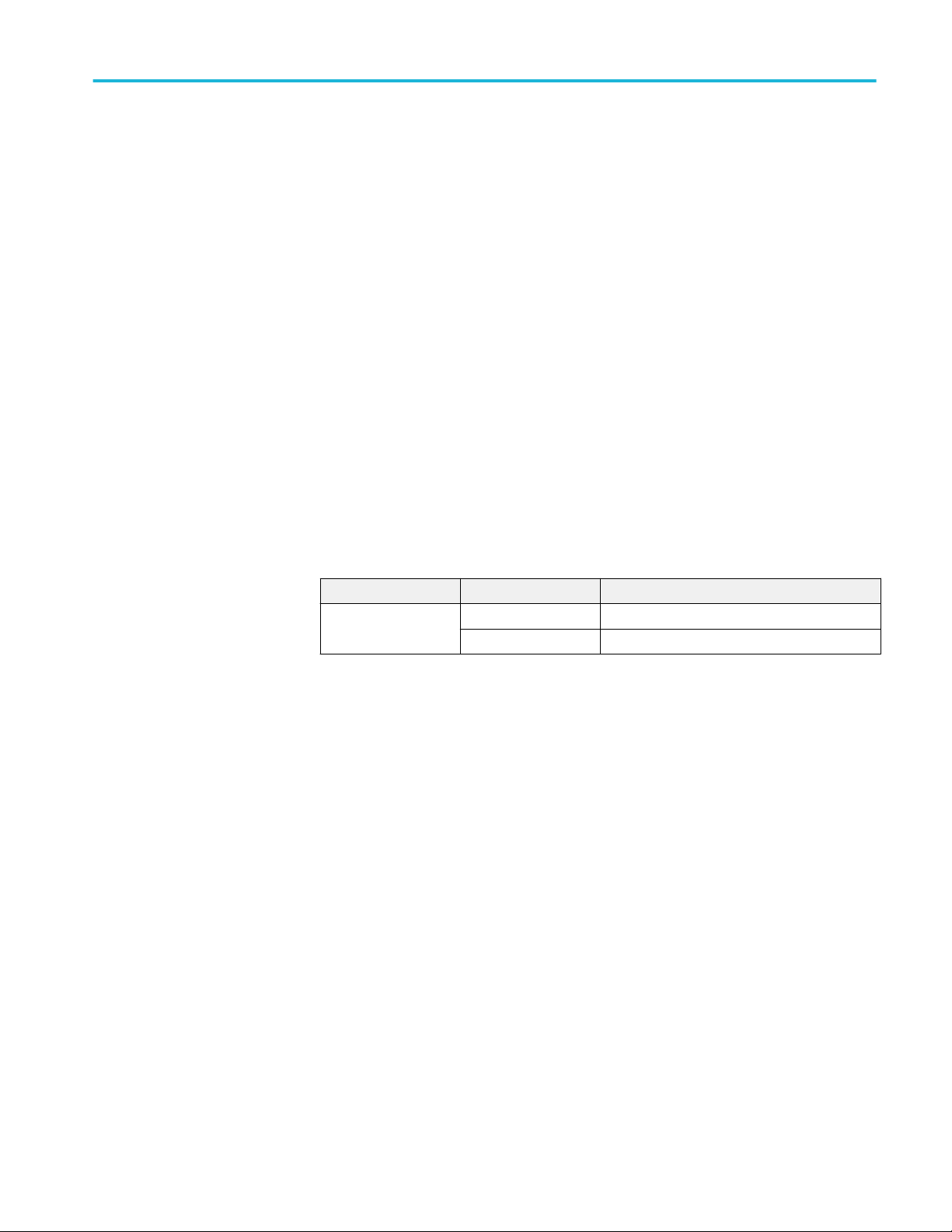
CAUI4 TXE compliance measurements
Measurement procedure
1. Add Peak-to-Peak measurement.
2. The value of the pk-pk voltage is the differential output voltage (pk-pk).
Limits
At TP1a and TP4:
■
Lower limit: NA
■
Higher limit: 900 mV
AC common mode output voltage
This section verifies that the RMS value of the common mode signal is within the
conformable limits according to the specification.
Required test equipment
Minimum system requirements
Equipment connection diagram
Standards Test points Specification
CAUI4 TP1a IEEE 802.3bm, Section 83E.3.1.2, Table 83E-1
TP4 IEEE 802.3bm, Section 83E.3.1.2, Table 83E-3
Inputs
■
Differential signal created using two single ended sources (Positive and
Negative) and filtered through fourth order 33 GHz Bessel Thomson filter.
Measurement procedure
1. Create a common mode signal using Math = (Data Positive + Data Negative)/
2.
2. Create Vertical histogram on the common mode signal.
3. Add Standard deviation measurement.
4. Standard deviation of the signal is measured as AC common mode voltage.
Limits
At TP1a and TP4:
■
Lower limit: NA
■
Higher limit: 17.5 mV
TekExpress® 100G-TXE Printable Application Help 55
Page 66

CAUI4 TXE compliance measurements
Single ended output voltage
This section verifies that the max and min of data positive and negative signals
are within conformable limits as per the specification.
Required test equipment
Minimum system requirements
Equipment connection diagram
Standards Test points Specification
CAUI4 TP1a IEEE 802.3bm, Section 83E.3.1.2, Table 83E-1
Inputs
■
Two single ended sources (Positive and Negative) filtered through fourth
order 33 GHz Bessel Thomson filter.
Measurement procedure
1. Find the max and min of the signal using base scope measurement option
(select Measure > Amplitude. Select Maximum and Minimum).
2. Single Ended output voltage (max) = DC Common mode voltage + Max of
Single Ended signal (without DC).
3. Single Ended output voltage (min) = DC Common mode voltage + Min of
Single Ended signal (without DC).
4. Perform Step 2 and 3 on single ended data positive and data negative
signals.
Limits
At TP1a:
■
Lower limit: -0.4 V
■
Higher limit: 3.3 V
56 TekExpress® 100G-TXE Printable Application Help
Page 67

CAUI4 TXE compliance measurements
Signaling rate
This section verifies that the signaling rate (data rate) of the DUT per lane is
within the conformable limits according to the specification.
Required test equipment
Minimum system requirements
Equipment connection diagram
Standards Test points Specification
CAUI4 TP1a IEEE 802.3bm, Section 83E.3.1.1, Table 83E-1
TP4 IEEE 802.3bm, Section 83E.3.1.1, Table 83E-3
Inputs
■
Differential signal created using two single ended sources (Positive and
Negative) and filtered through fourth order 33 GHz Bessel Thomson filter.
Measurement procedure
1. This measurement is performed using DPOJET Period measurement as
prerequisite.
2. Period is found edge to edge which gives the Unit interval (UI) of the signal.
3. The result of the period measurement (UI) is used to find the data rate of the
signal. Data Rate = 1/Unit interval.
Limits
At TP1a and TP4:
■
Lower limit: Configured Date Rate - 100 ppm
■
Higher limit: Configured Date Rate + 100 ppm
TekExpress® 100G-TXE Printable Application Help 57
Page 68
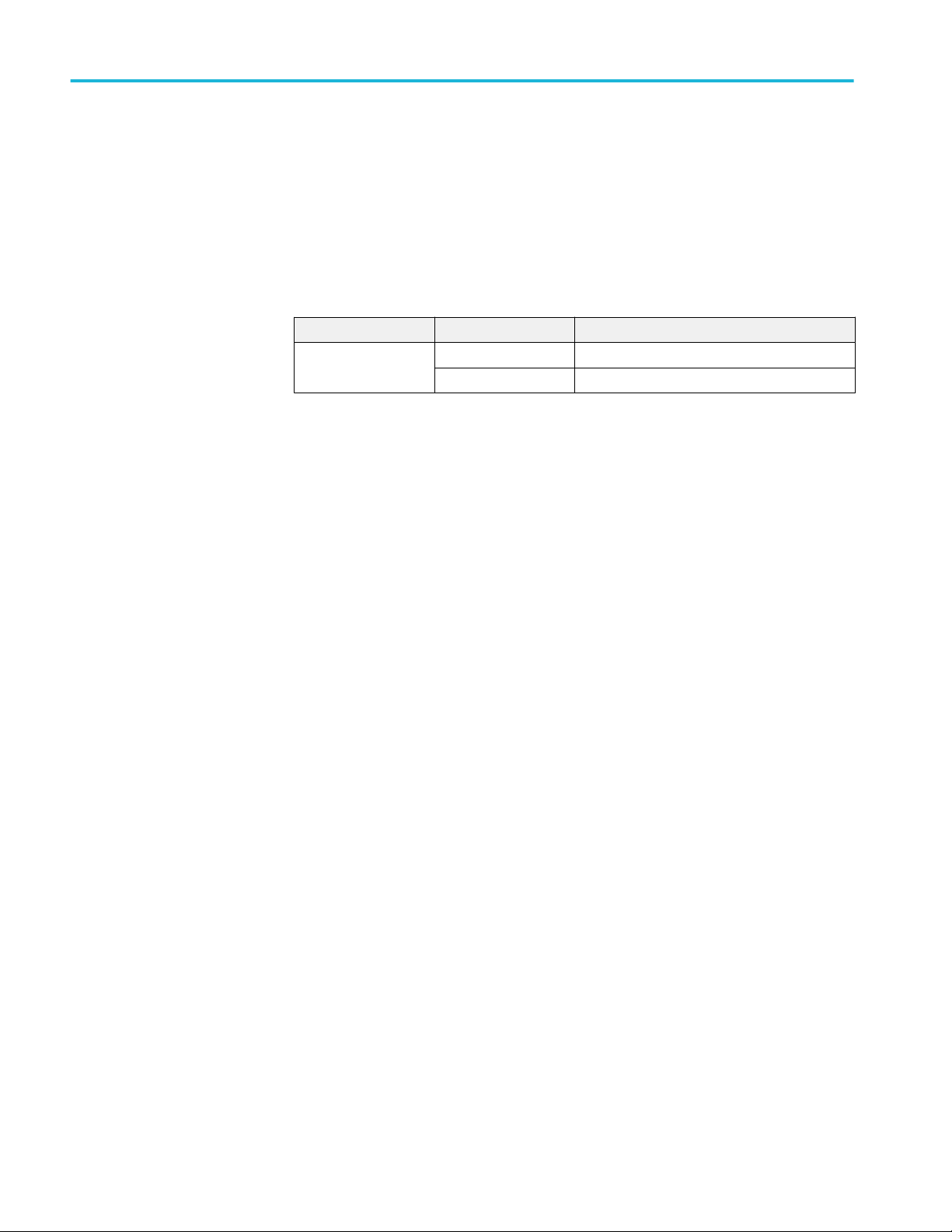
CAUI4 TXE compliance measurements
Eye width and Eye height
This section verifies that the eye width and eye height are within the conformable
limits according to the specification.
Required test equipment
Minimum system requirements
Equipment connection diagram
Standards Test points Specification
CAUI4 TP1a IEEE 802.3bm, Section 83E.3.1.6, Table 83E-1
TP4 IEEE 802.3bm, Section 83E.3.2.1, Table 83E-3
Inputs
■
Differential signal created using two single ended sources (Positive and
Negative) and filtered through fourth order 33 GHz Bessel Thomson filter.
Calibration:
Before running the Eye width / Eye height measurement, the below setup has to
be calibrated with a crosstalk generator, as mentioned in the following settings:
■
For Host (TP1a): Calibrate the crosstalk generator at TP4 with target
differential peak-to-peak amplitude of 900 mV and target transition time of
12 ps (section 83E.3.1.6).
■
For Module (TP4): Calibrate the crosstalk generator at TP1a with target
differential peak-to-peak amplitude of 900 mV and target transition time of
19 ps (section 83E.3.2.1).
Measurement procedure
Eye width and Eye height calculation
Signal is captured such that it has more than 1e6 edges. Measurements are done
using Dual-Dirac jitter model as specified in section 83E.4.
EW15 = EW6 - 3.19*(RJR + RJL)
Where,
EW15 is the eye width extrapolated to 10-15 probability
EW6 is the eye width at 10-6 probability
RJL is the RMS value of the jitter estimated from CDFL
RJR is the RMS value of the jitter estimated from CDFR
EH15 = EH6 - 3.19*(RN0+RN1)
Where,
EH15 is the eye width extrapolated to 10-15 probability
EH6 is the eye width at 10-6 probability
RN1 is the RMS value of the jitter estimated from CDF1
58 TekExpress® 100G-TXE Printable Application Help
Page 69
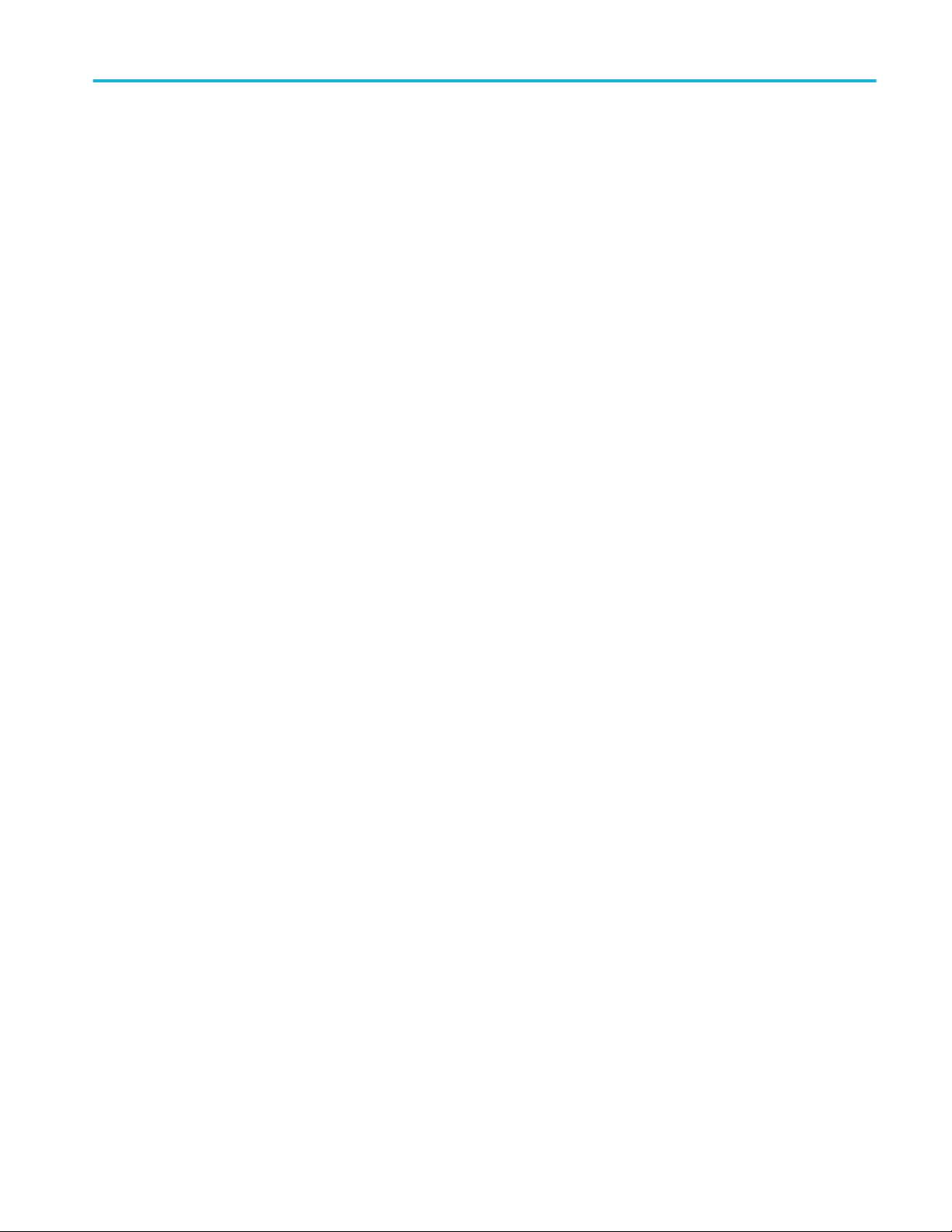
CAUI4 TXE compliance measurements
RN0 is the RMS value of the jitter estimated from CDF0
Compliance method to find Eye width and Eye height results
The signal filtered through Bessel Thomson filter is equalized using different
CTLE filters (1 dB - 9 dB for Host) and (1 dB - 2 dB for Module). CTLE filter
result which has the maximum Eye area (Eye width * Eye height) and passing
both Eye height and Eye width results is chosen as reference CTLE filter.
Host (TP1a): The CTLE peaking in the reference receiver shall be set to three
values:
1. The recommended CTLE peaking value provided by the host (CTLE 1 dB to
9 dB)
2. The value 1 dB higher if present
3. The value 1 dB lower if present
A compliant host should pass both the eye width and eye height A limit using at
least one of the settings and passes eye height B in two or three settings.
Module (TP4): A compliant module has to pass both eye width and eye height at
least one of the CTLE settings (CTLE 1 dB to 2 dB).
Limits
At TP1a:
■
Eye Width: LL: 0.46 UI and UL: NA
■
Eye Height A: LL: 95 mV and UL: NA
■
Eye Height B: LL: 80 mV and UL: NA
At TP4:
■
Eye Width: LL: 0.57 UI and UL: NA
■
Eye Height: LL: 228 mV and UL: NA
TekExpress® 100G-TXE Printable Application Help 59
Page 70
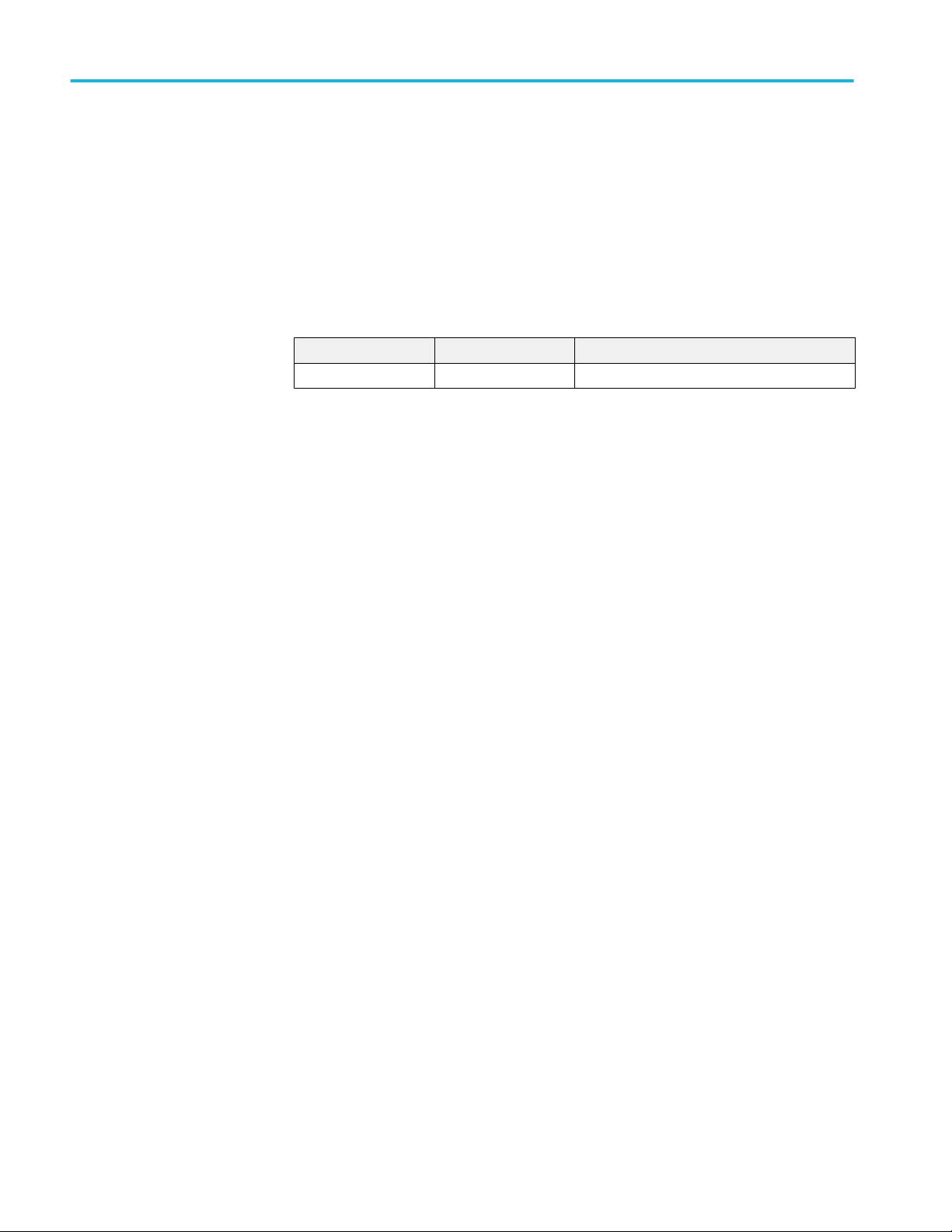
CAUI4 TXE compliance measurements
Vertical eye closure
This section verifies that the vertical eye closure of the signal is within the
conformable limits according to the specification IEEE 802.3bm, and Section
83E.4.2.1.
Required test equipment
Minimum system requirements
Equipment connection diagram
Standards Test points Specification
CAUI4 TP4 IEEE 802.3bm, Section 83E.4.2.1, Table 83E-3
Inputs
■
Differential signal created using two single ended sources (Positive and
Negative) and filtered through fourth order 33 GHz Bessel Thomson filter.
Measurement procedure
1. The filtered signal is equalized using reference or best CTLE filter. If
reference CTLE filter is not present, the application will loop through
required CTLE filters to find the reference CTLE filter.
2. Eye height@BER of 1e-15 and Eye amplitude are calculated for the
equalized signal using Dual-Dirac jitter separation model as explained
section 83E.3.2.1.
3. Vertical eye closure is calculated using the following formula:
VEC = 20log(AV/EH15)
Where,
VEC is vertical eye closure in dB
AV is the eye amplitude of the equalized waveform. Eye amplitude is defined
as the mean value of logic one minus the mean value of logic zero in the
central 5% of the eye
EH15 is the eye height at BER of 1e-15
Limits
At TP4:
■
Lower limit: NA
■
Higher limit: 5.5 dB
60 TekExpress® 100G-TXE Printable Application Help
Page 71

CAUI4 TXE compliance measurements
Transition time
This section verifies that the transition time of the DUT is within the conformable
limits according to the specification.
Required test equipment
Minimum system requirements
Equipment connection diagram
Standards Test points Specification
CAUI4 TP1a IEEE 802.3bm, Section 83E.3.1.5, Table 83E-1
TP4 IEEE 802.3bm, Section 83E.3.1.5, Table 83E-3
Inputs
■
Differential signal created using two single ended sources (Positive and
Negative) and filtered through fourth order 33 GHz Bessel Thomson filter.
Measurement procedure
1. Measure the nominal Unit interval of the filtered signal.
2. For PRBS9, measure Voltage High in region 000001111 for Rise Time and
Voltage Low in region 11111111100000 for fall time. Within these regions,
take average amplitude in -3 UI to -2 UI range from edge for finding voltage
low. Also take average amplitude in 2 UI to 3 UI range from edge for finding
voltage high.
3. Find the transition time in search patterns (000001111 for Rise and
11111111100000 for Fall) by taking difference in time from 20% to 80% of
the signal amplitude.
Limits
At TP1a:
■
Lower limit: 10 ps
■
Higher limit: NA
At TP4:
■
Lower limit: 12 ps
■
Higher limit: NA
TekExpress® 100G-TXE Printable Application Help 61
Page 72
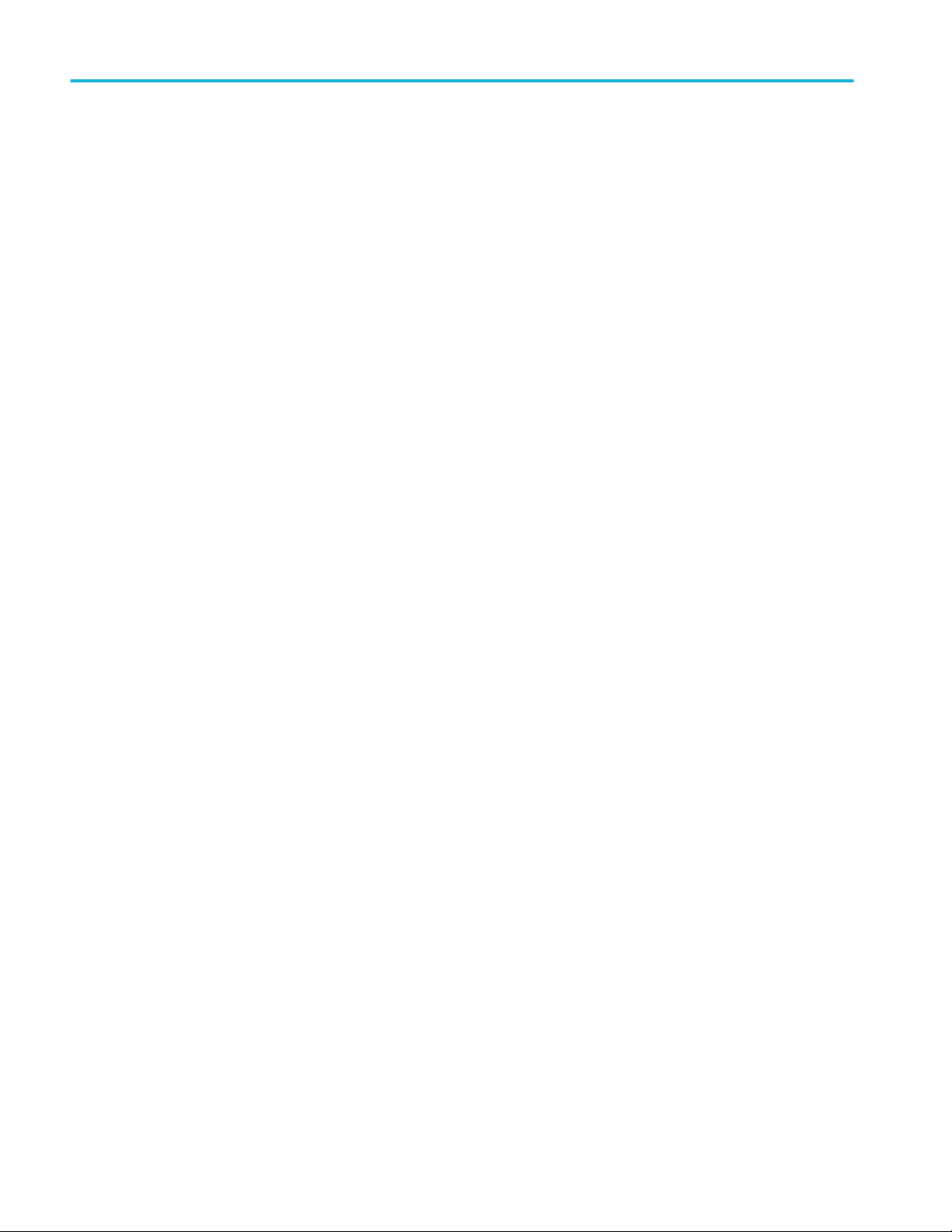
CAUI4 TXE compliance measurements
62 TekExpress® 100G-TXE Printable Application Help
Page 73
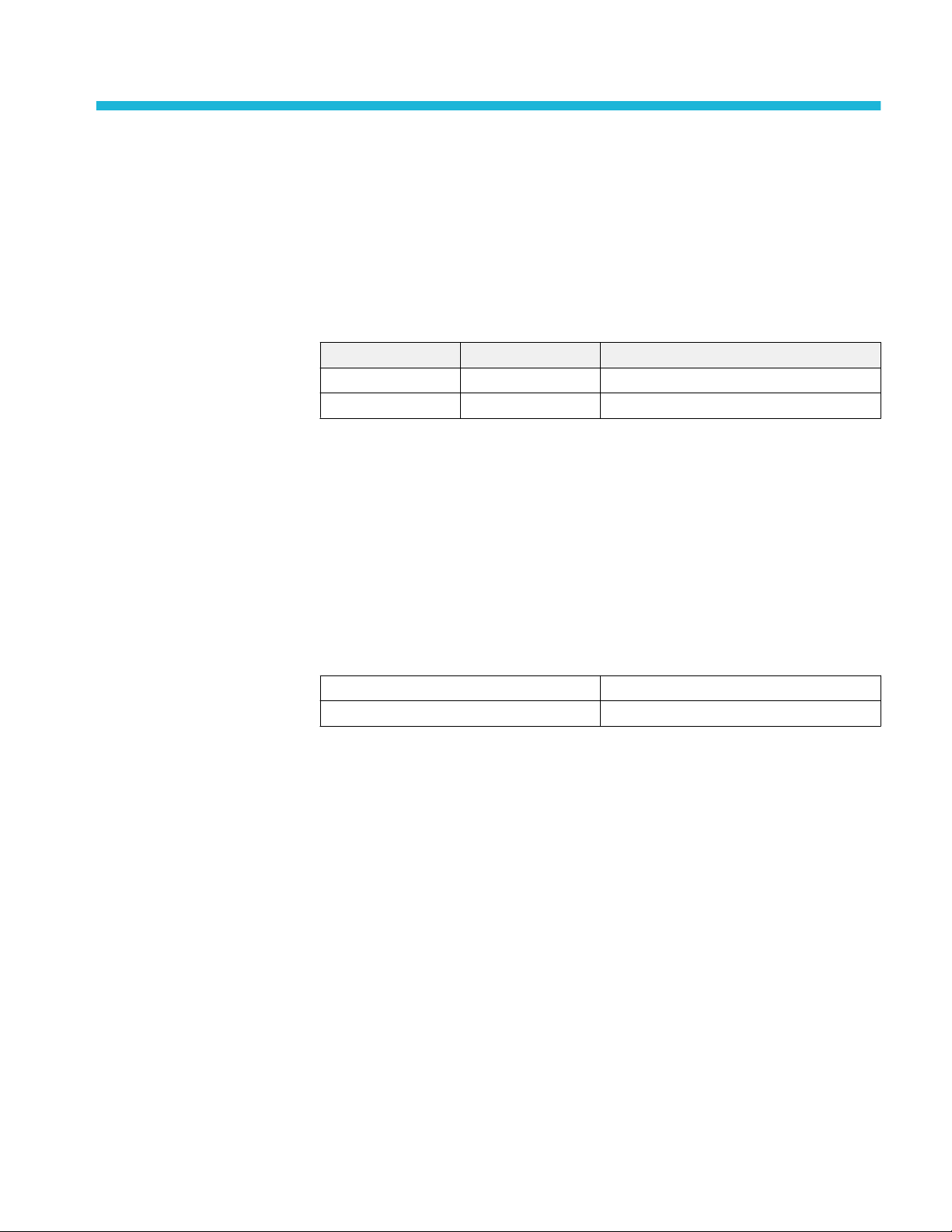
CR4 / KR4 TXE compliance measurements
DC common mode output voltage
This section verifies that the mean of the common mode signal is within the
conformable limits according to the specification.
Standards Test points Specification
CR4 TP2 IEEE 802.3bj, Section 92.8.3.1, Table 92-6
KR4 TP0a IEEE 802.3bj, Section 93.8.1.3, Table 93-4
Required test equipment
Minimum system requirements
Equipment connection diagram
Measurement procedure
The supported voltage range of the scope is ±0.3 V and the DC voltage of the
DUT can be beyond the supported voltage limits. Hence, use external digital
multimeter to measure the voltage and enter it in the application.
Limits
CR4 0 V to 1.9 V
KR4 0 V to 1.9 V
TekExpress® 100G-TXE Printable Application Help 63
Page 74

CR4 / KR4 TXE compliance measurements
Diff peak-to-peak output voltage - Tx disabled
This section verifies that the peak to peak differential output voltage when
transmitter is disabled is within the conformable limits according to the
specification.
Standards Test points Specification
CR4 TP2 IEEE 802.3bj, Section 92.8.3.1, Table 92-6
KR4 TP0a IEEE 802.3bj, Section 93.8.1.3, Table 93-4
Required test equipment
Minimum system requirements
Equipment connection diagram
Inputs
■
Differential signal created using two single ended sources (Positive and
Negative) without any filtering.
Measurement procedure
1. Add Peak to Peak measurement.
2. The value of the pk-pk voltage is measured as differential output voltage (pk-
pk).
Limits
CR4 Peak-to-Peak Differential output (Tx Disabled)
<= 35 mV
KR4 Peak-to-Peak Differential output (Tx Disabled)
<= 30 mV
64 TekExpress® 100G-TXE Printable Application Help
Page 75

CR4 / KR4 TXE compliance measurements
Diff peak-to-peak output voltage - Tx enabled
This section verifies that the peak to peak differential output voltage is within the
conformable limits according to the specification.
Standards Test points Specification
CR4 TP2 IEEE 802.3bj, Section 92.8.3.1, Table 92-6
KR4 TP0a IEEE 802.3bj, Section 93.8.1.3, Table 93-4
Required test equipment
Minimum system requirements
Equipment connection diagram
Inputs
■
Differential signal created using two single ended sources (Positive and
Negative) and filtered through fourth order 33 GHz Bessel Thomson filter.
Measurement procedure
1. Add Peak to Peak measurement.
2. The value of the pk-pk voltage is measured as differential output voltage (pk-
pk).
Limits
CR4 Peak-to-Peak Differential output <= 1200 mV
KR4 Peak-to-Peak Differential output <= 1200 mV
TekExpress® 100G-TXE Printable Application Help 65
Page 76

CR4 / KR4 TXE compliance measurements
AC common mode output voltage
This section verifies that the RMS value of the common mode signal is within the
conformable limits according to the specification.
Standards Test points Specification
CR4 TP2 IEEE 802.3bj, Section 92.8.3.1, Table 92-6
KR4 TP0a IEEE 802.3bj, Section 93.8.1.3, Table 93-4
Required test equipment
Minimum system requirements
Equipment connection diagram
Inputs
■
Differential signal created using two single ended sources (Positive and
Negative) and filtered through fourth order 33 GHz Bessel Thomson filter.
Measurement procedure
1. Create a common mode signal using Math = (Data Positive + Data Negative)/
2.
2. Create Vertical histogram on the common mode signal.
3. Add Standard deviation measurement.
4. Standard deviation of the signal is measured as AC common mode voltage.
Limits
CR4 AC Common mode output voltage <= 30 mV
RMS with respect to ground
KR4 AC Common mode output voltage <= 12 mV
RMS with respect to ground
66 TekExpress® 100G-TXE Printable Application Help
Page 77

CR4 / KR4 TXE compliance measurements
Signaling rate
This section verifies that the signaling rate (data rate) of the DUT per lane is
within the conformable limits according to the specification.
Standards Test points Specification
CR4 TP2 IEEE 802.3bj, Section 92.8.3.9, Table 92-6
KR4 TP0a IEEE 802.3bj, Section 93.8.1.2, Table 93-4
Required test equipment
Minimum system requirements
Equipment connection diagram
Inputs
■
Differential signal created using two single ended sources (Positive and
Negative) and filtered through fourth order 33 GHz Bessel Thomson filter.
Measurement procedure
1. This measurement is performed using DPOJET Period measurement as
prerequisite.
2. Period is found edge to edge which gives the Unit interval (UI) of the signal.
3. The result of the period measurement (UI) is used to find the data rate of the
signal. Data Rate = 1/Unit interval.
Limits
CR4 At TP1a and TP4:
■
Lower limit: Configured Date Rate 100 ppm
■
Higher limit: Configured Date Rate +
100 ppm
KR4 At TP1a and TP4:
■
Lower limit: Configured Date Rate 100 ppm
■
Higher limit: Configured Date Rate +
100 ppm
TekExpress® 100G-TXE Printable Application Help 67
Page 78

CR4 / KR4 TXE compliance measurements
Output Jitter
Even-odd jitter peak to
peak
This section verifies that the value of the even odd jitter is within the
conformable limits according to the specification.
Standards Test points Specification
CR4 TP2 IEEE 802.3bj, Section 92.8.3.8, Table 92-6
KR4 TP0a IEEE 802.3bj, Section 93.8.1.7, Table 93-4
Required test equipment
Minimum system requirements
Equipment connection diagram
Inputs
■
Differential signal created using two single ended sources (Positive and
Negative) and filtered through fourth order 33 GHz Bessel Thomson filter.
Measurement procedure
1. Capture a long sequence of PRBS pattern.
2. Even Odd Jitter is measured as the magnitude of the difference between the
average deviation of all even numbered transitions and the average deviation
of all odd numbered transitions, where even odd transitions are not possible
transitions, but actual transitions.
Effective bounded and
total uncorrelated jitter
peak-to-peak
3. The Even Odd Jitter is carried out by DPOJET using F/n measurement with n
being set to 2.
Limits
CR4 Even Odd Jitter <= 0.035 UI
KR4 Even Odd Jitter <= 0.035 UI
This section verifies that the jitter components are within the conformable limits
according to the specification.
Standards Test points Specification
CR4 TP2 IEEE 802.3bj, Section 92.8.3.8, Table 92-6
KR4 TP0a IEEE 802.3bj, Section 93.8.1.7, Table 93-4
Required test equipment
Minimum system requirements
Equipment connection diagram
68 TekExpress® 100G-TXE Printable Application Help
Page 79

CR4 / KR4 TXE compliance measurements
Inputs
■
Differential signal created using two single ended sources (Positive and
Negative) and filtered through fourth order 33 GHz Bessel Thomson filter.
Measurement procedure
1. Capture PRBS signal with minimum of 2e3 edges present in the signal.
2. For calculating jitter application, consider the edges attached with long
sequence of ones and zeros. This makes sure that the only uncorrelated jitter
is measured. Application performs this measurement with longer record
length to get more accurate results.
3. EBUJ (Effective bounded uncorrelated jitter) and ERJ (Effective random
jitter) are calculated from the signal using dual-dirac jitter analysis as given
in specification section 92.8.3.8.2.
Effective total uncorrelated jitter is calculated using the equation Effective
total uncorrelated jitter = 7.9 * ERJ + EBUJ.
Limits
CR4 and KR4 Effective bounded uncorrelated jitter <= 0.1 UI
Signal to noise and distortion ratio
This section verifies that the signal to noise and distortion ratio of the DUT is
within the conformable limits according to the specification.
Standards Test points Specification
CR4 TP2 IEEE 802.3bj, Section 92.8.3.7, Table 92-6
KR4 TP0a IEEE 802.3bj, Section 93.8.1.6, Table 93-4
Required test equipment
Minimum system requirements
Equipment connection diagram
Inputs
peak-to-peak
Effective total uncorrelated jitter <= 0.18 UI
peak-to-peak
■
Differential signal created using two single ended sources (Positive and
Negative) and filtered through fourth order 33 GHz Bessel Thomson filter.
TekExpress® 100G-TXE Printable Application Help 69
Page 80
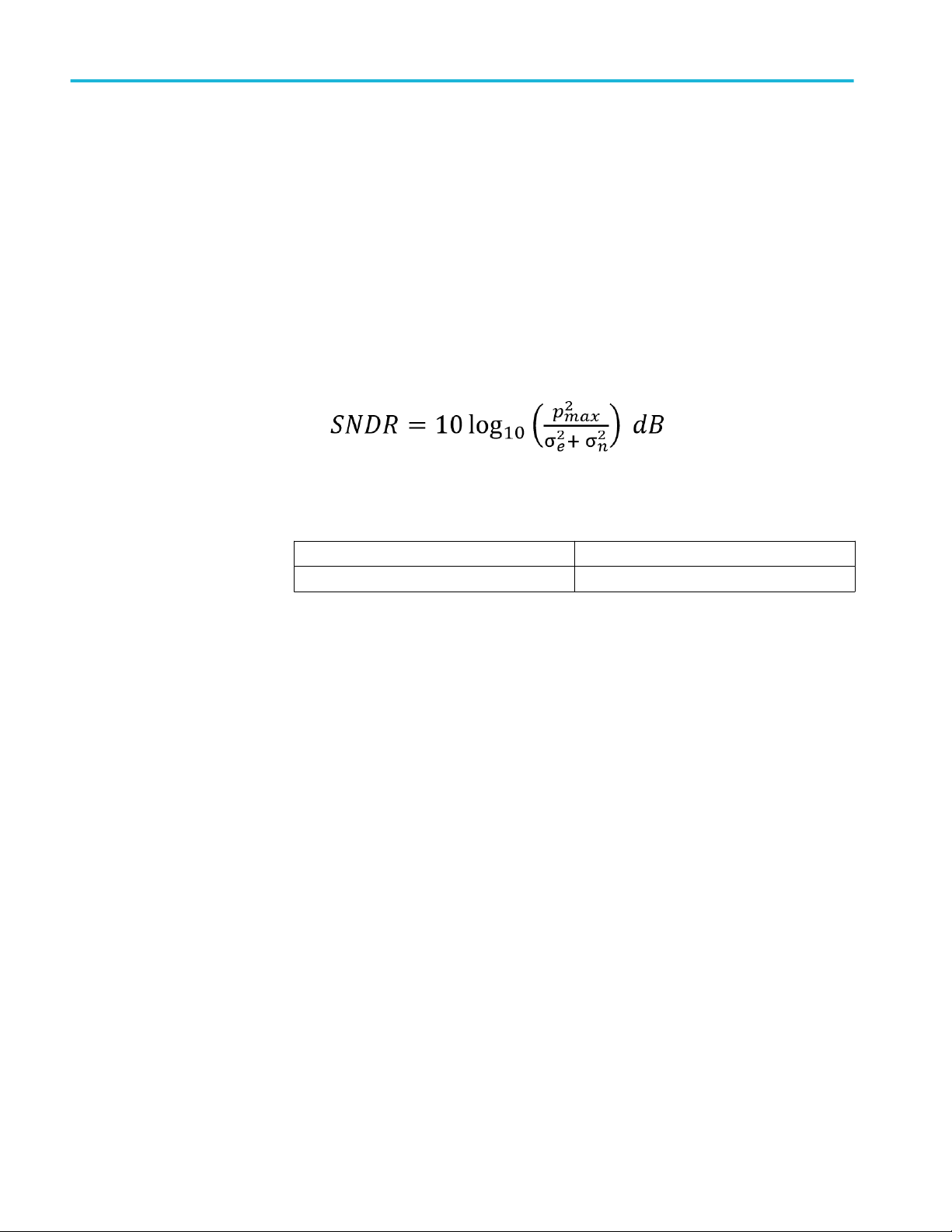
CR4 / KR4 TXE compliance measurements
Measurement procedure
1. Configure the DUT in OPTIMAL state and capture the signal for
measurement.
2. Compute the Linear fit pulse response (Pmax) and the RMS value of the
linear fit error σ(e) from the signal.
3. Measure the RMS deviation of voltage from the mean and denote it as (σ(n).
This has to be measured at the flat portion of the waveform where the slope is
close to zero.
4. Signal to Noise an Distortion ratio is measured using below equation:
Limits
CR4 SNDR > 26 dB
KR4 SNDR > 27 dB
Transmitter waveform requirements
Common procedure for
transmitter waveform
requirements
This section describes the general procedure to be performed for Transmitter
output waveform measurements. Perform the general procedure and the
measurement specific procedure for each sub-measurements.
Required test equipment
Minimum system requirements
Equipment connection diagram
Inputs
■
Differential signal created using two single ended sources (Positive and
Negative) and filtered through fourth order 33 GHz Bessel Thomson filter.
Common procedure for transmitter waveform requirements
1. Configure the DUT to transmit the PRBS 7, 9, 11, or 15 signal continuously
at the specified data rate.
2. Acquire the signal at a sampling rate of 200 Gbps and record length of 5M
samples.
70 TekExpress® 100G-TXE Printable Application Help
Page 81

CR4 / KR4 TXE compliance measurements
3. Oversample the signal to get more than 32 samples per bit and average the
signal across the PRBS patterns.
4. Process the signal using steps as per specification section 92.8.3.5 to measure
the various Transmitter waveform parameters.
Linear fit pulse peak
This section verifies that the linear fit pulse peak value is within the conformable
limits according to the specification.
Standards Test points Specification
CR4 TP2 IEEE 802.3bj, Section 92.8.3.5.2, Table 92-6
KR4 TP0a IEEE 802.3bj, Section 93.8.1.5.2, Table 93-4
Measurement procedure
1. Set the DUT in PRESET mode by setting the coefficients C(-1), C(0) and
C(1) to zero.
2. Capture the signal and calculate linear fit filter coefficients of the signal. The
peak value of the linear fit curve is measured as Linear Fit pulse peak.
Limits
CR4 Linear Fit Pulse Peak > 0.45 * Steady state
voltage
KR4 Linear Fit Pulse Peak > 0.71 * Steady state
voltage
Steady state voltage
This section verifies that the steady state voltage is within the conformable limits
according to the specification.
Standards Test points Specification
CR4 TP2 IEEE 802.3bj, Section 92.8.3.5.2, Table 92-6
KR4 TP0a IEEE 802.3bj, Section 93.8.1.5.2, Table 93-4
Measurement procedure
1. Set the DUT in PRESET mode by setting coefficients C(-1), C(0) and C(1) to
zero.
2. Capture the signal and calculate linear fit pulse of the signal. The average
value of the linear fit curve is measured as Steady state output voltage (DC
voltage) of the signal.
Limits
TekExpress® 100G-TXE Printable Application Help 71
Page 82
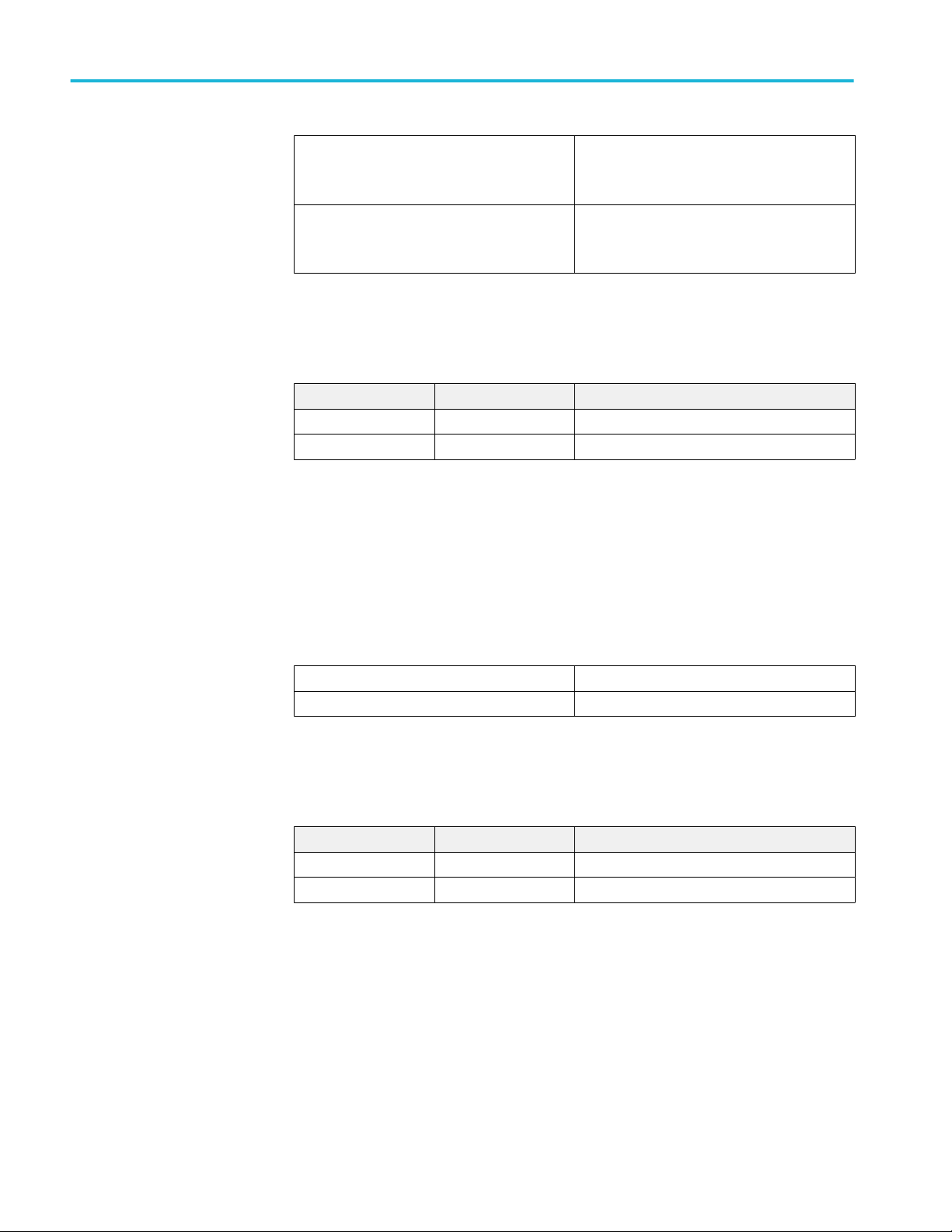
CR4 / KR4 TXE compliance measurements
Minimum pre-cursor full
scale ratio
CR4
KR4
■
■
■
■
Min: 0.34 V
Max: 0.6 V
Min: 0.4 V
Max: 0.6 V
This section verifies that the minimum pre-cursor equalization ratio is within the
conformable limits according to the specification.
Standards Test points Specification
CR4 TP2 IEEE 802.3bj, Section 92.8.3.5.5, Table 92-6
KR4 TP0a IEEE 802.3bj, Section 93.8.1.5.5, Table 93-4
Measurement procedure
1. Set the DUT in PRESET mode and compute the filter coefficients.
2. Calculate equalizer coefficients C(-1), C(0) and C(1). Minimum pre-cursor
equalization ratio is calculated as below:
Minimum post-cursor full
scale ratio
Min Pre-Cursor Eq Ratio = [C(0) – C(-1)] / [C(0) + C(-1)]
Limits
CR4 Minimum pre cursor equalization ratio >= 1.54
KR4 Minimum pre cursor equalization ratio >= 1.54
This section verifies that the minimum pre-cursor equalization ratio is within the
conformable limits according to the specification.
Standards Test points Specification
CR4 TP2 IEEE 802.3bj, Section 92.8.3.5.5, Table 92-6
KR4 TP0a IEEE 802.3bj, Section 93.8.1.5.5, Table 93-4
Measurement procedure
1. Set the DUT in PRESET mode and compute the filter coefficients.
2. Calculate equalizer coefficients C(-1), C(0) and C(1). Minimum Post cursor
equalization ratio is calculated as below:
Min Post-Cursor Eq Ratio = [C(0) – C(1)] / [C(0) + C(1)]
Limits
72 TekExpress® 100G-TXE Printable Application Help
Page 83

CR4 / KR4 TXE compliance measurements
CR4 Minimum post cursor equalization ratio >= 4
KR4 Minimum post cursor equalization ratio >= 4
Normalized coefficient
step size
This section verifies that the increment and decrement step size of transmitter
equalizer coefficients (C(-1), C(0) and C(1)) of the DUT are in conformable
limits according to the specification.
Standards Test points Specification
CR4 TP2 IEEE 802.3bj, Section 92.8.3.5.4, Table 92-6
KR4 TP0a IEEE 802.3bj, Section 93.8.1.5.4, Table 93-4
Measurement procedure
C(-1) Increment step size and C(-1) Decrement step size:
1. Set the DUT in PRESET state; acquire the signal and calculate the filter
coefficients.
2. Configure all the DUT’s transmitter equalizer coefficients to INITIALIZE
state.
3. Measure the C(-1) coefficient value and denote as C(-1)_Initilaize
4. Configure the DUT’s transmitter equalizer coefficient C(-1) to
INCREMENT, C(0) and C(1) to HOLD state.
5. Measure the C(-1) coefficient value and denote as C(-1)_Increment
6. C(-1) Increment step size is calculated as: Δc = C(-1)_Increment –
C(-1)_Initialize
7. Configure the DUT’s transmitter equalizer coefficient C(-1) to
DECREMENT, C(0) and C(1) to HOLD state.
8. Measure the C(-1) coefficient value and denote as C(-1)_Decrement
9. C(-1) Increment step size is calculated as: Δc = C(-1)_Decrement –
C(-1)_Increment
C(0) Increment step size and C(0) Decrement step size:
1. Set the DUT in PRESET state; acquire the signal and calculate the filter
coefficients.
2. Configure all the DUT’s transmitter equalizer coefficients to INITIALIZE
state.
3. Measure the C(0) coefficient value and denote as C(0)_Initilaize
4. Configure the DUT’s transmitter equalizer coefficient C(0) to INCREMENT,
C(-1) and C(1) to HOLD state.
5. Measure the C(0) coefficient value and denote as C(0)_Increment
6. C(0) Increment step size is calculated as: Δc = C(0)_Increment –
C(0)_Initialize
TekExpress® 100G-TXE Printable Application Help 73
Page 84
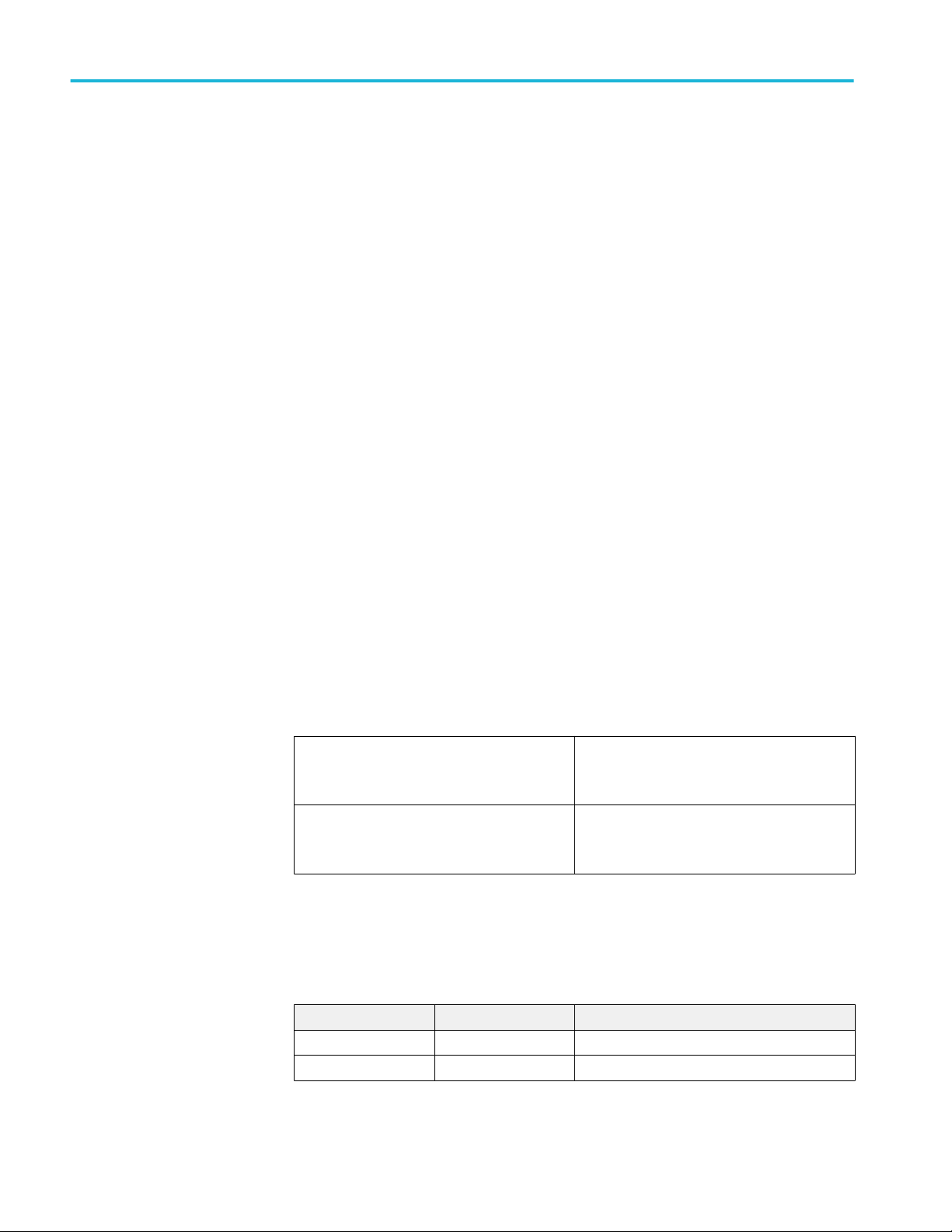
CR4 / KR4 TXE compliance measurements
7. Configure the DUT’s transmitter equalizer coefficient C(0) to
DECREMENT, C(-1) and C(1) to HOLD state.
8. Measure the C(0) coefficient value and denote as C(0)_Decrement
9. C(0) Increment step size is calculated as: Δc = C(0)_Decrement –
C(0)_Increment
C(1) Increment step size and C(1) Decrement step size:
1. Set the DUT in PRESET state; acquire the signal and calculate the filter
coefficients.
2. Configure all the DUT’s transmitter equalizer coefficients to INITIALIZE
state.
3. Measure the C(1) coefficient value and denote as C(1)_Initilaize
4. Configure the DUT’s transmitter equalizer coefficient C(1) to INCREMENT,
C(-1) and C(0) to HOLD state.
5. Measure the C(1) coefficient value and denote as C(1)_Increment
Coefficient initialization
ratio
6. C(1) Increment step size is calculated as: Δc = C(1)_Increment –
C(1)_Initialize
7. Configure the DUT’s transmitter equalizer coefficient C(1) to
DECREMENT, C(-1) and C(0) to HOLD state.
8. Measure the C(1) coefficient value and denote as C(1)_Decrement
9. C(1) Increment step size is calculated as: Δc = C(1)_Decrement –
C(1)_Increment
Limits
CR4
KR4
■
Min: 0.0083
■
Max: 0.05
■
Min: 0.0083
■
Max: 0.05
This section verifies that the equalizer coefficient initialization ratios
(Initialization Ratio1 and Initialization Ratio2) of the DUT are within the
conformable limits according to the specification.
Standards Test points Specification
CR4 TP2 IEEE 802.3bj, Section 92.8.3.5.3
KR4 TP0a IEEE 802.3bj, Section 93.8.1.5.3
74 TekExpress® 100G-TXE Printable Application Help
Page 85
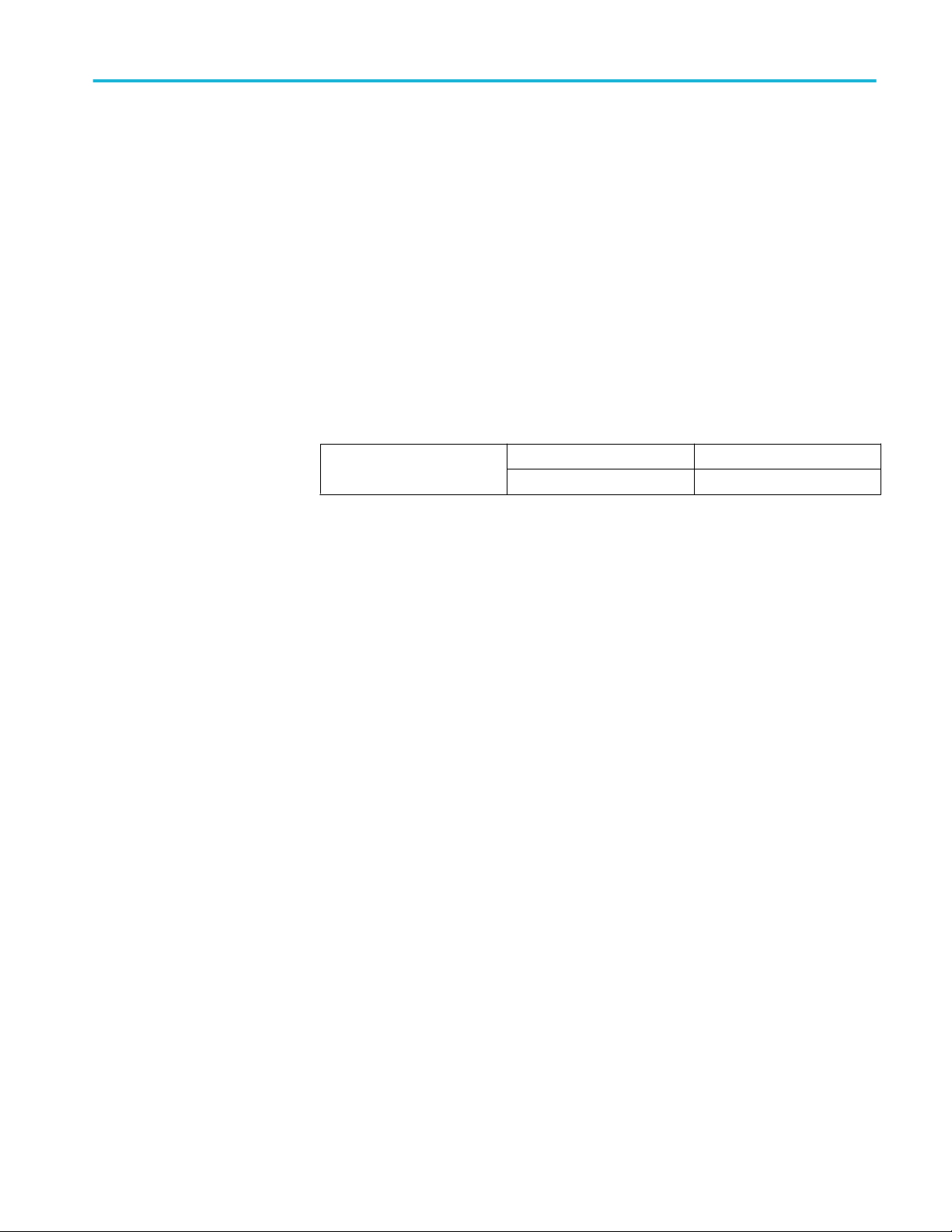
CR4 / KR4 TXE compliance measurements
Measurement procedure
1. Set the DUT in PRESET mode and compute the linear fit pulse.
2. Set the DUT in INITIALIZE mode and compute the linear fit pulse.
3. Compute the equalizer coefficients C(-1), C(0), and C(1) using linear fit
impulse responses of PRESET and INITIALIZE modes.
4. Coefficient Initialization Ratio1 is calculated by the following formula:
Initialization Ratio1 = (c(0)+c(1)–c(–1))/(c(0)+c(1)+c(–1))
5. Coefficient Initialization Ratio2 is calculated by the following formula:
Initialization Ratio2 = (c(0)–c(1)+c(–1))/(c(0)+c(1)+c(–1))
Limits
CR4 and KR4 Coefficient Initialization Ratio1 1.29±10%
Coefficient Initialization Ratio2 2.57±10%
TekExpress® 100G-TXE Printable Application Help 75
Page 86

CR4 / KR4 TXE compliance measurements
76 TekExpress® 100G-TXE Printable Application Help
Page 87
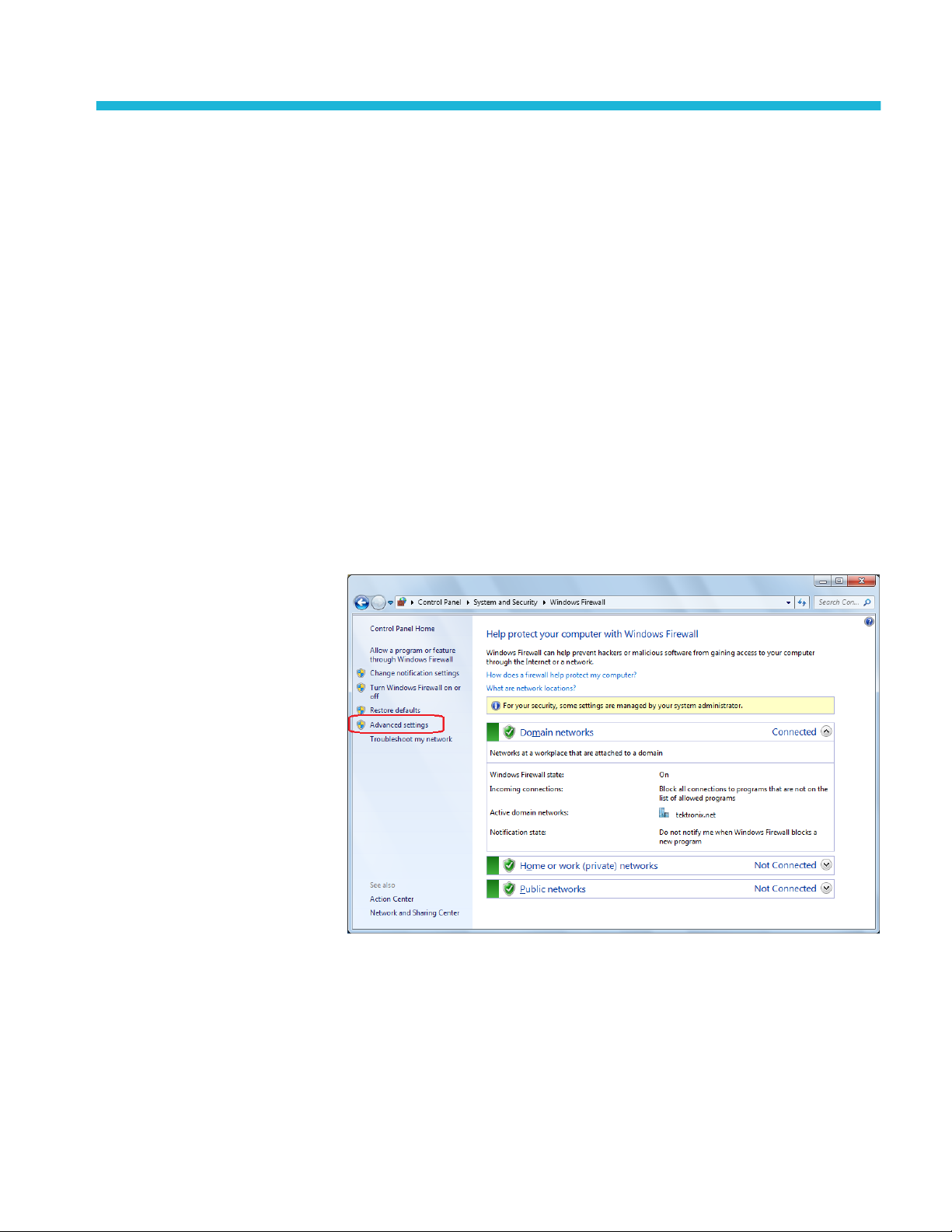
SCPI commands
About SCPI command
You can use Standard Commands for Programmable Instruments (SCPI) to
communicate with the TekExpress application.
Socket configuration for SCPI commands
This section describes the steps for TCPIP socket configuration and TekVISA
configuration to execute the SCPI commands.
TCPIP socket
configuration
1. Click Start > Control Panel > System and Security > Windows Firewall >
Advanced settings
TekExpress® 100G-TXE Printable Application Help 77
Page 88
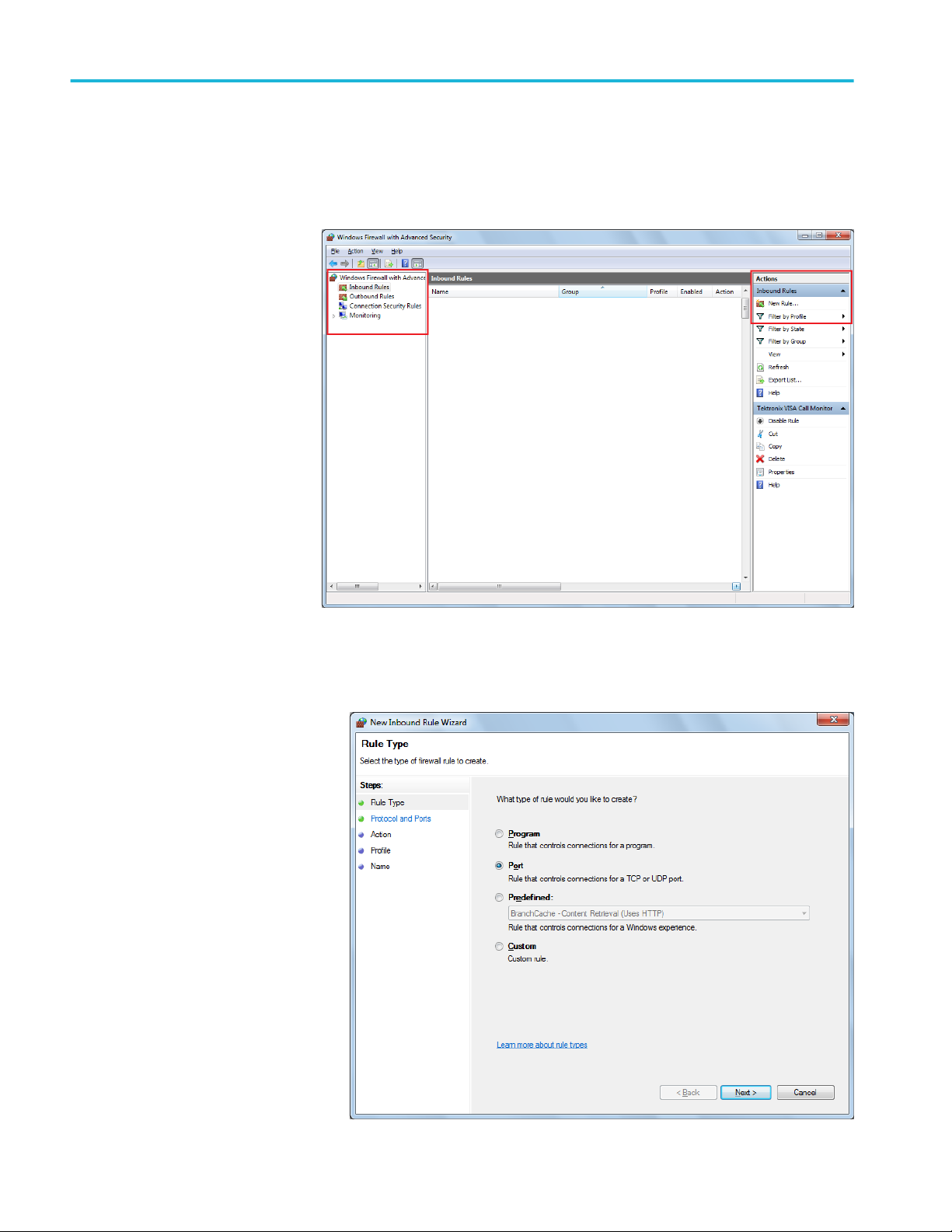
SCPI commands
2. In Windows Firewall with Advanced Security menu, select Windows
Firewall with Advanced Security on Local Computer > Inbound Rules
and click New Rule…
3. In New Inbound Rule Wizard menu
a. Select Port and click Next
78 TekExpress® 100G-TXE Printable Application Help
Page 89

b. Select TCP as rule apply and enter 5000 for Specific local ports and
click Next
SCPI commands
c. Select Allow the connection and click Next
TekExpress® 100G-TXE Printable Application Help 79
Page 90

SCPI commands
d. Select Domain, Private, Public and click Next
e. Enter Name, Description (optional), and click Finish
80 TekExpress® 100G-TXE Printable Application Help
Page 91

SCPI commands
4. Check whether the Rule name is displayed in Windows Firewall with
Advanced Security menu > Inbound Rules
TekExpress® 100G-TXE Printable Application Help 81
Page 92

SCPI commands
TekVISA configuration
1. Click Start > All Programs > TekVISA > OpenChoice Instrument
Manager
82 TekExpress® 100G-TXE Printable Application Help
Page 93

SCPI commands
2. Click Search Criteria. In Search Criteria menu, click LAN to Turn-on.
Select Socket from the drop-down list, enter the IP address of the
TekExpress device in Hostname and type Port as 5000. Click
configure the IP address with Port.
Enter the Hostname as 127.0.0.1 if the TekVISA and TekExpress application
are in the same system, else enter the IP address of the TekExpress
application system.
to
TekExpress® 100G-TXE Printable Application Help 83
Page 94

SCPI commands
3. Click Search to setup the TCPIP connection with the host. Check whether
the TCPIP host name is displayed in OpenChoice Instrument Manager >
Instruments
4. Double-click OpenChoice Takler Listener and enter the Command *IDN?
in command entry field and click Query. Check that the Operation is
successful and Talker Listener Readout displays the Command / Data.
84 TekExpress® 100G-TXE Printable Application Help
Page 95

SCPI commands
TEKEXP:*IDN?
This command queries the active TekExpress application name running on the
oscilloscope.
Outputs
TEKEXP:*OPC?
Syntax
Inputs
Syntax
Inputs
TEKEXP:*IDN?\n
NA
Returns active TekExpress application name running on the oscilloscope.
TIP. Click here for examples.
This command queries the execution status of the last executed command.
TEKEXP:*OPC?\n
NA
Outputs
TekExpress® 100G-TXE Printable Application Help 85
0 - last command execution is not complete
1 - last command execution is complete
TIP. Click here for examples.
Page 96
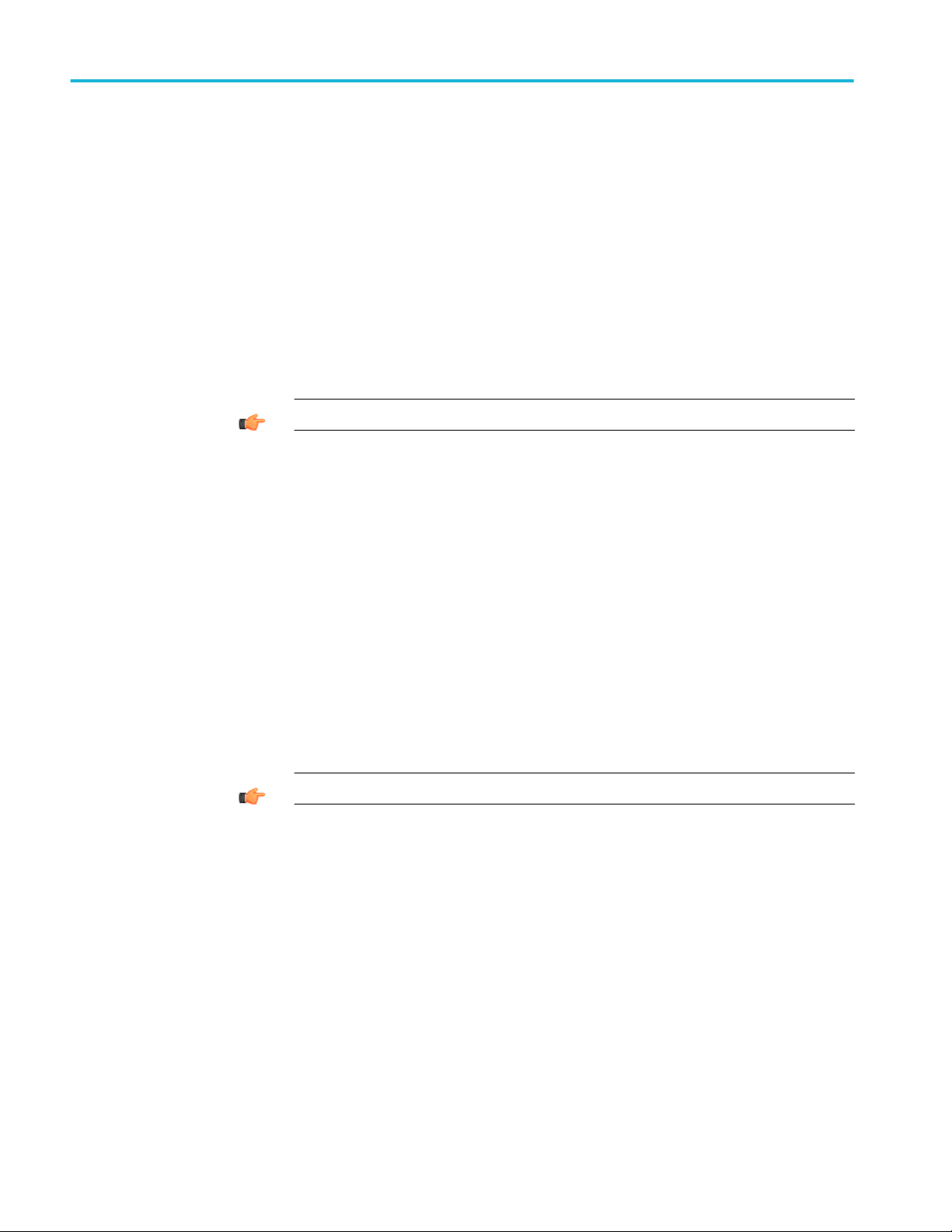
SCPI commands
TEKEXP:ACQUIRE_MODE
This command sets the acquire mode as live or pre-recorded.
Syntax
Inputs
Outputs
TEKEXP:ACQUIRE_MODE {LIVE | PRE-RECORDED}\n
{LIVE | PRE-RECORDED}
NA
TIP. Click here for examples.
TEKEXP:ACQUIRE_MODE?
This command queries the acquire mode type.
Syntax
Inputs
TEKEXP:ACQUIRE_MODE?\n
NA
Outputs
{LIVE | PRE-RECORDED}
TIP. Click here for examples.
86 TekExpress® 100G-TXE Printable Application Help
Page 97
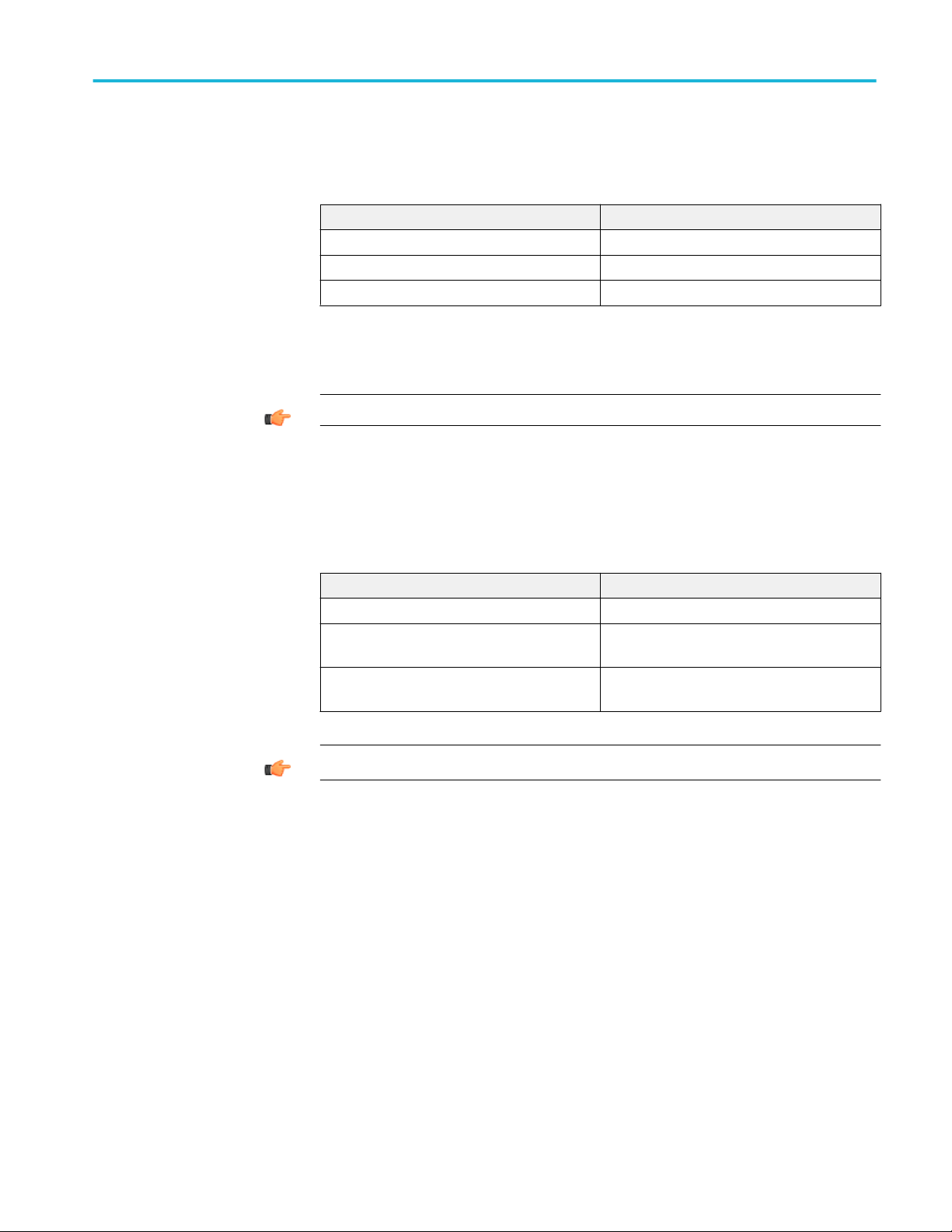
SCPI commands
TEKEXP:EXPORT
This command returns all the bytes of data to the specified file.
Syntax Outputs
TEKEXP:EXPORT REPORT\n Returns the report file in bytes
TEKEXP:EXPORT WFM,"<FileName>"\n Returns the specified waveform file in bytes
TEKEXP:EXPORT IMAGE,"<FileName>"\n Returns the specified image file in bytes
TEKEXP:INFO?
Inputs
FileName - Specifies the file name
TIP. Click here for examples.
This command queries the information about the file(s).
Syntax Outputs
TEKEXP:INFO? REPORT\n <ReportFileSize>,"<ReportFileName.mht>"
TEKEXP:INFO? WFM\n <WfmFile1Size>,"<WfmFileName1.wfm>";<Wfm
File2Size>,"<WfmFileName2.wfm>";...
TEKEXP:INFO? IMAGE\n <Image1FileSize>,"<Image1FileName>";<Image
2FileSize>,"<Image2FileName>" ;...
TIP. Click here for examples.
TekExpress® 100G-TXE Printable Application Help 87
Page 98
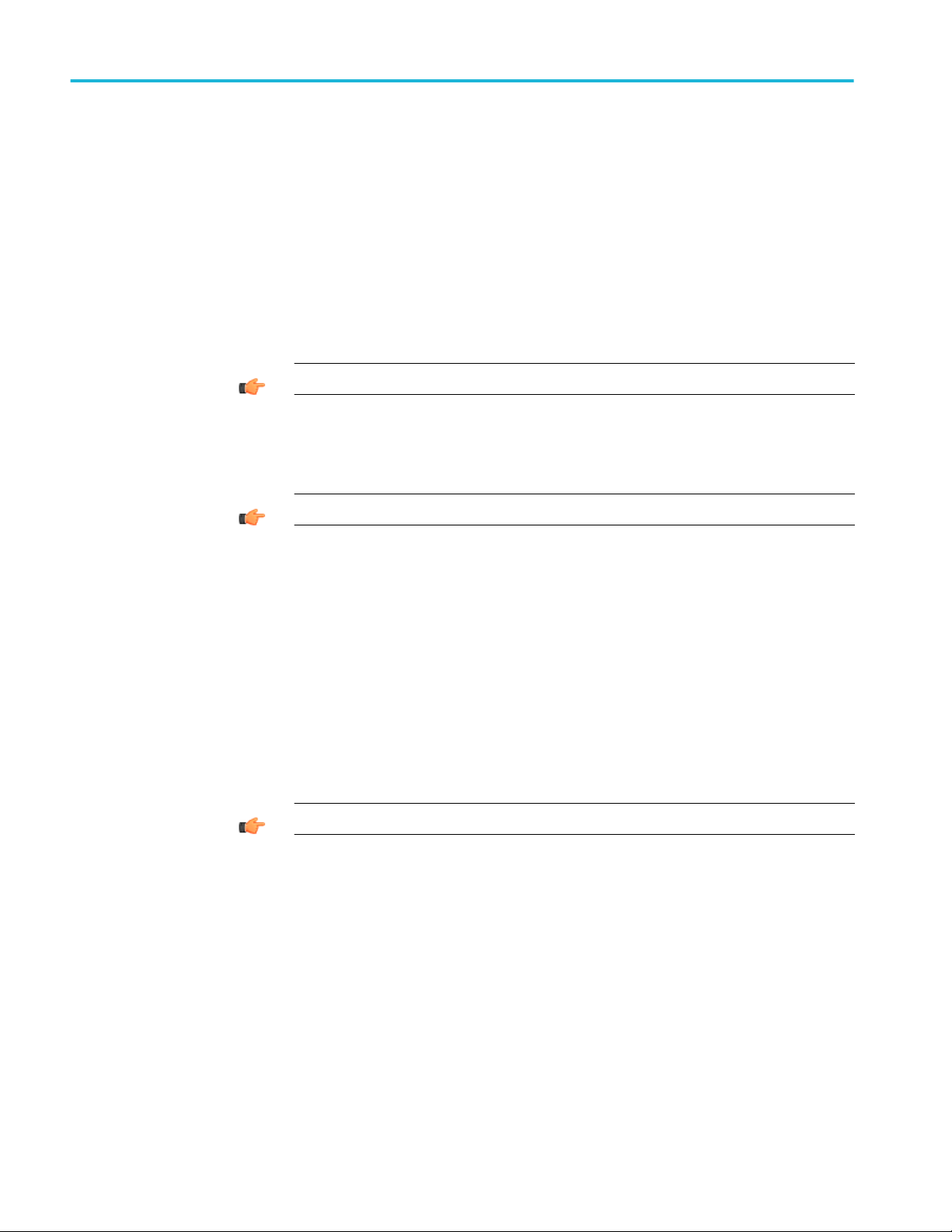
SCPI commands
TEKEXP:INSTRUMENT
This command sets the value for the selected instrument type.
Syntax
Inputs
Outputs
TEKEXP:INSTRUMENT?
TEKEXP:INSTRUMENT "<InstrumentType>",<Value>"\n
InstrumentType
Value
TIP. Check Command parameters list for InstrumentType and Value parameters.
NA
TIP. Click here for examples.
This command queries the instrument selected for the specified instrument type.
Syntax
Inputs
TEKEXP:INSTRUMENT? "<InstrumentType>"\n
InstrumentType
TIP. Check Command parameters list for InstrumentType parameters.
88 TekExpress® 100G-TXE Printable Application Help
Page 99
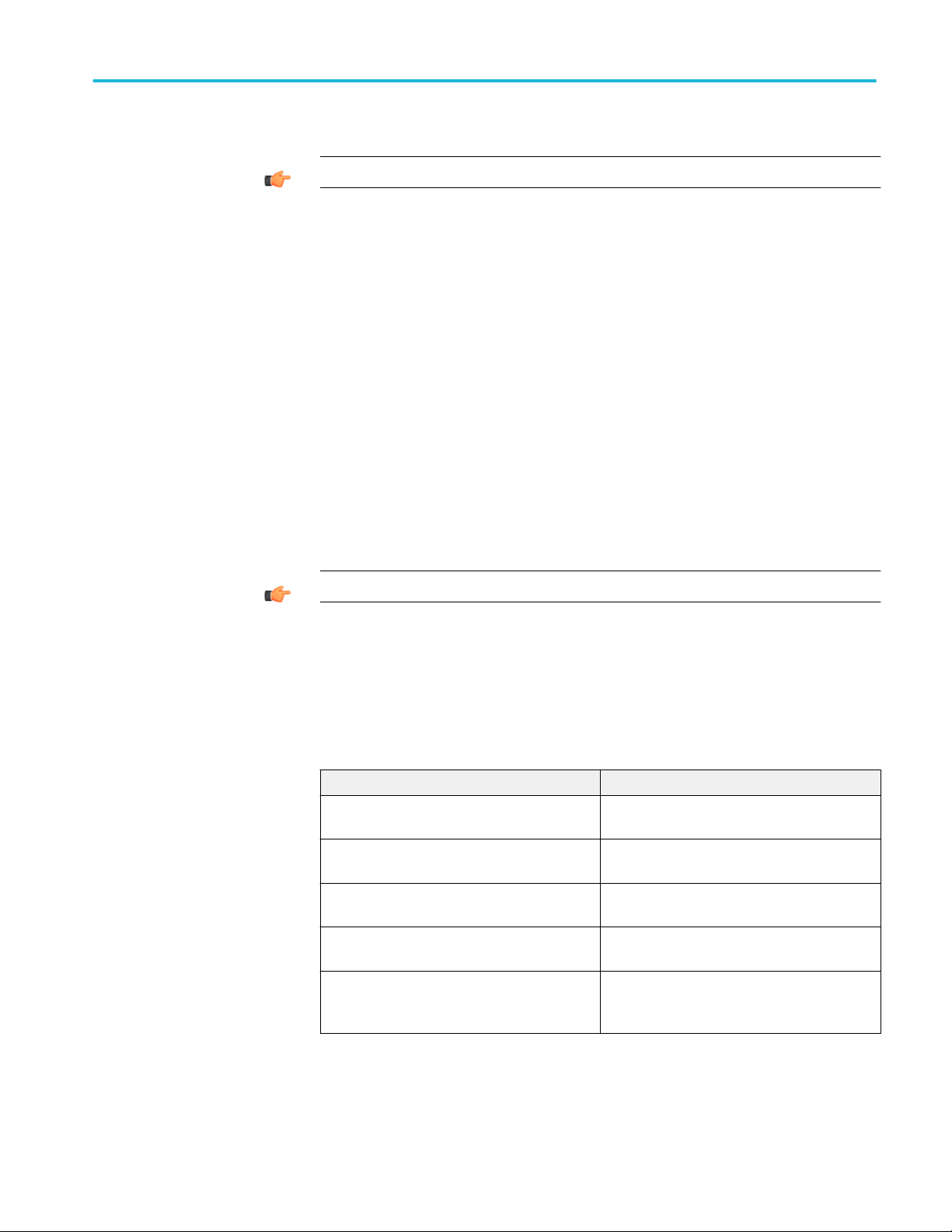
SCPI commands
Outputs
TEKEXP:LASTERROR?
Syntax
Inputs
Outputs
Returns the instrument selected for the specified instrument type
TIP. Click here for examples.
This command queries the last error string occurred for the current TCP session.
If there are no errors since startup, or since the last call to
TEKEXP:LASTERROR?\n, this command returns an empty string.
TEKEXP:LASTERROR?\n
NA
<string>
TEKEXP:LIST?
TIP. Click here for examples.
This command queries the list of available device, suite, test, version or
instrument.
Syntax Outputs
TEKEXP:LIST? DEVICE\n Returns the list of available device(s) as comma
separated values.
TEKEXP:LIST? SUITE\n Returns the list of available suite(s) as comma
separated values.
TEKEXP:LIST? TEST\n Returns the list of available test(s) as comma
separated values.
TEKEXP:LIST? VERSION\n Returns the list of available version(s) as comma
separated values.
TEKEXP:LIST?
INSTRUMENT,"<InstrumentType>"\n
Returns the list of available instruments' for the
given Instrument type as comma separated
values.
TekExpress® 100G-TXE Printable Application Help 89
Page 100

SCPI commands
NOTE. This command returns the list of items within double quotes (""). Iterate
the receive procedure until the list ends with double quotes otherwise the next
query commands won’t work as expected.
TEKEXP:MODE
Inputs
Syntax
Inputs
Outputs
InstrumentType
TIP. Check Command parameters list for InstrumentType parameters.
TIP. Click here for examples.
This command sets the execution mode as compliance or user defined.
TEKEXP:MODE {COMPLIANCE | USER-DEFINED}\n
{COMPLIANCE | USER-DEFINED}
NA
TIP. Click here for examples.
90 TekExpress® 100G-TXE Printable Application Help
