Tektronix TDSUSB2 User Manual

TDSUSB2
Universal Serial Bus Measurement Package
077-0015-03
This document supports software version 3.0.3 and above.
www.tektronix.com

Copyright © Tektronix. All rights reserved. Licensed software products are owned by Tektronix or its suppliers
and are protected by United States copyright laws and international treaty provisions.
Tektronix products are covered by U.S. and foreign patents, issued and pending. Information in this publication
supercedes that in all previously published material. Specifications and price change privileges reserved.
TEKTRONIX and TEK are registered trademarks of Tektronix, Inc.
TDSUSB2 Compliance Test Software Online Help, 077-0015-03, Version 3.0.6.
Contacting Tektronix:
Tektronix, Inc.
14200 SW Karl Braun Drive or P.O. Box 500
Beaverton, OR 97077 USA
For product information, sales, service, and technical support:
• In North America, call 1-800-833-9200.
• Worldwide, visit www.tektronix.com to find contacts in your area.

Table of Contents
General Safety Summary................................................................xi
Introduction .................................................................................... 1
Welcome to the TDSUSB2 Universal Serial Bus Measurements Package .....1
Online Help and Related Documentation........................................................2
Using Online Help...........................................................................................2
Printing from the Online Help.........................................................................4
Conventions.....................................................................................................4
Related Documentation....................................................................................5
Feedback..........................................................................................................6
General information ..................................................................................6
Application specific information...............................................................6
Getting Started................................................................................ 7
Introduction and Product Description..............................................................7
Compatibility...................................................................................................8
Requirements and Restrictions ........................................................................8
Accessories ......................................................................................................8
Optional Accessories.................................................................................8
Installation .................................................................................. 11
Setting up the Instrument to Take Measurements..........................................11
Recommended Instruments and Probes.........................................................11
Installing the Application...............................................................................11
Deskewing .....................................................................................................12
Deskewing the Probes and Channels.......................................................12
Deskewing Probes and Channels on the supported Instruments.............12
Operating Basics...........................................................................19
About Basic Operations................................................................................. 19
Application Interface .....................................................................................19
Application Interface Menu Controls ............................................................19
Basic Instrument Functions ...........................................................................20
Using Basic Oscilloscope Functions.......................................................20
Minimizing and Maximizing the Application.........................................20
TDSUSB2 Universal Serial Bus Measurement Package
i

Table of Contents
Application Directories and File Names.................................................21
File Name Extensions..............................................................................21
Returning to the Application...................................................................21
Exiting the Application ...........................................................................22
Setting up the Software to take Measurements..............................................22
Description of the Test Fixture................................................................22
Setting Up the Device Details.................................................................23
Setting up the Software...........................................................................24
Setting Preferences..................................................................................24
Table of Measurements and Options .............................................................27
Low Speed and Full Speed Measurements.............................................. 27
High Speed Measurements......................................................................27
Selecting a Measurement...............................................................................28
Signal Quality Check.....................................................................................29
Inrush Current Check.....................................................................................30
Droop Measurement ......................................................................................30
Receiver Sensitivity Measurement ................................................................31
Chirp Measurement........................................................................................33
Monotonic Property.......................................................................................34
Configuring a Measurement ..........................................................................34
Configure Limits............................................................................................35
Configuring Signal Quality Measurements ...................................................35
Configuring Inrush Current Measurements ...................................................36
Configuring Droop Measurements ................................................................36
Configuring Receiver Sensitivity Measurements ..........................................37
Configuring Chirp Measurement...................................................................37
Configuring Reset from High Speed Measurement.......................................39
Configuring Resume Measurement ...............................................................40
Configuring Suspend Measurement...............................................................41
ii
Configuring Reset from Suspend Measurement............................................42
Configuring Packet Parameter Measurement ................................................43
Packet Parameter Measurement.....................................................................44
Suspend Measurement...................................................................................45
TDSUSB2 Universal Serial Bus Measurement Package

Resume Measurement....................................................................................45
Reset from Suspend Measurement.................................................................46
Reset from High Speed Measurement ...........................................................48
Taking Measurements................................................................... 49
Acquiring Data...............................................................................................49
Control Menu Options...................................................................................51
Viewing Results.............................................................................................51
Eye Diagram............................................................................................52
Waveform Plot........................................................................................54
Report Generation..........................................................................................57
Generating Reports..................................................................................57
Viewing Reports......................................................................................58
TSV File Generator.................................................................................58
Table of Contents
TSV file format description.....................................................................59
CSV file format description ....................................................................59
Saving and Recalling Setups..........................................................................60
How to Save and Recall a Setup .............................................................60
Saving a Setup.........................................................................................60
Recalling a Saved Setup..........................................................................60
Recalling the Default Setup..................................................................... 61
Recently Saved Setup..............................................................................61
Recently Recalled Setup..........................................................................61
Tutorial .................................................................................. 63
Introduction to the Tutorial............................................................................63
Starting the Application.................................................................................63
Recalling a .tsv File .......................................................................................63
Taking a Full Speed Signal Quality Measurement........................................64
Taking a Low Speed Inrush Current Measurement.......................................67
Taking a High Speed Signal Quality Measurement.......................................69
Taking a Low Speed Signal Quality Measurement .......................................72
Application Examples....................................................................77
Full Speed Signal Quality Tests for Downstream Testing.............................77
TDSUSB2 Universal Serial Bus Measurement Package
iii

Table of Contents
Specifying the Equipment-Full Speed Signal Quality
Downstream Tests...................................................................................77
Typical Equipment Setup-Full Speed Signal Quality
Downstream Tests...................................................................................77
Selecting and Configuring Measurements-Full Speed Signal
Quality Tests ..........................................................................................78
Configuring the Measurement.................................................................79
Viewing Results-Full Speed Signal Quality Tests ..................................80
Generating Reports-Full Speed Signal Quality Tests..............................81
Droop Test for Ports of Hub..........................................................................82
Specifying the Equipment-Low Speed Droop Tests...............................82
Typical Equipment Setup-Low Speed Droop Tests................................82
Selecting and Configuring Measurements-Droop Tests..........................84
Configuring the Measurement.................................................................84
Viewing Results-Droop Tests .................................................................84
Generating Reports-Droop Tests.............................................................85
Full Speed Signal Quality Tests for Upstream Testing..................................86
Specifying the Equipment-Full Speed Signal Quality Tests for
Upstream Testing ....................................................................................86
Typical Equipment Setup-Full Speed Signal Quality Tests for
Upstream Testing ....................................................................................86
Selecting and Configuring Measurements-Full Speed Signal
Quality Tests for Upstream Testing ........................................................87
Configuring the Measurement.................................................................88
Viewing Results-Full Speed Signal Quality Tests for
Upstream Testing ....................................................................................90
Generating Reports-Full Speed Signal Quality Tests for
Upstream Testing ...................................................................................91
Inrush Current Test for a Device ...................................................................91
iv
Specifying the Equipment-Full Speed Inrush Current Test ....................91
Typical Equipment Setup-Inrush Current Test........................................91
Selecting and Configuring Measurements-Inrush Current Test..............93
Configuring the Measurement.................................................................93
TDSUSB2 Universal Serial Bus Measurement Package

Viewing Results-Inrush Current Test......................................................93
Generating Reports-Inrush Current Test.................................................94
Signal Quality Tests for High Speed Devices................................................95
Specifying the Equipment-Signal Quality Tests for High Speed
Devices for Upstream Testing.................................................................95
Typical Equipment Setup-Signal Quality Tests for High Speed
Devices for Upstream Testing.................................................................95
Selecting and Configuring Measurements-Signal Quality Tests for
High Speed Devices for Upstream Testing.............................................96
Configuring the Measurement.................................................................97
Viewing Results-Signal Quality Tests for High Speed Devices for
Upstream Testing ....................................................................................97
Generating Reports-Signal Quality Tests for High Speed Devices for
Table of Contents
Upstream Testing ..................................................................................100
Packet Parameter Measurement...................................................................101
Specifying the Equipment-Packet Parameter Measurement .................101
Typical Equipment Setup-Packet Parameter Measurement..................101
Set up the Oscilloscope for High Speed Host .......................................101
Selecting and Configuring Measurement-Packet Parameter
Measurement.........................................................................................111
Configuring the Measurement...............................................................112
Viewing Results-Packet Parameter Measurement.................................112
Generating Reports-Packet Parameter Measurement............................113
Resume Measurement..................................................................................115
Specifying the Equipment-Resume Measurement ................................115
Typical Equipment Setup-Resume Measurement.................................116
Selecting and Configuring Measurement-Resume................................117
Configuring the Measurement...............................................................117
Viewing Results-Resume Measurement ...............................................118
Generating Reports-Resume Measurement...........................................118
Reset from Suspend Measurement...............................................................121
Specifying the Equipment-Reset from Suspend Measurement.............121
Typical Equipment Setup-Reset from Suspend Measurement..............121
TDSUSB2 Universal Serial Bus Measurement Package
v

Table of Contents
Selecting and Configuring Measurement-Reset from Suspend
Measurement........................................................................................122
Configuring the Measurement...............................................................123
Viewing Results-Reset from Suspend Measurement ............................123
Generating Reports-Reset from Suspend Measurement........................124
Suspend Measurement.................................................................................126
Specifying the Equipment-Suspend Measurement................................126
Typical Equipment Setup-Suspend Measurement.................................127
Selecting and Configuring Measurement-Suspend Measurement ........128
Configuring the Measurement...............................................................128
Viewing Results-Suspend Measurement...............................................129
Generating Reports-Suspend Measurement..........................................130
Reset from High Speed Measurement .........................................................132
Specifying the Equipment-Reset from High Speed Measurement........132
Typical Equipment Setup-Reset from High Speed Measurement.........132
Selecting and Configuring Measurement-Reset from High Speed
Measurement.........................................................................................133
Configuring the Measurement...............................................................134
Viewing Results-Reset from High Speed Measurement.......................134
Generating Reports-Reset from High Speed Measurement ..................136
Chirp Measurement......................................................................................138
Specifying the Equipment-Chirp...........................................................138
Typical Equipment Setup-Chirp............................................................138
Selecting and Configuring Measurement-Chirp....................................140
Configuring the Measurement...............................................................141
Viewing Results-Chirp..........................................................................141
Generating Reports-Chirp .....................................................................143
R-GPIB Commands .................................................................... 147
About the R-GPIB Program.........................................................................147
vi
R-GPIB Reference Materials.......................................................................147
Introduction to the R-GPIB Commands ......................................................148
Guidelines to R-GPIB Programming...........................................................148
Launching the Application Using R-GPIB..................................................149
TDSUSB2 Universal Serial Bus Measurement Package

Variable: Value Command ..........................................................................150
Variable: Value TDSUSB2 Command Arguments and
Queries- Application....................................................................................150
Variable: Value TDSUSB2 Command Arguments and
Queries- Sequencer......................................................................................150
Variable: Value TDSUSB2 Command Arguments and
Queries- Save/Recall....................................................................................151
Variable: Value TDSUSB2 Command Arguments and
Queries- Report Generation.........................................................................151
Variable: Value TDSUSB2 Command Arguments and Queries- Results...152
Sample Program...........................................................................................156
Reference ................................................................................ 165
Shortcut Keys...............................................................................................165
Table of Contents
USB2.0 Specifications.................................................................................166
Low Speed.............................................................................................166
Full Speed..............................................................................................167
High Speed............................................................................................168
Inrush Current Check ............................................................................168
Droop Test.............................................................................................169
Error Codes and Warnings...........................................................................169
Settings for the supported Instruments ........................................................176
Upstream Setups for Low Speed signals...............................................176
Upstream Setups for Full Speed signals................................................176
Downstream Setups for Low Speed signals..........................................177
Downstream Setups for Full Speed signals...........................................177
Upstream Setup for High Speed signals................................................177
Inrush Setup...........................................................................................177
Droop Setup...........................................................................................178
Chirp Device EL_28, EL_29 EL_31 setup ...........................................178
Chirp Host EL_33, EL_34 setup...........................................................178
Chirp Host EL_35 setup........................................................................178
Suspend Setup.......................................................................................179
Resume Setup........................................................................................179
Reset from High Speed .........................................................................179
TDSUSB2 Universal Serial Bus Measurement Package
vii

Table of Contents
Reset from Suspend...............................................................................179
Packet Parameter...................................................................................180
Parameters ................................................................................ 181
About Application Parameters.....................................................................181
File Menu Parameters..................................................................................181
Save and Recall Menu Parameters...............................................................181
Preferences Parameters................................................................................181
Measurement Menus....................................................................................182
Measurement Parameters.............................................................................182
Configure Menu...........................................................................................183
Configure Signal Quality Measurements Parameters..................................183
Configure...............................................................................................183
Source....................................................................................................184
Configure Inrush Current Measurement Parameters ...................................184
Configure...............................................................................................184
Source....................................................................................................184
Configure Droop Test Parameters ...............................................................185
Configure...............................................................................................185
Source....................................................................................................185
Configure Receiver Sensitivity....................................................................185
Configure Suspend, Reset from High Speed, Resume, Reset
from Suspend...............................................................................................185
Configure Packet Parameter ........................................................................186
Configure Chirp...........................................................................................186
Results Menus..............................................................................................186
Utilities Menus.............................................................................................187
Deskew ........................................................................................................187
Report Generator Menu Parameters.............................................................187
TSV File Generator Menu Parameters.........................................................188
viii
Help Menu ...................................................................................................188
Control Menu...............................................................................................188
Control Menu Parameters......................................................................188
TDSUSB2 Universal Serial Bus Measurement Package

Measurement Algorithms............................................................ 189
About Measurement Algorithms .................................................................189
Cross-Over Voltage for Low Speed and Full Speed Signals....................... 189
Cross-Over Voltage for High-Speed Signals...............................................191
Signal Rate...................................................................................................192
EOP Width Calculation ...............................................................................193
Consecutive and Paired Jitter.......................................................................194
Eye Diagram................................................................................................195
Eye Violation...............................................................................................195
Inrush Current..............................................................................................196
Droop Test ...................................................................................................196
Receiver Sensitivity Test .............................................................................197
Chirp Test for a Device................................................................................197
Table of Contents
Host Chirp Test............................................................................................198
Monotonic Property Test.............................................................................198
Rise Time.....................................................................................................199
Fall Time......................................................................................................199
Packet Parameter..........................................................................................200
Resume ........................................................................................................201
Suspend........................................................................................................201
Reset from Suspend.....................................................................................202
Reset from High Speed................................................................................203
Equipment Setup for Tests...........................................................................204
Low Speed Downstream Signal Quality Host Equipment Setup..........204
Low Speed Signal Quality for HUB Downstream................................205
Full Speed Signal Quality HUB Downstream Setup.............................206
Full Speed Downstream Host Equipment Setup...................................208
Full Speed Upstream Signal Quality Setup...........................................209
High Speed Device Signal Quality Setup..............................................211
Chirp Test Equipment Setup.................................................................212
Receiver Sensitivity Setup ....................................................................214
Procedural steps.....................................................................................215
Resume Test Equipment Setup..............................................................218
Reset from Suspend Test Equipment Setup..........................................219
TDSUSB2 Universal Serial Bus Measurement Package
ix

Table of Contents
Suspend Test Equipment Setup.............................................................220
Reset from High Speed Test Equipment Setup.....................................221
Packet Parameter Test Equipment Setup.....................................................222
Test Fixture Setup .................................................................................222
Set up the Oscilloscope for High Speed Host .......................................223
Glossary ................................................................................ 233
x
TDSUSB2 Universal Serial Bus Measurement Package

General Safety Summary
Review the following safety precautions to avoid injury and prevent damage to
this product or any products connected to it. To avoid potential hazards, use this
product only as specified.
Only qualified personnel should perform service procedures.
While using this product, you may need to access other parts of the system. Read
the General Safety Summary in other system manuals for warnings and cautions
related to operating the system.
To Avoid Fire or Personal Injury:
Connect and Disconnect Properly: Do not connect or disconnect probes or test
leads while they are connected to a voltage source.
Observe All Terminal Ratings: To avoid fire or shock hazard, observe all
ratings and markings on the product. Consult the product manual for further
ratings information before making connections to the product.
Do Not Operate With Suspected Failures: If you suspect there is damage to
this product, have it inspected by qualified service personnel.
Symbols and Terms: The following terms and symbols may appear in the online
help.
WARNING: Warning statements identify conditions or practices that could
result in injury or loss of life.
: CAUTION: Caution statements identify conditions or practices that could
result in damage to this product or other property.
Terms on the Product: The following terms may appear on the product:
DANGER indicates an injury hazard immediately accessible as you read the
marking.
WARNING indicates an injury hazard not immediately accessible as you
read the marking.
CAUTION indicates a hazard to property including the product.
TDSUSB2 Universal Serial Bus Measurement Package
xi
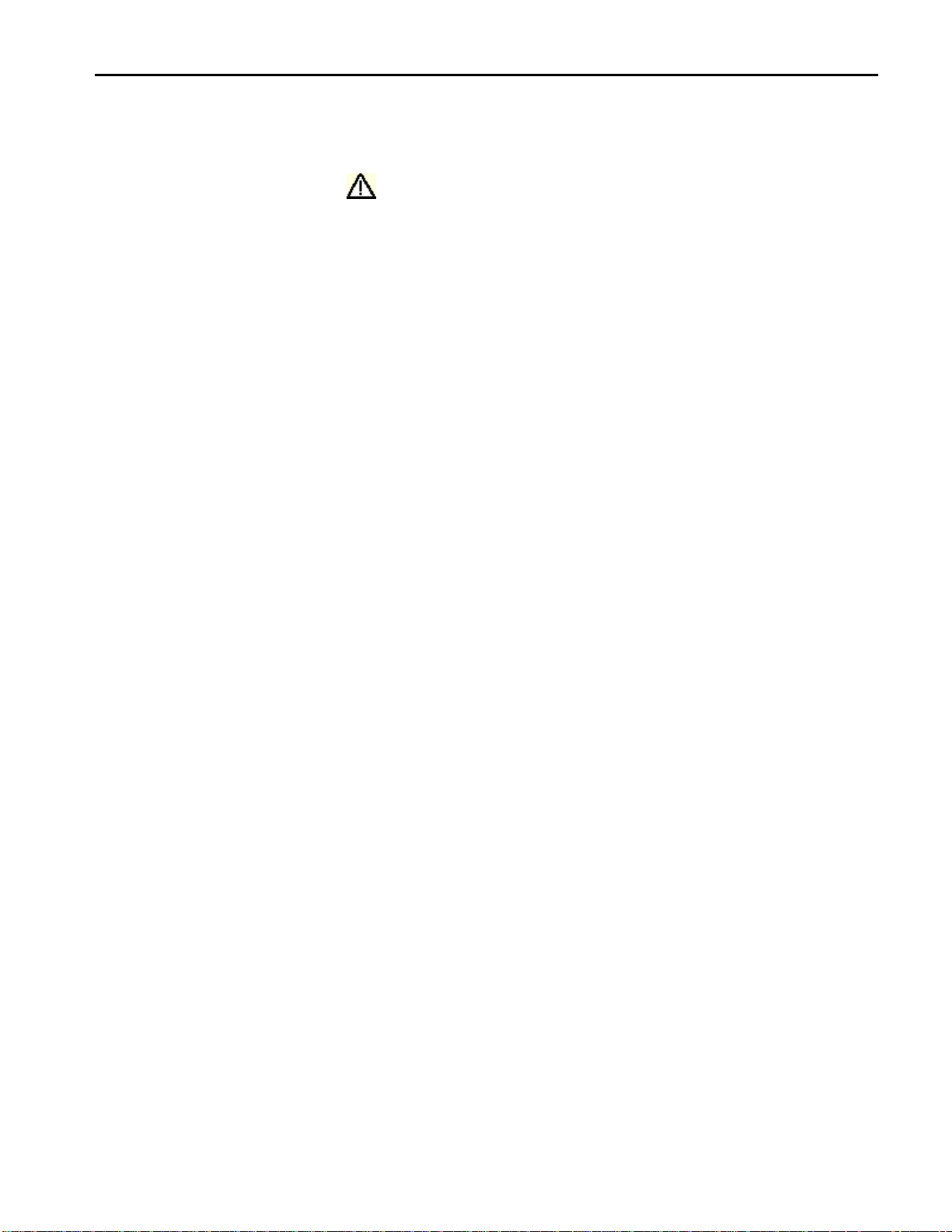
General Safety Summary
Symbols on the Product: The following symbol (s) may appear in the product:
CAUTION Refer to Help
xii
TDSUSB2 Universal Serial Bus Measurement Package

Introduction
Welcome to the TDSUSB2 Universal Serial Bus Measurements Package
TDSUSB2 Universal Serial Bus Measurements Package is a Sun Java-based
application that runs on the supported instruments connected to a PC. You can
use the application software with the compliance test fixture to take the following
measurements:
Signal Quality
Inrush
Droop
Drop (supported by the test fixture only)
Receiver Sensitivity
Impedance Measurement using Time Domain Reflectometry (TDR),
supported by the application only with the test fixture
Chirp measurements
Packet Parameter
Resume
Reset from Suspend
Reset from High Speed
Suspend
TDSUSB2 Universal Serial Bus Measurement Package
1

Introduction
The application runs on the oscilloscope and displays on the lower part of the
screen. The oscilloscope application runs on the upper part of the screen.
Online Help and Related Documentation
You can access the information on how to operate the application and the
oscilloscope through the following related documents and online help.
Click Start > Programs > TekApplications > TDSUSB2 > Help to access the
Online Help.
Click Start > Programs > TekApplications > TDSUSB2 > Help (PDF
Version) to access the PDF version of the Online Help.
Using Online Help
Online help has many advantages over a printed manual because of advanced
search capabilities. Select Help on the right side of the application menu bar to
bring up the help file.
The main (opening) Help screen shows a series of book icons and three tabs
along the top menu, each of which offers a unique mode of assistance:
Tables of Contents (TOC) tab -organizes the Help into book-like sections.
Select a book icon to open a section; select any of the topics listed under the
book.
Index tab - enables you to scroll a list of alphabetical keywords. Select the
topic of interest to bring up the appropriate help page.
Search tab - allows a text-based search. Follow these steps:
1. Type the word or phrase you want to find in the search box
2. Select some matching words in the next box to narrow your search
3. Choose a topic in the lower box, and then select the Display button
To print a topic, select the Print button from the Help Topics menu bar.
Select Options from the menu bar for other commands, such as
Refresh.
Select the Back button to return to the previous help window. Use the
Hyperlink to jump from one topic to another. If the Back button is
grayed out or a jump is not available, choose the Help Topics button to
return to the originating help folder.
2
TDSUSB2 Universal Serial Bus Measurement Package

Introduction
Browse buttons (Next >> and Previous <<) allow you to move forward
and backward through topics in the order of the Table of Contents
(TOC).
Sometimes you will see the word, Note, in the topic text. This indicates
important information.
Certain aspects of the online help are unique to applications that run on
the oscilloscope.
Note: Green-underlined text indicates a jump (hyperlink) to another topic. Select
the green text to jump to the related topic. For example, select the green text to
jump to the topic on
button to return to this topic page.
You can tell when the cursor is over an active hyperlink (button, jump, or
popup), because the cursor arrow changes to a small hand.
Online Help and Related Documentation and the Back
Note: The light bulb and the word Tip in the graphic
indicates additional information to help you function faster or more efficiently.
. This graphic
TDSUSB2 Universal Serial Bus Measurement Package
3

Introduction
Printing from the Online Help
Some online help topics have color in the examples of the displayed application.
If you want to print this type of topic on a monochrome printer, some
information may not print because of certain colors. Instead, you should print the
topic from the PDF (portable document format) file that corresponds to the
Online Help. You can find the file in the Documents directory on the Optional
Applications Software on Windows-Based Oscilloscopes CD–ROM. The figures
of application menus in the PDF file are gray scale and all of the information
prints.
Conventions
Online help uses the following conventions:
Refers to the software part of the TDSUSB2 Universal Serial Bus
Measurements Package as the TDSUSB2 application or as the application
When steps require a sequence of selections using the application interface,
the ">" delimiter marks each transition between a menu and an option. For
example, one of the steps to recall a setup file would appear as File> Recall
Unit under test (UUT) refers to the USB2.0 device under test, hub under
test, host under test, and port under test
SOF refers to the Start of Frames exchanged between the host controller and
the device when the device is connected to the host and enumerated by the
test mode software
4
TDSUSB2 Universal Serial Bus Measurement Package

Related Documentation
Introduction
In addition to the Online Help, you can access other information on how to
operate the oscilloscope through the following related documents:
Instrument Information: The user manual for your oscilloscope provides
general information on how to operate the oscilloscope
Programmer Information: The online help for your oscilloscope provides
details on how to use GPIB commands to control the oscilloscope
You can also download the following files, which contain programmer
information and examples, from the Tektronix Web site.
Optional Applications Software on Windows-Based Oscilloscopes
Installation Manual
TDSUSB2 Universal Serial Bus Measurements Package Reference
TDSUSBF USB2.0 Compliance Test Fixture Instructions
For more information on USB2.0 specifications, visit www.usb.org.
Refer to the Optional Applications Software on Windows-Based Oscilloscopes
Installation Manual for the following information:
Software warranty
List of all available applications, compatible instruments, and relevant
software and firmware version numbers
Applying a new label
Installing an application
Enabling an application
Downloading updates from the Tektronix Web site
You can find a PDF (portable document format) file of this document in the
Documents directory on the Optional Applications Software on Windows-Based
Oscilloscopes CD –ROM. The CD booklet only contains information on
installing the application from the CD and on how to apply a new label.
TDSUSB2 Universal Serial Bus Measurement Package
5

Introduction
Feedback
Tektronix values your feedback on our products. To help us serve you better,
please send us your suggestions, ideas, or comments about your oscilloscope.
Direct your feedback via email to
627-5695 and include the following information. Please be as specific as
possible.
General information
techsupport@tektronix.com or FAX at (503)
Instrument model number and hardware options, if any
Probes used
Your name, company, mailing address, phone number, FAX number
Please indicate if you would like to be contacted by Tektronix about your
suggestion or comments
Application specific information
Software version number
Description of the problem such that technical support can duplicate the
problem
If possible, save the oscilloscope and application setup files as .set files
6
If possible, save the waveform on which you are performing the
measurement as a .wfm file
Once you have gathered this information, you can contact technical support by
phone or through e-mail. If using e-mail, be sure to enter in the subject line
"TDSUSB2 Problem," and attach the .set and .wfm files.
To include screen shots from the oscilloscope menu bar, select File> Export
Setup> Image tab or File > Save > Screen Capture. Save the screen shot in the
default directory or you can choose a directory of your choice. If you want the
screen shots in color, select Edit> Copy setup> Images tab or select File > Save >
Screen Capture and select Options to get the Screen Capture Save Option dialog
box. Select the Color, Full Screen and the Normal option buttons. Select Copy.
Copy the picture to any Paint editor software.
You can then attach the file to your email (depending on the capabilities of your
email editor).
TDSUSB2 Universal Serial Bus Measurement Package

Getting Started
Introduction and Product Description
The TDSUSB2 Universal Serial Bus Measurements is a package that runs on the
supported instruments. The solution consists of a Java-based application and a
comprehensive test fixture. You can use the application software with the
compliance test fixture to take the following measurements:
Signal Quality
Inrush
Droop
Drop (supported by the test fixture only)
Receiver Sensitivity
Impedance Measurement using Time Domain Reflectometry (TDR),
supported by the application only with the test fixture
Chirp measurements
Packet Parameter
Resume
Reset from Suspend
Reset from High Speed
Suspend
The application performs tests that measure the test signals for USB2.0
compliance, displays eye diagrams and plots, displays the results as a summary
or as details, and generates reports in different formats.
TDSUSB2 Universal Serial Bus Measurement Package
7

Getting Started
Compatibility
For information on oscilloscope compatibility, refer to the *Optional
Applications Software on Windows-Based Oscilloscopes Installation Manual,
Tektronix part number 071-1888-XX. The manual is also available as a PDF file.
The dynamic range of the probes used for Low Speed and Full Speed testing
should be at least ± 8 volts. For High Speed testing, the dynamic range should be
± 2 volts.
*For a current list of compatible instruments, see the Software and Drivers
category in the Tektronix Web site
Requirements and Restrictions
You must install Java Run-Time Environment V1.4.2_02 on the supported
oscilloscope.
Accessories
The application uses the Math1 channel for Low Speed and Full Speed mode of
operation. You will lose any information that you have stored in the Math1
channel.
You cannot restore the oscilloscope settings if you select File> Exit from the
application.
The application includes the following standard accessories:
Optional Application Software on Windows-Based Instruments CD–ROM
Optional Application Software on Windows-Based Instruments Installation
Manual
TDSUSB2 Universal Serial Bus Measurements Package Reference
TDSUSBF USB2.0 Compliance Test Fixture Instructions
TDSUSBF USB2.0 Compliance Test Fixture
Optional Accessories
8
DG2040 Data Generator (for receiver sensitivity)
AWG610 Arbitrary Waveform Generator
P6248 Differential probes
TDSUSB2 Universal Serial Bus Measurement Package

Getting Started
P6245, P6243, TAP1500 Single-ended active probes
TCP202/TCP0030 Current probes
TDS8000 Instrument with 80E04 Time Domain Reflectometry sampling
module
Deskew Fixture: for supported instrument-Probe Calibration and Deskew
Fixture, Tektronix part number (067-0405-xx)
TDSUSB2 Universal Serial Bus Measurement Package
9

Getting Started
10
TDSUSB2 Universal Serial Bus Measurement Package

Installation
Setting up the Instrument to Take Measurements
To set up the oscilloscope, follow these steps:
1. You must power on the oscilloscope for twenty minutes before you can start
to take measurements.
2. You must run the compensation signal path on the oscilloscope.
3. You must make sure that the default factory setup is recalled before you
start using the application in the oscilloscope. To do so, push the recall
default setup button on the front-panel of the oscilloscope to recall the
default factory settings.
4. You should always use calibrated probes and degauss the current probes.
Recommended Instruments and Probes
For information on recommended instruments and probes, refer to the Optional
Application Software on Windows-Based Oscilloscopes Installation Manual.
Installing the Application
Refer to the Optional Applications Software on Windows-Based Instruments
Installation Manual for the following information:
Installing an application
Applying a new label
Enabling an application
Downloading updates from the Tektronix Web site
You can find a PDF (portable document format) file of this document in the
Documents directory on the Optional Applications Software on Windows-Based
Instruments CD–ROM. The CD booklet only contains information on installing
the application from the CD and on how to apply a new label.
TDSUSB2 Universal Serial Bus Measurement Package
11

Installation
Deskewing
Deskewing the Probes and Channels
To ensure accurate measurements, you must deskew the probes before you take
measurements from your unit under test. The deskew process is where the
oscilloscope adjusts the relative delay between the signals to accurately time
correlate the displayed waveforms.
The application includes an automated deskew utility that you can use to deskew
any pair of oscilloscope channels.
Note 1: It is recommended that you use the deskew fixture specified in the
accessories section to perform deskew. The deskew source can be the built-in
probe compensation signal in the oscilloscope or an external signal source.
Note 2: The oscilloscope has a deskew range of 50 ns.
Deskewing Probes and Channels on the supported Instruments
To deskew probes and channels on the supported instruments, follow these steps:
1. Connect the probes to Ch1 and Ch2 on the oscilloscope.
2. Connect the probe compensation signal to the deskew fixture. You can use
the probe compensation signal from the oscilloscope as the source for the
deskew fixture.
3. Follow the on-screen prompts for the deskew operation with an external
source.
12
TDSUSB2 Universal Serial Bus Measurement Package

Installation
The following figure shows signals before performing the deskew procedure with
a single edge:
Figure 1: Signals before deskew
4. To start the application from a supported oscilloscope, select File> Run
Application> USB2.0 Test Package or Analyze>USB2.0 Test Package from
the menu bar of the oscilloscope.
5. Select Utilities> Deskew.
6. Set the channel Source in the From area to Ch1. The Source waveform is the
reference point to which the remaining channels are deskewed.
7. Set the channel Source in the To area to Ch2, to deskew the channel.
8. Select the Reference Level for Ch1 and set the reference value. The
reference level is the percentage level of the waveform from which to take
the edges to deskew.
9. Select the Reference Level in the To area for Ch2 and set the reference
value.
10. Select the Hysteresis in the From area for Ch1. Hysteresis helps to ignore
the noise level in the waveform.
TDSUSB2 Universal Serial Bus Measurement Package
13

Installation
11. Select the Hysteresis in the To area for Ch2 and set the hysteresis value.
12. Select the Slope, Rise or Fall, on which to perform the deskew operation.
13. Select the number of edges used for deskew.
14. To start the deskew utility, select Utilities> Perform Deskew and confirm
the operation.
15. Without changing the From: Ch1 channel, deskew the remaining channels.
The following figure shows the results after performing the deskew operation
with a single edge. The reference level is set to 50% for Ch1 and Ch2, the
hysteresis is set to 5%, the number of edges is set to 1, and the slope is set to the
rising edge.
Note: The probe compensation signals vary from 0.8 to 1 volt (for all supported
TDS instruments) and from 0.35 to 1 volt (for all supported DPO instruments)
rather than swinging from 0 to 1 volt in a traditional oscilloscope. Set the
Reference level and the Hysteresis level appropriately so that the Ref level is at
the middle of the swing on the signal.
Figure 2: Signals after deskew
14
TDSUSB2 Universal Serial Bus Measurement Package

Installation
To perform the deskew operation with an external source, follow these steps:
1. Connect the probes to Ch1 and Ch2 on the oscilloscope.
2. Connect an external source to the deskew fixture.
3. Follow the instructions of the Probe Calibration and Deskew fixture
(Tektronix part number: 067-0405-xx) to make the connections.
4. Set up the oscilloscope as follows:
Use the Horizontal Scale knob to set the oscilloscope to an acquisition
rate so that there are two or more samples on the deskew edge.
Use the Vertical Scale and Position knobs to adjust the signals to fill
the display without missing any part of the signals.
Set the Record Length so that there are more samples for the edges in
the acquisition. It is recommended that you set the record length to
25000 points.
5. To start the application from a supported oscilloscope, select File> Run
Application> USB2.0 Test Package or Analyze> USB2.0 Test Package from
the menu bar of the oscilloscope.
6. Select Utilities> Deskew.
7. Set the channel Source in the From area to Ch1. The remaining channels are
deskewed to the Source waveform, which is the reference point.
8. Set the channel Source in the To area to Ch2, the channel to be deskewed.
9. Select the Reference Level for Ch1. The reference level is the percentage
level of the waveform from which to take the edges to deskew.
10. Select the Reference Level in the To area for Ch2 and set the reference
value.
11. Select the Hysteresis in the From area for Ch1. Hysteresis helps to ignore
the noise level in the waveform.
12. Select the Hysteresis in the To area for Ch2 and set the hysteresis value.
13. Select the Slope, Rise or Fall, on which to perform the deskew operation.
14. Select the number of edges used for deskew.
15. To start the deskew utility, select Utilities> Perform Deskew and confirm
the operation.
16. Without changing the From: Ch1 channel, deskew the remaining channels.
17. The setup is an acquisition of a square signal at 100 KHz, with the Record
length set to 25000 points to achieve the sample resolution of 1.6 ns.
TDSUSB2 Universal Serial Bus Measurement Package
15

Installation
The following figure shows an example of a deskew setup:
Figure 3: Example of deskew setup
18. Set the Reference levels for Ch1 and Ch2 in the application to 50%, the
hysteresis to 10%, the number of edges to 4, and the type to rising edge. The
following figure shows the display after performing the deskew for the
multiple edge:
16
TDSUSB2 Universal Serial Bus Measurement Package
