
User Manual
TDSRBS1 Rambus Channel Measurements Application
071-0761-00
This document supports software version 1.0.0
and above.
Warning
The servicing instructions are for use by
qualified personnel only. To avoid personal
injury, do not perform any servicing unless you
are qualified to do so. Refer to all safety
summaries prior to performing service.

Copyright © T ektronix, Inc. All rights reserved. Licensed software products are owned by Tektronix or its suppliers and are protected by United States copyright laws and international treaty provisions.
Use, duplication, or disclosure by the Government is subject to restrictions as set forth in subparagraph (c)(1)(ii) of the
Rights in T echnical Data and Computer Software clause at DFARS 252.227-7013, or subparagraphs (c)(1) and (2) of the
Commercial Computer Software – Restricted Rights clause at F AR 52.227-19, as applicable.
T ektronix products are covered by U.S. and foreign patents, issued and pending. Information in this publication supercedes
that in all previously published material. Specifications and price change privileges reserved.
T ektronix, Inc., P.O. Box 500, Beaverton, OR 97077
TEKTRONIX and TEK are registered trademarks of T ektronix, Inc.
T ektronix wishes to recognize and thank the Intel Folsom Desktop Products Group Analog Integrity Engineering team for
their technical contributions in the design of this application.

WARRANTY
T ektronix warrants that the media on which this software product is furnished and the encoding of the programs on the media
will be free from defects in materials and workmanship for a period of three (3) months from the date of shipment. If a
medium or encoding proves defective during the warranty period, T ektronix will provide a replacement in exchange for the
defective medium. Except as to the media on which this software product is furnished, this software product is provided “as
is” without warranty of any kind, either express or implied. T ektronix does not warrant that the functions contained in this
software product will meet Customer’s requirements or that the operation of the programs will be uninterrupted or error-free.
In order to obtain service under this warranty, Customer must notify Tektronix of the defect before the expiration of the
warranty period. If T ektronix is unable to provide a replacement that is free from defects in materials and workmanship
within a reasonable time thereafter, Customer may terminate the license for this software product and return this software
product and any associated materials for credit or refund.
THIS WARRANTY IS GIVEN BY TEKTRONIX IN LIEU OF ANY OTHER WARRANTIES, EXPRESS OR
IMPLIED. TEKTRONIX AND ITS VENDORS DISCLAIM ANY IMPLIED WARRANTIES OF
MERCHANTABILITY OR FITNESS FOR A PARTICULAR PURPOSE. TEKTRONIX’ RESPONSIBILITY TO
REPLACE DEFECTIVE MEDIA OR REFUND CUSTOMER’S PAYMENT IS THE SOLE AND EXCLUSIVE
REMEDY PROVIDED TO THE CUSTOMER FOR BREACH OF THIS WARRANTY. TEKTRONIX AND ITS
VENDORS WILL NOT BE LIABLE FOR ANY INDIRECT , SPECIAL, INCIDENTAL, OR CONSEQUENTIAL
DAMAGES IRRESPECTIVE OF WHETHER TEKTRONIX OR THE VENDOR HAS ADVANCE NOTICE OF
THE POSSIBILITY OF SUCH DAMAGES.


Table of Contents
Getting Started
Operating Basics
vii. . . . . . . . . . . . . . . . . . . . . . . . . . . . . . . . . . . . . . . . . .
ix. . . . . . . . . . . . . . . . . . . . . . . . . . . . . . . . . . . . . . . . . . . . . . . . . . . . . . . . .
Related Documentation ix. . . . . . . . . . . . . . . . . . . . . . . . . . . . . . . . . . . . . . . . . . . .
Conventions x. . . . . . . . . . . . . . . . . . . . . . . . . . . . . . . . . . . . . . . . . . . . . . . . . . . . .
Contacting T ektronix xi. . . . . . . . . . . . . . . . . . . . . . . . . . . . . . . . . . . . . . . . . . . . . .
Product Description 1–1. . . . . . . . . . . . . . . . . . . . . . . . . . . . . . . . . . . . . . . . .
Compatibility 1–1. . . . . . . . . . . . . . . . . . . . . . . . . . . . . . . . . . . . . . . . . . . . . . . . . . . .
Requirements and Restrictions 1–1. . . . . . . . . . . . . . . . . . . . . . . . . . . . . . . . . . . . . . .
Updates Through the Web Site 1–2. . . . . . . . . . . . . . . . . . . . . . . . . . . . . . . . . . . . . .
Optional Accessories 1–2. . . . . . . . . . . . . . . . . . . . . . . . . . . . . . . . . . . . . . . . . . . . . .
Accessories 1–2. . . . . . . . . . . . . . . . . . . . . . . . . . . . . . . . . . . . . . . . . . . . . . . . . . . . . .
Installation 1–3. . . . . . . . . . . . . . . . . . . . . . . . . . . . . . . . . . . . . . . . . . . . . . . .
Installing the Application 1–3. . . . . . . . . . . . . . . . . . . . . . . . . . . . . . . . . . . . . . . . . . .
Deskewing the Probes and Channels 1–4. . . . . . . . . . . . . . . . . . . . . . . . . . . . . . . . . .
Connecting to a System Under T est 1–9. . . . . . . . . . . . . . . . . . . . . . . . . . . . . . . . . . .
Basic Operations 2–1. . . . . . . . . . . . . . . . . . . . . . . . . . . . . . . . . . . . . . . . . . .
Application Menu Structure 2–1. . . . . . . . . . . . . . . . . . . . . . . . . . . . . . . . . . . . . . . . .
Main and Side Menus 2–1. . . . . . . . . . . . . . . . . . . . . . . . . . . . . . . . . . . . . . . . . .
Common Menu Items 2–2. . . . . . . . . . . . . . . . . . . . . . . . . . . . . . . . . . . . . . . . . .
Utility Menus 2–2. . . . . . . . . . . . . . . . . . . . . . . . . . . . . . . . . . . . . . . . . . . . . . . .
Using Basic Oscilloscope Functions 2–2. . . . . . . . . . . . . . . . . . . . . . . . . . . . . . . . . .
Using Local Help 2–2. . . . . . . . . . . . . . . . . . . . . . . . . . . . . . . . . . . . . . . . . . . . .
Returning to the Application 2–3. . . . . . . . . . . . . . . . . . . . . . . . . . . . . . . . . . . . .
W arning Messages 2–3. . . . . . . . . . . . . . . . . . . . . . . . . . . . . . . . . . . . . . . . . . . . . . . .
Configuring the Display 2–3. . . . . . . . . . . . . . . . . . . . . . . . . . . . . . . . . . . . . . . . . . . .
Rambus T erms 2–4. . . . . . . . . . . . . . . . . . . . . . . . . . . . . . . . . . . . . . . . . . . . . . . . . . .
Understanding Measurement Points 2–4. . . . . . . . . . . . . . . . . . . . . . . . . . . . . . . . . .
Write Pulse Examples 2–5. . . . . . . . . . . . . . . . . . . . . . . . . . . . . . . . . . . . . . . . . .
Read Pulse Examples 2–8. . . . . . . . . . . . . . . . . . . . . . . . . . . . . . . . . . . . . . . . . .
Understanding Measurement Patterns 2–11. . . . . . . . . . . . . . . . . . . . . . . . . . . . . . . . .
Setting Up the Application 2–12. . . . . . . . . . . . . . . . . . . . . . . . . . . . . . . . . . . . . . . . . .
Measurement Selections 2–12. . . . . . . . . . . . . . . . . . . . . . . . . . . . . . . . . . . . . . . .
Configuring the Measurement 2–13. . . . . . . . . . . . . . . . . . . . . . . . . . . . . . . . . . .
Plot Results Setup 2–18. . . . . . . . . . . . . . . . . . . . . . . . . . . . . . . . . . . . . . . . . . . . .
View Results Setup 2–20. . . . . . . . . . . . . . . . . . . . . . . . . . . . . . . . . . . . . . . . . . . .
T aking Measurements 2–21. . . . . . . . . . . . . . . . . . . . . . . . . . . . . . . . . . . . . . . . . . . . .
Acquiring Waveforms 2–21. . . . . . . . . . . . . . . . . . . . . . . . . . . . . . . . . . . . . . . . . .
Localizing Measurements 2–22. . . . . . . . . . . . . . . . . . . . . . . . . . . . . . . . . . . . . . .
Saving the Results and Worst Case Waveforms 2–22. . . . . . . . . . . . . . . . . . . . . . . . . .
Data Log File Format 2–24. . . . . . . . . . . . . . . . . . . . . . . . . . . . . . . . . . . . . . . . . .
Importing a Data Log File to a Personal Computer 2–24. . . . . . . . . . . . . . . . . . . . . . .
TDSRBS1 Rambus Channel Measurements Application User Manual
i

Table of Contents
Viewing the Results 2–25. . . . . . . . . . . . . . . . . . . . . . . . . . . . . . . . . . . . . . . . . . . . . . .
Statistics 2–26. . . . . . . . . . . . . . . . . . . . . . . . . . . . . . . . . . . . . . . . . . . . . . . . . . . .
Graphical Formats 2–26. . . . . . . . . . . . . . . . . . . . . . . . . . . . . . . . . . . . . . . . . . . . .
Clearing Results 2–26. . . . . . . . . . . . . . . . . . . . . . . . . . . . . . . . . . . . . . . . . . . . . .
Saving and Recalling Setups 2–27. . . . . . . . . . . . . . . . . . . . . . . . . . . . . . . . . . . . . . . .
Saving a Setup 2–27. . . . . . . . . . . . . . . . . . . . . . . . . . . . . . . . . . . . . . . . . . . . . . . .
Recalling a Setup 2–28. . . . . . . . . . . . . . . . . . . . . . . . . . . . . . . . . . . . . . . . . . . . .
Exiting the Application 2–28. . . . . . . . . . . . . . . . . . . . . . . . . . . . . . . . . . . . . . . . . . . .
Tutorial 2–29. . . . . . . . . . . . . . . . . . . . . . . . . . . . . . . . . . . . . . . . . . . . . . . . . . .
Setting Up the Oscilloscope 2–29. . . . . . . . . . . . . . . . . . . . . . . . . . . . . . . . . . . . . . . . .
Starting the Application 2–29. . . . . . . . . . . . . . . . . . . . . . . . . . . . . . . . . . . . . . . . . . . .
Loading the Reference Waveform Files 2–31. . . . . . . . . . . . . . . . . . . . . . . . . . . . . . . .
T aking Setup Time and Hold Time Measurements 2–32. . . . . . . . . . . . . . . . . . . . . . .
T aking Measurements from Four Waveforms 2–36. . . . . . . . . . . . . . . . . . . . . . . . . . .
Saving the Results to a Data Log File 2–38. . . . . . . . . . . . . . . . . . . . . . . . . . . . . . . . .
Viewing the RESULTS.CSV File (Data Log) 2–41. . . . . . . . . . . . . . . . . . . . . . . . . . .
Stopping the Tutorial 2–41. . . . . . . . . . . . . . . . . . . . . . . . . . . . . . . . . . . . . . . . . . . . . .
Returning to the Tutorial 2–41. . . . . . . . . . . . . . . . . . . . . . . . . . . . . . . . . . . . . . . . . . .
GPIB Program Example 2–43. . . . . . . . . . . . . . . . . . . . . . . . . . . . . . . . . . . . .
Guidelines 2–43. . . . . . . . . . . . . . . . . . . . . . . . . . . . . . . . . . . . . . . . . . . . . . . . . . . . . .
Program Example 2–43. . . . . . . . . . . . . . . . . . . . . . . . . . . . . . . . . . . . . . . . . . . . . . . . .
Reference
Appendices
Menu Structure 3–1. . . . . . . . . . . . . . . . . . . . . . . . . . . . . . . . . . . . . . . . . . . .
Parameters 3–3. . . . . . . . . . . . . . . . . . . . . . . . . . . . . . . . . . . . . . . . . . . . . . . .
Measure Menu 3–3. . . . . . . . . . . . . . . . . . . . . . . . . . . . . . . . . . . . . . . . . . . . . . . . . . .
Setup Menus 3–3. . . . . . . . . . . . . . . . . . . . . . . . . . . . . . . . . . . . . . . . . . . . . . . . . . . . .
Inputs Menu 3–4. . . . . . . . . . . . . . . . . . . . . . . . . . . . . . . . . . . . . . . . . . . . . . . . .
Deskew Menu 3–5. . . . . . . . . . . . . . . . . . . . . . . . . . . . . . . . . . . . . . . . . . . . . . . .
T est Signal Configuration Menu 3–5. . . . . . . . . . . . . . . . . . . . . . . . . . . . . . . . . .
Clock Speed Menu 3–5. . . . . . . . . . . . . . . . . . . . . . . . . . . . . . . . . . . . . . . . . . . .
Limits and Limits Edit Menus 3–6. . . . . . . . . . . . . . . . . . . . . . . . . . . . . . . . . . .
Plot Results Menus 3–7. . . . . . . . . . . . . . . . . . . . . . . . . . . . . . . . . . . . . . . . . . . . . . . .
Histogram Menu 3–7. . . . . . . . . . . . . . . . . . . . . . . . . . . . . . . . . . . . . . . . . . . . . .
Profiling Menu 3–7. . . . . . . . . . . . . . . . . . . . . . . . . . . . . . . . . . . . . . . . . . . . . . .
Logging Menus 3–8. . . . . . . . . . . . . . . . . . . . . . . . . . . . . . . . . . . . . . . . . . . . . . . . . .
Results Logging Menu 3–8. . . . . . . . . . . . . . . . . . . . . . . . . . . . . . . . . . . . . . . . .
Worst Case Wfms Logging Menu 3–8. . . . . . . . . . . . . . . . . . . . . . . . . . . . . . . . .
View Results Menu 3–9. . . . . . . . . . . . . . . . . . . . . . . . . . . . . . . . . . . . . . . . . . . . . . .
Control Menu 3–9. . . . . . . . . . . . . . . . . . . . . . . . . . . . . . . . . . . . . . . . . . . . . . . . . . . .
Utility Menus 3–9. . . . . . . . . . . . . . . . . . . . . . . . . . . . . . . . . . . . . . . . . . . . . . . . . . . .
Appendix A: Measurement Algorithms A–1. . . . . . . . . . . . . . . . . . . . . . . .
Oscilloscope Setup Guidelines A–1. . . . . . . . . . . . . . . . . . . . . . . . . . . . . . . . . . . . . . .
T est Methodology A–1. . . . . . . . . . . . . . . . . . . . . . . . . . . . . . . . . . . . . . . . . . . . . . . . .
Waveform Analysis Phase A–2. . . . . . . . . . . . . . . . . . . . . . . . . . . . . . . . . . . . . . . . . .
Computation Phase A–3. . . . . . . . . . . . . . . . . . . . . . . . . . . . . . . . . . . . . . . . . . . . . . . .
Setup and Hold Time Measurement A–3. . . . . . . . . . . . . . . . . . . . . . . . . . . . . . .
Timing Quality (Tq) Measurement A–4. . . . . . . . . . . . . . . . . . . . . . . . . . . . . . .
ii
TDSRBS1 Rambus Channel Measurements Application User Manual

Index
List of Figures
Table of Contents
Channel Error Measurement A–5. . . . . . . . . . . . . . . . . . . . . . . . . . . . . . . . . . . . .
Flight Time (Data) Measurement A–5. . . . . . . . . . . . . . . . . . . . . . . . . . . . . . . . .
Flight Time Clock Measurement A–6. . . . . . . . . . . . . . . . . . . . . . . . . . . . . . . . .
Rise Time and Fall T ime Measurements A–6. . . . . . . . . . . . . . . . . . . . . . . . . . .
Appendix B: GPIB Command Syntax B–1. . . . . . . . . . . . . . . . . . . . . . . . . .
Appendix C: Error Codes C–1. . . . . . . . . . . . . . . . . . . . . . . . . . . . . . . . . . . .
Appendix D: Deskewing with a Math1 Waveform D–1. . . . . . . . . . . . . . . .
Appendix E: Quick Validation of Setup and Hold Times E–1. . . . . . . . . .
Waveform Display Setup E–1. . . . . . . . . . . . . . . . . . . . . . . . . . . . . . . . . . . . . . . . . . .
Detailed Procedure E–2. . . . . . . . . . . . . . . . . . . . . . . . . . . . . . . . . . . . . . . . . . . . . . . .
Abbreviated Procedure E–6. . . . . . . . . . . . . . . . . . . . . . . . . . . . . . . . . . . . . . . . . . . .
Figure 1–1: TDSRBS1 Rambus Channel Measurements
Application 1–1. . . . . . . . . . . . . . . . . . . . . . . . . . . . . . . . . . . . . . . . . . . . .
Figure 1–2: Typical signal path skew 1–5. . . . . . . . . . . . . . . . . . . . . . . . . . .
Figure 1–3: Accessing the Deskew utility 1–6. . . . . . . . . . . . . . . . . . . . . . .
Figure 1–4: The Deskew menu 1–6. . . . . . . . . . . . . . . . . . . . . . . . . . . . . . . .
Figure 1–5: Example of a deskew configuration 1–7. . . . . . . . . . . . . . . . .
Figure 1–6: Deskewing in process 1–8. . . . . . . . . . . . . . . . . . . . . . . . . . . . .
Figure 1–7: Deskew complete 1–8. . . . . . . . . . . . . . . . . . . . . . . . . . . . . . . . .
Figure 1–8: Setting up a Rambus mother board 1–10. . . . . . . . . . . . . . . . .
Figure 1–9: Preparing probes 1–11. . . . . . . . . . . . . . . . . . . . . . . . . . . . . . . . .
Figure 1–10: Connecting probes to the oscilloscope 1–11. . . . . . . . . . . . . . .
Figure 1–11: Clock signal contact points on RIMM connector,
back of board 1–12. . . . . . . . . . . . . . . . . . . . . . . . . . . . . . . . . . . . . . . . . . .
Figure 1–12: Clock signal contact points on the 82820 MCH
in the BGA area 1–13. . . . . . . . . . . . . . . . . . . . . . . . . . . . . . . . . . . . . . . . .
Figure 1–13: Probes positioned on a Rambus mother board 1–13. . . . . . .
Figure 1–14: Overall view of the TDSRBS1 setup 1–14. . . . . . . . . . . . . . . .
Figure 1–15: Waveforms from a SUT that is set up and
operating properly 1–15. . . . . . . . . . . . . . . . . . . . . . . . . . . . . . . . . . . . . .
Figure 2–1: Returning to the application 2–3. . . . . . . . . . . . . . . . . . . . . . .
Figure 2–2: Write even positive pulse waveforms and
measurement points 2–5. . . . . . . . . . . . . . . . . . . . . . . . . . . . . . . . . . . . .
TDSRBS1 Rambus Channel Measurements Application User Manual
iii

Table of Contents
Figure 2–3: Write even negative pulse waveforms and
measurement points 2–7. . . . . . . . . . . . . . . . . . . . . . . . . . . . . . . . . . . . .
Figure 2–4: Read even positive pulse waveforms and
measurement points 2–9. . . . . . . . . . . . . . . . . . . . . . . . . . . . . . . . . . . . .
Figure 2–5: Read even negative pulse waveforms and
measurement points 2–10. . . . . . . . . . . . . . . . . . . . . . . . . . . . . . . . . . . . .
Figure 2–6: How to set reference voltage levels 2–15. . . . . . . . . . . . . . . . . .
Figure 2–7: Example of the results and display formats 2–25. . . . . . . . . . .
Figure 2–8: Example of data in a RESULTS.CSV file viewed
in a spreadsheet program 2–25. . . . . . . . . . . . . . . . . . . . . . . . . . . . . . . . .
Figure 2–9: Starting the application 2–30. . . . . . . . . . . . . . . . . . . . . . . . . . .
Figure 2–10: TDSRBS1 application initial display 2–30. . . . . . . . . . . . . . . .
Figure 2–11: Display of the Ref2 and Ref4 waveforms 2–32. . . . . . . . . . . .
Figure 2–12: Inputs menu, Ref4 2–33. . . . . . . . . . . . . . . . . . . . . . . . . . . . . . .
Figure 2–13: Clock Speed menu 2–33. . . . . . . . . . . . . . . . . . . . . . . . . . . . . . .
Figure 2–14: Test Signal Configuration menu, default selections 2–34. . . .
Figure 2–15: Setup Summary menu; use the GP knob
to scroll the summary 2–34. . . . . . . . . . . . . . . . . . . . . . . . . . . . . . . . . . . .
Figure 2–16: Setup Time and Hold Time lesson: Result
Summary readout 2–35. . . . . . . . . . . . . . . . . . . . . . . . . . . . . . . . . . . . . . .
Figure 2–17: View Details shows the statistical values
for Setup Time 2–35. . . . . . . . . . . . . . . . . . . . . . . . . . . . . . . . . . . . . . . . . .
Figure 2–18: View Details shows the statistical values
for Hold Time 2–36. . . . . . . . . . . . . . . . . . . . . . . . . . . . . . . . . . . . . . . . . .
Figure 2–19: Display of Ref1, Ref2, Ref3, and Ref4 waveforms 2–37. . . . .
Figure 2–20: Channel Error lesson: Result Summary readout 2–38. . . . .
Figure 2–21: View Details shows the statistical values for
Channel Error Falling 2–38. . . . . . . . . . . . . . . . . . . . . . . . . . . . . . . . . . .
Figure 2–22: Logging menu 2–39. . . . . . . . . . . . . . . . . . . . . . . . . . . . . . . . . .
Figure 2–23: Path to the RESULTS.CSV file on the hard drive 2–40. . . . .
Figure 2–24: Copying the RESULTS.CSV file to a floppy disk 2–40. . . . .
Figure 3–1: Measure, Setup, Plot Results, and View Results
menus structures 3–1. . . . . . . . . . . . . . . . . . . . . . . . . . . . . . . . . . . . . . . .
Figure 3–2: Logging, Control, and Utility menus structures 3–2. . . . . . .
Figure D–1: Math1 side menu items D–1. . . . . . . . . . . . . . . . . . . . . . . . . . .
Figure D–2: Change Math Definition side menu items D–2. . . . . . . . . . . .
Figure D–3: Deskew menu: From parameter Math1 selection D–3. . . . . .
Figure D–4: Channel configuration to deskew with a
Math1 waveform D–3. . . . . . . . . . . . . . . . . . . . . . . . . . . . . . . . . . . . . . . .
iv
TDSRBS1 Rambus Channel Measurements Application User Manual

List of Tables
Table of Contents
Figure E–1: Rambus clock waveform set up properly example E–2. . . . .
Figure E–2: Statistics set up properly example E–3. . . . . . . . . . . . . . . . . .
Figure E–3: Level Setup set up properly example E–4. . . . . . . . . . . . . . . .
Figure E–4: Statistical results on a Rambus clock signal E–5. . . . . . . . . .
Figure E–5: Statistical results on a Rambus data waveform
(Read cycle) E–5. . . . . . . . . . . . . . . . . . . . . . . . . . . . . . . . . . . . . . . . . . . .
Figure E–6: Button abbreviations E–6. . . . . . . . . . . . . . . . . . . . . . . . . . . . .
Table 1–1: Channel and Rambus signal mapping 1–11. . . . . . . . . . . . . . . .
Table 2–1: Common menu items 2–2. . . . . . . . . . . . . . . . . . . . . . . . . . . . . .
Table 2–2: Utility menus 2–2. . . . . . . . . . . . . . . . . . . . . . . . . . . . . . . . . . . .
Table 2–3: Display Options menu selections 2–4. . . . . . . . . . . . . . . . . . . .
Table 2–4: Channel or reference memory and Rambus
signal assignments 2–4. . . . . . . . . . . . . . . . . . . . . . . . . . . . . . . . . . . . . .
Table 2–5: Write even positive pulse measurement points 2–5. . . . . . . . .
Table 2–6: Write even positive pulse timing characteristics 2–6. . . . . . . .
Table 2–7: Write even negative pulse measurement points 2–6. . . . . . . .
Table 2–8: Write even negative pulse timing characteristics 2–7. . . . . . .
Table 2–9: Read even positive pulse measurement points 2–8. . . . . . . . .
Table 2–10: Read even positive pulse timing characteristics 2–9. . . . . . .
Table 2–11: Read even negative pulse measurement points 2–10. . . . . . . .
Table 2–12: Read even negative pulse timing characteristics 2–11. . . . . .
Table 2–13: Measurement patterns 2–11. . . . . . . . . . . . . . . . . . . . . . . . . . .
Table 2–14: Measure menu selections 2–12. . . . . . . . . . . . . . . . . . . . . . . . . .
Table 2–15: Setup menu selections 2–13. . . . . . . . . . . . . . . . . . . . . . . . . . . .
Table 2–16: Inputs menu selections and parameters 2–14. . . . . . . . . . . . .
Table 2–17: Deskew menu selections 2–16. . . . . . . . . . . . . . . . . . . . . . . . . .
Table 2–18: Test Signal Configuration menu selections 2–16. . . . . . . . . . .
Table 2–19: Clock Speed menu selections 2–17. . . . . . . . . . . . . . . . . . . . . .
Table 2–20: Limits Edit menu selections 2–17. . . . . . . . . . . . . . . . . . . . . . .
Table 2–21: Color of Mean values when using Limits 2–18. . . . . . . . . . . .
Table 2–22: Color of PASS or FAIL when using Limits 2–18. . . . . . . . . . .
Table 2–23: Plot Results menu selections 2–18. . . . . . . . . . . . . . . . . . . . . . .
TDSRBS1 Rambus Channel Measurements Application User Manual
v

Table of Contents
Table 2–24: Histogram menu selections 2–19. . . . . . . . . . . . . . . . . . . . . . . .
Table 2–25: Profiling menu selections 2–20. . . . . . . . . . . . . . . . . . . . . . . . .
Table 2–26: View Results menu selections 2–20. . . . . . . . . . . . . . . . . . . . . .
Table 2–27: Control menu selections 2–21. . . . . . . . . . . . . . . . . . . . . . . . . .
Table 2–28: Logging menu selections 2–22. . . . . . . . . . . . . . . . . . . . . . . . .
Table 2–29: Results Logging menu selections 2–23. . . . . . . . . . . . . . . . . . .
Table 2–30: Worst Case Wfms Logging menu selections 2–23. . . . . . . . . .
Table 2–31: Reference waveforms and Rambus signal types 2–31. . . . . . .
Table 3–1: Measure menu parameters 3–3. . . . . . . . . . . . . . . . . . . . . . . . .
Table 3–2: Inputs menu parameters 3–4. . . . . . . . . . . . . . . . . . . . . . . . . . .
Table 3–3: Deskew menu parameters 3–5. . . . . . . . . . . . . . . . . . . . . . . . . .
Table 3–4: Test Signal Configuration menu parameters 3–5. . . . . . . . . .
Table 3–5: Clock Speed menu parameters 3–5. . . . . . . . . . . . . . . . . . . . . .
Table 3–6: Limits and Limits Edit menus parameters 3–6. . . . . . . . . . . .
Table 3–7: Measurement number, key, and corresponding
default limits 3–6. . . . . . . . . . . . . . . . . . . . . . . . . . . . . . . . . . . . . . . . . . .
Table 3–8: Plot Results menu parameters 3–7. . . . . . . . . . . . . . . . . . . . . .
Table 3–9: Histogram menu parameters 3–7. . . . . . . . . . . . . . . . . . . . . . .
Table 3–10: Profile menu parameters 3–7. . . . . . . . . . . . . . . . . . . . . . . . . .
Table 3–11: Results Logging menu parameters 3–8. . . . . . . . . . . . . . . . . .
Table 3–12: Worst Case Wfms Logging menu parameters 3–8. . . . . . . .
Table 3–13: View Results menu parameters 3–9. . . . . . . . . . . . . . . . . . . .
Table 3–14: Control menu parameters 3–9. . . . . . . . . . . . . . . . . . . . . . . . .
Table 3–15: Utility menus and parameters 3–9. . . . . . . . . . . . . . . . . . . . .
Table B–1: VARIABLE:VALUE TDS COMMAND arguments
and queries B–2. . . . . . . . . . . . . . . . . . . . . . . . . . . . . . . . . . . . . . . . . . . .
Table B–2: Measurement, resultFor query, and plotSource
query keys B–6. . . . . . . . . . . . . . . . . . . . . . . . . . . . . . . . . . . . . . . . . . . . .
Table B–3: Measurement results queries B–7. . . . . . . . . . . . . . . . . . . . . . .
Table C–1: Error codes, descriptions and solutions C–1. . . . . . . . . . . . . .
vi
TDSRBS1 Rambus Channel Measurements Application User Manual

General Safety Summary
Review the following safety precautions to avoid injury and prevent damage to
this product or any products connected to it. To avoid potential hazards, use this
product only as specified.
Only qualified personnel should perform service procedures.
While using this product, you may need to access other parts of the system. Read
the General Safety Summary in other system manuals for warnings and cautions
related to operating the system.
To Avoid Fire or
Personal Injury
Use Proper Power Cord. Use only the power cord specified for this product and
certified for the country of use.
Connect and Disconnect Properly . Do not connect or disconnect probes or test
leads while they are connected to a voltage source.
Ground the Product. This product is grounded through the grounding conductor
of the power cord. To avoid electric shock, the grounding conductor must be
connected to earth ground. Before making connections to the input or output
terminals of the product, ensure that the product is properly grounded.
Do not apply a potential to any terminal, including the common terminal, that
exceeds the maximum rating of that terminal.
Do Not Operate Without Covers. Do not operate this product with covers or panels
removed.
Use Proper Fuse. Use only the fuse type and rating specified for this product.
Avoid Exposed Circuitry. Do not touch exposed connections and components
when power is present.
Do Not Operate With Suspected Failures. If you suspect there is damage to this
product, have it inspected by qualified service personnel.
Do Not Operate in Wet/Damp Conditions.
Do Not Operate in an Explosive Atmosphere.
Keep Product Surfaces Clean and Dry .
Provide Proper Ventilation. Refer to the manual’s installation instructions for
details on installing the product so it has proper ventilation.
TDSRBS1 Rambus Channel Measurements Application User Manual
vii
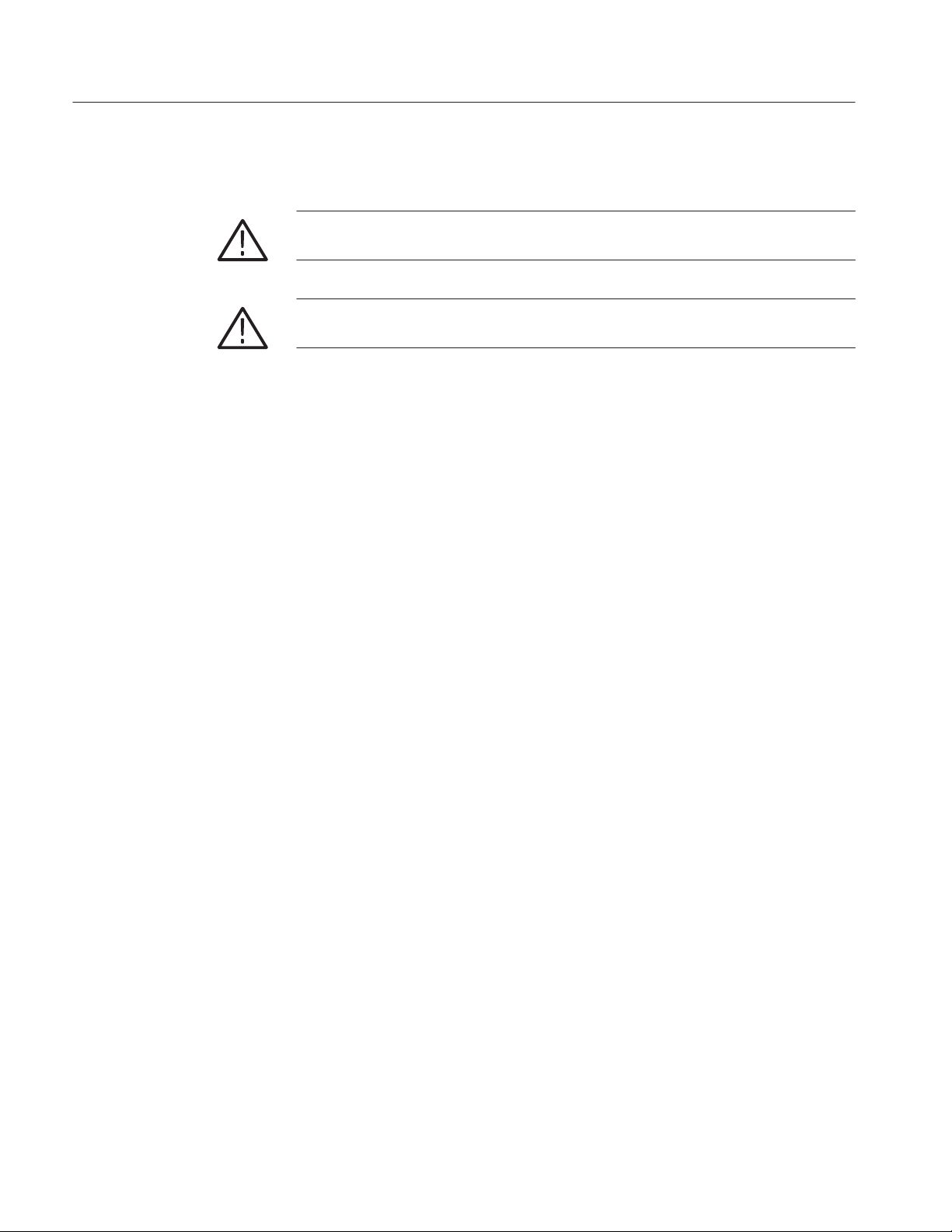
General Safety Summary
Symbols and Terms
T erms in this Manual. These terms may appear in this manual:
WARNING. Warning statements identify conditions or practices that could result
in injury or loss of life.
CAUTION. Caution statements identify conditions or practices that could result in
damage to this product or other property.
viii
TDSRBS1 Rambus Channel Measurements Application User Manual
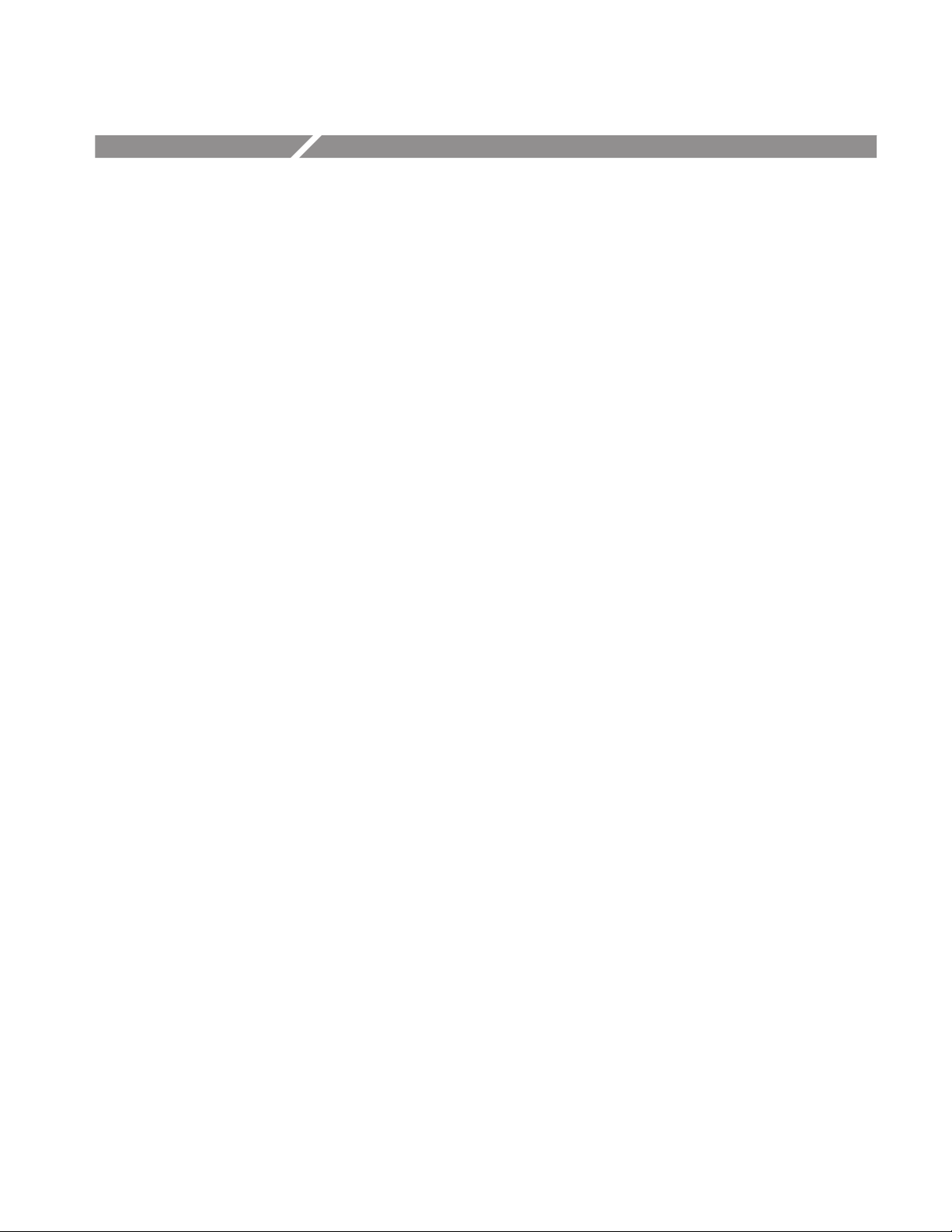
Preface
This manual contains operating information for the TDSRBS1 Rambus Channel
Measurements Application. The manual consists of the following chapters:
H The Getting Started chapter briefly describes the TDSRBS1 Rambus
Channel Measurements Application, lists oscilloscope compatibility, and
provides installation instructions.
H The Operating Basics chapter covers basic operating principles of the
application and includes a tutorial that teaches you how to set up the
application to acquire a waveform, take measurements, and view the results.
To show you how to operate the application using GPIB commands, this
chapter includes a simple GPIB program.
H The Reference chapter includes a diagram of the menu structure and
descriptions of parameters.
H The Measurement Algorithms appendix contains information on measure-
ment guidelines and on how the application takes the measurements.
H The GPIB Command Syntax appendix contains a list of arguments and values
that you can use with the GPIB commands and their associated parameters.
Related Documentation
H The Error Codes appendix contains a list of error codes, descriptions of the
errors, and possible solutions to correct the problem.
H The Deskewing with a Math1 Waveform appendix describes how to deskew
single-ended probes relative to differential probes.
H The Rise Time and Fall Time Analysis appendix contains a procedure on how
to set up the oscilloscope to quickly validate Rise Time and Fall Time
measurements results.
The user manual for your oscilloscope provides general information on how to
operate the oscilloscope.
Programmer information in the online help for your TDS 694C oscilloscope
provides details on how to use GPIB commands to control the oscilloscope. You
can also download the tds6prog.zip file (online help) with examples from the
www.Tektronix.com web site. Refer to Updates Through the Web Site on
page 1–2 for information on how to download the file.
TDSRBS1 Rambus Channel Measurements Application User Manual
ix

Preface
Conventions
To help you use this application, you can also refer to the following materials:
H Rambus® Technology Overview, Rambus, Inc., 1999
H Direct Rambus® Clock Generator, DL-0056, Version 1.0, Rambus, Inc.
H Direct RAC Data Sheet, Rambus Inc., 1998
H Intel® 820 Chipset: 82820 Memory Controller Hub (MCH) Datasheet, Intel
Corp., 1999
This manual uses the following conventions:
H This manual refers to the TDSRBS1 Rambus Channel Measurements
Application as the TDSRBS1 application or as the application.
H When steps require that you make a sequence of selections using front-panel
controls and menu buttons, an arrow ( ➞
front-panel button and a menu, or between menus. Names that are for a main
menu or side menu item are clearly indicated: Press VERTICAL MENU ➞
Coupling (main) ➞ DC (side) ➞ Bandwidth (main) ➞ 250 MHz (side).
) marks each transition between a
x
TDSRBS1 Rambus Channel Measurements Application User Manual

Contacting Tektronix
Preface
Phone 1-800-833-9200*
Address Tektronix, Inc.
Department or name (if known)
14200 SW Karl Braun Drive
P.O. Box 500
Beaverton, OR 97077
USA
Web site www.tektronix.com
Sales support 1-800-833-9200, select option 1*
Service support 1-800-833-9200, select option 2*
Technical support Email: support@tektronix.com
1-800-833-9200, select option 3*
1-503-627-2400
6:00 a.m. – 5:00 p.m. Pacific time
* This phone number is toll free in North America. After office hours, please leave a
voice mail message.
Outside North America, contact a Tektronix sales office or distributor; see the
Tektronix web site for a list of offices.
TDSRBS1 Rambus Channel Measurements Application User Manual
xi

Preface
xii
TDSRBS1 Rambus Channel Measurements Application User Manual

Getting Started


Product Description
The TDSRBS1 Rambus Channel Measurements Application is a Java-based
application that enhances basic capabilities of the TDS 694C oscilloscope.
The application provides Rambus channel timing measurements for the
oscilloscope. Measurements can be performed on Read cycles, Write cycles,
High Data pulses, Low Data pulses, Odd Data fields, and Even Data fields.
Figure 1–1 shows an example of Rambus waveforms and the Results readout.
694C
Figure 1–1: TDSRBS1 Rambus Channel Measurements Application
Compatibility
The Rambus Channel Measurements Application is compatible with the
TDS694C Tektronix oscilloscope with firmware version 6.2 and above.
For information on how to get the current firmware, contact your local Tektronix
distributor or sales office.
For a current list of compatible oscilloscopes, see the Software and Drivers
category in the Tektronix, Inc. web site (www.tektronix.com).
Requirements and Restrictions
The TDS Run-Time Environment V1.2.0 and above must be installed on the
oscilloscope to operate the TDSRBS1 application and use the GPIB commands.
TDSRBS1 Rambus Channel Measurements Application User Manual
1–1

Product Description
Updates Through the Web Site
You can find information about this and other applications at the Tektronix Inc.
web site, www.tektronix.com. Check this site for application updates and for
other free applications.
To install an application update, you will need to download it from the Tektronix
web site to a hard disk, copy it to a blank DOS-formatted floppy disk, and then
install it on your oscilloscope.
NOTE. More information about changes to the application or installation is in a
Readme.txt file on the web site. You should read it before you continue.
To copy an application from the web site, follow these steps:
1. Access www.tek.com/Measurement/Support/scopes/software/index.html.
2. Scroll through the files to the application that you want, select the file, and
download it to your hard disk drive. If necessary, unzip the file.
Optional Accessories
Accessories
3. Copy the application from the hard disk to a blank, DOS-formatted floppy
disk.
4. Follow the Installing the Application procedure on page 1–3.
To take accurate measurements, you need the following accessories:
H Two P6248 Differential Probes
H Two P6249 Active Probes
H Four surface mount device interconnects with articulated arms, such as
Tektronix PPM203Bs
H Probe accessories leadset, Tektronix part number 016-1780-00
There are no standard accessories for this product other than this manual.
1–2
TDSRBS1 Rambus Channel Measurements Application User Manual

Installation
This section contains information on the following tasks:
H Installing the application
H Deskewing probes and channels
H Connecting to a system under test
Installing the Application
The TDSRBS1 floppy disk contains the Rambus Channel Measurements
Application. You can download updates, if any, from the Tektronix ftp site
through a web browser.
NOTE. To operate the TDSRBS1 application, the TDS Run-Time Environment
V1.2.0 or above must be installed on the TDS 694C oscilloscope, and the
oscilloscope must also have firmware version 6.2 or above.
To install the application from the floppy disk to your oscilloscope, follow these
steps:
1. Power off the oscilloscope.
NOTE. Additional information about the application or installation is located in
a Readme.txt file on the floppy disk. You should insert the floppy disk into a
DOS-based personal computer and read the Readme.txt file before you continue.
If you are updating the application, the Readme.txt file on the Tektronix ftp site
supercedes the Readme.txt file on the TDSRBS1 floppy disk.
2. Insert the disk in the floppy disk drive, and power on the oscilloscope.
NOTE. To verify that the TDS Run-Time Environment V1.2.0 or above is
installed, watch for the abbreviated name, RTE, and version number to appear
at the top of the display when you power on the oscilloscope. If they do not
appear, contact your local Tektronix sales office.
After performing the power-on selftest, the oscilloscope automatically begins the
installation procedure.
TDSRBS1 Rambus Channel Measurements Application User Manual
1–3

Installation
As the application loads from the disk, the oscilloscope displays a clock icon to
indicate that it is busy. Also, the floppy disk drive LED is on, indicating activity.
If the clock icon continues to display after the floppy disk LED has gone out, a
problem has occurred with the installation. Repeat the above procedure. If the
problem persists, contact your Tektronix representative.
When the installation is complete, an Installation Complete message displays.
3. Remove the floppy disk, and cycle the power to the oscilloscope.
Deskewing the Probes and Channels
To ensure accurate measurement results, it is important to first deskew the probes
and oscilloscope channels before you take measurements from your Rambus
system under test (SUT). Deskewing is where the oscilloscope adjusts the
relative delay between signals to accurately time correlate the displayed
waveforms.
CAUTION. To prevent erroneous measurement results, retain the probe and
oscilloscope channel combination after deskewing them. When you change the
probe connections, the delay attributes also change. When you move a probe to
another channel, you must perform the deskew procedure again.
NOTE. To produce good deskew results, you should connect the probes to the
fastest clock signals possible, preferably ones with around a 200 pS edge rate.
The application includes an automated deskew utility that you can use to deskew
up to four probes and oscilloscope channels at once. The following procedure
describes how to deskew two channels. Channel 1 (and the probe connected to it)
is the reference point used to deskew channel 2. The steps to deskew the third
and fourth channels are the same.
To deskew a probe and oscilloscope channel, follow these steps:
1. Follow the procedure on page 1–9 to connect similar probes to channels 1
and 2 on the oscilloscope.
2. Connect the probes to a very fast clock signal.
1–4
For optimum results, connect the probes to the output of the Direct Rambus
Clock Generator (DRCG) in the SUT.
TDSRBS1 Rambus Channel Measurements Application User Manual

3. Set up the oscilloscope as follows:
a. Use the Horizontal Scale knob to set the oscilloscope to the fastest
acquisition rate, such as 10 GS/sec.
b. Use the Vertical Scale and Position knobs to adjust the signals to fill the
display (view the full amplitude) without missing any part of the signals.
c. Set the Record Length to 15,000 or 50,000 in the Horizontal menu; this
minimizes the effect of trigger jitter on the resultant deskew values.
Figure 1–2 shows an example of signal path skew found in similar probes.
Installation
Figure 1–2: Typical signal path skew
4. Start the application as described on page 2–29.
5. Press Setup (main) ➞ Inputs (side) ➞ –more– 1 of 2 (side) to access the
Deskew utility. Figure 1–3 shows how to access the Deskew utility.
6. Press Deskew (side). Figure 1–4 shows the Deskew menu.
TDSRBS1 Rambus Channel Measurements Application User Manual
1–5

Installation
Figure 1–3: Accessing the Deskew utility
1–6
Figure 1–4: The Deskew menu
7. Press Channel Config (side) ➞ To (side) and select Ch2.
TDSRBS1 Rambus Channel Measurements Application User Manual

8. Press Done (side).
9. Press Slope (side) and select Falling. See Figure 1–5.
Installation
Figure 1–5: Example of a deskew configuration
10. Press Done (side).
11. To start the deskew utility, press Start Deskew (side).
The utility displays information as it deskews the channels, such as the
number of samples processed and specified. Figure 1–6 shows an example of
the information that displays.
Figure 1–7 shows an example of the utility when it is finished. In this
example, the skew between channels 1 and 2 was reduced to 2.54 ps.
12. Press OK (side) to return to the Deskew menu.
13. Do not change the From channel and deskew channels 3 and 4.
NOTE. For information on one method that you can use to deskew single-ended
probes relative to differential probes, refer to Appendix D: Deskewing with a
Math1 Waveform.
TDSRBS1 Rambus Channel Measurements Application User Manual
1–7

Installation
Figure 1–6: Deskewing in process
1–8
Figure 1–7: Deskew complete
TDSRBS1 Rambus Channel Measurements Application User Manual

14. Press Done (side) to return to the Inputs menu.
15. Press Done (side) to return to the Setup menu.
Connecting to a System Under Test
To connect the oscilloscope and TDSRBS1 application to a SUT, you will need
the following items:
H Two P6248 Differential Probes
H Two P6249 Active Probes
H Four articulated arms, such as Tektronix PPM203Bs
H Probe accessories leadset, Tektronix part number 016-1780-00
H One circuit board mount frame
H Intense light source, such as a halogen lamp
Installation
H Head gear with magnifying lens
You can use other probes, but the P6248 probes and P6249 probes will provide
the most accurate measurements.
To remove and set up the Rambus mother board, follow these steps:
1. Power off your SUT. It is not necessary to power off the oscilloscope.
CAUTION. To prevent static damage, handle these components only in a
static-free environment. Static discharge can damage the Rambus mother board
and the probes.
Always wear a grounding wrist strap, heel strap, or similar device while
handling the Rambus mother board and the probes.
2. To discharge your stored static electricity, touch the Probe Compensation
ground connector located on the front of the oscilloscope. Then, before you
remove the probes from the protective bags they are shipped in, touch the
bag to discharge stored static electricity from each probe.
3. Place the SUT on a horizontal static-free surface and remove the Rambus
mother board.
4. Secure the mother board vertically in a circuit board mount frame on the
horizontal static-free surface, as shown in Figure 1–8.
TDSRBS1 Rambus Channel Measurements Application User Manual
1–9

Installation
Figure 1–8: Setting up a Rambus mother board
5. Connect the power supply to the Rambus mother board.
6. Connect the hard disk drive or floppy disk drive to the mother board.
7. Connect the VGA cable to the mother board.
8. Power on the Rambus SUT, and verify that it operates properly.
9. Power off the SUT.
To connect the P6248 and P6249 probes between the SUT and oscilloscope,
follow these steps:
1. Insert the solid probe tips and pogo ground probe tips from the probe
accessories leadset into the end of the probes as shown in Figure 1–9.
1–10
TDSRBS1 Rambus Channel Measurements Application User Manual

Installation
P6249
Pogo ground
probe tip
Solid probe tip
P6248
Figure 1–9: Preparing probes
2. For each probe, take a matching pair of the colored plastic clips and place the
clip on each end of the probe cable.
3. Connect the probes to the oscilloscope as shown in Figure 1–10.
CH4
CH2
CH3
CH1
P6249
P6249
To the Rambus
mother board
P6248
P6248
Figure 1–10: Connecting probes to the oscilloscope
4. Use an intense light source and magnifying lens to locate the points of
contact to the signals on the back of the mother board. See Table 1–1.
T able 1–1: Channel and Rambus signal mapping
Channel Rambus signal Channel Rambus signal
Ch 1 A data signal at the MCH Ch 3 Clock signal at the MCH
Ch 2 Same data signal at the RIMM Ch 4 Clock signal at the RIMM
5. Position the articulated arms, evenly spaced, around the center of the
memory sockets.
TDSRBS1 Rambus Channel Measurements Application User Manual
1–11

Installation
6. Match the clip colors on the probe cables to the corresponding points of
contact, and secure the probes in the articulated arms.
7. For Write cycle analysis, match the + and – indicators on the P6248 probe
tips to the corresponding indicators on the CFM Clock signals; use the dials
on the articulated arms to firmly position the probe tips on the contact
points.
Figure 1–11 shows the CFM and CTM signal contact points on the RIMM
connectors on the back of a Rambus mother board.
DQA
CTM
0
+–
CFM
+–
2468
1357
DQA
Figure 1–11: Clock signal contact points on RIMM connector, back of board
For Read cycle analysis, remove the P6248 probe tip from the articulated
arms, rotate the probe 180 degrees and match the + and – indicators on the
probe tips to the corresponding indicators on the CTM Clock signals; use the
dials on the articulated arms to firmly position the probe tips on the contact
points.
8. To probe at the RIMM, for each P6249 probe, align the solid probe tips to
the desired data signal and identify the nearest ground run that the pogo
ground tip can easily reach.
CAUTION. To prevent damage to the Rambus mother board, be careful when
removing insulation from any MCH signal path run in the BGA area. Removing
too much insulation can permanently damage the MCH signal paths.
9. To probe at the 82820 MCH, use a sharp tool and gently scrape a little
insulation from the signal path run in the BGA area. Figure 1–12 shows the
location of the CFM clock signals (used for Write cycle analysis) and CTM
clock signals (used for Read cycle analysis) of the 82820 MCH in the BGA
area on the back of the Rambus mother board.
1–12
TDSRBS1 Rambus Channel Measurements Application User Manual

Installation
CFM +
CFM –
CTM –
1011121314
CTM +
9
135
A
B
C
D
E
Pin A1 corner,
back of board
68
7
24
Figure 1–12: Clock signal contact points on the 82820 MCH in the BGA area
10. Realign the solid probe tip to the data signal (see step 8) and the pogo
ground probe tip to the exposed signal run; use the dials on the articulated
arms to firmly position the probe tips on the contact points.
Figure 1–13 shows an example of the probes positioned on a Rambus mother
board.
P6249
P6248
P6248
P6249
Figure 1–13: Probes positioned on a Rambus mother board
Figure 1–14 shows a view of the Rambus SUT set up for the application.
TDSRBS1 Rambus Channel Measurements Application User Manual
1–13

Installation
1–14
Figure 1–14: Overall view of the TDSRBS1 setup
To apply power and acquire data, follow these steps:
1. Power up the SUT.
2. Set the oscilloscope to acquire data at 10 GS/s.
3. Set the record length to 50 K or less.
NOTE. Do not take any TDSRBS1 measurements until you can verify that the
SUT is set up and operating properly.
4. To verify that the Rambus signals are present, select Control (main) ➞ Mode
Free Run (side) and then Start (side). Figure 1–15 shows the display of
waveforms from a SUT that is set up and operating properly.
TDSRBS1 Rambus Channel Measurements Application User Manual

Installation
Figure 1–15: Waveforms from a SUT that is set up and operating properly
5. Press Stop (side).
If the display of Rambus waveforms on your oscilloscope does not appear
similar to that shown in Figure 1–15, try the following solutions:
a. Check all the probe contacts.
b. Verify that channels 1 through 4 are visible on the oscilloscope.
c. On the oscilloscope, set the Trigger mode to AC Line and set the
acquisition mode to Free Run. Gently rock each probe connector on the
contact points until a signal displays.
d. Verify that the SUT is powered on, booted and is operating properly.
e. Ensure that the single-ended probes are well grounded.
After you have verified that your SUT is set up and operating properly, you
should deskew the probes and oscilloscope channels as described in Deskewing
the Probes and Channels on page 1–4, and then set up the application to take
Rambus measurements.
TDSRBS1 Rambus Channel Measurements Application User Manual
1–15
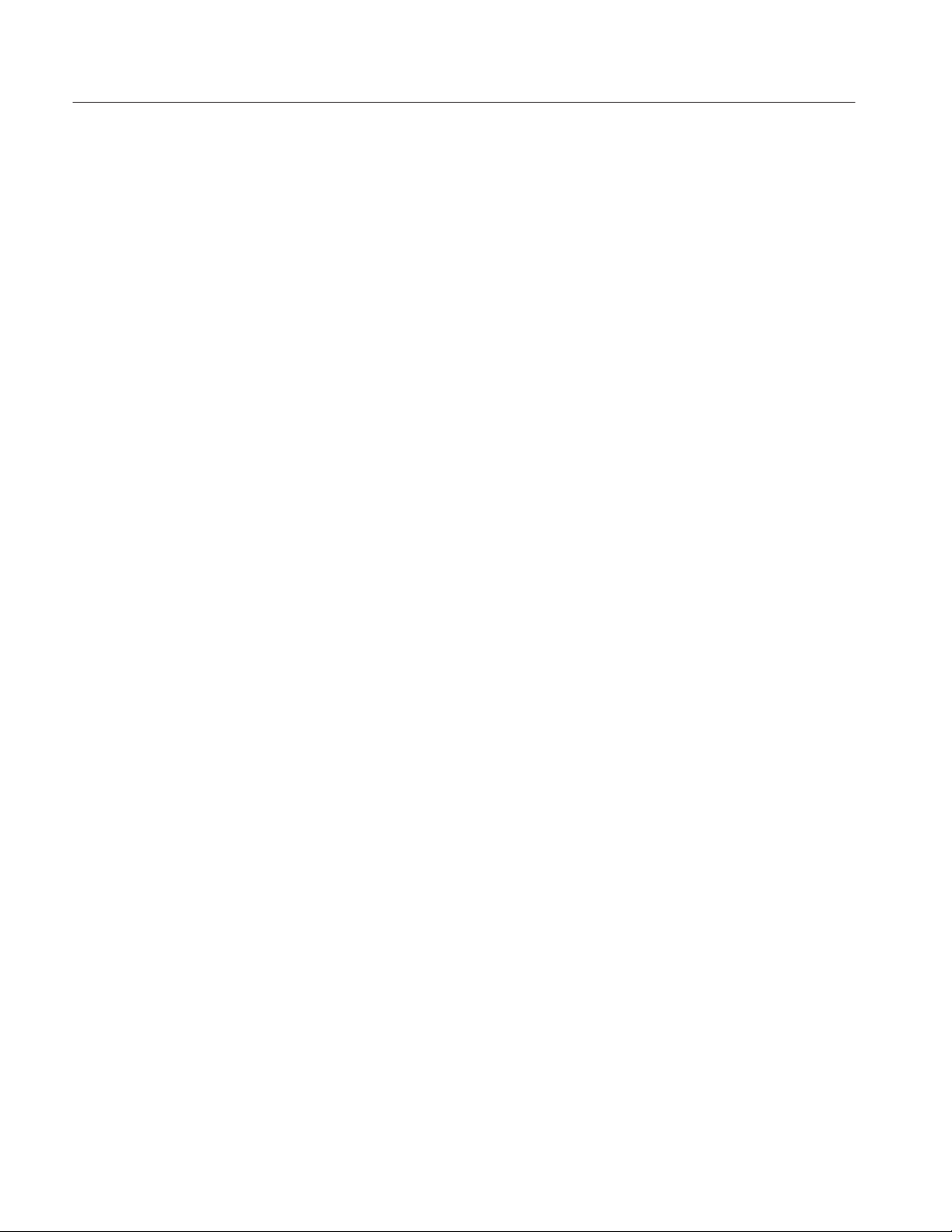
Installation
1–16
TDSRBS1 Rambus Channel Measurements Application User Manual

Operating Basics


Basic Operations
This section contains information on the following topics and tasks:
H Application menu structure
H Using basic oscilloscope functions
H Warning messages
H Configuring the display
H Rambus terms
H Understanding measurement points
H Understanding measurement patterns
H Setting up the application
H Taking measurements
H Storing the results to a data log file
H Importing a data log file into a personal computer
H Viewing the results
H Saving and recalling setups
H Exiting the application
Application Menu Structure
There are two types of menus in the application menu structure: main menus and
side menus. Some side menus contain common items as shown in Table 2–1.
Main and Side Menus
The main menu names appear in the bottom of the display, and the side menu
names appear on the right side of the display. To see the complete application
menu structure, refer to Figure 3–1 on page 3–1.
When you press the front-panel button associated with a main menu, the side
menu changes. In many cases, when you press a side menu, new side menu items
appear. As an example, the next figure shows you how to access the Help
selections through the main Utility menu and the Help side menu.
TDSRBS1 Rambus Channel Measurements Application User Manual
2–1

Basics Operations
Main menu Side menu Side menu item
Utility
Help
First Page
Next Page
Previous Page
Last Page
Quit Help
Common Menu Items
Utility Menus
Table 2–1 lists common side menu items.
T able 2–1: Common menu items
Menu item Description
Cancel Cancels the message being displayed
Done Indicates that you are through making changes to that set of side menus;
the application returns to the previous menu
OK Confirms an action
–more–
x of y
Scrolls to another page of a menu where x is the current page and y is
the total number of pages
Table 2–2 lists the Utility menus.
T able 2–2: Utility menus
Utility name Description
Help Accesses the online help pages and displays useful information on the
application
Exit Exits the application
Display Options Accesses other menus where you can change display settings, such as
Save/Recall Setup Accesses the save and the recall menus for application setups
Using Basic Oscilloscope Functions
You can use the Utility menu to access help information about the application.
You can also use other oscilloscope functions and easily return to the application.
Using Local Help
2–2
The application includes local help information about the measurements modes,
with some explanation of the individual controls.
To display the local help, follow these steps:
1. Press Utility (main) ➞ Help (side).
TDSRBS1 Rambus Channel Measurements Application User Manual
whether the dialog box is opaque or transparent

2. Use the side menu buttons to navigate through the help.
Basics Operations
Returning to the
Application
Warning Messages
You can easily switch between the TDSRBS1 application and other oscilloscope
functions.
To access other oscilloscope functions, press the desired front-panel control. To
return to the application, push the SHIFT and then the APPLICATION frontpanel menu buttons as shown in Figure 2–1.
Push the SHIFT and then the APPLICATION button to return to the application.
Figure 2–1: Returning to the application
All timing measurements provide a warning if the input conditions do not
support accurate measurements. For example, the Channel Error measurement
warns you if you do not have at least a valid Clock signal and a clean 010 or 101
pulse transition.
Refer to Appendix C: Error Codes, for information on specific error codes and
possible solutions.
Configuring the Display
You can change how dialog boxes appear on your oscilloscope, as well as the
color of waveforms. The next figure shows how to access the Display Options
menu, and Table 2–3 lists the options with a brief description of each.
Main menu Side menu Side menu item
Utility Display Options
TDSRBS1 Rambus Channel Measurements Application User Manual
Dialog Box
Box Position
Box Style
Color Theme
Done
2–3

Basics Operations
Rambus Terms
T able 2–3: Display Options menu selections
Option Description
Dialog Box
Box Position Positions the dialog box in the display
Box Style Selects the style of dialog boxes to be Opaque or Transparent
Color Theme Selects a set of colors for waveforms and dialog boxes; the application
Makes dialog boxes visible or invisible
offers seven color themes
This manual contains the following Rambus system terms:
H MCH, an abbreviation for the Memory Controller Hub
H RIMM, an abbreviation for the Rambus Inline Memory Module
H Quiescent Time, the number of inactive clock cycles needed for the
transmission line to be stable (no reflection) enough to take measurements
H Synthetic Clock, an imaginary clock signal whose frequency is double that
of the external clock frequency. It is synchronized with the falling edge of
the external clock and has a 50% duty cycle. All Rambus signals are
synchronized with the falling edge of the synthetic clock.
Understanding Measurement Points
Before you set up the application, you should understand the points (relationships of the waveforms) used by the application to take measurements.
This information is provided as a courtesy by the Intel Desktop Products Group
Analog Integrity Engineering team.
Table 2–4 shows the channel or reference memory to Rambus signal assignments.
T able 2–4: Channel or reference memory and Rambus signal assignments
Channel Reference Rambus signal
Ch 1 Ref 1 Data at the source, MCH
2–4
Ch 2 Ref 2 Data at the destination, RIMM
Ch 3 Ref 3 Clock at the MCH (CFM and CTM signals)
Ch 4 Ref 4 Clock at the RIMM (CFM and CTM signals)
TDSRBS1 Rambus Channel Measurements Application User Manual

Basics Operations
Write Pulse Examples
In these examples, the Write cycle originates at the MCH and the destination is
the RIMM. The application uses six points to determine various timing
characteristics of a write pulse measurement.
High Write Pulse. Table 2–5 lists the measurement points and gives a description
of each for a write even positive pulse measurement. The application looks for a
logical data pattern of 101 for this type of measurement. Figure 2–2 shows the
corresponding measurement points.
T able 2–5: W rite even positive pulse measurement points
Point number Description
T0 Rising edge of the data (1.4 V) at the source, MCH
T1 Falling edge of the clock (crossing) at the source, MCH
T2 Rising edge of the data (1.4 V) at the source, MCH
T3 Rising edge of the data (1.4 V) at the destination, RIMM
T4 Falling edge of the clock (crossing) at the destination, RIMM
T5 Falling edge of the data (1.4 V) at the destination, RIMM
T0
T1 T4
T2
Figure 2–2: Write even positive pulse waveforms and measurement points
TDSRBS1 Rambus Channel Measurements Application User Manual
T5T3
2–5

Basics Operations
Table 2–6 lists the timing characteristic, the Rambus symbol for the characteristic, and the points used to take the measurement.
T able 2–6: W rite even positive pulse timing characteristics
Characteristic Symbol Measurement points used by application
Setup time rising Hp_tsr T4–T3
Hold time falling Hp_thf T5–T4
Tq rising Hp_tqr 625 ps – (T1–T0), where 625 ps is 1/4 of the bus
clock frequency (~400 Mhz)
Tq falling Hp_tqf (T2 – T1) – 625 ps
Tq error Hp_tqerr (Hp_tqr + Hp_tqf) 2
Channel error rising Hp_tcer (T4 – T3) – (T1 – T0)
Channel error falling Hp_tcef (T5 – T4) – (T2 – T1)
Flight time rising Hp_tfr T3 – T0
Flight time falling Hp_tff T5 – T2
Flight time clock edge Hp_tfck T4 – T1
Low Write Pulse. Table 2–7 lists the measurement points and gives a description
of each for a write even negative pulse measurement. The application looks for a
logical data pattern of 010 for this type of measurement. Figure 2–3 shows the
corresponding measurement points.
T able 2–7: W rite even negative pulse measurement points
Point number Description
T0 Falling edge of the data (1.4 V) at the source, MCH
T1 Falling edge of the clock (crossing) at the source, MCH
T2 Rising edge of the data (1.4 V) at the source, MCH
T3 Falling edge of the data (1.4 V) at the destination, RIMM
T4 Falling edge of the clock (crossing) at the destination, RIMM
T5 Rising edge of the data (1.4 V) at the destination, RIMM
2–6
TDSRBS1 Rambus Channel Measurements Application User Manual

Basics Operations
T0
T3T2
T1
T4
T5
Figure 2–3: Write even negative pulse waveforms and measurement points
Table 2–8 lists the timing characteristic, the Rambus symbol for the characteristic, and the points used to take the measurement.
T able 2–8: W rite even negative pulse timing characteristics
Characteristic Symbol Measurement points used by application
Setup time falling Lp_tsf T4–T3
Hold time rising Lp_thr T5–T4
Tq falling Lp_tqf 625 ps – (T1–T0), where 625 ps is 1/4 of the bus
Tq rising Lp_tqr (T2 – T1) – 625 ps
Tq error Lp_tqerr (Lp_tqr + Lp_tqf) 2
Channel error falling Lp_tcef (T4 – T3) – (T1 – T0)
Channel error rising Lp_tcer (T5 – T4) – (T2 – T1)
Flight time falling Lp_tff T3 – T0
Flight time rising Lp_tfr T5 – T2
Flight time clock edge Lp_tfck T4 – T1
TDSRBS1 Rambus Channel Measurements Application User Manual
clock frequency (~400 Mhz)
2–7

Basics Operations
Read Pulse Examples
In these examples, the Read cycle originates at the RIMM and the destination is
the MCH. The application uses six points to determine various timing characteristics of a read pulse measurement.
A Read cycle is like an RDRAM device write cycle except it is initiated at the
mid-transmission line. Write cycles are initiated at the MCH.
A signal injected in the mid-transmission line sees two parallel 27 ohm loads:
one going to the termination and the other going to the MCH. The RDRAM
device views this as a 14 ohm load which causes the Read cycle signal to swing
about 1.6 V instead of the 1.4V swing of a Write cycle.
In addition, it is extremely difficult to generate predictable and detectable pulse
transmissions at the RDRAM devices. Because of this, effective analysis of
timing at the signal source (which is needed for Read Cycle Channel Errors) is
diminished.
Since it is extremely difficult to characterize the source pulse during a Read
cycle, some measurements are not made available through the TDSRBS1 menu
structure. However, the Tq rising, Tq falling, TQ error and Channel error
measurements are still available through remote GPIB commands. Refer to the
GPIB Program Example description on page 2–43 and to Appendix B: GPIB
Command Syntax for more information.
High Read Pulse. Table 2–9 lists the measurement points and gives a description
of each for a read even positive pulse measurement. The application looks for a
logical data pattern of 101 for this type of measurement. Figure 2–4 shows the
corresponding points.
T able 2–9: Read even positive pulse measurement points
Point number Description
T0 Rising edge of the data (1.6 V) at the source, RIMM
T1 Falling edge of the clock (CFM crossing) at the source, RIMM
T2 Falling edge of the data (1.6 V) at the source, RIMM
T3 Rising edge of the data (1.4 V) at the destination, MCH
T4 Falling edge of the clock (CFM crossing) at the destination, MCH
T5 Falling edge of the data (1.4 V) at the destination, MCH
2–8
TDSRBS1 Rambus Channel Measurements Application User Manual

Basics Operations
T0 T2
T1 T4
T3 T5
Figure 2–4: Read even positive pulse waveforms and measurement points
Table 2–10 lists the timing characteristic, the Rambus symbol for the characteristic, and the points used to take the measurement.
T able 2–10: Read even positive pulse timing characteristics
Characteristic Symbol Measurement points used
Setup time rising Hp_tsr T4–T3
Hold time falling Hp_thf T5–T4
Tq rising* Hp_tqr 625 ps – (T1–T0), where 625 ps is 1/4 of the bus
Tq falling* Hp_tqf (T2 – T1) – 625 ps
Tq error* Hp_tqerr (Hp_tqr + Hp_tqf) 2
Channel error falling* Hp_tcef (T4 – T3) – (T1 – T0)
Channel error rising* Hp_tcer (T5 – T4) – (T2 – T1)
Flight time falling Hp_tff T3 – T0
Flight time rising Hp_tfr T5 – T2
Flight time clock edge Hp_tfck T4 – T1
*Only available through remote GPIB execution of the application.
TDSRBS1 Rambus Channel Measurements Application User Manual
clock frequency (~400 Mhz)
2–9
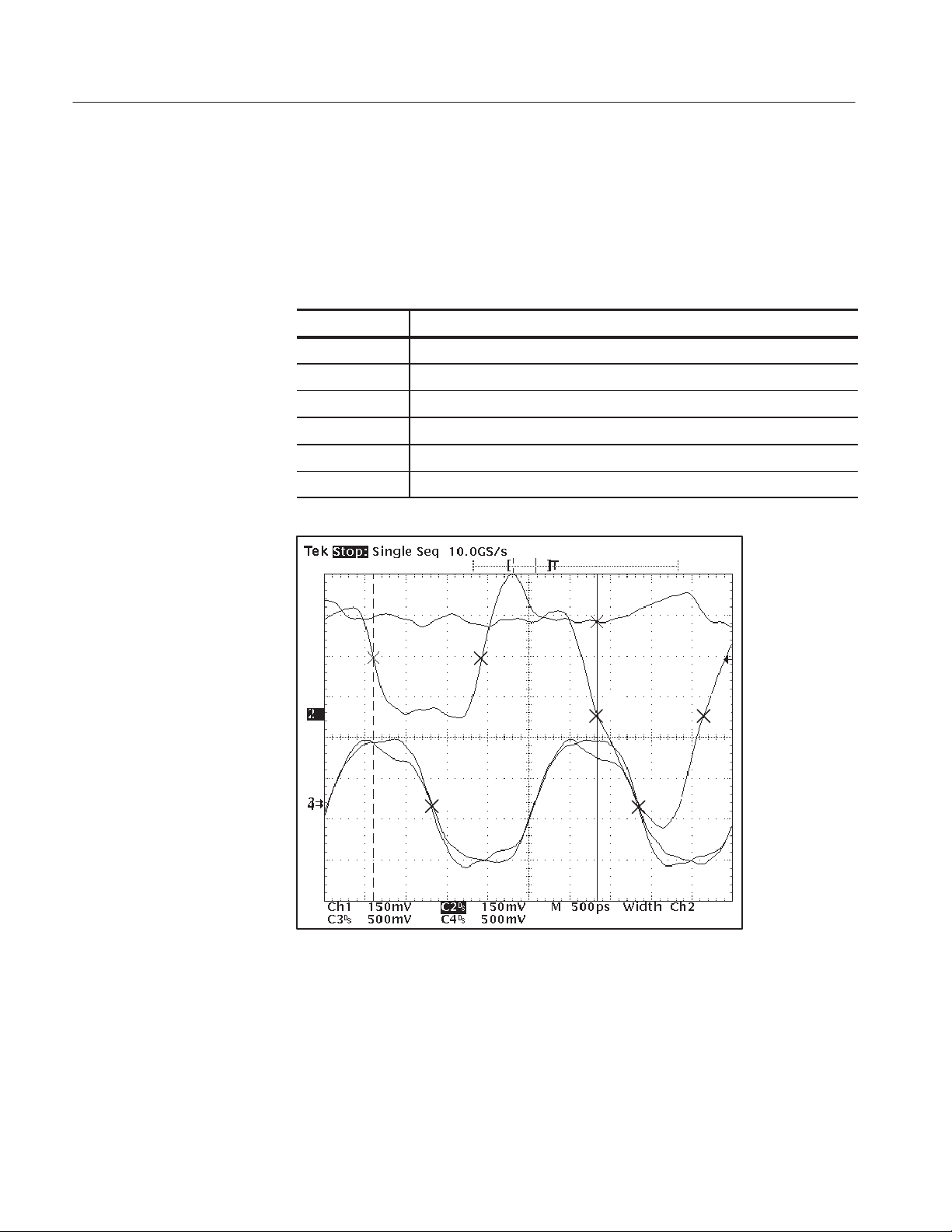
Basics Operations
Low Read Pulse. Table 2–11 lists the measurement points and gives a description
of each for a read even negative pulse measurement. The application looks for a
logical data pattern of 010 for this type of measurement. Figure 2–5 shows the
corresponding points.
T able 2–11: Read even negative pulse measurement points
Point number Description
T0 Falling edge of the data (1.6 V) at the source, RIMM
T1 Falling edge of the clock (CTM crossing) at the source, RIMM
T2 Rising edge of the data (1.6 V) at the source, RIMM
T3 Falling edge of the data (1.4 V) at the destination, MCH
T4 Falling edge of the clock (CTM crossing) at the destination, MCH
T5 Rising edge of the data (1.4 V) at the destination, MCH
T0
T1
T2
T3 T5
T4
Figure 2–5: Read even negative pulse waveforms and measurement points
Table 2–12 lists the timing characteristic, the Rambus symbol for the characteristic, and the points used to take the measurement.
2–10
TDSRBS1 Rambus Channel Measurements Application User Manual

Basics Operations
T able 2–12: Read even negative pulse timing characteristics
Characteristic Symbol Measurement points used by application
Setup time falling Lp_tsf T4–T3
Hold time rising Lp_thr T5–T4
Tq falling* Lp_tqf 625 ps – (T1–T0), where 625 ps is 1/4 of the bus
clock frequency (~400 Mhz)
Tq rising* Lp_tqr (T2 – T1) – 625 ps
Tq error* Lp_tqerr (Lp_tqr + Lp_tqf) 2
Channel error falling* Lp_tcef (T4 – T3) – (T1 – T0)
Channel error rising* Lp_tcer (T5 – T4) – (T2 – T1)
Flight time falling Lp_tff T3 – T0
Flight time rising Lp_tfr T5 – T2
Flight time clock edge Lp_tfck T4 – T1
*Only available through remote GPIB execution of the application.
Understanding Measurement Patterns
The application takes measurements after it has located a specific pattern in the
data. Table 2–13 lists these patterns with a brief description of each.
T able 2–13: Measurement patterns
Pattern Description
010 Identifies a read or a write negative pulse
101 Identifies a read or a write positive pulse
Since these patterns occur in a pseudo-random fashion on a Rambus system
operating normally, it can be useful to directly generate the patterns with pattern
generation software. When you run a software generated pattern on the SUT and
trigger the oscilloscope on the pattern, you benefit in two ways.
Triggering on a generated pattern saves time because the application does not
have to wait long for a pattern to occur before taking measurements. If the
pattern generation software can target specific Rambus memory devices (such as
on a single RIMM socket), the application will obtain a narrower standard
deviation which makes the results from the measurements more accurate and
yields much finer timing characterization of individual memory components.
TDSRBS1 Rambus Channel Measurements Application User Manual
2–11

Basics Operations
Setting Up the Application
You can set up the application to take timing measurements from the Rambus
SUT and to display the results or save them to a data log file.
Measurement Selections
The next figure shows how to access the selections in the Measure menu, and
Table 2–14 lists the measurements with a brief description of each.
Main menu Side menu
Setup & Hold
Rise Time
Fall Time
Measure
Flight Clock Edge
Channel Error
Flight Time
Tq
Tq (Error)
T able 2–14: Measure menu selections
Selection Description
Setup and Hold For Setup time, the elapsed time between when a data signal and
its synchronizing clock signal crosses a voltage reference level
followed by the synchronizing clock signal crossing its own voltage
level
For Hold time, the elapsed time between when the clock signal
crosses a voltage reference level followed by an input signal
crossing its own voltage level
2–12
Rise Time Elapsed time from when a rising edge crosses the low reference
voltage level and then the high reference voltage level
Fall Time Elapsed time from when a falling edge crosses the high reference
voltage level and then the low reference voltage level
Flight Clock Edge Propagation delay between the source and destination
Channel Error Difference in Flight time between the clock and data waveforms
Flight Time Propagation delay between the source and destination of the data
signal
Tq Indicates the T iming Quality as how well the data is centered
relative to the synthetic clock
Tq (Error) Average of the TQ Rise Time and TQ Fall Time
TDSRBS1 Rambus Channel Measurements Application User Manual

Basics Operations
NOTE. The application can take many measurements simultaneously and can
display the results in various ways through the View Results menu. You can also
select a specific measurement and graphically plot the results, or log the results
to a file to view later on a personal computer.
Configuring the
Measurement
The next figure shows how to access the parameters in the Setup menu and
Table 2–15 lists the setup parameters with a brief description of each.
Main menu Side menu
Inputs
Setup
Test Signal Configuration
Clock Speed
Limits
Setup Summary
T able 2–15: Setup menu selections
Parameter Description
Input Sets up the waveform edge: source, level, hysteresis, VRefHigh,
and VRefLow
Test Signal Configuration Configures signal parameters: cycle, pulse, or data field
Clock Speed Provides manual or autosense option for the frequency of the clock
Limits Uses the default limits defined by the application or lets you edit the
limits
Setup Summary Displays complete measurement setup information in a scrollable
dialog box
Inputs Menu. After you select a measurement, you must define the waveforms in
the Inputs menu. The application uses these waveforms to take measurements.
NOTE. When you select a channel as an input, the application expects all inputs
to be from channel “live”waveforms. When you select a reference memory as an
input, the application expects all inputs to be from reference memory waveforms.
The application takes Read cycle measurements from the following channel or
reference memory waveforms:
H Rise Time and Fall Time measurements: Ch 1 or Ref 1
H All other measurements: Ch 2, Ch 3, Ch 4, Ref 2, Ref 3, or Ref 4
TDSRBS1 Rambus Channel Measurements Application User Manual
2–13

Basics Operations
The application takes Write cycle measurements from the following channel or
reference memory waveforms:
H Rise Time and Fall Time measurements: Ch 2 or Ref 2
H All other measurements: Ch 1, Ch 3, Ch 4, Ref 1, Ref 3, or Ref 4
The next figure shows how to access the parameters in the Input menu.
Table 2–16 describes the selections in the Inputs menu and lists the input
parameters with a brief description of each.
Side menu
Inputs
* Only required for Rise Time or Fall Time measurements.
Selection
Clock @ MCH
Clock @ RIMM
Data @ MCH
Data @ RIMM
(same name as
selected input)
Side menu items
Source
Level
Hysteresis
VRefHi*
VRefLo*
T able 2–16: Inputs menu selections and parameters
Selection Description
Clock @ MCH Clock waveform at the memory controller (MCH)
Clock @ RIMM Clock waveform at the memory module (RIMM)
Data @ MCH Data waveform at the memory controller (MCH)
Data @ RIMM Data waveform at the memory module (RIMM)
Parameter
Source Selects an active waveform or a reference waveform as the data or
clock source.
Level Selects the level of the waveform on which to start the measurement.
2–14
Hysteresis Selects the threshold margin, in percentage, relative to the reference
level which the voltage must cross to be recognized as changing; the
margin is the voltage reference level plus or minus half the hysteresis
VRefHi* Specifies where on the slope, in Volts, to set the high threshold
VRefLo* Specifies where on the slope, in Volts, to set the low threshold
* Only required for Rise Time or Fall Time measurements; the deskew utility uses these
values when Level Autosense is set to Off.
TDSRBS1 Rambus Channel Measurements Application User Manual

Basics Operations
NOTE. The application detects the minimum and maximum voltage levels of the
waveform. If the reference voltage level plus or minus the hysteresis falls outside
of 2.5% to 97.5% of the waveform peak-to-peak range, no measurement is taken,
and an error message displays.
The Setup and Hold, Flight Clock Edge, Channel Error, Flight Time, Tq, and Tq
(Error) measurements require one voltage reference level to calculate the activity
on the defined waveforms. The Rise Time and Fall Time measurements require
two voltage reference levels. Figure 2–6 shows how to set the voltage reference
levels.
VRefHi
VRef
VRef
VRefLo
Setup and Hold, Flight Clock Edge, Channel
Error, Flight Time, Tq, and Tq (Error)
Rise Time and Fall Time
Figure 2–6: How to set reference voltage levels
Deskew Menu. The next figure shows how to access parameters in the Deskew
menu and Table 2–17 lists the setup parameters with a brief description of each.
Main menu Side menu
Inputs
Deskew
Side menu
Channel Config
Deskew Population
From
To
Slope
Level Autosense
NOTE. To deskew the probes and oscilloscope channels, refer to Deskewing the
Probes and Channels starting on page 1–4.
The deskew utility aligns the signal edges relative to the VRefHi and VRefLo
values specified in the Inputs menu when you set Level Autosense to Off.
TDSRBS1 Rambus Channel Measurements Application User Manual
2–15

Basics Operations
T able 2–17: Deskew menu selections
Parameter Description
Deskew
Population
From Selects the reference point (“live” channels or Math1) to which the remaining
To* Selects the channel to deskew; includes All as a selection
Slope Selects the edge of the signals to be deskewed; the Both selection splits the
Level Autosense Calculates the center point of the signals and uses that value as the voltage
*The All selection allows you to use any channel in the From parameter; otherwise, the
channel in the To parameter is excluded as a selection in the From parameter.
Specifies the number of signal edges sampled by the deskew utility to
determine the deskew value; more samples yield more accurate values, but
also take the utility longer to process
channels (or the one specified) are deskewed; Math1 can be useful when
deskewing single-ended probes relative to differential probes (refer to
Appendix D: Deskewing with a Math1 Waveform)
difference in the middle between the rising and falling edges and then
centers the waveforms relative to each other
reference level; when set to Off, uses the VRefHi and VRefLo values
T est Signal Configuration Menu. The next figure shows how to access the Test
Signal Configuration selections and Table 2–18 describes each selection.
Side menu
Test Signal
Configuration
Side menu item
Cycle Type
Pulse Type
Data Field
Quiescent Time
T able 2–18: Test Signal Configuration menu selections
Selection Description
Cycle Type Specifies a Read or Write type of cycle
Pulse Type Specifies a High (logic 0) or Low (logic 1) type of pulse
Data Field Specifies an Even or Odd type of data field
Quiescent Time Number of inactive clock cycles needed for the transmission line to be
stable enough (free of reflection) to take measurements
Clock Speed Menu. The next figure shows how to access the Clock Speed
selections and Table 2–19 describes each selection.
2–16
TDSRBS1 Rambus Channel Measurements Application User Manual

Basics Operations
Side menu
Clock Speed
Side menu item
Autosense
Clock Speed
T able 2–19: Clock Speed menu selections
Selection Description
Autosense Application automatically senses the clock speed and uses that frequency;
the application responds to a change of 10% or more in the base value of
the clock frequency
Clock Speed Specifies the frequency of the Clock signal; if you use the keypad to enter
the frequency, be sure to also enter the units, such as Shift M for MHz
Limits and Limits Edit Menus. The next figure shows how to access the Limits
menu and Limits Edit menu selections. Table 2–20 describes the editing
selections.
When the Limits menu is enabled (set to On), the application uses the limits to
alert you of a timing condition that is outside the valid limits range, either the
default limits or those specified in the Limits Edit menu.
Side menu
Limits
* Limits must be set to On before you can edit the limits.
Side menu item
On/Off
Edit*
Side menu item
Measurement
Maximum
Minimum
Default
T able 2–20: Limits Edit menu selections
Selection Description
Measurement Selects the measurement for which the values of the limits can be edited
Maximum Specifies the value of the maximum limit for the Rambus Channel signals
used in the selected measurement
Minimum Specifies the value of the minimum limit for the Rambus Channel signals
used in the selected measurement
Default Sets the limits to default maximum and minimum values for the Rambus
Channel signals for each TDSRBS1 measurement; see Table 3–7
TDSRBS1 Rambus Channel Measurements Application User Manual
2–17

Basics Operations
When Limits is enabled (set to On), the Results Summary, accessed through
View Results (main), displays Mean values that are color coded to indicate if the
timing conditions were met. Table 2–21 lists the color code and describes what
each color indicates.
T able 2–21: Color of Mean values when using Limits
Mean values color Indicates
Green Limits test is passing
Y ellow Limits test is passing but the Max or Min values are outside of the range
Red Limits test is not passing
The Results Details, accessed through View Results (main), also displays PASS
or FAIL in color next to the Mean values when Limits is enabled. Table 2–22
shows how the application uses the Mean values to determine what color to use
to display PASS or FAIL.
Plot Results Setup
T able 2–22: Color of PASS or FAIL when using Limits
Mean value color Displays
Green P ASS in green
Y ellow PASS in yellow
Red FAIL in red
You can graphically plot the results for easier analysis. The next figure shows
how to access the Plot Results menu and Table 2–23 describes each selection.
Main menu
Plot Results
Histogram
Profiling
Plot For
T able 2–23: Plot Results menu selections
Selection Description
Histogram A bar graph that represents the distribution of timing measurements
Profiling A dot graph that represents consecutive values for each measurement
2–18
Plot For Selects which measurement to plot from a list of activated measurements
TDSRBS1 Rambus Channel Measurements Application User Manual

Basics Operations
NOTE. When all four reference memory waveforms are in use, the results cannot
be plotted; plots are stored in and use reference memories as display vehicles.
The next figure shows how to access the graphical format parameters.
Side menu Side menu item
On/Off
Autoscale
Center
Histogram
Span
Display Resolution
Vertical Display
Store Histogram In:
Value at V Bar: ?
Side menu Side menu item
On/Off
Profile Height
Profiling
Store Profile In:
Value at ?
Profile Length
Reset Profile
Table 2–24 lists parameters used to customize the Histogram plot graphical
format with a brief description of each.
T able 2–24: Histogram menu selections
Parameter Description
On/Off Enables the results to be stored in a reference waveform.
Autoscale* Determines optimum values for the Center and Span menu items.
Center Uses the GP knob or keypad to specify a numeric value for the horizontal
center position of the histogram.
Span Uses the GP knob or keypad to specify a numeric value for the total
horizontal range of the histogram.
Display resolution Selects the resolution as defined by bins to be Low (20 bins), Medium
(50 bins), or High (500 bins).
Vertical Display Selects the vertical axis to be linear or logarithmic.
Store Histogram In Selects a reference waveform in which to store the results.
Value at V Bar: ? Uses vertical cursors to view vertical values.
*You must select On for Histogram and take a measurement before using Autoscale.
Table 2–25 lists parameters used to customize the Profile plot graphical format
with a brief description of each.
TDSRBS1 Rambus Channel Measurements Application User Manual
2–19

Basics Operations
T able 2–25: Profiling menu selections
Parameter Description
On/Off Enables the results to be stored in a reference waveform
Profile Height Selects the maximum number of vertical divisions for the Profile
Store Profile In: Selects a reference waveform in which to store the results
Value at _ ? Used to view vertical values by index number
Profile Length Selects the record length of the profile in number of divisions
Reset Profile Resets profile waveform results to zero
View Results Setup
You can view the numeric results in a variety of ways. The next figure shows
how to access the View Results menu, and Table 2–26 describes each selection.
Main menu
View Results
Side menu
View Summary
View Details
Value At ?
Wfm Association
T able 2–26: V iew Results menu selections
Selection Description
View Summary Displays a summary of the active measurements
View Details Displays a scrollable dialog box that shows the statistical details for each
of the selected measurements
Value At ? Displays the result value at a specified point of the population used to
take the measurement within the current acquisition
Wfm Association* Displays the part of the waveform that corresponds with the Value At ?
* Not available for Rise Time and Fall Time measurements.
2–20
NOTE. When Limits is set to On, the Results Summary and Results Details
display some values in color. Refer to Table 2–21 and Table 2–22 on page 2–18
for the meaning of the color.
TDSRBS1 Rambus Channel Measurements Application User Manual

Taking Measurements
Basics Operations
If you want to change trigger settings or localize the measurement, you should
do so before you take any measurements. The application defaults to the
reference voltage level as defined for the waveform source (refer to Table 2–16
on page 2–14).
NOTE. If you select a reference waveform as the source, you will need to display
the waveform before a measurement can be taken. To display the waveform,
press the MORE button and the appropriate main menu item.
Remember to reset the result values (Control (main) ➞ Reset Results (side) if you
change the Vertical or the Horizontal time settings between measurements.
Acquiring Waveforms
To acquire waveforms, follow these steps:
1. Press Control (main). Table 2–27 lists selections in the Control menu.
T able 2–27: Control menu selections
Selection Description
Mode
Single
Free Run
Start
Continue
Pause The application pauses and resumes when you press Continue or stops
Stop The application stops taking measurements
Reset Results Resets all result values to zero
Searches for valid data patterns (up to ten times); when a valid pattern is
found, performs the measurements on that acquisition and stops
Repeatedly acquires and searches for a valid data pattern; when a valid
pattern is found, performs the measurements, searches for another valid
pattern, performs the measurements and continues until you press Pause
or Stop
The application starts to take measurements from the waveform(s)
When paused, the application continues taking measurements
when you press Stop
2. Press Mode (side) to select Single or Free Run acquisition mode.
3. Press Start (side).
TDSRBS1 Rambus Channel Measurements Application User Manual
2–21

Basics Operations
NOTE. Do not change oscilloscope settings while a measurement is being taken.
Doing so can cause an invalid measurement.
Localizing Measurements
You can control the amount of data to measure by adjusting the Record Length,
or the Trigger Position. By specifying the Trigger Position, the starting point,
and the total length of the measurement, you can effectively size the area of
interest.
NOTE. If an error message displays because there are not enough cycles from
which to take a measurement, you should increase the Record Length.
Saving the Results and Worst Case W aveforms
You can save the measurement results in a data log file. You can also save the
worst case waveforms to a reference memory or in a file. The next figure shows
the selections in the Logging menus, and Table 2–28 describes each selection.
Main menu
Logging
Side menu
Results
Worst Case Wfms
2–22
T able 2–28: Logging menu selections
Selection Description
Results Saves the statistical results and the individual result points for all activated
measurements to a data log file
Worst Case Wfms Saves the acquired waveforms where the worst case (Min/Max) occurs; you
can save worst case waveforms to a set of reference memories or to a set
of files
The next figure shows how to access the Logging menus and associated
parameters.
Side menu
Results
Side menu item
On/Off
Store Results In:
Clear Log File
Select Drive
Side menu
Worst Case Wfms
Side menu item
On/Off
Store Worst Case For
Max/Min
Store In
Ref Base
Filename
TDSRBS1 Rambus Channel Measurements Application User Manual

Basics Operations
Table 2–29 lists the parameters in the Results Logging menu with a brief
description of each.
T able 2–29: Results Logging menu selections
Parameter Description
On/Off Enables or disables the data log file; when enabled, stores the measure-
ment results in a “comma separated variable” formatted file (.CSV file) that
you can view on a personal computer
Store Results In: Allows you to enter a name for the .CSV file
Clear Log File Clears the data log file; you must disable the log file before you can clear its
contents
Select Drive Selects the drive on which the .CSV file will be stored; if you select the hard
disk drive, the file will be stored in the hd0:/APP/TDSRBS1/TEMP directory
NOTE. If the disk is full or not present, the application displays an error message
and stops taking measurements.
Table 2–30 lists the parameters in the Worst Case Wfms Logging menu with a
brief description of each.
T able 2–30: Worst Case Wfms Logging menu selections
Parameter Description
On/Off Enables the saving of worst case waveforms; see Table 2–28 for definition
Store Worst
Case For
Max/Min Selects the type of worst case to save: maximum or minimum
Store In Selects where to store the file: a reference memory, the floppy disk drive, or
Ref Base* Specifies the reference memory where the application will start to save the
Filename** Allows you to enter up to 3-characters for the .wfm file name; if you enter a
Selects the measurement from a list of activated measurements to store the
worst case waveform for
the hard disk drive
worst case waveforms; for example, if Ref2 is selected here and the
selected measurement requires two waveforms, such as Setup and Hold,
the worst case waveforms will be saved to Ref2 and Ref3
name with more than 3 characters, it will be truncated because the
application appends other information to the file name that relates to the
Max/Min selection and input; if you select the hard disk drive, the file will be
stored in the hd0:/APP/TDSRBS1/TEMP directory
* Only available when Ref is selected in the Store In menu item.
** Only available when fd0 or hd0 is selected in the Store In menu item.
TDSRBS1 Rambus Channel Measurements Application User Manual
2–23

Basics Operations
NOTE. The longest record length that can be saved to a reference memory is 50K.
Data Log File Format
The data log file contains three parts: a header row, statistical results, and
individual result points. Figure 2–8 on page 2–25 shows an example.
The header row of the log file contains the application name, the version number
of the application, and the date and time on which the file was created. For
statistical results, the application updates the rows for all of the active measurements. For individual result points, the application appends rows of results to
each active measurement.
NOTE. If you are using a GPIB program to execute the application, you can add
your own annotation through the logAnnotate GPIB command. You can add
information consisting of up to 20 characters; the custom information is added
to the end of each result record.
Importing a Data Log File to a Personal Computer
You can import the .CSV data log file (comma separated variable format) into a
spreadsheet, database, or data analysis program on your personal computer for
further analysis.
If you saved the data log file on the hard disk drive, you need to copy it to a
floppy disk. To do so, follow these steps:
1. Insert a blank, DOS-formatted floppy disk into the floppy disk drive of the
oscilloscope.
2. Copy the .CSV file from the hard disk drive to the floppy disk. For details
on how to do this, refer to step 5 on page 2–39 in the Tutorial section.
To import a data log file to a personal computer, follow these steps:
1. Insert the floppy disk into the floppy disk drive on your personal computer.
2. Copy the .CSV file.
3. Open the file using a spreadsheet, database, or data analysis program.
Figure 2–8 shows an example of the .CSV file viewed in a spreadsheet program.
2–24
TDSRBS1 Rambus Channel Measurements Application User Manual
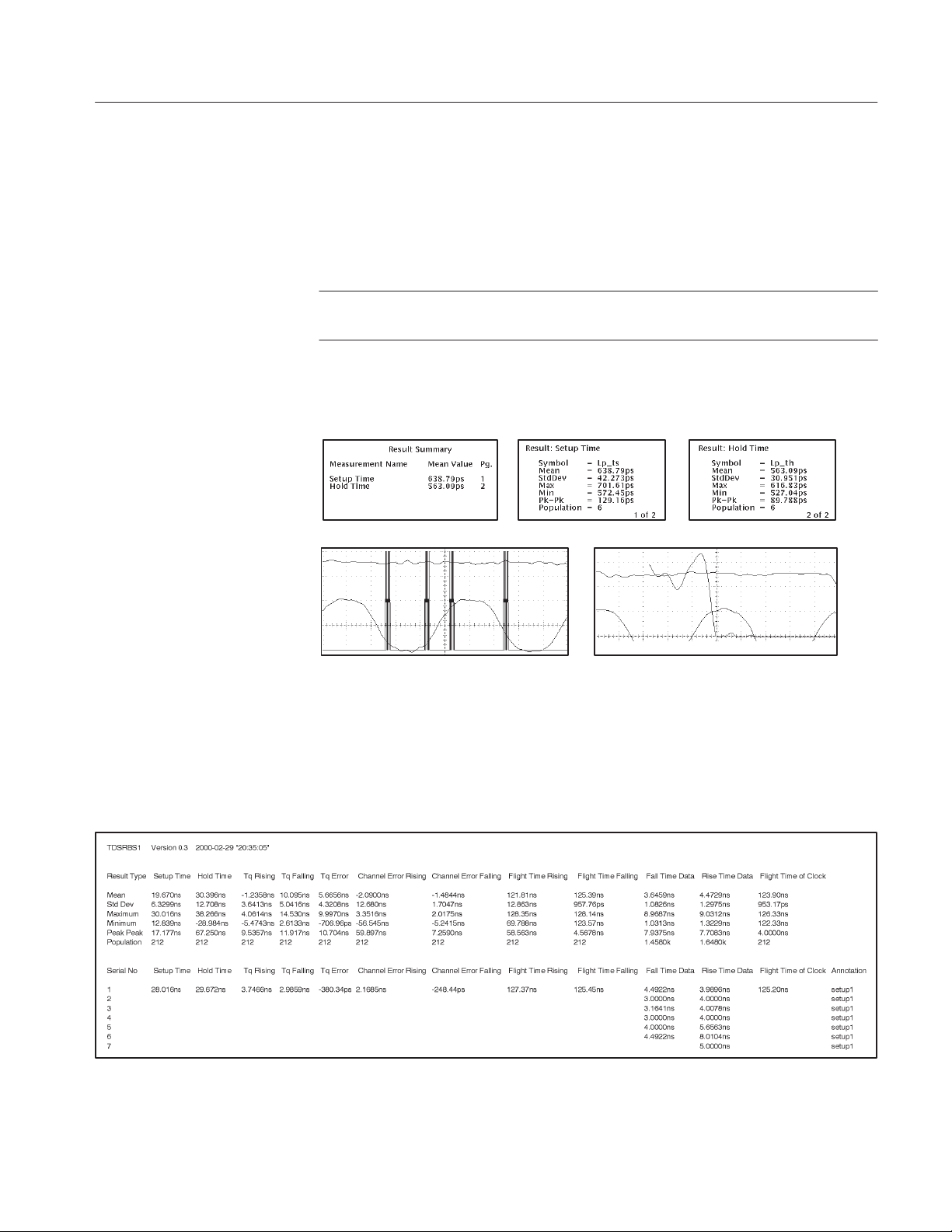
Viewing the Results
Basics Operations
The application provides information on the variation of timing measurements as
numerical values in a readout, or graphically in a Histogram or a Profiling
format.
NOTE. Stop the acquisition before viewing the results in a graphical format if
you are operating the oscilloscope in the Free Run acquisition mode.
Figure 2–7 shows an example of the various results display formats.
Results Summary
Histogram format
Results Detail, page1
Profiling format
Results Detail, page 2
Figure 2–7: Example of the results and display formats
You can also log the data to a RESULTS.CSV file for viewing with a spreadsheet, database, or data analysis program on a personal computer. Figure 2–8
shows an example of how the RESULTS.CSV file might look in a spreadsheet.
Figure 2–8: Example of data in a RESULTS.CSV file viewed in a spreadsheet program
TDSRBS1 Rambus Channel Measurements Application User Manual
2–25

Basics Operations
Statistics
Graphical Formats
By default, the measurement displays the results as statistics. The statistics
contains values for the mean, the standard deviation (StdDev), the peak-to-peak
(Pk-Pk), the maximum (Max) and minimum (Min) values, and the population
(the number of cycles used to calculate the values).
To view parts of the waveform that are obscured by the statistics, push the
CLEAR MENU button. To return to the application, push the SHIFT then the
APPLICATION front-panel menu buttons
NOTE. To view the waveform and the results, you can adjust the placement of the
statistics in the display through the Display Options side menu.
The next figure shows how to make the statistics visible or invisible.
Main menu Side menu Side menu item
Utility
Display Options
Dialog Box: On/Off
There are two graphical formats available: Histogram or Profile.
Histogram To view the results in the Histogram format, press MORE ➞
Ref# (main). Ref# is the reference waveform that you selected in the Store
Histogram In menu item.
Clearing Results
The horizontal axis (center and span) represents the measurement values and the
vertical axis represents the number of times that the value occurred.
NOTE. Use the HORIZONTAL SCALE knob to adjust the horizontal scale of the
waveform to fit the screen for proper viewing.
Use the Autoscale function to set the optimum Center and Span values. You can
use Autoscale only after taking measurements with Histogram On.
Profile. To view the results in the Profile format, press MORE ➞ Ref# (main).
Ref# is the reference waveform that you selected in the Target menu item.
The vertical axis represents the measurement value and the horizontal axis
represents the index number of the measurement. This can be useful for
observing the variation of a measurement.
To reset the results to zero, press Control (main) ➞ Reset Results (side). You do
not have to wait for a measurement to complete to clear the results.
2–26
TDSRBS1 Rambus Channel Measurements Application User Manual

Saving and Recalling Setups
You can use the Save/Recall Setup menu to save and recall setups for both the
application and the oscilloscope. The TDSRBS1 application Save/Recall
function is totally independent of the primary oscilloscope Save/Recall function
stored in nonvolatile RAM.
Oscilloscope setup files have a .set extension. Application setup files have a .ini
extension, and the associated limits file has a .lim extension.
The next figure shows how to access the Save/Recall Setup menu.
Main menu Side menu Side menu item
Utility Save/Recall Setup
Basics Operations
Recall Setup
Recall from File:
Save Setup
Save to File:
Done
Saving a Setup
NOTE. Press Utility (main) ➞ Save/Recall Setup (side) to access the menu items
that you can use to save and to recall setup files.
To save the application setup to the file displayed in the Save to File: menu item,
press Save Setup (side).
To create a new file in which to save the application setup, follow these steps:
1. Press Save to File: (side).
2. Use the direction arrows and Delete Char (side) to clear the existing file
name or part of the file name.
3. Use the General Purpose (GP) knob to select each character in the file name.
Press Enter Char (side) after selecting each character.
The file name can be up to eight characters long excluding the extension.
The application automatically appends a .ini extension to the name.
4. Press OK Accept (side) to save the file name.
5. Press Save Setup (side) to store the application setup in the file just created.
6. Press Done (side).
Application setups are always saved in the APPS/TDSRBS1/TEMP directory
(accessed through the File Utilities menu) on the oscilloscope. Once you have
saved a setup, you must recall it to use it again.
TDSRBS1 Rambus Channel Measurements Application User Manual
2–27

Basics Operations
Recalling a Setup
Exiting the Application
To recall the application settings from the Default setup file or from a saved
setup file, follow these steps:
1. Press Recall from File: (side) until the desired setup file name displays.
NOTE. The application starts with all parameters set to default values regardless
of which setup file was last used.
2. Press Recall Setup (side).
3. Press Done (side).
To exit the application, press Utility (main) ➞ Exit (side). To confirm, press
OK (side).
2–28
TDSRBS1 Rambus Channel Measurements Application User Manual

Tutorial
This tutorial teaches you how to set up, take two types of measurements, and
view the results in the various formats. Further operating information is located
in the Operating Basics section.
Before you begin the tutorial, you must do the following tasks:
H Set up the oscilloscope
H Start the application
H Load the reference waveforms
Setting Up the Oscilloscope
To set up the oscilloscope, follow these steps:
1. Press SETUP ➞ Recall Factory Setup (main) ➞ OK Confirm Factory Init
(side) to set the oscilloscope to the default factory settings.
2. Press the WAVEFORM OFF button as often as necessary to remove active
waveforms.
Starting the Application
To perform these lessons, the TDSRBS1 application must be installed on the
oscilloscope. See Installation on page 1–3.
To start the application, refer to Figure 2–9, and follow these steps:
1. Press SETUP ➞ Select Application (main).
2. Use the general purpose (GP) knob to select hd0: and press SELECT.
3. Use the GP knob to select the TDSRBS1.APP file and press Activate
Application (side).
The application starts up and displays as shown in Figure 2–10.
TDSRBS1 Rambus Channel Measurements Application User Manual
2–29

Tutorial
Figure 2–9: Starting the application
2–30
Figure 2–10: TDSRBS1 application initial display
TDSRBS1 Rambus Channel Measurements Application User Manual

Loading the Reference Waveform Files
The application includes four reference waveform files for use with this tutorial.
Table 2–31 shows the types of signals that these waveforms represent.
T able 2–31: Reference waveforms and Rambus signal types
Reference Waveform name Signal type
Ref1 RBRef1.wfm Data signal at the MCH
Ref2 RBRef2.wfm Corresponding data signal at the RIMM
Ref3 RBRef3.wfm Clock signal at the MCH
Ref4 RBRef4.wfm Clock signal at the RIMM
NOTE. You do no need to load Ref1 and Ref3 until the second tutorial lesson.
To load Ref2 and Ref4, follow these steps:
Tutorial
1. Press WAVEFORM ➞ Recall Wfm to Ref (main) ➞ Recall from file (side).
2. Use the general purpose (GP) knob to select hd0: and press SELECT.
3. Use the GP knob to select WFMS and press SELECT.
4. Use the GP knob to select RBREF2.WFM; press To Ref 2 active/empty
(side).
5. Press Recall from file (side).
6. Use the GP knob to select RBREF4.WFM; press To Ref 4 active/empty
(side).
7. Press Recall from file (side).
8. Press MORE ➞ Ref2 (main) to display the RBREF2 waveform, a data
signal at the RIMM.
9. Use the Shift/Horizontal Position knob to quickly move the waveform
horizontally and locate the first falling edge. Then, use the Vertical Position
knob to move the waveform vertically in the display as shown in Figure 2–11.
10. Press Ref4 (main) to display the RBREF4 waveform, a clock signal at the
RIMM.
TDSRBS1 Rambus Channel Measurements Application User Manual
2–31

Tutorial
Figure 2–11: Display of the Ref2 and Ref4 waveforms
11. Press the SHIFT, and then the APPLICATION front-panel menu button to
return to the application.
Taking Setup Time and Hold Time Measurements
In this example, you will learn how to use the application to calculate the delay
between two sources as defined by two individual reference voltage levels.
To become familiar with the Setup and Hold measurement, follow these steps:
1. Press Measure (main) ➞ Setup & Hold (side) to select On.
2. Press Setup (main) ➞ Inputs (side).
3. Press Clock @ RIMM (side) and select Ref4 as the Source. See Figure 2–12.
NOTE. When you select a reference memory as an input, the application changes
all the inputs to the appropriate reference memory waveforms.
2–32
4. Press Done (side).
TDSRBS1 Rambus Channel Measurements Application User Manual

Tutorial
Figure 2–12: Inputs menu, Ref4
5. Press Clock Speed (side) ➞ Autosense (side) to select Off. See Figure 2–13.
6. Press Done (side).
Figure 2–13: Clock Speed menu
7. Press Test Signal Configuration (side). This lesson uses the default selections
as shown in Figure 2–14. Press Done (side).
TDSRBS1 Rambus Channel Measurements Application User Manual
2–33

Tutorial
Figure 2–14: Test Signal Configuration menu, default selections
8. To view a summary of the setup, press Setup Summary (side). Figure 2–15
shows part of the Setup Summary for the Setup and Hold measurement. You
can use the GP knob to scroll through the entire summary.
2–34
Figure 2–15: Setup Summary menu; use the GP knob to scroll the summary
TDSRBS1 Rambus Channel Measurements Application User Manual

Tutorial
9. To take the measurement, press Control (main) ➞ Start (side).
NOTE. When the input is a reference waveform, the measurement performs a
single measurement cycle regardless of the acquisition mode.
The Control menu (main) displays Control Sequencing while the application
is executing. When the Control menu displays Control Ready, the application has completed the calculations.
10. Wait for the calculations to complete. Figure 2–16 shows the results.
Figure 2–16: Setup Time and Hold Time lesson: Result Summary readout
11. Press View Results (main) ➞ View Details (side).
Figure 2–17 shows the Results Details for Setup Time. Use the GP knob to
scroll to the next page to see the Hold Time details (shown in Figure 2–18).
Figure 2–17: View Details shows the statistical values for Setup Time
TDSRBS1 Rambus Channel Measurements Application User Manual
2–35

Tutorial
Figure 2–18: View Details shows the statistical values for Hold Time
NOTE. When the application uses reference memory waveforms to take measurements, the results cannot be plotted as a Histogram or as a Profile.
Taking Measurements from Four Waveforms
In this example, you will learn how to use the application to calculate the
Channel Error on Rambus signals. You will use four reference memory
waveforms, two from the previous lesson (Ref2 andf Ref4) and two more. To
load Ref1 and Ref3, follow these steps:
1. Press WAVEFORM ➞ Recall Wfm to Ref (main) ➞ Recall from file (side).
2. Use the general purpose (GP) knob to select hd0: and press SELECT.
3. Use the GP knob to select WFMS and press SELECT.
4. Use the GP knob to select RBREF1.WFM; press To Ref 1 active/empty
(side).
5. Press Recall from file (side).
6. Use the GP knob to select RBREF3.WFM; press To Ref 3 active/empty
(side).
7. Press Recall from file (side).
8. Press MORE ➞ Ref1 (main) to display the RBREF1 waveform, a data
signal at the MCH.
2–36
9. Press Ref3 (main) to display the RBREF3 waveform, a clock signal at the
MCH.
TDSRBS1 Rambus Channel Measurements Application User Manual
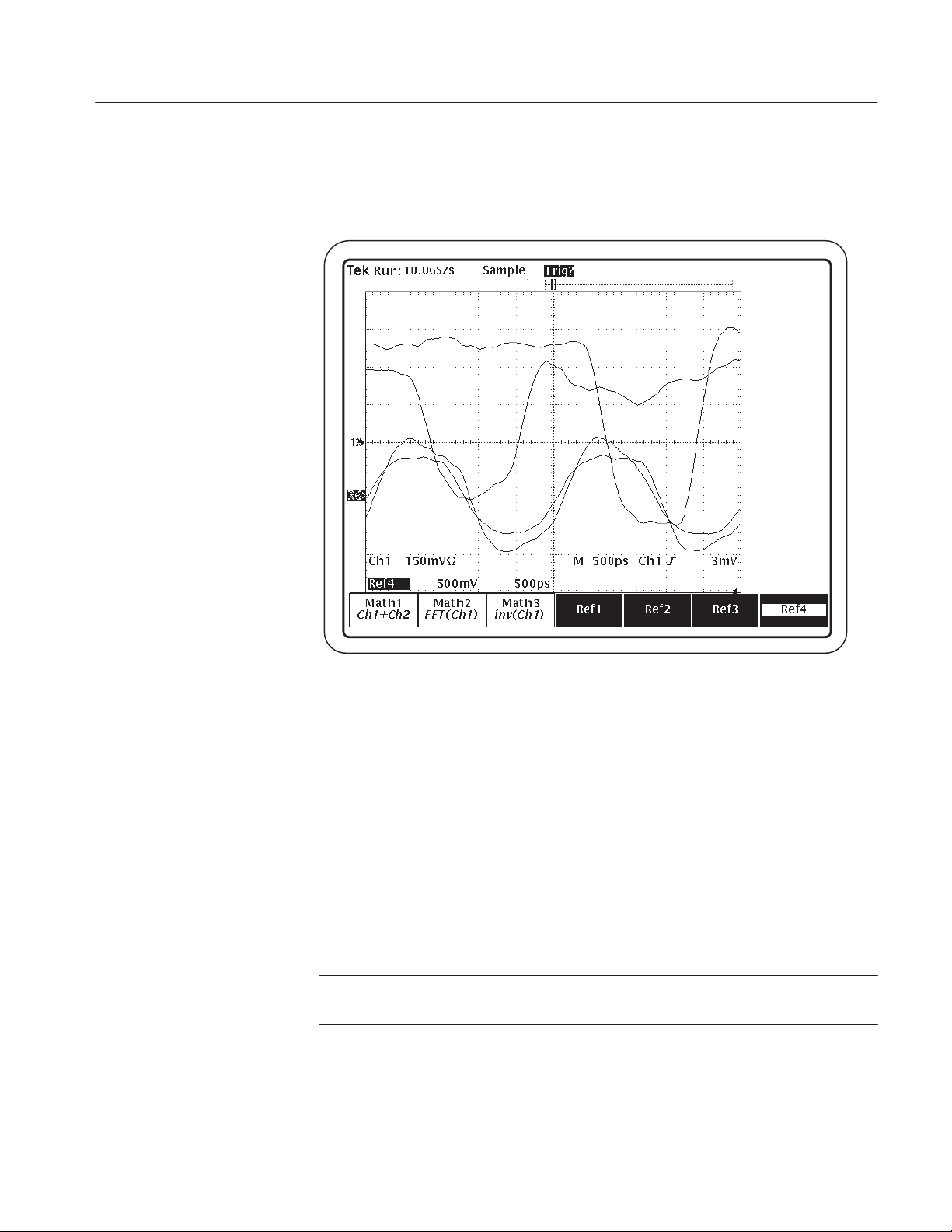
Tutorial
Figure 2–19 shows the display of the Ref1, Ref2, Ref3, and Ref4 waveforms.
Figure 2–19: Display of Ref1, Ref2, Ref3, and Ref4 waveforms
10. Press the SHIFT, and then the APPLICATION front-panel menu button to
return to the application.
To become familiar with the Channel Error measurement, follow these steps:
1. Press Measure (main) ➞ Setup & Hold (side) and select Off.
2. Press –more– 1 of 2 (side) ➞ Channel Error (side) and select Falling.
3. Press Setup (main) ➞ Inputs (side).
4. Press Clock @ MCH (side) and select Ref3.
NOTE. When you select a reference memory as an input, the application changes
all the inputs to the appropriate reference memory waveforms.
5. Press Done (side).
TDSRBS1 Rambus Channel Measurements Application User Manual
2–37

Tutorial
6. To take the measurement, press Control (main) ➞ Start (side).
7. Wait for the calculations to complete. Figure 2–20 shows the Result
Summary readout.
Figure 2–20: Channel Error lesson: Result Summary readout
8. Press View Results (main) ➞ View Details (side). Figure 2–21 shows the
View Details readout.
Figure 2–21: View Details shows the statistical values for Channel Error Falling
NOTE. When the application uses reference memory waveforms to take measurements, the results cannot be plotted as a Histogram or as a Profile.
Saving the Results to a Data Log File
To save the measurement results to a data log file, follow these steps:
1. Press Logging (main) ➞ Results (side) and select On.
2–38
TDSRBS1 Rambus Channel Measurements Application User Manual

Tutorial
2. Press Select Drive (side) and select hd0. Figure 2–22 shows the Logging
Results menu.
NOTE. It is faster to save data to a log file on the hard disk drive than to a floppy
disk.
Figure 2–22: Logging menu
3. To log the results to a .CSV file, press Control (main) ➞ Start (side).
The “comma separated variable” file format (.CSV) is compatible with many
spreadsheet, database, and data analysis programs on a personal computer.
4. After the measurement completes, press Control (main) ➞ Start (side) to log
more data to the RESULTS.CSV file.
5. To copy the RESULTS.CSV file to a floppy disk to view on a personal
computer, follow these steps:
a. Insert a blank, DOS-formatted floppy disk into the floppy disk drive on
the oscilloscope.
b. Press SAVE/RECALL SETUP ➞ File Utilities (main).
TDSRBS1 Rambus Channel Measurements Application User Manual
2–39
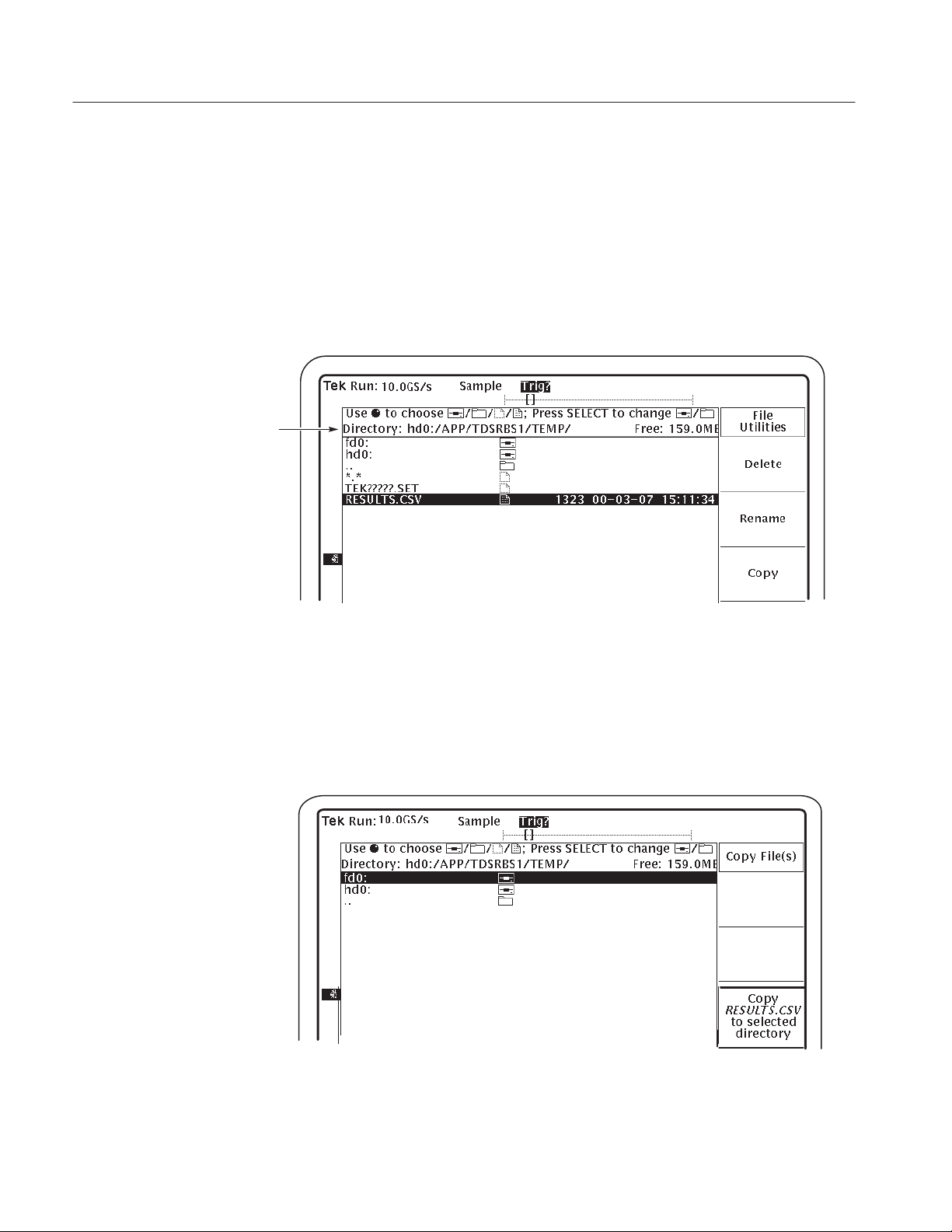
Tutorial
c. Use the GP knob to highlight hd0:, and press SELECT.
d. Use the GP knob to highlight APP, and press SELECT.
e. Use the GP knob to highlight TDSRBS1, and press SELECT.
f. Use the GP knob to highlight TEMP, and press SELECT.
Figure 2–23 shows the RESULTS.CSV file and the path to it.
Path to the .CSV file
Figure 2–23: Path to the RESULTS.CSV file on the hard drive
g. Use the GP knob to highlight RESULTS.CSV, and press Copy (side).
h. Use the GP knob to highlight fd0:, and press Copy RESULTS.CSV to
selected directory (side). Figure 2–24 shows this side menu item.
Figure 2–24: Copying the RESULTS.CSV file to a floppy disk
2–40
TDSRBS1 Rambus Channel Measurements Application User Manual

6. To return to the application, push the SHIFT and then the APPLICATION
front-panel menu buttons.
7. Eject and remove the floppy disk from the floppy disk drive.
Viewing the RESULTS.CSV File (Data Log)
You can import the RESULTS.CSV file to a DOS-based personal computer and
then view the data log file with a spreadsheet, database, or data analysis
program. Figure 2–8 on page 2–25 shows an example of how the RESULTS.CSV file might look in a spreadsheet program on a personal computer.
Stopping the Tutorial
If you need more than one session to complete the tutorial lessons, you can stop
the tutorial and return to it another time. To do so, you will need to save the
oscilloscope setup and then the application setup.
Tutorial
Returning to the Tutorial
To save the oscilloscope setup, refer to the user manual for your oscilloscope.
The application setup is always saved in the APPS/TDSRBS1/TEMP directory
on the oscilloscope.
To save the application setup and stop your session, refer to Saving a Setup on
page 2–27 and to Exiting the Application on page 2–28.
To return to the tutorial setup, you can recall the saved oscilloscope setup from
the hard disk, and then restart the application.
To recall the oscilloscope setup, refer to the user manual for your oscilloscope.
The procedure varies between models.
To recall the application setup, refer to Recalling a Setup on page 2–28.
TDSRBS1 Rambus Channel Measurements Application User Manual
2–41

Tutorial
2–42
TDSRBS1 Rambus Channel Measurements Application User Manual

GPIB Program Example
This section contains an example of a GPIB program that can execute the
TDSRBS1 application. The application floppy disk may contain a more current
program in the the rbsctrl.c file.
Guidelines
Your GPIB program should comply with the following guidelines:
H Turn on the GPIB response leaders with the “HEADER OFF” command;
refer to the programmer information (in online help) for your oscilloscope.
H The application startup must complete before sending additional GPIB
commands to the application (see example).
H The measurements cycle must complete before data is queried (see example).
H The error variable should be checked to ensure that an error has not occurred
because of a measurement command problem.
Program Example
The example shows how a GPIB program might execute the application to do
the following tasks:
H Start the application
H Select a measurement
H Select an input
H Define a waveform
H Enable the logger
H Take a measurement
H Check for an error
H Exit the application
Refer to Appendix B: GPIB Command Syntax for a complete list of the GPIB
command syntax with the arguments, variables, and variable values.
TDSRBS1 Rambus Channel Measurements Application User Manual
2–43

GPIB Program Example
/* TDSRBS Validate
* This is a reference program to illustrate how to communicate to the TDSRBS1 Application
* using remote GPIB facilities on a regular PC. This file can be found on the TDSRBS1 product
* floppy disk as the rbsctrl.c file. Included are additonal files for IEEE488.2 interface
* required by the user, which are generally installed when you load the National Instruments
* GPIB services. Refer to TDSRBS1 users manual (Part# 071–0761–XX) Appendix B, Table B–1.
Overview of TDSRBS remotely accessible measurments:
Table 1
MEASUREMENT NAME Measurement–KEY Result(Stats)–KEY
Setup and Hold Time SHT HT=Hold Time Statistics
and ST=Setup Time Statistics.
Rise time of Data RTD RTD
Fall time of Data FTD FTD
Flight time of Clock FTCF FTCF
Flight time of data rising FTDR FTDR
Flight time of data falling FTDF FTDF
Tq Rising TQR TQR
Tq Falling TQF TQF
Tq Error TQE TQE
Channel error rising CER CER
Channel error falling CEF CEF
*/
/* ====================================================================
* Note: In order to build the .exe correctly, copy gpib–32.obj and decl–32.h
* from ”C:\Program Files\National Instruments\GPIB\NI488\LangInt\C\” to
* the local workspace.
*/
#include <string.h>
#include <stdio.h>
#include <sys/timeb.h>
#include <windows.h>
#include ”./decl–32.h” /* This comes with the NI–488.2 distribution */
#include ”C:\Program Files\National Instruments\NI–488.2\Languages\DLL Direct Entry\decl–32.h”
/* Local definitions */
#define VERBOSE 1
#define QUIET 0
/* Measurement result statistics structure*/
typedef struct {
char * Measurement;
int options;
double Mean;
double StdDev;
double Max;
double Min;
double PkPk;
int Population;
char * Error;
} Result_Struct;
Result_Struct Results;
2–44
TDSRBS1 Rambus Channel Measurements Application User Manual

GPIB Program Example
/* Forward declartions */
int start_application( int scope);
int do_single_test( int scope);
void setupAndExecuteTest(char * Standard, char * Rate, char * Test, int loggerOn,int Scope);
int get_results(int scope,Result_Struct *Results, char * measurment, int options);
double querry_stats( int scope,char * statistic,int options);
void setupAndExecuteTest(int scope, char * Test, int loggerOn, int histogramOn, int profileOn);
/*
* Simple test program to excercise all the different TDSRBS1 measurments.
*/
void main (void)
{
char read_buffer [100] = ””;
char write_buffer [100] = ””;
char MeasurementResult [100] = ””;
int scope,awg;
int status;
int iCounter = 0;
int Input;
/*
* Open session to TDS Scope with for IBIC
*/
scope = ibfind (”DEV1”);
status = ibtmo (scope, T10s);
if (start_application(scope)){
/*
* Select the input source
*/
sprintf (write_buffer, ”%s”, ”Variable:value \”sourceType\”,\”Ref\””);
status = ibwrt (scope, write_buffer, strlen (write_buffer));
printf (”cycle counter = %d\n”,iCounter++);
//Setup and execute a Rise time of Data test.
if (setupAndExecuteTest(scope, ”RTD”,0,0,0))
get_results(scope,&Results,”RTD”,VERBOSE);
//Deactivate this measurment, or accumulate a running list of active tests.
deactivateTest(scope,”RTD”);
//Setup and execute a Tq Error test.
if (setupAndExecuteTest(scope, ”TQE”,0,0,0))
get_results(scope,&Results,”TQE”,VERBOSE);
//Deactivate this measurment, or accumulate a running list of active tests.
deactivateTest(scope,”TQE”);
//Setup and execute a Tq Rising test.
if (setupAndExecuteTest(scope, ”TQR”,0,0,0))
get_results(scope,&Results,”TQR”,VERBOSE);
TDSRBS1 Rambus Channel Measurements Application User Manual
2–45

GPIB Program Example
//Deactivate this measurment, or accumulate a running list of active tests.
deactivateTest(scope,”TQR”);
//Setup and execute a Flight time of data rising test.
if (setupAndExecuteTest(scope, ”FTDR”,0,0,0))
//Deactivate this measurment, or accumulate a running list of active tests.
deactivateTest(scope,”FTDR”);
//Setup and execute a Flight time of data falling test.
if (setupAndExecuteTest(scope, ”FTDF”,0,0,0))
//Deactivate this measurment, or accumulate a running list of active tests.
deactivateTest(scope,”FTDF”);
//Setup and execute a Channel error rising test.
if (setupAndExecuteTest(scope, ”CER”,0,0,0))
//Deactivate this measurment, or accumulate a running list of active tests.
deactivateTest(scope,”CER”);
get_results(scope,&Results,”FTDR”,VERBOSE);
get_results(scope,&Results,”FTDF”,VERBOSE);
get_results(scope,&Results,”CER”,VERBOSE);
//Setup and execute a Channel error falling test.
if (setupAndExecuteTest(scope, ”CEF”,0,0,0))
get_results(scope,&Results,”CEF”,VERBOSE);
//Deactivate this measurment, or accumulate a running list of active tests.
deactivateTest(scope,”CEF”);
//Setup and execute a Setup & Holt time measurment.
//Note there are TWO result’s fields to be querried by this test.
if (setupAndExecuteTest(scope, ”SHT”,0,0,0)) {
get_results(scope,&Results,”ST”,VERBOSE);
get_results(scope,&Results,”HT”,VERBOSE);
}
//Deactivate this measurment, or accumulate a running list of active tests.
deactivateTest(scope,”SHT”);
}
}
/*
* For each test, there are 7 results, ranging from the population to the various statistics.
* This routine pulls the values from the instrument, and loads them into a Results structure.
*/
void get_results(int scope,Result_Struct *results , char * measurement, int options)
{
char read_buffer [100] = ””;
char write_buffer [100] = ””;
int status;
/*
* Query test result
*/
2–46
TDSRBS1 Rambus Channel Measurements Application User Manual

GPIB Program Example
sprintf (write_buffer, ”%s%s%s”, ”Variable:value \”resultFor\”,\””,measurement,”\””);
printf (”Outgoing request: %s\n”, write_buffer);
status = ibwrt (scope, write_buffer, strlen (write_buffer));
/* Allow .5 seconds for the instrument to post results following the ”resultFor” request.
*/
Sleep(500);
/* Pull out the indivdual statistics
*/
results–>Mean = querry_stats(scope,”mean”,options);
results–>StdDev = querry_stats(scope,”stdDev”,options);
results–>Min = querry_stats(scope,”min”,options);
results–>Max = querry_stats(scope,”max”,options);
results–>PkPk = querry_stats(scope,”pkpk”,options);
}
/*
* This routine deactivates a selected test.
*/
void deactivateTest(int scope, char * Test)
{
int status;
char write_buffer [100] = ””;
/*
* De–Select a Test
*/
sprintf (write_buffer, ”%s%s%s”, ”Variable:value \””,Test,”\”,\”Off\””);
status = ibwrt (scope, write_buffer, strlen (write_buffer));
}
/*
* This routine pulls the specified result out of the instrument, and does the
* required string to double conversions, as well as stripping of the quotes.
*/
double querry_stats( int scope, char * statistic,int options)
{
char read_buffer [100] = ””;
char write_buffer [100] = ””;
int status;
float statistics_val;
/* Request the appropriate measurment result (as several may be selected)
* to be returned with the statistics querry command. Options are.
*/
sprintf (write_buffer, ”%s%s%s”, ”Variable:value? \””,statistic,”\””);
status = ibwrt (scope, write_buffer, strlen (write_buffer));
status = ibrd (scope, read_buffer, sizeof (read_buffer));
/* Note we recieve the result string from GPIB with quotes around it,
* We strip them off with this sscanf expression.
*/
TDSRBS1 Rambus Channel Measurements Application User Manual
2–47

GPIB Program Example
sscanf (read_buffer,”\”%e\””, &statistics_val );
if (options == VERBOSE){
printf (”Statistics Querry for %s: = %e\n”,statistic,statistics_val);
printf (”Statistics Querry string = %s\n”,read_buffer);
}
return ((double) statistics_val);
}
int setupAndExecuteTest(int scope, char * Test, int loggerOn, int histogramOn, int profileOn)
{
char read_buffer [100] = ””;
char write_buffer [100] = ””;
int retVal,status;
/*
* For this program to work correctly, the instrument should be in ”Header Off” state
*/
sprintf (write_buffer, ”%s”, ”Header Off”);
status = ibwrt (scope, write_buffer, strlen (write_buffer));
if (loggerOn == TRUE){
/*
* Turn on the logger
*/
sprintf (write_buffer, ”%s”, ”Variable:value \”loggerState\”,\”On\””);
status = ibwrt (scope, write_buffer, strlen (write_buffer));
}
else{
/*
* Turn off the logger
*/
sprintf (write_buffer, ”%s”, ”Variable:value \”loggerState\”,\”Off\””);
status = ibwrt (scope, write_buffer, strlen (write_buffer));
}
/*
* Select a Test
*/
sprintf (write_buffer, ”%s%s%s”, ”Variable:value \””,Test,”\”,\”On\””);
status = ibwrt (scope, write_buffer, strlen (write_buffer));
/*
* Do a single test
*/
retVal = do_single_test(scope);
return (retVal);
}
2–48
TDSRBS1 Rambus Channel Measurements Application User Manual
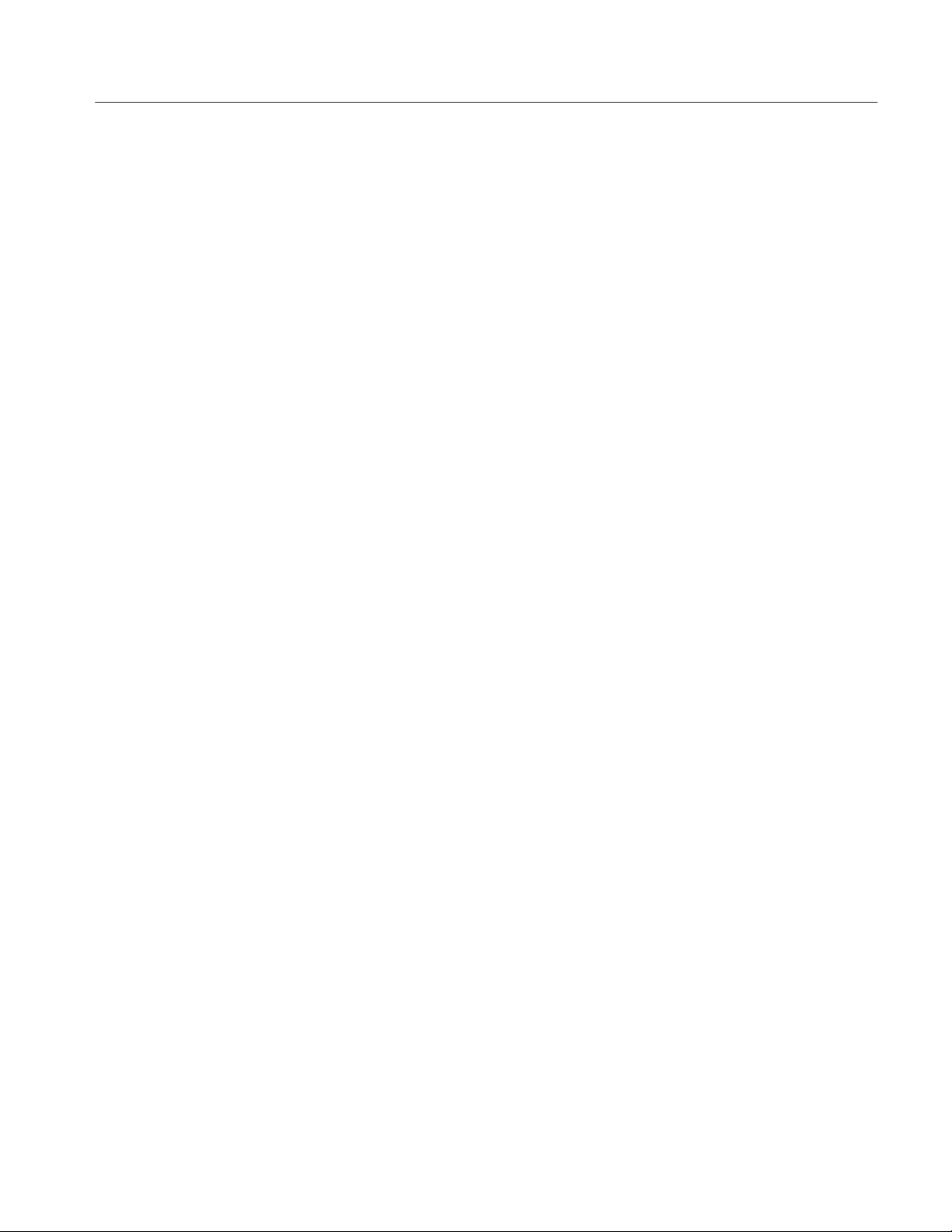
GPIB Program Example
/*–––––––––––––––––––––––––––––––––––––––––––––––––––––––––––––––––––––––––––––––
* Function: start_application
* Argument: scope
* Return: 1 if success, 0 otherwise
*
* This function starts the application and comfirms the complition of startup
*/
int start_application(/* in */ int scope)
{
char read_buffer [100];
char write_buffer [100];
char app_name[30] = ”\”TDSRBS1\”\n”;
int status;
int timer = 0;
int i = 0;
/*
* Has application already been started?
*/
sprintf (write_buffer, ”%s”, ”Variable:value? \”application\””);
status = ibwrt (scope, write_buffer, strlen (write_buffer));
status = ibrd (scope, read_buffer, sizeof (read_buffer));
read_buffer [ibcnt] = 0;/* Get rid of extra characters */
if (strcmp(app_name, read_buffer) == 0){
printf (”Application %s is already running\n”,app_name);
return 1; /* Application is running, don’t need to do anything */
}
/*
* If application is not started up, start it and wait for application to completely
* start up
*/
sprintf (write_buffer, ”%s”, ”Application:activate \”hd0:/tdsrbs1.app\””);
status = ibwrt (scope, write_buffer, strlen (write_buffer));
printf (”Starting application, please wait...\n”);
while (strcmp(app_name, read_buffer) != 0){
timer += 1;
if (timer > 60) { /* The application normally take 24 seconds to start up */
printf (”***Application start up time out***\n”);
return 0; /* Something is wrong if application does start up in 30s */
}
sprintf (write_buffer, ”%s”, ”Variable:value? \”application\””);
status = ibwrt (scope, write_buffer, strlen (write_buffer));
status = ibrd (scope, read_buffer, sizeof (read_buffer));
read_buffer [ibcnt] = 0;/* Get rid of extra characters */
Sleep(1000);
}
/* Application start up! */
return 1;
}
TDSRBS1 Rambus Channel Measurements Application User Manual
2–49

GPIB Program Example
/*–––––––––––––––––––––––––––––––––––––––––––––––––––––––––––––––––––––––––––––––
* Function: exit_application
* Argument: scope
* Return: 1 if success, 0 otherwise
*
* This function terminates ANY currently running application.
*/
int exit_application(int scope)
{
char write_buffer [100];
int status;
printf (”Exit application!\n”);
sprintf (write_buffer, ”%s”, ”Variable:value \”application\”,\”exit\””);
status = ibwrt (scope, write_buffer, strlen (write_buffer));
/* Application terminated! */
return 1;
}
/*––––––––––––––––––––––––––––––––––––––––––––––––––––––––––––––––
* Function: do_single_test
* Argument: scope
* Return: 1 if success, 0 otherwise
*
* This function does a single measurement and checks error status
*/
int do_single_test(/* in */ int scope)
{
char read_buffer [100];
char write_buffer [100];
char state[10] = ”\”Ready\”\n”;
int status;
int timer = 0;
int i = 0;
/*
* Start measurement
*/
printf (”Do a single test...\n”);
sprintf (write_buffer, ”%s”, ”Variable:value \”sequencerState\”,\”Sequencing\””);
status = ibwrt (scope, write_buffer, strlen (write_buffer));
// Let measurment get rolling before checking for completion status.
Sleep(1000);
do{
timer += 1;
if (timer > 90) { /* Assuming a single test takes less than 60 seconds */
printf (”***Test time out***\n”);
return 0; /* Something is wrong if sequencerState does not come back
* to Ready */
*/
}
sprintf (write_buffer, ”%s”, ”Variable:value? \”sequencerState\””);
2–50
TDSRBS1 Rambus Channel Measurements Application User Manual

GPIB Program Example
status = ibwrt (scope, write_buffer, strlen (write_buffer));
status = ibrd (scope, read_buffer, sizeof (read_buffer));
read_buffer [ibcnt] = 0;/* Get rid of extra characters */
//printf (”Sequencer State = %s\n”,read_buffer);
Sleep(1000);
}while (strcmp(state, read_buffer) != 0);
/*
* Though sequencerState Back to Ready, need to check the error variable
* to make no error occur during measurement
*/
sprintf (write_buffer, ”%s”, ”Variable:value? \”error\””);
status = ibwrt (scope, write_buffer, strlen (write_buffer));
status = ibrd (scope, read_buffer, sizeof (read_buffer));
if (ibcnt != 4){ /* error string is not empty */
read_buffer [ibcnt] = 0;/* Get rid of extra characters */
printf (”*** Error: %s ***\n”, read_buffer);
return 0;
}
printf (”Sequencer returned to ready state\n”);
return 1;
}
TDSRBS1 Rambus Channel Measurements Application User Manual
2–51
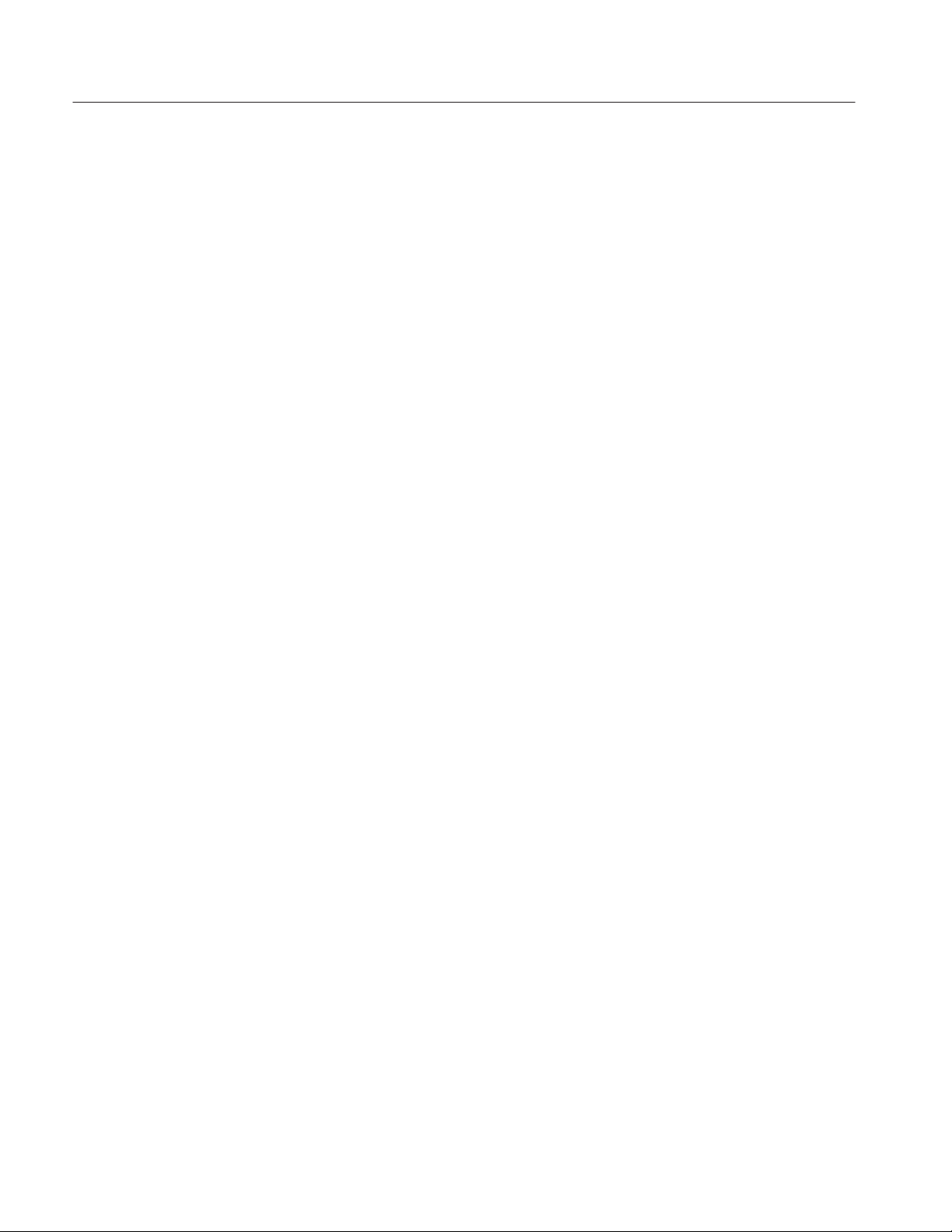
GPIB Program Example
2–52
TDSRBS1 Rambus Channel Measurements Application User Manual

Reference


Menu Structure
Figure 3–1 shows the relationship of the application-specific menus.
Main menu
Measure
Setup
Plot Results
Side menu
Setup & Hold
Rise Time
Fall Time
Flight Time
Flight Clock Edge*
Channel Error*
Tq*
Tq (Error)*
Inputs
Test Signal Configuration
Clock Speed
Limits
Setup Summary
Histogram
Profile
Plot For
Deskew
Side menu
Clock @ MCH
Clock @ RIMM
Data @ MCH
Data @ RIMM
Cycle Type
Pulse Type
Data Field
Quiescent Time
Autosense
Clock Speed
On/Off
Edit
Channel Config
Deskew Population
On/Off
Autoscale
Center
Span
Display Resolution
Vertical Display
Store Histogram In:
Value at V Bar: ?
Side menu items
Source
Level
Hysteresis
VRefHi
VRefLo
Measurement
Maximum
Minimum
Default
From (Ch1, Ch2, Ch3, Ch4, Math1)
To
Slope
Level Autosense
On/Off
View Summary
View Results
* Only available for Write cycle analysis.
View Details
Value At ?
Wfm Association
Profile Height
Store Profile In:
Value at ?
Profile Length
Reset Profile
Figure 3–1: Measure, Setup, Plot Results, and View Results menus structures
TDSRBS1 Rambus Channel Measurements Application User Manual
3–1

Menu Structure
Figure 3–2 shows the structure of the Control and Utility menus.
Main menu Side menus
Logging
Control
Utility
Results
Worst Case Wfms
Mode: Single/Free Run
Start/Continue
Pause
Stop
Reset Results
Help
Exit
Save/Recall Setup
Display Options
Side menu items
On/Off
Store Results In:
Clear Log File
Select Drive
On/Off
Store Worst Case For
Max/Min
Store In
Ref Base
Filename
First Page
Next Page
Previous Page
Last Page
Quit Help
OK
Cancel
Recall Setup
Recall from File:
Save Setup
Save to File:
Done
3–2
Dialog Box
Box Position
Box Style
Color Theme
Done
Figure 3–2: Logging, Control, and Utility menus structures
TDSRBS1 Rambus Channel Measurements Application User Manual
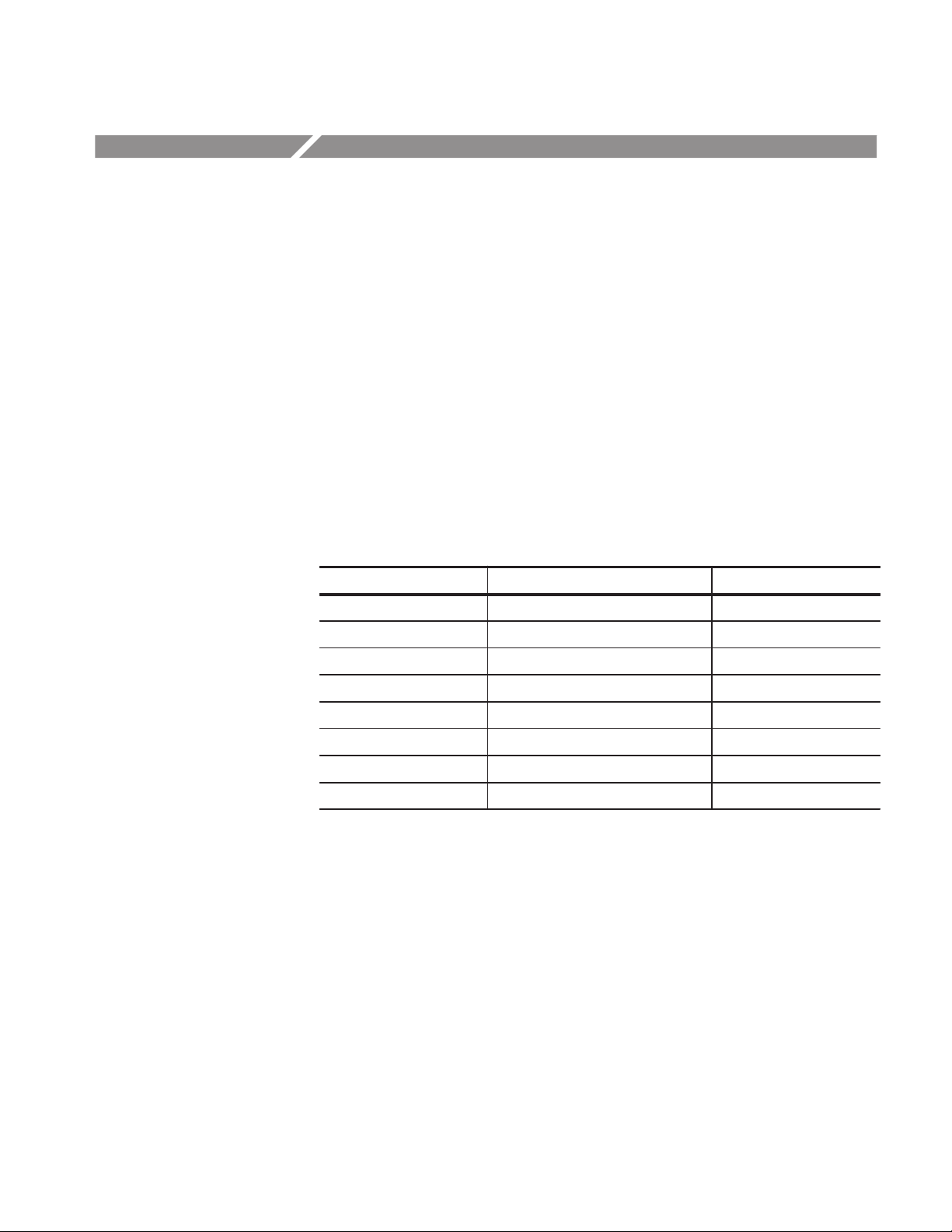
Parameters
Measure Menu
This section describes the TDSRBS1 application parameters. You should refer to
the user manual for your oscilloscope for operating details for each front-panel
menu button.
Refer to Appendix B: GPIB Command Syntax for a complete list of the GPIB
command syntax with the arguments, variables, and variable values that
correspond to the TDSRBS1 parameters.
Table 3–1 lists the parameters for the Measure menu and the selections or range
of values available for each.
T able 3–1: Measure menu parameters
Parameter Selections Default setting
Setup & Hold Off, On On
Rise Time Off, On Off
Setup Menus
Fall Time Off, On Off
Flight Clock Edge Off, On Off
Channel Error Falling, Rising, Both, Off Off
Flight Time Falling, Rising, Both, Off Off
Tq Falling, Rising, Both, Off Off
Tq (Error) Off, On Off
The Setup menu has the following selections:
H Inputs (includes Deskew)
H Test Signal Configuration
H Clock Speed
H Limits
H Setup Summary
TDSRBS1 Rambus Channel Measurements Application User Manual
3–3

Parameters
Inputs Menu
Table 3–2 lists the parameters for the Inputs menu and the selections or range of
values available for each.
T able 3–2: Inputs menu parameters
Input Parameter Selections Default setting
Clock @ MCH Source Ch3, Ref3 Ch3
Level 2.0 V to –2.0 V in .01 V 0.0
VrefHi 2.0 V to –2.0 V in .01 V 0.0
VrefLow 2.0 V to –2.0 V in .01 V 0.0
Clock @ RIMM Source Ch4, Ref4 Ch4
Level 2.0 V to –2.0 V in .01 V 0.0
VrefHi 2.0 V to –2.0 V in .01 V 0.0
VrefLow 2.0 V to –2.0 V in .01 V 0.0
Data @ RIMM Source Ch1, Ref1 Ch1
Level 2.0 V to –2.0 V in .01 V 1.4
VrefHi 2.0 V to –2.0 V in .01 V 1.52
VrefLow 2.0 V to –2.0 V in .01 V 1.28
Data @ MCH Source Ch2, Ref2 Ch2
Level 2.0 V to –2.0 V in .01 V 1.4
VrefHi 2.0 V to –2.0 V in .01 V 1.52
VrefLow 2.0 V to –2.0 V in .01 V 1.28
All of the above Hysteresis 0 to 100% in 1% increments of the
entire vertical screen
1%
NOTE. When you select a channel as an input, the application expects all inputs
to be from “live” channel waveforms. When you select a reference memory as an
input, the application expects all inputs to be from reference memory waveforms.
3–4
TDSRBS1 Rambus Channel Measurements Application User Manual

Parameters
Deskew Menu
Test Signal Configuration
Menu
Table 3–3 lists the parameters for the Deskew menu and the selections or range
of values available for each.
T able 3–3: Deskew menu parameters
Parameter Selections Default setting
Deskew Population 1 to 1000 edges in 1 edge units 32
From Ch1, Ch2, Ch3, Ch4, Math1 Ch1
To* Ch1, Ch2, Ch3, Ch4, All All
Slope Falling, Rising, Both Falling
Level Autosense On, Off On
*The All selection allows you to use any channel in the From parameter; otherwise, the
channel in the To parameter is excluded as a selection in the From parameter.
Table 3–4 lists the parameters for the Test Signal Configuration menu and the
selections or range of values available for each.
T able 3–4: Test Signal Configuration menu parameters
Clock Speed Menu
Parameter Selections Default setting
Cycle Type Write, Read Write
Pulse Type Low, High Low
Data Field Even, Odd Even
Quiescent Time 1 to 100 cycles in 1 cycle units 3
Table 3–5 lists the parameters for the Clock Speed menu and the selections or
range of values available for each.
T able 3–5: Clock Speed menu parameters
Parameter Selections Default setting
Autosense On, Off On
Clock Speed 1 MHz to 700 MHz in 1 MHz units 400
TDSRBS1 Rambus Channel Measurements Application User Manual
3–5

Parameters
Limits and Limits Edit
Menus
Table 3–5 lists the parameters for the Limits and the Limits Edit menus and the
selections or range of values available for each.
T able 3–6: Limits and Limits Edit menus parameters
Parameter Selections Default setting
Limits On, Off Off
Edit*
Measurement 1 to 14; see T able 3–7 1
Maximum** –.999 to 1 sec in 1 ps units 650
Minimum** –1 to .999 sec in 1 ps units 200
Default See Table 3–7 See Table 3–7
* Limit Edit menu only available when the Limits selection is On.
** Application ensures that the maximum value is at least 0.1% greater than the minimum.
Table 3–7 shows the measurement number, key, and default limit values.
T able 3–7: Measurement number, key, and corresponding default limits
Number Measurement key Maximum default Minimum default
1 RTD (rise time of the data) 650.00 ps 200.00 ps
2 FTD (fall time of the data) 650.00 ps 200.00 ps
3 ST (setup time) 800.00 ps 500.00 ps
4 HT (hold time) 800.00 ps 500.00 ps
5 TQR (TQ rise time) 200.00 ps –200.00 ps
6 TQF (TQ fall time) 200.00 ps –200.00 ps
7 TQE (TQ error) 200.00 ps –200.00 ps
8 CER (channel error rise time) 80.00 ps –80.00 ps
9 CEF (channel error fall time) 80.00 ps –80.00 ps
10 FTDR (flight time data rise time) 500.00 ps 200.00 ps
11 FTDF (flight time data fall time) 500.00 ps 200.00 ps
12 FTCF (flight time clock fall time) 500.00 ps 200.00 ps
3–6
TDSRBS1 Rambus Channel Measurements Application User Manual

Plot Results Menus
Parameters
Table 3–8 lists the parameters for the Plot Results menu and the selections or
range of values available for each.
T able 3–8: Plot Results menu parameters
Parameter Selections Default setting
Histogram Off, On Off
Profiling Off, On Off
Plot For 0 to the number of active measurements 1
Histogram Menu
Profiling Menu
Table 3–9 lists the parameters for the Histogram plot and the selections or range
of values available for each.
T able 3–9: Histogram menu parameters
Parameter Selections Default setting
On/Off On, Off Off
Autoscale None
Center –500 to 500 ms in 5 ps units 0 ps
Span –1 s to 1 s in 5 ps units 1.0000 s
Display resolution High, Medium, Low Medium
Vertical Display Linear, Log (logarithmic) Linear
Store Histogram In Ref1, Ref2, Ref3, Ref4 Ref2
Value at V Bar: ? None
Table 3–10 lists the parameters for the Profiling plot and the selections or range
of values available for each.
T able 3–10: Profile menu parameters
Parameter Selections Default setting
On/Off On, Off Off
Profile Height 0.5 to 8.0 divisions in 0.5 division units 4 divisions
Store Profile In: Ref1, Ref2, Ref3, Ref4 Ref1
Value at _? None
TDSRBS1 Rambus Channel Measurements Application User Manual
3–7

Parameters
Logging Menus
T able 3–10: Profile menu parameters (Cont.)
Parameter Default settingSelections
Profile Length 500, 1000, 2500, 5000, 15000 500
Reset Profile None
The selections for the Logging menu are as follows:
H Results
H Worst Case Wfms
Results Logging Menu
Worst Case Wfms
Logging Menu
Table 3–11 lists the parameters for the Results Logging menu and the selections
or range of values available for each.
T able 3–11: Results Logging menu parameters
Parameter Selections Default setting
On/Off On, Off Off
Store Results In: RESULTS.CSV, or new file name RESULTS
Clear Log File None
Select Drive fd0, hd0 fd0
Table 3–12 lists the parameters for the Worst Case Wfms Logging menu and the
selections or range of values available for each.
T able 3–12: Worst Case Wfms Logging menu parameters
Parameter Selections Default setting
On/Off On, Off Off
Store Worst Case For 0 to the number of active measurements 1
3–8
Max/Min Max, Min Max
Store In Ref, hd0, fd0 Ref
Ref Base Ref1, Ref2, Ref3, Ref4 Ref1
Filename fil.wfm, or new file name fil.wfm
TDSRBS1 Rambus Channel Measurements Application User Manual

View Results Menu
Parameters
Table 3–13 lists the parameters for the View Results menu and the selections or
range of values available for each.
T able 3–13: View Results menu parameters
Parameter Selections Default setting
View Summary None
View Details None
Value At varies
Wfm Association Off, On Off
The application can display the results from one to six measurements in the
Statistics readout.
Control Menu
Utility Menus
Table 3–14 lists the parameters for the Control menu and the selections available.
T able 3–14: Control menu parameters
Parameter Selections Default setting
Mode Single, Free Run Single
Start (or Continue) None
Pause None
Stop None
Reset Results None
Table 3–15 lists each utility menu, the parameters, the selections available, and
default settings.
T able 3–15: Utility menus and parameters
Utility menu Parameter Selections Default setting
Help Refer to page 2–2 None
Exit Refer to page 2–28 None
TDSRBS1 Rambus Channel Measurements Application User Manual
3–9

Parameters
T able 3–15: Utility menus and parameters (Cont.)
Utility menu Default settingSelectionsParameter
Display Options Dialog Box
On, Off
On
Box Position
Box Style
Color Theme
Save/Recall Setup Recall Setup
Recall from File:
Save Setup
Save to File:
Left, Middle, Right
Opaque, Transparent
Based on the TDS oscilloscope
color selections
None
Default, or saved setup files
None
setup1.ini, or new file name
Right
Opaque
TDS Default
Default
setup1.ini
3–10
TDSRBS1 Rambus Channel Measurements Application User Manual
