
Printed Help Document
TDSET3
Ethernet Compliance Test Software
Adapted from the TDSET3 Ethernet Compliance Test Software Online Help
PHP0248, Version 1.20, 2003
This document supports software version 1.0.0
and above.
Warning
The servicing instructions are for use by
qualified personnel only. To avoid personal
injury, do not perform any servicing unless you
are qualified to do so. Refer to all safety
summaries prior to performing service.

Copyright © Tektronix, 2003, Inc. All rights reserved. Licensed software products are owned by Tektronix or its suppliers
and are protected by United States copyright laws and international treaty provisions.
Use, duplication, or disclosure by the Government is subject to restrictions as set forth in subparagraph (c)(1)(ii) of the Rights
in T echnical Data and Computer Software clause at DFARS 252.227-7013, or subparagraphs (c)(1) and (2) of the
Commercial Computer Software – Restricted Rights clause at FAR 52.227-19, as applicable.
Tektronix products are covered by U.S. and foreign patents, issued and pending. Information in this documentation
supercedes that in all previously published material. Specifications and price change privileges reserved.
Tektronix, Inc., P.O. Box 500, Beaverton, OR 97077
TEKTRONIX, TEK and TEKPROBE are registered trademarks of Tektronix, Inc.
TDSET3 PHP0248, Version 1.20, 2003.

Table of Contents
About TDSET3 ...................................................................................................................... 1-1
Using Online Help ....................................................................................................................................1-2
Printing from the Online Help ................................................................................................................. 1-3
Conventions .............................................................................................................................................1-3
Contacting Tektronix ...............................................................................................................................1-4
Feedback...................................................................................................................................................1-5
Information through the Web site ..........................................................................................................1-5
Getting Started...................................................................................................................... 2-1
Compatibility ............................................................................................................................................2-1
Recommended Accessories ................................................................................................................... 2-2
Requirements and Restrictions.............................................................................................................. 2-3
About the Test Fixture.............................................................................................................................2-4
Starting the Application ..........................................................................................................................2-5
Minimizing and Maximizing the Application .........................................................................................2-6
Returning to the Application...................................................................................................................2-6
Exiting the Application ............................................................................................................................ 2-6
Application Directories and File Names ................................................................................................ 2-7
Application Software Default Layouts and Templates......................................................................... 2-8
Application Software Default Settings.................................................................................................2-10
Operating Basics .................................................................................................................. 3-1
TDSET3 Application Window..................................................................................................................3-1
TDSET3 Application Interface Controls.................................................................................................3-1
Menu bar ...................................................................................................................................................3-2
File Menu...................................................................................................................................................3-2
TDSET3 Printed Help Document
i

Table of Contents
Tests Menu................................................................................................................................................3-3
Results Menu ............................................................................................................................................3-4
Utilities Menu ............................................................................................................................................3-4
Help Menu .................................................................................................................................................3-4
Selection pane..........................................................................................................................................3-5
Speed pane ...............................................................................................................................................3-6
Client pane ................................................................................................................................................3-6
1000BASE-T Client pane ....................................................................................................................3-6
100BASE-TX Client pane ...................................................................................................................3-7
10BASE-T Client pane ........................................................................................................................3-7
Execution pane.........................................................................................................................................3-8
Status bar..................................................................................................................................................3-8
Result pane...............................................................................................................................................3-9
Result Summary pane ........................................................................................................................3-10
Report Configuration pane.................................................................................................................3-11
Dialog Boxes...........................................................................................................................................3-12
Preferences dialog box.......................................................................................................................3-12
Advanced Report Configuration dialog box.......................................................................................3-15
Result Details dialog box...................................................................................................................3-16
Locate Hits dialog box.......................................................................................................................3-17
Flash Hits dialog box .........................................................................................................................3-17
ii
Show Segments dialog box................................................................................................................3-18
Manual Fit dialog box........................................................................................................................3-18
Jig match dialog box ..........................................................................................................................3-19
Virtual Keyboard dialog box ..............................................................................................................3-24
Virtual Keypad dialog box..................................................................................................................3-24
Mask Setup dialog box ......................................................................................................................3-25
TDSET3 Printed Help Document

Table of Contents
Smooth dialog box............................................................................................................................. 3-26
Exit dialog box...................................................................................................................................3-27
How To Select Test Parameters .......................................................................................... 4-1
Selecting 1000BASE-T Test Parameters ...............................................................................................4-1
Selecting 100BASE-TX Test Parameters ............................................................................................... 4-1
Selecting 10BASE-T Test Parameters ...................................................................................................4-2
How To Configure Parameters ............................................................................................ 5-1
Configuring 1000BASE-T ........................................................................................................................5-1
Configuring 100BASE-TX........................................................................................................................5-4
Configuring 10BASE-T ............................................................................................................................ 5-6
Making Connections ............................................................................................................ 6-1
1000BASE-T Connections.......................................................................................................................6-1
Template, Peak Volt, Droop, and Distortion ........................................................................................6-1
Jitter Master Filtered.............................................................................................................................6-4
Jitter Master Unfiltered......................................................................................................................... 6-6
Jitter Slave Filtered...............................................................................................................................6-7
Jitter Slave Unfiltered...........................................................................................................................6-9
Return Loss......................................................................................................................................... 6-10
Return Loss Calibration.....................................................................................................................6-11
CM Voltage ........................................................................................................................................6-13
100BASE-TX Connections ....................................................................................................................6-14
All Tests except Return Loss..............................................................................................................6-14
Return Loss......................................................................................................................................... 6-15
Return Loss Calibration.....................................................................................................................6-16
10BASE-T Connections.........................................................................................................................6-17
Link Pulse...........................................................................................................................................6-17
MAU...................................................................................................................................................6-20
TDSET3 Printed Help Document
iii

Table of Contents
TP_IDL ...............................................................................................................................................6-21
Jitter with cable...................................................................................................................................6-23
Jitter without cable..............................................................................................................................6-24
Differential Voltage ............................................................................................................................6-25
Harmonic ............................................................................................................................................6-27
Return Loss.........................................................................................................................................6-28
Return Loss Calibration .....................................................................................................................6-29
CM Voltage ........................................................................................................................................6-30
Set up the Signal................................................................................................................... 7-1
1000BASE-T ..............................................................................................................................................7-1
100BASE-TX..............................................................................................................................................7-1
10BASE-T ..................................................................................................................................................7-2
How To Test 1000BASE-T .................................................................................................... 8-1
Template....................................................................................................................................................8-1
Peak Volt ...................................................................................................................................................8-3
Droop.........................................................................................................................................................8-5
Jitter Master Filtered................................................................................................................................8-7
Jitter Master Unfiltered ............................................................................................................................8-9
Jitter Slave Filtered ................................................................................................................................8-12
Jitter Slave Unfiltered ............................................................................................................................8-15
Distortion ................................................................................................................................................8-17
Return Loss ............................................................................................................................................8-20
CM Voltage..............................................................................................................................................8-22
How To Test 100BASE-TX.................................................................................................... 9-1
Template....................................................................................................................................................9-1
Differential Output Voltage......................................................................................................................9-3
iv
Signal Amplitude Symmetry ...................................................................................................................9-5
TDSET3 Printed Help Document

Table of Contents
Rise Time ..................................................................................................................................................9-6
Fall Time....................................................................................................................................................9-8
Rise/Fall Time Symmetry ......................................................................................................................9-10
Waveform Overshoot.............................................................................................................................9-11
Jitter ........................................................................................................................................................9-13
Duty Cycle Distortion ............................................................................................................................9-15
Return Loss ............................................................................................................................................9-16
How To Test 10BASE-T...................................................................................................... 10-1
MAU ......................................................................................................................................................... 10-1
Link Pulse ...............................................................................................................................................10-4
TP_IDL.....................................................................................................................................................10-7
Differential Voltage .............................................................................................................................. 10-10
Harmonic...............................................................................................................................................10-11
Jitter with cable .................................................................................................................................... 10-12
Jitter without cable ..............................................................................................................................10-15
Return Loss ..........................................................................................................................................10-18
CM Voltage............................................................................................................................................10-20
View Waveform for 1000BASE-T....................................................................................... 11-1
Template, Peak Volt, Droop ..................................................................................................................11-1
Jitter Master............................................................................................................................................ 11-2
Jitter Slave ..............................................................................................................................................11-3
Distortion ................................................................................................................................................11-4
Return Loss ............................................................................................................................................11-4
CM Voltage..............................................................................................................................................11-5
View Waveform for 100BASE-TX....................................................................................... 12-1
All 100BASE-TX Tests except Return Loss.........................................................................................12-1
Return Loss ............................................................................................................................................12-1
TDSET3 Printed Help Document
v

Table of Contents
View Waveform for 10BASE-T ........................................................................................... 13-1
Link Pulse ...............................................................................................................................................13-1
MAU .........................................................................................................................................................13-1
TP_IDL .....................................................................................................................................................13-2
Jitter with or without cable....................................................................................................................13-2
Differential Voltage ................................................................................................................................13-3
Harmonic.................................................................................................................................................13-4
Return Loss ............................................................................................................................................13-4
CM Voltage..............................................................................................................................................13-5
Generate Reports................................................................................................................14-1
About Report Generator ........................................................................................................................14-2
Reference to Standards ..................................................................................................... 15-1
1000BASE-T ............................................................................................................................................15-1
Template .............................................................................................................................................15-1
Peak Voltage.......................................................................................................................................15-2
Droop ..................................................................................................................................................15-2
Jitter ....................................................................................................................................................15-3
Distortion ............................................................................................................................................15-4
CM Voltage ........................................................................................................................................15-4
Return Loss.........................................................................................................................................15-4
100BASE-TX............................................................................................................................................15-5
vi
Template .............................................................................................................................................15-5
Differential Output Voltage ................................................................................................................15-5
Signal Amplitude Symmetry ..............................................................................................................15-6
Rise and Fall Time..............................................................................................................................15-6
Waveform Overshoot..........................................................................................................................15-7
Jitter ....................................................................................................................................................15-7
TDSET3 Printed Help Document

Table of Contents
Duty Cycle Distortion.........................................................................................................................15-7
Return Loss......................................................................................................................................... 15-8
10BASE-T................................................................................................................................................15-8
MAU Ext ............................................................................................................................................15-8
MAU Int .............................................................................................................................................15-9
TP_IDL...............................................................................................................................................15-9
Link Pulse...........................................................................................................................................15-9
Differential Voltage..........................................................................................................................15-10
Harmonic ..........................................................................................................................................15-10
Jitter ..................................................................................................................................................15-11
CM Voltage ......................................................................................................................................15-11
Return Loss....................................................................................................................................... 15-12
Remote GPIB ...................................................................................................................... 16-1
About Remote GPIB...............................................................................................................................16-1
Starting and Setting Up the Application Using GPIB.........................................................................16-1
GPIB Command Syntax.........................................................................................................................16-2
TDSET3 Application Command Arguments and Queries..................................................................16-2
GPIB Commands for 1000BASE-T .......................................................................................................16-6
GPIB Commands for 100BASE-TX.......................................................................................................16-8
GPIB Commands for 10BASE-T ...........................................................................................................16-9
Program Example ................................................................................................................................16-11
Guidelines to GPIB Programming......................................................................................................16-22
Calibration for Return Loss ............................................................................................... 17-1
1000BASE-T Return Loss......................................................................................................................17-1
100BASE-TX Return Loss Transmitter ................................................................................................ 17-4
100BASE-TX Return Loss Receiver .....................................................................................................17-7
10BASE-T Return Loss Transmitter................................................................................................... 17-10
TDSET3 Printed Help Document
vii

Table of Contents
10BASE-T Return Loss Receiver........................................................................................................17-13
Appendix A: Specification Range .......................................................................................... 1
1000BASE-T ................................................................................................................................................. 1
100BASE-TX.................................................................................................................................................2
10BASE-T ..................................................................................................................................................... 3
Appendix B: Error Messages.................................................................................................. 1
TDSET3 Error Messages ............................................................................................................................1
Remote GPIB Error Messages ...................................................................................................................3
viii
TDSET3 Printed Help Document

List of Figures
Figure 1-1: TDSET3 Splash Screen......................................................................................................................................... 1-1
Figure 2-1: Run Application .................................................................................................................................................... 2-5
Figure 2-2: Application Interface............................................................................................................................................. 2-5
Figure 3-1: Application Window ............................................................................................................................................. 3-1
Figure 3-2: File Menu .............................................................................................................................................................. 3-2
Figure 3-3: Tests menu ............................................................................................................................................................ 3-3
Figure 3-4: Results menu......................................................................................................................................................... 3-4
Figure 3-5: Utilities menu........................................................................................................................................................ 3-4
Figure 3-6: Help menu............................................................................................................................................................. 3-4
Figure 3-7: Selection pane ....................................................................................................................................................... 3-5
Figure 3-8: Speed pane ............................................................................................................................................................ 3-6
Figure 3-9: 1000BASE-T Client pane ..................................................................................................................................... 3-6
Figure 3-10: 100BASE-TX Client pane................................................................................................................................... 3-7
Figure 3-11: 10BASE-T Client pane ....................................................................................................................................... 3-7
Figure 3-12: Execution pane.................................................................................................................................................... 3-8
Figure 3-13: Status bar............................................................................................................................................................. 3-8
Figure 3-14: Result pane for all tests ....................................................................................................................................... 3-9
Figure 3-15: Result pane for Return Loss tests........................................................................................................................ 3-9
Figure 3-16: Result Summary pane ....................................................................................................................................... 3-10
Figure 3-17: Report Configuration pane................................................................................................................................ 3-11
Figure 3-18: Preferences dialog box ...................................................................................................................................... 3-12
Figure 3-19: Advanced Report Configuration dialog box...................................................................................................... 3-15
Figure 3-20: Result Details dialog box .................................................................................................................................. 3-16
Figure 3-21: Mask Segments dialog box ............................................................................................................................... 3-17
TDSET3 Printed Help Document
ix

List of Figures
Figure 3-22: Flash Hits message box......................................................................................................................................3-17
Figure 3-23: Show Segments dialog box................................................................................................................................3-18
Figure 3-24: 1000BASE-T Manual Fit dialog box .................................................................................................................3-18
Figure 3-25: 100BASE-TX/10BASE-T Manual Fit dialog box .............................................................................................3-19
Figure 3-26: Jig Match dialog box..........................................................................................................................................3-20
Figure 3-27: Connections for Disturber Compensation..........................................................................................................3-21
Figure 3-28: Step 1 Connections of Test Fixture Compensation............................................................................................3-22
Figure 3-29: Step 2 Connections of Test Fixture Compensation............................................................................................3-23
Figure 3-30: Virtual Keyboard ...............................................................................................................................................3-24
Figure 3-31: Virtual Keypad...................................................................................................................................................3-24
Figure 3-32: 100BASE-TX Mask Setup dialog box...............................................................................................................3-25
Figure 3-33: 10BASE-T Mask Setup dialog box....................................................................................................................3-26
Figure 3-34: Smooth dialog box.............................................................................................................................................3-26
Figure 3-35: Exit dialog box...................................................................................................................................................3-27
Figure 5-1: 1000BASE-T Configure pane................................................................................................................................5-1
Figure 5-2: 100BASE-TX Configure pane...............................................................................................................................5-4
Figure 5-3: 10BASE-T Configure pane....................................................................................................................................5-6
Figure 6-1: 1000BASE-T Connections with disturbing signal for Template, Peak Volt, Droop, and Distortion.....................6-1
Figure 6-2: 1000BASE-T Connections without disturbing signal for Template, Peak Volt, Droop, and Distortion................6-3
Figure 6-3: 1000BASE-T Step 1 Connections for Jitter Master Filtered..................................................................................6-4
Figure 6-4: 1000BASE-T Step 2 Connections for Jitter Master Filtered..................................................................................6-5
Figure 6-5: 1000BASE-T Connections for Jitter Master Unfiltered.........................................................................................6-6
Figure 6-6: 1000BASE-T Step 1 Connections for Jitter Slave Filtered....................................................................................6-7
Figure 6-7: 1000BASE-T Step 2 Connections for Jitter Slave Filtered....................................................................................6-8
Figure 6-8: 1000BASE-T Connections for Jitter Slave Unfiltered...........................................................................................6-9
Figure 6-9: 1000BASE-T Connections for Return Loss.........................................................................................................6-10
Figure 6-10: 1000BASE-T Connections for Return Loss Calibration....................................................................................6-11
x
TDSET3 Printed Help Document

List of Figures
Figure 6-11: 1000BASE-T Connections for CM Voltage ..................................................................................................... 6-13
Figure 6-12: All 100BASE-TX Connections except Return Loss ......................................................................................... 6-14
Figure 6-13: 100BASE-TX Connections for Return Loss..................................................................................................... 6-15
Figure 6-14: 100BASE-TX Connections for Return Loss Calibration .................................................................................. 6-16
Figure 6-15: 10BASE-T Connections for Link Pulse without Twisted-pair model............................................................... 6-18
Figure 6-16: 10BASE-T Connections for Link Pulse with Twisted-pair model.................................................................... 6-19
Figure 6-17: 10BASE-T Connections for MAU.................................................................................................................... 6-20
Figure 6-18: 10BASE-T Connections for TP_IDL without Twisted-pair model................................................................... 6-21
Figure 6-19: 10BASE-T Connections for TP_IDL with Twisted-pair model........................................................................ 6-22
Figure 6-20: 10BASE-T Connections for Jitter with cable.................................................................................................... 6-23
Figure 6-21: 10BASE-T Connections for Jitter without cable............................................................................................... 6-24
Figure 6-22: 10BASE-T Connections for Differential Voltage............................................................................................. 6-25
Figure 6-23: 10BASE-T Connections for Harmonic ............................................................................................................. 6-27
Figure 6-24: 10BASE-T Connections for Return Loss.......................................................................................................... 6-28
Figure 6-25: 10BASE-T Connections for Return Loss Calibration....................................................................................... 6-29
Figure 6-26: 10BASE-T Connections for CM Voltage ......................................................................................................... 6-30
Figure 8-1: Waveform for 1000BASE-T Template Points A, B, C, and D.............................................................................. 8-2
Figure 8-2: Waveform for 1000BASE-T Template Points F and H ........................................................................................ 8-3
Figure 8-3: Waveform for 1000BASE-T Peak Volt Points A, B, C, and D............................................................................. 8-5
Figure 8-4: Waveform for 1000BASE-T Droop Points F and G ............................................................................................. 8-7
Figure 8-5: 1000BASE-T Jitter Master Filtered Step 1 ........................................................................................................... 8-8
Figure 8-6: 1000BASE-T Jitter Master Filtered Step 2 ........................................................................................................... 8-8
Figure 8-7: Waveform for 1000BASE-T Jitter Master Filtered............................................................................................... 8-9
Figure 8-8: TIE Waveform for 1000BASE-T Jitter Master Unfiltered.................................................................................. 8-11
Figure 8-9: Histogram Waveform for 1000BASE-T Jitter Master Unfiltered....................................................................... 8-11
Figure 8-10: 1000BASE-T Jitter Slave Filtered Step 1.......................................................................................................... 8-13
Figure 8-11: 1000BASE-T Jitter Slave Filtered Step 2.......................................................................................................... 8-14
TDSET3 Printed Help Document
xi

List of Figures
Figure 8-12: Waveform for 1000BASE-T Jitter Slave Filtered..............................................................................................8-14
Figure 8-13: TIE Waveform for 1000BASE-T Jitter Slave Unfiltered...................................................................................8-16
Figure 8-14: Histogram Waveform for 1000BASE-T Jitter Slave Unfiltered ........................................................................8-17
Figure 8-15: 1000BASE-T Distortion user control ................................................................................................................8-19
Figure 8-16: Waveform for 1000BASE-T Distortion.............................................................................................................8-20
Figure 8-17: Waveform for 1000BASE-T Return Loss..........................................................................................................8-22
Figure 8-18: Waveform for 1000BASE-T Common mode Voltage.......................................................................................8-23
Figure 9-1: Waveform for 100BASE-TX Template for Positive polarity ................................................................................9-2
Figure 9-2: Waveform for 100BASE-TX Template for Negative polarity...............................................................................9-2
Figure 9-3: Waveform for 100BASE-TX Differential Output Voltage for Positive polarity ...................................................9-4
Figure 9-4: Waveform for 100BASE-TX Differential Output Voltage for Negative polarity..................................................9-4
Figure 9-5: Waveform for 100BASE-TX Amplitude Symmetry for Positive polarity.............................................................9-6
Figure 9-6: Waveform for 100BASE-TX Amplitude Symmetry for Negative polarity...........................................................9-6
Figure 9-7: Waveform for 100BASE-TX Rise Time for Positive polarity...............................................................................9-7
Figure 9-8: Waveform for 100BASE-TX Rise Time for Negative polarity .............................................................................9-8
Figure 9-9: Waveform for 100BASE-TX Fall Time for Positive polarity................................................................................9-9
Figure 9-10: Waveform for 100BASE-TX Fall Time for Negative polarity ............................................................................9-9
Figure 9-11: Waveform for 100BASE-TX Rise/Fall Time Symmetry for Positive polarity..................................................9-11
Figure 9-12: Waveform for 100BASE-TX Rise/Fall Time Symmetry for Negative polarity ................................................9-11
Figure 9-13: Waveform for 100BASE-TX Waveform Overshoot for Positive polarity.........................................................9-12
Figure 9-14: Waveform for 100BASE-TX Waveform Overshoot for Negative polarity .......................................................9-13
Figure 9-15: Waveform for 100BASE-TX Jitter for Positive polarity ...................................................................................9-14
Figure 9-16: Waveform for 100BASE-TX Jitter for Negative polarity..................................................................................9-14
Figure 9-17: Waveform for 100BASE-TX Distortion............................................................................................................9-16
Figure 9-18: Waveform for 100BASE-TX Return Loss Transmitter.....................................................................................9-18
Figure 9-19: Waveform for 100BASE-TX Return Loss Receiver..........................................................................................9-18
Figure 10-1: 10BASE-T Template user control dialog box....................................................................................................10-2
xii
TDSET3 Printed Help Document

List of Figures
Figure 10-2: Waveform for 10BASE-T MAU Ext ................................................................................................................ 10-2
Figure 10-3: Waveform for 10BASE-T MAU Ext Inv.......................................................................................................... 10-3
Figure 10-4: Waveform for 10BASE-T MAU Int ................................................................................................................. 10-3
Figure 10-5: Waveform for 10BASE-T MAU Int Inv ........................................................................................................... 10-3
Figure 10-6: 10BASE-T Template user control dialog box................................................................................................... 10-5
Figure 10-7: Waveform for 10BASE-T Link Pulse Head...................................................................................................... 10-6
Figure 10-8: Waveform for 10BASE-T Link Pulse Tail........................................................................................................ 10-6
Figure 10-9: 10BASE-T Template user control dialog box................................................................................................... 10-8
Figure 10-10: Waveform for 10BASE-T TP_IDL Head........................................................................................................ 10-9
Figure 10-11: Waveform for 10BASE-T TP_IDL Tail ......................................................................................................... 10-9
Figure 10-12: Waveform for 10BASE-T Differential Voltage............................................................................................ 10-10
Figure 10-13: Waveform for 10BASE-T Harmonic ............................................................................................................ 10-12
Figure 10-14: 10BASE-T Jitter with cable user control ...................................................................................................... 10-13
Figure 10-15: Waveform for 10BASE-T Jitter with Cable for Normal output timing jitter ................................................ 10-14
Figure 10-16: Waveform for 10BASE-T Jitter with Cable for 8 BT output timing jitter ................................................... 10-14
Figure 10-17: Waveform for 10BASE-T Jitter with Cable for 8.5 BT output timing jitter ................................................. 10-15
Figure 10-18: 10BASE-T Jitter without cable user control ................................................................................................. 10-16
Figure 10-19: Waveform for 10BASE-T Jitter without Cable for Normal output timing jitter........................................... 10-17
Figure 10-20: Waveform for 10BASE-T Jitter without Cable for 8 BT output timing jitter............................................... 10-17
Figure 10-21: Waveform for 10BASE-T Jitter without Cable for 8.5 BT output timing jitter............................................ 10-18
Figure 10-22: Waveform for 10BASE-T Return Loss Transmitter ..................................................................................... 10-19
Figure 10-23: Waveform for 10BASE-T Return Loss Receiver.......................................................................................... 10-20
Figure 10-24: Waveform for 10BASE-T Common mode Voltage...................................................................................... 10-21
Figure 11-1: 1000BASE-T View Waveform for Template, Peak Volt, and Droop with disturbing signal ........................... 11-1
Figure 11-2: 1000BASE-T View Waveform for Template, Peak Volt, and Droop without disturbing signal ...................... 11-1
Figure 11-3: 1000BASE-T View Waveform for Jitter Master Filtered ................................................................................. 11-2
Figure 11-4: 1000BASE-T View Waveform for Jitter Master Unfiltered ............................................................................. 11-2
TDSET3 Printed Help Document
xiii

List of Figures
Figure 11-5: 1000BASE-T View Waveform for Jitter Slave Filtered ....................................................................................11-3
Figure 11-6: 1000BASE-T View Waveform for Jitter Slave Unfiltered ................................................................................11-3
Figure 11-7: 1000BASE-T View Waveform for Distortion ...................................................................................................11-4
Figure 11-8: 1000BASE-T View Waveform for Return Loss................................................................................................11-4
Figure 11-9: 1000BASE-T View Waveform for CM Voltage................................................................................................11-5
Figure 12-1: 100BASE-TX View Waveform for all tests except Return Loss.......................................................................12-1
Figure 12-2: 100BASE-TX View Waveform for Return Loss Transmitter............................................................................12-1
Figure 12-3: 100BASE-TX View Waveform for Return Loss Receiver................................................................................12-2
Figure 13-1: 10BASE-T View Waveform for Link Pulse ......................................................................................................13-1
Figure 13-2: 10BASE-T View Waveform for MAU..............................................................................................................13-1
Figure 13-3: 10BASE-T View Waveform for TP_IDL..........................................................................................................13-2
Figure 13-4: 10BASE-T View Waveform for Jitter with cable..............................................................................................13-2
Figure 13-5: 10BASE-T View Waveform for Jitter with cable..............................................................................................13-3
Figure 13-6: 10BASE-T View Waveform for Differential Voltage .......................................................................................13-3
Figure 13-7: 10BASE-T View Waveform for Harmonic .......................................................................................................13-4
Figure 13-8: 10BASE-T View Waveform for Return Loss....................................................................................................13-4
Figure 13-9: 10BASE-T View Waveform for CM Voltage ...................................................................................................13-5
Figure 17-1: Calibration for 1000BASE-T Return Loss.........................................................................................................17-1
Figure 17-2: Connect pane of 1000BASE-T Return Loss ......................................................................................................17-2
Figure 17-3: Waveform of 1000BASE-T Return Loss Open Calibration ..............................................................................17-2
Figure 17-4: Waveform of 1000BASE-T Return Loss Short Calibration ..............................................................................17-3
Figure 17-5: Waveform of 1000BASE-T Return Loss Load Calibration...............................................................................17-3
Figure 17-6: Calibration for 100BASE-TX Return Loss........................................................................................................17-4
Figure 17-7: Waveform of 100BASE-TX Return Loss Open Calibration..............................................................................17-5
Figure 17-8: Waveform of 100BASE-TX Return Loss Short Calibration..............................................................................17-5
Figure 17-9: Waveform of 100BASE-TX Return Loss Load Calibration..............................................................................17-6
Figure 17-10: Calibration for 100BASE-TX Return Loss......................................................................................................17-7
xiv
TDSET3 Printed Help Document

List of Figures
Figure 17-11: Waveform of 100BASE-TX Return Loss Open Calibration........................................................................... 17-8
Figure 17-12: Waveform of 100BASE-TX Return Loss Short Calibration........................................................................... 17-8
Figure 17-13: Waveform of 100BASE-TX Return Loss Load Calibration ........................................................................... 17-9
Figure 17-14: Calibration for 10BASE-T Return Loss........................................................................................................ 17-10
Figure 17-15: Waveform of 10BASE-T Return Loss Open Calibration.............................................................................. 17-11
Figure 17-16: Waveform of 10BASE-T Return Loss Short Calibration.............................................................................. 17-11
Figure 17-17: Waveform of 10BASE-T Return Loss Load Calibration.............................................................................. 17-12
Figure 17-18: Calibration for 10BASE-T Return Loss........................................................................................................ 17-13
Figure 17-19: Waveform of 10BASE-T Return Loss Open Calibration.............................................................................. 17-14
Figure 17-20: Waveform of 10BASE-T Return Loss Short Calibration.............................................................................. 17-14
Figure 17-21: Waveform of 10BASE-T Return Loss Load Calibration.............................................................................. 17-15
TDSET3 Printed Help Document
xv

List of Tables
Table 2-1: Application Default Directories ..............................................................................................................................2-7
Table 2-2: 1000BASE-T Default Layouts and Templates........................................................................................................2-8
Table 2-3: 100BASE-TX Default Layouts and Templates.......................................................................................................2-8
Table 2-4: 10BASE-T Default Layouts and Templates............................................................................................................2-9
Table 2-5: Default Settings.....................................................................................................................................................2-10
Table 3-1: Application Interface Controls................................................................................................................................3-1
Table 3-2: File menu.................................................................................................................................................................3-3
Table 3-3: Tests menu ..............................................................................................................................................................3-3
Table 3-4: Results menu...........................................................................................................................................................3-4
Table 3-5: Utilities menu..........................................................................................................................................................3-4
Table 3-6: Help menu...............................................................................................................................................................3-5
Table 3-7: Selection pane buttons.............................................................................................................................................3-5
Table 3-8: Execution pane........................................................................................................................................................3-8
Table 3-9: Result Summary pane buttons...............................................................................................................................3-10
Table 3-10: Result Summary pane buttons.............................................................................................................................3-11
Table 3-11: Preferences..........................................................................................................................................................3-12
Table 3-12: Advanced Report Configuration .........................................................................................................................3-15
Table 3-13: Result Details Categorization..............................................................................................................................3-16
Table 4-1: Select 1000BASE-T Test Parameters......................................................................................................................4-1
Table 4-2: Select 100BASE-TX Test Parameters.....................................................................................................................4-1
Table 4-3: Select 10BASE-T Test Parameters..........................................................................................................................4-2
Table 5-1: 1000BASE-T Configure parameters .......................................................................................................................5-1
Table 5-2: 1000BASE-T Configure parameter description......................................................................................................5-2
Table 5-3: 1000BASE-T Configuration Default Settings.........................................................................................................5-3
TDSET3 Printed Help Document
xvi

List of Tables
Table 5-4: 100BASE-TX Configure parameters............................................................................................. 5-4
Table 5-5: 100BASE-TX Configure parameter description..................................................................................................... 5-5
Table 5-6: 100BASE-TX Configuration Default Settings ....................................................................................................... 5-6
Table 5-7: 10BASE-T Configure parameters.................................................................................................. 5-7
Table 5-8: 10BASE-T Configure parameter description ......................................................................................................... 5-7
Table 5-9: 10BASE-T Configuration Default Settings............................................................................................................ 5-9
Table 7-1: Test and Pattern description ................................................................................................................................... 7-1
Table 7-2: Test and Pattern description ................................................................................................................................... 7-1
Table 7-3: Test and Pattern description ................................................................................................................................... 7-2
Table 8-1: 1000BASE-T Template Configuration Options ..................................................................................................... 8-1
Table 8-2: 1000BASE-T Peak Volt Configuration Options .................................................................................................... 8-4
Table 8-3: 1000BASE-T Droop Configuration Options .......................................................................................................... 8-5
Table 8-4: 1000BASE-T Jitter Master Filtered Configuration Options................................................................................... 8-7
Table 8-5: 1000BASE-T Jitter Master Unfiltered Configuration Options............................................................................... 8-9
Table 8-6: 1000BASE-T Jitter Slave Filtered Configuration Options................................................................................... 8-12
Table 8-7: 1000BASE-T Jitter Master Unfiltered Configuration Options............................................................................. 8-15
Table 8-8: 1000BASE-T Distortion Configuration Options .................................................................................................. 8-18
Table 8-9: 1000BASE-T Return Loss Configuration Options............................................................................................... 8-21
Table 8-10: 1000BASE-T CM Voltage Configuration Options ............................................................................................ 8-23
Table 9-1: 100BASE-TX Template Configuration Options .................................................................................................... 9-1
Table 9-2: 100BASE-TX Differential Output Voltage Configuration Options ....................................................................... 9-3
Table 9-3: 100BASE-TX Amplitude Symmetry Configuration Options................................................................................. 9-5
Table 9-4: 100BASE-TX Rise Time Configuration Options................................................................................................... 9-7
Table 9-5: 100BASE-TX Fall Time Configuration Options.................................................................................................... 9-8
Table 9-6: 100BASE-TX Rise/Fall Time Symmetry Configuration Options ........................................................................ 9-10
Table 9-7: 100BASE-TX Waveform Overshoot Configuration Options............................................................................... 9-12
Table 9-8: 100BASE-TX Jitter Configuration Options ......................................................................................................... 9-13
TDSET3 Printed Help Document
xvii

List of Tables
Table 9-9: 100BASE-TX Distortion Configuration Options..................................................................................................9-15
Table 9-10: 100BASE-TX Return Loss Configuration Options.............................................................................................9-17
Table 10-1: 10BASE-T MAU Configuration Options............................................................................................................10-1
Table 10-2: 10BASE-T Link Pulse Configuration Options....................................................................................................10-4
Table 10-3: 10BASE-T TP_IDL Configuration Options........................................................................................................10-7
Table 10-4: 10BASE-T Differential Voltage Configuration Options...................................................................................10-10
Table 10-5: 10BASE-T Harmonic Configuration Options...................................................................................................10-11
Table 10-6: 10BASE-T Jitter with cable Configuration Options..........................................................................................10-12
Table 10-7: 10BASE-T Jitter without cable Configuration Options ....................................................................................10-15
Table 10-8: 10BASE-T Return Loss Configuration Options................................................................................................10-18
Table 10-9: 10BASE-T CM Voltage Configuration Options ...............................................................................................10-20
Table 16-1: Command Arguments and Queries .....................................................................................................................16-2
Table 16-2: 1000BASE-T GPIB Commands..........................................................................................................................16-6
Table 16-3: 100BASE-TX GPIB Commands.........................................................................................................................16-8
Table 16-4: 10BASE-T GPIB Commands..............................................................................................................................16-9
Table A-1: 1000BASE-T Specification Range............................................................................................................................ 1
Table A-2: 100BASE-TX Specification Range...........................................................................................................................2
Table A-3: 10BASE-T Specification Range................................................................................................................................ 3
Table B-1: TDSET3 Error Messages........................................................................................................................................... 1
Table B-2: Remote GPIB Error Messages...................................................................................................................................3
xviii
TDSET3 Printed Help Document

About TDSET3
Figure 1-1: TDSET3 Splash Screen
The TDSET3 Ethernet Compliance Test Software tests the Ethernet 's physical
layer for — 1000BASE-T, 100BASE-TX, and 10BASE-T in compliance with
IEEE 802.3-2000 and ANSI X3.263-1995 standards. This version allows you to
test each speed for various fields such as:
1000BASE-T
Template
Peak Voltage
Droop
Jitter Master Filtered
Jitter Master Unfiltered
Jitter Slave Filtered
Jitter Slave Unfiltered
Distortion
Return Loss
Common mode Voltage
100BASE-TX
Template
Differential Output Voltage
Signal Amplitude Symmetry
Rise Time
Fall Time
Rise / Fall Time Symmetry
Waveform Overshoot
Jitter
Duty Cycle Distortion
Return Loss
TDSET3 Printed Help Document
1-1

About TDSET3
10BASE-T
Template MAU Ext
Template MAU Ext Inv
Template MAU Int
Template MAU Int Inv
Template Link Pulse
Template TP_IDL
Differential Voltage
Harmonic
Jitter with cable
Jitter without cable
Return Loss
Common mode Voltage
TDSET3 has a Report Generator tool that helps you create and print custom
reports.
Using Online Help
TDSET3 also supports Remote GPIB commands.
Note: Use the Select All button to test all the parameters of the selected speed.
The TDSET3 online help serves as a reference for using the TDSET3 Ethernet
Compliance Test Software.
Contents: The Contents tab displays books and pages that represent the
categories of information in the online Help system.
Index: The Index tab displays a multi-level list of keywords and keyword
phrases. These terms are associated with topics in the Help system and direct you
to specific topics.
Search: The Search tab enables you to search for keywords in the Help system
and to locate topics containing those words. When the search is completed, a list
of topics is displayed so you can select a specific topic to view.
Back and Forward: The Back and Forward buttons allow you to browse through
topics.
1-2
To print a topic: Select the Print button from the Help Topics menu bar.
TDSET3 Printed Help Document

Printing from the Online Help
While using the online help, you can print topics and information from the
HTML Help viewer.
To print a single topic:
1. Find the topic in the Contents pane. Click Print.
2. Click Print the selected topic and click OK.
To print all topics in a selected TOC book:
1. Find the TOC book in the Contents pane. Click Print.
2. Click Print the selected heading and all subtopics and click OK.
About TDSET3
Conventions
Note: If topics include expanding or drop-down hotspots, click the hotspots to
display the information before you.
Hotspot is a clickable text that displays additional information below the link.
Click on the hotspot text to show or hide the hotspot content
Some online help topics have color in the examples of the displayed application.
If you want to print this type of topic on a monochrome printer, some
information may not print because of certain colors. Instead, you should print the
topic from the PDF (portable document format) file that corresponds to the online
help. You can find the file in the Documents directory on the Optional
Applications Software on Windows-Based Oscilloscopes CD-ROM. The
application menus in the PDF file are gray scale and all the information can be
printed.
Online help uses the following conventions:
When steps require a sequence of selections using the application interface,
the ">" delimiter marks each transition between a menu and an option. For
example, File > Minimize.
TDSET3 Printed Help Document
DUT refers to the transmitter transmitting the required signal to be tested.
Two or more adjacent hyperlinks are separated with "|".
Hotspot is a clickable text that displays additional information below the
link. Click on the hotspot link to show or hide the hotspot content.
1-3

About TDSET3
The application uses this convention:
Three dots ".." next to any menu item means that the dialog box that pops up
requires user input.
Contacting Tektronix
Phone 1–800–833–9200*
Address Tektronix, Inc.
14200 SW Karl Braun Drive
P.O. Box 500
Beaverton, OR 97077
USA
Web site www.tektronix.com
Sales support 1–800–833–9200, select option 1*
Service support 1–800–833–9200, select option 2*
Technical support Email: techsupport@tektronix.com
1–800–833–9200, select option 3*
6:00 a.m. - 5:00 p.m. Pacific time
* This phone number is toll free in North America. After office hours, please
leave a voice mail message. Outside North America, contact a Tektronix
sales office or distributor; see the Tektronix Web site for a list of offices.
1-4
TDSET3 Printed Help Document

Feedback
About TDSET3
Tektronix values your feedback on our products. To help us serve you better,
please send us your suggestions, ideas, or comments on the application.
Direct your feedback via email to techsupport@tektronix.com or FAX at
(503) 627-5695 and include the following information. Please be as specific as
possible.
General information:
Instrument model number and hardware options, if any
Probes used
Your name, company, mailing address, phone number, FAX number,
email id
Please indicate if you would like to be contacted by Tektronix about your
suggestion or comments
Application specific information:
Software version number
Description of the problem such that technical support can duplicate the
problem
The instrument setup file of the oscilloscope and the application is also
required to identify the problem
If possible, save the waveform on which you are performing the
measurement as a .wfm file
Note: To know the Software version number, click Help > About in the
application.
Information through the Web site
You can find information about this and other applications at the Tektronix Inc.
Web site, www.tektronix.com
information about our application. You can download a free trial version of the
TDSET3 application that allows you a five-time trial.
TDSET3 Printed Help Document
. Check this site for firmware updates and other
1-5

About TDSET3
1-6
TDSET3 Printed Help Document

Getting Started
Compatibility
The application is compatible with the following TDS5000, TDS6000, TDS7000
or CSA7000 series oscilloscopes:
TDS5000 series oscilloscopes:
TDS5032B
TDS5034B
TDS5052B
TDS5054B
TDS5104B
Note: The two-channel oscilloscopes are TDS5052B and TDS5032B.
TDS6000 series oscilloscopes:
TDS6404
TDS6604
TDS7000 series oscilloscopes:
TDS7054
TDS7104
TDS7154
TDSET3 Printed Help Document
TDS7254
TDS7404
TDS7704B
TDS7404B
TDS7254B
TDS7154B
2-1

Getting Started
CSA7000 series oscilloscopes:
CSA7154
CSA7404
CSA7404B
Other oscilloscope:
VMS5000HD
Recommended Accessories
Differential Probes
P6247 — 1.0 GHz Differential Probe
P6248 — 1.5 GHz Differential Probe
P6330 — 3.5 GHz Differential Probe
P7330 — 3.5 GHz Differential Probe
P7350 — 5.0 GHz Differential Probe
Active Probes
P6243, and P6245 1 GHz or above depending on the Oscilloscope (for
1000BASE-T Jitter tests)
Arbitrary Waveform Generator
AWG410 — 200 MS/s, 16-Bit Arbitrary Waveform Generator
AWG420 — 200 MS/s, 16-Bit Arbitrary Waveform Generator
AWG430 — 200 MS/s, 16-Bit Arbitrary Waveform Generator
AWG510 — 1 GS/s, 10-Bit Arbitrary Waveform Generator
AWG520 — 1 GS/s, 10-Bit Arbitrary Waveform Generator
2-2
AWG610 — 2.6 GS/s, 8-Bit Arbitrary Waveform Generator
AWG710 — 4.0 GS/s, 8-Bit Arbitrary Waveform Generator
AWG2021 — 250 MS/s, 12-Bit Arbitrary Waveform Generator (for
Disturbing Signal Generator)
Probe Positioner
TDSET3 Printed Help Document

§ PPM100 Flexible Arm Probe Positioner
Differential Input Voltage of Differential Probes
§ P6247 — ± 8.5 V
§ P6248 — ± 8.5 V
§ P6330 — ± 2 V
§ P7330 — ± 2 V
§ P7350 — ± 2.5 V
Requirements and Restrictions
Do not change the oscilloscope settings when the test is running. If you change
the settings when the test is running, the application may give abnormal test
results.
Getting Started
Prerequisites
§ TekVisa must be installed in the Oscilloscope
§ TDS7000 or TDS6000 or CSA7000 Firmware Versio n 2.2.0 or above must
be installed
§ Only TDS5000B, TDS6000, TDS7000/B or CSA7000 Series oscilloscopes
must be used
For better and reliable results
§ Prior to running any test, calibrate the probes, and oscilloscope for Signal
Path Compensation1
§ Cable length be tween the DUT and the test fixture should not be more than
two inches
§ Use 500 waveforms for averaging 1000BASE-T
§ Use 64 waveforms for averaging, and 200000 samples for mask testing
10BASE-T or 100BASE-TX wherever applicable
§ Use 48 waveforms for averaging 10BASE-T harmonics
§ If the signal is not connected and the noise level is below 50 mV, the
application detects and gives a message as invalid signal
1
To calibrate an oscilloscope, select Utilities > Instrument Calibration in the
oscilloscope menu bar and select the Calibrate button.
TDSET3 Printed Help Document
2-3

Getting Started
Note: If you do not install the latest version (Version 2.2.0 or above) of TDS7000
or CSA7000 Firmware, the application will not test the mask related parameters.
Remember
§ TDS5032B and TDS5052B are two-channel oscilloscope s. The drop-down
list for any Data, Ref, or Math sources displays only two channels.
§ For 1000BASE-T Template test, the TDS5000B series oscilloscope displays
the horizontal scale in 4 ns.
§ The two-channel oscilloscopes do not support the 1000BASE-T Jitter Slave
Filtered test.
§ The TDS5000B series oscilloscope does not support Flash Hits.
About the Test Fixture
The TF-GBE test fixture, designed by Tektronix and manufactured and
distributed by Crescent Heart Software, facilitates 1000BASE-T, 100BASE-TX
and 10BASE-T Ethernet compliance testing when used with an appropriate
TDS5000, TDS6000, TDS7000 or CSA7000 Series oscilloscope and Tektronix
TDSET3 Ethernet Compliance Test Software.
For more information, visit Crescent Heart Software Web site www.c-h-s.com.
2-4
TDSET3 Printed Help Document
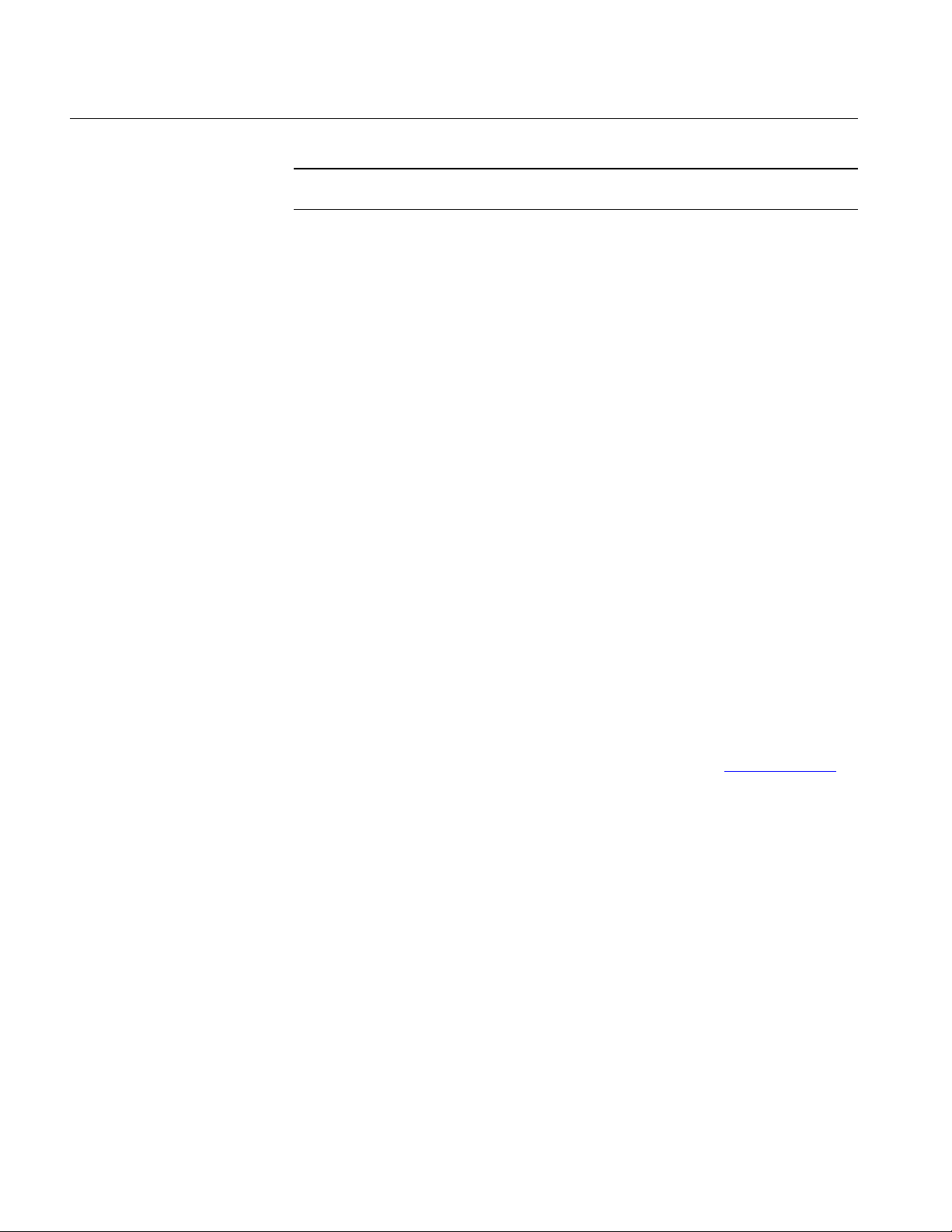
Getting Started
Note: If you do not install the latest version (Version 2.2.0 or above) of TDS7000
or CSA7000 Firmware, the application will not test the mask related parameters.
Remember
§ TDS5052B oscilloscope is a two-channel oscilloscope. The drop-down list
for any Data, Ref, or Math sources displays only two channels.
§ For 1000BASE-T Template test, the TDS5000B series oscilloscope displays
the horizontal scale in 4 ns.
§ The two-channel oscilloscopes do not support the 1000BASE-T Jitter Slave
Filtered test.
§ The TDS5000B series oscilloscope does not support Flash Hits.
§ The TDS5000 series oscilloscopes are not recommended for
1000BASE -T Distortion test.
About the Test Fixture
The TF-GBE test fixture, designed by Tektronix and manufactured and
distributed by Crescent Heart Software, facilitates 1000BASE-T, 100BASE-TX
and 10BASE-T Ethernet compliance testing when used with an appropriate
TDS5000, TDS6000, TDS7000 or CSA7000 Series oscilloscope and Tektronix
TDSET3 Ethernet Compliance Test Software.
For more information, visit Crescent Heart Software Web site www.c-h-s.com.
2-4
TDSET3 Printed Help Document

Starting the Application
1. From the oscilloscope menu, select File > Run Application > Ethernet
Getting Started
Compliance Test Software.
Figure 2-1: Run Application
2. The splash screen appears. The oscilloscope display resizes to fit the upper
half of the screen and the lower half of the oscilloscope screen displays the
TDSET3 application.
Figure 2-2: Application Interface
3. The application is automatically set to its default settings.
TDSET3 Printed Help Document
2-5

Getting Started
4. If you access oscilloscope functions, the oscilloscope display appears in full
screen and the TDSET3 application recedes to the background.
5. To return to the TDSET3 application, select the APP button in the
oscilloscope display.
Minimizing and Maximizing the Application
The application appears even when you minimize the oscilloscope.
To minimize the application, select File > Minimize. The TDSET3 window
minimizes to the Windows taskbar and upper half screen has the
oscilloscope display and lower half of the screen has the desktop
To maximize the application, select Ethernet Compliance Test Software in
the Windows taskbar.
To hide the application, select the Hide button or select File > Hide.
The Report Generator module windows are independent of the TDSET3
application. Select the Minimize button on the right hand corner of the relevant
report generator window to minimize it.
Note: If you select Hide button, the TDSET3 window goes to the background and
the Oscilloscope display resizes to the whole screen.
Returning to the Application
When you access oscilloscope functions, the oscilloscope fills the display. You
can access oscilloscope functions in the following ways:
Choose the Menu bar or the Toolbar mode on the oscilloscope and access
the menus.
Press front-panel buttons.
Exiting the Application
2-6
To return to the application, select the APP button on the top right of the
oscilloscope display.
To exit the application, do the following:
Select File > Exit or select the Exit button .
TDSET3 Printed Help Document

On exiting the application a message box "Do you want to restore the
oscilloscope settings to their state prior to starting this application?"
appears.
Select Yes, No, or Cancel. Yes is selected by default.
Note: Using other methods to exit the application results in abnormal
termination of the application.
Application Directories and File Names
The TDSET3 application uses directories to save and recall setup files and uses
file name extensions to identify the file type. The next table lists the default
directory names.
Getting Started
Table 2-1: Application Default Directories
Directory Action
C:\TekApplications\TDSET3\Setup Stores the application settings to
setup files
C:\TekApplications\TDSET3\ReportGenerator\Templates Stores the default templates of
report generator
C:\TekApplications\TDSET3\ReportGenerator\Reports Stores the Reports for 10BASE-T,
100BASE-TX, and 1000BASE-T
C:\TekApplications\TDSET3\ReportGenerator\Layouts Stores the Report Layouts for
10BASE-T, 100BASE-TX, and
1000BASE-T
C:\TekApplications\TDSET3\AWGWaveforms Stores the AWG waveforms.
C:\TekApplications\TDSET3\Images Stores all the images.
TDSET3 Printed Help Document
2-7

Getting Started
Application Software Default Layouts and Templates
Table 2-2: 1000BASE-T Default Layouts and Templates
Test Default template
1000BASE-T (Default layout — 1000T.rpl)
Coversheet Coversheet for 1000BaseT.rgt
Template 1000T-TemplateA.rgt
1000T-TemplateB.rgt
1000T-TemplateC.rgt
1000T-TemplateD.rgt
1000T-TemplateF.rgt
1000T-TemplateH.rgt
Peak Volt 1000T-PeakVoltA.rgt
1000T-PeakVoltB.rgt
1000T-PeakVoltC.rgt
1000T-PeakVoltD.rgt
Droop 1000T-DroopG.rgt
1000T-DroopJ.rgt
Jitter 1000 Jitter Master filtered.rgt
1000 Jitter Master Unfiltered[TIE].rgt
1000 Jitter Master Unfiltered[HIS].rgt
1000 Jitter Slave filtered.rgt
1000 Jitter Slave Unfiltered[TIE].rgt
1000 Jitter Slave Unfiltered[HIS].rgt
Distortion 1000T-Distortion.rgt
Common mode Voltage 1000T-Common mode Voltage.rgt
Return Loss 1000T-Return Loss.rgt
2-8
Table 2-3: 100BASE-TX Default Layouts and Templates
Test Default template
100BASE-TX (Default layout — 100TX.rpl)
Coversheet Coversheet for 100BaseTX.rgt
Template 100-AOI Template.rgt
Differential Output Voltage 100-Differential Output Voltage.rgt
Signal Amplitude Symmetry 100-Signal Amplitude Symmetry.rgt
Rise Time 100-Rise Time.rgt
Fall Time 100-Fall Time.rgt
Rise/Fall Time Symmetry 100-Rise Fall Time Symmetry.rgt
Waveform Overshoot 100-Waveform Overshoot.rgt
TDSET3 Printed Help Document

Getting Started
Jitter 100-Transmit Jitter.rgt
Duty Cycle Distortion 100-Duty Cycle Distortion.rgt
Return Loss 100-Tx Return Loss.rgt
100-Rx Return Loss.rgt
Table 2-4: 10BASE-T Default Layouts and Templates
Test Default template
10BASE-T (Default layout — 10T.rpl)
Coversheet Coversheet for 10BaseT.rgt
MAU Ext Template 10 MAU ext template.rgt
MAU Ext Inv Template 10 mau ext inv template.rgt
MAU Int Template 10 mau int template.rgt
MAU Int Inv Template 10 mau int inv template.rgt
Link Pulse Template Load with TPM 10 Link Pulse Load1 with TPM template.rgt
10 Link Pulse Load2 with TPM template.rgt
10 Link Pulse 100 with TPM template.rgt
Link Pulse Template Load without TPM 10 Link Pulse Load1 without TPM template.rgt
10 Link Pulse Load2 without TPM template.rgt
10 Link Pulse 100 without TPM template.rgt
TP_IDL Template Load with TPM 10 TP_IDL Load1 with TPM template.rgt
10 TP_IDL Load2 with TPM template.rgt
10 TP_IDL 100 with TPM template.rgt
TP_IDL Template Load without TPM 10 TP_IDL Load1 without TPM template.rgt
10 TP_IDL Load2 without TPM template.rgt
10 TP_IDL 100 without TPM template.rgt
Differential Output Voltage 10 differential output voltage.rpt
Harmonic 10 harmonic of all ones.rgt
Jitter with cable Normal output timing 10 output timing jitter with cable.rgt
Jitter with cable 8.0 output timing 10 8.0 output timing jitter with cable.rgt
Jitter with cable 8.5 output timing 10 8.5 output timing jitter with cable.rgt
Jitter without cable Normal output timing 10 output timing jitter without cable.rgt
Jitter without cable 8.0 output timing 10 8.0 output timing jitter without cable.rgt
Jitter without cable 8.5 output timing 10 8.5 output timing jitter without cable.rgt
Return Loss 10 Tx Return Loss.rgt
10 Rx Return Loss.rgt
Common mode Voltage 10 Common mode Voltage.rgt
TDSET3 Printed Help Document
2-9

Getting Started
Application Software Default Settings
The TDSET3 application is automatically set to the default settings. The next
table lists the default settings with which the TDSET3 application starts.
Table 2-5: Default Settings
Parameter Selection Default Setting
Speed 1000-T
Select > 1000-T Template/Volt tab
Template/Volt tab A
Droop tab G
Jit/Distortion tab Master Unfiltered
Return Loss tab Return Loss
CM Voltage tab CM Voltage
Select > 100-TX Parametric tab
Parametric tab Template (Both Polarity)
Return Loss tab Transmitter
Configure > 1000-T Data CH1
Master CLK CH2
Slave CLK CH3
# Averages 64
Clock Edge Rising
Hi Resolution 64
Output Ref1
Disturbing Signal No
Filter Int
Meas Type TIE
Probe:P1 CH1
Probe:P2 CH2
Pair ID A
Load 85, 100, 115 ohm
Smooth 7
Record Length Varies depending on the Memory option
Configure > 100-TX Data CH1
Mask Setup
Mask Scale Normal
Samples
Fail Threshold
available on the Oscilloscope.
50K
1
2-10
TDSET3 Printed Help Document

Getting Started
Acquisition Sample/Average (depends on the
parameter selected)
Average is the default mode
# Waveforms = 16
Pulse Width 16 ns
Probe:P1 / Probe:P3 CH1
Probe:P2 / Probe:P4 CH2
Load 85, 100, 115 ohm
Smooth 7
# Averages 100 for Return Loss and 48 for other
tests
Configure > 10-T Data CH1
Acquisition Sample/Average (depends on the
parameter selected)
Average is the default mode
# Waveforms = 16
Section Both
MAU Type Internal
MAU Scale Normal
Mask Setup
Samples
Fail Threshold
Harmonic Ones
Output
# Averages
Time/Scale
Sequence Normal (NLP)
Probe: P1 / Probe: P3 CH1
Probe: P2 / Probe: P4 CH2
Load 85, 100, 111 ohm
Smooth 7
Report > Report Generator Generate Report tab
50K
1
Math1
48
10 microseconds
TDSET3 Printed Help Document
2-11

Getting Started
2-12 TDSET3 Printed Help Document

Operating Basics
TDSET3 Application Window
The TDSET3 application is a Windows-based application. The application
window comprises Menu bar, Selection pane, Speed pane, Client pane, Execution
pane, and Status bar. The Client pane changes between Configuration pane,
Parameter Selection pane, Connection pane, and View Waveform pane
depending on what you have selected in the Selection pane. The Client pane
changes to Result pane automatically after you run the test.
Figure 3-1: Application Window
TDSET3 Application Interface Controls
The TDSET3 application interface uses the following controls:
Table 3-1: Application Interface Controls
Controls Description
Menu bar Located at the top of the application and has the TDSET3 menus.
Tab Labeled group of options with similar items.
Pane Enclosed visual frame with a set of related options.
Option button Defines a particular command or task.
Drop-down list box Lists the items from which you can select one item.
TDSET3 Printed Help Document
3-1

Operating Basics
Field Box that you can use to type in text or to enter a value with the keypad or a
multipurpose knob.
Check Boxes Square box that you can use to select or clear preferences.
Scroll bar Vertical or horizontal bar at the side or bottom of a display area used to
move around that area.
Browse Displays a window where you can look through a list of directories and files.
Command button Initiates an immediate action.
Keypad Appears when you select the box and enter a value.
MP/GP knob Displays a line between the knob and the box. You can turn the knob on the
oscilloscope to select a value.
Menu bar
The menu bar of TDSET3 has the following menus.
File Menu
File menu
Tests menu
Results menu
Utilities menu
Help menu
The File menu appears as shown by the next figure:
3-2
Figure 3-2: File Menu
TDSET3 Printed Help Document

Operating Basics
The next table lists the menu selection and description for the File menu.
Table 3-2: File menu
Menu selection Description
Recall Default
Setup
Recall Setup Recalls the application settings from a setup file.
Save Setup Saves the application settings to a setup file.
Preferences Shows/Hides the message boxes displayed while running the test.
Minimize Minimizes the Application window.
Hide Hides the Application window.
Exit Displays the Restore Settings dialog box and closes the Application.
Recalls the default settings for the application.
Tests Menu
The Tests menu appears as shown by the next figure:
Figure 3-3: Tests menu
The next table lists the menu selection and description for the Tests menu.
Table 3-3: Tests menu
Menu selection Description
Select
1000BASE-T Displays the point and test parameter selections for 1000BASE-T in the
Client pane.
100BASE-TX Displays the parameters for 100BASE-TX in the Client pane.
10BASE-T Displays the parameters for 10BASE-T in the Client pane.
Configure Displays the configuration details for the selected speed and test.
Connect Displays the connection instructions for the selected speed.
View Waveform Displays the waveform based on the settings.
TDSET3 Printed Help Document
3-3

Operating Basics
Results Menu
The Results menu appears as shown by the next figure:
Figure 3-4: Results menu
The next table lists the menu selection and description for the Results menu.
Table 3-4: Results menu
Menu selection Description
Summary Displays the results summary of last test conducted.
Details Displays the detailed results of last test conducted.
Utilities Menu
Help Menu
The Utilities menu appears as shown by the next figure:
Figure 3-5: Utilities menu
The next table lists the menu selection and description for the Utilities menu.
Table 3-5: Utilities menu
Menu selection Description
Report Generator Displays the Report Generator window.
Enable Remote GPIB Enables you to use remote GPIB commands to control the application.
The Help menu appears as shown by the next figure:
3-4
Figure 3-6: Help menu
TDSET3 Printed Help Document

Selection pane
Operating Basics
The next table lists the menu selection and description for the Help menu.
Table 3-6: Help menu
Menu selection Description
Help Topics Displays the help file for the TDSET3 application.
About Ethernet Compliance
Test Software
Displays a dialog box with information about the current TDSET3
application.
The Selection pane located to the left of the Application window allows you to
navigate through the application.
Figure 3-7: Selection pane
The next table lists the button and the task description.
Table 3-7: Selection pane buttons
Button Description
Select Displays the test selection parameters in the Client pane for the selected speed.
Configure Displays the configuration parameters in the Client pane for the selected test
parameter.
Connect Displays the connection details in the Client pane for the selected test parameter.
View Wfm Displays the waveform in the Client pane for the selected test parameter.
TDSET3 Printed Help Document
3-5

Operating Basics
Speed pane
The Speed pane located to the left of the Application window displays the speed
to be selected.
Client pane
1000BASE-T
Client pane
Figure 3-8: Speed pane
Select 1000-T to test 1000BASE-T, 100-TX to test 100BASE-TX and 10-T to
test 10BASE-T.
The Client pane displays the parameters of the selected speed.
The Client pane located adjacent to the Speed pane displays the test parameters,
configuration parameters, connections, view waveforms or results. Clicking on
each tab changes the Client pane to display the relevant test parameters.
The following figure shows the Client pane of 1000BASE-T Template.
3-6
Figure 3-9: 1000BASE-T Client pane
TDSET3 Printed Help Document

Operating Basics
100BASE-TX
Client pane
10BASE-T
Client pane
The following figure shows the Client pane of 100BASE-TX Template.
Figure 3-10: 100BASE-TX Client pane
The following figure shows the Client pane of 10BASE-T Template.
TDSET3 Printed Help Document
Figure 3-11: 10BASE-T Client pane
3-7

Operating Basics
Execution pane
The Execution pane located to the right of the Application window displays the
buttons Run Test and Result.
Figure 3-12: Execution pane
Clicking on each button performs a particular task. The following table lists the
button and the task description.
Table 3-8: Execution pane
Button Button Name Description
Run Test Runs the selected test or tests.
Result Displays the Result pane that shows the test results.
Report Summary
Report Detail
Displays the location to which the report summary is saved.
Click OK to store the result details in a .csv file.
Displays the location to which the detailed report is saved.
Click OK to store the result details in a .rpt file depending on
the layout selected in Report Configuration pane.
Note: The report details are real time and no history is maintained. Ensure that
you save the report details before you run another test.
Status bar
Figure 3-13: Status bar
3-8
At the bottom of the application window is the status bar that displays the
selected test and the important configuration parameters.
TDSET3 Printed Help Document
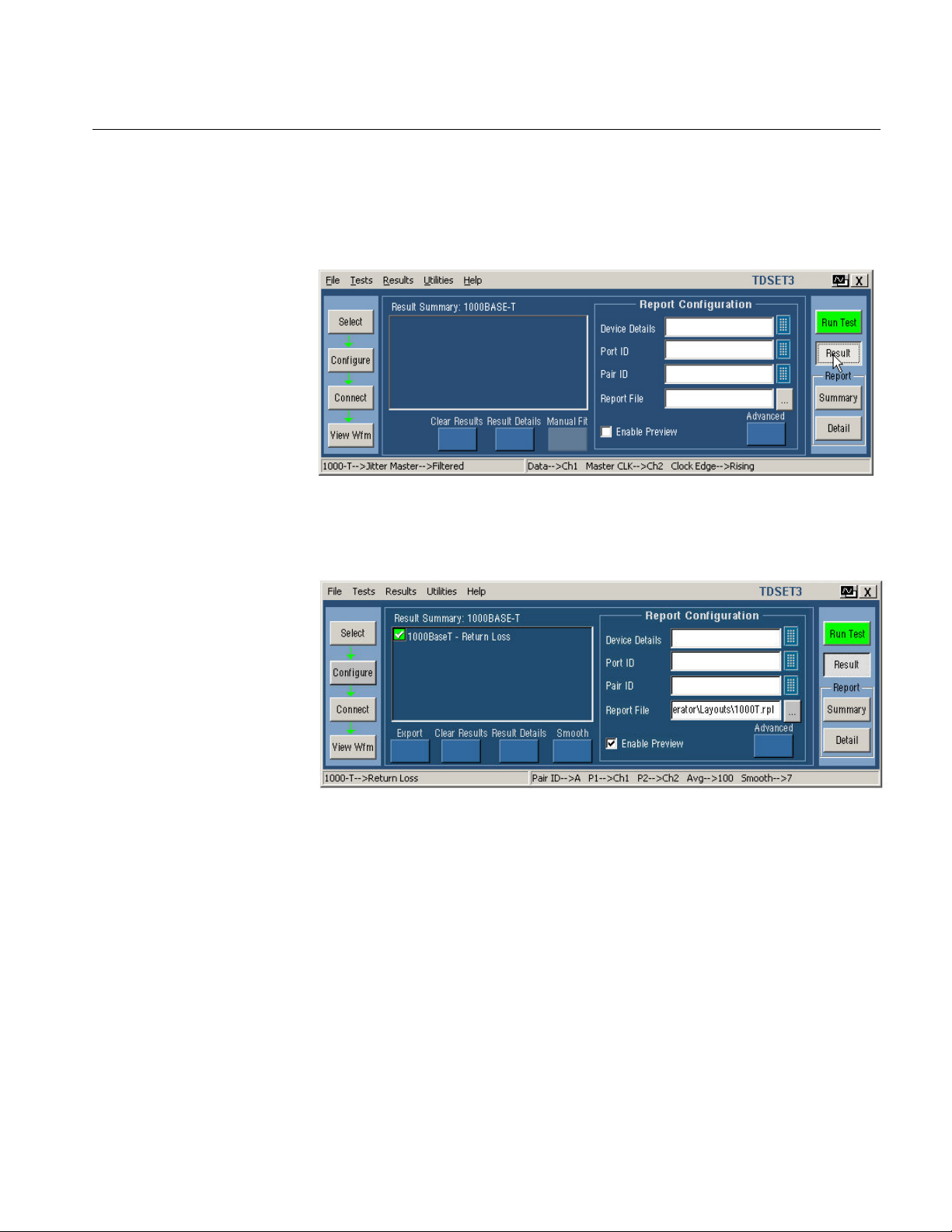
Result pane
Operating Basics
After you run a test, the Result pane automatically appears as shown by the
following figure.
Figure 3-14: Result pane for all tests
After you run a Return Loss test, the Result pane automatically appears as shown
by the following figure.
Figure 3-15: Result pane for Return Loss tests
The Result pane comprises Result Summary pane, and Report Configuration
pane.
TDSET3 Printed Help Document
3-9

Operating Basics
Result
Summary pane
The Result Summary pane displays the test results as Pass/Fail.
Figure 3-16: Result Summary pane
Indicates that the test has passed.
Indicates that the test has failed.
The next table lists the button and the task description.
Table 3-9: Result Summary pane buttons
Button Description
Export Exports the return loss values in a .csv file.
Clear
Results
Result
Details
Manual Fit Displays the Manual Fit dialog box that allows you to adjust the waveform to fit into
Smooth Displays the Smooth dialog box that allows you to smoothen the return loss
Clears the results in the Result Summary pane.
Displays the Result Details dialog box that shows the details of test results
categorized as Description, Specification range, Measured Value, Pass/Fail, and
Remarks.
the Mask. This button is enabled only when you test 1000BASE-T Template,
100BASE-TX Template or 10BASE-T Template.
waveform. This button is enabled only when you test Return Loss.
3-10
TDSET3 Printed Help Document

Report
Configuration pane
Operating Basics
You can set the report details to identify and automatically generate the report.
You can set a default report file.
Figure 3-17: Report Configuration pane
The next table lists the report configuration fields and description.
Table 3-10: Report Configuration fields
Field Description
Device ID To identify on which DUT the test was conducted by printing the Device ID
on the generated report.
Device description To identify on which DUT the test was conducted by printing the Device
Description on the generated report.
Pair ID To identify the unique pairs by printing the Device Description on the
generated report. This field is enabled only for 1000BASE-T.
Report File To specify the path and the file in which the generated report will be saved.
A default file name and path displayed for the selected speed.
Enable Preview To automatically preview the report after generation.
Advanced button Displays the Advanced Report Configuration dialog box.
TDSET3 Printed Help Document
3-11

Operating Basics
Dialog Boxes
Preferences
dialog box
Use this dialog box to set the user preferences such as, show or hide the
Overwrite Reference message box, Overwrite Math message box, 10Base-T user
intervention for Template, 10Base-T user intervention for Jitter tests and
1000Base-T user intervention for Distortion test.
Click File > Preferences to display the Preferences dialog box.
Figure 3-18: Preferences dialog box
The next table lists the preferences and task description.
Table 3-11: Preferences
Preference Task Description
Show or Hide the
Overwrite
Reference
message box
In Preference dialog box, select or clear the Show Ref overwrite check
box.
If you select Show Ref overwrite check box, the application displays the
following warning every time you run 1000BASE-T Template, Peak Volt,
Distortion, and Jitter tests. This dialog box also appears for Return Loss
tests. This dialog box appears for 1000BASE-T Droop test only if Disturbing
Signal is selected as Yes.
3-12
TDSET3 Printed Help Document

Operating Basics
Show or Hide the
Overwrite Math
message box
Show or hide
1000Base-T user
intervention for
Distortion test
In Preference dialog box, select or clear the Show Math overwrite check
box.
If you select Show Math overwrite check box, the application displays the
following warning box every time you run 10BASE-T Harmonic Test.
In Preference dialog box, select or clear the Show 1000Base-T Distortion
user control check box.
If you select the check box, the application displays the following warning
box every time you run 1000BASE-T Distortion Test.
TDSET3 Printed Help Document
Show or hide
10Base-T user
intervention for
Template tests
In Preference dialog box, select or clear the Show 10Base-T Template
user control check box.
If you select the check box, the application displays the following warning
box every time you run 10BASE-T Template Test.
Toggle Lock Mask to Wfm between ON and OFF to lock or unlock the
mask to waveform when you zoom in or zoom out.
Toggle Mask Autofit between ON and OFF to allow the oscilloscope to
automatically fit the waveform to mask.
3-13

Operating Basics
Show or hide
10Base-T user
intervention for
Jitter tests
In Preference dialog box, select or clear the Show 10Base-T Jitter user
control check box.
If you select the check box, the application displays the following warning
box every time you run 10BASE-T Jitter with cable Test.
If you select the check box, the application displays the following warning
box every time you run 10BASE-T Jitter without cable Test.
3-14
Click OK to set the preferences.
Click Cancel to exit the Preference dialog box.
TDSET3 Printed Help Document

Advanced Report
Configuration
dialog box
Operating Basics
Select Results in the Execution pane, and Advanced in the Report Configuration
pane of the Result pane. The Advanced Report Configuration dialog box appears
as shown in the next figure.
Figure 3-19: Advanced Report Configuration dialog box
The table lists the options that you can configure in the advanced report
configuration dialog box.
Table 3-12: Advanced Report Configuration
Field Description
Device ID Prints the Device Id on the generated report to help you identify
on which DUT the test was conducted.
Process Prints the Process on the generated report to help you identify
the process used for DUT.
Voltage Prints the Voltage on the generated report to help you identify
the voltage values used while testing the DUT.
Temperature Prints the Temperature on the generated report to help you
identify the temperature values used while making the DUT.
Last Cal date Prints the Last Cal date on the generated report to help you
identify the date on which the Oscilloscope was last calibrated.
Use oscilloscope settings for
image report
Select this check box to use the oscilloscope settings for
exporting images.
Click OK to configure the report.
TDSET3 Printed Help Document
Click Cancel to exit the report setup.
3-15

Operating Basics
Result Details
dialog box
Select Result Details button in Result pane to display the Result Details dialog
box.
After you have completed the test and you want to see the result details, click on
the Result Details button in Result pane. The Result Details dialog box appears
as shown by the following figure. The title bar displays the selected speed.
Figure 3-20: Result Details dialog box
The results are categorized as listed in the next table.
Table 3-13: Result Details Categorization
Category Description
Description Displays the selected test.
Spec Range Displays the specification range.
Measured Value Measured value of the selected test.
Pass/Fail
Remarks Additional information about the test.
Test passed or failed as
or .
Note1: Locate Hits, and Flash Hits are enabled only if a template test fails.
Note1: The TDS5000B series oscilloscopes do not support Flash Hits.
Select Locate Hits to view and change the mask color and hit color
Select Flash Hits to flash the hits on the oscilloscope display
Select Show Seg to display the mask segments.
3-16
Select Close to close the dialog box.
Note: If you run all the tests together using Select All, the Locate Hits, Flash
Hits, and Show Seg is disabled.
TDSET3 Printed Help Document

Locate Hits
dialog box
Operating Basics
Select Result Details button in Result pane to display the Result Details dialog
box. In the Result Details dialog box, select Locate Hits to display the Mask Hit
Locator dialog box as shown below.
Flash Hits
dialog box
Figure 3-21: Mask Segments dialog box
1. Selecting Locate Hits changes the mask color and hit color. Closing the
Locate Hits dialog box will set the Mask color to default.
2. In the Circle Color drop-down list, select the color in which you want to see
the mask hits circled.
3. Select Save to save the mask-hit image as a jpg or a bmp file. The default
directory is C:\TekApplications\TDSET3\Images.
4. Select Close to close the dialog box.
Select Result Details button in Result pane to display the Result Details dialog
box. In the Result Details dialog box, select Flash Hits to flash the hits on the
oscilloscope display. The Flash Hits message box appears as shown below.
TDSET3 Printed Help Document
Figure 3-22: Flash Hits message box
Select Stop in the Flash Hits message box to stop flashing the mask hits.
3-17

Operating Basics
Show Segments
dialog box
Select Result Details button in Result pane to display the Result Details dialog
box. In the Result Details dialog box, select Show Seg to display the mask
segments. The Show Segments dialog box appears as shown below.
Manual Fit
dialog box
Figure 3-23: Show Segments dialog box
The Show Seg is enabled only if you run the template test.
Select Close to close the dialog box.
Select Result Details button in Result pane to display the Result Details dialog
box. In the Result Details dialog box, select Manual Fit to display the manual fit
dialog box.
Note: If you select the Select All button, the Manual Fit is not enabled.
If you are running 1000BASE-T Template test, the Manual Fit dialog box
appears as shown by the next figure.
3-18
Figure 3-24: 1000BASE-T Manual Fit dialog box
TDSET3 Printed Help Document
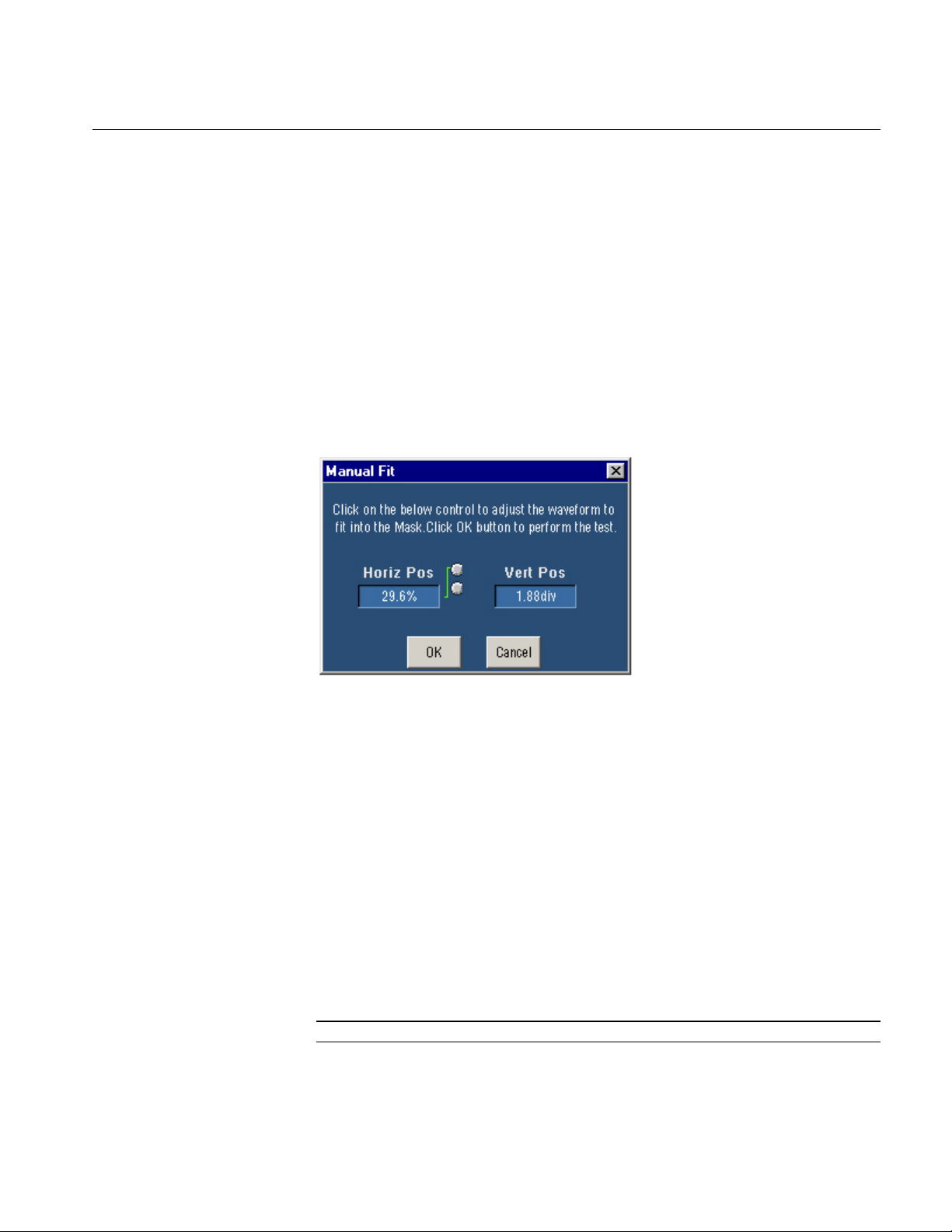
Operating Basics
When you test Template in 1000BASE-T, you can manually fit the waveform
into the mask.
If the processed waveform does not lie within the mask, use Manual Fit to
manually fit the waveform into the mask as described below:
Click the arrow buttons to adjust the waveform to fit into the Mask.
Click OK to perform the mask pass/fail test again.
Click Cancel to exit the Manual Fit dialog box without performing the mask
pass/fail test.
If you are running 100BASE-TX or 10BASE-T Template tests, the Manual Fit
dialog box appears as shown by the next figure.
Jig match
dialog box
Figure 3-25: 100BASE-TX/10BASE-T Manual Fit dialog box
When you test Template in 100BASE-TX, and 10BASE-T, you can manually fit
the waveform into the mask.
If the processed waveform does not lie within the mask, use Manual Fit to
manually fit the waveform into the mask as described below:
To adjust the waveform to fit into the Mask, change the horizontal position and
vertical position using the general purpose knobs or Virtual Keyboard.
Click OK to perform the mask pass/fail test again.
If you are running 1000BASE-T Template test, the Jig Match button appears in
the Connect pane. Click Jig Match to display the Jig Match dialog box.
Note: Jig Match is enabled only if you select Disturbing Signal as Yes.
Use Jig Match to effectively remove the disturbing signal and compensate for
non-linearities in the disturber and the test fixture. You can measure the
TDSET3 Printed Help Document
3-19

Operating Basics
disturbing signal's Amplitude, and Frequency. You can also set the default
values. The application measures and displays the values in Measured Value
fields. You can validate the disturbing signal by comparing the Measured Value
with the Expected Value.
Figure 3-26: Jig Match dialog box
To compensate for the Disturbing Signal, do the following:
1. Use TC5 of the test fixture for Disturber Compensation.
2. Make the connections as shown by the following figure.
3-20
TDSET3 Printed Help Document

Operating Basics
Figure 3-27: Connections for Disturber Compensation
3. Do not connect the Ethernet cable to J700 and the test port of the DUT.
4. Connect a BNC Cable to AWG+ and Channel 1 of Arbitrary Waveform
Generator.
5. Connect a BNC Cable to AWG– and Channel 2 (
) of Arbitrary
Waveform Generator.
6. Short the jumpers J621, J630, J620, J623, J721, J723, J680, and J781.
7. Connect the Differential Probe to P19 and configured channel of the
oscilloscope.
8. In the Jig Match dialog box, select Measure button in the Disturber
Compensation pane.
9. Compare the Measured Value with the Expected Value.
10. If the Measured Value is not approximately equal to the Expected Value,
modify the amplitude and clock frequency settings of the Arbitrary
Waveform Generator. Then click Measure and compare the values to be
approximately equal.
TDSET3 Printed Help Document
3-21
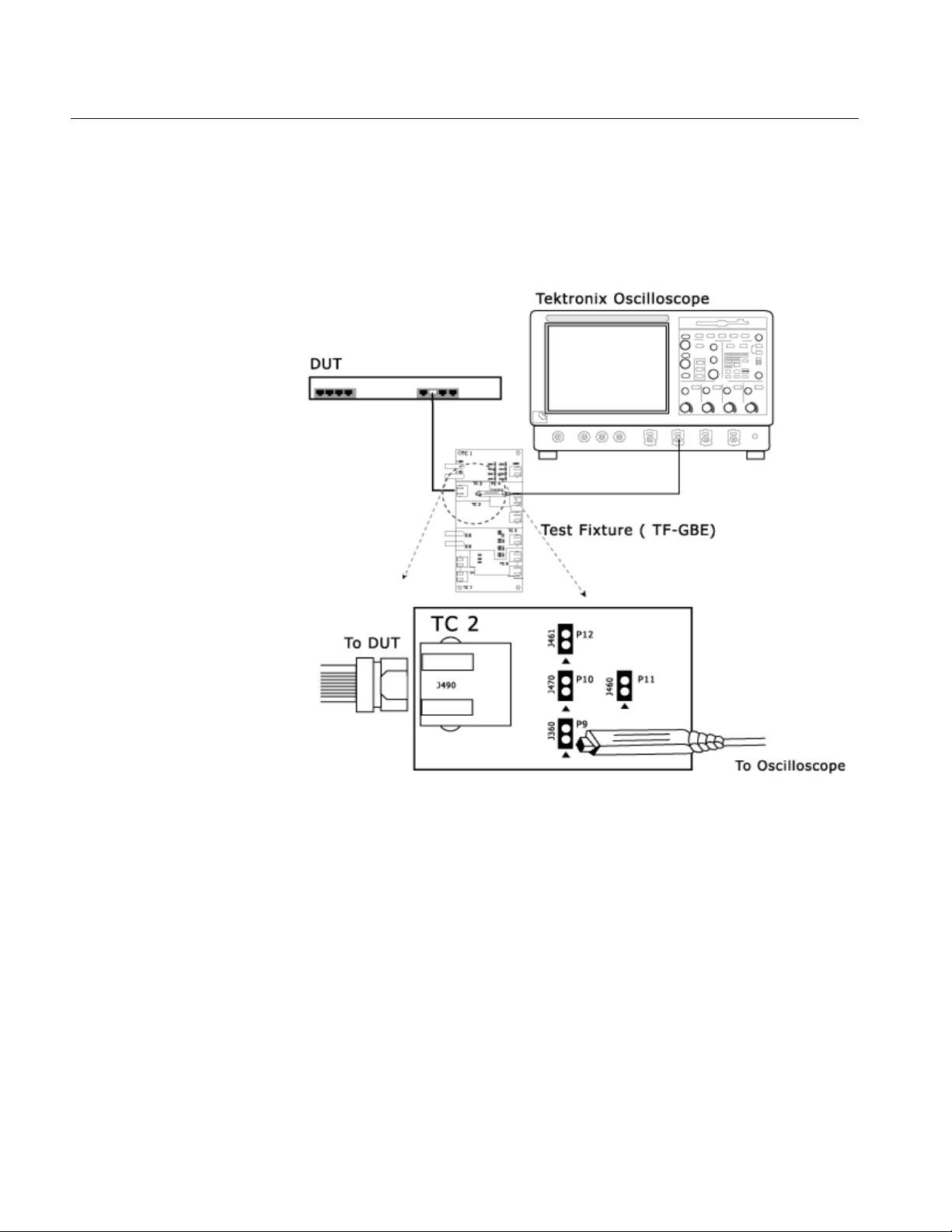
Operating Basics
To compensate for the Test Fixture, do the following:
1. Use TC2 and TC5 of the test fixture for Test Fixture Compensation.
2. Make the connections as shown by the following figure.
3-22
Figure 3-28: Step 1 Connections of Test Fixture
Compensation
3. For Template, Droop, and Peak Voltage tests, set the DUT to generate Test
Mode 1 signal.
For Distortion test, set the DUT to generate Test Mode 4 signal.
4. Connect the Ethernet cable to J490 and the test port of the DUT.
5. Connect the Differential Probe to P9 and configured channel of the
oscilloscope.
6. In the Jig Match dialog box, select Measure button in Step 1 in the Test
Fixture Compensation pane.
7. Make the connections as shown by the following figure.
TDSET3 Printed Help Document

Operating Basics
Figure 3-29: Step 2 Connections of Test Fixture
Compensation
8. For Template, Droop, and Peak Voltage tests, set the DUT to generate Test
Mode 1 signal.
For Distortion test, set the DUT to generate Test Mode 4 signal.
9. Connect the Ethernet cable to J700 and test port of the DUT.
10. Connect a BNC Cable to AWG+ and Channel 1 of Arbitrary Waveform
Generator.
11. Connect a BNC Cable to AWG- and Channel 2 (
) of Arbitrary
Waveform Generator.
12. Switch OFF the Arbitrary Waveform Generator.
13. Short the jumpers J621, J630, J623, J721, J723, J680, and J781.
14. Connect the Differential Probe to P18 and configured channel of the
oscilloscope.
15. In the Jig Match dialog box, select Measure button in Step 2 in the Test
Fixture Compensation pane.
TDSET3 Printed Help Document
3-23

Operating Basics
Virtual Keyboard
dialog box
Selecting
Figure 3-30: Virtual Keyboard
The field on the top displays what you have selected. After you have selected the
required number, select Enter.
Selecting Space inserts a space.
Selecting Enter enters the value for the selected field.
Selecting Backspace deletes the value entered.
adjacent to any number field displays the Virtual Keyboard.
Virtual Keypad
dialog box
Selecting Esc exits the Virtual Keyboard.
Select the knob or the keypad icon adjacent to any text field to display the
Virtual Keypad dialog box.
Figure 3-31: Virtual Keypad
3-24
TDSET3 Printed Help Document

Mask Setup
dialog box
Operating Basics
Use this dialog box to enter custom values.
Selecting Set to min to automatically display the minimum value of the
selected field.
Selecting Set to max to automatically display the maximum value of the
selected field.
Selecting CLR to clear the value for the field selected and returns to zero
value.
Selecting Enter to enters the value for the selected field.
The Mask Setup button is available in the Configure pane and is enabled only
when you run template tests.
If you are configuring 100BASE-TX Template test, click on Mask Setup button
in the Configure pane to display the Mask Setup dialog box.
Figure 3-32: 100BASE-TX Mask Setup dialog box
In the Samples text box, enter the number of samples to use in the test. Entering
the number of samples stops the test when that number has been reached.
The accepted range of samples is between 5000 and 2,147,400,000. The default
number of samples is 16,000.
In the Fail Thresh text box, enter the minimum number of samples that must fail
for the test to fail.
The accepted range of samples is between 1 and 2,147,483,647. The default fail
threshold is 1.
TDSET3 Printed Help Document
Note: You can use the Virtual Keyboard or the General Purpose knobs to enter
the values in the Samples and Fail Thresh fields.
3-25

Operating Basics
If you are configuring 10BASE-T Template test, click on Mask Setup button in
the Configure pane to display the Mask Setup dialog box.
Smooth
dialog box
Figure 3-33: 10BASE-T Mask Setup dialog box
In the # of Wfms text box, enter the number of waveforms to use in the test.
Entering the number of waveforms stops the test when that number has been
reached.
The accepted range of samples is between 1 and 2,147,483,647. The default
number of samples is 16.
In the Fail Thresh text box, enter the minimum number of samples that must fail
for the test to fail.
The accepted range of samples is between 1 and 2,147,483,647. The default fail
threshold is 1.
Select Result Details button in Result pane to display the Result Details dialog
box. In the Result Details dialog box, select Smooth to smoothen the return loss
waveform. This button is enabled only when you test Return Loss for all speeds.
3-26
Figure 3-34: Smooth dialog box
After you test Return Loss, you can change the smoothness of the waveform. The
accepted range is within 0 to 10. The default is 7.
TDSET3 Printed Help Document

Operating Basics
Click the arrow buttons to increase or decrease the value and view the
smoothness of the waveform. The waveform is automatically updated as you
change the value.
Click Close to perform the pass/fail test again.
Exit
dialog box
Select File > Exit to display the following message box:
Figure 3-35: Exit dialog box
You can exit the application by restoring the oscilloscope settings to the previous
state prior to starting the application or retaining the present oscilloscope settings.
Select File> Exit.
Select Yes to restore the oscilloscope settings to their original state prior to
starting the application and exit the application.
or
Select No to retain the present oscilloscope settings and exit the application.
or
Select Cancel to cancel the operation and return to the application.
TDSET3 Printed Help Document
Note: Clicking
displays the Exit dialog box.
3-27

Operating Basics
3-28
TDSET3 Printed Help Document

How To Select Test Parameters
Selecting 1000BASE-T Test Parameters
The following table lists how to select the 1000BASE-T test parameters.
Table 4-1: Select 1000BASE-T Test Parameters
Test Parameter Selection
1000BASE-T Click Tests > Select > 1000BASE-T or select 1000-T in the
Speed pane.
Template In the Template/Volt tab, select a point in the Template group.
Peak Voltage In the Template/Volt tab, select a point in the Peak Volt group.
Droop In the Droop tab, select a point.
Jitter Master Filtered In the Jit/Distortion tab, select Master Filtered.
Jitter Master Unfiltered In the Jit/Distortion tab, select Master Unfiltered.
Jitter Slave Filtered In the Jit/Distortion tab, select Slave Filtered.
Jitter Slave Unfiltered In the Jit/Distortion tab, select Slave Unfiltered.
Distortion In the Jit/Distortion tab, select Distortion.
Return Loss In the Return Loss tab, select Return Loss.
CM Voltage In the CM Voltage tab, select CM Voltage.
Note: The TDS5000B series oscilloscopes does not support Jitter Slave Filtered
test.
Selecting 100BASE-TX Test Parameters
The following table lists how to select the 100BASE-TX test parameters.
Table 4-2: Select 100BASE-TX Test Parameters
Test Parameter Selection
100BASE-TX Click Tests > Select > 100BASE-TX or select 100-TX in the Speed
Template In the Parametric tab, select Template. In the Polarity drop-down list,
Differential Output
Voltage
pane.
select Pos for positive, Neg for negative, or Both.
For Positive polarity, the application tests segments 1, 2, 3, 6, and 7.
For Negative polarity, the application tests segments 4, 5, 8, 9, and 10.
For Both, the application tests all the segments.
In the Parametric tab, select Output Volt. In the Polarity drop-down list,
select Pos for positive, Neg for negative, or Both.
TDSET3 Printed Help Document
4-1

How To Select Parameters
Signal Amplitude
Symmetry
Rise Time In the Parametric tab, select Rise Time. In the Polarity drop-down list,
Fall Time In the Parametric tab, select Fall Time. In the Polarity drop-down list,
Rise/Fall Time
Symmetry
Waveform Overshoot In the Parametric tab, select Overshoot. In the Polarity drop-down list,
Jitter In the Parametric tab, select Jitter. In the Polarity drop-down list, select
Duty Cycle Distortion In the Parametric tab, select Distortion.
Return Loss In the Return Loss tab, select either Transmitter or Receiver.
Selecting 10BASE-T Test Parameters
The following table lists how to select the 10BASE-T test parameters.
Table 4-3: Select 10BASE-T Test Parameters
Test Parameter Selection
10BASE-T Click Tests > Select > 10BASE-T or select 100-T in the Speed pane.
Template MAU In the Template tab, select MAU and select Normal, Inverted or Both in
Template Link Pulse In the Template tab, select Link Pulse. In the adjacent drop-down list,
Template TP_IDL In the Template tab, select TP_IDL. In the adjacent drop-down list, select
Differential Voltage In the Parametric tab, select Diff Volt.
Harmonic In the Parametric tab, select Harmonic.
Jitter with cable In the Parametric tab, select With Cable in the Jitter group.
Jitter without cable In the Parametric tab, select w/o Cable in Jitter group.
Return Loss In the Return Loss tab, select either Transmitter or Receiver.
CM Voltage In the CM Voltage tab, select CM Voltage.
In the Parametric tab, select Amp Sym. In the Polarity drop-down list,
select Pos for positive, Neg for negative, or Both.
select Pos for positive, Neg for negative, or Both.
select Pos for positive, Neg for negative, or Both.
In the Parametric tab, select R/F Sym. In the Polarity drop-down list,
select Pos for positive, Neg for negative, or Both.
select Pos for positive, Neg for negative, or Both.
Pos for positive, Neg for negative, or Both.
Select Random or 010101 in the Pattern drop-down list.
the adjacent drop-down list.
Select Configure in the Selection pane and select the MAU Type as
External or Internal.
select the load with or without TPM — Load1 w/o TPM, Load2 w/o TPM,
100 ohm w/o TPM, Load1 with TPM, Load2 with TPM, or 100 ohm with
TPM.
the load with or without TPM — Load1 w/o TPM, Load2 w/o TPM, 100
ohm w/o TPM, Load1 with TPM, Load2 with TPM, or 100 ohm with TPM.
From the Peak drop-down list, select the peak value as Max or MinMax.
Select Normal, 8BT, 8.5BT, or All in the adjacent drop-down list.
Select Normal, 8BT, 8.5BT, or All in the adjacent drop-down list.
4-2
TDSET3 Printed Help Document

How To Configure Parameters
Configuring 1000BASE-T
Use this dialog box to configure 1000BASE-T for Source, # Averages, Output,
Disturbing Signal, and Filter.
Figure 5-1: 1000BASE-T Configure pane
The following table shows the 1000BASE-T tests parameters you can configure.
Table 5-1: 1000BASE-T Configure parameters
TDSET3 Printed Help Document
5-1

How To Configure Parameters
The following table describes the 1000BASE-T configuration parameters.
Table 5-2: 1000BASE-T Configure parameter description
Configure parameters Description
Source
The Data source and CLK source should be mutually exclusive. The Data source, Master
CLK source and Slave clock source should be mutually exclusive.
Data — Select the channel to which the DUT signal is connected.
Master CLK — Select the channel to which the master clock is connected.
Slave CLK — Select the channel to which the slave clock is connected.
TX_TCLK — Select the channel to which the TX_TCLK is connected.
Note: TX_TCLK drop-down list appears only for Distortion test and if you have selected
TX_TCLK as Yes.
# of Averages
Clock Edge
Disturbing Signal
Filter
TX_TCLK
Output
Enter the number of averages between 64 and 10000 depending on the noise present in
the acquired waveform.
Select the clock edge on which the oscilloscope finds the trigger point.
Select Yes or No depending on whether the disturbing signal is added to the test mode
signal.
Select Int or Ext depending on whether the filter is applied internally or externally.
Select Yes or No to perform the Distortion test with TX_TCLK.
Select the reference waveform on which the processed waveform will be stored.
Meas Type
5-2
Select the measurement type as either Time Interval Error (TIE) or Histogram.
TDSET3 Printed Help Document

Table 5-2: 1000BASE-T Configure parameter description
Configure parameters Description
Hi Resolution
Return Loss
Enter the number of averages to be done in the vertical domain.
Probe:P1 and Probe:P2 — Select the channels to which the probes are connected.
Note: Depending on the Pair ID selected, the sources will change from P1/P3/P5/P7 and
P2/P4/P6/P8.
Load — Select the load as 85, 100, 111 ohm or 100 ohm.
Pair ID — Select the Pair ID as A, B, C, or D. Depending on the Pair ID selected the
sources will change from P1/P3/P5/P7 and P2/P4/P6/P8.
Return Loss — Select the reference waveform on which the output waveform will be
stored.
0dB Marker — Select the reference waveform on which you want the OdB Marker to be
indicated.
Note: Return Loss and 0dB Marker fields appear only if you set Load as 100 ohm.
# Averages — Enter the number of waveforms you want to average.
Smooth — Enter the smoothening factor.
How To Configure Parameters
Record Length
Varies depending on the Memory option available on the Oscilloscope.
The following table lists the configuration parameters and default settings.
Table 5-3: 1000BASE-T Configuration Default Settings
Parameter Options Default
Data CH1, CH2, CH3, CH4 CH1
Master CLK CH1, CH2, CH3, CH4 CH2
Slave CLK CH1, CH2, CH3, CH4 CH3
# Averages 64 to 10000 64
Clock Edge Rising, Falling Rising
Disturbing Signal Yes, No No
Filter Int, Ext Int
TX_TCLK No, Yes No
TX_TCLK CH1, CH2, CH3, CH4 CH2
Output Ref1, Ref2, Ref3, Ref4 Ref1
Meas Type Histogram, TIE TIE
TDSET3 Printed Help Document
5-3

How To Configure Parameters
Hi Resolution 02 to 75 64
Probe:P1/P3/P5/P7 CH1, CH2, CH3, CH4 CH1
Probe:P2/P4/P6/P8 CH1, CH2, CH3, CH4 CH2
Pair ID A, B, C, D A
Load 85, 100, 115 or 100 ohm 85, 100, 115 ohm
Note: The two-channel oscilloscopes display the graticule only for 100 ohm Load.
Smooth 0 - 10 7
Record Length Varies depending on the Memory option
Configuring 100BASE-TX
Use this dialog box to configure 100BASE-TX for Data source, Acquisition,
Rise/Fall Time Test, and Mask Setup.
available on the Oscilloscope.
Figure 5-2: 100BASE-TX Configure pane
The following table shows parameters of 100BASE-TX that you can configure.
Table 5-4: 100BASE-TX Configure parameters
5-4
TDSET3 Printed Help Document

The following table describes the 100BASE-TX configuration parameters.
Table 5-5: 100BASE-TX Configure parameter description
Configure parameters Description
Source
Select the channel to which the Device Under Test (DUT) is connected.
How To Configure Parameters
Acquisition
Rise/Fall Time Test
Mask Scale
Mask Setup
Return Loss
Select Sample or Average depending on the acquisition mode. The Acquisition is
only enabled for some tests.
If you select Average, enter the number of waveforms in # of Wfms field.
If you select Sample, the application assumes the number of waveforms as 1.
You can use the virtual keyboard or the general-purpose knobs to enter the values
in the samples and fail thresh text boxes.
Select Pulse Width as 16ns or 80ns.
You can only configure this parameter for Rise/Fall Time Symmetry, Rise Time, and
Fall Time tests.
Select Mask Scale as Normal, 0.95, or 1.05 depending on the Mask scale factor.
You can configure Mask Scale only for Template test.
You can configure the Samples and Fail Thresh. You can only configure these
parameters for the template tests.
Probe:P1 and Probe:P2 — Select the channels to which the probes are connected
on the fixture.
Note: Depending on whether the Transmitter or Receiver is selected, the sources
will change from P1/P3 and P2/P4.
Return Loss — Select the reference waveform on which the output waveform will be
stored.
0dB Marker — Select the reference waveform on which you want the OdB Marker to
be indicated.
Note: Return Loss and 0dB Marker fields appear only if you set Load as 100 ohm.
Load — Select the load as 85, 100, 111 ohm or 100 ohm.
# Averages — Enter the number of waveforms you want to average.
Smooth — Enter the smoothening factor.
TDSET3 Printed Help Document
5-5

How To Configure Parameters
The following table lists the configuration parameters and default settings.
Table 5-6: 100BASE-TX Configuration Default Settings
Parameter Options Default
Data CH1, CH2, CH3, CH4 CH1
Acquisition Sample, Average If you select Sample, the default value is 1.
Mask Scale Normal, 0.95, 1.05 Normal
Mask Setup See Mask Setup for information on default
Pulse Width 16 ns, 80 ns 80 ns
Probe:P1/P3 CH1, CH2, CH3, CH4 CH1
Probe:P2/P4 CH1, CH2, CH3, CH4 CH2
Load 85, 100, 115 ohm or 100 ohm 85, 100, 115 ohm
If you select Average, the default # of Wfms is
16.
Sample and Fail Thresh.
Configuring 10BASE-T
Note: The TDS5052B oscilloscope displays the graticule only for 100 ohm Load.
Smooth 0 - 10 7
Use this dialog box to configure 10BASE-T for Data source, Acquisition,
Harmonic Ones, and Mask Setup.
Figure 5-3: 10BASE-T Configure pane
5-6
TDSET3 Printed Help Document

The following table shows parameters of 10BASE-T that you can configure.
Table 5-7: 10BASE-T Configure parameters
How To Configure Parameters
The following table describes the 10BASE-T configuration parameters.
Table 5-8: 10BASE-T Configure parameter description
Configure parameters Description
Source
Acquisition
Select the channel to which the Device Under Test (DUT) is connected.
Select Sample or Average depending on the acquisition mode. The Acquisition is
only enabled for some tests.
If you select Average, enter the number of waveforms in # of Wfms field.
If you select Sample, the application assumes the number of samples as 1.
You can use the virtual keyboard or the general-purpose knobs to enter the values
in the samples and fail thresh text boxes.
TDSET3 Printed Help Document
5-7

How To Configure Parameters
Table 5-8: 10BASE-T Configure parameter description
Configure parameters Description
Mask Selection
Mask Setup
Select MAU Type as Internal or External.
Select MAU Scale as Normal, 0.9, or 1.1 depending on the MAU scale factor.
Select Section as Both, Head or Tail depending on the section of mask to test.
You can configure MAU Type and MAU Scale only for Template MAU tests.
You can configure Section only for Template TP_IDL and Link Pulse tests.
You can configure the Samples and Fail Thresh. You can only configure these
parameters for the template tests.
Harmonic all of ones
Sequence
Return Loss
Select the math waveform on which the processed waveform will be displayed.
Enter the number of math waveforms to be averaged.
Enter the time or scale depending on the packet length being transmitted.
You can set the sequence to Normal (NLP) or Fast (FLP). You can only configure
this parameter for the Template Link Pulse test.
Probe:P1 and Probe:P2 — Select the channels to which the probes are connected
on the fixture.
Note: Depending on whether the Transmitter or Receiver is selected, the sources
will change from P1/P3 and P2/P4.
Return Loss — Select the reference waveform on which the output waveform will be
stored.
0dB Marker — Select the reference waveform on which you want the OdB Marker to
be indicated.
Note: Return Loss and 0dB Marker fields appear only if you set Load as 100 ohm.
Load — Select the load as 85, 100, 111 ohm or 100 ohm.
# Averages — Enter the number of waveforms you want to average.
Smooth — Enter the smoothening factor.
5-8
TDSET3 Printed Help Document

How To Configure Parameters
The following table lists the configuration parameters and default settings.
Table 5-9: 10BASE-T Configuration Default Settings
Parameter Options Default
Data CH1, CH2, CH3, CH4 CH1
Acquisition Sample, Average If you select Sample, the default value is 1.
If you select Average, the default # of Wfms is
16.
Section Both, Head, Tail Both
MAU Type Internal, External Internal
MAU Scale Normal, 0.9, 1.1 Normal
Mask Setup See Mask Setup for information on default
Sample and Fail Thresh.
Sequence Normal (NLP), Fast (FLP) Normal (NLP)
Output Math1, Math2, Math3, Math4 Math1
Time/Scale 10 micro seconds, 1micro
seconds
# Averages 48 for other tests and 100 for Return Loss
Probe:P1/P3 CH1, CH2, CH3, CH4 CH1
Probe:P2/P4 CH1, CH2, CH3, CH4 CH2
Load 85, 100, 111 ohm or 100 ohm 85, 100, 111 ohm
10 micro seconds
Note: The TDS5052B oscilloscope displays the graticule only for 100 ohm Load.
Smooth 0 - 10 7
TDSET3 Printed Help Document
5-9

How To Configure Parameters
5-10
TDSET3 Printed Help Document

Making Connections
1000BASE-T Connections
Template, Peak Volt,
Droop, and Distortion
With Disturbing Signal
Use TC5 of the test fixture for these tests with disturbing signal and TC2 of the
test fixture for these tests without disturbing signal
Make the connections as shown by the following figure.
TDSET3 Printed Help Document
Figure 6-1: 1000BASE-T Connections with disturbing signal
for Template, Peak Volt, Droop, and Distortion
For Template, Peak Volt, and Droop tests, set the DUT to generate Test Mode 1
signal.
For Distortion test, set the DUT to generate Test Mode 4 signal.
1. Connect the Ethernet cable to J700 and test port of the DUT.
6-1

Making Connections
2. Connect a BNC Cable to AWG+ and Channel 1 of Arbitrary Waveform
Generator.
3. Connect a BNC Cable to AWG- and Channel 2 (
Waveform Generator.
Note: The AWG waveforms are available in
C:\TekApplications\TDSET3\AWGWaveforms.
You can use relevant waveform files to generate the disturbing signal.
4. To test Pair A, do the following:
Short the jumpers J621, J630, J623, J721, J723, J680, and J781.
Ensure that the other jumpers are open.
Connect the Differential Probe to P18 and configured channel of the
oscilloscope.
5. To test Pair B, do the following:
Short the jumpers J620, J622, J631, J721, J723, J680, and J781.
Ensure that the other jumpers are open.
Connect the Differential Probe to P18 and configured channel of the
oscilloscope.
) of Arbitrary
6-2
6. To test Pair C, do the following:
Short the jumpers J620, J623, J720, J730, J723, J680, and J781.
Ensure that the other jumpers are open.
Connect the Differential Probe to P18 and configured channel of the
oscilloscope.
7. To test Pair D, do the following:
Short the jumpers J620, J623, J721, J722, J731, J680, and J781.
Ensure that the other jumpers are open.
Connect the Differential Probe to P18 and configured channel of the
oscilloscope.
TDSET3 Printed Help Document

Without Disturbing Signal
Make the connections as shown by the following figure.
Making Connections
Figure 6-2: 1000BASE-T Connections without disturbing
signal for Template, Peak Volt, Droop, and Distortion
1. For Template, Peak Volt, and Droop tests, set the DUT to generate Test
Mode 1 signal.
For Distortion test, set the DUT to generate Test Mode 4 signal.
2. Connect the Ethernet cable to J490 and test port of the DUT.
3. To test Pair A, connect the Differential Probe to P9 and configured channel
of the oscilloscope.
4. To test Pair B, connect the Differential Probe to P10 and configured channel
of the oscilloscope.
5. To test Pair C, connect the Differential Probe to P11 and configured channel
of the oscilloscope.
6. To test Pair D, connect the Differential Probe to P12 and configured channel
of the oscilloscope.
TDSET3 Printed Help Document
6-3

Making Connections
Note: Align the positive (+) probe-tip of the differential probe with the notch
marked on the test fixture.
Jitter Master Filtered
Use TC3 of the test fixture to calculate master clock jitter and use TC2 of the test
fixture to calculate data jitter with respect to master clock
Step 1
Make the connections as shown by the following figure.
6-4
Figure 6-3: 1000BASE-T Step 1 Connections for Jitter Master
Filtered
1. Set the DUT in Normal mode as master.
2. Connect the Ethernet cable to J501 and test port of the DUT.
3. Connect the Test Channel spool to J580 and Link partner.
4. Connect the active probe from TX_TCLK of the DUT to the configured
channel of the Oscilloscope.
TDSET3 Printed Help Document

Step 2
Making Connections
Make the connections as shown by the following figure.
TDSET3 Printed Help Document
Figure 6-4: 1000BASE-T Step 2 Connections for Jitter Master
Filtered
1. Set the DUT to generate Test Mode 2 signal.
2. Connect the Ethernet cable to J490 and test port of the DUT.
3. Connect the active probe from TX_TCLK of the DUT to the configured
channel of the Oscilloscope.
4. To test Pair A, connect the Differential Probe to P9 and configured channel
of the oscilloscope.
6-5

Making Connections
5. To test Pair B, connect the Differential Probe to P10 and configured channel
of the oscilloscope.
6. To test Pair C, connect the Differential Probe to P11 and configured channel
of the oscilloscope.
7. To test Pair D, connect the Differential Probe to P12 and configured channel
of the oscilloscope.
Jitter Master Unfiltered
Use TC3 of the test fixture to calculate master clock jitter.
Make the connections as shown by the following figure.
6-6
Figure 6-5: 1000BASE-T Connections for Jitter Master
Unfiltered
1. Set the DUT to generate Test Mode 2 signal.
2. Connect the Ethernet cable to J501 and test port of the DUT.
3. Connect the Test Channel spool to J580 and Link partner.
TDSET3 Printed Help Document

Jitter Slave Filtered
Step 1
Making Connections
4. Connect the active probe from TX_TCLK of the DUT to the configured
channel of the Oscilloscope.
Use TC3 of the test fixture to calculate master and slave clock jitter and use TC2
of the test fixture to calculate data jitter with respect to slave clock.
Make the connections as shown by the following figure.
TDSET3 Printed Help Document
Figure 6-6: 1000BASE-T Step 1 Connections for Jitter Slave
Filtered
1. Set the DUT in Normal mode as Slave.
2. Connect the Ethernet cable to J501 and test port of the DUT.
3. Connect the Test Channel spool to J580 and Link partner.
4. Connect the active probe from TX_TCLK of the DUT to the configured
channel of the Oscilloscope.
5. Connect the active probe from TX_TCLK of the Link Partner to the
configured channel of the Oscilloscope.
6-7

Making Connections
Step 2
Make the connections as shown by the following figure.
6-8
Figure 6-7: 1000BASE-T Step 2 Connections for Jitter Slave
Filtered
1. Set the DUT to generate Test Mode 3 signal.
2. Connect the Ethernet cable to J490 and test port of the DUT.
3. Connect the active probe from TX_TCLK of the DUT to the configured
channel of the Oscilloscope.
4. To test Pair A, connect the Differential Probe to P9 and configured channel
of the oscilloscope.
TDSET3 Printed Help Document

Jitter Slave Unfiltered
Making Connections
5. To test Pair B, connect the Differential Probe to P10 and configured channel
of the oscilloscope.
6. To test Pair C, connect the Differential Probe to P11 and configured channel
of the oscilloscope.
7. To test Pair D, connect the Differential Probe to P12 and configured channel
of the oscilloscope.
Use TC3 of the test fixture to calculate slave clock jitter.
Make the connections as shown by the following figure.
TDSET3 Printed Help Document
Figure 6-8: 1000BASE-T Connections for Jitter Slave
Unfiltered
1. Set the DUT in Normal mode as Slave.
2. Connect the Ethernet cable to J501 and test port of the DUT.
3. Connect the Test Channel spool to J580 and Link partner.
4. Connect the active probe from TX_TCLK of the DUT to the configured
channel of the Oscilloscope.
6-9

Making Connections
5. Connect the active probe from TX_TCLK of the Link Partner to the
configured channel of the Oscilloscope.
Return Loss
Use TC1 of the test fixture for calibration.
Make the connections as shown by the following figure.
6-10
Figure 6-9: 1000BASE-T Connections for Return Loss
1. Set the DUT to generate Test Mode 4 signal.
2. Connect the Ethernet cable to J200 and test port of the DUT.
3. Connect a BNC Cable to AWG+ and Channel 1 of Arbitrary Waveform
Generator.
4. Connect a BNC Cable to AWG- and Channel 2 (
) of Arbitrary
Waveform Generator.
Note: The AWG waveforms are available in
C:\TekApplications\TDSET3\AWGWaveforms.
TDSET3 Printed Help Document

Return Loss
Calibration
Making Connections
5. To test Pair A, connect the Differential Probes to P1(J240) and P2(J230),
and configured channels of the oscilloscope.
6. To test Pair B, connect the Differential Probe to P3(J241) and P4(J231), and
configured channels of the oscilloscope.
7. To test Pair C, connect the Differential Probe to P5(J242) and P6(J232), and
configured channels of the oscilloscope.
8. To test Pair D, connect the Differential Probe to P7(J243) and P8(J233), and
configured channels of the oscilloscope.
Use TC1 of the test fixture for calibration. Make the connections as shown by the
following figure.
TDSET3 Printed Help Document
Figure 6-10: 1000BASE-T Connections for Return Loss
Calibration
1. Connect the Ethernet cable to J200 and test port of the DUT.
2. Connect a BNC Cable to AWG+ and Channel 1 of Arbitrary Waveform
Generator.
6-11

Making Connections
3. Connect a BNC Cable to AWG- and Channel 2 (
) of Arbitrary
Waveform Generator.
Note: The AWG waveforms are available in
C:\TekApplications\TDSET3\AWGWaveforms.
4. To test Pair A, connect the Differential Probes to P1(J240) and P2(J230),
and configured channels of the oscilloscope.
5. To test Pair B, connect the Differential Probe to P3(J241) and P4(J231), and
configured channels of the oscilloscope.
6. To test Pair C, connect the Differential Probe to P5(J242) and P6(J232), and
configured channels of the oscilloscope.
7. To test Pair D, connect the Differential Probe to P7(J243) and P8(J233), and
configured channels of the oscilloscope.
8. Connect CAT5 cable to J200 of TC1 and J702 for OPEN calibration.
9. Connect CAT5 cable to J200 of TC1 and J703 for SHORT calibration.
10. Connect CAT5 cable to J200 of TC1 and J704 for LOAD calibration.
6-12
TDSET3 Printed Help Document

CM Voltage
Making Connections
Use TC4 of the test fixture for this test. Make the connections as shown by the
following figure.
TDSET3 Printed Help Document
Figure 6-11: 1000BASE-T Connections for CM Voltage
1. Set the DUT to generate Test Mode 4 signal.
2. Connect the Ethernet cable to J500 and test port of the DUT.
3. Connect a BNC Cable to J400 and configured channel of the oscilloscope.
4. To test Pair A, short J420 using a jumper.
5. To test Pair B, short J430 using a jumper.
6. To test Pair C, short J431 using a jumper.
7. To test Pair D, short J440 using a jumper.
6-13

Making Connections
100BASE-TX Connections
All Tests except Return
Loss
Template, Differential Output Voltage, Amplitude Symmetry, Rise Time, Fall
Time, Rise/Fall Time Symmetry, Waveform Overshoot, Jitter, Duty Cycle
Distortion
Use TC2 of the test fixture for this test. Make the connections as shown by the
following figure.
6-14
Figure 6-12: All 100BASE-TX Connections except Return Loss
1. Set the DUT to transmit random packets.
2. Connect the Ethernet cable to J490 and test port of the DUT.
3. Connect the Differential Probe to P9 and configured channel of the
oscilloscope.
TDSET3 Printed Help Document

Return Loss
Making Connections
Use TC1 of the test fixture for this test. Make the connections as shown by the
following figure.
Figure 6-13: 100BASE-TX Connections for Return Loss
1. Set the DUT to generate random packets.
2. Connect the Ethernet cable to J200 and test port of the DUT.
3. Connect a BNC Cable to AWG+ and Channel 1 of Arbitrary Waveform
Generator.
4. Connect a BNC Cable to AWG- and Channel 2 (
) of Arbitrary
Waveform Generator.
Note: The AWG waveforms are available in
C:\TekApplications\TDSET3\AWGWaveforms.
5. To test Transmitter, connect the Differential Probes to P1(J240) and
P2(J230), and configured channels of the oscilloscope.
6. To test Receiver, connect the Differential Probe to P3(J241) and P4(J231),
and configured channels of the oscilloscope.
TDSET3 Printed Help Document
6-15

Making Connections
Return Loss
Calibration
Use TC1 of the test fixture for this test. Make the connections as shown by the
following figure.
Figure 6-14: 100BASE-TX Connections for Return Loss
Calibration
1. Connect the Ethernet cable to J200 and test port of the DUT.
2. Connect a BNC Cable to AWG+ and Channel 1 of Arbitrary Waveform
Generator.
3. Connect a BNC Cable to AWG- and Channel 2 (
) of Arbitrary
Waveform Generator.
Note: The AWG waveforms are available in
C:\TekApplications\TDSET3\AWGWaveforms.
4. To test Transmitter, connect the Differential Probes to P1(J240) and
P2(J230), and configured channels of the oscilloscope.
5. To test Receiver, connect the Differential Probe to P3(J241) and P4(J231),
and configured channels of the oscilloscope.
6-16
TDSET3 Printed Help Document

6. Connect CAT5 cable to J200 of TC1 and J702 for OPEN calibration.
7. Connect CAT5 cable to J200 of TC1 and J703 for SHORT calibration.
8. Connect CAT5 cable to J200 of TC1 and J704 for LOAD calibration.
10BASE-T Connections
Link Pulse
Without Twisted-pair model
Use TC6 of the test fixture for this test without twisted-pair model and use TC7
of the test fixture for this test with twisted-pair model.
Making Connections
Make the connections as shown by the following figure.
TDSET3 Printed Help Document
6-17

Making Connections
6-18
Figure 6-15: 10BASE-T Connections for Link Pulse without
Twisted-pair model
1. Set the DUT to generate link pulse signal.
2. Connect the Ethernet Cable to J800 and test port of the DUT.
3. Connect the differential probe to P20 and configured channel of the
oscilloscope.
4. Using the jumpers, short the LOAD1, LOAD2 or LOAD3 (100 Ohm).
Ensure that the jumper you have short and the LOAD you have selected in
the application are the same.
TDSET3 Printed Help Document

With Twisted-pair model
Making Connections
Make the connections as shown by the following figure.
Figure 6-16: 10BASE-T Connections for Link Pulse with
Twisted-pair model
1. Set the DUT to generate link pulse signal.
2. Connect the Ethernet cable to J990 and the test port of the DUT.
3. Connect the differential probe to P22 and the configured channel of the
oscilloscope.
4. Using the jumpers, short the LOAD1, LOAD2 or LOAD3 (100 Ohm).
Ensure that the jumper you have short and the LOAD you have selected in
the application are the same.
TDSET3 Printed Help Document
6-19

Making Connections
MAU
Use TC7 of the test fixture for this test. Make the connections as shown by the
following figure.
Figure 6-17: 10BASE-T Connections for MAU
1. Set the DUT to generate pseudo-random sequence signal.
2. Connect the Ethernet Cable to J990 and test port of the DUT.
3. If you have a Link Partner, do the following:
Connect the Ethernet Cable to J890 and link partner.
Short J2 using a jumper.
4. Connect the differential probe to P22 and configured channel of the
oscilloscope.
5. Short LOAD3 (100 Ohm) using a jumper.
6-20
TDSET3 Printed Help Document

TP_IDL
Use TC6 of the test fixture for this test without Twisted-pair model and use TC7
of the test fixture for this test with Twisted-pair model.
Without Twisted-pair model
Make the connections as shown by the following figure.
Making Connections
TDSET3 Printed Help Document
Figure 6-18: 10BASE-T Connections for TP_IDL without
Twisted-pair model
1. Set the DUT to generate pseudo-random sequence signal.
6-21
