Page 1

User Manual
TDS 500B, TDS 600B & TDS 700A
Digitizing Oscilloscopes
070-9719-00
This document applies for firmware version 1.0
and above.
Page 2

Copyright T ektronix, Inc. All rights reserved. Licensed software products are owned by Tektronix or its suppliers and
are protected by United States copyright laws and international treaty provisions.
Use, duplication, or disclosure by the Government is subject to restrictions as set forth in subparagraph (c)(1)(ii) of the
Rights in T echnical Data and Computer Software clause at DFARS 252.227-7013, or subparagraphs (c)(1) and (2) of the
Commercial Computer Software – Restricted Rights clause at F AR 52.227-19, as applicable.
T ektronix products are covered by U.S. and foreign patents, issued and pending. Information in this publication supercedes
that in all previously published material. Specifications and price change privileges reserved.
Printed in the U.S.A.
T ektronix, Inc., P.O. Box 1000, Wilsonville, OR 97070–1000
TEKTRONIX, TEK, FastFrame, FlexFormat, and InstaVu are registered trademarks of Tektronix, Inc.
Page 3

WARRANTY
T ektronix warrants that this product will be free from defects in materials and workmanship for a period of three (3) years
from the date of shipment. If any such product proves defective during this warranty period, T ektronix, at its option, either
will repair the defective product without charge for parts and labor, or will provide a replacement in exchange for the
defective product.
In order to obtain service under this warranty, Customer must notify Tektronix of the defect before the expiration of the
warranty period and make suitable arrangements for the performance of service. Customer shall be responsible for
packaging and shipping the defective product to the service center designated by T ektronix, with shipping charges prepaid.
T ektronix shall pay for the return of the product to Customer if the shipment is to a location within the country in which the
T ektronix service center is located. Customer shall be responsible for paying all shipping charges, duties, taxes, and any
other charges for products returned to any other locations.
This warranty shall not apply to any defect, failure or damage caused by improper use or improper or inadequate
maintenance and care. T ektronix shall not be obligated to furnish service under this warranty a) to repair damage resulting
from attempts by personnel other than T ektronix representatives to install, repair or service the product; b) to repair
damage resulting from improper use or connection to incompatible equipment; or c) to service a product that has been
modified or integrated with other products when the effect of such modification or integration increases the time or
difficulty of servicing the product.
THIS WARRANTY IS GIVEN BY TEKTRONIX WITH RESPECT TO THIS PRODUCT IN LIEU OF ANY
OTHER WARRANTIES, EXPRESSED OR IMPLIED. TEKTRONIX AND ITS VENDORS DISCLAIM ANY
IMPLIED WARRANTIES OF MERCHANTABILITY OR FITNESS FOR A PAR TICULAR PURPOSE.
TEKTRONIX’ RESPONSIBILITY TO REPAIR OR REPLACE DEFECTIVE PRODUCTS IS THE SOLE AND
EXCLUSIVE REMEDY PROVIDED TO THE CUST OMER FOR BREACH OF THIS WARRANTY. TEKTRONIX
AND ITS VENDORS WILL NOT BE LIABLE FOR ANY INDIRECT , SPECIAL, INCIDENTAL, OR
CONSEQUENTIAL DAMAGES IRRESPECTIVE OF WHETHER TEKTRONIX OR THE VENDOR HAS
ADVANCE NOTICE OF THE POSSIBILITY OF SUCH DAMAGES.
Page 4

Page 5

EC Declaration of Conformity
We
Tektronix Holland N.V.
Marktweg 73A
8444 AB Heerenveen
The Netherlands
declare under sole responsibility that the
TDS 520B, TDS 540B, TDS 724A, TDS 754A, TDS 782A and
TDS 784A Digitizing Oscilloscopes
meet the intent of Directive 89/336/EEC for Electromagnetic Compatibility and Low
Voltage Directive 73/23/ECC for Product Safety. Compliance was demonstrated to the
following specifications as listed in the Official Journal of the European Communities:
EMC Directive 89/336/EEC:
EN 55011 Class A Radiated and Conducted Emissions
EN 50081-1 Emissions:
EN 60555-2 AC Power Line Harmonic Emissions
EN 50082-1 Immunity:
IEC 801-2 Electrostatic Discharge Immunity
IEC 801-3 RF Electromagnetic Field Immunity
IEC 801-4 Electrical Fast Transient/Burst Immunity
IEC 801-5 Power Line Surge Immunity
Low Voltage Directive 73/23/EEC:
EN 61010-1 Safety requirements for electrical equipment for
measurement, control, and laboratory use
Page 6

EC Declaration of Conformity
We
Tektronix Holland N.V.
Marktweg 73A
8444 AB Heerenveen
The Netherlands
declare under sole responsibility that the
TDS 620B, TDS 644B, TDS 680B, and TDS 684B Digitizing Oscilloscopes
meet the intent of Directive 89/336/EEC for Electromagnetic Compatibility and Low
Voltage Directive 73/23/ECC for Product Safety. Compliance was demonstrated to the
following specifications as listed in the Official Journal of the European Communities:
EMC Directive 89/336/EEC:
EN 55011 Class B Radiated and Conducted Emissions
EN 50081-1 Emissions:
EN 60555-2 AC Power Line Harmonic Emissions
EN 50082-1 Immunity:
IEC 801-2 Electrostatic Discharge Immunity
IEC 801-3 RF Electromagnetic Field Immunity
IEC 801-4 Electrical Fast Transient/Burst Immunity
IEC 801-5 Power Line Surge Immunity
Page 7

Table of Contents
Getting Started
Operating Basics
General Safety Summary ix. . . . . . . . . . . . . . . . . . . . . . . . . . . . . . . . . . . .
Preface xi. . . . . . . . . . . . . . . . . . . . . . . . . . . . . . . . . . . . . . . . . . . . . . . . . . .
Related Manuals xi. . . . . . . . . . . . . . . . . . . . . . . . . . . . . . . . . . . . . . . . . . . . . . . . . .
Default Model xii. . . . . . . . . . . . . . . . . . . . . . . . . . . . . . . . . . . . . . . . . . . . . . . . . . .
Model References xii. . . . . . . . . . . . . . . . . . . . . . . . . . . . . . . . . . . . . . . . . . . . . . . . .
Conventions xii. . . . . . . . . . . . . . . . . . . . . . . . . . . . . . . . . . . . . . . . . . . . . . . . . . . . .
Product Description 1–1. . . . . . . . . . . . . . . . . . . . . . . . . . . . . . . . . . . . . . . . .
Differences by Model 1–2. . . . . . . . . . . . . . . . . . . . . . . . . . . . . . . . . . . . . . . . . . . . . .
Product Specification 1–2. . . . . . . . . . . . . . . . . . . . . . . . . . . . . . . . . . . . . . . . . . . . . .
Start Up 1–3. . . . . . . . . . . . . . . . . . . . . . . . . . . . . . . . . . . . . . . . . . . . . . . . . .
Preparation 1–3. . . . . . . . . . . . . . . . . . . . . . . . . . . . . . . . . . . . . . . . . . . . . . . . . . . . . .
Putting into Service 1–4. . . . . . . . . . . . . . . . . . . . . . . . . . . . . . . . . . . . . . . . . . . . . . .
Overview 2–1. . . . . . . . . . . . . . . . . . . . . . . . . . . . . . . . . . . . . . . . . . . . . . . . . .
Operating Interface Maps 2–3. . . . . . . . . . . . . . . . . . . . . . . . . . . . . . . . . . .
Tutorial 2–9. . . . . . . . . . . . . . . . . . . . . . . . . . . . . . . . . . . . . . . . . . . . . . . . . . .
Setting Up for the Examples 2–9. . . . . . . . . . . . . . . . . . . . . . . . . . . . . . . . . . . . . . . .
Example 1: Displaying a Waveform 2–13. . . . . . . . . . . . . . . . . . . . . . . . . . . . . . . . . .
Example 2: Displaying Multiple Waveforms 2–15. . . . . . . . . . . . . . . . . . . . . . . . . . . .
Example 3: T aking Automated Measurements 2–19. . . . . . . . . . . . . . . . . . . . . . . . . .
Example 4: Saving Setups 2–24. . . . . . . . . . . . . . . . . . . . . . . . . . . . . . . . . . . . . . . . . .
Reference
Overview 3–1. . . . . . . . . . . . . . . . . . . . . . . . . . . . . . . . . . . . . . . . . . . . . . . . . .
Acquiring and Displaying Waveforms 3–3. . . . . . . . . . . . . . . . . . . . . . . . .
Coupling Waveforms to the Oscilloscope 3–3. . . . . . . . . . . . . . . . . . . . . . . . . . . . . .
Setting up Automatically: Autoset and Reset 3–6. . . . . . . . . . . . . . . . . . . . . . . . . . .
Selecting Channels 3–8. . . . . . . . . . . . . . . . . . . . . . . . . . . . . . . . . . . . . . . . . . . . . . . .
Scaling and Positioning Waveforms 3–10. . . . . . . . . . . . . . . . . . . . . . . . . . . . . . . . . .
Choosing an Acquisition Mode 3–17. . . . . . . . . . . . . . . . . . . . . . . . . . . . . . . . . . . . . .
Customizing the Display 3–29. . . . . . . . . . . . . . . . . . . . . . . . . . . . . . . . . . . . . . . . . . .
Customizing the Display Color 3–34. . . . . . . . . . . . . . . . . . . . . . . . . . . . . . . . . . . . . .
Zooming on Waveforms 3–39. . . . . . . . . . . . . . . . . . . . . . . . . . . . . . . . . . . . . . . . . . . .
Using InstaVu Acquisition Mode (TDS 500B and 700A Models Only) 3–45. . . . .
Using FastFrame (TDS 500B and 700A Models Only) 3–48. . . . . . . . . . . . . . . . . .
Triggering on Waveforms 3–51. . . . . . . . . . . . . . . . . . . . . . . . . . . . . . . . . . . .
Triggering Concepts 3–51. . . . . . . . . . . . . . . . . . . . . . . . . . . . . . . . . . . . . . . . . . . . . . .
Triggering from the Front Panel 3–55. . . . . . . . . . . . . . . . . . . . . . . . . . . . . . . . . . . . .
Triggering on a Waveform Edge 3–59. . . . . . . . . . . . . . . . . . . . . . . . . . . . . . . . . . . . .
TDS 500B, TDS 600B, & TDS 700A User Manual
i
Page 8

Table of Contents
Triggering Based on Logic 3–62. . . . . . . . . . . . . . . . . . . . . . . . . . . . . . . . . . . . . . . . . .
Triggering on Pulses 3–72. . . . . . . . . . . . . . . . . . . . . . . . . . . . . . . . . . . . . . . . . . . . . . .
Delayed Triggering 3–84. . . . . . . . . . . . . . . . . . . . . . . . . . . . . . . . . . . . . . . . . . . . . . .
Measuring Waveforms 3–91. . . . . . . . . . . . . . . . . . . . . . . . . . . . . . . . . . . . . .
T aking Automated Measurements 3–91. . . . . . . . . . . . . . . . . . . . . . . . . . . . . . . . . . . .
T aking Cursor Measurements 3–101. . . . . . . . . . . . . . . . . . . . . . . . . . . . . . . . . . . . . . .
T aking Graticule Measurements 3–105. . . . . . . . . . . . . . . . . . . . . . . . . . . . . . . . . . . . .
Optimizing Measurement Accuracy: SPC and Probe Cal 3–106. . . . . . . . . . . . . . . . . .
Saving Waveforms and Setups 3–115. . . . . . . . . . . . . . . . . . . . . . . . . . . . . . . .
Saving and Recalling Setups 3–115. . . . . . . . . . . . . . . . . . . . . . . . . . . . . . . . . . . . . . . .
Saving and Recalling Waveforms 3–118. . . . . . . . . . . . . . . . . . . . . . . . . . . . . . . . . . . .
Managing the File System 3–121. . . . . . . . . . . . . . . . . . . . . . . . . . . . . . . . . . . . . . . . . .
Printing a Hardcopy 3–125. . . . . . . . . . . . . . . . . . . . . . . . . . . . . . . . . . . . . . . . . . . . . . .
Communicating with Remote Instruments 3–134. . . . . . . . . . . . . . . . . . . . . . . . . . . . . .
Determining Status and Accessing Help 3–139. . . . . . . . . . . . . . . . . . . . . . . .
Displaying Status 3–139. . . . . . . . . . . . . . . . . . . . . . . . . . . . . . . . . . . . . . . . . . . . . . . . .
Displaying Help 3–141. . . . . . . . . . . . . . . . . . . . . . . . . . . . . . . . . . . . . . . . . . . . . . . . . .
Using Features for Advanced Applications 3–143. . . . . . . . . . . . . . . . . . . . . .
Limit Testing 3–143. . . . . . . . . . . . . . . . . . . . . . . . . . . . . . . . . . . . . . . . . . . . . . . . . . . .
Waveform Math 3–148. . . . . . . . . . . . . . . . . . . . . . . . . . . . . . . . . . . . . . . . . . . . . . . . . .
Fast Fourier Transforms 3–150. . . . . . . . . . . . . . . . . . . . . . . . . . . . . . . . . . . . . . . . . . . .
Waveform Differentiation 3–167. . . . . . . . . . . . . . . . . . . . . . . . . . . . . . . . . . . . . . . . . .
Waveform Integration 3–171. . . . . . . . . . . . . . . . . . . . . . . . . . . . . . . . . . . . . . . . . . . . .
Appendices
Glossary
Index
Appendix A: Options and Accessories A–1. . . . . . . . . . . . . . . . . . . . . . . . . .
Appendix B: Algorithms B–1. . . . . . . . . . . . . . . . . . . . . . . . . . . . . . . . . . . . .
Appendix C: Packaging for Shipment C–1. . . . . . . . . . . . . . . . . . . . . . . . . .
Appendix D: Factory Initialization Settings D–1. . . . . . . . . . . . . . . . . . . . .
Appendix E: Probe Selection E–1. . . . . . . . . . . . . . . . . . . . . . . . . . . . . . . . .
Appendix F: Inspection and Cleaning F–1. . . . . . . . . . . . . . . . . . . . . . . . . .
ii
TDS 500B, TDS 600B, & TDS 700A User Manual
Page 9

List of Figures
Table of Contents
Figure 1–1: Rear Panel Controls Used in Start Up 1–5. . . . . . . . . . . . . . .
Figure 1–2: ON/STBY Button 1–6. . . . . . . . . . . . . . . . . . . . . . . . . . . . . . . .
Figure 2–1: Connecting a Probe for the Examples (P6245 shown) 2–9. .
Figure 2–2: SETUP Button Location 2–10. . . . . . . . . . . . . . . . . . . . . . . . . . .
Figure 2–3: The Setup Menu 2–10. . . . . . . . . . . . . . . . . . . . . . . . . . . . . . . . .
Figure 2–4: Trigger Controls 2–11. . . . . . . . . . . . . . . . . . . . . . . . . . . . . . . . .
Figure 2–5: The Display After Factory Initialization 2–12. . . . . . . . . . . . .
Figure 2–6: The VERTICAL and HORIZONTAL Controls 2–13. . . . . . .
Figure 2–7: TRIGGER Controls 2–14. . . . . . . . . . . . . . . . . . . . . . . . . . . . . .
Figure 2–8: AUTOSET Button Location 2–14. . . . . . . . . . . . . . . . . . . . . . . .
Figure 2–9: The Display After Pressing Autoset 2–15. . . . . . . . . . . . . . . . .
Figure 2–10: Display Signals Requiring Probe Compensation 2–15. . . . . .
Figure 2–11: The Channel Buttons and Lights 2–16. . . . . . . . . . . . . . . . . . .
Figure 2–12: The Vertical Main Menu and Coupling Side Menu 2–17. . . .
Figure 2–13: The Menus After Changing Channels 2–18. . . . . . . . . . . . . .
Figure 2–14: Measure Main Menu and Select Measurement
Side Menu 2–20. . . . . . . . . . . . . . . . . . . . . . . . . . . . . . . . . . . . . . . . . . . . .
Figure 2–15: Four Simultaneous Measurement Readouts 2–21. . . . . . . . .
Figure 2–16: General Purpose Knob Indicators 2–22. . . . . . . . . . . . . . . . .
Figure 2–17: Snapshot of Channel 1 2–23. . . . . . . . . . . . . . . . . . . . . . . . . . .
Figure 2–18: Save/Recall Setup Menu 2–25. . . . . . . . . . . . . . . . . . . . . . . . . .
Figure 3–1: How Probe Compensation Affects Signals 3–4. . . . . . . . . . . .
Figure 3–2: P6139A Probe Adjustment 3–5. . . . . . . . . . . . . . . . . . . . . . . . .
Figure 3–3: The Channel Readout 3–9. . . . . . . . . . . . . . . . . . . . . . . . . . . . .
Figure 3–4: Waveform Selection Priority 3–10. . . . . . . . . . . . . . . . . . . . . . .
Figure 3–5: Scaling and Positioning 3–11. . . . . . . . . . . . . . . . . . . . . . . . . . .
Figure 3–6: Vertical Readouts and Channel Menu 3–12. . . . . . . . . . . . . . .
Figure 3–7: Record View and Time Base Readouts 3–14. . . . . . . . . . . . . . .
Figure 3–8: Horizontal Controls 3–15. . . . . . . . . . . . . . . . . . . . . . . . . . . . . .
Figure 3–9: Acquisition: Input Analog Signal, Sample, and Digitize 3–18.
Figure 3–10: Several Points May be Acquired for Each Point Used 3–18.
Figure 3–11: Real-Time Sampling 3–18. . . . . . . . . . . . . . . . . . . . . . . . . . . . .
Figure 3–12: Equivalent-Time Sampling 3–19. . . . . . . . . . . . . . . . . . . . . . .
Figure 3–13: How the Acquisition Modes Work 3–22. . . . . . . . . . . . . . . . .
TDS 500B, TDS 600B, & TDS 700A User Manual
iii
Page 10

Table of Contents
Figure 3–14: Acquisition Menu and Readout 3–24. . . . . . . . . . . . . . . . . . . .
Figure 3–15: Acquire Menu — Stop After 3–27. . . . . . . . . . . . . . . . . . . . . .
Figure 3–16: Aliasing 3–28. . . . . . . . . . . . . . . . . . . . . . . . . . . . . . . . . . . . . . . .
Figure 3–17: Display Menu — Style 3–31. . . . . . . . . . . . . . . . . . . . . . . . . . .
Figure 3–18: Trigger Point and Level Indicators 3–32. . . . . . . . . . . . . . . . .
Figure 3–19: Display Menu — Setting 3–35. . . . . . . . . . . . . . . . . . . . . . . . .
Figure 3–20: Display Menu — Palette Colors 3–37. . . . . . . . . . . . . . . . . . .
Figure 3–21: Display Menu — Map Reference Colors 3–38. . . . . . . . . . . .
Figure 3–22: Display Menu — Restore Colors 3–39. . . . . . . . . . . . . . . . . . .
Figure 3–23: Zoom Mode with Horizontal Lock Set to None 3–41. . . . . . .
Figure 3–24: Dual Window (Preview) Mode 3–43. . . . . . . . . . . . . . . . . . . . .
Figure 3–25: Dual Zoom — Shown Dual Window (Preview) Mode 3–44. .
Figure 3–26: Normal DSO Acquisition and Display Mode Versus
InstaVu Mode 3–46. . . . . . . . . . . . . . . . . . . . . . . . . . . . . . . . . . . . . . . . . .
Figure 3–27: InstaVu Display 3–47. . . . . . . . . . . . . . . . . . . . . . . . . . . . . . . . .
Figure 3–28: Fast Frame 3–49. . . . . . . . . . . . . . . . . . . . . . . . . . . . . . . . . . . . .
Figure 3–29: Horizontal Menu — FastFrame Setup 3–49. . . . . . . . . . . . . .
Figure 3–30: Triggered Versus Untriggered Displays 3–51. . . . . . . . . . . . .
Figure 3–31: Trigger Holdoff Time Ensures Valid Triggering 3–54. . . . . .
Figure 3–32: Slope and Level Controls Help Define the Trigger 3–55. . . .
Figure 3–33: TRIGGER Controls and Status Lights 3–56. . . . . . . . . . . . . .
Figure 3–34: Example Trigger Readouts — Edge Trigger Selected 3–58. .
Figure 3–35: Record View, Trigger Position, and Trigger Level Bar
Readouts 3–58. . . . . . . . . . . . . . . . . . . . . . . . . . . . . . . . . . . . . . . . . . . . . . .
Figure 3–36: Edge Trigger Readouts 3–59. . . . . . . . . . . . . . . . . . . . . . . . . . .
Figure 3–37: Main Trigger Menu — Edge Type 3–60. . . . . . . . . . . . . . . . .
Figure 3–38: Violation Zones for Setup/Hold Triggering 3–65. . . . . . . . . .
Figure 3–39: Logic Trigger Readouts — State Class Selected 3–66. . . . . .
Figure 3–40: Logic Trigger Menu 3–67. . . . . . . . . . . . . . . . . . . . . . . . . . . . .
Figure 3–41: Logic Trigger Menu — Time Qualified TRUE 3–69. . . . . . .
Figure 3–42: Triggering on a Setup/Hold Time Violation 3–72. . . . . . . . . .
Figure 3–43: Pulse Trigger Readouts 3–73. . . . . . . . . . . . . . . . . . . . . . . . . .
Figure 3–44: Main Trigger Menu — Glitch Class 3–75. . . . . . . . . . . . . . . .
Figure 3–45: Main Trigger Menu — Runt Class 3–78. . . . . . . . . . . . . . . . .
Figure 3–46: Main Trigger Menu — Slew Rate Class 3–82. . . . . . . . . . . . .
Figure 3–47: Delayed Runs After Main 3–85. . . . . . . . . . . . . . . . . . . . . . . . .
Figure 3–48: Delayed Triggerable 3–85. . . . . . . . . . . . . . . . . . . . . . . . . . . . .
Figure 3–49: How the Delayed Triggers Work 3–87. . . . . . . . . . . . . . . . . . .
Figure 3–50: Delayed Trigger Menu 3–88. . . . . . . . . . . . . . . . . . . . . . . . . . .
iv
TDS 500B, TDS 600B, & TDS 700A User Manual
Page 11

Table of Contents
Figure 3–51: Graticule, Cursor and Automated Measurements 3–91. . . .
Figure 3–52: Measurement Readouts 3–94. . . . . . . . . . . . . . . . . . . . . . . . . .
Figure 3–53: Measure Menu 3–95. . . . . . . . . . . . . . . . . . . . . . . . . . . . . . . . . .
Figure 3–54: Measure Menu — Gating 3–96. . . . . . . . . . . . . . . . . . . . . . . . .
Figure 3–55: Measure Menu — Reference Levels 3–97. . . . . . . . . . . . . . . .
Figure 3–56: Measure Delay Menu — Delay To 3–98. . . . . . . . . . . . . . . . . .
Figure 3–57: Snapshot Menu and Readout 3–100. . . . . . . . . . . . . . . . . . . . . .
Figure 3–58: Cursor Types 3–101. . . . . . . . . . . . . . . . . . . . . . . . . . . . . . . . . . .
Figure 3–59: Cursor Modes 3–102. . . . . . . . . . . . . . . . . . . . . . . . . . . . . . . . . .
Figure 3–60: H Bars Cursor Menu and Readouts 3–103. . . . . . . . . . . . . . . .
Figure 3–61: Paired Cursor Menu and Readouts 3–104. . . . . . . . . . . . . . . .
Figure 3–62: Performing a Signal Path Compensation 3–108. . . . . . . . . . . .
Figure 3–63: Probe Cal Menu and Gain Compensation Display 3–111. . . .
Figure 3–64: Re-use Probe Calibration Data Menu 3–113. . . . . . . . . . . . . . .
Figure 3–65: Save/Recall Setup Menu 3–116. . . . . . . . . . . . . . . . . . . . . . . . . .
Figure 3–66: Save Waveform Menu 3–119. . . . . . . . . . . . . . . . . . . . . . . . . . .
Figure 3–67: More Menu 3–120. . . . . . . . . . . . . . . . . . . . . . . . . . . . . . . . . . . .
Figure 3–68: File Utilities 3–123. . . . . . . . . . . . . . . . . . . . . . . . . . . . . . . . . . . .
Figure 3–69: File System — Labeling Menu 3–124. . . . . . . . . . . . . . . . . . . . .
Figure 3–70: Utility Menu — System I/O 3–127. . . . . . . . . . . . . . . . . . . . . . .
Figure 3–71: Hardcopy Formats 3–128. . . . . . . . . . . . . . . . . . . . . . . . . . . . . .
Figure 3–72: Date and Time Display 3–129. . . . . . . . . . . . . . . . . . . . . . . . . . .
Figure 3–73: Connecting the Oscilloscope Directly to the
Hardcopy Device 3–130. . . . . . . . . . . . . . . . . . . . . . . . . . . . . . . . . . . . . . . .
Figure 3–74: Connecting the Oscilloscope and Hardcopy Device Via
a PC 3–132. . . . . . . . . . . . . . . . . . . . . . . . . . . . . . . . . . . . . . . . . . . . . . . . . .
Figure 3–75: Typical GPIB Network Configuration 3–135. . . . . . . . . . . . . .
Figure 3–76: Stacking GPIB Connectors 3–135. . . . . . . . . . . . . . . . . . . . . . .
Figure 3–77: Connecting the Oscilloscope to a Controller 3–136. . . . . . . . .
Figure 3–78: Utility Menu 3–137. . . . . . . . . . . . . . . . . . . . . . . . . . . . . . . . . . . .
Figure 3–79: Status Menu — System 3–140. . . . . . . . . . . . . . . . . . . . . . . . . .
Figure 3–80: Banner Display 3–140. . . . . . . . . . . . . . . . . . . . . . . . . . . . . . . . .
Figure 3–81: Initial Help Screen 3–141. . . . . . . . . . . . . . . . . . . . . . . . . . . . . .
Figure 3–82: Comparing a Waveform to a Limit Template 3–143. . . . . . . .
Figure 3–83: Acquire Menu — Create Limit Test Template 3–145. . . . . . . .
Figure 3–84: More Menu 3–148. . . . . . . . . . . . . . . . . . . . . . . . . . . . . . . . . . . .
Figure 3–85: Dual Waveform Math Main and Side Menus 3–149. . . . . . . .
Figure 3–86: System Response to an Impulse 3–152. . . . . . . . . . . . . . . . . . . .
Figure 3–87: Define FFT Waveform Menu 3–153. . . . . . . . . . . . . . . . . . . . . .
TDS 500B, TDS 600B, & TDS 700A User Manual
v
Page 12

Table of Contents
Figure 3–88: FFT Math Waveform in Math1 3–154. . . . . . . . . . . . . . . . . . . .
Figure 3–89: Cursor Measurement of an FFT Waveform 3–156. . . . . . . . . .
Figure 3–90: Waveform Record vs. FFT Time Domain Record 3–157. . . . .
Figure 3–91: FFT Time Domain Record vs. FFT Frequency Domain
Record 3–158. . . . . . . . . . . . . . . . . . . . . . . . . . . . . . . . . . . . . . . . . . . . . . . .
Figure 3–92: How Aliased Frequencies Appear in an FFT 3–162. . . . . . . . .
Figure 3–93: Windowing the FFT Time Domain Record 3–165. . . . . . . . . .
Figure 3–94: FFT Windows and Bandpass Characteristics 3–167. . . . . . . .
Figure 3–95: Derivative Math Waveform 3–169. . . . . . . . . . . . . . . . . . . . . . .
Figure 3–96: Peak-Peak Amplitude Measurement of a
Derivative Waveform 3–170. . . . . . . . . . . . . . . . . . . . . . . . . . . . . . . . . . . .
Figure 3–97: Integral Math Waveform 3–173. . . . . . . . . . . . . . . . . . . . . . . . .
Figure 3–98: H Bars Cursors Measure an Integral Math Waveform 3–174
Figure B–1: MCross Calculations B–4. . . . . . . . . . . . . . . . . . . . . . . . . . . . .
Figure B–2: Fall Time B–7. . . . . . . . . . . . . . . . . . . . . . . . . . . . . . . . . . . . . . .
Figure B–3: Rise Time B–11. . . . . . . . . . . . . . . . . . . . . . . . . . . . . . . . . . . . . . .
Figure B–4: Choosing Minima or Maxima to Use for Envelope
Measurements B–13. . . . . . . . . . . . . . . . . . . . . . . . . . . . . . . . . . . . . . . . . .
Figure E–1: Typical High Voltage Probes E–2. . . . . . . . . . . . . . . . . . . . . . .
Figure E–2: A6303 Current Probe Used in the AM 503S Opt. 03 E–4. . .
vi
TDS 500B, TDS 600B, & TDS 700A User Manual
Page 13

List of Tables
Table of Contents
Table 1–1: Key Features and Differences of Models 1–2. . . . . . . . . . . . . .
Table 1–2: Fuse and Fuse Cap Part Numbers 1–5. . . . . . . . . . . . . . . . . . .
Table 3–1: Autoset Defaults 3–7. . . . . . . . . . . . . . . . . . . . . . . . . . . . . . . . . .
Table 3–2: How Interleaving Affects Sample Rate 3–21. . . . . . . . . . . . . . .
Table 3–3: Additional Resolution Bits 3–24. . . . . . . . . . . . . . . . . . . . . . . . .
Table 3–4: TDS 500B and TDS 700A Sampling Mode Selection
(When Fit to Screen is Off) 3–26. . . . . . . . . . . . . . . . . . . . . . . . . . . . . . .
Table 3–5: XY Format Pairs 3–34. . . . . . . . . . . . . . . . . . . . . . . . . . . . . . . . .
Table 3–6: Pattern and State Logic 3–64. . . . . . . . . . . . . . . . . . . . . . . . . . . .
Table 3–7: Pulse Trigger Definitions 3–74. . . . . . . . . . . . . . . . . . . . . . . . . . .
Table 3–8: Measurement Definitions 3–92. . . . . . . . . . . . . . . . . . . . . . . . . .
Table 3–9: Probe Cal Status 3–114. . . . . . . . . . . . . . . . . . . . . . . . . . . . . . . . .
Table A–1: Options A–1. . . . . . . . . . . . . . . . . . . . . . . . . . . . . . . . . . . . . . . . .
Table A–2: Standard Accessories A–4. . . . . . . . . . . . . . . . . . . . . . . . . . . . .
Table A–3: Optional Accessories A–5. . . . . . . . . . . . . . . . . . . . . . . . . . . . . .
Table A–4: Accessory Software A–7. . . . . . . . . . . . . . . . . . . . . . . . . . . . . . .
Table D–1: Factory Initialization Defaults D–1. . . . . . . . . . . . . . . . . . . . . .
Table F–1: External Inspection Check List F–2. . . . . . . . . . . . . . . . . . . . .
TDS 500B, TDS 600B, & TDS 700A User Manual
vii
Page 14

Table of Contents
viii
TDS 500B, TDS 600B, & TDS 700A User Manual
Page 15

General Safety Summary
Review the following safety precautions to avoid injury and prevent damage to
this product or any products connected to it. To avoid potential hazards, use the
product only as specified.
Only qualified personnel should perform service procedures.
Injury Precautions
Use Proper Power Cord. To avoid fire hazard, use only the power cord specified
for this product.
Avoid Electric Overload. To avoid electric shock or fire hazard, do not apply a
voltage to a terminal that is outside the range specified for that terminal.
Avoid Electric Shock. To avoid injury or loss of life, do not connect or disconnect
probes or test leads while they are connected to a voltage source.
Ground the Product. This product is grounded through the grounding conductor
of the power cord. To avoid electric shock, the grounding conductor must be
connected to earth ground. Before making connections to the input or output
terminals of the product, ensure that the product is properly grounded.
Do Not Operate Without Covers. To avoid electric shock or fire hazard, do not
operate this product with covers or panels removed.
Use Proper Fuse. To avoid fire hazard, use only the fuse type and rating specified
for this product.
Do Not Operate in Wet/Damp Conditions. To avoid electric shock, do not operate
this product in wet or damp conditions.
Do Not Operate in an Explosive Atmosphere. To avoid injury or fire hazard, do not
operate this product in an explosive atmosphere.
Keep Probe Surface Clean and Dry . To avoid electric shock and erroneous
readings, keep probe surface clean and dry.
Product Damage
Precautions
TDS 500B, TDS 600B, & TDS 700A User Manual
Use Proper Power Source. Do not operate this product from a power source that
applies more than the voltage specified.
Provide Proper Ventilation. To prevent product overheating, provide proper
ventilation.
Do Not Operate With Suspected Failures. If you suspect there is damage to this
product, have it inspected by qualified service personnel.
ix
Page 16

General Safety Summary
Symbols and Terms
T erms in this Manual. These terms may appear in this manual:
WARNING. Warning statements identify conditions or practices that could result
in injury or loss of life.
CAUTION. Caution statements identify conditions or practices that could result in
damage to this product or other property.
T erms on the Product. These terms may appear on the product:
DANGER indicates an injury hazard immediately accessible as you read the
marking.
WARNING indicates an injury hazard not immediately accessible as you read the
marking.
CAUTION indicates a hazard to property including the product.
Symbols on the Product. The following symbols may appear on the product:
Certifications and
Compliances
DANGER
High Voltage
Protective Ground
(Earth) T erminal
ATTENTION
Refer to Manual
Double
Insulated
Refer to the specifications section in the Performance Verfication manual for a
listing of certifications and compliances that apply to this product.
x
TDS 500B, TDS 600B, & TDS 700A User Manual
Page 17

Preface
Related Manuals
This is the User Manual for the TDS 500B, TDS 600B, & TDS 700A Digitizing
Oscilloscopes.
The chapter Getting Started briefly describes the TDS Oscilloscope, prepares
you to install it, and tells you how to put it into service.
The chapter Operating Basics covers basic principles of the operation of the
oscilloscope. The operating interface illustrations and the tutorial examples
rapidly help you understand how your oscilloscope operates.
The chapter Reference teaches you how to perform specific tasks. See page 3–1
for a complete list of operating tasks covered in that chapter.
The Appendices provide an options listing, an accessories listing, and other
useful information.
The following documents are related to the use or service of the oscilloscope.
The TDS Family Digitizing Oscilloscopes Programmer Manual (Tektronix
part number 070-
oscilloscope through the GPIB interface.
The TDS 500B, TDS 600B, & TDS 700A Reference (Tektronix part number
070-9382-XX) gives you a quick overview of how to operate the oscillo-
scope.
The TDS 500B, TDS 600B, & TDS 700A Technical Reference (Performance
Verification and Specifications) (Tektronix part number 070-9720-XX) tells
how to verify the performance of the oscilloscope and lists its specifications.
The TDS Family Option 05 Video Trigger Instruction Manual (Tektronix
part number 070-8748-XX) describes use of the video trigger option (for
TDS oscilloscopes equipped with that option only).
The TDS 500B, TDS 600B, & TDS 700A Service Manual (Tektronix part
number 070-9721-XX) provides information for maintaining and servicing
the oscilloscope to the module level.
9556-XX) describes using a computer to control the
TDS 500B, TDS 600B, & TDS 700A User Manual
xi
Page 18

Preface
Default Model
Model References
This manual documents the TDS 500B, TDS 600B, & TDS 700A Digitizing
Oscilloscopes. Take special note of the following conventions:
Some TDS models have two auxiliary channels called AUX 1 and AUX 2,
instead of CH 3 and CH 4. References to these channels default to CH 3 and
CH 4; if your oscilloscope is one of models TDS 520B, TDS 620B,
TDS 680B, TDS 724A, or TDS 782A, read AUX 1 and AUX 2 respectively
for all references to CH 3 and CH 4 in this manual.
The TDS 684B display screen appears as the default screen wherever a
display screen is illustrated in this manual.
This manual documents the TDS 500B, TDS 600B, & TDS 700A Digitizing
Oscilloscopes. Take note of the following conventions used when referencing
these oscilloscopes:
Conventions
The name “TDS 500B” is used when providing information common to the
TDS 520B and TDS 540B model oscilloscopes.
The name “TDS 600B” is used when providing information common to the
TDS 620B, TDS 644B, TDS 680B, and TDS 684B model oscilloscopes.
The name “TDS 700A” is used when providing information common to the
TDS 724A, TDS 754A, TDS 782A, and TDS 784A model oscilloscopes.
In this manual, you will find various procedures which contain steps of
instructions for you to perform. To keep those instructions clear and consistent,
this manual uses the following conventions:
In procedures, names of front panel controls and menu labels appear in
boldface print.
Names also appear in the same case (initial capitals or all uppercase) in the
manual as is used on the oscilloscope front panel and menus. Front panel names
are all upper case letters, for example, VERTICAL MENU and CH 1.
Instruction steps are numbered. The number is omitted if there is only one step.
xii
When steps require that you make a sequence of selections using front panel
controls and menu buttons, an arrow ( ➞
front panel button and a menu, or between menus. Also, whether a name is a
main menu or side menu item is clearly indicated: Press VERTICAL
TDS 500B, TDS 600B, & TDS 700A User Manual
) marks each transition between a
Page 19

Preface
MENU ➞ Coupling (main) ➞ DC (side) ➞ Bandwidth (main) ➞
250 MHz (side).
Using the convention just described results in instructions that are graphically
intuitive and simplifies procedures. For example, the instruction just given
replaces these five steps:
1. Press the front-panel button VERTICAL MENU.
2. Press the main-menu button Coupling.
3. Press the side-menu button DC.
4. Press the main-menu button Bandwidth.
5. Press the side-menu button 250 MHz.
Sometimes you may have to make a selection from a pop-up menu: Press
TRIGGER MENU ➞ Type (main) ➞ Edge (pop-up). In this example, you
repeatedly press the main menu button Type until Edge is highlighted in the
pop-up menu.
TDS 500B, TDS 600B, & TDS 700A User Manual
xiii
Page 20

Preface
xiv
TDS 500B, TDS 600B, & TDS 700A User Manual
Page 21

Getting Started
Page 22

Product Description
The Tektronix TDS Oscilloscope is a superb tool for acquiring, displaying, and
measuring waveforms. Its performance addresses the needs of both benchtop lab
and portable applications with the following features:
H A maximum sample rate of up to 5 GS/s per channel, depending on the
model (see Table 1–1 Key Features and Differences of by Models)
H A analog bandwidth of 1 GHz or 500 MHz, depending on the model (see
Table 1–1)
H Records lengths up to 50 K standard and 500 K with Option 1M, depending
on the model (see Table 1–1)
H Four channel or 2 + 2 channel operation, depending on model. (Two plus
Two channel operation allows two of four channels to be displayed
simultaneously.) All channels have 8-bit resolution. (See Table 1–1.)
H Trigger modes include edge, logic, and pulse. Video trigger modes, available
with option 05 only, include NTSC, SECAM, PAL, HDTV, and FlexFor-
matT.
H Dual Window Zoom, which shows a waveform magnified and unmagnified
on the same display — on all TDS 600B and TDS 700 Oscilloscopes
H Sample, envelope, average, high res, peak-detect and InstaVuT acquisition
mode, which updates the display at rates rivaling the fastest analog oscillo-
scopes (see Table 1–1 for models and modes available)
TDS 500B, TDS 600B, & TDS 700A User Manual
1–1
Page 23

Product Description
Differences by Model
Table 1–1 lists some key TDS features and relates them to the different
TDS models that this manual covers.
T able 1–1: Key Features and Differences of Models
Feature 520B 540B 620B 644B 680B 684B 724A 754A 782A 784A
No. of channels 2+2
Digitizing rate, max. 1 GS/s 2 GS/s
1
4 2 + 2
2
No. of Chs. @ max. rate 1 2 4 2 4 1 2 1
Analog Bandwidth 500 MHz 1 GHz 500 MHz 1 GHz
Record Lengths, max. To 50K/Channel
3
InstaVu Acquisitions Yes No Yes
Hi Res Acquisitions Yes No Yes
Advanced DSP Math
4
Opt. 2F Std.
1
4 2 + 2
1
4 2 + 2
1
4 2 + 2
1
2.5 GS/s 5 GS/s 1 GS/s 2 GS/s 2 GS/s 4 GS/s
T o 15K/Channel T o 50K/Channel
5
Opt. 2F Std.
3
4
Storage, Floppy Disk Opt. 1F Std. Opt. 1F Std.
I/0 includes RS–232 and
Centronics
6
Opt. 13 Std. Opt. 13 Std.
Display Mono Color Mono Color
1
Two plus Two channel operation allows two of four channels to be displayed simultaneously. Channels not displayed can
be used to couple a triggering signal to the oscilloscope.
2
This TDS model can be purchased with Option 1G, which limits the maximum digitizing rate to 1GS/second. This option
allows sales in export-controlled countries. See Option 1G on page A–1.
3
This TDS model can be purchased with Option 1M, which adds longer record length settings. See Option 1M on
page A–2.
4
Advanced digital signal processing provides FFTs, integrals, and differentials of waveforms. See Option 2F on page A–4.
5
Std. denotes a standard product feature as opposed to a feature included as part of an option.
6
GPIB I/O included with all models.
Product Specification
The product specification is found in the technical reference TDS 500B,
TDS 600B, & TDS 700A Technical Reference (Performance Verification and
Specifications) that is shipped as a standard accessory with the TDS Oscillo-
scope.
1–2
TDS 500B, TDS 600B, & TDS 700A User Manual
Page 24

Start Up
Preparation
Before you use the TDS Oscilloscope, ensure that it is properly installed and
powered on.
To ensure maximum accuracy for your most critical measurements, you should
know about signal path compensation and the proper use of the probe you choose
to use with your oscilloscope.
Signal Path Compensation
Recommended Probes
Probe Usage
Be sure you compensate your oscilloscope for the surrounding temperature. This
action, called Signal Path Compensation (SPC), ensures maximum possible
accuracy for your most critical measurements. See Signal Path Compensation on
page 3–106 for a description of and operating information on this feature.
The TDS 680B, TDS 684B, TDS 782A, and TDS 784A oscilloscopes ship
without probes. To take advantage of the higher bandwidth of the TDS 680B,
TDS 684B, TDS 782A, and TDS 784A Oscilloscopes, order the P6245 Active
Probe.
The remaining TDS 500B, TDS 600B, and TDS 700A oscilloscopes ship with
general-purpose probes — either the P6139A or the P6243, depending on the
oscilloscope model. The standard-accessory probes and quantities shipped for
these oscilloscopes are listed on in Standard Accessories on page A–4.
For a list of optional-accessory probes for all TDS 500B, TDS 600B, and
TDS 700A oscilloscope models, see Accessory Probes on page A–5.
Be sure you use the appropriate probe for the measurement. For instance, do not
use the P6245 Active Probe to measure signals greater than ±8 volts or with
more than ±10 volts of offset, since errors in signal measurement will result. (See
the User manual for the probe for more information.) Instead, use a passive
probe, such as P6139A passive probe, that allows higher voltage measurements.
The P6139A probe is for measurements up to ±500 volts.
CAUTION. Using the P6243 or P6245 Active Probe to measure signals greater
than ±40 volts may damage the probe.
TDS 500B, TDS 600B, & TDS 700A User Manual
1–3
Page 25

Start Up
Input Coupling
Putting into Service
Installation
Be sure to choose the proper input coupling and impedance for the probe or other
cabling you use to couple signals to your oscilloscope. You should read Input
Impedance Considerations on page 3–5 for information needed to ensure proper
coupling of your input signals.
To learn how to install, access the front panel, power on, do a self test, and
power off the oscilloscope, do the following procedures:
To properly install and power on the oscilloscope, do the following steps:
1. Be sure you have the appropriate operating environment. Specifications for
temperature, relative humidity, altitude, vibrations, and emissions are
included in the TDS 500B, TDS 600B, & TDS 700A Technical Reference
(Performance Verification and Specifications) manual (Tektronix part
number 070-9720-xx).
2. Leave space for cooling. Do this by verifying that the air intake and exhaust
holes on the sides of the cabinet (where the fan operates) are free of any
airflow obstructions. Leave at least 5.1 cm (2 inches) free on each side.
WARNING. To avoid electrical shock, be sure that the power cord is disconnected
before checking the fuse.
3. Check the fuse to be sure it is the proper type and rating (see Figure 1–1).
You can use either of two fuses. Each fuse requires its own cap (see
Table
1–2). The oscilloscope is shipped with the UL approved fuse installed.
4. Check that you have the proper electrical connections. The oscilloscope
requires 90 to 250 VAC
require up to 300 W.
5. Connect the proper power cord from the rear-panel power connector (see
Figure 1–1) to the power system.
, continuous range, 45 Hz to 440 Hz, and may
RMS
1–4
TDS 500B, TDS 600B, & TDS 700A User Manual
Page 26

Power Connector
Principal Power Switch
Fuse
Start Up
Figure 1–1: Rear Panel Controls Used in Start Up
T able 1–2: Fuse and Fuse Cap Part Numbers
Front Cover Removal
Power On
Fuse Cap
Fuse Fuse Part Number
0.25 inch × 1.25 inch (UL 198.6, 3AG): 6 A
FAST, 250 V
5 mm × 20 mm (IEC 127): 5 A (T), 250 V 159-0210-00 200-2265-00
159-0013-00 200-2264-00
Part Number
To remove the front cover, grasp the left and right edges and snap the cover off
of the front subpanel. (To reinstall the cover, align it to the front subpanel and
snap it back on.)
To power on the oscilloscope, do the following steps:
1. Check that the rear-panel principal power switch is on (see Figure 1–1). The
principal power switch controls all AC power to the instrument.
2. If the oscilloscope is not powered on (the screen is blank), push the
front-panel ON/STBY button to toggle it on (see Figure 1–2).
TDS 500B, TDS 600B, & TDS 700A User Manual
1–5
Page 27

Start Up
ON/STBY Button
Self Test
Power Off
Figure 1–2: ON/STBY Button
The ON/STBY button controls power to most of the instrument circuits. Power
continues to go to certain parts even when this switch is set to STBY.
Once the oscilloscope is installed, it is typical to leave the principal power
switch on and use the ON/STBY button instead of the power switch.
The oscilloscope automatically performs power-up tests each time it is turned on.
It will come up with a display screen that states whether or not it passed the self
test. To determine the self-test results, check the screen. (If the self test passed,
the status display screen will be removed after a few seconds.)
If the self test fails, call your local Tektronix Service Center. Depending on the
type of failure, you may still be able to use the oscilloscope before it is serviced.
To power off the oscilloscope, toggle the ON/STBY switch.
1–6
TDS 500B, TDS 600B, & TDS 700A User Manual
Page 28

Operating Basics
Page 29

Overview
This chapter describes the basic concepts of operating the TDS Oscilloscope.
Understanding the basic concepts of your oscilloscope will help you use it much
more effectively.
The first section, Operating Interface Maps, quickly shows you how the
oscilloscope controls are organized and where you can read about them. It also
illustrates the general procedures for operating the menu system. This section
includes the titles:
Front Panel Map
Rear Panel Map
Display Map
To Operate a Menu
To Operate a Pop-Up Menu
The second section, Tutorial, contains example procedures that lead you through
the fundamental tasks needed to display a waveform measurement. It also
includes an example procedure that teaches you how to store a setup of the
oscilloscope controls for later use. This section includes the following tutorial examples:
Setting Up for the Examples
Example 1: Displaying a Waveform
Example 2: Displaying Multiple Waveforms
Example 3: Taking Automated Measurements
Example 4: Saving Setups
To explore these topics in more depth and to read about topics not covered in this
section, see Reference. A list of the topics covered begins on Page 3–1.
TDS 500B, TDS 600B, & TDS 700A User Manual
2–1
Page 30

Overview
2–2
TDS 500B, TDS 600B, & TDS 700A User Manual
Page 31

Operating Interface Maps
This section contains illustrations, or maps, of the display, the front and rear
panels, and the menu system of the TDS Oscilloscope. These maps will help you
understand and operate the oscilloscope. This section also contains a visual guide
to using the menu system.
Front Panel Map — Left Side
File System,
page 3–121
Side Menu Buttons,
page 2–7
ON/STBY Switch,
page 1–5
TDS 500B, TDS 600B, & TDS 700A User Manual
CLEAR MENU
Removes Menus
from the Display
Main Menu Buttons,
page 2–7
2–3
Page 32

Operating Interface Maps
Front Panel Map — Right Side
Measurement System, page 3–91
Cursor Measurements, page 3–101
Saving and Recalling
Waveforms, page 3–118
File System, page 3–121
Autoset, page 3–6
Help, page 3–141
Status, page 3–139
Saving and Recalling
Setups, page 3–115
Selecting Channels,
page 3–8
Waveform Math,
page 3–148
Hardcopy, page 3–125
File System, page 3–121
Acquisition Modes, page 3–21
Cursor
Measurements,
page 3–101
InstaVu,
page 3–45
(TDS 500B
& TDS 700A
models only)
Color, page 3–34
Display Settings,
page 3–29
Remote
Communication,
page 3–134
Probe Calibration,
page 3–108
Vertical Controls,
page 3–11
2–4
Zoom, page 3–39
Horizontal Controls,
page 3–14
Ground
Triggering, page 3–51
Delay Triggering, page 3–84
Edge Triggering, page 3–59
Logic Triggering, page 3–62
Pulse Triggering, page 3–72
TDS 500B, TDS 600B, & TDS 700A User Manual
Page 33

Rear Panel Map
Operating Interface Maps
Principal Power
Switch,
page 1–5
Fuse,
page 1–4
Centronics Connector
Serial Number
RS-232 Connector
Power Connector,
page 1–4
GPIB Connector,
page 3–134
Rear Panel Connectors Security Bracket
SIGNAL OUTPUT –
(Provides Analog Signal Output
from CH3 – or AX1 – @ 10 mV/div)
AUX TRIGGER INPUT –
(Provides Auxiliary Trigger Signal Input)
MAIN TRIGGER OUTPUT –
(Provides Main Trigger (TTL) Output)
DELAYED TRIGGER OUTPUT –
(Provides Delayed Trigger (TTL) Output)
VGA Output
TDS 500B, TDS 600B, & TDS 700A User Manual
2–5
Page 34

Operating Interface Maps
Display Map
acquisition
page 3–24
Trigger level on
waveform (may be an
arrow at right side of
screen instead of a bar).
The
status,
Indicates position of
vertical bar cursors in the
waveform record,
page 3–104
Shows what part of the waveform
record is displayed, page 3–14
Trigger
position (T),
page 3–58
The value entered with
the general purpose
or keypad.
knob
The waveform
record icon
When present, the general
purpose knob makes coarse
adjustments; when absent,
fine adjustments.
Cursor measurements,
page 3–101
2–6
Channel level and
waveform source.
Vertical scale,
page 3–11
The main menu with
choices of major actions
The side menu
with choices of
specific actions.
Trigger parameters,
page 3–57
Horizontal scale and time
base type, page 3–14
TDS 500B, TDS 600B, & TDS 700A User Manual
Page 35

To Operate a Menu
1 Press front-panel menu button. (Press SHIFT first if button label is blue.)
Operating Interface Maps
2 Press one of these buttons to select from main menu.
3 Press one of these buttons to select from side menu (if displayed).
4 If side menu item has an adjustable value (shown in reverse video), adjust it with the general purpose knob or keypad.
TDS 500B, TDS 600B, & TDS 700A User Manual
2–7
Page 36

Operating Interface Maps
To Operate a Pop-Up Menu
2–8
Press to display pop-up menus.
Press it again
to make selection.
Alternatively, press SHIFT first to make
selection in the opposite direction.
A pop-up selection changes the other
main menu titles.
TDS 500B, TDS 600B, & TDS 700A User Manual
Press here to
remove menus from
screen.
Page 37

Tutorial
This section quickly makes you acquainted with some of the fundamental
operations required to use the TDS Oscilloscope to take measurements. Start this
tutorial by doing Setting Up for the Examples on this page.
Setting Up for the Examples
Perform the following tasks to connect input signals to the TDS Oscilloscope, to
reset it, and to become acquainted with its display screen. Once completed, these
tasks ready the oscilloscope for use in the examples that follow.
Connect the Input Signal
Remove all probes and signal inputs from the input BNC connectors along the
lower right of the front panel. Then, using an appropriate probe (such as the
P6245), connect from the CH 1 connector of the oscilloscope to the PROBE
COMPENSATION connectors. (See Figure 2–1.)
Signal Gnd
Figure 2–1: Connecting a Probe for the Examples (P6245 shown)
TDS 500B, TDS 600B, & TDS 700A User Manual
2–9
Page 38

Tutorial
NOTE. See Appendix A: Options and Accessories for optional probes you can
order and use with this product.
Reset the Oscilloscope
SETUP Button
Do the following steps to reset the oscilloscope to a known factory default state
before doing the examples. (You can reset the oscilloscope anytime you begin a
new task and need to “start fresh” with known default settings.)
1. Press the save/recall SETUP button to display the Setup menu. (See
Figure 2–2.)
Figure 2–2: SETUP Button Location
The oscilloscope displays main menus along the bottom of the screen.
Figure 2–3 shows the Setup main menu.
2–10
OK Confirm Factory Init
Menu Item and Button
Recall Factory Setup
Menu Item and Button
Figure 2–3: The Setup Menu
2. Press the button directly below the Recall Factory Setup menu item.
TDS 500B, TDS 600B, & TDS 700A User Manual
Page 39

Tutorial
The display shows side menus along the right side of the screen. The buttons
to select these side menu items are to the right of the side menu.
Because an accidental instrument reset could destroy a setup that took a long
time to create, the oscilloscope asks you to verify the Recall Factory Setup
selection. (See Figure 2–3.)
3. Press the button to the right of the OK Confirm Factory Init side menu item.
NOTE. This manual uses the following notation to represent the sequence of
selections you made in steps 1, 2 and 3: Press save/recall SETUP ➞ Recall
Factory Setup (main) ➞ OK Confirm Factory Init (side).
Note that a clock icon appears on screen. The oscilloscope displays this icon
when performing operations that take longer than several seconds.
4. Press SET LEVEL TO 50% (see Figure 2–4) to be sure the oscilloscope
triggers on the input signal.
SET LEVEL TO 50% Button
Figure 2–4: Trigger Controls
Examine the Display
Elements
TDS 500B, TDS 600B, & TDS 700A User Manual
Read the following information to become familiar with the oscilloscope display
before doing the examples.
Figure 2–5 shows the display that results from the oscilloscope reset. There are
several important points to observe:
The trigger level bar shows that the waveform is triggered at a level near
50% of its amplitude (from step 4).
The trigger position indicator shows that the trigger position of the
waveform is located at the horizontal center of the graticule.
2–11
Page 40

Tutorial
The channel reference indicator shows the vertical position of channel 1
with no input signal. This indicator points to the ground level for the channel
when its vertical offset is set to 0 V in the vertical menu; when vertical offset
is not set to 0 V, it points to the vertical offset level.
The trigger readout shows that the oscilloscope is triggering on channel 1
(Ch1) on a rising edge, and that the trigger level is about 200–300 mV.
The time base readout shows that the main time base is set to a horizontal
scale of 500 s/div.
The channel readout indicates that channel 1 (Ch1) is displayed with DC
coupling. (In AC coupling, ~ appears after the volts/div readout.) The
oscilloscope always displays channel 1 at reset.
Trigger Level Bar
Trigger Position Indicator
Channel Reference Indicator
Trigger Readout
Time Base Readout
Channel Readout
Figure 2–5: The Display After Factory Initialization
Right now, the channel, time base, and trigger readouts appear in the graticule
area because a menu is displayed. You can press the CLEAR MENU button at
any time to remove any menus and to move the readouts below the graticule.
2–12
TDS 500B, TDS 600B, & TDS 700A User Manual
Page 41

Example 1: Displaying a Waveform
The TDS Oscilloscope provides front panel knobs for you to adjust a waveform,
or it can automatically set up its controls to display a waveform. Do the following
tasks to learn how to adjust a waveform and how to autoset the TDS Oscilloscope.
Tutorial
Adjust the Waveform
Display
The display shows the probe compensation signal. It is a 1 kHz square wave of
approximately 0.5 V amplitude.
Figure 2–6 shows the main VERTICAL and HORIZONTAL sections of the front
panel. Each has SCALE and POSITION knobs. Do the following steps to adjust
the size and placement of the waveform using the front-panel knobs:
1. Turn the vertical SCALE knob clockwise. Observe the change in the
displayed waveform and the channel readout at the bottom of the display.
Figure 2–6: The VERTICAL and HORIZONTAL Controls
2. Turn the vertical POSITION knob first one direction, and then the other.
Observe the change in the displayed waveform. Then return the waveform to
the center of the graticule.
3. Turn the horizontal SCALE knob one click clockwise. Observe the time
base readout at the bottom of the display. The time base should be set to
200 s/div now, and you should see two complete waveform cycles on the
display.
TDS 500B, TDS 600B, & TDS 700A User Manual
2–13
Page 42

Tutorial
Autoset the Oscilloscope
MAIN LEVEL Knob
When you first connect a signal to a channel and display it, the signal displayed
may not be scaled and triggered correctly. Use the autoset function and you
should quickly get a meaningful display.
You should have a stable display of the probe compensation waveform from the
last step. Do the following steps to first create an unstable display and then to
autoset the display:
1. To create an unstable display, slowly turn the trigger MAIN LEVEL knob
(see Figure 2–7) first one direction, and then the other. Observe what
happens when you move the trigger level above the highest part of the
waveform. Leave the trigger level in that untriggered state.
AUTOSET Button
Figure 2–7: TRIGGER Controls
2. Press AUTOSET (see Figure 2–8) and observe the stable waveform display.
Figure 2–8: AUTOSET Button Location
2–14
TDS 500B, TDS 600B, & TDS 700A User Manual
Page 43

Tutorial
Figure 2–9 shows the display after pressing AUTOSET. If necessary, you can
adjust the waveform now by using the knobs discussed earlier in this example.
Figure 2–9: The Display After Pressing Autoset
NOTE. If you are using a passive probe, such as the P6139A probe, the corners
on your displayed signal may look rounded or pointed. (See Figure 2–10.) If so,
then you may need to compensate your probe. See To Compensate Passive
Probes on page 3–4.
Figure 2–10: Display Signals Requiring Probe Compensation
Example 2: Displaying Multiple Waveforms
The TDS Oscilloscope can display up to four channels, three math waveforms,
and four reference waveforms at one time. Do the following tasks to learn how to
display and control more than one waveform at a time.
TDS 500B, TDS 600B, & TDS 700A User Manual
2–15
Page 44

Tutorial
Add a Waveform
The VERTICAL section of the front panel contains the channel selection
buttons. These buttons are CH 1, CH 2, CH 3, CH 4, and MORE. (See Figure 2–11.) (CH 3 and CH 4 will be replaced by AUX1 and AUX2 on some
models; see Default Model on page xii and Differences by Model on page 1–2.)
Figure 2–11: The Channel Buttons and Lights
Each of the channel (CH) buttons has a light behind its label. Right now, the
CH 1 light is on. That light indicates that the vertical controls are set to adjust
channel 1. Do the following steps to add a waveform to the display:
1. If you are not continuing from the previous example, follow the instructions
on page 2–9 under the heading Setting Up for the Examples.
2. Press SETUP ➞ Recall Factory Setup (main) ➞ OK Confirm Factory
Init (side).
3. Press AUTOSET.
4. Press CH 2.
The display shows a second waveform, which represents the signal on
channel 2. Since there is nothing connected to the CH 2 input connector, this
waveform is a flat line. There are several other important things to observe:
The channel readout on the display now shows the settings for both Ch1
and Ch2.
There are two channel indicators at the left edge of the graticule. Right
now, they overlap.
2–16
TDS 500B, TDS 600B, & TDS 700A User Manual
Page 45

The light above the CH 2 button is now on, and the CH 1 light is off.
Because the knobs control only one channel at a time, the vertical
controls are now set to adjust channel 2.
The trigger readout still indicates that the trigger is detecting trigger
events on Ch1. The trigger source is not changed simply by adding a
channel. (You can change the trigger source by using the TRIGGER
MENU button to display the trigger menu.)
5. Turn the vertical POSITION knob clockwise to move the channel 2
waveform up on the graticule. You will notice that the channel reference
indicator for channel 2 moves with the waveform.
6. Press VERTICAL MENU ➞ Coupling (main).
The VERTICAL MENU button displays a menu that gives you control over
many vertical channel parameters. (See Figure 2–12.) Although there can be
more than one channel displayed, the vertical menu and buttons only adjust
the selected channel.
Tutorial
Ch2 Reference Indicator
Each menu item in the Vertical menu displays a side menu. Right now, the
Coupling item in the main menu is highlighted, which means that the side
menu shows the coupling choices. At the top of the side menu, the menu title
shows the channel affected by the menu choices. That channel always
matches the lighted channel button.
Side Menu Title
Figure 2–12: The Vertical Main Menu and Coupling Side Menu
TDS 500B, TDS 600B, & TDS 700A User Manual
2–17
Page 46

Tutorial
7. Press (side) to toggle the selection to 50 . That changes the input
coupling of channel 2 from 1 MW to 50 W. The channel readout for
channel 2 (near the bottom of the graticule) now shows an W indicator.
Assign Controls to
Another Channel
Pressing a channel (CH) button sets the vertical controls to that channel. It also
adds the channel to the display if that waveform is not already displayed. To
explore assigning controls to different channels, do the following steps:
1. Press CH 1.
Observe that now the side menu title shows Ch1. (See Figure 2–13), and that
the light above CH 1 is lighted. The highlighted menu item in the side menu
has changed from the 50 W channel 2 setting to the 1 MW impedance setting
of channel 1.
2. Press CH 2 ➞ (side) to toggle the selection to 1M. That returns the
coupling impedance of channel 2 to its initial state.
Side Menu Title
Remove a Waveform
2–18
Figure 2–13: The Menus After Changing Channels
Pressing the WAVEFORM OFF button removes the waveform for the currently
selected channel. If the waveform you want to remove is not already selected,
select that channel using the channel (CH) button.
1. Press WAVEFORM OFF (under the vertical SCALE knob).
TDS 500B, TDS 600B, & TDS 700A User Manual
Page 47

Since the CH 2 light was on when you pressed the WAVEFORM OFF
button, the channel 2 waveform was removed.
The channel (CH) lights now indicate channel 1. Channel 1 has become the
selected channel. When you remove the last waveform, all the CH lights are
turned off.
2. Press WAVEFORM OFF again to remove the channel 1 waveform.
Example 3: Taking Automated Measurements
The TDS Oscilloscope can measure many waveform parameters automatically
and read out the results on screen. Do the following tasks to discover how to set
up the oscilloscope to measure waveforms automatically.
Tutorial
Display Measurements
Automatically
To use the automated measurement system, you must have a stable display of
your signal. Also, the waveform must have all the segments necessary for the
measurement you want. For example, a rise time measurement requires at least
one rising edge, and a frequency measurement needs at least one complete cycle.
To take automated measurements, do the following steps:
1. If you are not continuing from the previous example, follow the instructions
on page 2–9 under the heading Setting Up for the Examples.
2. Press SETUP ➞ Recall Factory Setup (main) ➞ OK Confirm Factory
Init (side).
3. Press AUTOSET.
4. Press MEASURE to display the Measure main menu. (See Figure 2–14.)
5. If it is not already selected, press Select Measrmnt (main). The readout for
that menu item indicates which channel the measurement will be taken from.
All automated measurements are made on the selected channel.
The Select Measurement side menu lists some of the measurements that can
be taken on waveforms. There are many different measurements available;
up to four can be taken and displayed at any one time. Pressing the button
next to the –more– menu item brings up the other measurement selections.
6. Press Frequency (side). If the Frequency menu item is not visible, press
–more– (side) repeatedly until the Frequency item appears. Then press
Frequency (side).
TDS 500B, TDS 600B, & TDS 700A User Manual
2–19
Page 48

Tutorial
Observe that the frequency measurement appears within the right side of the
graticule area. The measurement readout includes the notation Ch1, meaning
that the measurement is taken on the channel 1 waveform. (To take a
measurement on another channel, select that channel, and then select the
measurement.)
Remove Measurement
Readouts
Figure 2–14: Measure Main Menu and Select Measurement Side Menu
7. Press Positive Width (side) ➞ –more– (side) ➞ Rise Time (side) ➞
Positive Duty Cycle (side).
All four measurements are displayed. Right now, they cover a part of the
graticule area, including the displayed waveforms.
8. To move the measurement readouts outside the graticule area, press CLEAR
MENU. (See Figure 2–15.)
Use the Measure menu to remove waveforms you no longer want. To remove a
measurement individually (you can also remove them, as a group), do the
following step:
1. Press MEASURE ➞ Remove Measrmnt (main) ➞ Measurement 1,
Measurement 2, and Measurement 4 (side) to remove those measurements.
Leave the rise time measurement displayed.
2–20
TDS 500B, TDS 600B, & TDS 700A User Manual
Page 49

Tutorial
Change the Measurement
Reference Levels
Press to Remove Menus From Screen
Figure 2–15: Four Simultaneous Measurement Readouts
By default, the measurement system will use the 10% and 90% levels of the
waveform for taking the rise time measurement. You can change these values to
other percentages or change them to absolute voltage levels.
To examine the current values, press Reference Levels (main) ➞ High Ref
(side).
The General Purpose Knob. The general purpose knob, the large knob, is now set
to adjust the high reference level (Figure 2–16.)
There are several important things to observe on the screen:
The knob icon appears at the top of the screen. The knob icon indicates that
the general purpose knob has just been set to adjust a parameter.
The upper right corner of the screen shows the readout High Ref: 90%.
The High Ref side menu item is highlighted, and a box appears around the
90% readout in the High Ref menu item. The box indicates that the general
purpose knob is currently set to adjust that parameter.
Turn the general purpose knob left and right, and then use it to adjust the high
level to 80%. That sets the high measurement reference to 80%.
TDS 500B, TDS 600B, & TDS 700A User Manual
2–21
Page 50

Tutorial
Hint: To make large changes quickly with the general purpose knob, press the
SHIFT button before turning the knob. When the light above the SHIFT button
is on and the display says Coarse Knobs in the upper-right corner, the general
purpose knob speeds up significantly.
General Purpose Knob
Setting and Readout
General
Purpose
Knob Icon
Highlighted
Menu Item
with Boxed
Readout
Value
2–22
Figure 2–16: General Purpose Knob Indicators
The Numeric Keypad. Any time the general purpose knob is set to adjust a
numeric parameter, you can enter the value as a number using the keypad instead
of using the knob. Always end the entry of a number by pressing ENTER (
).
The numeric keypad also provides multipliers for engineering exponents, such as
m for milli, M for mega, and for micro. To enter these multiplier values, press
the SHIFT button, and then press the multiplier.
1. Press Low Ref (side).
2. On the numeric keypad, press the 2, the 0, and the ENTER (
) buttons,
which sets the low measurement reference to 20%. Observe that the rise-time
value has changed.
3. Press Remove Measrmnt (main) ➞ All Measurements (side). That returns
the display to its original state.
TDS 500B, TDS 600B, & TDS 700A User Manual
Page 51

Tutorial
Displaying a Snapshot of
Automated Measurements
You have seen how to display up to four individual automated measurements on
screen. You can also pop up a display of almost all of the automated measurements available in the Select Measrmnts side menus. This snapshot of measurements is taken on the waveform currently selected using the channel selection
buttons.
As when displaying individual measurements, you must have a stable display of
your signal, and that signal must have all the segments necessary for the
measurement you want.
1. Press Snapshot (main) to pop up a snapshot of all available single waveform
measurements. (See Figure 2–17.)
The snapshot display includes the label Ch 1, meaning that the measure-
ments displayed are taken on the channel 1 waveform. You take a snapshot
of a waveform in another channel by first selecting that channel using the
channel selection buttons.
The snapshot measurements do not continuously update. Snapshot executes a
one-time capture of all measurements and does not update those measurements unless it is performed again.
Figure 2–17: Snapshot of Channel 1
2. Press Again (side) to do another snapshot and update the snapshot measure-
ments.
TDS 500B, TDS 600B, & TDS 700A User Manual
2–23
Page 52

Tutorial
3. Press Remove Measrmnt (main) to remove the snapshot display. (You can
Example 4: Saving Setups
The TDS Oscilloscope can save its controls settings and recall them later to
quickly re-establish a setup. It provides ten storage locations to store up to ten
setups. It also provides a file system, so that you can also save setups to a floppy
disk. Do the following procedures to learn how to save, and then recall, a setup.
NOTE. Besides being able to save several complete setups, the oscilloscope
remembers all the parameter settings when you power it off. That feature lets
you power on and continue where you left off without having to reconstruct the
setup in effect when you powered off the oscilloscope.
also press CLEAR MENU, but a new snapshot will be executed the next
time you display the Measure menu.)
Save a Setup
First, you need to create an instrument setup you want to save. Perform the
following steps to create and save a setup that is complex enough that you might
prefer not to go through all these steps each time you want that display:
1. If you are not continuing from the previous example, follow the instructions
on page 2–9 under the heading Setting Up for the Examples.
2. Press SETUP ➞ Recall Factory Setup (main) ➞ OK Confirm Factory
Init (side).
3. Press ➞ AUTOSET.
4. Press MEASURE ➞ Select Measrmnt (main) ➞ Frequency (side). (Press
the –more– side menu item if the Frequency selection does not appear in
the side menu.)
5. Press CH 2 ➞ CLEAR MENU.
6. Press SAVE/RECALL SETUP ➞ Save Current Setup (main) to display
the Setup main menu. (See Figure 2–18.)
CAUTION. Setup locations in the side menu appear with the label user if they
contain a stored setup or with the label factory if they do not. To avoid overwriting (and losing forever) a saved setup, choose a setup location labeled factory.
(Setup locations labeled factory have the factory setup stored as a default and
can be used to store current setups without disturbing previously stored setups.)
2–24
TDS 500B, TDS 600B, & TDS 700A User Manual
Page 53

Tutorial
Recall a Setup
Figure 2–18: Save/Recall Setup Menu
7. Press one of the To Setup side menu buttons to store the current instrument
settings into that setup location. Remember which setup location you
selected for use later.
There are more setup locations than can be listed at one time in the side
menu. The –more– side menu item gives you access to all the setup
locations.
Once you have saved a particular setup, you can change the settings as you
wish, knowing that you can come back to that setup at any time.
8. Press MEASURE ➞ Positive Width (side) to add that measurement to the
display.
To recall the setup, press SAVE/RECALL SETUP ➞ Recall Saved Set-
up (main) ➞ Recall Setup (side) for the setup location you used in the last
exercise. The positive width measurement is now removed from the display
because you selected it after you saved the setup.
The step just performed completes the examples. You can restore the default
settings by pressing SETUP ➞ Recall Factory Setup (main) ➞ OK Confirm
Factory Init (side).
TDS 500B, TDS 600B, & TDS 700A User Manual
2–25
Page 54

Tutorial
2–26
TDS 500B, TDS 600B, & TDS 700A User Manual
Page 55

Reference
Page 56

Overview
This chapter describes in detail how to perform the operating tasks you must do
to measure, test, process, or save and document your waveforms. It leads with
three sections on the fundamental tasks of acquiring, stably displaying, and
taking measurements on waveforms:
Acquiring and Displaying Waveforms Triggering on Waveforms Measuring Waveforms
Once you have acquired and measured waveforms, you may want to save and
restore them or the control setups used to acquire and measure them. Or you may
want to save the display screen, complete with waveform and setup information,
to include them with the documents you produce with your desk top publishing
system. You may even want to digitally process them (add, multiply, or divide
them; integrate, differentiate or take an FFT of them). The following two topics
cover these tasks:
Saving Waveforms and Setups
Acquiring and Displaying
Waveforms
Using Features for Advanced Applications
When performing any operation task, you might want to display a comprehensive listing of its current control settings on screen. Or you may find it handy to
display operating information about front panel controls and menus instead of
looking them up in this manual. The following topic tells you how to do both:
Determining Status and Accessing Help
The topics just listed contain steps that you perform to accomplish the task that
the topic defines. You should read Conventions on page xii of Preface before
reading about these tasks.
Each topic just listed comprises more basic operation tasks and topics. A list of
these tasks follows.
Coupling Waveforms to the Oscilloscope 3–3. . . . . . . . . . . . . . . . . . . . . . . . .
Setting up Automatically: Autoset and Reset 3–6. . . . . . . . . . . . . . . . . . . . . .
Selecting Channels 3–8. . . . . . . . . . . . . . . . . . . . . . . . . . . . . . . . . . . . . . . . . .
Scaling and Positioning Waveforms 3–10. . . . . . . . . . . . . . . . . . . . . . . . . . . . .
Choosing an Acquisition Mode 3–17. . . . . . . . . . . . . . . . . . . . . . . . . . . . . . . . .
Customizing the Display 3–29. . . . . . . . . . . . . . . . . . . . . . . . . . . . . . . . . . . . . .
Customizing the Display Color 3–34. . . . . . . . . . . . . . . . . . . . . . . . . . . . . . . . .
TDS 500B, TDS 600B, & TDS 700A User Manual
3–1
Page 57

Overview
Zooming on Waveforms 3–39. . . . . . . . . . . . . . . . . . . . . . . . . . . . . . . . . . . . . .
Using InstaVu Acquisition Mode (TDS 600B and 700A Models Only) 3–45
Using FastFrame (TDS 500B and 700A Models Only) 3–48. . . . . . . . . . . .
Triggering on Waveforms
Measuring Waveforms
Saving Waveforms and
Setups
Determining Status and
Accessing Help
Triggering Concepts 3–51. . . . . . . . . . . . . . . . . . . . . . . . . . . . . . . . . . . . . . . . .
Triggering from the Front Panel 3–55. . . . . . . . . . . . . . . . . . . . . . . . . . . . . . . .
Triggering on a Waveform Edge 3–59. . . . . . . . . . . . . . . . . . . . . . . . . . . . . . . .
Triggering Based on Logic 3–62. . . . . . . . . . . . . . . . . . . . . . . . . . . . . . . . . . . .
Triggering on Pulses 3–72. . . . . . . . . . . . . . . . . . . . . . . . . . . . . . . . . . . . . . . . .
Delayed Triggering 3–84. . . . . . . . . . . . . . . . . . . . . . . . . . . . . . . . . . . . . . . . . .
Taking Automated Measurements 3–91. . . . . . . . . . . . . . . . . . . . . . . . . . . . . . .
Taking Cursor Measurements 3–101. . . . . . . . . . . . . . . . . . . . . . . . . . . . . . . . . .
Taking Graticule Measurements 3–105. . . . . . . . . . . . . . . . . . . . . . . . . . . . . . . .
Optimizing Measurement Accuracy: SPC and Probe Cal 3–106. . . . . . . . . . . . .
Saving and Recalling Setups 3–115. . . . . . . . . . . . . . . . . . . . . . . . . . . . . . . . . . .
Saving and Recalling Waveforms 3–118. . . . . . . . . . . . . . . . . . . . . . . . . . . . . . .
Managing the File System 3–121. . . . . . . . . . . . . . . . . . . . . . . . . . . . . . . . . . . . .
Printing a Hardcopy 3–125. . . . . . . . . . . . . . . . . . . . . . . . . . . . . . . . . . . . . . . . . .
Communicating with Remote Instruments 3–134. . . . . . . . . . . . . . . . . . . . . . . .
Displaying Status 3–139. . . . . . . . . . . . . . . . . . . . . . . . . . . . . . . . . . . . . . . . . . . .
Displaying Help 3–141. . . . . . . . . . . . . . . . . . . . . . . . . . . . . . . . . . . . . . . . . . . . .
Using Features for
Advanced Applications
3–2
Limit Testing 3–143. . . . . . . . . . . . . . . . . . . . . . . . . . . . . . . . . . . . . . . . . . . . . . .
Waveform Math 3–148. . . . . . . . . . . . . . . . . . . . . . . . . . . . . . . . . . . . . . . . . . . . .
Fast Fourier Transforms 3–150. . . . . . . . . . . . . . . . . . . . . . . . . . . . . . . . . . . . . .
Waveform Differentiation 3–167. . . . . . . . . . . . . . . . . . . . . . . . . . . . . . . . . . . . .
Waveform Integration 3–171. . . . . . . . . . . . . . . . . . . . . . . . . . . . . . . . . . . . . . . .
TDS 500B, TDS 600B, & TDS 700A User Manual
Page 58

Acquiring and Displaying W aveforms
To use the TDS Oscilloscope to measure or monitor waveforms, you need to
know how to acquire, select, and display those waveforms properly. To help you
do so, this section describes how to do the following tasks:
How to couple waveforms to the oscilloscope channels
How to select channels to turn on and off their display
How to size and position the selected channel on screen
How to use the menus to set vertical (coupling, offset, and bandwidth) and
horizontal (time base, record length, and so on) parameters
This section also describes how to choose the appropriate acquisition mode for
acquiring your waveform, how to customize the display (including selecting the
color of the display elements), and how to use the Zoom, FastFrame, and InstaVu
features.
Coupling Waveforms to the Oscilloscope
Tektronix produces a variety of probes and cables suitable for connecting various
types of signals to the input channels of this product. This subsection covers two
topics important to coupling: Probe Compensation and Input Impedance
Considerations.
If your model oscilloscope ships with a probe, use it for general-purpose
coupling of waveforms to the oscilloscope. For a list of other probes available
for use, see Accessory Probes on page A–5.
The TDS 680B, TDS 684B, TDS 782A, and TDS 784A oscilloscopes ship
without probes. Tektronix recommends you order and use the P6245 Active
Probes to take advantage of the higher bandwidth of these models.
The remaining TDS 500B, TDS 600B, and TDS 700A oscilloscopes ship with
general-purpose probes — either the P6139A or the P6243, depending on the
oscilloscope model. The standard-accessory probes and quantities shipped for
these oscilloscopes are listed in Standard Accessories on page A–4.
Tektronix also offers a variety of BNC cabling and connectors to couple a variety
of signal sources to its input channels. See your Tektronix Sales representative
for the specific items offered for signal coupling.
TDS 500B, TDS 600B, & TDS 700A User Manual
3–3
Page 59

Acquiring and Displaying Waveforms
To Compensate
Passive Probes
When using a passive probe with any product, compensate it to ensure maximum
distortion-free input to the oscilloscope and to avoid high frequency amplitude
errors (see Figure 3–1). To compensate your probe, do the following steps:
1. Connect the probe to the probe compensation signal on the front panel.
Connect the probe ground lead to the ground terminal on the front panel.
2. Press AUTOSET.
3. Press VERTICAL MENU ➞ Bandwidth (main) ➞ 20 MHz (side).
Probe Compensated Correctly
Probe Overcompensated
Probe Undercompensated
Figure 3–1: How Probe Compensation Affects Signals
4. If you need to change the input impedance, press Coupling (main). Then
toggle the side menu selection W to get the correct impedance.
5. TDS 500B and 700A models only: Press SHIFT ACQUIRE MENU ➞
Mode (main) ➞ Hi Res (side).
6. TDS 600B models only: Press SHIFT ACQUIRE MENU ➞
Mode (main) ➞ Average (side). Use the keypad to set Averages to 5.
7. Adjust the probe until you see a square wave with a perfectly flat top on the
display. Figure 3–2 shows where the adjustment is located.
3–4
TDS 500B, TDS 600B, & TDS 700A User Manual
Page 60

Figure 3–2: P6139A Probe Adjustment
Acquiring and Displaying Waveforms
Input Impedance
Considerations
To ensure proper coupling of your input signals to the oscilloscope, consider the
following points when you use 50 W coupling with any channel:
The oscilloscope does not accurately display frequencies under 200 kHz if
AC coupling is selected.
The oscilloscope reduces the maximum volts/division setting for the channel
to 1 V from 10 V (to 10 V from 100 V with a X10 probe attached), since
input amplitudes appropriate for the higher settings would overload the
50 W input.
The oscilloscope switches to 50 W and disables AC coupling (and switches
coupling to DC if AC is selected) if you connect an active probe, such as the
P6245 probe. Such probes also reduce the maximum volts/div to 10 V as just
described. This behavior results in 50 W, nonAC coupling, which is
appropriate for such probes.
NOTE. If you remove an active probe, the oscilloscope does not switch coupling
back to 1 M (nor AC if it was previously selected). Nor does the oscilloscope,
when you restore 1 M coupling, return to a volts/division setting that was
reduced due to the 50 selection. In general, you must set channel scale, input
coupling, and impedance appropriate for your input coupling scheme. Be sure to
switch to 1 M for any input signal not from a 50 system.
TDS 500B, TDS 600B, & TDS 700A User Manual
3–5
Page 61

Acquiring and Displaying Waveforms
To Find More Information
To find a procedure for changing the coupling and input impedance settings, see
To Change Vertical Parameters on page 3–13.
To find a list of available probes, see Accessory Probes on page A–5.
To find a guide for selecting probes for a variety of applications, see Appen-
dix E: Probe Selection on page E-1.
Setting up Automatically: Autoset and Reset
The TDS Oscilloscope can automatically obtain and display a stable waveform
of usable size. It can also be reset to its factory default settings. This subsection
describes how to execute Autoset and reset, and lists the default settings in effect
after an Autoset.
Autoset automatically sets up the front panel controls based on the characteristics
of the input signal. It is much faster and easier than a manual control-by-control
setup. Autoset adjusts controls in these categories: Acquisition, Display,
Horizontal, Trigger, and Vertical.
To Autoset the
Oscilloscope
Do the following steps to automatically set up the oscilloscope:
1. Press the channel selection button (such as CH 1) corresponding to your
input channel to make it active.
2. Press AUTOSET.
If you use Autoset when one or more channels are displayed, the oscilloscope
selects the lowest numbered channel for horizontal scaling and triggering.
Vertically, all channels in use are individually scaled. If you use Autoset when no
channels are displayed, the oscilloscope will turn on channel one (CH 1) and
scale it.
NOTE. Autoset may change vertical position in order to position the waveform
appropriately. It always sets vertical offset to 0 V.
3–6
TDS 500B, TDS 600B, & TDS 700A User Manual
Page 62

Acquiring and Displaying Waveforms
List of Autoset Defaults
Table 3–1 lists the autoset defaults.
T able 3–1: Autoset Defaults
Control Changed by Autoset to
Selected channel Numerically lowest of the displayed channels
Acquire Mode Sample
Acquire Repetitive Signal
(TDS 500B and 700A Models
Only)
Acquire Stop After RUN/STOP button only
Deskew, Channel/Probe Unchanged
Display Style Vectors
Display Intensity — Overall If less than 50%, set to 75%
Display Format YT
FastFrame (TDS 500B and
700A Models Only)
Horizontal Position Centered within the graticule window
Horizontal Scale As determined by the signal frequency
On
Off
Horizontal Time Base Main Only
Horizontal Record Length Unchanged
Horizontal Lock Unchanged
InstaVu Acquisitions
(TDS 500B and 700A Models
Only)
Limit Test Off
Trigger Position Unchanged
Trigger T ype Edge
Trigger Source Numerically lowest of the displayed channels (the selected
Trigger Level Midpoint of data for the trigger source
Trigger Slope Positive
Trigger Coupling DC
Trigger Holdoff Default Holdoff: Set equal to 5 horizontal divisions
Vertical Scale As determined by the signal level
Unchanged
channel)
Adjustable Holdoff: 250 ns
Selection in Mode and Holdoff menu determines whether the
default holdoff value or the adjustable hold value is used.
TDS 500B, TDS 600B, & TDS 700A User Manual
3–7
Page 63

Acquiring and Displaying Waveforms
T able 3–1: Autoset Defaults (Cont.)
Control Changed by Autoset to
Vertical Coupling DC unless AC was previously set. AC remains unchanged.
Vertical Bandwidth Full
Vertical Offset 0 volts
Zoom Off
To Reset the Oscilloscope
Selecting Channels
To Identify the
Selected Channel
Do the following steps to reset the oscilloscope to its factory default settings:
1. Press the Save/Recall SETUP button to display the Setup menu (see Fig-
ure 3–3). Press the button directly below the Recall Factory Setup menu item.
2. Press the button to the right of the OK Confirm Factory Init side menu item.
3. Press the SET LEVEL TO 50% button (front panel) to be sure the
oscilloscope triggers on the input signal.
The TDS Oscilloscope applies all actions based on a specific waveform, such as
taking measurements or applying any changes it receives to the vertical control
settings, to the selected waveform. You can select a channel waveform, a math
waveform, or a reference waveform. This subsection describes how to select a
waveform and how you can turn the display of a waveform off.
To determine which channel is currently selected, check the channel readout. It
shows the selected channel in inverse video in the lower left corner of the
display. The channel reference indicator for the selected channel also appears in
reverse video along the left side of the display. (See Figure 3–3.)
3–8
TDS 500B, TDS 600B, & TDS 700A User Manual
Page 64

Channel Reference
Indicator
Channel Readout
Acquiring and Displaying Waveforms
To Select and
Remove Waveforms
Figure 3–3: The Channel Readout
To select a channel, use the channel selection buttons on the right of the display.
These buttons labeled CH 1, CH 2, CH 3, CH 4, and MORE select a channel
and display it if its off. (The MORE button allows you to select internally stored
Math and Ref waveforms for display and manipulation.) The selected channel is
indicated by the lighting the LED above the button of the selected channel.
Do the following steps to first display and then remove waveforms from the
display:
1. Press CH 1, CH 2, CH 3, or CH 4 to turn on as many of these channels as
desired. The one you select last (or first if you only select one) becomes the
selected channel. Selecting a channel turns it on if it is not already on.
You do not use the channel selection buttons to select the trigger source.
Instead you select the trigger source in the Main Trigger menu or Delayed
Trigger menu.
2. Press WAVEFORM OFF to turn OFF the display of the selected channel
waveform. It will also remove from the display any automated measurements
being made on that waveform.
3. To select a math waveform you have created or a reference waveform you
have stored, press MORE and select the waveform from the More menu.
Press WAVEFORM OFF while the MORE button is lit to remove the
display of the waveform selected in the More menu.
TDS 500B, TDS 600B, & TDS 700A User Manual
3–9
Page 65

Acquiring and Displaying Waveforms
Waveform Priority
To Find More Information
When you turn off a waveform, the oscilloscope automatically selects the next
highest priority waveform. Figure 3–4 shows the order of priority.
1. CH1
2. CH2
3. CH3 or AX1
4. CH4 or AX2
1. MATH1
2. MATH2
3. MATH3
4. REF1
5. REF2
6. REF3
7. REF4
Figure 3–4: Waveform Selection Priority
Note Figure 3–4 shows two orders of priority due to the following rules: If you
are turning off more than one waveform and you start by turning off a channel
waveform, all channels will be turned off before going to the MORE waveforms.
If you start by turning off the MORE waveforms, all the MORE waveforms will
be turned off before going to the channel waveforms.
If you turn off a channel that is a trigger source, it continues to be the trigger
source even though the waveform is not displayed.
To read about selecting reference waveforms, see Saving and Recalling
Waveforms on page 3–118.
To read about selecting (and creating) math waveforms, see Waveform Math on
page 3–148.
Scaling and Positioning Waveforms
The TDS Oscilloscope allows you to scale (change the vertical or horizontal
size) and position (move up, down, left, or right) waveforms on screen for best
display. (Figure 3–5 shows the results of both vertical and horizontal scaling and
positioning.) This section first tells you how to quickly check and set vertical
and horizontal scales, positions, and other parameters, such as vertical bandwidth
and horizontal record length.
To Check Position
To quickly see the position of the waveform in the display, check the Channel
Reference and the Record View icons. (See Figure 3–5.)
The Channel Reference icon, at the left side of the display, points to ground on
the waveform record when offset is set to 0 V. The oscilloscope contracts or
expands the selected waveform around this point when you change the vertical
scale.
3–10
TDS 500B, TDS 600B, & TDS 700A User Manual
Page 66

Record View
Channel Reference Icon
Acquiring and Displaying Waveforms
The Record View, at the top of the display, indicates where the trigger occurs and
what part of the waveform record is displayed.
Original Position Positioned Vertically Positioned Horizontally
To Check the
Vertical Scale
To Change Vertical Scale
and Position
Original Scale Scaled Horizontally
Scaled Vertically
Figure 3–5: Scaling and Positioning
Check the Vertical Readout at the bottom-left part of the display to read the
volts/division setting for each displayed channel (the selected channel is in
inverse video). (See Figure 3–6.)
The TDS Oscilloscope permits you to change vertical scale and position quickly
from the front panel using dedicated control knobs. To change the vertical scale
and position:
1. Turn the vertical SCALE knob. Note only the scale of the selected waveform changes.
As you turn the vertical SCALE knob clockwise, the value decreases
resulting in higher resolution because you see a smaller part of the waveform. As you turn it counterclockwise, the scale increases allowing you to
see more of the waveform but with lower resolution.
TDS 500B, TDS 600B, & TDS 700A User Manual
3–11
Page 67

Acquiring and Displaying Waveforms
2. Turn the vertical POSITION knob. Again, note that only the selected
3. To make positioning faster, press the SHIFT button. When the light above
waveform changes position.
the SHIFT button is on and the display says Coarse Knobs in the upper
right corner, the POSITION knob positions waveforms more quickly.
The POSITION knob simply adds screen divisions to the reference point of
the selected waveform. Adding divisions moves the waveform up and
subtracting them moves the waveform down. You also can adjust the
waveform position using the offset option in the Vertical menu (discussed
later in this section).
Vertical Readout
Figure 3–6: Vertical Readouts and Channel Menu
By changing the vertical scale, you can focus on a particular portion of a
waveform. By adjusting the vertical position, you can move the waveform up or
down on the display. Adjustment of vertical position is particularly useful when
you are comparing two or more waveforms.
3–12
TDS 500B, TDS 600B, & TDS 700A User Manual
Page 68

Acquiring and Displaying Waveforms
To Change
Vertical Parameters
To select the coupling, bandwidth, and offset for the selected waveform, use the
Vertical menu (Figure 3–6). This menu also lets you numerically change the
position or scale instead of using the vertical knobs. To make such changes, do
the following procedures:
Coupling. To choose the type of coupling for attaching the input signal to the
vertical attenuator for the selected channel and to set its input impedance:
Press VERTICAL MENU ➞ Coupling (main) ➞ DC, AC, GND, or W (side).
DC coupling shows both the AC and DC components of an input signal.
AC coupling shows only the alternating components of an input signal.
Ground (GND) coupling disconnects the input signal from the acquisition.
Input impedance lets you select either 1 M W or 50 W impedance.
NOTE. If you select 50 impedance with AC coupling, the digitizing oscillo-
scope will not accurately display frequencies under 200 kHz.
Also, when you connect an active probe to the oscilloscope (such as the P6245),
the input impedance of the oscilloscope automatically becomes 50 . If you then
connect a passive probe (like the P6139A), you need to set the input impedance
back to 1 M.
The maximum volts/div setting is reduced from 10 V to 1 V when you select 50
impedance. See the discussion Input Impedance Considerations on page 3–5.
Bandwidth. Bandwidth refers to the range of frequencies that an oscilloscope can
acquire and display accurately (that is, with less than 3 dB attenuation). If you
limit the upper limit for the higher frequency components by selecting 250 MHz
or 20 MHz, a
B
symbol will appear in the lower part of the display. To change
W
the bandwidth of the selected channel:
Press VERTICAL MENU ➞ Bandwidth (main) ➞ Full, 250 MHz, or
20 MHz (side).
Fine Scale. To make fine adjustments to the vertical scale, press VERTICAL
MENU ➞ Fine Scale (main) and use the general purpose knob or the keypad.
Position. To adjust the vertical position to a specific number of divisions, press
VERTICAL MENU ➞ Position (main) and use the general purpose knob or the
keypad to set the offset value. Press Set to 0 divs (side) if you want to reset the
reference point of the selected waveform to the center of the display.
TDS 500B, TDS 600B, & TDS 700A User Manual
3–13
Page 69

Acquiring and Displaying Waveforms
Offset. Use offset to subtract DC bias before examining a waveform. For example,
you might want to display a small ripple (for example, 100 mV of ripple) on a
power supply output (for example, a +15 V output). Adjust offset to keep the ripple
on screen while setting the vertical scale sensitive enough to best display the ripple.
To adjust offset, press VERTICAL MENU ➞ Offset (main). Then use the
general purpose knob or keypad to set the vertical offset. Press Set to 0 V (side)
if you want to reset the offset to zero.
To Check the
Horizontal Status
Record View Readout
Time Base Readout
Check the Record View to determine the size and location of the waveform
record and the location of the trigger relative to the display. (See Figure 3–7.)
Check the Time Base readout at the lower right of the display to see the
time/division settings and the time base (main or delayed) being referred to. (See
Figure 3–7. Also see Figure 3–5 on page 3–11.) Since all live waveforms use the
same time base, the oscilloscope only displays one time base and time/division
setting for all the active channels.
To Change Horizontal
Scale and Position
3–14
Figure 3–7: Record View and Time Base Readouts
The TDS Oscilloscope provides control of horizontal position and scale using
either the horizontal front panel knobs.
By changing the horizontal scale, you can move the waveform right or left to see
different portions of the waveform. That is particularly useful when you are
using larger record sizes and cannot view the entire waveform on one screen.
TDS 500B, TDS 600B, & TDS 700A User Manual
Page 70

Acquiring and Displaying Waveforms
To change the horizontal scale and position:
1. Turn the horizontal POSITION and horizontal SCALE knobs. (See
Figure 3–8.)
2. If you want the POSITION knob to move faster, press the SHIFT button.
When the light above the shift button is on and the display says Coarse Knobs
in the upper right corner, the POSITION knob positions waveforms more
quickly.
To Change Horizontal
Parameters
Figure 3–8: Horizontal Controls
When you select a channel, the horizontal SCALE knob scales all channel
waveforms displayed at the same time. If you select a math or reference
waveform, the knob scales only the selected waveform.
When you select a channel, the horizontal POSITION knob positions all channel,
reference, and math waveforms displayed at the same time when Horizontal Lock is
set to Lock in the Zoom menu. See Zoom a Waveform on page 3–40.
To select the waveform record length and the trigger position, use the Horizontal
menu. You can also use this menu to change the horizontal position or scale
instead of using the horizontal knobs. You can select the delayed time base (see
Delayed Triggering on page 3–84) or choose the frames on the waveform that
you want to see (see Using FastFrame on page 3–48).
TDS 500B, TDS 600B, & TDS 700A User Manual
3–15
Page 71

Acquiring and Displaying Waveforms
Trigger Position. The trigger point marks time zero in a waveform record. All
record points before the trigger event make up the pretrigger portion of the
waveform record. Every record point after the trigger event is part of the
posttrigger portion. All timing measurements in the waveform record are made
relative to the trigger event. To define the trigger point position:
Press HORIZONTAL MENU ➞ Trigger Position (main) ➞ Set to 10%, Set
to 50%, or Set to 90% (side), or use the general purpose knob or the keypad to
change the value.
Record Length. The number of points that make up the waveform record is
defined by the record length. To set the waveform record length:
1. Press HORIZONTAL MENU ➞ Record Length (main). Select the record
length desired from the side menu. Press –more– to see additional choices:
All TDS 500B, TDS 600B, and TDS 700A Oscilloscopes provide
standard record lengths of 500, 1000, 2500, 5000, and 15000 points.
For instruments shipped with Option 1M, the TDS 500B and TDS 700A
Oscilloscopes provide additional extended record lengths up to 500,000
points, depending on the model. For specific record lengths available,
see the 1M option in the Table A–1 on page A–2. Option 1M is available
only at the time of original purchase and is not available for the
TDS 600B models.
NOTE. TDS 500B and TDS 700A Models: Hi Res acquisition mode requires twice
the acquisition memory of other acquisition modes. Therefore, the maximum
record length available is 15,000 points without option 1M and 50,000 points
with option 1M. Turning Hi Res on switches the setting for record length
accordingly, thereby keeping the oscilloscope from running out of memory.
2. To fit an acquired waveform to the visible screen, regardless of record
length, press HORIZONTAL MENU ➞ Record Length (main). Then
toggle Fit to Screen to ON from the side menu. This feature fits the
waveform automatically much like you could do manually — by turning zoom
mode on and changing the time/division until the waveform fits the screen. To
turn off this feature, toggle Fit to Screen to OFF.
Horizontal Scale. To change the horizontal scale (time per division) numerically
in the menu instead of using the Horizontal SCALE knob:
3–16
Press HORIZONTAL MENU ➞ Horiz Scale (main) ➞ Main Scale or
Delayed Scale (side), and use the keypad or the general purpose knob to change
the scale values.
TDS 500B, TDS 600B, & TDS 700A User Manual
Page 72

Acquiring and Displaying Waveforms
Horizontal Position. To set the horizontal position to specific values in the menu
instead of using the Horizontal POSITION knob:
Press HORIZONTAL MENU ➞ Horiz Pos (main) ➞ Set to 10%, Set to
50%, or Set to 90% (side) to choose how much of the waveform will be
displayed to the left of the display center.
You can also control whether changing the horizontal position setting affects all
displayed waveforms, just the live waveforms, or only the selected waveform.
See Zoom a Waveform, on page 3–40 for the steps to set the horizontal lock feature.
To Select the
Delayed Time Base
To Find More Information
You also can select Delayed Runs After Main or Delayed Triggerable. Use the
main time base for most applications. Use the delayed time base when you want
to delay an acquisition so it captures and displays events that follow other
events. See To Find More Information below.
To perform tutorials that teach selecting, scaling, and positioning of waveforms,
see Example 1: Displaying a Waveform on page 2–13 and Example 2: Displaying
Multiple Waveforms on page 2–15.
To learn how to use delay with waveforms, see Delayed Triggering on
page 3–84. To learn how to magnify waveforms, see Zooming on Waveforms, on
page 3–39.
Choosing an Acquisition Mode
The TDS Oscilloscopes are digital products that can acquire and process your
input signal in a variety of modes. To help you choose the best mode to use for
your signal measurement task, this section first describes:
How the oscilloscope samples and digitizes an input signal
How the different acquisition modes (such as interpolation) affect this process
How to select among these modes
Following these descriptions are procedures for selecting the sampling and
acquisition modes, beginning with Checking the Acquisition Readout on page 3–24.
Sampling and Digitizing
TDS 500B, TDS 600B, & TDS 700A User Manual
Acquisition is the process of sampling the analog input signal, digitizing it to
convert it into digital data, and assembling it into a waveform record. (See
Figure 3–9.) The oscilloscope creates a digital representation of the input signal
by sampling the voltage level of the signal at regular time intervals. The sampled
and digitized points are stored in memory along with corresponding timing
information. You can use this digital representation of the signal for display,
measurements, or further processing.
3–17
Page 73

Acquiring and Displaying Waveforms
+5.0 V
0 V 0 V 0 V 0 V
Input Signal Sampled Points Digital Values
–5.0 V
+5.0 V
–5.0 V
Figure 3–9: Acquisition: Input Analog Signal, Sample, and Digitize
The oscilloscope uses the samples it takes (see Figure 3–11) to create a waveform record containing a user-specified number of data or record points. Each
record point represents a certain voltage level that occurs a determined amount of
time from the trigger event.
The oscilloscope may take more samples than the number of points in your
waveform record. In fact, the oscilloscope may take several samples for each record
point (see Figure 3–10). The digitizer can use any extra samples to perform
additional processing, such as averaging or looking for minimum and maximum
values. The methods of sampling and acquisition modes you choose determine how
the oscilloscope assembles the sample points it acquires into the waveform record.
Interval for one waveform record point.
Real-time Sampling
Samples for a record point.
Figure 3–10: Several Points May be Acquired for Each Point Used
The two general methods of sampling are real-time and equivalent-time. The
TDS 600B Oscilloscopes use only real-time sampling; the TDS 500B and
TDS 700A Oscilloscopes use both real- and equivalent-time sampling.
In real-time sampling, the oscilloscope digitizes all the points it acquires after
one trigger event (see Figure 3–11). Always use real-time sampling to capture
single-shot or transient events.
Record Points
Sampling Rate
Figure 3–11: Real-T ime Sampling
3–18
TDS 500B, TDS 600B, & TDS 700A User Manual
Page 74
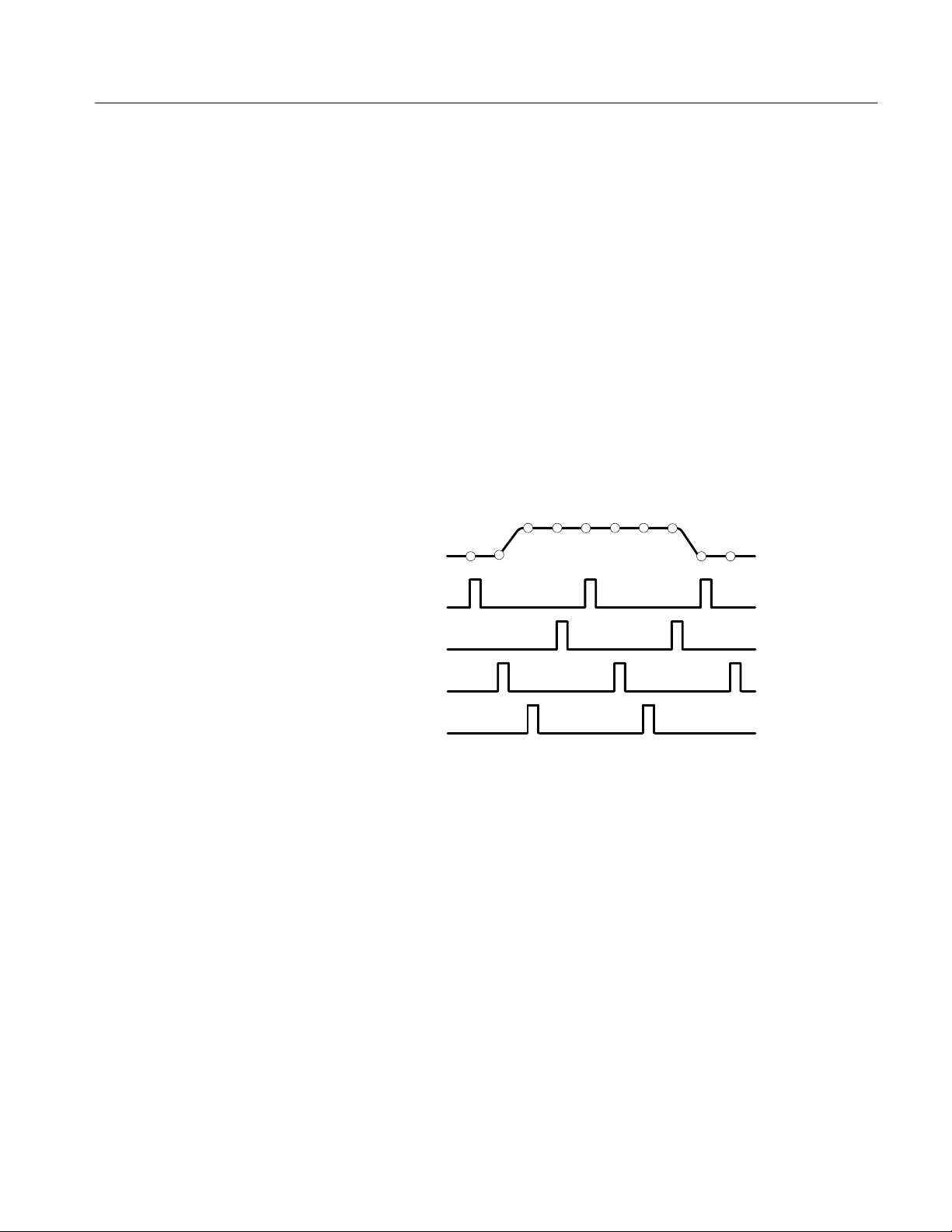
Acquiring and Displaying Waveforms
Equivalent-Time Sampling
A TDS 500B or TDS 700A model oscilloscope (the TDS 600B models use only
real time sampling) uses equivalent time sampling to extend its sample rate over
its real-time maximum sampling rate, but only under two conditions:
You must have turned equivalent-time on in the Acquisition menu.
You must have set the oscilloscope to a sampling rate that is too fast to allow
it to get enough samples with which to create a waveform record using
real-time sampling.
If both conditions are the case, the oscilloscope takes a few samples with each
trigger event and eventually obtains enough samples to construct a waveform
record. In short, the oscilloscope makes multiple acquisitions of a repetitive
waveform to obtain the sample density required for a waveform record. (See
Figure 3–12.) By doing so, the oscilloscope lets you accurately acquire signals
with frequencies much higher than its maximum real-time bandwidth would
allow. Equivalent-time sampling should only be used on repetitive signals.
Record Points
1st Acquisition Cycle
Interpolation
2nd Acquisition Cycle
3rd Acquisition Cycle
nth Acquisition Cycle
Figure 3–12: Equivalent-Time Sampling
The type of equivalent-time sampling the oscilloscope uses is called random
equivalent-time sampling. Although it takes the samples sequentially in time, it
takes them randomly with respect to the trigger. Random sampling occurs
because the oscilloscope sample clock runs asynchronously with respect to the
input signal and the signal trigger. The oscilloscope takes samples independently
of the trigger position and displays them based on the time difference between
the sample and the trigger.
Your oscilloscope can interpolate between the samples it acquires. Like for
equivalent time sampling, it does so only when it cannot obtain all the real
samples it needs to fill up its waveform record. For instance, setting the
horizontal SCALE to progressively faster acquisition rates leaves progressively
shorter time periods for the waveform record. Therefore, the oscilloscope must
sample faster to acquire the samples (record points) needed to fill up the record.
TDS 500B, TDS 600B, & TDS 700A User Manual
3–19
Page 75

Acquiring and Displaying Waveforms
Eventually the time period established by scale setting does not allow enough
time to get all the real samples needed to fill the record.
The situation just described occurs if you set the Horizontal SCALE knob to a
time base setting that is faster than 10 ns (TDS 600B). (The setting varies with
the number of channels for TDS 500B and TDS 700A models; see Table 3–4 on
page 3–26.) The oscilloscope then interpolates to create the intervening points in
the waveform record. There are two options for interpolation: linear or sin(x)/x.
(TDS 500B and TDS 700A models can also equivalent-time sample to acquire
more samples; see Equivalent-Time Sampling on page 3–19.)
Linear interpolation computes record points between actual acquired samples by
using a straight line fit. It assumes all the interpolated points fall in their
appropriate point in time on that straight line. Linear interpolation is useful for
many waveforms such as pulse trains.
Sin(x)/x interpolation computes record points using a curve fit between the actual
values acquired. It assumes all the interpolated points fall along that curve. That
is particularly useful when acquiring more rounded waveforms such as sine
waves. Actually, it is appropriate for general use, although it may introduce some
overshoot or undershoot in signals with fast rise times.
Interleaving
NOTE. When using either type of interpolation, you may want to set the display
style so that the real samples are displayed intensified relative to the interpolated
samples. The instructions under Select the Display Style on page 3–29 explain
how to turn on intensified samples.
A TDS 500B or TDS 700A Oscilloscope can interleave its channels to attain
higher digitizing rates without equivalent time sampling or interpolating. The
oscilloscope applies the digitizing resources of unused channels (that is, channels
that are turned off) to sample those that are in use (turned on). Table 3–2 lists
how interleaving more than one digitizer to sample a channel extends the
maximum digitizing rate.
Once you set horizontal scale to exceed the maximum digitizing rate for the
number of channels in use (see Table 3–2), the oscilloscope will not be able to
get enough samples to create a waveform record. At that point, the oscilloscope
will either interpolate to calculate additional samples or it will switch from real
to equivalent time sampling to obtain additional samples. (See Interpolation on
page 3–19 and Equivalent-Time Sampling on page 3–19.)
3–20
TDS 500B, TDS 600B, & TDS 700A User Manual
Page 76

Acquiring and Displaying Waveforms
N
C
Table 3–2: How Interleaving Affects Sample Rate
The Acquisition Modes
o. of
hannels On
One 1 GS/sec 2 GS/sec
Two 500 MS/sec 1 GS/sec 2 GS/sec 1 GS/sec 2 GS/sec
Three or Four Not Available 500 MS/sec 1 GS/sec Not Available 1 GS/sec
1
When real-time sampling. (GS = Gigasamples; MS = Megasamples.)
2
This TDS model, when purchased with Option 1G, is limited to a maximum sample
rate of 1GS/second. See Option 1G on page A–1.
TDS 520B &
TDS 724A
TDS 540B TDS 754A TDS 782A TDS 784A
Maximum Digitizing Rate
2
2 GS/sec 2 GS/sec 4 GS/sec
1
All oscilloscopes in this manual support the following four acquisition modes:
Sample, Envelope, Average, and Peak Detect. TDS 500 B and TDS 700A
Oscilloscopes also support Hi Res. Keep in mind which modes apply to your
model oscilloscope as you read the following descriptions.
Sample (the mode most commonly used), Peak Detect, and Hi Res modes
operate in real time on a single trigger event, provided that the oscilloscope can
acquire enough samples for each trigger event. Envelope and Average modes
operate on multiple acquisitions; the oscilloscope averages or envelopes several
waveforms on a point-by-point basis. (For TDS 500B and TDS 700A models
only, Hi Res, Envelope, and Average modes are not available when in InstaVu
mode; see Incompatible Modes on page 3–47.)
Figure 3–13 illustrates the different modes and lists the benefits of each. It will
help you select the appropriate mode for your application. Refer to it as your
read the following descriptions of each mode.
Sample Mode. In Sample mode, the oscilloscope creates a record point by saving
the first sample (of perhaps many) during each acquisition interval. (An
acquisition interval is the time covered by the waveform record divided by the
record length.) Sample mode is the default mode.
Envelope Mode. In Envelope mode, the oscilloscope acquires and displays a
waveform record that shows the extremes in variation over several acquisitions
(you specify the number of acquisitions). The oscilloscope saves the highest and
lowest values in two adjacent intervals similar to the Peak Detect mode. But
Envelope mode, unlike Peak Detect, gathers peaks over many trigger events.
After each trigger event, the oscilloscope acquires data and then compares the
min/max values from the current acquisition with those stored from previous
acquisitions. The final display shows the most extreme values for all the
acquisitions for each point in the waveform record.
TDS 500B, TDS 600B, & TDS 700A User Manual
3–21
Page 77

Acquiring and Displaying Waveforms
Single Waveform Acquisition
Samples Acquired in Four
Acquisition Intervals
Interval 1 2 3 4
Use for fastest acquisition rate. This is the default mode.
Uses highest and lowest samples in
Use to reveal aliasing and for glitch detection. Provides the benefits of enveloping with the speed of a single acquisition.
Calculates average of all samples in
interval (TDS 500B and TDS 700A
Use to reduce apparent noise. Provides the benefits of averaging with the speed of a single acquisition.
Acquisition
Mode
Interval 1 2 3 4
Sample
Uses first sample in
interval
Peak Detect
two intervals
Hi Res
Models Only)
Displayed
Record Points
Waveform Drawn
on CRT
Three Acquisitions from One Source
Acquisition 1 2 3
Uses Peak Detect Mode for Each Acquisition
Use to reveal variations in the signal across time.
Uses Sample Mode for Each Acquisition
Use to reduce apparent noise in a repetitive signal.
Figure 3–13: How the Acquisition Modes Work
3–22
Multiple Waveform Acquisitions
Acquisition
Mode
Envelope
Finds highest and
lowest record points over
many acquisitions
Average
Calculates average value for
each record point over
many acquisitions
TDS 500B, TDS 600B, & TDS 700A User Manual
Waveform Drawn
on CRT
Page 78
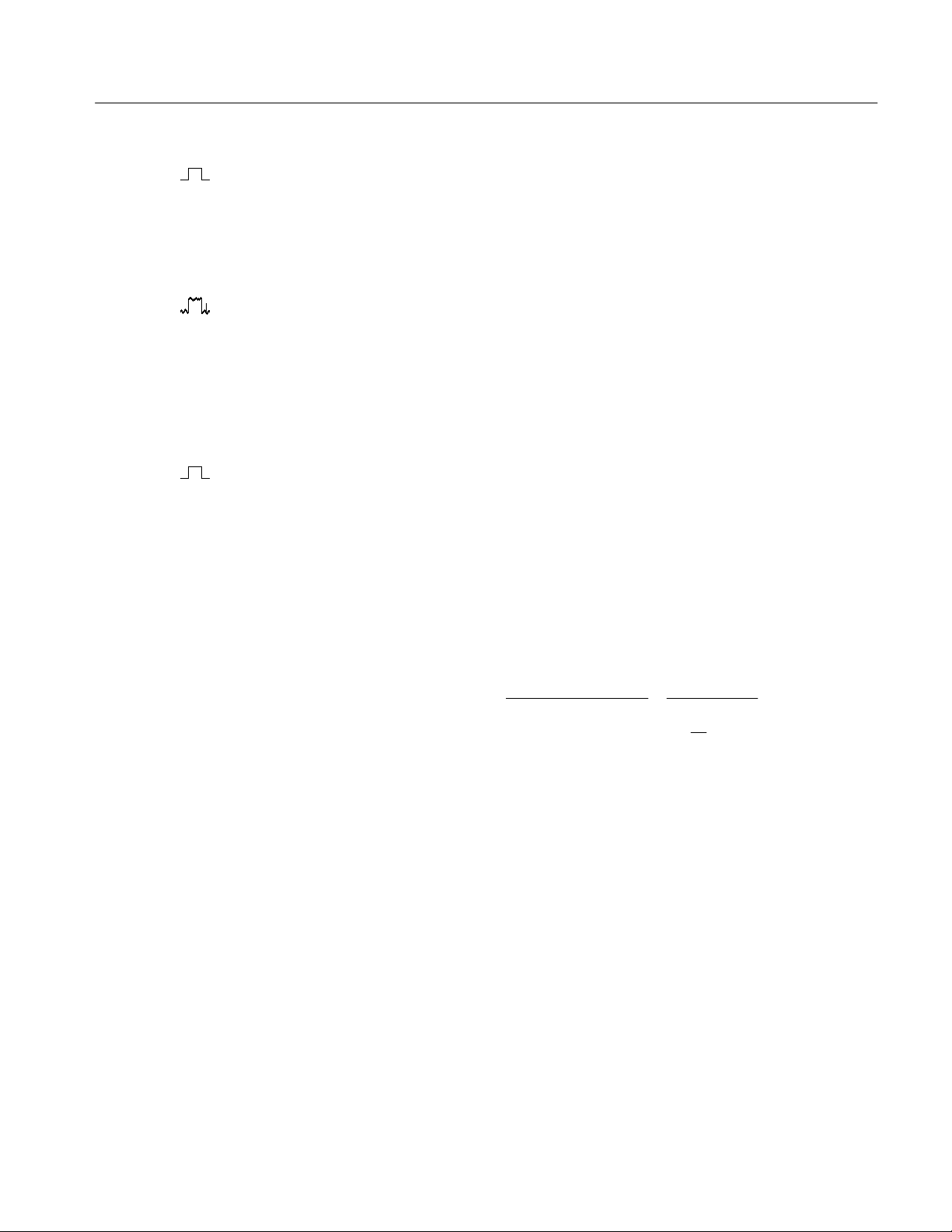
Acquiring and Displaying Waveforms
Average Mode. Average mode lets you acquire and display a waveform record
that is the averaged result of several acquisitions. This mode reduces random
noise. The oscilloscope acquires data after each trigger event using Sample
mode. It then averages the record point from the current acquisition with those
stored from previous acquisitions.
Peak Detect Mode. Peak Detect mode alternates between saving the highest
sample in one acquisition interval and lowest sample in the next acquisition
interval. Peak Detect mode only works with real-time, noninterpolated sampling.
If you set the time base so fast that it requires real-time interpolation or
equivalent-time sampling, the mode automatically changes from Peak Detect to
Sample, although the menu selection will not change.
Hi Res Mode. TDS 500B and 700A models only: Hi Res mode averages all
samples taken during an acquisition interval to create a record point. The average
results in a higher-resolution, lower-bandwidth waveform.
A key advantage of Hi Res is its potential for increasing resolution regardless of
the input signal. Table 3–3 and the equations shown below illustrate how you
can obtain up to 15 significant bits with Hi res mode. Note that the resolution
improvements are limited to speeds slower than 100 ns/div. Also, resolutions
above 15 bits are not allowed by internal hardware and computation limitations.
Si = Sampling Interval for TDS 754A = 1 ns
t = Sample Interval =
TimeDiv
Number Of Points/Div
Nd = Number of points per decimation interval =
Resolution Enhancement (bits) =
0.5 LOG2(Nd) 3 extra bits
5 msDiv
=
50 PointsDiv
Dt
Si
= 100 ns
= 100
Bits of Resolution = Resolution Enhancement (3 bits) + 8 bits 11 bits
Hi Res mode only works with real-time, noninterpolated sampling. If you set the
time base so fast that it requires real-time interpolation or equivalent-time
sampling, the mode automatically becomes Sample even though the menu
selection will not change.
TDS 500B, TDS 600B, & TDS 700A User Manual
3–23
Page 79

Acquiring and Displaying Waveforms
T able 3–3: Additional Resolution Bits
Time Base Speed Bits of Resolution
100 ns and faster 8 bits
200 ns to 500 ns 9 bits
1 s to 2 s 10 bits
5 s to 10 s 11 bits
20 s to 50 s 12 bits
100 s to 200 s 13 bits
500 s 14 bits
1 ms and slower 15 bits
Checking the
Acquisition Readout
Acquisition Readout
To determine the acquisition sampling rate, the acquisition state (running or
stopped), and the acquisition mode, check the Acquisition readout at the top of
the display. (See Figure 3–14.) The state “Run:” shows the sample rate and
acquisition mode. The state “Stop:”shows the number of acquisitions acquired
since the last stop or major change.
3–24
Figure 3–14: Acquisition Menu and Readout
TDS 500B, TDS 600B, & TDS 700A User Manual
Page 80

Acquiring and Displaying Waveforms
Selecting an
Acquisition Mode
The oscilloscope provides several modes (see The Acquisition Modes on
page 3–21) for acquiring and converting analog data into digital form. To choose
how the oscilloscope will create points in the waveform record:
1. Press SHIFT ACQUIRE MENU ➞ Mode (main). (See Figure 3–14.)
2. TDS 600B: Press Sample, Envelope, Average, or Peak Detect (side) or ...
TDS 500B and TDS 700A Models: Press Sample, Peak Detect, Hi Res,
Envelope, or Average (side). (InstaVu mode must be off to use Hi Res,
Envelope, or Average modes.)
3. If you selected Envelope or Average, enter the number of waveform records
to be enveloped or averaged using the keypad or the general purpose knob.
NOTE. TDS 500B and 700A models only: Selecting Hi Res mode in the Acquire
menu automatically reduces long record-length settings to prevent overflow of
acquisition memory. Because Hi Res mode uses twice the acquisition memory
used by other acquisition modes, allowing selection of the longer horizontal
record lengths with Hi Res mode would cause the oscilloscope to run out of
memory.
Selecting Repetitive
Sampling
TDS 500B and TDS 700A models only: To limit the oscilloscope to real-time
sampling or let it choose between real-time or equivalent-time sampling:
Press SHIFT ACQUIRE MENU ➞ Repetitive Signal (main) ➞
ON or OFF (side).
ON (Enable ET) uses both the real-time and the equivalent-time sampling
as appropriate (see Table 3–4).
OFF (Real Time Only) limits the oscilloscope to real-time sampling. If the
oscilloscope cannot accurately get enough samples for a complete waveform,
it will interpolate.
NOTE. The oscilloscope will use the interpolation method selected in the display
menu to fill in the missing record points — either linear or sin(x)/x interpolation.
See Interpolation on page 3–19 for a discussion of interpolation.
The sampling speeds and the number of channels you choose affect the mode the
oscilloscope uses to sample waveforms:
The oscilloscope always real-time samples at slower time base settings;
faster time settings force the oscilloscope to switch from real-time sampling
TDS 500B, TDS 600B, & TDS 700A User Manual
3–25
Page 81

Acquiring and Displaying Waveforms
to equivalent-time sampling or interpolation, depending on whether ET is on
or off.
The oscilloscope extends the limit at which it must switch from real-time
sampling by using the digitizers of channels that are turned off to sample the
channel or channels that are turned on.
Check Table 3–4 below to determine the time base setting(s) at which the switch
from real-time sampling (RT) to equivalent time sampling or interpolation (ETI)
occurs for your model.
T able 3–4: TDS 500B and TDS 700A Sampling Mode Selection (When Fit to Screen is Off)
Model
Channels On
Time Base
2
u50 ns RT
TDS 540B TDS 520B & 724A
1
1 2 3 or 4 1 2 1 or 2 3 or 4 1 2 1 2 3 or 4
3
RT RT RT RT RT RT RT RT RT RT RT
50 ns RT RT ETI
25 ns RT
12.5 ns
5
ETI ETI RT ETI RT ETI RT ETI RT RT ETI
6 6 6 6 6 6 6
4
RT RT RT RT RT RT RT RT RT
TDS 754A TDS 782A
ETI ETI RT ETI ETI
TDS 784A
t25 ns ETI ETI ETI ETI ETI ETI ETI ETI ETI ETI ETI ETI
1
Note that the TDS 520B, TDS 724A, and TDS 782A can have no more that two channels on at a time.
2
“u” means “slower than”; “t” means “faster than.”
3
“RT” abbreviates “Real-Time Sampling” throughout this table.
4
“ETI” abbreviates “Equivalent-Time Sampling or Interpolation” throughout this table.
5
Sample mode is ETI for TDS 540B models purchased with Option 1G. Option 1G limits these models to a maximum
sample rate of 1GS/second. See Option 1G on page A–1.
6
Time base setting not available for this model.
Stop After
To choose the event that stops the acquiring waveforms, do the following step:
3–26
Press SHIFT ACQUIRE MENU ➞ Stop After (main) ➞ RUN/STOP button
only, Single Acquisition Sequence, or Limit Test Condition Met (side). (See
Figure 3–15.) (TDS 500B and TDS 700A models only: single acquisition and
limit testing are ignored in InstaVu mode; see Incompatible Modes on
page 3–47.)
TDS 500B, TDS 600B, & TDS 700A User Manual
Page 82

Acquiring and Displaying Waveforms
Figure 3–15: Acquire Menu — Stop After
Press RUN/STOP button only (side) to use the RUN/STOP button to start
or stop acquiring. Pressing the RUN/STOP button once will stop the
acquisitions. The upper left hand corner in the display will say “Stop” and
show the number of acquisitions. If you press the button again, the oscilloscope will resume taking acquisitions.
Press Single Acquisition Sequence (side). That selection lets you run a
single sequence of acquisitions by pressing the RUN/STOP button. In
Sample, Peak Detect, or Hi Res mode, the oscilloscope will acquire a
waveform record with the first valid trigger event and stop. (Hi Res is
available only on TDS 500B and TDS 700A models.)
In Envelope or Average mode, the oscilloscope will make the specified
number of acquisitions to complete the averaging or enveloping task.
TDS 500B and TDS 700A models only: If the oscilloscope is in equivalenttime mode and you press Single Acquisition Sequence (side), it will
continue to recognize trigger events and acquire samples until the waveform
record is filled.
TDS 500B, TDS 600B, & TDS 700A User Manual
3–27
Page 83

Acquiring and Displaying Waveforms
NOTE. To quickly select Single Acquisition Sequence without displaying the
Acquire and Stop After menus, press SHIFT FORCE TRIG. Now the RUN/STOP
button operates as just described. (You still must display the Acquire menu and
then the Stop After menu to leave Single Acquisition Sequence operation.)
Press Limit Test Condition Met (side) to acquire waveforms until
NOTE. For the oscilloscope to stop an acquisition when limit test conditions have
been met, limit testing must be turned ON using the Limit Test Setup main menu.
waveform data exceeds the limits specified in the limit test. Then acquisition
stops. At that point, you can also specify other actions for the oscilloscope to
take, using the selections available in the Limit Test Setup main menu.
Setting up limit testing requires several more steps. See Limit Testing on
page 3–143.
Preventing Aliasing
Actual High-Frequency Waveform
Apparent Low-frequency
Waveform Due to Aliasing
Sampled Points
Under certain conditions, a waveform may be aliased on screen. Read the
following description about aliasing and the suggestions for preventing it.
About Aliasing. When a waveform aliases, it appears on screen with a frequency
lower than the actual waveform being input or it appears unstable even though
the light next to TRIG’D is lighted. Aliasing occurs because the oscilloscope
cannot sample the signal fast enough to construct an accurate waveform record.
(See Figure 3–16.)
Figure 3–16: Aliasing
3–28
Methods to Check and Eliminate. To quickly check for aliasing, slowly increase
the horizontal scale (time per division setting). If the shape of the displayed
waveform changes drastically or becomes stable at a faster time base setting,
your waveform was probably aliased.
TDS 500B, TDS 600B, & TDS 700A User Manual
Page 84

Acquiring and Displaying Waveforms
To avoid aliasing, be sure to sample the input signal at a rate more than twice as
fast as the highest frequency component. For example, a signal with frequency
components of 500 MHz would need to be sampled at a rate faster than
1 Gigasamples/second to represent it accurately and to avoid aliasing. The
following tips may help you eliminate aliasing on a signal:
H Try adjusting the horizontal scale.
H Try pressing the AUTOSET button.
H Try switching the acquisition mode (in the acquisition menu) to Envelope or
Peak Detect. Envelope searches for samples with the highest and lowest
values over multiple acquisitions; Peak Detect mode does the same but in a
single acquisition. Either can detect faster signal components over time.
H Try pressing the InstaVu acquisition button (TDS 500B and TDS 700A
models only). InstaVu mode results in waveform displays similar to those
obtained using an analog oscilloscope, due to its fast waveform capture rate.
Customizing the Display
The TDS Oscilloscope can display waveform records and other display elements
in different ways. This section describes how to adjust the oscilloscope display
style, intensity level, graticule, and format.
NOTE. TDS 500B and 700A models only: This section assumes you are using
Normal acquisitions mode and gives display settings for this mode. If you select
InstaVu acquisitions, procedures for making Style, Format, and Readout display
settings differ and some selections are not permitted. See Using InstaVuT
Acquisition Mode, on page 3–45, for setup differences and Incompatible Modes on
page 3–47.
Change Display Settings
To bring up the Display menu:
Press DISPLAY ➞ Settings (main) ➞ Display (pop-up).
The Display menu allows you to adjust the style, intensity level, graticule, and
format features described below. The Color menu allows you to alter color
settings for various display components such as waveforms and text. To find
more information on color, see Customizing the Display Color on page 3–34.
Select the Display Style
TDS 500B, TDS 600B, & TDS 700A User Manual
TDS 600B only: Press DISPLAY ➞ Style (main) ➞ Vectors, Dots, Intensified
Samples, Infinite Persistence, or Variable Persistence (side). (See Figure 3–17.)
3–29
Page 85

Acquiring and Displaying Waveforms
TDS 500B and TDS 700A models only: Press DISPLAY ➞ Mode (main) ➞
Normal (pop-up) ➞ Style (main) ➞ Vectors, Dots, Intensified Samples,
Infinite Persistence, or Variable Persistence (side)
Vectors style displays vectors (lines) between the record points.
Dots style displays waveform record points as dots.
Intensified Samples style also displays waveform record points as dots. However,
the points actually sampled are displayed in the color labeled “Zone” in the
Display Colors menus.
In addition to choosing Intensified Samples in the side menu, the oscilloscope
must be interpolating (equivalent time must be off for TDS 500B and TDS 700A
models) or Zoom must be on with its horizontal expansion greater that 1X. See
Interpolation on page 3–19; see Zooming on Waveforms on page 3–39.
Variable Persistence style accumulates the record points on screen and displays
them only for a specific time interval. In that mode, the display behaves like that
of an analog oscilloscope. You enter the time for that option with the keypad or
the general purpose knob. Record points are also displayed with colors that vary
depending on the persistence of the point. See Choose a Palette on page 3–35.
Infinite Persistence style accumulates the record points until you change some
control (such as scale factor) causing the display to be erased.
NOTE. TDS 500B and TDS 700A models only: See Using InstaVu Acquisition
Mode, on page 3–45, to see how Style setup differs for InstaVu mode.
3–30
TDS 500B, TDS 600B, & TDS 700A User Manual
Page 86

Acquiring and Displaying Waveforms
Adjust Intensity
Set Display Readout
Options
Figure 3–17: Display Menu — Style
Intensity lets you set text/graticule and waveform intensity (brightness) levels.
To set the intensity:
Press DISPLAY ➞ Intensity (main) ➞ Text/Grat or Waveform (side). Enter
the intensity percentage values with the keypad or the general purpose knob.
All intensity adjustments operate over a range from 20% (close to fully off) to
100% (fully bright).
Readout options control whether the trigger indicator, trigger level bar, and
current date and time appear on the display. The options also control what style
trigger level bar, long or short, is displayed.
1. TDS 600B: Press DISPLAY ➞ Readout Options (main).
TDS 500B and TDS 700A Models: Press DISPLAY ➞ Mode (main) ➞
Normal (pop-up) ➞ Format/RO (main).
2. Toggle Display ‘T’ @ Trigger Point (side) to select whether or not to
display ‘T’ indicating the trigger point. You can select ON or OFF. (The
trigger point indicates the position of the trigger in the waveform record.)
3. Press Trigger Bar Style (side) to select either the short or the long trigger
bar or to turn the trigger bar off. (See Figure 3–18. Note that both styles are
shown for illustrating purposes, but you can only display one style at a time.)
TDS 500B, TDS 600B, & TDS 700A User Manual
3–31
Page 87

Acquiring and Displaying Waveforms
4. Press Display Date/Time (side) to turn it on or off. Push Clear Menu to see
The trigger bar is only displayed if the trigger source is an active, displayed
waveform. Also, two trigger bars are displayed when delay triggerable
acquisitions are displayed — one for the main and one for the delayed time
base. The trigger bar is a visual indicator of the trigger level.
Sometimes, especially when using the hardcopy feature, you may want to
display the current date and time on screen. (To find more information
displaying and setting date and time, see Date/Time Stamp the Hardcopy on
page 3–128.)
the current date and time.
Trigger Point Indicator
Trigger Bar—Long Style
-or-
Trigger Bar—Short Style
Select Interpolation Filter
Figure 3–18: Trigger Point and Level Indicators
The display filter types are sin(x)/x interpolation and linear interpolation. To
switch between interpolation filters:
Press DISPLAY ➞ Filter (main) ➞ Sin(x)/x Interpolation or Linear Inter-
polation (side).
3–32
TDS 500B, TDS 600B, & TDS 700A User Manual
Page 88

Acquiring and Displaying Waveforms
NOTE. When the horizontal scale is set to the faster rates (10 ns/div for the
TDS 600B; see Table 3–4 on page 3–26 for rates specific to the TDS 500B and
TDS 700A models) or when using the ZOOM feature to expand waveforms
horizontally, interpolation occurs. (The filter type, linear or sin(x)/(x), depends
on which is set in the Display menu.) Otherwise, interpolation is not used. See
Interpolation on page 3–19 for a discussion of interpolation.
Select the Graticule Type
To change the graticule:
Press DISPLAY ➞ Graticule (main) ➞ Full, Grid, Cross Hair, Frame, NTSC
or PAL (side).
Full provides a grid, cross hairs and a frame.
Grid displays a frame and a grid.
Cross Hair provides cross hairs, and a frame.
Frame displays just a frame.
NTSC provides a grid useful for measuring NTSC-class waveforms.
PAL provides a grid useful for measuring PAL-class waveforms.
NOTE. Selecting either NTSC or PAL graticules automatically changes the
vertical scale, position settings, coupling, and sets to zero any vertical offset of
any channel displayed. These settings are not restored after switching to other
graticule types. Therefore, you might want to recall the factory setup or other
stored setup after selecting a different graticule.
Select the Format
TDS 500B, TDS 600B, & TDS 700A User Manual
The oscilloscope displays waveforms in either of two formats: YT and XY. To
set the display axis format:
TDS 600B: Press DISPLAY ➞ Format (main) ➞ XY or YT (side).
TDS 500B and TDS 700A models: Press DISPLAY ➞ Mode (main) ➞ Normal
(pop-up) ➞ Format/RO (main) ➞ XY or YT (side).
YT is the conventional oscilloscope display format. It shows a signal voltage (the
vertical axis) as it varies over time (the horizontal axis).
3–33
Page 89

Acquiring and Displaying Waveforms
XY format compares the voltage levels of two waveform records point by point.
That is, the oscilloscope displays a graph of the voltage of one waveform record
against the voltage of another waveform record. This mode is particularly useful
for studying phase relationships.
When you choose the XY format, any channel or reference displayed is assigned
to the axis indicated in Table 3–5 and displayed as part of an XY pair. If only one
source in an XY pair is displayed, the oscilloscope automatically turns on the
other source to complete the XY pair when you select XY. Moreover, once XY is
on, selecting either source in a pair turns the pair on; pressing WAVEFORM OFF
for either source in the pair removes both sources from the display.
T able 3–5: XY Format Pairs
XY Pair X-Axis Source Y-Axis Source
Ch 1 and Ch 2 Ch 1 Ch 2
Ch 3 and Ch 4 (Ax1 and Ax2) Ch 3 (Ax1) Ch 4 (Ax2)
Ref 1 and Ref 2 Ref 1 Ref 2
Ref 3 and Ref 4 Ref 3 Ref 4
Since selecting YT or XY affects only the display, the horizontal and vertical
scale and position knobs and menus control the same parameters regardless of
the mode selected. Specifically, in XY mode, the horizontal scale will continue
to control the time base and the horizontal position will continue to control
which portion of the waveforms are displayed.
XY format is a dot-only display, although it can have persistence. The Vector
style selection has no effect when you select XY format.
You cannot display Math waveforms in XY format. They will disappear from the
display when you select XY.
NOTE. Use of XY at higher room temperatures or with higher intensity display
formats, such as the white fields in the Hardcopy palette, can temporarily
degrade display quality.
Customizing the Display Color
3–34
The TDS Oscilloscope can display information in different colors. This section
describes how to use the Color menu to choose the colors in which the various
display objects appear.
TDS 500B, TDS 600B, & TDS 700A User Manual
Page 90

Acquiring and Displaying Waveforms
Change the Display Color
To bring up the Color menu:
1. Press DISPLAY to show the Display menu.
2. Press Settings in the main menu until you select Color from the pop-up
menu. (See Figure 3–19.)
Figure 3–19: Display Menu — Setting
The Color menu allows you to alter color settings for various display components such as waveforms and text. The Display menu allows you to adjust the
style, intensity level, graticule, and format features. To find more information on
display, see Change the Display Settings on page 3–29.
Choose a Palette
TDS 500B, TDS 600B, & TDS 700A User Manual
To choose a palette of 13 colors from a menu of preset palettes:
1. Choose the starting palette by selecting Palette from the main menu.
2. Select one of the available palettes in the side menu. Choose from Normal,
Bold, Hardcopy Preview or Monochrome.
3. If you are using a persistence display and want to vary the color of each
point depending on its persistence, choose Persistence Palettes. Then
choose Temperature, Spectral, or Gray Scale from the resulting side menu.
Choose View Palette to preview your selection on the display. Press
3–35
Page 91

Acquiring and Displaying Waveforms
NOTE. Use at higher room temperatures or with higher intensity display formats,
such as the white fields in the Hardcopy Preview palette, can temporarily
degrade display quality.
You can select the Hardcopy Preview palette when using certain color hardcopy
formats. The default colors in the this palette comprise a white background and
fully saturated primary colors which generally produce the best result.
Persistence Palette to quit preview mode. Press Clear Menu to return to the
Palette menu.
Change the Palette Colors
To change the color of the current palette, select a color and vary these attributes:
Hue, which is the wavelength of light reflected from the surface. It varies
continuously along the color spectrum as produced by a rainbow.
Lightness, which is the amount of light reflected from the surface. It varies from
black, to the nominal color, to white.
Saturation, which is the intensity of color. Completely desaturated color is gray.
Completely saturated color of any hue is that color at its most intense level.
1. Select the main menu Change Colors item. (See Figure 3–20.)
2. Select one of the 13 colors by pressing (repeatedly) Color in the side menu.
3. If you want to use the factory default for this color, press the side menu
Reset to Factory Color.
4. Choose Hue from the side menu and use the general purpose knob or keypad
to select the desired hue. Values range from 0 to 359. Sample values are:
0 = blue, 60 = magenta, 120 = red, 180 = yellow, 240 = green, and
300 = cyan.
5. Choose Lightness from the side menu and use the general purpose knob or
keypad to select the lightness you desire. A value of 0 results in black. A
value of 50 provides the nominal color. A value of 100 results in white.
3–36
6. Choose Saturation from the side menu and use the general purpose knob or
keypad to select the saturation you desire. A value of 100 provides a pure
color. A value of 0 provides gray.
TDS 500B, TDS 600B, & TDS 700A User Manual
Page 92

ScrTxt
Acquiring and Displaying Waveforms
Set Math Waveform Color
Set Reference Waveform
Color
Figure 3–20: Display Menu — Palette Colors
To define math waveform colors:
1. Choose to define math waveform colors by selecting the main menu Map
Math item.
2. Select one of the three math waveforms by pressing Math in the side menu.
3. If you want to assign the selected math waveform to a specific color, press
Color and cycle through the choices.
4. If you want the selected math waveform to be the same color as the
waveform it is based on, select Color Matches Contents. If the math
waveform is based on dual waveforms, the math waveform will use the color
of the first constituent waveform.
To return to the factory defaults, select Reset to Factory Color.
To define reference waveform colors:
1. Press Map Reference in the main menu. (See Figure 3–21.)
2. Select one of the four reference waveforms by pressing Ref in the side menu.
3. To assign the selected reference waveform to a specific color, press
(repeatedly) Color and choose the value.
TDS 500B, TDS 600B, & TDS 700A User Manual
3–37
Page 93

Acquiring and Displaying Waveforms
4. To make the selected reference waveform the same color as the waveform it
To return to the factory defaults, select Reset to Factory Color.
is based on, select Color Matches Contents.
Select Options
Restore Colors
Figure 3–21: Display Menu — Map Reference Colors
To define what color to show where a waveform crosses another waveform:
1. Press the Options main menu item.
2. Toggle Collision Contrast to ON in the side menu to mark collision zones
with a special color.
To restore colors to their factory default settings:
1. Press the main menu Restore Colors item. (See Figure 3–22.)
2. Select the object(s) you want to restore by pressing Reset Current Palette
To Factory, Reset All Palettes To Factory or Reset All Mappings To
Factory in the side menu.
3–38
TDS 500B, TDS 600B, & TDS 700A User Manual
Page 94

Acquiring and Displaying Waveforms
Zooming on Waveforms
Using with Waveforms
Figure 3–22: Display Menu — Restore Colors
The TDS Oscilloscope can expand or compress (zoom in or out) on a waveform
without changing the acquisition parameters (sample rate, record length, and so
on). This subsection describes how to use Zoom and how it interacts with the
selected waveform. It also describes how interpolation can affect Zoom.
Use Zoom (press the ZOOM button) when you want to temporarily expand a
waveform to inspect small feature(s) on that waveform. For example, to
temporarily expand the front corner of a pulse to inspect its aberrations, use
Zoom to expand it horizontally and vertically. After you are finished, you can
return to your original horizontal scale setting by pressing one menu button.
(Zoom is also handy if you have acquired a waveform at the fastest time per
division and want to further expand the waveform horizontally.)
To help you use zoom effectively, consider how it operates on waveforms. When
zooming vertically, the oscilloscope expands or contracts the selected waveform
only. Also, the oscilloscope only positions the selected waveform when in Zoom.
When zooming horizontally, Zoom expands either the selected waveform, all live
waveforms, or all live and reference waveforms, depending on the setting for
Horizontal Lock in the Zoom menu.
TDS 500B, TDS 600B, & TDS 700A User Manual
3–39
Page 95

Acquiring and Displaying Waveforms
When zooming horizontally or vertically, Zoom expands or contracts the
waveform by the zoom factor in 1X, 2X, and 5X steps.
Interpolation and Zoom
Checking the Zoom Factor
To help you use Zoom effectively, consider how it is affected by interpolation.
When you zoom on a waveform, you expand a portion of it. If the expansion
requires the oscilloscope to show more points for that portion than it has
acquired, it interpolates.
The method the oscilloscope uses to interpolate, linear or sin(x)/x, can affect the
way Zoom displays your waveform. If you selected sin(x)/x (the default), it may
introduce some overshoot or undershoot to the waveform edges. If such is the
case, change the interpolation method to linear, following the instructions on
page 3–41.
To read about the two interpolation methods, see Interpolation on page 3–19. To
differentiate between the real and interpolated samples, set the display style to
Intensified Samples. (See Select the Display Style on page 3–29.)
To quickly determine the zoom factor of a zoomed waveform, select it and check
the Zoom readout. It shows the selected waveform by number, along with the
horizontal and vertical expansion factors.
The Zoom readout appears at the top of the display when zoom is on. (See
Figure 3–23 on page 3–41.) The TDS 600B and 700A models do not display the
Zoom readout when in dual-window (preview) mode.
Zoom a Waveform
To use Zoom, select a waveform, turn Zoom on, and magnify that waveform
using the vertical and horizontal scale knobs:
1. Press any of waveform selection buttons CH 1 through CH 4 on the right
side of the display. Or press MORE and select a math or reference waveform
from the More menu.
2. Press ZOOM.
Press ZOOM ➞ Mode (main) ➞ ON (side). The ZOOM front-panel button
should light up. Toggle Dual Zoom to OFF in the side menu.
3. Adjust the vertical zoom factor for the selected waveform using the vertical
SCALE knob. Adjust the vertical position of the zoomed waveform using
the vertical POSITION knob.
4. Adjust the horizontal zoom factor using the horizontal SCALE knob. Adjust
the horizontal position of the zoomed waveform using the horizontal
POSITION knob.
Depending on the selection for Horizontal Lock in the side menu, Zoom
affects the displayed waveforms as follows:
3–40
TDS 500B, TDS 600B, & TDS 700A User Manual
Page 96

Only the selected
waveform (the top one)
changes size.
Acquiring and Displaying Waveforms
None — only the waveform currently selected can be magnified and
positioned horizontally (Figure 3–23).
Live — all “live” (as opposed to reference) waveforms can be magnified and
positioned horizontally at the same time. If a reference or math waveform is
selected and Horizontal Lock set to Live, only the selected reference or math
waveform is magnified and positioned.
All — all waveforms displayed (live, math, and reference) can be magnified
and positioned horizontally at the same time.
Figure 3–23: Zoom Mode with Horizontal Lock Set to None
5. Press ZOOM ➞ Lock (main) ➞ All, Live, or None (side).
NOTE. Although Zoom must be turned on to control which waveforms Zoom
affects, the setting for Horizontal Lock affects which waveforms the horizontal
control positions whether Zoom is on or off. The rules for the three settings are
listed in step 4 on page 3–40.
Set Interpolation
To change the interpolation method used, press DISPLAY ➞ Settings (main) ➞
Display (pop-up) ➞ Filter (main) ➞ Sin(x)/x Interpolation or Linear
Interpolation (side).
TDS 500B, TDS 600B, & TDS 700A User Manual
3–41
Page 97

Acquiring and Displaying Waveforms
Reset Zoom
Using Dual Window Mode
To reset all zoom factors to their defaults, do the following step:
Press ZOOM ➞ Reset (main) ➞ Reset Live Factors or Reset All Factors
(side). Reset Live Factors resets only for live waveforms, as opposed to reference
waveforms; Reset All Factors resets for all waveforms.
The oscilloscope can display and control a waveform that is both zoomed and
unzoomed (magnified and unmagnified). To do so, it creates two 1/2 height
graticules, or windows, and displays the magnified waveform in the upper, and
the unmagnified waveform in the lower graticule. To use Dual Window Zoom
(also called zoom preview mode), do the following steps:
1. Press Zoom ➞ Mode (main) ➞ Preview (side). Note that the oscilloscope
displays the box-enclosed area on the waveform as magnified in the top
graticule. (See Figure 3–24.)
2. To scale or position the unmagnified waveform, press Selected Grati-
cule (main) ➞ Lower (side). Use the vertical and horizontal knobs to scale
and position the unmagnified waveform in the box.
Note that as you scale or move the unmagnified waveform relative to the
box, the oscilloscope alters the magnified display accordingly to include
only the waveform portion within the box.
3. To scale or position the magnified waveform, press Selected Grati-
cule (main) ➞ Upper (side). Use the vertical and horizontal knobs to scale
and position the magnified waveform.
Note that as you scale or move the magnified waveform, the oscilloscope
scales or moves the box relative to the unmagnified waveform, so the box
encloses only the waveform portion magnified in the upper graticule.
In Dual Window Zoom mode, the oscilloscope does not display the zoom
magnification factors; however, it does display the scale factors (volts/division and time/division) for the zoomed waveform.
3–42
TDS 500B, TDS 600B, & TDS 700A User Manual
Page 98

Zoomed (Magnified) Waveforms
Nonzoomed Waveforms, with Box
Indicators at Corners Denoting
the Selected Graticule
Acquiring and Displaying Waveforms
Dual Zoom a Waveform
To Set Dual Zoom Offset
Figure 3–24: Dual Window (Preview) Mode
To select Dual Zoom, press ZOOM ➞ Mode (main) ➞ Dual Zoom (side) to
toggle it to ON. (See Figure 3–25.)
Dual zoom displays a second zoomed view of the selected unzoomed waveform.
The second zoomed view is offset in time from the first zoomed view. Also,
zoom must be enabled (side menu set to On or Preview) to see the Dual Zoom
displays.
To set the offset in time of the second zoomed waveform from the first, press
ZOOM ➞ Mode (main) ➞ Dual Zoom Offset (side). Then turn the general
purpose knob or use the keypad to set the offset.
Dual Zoom offset is always positive. The oscilloscope sets the offset as close to
the requested value as possible. An offset request of 0.0 insures that the zoom
boxes are butted up against each other, regardless of the zoom factor.
The horizontal zoom and scale factors determine the minimum offset time
available. Both zoom boxes always enclose equal amounts of time with the
second box always offset from the first by a time equal to one box. Doubling the
zoom factor halves the time enclosed by either box and, therefore, halves the
minimum offset time.
The oscilloscope retains any value input that is less than the minimum time
available as a “request” if you enter that value using the keypad. Increasing the
zoom factor or decreasing the horizontal scale to a setting that allows the
TDS 500B, TDS 600B, & TDS 700A User Manual
3–43
Page 99

Acquiring and Displaying Waveforms
requested value sets offset time to that value. You cannot set offset to less than
the minimum offset time available when using the general purpose knob.
Selected Graticule
Zoomed Waveform Edges
Zoom Boxes
Unzoomed Waveform
Figure 3–25: Dual Zoom — Shown Dual Window (Preview) Mode
NOTE. To make setting up Dual Zoom easier, turn on Preview in the side menu.
In this dual-window mode, the zoomed display appears in the top graticule,
while the lower graticule shows the two zoomed portions enclosed in two boxes
on the unzoomed waveform. Adjusting offset moves the right box relative to the
left box, which remains stationary. The associated zoomed waveform in the
upper graticule moves to track the offset changes. You can also adjust the
waveform relative to the zoom boxes by selecting the lower graticule and
adjusting the vertical and horizontal control knobs. See Using Dual Window
Mode on page 3–42.
3–44
TDS 500B, TDS 600B, & TDS 700A User Manual
Page 100

Acquiring and Displaying Waveforms
Using InstaVu Acquisition Mode (TDS 500B and 700A Models Only)
The TDS 500B and 700A Oscilloscopes can use InstaVu acquisition mode to
reduce the dead time between waveform updates that normally occur when
digitizing storage oscilloscopes (DSOs) acquire waveforms. InstaVu mode can
capture and display transient deviations, such as glitches or runt pulses, often
missed during longer dead times that accompany normal DSO display. This
section describes how to use InstaVu mode and how it differs from normal
acquisition mode.
Waveform Capture Rate
To Use InstaVu Mode
Figure 3–26 illustrates how InstaVu acquisition mode differs from the normal
acquisition mode used by digital storage oscilloscopes. Note that normal mode
follows a “capture waveform–digitize waveform–update waveform memory–display waveform” cycle. Normal mode misses short term deviations occurring
during the long dead times. Typical waveform capture rates are 50 waveforms
per second.
InstaVu mode increases the waveform capture rate to up to 400,000 waveforms
per second (maximum waveform rate depends on oscilloscope model), updating
the waveform array many times between displays. This very fast frame rate
greatly increases the probability that runts, glitches, and other short term changes
will accumulate in waveform memory. The oscilloscope then displays the
waveform at the normal display rate using variable or infinite persistence. You
can control how long the waveform persists on screen by selecting variable
persistence and setting a decay constant.
To turn on InstaVu mode, do either of the two following steps:
1. Press the front-panel button InstaVu. (See Figure 3–27.)
2. Press DISPLAY ➞ Mode (main). Push Mode again to toggle to InstaVu
mode. (See Figure 3–27.)
To turn InstaVu off, press InstaVu. Alternatively, press DISPLAY ➞
Mode (main), and then press Mode again to toggle to Normal mode.
TDS 500B, TDS 600B, & TDS 700A User Manual
3–45
