Page 1

IInntteeggrraatteedd
vviiddeeoo rreeccoorrddeerr
PP VV RR
For the reception of free-to-air and encrypted
programmes broadcast via satellite,
(e.g.. VIACCESS, IRDETO, SECA ,etc. )
DVB-T Programmes
With integrated Premiere decoding system and
PCMCIA interface for installing a CI module.
Operating Manual
DigiCorder T1
Digital receiver
with
integrated hard disk drive
Page 2

1 Contents
1 Contents . . . . . . . . . . . . . . . . . . . . . . . . . .2
2 Illustrations . . . . . . . . . . . . . . . . . . . . . . .5
3 Please read this first . . . . . . . . . . . . . . . .8
Important notes on operation . . . . . . . . . . .8
Advice on disposing of unit . . . . . . . . . . . . .9
Safety notes . . . . . . . . . . . . . . . . . . . . . . . .9
When not in operation . . . . . . . . . . . . . . . .9
4 Connections . . . . . . . . . . . . . . . . . . . . . .11
4.1 External unit . . . . . . . . . . . . . . . . . . . . . . .11
4.2 Connection to a television set . . . . . . . . . .11
4.3 Video cassette recorder (VCR) . . . . . . . . . .9
4.4 H-Fi amplifier . . . . . . . . . . . . . . . . . . . . . . .9
4.4. 1 Analogue . . . . . . . . . . . . . . . . . . . . . . . .9
4.4. 2 Digital . . . . . . . . . . . . . . . . . . . . . . . . . . .9
4.5 Unit with S- Video (Hosiden) input . . . . . . .9
4.6 Mains power connection . . . . . . . . . . . . . . .9
4.7 Serial interface (RS 232) . . . . . . . . . . . . .13
5 Initial installation . . . . . . . . . . . . . . . . . .13
6 Settings . . . . . . . . . . . . . . . . . . . . . . . . .17
6.1 Language for display . . . . . . . . . . . . . . . .17
6.2 Basic settings . . . . . . . . . . . . . . . . . . . . . .17
6.2.1 Time difference to GMT (hours) . . . . . . . .18
6.2.2 Country . . . . . . . . . . . . . . . . . . . . . . . . . .18
6.2.3 Remote control code . . . . . . . . . . . . . . . .18
6.2.4 5 V antenna feed . . . . . . . . . . . . . . . . . . .18
6.2.5 Standby clock . . . . . . . . . . . . . . . . . . . . .18
6.3 Audio/video settings . . . . . . . . . . . . . . . . .18
6.3.1 Picture format . . . . . . . . . . . . . . . . . . . . .18
6.3.2 Language (audio signal) . . . . . . . . . . . . . .18
6.3.3 Language (sub-titles) . . . . . . . . . . . . . . . .18
6.3.4 TV SCART mode . . . . . . . . . . . . . . . . . . .18
6.3.5 Video system . . . . . . . . . . . . . . . . . . . . . .18
6.3.6 Dolby Digital (AC3) . . . . . . . . . . . . . . . . .18
6.3.7 UHF output channel . . . . . . . . . . . . . . . . .18
6.4 Adjusting the antenna . . . . . . . . . . . . . . .18
6.4.4 Rotating antenna . . . . . . . . . . . . . . . . . . .23
7 Operation . . . . . . . . . . . . . . . . . . . . . . . .24
7.1 Switching on and off . . . . . . . . . . . . . . . . .24
7.2 Programme selection . . . . . . . . . . . . . . . .24
7.3 Receiving encrypted programmes . . . . . .26
7.3.1 Multifeed options . . . . . . . . . . . . . . . . . . .27
7.3.2 Selecting a starting time . . . . . . . . . . . . . .27
7.4 Volume adjustment . . . . . . . . . . . . . . . . . .27
7.5 Selecting a different language . . . . . . . . .28
7.5.1 Dolby Digital (AC3 mode) . . . . . . . . . . . .28
7.6 TV/Radio selection/switching . . . . . . . . . .28
7.7 Return to last programme selected. . . . . .29
7.8 Display time and programme info . . . . . . .29
2
Page 3

7.9 Additional programme information . . . . . .29
7.10 Transponder information . . . . . . . . . . . . .29
7.11 Freeze frame . . . . . . . . . . . . . . . . . . . . . .30
7.12 Video text . . . . . . . . . . . . . . . . . . . . . . . . .30
7.13 Sub-titles . . . . . . . . . . . . . . . . . . . . . . . .31
7.14 Electronic Programme Guide SFI . . . . . . .31
7.14.1 Downloading SFI data . . . . . . . . . . . . . . .32
7.14.2 Interrupting the download procedure . . . .32
7.14.3 Display Electronic Programme Guide . . . .32
7.14.4 Now (Table with current
programme contents) . . . . . . . . . . . . . . . .33
7.14.5 Next . . . . . . . . . . . . . . . . . . . . . . . . . . . .33
7.14.6 More . . . . . . . . . . . . . . . . . . . . . . . . . . . .33
7.14.7 SFI functions . . . . . . . . . . . . . . . . . . . . . .34
7.14.7.1 SFI information . . . . . . . . . . . . . . . . . . . .34
7.14.7.2 SFI timer programming . . . . . . . . . . . . . .34
7.14.7.3 SFI programme overview . . . . . . . . . . . . .35
7.14.7.4 SFI overview by programme type . . . . . . .36
7.14.8 End SFI . . . . . . . . . . . . . . . . . . . . . . . . . .36
7.15 Hard drive operation . . . . . . . . . . . . . . . . .37
7.15.1 Record . . . . . . . . . . . . . . . . . . . . . . . . . . .37
7.15.1.1 Instant Record . . . . . . . . . . . . . . . . . . . . .37
7.15.1.2 Timer recordings . . . . . . . . . . . . . . . . . . .39
Timeshift function . . . . . . . . . . . . . . . . . . .42
7.15.2 Playback . . . . . . . . . . . . . . . . . . . . . . . . .43
7.15.2.1 Play back hard drive recordings . . . . . . . .43
7.15.2.2 Pause/freeze frame . . . . . . . . . . . . . . . . .44
7.15.2.3 Fast forward and revers . . . . . . . . . . . . . .44
7.15.2.4 End Playback . . . . . . . . . . . . . . . . . . . . . .44
7.15.3 Managing the hard drive . . . . . . . . . . . . . .44
7.15.3.1 Managing recordings . . . . . . . . . . . . . . . .45
7.15.3.2 Hard drive information . . . . . . . . . . . . . . .46
7.15.3.3 Hard drive maintenance . . . . . . . . . . . . . .46
7.16 Sleep timer . . . . . . . . . . . . . . . . . . . . . . .46
8 Changing basic programming . . . . . . . .47
8.1 Configure a Favourites list . . . . . . . . . . . .47
8.1.1 Call up programme list administration . . . .47
8.1.2 Add programmes to Favourites list . . . . . .48
8.1.3 Delete programmes . . . . . . . . . . . . . . . . .49
8.1.4 Sort programmes . . . . . . . . . . . . . . . . . . .50
8.2 Programming the electronic
programme guide . . . . . . . . . . . . . . . . . . .50
8.3 Parental control function . . . . . . . . . . . . . .53
8.4 Programme Search/Scan . . . . . . . . . . . . .55
8.5 Service settings . . . . . . . . . . . . . . . . . . . .59
8.5.1 Activating default setting . . . . . . . . . . . . .59
8.5.2 Delete all programmes . . . . . . . . . . . . . . .59
8.5.3 Updating software . . . . . . . . . . . . . . . . . .60
8.5.4 Copying settings . . . . . . . . . . . . . . . . . . .61
8.6 System configuration . . . . . . . . . . . . . . . .61
8.7 Encryption system . . . . . . . . . . . . . . . . . .61
3
Page 4

9 Operating a rotating antenna . . . . . . . .62
9.1 Eastern and Western limits . . . . . . . . . . . .62
9.1.1
Calling up the programme list management . . .62
9.1.2 Adding programmes to the Favourites list . . . .62
9.1.3 Deleting programmes . . . . . . . . . . . . . . . .62
9.1.4 Sorting programmes . . . . . . . . . . . . . . . . .62
9.1.5
Programming the electronic programme guide .62
9.2 Geo-positioning . . . . . . . . . . . . . . . . . . . .63
9.3 Setting satellite position . . . . . . . . . . . . . .64
9.3.1 Selecting satellite position . . . . . . . . . . . .65
9.3.2 Adjusting the satellite antenna . . . . . . . . .66
9.3.3 Saving a satellite position . . . . . . . . . . . . .67
9.4 Current satellite liste . . . . . . . . . . . . . . . . .67
9.4.1 Go to satellite position . . . . . . . . . . . . . . .68
9.4.2 Expanded search . . . . . . . . . . . . . . . . . . .62
9.4.3 Manual search . . . . . . . . . . . . . . . . . . . . .62
9.5 Delete satellite position . . . . . . . . . . . . . .68
9.5.1 Updating the software . . . . . . . . . . . . . . .62
9.5.2 Copying settings . . . . . . . . . . . . . . . . . . .62
9.6 Reference position . . . . . . . . . . . . . . . . . .68
10 Technical terms . . . . . . . . . . . . . . . . . . .69
11 Technical data . . . . . . . . . . . . . . . . . . . .71
12 Trouble-shooting guide . . . . . . . . . . . . .75
13 Annexure . . . . . . . . . . . . . . . . . . . . . . . .77
Index . . . . . . . . . . . . . . . . . . . . . . . . . . . .79
4
Your unit carries the CE logo, and complies with all relevant EU standards.
Subject to change without notice, not responsible for printing errors. Correct as
at 11/03
TechniSat and DigiCorder T1 are registered trade-marks of
TechniSat Digital GmbH
P.O. Box 560
D-54541 Daun • Germany
www.technisat.de
Technische Hotline (in Germany) • 0180/5005-911*
*Cost 0,12 EUR/Min. via the Deutsche Telekom AG network
Note !
If it should become necessary to return your unit to the manufacturer, please
use only the address below:
TechniSat Teledigital AG
Service-Center • Löderburger Str. 94
D-39418 Staßfurt • Germany
Page 5

5
2 Illustrations
blue Fast forward
red Rewind
yellow:Pause, Play
green PVR-Navi-
gator, Stop
On/Standby
Programme list on/off
Back
Menu on/off
Sound on/off(mute)
Language select
Freeze frame
Option
Volume -
Programme +
Programme -
TV/Radio mode
Sleep Timer
Video text
SFI
Record
Multi-function keys
Numeric keys
0/AV
OK
Volume +
Info
Arrow key right
Arrow key left
Arrow key up
Arrow key down
Remote control option:
In order to operate 2 TechniSat receivers with identical coding, television sets as well as
an additional future option, (e.g. VCR).
Use these keys to select the remote control option Sat 1 and use this to operate your digital receiver, if you have not set this differently as described in Point 6.2.3:
> Press the SAT1 and OK keys simultaneously!
RReemmoottee ccoonnttrrooll uunniitt
Page 6

6
Input terrestrial
antenna
SCART socket
TV
Audio outputs
digital
SCART socket
VCR
Audio outputs
analogue
RS 232
interface
HF
output
Power socket
Inserting the CI module:
> Please note the manufacturer’s instructions for both the CI
module and card.
> Insert the appropriate smart card into the corresponding CI
module.
> Now insert the CI module carefully in the slot provided.
S-Video
output
Video
output
LED display
Programme select
up/down
Slot for CI moduleEject button for CI
module
On/Standby
Alpha-numeric
display
Page 7

7
Dear customer,
Congratulations on your decision to acquire the digital receiver DigiCorder T1.
This operating manual is designed to help you gain optimum
benefit from the comprehensive functions of your new digital
receiver.
We have tried to keep the instructions as brief as possible,
while also being as comprehensible as possible.
The range of functions of your receiver is continually being
expanded, and these changes are available to you via software updates. This may mean that new operating steps are
added, which are not yet included in this manual, or existing
steps for certain functions may be altered. For this reason
you should occasionally visit the TechniSat homepage on the
Internet, where you can download the most current version of
the operating manual.
We wish you many years of enjoyment with your TechniSat
DigiCorder T1!
Yours truly, TechniSat Team
Page 8

3 Please read this first
> Before operating your unit for the first time, please
check that you have received all the components. The
package should contain:
1 digital receiver, 1 mains power cable, 1 remote
control, 1 operating manual, 1 guarantee card, 2
batteries (1,5V microcell).
> Insert the batteries supplied in the battery
compartment of the remote control unit, taking care to
observe the correct polarity.
> Before connecting you digital receiver, please first read
the safety notes in Chapter 3.
> Chapters 4, 5 and 6 describe how you should connect
and adjust the digital receiver to the external unit
(antenna dish, LNC, ...), to the television set, VCR,
etc. These settings need only be made once, and
would only have to be updated if there is any change
in your external unit, or if additional pieces of
equipment are to be connected.
> Chapter 7 describes all the functions important in
everyday use, e.g. programme selection or operating
the hard drive.
> In Chapter 8 you will find information on how to set
new programmes, or how to change the order of
programmes in the list.
> Chapter 9 describes the settings to be made when
operating a rotating antenna.
>Technical terms used in the operating manual are
explained in Chapter 10.
>Technical data is set out in Chapter 11.
>Abrief troubleshooting guide can be found in
Chapter 12.
Important notes on operating the unit
The implementation of an "On Screen Display" (text shown on
screen) helps to simplify thed operation of the digital receiver,
and also helps to reduce the number of kews required on the
remote control unit. All functions are indicated on the screen,
and can be implemented with a few keys. Related functions
are combined in a "MENU". The function selected will be
marked and highlighted in a different colour. The bottom line
of the display shows colour bars in green, red, yellow and
blue, corrresponding to the function keys in these colours. In
the various menus these colour bars represent different
functions which can be accessed by pressing the
multi-function key of the appropriate colour on the remote
control unit. The function keys are only active if a brief
description appears in the appropriate field.
Key descriptions and other terms appearing in the OSD menu
are shown in emphasized letters in this operating manual.
Help:
Where available, press the blue function key to display help
texts, press again to disable the text display.
8
Page 9

Disposal information
The packaging of this product consists entirely of recyclable
materials. Please separate the components accordingly, and
dispose of them via the “Dual System” or other local recycling
programmes.
Please ensure that discarded batteries from the remote control, as well as any other discarded electronic components,
are not disposed of in your regular household waste, but are
dsiposed of through the appropriate channels, either trough
your specialist retailer, or via the appropriate system of your
local authority).
Safety notes
For your own protection you should read the safety notes
carefully before operating your new unit for the first time.
The manufacturer accepts no responsibility for damage caused by inappropriate handling, or by ignoring the safety precautions in this manual.
>To ensure adequate ventilation, place the unit on a
smooth, even surface, and do not place any objects
on top of the unit. Ventilation slots located in the housing are essential to conduct heat from the interior of
the unit.
> Do not place any burning objects, such as burning
candles, on the unit.
> Do not expose the unit to water (spray, drops), and do
not place any objects filled with liquid, e.g. vases, on
top of the unit.
> The unit should be operated only in a temperate cli-
mate.
> Do not open the unit! You are in danger of experien-
cing an electrical shock. If it becomes necessary to
open the unit, this should be done only by trained per-
sonnel.
Disconnect the unit from the mains power supply and call an
authorised repair specialist if:
> the mains plug or the mains power cable are dama-
ged
> the unit has been exposed to humidity, or liquid has
entered the unit
> in case of significant malfunction
> in case of signficant external damage
Temporary disconnection
In case of an electrical storm, or when you are away for an
extended period of time,e.g. while on holiday, you should
disconnect the unit from the mains power supply.
9
Page 10

10
Connecting the DVB receiver
a. Connect the antenna to the input terrestrial antenna on
the DVB-T receiver.
b. Connect the DVB receiver with the television set, using a
Scart connection.
c. Connect the antenna output of the DVB-T receiver with
the antenna input of the television set.
d. Connect the video recorder with the VCR Scart socket of
the DVB receiver.
e. Connect the S-Video output with the S-Video input of a
further unit (e.g. beamer)
f. Mains power connection
g. Connecting the audio outputs with the inputs of a hi-fi
installation.
VVCCRR
f
d
g
c
a
b
e
e.g.
Beamer
Page 11

4 Connections
The items a b c etc. mentioned below refer to the illustration
on page 10.
4.1 External unit
a Connect the cable originating from the terrestrial anten-
na with the terrestrial antenna input of the receiver.
Where possible, please use a roof-mounted antenna.
Under favourable reception conditions an internal
room antenna may be sufficient. When using an acti-
ve antenna be sure to switch on the antenna feed
(Point 6.2.4).
4.2 Connection to a television set
When you have connected your digital receiver with the television set as described in this chapter, it may be necessary to
adjust the digital receiver to the television standard of your
television set. To do this, please note Point 6.3.5 (Video
system).
4.2.1 Via SCART socket
To ensure the best possible picture quality, use a SCART
cable to connect the digital receiver with the television
set.Proceed as follows:
b Connect the receiver (Scart socket TV) with the
Scart socket on the television set, using a Scart
cable. If your television set provides the appropriate
facility, it will switch automatically to AV mode when
the digital receiver is switched on, and will thus
switch to DVB-T mode.
4.2.2 Via HF cable
If your television set is not equipped with a SCART socket,
the digital receiver will have to be connected to the antenna
input socket of the television set. If this connection is used,
only mono sound reproduction is possible.
To make the connection, proceed as follows:
c Use a suitable TV connection cable to connect the
receiver (HF output) to the antenna input socket of
the television set.
4.3 Video cassette recorder (VCR)
d To obtain the best possible sound quality you can con-
nect the digital receiver to a hi-fi amplifier. To do this,
use a suitable cable to connect the cinch sockets
Audio R and Audio L on the digital receiver with an
input socket on your hi-fi amplifier (e.g. CD or AUX;
note that the phono input is not suitable)
11
Page 12

4.4 HiFi Amplifier
4.4.1 Analogue
g To achieve the best possible sound quality, you may
connect the digital receiver to a HiFi amplifier. To do
this, use a suitable cable to connect the cinch sokkets Audio R and Audio L of the digital receiver
with an input on your HiFi amplifier (e.g. CD or AUX;
please note that the Phono input is not suitable!).
4.4.2 Digital
g Should your amplifier be equipped with an appropriate
electrical or optical input, you may connect the sokkets AUDIO OUT DIGITAL elektrical resp.. AUDIO
OUT DIGITAL optical with the electrical resp. the
optical input of your amplifier. Depending on the
channel selected, sampling rates of 32, 44,1 and 48
kHz are available.Where broadcast, the Dolby
Digital-Signal (AC3) is also available at this output.
4.5 Unit with S-Video input (Hosiden)
e To connect the S-Video output with a unit equipped
with an S-Video input (e.g. beamer etc.).
4.6 Mains power connection
The digital receiver should be connected to the mains power
supply only after all the cable connections to the other system
components have been made. This will help to avoid serious
damage to the digital receiver or to other components.
f After you have made all the connections, use the
mains power cable supplied to connect the receiver to
a mains outlet 230 V/ 50-60 Hz.
Programme scan (searching for channels/programmes)
When you have checked on your software version, and have
updated it if necessary, you can proceed to scan for programmes
> Use the arrow keys up/down to mark the field All
Channels, if you wish to scan for both free-to-air and
encrypted programmes, or All uncrypted broadcasts,
if you wish to scan only for these (Fig. 4-5)
> Pressing the OK key will confirm the instruction, and
will start an automatic programme scan. The entire
receiving frequency range will be searched for digital
programmes. This procedure may take several minutes. Please note any further on-screen messages
displayed (Fig. 4-6)
4.7 Serial Interface (RS 232)
The RS 232 interface serves to carry out pre-programming
via a PC, and to update the operating software.
12
(Fig. 4-5)
(Fig. 4-6)
Page 13

5 Initial installation
Once you have read the safety notes, and have connected
the unit as described in Chapter 4, you may switch on the
unit as described in Chapter 7. When the unit is switched on
for the first time, the start window of the installation assistant
is displayed: AutoInstall. (Fig. 5-1) The installation assistant
will help you to make the most important settings on your
digital receivers quickly and simply.
You can exit from the initial installation procedure at any time
by pressing the red function key. Press the green function
key to return to the previous step of the installation. You can
thus correct any mistakes made at any time.
If the initial installation is not carried out, or is aborted before
completion, the unit will commence operation with a standard
pre-programmed configuration.
The initial installation described here serves only as an
example. The exact procedure of the intial installation will
depend on the settings you choose to make.
Please follow closely the instructions given on the screen.
Operating language:
> Press OK to move to the selection window for the
operating (menu) language (Fig. 5-2)
> Use the up/down arrow keys to select the desired
operating language.
> Confirm by pressing OK.
Audio language
> Use the up/down arrow keys to select the preferred
audio language. (Fig. 5-3)
When the installation assistant has been completed,
the programmes in the Favourites list will be sorted
accordingly.
> Confirm by pressing OK, to accept this selection into
memory.
Country setting
> Use the up/down arrow keys to select the time zone
corresponding to your location. (Fig. 5-4)
The automatic clock setting will be made in accordance with your selection.
> Confirm by pressing OK, to accept the setting into
memory, and to move on to the antenna configuration.
Scanning for programmes
Once you have checked on the software version, and possibly downloaded an updated version, you can proceed to
searching for programmes.
> Use the up/down arrow keys to mark the field All
Channels, if you wish to scan for both encrypted and
free-to-air programmes, or select All Free-to-air
Channels if you wish to scan for only this type of programme. (Fig. 5-5)
13
(Fig. 5-1)
(Fig. 5-2)
(Fig. 5-3)
(Fig. 5-4)
(Fig. 5-5)
Page 14
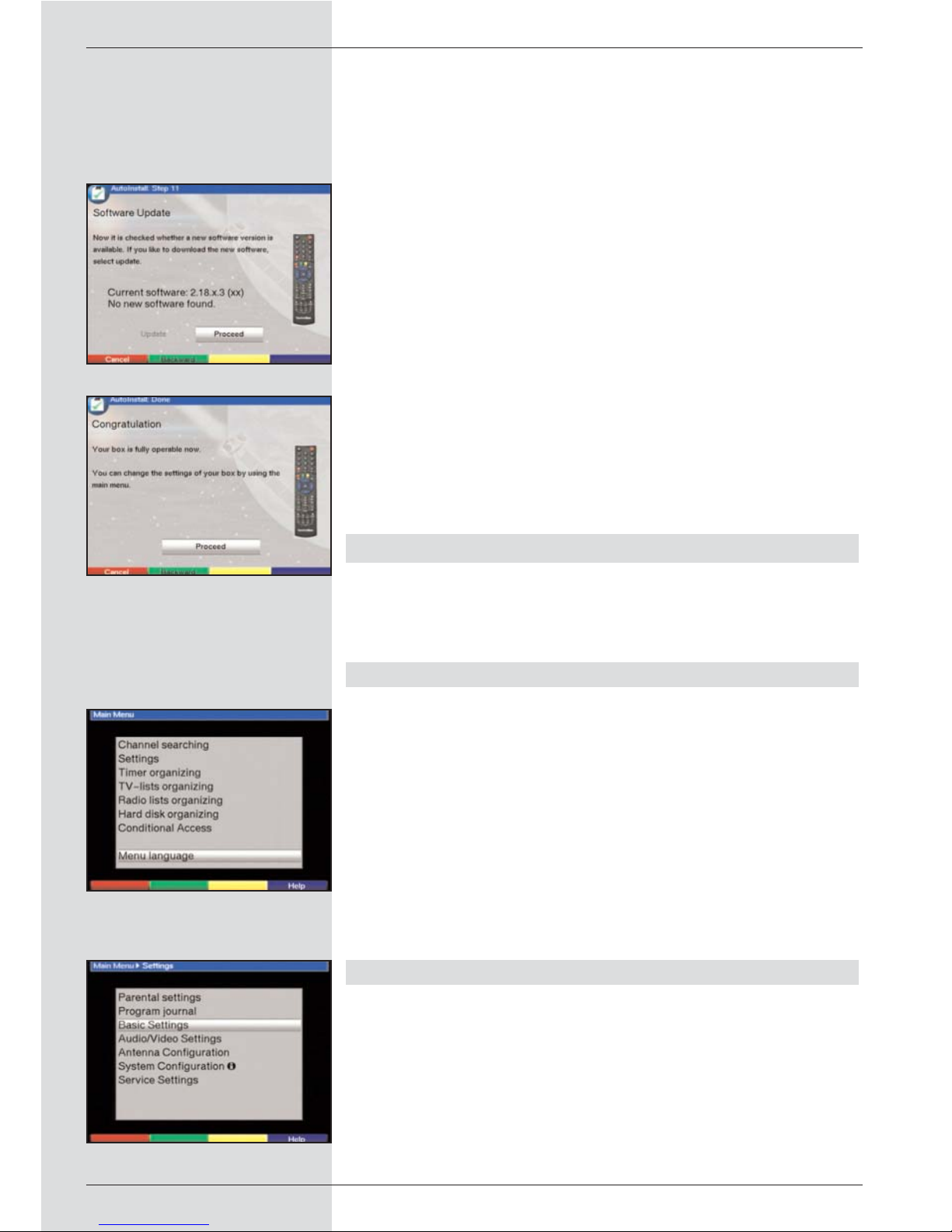
> Confirm your selection by pressing OK, the unit will
perform an automatic programme search. All the satellites selected during the antenna configuration provedure will be scanned for programmes. This procedure
may take several minutes. Please note any messages
displayed on screen.
Updating software
When you have confirmed the antenna settings, the digital
receiver will automatically check whether a more up-to-date
version of the software for your unit is available via satellite.
If a new version of the software is available, you can perform
an automatic software update.
> Use the right/left arrow keys to select the field
Update, and confirm by pressing OK. (Fig. 5-7) The
new software for your unit will now be downloaded.
This procedure may take several minutes.
Exiting from the installation assistant
> The installation assistant will display a final message
(Fig. 5-8) Confirm this by pressing OK, to return to
normal operation.
6 Settings
You have now connected your digital receiver, and commenced operating it. You can, if you wish, still optimize the settings of the digital receiver in accordance with your preferences.
6.1 Operating language
This menu item allows you to set the menu language in
accordance with your preferences.
To change the operating language, proceed as follows:
> Press the Menu key to display the Main Menu.
(Fig. 6-1)
> Now use the up/down arrow keys to mark the menu
line Operating language.
> Confirm by pressing OK.
The sub-menu Operating language will be displayed.
> Use the up/down arrow keys to mark the preferred
language.
> Press OK to store this selection in memory.
> Press Back to return to the Main Menu.
6.2 Basic settings
To gain optimum enjoyment from your DVB receiver, you
should still make some settings related to your individual preferences.
> Press the Menu key to call up the Main Menu.
> Use the up/down arrow keys to mark the entry
Settings.
> Confirm by pressing OK. The sub-menu Settings will
be displayed. (Fig. 6-2)
> Now use the up/down arrow keys to mark the entry
14
(Fig. 5-7)
(Fig. 5-8)
(Fig. 6-1)
(Fig. 6-2)
Page 15

Basic Settings.
> Confrim by pressing OK. The menu Basic Settings will
be displayed. (Fig. 6-3)
> Use the up/down arrow keys to move the marker
around within the menu, and to change any of the
individual positions. When selecting a menu item,
please note any additional messages displayed on
screen.
The following settings may be made:
6.2.1 Time difference GMT (hours)
Your unit is equipped with a clock. This is synchronized via
satellite with Greenwich Mean Time.
If you have selected the entry None under the heading
Country (Point 6.2.3), you can simply set the unit clock to the
correct local time by means of the right/left arrow keys. For
Germany, this difference is +1 hour on standard time, and +2
hours during daylight savings time.
6.2.2 Country
This function provides for an automatic switch-over from
standard to daylight savings time.
> Go to the entry Country and use the left/right arrow
keys to select you country of residence.
6.2.3 Remote control code
In this line you must decide whether your receiver should be
allocated the remote control option SAT1 or SAT2.
>To make the selection, press the SAT1 resp. SAT2
key and the OK key simultaneously.
Press the Back key to return to the menu Settings, or
press Menu to return to normal operation. The settings
will be automatically stored in memory.
6.2.4 5 V antenna feed
Please note:
If you are using an active antenna, the antenna feed
(5 V/100mA) must be switched on. The antenna will then be
fed via the input terrestrial antenna.
> In this line, use the arrow keys left/right to switch
the antenna feed either on or off.
If there is a short circuit or an overload situation, the antenna
feed will be automatically switched off. Should this occur, rectify the problem, then switch the antenna feed on again.
6.2.5 Standby clock
In this line you must decide whether the clock time should be
displayed when the unit is in standby mode.
> In this line, you can use the left/right arrow keys to
set the standby clock mode to on or off.
> Press Back to return to the menu Settings, or press
Menu to return to normal operation. The settings will
be automatically stored in memory.
15
(Fig. 6-3)
Page 16

6.3 Audio/Video settings
To optimize your digital receiver in conjunction with your television set, you can make further settings in the menu Audio
/Video settings.
> Press the Menu key to display the Main Menu.
> Use the up/down arrow keys to mark the line
Settings.
> Confirm by pressing OK. The sub-menu Settings will
be displayed. (Fig. 6-4)
> Now use the up/down arrow keys to mark the line
Audio/Video settings.
> Confirm by pressing OK. The menu Audio/Video set-
tings will be displayed. (Fig. 6-5)
> Use the up/down arrow keys to move the marker
around within the menu, in order to change the set-
tings as indicated. Please also note the messages
displayed on screen in some cases.
The following adjustments may be made:
6.3.1 Picture format TV set
> Use the left/right arrow keys to select the picture for-
mat appropriate for your TV set, 4:3 or 16:9. This func-
tion automatically adjusts the picture format for your
television set.
6.3.2 Language (Audio signal)
> In this line, use the left/right arrow keys to select your
preferred language. This function will automatically
select the preferred language, where available, after a
programme scan.
6.3.3 Language (Sub-titles)
The DVB receiver is equipped to display sub-titles on screen.
These will be displayed automatically if the function Sub-titles
has been activated, and if the sub-titles are being broadcast
in the language selected.
If the function has not been activated, sub-titles can be activated manually. Sub-titles are indicated by the symbol in
the information box. Please also note Point 7.13 of the operating manual.
6.3.4 TV SCART mode
In this line, use the left/right arrow keys to select the appropriate mode for your TV set, either CVBS or RGB. The setting
for standard sets is FBAS.
6.3.5 Video system
In this line you must set the appropriate television broadcast
standard for your television set. Use the left/right arrow keys
to select PALBG, PAL I, PAL DK, SECAM BG or SECAM
DK.
16
(Fig. 6-4)
(Fig. 6-5)
Page 17

6.3.6 Dolby Digital (AC3)
A number of movie films are broadcast in the Dolby Digital
format. This will be indicated by the dolby symbol ( ) in the
information window once you have saelected the programme.
If you have a Dolby Digital 5.1 channel amplifier, you can
enjoy the appropriate films in 5.1 channel Dolby-Digital
sound, where broadcast. The only pre-requisite is that the
Audio Out Digital output of your DVB receiver (see Point
4.5.2) must be connected to the digital input of your Dolby
Digital 5.1 channel amplifier.
Where a programme is being broadcast in Dolby Digital
sound, the Dolby logo will appear in the information window
when the programme is selected. If the function Dolby Digital
(AC3) has been activated (on), therse broadcasts will automatically be presented in Dolby Digital format.
If the function has not been activated (off), Dolby Digital
sound can also be selected manually. Please also note Point
7.5.1 of the operating manual.
6.3.7 UHF output channel
To set a suitable UHF channel, proceed as follows:
> On your television set, select a free (unallocated) UHF
channel in the range of 21 to 69.
> Now use the left/right arrow keys to set the new out-
put channel of your digital receiver. The digital receiver is now sending data on the UHF channel shown in
the display. Should reception not be satisfactory on
this channel, repeat the procedure until you find a
satisfactory channel.
> When you have found an optimal UHF channel, plea-
se remember to store this in the memory of your television set.
> If your television set is equipped only with an automa-
tic scan function, simply set any UHF channel on your
digital receiver, then start the automatic scan of your
television set. You may have to repeat this procedure
until you find a suitable output channel, which you
should then store in the memory of your television set.
> It may then be necessary to perform fine tuning on
your television set.
17
Page 18

6.4 Adjusting the antenna
In order to turn the antenna to its optimal position, your receiver is equipped with a signal strength indicator.
> Use the Menu key to display the Main Menu
> Now select the menu line Settings.
> Confirm by pressing OK.
> The sub-menu Settings will be displayed (Fig. 6-6).
> Now use the arrow keys up/down to mark the menu
line Adjust antenna.
> Confirm by pressing OK. The menu Adjust antenna
will be displayed (Fig. 6-7).
> Now use the arrow keys left/right to enter the chan-
nel with the weakest reception signal.
> Now adjust and position the antenna so that both bar
graphs show a maximum value.
Red bar poor reception
Yellow bar good reception
Green bar very good reception
7 Operation
7.1 Switching on and off
> Switch the digital receiver on by pressing the
On/Standby key either on the unit or on the remote
control.
> Press the same key again, either on the unit or on the
remote control, to switch the receiver off.
> The receiver is now in standby mode. If this feature
has been activated (as described in Point 6.2.4) the
current time will be shown in the display.
If the current time is not shown, this must still be
downloaded to the receiver. To do this, switch the unit
on and switch to reception of a major channel, such as
ZDF, that broadcasts a time signal, for about 30
seconds, to acquire the current time automatically.
7.2 Programme selection
7.2.1 Using the programme up/down keys
> Use the programme up/down keys either on the unit
or on the remote control to move up or down by one
programme slot at a time.
7.2.2 Using the numeric keys
> Use the numeric keys to enter the desired program-
me number.
For example:
1 for programme slot 1
1, then 4 for programme slot 14
2, then 3, then 4 for programme slot 234
When entering programme numbers of more than one digit,
18
(Fig. 6-7)
(Fig. 6-6)
Page 19

you have approx. 3 seconds time after pressing a key to
complete the entry.
If you wish to enter a number consisting of only one or two
digits, you can speed up the switching procedure by holding
down the key a little longer on the last digit.
7.2.3 Using the Navigator (Programme list)
> Press OK.
The programme list navigator will be displayed. In TV
mode, only TV programmes will be shown, while only
radio programmes will be shown while in Radio mode.
The currently selected programme will be highlighted.
(Fig. 7-1)
> Now, use the up/down arrow keys to mark the
selected programme.
> Press OK to switch reception to the desired programme.
> Use the up/down arrow keys to move around the list
one programme slot at a time.
> Use the left/right arrow keys to move around the list
one page at a time.
7.2.3.1 Selecting a list
To facilitate the finding of programmes, your receiver is
equipped with several programme lists. You have the choice
of selecting your Favourites list (see Point 8.1), or you can
use the alphabetically sorted Total list, or you can view a list
sorted by Providers.
> Press OK. The active programme list will be display-
ed.
> Now use the red function key Category to open a
window displaying the programme list types
(Favourites list, Providers list and Total list). The
active type of programme list will be highlighted.
(Fig. 7-2)
In addition, the entry Hard drive recordings will be
shown, allowing you to access the hard drive naviga-
tor (Point 7.15.2).
> Use the up/down arrow keys to select a programme
list type, e.g. Total list.
> Confirm by pressing OK.
The alphabetically sorted total list will be displayed,
containing all programmes. (Fig. 7-3)
> Use the up/down arrow keys to select the program-
me you wish to view or listen to.
> Confirm by pressing OK.
or
> Press the green function key PVR to go directly to the
hard drive navigator.
19
(Fig. 7-1)
(Fig. 7-2)
(Fig. 7-3)
Page 20

7.2.4 Accessing blocked programmes
If a programme is selected that is blocked by the parental
control function, the message Unit PIN will be displayed on
screen. (Fig. 7-4)
> Use the numeric keys to enter your PIN code. The
selected programme can now be viewed.
or
> Switch to a programme whose access is not blocked.
If you have selected the option on under Point 8.3.2, you will
always be prompted to enter the PIN code when switching to
a blocked programme. However, in order to make matters
more convenient for you, you need enter the PIN code only
once in each operating phase.
7.2.5 Information box
Each time you switch programmes, an information box (Fig.
7-5) will be displayed briefly, showing the programme number
and name of the selected programme. In addition, some programme characteristics will be indicated, for example for
teletext, for a 16/9 broadcast, for sub-titles, for
encrypted programmes. Also, where provided, the EPG category and the FSK age restriction in Germany (Freiwillige
Selbstkontrolle der Filmwirtschaft) will be indicated.
7.3 Reception of encrypted programmes
Your receiver is equipped with a “Common Interface”. This
enables you to receive encrypted programmes. To do this,
you must first insert a CI module together with a valid smart
card into the slot provided:
> Insert the CI module into the slot.
> Insert the smart card into the card slot of the CI modu-
le. Note that the gold-coloured chip of the smart card
should be on the upper surface of the card, and poin-
ting in the direction of insertion.
> If an encrypted programme is now selected, your digi-
tal receiver will automatically check the card slot, and
will display the programme in unencrypted form, provi-
ded a corresponding CI module and a valid smart card
for this programme have been inserted.
Special functions
Some programme slots, e.g. Premiere (can only be viewed
with a valid subscription!) offer certain special functions. For
instance, multifeed channels allow you to view sports events
transmitted from various locations (e.g. National League soccer), or you can select various sound channels (stadium/commentary), or you can select different camera perspectives at a
particular event (e.g. Formula 1 racing).
Also, some channels allow you to select a starting time for
particular films you may wish to view.
20
(Fig. 7-4)
(Fig. 7-5)
Page 21

7.3.1 Multifeed options
Some programmes provide a multifeed option. This function
allows you to select from among several camera viewpoints
in the case of sports coverage (e.g. Formula 1), or of choosing one of several sports locations (e.g. National League
soccer).
Where a programme provides multifeed options, this is indicated on screen (Fig. 7-6).
>To select one of the options available, press the key
Option.
A window will be displayed, indicating the options
available. (Fig. 7-7)
> Use the up/down arrow keys to select the preferred
option.
> Confirm by pressing OK.
Your digital receiver will now display the selected
option.
7.3.2 Selecting a starting time
Some channels provide the option of viewing movies at different starting times. These movies can thus be viewed around
the clock at different starting times, according to your preference.
Where a channel provides a choice of starting times, this will
be indicated on screen (Fig. 7-8).
>To select one of the starting times available, press the
key Option.
A window will be displayed, indicating the starting
times available (Fig. 7-9)
> Use the up/down arrow keys to select the preferred
starting time.
> Confirm by pressing OK.
Provided the movie has been authorised for the selected starting time, you can enjoy the programme at the
desired time.
7.4 Volume control
You have the option of adjusting the volume of your digital
receiver. This makes using your receiver even more convenient, since all important functions are combined on the receiver remote control, and you will only rarely need to use the
remote control of your television set. When you switch on the
digital receiver, the volume will be set to the level last selected.
> Adjust the volume of your receiver by using the keys
Volume + to increase the volume and Volume - to
reduce the volume.
> Press the key Sound on/off to switch off the sound
(mute), press the same key again to switch the sound
on again.
21
(Fig. 7-6)
(Fig. 7-7)
(Fig. 7-8)
(Fig. 7-9)
Page 22

7.5 Selecting another language
Where a programme is broadcast in several languages, or
with several sound channels, this will be indicated on screen
(Fig. 7-10). You can then proceed as follows to select another
language or another sound channel:
> Press the key Language select. A list of the langua-
ges currently being broadcast will be displayed on
screen (Fig. 7-11).
> Use the up/down arrow keys to select the preferred
language, and confirm by pressing OK.
You can now listen to the programme in the desired language.
Your digital receiver is also equipped to receive mono broadcasts.
> Use the left/right arrow keys to select from Mono
channel 1 ( ), Mono channel 2 ( ) and Stereo
().
7.5.1 Dolby Digital (AC3 mode)
Where a programme is broadcast in Dolby Digital sound, this
will be indicated by the Dolby logo in the information box
when you switch to the appropriate programme. If the function
Dolby Digital (AC3) has been activated in accordance with
Point 6.3.6, the programme will automatically be presented in
this format.
If you have not activated the function Dolby Digital (AC3),
you can set the unit to AC3 mode manually as follows:
> Press the Language Select key. Where available, a
list will now appear on screen showing the currently
available languages as well as Dolby Digital (AC3).
> Use the up/down arrow keys to select the line Dolby
Digital.
> Confirm by pressing OK.
You can now enjoy the programme in Dolby Digital sound. If
you would like your receiver to present programmes in Dolby
Digital automatically, set the unit to automatic AC3 reproduction as described in Point 6.3.6.
7.6 TV/Radio switching
The pre-programming includes radio as well as TV programmes.
> Use the TV/Radio key to switch the digital receiver to
Radio mode. The receiver will switch to the radio pro-
gramme last selected.
> Press the TV/Radio key again to revert to the TV pro-
gramme last selected.
7.7 Revert to last programme selected
> Press the Back key on the remote control to view the
last programme viewed previously.
> Press the key again to revert to the programme selec-
ted b efore that, i.e. originally selected.
22
(Fig. 7-10)
(Fig. 7-11)
Page 23

7.8 Display time and programme information
This function allows you to view programme information related to the programme currently being viewed.
> Press the Info key to display information related to
the current programme (Fig. 7-12).
The lower half of the screen will now show the current time,
the name of the channel selected, the name of the current
programme including the starting and ending time, where
provided by the programme provider.
7.9 Additional programme information
Where broadcast, the function Programme Information allows
you to receive additional information related to the programme selected.
> Press the Info key twice to open an additional infor-
mation window (Fig. 7-13). More detailed information
related to the current programme will be displayed.
>You can scroll through lengthy texts by using the
left/right arrow keys to move the text one line at a
time.
>
Where provided, pressing the Info key again will
display information related to the following programme.
> Press the Info key again to close the additional win-
dow.
7.10 Transponder information
> Press OK to call up the navigator.
> Use the arrow keys to mark the programme for which
you wish to view the data.
> Press the Option key to display the data of the trans-
ponder selected (Fig. 7-14).
> Use the coloured function keys to also display
Audio/Video information, Programme information,
and, where appropriate, information on the encryp-
tion system used (CA).
> Press Menu to exit from this display.
7.11 Freeze frame
> Press the Freeze frame key to freeze the current tele-
vision picture.
> Press the same key again to revert to normal operation.
7.12 Teletext
7.12.1 Using the teletext decoder of your
television set
Where broadcast, the teletext is transmitted to your television
set. To operate video text functions, use the remote control of
your television set. If you experience problems on your television set, e.g. an overlay of video text over the picture content, you should change the setting of your digital receiver to
FBAS mode (Point 6.3.4).
23
(Fig. 7-12)
(Fig. 7-13)
(Fig. 7-14)
Page 24

7.12.2 Using the internal video text decoder
Alternatively, you may use the integrated TOP teletext
decoder to display the information. The TOP teletext system
groups all text pages thematically in groups and blocks,
making use of the function more easy and convenient.
> Switch to the programme on which you wish to view
video text information.
> Display the teletext by pressing the teletext key
(Fig. 7-15).
> Use the numeric keys to enter the desired teletext
page. Your selection will be displayed in the upper lefthand corner of the screen. When you have entered the
desired teletext page number, your receiver will search
for this page.
As not all teletext pages can be transmitted simultaneously, it may take a few seconds for the receiver to
find the page and display it on the screen.
All teletext providers use page 100 to show their index
of contents.
> Use the red and green function keys respectively to
page forward or back one page at a time.
> Press the yellow function key to display the teletext
group indicated in the yellow field.
> Press the blue function key to display the teletext
group indicated in the blue field.
Mixed mode
> Press the teletext key again to switch to mixed mode
(simultaneous display of teletext information and TV
picture).
> Press this key again to revert to normal operation.
Stop mode
> Press the Freeze frame key, and the message “Stop”
will appear in the upper left-hand corner of the video
text window. This stops the automatic paging function
of the teletext sub-pages. Press ther Freeze frame
key again to remove the stop function.
> Press Back to revert to normal operation.
7.13 Sub-titles
Where sub-titles are broadcast, this will be indicated by the
symbol in the information window. If you have activated
the function Sub-titles (in accordance with Point 6.3), and if
they are being broadcast in the language selected, the sub-titles will be displayed automatically.
If sub-titles are only being broadcast in other languages, or if
they are being broadcast only via video text, you can activate
the function manually as follows.
> Press the Option key (this may require repeated pres-
sing), until the heading Sub-titles shows a table with
the sub-title languages broadcast, and/or the video
text pages carrying sub-titles.
> Use the up/down arrow keys to mark the desired
24
(Fig. 7-15)
VT group VT block
Page 25

language/video text page.
> Confirm by pressing OK. The sub-titles will now be
displayed.
Please note that these functions are only available when subtitles are actually being broadcast. This setting is not stored
in memory when programmes are switched.
7.14 Electronic Programme Guide SFI
(SiehFern Info)
Your digital receiver is equipped with an electronic programme guide. This allows you to access the programme information of one or more programmes and view them on screen.
You can very quickly obtain an overview of the programmes
currently available, the programmes of the day, or the programmes of the following days.
The SFI functions allow you to:
- display information on porogramme contents on
screen
- mark selected programmes which will be switched on
automatically at the starting time
- programme timers
- search for programmes according to type (genre), and
to select them for viewing.
7.14.1 Downloading SFI data
The programme information is updated at the time set on
your receiver in accordance with Point 8.2 (SFI channel. This
can only take place when your unit is in standby mode.
The downloading procedure is indicated by the message
Load SFI in the display. If your receiver is in operating mode
at this time, the download function will not be carried out.
You may also start the download procedure manually. First
switch off the receiver (display shows “Standby), then press
the SFI key. During the download procedure, the display will
show Load SFI, followed by an indicator of the SFI data
downloaded so far (e.g. 38%).
The duration of the download procedure depends on the
number of programmes available. Programmes can be
shown for up to seven days in advance. However, because of
the volume of data, this period is reduced the more porgrammes are included in the electronic programme guide.
You can decide for yourself, which programmes should be
included in the electronic programme guide. These can be
included as described under Point 8.1.5.
7.14.2 Interrupting download procedure
You can interrupt the download procedure by switching on
the digital receiver (On/Standby key). The data from the pre-
vious SFI update will continue to be available.
7.14.3 Accessing electronic programme guide
> Switch on both the digital receiver and your television
set.
25
Page 26

> Press the SFI key on the remote control of the digital
receiver.
The electronic programme guide will be displayed on
screen (Fig. 7-16). The display will show either the
current programmes of the channels selected by you,
or those included in the ex factory pre-programming
(see also Point 8.2). You can now use the SFI function to obtain information on the contents of various
programmes.
You can also use the SFI functions to select a programme for viewing, to mark a programme for later
viewing, or to include it in timer programming.
7.14.4
Now (table with current programme contents)
Initially, the SFI table “Now” (Fig. 7-16) will be displayed, showing programmes currently being broadcast. The yellow bar
to the right of the programme name indicates the elapsed
broadcast time of the current programme. The programme
currently selected is highlighted.
> Use the up/down arrow keys to move the marker one
line at a time. Use the left/right arrow keys to move
the marker one page at a time (paging).
>You can now utilise the SFI functions (Point 7.14.3).
> Press the yellow function key to move to the SFI
table “Next” (See Point 7.14.5)
or
> press the TV/Radio key to revert to normal operation.
7.14.5 Next
> Use the yellow function key to display the table
"Next" (following programmes) (Fig. 7-17).
> All the SFI functions are available (Point 7.14.3).
> Press the yellow function key to move to the SFI
table “More” (Point 7.14.6)
or
> Press either the green function key or the Back key
to revert to the previous SFI table “Now”
or
> Press the TV/Radio key to revert to normal operation.
7.14.6 More
> By pressing the yellow function key again while the
SFI table “Next” is displayed you can move to the SFI
table “More”. (Fig. 7-18)
This table displays an additional time window in the
title line. This time window shows the current time of
the SFI table displayed.
> Press the yellow function key to page further through
the programme in the time steps indicated in the yel-
low colour bar.
> Keep the yellow function key pressed down to conti-
nue paging. A clock will be displayed to facilitate the
search.
26
(Fig. 7-16)
(Fig. 7-17)
(Fig. 7-18)
Page 27

Press the green function key to page backwards
through the tables.
The individual days of the week are shown along the
bottom of the screen. If information relating to the following days is available, the appropriate fields will be
highlighted.
>To display a preview for a particular day, press the
appropriate numeric key.
or
> Press the numeric key “0” to go to the PVR navigator.
Press Back to return to the table “Next”.
7.14.7 SFI functions
To utilise the following SFI functions, call up the SFI as described in Point 7.14.3.
7.14.7.1 SFI Info
The function SFI Info allows you to display a biref information
on the programme or channel selected. Where SFI information is available, this will be indicated by the symbol next
to the appropriate programme.
> Use the arrow keys or the function keys to mark the
desired programme.
> Press SFI to display the information.
You can scroll or page through lengthy texts by means
of the arrow keys.
> Press Back to revert to the previous table.
7.14.7.2 SFI timer programming
The electronic programme guide SFI can be utilised to facilitate easy programming of timer events.
> Use the arrow or the function keys to mark the des-
ired programme.
> Press the Record key to programme a Hard drive
timer (see Point 7.15.1.2) for the selected program-
me.
or
> Press the red function key Timer to open a selection
window.
> Use the up/down arrow keys to select the desired
Timer type (see Point 7.15.1.2).
> Confirm by pressing OK.
For monitoring purposes, the menu Timer manage-
ment will be displayed, showing the data related to
the programme selected. Here you can enter any
changes, if required (see 7.15.1.2).
> Press Back to revert to the previous table.
The appropriate line has been marked. Depending on
the timer type, your receiver will now be switched on
at the starting time of the selected programme. If the
unit has been switched on by the PVR timer, this will
be indicated by
“ PVR Timer” shown in the display. Most of the
remote control functions are disabled to prevent an
27
Page 28

accidental premature interruption of the recording.
When the unit is in standby mode, an active timer will
be indicated by a clock symbol shown next to the time
on the display.
Deleting an SFI timer event
> If you wish to delete a timer event programmed via
SFI, proceed as described above to mark the selected
programme.
> Press the red function key Timer to open a selection
window.
> Use the up/down arrow keys to mark the line Timer
delete.
> Confirm by pressing OK.
>To delete an active timer, switch the digital receiver off
by pressing the On/Standby key.
> Press this key again to switch the receiver on, and
revert to normal operation.
7.14.7.3 SFI programme overview
Use the SFI programme overview to display a table showing
the current day’s programme for a single channel. Proceed as
follows:
> Press the SFI key.
The SFI table “Now” will be displayed.
> Press the blue function key SFI Menu to open a
selection window.
> Use the up/down arrow keys to mark the line
Programmes.
> Confirm by pressing OK. The current day’s overview of
the selected programme will be displayed.
(Fig. 7-19)
> Now use the arrow keys to move the marker to the
desired time or programme.
The individual days of the week are shown at the bot-
tom of the screen.
If information is available for the following days, the
corresponding fields will be highlighted.
>To display the programme content of a particular day,
use the numeric keys to select the corresponding
day.
Display SFI overview of other programmes
> Press the green function key Programmes.
A list of SFI programmes will be displayed.
(Fig. 7-20)
> Now use the arrow keys to mark the desired program-
me.
> Press OK to display the SFI overview of the marked
programme.
7.14.7.4 SFI overview by programme type (genre)
If you are interested in particular types of programmes, you
can have the programme information displayed in certain programme categories (genres), such as news, movies, etc..
> Press the SFI key to display the SFI table “Now”.
28
(Fig. 7-19)
(Fig. 7-20)
Page 29

> Press the blue function key SFI Menu to open a
selection window.
> Use the up/down arrow keys to mark the line
Genres.
> Confirm by pressing OK.
> Use the green function key Genres to open a win-
dow showing the available programme categories.
(Fig. 7-21)
> Use the arrow keys to select the desired programme
category, and confirm by pressing OK.
An overview of the day’s programmes will now be
displayed, showing only programmes of the selected
category. (Fig. 7-22)
> Use the up/down arrow keys to move the marker to
the desired programme.
> Use the left/right arrow keys to move the marker one
page at a time.
The individual days of the week are displayed along
the bottom of the screen. If information is available for
the following days, the appropriate fields will be high-
lighted.
>To display the programme content of a specific day,
press the appropriate numeric key.
7.14.8 Exiting from SFI
> Press either the Menu key or TV/Radio o revert to
normal operation.
8 Hard drive operation
Your PVR receiver (PVR=Personal Video Recorder) is equipped with an integrated hard disk drive, so that you no longer
require an external medium (e.g. video recorder) to make
recordings. The recording capacity is dependent on the size
of the hard drive, as well as on the volume of data of the broadcast material.
8.1 Recording
Several recording modes are available to record broadcasts
on the hard drive.
1. Instant recording
Use this type of recording to immediately record the currently
selected programme at the touch of a key.
2. Timer-controlled recording
If this function is selected, the digital receiver will be switched
on resp. off for the selected programme, to record this on the
hard drive in your absence. You can programme the timer
manually, or you can do this automatically using the SFI function.
29
(Fig. 7-22)
(Fig. 7-21)
Page 30

8.1.1 Instant recording
Start and end recording manually
Option 1:
> Switch to the channel that carried the programme you
wish to record.
> Press the Record key to record the currently broad-
cast programme. You can continue to watch the programme on screen while the recording is in progress.
>To interrupt the viewing of the current programme at a
specific point, press the yellow function key
Play/Pause. The picture on the screen will be frozen,
while the recording will continue in the background.
>To resume viewing the programme from this point
onwards, again press the yellow function key
Play/Pause. You will now view the remainder of the
programme in a time-shifted mode compared to the
live broadcast, while the recording will continue in the
background (Timeshift).
>To stop recording, press the green function key Stop.
The following prompt will be displayed on screen:“Do
you wish to save the recording ?”.
> Use the left/right arrow keys to select Yes if you wish
to save the recording on the hard drive, or No if you
do not wish to save the programme.
Option 2:
> If you have to interrupt viewing a programme, e.g.
because of a phone call or the like, you can press the
yellow function key Play/Pause to stop the playing
of this programme, and start recording the programme
at the same time. While the recording commences in
the background, a frozen picture will appear on the screen.
>To continue playing the programme from this point
onwards, again press the yelow function key
Play/Pause. You will now view the programme with a
time shift relative to the live broadcast, while the current programme will continue to be recorded in the
background (Timeshift).
>To stop recording, press the green function key Stop.
A prompt will appear on screen “Do you wish to save
the recording ?”.
> Use the left/right arrow keys to select either Yes, in
order to save the recording on the hard drive, or No if
you do not wish to save the recording.
Starting a recording manually and ending it automatically
> Switch to the channel that will broadcast the program-
me you wish to record.
> Press the Record key to record the current program-
me. The programme will continue to be displayed on
30
Page 31

the screen while the recording is running.
> Press the On/Standby key
A prompt will appear on screen, asking you whether
you wish to record the current programme to the end.
> Use the left/right arrow keys to select Yes in order to
record the current programme to the end.
> Confirm by pressing OK.
The receiver will record the entire programme, and will
then remain in standby mode.
> If you switch on the receiver before the end of the
recording procedure, please note the messages
displayed on screen.
8.1.2 Timer recordings
You can use the hard drive timer to make recordings on the
integrated hard drive in your absence. In addition, your digital
receiver is equipped with a video recorder timer and a programme change timer. As far as the programming is concerned, the timer types differ only in their names.
You may programme the timers manually as described in this
chapter, or with the help of the SFI function as described in
Point 7.14.7.2.
1. Hard drive timer
This function will switch the digital receiver on and off for the
selected programme, so that this can be recorded on the
hard drive in your absence.
If the receiver was switched on by means of the hard drive
timer, this will be indicated by “ PVR Timer” being shown on
the display. Most of the remote control functions are disabled
in order to prevent an accidental premature interruption of the
recording. When the receiver is in standby mode, an active
timer will be indicated by a clock symbol shown on the
display.
2. Video recorder timer
Use the video recorder timer to switch the digital receiver on
and off for a particular programme, so that this can be recorded on an external recorder, such as a video recorder, in
your absence. Please note that you must programme your
video recorder to record the programme.
If the receiver was switched on by the video recorder timer,
this will be indicated by “ VCR Timer” being shown on the
display. Most of the remote control functions are disabled in
order to prevent an accidental premature interruption of the
recording. When the receiver is in standby mode, an active
timer will be indicated by a clock symbol shown on the
display.
3. Programme change timer
If your receiver is in normal operating mode, it will switch to
the pre-selected programme slot at the designated starting
time. In contrast to the hard drive or video recorder timers,
the full functionality of the unit is not restricted, and the unit
will not be switched off at the end of the programme.
31
Page 32

Manual timer programming
> Press the Menu key to call up the Main Menu.
> Use the up/down arrow keys to mark the line Timer
organizing.
> Confirm by pressing OK.
The sub-menu Timer organizing will be displayed.
(Fig. 8-1)
> Use the up/down arrow keys to select the type of
timer you wish to programme.
> Press OK. A new window will be displayed, allowing
you to enter the programming data for a new timer
event. (Fig. 8-2)
To prgramme an event proceed as follows:
Source
> Use the arrow keys to mark the column Source.
> Press OK.
>Aselection window will be displayed. Use the
up/down arrow keys to select the desired source
(TV or Radio).
> Confirm by pressing OK.
Depending on the previous setting, either the TV or
the radio programme list will now be displayed.
> Use the arrow keys to mark the desired programme.
> Use the up/down arrow keys to move the marker
around the list one line at a time.
> Use the left/right arrow keys to move back-ward or
forward in the list one page at a time.
> Press OK to accept the selected programme into the
timer.
Date
> Use the arrow keys to mark the column Date.
> Use the numeric keys to enter the date (4 digit form)
of the timer event.
Start
> Use the arrow keys to mark the column Start.
> In this line, use the numeric keys to enter the starting
time for the timer.
Stop
> Repeat the steps as set out under “Start” to enter the
stop, or ending time (except for programme change
timer).
Repeat
> Use the arrow keys to mark the column Rpt.
> Press OK.
A selection window will be opened, showing various
suggestions for repeats.
1x Timer on once
T Daily repeat
1 W Repeat once a week
1-5 Repeat only on workdays
6-7 Repeat only on weekends
> Use the up/down arrow keys to select the desired
32
(Fig. 8-1)
(Fig. 8-2)
Page 33

function.
> Press OK to accept the setting into memory.
Accepting data into memory
> When you have completed the programming, press
the yellow function key Accept, to accept the data
into memory.
If under the heading Programme you have selected a
programme that is blocked in terms of Point 8.3, you
will first have to enter the PIN code before the data
will be accepted into memory.
> Press the TV/Radio key to revert to normal operation.
Timer overview
The timer overview allows you to see at a glance all the timer
events already programmed.
> First call up the menu Timer management as descri-
bed above to go to the menu Timer overview.
> Use the up/down arrow keys to mark the line Timer
overview.
> Confirm by pressing OK.
If there are overlaps between timer events, these overlaps
will be highlighted in red.
Changing timer programming
>To change an existing timer setting, use the up/down
arrow keys to mark the timer event you wish to
change.
> Press the yellow function key Change to go to the
settings of the marked timer. Proceed to make the
changes as set out in Point 7.15.1.2.
> When you have completed the programming, press
the yellow function key Accept to accept the data
into memory.
Deleting timer programming
>To delete an existing timer setting, use the up/down
arrow keys to mark the setting.
> Press the green function key Delete.
A prompt will be displayed:”Do you really want to dele-
te this timer?”
> Use the left/right arrow keys to select Yes.
>To delete the timer entry confirm by pressing OK.
Programming a new timer event
>To programme a new timer event, use the up/down
arrow keys to mark a free line in the menu Timer
overview.
> Press the yellow function key New to open a win-
dow for the programming of the new timer event. Now
enter the data as described in Point 7.15.1.2.
> Use the up/down arrow keys to mark the additional
field Type.
> Confirm by pressing OK. A window will be displayed,
33
Page 34

showing the available timer types.
> Use the up/down arrow keys to select the desired
timer type.
>To accept the timer type into memory, confirm by pres-
sing OK.
> When you have completed the programming, press
the yellow function key Accept to accept the data
into memory.
Note!!!
Please ensure that the receiver has stored the current time in
memory. This will by shown on the display when the unit is in
standby mode. If this is not the case, switch your receiver on,
and leave it tuned to a major channel such as ZDF that carries a time signal for approx. 30 seconds, so that the current
time can be stored in memory.
If you have activated this function in terms of Point 6.2.4, the
receiver should now show the current time on the display
while in standby mode.
8.1.3 Timeshift function
The timeshift function provides the opportunity of simultaneous recording and playback. This means that you can now
enjoy timeshift television. Thus, you can view the beginning
of a recording, and decide to skip certain parts, such as
advertising. At the same time the recording of the live signal
continues (see examples below)
34
Example: Timeshift playback
You have missed the start of the Formula 1 race - no problem!
The PVR will show you the race at a later time (timeshift), while continuing to record the event.
Time
Recording
by PVR
Playback
by PVR
14:00 15:00 16:00 17:00 18:00 19:00
Start / Formula 1 / Stop
Start / Formula 1 / Stop
Example: Skipping advertising blocks
SYou would like to view a programme without any irritating interruptions by advertising ?
The PVR allows you to simply skip any advertising blocks recorded.
Time
Recording
by PVR
Playback
by PVR
14:00 15:00 16:00 17:00 18:00 19:00
SSeenn--
dduunngg
PPrrooggrraammmmee
PPrrooggrraa
mmmmee
PPrroo--
ggrraammmmee
PPrroo--
ggrraammmmee
PPrroo--
ggrraamm--
mmee
WW WW
WW
Advertising break
WW
Page 35

>To facilitate going to a specific point of a recording in
progress, you can use the functions Play, Pause as
well as Fast Search, as described under Point 7.15.2.
> Press the Info key to display the information box, sho-
wing a progress bar indicating the recording and play-
ing time.
8.2 Play
You can access your hard drive recordings via either the hard
drive or the PVR navigator.
8.2.1 Playing hard drive recordings
> While the receiver is in normal operating mode, press
the green function key to open the PVR navigator.
Depending on whether you are in TV or Radio mode,
a list will appear, showing either all the TV or all the
Radio recordings available on the hard drive
(Fig. 8-3). The marked recording will be played in the
preview window.
> Use the up/down arrow keys to select the recording
you wish to play.
> Confirm by pressing OK to start the playback. The
message “Play ” will appear briefly.
8.2.2 Pause/Freeze frame
>To pause during the playback of a recording (freeze
frame), press the yellow function key while the unit
is in Play mode. The message “Pause ” will
appear.
> Press the yellow function key again to continue play-
ing the recording from the same position.
8.2.3 Fast forward and Reverse
To locate a specific point in a recording, your PVR is equipped with functions for fast forward and reverse play.
> While in Play mode, press the blue function key
Forward or the red function key Reverse.
The message will be displayed, either
“Spool forward
” or “Spool reverse ”. The recor-
ding will now by played at 4x speed in the direction
indicated.
> If you press the red resp. blue function keys again,
the speed will be increased to 16x. The following mes-
sages will be displayed, either “Spool forward ”
or “Spool reverse ”.
> If you press the red resp. blue function keys yet again,
the speed will be increased to 64x. The following mes-
sages will be displayed, either “Spool forward ”
or “Spool reverse ”.
> Pressing the red resp. blue function keys yet again
will allow you to spool forward or back in 10 minute
steps.
35
▲
▲▲▲
▲▲▲
▲▲▲
▲
▲
▲
▲
▲
▲
(Fig. 8-3)
Page 36

> Once you have found the desired place in the recor-
ding, press the yellow function key to revert to normal Play operation.
8.2.4 Ending Play
> If you wish to stop playing a recording, press the
green function key. The playback function is terminated and your receiver reverts to normal operation.
8.3 Managing the hard drive
> Press the Menu key to display the Main Menu.
> Use the up/down arrow keys to mark the line Hard
drive organizing.
> Confirm by pressing OK. The menu Hard drive organi-
zing will be displayed. (Fig. 8-4)
> Use the up/down arrow keys to move the markers
around within the menu, and to change the various
positions.
8.3.1 Managing recordings
In this menu (Fig. 8-5) you have the opportunity to manage
your recordings.
> Press OK to go to the sub-menu Manage recordings.
A list will be displayed showing all the recordings on
the hard drive.
> Use the up/down arrow keys to mark the desired pro-
gramme.
8.3.1.1 Delete
>To delete the selected recording, press the red func-
tion key Delete.
> Confirm the following message by pressing OK, to
actually delete the recording.
8.3.1.2 Parental control
You can block access to recordings that are not suitable for
children or adolescents. These recordings can then be played
back only after entry of the 4-digit unit PIN code. For the
parental control function to be active, it must be switched on
as described in Point 8.3.
>To block access to the marked recording, press the
green function key. The selected recording will then
be marked as blocked, indicated by the parental control symbol.
8.3.1.3 Editing
> Press the yellow function key Editing to go to the
menu related to editing of the marked hard drive recording.
> Use the coloured keys to go directly to specific sec-
tions of the recording.
> Press the green function key to open a window sho-
wing the available functions.
> Use the up/down arrow keys to select the desired
function, and confirm by pressing OK.
36
(Fig. 8-5)
(Fig. 8-4)
Page 37

At the time of going to press for this manual, the complete
range of functions in this menu was not yet finalised, it is therefore not possible to to go into more detail in this regard. An
updated version of this manual, reflecting the current functions, can be downloaded at a later stage from the Internet,
at www.technisat.de.
8.3.2 Hard drive information
> Press OK to display a window showing information on
the integrated hard drive.
8.3.3 Hard drive management
> Press OK to display an overview of the number of
recordings made, and of the free space available.
(Fig. 8-6)
Monitoring the hard drive
>To monitor the hard drive, use the left/right arrow
keys to mark the field Check.
> Press OK, then confirm the screen prompt displayed
by pressing OK again to start the checking procedure.
The status of the hard drive will now be chec-
ked, the result will be displayed on screen.
Formating the hard drive
When the hard drive is formatted, the data system is replaced. This may become necessary if checking the hard drive
reveals faults or problems.
Note!
The hard drive contents are deleted completely
during formating, all existing recordings will be
lost.
>To format the hard drive, use the left/right arrow
keys to mark the field Format.
> Press OK and confirm the following screen prompt by
pressing OK again in order to start the formating pro-
cedure.
Please note !
The receiver may be operated only with the built-in hard
drive. Any other drive may damage the unit.
You should therefore not open the unit case, and replacement of the hard drive would invalidate all terms of the guarantee.
8.4 Sleep timer
> Press the Sleep timer key repeatedly to set the
switch-off time of the receiver from 30 minutes to 2
hours in 30 minute steps.
When the set time has elapsed the receiver will auto-
matically switch to standby mode.
37
(Fig. 8-6)
Page 38

9 Changing basic programming
9.1 Configuring the Favourites list
This chapter describes how you can change the pre-programming of your digital receiver, as well as the Favourites list in
line with your preferences. This function is also required to
sort newly found programmes into the list after a programme
scan.
You should note that your receiver is equipped with two programme lists, the Favourites list and the Total list. The
Favourites programme list includes all programmes you have
included in the list, following the procedure described below.
The Total list includes all programmes.
This chapter also describes how programmes can be deleted,
how access can be blocked by means of the parental control
function, and how programmes can be included in the EPG.
When calling up the programme list by means of the OK key
the Favourites programme list will be displayed.
9.1.1 Calling up programme list management
Proceed as follows to manage the Favourites list:
> Press the Menu key to call up the Main Menu.
(Fig. 9-1)
> Use the up/down arrow keys to mark the line
Manage TV lists, if you wish to work on the TV list, or
Manage Radio lists, if you wish to work on the Radio
list.
> Confirm by pressing OK.
The programme list management will be displayed,
allowing you to work on either the TV or Radio
Favourites list. (Fig. 9-2)
The Favourites list will be displayed on the right half of
the screen This is active now that the currently selected programme has been marked. On the left side of
the screen you can see the alphabetically sorted Total
list.
This Total list includes all available programmes.
> Press the red function key to move the marker to the
Total list. This is now active.
> Press the red function key again to open a selection
window. Here you have the choice of sorting the Total
list according to various selection criteria (e.g. all programmes, only free-to-air, all found, all new, all
English-language, etc.) or you can sort it according to
Providers.
> Use the up/down arrow keys to select the desired
programme listing (e.g. Total list).
> Confirm by pressing OK.
An additional selection window will now be shown.
(Fig. 9-3)
> Now use the up/down arrow keys to select the selec-
tion criterion according to which the Total list is to be
sorted. For instance, choose All Programmes, to
38
(Fig. 9-1)
(Fig. 9-2)
(Fig. 9-3)
Page 39

display all available programmes in the Total list, or All
new, to display only the new programmes found
during the last scan, or All English, to display only
English-language programmes.
> Confirm by pressing OK.
Now, depending on your selection, a programme list will be
displayed showing, for example, all programmes, all new or
all English-language programmes. Programmes that are already included in the Favourites list are indicated by a tick sign.
> Press either the red function key Programmes resp.
the green function key TV list to switch between the
Favourites list and the Total list.The currently active
list is indicated by the blue highlighting.
9.1.2 Adding programmes to the Favourites list
To include programmes shown on the Total list in the
Favourites list, proceed as described in Point 8.1.1 to call up
the programme list management, and move to the Total list.
> Press the blue function key Functions.
A selection window will be displayed, showing the
available functions. (Fig. 9-4)
> Use the up/down arrow keys to mark the line Add.
> Confirm by pressing OK.
> Use the up/down arrow keys to mark a programme
that you wish to include in the list.
> Press the yellow function key Add to add the mar-
ked programme to the Favourites list.
Marking blocks of programmes
To mark several programmes at a time, proceed as
follows:
> Press OK to go to selection mode.
The marked programme will be indicated by a cross
on the left-hand side.
> Use the up/down arrow keys to mark the following or
previous programmes as well.
> When you have completed marking the desired pro-
grammes, press the yellow function key Add to add
the marked programmes to the Favourites list.
9.1.3 Deleting programmes
9.1.3.1 Removing (deleting) from the Favourites list
To remove programmes from the Favourites list, call up the
programme list management as described in Point 8.1.1. The
Favourites list will be active.
> Press the blue function key Functions.
A selection window will be displayed, showing the
available functions. (Fig. 9-5)
> Use the up/down arrow keys to mark the line
Remove.
> Confirm by pressing OK.
> Use the up/down arrow keys to mark a programme
that you wish to remove from the list.
39
(Fig. 9-4)
(Fig. 9-5)
Page 40

> Press the yellow function key Remove.
The following prompt will be displayed on
screen:“Remove programme(s) from list?”.
> Use the left/right arrow keys to select Yes or No.
> Confirm by pressing OK.
>To remove several programmes simultaneously, pro-
ceed as described in 8.1.2 (Marking blocks of pro-
grammes).
> When you have completed marking the desired pro-
grammes, press the yellow function key Remove.
The following prompt will be displayed on
screen:“Remove programme(s) from list?”.
> Use the left/right arrow keys to select Yes or No.
> Confirm by pressing OK.
The programmes removed in this manner remain in the Total
list, and can be included in the Favourites list again at
any time.
9.1.3.2 Deleting from the Total list
To remove programmes from the Total list, proceed as described in Point 8.1.3.1. However, after calling up the programme
list management, press the red function key Programmes
first to go to the Total list, then select the function Delete.
9.1.4 Sorting programmes
To sort the order of programmes in the Favourites list according to your preferences, call up the programme list management as described in Point 8.1.1. You will find yourself in the
Favourites list.
> Press the blue function key Functions. A window will
be displayed showing the functions available.
(Fig. 9-6)
> Use the up/down arrow keys to mark the line Sort.
> Confirm by pressing OK.
> Now use the up/down arrow keys to mark the pro-
gramme you would like to move to a different position
in the list.
> Now pres the yellow function key Sort. A double
arrow will be displayed next to the programme selec-
ted.
> Now use the up/down arrow keys and/or the nume-
ric keys to moved the selected programme to the
position in the programme list at which you would like
to place it.
> Press the yellow function key Sort to save the pro-
gramme at the new position.
>To sort several programmes simultaneously, mark
these as described in 8.1.2 (Marking blocks of pro-
grammes).
> Now press the yellow function key Sort. A double
arrow will be shown next to the programme block
selected.
>You can now use either the up/down arrow keys or
the numeric keys to move the marked block to the
40
(Fig. 9-6)
Page 41

desired position in the programme list at which you
wish to place it.
> Press the yellow function key Sort to move the pro-
gramme block to the new position, and store the position in memory.
> When you have completed configuring the programme
list according to your preferen ces, press the Menu
key to revert to normal operation.
9.2 Programming the electronic programme guide
To obtain a better overview, you can programme the electronic programme guide SFI in such a way that it contains only
your favourite programmes.
Please note:
The more programmes are included in the electronic programme guide, the longer it will take to download the SFI
data!
Also, the maximum possible programme preview of 7 days
can often not be covered by the electronic programme guide
if too many programmes are included.
> Press the Menu key to call up the Main Menu.
> Use the up/down arrow keys to mark the line
Settings.
> Confirm by pressing OK.
The sub-menu Settings will be displayed.
> Use the up/down arrow keys to mark the line
Programme guide.
> Confirm by pressing OK.
The menu Programme guide will be displayed.
(Fig. 9-7)
> Use the up/down arrow keys to move the marker
around the menu, and to change the individual positions as indicated. Please note any on-screen messages that may appear when certain menu items are
selected.
9.2.1 Selecting a programme
> Press OK. The Favourites list of the currently selected
mode (Radio or TV) will be displayed. The currently
selected programme is marked. (Fig. 9-8)
> Press the green function key to switch between the
TV and Radio lists.
> Press the red function key to open a selection win-
dow. Here you have the option of selecting the desired
programme list type.
> Use the up/down arrow keys to select the desired
programme list type (e.g. Favourites list).
> Confirm by pressing OK. The programme list selected
will be displayed.
> Use the arrow keys to mark a programme that you
wish to include in the electronic programme guide.
>
Press the yellow function key SFI to include the marked programme in the electronic programme guide.
>To include several programmes in the electronic
41
(Fig. 9-7)
(Fig. 9-8)
Page 42

programme guide simultaneously, mark these as des-
cribed in 8.1.2 (Marking blocks of programmes).
> When you have marked the desired programmes in
this manner, press the yellow function key SFI to
include the marked programmes in the electronic pro-
gramme guide.
> Press the Menu key to revert to normal operation.
You can now start the download procedure manually:
> Switch off the receiver, using the On/Standby key
(Standby).
> Now, while “Standby” appears in the display, press the
SFI key.
The receiver will now perform the download procedu-
re. This will be indicated on the display by the messa-
ge Load SFI followed by an indication of the SFI data
downloaded so far.
> The downloading procedure can be interrupted by
switching on the digital receiver (On/Standby key).
9.2.2 Start category
The electronic programme guide features several display
modes (categories).
Overview
This display mode provides a quick overview of all programmes included in the electronic programme guide.
Programmes
In this display mode, a table shows the current day’s programme of a single channel.
Genres
If you are interested in particular types or categories of programmes, you can have the programme information displayed
according to various genres, e.g. news, movies, etc..
Last used
With this setting, when the SFI is called up it will always be
shown in the display mode last selected.
> In this line, use the left/right arrow keys to set the
display mode you prefer when the electronic program-
me guide is called up.
> If you select Genres, you can use the arrow keys to
additionally select your preferred genre (e.g.. movies,
news, shows, etc.).
9.2.3 SFI channel
Your receiver is equipped to receive a data channel with additional SFI data via the ASTRA satellite Systems (19° East).
These allow an SFI preview up to one week ahead.
> Press OK to call up the sub-menu SFI channel
(Fig. 9-9).
>To receive the data channel, mark the line SFI
update.
> Press OK to select On.
> In the line Update time use the numeric keys to set
the time at which the automatic download of SFI data
42
(Fig. 9-9)
Page 43

is to be carried out.
>To start the download of updated SFI data manually,
press the red function key Start now.
If you do not wish to reeceive the additional data, or if you
cannot receive it because of your location, you can switch off
the data receiving function:
> Switch the item SFI update to off, to disable the data
reception. Only the programme information provided
by the programme providers themselves will now be
available.
If the parameters of the data channel for downloading of the
SFI data should be altered, you can correct them in this
menu. The current transponder data can be obtained from
specialist retailers.In the normal course of events you would
not make any changes to this menu.
9.3 Parental control
Your unit is equipped with an access control function. This
allows you to block key functions (e.g. calling up the main
menu) from unauthorized access. In addition, programmes
and recordings that you have blocked can only be accessed
by means of a four-digit PIN code (unit PIN).
To configure the menu Parental control proceed as follows:
> Press Menu to display the Main Menu.
> Use the up/down arrow keys to mark the line
Settings.
> Confirm by pressing OK.
The sub-menu Settings will be displayed.
> Use the up/down arrow keys to mark the line
Parental control.
> Confirm by pressing OK.
The menu Parental control will be displayed.
(Fig. 9-10)
> Use the up/down arrow keys to move the marker
around within the menu, and change the individual
positions. When selecting a menu item please note
any additional messages displayed on screen.
9.3.1 Selecting a programme
> Press OK. The Favourites list of the current mode (TV
or Radio) will be displayed. The currently selected pro-
gramme is marked. (Fig. 9-11)
> Press the green function key to switch between the
TV and Radio lists.
> Press the red function key to open a selection win-
dow. Here you have the choice of selecting the des-
ired programme list type.
> Use the up/down arrow keys to select the desired
programme type (e.g. Favourites list).
> Confirm by pressing OK. The programme list selected
will be displayed.
> Now use the arrow keys to mark the programme to
which you wish to block the access.
> Block the programme by pressing the yellow function
43
(Fig. 9-10)
(Fig. 9-11)
Page 44

key. The parental control symbol will appear next
to the programme selected.
>To block several programmes simultaneously, mark
these as described in Point 8.1.2 (Marking blocks of
programmes) and block them by pressing the yellow
function key.
> When you have completed configuring the programme
list according to your preferences, press the Menu key
to revert to normal operation.
>To reverse the blockage of individual programmes,
proceed as described above. Mark the appropriate
programme, and remove the parental lock symbol by
pressing the yellow function key.
9.3.2 Changing the unit PIN
The unit PIN code is set at the factory to 0000.
> Press OK to display the menu used to change the unit
PIN code. (Fig. 9-12)
> Now use the numeric keys to enter the current unit
PIN code (Default setting 0000).
> Using the numeric keys, enter the desired new unit
PIN code.
> Repeat the code entry.
> When you have completed changing the unit PIN code
in this manner you will automatically be taken back to
the Parental Control menu.
Note!
Do not forget your unit PIN code. If you should forget
it, please consult your specialist retailer!
9.3.3 Mode
> In this line, use the left/right arrow keys to select
parental control on or off.
9.4 Programme search/scan
There are various options for scanning the available programmes in order to search for new programmes.
1. Automatic scan
Select this search option to scan the entire frequency range
of the receiver for programmes.
2. Expanded scan
Select this search option to scan a specific range of frequencies of channels for programmes.
3. Manual scan
Select this option to perform a selective search for programmes on a specific channel or frequency.
When the scan has been completed, a message will appear
on screen indicating how many programmes your digital
receiver has found, how many of these are new, and how
many are encrypted. New programmes will be stored in the
Total list, from where they can be included in the Favourites
44
(Fig. 9-12)
Page 45

list, as per Point 8.1.
>To perform a programme scan, first call up the Main
Menu. (Fig. 9-13)
> Use the up/down arrow keys to mark the line Scan.
> Confirm by pressing OK.
The sub-menu Scan will be displayed. (Fig. 9-14)
> Use the up/down arrow keys to select a search
mode, and confirm by pressing OK.
9.4.1 Automatic scan
When this search option is selected, the entire frequency
range of the receiver will automatically be scanned for programmes.
>You can decide whether you would like to search for
All Programmes (free-to-air and encrypted), or only
for Free Programmes (Fig. 9-15).
This type of search may last for more than 15 minu-
tes. Please also note any messages displayed on
screen.
>You can terminate the scan at any time by pressing
the red function key.
9.4.2 Expanded scan
When performing this type of scan, you have two options for
the programme search (Fig. 9-16).
1. Frequency scan
When performing a frequency scan, the user enters a specific
range of frequencies to be scanned for programmes.
2. Channel scan
When performing a channel scan, the user enters a specific
range of channels to be scanned for programmes
> Press the OK key to display a selection table showing
the various types of programme scan available.
> Use the arrow keys up/down to select the preferred
search method.
> Confirm by pressing OK.
> Use the arrow keys up/down to mark the item Start
channel resp. Start frequency.
> Use the arrow keys left/right to enter the start channel,
or use the numeric keys to enter the start frequency.
> Use the arrow keys up/down to mark the item Stop
channel resp. Stop frequency, and proceed as
described above to enter the stop channel resp. Stop
frequency.
> In the line Search mode you can decide whether you
wish to search only for free-to-air programmes, or
whether you wish to include encrypted programmes in
the search.
>To do this, use the arrow keys up/down to mark the
line Search mode.
> Use the OK key to decide whether you wish to search
only for free-to-air programmes (Only free) or whether
45
(Fig. 9-13)
(Fig. 9-14)
(Fig. 9-15)
(Fig. 9-16)
Page 46

you wish to include encrypted programmes as well (All
Programmes).
> Now press the red function key Start Search to begin
the scan/search. The search will now begin. Please
note any messages displayed on screen
>You can terminate the scan at any time by pressing
the red function key Terminate.
The full search may take more than 15 minutes. Please also
note any messages displayed on screen.
9.4.3 Manual scan
If the automatic scan as well as the expanded scan are unable to find a specific programme, you can also scan a single
channel for available programmes, or you can look for a specific individual programme using PID data. You may have to
consult the Internet or the programme provider direct to
obtain this information.
>To search a specific channel for programmes, use the
arrow keys left/right to enter the desired channel
(Fig. 9-18).
> Press the red function key Start Search to begin the
scan.
PID Search
> Proceed as described above to enter the channel on
which the desired programme is broadcast.
> Press the green function key PID Search to enter the
PCR, audio and video PID (Fig. 9-19).
> Then, use the arrow keys up/down to mark the lines
PCR PID, Audio PID and Video PID, and use the
numeric keys to enter the appropriate data.
9.4.4 After the scan
While the scan is in progress, you can follow this on screen
as the various transponders are scanned. When the scan has
been completed, the number of transponders found, the number of programmes found as well as the number of new programmes found will be shown on screen. In addition, a
prompt will appear (Fig. 9-19), asking whether you wish to
include the programmes found automatically in the TV or
Radio list. If you want to include the programmes automatically, you can select whether to include them in the Favourites
list in sorted or unsorted order.
Sorted
The programmes found will be sorted into the Favourites list
in accordance with a pre-programmed list order. The order in
which programmes are sorted will depend on the audio
language was selected in Point 6.3.2 resp. on the country
selected in Point 6.2.2 and 6.2.3.
Unsorted
The newly found programmes are added to the end of the
Favourites list in unsorted order.
No
The newly found programmes will not be included in the
46
(Fig. 9-18)
(Fig. 9-19)
Page 47
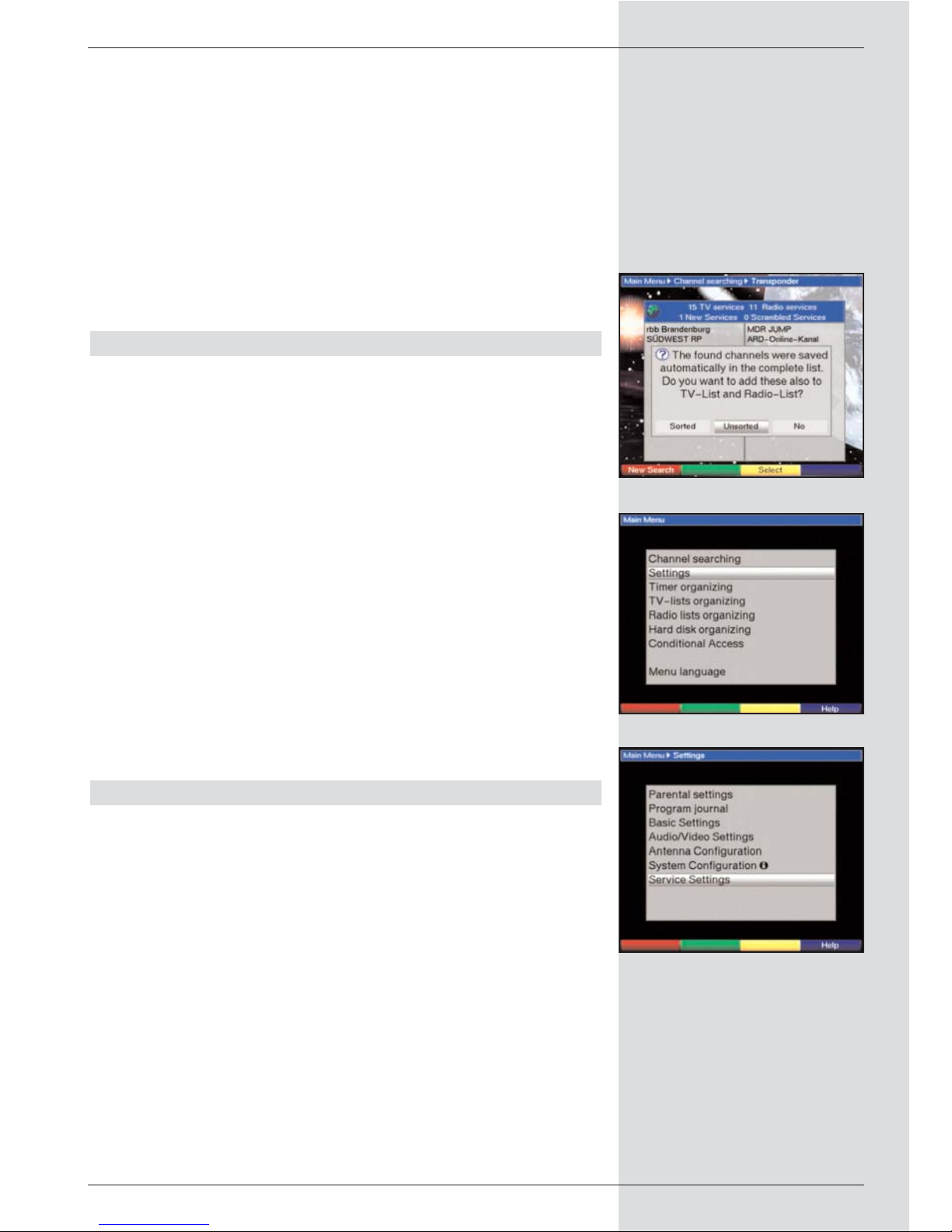
Favourites list, and will be added only to the Total list.
> Use the left/right arrow keys to select whether you
wish to include the programmes in sorted or
unsorted order.
> Confirm by pressing OK.
Please note any further messages displayed on
screen.
> Press the Menu key to revert to normal operation.
> Independently of whether you have chosen to include
the programmes found into the Favourites list, you can
also still include these in the Favourites list manually,
as described in Chapter 8.1.
9.5 Service settings
You can at all times revert to the default settings pre-programmed at the factory. Also, should the programme list be
outdated by virtue of the many changes effected by programme providers, you can delete the programme list completely,
to be followed by a new programme scan. Please note that, if
you have performed the delete function, you must then start
a programme scan, and must copy the desired programmes
from the Total list to the Favourites list.
> Use the Menu key to call up the Main Menu.
(Fig. 9-20)
> Now use the up/down arrow keys to mark the menu
line Settings.
> Confirm by pressing OK.
The sub-menu Settings will be displayed.
(Fig. 9-21)
> Use the up/down arrow keys to mark the menu line
Service settings.
> Confirm by pressing OK.
The sub-menu Service settings will be displayed.
(Fig. 9-22)
9.5.1 Activate default setting
When this function is selected, the default settings pre-programmed at the factory are activated again, your own settings are deleted, and the installation assistant AutoInstall will
be started.
> Use the up/down arrow keys to mark the line
Activate default setting.
> Press OK.
The following prompt will appear: “Do you really want
to activate the default setting?”.
> Use the left/right arrow keys to select Yes or Abort.
> Confirm your selection by pressing OK.
47
(Fig. 9-20)
(Fig. 9-22)
(Fig. 9-21)
Page 48

9.5.2 Delete all programmes
This function will delete all programme memory.
> Use the up/down arrow keys to mark the line Delete
all programmes.
> Press OK.
The following prompt will appear:“Do you really want to
delete all programmes?”.
> Use the left/right arrow keys to select Yes or Abort.
> Confirm your selection by pressing OK.
9.5.3 Updating software
In addition, you have the option of updating the operating
system software of your digital receiver via satellite (ASTRA
19° East).
> Press OK to go to the sub-menu Software update
(Fig. 9-23).
To perform a software update, mark the line Software
update.
> Press the OK key to switch the software update func-
tion to On.
> In the line Update time use the numeric keys to
select the time at which the software update is to be
carried out.
>To start the updating of the operating software manual-
ly, press the red function key Test.
> Press the Menu key to revert to normal operation.
Should the parameters of the data channel used for downloading the software updates have changed, these may be corrected as described under Point 8.3.4 (manual programme
scan). The current transponder data may be obtained from
your specialist retailer. In the normal course of events you
should not make any changes to this menu.
Note:
This function should not be implemented if you have
made changes in the menues “Basic settings” or “LNC
configuration”, as these settings will revert to the factory
default settings, and the desired changes will have to be
entered again. For the new software to be downloaded
automatically, the digital receiver must be in standby
mode. The download procedure will be indicated on the
display by “SAtL”. Do not interrupt this procedure, e.g.
by switching the receiver on or off.
Independently of whether you have set the automatic software update function to On of Off, each time you switch on
the receiver the system will check whether a new version of
the operating system software for your digital receiver is available. If a new version of the operating software is available,
this will be indicated by a message shown on screen
(Fig. 9-24).
To start the update of your software, follow the instructions
displayed on your screen.
48
(Fig. 9-24)
(Fig. 9-23)
Page 49

9.5.4 Copying the settings
You have the facility to copy all the settings of your digital
receiver (transmitter), such as programme lists, antenna settings, etc. to another digital receiver (receiver) of the same
type, and equipped with the same version of the operating
system software. (Fig. 9-25)
>To do this, connect the two units by means of a null
modem cable.
> Switch on the (receiving) receiver.
>To copy the settings, press any key on the (transmit-
ting) receiver.
The settings of the transmitting receiver will now be
transmitted to the receiving receiver. Please not any
messages displayed on screen.
9.6 System configuration
This menu item will show you the specific unit data, e.g. current software version.
> Use the up/down arrow keys to mark this line in the
sub-menu Settings.
> Confirm by pressing OK.
> Press the Menu key to revert to normal operation.
9.7 Encryption system
This menu item allows you to access the sub-menues of the
CI module inserted. By confirming with OK, you can display
information relating to the CI module inserted as well as to
the smart card being used.
Manual initialising of the CI module
>You can initialise the CI module manually by pressing
the red function key CI Reset.
49
(Fig. 9-25)
Page 50

10 Technical Terms
Antenna cable:
Connecting cable between the modulator of the satellite receiver and the antenna input of the television set. Used as an
alternative where no SCART socket is availabe
AV: see SCART
Data compression/MPEG1/MPEG2:
The current television standard (625 lines and 50 Hz picture
repeat frequency) provides a digital data volume of 216 MBit/s.
This would require bandwidths simply not available either terrestrially or via satellite. The data volume is thus reduced by
means of a data reduction system. For Europe, the internationally determined standard for data compression is MPEG-2.
MPEG-2 is an expanded version of MPEG-1
DVB:
Digital Video Broadcasting: A universal digital transmission
technology used to transmit pictures, graphics, sound and
text, as well as for data in every conceivable form and in
every possible, appropriate quality.
DVB-T receiver:
The signals received from the antenna cannot be processed
by the television set. They are processed in the DVB-T receiver so that audio and video signals (AV) are made available
at the receiver outputs which are passed on to the television
set in a form the TV set can use.
Frequency:
A physical unit of measurement, indicates the number of oscillations per second, the unit of measurement is Hertz (Hz)
Channel:
Part of a frequency band, which is allocated according to a
specific allocation protocol. A TV channel consists of two frequencies, one for the visual and one for the audio content.
Each channel is designated by a numeric identifier (with the
exception of European television channels broadcast on the
frequency band 40 – 230 MHz, which are designated by letters).
Co-axial cable:
Connection cable between LNC and satellite receiver, used to
transmit the signals received and to supply power to the LNC.
Modulator:
Switch in the satellite receiver or video recorder used to connect the television set via antenna cable
OSD
On Screen Display (information displayed on TV screen).
PID
Packet Identifier, or Packet ID, specific numeric values used
to identify programmes.
Receiver:
The signals received from the antenna cannot be processed
50
Page 51

by the television set. They are processed in the receiver so
that audio and video signals (AV) are made available at the
receiver outputs which are passed on to the television set in
a form the TV set can use.
SCART:
A standard plug-in connection used in satellite receivers,
video recorders, television sets and other home electronics
equipment to transmit audio (sound) and video (picture) signals (AV).
Software update:
Digital television is a new medium that provides improved
picture and sound quality as well as the option of providing
interactive services. These services are continually being
developed and improved by programme providers. To utilise
these services it may be necessary to update the software of
the digital receiver occasionally.
11 Technical data
DVB-T tuner:
Input frequency range 47...230 MHz/
470...860 MHz
Frequency range tuner
input to tuner output 50...860 MHz
Tuner input IEC socket
Input/output impedance 75 Ohms
Tuner output IEC connector
Modulator output
channel range UHF channels E21...E69
Video systems Pal I, B/G, Secam B/G
Bandwidth 7/8 MHz (switchable)
Demodulation COFDM 2k/8K
Antenna feed 5V/0,1 A
(switchable, double-insulated)
Demultiplexing: according to ISO 13818-1
Common Interface:
Type 1 Common Interface slot for CI
module
Power requirement max. 0,3A/5V
PLL modulator: UHF, Channel 21 ... 69
Antenna input 47 ... 862 MHz
Antenna output 47 ... 862 MHz
Video decoding:
Video compression MPEG-2 and MPEG-1 compatible
Up to MP@ML (main profile @
main level)
Video standard PAL / 25 Hz
Active image 720 Pixel x 576 lines
Picture format 4 : 3 / 16 : 9
Picture material 16:9 Automatic adaptation for 16:9 TV
sets (via SCART)
Letterbox filtering for 4:3 TV sets
51
Page 52

Audio decoding:
Audio compression MPEG-1 & MPEG-2 Layer I and II
Audio Mode Dual (main/sub), Stereo
Sampling frequencies 32 kHz, 44.1 kHz, 48 kHz
Audio parameters:
Output analogue:
Output level L/R 0,5 V r.m.s. (nominal)
Output impedance 600 Ohm
THD > 60 dB ( 1 kHz )
S/N > 60 dB
Crosstalk < - 65 dB
Input analogue:
Input level l/r 0,5 V r.m.s. (nominal)
Input impedance > 40 kOhm
Volume at switch-on Automatic use of last volume set-
ting
Output digital:
SP/DIF output electrical, cinch socket
optical, Toslink
Dolby Digital AC3
Video parameters:
Output:
Output level FBAS 1 Vs-s +/- 0.3 dB into 75 Ohms
Output level Y 1 Vs-s +/- 0.3 dB into 75 Ohms
Output level C 1 Vs-s +/- 0.3 dB into 75 Ohm
Output level RED 0,7 Vs-s +/- 0.1Vp-p into 75 Ohms
Output level GREEN 0,7 Vs-s +/- 0.1Vp-p into 75 Ohms
Output level BLUE 0,7 Vs-s +/- 0.1Vp-p into 75 Ohms
S/N loaded > 60 dB
Teletext
Teletext filtering corresponding to ETS 300 472
Standard
Download Teletext data (FBAS) corresponding to ITU-R
BT.653-2 lines: 6-22 and 320-335
Soft teletext 800 pages memory
TV SCART:
Output: FBAS or RGB
VCR SCART:
Input: FBAS
Output: FBAS
Video Cinch:
Output FBAS
S-VHS Hosiden socket:
Output Y signal (luminance),
C signal (chrominance)
Hard drive:
Hard drive type 3,5 inch
Capacity 40 GB (Standard)
Hard drive control provided for 20 to 120 GB
No. of recordings 1000 (max.)
Display:
Vacuum fluorescence 16 digit, 5x7 point matrix, 7 mm
symbol height
52
Page 53

Serial interface RS 232:
Type RS 232, bidirectional
Bit rate 115,2 kBit/s max.
Connection D-SUB socket, 9 pin
Function Update for operating software and
pre-programming
Programme memory:
No. of programmes Favourites list TV:
999 TV programmes
No. of programmes Favourites list Radio:
999 Radio programmes
Number of programmes:
Total list TV/Radio: In total 6000 programmes can be
stored in the Total list
SFI data:
SFI preview: maximum 7 days in advance
Timer:
Events: maximum 124 events, one year in
advance
Remote control system: RC-5
Subsystem address 8 (SAT 1), 10 (SAT 2)
Modulation frequency 36 kHz
Infrared wavelength 950 nm
Power supply:
Mains adapter:
Power requirement:
10 W in standby mode
16 W in operation, excl. LNC
23 W recording mode, excl. LNC
32 W recording mode / 400mA LNC cur-
rent
Nominal voltage:
230 V / 50 Hz alternating current
Input voltage:
180 V.... 250 V / 50 Hz alternating current
General:
Dimensions (WxDxH): 370 mm x 220 mm x 65 mm
Weight: approx. 2,7 kg
53
Page 54

12 Troubleshooting guide
54
PPrroobblleemm PPoossssiibbllee ccaauussee SSoolluuttiioonn
Various programmes not shown in
programme list
Wrong programme list selected Select different programme list (see
Point 7.2.3.1)
Sound OK, no TV picture Reception set to Radio mode
Switch to TV mode
Clock time not shown in standby
mode
Clock time has not been acquired Switch reception to ZDF or other
major programme to acquire time
Unit controls cannot be operated Defective data flow-->unit blocked Disconnect mains plug for approx. 5
seconds, then switch unit on again
Remote control not working Batteries empty Change batteries
Temporary appearance of small
square blocks in picture, unit
temporarily freezes picture, no
sound. Screen temporarily black
with message “no signal”.
Antenna not correctly adjusted Adjust antenna position
No picture, no sound,
display active
Defective or missing cable
connection
Check all cable connections
Antenna incorrectly adjusted Adjust antenna
No reception when using an active
antenna
Antenna feed (5V) not switched on Switch on antenna feed as per Point
6.2.4
No picture, no sound,
display not active
No mains power Check mains power cord and plug
No reception of programmes
previously received
Antenna maladjusted or faulty Check antenna
Programme now broadcast on
another transponder
Perform scan (see Point 8.3)
Programme no longer being
broadcast
None
Recording on hard drive no longer
possible
Hard drive is full Delete existing recording(s)
Receiver cannot be switched on, or
cannot be operated
Receiver blocked Perform flash reset; Note! All perso-
nal settings will be lost.
> disconnect from mains power.
> Press down stand-by and
Programme UP keys on the
receiver simultaneously, and
keep them depressed.
> While holding down Standby
and Programme Up keys,
reconnect unit to mains power.
> Keep keys pressed down for
approx. 5 seconds until display
"FLAS” appears.
Deleting hard drive recordings not
possible
File system of hard drive is damaged
Check hard drive (Point 7.15.3.3)
Page 55

Index
AC3 . . . . . . . . . . . . . . . . . . . . . . . . . . . . .19, 28
Autofocus 67
Automatic scan . . . . . . . . . . . . . . . . . . . . . . . . . . . .56
Language, operating . . . . . . . . . . . . . . . . . . . . . . . .17
Service breaks . . . . . . . . . . . . . . . . . . . . . . . . . . . . . .9
DiSEqC . . . . . . . . . . . . . . . . . . . . . . . . . . . . . . . .69
DiSEqC 1.2 . . . . . . . . . . . . . . . . . . . . . . . . . . . . . . .62
Dolby Digital . . . . . . . . . . . . . . . . . . . . . . . . . . . .19, 28
Rotating antenna . . . . . . . . . . . . . . . . . . . . . . . . . . .62
Electronic Programme Guide . . . . . . . . . . . . . . . . . .31
Disposal advice . . . . . . . . . . . . . . . . . . . . . . . . . . . . .9
Initial installation . . . . . . . . . . . . . . . . . . . . . . . . . . . .13
Remote control code . . . . . . . . . . . . . . . . . . . . . . . .18
Hard drive operation . . . . . . . . . . . . . . . . . . . . . . . . .37
Hard drive information . . . . . . . . . . . . . . . . . . . . . . .46
Hard drive maintenance . . . . . . . . . . . . . . . . . . . . . .46
Formating 46
Frequency 69
Type/Genre . . . . . . . . . . . . . . . . . . . . . . . . . . . . . . .36
Geo-positioning . . . . . . . . . . . . . . . . . . . . . . . . . . . .63
Unit PIN . . . . . . . . . . . . . . . . . . . . . . . . . . . . . . . .54
Infobox . . . . . . . . . . . . . . . . . . . . . . . . . . . . . . . .26
Age restrictions . . . . . . . . . . . . . . . . . . . . . . . . . . . .53
Parental control . . . . . . . . . . . . . . . . . . . . . . . . . . . .45
Volume control . . . . . . . . . . . . . . . . . . . . . . . . . . . . .27
LNC . . . . . . . . . . . . . . . . . . . . . . . . . . . . . . . .70
LOF . . . . . . . . . . . . . . . . . . . . . . . . . . . . . . . .70
Manual scan . . . . . . . . . . . . . . . . . . . . . . . . . . . . . .57
Modulator 70
MPEG1 . . . . . . . . . . . . . . . . . . . . . . . . . . . . . . . .69
MPEG2 . . . . . . . . . . . . . . . . . . . . . . . . . . . . . . . .69
Multifeed . . . . . . . . . . . . . . . . . . . . . . . . . . . . . . . .27
Navigator 24
Pause . . . . . . . . . . . . . . . . . . . . . . . . . . . . . . . .44
Polarisation . . . . . . . . . . . . . . . . . . . . . . . . . . . . . . .22
Polarisation plane . . . . . . . . . . . . . . . . . . . . . . . . . . .70
Delete programmes . . . . . . . . . . . . . . . . . . . . . . . . .49
Sort programmes . . . . . . . . . . . . . . . . . . . . . . . . . . .50
Programme information . . . . . . . . . . . . . . . . . . . . . .29
Managing programme lists . . . . . . . . . . . . . . . . . . . .47
Searching for programmes . . . . . . . . . . . . . . . . . . . .55
PVR . . . . . . . . . . . . . . . . . . . . . . . . . . . . . . . .37
Reference position . . . . . . . . . . . . . . . . . . . . . . . . . .68
RS 232 . . . . . . . . . . . . . . . . . . . . . . . . . . . . . . . .13
Setting satellite positions . . . . . . . . . . . . . . . . . . . . .64
Scanning for satellites . . . . . . . . . . . . . . . . . . . . . . .56
SCART . . . . . . . . . . . . . . . . . . . . . . . . . . . . . . . .70
Serial interface . . . . . . . . . . . . . . . . . . . . . . . . . . . . .13
SFI . . . . . . . . . . . . . . . . . . . . . . . . . . . . . . . .31
SFI channel . . . . . . . . . . . . . . . . . . . . . . . . . . . . . . . .52
Safety notes . . . . . . . . . . . . . . . . . . . . . . . . . . . . . . . .9
Sleep timer . . . . . . . . . . . . . . . . . . . . . . . . . . . . . . . .46
55
Page 56

Updating software . . . . . . . . . . . . . . . . . . . . . . . . . .60
Special functions . . . . . . . . . . . . . . . . . . . . . . . . . . .26
Language . . . . . . . . . . . . . . . . . . . . . . . . . . . . . . . .28
Country . . . . . . . . . . . . . . . . . . . . . . . . . . . . . . . .18
Freeze frame . . . . . . . . . . . . . . . . . . . . . . . . . . . .30,44
Select start time . . . . . . . . . . . . . . . . . . . . . . . . . . . .27
Symbol rate . . . . . . . . . . . . . . . . . . . . . . . . . . . . . . .23
System configuration . . . . . . . . . . . . . . . . . . . . . . . .61
Timer recording . . . . . . . . . . . . . . . . . . . . . . . . . . . .39
Timeshift 37-38,42
Transponder . . . . . . . . . . . . . . . . . . . . . . . . . . . . . . .71
Transponderfrequency . . . . . . . . . . . . . . . . . . . . . . .22
Transponder information . . . . . . . . . . . . . . . . . . . . . .29
Scanning for transponders . . . . . . . . . . . . . . . . . . . .56
Switching mode TV/Radio . . . . . . . . . . . . . . . . . . . .28
UHF output channel . . . . . . . . . . . . . . . . . . . . . . . . .20
Clock . . . . . . . . . . . . . . . . . . . . . . . . . . . . . . . .29
Universal LNC . . . . . . . . . . . . . . . . . . . . . . . . . . . . .71
Sub-titles . . . . . . . . . . . . . . . . . . . . . . . . . . . . . . . .31
Encryption system . . . . . . . . . . . . . . . . . . . . . . . . . .61
Video text 30
56
Page 57

57
Page 58

58
58
CCoo--oorrddiinnaatteess ooff ssoommee GGeerrmmaann cciittiieess((11))
TToowwnn//cciittyy GGeeooggrr.. lloonnggiittuuddee ((EE)) GGeeooggrr.. llaattiittuuddee ((NN))
AA
achen
6,1
50,8
Augsburg 10,9 48,4
BB
erlin
13,4 52,5
Beucha 12,7 51,3
Bielefeld 8,5 52,0
Bonn 7,1 50,7
Brandenburg 12,6 52,4
Braunschweig 10,5 52,3
Bremen 8,8 53,1
Bremerhaven 8,6 53,6
CC
hemnitz 12,9 50,8
Cottbus 14,3 51,8
DD
aun 6,8 50,2
Dippach 10,1 51,0
Dortmund 7,5 51,5
Dresden 13,7 51,1
Duisburg 6,8 51,4
Düsseldorf 6,8 51,2
EE
isenach 10,3 51,0
Emden 7,2 53,4
Erfurt 11,0 51,0
Essen 7,0 51,5
FF
lensburg 9,4 54,8
Frankfurt/M. 8,7 50,1
Frankfurt/O. 14,5 52,3
Freiburg/Br. 7,9 48,0
Fuerstenberg 14,7 52,1
Fuerth 11,0 49,5
GG
era 12,1 50,9
Goerlitz 15,0 51,2
Göttingen 9,9 51,5
Greifswald 13,4 54,1
HH
alle/Saale 12,0 51,5
Hamburg 10,0 53,6
Hannover 9,7 52,4
Heidelberg 8,7 49,4
Heilbronn 9,2 49,2
Hildesheim 10,0 52,2
Hof 11,9 50,3
KK
arlsruhe 8,4 49,0
Page 59

59
CCoo--oorrddiinnaatteess ooff ssoommee GGeerrmmaann cciittiieess ((22))
TToowwnn//cciittyy GGeeooggrr..lloonnggiittuuddee ((EE)) GGeeooggrr.. llaattiittuuddee ((NN))
Kassel 9,5 51,3
Kiel 10,1 54,3
Koblenz 7,6 50,4
Köln 7,0 51,0
Krefeld 6,6 51,3
LL
andshut 12,2 48,5
Leipzig 12,4 51,3
Ludwigshafen 8,4 49,5
Lübeck 10,7 53,9
Lüneburg 10,4 53,3
MM
agdeburg 11,6 52,1
Mainz 8,3 50,0
Mannheim 8,5 49,5
München 11,6 48,1
NN
eubrandenburg 13,3 53,6
Neumünster 10,0 54,1
Nürnberg 11,1 49,5
OO
berhausen 6,9 51,5
Oldenburg/Holsn. 10,9 54,3
Oldenburg 8,2 53,2
Osnabrück 8,1 52,3
PP
assau 13,5 48,6
Potsdam 13,1 52,4
RR
egensburg 12,1 49,0
Rostock 12,1 54,1
SS
aarbrücken 7,0 49,2
Salzgitter 10,4 52,1
Salzwedel 11,2 52,9
Schwerin 11,4 53,6
Solingen 7,1 51,2
Stuttgart 9,2 48,8
TT
rier 6,7 49,8
UU
lm 10,0 48,4
WW
eimar 11,3 51,0
Wiesbaden 8,2 50,1
Wilhelmshaven 8,1 53,5
Wismar 11,5 53,9
Wuppertal 7,2 51,3
Würzburg 9,9 49,8
ZZ
wickau 12,5 50,7
Page 60
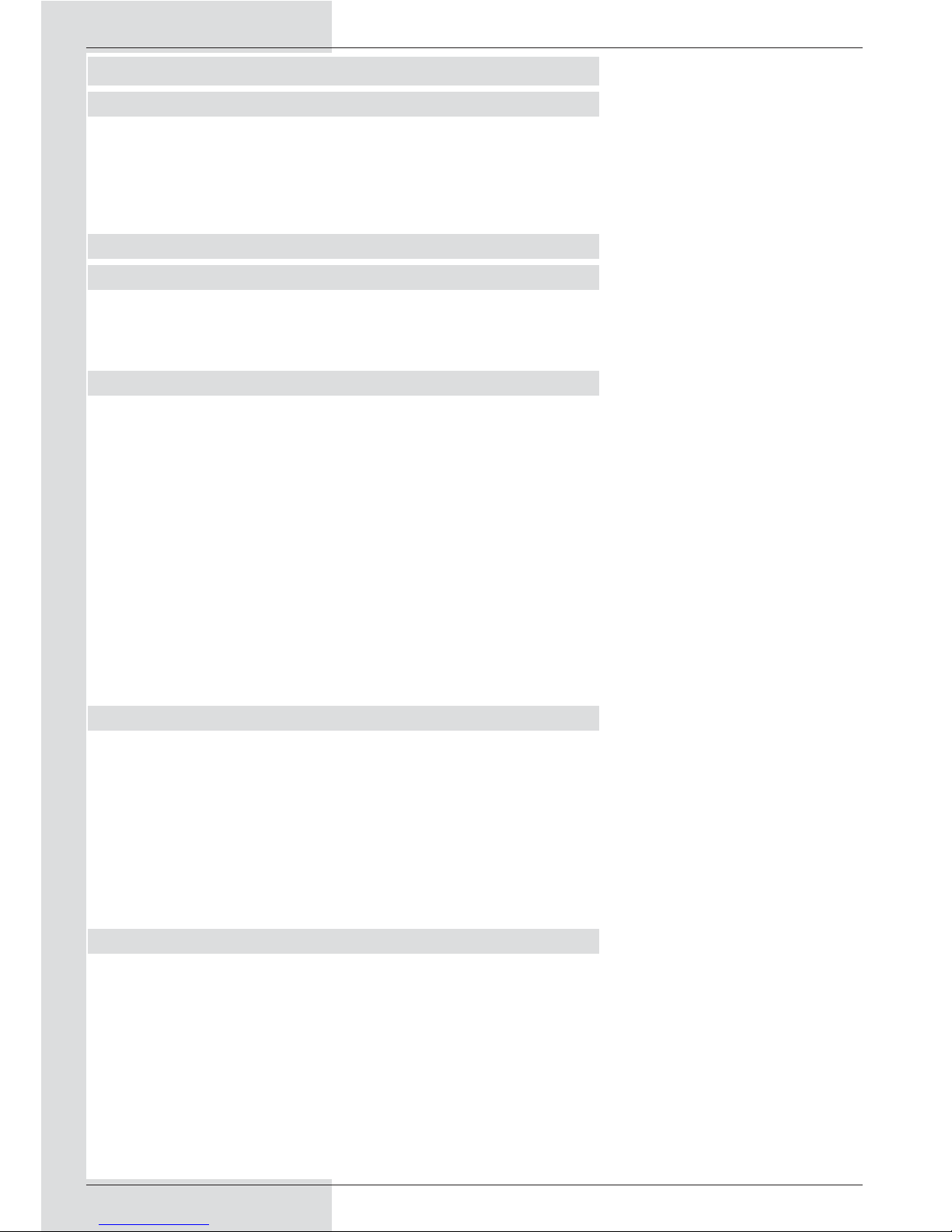
60
For everyday operation
Switching on and off
> Use the On/Standby key either on the unit or on the
remote control to switch on the digital receiver.
> Press the key again to switch the unit off.
> The unit is now in standby mode, and the current time
is shown on the display.
Programme selection
Using the programme up/down keys
> Use the programme up/down keys either on the unit
or on the remote control to move up or down the list
by one programme slot at a time.
Using the numeric keys
> Use the numeric keys to enter the required program-
me number.
For example
1for programme slot 1
1, then 4 for programme slot 14
2, then 3, then 4 for programme slot 234
When entering programme numnbers with more than one
digit, you have approx. 3 seconds time after pressing a key to
complete the entry.
If you wish to enter a number with only one or two digits, you
can speed up the switching process by keeping your finger
pressed down a little longer on the last digit.
Using the programme list:
> Press OK.
>You can now use the up/down arrow keys to mark the
programme you wish to view.
> Press OK to select the marked programme.
> Use the up/down arrow keys to move up or down the
list one line at a time.
> Use the left/right arrow keys to move back or forward
in the list one page at a time.
Volume control
>You can adjust the volume of your digital receiver by
means of the keys Volume + for louder and Volume -
for softer volume.
> Press the key Sound on/off to switch the sound on or
off (mute function).
Page 61

61
DigiCorder T1
