
JP07
7” Digital Photo Frame
User Guide
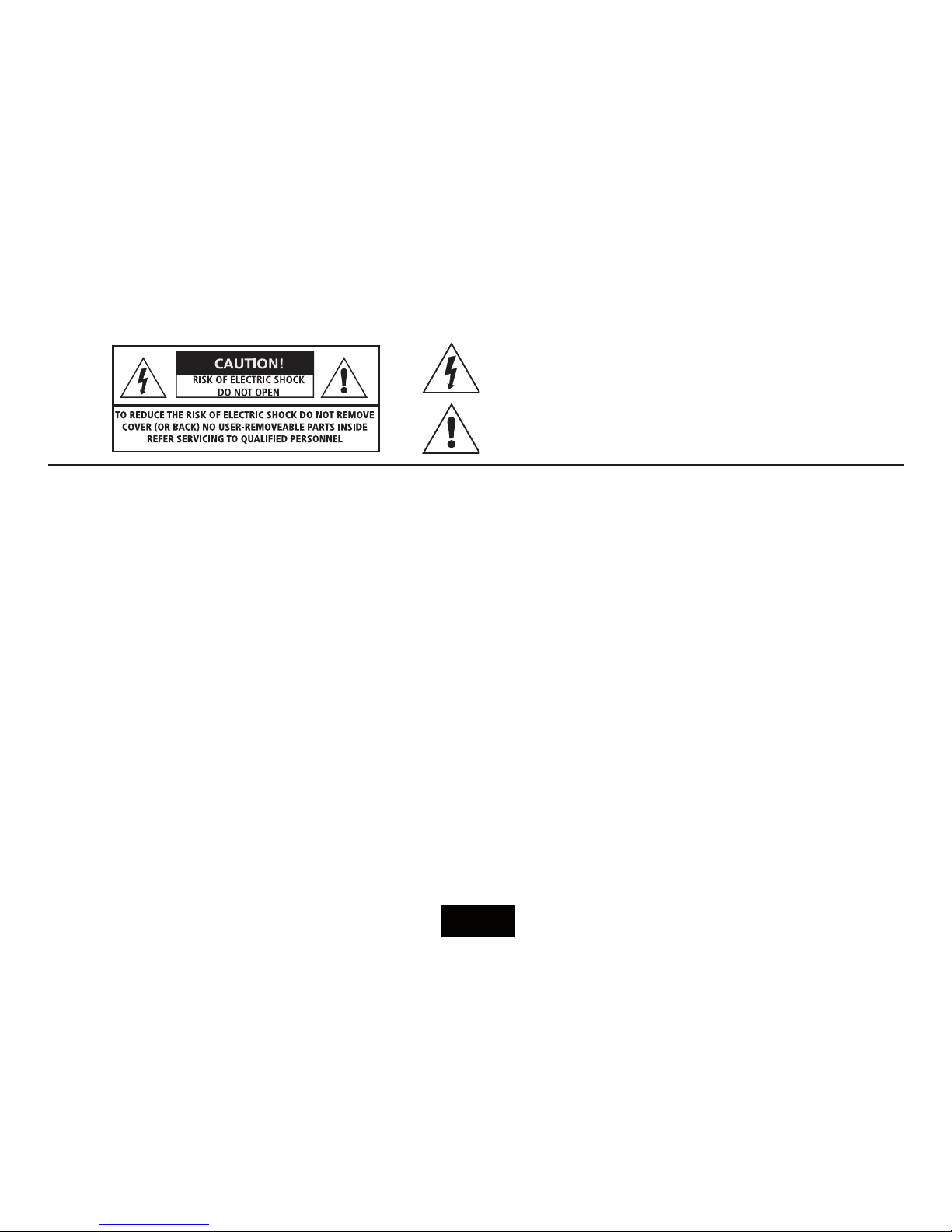
IMPORTANT SAFETY INFORMATION
Read these instructions.
Keep these instructions.
Heed all warnings.
Follow all instructions.
Do not use this apparatus near water.
Clean only with a slightly damp cloth.
Do not block any ventilation openings.
Install in accordance with the manufacturer’s instructions.
Do not install or operate near any heat sources such as
radiators, stoves, or other apparatus that produce heat.
Unplug this apparatus during lightning storms or
when unused for long periods of time.
Refer all servicing to qualied service personnel.
Servicing is required when the apparatus has been
damaged in any way, such as the power-supply
cord or plug is damaged, liquid has been spilled or
objects have fallen into the apparatus, the apparatus
has been exposed to rain or moisture, does not operate normally, or has been dropped.
Warning: To reduce the risk of re or electrical
shock, do not expose this product to rain or moisture. The product must not be exposed to dripping
and splashing and no object lled with liquids
such as a vase of owers should be placed on the
product.
No naked ame sources such as candles should be
placed on the product.
Caution: Changes or modications not expressly
approved by the manufacturer could void the user’s
authority to operate this device.
Caution: Usage of controls or adjustments or performance of procedures other than those specied
herein may result in hazardous exposure.
IMPORTANT
Use this appliance with the supplied AC convertor. Using
non-approved power supplies will void the warranty.
This equipment generates, uses and can radiate radio frequency energy and, if not installed and used in
accordance with the instructions, may cause harmful
interference to radio communication. However,this
is no guarantee that interference will not occur in a
particular installation. If this equipment does cause
harmful interference to radio or television reception,
which can be determined by turning the equipment
o and on,the user is encouraged to try to correct the
interference by one of the following measures:
- Reorient or relocate the receiving antenna.
- Increase the separation between the equipment
and receiver.
- Connect the equipment into an outlet on a circuit
dierent from that to which the receiver is connected.
- Consult the dealer or an experienced radio/TV
technician for help.
This symbol indicates that there are important operating and
maintenance instructions in the literature accompanying this unit.
This symbol indicates that dangerous voltage constituting
a risk of electric shock is present within this unit.
Page 2
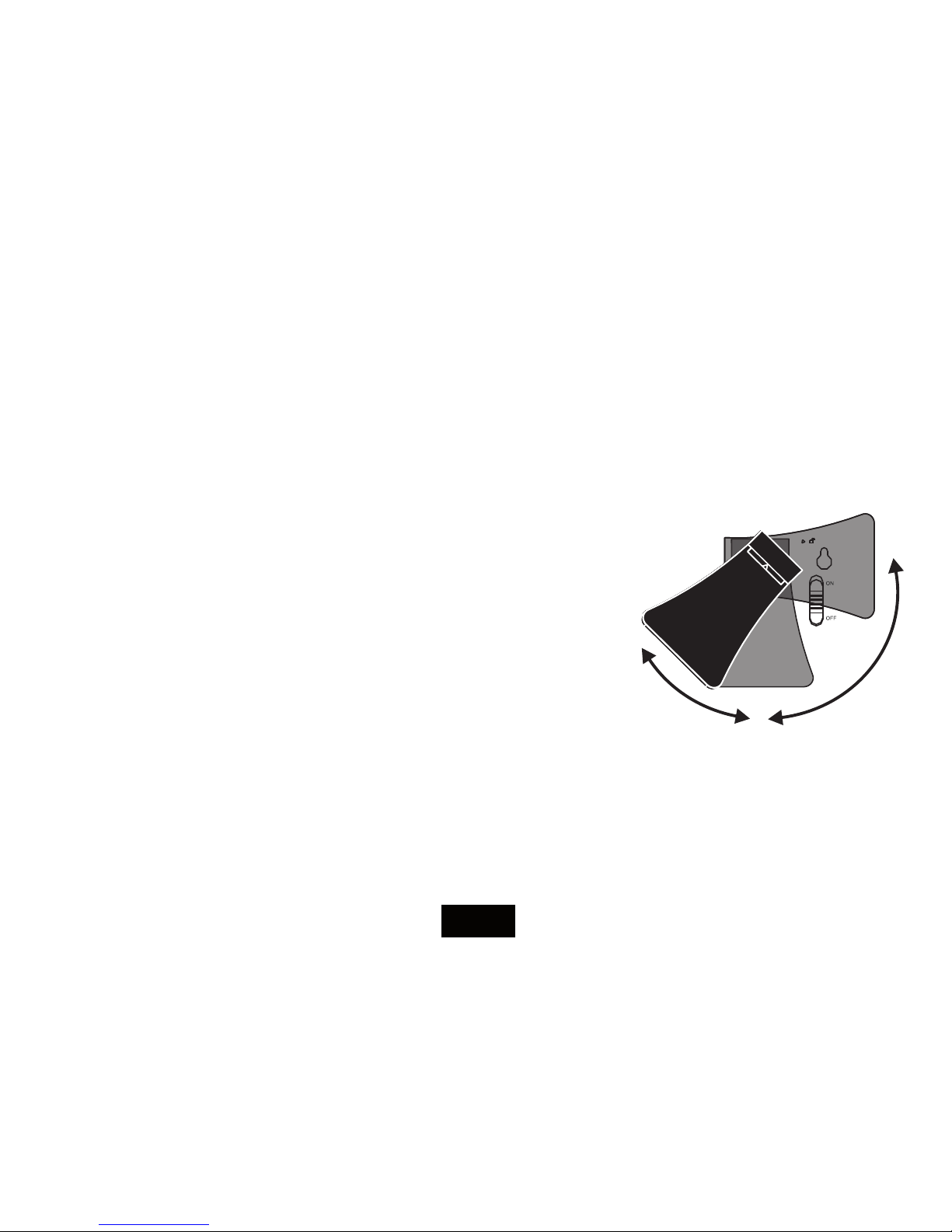
INTRODUCTION
Your Photo Frame (DPF) enables you to view digital pictures from
either a memory card or from a USB drive.
The DPF is compatible with the following card formats: SD™ (Secure
Disk), MMC™(Multimedia Card), and MS™ (Memory Stick).
The Frame will also support a USB 2.0 or 1.1 drive.
PICTURE FORMATS
The DPF will play pictures conforming to the .jpg (jpeg) standard. Other
picture formats must be converted to jpgs via photo editing software.
FILES AND FOLDERS
You may have your pictures grouped into Albums (folders) with several
pictures inside each album. The DPF will read the pictures and play
them in sets but you cannot identify or select individual folders.
The player will take time to load and display pictures. Lots of high
resolution pictures will slow loading times considerably.
UNPACKING
The carton should contain:
• The Photo Frame
• External Power Adapter
• Operating Manual
If any items are missing or damaged, contact your nearest TESCO store
for a replacement. Have your receipt ready when you call. Retain the
packaging. If you dispose of it, do so having regard to any recycling
regulations in your area.
Before using the player carefully remove any protective lm
covering the screen. Take care not to press on the screen.
PLACEMENT
Locate the stand in the
slot at the rear.
Rotate the stand once
to put the frame into
horizontal (landscape)
view. Rotate once more
to put the frame into
vertical (portrait) view.
Stand the frame on a level solid surface where it is unlikely to fall or get
knocked over.
Switch the ON /OFF switch on the frame to OFF .
As an alternative the frame can be wall mounted via the slots in the rear
of the frame but this is not recommended. Wall mounting should only
be used as a last resort.
Page 3

CONTROLS AND FUNCTIONS
1 9V DC Input socket
2 USB port: USB 2.0 Host
3 ENTER/ZOOM button
4 MENU button
5 EXIT button
6 RIGHT/NEXT button
7 LEFT/PREVIOUS button
8 DOWN/ROTATE RIGHT button`
9 UP/ROTATE LEFT button
10 3-in-1 card slot (SD/MMC/MS)
11 Power on / o
12 STAND
Page 4

THE CONTROL PANEL
The DPF controls operate in two modes:
Viewing Mode allows you to view and
manipulate pictures.
You can view pictures in two ways.
Slide Show: All the pictures on the frame
display in sequence.
Thumbnails: The pictures appear as sets
of thumbnails allowing you to select and
display individual pictures.
Menu Mode allows you to set the frame up
and customise slide shows, add eects etc.
The Control Panel in Viewing Mode
The Control Panel in Menu Mode
Zoom the Picture
Conrm a
Menu Choice
Rotate the Picture 90º Right (In Zoom mode move down)
Move down to the next Menu/Choice
Move to the Previous picture(In Zoom mode move left)
Move Right to the
next Menu/Choice
Move to the next picture (In Zoom mode move right)
Move Left to the
previous Menu/Choice
Enter/Leave a Menu
Enter/Leave Thumbnail Mode
Exit Menu Mode
Rotate the Picture 90º Left (In Zoom mode move up)
Move up to the previous
Menu/Choice
Page 5
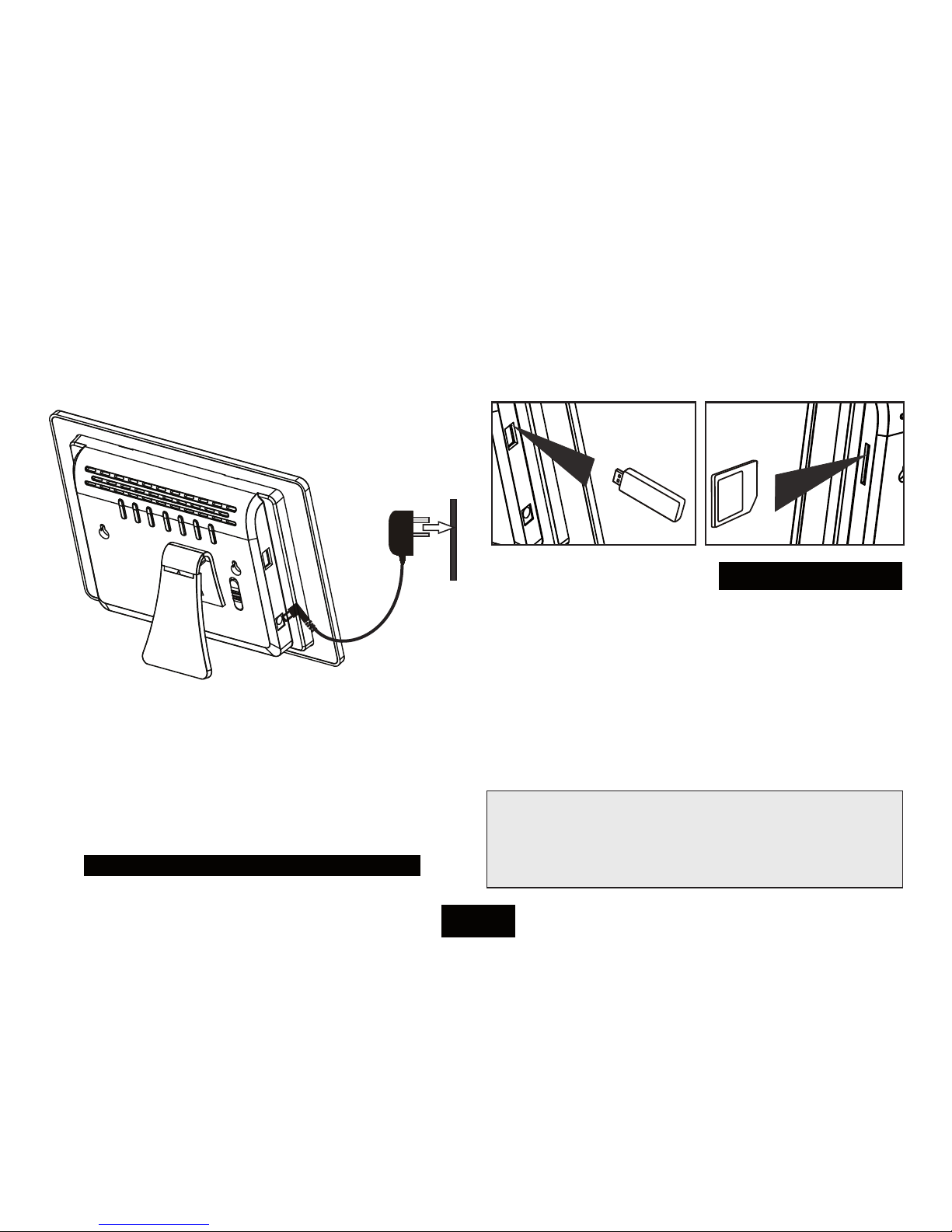
GETTING STARTED
CONNECTING POWER
Plug the DC power jack of the adapter into the DC socket in the DPF.
Plug the power adapter into the mains point. Switch on at the mains.
Switch the ON /OFF switch on the frame to ON.
The frame will power on. You will see the welcome screen and this
message at the top right of the screen.
INSERTING MEDIA
Insert the media as shown in the drawings
The DPF will display the message
When rst switched on the pictures will display as a Slide Show. Thereafter the display will depend on the setup you have customised.
NOTES: You should only insert one media source at any time.
• If you switch on the frame with a USB drive and a memory card
inserted the frame will play the USB drive.
• If you have a USB drive inserted then insert a media card the DPF
will ignore the media card and vice versa.
To insert a memory card. Orient the card as shown in the drawing.
Press gently in, The card will latch into place.
To release a memory card. Grip both sides of the card and gently pull
outwards.
Please insert card
USB DRIVE
SD,MMC, etc
Loading..
Page 6

VIEWING PICTURES IN SLIDE SHOW MODE
Slide show mode displays all viewable pictures in sequence.
To move to the next picture: Press the NEXT key once
To move on several pictures repeatedly press the NEXT key.
To move to the previous picture: Press the PREV. key once
To move back several pictures repeatedly press the NEXT key.
NOTE: When you use the NEXT/PREV keys, the next picture
will have to load - high resolution pictures take longer to load.
ROTATING A PICTURE
Press the DOWN/UP rotate keys.
Press ONCE to rotate 90º
Press TWICE to rotate the picture 180º
Press THREE TIMES to rotate the picture 270º
Press again to restore the picture to normal view
ZOOM
Press the ZOOM keyto cycle the picture size from
100% → 150% → 200% →25% → 50% → 100%
When the Zoom is positive: 150% or 200%
Press the RIGHT/LEFT/DOWN/UP keys to move the picture in the
specied direction.
THUMBNAIL MODE
During a Slide Show: Press the EXIT key
The picture stops and the frame enters THUMBNAIL MODE.
The pictures display in pages of 15 thumbnails. The picture
you were viewing when you entered thumbnail mode is
highlighted. Picture details appear in the lower window.
Thumbnail Mode Page 1/3
2213x1615 2007/8/9
Page 7

NAVIGATING THUMBNAILS
To move forward a picture: Press the NEXT key.
To move back a picture: Press the PREV. key.
To move to the next set of 15thumbnails:
Press the DOWN key
To move to the previous set of 15thumbnails:
Press the UP key
The highlight changes as you move between
pictures.
When you want to view a picture:
Press the ENTER key
The frame will now return to slide show mode. The slideshow will commence from the picture selected.
AFTER USE
• Switch the ON/OFF switch to the OFF position
• Remove the media from the frame and store it securely.
• Unplug the AC adaptor from the mains and then unplug the DC
power connector from the frame.
• Coil the adaptor cable.
• Store the frame and adaptor safely.
THE SETUP MENU
The Setup menu can be accessed whether or not there are media
devices inserted in the DPF.
1. Press the MENU key to enter the Setup Menu.
2. In the Setup Menu, use the ÇÈÅÆor ENTER keys to adjust
the settings.
• Press the ÇÈ key to select a menu or a choice within a menu
• Press the Æ key to enter the menu
• Press the Å key treturn to the previous menu/choice.
• After making your choice press ENTER to corrm the choice.
3. Press the MENU key to exit the Setup Menu.
Setup Menu - Photo Setting
: Select Enter: Confirm
Interval Time u
Transition Effect u
Show Type u
Page 8

MAKING A SELECTION
When you enter a menu the current value is indicated with a tick
To change the value
Press the Æ key to enter the list of choices
Press the ÇÈ key to select a new parameter - the highlight indicates
the current selection
Press ENTER to conrm your choice and return to the submenu item.
Press the Å key treturn to the main menu.
The new value is now indicated with a tick.
THE PHOTO SETTING MENU
• Interval Time: (See above) sets the period after which the DPF
switches to the next picture. Choose a value from 5 sec. to 3 min.
• Transition Eect: Choose from 17 dierent eects (or no eect)
as the pictures change during a Slide Show.
Setup Menu - Photo Setting
5 Sec
10 Sec
P 15 Sec
30 Sec
1 Min
q
Setup Menu - Photo Setting
5 Sec
P10 Sec
15 Sec
30 Sec
1 Min
q
Setup Menu - Photo Setting
No Effect
Cover Up
Cover Down
Cover Left
Cover Right
q
Setup Menu - Photo Setting
5 Sec
10 Sec
15 Sec
30 Sec
1 Min
q
: Select Enter: Confirm
: Select Enter: Confirm
: Select Enter: Confirm
: Select Enter: Confirm
Interval Time u
Transition Effect u
Show Type u
Interval Time u
Transition Effect u
Show Type u
Interval Time u
Transition Effect u
Show Type u
Interval Time u
Transition Effect u
Show Type u
Page 9

• Show Type: Because most digital cameras use an aspect ratio
dierent to the Frame you may see black bars at the sides of some
pictures. Fit to Screen mode lets you to expand the image to full screen.
• Fit Screen: display photos in their original aspect ratio. This ts
the full photo inside the screen but you may see black bars at the side of
some tall photos.
• Full Screen: display photos in full screen. This expands a photo to
ll the screen but the tops and bottoms of some photos may be cut o.
THE DISPLAY MENU
This menu allows you to alter the colour values of your DPF.
• Brightness:Allows you to alter the brightness of pictures on the
screen. Use this to alter an individual pictures or group of pictures.
• Contrast:Allows you to alter the light/dark ratio of pictures on
the screen. Use this to alter an individual picture or group of pictures.
• TFT Brightness:
• TFT Contrast:
• TFT Saturation:
These settings allows you to alter the brightness/contrast/saturation
values of the screen itself. If you alter a value and conrm the change,
you will see the eect immediately on the screen
Setup Menu - Display Setup
Interval Time u
Transition Effect u
Show Type u
Fit Screen
P Full Screen
: Select Enter: Confirm
Setup Menu - Display Setup
: Select Enter: Confirm
Brightness u
Contrast u
TFT Brightness u
TFT Contrast u
TFT Saturation u
Page 10
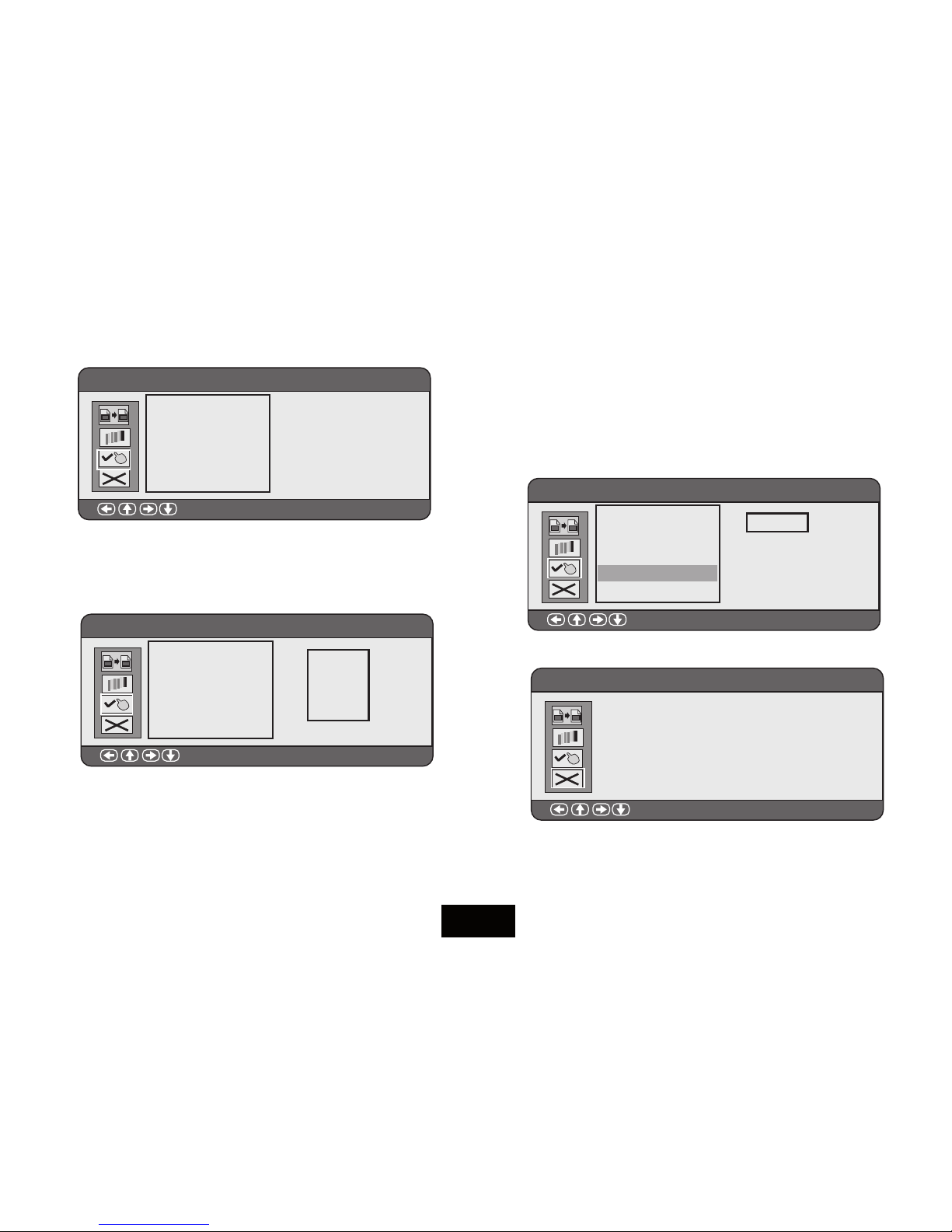
THE CUSTOM SETUP MENU
• OSDLanguage:Choose an operating language for the DPF
• Style:Allows you to choose from 4 alternative display styles
• Repeat Mode:
• O: Play all pictures on the frame once and stop.
• One: Select a picture in Thumbnail view. Enter Menu mode and
navigate to the Repeat Mode Screen. Choose One to repeat this picture
continuously.This can be used to set a picture for continuous display.
• Folder: From thumbnail view, select a picture from a known
folder. Enter Menu Mode and select Folder from the Display Setup
screen. All the pictures in the selected folder will continuously display.
• All: Repeat all the pictures on the drive continuously.
• Default: Select Read to restore the DPF to the factory settings.
To Exit Menu Mode:
• Navigate to the EXIT screen: Press Enter
• Pressing MENU at any time will exit Menu mode.
Setup Menu - Custom Setup
: Select Enter: Confirm
OSD Language u
Style u
Repeat Mode u
Default u
Ver: 1.30c
Setup Menu - Exit
: Select Enter: Confirm
Setup Menu - Display Setup
: Select Enter: Confirm
Off
One
Folder
P All
OSD Language u
Style u
Repeat Mode u
Default u
Ver: 1.30c
Setup Menu - Display Setup
: Select Enter: Confirm
PRead
OSD Language u
Style u
Repeat Mode u
Default u
Ver: 1.30c
Page 11

Tesco Stores Ltd, Delamare Road, Cheshunt, Herts, EN8 9SL
After Use
Switch the set o via the POWER switch.
Unplug the adaptor from the mains and then
unplug the adaptor from the Picture Frame.
Unplug any memory card or USB stick.
Store the unit and power adaptor in a cool dry
place, out of the reach of children and pets.
Further Information
The screen resolution is 480x234 pixels. This is
a total resolution of 112,500 pixels (0.125MP).
High resolution pictures will slow loading
times without improving viewability.
After extended use, the frame may get warm.
This is normal and not a cause for concern.
Contrary to popular belief, if you leave a static
picture on the screen for a long time you may
leave a permanent ‘after image’ on the screen.
Slide show mode stops this from occurring.
Care and Cleaning
Care and cleaning operations should be carried
out with the unit unplugged from the mains.
Clean the plastic parts with a barely damp
cloth and then dry carefully.
Do NOT touch the screen with bare ngers,
hard or pointed objects. Clean the screen carefully with a special cloth, such as a Calotherm
cloth available from chemists and opticians.
Warranty
Your Technika appliance is covered by a warranty for 12 months from the date of purchase.
If a fault develops during this period, please
contact the TESCO electrical help line on 0845
456 6767. Please have your original purchase
receipt with you when you call. This warranty
in no way aects your consumer rights.
Specications
Power Supply: DC 9V
Power adaptor: DC 9V1.5A/AC100-240V
Screen Resolution: 48 0x2 34 pixe ls
Colours: 16M
USB Compliance: USB 1.1or higher
Memory Card: SD/MMC/MS
Weight: 434 grams
UK: Waste electrical products
should not be disposed of with
household waste. Separate
disposal facilities exist, for your
nearest facilities see www.recycle-more.co.uk or in-store for details.
ROI: Produced after 13th August 2005. Waste
electrical products should not be disposed of
with household waste. Please recycle where
facilities exist. Check with your Local Authority
or retailer for recycling advice.
