Page 1

IR-129
Internet radio
User Guide
Page 2

Page 3

1
Read these instructions.
Keep these instructions.
Heed all warnings.
Follow all instructions.
Do not use this apparatus near water.
Clean only with a slightly damp cloth.
Do not block any ventilation openings.
Install in accordance with the manufacturer’s
instructions.
Do not install or operate near any heat sources such
as radiators, stoves, or other apparatus that produce
heat.
Unplug this apparatus during lightning storms or when
unused for long periods of time.
IMPORTANT
This equipment generates, uses and can radiate radio
frequency energy and, if not installed and used in
accordance with the instructions, may cause harmful
interference to radio communication. However, this
is no guarantee that interference will not occur in a
particular installation. If this equipment does cause
harmful interference to radio or television reception,
which can be determined by turning the equipment
o and on, the user is encouraged to try to correct the
interference by one of the following measures:
- Reorient or relocate the receiving antenna.
- Increase the separation between the equipment
and receiver.
- Connect the equipment into an outlet on a
circuit dierent from that to which the receiver is
connected.
- Consult the dealer or an experienced radio/TV
technician for help.
ELECTRICAL INFORMATION
Use this appliance only with the supplied AC Adaptor.
Using non-approved power supplies will void the
warranty.
Mains Supply: The mains operating voltage of the
AC Adaptor is marked on a rating plate on the AC
Adaptor.
The means of disconnecting this appliance from
the mains supply is the AC adaptor. This should be
unobstructed and readily operable at all times.
Refer all servicing to qualied service personnel.
Servicing is required when the apparatus has been
damaged in any way, such as the power-supply cord
or plug is damaged, liquid has been spilled or objects
have fallen into the apparatus, the apparatus has been
exposed to rain or moisture, does not operate normally,
or has been dropped.
Warning: To reduce the risk of re or electrical shock,
do not expose this product to rain or moisture. The
product must not be exposed to dripping and splashing
and no object lled with liquids such as a vase of
owers should be placed on the product.
No naked ame sources such as candles should be
placed on the product.
Caution: Changes or modications not expressly
approved by the manufacturer could void the user’s
authority to operate this device.
Caution: Usage of controls or adjustments or
performance of procedures other than those specied
herein may result in hazardous exposure.
This symbol indicates that there are important operating and maintenance instructions
in the literature accompanying this unit.
This symbol indicates that dangerous voltage
constituting a risk of electric shock is present
within this unit.
CAUTION!
RISK OF ELECTRIC SHOCK
DO NOT OPEN
TO REDUCE THE RISK OF ELECTRIC SHOCK
DO NOT REMOVE COVER (OR BACK)
IMPORTANT SAFETY INFORMATION
Page 4

2
INDEX
INDEX
Important safety information ..................................1
Introduction ............................................................2
Unpacking ...............................................................2
Control panel ........................................................... 3
Display features .......................................................4
Remote control ........................................................ 5
Getting started ........................................................6
First time use ...........................................................6
Power and volume control .......................................6
Navigating menus ...................................................7
Alphanumeric entry ................................................. 8
Connecting to your network (AUTO DHCP) ...............9
Connecting to your network (Fixed IP address) ......10
Listening to Internet radio ..................................... 11
FM Radio ............................................................... 12
Internet radio and FM presets ................................ 12
Reciva login and registration .................................13
Media player function and essentials .....................14
UPNP servers .........................................................16
Windows shares.....................................................17
Media player control .............................................. 18
Conguration menu ..............................................20
Using the alarms .................................................... 21
Sleep timer ............................................................22
Troubleshooting ....................................................23
Sound EQ ...............................................................26
Headphones ..........................................................26
Care & Maintenance...............................................26
Warranty & Specications ......................................26
Computer network basics ......................................27
PRELIMINARIES INTRODUCTION
The IR-129 is a remote controlled, stereo Internet Radio with
alarm function.
The IR129 connects to the Internet via a wireless computer
network and can then receive Internet Radio stations from
around the globe. The radio stations are presented in a
browseable list indexed by country, genre or alphabetic
search. Stations may be preset for quick recall.
A Media Player feature also enables the unit to remotely
browse and play music stored on any computer connected
within its local network environment*.
In addition to Internet connectivit y, the IR-129 also includes
an FM tuner for reception of local stations.
*Requires appropriately congured computers and wireless
network.
UNPACKING
Carefully unpack the unit. If it is damaged, please return it to
your nearest Tesco store for replacement. Remember to take
your purchase receipt with you.
Retain the User Handbook. If you pass the unit on to a third
party make sure you pass on the handbook.
We suggest you retain the packaging. If you dispose of it, do
so having regard to any recycling regulations in your area.
CONTENTS
The carton should contain:
The IR-129 Internet radio•
AC adaptor•
Remote control with batteries•
Operating Manual•
If any items are missing or damaged, contact your nearest
TESCO store for a replacement. Have your receipt ready when
you call. Retain the packaging. If you dispose of it, do so
having regard to any recycling regulations in your area.
LOCATION
Place the unit on dry stable surface away from heat and
damp and where it is unlikely to fall or be knocked over.
Page 5

3
a Alarm set button
b Select button
c Standby button
d Stop/Preset 1 button
e Previous button
f Next button
g Play/Pause/Preset 2 button
h Back button
i Display window
1) Remote control sensor
1! Volume/Menu scroll control
1@ Headphone jack
1# DC-in jack
1$ FM aerial
CONTROL PANEL
FRONT VIEW
BACK VIEW
Page 6

4
DISPLAY FEATURES
a Station name (scrolling for longer names)
b Audio compression rate and type
c Real Player Enabled
d Shift function selected
e Internet radio mode
f Alarm set symbol
g Sleep timer set symbol
h WiFi signal strength
a Album/track name
b Elapsed time and audio compression rate
c Real Player Enabled
d Media Player mode
e Shue mode symbol
f Repeat mode symbol
g Sleep timer set symbol
h WiFi signal strength
INTERNET RADIO DISPLAY EXAMPLE
MEDIA PLAYER DISPLAY EXAMPLE
Page 7

5
a Standby button
b Mute button
c Alarm set button
d Next button
e Sleep button
f Up button
g Down button
h Select button
i Shift button
1) Numeric keypad
1! Back button
1@ Play mode button
1# Reply button
1$ EQ button
1% Play/Pause button
1^ Previous button
1& Menu button
1* Stop button
1( Browse/Queue button
2) Source button
2! Snooze button
REMOTE CONTROL BATTERIES
FITTING OR REPLACING THE REMOTE CONTROL BATTERIES
When replacing the batteries in the remote control, refer to the
diagram above.
1. Press the catch on the battery door across.
2. While holding the catch, open the battery door.
3. Fit two AAA batteries observing polarity as shown. When replacing
the batteries, use only the same AAA type specied.
4. Re-t the battery door and clip it in place.
DISPOSAL OF BATTERIES
Dispose of used batteries with regard to the recycling regulations in
your area. Do NOT short circuit batteries or throw them into water, the
general rubbish or in a re.
Weak batteries can leak and damage the remote control. Replace
them in good time!
REMOTE CONTROL
Page 8
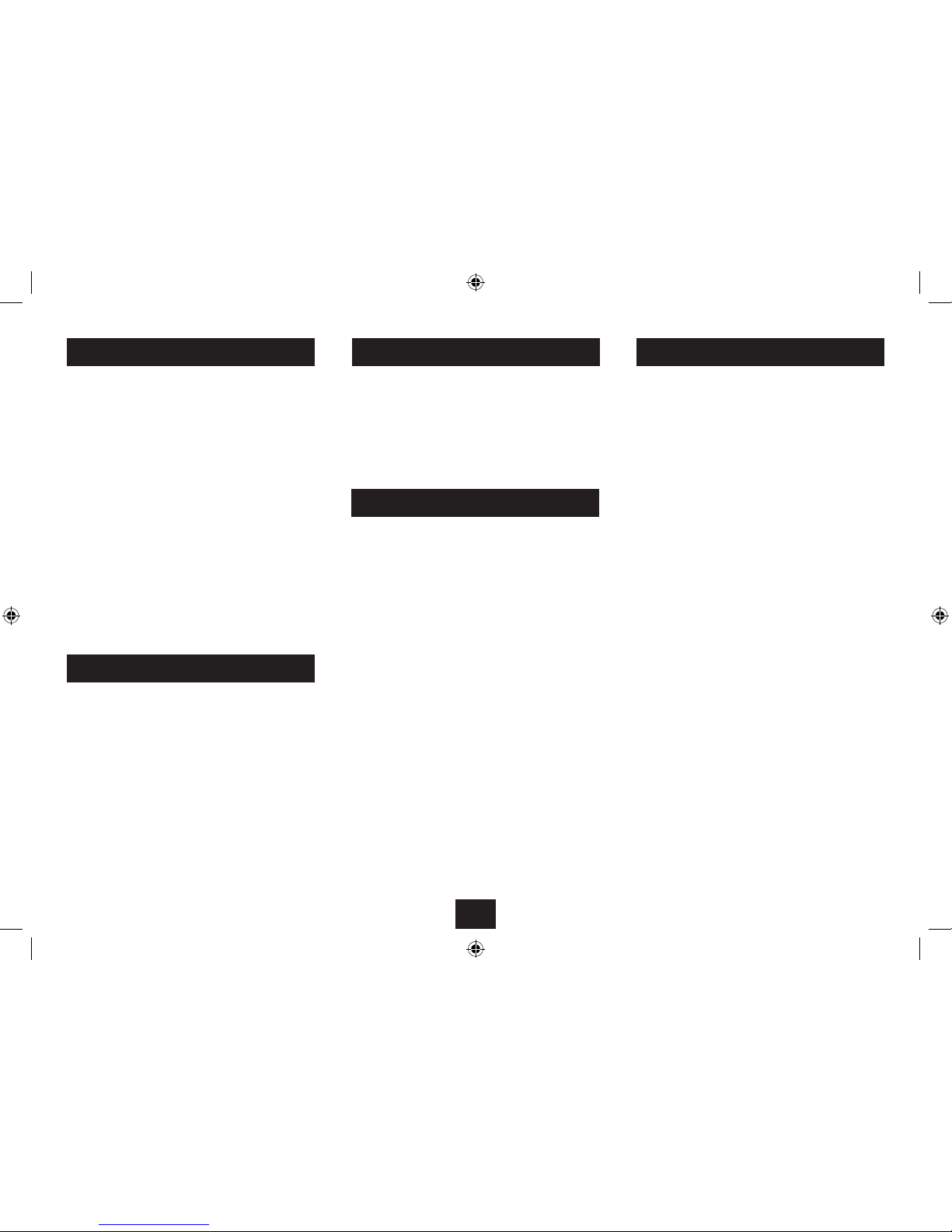
6
GETTING STARTED
FM AERIAL
Before using your radio, unwrap and fully extend the aerial
wire. You may need to adjust the position of the aerial wire
in use for maximum signal strength.
CONNECTING POWER
Before connecting the power, check that the mains voltage
on the rating plate of the AC adaptor is the same as the
voltage in your area.
Plug the DC cord from the AC adaptor into the DC jack on •
the back of the unit.
Plug the AC adaptor into the wall socket and switch the •
mains power on.
The unit is now ready for use.
NOTE:- The AC adaptor may become warm during operation
- this is normal.
WIRELESS NETWORK
Your Internet Radio must be connected to a wireless computer
network so that it can browse the Internet for available radio
stations. A wireless network is also required to enable the
Media Player function and browse for music from computers
connected to the network.
If you don’t have a wireless computer network you will only
be able to use the FM radio function.
For a more detailed explanation about computer networks,
refer to the guide on page 27.
FIRST TIME USE
FIRST TIME USE
It is advisable to read the information on the following
2 pages before switching on your radio for the rst time.
These pages explain power and volume control, then how to
navigate the menus, before continuing to the essential rst
step of connecting to a wireless network.
STANDBY CONTROL
To turn the radio on:
Press the • STANDBY button on the control panel or the
remote control.
If the radio was last used to play Internet Radio, it
will switch on and search for the last-used network name.
If the network is found, the radio will search for the Internet
gateway. Once the gateway is found, the radio will tune to the
last station played.
If the radio was last used as a Media Player, it will switch
on and search for the last-used network name, then search for
the Internet gateway. Once the gateway is found, the radio will
set to Media Player mode and wait for you to select tracks to
play.
If the radio was last used to play FM radio, it will switch on
and tune to the last station played.
To turn the radio o:
Press the • STANDBY button.
The radio will switch o. The display will switch to display the
time.
POWER CONTROL
VOLUME CONTROL
To set the volume level:
Turn the • ROTARY control clockwise to increase the
volume or anti-clockwise to reduce the volume.
Or
Press the • UP or DN buttons on the remote control to
increase or reduce the volume level.
When you adjust the volume, the display will briey switch to a
Volume Bargraph to show the level you have set.
NOTE: If the multi-function ROTARY control or UP/DN
navigation buttons have been used to navigate the menu
system, volume mode is automatically restored a few
seconds after the last menu navigation.
Page 9

7
NAVIGATING MENUS
Many of the functions available on your Radio are selected
through a menu system.
Before using your radio you should understand how to view
and select menu options. You can navigate the menus from
the front panel controls or from the remote control.
Navigating the menus:
To enter the menu or select the highlighted option on •
the display, press the SELECT button.
To scroll through the menu options, turn the • ROTARY
control (or press the UP/DN buttons on the remote
control).
To step back through the menu, press the • BACK button.
The diagrams on this page illustrate how the menu system
is navigated.
Turn the ROTARY control (or press UP or DN on the remote
control) to highlight each option in turn on the display.
Press the SELECT button to enter the menu
system or select a highlighted option.
Press the BACK button to step back through
the menus.
Page 10

8
ALPHANUMERIC CHARACTERS
Some menu items will require you to enter alphanumeric
characters and words. For example, a wireless network
Security Key or the name of a network when entered
manually. To enter alphanumeric characters, follow the
steps shown in the diagrams below (example of entering a
wireless security key)-
Turn the • ROTARY CONTROL (or press the UP/DN buttons
on the remote control) to move the letter/symbol you
want to use into the centre of the display.
Press the • SELECT button on the front panel or remote
control to add the letter to the script on the bottom
line.
NOTE: If you enter a letter in error, you can press the BACK
button to delete it.
When you have nished entering alphanumeric •
characters, highlight the word END in the character list
and select it.
Page 11

9
CONNECTING TO A NETWORK
The rst essential step in using your Internet Radio is to
connect your radio to your network. You cannot receive
Internet Radio or use the Media Player function without
joining a network.
NOTE:- Most home net works are set up for auto (DHCP)
operation and will automatically assign an address to
new devices as they join the network. Alternatively, if you
know that your network requires addresses to be assigned
manually, refer now to the instructions on the next page.
Information you will need:
Before attempting to connect your radio to a network you
will need the following information -
Wireless network name (SSID)•
Wireless network security key (if set).•
If you didn’t install your network and don’t have this
information you will need to contact the installer. Sometimes
an installer will x a label under the wireless access point or
modem/router listing the network name and password.
To connect to a network:
Press the•
Standby button to switch on the unit.
If this is the rst time the radio has been switched on, the
display will show the ‘network’ menu options -
CONNECTING TO YOUR NETWORK (AUTO DHCP)
Follow the next instructions to scan for a network
(recommended) or refer to the section ‘Entering a network
name manually’ if you prefer to enter the network name and
security key (if required) manually.
Scanning for a network:
Press the • SELECT button to choose the rst option
‘Scan for net work’ and enable your radio to scan for all
networks within range.
The radio will scan for networks, the network name (SSID)
should then be shown on the display. If there is more than
one network within range, a list of names will b e shown. For
example -
SUCCESSFUL CONNECTION
Once you have successfully connected to the network, the
display will show the ‘root’ menu options of -
Press the • UP or DN button on the remote control or turn
the ROTARY control on the front panel to highlight the
name of the network you want to join.
Press the • SELECT button to connect to the network.
The radio will now connect to the network. If a security key
is required to join the network, you will now be prompted
to enter it.
Entering a network key:
Follow the alphanumeric entry instructions on page 8 to
enter the characters in the security key.
The network settings (including security key) will be
memorised for future connection to the network.
If you have successfully connected to a network, skip to the
‘Listening to Internet radio’ section on page 11.
If no wireless network is found:
If no wireless network is found, this may be because the
wireless network signal strength is too weak, or the name of
your network could be hidden.
Weak signal: To check this it is advisable to temporarily
move the radio close to the source of your wireless network
and try once again to join the network.
Network name hidden: If the network name is hidden, you
can still join the network, but must enter the name and key
manually.
Entering a network name manually:
Navigate to the menu option ‘Enter net work name’ and •
enter the network name referring to the alphanumeric
entry instructions on page 8 to enter the name.
NOTE:- B oth upper and lower case and numeric characters
are available for entry of a network name.
Page 12

10
If your network does not have a DHCP server you will need
to enter settings manually to enable your radio to join the
network.
Before you change to manual network settings, check that
you have the following information for your network-
A free IP address that you can assign to your radio.1.
The netmask address for your network.2.
The IP address of your Internet Gateway (Modem/3.
Router).
The IP address for your DNS server(s).4.
You may need to consult your network administrator to
obtain this information.
To enter these settings manually:
Press the • MENU button to reach the root menu options.
Select the ‘Congure’ option.•
From the next menu select the ‘Edit Cong’ menu •
option.
At this menu you can choose if your network is DHCP enabled
(factory default) or if it requires manual setting of a static IP
address.
If your network requires manual setting, select ‘No’.
You can now follow the prompts to enter a static IP address
for your radio. This will be in the form 123.456.789.123.
Press the • UP or DN button to change the number
Press the • SELECT button to move to the next number.
Press the BACK button if you want to go back and
change a number.
NOTE: Do not enter additional digits if your IP address includes
single or dual digit numbers, (for example 123.4.56.789).
CONNECTING TO YOUR NETWORK (MANUAL)
From the next menu selec t the ‘Network Cong’ menu •
option.
When you have entered the last number in the sequence the
next menu screen will appear for entry of the Network Mask
address for your system.
Enter the four numbers for the Network Mask address.•
When you have entered the last number in the sequence the
next menu screen will appear for entry of the IP address for
your Gateway.
Enter the four numbers for the Gateway address.•
When you have entered the last number in the sequence the
next menu screen will appear for entry of a DNS address for
your network.
Enter the four numbers for a DNS address.•
When you have entered the last number in the sequence the
next menu screen will ask if you want to enter a fur ther DNS
address.
Select ‘Y’ if you want to enter another DNS address or ‘N’ •
if you have nished entering settings.
When you have completed entering the network settings your
radio will scan for the Network.
Page 13

11
LISTENING TO INTERNET RADIO
When you have successfully joined a network you will see the
‘root’ menu options -
CHOOSING A STATION BY NAME
If you know the name or par t of the name of the station you
want to nd, you can search the listing for the station.
Searching for a station name:
Navigate to the main ‘Stations’ menu.•
CHOOSING A STATION BY GENRE (PROGRAMME TYPE)
Choose the ‘Genre’ option from the ‘Stations’ menu.•
You can now scroll to see a list of genres (examples) -
To listen to Internet Radio:
Navigate to the ‘Stations’ option.•
Press the • SELECT button to select this option.
After a short delay while the station lists load you will see the
‘Stations’ menu with three station selection options -
CHOOSING A STATION BY LOCATION (COUNTRY)
Choose the ‘Location’ option from the ‘Stations’ menu.•
You can now scroll to see a list of countries (examples) -
Choose a country and your radio will load a list of stations •
to browse in that country.
Choose a station from the list•
There will be a short delay while the radio station loads and
buers. The station will now begin to play.
Selecting another station/location:
At any time you can press the BACK button to move back
through the station listing menus to re-select another
station or country.
Choose a genre and your radio will load a list of stations •
to browse in that category.
Choose a station from the list.•
There will be a short delay while the radio station loads and
buers. The station will now begin to play.
Selecting another station:
At any time you can press the BACK button to move back
through the station listing menus to re-select another
station.
Select the ‘Search’ option.•
You can now enter part of the name of the station to get a list of
stations including your search word or phrase.
For example, if you enter ‘London’ a station list will be
produced of all stations including the word London anywhere
within the station name.
Examples in this search could be ‘BBC Radio London’ or
‘London Radio’.
NOTE:- The search is not case -sensitive so search words can
be entered in upper-case or lower-case.
Selecting another station:
At any time you can press the BACK button to move back
through the station listing menus and select another
station.
STATION DISPLAY
When playing a station, the display will show the station
name and also information about the station such as the
audio compression rate etc.
Page 14

12
INTERNET RADIO AND FM PRESETS
STORING PRESETS
For quick, convenient recall of your favourite stations, 20
station presets (numbered 1-20) are provided for both
Internet radio and FM radio stations. Presets 1 and 2 are
available from the front panel of your radio, the remainder
are stored or recalled using the remote control.
Saving a preset from the front panel (preset 1 or 2):
Tune to the station you want to save as a preset.•
Press and hold the • ./P1 or //,/P2 button that you
want to save.
Saving a preset from the remote control (all preset
numbers):
Tune to the station you want to save as a preset.•
To save preset numbers 1-10, press and • hold the
NUMBER button on the remote control for the preset
number that you want to save.
To save preset numbers 11-20, press the • SHIFT button
briey, then press and hold the NUMBER button for
the second digit (for example 4 to select preset 14).
When a preset is saved, ‘Assigned to preset 3’ (preset 3 in this
example) will show on the display to conrm that the preset
is saved.
RECALLING PRESETS
Selecting a preset station from the front panel (preset
1 or 2):
Press the the ./P1 or //,/P2 button briey to select
preset 1 or 2.
Selecting a preset station from the remote control:
To recall preset numbers 1-10, press a NUMBER button
briey to recall your selected preset.
To recall preset numbers 11-20, press the SHIFT button
briey, then press the NUMBER button for the second digit
(for example 4 to select preset 14).
The station stored under the selected preset number will be
recalled.
FM RADIO
LISTENING TO FM RADIO
Your internet radio can also receive FM radio stations.
To select FM radio:
From the remote control, press the • SOURCE button
repeatedly to switch between Internet Radio and FM
radio.
Or
From the front panel press the • BACK button to navigate
to the ‘root’ menu.
Scroll down to the ‘Tuner’ option with the • ROTARY
control.
Press the • SELECT button to select Tuner (FM radio).
To scan for FM radio stations:
Press and • hold the } or { button to scan up or down
the FM band.
The scan will stop when a station is detected.
To tune manually:
Whilst set to FM mode, press the • SELECT button.
The display will change to show manual tuning mode -
Press the UP or DN button on the remote control or turn the
ROTARY control to step the frequency up or down .
Press the • SELECT button to return to normal operation.
Page 15

13
RECIVA WEBSITE LOG-IN
Advanced users may choose to create a log-in at the Reciva
website and register their radio.
With registration complete, Reciva oers the possibility for
you to browse through their website for your favourite stations and save them under the ‘My Stations’ categor y of ‘My
Stu’ on your Reciva login. This list of saved stations will then
download to your Radio.
To create a log-in at www.reciva.com:
To create a log-in, browse to the Reciva website on your •
computer (www.reciva.com) and click on the ‘register’
link.
Enter the details requested to create a log-in.•
Reciva will then activate your log-in by email.
Once have a log-in at the Reciva website, you can register
your radio.
Press the • BACK button to return to the ‘Congure’ menu.
Select the ‘Version’ option from this menu.•
Scroll to the ‘Serial Number’ option.•
The serial number of your radio (8 digits) will be displayed.
Make a note of this number.
REGISTER YOUR RADIO
Downloading ‘My Stu’ to your radio:
After creating or changing ‘My Stu’ under your Reciva login, you must download a full station list.
Disconnect the power from your radio.•
Wait 10 seconds.•
Re-connect the power.•
Switch on the radio.•
Press the • MENU button to return to the ‘root’ menu.
Select the ‘Stations’ option.•
The radio will now download a new station list, including content from ‘My Stu’ under your login.
An extra ‘My Stu’ option will now appear in the radio’s ‘root’
menu.
Before registering your radio:
Press the • MENU button to return to the ‘root’ menu.
Select the ‘Congure’ option.•
Navigate to the ‘Congure’ menu.•
Select the ‘Register’ option from this menu.•
After a brief delay a registration ‘Key’ will be displayed (7 characters). Make a note of the Key.
‘MY STUFF’
To access ‘My Stu’ content from your radio:
Press the • MENU button to return to the ‘root’ menu.
Select the ‘My Stu’ option.•
Select the options you want from this menu.•
To register your radio:
Return to the Reciva website and log in.•
Click the ‘My Radios’ link.•
Here you can enter the serial number and registration key for
your radio.
Page 16

14
MEDIA PLAYER ESSENTIALS
How does the radio work as a Media Player?:
Once set up as a Media Player, your Internet Radio can browse
for music les stored on computers that are connected to
your network. You can browse the les by artist or album,
then choose a selection of tracks, add them to a queue and
play them in sequence.
NOTE:- To use the Media Player feature you may nd that
some changes are necessary to your computer to enable
le sharing etc. If you are not experienced at making these
changes, seek the assistance of an IT professional with
Windows experience or you may risk operational problems
with your computer.
Tesco accepts no responsibility for corrupted or lost computer
data or software, nor for any data security breach that occurs
in the use of a computer with this product.
Windows Shares or UPNP Server?:
There are two ways for your radio to index and play music
from your computer, via Windows Shares or a UPNP Server.
If you have a UPNP Server installed to organise the music on
your computer (Windows Media Player 11 recommended),
then this is probably the easiest method for browsing and
will oer extra browsing c ategory options such as Genre or
Rating.
If you prefer to organise your own folders to store music for
sharing, then Windows Shares should be your choice.
In order to play music les stored on your computer via your
network, you must ensure that the following 5 points are
taken care of -
1. COMPUTER NAME - If there is more than one computer
present on your network you must know the name of the
computer where you have stored your music les. This will be
required when you browse for music with your Media Player.
To check the name of your computer:
Click the Start Icon on your computer screen and select •
‘CONTROL PANEL’.
The Control Panel will open.
Select the ‘System’ option.•
The System Properties window will open.
Click on the ‘COMPUTER NAME’ tab.•
The name of your computer is displayed here under ‘Full
computer name’.
2. FILE SHARING - The computer must have le sharing
switched on.
To check if le sharing is switched on:
Click the Start Icon on your computer screen and select •
‘My Computer’.
The My Computer pane will open.
Click ‘Tools’ at the top of the screen and select ‘Folder •
Options’.
Click the ‘View’ tab.•
Scroll to the bottom of the ‘Advanced Settings’ pane •
MEDIA PLAYER FUNCTION
Page 17

15
MEDIA PLAYER ESSENTIALS
and check the box marked ‘Use simple le sharing
(Recommended)’.
3. LOCATION - Your music les must be stored in a single
location on your computer and shared on your network.
For your Media Player to browse your media les, all les
must be contained within a folder ‘tree’ that is located
within the ‘Shared Documents’ folder of your computer or
alternatively located in the root director y of your drive in a
folder that you have set for File Sharing. If the media les are
stored in a directory that is not shared, they will not be visible
to the Media Player.
To share a folder:
Open ‘My Computer’ on your computer to locate the •
folder you want to share.
Navigate to the folder where your media les are stored.•
Right click on the folder you want to share.•
Select the ‘Sharing and security’ option.•
In the ‘Properties ‘ window, select the ‘Sharing’ tab.•
Check the box ‘Share this folder on the network’.•
Check the box ‘Allow network users to change my les’.•
Click ‘OK’.•
NOTE:- You cannot share folders on your network unless you
have previously enabled le sharing on your computer (see
previous page).
NOTE:- You cannot share your ‘My Documents’ or ‘My Music’
folders. If you want to share one of these folders you will have
to move the folder to the root directory of the drive, then set
sharing.
4. FILE TYPES - The les stored on your computer must be
the correct type. Your Internet Radio is compatible with any
of these le formats -
FILE TYPE FILENAME EXTENSION
MP3 .mp3
Windows Media .wma
Check that the music les you want to play are stored in the
listed formats. If you want to play les stored in other formats
it will be necessary to rip them in one of the listed formats.
5. COPY PROTECTION - The music les on your computer
cannot be browsed if they are copy- protected.
If you chose to copy-protect the music les on your computer
when you ripped them, you will not be able to browse them
with your Media Player. The Copy-Protection system cannot
be defeated in les that are already ripped so it will be
necessary to delete protected les from your computer and
rip them again with Copy-Protection disabled.
NOTE:- Music les downloaded for playback on an iPod
from the on-line iTunes store cannot be browsed as they are
protected. Music ripped from your own discs with iTunes for
playback on your iPod can be browsed.
Page 18

16
UPNP SERVERS
If you have a UPNP server installed on your computer
(Windows Media Player 11 recommended), you may prefer
to use this method for browsing your music.
If you connect to your music library via a UPNP Ser ver, the
Server will have already created a library of media les
available on your computer and this will be updated each
time you import new media.
Windows Media Player 11 is a recommended UPNP Server to
use with your Radio. If you don’t have Windows Media Player
11 installed on your computer you can download it from
Microsoft’s website www.microsoft.com.
Connecting your Radio to Windows Media Player 11
for the rst time:
If you have successfully installed Windows Media Player 11,
then on the rst occasion that you connec t your Radio to
it, you will have to set access permission for your Radio to
browse your Windows Media Player library.
Switch on your computer.•
Press the • MENU button to reach the root menu -
You will now see the main Media Player menu- PLAYBACK QUEUE AND PLAYBACK CONTROL
For more information about the Playback Queue and the
Playback Control options available for the Media Player, refer
to the sections ‘Playing tracks with the Media Player’ and
‘Playback Control’ on pages 18 and 19.
Choose the ‘Media player’ option from those available.•
Choose the ‘UPNP Servers’ option.•
Your Radio will scan for UPNP Servers. The display may initially
read ‘Empty’, then after a few seconds, the server name(s) will
be listed on the Radio display.
Select a server name.•
NOTE: At this stage your Radio will display ‘Access Denied’,
then, after a short delay, your computer should prompt you
that a device has attempted to connect to your UPNP Server.
Follow the on-screen prompts on your computer to allow
your Radio to access your library and the message should
change on the Radio display to conrm the location of the
UPNP server.
Select the server.•
You can now see the music selection menu-
NOTE: The browsing options available will be those available
in your Windows Media Player. For example, if you have
compiled playlists, these will appear in your selection menu
as shown above and can be added to the queue.
You can now choose one of these options, browse the music
content in your Windows Media Player library and place your
choices in the Playback Queue.
Page 19

17
If your music les are organised in shared folders on your
computer, you can choose to browse your music using
Windows Shares.
Selecting Windows Shares:
To start the Media Player and select Windows Shares mode:
Press the • MENU button to select the root menu -
Your radio will now search your network for connected
computers and display a list of those found. For example-
When the scan is complete, you will return to the main
Media Player menu. Music les that were found in the
scan will be indexed in a small le that is stored on your
hard-drive with your music les. This le is used to nd your
music tracks quickly.
If the scan completes successfully, proceed to the next
section to begin playing your Music les.
Choose the ‘Media player’ option from those available.•
You will see the main ‘Media Player’ menu -
Select the ‘Windows Shares’ option from the menu.•
You will now reach the ‘Search’ menu-
Searching for computers:
Choose the ‘Scan for PCs’ option if this is the rst time •
you have used your Radio as a Media Player.
NOTE:- Once your music les have been scanned, you can
scroll straight up to the music selection options.
NOTE:- Only the rst part of the computer name is shown.
After a short delay, the full name will scroll across the screen
for the highlighted choice.
Choose the computer where your music les are stored.•
You will now see a choice of shared locations on this computer,
for example-
In this example, SharedDocs is a folder that is accessible to
the network without requiring a Login.
The [Set User] option is not a folder, but enables you to enter
a Login and Password for this computer to gain access to les
that require a user to log in. This Login and password are the
same as you would use if you were sat at the computer.
Choose the folder where your music les are stored or choose
[Set User] to enter your Windows log in details and scan
under your login for folders.
WINDOWS SHARES
Page 20

18
PLAYING TRACKS WITH THE MEDIA PLAYER
This section describes how to navigate and play Music Files
with your Media Player.
NOTE:- Before you can play les through your Media Player
you must have successfully scanned your computer for music
les as described in the previous section.
PLAYBACK QUEUE
When you selec t tracks to play through the Media Player,
you will place them in a queue for playback. You can place
individual tracks or complete albums in the playback queue
and it is also possible to place the same track in the queue
more than once.
Adding an album or tracks from an album to the
queue:
After scanning, the ‘Media Player’ menu will be displayed. All
menu options are shown here -
Select an artist from the list to see a list of albums by that •
artist.
or
Select ‘By Album’ to search directly through a list of •
album names.
Whichever search method you choose, you can now scroll
through a list of album names-
To change to another album/artist:
Press the • BACK button repeatedly to return to the list of
albums/artists and make a new selection.
Reviewing the queue:
Press the BROWSE/QUEUE button to display the tracks
currently in the queue with the queue position.
Press the UP or DN button to scroll along the queue.
Press the BROWSE/QUEUE button to return to the track
display.
Clearing the queue:
Press the BACK button repeatedly to navigate back to the
main Media Player menu -
To search by artist, select ‘By Artist’ and choose from a list •
of tracks by a particular artist.
You can now scroll through a list of artists -
Choose an album to play and the display will change to •
show ‘Add to queue’ with the track listing beneath.
To add the complete album to the queue:
Select ‘Add to queue’. •
To add individual tracks from the album to the
queue:
Scroll down the track list and select the track that you •
want to add to the queue.
Continue to scroll through the album and add tracks in •
this way.
Playback will start automatically when there are tracks to play
in the queue.
Select the ‘Clear Queue’ option.
The playback queue will be cleared.
Page 21

19
PLAYBACK CONTROL
REPEAT AND SHUFFLE
During playback the Media Player can be controlled in the
same way as a CD Player.
Pausing playback:
To pause playback, press the /, button.
To re-start playback:
Press the /, button again.
To stop playback:
Press the . button.
To select the previous or next track in the queue:
Press the } or { button on the front panel or remote
control.
Setting Repeat mode will repeat the current queue
continually.
Setting Shue will play the tracks in the queue in a random
sequence.
To set Repeat and/or Shue mode from the remote
control:
Press the • PLAY MODE button repeatedly.
The modes available will scroll on the display in sequence -
NOTE- Press the PLAY MODE button once to display the
mode(s) currently set.
To set Repeat or Shue mode from the front panel:
Press the • BACK key repeatedly until you reach the main
Media Player menu.
Select the ‘Playback Mode’ option.•
Select either Repeat or Shue.•
You will then have the option to enable (or disable) the mode
you selected.
Press the BACK button repeatedly to leave the Playback
Mode menu.
Page 22

20
CONFIGURATION MENU
Through the Conguration Menu of your radio you can
change settings and access extra features.
To enter the Conguration Menu:
Press the • MENU button to return to the root menu.
Select the ‘Congure’ option.•
NETWORK CONFIG: Select this menu option to change
the network settings of your radio. Network settings are
explained in more detail on page 9.
VERSION: Select this option to display the versions of the
following for your radio in this sequence -
Service Pack1.
Serial Number2.
Serial Firmware3.
Application4.
Helix5.
Kernel6.
Bootloader7.
Hardware ID8.
UPGRADE FIRMWARE: Use this option to download
new rmware for your radio from the Reciva por tal on the
Internet. If there is new rmware available, the Radio will
prompt if you want to download it or not.
If you go ahead, the upgrade may take several minutes. Do
not switch o the power to your radio until this operation is
complete of the radio may become permanently damaged.
LANGUAGE: Select this option to change the language of the
menus.
FACTORY RESET: Selecting this option will erase all settings
and restore the radio to factory supplied condition.
NOTE:- Factory reset will also erase preset memories and
Wireless Network Connection settings.
REGISTER: Selec ting this option will display a key that can
be used to register the Radio on the Reciva portal.
CLOCK SETUP: Select this option to make changes to the
clock or alarm settings. The clock setting procedure then
continues to set hour, minute, day, month and year in
sequence. To make a change to the setting displayed, press
the UP or DN button. To move on to the next setting, perss
the SELECT button.
BACKLIGHT: Selecting this option enables you to make
changes to the brightness of the display.
You can change the brightness setting between 0 (darkest)
and 31 (brightest) for three operational conditions.
The Active setting sets the brightness level when the controls
are being operated.
The Inactive setting sets the brightness level when the
controls have not been operated for 30 seconds.
The Standby setting sets the brightness level when the radio
is set to Standby.
WI-FI STRENGTH: S elect this option to display the signal
strength of the current wireless network connection. The
signal strength gure is shown in percentage (higher
percentage is stronger) and will be helpful in checking the
signal strength for dierent locations.
You can now scroll through the following menu options -
Network Cong1.
Version2.
Upgrade Firmware3.
Language4.
Factory Reset5.
Register6.
Clock Setup7.
Backlight8.
Wi-Fi Strength9.
The Conguration options are explained in more detail to
follow -
Page 23

21
USING THE ALARMS
SETTING THE ALARM
There are ve separate alarms that you can activate. Each
can be set independantly with a dierent time and wake-up
mode.
To set the alarms:
Press the • ALARM button to open the ‘Alarm’ menu.
Choose Yes to enable the alarm, and proceed to the next
stage -
You can choose from a buzzer, any Internet Radio station
that you have preset (shown as Station 1 and Station 2 in the
above example) or FM Tuner.
Once this step is complete, ‘Alarm Set’ will appear on the
display and setting for this alarm is complete.
Choose the ‘Set Alarms’ option.•
Scroll down the list to highlight the alarm that you want •
to set.
The current settings for this alarm will scroll across the screen.
Press the • SELECT button if you want to change the
settings for this alarm or the BACK button if not.
If this alarm has previously been set, the next screen requests
if you want to enable this alarm -
You can now set the hours and minutes for this alarm (or press
the SELECT button to leave the settings unchanged). Once the
minutes are set, you can choose the regularit y setting -
The full range of options is Once, Every Day, Daily, Weekly,
Weekends. From this menu you can choose your preference
for this alarm to repeat.
If you choose ‘Once’ you can next choose the day of the week
that you want the alarm to sound. The alarm will sound once
only on this day (and never repeat).
If you choose ‘Weekly’ you can also choose the day for the
alarm to sound, but it will repeat on this day every week.
Setting the ‘Every Day’, ‘ Weekly’ and ‘Weekends’ options will
cause the alarm to repeat at the regularity you set.
The next menu enables you to choose a wake-up mode for
this alarm -
Page 24

22
To disable an alarm that is set:
Press the • ALARM button to open the ‘Alarm’ menu.
ACTIVATING THE ALARMS
If the alarms have been enabled ‘On’, then it is only
necessary to set your radio to a suitable volume level, and
set to Standby before going to bed. Each alarm will then
sound at its set time.
CAUTION:- If you choose radio as a wake-up mode, the
alarm will sound at the volume you last set when listening
to the radio. Always ensure that the wireless network will
be enabled at alarm time and that the volume is set high
enough to wake you. If the network is not found then
the alarm will not sound (unless buzzer is set as wake-up
mode).
ALARM DISPLAY
When the radio is set to Standby with the alarm set, the
next alarm time will be shown on the display.
USING THE ALARMS
Choose the ‘Set Alarms’ option.•
Choose the ‘Disable all’ option to disable all alarms or •
scroll down the list to highlight the alarm that you want
to disable.
The current settings for this alarm will scroll across the screen.
Press the • SELECT button if you want to disable this
alarm.
At the next screen, you can choose to enable or disable this
alarm -
Choose the ‘No’ option to disable this alarm.
WHEN THE ALARM SOUNDS
The radio will switch on. After a short delay searching for
the network the radio will play. Once you are awake you can
choose to turn the radio on or not.
SLEEP TIMER
The Sleep Timer enables you to set your radio to switch o
after a pre-determined time.
To set the Sleep Timer from the remote control:
Press the • SLEEP button.
You can now press the • UP or DN button to set the sleep
time in 15 minute intervals up to 3hrs 15min.
Press the • SELECT button to conrm the setting and start
the timer.
The timer symbol will appear on the display.
To set the Sleep Timer from the front panel:
Press the • MENU button to return to the root menu.
Scroll down to choose the ‘Alarm Clock’ option from those •
available.
From the next menu screen, select the ‘Sleep Timer’ •
option.
The ‘Sleep Timeout’ display will appear. Follow the steps
described above to set the sleep timer as required.
Alarm time
Page 25

23
TROUBLESHOOTING - UNABLE TO CONNECT TO A NETWORK
If you have trouble connecting your radio to the network, try
the following steps to eliminate possible problems -
Connection problems:
Check that a computer can join the network and browse 1.
the Internet. If this is not possible, then resolve the
connection problem so that the computer c an connect
successfully before attempting to connect your Radio.
The problem may be due to poor signal strength from 2.
the wireless access point. To check this, move your Radio
close to the Wireless Access Point and re-try connection.
If you can’t nd the name (ESSID) of your wireless 3.
network when scanning for a network, it may have been
hidden. You can either turn on the name (a setting on
your wireless access point) or choose the ‘Enter Network’
option to enter the name manually.
In a wireless network, your wireless access point may 4.
be set up so that only equipment with registered MAC
addresses are allowed to connec t. In this case, you will
have to add the MAC address of your radio to the list
of permitted equipment. stored in the wireless access
point. The MAC address of your radio can be found under
the ‘View Cong’ option of the ‘Network Cong’ menu.
If your network includes a DHCP ser ver, ensure that your 5.
radio is set to Auto (DHCP) under the ‘Network Cong’
options (this is the factory default setting).
If you follow the instructions to connec t to a network 6.
automatically and see the message ‘Network Error,
Timout getting IP address’, it may be that your network
is set up for manual address allocation. In this case, press
the . button to clear the error message, then refer to
page 10 for manual address setting instructions.
NOTE:- In the event that you continue to have problems
with connecting to your network, consult your network
administrator who can advise on the cause of the problem.
Page 26

24
TROUBLESHOOTING - INTERNET RADIO RECEPTION PROBLEMS (NETWORK CONNECTION OK)
Cannot receive a particular station:
If you have successfully connected to the network, but
experience problems receiving certain stations, this may be
due to a number of reasons -
The station may be in a dierent time zone and not 1.
broadcasting when you try to receive it. The station’s
website may have information available relating to ‘onair’ times.
The station’s server may have a limited capacity for 2.
number of listeners that has reached its limit.
The station may have stopped broadcasting.3.
The link on the Radio may be out of date. Link information 4.
is refreshed daily, so try re-tuning on the following day
to conrm this.
Reception intermittant or cutting out:
Your Radio uses a system of buering to download and hold
in advance a small amount of the stream from the station. If
the network becomes busy it can play from the buer until
free network capacity is once again available to download
the stream and replenish the buer.
If however, the Radio keeps re-buering or reception is
breaking up this is probably due to a loss of the data stream.
This may be due to-
The signal strength from your wireless network may not 1.
be sucient to transfer adequate data. You can check
this by temporarily moving the Radio close to your
Wireless Access Point. If the problem is resolved, re-
position your radio or access point to improve the signal
strength received by your Radio. Signal strength may be
checked through the Wi-Fi signal strength option of the
‘Conguration’ menu.
Your network and/or internet connection may be very 2.
busy. If there are a lot of network users, the bandwidth
available for your Radio may be limited at times.
There may be a high error rate on your broadband 3.
connection, or the connection may be intermittant. If
you suspect either of these problems you should ask your
broadband supplier to check your connection.
The station you are listening to may have a very high 4.
number of subscribers. If the station has insucient
capacity for the number of subscribers, you may
experience breaks in transmission. To check if this is the
problem, try tuning to alternative stations.
Page 27

25
TROUBLESHOOTING - MEDIA PLAYER
Before proceeding with troubleshooting your Media Player,
check that your Radio is joining the network correctly and
can receive Internet Radio broadcasts. If it is not joining the
network correctly, then you must resolve this problem before
you can use the Media Player function.
When sc anning for computers, the computer storing
your music les is not shown in the list:
Re-check the ‘Media Player Essentials’ section on Page 14 1.
to ensure that your computer has le-sharing set etc.
If the computer is still not visible after a scan, check the 2.
conguration of the network. In larger networks it may
be that the network is set up with two access points and
the computer you are searching for is joined to another
part of the network. If this is the case you will have to
move your media les to a computer that is joined to the
same access point as your Radio.
The computer holding your media les may be in a 3.
dierent workgroup to the server managing the network
to which you joined your Radio. In this case you should
change the workgroup name for the computer which
holds your media les.
It may be that your computer has a rewall (Norton, 4.
Zone Alarm etc) set that will stop you from accessing
shared les. If so, you will need to consult the manual
for your rewall software to enable le-sharing through
the rewall.
You can see the computer that contains the music
content, but cannot nd any folders on it:
It may be that the folder which has your music in it is not 1.
shared. Refer to the ‘Media Player Essentials’ section for
more details concerning le sharing.
If you entered a user name and password to get access 2.
to the les, you may have made an error in entry. Try re-
entering the user name and password, noting that the
password is case-sensitive.
You may have a rewall running (Norton, Zone Alarm 3.
etc) that is preventing access to the shared folder. If so,
you will need to consult the manual for your rewall
software to enable le-sharing through the rewall.
When entering the media folder to browse the les, 4.
the radio re-scans the content of the folder. The folder
containing your music may be write-protected. In this
case your Radio will be unable to save a table of contents
to your computer and will re-scan each time. To x this
problem, tick the box when setting folder sharing to
enable the folder to be modied by other network users.
I c an see my les but cannot play them because the
Radio says they are ‘Protected’:
If the music les are protected you will not be able to 1.
play them. See the ‘Media Player Essentials’ sec tion for
more details concerning protection.
NOTE:- Files purchased from the i-Tunes on-line store are
protected and can only be played through i-Tunes or on an
iPod.
Page 28

26
CARE AND CLEANING
All care and cleaning operations should be carried out with
the unit unplugged from the mains power.
The sur face of the unit can be cleaned with a barely damp
cloth and then dried carefully. Never use abrasives, abrasive
cloths or chemical solvents .
SPECIFICATIONS
Supply Voltage, Current : . 9V
, 1.5A
AC Adaptor input: ............ 100-240V ~max 0.45A.
Net Weight: ..................... 1.08kg
Class II construction double insulated.
This product must not be connected to earth.
CARE AND MAINTENANCE
WARRANTY & SPECIFICATIONS
WARRANTY
Your Tesco appliance is covered by a warranty for 12 months
from the date of purchase. If a fault develops during this
period, please contact the TESCO electrical help line on 0845
456 6767. Please have your original purchase receipt with
you when you call. This warranty in no way aects your consumer rights.
UK: Waste electrical products/batteries should
not be disposed of with household waste.
Separate disposal facilities exist, for your nearest facilities see www.recycle-more.co.uk or
in-store for details.
ROI: Produced after 13th August 2005. Waste
electrical products/batteries should not be
disposed of with household waste. Please
recycle where facilities exist. Check with your
Local Authority or retailer for recycling advice.
SOUND EQUALISER
You can change the equalisation of the sound from your radio
to suit your taste.
To select an EQ response:
Press the • EQ button on the remote control repeatedly to
cycle through the EQ options optimised as shown below.
As each setting is selected, the sound EQ will change.
Your radio includes a socket for the connection of headphones equipped with a 3.5mm jack.
To connect headphones:
Insert the headphone jack into the Headphone Socket on the
right-hand side panel.
The radio speaker will automatically be disconnected and the
radio will play through the headphones for private listening.
HEADPHONES
Page 29

27
COMPUTER NETWORK BASICS
WHAT IS A NETWORK?
A computer network is a means of connecting together
computers and other computing devices so that they may
exchange information.
Computer networks were originally found in oces where
there was a requirement for many computers to have access
to information that was held centrally. With devices such as
printers connec ted to the network, it was also possible for
the computers connected to the network to share common
printers etc. The network would often include a ‘gateway’
which introduced internet access to the network and would
make it possible for connected computers to share a common
internet access for email, web-browsing and le transfer,
rather than individually dialling up for connection.
Nowadays, networks are also found in the home where often
a family will own more than one computer and can make use
of printers and a single gateway connection to the internet,
all shared on the network. A diagram of a typical home
network is shown on the next page.
HOW ARE THE COMPUTERS CONNECTED TOGETHER?
The computers are connected together in one of two ways,
by a Wireless link or by ‘Ethernet’ cable. A typical network can
also feature both wireless and cable connection to dierent
computers if required.
In most networks there is a central ‘hub’ that provides either
wireless, cable or both types of connection for the network’s
computers.
IP ADDRESSES
An essential part of a computer net work is that each
computer or peripheral is identied within the network.
This identication is achieved through the assignment of an
individual number - an IP address which takes the form of 12
numbers in 4 groups of 3, for example - 123.456.789.012. It
may help to consider this as the unique ‘telephone number’
of the computer that can be used to call the computer when
sending data to it or to identify data when it is received from
a particular computer.
In a network, IP addresses are commonly assigned to
computers automatically under a system termed ‘DHCP’. For
this system to work correctly there must be only one device
that can assign addresses. In most home networks this will
be the DSL modem/router that acts as the central ‘hub’ of the
network, also providing a secure gateway connection to the
internet. Each computer is then set for DHCP operation and
will receive a unique IP address assigned to it from the DHCP
master.
MANUAL CONFIGURATION
It is also possible, although less common, to set IP addresses
manually. In this case someone, usually your network
administrator, will manually set an IP address into each
computer or peripheral in the network. In this case it is
essential to avoid setting the same address twice as each
address on a network must be unique.
HOW DOES THIS AFFECT MY INTERNET RADIO?
Your Internet Radio is a networked device, just like a
computer. To receive broadcasts from the Internet it must
connect through a wireless connection to a network that
has a ‘gateway’ broadband connection to the internet. It can
join a network alongside other networked computers and
peripherals and requires an IP address in the same way that
they do. Your radio is set for a default of DHCP (automatic) IP
address assignment to enable it to be assigned an IP address
through the network, but can also be set with a manual IP
address if required.
Page 30

28
HOME NETWORK LAYOUT AND SECURITY
LAYOUT OF A HOME NETWORK
The diagram shows a typical wireless home network with
a broadband modem/router as the ‘hub’ connecting to the
Internet via the phone line and linking the Internet, the
computers and the Internet Radio via a wireless connection.
WIRELESS RANGE
A wireless network will have limited range, although
generally adequate to cover your home. You can move your
Internet Radio to any where within your network where there
is a good network signal reception. A signal meter is provided
on the radio to check the level of signal in any location.
Remember that -
The wireless signal will get weaker as you move away •
from the source of your wireless network (usually a
wireless modem/router).
The wireless signal will be reduced when passing through •
walls. Solid walls built of brick or stone will reduce the
signal more than internal walls.
Other wireless devices operating in neighbouring rooms/•
buildings may interfere with good reception.
NETWORK SECURITY AND PASSWORDS
Home wireless networks are often set up with WEP/WPA
security key protection to prevent unauthorised computers
in the range of the network using the wireless connection.
If a security key has been set, a computer attempting to
connect to the network will require entry of the key before
completing the connection. In the same way, your Internet
Radio will request a key to enable it to connect.
Page 31

Page 32

Tesco Stores Ltd, Delamare Road, Cheshunt, Herts, EN8 9SL
IR-129 V0.2
