Page 1

WLAN Modem
Manual
Installation, Tips & Tricks
Your ambition. Our commitment.
Tel. 0800 888 310 | upc-cablecom.biz
Corporate Network • Internet • Phone • TV
upc cablecom business
Förrlibuckstrasse 181
8005 Zürich
upc-cablecom.biz
Page 2
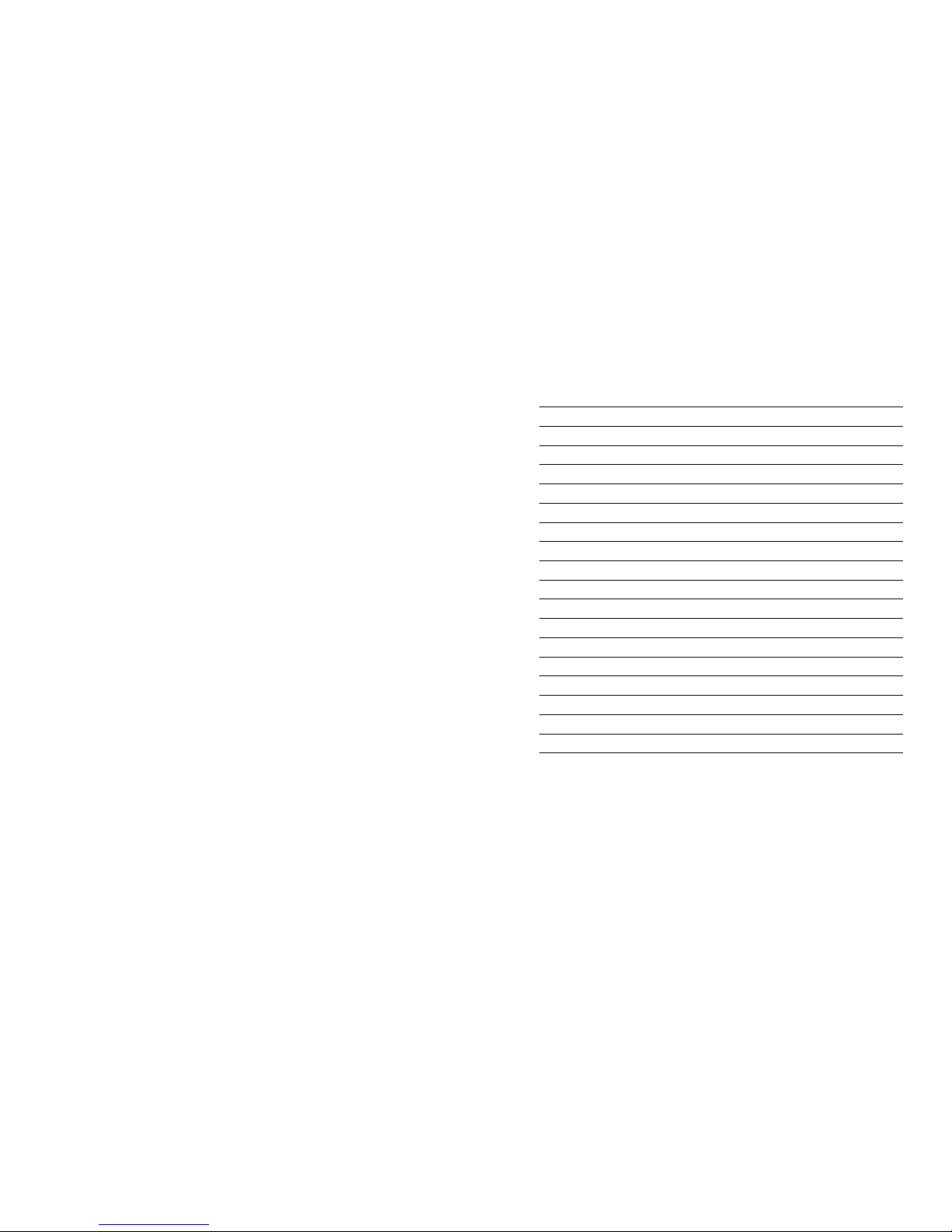
64
Manual WLAN Modem Manual WLAN Modem
65
Introduction
Welcome to the superfast Internet world of upc cablecom.
In the following, we will show you how to set up your WLAN modem correctly, and we
will give you tips how to improve wireless transmission.
For optimal wireless transmission, you require a wireless receiver that supports the wireless standard 802.11n. Older standards also work, but have a lower transmission capacity.
For details, please refer to chapter “Tips & Tricks”.
If your computer does not have a built-in wireless receiver, we recommend an external
WLAN USB stick.
Contents
Introduction 64
1 Automatic installation 66
2 Manual installation – modem cabling 67
3 Manual WLAN set-up 68
3.1 Windows XP 68
3.2 Windows Vista 70
3.3 Windows 7 73
3.4 Windows 8 75
3.5 MAC OS X 77
4 Tips & Tricks 79
4.1 Important information 79
4.2 Optimising wireless transmission 79
4.3 Optimising Windows XP settings 80
4.4 Integrating additional devices in the WLAN 81
4.5 Information on terminal devices 81
4.6 Security, WLAN name and password 82
4.7 Advanced settings 82
4.8 Deactivating the WLAN function 83
4.9 Continuing to use your own WLAN router 83
Page 3

66
Manual WLAN Modem Manual WLAN Modem
67
2 Manual installation – modem cabling 1 Automatic installation from the Installer CD
(Windows & MAC)
If your computer does not have a CD/DVD drive, please follow the instructions for
manual installation described in the following section.
The installation is very simple with the Installer CD that comes with the Internet &
Phone Manual. This shows you how to correctly cable your WLAN modem step by step.
In addition, the Installer CD also establishes the wireless connection between the WLAN
modem and your computer and, with a Windows XP operating system, optimises the
settings used for Internet access.
The later Windows or Mac OS X operating systems have already been configured for
very high bandwidths and do not usually need to be adjusted.
Connect the WLAN modem and the cables as described. For manual installation, the
WLAN modem does not need to be connected to the computer.
Online
Phone 1
1
If you would like to operate your modem from the same cable box as your Digital TV
Mediabox, connect it using the multimedia adapter a .
Otherwise, connect your WLAN modem directly to the TV socket
b
or c .
2
Connect the power supply unit to the power outlet and the WLAN modem.
3
You can connect a computer directly with the network cable. This requires no further
installation.
4
If your telephone line is also operated by upc cablecom, connect your telephone to
“Linie 1” now.
› The modem activation process can take up to 30 minutes and is complete when the
“Online” LED is lit up constantly. With Phone, the LED “Phone 1” should also be lit up.
Page 4
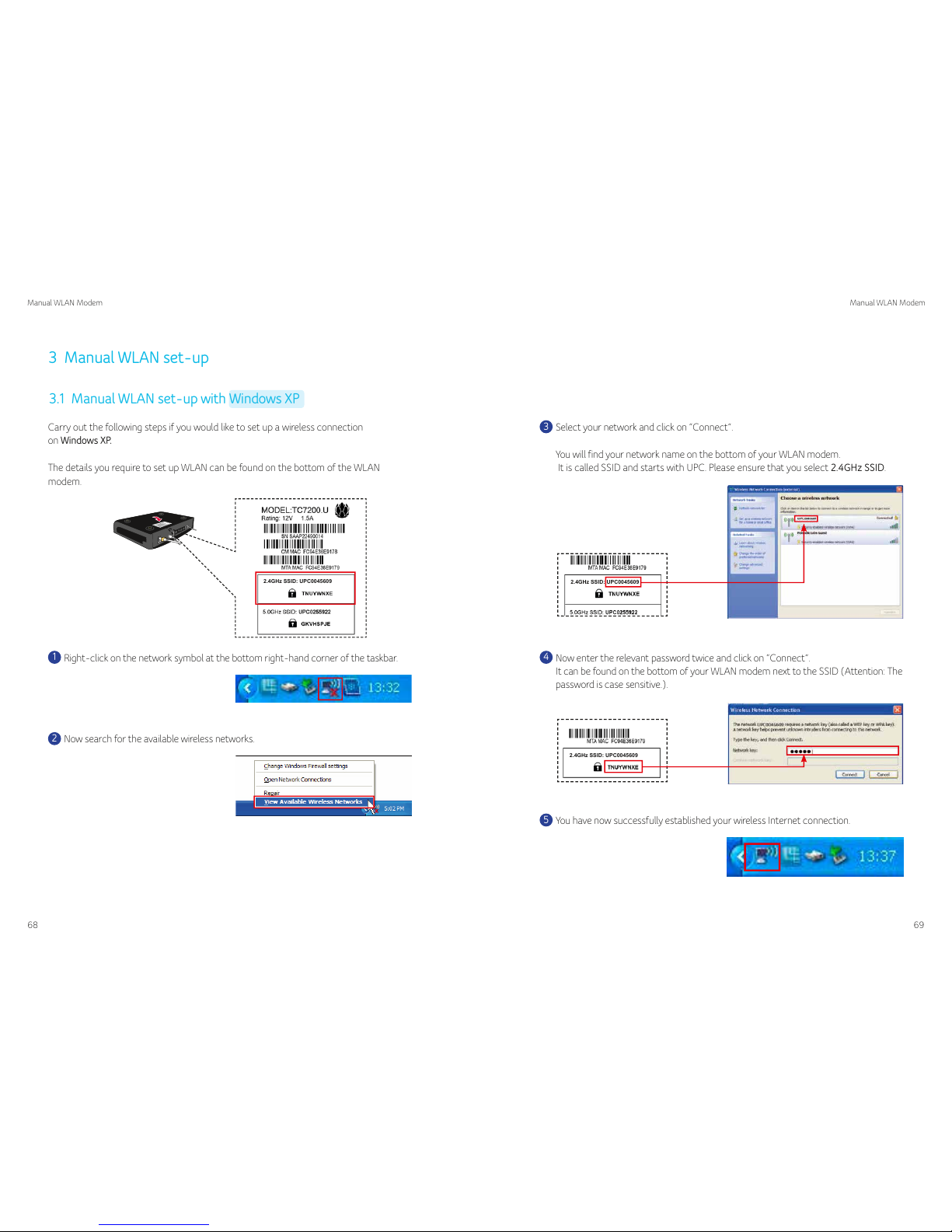
68
Manual WLAN Modem Manual WLAN Modem
69
The details you require to set up WLAN can be found on the bottom of the WLAN
modem.
Carry out the following steps if you would like to set up a wireless connection
on Windows XP.
1
Right-click on the network symbol at the bottom right-hand corner of the taskbar.
3
Select your network and click on “Connect”.
You will find your network name on the bottom of your WLAN modem.
It is called SSID and starts with UPC. Please ensure that you select 2.4GHz SSID.
4
Now enter the relevant password twice and click on “Connect”.
It can be found on the bottom of your WLAN modem next to the SSID (Attention: The
password is case sensitive.).
5
You have now successfully established your wireless Internet connection.
2
Now search for the available wireless networks.
3.1 Manual WLAN set-up with Windows XP
3 Manual WLAN set-up
2.4GHz SSID: UPC0045609
2.4GHz SSID: UPC0045609
2.4GHz SSID: UPC0045609
Page 5
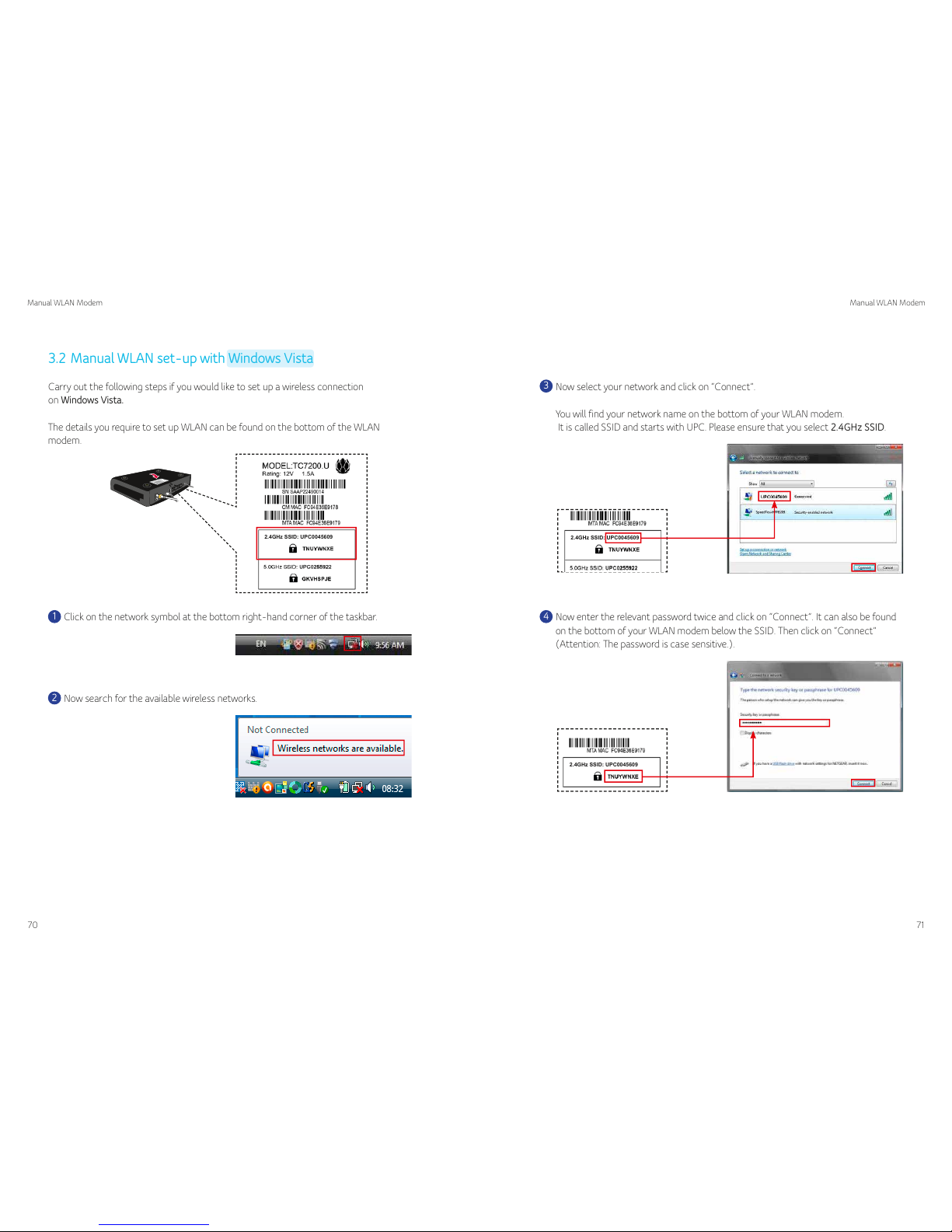
70
Manual WLAN Modem Manual WLAN Modem
71
3.2 Manual WLAN set-up with Windows Vista
The details you require to set up WLAN can be found on the bottom of the WLAN
modem.
Carry out the following steps if you would like to set up a wireless connection
on Windows Vista.
1
Click on the network symbol at the bottom right-hand corner of the taskbar.
2
Now search for the available wireless networks.
3
Now select your network and click on “Connect”.
You will find your network name on the bottom of your WLAN modem.
It is called SSID and starts with UPC. Please ensure that you select 2.4GHz SSID.
4
Now enter the relevant password twice and click on “Connect”. It can also be found
on the bottom of your WLAN modem below the SSID. Then click on “Connect”
(Attention: The password is case sensitive.).
2.4GHz SSID: UPC0045609
2.4GHz SSID: UPC0045609
2.4GHz SSID: UPC0045609
Page 6
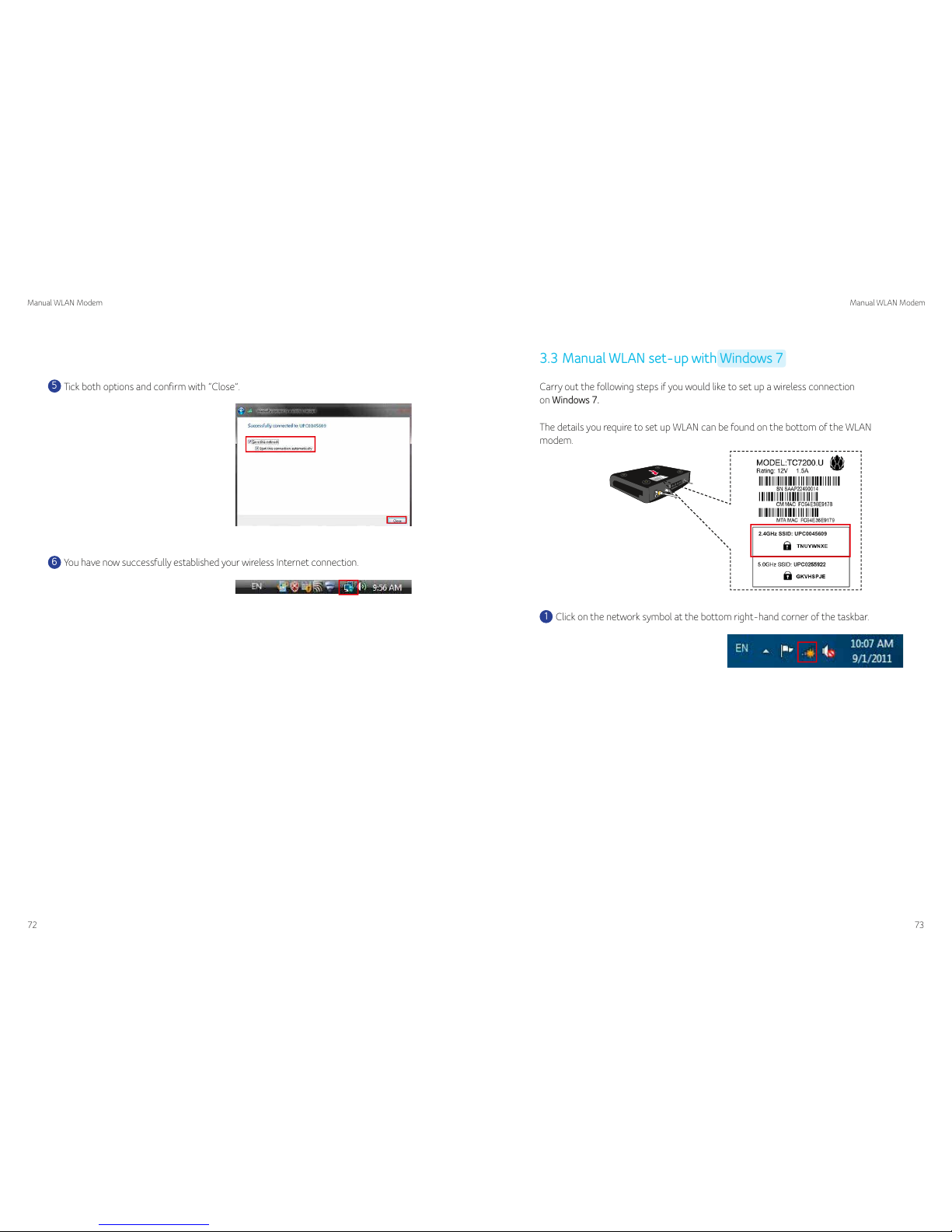
72
Manual WLAN Modem Manual WLAN Modem
73
5
Tick both options and confirm with “Close”.
3.3 Manual WLAN set-up with Windows 7
The details you require to set up WLAN can be found on the bottom of the WLAN
modem.
Carry out the following steps if you would like to set up a wireless connection
on Windows 7.
1
Click on the network symbol at the bottom right-hand corner of the taskbar.
6
You have now successfully established your wireless Internet connection.
2.4GHz SSID: UPC0045609
Page 7
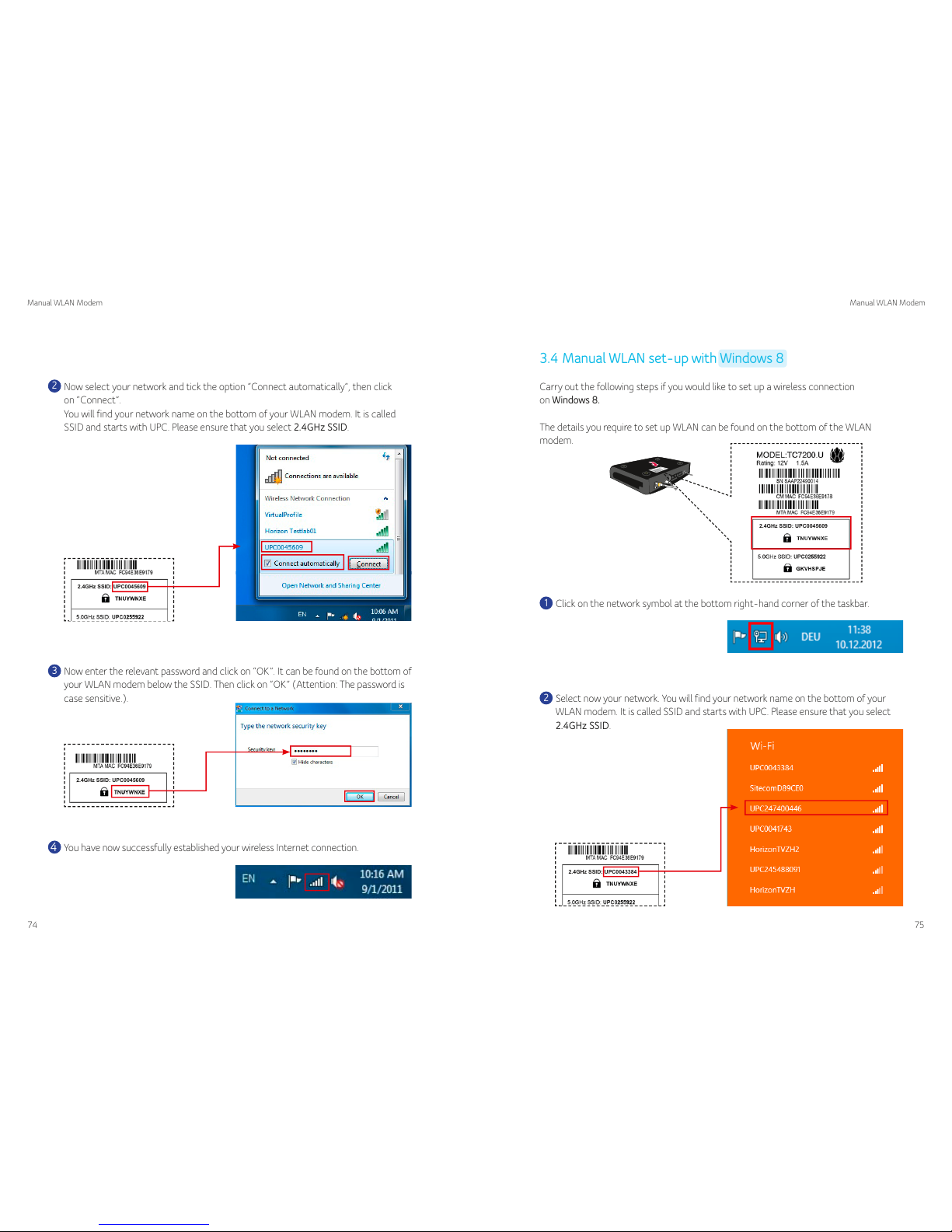
74
Manual WLAN Modem Manual WLAN Modem
75
3
Now enter the relevant password and click on “OK”. It can be found on the bottom of
your WLAN modem below the SSID. Then click on “OK” (Attention: The password is
case sensitive.).
4
You have now successfully established your wireless Internet connection.
2
Now select your network and tick the option “Connect automatically”, then click
on “Connect”.
You will find your network name on the bottom of your WLAN modem. It is called
SSID and starts with UPC. Please ensure that you select 2.4GHz SSID.
3.4 Manual WLAN set-up with Windows 8
The details you require to set up WLAN can be found on the bottom of the WLAN
modem.
Carry out the following steps if you would like to set up a wireless connection
on Windows 8.
1
Click on the network symbol at the bottom right-hand corner of the taskbar.
2
Select now your network. You will find your network name on the bottom of your
WLAN modem. It is called SSID and starts with UPC. Please ensure that you select
2.4GHz SSID.
2.4GHz SSID: UPC0043384
2.4GHz SSID: UPC0045609
2.4GHz SSID: UPC0045609
2.4GHz SSID: UPC0045609
Page 8

76
Manual WLAN Modem Manual WLAN Modem
77
3.5 Manual installation – WLAN set-up on Mac OS X
The details you require to set up WLAN can be found on the bottom of the WLAN
modem.
Carry out the following steps if you would like to set up a wireless connection
on MAC OS X.
1
Click on the network symbol in the top right-hand corner of the taskbar and select
your network.
2
You will find your network name on the bottom of your WLAN modem. It is called
SSID and starts with UPCxx.
4
Now enter the relevant password and click on “Next”. It can also be found on the
bottom of your WLAN modem below the SSID (Attention: The password is case
sensitive.).
5
You have now successfully established your wireless Internet connection.
3
Tick the “Connect automatically” box and click on “Connect”.
2.4GHz SSID: UPC0045609
2.4GHz SSID: UPC0045609
2.4GHz SSID: UPC0045609
Page 9

78
Manual WLAN Modem Manual WLAN Modem
79
3
Now enter the relevant WPA2-PSK password and click on “OK”. It can be found on
the bottom of your WLAN modem next to the SSID. Then click on “OK” (Attention:
The password is case sensitive.).
4 Tips & Tricks
In the following, please find some tips on how to improve your wireless transmission.
4.1 Important information
The actual wireless transmission speed can be affected by various factors.
These include distance and walls between the WLAN modem and your computer, baby
monitors, structural features in your environment and other electronic devices in your
home.
Older computers, laptops and wireless cards and settings can also reduce the transmission speed.
Our tests have shown that wireless speeds of up to 75 Mbit/s can be achieved using the
WLAN modem under realistic and standard conditions. The most commonly available
routers on the market achieve similar results. The maximum Internet speed is only gua-
ranteed with a direct cable connection between the WLAN modem and your computer.
4.2 Optimising wireless transmission
Performance issues can arise as a result of various different factors. These are usually
of a technical nature; the above-mentioned sources of interference impact on the data
transfered through the air. A few tips to help you improve wireless transmission are listed
below.
If possible, the WLAN modem should be placed in a highly visible location that is not
covered. Ideally, it should be 1.50 metres above floor level so that there are no obstacles
such as sofas, furniture, tables, etc. in the way.
4
You have now successfully established your wireless Internet connection.
Page 10

80
Manual WLAN Modem Manual WLAN Modem
81
Avoid setting up electronic devices such as baby monitors, powerline adapters, TVs,
DECT base stations, telephones or other routers in the immediate vicinity of the WLAN
modem. It is usually enough to place these devices 50 cm away from it.
Other wireless transmission channels can also boost the speed. If several WLAN routers
share the same transmission channel, the speed is reduced. In the Admin section of
your WLAN modem, you can manually select a different channel. Log onto your router
as described in section 4.7. In menu option “Wireless”, you can change the transmission
channel under “Channel”. Confirm the change with “Safe”.
4.3 Optimising Windows XP settings
In order to optimise the Windows XP operating system, please run the “Fiber Power
Optimizer” that is included on the Installer CD (under Additional software).
The “Fiber Power Optimizer” optimises your Windows XP settings to handle extremely
high data transfer speeds using our Fiber Power Internet. In many cases, Windows XP
is limited in its data transmission capacity and has not yet been optimised for very high
bandwidths. The later Windows or Mac OSX operating systems have already been configured for very high bandwidths and do not usually need to be adjusted.
4.4 Integrating additional devices in the WLAN
You can integrate any WLAN-enabled device in your WLAN network. The connection
is established through the respective end device. For access, use your network name
(SSID) and the associated password (WPA2-PSK). You will find this on the bottom of
your WLAN modem (see illustration on the previous pages).
4.5 Information on terminal devices
In general, please ensure that your terminal device supports the following technical specification: 802.11n.
If you have other devices in your network and one of these still has the older specification 802.11b or 802.11g, this will have an adverse effect on the Internet performance of
all other devices. Faster devices will adjust to the slowest device, reducing your transmission speed.
This situation can be resolved if either all “b” or “g” devices or network cards are replaced
by up-to-date “n” standards, or if you use a separate router for the older devices.
Page 11
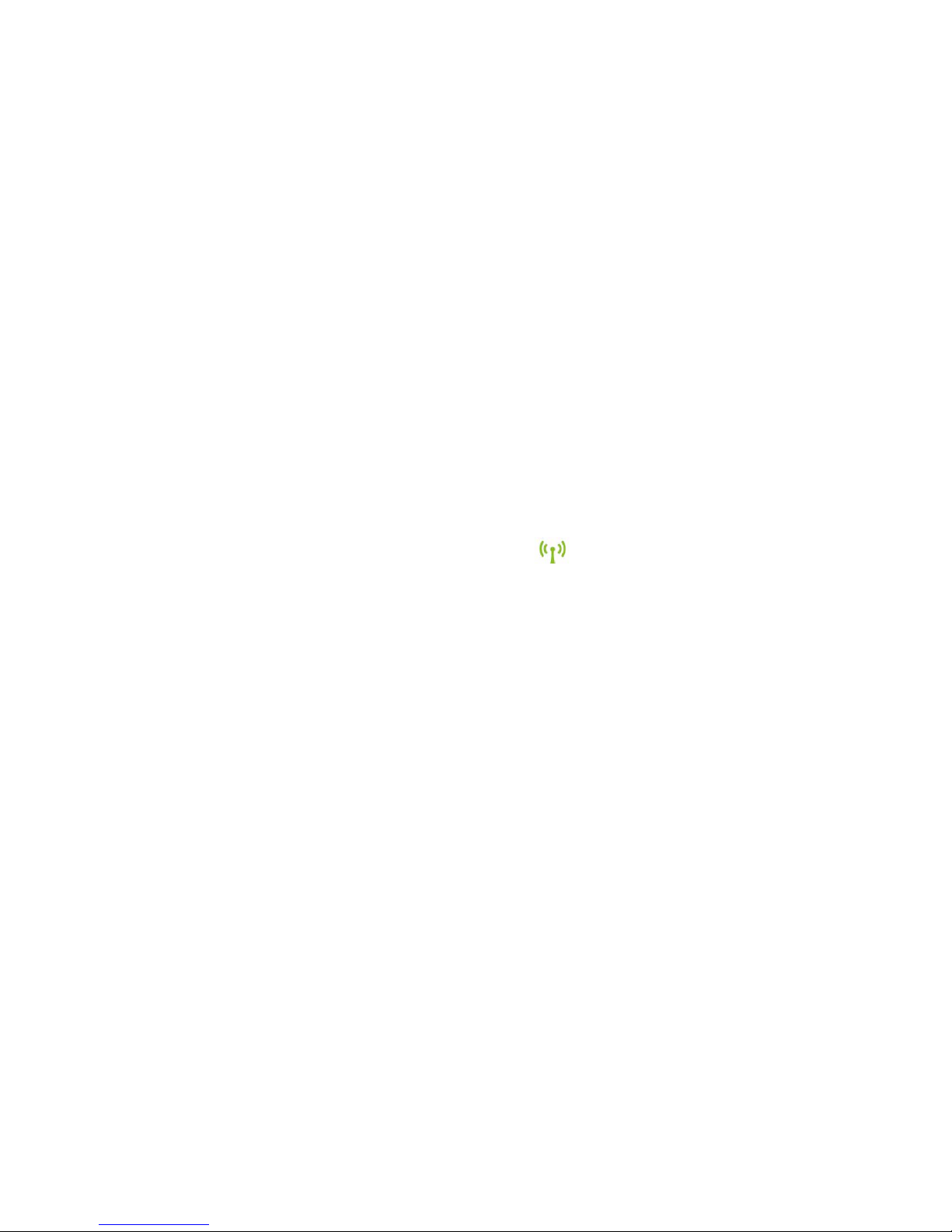
82
Manual WLAN Modem Manual WLAN Modem
83
4.6 Security, WLAN name and password
The WLAN modem is shippped with an active security encryption mechanism, which
protects you against unauthorised access.
The applied security standard, WPA2-PSK, is the most secure WLAN encryption today.
We recommend that you always password-protect your network.
If you want to change the default password, do not use any simple combination such as
123456 or similar. The best option is to choose a password that consists of a combination of letters, numbers and special characters.
You can change your password in the Admin area of your router. Log onto your router
as described in section 4.7. In the top menu item “Wireless”, you will find the heading
“Security” on the left-hand side. Under “Passphrase”, you can now change your password. Confirm the change with “Save”. You can also change your network name in the
“SSID” field under “Radio” on the left.
4.7 Advanced settings
The WLAN modem is delivered fully configured for standard use and ready for operation.
The WLAN router also supports extended functions such as bridge mode (utilising your
existing router), the configuration of DynDNS addresses or port forwarding.
Please note that improper modifications can severely affect router functionality. Any
changes made to the standard settings will not be supported by our customer services.
All they will be able to do is reset the device. In general, we recommend not changing the
settings.
Access your router as follows (Admin area): Type the IP address 192.168.0.1 into your
browser. Enter “admin” as your user name and password and log on.
4.8 Deactivating the WLAN function
The wireless function can be deactivated using the small button on the side of the WLAN
modem. Click onto it briefly to deactivate the wireless.
Click again briefly to re-activate the wireless function.
You can see that the wireless function is active from the wireless LED on the
front of the WLAN modem, which will be lit green.
4.9 Continuing to use your own WLAN router
You can also continue to use your own existing router.
This is recommended if you have already performed various configurations and settings
on your existing router.
To do so you will have to switch your new WLAN modem to so-called “bridge mode”.
