Page 1

SETUP AND USER GUIDE
MediaAccess TG799vn v2
Page 2
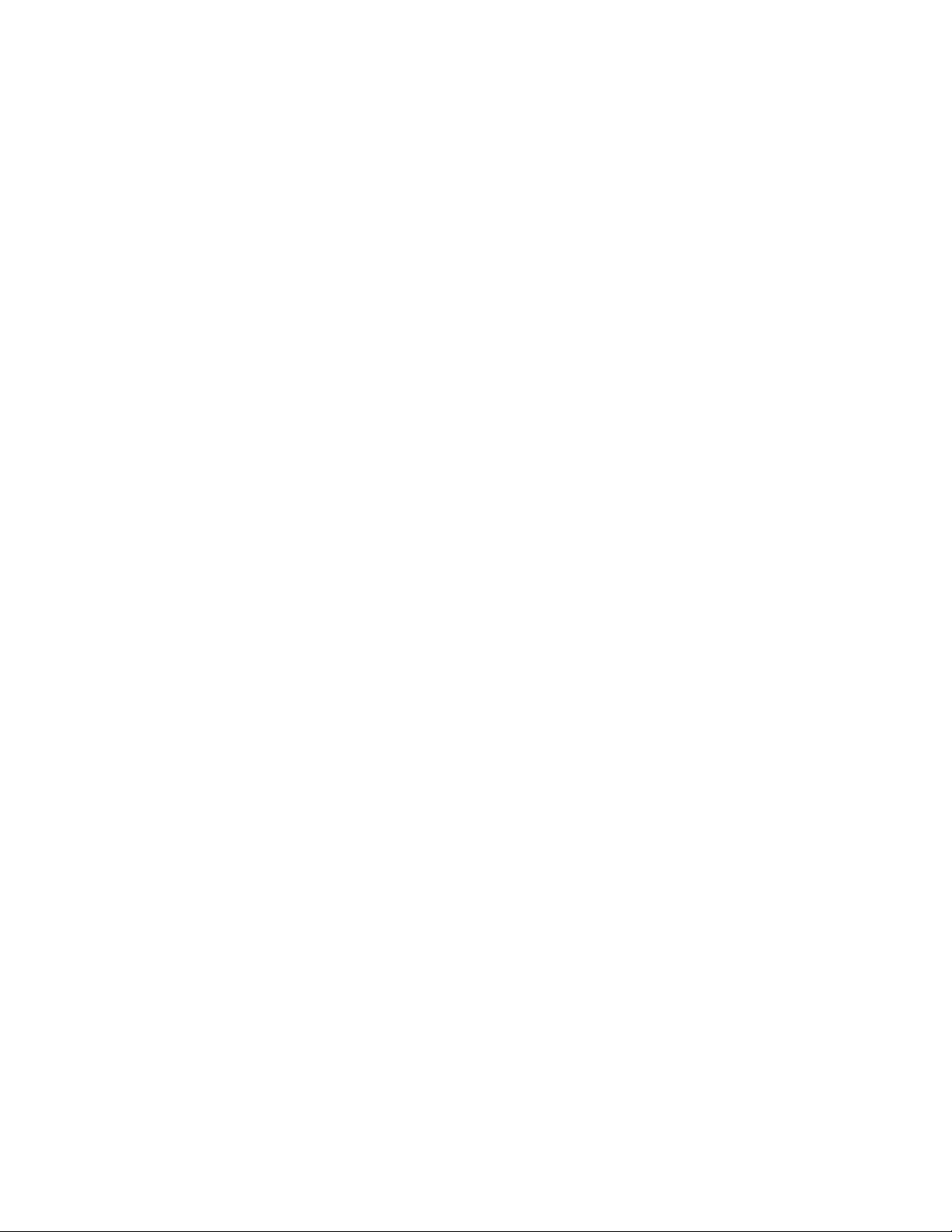
Page 3
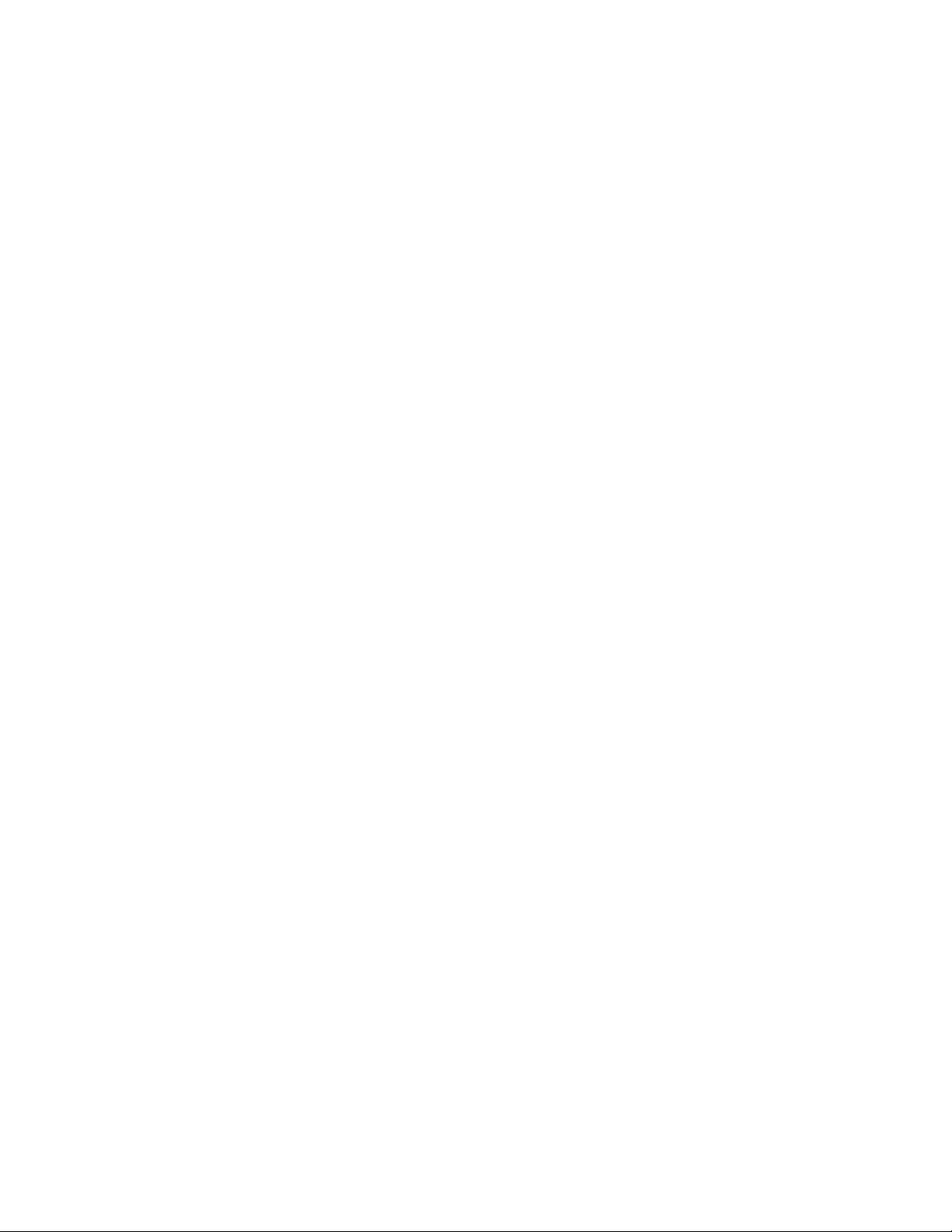
SETUP AND USER GUIDE
MediaAccess TG799vn v2
Page 4
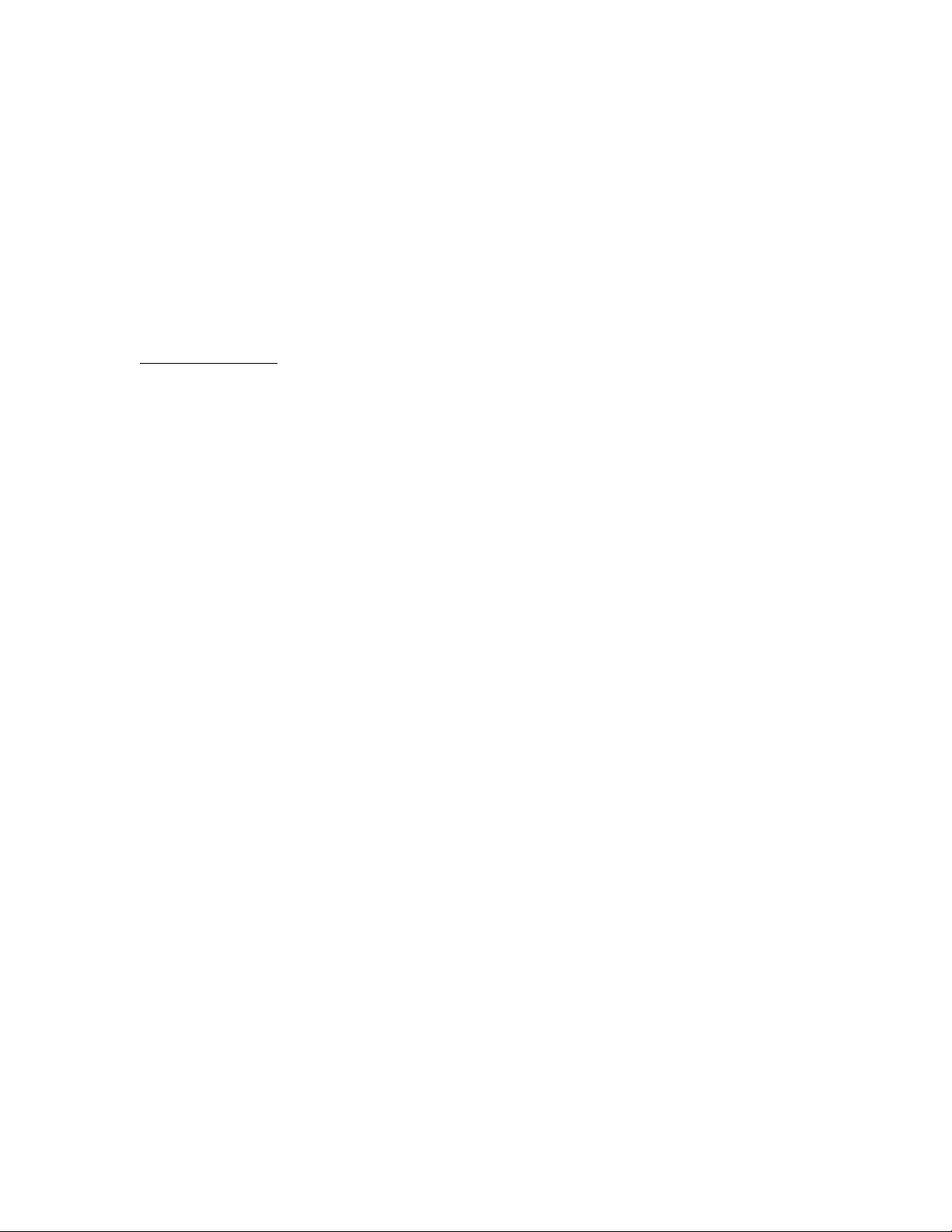
Copyright
Copyright ©1999-2013 Technicolor. All rights reserved.
Distribution and copying of this document, use and communication of its contents is not permitted without written authorization from
Technicolor. The content of this document is furnished for informational use only, may be subject to change without notice, and should not
be construed as a commitment by Technicolor. Technicolor assumes no responsibility or liability for any errors or inaccuracies that may
appear in this document.
TECHNICOLOR WORLDWIDE HEADQUARTERS
1, rue Jeanne d’Arc
92443 Issy-les-Moulineaux
France
http://www.technicolor.com
Trademarks
The following trademarks may be used in this document:
AutoWAN sensing™ is a trademark of Technicolor.
Adobe®, the Adobe logo, Acrobat and Acrobat Reader are trademarks or registered trademarks of Adobe Systems, Incorporated,
registered in the United States and/or other countries.
Apple® and Mac OS® are registered trademarks of Apple Computer, Incorporated, registered in the United States and other countries.
Bluetooth® word mark and logos are owned by the Bluetooth SIG, Inc.
DECT™ is a trademark of ETSI.
DLNA® is a registered trademark, DLNA disc logo is a service mark, and DLNA Certified is a trademark of the Digital Living Network
Alliance. Digital Living Network Alliance is a service mark of the Digital Living Network Alliance.
Ethernet™ is a trademark of Xerox Corporation.
Microsoft®, MS-DOS®, Windows®, Windows NT® and Windows Vista® are either registered trademarks or trademarks of Microsoft
Corporation in the United States and/or other countries.
UNIX® is a registered trademark of UNIX System Laboratories, Incorporated.
UPnP™ is a certification mark of the UPnP™ Implementers Corporation.
Wi-Fi®, WMM® and the Wi-Fi logo are registered trademarks of the Wi-Fi Alliance®. Wi-Fi CERTIFIED, Wi-Fi ZONE, Wi-Fi
Protected Access, Wi-Fi Multimedia, Wi-Fi Protected Setup, WPA, WPA2 and their respective logos are trademarks of the Wi-Fi Alliance®.
Other brands and product names may be trademarks or registered trademarks of their respective holders. All other logos, trademarks and
service marks are the property of their respective owners, where marked or not.
Document Information
Status: v2.0 (June 2013)
Reference: DMS-CTC-20110713-0016
Short Title: Setup and User Guide MediaAccess TG799vn v2 R10.2.x
Page 5
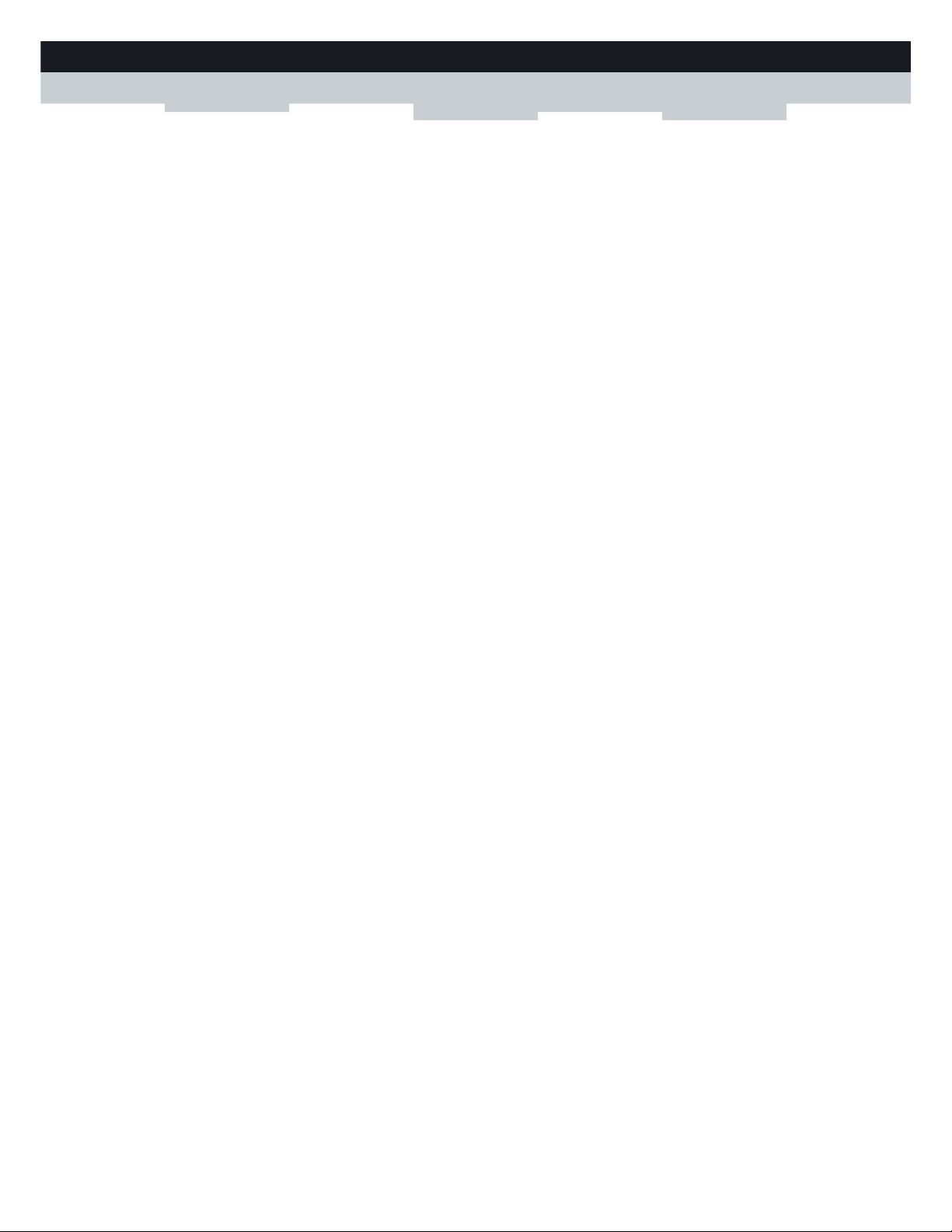
i
CONTENTS
DMS-CTC-20110713-0016 v2.0
1 Getting Started ......................................................................................................... 3
1.1 Features at a Glance................................................................................................................................. 4
1.2 User Scenarios ............................................................................................................................................5
1.3 Components .............................................................................................................................................. 6
1.3.1 Power ................................................................................................................................................................................7
1.3.2 Local Network Connection...........................................................................................................................................8
1.3.3 Broadband Connection ................................................................................................................................................. 9
1.3.4 Voice Connection........................................................................................................................................................ 10
1.3.5 Buttons............................................................................................................................................................................ 11
1.3.6 Status LEDs ...................................................................................................................................................................12
1.4 Preparing for the Installation...................................................................................................................15
2 Guided Installation...................................................................................................17
3 Manual Installation...................................................................................................21
3.1 Connecting the MediaAccess Gateway to your Service Provider’s Network ..................................22
3.1.1 Setting up your MediaAccess Gateway as DSL Gateway.......................................................................................23
3.1.2 Setting up your MediaAccess Gateway as Local Router........................................................................................ 26
3.2 Powering on the MediaAccess Gateway ..............................................................................................27
3.3 Connecting Your Network Devices to the MediaAccess Gateway ................................................. 28
3.3.1 Setting up a Wireless Connection.............................................................................................................................. 29
3.3.2 Setting up a Wired Connection..................................................................................................................................30
3.4 Configure the MediaAccess Gateway .................................................................................................. 31
3.5 Setting Up the 3G Fall-Back WAN Connection..................................................................................32
3.5.1 Managing your Mobile Connection with the MediaAccess Gateway GUI...........................................................33
3.5.2 Inserting a Mobile USB Adapter................................................................................................................................34
4 Configuration Tools.................................................................................................35
4.1 MediaAccess Gateway GUI ...................................................................................................................36
4.1.1 Access.............................................................................................................................................................................37
4.1.2 Components ................................................................................................................................................................. 38
4.1.3 Protecting Access to the MediaAccess Gateway ....................................................................................................40
4.2 Backing Up/Restoring your Configuration ...........................................................................................41
4.3 Access From the Internet....................................................................................................................... 42
5 The MediaAccess Gateway Wireless Access Point ............................................... 43
5.1 Connecting Your Wireless Client via WPS .........................................................................................44
5.2 Connecting Your Wireless Client without WPS ................................................................................. 46
5.3 Connecting Your Wireless Client via QR Code................................................................................. 47
5.4 Securing Your Wireless Connection..................................................................................................... 48
6 Telephony.................................................................................................................51
Page 6
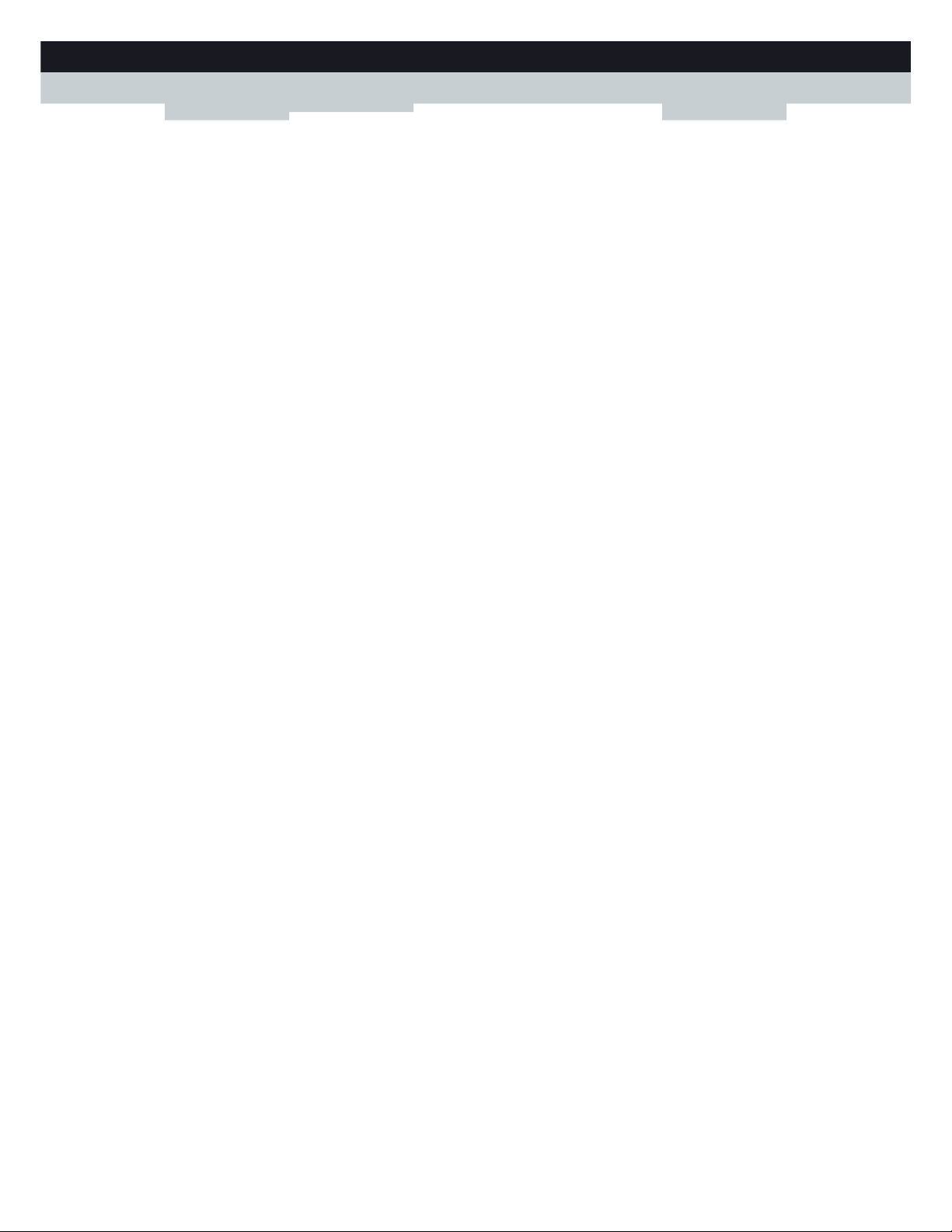
ii
CONTENTS
DMS-CTC-20110713-0016 v2.0
6.1 Setting Up Your Telephone Network ...................................................................................................52
6.1.1 Connecting a DECT Phone to Your MediaAccess Gateway ............................................................................... 53
6.1.2 Connection to the Traditional Telephone Network ................................................................................................ 54
6.1.3 Configuring the MediaAccess Gateway VoIP Service ........................................................................................... 55
6.2 Address Book............................................................................................................................................57
6.3 Telephony Services................................................................................................................................. 59
6.3.1 Activating a Telephony Service on your MediaAccess Gateway..........................................................................60
6.3.2 Common Telephony Services.....................................................................................................................................61
6.4 Viewing Call Logs................................................................................................................................... 64
7 Saving Energy ......................................................................................................... 65
7.1 Code of Conduct.................................................................................................................................... 66
7.2 ECO Manager..........................................................................................................................................67
8 Sharing Content...................................................................................................... 69
8.1 The Network File Server ......................................................................................................................... 71
8.2 The UPnP AV Media Server................................................................................................................. 74
8.2.1 Configuring the UPnP AV Media Server ................................................................................................................. 75
8.2.2 Using the UPnP AV Media Server ............................................................................................................................ 76
8.3 The FTP Server ........................................................................................................................................78
8.4 Managing your Shared Content............................................................................................................80
8.5 Safely Removing your USB Storage Device........................................................................................ 82
9 Network Services .................................................................................................... 83
9.1 UPnP......................................................................................................................................................... 84
9.1.1 Accessing Your MediaAccess Gateway via UPnP ..................................................................................................85
9.1.2 Managing your Internet connection via UPnP.........................................................................................................86
9.1.3 Configuring UPnP on the MediaAccess Gateway..................................................................................................88
9.1.4 Installing UPnP on Windows XP................................................................................................................................89
9.2 Assigning a service (HTTP, FTP,...) to a Computer...........................................................................91
9.3 Dynamic DNS ..........................................................................................................................................93
9.4 Network Time Server.............................................................................................................................. 94
10 Internet Security...................................................................................................... 97
10.1 Parental Control ...................................................................................................................................... 98
10.1.1 Configuring Content-based Filtering......................................................................................................................100
10.1.2 Adding Rules for Address-Based Filtering...............................................................................................................101
10.2 Firewall ....................................................................................................................................................103
10.3 Access Control.......................................................................................................................................105
10.4 Wireless Time Control..........................................................................................................................107
11 Support...................................................................................................................109
11.1 Setup Troubleshooting.......................................................................................................................... 110
11.2 General MediaAccess Gateway Troubleshooting..............................................................................111
Page 7
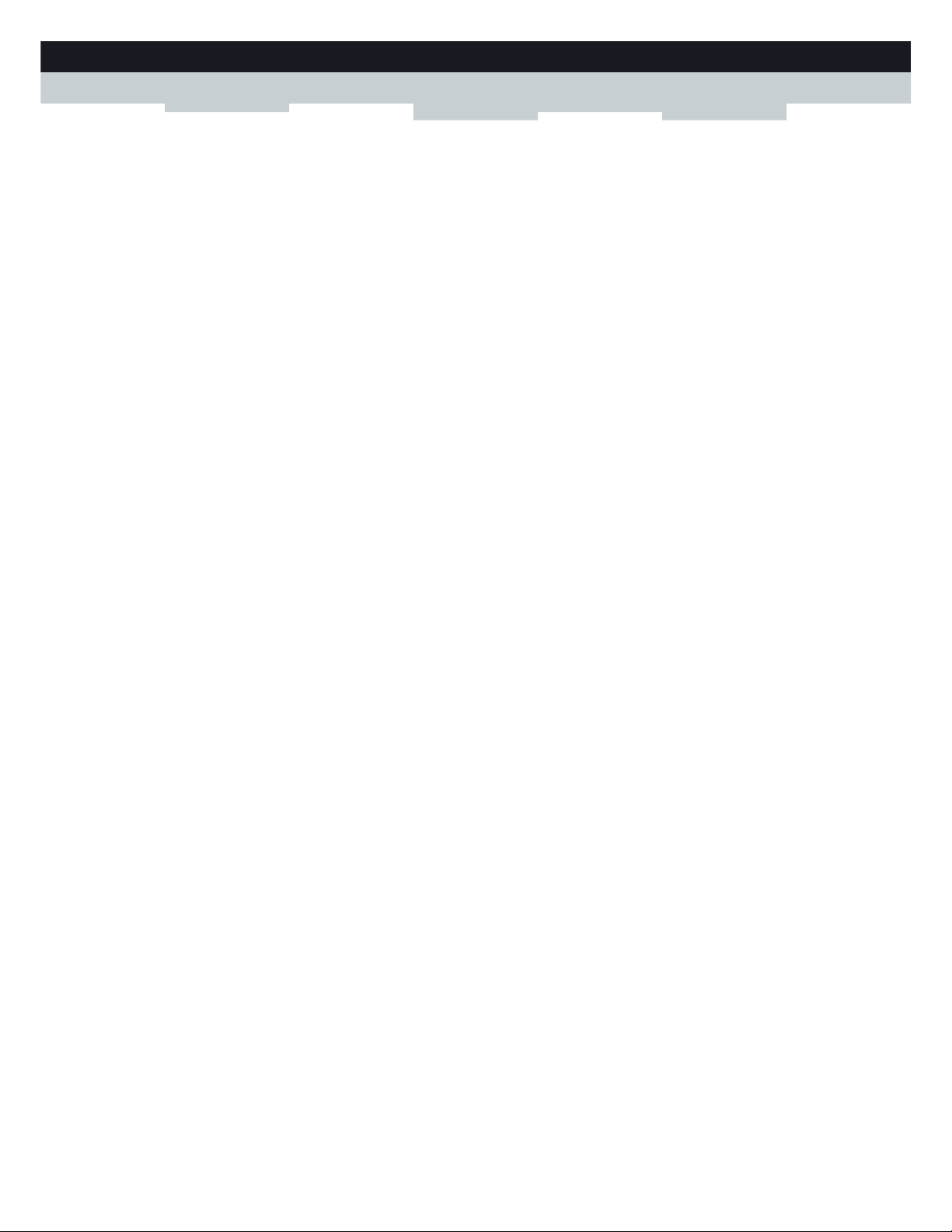
iii
CONTENTS
DMS-CTC-20110713-0016 v2.0
11.3 Wired Connection Troubleshooting ....................................................................................................112
11.4 Wireless Connection Troubleshooting.................................................................................................113
11.5 Voice over IP Troubleshooting............................................................................................................ 114
11.6 Content Sharing Troubleshooting ....................................................................................................... 115
11.7 Reset to Factory Defaults ..................................................................................................................... 116
Page 8
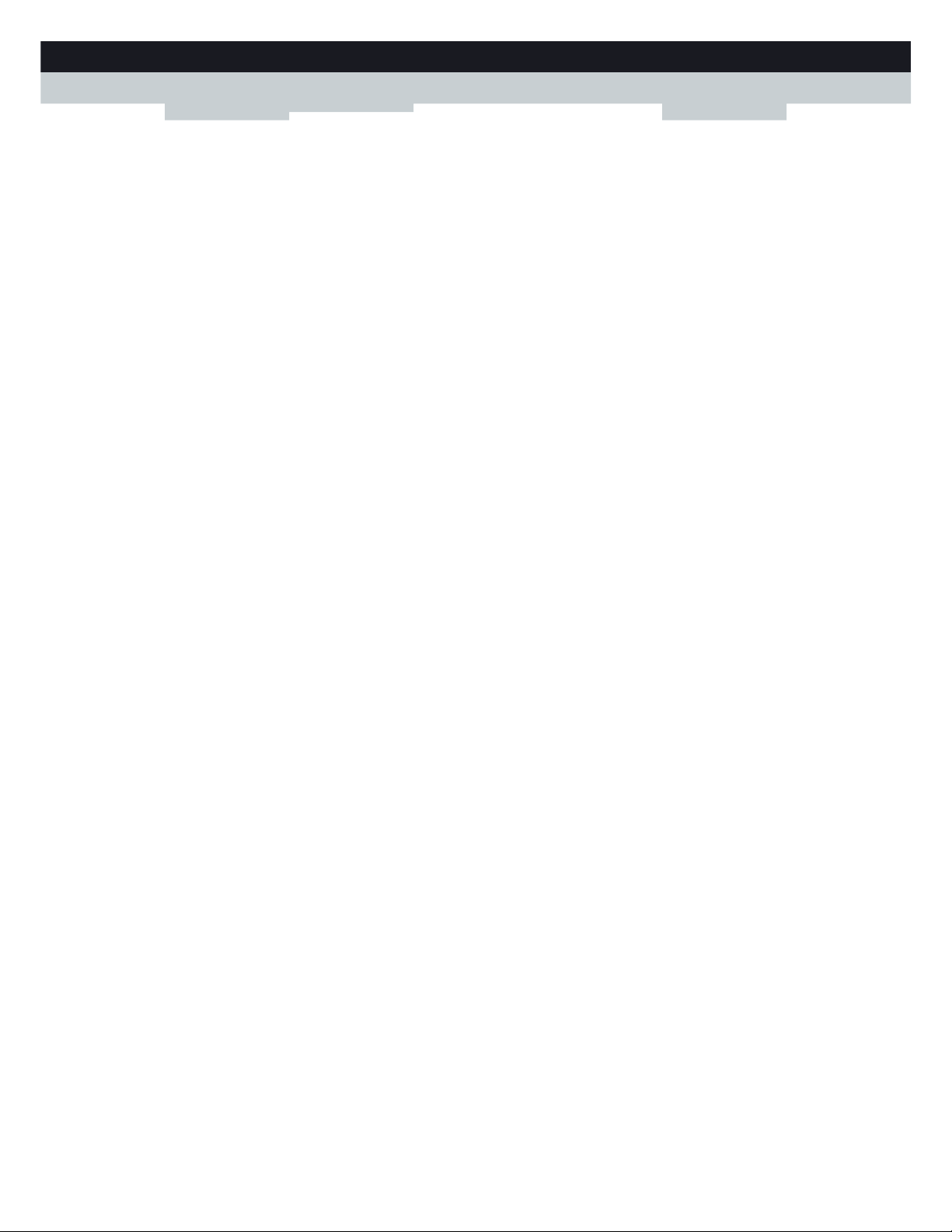
iv
CONTENTS
DMS-CTC-20110713-0016 v2.0
Page 9
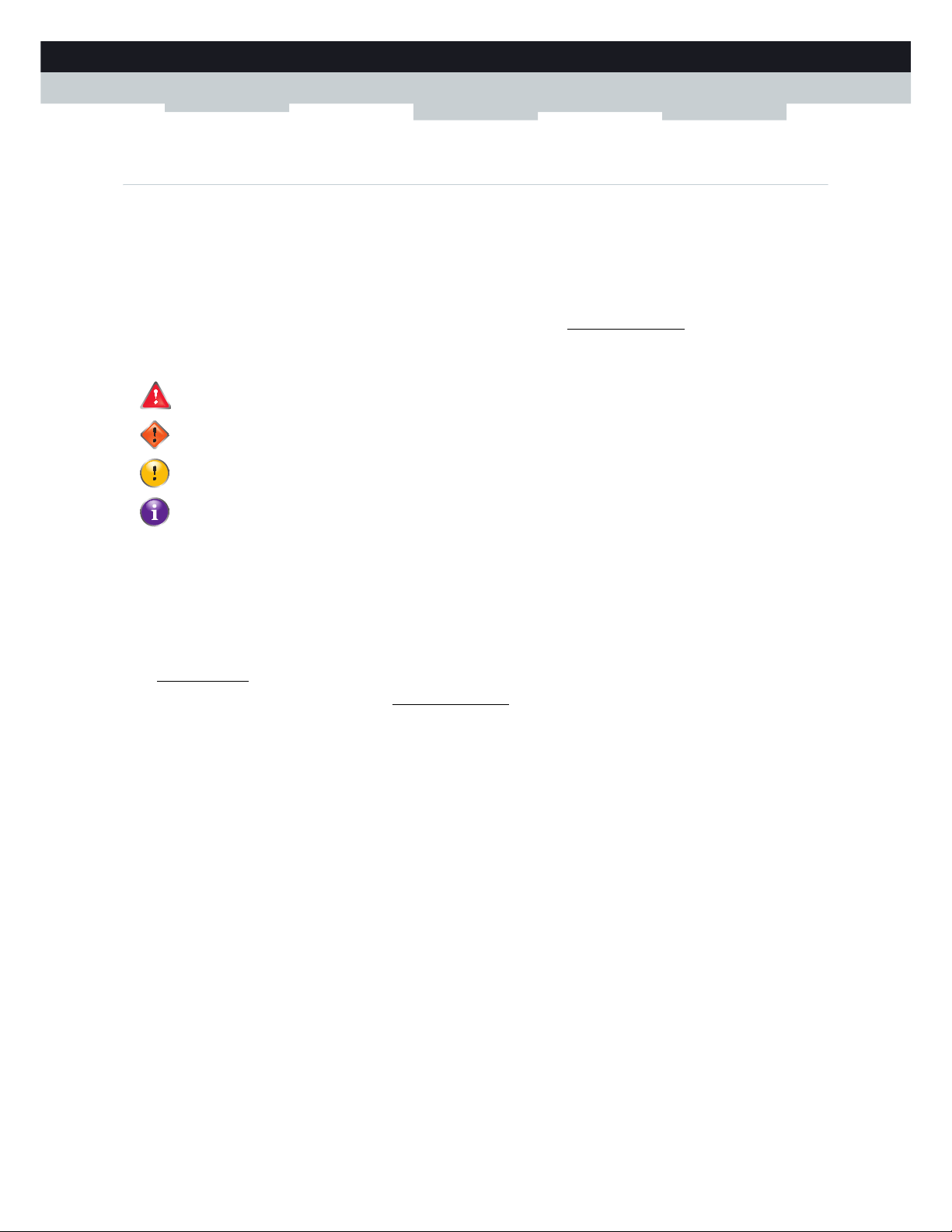
1
ABOUT THIS SETUP AND USER GUIDE
DMS-CTC-20110713-0016 v2.0
About this Setup and User Guide
In this Setup and User Guide
The goal of this Setup and User Guide is to show you:
Set up your MediaAccess Gateway and local network
Configure and use the main features of your MediaAccess Gateway.
For more advanced scenarios and features visit the documentation pages on www.technicolor.com
.
Used Symbols
Te r m i n o l o g y
Generally, the MediaAccess TG799vn v2 will be referred to as MediaAccess Gateway in this Setup and User Guide.
Typographical Conventions
Following typographical convention is used throughout this manual:
This sample text indicates a hyperlink to a Web site.
Example: For more information, visit us at www.technicolor.com
.
This sample text indicates an internal link.
Example: If you want to know more about guide, see “About this Setup and User Guide” on page 1.
This sample text indicates an important content-related word.
Example: To enter the network, you must authenticate yourself.
This sample text indicates a GUI element (commands on menus and buttons, dialog box elements, file names, paths and
folders).
Example: On the File menu, click Open to open a file.
The danger symbol indicates that there may be a possibility of physical injury.
The warning symbol indicates that there may be a possibility of equipment damage.
The caution symbol indicates that there may be a possibility of service interruption.
The note symbol indicates that the text provides additional information about a topic.
Page 10
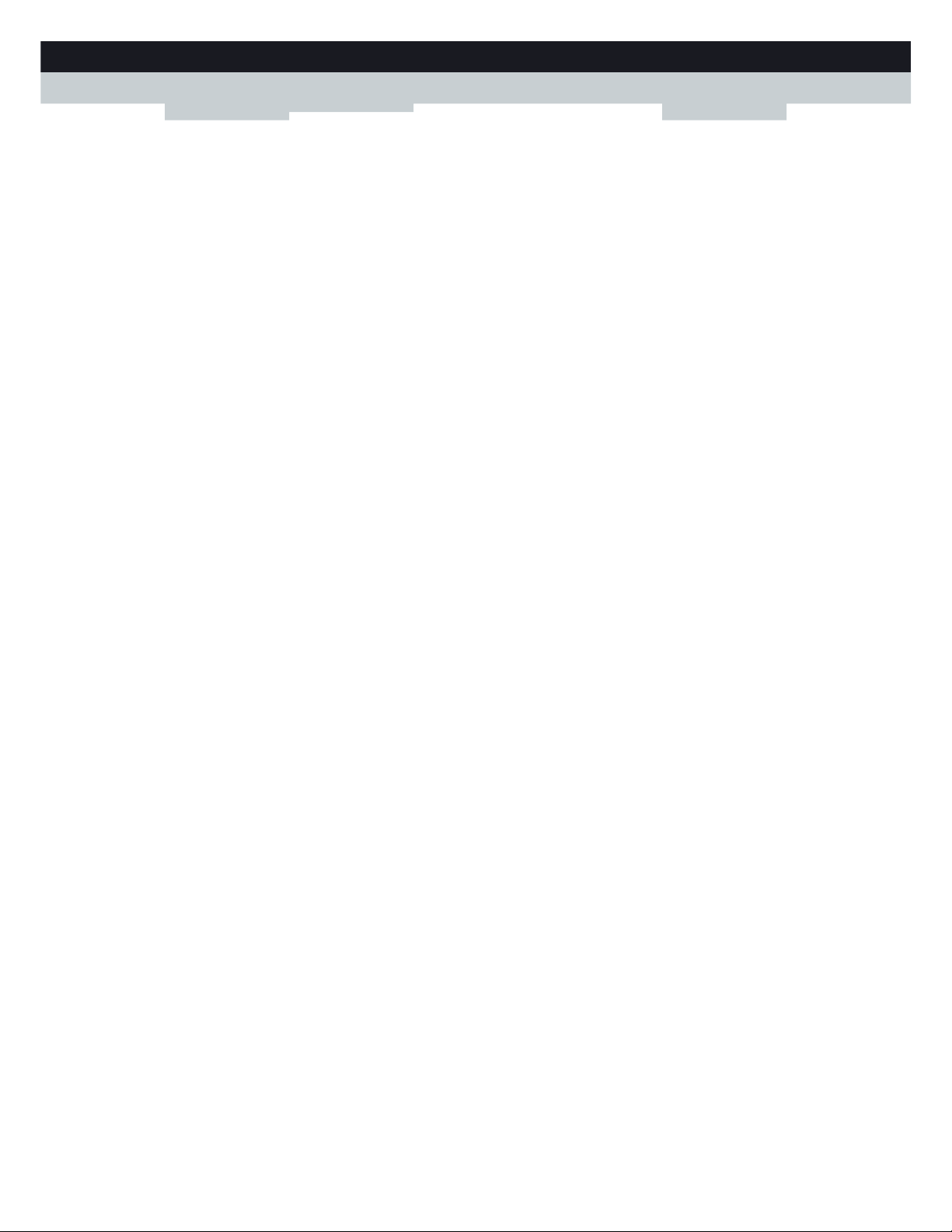
2
ABOUT THIS SETU
P AND USER GUIDE
DMS-CTC-20110713-0016 v2.0
Page 11
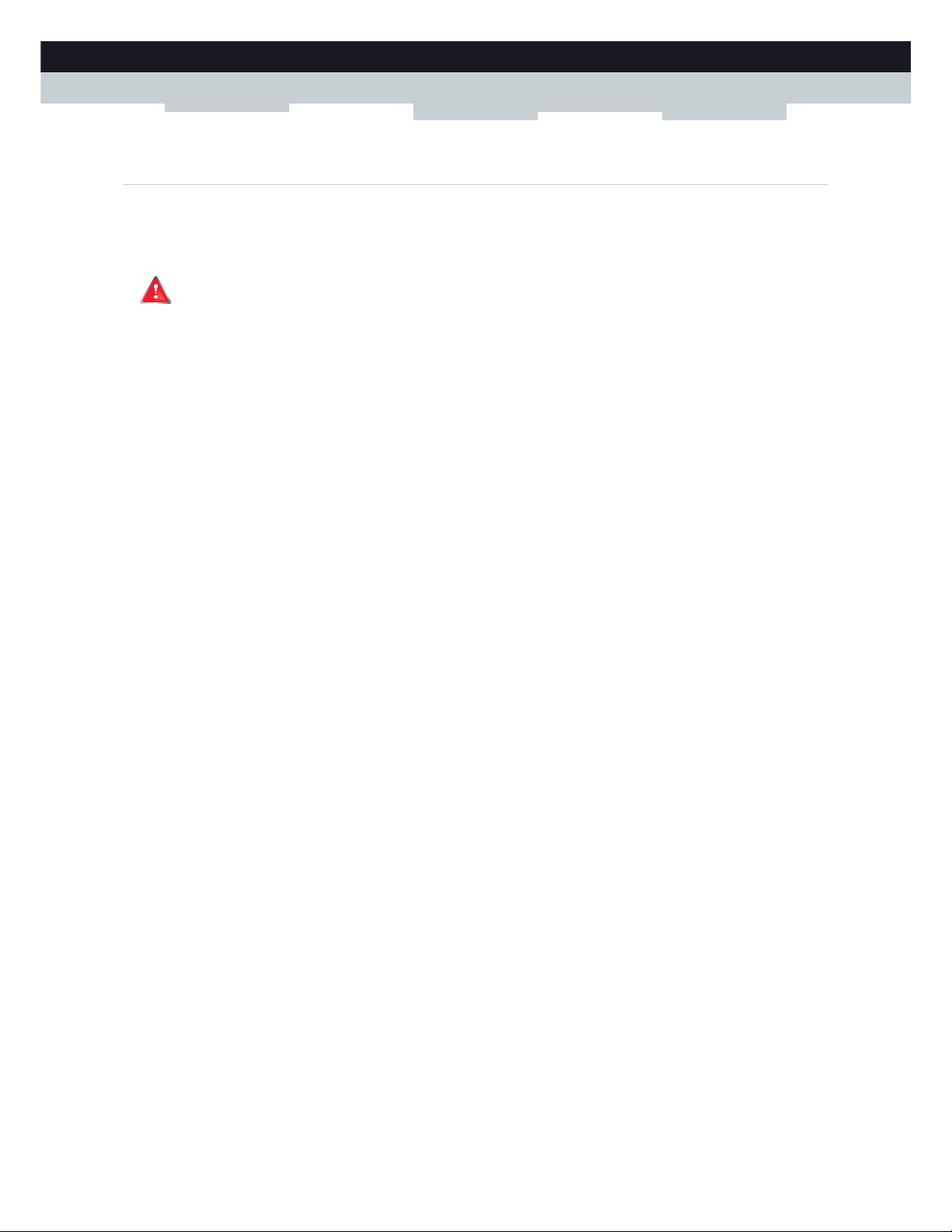
3
1 GETTING STARTED
DMS-CTC-20110713-0016 v2.0
1 Getting Started
Introduction
This chapter gives you a brief overview of the main features and components of the MediaAccess Gateway. After this
chapter we will start with the installation.
Do not connect any cables to the MediaAccess Gateway until instructed to do so.
Page 12
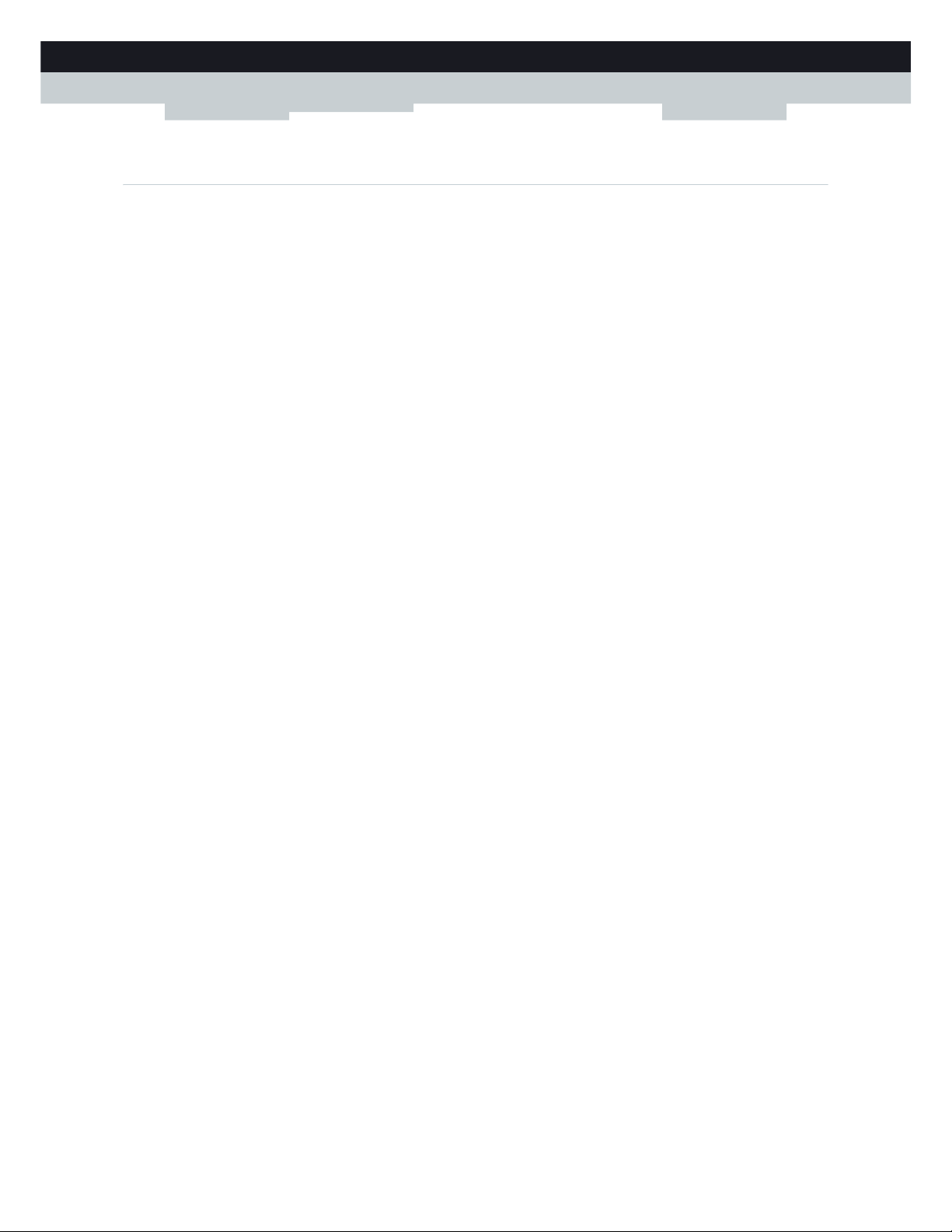
4
1GETTING START
ED
DMS-CTC-20110713-0016 v2.0
1.1 Features at a Glance
Introduction
This section provides a brief overview of the main features of your MediaAccess Gateway.
IPv6 Ready
Your MediaAccess Gateway is IPv6 ready. Internet Protocol version 6 (IPv6) is the next generation of Internet technologies
aiming to effectively support the ever-expanding Internet usage and functionality, and also to address security concerns that
exist in an IPv4 environment.
Internet connection features
Broadband Internet access via the integrated DSL modem.
The first chapters describe how to connect your MediaAccess Gateway to the Internet.
Broadband Internet access via the Gigabit WAN port.
The first chapters describe how to connect your MediaAccess Gateway to the Internet.
3G (Fall-back) High-speed Internet Access via the optional mobile USB adaptor.
For more information, see “3.5 Setting Up the 3G Fall-Back WAN Connection” on page 32.
Internet Security for your entire network.
For more information, see “10 Internet Security” on page 97.
Useful network tools like UPnP, Dynamic DNS and many more.
For more information, see “9 Network Services” on page 83.
Local networking features
Wired access for your local network devices via the Ethernet interface.
For more information, see “3.3 Connecting Your Network Devices to the MediaAccess Gateway” on page 28.
Wireless access for your local network devices via the integrated IEEE 802.11n wireless access point.
For more information, see “5 The MediaAccess Gateway Wireless Access Point” on page 43.
An Integrated Media Server allowing you to share your media with media players and other network devices. For more
information, see “8 Sharing Content” on page 69.
Telephony features
The MediaAccess Gateway offers Voice over IP (VoIP) connectivity for traditional phones, DECT phones and IP phones.
For more information see “6 Telephony” on page 51
ECO label
Technicolor’s ECO label guarantees you that the MediaAccess Gateway is able to reduce its power consumption to an
absolute minimum. For more information, see “7 Saving Energy” on page 65.
MediaAccess Gateway configuration tools
The MediaAccess Gateway Setup CD allows you to configure your MediaAccess Gateway and helps you to connect
your computers to the MediaAccess Gateway.
The MediaAccess Gateway GUI allows you to configure your MediaAccess Gateway via your web browser.
For more information, see “4.1 MediaAccess Gateway GUI” on page 36.
Page 13
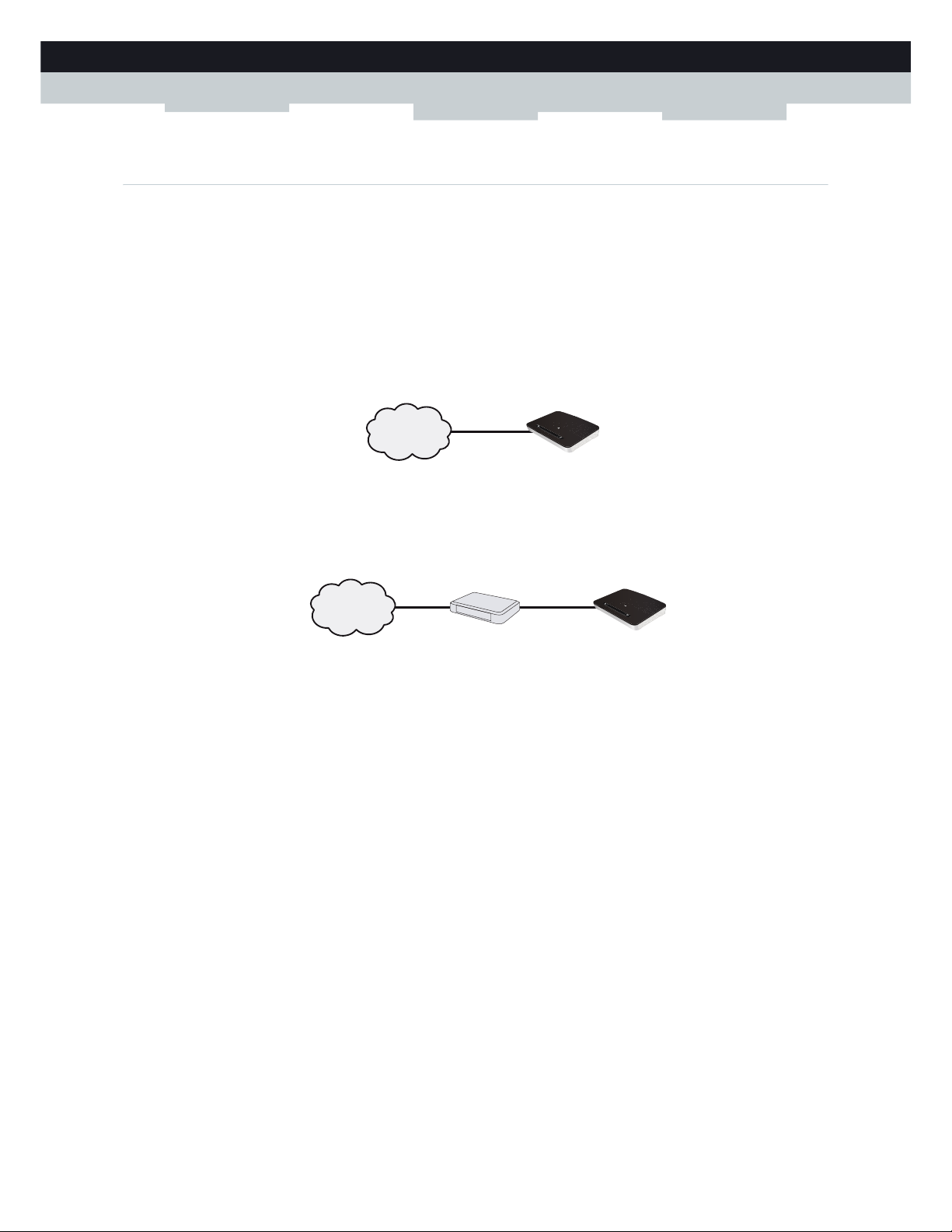
5
1 GETTING STARTED
DMS-CTC-20110713-0016 v2.0
1.2 User Scenarios
Scenarios
Depending of the architecture of your home network, you can use the MediaAccess Gateway in either of the following
scenarios:
DSL Gateway
Local Router
DSL Gateway
The MediaAccess Gateway is connected to the DSL network of your service provider and brings the Internet to your home.
Local Router
The MediaAccess Gateway is placed behind another gateway or modem. In this setup the gateway or modem in front of the
MediaAccess Gateway will establish the connection to the Internet:
This scenario is used when:
The Internet connectivity is provided by another device (for example, a cable modem). The MediaAccess Gateway is
used to add specific services to your home network.
Your service provider is using Ethernet in the First Mile (EFM).
The Ethernet signal is directly coming into your home.
Your service provider is using Ethernet To The Home (ETTH).
MediaAccess Gateway is directly connected to the terminator of your service provider’s fiber-optic network and your
local network
Internet
MediaAcces Gateway
Internet
Modem/Router MediaAcces Gateway
Page 14
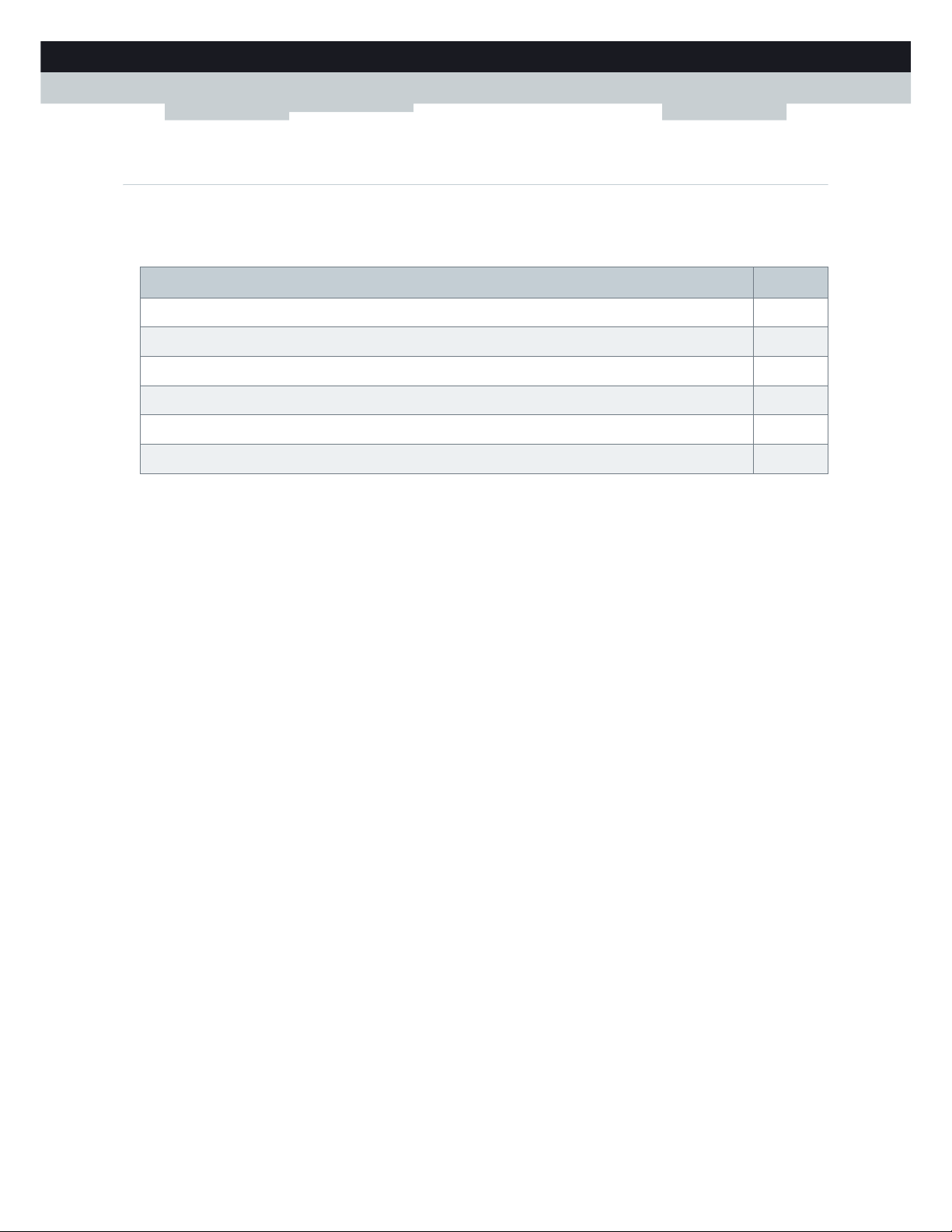
6
1GETTING START
ED
DMS-CTC-20110713-0016 v2.0
1.3 Components
Overview
This section provides an overview of the different components of the MediaAccess Gateway:
To p i c Page
1.3.1 Power 7
1.3.2 Local Network Connection 8
1.3.3 Broadband Connection 9
1.3.4 Voice Connection 10
1.3.5 Buttons 11
1.3.6 Status LEDs 12
Page 15
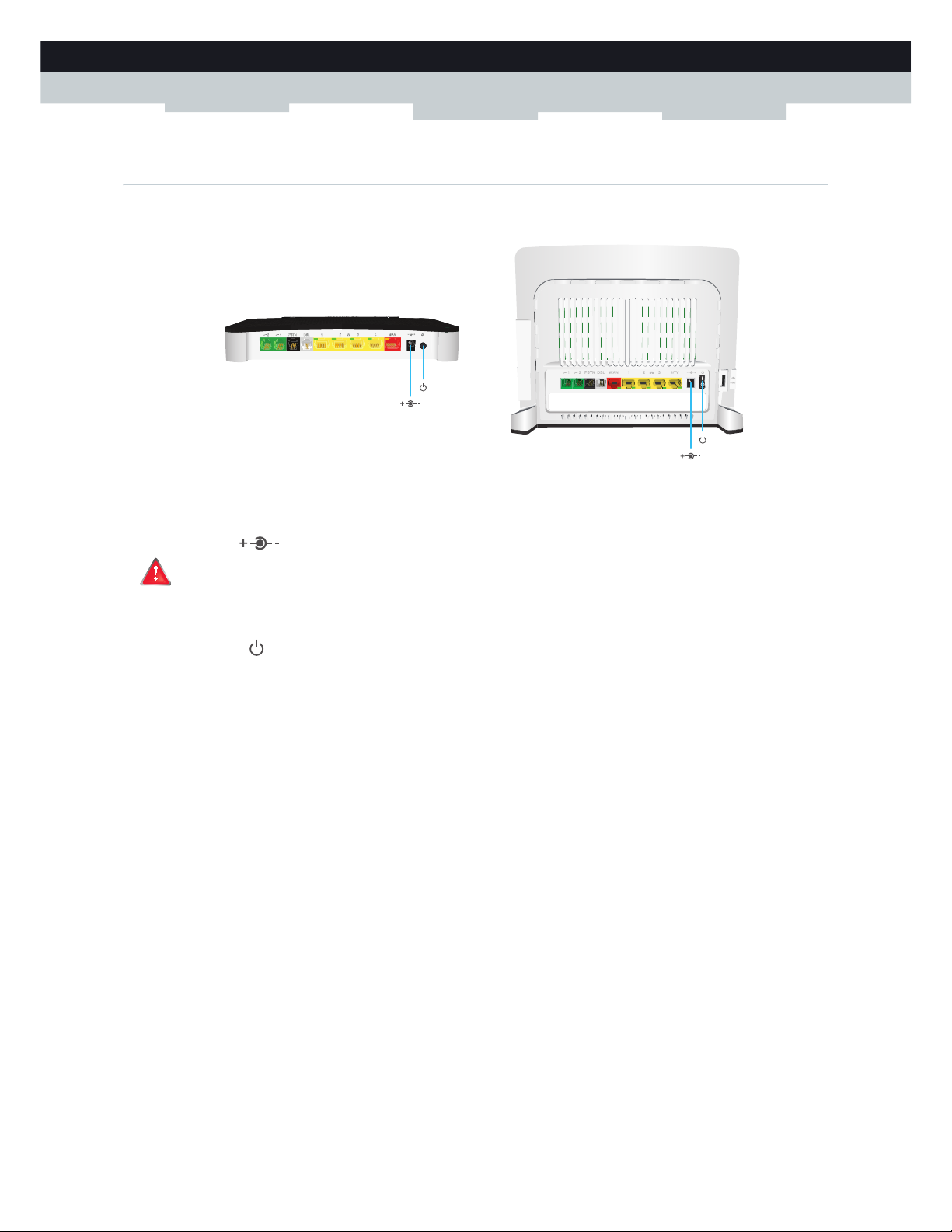
7
1 GETTING STARTED
DMS-CTC-20110713-0016 v2.0
1.3.1 Power
Overview
Power inlet
The power inlet () allows you to connect the power supply.
Power switch
The power switch () allows you to power on/off your MediaAccess Gateway.
Only use the power supply delivered with your MediaAccess Gateway.
Page 16
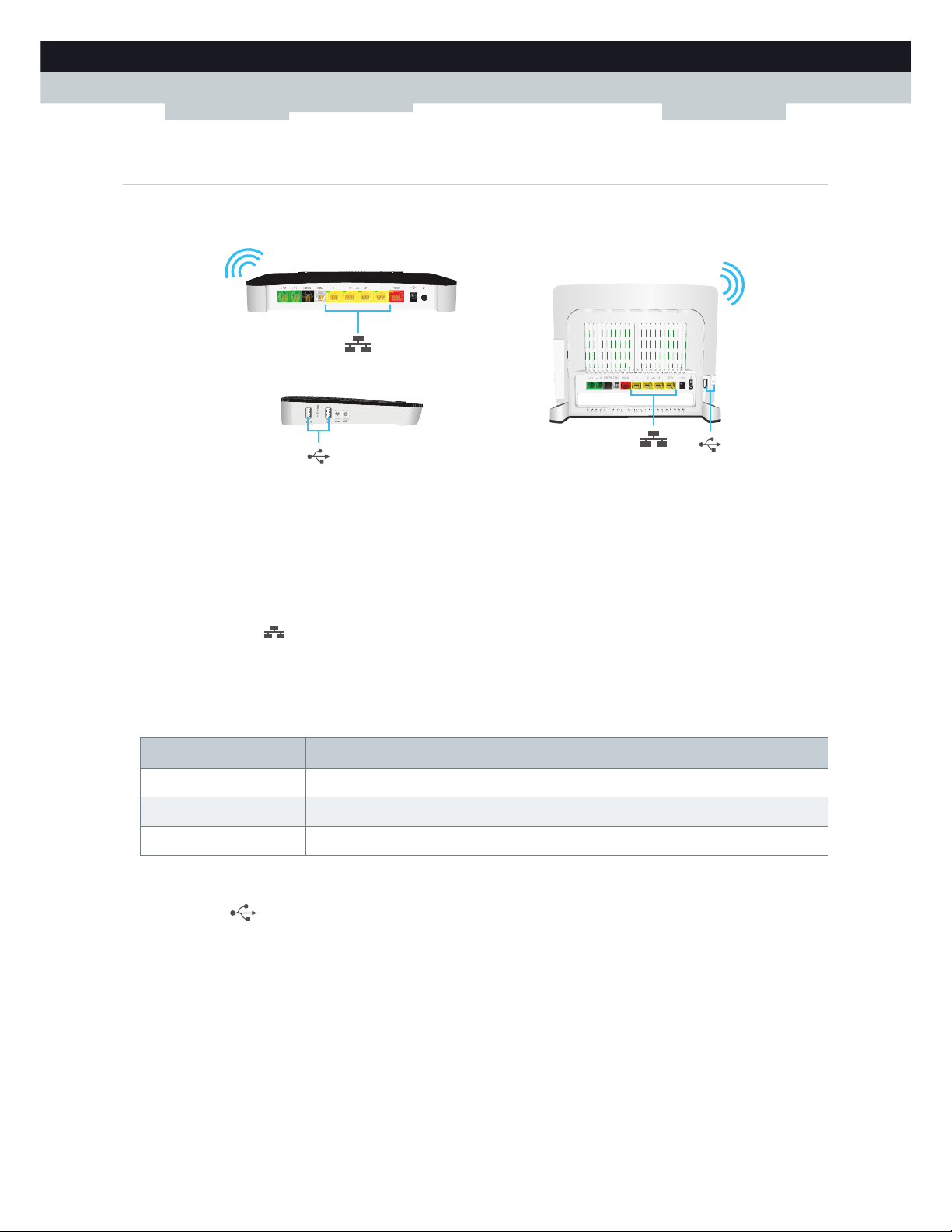
8
1GETTING START
ED
DMS-CTC-20110713-0016 v2.0
1.3.2 Local Network Connection
Overview
Wireless Access Point
The built-in WiFi-certified wireless access point provides wireless access to your WiFi-certified wireless clients.
For more information, see “5 The MediaAccess Gateway Wireless Access Point” on page 43.
Ethernet switch
The Ethernet switch () allows you to connect an Ethernet device (for example, a computer) to your local network. For
more information, see “3.3 Connecting Your Network Devices to the MediaAccess Gateway” on page 28.
All Ethernet ports on the MediaAccess Gateway are Gigabit Ethernet ports and have a maximum speed of 1 Gbps (Gigabit
per second).
A LED may be provided per Ethernet port to indicate link integrity (or activity).
USB Port
The USB port () can be used to:
Connect a USB mass storage device to share your content (for example, music, movies,...):
On your local network via the Network File server or the UPnP AV Media Server.
On Internet via FTP.
For more information, see “8 Sharing Content” on page 69.
Connect a 3G mobile adaptor to set up a 3G connection that can work as a backup for your main Internet connection.
For more information, see “3.5 Setting Up the 3G Fall-Back WAN Connection” on page 32.
LED Status Description
Solid on Device connected.
Blinking Device connected and sending/receiving data.
Off No device connected.
Page 17
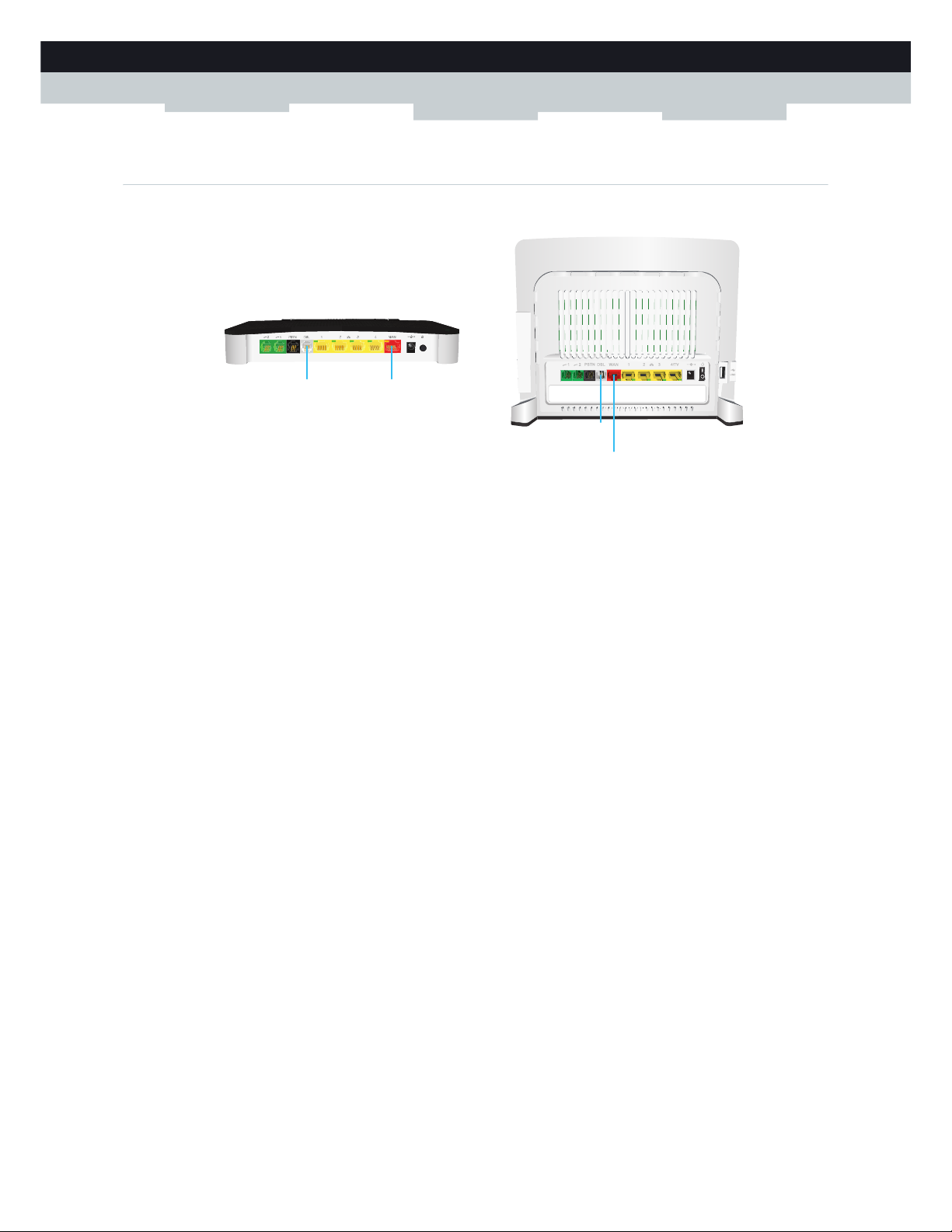
9
1 GETTING STARTED
DMS-CTC-20110713-0016 v2.0
1.3.3 Broadband Connection
Overview
DSL port
This port can be used to connect your MediaAccess Gateway to your service provider’s DSL network.
For more information, see “3.1 Connecting the MediaAccess Gateway to your Service Provider’s Network” on page 22.
WAN port
This port allows you to use your MediaAccess Gateway as Local Router. For more information, see “1.2 User Scenarios” on
page 5.
WANDSL
WAN
DSL
Page 18
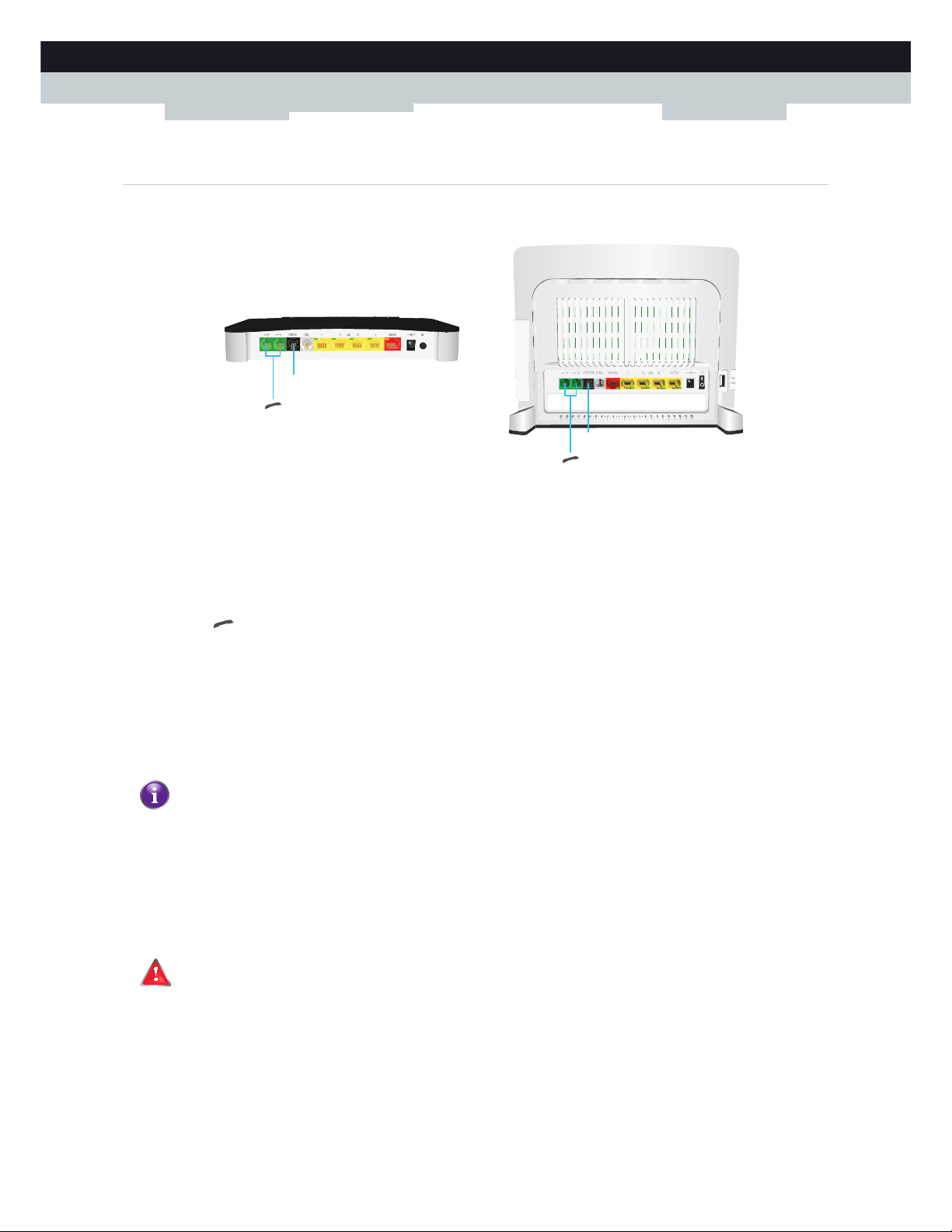
10
1GETTING START
ED
DMS-CTC-20110713-0016 v2.0
1.3.4 Voice Connection
Overview
DECT base station
The integrated DECT base station allows you to connect your DECT phones to the MediaAccess Gateway. This way you
will be able to make phone calls over the Internet and save on communication costs, especially for long-distance calls.
Phone Port
The Phone ( ) port allows you to connect a traditional phone to your MediaAccess Gateway. This way you will be able to
make phone calls over the Internet and save on communication costs, especially for long-distance calls.
For more information, see “6.1 Setting Up Your Telephone Network” on page 52.
PSTN Port (optional)
The PSTN port allows you to connect the MediaAccess Gateway to the traditional telephone network, i.e. the Public
Switched Telephone Network (PSTN). When the VoIP connection is not available, the MediaAccess Gateway will
automatically switch from VoIP to the traditional telephone network.
For more information, see “6.1.2 Connection to the Traditional Telephone Network” on page 54.
PSTN
Phone
PSTN
Phone
If your MediaAccess Gateway does not have a PSTN port, this means that:
Your MediaAccess Gateways has an integrated filter
The MediaAccess Gateway separates the phone signal from the signal coming from the DSL port. Your
MediaAccess Gateway has an integrated filter if the product name printed on the label of your MediaAccess
Gateway ends with “wIF” (with Integrated Filter). If this suffix is not present, then your MediaAccess Gateway
does not have an integrated filter.
- or -
Your MediaAccess Gateway is VoIP-only
All calls passing through the MediaAccess Gateway will be done via VoIP.
Be aware that, if you are not connected to the traditional telephone network, emergency calls will not be possible
when your Internet connection is down or your MediaAccess Gateway is powered off.
Page 19
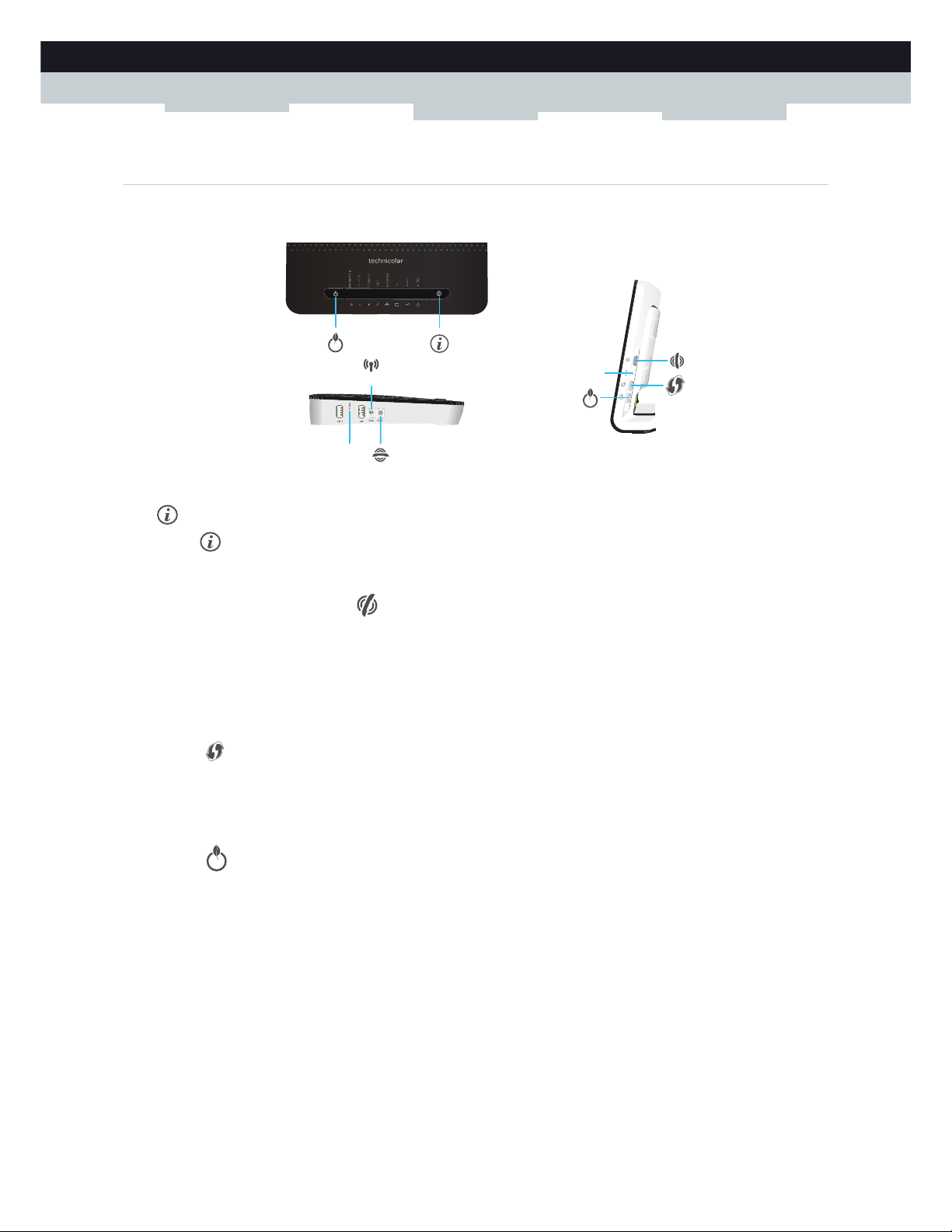
11
1 GETTING STARTED
DMS-CTC-20110713-0016 v2.0
1.3.5 Buttons
Overview
Info button
The Info ( ) button allows you to enable the status LEDs. For more information, see “1.3.6 Status LEDs” on page 12.
DECT Pairing/Paging button
If you press the DECT pairing/paging button:
Between 1 and 5 seconds, the MediaAccess Gateway pages all connected DECT phones.
Longer than 5 seconds, switches to registration mode to allow you to connect your DECT phone(s) to the integrated
DECT base station of the MediaAccess Gateway.
For more information, see “6.1.1 Connecting a DECT Phone to Your MediaAccess Gateway” on page 53.
WPS button
The WPS ( ) button allows you to add new wireless clients to your network in a swift and easy way, without the need to
enter any of your wireless settings manually.
For more information, see “5.1 Connecting Your Wireless Client via WPS” on page 44.
ECO button
The ECO ( ) button allows you to disable your wireless access point. You can do this when you are not using the wireless
access point. This allows you to save the energy that the MediaAccess Gateway would be using for the wireless access point.
For more information, see “ECO button” on page 67.
The LED on the ECO button summarizes the overall status of your MediaAccess Gateway. For more information, see
“ECO LED” on page 12.
Reset button
The Reset button allows you to reset your MediaAccess Gateway to factory defaults.
For more information, see “11.7 Reset to Factory Defaults” on page 116.
Reset
WPS
DECT
Reset
Page 20
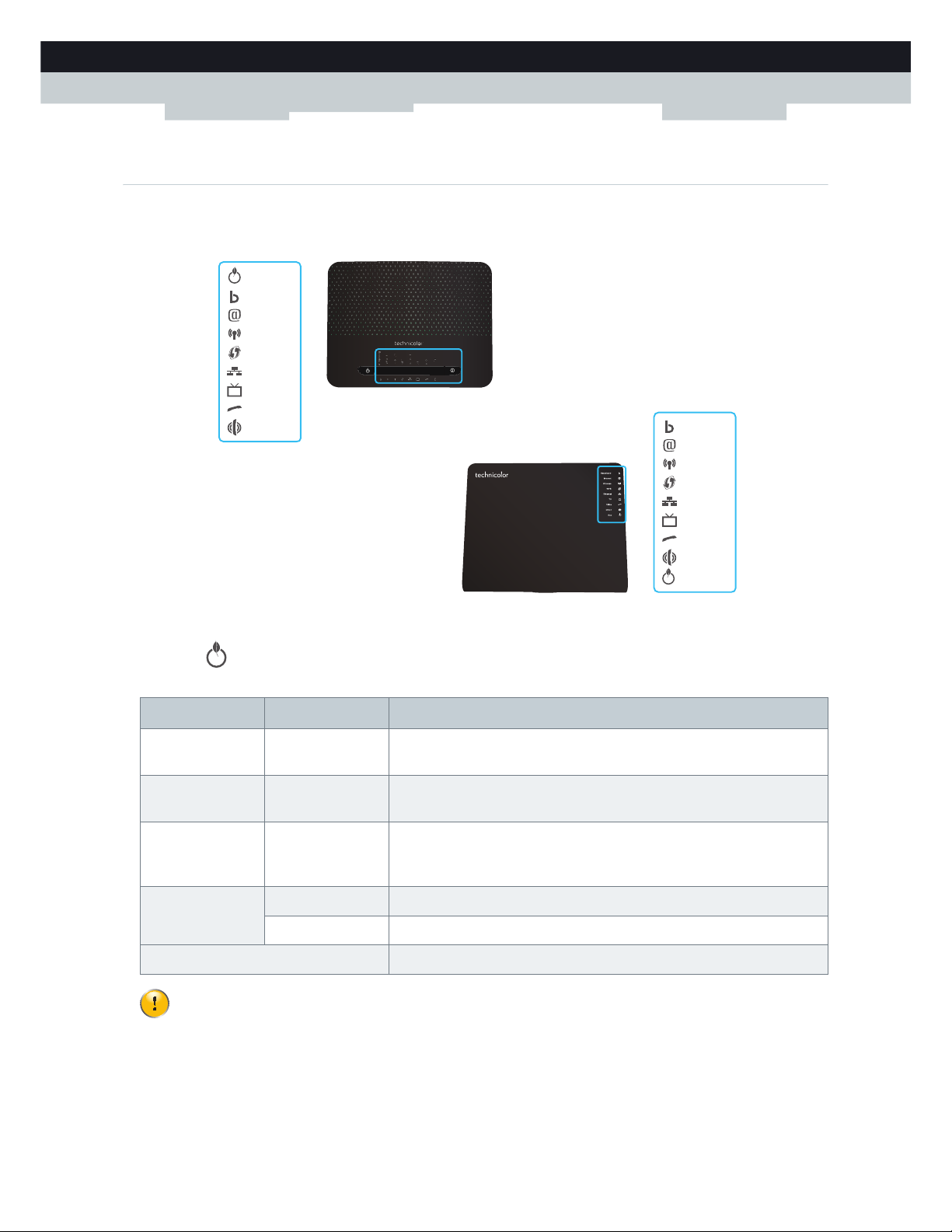
12
1GETTING START
ED
DMS-CTC-20110713-0016 v2.0
1.3.6 Status LEDs
Introduction
On the top panel of your MediaAccess Gateway, you can find a number of status LEDs, indicating the state of the device.
ECO LED
The ECO ( ) LED provides information about the overall state of your MediaAccess Gateway. For more information,
see “ECO button” on page 11.
ECO
Ethernet
Voice
Wireless
DECT
Broadband
Internet
WPS
TV
ECO
Ethernet
Voice
Wireless
DECT
Broadband
Internet
WPS
TV
Colour State Description
Green Solid on All services are available. The wireless access point is enabled. The other
status LEDs are deactivated.
Blue Solid on All services are available. The wireless access point is disabled. The other
status LEDs are deactivated.
Red Solid on Some services are not available. The MediaAccess Gateway automatically
activates the other status LEDs to allow you to see which services are
running.
Orange Solid on Bootloader selftest
Blinking Bootloader active (during upgrade)
Off The MediaAccess Gateway is powered off.
The other status LEDs are only activated when the Internet service is down.
Page 21
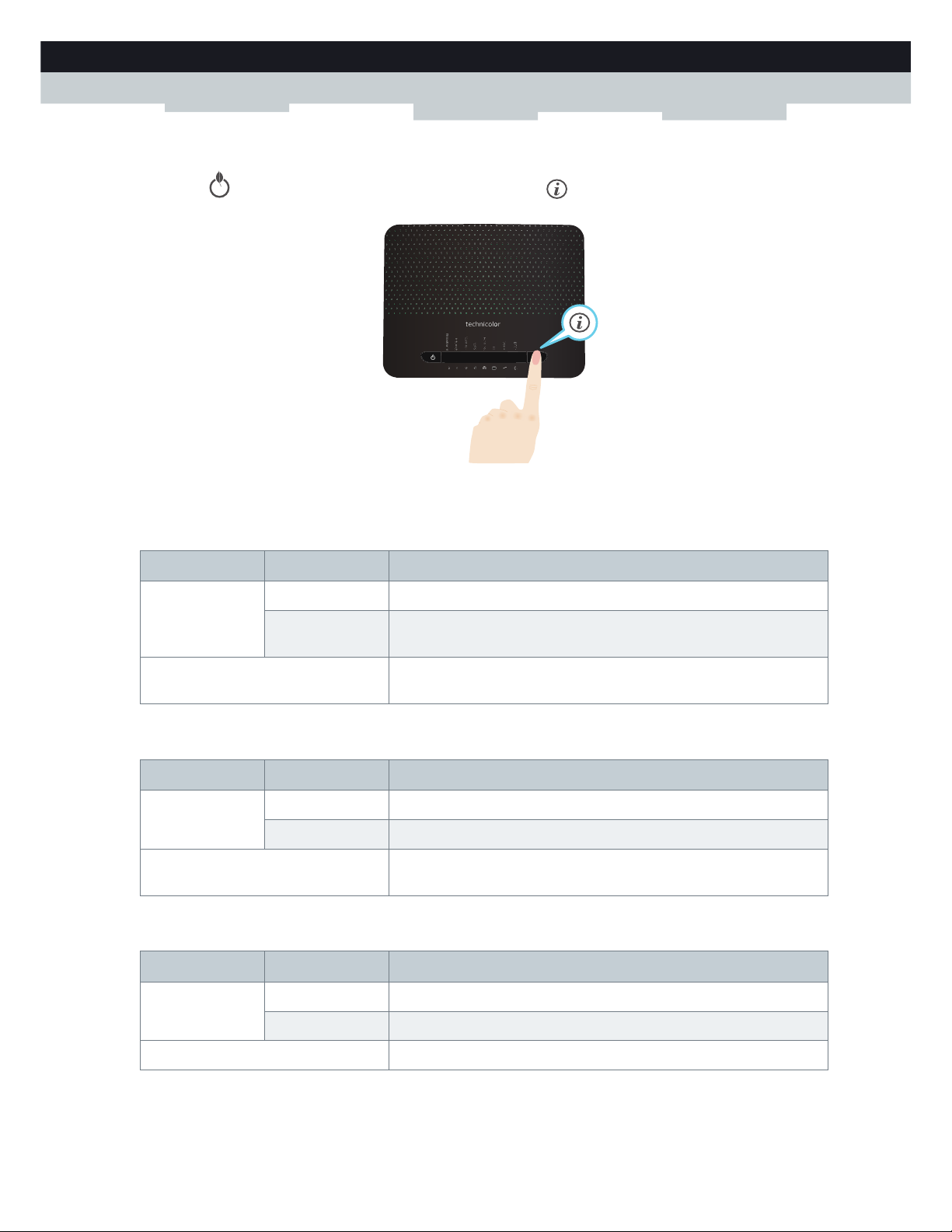
13
1 GETTING STARTED
DMS-CTC-20110713-0016 v2.0
Manually activating the status LEDs
If the ECO( ) button is green or blue, you first have to press the info( ) button to be able to view the status of the
other LEDs.
For more information, see “Info button” on page 11.
Ethernet LED
Wireless LED
Broadband LED (if you are using the DSL Gateway scenario)
Colour State Description
Green Solid on Network device connected to the Ethernet switch.
Blinking Network device connected to the Ethernet switch and sending/receiving
data.
Off No Ethernet connection on your local network or the status LEDs are
deactivated
Colour State Description
Green Solid on Wireless clients connected, no wireless activity
Blinking Wireless clients connected, wireless activity
Off No wireless clients connected or wireless access point disabled or the
status LEDs are deactivated
Colour State Description
Green Solid on DSL line synchronised
Blinking Trying to detect carrier signal or pending DSL line synchronisation
Off MediaAccess Gateway powered off or the status LEDs are deactivated.
Page 22

14
1GETTING START
ED
DMS-CTC-20110713-0016 v2.0
Broadband LED (if you are using the Local Router scenario)
Internet LED
Phone LED
DECT LED
WPS LED
For more information about WPS, see “5.1 Connecting Your Wireless Client via WPS” on page 44.
Colour State Description
Green Solid on Connected to the WAN device
Off Not connected to the WAN device or the status LEDs are deactivated
Colour State Description
Green Solid on Connected to the Internet, no activity
Blinking Connected to the Internet, sending/receiving data
Red Solid on Failed to setup the Internet connection
Off No Internet connection or the status LEDs are deactivated
Colour State Description
Green Solid on Registered at your VoIP provider, no activity.
Blinking Registered at your VoIP provider, activity.
Off Not registered to your VoIP provider or the status LEDs are deactivated.
Colour State Description
Green Solid on DECT service up
Blinking DECT activity or registering DECT clients
Off DECT service down or the status LEDs are deactivated
Colour State Description
Green Solid On Client successfully registered via WPS
Orange Blinking WPS registration ongoing
Red Blinking Error occurred
Page 23
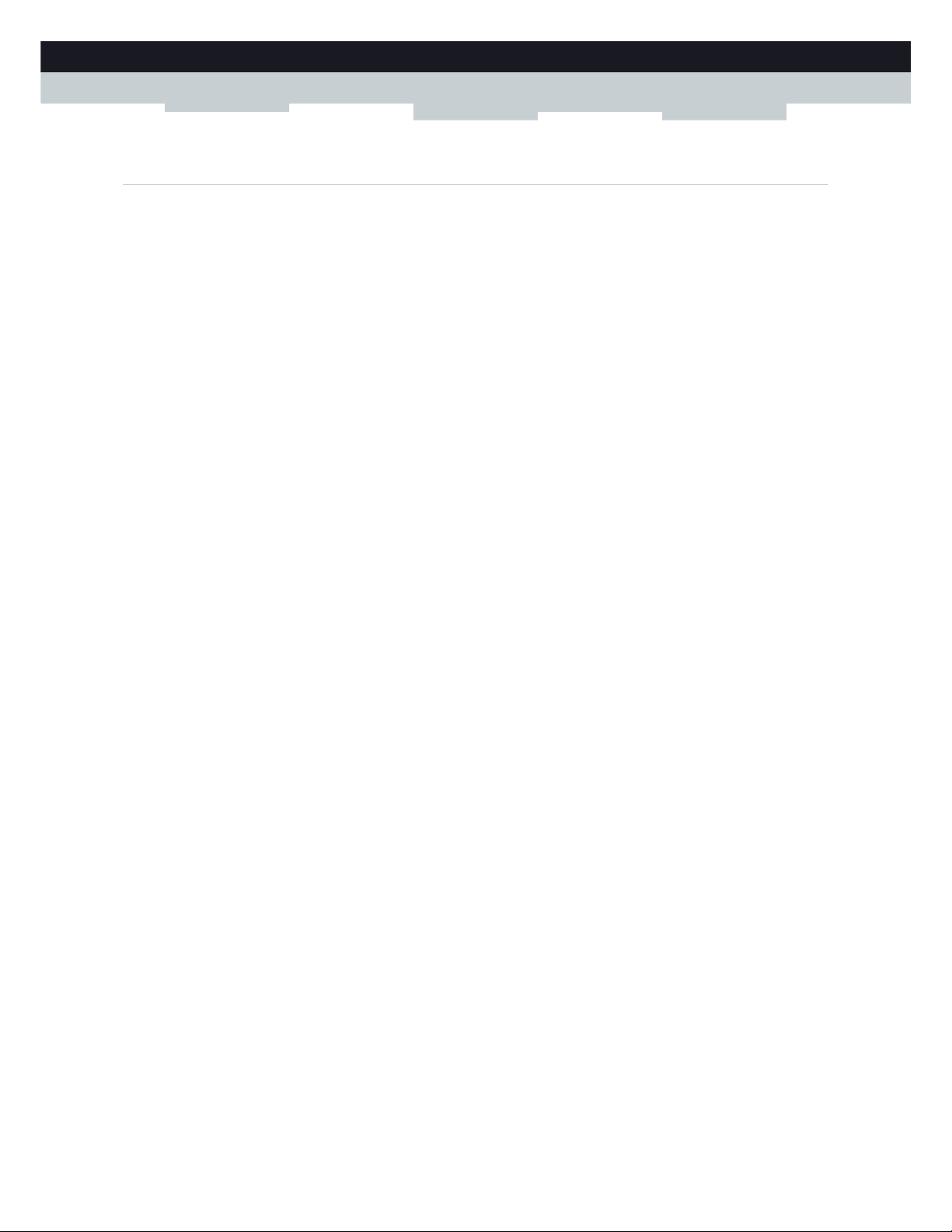
15
1 GETTING STARTED
DMS-CTC-20110713-0016 v2.0
1.4 Preparing for the Installation
DSL service requirements
This section is only applicable if you are using your MediaAccess Gateway as DSL gateway. For more information, see
“1.2 User Scenarios” on page 5.
Make sure that:
Your service provider activated the DSL service on your telephone line by your service provider.
You have the installation information (for example, user name, password, service profile,...) provided by your service
provider at hand.
Local connection requirements
Wireless connection
If you want to connect your computer using a wireless connection, your computer must be equipped with a WiFi-certified
wireless client adapter.
Wired connection
If you want to connect a computer using a wired connection, your computer must be equipped with an Ethernet Network
Interface Card (NIC).
Start with the installation
You are now ready to start with the installation of your MediaAccess Gateway.
Page 24
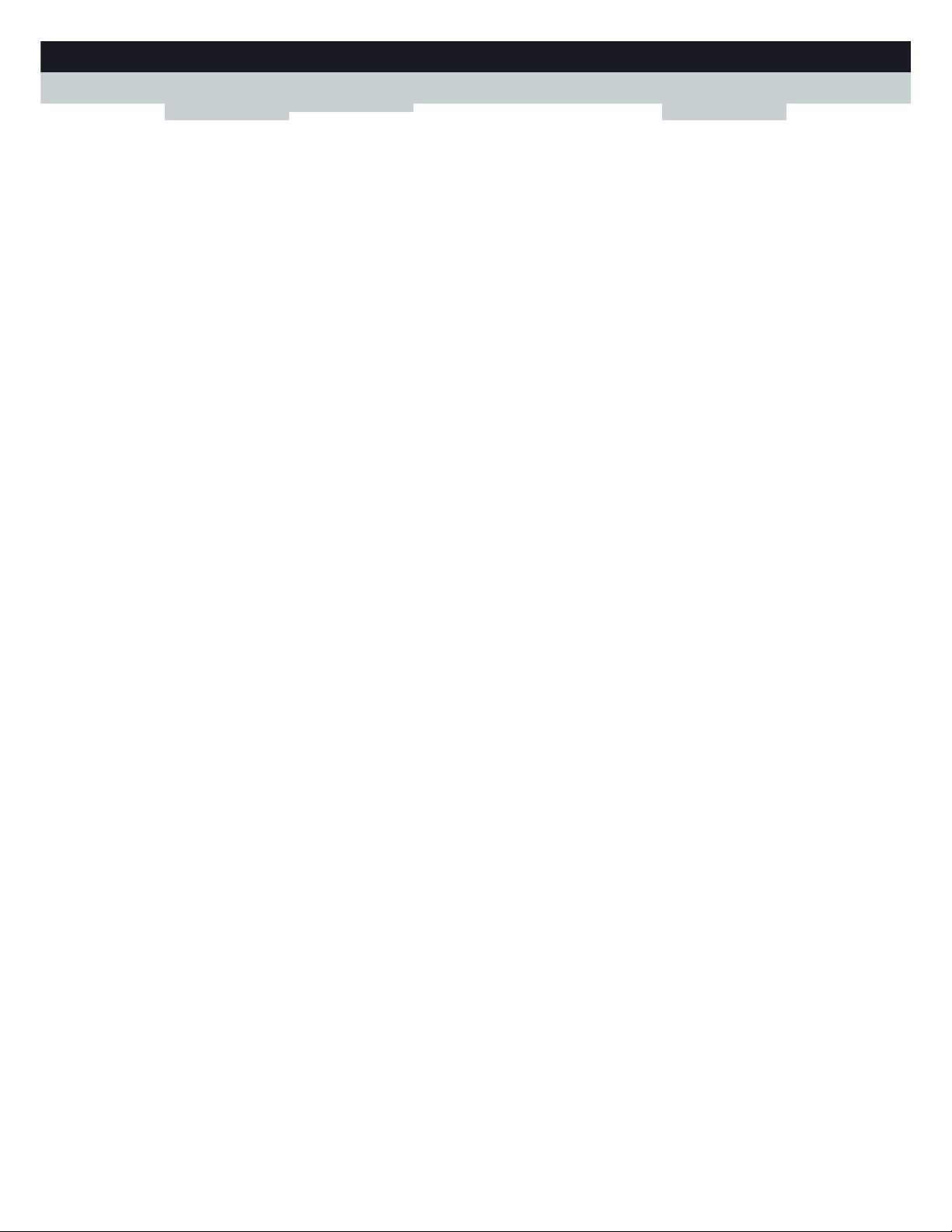
16
1GETTING START
ED
DMS-CTC-20110713-0016 v2.0
Page 25
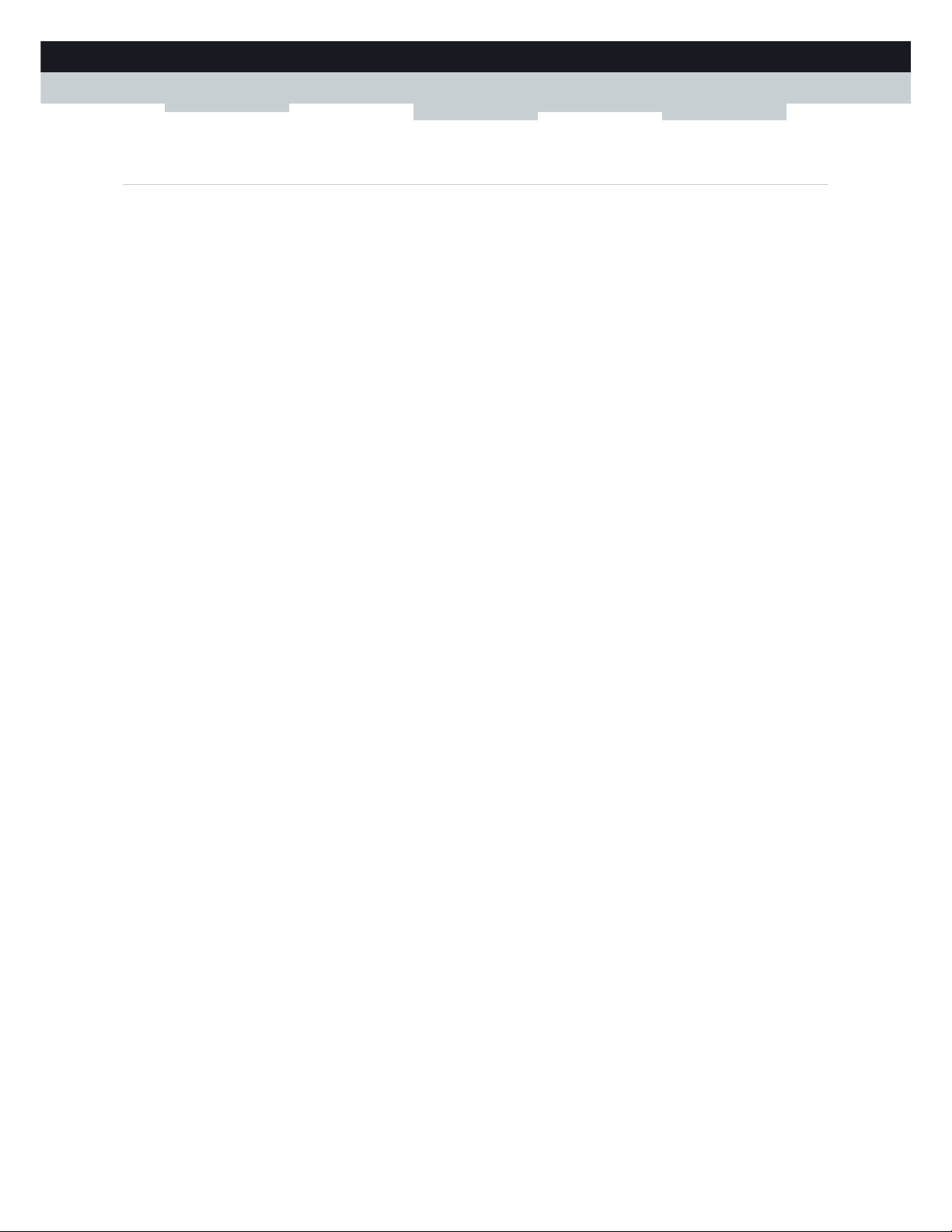
17
2 GUIDED INSTALLATION
DMS-CTC-20110713-0016 v2.0
2 Guided Installation
Introduction
In the guided installation, the Setup wizard on the Setup CD will assist you with the installation of your MediaAccess
Gateway.
If you do not want to use the Setup CD or if the Setup CD is not included in your package, follow the installation procedure
described in “3 Manual Installation” on page 21.
Requirements
To use the guided installation you must comply with the following requirements:
Your computer must run one of the following operating systems:
Microsoft Windows 7 and higher
Microsoft Windows 7 x64 and higher
Microsoft Windows Vista and higher
Microsoft Windows XP Service Pack 2 (SP2) and higher
Mac OS X 10.6 (Snow Leopard)
Mac OS X 10.5 (Leopard)
Mac OS X 10.4 (Tiger)
You must have administrative rights on your computer.
If you do not comply with these requirements, use the “3 Manual Installation” on page 21.
Running the Setup wizard
To start the Setup wizard:
1 Insert the Setup CD into your computer's CD- or DVD drive.
2 If your computer runs:
Microsoft Windows: The Setup CD starts automatically.
If the Setup CD does not autostart, see “The Setup CD does not start automatically” on page 110.
Mac OS X: Double-click Menu in the window with the content of the Setup CD.
3 Select the language of your choice and click OK.
4 The Setup wizard will now guide you through the installation of your MediaAccess Gateway.
Page 26
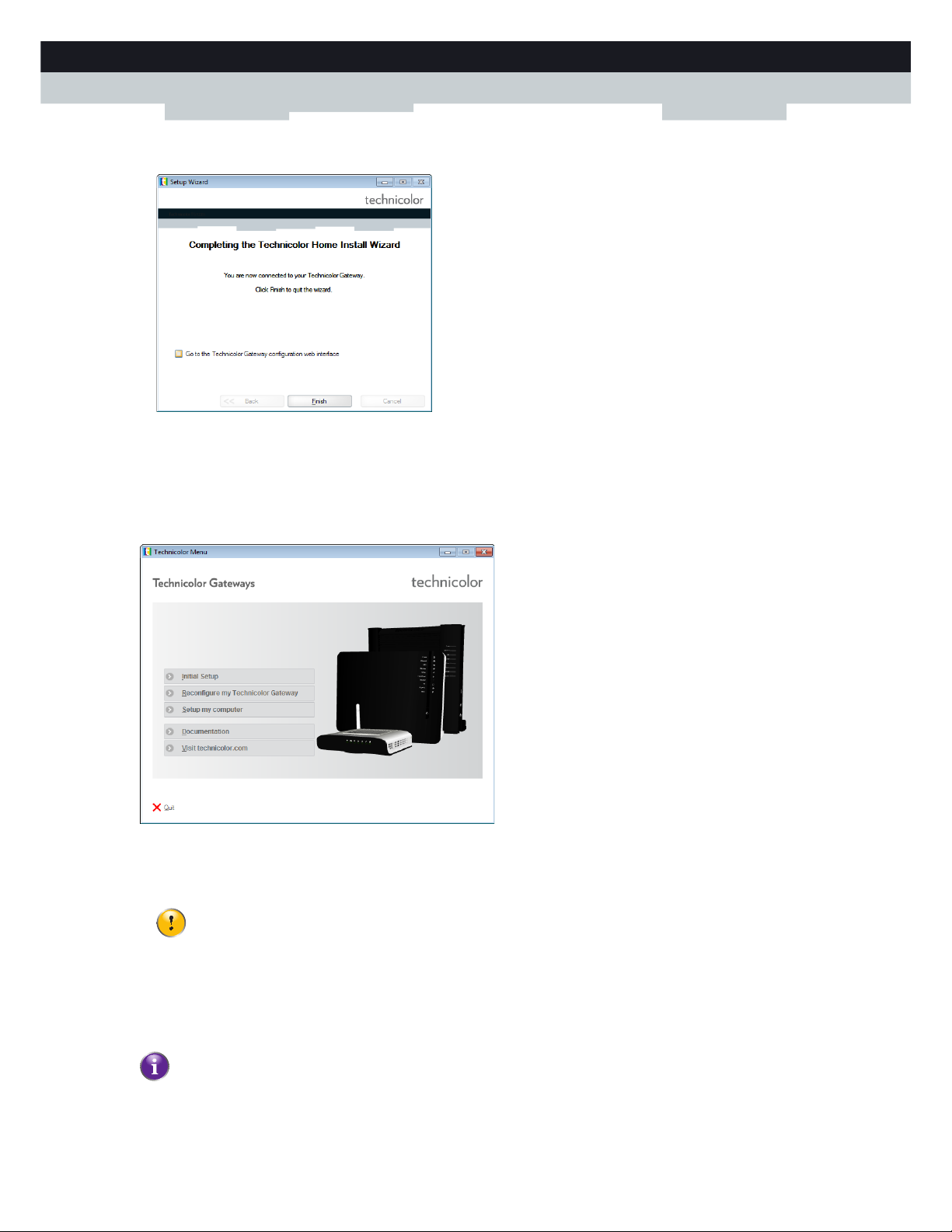
18
2 GUIDED INSTALL
ATION
DMS-CTC-20110713-0016 v2.0
5 At the end of the installation, the following screen appears:
Select Go to the MediaAccess Gateway web interface if you want to go to the MediaAccess Gateway GUI after closing
the wizard. On the MediaAccess Gateway GUI, you can configure all services of your MediaAccess Gateway.
6 Click Finish.
7 The CD menu appears.
CD Menu
On the CD Menu, you can click:
Initial Setup to connect your computer to the MediaAccess Gateway and configure your local network.
Reconfigure my MediaAccess Gateway to fully reconfigure your MediaAccess Gateway.
Setup my computer to connect your computer to the MediaAccess Gateway network.
Documentation to view a list of the documentation that is available for your MediaAccess Gateway.
Visit technicolor.com to visit the online support sections.
If you reconfigure your MediaAccess Gateway via the CD menu, the MediaAccess Gateway will be reconfigured
from scratch. All your current settings will be lost. If you only want to make small changes to your configuration
(for example, changing the security), we recommended you to do this via the MediaAccess Gateway GUI. For
more information, see “4.1 MediaAccess Gateway GUI” on page 36.
Actual available items depend on the Setup CD delivered with your MediaAccess Gateway.
Page 27
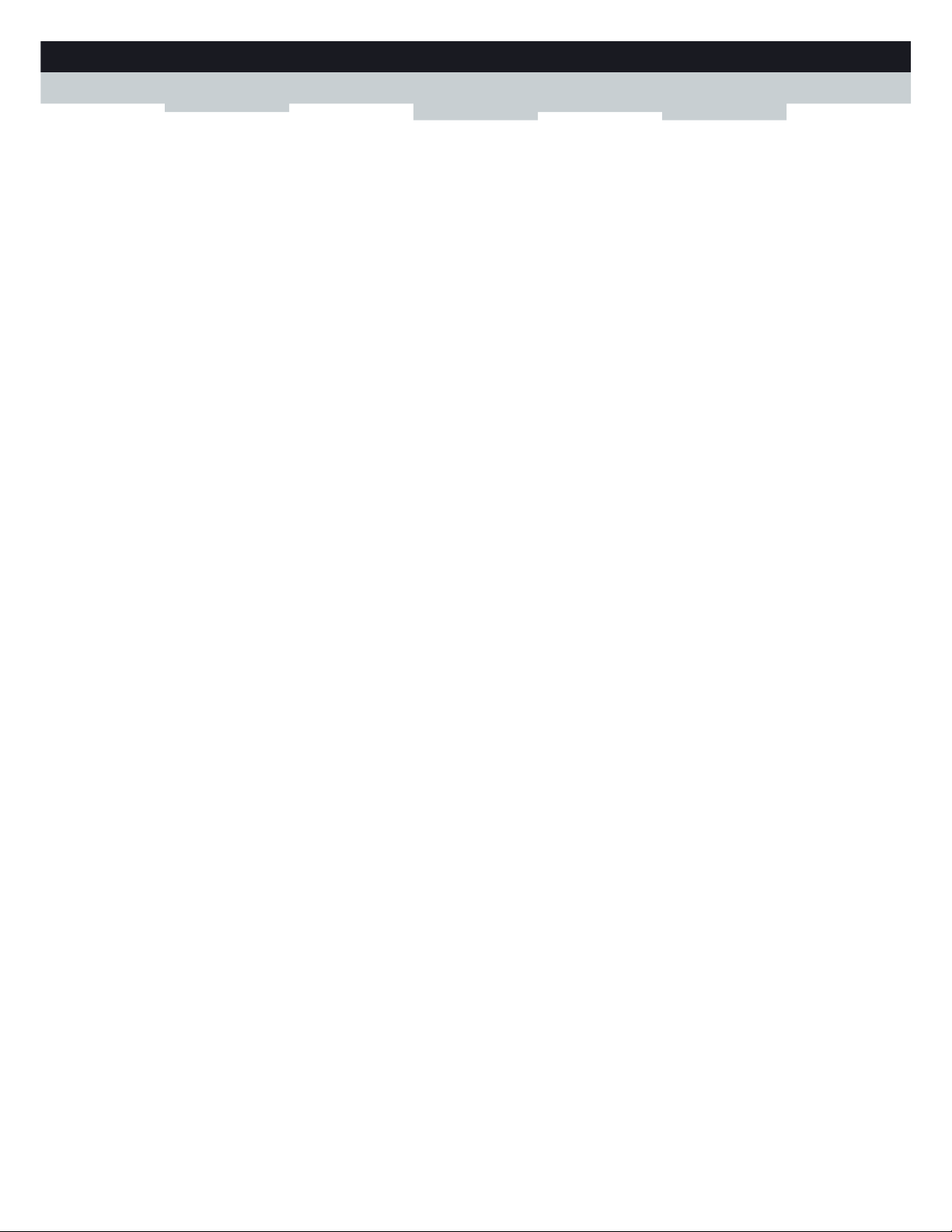
19
2 GUIDED INSTALLATION
DMS-CTC-20110713-0016 v2.0
In case of problems
If you encounter problems during this installation please refer to “11.1 Setup Troubleshooting” on page 110.
Backup your configuration
Once you successfully installed your MediaAccess Gateway, it is recommend to backup your configuration. This will allows
you to return to this configuration when needed (for example, after misconfiguration).
For more information, see “4.2 Backing Up/Restoring your Configuration” on page 41
Page 28
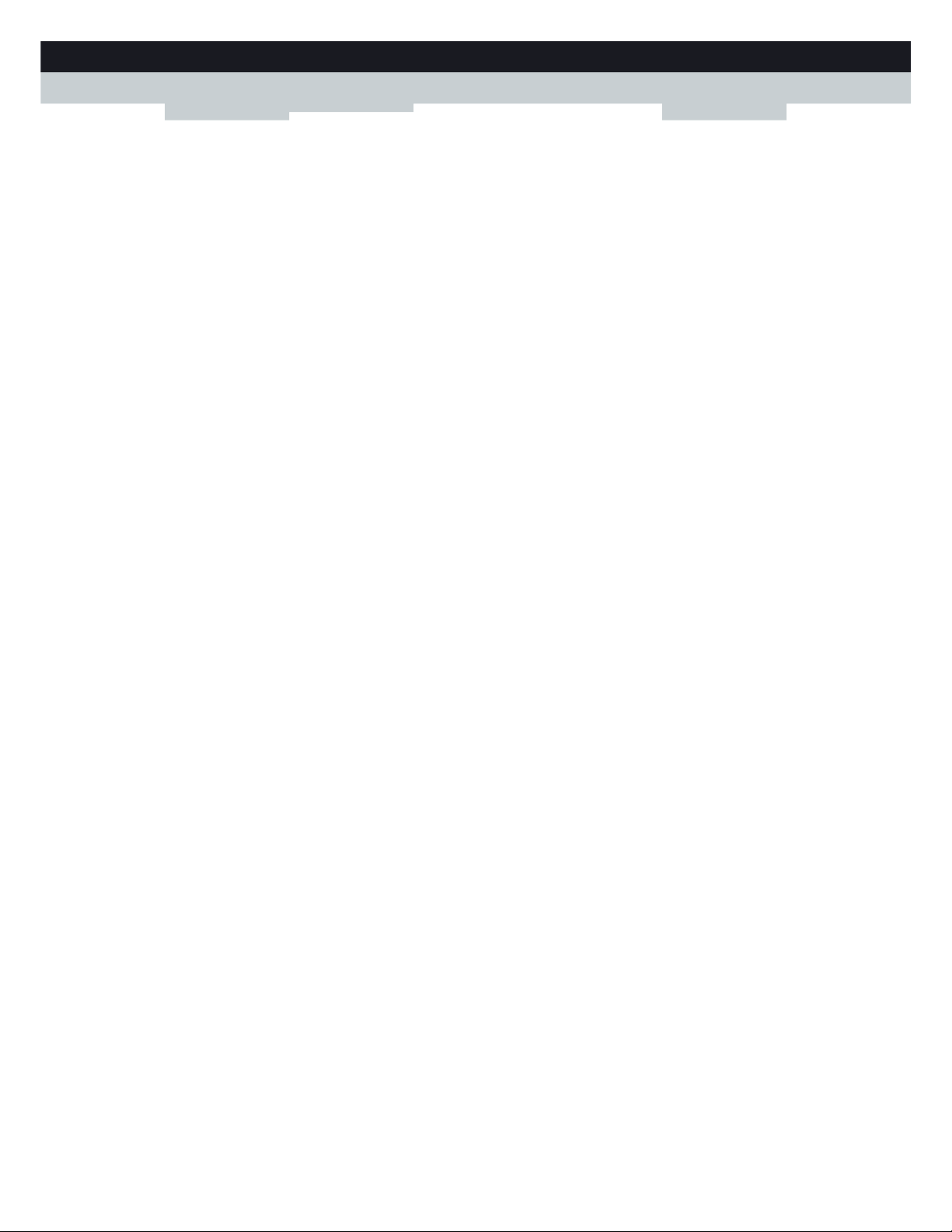
20
2 GUIDED INSTALL
ATION
DMS-CTC-20110713-0016 v2.0
Page 29
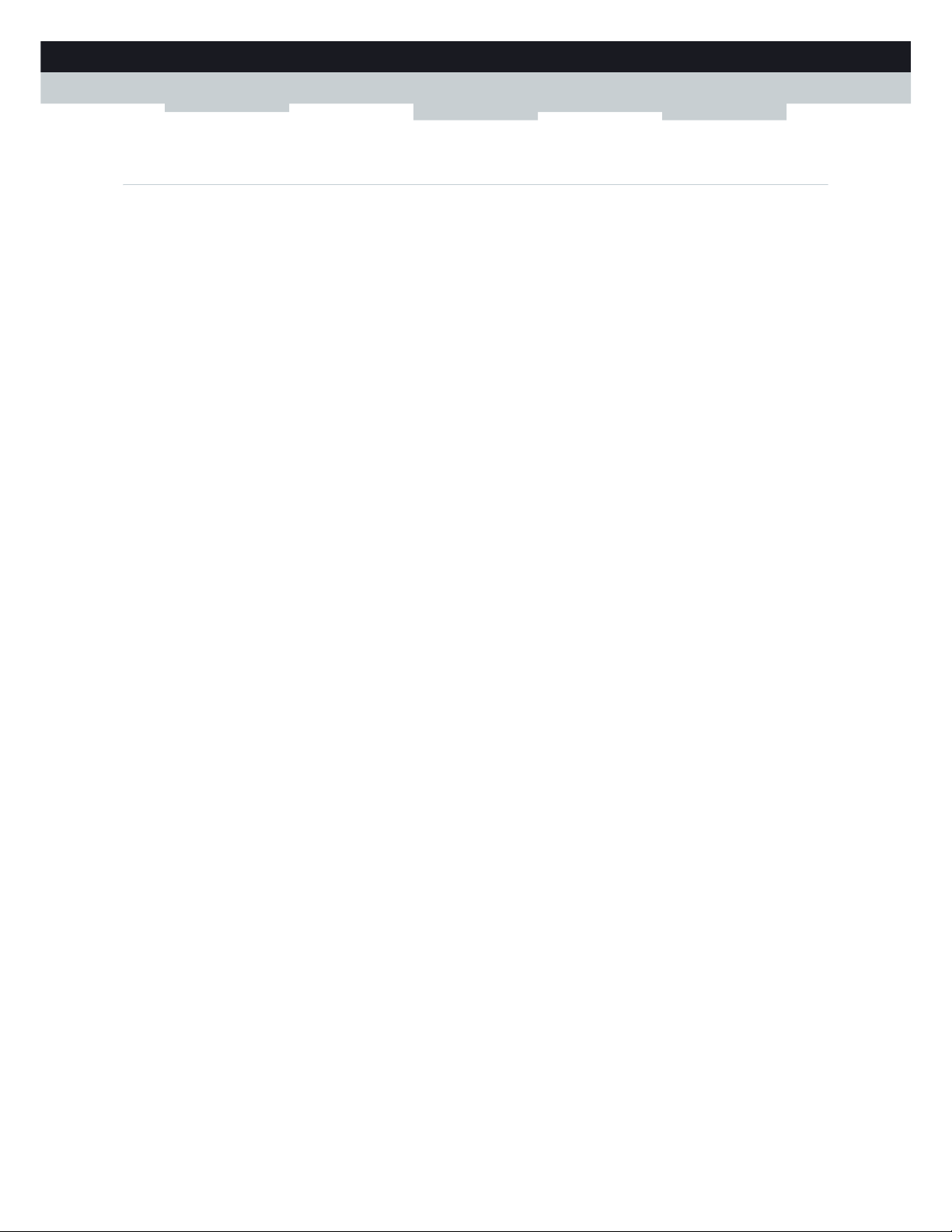
21
3 MANUAL INSTALLATION
DMS-CTC-20110713-0016 v2.0
3 Manual Installation
Installation
This chapter will help you to manually install your MediaAccess Gateway.
Setting up your network
Proceed as follows:
1 Connect your MediaAccess Gateway to your service provider’s network.
For more information, see “3.1 Connecting the MediaAccess Gateway to your Service Provider’s Network” on page 22.
2 Power on the MediaAccess Gateway.
For more information, see “3.2 Powering on the MediaAccess Gateway” on page 27.
3 Connect your computer to the MediaAccess Gateway.
For more information, see “3.3 Connecting Your Network Devices to the MediaAccess Gateway” on page 28.
4 Configure your MediaAccess Gateway.
For more information, see “3.4 Configure the MediaAccess Gateway” on page 31.
5 Connect your (DECT) phones.
For more information, see “6 Telephony” on page 51.
6 Share your content or media on your local network, continue with “8 Sharing Content” on page 69.
7 If you purchased the mobile USB adapter, setup the 3G backup connection.
For more information, see “3.5 Setting Up the 3G Fall-Back WAN Connection” on page 32.
8 Once you successfully installed your MediaAccess Gateway, it is recommend to backup your configuration. This will
allows you to return to this configuration when needed (for example, after misconfiguration). For more information, see
“4.2 Backing Up/Restoring your Configuration” on page 41.
Page 30
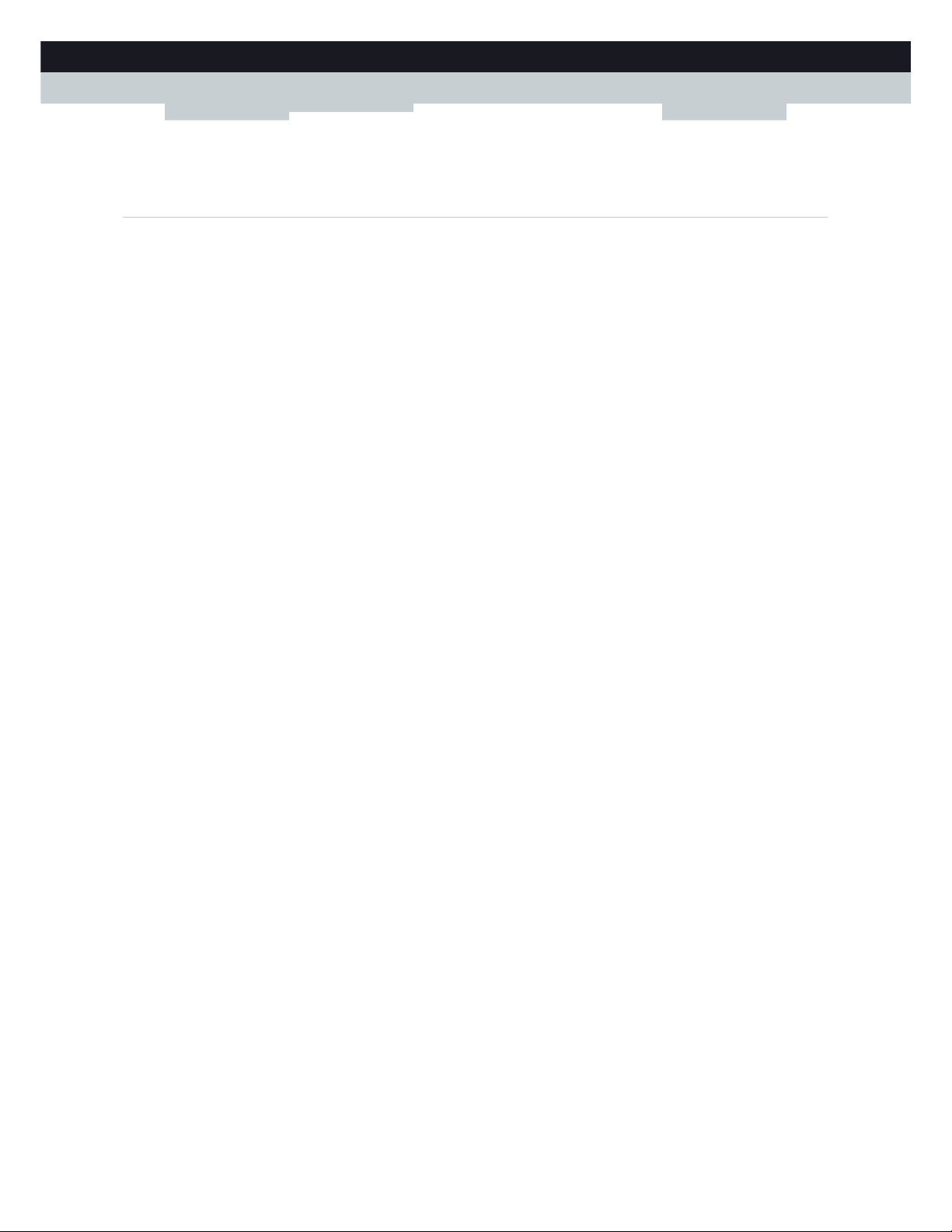
22
3 MANUAL INSTAL
LATION
DMS-CTC-20110713-0016 v2.0
3.1 Connecting the MediaAccess Gateway to your Service
Provider’s Network
Identifying your setup
If you are using the MediaAccess Gateway as:
DSL Gateway, continue with “3.1.1 Setting up your MediaAccess Gateway as DSL Gateway” on page 23.
Local Router, continue with “3.1.2 Setting up your MediaAccess Gateway as Local Router” on page 26.
For more information, see “1.2 User Scenarios” on page 5, you can use your MediaAccess Gateway in either of the following
scenarios
Page 31

23
3 MANUAL INSTALLATION
DMS-CTC-20110713-0016 v2.0
3.1.1 Setting up your MediaAccess Gateway as DSL
Gateway
Introduction
This section helps you to connect the MediaAccess Gateway to your service provider’s network.
Signal arriving at your home
The Line signal that arrives at your home consists the following components:
A Phone signal carrying the traffic for telephony.
A DSL signal carrying the Internet traffic.
DSL Gateways have a built-in solution to remove the Phone component. No additional devices are needed, you can
connect them directly to the Line.
Telephones do not have this capability, so here you have to use a filter or splitter to remove the DSL signal.
What does a filter/splitter look like
A splitter/filter is a box that typically has the following connectors:
A Line input
This connector must be connected to the input signal that needs to be filtered.
A Phone/PSTN output
This connector offers filtered output signal. It only contains the Vo i c e component and can only be used for connecting
phones.
A Modem/DSL output (optional)
This connector offers unfiltered output. It contains both the Phone and DSL signal and can be used to connect your
MediaAccess Gateway.
Connecting the cables
The procedure to be followed depends on the fact if this filter has been integrated into your MediaAccess Gateway or not.
Check the label of your MediaAccess Gateway. If the product name contains:
“wIF” (for example MediaAccess TG799vn v2 wIF) then your MediaAccess Gateway has an integrated filter. No external
filters are needed. Follow the steps described in “Scenario 2: A MediaAccess Gateway without integrated filter” on page 24.
No “wiF” (for example MediaAccess TG799vn v2) then your MediaAccess Gateway does not have an integrated filter.
Follow the steps described in “Scenario 2: A MediaAccess Gateway without integrated filter” on page 24.
This Phone signal is only used for communication over the traditional telephone network (PSTN). Voice over IP
communication will be carried by the DSL signal.
DSL + Voice
Voice
DSL + Voice
Service
Provider
Filter/Splitter
LINE
PHONE
MODEM
Page 32

24
3 MANUAL INSTAL
LATION
DMS-CTC-20110713-0016 v2.0
Scenario 1: A MediaAccess Gateway with integrated filter
Proceed as follows:
1 Take the DSL cable. This is the gray cable that is included in your box.
2 Plug one end of the cable in the grey DSL port on the back of your MediaAccess Gateway.
3 Plug the other end of the cable:
In the DSL/Modem output of your splitter/filter.
Directly into the telephone wall outlet if there is no splitter/filter between the network terminator and your local
phone network.
Scenario 2: A MediaAccess Gateway without integrated filter
Proceed as follows:
1 Take the DSL cable. This is the grey cable that is included in your box.
2 Plug one end of the cable in the grey DSL port on the back of your MediaAccess Gateway.
3 Plug the other end of the cable into the DSL/MODEM output port of your filter/splitter.
DSL
DSL
DSL
DSL
Page 33

25
3 MANUAL INSTALLATION
DMS-CTC-20110713-0016 v2.0
If your MediaAccess Gateway has a black PSTN port on the back, you are able to use the PSTN (this is the traditional
telephone network) as a backup for your Voice over IP connection. When the VoIP connection is down, the MediaAccess
Gateway will automatically switch back to the PSTN network.
To setup this backup connection:
1 Take a Telephone Cable
2 Plug one end of the cable in the black PSTN port on the back of your MediaAccess Gateway.
3 Plug the other end of the cable into the Phone output port of your filter/splitter.
PSTN
PSTN
Page 34

26
3 MANUAL INSTAL
LATION
DMS-CTC-20110713-0016 v2.0
3.1.2 Setting up your MediaAccess Gateway as Local
Router
Procedure
Proceed as follows:
1 Take an Ethernet cable. If your box contains an Ethernet cable with red connectors, you can use that cable.
2 Plug one end of the cable in the red WAN port on the back of your MediaAccess Gateway.
3 Plug the other end of the cable into the Ethernet port of your Internet gateway/modem.
The WAN port can only be used to connect your MediaAccess Gateway to an Internet gateway/modem. You can
not use it to connect other devices (for example, a computer) to the MediaAccess Gateway.
WAN
WAN
Page 35
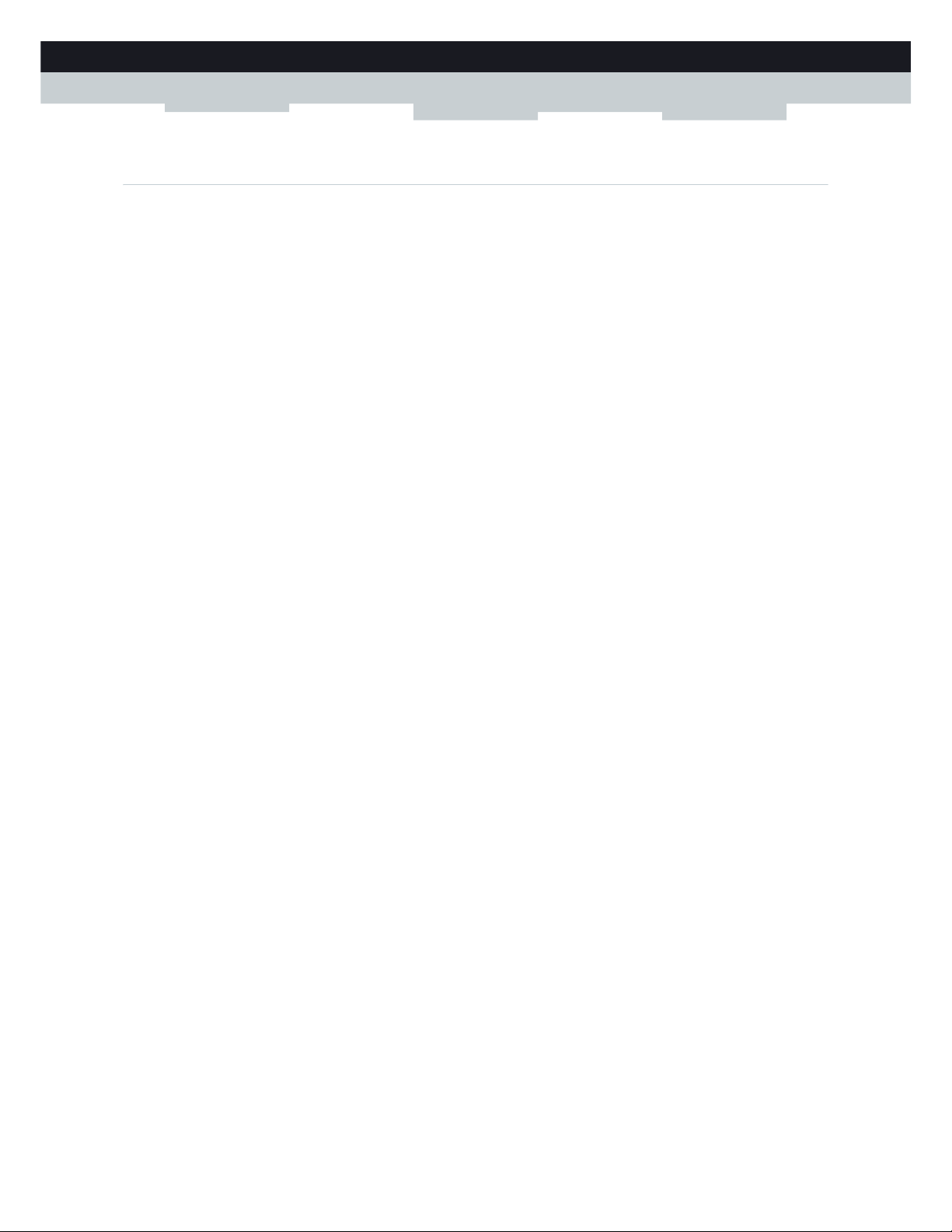
27
3 MANUAL INSTALLATION
DMS-CTC-20110713-0016 v2.0
3.2 Powering on the MediaAccess Gateway
Procedure
Proceed as follows:
1 Connect the power cord to the power port of the MediaAccess Gateway.
2 Plug the other end of the power cord into an electrical outlet.
3 Press the power button to turn on the MediaAccess Gateway.
4 Wait at least two minutes to allow the MediaAccess Gateway to complete the start up phase.
Page 36

28
3 MANUAL INSTAL
LATION
DMS-CTC-20110713-0016 v2.0
3.3 Connecting Your Network Devices to the MediaAccess
Gateway
Choose your connection method
To connect your device via:
A wireless connection, continue with “3.3.1 Setting up a Wireless Connection” on page 29.
A wired connection, continue with “3.3.2 Setting up a Wired Connection” on page 30.
Page 37

29
3 MANUAL INSTALLATION
DMS-CTC-20110713-0016 v2.0
3.3.1 Setting up a Wireless Connection
The MediaAccess Gateway access point
Your MediaAccess Gateway is equipped with a wireless access point that supports the following standards:
IEEE 802.11n
IEEE 802.11g
IEEE 802.11b
Requirements
Your network device must be equipped with a WiFi-certified wireless client.
Connection speed
When setting up your wireless network, keep in mind that the following factors may have a negative impact on your wireless
connection speed:
The obstacles (walls, ceilings,...) between the wireless client and the access point.
Distance between the wireless client and the access point.
To fully benefit from the improved connection speed offered by the IEEE 802.11n standard, it is recommended to only
connect IEEE 802.11n wireless clients to your MediaAccess Gateway. Connecting older (for example, IEEE 802.11g)
wireless clients may also slow down connection speed of the IEEE 802.11n capable clients.
If you have problems with your wireless performance, see “Poor Wireless Connectivity or Range” on page 113.
To set up a wireless connections
For more information on how to setup a wireless connection between your network device and your MediaAccess Gateway,
see “5 The MediaAccess Gateway Wireless Access Point” on page 43.
Page 38

30
3 MANUAL INSTAL
LATION
DMS-CTC-20110713-0016 v2.0
3.3.2 Setting up a Wired Connection
Requirements
Both your network device (for example, a computer, a gaming console,...) and MediaAccess Gateway must have a free
Ethernet port.
Your network device must be configured to obtain an IP address automatically. This is the default setting.
Connection speed
All Ethernet ports on the MediaAccess Gateway are Gigabit Ethernet ports and have a maximum speed of 1 Gbps (Gigabit
per second).
Ethernet cable
In your package, you will find a cable with yellow connectors. This is the Ethernet cable.
When using other cables than the ones provided in your box, make sure to use the correct type of cable:
Category 5 Enhanced (CAT5E) cables help to prevent cross-talk and are used for 10/100Mb/1000Mb(Gigabit Ethernet)
Category 6 (CAT6) cables are similar to Cat 5E cables but have larger gauge wires and are used for 10/100/1000Mb
(Gigabit Ethernet). This cable is better than CAT5E for Gigabit Ethernet.
Procedure
Proceed as follows:
1 Connect one end of the Ethernet cable to one of the yellow Ethernet ports of your MediaAccess Gateway:
2 Connect the other end of the Ethernet cable to your network device.
3 Your network device is now connected to your network. No additional configuration is needed unless specified by your
service provider.
You can not use the red WAN port to connect to the local Ethernet network. The WAN port can only be used to
connect your MediaAccess Gateway to your broadband source.
For more information, see “1.2 User Scenarios” on page 5.
The MediaAccess Gateway does not support Power over Ethernet (PoE). All network devices that are connected
to the MediaAccess Gateway must be powered by their own power source.
Page 39

31
3 MANUAL INSTALLATION
DMS-CTC-20110713-0016 v2.0
3.4 Configure the MediaAccess Gateway
Introduction
If your service provider did not preconfigure your MediaAccess Gateway, you may have to configure the MediaAccess
Gateway via its Graphical User Interface (GUI).
Requirements
JavaScript must be enabled on your web browser (this is the default setting). For more information, consult the help of your
web browser.
Procedure
Proceed as follows:
1 Open your web browser.
2 The MediaAccess Gateway informs you that you have not yet configured your MediaAccess Gateway.
If this window does not appear, browse to http://dsldevice.lan
or to the IP address of your MediaAccess Gateway (by
default: 192.168.1.254
) and click MediaAccess Gateway on the menu on the left-hand side.
3 Click Setup my MediaAccess Gateway.
4 The Easy Setup wizard appears. This wizard will guide you through the configuration of your MediaAccess Gateway.
Click Next and follow the instructions.
Page 40

32
3 MANUAL INSTAL
LATION
DMS-CTC-20110713-0016 v2.0
3.5 Setting Up the 3G Fall-Back WAN Connection
Introduction
Many SOHO (Small Offices, Home Offices) and SME (Small/Medium Enterprises) businesses choose DSL as their access
technology for a Wide Area Network (WAN) connection because this is typically cheaper than using leased lines. A dropout
of a DSL line can however have expensive consequences due to inaccessibility of the Internet and E-mail. Therefore backup
solutions are available that provide an alternative path when the DSL line is down.
For example it is possible to switch to 2G / 3G mobile access technologies such as GPRS, UMTS, HSDPA, HSUPA,
HSPA+, WIMAX and LTE when internet connectivity is not available via the main WAN connection. By plugging a mobile
USB adapter into one of the USB ports of your MediaAccess Gateway, IP connectivity via a 2G / 3G network becomes
possible.
3G is an umbrella-term to indicate the third generation mobile telephony technology. The services associated with 3G
provide the ability to transfer both voice data and non-voice data. 3G networks are the successors of the 2G networks, such
as the GSM networks and provide new services and higher data transfer speeds.
What do I need?
To start using 2G / 3G as a connection on the MediaAccess Gateway, you need:
A mobile USB adapter
A registered Security Identity Module (SIM) card.
Configure 2G / 3G as WAN connection
Proceed as follows:
1 Configure your mobile connection.
For more information, see “3.5.1 Managing your Mobile Connection with the MediaAccess Gateway GUI” on page 33.
2 Insert your mobile USB adapter.
For more information, see “3.5.2 Inserting a Mobile USB Adapter” on page 34.
3 Now your mobile connection is up and ready to use.
Result
MediaAccess Gateway will automatically enable your 3G backup connection when both of the following conditions are met:
The main Internet connection has been unavailable for at least 60 seconds.
The MediaAccess Gateway received a request to access the Internet (for example, when browsing to an Internet web
site).
The MediaAccess Gateway will automatically disable the 3G connection in either of the following cases:
The main Internet connection is available again. In this case the MediaAccess Gateway switches back to the main Internet
connection.
No Internet traffic has been detected during the last 10 seconds. For example, you finished surfing the Internet.
Only use the mobile USB adapters provided by your service provider.
If you need to remove your mobile USB adapter, make sure the MediaAccess Gateway is powered off first.
Page 41

33
3 MANUAL INSTALLATION
DMS-CTC-20110713-0016 v2.0
3.5.1 Managing your Mobile Connection with the
MediaAccess Gateway GUI
Introduction
You can view and manage the parameters of your mobile connection via the MediaAccess Gateway GUI.
Procedure
To manage your mobile USB connection via the MediaAccess Gateway GUI:
1 Browse to the MediaAccess Gateway GUI.
For more information, see “4.1.1 Access” on page 37.
2 On the Broadband Connection menu, click Internet Services.
3 Click View more... for the mobile USB connection. The Overview page of the mobile USB connection is shown.
4 In the location bar, click Configure. The Configure page of the mobile connection appears.
5 Under Mobile Information, update the following fields if necessary:
APN:
The public APN used to access the Internet, or the private APN to access a local network.
Operator Mode:
2G / 3G / automatic (let the MediaAccess Gateway choose the best operator mode)
Pin:
The PIN code of your SIM card.
6 Click Apply to apply your configuration changes.
Configuration changes via the MediaAccess Gateway GUI are automatically saved.
Page 42

34
3 MANUAL INSTAL
LATION
DMS-CTC-20110713-0016 v2.0
3.5.2 Inserting a Mobile USB Adapter
Procedure
Once the mobile connection is configured you can proceed as follows to insert the mobile USB adapter:
1 Power off the MediaAccess Gateway.
2 Insert your SIM card into the mobile USB adapter.
3 Plug the mobile USB adapter in (one of) the USB port(s) of your MediaAccess Gateway:
4 Power on the MediaAccess Gateway.
If you do not power off the MediaAccess Gateway first, the mobile USB adapter will not be detected.
Page 43

35
4 CONFIGURATION TOOLS
DMS-CTC-20110713-0016 v2.0
4 Configuration Tools
Configuration Tools
You can use the following tools to configure your MediaAccess Gateway:
The MediaAccess Gateway Setup CD allows you to configure your MediaAccess Gateway and helps you to connect
your computers to the MediaAccess Gateway. For more information, see “2 Guided Installation” on page 17.
The MediaAccess Gateway GUI allows you to configure your MediaAccess Gateway via your web browser.
For more information, see “4.1 MediaAccess Gateway GUI” on page 36.
Page 44

36
4CONFIGURATIO
N TOOLS
DMS-CTC-20110713-0016 v2.0
4.1 MediaAccess Gateway GUI
Introduction
The MediaAccess Gateway Graphical User Interface (GUI) allows you to configure your MediaAccess Gateway using your
web browser.
Requirements
JavaScript must be enabled on your browser (this is the default setting). For more information, consult the help of your web
browser.
Page 45

37
4 CONFIGURATION TOOLS
DMS-CTC-20110713-0016 v2.0
4.1.1 Access
Accessing the MediaAccess Gateway GUI
Proceed as follows:
1 Open your web browser.
2 Browse to http://dsldevice.lan
or to the IP address of your MediaAccess Gateway (by default: 192.168.1.254).
3 If you have protected your MediaAccess Gateway with a user name and password, the MediaAccess Gateway will
prompt you to enter these. Enter your user name and password and click OK.
4 The MediaAccess Gateway GUI appears.
Access the MediaAccess Gateway via UPnP
You can also access the MediaAccess Gateway GUI using the Internet Gateway Device (IGD) icon if your computer runs
one of the following operating systems:
Microsoft Windows 8
Microsoft Windows 7
Microsoft Windows Vista
Microsoft Windows XP
For more information, see “9.1 UPnP” on page 84.
Remote access
It is also possible to access the MediaAccess Gateway GUI from the Internet. For more information, see “4.3 Access From
the Internet” on page 42.
For more information, see “4.1.3 Protecting Access to the MediaAccess Gateway” on page 40.
Page 46

38
4CONFIGURATIO
N TOOLS
DMS-CTC-20110713-0016 v2.0
4.1.2 Components
Overview
Depending on your user right and location on the GUI, the following components can be available:
Menu
The menu consists of the following menu items:
Home:
Allows you to go back to the MediaAccess Gateway home page.
MediaAccess Gateway:
Provides basic information on the MediaAccess Gateway.
Broadband Connection:
Allows you to view/configure your broadband connections.
To o l b o x :
Allows you to configure the network services and security settings of your MediaAccess Gateway.
Home Network:
Allows you to manage your local network.
Help:
Allows you to view context-related help information.
Each of these items contain a number of sub-menu items.
Label Description
1 Menu
2 Login section
3 Language bar
4 Notification area
5 Navigation bar
6 Content pane
7 Tasks pane
4
5
1
3
6
7
2
Page 47
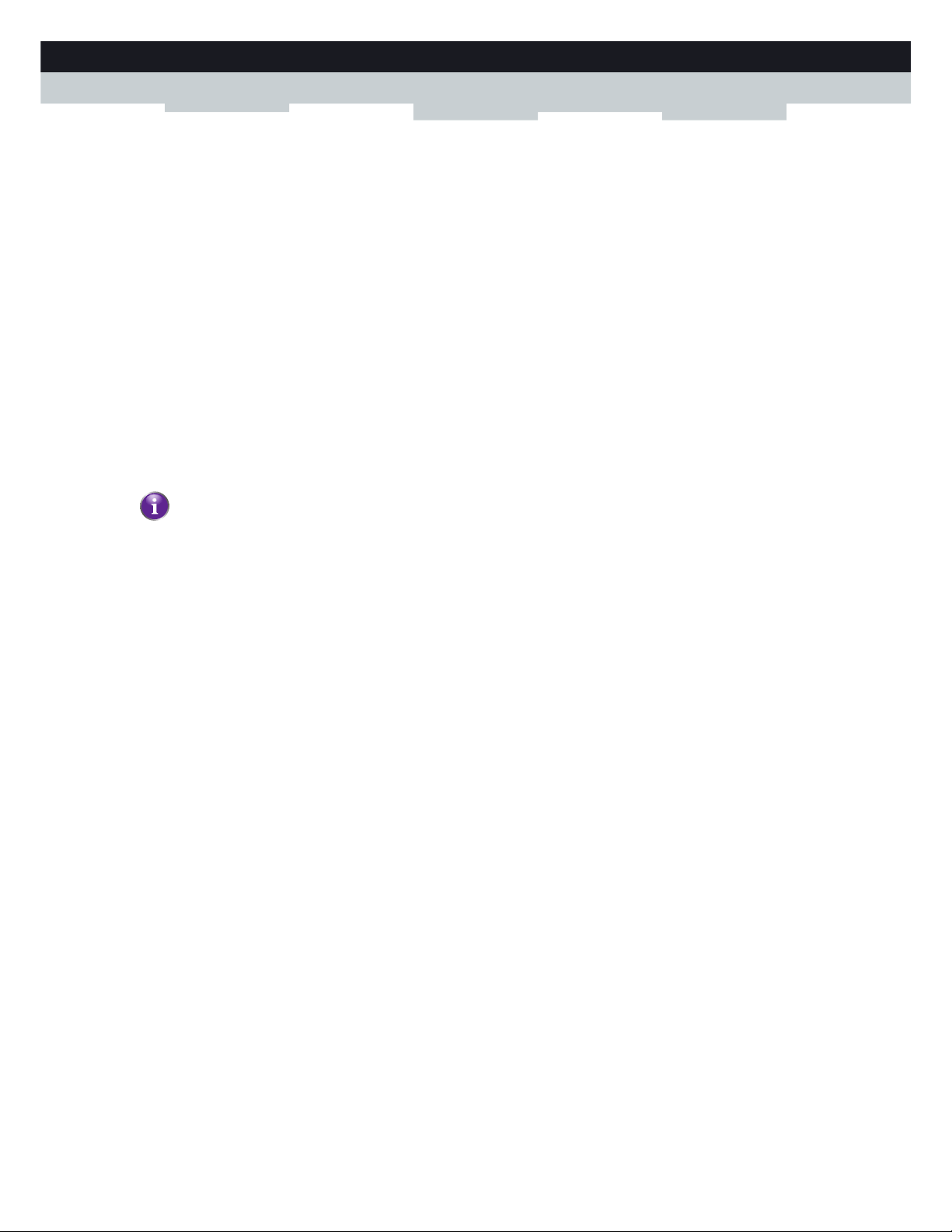
39
4 CONFIGURATION TOOLS
DMS-CTC-20110713-0016 v2.0
Login section
In the login section you can see the current user name.
By clicking the user name, you can:
Change your password.
Switch to another user.
Language bar
If more than one GUI language is available, a language bar is showed. This language bar allows you to change the language
of the MediaAccess Gateway GUI.
Notification area
The notification area displays:
Error messages, indicated by a red traffic light.
Warning messages, indicated by an orange traffic light.
Information messages, indicated by a green traffic light.
Navigation bar
The Navigation bar displays your current position in the MediaAccess Gateway GUI.
Some page are available in different configuration levels. These pages have additional links (for example, Overview,
Configure) in the right part of the navigation bar that allow you to switch between the configuration levels.
Content pane
The content pane displays the information and configurable items of the selected item.
Tasks pane
To allow a quick configuration of your MediaAccess Gateway, some pages may offer you a number of related tasks in the
Pick a task list. These tasks will guide you to the page where you can perform the selected task.
If none of these events occur, the notification is not shown.
Page 48

40
4CONFIGURATIO
N TOOLS
DMS-CTC-20110713-0016 v2.0
4.1.3 Protecting Access to the MediaAccess Gateway
Introduction
To prevent that every user on your local network can access the MediaAccess Gateway, the MediaAccess Gateway is
secured with a user name and password.
Default user name
The default user name is Administrator.
Default password
The default password is either blank or the ACCESS KEY printed on the label of your MediaAccess Gateway. This
depends on the settings chosen by your Service Provider.
Protected items
The following items are protected by these is will secure access to:
The MediaAccess Gateway GUI.
The embedded FTP Server.
for more information, see “8.3 The FTP Server” on page 78.
How to change your password
Proceed as follows:
1 On the Toolbox menu, click User Management.
2 In the Pick a task list, click Change my password.
3 Enter your new password and click OK.
4 Your new password is now active. The next time that you log on to the MediaAccess Gateway GUI you will have to enter
this password.
It is recommended to change the default password settings.
Choose a password that your can easily remember or write it down. If you forget your password the only option is to
reset your MediaAccess Gateway. For more information, see “11.7 Reset to Factory Defaults” on page 116.
This password will also be used by the network file server and FTP server.
For more information about the network file server and FTP server, see “8 Sharing Content” on page 69
Page 49

41
4 CONFIGURATION TOOLS
DMS-CTC-20110713-0016 v2.0
4.2 Backing Up/Restoring your Configuration
Introduction
Once you have configured your MediaAccess Gateway to your needs, it is recommended to backup your configuration for
later use. This way you can always return to your working configuration in case of problems.
Backing up your configuration
Proceed as follows:
1 Browse to the MediaAccess Gateway GUI.
For more information, see “Accessing the MediaAccess Gateway GUI” on page 37.
2 On the MediaAccess Gateway menu, click Configuration.
3 In the Pick a task list, click Save or Restore Configuration.
4 Under Backup current configuration, click Backup Configuration Now.
5 The MediaAccess Gateway prompts you to save your backup file.
6 Save your file to a location of your choice.
Restoring your configuration
Proceed as follows:
1 Browse to the MediaAccess Gateway GUI.
For more information, see “Accessing the MediaAccess Gateway GUI” on page 37.
2 On the MediaAccess Gateway menu, click Configuration.
3 In the Pick a task list, click Save or Restore Configuration.
4 Under Restore saved configuration, click Browse and open your backup file.
5 The MediaAccess Gateway restores your configuration.
Do not edit the backup files, this may result in corrupt files making them worthless as configuration backup.
Backup files usually have.ini as extension.
Page 50

42
4CONFIGURATIO
N TOOLS
DMS-CTC-20110713-0016 v2.0
4.3 Access From the Internet
Modes
To access your MediaAccess Gateway from the Internet, you can choose between two modes:
Permanent Mode (Remote Access):
The remote session ends when you disable remote assistance or after restarting your MediaAccess Gateway.
Temporary Mode (Remote Assistance):
The remote session ends when you disable remote assistance, after restarting your MediaAccess Gateway or after 20
minutes of inactivity.
To enable Remote Assistance / Remote Access.
To enable remote assistance/access:
1 Browse to the MediaAccess Gateway GUI.
For more information, see “Accessing the MediaAccess Gateway GUI” on page 37.
2 Complete and check the following parameters:
Mode:
Select the mode that you want to use.
URL:
Contains the URL that must be used to access the MediaAccess Gateway from the Internet.
User name and Password:
Contains the user name and password are needed to access your MediaAccess Gateway remotely. If wanted you can
change the automatically generated password in the Password box.
3Click Enable Remote Assistance.
Accessing your MediaAccess Gateway from the Internet
Proceed as follows:
1 Open your web browser.
2 Type the URL that was listed in the URL field on the Remote Assistance page (for example https://141.11.249.150:51003).
3 Enter the user name and password that you specified on the Remote Assistance page.
4 The MediaAccess Gateway GUI appears.
It is now possible for a remote user to access your MediaAccess Gateway via the specified URL using the provided user
name and password.
Enabling remote assistance is only possible when you are connected to the Internet.
You can replace the IP address in this URL by the dynamic DNS host name if you enabled and configured
Dynamic DNS. For more information, see Dynamic DNS.
Example: https://141.11.249.150:51003 can be replaced by https://mygateway.dyndns.org:51003.
Page 51

43
5 THE MEDIAACCESS GATEWAY WIRELESS ACCESS POINT
DMS-CTC-20110713-0016 v2.0
5 The MediaAccess Gateway Wireless Access Point
Introduction
This section will help you set up your wireless network.
What you need to set up a wireless network
To set up a wireless network, you need the following components:
A Wireless Access Point (already integrated into your MediaAccess Gateway)
A Wireless client the device that you want to connect (for example, a computer, smartphone, network printer,...)
Wireless Access Point
The wireless access point is the heart of your wireless network. The wireless access point:
Connects different wireless devices.
Secures the data sent over wireless connection.
The MediaAccess Gateway comes with an integrated wireless access point.
Wireless client
The wireless client allows you to connect a device, typically a computer, to a wireless access point. Both built-in and external
(for example via USB) clients are available.
Check the documentation of your computer if you are not sure if your computer is equipped with a wireless client.
Configuring your wireless clients
For more information on how to establish a wireless connection to the MediaAccess Gateway, see:
“5.1 Connecting Your Wireless Client via WPS” on page 44
“5.2 Connecting Your Wireless Client without WPS” on page 46
“5.3 Connecting Your Wireless Client via QR Code” on page 47
Secure your wireless connection!
When using an unsecured connection, everyone who is within the range of your MediaAccess Gateway can access your
network. If not:
People may use your connection to access the Internet.
Hackers may use your connection to commit computer crimes.
You can easily prevent this by securing your wireless access point. For more information, see “5.4 Securing Your Wireless
Connection” on page 48.
Devices like media players and smartphones may also have a built-in wireless client. Check the documentation of
your device for more information.
Page 52

44
5 THE MEDIAACCE
SS GATEWAY WIRELESS ACCESS P
OINT
DMS-CTC-20110713-0016 v2.0
5.1 Connecting Your Wireless Client via WPS
WPS
Wi-Fi Protected Setup (WPS) allows you to add new wireless clients to your local network in a swift and easy way, without
the need to enter any of your wireless settings (network name, wireless key, encryption type).
Requirements
Your wireless client must support WPS. Check the documentation of your wireless client for this.
Your MediaAccess Gateway must use WPA(2)-PSK encryption (default encryption) or no encryption. WPS with WEP
encryption is not possible.
WPS Methods
The following WPS methods are supported by your MediaAccess Gateway:
Push Button Configuration (PBC):
You have to put both your Wireless USB Adaptor and access point in registration mode.
PIN code entry:
You have to enter a PIN code on the Wireless Configuration Utility.
Procedure for PBC
Proceed as follows:
1 Shortly press the WPS button on the MediaAccess Gateway:
2 The WPS button LED starts blinking orange. This indicates that the MediaAccess Gateway is now searching for wireless
clients that are in registration mode. You now have two minutes to start WPS on your wireless client.
3 Start WPS on your wireless client.
4 The MediaAccess Gateway is now exchanging the security settings.
5 At the end of the procedure the status of the WPS LED will change to either of the following:
Solid green
This indicates that you have successfully registered your wireless client. You are now connected to the MediaAccess
Gateway network.
Both Windows 7 and Windows Vista Service Pack 1 have native WPS support.
WPS
Page 53

45
5 THE MEDIAACCESS GATEWAY WIRELESS ACCESS POINT
DMS-CTC-20110713-0016 v2.0
Blinking red
This indicates that the MediaAccess Gateway could not find your wireless client. Use the same procedure to try again
(you do not need to wait until the LED turns off).
Procedure for PIN code entry
Proceed as follows:
1 Check the label on your MediaAccess Gateway and write down the following information:
The PIN code that is printed next to the WPS logo.
The Network Name.
This is the default network name (SSID). If you already configured a new network name, write down the new one.
2 Go the WPS PIN code page of your wireless client.
3 Enter the PIN code,
4 Your wireless client may prompt you to select your access point. If this is the case, select the access point with the network
name that you wrote down.
Troubleshooting
If you are having trouble connecting your wireless client via WPS, this may be cause by one of the following reasons:
WPS can not be correctly executed:
Configure your wireless manually. For more information, see “5.2 Connecting Your Wireless Client without WPS” on
page 46.
Your wireless client is out of range:
If possible move your wireless client closer to your MediaAccess Gateway or use a wireless repeater to extend the range
of your wireless network.
Another device is interfering on the selected wireless channel:
Change the wireless channel of your MediaAccess Gateway. For more information, see “Change the wireless channel” on
page 113.
Do not include the hyphen when entering the PIN code. For example, if your PIN code is 1234-5678, then enter
12345678.
1234-5678
Page 54

46
5 THE MEDIAACCE
SS GATEWAY WIRELESS ACCESS P
OINT
DMS-CTC-20110713-0016 v2.0
5.2 Connecting Your Wireless Client without WPS
Before you start
Before you can connect a wireless client (for example, a computer) to your wireless network you need to know the wireless
settings that are currently used by the MediaAccess Gateway, i.e.:
The Network Name (SSID)
The wireless key
What Network Name (SSID) is my MediaAccess Gateway using?
If you did not change the SSID, your MediaAccess Gateway uses the Network Name that is printed on the bottom panel
label of your MediaAccess Gateway.
What wireless key is my MediaAccess Gateway using?
If you did not change the security settings, no wireless key is used.
Forgot your wireless key?
If you have changed the wireless settings manually and you can’t remember your settings, try one of the following:
1 Use a computer that is already connected to your network.
2 Browse to the MediaAccess Gateway GUI.
For more information, see “Accessing the MediaAccess Gateway GUI” on page 37.
3 On the Home Network menu, click Wireless.
4 In the upper-right corner, click Details.
5 Under:
Configuration, you can find the network name (SSID).
Security, you can find the encryption.
Connecting your wireless client
Configure your wireless client with the same wireless settings as your MediaAccess Gateway (network name and wireless
key). For more information, consult the documentation of your wireless client.
If your service provider did choose to use a default wireless key, use the Wireless Key that is printed on the bottom
panel label of your MediaAccess Gateway.
If none of your computers is connected yet, connect one with an Ethernet cable. For more information, see
“3.3.2 Setting up a Wired Connection” on page 30.
Page 55

47
5 THE MEDIAACCESS GATEWAY WIRELESS ACCESS POINT
DMS-CTC-20110713-0016 v2.0
5.3 Connecting Your Wireless Client via QR Code
Introduction
The MediaAccess Gateway allows you to generate a Quick Response (QR) code that contains all wireless settings that are
needed to connect. You are then able to connect to the wireless network by scanning the generated code.
Target devices
This connection method is typically used for tablet computers and smartphones.
Requirements
Your wireless device must have:
A camera to scan the code.
An application (app) to interpret the QR code and connect to a wireless network.
For example: if you are using Android on your device, you could download Bar Code Scanner from Google Play.
Procedure
Proceed as follows:
1 Browse to the MediaAccess Gateway GUI.
For more information, see “Accessing the MediaAccess Gateway GUI” on page 37.
2 Under Home Network, click Wireless.
3 Under Pick a Task, click Generate QR code image.
4 The wireless QR code appears.
You can now:
Scan the code directly from your screen.
Print this page and scan the code from the paper version.
5 Your QR code app shows you the wireless settings used by your MediaAccess Gateway and offers you to connect to its
wireless network. Connect to the network.
Page 56

48
5 THE MEDIAACCE
SS GATEWAY WIRELESS ACCESS P
OINT
DMS-CTC-20110713-0016 v2.0
5.4 Securing Your Wireless Connection
Introduction
You can protect the wireless communication between the wireless clients and your MediaAccess Gateway with a wireless key.
This means that:
Only clients which use the correct Network Name (SSID) and wireless key can connect to your network.
All data passing through your wireless access point is secured and encrypted.
Encryption types
Over the years a number of encryption types have been developed. The list below gives you an overview of the supported
encryption types ordered by descending security level; you will find the highest level of security at the top of the list:
WPA-PSK Encryption:
The wireless connection is secured with a pre-shared key that has been defined by the user. Wireless clients must be
configured with this key before they can connect to the MediaAccess Gateway. The MediaAccess Gateway supports the
following WPA-PSK versions (ordered by descending security):
WPA2-PSK:
The most recent and most secure version of WPA-PSK. Choose this version if you are sure that all your wireless clients
support WPA2-PSK.
WPA-PSK + WPA2-PSK:
This is a mixed mode. In this mode WPA2-PSK, is the preferred encryption type but wireless clients do not support
WPA2-PSK, can still use WPA-PSK as encryption type. Choose this option if not all of your wireless clients support
WPA2-PSK or if you are not sure. Wireless clients that support WPA2-PSK will use WPA2-PSK, the others will use
WPA-PSK.
WPA-PSK:
The first version of WPA-PSK. Choose this option if you are sure that none of your wireless clients support
WPA2-PSK.
WEP Encryption:
The least safe encryption type used for wireless connections. Like WPA-PSK it uses a user-defined key, but WEP has
been proven to have security issues.
Configuration
Proceed as follows:
1 Browse to the MediaAccess Gateway GUI.
For more information, see “Accessing the MediaAccess Gateway GUI” on page 37.
2 Under Home Network, click Wireless.
3 The Wireless Access Point page appears. In the upper-right corner, click Configure.
If you want to configure WPA2-PSK on the built-in wireless utility of Windows XP Service Pack 2 (SP2), you first
have to:
Upgrade your Windows XP to Service Pack 3.
- or -
Install the following update: http://support.microsoft.com/kb/917021.
Although the MediaAccess Gateway allows you to use WEP or no security, we strongly advise against using one
of them! Use WPA(2)-PSK instead.
Page 57

49
5 THE MEDIAACCESS GATEWAY WIRELESS ACCESS POINT
DMS-CTC-20110713-0016 v2.0
4 In the Security Mode list, select one of the following modes:
WPA-PSK
WPA2-PSK
WPA-PSK + WPA2-PSK
For more information, see “Encryption types” on page 48.
5 In the WPA-PSK Encryption Key box, type a the key of your choice. The key must be in one of the following formats:
8 to 63 alphanumeric characters. For example: MyKey123
8 to 64 hexadecimal characters (characters from 0 to 9 and from A to F). For example: C54F48A5.
6 Click Apply.
7 Reconnect your wireless client(s) to the MediaAccess Gateway using these new security settings.
For more information, see “5.1 Connecting Your Wireless Client via WPS” on page 44 or “5.2 Connecting Your Wireless
Client without WPS” on page 46.
Page 58

50
5 THE MEDIAACCE
SS GATEWAY WIRELESS ACCESS P
OINT
DMS-CTC-20110713-0016 v2.0
Page 59

51
6 TELEPHONY
DMS-CTC-20110713-0016 v2.0
6 Telephony
Voice over IP (VoIP)
VoIP is a technology in which telephone calls are made over the Internet. This allows you to save on communication costs,
especially for long-distance calls.
The expensive solution
To be able to make your phone calls over the Internet you could either:
Buy an IP phone.
These IP phones are special phones that you can connect to your Internet Gateway.
Install VoIP software on your computer and make your phone calls via your computer.
The Technicolor solution
With the MediaAccess Gateway you can make both VoIP and traditional telephone calls using a traditional analogue phone
or A DECT phone.
If your MediaAccess Gateway is not powered, the traditional telephone network (if connected) will automatically selected.
This way you are still able to make emergency calls.
In this chapter
This chapter covers following topics:
To p i c Page
6.1 Setting Up Your Telephone Network 52
6.2 Address Book 57
6.3 Telephony Services 59
6.4 Viewing Call Logs 64
Page 60

52
6 TELEPHONY
DMS-CTC-20110713-0016 v2.0
6.1 Setting Up Your Telephone Network
Procedure
To set up your telephone network, follow these steps:
1 Your MediaAccess Gateway has an integrated DECT base station. This means that you can register your DECT phone
directly to the MediaAccess Gateway. For more information, see “6.1.1 Connecting a DECT Phone to Your MediaAccess
Gateway” on page 53.
2 Connect your traditional phone(s), DECT base station or fax to the green Phone port(s) on the back panel of your
MediaAccess Gateway.
3 Connect your MediaAccess Gateway to the traditional network.
For more information, see “6.1.2 Connection to the Traditional Telephone Network” on page 54.
4 Configure the VoIP service on your MediaAccess Gateway.
For more information, see “6.1.3 Configuring the MediaAccess Gateway VoIP Service” on page 55.
Page 61

53
6 TELEPHONY
DMS-CTC-20110713-0016 v2.0
6.1.1 Connecting a DECT Phone to Your MediaAccess
Gateway
Introduction
The MediaAccess Gateway is equipped with a DECT base station allowing you to connect up to five DECT phones.
Before you can start using your DECT phone, you first have to pair it with your MediaAccess Gateway.
Procedure
Proceed as follows:
1 Put the MediaAccess Gateway in pairing mode. You can do either of the following:
Press the DECT button on the MediaAccess Gateway until the DECT LED on the front panel starts flashing.
Via the MediaAccess Gateway GUI.
1 On the To o l b o x menu, click Te l e p h o n y .
2 Under Pick a task, click DECT pairing.
2 Put your DECT phone in pairing mode.
Consult your DECT phone’s user documentation to register your DECT phone.
3 Your DECT phone prompts you that If the registration is successful, the message “Registered to base x” appears on the
screen of your Technicolor DECT phone.
Page 62
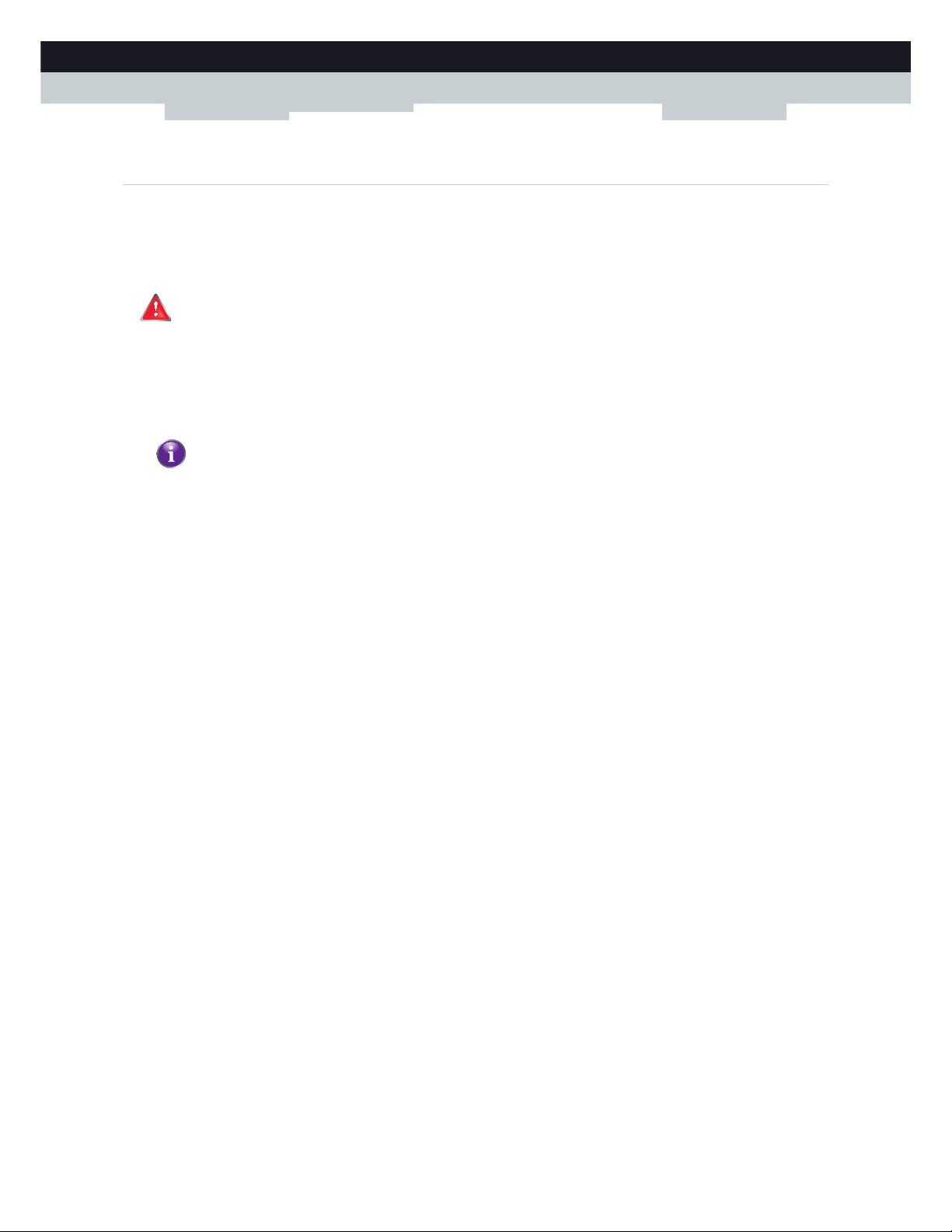
54
6 TELEPHONY
DMS-CTC-20110713-0016 v2.0
6.1.2 Connection to the Traditional Telephone Network
Combining VoIP with the traditional telephone network
Some service providers use the traditional telephone network (PSTN) as a backup solution for your VoIP connection. This
way, you can still make calls over the traditional network if the VoIP service is down (for example, your MediaAccess
Gateway is powered off).
Applicability
If your MediaAccess Gateway:
Has an integrated filter, no additional connections are needed.
The DSL port must be directly connected to your telephone outlet. Do not put any filter or splitter between them!
Does not have an integrated filter, check if your MediaAccess Gateway has a PSTN port on the back panel (for more
information, see “PSTN Port (optional)” on page 10). If your MediaAccess Gateway has:
A PSTN port:
Connect the PSTN port to the Phone output of your filter or splitter.
No PSTN port, no connections are needed.
This is a VoIP-only variant. All calls passing through the MediaAccess Gateway will be done via VoIP.
Be aware that, if you are not connected to the traditional telephone network, emergency calls will not be possible
when your Internet connection is down or your MediaAccess Gateway is powered off.
How do I know if my MediaAccess Gateway has an integrated filter?
Check if the product name printed on the label of your MediaAccess Gateway ends with “wIF” (with
Integrated Filter). If this suffix is not present, then your MediaAccess Gateway does not have an
integrated filter.
Page 63

55
6 TELEPHONY
DMS-CTC-20110713-0016 v2.0
6.1.3 Configuring the MediaAccess Gateway VoIP Service
Introduction
If your VoIP service has not been configured yet, follow the instructions in this section.
How can I check if the VoIP service has already been configured?
If the Phone LED is:
Solid or blinking green then the VoIP service is configured correctly. No configuration is needed.
Off then telephony service is not configured (yet). Follow the instructions below.
Requirements
Your Internet connection must be up and running before you can configure Internet telephony.
Configuring the VoIP settings
Proceed as follows:
1 Enter the proxy and registrar settings.
2 Enter your VoIP account settings.
Enter the proxy and registrar settings
Proceed as follows:
1 Browse to the MediaAccess Gateway GUI.
For more information, see “Accessing the MediaAccess Gateway GUI” on page 37.
2 On the Toolbox menu, click Te l e p h o n y .
3 In the Navigation bar, click Expert configure.
4 Complete the following fields based on the settings provided by your VoIP provider:
Proxy:
Type the URL (for example: sip.provider.com) or IP address of the proxy.
Registrar:
Type the URL (for example: sip.provider.com) or IP address of the registrar.
Registrar Port and Proxy Port.
In most cases the default port (5060) will be used. Only change these values if your provider is using other port
numbers.
5 Click Apply.
Enter your VoIP account settings
Proceed as follows:
1 In the Navigation bar, click Configure.
2 Under Service Configuration, select Enable Telephony.
3 Under Te l ep h on e Nu m be r s, complete the following fields:
SIP URI:
The Uniform Resource Identifier (URI) of your SIP account (for example: 035051979, john.doe,...). This is the
telephone number that people have to dial to call you.
Username:
The user name of your VoIP account (for example: 035051979, john.doe,...).
Page 64

56
6 TELEPHONY
DMS-CTC-20110713-0016 v2.0
Password:
The password of your VoIP account.
Displayname:
The name that you want people to see on the display of their phone when you are calling.
Abbreviated number:
An internal number to call the phones associated with this VoIP account.
Port:
The phone port that you want to associate with this VoIP account. select
All to use this VoIP account for all connected phone (fixed + DECT).
All DECT to use this VoIP account for all connected DECT phones.
DECT 1/2/3/4/5 to use this VoIP account for one specific DECT phone. You can find the number of your DECT
phone its display.
Phone 1/2 to use this VoIP account for the phone connected to the Phone 1/2 port of your MediaAccess Gateway.
4 Click Apply.
Verifying Telephone Connectivity
Proceed as follows to verify the voice connection:
1 Make sure the MediaAccess Gateway is turned on.
2 Make sure the Internet telephony service is enabled and configured. The Phone/DECT LED must be solid green.
3 Pick up your phone, wait for the dialling tone, and dial the number.
Your VoIP provider may not support this feature.
Page 65

57
6 TELEPHONY
DMS-CTC-20110713-0016 v2.0
6.2 Address Book
Introduction
The Address Book page allows you to:
Store your contacts on the MediaAccess Gateway GUI.
Initiate a call or send a message by clicking the phone number or e-mail address in the contact details.
Everyone with access to the MediaAccess Gateway GUI can view and use the address book.
Accessing the Address Book page
Proceed as follows:
1 Browse to the MediaAccess Gateway GUI.
For more information, see “Accessing the MediaAccess Gateway GUI” on page 37.
2 On the Toolbox menu, click Address Book.
3 The Address Book page appears.
For each contact, you can provide the following information:
Business: to make a call to the contact’s business telephone number
Home: to make a call to the contacts home telephone number
Mobile: to make a call to the contact’s mobile telephone number
Other or SIP uri: to make a call to the contact’s VoIP telephone number
E-mail to send an E-mail message to the contact with your e-mail client.
Managing contacts
All information provided per contact is optional except for the last and first name. The information can be updated or
completed at any time.
Click... To . . .
Add Add a contact
Edit Edit a contact
Delete Delete a contact
Page 66

58
6 TELEPHONY
DMS-CTC-20110713-0016 v2.0
Making a phone call from the address book
Proceed as follows:
1 Browse to the Address Book page.
2 Click on the phone number of your contact.
3 The following page appears:
In case you are using:
A DECT phone, the phone number of your contact appears on the screen.
A fixed phone, your phone starts to ring.
4 Pick up the phone.
5 The MediaAccess Gateway is now initiating the call. Your contact’s phone is now ringing.
6 At the end of the conversation, click Done to go to the Last Calls page. This page allows you to view the statistics of
your last calls (including the call that you just made).
You can use the buttons in the Remote Number column to make a new call to one of the contacts in your call log.
Page 67

59
6 TELEPHONY
DMS-CTC-20110713-0016 v2.0
6.3 Telephony Services
Introduction
Telephony services add extra functionality to your phone. For example: putting a call on hold, transferring calls,...
Requirements
Before you can use a service, must both be:
1 Supported by your service provider.
2 Activated on your MediaAccess Gateway.
Checking if a telephone service is activated/supported
To check which services are supported or activated, proceed as follows:
1 Browse to the MediaAccess Gateway GUI.
For more information, see “4.1 MediaAccess Gateway GUI” on page 36.
2 On the Toolbox menu, click Te l e p h o n y .
3 In the Navigation bar, click Configure.
4 In the Pick a task list, click View Telephony Services.
5 Under Te l e ph o ny S er v i c e s, you can see the services that are supported by your provider.
In the Activated column, you can see if this service is also activated on the MediaAccess Gateway.
6 To (de)activate a service, proceed with “6.3.1 Activating a Telephony Service on your MediaAccess Gateway” on page 60.
Page 68

60
6 TELEPHONY
DMS-CTC-20110713-0016 v2.0
6.3.1 Activating a Telephony Service on your MediaAccess
Gateway
How can I (de)activate a service on my MediaAccess Gateway?
You can (de)activate services in two ways:
Via the MediaAccess Gateway GUI.
Via (de)activation codes on your phone.
Activating a Telephony Service via the MediaAccess Gateway GUI
Proceed as follows:
1 Browse to the MediaAccess Gateway GUI.
For more information, see “4.1 MediaAccess Gateway GUI” on page 36.
2 On the Toolbox menu, click Te l e p h o n y .
3 In the Navigation bar, click Configure.
4 In the Pick a task list, click View Telephony Services.
5 In the Navigation bar, click Configure.
6 Under Telephony services you can now activate or deactivate the services of your choice:
To :
Activate a service select the check box next to the service.
Deactivate a service clear the check box next to the service.
7 Click Apply.
Activating a Telephony Service via Your Phone
To (de)activate one of the services just dial the corresponding code on your phone. For example, to activate Call Hold dial
*94; to deactivate the service dial #94.
To know which code to use:
1 Browse to the MediaAccess Gateway GUI.
For more information, see “4.1 MediaAccess Gateway GUI” on page 36.
2 On the Toolbox menu, click Te l e p h o n y .
3 In the Navigation bar, click Configure.
4 In the Pick a task list, click View Telephony Services.
5 In the Te l e p h on y Se r vi c e s table, you can find the activation and deactivation codes.
Page 69

61
6 TELEPHONY
DMS-CTC-20110713-0016 v2.0
6.3.2 Common Telephony Services
Introduction
This section provides an overview of the functions that will be available if you activate one of the following services:
Call Hold service
Call Waiting service
Conference Call (3 Party) service
Call Transfer
For more information on the other services, please contact your service provider.
Call Hold service
If the Call Hold service is activated, you can use the following functions:
To . . . Press... Illustration
Put an active call on hold and enable a call set up (the
dial tone is generated)
R, 2
Terminate the call on hold R, 0
Terminate an active call and switch to the call on hold R, 1
Retrieve the call on hold (when there is no active call) R, 1
Terminate an active call and enables a call set up (the
dial tone is generated)
R, 9
BA
Yo u
on hold
dial tone
BA
Yo u
active
You press
R, 2
BA
Yo u
active
BA
Yo u
active on hold
You press
R, 0
BA
Yo u
active
BA
Yo u
active on hold
You press
R, 1
BA
Yo u
active
BA
Yo u
on hold
You press
R, 1
BA
Yo u
dial tone
on hold
BA
Yo u
active on hold
You press
R, 9
Page 70

62
6 TELEPHONY
DMS-CTC-20110713-0016 v2.0
Call Waiting service
If the Call Waiting service is activated, you can use the following functions:
Conference Call (3 Party) service
If the Conference Call (3 Party) service is activated, you can use the following functions:
To . . . Press... Illustration
Terminate an active call and switch to an incoming call R, 1
Reject an incoming call R, 0
Switch between an active call and a call on hold R, 2
Switch between an active call and an incoming call R, 2
BA
Yo u
active
BA
Yo u
active
incoming
You press
R, 1
BA
Yo u
active
BA
Yo u
active incoming
You press
R, 0
BA
Yo u
on hold
active
BA
Yo u
active on hold
You press
R, 2
BA
Yo u
on hold
active
BA
Yo u
active
incoming
You press
R, 2
To . . . Press... Illustration
Establish a conference call (or 3 party connection) R, 3
During a conference call: put B and C on hold R, 2
During a conference call: retrieve B and C when they
are on hold
R, 3
BA
Yo u
active
active
BA
Yo u
on hold active
You press
R, 3
BA
Yo u
on hold
on hold
BA
Yo u
active active
You press
R, 2
BA
Yo u
active
active
BA
Yo u
on hold on hold
You press
R, 3
Page 71

63
6 TELEPHONY
DMS-CTC-20110713-0016 v2.0
Call Transfer
If the Call Transfer service is activated, you can use the following functions:
To . . . Press... Illustration
Transfer a call R, 4
BA
Yo u
active
BA
Yo u
on hold
active
You press
R, 4
Page 72

64
6 TELEPHONY
DMS-CTC-20110713-0016 v2.0
6.4 Viewing Call Logs
Introduction
The Call Logs page on the MediaAccess Gateway GUI lists:
Successful incoming calls.
Missed incoming calls.
Successful outgoing calls.
Failed outgoing calls.
Viewing the telephony statistics
Proceed as follows:
1 Browse to the MediaAccess Gateway GUI.
For more information, see “Accessing the MediaAccess Gateway GUI” on page 37.
2 On the Toolbox menu, click Te l e p h o n y .
3 The Te l e p h o n y page appears:
On this page you can see an overview of your last calls.
4 To view more detailed statistics, click View telephony statistics and logs in the Pick a task list.
Used icons
The call logs use the following icons to illustrate the call type:
Calling a contact from the call log
You can immediately start a new call to one of these contacts by clicking the button in the Remote Number column.
Icon Ty p e
Successful outgoing phone call
Successful incoming call
Failed outgoing call
Failed incoming call
Page 73

65
7 SAVING ENERGY
DMS-CTC-20110713-0016 v2.0
7 Saving Energy
Code of Conduct
To prove its commitment to protect the environment, Technicolor has signed the Code of Conduct, a global agreement to
reduce the power consumption of broadband access devices.
For more information, see “7.1 Code of Conduct” on page 66.
Technicolor power saving innovations
To further reduce the power consumption, Technicolor has developed the ECO Manager. This system constantly monitors
the services provided by the MediaAccess Gateway and automatically switches unused services to an ECO-friendly state.
For more information, see “7.2 ECO Manager” on page 67.
Page 74

66
7 SAVING ENERGY
DMS-CTC-20110713-0016 v2.0
7.1 Code of Conduct
Power states
Code of Conduct provides rules for the power consumption in:
Full power state:
This is the normal operation mode of the device, where all functionality is enabled.
Low power state:
When there is no user traffic on the device, the device should switch to low power mode. This is a state in which devices
are only allowed to use a limited amount of energy to be able to power its components and respond to user activity.
Example
Take the following example:
The user switches off his computer at 20:00.
There are no other devices connected to the MediaAccess Gateway.
The MediaAccess Gateway switches to low power mode. This results in a considerable drop in the overall power
consumption of the MediaAccess Gateway.
No user traffic
User traffic
Time
Power
Consumption
Full power limit
Low power limit
20:00
Page 75

67
7 SAVING ENERGY
DMS-CTC-20110713-0016 v2.0
7.2 ECO M ana ger
Introduction
The MediaAccess Gateway constantly monitors the user activity and uses this information to optimise the power
consumption:
For example:
The MediaAccess Gateway reduces the clock frequency of the central processor when there is no or low user activity.
This lowered clock frequency will result in a lower power consumption of the MediaAccess Gateway.
Switch the wireless interface to power reduction mode.
Wireless access point power reduction mode
When the MediaAccess Gateway access point switches to power reduction mode, the access point is switched off and is
only power on periodically to be able to detect new clients. If new clients are detected the wireless access point is fully
powered again. This is only possible if there are no devices connected to the MediaAccess Gateway.
Power reduction is enabled by default, but it is possible to disable it via the MediaAccess Gateway GUI. To configure power
reduction:
1 Browse to the MediaAccess Gateway GUI.
For more information, see “Accessing the MediaAccess Gateway GUI” on page 37.
2 Under Home Network, click Wireless.
3 In the Navigation bar, click Configure.
4 Under Configuration:
Select Power Reduction Enabled to enable power reduction.
Clear Power Reduction Enabled to disable power reduction.
5 Click Apply.
Example
If we use the same example as in the previous section, you can see that the MediaAccess Gateway is now able to further
reduce the power consumption in periods where less action is required from the MediaAccess Gateway.
ECO button
If you are not using the wireless access point of your MediaAccess Gateway, you might consider to disable the wireless
access point permanently. This allows you to further reduce the power consumption.
To turn the wireless interface:
Off, press the ECO ( ) button until the ECO LED turns blue or the Wireless LED is off.
No User Traffic
User Traffic
Time
20:00
Time
Power
Consumption
Full power limit
Low power limit
Page 76

68
7 SAVING ENERGY
DMS-CTC-20110713-0016 v2.0
On, press the ECO ( ) button until the ECO LED turns green or the Wireless LED is on.
Zero power consumption
If you will not be using your MediaAccess Gateway for a longer time (for example: you are going on holiday), you should
consider to turn off the MediaAccess Gateway. This way no energy will be consumed at all.
However, be aware that if you turn off the MediaAccess Gateway, all services provided by the MediaAccess Gateway that
require access to the Internet will not be available. For example:
You will not be able to browse to Internet websites, listen to radio streams etc.
No VoIP calls can be made/received
You will no longer be able to make or receive phone calls over the Internet. Your phone calls will automatically be done via
the traditional phone network (if available).
No Digital TV is provided
If your set-top box is connected to your MediaAccess Gateway, it will no longer be able to connect to the Internet, hence
not be able to service your TV set.
Page 77

69
8 SHARING CONTENT
DMS-CTC-20110713-0016 v2.0
8 Sharing Content
Introduction
The MediaAccess Gateway allows you to share the content stored on your USB storage device with other users on your
network or even access this shared content from the Internet.
Features
The MediaAccess Gateway supports USB 2.0
The following file systems are supported:
NTFS (optional)
FAT32
FAT16
HFS+ (optional)
EXT2/EXT3 (optional)
You can connect up to five USB storage devices (via a USB hub).
Each USB storage device can have up to 10 partitions. If your device has more partitions the extra partitions will be
ignored.
Content Sharing Servers
The MediaAccess Gateway offers three types of services to share your content. The following table gives a you a brief
overview of the main functions:
Network File Server UPnP AV Media Server FTP Server
Function
Store and access your data
on your local network.
Make media files available
for UPnP AV capable
devices like Media players,
Set-Top boxes from your
local network.
Store and access your data
from the Internet.
Access
Read and write Read-only Read and write
Accessible from
Local network Local network Internet and Local network
Type of content shared
All files from all partitions
and disks that are
connected.
Media files (music, movies
and pictures) from all
partitions and disks that are
connected.
All files that are stored in
the Shared folder of the
managed partition.
For more information,
see...
“8.1 The Network File
Server” on page 71
“8.2 The UPnP AV Media
Server” on page 74
“8.3 The FTP Server” on
page 78
Page 78
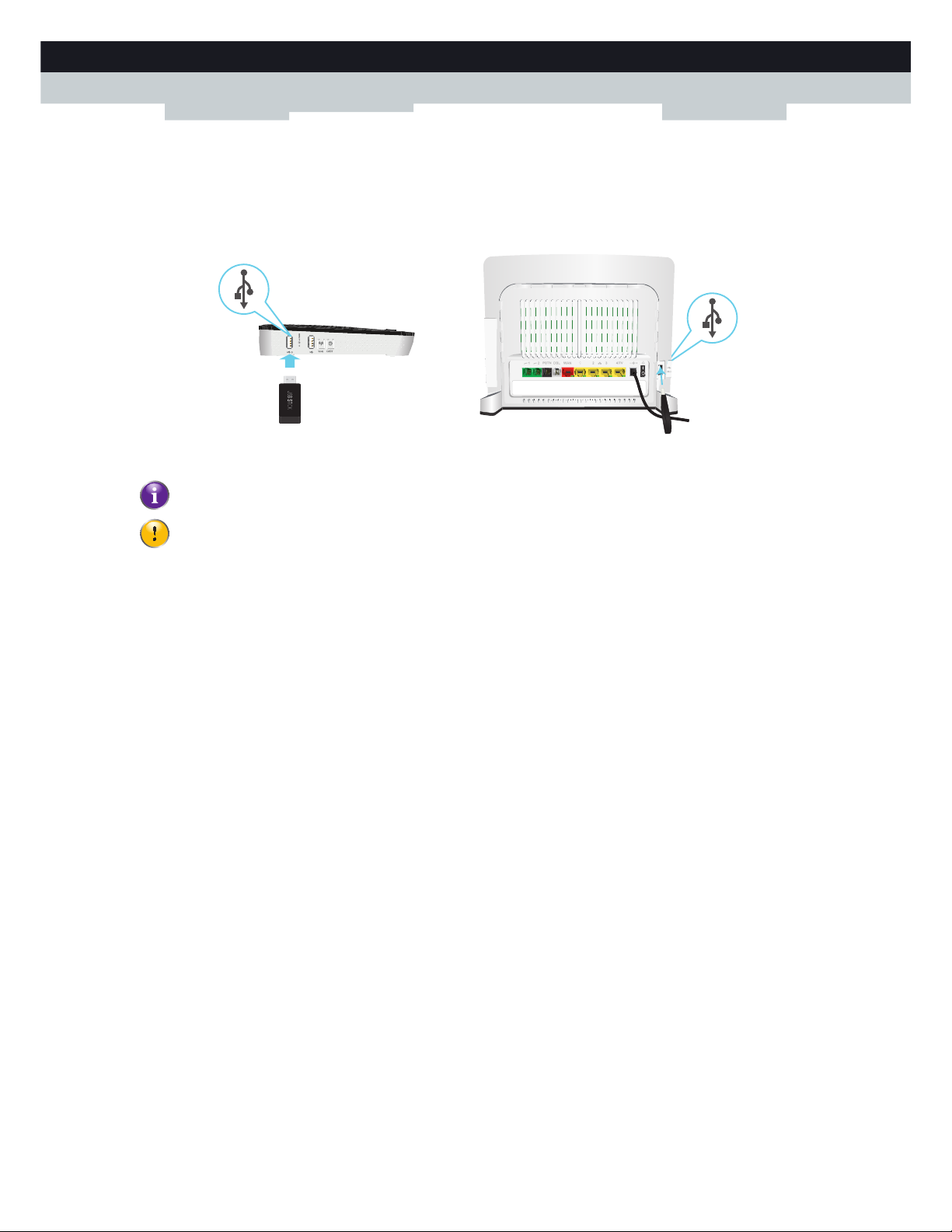
70
8 SHARING CONTE
NT
DMS-CTC-20110713-0016 v2.0
Configuration
All servers are enabled by default. The only thing that you need to do is to plug your USB memory stick or external hard
disk in (one of) the USB port(s) of your MediaAccess Gateway.
By using a USB hub, you can connect up to five USB mass storage devices to the MediaAccess Gateway.
Do not remove your USB storage device without stopping it first, otherwise data might be lost! For more
information, see “8.5 Safely Removing your USB Storage Device” on page 82.
Page 79

71
8 SHARING CONTENT
DMS-CTC-20110713-0016 v2.0
8.1 The Network File Server
Introduction
The Network Server allows you to share the content on your USB storage device(s) with other devices that are connected to
your local network (mostly computers).
These devices have read and write access to this USB device(s).
Configuration
The Network File Server is enabled by default and ready for use.
To change the default settings, proceed as follows:
1 Browse to the MediaAccess Gateway GUI.
For more information, see “Accessing the MediaAccess Gateway GUI” on page 37.
2 On the Tools menu, click Content Sharing.
3 In the Navigation bar, click Configure.
4 Under Network File Server (Windows Networking), you can change the following settings:
Server Name:
Enter the name that you want to use to access the MediaAccess Gateway.
Server Description:
Add a short description for what kind of data is stored on the USB storage device.
Wo rkg ro up :
Enter the same workgroup as used by your computer(s).
Server Enabled:
Select this option to enable the Network File Server
5 Click Apply.
6 All users connected to the MediaAccess Gateway can now access the data on stored your USB storage device.
7 If you want to limit the number of folders that can be accessed, continue with “8.4 Managing your Shared Content” on
page 80.
Accessing the shared content on Windows
Proceed as follows:
1 Open Windows Explorer.
2 In the address bar, type two backslashes followed by the name that you entered in the Server Name box (default:
\\Technicolor).
If you did not provide a server name, type \\192.168.1.253.
If you made changes to the DHCP settings, the IP address may diff. For more information, see “Getting the IP
address of your USB storage device” on page 115.
Page 80

72
8 SHARING CONTE
NT
DMS-CTC-20110713-0016 v2.0
3 An Explorer windows appears. The storage devices that are attached to your MediaAccess Gateway are listed as folders.
If the storage device has multiple partitions an index number will be added at the end (for example: Disk_a1 and
Disk_a2).
If multiple storage devices are inserted the first one is listed as Disk_a1, the second one as Disk_b1, and so on.
If the partition is a managed partition, only the Media and Shared folders of the managed partition are displayed:
For more information on managed partitions, see “8.4 Managing your Shared Content” on page 80.
4 If you plan to frequently use this folder, it might be useful to map this folder as a network drive. For more information, see
the help of your operating system.
Accessing the shared content on Mac
Proceed as follows:
1 On the Go menu, click Connect To Server.
2 The Connect To Server window appears.
In the Server Address box, type smb://<server name>, where <server name> is the Server Name you assigned to your
USB storage device (default: smb://Technicolor).
If you did not provide a server name, type smb://192.168.1.253.
If you made changes to the DHCP settings, the IP address may diff. For more information, see “Getting the IP
address of your USB storage device” on page 115.
Page 81

73
8 SHARING CONTENT
DMS-CTC-20110713-0016 v2.0
3 The following window appears:
Select Guest and click Connect.
4 If prompted, select the partition that you want to open and click OK:
5 Your USB storage device is now mounted and is displayed on your desktop.
Page 82

74
8 SHARING CONTE
NT
DMS-CTC-20110713-0016 v2.0
8.2 The UPnP AV Media Server
Introduction
Your MediaAccess Gateway has a built-in DLNA-certified UPnP AV media server. This section describes how to use and
configure this media server.
UPnP AV
UPnP AV (AV stands for Audio and Video) is a protocol especially designed to share media files on your local network.
DLNA-certified
The Digital Living Network Alliance (DLNA) is an organisation that imposes requirements to ensure the interoperatability
of your media devices and standardize the communication between them.
Buying a DLNA-certified device like the MediaAccess Gateway guarantees you that it will seamlessly integrate with your
other DLNA-certified devices.
To allow you to access your media in a quick and easy way, the MediaAccess Gateway scans your storage device for meta
data information (for example, title, artist, album) and stores it in a database. When you are looking for a file, the
MediaAccess Gateway can simply query the database instead of having to go through all the files.
UPnP AV network components
A UPnP AV network consists of the following components:
The UPnP AV server is directly connected to your media files and makes them available on the network. In your network
the MediaAccess Gateway will fulfil this role.
The UPnP AV client is a software application or hardware device that allows you to play or view the media files provided
by your UPnP AV media server.
This database will only be created if the following conditions are met:
Your disk or partition must have at least 250MB of free space
Your disk or partition must not be read-only.
Page 83

75
8 SHARING CONTENT
DMS-CTC-20110713-0016 v2.0
8.2.1 Configuring the UPnP AV Media Server
Introduction
The Network File Server is enabled by default and ready to use.
Enabling/disabling the UPnP AV Media Server
Proceed as follows:
1 Browse to the MediaAccess Gateway GUI.
For more information, see “Accessing the MediaAccess Gateway GUI” on page 37.
2 On the Tools menu, click Content Sharing.
3 In the Navigation bar, click Configure.
4 Under UPnP AV Media Server, click Server Enabled.
5 Click Apply.
Media Database
When you plug in your USB storage device, the MediaAccess Gateway will automatically start building the media database.
This database contains all meta data of the media files stored on your USB storage device.
To view the status of the media database:
1 Browse to the MediaAccess Gateway GUI.
For more information, see “Accessing the MediaAccess Gateway GUI” on page 37.
2 On the Tools menu, click Content Sharing.
3 In the Navigation bar, click Configure.
4 Under UPnP AV Media Server, you can find the Database Status.
5 If you want to rebuild the database, click Rebuild.
Page 84

76
8 SHARING CONTE
NT
DMS-CTC-20110713-0016 v2.0
8.2.2 Using the UPnP AV Media Server
Introduction
The UPnP AV Media Server lists all audio, video and picture files located on the connected USB storage device. All UPnP
AV renderers (for example, a DLNA-certified Set-Top box) that are connected to your network are able to view this list and
play or view items from this list.
On your UPnP AV renderer, the MediaAccess Gateway’s UPnP AV media server will be listed as MediaAccess TGXXX.
Below you can find a screenshot taken on a smartphone with a UPnP AV client.
Via this entry, you can browse to your media files.
Windows 7
Windows 7 has native support for UPnP AV. It automatically detects UPnP AV and makes your media files available for
playback on your Windows Media Player.
Proceed as follows:
1 On the Windows Start menu, click Computer and then click Network.
2 The Network window appears:
Under Media Devices you will find the MediaAccess Gateway’s UPnP AV Media Server (displayed as MediaAccess
TGXXX).
3 Double-click the MediaAccess Gateway’s UPnP AV Media Server to access your media files.
Page 85

77
8 SHARING CONTENT
DMS-CTC-20110713-0016 v2.0
4Windows Media Player starts up.
Your MediaAccess Gateway’s UPnP AV Media Server is listed on the left. This entry allows you to browse to your media
files.
Page 86

78
8 SHARING CONTE
NT
DMS-CTC-20110713-0016 v2.0
8.3 The FTP Server
Introduction
The MediaAccess Gateway allows you to access your shared content by FTP. This can be useful if you want to be able to
access your shared content from the Internet.
Via FTP you can download and upload all types of files both from your local network and the Internet.
Setting up the FTP server
Proceed as follows:
1 Protect your account with a password.
2 Enable the FTP Server and select the managed partition.
Protect your account with a password
If you did not yet configure your login to the MediaAccess Gateway GUI with a password:
1 Browse to the MediaAccess Gateway GUI.
For more information, see “Accessing the MediaAccess Gateway GUI” on page 37.
2 On the Toolbox menu, click User Management.
3 In the Pick a task list, click Change my password.
4 Leave the Old Password box empty.
5 Type your new password both in the New Password box and Confirm New Password box.
Enable the FTP Server and select the managed partition
Proceed as follows:
1 Browse to the MediaAccess Gateway GUI.
For more information, see “Accessing the MediaAccess Gateway GUI” on page 37.
2 On the Tools menu, click Content Sharing.
3 In the Navigation bar, click Configure.
4 Under FTP Server, click Server Enabled.
5 Under List of connected disks, click the radio button next to the partition to make it managed.
6 The MediaAccess Gateway now creates a Media and Shared folder on the selected partition. The Shared folder will be
used as root location for FTP sessions.
7 Click Apply.
Page 87

79
8 SHARING CONTENT
DMS-CTC-20110713-0016 v2.0
Result
The Shared folder and its subfolders are now accessible using FTP. The other folders are not accessible via FTP.
If you are connected to the Internet, the link to the FTP server is displayed under FTP Server:
On the MediaAccess Gateway network, you can also access the FTP server using its local address (192.168.1.253).
Additional configuration
Because most service providers use dynamic IP addresses, the IP address of your Internet connection may change
frequently. This implies that the link to the FTP server will also change every time the public IP changes. With Dynamic
DNS, you can assign a host name to the IP address (for example mygateway.dyndns.org). For more information, see
“9.3 Dynamic DNS” on page 93.
Page 88
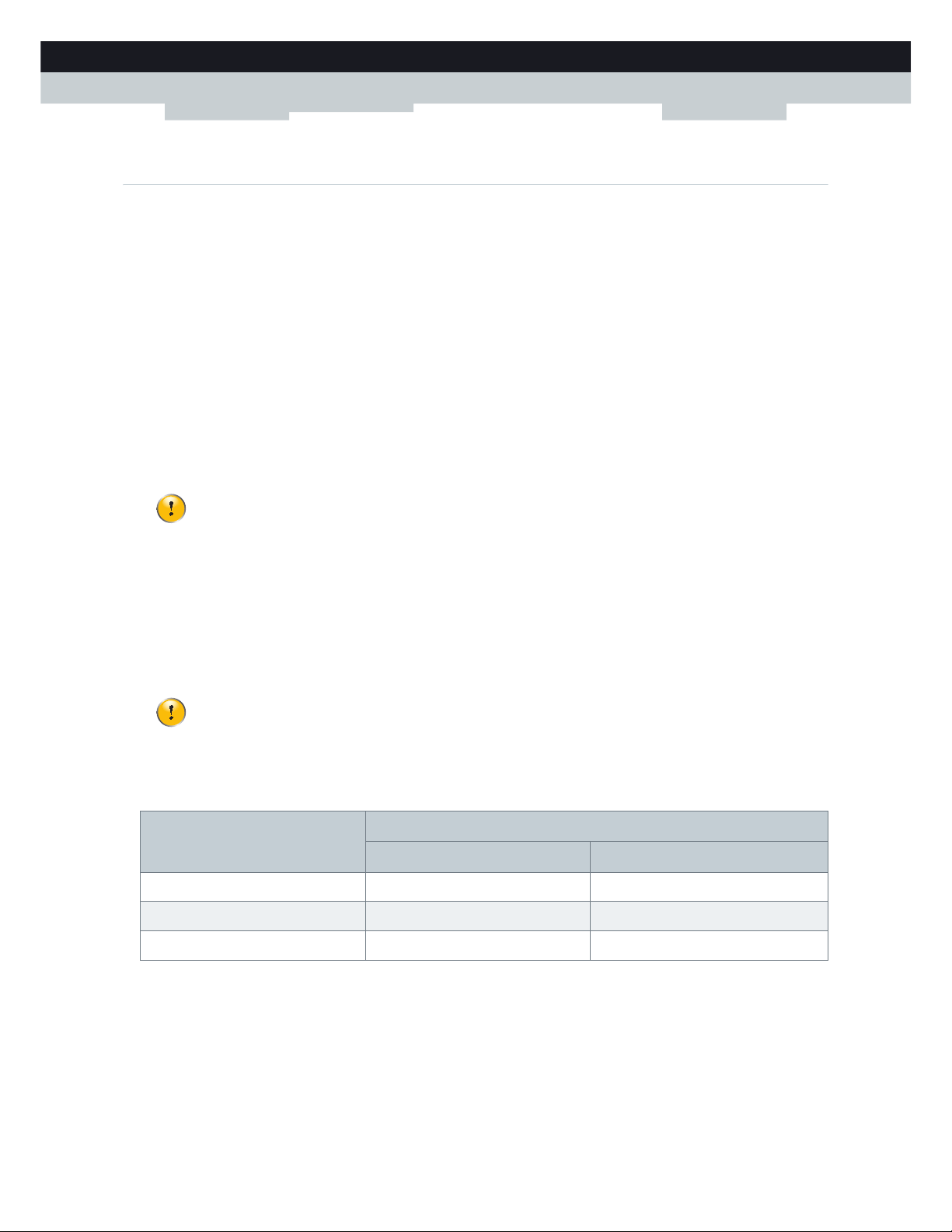
80
8 SHARING CONTE
NT
DMS-CTC-20110713-0016 v2.0
8.4 Managing your Shared Content
Managed Partition
If you select your drive or partition as managed partition, users only have access to the following folders:
Media
Shared
All other folders will be hidden from the user. These hidden folders are still on the USB storage device, but you can not
access them. If you connected more than one USB storage device, those devices will also be hidden.
Media folder
Use the Media folder to share your audio, video and picture files. This folder can only be accessed via the following servers:
The Network File Server
For more information, see “8.1 The Network File Server”.
UPnP AV Media Server.
For more information, see “8.2 The UPnP AV Media Server”.
Shared folder
The Shared folder is a folder to share files both on the local network and the Internet. This folder can only be accessed via
the following server:
The Network File Server
For more information, see “8.1 The Network File Server”.
FTP Server
For more information, see “8.3 The FTP Server”.
Ummanaged vs. managed
The following table compares the two modes:
Setting up the managed partition
Proceed as follows:
1 Browse to the MediaAccess Gateway GUI.
For more information, see “Accessing the MediaAccess Gateway GUI” on page 37.
2 On the Tools menu, click Content Sharing.
3 In the Navigation bar, click Configure.
If your partition is managed, the UPnP AV server will only use the media files that are located in the Media folder.
The FTP Server can only be used with a managed partition.
Access via Accessible folders
Unmanaged Managed
Network File Server All Media and Shared folder.
UPnP AV Media Server All Media folder.
FTP Server Not available in this mode. Shared folder.
Page 89

81
8 SHARING CONTENT
DMS-CTC-20110713-0016 v2.0
4 Under List of connected disks, click the radio button next to the partition you want to configure as Managed Partition.
5 Click Apply.
Result
The MediaAccess Gateway creates following folders:
Media:
Use this folder to share your media files with others users on your network. You can store your media files in following
subfolders:
Movies
Music
Pictures
Shared:
Use this folder to share your other data with other users on your network. Optionally, users can also access this folder
using FTP. For more information, see “8.3 The FTP Server” on page 78.
If the above folders already exist, the existing folders are used.
Page 90

82
8 SHARING CONTE
NT
DMS-CTC-20110713-0016 v2.0
8.5 Safely Removing your USB Storage Device
Introduction
If you just unplug your USB storage device from the MediaAccess Gateway you may loose your data. To avoid this you must
first stop your USB storage device.
Stopping your USB storage device
Proceed as follows
1 Browse to the MediaAccess Gateway GUI.
For more information, see “Accessing the MediaAccess Gateway GUI” on page 37.
2 On the Toolbox menu, click Content Sharing.
3 In the Navigation bar, click Configure.
4 Click Stop.
5 Unplug your USB storage device from the MediaAccess Gateway.
Page 91

83
9 NETWORK SERVICES
DMS-CTC-20110713-0016 v2.0
9Network Services
In this chapter
In this chapter we will take a closer look at following features:
Feature availability
Depending on the configuration offered by your service provider, some features may not be available on your MediaAccess
Gateway. For more information, contact your service provider.
To p i c Page
9.1 UPnP 84
9.2 Assigning a service (HTTP, FTP,...) to a Computer 91
9.3 Dyn amic DNS 93
“9.4 Network Time Server” on page 94 94
Page 92

84
9NETWORK SERV
ICES
DMS-CTC-20110713-0016 v2.0
9.1 UPnP
Introduction
UPnP is designed to automate the installation and configuration of a (small) network as much as possible. This means that
UPnP-capable devices can join and leave a network without any effort of a network administrator.
Supported Operating Systems
The following operating systems support UPnP:
Windows 7
Windows Vista
Windows XP
UPnP and the MediaAccess Gateway
UPnP offers you the following functions:
You can access the MediaAccess Gateway GUI without having to remember the address of the MediaAccess Gateway.
For more information, see “9.1.1 Accessing Your MediaAccess Gateway via UPnP” on page 85.
If you are using a PPP connection to connect to the Internet, you can enable/disable your Internet connection without
having to open the MediaAccess Gateway GUI.
For more information, see “9.1.2 Managing your Internet connection via UPnP” on page 86.
You do not have to manually create port mappings to run services on a computer. The automatic port configuration
mechanism for UPnP-enabled games and applications will do this for you. If the application is UPnP-enabled, UPnP will
create these entries automatically. For more information, see “9.2 Assigning a service (HTTP, FTP,...) to a Computer” on
page 91.
If your computer is running Windows XP, you first have to install the UPnP component. For more information, see
“9.1.4 Installing UPnP on Windows XP” on page 89.
Page 93

85
9 NETWORK SERVICES
DMS-CTC-20110713-0016 v2.0
9.1.1 Accessing Your MediaAccess Gateway via UPnP
Windows 7/ Vista
If you computer runs Windows 7/ Vista:
1 On the Windows Start menu, click Computer and then click Network.
2 The Network window appears:
3 Right-click your MediaAccess Gateway (displayed as MediaAccess TGXXX) and click View device web page.
4 The MediaAccess Gateway GUI appears.
Windows XP
If you computer runs Windows XP:
1 Go to My Network Places.
2 The My Network Places window appears:
3 Double-click your MediaAccess Gateway (displayed as MediaAccess TGXXX).
4 The MediaAccess Gateway GUI appears.
Page 94

86
9NETWORK SERV
ICES
DMS-CTC-20110713-0016 v2.0
9.1.2 Managing your Internet connection via UPnP
Applicability
This section only applicable if you are using a PPP connection to the Internet.
Windows 7/ Vista
If you computer runs Windows 7/ Vista:
1 On the Windows Start menu, click Computer and then click Network.
2 The Network window appears:
3 Right-click your MediaAccess Gateway (displayed as MediaAccess TGXXX).
4 If you are currently:
Connected to the Internet, click Disable to disconnect from the Internet.
Not connected to the Internet, click Enable to connect to the Internet.
Windows XP
Proceed as follows:
1 On the Windows Start menu, click (Settings >) Control Panel.
2 The Control Panel window appears.
Click (Network and Internet Connections) > Internet Connections.
3 The Network Connections window appears;
4 If you right-click the Internet Connection icon, you can connect/disconnect your connection to the Internet.
Page 95

87
9 NETWORK SERVICES
DMS-CTC-20110713-0016 v2.0
Disabling this feature
To prevent that users can connect/disconnect you can enable Extended Security. This feature is enabled by default.
For more information, see “9.1.3 Configuring UPnP on the MediaAccess Gateway” on page 88.
Page 96

88
9NETWORK SERV
ICES
DMS-CTC-20110713-0016 v2.0
9.1.3 Configuring UPnP on the MediaAccess Gateway
Introduction
On the MediaAccess Gateway GUI you can:
Enable/Disable UPnP.
Enable/Disable Extended Security.
Enable/Disable UPnP
Proceed as follows:
1 Browse to the MediaAccess Gateway GUI.
For more information, see “Accessing the MediaAccess Gateway GUI” on page 37.
2 On the Toolbox menu, click Game & Application Sharing.
3 Under Universal Plug and Play:
Select the Use UPnP check box, to enable UPnP.
Clear the Use UPnP check box, to disable UPnP.
4 Click Apply.
Extended Security
If Extended Security is enabled, only limited UPnP operation between the host and the MediaAccess Gateway is allowed:
A local host is not allowed to connect/disconnect the MediaAccess Gateway Internet connection. You can then only
connect/disconnect the Internet connection via the MediaAccess Gateway GUI
Address translation mappings can only be added or changed via UPnP for the host on which the UPnP application is
running.
Extended Security is enabled by default.
Enable/Disable Extended Security
Proceed as follows:
1 Browse to the MediaAccess Gateway GUI.
For more information, see “Accessing the MediaAccess Gateway GUI” on page 37.
2 On the Toolbox menu, click Game & Application Sharing.
3 Under Universal Plug and Play, select Use Extended Security.
4 Click Apply.
Page 97

89
9 NETWORK SERVICES
DMS-CTC-20110713-0016 v2.0
9.1.4 Installing UPnP on Windows XP
Adding UPnP
If you are running Microsoft Windows XP, it is recommended to add the UPnP component to your system.
Proceed as follows:
1 In the Start menu, click (Settings >) Control Panel.
2 The Control Panel window appears.
Click Add or Remove Programs.
3 The Add or Remove Programs window appears.
Click Add/Remove Windows Components.
4 The Windows Components Wizard appears:
In the Components list, select Networking Services and click Details
5 The Networking Services window appears:
Select Universal Plug and Play or UPnP User Interface and click OK.
6 Click Next to start the installation and follow the instructions in the Windows Components Wizard.
7 At the end of the procedure the wizard informs you that the installation was successful. Click Finish to quit.
Adding IGD Discovery and Control
Your Windows XP system is able to discover and control Internet Gateway Devices (IGD), like the MediaAccess Gateway
on your local network. Therefore, it is recommended to add the IGD Discovery and Control client to your system.
Proceed as follows:
1 On the Windows taskbar, click Start.
Page 98

90
9NETWORK SERV
ICES
DMS-CTC-20110713-0016 v2.0
2 Select (Settings >) Control Panel > Add or Remove Programs.
3 In the Add or Remove Programs window, click Add/Remove Windows Components.
4 The Windows Components Wizard appears:
Select Networking Services in the Components list and click Details.
5 The Networking Services window appears:
Select Internet Gateway Device Discovery and Control Client and click OK.
6 Click Next to start the installation and follow the instructions in the Windows Components Wizard.
7 At the end of the procedure, the wizard informs you that the installation was successful. Click Finish to quit.
Page 99

91
9 NETWORK SERVICES
DMS-CTC-20110713-0016 v2.0
9.2 Assigning a service (HTTP, FTP,...) to a Computer
Introduction
The MediaAccess Gateway allows you to use one Internet connection for multiple computers. This means that all your
computers share one public IP address, as if only one computer were connected to the outside world.
Issue
When the MediaAccess Gateway receives an incoming message, the MediaAccess Gateway has to decide to which
computer it has to send this message.
If the incoming message is a response to an outgoing message originating from one of your computers, the MediaAccess
Gateway sends the incoming message to this computer.
If your are running a server or an application that acts as a server (for example a HTTP server, Internet game), the initial
message will come from the Internet and the MediaAccess Gateway has no information to decide to which computer it
should forward the incoming message.
Solution
To avoid this problem you can do either of the following:
Enable UPnP.
Assign a game or application to a local networking device.
UPnP
UPnP is a technology that enables seamless operation of a wide range of games and messaging applications. Your computer
will use UPnP to communicate to the MediaAccess Gateway which services are running on the computer.
For example, when you start a UPnP-enabled application on your computer, it will automatically create the necessary port
mappings on this computer and on the MediaAccess Gateway.
For more information on UPnP, see “9.1 UPnP” on page 84.
Internet
Internet
?
Page 100

92
9NETWORK SERV
ICES
DMS-CTC-20110713-0016 v2.0
Assign a game or application to a local networking device
If you assign a game or application to a local networking device, you will basically tell the MediaAccess Gateway that if it
receives requests for a specific game or application, it has to forward these messages to a specific computer.
Proceed as follows to do so:
1 Browse to the MediaAccess Gateway GUI.
For more information, see “Accessing the MediaAccess Gateway GUI” on page 37.
2 On the Toolbox menu, click Game & Application Sharing.
3 In the Pick a task list, click Assign a game or application to a local network device.
4 In the Game or application list, click the service you want to run on the computer. For example, HTTP Server (World
Wide Web).
5 In the Device list, select the computer to which you want to assign the service. Your computer will be listed with its
computer name.
6 All incoming requests for the selected service will now be directed to the selected device. The MediaAccess Gateway will
also configure its firewall to allow this service.
If the service is not available in the list, click Create a new game or application in the Pick a task list. For more
information, click Help on the MediaAccess Gateway GUI.
