TEC B-870 User Manual
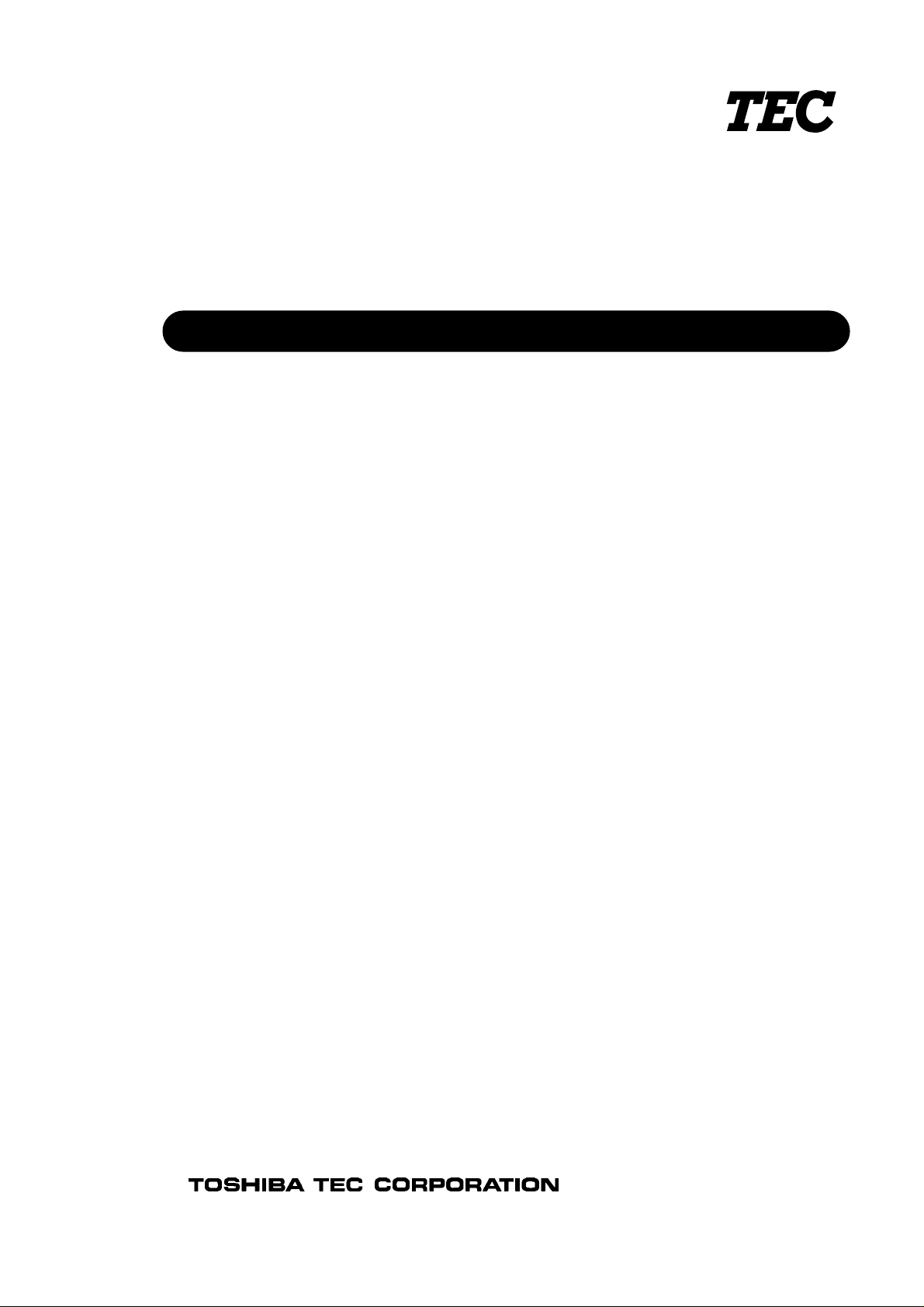
TEC Thermal Printer
B-870 SERIES
Maintenance Manual
Document No. EM18-33013
Original Jan., 1995
(Revision )
PRINTED IN JAPAN
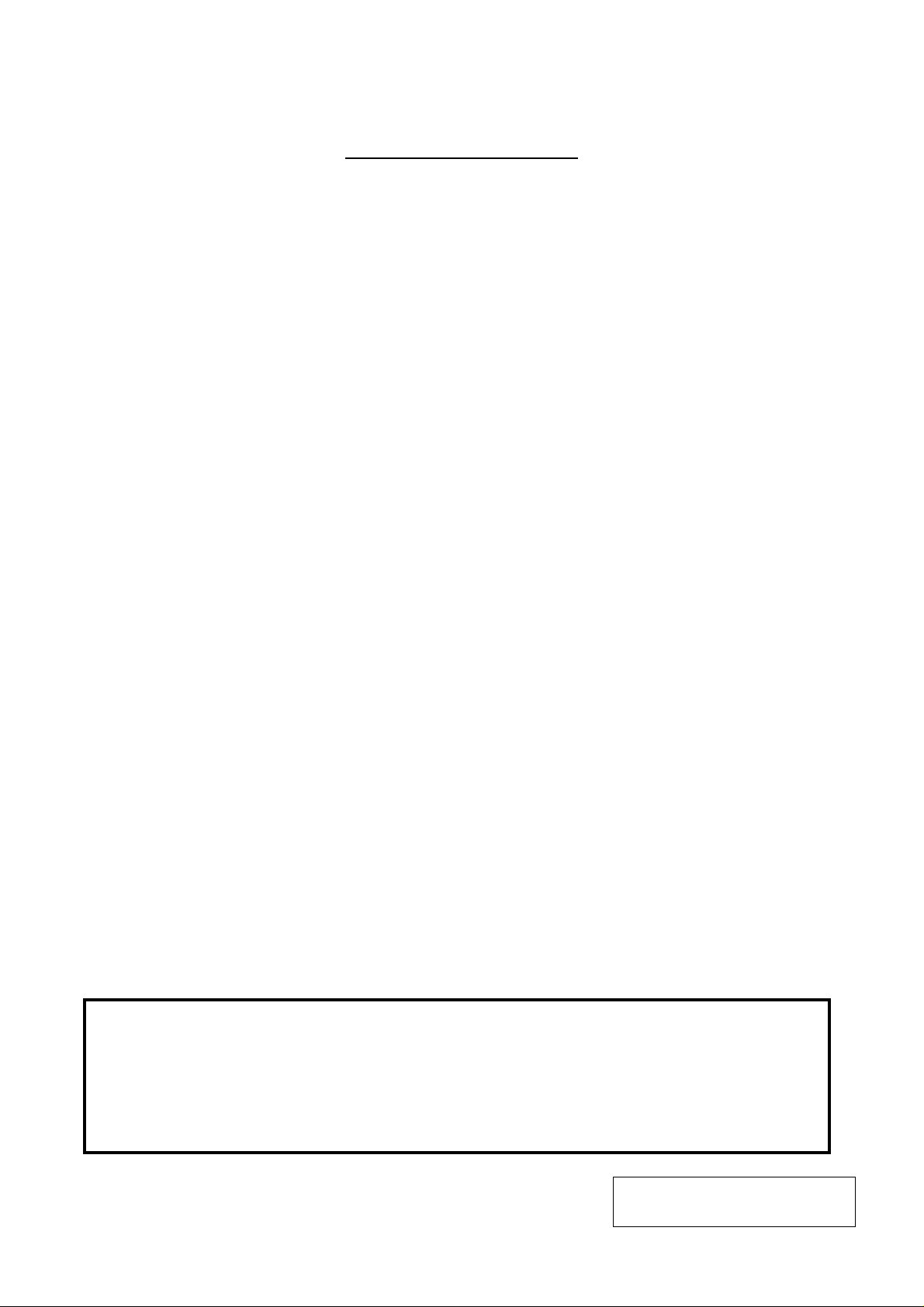
(Revision Date: Jul. 26 ’99)
TABLE OF CONTENTS
Page
1. UNPACKING ...................................................................................................... 1- 1
1.1 PROCEDURES...........................................................................................1- 1
1.2 CHECKS ..................................................................................................... 1- 1
2. MAJOR UNIT REPLACEMENT.......................................................................... 2- 1
2.1 REPLACING THE CPU PC BOARD........................................................... 2- 2
2.2 REPLACING THE PS UNIT ........................................................................ 2- 4
2.3 REPLACING THE STEPPING MOTORS AND BELTS .............................. 2- 5
2.4 REPLACING THE RIBBON MOTORS........................................................2- 6
2.5 REPLACING THE SOLENOID....................................................................2- 6
2.6 REPLACING THE PRINT HEAD ................................................................ 2- 8
2.7 REPLACING THE PLATEN ........................................................................ 2- 9
2.8 REPLACING THE ROLLER BELT AND FEED ROLLER .......................... 2-10
2.9 REPLACING THE MEDIA SENSORS ....................................................... 2-12
2.10PERIODIC PARTS REPLACEMENT......................................................... 2-13
EM18-33013
3. INSTALLATION PROCEDURE FOR OPTIONAL EQUIPMENT ........................ 3- 1
3.1 HIGH SPEED PC INTERFACE BOARD (B-4800-PC-QM)......................... 3- 1
3.2 CUTTER MODULE (B-4208-QM) ............................................................... 3- 3
3.3 MEMORY MODULE.................................................................................... 3- 5
3.4 STRIP MODULE (B-4908-H-QM) ............................................................... 3- 6
3.5 STABILIZER KIT ......................................................................................... 3- 7
4. MECHANISM DESCRIPTION ............................................................................ 4- 1
4.1 CUTTER DRIVE.......................................................................................... 4- 1
5. TROUBLESHOOTING........................................................................................ 5- 1
6. DIAG. TEST OPERATION.................................................................................. 6- 1
7. PROGRAM DOWN LOAD .................................................................................. 7- 1
7.1 FLOPPY DISK............................................................................................. 7- 1
7.2 SETUP ........................................................................................................ 7- 1
7.3 DOWN LOAD PROCEDURE ...................................................................... 7- 2
7.4 ERROR CODE............................................................................................ 7- 3
CAUTION:
1. This manual may not be copied in whole or in part without prior written permission of
TOSHIBA TEC.
2. The contents of this manual may be changed without notification.
3. Please refer to your local Authorized Service representative with regard to any queries
you may have in this manual.
Copyright © 1999
by TOSHIBA TEC CORPORATION
All Rights Reserved
570 Ohito, Ohito-cho, Tagata-gun, Shizuoka-ken, JAPAN
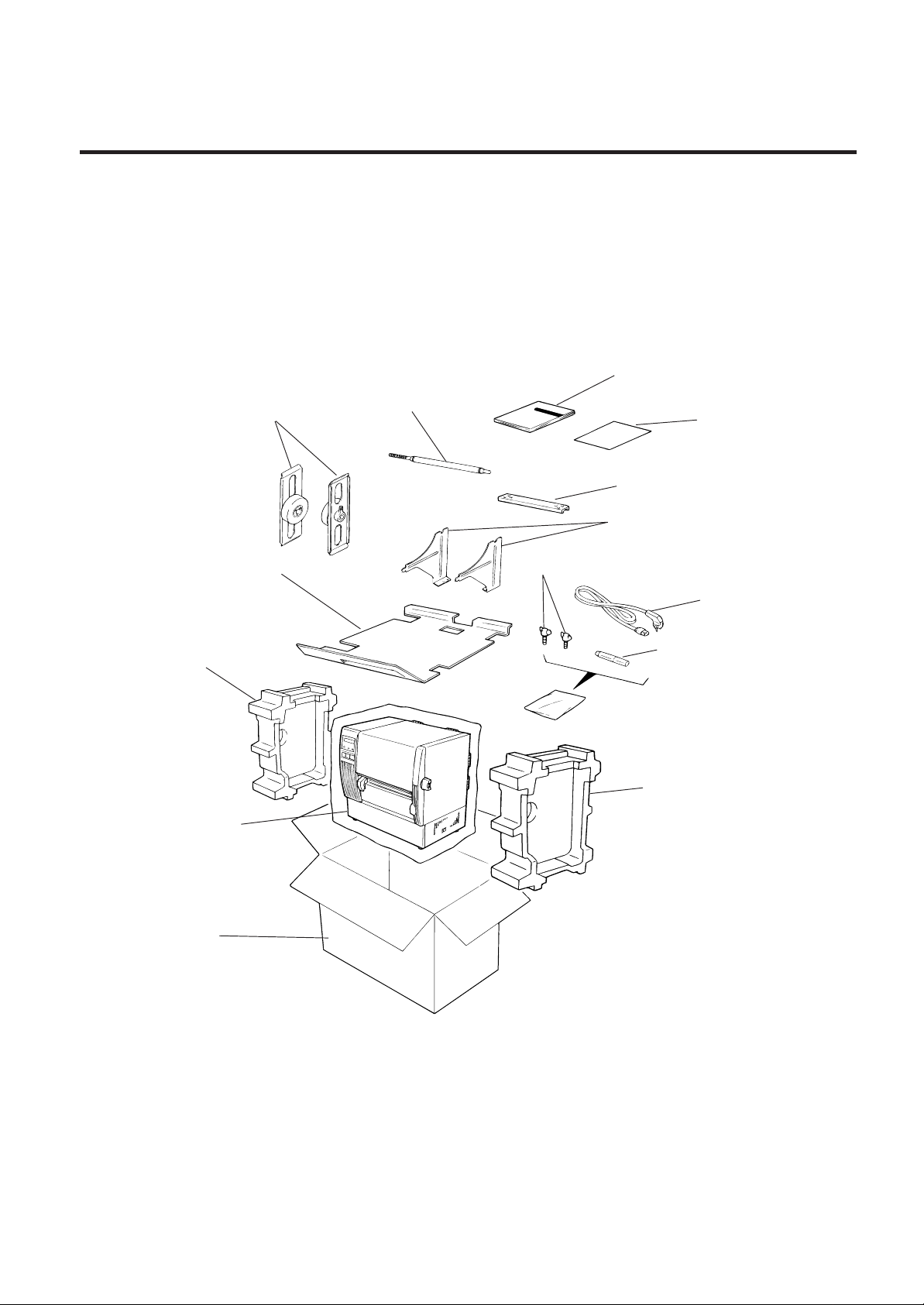
1. UNPACKING
1. UNPACKING
1.1 PROCEDURE
1) Open the carton.
2) Unpack the accesories from the carton
3) Unpack the side pads (L)/(R) and the printer from the carton.
EM18-33013
1.1 PROCEDURE
4) Place the printer on a level surface.
Holder Shaft
Left/Right Side Holders
Accessory Board
Side Pad (L)
Owner’s Manual
Unpacking
Procedure
Holder Base
Media
Holder
Thumbscrew (M-4x6)
Power Cord
Print Head Cleaner
Side Pad (R)
Thermal printer
Carton
1.2 CHECKS
1) Check for damage or scratches on the machine.
2) Confirm that none of the accessories are missing.
NOTE: Keep the carton and side pads for later transport.
1-1
Fig. 1-1
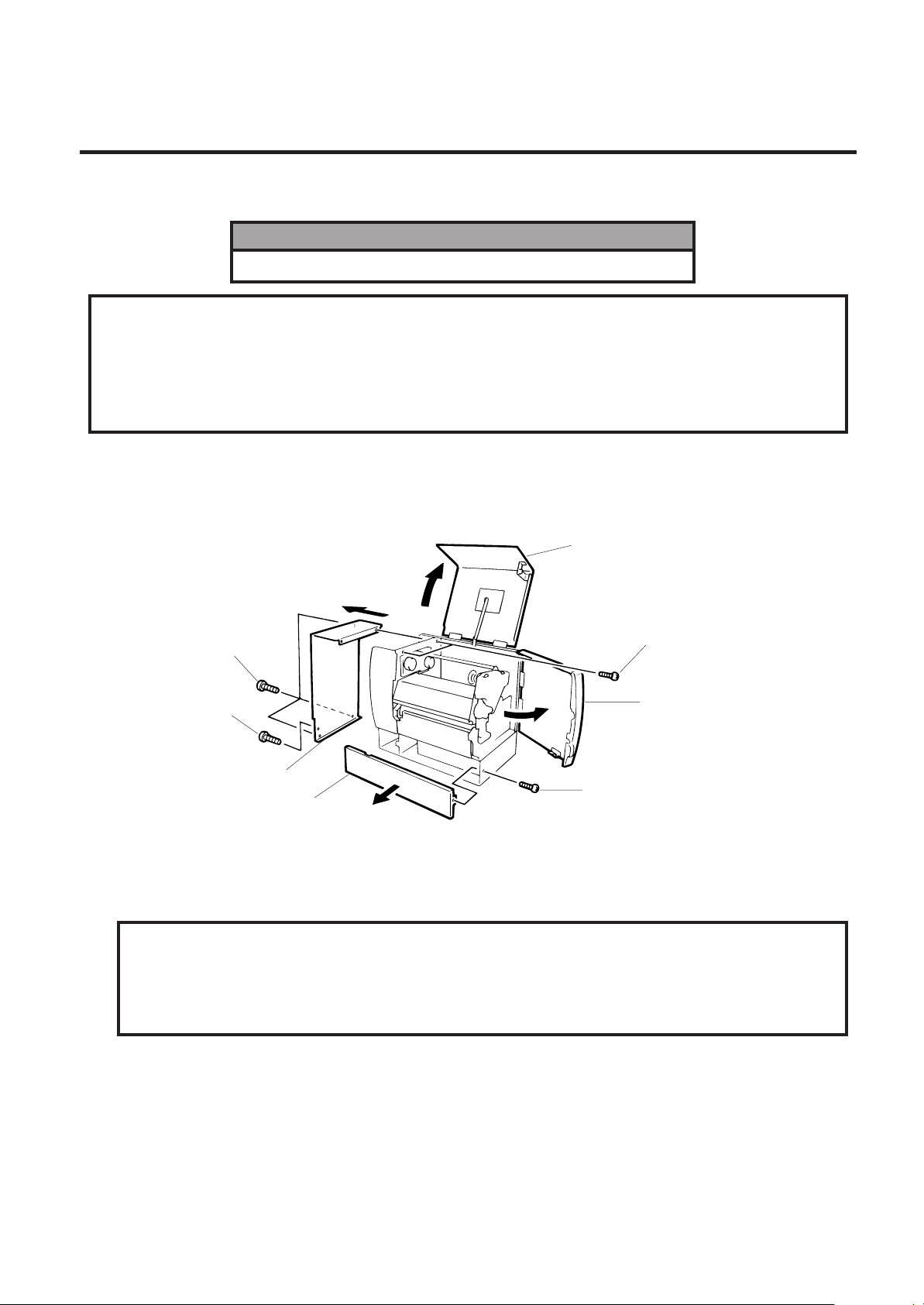
2. MAJOR UNIT REPLACEMENT
2. MAJOR UNIT REPLACEMENT
EM18-33013
2. MAJOR UNIT REPLACEMENT
WARNING!
Disconnect power cord before replacing important parts.
CAUTION:
1. NEVER separate the ribbon motors from the attaching plate (bracket), because doing so will
change their adjustment. (See Fig. 2-8)
2. NEVER remove the two screws painted red on the side of the print block. (See Fig. 2-11)
3. NEVER remove screws unless directed to do so in this manual. Removing screws may change
pre-set adjustments.
1) Turn the power off.
2) Open the right side and top covers.
3) Remove the six screws (FL-4x6, B-4x6 and B-3x8) to detach the left side cover.
4) Remove the (B-4x6) screw to remove the bottom plate.
Top Cover
Screw (B-4x6)
Screw (B-3x8)
Left Side Cover
Bottom Plate
Screw (B-3x8)
Screw (FL-4x6)
Right Side Cover
Fig. 2-1
NOTE: Instructions to open the top and right side covers and to remove the left side cover are omitted
from each removal/installation procedure provided below.
■ Lubrication
CAUTION:
1. Lubrication: During parts replacement
2. Kinds of oil: FLOIL G-488: 1 Kg can. (Parts No. 19454906001).
3. Do not spray the inside of the printer with lubricants. Unsuitable oil can damage the
mechanism.
All machines are generally delivered in their best condition. Efforts shoud be made to keep them that
way. Lack of oil, or the presence of debris or dust, may cause an unexpected failure. To maintain
in optimal operating condition, periodically clean the machine and apply the proper kinds of oil to each
part in which librication is needed.
Although the frequency of lubrication varies according to how often the machine is used, as a
minimum it is necessary to lubricate before any part becomes dry. It is also necessary to wipe off
excessive oil or it will collect dirt.
2-1
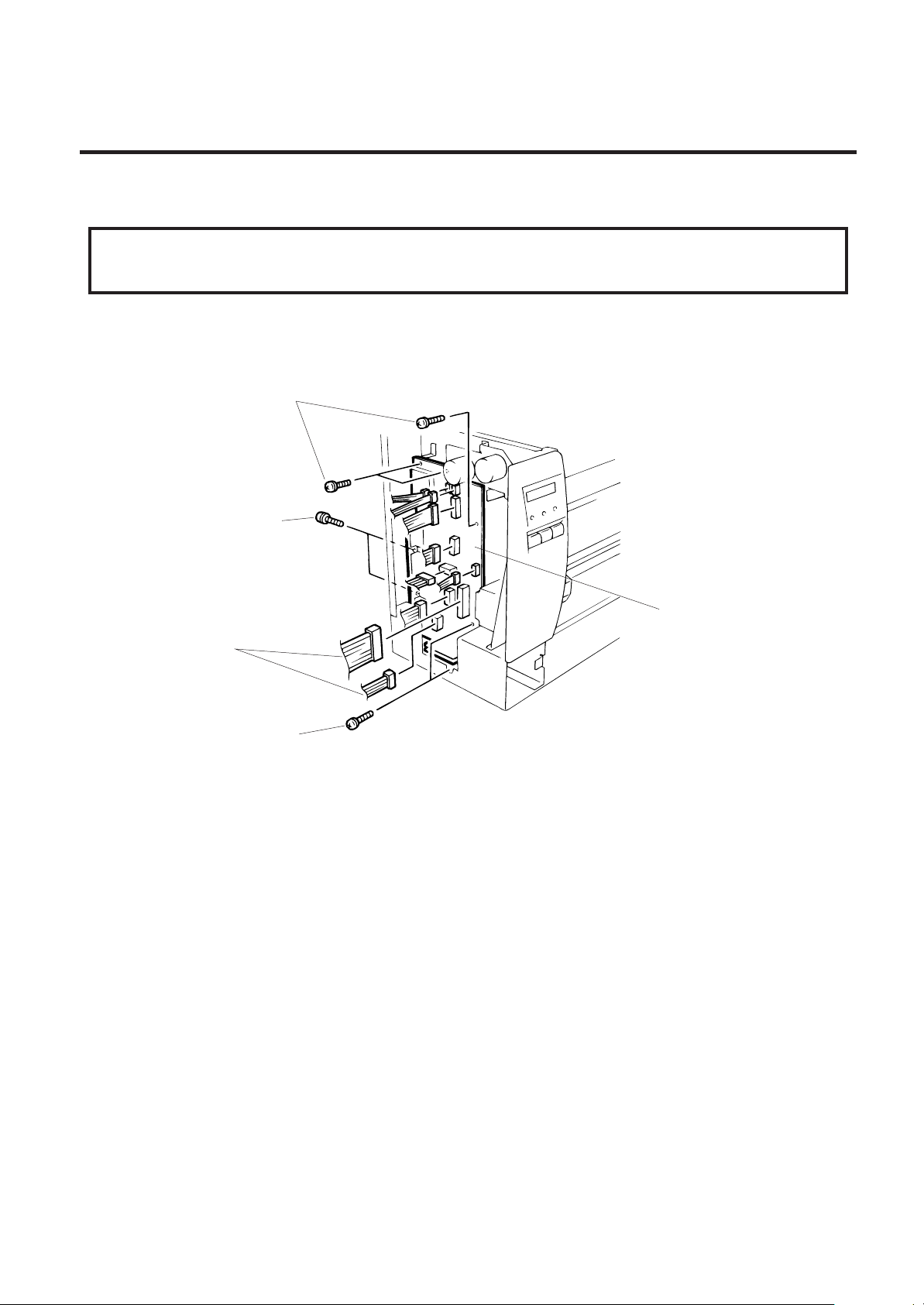
2. MAJOR UNIT REPLACEMENT
2.1 REPLACING THE CPU PC BOARD
2.1 REPLACING THE CPU PC BOARD
CAUTION:
Replace only with the same type and rated fuse for continued protection against risk of fire.
1) Detach the 11 connectors from the CPU PC board.
2) Remove the 7 screws (SM-3x5B and FL-3x5) to detach the CPU PC board.
Screw (SM-3x5B)
Screw (FL-3x5)
EM18-33013
CPU PC Board
Connector
Screw (SM-3x5B)
NOTE: Be sure to support the CPU PC board when detaching the connectors.
3) Replace the CPU PC board and reassemble in the reverse order of removal.
Fig. 2-2
2-2
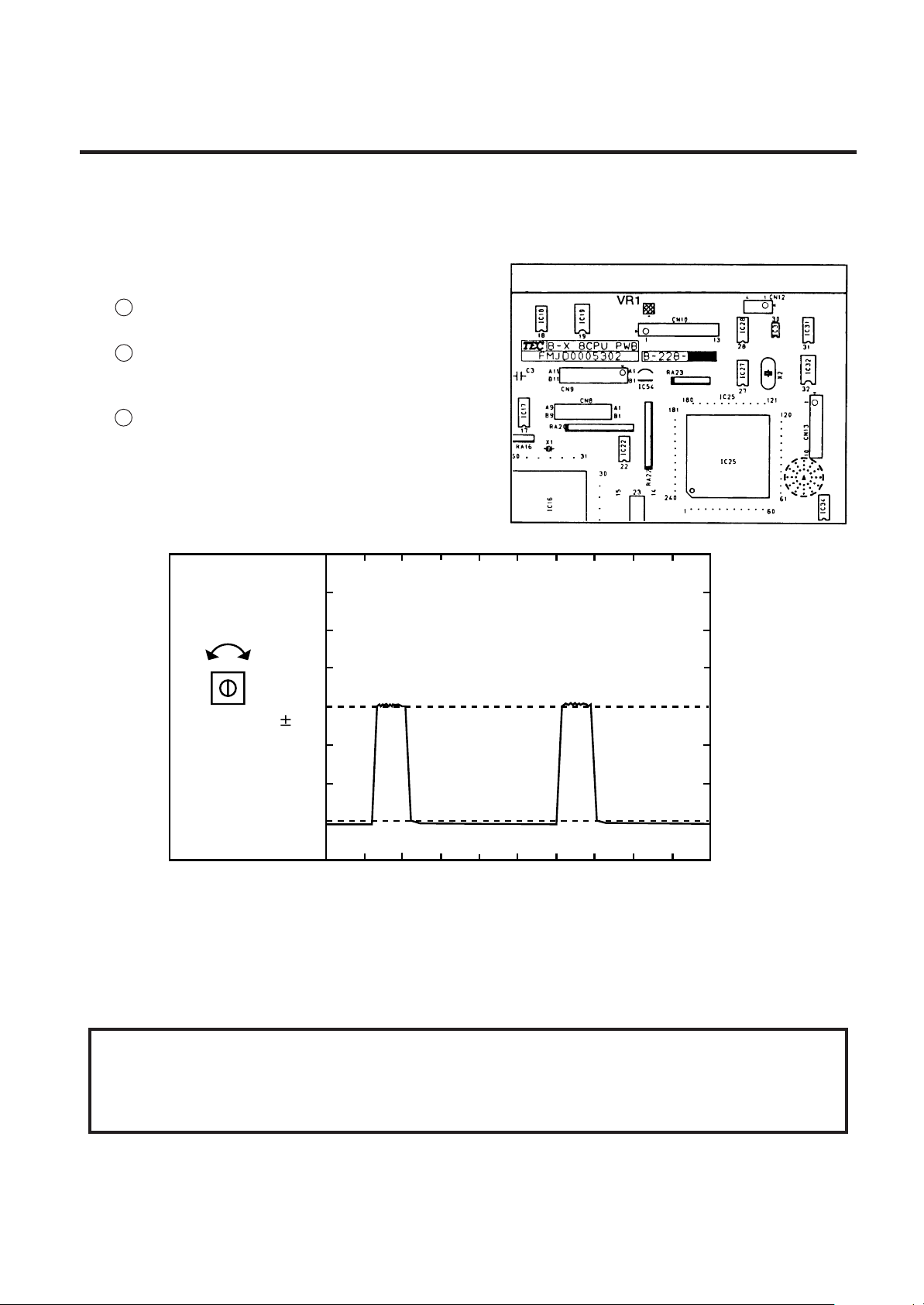
2. MAJOR UNIT REPLACEMENT
2.1 REPLACING THE CPU PC BOARD
(Revision Date Mar. 15 ’96)
4) Adjust the ribbon end sensor.
After replacing the CPU PC board or changing ribbon type, be sure to adjust the ribbon end
sensor in the following procedure with the ribbon being used.
NOTE: Use TOSHIBA TEC-approved ribbons.
1 Set the ribbon so that the ribbon end sensor
can detect the ribbon, Turn the power on.
2 Turn the VR1 so that the voltage between Pin
1 (GND) and Pin 7 of CN10 is 3.0 ± 0.2 V as
measured with an oscilloscope.
3 Turn the power off and mount the left side
cover and top cover.
Fig. 2-3
EM18-33013
Range : 1V / 0.2 m sec.
Voltage
0.2V
3.0
VR1
GND
Fig. 2-4
5) Adjust the black mark sensor.
Refer to page 6-40 for the adjustment procedure for the black mark sensor which is adjusted by key
entries in system mode.
6) Adjust the feed gap sensor.
Refer to page 6-41 for the adjustment procedure for the feed gap sensor which is adjusted by key
entries in system mode.
CAUTION:
Be careful when replacing the CPU PC board, since a non-resettable counter (IC32) is installed on
thisboard. (Refer to Section 6.2.1 Maintenance Counter Printing.)If this counter should be reset,
replace IC32.
2-3
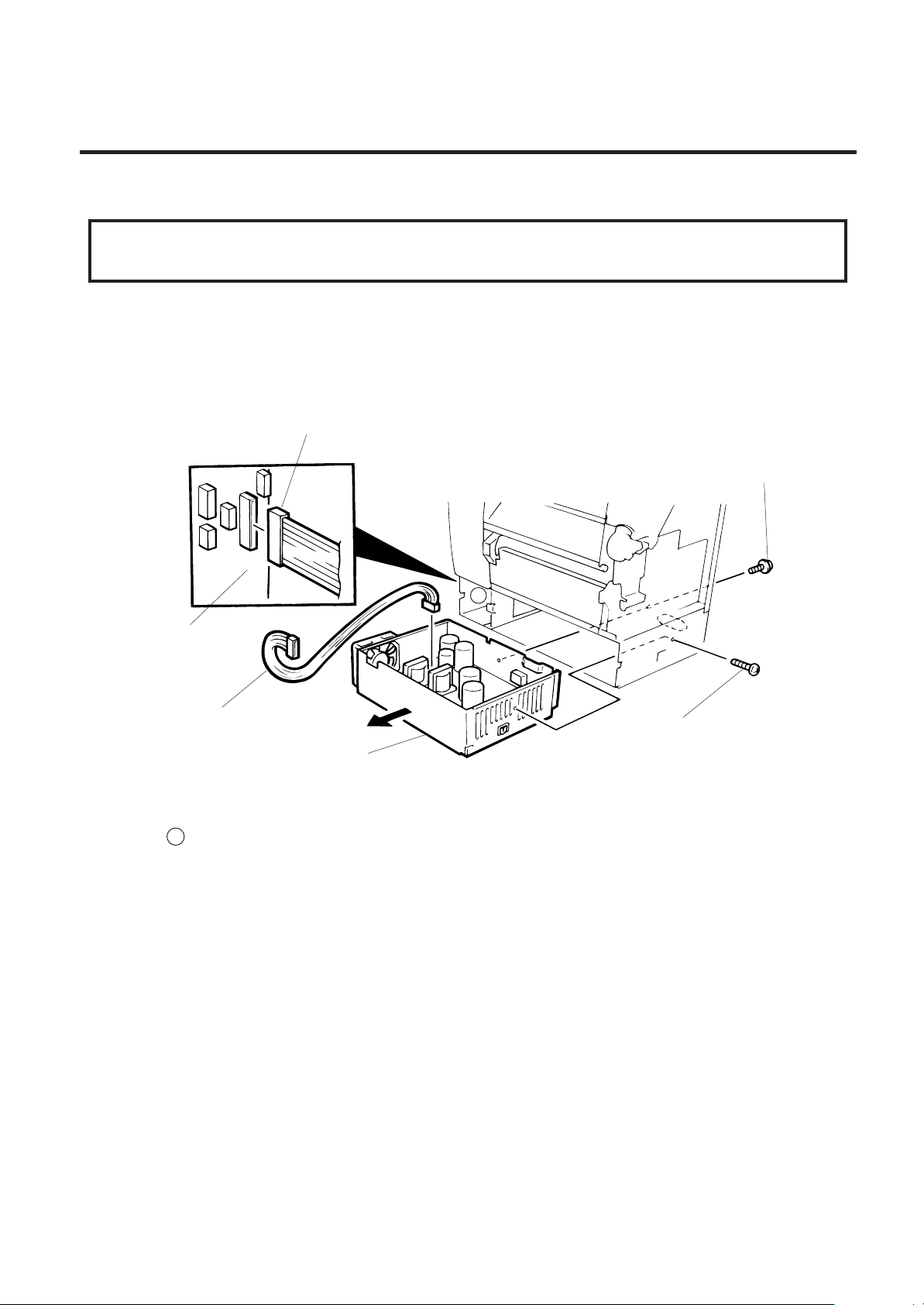
2. MAJOR UNIT REPLACEMENT
2.2 REPLACING THE PS UNIT
EM18-33013
2.2 REPLACING THE PS UNIT
CAUTION:
Replace only with the same type and rated of fuse for continued protection against risk of fire.
1) Detach all connectors from the CPU PC board.
2) Remove the two screws (FL-4 x 6) to detach the PS unit. Pushing the AC power inlet from behind
will ease the removal of the PS unit.
3) Disconnect the PS cable from the PS unit.
Connecter
Screw (FL- 4x6)
A
CPU PC Board
PS Cable
Screw (FL- 4x6)
PS Unit
Fig. 2-5
4) Replace the PS unit and reassemble in the reverse order of removal. Insert the PS cable into the
notch A .
2-4
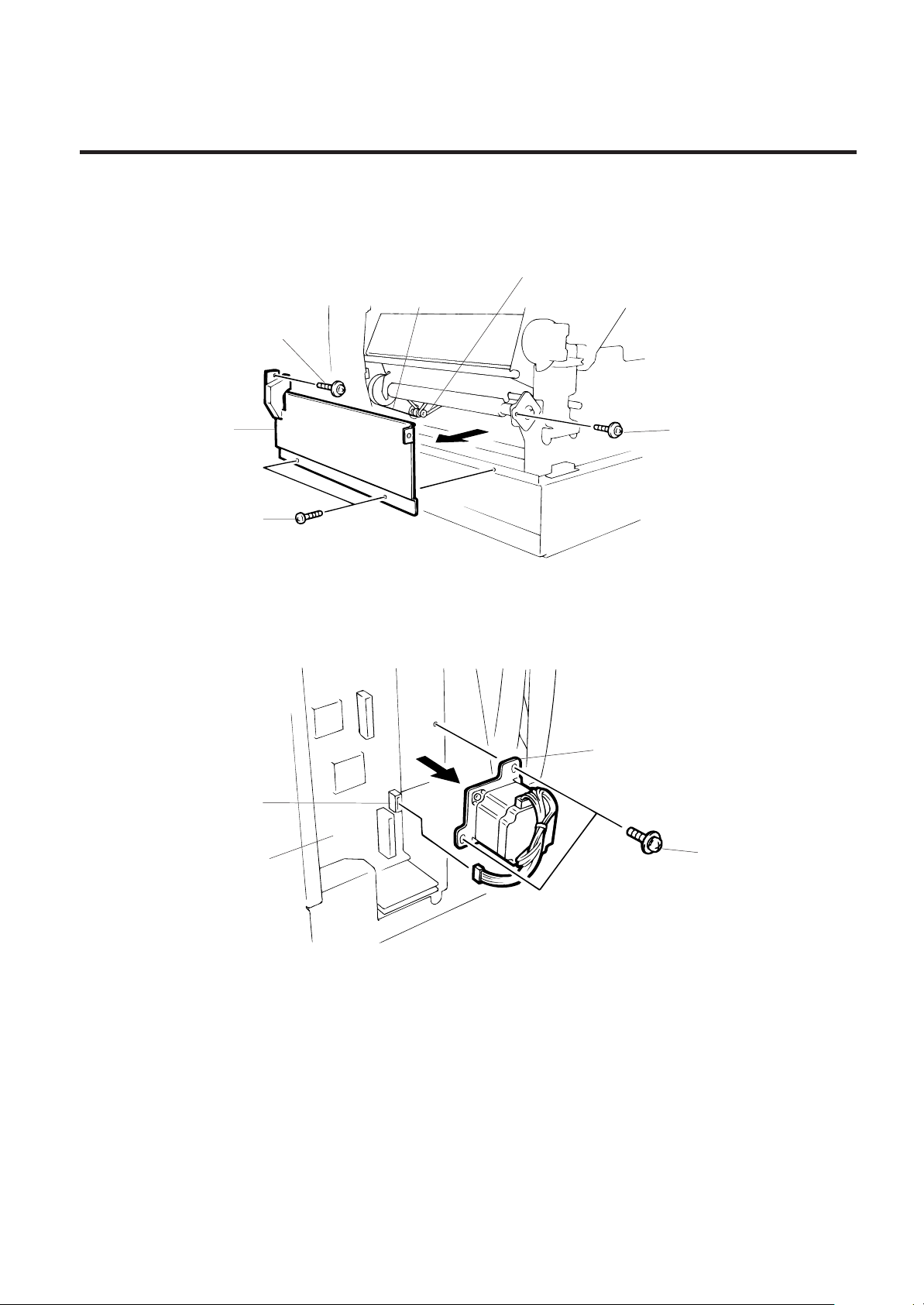
2. MAJOR UNIT REPLACEMENT
2.3 REPLACING THE STEPPING MOTOR
1) Remove the 4 screws (FL-4x6) to detach the front plate.
Platen Belt
Screw (FL-4x6)
EM18-33013
2.3 REPLACING THE STEPPING MOTOR
Feed Roller Belt
Front Plate
Screw (FL-4x6)
Screw (FL-4x6)
Fig. 2-6
2) Disconnect the cable from CN14 on the CPU PC board.
3) Remove the two screws (SM-4x10C), take the two belts off the pinion gear, and remove the stepping
motor.
Stepping Motor
CN14
CPU PC Board
Screw (SM-4x10C)
Fig. 2-7
4) When replacing the stepping motor, place the platen belt around the pinion gear first, then the feed
roller belt, so that the partition is positioned between the two belts. Press down on the stepping motor
with 3.5 Kg ± 300 g force and secure it so the platen belt and feed roller belt have no slack, are
engaged ,and evenly tense.
5) Reassemble in the reverse order of removal.
2-5
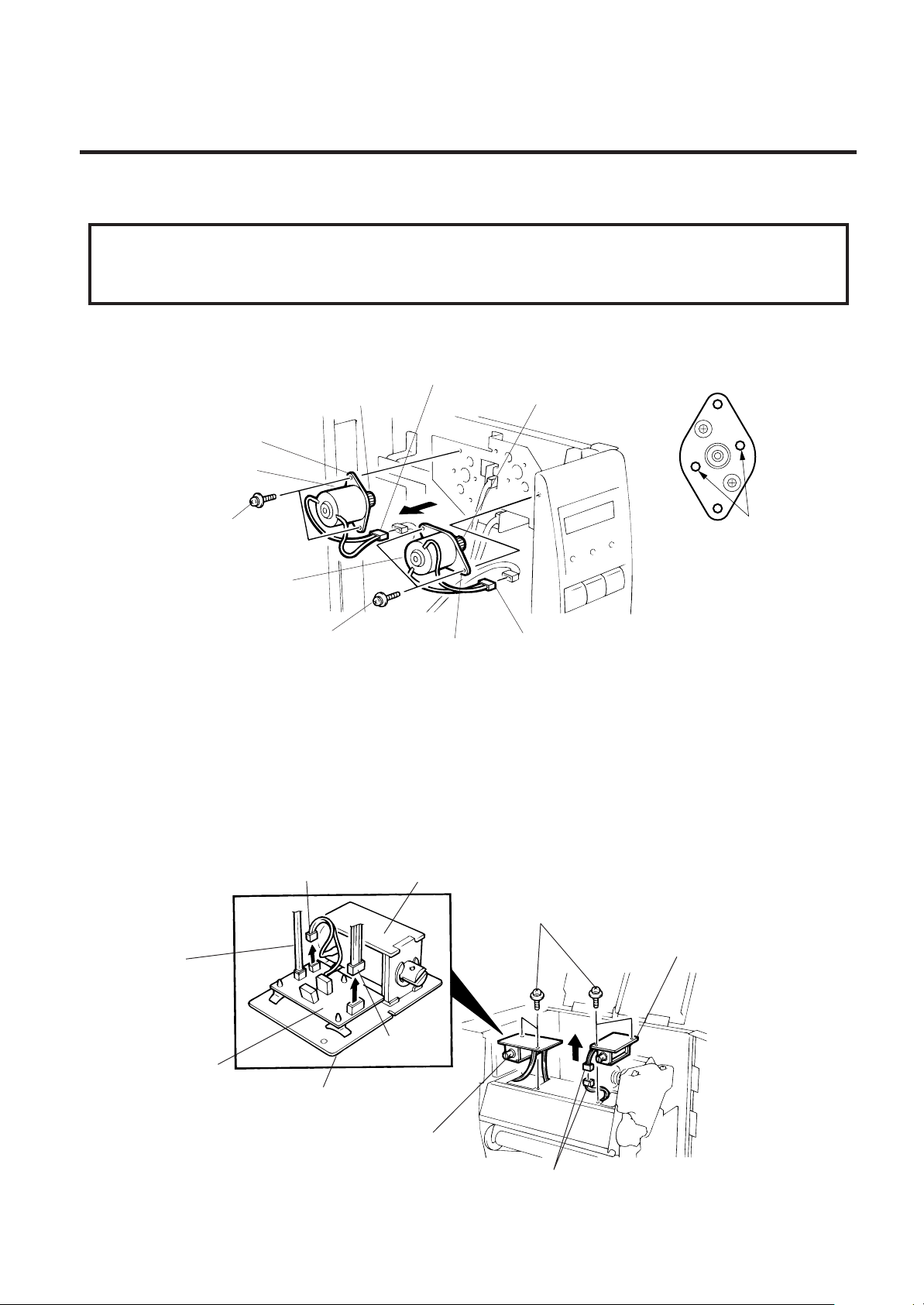
2. MAJOR UNIT REPLACEMENT
2.4 REPLACING THE RIBBON MORTOR
EM18-33013
2.4 REPLACING THE RIBBON MOTORS
CAUTION:
NEVER separate the ribbon motor from the attaching plate because doing so will change their
adjustment.
1) Remove the CPU PC board. (Refer to section 2.1.)
2) Detach the connector and remove the two SM-3x5B screws to detach the ribbon motors.
Connector
FLOIL G-488
Attaching Plate
Ribbon Motor
(Red)
FLOIL G-488
Screw (SM-3x5B)
Riboon Motor
Screw (SM-3x5B)
Attaching Plate
Connector
(Black)
Dowels
Fig. 2-8
3) Replace the ribbon motors, then align the dowels to attach the ribbon motors. Reassemble in the
reverse order of removal.
2.5 REPLACING THE SOLENOID
NOTE: This procedure can be done without removing the left side cover.
1) Remove the two SM-4x8B screws, detach the connectors, and remove the solenoid unit (R).
2) Remove the two SM-4x8B screws, disconnect the cables from CN1, CN2 and CN3 on the RSV PC
board and detach the solenoid unit (L).
CN1 (Solenoid L)
CN2
(Solenoid R)
Solenoid
Screw (SM-4x8B)
Solenoid Unit (R)
RSV PC Board
CN3
Solenoid Attaching Plate
Solenoid Unit (L)
Fig. 2-9
Connecter
2-6
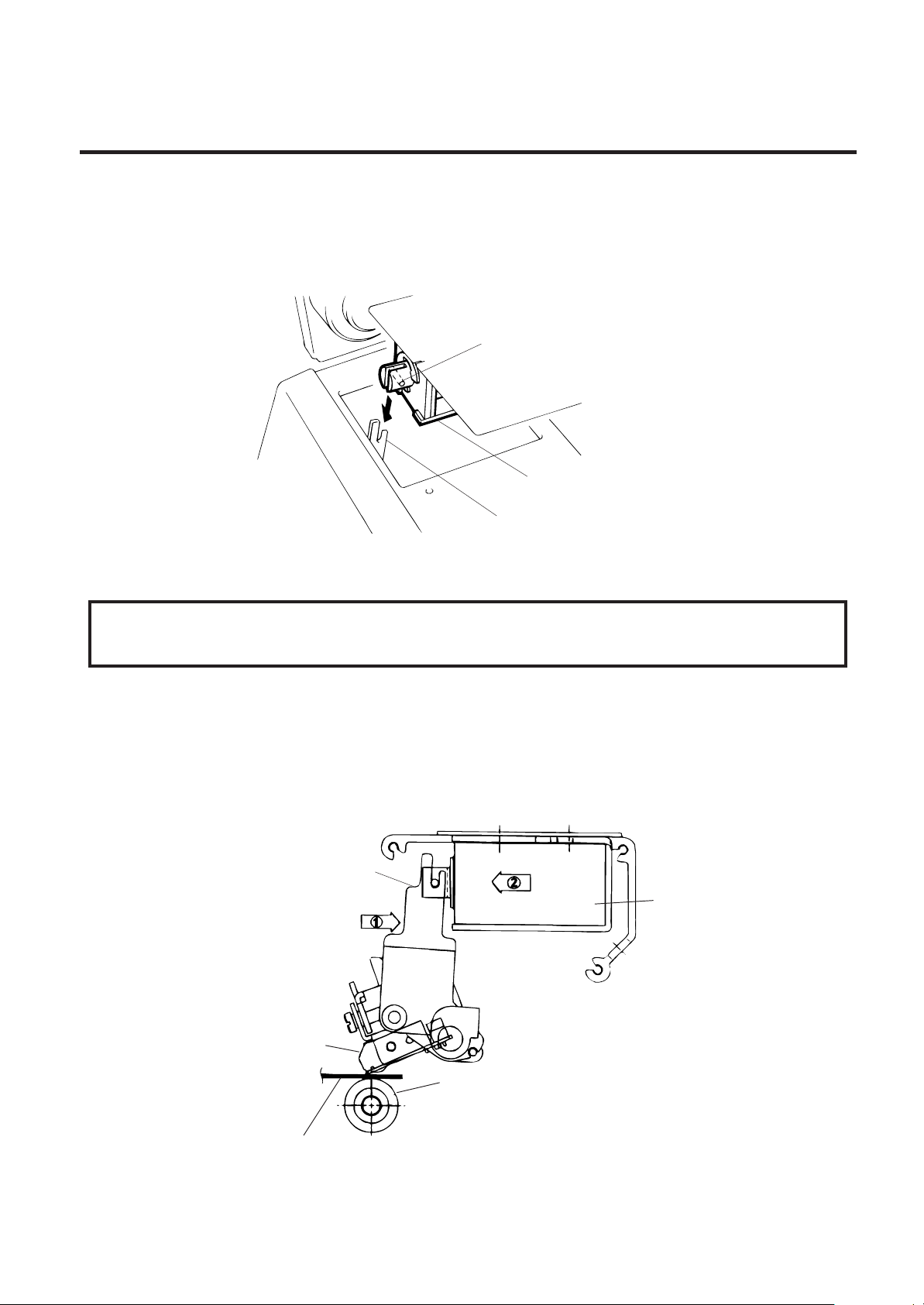
2. MAJOR UNIT REPLACEMENT
(Revision Date Aug. 18 ’95)
2.5 REPLACING THE SOLENOID
EM18-33013
3) Remove the two SM-3 x 6B screws each from the solenoid units (L) and (R) to detach the solenoid.
4) Replace the solenoid and attach it to the solenoid attaching plate. Be careful of the differences in
length of the solenoid cables when installing the solenoid.
5) Assemble the solenoid unit so that the head up link engages the spring pin.
Spring Pin
Solenoid
Head Up Link
Fig. 2-10
NOTE: Make sure to remove any dust that appears during removal or installation because it may affect
the print quality.
CAUTION:
Take care to orient the screws so that they are vertically aligned with the solenoid attaching plate.
6) Insert piled 10 pieces of tag paper of 8 inches (203.2 mm) in width, 0.16 mm in thickness (I-BESTS is recommended) between the print head and the platen. Then turn the head lever to the LOCK
position.
7) Press and hold the link against the solenoid, and then press and fit the solenoid unit sungly to the
link. Secure the solenoid unit with the screws.
8) Reassemble in the reverse order of removal.
Link
Press
Press
Solenoid Unit
Print Head
Paper Thickness: 1.6 mm
Platen
Fig. 2-11
2-7
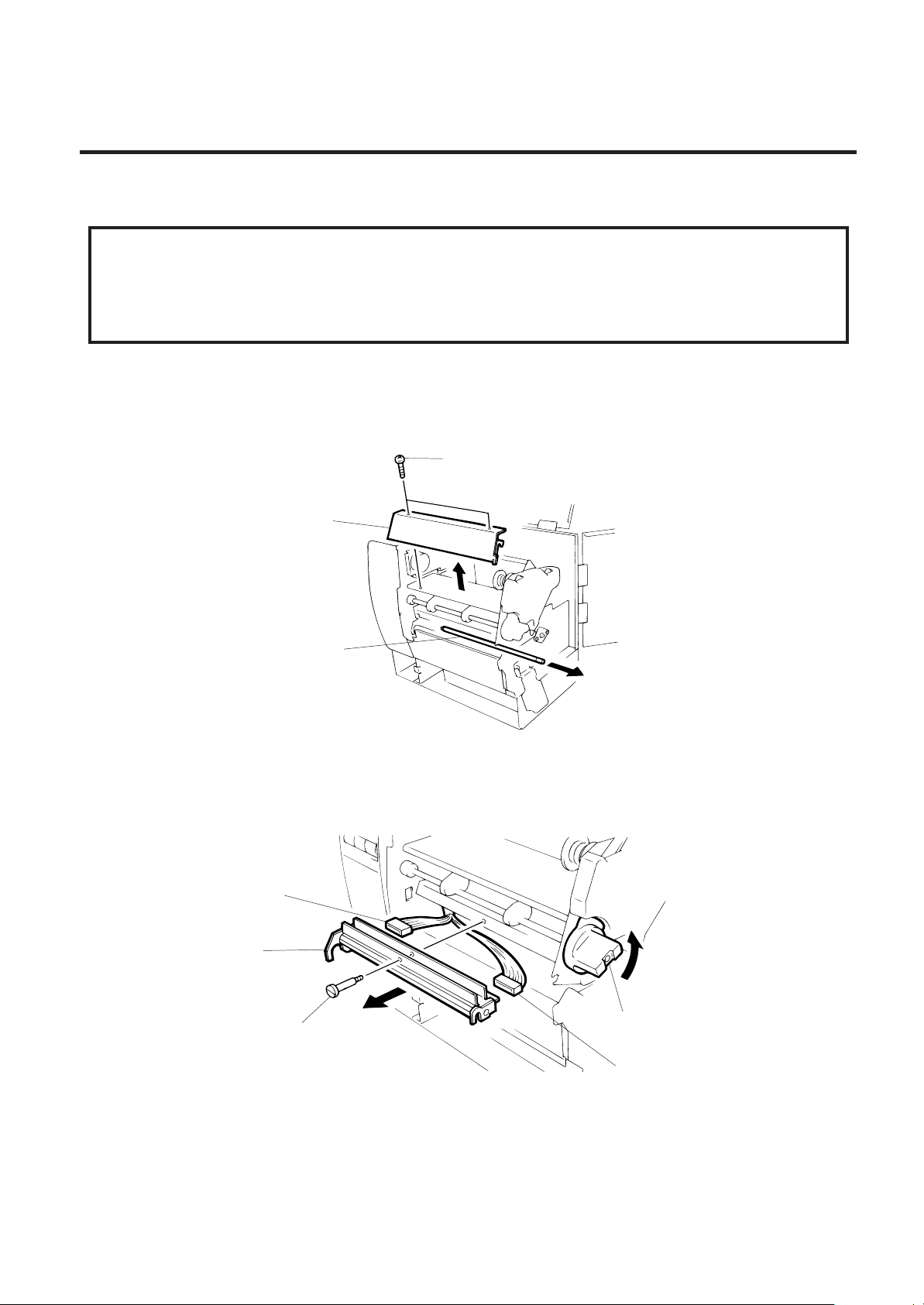
2. MAJOR UNIT REPLACEMENT
2.6 REPLACING THE PRINT HEAD
2.6 REPLACING THE PRINT HEAD
CAUTION:
1. NEVER touch the element when handling the print head.
2. NEVER touch the connector pins to avoid damage to the print head by static electricity.
3. NEVER remove the two screwws painted red on the side of the print block.
NOTE: This procedure can be done without removing the left side cover.
1) Remove the two (B-4x4) screws to detach the head cover plate.
2) Pull right to remove the front shaft.
Screw (B-4 x 4)
Head Cover Plate
EM18-33013
Front Shaft
3) Turn the head lever counterclockwise to lift the print head.
4) Remove the head fixing screw and pull out the print head.
5) Disconnect the two cables and remove the print head.
Connector
Print Head
Head Fixing Screw
NOTE:Never remove the bracket.
Head Lever
Connecter
Fig. 2-12
Fig. 2-13
6) Replace the print head and reassemble in the reverse order of removal.
7) Refer to page 6-44 and clear the maintenance counter.
8) Refer to page 6-31 and perform a test print.
2-8
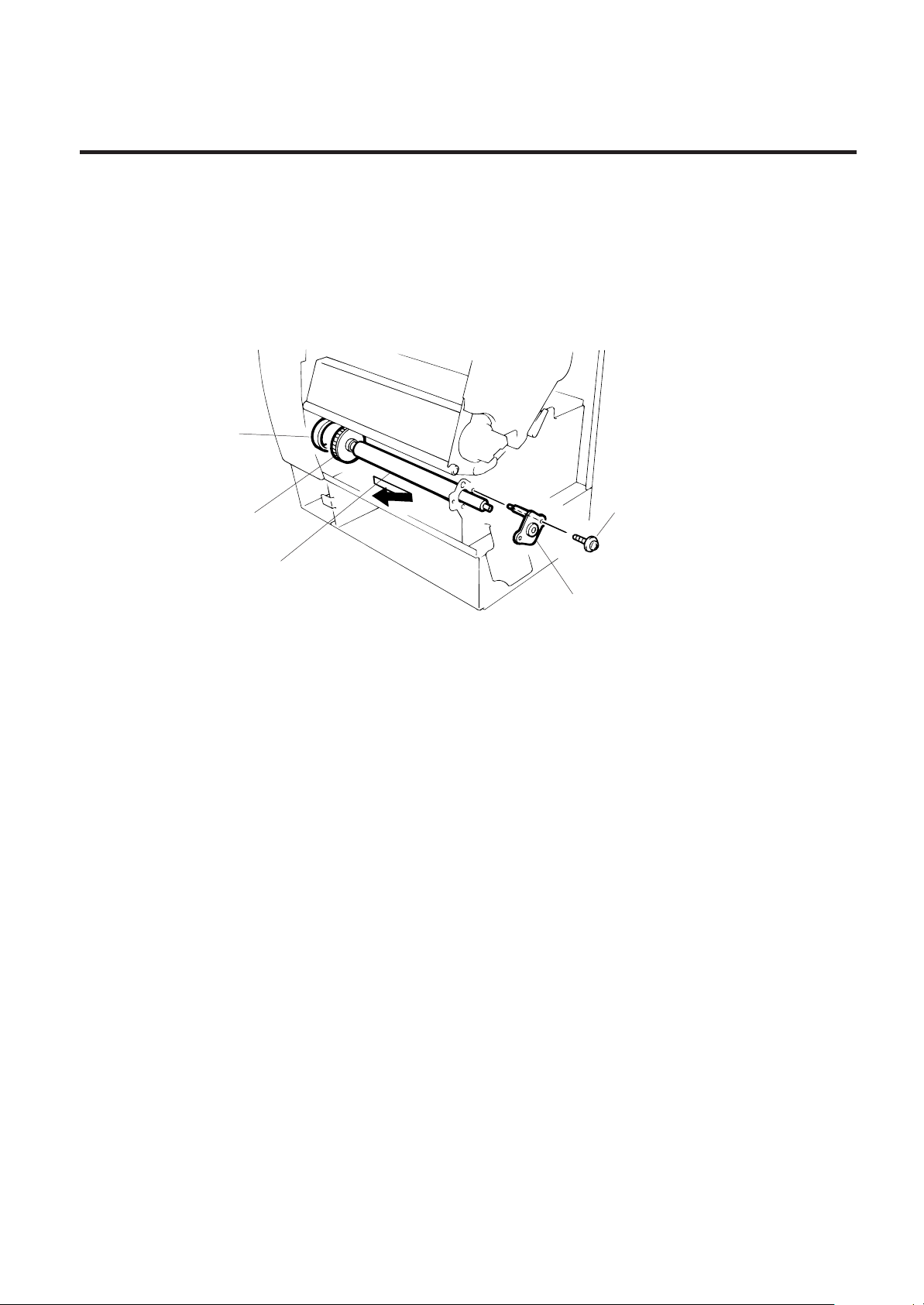
2. MAJOR UNIT REPLACEMENT
2.7 REPLACING THE PLATEN
EM18-33013
2.7 REPLACING THE PLATEN
1) Remove the front plate. (Refer to Fig. 2-6.)
2) Loosen the two screws (SM-4 x 10C) securing the stepping motor.
3) Remove the (FL-4 x 6) screw to detach the platen positioning plate.
4) Take the platen belt off the platen pulley, move the platen fully to the right and remove the platen from
the left end.
Platen Belt
Platen Pulley
Platen
Platen Positioning Plate
Screw (FL-4 x 6)
Fig. 2-14
5) Replace and install the platen, then place the platen belt around the platen pulley.
6) Install the platen positioning plate.
7) Press down on the stepping motor with 3.5 Kg ± 300 g force and secure it so the platen belt and the
feed roller belt have no slack, are engaged and evenly tense.
8) Reassemble the remaining parts in the reverse order of removal.
2-9
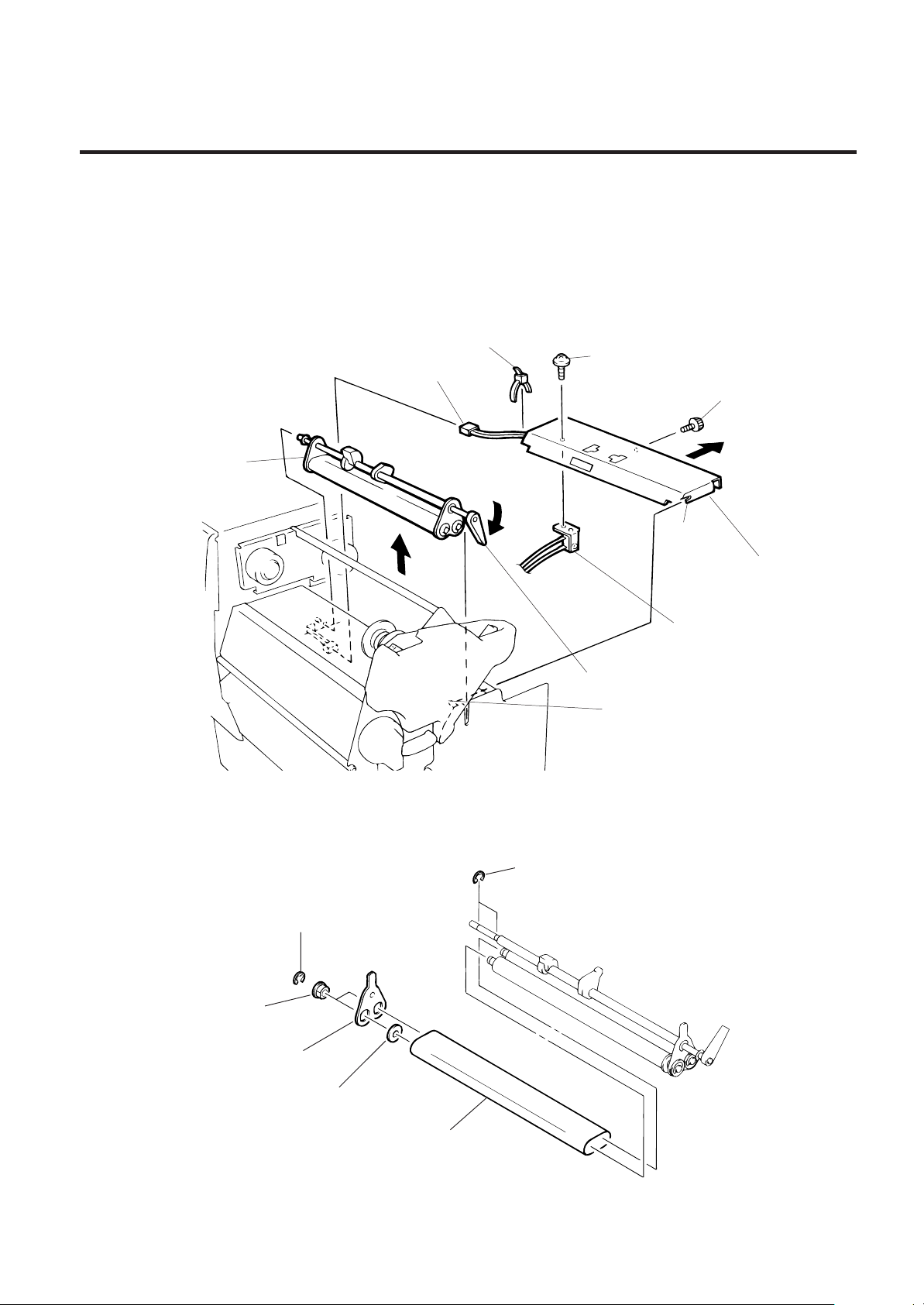
2. MAJOR UNIT REPLACEMENT
2.8 REPLACING THE ROLLER BELT AND FEED ROLLER
2.8 REPLACING THE ROLLER BELT AND FEED ROLLER
1) Lower the pinch roller lever.
2) Remove the white screw to detach the ribbon end sensor plate.
3) Remove the FL-3 x 5 screw, cut the cable band and remove the head-up switch.
4) Detach the connector of the ribbon end sensor.
EM18-33013
5) Removal the pinch roller block.
Pinch Roller Block
Cable Band
FL-3 x 5
Connector
White Screw
Notch
Ribbon End
Sensor Plate
Head-Up Switch
Pinch Roller Lever
Stud
Fig. 2-15
NOTE: Fit both sides of the studs into the notches when installing the ribbon end sensor plate.
6) Remove the four E-rings (E-5), pinch roller holder, bush, pinch roller washer, and then roller belt.
E-ring (E-5)
E-ring (E-5)
Bush
Pinch Roller Holder
Pinch Roller Washer
Roller Belt
2-10
Fig. 2-16
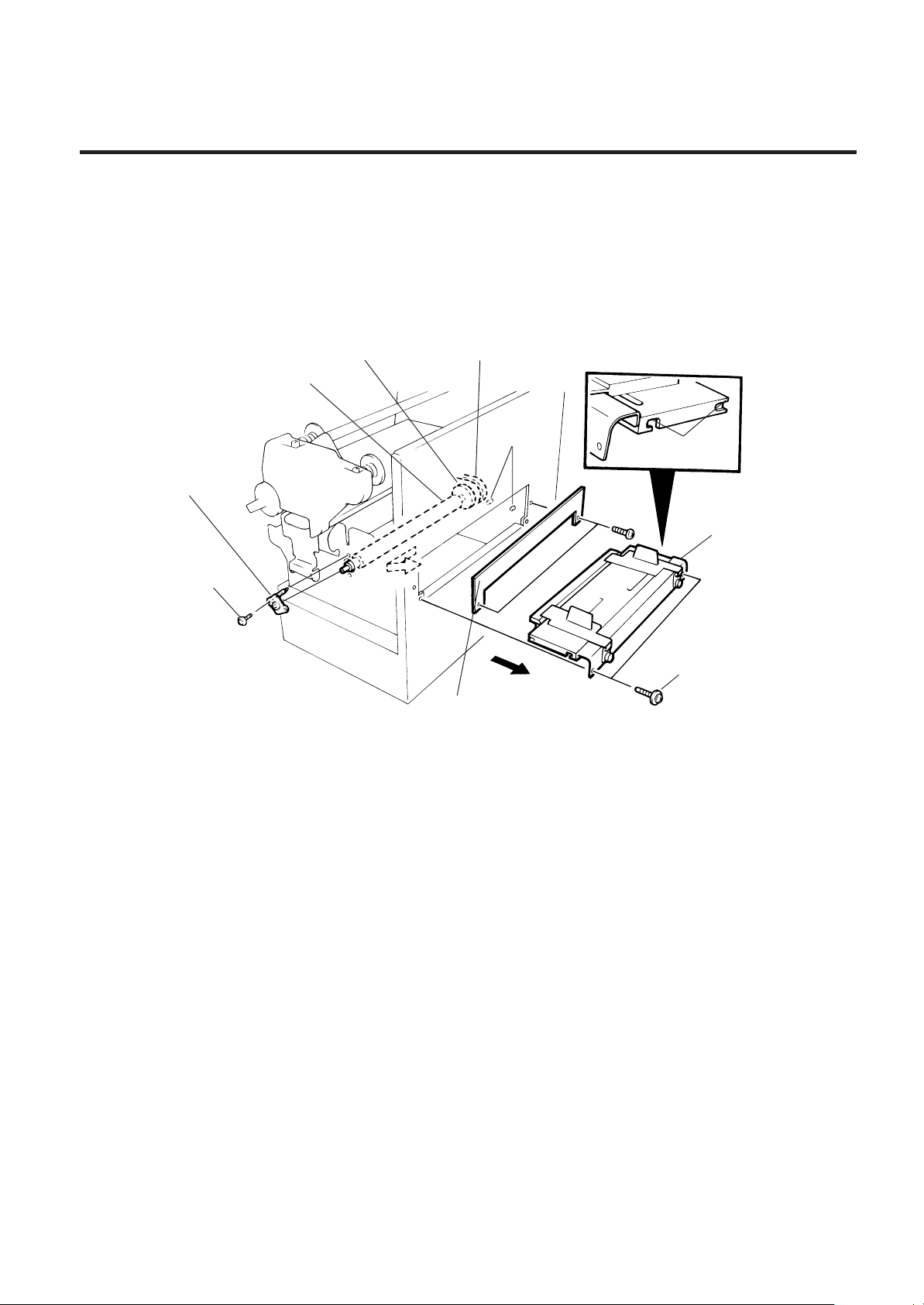
2. MAJOR UNIT REPLACEMENT
2.8 REPLACING THE ROLLER BELT AND FEED ROLLER
EM18-33013
7) Remove the two (FL-4x6) screws and detach the media plate.
8) Remove the two (FL-4x6) screws and detach the media guide unit.
9) Loosen the two (SM-4x10C) screws securing the stepping motor.
10) Remove the two screws to detach the feed roller positioning plate.
11) Take the feed roller belt off the feed roller, move the feed roller fully to the left and remove the feed
roller form the right end.
Roller Pulley
Feed Roller Feed
Feed Roller Belt
Stud
Feed Roller
Positioning Plate
Screw (FL-4x6)
Media Plate
Notch
Media Guide Unit
Screw (FL-4x6)
Fig. 2-17
NOTE: Fit both sides of the studs into the notches when installing the media guide unit.
12) Replace and install the feed roller, place the feed roller belt around the feed roller pulley.
13) Install the feed roller positioning plate.
14) Press down on the stepping motor with 3.5 Kg ± 300 g force and secure it so the platen belt and
the feed roller belt have no slack, are engaged and evenly tense.
15) Reassemble the remaining parts in the reverse order of removal.
2-11
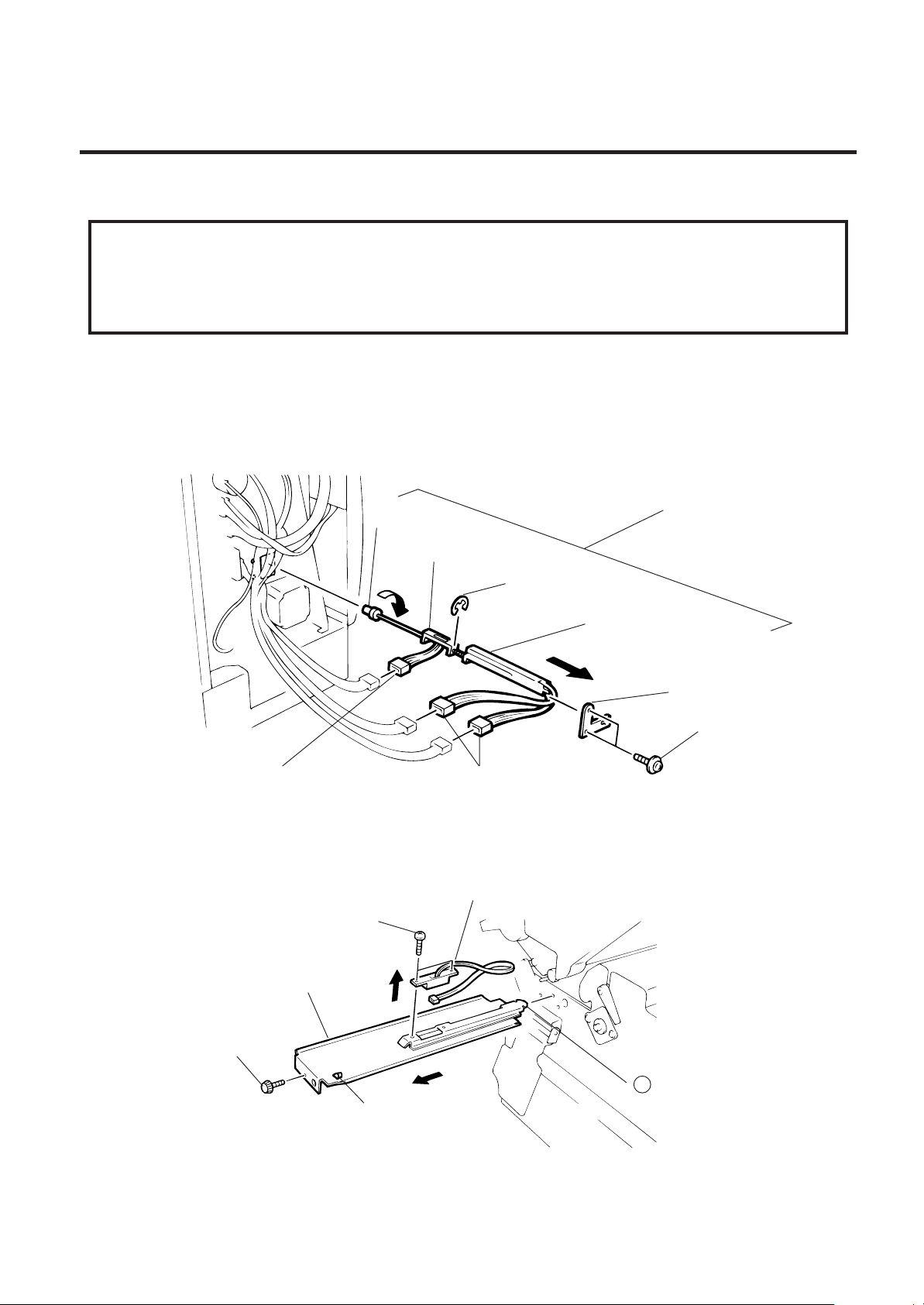
2. MAJOR UNIT REPLACEMENT
2.9 REPLACING THE MEDIA SENSOR
EM18-33013
2.9 REPLACING THE MEDIA SENSOR
CAUTION:
1. When using the fixed sensor, line up the feed gap sensors between the upper and lower sensors.
2.
When shipped from the factory, the black mark sensor is positioned at the center of the effective
print area and the feed gap sensor is located 10 mm left of center as viewed from the front.
1) Detach the 4 connectors from the fixed/movable media sensors.
2) Remove the two screws (FL-3 x 4) and the sensor holder to detach the media sensor unit.
3) Turn the knob of the sensor shaft clockwise and remove the movable media sensor.
4) Remove the E-ring (E-3) from the sensor shaft and detach the lower fixed media sensor.
Media Sensor Unit
Knob
Fixed Media Sensor
E-ring (E-3)
Movable Media Sensor
Media Guide Plate
Screw (FL-3x4)
Connecter
Connecter
Fig. 2-18
5) Remove the white screw to detach the media guide plate.
6) Remove the two SM-3 x 6B screws, then unclamp and detach the upper fixed media sensor.
Upper Fixed Media Sensor
Screw (SM-3 x 6B)
Media Guide Plate
White Screw
B
Clamp
Fig. 2-19
7) Replace the fixed/movable media sensors and reassemble in the reverse order of removal.
2-12
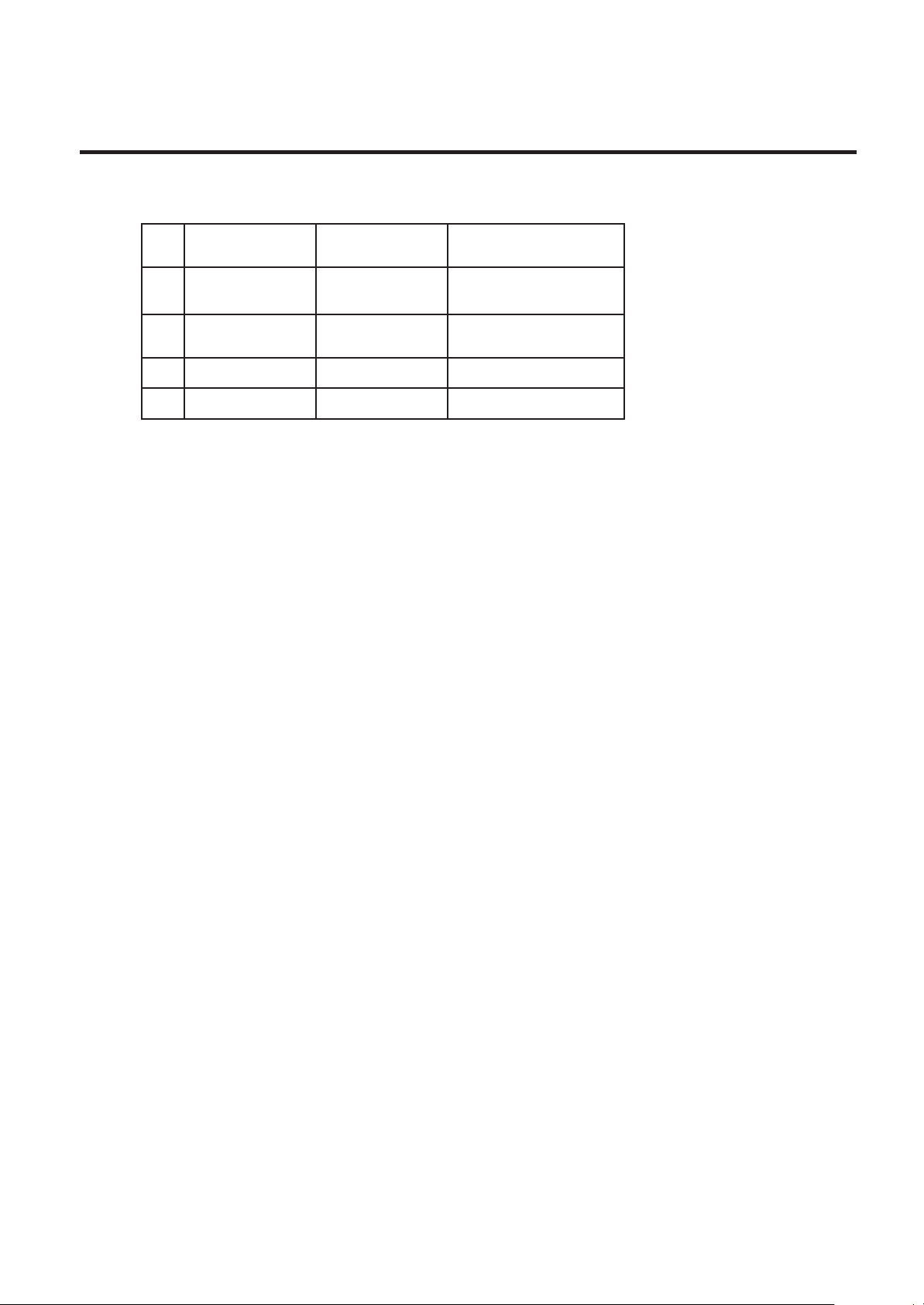
2. MAJOR UNIT REPLACEMENT
2.10 PERIODIC PARTS REPLACEMENT
(Revision Date Sep. 29 ’95)
EM18-33013
2.10 PERIODICAL PART REPLACEMENT
.oNemaNtraP.oNtraP
1rotoMnobbiR
2dioneloS
3netalP1054400CBMFmK05
4relloRdeeF1064400CBMFmK05
1050300BBMF
2050300BBMF
2012300BBMF
3012300BBMF
mK037
folavretnIdradnatS
tnemecalpeR
semit000,000,1
Since the above intervals are the standard values for a fully maintained machine, they are not
guaranteed, The values vary depending on the operating environment (dust or debris) or use of proper
media and ribbon.
2-13
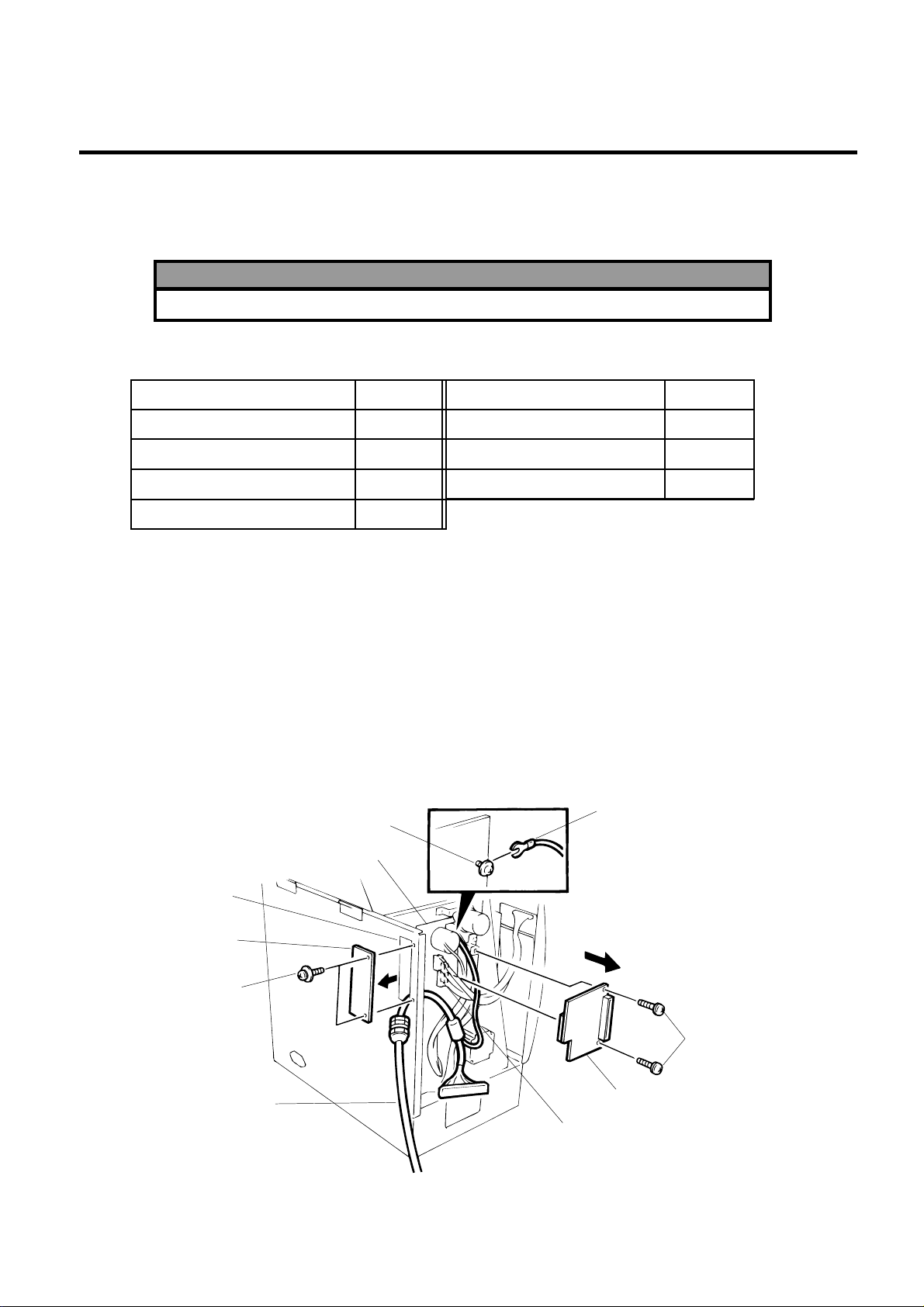
3. INSTALLATION PROCEDURE FOR OPTIONAL EQUIPMENT
3.1 HIGH SPEED PC INTERFACE BOARD (B-4800-PC-QM)
3. INSTALLATION PROCEDURE FOR OPTIONAL
EQUIPMENT
WARNING!
Make sure to unplug the power cord before installing any optional equipment.
3.1 HIGH SPEED PC INTERFACE BOARD (B-4800-PC-QM)
EM18-33013
Description
BPE PC board
BPC PC board
Printer cable
Cable support plate
The high speed PC interface board can be used together with the IBM PC-AT or compatible machine
only.
1) Open the top cover and right side cover. (See Fig. 2-1.)
2) Remove the left side cover. (See Fig. 2-1.)
3) Remove the two FL-3 x 5 screws to detach the blind plate.
4) Pass the printer cable through the opening.
5) Fasten the ground wire of the printer cable to the CPU PC board at the upper right with the
SM-3 x 6B screw which secures the CPU PC board.
6) Remove the two SM-4 x 8C screws from the BPE attachment plate.
7) Install the BPE PC board on the CN5 of the CPU PC board with the screws removed in step 6.
Screw (SM-3 x 5B)
Q'ty/Unit
1
1
1
1
Description
Locking support
Program diskette
Owner's Manual
Ground Wire
Q'ty/Unit
2
1
1
Opening
Blind Plate
Screw (FL-3 x 5)
Printer Cable
CPU PC Board
Screw (SM-4 x 8C)
BPE PC Board
Connector (CN5)
Fig. 3-1
3-1
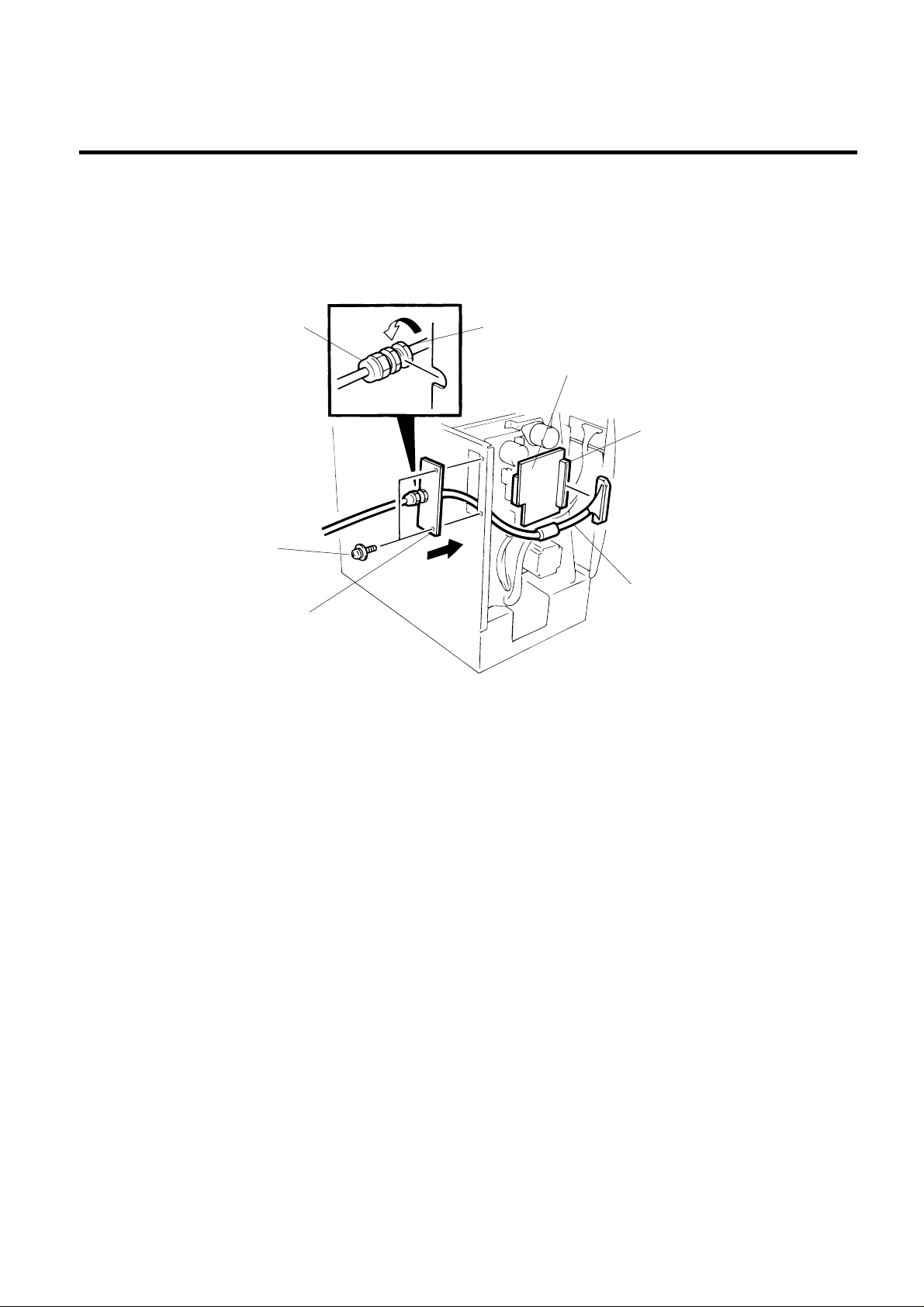
3. INSTALLATION PROCEDURE FOR OPTIONAL EQUIPMENT
3.1 HIGH SPEED PC INTERFACE BOARD (B-4800-PC-QM)
EM18-33013
8) Connect the printer cable to connecter (CN1) on the BPE PC board.
9) Place the cable strain relief of the printer cable in the notch of the cable support plate. Secure the
cable strain relief to the cable support plate by turning the nut.
10) Attach the cable support plate to the printer with the FL-3 x 5 screws removed in the step 3.
Cable Strain Relief
Screw (FL-3 x 5)
Cable Support Plate
Nut
BPE PC Board
Connector (CN1)
Printer Cable
11) Reassemble in the reverse order of removal.
12) The following procedure should be employed with your PC.
13) Set the DIP SW. on the BPC PC board for the I/O address according to your PC.
Fig. 3-2
14) Install the BPC PC board in the expansion port bus line of your PC.
15) Connect the printer cable mentioned in step 5 to the BPC PC board.
16) Insert the attached FDK into the FDD and install the data in the hard disk. Since the installation
procedure is different between MS-DOS and Windows, refer to the respective owner’s manual.
17) Perform a motion check.
3-2
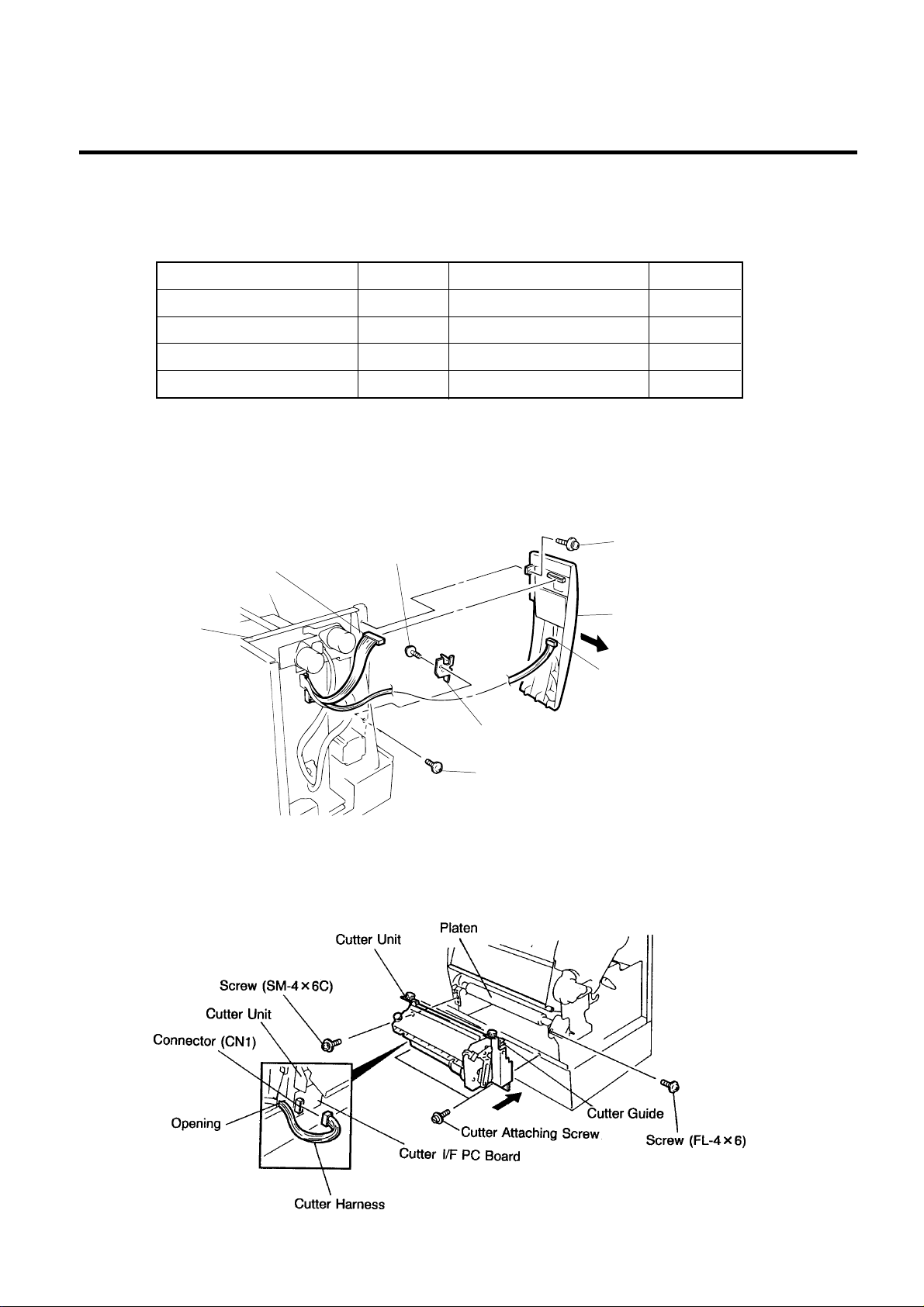
3. INSTALLATION PROCEDURE FOR OPTIONAL EQUIPMENT
3.2 CUTTER MODULE (B-4208-QM)
SVO7A1003: Nov. 21 ’97
EM18-33013
3.2 CUTTER MODULE (B-4208-QM)
NOTE: This module cannot be used together with the B-4908-H-QM strip module. Remove the strip
module if it has been attached to the printer.
Description Q’ty/Unit Description Q’ty/Unit
Cutter Unit 1 Cutter Attaching Screw 2
Cutter 1 Screw (FL-4x6) 2
Cutter Harnes 1 Screw (SM-4x6C) 1
Cutter Support 1 Cleaner 1
1) Open the right side cover and the top cover. (See Fig. 2-1.)
2) Remove the left side cover. (See Fig. 2-1.)
3) Remove the front plate. (See Fig. 2-6.)
4) Remove the screw (SM-4x8B) and two connectors to detach the operation panel.
5) Attach the cutter support to the main frame with the two screws (FL-4x6).
Screw (FL-4x6)
Connector
Screw (SM-4x8B)
Main Frame
Cutter Support
Screw (FL-4x6)
Operation Panel
Connector
Fig. 3-3
6) Install the cutter unit with the attached four screws (cutter attaching screw, SM-4x6C and
FL-4x6).
7) Connect the cutter harness to CN1 on the cutter I/F PC board through the opening of the cutter unit.
When installing the cutter, make sure that the cutter guide is not in contact with the platen. If it is, print
failure or noise may be caused.
3-3
Fig. 3-4
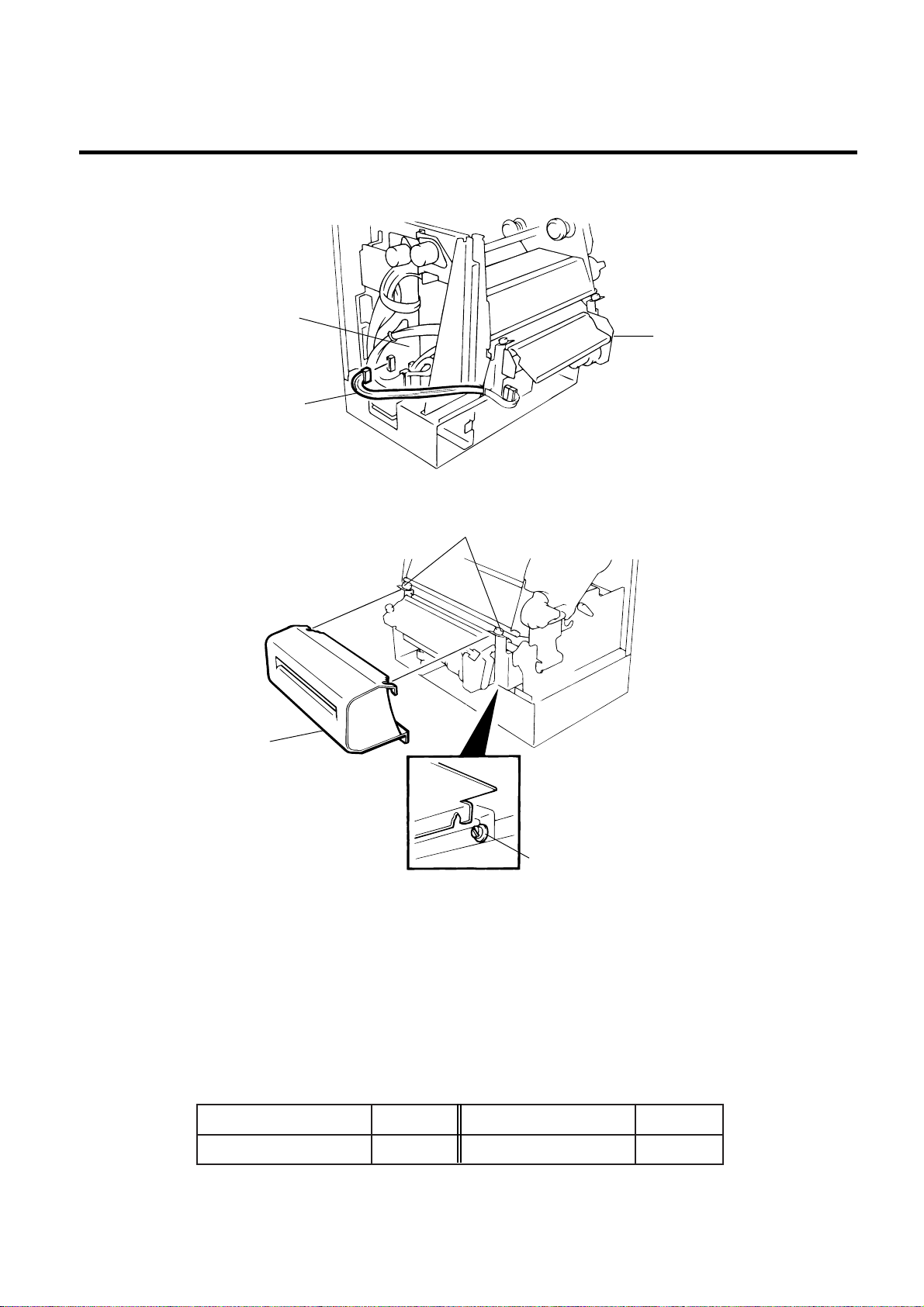
3. INSTALLATION PROCEDURE FOR OPTIONAL EQUIPMENT
8) Connect the cutter cable to the CN15 on the CPU PC board.
CPU PC Board
(Revision Date Sep. 27 ’95)
EM18-33013
3.2 CUTTER MODULE (B-4208-QM)
Cutter Unit
Cutter Harness
9) Mount the cutter cover with the two screws.
Cutter Cover
Fig. 3-5
Screw
Cutter Attaching Screw
Fig. 3-6
10) Mount the operation panel and the left side cover on the printer.
11) Close the top and right covers.
12) After reassembly is complete, perform a test print to confirm that the cutter works properly. If the print
start position becomes misalign when media is fed in the reverse direction, fine adjust the back feed
value using the Back Feed Fine Adjustment procedure in diag. mode.
NOTES: 1. If the top edge of label winds onto the platen in cut issue, set DIP SW. 1-5 to ON.
(Refer to the Owner’s Manual.)
2. Retain the parts that are removed during installation of the cutter unit. They will be
required when the printer is modified to a standard type.
straPdevomeRtinU/yt'QstraPdevomeRtinU/yt'Q
etalptnorF1 )6x4-LF(wercS3
3-4
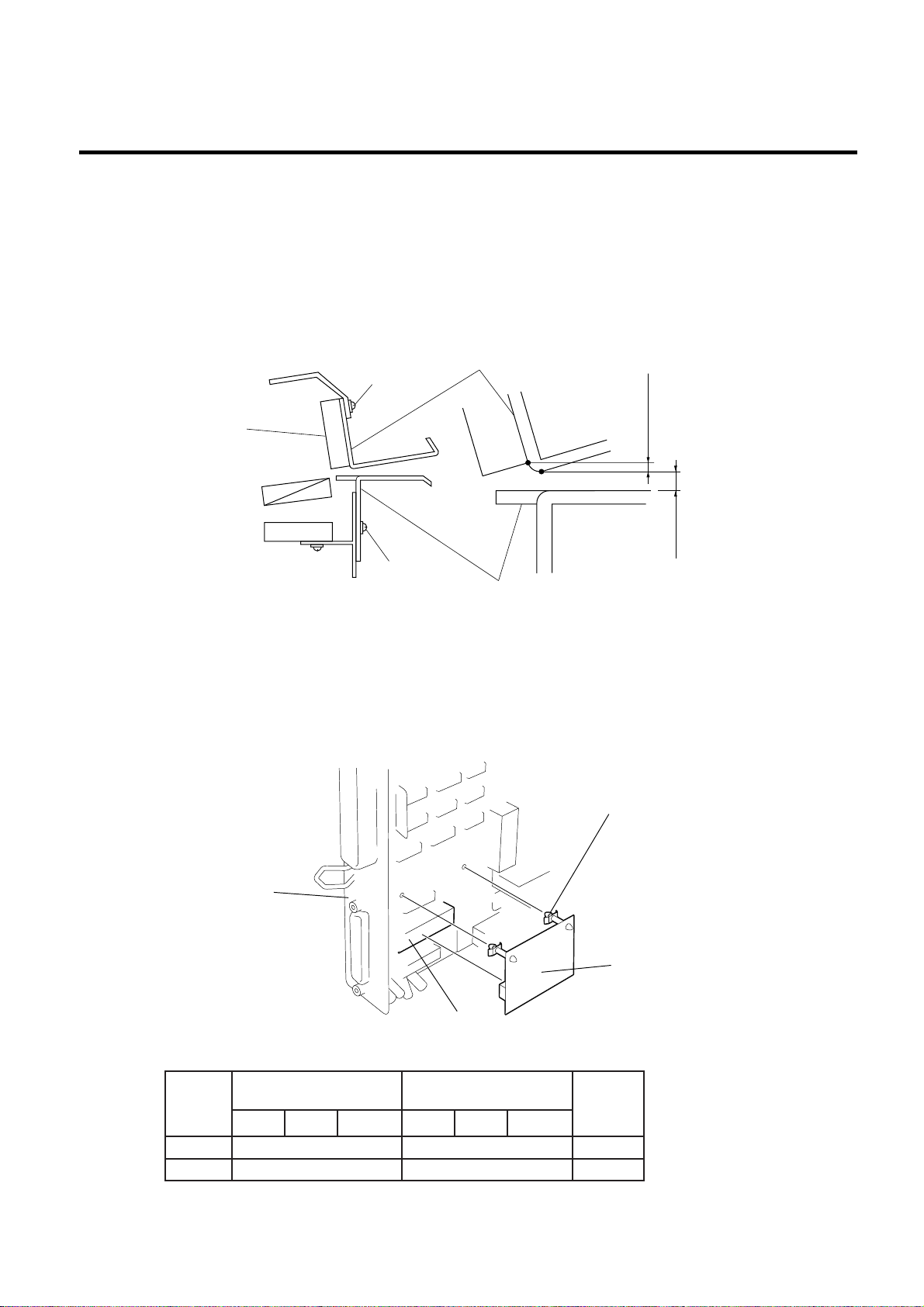
3. INSTALLATION PROCEDURE FOR OPTIONAL EQUIPMENT
(Revision Date Apr. 7 '98)
3.3 MEMORY MODULE
EM18-33013
■ Adjusting the Cutter Guide Plates
After replacing the cutter unit the following adjustment procedure should be employed to prevent
paper jams.
1. Attach the cutter guide plate A with two SM-4 x 6C screw so that the fixed cutter is positioned 0.1
mm to 0.4 mm above the bottom of the cutter guide plate A.
2. Attach the cutter guide plate B with two FL-4 x 8 screws so that there is a clearance of 0.5 mm
between the cutter guide plate A and cutter guide plate B using a clearance gauge.
Screw
(SM-4 x 6)
Fixed Cutter
Cutter Guide Plate B
0.1 ~ 0.4 mm
0.5 mm
Fig. 3-7
Screw
(FL-4 x 8)
Cutter Guide Plate A
3.3 MEMORY MODULE
1) Open the right side cover and the top cover. (See Fig. 2-1.)
2) Remove the left side cover. (See Fig. 2-1.)
3) Remove the CPU PC board. (See Fig. 2-2.)
4) Directly connect the D-RAM PC board to CN20 on the CPU PC board, and then secure it with the
two locking support.
Locking Suppoert
CPU PC Board
D-RAM PC
Board Ass’y
IC20
MAR
yticapaC
BM20.023x3.3120.061x3.312dradnatS
BM43.166x3.3126.033x3.312noitpO
hctaBpirtStuc-otuAhctaBpirtStuc-otuA
ezisgniward.xaM
)mm()H(x)W()lamron(
eziagniward.xaM
)mm()H(x)W()ylf-eht-no(
3-5
Fig. 3-8
skrameR
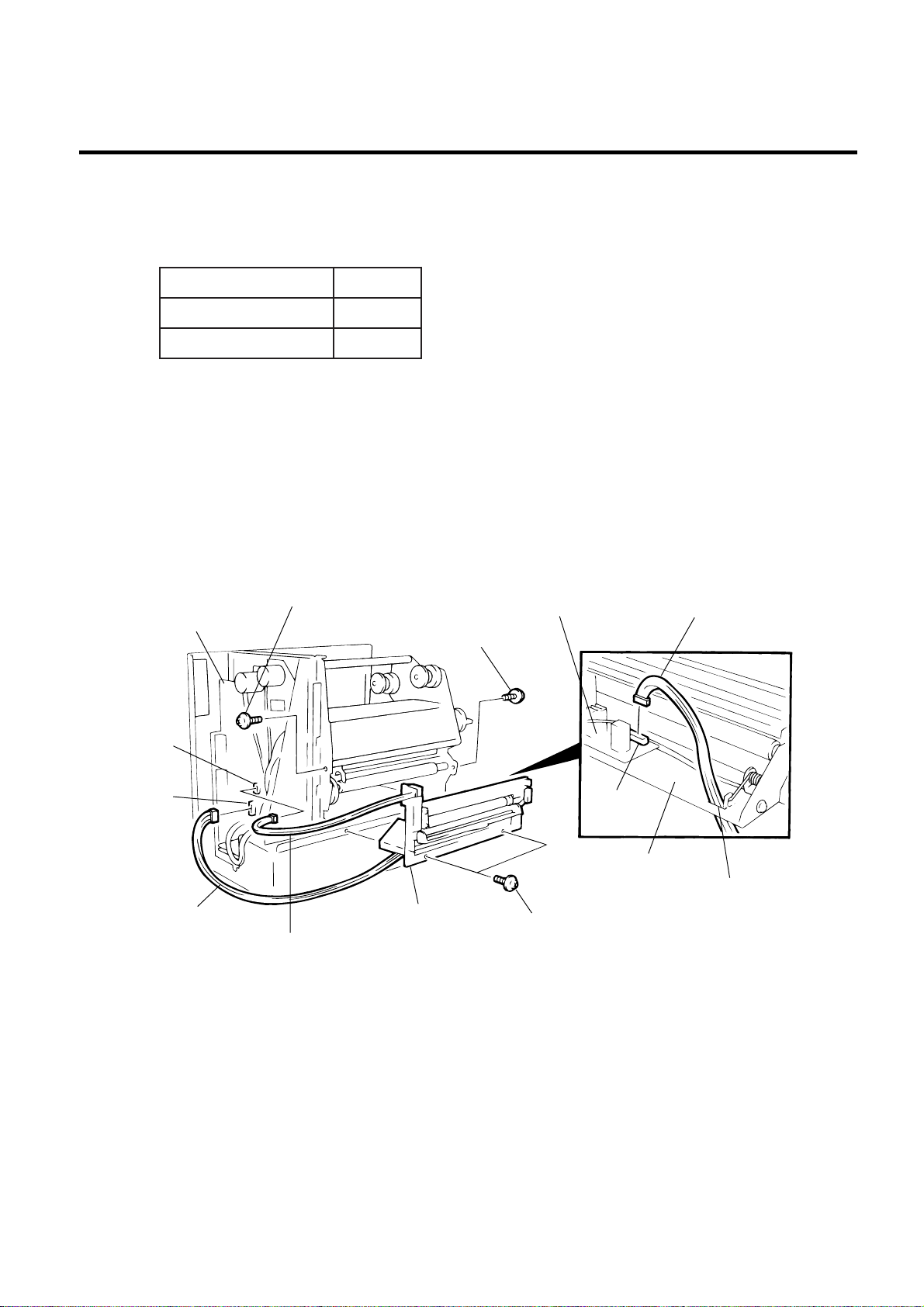
3. INSTALLATION PROCEDURE FOR OPTIONAL EQUIPMENT
3.4 STRIP MODULE (B-4908-H-QM)
(Revision Date Aug. 18 ’95)
EM18-33013
3.4 STRIP MODULE (B-4908-H-QM)
NOTE: This module cannot be used together with the B-4208-QM cutter module. Remove the cutter
module if it has been attached to the printer.
noitpircseDtinU/yt'Q
tinUpirtS1
ssenraHpirtS1
1) Open the right side cover and the top cover. (See Fig. 2-1)
2) Remove the left side cover (See Fig. 2-1)
3) Remove the front plate (See Fig. 2-6)
4) Remove the operation panel (See Fig. 3-3)
5) Connect the strip harness to the CN2 on the PWM PC board through the opening of the strip base.
6) Install the strip unit to the printer with the four FL-4 x 6 screws removed in STEP 3.
7) Connect the strip harness to the CN15 on the CPU PC board.
8) Connect the strip sensor harness to the CN12 on the CPU PC board.
CPU PC Board
CN12
CN15
Strip Harness
Screw (FL-4 x 6)
Screw (FL-4 x 6)
Strip Unit
Strip Sensor Harness
PWM PC Board
CN2
Strip Base
Screw (FL-4 x 6)
9) Mount the operation panel and the left side cover on the printer.
Strip Harness
Opening
Fig. 3-9
10) Close the top and right covers.
11) Refer to Section 6.4 of the Maintenance Manual to load the label and make a test print to check
forproper strip issue. If not, refer to Section 6.3.2 of the Maintenance Manual to adjust the strip
position.
3-6
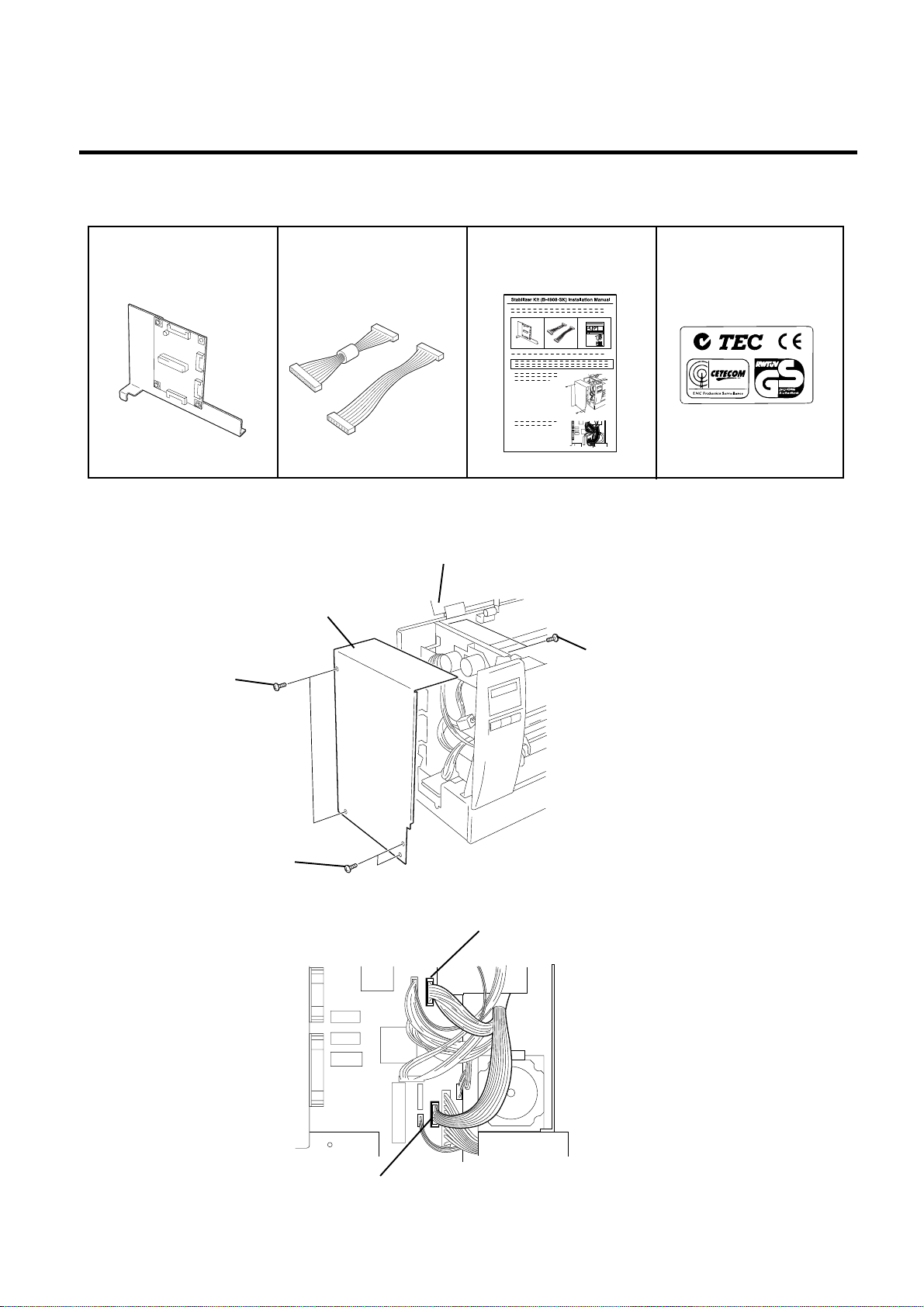
3. INSTALLATION PROCEDURE FOR OPTIONAL EQUIPMENT
3.5 STABILIZER KIT
(Revision Date: Jul. 26 ’99)
EM18-33013
3.5 STABILIZER KIT
Stabilizer PC Board Ass’y
(1 pc.)
Harness S (1 pc.) ... Yellow
Harness P (1 pc.) ... Black
Installation Manual (1 pc.)
EU Standard Sticker (1 pc.)
1) Turn the power of the printer off, then open the top cover. Remove the six screws to detach the left side
cover.
Top Cover
Left Side Cover
Screw
Screw
Screw
Fig. 3-10
2) Detach the yellow and the red cables from the CN 9 and the CN 17 on the CPU PC board.
CN9
CN17
3-7
Fig. 3-11
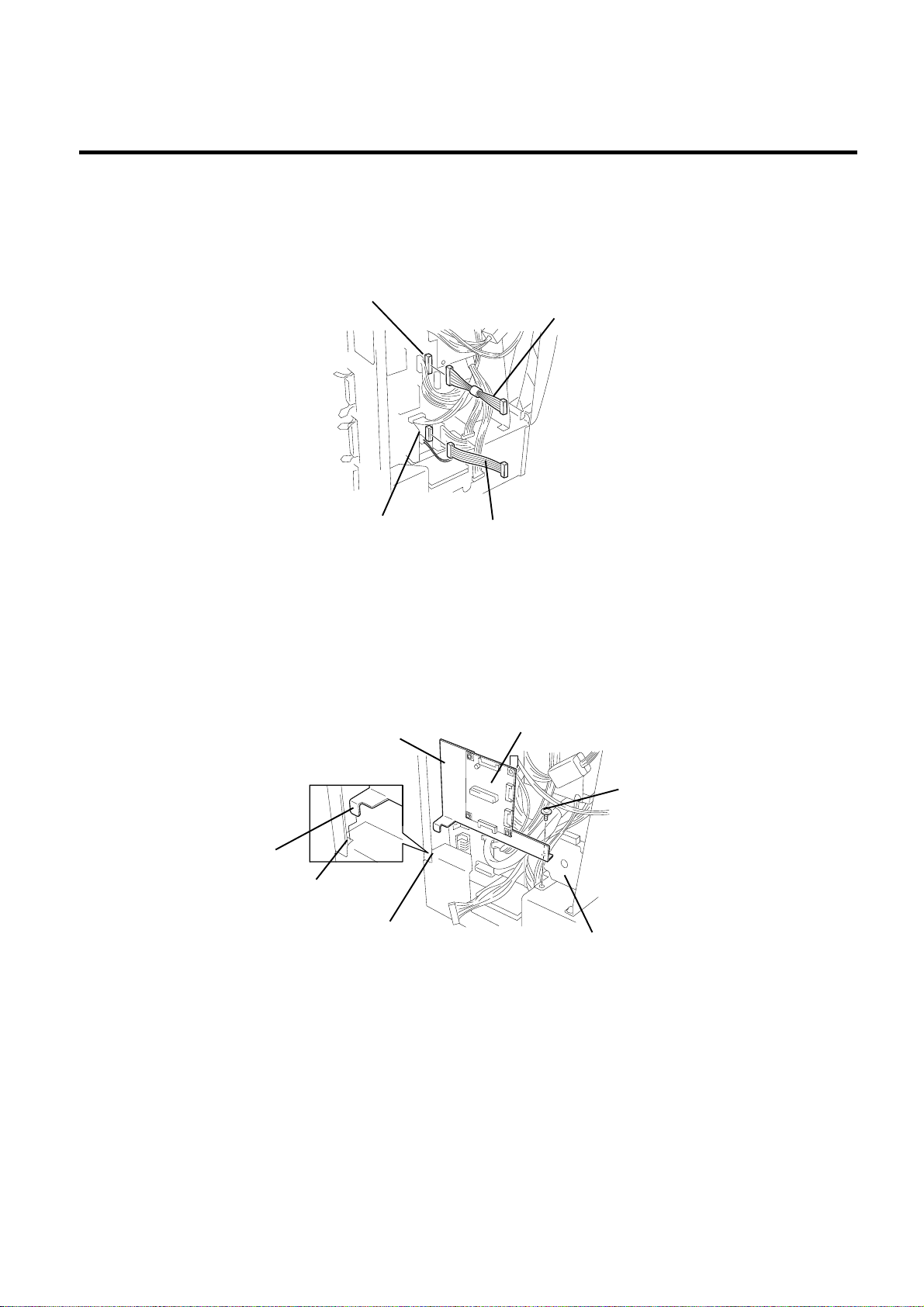
3. INSTALLATION PROCEDURE FOR OPTIONAL EQUIPMENT
(Revision Date: Jul. 26 ’99)
EM18-33013
3.5 STABILIZER KIT
3) Connect the harness S (yellow) to the CN 9 on the CPU PC board and the harness P (black) to the
CN 17, respectively.
NOTE: As for the harness, connect the connector housing which has fewer pins to the connector on
the CPU PC board side.
CN9
CN17
Harness P (Black)
Harness S (Yellow)
Fig. 3-12
4) Remove the screw A, then insert the guide plate provided to the stabilizer PC board ass’y into the
square hole of the part B. Secure the stabilizer PC board ass’y using the screw A.
Guide Plate
Stabilizer PC Board Ass’y
Guide Plate
Square Hole
Part B
Screw A
Stepping Motor
Fig. 3-13
3-8
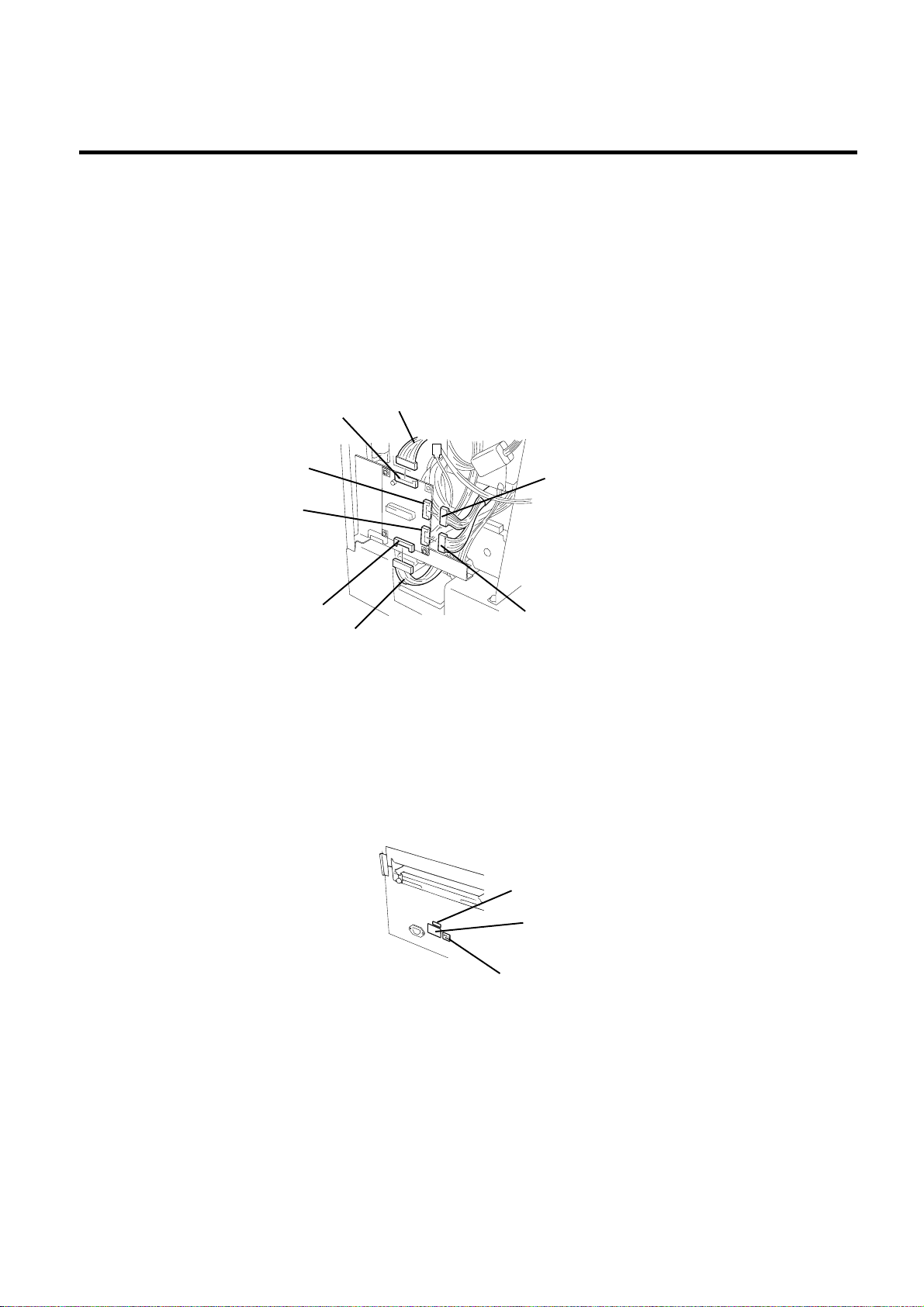
3. INSTALLATION PROCEDURE FOR OPTIONAL EQUIPMENT
(Revision Date: Jul. 26 ’99)
EM18-33013
3.5 STABILIZER KIT
5) Connect the harness S (yellow) to the CN 2 on the stabilizer PC board ass’y and the harness P (black)
to the CN 3, respectively. Respectively connect the red and the yellow cables detached in the step
2 to the CN 4 and the CN 5 on the stabilizer PC board ass’y.
CN 2:Harness S(Yellow) CN 4:Red cable
CN 3:Harness P (Black) CN 5:Yellow cable
NOTES: 1. The connector design prevents wrong insertion. Therefore, when you connect the
connectors, care must be taken to the connector faces and avoid forcibly pressing the
connectors.
2.After you connect the connectors, check that no looseness exists on them.
CN2
CN5
CN4
CN3
Harness P (Black)
Harness S (Yellow)
Yellow Cable
Red Cable
Fig. 3-14
6) Secure the left side cover using the six screws, then close the top cover. Stick the attached EU
standard sticker on the sticker currently stuck.
NOTE:
Care must be taken to the cables when attaching the left side cover.
3-9
ROM Version Sticker
Model Name Sticker
EU Stundard Sticker
Fig. 3-15
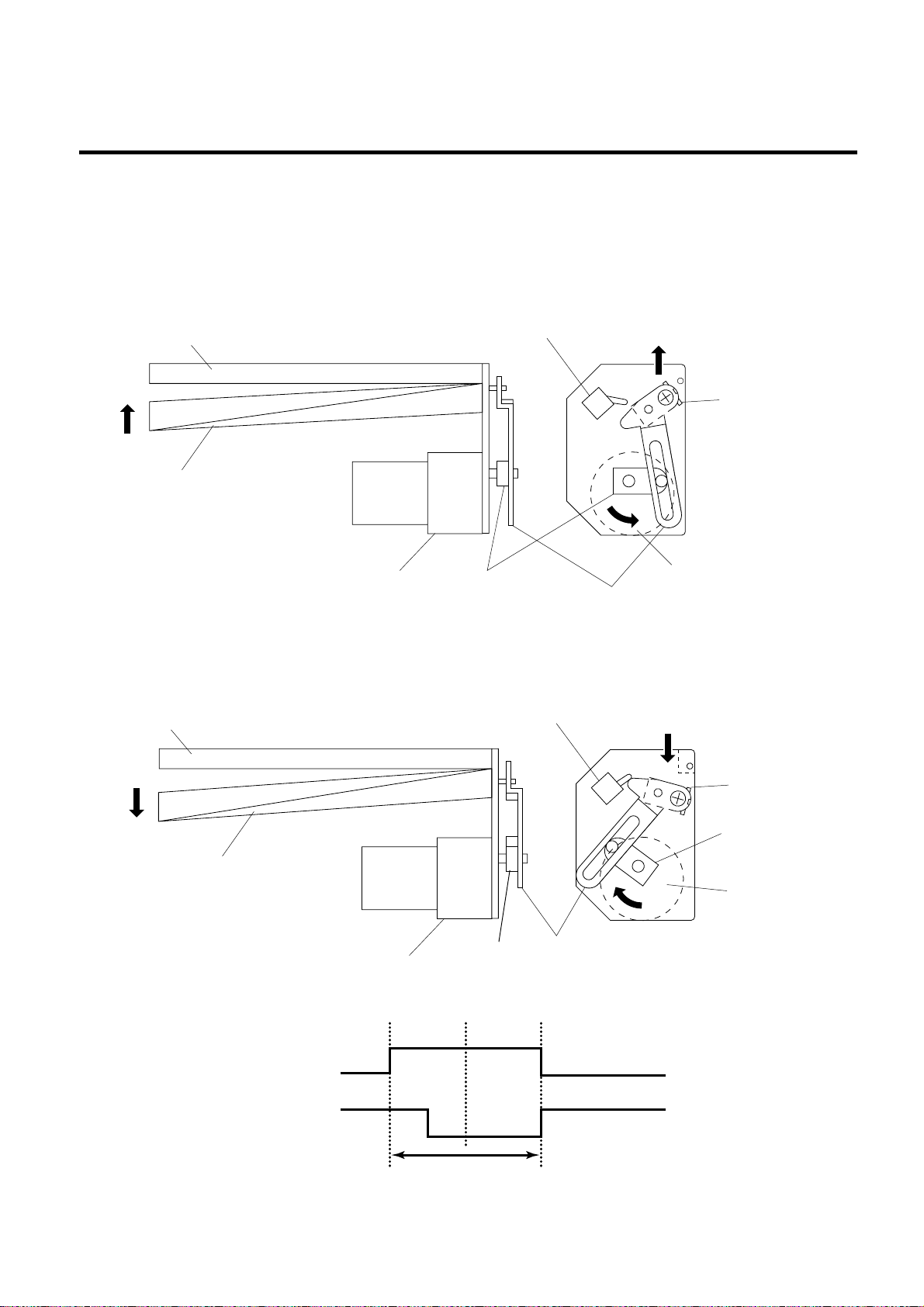
4. MECHANISM DESCRIPTION
4.1CUTTER DRIVE (CUTTER MODE)
EM18-33013
4. MECHANISM DESCRIPTION
4.1 CUTTER DRIVE (CUTTER MODE)
The printer supplies DC + 27 V to the cutter motor to rotate it and the clutch counter clockwise. The arm
swings like a pendulum and moves the fixed slide cutter up and down to make a cut.
Fixed Cutter
Micro Switch
Slide Cutter
Slide Cutter
Cutter Motor
Clutch
Arm
Cutter Motor
Fig. 4-1
After making a cut, the arm turns the micro switch off and the cutter home position is detected.
When the cutter does not return to the home position because of a paper jam, an error occurs and the
next piece of paper will not be cut.
Fixed Cutter
Micro Switch
Slide Cutter
Timing chart
+27
MOTOR
CHOME
Micro Switch
Cutter Motor
Open
Clutch
Close Open
Cutting
(one cycle)
4-1
Slide Cutter
Clutch
Cutter Motor
Arm
Fig. 4-2
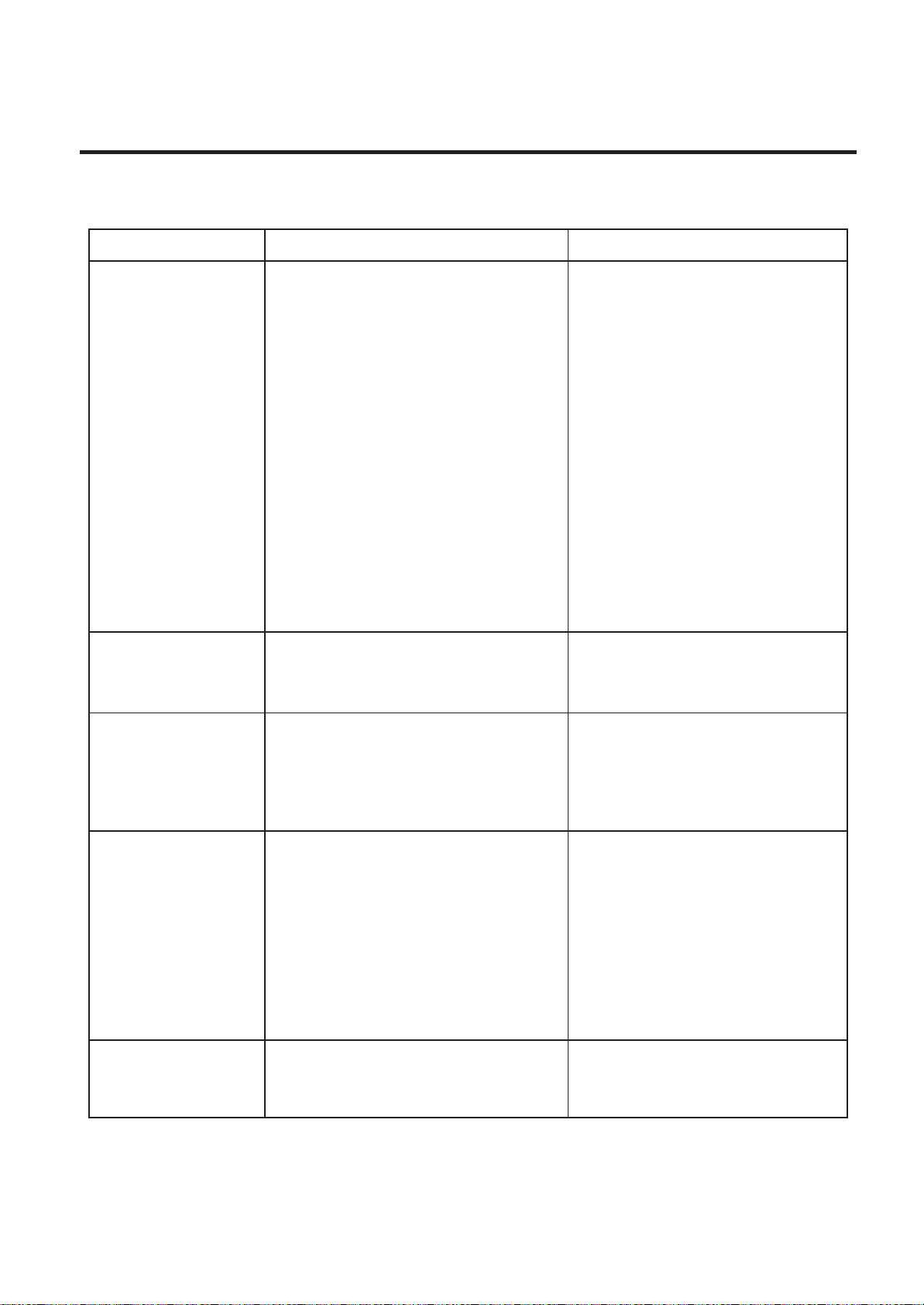
5. TROUBLESHOOTING
5. TROUBLESHOOTING
Problems Cause Solution
(Revision Date Sep. 29 ‘95)
EM18-33013
5. TROUBLE SHOOTING
Power does not turn
ON.
LED or LCD does not
light.
1. Input voltage to the printer is not
within the rated voltage.
(Check by CN1 on the PS unit.)
2.Output voltage from the printer is not
within the rated voltage.
(Check that the voltage between Pin
4 and Pin 6 (GND) of CN1 on the PS
unit is 27 V.
And check that the voltage between
Pin 11 and Pin 6 ( GND) is 5 V.)
3.No voltage to the CPU PC board.
(Check that the voltage between Pin
1 and Pin 5 (GND) of CN16 on the
CPU PC board is 27 V.
And check that the voltage between
Pin 11 and Pin 5 (GND) is 5 V.)
4.Failure of CPU PC board.
1.Failure of the LED board/LCD
2.Failure of the LCD/LED harness
3.Failure of the CPU PC board
• Replace the power cable orpower
inlet.
• Replace the PS unit.
• Replace the power harness.
• Replace the CPU PC board.
• Replace the LED board/LCD.
• Replace the LCD/LED harness.
• Replace the CPU PC board.
Poor printing
Printer does not print
Dot missing
1.The print paper is of poor quality.
2.Dirty print head
3.The head lever fastens the print head
incompletely.
1.Print head failure
2.Connection of the print head
connector is incomplete,a bad
contact, or broken wires.
3. Failure in rewinding/feeding of the
ribbon.
4.Failure of the CPU PC board
5.Failure of the software
6.Failure of the printer cable
1.Broken print head element
2.Broken print head cable wires
3.Failure of the CPU PC board
• Use the media approved by
TOSHIBA TEC.
• Clean the print head.
• Fasten the head lever completely.
• Replace the print head.
• Connect the harness completely,
or replace the harness.
• Replace the ribbon rewind motor,
ribbon feed motor or CPU board.
• Replace the CPU PC board.
• Check the program.
• Replace the printer cable.
• Replace the print head.
• Replace the print head harness.
• Replace the CPU PC board.
•
•
•
5-1
