Page 1
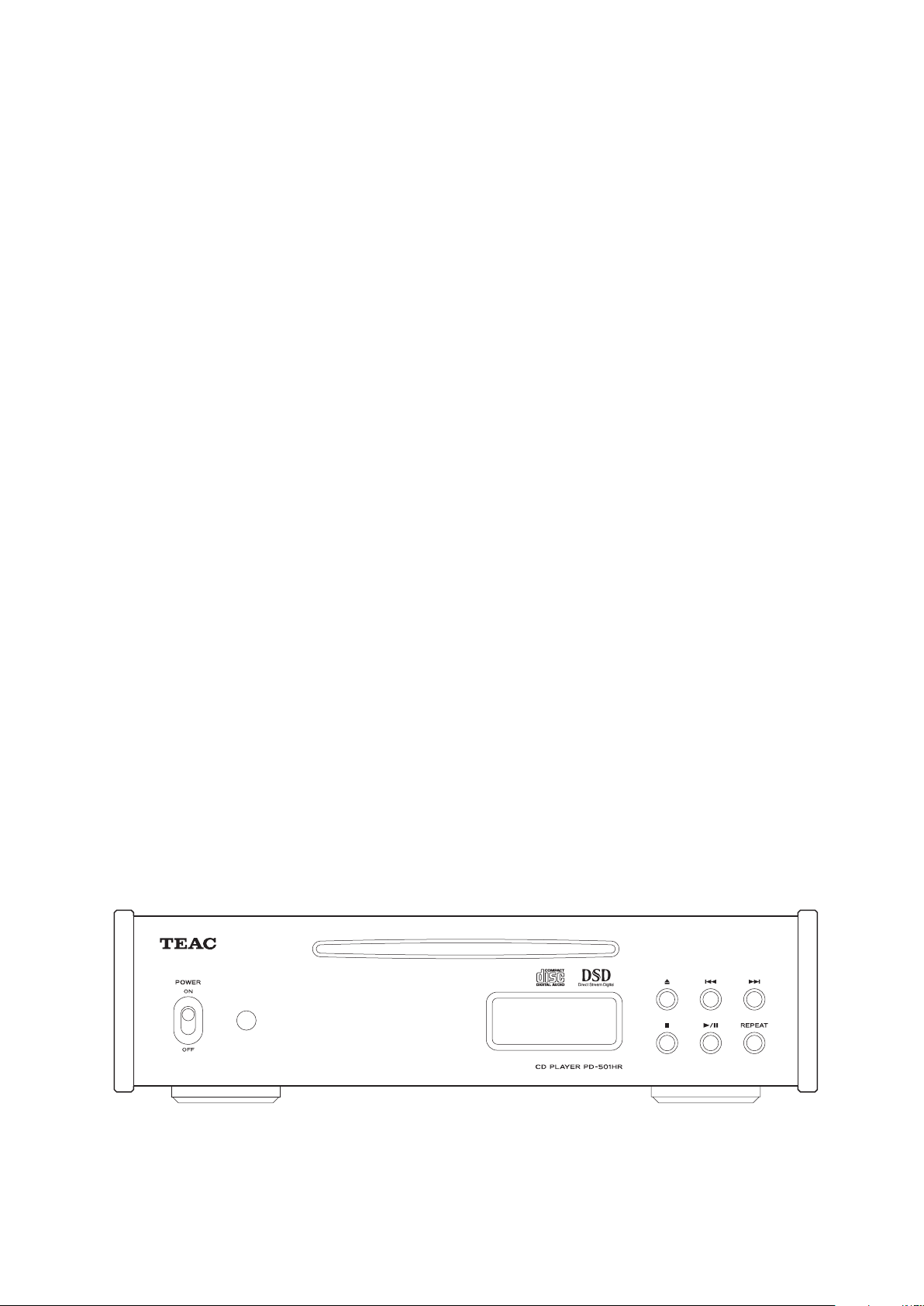
Z
PD-501HR
CD Player
OWNER’S MANUAL
MODE D’EMPLOI
MANUAL DEL USUARIO
D01179 820B
Page 2
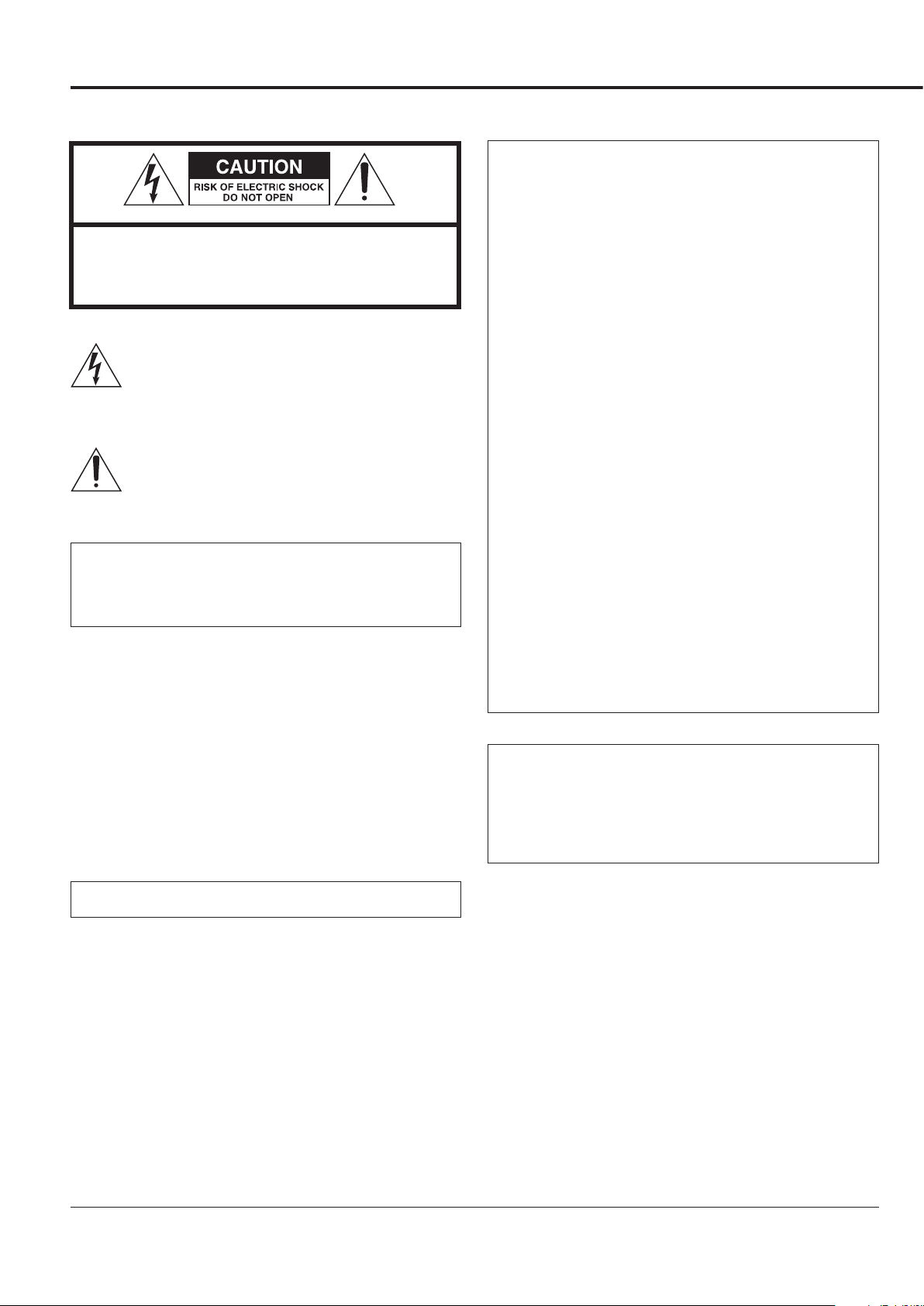
IMPORTANT SAFETY PRECAUTIONS
For U.S.A.
This equipment complies with Part 15 of FCC Rules. Operation is
subject to the following two conditions: 1) This device may not
cause interference and 2) This device must accept any interference,
CAUTION: TO REDUCE THE RISK OF ELECTRIC SHOCK, DO NOT
REMOVE COVER (OR BACK). NO USER-SERVICEABLE PARTS
INSIDE. REFER SERVICING TO QUALIFIED SERVICE PERSONNEL.
The lightning flash with arrowhead symbol, within an
equilateral triangle, is intended to alert the user to the
presence of uninsulated “dangerous voltage” within the
product’s enclosure that may be of sufficient magnitude to
constitute a risk of electric shock to persons.
The exclamation point within an equilateral triangle is
intended to alert the user to the presence of important
operating and maintenance (servicing) instructions in the
literature accompanying the appliance.
WARNING: TO PREVENT FIRE OR SHOCK HAZARD,
DO NOT EXPOSE THIS APPLIANCE TO RAIN OR
MOISTURE.
including interference that may cause undesired operation of the
device.
Information to the user:
This equipment has been tested and found to comply with the
limits for a Class B digital device, pursuant to Part 15 of the FCC
Rules. These limits are designed to provide reasonable protection
against harmful interference in a residential installation. This equipment generates, uses, and can radiate radio frequency energy and,
if not installed and used in accordance with the instructions, may
cause harmful interference to radio communications. However,
there is no guarantee that interference will not occur in a particular
installation. If this equipment does cause harmful interference to
radio or television reception, which can be determined by turning
the equipment off and on, the user is encouraged to try to correct
the interference by one or more of the following measures:
• Reorient or relocate the equipment and/or the receiving antenna.
• Increase the separation between the equipment and receiver.
• Connect the equipment into an outlet on a circuit different from
that to which the receiver is connected.
• Consult the dealer or an experienced radio/TV technician for
help.
CAUTION
o
DO NOT REMOVE THE EXTERNAL CASES OR CABINETS TO
EXPOSE THE ELECTRONICS. NO USER SERVICEABLE PARTS
ARE INSIDE.
o
IF YOU ARE EXPERIENCING PROBLEMS WITH THIS PRODUCT,
CONTACT TEAC FOR A SERVICE REFERRAL. DO NOT USE THE
PRODUCT UNTIL IT HAS BEEN REPAIRED.
o
USE OF CONTROLS OR ADJUSTMENTS OR PERFORMANCE OF
PROCEDURES OTHER THAN THOSE SPECIFIED HEREIN MAY
RESULT IN HAZARDOUS RADIATION EXPOSURE.
IN USA/CANADA, USE ONLY ON 120 V SUPPLY.
CAUTION
Changes or modifications to this equipment not expressly approved
by TEAC CORPORATION for compliance will void the user’s warranty.
For Canada
Industry Canada’s Compliance Statement:
This Class B digital apparatus complies with Canadian ICES-003.
Cet appareil numérique de la classe B est conforme à la norme
NMB-003 du Canada.
“DSD” is a registered trademark.
Other company names and product names in this document are the trademarks or registered trademarks of their respective owners.
2
Page 3
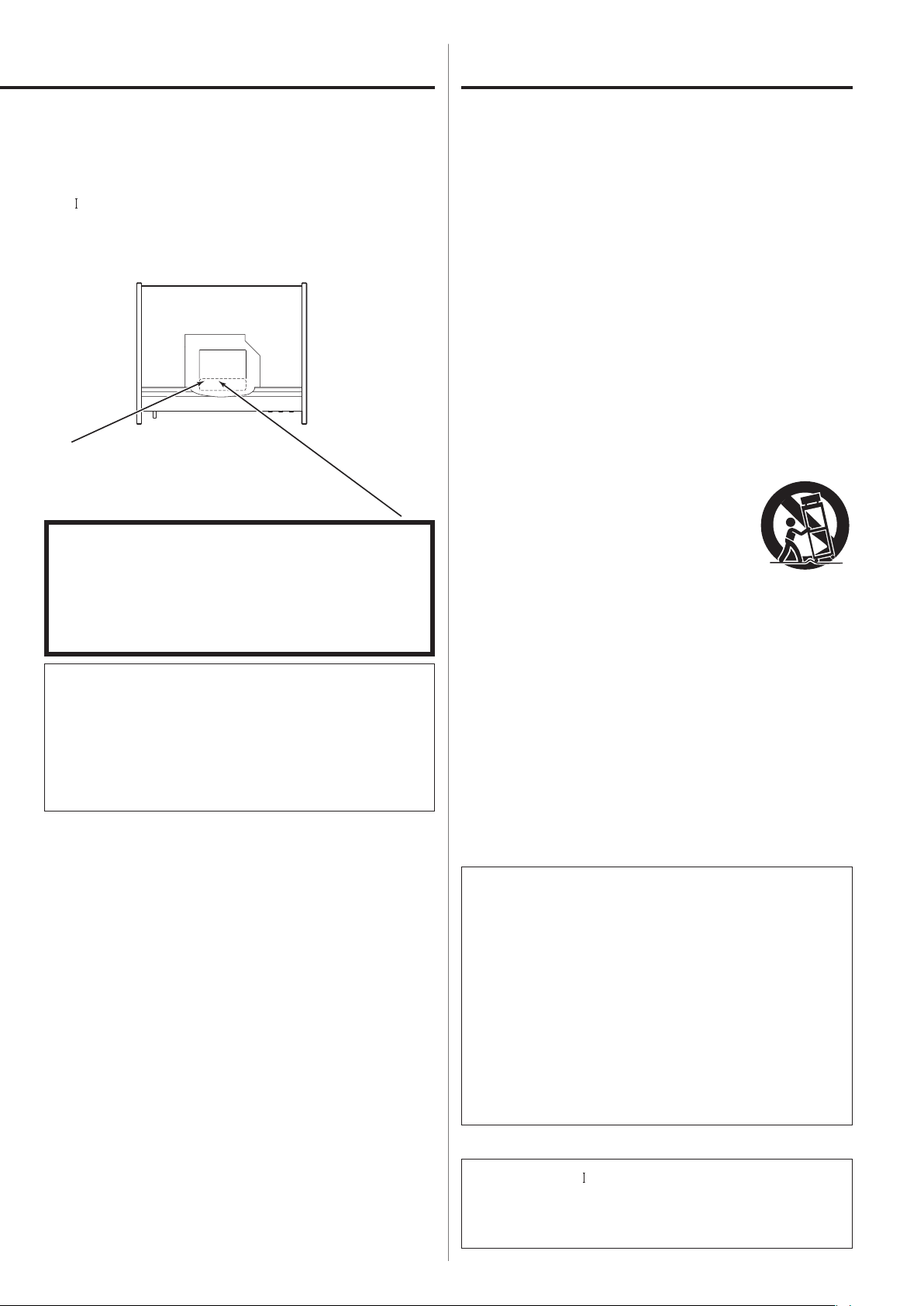
IMPORTANT SAFETY INSTRUCTIONS
&(57,),&$7,21
5)*4 130%6$5 $0.1-*&4 8*5) $'3
"/% &9$&15 '03
%&7*"5*0/4 16346"/5 50 -"4&3 /05*$&
/0 %"5&% +6/&
&$87,21
&/$66 % 9,6,%/( $1' ,19,6,%/( /$6(5 5$',$7,21
:+(1 23(1
$92,' (;32685( 72 7+( %($0
9256,&+7
6,&+7%$5( 81' 816,&+7%$5( /$6(5675$+/81*
./$66( % :(11 *(g))1(7
1,&+7 '(0 675$+/ $866(7=(1
注意 -
打开时有%类可见及不可见激光辐射
避免光束照射
This product has been designed and manufactured according to FDA
regulations “title 21, CFR, chapter 1, subchapter J, based on the
Radiation Control for Health and Safety Act of 1968”, and is classified as
class
laser product. There is not hazardous invisible laser radiation
during operation because invisible laser radiation emitted inside of
this product is completely confined in the protective housings.
The label required in this regulation is as follows:
Laser :
Type: SW 653L VP
Manufacturer: Hitachi Media Electronics Co., Ltd.
Laser output:
90.1 mW (DVD) and 144 mW (CD) on the objective
lens (Typical)
Wavelength: 785 nm (CD) typ
661 nm (DVD) typ
Standard: IEC60825-1: 2007
1) Read these instructions.
2) Keep these instructions.
3) Heed all warnings.
4) Follow all instructions.
5) Do not use this apparatus near water.
6) Clean only with dry cloth.
7) Do not block any ventilation openings. Install in accordance with
the manufacturer's instructions.
8)
Do not install near any heat sources such as radiators, heat registers,
stoves, or other apparatus (including amplifiers) that produce heat.
9) Do not defeat the safety purpose of the polarized or groundingtype plug. A polarized plug has two blades with one wider than
the other. A grounding type plug has two blades and a third
grounding prong. The wide blade or the third prong are provided
for your safety. If the provided plug does not fit into your outlet,
consult an electrician for replacement of the obsolete outlet.
10) Protect the power cord from being walked on or pinched
particularly at plugs, convenience receptacles, and the point
where they exit from the apparatus.
11) Only use attachments/accessories specified by the manufacturer.
12) Use only with the cart, stand, tripod, bracket, or
table specified by the manufacturer, or sold with
the apparatus. When a cart is used, use caution
when moving the cart/apparatus combination
to avoid injury from tip-over.
13) Unplug this apparatus during lightning storms or
when unused for long periods of time.
14) Refer all servicing to qualified service personnel. Servicing is
required when the apparatus has been damaged in any way, such
as power-supply cord or plug is damaged, liquid has been spilled
or objects have fallen into the apparatus, the apparatus has been
exposed to rain or moisture, does not operate normally, or has
been dropped.
o
The apparatus draws nominal non-operating power from the AC
outlet with its POWER or STANDBY/ON switch not in the ON position.
o
The mains plug is used as the disconnect device, the disconnect
device shall remain readily operable.
o
Caution should be taken when using earphones or headphones
with the product because excessive sound pressure (volume) from
earphones or headphones can cause hearing loss.
Q
Precautions concerning batteries
Misuse of batteries could cause them to rupture or leak leading
to fire, injury or the staining of nearby things. Please read and
observe the following precautions carefully.
o Be sure to insert the batteries with correct positive (+) and
negative (_) orientations.
o Use batteries of the same type. Never use different types of bat-
teries together.
o If the remote control is not used for a long time (more than a
month), remove the batteries to prevent them from leaking.
o If the batteries leak, wipe away the leakage inside the battery
compartment and replace the batteries with new ones.
o Do not use batteries of types other than those specified. Do not
mix new batteries with old ones or use different types of batteries together.
o Do not heat or disassemble batteries. Never throw batteries into
fire or water.
o Do not carry or store batteries with other metallic objects. The
batteries could short circuit, leak or explode.
o Never recharge a battery unless it is confirmed to be a recharge-
able type.
CAUTION
o
Do not expose this apparatus to drips or splashes.
o
Do not place any objects filled with liquids, such as vases, on
the apparatus.
o
Do not install this apparatus in a confined space such as a book
case or similar unit.
o
The apparatus should be located close enough to the AC outlet
so that you can easily reach the power cord plug at any time.
o
If the product uses batteries (including a battery pack or
installed batteries), they should not be exposed to sunshine, fire
or excessive heat.
o
CAUTION for products that use replaceable lithium batteries: there
is danger of explosion if a battery is replaced with an incorrect
type of battery. Replace only with the same or equivalent type.
WARNING
Products with Class construction are equipped with a power supply cord that has a grounding plug. The cord of such a product
must be plugged into an AC outlet that has a protective grounding connection.
3
Page 4
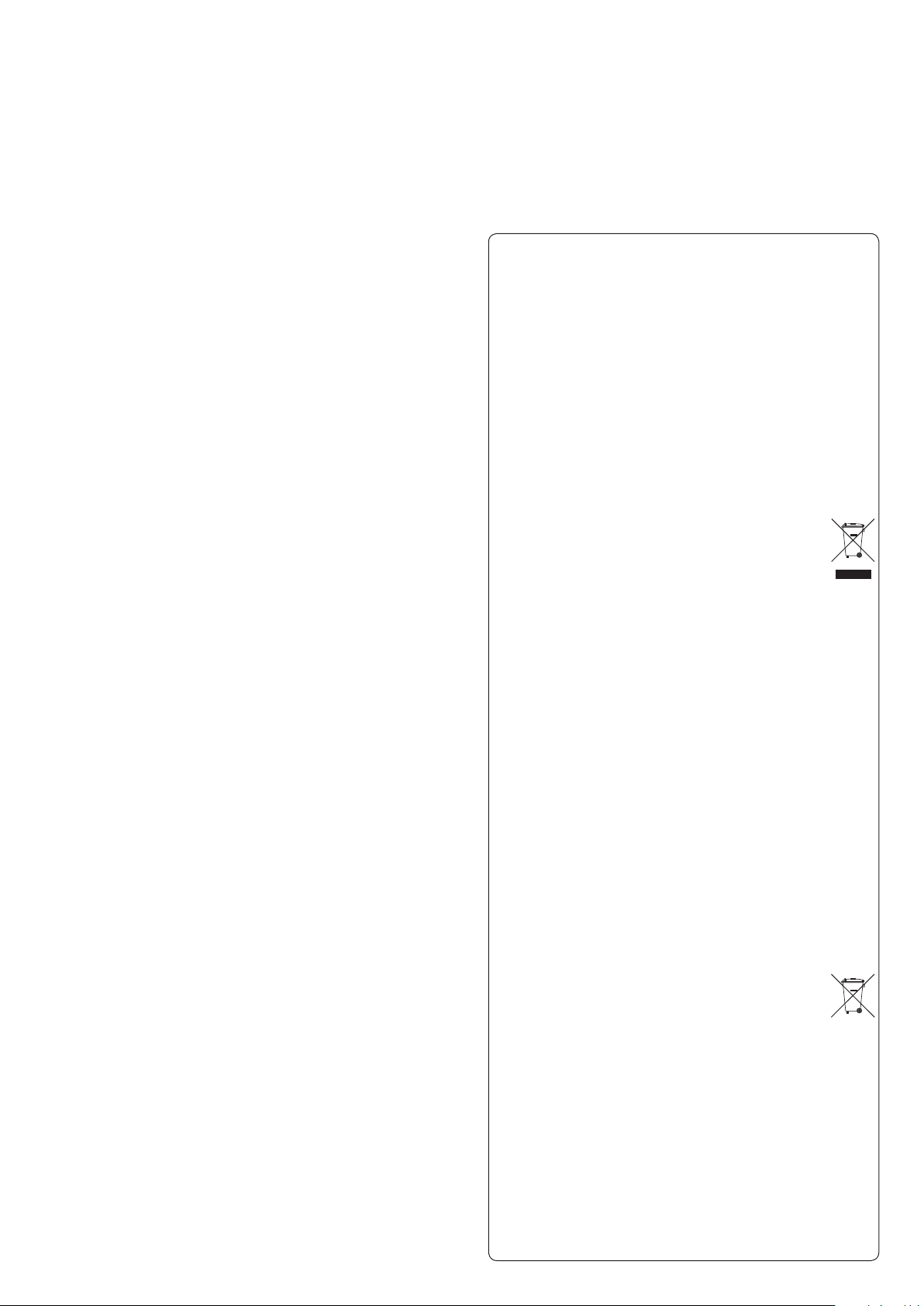
For European Customers
Pb, Hg, Cd
Disposal of electrical and electronic equipment
(a) All electrical and electronic equipment should be disposed
of separately from the municipal waste stream via collection
facilities designated by the government or local authorities.
(b) By disposing of electrical and electronic equipment correctly,
you will help save valuable resources and prevent any potential negative effects on human health and the environment.
(c)
Improper disposal of waste electrical and electronic equipment
can have serious effects on the environment and human health
because of the presence of hazardous substances in the
equipment.
(d)
The Waste Electrical and Electronic Equipment (WEEE)
symbol, which shows a wheeled bin that has been
crossed out, indicates that electrical and electronic
equipment must be collected and disposed of separately
from household waste.
(e)
Return and collection systems are available to end users. For
more detailed information about the disposal of old electrical and electronic equipment, please contact your city office,
waste disposal service or the shop where you purchased the
equipment.
Disposal of batteries and/or accumulators
(a) Waste batteries and/or accumulators should be disposed of
separately from the municipal waste stream via collection
facilities designated by the government or local authorities.
(b) By disposing of waste batteries and/or accumulators correctly,
you will help save valuable resources and prevent any potential negative effects on human health and the environment.
(c)
Improper disposal of waste batteries and/or accumulators can
have serious effects on the environment and human health
because of the presence of hazardous substances in them.
(d) The WEEE symbol, which shows a wheeled bin that
has been crossed out, indicates that batteries and/or
accumulators must be collected and disposed of separately from household waste.
If a battery or accumulator contains more than the specified
values of lead (Pb), mercury (Hg), and/or cadmium (Cd) as
defined in the Battery Directive (2006/66/EC), then the chemical symbols for those elements will be indicated beneath the
WEEE symbol.
(e) Return and collection systems are available to end users. For
more detailed information about the disposal of waste batteries and/or accumulators, please contact your city office, waste
disposal service or the shop where you purchased them.
4
Page 5
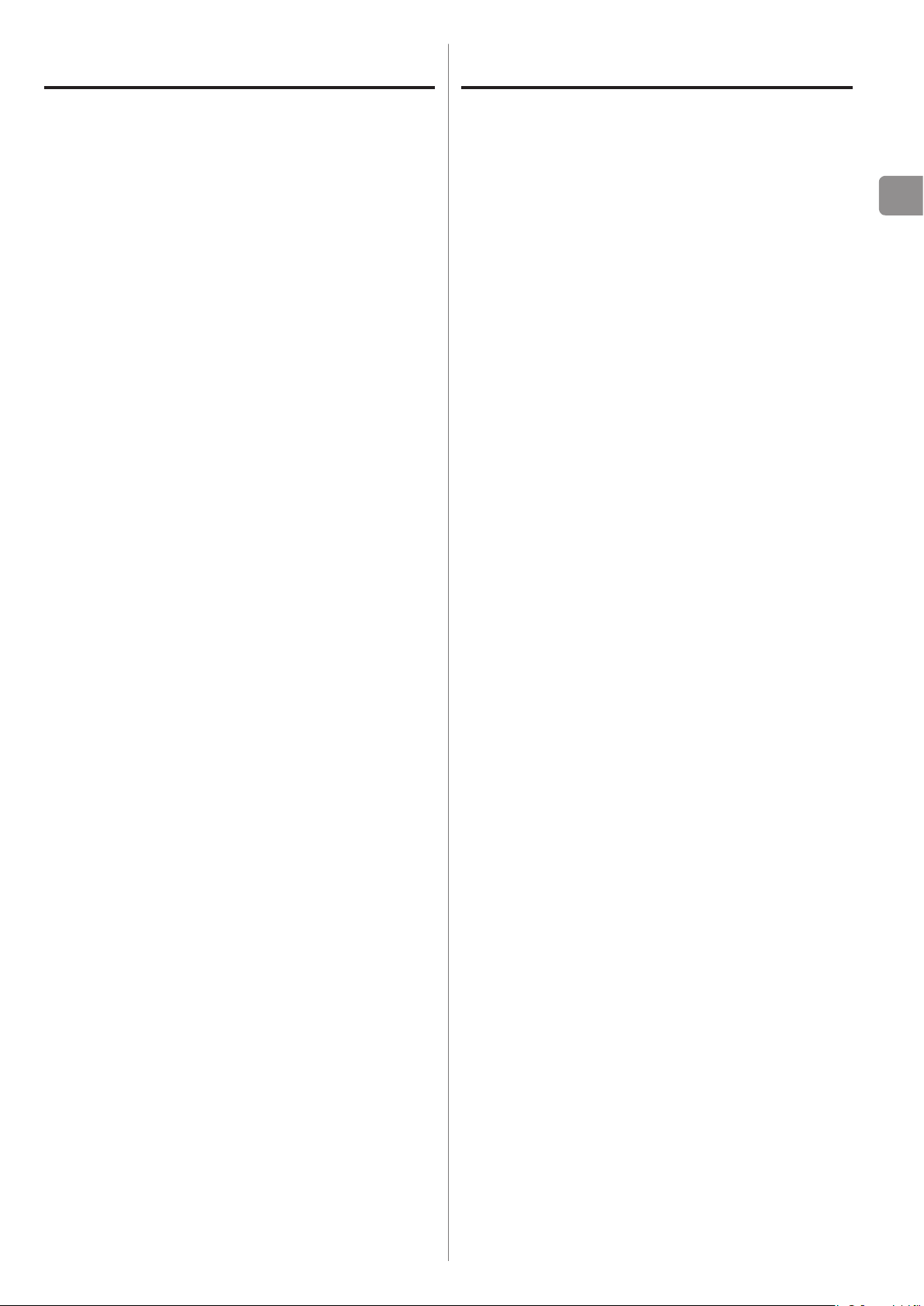
Contents
Included items
Thank you for choosing TEAC. Read this manual carefully
to get the best performance from this unit.
Included items .........................................5
Before use .............................................6
Maintenance ...........................................6
Remote control unit. . . . . . . . . . . . . . . . . . . . . . . . . . . . . . . . . . . .7
WAV/DSD files .........................................8
Discs ..................................................9
Names and functions of parts (main unit) ..............11
Connecting equipment ...............................12
Names and functions of parts (remote control) ....... 14
Basic operation ...................................... 16
Playback from a specific track .........................19
Selecting folders and files ............................ 20
Check to be sure the box contains all the included items
shown below.
Please contact the store where you purchased this unit
if any of these items are missing or have been damaged
during transportation.
RCA audio cable × 1
Power cord × 1
Remote control unit (RC-1306) × 1
Batteries for remote control unit (AAA) × 2
Owner's manual (this document) × 1
Keep this manual in a safe place for future reference.
o
Warranty card × 1
EN
Repeat playback ..................................... 21
Shuffle playback .....................................22
Program playback ................................... 23
Dimmer ............................................. 26
Information shown ..................................27
Pure mode playback .................................28
Troubleshooting ..................................... 29
Specifications ........................................ 30
5
Page 6
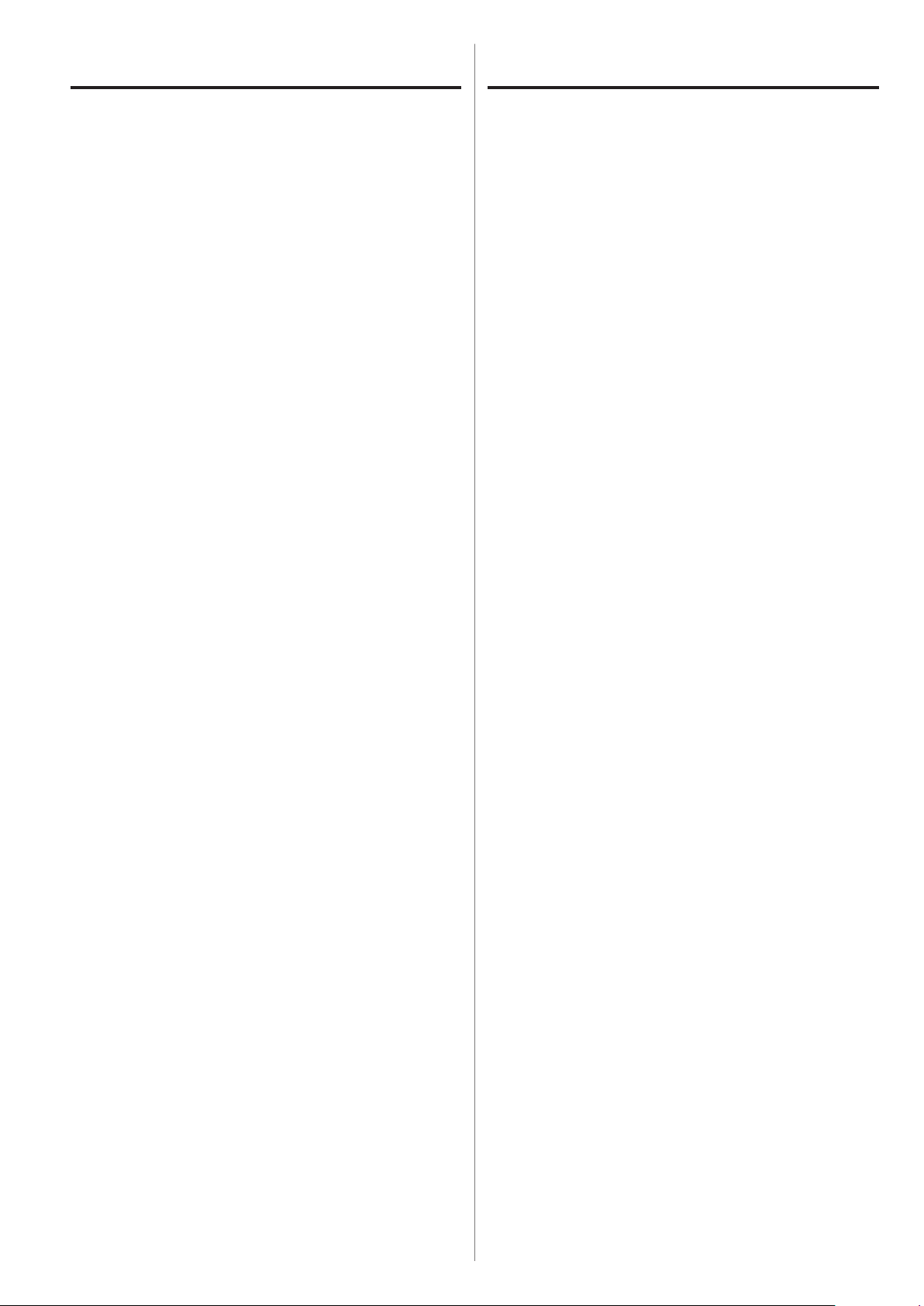
Before use Maintenance
V
Placement precautions
Do not put anything on top of the unit.
o
Avoid placing the unit in direct sunlight or close to any
o
source of heat, such as a radiator, heater, open fireplace
or amplifier. Also avoid locations that are subject to vibrations or exposed to excessive dust, cold or moisture.
This unit can be stacked with other 501 series models,
o
including the AI-501DA.
Place the unit in a stable location near the audio sys-
o
tem that you will use with it.
Do not move the unit during use.
o
The voltage supplied to the unit should match the volt-
o
age printed on the rear panel. If you are in any doubt
regarding this matter, consult an electrician.
As the unit could become warm during operation,
o
always leave sufficient space around it for ventilation.
When placing this unit, position it so that it is at least 3
cm (1.2" ) from walls in order to allow good heat dissipa-
tion. When installing it in a rack, leave at least 10 cm (4")
open behind the unit.
If the surface of the unit becomes dirty, wipe it with a
soft dry cloth. If the unit becomes very dirty, dampen a
soft cloth slightly with a diluted neutral cleanser and thoroughly wring out any excess fluid before using the cloth
to wipe the unit.
Q For your safety, disconnect the power cord from
the socket before cleaning.
Never spray liquid directly on the unit.
o
Do not use thinner or alcohol as they could damage
o
the surface of the unit.
Avoid allowing rubber or plastic materials to touch this
o
product for long periods of time, because they could
damage the cabinet.
Do not open the body of the unit as this might result
o
in damage to the circuitry or cause electric shock. If a
foreign object should get into the unit, contact your
dealer or TEAC customer support.
When removing the power plug from the wall outlet,
o
always pull directly on the plug; never yank on the cord.
Depending on the electromagnetic waves of television
o
broadcasts, interference might appear on television
screens when this unit’s power is on. This does not
mean that this unit or the TV is malfunctioning. If this
occurs, turn this unit’s power off.
V
Use precaution
Listening to anything at a high volume for a long time
could be harmful to your hearing. In order to protect your
ears, be careful not to set the volume too high when listening with headphones for a long time.
6
Page 7
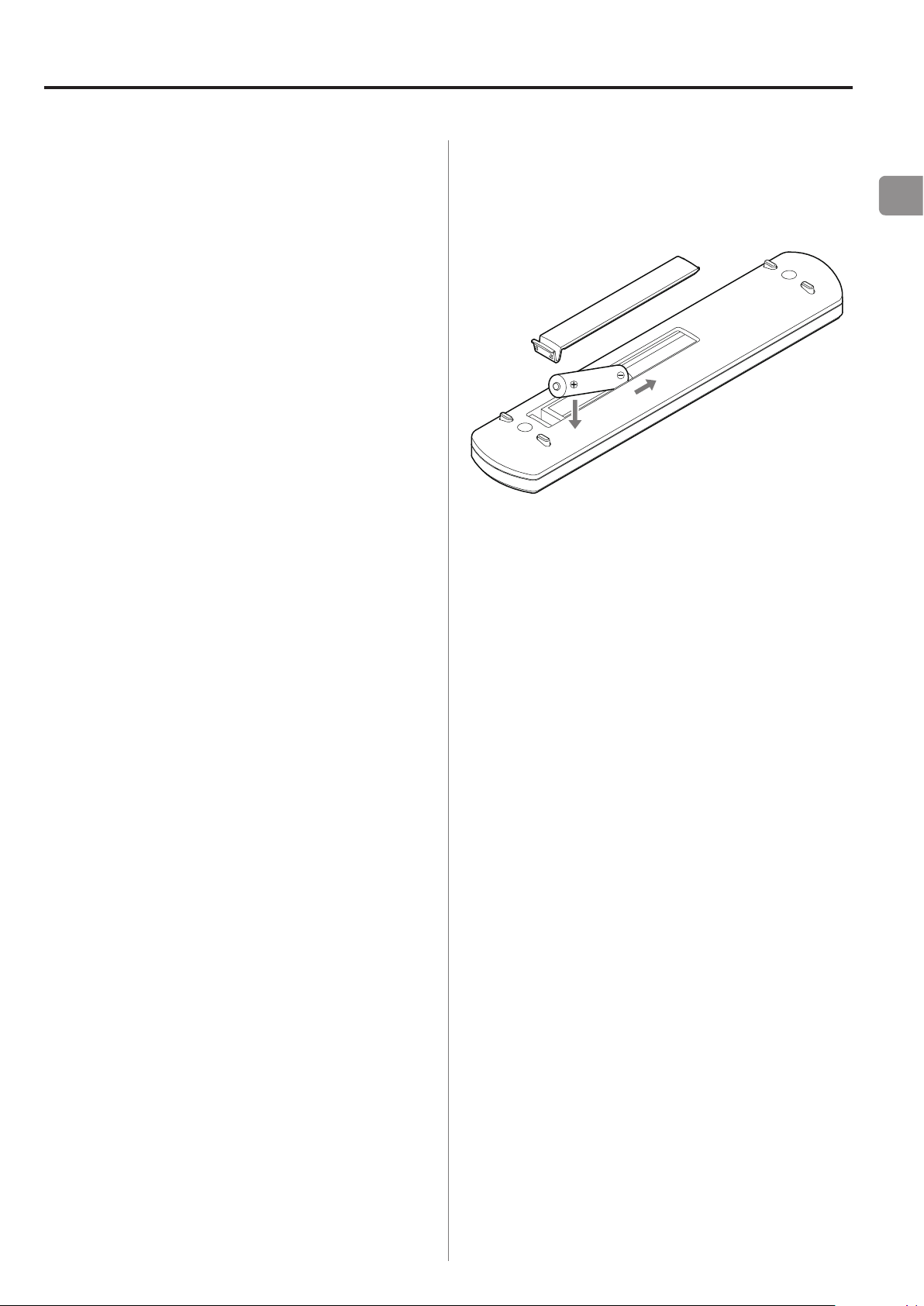
Remote control unit
Precautions for use
Q Misuse of batteries could cause them to rupture or
leak leading to fire, injury or the staining of items
nearby. Please carefully read and observe the precautions on page 3.
Point the remote control unit at the main unit’s remote
o
sensor from within 5 meters (16 feet) of it. Make sure
that there are no obstacles between the remote control and the main unit.
If direct sunlight or strong artificial illumination shines
o
on the remote sensor, the remote control might not
function. If that is the case, move this unit to another
location.
If the remote control unit is operated near other
o
devices that generate infrared rays, or if other remote
control devices using infrared rays are used near the
unit, it might operate incorrectly. The other devices
might also operate incorrectly.
Battery Installation
Remove the cover from the back of the remote control and
insert two AAA batteries with their ¥/^ oriented as shown
in the case. Replace the cover.
Battery Replacement
If the operating range required between the remote control
unit and main unit decreases, the batteries are exhausted. In
this case, replace the batteries with new ones.
For more information about collection of batteries, please
contact your local government, your waste disposal service
or the point of sale where you purchased the collection.
EN
7
Page 8
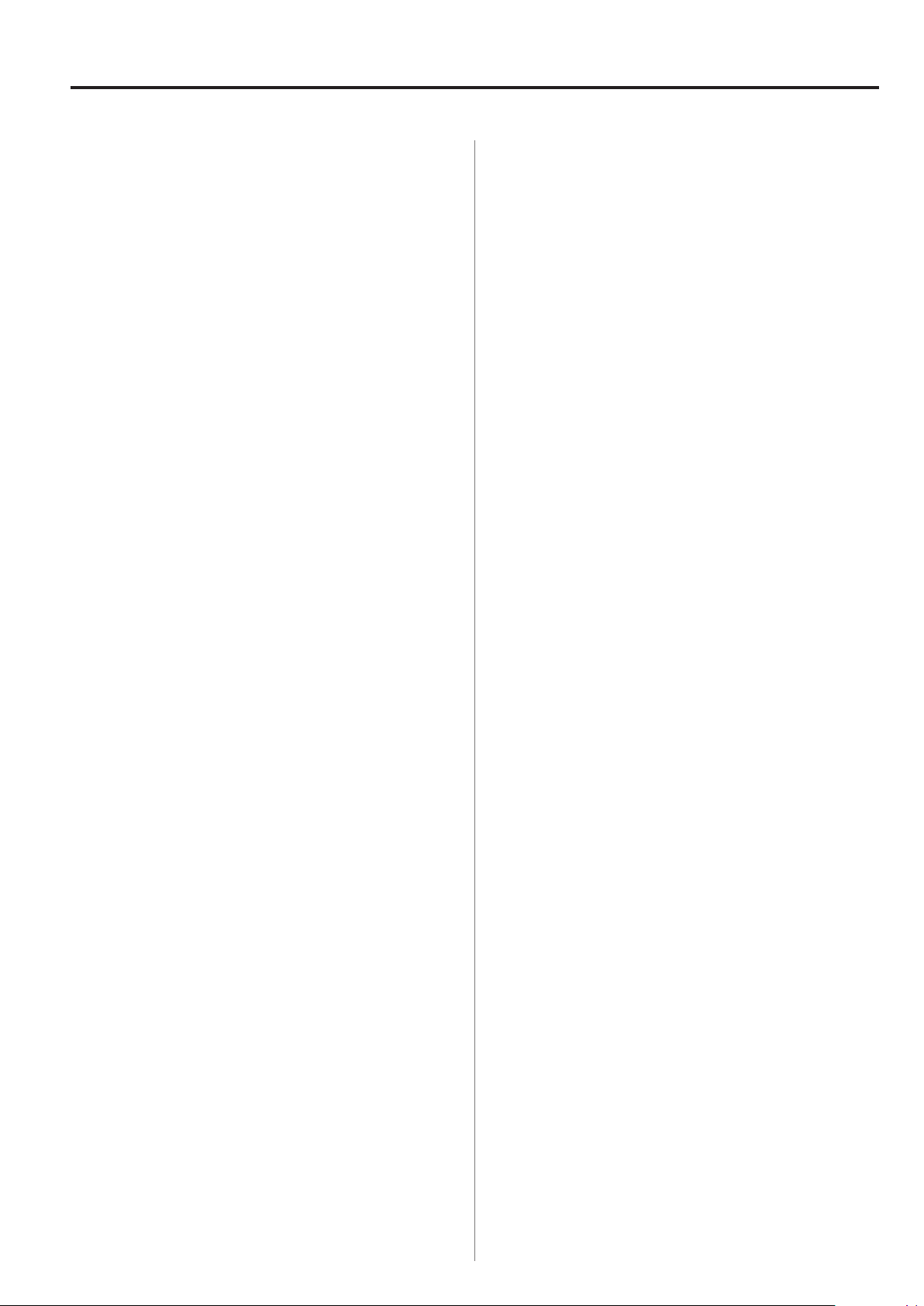
WAV/DSD files
This unit can play back WAV files on CD-ROM/R/RW discs
and WAV and DSD (Direct Stream Digital) DVD-ROM/±R/
RW discs. When using a computer to prepare WAV/DSD
files, carefully read the instructions for the software you
are using.
The display of this unit can only show single-byte let-
o
ters and numbers. If the file information uses Japanese,
Chinese or other double-byte characters, playback is
possible but the name will not be shown correctly.
Always include the extension in the file name. This unit
o
recognizes WAV files by their “.wav” file extensions or
DSD files by their “.dsf” file extensions.
Files without extensions cannot be played. Files that are
o
not in the WAV or DSD format cannot be played even if
they have “.wav” or “.dsf” file extensions.
Discs that contain more than 999 folders and files in
o
total might not play back properly on this unit.
Depending on disc conditions, this unit might not be
o
able to play a disc or skipping might occur.
Playable WAV file formats
Files on CD-ROM/R/RW discs
Audio: mono or stereo
o
Sampling frequency: 44.1 kHz or 48 kHz (88.2 kHz and
o
higher cannot be played back)
Encoding bit rate: 16-bit or 24-bit
o
Files on DVD-ROM/±R/RW discs
Audio: mono or stereo
o
Sampling frequency: 44.1 kHz, 88.2 kHz, 176.4 kHz,
o
48 kHz, 96 kHz or 192 kHz
Encoding bit rate: 16-bit or 24-bit
o
Playable DSD file formats
Files on CD-ROM/R/RW discs
Playback of DSD files is not possible.
o
Files on DVD-ROM/±R/RW discs
Two-channel stereo
o
2.8 MHz and 5.6 MHz (double-rate) DSD formats
o
8
Page 9
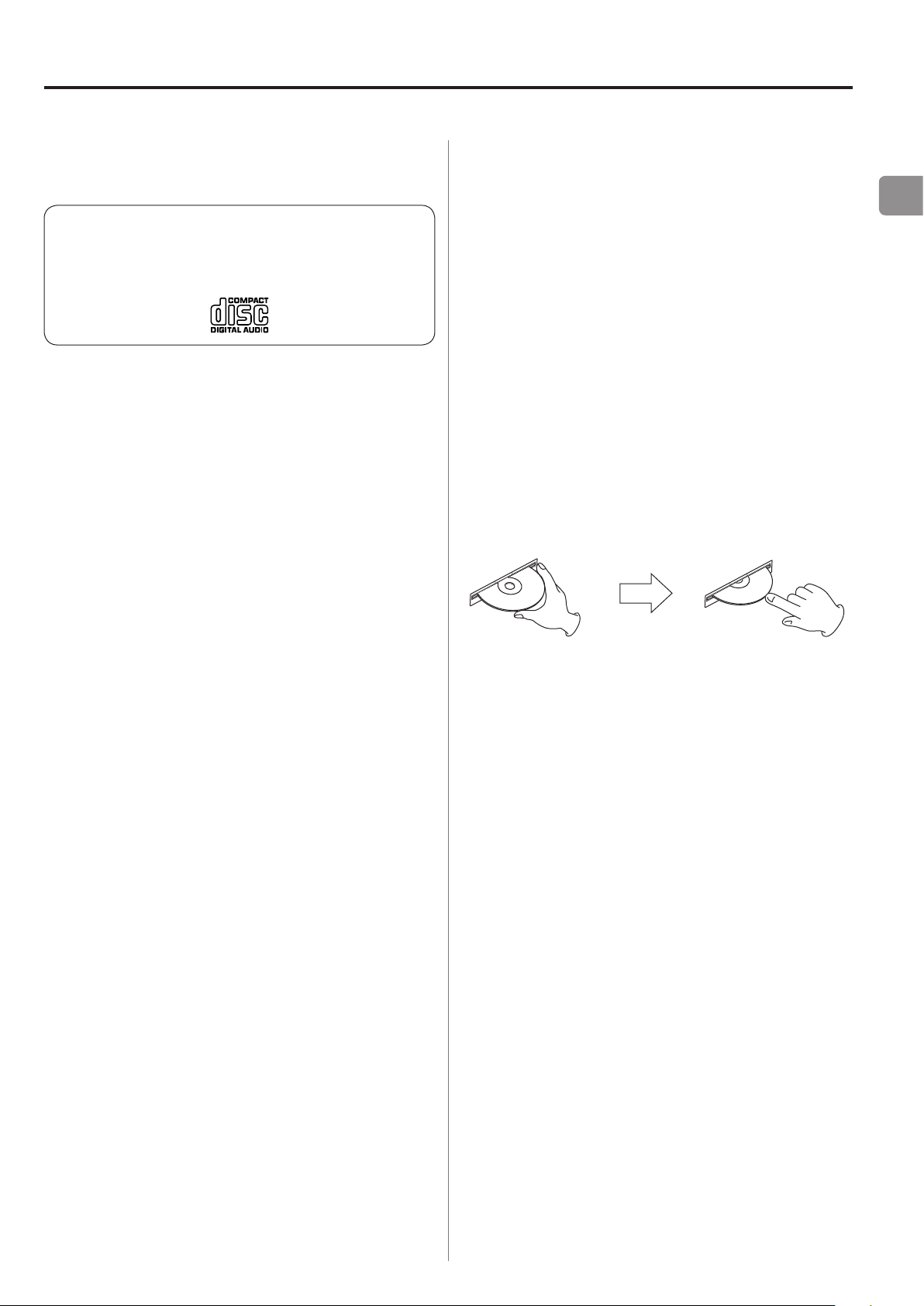
Discs (1)
Audio CDs
CDs that bear the “COMPACT disc DIGITAL
AUDIO” logo (12 cm/4.7")
This unit cannot play back 8 cm CDs.
o
Depending on disc quality and recording conditions,
o
playback of some discs might not be possible.
V
Playback of any other disc type could result
in an unpleasant loud noise, damage to the
speakers as well as potential harm to your hearing. Never play back any other type of disc.
The logo should be on the disc label or the CD jacket.
o
DVD-ROM/±R/RW discs
This unit can play back DVD-ROM/±R/RW discs that
contain WAV or DSD files that are in UDF or DVD-ROMcompatible formats.
This unit cannot play back Super Audio CDs.
o
DVD video, DVD audio and related formats cannot be
o
played back.
Inserting discs
1. Hold the edges of disc with the label side up and insert
it into the slot part way as shown in the illustration.
2. Continue pushing the disc in until it is almost com-
pletely hidden in the slot and it will be pulled in the
rest of the way automatically.
EN
Video CDs cannot be played on this unit.
o
Copy-protected discs, dual-layer discs and other discs
o
that do not conform to the CD standard might not
play correctly in this player. If you use such discs in this
unit, TEAC corporation and its subsidiaries will not be
responsible for any consequences or guarantee the
quality of reproduction. If you experience problems
with such non-standard discs, you should contact their
issuers.
CD-ROM/CD-R/CD-RW discs
This unit can play back CD-ROM/R/RW discs that are in
audio CD or ISO 9660 LEVEL 1/2/JOLIET formats.
Discs created by a CD recorder must be finalized with
o
the CD recorder that was used to create the discs
before being used with this unit.
Discs that have not been finalized cannot be played
o
back. Finalize discs with the device used to record WAV
files on them.
If you are uncertain about the handling of a CD-R
o
or CD-RW disc, please contact the seller of the disc
directly.
If the disc does not load properly
If the disc gets caught or is otherwise difficult to push, do
not try to force it into the slot. Press the EJECT (-) but-
ton and remove the disc once and then try to reinsert it.
(If you try to force the disc, the disc or this unit could be
damaged.)
9
Page 10
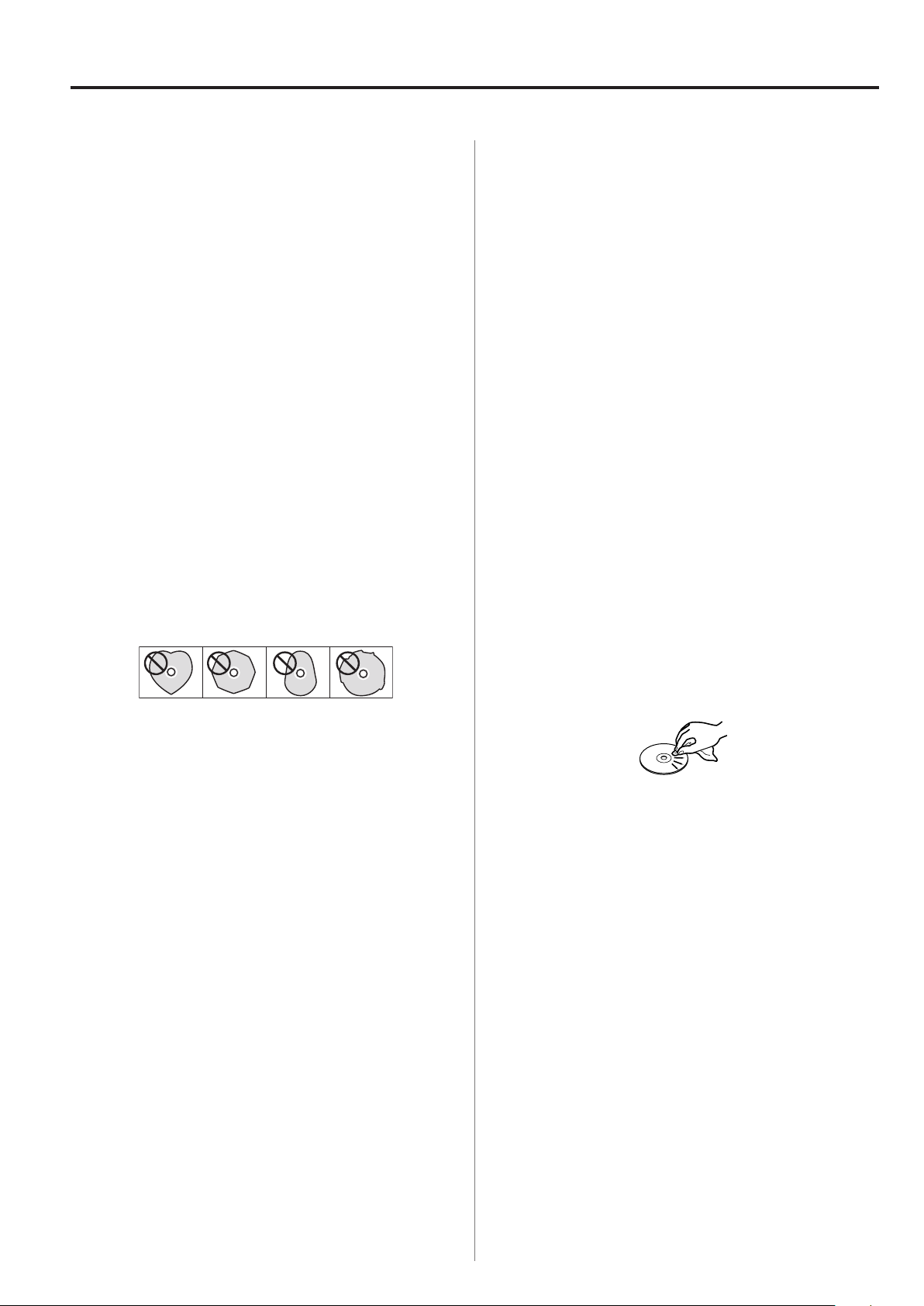
Discs (2)
CAUTION
Do not play any disc that is warped, deformed or dam-
o
aged. Playing such discs could cause irreparable harm
to the playing mechanisms.
While printable CD-R and CD-RW discs utilizing mod-
o
ern printing technologies are generally acceptable,
older systems that use adhesives to attach paper type
labels to the disc surface are not recommended.
Do not stick papers or protective sheets on the discs
o
and do not use any protective coating sprays.
Never use a stabilizer. Using commercially available CD
o
stabilizers with this unit will damage the mechanisms
and cause them to malfunction.
Do not use irregularly-shaped discs (octagonal, heart-
o
shaped, business-card-size, etc.). CDs with these shapes
could damage the unit.
Storage precautions
Discs should be returned to their cases after use to
o
avoid dust and scratches that could cause the laser
pickup to “skip.”
Do not expose discs to direct sunlight or high tempera-
o
ture and humidity for extended periods. Long exposure
to high temperatures will warp discs.
CD-R and CD-RW discs are more sensitive to the effects
o
of heat and ultraviolet rays than ordinary CDs. It is
important that they are not stored in locations where
they will be exposed to direct sunlight. They should
also be kept away from sources of heat, such as radiators and heat-generating electrical devices.
Maintenance
If the side of the disc on which data is recorded has fin-
o
gerprints or dust on it, use a soft cloth to gently wipe it
radially from the center hole toward the outside edge.
Never clean discs using chemicals such as record
o
sprays, antistatic sprays and fluids, and thinner. Such
chemicals will do irreparable damage to the disc’s plastic surface.
If you are in any doubt as to the care and handling of a
disc, read the precautions supplied with the disc or contact the disc manufacturer.
10
Page 11
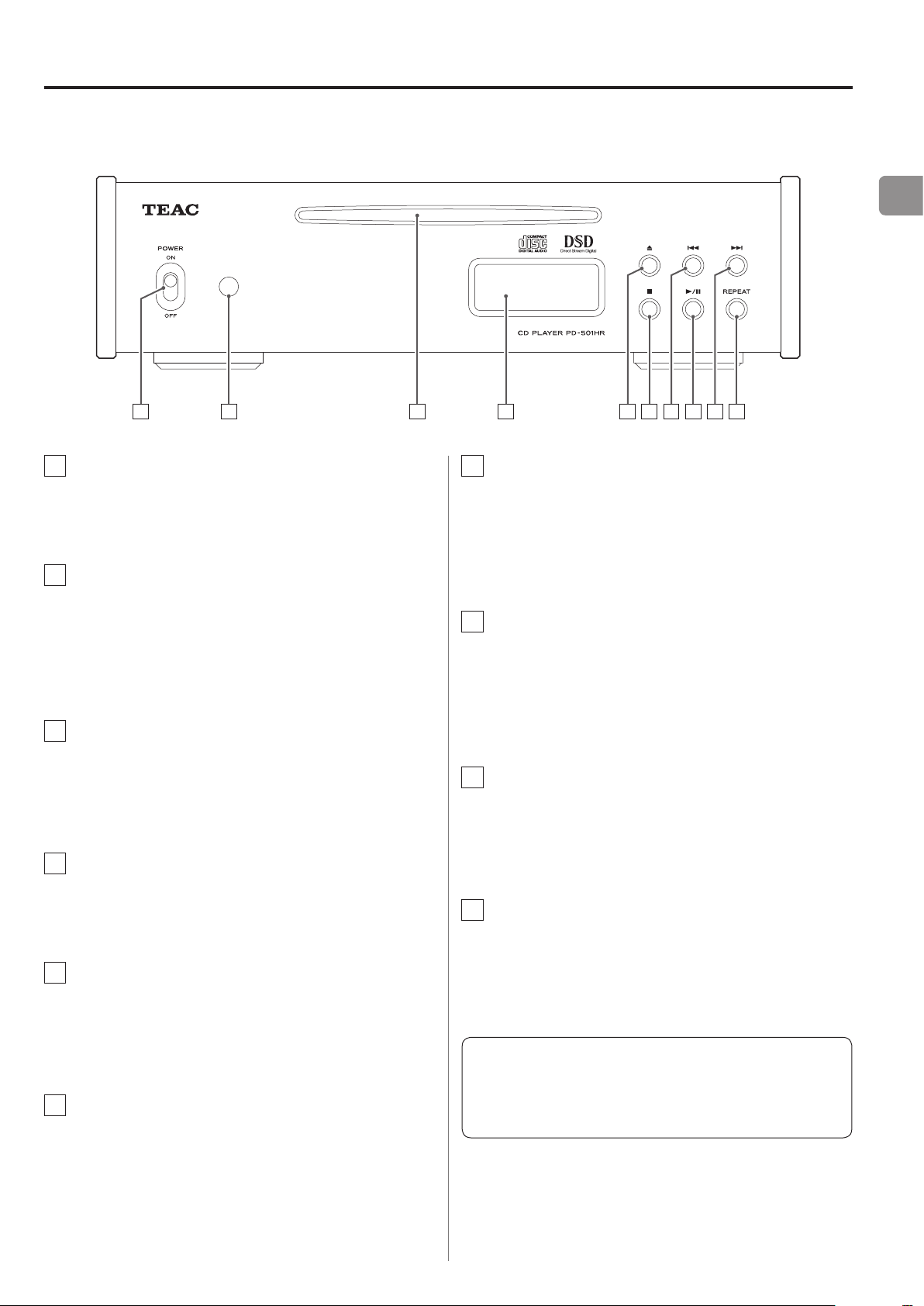
Names and functions of parts (main unit)
A GE IB D F
H
JC
EN
A
POWER switch
Use to turn the power ON and OFF.
B
Remote control signal receiver
Signals from the remote control are received here.
When using the remote control, point it toward this
area.
C
Disc slot
Insert a disc here. After the disc has been partially
inserted, it will be automatically pulled into the slot.
D
Display
This shows various information (see page 27).
G
Skip (.) button
Press to skip to the previous track (see page 19).
Press and hold during playback to search backward
(see page 18).
H
Play/pause button (7/9)
Press when stopped to start playback.
Press during disc playback to pause.
Press again to restart playback.
I
Skip (/) button
Press to skip to the next track. Press and hold during
playback to search forward (see page 19).
J
REPEAT button
Press to change the repeat playback mode (see page
E
Eject button (-)
Press when the unit is stopped to partially eject the
disc. Hold the disc by its edges and pull it out.
F
Stop button (8)
Press during playback to stop the disc.
21).
When both the main unit and the remote control have
buttons with the same functions, this manual explains
how to use either of them. The corresponding buttons
can be used in the same manner.
11
Page 12
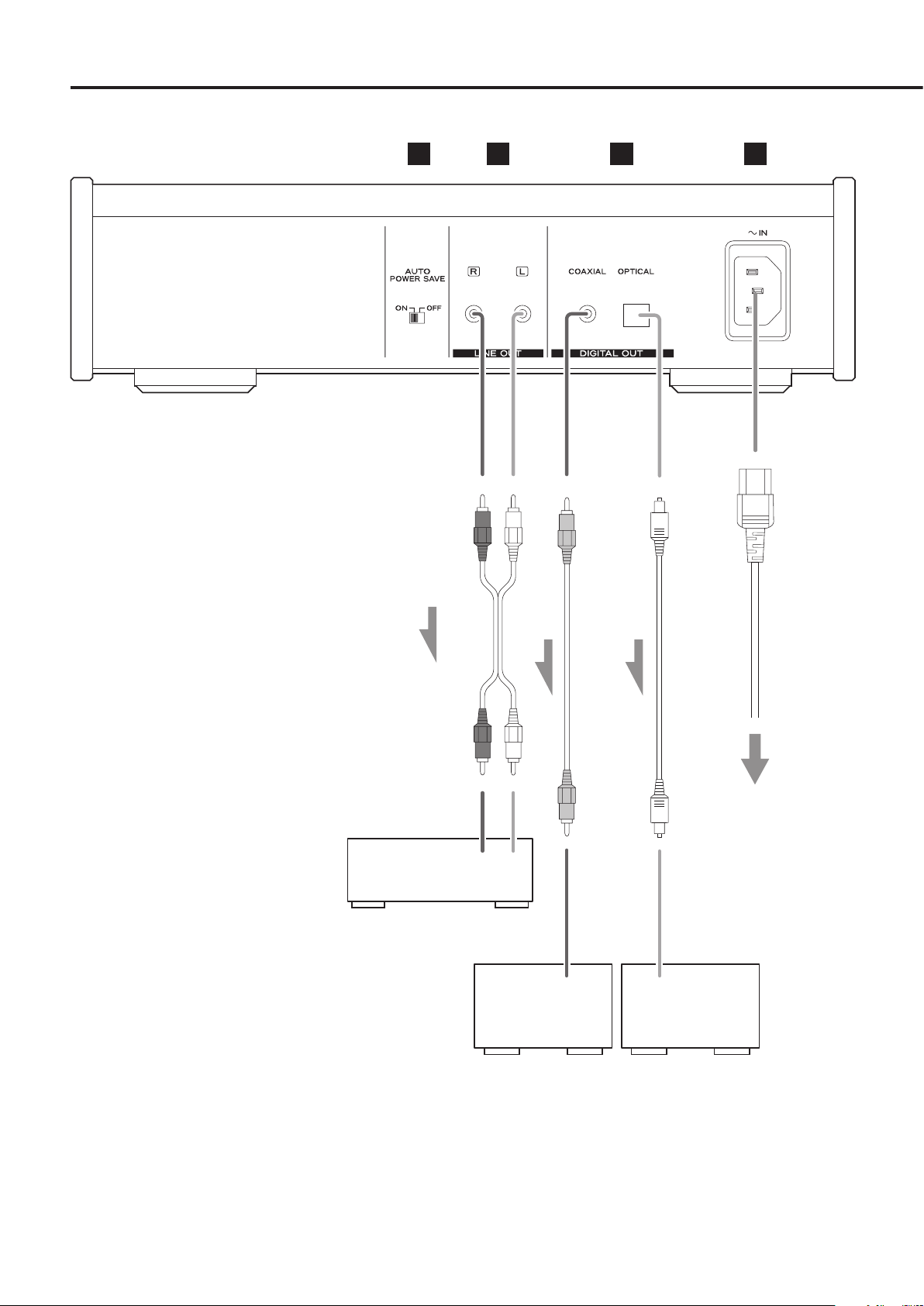
Connecting equipment
B C
D
A
input device
input device
RCA audio cable
Included power cord
RCA coaxial digital cable
Optical digital cable
Wall socket
12
LR
Audio input
(LINE IN, etc.)
Stereo amplier or
powered speakers, etc.
DIGITAL IN
(COAXIAL)
Digital audio
DIGITAL IN
(OPTICAL)
Digital audio
Page 13
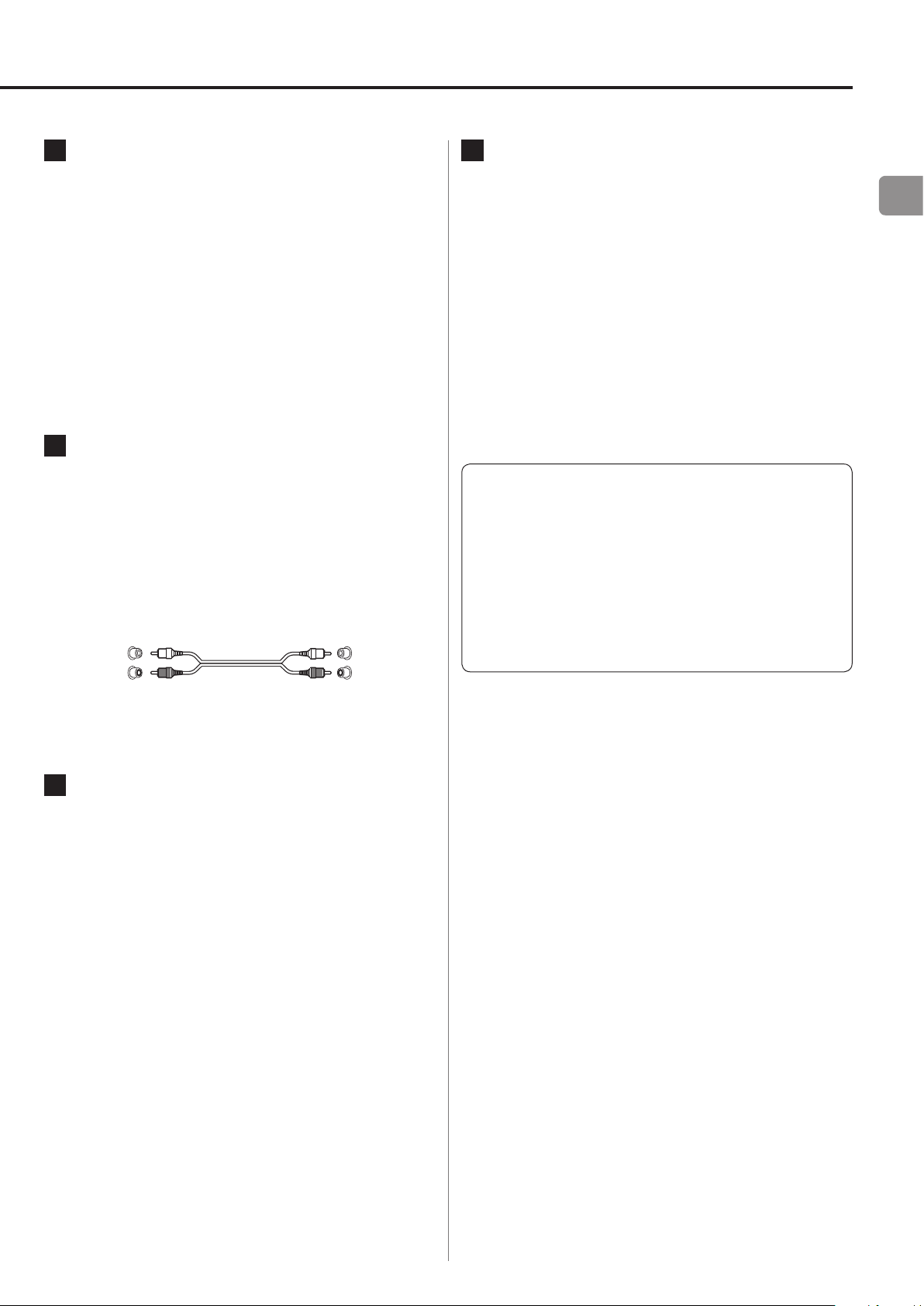
A
White (L)
White (L)
AUTO POWER SAVE switch
D
Power inlet (~IN)
Use to turn the automatic power saving function ON
and OFF.
When ON, the unit will automatically enter standby
mode if there is no audio output for 30 minutes or
more.
When in standby mode, press a button on this unit
o
or the remote control to turn the power ON.
B
Analog audio output connectors
(LINE OUT)
These RCA jacks output two channels of analog audio
signals. Connect these to an amplifier or other device
with audio inputs.
Use commercially available audio cables to make
o
the connections.
Red (R)
Red (R)
Insert the included power cord here. After completing all other connections, insert the power plug into a
power outlet.
Unplug the cord from the outlet when not using the
unit for a long time.
V Use only the included power cord. Use of a differ-
ent cord could cause fire or electric shock.
V
Do not turn the power on until after
making all connections.
Carefully read the manuals of the devices that
o
you are connecting and follow their instructions
when making connections.
Do not bundle connecting cables with power
o
cords. Doing so could cause noise.
Connect all plugs completely.
o
EN
C
DIGITAL OUT audio output connectors
These output digital audio. Connect these to the digital audio inputs of devices that accept digital audio
signals.
COAXIAL: RCA coaxial digital cable
OPTICAL: Optical digital cable (TOS)
Use commercially available cables to make the
o
connections.
The sampling frequency and bit rate used by
o
the digital outputs (COAXIAL and OPTICAL) are
the same as for the playback source. During DSD
playback or CD/PCM playback in pure mode,
however, nothing is output from the digital
outputs.
13
Page 14
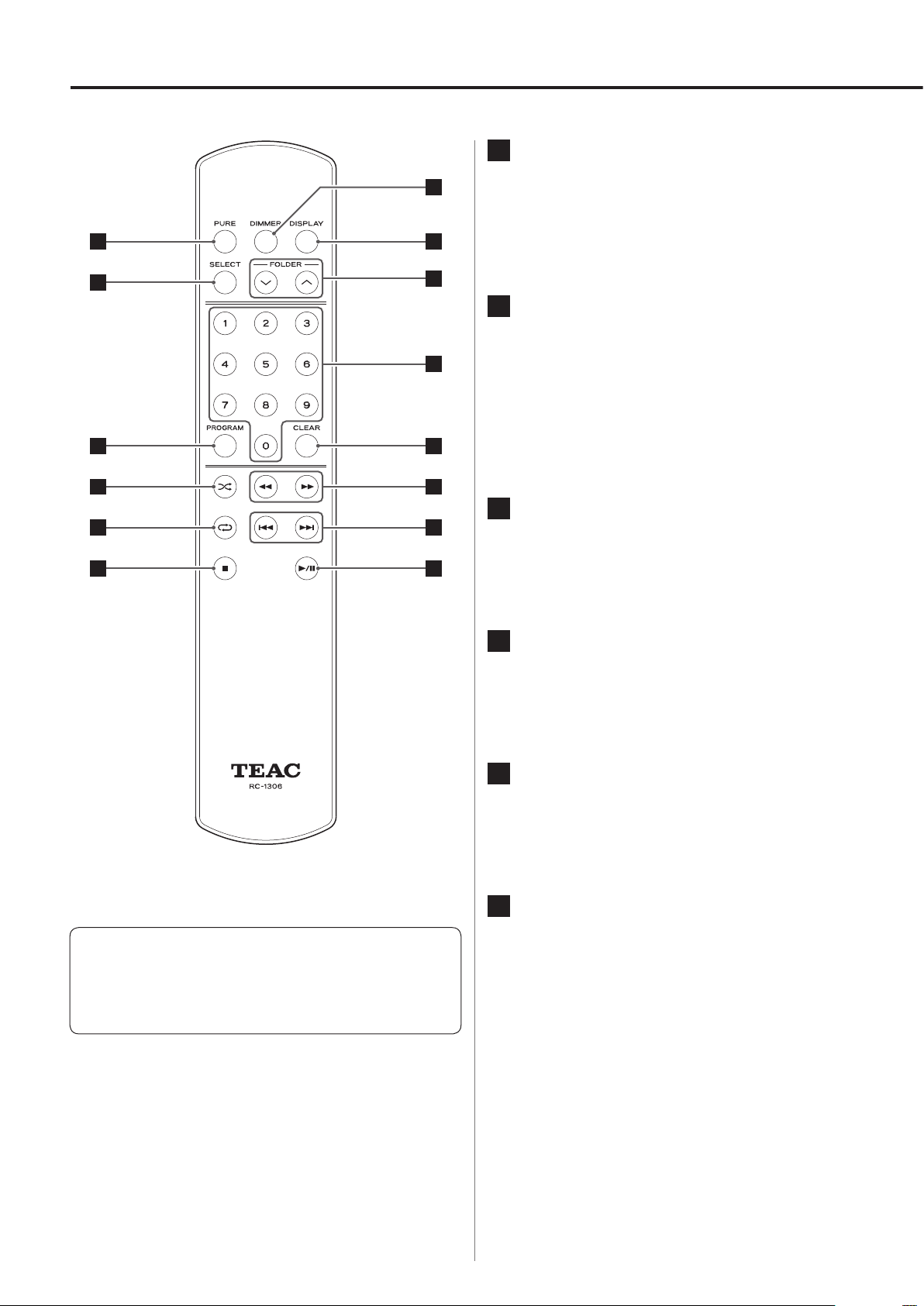
Names and functions of parts (remote control)
A
PURE mode button
G
A
B
C
D
E
F
H
I
J
K
L
M
N
Press when playback is stopped to turn pure mode
playback ON and OFF (see page 28).
B
SELECT button
Confirm items selected using the FOLDER( k/j) and
skip (.//) buttons (see page 20).
When a WAV/DSD disc is loaded and playback is
stopped, press the SELECT button to switch between
disc and folder modes (see page 16).
C
PROGRAM button
Use for program playback (see pages 23-26).
When both the main unit and the remote control have
buttons with the same functions, this manual explains
how to use either of them. The corresponding buttons
can be used in the same manner.
D
Shuffle [½] button
Use for shuffle playback (see page 22).
E
Repeat [¼] button
Use for repeat playback (see page 21).
F
Stop [8] button
Press during playback to stop playback (see page
18).
14
Page 15
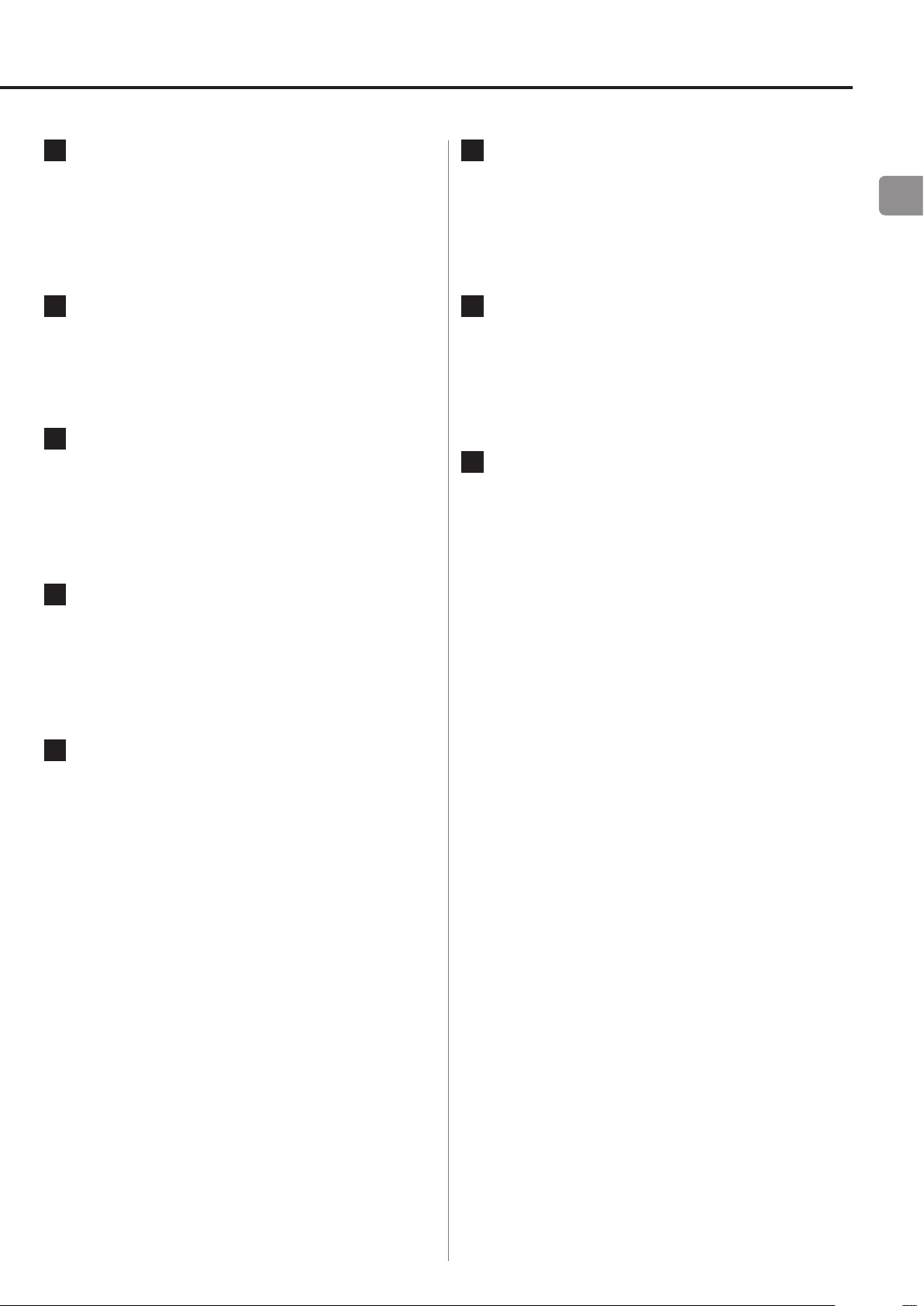
G
DIMMER button
L
Search [m/,] buttons
Use to adjust the brightness of the main unit's display
(see page 26).
H
DISPLAY button
Press to change what is shown on the display (see
page 27).
I
FOLDER [k/j] buttons
When playing back a WAV/DSD disc, press to skip to
the previous or next folder (see page 20).
J
Number buttons
Use for track selection and preparing a program (see
pages 19 and 23-26).
During playback, press and hold one of these buttons
to search forward or backward (see page 18).
M
Skip [.//] buttons
Use to skip to the previous or next track (see page
19).
N
Play/pause [7/9] button
Press when stopped to start playback (see page 17).
Press during playback to pause. Press again when
paused to resume playback.
EN
K
CLEAR button
Press to clear a track added to the program (see page
25).
15
Page 16
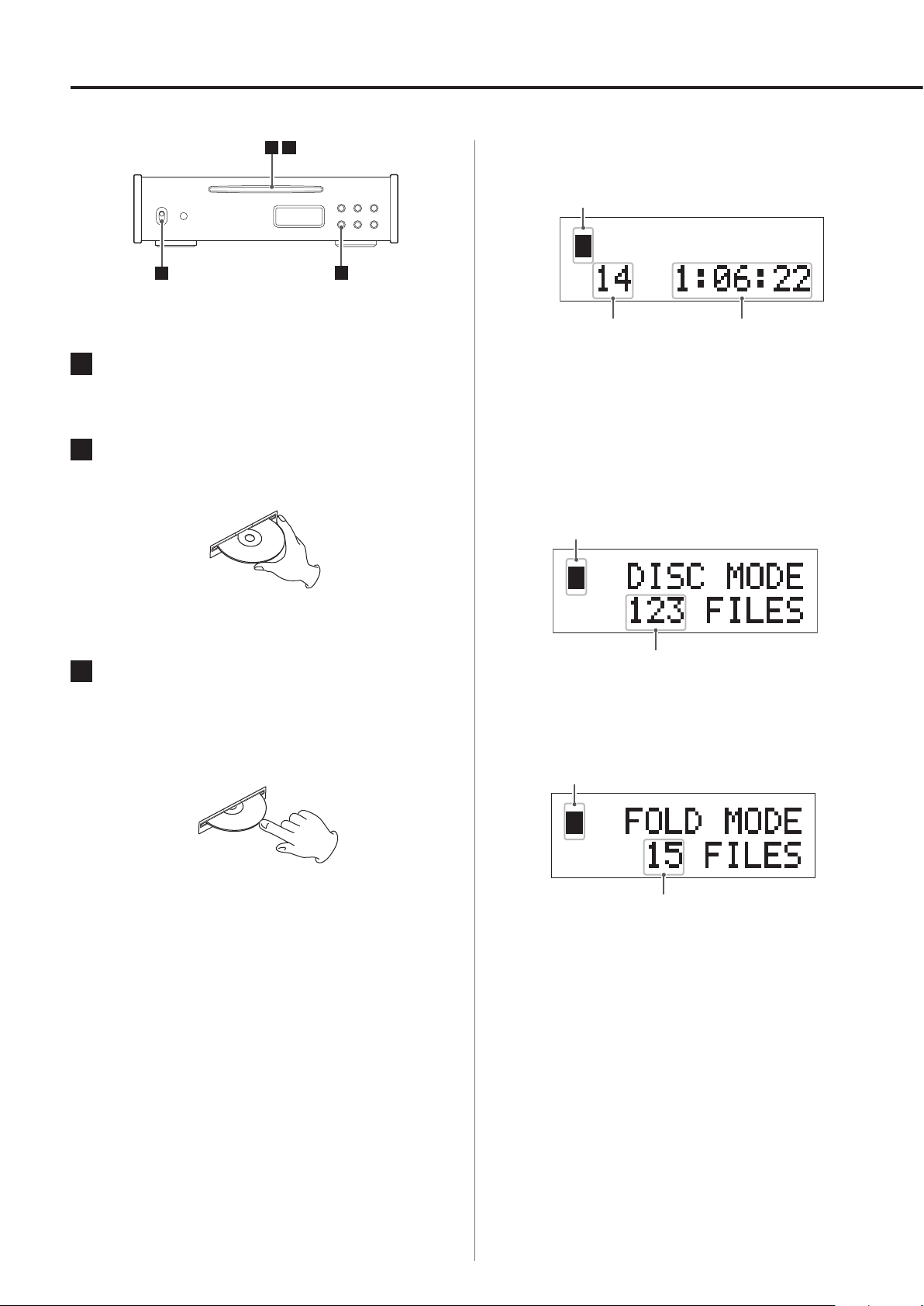
1
4
2 3
Basic operation (1)
Total number of
tracks on the disc
Status indicator
Status indicator
Total number of tracks on the disc
Total number of tracks in folder
Status indicator
1
Set the POWER switch to ON .
Example of display when audio CD loaded
Total playback time
2
Hold the edges of the disc with the label
side up and partially insert it into the slot.
3
Continue pushing the disc in until it is
almost completely hidden in the slot. It
will be pulled in the rest of the way
automatically.
Examples of display when WAV/DSD disc loaded
Disc mode (playback of entire disk)
Folder mode (playback of selected folder)
16
If the disc gets caught or is otherwise difficult to push,
do not try to force it into the slot. Press the EJECT (-)
button and remove the disc once and then try to reinsert it. (If you try to force the disc, the disc or this unit
could be damaged.)
When a WAV/DSD disc is loaded and playback
o
is stopped, press the SELECT button to switch
between disc and folder modes.
The indicator in the top left corner shows the
o
playback status.
8 Stopped
7 Playing back
9 Paused
m Searching backward
, Searching forward
Page 17
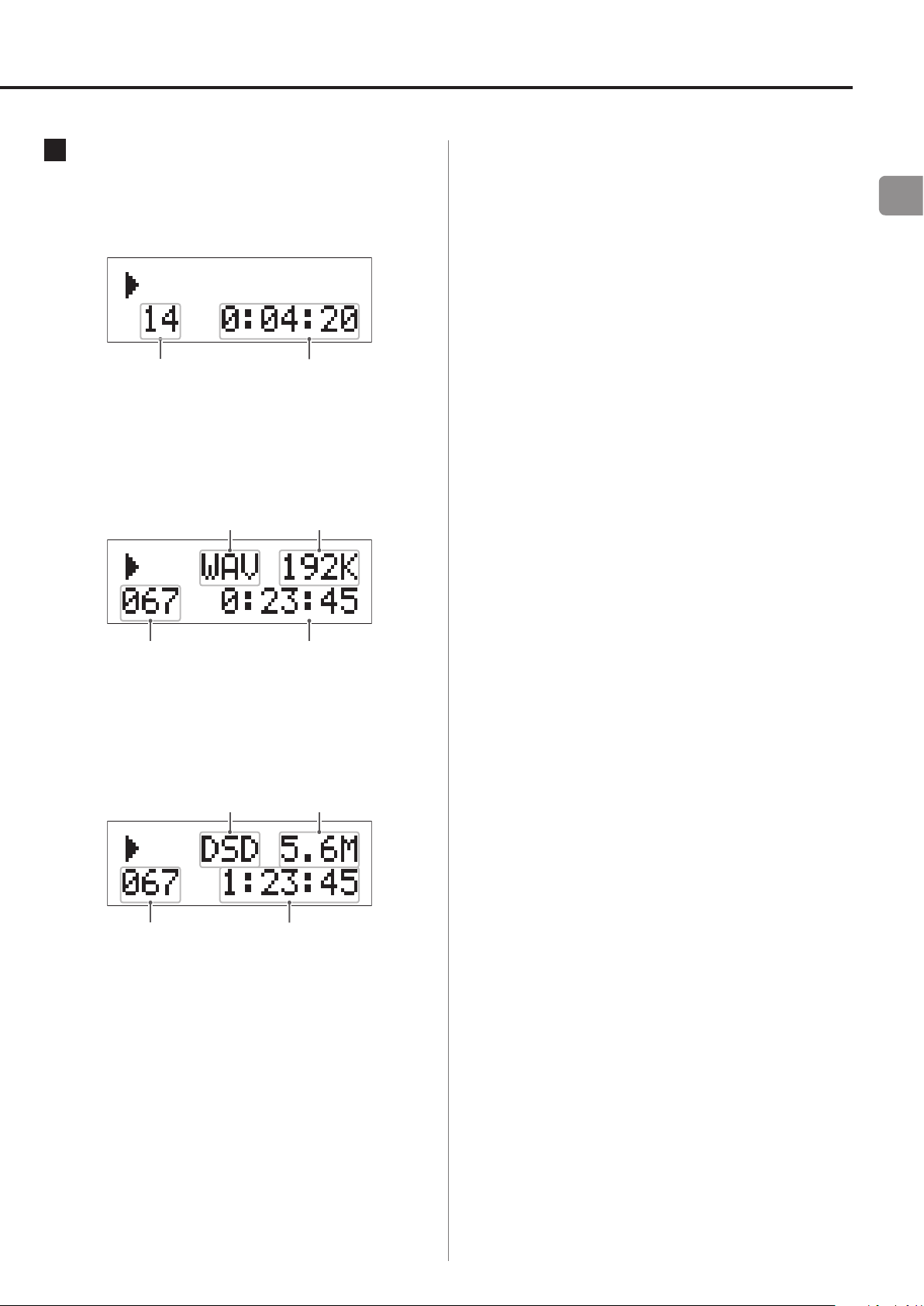
4
Number of the track
being played back
played back
Number of
the track being
played back
(hours: minutes: seconds)
File type Sampling frequency
File type Sampling frequency
Number of
the track being
played back
(hours: minutes: seconds)
Press the play/pause (y/9) button to
start playback.
Example of display when audio CD loaded
Elapsed time of
the track being
Example of display when WAV disc loaded
A little time is required to load a disc. While a disc
o
is loading, buttons will not function when pressed.
Wait until the total number of tracks and total playback time (when an audio CD is loaded) appear
before pressing any buttons.
The unit stops when playback of the last track
o
finishes.
“No Disc” appears on the display when no disc has
o
been loaded in the disc slot.
WAV/DSD files that are not in folders are automati-
o
cally placed in the “ROOT” folder. Playback starts with
the first track in the ROOT folder.
Folders that do not contain any WAV/DSD files are
o
skipped during playback.
EN
Elapsed time of the track
being played back
Example of display when DSD disc loaded
Elapsed time of the track
being played back
17
Page 18
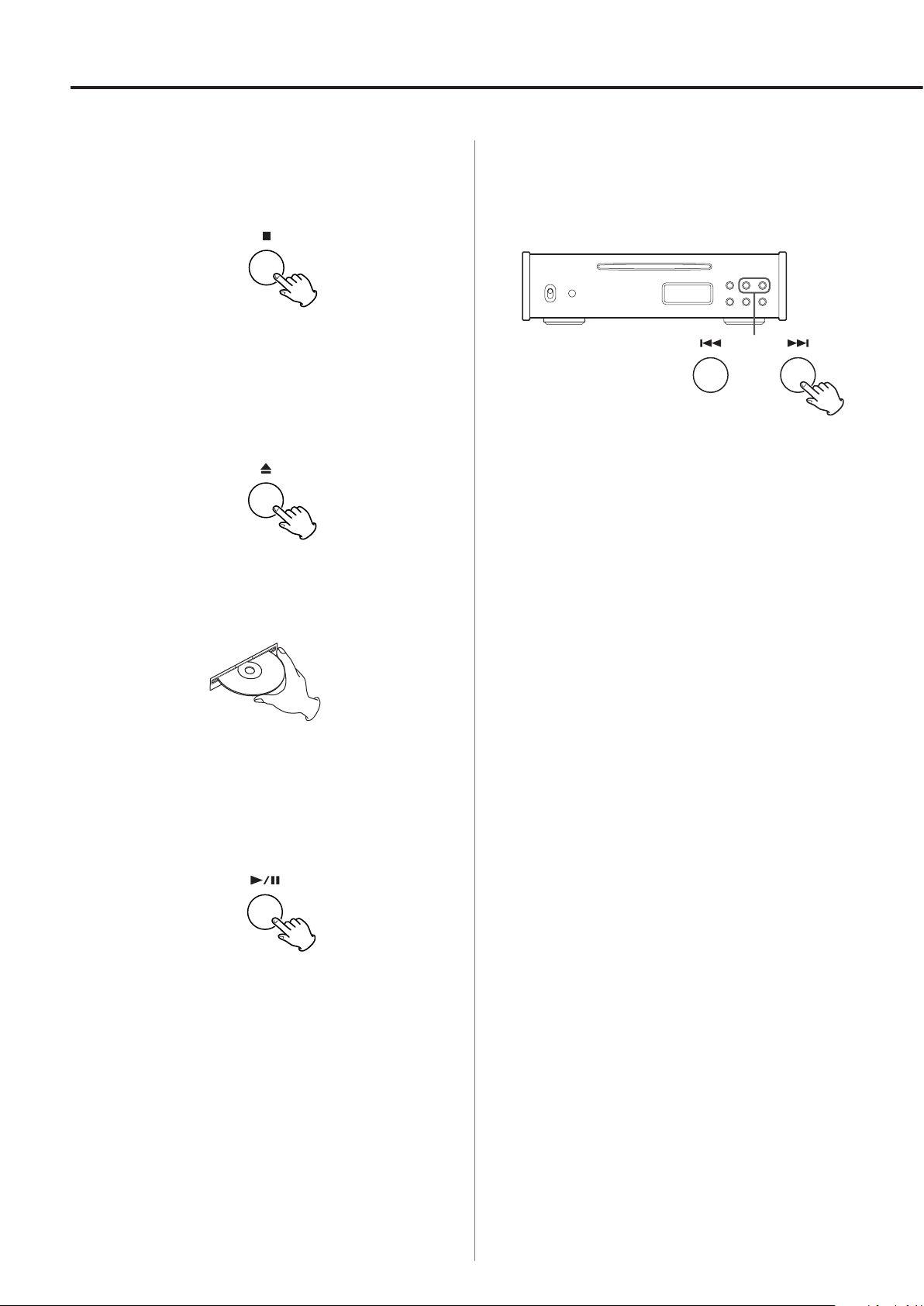
Basic operation (2)
Stopping playback
Press the stop (8) button.
Ejecting a disc
When stopped, press the eject (-) button.
The disc will be partially ejected. Hold the edges of the
disc and pull it out.
Searching for part of a track
During playback, press and hold a skip (.//) button
to search backward or forward.
Release the button when you find the part you want.
If you search forward to the end of the last track, the
o
unit will stop.
You can also use the search (m/,) buttons on the
o
remote control for this.
Pausing playback
Press the play/pause (y/9) button.
Press the play/pause (y/9) button again to resume
o
playback.
18
Page 19
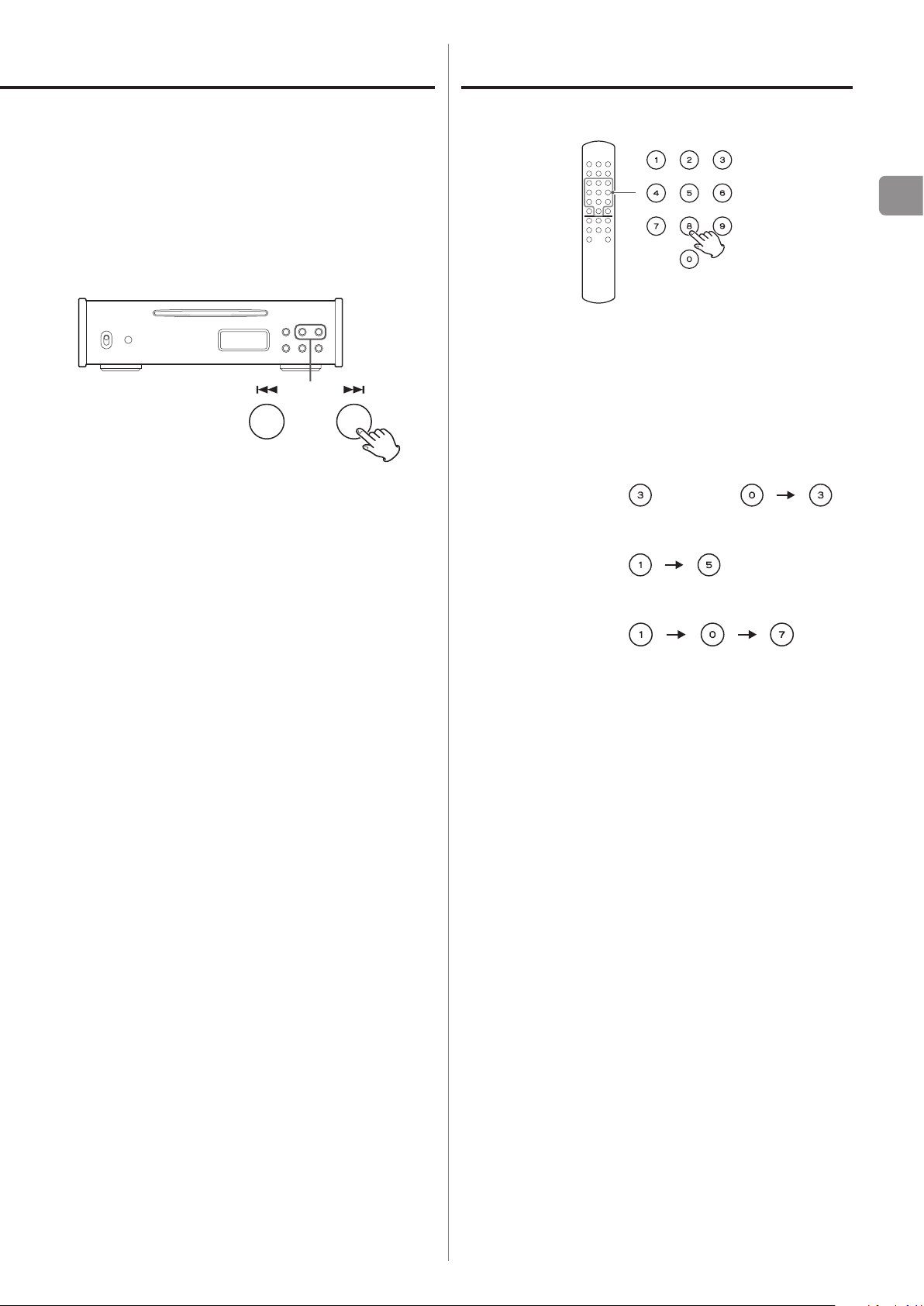
Skipping to the desired track
During playback, press a skip (.//) button to skip
to the previous or next track and start playing it back.
Press the button repeatedly until you reach the desired
track number.
When stopped or paused, the unit will stop or pause
o
at the beginning of the selected track. Press the play/
pause (y/9) button to start playback.
During playback, press . once to return to the
o
beginning of the currently playing track. Press .
repeatedly if you want to play an earlier track.
EN
During playback or when stopped, use the number buttons to enter a track number and start playback from that
track.
Examples:
Track number 3: or
Track number 15:
Track number 107:
During program playback, these operations will skip to
o
earlier and later tracks in program order.
19
Page 20
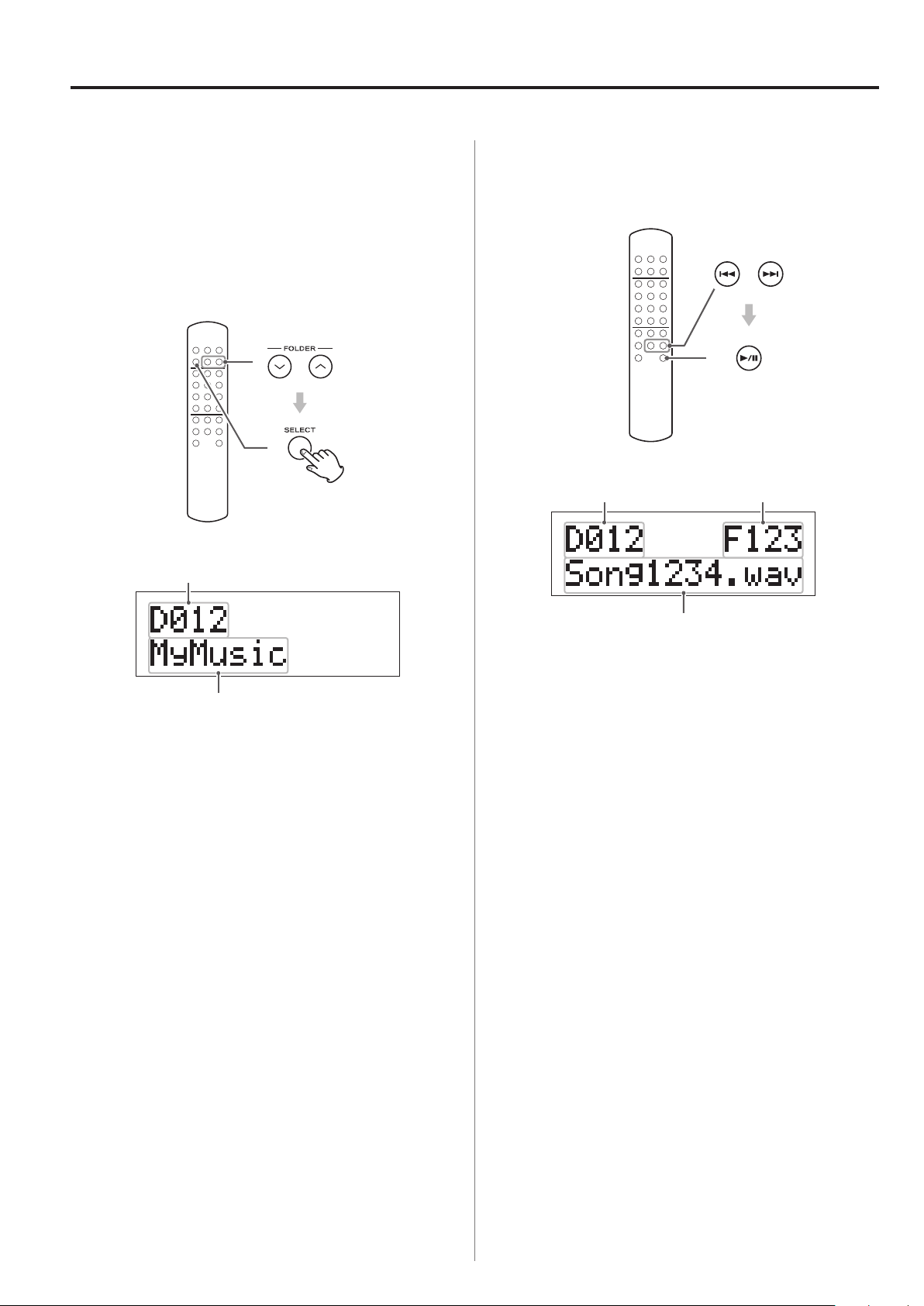
Selecting folders and files
Folder number
Folder name
Folder number File number
File name
During playback and when stopped, you can search for
WAV/DSD folders and tracks that you want to find.
Selecting a folder
Use the FOLDER (k/j) buttons to select the desired
folder, and press the SELECT button.
Selecting a track
Use the skip (.//) buttons to select the desired
track, and press the play/pause (7/9) button.
Playback starts from the first track in the selected folder.
Depending on the folder structure, the order of folders
o
and tracks might not be as expected.
Playback starts from the select track.
When you want to select a track that is inside a folder,
o
you must select the folder first.
The display of this unit can only show single-byte let-
o
ters of the alphabet and numbers. If the name of a file
uses Japanese, Chinese or other double-byte characters, the file will be playable but the name will not be
shown correctly.
The information displayed depends on the display set-
o
ting (see page 27).
If you want to see the file names, press the DISPLAY
button to change the information displayed.
20
Page 21
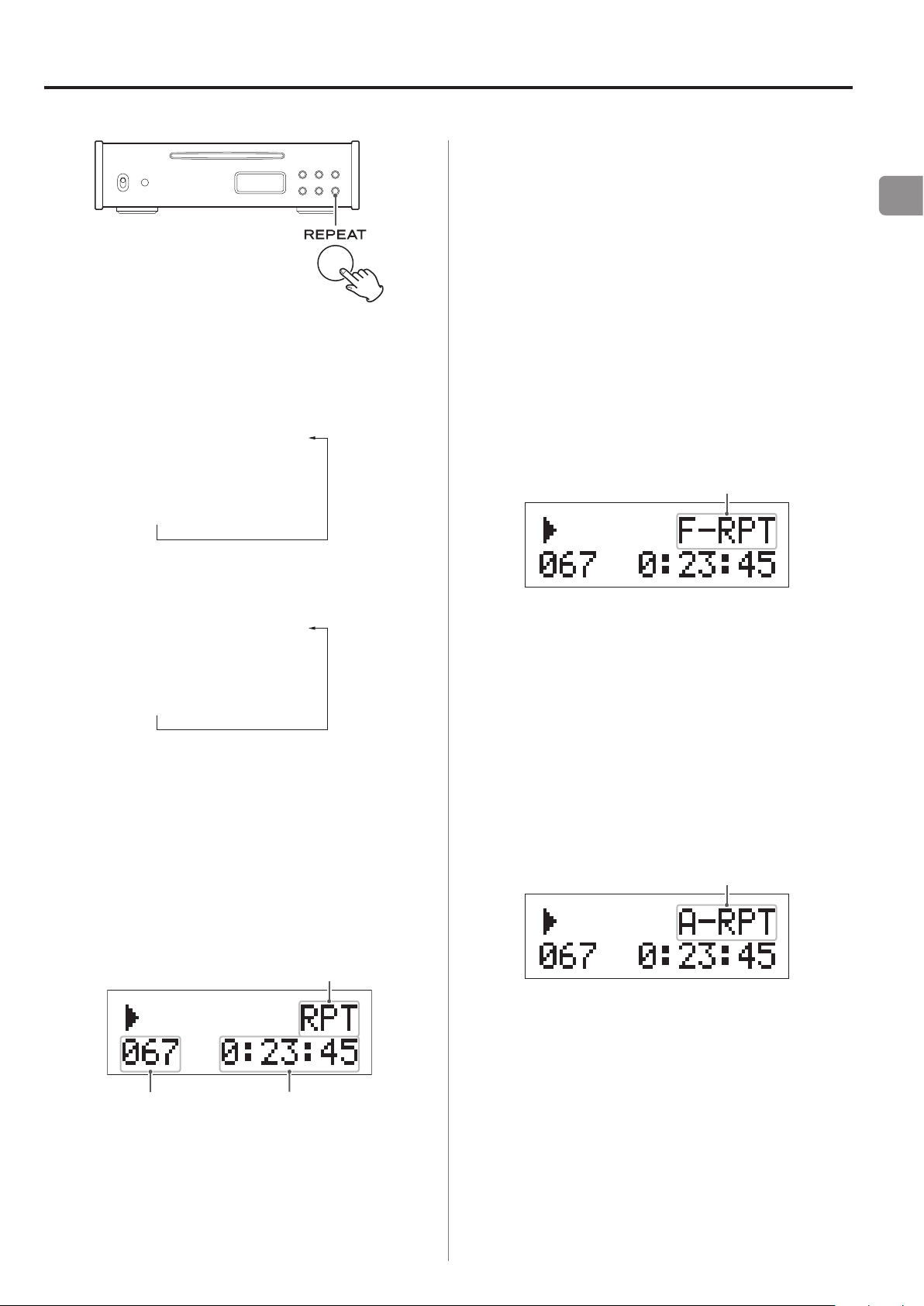
Repeat playback
RP 1 (Single track repeat)
Z
RP A (All track repeat)
Z
(Ordinary playback)
RP 1 (Single track repeat)
x
RP F (Folder repeat)
x
(Ordinary playback)
Repeat one track
Number of
the track being
played back
(hours: minutes: seconds)
Folder repeat
All track repeat
Press the REPEAT button to cycle through the following
repeat modes.
Audio CD and disc mode
If you select single track repeat when stopped, and
o
then select a track number and start playback, that
track will play back repeatedly.
Folder repeat (RP F)
(WAV/DSD discs only)
All the tracks in the currently playing folder will play back
repeatedly. If you use the skip (.//)buttons to
select a different folder, all the tracks in the selected folder
will play back repeatedly.
Example:
EN
Folder mode
Press the stop (8) button to end repeat mode.
o
Single track repeat (RP 1)
The currently playing track will play back repeatedly. If you
select another track, that track will play back repeatedly.
Example:
If you select folder repeat when stopped, and then
o
select a folder and start playback, all the tracks in that
folder will play back repeatedly.
All track repeat (RP A)
All tracks on the disc play back repeatedly.
Example:
During program playback, the programmed tracks are
o
played back repeatedly.
Elapsed time of the track
being played back
21
Page 22
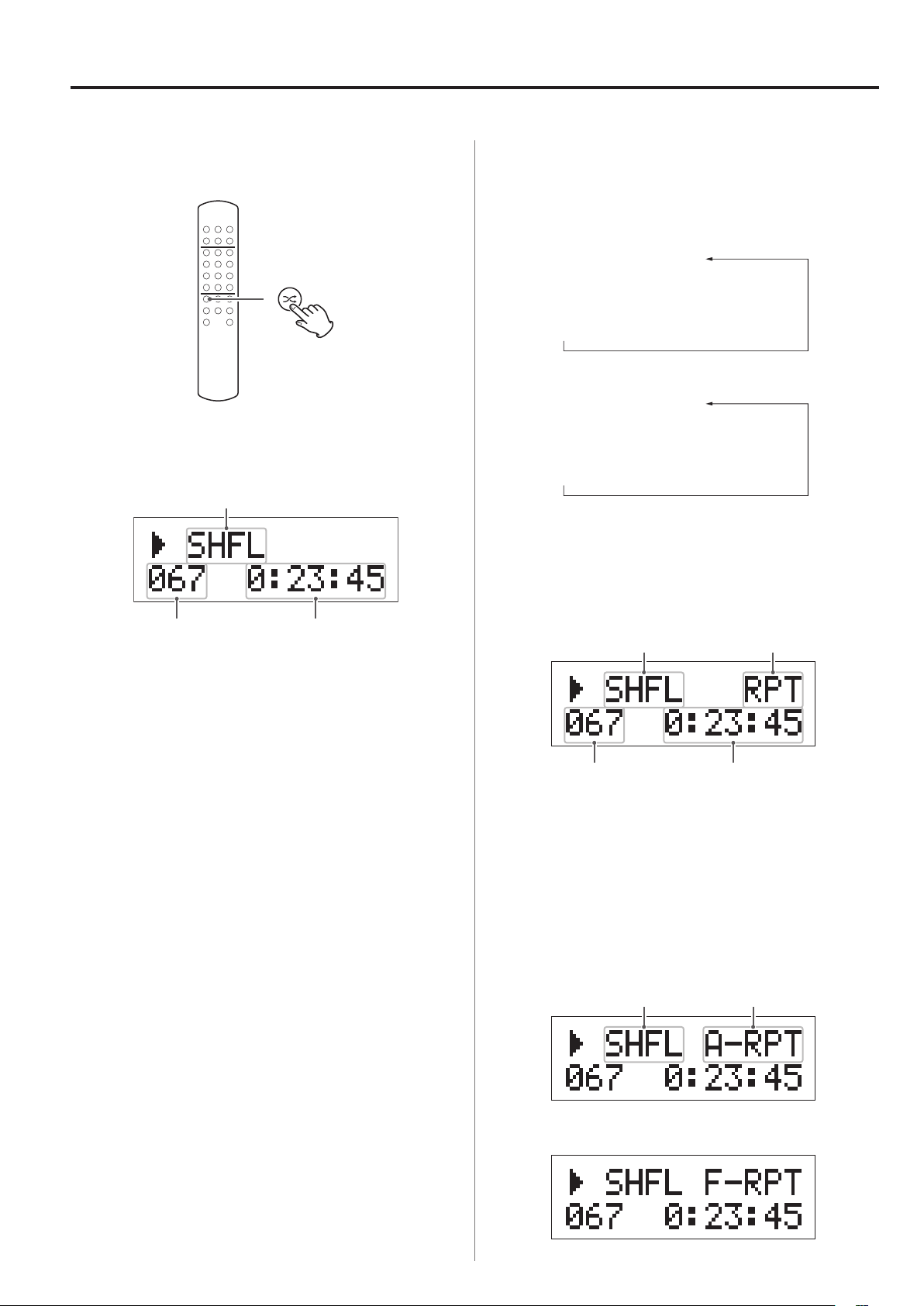
Shuffle playback
Shue
Number of
the track being
played back
(hours: minutes: seconds)
SHFL (Shue playback)
x
SHFL RPT (Shue repeat playback)
x
SHFL A-RPT (Shue all repeat playback)
SHFL (Shue playback)
x
SHFL RPT (Shue repeat playback)
x
SHFL F-RPT (Shue all repeat playback)
Shue Repeat
Number of
the track being
played back
(hours: minutes: seconds)
Shue All repeat
Press the SHUFFLE button to play back the tracks on the
disc in random order.
Example:
Repeat playback
During shuffle playback, press the REPEAT button to cycle
through the following shuffle modes.
Audio CD and disc mode
Folder mode
Shuffle repeat playback
The currently playing track will be played back repeatedly.
Elapsed time of the track
being played back
During shuffle playback, press the SHUFFLE button to
o
exit shuffle playback (including repeat playback) mode
and continue ordinary playback of the playing track.
When you press the stop (8) button to stop shuffle
o
playback, shuffle playback (including repeat playback)
mode ends.
During shuffle playback, press the skip (/) button to
o
start playback of the next random track. Press the skip
(.) button to return to the beginning of the current
track. You cannot return to a track that has previously
finished playing during shuffle playback.
Example:
Elapsed time of the track
being played back
Shuffle all repeat playback
Shuffle playback will continue until you press the stop (8)
button.
Example: Audio CD and disc mode
When in shuffle playback mode, the number and
o
FOLDER (k/j) buttons are disabled.
22
Example: Folder mode
Page 23
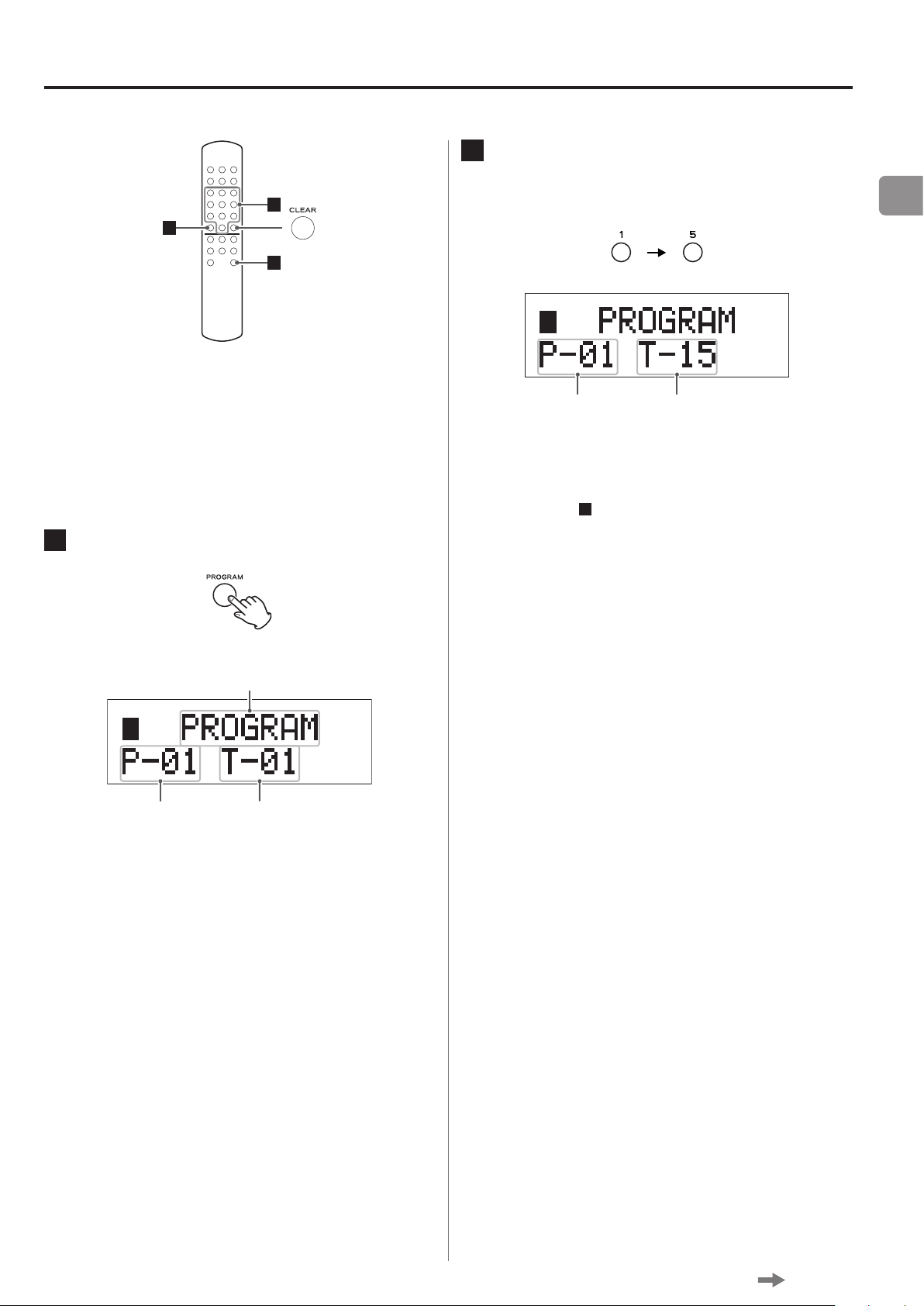
Program playback (1)
Programming
Program number Track number
program number
Program number
2
Use the number buttons to select a track.
2
1
3
You can create a playback program from up to 99 tracks
from the same disc .
Insert a disc before programming.
o
1
When stopped, press the PROGRAM button.
Example: To program track number 15
Number of track
at the current
Repeat step 2 until you have programmed all the
desired tracks.
If you try to program more than 99 tracks, “P-FULL"
o
appears on the display.
EN
When using a WAV/DSD disc, track numbers are shown
o
with three digits.
You cannot change the program during playback.
o
If you program the wrong track by mistake, press
o
the CLEAR button to remove the last programmed
track.
You cannot program a track number that does not
o
exist on the disc.
Press the stop (8) button to clear the entire program.
o
Continued on the next page
23
Page 24
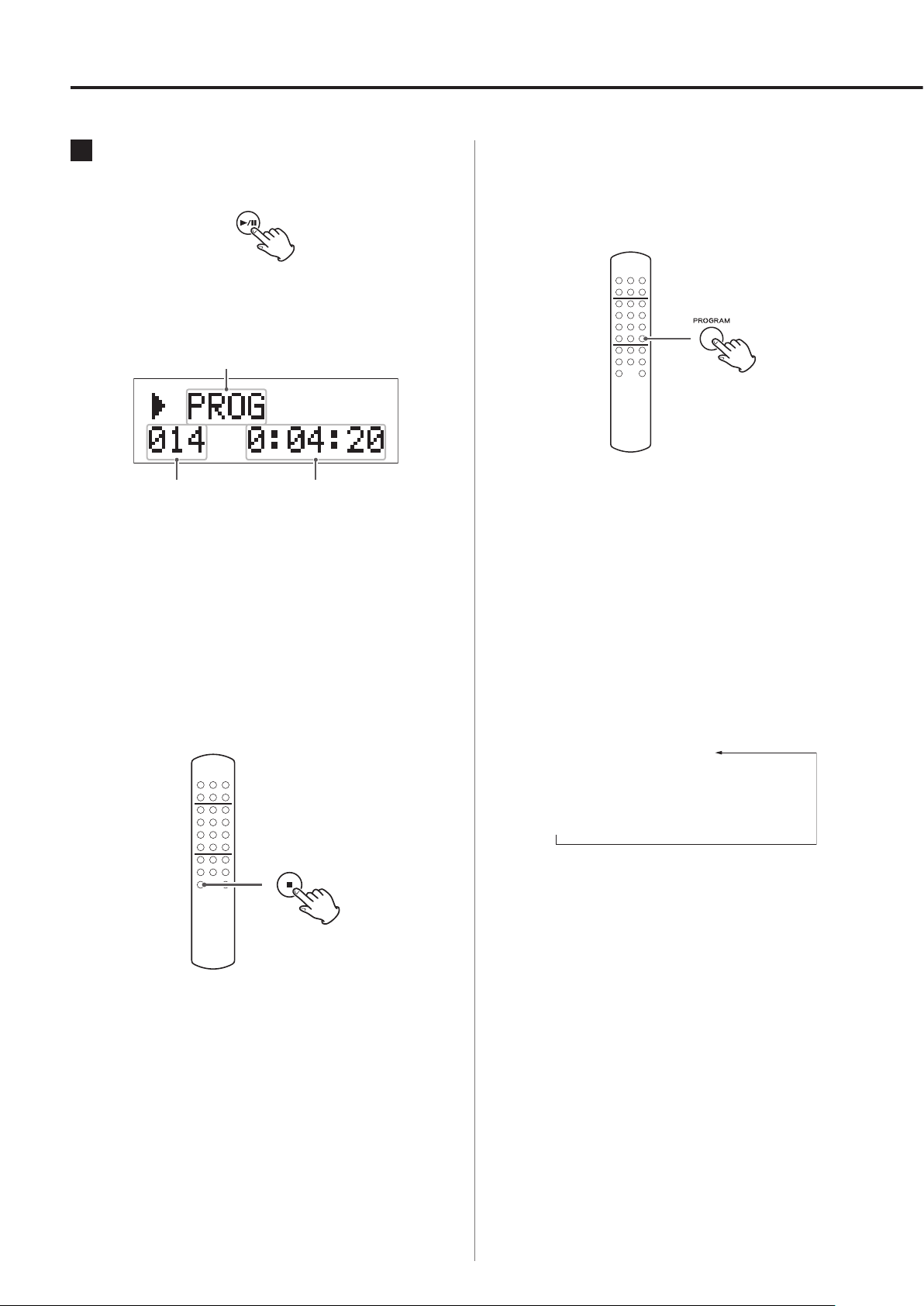
Program playback
Number of
the track being
played back
(hours: minutes: seconds)
Program playback (2)
PROG (Program playback)
x
PROG RPT (Program repeat playback)
x
PROG A-RPT (Program all repeat playback)
3
Press the play/pause (7/9) button to
start program playback.
Example:
Checking the contents of the program
When stopped, press the PROGRAM button repeatedly
to cycle through the program numbers and their programmed track numbers.
Elapsed time of the track
being played back
When playback of all programmed tracks completes,
o
playback will stop automatically.
S
topping program playback
Press the stop (8) button.
"P-END" appears on the display when you reached the
end of the program.
To restore the ordinary contents of the display, start and
o
stop program playback.
Repeat playback
During program playback, press the REPEAT button to
cycle through the following program playback modes.
The contents of the program are stored in memory.
o
Press the play/pause (y/9) button to start playback of
the program again.
24
Page 25
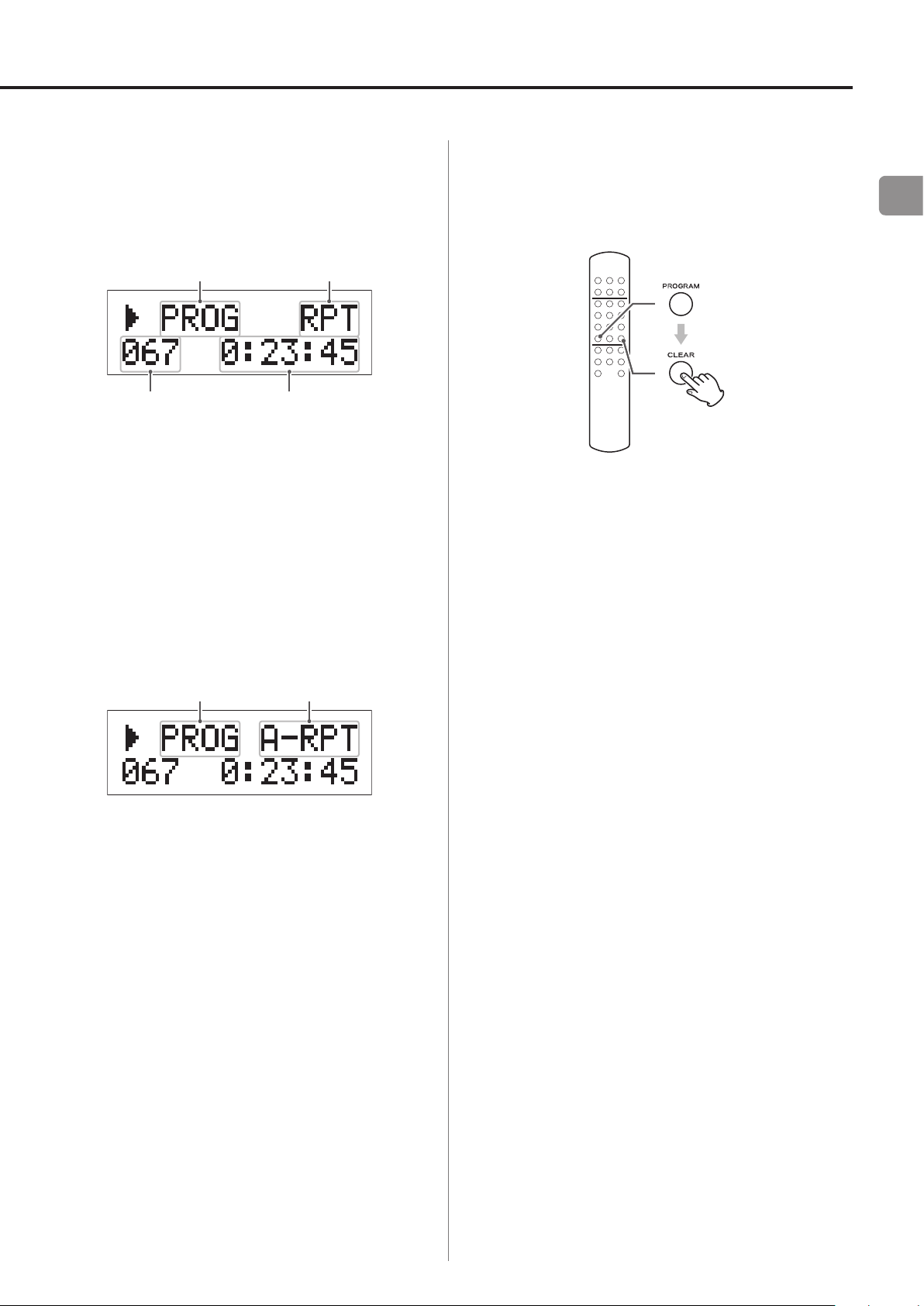
Program repeat playback
Program playback Repeat playback
Number of
the track being
played back
(hours: minutes: seconds)
Program playback Program all repeat
The currently playing track will be played back repeatedly.
Example:
Elapsed time of the track
being played back
Program all repeat playback
Program playback will continue until you press the stop
(8) button.
Clearing part of a program
When stopped, press the PROGRAM button repeatedly
until the number of the track that you want to remove
appears.
Then, press the CLEAR button to remove that track from
the program. The following tracks in the program will be
moved forward in program order.
Repeat the same procedure to remove multiple tracks.
o
EN
Example:
playback
Press and hold the CLEAR button for three or more sec-
o
onds to remove all the tracks from the program.
25
Page 26
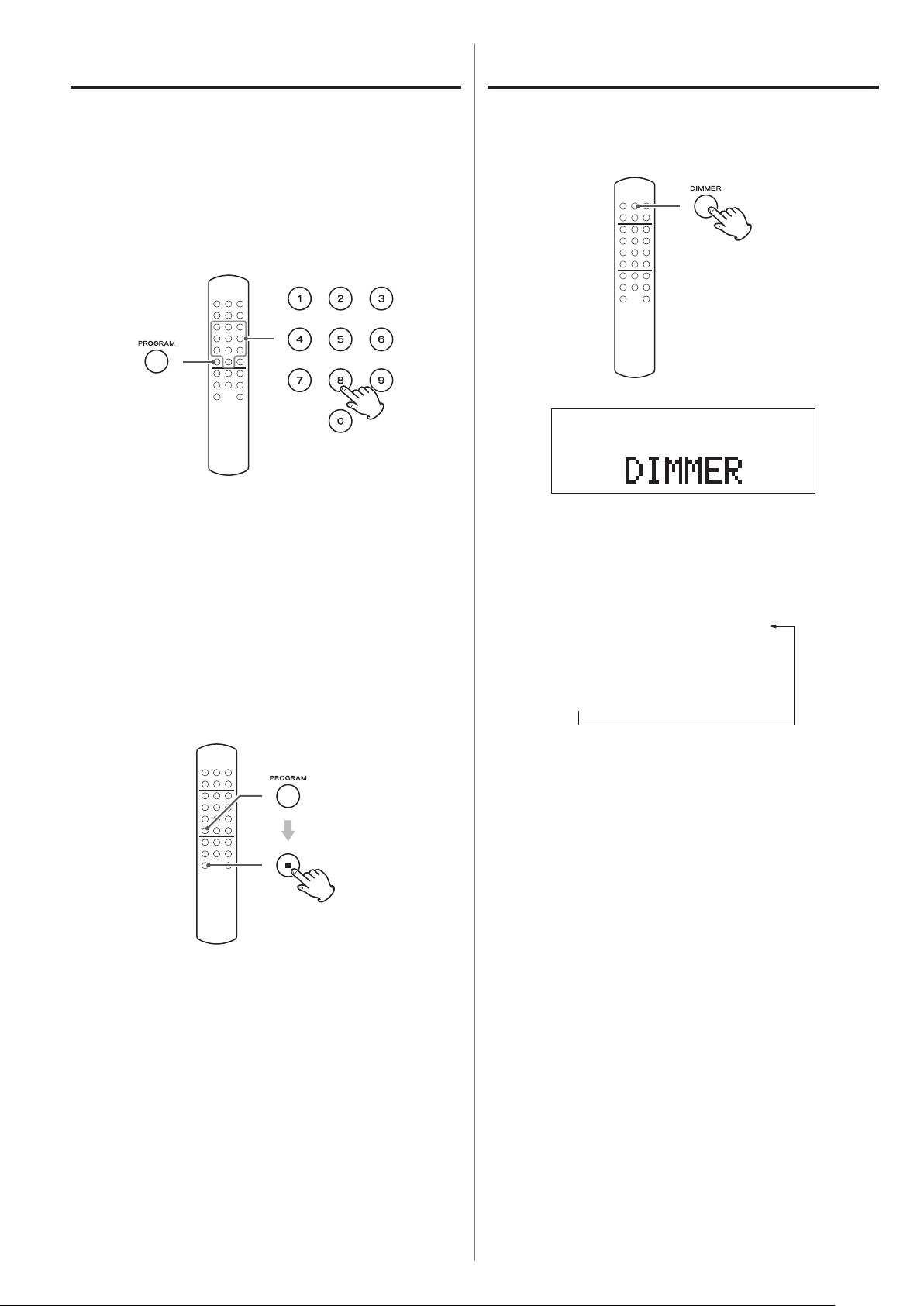
NORMAL (Standard brightness)
x
DIMMER (Slightly dim)
x
DIMMER (Dim)
Program playback (3) Dimmer
Adding tracks to a program
When stopped, press the PROGRAM button repeatedly
until the program number of the track that you want to
add a track before appears. Then, use the number buttons
to select the track number.
If you want to add a track at the end of the program,
o
press the PROGRAM button repeatedly until “P-END”
appears on the display. Use the number buttons to
select the track.
You can adjust the brightness of the display.
Press the DIMMER button once to show “DIMMER” on the
display. Press it repeatedly to cycle through the following
display brightness settings.
Clearing the entire program
When stopped, press the PROGRAM button and then
press the stop (8) button.
Using either of the following controls will also clear the
o
entire program.
Eject button (-)
POWER switch
A few seconds after last pressing the DIMMER button,
o
the display will resume showing its usual contents.
26
Page 27
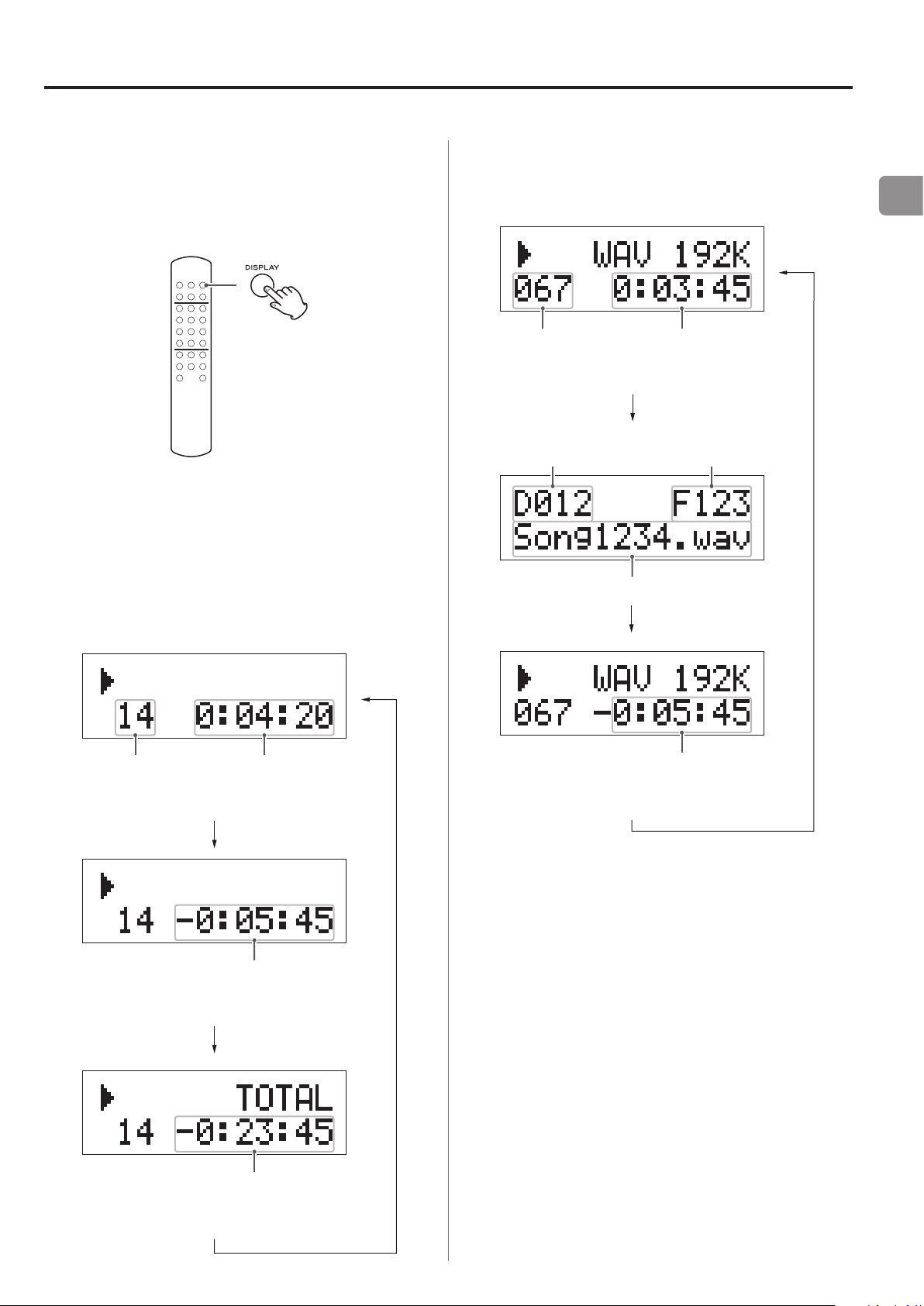
Information shown
Changing the information shown on
the display
You can change what is shown on the display in the order
shown below.
Press the DISPLAY button repeatedly to cycle through the
following information.
Audio CD
WAV/DSD disc
Example:
Number of
the track being
played back
Folder number File number
Elapsed time of the track
being played back
(hours: minutes: seconds)
File name
EN
Example:
Number of
the track being
played back
Elapsed time of the track
being played back
(hours: minutes: seconds)
Remaining time of
currently playing track
(hours: minutes: seconds)
Remaining time of
currently playing track
(hours: minutes: seconds)
The display of this unit can only show single-byte let-
o
ters and numbers. If the file information uses Japanese,
Chinese or other double-byte characters, playback is
possible but the name will not be shown correctly.
Remaining time of
currently playing disc
(hours: minutes: seconds)
27
Page 28

Pure mode Status
Pure mode playback
Press the PURE button when playback is stopped or
paused to turn pure mode playback ON and OFF.
After pressing the PURE button during playback, the current ON/OFF status will appear for a few seconds before
the display resumes showing its usual contents.
During DSD playback
In this mode, DSD data is sent directly to the digital analog
converter without passing through the volume control or
ΔΣ converter.
Use this to enjoy the unaltered original DSD audio.
In pure mode, DSD playback will have an audio output
o
level that is about 3 dB below ordinary playback.
CAUTION
In this mode, the original DSD audio is output as is without passing through the 50 kHz digital filter. Please use
care to prevent damage to your speakers.
During CD/PCM playback
This turns the digital outputs off and allows you to enjoy
music with the least possible digital noise generated
within the unit.
In this mode, no audio signals are output from the digi-
o
tal output connectors.
28
Page 29

Troubleshooting (1)
If you experience a problem with this unit, please check
the following items before requesting service. If it still
does not operate correctly, contact the retailer where you
purchased the unit or TEAC customer support (see the
back cover for contact information).
General
The power will not turn on.
e Check that the power cord is completely plugged
into the power outlet. If the outlet is switched,
confirm that the switch is in the ON position.
e Connect a different electrical device to the outlet
to confirm that it is supplying power.
No sound is output.
e Confirm connections with the amplifier, receiver,
and speakers.
Playback is not possible.
e If the disc is upside down, reload it with the
labeled side up.
e If the disc is dirty, wipe it clean.
e Discs that do not have any recordings on them
or that have not been finalized cannot be played
back. Make sure that CD-ROM/R/RW and DVDROM/± R/RW discs that you want to play back
have recordings on them and have been finalized.
e Depending on the quality and recording condi-
tions of the disc, some CD-ROM/R/RW and DVDROM/± R/RW discs cannot be played back.
The sound skips.
e Vibrations can cause the sound to skip. Install this
unit in a stable location.
e If the disc is dirty, wipe it clean.
EN
e
Confirm the operation of the amplifier and receiver.
e
In pure mode, no audio signals are output from the
digital output connectors (see page 28).
Remote control does not work.
e If the batteries are exhausted, replace both of
them with new ones.
e The remote control will not work if there is an
obstruction between it and the main unit. Point
the remote control toward the main unit and use
it within 5 m of the front panel.
A television set or another device operates in error.
e Some televisions that are able to receive sig-
nals from wireless remote controls might be
operated in error by this unit's remote control.
If this should occur, turn the other device's power
off when using this unit's remote control.
e Do not play any disc that is warped, deformed or
damaged.
Program playback is not possible.
e Turning the power off or ejecting the disc will
cause the program to be cleared. If you have accidentally cleared the program, you will need to
reenter it.
Automatic power saving caused the unit to enter
standby.
e When in standby mode, press a button on this
unit or the remote control to turn the power ON.
Continued on the next page
29
Page 30

Troubleshooting (2)
Specifications
Since this unit uses a microcontroller, external noise and
other interference can cause the unit to malfunction. If
this should occur, unplug the unit's power from the outlet
and wait a little while before plugging the power in again
and retrying the operation.
Beware of condensation
If the unit is moved from a cold place to a warm place,
used immediately after a cold room has been heated or
otherwise exposed to a sudden temperature change,
condensation could occur. Should this happen, leave the
unit off for one or two hours before turning the unit on.
CD player
Playable disc types
CD-DA, CD-ROM/R/RW
(ISO9660 Level 1/2/JOLIET formats)
DVD-ROM, DVD±R/RW
(UDF, DVD-ROM-compatible)
Only 12cm discs can be used
o
Playable formats
CD-DA ·························Audio CD (44.1 kHz, 16-bit)
PCM (WAV) ··········44.1 kHz, 88.2 kHz, 176.4 kHz, 48 kHz,
96 kHz, 192 kHz (16/24-bit)
DSD ···································· 2.8 MHz, 5.6 MHz
CD-DA
Frequency range· · · · · · · · · · · · · · · · · · · · · 20 Hz–20 kHz (JEITA)
S/N ratio ····································116 dB (JEITA)
Distortion ·································0.0013% (JEITA)
Dynamic range ·····························103 dB (JEITA)
30
Page 31

PCM(192 kHz/24-bit)
General
Frequency range· · · · · · · · · · · · · · · · · · · · ·20 Hz–80 kHz (JEITA)
S/N ratio ·····················116 dB (JEITA, audible range)
Distortion ··················0.0004% (JEITA, audible range)
Dynamic range ··············118 dB (JEITA, audible range)
DSD
Frequency range· · · · · · · · · · · · · · · · · · · · ·20 Hz–80 kHz (JEITA)
S/N ratio ·····················116 dB (JEITA, audible range)
Distortion ··················0.0005% (JEITA, audible range)
Dynamic range ··············112 dB (JEITA, audible range)
Power supply
Model for Europe ·················AC 220 - 240 V, 50 Hz
Model for USA/Canada ·················AC 120 V, 60 Hz
Power consumption ·································11 W
External dimensions ·······290 mm × 81.2 mm × 244 mm
(11 3/8” x 3 1/4” x 9 5/8)
(W × H × D including protrusions)
Weight ···································4.2 kg (9 3/8 lb)
Operating temperature range ·············· +5°C to +35°C
Operating humidity range ·····5 - 85% (no condensation)
Storage temperature range ···············−20°C to +55°C
EN
Output
Analog output jacks (RCA)
Output impedance ······························ 100 Ω
Nominal output voltage level ·················0.32 Vrms
Digital output connector (COAXIAL)
Output impedance ································75 Ω
Output level ··································0.5 Vp-p
Digital output connector (OPTICAL)
The sampling frequency and bit rate used by the digital
o
outputs (COAXIAL and OPTICAL) are the same as for
the playback source. During DSD playback or CD/PCM
playback in pure mode, however, nothing is output
from the digital outputs.
Included accessories
RCA audio cable × 1
Power cord × 1
Remote control unit (RC-1306) × 1
Batteries for remote control unit (AAA) × 2
Owner's manual (this document) × 1
Warranty card × 1
Specifications and appearance are subject to change
o
without notice.
Weight and dimensions are approximate.
o
Illustrations in this owner’s manual might differ slightly
o
from production models.
31
Page 32

Pb, Hg, Cd
INSTRUCTIONS DE SÉCURITÉ IMPORTANTES
o N'exposez pas cet appareil aux gouttes ni aux éclaboussures.
o Ne placez pas d'objet rempli de liquide sur l'appareil, comme
par exemple un vase.
o N’installez pas cet appareil dans un espace confiné comme une
bibliothèque ou un meuble similaire.
o L’appareil tire un courant nominal de veille de la prise secteur
quand son interrupteur POWER ou STANDBY/ON n’est pas en
position ON.
o L’appareil doit être placé suffisamment près de la prise de
courant pour que vous puissiez à tout moment atteindre
facilement la fiche du cordon d’alimentation
o La fiche secteur est utilisée comme dispositif de déconnexion
et doit donc toujours rester disponible.
o Les produits de Classe sont équipés d'un cordon d'alimentation
ayant une fiche de terre. Le cordon de ces produits doit être
branché dans une prise de terre.
o Si le produit utilise des batteries (y compris un pack d'accus ou
des piles), elles ne doivent pas être exposées au soleil, au feu ou
à une chaleur excessive.
o PRÉCAUTION pour les produits utilisant des batteries au
lithium remplaçables: il existe un danger d'explosion en cas de
remplacement par un type de batterie incorrect. Remplacez-les
uniquement par des modèles identiques ou équivalents.
o Des précautions doivent être prises pour l'emploi d'écouteurs
ou d'un casque avec le produit car une pression acoustique
(volume) excessive dans les écouteurs ou dans le casque peut
provoquer une perte d’audition.
Q Précautions concernant les piles
Une mauvaise utilisation des piles peut les amener à se
rompre ou à fuir, entraînant un incendie, des blessures ou des
tâches pour les objets voisins. Veuillez lire et observer attentivement les précautions suivantes.
o Assurez-vous d’insérer les piles en respectant les polarités plus
(+) et moins (_).
o Utilisez des piles du même type. N’essayez jamais d’utiliser en
même temps des types de pile différents.
o Si la télécommande doit rester utilisée pendant une longue
période (plus d’un mois), retirez ses piles pour éviter leur fuite.
o Si les piles fuient, essuyez le liquide dans le compartiment des
piles et remplacez les piles par des neuves.
o N’utilisez pas d’autres piles que les piles spécifiées. Ne mélangez
pas des piles neuves avec des vieilles piles, et n’utilisez pas des
piles de types différents en même temps.
o Ne chauffez pas et ne démontez pas les piles, et ne les jetez
jamais dans le feu ou dans l’eau.
o Ne transportez pas et ne rangez pas les piles avec des objets
métalliques. Les piles pourraient entrer en court-circuit, fuir ou
exploser.
o Ne rechargez jamais une pile à moins d'être sûr qu'elle est d'un
modèle rechargeable.
Pour les consommateurs européens
Mise au rebut des équipements électriques et électroniques
(a) Tout équipement électrique et électronique doit être traité
séparément de la collecte municipale d'ordures ménagères
dans des points de collecte désignés par le gouvernement ou
les autorités locales.
(b) En vous débarrassant correctement des équipements
électriques et électroniques, vous contribuerez à la sauvegarde
de précieuses ressources et à la prévention de potentiels effets
négatifs sur la santé humaine et l'environnement.
(c)
Le traitement incorrect des déchets d'équipements électriques
et électroniques peut avoir des effets graves sur l'environnement
et la santé humaine en raison de la présence de substances
dangereuses dans les équipements.
(d) Le symbole de déchets d'équipements électriques et
électroniques (DEEE), qui représente une poubelle à
roulettes barrée d'une croix, indique que l'équipement
électrique et électronique doit être collecté et traité
séparément des déchets ménagers.
(e) Des systèmes de retour et de collecte sont disponibles
pour l'utilisateur final. Pour des informations plus détaillées
sur la mise au rebut des vieux équipements électriques et
électroniques, veuillez contacter votre mairie, le service
d'ordures ménagères ou le magasin dans lequel vous avez
acquis l'équipement.
Mise au rebut des batteries et/ou accumulateurs
(a)
Les batteries et/ou accumulateurs hors d'usage doivent être
traités séparément de la collecte municipale d'ordures ménagères
dans des points de collecte désignés par le gouvernement ou les
autorités locales.
(b) En vous débarrassant correctement des batteries et/ou
accumulateurs hors d'usage, vous contribuerez à la sauvegarde
de précieuses ressources et à la prévention de potentiels effets
négatifs sur la santé humaine et l'environnement.
(c)
Le traitement incorrect des batteries et/ou accumulateurs hors
d'usage peut avoir des effets graves sur l'environnement et la
santé humaine car ils contiennent des substances dangereuses.
(d) Le symbole de déchets d'équipements électriques et
électroniques (DEEE), qui représente une poubelle à
roulettes barrée d'une croix, indique que les batteries
et/ou accumulateurs doivent être collectés et traités
séparément des déchets ménagers.
Si une batterie ou un accumulateur contient plus que les
valeurs spécifiées de plomb (Pb), mercure (Hg) et/ou cadmium
(Cd) telles que définies dans la directive sur les batteries
(2006/66/EC), alors les symboles chimiques de ces éléments
seront indiqués sous le symbole DEEE.
(e) Des systèmes de retour et de collecte sont disponibles pour
l'utilisateur final. Pour des informations plus détaillées sur la
mise au rebut des batteries et/ou accumulateurs, veuillez
contacter votre mairie, le service d'ordures ménagères ou le
magasin dans lequel vous les avez achetés.
32
Page 33

Sommaire
Éléments fournis
Nous vous remercions d’avoir choisi TEAC. Lisez ce mode
d'emploi avec attention pour tirer les meilleures performances de cette unité.
Éléments fournis ..................................... 33
Avant l’utilisation ....................................34
Entretien ............................................34
Télécommande ...................................... 35
Fichiers WAV/DSD. . . . . . . . . . . . . . . . . . . . . . . . . . . . . . . . . . . . 36
Disques ............................................. 37
Nomenclature et fonctions des parties
(unité principale) ....................................39
Branchement de l'équipement ...................... 40
Nomenclature et fonctions des parties
(télécommande) ..................................... 42
Fonctionnement de base ............................44
Vérifiez que l'emballage contient bien tous les éléments
représentés ci-dessous.
Veuillez contacter le magasin dans lequel vous avez
acheté cette unité si l'un de ces éléments manque ou a
été endommagé durant le transport.
Câble audio RCA × 1
Cordon d’alimentation × 1
Télécommande (RC-1306) × 1
Piles pour télécommande (AAA) × 2
Mode d’emploi (ce document) × 1
Conservez ce mode d'emploi dans un endroit sûr pour
o
référence ultérieure.
Carte de garantie × 1
FR
Lecture depuis une piste spécifique .................. 47
Sélection de dossiers et de fichiers ................... 48
Lecture en boucle ...................................49
Lecture aléatoire («Shuffle») .........................50
Lecture de programme ..............................51
Atténuateur (Dimmer) ...............................54
Informations affichées ...............................55
Lecture en mode Pure ...............................56
Guide de dépannage ................................57
Caractéristiques techniques. . . . . . . . . . . . . . . . . . . . . . . . . . 58
33
Page 34

Avant l’utilisation Entretien
V
Précautions de placement
Ne posez rien sur l’unité.
o
Évitez d'exposer l'unité directement au soleil et de la pla-
o
cer près d'une quelconque source de chaleur telle qu'un
radiateur, une bouche de chauffage, une cheminée
ou un amplificateur. Évitez aussi les endroits sujets aux
vibrations ou exposés à une poussière excessive, au froid
et à l’humidité.
Cette unité peut être empilée avec d'autres modèles
o
de la série 501 dont l'AI-501DA.
Placez l'unité sur une surface stable près du système
o
audio que vous allez utiliser avec elle.
Ne déplacez pas l'unité durant l'utilisation.
o
La tension d’alimentation de l'unité doit correspondre
o
à la tension imprimée sur son panneau arrière. Si vous
avez des doutes à ce sujet, consultez un électricien.
Il est possible que l’unité chauffe durant l’utilisation,
o
laissez donc toujours un espace suffisant autour d'elle
pour sa ventilation. Quand vous posez cette unité,
positionnez-la pour qu'elle soit au moins à 3cm des
murs afin de permettre une bonne dissipation thermique. Si vous l'installez dans un rack, laissez au moins
10cm de libre derrière l'unité.
Si la surface de l’unité est sale, essuyez-la avec un chiffon
sec et doux. Si la surface de l’unité est très sale, humidifiez
légèrement un chiffon doux avec un détergent neutre
dilué et essorez-le bien pour éliminer tout liquide excessif
avant de vous en servir pour nettoyer l'unité.
Q Pour votre sécurité, débranchez le cordon
d'alimentation de la prise secteur avant tout
nettoyage.
Ne vaporisez jamais du liquide directement sur l'unité.
o
N’utilisez pas de diluant ni d'alcool car ils peuvent
o
endommager la surface de l’unité.
Évitez un contact prolongé de l'unité avec des maté-
o
riaux caoutchouteux ou plastiques car ceux-ci peuvent
endommager le boîtier.
N’ouvrez pas le boîtier de l'unité car cela peut endom-
o
mager le circuit ou causer un choc électrique. Si un
objet étranger pénètre dans l’unité, consultez votre
revendeur ou le service clientèle TEAC.
Quand vous débranchez le cordon d'alimentation de
o
la prise secteur, tirez toujours sur la prise, jamais sur le
cordon.
En fonction des ondes électromagnétiques de télédif-
o
fusion, des parasites peuvent apparaître sur les écrans
de télévision quand cette unité est sous tension. Ce
n'est pas un mauvais fonctionnement de cette unité
ou du téléviseur. Si cela se produit, éteignez cette
unité.
V
Précaution d'emploi
L’écoute prolongée à fort volume peut entraîner des
dommages auditifs. Pour protéger votre audition, veillez
à ne pas régler le volume trop haut quand vous écoutez
longtemps au casque.
34
Page 35

Télécommande
Précautions d'emploi
Q Un mauvais emploi des piles peut entraîner leur
rupture ou leur fuite, avec pour conséquence un
incendie, des blessures ou la salissure des objets
proches. Veuillez attentivement lire et respecter
les précautions en page 32.
Pointez la télécommande vers le capteur correspon-
o
dant de l'unité principale à moins de 5mètres de cette
dernière. Assurez-vous qu’il n’y a pas d’obstacle entre la
télécommande et l’unité.
Si le soleil ou une forte source de lumière artificielle
o
donne sur le capteur de télécommande, cette dernière
peut ne pas fonctionner. Si c'est le cas, déplacez cette
unité ailleurs.
Si la télécommande est employée à proximité d’autres
o
appareils générant des rayons infrarouges, ou si
d’autres télécommandes utilisant des rayons infrarouges sont utilisées près de l'unité, cette dernière
peut ne pas bien fonctionner. Les autres appareils
peuvent aussi mal fonctionner.
Mise en place des piles
Ouvrez l'arrière de la télécommande et insérez deux piles
AAA avec leurs pôles ¥/^ orientés comme indiqué dans
le boîtier. Replacez le couvercle.
FR
Remplacement des piles
Si vous remarquez que la distance de fonctionnement entre
la télécommande et l'unité se réduit, c'est que les piles sont
déchargées. Dans ce cas, remplacez-les par des neuves.
Pour plus d’informations sur la collecte des piles, veuillez
contacter votre mairie, votre service d’ordures ménagères
ou le point de vente dans lequel vous avez acheté les
articles.
35
Page 36

Fichiers WAV/DSD
Cette unité peut lire des fichiers WAV sur CD-ROM/R/
RW et des fichiers WAV et DSD (Direct Stream Digital) sur
DVD-ROM/±R/RW. Si vous utilisez un ordinateur pour
préparer les fichiers WAV/DSD, lisez attentivement les instructions du logiciel que vous employez.
L'écran de cette unité ne peut afficher que les lettres
o
et chiffres à simple octet. Si des informations de fichier
utilisent des caractères japonais, chinois ou autres à
double octet, la lecture est possible mais le nom ne
sera pas affiché correctement.
Incluez toujours l'extension dans le nom de fichier.
o
Cette unité reconnaît les fichiers WAV par leur extension «.wav» et les fichiers DSD par leur extension
«.dsf».
Les fichiers sans extension ne peuvent pas être lus.
o
Les fichiers qui ne sont pas au format WAV ou DSD ne
peuvent pas être lus même s'ils portent l'extension
«.wav» ou «.dsf».
Les disques contenant au total plus de 999dossiers et
o
fichiers ne peuvent pas être correctement lus par cette
unité.
Selon l'état du disque, cette unité peut être incapable
o
de le lire ou des sauts peuvent survenir.
Formats de fichier WAV lisibles
Fichiers sur CD-ROM/R/RW
Audio: mono ou stéréo
o
Fréquence d'échantillonnage: 44,1 kHz ou 48 kHz (les
o
fréquences supérieures
ou égales à 88,2kHz ne
peuvent pas être lues)
Résolution d'encodage: 16bits ou 24bits
o
Fichiers sur DVD-ROM/±R/RW
Audio: mono ou stéréo
o
Fréquence d'échantillonnage: 44,1 kHz, 88,2kHz,
o
176,4kHz, 48 kHz,
96kHz ou 192kHz
Résolution d'encodage: 16bits ou 24bits
o
Formats de fichier DSD lisibles
Fichiers sur CD-ROM/R/RW
La lecture de fichiers DSD n'est pas possible.
o
Fichiers sur DVD-ROM/±R/RW
Stéréo deux canaux
o
Formats DSD 2,8 MHz et 5,6 MHz (double fréquence)
o
36
Page 37

Disques (1)
CD audio
CD portant le logo «COMPACT disc DIGITAL
AUDIO» (12 cm).
Cette unité ne peut pas lire de disques de 8cm.
o
Selon la qualité du disque et les conditions de l'en-
o
registrement, certains disques risquent de ne pas
pouvoir être lus.
V
La lecture de tout autre type de disque pourrait entraîner un bruit fort et désagréable, des
dommages pour les enceintes ainsi que d'éventuelles altérations de votre audition. Ne lisez
jamais un autre type de disque.
DVD-ROM/±R/RW
Cette unité peut lire les DVD-ROM/±R/RW aux formats
UDF ou compatible DVD-ROM contenant des fichiers
WAV ou DSD.
Cette unité ne peut pas lire de Super Audio CD.
o
Les formats DVD vidéo, DVD audio et autres formats
o
liés ne peuvent pas être lus.
Insertion des disques
1. Tenez le disque par sa tranche avec ses inscriptions
sur le dessus et insérez-le partiellement dans la fente
comme indiqué dans l'illustration.
2. Continuez de pousser le disque à l'intérieur jusqu'à ce
qu'il ait presque complètement disparu et il sera alors
automatiquement tiré à l'intérieur.
FR
Le logo doit être sur le disque ou sur sa pochette.
o
Cette unité ne peut pas lire les CD vidéo.
o
Les disques protégés contre la copie, les disques à
o
double couche et les disques ne se conformant pas à
la norme CD peuvent ne pas être correctement lus par
cet appareil. Si vous utilisez de tels disques dans cette
unité, TEAC Corporation et ses filiales ne pourront être
tenues pour responsables des conséquences quelles
qu'elles soient ni garantir la qualité de reproduction. Si
vous rencontrez des problèmes avec de tels disques
non standard, vous devez contacter leurs diffuseurs.
CD-ROM/CD-R/CD-RW
Cette unité peut lire les CD-ROM/R/RW aux formats CD
audio ou ISO 9660 LEVEL 1/2/JOLIET.
Les disques créés par un enregistreur de CD doivent
o
être finalisés avec celui-ci pour être utilisés avec cette
unité.
Les disques non finalisés ne peuvent pas être lus.
o
Finalisez les disques avec l'appareil ayant servi à y enregistrer les fichiers WAV.
En cas d'incertitude quant à la gestion d'un CD-R ou
o
CD-RW, contactez directement son vendeur.
Si le disque ne se charge pas correctement
Si le disque reste coincé ou est difficile à enfoncer, ne le
forcez pas à entrer dans la fente. Pressez la touche EJECT
(-) et retirez le disque, puis essayez de le réinsérer (si
vous essayez de forcer sur le disque, celui-ci ou l'unité
peuvent être endommagés).
37
Page 38

Disques (2)
ATTENTION
Ne faites pas lire de disque gondolé, déformé ou
o
endommagé. La lecture de tels disques pourrait causer des dommages irréparables aux mécanismes de
lecture.
Si les CD-R et CD-RW imprimables relevant de tech-
o
nologies d'impression modernes sont généralement
acceptables, les systèmes plus anciens utilisant des
adhésifs pour maintenir des étiquettes en papier sur la
surface du disque ne sont pas recommandés.
Ne collez pas de papiers ou de feuillets protecteurs sur
o
les disques et n'utilisez aucun aérosol de revêtement
protecteur.
N'utilisez jamais de stabilisateurs. L’utilisation de sta-
o
bilisateurs pour CD disponibles dans le commerce
pourrait endommager les mécanismes de cette unité
et provoquer son dysfonctionnement.
Précautions de rangement
Les disques doivent être rangés dans leurs boîtiers
o
après utilisation afin d’éviter la poussière et les rayures
qui pourraient provoquer des «sauts» du capteur laser.
N'exposez pas les disques de façon prolongée directe-
o
ment au soleil, à une température ou à une humidité
élevées. Une exposition prolongée à des hautes températures les fera gondoler.
Les CD-R et CD-RW sont plus sensibles aux effets de la
o
chaleur et des rayons ultraviolets que les CD ordinaires.
Il est important de ne pas les conserver dans des lieux
directement exposés au soleil. Ils doivent aussi être
tenus à l'écart des sources de chaleur telles que les
radiateurs et chauffages électriques.
Entretien
N'utilisez pas de disques ayant une forme irrégulière
o
(octogonale, en forme de cœur, au format carte de
visite etc.). Des CD ayant ces formes peuvent endommager l'unité.
S'il y a des traces de doigts ou de la poussière du côté
o
du disque sur lequel sont enregistrées les données,
essuyez-le d'un mouvement radial (du trou central vers
le bord externe) avec un chiffon doux.
Ne nettoyez jamais les disques avec des produits
o
chimiques tels que des aérosols pour disque, des
aérosols ou liquides antistatiques, ou du diluant. Ces
produits chimiques provoqueraient des dégâts irréparables à la surface en plastique du disque.
En cas de doute quant à l'entretien et à la manipulation d'un disque, lisez les précautions accompagnant le
disque ou contactez son fabricant.
38
Page 39

Nomenclature et fonctions des parties (unité principale)
A GE IB D F
H
JC
FR
A
Interrupteur d'alimentation POWER
Sert à mettre sous et hors tension.
B
Capteur de signal de télécommande
Les signaux envoyés par la télécommande sont reçus
ici. Lorsque vous utilisez la télécommande, pointez-la
vers cette zone.
C
Fente pour disque
Insérez-y un disque. Après insertion partielle du
disque, celui-ci sera automatiquement tiré dans la
fente.
D
Écran
Affiche diverses informations (voir page 55).
G
Touche de saut (.)
Appuyez sur cette touche pour sauter à la piste
précédente (voir page 47). Maintenez la touche
pressée durant la lecture pour une recherche en
arrière (voir page 46).
H
Touche Lecture/Pause(7/9)
Appuyez sur cette touche à l'arrêt pour lancer la
lecture.
Appuyez durant la lecture d'un disque pour la mettre
en pause.
Appuyez à nouveau pour relancer la lecture.
I
Touche de saut (/)
Appuyez sur cette touche pour sauter à la piste suivante. Maintenez la touche pressée durant la lecture
pour une recherche en avant (voir page 47).
E
Touche d'éjection (-)
Appuyez sur cette touche quand l'unité est à l'arrêt pour éjecter partiellement le disque. Saisissez le
disque par sa tranche et sortez-le.
F
Touche STOP (8)
Appuyez sur cette touche en cours de lecture pour
arrêter le disque.
J
Touche REPEAT
Appuyez sur cette touche pour changer le mode de
lecture en boucle (répétition, voir page 49).
Quand l'unité principale et la télécommande ont
toutes les deux des touches ayant la même fonction,
ce mode d'emploi explique comment utiliser l'une ou
l'autre. La touche homologue peut être utilisée de la
même façon.
39
Page 40

Branchement de l'équipement
B C
D
A
audio numérique
audio numérique
Câble audio RCA
Câble numérique coaxial RCA
Cordon d’alimentation fourni
Câble numérique optique
Prise secteur
40
LR
Entrée audio
(LINE IN, etc.)
Amplicateur stéréo ou
enceintes ampliées, etc.
Entrée
numérique
(COAXIAL)
Appareil à entrée
Entrée
numérique
(OPTICAL)
Appareil à entrée
Page 41

A
Blanc (G)
Rouge (D)
Blanc (G)
Rouge (D)
Commutateur AUTO POWER SAVE
D
Prise d'entrée secteur (~IN)
Sert à mettre en ou hors service la fonction d'économie automatique d'énergie.
Sur ON, l'unité passe automatiquement en mode de
veille si elle reste au moins 30minutes sans sortie
audio.
Pour rallumer l'unité passée en mode de veille,
o
appuyez sur une touche de l'unité elle-même ou
de la télécommande.
B
Prises de sortie audio analogique
(LINE OUT)
Ces prises RCA produisent les signaux audio analogiques. Reliez-les à un amplificateur ou à un autre
appareil à entrées audio.
Utilisez des câbles audio du commerce pour faire
o
les connexions.
Branchez ici le cordon d'alimentation fourni. Après
avoir terminé tous les autres branchements, insérez
la fiche du cordon d'alimentation dans une prise
secteur.
Débranchez le cordon de la prise secteur en cas de
non-utilisation prolongée de l'unité.
V N'utilisez que le cordon d’alimentation fourni.
L'emploi d'un autre cordon peut entraîner un
incendie ou un choc électrique.
V
Ne mettez sous tension qu’une fois
toutes les connexions effectuées.
Lisez attentivement les modes d'emploi des
o
appareils que vous branchez et suivez leurs
instructions quand vous faites les branchements.
Ne regroupez pas les câbles de connexion
o
avec des cordons d'alimentation. Cela pourrait
entraîner des bruits.
Branchez à fond toutes les fiches.
o
FR
C
Prises de sortie audio numérique
(DIGITAL OUT)
Ces prises produisent l'audio numérique. Reliezles aux entrées audio numériques d'appareils qui
acceptent les signaux audio numériques.
COAXIAL: câble numérique coaxial RCA
OPTICAL: câble numérique optique (TOS)
Utilisez des câbles du commerce pour faire les
o
connexions.
La fréquence d'échantillonnage et la résolution en
o
bits utilisées par les sorties numériques (COAXIAL
et OPTICAL) sont celles de la source lue. Par contre,
durant la lecture de DSD ou de CD/PCM en mode
Pure, rien n'est produit par les sorties numériques.
41
Page 42

Nomenclature et fonctions des parties (télécommande)
A
Touche de mode PURE
G
A
B
C
D
E
F
H
I
J
K
L
M
N
Appuyez sur cette touche quand la lecture est arrêtée
pour commuter la lecture en mode Pure (voir page
56).
B
Touche SELECT
Valide la sélection d'éléments effectuée au moyen
des touches FOLDER( k/j) et de saut (.//)
(voir page 48).
Quand un disque WAV/DSD est chargé et que la lecture est à l'arrêt, appuyez sur la touche SELECT pour
alterner entre mode disque et mode dossier (voir
page 44).
C
Touche PROGRAM
Quand l'unité principale et la télécommande ont
toutes les deux des touches ayant les mêmes fonctions, ce mode d'emploi explique comment utiliser
l'une ou l'autre. La touche correspondante peut s'utiliser de la même façon.
Sert à la lecture de programme (voir pages 51-54).
D
Touche Shuffle [½]
Sert à la lecture aléatoire (voir page 50).
E
Touche de lecture en boucle [¼]
Sert à la répétition ou lecture en boucle (voir page
49).
F
Touche STOP [8]
Appuyez sur cette touche en cours de lecture pour
l'arrêter (voir page 46).
42
Page 43

G
Touche DIMMER
L
Touches de recherche [m/,]
Sert à régler la luminosité de l'écran dans l'unité principale (voir page 54).
H
Touche DISPLAY
Appuyez sur cette touche pour changer ce que
l'écran affiche (voir page 55).
I
Touches FOLDER [k/j]
Lors de la lecture d'un disque WAV/DSD, appuyez sur
une de ces touches pour sauter au dossier précédent
ou suivant (voir page 48).
J
Touches numériques
Durant la lecture, maintenez pressée une de ces
touches pour rechercher vers l'avant ou vers l'arrière
(voir page 46).
M
Touches de saut [.//]
Servent à sauter à la piste précédente ou suivante
(voir page 47).
N
Touche Lecture/Pause [7/9]
Appuyez sur cette touche à l'arrêt pour lancer la lecture (voir page 45).
Appuyez durant la lecture pour la mettre en pause.
En pause, appuyez à nouveau pour reprendre la
lecture.
FR
Servent à la sélection des pistes et à la préparation
d'un programme (voir pages 47 et 51-54).
K
Touche CLEAR
Appuyez sur cette touche pour retirer une piste du
programme (voir page 53).
43
Page 44

1
4
2 3
Fonctionnement de base (1)
Nombre total de
pistes sur le disque
Durée totale de lecture
Indicateur de statut
Indicateur de statut
Nombre total de pistes sur le disque
Nombre total de pistes dans le dossier
Indicateur de statut
1
Basculez l'interrupteur d'alimentation
POWER sur ON.
2
Tenez le disque par sa tranche avec ses
inscriptions sur le dessus et insérez-le
partiellement dans la fente.
Exemple d'affichage avec un CD audio chargé
Exemples d'affichage avec un disque WAV/DSD
chargé
Mode disque (Disc mode), lecture de tout le
disque
3
Continuez de pousser le disque à l'intérieur
jusqu'à ce qu'il ait presque complètement
disparu dans la fente. Il sera automatiquement tiré à l'intérieur.
Si le disque reste coincé ou est difficile à enfoncer, ne
le forcez pas à entrer dans la fente. Pressez la touche
EJECT (-) et retirez le disque, puis essayez de le réinsérer (si vous essayez de forcer sur le disque, celui-ci
ou l'unité peuvent être endommagés).
Quand un disque WAV/DSD est chargé et que la
o
lecture est à l'arrêt, appuyez sur la touche SELECT
pour alterner entre mode disque et mode dossier.
Mode dossier (Folder mode), lecture du dossier
sélectionné
L'indicateur du coin supérieur gauche donne le
o
statut de lecture.
8 À l'arrêt
7 En lecture
9 En pause
m En recherche arrière
, En recherche avant
44
Page 45

4
piste lue
sur la piste lue
Numéro d
la piste lue
Temps écoulé sur la piste lue
(heures: minutes: secondes)
Fréquence
d'échantillonnage
Fréquence
d'échantillonnage
Numéro de
la piste lue
Temps écoulé sur la piste lue
(heures: minutes: secondes)
Appuyez sur la touche Lecture/Pause
(y/9) pour lancer la lecture.
Exemple d'affichage avec un CD audio chargé
Il faut un peu de temps pour charger un disque.
o
Pendant le chargement d'un disque, les touches ne
sont pas fonctionnelles. Attendez que le nombre
total de pistes et la durée totale de lecture (quand
un CD audio est chargé) apparaissent avant d'appuyer sur une quelconque touche.
L'unité s'arrête quand la lecture de la dernière piste
o
est terminée.
FR
Numéro de la
Temps écoulé
Exemple d'affichage avec un disque WAV chargé
Type de chier
e
Exemple d'affichage avec un disque DSD chargé
Type de chier
«No Disc» s'affiche si aucun disque n'est chargé
o
dans la fente.
Les fichiers WAV/DSD qui ne sont pas dans des dos-
o
siers sont automatiquement placés dans le dossier
racine («ROOT»). La lecture démarre par la première
piste du dossier ROOT.
Les dossiers qui ne contiennent aucun fichier WAV/
o
DSD sont sautés durant la lecture.
45
Page 46

Fonctionnement de base (2)
Arrêt de la lecture
Appuyez sur la touche d'arrêt (8).
Éjection d'un disque
À l'arrêt, appuyez sur la touche d'éjection (-).
Le disque sera partiellement éjecté. Saisissez le disque
par sa tranche et sortez-le.
Recherche d'un passage de piste
Pendant la lecture, maintenez pressée une touche de
saut (.//) pour rechercher en arrière ou en avant.
Relâchez la touche lorsque vous avez trouvé le passage
désiré.
Si vous recherchez en avant, à la fin de la dernière
o
piste, l'unité s'arrête.
Vous pouvez aussi utiliser pour cela les touches de
o
recherche (m/,) de la télécommande.
Mise en pause de la lecture
Appuyez sur la touche Lecture/Pause (y/9).
Appuyez à nouveau sur la touche Lecture/Pause
o
(y/9) pour reprendre la lecture.
46
Page 47

Saut à la piste désirée
Pendant la lecture, appuyez sur une touche de saut
(.//) pour passer à la piste précédente ou suivante et commencer sa lecture. Appuyez sur la touche
autant de fois que nécessaire pour sélectionner la piste
désirée.
Lecture depuis une piste spécifique
FR
Durant la lecture ou à l'arrêt, utilisez les touches numériques pour saisir un numéro de piste et lancer la lecture
de cette piste.
Exemples:
Piste numéro 3: ou
À l'arrêt ou en pause, l'unité s'arrête ou se met en
o
pause au début de la piste sélectionnée. Appuyez sur
la touche Lecture/Pause (y/9) pour lancer la lecture.
Durant la lecture, appuyez une fois sur . pour
o
revenir au début de la piste actuellement lue. Appuyez
plusieurs fois sur . si vous souhaitez lire une piste
antérieure.
Durant la lecture d'un programme, ces opérations font
o
sauter aux pistes précédentes et suivantes dans l'ordre
du programme.
Piste numéro 15:
Piste numéro 107:
47
Page 48

Sélection de dossiers et de fichiers
Numéro du dossier
Nom du dossier
Numéro du dossier Numéro du chier
Nom du chier
Durant la lecture et à l'arrêt, vous pouvez checher les dossiers et pistes WAV/DSD que vous voulez.
Sélection d'un dossier
Utilisez les touches FOLDER (k/j) pour sélectionner le
dossier désiré et appuyez sur la touche SELECT.
Sélection d'une piste
Utilisez les touches de saut (.//) pour sélectionner la piste désirée et appuyez sur la touche Lecture/
Pause (y/9).
La lecture démarre par la première piste du dossier
sélectionné.
Selon la structure des dossiers, l'ordre des dossiers et
o
des pistes peut ne pas être celui escompté.
La lecture démarre par la piste sélectionnée.
Pour sélectionner une piste à l'intérieur d'un dossier,
o
vous devez d'abord sélectionner ce dossier.
L'écran de cette unité ne peut afficher que les lettres
o
de l'alphabet et les chiffres à simple octet. Si le nom
d'un fichier utilise des caractères japonais, chinois ou
autres à double octet, le fichier est lisible mais le nom
ne sera pas affiché correctement.
Les informations affichées dépendent du réglage de
o
l'affichage (voir page 55).
Si vous souhaitez voir le nom des fichiers, appuyez sur
la touche DISPLAY afin de changer le type des informations affichées.
48
Page 49

Lecture en boucle
RP 1 (Répétition d'une même piste)
Z
RP A (Répétition de toutes les pistes)
Z
(Lecture ordinaire)
RP 1 (Répétition d'une même piste)
Z
RP F (Répétition d'un dossier)
Z
(Lecture ordinaire)
Répétition d'une piste
Numéro de
la piste lue
Temps écoulé sur la piste lue
Répétition d'un dossier
Répétition de toutes les pistes
Si vous sélectionnez la répétition d'une même piste à
o
l'arrêt, puis sélectionnez un numéro de piste et lancez
la lecture, c'est cette piste sélectionnée qui sera lue en
boucle.
Appuyez sur la touche REPEAT pour passer en revue les
modes de répétition ou lecture en boucle suivants:
CD audio et mode disque
Mode dossier
Répétition d'un dossier (RP F)
(disques WAV/DSD uniquement)
Toutes les pistes du dossier actuellement lu seront
lues en boucle. Si vous utilisez les touches de saut
(.//) pour sélectionner un autre dossier, toutes les
pistes du dossier ainsi sélectionné seront lues en boucle.
Exemple:
Si vous sélectionnez la répétition d'un dossier à l'arrêt,
o
puis sélectionnez un autre dossier et lancez la lecture,
ce sont toutes les pistes du dossier sélectionné qui
seront lues en boucle.
FR
Appuyez sur la touche d'arrêt (8) pour abandonner le
o
mode de lecture en boucle.
Répétition d'une même piste (RP 1)
La piste actuellement lue le sera en boucle. Si vous changez de piste, c'est la nouvelle piste qui sera lue en boucle.
Exemple:
(heures: minutes: secondes)
Répétition de toutes les pistes (RP A)
Toutes les pistes du disque seront lues en boucle.
Exemple:
Durant la lecture programmée, ce sont les pistes pro-
o
grammées qui sont lues en boucle.
49
Page 50

Lecture aléatoire («Shuffle»)
Shue (lecture aléatoire)
Numéro d
la piste lue
Temps écoulé sur la piste lue
(heures: minutes: secondes)
SHFL (Lecture aléatoire)
x
SHFL RPT (Lecture aléatoire en boucle)
x
SHFL A-RPT (Lecture aléatoire en boucle totale)
SHFL (Lecture aléatoire)
x
SHFL RPT (Lecture aléatoire en boucle)
x
SHFL F-RPT (Lecture aléatoire en boucle totale)
Shue (aléatoire) Répétition (en boucle)
Numéro de
la piste lue
Temps écoulé sur la piste lue
Shue (aléatoire) Répétition totale
Appuyez sur la touche SHUFFLE pour faire lire les pistes
du disque selon un ordre aléatoire.
Exemple:
Lecture en boucle (répétition)
Durant la lecture aléatoire, appuyez sur la touche REPEAT
pour passer en revue les modes aléatoires suivants.
CD audio et mode disque
Mode dossier
Lecture aléatoire en boucle
La piste actuellement lue le sera en boucle.
e
Durant la lecture aléatoire, appuyez sur la touche
o
SHUFFLE pour abandonner le mode de lecture aléatoire (y compris la lecture en boucle) et poursuivre la
lecture ordinaire de la piste en boucle.
Quand vous appuyez sur la touche Stop (8) pour arrê-
o
ter la lecture aléatoire, le mode de lecture aléatoire est
abandonné (ainsi que la lecture en boucle).
Durant la lecture aléatoire, appuyez sur la touche de
o
saut (/) pour lancer la lecture d'une autre piste
choisie aléatoirement. Appuyez sur la touche de saut
(.) pour revenir au début de la piste en cours. En
lecture aléatoire, vous ne pouvez pas revenir à une
piste antérieure dont la lecture est terminée.
Exemple:
(heures: minutes: secondes)
Lecture aléatoire en boucle totale
La lecture aléatoire se poursuit tant que vous n'appuyez
pas sur la touche d'arrêt (8).
Exemple: CD audio et mode disque
En mode de lecture aléatoire, les touches numériques
o
et FOLDER (k/j) sont désactivées.
50
Exemple: mode dossier
Page 51

Lecture de programme (1)
Programmation
Position dans
le programme
position
Position dans
le programme
2
1
3
Vous pouvez créer un programme de lecture à partir de
99pistes, tant qu'elles appartiennent au même disque.
Insérez un disque avant de programmer.
o
2
Utilisez les touches numériques pour
sélectionner une piste.
Exemple: pour programmer la piste numéro 15
Numéro de la piste
programmée à cette
FR
1
À l'arrêt, appuyez sur la touche PROGRAM.
Numéro de piste
Si vous utilisez un disque WAV/DSD, les numéros de
o
piste sont affichés avec trois chiffres.
Vous ne pouvez pas changer le programme pendant la
o
lecture.
Répétez l'étape 2 jusqu'à ce que toutes les pistes
désirées aient été programmées.
Si vous essayez d'en programmer plus de 99, le
o
message «P-FULL» (programme plein) s'affiche.
Si vous programmez par erreur la mauvaise
o
piste, appuyez sur la touche CLEAR pour retirer la
dernière piste programmée.
Vous ne pouvez pas programmer le numéro d'une
o
piste qui n'existe pas sur le disque.
Appuyez sur la touche d'arrêt (8) pour effacer la
o
totalité du programme.
Suite à la prochaine page
51
Page 52

Lecture du programme
Numéro de
la piste lue
Temps écoulé sur la piste lue
Lecture de programme (2)
PROG (Lecture de programme)
x
PR
x
PR
en
3
Appuyez sur la touche Lecture/Pause (7/9)
pour lancer la lecture du programme.
Exemple:
Vérification du contenu du programme
À l'arrêt, appuyez plusieurs fois sur la touche PROGRAM
pour faire défiler les numéros de position dans le
programme et les numéros des pistes qui leur sont
associées.
(heures: minutes: secondes)
Quand la lecture de toutes les pistes programmées
o
est terminée, elle s'arrête automatiquement.
Arrêt de la lecture du programme
Appuyez sur la touche d'arrêt (8).
«P-END» s'affiche quand vous avez atteint la fin du
programme.
Pour retrouver l'affichage ordinaire, lancez puis arrêtez
o
la lecture du programme.
Lecture en boucle (répétition)
Durant la lecture de programme, appuyez sur la touche
REPEAT pour passer en revue les modes de lecture de
programme suivants.
OG RPT (Lecture de programme en boucle)
OG A-RPT (Lecture de programme
boucle totale)
Le contenu du programme reste mémorisé. Appuyez
o
sur la touche Lecture/Pause (y/9) pour lancer à
nouveau la lecture du programme.
52
Page 53

Lecture programmée en boucle
Lecture du programme Lecture en boucle
Numéro de
la piste lue
Temps écoulé sur la piste lue
Lecture du programme
Lecture en
La piste actuellement lue le sera en boucle.
Exemple:
(heures: minutes: secondes)
Lecture en boucle de tout le programme
La lecture du programme se poursuit tant que vous n'appuyez pas sur la touche d'arrêt (8).
Exemple:
Effacement d'une partie du programme
À l'arrêt, appuyez plusieurs fois sur la touche PROGRAM
jusqu'à l'apparition de la piste que vous voulez retirer.
Puis appuyez sur la touche CLEAR pour retirer cette piste
du programme. Les pistes qui viennent après dans le
programme avanceront pour combler le vide créé dans
l'ordre du programme.
Répétez la même procédure pour retirer plusieurs
o
pistes.
FR
boucle totale
Maintenez pressée la touche CLEAR durant au moins trois
o
secondes pour retirer toutes les pistes du programme.
53
Page 54

NORMAL (Luminosité standard)
x
DIMMER (Légèrement atténuée)
x
DIMMER (Atténuée
Lecture de programme (3) Atténuateur (Dimmer)
Ajout de pistes au programme
À l'arrêt, appuyez plusieurs fois sur la touche PROGRAM
jusqu'à l'apparition du numéro de la piste devant laquelle
vous voulez ajouter une piste. Ensuite, utilisez les touches
numériques pour sélectionner le numéro de piste.
Si vous voulez ajouter une piste à la fin du programme,
o
appuyez plusieurs fois sur la touche PROGRAM jusqu'à
ce que «P-END» s'affiche. Utilisez les touches numériques pour sélectionner la piste.
Vous pouvez régler la luminosité de l'afficheur.
Appuyez une fois sur la touche DIMMER pour afficher
«DIMMER». Appuyez plusieurs fois pour faire défiler les
réglages de luminosité d'afficheur suivants.
Effacement de la totalité du programme
Avec la lecture à l'arrêt, appuyez sur la touche PROGRAM,
puis appuyez sur la touche d'arrêt (8).
Utiliser une des commandes suivantes effacera aussi la
o
totalité du programme.
Touche d'éjection (-)
Interrupteur d'alimentation POWER
)
Quelques secondes après avoir appuyé sur la touche
o
DIMMER, l'affichage habituel revient.
54
Page 55

Informations affichées
Changement des informations affichées
Vous pouvez changer ce qui est affiché selon l'ordre
ci-dessous.
Appuyez plusieurs fois sur la touche DISPLAY pour passer
en revue les informations suivantes.
CD audio
Exemple:
Disque WAV/DSD
Exemple:
Numéro de
la piste lue
Numéro du dossier Numéro du chier
Temps restant sur la piste lue
(heures: minutes: secondes)
Nom du chier
FR
Numéro de
la piste lue
Temps écoulé sur la piste lue
(heures: minutes: secondes)
Temps restant sur la piste lue
(heures: minutes: secondes)
Temps restant sur le disque lu
(heures: minutes: secondes)
Temps restant sur la piste lue
(heures: minutes: secondes)
L'écran de cette unité ne peut afficher que les lettres
o
et chiffres à simple octet. Si des informations de fichier
utilisent des caractères japonais, chinois ou autres à
double octet, la lecture est possible mais le nom ne
sera pas affiché correctement.
55
Page 56

Mode Pure Statut
Lecture en mode Pure
Appuyez sur la touche PURE quand la lecture est arrêtée
ou en pause pour activer/désactiver la lecture en mode
Pure.
Après avoir appuyé sur la touche PURE durant la lecture,
le statut ON/OFF actuel s'affiche quelques secondes
avant que l'affichage habituel ne revienne.
Durant la lecture de DSD
Dans ce mode, les données DSD sont directement
envoyées au convertisseur numérique/analogique sans
passer par la commande de volume ni par le convertisseur ΔΣ.
Utilisez-le pour profiter de l'audio DSD d'origine, non
altéré.
En mode Pure, la lecture de DSD se fera à un niveau
o
de sortie audio inférieur de 3 dB à celui de la lecture
ordinaire.
ATTENTION
Dans ce mode, l'audio DSD d'origine est produit tel quel
sans passer par le filtre numérique 50kHz. Faites donc
attention pour éviter d'endommager vos enceintes.
Durant la lecture de CD/PCM
Cela coupe les sorties numériques et vous permet d'apprécier la musique avec le moins de bruit numérique
possible généré dans l'unité.
Dans ce mode, aucun signal audio se sort par les prises
o
de sortie numérique.
56
Page 57

Guide de dépannage (1)
Si vous avez des problèmes avec cette unité, veuillez
vérifier les points suivants avant de demander une intervention. Si elle ne fonctionne toujours pas correctement,
contactez le revendeur qui vous a vendu l'unité ou le service clientèle TEAC (coordonnées au dos).
Générales
L'unité ne s'allume pas.
e Vérifiez que le cordon d'alimentation est complè-
tement enfoncé dans la prise secteur. Si la prise a
un commutateur, vérifiez qu'il est en position ON.
e Branchez un autre appareil électrique à la prise
pour vérifier qu'elle fournit bien du courant.
Aucun son n'est produit.
e Vérifiez les branchements avec l'amplificateur, le
récepteur et les enceintes.
La lecture n'est pas possible.
e Si le disque est à l'envers, rechargez-le avec sa
face sérigraphiée vers le haut.
e Si le disque est sale, nettoyez-le.
e Les disques sur lesquels rien n'est enregistré
ou qui n'ont pas été finalisés ne peuvent pas
être lus. Assurez-vous que les CD-ROM/R/RW
et DVD-ROM/± R/RW que vous souhaitez lire
contiennent des enregistrements et ont été
finalisés.
e Selon la qualité et les conditions d'enregistre-
ment du disque, certains CD-ROM/R/RW et DVDROM/± R/RW peuvent ne pas être lisibles.
Le son saute.
e Des vibrations peuvent faire sauter le son.
Installez cette unité dans un endroit stable.
FR
e
Vérifiez le fonctionnement de l'amplificateur et du
récepteur.
e
En mode Pure, aucun signal audio se sort par les
prises de sortie numérique (voir page 56).
La télécommande ne fonctionne pas.
e Si les piles sont déchargées, remplacez les deux
par des neuves.
e
La télécommande ne fonctionnera pas s'il y a un
obstacle entre elle et l'unité principale. Pointez la
télécommande vers l'unité principale et utilisez-la
dans un rayon de 5 m par rapport à la face avant.
Un téléviseur ou un autre appareil réagit par erreur.
e La télécommande de cette unité peut déclen-
cher par erreur certains téléviseurs capables de
recevoir des signaux de télécommandes sans fil.
Si cela se produit, éteignez l'autre appareil quand
vous utilisez la télécommande de cette unité.
e Si le disque est sale, nettoyez-le.
e Ne faites pas lire de disque gondolé, déformé ou
endommagé.
La lecture de programme n'est pas possible.
e Couper l'alimentation ou éjecter le disque efface
le programme. Si vous avez accidentellement
effacé le programme, vous devez le refaire.
L'économiseur automatique d'énergie a mis
l'unité en veille.
e Pour rallumer l'unité passée en mode de veille,
appuyez sur une touche de l'unité elle-même ou
de la télécommande.
Suite à la prochaine page
57
Page 58

Guide de dépannage (2)
Caractéristiques techniques
Comme cette unité utilise un microcontrôleur, du bruit
ou d'autres interférences externes peuvent entraîner son
mauvais fonctionnement. Si cela se produit, débranchez
le cordon d'alimentation de la prise secteur et attendez
un instant avant de le rebrancher puis essayez à nouveau
l'opération.
Attention à la condensation
Si l’unité est déplacée d’un endroit froid à un endroit
chaud, utilisée immédiatement après qu'une pièce
froide ait été chauffée, ou exposée à un changement
soudain de température, de la condensation peut se
produire. Si cela se produit, laissez l'unité une heure ou
deux avant de l'allumer.
Lecteur CD
Types de disque lisibles
CD-DA, CD-ROM/R/RW
(formats ISO9660 Level 1/2/JOLIET)
DVD-ROM, DVD±R/RW
(UDF, compatible DVD-ROM)
Seuls des disques de 12cm peuvent être employés
o
Formats lisibles
CD-DA ························CD audio (44,1 kHz, 16 bits)
PCM (WAV) ········· 44,1 kHz, 88,2 kHz, 176,4 kHz, 48 kHz,
96 kHz, 192 kHz (16/24 bits)
DSD ····································2,8 MHz, 5,6 MHz
CD-DA
Réponse en fréquence ···············20 Hz–20 kHz (JEITA)
Rapport signal/bruit ······················· 116 dB (JEITA)
Distorsion ·······························0,0013% (JEITA)
Plage dynamique ·························· 103 dB (JEITA)
58
Page 59

PCM (192 kHz/24 bits)
Générales
Réponse en fréquence ···············20 Hz-80 kHz (JEITA)
Rapport signal/bruit ·········116 dB (JEITA, plage audible)
Distorsion ················0,0004 % (JEITA, plage audible)
Plage dynamique ············118 dB (JEITA, plage audible)
DSD
Réponse en fréquence ···············20 Hz-80 kHz (JEITA)
Rapport signal/bruit ·········116 dB (JEITA, plage audible)
Distorsion ················0,0005 % (JEITA, plage audible)
Plage dynamique ············112 dB (JEITA, plage audible)
Alimentation électrique
Modèle Europe ··················CA 220 – 240 V, 50 Hz
Modèle U.S.A./Canada ··················CA 120 V, 60 Hz
Consommation électrique ·························· 11 W
Dimensions externes ·····290 mm × 81,2 mm × 244 mm
(L × H × P hors tout)
Poids ·············································· 4,2 kg
Température de fonctionnement ···········+5°C à +35°C
Hygrométrie de fonctionnement ·················5 - 85%
(sans condensation)
Température de stockage ··················−20°C à +55°C
FR
Sortie
Prises de sortie analogique (RCA)
Impédance de sortie ···························· 100Ω
Niveau nominal de tension de sortie ·········0,32Vrms
Connecteur de sortie numérique (COAXIAL)
Impédance de sortie ······························75Ω
Niveau de sortie ·······························0,5 Vc-c
Connecteur de sortie numérique (OPTICAL)
La fréquence d'échantillonnage et la résolution en
o
bits utilisées par les sorties numériques (COAXIAL
et OPTICAL) sont celles de la source lue. Par contre,
durant la lecture de DSD ou de CD/PCM en mode
Pure, rien n'est produit par les sorties numériques.
Accessoires fournis
Câble audio RCA × 1
Cordon d’alimentation × 1
Télécommande (RC-1306) × 1
Piles pour télécommande (AAA) × 2
Mode d’emploi (ce document) × 1
Carte de garantie × 1
Caractéristiques techniques et aspect sont sujets à
o
changements sans préavis.
Le poids et les dimensions sont des valeurs approchées.
o
Les illustrations de ce mode d'emploi peuvent légère-
o
ment différer des modèles de production.
59
Page 60

Pb, Hg, Cd
INSTRUCCIONES IMPORTANTES DE SEGURIDAD
o No exponga este aparato a salpicaduras ni goteras.
o No coloque objetos que contengan líquidos, como por ejemplo
vasos, sobre el aparato.
o No instale este aparato en lugares cerrados tales como
estanterías o similares.
o Este aparato libera corriente nominal no válida para el
funcionamiento a través de la toma de corriente, aún cuando el
interruptor de encendido y activación (POWER o STANDBY/ON)
no esté en la posición de encendido (ON).
o Este aparato debe situarse lo suficientemente cerca de una
toma de electricidad como para poder alcanzar fácilmente el
cable de corriente en cualquier momento.
o El enchufe que se conecta a la red es el dispositivo de
desconexión, por lo que deberá permanecer siempre en
prefecto estado de uso.
o Los productos con construcción de Clase están equipados con
un cable de alimentación que tiene conexión de tierra. El cable
de estos productos deberá conectarse a una toma de corriente
que tenga conexión de protección de tierra.
o Si el producto utiliza pilas (esto incluye las pilas instaladas y los
"packs" de pilas), se evitará su exposición directa al sol, al fuego
o a cualquier otra fuente de calor excesivo.
o PRECAUCIÓN con los productos que emplean baterías de
litio reemplazables: existe peligro de explosión si la batería se
reemplaza por otra de tipo incorrecto. Reemplácela sólo por
otra igual o de tipo equivalente.
o Deberá llevar cuidado si utiliza auriculares con este producto, ya
que una excesiva presión sonora (volumen) procedente de los
mismos puede causar perdidas de audición.
Q Precauciones en relación a las pilas
Un mal uso de las pilas puede hacer que se rompan o que
tengan fugas, y ello causar fuego, lesiones u oxidación en
los objetos cercanos. Por favor, lea y observe las siguientes
precauciones cuidadosamente.
o Asegúrese de introducir las pilas con la correcta orientación de
los polos positivo (+) y negativo (_).
o Use pilas del mismo tipo. Nunca utilice juntas pilas de tipos
diferentes.
o Si no va a utilizar el mando a distancia durante mucho tiempo
(más de un mes), quite las pilas para evitar que se sulfaten y
tengan fugas.
o Si las pilas presentan fugas, limpie el líquido que haya caído en
el compartimento y sustituya las pilas por otras nuevas.
o No utilice pilas que no sean del tipo especificado. No mezcle
pilas nuevas con viejas ni utilice juntas pilas de tipos distintos.
o No caliente ni desarme las pilas. Nunca tire pilas al fuego ni al
agua.
o No transporte ni almacene pilas con otros objetos metálicos.
Las pilas podrían producir cortocircuitos, perder líquido o
explotar.
o Nunca recargue una pila si no está completamente seguro de
que es una pila recargable.
Para consumidores europeos
Deshacerse de aparatos eléctricos y electrónicos
(a) Todos los aparatos eléctricos y electrónicos deben ser
eliminados separados del resto de basura común y únicamente
en los "puntos limpios" o bajo los procedimientos especificados
por el gobierno o autoridades municipales locales.
(b) Con la eliminación correcta de los equipos eléctricos
y electrónicos estará ayudando a conservar recursos muy
valiosos y a evitar los posibles efectos negativos en la salud
humana y en el medio ambiente.
(c) La eliminación incorrecta de los equipos eléctricos y
electrónicos puede producir efectos muy dañinos en el medio
ambiente y en la salud humana a causa de las sustancias
peligrosas que pueden encontrarse en estos equipos.
(d) El símbolo de Eliminación de Aparatos Eléctricos y
Electrónicos (WEEE en inglés), identificado por un
cubo de basura con ruedas tachado, indica que
los equipos eléctricos y electrónicos deben ser
eliminados de forma totalmente independiente con
respecto a la basura doméstica.
(e) Existen sistemas para la eliminación y recogida de este tipo
de aparatos a disposición del usuario final. Si necesita más
información acerca de la forma de deshacerse de aparatos
eléctricos y electrónicos antiguos, póngase en contacto con su
Ayuntamiento, con la correspondiente empresa del servicio de
recogida de residuos o con el comercio en el que adquirió ese
aparato.
Deshacerse de pilas y/o acumuladores
(a) Las pilas y/o acumuladores gastados deben ser eliminados
separados del resto de basura común y únicamente en los
"puntos de recogida" o bajo los procedimientos especificados
por el gobierno o autoridades municipales locales.
(b) Con la eliminación correcta de las pilas y/o acumuladores
gastados estará ayudando a conservar recursos muy valiosos y
a evitar los posibles efectos negativos en la salud humana y en
el medio ambiente.
(c) La eliminación incorrecta de las pilas y/o acumuladores
gastados puede producir efectos muy dañinos en el medio
ambiente y en la salud humana con motivo de las sustancias
peligrosas que pueden encontrarse en estos equipos.
(d) El símbolo WEEE, identificado por un cubo de
basura con ruedas tachado, indica que las pilas y/o
acumuladores gastados deben ser eliminados de
forma totalmente independiente con respecto a la
basura doméstica.
Si una pila o un acumulador contienen más cantidad de
los valores especificados de plomo (Pb), mercurio (Hg), y/o
cadmio (Cd) según está definido en la Directiva relativa a
las pilas (2006/66/EC), entonces los símbolos químicos
correspondientes a estos elementos estarán indicados debajo
del símbolo WEEE.
(e) Existen sistemas para la eliminación y recogida a disposición del
usuario final. Si necesita más información acerca de la forma de
eliminar pilas y/o acumuladores gastados, póngase en contacto
con su Ayuntamiento, con la correspondiente empresa del
servicio de recogida de residuos o con el comercio donde se
adquirieron.
60
Page 61

Índice
Accesorios incluidos
Gracias por elegir TEAC. Lea detenidamente este manual
para obtener el mejor rendimiento posible de esta unidad.
Accesorios incluidos ..................................61
Antes de su utilización ............................... 62
Mantenimiento ...................................... 62
Mando a distancia ................................... 63
Archivos WAV/DSD ................................... 64
Discos ...............................................65
Nombres y funciones de las partes (unidad principal) ...
Conexión del equipo ................................68
Nombres y funciones de las partes (mando a distancia) ...
Funcionamiento básico .............................. 72
Reproducción desde una pista específica ............. 75
Selección de carpetas y archivos ..................... 76
67
70
Compruebe la caja para asegurarse de que contiene
todos los accesorios que se enumeran más abajo.
Por favor, póngase en contacto con el establecimiento
donde adquirió esta unidad en el caso de que cualquiera
de estos accesorios falte o haya sufrido desperfectos
durante el transporte.
Cable de audio RCA × 1
Cable de corriente × 1
Mando a distancia (RC-1306) × 1
Pilas para el mando a distancia (AAA) × 2
Manual del usuario (este documento) × 1
Conserve este manual en un lugar seguro para futuras
o
consultas.
Tarjeta de garantía × 1
ES
Reproducción repetida ...............................77
Reproducción aleatoria .............................. 78
Reproducción programada. . . . . . . . . . . . . . . . . . . . . . . . . . . 79
Atenuador de pantalla (Dimmer) .....................82
Información en pantalla .............................. 83
Reproducción en modo puro ........................84
Solución de posibles fallos ...........................85
Especificaciones .....................................86
61
Page 62

Antes de su utilización Mantenimiento
V
Precauciones de emplazamiento
No ponga nada encima de la unidad.
o
Evite colocar la unidad donde le dé la luz solar directa
o
o cerca de una fuente de calor, como por ejemplo un
radiador, un calefactor, una chimenea o un amplificador.
Evite también lugares sujetos a vibraciones y a polvo,
calor, frío o humedad excesivos.
Esta unidad puede apilarse con otros modelos de la
o
serie 501, incluyendo el AI-501DA.
Coloque la unidad en un emplazamiento estable cerca
o
del equipo de audio con el que la vaya a utilizar.
No mueva la unidad cuando esté en uso.
o
El voltaje suministrado a la unidad deberá coincidir con
o
el voltaje impreso en el panel posterior. Si tiene dudas
al respecto, consulte a un electricista.
Como la unidad puede calentarse durante el
o
funcionamiento, deje siempre suficiente espacio a
su alrededor para la ventilación. Cuando instale esta
unidad, deje un pequeño espacio (al menos 3 cm)
entre ella y las paredes u otros dispositivos con el fin
de permitir una buena disipación del calor. Cuando la
instale en un rack, por ejemplo, deje al menos 10 cm de
espacio abierto por detrás de la unidad.
Si la superficie de esta unidad se ensucia, límpiela con
un paño suave y seco. Si la unidad se ensucia mucho,
humedezca ligeramente un paño suave con un líquido
limpiador suave diluido y páselo eliminando cualquier
exceso de líquido que pueda quedar antes de utilizar el
paño para limpiar la unidad.
Q Por seguridad, desconecte el cable de corriente
de la toma de electricidad antes de proceder a la
limpieza.
Nunca aplique ni rocíe líquidos directamente sobre
o
esta unidad.
No use disolvente ni alcohol, ya que pueden dañar la
o
superficie de la unidad.
Evite que materiales de goma o plástico estén en
o
contacto con este producto durante largos periodos de
tiempo porque podrían dañar la carcasa.
No abra la carcasa porque podría causar daños en los
o
circuitos o una descarga eléctrica. En caso de que se
introduzca un objeto extraño en la unidad, contacte
con su distribuidor o con un servicio TEAC de atención
al cliente.
Cuando desenchufe el cable de corriente de una toma
o
de electricidad, tire siempre directamente del conector,
nunca del cable.
Dependiendo de las ondas electromagnéticas de las
o
emisiones de televisión, podrían aparecer interferencias
en las pantallas de las televisiones cuando la unidad
está encendida. Esto no significa que esta unidad o
la televisión estén funcionando mal. Si esto ocurre,
apague esta unidad.
V
Precaución de uso
Escuchar cualquier cosa a volumen alto durante mucho
tiempo puede ser perjudicial para sistema auditivo. Para
proteger sus oídos, lleve cuidado de no poner el volumen
demasiado alto cuando escuche con auriculares durante
mucho tiempo.
62
Page 63

Mando a distancia
Precauciones de uso
Q Un mal uso de las pilas puede originar que se
rompan o que tengan fugas y provocar fuego,
daños u oxidación en objetos cercanos. Por favor,
lea atentamente y observe las precauciones de la
página 60.
Dirija el mando a distancia hacia el sensor remoto de la
o
unidad principal siempre dentro de un alcance máximo
de 5 metros de distancia de la misma. Asegúrese de
que no hay obstáculos entre el mando a distancia y la
unidad principal.
Si el sensor de control remoto recibe directamente la
o
luz del sol o una luz artificial de mucha intensidad, el
mando a distancia podría no funcionar. Si se da el caso,
cambie esta unidad de sitio.
El mando a distancia podría no funcionar correctamente
o
si se usa cerca de otros productos que generen rayos
infrarrojos o si se usan otros mandos a distancia
que empleen rayos infrarrojos. Igualmente, los otros
productos podrían funcionar también mal.
Instalación de las pilas
Quite la tapa de la parte posterior del mando a distancia e
inserte en el compartimento dos pilas AAA con sus polos
¥/^ orientados como se muestra en la figura. Vuelva a
colocar la tapa.
ES
Sustitución de las pilas
Si disminuye la distancia de funcionamiento entre el mando
a distancia y la unidad principal, las pilas están gastadas. En
ese caso, sustitúyalas por unas nuevas.
Para más información sobre cómo deshacerse de las pilas,
por favor contacte con su ayuntamiento, con el servicio local
de recogida de residuos o con el punto de venta donde las
compró.
63
Page 64

Archivos WAV/DSD
Esta unidad puede reproducir archivos WAV contenidos
en discos CD-ROM/R/RW y discos DVD-ROM/±R/RW WAV
y DSD (Direct Stream Digital). Cuando utilice un ordenador
para preparar archivos WAV/DSD, lea cuidadosamente las
instrucciones del software que esté usando.
La pantalla de esta unidad solamente puede mostrar
o
letras y números de byte único. Si la información del
archivo usa caracteres japoneses, chinos u otros de doble
byte, la reproducción es posible pero el nombre no se
mostrará correctamente.
Incluya siempre la extensión en el nombre del archivo.
o
Esta unidad reconoce los archivos WAV por su extensión
de archivo ".wav" o los archivos DSD por su extensión de
archivo ".dsf".
Los archivos sin extensiones no se pueden reproducir.
o
Los archivos que no están en formato WAV o DSD no
se pueden reproducir ni siquiera aunque tengan la
extensión de archivo ".wav" o ".dsf".
Formatos de archivos WAV reproducibles
Archivos en discos CD-ROM/R/RW
Audio: mono o estéreo
o
Frecuencia de muestreo: 44.1 kHz o 48 kHz
o
(88.2 kHz y superiores no
pueden reproducirse)
Codificación de velocidad de bits: 16 bits o 24 bits
o
Archivos en discos DVD-ROM/±R/RW
Audio: mono o estéreo
o
Frecuencia de muestreo: 44.1 kHz, 88.2 kHz,
o
176.4 kHz, 48 kHz, 96 kHz
o 192 kHz
Codificación de velocidad de bits: 16 bits o 24 bits
o
Formatos de archivos DSD reproducibles
Archivos en discos CD-ROM/R/RW
No es posible la reproducción de archivos DSD.
o
Los discos que contengan más de 999 carpetas y
o
archivos en total podrían no reproducirse correctamente
en esta unidad.
Dependiendo de las condiciones del disco, esta
o
unidad podría no ser capaz de reproducir un disco
determinado o producirse saltos en la reproducción.
Archivos en discos DVD-ROM/±R/RW
Estéreo de dos canales.
o
Formatos DSD de 2.8 MHz y 5.6 MHz (doble velocidad).
o
64
Page 65

Discos (1)
CDs de audio
CDs que lleven el logo "COMPACT disc DIGITAL
AUDIO" (12 cm)
Esta unidad no puede reproducir CDs de 8 cm.
o
Dependiendo de la calidad del disco y de las condiciones
o
de grabación, puede que no sea posible la reproducción
de algunos discos.
Q
La reproducción de cualquier otro tipo de
disco podría causar ruido desagradable a
alto volumen, daño a los altavoces y también
daño potencial a sus oídos. Nunca reproduzca
ningún otro tipo de disco.
El logo debe estar en la etiqueta del disco o en la caja
o
del CD.
Discos DVD-ROM/±R/RW
Esta unidad puede reproducir discos DVD-ROM/±R/
RW que contengan archivos WAV o DSD que estén en
formatos compatibles con DVD-ROM o UDF.
Esta unidad no puede reproducir Super Audio CDs.
o
No se pueden reproducir DVD Video, DVD Audio ni
o
formatos relacionados.
Inserción de los discos
1. Sujete el disco por los bordes con la cara de la etiqueta
hacia arriba e insértelo parcialmente en la ranura como
se muestra en la ilustración.
2. Continúe empujando el disco hasta que se oculte
por completo en la ranura y automáticamente el
mecanismo de inserción tirará de él hasta completar el
resto del recorrido.
ES
Los Video CDs no se pueden reproducir en esta unidad.
o
Los discos con protección de copia, discos de doble
o
capa y otros discos que no se ajustan a los estándares
de los CDs podrían no reproducirse correctamente
en este reproductor. Si utiliza dichos discos en esta
unidad, TEAC Corporation y sus subsidiarias no se
responsabilizarán de las consecuencias ni garantizan la
calidad de la reproducción. Si experimenta problemas
con tales discos no estandarizados, deberá contactar
con sus fabricantes.
CD-ROM/CD-R/CD-RW discs
Esta unidad puede reproducir discos CD-ROM/R/RW que
estén en formatos de CD audio o ISO 9660 NIVEL 1/2/
JOLIET.
Los discos creados por una grabadora de CD deben
o
ser finalizados con la grabadora de CD que se haya
utilizado para crear el disco antes de ser usados con
esta unidad.
Los discos que no se hayan finalizado no se pueden
o
reproducir. Finalice los discos con el mismo dispositivo
utilizado para grabar en ellos los archivos WAV.
Si no está seguro del manejo de un disco CD-R o
o
CD-RW, por favor póngase en contacto directamente
con el vendedor del disco.
Si el disco no se carga correctamente
Si el disco se engancha o resulta difícil empujarlo, no
intente forzar su entrada en la ranura. Pulse el botón
EJECT (-) y saque el disco y a continuación intente de
nuevo insertarlo (si intenta forzar el disco, el propio disco
o la unidad pueden resultar dañados).
65
Page 66

Discos (2)
PRECAUCIÓN
No reproduzca ningún disco que esté doblado,
o
deformado o dañado. La reproducción de tales discos
puede causar daños irreparables en los mecanismos de
reproducción.
Aunque los discos CD-R y CD-RW imprimibles que
o
utilizan tecnologías de impresión modernas por lo
general no presentan problemas, los sistemas antiguos
que utilizan adhesivos de papel o etiquetas que se
pegan a la superficie del disco no son recomendables.
No pegue ningún tipo de papel, etiqueta o protector
o
en los discos, ni aplique ningún tipo de aerosol de
revestimiento para protección.
No utilice nunca estabilizadores. Los estabilizadores de
o
CD existentes en el mercado producirán daños en el
mecanismo y anomalías en el funcionamiento.
Mantenimiento
Si el lado del disco en el que están grabados los datos
o
presenta huellas de dedos o tiene polvo, utilice un
paño suave para limpiarlo con cuidado de manera
radial, es decir, desde el agujero central hacia el borde.
Nunca limpie los discos usando productos químicos
o
como aerosoles para discos de vinilo, líquidos o
aerosoles antiestáticos ni disolvente. Tales sustancias
químicas dañarán irreparablemente la superficie
plástica del disco.
En caso de duda sobre el cuidado o el manejo de un disco,
lea las precauciones suministradas con el disco o contacte
con su fabricante.
No utilice discos con formas irregulares (octogonales,
o
con forma de corazón, tamaño de tarjeta de visita, etc).
Los CDs con estas formas pueden dañar la unidad.
Precauciones de almacenamiento
Los discos deben guardarse en su caja después de
o
usarlos, para evitar polvo y arañazos que pueden
provocar que el lector láser "salte".
No exponga los discos directamente a la luz del sol, ni a
o
altas temperaturas ni a humedad durante mucho tiempo.
La exposición durante tiempo a altas temperaturas
deformará los discos.
Los discos CD-R y CD-RW son más sensibles a los
o
efectos del calor y de los rayos ultravioleta que los
CDs ordinarios. Es importante que no se guarden en
ningún sitio donde les pueda dar directamente la luz
solar. También deben estar alejados de fuentes de calor
como radiadores o aparatos eléctricos que generen
calor.
66
Page 67

Nombres y funciones de las partes (unidad principal)
A GE IB D F
H
JC
ES
A
Interruptor POWER
Úselo para encender (ON) y apagar (OFF) la unidad.
B
Receptor de señal del mando a distancia
Aquí se reciben las señales del mando a distancia.
Cuando utilice el mando a distancia, diríjalo hacia esta
zona.
C
Ranura de disco
Inserte un disco aquí. Después de que el disco se haya
insertado parcialmente en la ranura, automáticamente
el mecanismo de inserción tirará de él hasta completar
el resto del recorrido.
D
Pantalla
G
Botón de salto (.)
Púlselo para saltar a la pista anterior (ver página 75).
Púlselo y manténgalo pulsado durante la reproducción
para buscar hacia atrás (ver página 74).
H
Botón de reproducción/pausa (7/9)
Púlselo para iniciar la reproducción cuando esté
detenida.
Púlselo durante la reproducción de un disco para
poner la reproducción en pausa.
Púlselo otra vez para reanudar la reproducción.
I
Botón de salto (/)
Púlselo para saltar a la pista siguiente. Púlselo y
manténgalo pulsado durante la reproducción para
buscar hacia delante (ver página 75).
Muestra información diversa (ver página 83).
J
Botón REPEAT
E
Botón de expulsión (-)
Púlselo cuando la unidad esté parada para expulsar
el disco parcialmente. Sujete el disco por los bordes y
tire de él.
F
Botón de parada (8)
Púlselo durante la reproducción para detener el disco.
Púlselo para cambiar el modo de reproducción
repetida (ver página 77).
Cuando tanto la unidad principal como el mando a
distancia tengan botones con las mismas funciones,
este manual explica cómo usar cualquiera de ellos. Los
botones que se correspondan pueden ser utilizados de
la misma manera.
67
Page 68

Conexión del equipo
B C
D
A
Cable de audio RCA
Cable de corriente incluido
Cable digital coaxial RCA
Cable digital óptico
LR
Entrada de audio
(LINE IN, etc.)
Amplicador estéreo o
altavoces autoamplicados, etc.
ENTRADA
DIGITAL
(COAXIAL)
Dispositivo de
entrada de audio
digital
Toma de
electricidad
ENTRADA
DIGITAL
(ÓPTICA)
Dispositivo de
entrada de audio
digital
68
Page 69

A
Blanco (L)
Blanco (L)
Interruptor AUTO POWER SAVE
D
Receptáculo del cable de corriente (~IN)
Utilícelo para activar (ON) y desactivar (OFF) la función
de ahorro de energía automático.
Cuando está activado, la unidad automáticamente
entra en modo de reposo (standby) si no hay ninguna
salida de audio durante 30 minutos o más.
Desde el modo de reposo, pulse un botón de esta
o
unidad o del mando a distancia para encender la
unidad.
B
Terminales de salida de audio analógico
(LINE OUT)
Por estos terminales RCA salen las señales de
dos canales de audio analógico. Conéctelos a un
amplificador o a otro dispositivo con entradas de audio.
Use cables de audio de los disponibles en
o
establecimientos comerciales.
Rojo (R)
Rojo (R)
Inserte aquí el cable de corriente incluido. Después
de terminar todas las demás conexiones, enchufe el
cable de corriente a una toma de electricidad.
Desenchufe el cable de corriente de la toma de
electricidad si no va a usar la unidad durante un largo
periodo de tiempo.
Q
Use solamente el cable de corriente incluido. El uso
de un cable de corriente diferente podría causar
fuego o una descarga eléctrica.
V
No encienda la corriente hasta
después de haber hecho todas las
conexiones.
Lea atentamente los manuales de los dispositivos
o
que está conectando y siga sus instrucciones
cuando haga las conexiones.
No agrupe los cables de las conexiones con los
o
cables de corriente. Si lo hace puede originarse
ruido.
Inserte todos los conectores hasta el fondo.
o
ES
C
Terminales de salida de audio digital
DIGITAL OUT
Por ellos sale el audio digital. Conéctelos a las entradas
de audio digital de dispositivos que acepten señales
de audio digital.
COAXIAL: cable digital coaxial RCA
OPTICAL: cable digital óptico (TOS)
Use cables de los disponibles en establecimientos
o
comerciales para hacer las conexiones.
La frecuencia de muestreo y la velocidad de
o
bits usada por las salidas digitales (COAXIAL y
OPTICAL) son las mismas que las de la fuente de
reproducción. Durante la reproducción de DSD o
de CD/PCM en modo puro, sin embargo, no sale
nada por las salidas digitales.
69
Page 70

Nombres y funciones de las partes (mando a distancia)
A
Botón de modo PURE
G
A
B
C
D
E
F
H
I
J
K
L
M
N
Púlselo cuando la reproducción esté parada para
activar (ON) o desactivar (OFF) la reproducción en
modo puro (ver página 84).
B
Botón SELECT
Confirme los apartados seleccionados utilizando
los botones FOLDER(k/j) y los botones de salto
(.//) (ver página 76).
Cuando hay cargado un disco WAV/DSD y la
reproducción está detenida, pulse el botón SELECT
para cambiar entre los modos de disco y de carpeta
(ver página 72).
C
Botón PROGRAM
Cuando tanto la unidad principal como el mando a
distancia tengan botones con las mismas funciones,
este manual explica cómo usar cualquiera de ellos. Los
botones que se correspondan pueden ser utilizados de
la misma manera.
Se utiliza para la reproducción programada (ver páginas
79-82).
D
Botón aleatorio [½]
Se utiliza para la reproducción aleatoria (ver página
78).
E
Botón de repetición [¼]
Se utiliza para la reproducción repetida (ver página
77).
F
Botón de parada [8]
70
Púlselo durante la reproducción para detenerla (ver
página 74).
Page 71

G
Botón DIMMER
L
Botones de búsqueda [m/,]
Se utiliza para ajustar el brillo de la pantalla de la
unidad principal (ver página 82).
H
Botón DISPLAY
Púlselo para cambiar lo que se muestra en la pantalla
(ver página 83).
I
Botones FOLDER [k/j]
Cuando se esté reproduciendo un disco WAV/DSD,
púlselos para saltar a la carpeta anterior o siguiente
(ver página 76).
J
Botones numéricos
Durante la reproducción, pulse y mantenga pulsado
uno de estos botones para buscar hacia delante o hacia
atrás (ver página 74).
M
Botones de salto [.//]
Utilícelos para saltar a la pista anterior o siguiente (ver
página 75).
N
Botón de reproducción/pausa [7/9]
Púlselo para iniciar la reproducción cuando esté
detenida (ver página 73).
Púlselo durante la reproducción para ponerla en
pausa. Púlselo otra vez desde el modo de pausa para
reanudar la reproducción.
ES
Utilícelos para la selección de pistas y para la preparación
de la reproducción programada (ver páginas 75 y
79-82).
K
Botón CLEAR
Púlselo para borrar una pista añadida a la reproducción
programada (ver página 81).
71
Page 72

1
4
2 3
Funcionamiento básico (1)
pistas en el disco
Indicador de estado
reproducción
Indicador de estado
Número total de pistas en el disco
Número total de pistas en la carpeta
Indicador de estado
Ejemplo de pantalla cuando está cargado un CD
de audio
1
Ponga el interruptor POWER en ON
(encendido).
2
Sujete el disco por los bordes con la cara
de la etiqueta hacia arriba e insértelo
parcialmente en la ranura.
3
Continúe empujando el disco hasta que se
oculte por completo en la ranura y
automáticamente el mecanismo de
inserción tirará de él hasta completar el
resto del recorrido.
Número total de
Ejemplos de pantalla cuando está cargado un
disco WAV/DSD
Modo de disco (reproducción del disco entero)
Modo de carpeta (reproducción de la carpeta
seleccionada)
Tiempo total de
Si el disco se engancha o resulta difícil empujarlo, no
intente forzar su entrada en la ranura. Pulse el botón
EJECT (-), saque el disco y a continuación intente de
nuevo insertarlo (si intenta forzar el disco, el propio
disco o la unidad pueden resultar dañados).
Cuando hay cargado un disco WAV/DSD y la
o
reproducción está detenida, pulse el botón SELECT
para cambiar entre los modos de disco y de
carpeta.
72
El indicador situado en la esquina superior
o
izquierda muestra el estado de la reproducción.
8 Parada
7 Reproducción
9 En pausa
m Buscando hacia atrás
, Buscando hacia delante
Page 73

4
Número de la pista
en reproducción
reproducción
Número de
la pista en
reproducción
(horas: minutos: segundos)
Tipo de
Frecuencia
Tipo de
Frecuencia
Número de
la pista en
reproducción
(horas: minutos: segundos)
Pulse el botón de reproducción/pausa
(y/9) para comenzar la reproducción.
Ejemplo de pantalla cuando está cargado un CD
de audio
La carga del disco requiere un poco de tiempo.
o
Cuando un disco se esté cargando, los botones no
funcionarán al pulsarlos. Espere hasta que aparezcan
en pantalla el número total de pistas y el tiempo total
de reproducción (cuando se carga un CD de audio)
antes de pulsar ningún botón.
La unidad se detiene cuando termina la reproducción
o
de la última pista.
Tiempo transcurrido
de la pista en
Ejemplo de pantalla cuando está cargado un
disco WAV
archivo
Tiempo transcurrido de
la pista en reproducción
de muestreo
Ejemplo de pantalla cuando está cargado un
disco DSD
"No Disc" aparece en la pantalla cuando no se ha
o
cargado ningún disco en la ranura.
Los archivos WAV/DSD que no estén en carpetas,
o
se situarán automáticamente en la carpeta raíz
("ROOT"). La reproducción comienza con la primera
pista de la carpeta raíz.
Las carpetas que no contengan ningún archivo WAV/
o
DSD serán saltadas durante la reproducción.
ES
archivo
Tiempo transcurrido de
la pista en reproducción
de muestreo
73
Page 74

Funcionamiento básico (2)
Detener la reproducción
Pulse el botón de parada (8).
Expulsar un disco
Con la reproducción parada, pulse el botón de expulsión (-).
El disco será expulsado parcialmente. Sujételo por los
bordes y tire de él hacia afuera.
Buscar una parte de una pista
Durante la reproducción, pulse y mantenga pulsado un
botón de salto (.//) para buscar hacia atrás o hacia
delante.
Suelte el botón cuando encuentre la parte que desee.
Si busca hacia delante hasta el final de la última pista, la
o
unidad se detendrá.
También puede utilizar los botones de búsqueda
o
(m/,) del mando a distancia para esta función.
Poner en pausa la reproducción
Pulse el botón de reproducción/pausa (y/9).
Pulse el botón de reproducción/pausa (y/9) otra vez
o
para reanudar la reproducción.
74
Page 75

Saltar a la pista deseada
Durante la reproducción, pulse un botón de salto
(.//) para saltar a la pista anterior o siguiente y
comenzar a reproducirla. Pulse el botón repetidamente
hasta que alcance el número de pista deseado.
Reproducción desde una pista específica
Durante la reproducción o con ella detenida, use los
botones numéricos para introducir un número de pista y
comenzar la reproducción desde esa pista.
Ejemplos:
ES
Cuando la reproducción esté detenida o en pausa, la
o
unidad se detendrá o se pondrá en pausa al principio de
la pista seleccionada. Pulse el botón de reproducción/
pausa (y/9) para comenzar la reproducción.
Durante la reproducción, pulse (.) una vez para
o
regresar al principio de la pista que se está reproduciendo
en ese momento. Pulse (.) repetidamente si quiere
reproducir una pista anterior.
Durante la reproducción programada, estas operaciones
o
saltarán a pistas anteriores o posteriores en el orden de
la programación.
Número de pista 3:
Número de pista 15:
Número de pista 107:
75
Page 76

Selección de carpetas y archivos
Número de carpeta
Nombre de carpeta
Número de carpeta Número de archivo
Nombre de archivo
Durante la reproducción y con ella parada, puede buscar
carpetas y pistas WAV/DSD que desee encontrar.
Seleccionar una carpeta
Utilice los botones FOLDER (k/j) para seleccionar la
carpeta deseada y pulse el botón SELECT.
Seleccionar una pista
Utilice los botones de salto (.//) para seleccionar
la pista deseada y pulse el botón de reproducción/pausa
(y/9).
La reproducción comienza desde la primera pista de la
carpeta seleccionada.
Dependiendo de la estructura de la carpeta, el orden
o
de las carpetas y de las pistas podría no ser el esperado.
La reproducción comienza desde la pista seleccionada.
Cuando quiera seleccionar una pista que esté dentro
o
de una carpeta, deberá seleccionar primero la carpeta.
La pantalla de esta unidad solamente puede mostrar
o
letras y números de byte único. Si la información del
archivo usa caracteres japoneses, chinos u otros de
doble byte, el archivo será reproducible pero el nombre
no se mostrará correctamente.
La información que aparece en la pantalla depende del
o
ajuste de la pantalla (ver página 83).
Si desea ver los nombres de los archivos, pulse el botón
DISPLAY para cambiar la información mostrada en
pantalla.
76
Page 77

Reproducción repetida
RP 1 (repetir una pista)
Z
RP A (repetir todas las pistas)
Z
(Reproducción normal)
RP 1 (repetir una pista)
x
RP F (repetir carpeta)
x
(Reproducción normal)
Repetir una pista
Número de
la pista en
reproducción
(horas: minutos: segundos)
Repetir carpeta
Repetir todas las pistas
Pulse el botón REPEAT para recorrer cíclicamente los
siguientes modos de reproducción:
Modo de disco y CD audio
Si selecciona repetir una sola pista cuando la
o
reproducción está parada y después selecciona un
número de pista y comienza la reproducción, esa pista
se reproducirá repetidamente.
Repetir carpeta (RP F)
(solamente discos WAV/DSD)
Todas las pistas de la carpeta que se está reproduciendo
actualmente se reproducirán repetidamente. Si utiliza los
botones de salto (.//) para seleccionar una carpeta
diferente, todas las pistas de la carpeta seleccionada se
reproducirán repetidamente.
Ejemplo:
ES
Modo de carpeta
Pulse el botón de parada (8) para terminar el modo de
o
repetición.
Repetir una pista (RP 1)
Se reproducirá repetidamente la pista que se esté
reproduciendo en ese momento. Si selecciona otra pista,
esa pista se reproducirá repetidamente.
Ejemplo:
Si selecciona repetir carpeta con la reproducción parada
o
y a continuación selecciona una carpeta y comienza
la reproducción, todas las pistas de esa carpeta se
reproducirán repetidamente.
Repetir todas las pistas (RP A)
Todas las pistas del disco se reproducen repetidamente.
Ejemplo:
Tiempo transcurrido de
la pista en reproducción
Durante la reproducción programada, las pistas
o
programadas se reproducirán repetidamente.
77
Page 78

Reproducción aleatoria
Aleatorio
Número de
la pista en
reproducción
(horas: minutos: segundos)
SHFL (reproducción aleatoria)
x
SHFL RPT (reproducc. repetida aleatoria)
x
SHFL A-RPT (repr. repet. aleat. de todo)
SHFL (reproducción aleatoria)
x
SHFL RPT (reproducc. repetida aleatoria)
x
SHFL F-RPT (repr. repet. aleat. de todo
Aleatorio Repetir
Número de
la pista en
reproducción
(horas: minutos: segundos)
Aleatorio Repetir todo
Pulse el botón SHUFFLE para reproducir las pistas del
disco en un orden al azar.
Ejemplo:
Reproducción repetida
Durante la reproducción aleatoria, pulse el botón REPEAT
para recorrer cíclicamente los siguientes modos de
reproducción aleatoria:
Modo de disco y CD audio
Modo de carpeta
)
Reproducción repetida aleatoria
La pista que se esté reproduciendo en ese momento se
reproducirá repetidamente.
Tiempo transcurrido de
la pista en reproducción
Durante la reproducción aleatoria, pulse el botón
o
SHUFFLE para salir del modo de reproducción aleatoria
(incluyendo la reproducción repetida) y continuar con
la reproducción normal de la pista en curso.
Cuando pulse el botón de parada (8) para detener
o
la reproducción aleatoria, finalizará el modo de
reproducción aleatoria (incluyendo la reproducción
repetida).
Durante la reproducción aleatoria, pulse el botón de
o
salto (/) para comenzar la reproducción al azar
de la próxima pista. Pulse el botón de sato (.)
para regresar al principio de la pista que se está
reproduciendo. No se puede regresar a una pista
que ya ha terminado de reproducirse durante la
reproducción aleatoria.
Ejemplo:
Tiempo transcurrido de
la pista en reproducción
Reproducción repetida aleatoria de todo
La reproducción aleatoria continuará hasta que pulse el
botón de parada (8).
Ejemplo: modo de disco y CD audio
Cuando se está en el modo de reproducción aleatoria,
o
los botones numéricos y los botones FOLDER (k/j)
están desactivados.
78
Ejemplo: modo de carpeta
Page 79

Reproducción programada (1)
Programación
Número en la
programació
Número en la
programació
2
1
3
Se puede crear una programación de la reproducción de
hasta un total de 99 pistas del mismo disco.
Inserte un disco antes de proceder a la programación.
o
2
Use los botones numéricos para seleccionar
un pista.
Ejemplo: para programar el número de pista 15
Número de pista
n
correspondiente al
número en la
programación
ES
1
Con la reproducción parada, pulse el botón
PROGRAM.
Número de pista
n
Cuando utilice un disco WAV/DSD, los números de
o
pistas se mostrarán con tres dígitos.
Repita el paso 2 hasta que haya programado todas
las pistas deseadas.
Si intenta programar más de 99 pistas, "P-FULL"
o
(programación llena) aparecerá en la pantalla.
Si programa una pista equivocada por error,
o
pulse el botón CLEAR para eliminar la última pista
programada.
No se puede programar un número de pista que no
o
exista en el disco.
Pulse el botón de parada (8) para borrar la
o
programación entera.
No se puede cambiar la programación durante la
o
reproducción.
Continúa en la página siguiente
79
Page 80

Reproducción programada
Número de
la pista en
reproducción
(horas: minutos: segundos)
Reproducción programada (2)
PROG (Reproducción programada)
x
PROG RPT (Reproducción repetida de
x
PROG A-RPT (Reproducción repetida de
3
Pulse el botón de reproducción/pausa
(7/9) para comenzar la reproducción
programada.
Ejemplo:
Tiempo transcurrido de
la pista en reproducción
Verificar el contenido de la programación
Con la reproducción detenida, pulse el botón PROGRAM
repetidamente para recorrer cíclicamente los números de
la programación y los números de las pistas programadas.
"P-END" (final de la programación) aparecerá en la pantalla
cuando llegue al final de la programación.
Cuando la reproducción de todas las pistas
o
programadas llegue al final, la reproducción se
detendrá automáticamente.
D
etener la reproducción programada
Pulse el botón de parada (8).
Para restablecer el contenido normal de la pantalla,
o
comience y detenga la reproducción programada.
Reproducción repetida
Durante la reproducción programada, pulse el botón
REPEAT para recorrer cíclicamente los siguientes modos
de reproducción programada:
la programación)
toda la programación)
El contenido de la programación se almacena en la
o
memoria. Pulse el botón de reproducción/pausa (y/9)
para volver a comenzar la reproducción programada
otra vez.
80
Page 81

Reproducción repetida de la programación
Reproducción
Reproducción
Número de
la pista en
reproducción
(horas: minutos: segundos)
Reproducción
repetida de toda la
La pista en reproducción en ese momento se reproducirá
repetidamente.
Ejemplo:
Borrar parte de la programación
Con la reproducción detenida, pulse el botón PROGRAM
repetidamente hasta que aparezca el número de la pista
que desee eliminar.
programada
Tiempo transcurrido de
la pista en reproducción
repetida
Reproducción repetida de toda la
programación
La reproducción de la programación continuará hasta que
pulse el botón de parada (8).
Ejemplo:
Reproducción
programada
programación
A continuación, pulse el botón CLEAR para eliminar esa
pista de la programación. Las pistas siguientes en la
programación se desplazarán hacia delante en el orden
de la programación.
Repita el mismo procedimiento para eliminar múltiples
o
pistas.
Pulse y mantenga pulsado el botón CLEAR durante 3
o
o más segundos para eliminar todas las pistas de la
programación.
ES
81
Page 82

NORMAL (Brillo normal)
x
DIMMER (Ligeramente atenuado)
x
DIMMER (Atenuado)
Reproducción programada (3) Atenuador de pantalla (Dimmer)
Añadir pistas a la programación
Con la reproducción detenida, pulse el botón PROGRAM
repetidamente hasta que aparezca en la pantalla el
número de programación de la pista delante de la cual
usted quiera añadir otra pista. A continuación, utilice los
botones numéricos para seleccionar el número de pista
que se va a añadir.
Si quiere añadir una pista al final de la programación,
o
pulse repetidamente el botón PROGRAM hasta que
"P-END" (final de la programación) aparezca en la
pantalla. Utilice los botones numéricos para seleccionar
la pista.
El brillo de la pantalla es ajustable.
Pulse el botón DIMMER una vez para que en la pantalla
aparezca "DIMMER". Púlselo repetidamente para recorrer
cíclicamente los siguientes ajustes del brillo de pantalla:
Borrar toda la programación
Con la reproducción detenida, pulse el botón PROGRAM y
después pulse el botón de parada (8).
Si utiliza cualquiera de los siguientes controles, también
o
se borrará toda la programación:
Botón de expulsión (-)
Interruptor POWER
Algunos segundos después de que pulse el botón
o
DIMMER por última vez, la pantalla volverá a mostrar su
contenido normal.
82
Page 83

Información en pantalla
Número de carpeta
Cambiar la información que se muestra
en la pantalla
Se puede cambiar la información que aparece en la
pantalla en el orden que le mostramos más abajo.
Pulse el botón DISPLAY repetidamente para recorrer
cíclicamente la información que le mostramos a
continuación.
Audio CD
Disco WAV/DSD
Ejemplo:
Número de
la pista en
reproducción
Tiempo transcurrido de
la pista en reproducción
(horas: minutos: segundos)
Número de archivo
Nombre de archivo
ES
Ejemplo:
Número de
la pista en
reproducción
Tiempo transcurrido de
la pista en reproducción
(horas: minutos: segundos)
Tiempo restante de la
pista en reproducción
(horas: minutos: segundos)
Tiempo restante de
la pista en reproducción
(horas: minutos: segundos)
La pantalla de esta unidad solamente puede mostrar
o
letras y números de byte único. Si la información del
archivo usa caracteres japoneses, chinos u otros de
doble byte, la reproducción es posible pero el nombre
no se mostrará correctamente.
Tiempo restante del disco
en reproducción
(horas: minutos: segundos)
83
Page 84

Modo puro Estado
Reproducción en modo puro
Pulse el botón PURE cuando la reproducción esté
detenida o en pausa para activar (ON) y desactivar (OFF) la
reproducción en modo puro.
Después de pulsar el botón PURE durante la reproducción,
en la pantalla aparecerá durante unos segundos el estado
actual de activación/desactivación (ON/OFF) antes de
volver a mostrar su contenido habitual.
Durante la reproducción de DSD
En este modo, los datos DSD son enviados directamente
al convertidor digital/analógico sin pasar a través del
control de volumen ni del convertidor ΔΣ.
Utilícelo para disfrutar de la señal de audio DSD original
inalterada.
En modo puro, la reproducción de DSD tendrá un nivel
o
de salida de audio de unos 3 dB por debajo de la reproducción normal aproximadamente.
PRECAUCIÓN
En este modo, el audio DSD original sale tal cual, sin pasar
a través del filtro digital de 50 kHz. Por favor, lleve cuidado
para evitar daños a los altavoces.
Durante la reproducción de CD/PCM
Desactiva las salidas digitales y le permite disfrutar de
la música con el menor ruido digital posible generado
dentro de la unidad.
En este modo, no sale ninguna señal de audio por los
o
terminales de salida digital.
84
Page 85

Solución de posibles fallos (1)
Si se presenta un problema con esta unidad, por favor
compruebe los siguientes puntos antes de solicitar
asistencia técnica. Si aún así no funciona correctamente,
póngase en contacto con el establecimiento donde
compró la unidad o con el servicio TEAC de atención al
cliente (consulte las contraportada donde encontrará la
información de contacto).
General
La unidad no se enciende.
e Compruebe que el enchufe del cable de corriente
está insertado completamente en la toma de
electricidad. Si la toma de electricidad tiene un
interruptor, confirme que el interruptor está en la
posición de encendido.
e Conecte otro aparato eléctrico a la toma de
electricidad para confirmar que tiene corriente.
No sale sonido.
e Verifique las conexiones con el amplificador,
receptor y altavoces.
e
Confirme el funcionamiento del amplificador y del
receptor.
No es posible la reproducción.
e Si el disco está al revés, vuelva a cargarlo con la
cara de la etiqueta hacia arriba.
e Si el disco está sucio, límpielo.
e Los discos que no tengan nada grabado o que no
hayan sido finalizados no se pueden reproducir.
Asegúrese de que los discos CD-ROM/R/RW
y DVD-ROM/± R/RW que quiera reproducir
contienen grabaciones y han sido finalizados.
e
Dependiendo de la calidad y de las condiciones
de grabación del disco, algunos discos CD-ROM/R/
RW y DVD-ROM/± R/RW no se pueden reproducir.
El sonido salta.
e Las vibraciones pueden hacer que el sonido salte.
Instale esta unidad en un lugar estable.
e Si el disco está sucio, límpielo.
e No reproduzca ningún disco que esté doblado,
deformado o dañado.
ES
e
En modo puro, no salen señales de audio por los
terminales de salida digital (ver página 84).
El mando a distancia no funciona.
e Si las pilas están gastadas, cámbielas por otras
nuevas.
e El mando a distancia no funcionará si hay algún
obstáculo entre el mando y la unidad principal.
Apunte con el mando hacia la unidad principal y
utilícelo a una distancia máxima de 5 metros del
panel frontal.
Una televisión u otro aparato funciona por error.
e
Algunas televisiones con capacidad para recibir
señales desde mandos a distancia podrían
responder por error a las órdenes emitidas por este
mando a distancia.
Si esto ocurre, apague los otros aparatos cuando
utilice esta unidad con el mando a distancia.
La reproducción programada no es posible.
e Si apaga la unidad o expulsa el disco, se borrará
la programación. Si ha borrado la programación
accidentalmente, tendrá que volver a introducirla.
El ahorro de energía automático ha causado que
la unidad entre en reposo.
e
Con la unidad en reposo, pulse un botón en la
unidad o en el mando a distancia para encenderla.
Continúa en la página siguiente
85
Page 86

Solución de posibles fallos (2)
Especificaciones
Puesto que esta unidad utiliza un micro controlador,
podría no funcionar correctamente a causa del ruido
y de otras interferencias externas a la unidad. Si se da
el caso, desenchufe el cable de corriente de la toma de
electricidad y espere un rato antes de volver a enchufarlo
y e intentar de nuevo la operación.
Advertencia sobre la condensación
Si la unidad se traslada de un sitio frío a otro más cálido o
si se utiliza después de haber calentado una habitación
fría o se expone de algún modo a un cambio brusco de
temperatura, puede producirse condensación. Si esto
ocurre, deje la unidad apagada durante una o dos horas
antes de volver a encenderla.
Reproductor de CD
Tipos de discos reproducibles
CD-DA, CD-ROM/R/RW
(formatos ISO9660 nivel 1/2/JOLIET)
DVD-ROM, DVD±R/RW
(compatible con UDF, DVD-ROM)
Solo se pueden usar discos de 12cm
o
Formatos reproducibles
CD-DA ························Audio CD (44.1 kHz, 16 bits)
PCM (WAV) ··········44.1 kHz, 88.2 kHz, 176.4 kHz, 48 kHz,
96 kHz, 192 kHz (16/24 bits)
DSD ···································· 2.8 MHz, 5.6 MHz
CD-DA
Rango de frecuencias ················20 Hz–20 kHz (JEITA)
Relación señal/ruido ························116 dB (JEITA)
Distorsión ································ 0.0013% (JEITA)
Rango dinámico ····························103 dB (JEITA)
86
Page 87

PCM(192 kHz/24 bits)
General
Rango de frecuencias ················20 Hz–80 kHz (JEITA)
Relación señal/ruido ·········116 dB (JEITA, rango audible)
Distorsión ·················0.0004% (JEITA, rango audible)
Rango dinámico ·············118 dB (JEITA, rango audible)
DSD
Rango de frecuencias ················20 Hz–80 kHz (JEITA)
Relación señal/ruido ·········116 dB (JEITA, rango audible)
Distorsión ·················0.0005% (JEITA, rango audible)
Rango dinámico ·············112 dB (JEITA, rango audible)
Alimentación
Modelo para Europa ·············CA 220 - 240 V, 50 Hz
Modelo para U.S.A./Canadá ············CA 120 V, 60 Hz
Consumo de corriente ·······························11 W
Dimensiones externas ·····290 mm × 81.2 mm × 244 mm
(ancho × alto × profundo, incluyendo salientes)
Peso ··············································· 4.2 kg
Margen de temperatura de funcionamiento ·····de +5°C a
+35°C
Margen de humedad de funcionamiento· · · · · · 5 - 85% (sin
condensación)
Margen de temperatura de almacenamiento ···
de −20°C a
+55°C
ES
Salida
Terminales de salida analógica (RCA)
Impedancia de salida ···························· 100 Ω
Nivel de salida de voltaje nominal ············0.32 Vrms
Terminal se salida digital (COAXIAL)
Impedancia de salida ······························75 Ω
Nivel de salida ·································0.5 Vp-p
Terminal de salida digital (OPTICAL)
La frecuencia de muestreo y la velocidad de bits usada
o
por las salidas digitales (COAXIAL y OPTICAL) son las
mismas que las de la fuente de reproducción. Durante
la reproducción de DSD o de CD/PCM en modo puro,
sin embargo, no sale nada por las salidas digitales.
Accesorios incluidos
Cable de audio RCA × 1
Cable de corriente × 1
Mando a distancia (RC-1306) × 1
Pilas para el mando a distancia (AAA) × 2
Manual del usuario (este documento) × 1
Tarjeta de garantía × 1
Las especificaciones y el diseño están sujetos a cambio
o
sin previo aviso.
El peso y las dimensiones son aproximados.
o
La ilustraciones de este manual pueden diferir ligeramente
o
de los modelos de producción.
87
Page 88

Z
TEAC CORPORATION
TEAC AMERICA, INC. 7733 Telegraph Road, Montebello, California 90640 U.S.A.
TEAC MEXICO, S.A. DE C.V.
TEAC AUDIO EUROPE Liegnitzer Straße 6, 82194 Gröbenzell, Germany
This device has a serial number located on its rear panel. Please record the serial number
and retain it for your records.
Model name: PD-501HR Serial number:
1-47 Ochiai, Tama-shi, Tokyo 206-8530 Japan Phone: +81-42-356-9156
Phone: +1-323-726-0303
Río Churubusco 364, Colonia Del Carmen, Delegación Coyoacàn, CP 04100, México DF, México
Phone: +49-8142-4208-141
Phone: +52-55-5010-6000
0313.MA-1862B
