Page 1
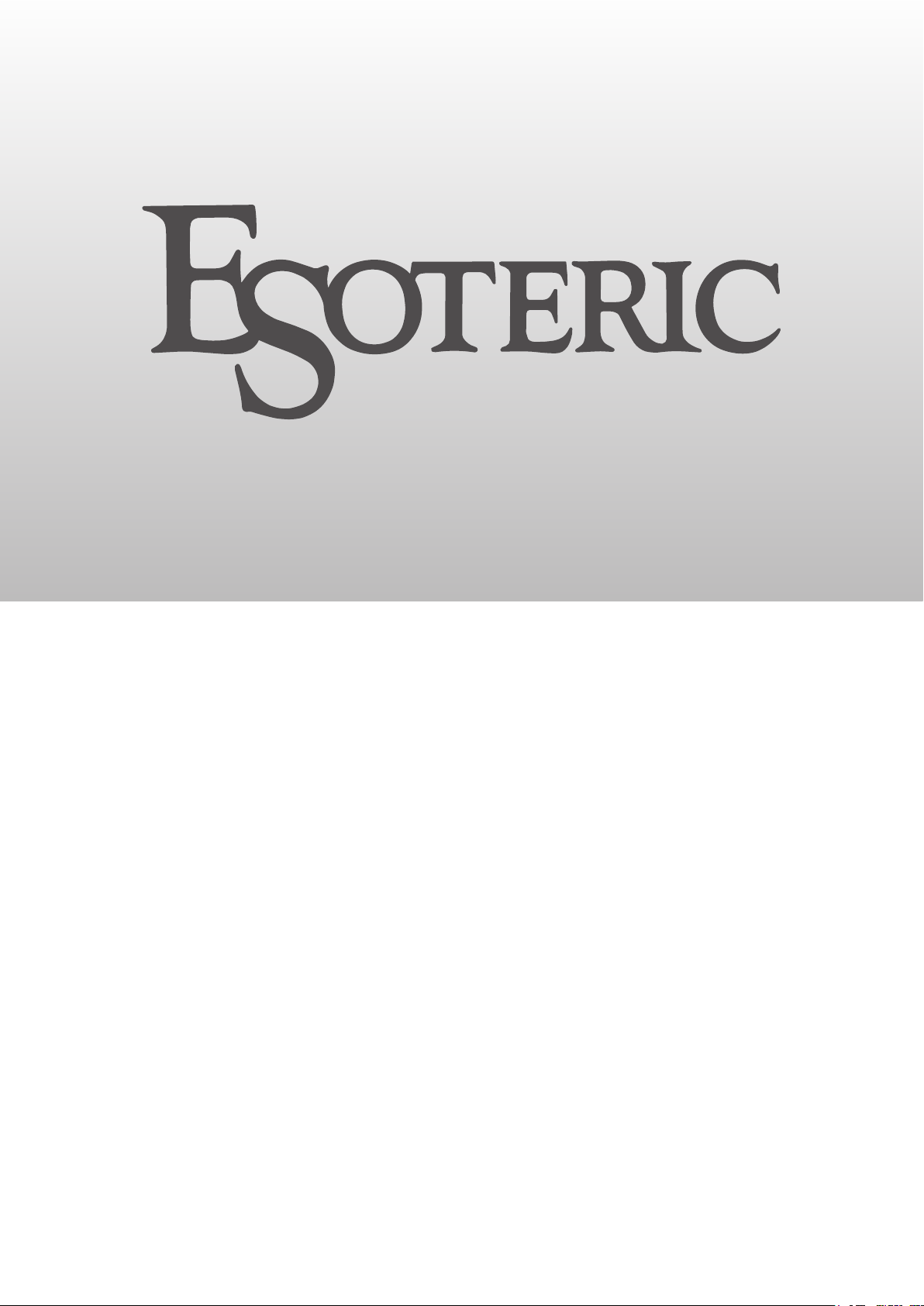
C-02/C-03X
Linestage Preamplifier
OWNER’S MANUAL .................... 5
MODE D’EMPLOI ...................... 25
MANUAL DEL USUARIO ........... 45
D01188021B
Page 2
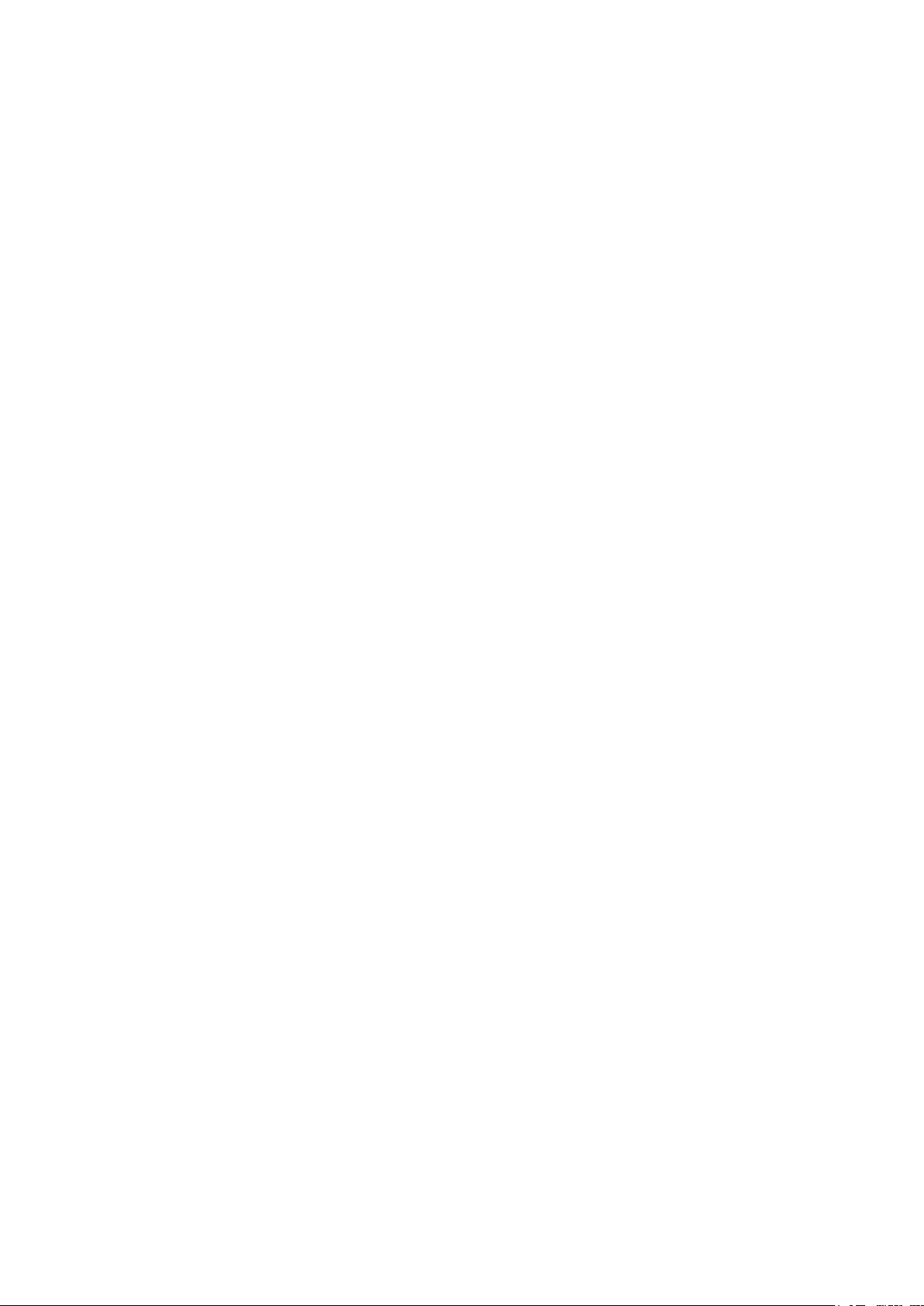
Page 3
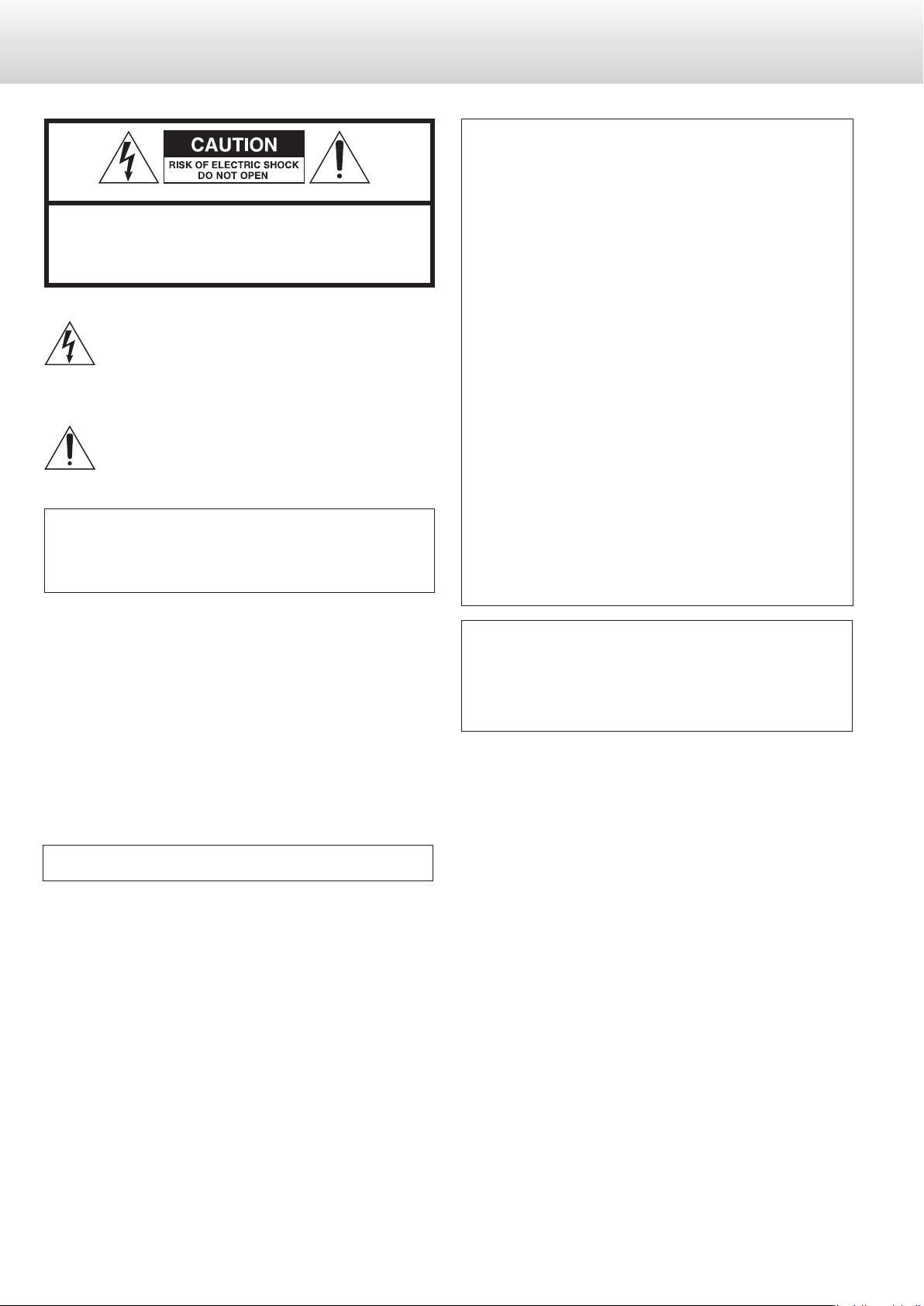
IMPORTANT SAFETY PRECAUTIONS
CAUTION: TO REDUCE THE RISK OF ELECTRIC SHOCK, DO NOT
REMOVE COVER (OR BACK). NO USER-SERVICEABLE PARTS
INSIDE. REFER SERVICING TO QUALIFIED SERVICE PERSONNEL.
The lightning flash with arrowhead symbol, within an
equilateral triangle, is intended to alert the user to the
presence of uninsulated “dangerous voltage” within the
product’s enclosure that may be of sufficient magnitude to
constitute a risk of electric shock to persons.
The exclamation point within an equilateral triangle is
intended to alert the user to the presence of important
operating and maintenance (servicing) instructions in the
literature accompanying the appliance.
For U.S.A.
TO THE USER
This equipment has been tested and found to comply with the
limits for a Class B digital device, pursuant to Part 15 of the FCC
Rules. These limits are designed to provide reasonable protection
against harmful interference in a residential installation. This equipment generates, uses, and can radiate radio frequency energy and,
if not installed and used in accordance with the instructions, may
cause harmful interference to radio communications. However,
there is no guarantee that interference will not occur in a particular
installation. If this equipment does cause harmful interference to
radio or television reception, which can be determined by turning
the equipment off and on, the user is encouraged to try to correct
the interference by one or more of the following measures:
• Reorient or relocate the equipment and/or the receiving antenna.
• Increase the separation between the equipment and receiver.
• Connect the equipment into an outlet on a circuit different from
that to which the receiver is connected.
• Consult the dealer or an experienced radio/TV technician for
help.
WARNING: TO PREVENT FIRE OR SHOCK HAZARD,
DO NOT EXPOSE THIS APPLIANCE TO RAIN OR
MOISTURE.
CAUTION
o DO NOT REMOVE THE EXTERNAL CASES OR CABINETS TO EXPOSE
THE ELECTRONICS. NO USER SERVICEABLE PARTS ARE INSIDE.
o IF YOU ARE EXPERIENCING PROBLEMS WITH THIS PRODUCT, CONTACT
TEAC FOR A SERVICE REFERRAL. DO NOT USE THE PRODUCT UNTIL IT
HAS BEEN REPAIRED.
o USE OF CONTROLS OR ADJUSTMENTS OR PERFORMANCE OF
PROCEDURES OTHER THAN THOSE SPECIFIED HEREIN MAY RESULT IN
HAZARDOUS RADIATION EXPOSURE.
IN USA/CANADA, USE ONLY ON 120 V SUPPLY.
CAUTION
Changes or modifications to this equipment not expressly
approved by TEAC CORPORATION for compliance will void the
user’s warranty.
For Canada
Industry Canada’s Compliance Statement:
This Class B digital apparatus complies with Canadian ICES-003.
Cet appareil numérique de la classe B est conforme à la norme
NMB-003 du Canada.
3
Page 4
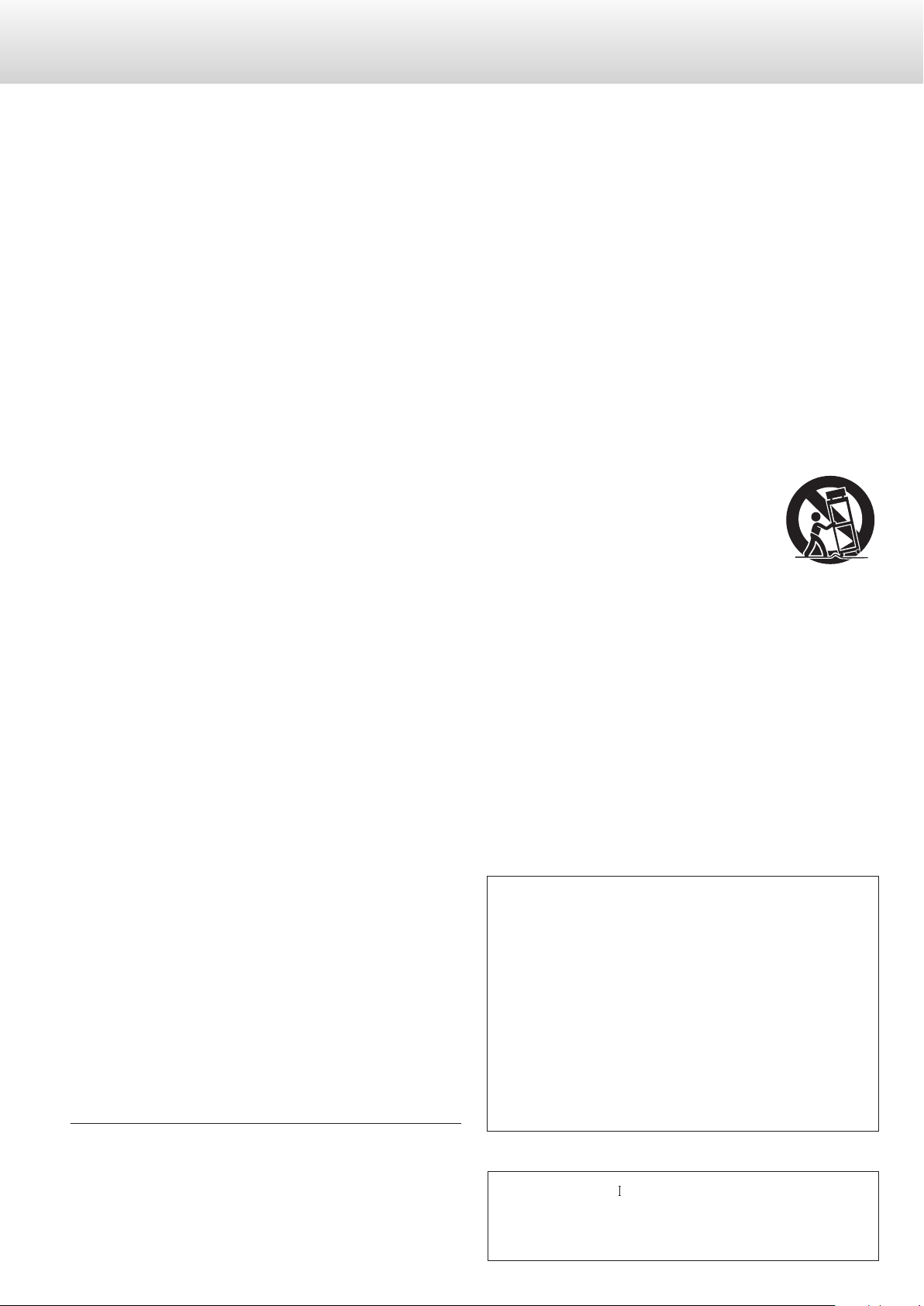
IMPORTANT SAFETY INSTRUCTIONS
Q Precautions concerning batteries
Misuse of batteries could cause them to rupture or leak leading
to fire, injury or the staining of nearby things. Please read and
observe the following precautions carefully.
o Be sure to insert the batteries with correct positive (+) and nega-
tive (_) orientations.
o Use batteries of the same type. Never use different types of bat-
teries together.
o If the remote control is not used for a long time (more than a
month), remove the batteries to prevent them from leaking.
o If the batteries leak, wipe away the leakage inside the battery
compartment and replace the batteries with new ones.
o Do not use batteries of types other than those specified. Do not
mix new batteries with old ones or use different types of batteries
together.
o Do not heat or disassemble batteries. Never throw batteries into
fire or water.
o Do not carry or store batteries with other metallic objects. The
batteries could short circuit, leak or explode.
o Never recharge a battery unless it is confirmed to be a recharge-
able type.
1) Read these instructions.
2) Keep these instructions.
3) Heed all warnings.
4) Follow all instructions.
5) Do not use this apparatus near water.
6) Clean only with dry cloth.
7) Do not block any ventilation openings. Install in accordance with
the manufacturer's instructions.
8) Do not install near any heat sources such as radiators, heat
registers, stoves, or other apparatus (including amplifiers) that
produce heat.
9) Do not defeat the safety purpose of the polarized or groundingtype plug. A polarized plug has two blades with one wider than
the other. A grounding type plug has two blades and a third
grounding prong. The wide blade or the third prong are provided
for your safety. If the provided plug does not fit into your outlet,
consult an electrician for replacement of the obsolete outlet.
10) Protect the power cord from being walked on or pinched
particularly at plugs, convenience receptacles, and the point
where they exit from the apparatus.
11) Only use attachments/accessories specified by the manufacturer.
12) Use only with the cart, stand, tripod, bracket, or
table specified by the manufacturer, or sold with
the apparatus. When a cart is used, use caution
when moving the cart/apparatus combination
to avoid injury from tip-over.
13) Unplug this apparatus during lightning storms
or when unused for long periods of time.
14) Refer all servicing to qualified service personnel. Servicing is
required when the apparatus has been damaged in any way, such
as power-supply cord or plug is damaged, liquid has been spilled
or objects have fallen into the apparatus, the apparatus has been
exposed to rain or moisture, does not operate normally, or has
been dropped.
o The apparatus draws nominal non-operating power from the
AC outlet with its POWER or STANDBY/ON switch not in the ON
position.
o The mains plug is used as the disconnect device, the disconnect
device shall remain readily operable.
o Caution should be taken when using earphones or headphones
with the product because excessive sound pressure (volume) from
earphones or headphones can cause hearing loss.
ESOTERIC is a trademark of TEAC CORPORATION, registered in the U.S.
and other countries.
MEXCEL is a registered trademark of Mitsubishi Cable Industries, Ltd. in
Japan and other countries.
Other company names, product names and logos in this document
are the trademarks or registered trademarks of their respective owners.
4
CAUTION
o Do not expose this apparatus to drips or splashes.
o Do not place any objects filled with liquids, such as vases, on
the apparatus.
o Do not install this apparatus in a confined space such as a book
case or similar unit.
o The apparatus should be located close enough to the AC outlet
so that you can easily reach the power cord plug at any time.
o If the product uses batteries (including a battery pack or
installed batteries), they should not be exposed to sunshine, fire
or excessive heat.
o CAUTION for products that use replaceable lithium batteries:
there is danger of explosion if a battery is replaced with an
incorrect type of battery. Replace only with the same or
equivalent type.
WARNING
Products with Class construction are equipped with a power
supply cord that has a grounding plug. The cord of such a product
must be plugged into an AC outlet that has a protective grounding
connection.
Page 5
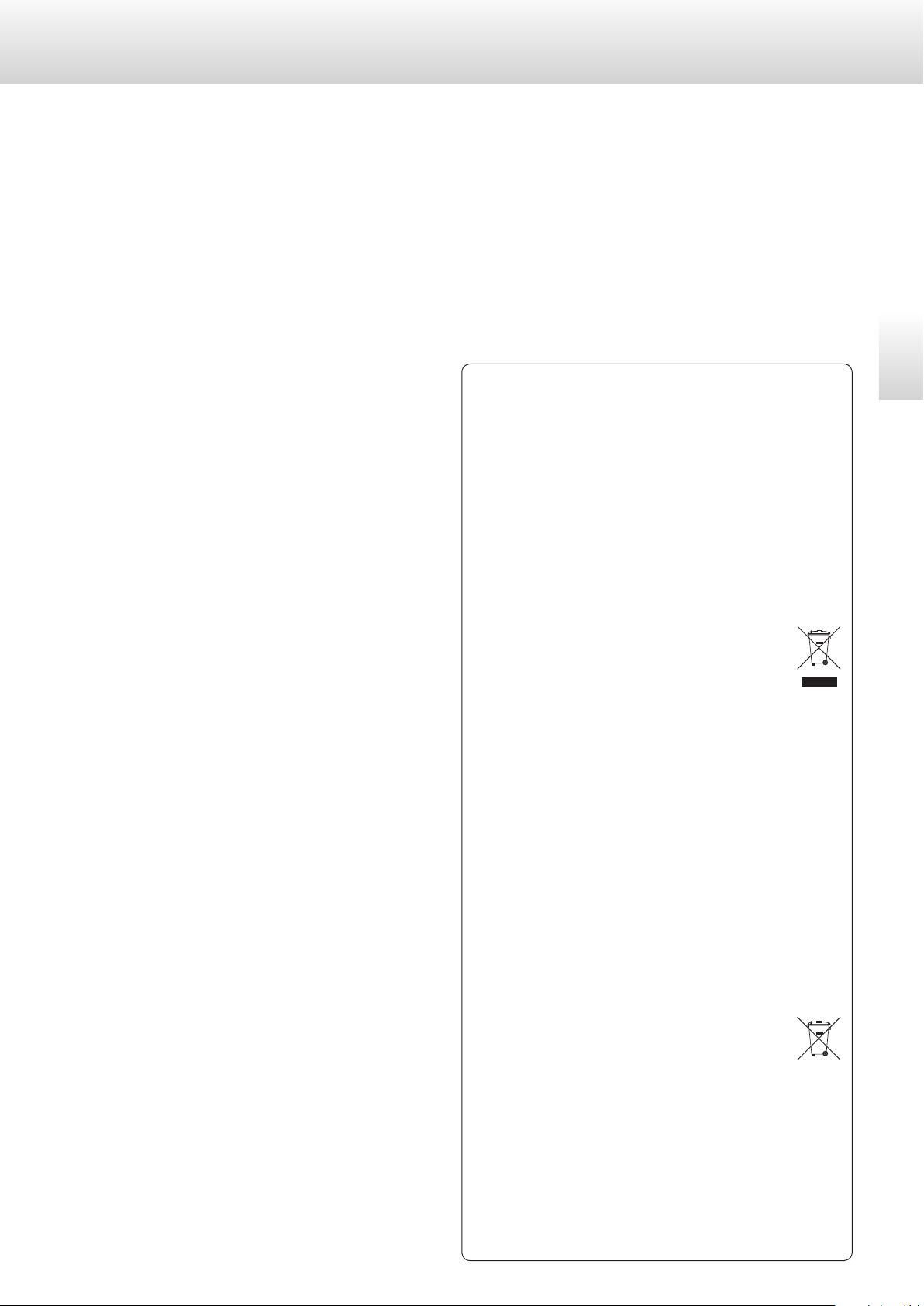
For European Customers
Pb, Hg, Cd
Disposal of electrical and electronic equipment
(a) All electrical and electronic equipment should be disposed of
separately from the municipal waste stream via collection facilities designated by the government or local authorities.
(b)
By disposing of electrical and electronic equipment correctly,
you will help save valuable resources and prevent any potential
negative effects on human health and the environment.
(c)
Improper disposal of waste electrical and electronic equipment
can have serious effects on the environment and human health
because of the presence of hazardous substances in the
equipment.
(d)
The Waste Electrical and Electronic Equipment (WEEE)
symbol, which shows a wheeled bin that has been
crossed out, indicates that electrical and electronic
equipment must be collected and disposed of separately from household waste.
(e) Return and collection systems are available to end users. For
more detailed information about the disposal of old electrical
and electronic equipment, please contact your city office,
waste disposal service or the shop where you purchased the
equipment.
English
Disposal of batteries and/or accumulators
(a) Waste batteries and/or accumulators should be disposed of
separately from the municipal waste stream via collection facilities designated by the government or local authorities.
(b)
By disposing of waste batteries and/or accumulators correctly,
you will help save valuable resources and prevent any potential
negative effects on human health and the environment.
(c) Improper disposal of waste batteries and/or accumulators can
have serious effects on the environment and human health
because of the presence of hazardous substances in them.
(d) The WEEE symbol, which shows a wheeled bin that
has been crossed out, indicates that batteries and/or
accumulators must be collected and disposed of separately from household waste.
If a battery or accumulator contains more than the specified
values of lead (Pb), mercury (Hg), and/or cadmium (Cd) as
defined in the Battery Directive (2006/66/EC), then the chemical symbols for those elements will be indicated beneath the
WEEE symbol.
(e) Return and collection systems are available to end users. For
more detailed information about the disposal of waste batteries and/or accumulators, please contact your city office, waste
disposal service or the shop where you purchased them.
5
Page 6
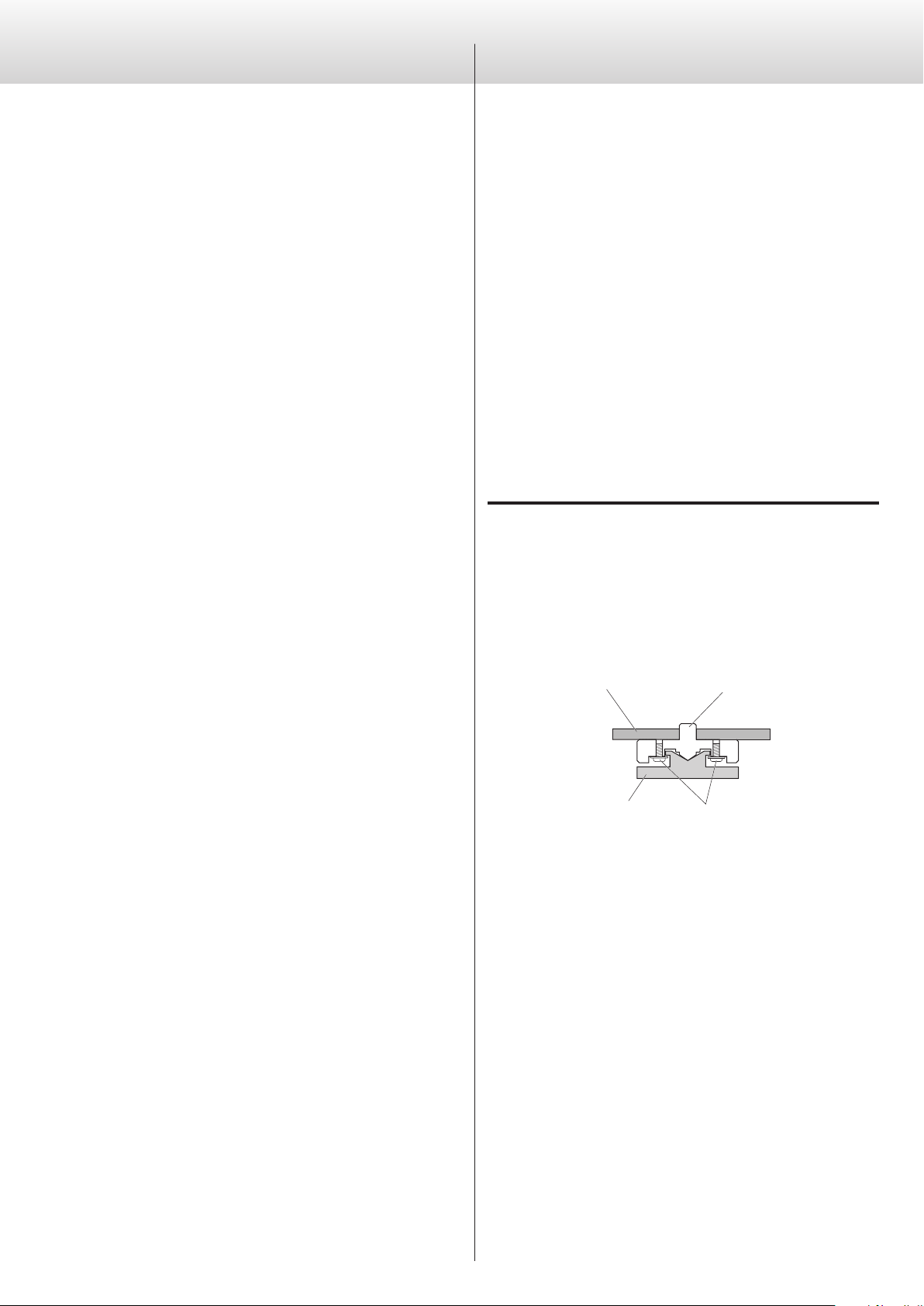
Before useContents
Chassis
Pinpoint foot
Foot-stand
(metal)
Screws that attach
foot-stand
Thank you for choosing Esoteric. Read this manual carefully
to get the best performance from this unit.
Before use ...........................................................6
Connections .........................................................8
Names and functions of parts (main unit) ...........................10
Remote control .....................................................11
Names and functions of parts (remote control) ......................12
Basic operation .....................................................13
Balance and input level settings ....................................15
Additional settings .................................................17
Troubleshooting ....................................................21
Specifications .......................................................22
Rear panel ..........................................................23
Check to be sure the box includes all the supplied accessories
shown below.
Please contact the store where you purchased this unit if any
of these accessories are missing or have been damaged during
transportation.
Power cord × 1
Remote control (RC-1156) × 1
Batteries for remote control (AA) × 2
Felts × 4 (C-02)
Felts × 3 (C-03X)
Owner’s manual (this document) × 1
0 Keep this manual in a safe place for future reference.
Warranty card × 1
Note about pinpoint feet
High-precision metal pinpoint feet are attached firmly to the bottom
plate of this unit.
The stands for these feet are loose, but when the unit is placed, it
is supported by these pinpoint feet, which will effectively disperse
vibrations.
(metal)
0 This unit is very heavy, so take care to avoid injury during installation.
0 Apply the included felt to the bottom of the foot-stands to avoid
scratching the surface where the unit is placed.
6
Page 7
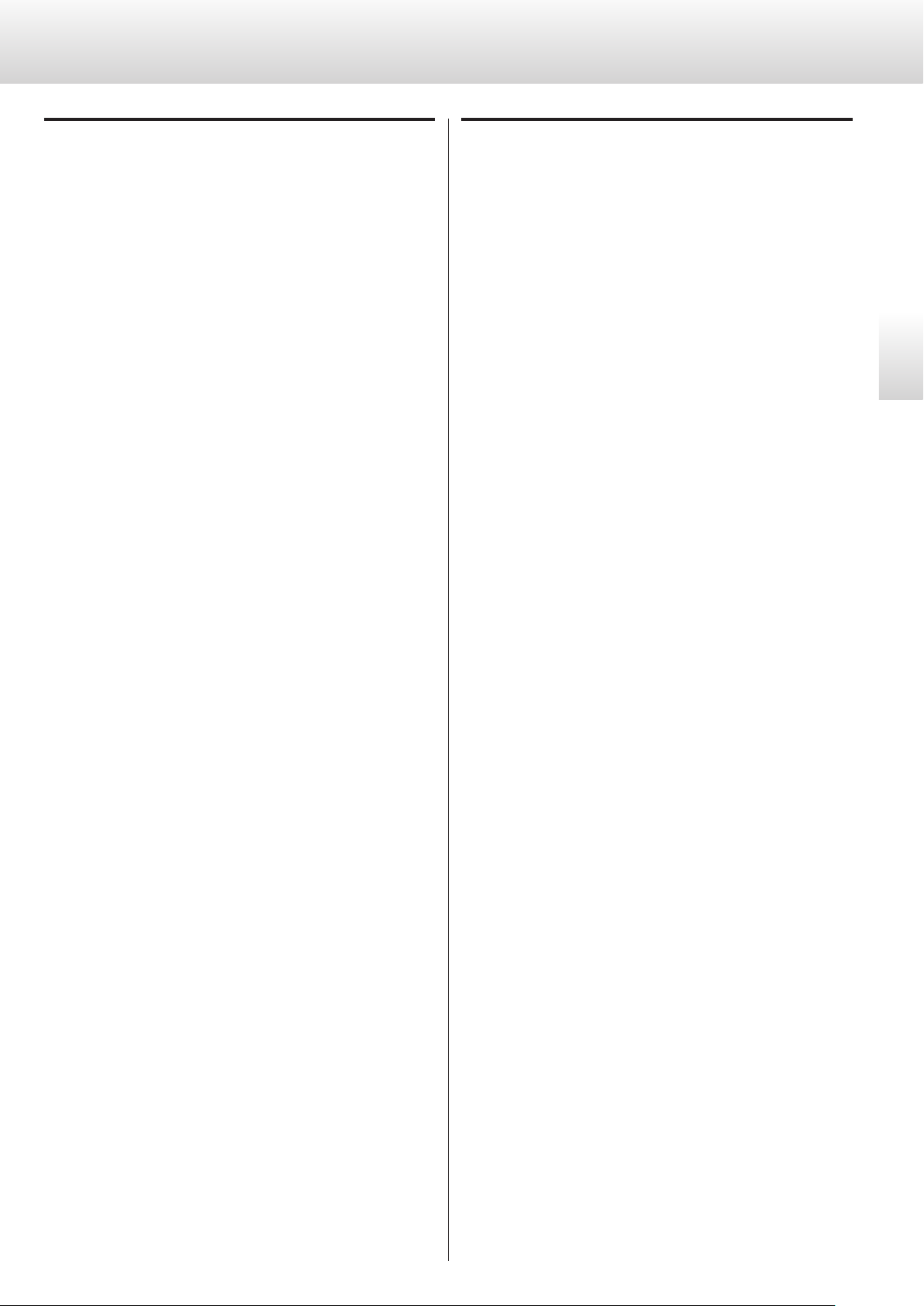
CAUTION
Maintenance
0 Avoid placing the unit in direct sunlight or close to any source of
heat, such as a radiator, heater, open fireplace or amplifier. Also
avoid locations that are subject to vibrations or exposed to excessive dust, cold or moisture.
0 Place the unit in a stable location near the audio system that you
will use with it.
0 Do not move the unit during use.
0 Be careful to avoid injury when moving the unit due to its weight.
Have someone help you move it if necessary.
0 The voltage supplied to the unit should match the voltage printed
on the rear panel. If you are in any doubt regarding this matter,
consult an electrician.
0 Since the unit could become warm during operation, always
leave sufficient space around it for ventilation. When placing this
unit, position it so that it is at least 20 cm (8”) from walls and other
devices in order to allow good heat dissipation. When installing it
in a rack, leave at least 15 cm (6”) open above the unit and 10 cm
(4”) open behind it. DO NOT place anything, not even CDs, CD-Rs,
LP records or cassette tapes, on top of the unit.
If the surface of the unit gets dirty, wipe with a dry soft cloth. If it
becomes very dirty, dampen a soft cloth slightly with a diluted neutral cleanser and remove any excess fluid from the cloth thoroughly
before wiping the unit.
Q For safety, disconnect the power cord from the
socket before cleaning.
English
0 Never spray liquid directly on this unit.
0 Do not use thinner or alcohol as they could damage the surface of
the unit.
0 Avoid allowing rubber or plastic materials to touch this product for
long periods of time, because they could damage the cabinet.
0 Do not open the body of the unit as this might result in damage to
the circuitry or cause electric shock. If a foreign object should get
into the unit, contact your dealer or TEAC customer support.
0 When removing the power plug from the wall outlet, always pull
directly on the plug; never yank on the cord.
0 Depending on the electromagnetic waves of television broadcasts,
interference might appear on television screens when this unit is
on. This does not mean that this unit or the TV is malfunctioning. If
this occurs, turn this unit off.
7
Page 8
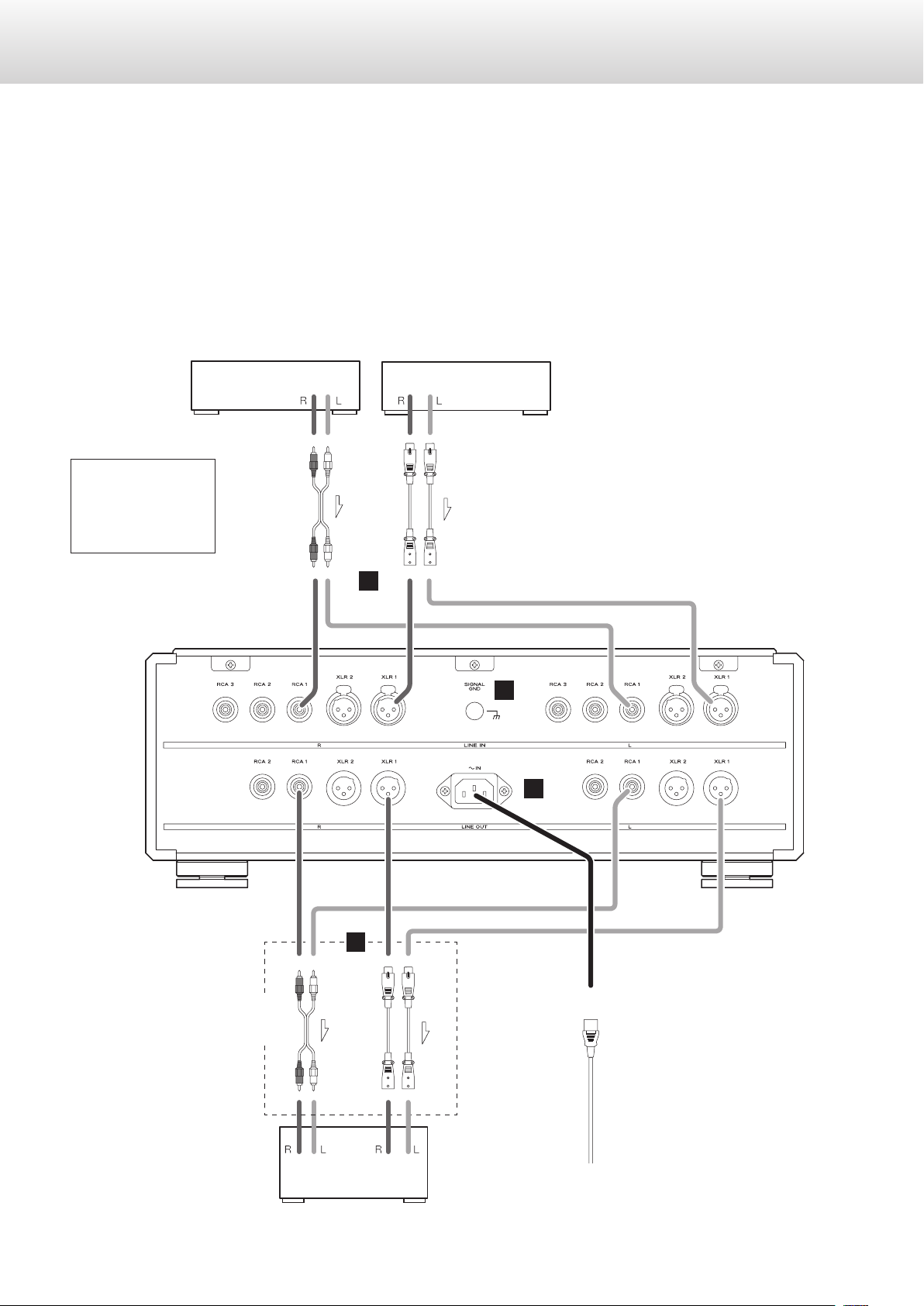
Connections
Power amplier, etc.
Super Audio CD player, etc.
Super Audio CD player,
V
Precautions when making connections
0 Complete all other connections before connecting power plugs to power outlets.
0 Read the owner’s manuals of all devices that will be connected, and follow their instructions.
0 Do not bundle connecting cables with power cords. Doing so could cause noise.
This illustration is of the C-02.
tuner, etc.
XLR pin assignment
1. COMMON
2. HOT (+)
3. COLD (−)
AUDIO OUT
RCA audio cable
A
AUDIO OUT
XLR cables
B
D
C
RCA audio cable
Connect a set of
cables of one type
or the other.
AUDIO IN
8
XLR cables
Included power cord
Wall socket
Page 9
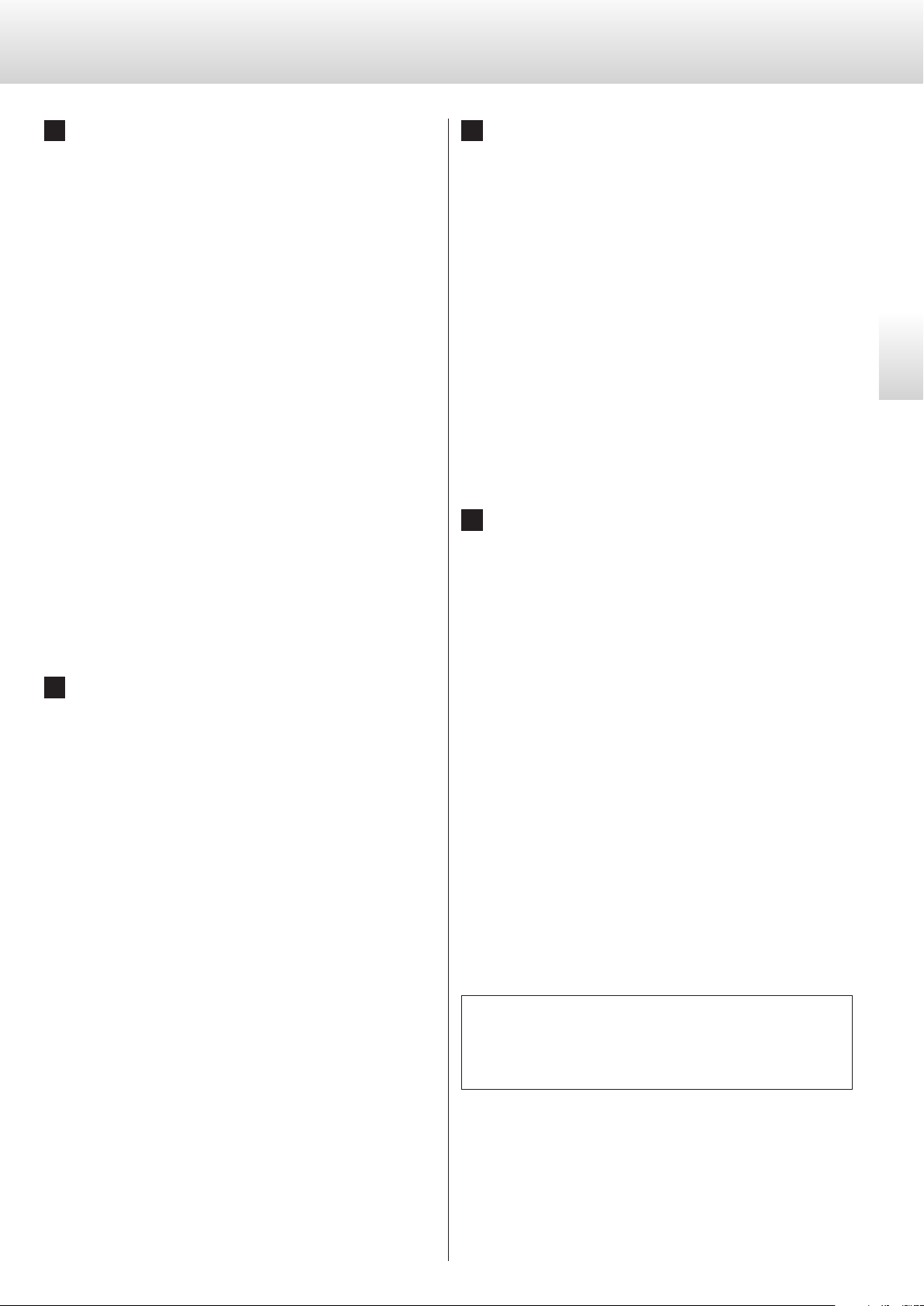
Analog input connectors [LINE IN]
A
Connect the analog outputs of Super Audio CD players, DVD
players, cassette decks, tuners and other audiovisual equipment
to these.
Connect the R connector of a pair on this unit to the right (R) connector of an output device and the L connector of the same pair on
this unit to the left (L) connector of the output device.
C
Analog output connectors [LINE OUT]
Output two channels of analog audio signals.
Connect to the analog inputs of a powered amplifier or other
equipment.
Connect the R connector of a pair on this unit to the right (R) connector of an input device and the L connector of the same pair on
this unit to the left (L) connector of the input device.
Use commercially available cables for connections.
For XLR connectors: Use a balanced XLR audio cable.
For RCA jacks: Use an RCA audio cable.
0 The XLR input connectors can be switched to 3 HOT (+)
(page 16).
0 This unit does not have a built-in phono equalizer, so record
players cannot be connected to it directly. To connect a record
player, use a phono equalizer or other unit between it and this
unit.
Grounding connector [SIGNAL GND]
B
By using a commercially-available insulated wire to create a
grounding connection with a Super Audio CD player, power amplifier or other equipment, the audio quality might be improved.
Insert a balanced XLR plug until the connector lever locks. Press this lever when
disconnecting.
Connect the audio cable’s white pin plug
to the white (L) jack and its red pin plug
to the red (R) jack.
Use commercially available cables for connections.
For XLR connectors: Use a balanced XLR audio cable.
Insert a balanced XLR plug into the con-
nector until it locks.
For RCA jacks: Use an RCA audio cable.
Connect the audio cable’s white pin
plug to the white (L) jack and its red pin
plug to the red (R) jack.
AC power inlet
D
Connect the included power cord to this socket. After completing
all other connections, plug the power plug into the power outlet.
V
Use only the supplied Esoteric power cord. Use
of other power cords could result in fire or electric shock.
Unplug the power cord from the outlet when
you are not planning to use the unit for an
extended period of time.
English
0 This is NOT an electrical safety ground.
At Esoteric, we use Esoteric MEXCEL stressfree cables for reference.
For detailed information, access the following website.
http://www.esoteric.jp/products/esoteric/accessory/indexe.html
9
Page 10
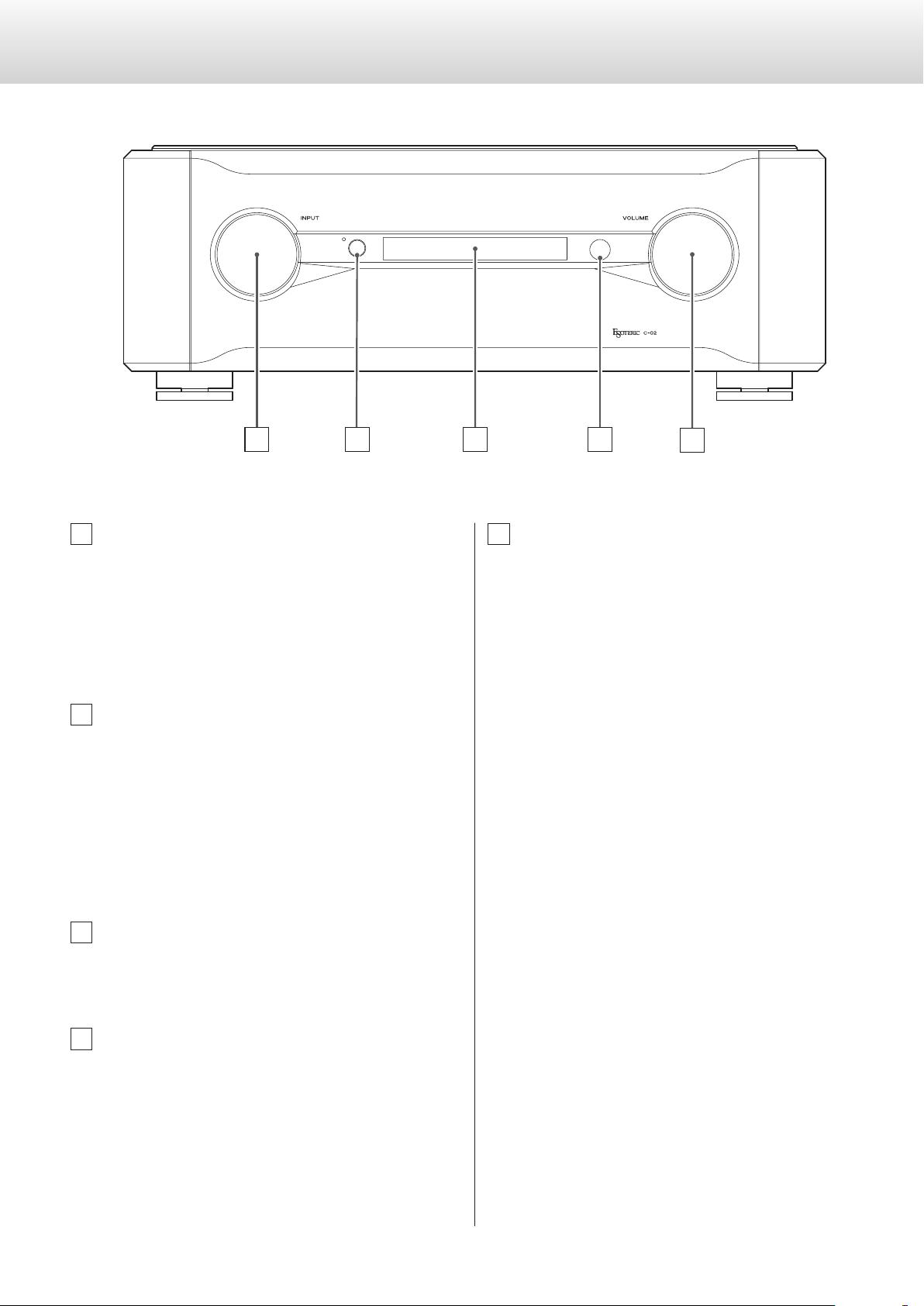
Names and functions of parts (main unit)
B C
E
This illustration is of the C-02.
A
A
INPUT knob
Turn this knob to select the active input. Select the input that is
connected to the device you want to use.
0 You can change the names that are shown on the display for
the connectors, as well as set the unit to skip them (page 20).
B
POWER button
Press this button to turn the unit on or off.
The blue indicator lights when the unit is turned on.
0 Turn the unit off when not using it.
0 To protect your speakers, follow the proper procedures when
you turn the unit on or off (pages 13 and 14).
D
E
VOLUME knob
Turn this knob clockwise to increase the volume and counterclockwise to decrease it.
0 If through output (RCA2) is set to THRU and the input source is
RCA 2, the VOLUME knob will not function (page 19).
V
Always turn the volume to the minimum level
before you turn the unit on or off. Failure to do
so could cause sudden loud noises that might
result in harm to your hearing or damage to the
speakers when you turn the unit on.
C
Display
Shows the current input source name, volume, setting items, etc.
D
Remote control signal receiver
Signals sent from remote controls are received here. When using
a remote, point it toward this spot (page 11).
10
Page 11

Remote control
Remote sensor
The included remote control allows you to operate this unit from a
distance.
Point the remote control at the main unit’s remote sensor from a distance of 7 meters (23 feet) or less.
7 m/23 ft
0 Depending on the angle, reception might be difficult. Use the
remote control from directly in front of the unit as much as possible.
Battery installation
English
Remove the cover from the back of the remote control and insert two
AA batteries with their ¥/^ ends oriented as shown in the case.
Replace the cover.
Battery replacement
If the operating range decreases or the main unit does not respond
when buttons are pressed on the remote control, replace both batteries with new ones.
For more information about the collection of batteries, please contact
your local government, your waste disposal service or the point of sale
where you purchased the batteries.
0 Even if the remote control is used within its effective range, control
of the main unit might be impossible if there are any obstructions
between them.
0 If direct sunlight or strong artificial illumination shines on the
remote sensor, the remote control might not function.
0 If the remote control is operated near other devices that generate
infrared rays, or if other remote controls that use infrared rays are
operated near the unit, this unit or the other devices might operate
incorrectly.
Precautions concerning batteries
Q Misuse of batteries could cause them to rupture or leak
leading to fire, injury or the staining of items nearby. Please
carefully read and observe the precautions on page 4.
11
Page 12

Names and functions of parts (remote control)
0 The buttons not explained here do not function with this unit.
0 This remote control can also be used for other Esoteric Super
Audio CD/CD players and D/A converters.
a
b
c
d
e
g
a
ON/LIGHT button
Use to confirm selection of some of the settings explained in
“Additional settings” (pages 17-21). You can also assign a name
to a connector using this button (page 20).
0 You cannot turn the unit on or off using this button.
b
INPUT buttons (l/;)
Press these buttons to switch between input sources. Select the
connector that is connected to the device you want to play.
Use to select settings for “Balance and input level settings” (page
15) and “Additional settings” (page 17).
Use as cursor keys when entering an input source name.
c
DIMMER button
f
Use to adjust the brightness of the display and indicators
(page 14).
d
SETUP button
Use with “Balance and input level settings” and “Additional settings” (pages 15 and 17).
If both the main unit and the remote control
have buttons with the same function, we only
explain procedures using one of them in this
manual. However, the other can also be used in
the same manner.
e
CLEAR button
Press to cancel a selection when choosing a setting (pages 15
and 17).
f
VOLUME buttons (+/−)
Use to adjust the volume. Press the + button to increase the volume and the − button to decrease it.
0 If you set the RCA 2 input jacks to “THRU”, the VOLUME buttons
will not work when the input is set to RCA2 (page 19).
g
MUTING button
Press this button to temporarily mute the sound. Press again to
restore the volume setting (page 14).
0 When muted, “MUTE” and the ordinary display are shown
alternately.
12
Page 13
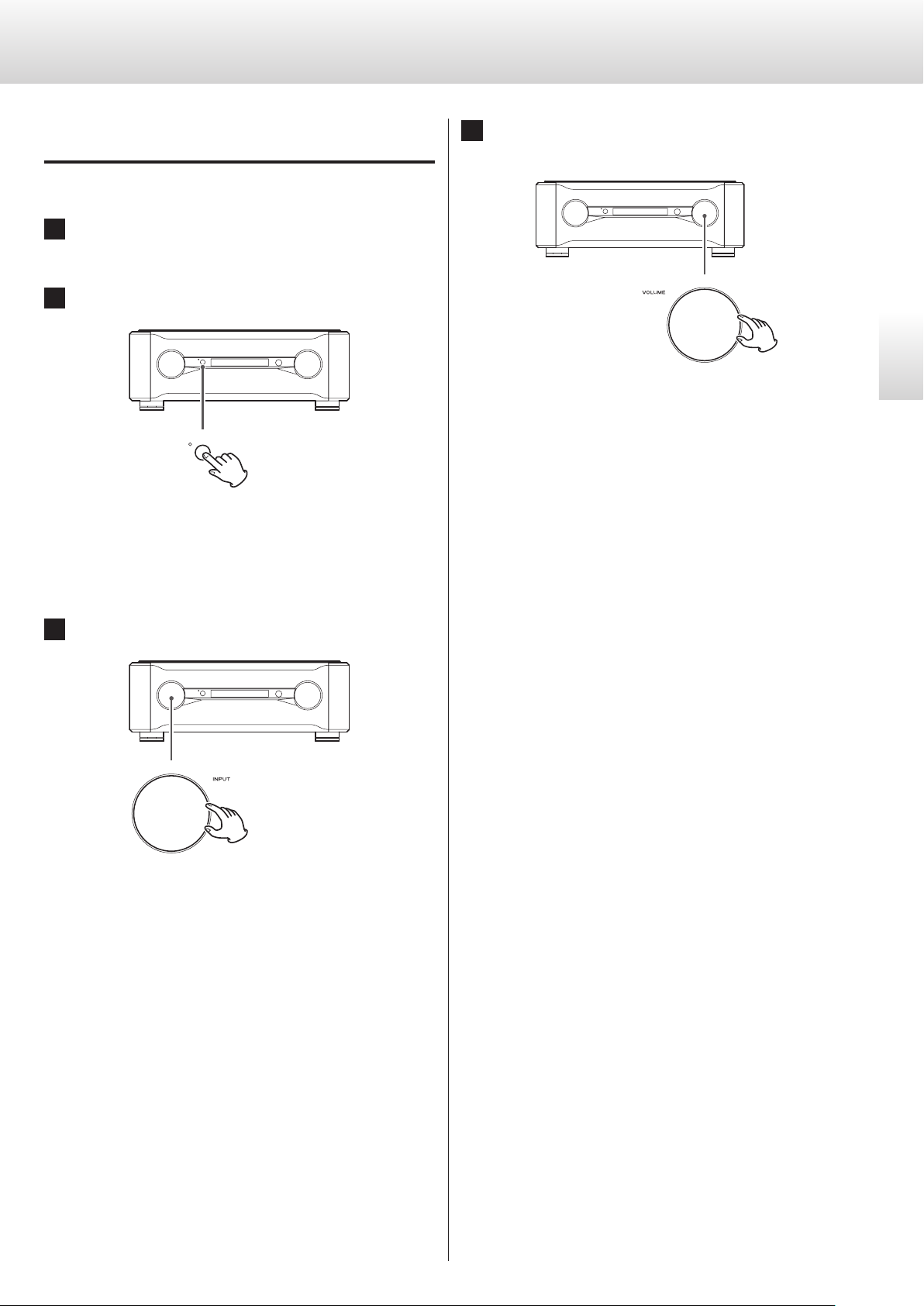
Basic operation (1)
These illustrations are of the C-02.
Turning the unit on
1
Turn on the connected input source devices.
2
Press the POWER button to turn the unit on.
The indicator lights blue.
0 Turn on the power amplifier after turning on this unit.
4
Play the source, and then adjust the volume by turn-
ing the VOLUME knob.
V
Sudden loud noises might cause hearing damage
and other trouble. Always minimize the volume
before starting playback, and adjust it to an appropriate level after playback begins.
English
3
Turn the INPUT knob to select an input source.
13
Page 14
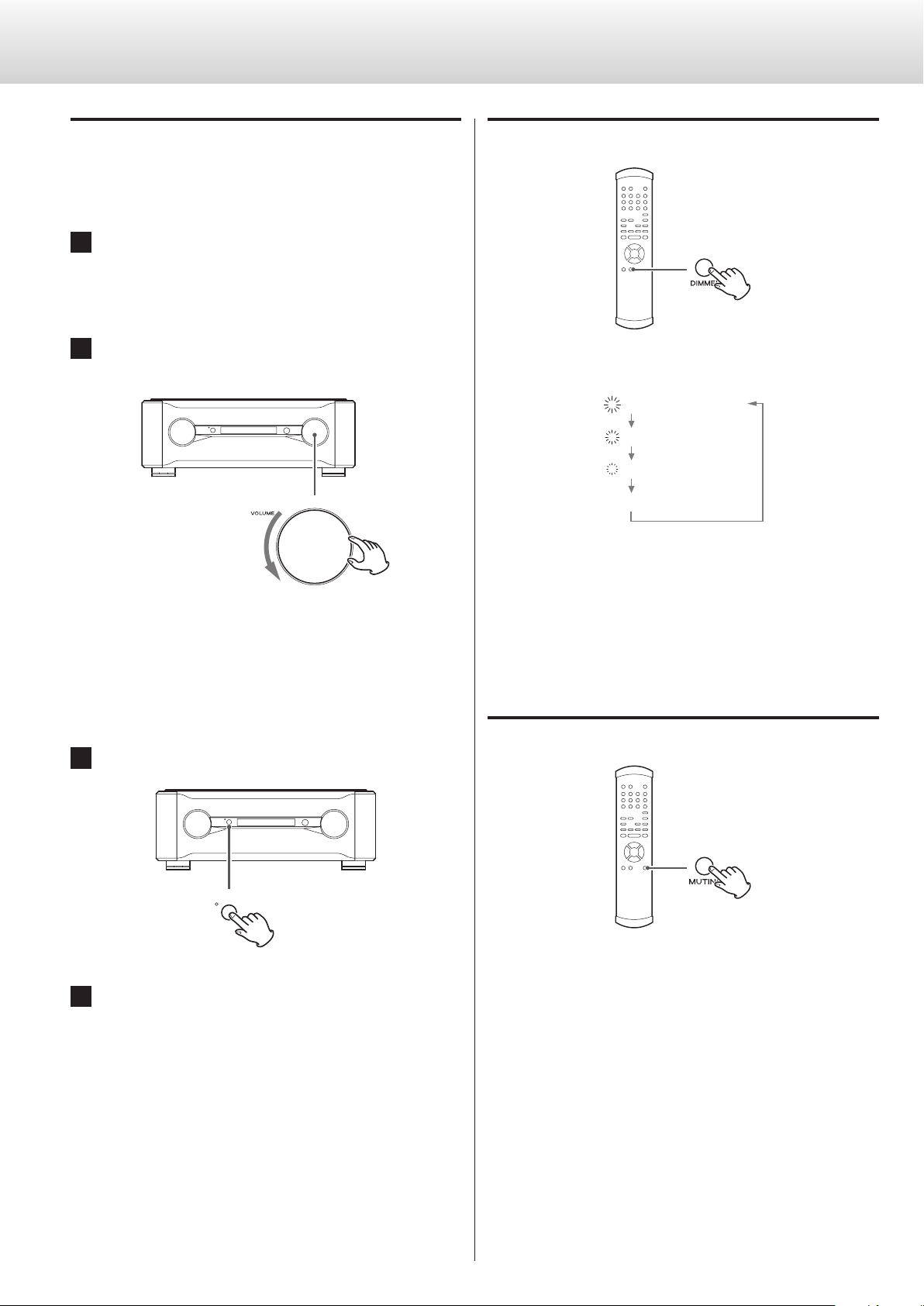
Basic operation (2)
Turning the unit off
There might be noise from the speakers if the unit is turned off suddenly. When you turn the unit off, follow the steps below.
1
If a connected device is playing back, stop playback.
0 Turn off the power amplifier first.
2
Turn the unit's VOLUME knob counterclockwise to
minimize the volume.
Using the dimmer
Each time you press the DIMMER button, the brightness of the display
and indicators change as follows.
3 (Standard brightness)
2
1
0 (Unlit)
0 Even when set to 0 (unlit), the display will light at standard bright-
ness for a few seconds when you press a button or turn a knob.
V
Always turn the volume to the minimum level before
you turn the unit on or off. Failure to do so could
cause sudden loud noises that might result in harm
to your hearing or damage to the speakers when
you turn the unit on.
3
Press the POWER button to turn the unit off.
4
Turn off the connected input source devices.
0 In setting mode, the display lights at standard brightness.
Muting the output
Press the remote control MUTING button to temporarily mute the
sound. Press again to restore the previous volume setting.
0 While the sound is muted, “MUTE” and the selected input connec-
tor name appear alternately on the display.
0 You can also restore the sound by turning the VOLUME knob or by
pressing the VOLUME buttons (+/−).
14
Page 15
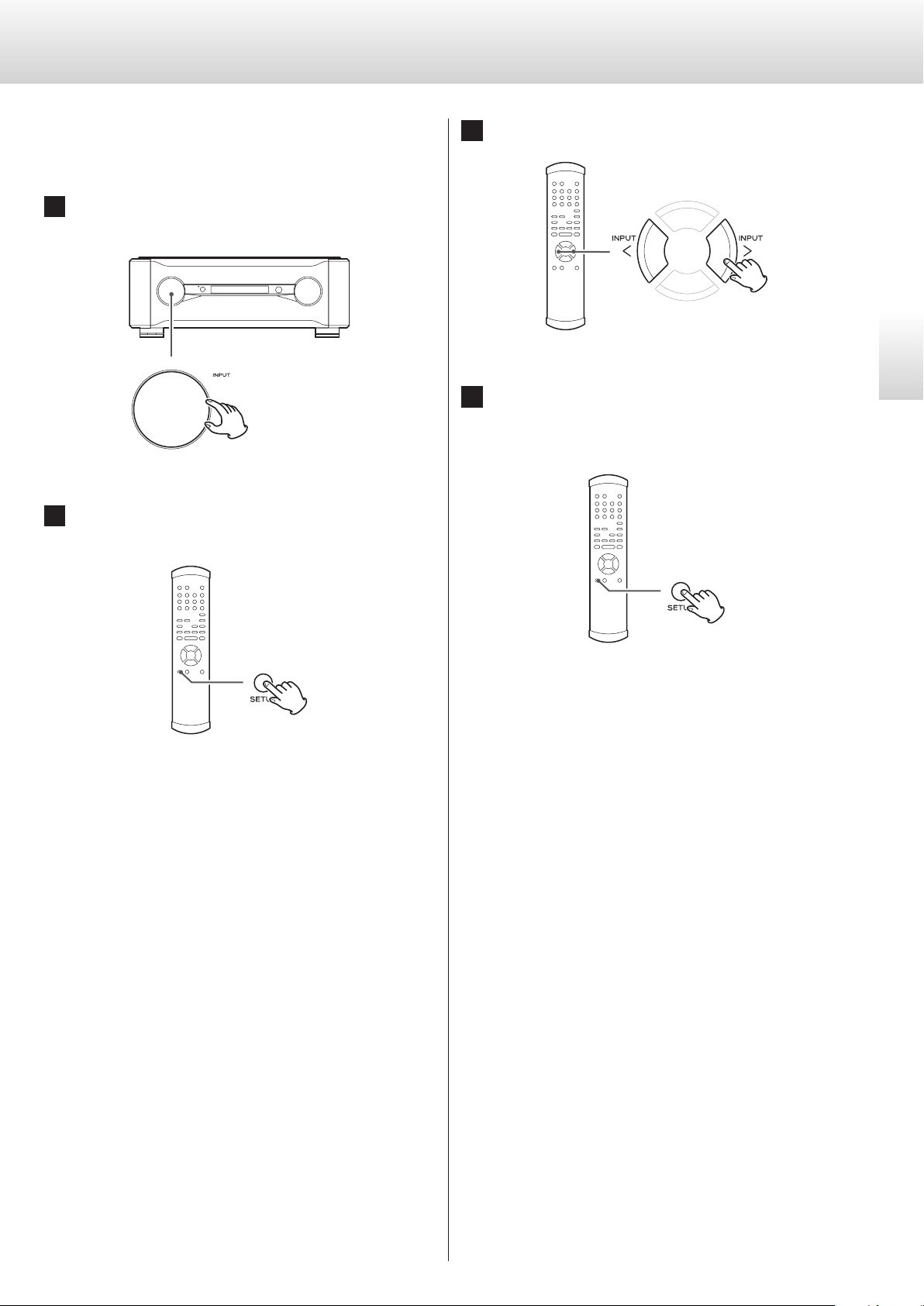
Balance and input level settings (1)
You can set the left and right balance, output level and phase inversion.
You can set these independently for each of the inputs.
1
Turn the INPUT knob to select the input source you
want to set.
2
Press the SETUP button repeatedly to select the set-
ting item you want to change.
3
Press the INPUT buttons (l/;) to change the setting.
4
Press the SETUP button repeatedly until the display
resumes showing its usual contents.
Setting mode ends when the usual contents are shown.
English
Each time you press the SETUP button, the display changes.
0 To exit setting mode and return to the ordinary display, do
nothing for at least 10 seconds or press the CLEAR button.
If you press the CLEAR button or do not press any buttons for 10
or more seconds, it will also exit setting mode and the display will
resume showing its usual contents.
0 These settings will be retained even if the power cord is
disconnected.
15
Page 16
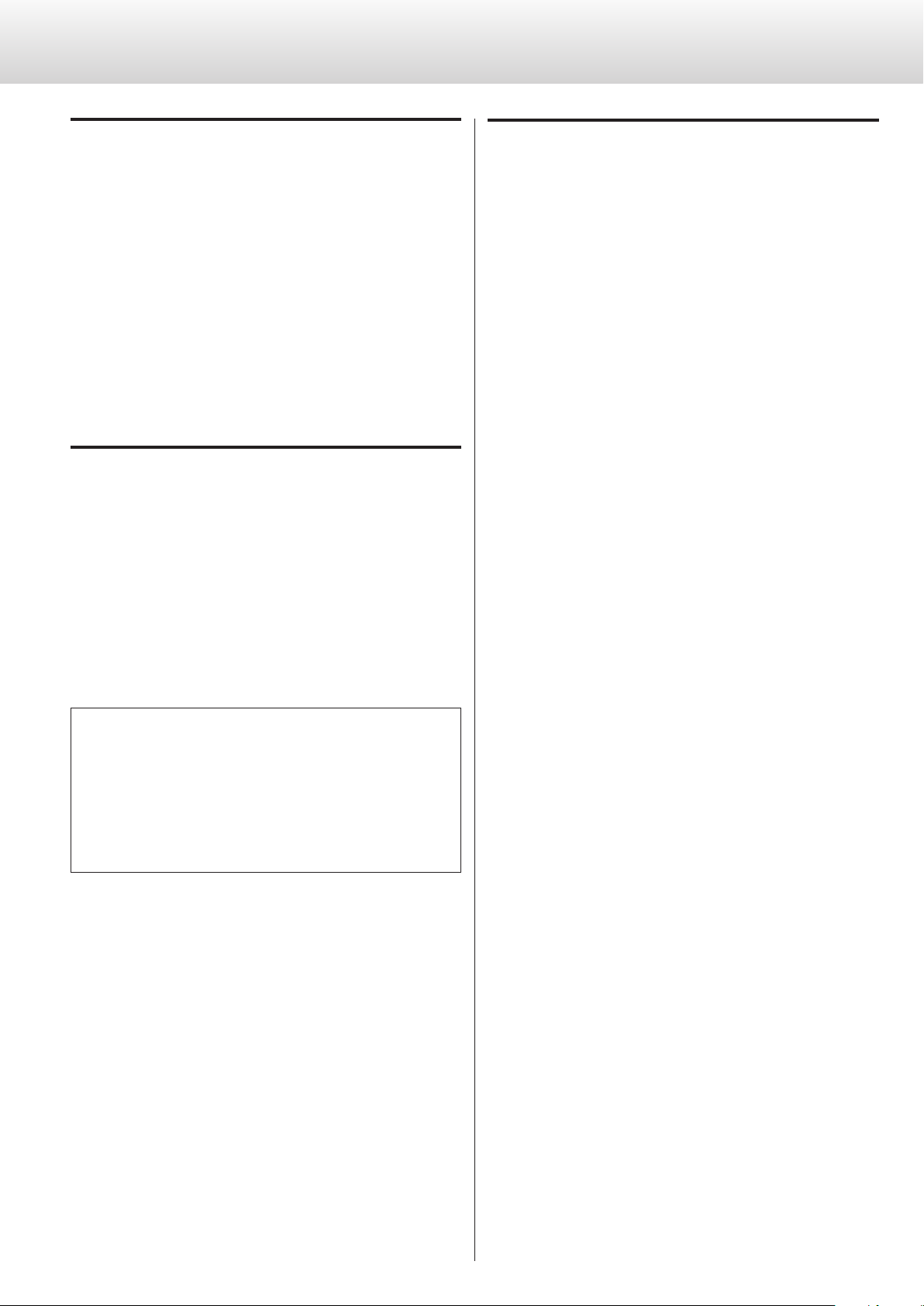
Balance and input level settings (2)
Left and right balance setting
(Bal>***)
Adjust the balance between the left and right output channels.
You can set this to values between L 6.0 dB and R 6.0 dB in 0.5 dB
increments. You can also set this so that just one channel is muted.
The default value is 0.0 dB (no balance adjustment).
Muting just one channel
Press the ; button to select “Bal>R only” to output only the right channel.
Likewise, press the l button to select “Bal>L only” to output only the left
channel.
Adjusting the output level
(Level>***)
You can adjust the output level for the selected input.
You can set this to values between –18.0 dB and +18.0 dB in 0.5 dB
increments.
The default value is 0.0 dB.
Phase inversion
(Invert>***)
This can be used to reverse the phase of the audio signal output.
For example, if the XLR output of a device that sends a signal to this
unit’s input is 2 HOT, but the XLR input of the device that receives the
signal output from this device is 3 HOT, set this to ON.
By default, this is set to OFF.
OFF
No phase inversion
ON
Phase inversion enabled
0 If the total of the output level and volume settings exceed 0 dB, the
output level indication will blink. Lower the output level or volume
until it stops blinking.
Note about these settings and sound quality
The left-right balance and output level settings are related to the
volume. This unit’s microcomputer analyzes these settings and the
volume level value comprehensively to conduct unified control of
volume amplification.
For this reason, unlike ordinary amplifiers that pass audio signals
through multiple circuits, these settings will not degrade the audio
quality.
16
Page 17
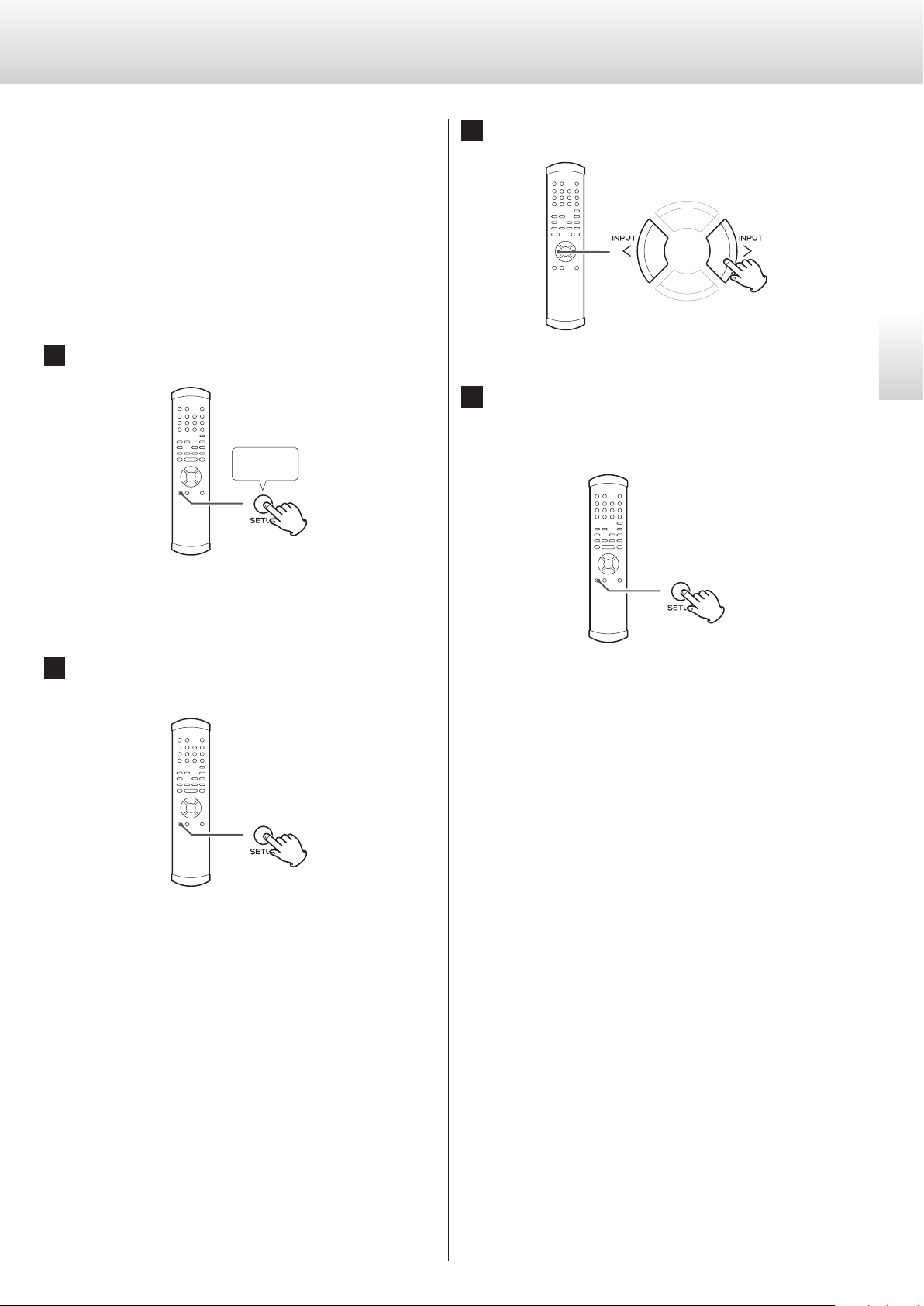
Additional settings (1)
You can also make the following settings and restore factory defaults.
Volume display
Volume curve
Output
Through (RCA2)
Illumination
Input source name
Automatic display (FL) off
Automatic power saving time
1
Press and hold the SETUP button for about 2 seconds.
Press about
2 seconds
3
Press the INPUT buttons (l/;) to change the setting.
4
Press the SETUP button repeatedly until the display
resumes showing its usual contents.
Setting mode ends when the usual contents are shown.
English
“Display>***” appears on the display and the unit enters setting
mode.
2
Press the SETUP button repeatedly to select the set-
ting item you want to change.
Each time you press the SETUP button, the display changes.
0 To exit setting mode and return to the ordinary display, do
nothing for at least 10 seconds or press the CLEAR button.
If you press the CLEAR button or do not press any buttons for 10
or more seconds, it will also exit setting mode and the display will
resume showing its usual contents.
0 These settings will be retained even if the power cord is
disconnected.
17
Page 18
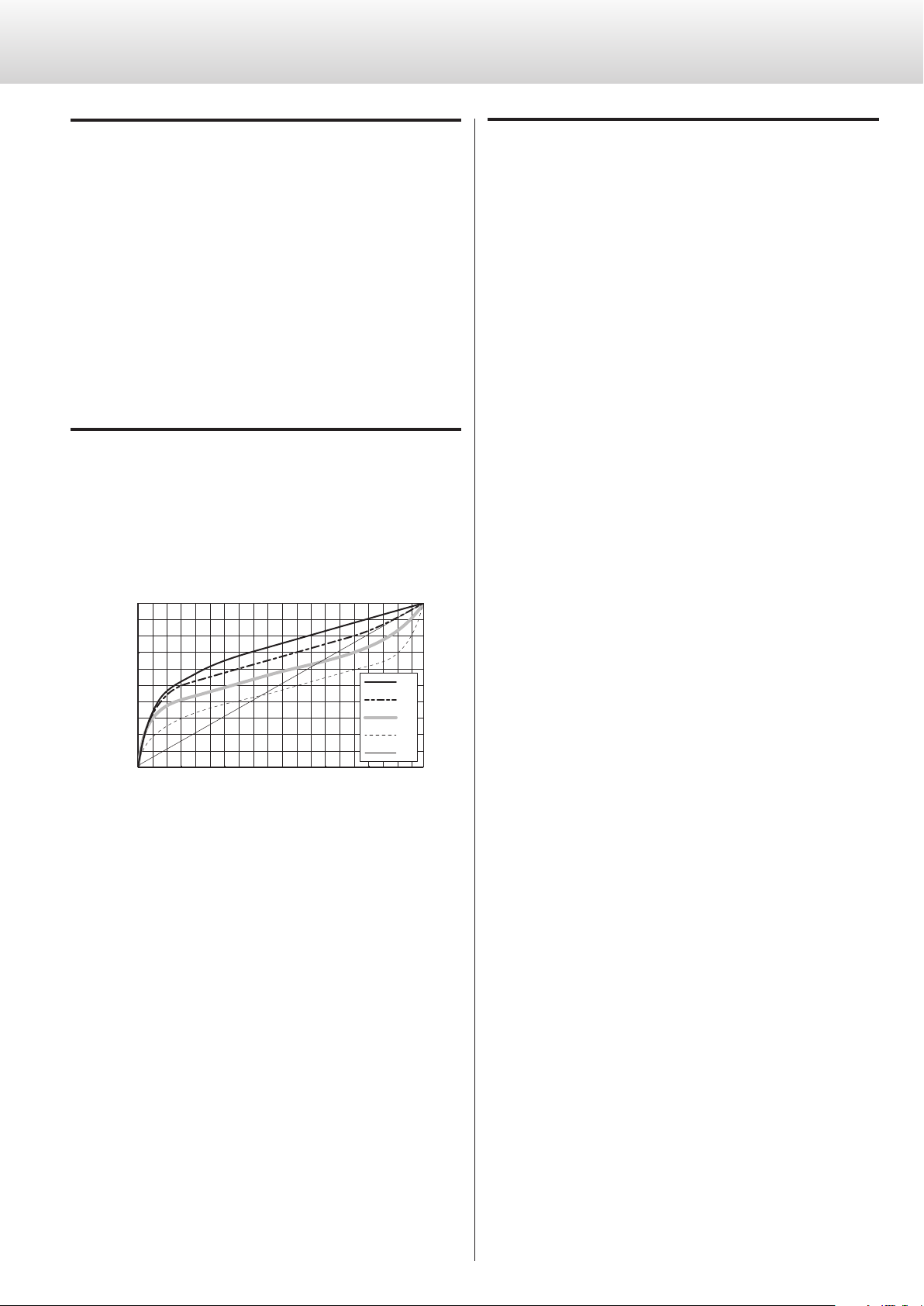
Additional settings (2)
0
Volume [dB]
0 5 10 15 20 25 30 35 40 45 50 55 60 65 70 75 80 85 90 95 99
Steps
Volume display setting
(Disp>***)
You can set how the volume level is shown.
The default setting is “Step”.
Step
The volume is shown in steps (0 to 99).
dB
The volume is shown in decibels (−∞ to 0.0 dB).
“---“ is displayed when no sound (−∞ dB) is output.
Volume curve setting
(VolTable>***)
With this unit, the volume level can be adjusted from −∞ to 0 dB. This
range is divided into 100 steps (called the “volume curve”) from 0 to 99.
You can select from the 5 different volume curves (A, B, C, D and E)
shown below. The default setting is “A”.
Output setting
(Out>***)
You can set which connectors output audio.
The default setting is “BOTH”.
XLR
Sound is output from the XLR 1/XLR 2 connectors.
RCA
Sound is output from the RCA 1/RCA 2 jacks.
BOTH
Sound is output from both the XLR 1/XLR 2 connectors and RCA 1/
RCA 2 jacks.
-10
-20
-30
-40
-50
-60
-70
-80
-90
-
∞
0 When you change the volume curve setting, the volume will be
minimized.
A
B
C
D
E
18
Page 19
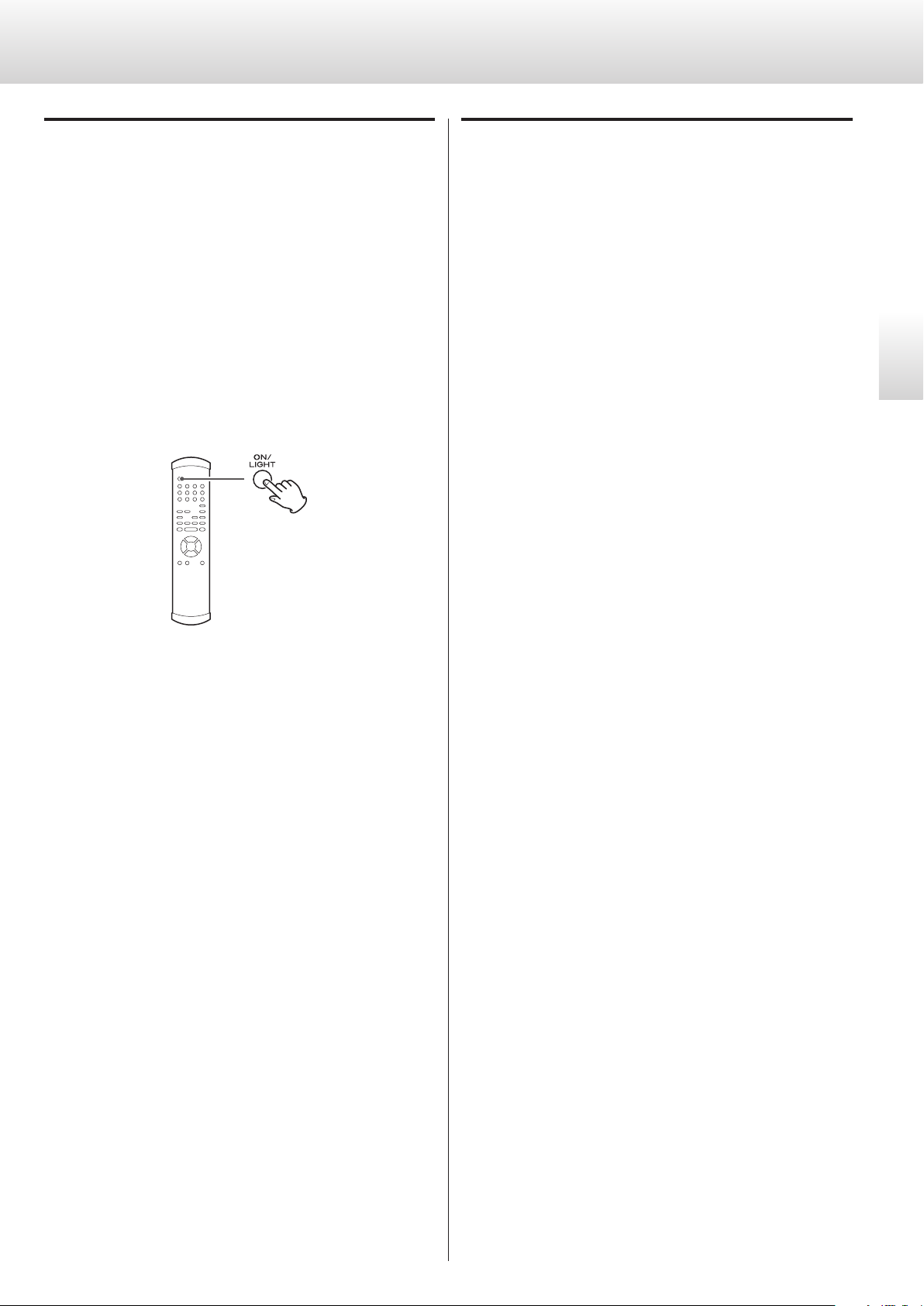
Through (RCA2)
Illumination
(RCA2>***)
You can select whether to use the RCA 2 jacks as normal input connectors or as signal through connectors.
The default setting is “NML”.
NML (normal)
Select this to use the RCA 2 jacks as normal input connectors.
THRU (through)
The volume level adjusted using the VOLUME knob is ignored when this
setting is selected. Sound signals passing through the RCA 2 jacks are
output as they are. (No gain adjustment is made by the preamplifier.)
After selecting “THRU”, press the ON/LIGHT button to activate the
setting.
(Light>***)
You can set whether or not the tops of the knobs light. The default
setting is ON.
OFF
The tops of the knobs do not light.
ON
When the knobs are operated, their tops light.
English
“THRU” appears on the display instead of the volume level set by using
the VOLUME knob.
For example, if you connect the pre-out jacks (FRONT L/R) of an AV
amplifier to this unit’s RCA 2 jacks, and set RCA2 to “THRU”, you can
also use the speakers connected through this unit as the front speakers of the AV amplifier. (When set to “RCA2”, the AV amplifier controls
volume adjustment.)
0 If through output (RCA2) is set to THRU and the input source
is RCA 2, the VOLUME knob will not function.
Since this unit’s VOLUME knob will not function when set
Q
to “THRU”, be careful if you connect a device that does
not have a volume control to the RCA 2 inputs. When you
change the input source to RCA2, very loud sounds could
be output suddenly, resulting in harm to your hearing
and damage to the speakers.
When connecting a device that does not have a volume
control to the RCA 2 inputs and setting RCA2 to “THRU”,
always connect a device that has a volume control to this
unit’s analog output connectors (LINE OUT). Use that
device to minimize the volume before switching the input
source to RCA2, and then gradually raise the volume level.
19
Page 20
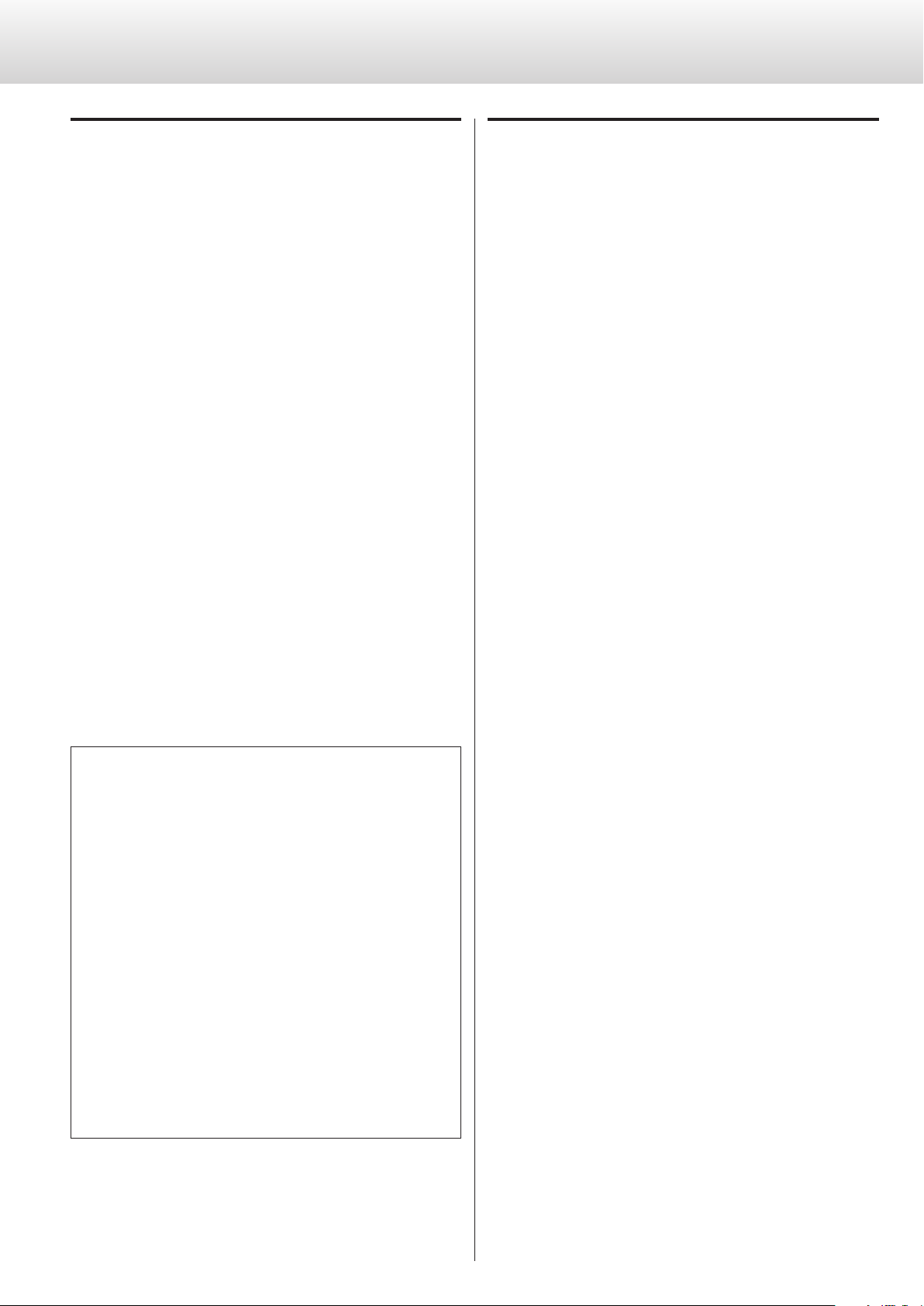
Additional settings (3)
Input source name setting
XLR1=
XLR2=
RCA1=
RCA2=
RCA3=
You can change the names shown on the display for the unit’s connectors when you change the input source. You can set the names as
you like (up to five characters).
You can also set the unit to skip connectors that do not have connected devices when you change the input source.
For example, when a Super Audio CD player is connected to the RCA
2 jacks and a DVD player is connected to the RCA 3 jacks, the RCA 2
and RCA 3 jacks can be set to “SACD” and “DVD” respectively while the
other connectors can be set to “*skip”. When you change the input
source, only “SACD” and “DVD” will be selected, making it easier to
select only the connectors you want to use.
Use the INPUT (l/;) buttons to select the connector name.
Connector name options: CD, DAC, SACD, DVD, CD-R, DVD-R, TAPE,
MD, TUNER, PC, MP3, AUX, TV, VIDEO, VCR, *skip, (editable)
Automatic display backlight (FL) off setting
(FLaOFF>***)
You can set the display backlight to automatically turn off if no operation is conducted for a certain amount of time. The default setting is
“30m”.
15m
If no operation is conducted for 15 minutes, the display automatically
turns off.
30m
If no operation is conducted for 30 minutes, the display automatically
turns off.
60m
If no operation is conducted for 60 minutes, the display automatically
turns off.
OFF
The display never turns off automatically.
0 If the display backlight (FL) is left ON with the same indication for a
long time, brightness irregularities might occur. For this reason, we
recommend that you enable the automatic display backlight off
function.
0 The skip function will not work when all connectors are set to
“*skip”.
Creating your own input connector name
1. When the input connector name (XLR1, XLR2,
RCA1, RCA2 or RCA3) and “=” are shown, press the
INPUT (l/;) buttons repeatedly until the editable
screen appears (default setting: “88888”).
2. Press the ON/LIGHT button.
3. Enter the characters.
Press the INPUT (l/;) buttons to move the cursor.
Press the VOLUME (+/–) buttons to select characters.
4.
When you have finished entering the characters,
press the ON/LIGHT button to confirm the selection.
0 While entering the name, the volume and input cannot be
changed.
0 Available characters
English letters: A-Z, a-z
Numbers: 0-9
Symbols: ! “ # $ % & ‘ ( ) * + , − . / : ; < = > ? @ 8 (blank)
20
Page 21
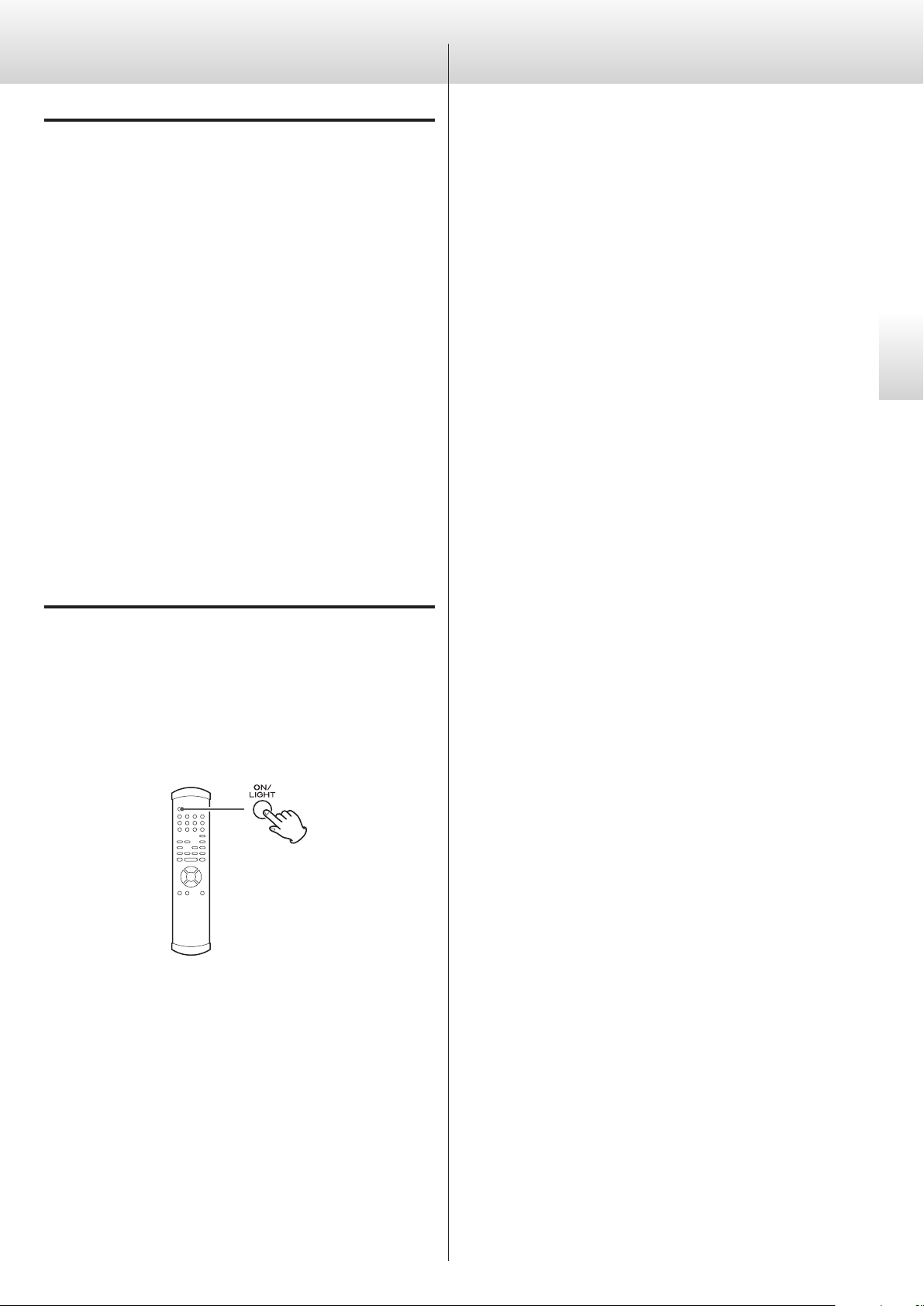
Troubleshooting
Automatic power saving time setting
(APS>***)
This product is compliant with the ErP European Standby Power
Regulations.
In order to comply with these regulations, the automatic power saving function of this unit is set to 30 minutes when shipped new, and
the unit will automatically turn off after 30 minutes pass under the
conditions shown below.
30m
If no sound is input for 30 minutes, the unit automatically turns off.
60m
If no sound is input for 60 minutes, the unit automatically turns off.
120m
If no sound is input for 120 minutes, the unit automatically turns off.
OFF
The automatic power saving function is disabled.
If you experience a problem with this unit, please take a moment to
review the following information before requesting service. Moreover,
be aware that the problem might be caused by something other
than this unit. Confirm that connected devices are also being used
correctly.
If this unit still does not operate correctly, contact the retailer where
you purchased the unit or TEAC customer support (see the back cover
for contact information).
The unit does not turn on.
e
Check that the power cord is plugged into a working power outlet.
e Check that the power cord is properly connected to this unit.
Remote control does not work.
e Turn the main unit on (page 13).
e
If the batteries are exhausted, replace both of them with new ones
(page 11).
e
The remote control will not work if there are obstructions between
it and the main unit. Point the remote control toward the main unit
and use it within 7 m (23 ft) of the front panel (page 11).
English
Restoring factory settings
(Setup>***)
You can restore the factory default settings, erasing all changes in
memory. Press an INPUT (l/;) button until “CLR” blinks, then press
the ON/LIGHT button to execute the restoration of factory default
settings.
A television or other device is operating improperly.
e
This unit’s remote control might cause some televisions with remote
control functions to operate improperly.
Cannot select input.
e Make sure the input source is not set to be skipped (page 20).
VOLUME knob does not work.
e If through output (RCA2) is set to THRU and the input source is
RCA 2, the VOLUME knob will not function (page 19).
Volume display blinks.
e The volume value exceeds the maximum total gain of this unit.
Lower the volume until the display stops blinking.
The unit automatically turns off.
e This is because the automatic power saving function turned it off.
Turn the unit on again. Change the automatic power saving function time if necessary (page 21).
Since this unit uses a microcontroller, external noise and other
interference can cause the unit to malfunction. If this occurs,
turn the unit off once, and then restart it after waiting for
about one minute.
21
Page 22

Specifications
Analog audio inputs
Connectors ..............................................RCA × 3 pairs
(RCA 2 can be used as an AV pre-input)
XLR × 2 pairs
Input impedance ..........................................LINE: 10 kΩ
Input sensitivity. . . . . . . . . . . . . . . . . . . . . . . . . . . . . . . At rated output: 510 mV
At 800 mV output: 200 mV
Maximum input level .............................................12 V
Analog audio outputs
Connectors ..............................................RCA × 2 pairs
XLR × 2 pairs
Output impedance ..........................................RCA 47 Ω
XLR 100 Ω
General
Power supply
Model for Europe ......................................AC 230 V, 50 Hz
Model for USA/Canada ................................AC 120 V, 60 Hz
Power consumption
C-02 ............................................................. 21 W
C-03X ........................................................... 18 W
External dimensions (W × H × D) (including protrusions)
C-02 ..................... 445 × 162 × 457 mm (17 5/8” × 6 1/2” × 18”)
C-03X ................... 445 × 131 × 378 mm (17 5/8” × 5 1/4” × 15”)
Weight
C-02 ..................................................32 kg (70 5/8 lb)
C-03X ................................................22 kg (48 5/8 lb)
Operating temperature ................................+5° C to +35° C
Total harmonic distortion ...............................0.0006% (RCA)
0.0004% (XLR)
Frequency response ............................1 Hz – 200 kHz (−3 dB)
3 Hz – 50 kHz (−0.2 dB)
Signal-to-noise ratio (S/N) .................116 dB (2 V input, A-weight)
Gain ...........................................................+12 dB
Rated output ......................................................2 V
Maximum output level ..............7.5 V (RCA output, 1 kHz, 0.003%)
15 V (XLR output, 1 kHz, 0.003%)
Included accessories
Power cord × 1
Remote control (RC-1156) × 1
Batteries for remote control (AA) × 2
Felts × 4 (C-02)
Felts × 3 (C-03X)
Owner’s manual (this document) × 1
Warranty card × 1
0 Specifications and appearance are subject to change without
notice.
0 Weight and dimensions are approximate.
0 Illustrations in this Owner’s Manual might differ slightly from pro-
duction models.
22
Page 23

Rear panel (1)
C-02
English
23
Page 24

Rear panel (2)
C-03X
24
Page 25

Pb, Hg, Cd
INSTRUCTIONS DE SÉCURITÉ IMPORTANTES
o N'exposez pas cet appareil aux gouttes ni aux éclaboussures.
o Ne placez pas d'objet rempli de liquide sur l'appareil, comme par
exemple un vase.
o N’installez pas cet appareil dans un espace confiné comme une
bibliothèque ou un meuble similaire.
o L’appareil tire un courant nominal de veille de la prise secteur quand
son interrupteur POWER ou STANDBY/ON n’est pas en position ON.
o L’appareil doit être placé suffisamment près de la prise de courant
pour que vous puissiez à tout moment atteindre facilement la fiche
du cordon d’alimentation.
o La fiche secteur est utilisée comme dispositif de déconnexion et
doit donc toujours rester disponible.
o Les produits de Classe sont équipés d'un cordon d'alimentation
ayant une fiche de terre. Le cordon de ces produits doit être branché
dans une prise de terre.
o Si le produit utilise des batteries (y compris un pack d'accus ou des
piles), elles ne doivent pas être exposées au soleil, au feu ou à une
chaleur excessive.
o PRÉCAUTION pour les produits utilisant des batteries au lithium
remplaçables: il existe un danger d'explosion en cas de remplacement
par un type de batterie incorrect. Remplacez-les uniquement par des
modèles identiques ou équivalents.
o Des précautions doivent être prises pour l'emploi d'écouteurs ou
d'un casque avec le produit car une pression acoustique (volume)
excessive dans les écouteurs ou dans le casque peut provoquer une
perte d’audition.
Q Précautions concernant les piles
Un mauvais emploi des piles peut entraîner leur rupture ou leur
fuite, avec pour conséquence un incendie, des blessures ou la
salissure des objets proches. Veuillez lire et suivre attentivement les
précautions suivantes.
o Veillez à insérer les piles avec leurs pôles positif (+) et négatif (_)
correctement orientés.
o Utilisez des piles du même type. N’utilisez jamais des types de pile
différents ensemble.
o Si la télécommande doit rester inutilisée durant une période
prolongée (plus d’un mois), retirez ses piles pour éviter qu’elles ne
coulent.
o Si les piles coulent, essuyez le liquide dans le compartiment des
piles et remplacez les piles par des neuves.
o N'utilisez pas de piles d'un type autre que ceux spécifiés. Ne
mélangez pas des piles neuves avec des anciennes et n’utilisez pas
ensemble des types de pile différents.
o Ne chauffez pas et ne démontez pas les piles. Ne jetez jamais les
piles dans un feu ou dans de l’eau.
o Ne conservez et ne transportez pas les piles avec d’autres objets
métalliques. Les piles pourraient entrer en court-circuit, couler ou
exploser.
o Ne rechargez jamais une batterie sans avoir vérifié qu’elle peut l’être.
Pour les consommateurs européens
Mise au rebut des équipements électriques et électroniques
(a) Tout équipement électrique et électronique doit être traité
séparément de la collecte municipale d'ordures ménagères
dans des points de collecte désignés par le gouvernement ou
les autorités locales.
(b)
En vous débarrassant correctement des équipements électriques
et électroniques, vous contribuerez à la sauvegarde de précieuses
ressources et à la prévention de potentiels effets négatifs sur la
santé humaine et l'environnement.
(c)
Le traitement incorrect des déchets d'équipements électriques
et électroniques peut avoir des effets graves sur l'environnement
et la santé humaine en raison de la présence de substances
dangereuses dans les équipements.
(d) Le symbole de déchets d'équipements électriques
et électroniques (DEEE), qui représente une poubelle
à roulettes barrée d'une croix, indique que les
équipements électriques et électroniques doivent être
collectés et traités séparément des déchets ménagers.
(e)
Des systèmes de retour et de collecte sont disponibles pour
l'utilisateur final. Pour des informations plus détaillées sur la mise
au rebut des vieux équipements électriques et électroniques,
veuillez contacter votre mairie, le service d'ordures ménagères ou
le magasin dans lequel vous avez acquis l'équipement.
Mise au rebut des batteries et/ou accumulateurs
(a)
Les batteries et/ou accumulateurs hors d'usage doivent être
traités séparément de la collecte municipale d'ordures ménagères
dans des points de collecte désignés par le gouvernement ou les
autorités locales.
(b) En vous débarrassant correctement des batteries et/ou
accumulateurs hors d'usage, vous contribuerez à la sauvegarde
de précieuses ressources et à la prévention de potentiels effets
négatifs sur la santé humaine et l'environnement.
(c) Le traitement incorrect des batteries et/ou accumulateurs hors
d'usage peut avoir des effets graves sur l'environnement et la
santé humaine car ils contiennent des substances dangereuses.
(d) Le symbole de déchets d'équipements électriques et
électroniques (DEEE), qui représente une poubelle à
roulettes barrée d'une croix, indique que les batteries
et/ou accumulateurs doivent être collectés et traités
séparément des déchets ménagers.
Si une batterie ou un accumulateur contient plus que les
valeurs spécifiées de plomb (Pb), mercure (Hg) et/ou cadmium
(Cd) telles que définies dans la directive sur les batteries
(2006/66/EC), alors les symboles chimiques de ces éléments
seront indiqués sous le symbole DEEE.
(e) Des systèmes de retour et de collecte sont disponibles pour
l'utilisateur final. Pour des informations plus détaillées sur la
mise au rebut des batteries et/ou accumulateurs, veuillez
contacter votre mairie, le service d'ordures ménagères ou le
magasin dans lequel vous les avez achetés.
Français
25
Page 26

Avant l’utilisationSommaire
Châssis
Pied à pointeau
Pied de protection
(métallique)
Nous vous remercions d’avoir choisi Esoteric. Lisez ce mode
d'emploi avec attention pour tirer les meilleures performances
de cette unité.
Avant l’utilisation ..................................................26
Branchements .....................................................28
Nomenclature et fonctions des parties (unité principale) ...........30
Télécommande ....................................................31
Nomenclature et fonctions des parties (télécommande) ...........32
Fonctionnement de base ..........................................33
Réglages de balance et de niveau d'entrée .........................35
Réglages supplémentaires .........................................37
Guide de dépannage ..............................................41
Caractéristiques techniques. . . . . . . . . . . . . . . . . . . . . . . . . . . . . . . . . . . . . . . . 42
Face arrière ........................................................43
Vérifiez que vous disposez bien de tous les accessoires représentés
ci-dessous.
Veuillez contacter le magasin dans lequel vous avez acheté cette
unité si l'un de ces accessoires manque ou a été endommagé durant
le transport.
Cordon d’alimentation × 1
Télécommande (RC-1156) × 1
Piles pour télécommande (AA) × 2
Feutres × 4 (C-02)
Feutres × 3 (C-03X)
Mode d'emploi (ce document) × 1
0 Conservez ce mode d'emploi dans un endroit sûr pour référence
ultérieure.
Carte de garantie × 1
Note sur les pieds à pointeau
Des pieds à pointeau métallique de haute précision sont solidement
fixés à la plaque inférieure de cette unité.
Leur pieds de protection ne sont pas fixés de façon rigide, mais
quand l'unité est posée, elle est soutenue par ces pieds à pointeau,
qui dispersent efficacement les vibrations.
(métallique)
Vis de maintien
du pied de protection
0 L'unité est très lourde, aussi faites attention de ne pas vous blesser
durant l'installation.
0 Appliquez les feutres fournis sous les pieds de protection pour
éviter de rayer la surface sur laquelle est placée l'unité.
26
Page 27

ATTENTION
Entretien
0 Évitez d'exposer l'unité directement au soleil et de la placer près
d'une quelconque source de chaleur telle qu'un radiateur, une
bouche de chauffage, une cheminée ou un amplificateur. Évitez
aussi les endroits sujets aux vibrations ou exposés à une poussière
excessive, au froid et à l’humidité.
0 Placez l'unité sur une surface stable près du système audio que
vous allez utiliser avec elle.
0 Ne déplacez pas l'unité durant l'utilisation.
0 En raison du poids de l'unité, prenez garde à ne pas vous blesser
quand vous la déplacez. Faites vous aider si nécessaire quand vous
la déplacez.
0 La tension d’alimentation de l'unité doit correspondre à la tension
imprimée sur son panneau arrière. Si vous avez des doutes à ce
sujet, consultez un électricien.
0 Comme il est possible que l’unité chauffe durant l’utilisation,
laissez donc toujours un espace suffisant autour d'elle pour sa
ventilation. Quand vous posez cette unité, positionnez-la pour
qu'elle soit au moins à 20 cm des murs et autres appareils afin
de permettre une bonne dissipation thermique. Si vous l'installez
dans un rack, laissez au moins 15 cm de libre au-dessus de l'unité
et 10cm derrière elle. NE placez RIEN sur le dessus de l'unité, pas
même des CD, CD-R, disques vinyle ou cassettes.
Si la surface de l’unité est sale, essuyez-la avec un chiffon sec et doux.
Si la surface de l’unité est très sale, humidifiez légèrement un chiffon
doux avec un détergent neutre dilué et essorez-le bien pour éliminer
tout liquide excessif avant d'essuyer l'unité.
Q Par sécurité, débranchez le cordon d'alimentation
de la prise secteur avant tout nettoyage.
0 Ne vaporisez jamais du liquide directement sur cette unité.
0 N’utilisez pas de diluant ni d'alcool car ils peuvent endommager la
surface de l’unité.
0 Évitez un contact prolongé de l'unité avec des matériaux
caoutchouteux ou plastiques car ceux-ci peuvent endommager
le boîtier.
Français
0 N’ouvrez pas le boîtier de l'unité car cela peut endommager le
circuit ou causer un choc électrique. Si un objet étranger pénètre
dans l’unité, consultez votre revendeur ou le service après-vente
TEAC.
0 Quand vous débranchez le cordon d'alimentation de la prise
secteur, tirez toujours sur la prise, jamais sur le cordon.
0 En fonction des ondes électromagnétiques de télédiffusion,
des parasites peuvent apparaître sur les écrans de télévision
quand cette unité est sous tension. Ce n'est pas un mauvais
fonctionnement de cette unité ou du téléviseur. Si cela se produit,
éteignez cette unité.
27
Page 28

Branchements
Amplicateur de puissance, etc.
Lecteur de Super Audio CD, etc.
Lecteur de Super Audio CD,
V
Précautions lors des branchements
0 Faites tous les autres branchements avant de brancher les fiches d'alimentation dans les prises secteur.
0 Lisez les modes d'emploi de tous les appareils qui seront connectés et suivez leurs instructions.
0 Ne regroupez pas les câbles de connexion avec des cordons d'alimentation. Cela pourrait entraîner des bruits.
Cette illustration représente le C-02.
tuner, etc.
Assignation des
broches de la XLR
1. Masse commune
2. Point chaud (+)
3. Point froid (−)
SORTIE AUDIO
SORTIE AUDIO
Câble audio RCA
A
Câbles XLR
B
D
28
Branchez un jeu
de câbles de l’un ou
l’autre des types.
C
Câble audio RCA
ENTRÉE AUDIO
Câbles XLR
Cordon d’alimentation fourni
Prise secteur
Page 29

Prises d'entrée analogique [LINE IN]
A
Branchez les sorties analogiques de lecteurs Super Audio CD,
lecteurs de DVD, platines cassettes, tuners et autres équipements
audiovisuels à ces prises.
Reliez la prise R d'une des paires de cette unité à la prise droite
(R) de sortie de l'appareil source et la prise L de la même paire de
cette unité à la prise gauche (L) de sortie de l'appareil source.
C
Prises de sortie analogique [LINE OUT]
Produisent deux canaux de signaux audio analogiques.
Branchez-les aux entrées analogiques d'un amplificateur de
puissance ou autre équipement.
Branchez la prise R d'une paire de cette unité à la prise d’entrée
droite (R) de l'appareil récepteur et la prise L de la même paire de
cette unité à la prise d’entrée gauche (L) de l'appareil récepteur.
Utilisez des câbles du commerce pour les branchements.
Pour les prises XLR: utilisez un câble audio XLR symétrique.
Pour les prises RCA: utilisez un câble audio RCA.
0 Les prises d'entrée XLR peuvent être commutées pour un
brochage avec le point chaud (+) en broche 3 (page 36).
0 Cette unité n'a pas d'égaliseur phono intégré, donc les platines
tourne-disques ne peuvent lui être directement branchées.
Pour brancher une platine tourne-disque, utilisez un égaliseur
phono ou une autre unité entre la platine et cette unité.
Borne de mise à la masse [SIGNAL GND]
B
En utilisant un câble isolé du commerce pour créer une connexion
de masse avec un lecteur de Super Audio CD, amplificateur
de puissance ou autre équipement, la qualité audio peut être
améliorée.
Insérez une fiche XLR symétrique jusqu'à
ce que le loquet de la prise se verrouille.
Appuyez sur ce loquet pour débrancher
le câble.
Branchez la fiche RCA blanche du câble
audio à la prise blanche (L) et sa fiche
RCA rouge à la prise rouge (R).
Utilisez des câbles du commerce pour les branchements.
Pour les prises XLR: utilisez un câble audio XLR symétrique.
Pour les prises RCA: utilisez un câble audio RCA.
Branchez la fiche RCA blanche du câble
Prise d'entrée d’alimentation électrique
D
Branchez le cordon d'alimentation fourni à cette prise. Après avoir
terminé tous les autres branchements, insérez la fiche du cordon
d'alimentation dans la prise secteur.
V
N'utilisez que le cordon d’alimentation Esoteric
Insérez une fiche XLR symétrique jusqu'à
ce que le loquet de la prise se verrouille.
audio à la prise blanche (L) et sa fiche
RCA rouge à la prise rouge (R).
fourni. L’utilisation d'autres cordons d’alimentation
peut entraîner un incendie ou un choc électrique.
Débranchez le cordon d’alimentation de la prise
secteur si vous avez l’intention de laisser l’appareil inutilisé de façon prolongée.
Français
0 Ce n'est PAS un branchement de terre de sécurité électrique.
Chez Esoteric, nous utilisons des câbles ESOTERIC MEXCEL sans
contrainte comme référence.
Pour des informations détaillées, visitez le site web suivant.
http://www.esoteric.jp/products/esoteric/accessory/indexe.html
29
Page 30

Nomenclature et fonctions des parties (unité principale)
B C
E
Cette illustration représente le C-02.
A
A
Bouton INPUT
Tournez ce bouton pour sélectionner l'entrée active. Sélectionnez
l'entrée à laquelle est branché l'appareil que vous voulez utiliser.
0 Vous pouvez changer les noms affichés dans l'écran pour les
prises, ainsi que régler l'unité pour les omettre (page 40).
B
Interrupteur d'alimentation
Appuyez sur cette touche pour allumer ou éteindre l’unité.
Le témoin bleu s'allume quand l'unité est sous tension.
0 Éteignez l'unité quand vous ne l'utilisez pas.
0 Pour protéger vos enceintes, suivez les procédures correctes
d'allumage et d'extinction de l'unité (pages 33 et 34).
D
E
Bouton VOLUME
Tournez ce bouton dans le sens horaire pour augmenter le volume
et dans le sens anti-horaire pour le réduire.
0 Si le renvoi en sortie (RCA2) est réglé sur « THRU » et la source
d’entrée sur RCA 2, la commande VOLUME ne fonctionne pas
(page 39).
V
Abaissez le volume au minimum avant d'allumer
ou d'éteindre l'unité. Ne pas le faire peut causer
la production de bruits forts et soudains risquant
d'endommager votre audition ou les enceintes
quand vous allumez l'unité.
C
Écran
Affiche le nom de la source d'entrée actuelle, le volume, les paramètres
de réglage etc.
D
Capteur de signal de télécommande
Les signaux envoyés par la télécommande sont reçus ici. Quand vous
utilisez une télécommande, pointez-la vers ce capteur (page 31).
30
Page 31

Télécommande
Capteur de télécommande
La télécommande fournie vous permet de commander cette unité à
distance.
Pointez la télécommande vers le capteur correspondant de l'unité
principale à 7mètres au maximum de cette dernière.
7 m
0 Selon l'angle, la réception peut être difficile. Autant que possible,
utilisez la télécommande bien en face de l'unité.
Mise en place des piles
Ouvrez l'arrière de la télécommande et insérez deux piles AA avec
leurs pôles ¥/^ orientés comme indiqué dans le boîtier. Replacez
le couvercle.
Remplacement des piles
Si la portée de fonctionnement diminue ou si l'unité ne répond pas
quand on appuie sur les touches de la télécommande, remplacez les
deux piles par des neuves.
Pour plus d’informations sur la collecte des piles, veuillez contacter
votre mairie, votre service d’ordures ménagères ou le point de vente
dans lequel vous avez acheté les piles.
Français
0 Même si la télécommande est employée à portée de fonctionne-
ment, le contrôle de l'unité principale peut être impossible s’il y a
des obstacles entre elles.
0 Si le soleil ou une forte source de lumière artificielle donne sur le
capteur de télécommande, cette dernière peut ne pas fonctionner.
0 Si la télécommande est employée à proximité d’autres appareils
générant des rayons infrarouges, ou si d’autres télécommandes
utilisant des rayons infrarouges sont utilisées près de l'unité, cette
dernière ou les autres appareils peuvent ne pas correctement
fonctionner.
Précautions concernant les piles
Q Un mauvais emploi des piles peut entraîner leur rupture ou
leur fuite, avec pour conséquence un incendie, des blessures
ou la salissure des objets proches. Veuillez attentivement
lire et respecter les précautions en page 25.
31
Page 32

Nomenclature et fonctions des parties (télécommande)
0 Les touches non expliquées ici n'ont pas de fonction avec cette
unité.
0 Cette télécommande peut également être utilisée pour d'autres
lecteurs de Super Audio CD/CD et convertisseurs N/A Esoteric.
a
a
Touche ON/LIGHT
Sert à confirmer la sélection de certains des réglages expliqués dans
«Réglages supplémentaires » (pages 37-41). Vous pouvez aussi
assigner un nom à une prise à l'aide de cette touche (page 40).
b
c
d
e
g
0 Cette touche ne permet pas d'allumer ou d'éteindre l'unité.
b
Touches INPUT (l/;)
Appuyez sur ces touches pour changer de source d'entrée.
Sélectionnez l'entrée à laquelle est branché l'appareil qui doit jouer.
Utilisez-les pour sélectionner les paramètres de «Réglages de
balance et de niveau d'entrée» (page 35) et de «Réglages
supplémentaires» (page 37).
Utilisez-les comme touches de curseur quand vous saisissez un
nom de source d'entrée.
c
f
Touche DIMMER
Sert à changer la luminosité de l'écran et des voyants (page 34).
d
Touche SETUP
Utilisez-la dans «Réglages de balance et de niveau d'entrée» et
«Réglages supplémentaires» (pages 35 et 37).
e
Touche CLEAR
Appuyez sur cette touche pour annuler une sélection quand
vous choisissez un réglage (pages 35 et 37).
32
Si l'unité principale et la télécommande ont
chacune des boutons ayant la même fonction,
nous n'expliquons dans ce mode d'emploi les
procédures que pour l'utilisation de l'une ou de
l'autre. Néanmoins, la touche homologue peut
s'utiliser de la même façon.
f
Touches VOLUME (+/−)
Servent à régler le volume. Appuyez sur la touche + pour
augmenter le volume et sur la touche − pour le diminuer.
0 Si vous réglez les prises d'entrée RCA 2 sur «THRU», les touches
de volume ne fonctionnent pas quand l'entrée est réglée sur
RCA2 (page 39).
g
Touche MUTING
Appuyez sur cette touche pour temporairement couper le son.
Appuyez à nouveau dessus pour restaurer le réglage de volume
(page 34).
0 Quand le son est coupé, «MUTE» et l'affichage ordinaire
alternent.
Page 33

Fonctionnement de base (1)
Cette illustration représente le C-02.
Mise de l'unité sous tension
1
Allumez les appareils sources d'entrée connectés.
2
Appuyez sur l’interrupteur d’alimentation POWER
pour allumer l’unité.
Le voyant s'allume en bleu.
4
Faites jouer la source et réglez le volume en tournant
le bouton VOLUME.
V
Des bruits forts et soudains peuvent causer des
dommages auditifs et d'autres problèmes. Baissez
toujours le volume avant de commencer la lecture
et réglez-le ensuite au niveau approprié une fois la
lecture commencée.
Français
0 Allumez l'amplificateur de puissance après avoir allumé cette
unité.
3
Tournez le bouton INPUT pour choisir une source
d'entrée.
33
Page 34

Fonctionnement de base (2)
Extinction de l'unité
Du bruit peut sortir par les enceintes si l'unité est éteinte brutalement.
Quand vous éteignez l'unité, suivez les étapes ci-dessous.
1
Si un appareil connecté est en cours de lecture, arrêtez
la lecture.
0 Éteignez d'abord l'amplificateur de puissance.
2
Tournez le bouton VOLUME dans le sens anti-horaire
pour ramener le volume au minimum.
Emploi de l'atténuateur de luminosité
Chaque fois que vous appuyez sur la touche DIMMER, la luminosité
de l’affichage et des voyants change comme suit.
3 (luminosité standard)
2
1
0 (éteint)
0 Même à 0 (éteint), l'écran reprend une luminosité standard durant
quelques secondes quand vous appuyez sur une touche ou tournez
un bouton.
V
Abaissez le volume au minimum avant d'allumer
ou d'éteindre l'unité. Ne pas le faire peut causer
la production de bruits forts et soudains risquant
d'endommager votre audition ou les enceintes quand
vous éteignez l'unité.
3
Appuyez sur l’interrupteur d’alimentation POWER
pour éteindre l'unité.
4
Éteignez les appareils sources d'entrée connectés.
0 En mode de réglage, l'écran s'allume avec une luminosité standard.
Coupure du son en sortie
Appuyez sur la touche MUTING de la télécommande pour
temporairement couper le son. Appuyez à nouveau pour restaurer le
réglage de volume antérieur.
0 Quand le son est coupé, «MUTE» et le nom de la prise d'entrée
sélectionnée apparaissent alternativement dans l'écran.
0 Vous pouvez aussi restaurer le son en tournant le bouton VOLUME
ou en appuyant sur les touches VOLUME (+/−).
34
Page 35

Réglages de balance et de niveau d'entrée (1)
Vous pouvez régler la balance entre gauche et droite, le niveau de sortie
et l'inversion de phase
Vous pouvez régler ces paramètres indépendamment pour chacune
des entrées.
1
Tournez le bouton INPUT pour choisir la source
d'entrée que vous voulez régler.
2
Appuyez répétitivement sur la touche SETUP pour
sélectionner le paramètre de réglage que vous
voulez changer.
.
3
Utilisez les touches INPUT (l/;) pour changer le
réglage.
4
Appuyez répétitivement sur la touche SETUP jusqu'au
retour du contenu habituel de l'afficheur.
Le mode de réglage est abandonné quand le contenu habituel est
affiché.
Français
Chaque fois que vous appuyez sur la touche SETUP, l’affichage
change.
0 Pour quitter le mode de réglage et revenir à l'affichage ordinaire,
ne faites rien durant au moins 10 secondes ou appuyez sur la
touche CLEAR.
Si vous appuyez sur la touche CLEAR ou n'appuyez sur aucune
touche durant au moins 10secondes, l'unité abandonne le mode
de réglage et l'écran revient à son affichage de contenu habituel.
0 Ces réglages seront conservés même après déconnexion du
cordon d'alimentation.
35
Page 36

Réglages de balance et de niveau d'entrée (2)
Réglage de balance gauche et droite
(Bal>***)
Réglez la balance entre les canaux de sortie gauche et droit.
Vous pouvez régler ce paramètre entre L (gauche) 6.0dB et R (droite)
6.0dB par paliers de 0.5 dB. Vous pouvez aussi le régler pour qu'un
seul canal soit coupé.
La valeur par défaut est 0.0dB (aucun réglage de balance).
Coupure d'un seul canal
Appuyez sur la touche ; pour sélectionner «Bal>R only » afin de ne
laisser sortir que le canal droit.
De même, appuyez sur la touche l pour sélectionner «Bal>L only »
afin de ne laisser sortir que le canal gauche.
Réglage du niveau de sortie
(Level>***)
Vous pouvez régler le niveau de sortie pour l'entrée sélectionnée.
Vous pouvez régler ce paramètre sur des valeurs entre –18.0dB et
+18.0dB par paliers de 0.5dB.
Le réglage par défaut est 0.0dB.
Inversion de phase
(Invert>***)
Cela peut servir à inverser la phase du signal audio sortant.
Par exemple, si l'appareil qui envoie un signal à l'entrée de cette
unité a une sortie XLR avec le point chaud sur la broche 2 alors que
l'appareil qui reçoit le signal sortant de cette unité a une entrée XLR
avec le point chaud sur la broche 3, réglez ce paramètre sur ON.
Par défaut, il est réglé sur OFF.
OFF
Pas d'inversion de phase
ON
Inversion de phase activée
0 Si le total des réglages de niveau de sortie (Level) et de volume
dépasse 0dB, le voyant de niveau de sortie clignote. Le niveau de
sortie (Level) ou le volume jusqu'à l'arrêt du clignotement.
Note concernant ces réglages et la qualité sonore
Les réglages de balance gauche-droite et de niveau de sortie sont
en rapport avec le volume. Le micro-ordinateur de cette unité
analyse ces réglages et la valeur des niveaux de volume afin d'effectuer un contrôle unifié de l'amplification de volume.
Pour cette raison, contrairement aux amplificateurs ordinaires qui
font passer les signaux audio au travers de multiples circuits, ces
réglages ne dégradent pas la qualité audio.
36
Page 37

Réglages supplémentaires (1)
Vous pouvez aussi faire les réglages suivants et restaurer les réglages
d'usine par défaut.
Affichage du volume
Courbe de volume
Sortie
Renvoi (RCA2)
Éclairage
Nom de source d'entrée
Extinction automatique de l'écran (FL)
Temporisation d'économie automatique d'énergie
1
Maintenez pressée la touche SETUP durant environ
2 secondes.
Pressez durant
environ 2 secondes
3
Utilisez les touches INPUT (l/;) pour changer le
réglage.
4
Appuyez répétitivement sur la touche SETUP jusqu'au
retour du contenu habituel de l'afficheur.
Le mode de réglage est abandonné quand le contenu habituel est
affiché.
Français
«Display>***» s'affiche et l'unité passe en mode de réglage.
2
Appuyez répétitivement sur la touche SETUP pour
sélectionner le paramètre de réglage que vous voulez changer.
Chaque fois que vous appuyez sur la touche SETUP, l’affichage
change.
0 Pour quitter le mode de réglage et revenir à l'affichage ordi-
naire, ne faites rien durant au moins 10 secondes ou appuyez
sur la touche CLEAR.
Si vous appuyez sur la touche CLEAR ou n'appuyez sur aucune
touche durant au moins 10secondes, l'unité abandonne le
mode de réglage et l'écran revient à son affichage de contenu
habituel.
0 Ces réglages seront conservés même après déconnexion du
cordon d'alimentation.
37
Page 38

Réglages supplémentaires (2)
0
Volume [dB]
0 5 10 15 20 25 30 35 40 45 50 55 60 65 70 75 80 85 90 95 99
Paliers (Steps)
Réglage d'affichage de volume
(Disp>***)
Vous pouvez régler la façon dont s'affiche le niveau de volume.
Le réglage par défaut est «Step».
Step
Le volume est affiché en paliers (0 à 99).
dB
Le volume est affiché en décibels (−∞ à 0.0 dB).
«---» s'affiche si aucun son ne sort (–∞dB).
Réglage de courbe de volume
(VolTable>***)
Avec cette unité, le niveau de volume peut se régler de −∞ à 0dB.
Cette plage est divisée en 100 paliers (qui forment ce que l'on appelle
la «courbe de volume») de 0 à 99.
Vous pouvez choisir parmi les 5 courbes de volume différentes (A, B,
C, D et E) représentées ci-dessous. Le réglage par défaut est «A».
Réglage de sortie
(Out>***)
Vous pouvez choisir par quelles prises sortira l'audio.
Le réglage par défaut est «BOTH».
XLR
Le son est produit par les prises XLR 1/XLR 2.
RCA
Le son est produit par les prises RCA 1/RCA 2.
BOTH
Le son est produit à la fois par les prises XLR 1/XLR 2 et les prises RCA
1/RCA 2.
-10
-20
-30
-40
-50
-60
-70
-80
-90
-
∞
0 Quand vous changez le réglage de courbe de volume, le volume
est réduit au minimum.
A
B
C
D
E
38
Page 39

Renvoi (RCA2)
Éclairage
(RCA2>***)
Vous pouvez choisir d'utiliser les prises RCA2 comme prises d'entrée
normales ou comme prises de renvoi du signal.
Le réglage par défaut est «NML».
NML (normales)
Sélectionnez ce réglage pour utiliser les prises RCA2 comme des prises
d'entrée normales.
THRU (renvoi)
Avec ce réglage, le niveau de volume réglé à l'aide du bouton VOLUME
est ignoré. Les signaux sonores passant par les prises RCA2 sont produits
tels quels (aucun réglage de gain n'est fait par le préamplificateur).
Après avoir sélectionné «THRU», appuyez sur la touche ON/LIGHT pour
activer le réglage.
(Light>***)
Vous pouvez choisir que le dessus des boutons s'éclaire ou non. Le
réglage par défaut est ON.
OFF
Le dessus des boutons ne s'allume pas.
ON
Quand on bouge les boutons, leur dessus s'allume.
Français
«THRU» s'affiche à la place du niveau de volume réglé quand on utilise
le bouton VOLUME.
Par exemple, si vous branchez les prises de sortie de préampli (FRONT
L/R) d'un amplificateur AV aux prises RCA 2 de cette unité et si vous
réglez RCA2 sur «THRU », vous pouvez aussi utiliser les enceintes
branchées à cette unité comme enceintes de façade pour l'amplificateur
AV (en cas de réglage sur «RCA2», c'est l'amplificateur AV qui contrôle le
volume).
0 Si le renvoi en sortie (RCA2) est réglé sur « THRU » et la
source d’entrée sur RCA 2, la commande VOLUME ne
fonctionne pas.
Comme le bouton VOLUME de cette unité ne fonctionnera
Q
pas en cas de réglage «THRU », faites attention si
vous branchez aux entrées RCA 2 un appareil n'ayant
pas de commande de volume. Quand vous changez de
source d'entrée pour RCA2, des sons très forts peuvent
être soudainement produits, avec pour résultat des
dommages pour votre audition et les enceintes.
Quand vous branchez aux entrées RCA 2 un appareil qui
n'a pas de commande de volume alors que RCA2 est réglé
sur «THRU », branchez toujours un appareil ayant une
commande de volume aux prises de sortie analogiques de
cette unité (LINE OUT). Utilisez cet appareil pour réduire le
volume au minimum avant de basculer la source d'entrée
sur RCA2, puis montez progressivement le niveau de
volume.
39
Page 40

Réglages supplémentaires (3)
Réglage du nom de source d'entrée
XLR1=
XLR2=
RCA1=
RCA2=
RCA3=
Vous pouvez changer les noms des prises de l'unité tels qu'ils
apparaissent dans l'afficheur quand vous changez de source d'entrée.
Vous pouvez choisir les noms que vous voulez (jusqu'à 5 caractères).
Vous pouvez aussi laisser l'unité omettre des prises auxquelles vous
n’avez rien branché quand vous changez de source d'entrée.
Par exemple, si un lecteur de Super Audio CD est branché aux prises
RCA2 et un lecteur de DVD aux prises RCA3, les prises RCA2 et RCA3
peuvent être baptisées respectivement «SACD» et «DVD» tandis que
les autres prises sont sautées en raison de leur réglage sur «*skip ».
Quand vous changez de source d'entrée, seules «SACD» et «DVD »
pourront être sélectionnées, ce qui facilite le choix parmi les seules
prises que vous voulez utiliser.
Utilisez les touches INPUT (l/;) pour sélectionner le nom de la prise.
Options de nom pour les prises: CD, DAC, SACD, DVD, CD-R, DVD-R,
TAPE, MD, TUNER, PC, MP3, AUX, TV, VIDEO, VCR, *skip, (modifiable)
Réglage d'extinction automatique du
rétroéclairage d'écran (FL)
(FLaOFF>***)
Vous pouvez régler le rétroéclairage de l'écran pour qu'il s'éteigne
automatiquement si aucune opération n'est effectuée durant un certain
temps. Le réglage par défaut est «30m».
15m
Si aucune opération n'a été effectuée depuis 15minutes, l'écran s'éteint
automatiquement.
30m
Si aucune opération n'a été effectuée depuis 30minutes, l'écran s'éteint
automatiquement.
60m
Si aucune opération n'a été effectuée depuis 60minutes, l'écran s'éteint
automatiquement.
OFF
L'écran ne s'éteint jamais automatiquement.
0 Si le rétroéclairage (FL) de l'écran reste longtemps allumé sur les
mêmes indications, des irrégularités de luminosité peuvent survenir.
Pour cette raison, nous vous recommandons d'activer la fonction
d'extinction automatique du rétroéclairage.
0 Le saut d'entrée ne fonctionne pas si toutes les entrées sont
réglées sur «*skip».
Création de votre propre nom de prise
d'entrée
1. Quand le nom de la prise d'entrée (XLR1, XLR2,
RCA1, RCA2 ou RCA3) et «=» sont affichés, appuyez
plusieurs fois sur les touches INPUT (l/;) jusqu'à
ce que l'écran modifiable apparaisse (réglage par
défaut: « 88888 »).
2. Appuyez sur la touche ON/LIGHT.
3. Saisissez les caractères.
Appuyez sur les touches INPUT (l/;) pour déplacer le curseur.
Appuyez sur les touches VOLUME (+/–) pour sélectionner les
caractères.
4.
Quand vous avez fini la saisie des caractères,
appuyez sur la touche ON/LIGHT pour confirmer
votre sélection.
0 Pendant la saisie d'un nom, il n'est pas possible de changer de
volume ni d'entrée.
0 Caractères disponibles
Lettres anglaises: A-Z, a-z
Chiffres: 0-9
Symboles: ! “ # $ % & ‘ ( ) * + , − . / : ; < = > ? @
8 (espace vierge)
40
Page 41

Guide de dépannage
Réglage de la temporisation d'économie
automatique d'énergie
(APS>***)
Ce produit est conforme à la Directive européenne ErP sur l’alimentation
en veille en matière d’écoconception applicable aux produits liés à
l’énergie.
Pour se conformer à cette Directive, la fonction d’économie automatique
d’énergie de cette unité est réglée sur 30minutes à sa sortie d’usine,
donc l'unité s'éteindra automatiquement après 30minutes dans les
conditions ci-dessous.
30m
Si aucun son n'entre durant 30minutes, l'écran s'éteint
automatiquement.
60m
Si aucun son n'entre durant 60minutes, l'écran s'éteint
automatiquement.
120m
Si aucun son n'entre durant 120minutes, l'écran s'éteint
automatiquement.
Si vous rencontrez un problème avec cette unité, veuillez prendre un
moment pour lire les informations suivantes avant de solliciter une
réparation. Par ailleurs, sachez que cette unité n'est peut-être pas la
cause du problème. Vérifiez que les appareils qui lui sont connectés
sont aussi employés correctement.
Si cette unité ne fonctionne toujours pas correctement, contactez
le revendeur qui vous a vendu l'unité ou le service clientèle TEAC
(coordonnées au dos).
L'unité ne s'allume pas.
e Vérifiez que le cordon d'alimentation est branché à une prise
secteur fonctionnelle.
e
Vérifiez que le cordon d'alimentation est bien branché à cette unité.
La télécommande ne fonctionne pas.
e Allumez l'unité principale (page 33).
e
Si les piles sont déchargées, remplacez les deux par des neuves
(page 31).
e La télécommande ne fonctionnera pas s'il y a des obstacles entre
elle et l'unité principale. Pointez la télécommande vers l'unité
principale et utilisez-la dans un rayon de 7m par rapport à la face
avant (page 31).
Français
OFF
La fonction d'économie automatique d'énergie est désactivée.
Rappel des réglages d'usine
(Setup>***)
Vous pouvez restaurer les réglages d'usine par défaut, ce qui efface
tous les changements que vous avez effectués en mémoire. Appuyez
sur une touche INPUT (l/;) jusqu'à ce que « CLR» clignote, puis
pressez la touche ON/LIGHT pour exécuter la restauration des
réglages d'usine par défaut.
Un téléviseur ou autre appareil ne fonctionne pas correctement.
e La télécommande de cette unité peut amener certains téléviseurs
télécommandables à fonctionner de façon incorrecte.
Impossible de sélectionner l'entrée.
e Assurez-vous que la source d'entrée n'est pas réglée pour être
sautée (page 40).
Le bouton VOLUME ne fonctionne pas.
e Si vous réglez les prises d'entrée RCA 2 sur «THRU», le bouton
VOLUME ne fonctionne pas quand l'entrée est réglée sur RCA2
(page 39).
L'affichage de volume clignote.
e La valeur du volume dépasse le gain total maximal de cette unité.
Baissez le volume jusqu'à ce que l'affichage cesse de clignoter.
L'unité s'éteint automatiquement.
e
C'est la fonction d'économie automatique d'énergie qui a entraîné
son extinction. Rallumez l'unité. Changez si nécessaire le réglage
de la fonction d'économie automatique d'énergie (page 41).
Comme cette unité utilise un microcontrôleur, du bruit ou
d'autres interférences externes peuvent entraîner son mauvais
fonctionnement. Si cela se produit, éteignez l'unité et rallumez-la
après une attente d'environ une minute.
41
Page 42

Caractéristiques techniques
Entrées audio analogiques
Prises ..................................................RCA × 3 paires
(la paire RCA 2 peut être utilisée comme une entrée préampli AV)
XLR × 2 paires
Impédance d'entrée ......................................LINE: 10kΩ
Sensibilité d'entrée ..................Pour la sortie nominale: 510mV
Pour une sortie de 800mV: 200mV
Niveau d'entrée maximal ........................................12V
Sorties audio analogiques
Prises ..................................................RCA × 2 paires
XLR × 2 paires
Impédance de sortie ........................................RCA 47Ω
XLR 100Ω
Générales
Alimentation électrique
Modèle Europe .......................................CA 230V, 50Hz
Modèle USA/Canada .................................CA 120V, 60Hz
Consommation électrique
C-02 .............................................................21W
C-03X ...........................................................18W
Dimensions externes (L × H × P) (hors tout)
C-02 ............................................ 445 × 162 × 457 mm
C-03X .......................................... 445 × 131 × 378 mm
Poids
C-02 ............................................................32kg
C-03X ..........................................................22kg
Température de fonctionnement ......................+5°C à +35°C
Distorsion harmonique totale ......................... 0,0006% (RCA)
0,0004% (XLR)
Réponse en fréquence .........................1 Hz – 200 kHz (−3dB)
3 Hz – 50 kHz (−0,2dB)
Rapport signal/bruit (S/B) ..........116dB (entrée 2V, pondération A)
Gain .......................................................... +12dB
Sortie nominale ...................................................2V
Niveau de sortie maximal ............7,5V (sortie RCA, 1kHz, 0,003%)
15V (sortie XLR, 1kHz, 0,003%)
Accessoires fournis
Cordon d’alimentation × 1
Télécommande (RC-1156) × 1
Piles pour télécommande (AA) × 2
Feutres × 4 (C-02)
Feutres × 3 (C-03X)
Mode d'emploi (ce document) × 1
Carte de garantie × 1
0 Caractéristiques techniques et aspect sont sujets à changements
sans préavis.
0 Le poids et les dimensions sont des valeurs approchées.
0 Les illustrations de ce mode d'emploi peuvent légèrement différer
des modèles de production.
42
Page 43

Face arrière (1)
C-02
Français
43
Page 44

Face arrière (2)
C-03X
44
Page 45

Pb, Hg, Cd
INSTRUCCIONES DE SEGURIDAD IMPORTANTES
o No exponga este aparato a salpicaduras ni goteras.
o No coloque objetos que contengan líquidos, como por ejemplo
jarrones, sobre el aparato.
o No instale este aparato en lugares cerrados como estanterías o
similares.
o Este aparato libera corriente nominal no válida para el funcionamiento a
través de la toma de corriente, aún cuando el interruptor de encendido
(POWER o STANDBY/ON) no esté en la posición de encendido (ON).
o Este aparato debe situarse lo suficientemente cerca de una toma
de electricidad como para poder alcanzar fácilmente el cable de
corriente en cualquier momento.
o El enchufe que se conecta a la red es el dispositivo de desconexión,
por lo que deberá permanecer siempre en prefecto estado de uso.
o Los productos con construcción de Clase están equipados con un
cable de alimentación que tiene conexión de tierra. El cable de estos
productos deberá conectarse a una toma de corriente que tenga
conexión de protección de tierra.
o Si el producto utiliza pilas (esto incluye las pilas instaladas y los
"packs" de pilas), deberá evitarse su exposición directa al sol, al
fuego o a cualquier foco de calor excesivo.
o PRECAUCIÓN con los productos que emplean baterías de litio
reemplazables: existe peligro de explosión si la batería se reemplaza
por otra de tipo incorrecto. Reemplácela sólo por otra igual o de tipo
equivalente.
o Deberá llevar cuidado si utiliza auriculares con este producto, ya que
una excesiva presión sonora (volumen) procedente de los mismos
puede causar perdidas de audición.
Q Precauciones en relación a las pilas
Un mal uso de las pilas puede hacer que se rompan o que tengan
fugas y ello causar fuego, lesiones u oxidación en los objetos cercanos.
Por favor, lea y observe las siguientes precauciones atentamente.
o Asegúrese de introducir las pilas con la correcta orientación de los
polos positivo (+) y negativo (_).
o Use pilas del mismo tipo. Nunca utilice juntas pilas de tipos diferentes.
o Si no va a utilizar el mando a distancia durante mucho tiempo (más
de un mes), quite las pilas para evitar que se sulfaten y tengan fugas.
o Si las pilas presentan fugas, limpie el líquido que haya caído en el
compartimento y sustituya las pilas por otras nuevas.
o No utilice pilas que no sean del tipo especificado. No mezcle pilas
nuevas con viejas ni utilice juntas pilas de tipos distintos.
o No caliente ni desarme las pilas. Nunca tire pilas al fuego ni al agua.
o No transporte ni almacene pilas con otros objetos metálicos. Las
pilas podrían producir cortocircuitos, perder líquido o explotar.
o Nunca recargue una pila si no está completamente seguro de que
es una pila recargable.
Para consumidores europeos
Deshacerse de aparatos eléctricos y electrónicos
(a)
Todos los aparatos eléctricos y electrónicos deben ser eliminados
separados del resto de basura común y únicamente en los
"puntos limpios" o bajo los procedimientos especificados por el
gobierno o autoridades municipales locales.
(b) Con la eliminación correcta de los equipos eléctricos y
electrónicos estará ayudando a conservar recursos muy valiosos y
a evitar los posibles efectos negativos en la salud humana y en el
medio ambiente.
(c)
La eliminación incorrecta de los equipos eléctricos y electrónicos
puede producir efectos muy dañinos en el medio ambiente y en
la salud humana a causa de las sustancias peligrosas que
pueden encontrarse en estos equipos.
(d)
El símbolo de Eliminación de Aparatos Eléctricos y
Electrónicos (WEEE en inglés), identificado por un cubo
de basura con ruedas tachado, indica que los equipos
eléctricos y electrónicos deben ser eliminados de forma
totalmente independiente con respecto a la basura
doméstica.
(e)
Existen sistemas para la eliminación y recogida a disposición
del usuario final. Para más información acerca de la forma de
deshacerse de aparatos eléctricos y electrónicos antiguos,
contacte con su Ayuntamiento, con la correspondiente empresa
del servicio de recogida de residuos o con el comercio donde
adquirió el equipo.
Deshacerse de pilas y/o acumuladores
(a) Las pilas y/o acumuladores gastados deben ser eliminados
separados del resto de basura común y únicamente en los
"puntos de recogida" o bajo los procedimientos especificados
por el gobierno o autoridades municipales locales.
(b)
Con la eliminación correcta de las pilas y/o acumuladores gastados
estará ayudando a conservar recursos muy valiosos y a evitar los
posibles efectos negativos en la salud humana y en el medio
ambiente.
(c)
La eliminación incorrecta de las pilas y/o acumuladores gastados
puede producir efectos muy dañinos en el medio ambiente y en
la salud humana con motivo de las sustancias peligrosas que
pueden encontrarse en estos equipos.
(d)
El símbolo WEEE, identificado por un cubo de basura con
ruedas tachado, indica que las pilas y/o acumuladores
gastados deben ser eliminados de forma totalmente
independiente con respecto a la basura doméstica.
Si una pila o un acumulador contienen más cantidad de los
valores especificados de plomo (Pb), mercurio (Hg), y/o cadmio
(Cd) según está definido en la Directiva relativa a las pilas
(2006/66/EC), entonces los símbolos químicos correspondientes
a estos elementos estarán indicados debajo del símbolo WEEE.
(e) Existen sistemas para la eliminación y recogida a disposición
del usuario final. Si necesita más información acerca de la forma
de eliminar pilas y/o acumuladores gastados, contacte con su
Ayuntamiento, con la correspondiente empresa del servicio de
recogida de residuos o con el comercio donde se adquirieron.
Español
45
Page 46

Antes de su utilizaciónÍndice
Chasis
Pata puntiforme
Soporte de la
pata (metal)
el soporte de la pata
Gracias por elegir Esoteric. Lea detenidamente este manual
para obtener el mejor rendimiento posible de esta unidad.
Antes de su utilización ..............................................46
Conexiones .........................................................48
Nombres y funciones de las partes (unidad principal) ...............50
Mando a distancia ..................................................51
Nombres y funciones de las partes (mando a distancia) .............52
Funcionamiento básico .............................................53
Ajustes de balance y nivel de entrada ...............................55
Ajustes adicionales .................................................57
Solución de posibles fallos ..........................................61
Especificaciones ....................................................62
Panel posterior .....................................................63
Asegúrese de que la caja incluye todos los accesorios suministrados
enumerados a continuación.
Por favor, póngase en contacto con el establecimiento donde adquirió
esta unidad si falta cualquiera de estos accesorios o si han sufrido
desperfectos durante el transporte.
Cable de corriente × 1
Mando a distancia (RC-1156) × 1
Pilas para el mando a distancia (AA) × 2
Fieltros × 4 (C-02)
Fieltros × 3 (C-03X)
Manual del usuario (este documento) × 1
0 Conserve este manual en un lugar seguro para futuras consultas.
Tarjeta de garantía × 1
Nota sobre las patas puntiformes
Esta unidad tiene unas patas puntiformes metálicas de alta precisión
que están firmemente sujetas a la placa inferior de la misma.
Los soportes de estas patas están sueltos, pero cuando se coloca la
unidad sobre una superficie, son estas patas puntiformes metálicas las
que soportan la unidad, dispersando de manera efectiva las vibraciones.
(metal)
Tornillos que sujetan
0 Esta unidad pesa bastante, por lo que deberá llevar cuidado para
evitar sufrir lesiones durante la instalación.
0 Coloque los fieltros incluidos en la parte inferior de los soportes
de las patas para evitar rayar la superficie sobre la que se ponga la
unidad.
46
Page 47

PRECAUCIÓN
Mantenimiento
0 Evite colocar la unidad donde le dé la luz solar directa o cerca de
una fuente de calor, como por ejemplo un radiador, un calefactor,
una chimenea o un amplificador. Evite también lugares sujetos a
vibraciones y a polvo, calor, frío o humedad excesivos.
0 Coloque la unidad en un emplazamiento estable cerca del equipo
de audio con el que la vaya a utilizar.
0 No mueva la unidad cuando esté en uso.
0 Lleve cuidado para evitar lesiones cuando traslade la unidad, ya que
tiene un elevado peso. Solicite ayuda de alguien si lo estima necesario.
0 El voltaje suministrado a la unidad deberá coincidir con el voltaje
impreso en el panel posterior. Si tiene dudas al respecto, consulte a
un electricista.
0 Como la unidad puede calentarse durante el funcionamiento,
deje siempre suficiente espacio a su alrededor para la ventilación.
Cuando instale esta unidad, colóquela al menos a 20 cm de las
paredes y de otros dispositivos con el fin de permitir una buena
disipación del calor. Cuando la instale en un rack, deje al menos 15
cm de espacio abierto por encima y 10 cm por detrás. NO coloque
nada encima de la unidad, ni siquiera CDs, CD-Rs, discos LPs o cintas
de cassette.
Si la superficie de esta unidad se ensucia, límpiela con un paño suave y
seco. Si la unidad se ensucia mucho, humedezca ligeramente un paño
suave con un líquido limpiador suave diluido y elimine cualquier exceso
de líquido que pueda quedar antes de utilizar dicho paño para limpiar
la unidad.
Q Por seguridad, desconecte el cable de corriente de la
toma de electricidad antes de proceder a la limpieza.
0 Nunca aplique ni rocíe líquidos directamente sobre esta unidad.
0 No use disolvente ni alcohol, ya que pueden dañar la superficie de
la unidad.
0 Evite que materiales de goma o plástico estén en contacto con este
producto durante largos periodos de tiempo porque podrían dañar
la carcasa.
Español
0 No abra la carcasa porque podría causar daños en los circuitos o
una descarga eléctrica. En caso de que se introduzca un objeto
extraño en la unidad, contacte con su distribuidor o con un servicio
de atención al cliente de TEAC.
0 Cuando desenchufe el cable de corriente de una toma de
electricidad, tire siempre directamente del conector, nunca del cable.
0 Dependiendo de las ondas electromagnéticas de las emisiones
de televisión, podrían aparecer interferencias en las pantallas de
televisión cuando la unidad está encendida. Esto no significa que
esta unidad o la televisión estén funcionando mal. Si esto ocurre,
apague esta unidad.
47
Page 48

Conexiones
Reproductor de Super
Reproductor de Super
V
Precauciones al hacer las conexiones
0 Complete todas las demás conexiones antes de enchufar los cables de corriente a las tomas de electricidad.
0 Lea los manuales de todos los dispositivos que se vayan a conectar y siga sus instrucciones.
0 No agrupe ni mezcle los cables de las conexiones con los cables de corriente. Si lo hace, podría originarse ruido.
Esta ilustración es del C-02.
Asignación de puntas XLR
1. COMÚN
2. VIVO o POSITIVO (+)
3. NEUTRO o NEGATIVO (−)
Audio CD, sintonizador, etc.
SALIDA DE AUDIO
Audio CD, etc.
SALIDA DE AUDIO
Cable de audio RCA
Cables XLR
A
B
D
48
Conecte un juego
de cables de un tipo
o del otro.
C
Cable de audio RCA
ENTRADA DE AUDIO
Etapa de potencia,
amplicador, etc.
Cables XLR
Cable de corriente incluido
Toma de electricidad
Page 49

Terminales de entrada analógicos [LINE IN]
A
Conecte aquí las salidas analógicas de reproductores de Super Audio
CD, reproductores de DVD, pletinas de cassette, sintonizadores y
otros equipos audiovisuales.
Conecte el terminal R (derecho) de los dos de una pareja de esta
unidad al terminal derecho (R) de un dispositivo de salida y el
terminal L (izquierdo) de la misma pareja de esta unidad al terminal
izquierdo (L) del dispositivo de salida.
C
Terminales de salida analógicos [LINE OUT]
Por ellos salen las señales de dos canales de audio analógico.
Conéctelos a las entradas analógicas de una etapa de potencia,
amplificador u otro equipo.
Conecte el terminal R (derecho) de los dos de una pareja de esta
unidad al terminal derecho (R) de un dispositivo de entrada y el
terminal L (izquierdo) de la misma pareja de esta unidad al terminal
izquierdo (L) del dispositivo de entrada.
Para las conexiones, utilice cables de los que se pueden
adquirir en establecimientos comerciales.
Para terminales XLR: Use un cable de audio XLR balanceado.
Para terminales RCA: Use un cable de audio RCA.
0 Los terminales de entrada XLR pueden ser conmutados para
que la punta 3 sea el VIVO (+) (página 56).
0 Esta unidad no lleva incorporado un ecualizador/preamplificador
para platos giradiscos ("phono"), por lo que no se pueden
conectar a ella platos giradiscos directamente. Para conectar
un plato giradiscos, utilice un ecualizador/preamplificador para
platos giradiscos u otro dispositivo a tal efecto entre el plato y
esta unidad.
Conector de tierra [SIGNAL GND]
B
Mediante el uso de un cable con aislamiento de los que se pueden
adquirir en establecimientos comerciales para crear una conexión
a tierra con un reproductor de Super Audio CD, etapa de potencia,
amplificador u otros equipos, la calidad de audio puede verse
mejorada.
Inserte un conector XLR balanceado hasta
que la palanca de cierre del conector
quede bloqueada. Pulse esta palanca para
desconectarlo.
Conecte el conector blanco del cable de
audio al terminal blanco (L) y el conector
rojo al terminal rojo (R).
Para las conexiones, utilice cables de los que se pueden
adquirir en establecimientos comerciales.
Para terminales XLR: Use un cable de audio XLR balanceado.
Inserte un conector XLR balanceado en
el terminal hasta que el conector quede
bloqueado.
Para terminales RCA: Use un cable de audio RCA.
Entrada de corriente
D
Conecte en este receptáculo el cable de corriente incluido. Después
de haber completado todas las demás conexiones, enchufe el cable
de corriente a una toma de electricidad.
V
Utilice solamente el cable de corriente Esoteric
Conecte el conector blanco del cable de
audio al terminal blanco (L) y el conector
rojo al terminal rojo (R).
suministrado. La utilización de otros cables de
corriente pueden suponer riesgo de fuego o de
una descarga eléctrica.
Desenchufe el cable de corriente de la toma de
electricidad cuando no vaya a usar la unidad
durante un periodo de tiempo prolongado.
Español
0 Este terminal NO es un toma de tierra de protección eléctrica.
En Esoteric utilizamos cables Esoteric MEXCEL libres de estrés
como referencia.
Para información detallada, acceda a la siguiente página web:
http://www.esoteric.jp/products/esoteric/accessory/indexe.html
49
Page 50

Nombres y funciones de las partes (unidad principal)
B C
E
Esta ilustración es del C-02.
A
A
Mando giratorio INPUT
Gire este mando para seleccionar la entrada activa. Seleccione la
entrada a la que esté conectado el dispositivo que desee utilizar.
0 Usted puede cambiar los nombres que se muestran en la
pantalla para los terminales, así como configurar la unidad para
que se los salte (página 60).
B
Botón POWER
Pulse este botón para encender o apagar la unidad.
El indicador se ilumina en azul cuando la unidad está encendida.
0 Apague la unidad cuando no esté utlizándola.
0 Para proteger los altavoces, siga el proceso correcto a la hora
de encender y apagar la unidad (páginas 53 y 54).
D
E
Mando giratorio VOLUME
Gire este mando hacia la derecha para subir el volumen y hacia la
izquierda para bajarlo.
0 Si la salida de retransmisión (RCA2) está puesta en THRU y la
fuente de entrada es RCA 2, el mando VOLUME no funcionará
(página 59).
V
Baje siempre el volumen al mínimo antes de
encender o apagar la unidad. Si no lo hace,
podría originar ruidos repentinos a alto volumen
que pueden causar lesiones en sus oídos o daños
a los altavoces al encender la unidad.
C
Pantalla
Muestra el nombre de la fuente de entrada activa en ese momento,
el volumen, los apartados de configuración, etc.
D
Receptor de la señal del mando a distancia
Las señales enviadas desde un mando a distancia se reciben aquí.
Cuando utilice un mando a distancia, diríjalo hacia este punto
(página 51).
50
Page 51

Mando a distancia
Sensor remoto
El mando a distancia incluido le permite manejar la unidad desde la
distancia.
Apunte con el mando a distancia al sensor remoto de la unidad
principal desde una distancia de 7 metros o menos.
7 m
0 Dependiendo del ángulo, la recepción podría ser difícil. Utilice el
mando a distancia lo más frontalmente posible con respecto a la
unidad.
Instalación de las pilas
Quite la tapa de la tapa posterior del mando a distancia e inserte 2 pilas
AA en el compartimento, alineándolas con las indicaciones ¥/^
como se muestra en el compartimento. Vuelva a colocar la tapa.
Sustitución de las pilas
Si la distancia necesaria para un buen funcionamiento entre el mando a
distancia y la unidad principal disminuye o si la unidad deja de responder
cuando se pulsan los botones del mando a distancia, sustituya ambas
pilas por otras nuevas.
Para más información sobre cómo deshacerse de las pilas usadas, por
favor póngase en contacto con las autoridades locales, con el servicio
de recogida de basuras o con el punto de venta donde adquirió las pilas.
Español
0 Incluso aunque el mando a distancia se utilice dentro del rango
de alcance efectivo, podría no ser posible el manejo de la unidad
principal con el mando a distancia en caso de que haya obstáculos
interpuestos entre ambos.
0 Si al sensor remoto le da directamente la luz del sol o una iluminación
artificial potente, podría no funcionar.
0 Si se utiliza el mando a distancia cerca de otros dispositivos que
generen rayos infrarrojos o si se usan cerca de la unidad otros
mandos a distancia que utilicen rayos infrarrojos, esta unidad o los
demás dispositivos podrían no funcionar correctamente.
Precauciones en relación a las pilas
Q Un mal uso de las pilas puede hacer que se rompan o que
tengan fugas y ello causar fuego, lesiones u oxidación en los
objetos cercanos. Por favor, lea atentamente y observe las
precauciones de la página 45.
51
Page 52

Nombres y funciones de las partes (mando a distancia)
0 Los botones no explicados aquí no funcionan con esta unidad.
0 Este mando a distancia también se puede utilizar para reproductores
de Super Audio CD/CD y convertidores D/A Esoteric.
a
b
c
d
e
g
a
Botón ON/LIGHT
Se usa para confirmar la selección de algunos de los ajustes
de configuración explicados en "Ajustes adicionales" (páginas
57-61). También se puede asignar un nombre a un terminal
usando este botón (página 60).
0 No se puede encender ni apagar la unidad utilizando este botón.
b
Botones INPUT (l/;)
Pulse estos botones para cambiar de una fuente de entrada a
otra. Seleccione el terminal al que esté conectado el aparato que
desee reproducir.
Utilícelos para seleccionar ajustes para "Ajustes de balance y nivel
de entrada" (página 55) y "Ajustes adicionales" (página 57).
Úselos como teclas de cursor cuando introduzca el nombre de una
fuente de entrada.
f
c
Botón DIMMER
Utilícelo para ajustar la luminosidad de la pantalla y de los
indicadores (página 54).
d
Botón SETUP
Utilícelo con "Ajustes de balance y nivel de entrada" y "Ajustes
adicionales" (páginas 55 y 57).
Si se da el caso de que tanto la unidad principal
como el mando a distancia tienen botones
con la misma función, en este manual sólo
explicaremos los procedimientos usando uno
de ellos. No obstante, el otro también se puede
utilizar de la misma manera.
e
Botón CLEAR
Púlselo para cancelar una selección cuando elija un ajuste de
configuración (páginas 55 y 57).
f
Botones VOLUME (+/−)
Utilícelos para ajustar el volumen. Pulse el botón + para subir el
volumen y el botón − para bajarlo.
0 Si ajusta los terminales de entrada RCA 2 en "THRU"
(retransmisión), los botones VOLUME no funcionarán cuando la
entrada se ponga en RCA2 (página 59).
g
Botón MUTING
Pulse este botón para silenciar temporalmente el sonido. Vuelva a
pulsarlo otra vez para restaurar el ajuste de volumen (página 54).
0 Cuando el sonido está silenciado, "MUTE" y la pantalla normal
se muestran alternativamente.
52
Page 53

Funcionamiento básico (1)
Estas ilustraciones son del C-02.
Turning the unit on
1
Encienda los dispositivos de fuente de entrada
conectados.
2
Pulse el botón POWER para encender la unidad.
El indicador se ilumina en color azul.
4
Reproduzca la fuente y a continuación ajuste el
volumen girando el mando VOLUME.
V
Ruidos repentinos a alto volumen pueden causar
daños de audición en los oídos y otros problemas.
Ponga siempre al mínimo el volumen antes de
comenzar la reproducción y ajústelo a un nivel
apropiado después de que haya comenzado la
reproducción.
0 Encienda el amplificador después de encender esta unidad.
3
Gire el mando INPUT para seleccionar una fuente de
entrada.
Español
53
Page 54

Funcionamiento básico (2)
Apagar la unidad
Si la unidad se apaga de repente, puede producirse ruido en los
altavoces. Cuando apague la unidad, siga los pasos que le indicamos a
continuación.
1
Si un dispositivo conectado está reproduciendo,
detenga la reproducción.
0 Apague la etapa de potencia o amplificador primero.
2
Gire el mando VOLUME de la unidad hacia la izquierda
para minimizar el volumen.
Utilizar el atenuador de pantalla (dimmer)
Cada vez que pulse el botón DIMMER, la luminosidad de la pantalla y de
los indicadores cambiará como sigue:
3 (Luminosidad normal)
2
1
0 (Sin iluminación)
0 Incluso cuando el ajuste sea 0 (sin iluminación), cuando se pulse un
botón o se gire un mando, la pantalla se iluminará con la luminosidad
normal durante unos segundos.
V
Baje siempre el volumen al mínimo antes de encender
o apagar la unidad. Si no lo hace, podría originar ruidos
repentinos a alto volumen que pueden causar lesiones
en sus oídos o daños a los altavoces al encender la
unidad.
3
Pulse el botón POWER para apagar la unidad.
4
Apague los dispositivos de fuente de entrada
conectados.
0 En el modo de ajustes de configuración, la pantalla se ilumina con la
luminosidad normal.
Silenciar la salida
Pulse el botón MUTING del mando a distancia para silenciar
temporalmente el sonido. Vuelva a pulsarlo otra vez para restaurar el
ajuste de volumen previo.
0 Cuando el sonido está silenciado, "MUTE" y el nombre del terminal
de entrada seleccionado aparecen alternativamente en la pantalla.
0 También puede restaurar el sonido girando el mando VOLUME o
pulsando los botones VOLUME (+/−).
54
Page 55

Ajustes de balance y nivel de entrada (1)
Usted puede ajustar el balance izquierda/derecha, el nivel de salida y la
inversión de fase
Puede realizar estos ajustes de manera independiente para cada una
de las entradas.
1
Gire el mando INPUT para seleccionar la fuente de
entrada que desee fijar.
2
Pulse el botón SETUP repetidamente para seleccionar
el apartado de configuración que quiera cambiar.
.
3
Pulse los botones INPUT (l/;) para cambiar el ajuste.
4
Pulse el botón SETUP repetidamente hasta que la
pantalla vuelva a mostrar su contenido habitual.
El modo de ajustes de configuración finaliza cuando en pantalla
aparece el contenido habitual.
Español
Cada vez que pulse el botón SETUP, la pantalla cambiará.
0 Para salir del modo de ajustes de configuración y regresar a la
pantalla ordinaria, no haga nada durante al menos 10 segundos
o pulse el botón CLEAR.
Si pulsa el botón CLEAR o no pulsa ningún botón durante 10 o más
segundos, también saldrá del modo de ajustes de configuración y
la pantalla volverá a mostrar su contenido habitual.
0 Estos ajustes se conservarán incluso aunque se desconecte el
cable de corriente.
55
Page 56

Ajustes de balance y nivel de entrada (2)
Ajuste de balance izquierda y derecha
(Bal>***)
Ajusta el balance entre los canales de salida izquierdo y derecho.
Se puede ajustar en valores que van desde L 6.0 dB (canal izquierdo) y
R 6.0 dB (canal derecho) en incrementos de 0.5 dB. También se puede
ajustar de manera que un canal quede silenciado.
El valor de fábrica por defecto es 0.0 dB (no hay ajuste de balance).
Silenciar solo un canal
Pulse el botón ; para seleccionar "Bal>R only" para enviar señal de
salida solamente al canal derecho.
Igualmente, pulse el botón l para seleccionar "Bal>L only" para enviar
señal de salida solamente al canal izquierdo.
Ajuste del nivel de salida
(Level>***)
Usted puede ajustar el nivel de salida para la entrada seleccionada.
Se puede ajustar en valores desde –18.0 dB hasta +18.0 dB en
incrementos de 0.5 dB.
El valor de fábrica por defecto es 0.0 dB.
Inversión de fase
(Invert>***)
Se puede utilizar para invertir la fase de la salida de la señal de audio.
Por ejemplo, si la salida XLR de un dispositivo que envía una señal a
la entrada de esta unidad tiene la punta 2 configurada como VIVO o
POSITIVO, pero la entrada XLR del dispositivo que recibe la señal tiene
configurada la punta 3 como VIVO o POSITIVO, deberá poner este
parámetro en ON (activado).
Por defecto está ajustada en OFF (desactivada).
OFF
No hay inversión de fase
ON
Inversión de fase activada
0 Si el total de los ajustes de nivel de salida y de volumen exceden
de 0 dB, la indicación de nivel de salida parpadeará. Baje el nivel de
salida o el volumen hasta que deje de parpadear.
Nota acerca de estos ajustes y de la calidad del sonido
Los ajustes de balance izquierda/derecha y de nivel de salida están
relacionados con el volumen. El micro ordenador de esta unidad
analiza exhaustivamente estos ajustes y el valor del nivel de volumen
para llevar a cabo un control unificado de la amplificación del
volumen.
Por esta razón, a diferencia de los amplificadores ordinarios que pasan
las señales de audio a través de múltiples circuitos, estos ajustes no
degradarán la calidad del audio.
56
Page 57

Ajustes adicionales (1)
También puede hacer los siguientes ajustes y restablecer los valores
de fábrica por defecto.
Pantalla de volumen
Curva de volumen
Salida
Retransmisión (RCA2)
Iluminación
Nombre de fuente de entrada
Apagado automático de la pantalla (FL)
Tiempo de la función de ahorro de energía automático
1
Pulse y mantenga pulsado el botón SETUP durante
aproximadamente unos 2 segundos.
Pulse unos
2 segundos
3
Pulse los botones INPUT (l/;) para cambiar el ajuste.
4
Pulse el botón SETUP repetidamente hasta que la
pantalla vuelva a mostrar su contenido habitual.
El modo de ajustes de configuración habrá finalizado cuando en
la pantalla aparezca el contenido habitual.
"Display>***" aparecerá en la pantalla y la unidad entrará en el
modo de ajustes de configuración.
2
Pulse el botón SETUP repetidamente para seleccionar
el apartado de ajuste que desee cambiar.
Cada vez que pulse el botón SETUP, la pantalla cambiará.
0 Para salir del modo de ajustes de configuración y regresar a la
pantalla normal, no haga nada durante 10 segundos o pulse el
botón CLEAR.
Español
Si pulsa el botón CLEAR o no pulsa ningún botón durante 10 o más
segundos, también saldrá del modo de ajustes de configuración y
la pantalla volverá a mostrar su contenido habitual.
0 Estos ajustes se conservarán incluso aunque se desconecte el
cable de corriente.
57
Page 58

Ajustes adicionales (2)
0
Volumen [dB]
0 5 10 15 20 25 30 35 40 45 50 55 60 65 70 75 80 85 90 95 99
Pasos
Ajuste de la pantalla de volumen
(Disp>***)
Se puede ajustar la forma de ver el nivel de volumen en la pantalla.
El ajuste de fábrica por defecto es "Step" (por pasos).
Step
El volumen se muestra por pasos (de 0 a 99).
dB
El volumen se muestra en decibelios (de −∞ a 0.0 dB).
"---" aparece en la pantalla cuando no hay sonido (−∞ dB).
Ajuste de la curva de volumen
(VolTable>***)
Con esta unidad, el nivel de volumen se puede ajustar desde −∞
hasta 0 dB. Este rango está dividido en 100 pasos (llamados "curva de
volumen") de 0 a 99.
Usted puede seleccionar entre las 5 curvas de volumen diferentes (A,
B, C, D y E) que se muestran a continuación. El ajuste de fábrica por
defecto es "A".
Ajuste de salida
(Out>***)
Es posible fijar cuales son los terminales de salida por los que va a salir
el audio.
El ajuste de fábrica por defecto es "BOTH" (ambos).
XLR
El sonido sale por los terminales XLR 1/XLR 2.
RCA
El sonido sale por los terminales RCA 1/RCA 2.
BOTH
El sonido sale tanto por los terminales XLR 1/XLR 2 como por los
terminales RCA 1/RCA 2.
-10
-20
-30
-40
-50
-60
-70
-80
-90
-
∞
0 Cuando cambie el ajuste de la curva de volumen, el volumen se
bajará al mínimo.
A
B
C
D
E
58
Page 59

Retransmisión (RCA2)
Iluminación
(RCA2>***)
Usted puede seleccionar si va a utilizar los terminales RCA 2 como
terminales de entrada normales o como terminales de retransmisión
de la señal.
El ajuste de fábrica por defecto es "NML".
NML (normal)
Seleccione esta opción para utilizar los terminales RCA 2 como terminales
de entrada normales.
THRU (retransmisión)
El nivel de volumen ajustado usando el mando VOLUME es ignorado
cuando está seleccionada esta opción. Las señales de sonido que
pasan a través de los terminales RCA 2 se reenvían a la salida tal cual
(no se hace ningún ajuste de ganancia por parte del preamplificador).
Después de seleccionar "THRU", pulse el botón ON/LIGHT para activar
el ajuste.
(Light>***)
Es posible ajustar que las partes superiores de los mandos se iluminen
o no. El ajuste de fábrica por defecto es ON (activado).
OFF
Las partes superiores de los mandos no se iluminan.
ON
Cuando se opera con los mandos, sus partes superiores se iluminan.
Español
"THRU" aparecerá en la pantalla en lugar del nivel de volumen fijado
utilizando el mando VOLUME.
Por ejemplo, si conecta los terminales de salida de preamplificador
(FRONT L/R - delanteros izquierdo y derecho) de un amplificador AV a
los terminales RCA 2 de esta unidad y ajusta RCA2 en "THRU", también
puede usar los altavoces conectados a través de esta unidad como
altavoces frontales del amplificador AV (cuando el ajuste sea "RCA2", el
amplificador AV controlará el ajuste de volumen).
0 Si la salida de retransmisión (RCA2) está puesta en THRU
y la fuente de entrada es RCA 2, el mando VOLUME no
funcionará.
Puesto que el mando VOLUME de esta unidad no funcionará
Q
cuando el ajuste sea "THRU", lleve cuidado si conecta a los
terminales RCA 2 un dispositivo que no tenga un control de
volumen. Cuando cambie la fuente de entrada a RCA2, podría
producirse sonido a muy alto volumen repentinamente,
causando lesiones auditivas en sus oídos o daños a los
altavoces.
Cuando conecte un dispositivo que no tenga un control
de volumen a las entradas RCA 2 y ajuste RCA2 en "THRU",
conecte siempre a los terminales de salida analógicos (LINE
OUT) de esta unidad un dispositivo que tenga un control
de volumen. Use ese dispositivo para bajar el volumen al
mínimo antes de cambiar la fuente de entrada a RCA2 y
después gradualmente suba el nivel del volumen.
59
Page 60

Ajustes adicionales (3)
Ajuste del nombre de la fuente de entrada
XLR1=
XLR2=
RCA1=
RCA2=
RCA3=
Usted puede cambiar los nombres que aparecen en la pantalla para
denominar los terminales de la unidad cuando se cambia de fuente de
entrada. Puede poner los nombres que quiera (hasta un total de cinco
caracteres).
También puede configurar la unidad para saltar los terminales que no
tengan dispositivos conectados cuando cambie la fuente de entrada.
Por ejemplo, cuando esté conectado un reproductor de Super Audio
CD a los terminales RCA 2 y un reproductor de DVD esté conectado a
los terminales RCA 3, los terminales RCA 2 y RCA 3 pueden denominarse
"SACD" y "DVD" respectivamente, mientras que los demás terminales
pueden configurarse para ser saltados ("*skip"). Cuando cambie la fuente
de entrada, solamente se seleccionarán "SACD" y "DVD", haciendo más
fácil la selección al aparecer sólo los terminales que desee utilizar.
Use los botones INPUT (l/;) para seleccionar el nombre del terminal.
Opciones de nombres para los terminales: CD, DAC, SACD, DVD, CD-R,
DVD-R, TAPE, MD, TUNER, PC, MP3, AUX, TV, VIDEO, VCR, *skip (saltar),
(editable)
Ajuste del apagado automático de la
retroiluminación (FL) de la pantalla
(FLaOFF>***)
Se puede ajustar la retroiluminación de la pantalla para que se apague
automáticamente si no se lleva a cabo ninguna operación durante
cierta cantidad de tiempo. El ajuste de fábrica por defecto es "30m".
15m
Si no se lleva a cabo ninguna operación durante 15 minutos, la pantalla
se apagará automáticamente.
30m
Si no se lleva a cabo ninguna operación durante 30 minutos, la pantalla
se apagará automáticamente.
60m
Si no se lleva a cabo ninguna operación durante 60 minutos, la pantalla
se apagará automáticamente.
OFF
La pantalla nunca se apaga automáticamente.
0 Si la retroiluminación (FL) de la pantalla se deja activada con la
misma indicación durante mucho tiempo, se pueden producir
irregularidades en la luminosidad. Por esta razón, le recomendamos
que active la función de apagado automático de la retroiluminación.
0 La función de salto no estará operativa si todos los conectores se
configuran en "*skip".
Crear su propio nombre de terminal de
entrada
1.
Cuando el nombre del terminal de entrada (XLR1,
XLR2, RCA1, RCA2 o RCA3) y "=" se muestren en
pantalla, pulse los botones INPUT (l/;) repetidamente
hasta que aparezca la pantalla editable (ajuste de
fábrica por defecto: "88888").
2. Pulse el botón ON/LIGHT.
3. Introduzca los caracteres.
Pulse los botones INPUT (l/;) para desplazar el cursor.
Pulse VOLUME (+/–) para seleccionar caracteres.
4.
Cuando termine de introducir los caracteres, pulse
el botón ON/LIGHT para confirmar la selección.
0 Mientras introduce el nombre, no se puede cambiar ni el volumen
ni la entrada.
0 Caracteres disponibles:
Letras inglesas: A-Z, a-z
Números: 0-9
Símbolos: ! " # $ % & ‘ ( ) * + , − . / : ; < = > ? @ 8 (espacio)
60
Page 61

Solución de posibles fallos
Ajuste del tiempo de la función de ahorro de
energía automático
(APS>***)
Este producto cumple con la Normativa europea ErP Standby Power.
Para cumplir con esta legislación, la función de ahorro de energía
automático de esta unidad viene configurada de fábrica en 30 minutos
y la unidad se apagará automáticamente después de transcurrir 30
minutos bajo las condiciones descritas a continuación.
30m
Si no se produce ninguna entrada de sonido durante 30 minutos, la
unidad se apagará automáticamente.
60m
Si no se produce ninguna entrada de sonido durante 60 minutos, la
unidad se apagará automáticamente.
120m
Si no se produce ninguna entrada de sonido durante 120 minutos, la
unidad se apagará automáticamente.
OFF
La función de ahorro de energía automático está desactivada.
Si experimenta un problema con esta unidad, por favor tómese un
momento para revisar la información ofrecida a continuación antes de
solicitar asistencia técnica. Es más, tenga en cuenta que el problema
podría estar causado por algo externo a esta unidad. Confirme que los
dispositivos conectados también se están usando correctamente.
Si esta unidad continúa sin funcionar correctamente, póngase en
contacto con el establecimiento donde compró la unidad o con el
servicio de atención al cliente de TEAC (en la contraportada encontrará
la información de contacto).
La unidad no se enciende.
e
Compruebe que el cable de corriente está enchufado en una toma
eléctrica que funciona.
e
Compruebe que el cable de corriente está correctamente conectado
a esta unidad.
El mando a distancia no funciona.
e Encienda la unidad principal (página 53).
e Si las pilas están gastadas, sustituya ambas por unas nuevas
(página 51).
e El mando a distancia no funcionará si hay obstáculos entre el
mando y la unidad principal. Apunte con el mando hacia la unidad
principal y utilícelo dentro de una distancia máxima de 7 m desde el
panel frontal (página 51).
Español
Restablecer los ajustes de fábrica por defecto
(Setup>***)
Es posible restablecer los ajustes de fábrica por defecto, borrando todos
los cambios almacenados en la memoria. Pulse un botón INPUT (l/;)
hasta que "CLR" parpadee intermitentemente y a continuación pulse el
botón ON/LIGHT para ejecutar la restauración de los ajustes de fábrica
por defecto.
Una televisión u otro aparato no funciona correctamente.
e El mando a distancia de esta unidad podría causar que algunas
televisiones con mando a distancia funcionen incorrectamente.
No se puede seleccionar la entrada.
e
Asegúrese de que la fuente de entrada no está configurada para ser
saltada (página 60).
El mando giratorio VOLUME no funciona.
e
Si la salida de retransmisión (RCA2) está puesta en THRU y la fuente
de entrada es RCA 2, el mando VOLUME no funcionará (página
59).
La pantalla de volumen parpadea.
e El valor del volumen excede de la ganancia total máxima de esta
unidad. Baje el volumen hasta que la pantalla deje de parpadear.
La unidad se apaga automáticamente.
e Esto es porque la función de ahorro de energía automático la ha
apagado. Vuelva a encender la unidad otra vez. Cambie el ajuste
de tiempo de la función de ahorro de energía automático si es
necesario (página 61).
Puesto que esta unidad utiliza un micro controlador, ruidos
externos u otras interferencias pueden causar anomalías
de funcionamiento en la unidad. Si se da el caso, apague la
unidad y espere aproximadamente un minuto antes de volver a
encenderla.
61
Page 62

Especificaciones
Entradas de audio analógico
Terminal ................................................RCA × 3 pares
(RCA 2 se pueden usar como entrada de preamplificador AV)
XLR × 2 pares
Impedancia de entrada ....................................LINE: 10 kΩ
Sensibilidad de entrada ......................A salida nominal: 510 mV
A salida de 800 mV: 200 mV
Nivel de entrada máximo .........................................12 V
Salidas de audio analógico
Terminales ..............................................RCA × 2 pares
XLR × 2 pares
Impedancia de salida ........................................RCA 47 Ω
XLR 100 Ω
General
Alimentación
Modelo para Europa ...................................CA 230 V, 50 Hz
Modelo para USA/Canadá .............................CA 120 V, 60 Hz
Consumo de corriente
C-02 ............................................................. 21 W
C-03X ........................................................... 18 W
Dimensiones externas (ancho × alto × profundo) (incluyendo salientes)
C-02 .............................................445 × 162 × 457 mm
C-03X ...........................................445 × 131 × 378 mm
Peso
C-02 .............................................................32 kg
C-03X ...........................................................22 kg
Temperatura de funcionamiento .....................de +5° C a +35° C
Distorsión armónica total ...............................0.0006% (RCA)
0.0004% (XLR)
Respuesta de frecuencias .......................1 Hz – 200 kHz (−3 dB)
3 Hz – 50 kHz (−0.2 dB)
Relación señal/ruido (S/N) ..........116 dB (entrada 2 V, ponderado A)
Ganancia ......................................................+12 dB
Salida nominal .....................................................2 V
Nivel de salida máximo ............... 7.5 V (salida RCA, 1 kHz, 0.003%)
15 V (salida XLR, 1 kHz, 0.003%)
Accesorios incluidos
Cable de corriente × 1
Mando a distancia (RC-1156) × 1
Pilas para el mando a distancia (AA) × 2
Fieltros × 4 (C-02)
Fieltros × 3 (C-03X)
Manual del usuario (este documento) × 1
Tarjeta de garantía × 1
0 Las especificaciones y el diseño están sujetos a cambios sin previo
aviso.
0 El peso y las dimensiones son aproximados.
0 Las ilustraciones de este Manual del usuario podrían diferir
ligeramente de los modelos de producción.
62
Page 63

Panel posterior (1)
C-02
Español
63
Page 64

Panel posterior (2)
C-03X
64
Page 65

65
Page 66

66
Page 67

Page 68

TEAC CORPORATION 1-47 Ochiai, Tama-shi, Tokyo 206-8530, Japan Phone: +81-42-356-9156 e-mail: eso-os@tec.teac.co.jp
TEAC AMERICA, INC. 7733 Telegraph Road, Montebello, California 90640 U.S.A. Phone: +1-323-726-0303 e-mail: esoteric_info@teac.com
TEAC MEXICO, S.A. de C.V. Río Churubusco 364, Colonia Del Carmen, Delegación Coyoacàn, CP 04100, México DF, México Phone: +52-55-5010-6000
TEAC AUDIO EUROPE Liegnitzer Straße 6, 82194 Gröbenzell, Germany Phone: +49-8142-4208-141
This appliance has a serial number located on the rear panel. Please record the
serial number and retain it for your records.
Model name: C-02/C-03X Serial number
0413.MA-1941B
