Page 1

User Manual
TC8210 NATIVE / TC8210-DT
Classic Mixing Reverb Plug-in with Optional Hardware Controller and Signature Presets
2020- 02-26, Rev. 2.0
Page 2
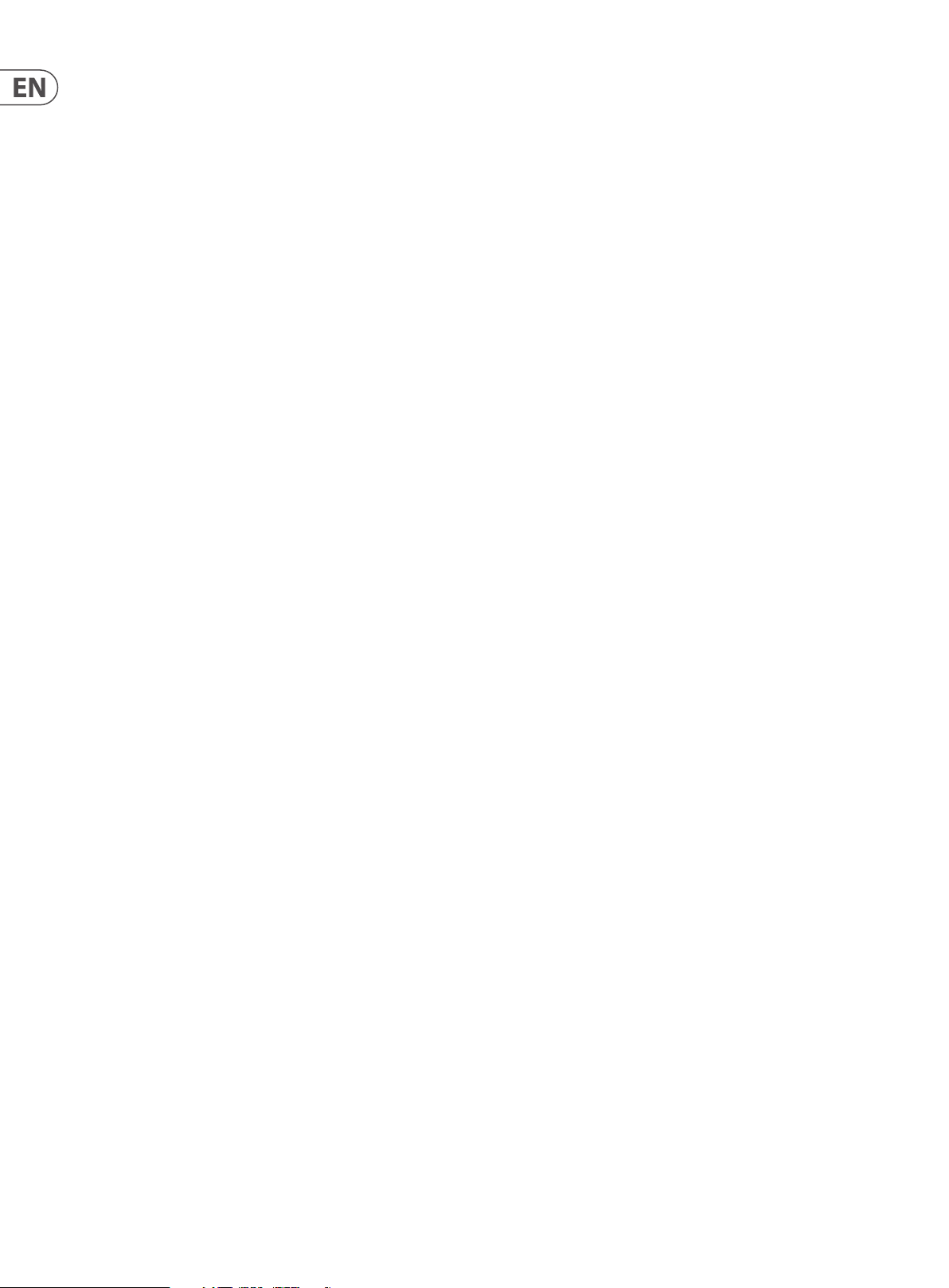
2 TC8210 User Manual
Table of Contents
Important Safety Instructions ...................................... 3
Legal Disclaimer ............................................................. 3
Limited warranty ............................................................ 3
1. Introduction ............................................................... 4
2. Plug-in Installation .................................................... 4
2.1 Installation on a PC ............................................................. 4
2.2 Installation on a Mac ......................................................... 5
3. Activate your TC8210 iLok license ........................... 6
3.1 Activation when you have purchased
the NATIVE version ........................................................6
3.2 Get a Free Demo License ................................................. 6
4. Connection and Setup .............................................. 6
4.1 Connecting the TC8210-DT Desktop
Controller (when you have purchased
the DT Desktop Controller version) .........................6
4.2 Operating the TC8210 ....................................................... 6
4.3 Insert vs Aux Eect............................................................. 7
4.4 Mono/Stereo Operation ................................................... 7
4.5 Travel Period and Module Connection
(when you have purchased the DT version): .......7
4.6 Primary and Secondary Controls .................................. 8
4.7 Connection Status to the Hardware Unit ................... 8
5. Plug-in and Hardware Controls ................................ 9
5.1 Primary Plug-in and Hardware Controls .................... 9
5.2 Plug-in Controls – Secondary parameters ............... 11
6. Presets ...................................................................... 13
7. Software Updates .................................................... 16
7.1 Hardware Unit Software Updates (optional) ........... 16
8. Specications ........................................................... 16
Page 3
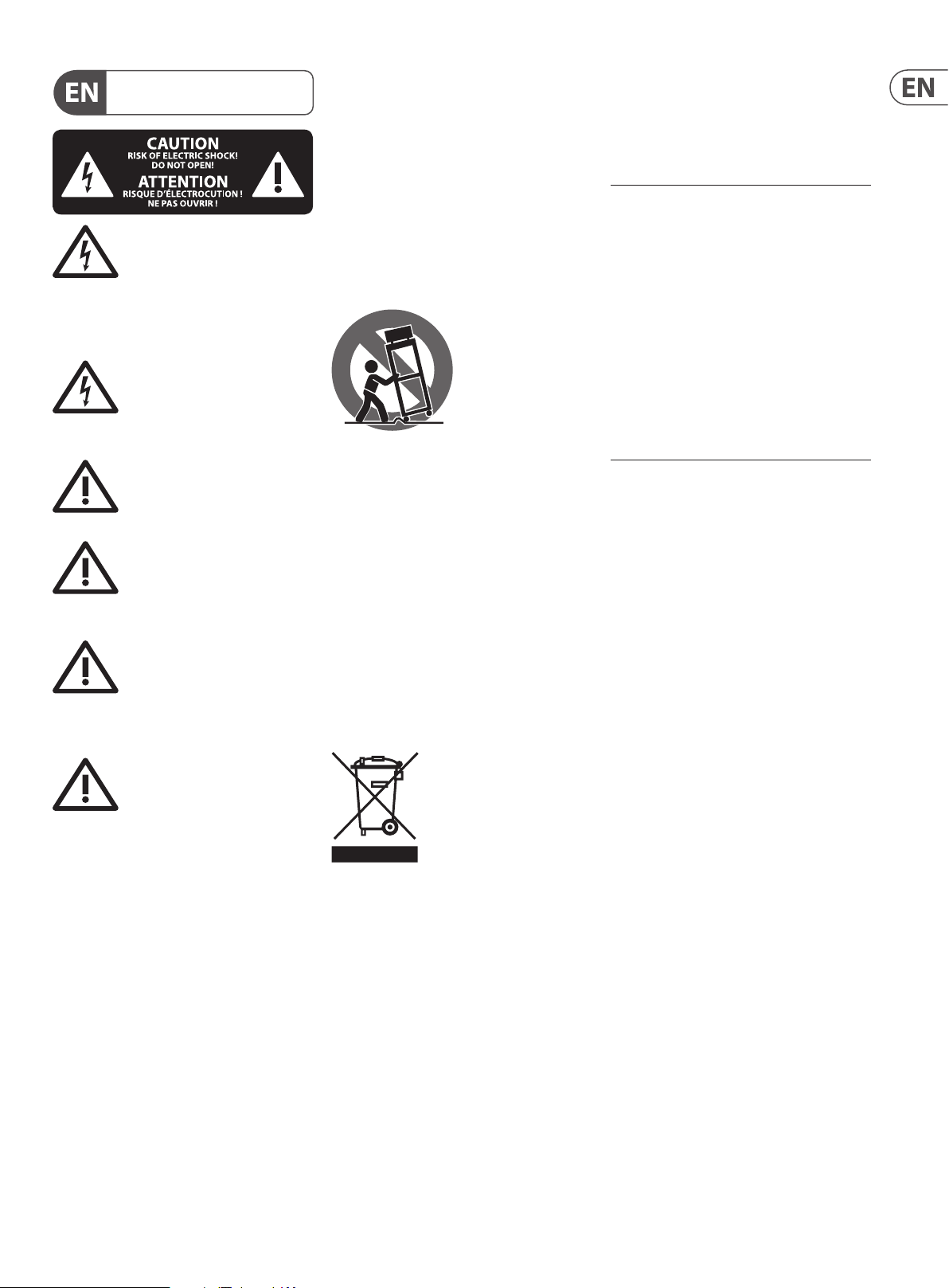
3 TC8210 User Manual
9. Do not defeat the safety purpose of the polarized
20. Please keep the environmental aspects of battery
Important Safety Instructions
Terminals marked with this symbol carry
electrical current of sucient magnitude
to constitute risk of electric shock.
Use only high-quality professional speaker cables with
¼" TS or twist-locking plugs pre-installed. Allother
installation or modication should be performed only
by qualiedpersonnel.
This symbol, wherever it appears,
alertsyou to the presence of uninsulated
dangerous voltage inside the
enclosure-voltage that may be sucient to constitute a
risk ofshock.
This symbol, wherever it appears,
alertsyou to important operating and
maintenance instructions in the
accompanying literature. Please read the manual.
Caution
To reduce the risk of electric shock, donot
remove the top cover (or the rear section).
No user serviceable parts inside. Refer servicing to
qualied personnel.
Caution
To reduce the risk of re or electric shock,
do not expose this appliance to rain and
moisture. The apparatus shall not be exposed to dripping
or splashing liquids and no objects lled with liquids,
suchas vases, shall be placed on the apparatus.
Caution
These service instructions are for use
by qualied service personnel only.
Toreduce the risk of electric shock do not perform any
servicing other than that contained in the operation
instructions. Repairs have to be performed by qualied
servicepersonnel.
1. Read these instructions.
2. Keep these instructions.
3. Heed all warnings.
4. Follow all instructions.
5. Do not use this apparatus near water.
6. Clean only with dry cloth.
7. Do not block any ventilation openings. Install in
accordance with the manufacturer’s instruc tions.
8. Do not install near any heat sources such as
radiators, heat registers, stoves, or other apparatus
(including ampliers) that produce heat.
or grounding-type plug. A polarized plug has two blades
with one wider than the other. A grounding-type plug
has two blades and a third grounding prong. The wide
blade or the third prong are provided for your safety. Ifthe
provided plug does not t into your outlet, consult an
electrician for replacement of the obsolete outlet.
10. Protect the power cord from being walked on or
pinched particularly at plugs, convenience receptacles,
and the point where they exit from the apparatus.
11. Use only attachments/accessories specied by
themanufacturer.
12. Use only with the
cart, stand, tripod, bracket,
or table specied by the
manufacturer, orsold with
the apparatus. When a cart
is used, use caution when
moving the cart/apparatus
combination to avoid
injury from tip-over.
13. Unplug this apparatus during lightning storms or
when unused for long periods of time.
14. Refer all servicing to qualied service personnel.
Servicing is required when the apparatus has been
damaged in any way, such as power supply cord or plug
is damaged, liquid has been spilled or objects have fallen
into the apparatus, the apparatus has been exposed
to rain or moisture, does not operate normally, or has
beendropped.
15. The apparatus shall be connected to a MAINS socket
outlet with a protective earthing connection.
16. Where the MAINS plug or an appliance coupler is
used as the disconnect device, the disconnect device shall
remain readily operable.
17. Correct disposal of this
product: This symbol indicates
that this product must not be
disposed of with household
waste, according to the WEEE
Directive (2012/19/EU) and
your national law. This product
should be taken to a collection center licensed for the
recycling of waste electrical and electronic equipment
(EEE). The mishandling of this type of waste could have
a possible negative impact on the environment and
human health due to potentially hazardous substances
that are generally associated with EEE. At the same time,
your cooperation in the correct disposal of this product
will contribute to the ecient use of natural resources.
For more information about where you can take your
waste equipment for recycling, please contact your local
city oce, or your household waste collection service.
18. Do not install in a conned space, such as a book
case or similar unit.
19. Do not place naked ame sources, such as lighted
candles, on the apparatus.
disposal in mind. Batteries must be disposed-of at a
battery collection point.
21. Use this apparatus in tropical and/or
moderate climates.
LEGAL DISCLAIMER
Music Tribe accepts no liability for any loss which
may be suered by any person who relies either
wholly or in part upon any description, photograph,
or statement contained herein. Technical specications,
appearances and other information are subject to
change without notice. All trademarks are the property
of their respective owners. Midas, Klark Teknik,
Lab Gruppen, Lake, Tannoy, Turbosound, TC Electronic,
TC Helicon, Behringer, Bugera, Auratone and Coolaudio
are trademarks or registered trademarks of Music
Tribe Global Brands Ltd. © Music Tribe Global Brands
Ltd. 2020 All rights reserved.
LIMITED WARRANTY
For the applicable warranty terms and conditions
and additional information regarding Music Tribe’s
Limited Warranty, please see complete details online at
musictribe.com/warranty.
Page 4
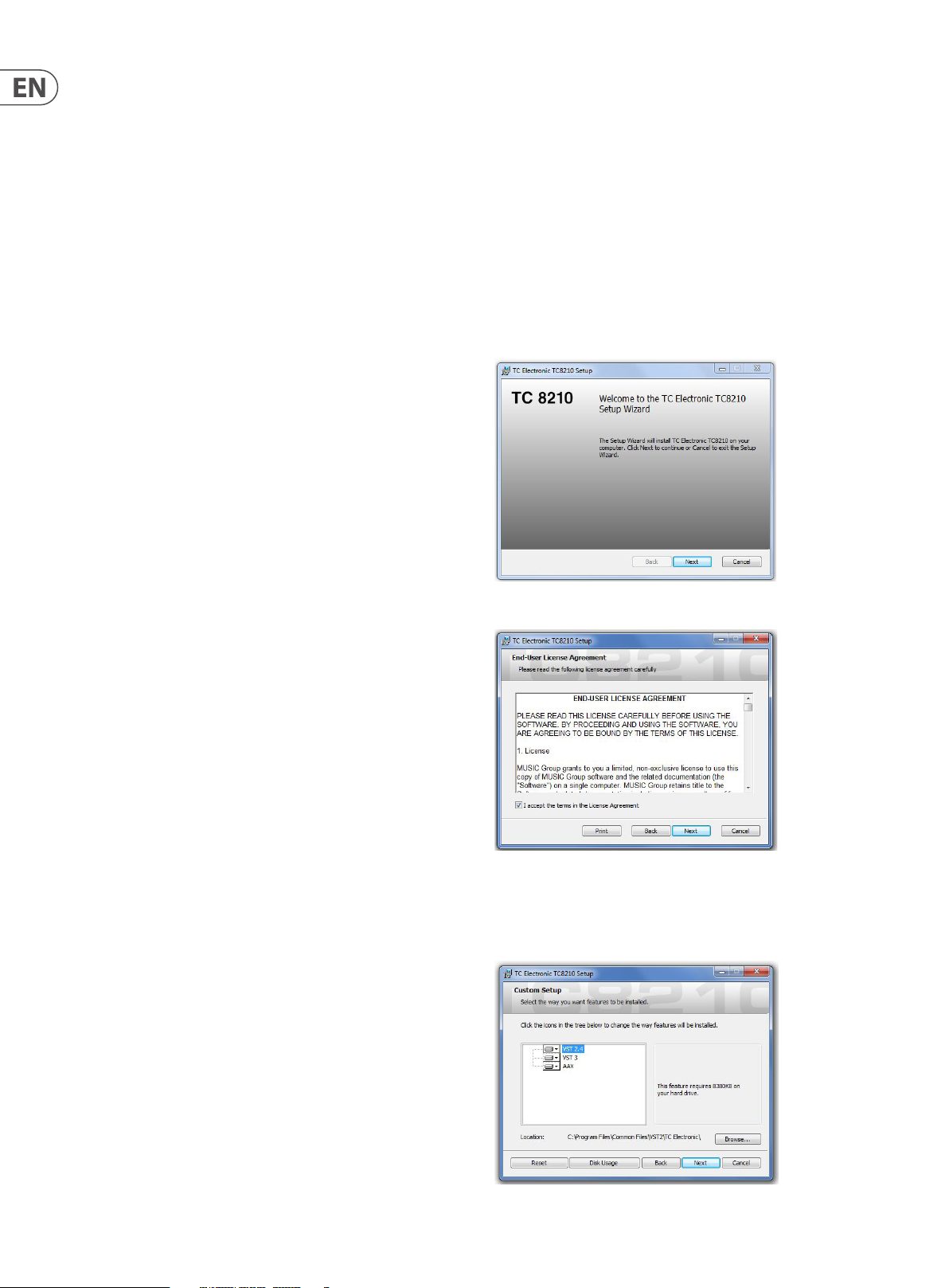
4 TC8210 User Manual
1. Introduction
With its clear and natural air, the TC8210 is a high-denition all-purpose reverb in
the same vein as the classic clear and pristine TC reverbs known from our studio
workhorse, the System 6000, and our acclaimed Hall of Fame stomp boxes.
The TC8210 takes reverb to the next level with even better diusion, denser tails
and hyper realistic room impressions!
Designed from the ground-up, and based on the classic TC Electronic reverb
philosophy, it gives you the ultimate in transparency and preserves the natural
characteristics of your source sound.
With its cache of crystal clear halls, rooms and immersive spaces, it is a nextgeneration main reverb, and an essential component in any musician or mixing
engineer’s creative kit.
About this manual
Read this manual to learn how to install and use your TC Electronic TC8210 reverb
unit. This manual is only available in PDF format from the TC Electronic website.
To get the most from this manual, please read it from start to nish, or you may
miss important information.
To download the most current version of this manual, visit the web page:
www.tcelectronic.com/Categories/c/Tcelectronic/Downloads
If you still have questions about your TC Electronic product after reading this
manual, please get in touch with TC Suppor t:
www.tcelectronic.com/brand/tcelectronic/suppor t
2. Plug-in Installation
Visit www.tcelectronic.com/tc8210-dt/support/ to download the installer le.
The plug-in requires either an iLok license (delivered when you purchase the
NATIVE version) or the TC8210 DT Desktop Controller (when you purchase the DT
Desktop Controller version) or an iLok Trial License. All parameters are available in
the plug-in and most are available on the DT Desktop Controller.
Select the Mac or PC version and save the le to your hard drive. The latest
rmware for the TC8210 DT Desktop Controller will be included in the software
as well.
2.1 Installation on a PC
Open the zip le and double click the executable le. If you get a security
warning, click ‘Run’.
Accept the license agreement and click ‘Next’.
Select which VST and/or AAX components you want to install. Pro Tools uses
AAX and most other DAW programs use VST. The installer will oer a default
location to save the le, but you can choose another location by clicking
the ‘Browse’ button.
Page 5
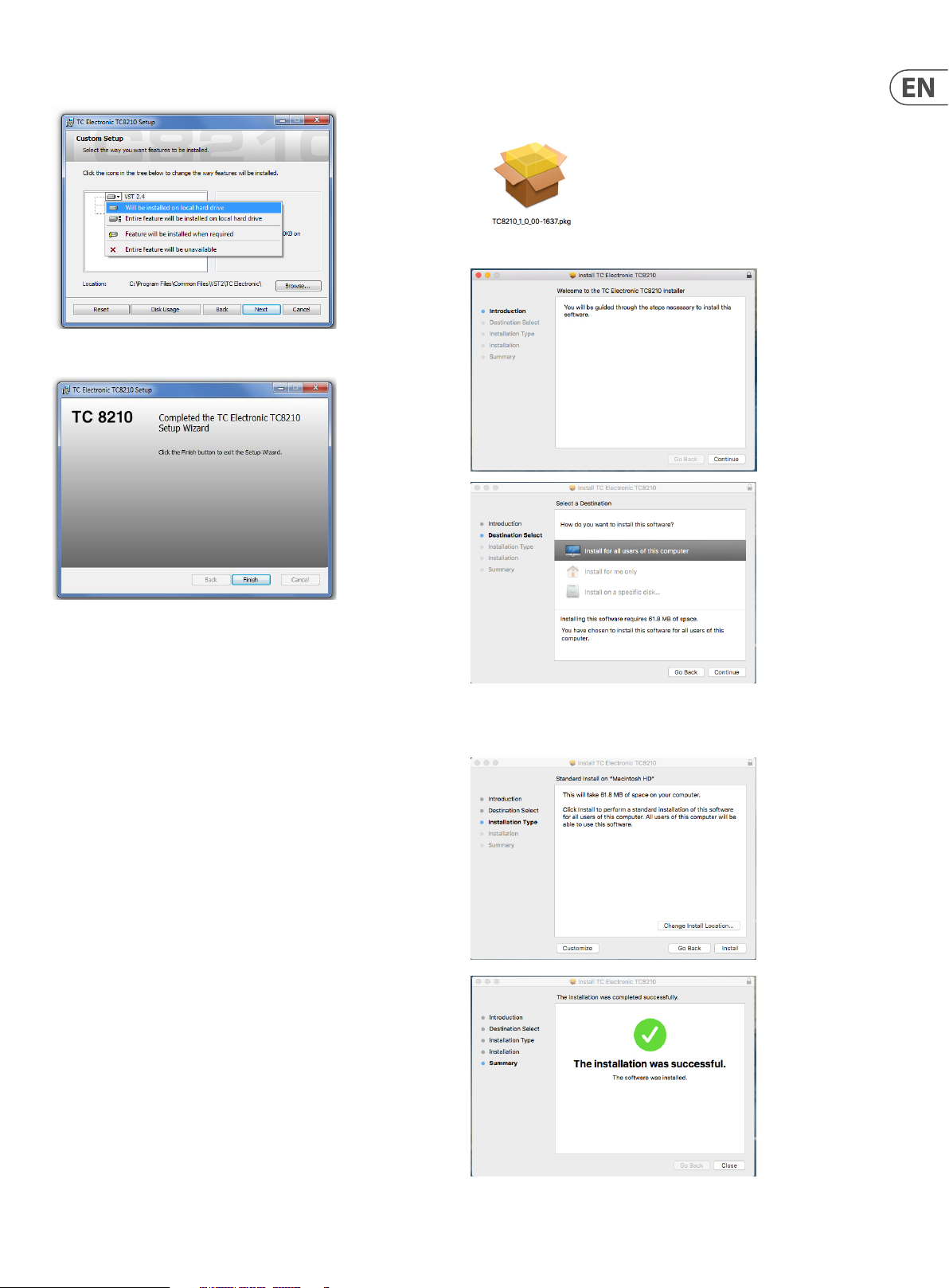
5 TC8210 User Manual
Click ‘Next ’ to begin the installation.
When installation is complete, click ‘Finish’.
2.2 Installation on a Mac
Open the zip folder and double click the installer icon.
Proceed through the prompts to begin installation.
A default location will be selected for installation, or you can select another
folder manually. If you have administrator authorization in place, you will need to
enter your password before beginning installation.
Page 6

6 TC8210 User Manual
3. Activate your TC8210 iLok license
3.1 Activation when you have purchased the NATIVE version
Step 1: Install iLok
The rst step is to create an iLok user account at www.iLok.com and install the
PACE iLok License Manager on your computer if it’s your rst time using iLok.
Step 2: Activation
In the received mail (when buying the NATIVE version) you will nd your personal
Activation Code. To activate your software, please use the Redeem an Activation
Code feature in the PACE iLok License Manager.
3.2 Get a Free Demo License
Make use of this hassle-free oer to try out our plug-ins before you buy.
• 14-Day Trial Period
• Fully Functional
• No Feature Limitations
• No Physical iLok Key Needed
Step 1: Install iLok
The rst step is to create a free iLok user account at www.iLok.com and install the
PACE iLok License Manager on your computer if it’s your rst time using iLok.
Step 2: Get your free license
Go to http://www.tcelectronic.com/brand/tcelectronic/free-trial-TC8210-native
and enter your iLok User ID.
Step 3: Activation
Activate your software in the PACE iLok License Manager.
4. Connection and Setup
4.1 Connecting the TC8210-DT Desktop Controller (when you have purchased the DT Desktop Controller version)
Getting the Desktop Controller up and running couldn’t get any easier. Plug the
included USB cable into the unit ’s rear micro-USB port, and connec t the other end
to a free USB port on your computer. The Desktop Controller is bus powered so no
other power cables are necessary, and no additional drivers need to be
manually installed.
TC8210-DT
Laptop
The Desktop Controller will light up upon successful connection. You can now
apply the plug-in to a channel in your DAW to begin using the eect. This process
may vary slightly depending on your software, but generally should require
these steps:
• Select a channel or bus in your DAW to which you would like to add the eect
Access the mixer page where you should see a section dedicated to eect slots
• Open the menu where you can select from a list of eect types, which
probably includes many stock plugins that are included with the DAW.
There should be submenu to view general VST/AU/AAX options.
• The plug-in will likely be found in a dedicated TC Electronic folder. Select the
TC8210 and it will now be added to the signal chain.
Double click on the eect slot that contains the TC8210 to view the plug-in UI.
There should be a green link icon at the bottom, and text that indicates successful
connection between the plug-in and the Desktop Controller.
Note: The iLok License Manager needs to be installed on your computer also if
you have purchased the DT Desktop Controller version. In this case you don’t need
to create an iLok account or activate any license.
4.2 Operating the TC8210
After you have installed the plug-in, and either activated the iLok license or
connected the TC8210-DT Desktop Controller via USB, you can begin inserting the
plug-in to your tracks.
Adjustments to the eect are done in two ways. Either by using the plug-in user
interface or via the physical Desktop Controller.
Page 7

7 TC8210 User Manual
Download and install the
Disconnect Module 60 days... Reconnect Module
4.3 Insert vs Aux Eect
The TC8210 can be inserted directly into an eect slot on a single channel, as described above, which passes the entire signal through the eect.
However, the TC8210 can also be added to an auxiliary bus, and one or more channels can send a portion of their signal to this bus to be processed by the eec t.
In this case, Mix should be set to 100%.
The output of the eect is then mixed back in with the rest of the tracks. This diers from an insert eect in that the TC8210 isn’t aecting the track’s entire signal.
4.4 Mono/Stereo Operation
The TC8210 can be used both as a mono instance on mono tracks and a stereo instance on stereo tracks. Depending on the specic DAW, a mono in/stereo out may also
be available.
In the case of a mono out instance, the output signal is made by outputting the left plug-in channel only.
The TC8210 is fully mono-downmix compatible, due to its decorrelated output signals. This way it ensures playback compatibility on mono systems such as DAB radios,
mobile devices and audio installations in shops and restaurants.
4.5 Travel Period and Module Connection (when you have purchased the DT version):
You can try out the plug-in before purchasing or receiving your purchased Desktop Controller by requesting a Free iLok Trial License, which will enable full
functionality for 14 days.
When you receive and connect your purchased Desktop Controller you will no longer need an iLok License to have full functionality in the plug-in or via the
Desktop Controller.
60 days Travel Period
If the Desktop Controller is disconnected, full plug-in functionality will be available for 60 days, after which the plug-in requests re-connec tion to the hardware unit.
Once the hardware unit is re-connected, all controls become available.
plug-in and connect
the module
Full Fuctionality
with store nder
Processing, controls
available for 60 days
countdown
60 day count downLink to product page
Processing Only Full Fuctionality Restored
Page 8

8 TC8210 User Manual
4.6 Primary and Secondary Controls
After you have installed the plug-in and activated the iLok license or connected
the TC8210 via USB, you can begin adding the eect to your tracks.
The plug-in is divided into two sections, which are both visible when the “I+II”
button at the top lef t is selected. The left section is identical to the hardware unit
and could be considered Primary parameters. These include common items such
as delay time and feedback.
The right side contains the Secondary parameters.
To reduce plug-in size on your screen you can select “I” or “II” in the top left of
the plug-in. “I” will show the left section of the plug-in only and “II” will show
the right section. Setting “II” can be a complementary setting when using the
hardware unit.
If the hardware unit is disconnected from the computer, but the 60 day Travel
Period countdown has not yet expired, a yellow chain icon without the yellow
frame will appear. See “Demo Mode” section above for details.
All other “Not connected” states are indicated by a red chain icon. This could
happen if the USB cable is disconnected, the TC8210 connection is disrupted,
or other issues.
To summarize the connection status possibilities:
4.7 Connection Status to the Hardware Unit
The TC Icon family all use the same method to show the connection status
between the plug-in and the hardware unit.
Connection status is indicated on the lower lef t side of the plug-in window.
Successful connec tion is indicated with a green chain icon. When using the
NATIVE version only, this chain icon will remain grey.
There are 3 conditions that will result in a “Not connected” status. If another
instance of the plug-in already exists on another track, the chain icon will appear
yellow with a yellow frame, and the text box will notify you where the plug-in is
currently active. Click the chain icon to connect the hardware unit to the new
plug-in location. The yellow icon may also appear while the connection is being
made between the TC8210 unit and the plug-in, accompanied by
“Connecting...” text.
Most DAWs oer the ability to move or drag plug-ins from one track/bus to
another, and the TC8210 supports this as well.
Most DAWs also feature an on/o switch for plug-ins, accessible inside the
plug-in window and/or the track itself. Muting the plug-in will make the eect
inaudible, but will not shut down the connection to use the hardware unit.
Page 9

9 TC8210 User Manual
5. Plug-in and Hardware Controls
Control of the TC8210 is done in the plug-in, or optionally done using the
hardware unit (when you have purchased the DT version). All primary parameters
of the 8210 are also accessible through the DT Desktop Controller. These include
parameters that control major parts of the eect, such as reverb decay,
delay time, and much more. Secondary parameters that are needed less-often
are handled in the plug-in window.
5.1 Primary Plug-in and Hardware Controls
Sound Section
The numerical display shows the current value of the LO COL, COLOR, and MOD
settings from 1 to 20.
The current reverb type is indicated by the red led next to the display text.
Reverb Type
The dierent Reverb Types are all classic TC Electronic high-end algorithms.
They each address specic uses, and combined they cover a great palette.
Pressing the SELECT button scrolls through these classic reverb selections:
Meters
The LED meter section at the top of the hardware module gives feedback about
the incoming and outgoing audio signals. The input level displays the audio as it
enters the plug-in, and the level is not aected by adjustments to the input level
control or any other parameter. The output meter is aected by the results of the
eect, as well as the output level control parameter.
• • TC Hall
• • Box
• • Ambient
• • Room
• • Club
• • Live
• • Plate
• • Spring
You will also see the type change automatically when various presets
are selected.
Take care to keep the signal levels below the maximum, to prevent distortion.
Page 10

10 TC8210 User Manual
LO COL
The LO COL (low color) parameter aects the low frequency content of the
processed signal. By increasing the LO COL parameter, you will hear a resulting
increase in the low frequency content of the reverb. By contrast, reducing the
LO COL parameter value will result in a decrease in the low frequency content of
the reverb.
Pressing the LO COL up and down buttons allows you to adust the value from
1 to 20, as shown in the display.
COLOR
The COLOR (high color) parameter aects the high frequency content of the
processed signal. By increasing the COLOR parameter, you will hear a resulting
increase in the high frequency content of the reverb. By contrast, reducing the
COLOR parameter value will result in a decrease in the high frequency content of
the reverb.
Note: Typically, reverbs that are described as ”cold” have a high frequency
content that is not normally present in most naturally occurring reverbs. To get a
”warmer” or more natural reverb, increase the LO COL (Low Color) and decrease
the COLOR (high color) parameter values. Alternatively, you can use the EARLY
COLOR parameter in the plugin to fur ther reduce the high frequencies.
Pressing the COLOR up and down buttons allows you to adust the value from
1 to 20, as shown in the display.
MOD.
DEC AY
The Decay time is the main parameter for the TC8210 reverb. It is usually
associated with the time it takes for the Reverb Diuse Field to decay 60 dB.
Press the DECAY up and down buttons to adust the value of the decay time.
The available maximum and minimum level values vary with the reverb type
as follows:
Reverb Minimum Maximum
TC Hall 0.20 6.0
Box 0.05 1. 2
Ambient 0.1 0 1.0
Room 0.05 1.2
Club 0.05 1. 7
Live 0.1 0 4.0
Plate 0.1 0 10.0
Spring 0.1 0 12.0
PR E DEL AY
The PRE DELAY parameter delays the starting point of the reverb’s Initial
Reections and the decay tail. This parameter can be used to change the sense
of the size of the room, for example to make the room larger, increase the
PRE DELAY time so that the reverb’s decay starts later.
Note: Choosing a higher PRE DELAY time is often used to separate for example,
the lead vocal and its reverb so the vocal stands out of the mix more clearly.
The MOD parameter sets the depth of the modulation added to the reverb.
Modulation adds a subtle and tasteful amount of animation to the reverb decay
creating very rich and sonically complex decays. The modulation types each have
dierent characteristics, and vary by the Reverb Type that is selected. To make
the reverb sit best in the mix or to get a dierent sound, it is sometimes nice to
add in modulation to the reverb.
Note: Speed of the modulation can be adjusted with the MOD RATE parameter in
the plugin.
Pressing the MOD. up and down buttons allows you to adust the value from
1 to 20, as shown in the display.
Main Section
Tip: Setting up multiple aux sends in the DAW audio project all with their own
and dierently set delay plugin and sending these aux output signals to the
same reverb will enable dierent layers of depth in the mix while using only one
combining reverb sound in the mix.
Select PRE DELAY by pressing the SELECT button until the red LED lights next to
the PRE DELAY text in the hardware display.
Press the VALUE up and down buttons to adust the value of the pre delay. The
available maximum and minimum level values vary, depending on the reverb
type as follows:
Reverb Minimum Maximum
TC Hall 0 100
Box 0 25
Ambient 0 10 0
Room 0 35
Club 0 25
Live 0 10 0
Plate 0 10 0
Spring 0 10 0
DRY/WET
When using TC8210 on an aux send in the DAW project, the DRY/WET parameter
should be set to 99 (=100%) where all direct signal is muted to reduce the
possibility of phasing issues when mixing it back into the master bus.
The numerical display in the Main section shows the current value of the DECAY,
or the current paramemters for PRE DELAY, DRY/WET, EARLY/REV, or the current
Preset number.
Select DRY/WET by pressing the SELECT button until the red LED lights next to the
DRY/WET text in the hardware display.
Press the VALUE up and down button to adjust the value from 0 to 99 (=100%).
The TC8210 plug-in user interface will also show the adjustment of the
DRY/WET value.
Page 11

11 TC8210 User Manual
EARLY/REV
The EARLY/REV parameter makes the TC8210 very exible by giving access
to setting the mix amount of the Early Reections and the diuse Reverb
tail. EARLY/REV set to 0 mutes the Reverb tail, and set to 99 mutes the Early
Reections, and 50 sets identical output gain on both. From 10 though 90 each
increment changes the gain by 0.5 dB. Outside this range, the gain steps are
approxmately 3 dB each.
Tip: A good starting point for tuning the reverb is with Early Reections damped
about 6 dB relative to the diuse Reverb tail, which is obtained by EARLY/REV set
to 62.
Select EARLY/REV by pressing the SELECT button until the red LED lights next to
the EARLY/REV text in the hardware display.
Press the VALUE up and down buttons to adjust the value from 0 to 99.
PRESET
Select PRESET by pressing the SELECT button until the red LED appears next to
the PRESET text in the hardware display.
Press the VALUE up and down buttons to select the available presets. Only those
that have been selected as a favorite, will show the favorite number in the
display. In the user interface Presets menu, you can also select "browse favorites
only," in which case, the VALUE up and down arrow buttons will navigate the
favorite presets only.
The TC8210 plug-in display in your DAW will also show the current preset number
and name. As the preset changes, the hardware module will also show its
reverb type.
Levels Section
INPUT
Click and drag up or down to adjust the input level from 0 to 99 (=100%).
A setting of 0 is OFF, and a setting of 1 is -96 dB. The level increases in 3 dB
increments at lower settings, and by 0.5 dB increments at higher levels.
Alternatively, click on the white dB value, and when highlighted, enter a
new dB value using the keyboard.
The small lock icon allows you to keep the input at the same level, even when a
new preset is selec ted.
DRY/WET
When using the TC8210 on an aux send in a DAW project, the DRY/WET parameter
should be set to 99 (=100%), where all direct signal is muted to prevent the risk
of phasing issues when mixing it back into the master bus. To be able to browse
presets click the lock icon.
Click and drag up or down to vary the dry/wet ratio from 0 to 99 (100%).
Alternatively, click on the white % value, and when it is highlighted, enter a new
value using the keyboard.
The small lock icon allows you to keep the dry/wet ratio at the same level,
even when a new preset is selected.
BYPASS
Select Bypass by pressing the BYP. button on the hardware module. This will
bypass the TC8210 unit, so you can easily and quickly veriy its eect.
5.2 Plug-in Controls – Secondary parameters
The Top LIne
The top line of the user interface will vary depending upon your DAW.
OUTPUT
Click and drag up or down to adjust the output level from 0 to 99. A setting of
0 is OFF, and a setting of 1 is -96 dB. The level increases in 3 dB increments at
lower settings, and by 0.5 dB increments at higher levels. Alternatively, click
on the white dB value, and when highlighted, enter a new dB value using
the keyboard.
The small lock icon allows you to keep the output at the same level, even when a
new preset is selec ted.
Sound Section
EARLY COLOR
EARLY COLOR sets the brightness of the reverb. Use it to set a more natural and
warmer reverb color (DARK) or a colder sound (LIGHT).
The Early Color parameter has two options: 1 LIGHT or 0 DARK.
The desired option can be selected using the mouse by click-and-dragging on
the red numeric value, while moving the mouse. Alternatively, click and hold
the current option (in white text), and select the other option from a small
drop-down menu.
Page 12

12 TC8210 User Manual
MO D RATE
The MOD rate sets the speed of the modulation applied via the hardware unit's
MOD parameter.
The Mod Rate parameter has two options: 1 FAST or 0 SLOW.
The desired option can be selected using the mouse by click-and-dragging on
the red numeric value, while moving the mouse. Alternatively, click and hold
the current option (in white text), and select the other option from a small
drop-down menu.
DIFFUSE
The DIFFUSE parameter adjusts the diuseness of the overall reverb sound.
Depending on the Reverb Type, there may be more or less “structure” in the
sound, which can be smoothed by increasing DIFFUSE.
The Diuse parameter can vary from 0 to 10 (0 to 100%), in steps of 1 (10%).
The desired value can be selected using the mouse by click-and-dragging
on the red numeric value, while moving the mouse. Alternatively, click and
hold the current % value (in white text), and select the desired value from a
drop-down menu.
Preset Section
Bottom Section
The bottom sec tion of the plug-in user interface displays the connection status as
well as plug-in instance name, and several other options.
The green chain icon indicates successful connection between the hardware
unit and the plug-in. Connec tion issues will be indicated by yellow or red icons;
see Chapter 3 for details.
The current name of the plug-in instance appears in the middle eld. If the DAW
is able to provide the name of the track where the plug-in instance is inserted,
the plug-in instance will be named after the track name. The instance can be
renamed by clicking the pencil icon.
If you install the plug-in without ever had a hardware unit connec ted to your
computer, a red dot will appear on the shopping cart icon. This will link you to
more information about buying the TC8210 unit. Once the plug-in detects a
connected hardware unit, the red dot will disappear.
The TC8210 comes with an extensive set of fac tory presets.
Presets can be selected by clicking in the PRESET area, and selecting the options
from a drop down menu.
Presets can be saved as favorites using the ASSIGN button.
User presets can also be created and saved.
Note: If a preset is loaded, and then any of the controls is adjusted, the text of the
current preset name will change to ITALICS as a reminder that there has been a
change.
See Chapter 5 for more details regarding presets.
The Settings "gear" icon accesses a menu with several links and options.
• • This user manual is available, along with links to the TC Electronic
website, relevant news, signature artist presets, and the user
license agreement.
• • If a red dot appears over the Settings icon, a new version of the plug-in
or rmware may be available. Click “Check for Updates” to download
and install the new le. See Chapter 6 for details.
• • With the “Help” option selected, hovering the mouse over items in the
plug-in window will give a brief description of the parameter’s function.
• • With the “Take over on insert” option selected, when a new instance
of the plug-in is inserted on a track or bus, that instance will take
over immediately.
• • With the “Take over on focus” option selected, the currently viewed
plug-in instance will take over control of the physical hardware unit as
soon as it is brought into focus.
Page 13

13 TC8210 User Manual
6. Presets
The TC8210 oers a collection of default and signature presets, as well as the
option to create and save your own custom settings.
Note that most DAWs have a built-in preset function that appears on every
plug-in, which is often found at the top of the plug-in window. It is not
recommended to use this as your primary method of saving presets, because it
has limited functionality and does not allow the saved presets to be transferred
easily to other DAWs. Instead, we suggest using the included Preset section at the
bottom of the TC8210 user interface:
A single click on the PRESET window brings up a menu with several presetrelated options. Recall a factory or user preset from the libraries, save the current
preset, or create a new user preset with the 'Save as' option.
Factory Presets
The Factory Presets are built into the plug-in and cannot be overwritten, so if a
factory preset is modied and you want to keep the changes, you can save it as a
user preset. User Presets can be edited and organized as you like.
The presets menu is divided between Factor y Presets, Signature Presets,
and User Presets.
Signature Presets
The Factory Presets section includes a sub-section called Signature Presets if you
have previously downloaded any. Signature Presets are custom-made presets
designed by world-class artists and recording engineers. The library of signature
presets is constantly being expanded, and you can check for more Signature
Presets that might be available for download by accessing the Settings menu and
selecting ’Signature Presets’
Factory, User, and Signature presets have unique icons that appear next to the
preset name.
When recalling a default or saved preset, the name will appear in plain text
as shown:
Page 14

14 TC8210 User Manual
User Presets
As soon as you make an alteration to any of the parameters in that preset, the
text changes to italics to indicate that something has changed. This is also
indicated by a red dot after the red preset number on the hardware unit and in
the plug-in user interface.
You can click in the PRESET window, then select the Save As option. (If you
navigate away from that preset, then the changes will be discarded.)
Presets can also be recalled from the hardware unit in the MAIN section: Press the
SELECT button to highlight "PRESET" with a red dot, and then press the VALUE UP
or DOWN arrows to scroll through the presets one slot at a time.
Favorite Presets
Creating your own presets will make them accessible from the User Preset menu,
but they will only be numbered if you set them as a favorite. This is done by
assigning a favorite slot number to the preset using the Favorite menu as follows:
The altered preset will be saved as a user preset, with your new name for it, and
will appear in the User Presets list.
If you modify a user preset, you have the option to "Save" (rewriting over the
existing user preset) or "Save As" (save as a new user preset).
If you modify a factory preset, then only "Save As" is available (to save as a new
user preset). Factory presets cannot be overwritten.
User Presets are not given a number unless you press the ASSIGN but ton and
select a number. (See Favorite Presets below.)
Click the ASSIGN button in the right side of the user interface.
The Assign Favorite menu will appear.
Select one of the banks of 10, and then select the desired preset slot number.
Your currently loaded preset will then be saved with that favourite number.
(If the current preset already has a favorite number, then that number is
greyed-out on the Assign Favorites menu, but you can still save it as a dierent
favorite number.)
Page 15

15 TC8210 User Manual
When a preset is assigned a favorite slot number:
• • The preset is part of the 100 presets that can be recalled on the
hardware unit
• • The favorite number will be displayed on the hardware unit
when recalled
• • The favorite number will be displayed in brackets when you browse the
Factory or User presets menu
You can remove the favorite assignment of the current preset by selecting
“Remove Assignment” at the bottom of the Assign Favorite menu.
Make Current Preset Default
Selecting "Make Current Preset Default" will cause the currently-loaded preset to
appear every time a new instance of the plug-in is created in your DAW.
Note: This function is disabled in Pro Tools.
Reveal Preset Folder in Explorer
Select "Reveal Preset Folder in Explorer" to open the Finder (Mac) or Explorer
(PC) window where the presets are stored. Note: Downloaded Signature Presets
from Newsletters or the TC Electronic website should also be put in this folder.
Browse only favorites
The "Browse Favorites Only" option in the preset menu allows the UP/DOWN
arrows on the hardware unit to scroll through the favorites list only, in numerical
order of their favorites slot number.
If the "Browse Favorites Only" option is not selected, then the UP/DOWN arrows
on the hardware unit allow scrolling through all the presets, starting with the
Reverb 4000 presets, then the Vocal Presets, Instruments, Halls, Rooms, FX, and
then the User Presets.
Inside this folder, you can rename or delete, copy and paste your user presets.
You can share presets with other users, and paste new ones into this folder.
Page 16

16 TC8210 User Manual
7. Software Updates
New versions of the sof tware may be released to add new features and improve
performance. Updates can be detected from the plug-in directly and can be
installed after download from the website. See Chapter 2 for plug-in installation.
If the ’Automatically check for updates’ option is checked inside the update
menu, the red dot will appear on the settings icon when a new plug-in
is available.
Click the gear icon and select “Check for Updates” to per form a scan.
8. Specications
Sound
Sample rates 44.1, 48, 88.2, 96, 176.4, 192 kHz
Software Support
Operating systems Mac OS X 10.10 Yosemite or above,
Windows 7 or above
Drivers No additional drivers required,
uses standard USB HID drivers
Plugin formats AAX-native, Audio Units, VST2.4,
VST3. 32/64 bit
USB Connection (DT version)
Type USB 2.0, type micro-B
Power (DT version)
Power supply USB bus powered
Power consumption Max. 2.5 W
7.1 Hardware Unit Software Updates (optional)
The hardware unit's rmware will be included in each plug-in update.
After you have installed a new plug-in, the system will detec t mismatched
rmware and indicate a need for update via a small red dot on the gear icon.
Click the “Upgrade to x.x.xx” eld to start the update. Progress will be indicated
in the plug-in.
Physical (DT version)
Dimensions (HxWxD) 42 x 54 x 135 mm (1.7 x 2.1 x 5.3")
Weight 0.22 kg (0.48 lbs)
Page 17

17 TC8210 User Manual
FEDERAL COMMUNICATIONS
COMMISSION COMPLIANCE
INFORMATION
TC8210
Responsible Party Name: Music Tribe Commercial NV Inc.
Address: 901 Grier Drive
Las Vegas, NV 89118
USA
Phone Number: +1 702 800 8290
TC8210
complies with the FCC rules as mentioned in the followingparagraph:
This equipment has been tested and found to comply with the limits for a ClassB
digital device, pur suant to part 15 of the FCC Rules. These limits are designed
to provide reasonable protection against harmful interference in a residential
installation. This equipment generates, uses and can radiate radio frequency
energy and, if not installed and used in accordance with the instructions, may cause
harmful interference to radio communications. However, there is no guarantee that
interference will not occur in a particular installation. If this equipment does cause
harmful interference to radio or television reception, which can be determined
by turning the equipment o and on, the user is encouraged to try to correct the
interference by one or more of the followingmeasures:
• • Reorient or relocate the receiving antenna
• • Increase the separation between the equipment and receiver
• • Connect the equipment into an outlet on a circuit dierent from that to which the
receiver is connected
• • Consult the dealer or an experienced radio/ TV technician forhelp
This device complies with Part 15 of the FCC rules. Operation is subject to the
following two conditions:
(1) this device may not cause harmful interference, and
(2) this device must accept any inter ference received, including inter ference that may
cause undesired operation.
Important information:
Changes or modications to the equipment not expressly approved by Music Tribe
can void the user’s authority to use the equipment.
Page 18

