Page 1
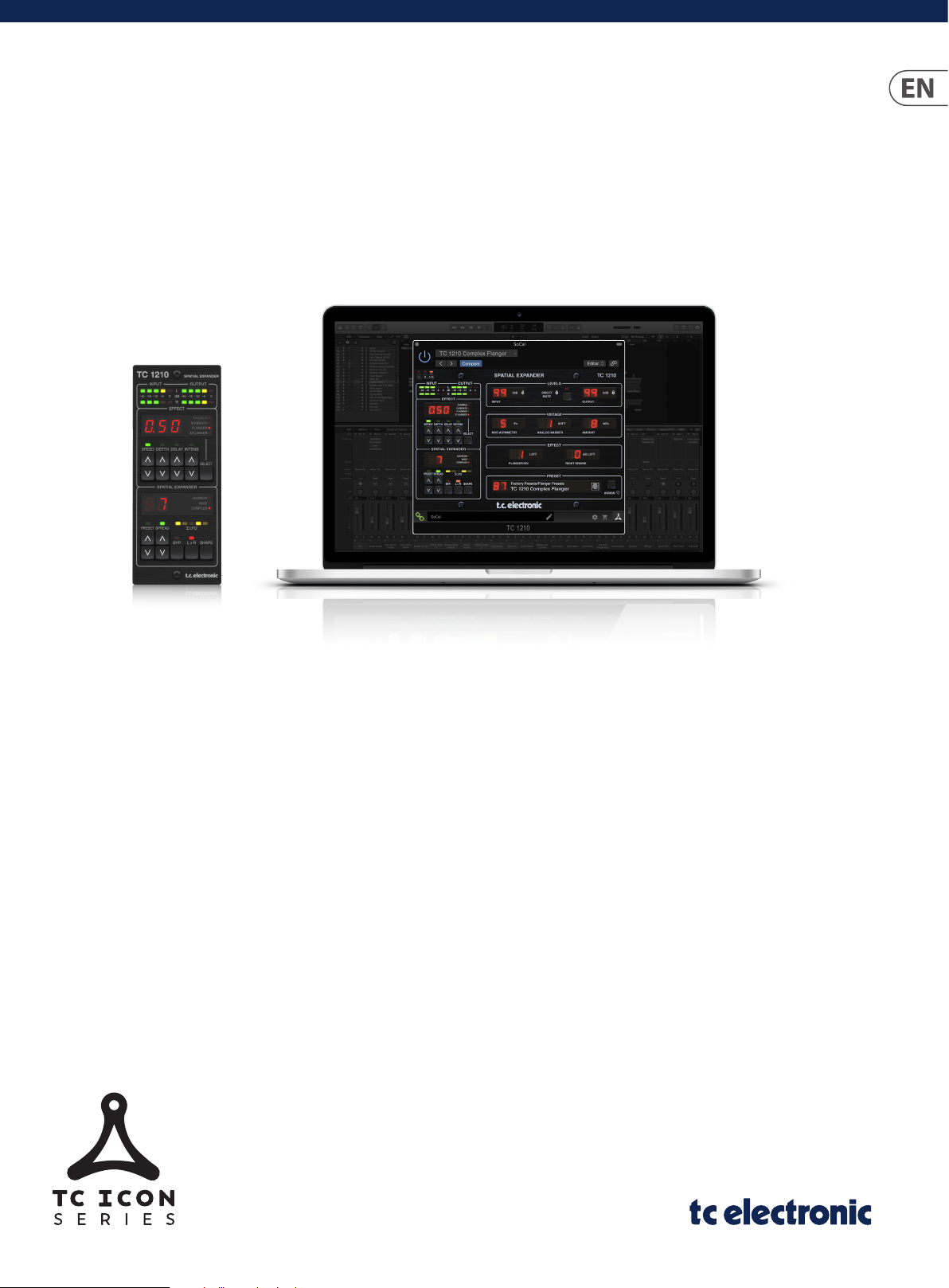
User Manual
TC1210 NATIVE / TC1210-DT
Unique Spatial Expander Plug-in with Optional Hardware
Controller and Signature Presets
Rev 2.0
Page 2
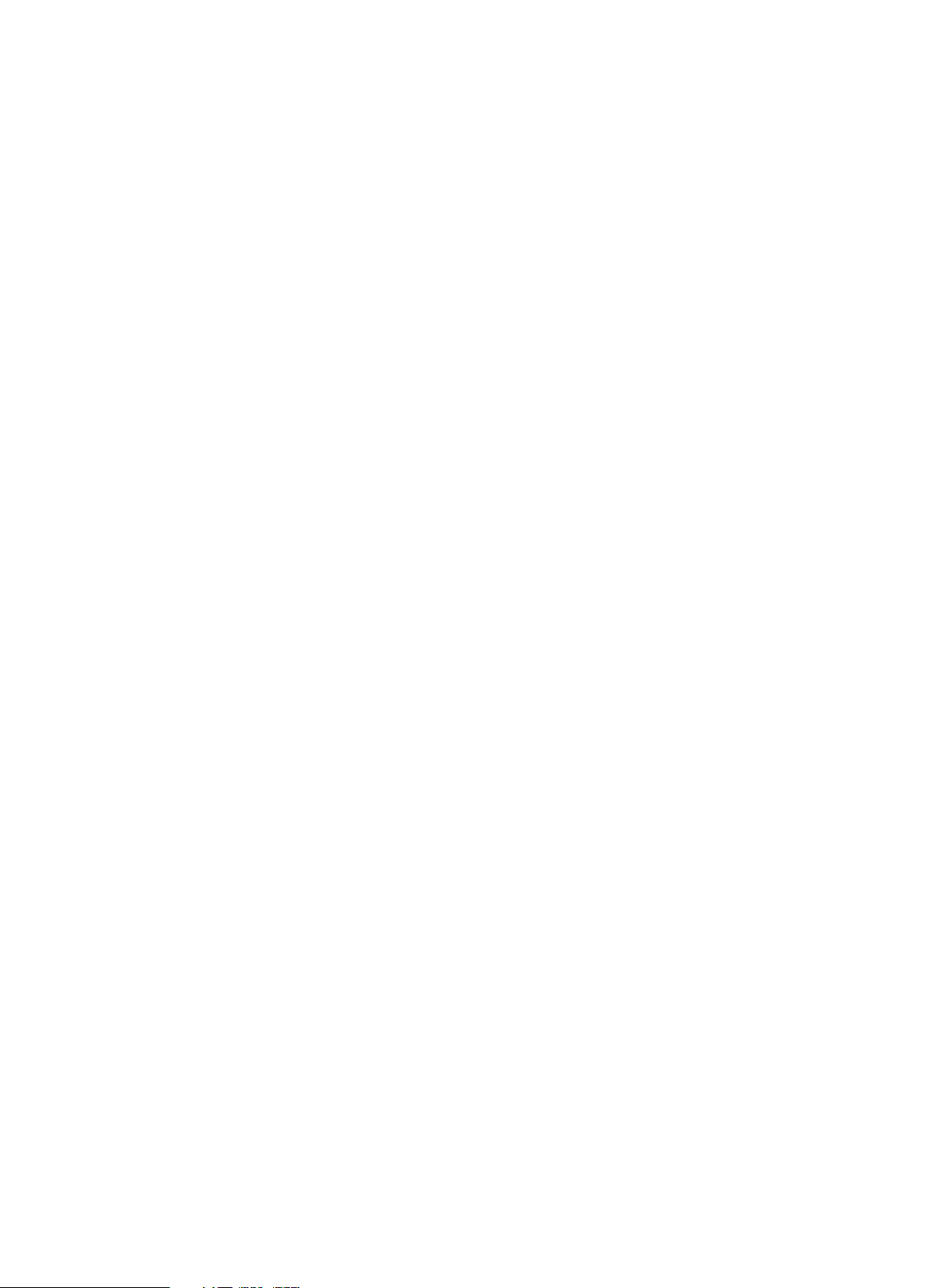
2 TC1210 User Manual
Table of Contents
1. Introduction ............................................................... 4
2. Plug-in Installation .................................................... 4
2.1 Installation on a PC ............................................................. 4
2.2 Installation on a Mac ......................................................... 5
3. Activate your TC1210 iLok License ........................... 6
3.1 Activate when you have
purchased the NATIVE version ............................................... 6
3.2 Get a Free Demo License ................................................. 6
4. Connection and Setup .............................................. 7
4.1 Connecting the TC1210-DT Desktop
Controller (when you have purchased the
DT Desktop Controller version) ............................................. 7
4.2 Operating the TC1210 ....................................................... 7
4.3 Insert vs Aux Eect............................................................. 7
4.4 Mono/Stereo Operation ................................................... 7
4.5 Travel Period and Module Connection
(when you have purchased the DT version):..................... 8
4.6 Primary and Secondary Controls .................................. 8
4.7 Connection Status to the Hardware Unit ................... 9
5. Plug-in and Hardware Controls .............................. 10
5.1 Primary Plug-in and Hardware Controls ................... 10
5.2 Plug-in Controls - Secondary Parameters ................ 11
6. Presets ...................................................................... 13
7. Software Updates .................................................... 14
7.1 Hardware Unit Software Updates (optional) ........... 14
8. Specications ........................................................... 14
Page 3
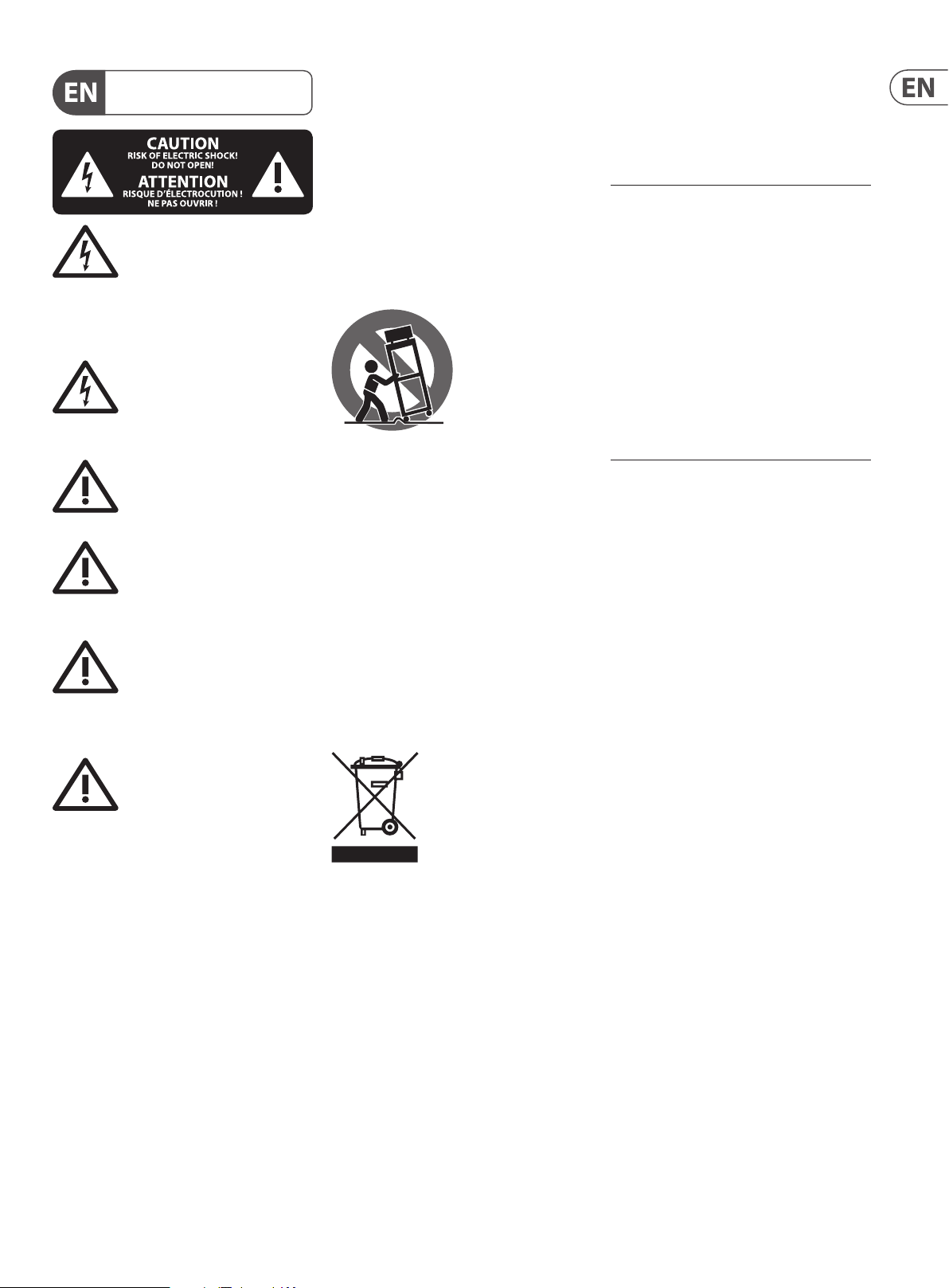
3 TC1210 User Manual
9. Do not defeat the safety purpose of the polarized
20. Please keep the environmental aspects of battery
Important Safety
Instructions
Terminals marked with this symbol carry
electrical current of sucient magnitude
to constitute risk of electric shock.
Use only high-quality professional speaker cables with
¼" TS or twist-locking plugs pre-installed. Allother
installation or modication should be performed only
by qualiedpersonnel.
This symbol, wherever it appears,
alertsyou to the presence of uninsulated
dangerous voltage inside the
enclosure-voltage that may be sucient to constitute a
risk ofshock.
This symbol, wherever it appears,
alertsyou to important operating and
maintenance instructions in the
accompanying literature. Please read the manual.
Caution
To reduce the risk of electric shock, donot
remove the top cover (or the rear section).
No user serviceable parts inside. Refer servicing to
qualied personnel.
Caution
To reduce the risk of re or electric shock,
do not expose this appliance to rain and
moisture. The apparatus shall not be exposed to dripping
or splashing liquids and no objects lled with liquids,
suchas vases, shall be placed on the apparatus.
Caution
These service instructions are for use
by qualied service personnel only.
Toreduce the risk of electric shock do not perform any
servicing other than that contained in the operation
instructions. Repairs have to be performed by qualied
servicepersonnel.
1. Read these instructions.
2. Keep these instructions.
3. Heed all warnings.
4. Follow all instructions.
5. Do not use this apparatus near water.
6. Clean only with dry cloth.
7. Do not block any ventilation openings. Install in
accordance with the manufacturer’s instructions.
8. Do not install near any heat sources such as
radiators, heat registers, stoves, or other apparatus
(including ampliers) that produce heat.
or grounding-type plug. A polarized plug has two blades
with one wider than the other. A grounding-type plug
has two blades and a third grounding prong. The wide
blade or the third prong are provided for your safety. Ifthe
provided plug does not t into your outlet, consult an
electrician for replacement of the obsolete outlet.
10. Protect the power cord from being walked on or
pinched particularly at plugs, convenience receptacles,
and the point where they exit from the apparatus.
11. Use only attachments/accessories specied by
themanufacturer.
12. Use only with the
cart, stand, tripod, bracket,
or table specied by the
manufacturer, orsold with
the apparatus. When a cart
is used, use caution when
moving the cart/apparatus
combination to avoid
injury from tip-over.
13. Unplug this apparatus during lightning storms or
when unused for long periods of time.
14. Refer all servicing to qualied service personnel.
Servicing is required when the apparatus has been
damaged in any way, such as power supply cord or plug
is damaged, liquid has been spilled or objects have fallen
into the apparatus, the apparatus has been exposed
to rain or moisture, does not operate normally, or has
beendropped.
15. The apparatus shall be connected to a MAINS socket
outlet with a protective earthing connection.
16. Where the MAINS plug or an appliance coupler is
used as the disconnect device, the disconnect device shall
remain readily operable.
17. Correct disposal of this
product: This symbol indicates
that this product must not be
disposed of with household
waste, according to the WEEE
Directive (2012/19/EU) and
your national law. This product
should be taken to a collection center licensed for the
recycling of waste electrical and electronic equipment
(EEE). The mishandling of this type of waste could have
a possible negative impact on the environment and
human health due to potentially hazardous substances
that are generally associated with EEE. At the same time,
your cooperation in the correct disposal of this product
will contribute to the ecient use of natural resources.
For more information about where you can take your
waste equipment for recycling, please contact your local
city oce, or your household waste collection service.
18. Do not install in a conned space, such as a book
case or similar unit.
19. Do not place naked ame sources, such as lighted
candles, on the apparatus.
disposal in mind. Batteries must be disposed-of at a
battery collection point.
21. Use this apparatus in tropical and/or
moderate climates.
LEGAL DISCLAIMER
Music Tribe accepts no liability for any loss which
may be suered by any person who relies either
wholly or in part upon any description, photograph,
or statement contained herein. Technical specications,
appearances and other information are subject to
change without notice. All trademarks are the property
of their respective owners. Midas, Klark Teknik,
Lab Gruppen, Lake, Tannoy, Turbosound, TC Electronic,
TC Helicon, Behringer, Bugera, Auratone and Coolaudio
are trademarks or registered trademarks of Music
Tribe Global Brands Ltd. © Music Tribe Global Brands
Ltd. 2020 All rights reserved.
LIMITED WARRANTY
For the applicable warranty terms and conditions
and additional information regarding Music Tribe’s
Limited Warranty, please see complete details online at
musictribe.com/warranty.
Page 4
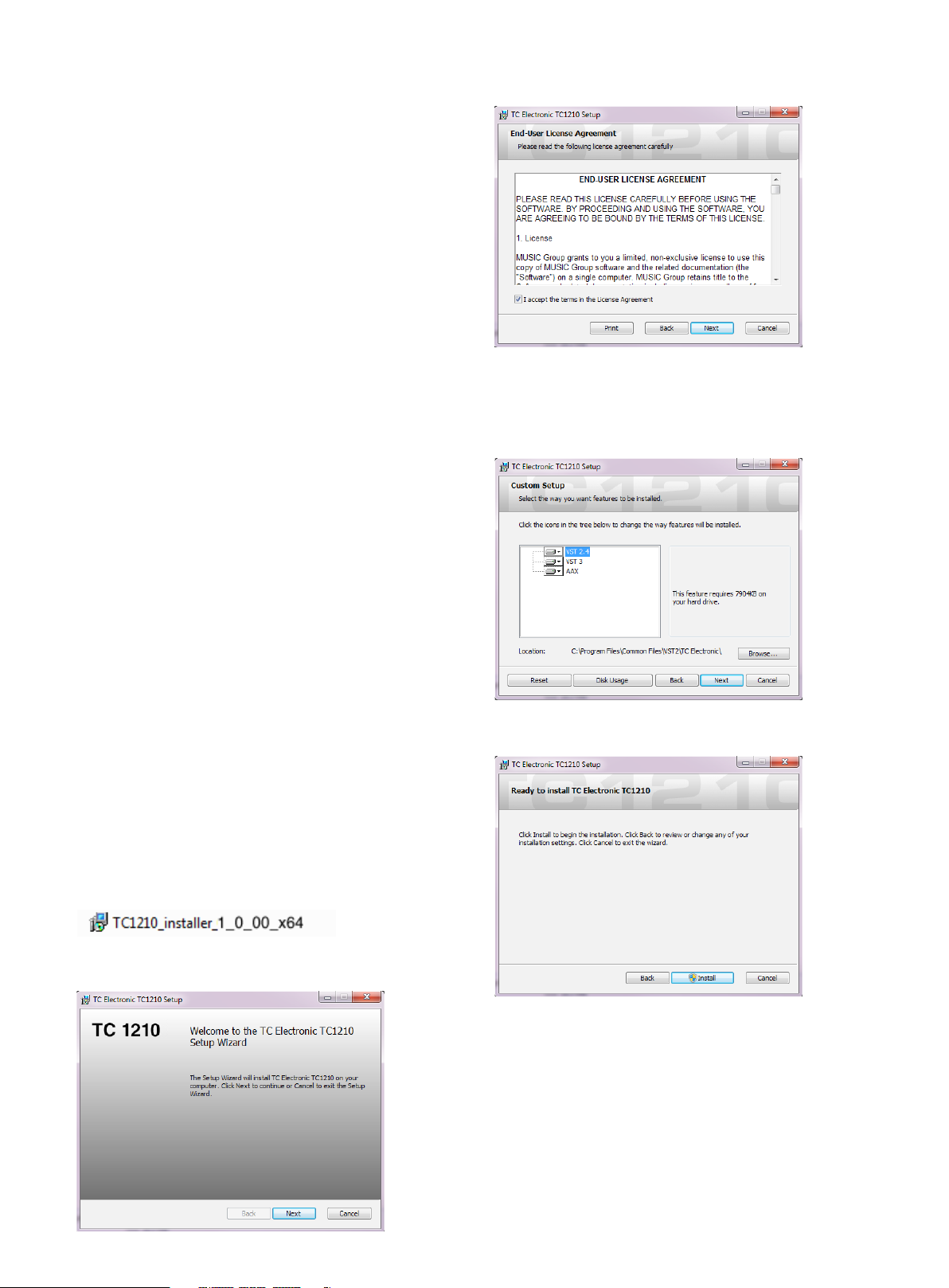
4 TC1210 User Manual
1. Introduction
TC1210 is a thorough recreation of the famed TC 1210 Spatial Expander +
Stereo Chorus Flanger rack unit - the same sound, the same feel, but with
updated controls to t in with a modern DAW-based workow.
Based on the original schematics and careful measurements of several refurbished
units, the new TC1210 emulates the analog circuitry and innovative dual-engine
modulation down to the very last detail. To make absolutely sure the sound,
versatility and tone came out awless, we even had studio pros and longtime 1210
users such as Tony Maserati work alongside our development team.
And it really does sound fantastic both as a modulation eect and as a spatial
expander on anything from strings and keys to vocals, roaring drums, synths and
expressive guitar tracks.
TC1210 is a one-of-a-kind in the world of DAWs, just like the original was the
absolute rst of its kind when we designed it back in 1985.
We hope you’ll enjoy it as much as we do!
About this manual
Read this manual to learn how to install and use your TC Electronic TC1210 Spatial
Expander. This manual is only available in PDF format from the TC Electronic
website. To get the most from this manual, please read it from start to nish, or
you may miss important information.
To download the most current version of this manual, visit the web page:
Accept the license agreement and click ‘Next’.
Select which VST and/or AAX components you want to install. Pro Tools uses
AAX and most other DAW programs use VST. The installer will oer a default
location to save the le, but you can choose another location by clicking the
‘Browse’ button.
ht tp s:// www.tcelectronic.com/Categories/c/Tcelectronic/Downloads
If you still have questions about your TC Electronic product after reading its
manual, please get in touch with TC Suppor t:
ht tp s:// www.tcelectronic.com/brand/tcelectronic/support
2. Plug-in Installation
Visit www.tcelectronic.com/tc1210-dt/support/ to download the installer
le. The plug-in requires either an iLok license (delivered when you purchase
the NATIVE version) or the TC1210 DT Desktop Controller (when you purchase
the DT Desktop Controller version) or an iLok Trial License. All parameters are
available in the plug-in and most are available on the DT Desktop Controller.
Select the Mac or PC version and save the le to your hard drive. The latest rmware
for the TC1210 Desktop Controller will be included in the soft ware as well.
2.1 Installation on a PC
Open the zip le and double click the executable le.
Follow the steps in the Setup Wizard.
Click ‘Next ’ to begin the installation.
Page 5
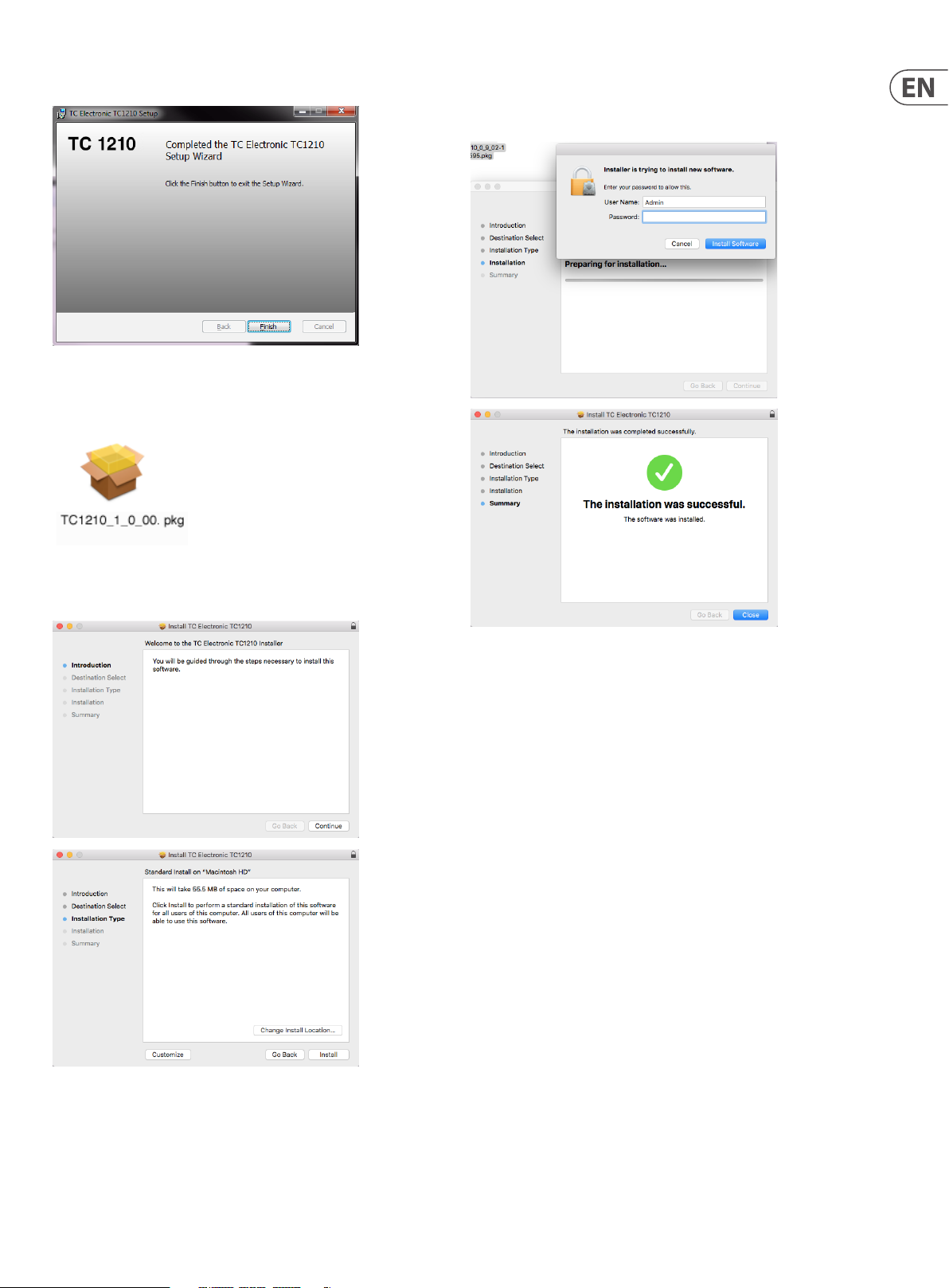
5 TC1210 User Manual
When installation is complete, click ‘Finish’.
2.2 Installation on a Mac
Open the zip folder and double click the installer icon.
A default location will be selected for installation, or you can selec t another
folder manually. If you have administrator authorization in place, you will need to
enter your password before beginning installation.
Proceed through the prompts to begin installation.
Page 6

6 TC1210 User Manual
3. Activate your TC1210 iLok License
3.1 Activate when you have purchased the NATIVE version
Step 1: Install iLok
The rst step is to create an iLok user account at www.iLok.com and install the
PACE iLok License Manager on your computer if it’s your rst time using iLok.
Step 2: Activation
In the received mail (when buying the NATIVE version) you will nd your personal
Activation Code. To activate your software, please use the Redeem an Activation
Code feature in the PACE iLok License Manager.
3.2 Get a Free Demo License
Make use of this hassle-free oer to try out our plug-ins before you buy.
• • 14-Day Trial Period
• • Fully Functional
• • No Feature Limitations
• • No Physical iLok Key Needed
Step 1: Install iLok
The rst step is to create a free iLok user account at www.iLok.com and install the
PACE iLok License Manager on your computer if it’s your rst time using iLok.
Step 2: Get your free license
Go to http://www.tcelectronic.com/brand/tcelectronic/free-trial-TC1210-native
and enter your iLok User ID.
Step 3: Activation
Activate your software in the PACE iLok License Manager.
Page 7

7 TC1210 User Manual
4. Connection and Setup
4.1 Connecting the TC1210-DT Desktop Controller (when you have purchased the DT Desktop Controller version)
Getting the Desktop Controller up and running couldn’t get any easier. Plug the
included USB cable into the unit ’s rear micro-USB port, and connect the other end
to a free USB port on your computer. The Desktop Controller is bus powered so no
other power cables are necessary, and no additional drivers need to be
manually installed.
TC1210
Laptop
The Desktop Controller will light up upon successful connection. You can now
apply the plug-in to a channel in your DAW to begin using the eect. This process
may vary slightly depending on your software, but generally should require
these steps:
4.2 Operating the TC1210
After you have installed the plug-in, and either activated the iLok license or
connected the TC1210-DT Desktop Controller via USB, you can begin inserting the
plug-in to your tracks.
Adjustments to the eect are done in two ways. Either by using the plug-in user
interface or via the physical Desktop Controller.
• • Select a channel or bus in your DAW to which you would like to add the
eect Access the mixer page where you should see a section dedicated to
eect slots
• • Open the menu where you can select from a list of eect types, which
probably includes many stock plugins that are included with the DAW.
There should be submenu to view general VST/AU/AAX options.
• • The plug-in will likely be found in a dedicated TC Electronic folder. Select the
TC1210 and it will now be added to the signal chain.
Double click on the eect slot that contains the TC1210 to view the plug-in UI.
There should be a green link icon at the bottom, and text that indicates successful
connection between the plug-in and the Desktop Controller.
Note: The iLok License Manager needs to be installed on your computer also if
you have purchased the DT Desktop Controller version. In this case you don’t need
to create an iLok account or activate any license.
4.3 Insert vs Aux Eect
The TC1210 can be inserted directly into an eect slot on a single channel,
as described above, which passes the entire signal through the eect.
However, the TC1210 can also be added to an auxiliar y bus, and one or
more channels can send a portion of their signal to this bus to be processed
by the eect.
The output of the eect is then mixed back in with the rest of the tracks.
This diers from an insert eec t in that the TC1210 shouldn’t aect the track’s
entire signal i.e. Direct Mute should be enabled.
Note that in a send/aux setup, the TC1210 sound is dependent on the delay
between the dry and the wet signal, which is controlled tightly within the
plug-in itself. This means that the resulting sound is less controlled and is
potentially DAW-dependent if used in send/aux setup. The DAW's handling of
latency through various plug-ins, the delay between the dry/master signal, and
the wet send/aux signal may dier, and the resulting sound likewise may dier.
4.4 Mono/Stereo Operation
The TC1210 can be used both as a mono instance on mono tracks and a stereo
instance on stereo tracks. Depending on the specic DAW, a mono in/stereo out may
also be available.
When the plug-in is instantiated on a mono-in mono-out track only left audio
channel is processing.
TC1210 is fully mono downmix compatible due to its true stereo dual engine
topology with ver y controlled handling of delays and phase. This way, it ensures
playback compatibilit y on mono systems like DAB radios, mobile devices and audio
installations in shops and restaurants.
Page 8

8 TC1210 User Manual
Download and install the
Disconnect Module 60 days... Reconnect Module
with store nder
4.5 Travel Period and Module Connection (when you have purchased the DT version):
You can try out the plug-in before purchasing or receiving your purchased Desktop Controller by requesting a Free iLok Trial License, which will enable full functionality
for 14 days. When you receive and connect your purchased Desktop Controller you will no longer need an iLok License to have full functionality in the plug-in or via the
Desktop Controller.
60-day Travel Period
If the Desktop Controller is disconnected, full plug-in functionality will be available for 60 days, after which the plug-in requests re-connection to the hardware unit.
Once the hardware unit is re-connected, all controls become available.
plug-in and connect
the module
Full Fuctionality
Processing, controls
available for 60 days
countdown
60 day count downLink to product page
Processing Only Full Fuctionality Restored
4.6 Primary and Secondary Controls
After you have installed the plug-in and activated the iLok license or connected
the TC1210 via USB, you can begin adding the eect to your tracks.
The plug-in is divided into two sections, which are both visible when the “I+II”
button at the top lef t is selected. The left section is identical to the hardware unit
and could be considered Primary parameters. These include common items such
as depth, delay, and intensity.
The right side contains the Secondary parameters.
To reduce plug-in size on your screen you can select “I” or “II” in the top left of
the plug-in. “I” will show the left section of the plug-in only and “II” will show
the right section. Setting “II” can be a complementary setting when using the
hardware unit.”
All of these parameters will be discussed in detail later in this manual.
Page 9

9 TC1210 User Manual
4.7 Connection Status to the Hardware Unit
The TC Icon family all use the same method to show the connection status between
the plug-in and the hardware unit.
Connection status is indicated on the lower lef t side of the plug-in window.
Successful connec tion is indicated with a green chain icon. When using the
NATIVE version only, this chain icon will remain grey.
There are 3 conditions that will result in a “Not connected” status. If another
instance of the plug-in already exists on another track, the chain icon will
appear yellow with a yellow frame, and the text box will notify you where the
plug-in is currently active. Click the chain icon to connect the hardware unit to
the new plug-in location. The yellow icon may also appear while the connec tion
is being made between the TC1210 unit and the plug-in, accompanied by
“Connecting...” text.
If the hardware unit is disconnected from the computer, but the countdown has
not yet expired, a yellow chain icon without the yellow frame will appear.
See "Travel Period and Module Connection" section for details.
To summarize the connection status possibilities:
Most DAWs oer the ability to move or drag plug-ins from one track/bus to
another, and TC1210 supports this as well.
All other “Not connected” states are indicated by a red chain icon. This could
happen if the USB cable is disconnected, the TC1210 connection is disrupted,
or other issues.
Most DAWs also feature an on/o switch for plug-ins, accessible inside the
plug-in window and/or the track itself. Muting the plug-in will make the eect
inaudible, but will not shut down the connection to use the hardware unit.
Page 10

10 TC1210 User Manual
5. Plug-in and Hardware Controls
Control of the TC1210 is done in the plug-in or optionally done using the
hardware unit (when you have purchased the DT version) . All primary
parameters of the TC1210 are also accessible through the DT Desktop Controller.
These include parameters that control major parts of the eect, such as speed,
depth, and spread. Secondary parameters that are needed less-often are handled
in the plug-in window.
5.1 Primary Plug-in and Hardware Controls
Meters
The meter section gives feedback about the incoming and outgoing audio
signals. The input level displays the audio as it enters the plug-in, and is not
aected by adjustments to the input level control or any other parameter.
The output meter is aected by the results of the eect as well as the output
level control parameter.
Eect Section
Chorus
Intensity controls the mix level when Direct Mute is disengaged. With Direct
Mute engaged, the plug-in will only output the modulated pitch change,
and Intensity then controls level. Depth controls the amount of pitch change,
and Speed controls the rate. The Delay parameter is not often found on
Chorus eects. It moves and “sets” the number of comb lter notches. At high
delay times, there are more comb lter notches and it may have a pronounced
aect on low frequency signals.
X Vibrato
This eect takes over where the Chorus left o. At max Intensity, the eect
is Vibrato (the full signal is modulated). At minimum Intensity, the eect
is Chorus when mixed with the Direct (dry) signal. At high delay times,
there are more comb lter notches and it may have a pronounced aect on
low frequency signals.
Flanger
This is a classical Flanger, which can fur ther be underlined in the Narrow
Shape setting. By design, the Flanger eect mainly aects mid frequencies
and does not tend to get muddy or out of control. The Intensity parameter
aects Flanger feedback. Max Intensity results in max feedback, giving a more
pronounced anging eect.
Flanger Invert (found on the plug-in window) inverts the feedback in the
Flanger eect. This puts a gentle spectral notch at DC in the feedback, resulting
in a slightly brighter quality to the ringing part of the eect. It aects the sound
primarily at short delay settings where the notches are fairly spread in the
frequency spectrum.
Press the SELECT button to rotate through the 4 eect styles. The red dot will
indicate the current selection.
Adjust the SPEED, DEPTH, DELAY and INTENSITY with the associate arrow buttons.
The most recently adjusted parameter will have its green LED lit, and the
parameter value will be displayed.
SPEED controls the rate of sweep from one sweep every ten seconds (.10) to ten
sweeps every second (10.0).
DEPTH controls the depth of the modulation from 0 to 100%.
DELAY controls the length of the delay time from approximately 1.2 ms to 11 ms.
The INTENSITY control adjusts a dierent parameter depending on the
selected eect:
• • Chorus – mix level (output level if Direct Mute is engaged).
• • X Vibrato – eect signal level.
• • Flanger – signal regeneration (feedback).
• • X Flanger – inversed signal regeneration.
X Flanger
At the Narrow Shape setting, the Flanger and X Flanger eects are fairly identical
except for some left-right cross mixing.
In Wide Shape mode, X Flanger has a more controlled sound with less
pitch-shifted tails than Flanger. The X Flanger may be preferable over the typical
Flanger sound. It becomes wider, larger sounding than e.g. Chorus with less
ringing tails.
In Complex Shape mode, X Flanger is much more complex with unpredictable
pitching tails. Chaos is readily available. Intensity and Flanger Invert parameters
have identical behavior to the Flanger eect.
Delay
The Delay parameter follows the original TC1210 product, and the range is
approximately 1.2 ms to 11 ms. The Delay parameter is not an often available
parameter in Chorus/Flanger eects. It moves and “sets” the number of comb
lter notches. At high delay times there are more comb lter notches and it may
have a pronounced aect on low frequency signals.
Page 11

11 TC1210 User Manual
Spatial Expander Section
Shape
Press the SHAPE button to rotate through the 3 expander types:
• • Narrow - the two modulation signals are combined to a common signal that
will modulate both the lef t and right audio channel. The modulation amount
is set by Speed, Depth, Delay, Intensity and the Spread parameters.
• • Wide - the two modulators are combined similar to Narrow mode, but one
is phase-inverted to the other before they modulate each audio channel.
This means that while the lef t channel is pitch shifted down, the right
channel is pitch shifted up and vise versa. It also means that the general
pitch of the signal is not aected.
• • Complex - the two modulation engines are now fully decoupled and
running asynchronously. It results in a more complex and organic-sounding
modulation pattern.
Spread
The SPREAD parameter denes how far apart the lef t and right modulation
engines are spread from each other. When maximally spread, the two
modulations each become more clearly dened, both on the Sigma LFO meter
and in the audible results.
SPREAD is dened in 3 “gears”. 0 though 3, 10 through 13 and 20 through 23.
These 3 gears dene the speed in the right channel relative to the manual
settings dialed in on the hardware module for the left channel.
0 though 3 (10..13 and 20..23) dene how Intensity, Depth and Delay are set in
the right channel relative to the left channel.
Spread Speed Depth Delay Intensity
Fact or R/L : Fact or R/L : Fact or R/L : Fact or R/L :
0 1 or 0.96* 1 or 0.5* 1 or 0.707* 1 or 1.25*
1 0.96 0.75 0.707 1.25
2 0.96 1 0.707 1.25
3 0.96 1 0.707 1.5
10 0.55 0.5 0.707 1.25
11 0.55 0.75 0.707 1.25
12 0.55 1 0.707 1.25
13 0.55 1 0.707 1.5
20 0.14 5 0.5 0.707 1.25
21 0.1 45 0.75 0.707 1.25
22 0.14 5 1 0.707 1.25
23 0.14 5 1 0 .707 1. 5
Bypass
The eect can be easily BYPASSED to audition the results of the settings against
the unaected audio.
Sigma LFO meter
The Sigma LFO meter is designed to give a visual representation of the TC1210
modulation engines and how the modulation audibly aects the signal.
In Narrow Shape mode, where the two modulation signals are combined to
a common signal that will modulate both left and right channels, only the
center LED is pulsing. The pulse pattern reects the settings of the modulation
engines e.g. Speed, Depth and the Spread setting that denes how much the
two modulation engines are spread apart. When Spread is set to a high value,
2 modulation signals will aec t the Sigma LFO meter's middle LED.
In Wide Shape mode, the two modulators are combined like in Narrow mode,
but one is phase-inverted to the other before they modulate each audio channel.
On the Sigma LFO meter, all 5 LEDs can potentially be active, representing spatial
wideness in the resulting audio output, depending on Speed, Depth and Spread.
When Spread is set to a high value, two modulation signals will be clearly visible
on the Sigma LFO meter.
In Complex Shape mode, the two modulation engines are now fully decoupled
and running asynchronously. This results in a more complex and organicsounding modulation pat tern. On the Sigma LFO meter, all 5 LEDs can potentially
be active, representing spatial wideness in the resulting audio output, depending
on Speed, Depth and Spread. When Spread is set to a high value, two modulation
signals will be clearly visible on the Sigma LFO meter.
LxR
The LxR button turns the cross mixing of the output channels on and o. The
cross mixed signals are gained internally to approx -6 dB in order to keep solid
control of unintentional phase issues.
Preset
Select the PRESET with the arrow keys. The green LED will light above the keys
and the display will show the current preset. See Chapter 5 for more details.
5.2 Plug-in Controls - Secondary Parameters
Levels
Click and drag up or down to adjust the input and output levels from 0 to 99.
A setting of 0 is -∞, and a setting of 1 is -96 dB. The level increases in 3 dB
increments at low settings, and by 0.5 dB increments above -40 dB.
DIRECT MUTE is for disabling the direct (dry) sound through the plug-in.
This is typically done either for enhancing the eect set to e.g. Vibrato / detune
or if the plug-in is used as a send/aux eect where the dry sound is going to the
DAW project master output directly. Note in send/aux setup that the 1210 sound
is dependent on the delay between the dry and the wet signal, which in insert
mode in the DAW project is controlled tightly within the plug-in itself. This means
that the resulting sound is less controlled and is potentially DAW-dependent
if used in send/aux setup. The DAW's way of handling latency through various
plug-ins, the delay between the dry/master signal, and the wet send/aux signal
may dier, and the resulting sound likewise may dier.
Page 12

12 TC1210 User Manual
Vintage
The MODULATION ASYMMETRY parameter was not included in the
original TC1210. At 0% setting (5), the modulation waveform is modeled tightly
against the original TC1210. The original waveform was carefully designed and is
rather complex by nature.
Despite the already smooth-sounding modulation engine, creative options exist
by using MODULATION ASYMMETRY.
ANALOG WARMTH and AMOUNT closely recreate parts of the original
analog schematics. For an optimally clean sounding signal path, e.g. a full
mix signal, set the ANALOG WARMTH to OFF. Soft and Medium settings select
between two dierent signal saturation circuits that add character to the sound,
while AMOUNT sets the signal level threshold where the saturation kicks in.
Eect
Bottom Section
The bottom portion of the plug-in window displays connection status as well as
plug-in instance name, and has several options available.
The green chain icon indicates successful connection between the hardware
unit and the plug-in. Connec tion issues will be indicated by yellow or red icons;
see Chapter 3 for details.
The current name of the plug-in instance appears in the middle eld. If the DAW
is able to provide the name of the track where the plug-in instance is inserted,
the plug-in instance will be named after the track name. The instance can be
renamed by clicking the pencil icon.
If you install the plug-in without connecting the hardware unit to your computer,
a red dot will appear on the shopping cart icon. This will link you to more
information about buying the TC1210 unit. Once the plug-in detects a connected
hardware unit, the red dot will disappear.
The anger feedback can be inverted on the lef t or right channel, both or neither.
Flanger Invert only aects the TC1210 when Flanger or X Flanger eects are
selected in either of the engines. This inverts the feedback in the Flanger eect,
putting a gentle spectral notch at DC in the feedback, resulting in a slightly
brighter quality to the ringing part of the eect. It aects the sound primarily
at short delay settings where the comb lter notches are fairly spread in the
frequency spectrum.
The Right Engine parameter sets which eect is running in the right
audio channel. Selecting 'As Left' causes both eect engines to run the eect
that has been selected on the hardware module.
Lock Symbol
Some of the parameters can be locked from being recalled when a new preset
is selected. Locked parameters will always keep their values no matter which
preset you recall. It is especially useful to lock Direct Mute, which should always
be enabled when TC1210 is used on an aux send. This eliminates potential phase
issues on the direct signal that is also sent to the DAW project's master output.
Preset
The Settings icon accesses a menu with several links and options. This user
manual is available, along with links to the TC Electronic website, relevant news,
additional signature presets, and the user license agreement.
If a red dot appears over the Settings icon, a new version of the plug-in or
rmware may be available. Click "Check for Updates" to download and install the
new le. See Chapter 6 for details.
Use the PRESET section to recall and save presets as well as assign presets as
favorites. See Chapter 5 for details.
With the “Help” option selected, hovering the mouse over a certain item in the
plug-in window will give a brief description of the parameter’s function.
With the “Take over on focus” option selected, the currently-viewed plug-in
instance will take over control of the physical hardware unit as soon as it is
brought into focus.
When a new instance of the plug-in is inserted on a track or bus, that instance
will take over immediately if the “Take over on insert” option is checked.
Page 13

13 TC1210 User Manual
6. Presets
The TC1210 oers a collection of default and signature presets, as well as the
option to create and save your own custom settings.
Note that most DAWs have a built-in preset function that appears on every
plug-in, which is often found at the top of the plug-in window.
It is not recommended to use this as your primary method of saving presets as it
has limited functionality and does not allow the saved presets to be transferred
easily to other DAWs. Instead, we suggest using the included Preset section at the
bottom of the window:
A single click on the Preset window brings up a menu with several preset-related
options. Recall a fac tory or user preset from the libraries, save the current preset,
or create a new user preset with the ‘Save as’ option.
When recalling a default or saved preset, the name will appear in plain text as
shown. However, as soon as you make an alteration to any of the parameters in
that preset, the text changes to italics to indicate a deviation. This is also
indicated by a red dot after the preset number. You can click in the PRESET
window, then select the Save option, or discard the changes when you navigate
away from that preset.
Favorite Preset
The presets menu is divided between a Factory Presets and a
User Presets section.
The Factory Presets are built into the plug-in and cannot be overwritten, so if a
factory preset is modied and you'd like to keep the changes, you need to save it
as a user preset. User Presets can be edited and organized as you’d like.
The Factory Presets section includes a sub-section called Signature Presets.
Signature Presets are custom-made presets designed by world-class artists
and recording engineers. The library of signature presets is constantly being
expanded, and you can check for more Signature Presets that might be available
for download by accessing the Settings menu and selecting ’Signature Presets’.
Factory, Signature, and User presets have unique icons that appear next to the
preset name.
Creating your own presets will make them accessible from the Preset menu, but
they will only appear in the list of 100 presets if you set them as a favorite. This is
done by assigning a favorite slot number to the preset using the Favorite menu.
Recall one of your custom presets, then click the ASSIGN button and choose an
available slot in one of the 10 banks. Some of the factory presets also reside in
these banks, so you’ll have to work around them.
When a preset is assigned a favorite slot number, that slot will be locked so
that other presets cannot be assigned to the same location. This is shown in the
Favorite menu by graying out the number in question. The favorite number will
also be displayed in brackets next to the associated preset when you browse the
presets menu.
You can remove the favorite assignment by selecting the “Remove Assignment”
feature in the Favorite menu, then saving the preset.
Browse Favorites Only
This option lters the user presets that are scrolled on the hardware unit so that
only favorites are available.
Make Current Preset Default
Selecting 'Make current preset default' will cause this preset to appear every time
a new instance of the plug-in is created. This function is disabled in Pro Tools.
Reveal Presets Folder in Explorer
To change the name of a preset, select 'Reveal Presets Folder in Explorer'
and modify the le name. This will open a Finder (Mac) or Explorer (PC) window
where the user presets are stored. You can rename as well as delete, copy
and paste presets. This allows you to share presets with other users online,
simply pasting the new ones in this folder. Downloaded Signature Presets from
Newsletters or the TC Electronic website should also be put in this folder.
Page 14

14 TC1210 User Manual
7. Software Updates
New versions of the sof tware may be released to add new features and improve
performance. Updates can be detected from the plug-in direc tly and can be
installed after download from the website. See Chapter 2 for plug-in installation.
If the ’Automatically check for updates’ option is checked inside the
update menu, the red dot will appear on the settings icon when a new
plug-in is available.
Click the gear icon and select “Check for Updates” to perform a scan.
7.1 Hardware Unit Software Updates (optional)
The hardware unit rmware will be included in each plug-in update.
After you have installed a new plug-in, the system will detect mismatched
rmware and indicate a need for update via a small red dot on the gear icon.
Click the “Upgrade to x.x.xx” eld to start the update. Progress will be indicated
in the plug-in.
8. Specications
Sound
Sample rates 44.1, 48, 88.2, 96, 176.4, 192 kHz
Software Support
Operating systems Mac OS X 10.13 Sierra or above,
Windows 7 or above
Drivers No additional drivers required,
uses standard USB HID drivers
Plugin formats AAX-native, Audio Units, VST2.4,
VST3. 64 bit
USB Connection (DT version)
Type USB 2.0, type micro-B
Power (DT version)
Power supply USB bus powered
Power consumption Max. 2.5 W
Physical (DT version)
Dimensions (H x W x D) 42 x 54 x 135 mm (1.7 x 2.1 x 5.3")
Weight 0.22 kg (0.48 lbs)
Page 15

15 TC1210 User Manual
FEDERAL COMMUNICATIONS
COMMISSION COMPLIANCE
INFORMATION
TC1210-DT
Responsible Party Name: Music Tribe Commercial NV Inc.
Address: 901 Grier Drive
Las Vegas, NV 89118
USA
Phone Number: +1 702 800 8290
TC1210-DT
complies with the FCC rules as mentioned in the followingparagraph:
This equipment has been tested and found to comply with the limits for a ClassB
digital device, pur suant to part 15 of the FCC Rules. These limits are designed
to provide reasonable protection against harmful interference in a residential
installation. This equipment generates, uses and can radiate radio frequency
energy and, if not installed and used in accordance with the instructions, may cause
harmful interference to radio communications. However, there is no guarantee that
interference will not occur in a par ticular installation. If this equipment does cause
harmful interference to radio or television reception, which can be determined
by turning the equipment o and on, the user is encouraged to try to correct the
interference by one or more of the followingmeasures:
• • Reorient or relocate the receiving antenna
• • Increase the separation between the equipment and receiver
• • Connect the equipment into an outlet on a circuit dierent from that to which the
receiver is connected
• • Consult the dealer or an experienced radio/TV technician forhelp
This device complies with Part 15 of the FCC rules. Operation is subjec t to the
following two conditions:
(1) this device may not cause harmful interference, and
(2) this device must accept any inter ference received, including inter ference that may
cause undesired operation.
Important information:
Changes or modications to the equipment not expressly approved by Music Tribe
can void the user’s authority to use the equipment.
Page 16
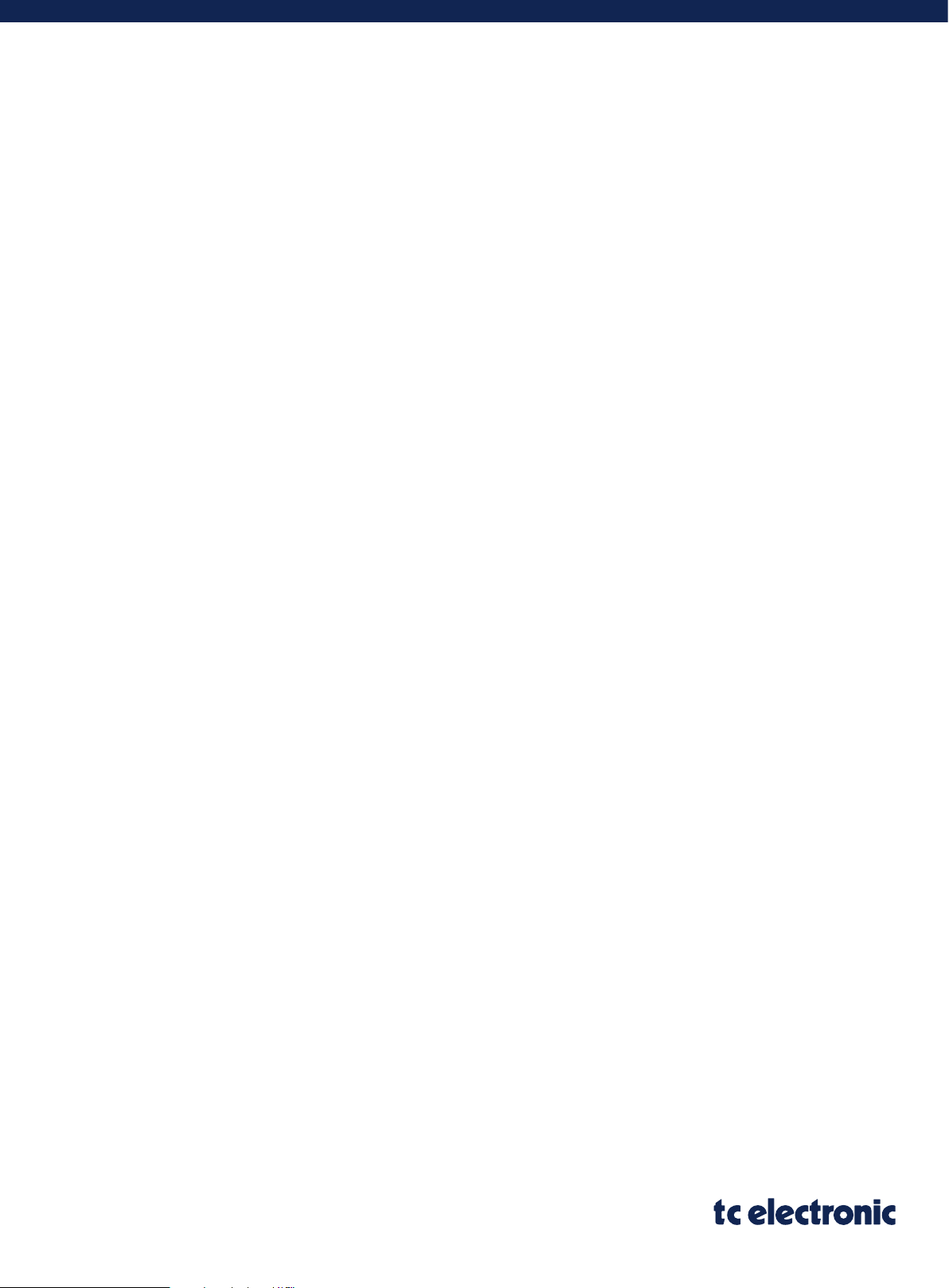
