Page 1

User Manual
QUINTESSENCE HARMONY
Exceptional Dual-Voiced Intelligent Harmonizer with
PolySense and Groundbreaking MASH Footswitch
Page 2
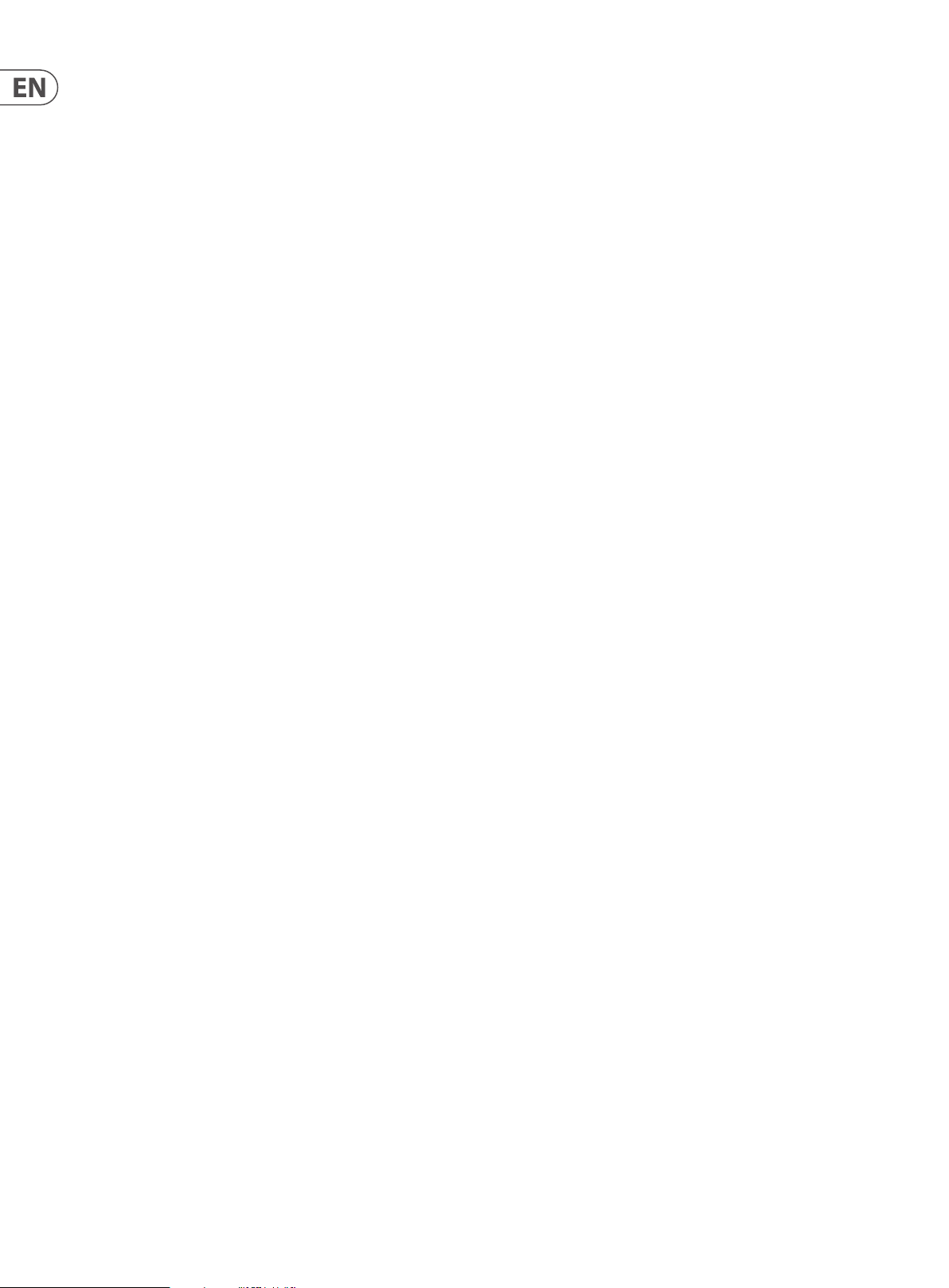
2 QUINTESSENCE HARMONY User Manual
Table of Contents
Important Safety Instructions ...................................... 3
Legal Disclaimer ............................................................. 3
Limited warranty ............................................................ 3
1. About this Manual ..................................................... 4
2. Introduction ............................................................... 4
2.1 Unpacking ............................................................................. 4
2.2 True Bypass ........................................................................... 4
2.3 Setting up .............................................................................. 4
3. Operation – Inputs, Outputs and Controls .............. 4
3.1 Power/Computer connection ......................................... 5
3.2 Switching ............................................................................... 5
3.3 Audio in and out ................................................................. 5
3.4 Eect controls ...................................................................... 5
4. Operation – MASH Function,
Latching/Momentary Footswitching,
Stereo Operation, Scales ............................................... 5
4.1 Using the MASH function ................................................ 5
4.2 Latching/Momentary footswitching ........................... 6
4.3 Stereo Operation ................................................................ 6
4.4 Scales and Intervals ........................................................... 6
5. Operation – TonePrint ............................................... 7
5.1 What are TonePrints? ......................................................... 7
5.2 Transferring TonePrints to your pedal
using the TonePrint app ........................................................... 7
5.3 Editing TonePrints with TonePrint Editor ................... 7
5.4 Frequently Asked Questions about
TonePrint pedals ......................................................................... 8
5.5 TonePrint resources ........................................................... 8
6. Operation – Bypass Mode ......................................... 8
6.1 True Bypass and Buered Bypass explained ............ 8
6.2 Switching between True Bypass and
Buered Bypass ........................................................................... 8
7. Maintenance ............................................................... 8
7.1 Updating the rmware ...................................................... 8
7.2 Changing the battery ........................................................ 9
8. Links ............................................................................ 9
9. Specications ............................................................. 9
Page 3

3 QUINTESSENCE HARMONY User Manual
9. Do not defeat the safety purpose of the polarized
20. Please keep the environmental aspects of battery
Important Safety Instructions
Terminals marked with this symbol carry
electrical current of sucient magnitude
to constitute risk of electric shock.
Use only high-quality professional speaker cables with
¼" TS or twist-locking plugs pre-installed. Allother
installation or modication should be performed only
by qualiedpersonnel.
This symbol, wherever it appears,
alertsyou to the presence of uninsulated
dangerous voltage inside the
enclosure-voltage that may be sucient to constitute a
risk ofshock.
This symbol, wherever it appears,
alertsyou to important operating and
maintenance instructions in the
accompanying literature. Please read the manual.
Caution
To reduce the risk of electric shock, donot
remove the top cover (or the rear section).
No user serviceable parts inside. Refer servicing to
qualied personnel.
Caution
To reduce the risk of re or electric shock,
do not expose this appliance to rain and
moisture. The apparatus shall not be exposed to dripping
or splashing liquids and no objects lled with liquids,
suchas vases, shall be placed on the apparatus.
Caution
These service instructions are for use
by qualied service personnel only.
Toreduce the risk of electric shock do not perform any
servicing other than that contained in the operation
instructions. Repairs have to be performed by qualied
servicepersonnel.
1. Read these instructions.
2. Keep these instructions.
3. Heed all warnings.
4. Follow all instructions.
5. Do not use this apparatus near water.
6. Clean only with dry cloth.
7. Do not block any ventilation openings. Install in
accordance with the manufacturer’s instructions.
8. Do not install near any heat sources such as
radiators, heat registers, stoves, or other apparatus
(including ampliers) that produce heat.
or grounding-type plug. A polarized plug has two blades
with one wider than the other. A grounding-type plug
has two blades and a third grounding prong. The wide
blade or the third prong are provided for your safety. Ifthe
provided plug does not t into your outlet, consult an
electrician for replacement of the obsolete outlet.
10. Protect the power cord from being walked on or
pinched particularly at plugs, convenience receptacles,
and the point where they exit from the apparatus.
11. Use only attachments/accessories specied by
themanufacturer.
12. Use only with the
cart, stand, tripod, bracket,
or table specied by the
manufacturer, orsold with
the apparatus. When a cart
is used, use caution when
moving the cart/apparatus
combination to avoid
injury from tip-over.
13. Unplug this apparatus during lightning storms or
when unused for long periods of time.
14. Refer all servicing to qualied service personnel.
Servicing is required when the apparatus has been
damaged in any way, such as power supply cord or plug
is damaged, liquid has been spilled or objects have fallen
into the apparatus, the apparatus has been exposed
to rain or moisture, does not operate normally, or has
beendropped.
15. The apparatus shall be connected to a MAINS socket
outlet with a protective earthing connection.
16. Where the MAINS plug or an appliance coupler is
used as the disconnect device, the disconnect device shall
remain readily operable.
17. Correct disposal of this
product: This symbol indicates
that this product must not be
disposed of with household
waste, according to the WEEE
Directive (2012/19/EU) and
your national law. This product
should be taken to a collection center licensed for the
recycling of waste electrical and electronic equipment
(EEE). The mishandling of this type of waste could have
a possible negative impact on the environment and
human health due to potentially hazardous substances
that are generally associated with EEE. At the same time,
your cooperation in the correct disposal of this product
will contribute to the ecient use of natural resources.
For more information about where you can take your
waste equipment for recycling, please contact your local
city oce, or your household waste collection service.
18. Do not install in a conned space, such as a book
case or similar unit.
19. Do not place naked ame sources, such as lighted
candles, on the apparatus.
disposal in mind. Batteries must be disposed-of at a
battery collection point.
21. Use this apparatus in tropical and/or
moderate climates.
LEGAL DISCLAIMER
MUSIC Group accepts no liability for any loss which
may be suered by any person who relies either
wholly or in part upon any description, photograph,
or statement contained herein. Technical specications,
appearances and other information are subject to
change without notice. All trademarks are the property
of their respective owners. MIDAS, KLARK TEKNIK,
LAB GRUPPEN, LAKE, TANNOY, TURBOSOUND,
TC ELECTRONIC, TC HELICON, BEHRINGER, BUGERA,
COOLAUDIO and EUROCOM are trademarks or
registered trademarks of MUSIC Group IP Ltd.
© MUSIC Group IP Ltd. 2017 All rights reserved.
LIMITED WARRANTY
For the applicable warranty terms and conditions
and additional information regarding MUSIC Group’s
Limited Warranty, please see complete details online at
music-group.com/warranty.
Page 4
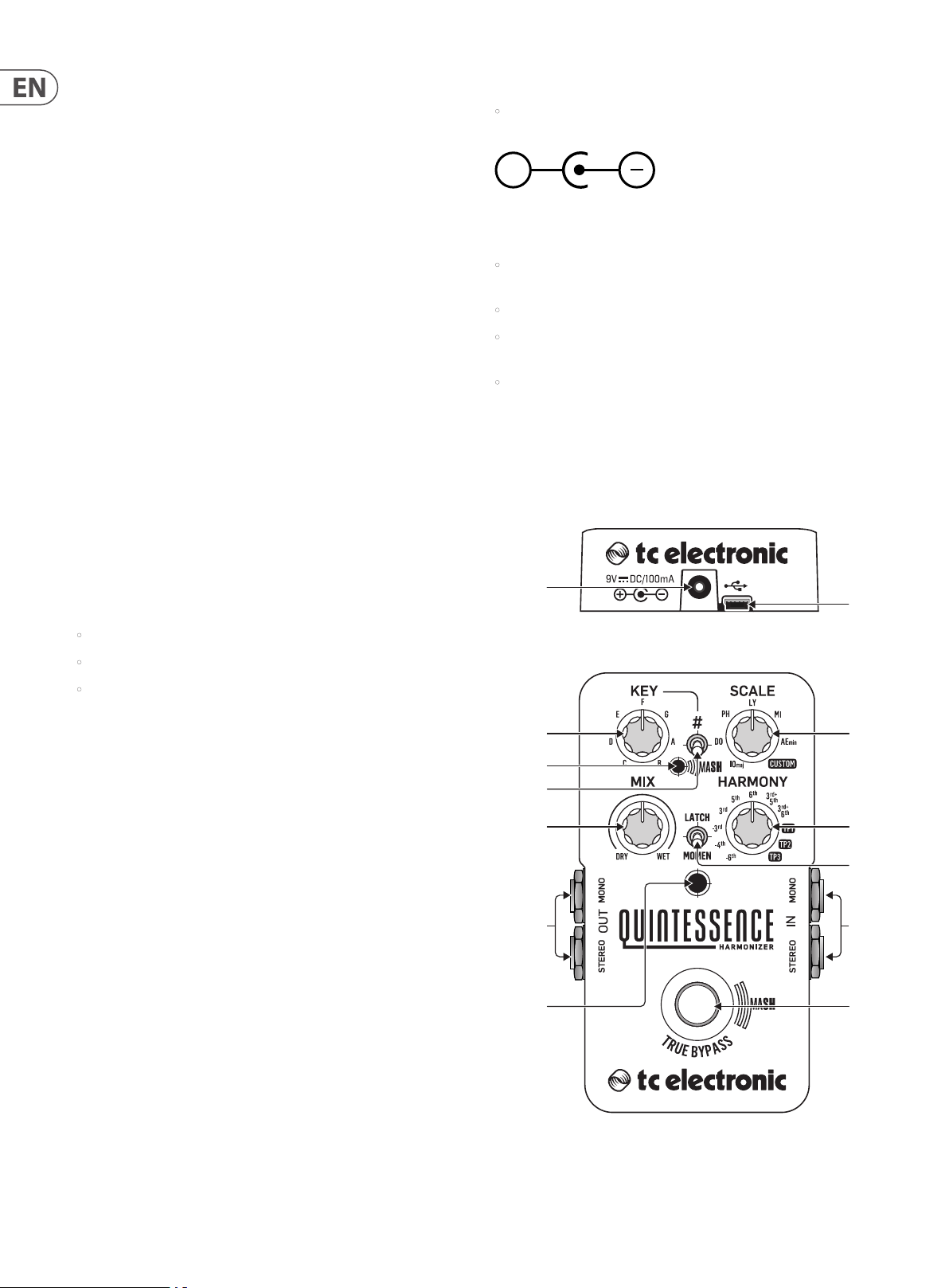
4 QUINTESSENCE HARMONY User Manual
1. About this Manual
Thank you for spending your hard-earned money on this TC ELECTRONIC product!
We have done our best to ensure that it will ser ve you for many years to come,
and we hope that you will enjoy using it.
This manual will help you learn understanding and operating your
TC ELECTRONIC product. This manual is available as a PDF download from the
TC ELECTRONIC website.
Please read this manual in full, or you may miss important information.
Please do not operate your TC device before you have made all connections
to external equipment as described in the “2.3 Setting up” section. In the
subsequent sections of the manual, we assume that all connections are made
correctly and that you are familiar with the previous sections.
We reserve the rights to change the contents of this manual at any time.
To download the most current version of this manual, view the product warranty,
and access the growing FAQ database for this product, visit the web page
tcelectronic.com/support/
2. Introduction
The QUINTESSENCE HARMONY is TC ELECTRONIC’s revolutionary,
TonePrint-enabled harmonizer pedal. With QUINTESSENCE in your pedalboard,
your guitar can now harmonize (and customize) your lead lines in ways never
before imaginable.
2.3 Setting up
• Connect a 9 V power supply with the following symbol to the DC input socket
of your TC ELECTRONIC eect pedal.
+
This product does not come with a power supply. We recommend using
TC ELECTRONIC’s PowerPlug 9 (sold separately).
• If no power supply is available, you can run this product using a battery.
For more information on changing batteries, see “7.2 Changing the battery”.
• Plug the power supply into a power outlet.
• Connect your instrument to the in jack on the right side of the pedal using a
¼" jack cable.
• Connect the out jack on the left side of the pedal to your amplier using a
¼" jack cable.
3. Operation – Inputs, Outputs and Controls
2.1 Unpacking
Your TC ELECTRONIC eect pedal box should contain the following items:
• Your TC ELECTRONIC eect pedal
• 1 USB cable (Type A to Mini-B)
• 1 TC ELECTRONIC sticker
Inspect all items for signs of transit damage. In the unlikely event of transit
damage, inform the carrier and supplier.
If damage has occurred, keep all packaging, as it can be used as evidence of
excessive handling force.
2.2 True Bypass
Here at TC, we have a simple philosophy: When you are using one of our products,
you should hear something great – and if you don’t, you shouldn’t hear it at all.
This is why this pedal sports True Bypass. When it is bypassed, it is really o and
has zero inuence on your tone, resulting in optimum clarity and zero loss of
high end.
Sometimes, it is advisable to switch an eect pedal from True Bypass to Buered
Bypass mode. For more information, see “6.2 Switching the pedal from True
Bypass to Buered Bypass”.
(1)
(9)
(5)
(10)
(12)
(8)
(4)
(2)
(11)
(13)
(6)
(7)
(3)
Page 5

5 QUINTESSENCE HARMONY User Manual
3.1 Power/Computer connection
(1) POWER input To power up your pedal, connect a power supply to its power
input socket. The power input socket of your TC ELECTRONIC eect pedal is a
standard 5.5/2.1 mm DC plug (centre = negative).
Your TC ELECTRONIC eect pedal requires a 9 V power supply providing
100 mA or more (not supplied). TC ELECTRONIC recommends using the
PowerPlug 9.
To minimize hum, use a power supply with isolated outputs.
If no power supply is available, you can run this product using a battery.
For more information on changing batteries, see “7.2 Changing the battery”.
(2) USB port Use the standard Mini-B USB port on your TC ELECTRONIC eect
pedal to connect your pedal to a computer. This will allow you to load
TonePrints into the pedal or create your own TonePrint using TC’s TonePrint
Editor. For more information, see “5. Operation – TonePrint”.
If there should be rmware updates for this pedal, they can also be installed
using the USB port – see “7.1 Updating the rmware”.
3.2 Switching
(3) FOOTSWITCH Press the footswitch to switch the eect on or o, or to use
the MASH function. The LATCH / MOMEN selector controls whether the
footswitch works in latching or momentary modes. For more information
about the footswitch modes, see “4.1 Using the MASH function” or “4.2
Latching/Momentary Footswitching”.
(4) INDICATOR LED This LED lights up red when the eect is switched on.
3.4 Eect controls
Please note that the knob assignments on your TC ELECTRONIC eect pedal
are the default assignments. Using the TonePrint Editor, you can change the
functionality of available controls. For more information, see “5.3 Editing
TonePrints with TonePrint Editor”.
(9) KEY knob The KEY knob controls which key the QUINTESSENCE pedal uses to
generate harmonies.
(10) KEY switch The KEY switch allows you to access additional at/sharp keys.
For example, to access Key of D#/Eb, set the KEY knob to Key of D and then
move the KEY switch to the “#” setting.
(11) SCALE knob The SCALE knob allows you to choose which scale the pedal
will use to generate harmonies. The SCALE knob oers the following scale
options: IOmaj (Ionian Major), DO (Dorian Minor), PH (Phrygian Minor),
LY (Lydian Major), MI (Mixolydian Major), AEmin (Aeolian/Natural Minor),
and CUSTOM (Locrian Minor, default). For more information, see “4.4 Scales
and Intervals”.
(12) MIX knob The MIX knob controls the amount of the original dry guitar signal
versus the pitch-shifted signal. At full counter-clockwise, only the dry guitar
signal will be audible; at full clockwise, only the pitch-shifted signal will
be audible.
(13) HARMONY knob The HARMONY knob controls which intervals will be
generated from the notes from your dry guitar signal, based on the
scale selected by the SCALE knob. For more information, see “4.4 Scales
and Intervals”.
(5) MASH LED This LED lights up amber to indicate the MASH function is active
when you gradually press down and hold the footswitch. The farther you
press the footswitch down, the brighter the MASH LED will light to indicate
that more MASH is being applied to the linked eect parameter. For more
information, see “4.1 Using the MASH function”.
(6) LATCH / MOMEN selector The LATCH / MOMEN switch allows you to select
between two switching modes:
• Latch Set the LATCH / MOMEN selector to “LATCH” so that the eect
stays switched on when the footswitch is pressed and released.
To switch the eect back o, press and release the footswitch.
• Momentary Set the LATCH / MOMEN selector to “MOMEN” so that the
eect is only active when the footswitch is pressed and held down.
When the footswitch is released, the eect will automatically switch o.
For more information, see “4.2 Latching/Momentary Footswitching”.
3.3 Audio in and out
(7) AUDIO INPUTS (mono/stereo) The audio inputs on the right side of this
pedal are standard ¼" jacks (mono/TS). Connect your guitar to the audio
inputs on the right side of your pedal using a regular ¼" mono cable. If
your guitar has a single mono output, use the upper input marked “MONO”.
If your particular guitar has stereo outputs, use both the “MONO” and
“STEREO” inputs.
(8) AUDIO OUTPUTS (mono/stereo) The audio outputs on the left side of this
pedal are a standard ¼" jacks (mono/TS). Connect the audio output of your
pedal to the next device in the signal chain using a regular ¼" mono cable.
4. Operation – MASH Function, Latching/Momentary Footswitching, Stereo Operation, Scales
QUINTESSENCE HARMONY has a lot more going on under the hood than you might
think, and this section will show you details about these additional goodies.
4.1 Using the MASH function
The MASH function allows you to vary a linked eect parameter when you press
down continuously on the footswitch with variable pressure. The more pressure
you apply to the footswitch, the brighter the MASH LED will light up.
The MASH function deploys automatically any time you press and hold
the footswitch. Simply take your foot o the footswitch to deac tivate the
MASH function.
The MASH function can be assigned to any parameter of your choice by using
the TonePrint Editor. For more information, see “5.3 Editing TonePrints with
TonePrint Editor”.
By default assignment, the MASH function is programmed to bend the pitchshifted note (in the eected signal) upward to the next scale degree available in
the chosen scale (except for the TP1, TP2 and TP3 default TonePrints, see below).
For more information, see “4.3 Stereo Operation”.
Page 6

6 QUINTESSENCE HARMONY User Manual
Here is a table of examples, all in Key of C Ionian Major (C-D-E-F-G-A-B), with the
note C played on the guitar (for background info on music theory, see “4.4 Scales
and Intervals”):
HARMONY Knob Setting Interval (Notes Generated) MASH Behavior
-6th 6th below (E be low C) E bends upwa rd to F
-4th 4th below (G below C ) G bends upwa rd to A
-3rd 3rd below (A be low C) A bend s upward to B
3rd 3rd above (E abov e C) E bends upwa rd to F
5th 5th above (G above C ) G bends u pward to A
6th 6th above (A above C) A bend s upward to B
3rd-5t h
3rd-6th
3rd and 5th above (E an d
G above C)
3rd and 6th abo ve
(E and A above C)
E and G bend upw ard to
F and A
E and A bend upw ard to
F and B
When it comes to MASH behavior, the TP1, TP2 and TP3 TonePrint slots are special
cases, because the default TonePrints contain specialized scales of their own,
in addition to customized harmonies.
Here is a table showing how the default TonePrints are set up (based on the
note C played on the guitar):
HARMONY Knob Setting Scales and Intervals MASH Behavior
TP1 (TonePrint 1)
TP2 (TonePrint 2)
TP3 (TonePrint 3)
Custom Sc ale:
Pentatonic Major
Scale Structure: 1-2-3-5-6
Custom harmony: 3rd
and -4th (E ab ove C and G
below C)
Custom Sc ale:
SuperLocrian
Scale Structure: 1-b2-b33-#4-#5-b7
Custom harmony: 4th
and 7th
Custom Sc ale:
Harmonic Minor
Scale Structure: 1-2-b3-45- b6-7
Custom har mony: 3rd and
5th (Eb and G above C )
Delay: Voice 1 – 125 ms;
Voice 2 – 250 ms
E bends dow n one scale
step to D.
G stays the s ame.
(Sounds great for pedalsteel st yle bends.)
The upper C b ends down
by an oct ave to C, while
the lower C ben ds upward
by an oct ave to C
Eb and G both b end
upward by an o ctave.
(This one i s crazy. Go from
traditional “Yngwieapproved" harmonised
lines to whammy-meetsarpeggiator madness.)
For more information about scale structure, see “4.4 Scales and Intervals”.
For more information about about customizing your own TonePrints, see “5.3.
Editing TonePrints with TonePrint Editor”.
4.2 Latching/Momentary footswitching
You can set the pedal to latching or momentar y switching by choosing the
appropriate mode with the LATCH/MOMEN selector.
In Latch mode, the eect pedal remains on when the footswitch is pressed
and released. To switch the pedal back o, simply press and release the
footswitch again.
Momentary mode is useful when you want the pedal to operate only for a brief
moment, such as on a single note in a lead line. In Momentary mode, the eect
pedal only operates for as long as you press and hold down the footswitch. When
you release pressure on the footswitch, the pedal will immediately switch o.
4.3 Stereo Operation
The QUINTESSENCE HARMONY can handle both mono and stereo signals.
Stereo input sources could include guitars with stereo outputs, pedals with stereo
outputs (such as stereo chorus or anger pedals), or side-by-side signals from
parallel chains of eec ts in your pedal board.
Depending on the type of input signal, you can also bounce a stereo input down
to a mono output by using only the MONO output jack.
You can also turn a single mono input into a stereo output, with dry signal
panned to one side, and the eec ted, pitch-shifted signal panned to the other
side. These two signals can then be sent to dual ampliers, with one amplier
handling the dry sound, while the other amplier plays only the pitch-shifted
signal. (QUINTESSENCE senses which audio input and output jacks are in use, and
when the pedal detects a “mono in>stereo out” connection, it automatically
generates a stereo output with wet and dry signals panned hard lef t and right.)
4.4 Scales and Intervals
The QUINTESSENCE HARMONY comes conveniently pre-loaded with various
major and minor scales commonly used in modern music. QUINTESSENCE
then harmonizes your played notes according to the key and structure of your
chosen scale.
For example, if you choose the “3rd” setting with the HARMONY knob, select
“IOmaj” (Ionian Major) with the SCALE knob, and then play up the scale from the
root note of the key, QUINTESSENCE will automatically generate the following
major or minor 3rd harmonies as dictated by the Ionian Major scale:
M-m-m-M-M-m-m
*M = major 3rd; m = minor 3rd
Similarly, if you switch the SCALE knob to “AEmin” (Aeolian Minor) and play up
the scale, QUINTESSENCE will generate the following 3rd harmonies:
m-m-M-m-m-M-M
Along these same lines, if you then switch the HARMONY knob to the “3rd-5th”
setting, the harmonies generated in Aeolian Minor by QUINTESSENCE will be the
major and minor chords native to the Aeolian Minor scale:
minor-minor-Major-minor-minor-Major-Major
Here is a table of the pre-loaded scales available in QUINTESSENCE:
Scale Knob Setting Scale Scale St ructure
IOmaj Ionian (Standard) Major 1-2-3 -4-5 -6 -7
DO Dorian Minor 1-2-b3-4-5-6 -b7 (incl. 7)
PH Phrygian Minor 1-b2-b3-4-5-b6-b7
LY Lydian Major 1-2-3 -#4 -5-6 -7
MI Mixolydian Major 1-2-3-4-5-6-b7 (inc l. 7)
AEmin Aeolian (Natural) Minor 1-2-b3-4-5- b6-7 (incl. 7)
CUSTOM Locrian (default),
programmable
NOTE: All of the scales with attened 7th scale degrees (Dorian, Phrygian,
Mixolydian, Aeolian and Locrian) have been programmed so that the natural 7th
degree is also available when the music calls for a half-step resolution up from
the 7th degree to the root note of the scale. This type of resolution is common
in modern “mixed-mode” music, so the natural 7th is handy to have in case you
need it.
(incl. 7)
1-b2-b3-4-b5-b6-b7
(incl. 7)
By using the TonePrint Editor, you can also program the SCALE knob’s “CUSTOM”
setting with scales of your own choosing. Possible substitute scales for unusual
harmonies include Lydian Dominant (1-2-3-#4-5-6-b7), Whole Tone (1-2-3-#4#5-b7), Whole-Half Diminished (1-b2-b3-3-4-b5-6-b7) and many more. For more
information, see “5.3 Editing TonePrints with TonePrint Editor”.
Page 7

7 QUINTESSENCE HARMONY User Manual
The following interval harmonies are available with the HARMONY knob:
HARMONY Knob Setting Interval Comment
-6th 6th below th e played note —
-4th 4th below the p layed note —
-3rd 3rd below th e played note —
3rd 3rd above the p layed note —
5th 5th above th e played note —
6th 6th above the playe d note —
3rd-5t h
3rd-6th
TP1 (TonePrint 1)
TP2 (TonePrint 2)
TP3 (TonePrint 3)
3rd and 5th above t he
played note
3rd and 6th abo ve the
played note
Octave a bove and below
(default)
Octave a bove and below
(default)
Octave a bove and below
(default)
Major and minor chords
Inverte d major and minor
chords an d/or 6th chords
(depending on context)
Available fo r custom
TonePrint
Available fo r custom
TonePrint
Available fo r custom
TonePrint
Here is how you gure out the interval harmonies from a scale…
For example, let’s say you play C, D and E in the key of A, and you are using a 3rd
above HARMONY setting in Dorian Minor:
A-B-C-D-E-F#-G
Find C, and then count three notes up the scale – C, D, E—to nd the next note,
which in this case is E. So, the notes of the 3rd harmony built on C is C-E, which is
a major 3rd.
Then, count three upward from D and E, to generate D-F and E-G, both of which
are minor 3rds.
Similarly, to gure out a 5th above, you count 1-2-3-4-5 up the scale from the
starting note to nd the harmony note. With a 6th above, you would count 1-23-4-5-6 upward, and so on. (If you “run out” of notes before you get to the nal
note of the interval, you can “wrap around” back to the bottom of the scale and
continue counting to get the next note, or you can write out the missing notes
above to extend the scale for counting.)
Scales and intervals are an entire area of study unto themselves, and this little
primer cannot possibly cover everything in just a few paragraphs. However, if you
need more information, you can nd multiple music theory sources and/or books
on the Internet that will explain everything you might want to know in great
detail. Enjoy! (If that’s your thing, of course…)
5. Operation – TonePrint
This TC ELECTRONIC product supports TonePrints.
But wouldn’t it be cool to have world-famous guitar players – guys like Paul
Gilbert, Guthrie Govan, John Petrucci or Steve Vai – virtually rewire your reverb
pedal, dening what should happen “behind the scenes”?
And how about doing this yourself?
This is exactly what TonePrint allows you to do.
TC ELECTRONIC is working with top guitar players who explore a pedal’s hidden
tonal potential, redening the controls and creating their personal TonePrints.
And we are making these custom TonePrints available to you. Uploading them to
your pedal is really easy (see “5.2 Transferring TonePrints to your pedal using the
TonePrint app”) – and with the amazing TonePrint Editor, you can even create
your own signature pedal, tweaked specically to your liking.
You can change the TonePrint in your pedal as often as you like, and the best part:
It’s totally free!
5.2 Transferring TonePrints to your pedal using the TonePrint app
Being able to virtually rewire your TC ELECTRONIC eect pedal wouldn’t be much
use if you needed a lot of extra equipment to do it. This is why we created the
TonePrint app. The TonePrint app is free software for popular smartphones that
allows you to “beam” new TonePrints right into your eect pedal whenever and
wherever you feel like it.
Obtaining the TonePrint app
If you own an iPhone, you can download the TonePrint app from Apple’s
App Store.
If you own an Android phone, you will nd the TonePrint app on Google Play.
Once you have the app, no additional downloads or in-app purchases are
required. You can access all available TonePrints from within the app, and all
TonePrints are free.
Transferring TonePrints to your pedal – step by step
• Launch the TonePrint app on your smart-phone.
• Find the TonePrint you want to use. You can browse TonePrints by Artist or
Product (i.e., pedal type). You will also nd Featured TonePrints.
• Plug your guitar or bass into your TonePrint pedal.
• Turn your TonePrint pedal on.
• Turn up the volume on your instrument and set the pickup selector to
one pickup.
• Hold the speaker of your smartphone next to the chosen pickup and touch
“Beam to pedal”.
• The INDICATOR LED will light to show that the TonePrint has been transferred
to the pedal.
5.1 What are TonePrints?
When you look at your TC ELECTRONIC eect pedal, you’ll only see a few knobs.
Actually, for some pedals, it’s just one knob. So – one knob, one function, right?
Actually, there’s a lot more to it than meets the eye.
Star-tweaked signature sounds
When TC ELECTRONIC builds an eect pedal, the relationship between its controls
and many parameters “under the hood” are dened by developers, musicians
and product specialists who live and breathe sound. This gives you an excellent
starting point: a great-sounding pedal with well-balanced controls.
5.3 Editing TonePrints with TonePrint Editor
The TonePrint app allows you to use TonePrints created by your favorite guitar
and bass players. But this is only the start. Using TC’s TonePrint Editor, you can
create your very own signature pedal sounds.
TonePrint Editor features
• Use TonePrint Editor to build your own custom sounds.
• Enjoy complete control over all eect parameters and eect behavior – it’s
your vision, your sound.
• Customize knob function and knob range to suit your needs and sounds.
Page 8

8 QUINTESSENCE HARMONY User Manual
• Audition your sonic creations in real-time live - make changes on the y and
listen to results immediately.
• Available for PC, Mac and iOS (iPad only).
Last but not least...
• TonePrint Editor is absolutely free!
Obtaining TonePrint Editor
If you want to use TonePrint Editor for your Windows or OS X computer, download
it from
tcelectronic.com/toneprint-editor/
If you want to use TonePrint Editor on your Apple iPad, download it from Apple’s
App Store.
Please note that version 2.0 or higher of the TonePrint Editor is required for
working with TC ELECTRONIC Mini pedals. Version 2.0 has a Library function that
allows you to access and use TonePrints even without an Internet connection.
Obtaining the TonePrint Editor manual
Download the TonePrint Editor manual from
tcelectronic.com/toneprint-editor/support/
If you open the manual for TonePrint Editor in Adobe Reader, you can click
on interface sections to jump directly to the sections of the manual you are
interested in.
6. Operation – Bypass Mode
6.1 True Bypass and Buered Bypass explained
True Bypass mode is a hard-wire bypass that gives absolutely no coloration of
tone when the pedal is bypassed. This is the default mode for your eec t pedal.
Using True Bypass on all pedals is a perfect choice in setups with a few pedals and
relatively short cables before and after the pedals.
If...
• you use a long cable between your guitar and the rst pedal or
• if you use many pedals on your board or
• if you use a long cable from your board to the amp,
... then the best solution will most likely be to set the rst and the last pedal in
the signal chain to Buered Bypass mode.
Can you hear the dierence between a pedal in True
Bypass or Buered Bypass mode?
Maybe, maybe not – many factors apply: active vs. passive pick-ups, single-coil
vs. humbucker, cable quality, amp impedance and more. We cannot give a single
ultimate answer. Use your ears and nd the best solution for your setup!
6.2 Switching between True Bypass and
Buered Bypass
To set the bypass mode, proceed as follows:
5.4 Frequently Asked Questions about TonePrint pedals
Do the TonePrint pedals have balanced or unbalanced
inputs/outputs?
TonePrint pedals have unbalanced inputs and outputs. Use cables with TS jacks
(i.e., standard instrument cables).
Is it possible to run this TonePrint pedal in the eects
loop of a tube amp?
Yes. All TonePrint pedals have a very wide gain range and are designed to run
at both instrument and line level. There are a few amps which are capable of
running much hotter than regular +4 dBu line-level signals because of the way
their eect loops are designed. With these amps, it might be possible to get the
input to clip. But for 99 % of all amps, the TonePrint pedals will work just ne.
For additional information about your TC ELECTRONIC TonePrint eec t pedal,
please go to TC ELECTRONIC Support:
tcelectronic.com/support/
5.5 TonePrint resources
• TonePrint: tcelectronic.com/toneprint/
• TonePrint products: tcelectronic.com/toneprint/ toneprint-products/
• TonePrint app: tcelectronic.com/toneprint-app/
• TonePrint Editor: tcelectronic.com/toneprint-editor/
• TonePrint Editor manual: tcelectronic.com/toneprint-editor/support/
• Disconnect the pedal and turn it on its back.
• Unscrew the back plate of the pedal and look for the two small dip-switches
in the upper left corner.
• The upper DIP switch (the one closer to the power in jack), switches between
True Bypass mode (default) and Buered Bypass mode.
• Set the DIP switch to the desired position.
• Remount the back-plate.
7. Maintenance
7.1 Updating the rmware
TC may provide updates for the built-in sof tware of your pedal, the rmware.
Updating your TC pedal’s rmware requires...
• a computer running Microsoft Windows or OS X with a standard
USB interface
• the specied DC power supply for your pedal.
Preparing the rmware update
• Download the newest rmware from the “Support” page for your TC pedal.
There are updaters for Microsoft Windows (these are ZIP archives containing
the rmware installer) and for OS X (these are disk image les containing the
rmware installer).
• Unplug all cables (including the power supply) from your TC pedal.
• Connect the pedal to your computer using a USB cable.
• Press and hold the footswitch on your TC pedal. If your TC pedal has more
than one footswitch, press and hold the lef tmost footswitch.
• Insert the DC power supply plug.
Page 9

9 QUINTESSENCE HARMONY User Manual
• The LED on your pedal should turn green. If your TC pedal has more than
one LED, the leftmost LED should turn green. This indicates that the pedal is
ready to receive the software update.
• Release the footswitch.
• Your TC pedal will now be recognized as an updatable device.
Applying the rmware update
• Quit all MIDI-related applications (e.g. your DAW) on your computer and
launch the rmware updater you have downloaded in step 1.
• In the rmware updater app, select your TC pedal from the drop-down list
under the “STEP 1” heading.
• When the “Update” button under the “STEP 2” heading turns green, click it.
• The updated rmware will now be transferred to your TC pedal. Wait for the
progress bar to reach 100%. When the update procedure is complete, the
pedal will automatically restart.
7. 2 Changing the battery
If you need to change the battery of your TC ELECTRONIC eect pedal, proceed
as follows:
• Unscrew the thumb-screw on the back of the pedal and detach
the backplate.
• Unmount the old battery and attach the new battery to the battery clip
making sure the polarity is correct.
9. Specications
Bypass mode True Bypass (default) /
Buered Bypass, switchable
Input connector 2 x ¼" TS, unbalanced, mono
Input impedance 1 MΩ
Output connector 2 x ¼" TS, unbalanced, mono
Output impedance 1MΩ
Output connector 2 Standard ¼” jacks – mono/TS with
automatic mono/stereo sensing
Output impedance 100Ω
Power input Standard 9 V DC, centre negative
>300 mA (power supply not included)
Battery Option 9 V (battery not included)
USB port Mini USB connector for rmware updates
Dimensions (H x W x D) 72 x 122 x 50 mm (2.8 x 4.8 x 2.0")
• Remount the back-plate.
Notes regarding batteries
• Batteries must never be heated, taken apart or thrown into re or water.
• Only rechargeable batteries can be recharged.
• Remove the battery when the pedal is not being used for a longer period of
time to save battery life.
• Always dispose batteries according to local laws and regulations.
8. Links
Support resources
• TC ELECTRONIC Support: tcelectronic.com/support/
• TC ELECTRONIC – product software: tcelectronic.com/support/software/
• TC ELECTRONIC – all product manuals: tcelectronic.com/support/manuals/
• TC ELECTRONIC user forum: forum.tcelectronic.com/
TC ELECTRONIC on...
• the Web: tcelectronic.com/
• Facebook: facebook.com/tcelectronic
• Google Plus: plus.google.com/+tcelectronic/
• Twitter: twitter.com/tcelectronic
• YouTube: youtube.com/user/tcelectronic
Page 10

10 QUINTESSENCE HARMONY User Manual
Page 11

11 QUINTESSENCE HARMONY User Manual
Page 12

