Page 1

PIPELINE TAP TREMOLO
Ingenious Tap Tempo Tremolo with Sequencer, Subdivisions and
TonePrints* For Both Vintage and Adventurous Tremolo Sounds
User Manual
A50-XXXXX-XXXXX
Page 2
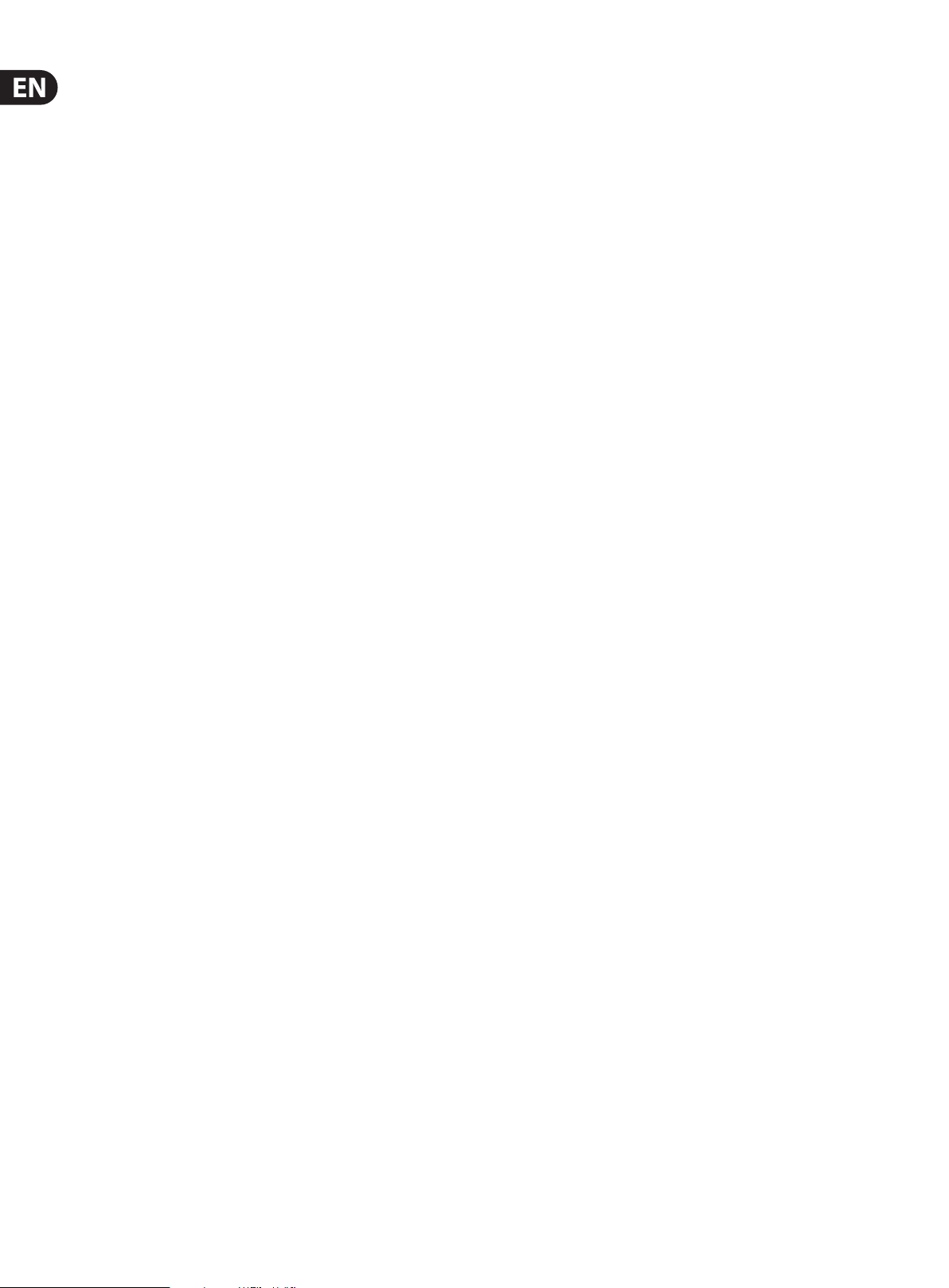
2 PIPELINE TAP TREMOLO User Manual
Table of Contents
1. About this Manual ..................................................... 4
2. Introduction ............................................................... 4
2.1 Unpacking ............................................................................. 4
2.2 True Bypass ........................................................................... 4
2.3 Setting up .............................................................................. 4
3. Operation – Inputs, Outputs and Controls .............. 5
3.1 Power / Computer connection ...................................... 5
3.2 Switching ............................................................................... 5
3.3 Audio in and out ................................................................. 5
3.4 Eect controls ...................................................................... 5
4. Operation – Tap Tempo, Subdivisions/
Sequencer and LFOs .......................................................6
4.1 Tap Tempo ............................................................................. 6
4.2 Subdivisions/Sequencer .................................................. 6
4.3 LFO Waveforms ................................................................... 6
5. Operation – TonePrint ............................................... 6
5.1 What are TonePrints? ......................................................... 6
5.2 Transferring TonePrints to your pedal
using the TonePrint app ........................................................... 6
5.3 Editing TonePrints with TonePrint Editor ................... 7
5.4 Frequently Asked Questions about
TonePrint pedals ......................................................................... 7
5.5 TonePrint resources ........................................................... 7
6. Operation – Bypass Mode ......................................... 7
6.1 True Bypass and Buered Bypass explained ............ 7
6.2 Switching between True Bypass and
Buered Bypass ........................................................................... 7
7. Maintenance ............................................................... 8
7.1 Updating the rmware ...................................................... 8
7.2 Changing the battery ........................................................ 8
8. Links ............................................................................ 8
9. Technical Specications ............................................ 8
Page 3
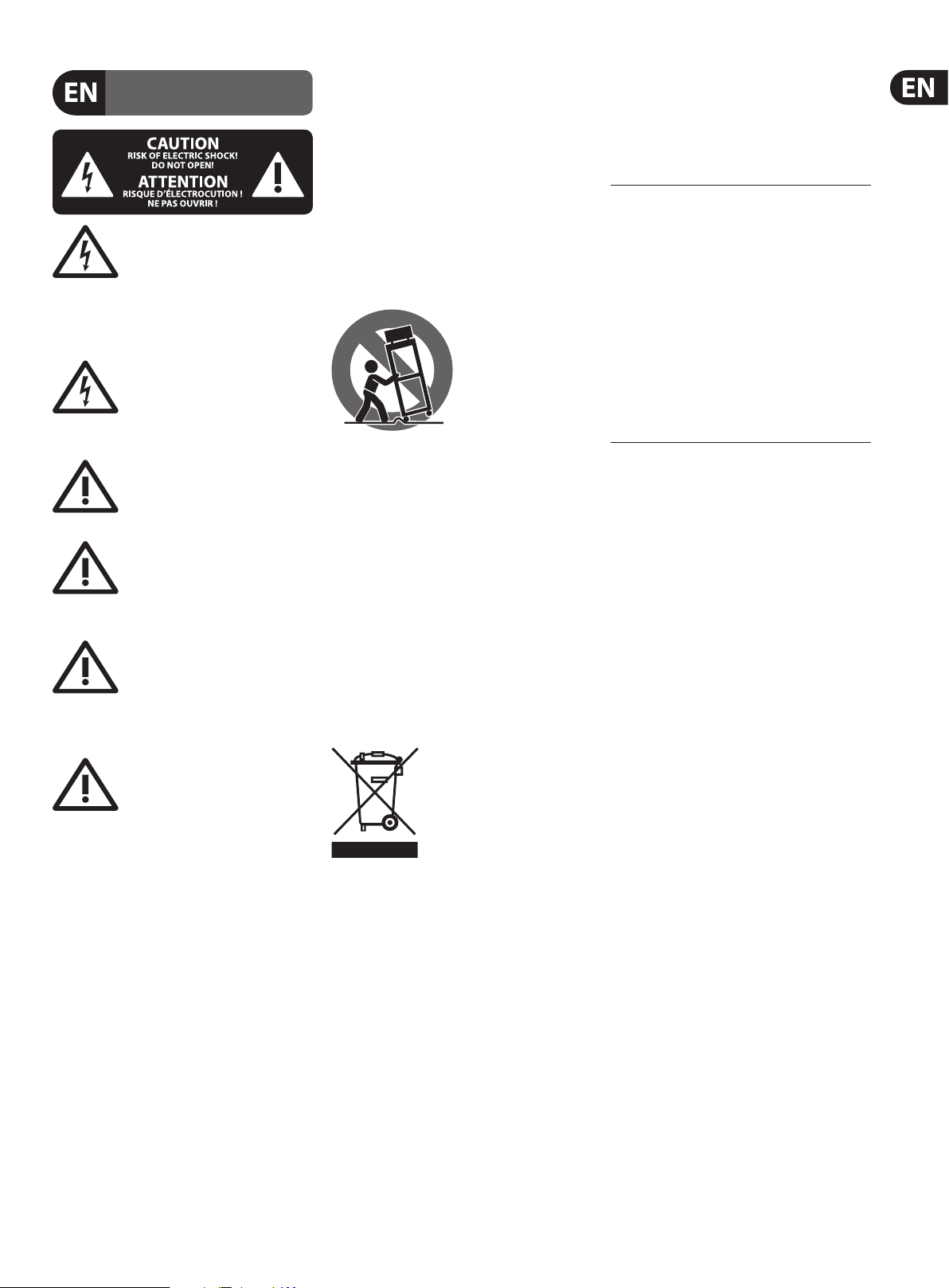
3 PIPELINE TAP TREMOLO User Manual
9. Do not defeat the safety purpose of the polarized
20. Please keep the environmental aspects of battery
are trademarks or registered trademarks of MUSIC Group
Important Safety
Instructions
Terminals marked with this symbol carry
electrical current of sucient magnitude
to constitute risk of electric shock.
Use only high-quality professional speaker cables with
¼" TS or twist-locking plugs pre-installed. Allother
installation or modication should be performed only
by qualiedpersonnel.
This symbol, wherever it appears,
alertsyou to the presence of uninsulated
dangerous voltage inside the
enclosure-voltage that may be sucient to constitute a
risk ofshock.
This symbol, wherever it appears,
alertsyou to important operating and
maintenance instructions in the
accompanying literature. Please read the manual.
Caution
To reduce the risk of electric shock, donot
remove the top cover (or the rear section).
No user serviceable parts inside. Refer servicing to
qualied personnel.
Caution
To reduce the risk of re or electric shock,
do not expose this appliance to rain and
moisture. The apparatus shall not be exposed to dripping
or splashing liquids and no objects lled with liquids,
suchas vases, shall be placed on the apparatus.
Caution
These service instructions are for use
by qualied service personnel only.
Toreduce the risk of electric shock do not perform any
servicing other than that contained in the operation
instructions. Repairs have to be performed by qualied
servicepersonnel.
1. Read these instructions.
2. Keep these instructions.
3. Heed all warnings.
4. Follow all instructions.
5. Do not use this apparatus near water.
6. Clean only with dry cloth.
7. Do not block any ventilation openings. Install in
accordance with the manufacturer’s instructions.
8. Do not install near any heat sources such as
radiators, heat registers, stoves, or other apparatus
(including ampliers) that produce heat.
or grounding-type plug. A polarized plug has two blades
with one wider than the other. A grounding-type plug
has two blades and a third grounding prong. The wide
blade or the third prong are provided for your safety. Ifthe
provided plug does not t into your outlet, consult an
electrician for replacement of the obsolete outlet.
10. Protect the power cord from being walked on or
pinched particularly at plugs, convenience receptacles,
and the point where they exit from the apparatus.
11. Use only attachments/accessories specied by
themanufacturer.
12. Use only with the
cart, stand, tripod, bracket,
or table specied by the
manufacturer, orsold with
the apparatus. When a cart
is used, use caution when
moving the cart/apparatus
combination to avoid
injury from tip-over.
13. Unplug this apparatus during lightning storms or
when unused for long periods of time.
14. Refer all servicing to qualied service personnel.
Servicing is required when the apparatus has been
damaged in any way, such as power supply cord or plug
is damaged, liquid has been spilled or objects have fallen
into the apparatus, the apparatus has been exposed
to rain or moisture, does not operate normally, or has
beendropped.
15. The apparatus shall be connected to a MAINS socket
outlet with a protective earthing connection.
16. Where the MAINS plug or an appliance coupler is
used as the disconnect device, the disconnect device shall
remain readily operable.
17. Correct disposal of this
product: This symbol indicates that
this product must not be disposed
of with household waste,
according to the WEEE Directive
(2012/19/EU) and your national
law. This product should be taken
to a collection center licensed for the recycling of waste
electrical and electronic equipment (EEE). The
mishandling of this type of waste could have a possible
negative impact on the environment and human health
due to potentially hazardous substances that are generally
associated with EEE. At the same time, your cooperation
in the correct disposal of this product will contribute to
the ecient use of natural resources. For more
information about where you can take your waste
equipment for recycling, please contact your local city
oce, or your household waste collection service.
18. Do not install in a conned space, such as a book
case or similar unit.
19. Do not place naked ame sources, such as lighted
candles, on the apparatus.
disposal in mind. Batteries must be disposed-of at a
battery collection point.
21. Use this apparatus in tropical and/or
moderate climates.
LEGAL DISCLAIMER
MUSIC Group accepts no liability for any loss which
may be suered by any person who relies either
wholly or in part upon any description, photograph,
or statement contained herein. Technical specications,
appearances and other information are subject to
change without notice. All trademarks are the property
of their respective owners. MIDAS, KLARK TEKNIK,
LAB GRUPPEN, LAKE, TANNOY, TURBOSOUND,
TC ELECTRONIC, TC HELICON, BEHRINGER and BUGERA
IP Ltd. © MUSIC Group IP Ltd. 2017 All rights reserved.
LIMITED WARRANTY
For the applicable warranty terms and conditions
and additional information regarding MUSIC Group’s
Limited Warranty, please see complete details online at
music-group.com/warranty.
Page 4

4 PIPELINE TAP TREMOLO User Manual
1. About this Manual
Thank you for spending your hard-earned money on this TC ELECTRONIC product!
We have done our best to ensure that it will ser ve you for many years to come,
and we hope that you will enjoy using it.
This manual is available as a PDF download from the TC ELECTRONIC website.
Please read this manual in full, or you may miss
important information.
Please do not operate your TC device before you have made all connections
to external equipment as described in the “2.3 Setting up” section. In the
subsequent sections of the manual, we assume that all connections are made
correctly and that you are familiar with the previous sections.
We reserve the rights to change the contents of this
manual at any time.
To download the most current version of this manual, view the product warranty,
and access the growing FAQ database for this product, visit the web page
tcelectronic.com/support/
2. Introduction
The PIPELINE TAP TREMOLO is TC ELECTRONIC’s highly anticipated TonePrintenabled tremolo pedal. With PIPELINE at your feet, you’ll have access to the
warm, organic sounding sine curves of the Sixties, the jagged edge rotor blade
clippings reminiscent of helicopter landings, and everything in between.
PIPELINE is a highly customizable tremolo pedal with vintage and modern
sounds, as well as special features such as tap tempo, volume boost, TonePrint
technology and seven dierent modes of rhythmic subdivision. So, whether
you are looking for a classic surf sound or the syrupy wobble of the Motown era,
the Vintage mode has got you covered, while the Square mode yields a more
aggressive and edgy modern sound.
2.2 True Bypass
Here at TC, we have a simple philosophy: When you are using one of our products,
you should hear something great – and if you don’t, you shouldn’t hear it at all.
This is why this pedal sports True Bypass. When it is bypassed, it is really o and has
zero inuence on your tone, resulting in optimum clarity and zero loss of high end.
Sometimes, it is advisable to switch an eect pedal from True Bypass to Buered
Bypass mode. For more information, see “6.2 Switching the pedal from True
Bypass to Buered Bypass”.
2.3 Setting up
• Connect a 9 V power supply with the following symbol to the DC input socket
of your TC ELECTRONIC eect pedal.
This product does not come with a power supply. We recommend using
TC ELECTRONIC’s PowerPlug 9 (sold separately).
• If no power supply is available, you can run this product using a battery.
For more information on changing batteries, see “7.2 Changing the battery”.
• Plug the power supply into a power outlet.
• Connect your instrument to the in jack on the right side of the pedal using a
¼" jack cable.
• Connect the out jack on the left side of the pedal to your amplier using a
¼" jack cable.
With up to 6 db of volume boost on tap, PIPELINE also lets you eliminate the
perceived volume drop inherent in tremolo eects, and make weak sounding
tremolo passages a thing of the past.
Of course, you can always use the TonePrint mode to custom tailor PIPELINE TAP
TREMOLO and make your own waves.
2.1 Unpacking
Your TC ELECTRONIC eect pedal box should contain the following items:
• Your TC ELECTRONIC eec t pedal
• 1 USB cable (Type A to Mini-B)
• 1 TC ELECTRONIC sticker
Inspect all items for signs of transit damage. In the unlikely event of transit
damage, inform the carrier and supplier.
If damage has occurred, keep all packaging, as it can be used as evidence of
excessive handling force.
Page 5

5 PIPELINE TAP TREMOLO User Manual
3. Operation – Inputs, Outputs and Controls
(1)
(11)
(7)
(9)
(6)
(2)
(8)
(10)
(5)
3.3 Audio in and out
(5) AUDIO INPUT (mono) The audio input on the right side of this pedal is a
standard ¼" jack (mono/TS). Connect your guitar to the audio input on the
right side of your pedal using a regular 1⁄4” mono cable.
(6) AUDIO OUTPUT (mono) The audio output on the left side of this pedal is a
standard ¼" jack (mono/TS). Connect the audio output of your pedal to the
next device in the signal chain using a regular 1⁄4” mono cable.
3.4 Eect controls
Please note that the knob assignments on your TC ELECTRONIC eec t pedal are
the default assignments. Using the TonePrint Editor, you can rewire all knobs
so they control one or several parameters of your choice. For more information,
see “5.3 Editing TonePrints with TonePrint Editor”.
Unlike eects such as chorus, phaser or rotating speaker simulation, which use
modulation and wave-interference to create a warbling pulsation, a tremolo
eect works strictly by varying the volume in a repeating wave-like pattern.
The shape of the wave pattern (sine, triangle, square wave, and so on)
determines how quickly the volume varies between peaks and troughs, with sine
or triangular waveforms producing a gentler sound, while a square wave can
produce a more intense strobing eect.
(7) SPEED knob The SPEED knob controls the time between the “peaks” of the
tremolo eect. Turn the knob clockwise for a faster tremolo, or turn the knob
counter-clockwise to slow down the tremolo.
(4)
(3)
3.1 Power / Computer connection
(1) POWER input To power up your pedal, connect a power supply to its power
input socket. The power input socket of your TC ELECTRONIC eect pedal is a
standard 5.5/2.1 mm DC plug (centre = negative).
Your TC ELECTRONIC eect pedal requires a 9 V power supply providing
100 mA or more (not supplied). TC ELECTRONIC recommends using the
PowerPlug 9.
To minimize hum, use a power supply with isolated outputs.
If no power supply is available, you can run this product using a battery.
For more information on changing batteries, see “7.2 Changing the battery”.
(2) USB port Use the standard Mini-B USB port on your TC ELECTRONIC
eect pedal to connect your pedal to a computer. For more information,
see “5. Operation – TonePrint”.
If there should be rmware updates for this pedal, they can also be installed
using the USB port – see “7.1 Updating the rmware”.
(8) DEPTH knob The DEPTH knob controls the intensity of the tremolo eect.
Turning the knob clockwise increases the volume dierence between the
eect’s peaks and troughs to produce a more intense pulsation, while
turning the knob counter-clockwise shif ts the sound toward a more gentle
shimmer with a smaller volume dierence between peaks and troughs.
(9) VOLUME knob The VOLUME knob varies the output level from unity gain
to 6 dB of additional boost. The additional boost compensates for the ear’s
tendency to perceive an overall drop-o in volume when the tremolo eect
is activated. So, if the volume seems to drop when you switch on the pedal,
turn the VOLUME clockwise until the perceived volume sounds closer to the
un-eected, dry volume.
(10) SUBDIVISION knob The SUBDIVISION knob lets you set the tremolo to
rhythmic subdivisions or patterns versus the active quar ter note tempo.
The SUBDIVISION knob can the following subdivisions: quarter note,
quarter note triplet, eighth note, eighth note triplet, sixteenth note,
sixteenth note triplet, and then a CUSTOM setting that lets you access the
Sequencer function, which lets you set up a string of changing subdivisions.
For more information, see “4. Operation – Tap Tempo, Subdivisions/
Sequencer and LFOs”.
(11) MODE selector The MODE switch alters the circuit operation to suit
dierent situations:
• Vintage Set the MODE selector to “Vintage” to get classic tremolo sounds
like those found on some vintage guitar ampliers.
• TonePrint To use TonePrint-based LFO waveforms and custom subdivision
sequences, set the MODE selector to “TonePrint”. For more information,
see “5. Operation – TonePrint”.
3.2 Switching
(3) FOOTSWITCH To turn the eect on, tap the footswitch. To turn the eect o,
tap the footswitch again.
(4) INDICATOR LED The LED lights up red when the eect is switched on.
In Tap Tempo mode, the LED will switch to green (see “4.1 Tap Tempo”
for more information).
• Square Set the MODE selector to “Square” when you want a tremolo sound
with a more intense, strobing, on-o quality.
Page 6

6 PIPELINE TAP TREMOLO User Manual
4. Operation – Tap Tempo, Subdivisions/Sequencer and LFOs
PIPELINE TAP TREMOLO has a lot more going on under the hood than you might
think, and this section will show you details about these additional goodies.
4.1 Tap Tempo
Access the tap tempo function by pressing and holding the FOOTSWITCH for
approximately 1½ seconds, after which the INDICATOR LED will change from red
to green to let you know the PIPELINE pedal has switched into Tap Tempo mode.
Once in Tap Tempo mode, you can tap on the FOOTSWITCH to program in the
tempo of the song. Two taps of the FOOTSWITCH are sucient to program the
song tempo. The pedal will always refer to the last two taps to set the tempo,
so tapping eight times will not make the tempo more accurate.
To exit Tap Tempo mode, just leave the pedal alone for a while and it will
automatically return to regular play mode.
4.2 Subdivisions/Sequencer
The Subdivisions function inside the pedal allows you to turn the tapped-in
quarter note tempo into dierent rhythms built on that basic tempo, such as
eighth notes or triplet eighth notes.
The pedal is limited to a maximum 20 Mhz cycle, so no matter how fast you tap,
you cannot exceed that 20 Mhz rhythmic cycle.
To take this concept further, PIPELINE also has a Sequencer mode with the ability
to sequence up to four dierent subdivisions in succession for cool “slicer-style”
tones. For example, you can sequence a rhythmic pattern that strings together
quarter note, eighth note, triplet eighth note and sixteenth note subdivisions in
a repeating loop.
5. Operation – TonePrint
This TC ELECTRONIC product supports TonePrints.
5.1 What are TonePrints?
When you look at your TC ELECTRONIC eect pedal, you’ll only see a few knobs.
Actually, for some pedals, it’s just one knob. So – one knob, one function, right?
Actually, there’s a lot more to it than meets the eye.
Star-tweaked signature sounds
When TC ELECTRONIC builds an eect pedal, the relationship between its controls
and many parameters “under the hood” are dened by developers, musicians
and product specialists who live and breathe sound. This gives you an excellent
starting point: a great-sounding pedal with well-balanced controls.
But wouldn’t it be cool to have world-famous guitar players – guys like
Paul Gilbert, Guthrie Govan, John Petrucci or Steve Vai – virtually rewire your
reverb pedal, dening what should happen “behind the scenes”?
And how about doing this yourself?
This is exactly what TonePrint allows you to do.
TC ELECTRONIC is working with top guitar players who explore a pedal’s hidden
tonal potential, redening the controls and creating their personal TonePrints.
And we are making these custom TonePrints available to you. Uploading them to
your pedal is really easy (see “5.2 Transferring TonePrints to your pedal using the
TonePrint app”) – and with the amazing TonePrint Editor, you can even create
your own signature pedal, tweaked specically to your liking.
You can change the TonePrint in your pedal as often as you like, and the best part:
It’s totally free!
PIPELINE ships with one default multiple-subdivision pattern accessible from the
SUBDIVISION knob’s CUSTOM setting.
In order to build your own rhythm sequences and assign them to the CUSTOM
setting, you will need to use the TonePrint Editor. For more information,
see “5.3 Editing TonePrints with TonePrint Editor”.
4.3 LFO Waveforms
PIPELINE features a bunch of dierent LFO (Low Frequency Oscillator) waveforms,
which are all available in the TonePrint Editor. The available LFO waveforms
include obvious waveforms such as Sine, Triangle and Square, but more esoteric
LFO waveforms are also available, including a Random waveform. In addition,
the pedal also features two completely independent LFO waveforms that can
be blended to create some really unique alternative waveforms. For more
information, see “5.3 Editing TonePrints with TonePrint Editor”.
5.2 Transferring TonePrints to your pedal using the TonePrint app
Being able to virtually rewire your TC ELECTRONIC eec t pedal wouldn’t be much
use if you needed a lot of extra equipment to do it. This is why we created the
TonePrint app. The TonePrint app is free software for popular smar tphones that
allows you to “beam” new TonePrints right into your eect pedal whenever and
wherever you feel like it.
Obtaining the TonePrint app
If you own an iPhone, you can download the TonePrint app from Apple’s App Store.
If you own an Android phone, you will nd the TonePrint app on Google Play.
Once you have the app, no additional downloads or in-app purchases are
required. You can access all available TonePrints from within the app, and all
TonePrints are free.
Transferring TonePrints to your pedal – step by step
• Launch the TonePrint app on your smart-phone.
• Find the TonePrint you want to use. You can browse TonePrints by Artist or
Product (i.e., pedal type). You will also nd Featured TonePrints.
• Plug your guitar or bass into your TonePrint pedal.
• Turn your TonePrint pedal on.
• Turn up the volume on your instrument and set the pickup selector to
one pickup.
• Hold the speaker of your smartphone next to the chosen pickup and touch
“Beam to pedal”.
Page 7

7 PIPELINE TAP TREMOLO User Manual
5.3 Editing TonePrints with TonePrint Editor
The TonePrint app allows you to use TonePrints created by your favorite guitar
and bass players. But this is only the start. Using TC’s TonePrint Editor, you can
create your very own signature pedal sounds.
TonePrint Editor features
• Use TonePrint Editor to build your own custom sounds.
• Enjoy complete control over all eect parameters and eect behavior – it’s
your vision, your sound.
• Customize knob function and knob range to suit your needs and sounds.
• Audition your sonic creations in real-time live - make changes on the y and
listen to results immediately.
• Works with both PC and Mac.
Last but not least...
• TonePrint Editor is absolutely free!
Obtaining TonePrint Editor
If you want to use TonePrint Editor for your Windows or OS X computer, download
it from tcelectronic.com/toneprint-editor/
If you want to use TonePrint Editor on your Apple iPad, download it from Apple’s
App Store.
Please note that version 2.0 or higher of the TonePrint Editor is required for
working with TC ELECTRONIC Mini pedals. Version 2.0 has a Library function that
allows you to access and use TonePrints even without an Internet connection.
Obtaining the TonePrint Editor manual
6. Operation – Bypass Mode
6.1 True Bypass and Buered Bypass explained
True Bypass mode is a hard-wire bypass that gives absolutely no coloration of
tone when the pedal is bypassed. This is the default mode for your eect pedal.
Using True Bypass on all pedals is a perfect choice in setups with a few pedals and
relatively short cables before and af ter the pedals.
If...
• you use a long cable between your guitar and the rst pedal or
• if you use many pedals on your board or
• if you use a long cable from your board to the amp,
... then the best solution will most likely be to set the rst and the last pedal in
the signal chain to Buered Bypass mode.
Can you hear the dierence between a pedal in True
Bypass or Buered Bypass mode?
Maybe, maybe not – many factors apply: active vs. passive pick-ups, single-coil
vs. humbucker, cable quality, amp impedance and more. We cannot give a single
ultimate answer. Use your ears and nd the best solution for your setup!
6.2 Switching between True Bypass and
Buered Bypass
To set the bypass mode, proceed as follows:
• Disconnect the pedal and turn it on its back.
• Unscrew the back plate of the pedal and look for the two small dip-switches
in the upper left corner.
Download the TonePrint Editor manual from
tcelectronic.com/toneprint-editor/support/
If you open the manual for TonePrint Editor in Adobe Reader, you can click on
interface sections to jump direc tly to the sections of the manual you are interested in.
5.4 Frequently Asked Questions about TonePrint pedals
Do the TonePrint pedals have balanced or unbalanced inputs/outputs?
TonePrint pedals have unbalanced inputs and outputs. Use cables with TS jacks
(i.e., standard instrument cables).
Is it possible to run this TonePrint pedal in the eects loop of a tube amp?
Yes. All TonePrint pedals have a very wide gain range and are designed to run
at both instrument and line level. There are a few amps which are capable of
running much hotter than regular +4 dBu line-level signals because of the way
their eect loops are designed. With these amps, it might be possible to get the
input to clip. But for 99 % of all amps, the TonePrint pedals will work just ne.
For additional information about your TC ELECTRONIC TonePrint eect pedal,
please go to TC ELECTRONIC Support:
tcelectronic.com/support/
5.5 TonePrint resources
TonePrint: tcelectronic.com/toneprint/
• The upper DIP switch (the one closer to the power in jack), switches between
True Bypass mode (default) and Buered Bypass mode.
• Set the DIP switch to the desired position.
• Remount the back-plate.
TonePrint products: tcelectronic.com/toneprint/ toneprint-products/
TonePrint app: tcelectronic.com/toneprint-app/
TonePrint Editor: tcelectronic.com/toneprint-editor/
TonePrint Editor manual: tcelectronic.com/toneprint-editor/support/
Page 8

8 PIPELINE TAP TREMOLO User Manual
7. Maintenance
7.1 Updating the rmware
TC may provide updates for the built-in sof tware of your pedal, the rmware.
Updating your TC pedal’s rmware requires...
• a computer running Microsoft Windows or OS X with a standard
USB interface
• the specied DC power supply for your pedal.
Preparing the rmware update
• Download the newest rmware from the “Support” page for your TC pedal.
There are updaters for Microsoft Windows (these are ZIP archives containing
the rmware installer) and for OS X (these are disk image les containing the
rmware installer).
• Unplug all cables (including the power supply) from your TC pedal.
• Connect the pedal to your computer using a USB cable.
• Press and hold the footswitch on your TC pedal. If your TC pedal has more
than one footswitch, press and hold the lef tmost footswitch.
• Insert the DC power supply plug.
• The LED on your pedal should turn green. If your TC pedal has more than
one LED, the leftmost LED should turn green. This indicates that the pedal is
ready to receive the software update.
• Release the footswitch.
• Your TC pedal will now be recognized as an updatable device.
8. Links
Support resources
• TC ELECTRONIC Support: tcelectronic.com/support/
• TC ELECTRONIC – product software: tcelectronic.com/support/software/
• TC ELECTRONIC – all product manuals: tcelectronic.com/support/manuals/
• TC ELECTRONIC user forum: forum.tcelectronic.com/
TC ELECTRONIC on...
• the Web: tcelectronic.com/
• Facebook : facebook.com/tcelectronic
• Google Plus: plus.google.com/+tcelectronic/
• Twitter: twitter.com/tcelectronic
• YouTube: youtube.com/user/tcelectronic
9. Technical Specications
Bypass mode True Bypass (default) /
Buffered Bypass, switchable
Input connector 1 x ¼" TS, unbalanced, mono
Input impedance 1 MΩ
Output connector 1 x ¼" TS, unbalanced, mono
Output impedance 100 Ω
Applying the rmware update
Quit all MIDI-related applications (e.g. your DAW) on your computer and launch
the rmware updater you have downloaded in step 1.
In the rmware updater app, select your TC pedal from the drop-down list under
the “STEP 1” heading.
When the “Update” button under the “STEP 2” heading turns green, click it.
The updated rmware will now be transferred to your TC pedal. Wait for the
progress bar to reach 100%. When the update procedure is complete, the pedal
will automatically restart.
7. 2 Changing the battery
If you need to change the battery of your TC ELECTRONIC eect pedal,
proceed as follows:
• Unscrew the thumb-screw on the back of the pedal and detach
the backplate.
• Unmount the old battery and attach the new battery to the battery clip
making sure the polarity is correct.
• Remount the back-plate.
Notes regarding batteries
• Batteries must never be heated, taken apart or thrown into re or water.
Power input Standard 9 V DC, centre negative
>100 mA (power supply not included)
Battery option 9 V (battery not included)
USB port Mini USB connector for firmware
updates
Dimensions (H x W x D) 72 x 122 x 50 mm (2.8 x 4.8 x 2.0")
• Only rechargeable batteries can be recharged.
• Remove the battery when the pedal is not being used for a longer period of
time to save battery life.
• Always dispose batteries according to local laws and regulations.
Page 9

9 PIPELINE TAP TREMOLO User Manual
FEDERAL COMMUNICATIONS
COMMISSION COMPLIANCE
INFORMATION
PIPELINE TAP TREMOLO
Responsible Party Name: Music Group Services NV Inc.
Address: 5270 Procyon Street
Las Vegas, NV 89118
USA
Phone Number: +1 702 800 8290
PIPELINE TAP TREMOLO
EMC/EMI This equipment has been tested and found to comply with the limits
for a Class B Digital device, pursuant to part 15 of the FCC rules. These limits
are designed to provide reasonable protection against harmful interference in
residential installations.
This equipment generates, uses and can radiate radio frequency energy and,
if not installed and used in accordance with the instructions, may cause harmful
interference to radio communications. However, there is no guarantee that
interference will not occur in a particular installation. If this equipment does cause
harmful interference to radio or television reception, which can be determined
by turning the equipment o and on, the user is encouraged to tr y to correct the
interference by one or more of the following measures:
• Reorient or relocate the receiving antenna.
• Increase the separation between the equipment and receiver.
• Connect the equipment into an outlet on a circuit dierent from that to which the
receiver is connected.
• Consult the dealer or an experienced radio/ TV technician for help.
For customers in Canada This Class B digital apparatus complies with
Canadian CAN ICES-3B.
Page 10

