Page 1
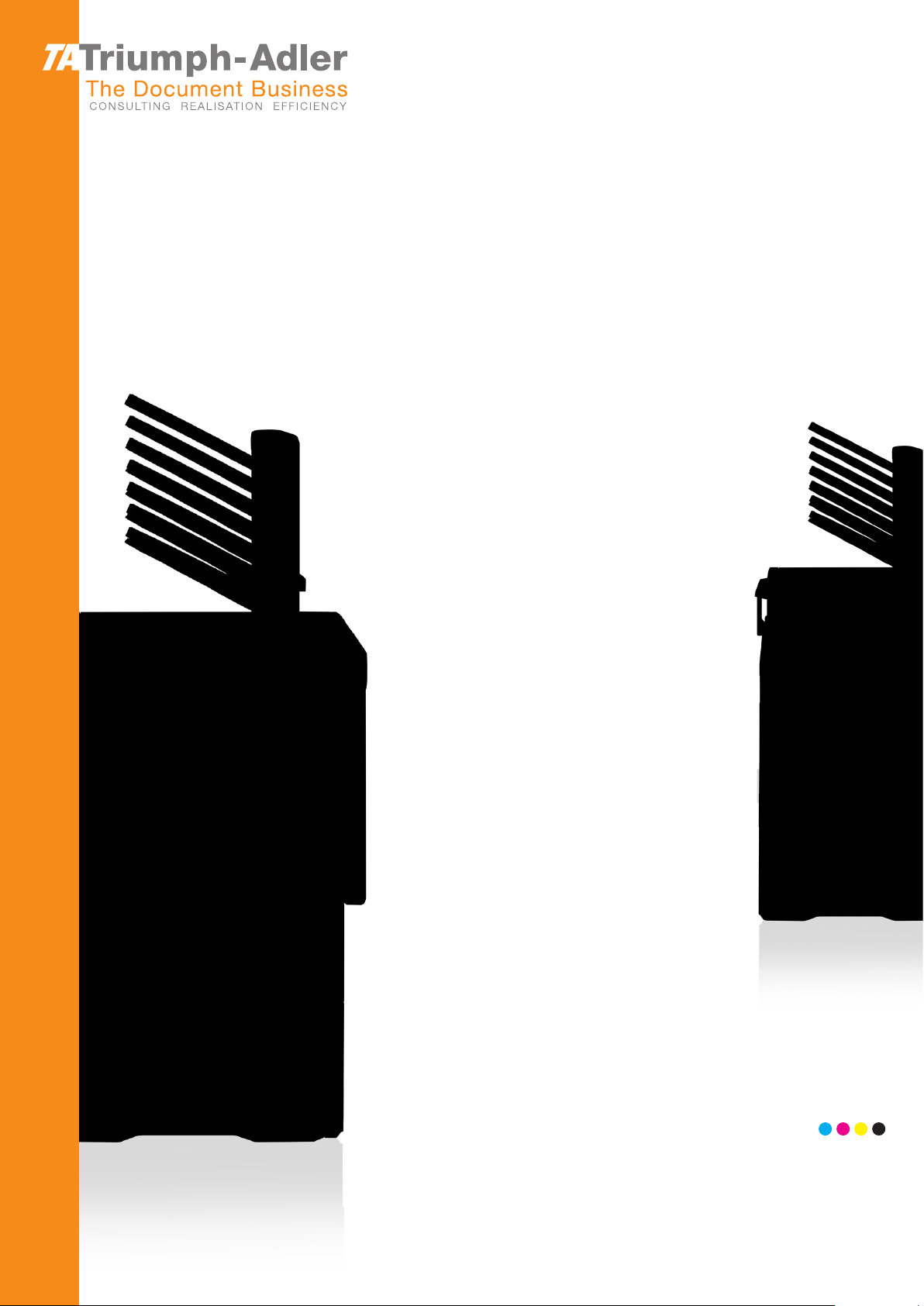
P-C4580DN/C5580DN
User Manual
P-C4580DN / C5580DN
Colour Printer
Print
A3
Page 2
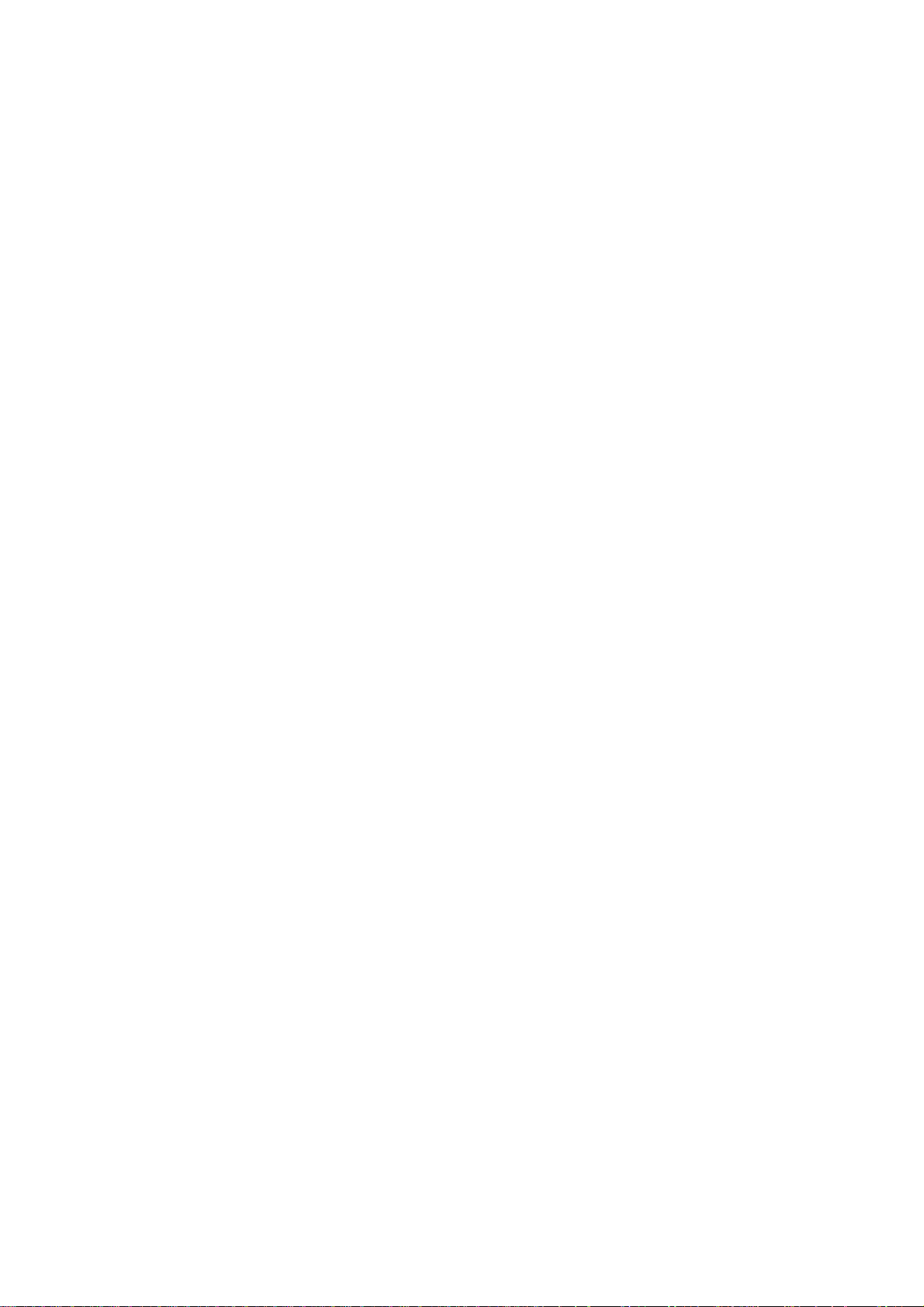
Introduction
Thank you for your purchase of P-C4580DN/P-C5580DN
This Operation Guide is intended to help you operate the machine correctly, perform routine maintenance and
take a simple troubleshooting action as necessary, so that you can always use the machine in good condition.
Please read this Operation Guide before you start using the machine.
We recommend the use of our own brand supplies. We will not be liable for any damage caused by the use of
third party supplies in this machine.
Page 3
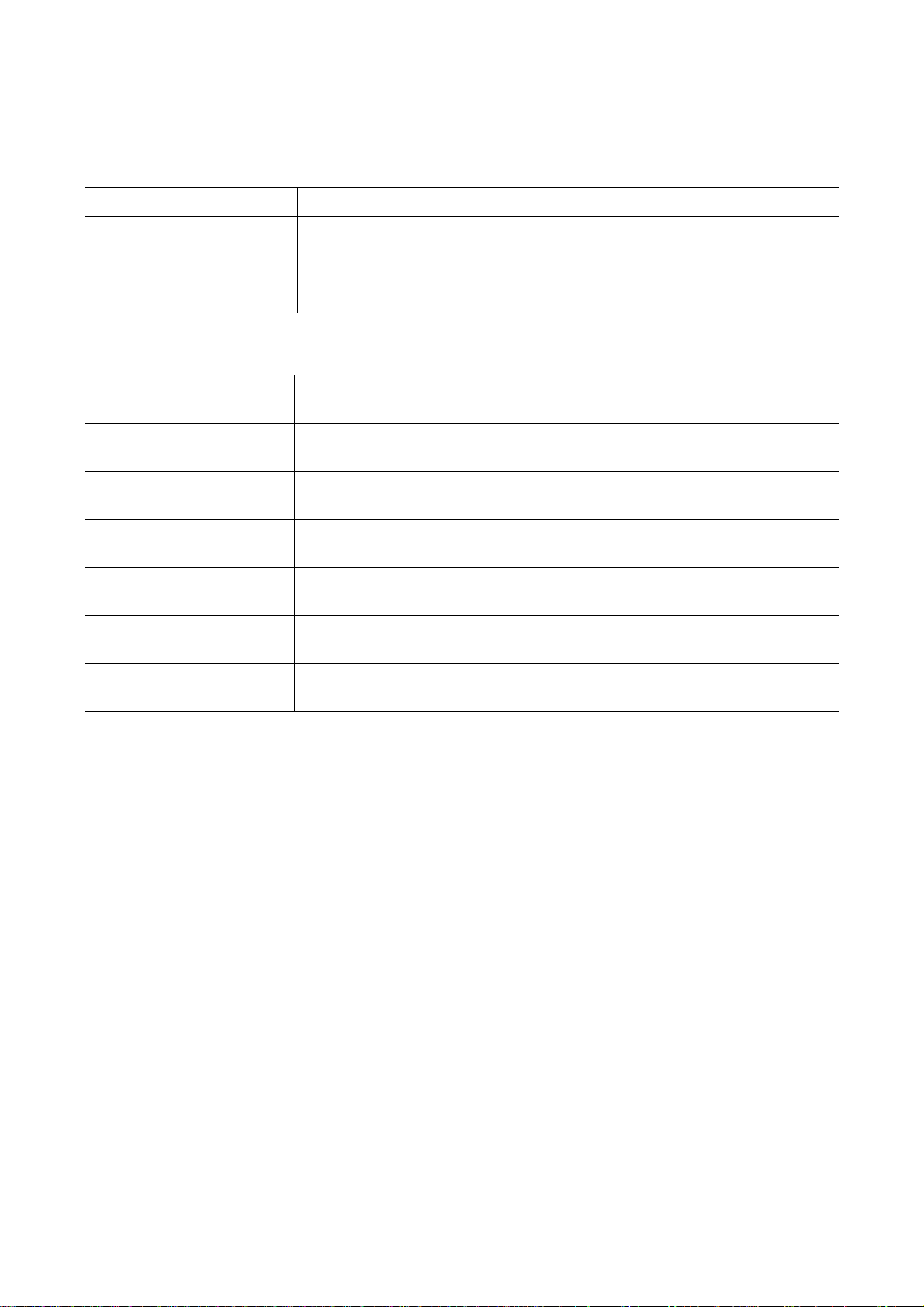
Included Guides
The following guides are supplied with the machine. Refer to them as necessary.
Quick Installation Guide Describes the procedures for installation of the mach ine.
Safety Guide Provides safety and cautionary information for the installation and use of the
machine. Be sure to read this guide before using the machine.
Safety Guide (P-C4580DN/
P-C5580DN)
Product Library disc
Operation Guide (This
Guide)
Data Security Kit (E)
Operation Guide
Card Authentication Kit (B)
Operation Guide
Embedded Web Server RX
User Guide
Printing System Driver
User Guide
Network Tool for Direct
Printing Operation Guide
NETWORK PRINT
MONITOR User Guide
Describes the machine installation space, cautionary space, and other
information. Be sure to read this guide before using the machine.
Describes how to load paper, basic print operations, and troubleshooting.
Explains the installation and setting methods for the Data Security Kit.
Describes how to authenticate to the machine using the ID card.
Describes how to access the machine from a computer via a Web browser to
check and change settings.
Describes how to install the printer driver and use printer functionality.
Describes how to use functionality for printing PDF files without launching
Adobe Acrobat or Reader.
Describes how to monitor the network printing system with NETWORK PRINT
MONITOR.
Page 4
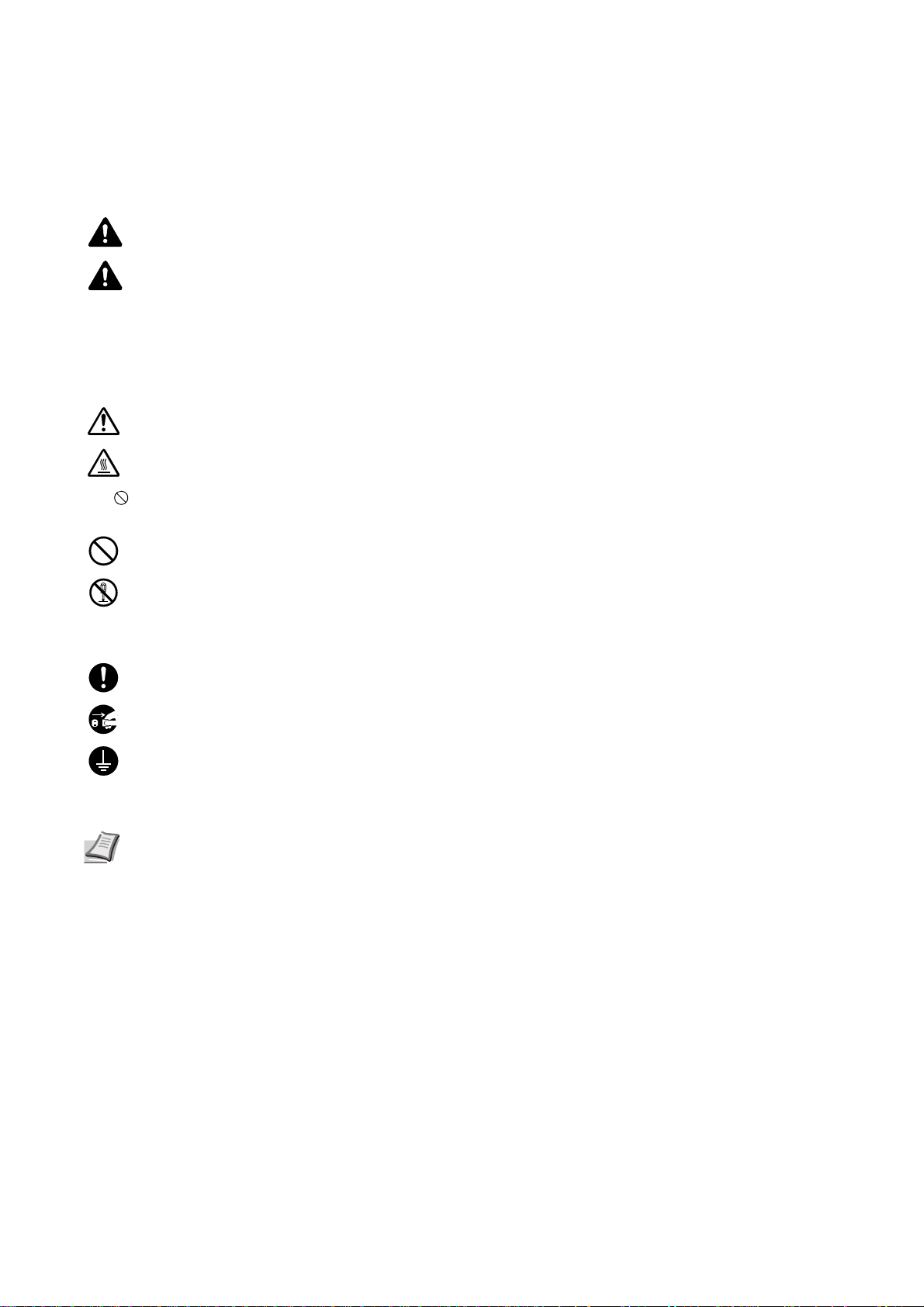
Safety Conventions in This Guide
The sections of this guide and parts of the machine marked with symbols are safety warnings meant to protect the
user, other individuals and surrounding objects, and ensure correct and safe usage of the machine. The symbols and
their meanings are indicated below.
WARNING: Indicates that serious injury or even death may result from insufficient attention to or incorrect
compliance with the related points.
CAUTION: Indicates that personal injury or mechanical damage may result from insufficient attention to or
incorrect compliance with the related points.
Symbols
The symbol indicates that the related section includes safety warnings. Specific points of attention are indicated
inside the symbol.
... [General warning]
... [Warning of high temperature]
The symbol indicates that the related section includes information on prohibited actions. Specifics of the prohibited
action are indicated inside the symbol.
... [Warning of prohibited action]
... [Disassembly prohibited]
The symbol indicates that the related section includes information on actions which must be performed. Specifics
of the required action are indicated inside the symbol.
... [Alert of required action]
... [Remove the power plug from the outlet]
... [Always connect the machine to an outlet with a ground connection]
Please contact your service representative to order a replacement if the safety warnings in this Operation Guide are
illegible or if the guide itself is missing (fee required).
Note An original which resembles a bank note closely may not be copied properly in some rare cases
because this machine is equipped with a counterfeiting prevention function.
Page 5
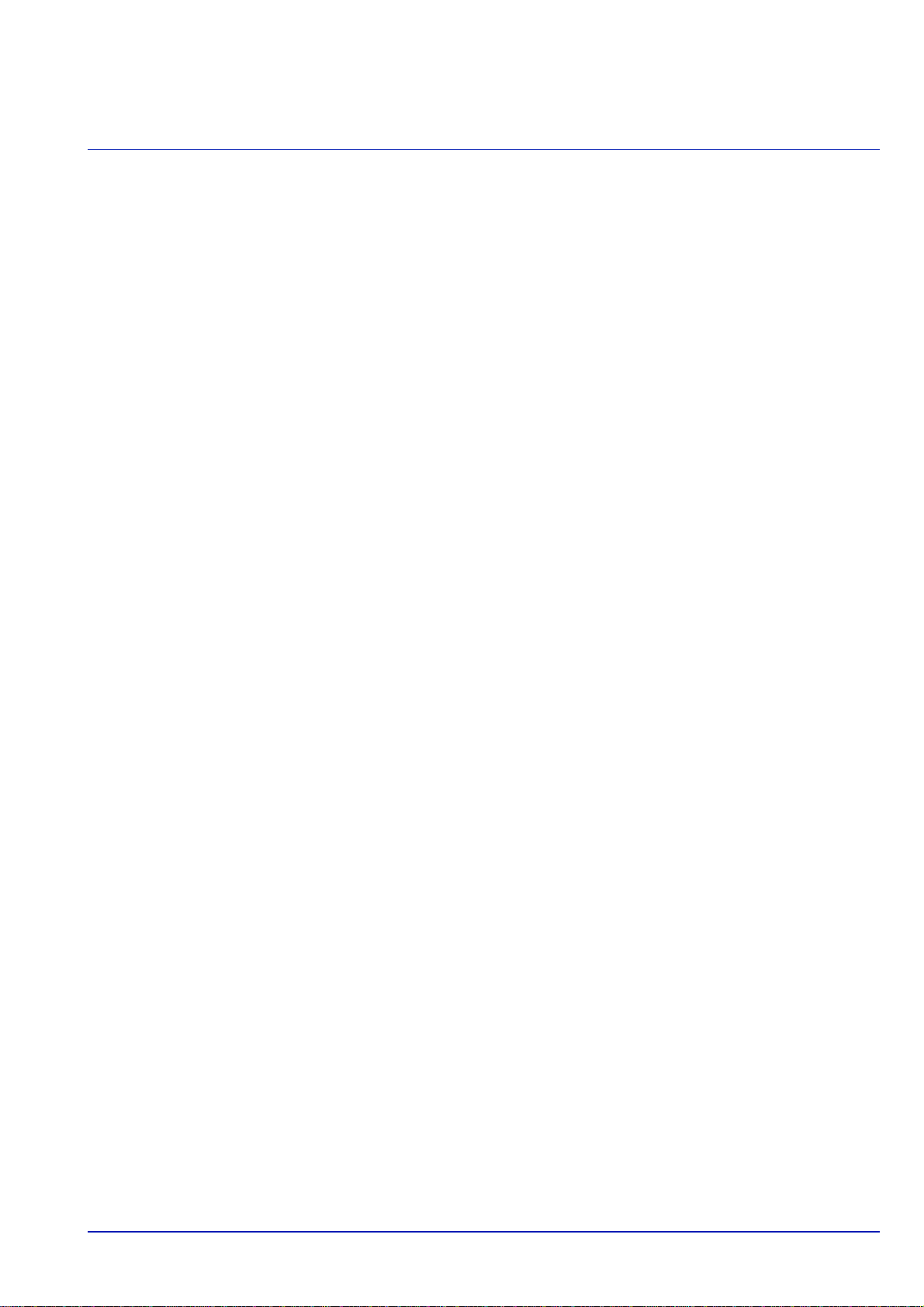
Contents
Legal and Safety Information
1Part Names
Exterior / Cassettes ....................................... .................................................................................................. 1-2
Interior/Connectors ..........................................................................................................................................1-3
When options are installed ............................................................................................................................. 1-4
Operation Panel ...............................................................................................................................................1-5
2 Preparation before Use
Power On/Off .................................................................................................................................................... 2-2
Changing Network Interface Parameters ....................................................................................................... 2-3
Printing a Status Page .....................................................................................................................................2-7
Installing Software ......................... ... ............................................................................................................... 2-8
Status Monitor ................................................................................................................................................ 2-14
Uninstalling Software (Windows) ................................................................................................................. 2-17
Embedded Web Server RX ............................................................................................................................ 2-18
Loading Paper ................................................................................................................................................2-20
Registering a page size .......................... .... ... ................................................................................................2-36
Energy Saver Function .................................................................................................................................. 2-37
Operation Panel ............................................................................................................................................. 2-38
Keys ................................................................................................................................................................ 2-40
Using the Menu Selection System ............................................................................................................... 2-43
Setting a Mode Selection Menu .................................................................................................................... 2-45
3Printing
Printing - Printing from Applications ............................................................................................................. 3-2
Loading Envelopes .......................................................................................................................................... 3-5
Banner printing ................................................................................................................................................3-8
Secure Pull Printing (Optional Feature) ....................................... ................................................................3-12
4 Document Box
Document Box ...................... .......................................................................... .................................................. 4-2
Custom Box ......................................................................................................................................................4-3
Job Box ...........................................................................................................................................................4-24
5 Status Menu
Displaying the Status Menu Screen ............................................................................................................... 5-2
Job Status ......................................................................................................................................................... 5-2
Job Log ............................................................................................................................................................. 5-4
USB Keyboard ..................................................................................................................................................5-5
Wireless Network ............................................................................................................................................. 5-6
6 Operation Panel
Report Print ......................................................................................................................................................6-2
USB Memory (USB memory selection) ..........................................................................................................6-7
Counter (Viewing the counter value) ........................................................................................................... 6-16
Paper Settings ................................................................................................................................................ 6-18
Print Settings ................. .... ... ... ....................................................................................................................... 6-28
Network (Network settings) .......................................................................................................................... 6-40
Optional network (Optional Network settings) .................................................................................. ..........6-48
Device Common (Selecting/Setting the common device) .......................................................................... 6-59
Security (Security function setting) ... ... .... ... ... ... ... .... ... ... ... .... ... ... ... .... ...... ... ... .... ... ... ... .... ... ... ...................... 6-84
User/Job Account (User Login Setting/Job Account setting) ...................................................................6-98
Adjust/Maint. (Adjust/Maintenance selection/setting) .............................................................................. 6-119
Op Functions (Optional application settings) ........................................................................................... 6-129
Shut down (Shutting down the machine) .................................................................................................. 6-133
i
Page 6
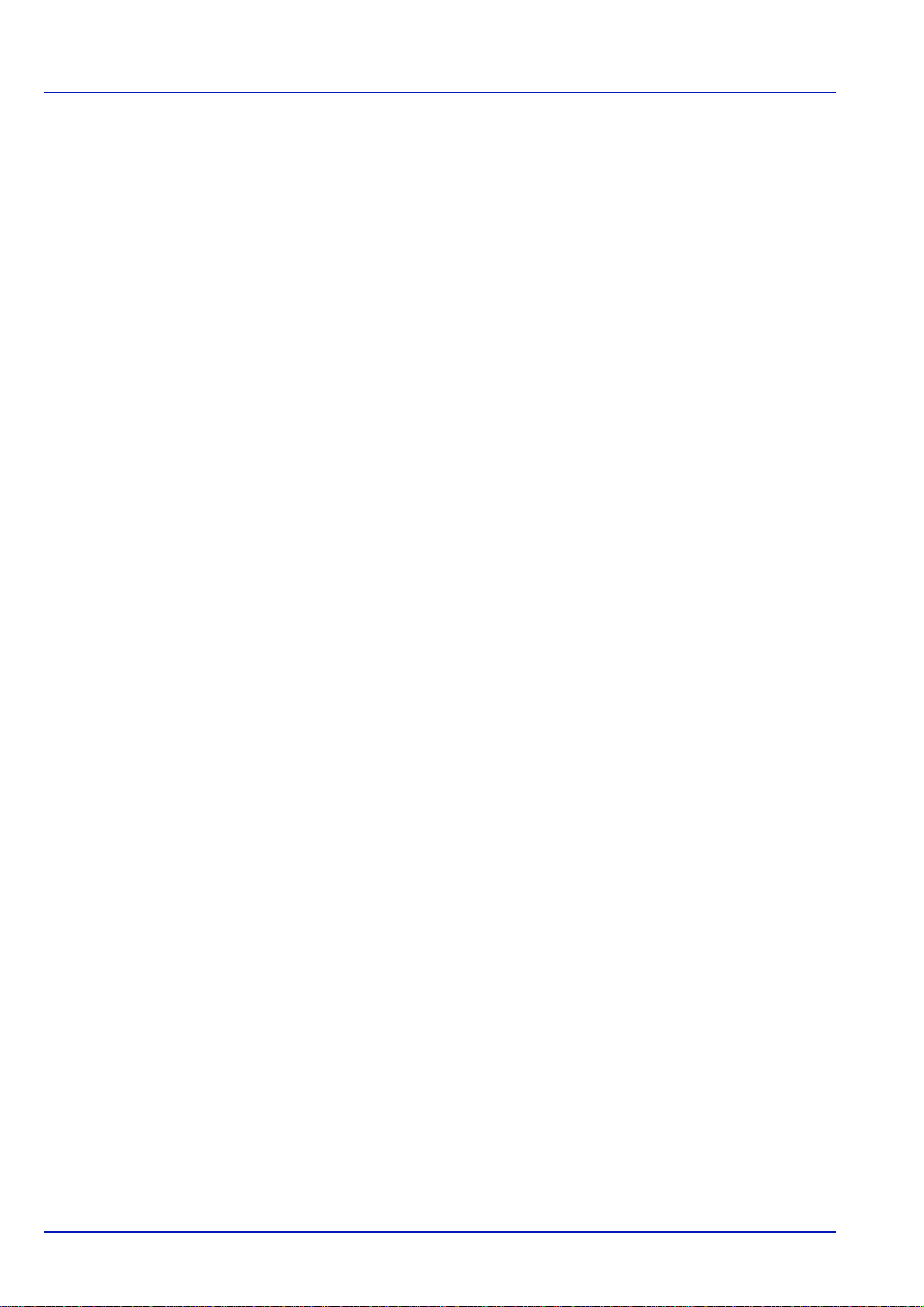
7 Maintenance
Toner Container Replacement ........................................................................................................................ 7-2
Waste Toner Box Replacement ...................................................................................................................... 7-5
Replacing Staples ............................................................................................................................................ 7-8
Emptying the Punch Waste Box (Option) .................................................................................................... 7-13
Cleaning ........................................................................................................... ...............................................7-15
8 Troubleshooting
General Guidelines ..........................................................................................................................................8-2
Print Quality Problems .................................................................................................................................... 8-3
Error Messages ................................................................................................................................................ 8-6
Clearing Paper Jams ......................................................................................................................................8-16
Appendix
Optional Equipment .........................................................................................................................................A-2
Character Entry Method ..................................................................................................................................A-6
Paper .................................................................................................................................................................A-9
Specifications .......................... .............................................. .........................................................................A-17
Glossary ................................... .............................................. .........................................................................A-24
Index
ii
Page 7
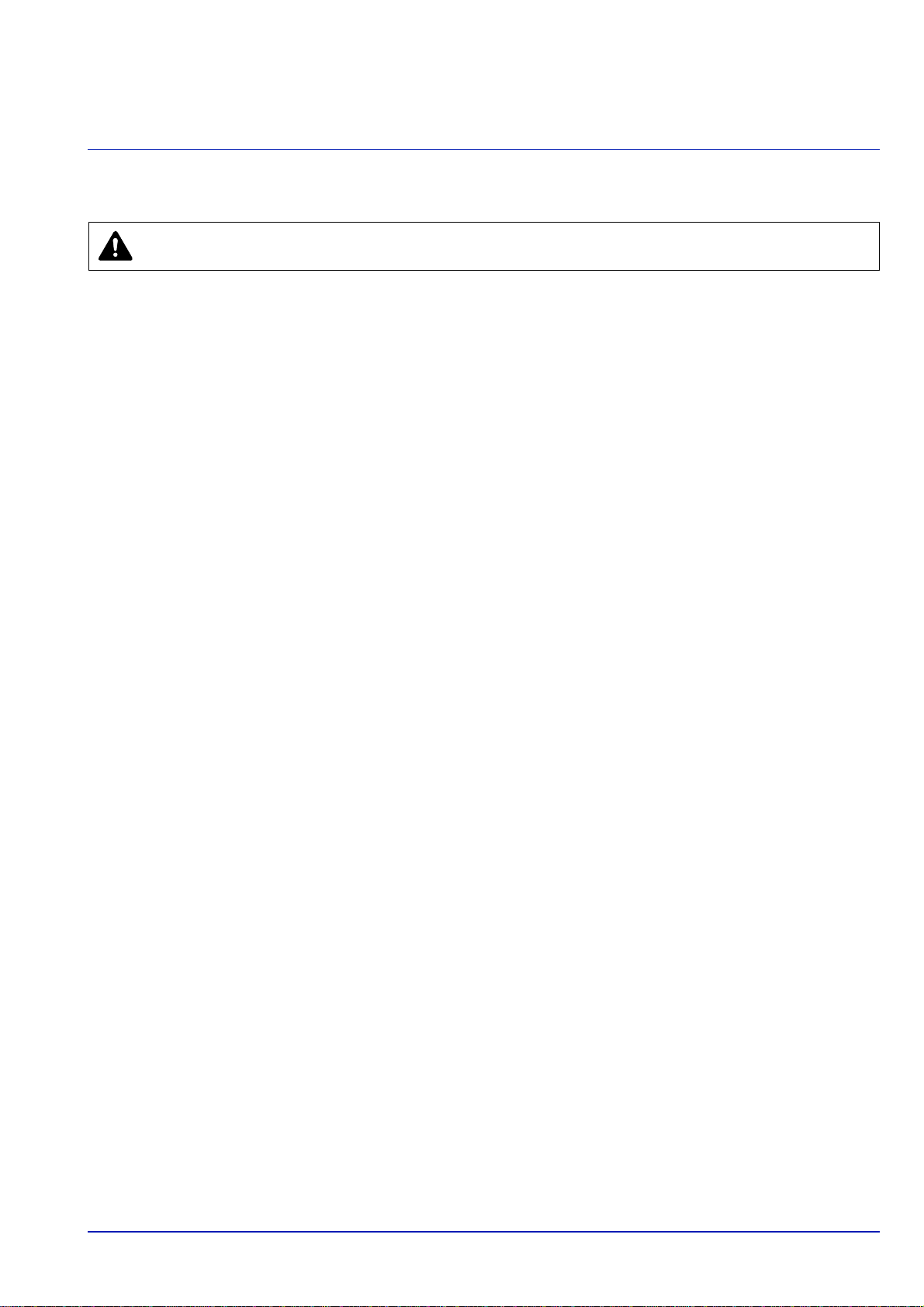
Legal and Safety Information
CAUTION NO LIABILITY IS ASSUMED FOR ANY DAMAGE CAUSED BY IMPROPER INSTALLATION.
Notice on Software
SOFTWARE USED WITH THIS PRINTER MUS T SUPPOR T THE PRINTER'S EMULATION MODE. The printer is factoryset to emulate the PCL.
Notice
The information in this guide is subject to change without notification. Additional pages may be inserted in future editions.
The user is asked to excuse any technical inaccuracies or typographical errors in the present edition.
No responsibility is assumed if accidents occur while the user is following the instructions in this guide. No responsibility is
assumed for defects in the printer's firmware (contents of its read-only memory).
This guide, any copyrightable subject matter sold or provided with or in connection with the sale of the page printer, are
protected by copyright. All rights are reserved. Copying or other reproduction of all or part of this guide, any copyrightable
subject matter without the prior written consent of Copyright owner is prohibited. Any copies made of all or part of this guide,
any copyrightable subject must contain the same copyright notice as the material from which the copying is done.
Regarding Trade Names
• PRESCRIBE and KPDL are trademarks of Kyocera Corporation.
• Microsoft, Windows, Windows XP, Windows Server 2003, Windows Vista, Windows Server 2008, Windows 7 and
Internet Explorer are registered trademarks or trademarks of Microsoft Corporation in the U.S.A. and/or other countries.
• PCL is a trademark of Hewlett-Packard Company.
• Adobe Acrobat, Adobe Reader and PostScript are trademarks of Adobe Systems, Incorporated.
• Ethernet is a registered trademark of Xerox Corporation.
• Novell is registered trademarks of Novell, Inc.
• IBM and IBM PC/AT are registered trademarks of International Business Machines Corporation.
• Bonjour, Macintosh, and Mac OS are trademarks of Apple Inc., registered in the U.S. and other countries.
• All European language fonts installed in this machine are used under licensing agreement with Monotype Imaging Inc.
• Helvetica, Palatino and Times are registered trademarks of Linotype GmbH.
• ITC Avant Garde Gothic, ITC Bookman, ITC ZapfChancery and ITC ZapfDingbats are registered trademarks of
International Typeface Corporation.
®
• UFST™ MicroType
• ThinPrint is a trademark of Cortado AG in Germany and other countries.
All other brands and product names are registered trademarks or trademarks of their respective companies. The
designations ™ and ® will not be used in this Operation Guide.
fonts by Monotype Imaging Inc. are installed in this machine.
iii
Page 8
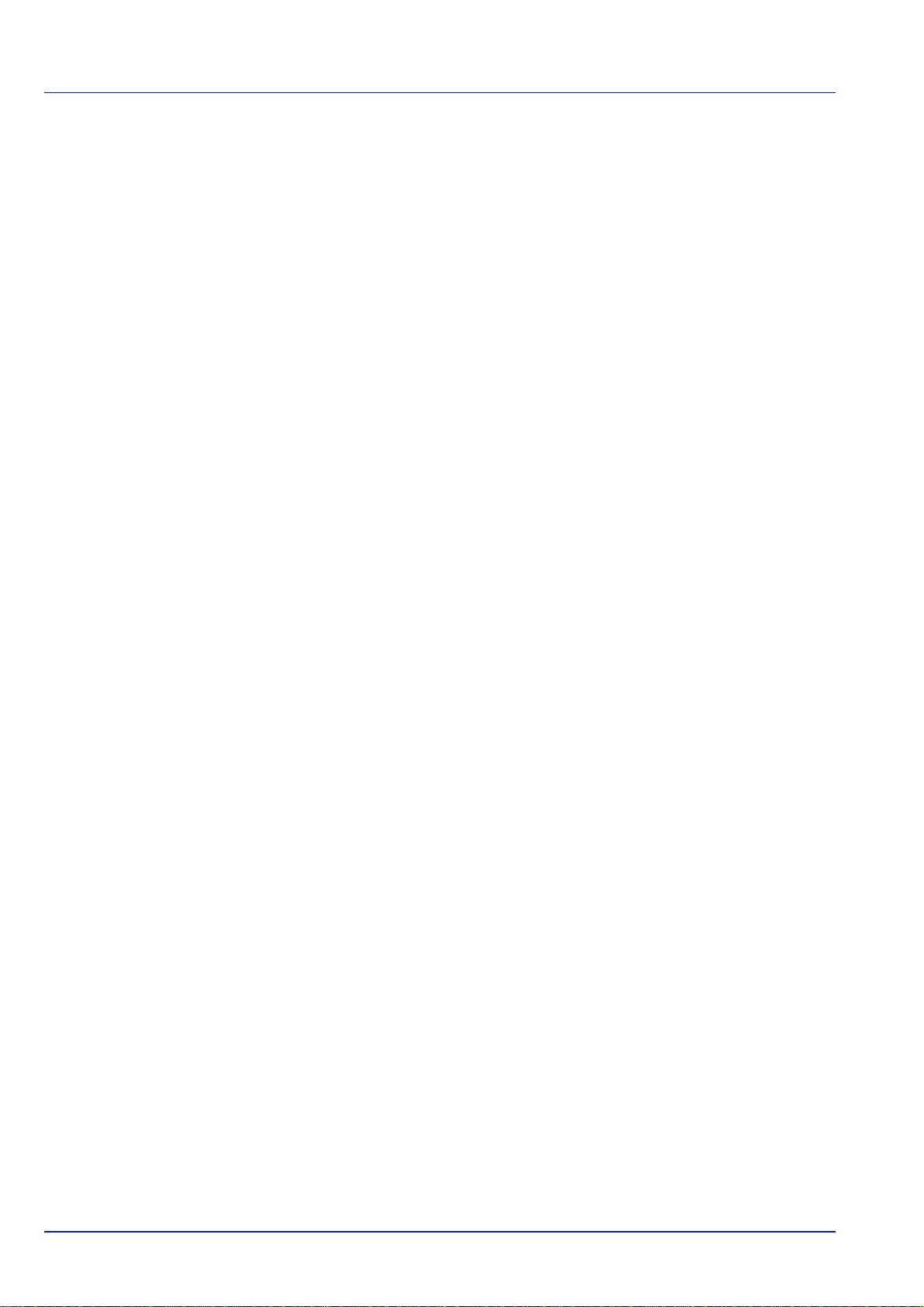
License Agreements
GPL/LGPL
This product contains GPL (http://www.gnu.org/licenses/gpl.html) and/or LGPL (http://www.gnu.org/licenses/lgpl.html)
software as part of its firmware. You can get the source code, and you are permitted to copy , redistribute and modify it under
the terms of GPL/LGPL.
Open SSL License
Copyright © 1998-2006 The OpenSSL Project. All rights reserved.
Redistribution and use in source and binary forms, with or without modification, are permitted provided that the following
conditions are met:
1 Redistributions of source code must retain the above copyright notice, this list of conditions and the following
disclaimer.
2 Redistributions in binary form must reproduce the above copyright notice, this list of conditions and the following
disclaimer in the documentation and/or other materials provided with the distribution.
3 All advertising materials mentioning features or use of this software must display the following acknowledgment:
"This product includes software developed by the OpenSSL Project for use in the OpenSSL Toolkit. (http://
www.openssl.org/)"
4 The names "OpenSSL T oolkit" and "OpenSSL Project" must not be used to endorse or promote products derived from
this software without prior written permission.
For written permission, please contact openssl-core@openssl.org.
5 Products derived from this software may not be called "OpenSSL" nor may "OpenSSL" appear in their names without
prior written permission of the OpenSSL Project.
6 Redistributions of any form whatsoever must retain the following acknowledgment: "This product includes software
developed by the OpenSSL Project for use in the OpenSSL Toolkit (http:// www.openssl.org/)"
THIS SOFTWARE IS PROVIDED BY THE OpenSSL PROJECT "AS IS" AND ANY EXPRESSED OR IMPLIED
WARRANTIES, INCLUDING, BUT NOT LIMITED TO, THE IMPLIED WARRANTIES OF MERCHANTABILITY AND
FITNESS FOR A P AR TICULAR PURPOSE ARE DI SCLAIMED. IN NO EVENT SHALL THE OpenSSL PROJECT OR ITS
CONTRIBUTORS BE LIABLE FOR ANY DIRECT, INDIRECT, INCIDENTAL, SPECIAL, EXEMPLARY, OR
CONSEQUENTIAL DAMAGES (INCLUDING, BUT NOT LIMITED TO, PROCUREMENT OF SUBSTITUTE GOODS OR
SERVICES; LOSS OF USE, DA TA, OR PROFITS; OR BUSINESS INTERRUPTION) HOWEVER CAUSED AND ON ANY
THEORY OF LIABILITY, WHETHER IN CONTRACT, STRICT LIABILITY, OR TORT (INCLUDING NEGLIGENCE OR
OTHERWISE) ARISING IN ANY WAY OUT OF THE USE OF THIS SOFTWARE, EVEN IF ADVISED OF THE
POSSIBILITY OF SUCH DAMAGE.
iv
Page 9
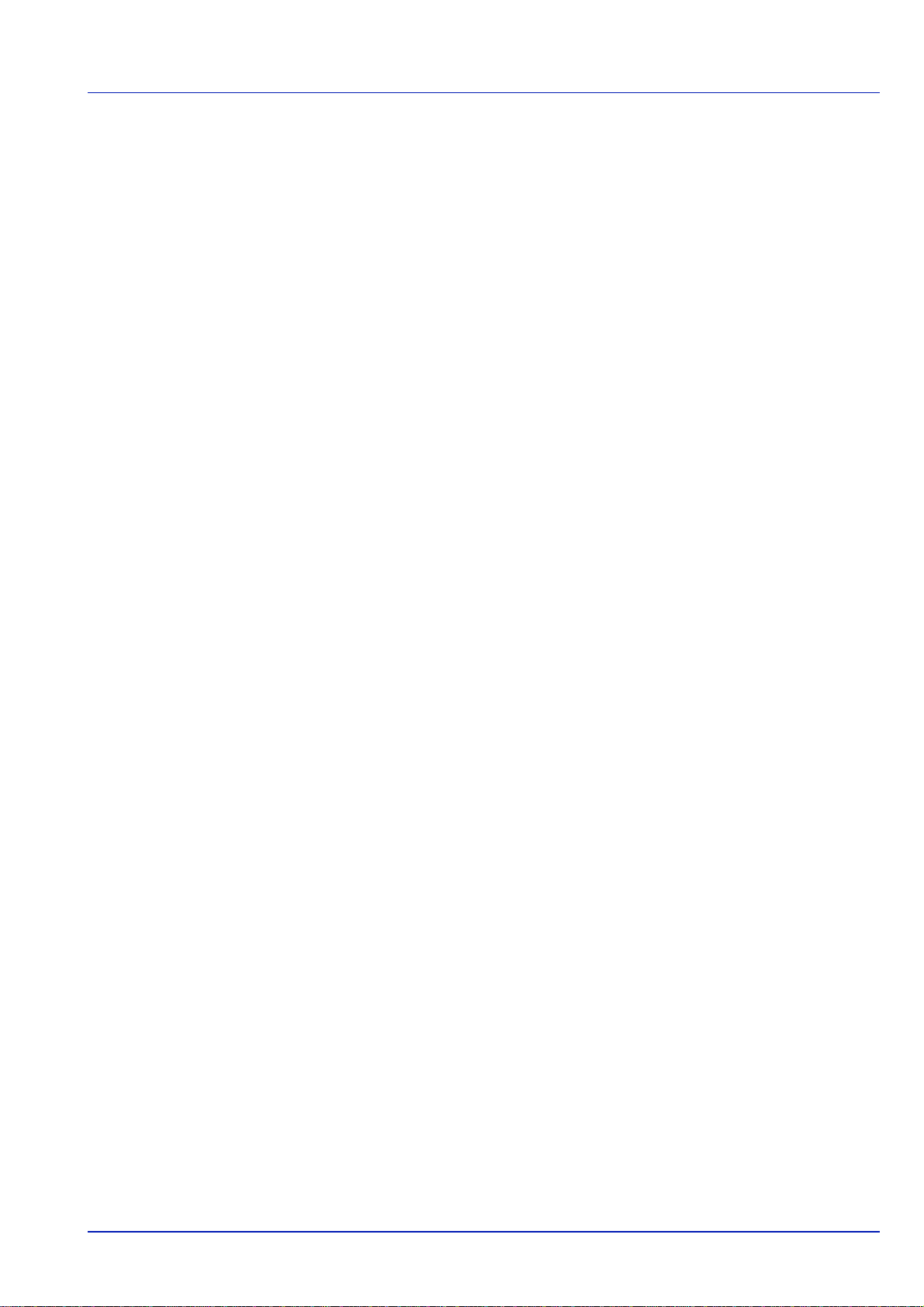
Original SSLeay License
Copyright © 1995-1998 Eric Young (eay@cryptsoft.com) All rights reserved.
This package is an SSL implementation written by Eric Young (eay@cryptsoft.com). The implementation was written so as
to conform with Netscapes SSL.
This library is free for commercial and non-commercial use as long as the following conditions are adhered to. The following
conditions apply to all code found in this distribution, be it the RC4, RSA, lhash, DES, etc., code; not just the SSL code. The
SSL documentation included with this distribution is covered by the same copyright terms except that the holder is Tim
Hudson (tjh@cryptsoft.com).
Copyright remains Eric Young's, and as such any Copyright notices in the code are not to be removed.
If this package is used in a product, Eric Young should be given attribution as the author of the parts of the library used.
This can be in the form of a textual message at program startup or in documentation (online or textual) provided with the
package.
Redistribution and use in source and binary forms, with or without modification, are permitted provided that the following
conditions are met:
1 Redistributions of source code must retain the copyright notice, this list of conditions and the following disclaimer.
2 Redistributions in binary form must reproduce the above copyright notice, this list of conditions and the following
disclaimer in the documentation and/or other materials provided with the distribution.
3 All advertising materials mentioning features or use of this software must display the following acknowledgement:
"This product includes cryptographic software written by Eric Young (eay@cryptsoft.com)"
The word 'cryptographic' can be left out if the rouines from the library being used are not cryptographic related :-).
4 If you include any Windows specific code (or a derivative thereof) from the apps directory (application code) you must
include an acknowledgement:
"This product includes software written by Tim Hudson (tjh@cryptsoft.com)"
THIS SOFTWARE IS PROVIDED BY ERIC YOUNG "AS IS" AND ANY EXPRESS OR IMPLIED WARRANTIES,
INCLUDING, BUT NOT LIMITED TO, THE IMPLIED WARRANTIES OF MERCHANTABILITY AND FITNESS FOR A
PARTICULAR PURPOSE ARE DISCLAIMED. IN NO EVENT SHALL THE AUTHOR OR CONTRIBUTORS BE LIABLE
FOR ANY DIRECT, INDIRECT, INCIDENTAL, SPECIAL, EXEMPLARY, OR CONSEQUENTIAL DAMAGES (INCLUDING,
BUT NOT LIMITED TO, PROCUREMENT OF SUBSTITUTE GOODS OR SERVICES; LOSS OF USE, DATA, OR
PROFITS; OR BUSINESS INTERRUPTION) HOWEVER CAUSED AND ON ANY THEOR Y OF LIABILITY, WHETHER IN
CONTRACT, STRICT LIABILITY, OR TORT (INCLUDING NEGLIGENCE OR OTHERWISE) ARISING IN ANY WA Y OUT
OF THE USE OF THIS SOFTWARE, EVEN IF ADVISED OF THE POSSIBILITY OF SUCH DAMAGE.
The licence and distribution terms for any publically available version or derivative of this code cannot be changed. i.e. this
code cannot simply be copied and put under another distribution licence [including the GNU Public Licence.]
v
Page 10
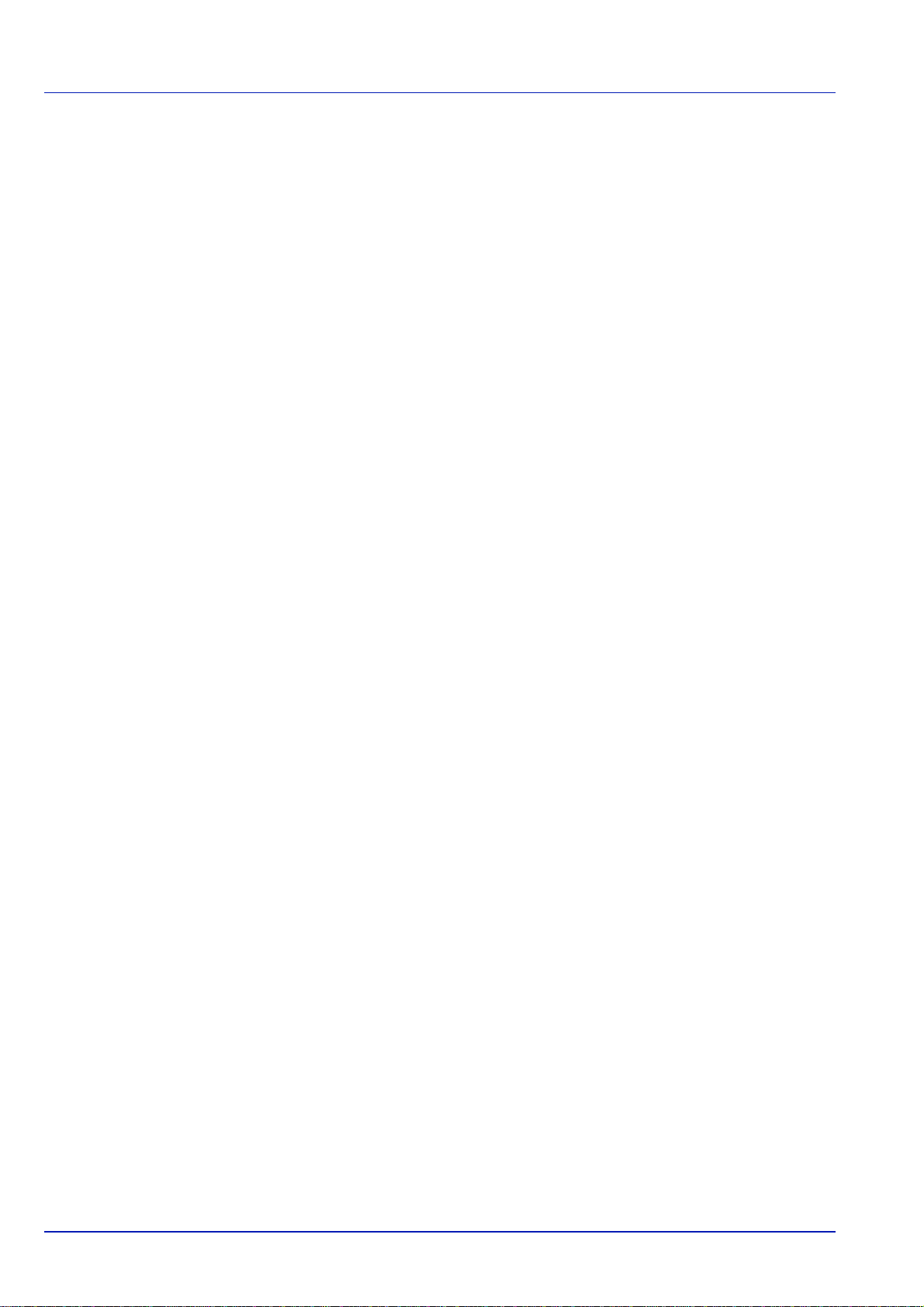
Monotype Imaging License Agreement
1 Software shall mean the digitally encoded, machine readable, scalable outline data as encoded in a special format as
well as the UFST Software.
2 You agree to accept a non-exclusive license to use the Software to reproduce and display weights, styles and versions
of letters, numerals, characters and symbols (Typefaces) solely for your own customary business or personal
purposes at the address stated on the registration card you return to Monotype Imaging. Under the terms of this
License Agreement, you have the right to use the Fonts on up to three printers. If you need to have access to the fonts
on more than three printers, you need to acquire a multi-user license agreement which can be obtained from
Monotype Imaging. Monotype Imaging retains all rights, title and interest to the Software and Typefaces and no rights
are granted to you other than a License to use the Software on the terms expressly set forth in this Agreement.
3 To protect proprietary rights of Monotype Imaging, you agree to maintain the Software and other proprietary
information concerning the Typefaces in strict confidence and to establish reasonable procedures regulating access to
and use of the Software and Typefaces.
4 You agree not to duplicate or copy the Sof tware or Typefaces, except that you may make one backup copy. You agree
that any such copy shall contain the same proprietary notices as those appearing on the original.
5 This License shall continue until the last use of the Software and Typefaces, unless sooner terminated. This License
may be terminated by Monotype Imaging if you fail to comply with the terms of this License and such failure is not
remedied within thirty (30) days after notice from Monotype Imaging. When this License expires or is terminated, you
shall either return to Monotype Imaging or destroy all copies of the Software and Typefaces and documentation as
requested.
6 You agree that you will not modify, alter, disassemble, decrypt, reverse engineer or decompile the Software.
7 Monotype Imaging warrants that for ninety (90) days after delivery, the Software will perform in accordance with
Monotype Imaging-published specifications, and the diskette will be free from defects in material and workmanship.
Monotype Imaging does not warrant that the Software is free from all bugs, errors and omissions.
The parties agree that all other warranties, expressed or implied, including warranties of fitness for a particular
purpose and merchantability, are excluded.
8 Your exclusive remedy and the sole liability of Monotype Imaging in connection with the Software and Typefaces is
repair or replacement of defective parts, upon their return to Monotype Imaging.
In no event will Monotype Imaging be liable for lost profits, lost data, or any other incidental or consequential damages,
or any damages caused by abuse or misapplication of the Software and Typefaces.
9 Massachusetts U.S.A. law governs this Agreement.
10 You shall not sublicense, sell, lease, or otherwise transfer the Software and/or Typefaces without the prior written
consent of Monotype Imaging.
11 Use, duplication or disclosure by the Government is subject to restrictions as set forth in the Rights in Technical Data
and Computer Software clause at FAR 252-227-7013, subdivision (b)(3)(ii) or subparagraph (c)(1)(ii), as appropriate.
Further use, duplication or disclosure is subject to restrictions applicable to restricted rights software as set forth in
FAR 52.227-19 (c)(2).
12 You acknowledge that you have read this Agreement, understand it, and agree to be bound by its terms and
conditions. Neither party shall be bound by any statement or representation not contained in this Agreement. No
change in this Agreement is effective unless written and signed by properly authorized representatives of each party.
By opening this diskette package, you agree to accept the terms and conditions of this Agreement.
vi
Page 11
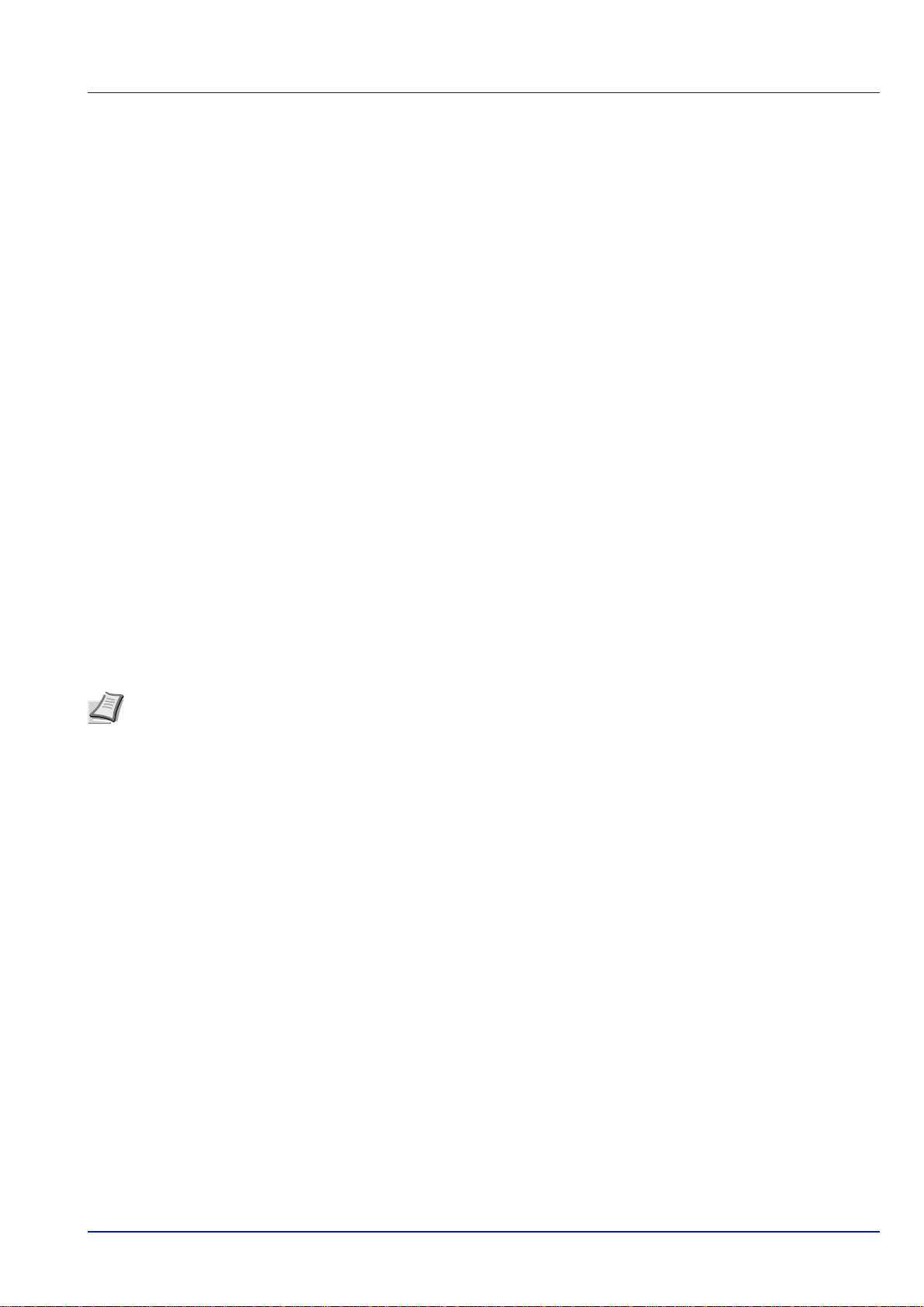
Compliance and Conformity
This equipment has been tested and found to comply with the limits for a Class B digital device, pursuant to Part 15 and
Part 18 of the FCC Rules. These limits are designed to provide reasonable protection against harmful interference in a
residential installation. This equipment generates, uses and can radiate radio frequency energy and, if not installed and
used in accordance with the instructions, may cause harmful interference to radio communications. However, there is no
guarantee that interference will not occur in a particular installation. If this equipment does cause harmful interference to
radio or television reception, which can be determined by turning the equipment off and on, the user is encouraged to try to
correct the interference by one or more of the following measures:
• Reorient or relocate the receiving antenna.
• Increase the separation between the equipment and receiver.
• Connect the equipment into an outlet on a circuit different from that to which the receiver is connected.
• Consult the dealer or an experienced radio/TV technician for help.
• The use of a non-shielded interface cable with the referenced device is prohibited.
CAUTION
user’s authority to operate the equipment.
This device complies with Part 15 of FCC Rules and RSS-Gen of IC Rules.
Operation is subject to the following two conditions; (1) this device may not cause interference, and (2) this device must
accept any interference, including interference that may cause undesired operation of the device.
* The above warning is valid only in the United States of America.
— The changes or modifications not expressly approved by the party responsible for compliance could void the
Interface connectors
IMPORT ANT Be sure to power off the printer before connecting or disconnecting an interface cable. For protection
against static electricity discharge to the printer's internal electronics through the interface connector(s), cover any
interface connector that is not in use with the protective cap supplied.
Note Use shielded interface cables.
Canadian Department of Communications Compliance Statement
This Class B digital apparatus complies with Canadian ICES-003.
Avis de conformité aux normes du ministère des Communications du Canada
Cet appareil numérique de la classe B est conforme à la norme NMB-003 du Canada.
vii
Page 12
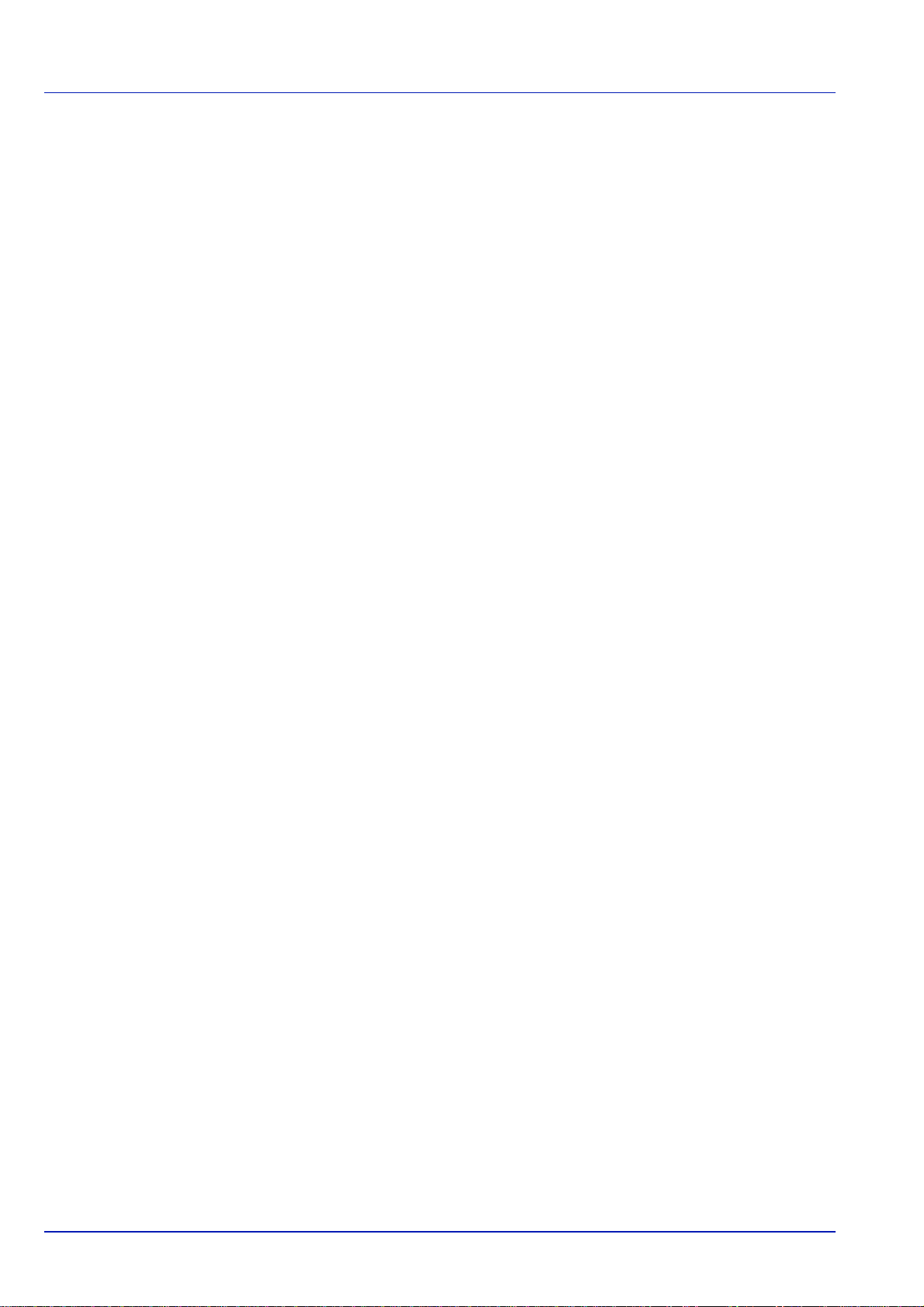
Energy Saving Control Function
The device comes equipped with a Low Power Mode where energy consumption is reduced after a certain amount of time
elapses since the device was last used, as well as a Sleep where printer and fax functions remain in a waiting state but
power consumption is still reduced to a minimum when there is no activity with the device within a set amount of time.
Sleep
The device automatically enters Sleep when 60 minutes have passed since the device was last used. The amount of time
of no activity that must pass before Sleep is activated may be lengthened. For more information refer to Sleep section.
Low Power Mode
The device automatically enters Low Power Mode when 3 minutes (for P-C4580DN) or 5 minutes (for P-C5580DN) have
passed since the device was last used. The amount of time of no activity that must pass before Low Power Mode is
activated may be lengthened. For more information refer to Low Power Mode section.
Automatic 2-Sided Print Function
This device includes 2-sided copying as a standard function. For example, by copying two 1-sided originals onto a single
sheet of paper as a 2-sided copy, it is possible to lower the amount of paper used. For more information refer to
(Setting the duplex printing) on page 6-30.
Printing in duplex mode reduces paper consumption and contributes to the conservation of forest resources. Duplex mode
also reduces the amount of paper that must be purchased, and thereby reduces cost. It is recommended that machines
capable of duplex printing be set to use duplex mode by default.
Duplex
Resource Saving - Paper
For the preservation and sustainable use of forest resources, it is recommended that recycled as well as virgin paper
1
certified under environmental stewardship initiatives or carrying recognised ecolabels, which meet EN 12281:2002*
equivalent quality standard, be used.
2
This machine also supports printing on 64 g/m
saving of forest resources.
*1: EN12281:2002 "Printing and business paper - Requirements for copy paper for dry toner imaging processes"
Your sales or service representative can provide information about recommended paper types.
paper. Using such paper containing less raw materials can lead to further
or an
Environmental benefits of "Power Management"
To reduce power consumption when idle, this machine is equipped with a power management function that automatically
activates energy-saving mode when the machine is idle for a certain period of time.
Although it takes the machine a slight amount of time to return to READY mode when in energy-saving mode, a significant
reduction in energy consumption is possible. It is recommended that the machine be used with the activation time for
energy-saving mode set to the default setting.
viii
Page 13
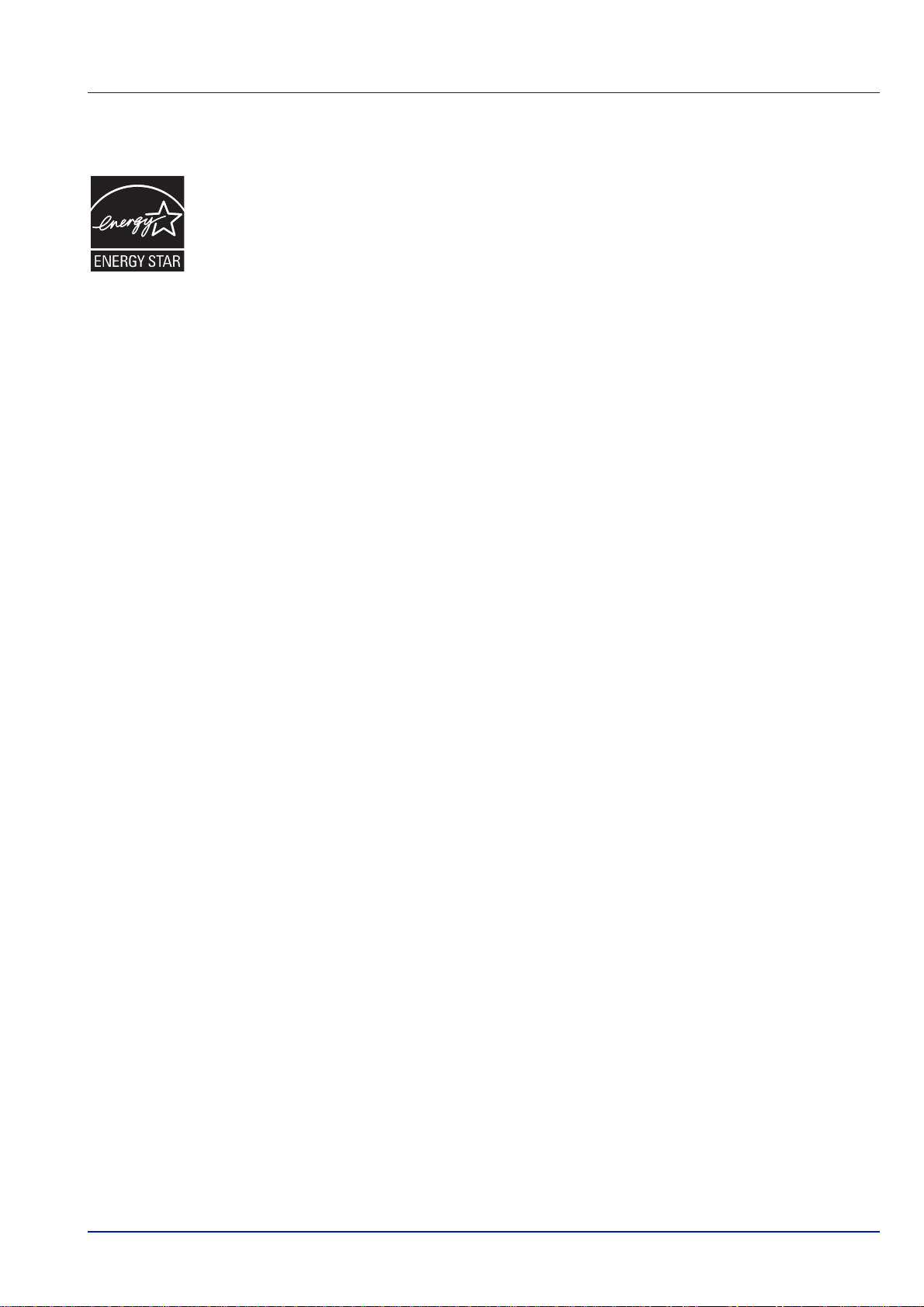
Energy Star (ENERGY STAR®) Program
We have determined as a participating comp any in the International Energy S tar Program that this product
is compliant with the standards laid out in the International Energy Star Program.
ENERGY STAR
use of products with high energy efficiency in order to help prevent global warming. By purchasing
ENERGY STAR
product use and cut energy-related costs.
®
is a voluntary energy efficiency program with the goal of developing and promoting the
®
qualified products, customers can help reduce emissions of greenhouse gases during
ix
Page 14
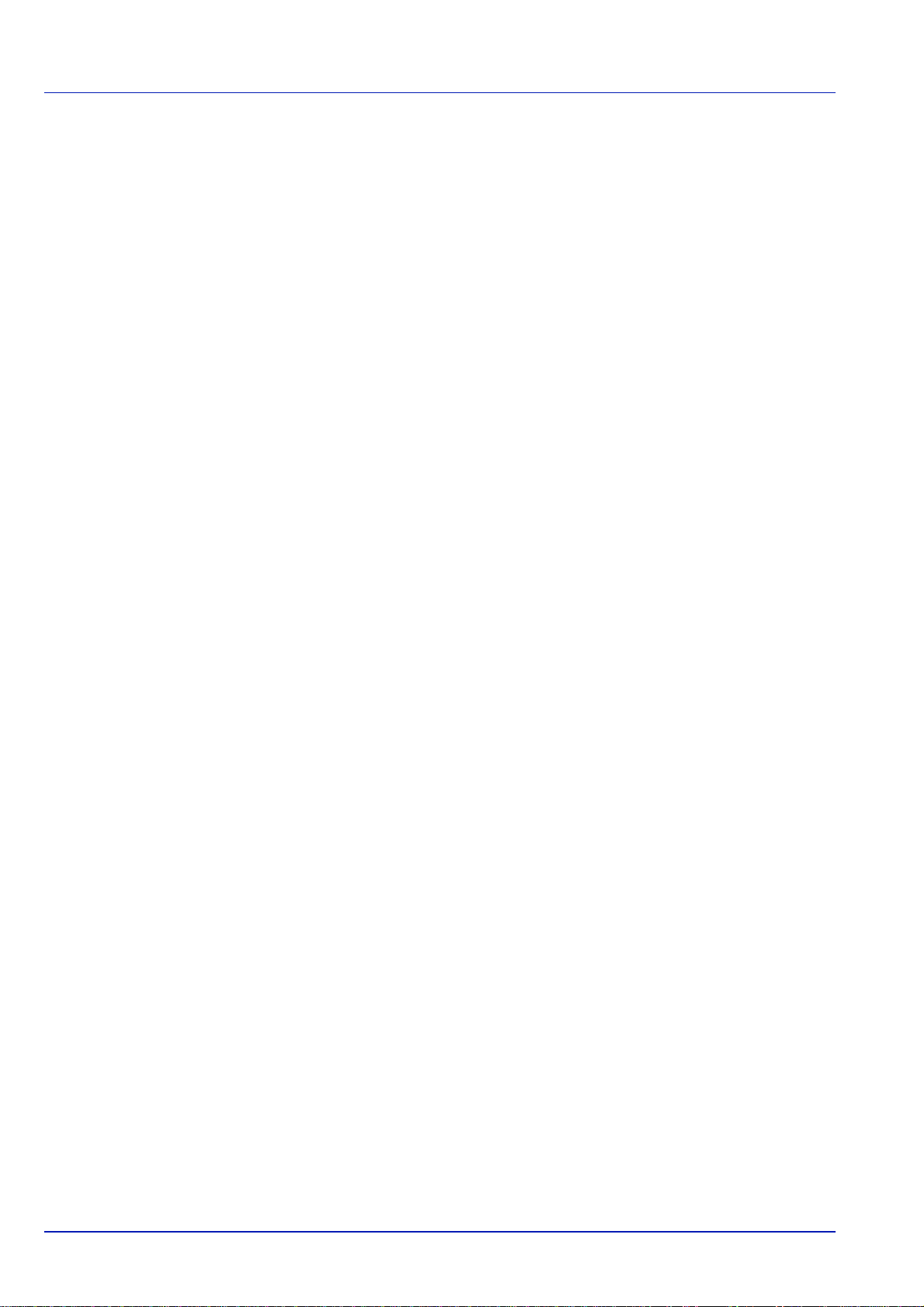
Environment
The service environmental conditions are as follows:
• Temperature: 50 to 90.5 °F (10 to 32.5 °C)
• Humidity: 15 to 80 %
However, adverse environmental conditions may affect the image quality. It is recommended to use the machine at a
temperature: around 60.8 to 80.6 °F or less (16 to 27 °C), humidity: around 36 to 65%. Avoid the following locations when
selecting a site for the machine.
• Avoid locations near a window or with exposure to direct sunlight.
• Avoid locations with vibrations.
• Avoid locations with drastic temperature fluctuations.
• Avoid locations with direct exposure to hot or cold air.
• Avoid poorly ventilated locations.
If the floor is delicate against casters, when this machine is moved after installation, the floor material may be damaged.
During printing, some ozone is released, but the amount does not cause any ill effect to one’s health. If, however, the
machine is used over a long period of time in a poorly ventilated room or when printing an extremely large number of copies,
the smell may become unpleasant. T o maint ain the appropriate environment for print work, it is suggested that the room be
properly ventilated.
Cautions when Handling Consumables
Do not attempt to incinerate the toner container or unit. Dangerous sparks may cause burns.
Keep the toner container and unit out of the reach of children.
If toner happens to spill from the toner container or unit, avoid inhalation and ingestion, as well as contact with your eyes
and skin.
• If you do happen to inhale toner, move to a place with fresh air and gargle thoroughly with a large amount of water. If
coughing develops, contact a physician.
• If you do happen to ingest toner , rinse your mouth out with water and drink 1 or 2 cups of water to dilute the contents of
your stomach. If necessary, contact a physician.
• If you do happen to get toner in your eyes, flush them thoroughly with water. If there is any remaining tenderness,
contact a physician.
• If toner does happen to get on your skin, wash with soap and water.
Do not attempt to force open or destroy the toner container or unit.
Other precautions
Return the exhausted toner container and waste toner box to your dealer or service representative. The collected toner
container and waste toner box will be recycled or disposed in accordance with the relevant regulations.
Store the machine while avoiding exposure to direct sunlight.
Store the machine in a place where the temperature stays below 40ºC while avoiding sharp changes of temperature and
humidity.
If the machine will not be used for an extended period of time, remove the paper from the cassette and the Multi Purpose
(MP) Tray, return it to its original package and reseal it.
x
Page 15
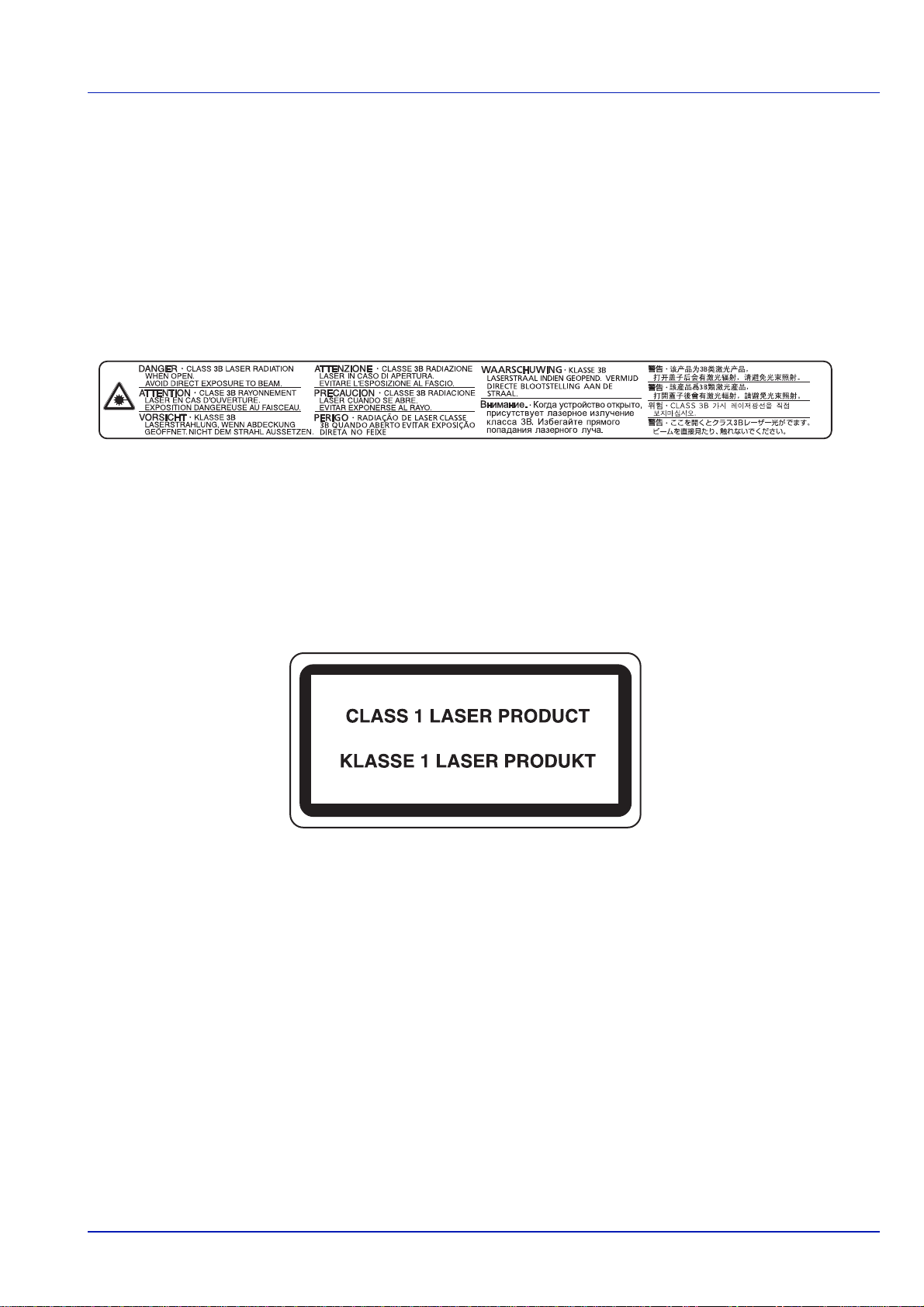
Laser Safety (Europe)
Laser radiation could be hazardous to the human body. For this reason, laser radiation emitted inside this machine is
hermetically sealed within the protective housing and external cover. In the normal operation of the product by user, no
radiation can leak from the machine.
This machine is classified as Class 1 laser product under IEC/EN 60825-1:2007.
Caution: Performance of procedures other than those specified in this manual may result in hazardous radiation exposure.
These labels are attached to the laser scanner unit inside the machine and are not in a user access area.
The label shown below is attached on the right side of the machine.
xi
Page 16
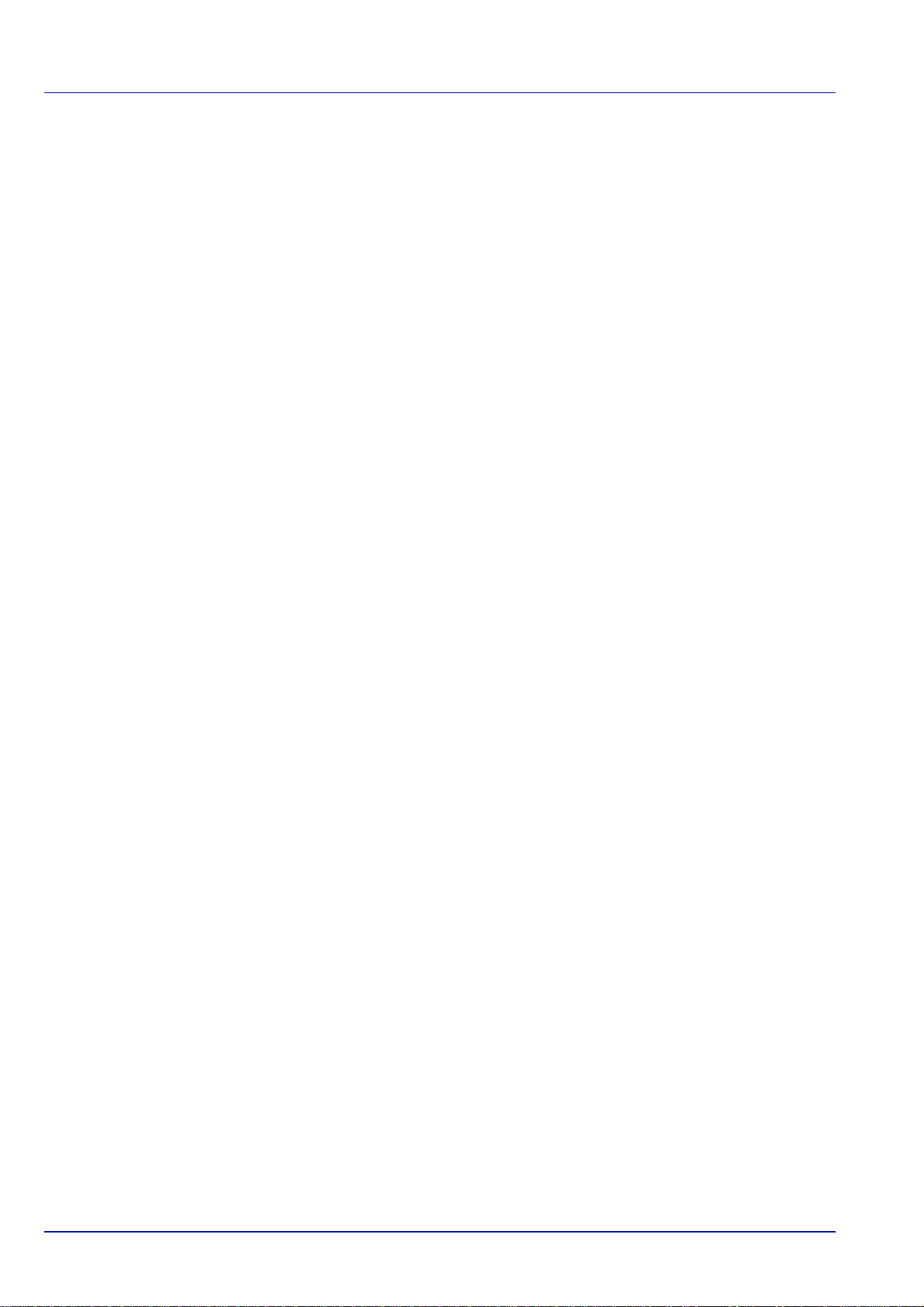
About the Operation Guide
This Operation Guide has the following chapters:
Chapter 1 - Part Names
This chapter explains the names of parts.
Chapter 2 - Preparation before Use
This chapter explains the preparations and settings necessary before use and the method for loading paper.
Chapter 3 - Printing
This chapter explains the method for printing from a computer.
Chapter 4 - Document Box
This chapter explains about the Document Box function.
Chapter 5- Status Menu
This chapter explains how to check the job status and job history.
Chapter 6 - Operation Panel
This chapter explains how to use the operation panel to configure the printer.
Chapter 7 - Maintenance
This chapter explains about the replacement of toner container and the cleaning of the printer.
Chapter 8 - Troubleshooting
This chapter explains how to handle error messages, paper jams and other problems.
Appendix
This section explains the method for entering characters, an introduction to optional products and the printer specifications.
xii
Page 17
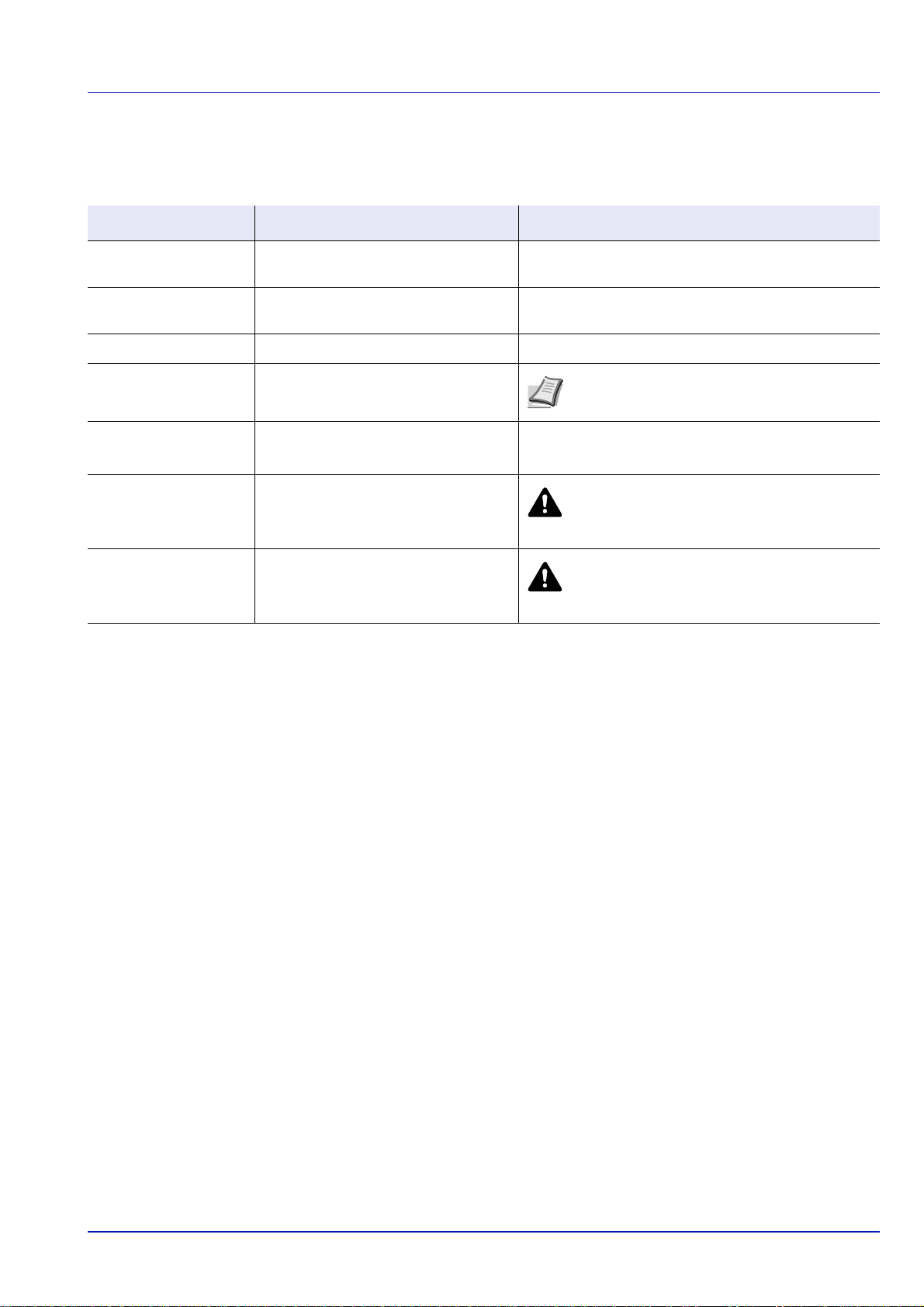
Conventions
This manual uses the following conventions.
Convention Description Example
Italic Typeface
Bold
Bracket Bold
Note
Important
Caution
Warning
Used to emphasize a key word, phrase
or reference to additional information.
Used to denote buttons on the
software.
Used to denote operation panel keys. Press [OK] to resume printing.
Used to provide additional or useful
information about a function or feature.
Used to provide important information.
To replace the toner container, refer to Toner
Container Replacement on page 7-27.
To start printing, click OK.
Note Check with your network administrator
for the network address settings.
IMPORT ANT Ensure paper is not folded, curled, or
damaged.
Indicates what must be observed to
prevent injury or machine breakdown
and how to deal with it.
Used to alert users to the possibility of
personal injury.
CAUTION The fuser unit inside the printer
is hot. Do not touch it with your hands as it
may result in burn injury.
WARNING If you ship the printer, remove
and pack the developer unit in a plastic bag
and ship them separately from the printer.
xiii
Page 18
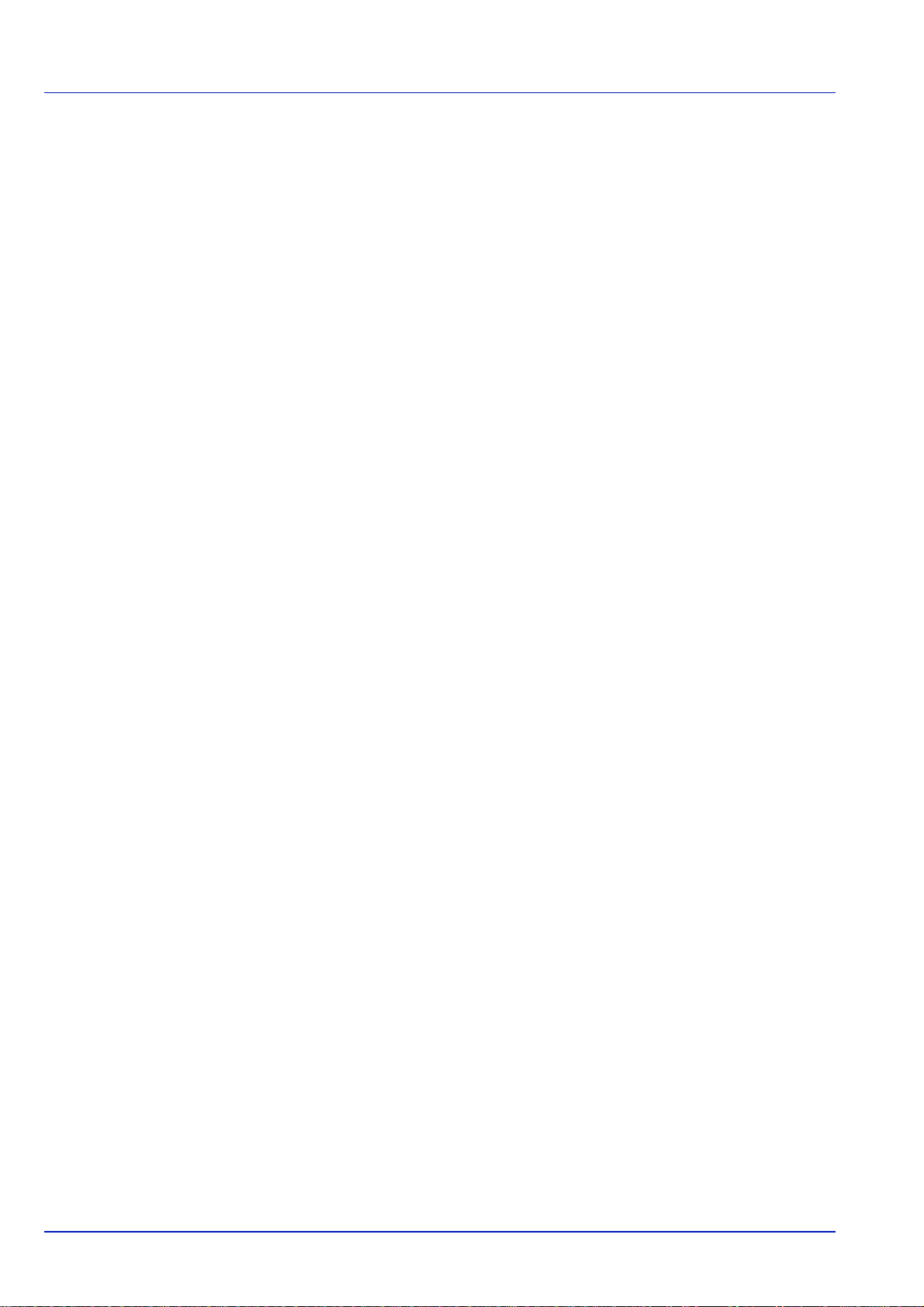
xiv
Page 19
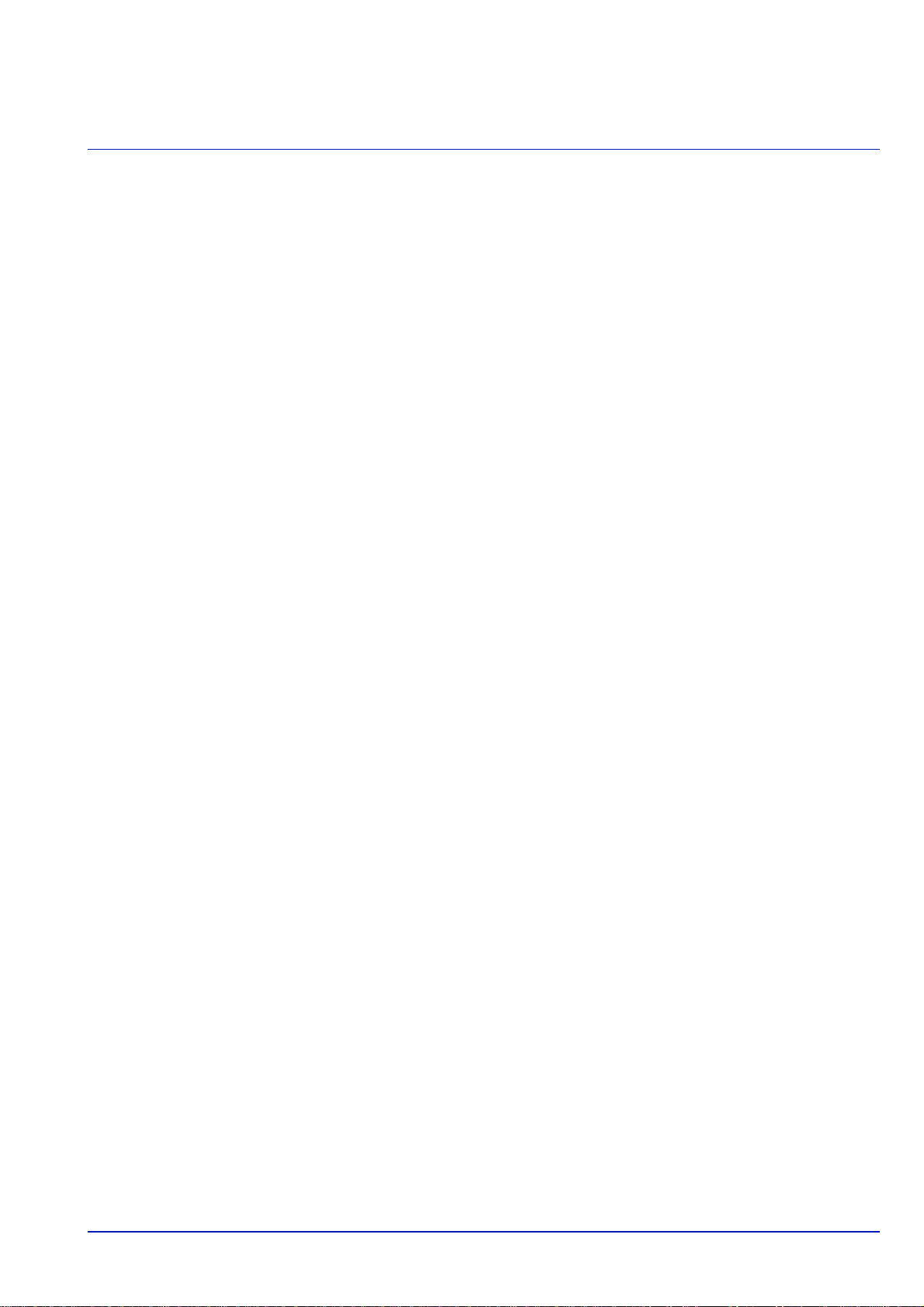
1 Part Names
This chapter identifies the machine parts and operation panel keys.
Exterior / Cassettes ...............................................................................................................................1-2
Interior/Connectors................................................................................................................................1-3
When options are installed...................................................................................................................1-4
Operation Panel .....................................................................................................................................1-5
1
Page 20
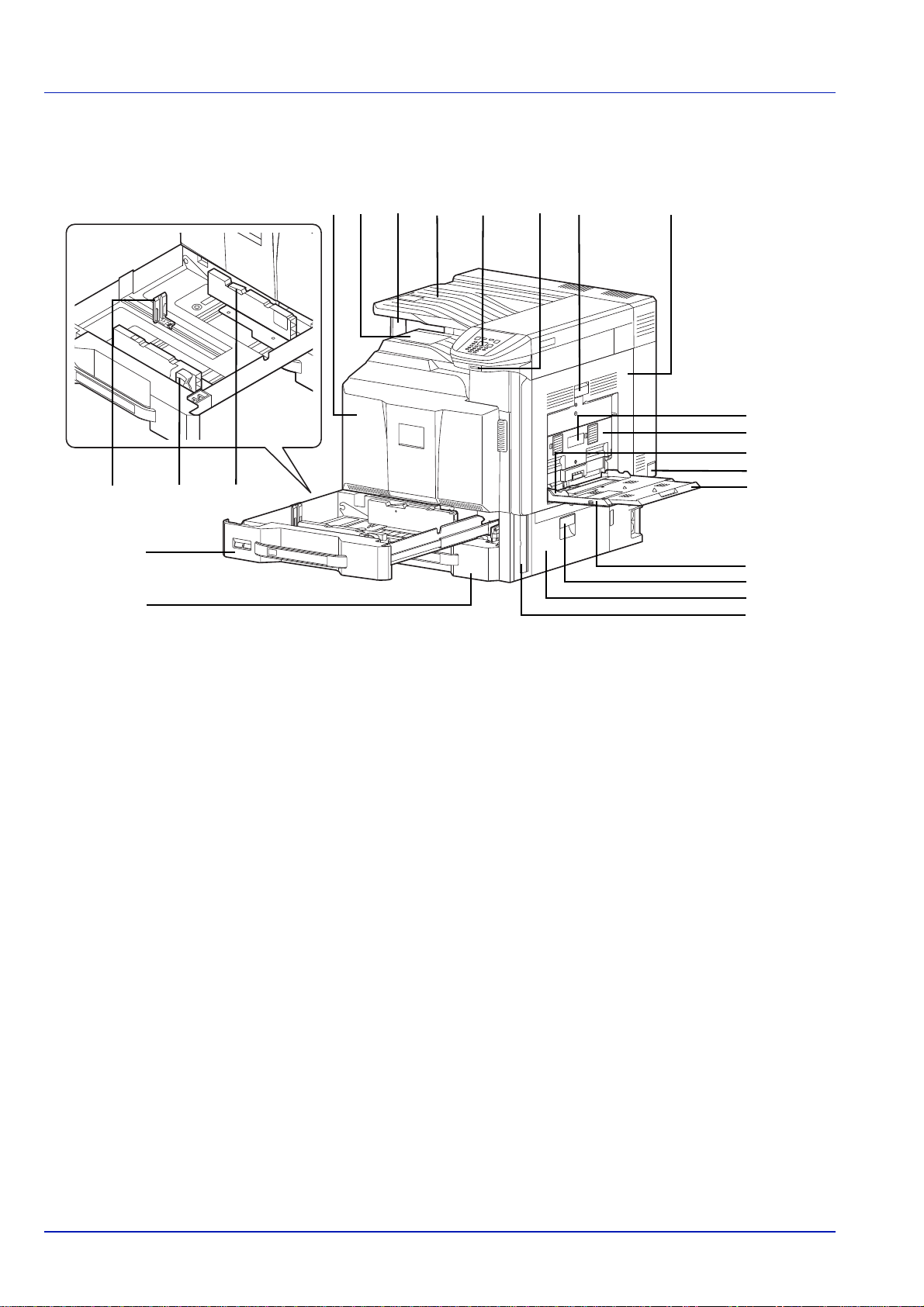
Exterior / Cassettes
9
812 7
10
4
11
56
3
14
15
16
17
18
19
20
21
22
12
13
Part Names
1 Front Cover
2 Main Tray
3 Paper stopper
4 Job Separator
5 Operation Panel
6 USB Memory Slot (A1)
7 Right Cover 1 Lever
8 Right Cover 1
9 Paper Length Guide
10 Paper Width Adjusting Tab
11 (Paper Width Guide) Lock
12 Cassette 1
13 Cassette 2
14 Right Cover 2 Lever
15 Right Cover 2
16 Paper Width Guide
17 Main Power Switch
18 Multi Purpose Tray
19 Support Tray Section of the Multi Purpose Tray
20 Right Cover 3 Lever
21 Right Cover 3
22 Handles
1-2
Page 21
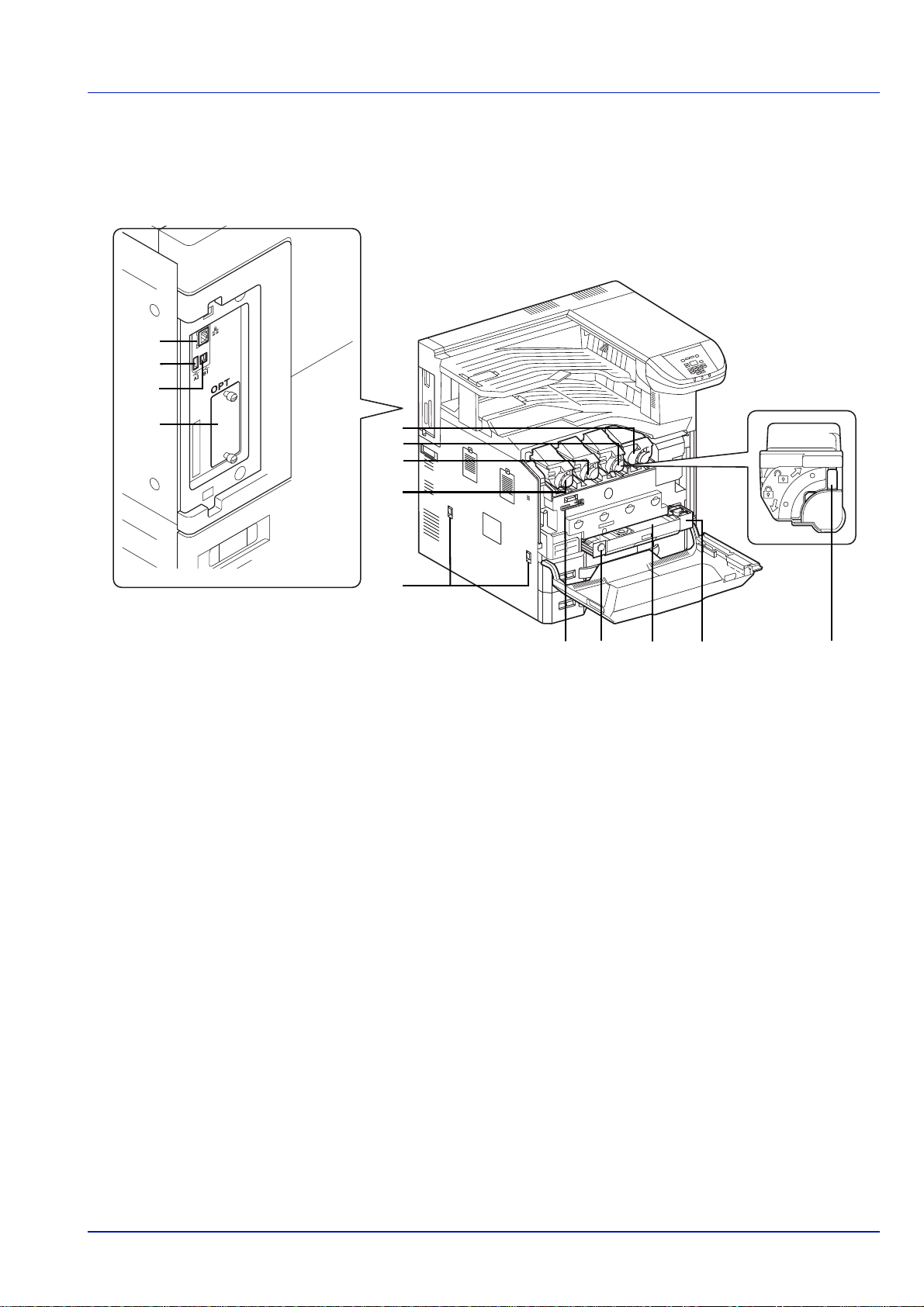
Interior/Connectors
1
2
3
4
10 11 12 14
5
6
7
8
9
13
Part Names
1 Network Interface Connector
2 USB Port (A2)
3 USB Interface Connector (B1)
4 Option Interface
5 Toner Container (Black)
6 Toner Container (Magenta)
7 Toner Container (Cyan)
8 Toner Container (Yellow)
9 Handles
10 Cleaning Brush
11 Release key
12 Waste Toner Box
13 Waste Toner Tray
14 Toner Container Release Lever
1-3
Page 22
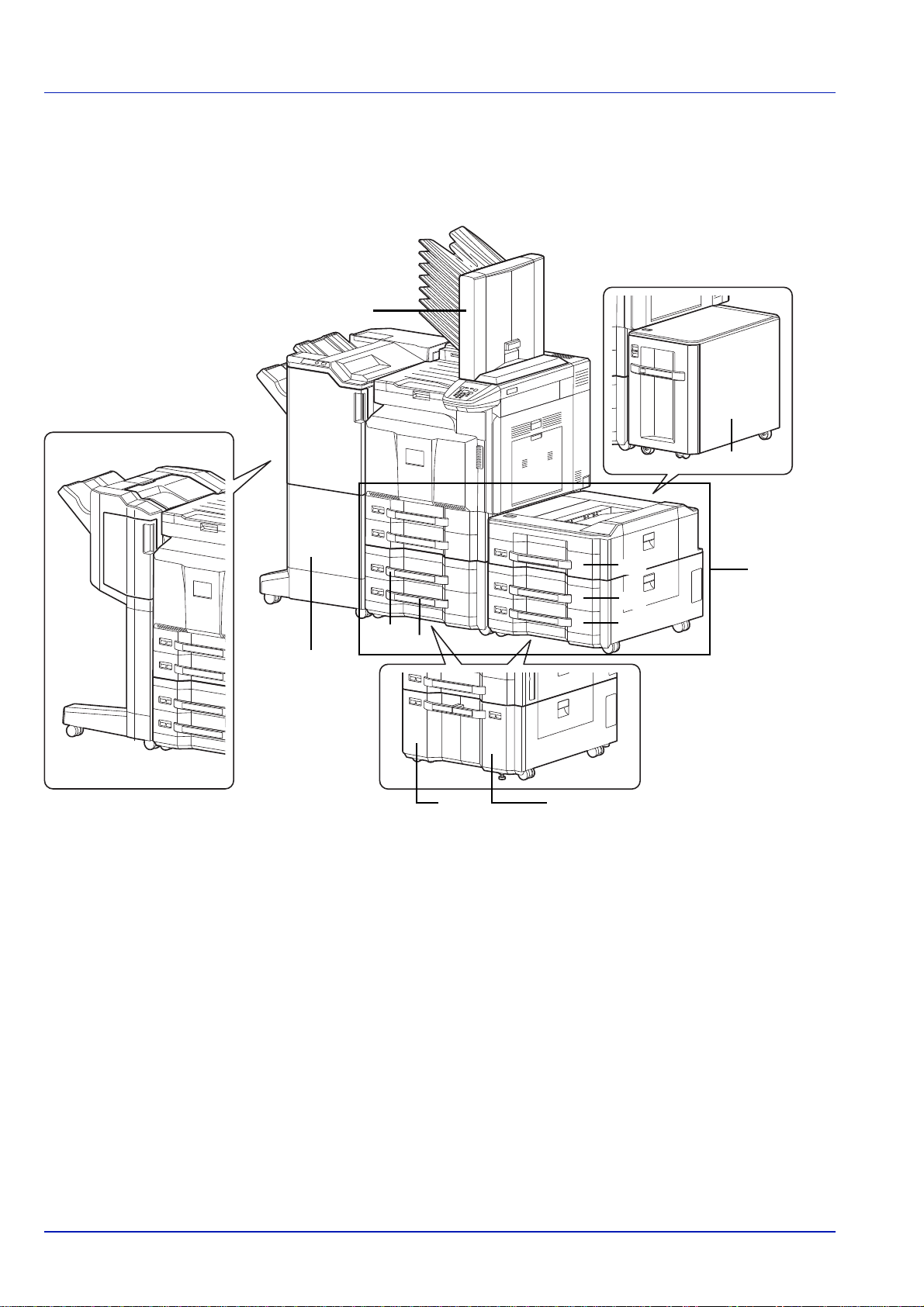
When options are installed
1
2
3-h 3-g
3
3-f
3-c
3-d
3-e
3-a
3-b
Part Names
1 Mailbox
2 Document Finisher
3 Cassette 3 to 7
• 3-a: Cassette 3 • 3-b: Cassette 4 • 3-c: Cassette 5
• 3-d: Cassette 6 • 3-e: Cassette 7 • 3-f: Cassette 5
• 3-g: Cassette 3 or 6 • 3-h: Cassette 4 or 7
1-4
Page 23
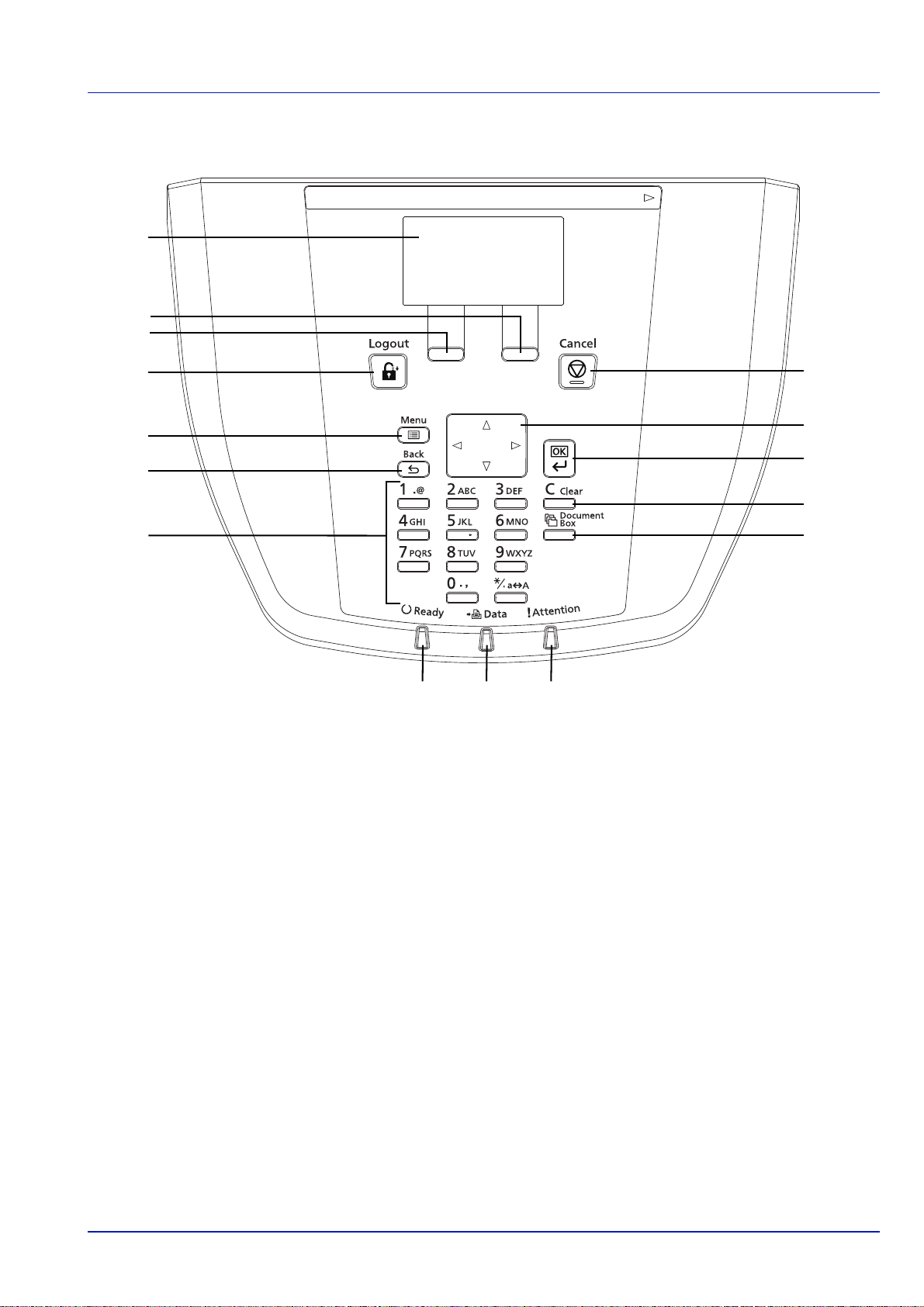
Operation Panel
1
2
3
5
6
7
13 14 15
12
11
10
9
8
4
Part Names
1 Message Display
2 [Right Select] Key
3 [Left Select] Key
4 [Logout] Key
5 [Menu] Key
6 [Back] Key
7 Numeric Keys
8 [Cancel] Key
9 Arrow Keys
10 [OK] Key
11 [Clear] Key
12 [Document Box] Key
13 Ready Indicator
14 Data Indicator
15 Attention Indicator
1-5
Page 24
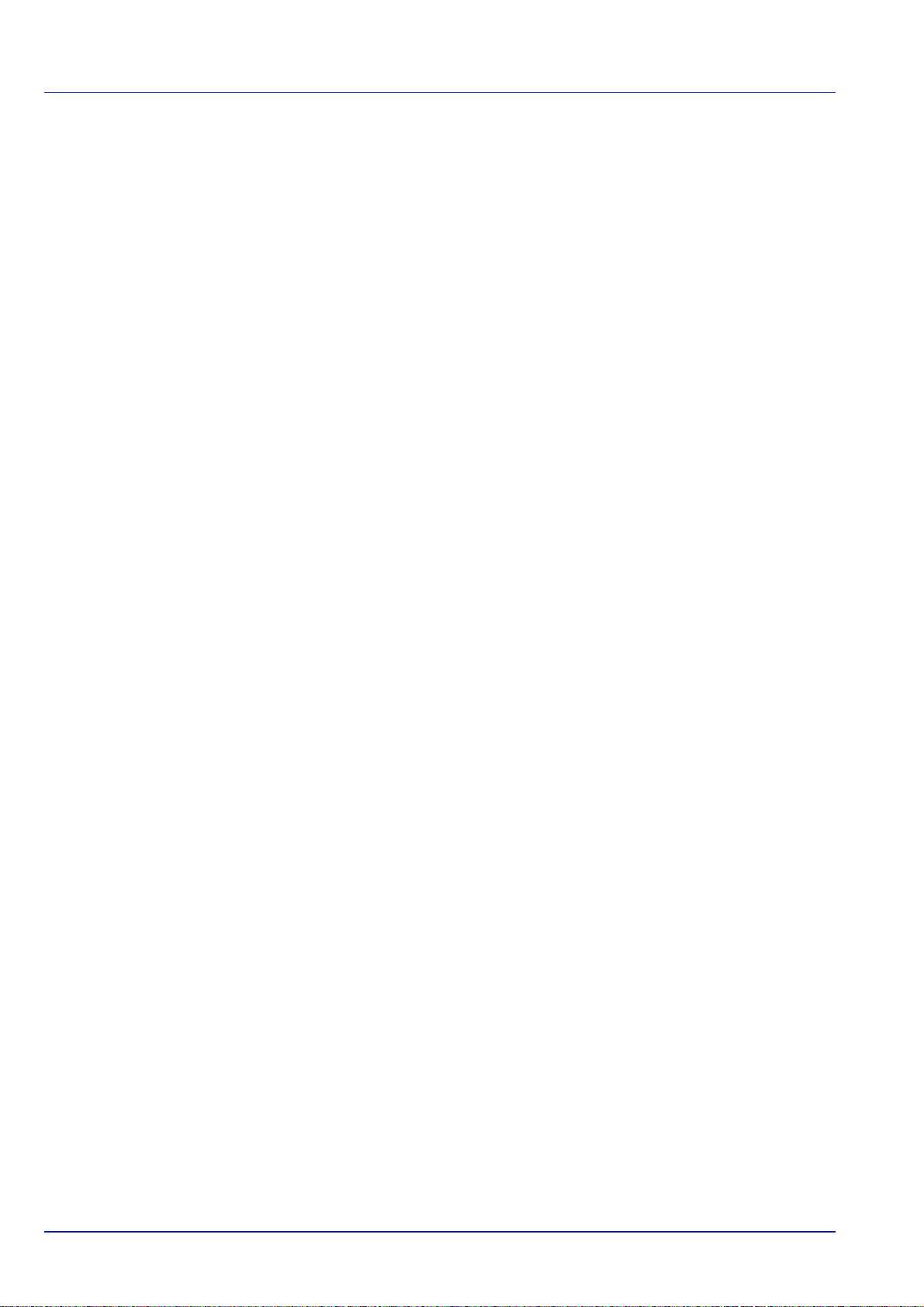
Part Names
1-6
Page 25
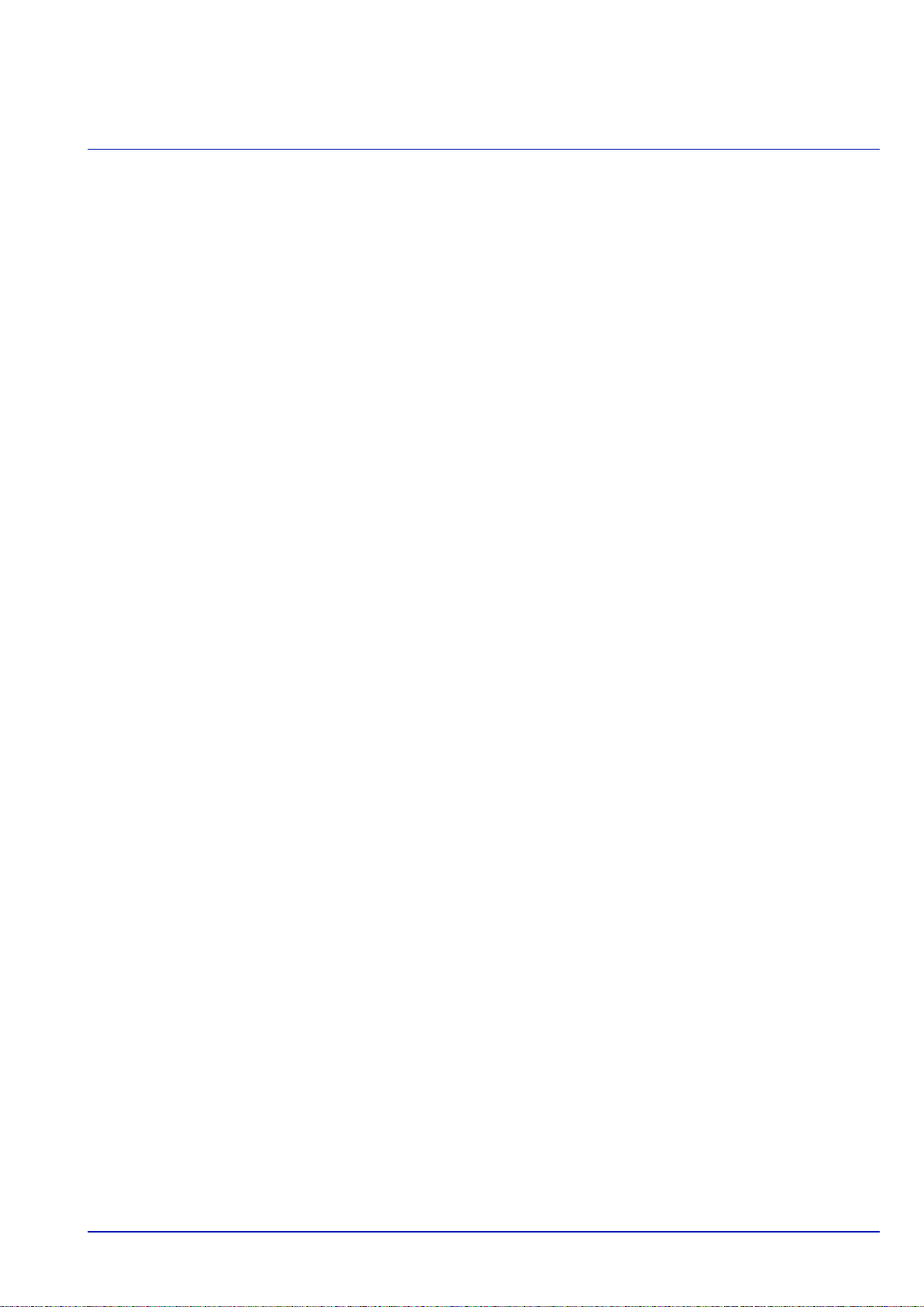
2 Preparation before Use
This chapter contains explanations on the following topics:
Power On/Off..........................................................................................................................................2-2
Changing Network Interface Parameters.............................................................................................2-3
Printing a Status Page...........................................................................................................................2-7
Installing Software.................................................................................................................................2-8
Status Monitor......................................................................................................................................2-14
Uninstalling Software (Windows).......................................................................................................2-17
Embedded Web Server RX..................................................................................................................2-18
Loading Paper......................................................................................................................................2-20
Energy Saver Function........................................................................................................................2-37
Operation Panel ...................................................................................................................................2-38
2-1
Page 26
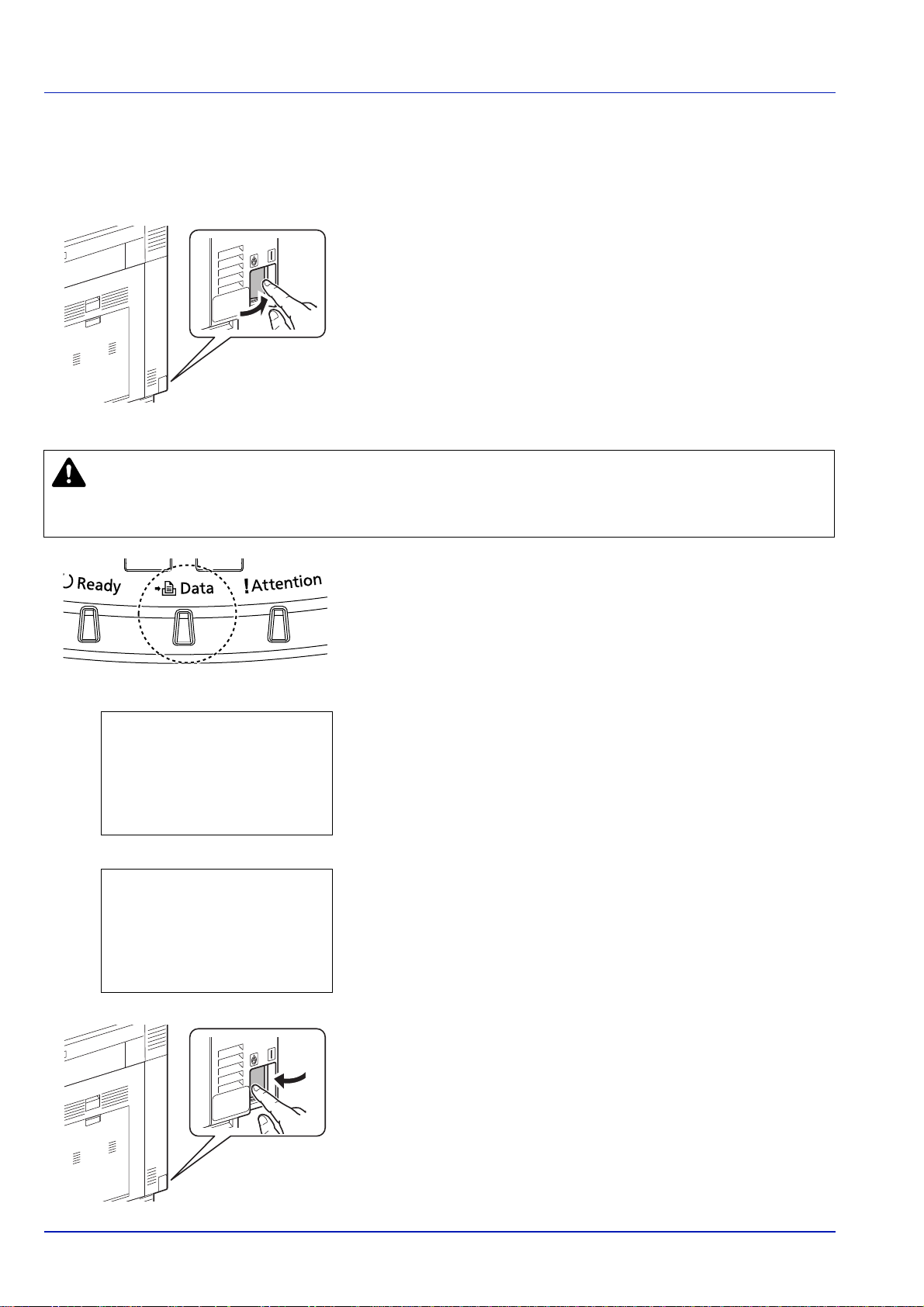
Power On/Off
Shut down.
Are you sure?
[ Yes ] [ No ]
Completed.
Turn the main power
switch off.
Power On
Power Off
CAUTION The hard disk may be operating when the Data indicator is lit or blinking. Turning off the main
power switch while the hard disk is operating may cause damage.
Note that when the main power switch is turned off, the machine will be unable to automatically receive print
data from computers.
Preparation before Use
Turn the main power switch on.
IMPORT ANT When turning off the main power switch, do not turn on
the main power switch again immediately. Wait more than 5 seconds,
and then turn on the main power switch.
1 Make sure that the Data indicator off.
2 Press [Menu].
3 Press or to select Shut down.
4 Press [OK]. A confirmation screen appears.
5 Press [Yes] ([Left Select]).The display will show "Completed. Turn
the main power switch off.".
6 Switch off the main power switch.
2-2
Page 27
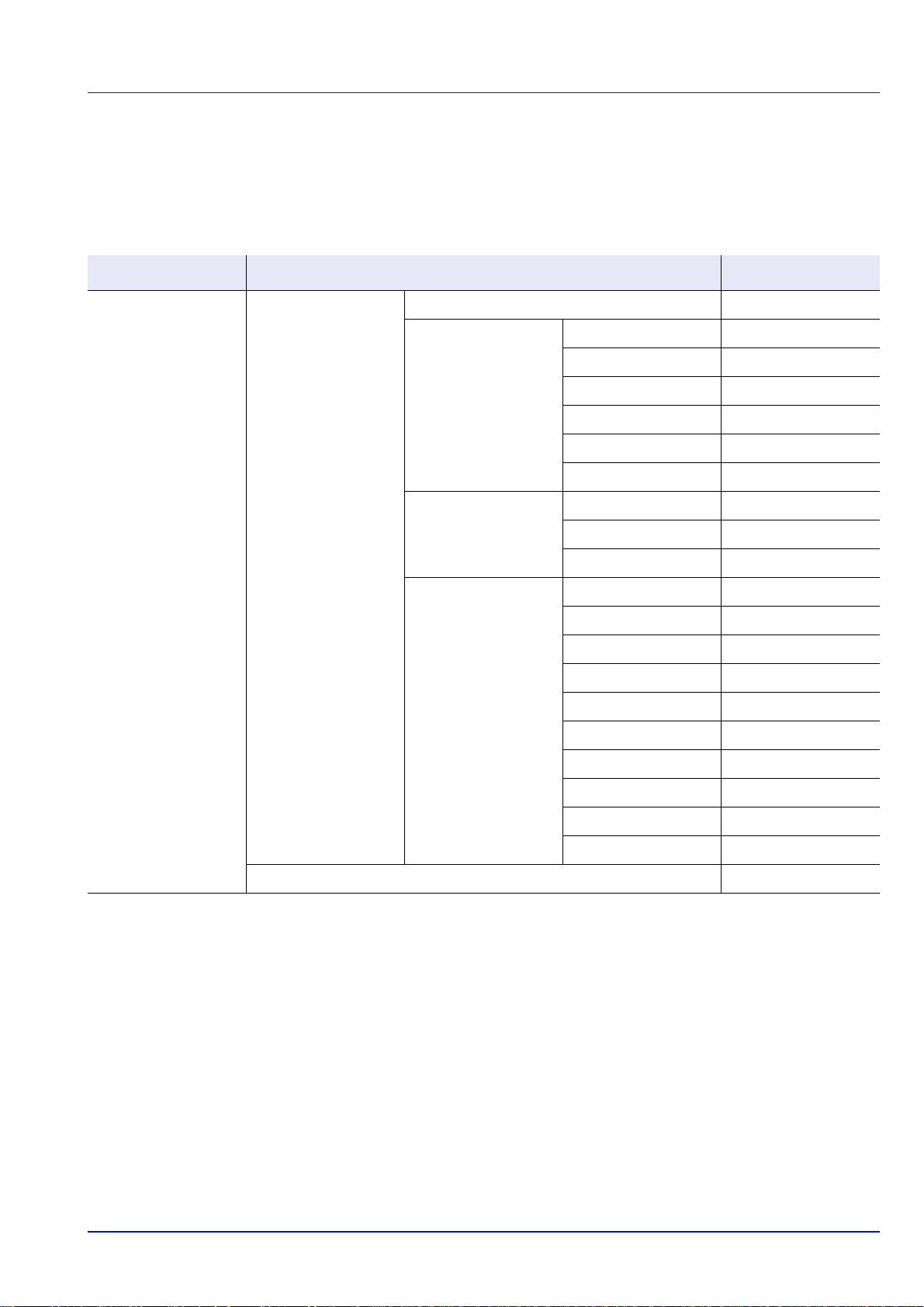
Preparation before Use
Changing Network Interface Parameters
This printer supports TCP/IP, TCP/IP (IPv6), IPP, SSL Server and the IPSec protocols and Security Level.
The table below shows the items required for each of the settings.
Configure the printer's network parameters as appropriate for your PC and your network environment.
Menu Submenu Setting
Network TCP/IP Settings TCP/IP On/Off
IPv4 Setting DHCP On/Off
Auto-IP On/Off
IP Address IP address
Subnet Mask Mask value
Default Gateway Gateway address
Bonjour On/Off
IPv6 Setting TCP/IP(IPv6) On/Off
RA(Stateless) On/Off
DHCPv6 On/Off
Protocol Detail NetBEUI On/Off
SNMPv3 On/Off
FTP(Server) On/Off
SNMP On/Off
SMTP On/Off
POP3 On/Off
RAW Port On/Off
LPD On/Off
HTTP On/Off
LDAP On/Off
Restart Network Yes/No
2-3
Page 28
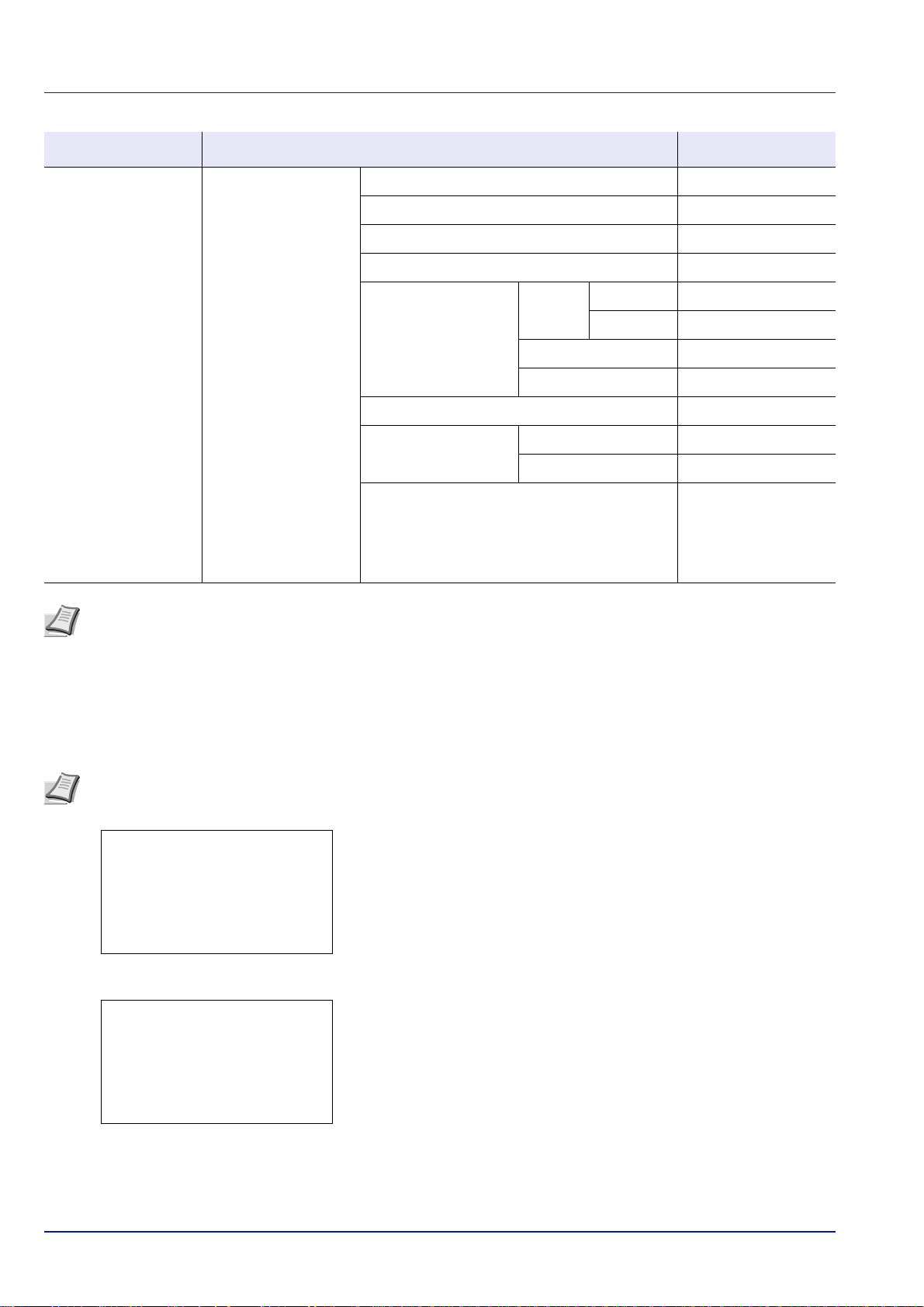
Preparation before Use
Menu:
a
b
********************-
2
USB Memory
3
Counter
[ Exit ]
1
Report Print
Network:
a
b
********************-
2
Restart Network
[ Exit ]
1
TCP/IP Settings
Menu Submenu Setting
Security Network Security WSD-PRINT On/Off
Enhanced WSD On/Off
EnhancedWSD(SSL) On/Off
IPP On/Off
SSL Setting SSL Off/On On/Off
Encryption AES/DES/3DES
IPP over SSL On/Off
HTTPS On/Off
IPSec On/Off
Thin Print Off/On On/Off
Thin Print over SSL On/Off
LAN Interface Auto/10BASE-Half/
10BASE-Full/
100BASE-Half/
100BASE-Full/
1000BASE-T
Note After all network related settings have been done, turn the machine OFF and ON again. This is mandatory to
make the settings effective!
Network Settings
This section explains the settings for when DHCP is used or when an IP Address is entered while TCP(IPv4) is selected.
For details of the settings, refer to Network (Network settings) on page 6-40. Also, for how to use the Menu Selection
System, refer to Using the Menu Selection System on page 2-43.
Note When entering an IP Address manually, check the IP Address, Subnet Mask and Default Gateway with the
system administrator.
1 While the printer displays Ready to print., Please wait.,
Sleeping. and Processing., press [Menu]. The Mode Selection
Menu is displayed.
2 Press or to select Network.
3 Press [OK]. The Network menu screen appears.
2-4
Page 29
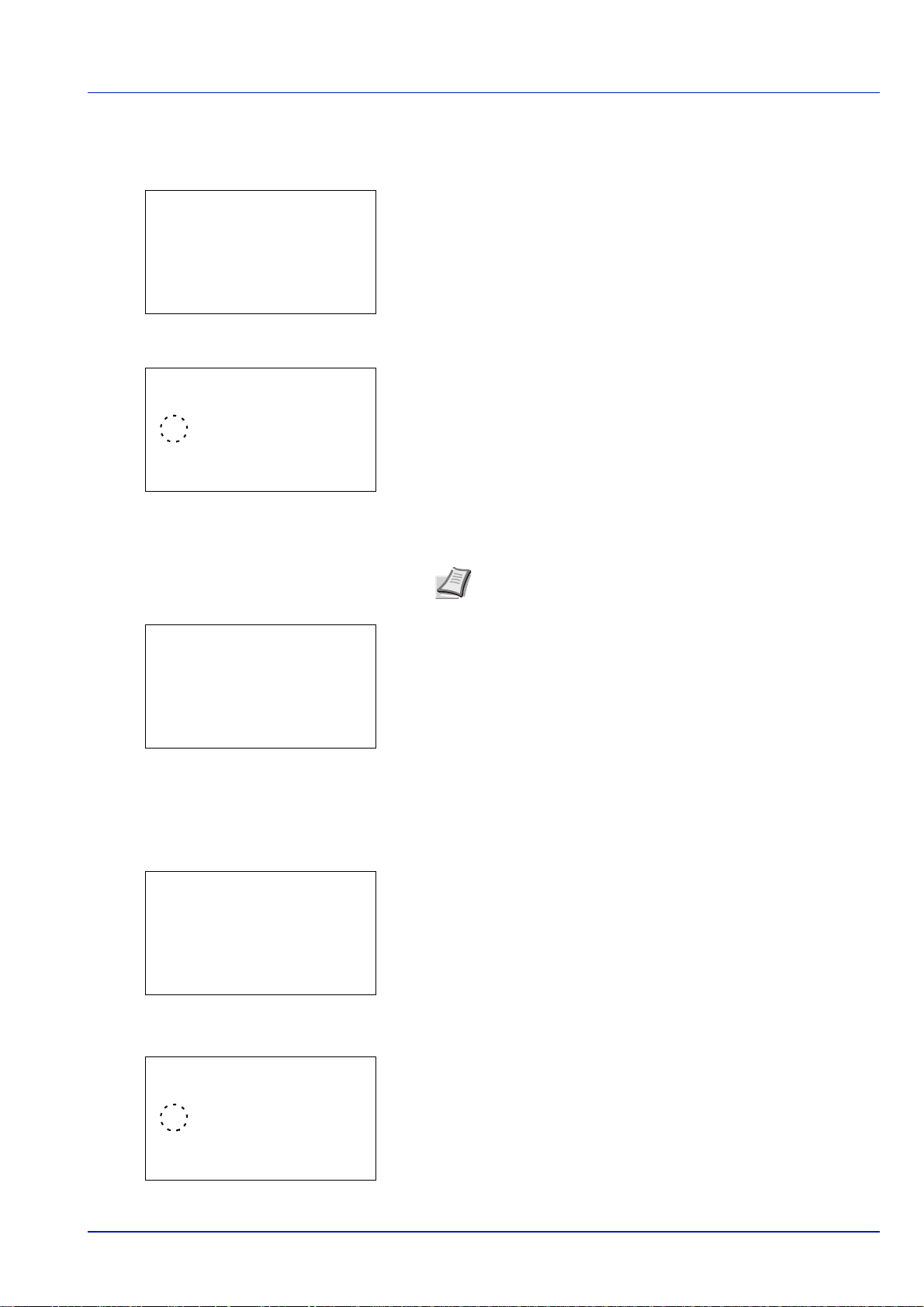
Preparation before Use
TCP/IP Settings:a b
********************-
2
IPv4 Setting
3
IPv6 Setting
[ Exit ]
1
TCP/IP
TCP/IP:
a
b
1
Off
********************-
2
*On
TCP/IP Settings:a b
********************-
2
IPv4 Setting
3
IPv6 Setting
[ Exit ]
1
TCP/IP
IPv4 Setting:
a
b
********************-
2
Auto-IP
3
IP Address
[ Exit ]
1
DHCP
DHCP:
a
b
1
Off
********************-
2
*On
Checking that TCP/IP is On
This is an explanation of the method for setting for IPv4, but TCP/IP should also be On when setting for IPv6.
4 Select TCP/IP Settings and press [OK]. The TCP/IP Settings
menu screen appears.
5 Press or to select TCP/IP.
6 Press [OK]. The TCP/IP screen appears.
7 Check that On is selected. If Off is selected, then press or to
select On.
Note "*" is displayed for the setting which has been
selected.
8 Press [OK]. The TCP/IP setting is set and the TCP/IP Setting. menu
reappears.
Switching DHCP to Off or On
Select On when using a DHCP server to automatically obtain an IP Address. Select Off to enter an IP Address.
9 Press or to select IPv4 Setting.
10
Press [OK]. The IPv4 Setting menu screen appears.
11
Press or to select DHCP.
12
Press [OK]. The DHCP screen appears.
13
Press or to select Off or On.
2-5
Page 30
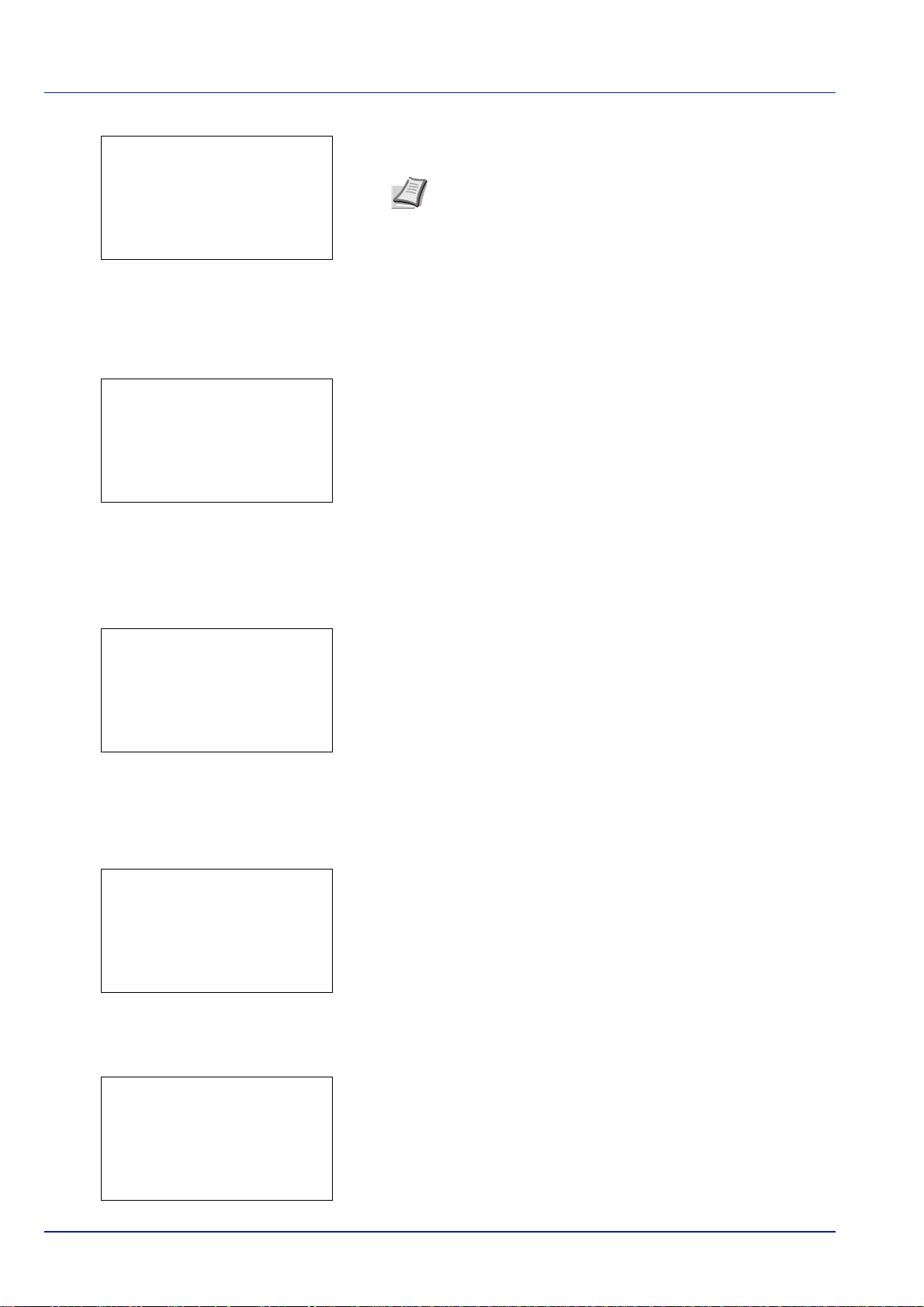
14
IPv4 Setting:
a
b
********************-
2
Auto-IP
3
IP Address
[ Exit ]
1
DHCP
IP Address:
a
b
/**0.
0. 0. 0
IPv4 Setting:
a
b
********************-
2
Auto-IP
3
IP Address
[ Exit ]
1
DHCP
Subnet Mask:
a
b
/**0.
0. 0. 0
IPv4 Setting:
a
b
********************-
2
Auto-IP
3
IP Address
[ Exit ]
1
DHCP
Entering the IP address
If DHCP is set to Off, enter the IP Address manually.
15
16
17
Preparation before Use
Press [OK]. The DHCP setting is set and the IPv4 Setting menu
reappears.
Note DHCP becomes effective when On is selected. Press
[Menu] to end the Mode Selection Menu.
When Off is set, continue on to enter the IP Address.
Press or to select IP Address.
Press [OK]. The IP Address screen appears.
Use the numeric keys to set the IP address.
You can set any value between 000 and 255.
Increase or reduce the figures by pressing or .
Use and to move the position being entered, which is shown
highlighted.
18
Press [OK]. The IP address is stored and the IPv4 Setting menu
reappears.
Entering the Subnet Mask
When DHCP is set to Off, enter the Subnet Mask manually.
19
Press or to select Subnet Mask.
20
Press [OK]. The Subnet Mask screen appears.
21
Use the numeric keys to set the subnet mask.
You can set any value between 000 and 255.
The method for entering is the same as for the IP Address.
22
Press [OK]. The subnet mask setting is stored and the IPv4 Setting
menu reappears.
2-6
Page 31

Entering the Default Gateway
Default Gateway:a b
/**0.
0. 0. 0
When DHCP is set to Off, enter the Default Gateway manually.
23
Press or to select Default Gateway.
24
Press [OK]. The Default Gateway screen appears.
25
Use the numeric keys to set the default gateway.
You can set any value between 000 and 255.
The method for entering is the same as for the IP Address.
26
Press [OK]. The default gateway is stored and the IPv4 Setting menu
reappears.
This completes the network settings. Press [Menu] and end the
Mode Selection Menu.
Preparation before Use
Note When the network settings have been changed, the
machine must be switched OFF then back ON again to make
the changes effective.
Printing a Status Page
After completing the network settings, print a status page. The status page allows you to confirm a range of information,
including network addresses and network protocols.
To print a status page, select Status Page from the Report Print menu. Refer to Report Print on page 6-2 for detailed
information.
2-7
Page 32

Preparation before Use
Installing Software
If you are connecting this machine to a Windows PC, follow the next steps to install the software. The example shows
you how to connect your machine to a Windows 7 PC.
The following softwares are supported:
Software on CD-ROM (Windows)
Express Mode or Custom Mode can be selected for the installation method. The software that can be installed and the
printer port selection method vary depending on which method is selected.
Installation Method
Software Function Description
Printing System
Print
Driver
Printing System
(XPS) Driver
Mini printer driver
(PCL/KPDL)
Network Tool for
Utility
Direct Printing
NETWORK PRINT
MONITOR
Font — These are display fonts that enable the machine’s
This driver enables files on a computer to be
printed by the machine. Multiple page description
languages (PCL XL, KPD, etc.) are supported by
a single driver. This printer driver allows you to
take full advantage of the features of the machine.
Use this driver to print PDF files.
This printer driver supports the XPS (XML Paper
Specification) format developed by Microsoft
Corporation.
This is a Microsoft MiniDriver that supports PCL
and KPDL. There are some restrictions on the
machine features and option features that can be
used with this driver.
This makes it possible to print a PDF file without
starting Adobe Acrobat/Reader.
This is a utility that enables monitoring of the
machine on the network.
built-in fonts to be used in a software application.
Express
Mode
—
—
—
—
Custom
Mode
*
*
● Standard installation.
○ Allows selection of the components to be installed.
* Selected by default.
Note Plug and Play is disabled on this device when in Sleep. Wake the device from Sleep before continuing. Refer
to Sleep on page 2-37.
2-8
Page 33

Preparation before Use
Installing Printer Driver in Windows
Note Installation on Windows must be done by a user logged on with administrator privileges.
If the Welcome to the Found New Hardware Wizard dialog box displays, select Cancel.
If the autorun screen is displayed, click Run Setup.exe.
If the user account management window appears, click Allow.
You can use either Express Mode or Custom Mode to install the software. Express Mode automatically detects connected
machines and installs the required software. Use Custom Mode if you want to specify the printer port and select the software
to be installed. For details, refer to Custom Installation in the
Note In Windows operating systems, you must be logged on with administrator rights to install the printer driver.
1 Insert the CD-ROM.
Printing System Driver User Guide on the CD-ROM.
3 Click Install Software.
2 Click View License Agreement and read the License Agreement.
Click Accept.
4 Click Express Mode.
2-9
Page 34

Preparation before Use
5 Click OK.
6 Select the print system to be installed and click Next.
Note If the print system detection window appears and the
installer fails to detect the machine, verify that it is connected
to the computer via a network or USB cable and that it is
turned on and click Reload.
7 Select installation settings. Follow the instructions on the screen to
select the settings, and click Next.
8 Click Install.
Note If the Windows security window appears, click Install
this driver software anyway.
9 A message appears saying that the printer has been installed
successfully. Click Finish.
This completes the printer driver installation procedure. Follow the on-screen instructions to restart the system, if required.
2-10
Page 35

Preparation before Use
Installing Printer Driver in Macintosh
The example shows you how to connect your machine to a Macintosh running MAC OS X v10.6.
Note Installation on MAC OS must be done by a user logged on with administrator privileges.
When printing from a Macintosh computer, set the machine’s emulation to [KPDL] or [KPDL(Auto)].
For details about the configuration method, refer to Network (Network settings) on page 6-40.
If connecting by Bonjour, enable Bonjour in the machine's network settings. For details, refer to Bonjour (Bonjour
setting) on page 6-43.
In the Authenticate screen, enter the name and password used to log in to the operating system.
1 Insert the CD-ROM.
Double-click GEN_LIB icon.
3 Double-click (Brand Name) OS X vx.x.
4 Install the printer driver as directed by the instructions in the
2 Double-click either OS X 10.4 Only or OS X 10.5 or higher
depending on your Mac OS version.
installation software.
This completes the printer driver installation.
2-11
Page 36

Preparation before Use
Next, specify the print settings. If an IP or AppleTalk connection is used, the settings below are required. If a USB
connection is used, the machine is automatically recognized and connected.
5 Open System Preferences and click Print & Fax.
6 Click the plus symbol (+).
7 Click the IP icon for an IP connection or the AppleTalk icon for an
AppleTalk connection and then enter the IP address and printer
name. Click Add.
Note When using a Bonjour connection, select [Default] and
click the item that appears in "Printer Name". The driver with
the same name as the machine automatically appears in
"Driver".
8 Select the options available for the machine and click Continue
2-12
Page 37

Preparation before Use
9 The selected printer is added. This completes the print settings.
2-13
Page 38

Preparation before Use
Pop-up window
3D View
Status Monitor icon
Status Monitor
The Status Monitor shows a print system status message at the bottom right of the printing screen. You can also start
Embedded Web Server RX to check and change printer settings.
The Status Monitor is installed automatically during Printing System Driver installation.
Accessing the Status Monitor
Use either of the methods listed below to launch the Status Monitor.
• Launch when printing starts:
When you specify a printer and start a print job, one S tatus Monitor is launched for each printer name. If Status Monitor
startup is requested from multiple printers, Status Monitors are launched for each printer that issues the request.
• Launch from the Printing System Driver properties:
Click the Status Monitor button in the Advanced tab. Then click Open Status Monitor button in the Status Monitor
dialog box to launch the Status Monitor.
Exiting the Status Monitor
Use either of the methods listed below to exit the Status Monitor.
• Exit manually:
Right-click the Status Monitor icon in the taskbar and select Exit in the menu to exit the Status Monitor.
• Exit automatically:
The Status Monitor automatically shuts down after 5 minutes if it is not being used.
Screen Overview
The screen overview of the Status Monitor is as follows.
Pop-up window
If an information notification event occurs, a pop-up window appears. This
window only appears when the 3D View is open on the desktop.
3D View
This shows the status of the monitored printer as a 3D image. You can
choose whether to show or hide the 3D view from the menu displayed
when you right-click the Status Monitor icon.
If an information notification event occurs, the 3D view and an alert sound
are used to notify you. For information on the sound notification settings,
refer to Notification Settings on page 2-16.
2-14
Page 39

Preparation before Use
Status Monitor icon
While the Status Monitor is running, its icon is displayed in the taskbar
notification area. When you position the cursor over the icon, the printer
name appears. Right-clicking the Status Monitor icon allows you to set
the options below.
Show/Hide the status monitor
Displays or hides the Status Monitor icon.
Configure
If the printer is connected to a TCP/IP network and has its own IP
address, use a web browser to access the Embedded Web Server RX to
modify or confirm the network settings. For more information, refer to the
Embedded Web Server RX User Guide.
Always on top
Positions the Status Monitor in front of other active windows.
Opacity
Adjusts the St atus Monitor to let a variable amount of background to show
through the image. Select a percentage between 20 to 100.
Enlarge window
Doubles the size of the Status Monitor window.
Notification...
Specify the Notification setting for the Status Monitor. For details, refer
to Notification Settings on page 2-16.
Exit
Exits the Status Monitor.
2-15
Page 40

Preparation before Use
Notification Settings
Use the Notification option to set up the Status Monitor.
The Notification tab contains the following items.
IMPORTANT To confirm the settings on Notification tab, the computer requires the sound capabilities such as
sound card and speaker.
Enables Event Notification
Select to enable or disable monitoring the events in Available events.
Sound file
A sound file can be selected if you require an audible notification. Click
Browse to search for the sound file.
Use Text to speech
Select this check box to enter text you would like to hear played for
events. Although a sound file is unnecessary, this function is applicable
for Windows XP or later.
To use this function, follow these steps.
1 Select Enables Event Notification checkbox.
2 Select an event to use with the text to speech function in Available
events.
3 To use a sound file for notification of events, remove the checkmark
from the Use T est to speech checkbox. The Soun d file text box will
be enabled.
4 Enter the location of the sound file (.wav), or click Browse... to select
a sound file saved on your computer.
Note The available file format is WAV.
Select Use Text to speech checkbox to speech the text entered in
Text to speech box when an event occurred.
5 Click Play to confirm the sound or text is played correctly.
2-16
Page 41

Preparation before Use
Uninstalling Software (Windows)
The software can be uninstalled (removed) using the Product Library disc supplied with the printer.
IMPORTANT On Macintosh computers, because the printer settings are specified using a PPD (PostScript Printer
Description) file, the software cannot be uninstalled using the Product Library disc.
1 Exit all active software applications.
2 Insert the Product Library disc supplied with the printer into the optical
drive.
3 Following the procedure used to install the printer driver, click
Remove Software. The Software Remove wizard appears.
4 Select the software package to remove.
5 Click Uninstall.
Note In Windows Vista, the Remove Driver and Package
screen appears. Select Remove driver and driver package,
and click OK. When NETWORK PRINT MONITOR or Network Tool for Direct Printing is installed, separate uninstallers
are launched for each application. Proceed with the uninstallation steps for each application as directed by the on-screen
instructions.
The uninstaller starts.
6 When Uninstall complete screen appears, click Next.
7 Select whether you restart your computer or not, click Finish.
Note The software can be uninstalled from the Program
menu.
(In the case of Windows XP)
Start the uninstaller by clicking start > All Programs >
(Brand Name) > (Brand Name) Uninstaller, and uninstall
the software.
2-17
Page 42

Preparation before Use
Embedded Web Server RX
Embedded Web Server RX is a tool used for tasks such as verifying the operating status of the machine on the web and
changing the settings for security, network printing and advanced networking.
If the E-mail settings are made then it is possible to send notification by E-mail when a job is completed.
Note To change settings in Embedded Web Server RX, you must log in as an administrator of the machine. The
default factory settings are set as shown below.
Login User Name: Admin
Login Password: Admin
The operation procedure for accessing Embedded Web Server RX is as follows.
1 Start the web browser.
2 In the Address or Location bar, enter the machine’s IP address.
e.g.) http://10.183.51.41/
The web page displays basic information about the machine and
Embedded Web Server RX as well as their current status.
3 Select an item from the navigation bar on the left of the screen. The
settings must be configured separately depending on the items.
If restrictions have been set for Embedded Web Server RX, enter the
correct user name and password to access pages other than the
startup page.
For more information, refer to the Embedded Web Server RX.
E-mail Setting
Specifying the SMTP settings allows you to send notification of the end of a Job via E-mail.
To use this function, this machine must be connected to a mail server using the SMTP protocol.
Also, check the following:
• The network environment used to connect this machine to the mail server
A full-time connection via a LAN is recommended.
• SMTP Settings
Use Embedded Web Server RX to register the IP address or host name of the SMTP server.
• If limits have been set on the size of E-mail messages, it may not be possible to send large volume E-mails.
The procedure for specifying the SMTP settings is explained below.
1 Click Settings -> Advanced -> SMTP -> General.
2-18
Page 43

Item Description
Preparation before Use
2 Enter the correct settings in each field.
The settings to be specified in the SMTP settings screen are shown
below.
SMTP Protocol
SMTP Port Number
SMTP Server Name
SMTP Server Timeout
Authentication Protocol
Authenticate as
Login User Name
Login Password
SMTP Security
Enables or disables SMTP protocol. To use E-mail, this protocol must be enabled.
Set the SMTP Port Number. Normally use the port No. 25.
Enter the SMTP server IP address or its name. The maximum length of the SMTP
server name and IP address is 64 characters.
If entering the server name, an IP address of DNS server must also be configured.
The DNS server address can be entered on the TCP/IP setting screen.
Set the amount of time to wait before time-out in seconds.
Enables or disables the SMTP authentication protocol or sets POP before SMTP as
the protocol. The SMTP authentication supports Microsoft Exchange 2000.
Authentication can be set from three POP3 accounts or you can choose a different
account.
When Other is selected for Authentication, the login user name entered here will be
used for SMTP authentication. The maximum length of the login user name is 64
characters.
When Other is selected for Authentication, the password entered here will be used for
authentication. The maximum length of the login password is 64 characters.
Enables or disables the SMTP Security . When this protocol is enabled, either SSL/TLS
or ST ARTTLS must be selected. To enable SMTP security, the SMTP port number may
have to be changed according to the server settings.
Typically, 465 for SSL/TLS and 25 or 587 for STARTTLS are used for SMTP ports.
POP before SMTP Timeout
Test
E-mail Size Limit
Sender Address
Signature
Domain Restriction
Set the amount of time to wait before time-out in seconds when you have selected
POP before SMTP as the Authentication Protocol.
This will test if the SMTP connection can be successfully established.
Enter the maximum size of E-mail that can be sent in kilobytes. When the value is 0,
the limitation for E-mail size is disabled.
Enter the E-mail address of the person responsible for the machine, such as the
machine administrator, so that a reply or non-delivery report will go to a person rather
than to the machine. The sender address must be entered correctly for SMTP
authentication. The maximum length of the sender address is 128 characters.
Enter the signature. The signature is free form text that will appear at the end of the Email body. It is occasionally used for further identification of the print system. The
maximum length of the signature is 512 characters.
Enter the domain names that can be permitted or rejected. The maximum length of the
domain name is 32 characters. You can also specify the E-mail addresses.
Dynamic Domain Name System (DDNS)
This printer supports DDNS through DHCP. To use this system, you have to set the DHCP/BOOTP option to On first.
Set the DDNS to On to use the DDNS service to update the correspondence of the host names and IP addresses.
Refer to the Embedded Web Server RX User Guide for the method for setting this.
2-19
Page 44

Preparation before Use
Loading Paper
Paper can be loaded in the two standard cassettes and the multi purpose tray. Paper feeders are also available as
an option (refer to Optional Equipment on page A-2).
For the paper feed methods for each cassette, refer to the page below.
Cassette Name Page
Standard Cassette 1,
Cassette 2
Multi Purpose Tray Multi Purpose Tray 2-28
Option Cassette 3,
Cassette 4
Cassette 5 Side Feeder (3,000-sheet) 2-27
Cassette 6
Cassette 7
Standard cassettes 2-22
Paper Feeder (500-sheet x 2)* 2-22
Large Capacity Feeder (1,500-sheet x 2) 2-25
Side Feeder (500-sheet x 3)* 2-22
Large Capacity Side Feeder
(500*, 1,500-sheet x 2**)
Side Feeder (500-sheet x 3)* 2-22
Large Capacity Side Feeder
(500*, 1,500-sheet x 2**)
2-22
2-25
* The paper feed method is the same as standard cassettes 1 and 2.
** The paper feed method is the same as the Large Capacity Feeder (1,500-sheet x 2).
IMPORTANT Cautions when setting the Energy Saver mode
• The number of sheets that can be held varies depending on your environment.
• To obtain clearer color prints, use special paper for color printing.
Y ou should not use inkjet printer p aper or any paper with a special surface coating. (Such paper may cause p aper jams
or other faults.)
2-20
Page 45

Before Loading Paper
CAUTION If you copy onto used paper (p aper already used for p rinting), do not use p ape r that is sta pled or
clipped together. This may damage the machine or cause poor image quality.
Avoid exposing opened paper to high temperatures and high humidity as dampness can be a cause of
problems. Seal any remaining paper after loading in the multi purpose tray or cassettes back in th e paper
storage bag.
If the machine will not be used for a prolonged period, protect all paper from humidity by removing it from
the cassettes and sealing it in the paper storage bag.
Preparation before Use
When you open a new package of paper, fan the sheets to separate
them slightly prior to loading in the following steps.
1 Bend the whole set of sheets to swell them in the middle.
2 Hold the stack at both ends and stretch it while keeping the entire
stack risen.
3 Raise the right and left hands alternately to create a gap and feed air
between the paper.
4 Finally, align the paper on a level, flat table.
If the paper is curled or folded, straighten it before loading. Paper that
is curled or folded may cause a jam.
Note Note that some paper types have a tendency to curl and may jam in the paper eject unit.
If the output paper scatters or stacks unevenly, turn the paper over in the cassette, or change the orientation
(vertical/horizontal) of the paper in the cassette.
If you use special paper such as letterhead, paper with holes or paper with pre-prints like logo or company name,
refer to the Paper on A-9.
2-21
Page 46

Preparation before Use
Loading Paper in the Cassettes
The standard cassettes
The 2 standard cassettes will each hold plain paper, recycled paper or color paper.
2
Cassette 1 and 2 hold up to 500 sheets of plain paper (80 g/m
The following paper sizes are supported: A3, B4, A4, A4-R, B5, B5-R, A5-R, Ledger, Legal, Oficio II, 12 × 18",
Letter, Letter-R, Statement-R, Folio, 8K, 16K, 16K-R and 216 × 340 mm.
IMPORTANT
• When using media types other than plain paper (such as recycled or colored paper), always specify the media
type and paper weight settings. (Refer to Specifying Pape r Size and Media Type for the Cassettes on page 2-30,
Media Type Set. (Paper type settings) on page 6-23.)
The cassettes can hold paper with weights between 60 and 256 g/m
2
106 and 256 g/m
• Do not load thick paper that is heavier than 256 g/m
heavier than 256 g/m
• If you wish to use 330 × 210 mm to 356 × 220 mm paper, contact a service technician.
, set the media type to Thick and set the weight of the paper you are using.
2
in the cassettes. Use the multi purpose tray for paper that is
2
.
) (or up to 550 sheets of 64 g/m2 plain paper).
2
. If you are using a paper weight between
1 Pull the cassette out toward you until it stops.
Note Do not pull out more than one cassette at a time.
2 Squeeze the ends of the bottom of the paper length guide and move
the guide to fit the length of the paper.
Note Paper sizes are marked on the cassette.
2-22
Page 47

Preparation before Use
Example: A4
3 Press the (Paper Width Guide) Lock to release the lock. Grasp the
paper width adjusting tab and move the paper width guides to fit the
paper.
4 Align the paper flush against the right side of the cassette.
After removing new paper from its packaging, fan the paper before
loading it in the cassette.
(Refer to Before Loading Paper on page 2-21)
IMPORTANT
• Before loading the paper, be sure that it is not curled or folded. Paper
that is curled or folded may cause paper jams.
• Ensure that the loaded paper does not exceed the level indicator (see
illustration on the left).
• When loading the paper, keep the side that was closest to the
package seal facing up.
• The paper length and width guides must be adjusted to the paper
size. Loading the paper without adjusting these guides may cause
skewed feeding and paper jams.
2-23
Page 48

Preparation before Use
5 Be sure that the paper length and width guides rest securely against
the paper. If there is a gap, readjust the guides to fit the paper.
6 Press the (Paper Width Guide) Lock to lock.
7 Insert the indication on the sheet so as to match the size and type of
paper to be placed. (The indication is printed on both sides of the
sheet.)
8 Gently push the cassette back in.
Note If the machine will not be used for a prolonged period,
protect all paper from humidity by removing it from the
cassettes and sealing it in the paper storage bag.
9 Select the media type (plain, recycled, etc.) loaded in the cassette.
(Refer to Specifying Paper Size and Media T ype for the Cassettes on
page 2-30.)
2-24
Page 49

Preparation before Use
Paper Size Guide (A)
Clamp
The Large Capacity Feeder (1,500-sheet x 2) (Option)
The Optional cassettes will each hold plain paper, recycled paper or color paper.
The Large Capacity Feeder (1,500-sheet x 2) holds up to 3,000 sheets (1,500-sheet x 2) of plain paper
(80 g/m
The following paper sizes are supported: A4, B5 and Letter.
2
) (or up to 3,500 sheets (1,750-sheet x 2) of 64 g/m2 plain paper).
IMPORTANT
• When using media types other than plain paper (such as recycled or colored paper), always specify the media type and
paper weight settings. (Refer to Specifying Paper Size and Media T ype for the Cassetteson page 2-30,Media Type Set.
(Paper type settings) on page 6-23.)
The cassettes can hold paper with weights up to 256 g/m
set the media type to Thick and set the weight of the paper you are using.
• Do not load thick paper that is heavier than 256 g/m
heavier than 256 g/m
2
.
2
. If you are using a paper weight between 106 and 256 g/m2,
2
in the cassettes. Use the multi purpose tray for paper that is
1 Pull the cassette out toward you until it stops.
2 Rotate the Paper Size Guide (A) clamp and remove. Pull the Paper
Size Guide (A) up and out.
3 Insert the Paper Size Guide (A) into the slot (bottom of cassette) for
the paper size to be used.
Make sure that the top of the paper size guide (A) matches the paper
size to be used, attach the clamp, and rotate the clamp to lock it.
Gently try moving the Paper Size Guide (A) to verify that it is fixed.
2-25
Page 50

Preparation before Use
Paper Size Guide (B)
4 With the bottom of the cassette pressed all the way down, press the
hook on the side of the Paper Size Guide (B) to release it and pull out
the Paper Size Guide (B).
5 Adjust the Paper Size Guide (B) to the paper size.
A4
Insert the Paper Size Guide (B) into the slot marked A4 (on the
bottom of the cassette), and lock the hook (it will make a "click"
sound).
Gently try moving the Paper Size Guide (B) to verify that it is fixed.
B5
Open the Paper Size Guide (B) as shown, insert into the slot marked
B5 (on the bottom of the cassette), and lock the hook (it will make a
"click" sound).
Gently try moving the Paper Size Guide (B) to verify that it is fixed.
Letter
The Paper Size Guide (B) is not attached.
6 Insert the paper into the cassette.
After removing new paper from its packaging, fan the paper before
loading it in the cassette.
(Refer to Before Loading Paper on page 2-21)
2-26
Page 51

Preparation before Use
IMPORTANT
• Before loading the paper, be sure that it is not curled or folded. Paper
that is curled or folded may cause paper jams.
• Ensure that the loaded paper does not exceed the level indicator (see
illustration below).
• When loading the paper, keep the print side facing up.
7 Insert the indication on the sheet so as to match the size and type of
paper to be placed. (The indication is printed on both sides of the
sheet.)
8 Gently push the cassette back in.
Note If the machine will not be used for a prolonged period,
protect all paper from humidity by removing it from the
cassettes and sealing it in the paper storage bag.
9 Select the media type (plain, recycled, etc.) loaded in the cassette.
(Refer to Specifying Paper Size and Media Type for the Cassetteson
page 2-30.)
Side Feeder (3,000-sheet) (Option)
The optional side feeder hold up to 3,000 sheets of plain paper (80 g/m2). The following paper sizes are supported: A4, B5,
Letter.
Pull the cassette out toward you until it stops and insert the paper into
the cassette. After loading paper, gently push the cassette back in.
Note The default paper size setting is A4. If you need the
paper size changed to B5 or Letter, contact your service representative.
IMPORTANT
• Before loading the paper, be sure that it is not curled or folded.
Paper that is curled or folded may cause paper jams.
• Ensure that the loaded paper does not exceed the level indicator
(see illustration below).
• When loading the paper, keep the print side facing down.
2-27
Page 52

Preparation before Use
Loading Paper in the Multi Purpose Tray
The multi purpose tray will hold up to 150 sheets of A4 or smaller plain paper (80 g/m2) (or up to 165 sheets of 64 g/m2 plain
paper) or up to 50 sheets of plain paper (80 g/m
The multi purpose tray accepts paper sizes 12×18" and from A3 to A6-R and Hagaki and from Ledger to Statement-R, 8K,
16K and 16K-R. Be sure to use the multi purpose tray when you print on any special paper.
IMPORTANT When using media types other than plain paper (such as recycled or colored paper), always specify
the media type and paper weight settings. (R efer to Specifying Paper Size and Media Type for the Multi Purpose Tray
(MP T ray Setting) on page 2-33, Media T ype Set. (Paper type settings) on page 6-23.) If you are using a paper weight
of 106 g/m
The capacity of the multi purpose tray is as follows.
• A4 or smaller plain paper (80 g/m
(64 g/m
• B4 or larger plain paper (80 g/m
(64 g/m
• Hagaki: 30 sheets
• OHP film: 10 sheets
• Envelope DL, Envelope C4, Envelope C5, Envelope #10 (Commercial #10), Envelope #9 (Commercial #9), Envelope
#6 (Commercial #6), Monarch, Youkei 4, Youkei 2: 10 sheets
• Banner paper: 470.1 mm (18.51") to a maximum of 1220.0 mm (48"):
1 sheet (manual feed), 10 sheets (when optional banner tray is attached)
2
or more, set the media type to Thick and set the weight of the paper you are using.
2
), recycled paper or color paper: 150 sheets
2
plain paper :165 sheets)
2
), recycled paper or color paper: 50 sheets
2
plain paper :55 sheets)
2
) (or up to 55 sheets of 64 g/m2 plain paper) lager than A4.
Note When you load custom size paper, enter the p aper size by referring to Specifying Paper Size and Media Type
for the Multi Purpose Tray (MP Tray Setting) on page 2-33.
When you use special paper such as transparencies or thick paper, select the media type by referring to Specifying
Paper Size and Media Type for the Multi Purpose Tray (MP Tray Setting) on page 2-33.
1 Open the Multi Purpose tray until it stops.
2 When loading paper sizes 12×18" and from A3 to B4 and Ledger to
Legal, extend the support tray section of the multi purpose tray until
the mark "
∆" is fully appeared.
2-28
Page 53

Preparation before Use
3 Adjust the paper width guides to the width of the paper.
After removing new paper from its packaging, fan the paper before
loading it in the multi-purpose tray.
(Refer to Before Loading Paper on page 2-21)
4 Insert the paper along the paper width guides into the tray until it
stops.
IMPORTANT Keep the print side facing down.
Curled paper must be uncurled before use.
Straighten the top edge if it is curled.
When loading paper into the multi purpose tray , check that there is no
paper left over in the tray from a previous job before loading the
paper. If there is just a small amount of paper left over in the multi
purpose tray and you want to add more, first remove the left-over
paper from the tray and include it with the new paper before loading
the paper back into the tray.
If there is a gap between the paper and the paper width guides,
readjust the guides to fit the paper in order to prevent skewed feeding
and paper jams.
IMPORTANT Ensure that the loaded paper does not exceed the
level indicator (see illustration).
Note When you load envelopes in the multi purpose tray , select the envelope type by referring to Specifying Paper
Size and Media Type for the Multi Purpose Tray (MP Tray Setting) on page 2-33.
2-29
Page 54

Preparation before Use
Specifying Paper Size and Media (Cassette Setting)
The default paper size setting for cassettes 1 and 2, for the multi purpose tray and for the optional paper feeder (cassettes
3 to 7) is [Auto], and the default media type setting is [Plain].
To fix the type of paper to be used in cassettes, specify the paper size and media type setting. (Refer to Specifying Paper
Size and Media Type for the Cassettes on page 2-30.)
To fix the type of paper to be used in multi purpose tray, specify the paper size setting. (Refer to Specifying Paper Size and
Media Type for the Multi Purpose Tray (MP Tray Setting) on page 2-33.)
Specifying Paper Size and Media Type for the Cassettes
To fix the type of paper to be used in cassettes 1 or 2 or the optional paper feeders (cassettes 3 to 7), specify the paper
size. Also, if you use a media type other than plain paper , specify the media type setting. To change to a media type other
than Plain, refer to Media Type Set. (Paper type settings) on page 6-23.
Selection Item Selectable Size/Type
Standard Sizes *
Select from the standard sizes. Selectable paper sizes are as follows.
Letter-R, Letter, Legal, A4-R, A4, B5-R, B5, A3, B4, Ledger, A5, Oficio II, 216×340 mm,
12×18", 8K, 16K-R, 16K, Statement, Folio
Media Type Plain, Preprinted**, Bond, Recycled, Vellum**, Rough**, Letterhead**, Color**,
Prepunched, Thick**, High Quality and Custom 1~8**
* Only A4, Letter, and B5 can be specified when the optional Large Capacity Feeder (1,500-sheet x 2) and the
optional Large Capacity Side Feeder (500, 1,500-sheet x 2) are used.
** This cannot be selected when the cassette p aper weight is Heavy 5 or Extra heavy. Select at the Multi Purpose
Tray.
2-30
Page 55

Preparation before Use
Cassette 1 Set.:
a b
********************-
2
Media Type
[ Exit ]
1
Paper Size
Paper Size:
a b
********************-
2
Auto(Inch)
3
Letter-R
1
*Auto(Metric)
Cassette (1 to 7) Set. (Settings for the cassettes)
When loading paper in the printer’s paper cassette, follow the steps below to set the paper size and paper type.
If the optional paper feeder is installed, use the same procedure to set the cassette paper size and paper type.
Cassette (1 to 7) Size (Setting the cassette paper size)
1 In the Paper Settings menu, press or to select the paper
cassette you want to set.
2 Press [OK]. The Cassette # Set. menu screen appears.
3 Press or to select Paper Size.
4 Press [OK]. The Paper Size screen appears listing the paper sizes
that can be used with the selected cassette.
The available paper sizes are as follows:
Auto(Metric)
Auto(Inch)
Letter-R
Letter
Legal
A4-R
A4
B5-R
B5
A3
B4
Ledger
A5
Oficio II
216x340mm
12x18"
8K
16K-R
16K
Statement
Folio
Note To have the paper size automatically selected from metric
sizes or inch sizes, select Auto (Metric) or Auto (Inch).
5 Press or to select the desired paper size.
6 Press [OK]. The paper size for the cassette is set and the Paper
Settings menu screen reappears.
2-31
Page 56

Preparation before Use
Cassette 1 Set.:
a b
********************-
2
Media Type
[ Exit ]
1
Paper Size
Media Type:
a b
********************-
2
Preprinted
3
Bond
1
*Plain
Cassette (1 to 7) Type (Setting the cassette paper type)
By setting a paper type (plain, recycled, etc.) for the paper cassette, you can automatically select the paper in the paper
cassette according to the paper type you command on the printer driver. The default setting is plain paper for all paper
cassettes.
For more information about paper types that you can feed from the paper cassette, refer to Basic Paper Specifications on
page A-10.
1 In the Paper Settings menu, press or to select the cassette you
want to set.
2 Press [OK]. The Cassette # Set. menu screen appears.
# shows the number of the cassette installed in the printer (1 to 7).
3 Press or to select Media Type.
4 Press [OK]. The Media Type screen appears listing the media types
that can be used with the selected cassette.
The available Media Types are as follows:
Plain
Preprinted
Bond
Recycled
Vellum
Rough
Letterhead
Color
Prepunched
Thick
HighQuality
CUSTOM1 to 8
5 Press or to select the desired media type.
6 Press [OK]. The media type for the cassette is set and the Paper
Settings menu screen reappears.
2-32
Page 57

Preparation before Use
Specifying Paper Size and Media Type for the Multi Purpose Tray (MP Tray Setting)
To fix the type of paper to be used in the multi purpose tray, specify the paper size. When using other than a plain paper,
specify the media type.
Item Description
Paper Size Select from the standard sizes. Selectable paper sizes are as follows.
Envelope Monarch, Envelope #10 (Commercial #10), Envelope DL,
Envelope C5, Executive, Letter-R, Letter, Legal, A4-R, A4, B5-R, B5, A3, B4,
Ledger, A5, A6, B6, Envelope #9 (Commercial #9),
Envelope #6 (Commercial #6 3/4), ISO B5, Custom*, Envelope C4, Hagaki,
Oufuku hagaki, Oficio II, 216×340 mm, 12×18", 8K, 16K-R, 16K, Statement,
Folio, Youkei 2, Youkei 4
Media Type Selectable media types are as follows.
Plain, Transparency, Preprinted, Labels, Bond, Recycled, Vellum, Rough,
Letterhead, Color, Prepunched, Envelope, Cardstock, Coated, Thick,
High Quality and Custom 1~8**
* Refer to Registering a page size on page 2-36 for selecting Custom for Custom Paper Size.
** Refer to Media Type Set. (Paper type settings) on page 6-23 for selecting Custom 1- 8 from Media Type.
Note To change to a media type other than Plain, refer to Media Type Set. (Paper type settings) on page 6-23.
2-33
Page 58

Preparation before Use
MP Tray Set.:
a b
********************-
2
Media Type
[ Exit ]
1
Paper Size
Paper Size:
a b
********************-
2
Auto(Inch)
3
Envelope Monarch
1
*Auto(Metric)
MP Tray Set. (MP tray settings)
To print correctly on paper supplied from the MP tray, use the procedure below to set the paper size and media type.
Note Feeding the paper having a paper size which does not match the current paper size from the MP tray can
cause paper jam.
When the paper size and/or paper type is set in the driver, the driver settings are given priority.
Paper Size (Paper size setting for MP tray)
You can use this to set the paper size that can be supplied from the MP tray. The default setting is Letter size for the U.S.
and Canada and A4 for other countries.
For more information about the p aper sizes that you can feed from the MP tray, refer to Basic Paper Specifications on page A-10.
1 In the Paper Settings menu, press or to select MP Tray Set..
2 Press [OK]. The MP Tray Set. menu screen appears.
3 Press or to select Paper Size.
4 Press [OK]. The Paper Size screen appears listing the paper sizes
that can be supplied from the MP tray.
The available paper sizes are as follows:
Auto(Metric)
Auto(Inch)
Envelope Monarch
Envelope #10
Envelope DL
Envelope C5
Executive
Letter-R
Letter
Legal
A4-R
A4
B5-R
B5
A3
B4
Ledger
A5
A6
B6
Envelope #9
Envelope #6
ISO B5
Custom
Envelope C4
Hagaki
Oufuku Hagaki
Oficio II
216x340mm
12x18"
8K
16K-R
16K
Statement
Folio
Youkei 2
Youkei 4
Note To have the paper size automatically selected from metric
sizes or inch sizes, select Auto (Metric) or Auto (Inch).
5 Press or to select the desired paper size.
6 Press [OK]. The paper size for the MP tray is set and the Paper
Settings menu screen reappears.
2-34
Page 59

Preparation before Use
MP Tray Set.:
a b
********************-
2
Media Type
[ Exit ]
1
Paper Size
Media Type:
a b
********************-
2
Transparency
3
Preprinted
[ Exit ]
1
*Plain
Media Type (Paper type setting for MP tray)
You can use this to set the paper type that can be supplied from the MP tray. The default setting is Plain.
For more information about paper types that you can feed from the MP tray , refer to Basic Paper Specifications on page A-10.
1 In the Paper Settings menu, press or to select MP Tray Set..
2 Press [OK]. The MP Tray Set. menu screen appears.
3 Press or to select Media Type.
4 Press [OK]. The Media Type screen appears listing the media types
that can be supplied from the MP tray.
The available paper types are as follows:
Plain
Transparency
Preprinted
Labels
Bond
Recycled
Vellum
Rough
Letterhead
Color
Prepunched
Envelope
Cardstock
Coated
Thick
HighQuality
CUSTOM1 to 8
5 Press or to select the desired media type.
6 Press [OK]. The media type for the MP tray is set and the Paper
Settings menu screen reappears.
2-35
Page 60

Preparation before Use
2
8
9
3
10
5
6
4
7
Registering a page size
To use a paper size that is not in the machine's paper sizes, register the paper size on the Basic tab of the print settings
screen of the printer driver.
Once registered, the paper size can be selected from the Page Size menu.
Note To print without using the printer driver, set the paper size and type as explained in Specifying Paper Size
and Media Type for the MP Tray Set. (MP tray settings) on page 2-34.
1 Display the print settings screen.
2 Click the Basic tab.
3 Click the Page Sizes... button to register the size.
4 Click the New button.
5 Enter the name of the paper.
6 Enter the paper size.
To print using a paper size of 470.1 mm or longer (18.51" or longer),
up to a maximum length of 1220.0 mm (48"), refer to Banner
printing on page 3-8.
7 Click the OK button.
8 Select the page size (name) registered in steps 4 to 7.
9 Select MP Tray.
10Select the media type.
2-36
Page 61

Preparation before Use
Energy Saver Function
Low Power Mode
When the machine is left idle for a certain period of time, the message display turns off and power consumption is reduced.
This status is referred to as Low Power Mode.
The default preset time is 3 minutes (for P-C4580DN) or 5 minutes (for P-C5580DN).
If print data is received during Low Power Mode, the message display lights up and printing starts.
To resume, press OK key. The printer will be ready to operate within 25 seconds.
Note that ambient environmental conditions, such as ventilation, may cause the machine to respond more slowly.
Sleep
When the machine is left idle for a certain period of time in Low Power Mode, the message display turns off and power
consumption is minimized. This status is referred to as Sleep.
If print data is received during Sleep, the message display lights up and printing starts.
To resume, press the OK key . P-C4580DN will be ready within 41 seconds, or P-C5580DN will be ready within 45 seconds.
Note that ambient environmental conditions, such as ventilation, may cause the machine to respond more slowly.
In case of not using the machine for an extended period of time
CAUTION If this machine will be left unused for an extended period (e.g. overnight), turn it off at the main
power switch. If the machine will not be used for an even longer period of time (e.g. vacation), remove the
power plug from the outlet as a safety precaution.
CAUTION Remove paper from the cassettes and seal it in the paper storage bag to protect it from humidity.
2-37
Page 62

Preparation before Use
Operation Panel
Message Display
Messages indicating the status of the various printer operations are displayed on the message display.
Status Information
Message Meaning
Please wait. The printer is warming up and is not ready.
When the printer is switched on for the first time, this message will take several minutes.
Please wait.
Loading paper...
Please wait.
Adding toner...
Please wait.
Performing
Color Calibration...
Ready to print. The printer is ready to print.
Processing. The printer is receiving dat a to print. This is also shown when the printer is reading a USB
Sleeping. The printer is in Auto Sleep. The printer wakes from Auto Sleep whenever a print job is
Canceling... Jobs inside the printer are being canceled. To cancel a job, refer to Canceling a Printing
Appears while paper is being loaded.
Toner is currently being replenished. This message may be displayed during continuous
printing of a large volume of pages which require a large amount of toner such as with
photographs, etc.
The color calibration function is being performed automatically as you powered on the
printer. You can also execute this function manually on the operation panel.
For details, refer to ColorCalibration on page 6-120.
memory or hard disk.
received. The printer then warms up and goes on-line.
For details on Auto Sleep, refer to Sleep on page 2-37.
Job on page 2-40.
Error Codes
For information on error code and errors where the printer requires the operator's attention, refer to Error Messages on page
8-6.
2-38
Page 63

Indicators in Message Display
Ready to print.
UW
A4 VX A6
[ Status ] [ Toner ]
Preparation before Use
Ready, Data, and Attention Indicators
The following indicators light during normal operation and whenever the printer needs attention. Depending on the status
of lighting, each indicator has the following meaning:
Indicator Description
Flashing. Indicates an error that you can resolve. For details, refer to Troubleshooting on page 8-1.
Or, the printer is in Auto Sleep. The printer wakes from Auto Sleep whenever a print job is received. The
printer then warms up and goes on-line.
For details on Auto Sleep, refer to Sleep Timer (Sleep timer timeout time) on page 6-74.
On. Indicates that the printer is ready and on-line. The printer prints the data it receives.
Off. Indicates that the printer is off-line because printing is manually stopped or automatically stopped
due to an error condition. Data can be received but will not be printed. For details, refer to Error
Messages on page 8-6 if printing is automatically stopped when an error condition has occurred.
Flashing. Indicates that a data is being received.
On. Indicates either that data received is being processed before printing starts, or that the hard disk or
memory card is being accessed.
Flashing. If Please wait is displayed, the printer is warming up.
Or, the printer cannot print for some reason (e.g. there is no p aper in the cassette). Check the message
display and carry out the required action. For details, refer to Error Messages on page 8-6.
On. The printer cannot print due to an error. Check the message display and carry out the required
action. For details, refer to Error Messages on page 8-6.
2-39
Page 64

Preparation before Use
Keys
The operation panel keys are used to configure the printer operation. Note that certain keys have a secondary function.
Cancel Key
• Cancel a printing job.
• Stop the alarm sound.
Canceling a Printing Job
1 While the printer displays Processing., press [Cancel].
The Job Cancel List appears, showing the list of current print
jobs.
2 Press or to display the desired job and then press [OK].
When the Job will be canceled. Are you sure? message
appears, press [Yes] ([Left Select]) to cancel the job or [No]
([Right Select]) to cancel this operation and continue printing.
When you cancel a job, Canceling... appears on the message
display and printing stops after the page currently printing has been
fed out.
Logout Key
• If user control is set then please log out by pressing [Logout] after operations are completed.
Menu Key
• [MENU] lets you enter the menu system to change the setup and printing environment of the printer.
Back Key
• Cancels the menu setting currently displayed and returns to the menu for the previous step.
2-40
Page 65

Arrow Keys
• The four arrow keys are used in the menu system to access an item or enter numeric values.
OK Key
• Finalize settings of numeric values and other selections.
Numeric Keys
Preparation before Use
• Enter numbers and symbols.
Clear Key
• Clears entered numbers and characters.
Document Box Key
• Press this key when using Document Box. For details, refer to Document Box on page 4-2.
2-41
Page 66

Preparation before Use
Print.
Are you sure?
[ Yes ] [ No ]
Left Select Key / Right Select Key
• These keys only function when the respective key tabs are shown in the message display. Pressing the key executes
the function shown in the message display.
Pressing the key executes the function shown in the message display.
E.g.:
When the menu shown below is displayed, pressing [Left Select] ([Yes]) prints the file selected. Pressing [Right Select]
([No]) stop printing and returns to the menu for the previous step.
• These keys only function when the paper jam message has appeared on the message display. A help message will
then appear to facilitate jam clearing in the location.
2-42
Page 67

Preparation before Use
Menu:
a
b
********************-
2
USB Memory
3
Counter
[ Exit ]
1
Report Print
Menu:
a
b
4
Paper Settings
5
Print Settings
********************-
[ Exit ]
6
Network
Paper Settings:
a
b
1
MP Tray Set.
********************-
3
Media Type Set.
[ Exit ]
2
Cassette 1 Set.
Media Type:
a
b
********************-
2
Preprinted
3
Bond
1
*Plain
Scroll page
Scroll line
Ready to print.
UW A4 A A3 B
A4
[ Status ] [ Toner ]
The directions of usable
arrow keys are shown on
the screen displayed.
An asterisk (*) is displayed
to the left of the currently
selected setting.
Using the Menu Selection System
Menu Selection System
This section explains how to use the menu selection system.
[Menu] on the operation panel allows you to use the menu to configure the printer settings to your specific needs. Settings
can be made when Ready to print., Please wait. or Processing. is indicated on the printer message display.
Note Settings that are received from application software and the printer driver will take priority over settings made
in the operation panel.
Entering the Mode Selection Menu
Press [Menu] when Ready to print. is indicated on the printer message display.
The mode selection menu is displayed.
Note Only when USB memory is installed, USB Memory is displayed.
2-43
Page 68

Selecting a Menu
Menu:
a
b
********************-
2
USB Memory
3
Counter
[ Exit ]
1
Report Print
Detail:
P
b
File Name: 1/ 4
ABCDEFGHIJKLMNOPQRST
N
[ Detail ]
Media Type:
a
b
*********************
2
Preprinted
3
Bond
1
*Plain
The mode selection menu is hierarchical. Press , , or to display the desired menu.
• If [
a
] appears in the top-right of the screen, you can use the and
to scroll up and down through the menu options one line at a time,
and the and to move between menu options one page at a time.
• If [
P
] appears in the top-right of the screen, you can use the and
to switch between pages.
To return to the menu one level up, press [Back].
Preparation before Use
Setting a Menu
Select the desired menu and press [OK]. You can now select options in
the menu. press , , or to select or enter the desired setting and
then press [OK] to confirm your selection.
If you are choosing from a list of settings, an asterisk (*) is displayed to
the left of the currently selected setting.
Canceling Menu Selection
If you press [Menu] when a menu is selected, the message display returns to Ready to print.
2-44
Page 69

Preparation before Use
Menu:
a
b
********************-
2
USB Memory
3
Counter
[ Exit ]
1
Report Print
Setting a Mode Selection Menu
This section explains the setting procedures used for each menu item in the mode selection menu.
1 While the printer displays Ready to print., Please wait.,
Sleeping. and Processing., press [MENU]. The Mode Selection
Menu is displayed.
2 Each time you press or , the selection changes.
• Report Print...6-2
• USB Memory...6-7
• Counter...6-16
• Paper Settings...6-18
• Print Settings...6-28
• Network...6-40
• Device Common...6-59
• Security...6-84
• User/Job Account...6-98
• Adjust/Maint. ...6-119
• Op Functions...6-129
• Shut down...6-133
Note Optional network is only displayed when a
network interface card or Wireless Network Interface Kit is
installed as an option.
2-45
Page 70

Preparation before Use
2-46
Page 71

3Printing
This chapter contains explanations on the following topics:
Printing - Printing from Applications...................................................................................................3-2
Loading Envelopes................................................................................................................................3-5
Banner printing......................................................................................................................................3-8
Secure Pull Printing (Optional Feature) .............................................................................................3-12
3-1
Page 72

Printing - Printing from Applications
Follow the steps below to print documents from applications.
Note To print the document from applications, install the printer driver on your computer from the supplied CD-
ROM (Product Library).
1 Create a document using an application.
2 Click File and select Print in the application. The Print dialog box
appears.
3 Click the button next to the Name field and select this machine
from the list.
4 Enter the desired print quantity in the Number of copies box. Enter
any number up to 999.Enter any number up to 9999.
When there is more than one page, select Collate to print out one by
one in the sequence of the page numbers.
5 Click the Properties button. The Properties dialog box appears.
Printing
6 Select the Basic tab and click the Page Size button to select the
paper size.
To print on the special paper such as thick paper or tran sparency,
click the Media Type menu and select the media type.
To print using a paper size of 470.1 mm or longer (18.51" or longer),
up to a maximum length of 1220.0 mm (48"), refer to Banner
printing on page 3-8.
7 Click Source and select the paper source.
Note If you choose Auto Select, paper is supplied automatically
from the paper source loaded with paper of optimum size and
type. To print on special paper such as envelope or thick paper,
place it on the multi purpose tray and select MP Tray.
8 Select paper orientation, either Portrait or Landscape, to match the
orientation of the document.
Selecting Rotate 180° will print the document rotated 180°.
9 Click the OK button to return to the Print dialog box.
10Click the OK button to start printing.
3-2
Page 73

Printing
1
2
3
Printer driver print settings screen
The printer driver print settings screen allows you to configure a variety of print-related settings. For more information, refer
to the Printing System Driver User Guide on the CD-ROM.
No. Description
1
Quick Print
Provides icons that can be used to easily configure frequently used functions. Each time you click an icon, it changes to
an image resembling the print results and applies the settings.
Basic
This tab groups basic functions that are frequently used. You can use it to configure the paper size, destination,
and duplex printing, and color mode.
Layout
This tab lets you configure settings for printing various layouts, including booklet printing, combine mode, poster
printing, and scaling.
Finishing
This tab lets you configure settings related to finishing of printed media, including binding and stapling.
Imaging
This tab lets you configure settings related to the quality and color mode of the print results.
Publishing
This tab lets you create covers and inserts for print jobs and put inserts between sheets of OHP film.
Job
This tab lets you configure settings for saving print data from the computer to the machine. Regularly used
documents and other data can be saved to the machine for easy printing later. Since saved documents can be
printed directly from the machine, this function is also convenient when you wish to print a document that you don't
want others to see.
Advanced
This tab lets you configure settings for adding text pages or watermarks to print data. It also provides simple color
adjustment functionality.
2
Profiles
Printer driver settings can be saved as a profile. Saved profiles can be recalled at any time, so it's a convenient
practice to save frequently used settings.
3
Reset
Click to revert settings to their initial values.
3-3
Page 74

Printing
1
2
Printer Driver Help
The printer driver includes Help. To learn about print settings, open the printer driver print settings screen and display Help as
explained below.
1 Click the ? button in the upper right corner of the screen.
2 Click the item you want to know about.
Changing the default printer driver settings (Windows 7)
The default printer driver settings can be changed. By selecting frequently used settings, you can omit steps when printing.
The procedure is as follows.
1 Click the start button, and then click Devices and Printers.
2 Right-click the printer driver icon of the machine, and click the Properties menu of the printer driver.
3 Click the Printing Preferences button on the General tab.
4 Select the default settings and click the OK button.
For the settings, refer to Printer driver print settings screen on page 3-3.
3-4
Page 75

Loading Envelopes
Up to 10 envelopes may be loaded in the multi purpose tray.
Acceptable envelope sizes are as follows.
Acceptable Envelope Size
Monarch 3 7/8"×7 1/2"
Envelope #10 (Commercial #10) 4 1/8"×9 1/2"
Envelope #9 (Commercial #9) 3 7/8"×8 7/8"
Envelope #6 (Commercial #6) 3 5/8"×6 1/2"
Envelope DL 110×220 (mm)
Envelope C4 229×324 (mm)
Envelope C5 162×229 (mm)
Youkei 2 162×114 (mm)
Youkei 4 235×105 (mm)
Printing
1 Open the multi purpose tray.
2 Adjust the paper width guides to the width of the envelope.
3-5
Page 76

3 Insert along the paper width guide all the way in as shown.
When you load envelopes or
cardstock in the multi purpose tray
Load envelopes with the print side facing down.
e.g.) When printing the address.
Open the flap.
Landscape
form
envelopes
Portrait
form
envelopes
Cardstock
(Hagaki)
Return
postcard
(Oufuku
hagaki)
IMPORTANT Use unfolded return postcard (Oufuku hagaki).
Close
the flap.
Printing
IMPORT ANT How to load envelopes (orientation and facing) will dif fer depending on the type of envelope. Be sure
to load it in correctly, otherwise printing may be done in the wrong direction or on the wrong face.
4 On the machine, set the size and type of the postcard or envelope that you placed.
For details, refer to Specifying Paper Size and Media Type for the Multi Purpose Tray (MP Tray Setting) on page 2-33.
3-6
Page 77

Printing
2
8
9
3
10
5
6
4
7
Registering a page size
When cardstock or an envelope is loaded in the Multi Purpose Tray , set the paper size and type and then register the paper
size on the Basic tab of the print settings screen in the printer driver.
Once registered, the paper size can be selected from the Page Size menu.
1 Display the print settings screen.
2 Click the Basic tab.
3 Click the Page Sizes... button to register the size.
4 Click the New button.
5 Enter the name of the paper.
6 Enter the paper size.
7 Click the OK button.
8 Select the page size (name) registered in steps 4 to 7.
9 Select MP Tray.
10Select Cardstock or Envelope.
3-7
Page 78

Printing
Banner printing
When a document length from 470.1 mm (18.51") to a maximum of 1220.0 mm (48") is specified for printing, the print job
is treated as banner printing.
Max. number of sheets 1 sheet (manual feed), 10 sheets (when optional banner tray is attached*)
Paper width 210 (8.26") to 304.8 (12") mm
Paper length Max. 1220 (48") mm
Paper weight 136 to 163 g/m
Paper type Heavy 2
Destination Job separator tray
* When the banner tray (option) is used, up to 10 sheets of banner p ap er can b e fed continuously . (R efer to
Using the Banner Tray (Option) on page 3-10.)
Follow the steps below to set banner paper in the printer driver.
2
1 Click the Basic tab and then click the Page Sizes button.
2 Click the New button, enter the name, length (470.1 mm or longer),
and width of the custom paper size being registered, and click the OK
button.
3 Click Print size, select the custom paper size that you registered, and
click the OK button.
Note When KPDL is used for PDL Settings of the printer driver, a length setting of 470.5 mm (18.53") or longer is
handled as banner print.
3-8
Page 79

Printing
Use MP tray to print
on following paper.
Custom
Plain
[Continue]
When you execute printing in this case, a message appears on the machine's operation panel. Place the paper in the
multipurpose tray , continue to support it so that it does not fall, and press [Continue] (Right Sele ct Key). To cancel printing,
press [Cancel].
IMPORTANT If an output tray that cannot be used for banner printing such as Mailbox (option) is selected in the
printer driver, the output tray automatically changes to the Job Separator Tray.
To print on multiple sheets manually (not using the banner tray), place each sheet after the previous sheet is printed,
and press [Continue]
After pressing [Continue]
hands so that it feeds in correctly.
After printing starts, catch the p aper when it is output so that it does not fall.
Do not stand up the stopper. Standing up the stopper may cause paper
jams.
(Right Select Key).
(Right Select Key), support the paper with both
3-9
Page 80

Using the Banner Tray (Option)
When the banner tray (option) is used, up to 10 sheets of banner paper can be fed continuously.
1 Open the Multi Purpose tray until it stops.
Do not extend the multi purpose auxiliary tray.
2 Release the paper width guide lock on the banner tray and open to
the maximum width.
Printing
3 Attach the banner tray to the multi purpose tray.
Fit the openings on the sides of the banner tray onto the tabs on the
sides of the multi purpose tray, and press into place.
3-10
Page 81

Printing
4 Open the paper width guides on the multi purpose tray to the
maximum width.
Make sure that the banner tray is attached so that the paper width
guides on the banner tray are outside the paper width guides on the
multi purpose tray.
5 Load banner paper so that it passes under the paper clamp bar.
6 Loop the banner paper back and place the end on the paper support.
7 Adjust the paper width guides to the width of the paper.
IMPORT ANT If there is a gap between the paper and the paper wid th
guides, readjust the guides to fit the paper in ord er to prevent skewed
feeding and paper jams.
3-11
Page 82

8 Adjust the paper width guides on the banner tray to the same width
1 User sends the
print job to the
spooler server.
2 Spooler server
receives the
print job.
5 Spooler server
sends the print job
to the selected
printer.
3 User logins to the
Authentication
Server using ID
card.
6 User pulls the
print job from the
selected printer.
4 Authentication
Server confirms
the login
information
registered.
as the paper width guides on the multi purpose tray and lock.
IMPORTANT Remove the paper when you are not performing banner printing.
Printing
Note The print confirmation screen can be set in the system menu to not appear when the banner tray is attached.
This will allow continuous printing on multiple sheets. (Refer to Msg Banner Print (Preview screen setting for Banner
Printing) on page 6-82.)
Secure Pull Printing (Optional Feature)
Secure Pull Printing is a printing feature where a user pulls the print job to an afterward selected printer. To use this feature,
the following system environments are required.
Authentication server: it has to install the Policy Manager (Option).
ID card and ID card reader: they are used to register and authenticate a user.
Spooler server: it pulls the print job to an afterward selected printer if user required.
For more details, contact your dealer or service representative.
3-12
Page 83

4 Document Box
This chapter contains explanations on the following topics:
Document Box........................................................................................................................................4-2
Custom Box............................................................................................................................................4-3
Job Box.................................................................................................................................................4-24
4-1
Page 84

Document Box
Document Box
The Document Box is a function for saving print data from a computer onto the HDD on the machine and then printing it by
operating the operation panel.
Press [Document Box] to display the Document Box menu.
Document Box has the following functions.
• Custom Box...4-3
• Job Box...4-24
4-2
Page 85

Document Box
Custom Box:
a
b
[ Menu ] [ Add ]
Custom Box
The Custom Box is a general-purpose box which allows the user to save print data on the printer's HDD and then re-use it
whenever necessary.
The transmission of data to save in the box is done with the printer driver. For more information, refer to the Printing System
Driver User Guide.
Use the printer's operation panel to print the print data stored in a Custom Box.
Procedure for printing using Custom Box
Follow the work flow below when using Custom Box.
Registering the Custom Box (page 4-4)
▼
Specifying the Custom Box from a computer and sending the print job (page 3-2)
▼
Using the operation panel to specify a file within a Box and printing it (page 4-15)
Note After pressing [Document Box], it is possible to display either the Custom Box list screen or the Job Box
menu screen or to set them. Refer to Def. Screen(Box) (Document Box default screen settings.) on page 6-60.
If the Job Box menu screen is displayed, follow the procedure below to display the Custom Box list screen.
1 Press [Back].
2 Press or to select Custom Box.
3 Press [OK]. Custom Box list screen appears.
Operation panel display
1 Press [Document Box]. Either the Custom Box list screen or the Job
Box menu screen is displayed.
Note After pressing [Document Box], it is possible to display
either the Custom Box list screen or the Job Box menu screen or
to set them. Refer to Def. Screen(Box) (Document Box default
screen settings.) on page 6-60.
If the Job Box menu screen is displayed, follow the procedure
below to display the Custom Box list screen.
1 Press [Back].
2 Press or to select Custom Box.
3 Press [OK]. Custom Box list screen appears.
The options available in Custom Box are as follows:
• Custom Box operation (Box creation, editing and deletion)...4-4
• File operations (Printing, deleting and moving files)...4-15
4-3
Page 86

Document Box
Box Name Entry:
a
b
Box03
*
S
ABC
[ Text ]
Box Number Entry:a b
(0001 - 1000)
/0003-
q
Box03:
a
b
********************-
2
Detail
1
Exit
Custom Box operation (Box creation, editing and deletion)
It is possible to create Custom Boxes and change Box settings.
The following operations are possible:
• Custom Box creation...4-4
• Editing and Deleting Custom Boxes...4-11
• Sorting the Custom Box list...4-12
• Searching Custom Boxes...4-13
• Setting automatic document deletion for Custom Boxes...4-14
Note The creation and setting of Custom Boxes is also possible from Embedded Web Server RX. For more
information, refer to the Embedded Web Server RX User Guide.
Custom Box creation
Create a Custom Box. Enter the Box Name and Box Number then it is possible to continue on and set the details of the Box.
Note When user login administration is enabled, log in as a user with administrator authority.
1 In the Custom Box list screen, press [Add] ([Right Select]). The
Box Name Entry screen appears.
2 Enter the Box Name using the numeric keys.
Note Up to 32 characters can be entered.
For details on entering characters, refer to Character Entry
Method on page A-6.
3 Press [OK]. The Box Number Entry screen appears.
4 Enter the Box Number using the numeric keys.
Note Enter the Box Number as a four-digit number from 0001 -
1000.
5 Press [OK].
4-4
Page 87

Document Box
Detail:
a
b
Box Name: 1/9
Box03
[ Edit ]
6 Press or to select Detail or Exit then press [OK].
To set the details of the Box, select Detail and proceed to Detailed
box settings on page 4-5.
If the details of the Box will not be set then select Exit and finish the
operation.
Detailed box settings
Set the details of the Box when necessary. The items to set are different between when user login administration is not
enabled, when user login administration is enabled and the user is logged in with administrator authority and when user
login administration is enabled and the user is logged in with user authority.
The detailed settings for the Box are as below.
Yes: The setting can be changed. No: The setting cannot be changed. –: No setting
User login On
Setting User login Off
Administrator User
Box Name Yes Yes Yes Box Name (Change the Box name)...4-6
Owner – Yes No Owner (Owner settings)...4-6
Permission – Yes Yes Permission (settings for the sharing of a
Box Password Yes Yes Yes Box Password (Box password setting)...4-7
Box Number Yes Yes Yes Box Number (Change of the Box number)...4-
Usage Restrict. Yes Yes No Usage Restrict. (Setting for maximum
Auto File Del. Yes Yes Yes Auto File Del. (Setting for automatic file
Overwrite Set. Yes Yes Yes Overwrite Set. (Setting of overwrite
Del. afterPrint Yes Yes Yes Del. afterPrint (Setting for file deletion after
Reference Page
Box)...4-7
8
possible capacity usage)...4-9
deletion)...4-9
storage)...4-10
printing)...4-10
4-5
Page 88

Box Name (Change the Box name)
Detail:
a
b
Box Name: 1/9
Box03
[ Edit ]
Box Name Entry:
a
b
Box03
*
S
ABC
[ Text ]
Detail:
a
b
Owner: 2/9
Smith
[ Change ]
User setting:
a
b
********************-
2
None
1
Network User
Login User Name:a b
*
ABC
[ Text ]
Change the Box name.
Document Box
1 In the Detail menu screen, press or to select Box Name.
2 Press [Edit] ([Right Select]). The Box Name Entry screen
appears.
3 Enter the Box Name using the numeric keys.
Note Up to 32 characters can be entered.
Refer to Character Entry Method on page A-6 for details on
entering characters.
4 Press [OK]. The Detail menu screen reappears.
Owner (Owner settings)
When user login administration is enabled, set the owner of the Box. If the owner is not set then the owner name is displayed
as [-----].
1 In the Detail menu screen, press or to select Owner.
2 Press [Change] ([Right Select]). The User setting screen
appears.
3 Press or to select Network User.
Note If the owner will not be set then select None and press
[OK].
4 Press [OK]. The Login User Name screen appears.
4-6
Page 89

Document Box
Detail:
a
b
Permission: 3/9
Private
[ Change ]
Permission:
a
b
1
Shared
********************-
2
*Private
Detail:
a
b
Box Password: 4/9
[ Edit ]
New Password:
a
b
*
S
ABC
[ Text ]
5 Enter the Login User Name using the numeric keys.
Note Up to 64 characters can be entered.
Refer to Character Entry Method on page A-6 for details on
entering characters.
6 Press [OK]. The Detail menu screen reappears.
Permission (settings for the sharing of a Box)
When user login administration is enabled, this setting determines whether or not a Box will be shared with other users.
1 In the Detail menu screen, press or to select Permission.
2 Press [Change] ([Right Select]). The Permission screen
appears.
3 Press or to select Shared or Private.
4 Press [OK]. The Detail menu screen reappears.
Box Password (Box password setting)
It is possible to set a password for a box and restrict the users who have access to it. Enter one if necessary.
Note This setting is not displayed when user login administration is enabled and the Permission (settings for the
sharing of a Box) on page 4-7 has been set to Private.
1 In the Detail menu screen, press or to select Box Password.
2 Press [Edit] ([Right Select]). The New Password input menu
screen appears.
3 Enter the new password using the numeric keys.
Note Up to 16 characters can be entered. For details on entering
characters, refer to Character Entry Method on page A-6.
4-7
Page 90

Box Number (Change of the Box number)
Confirm Password:a b
*
S
ABC
[ Text ]
Detail:
a
b
Box Number: 5/9
0002
[ Edit ]
Box Number Entry:a b
(0001 - 1000)
/0002-
Change the Box number.
Document Box
4 Press [OK]. The Confirm Password input menu screen appears.
5
T o confirm, re-enter the security p assword to be registered. Enter the
password with the numeric keys.
6 Press [OK]. If the password is correct, the setting is changed to the
new password and the Detail menu screen reappears.
If the password is not correct, the display shows Incorrect
password. and returns to the New Password screen, so enter again
from the new password.
1 In the Detail menu screen, press or to select Box Number.
2 Press [Edit] ([Right Select]). The Box Name Entry screen
appears.
3 Enter the Box Number using the numeric keys.
Note Enter the Box Number as a four-digit number from 0001 -
1000.
If the display shows This box number is already
registered. then this Box number is already in use. Register a
different Box number.
4 Press [OK]. The Detail menu screen reappears.
4-8
Page 91

Document Box
Detail:
a
b
Usage Restrict.: 6/9
200MB
[ Change ]
Usage Restrict.:a b
(1 - 30000)
/**200-
MB
Detail:
a
b
Auto File Del.: 7/9
Off
[ Change ]
Auto File Del.:
a
b
********************-
1
Off/On
Off/On:
a
b
********************-
2
On
1
*Off
Usage Restrict. (Setting for maximum possible capacity usage)
It is possible to restrict the capacity of Boxes in order to preserve the HDD capacity. To limit the usage capacity, enter the
maximum value (MB) with the numeric keys. The limit value will vary depending on the number of user Boxes that are
created, but it is possible to enter the maximum between 1 and 30,000 (MB).
1 In the Detail menu screen, press or to select Usage
Restrict..
2 Press [Change] ([Right Select]). The Usage Restrict. screen
appears.
3 Enter the limit value using the numeric keys.
4 Press [OK]. The Detail menu screen reappears.
Auto File Del. (Setting for automatic file deletion)
This automatically deletes the documents that have been saved after a fixed period. Set to On for the automatic deletion
and then enter the number of days that the documents will be stored. Between 1 and 31 (days) can be entered. Set to Off
if automatic deletion will not be used.
1 In the Detail menu screen, press or to select Auto File
Del..
2 Press [Change] ([Right Select]). The Auto File Del. menu
screen appears.
3 Press or to select Off/On.
4 Press [OK]. The Off/On screen reappears.
5 Press or to select On or Off.
4-9
Page 92

Document Box
Auto File Del.:
a
b
********************-
2
Period
1
Off/On
Period:
a
b
(1 - 31)
/*7-
day(s)
Detail:
a
b
Overwrite Set.: 8/9
Permit
[ Change ]
Overwrite Set.:
a
b
********************-
2
Prohibit
1
*Permit
Detail:
a
b
Del. afterPrint: 9/9
Off
[ Change ]
6 Press [OK]. The Auto File Del. menu screen reappears.
Note If On has been selected, set the number of days for storage
as the Period. Period is only displayed if it has been set to On.
7 Press or to select Period.
8 Press [OK]. The Period screen reappears.
9 Enter the number of days for storage using the numeric keys.
10Press [OK]. The Detail menu screen reappears.
Overwrite Set. (Setting of overwrite storage)
This setting is used to permit or prohibit the overwriting of old documents that have been stored for the storage of new
documents.
1 In the Detail menu screen, press or to select Overwrite
Set..
2 Press [Change] ([Right Select]). The Overwrite Set. screen
appears.
3 Press or to select Permit or Prohibit.
4 Press [OK]. The Detail menu screen reappears.
Del. afterPrint (Setting for file deletion after printing)
This automatically deletes the documents from the Boxes when the printing is complete.
1 In the Detail menu screen, press or to select Del.
afterPrint.
4-10
Page 93

2 Press [Change] ([Right Select]). The Del. afterPrint screen
Del. afterPrint:a b
********************-
2
On
1
*Off
Custom Box:
a
b
********************-
i
0002 XYZ box
i
0003 Common
[ Menu ] [ Add ]
i
0001 ABC box
m
0001 ABC box:
a
b
********************-
j
AAAA g
j
BBBB T
[ Menu ] [ Select ]
All Files
Menu:
a
b
********************-
2
Box Detail/Edit
3
Delete
1
Search(Name)
Detail:
a
b
Box Name: 1/9
Box03
[ Edit ]
appears.
3 Press or to select On or Off.
4 Press [OK]. The Detail menu screen reappears.
Editing and Deleting Custom Boxes
It is possible to change the detailed settings of the Custom Boxes and to delete Boxes.
1 In the Custom Box list screen, press or to select the Box to edit
or delete.
Document Box
Editing Custom Boxes
2 Press [OK]. The file list screen for the Box selected is displayed.
Note If the screen for entering a password is displayed then
enter the password using the numeric keys and then press [OK].
Refer to Character Entry Method on page A-6 for details on
entering characters.
The following operations are possible:
• Editing Custom Boxes...4-11
• Deleting Custom Boxes...4-12
1 In the file list screen, press [Menu] ([Left Select]).The Menu screen
appears.
2 Press or to select Box Detail/Edit.
3 Press [OK]. The Detail screen appears.
4 Press or to check each of the settings and make changes.
Note For the method for making changes, refer to Detailed box
settings on page 4-5.
5 When the editing is completed press [OK]. The file list screen
reappears.
4-11
Page 94

Deleting Custom Boxes
Menu:
a
b
********************-
2
Box Detail/Edit
3
Delete
1
Search(Name)
Delete.
Are you sure?
z
q ABC box
[ Yes ] [ No ]
Custom Box:
a
b
********************-
i
0003 Common
i
0004 DEF box
[ Menu ] [ Add ]
i
0002 XYZ box
Menu:
a
b
********************-
2
Search(No.)
3
File Del. Time
[ Exit ]
1
Sort
Sort:
a
b
********************-
2
Box Owner
1
*Box No.
Document Box
1 In the file list screen, press [Menu] ([Lef t Select]). The Menu screen
appears.
2 Press or to select Delete.
3 Press [OK]. A confirmation screen appears.
4 To proceed with deleting the custom box, press [Yes] ([Left
Select]). Completed. appears and the custom box is deleted. The
Once deleting of the custom box ends, the Custom Box list screen
reappears.
Pressing [No] ([Right Select]) returns you to the file list screen
without deleting the custom box.
Sorting the Custom Box list
When user login administration is enabled, it is possible to sort the list display into either Box Number order or Box Owner
order.
1 In the Custom Box list screen, press [Menu] ([Left Select]). The
Menu screen appears.
2 Press or to select Sort.
3 Press [OK]. The Sort screen appears.
4 Press or to select Box No. or Box Owner.
5 Press [OK]. The Menu screen reappears.
4-12
Page 95

Searching Custom Boxes
Menu:
a
b
********************-
2
Search(No.)
3
File Del. Time
[ Exit ]
1
Sort
Search(No.):
a
b
(0001 - 1000)
/0003-
[ Menu ]
Menu:
a
b
********************-
2
Search(Name)
1
*Search(No.)
Search(No.):
a
b
(0001 - 1000)
/0003-
[ Menu ]
Menu:
a
b
********************-
2
Search(Name)
1
*Search(No.)
It is possible to search for a Custom Box using either the Box number or Box name.
1 In the Custom Box list screen, press [Menu] ([Left Select]). The
Menu screen appears.
2 Press or to select Search (No.) or Search (Name).
3 Press [OK]. The Search (No.) screen or the Search (Name)
screen appears.
Searching is possible using the methods below:
• Searching with Box numbers...4-13
• Searching with Box names...4-13
Searching with Box numbers
Document Box
Searching with Box names
1 In the Search(No.), press [Menu] ([Left Select]). The Menu
screen appears.
2 Press or to select Search(No.).
3 Press [OK]. The Search(No.) screen appears.
4 Enter the Box number to be found and press [OK]. A search is done
for the Box number entered.
1 In the Search(No.), press [Menu] ([Left Select]). The Menu
screen appears.
2 Press or to select Search(Name).
4-13
Page 96

3 Press [OK]. The Search(Name) screen appears.
Search(Name):
a
b
Box03
*
S
ABC
[ Menu ] [ Text ]
Menu:
a
b
********************-
2
Search(No.)
3
File Del. Time
[ Exit ]
1
Sort
File Del. Time:
a
b
Hour Min.
/00-
: 00
4 Enter the Box name to be found and press [OK]. A search is done for
the Box name entered.
Note Refer to Character Entry Method on page A-6 for details on
entering characters.
Setting automatic document deletion for Custom Boxes
Set the time for documents stored in Custom Boxes to be automatically deleted.
1 In the Custom Box list screen, press [Menu] ([Left Select]). The
Menu screen appears.
Document Box
2 Press or to select File Del. Time.
3 Press [OK]. The File Del. Time screen appears.
4 Enter the hours and minutes using the numeric keys.
Press or to increase or decrease the figures.
Use and to move the position being entered, which is shown
highlighted.
5 Press [OK]. The Menu screen reappears.
4-14
Page 97

Document Box
Custom Box:
a
b
********************-
i
0002 XYZ box
i
0003 Common
[ Menu ] [ Add ]
i
0001 ABC box
m
0001 ABC box:
a
b
********************-
j
AAAA g
j
BBBB g
[ Menu ] [ Select ]
All Files
m
0001 ABC box:
a
b
********************-
j
AAAA g
j
BBBB g
[ Menu ] [ Select ]
All Files
m
0001 ABC box:
a
b
********************-
j
AAAA T
j
BBBB T
[ Menu ] [ Select ]
All Files
File operations (Printing, deleting and moving files)
It is possible to print files stored in a Custom Box, to delete them or to move them to a different Custom Box.
The following operations are possible:
• Box number/Box name (Select a File)...4-15
• Select/Deselect All Files...4-15
• Print a File...4-16
• Print a File (Changes to the print settings)...4-17
• Delete a File...4-22
• Moving files...4-22
• Check File Details...4-23
1 In the Custom Box list screen, press or to select a Custom Box.
2 Press [OK]. The printer displays a list of files stored in the Custom
Box.
Note If the screen for entering a password is displayed then
enter the password using the numeric keys and then press [OK].
Refer to Character Entry Method on page A-6 for details on
entering characters.
Box number/Box name (Select a File)
To print/delete a file in the Custom Box, first select the file to be printed or deleted.
1 Press or to select the file to be printed/deleted.
2 When [Select] ([Right Select]) is pressed, the file is selected. A
checkmark will be placed on the right of the selected file.
Select the checkmarked file and press [Select] ([Right Select])
again to cancel the selection.
Note To select all files, follow the steps of Select/Deselect All
Files on page 4-15.
Select/Deselect All Files
All files in the Custom Box are selected.
1 In the file list screen, press or to select All Files.
4-15
Page 98

Print a File
m
0001 ABC box:
a
b
********************-
j
AAAA g
j
BBBB g
[ Menu ] [ Select ]
All Files
m
0001 ABC box:
a
b
********************-
j
AAAA T
j
BBBB T
[ Menu ] [ Select ]
All Files
m
0001 ABC box:
a
b
********************-
2
Print(ChangeSet)
3
Delete
1
Print
Copies:
a
b
(1 - 999,---)
*****
copies
---
Accepted.
Print the file(s) selected in the Custom Box.
Document Box
2 Press [Select] ([Right Select]).
When there is a file not checked in the Custom Box, all files will be
checkmarked.
When all files in the Custom Box are checked, all checkmarked files
are deselected.
1 In the file list screen, select the item and press [OK]. The Print/
Delete menu screen appears.
2 Press or to select Print.
3 Press [OK]. The Copies menu screen appears.
If you want to change the number of remaining copies to be printed,
use the numeric keys to set the number of copies to be printed.
Note If Job Accounting is enabled, enter the account ID in the
login screen that appears. The Copies menu screen appears
after login.
--- is displayed first, and it means it according to the set number of
copies when the data of each file is preserved. In this setting, each
set number of copies is printed.
4
Press [OK]. The message Accepted. appears and printing begins.
When On is selected in the Del. afterPrint (Setting for file deletion
after printing) on page 4-10, the selected file will be deleted from the
Custom Box after it is printed.
4-16
Page 99

Print a File (Changes to the print settings)
m
0001 ABC box:
a
b
********************-
2
Print(ChangeSet)
3
Delete
1
Print
Copies:
a
b
(1 - 999)
*****
copies
[Function]
---
Paper Source:
a
b
********************-
F
Letter Labels
A
A4 Plain
[Function]
Auto
Accepted.
To change the print settings for a file selected in a Custom Box and print it.
1 In the file list screen, select the item and press [OK]. The Print/
Delete menu screen appears.
2 Press or to select Print(ChangeSet).
3 Press [OK]. The Copies menu screen appears.
If you want to change the number of remaining copies to be printed,
use the numeric keys to set the number of copies to be printed.
Note If Job Accounting is enabled, enter the account ID in the
login screen that appears. The Copies menu screen appears
after login.
[Function] ([Right Select]) can be pressed to change the print
settings. For details, refer to Print Function Settings on page 4-17.
Document Box
4 Press [OK]. The Paper Source menu screen appears.
5 Press or to select the tray containing the paper you want to use.
6 Press [OK]. The message Accepted. appears and printing begins.
When On is selected, the selected file will be deleted from the Custom
Box after it is printed.
Print Function Settings
When printing, the print settings can be changed.
Options available in Print Function Settings are as follows:
• Paper Output (Output location selection)...4-18
• Collate (Collate Setting)...4-18
• Offset (Offset Setting)...4-19
• Duplex (Setting the duplex printing)...4-19
• Eco Print (Selecting the EcoPrint mode)...4-20
• File Name Entry (entering a file name)...4-20
• JobFinish Notice (Settings for notification when jobs are finished)...4-21
• Del. after Print (Delete data after printing setting)...4-21
4-17
Page 100

Document Box
Function:
a
b
********************-
2
Collate
3
Offset
1
Paper Output
Paper Output:
a
b
********************-
2
Tray A
3
Tray B
1
*Job Separator
Function:
a
b
********************-
2
Collate
3
Offset
1
Paper Output
Collate:
a
b
1
Off
********************-
1
*On
Paper Output (Output location selection)
Select the output location. For details, refer to Paper Output (Selecting the Paper Output Location) on page 6-31.
Note The screen varies depending on the installed options.
1 In the Copies menu or the Paper Selection menu, press
[Function] ([Right Select]). The Function menu appears.
2 Press or to select Paper Output.
3 Press [OK]. The Paper Output menu appears showing the
available output locations.
Note The screen shown appears when a 4,000-sheet Finisher is
installed.
Collate (Collate Setting)
Select the collate setting.
4 Press or to select the desired output location.
5 Press [OK]. The selected output location is stored and the Function
menu reappears.
1 In the Copies menu or the Paper Selection menu, press
[Function] ([Right Select]). The Function menu appears.
2 Press or to select Collate.
3 Press [OK]. The Collate screen appears.
4 Press or to select On or Off.
5 Press [OK]. The selected mode is set and you return to the function
menu.
4-18
