Page 1
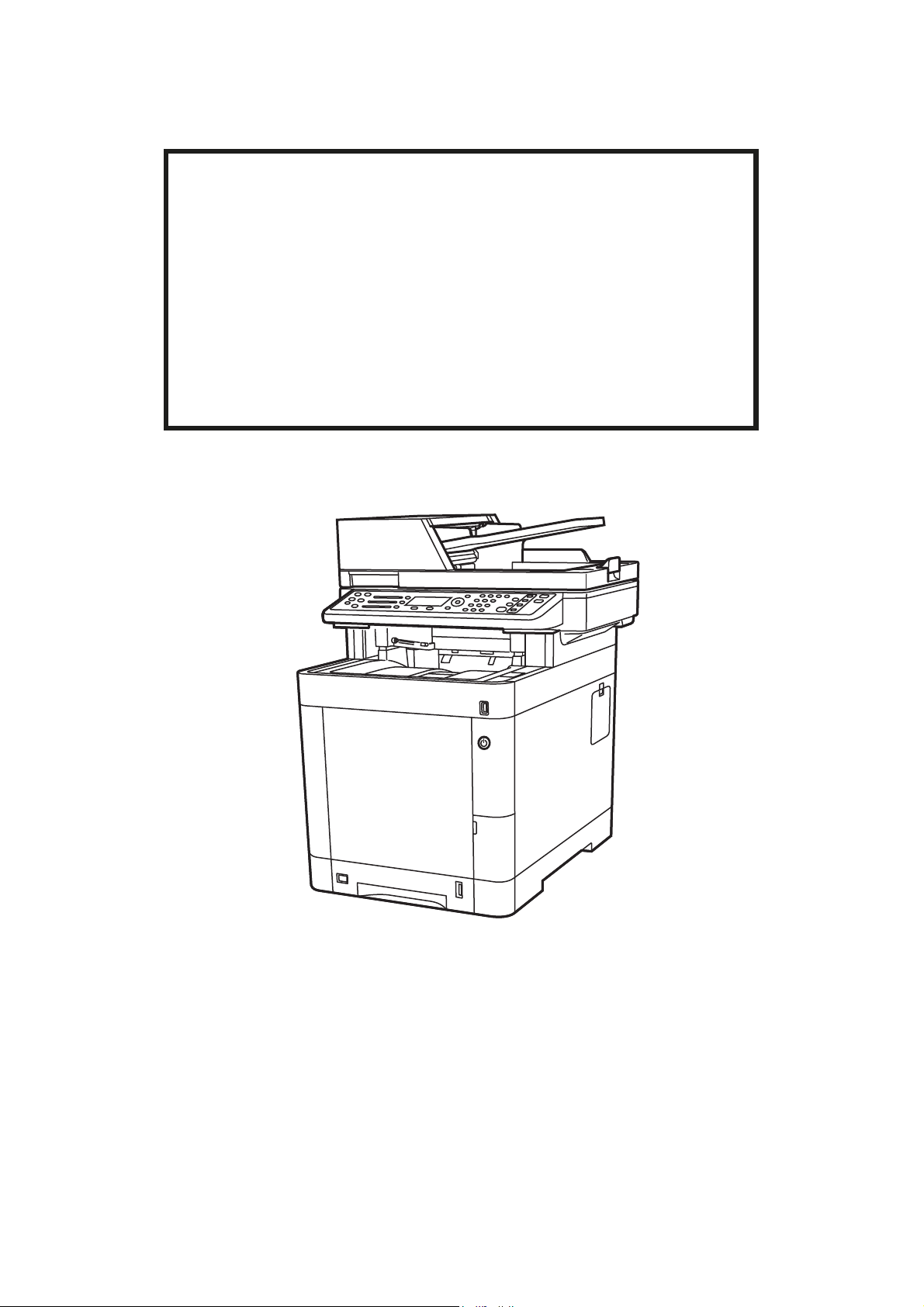
FAX Operation Guide
P-C3065 MFP
Page 2
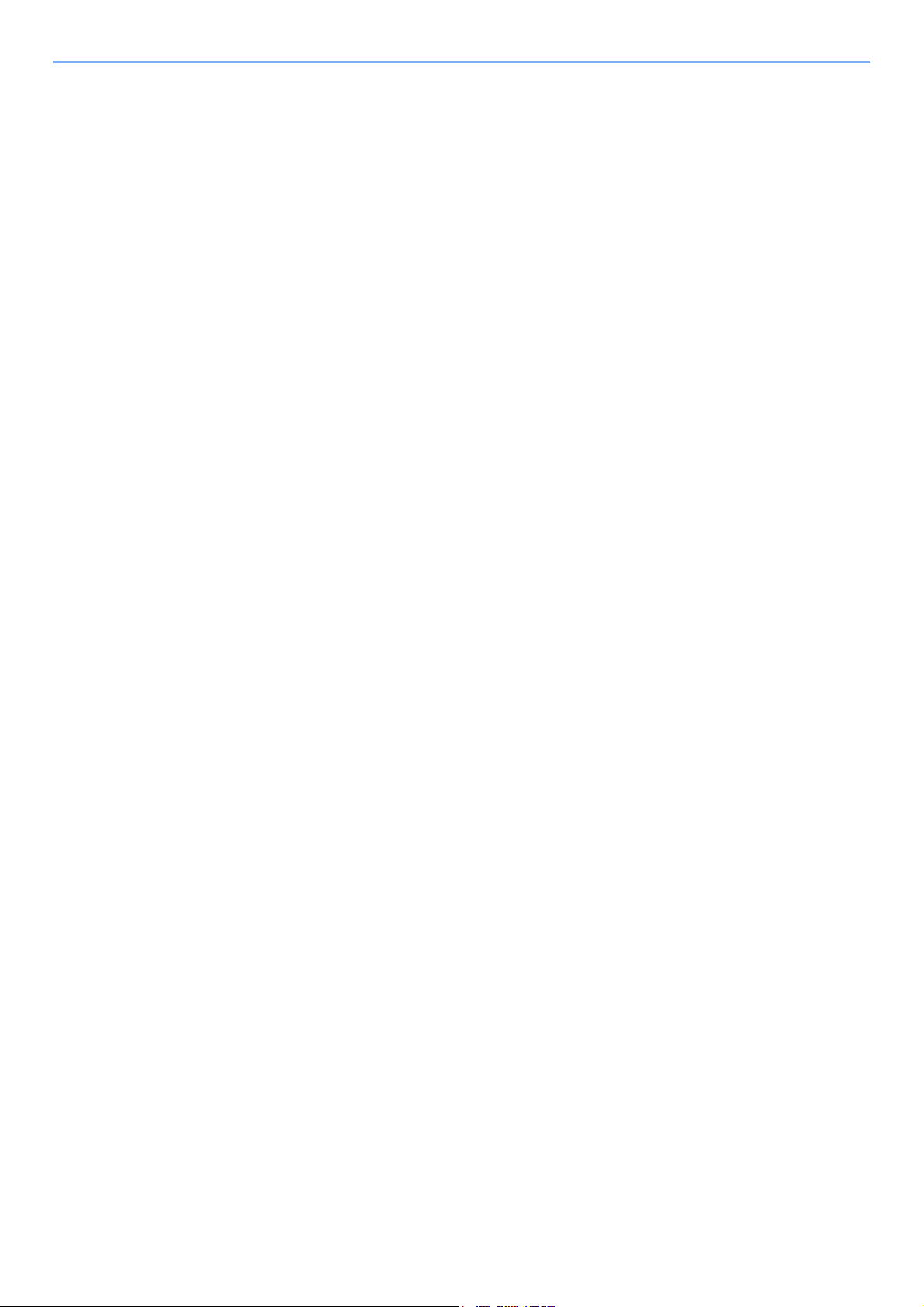
Contents
Contents ....................................................................................................................................i
Preface .....................................................................................................................................v
About the FAX Operation Guide (this Guide) ...........................................................................v
Structure of the guide .....................................................................................................v
Conventions Used in This Guide ................................................................................... vi
1 Legal and Safety Information .............................................. 1-1
Notice ................................................................................................................................... 1-2
Safety Conventions in This Guide .............................................................................. 1-2
About this Operation Guide ........................................................................................ 1-3
Legal Notice ............................................................................................................... 1-3
IMPORTANT SAFETY INSTRUCTIONS ................................................................... 1-3
IMPORTANTES MESURES DE SECURITE ............................................................. 1-3
Declarations to European Directives .......................................................................... 1-4
Technical regulations for terminal equipment ............................................................ 1-4
Network Compatibility Declaration ............................................................................. 1-5
Trademark Information ............................................................................................... 1-5
2 Before Using the Fax Machine ............................................. 2-1
Part Names and Functions ................................................................................................... 2-2
Machine ...................................................................................................................... 2-2
Operation Panel ......................................................................................................... 2-4
Operation Method ...................................................................................................... 2-5
Setting Date and Time ..........................................................................................................2-6
Local FAX Information Entry ................................................................................................ 2-7
TTI (Transmit Terminal Identification) ........................................................................ 2-7
Local FAX Name ........................................................................................................ 2-7
Local FAX Number ..................................................................................................... 2-8
Local FAX ID .............................................................................................................. 2-8
FAX Dialing Mode ...................................................................................................... 2-9
ECM TX ...................................................................................................................... 2-9
TX Start Speed ........................................................................................................... 2-9
PBX Setting (Europe only) ................................................................................................. 2-10
Registering Destinations in the Address Book ................................................................... 2-11
Adding a Destination (Address Book) ...................................................................... 2-11
Adding a Destination on One Touch Key ................................................................. 2-17
3 Sending Faxes ...................................................................... 3-1
Basic transmission procedure .............................................................................................. 3-2
Checking and Editing Destinations ............................................................................ 3-4
Checking the Send Status .......................................................................................... 3-5
Priority Override Send ................................................................................................ 3-5
Cancelling the Transmission ...................................................................................... 3-6
Using redial ................................................................................................................ 3-7
Methods For Entering the Destination .................................................................................. 3-8
Entering the destination fax number with the numeric keys ....................................... 3-8
Choosing from the Address Book ............................................................................ 3-10
Choosing by One Touch Key ................................................................................... 3-11
Broadcast Transmission ........................................................................................... 3-12
Login/Logout ....................................................................................................................... 3-14
Logging in when User Accounting has been Enabled .............................................. 3-14
Logging in when Job Accounting has been Enabled ............................................... 3-15
Fax transmission functions ................................................................................................. 3-16
Quiet Mode ......................................................................................................................... 3-17
Original Size ....................................................................................................................... 3-17
i
Page 3
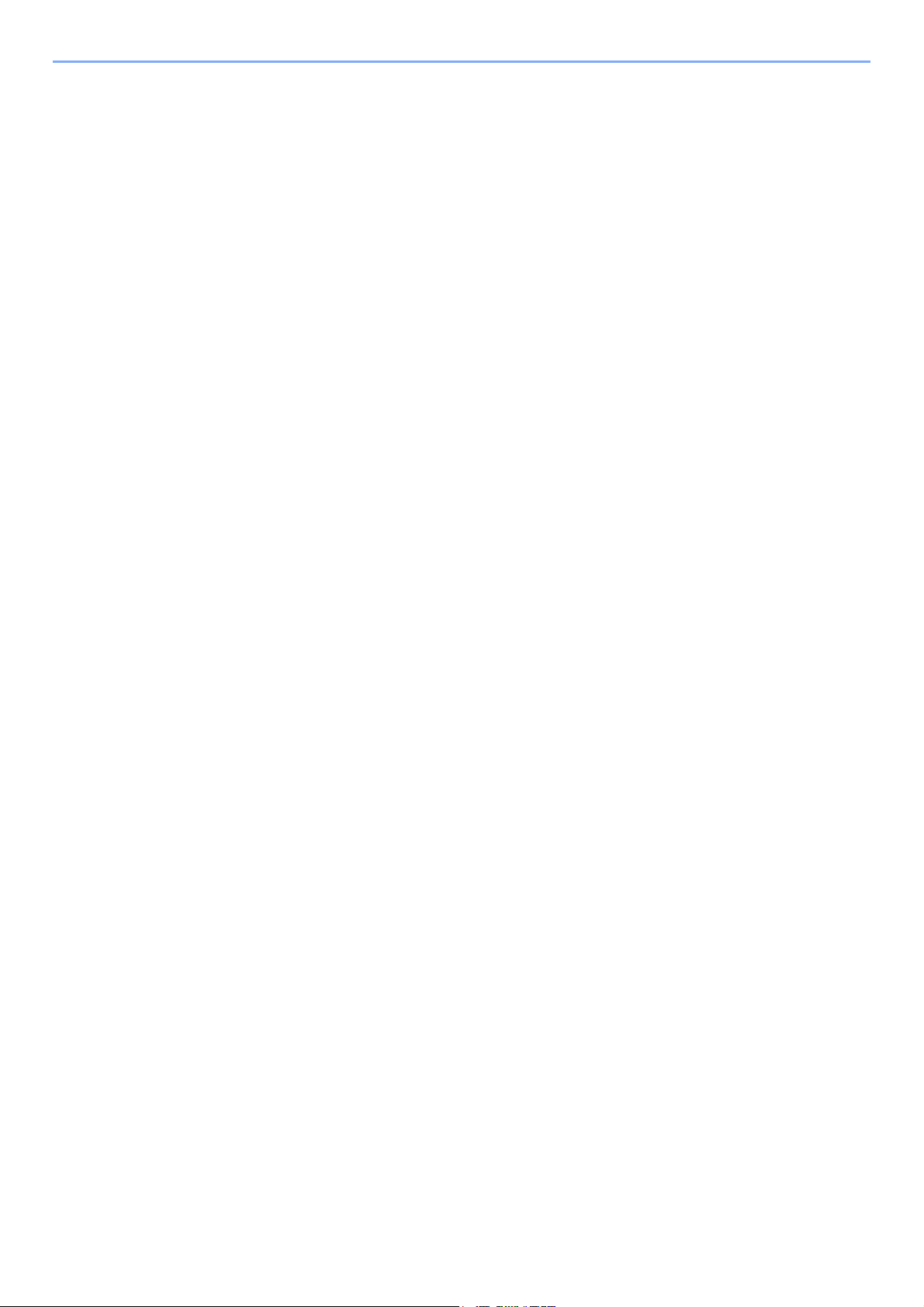
Original Orientation ............................................................................................................ 3-17
Duplex ................................................................................................................................ 3-17
FAX Resolution .................................................................................................................. 3-18
Density ............................................................................................................................... 3-18
Original Image .................................................................................................................... 3-18
Continuous Scan ................................................................................................................3-19
FAX Direct Transmission .................................................................................................... 3-19
Cancelling Direct Transmission ................................................................................ 3-19
Manual Send ...................................................................................................................... 3-20
FAX Delayed Transmission ................................................................................................ 3-21
Cancelling and Sending Delayed Transmissions (Queued) ..................................... 3-22
Standby Transmission ........................................................................................................ 3-22
Interrupt Send ..................................................................................................................... 3-23
Job Finish Notice ................................................................................................................ 3-24
File Name Entry .................................................................................................................. 3-24
FAX TX Report ................................................................................................................... 3-24
Using chain dial .................................................................................................................. 3-25
Program .............................................................................................................................. 3-26
Registering Programs .............................................................................................. 3-26
Confirming the Registered Program ......................................................................... 3-27
Recalling Program .................................................................................................... 3-27
Overwriting Program ................................................................................................ 3-27
Deleting Program ..................................................................................................... 3-27
4 Receiving Faxes ................................................................... 4-1
FAX Automatic Reception .................................................................................................... 4-2
Reception Method ...................................................................................................... 4-2
Checking and Changing the Reception Method ......................................................... 4-2
Flow of reception ........................................................................................................ 4-3
Canceling reception (Disconnection of communication) ............................................ 4-3
Manual Reception ................................................................................................................ 4-4
Flow of reception ........................................................................................................ 4-4
Fax reception functions ........................................................................................................4-5
Fax reception settings .......................................................................................................... 4-6
Duplex Printing ........................................................................................................... 4-6
2 in 1 Print .................................................................................................................. 4-6
Batch Print .................................................................................................................. 4-6
RX Date/Time ............................................................................................................. 4-6
Media Type for Print Output ....................................................................................... 4-7
5 Using Convenient Fax Functions ......................................... 5-1
Forward Settings .................................................................................................................. 5-2
Type of Forwarding Destination ................................................................................. 5-2
Setting Forwarding ..................................................................................................... 5-2
Registering Forwarding Destination ........................................................................... 5-2
Changing and Deleting Registration Contents ........................................................... 5-3
Forwarding Time Setting ............................................................................................ 5-4
File Format Setting ..................................................................................................... 5-4
E-mail Subject Add. Info. Setting ............................................................................... 5-5
FTP Encrypted TX Setting ......................................................................................... 5-5
Print Setting ................................................................................................................ 5-5
File Name Entry ......................................................................................................... 5-6
Settings for Forwarding from Embedded Web Server RX (Forward Settings) ........... 5-7
Sub Address Box Function ................................................................................................... 5-8
Sub Address Box ....................................................................................................... 5-8
Sub Address Communication ..................................................................................... 5-8
Registering a Sub Address Box ................................................................................. 5-9
Changing/Deleting Sub Address Box ....................................................................... 5-10
ii
Page 4
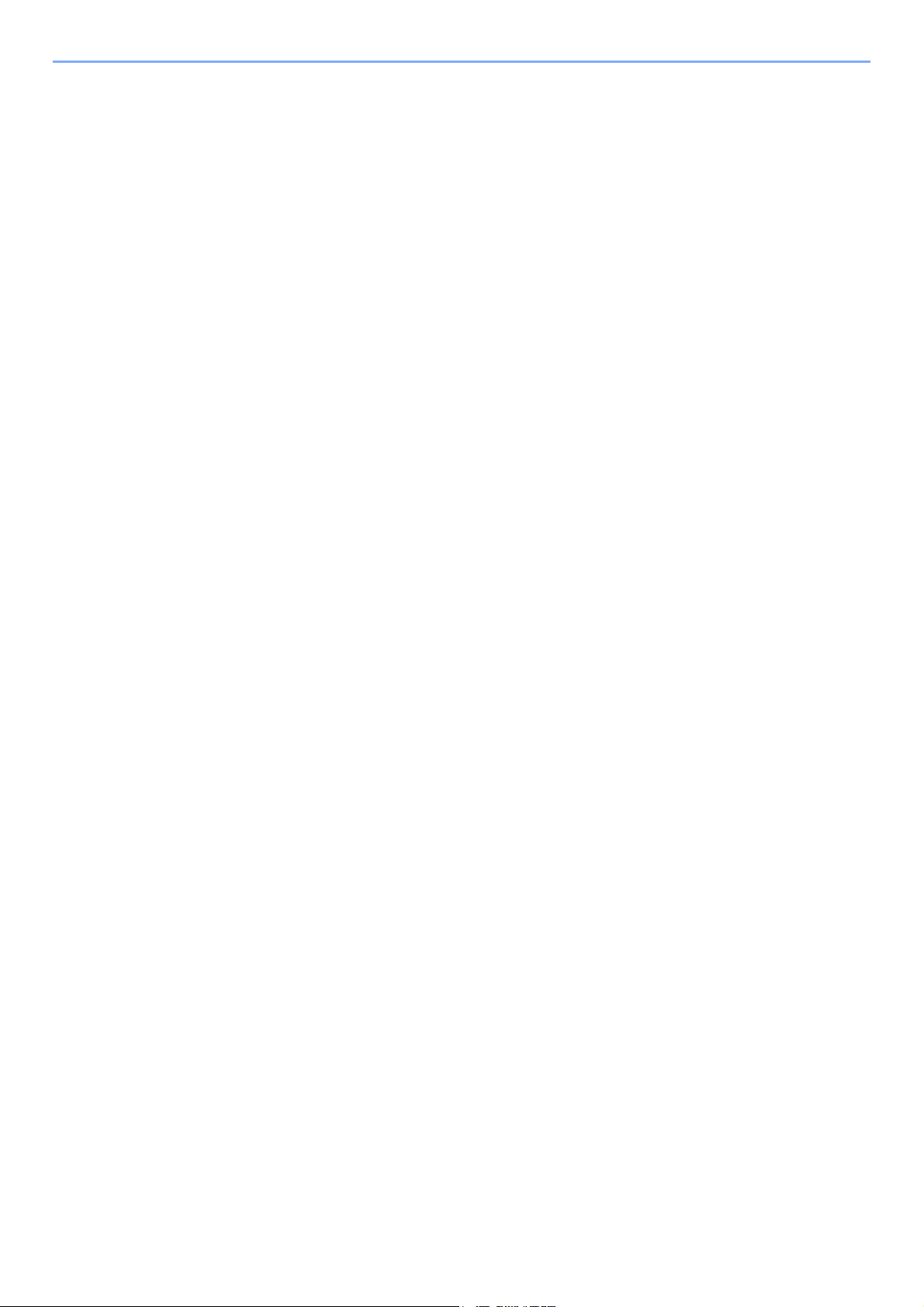
Printing Originals from a Sub Address Box .............................................................. 5-11
Checking Details ...................................................................................................... 5-12
Deleting Originals after Printing from a Sub Address Box ....................................... 5-12
Deleting Originals from a Sub Address Box ............................................................. 5-13
Printing a Sub Address Box List ............................................................................... 5-13
Sub Address Transmission ...................................................................................... 5-14
Polling Communication ....................................................................................................... 5-15
Polling Transmission ................................................................................................ 5-15
Polling Reception ..................................................................................................... 5-17
Printing from a Polling Box ....................................................................................... 5-19
Checking Details ...................................................................................................... 5-20
Deleting Originals in a Polling Box ........................................................................... 5-20
Encryption .......................................................................................................................... 5-21
Registering an Encryption Key ................................................................................. 5-22
Changing and Deleting Registration Contents of Encryption Key ............................ 5-22
Using the Encrypted Transmission .......................................................................... 5-23
Setting the Encrypted Reception .............................................................................. 5-24
Using a Connected Telephone ........................................................................................... 5-25
FAX/TEL Auto Switch Reception ............................................................................. 5-25
FAX/Answering Machine Auto Switch Reception ..................................................... 5-27
DRD Reception (Available for some countries.) ....................................................... 5-29
Manual Send ............................................................................................................ 5-31
Manual Reception .................................................................................................... 5-32
Remote Switch Function .......................................................................................... 5-33
6 Sending Faxes from PC ........................................................ 6-1
Flow of Network FAX Sending ............................................................................................. 6-2
Flow of Network FAX Receiving ........................................................................................... 6-2
Setup .................................................................................................................................... 6-3
Installing the FAX Driver ............................................................................................ 6-4
Uninstalling the FAX Driver ........................................................................................ 6-6
Basic Transmission .............................................................................................................. 6-7
Configuring the Driver Default Settings .................................................................... 6-10
Default Settings Dialog Box ..................................................................................... 6-11
Changing Transmit Settings ..................................................................................... 6-14
Using Cover Pages .................................................................................................. 6-18
Cover Page Registration (Default Settings) ............................................................. 6-23
Transmission Control ............................................................................................... 6-28
7 Managing Jobs ..................................................................... 7-1
Various Tools for Checking Transmission Results and Registration Status ......................... 7-2
Checking FAX Job History ................................................................................................... 7-3
Displaying Job Log Screen ........................................................................................ 7-3
Printing Administrative Reports (Result Report Setting) ...................................................... 7-4
Send Result Reports .................................................................................................. 7-4
Report for Job Canceled before Sending ................................................................... 7-5
Recipient Format ........................................................................................................ 7-5
FAX RX Result Reports ............................................................................................. 7-6
Activity Report (Outgoing FAX Report and Incoming FAX Report) ...................................... 7-7
Printing Activity Reports ............................................................................................. 7-7
Automatic Printout ...................................................................................................... 7-7
Status Page .......................................................................................................................... 7-8
Reporting FAX Receipt Result by E-mail ............................................................................. 7-9
Confirmation Screen of Destinations .................................................................................. 7-11
8 Fax Settings ......................................................................... 8-1
Default fax settings ............................................................................................................... 8-2
iii
Page 5
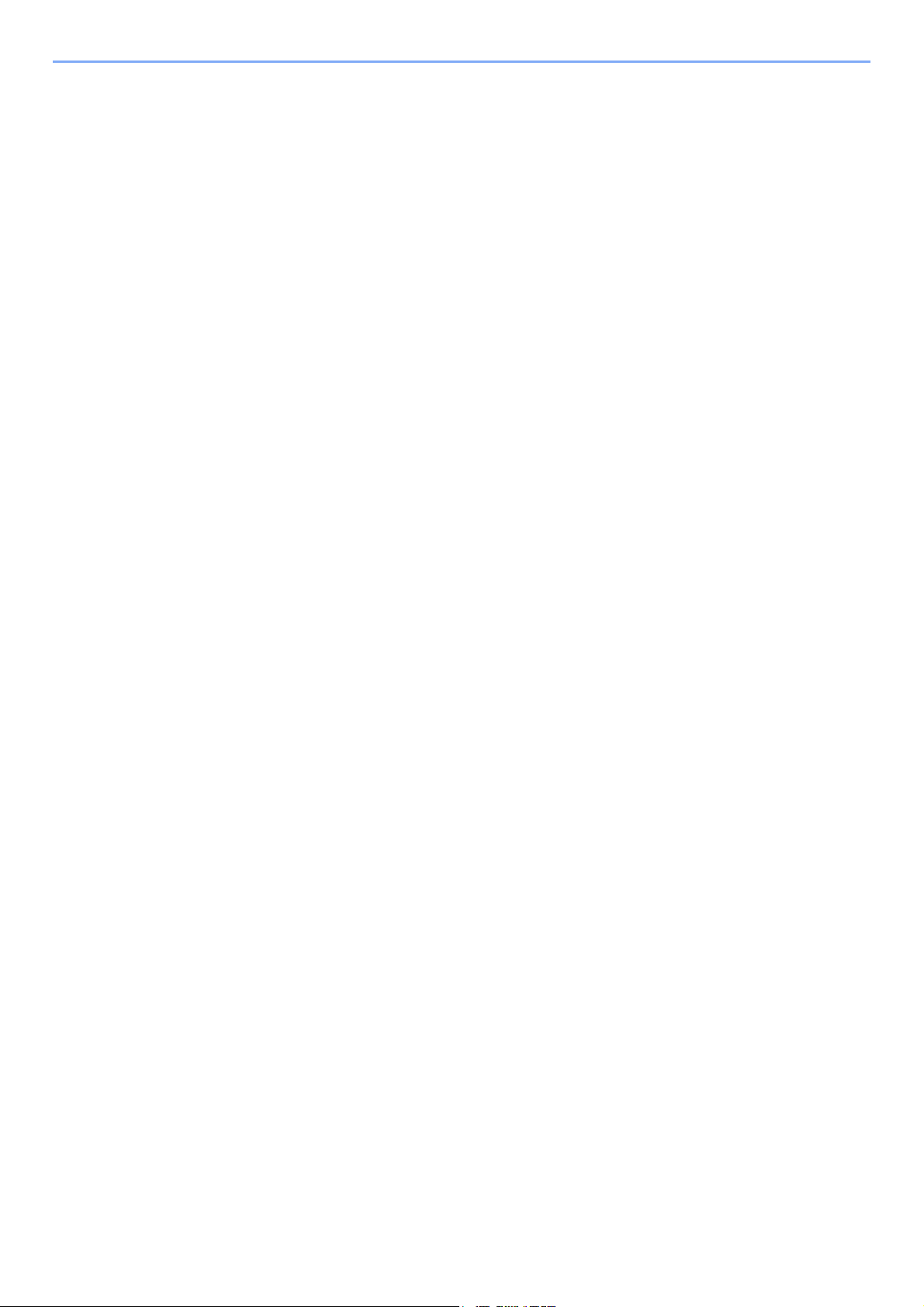
System Menu Settings ............................................................................................... 8-3
Report ........................................................................................................................ 8-4
Common Settings ....................................................................................................... 8-5
FAX ............................................................................................................................8-6
Transmission Restriction .................................................................................................... 8-10
Registering Permit FAX No. ..................................................................................... 8-11
Changing and Deleting Permit FAX No. ................................................................... 8-12
Registering Reject FAX No. ..................................................................................... 8-12
Changing and Deleting Reject FAX No. ................................................................... 8-13
Registering Permit ID No. ........................................................................................ 8-13
Changing and Deleting Permit ID No. ...................................................................... 8-14
Setting Send Restriction ........................................................................................... 8-14
Setting Reception Restriction ................................................................................... 8-15
Unknown Number Reception ................................................................................... 8-15
Unusable Time ................................................................................................................... 8-16
Account Management ........................................................................................................ 8-18
9 Troubleshooting ................................................................... 9-1
Indicators During Sending/Receiving Operation .................................................................. 9-2
Responding to an Attention Indicator Flashes ...................................................................... 9-2
Precautions When Turning Power OFF ............................................................................... 9-3
Messages ............................................................................................................................. 9-4
Error Code List ..................................................................................................................... 9-6
Troubleshooting .................................................................................................................... 9-9
10 Appendix ............................................................................. 10-1
Character Entry Method ..................................................................................................... 10-2
Using the Keys ......................................................................................................... 10-2
Selecting Type of Characters ................................................................................... 10-3
Characters That Can be Entered Using the Numeric Keys ...................................... 10-3
Entering Symbols ..................................................................................................... 10-4
Entering Characters ................................................................................................. 10-4
Specifications ..................................................................................................................... 10-6
Menu Map .......................................................................................................................... 10-8
Received FAX Sizes and Paper Priority (Metric Model) ................................................... 10-12
Received FAX Sizes and Paper Priority (Inch Model) ...................................................... 10-13
Index ...............................................................................................................................Index-1
iv
Page 6
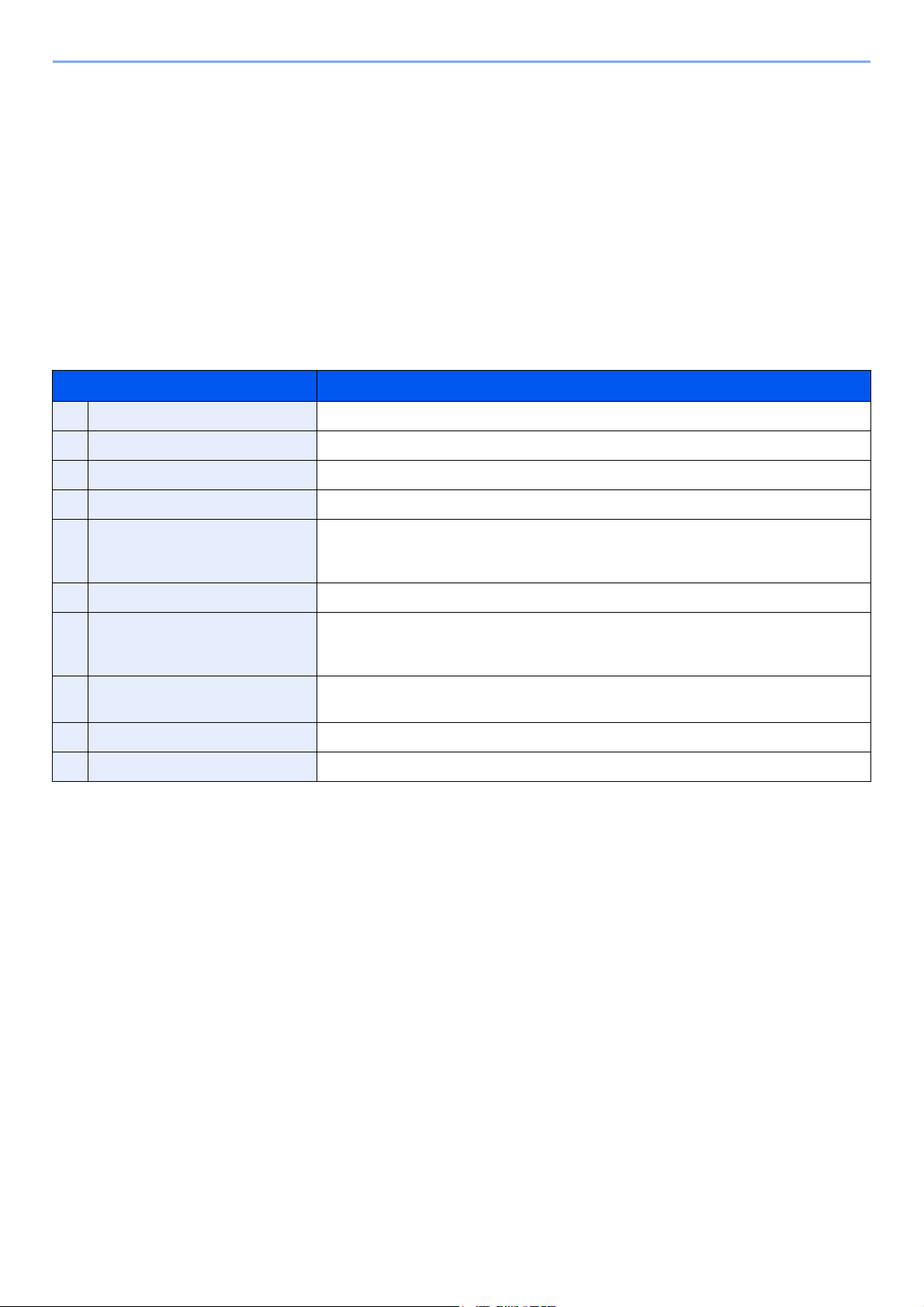
Preface
This Operation Guide is intended to help you operate the machine correctly, perform routine maintenance and take a
simple troubleshooting action as necessary, so that you can always use the machine in good condition.
Please read the Operation Guide before using the facsimile. Keep it close to the facsimile for easy reference.
About the FAX Operation Guide (this Guide)
Structure of the guide
This Operation Guide contains the following chapters.
Chapter Contents
1 Legal and Safety Information Provides precautions regarding use of the machine and trademark information.
2 Before Using the Fax Machine Explains the part names and the settings required before using fax.
3 Sending Faxes Explains the general methods for sending faxes and transmission functions.
4 Receiving Faxes Explains the general methods for receiving faxes and reception functions.
5 Using Convenient Fax Functions Explains convenient fax functions such as storing received faxes in boxes in the
memory, forwarding received faxes, and polling communication (a function that allows
the receiving party to call and initiate fax reception).
6 Sending Faxes from PC Explains how to send a FAX from a PC.
7 Managing Jobs Explains how to check the status of recently performed transmission and reception
operations in the message display. Also explains how to print administrative reports
showing communication results, machine settings, and registered information.
8 Fax Settings Explains various settings for controlling fax usage, such as restricting transmission
destinations, blocking fax reception, and setting prohibited use times.
9 Troubleshooting Explains what to do when errors are displayed or other problems occur.
10 Appendix Explains how to enter characters, and lists the fax specifications.
v
Page 7
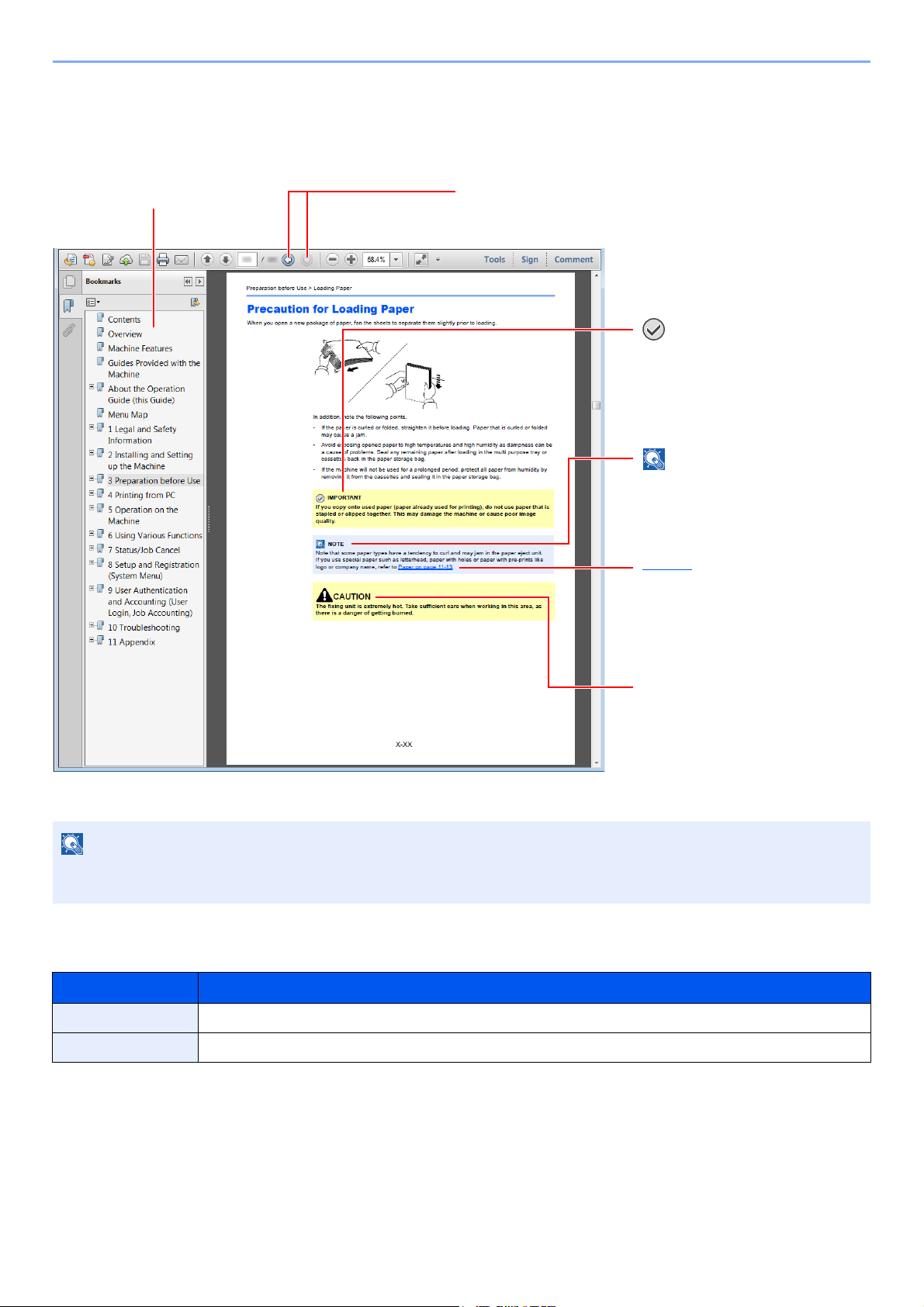
Conventions Used in This Guide
NOTE
Click to move from the current page to the previously
displayed page. This is convenient when you want to return
to the page from which you jumped to the current page.
Click an item in the Table of Contents
to jump to the corresponding page.
Indicates that personal injury or
mechanical damage may result
from insufficient attention to or
incorrect compliance with the
related points.
NOTE
Indicates supplemental
explanations and reference
information for operations.
IMPORTANT
Indicates operational requirements
and restrictions to operate the
machine correctly, and avoid
damage to the machine or property.
Refer to
Click the underlined text to jump to
the corresponding page.
Adobe Reader X is used as an example in the explanations below.
The items that appear in Adobe Reader vary depending on how it is used. If the Table of Contents or tools do not
appear, refer to Adobe Reader Help.
Certain items are indicated in this guide by the conventions described below.
Convention Description
[Bold] Indicates keys and buttons.
"Regular" Indicates a message or setting.
vi
Page 8
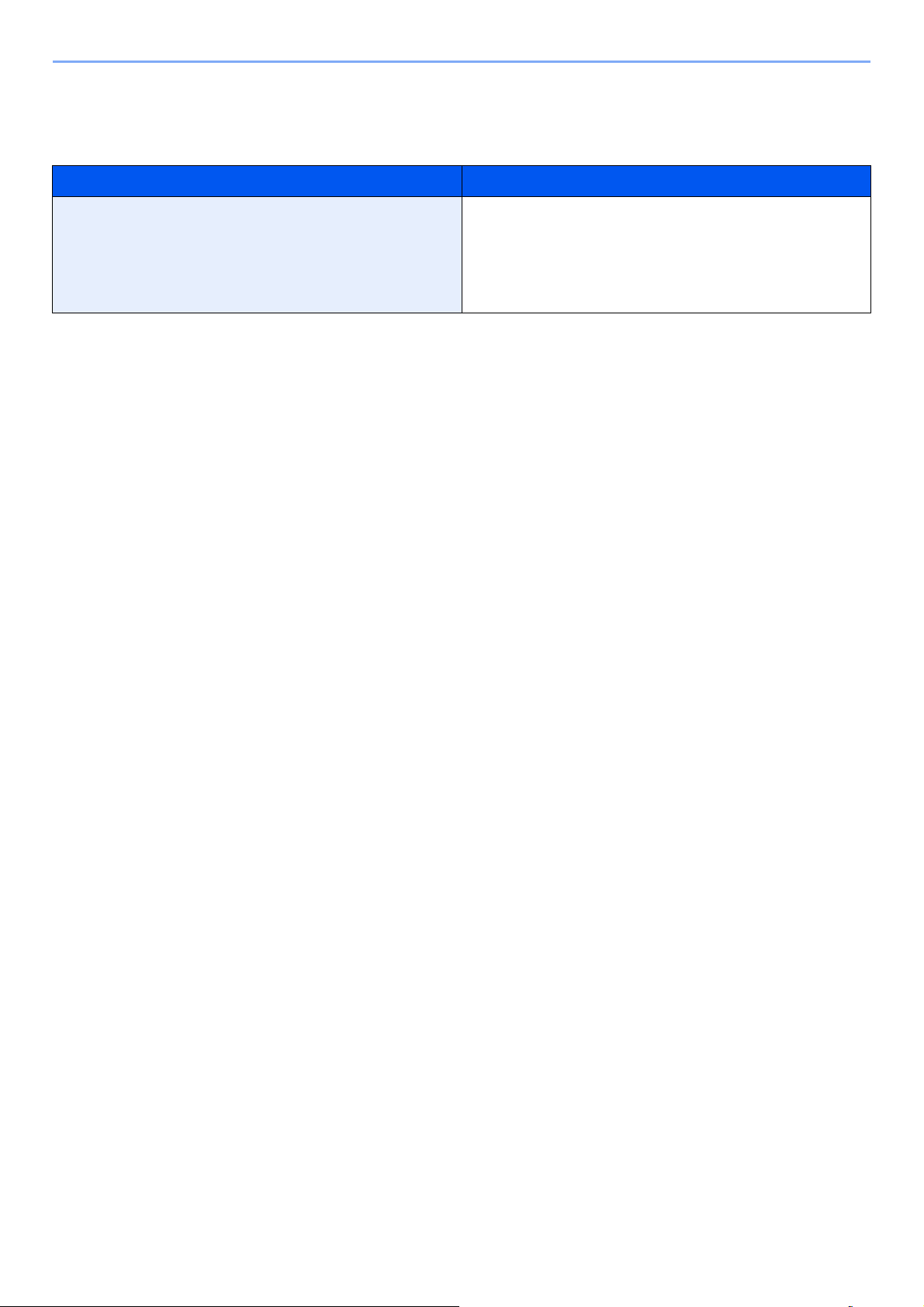
Conventions used in procedures for operating the machine
In this Operation Guide, continuous operation is as follows:
Actual procedure Procedure indicated in this guide
Select the [System Menu/Counter] key
T
Select the [▲] or [▼] key to select [Common settings]
T
Select the [OK] key
[System Menu/Counter] key > [▲] [▼] key >
[Common Settings] > [OK]
vii
Page 9
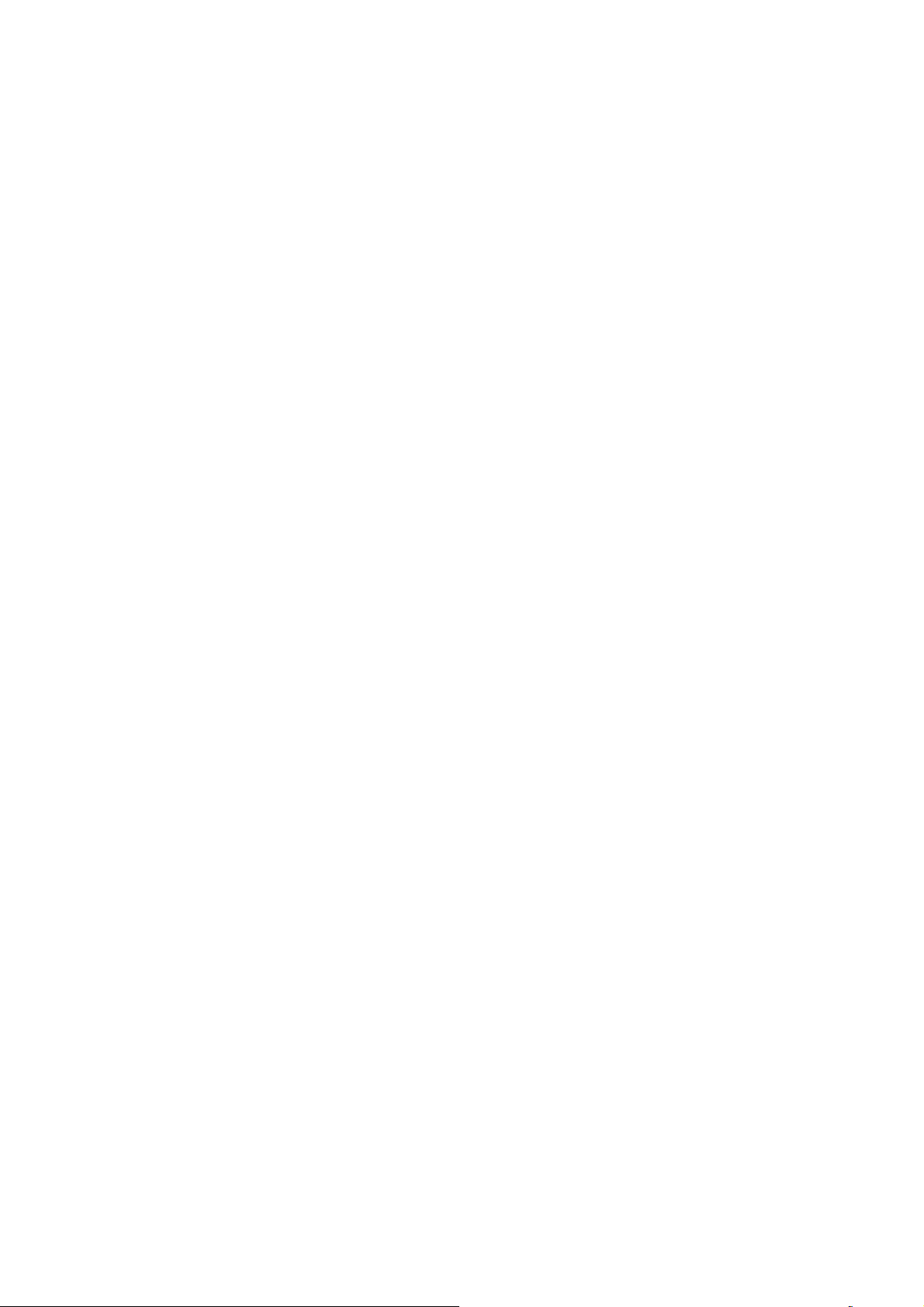
1 Legal and Safety
Information
Please read this information before using your machine. This chapter provides information on the following topics.
Notice ................................................................................................................................................................. 1-2
Safety Conventions in This Guide ........................................................................................................... 1-2
About this Operation Guide ..................................................................................................................... 1-3
Legal Notice ............................................................................................................................................. 1-3
IMPORTANT SAFETY INSTRUCTIONS ................................................................................................. 1-3
IMPORTANTES MESURES DE SECURITE ........................................................................................... 1-3
Declarations to European Directives ....................................................................................................... 1-4
Technical regulations for terminal equipment .......................................................................................... 1-4
Network Compatibility Declaration ........................................................................................................... 1-5
Trademark Information ............................................................................................................................. 1-5
1-1
Page 10
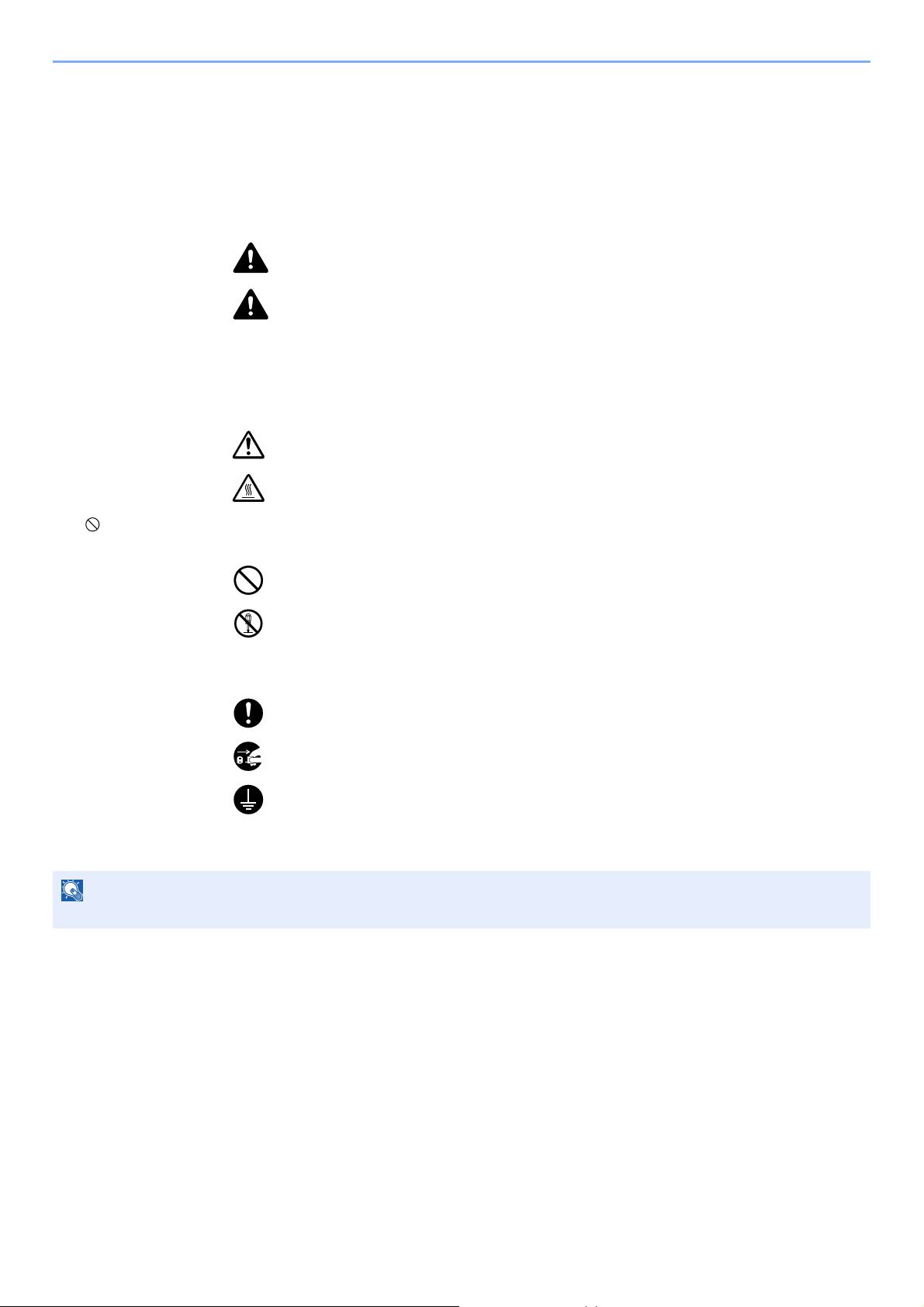
Legal and Safety Information > Notice
NOTE
Notice
Safety Conventions in This Guide
The sections of this handbook and parts of the facsimile marked with symbols are safety warnings meant to protect the
user, other individuals and surrounding objects, and ensure correct and safe usage of the facsimile.
WARNING: Indicates that serious injury or even death may result from insufficient
attention to or incorrect compliance with the related points.
CAUTION: Indicates that personal injury or mechanical damage may result from
insufficient attention to or incorrect compliance with the related points.
Symbols
The U symbol indicates that the related section includes safety warnings. Specific points of attention are indicated
inside the symbol.
... [General warning]
... [Warning of high temperature]
The symbol indicates that the related section includes information on prohibited actions. Specifics of the prohibited
action are indicated inside the symbol.
... [Warning of prohibited action]
... [Disassembly prohibited]
The z symbol indicates that the related section includes information on actions which must be performed. Specifics of
the required action are indicated inside the symbol.
... [Alert of required action]
... [Remove the power plug from the outlet]
... [Always connect the machine to an outlet with a ground connection]
Please contact your service representative to order a replacement if the safety warnings in this Operation Guide are
illegible or if the guide itself is missing (fee required).
Due to performance updating, information in this Operation Guide is subject to change without notice.
1-2
Page 11
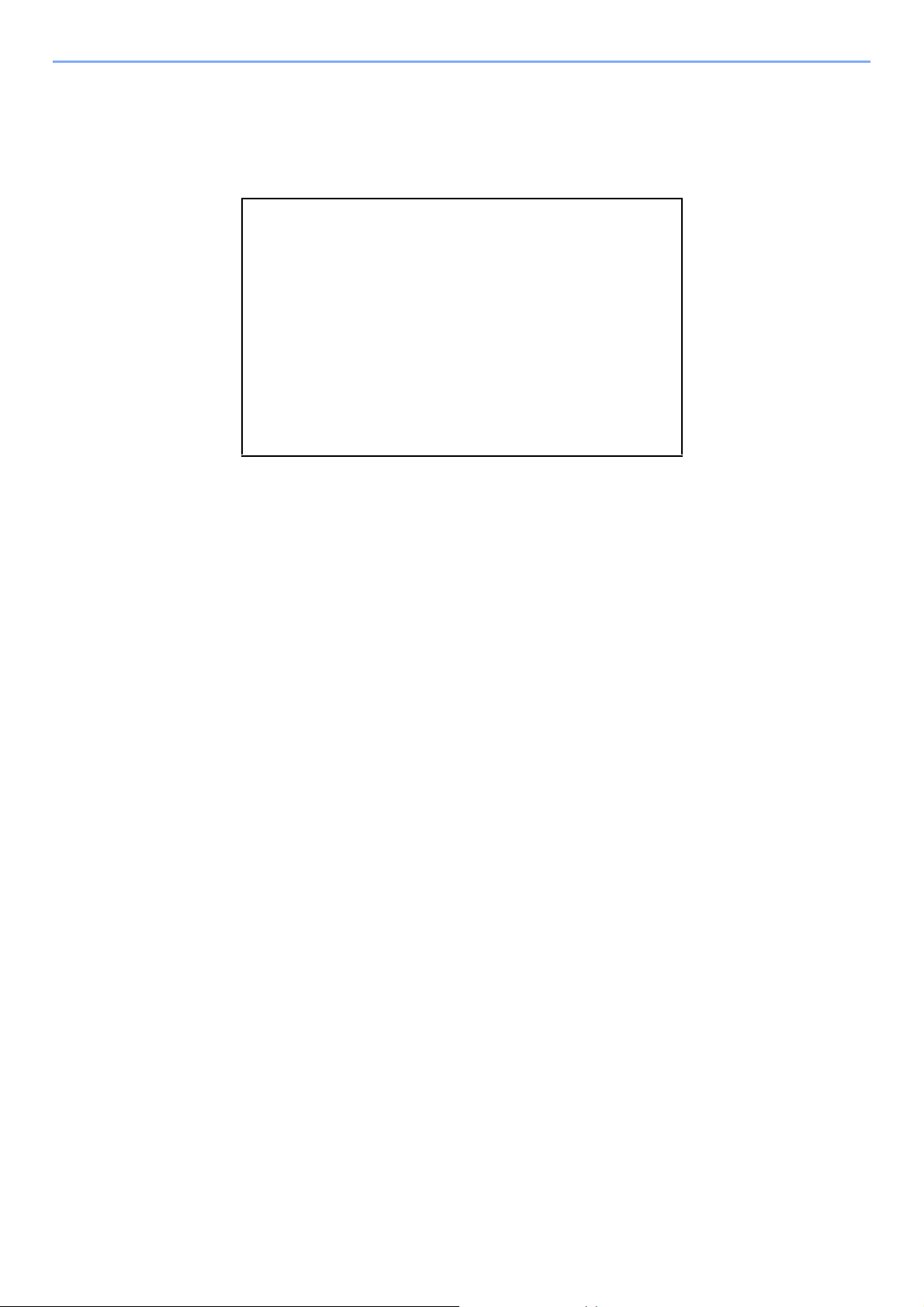
Legal and Safety Information > Notice
About this Operation Guide
This Operation Guide contains information on using the facsimile functions of this machine. Please read the Operation
Guide before you start using the machine.
During use, refer to the Operation Guide for your machine for information regarding the sections listed below.
Environment
Precautions for Use
Loading Paper
Toner Container Replacement
Waste Toner Box Replacement
Cleaning
Solving Malfunctions
Responding to Error Messages
Clearing Paper Jams
Legal Notice
WE SHALL HAVE NO LIABILITY FOR LOSS, WHETHER OR PARTIAL, OF RECEIVED DOCUMENTS WHEN SUCH
LOSS IS CAUSED BY DAMAGES TO THE FAX SYSTEM, MALFUNCTIONS, MISUSE, OR EXTERNAL FACTORS
SUCH AS POWER OUTAGES; OR FOR PURELY ECONOMIC LOSSES OR LOST PROFITS RESULTING FROM
MISSED OPPORTUNITIES ATTRIBUTABLE TO MISSED CALLS OR RECORDED MESSAGES RESULTING
THEREFROM.
IMPORTANT SAFETY INSTRUCTIONS
When using your telephone equipment, basic safety precautions should always be followed to reduce the risk of fire,
electric shock and injury to persons, including the following:
CAUTION: To reduce the risk of fire, use only No.26 AWG or larger UL listed or CSA certified telecommunication line cord.
1 Do not use this product near water, for example, near a bath tub, wash bowl, kitchen sink or laundry tub, in a wet
basement or near a swimming pool.
2 Avoid using a telephone (other than a cordless type) during an electrical storm. There may be a remote risk of
electric shock from lightning.
3 Do not use the telephone to report a gas leak in the vicinity of the leak.
4 Use only the power cord and batteries indicated in this manual. Do not dispose of batteries in a fire. They may
explode. Check with local codes for possible special disposal instructions.
SAVE THESE INSTRUCTIONS
IMPORTANTES MESURES DE SECURITE
Certaines mesures de sécurité doivent être prises pendant l'utilisation de matériel téléphonique afin de réduire les risques
d'incendie, de choc électrique et de blessures. En voici quelques unes:
1 Ne pas utiliser l'appareil près de l'eau, p. ex., près d'une baignoire, d'un lavabo, d'un évier de cuisine, d'un bac à
laver, dans un sous-sol humide ou près d'une piscine.
2 Eviter d'utiliser le téléphone (sauf s'il s'agit d'un appareil sans fil) pendant un orage électrique. Ceci peut présenter un
risque de choc électrique causé par la foudre.
1-3
Page 12
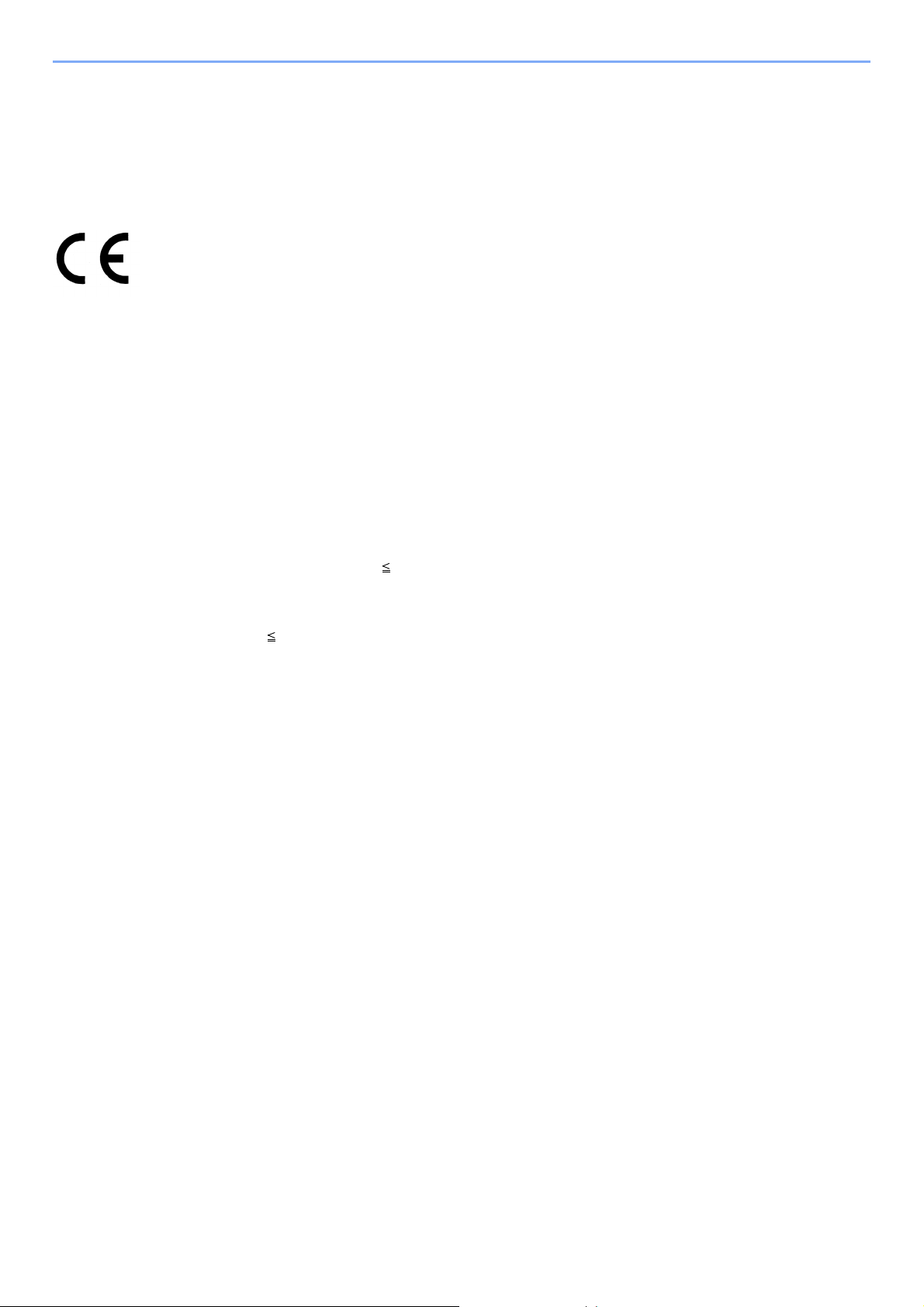
Legal and Safety Information > Notice
3 Ne pas utiliser l'appareil téléphonique pour signaler une fuite de gaz s'il est situé près de la fuite.
4 Utiliser seulement le cordon d'alimentation et le type de piles indiqués dans ce manuel. Ne pas jeter les piles dans le
feu: elles peuvent exploser. Se conformer aux règlements pertinents quant à l'élimination des piles.
CONSERVER CES INSTRUCTIONS
Declarations to European Directives
DECLARATION OF CONFORMITY TO 2004/108/EC, 2006/95/EEC, 93/68/EEC, 1999/5/EC and 2009/125/EC
We declare under our sole responsibility that the product to which this declaration relates is in conformity with the following
specifications.
Limits and methods of measurement for immunity
characteristics of information technology
equipment
Limits and methods of measurement for radio
interference characteristics of information
technology equipment
Limits for harmonic currents emissions for
equipment input current 16A per phase
Limitation of voltage fluctuations and flicker in lowvoltage supply systems for equipment with rated
current 16A
Safety of information technology equipment,
including electrical business equipment
Terminal Equipment (TE);
Attachment requirements for pan-European
approval for connection to the analogue Public
Switched Telephone Networks (PSTNs) of TE
(excluding TE supporting the voice telephony
service) in which network addressing, if provided,
is by means of Dual Tone Multi Frequency (DTMF)
signalling
EN55024
EN55022 Class B
EN61000-3-2
EN61000-3-3
EN60950-1
TBR 21
Technical regulations for terminal equipment
This terminal equipment complies with:
• TBR21 • DE 05R00 National AN for D
• AN 01R00 AN for P • DE 08R00 National AN for D
• AN 02R01 AN for CH and N • DE 09R00 National AN for D
• AN 05R01 AN for D, E, GR, P and N • DE 12R00 National AN for D
• AN 06R00 AN for D, GR and P • DE 14R00 National AN for D
• AN 07R01 AN for D, E, P and N • ES 01R01 National AN for E
• AN 09R00 AN for D • GR 01R00 National AN for GR
1-4
Page 13
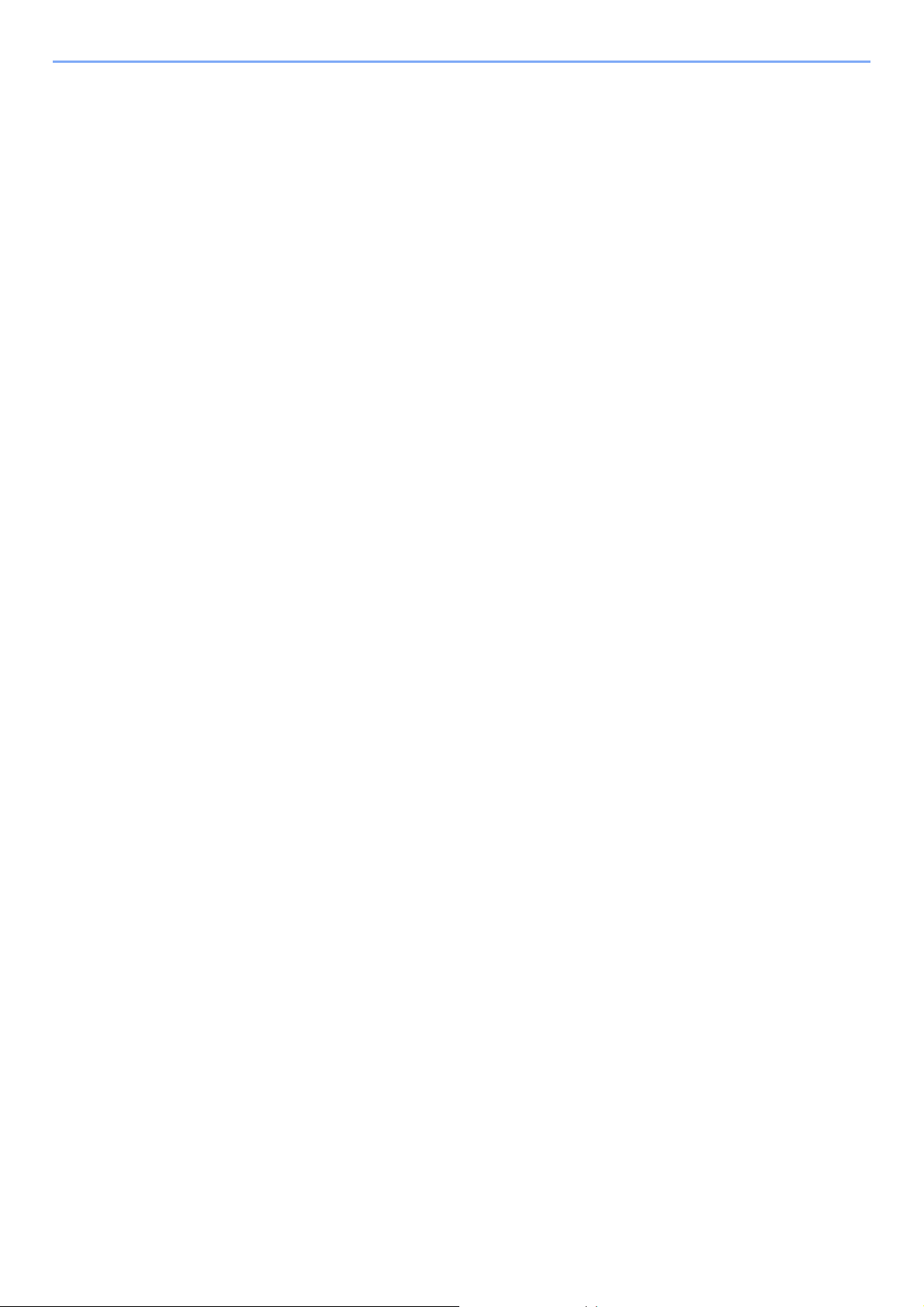
Legal and Safety Information > Notice
• AN 10R00 AN for D • GR 03R00 National AN for GR
• AN 11R00 AN for P • GR 04R00 National AN for GR
• AN 12R00 AN for E • NO 01R00 National AN for N
• AN 16R00 General Advisory Note • NO 02R00 National AN for N
• DE 03R00 National AN for D • P 03R00 National AN for P
• DE 04R00 National AN for D • P 08R00 National AN for P
Network Compatibility Declaration
The manufacturer declares that the equipment has been designed to operate in the public switched telephone networks
(PSTN) in the following countries:
Austria France Liechtenstein Slovakia
Belgium Germany Lithuania Slovenia
Bulgaria Greece Luxembourg Spain
Cyprus Hungary Malta Sweden
Czech Iceland Norway Switzerland
Denmark Ireland Poland The Netherlands
Estonia Italy Portugal United Kingdom
Finland Latvia Romania
Trademark Information
• Microsoft, Windows, Windows XP, Windows Server 2003, Windows Vista, Windows Server 2008, Windows 7,
Windows Server 2012, Windows 8 and Internet Explorer are registered trademarks or trademarks of Microsoft
Corporation in the U.S.A. and/or other countries.
• Adobe Acrobat, Adobe Reader and PostScript are trademarks of Adobe Systems, Incorporated.
• Ethernet is a registered trademark of Xerox Corporation.
• IBM and IBM PC/AT are trademarks of International Business Machines Corporation.
All other company and product names in this Operation Guide are trademarks or registered trademarks of their
respective companies. The designations™ and ® are omitted in this guide.
1-5
Page 14
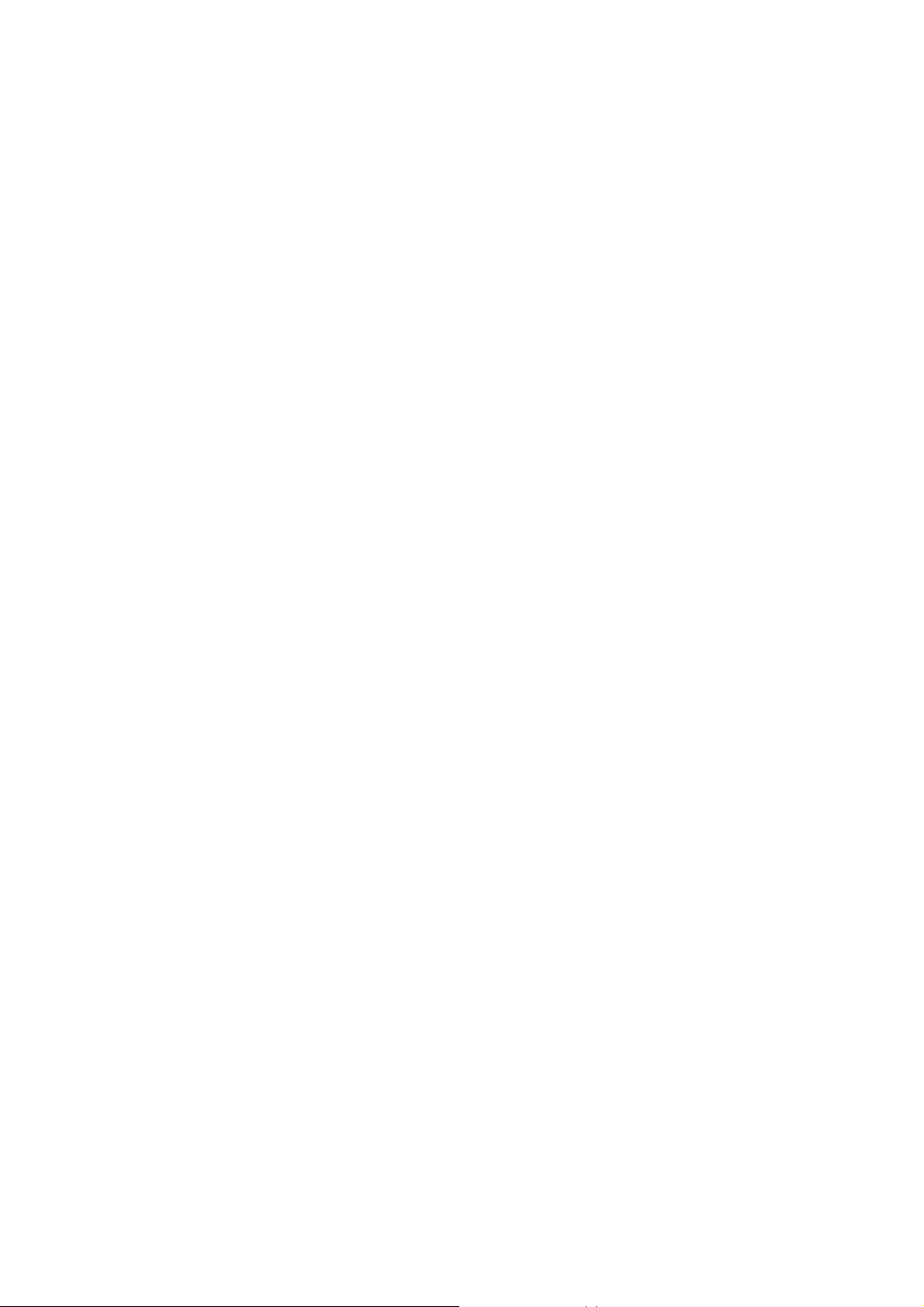
2 Before Using the Fax
Machine
This chapter explains the following topics:
Part Names and Functions ................................................................................................................................ 2-2
Machine ................................................................................................................................................... 2-2
Operation Panel ....................................................................................................................................... 2-4
Operation Method .................................................................................................................................... 2-5
Setting Date and Time ....................................................................................................................................... 2-6
Local FAX Information Entry .............................................................................................................................. 2-7
TTI (Transmit Terminal Identification) ...................................................................................................... 2-7
Local FAX Name ...................................................................................................................................... 2-7
Local FAX Number ................................................................................................................................... 2-8
Local FAX ID ............................................................................................................................................ 2-8
FAX Dialing Mode .................................................................................................................................... 2-9
ECM TX ................................................................................................................................................... 2-9
TX Start Speed ......................................................................................................................................... 2-9
PBX Setting (Europe only) ............................................................................................................................... 2-10
Registering Destinations in the Address Book .................................................................................................. 2-11
Adding a Destination (Address Book) ..................................................................................................... 2-11
Adding a Destination on One Touch Key ............................................................................................... 2-17
2-1
Page 15
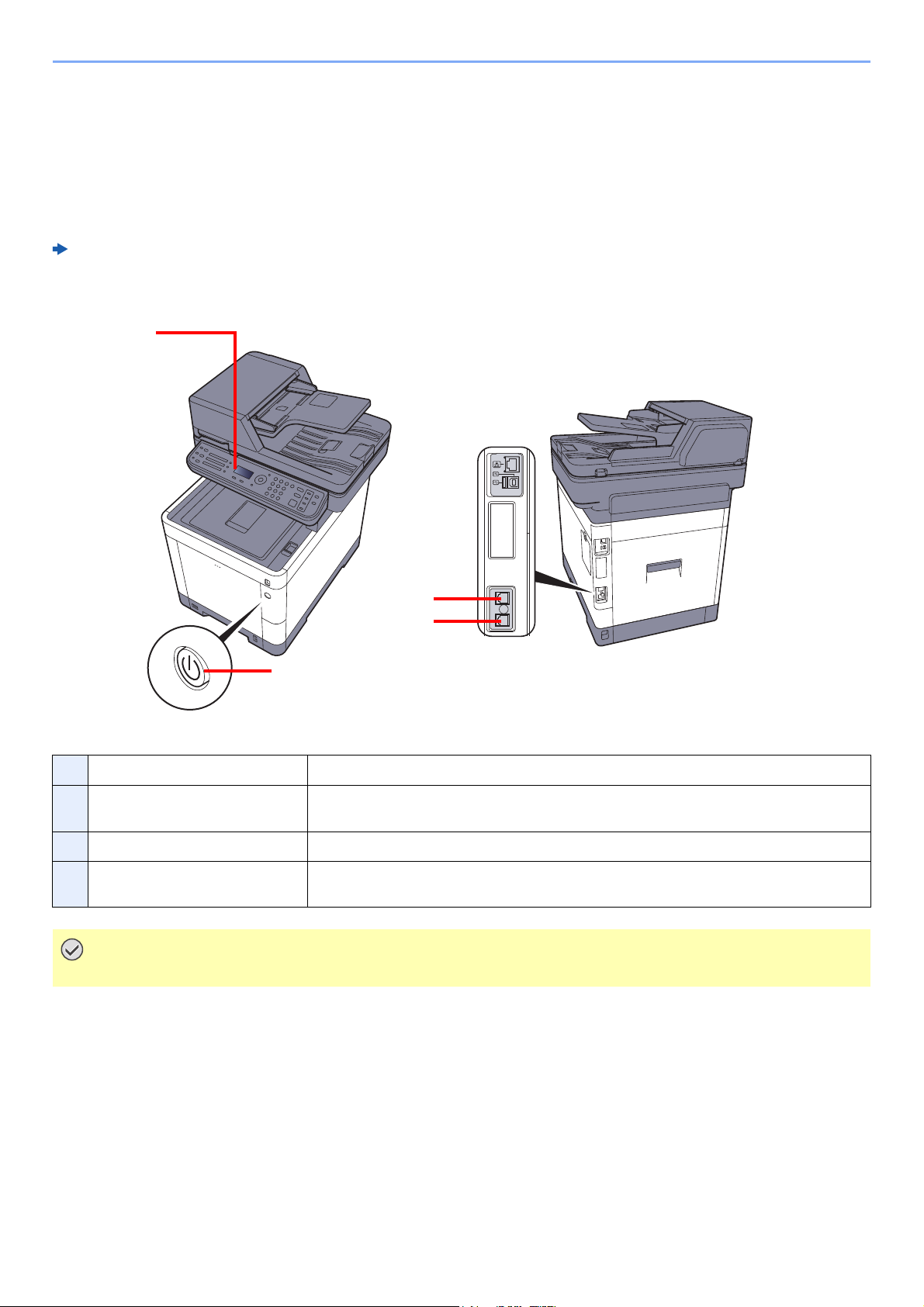
Before Using the Fax Machine > Part Names and Functions
IMPORTANT
1
2
3
4
Part Names and Functions
Machine
This chapter explains the names of parts when the machine is used as a fax machine. For the parts required when
functions other than FAX are used, refer to the following:
Machine’s Operation Guide
1 Operation panel Perform the fax operation with this panel.
2 Power switch Set this switch to the ON side when performing the fax or copier operation. The message
display lights to enable operation.
3 LINE connector Connect the modular cord for the telephone line to this connector.
4 TEL connector When using a commercially available telephone set, connect the modular cord to this
You cannot automatically receive a fax when the power switch is turned off.
connector.
2-2
Page 16
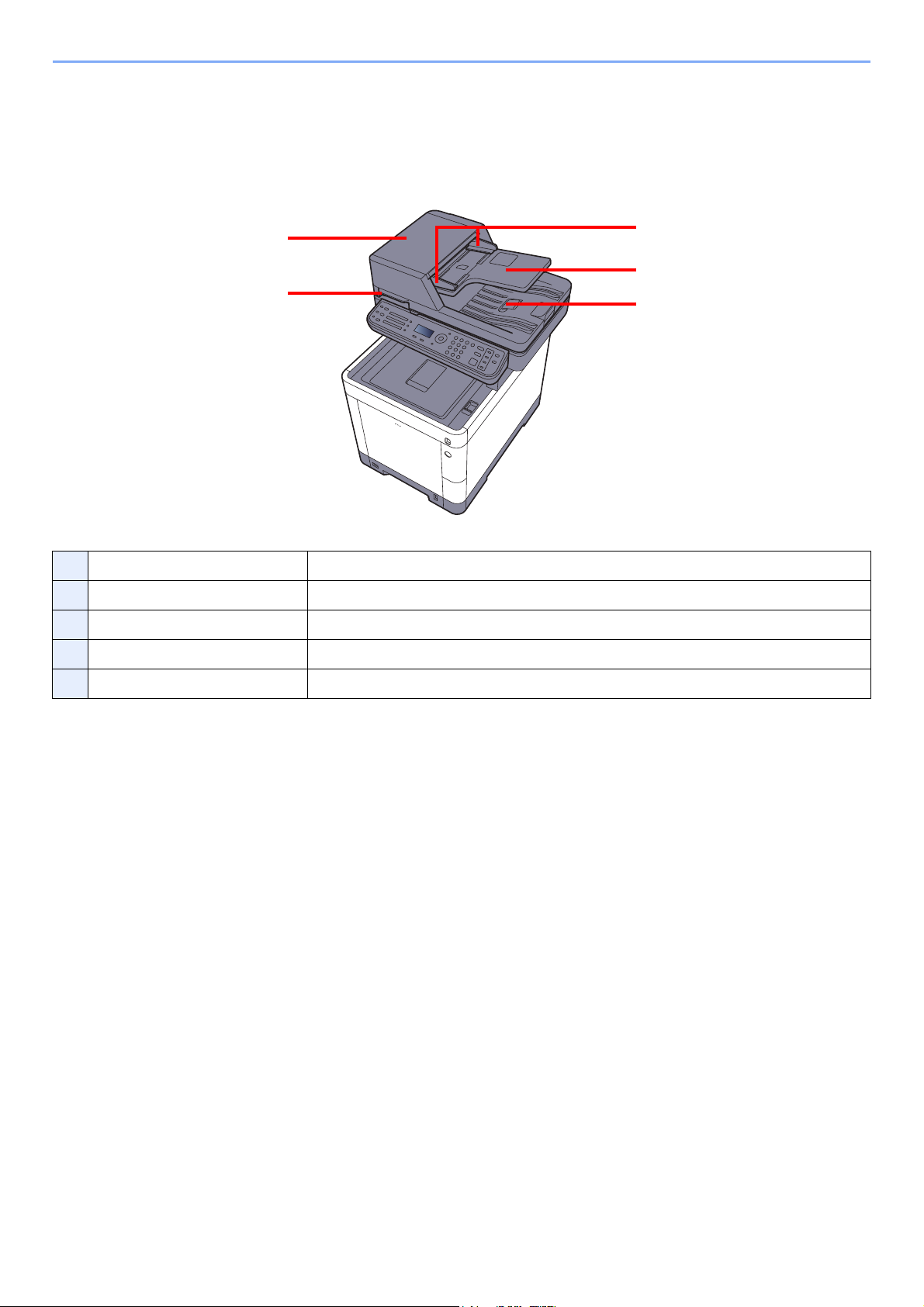
Before Using the Fax Machine > Part Names and Functions
6
8
9
5
7
Document Processor
5 Top cover Open this cover when the original jammed in the Document Processor.
6 Opening handle Hold this handle when opening or closing the Document Processor.
7 Original table Stack the sheet originals on this table.
8 Original eject table Read originals are ejected onto this table.
9 Original width guides Adjust these guides according to the original width.
2-3
Page 17
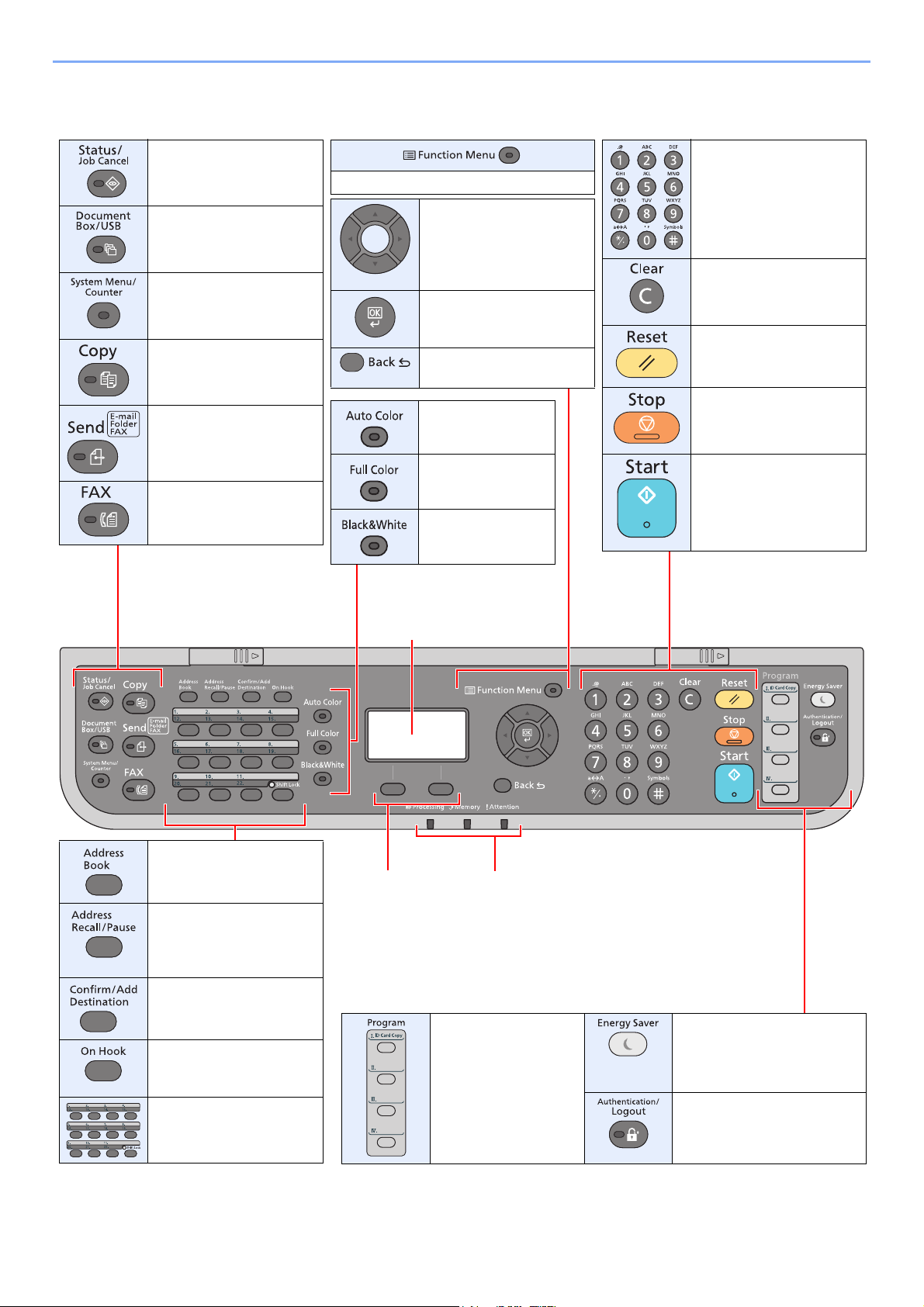
Before Using the Fax Machine > Part Names and Functions
Processing: Blinks while printing or sending/
receiving.
Memory: Blinks while the machine is accessing
the machine memory, fax memory or USB
memory (general purpose item).
Attention: Lights or blinks when an error occurs
and a job is stopped.
Message display:
Displays the setting menu, machine
status, and error messages.
Select Key: Selects
the menu displayed
at the bottom of the
message display.
Displays the Status/Job
Cancel screen.
Displays the Document
Box/USB screen.
Displays the System
Menu/Counter screen.
Displays the Copy screen.
Displays the screen for
sending. You can change it
to display the Address
Book screen.
Displays the FAX screen.
Numeric keys.
Enter numbers and
symbols.
Clears entered numbers
and characters.
Returns settings to their
default states.
Cancels or pauses the job
in progress.
Starts copying and
scanning operations and
processing for setting
operations.
Used to register or
recall programs.
Puts the machine into Sleep
Mode. Recovers from Sleep if
in Sleep Mode.
Authenticates user switching,
and exits the operation for the
current user (i.e. log out).
Displays the Address Book
screen.
Calls the previous
destination. Also used to
enter a pause when
entering a FAX number.
Confirms the destination or
adds a destination.
Switches between on-hook
and off-hook when
manually sending a FAX.
Recalls the destination
registered for One Touch
Key.
Selects auto color
mode.
Selects full color
mode.
Selects black and
white mode.
Displays the function menu screen.
Increments or decrements
numbers, or selects menu in
the message display. In
addition, moves the cursor
when entering the characters.
Finalizes a function or
menu, and numbers that
have been entered.
Returns to the previous
display.
Operation Panel
2-4
Page 18
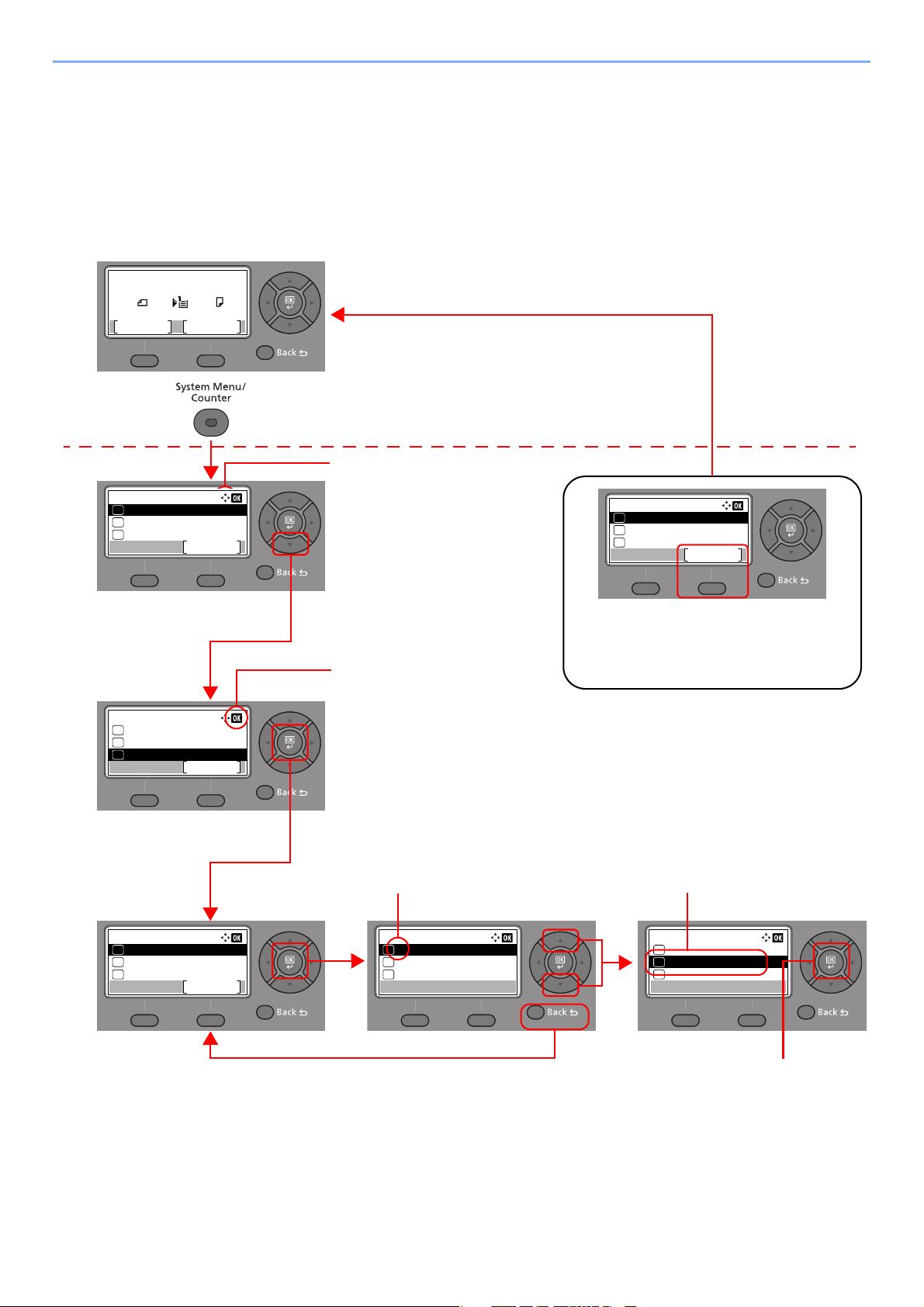
Before Using the Fax Machine > Part Names and Functions
Language:
English
01
Deutsch
02
Francais
03
*
Language:
English
01
Deutsch
02
Francais
03
*
Sys. Menu/Count.:
User/Job Account
Exit
04
User Property
05
Common Settings
06
Select the [System Menu/Counter] key or
[Function Menu] key to display the setting
menus.
The directions of usable arrow
keys are shown on the screen
displayed.
When the [▲] or [▼] key is
selected, the selection moves
line by line.
When the [◄] or [►] key is
selected, the selection moves in
units of one page.
When [OK] is displayed, select
the [OK] key to confirm the
selection.
Select the [OK] key to display
the selected menu.
The selected item is displayed with
[*] (asterisk) at the beginning.
Select the [OK] key to confirm
the selected setting.
When the [▲] or [▼] key is
selected, the selection moves
line by line.
Select the [Back] key to return to
the screen one level higher.
Setting menus
Normal screen
Exiting the menu operation
When [Exit] is displayed, select [Exit] to exit
the setting menu and return to the normal
screen.
Ready to copy.
A4 A4
1
Quiet
Paper
Copies:
Off
Sys. Menu/Count.:
System/Network
Exit
03
Counter
02
01
Report
Sys. Menu/Count.:
System/Network
Exit
03
Counter
02
01
Report
Common Settings:
Language
Exit
01
Default Screen
02
Sound
03
Operation Method
This section explains how to operate the setting menus on the message display.
Displaying the Menus and Configuring Settings
Select the [System Menu/Counter] key or [Function Menu] key to display the setting menus. Select the [▲] key, [▼]
key, [◄] key, [►] key, [OK] key, or [Back] key to select a menu, and perform settings.
2-5
Page 19
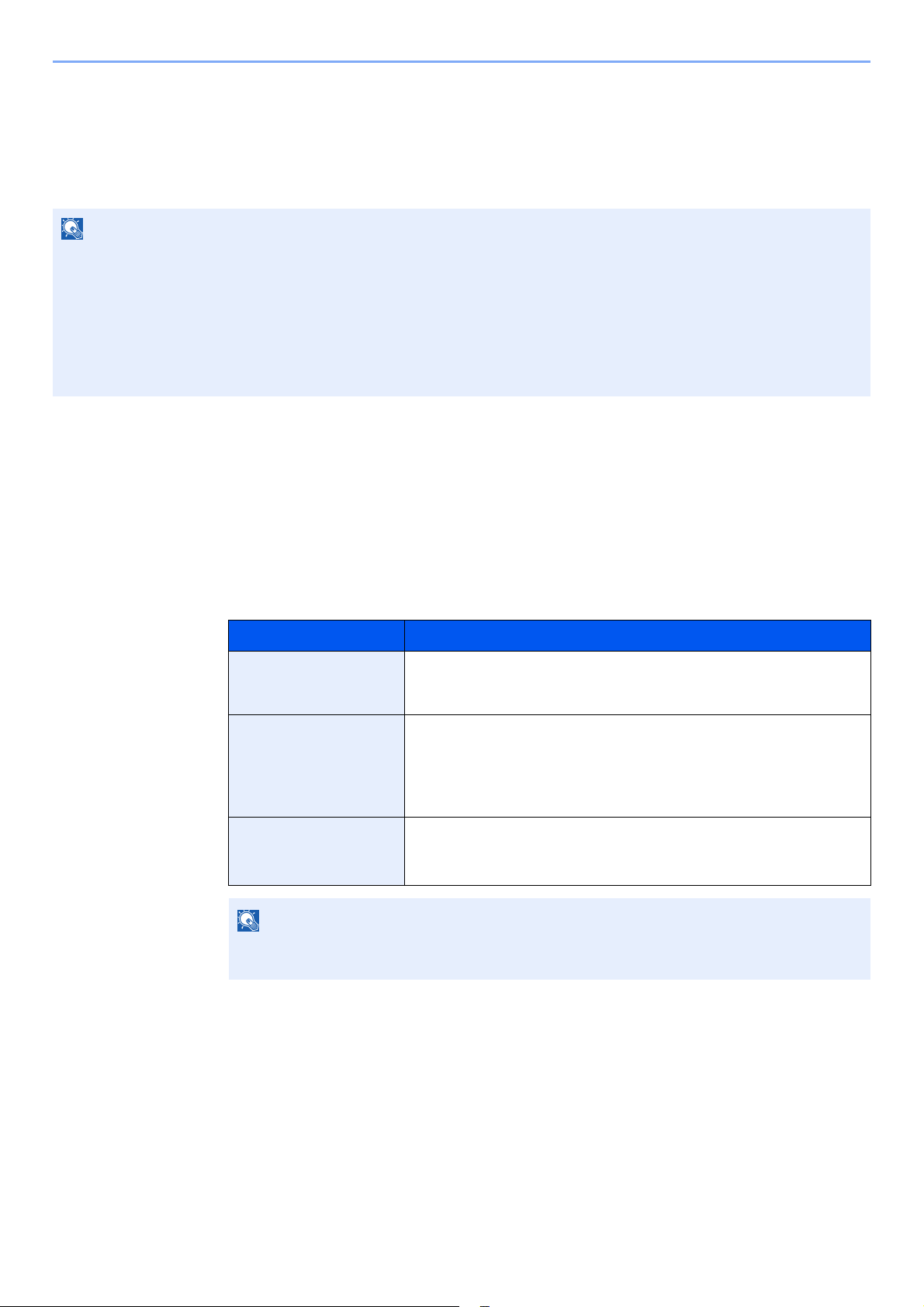
Before Using the Fax Machine > Setting Date and Time
NOTE
NOTE
Setting Date and Time
Set the local date and time at the place of installation.
When you send a fax using the transmission function, the date and time as set here will be printed in the header of the
fax. Set the date, time and time difference from GMT of the region where the machine is used.
Be sure to set the time difference before setting the date and time.
If the login user name entry screen appears during operations, log in by referring to the machine's Operation Guide for
Administrator User Name and Password.
The factory default login user name and login password are set as shown below.
Login User Name: 3000
Login Password: 3000
Display the screen.
1
[System Menu/Counter] key > [▲] [▼] key > [Common Settings] > [OK] key > [▲] [▼] key >
[Date Setting] > [OK] key
Configure the settings.
2
[▲] [▼] key > [Time Zone] > [OK] key > Select the time zone > [OK] key > [▲] [T] key >
[Date/Time] > [OK] key > Set the date/time > [OK] key > [▲] [T] key > [Date Format] >
[OK] key > Select the Date Format > [OK] key
Item Description
Time Zone Set the time difference from GMT. Choose the nearest listed location from
the list. If you select a region that utilizes summer time, configure settings
for summer time.
Date/Time Set the date and time for the location where you use the machine. If you
perform Send as E-mail, the date and time set here will be displayed on
the header.
Val ue: Year (2000 to 2037), Month (1 to 12), Day (1 to 31),
Hour (00 to 23), Minute (00 to 59), Second (00 to 59)
Date Format Select the display format of year, month, and date. The year is displayed
in Western notation.
Val ue: Month/Day/Year, Day/Month/Year, Year/Month/Day
Select the [▲] or [▼] key to enter a number.
Select the [◄] or [►] key to move the position being entered, which is shown highlighted.
2-6
Page 20
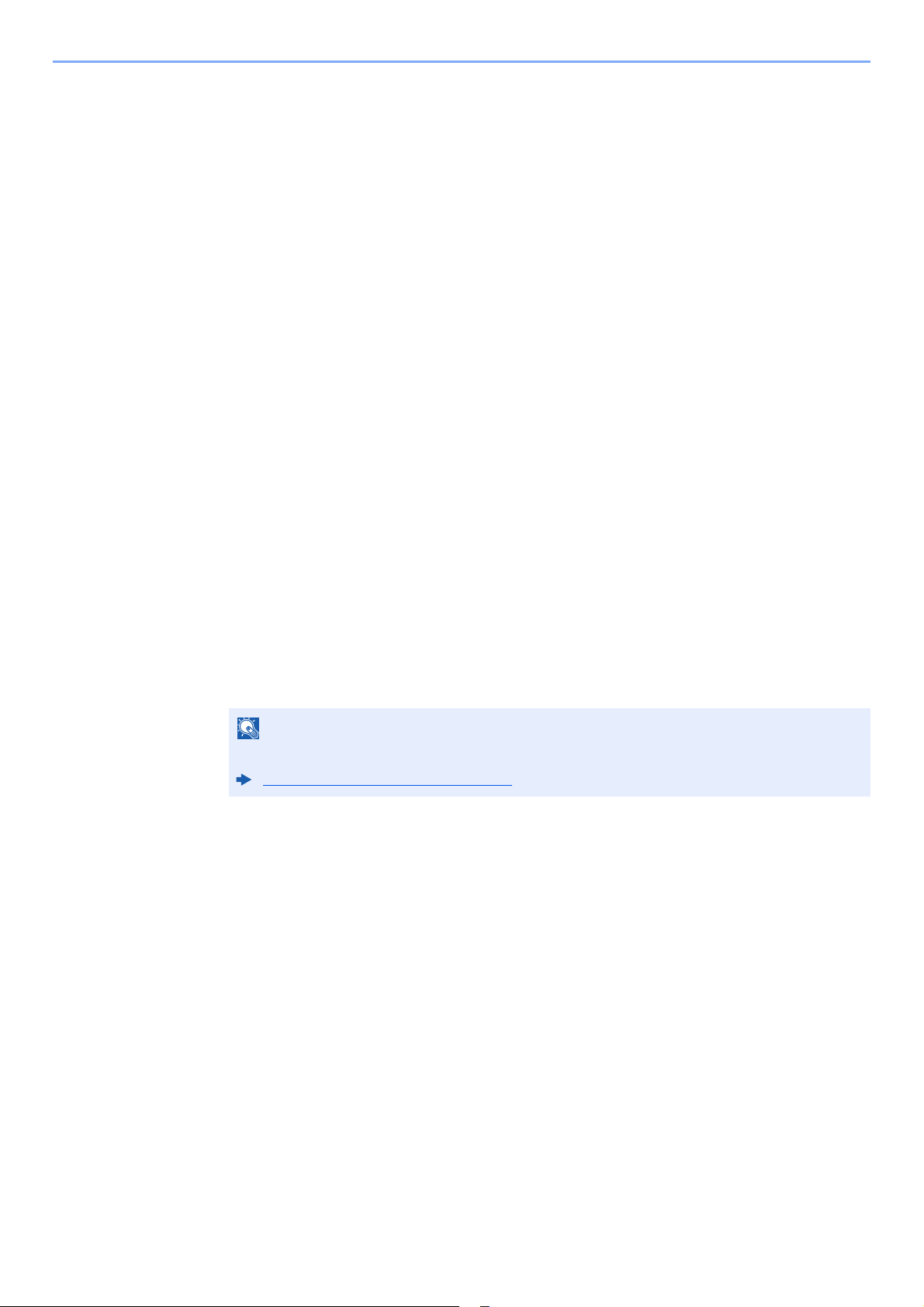
Before Using the Fax Machine > Local FAX Information Entry
NOTE
Local FAX Information Entry
Register the local FAX information below.
TTI (Transmit Terminal Identification)
Select whether or not to print the local fax information on the fax on the receiving system.
Display the screen.
1
[System Menu/Counter] key > [▲] [▼] key > [FAX] > [OK] key > [▲] [▼] key >
[Transmission] > [OK] key > [▲] [▼] key > [TTI] > [OK] key
Set the TTI.
2
1 Select the desired location for printing the information or [Off] if you don't want to print it.
2 Select the [OK] key.
Local FAX Name
Register the local fax name printed on the fax on the receiving system.
Display the screen.
1
[System Menu/Counter] key > [▲] [▼] key > [FAX] > [OK] key > [▲] [▼] key >
[Transmission] > [OK] key > [▲] [▼] key > [Local FAX Name] > [OK] key
Set the Local FAX Name
2
1 Enter the local fax name.
For details on entering characters, refer to the following:
Character Entry Method (page 10-2)
2 Select the [OK] key.
2-7
Page 21
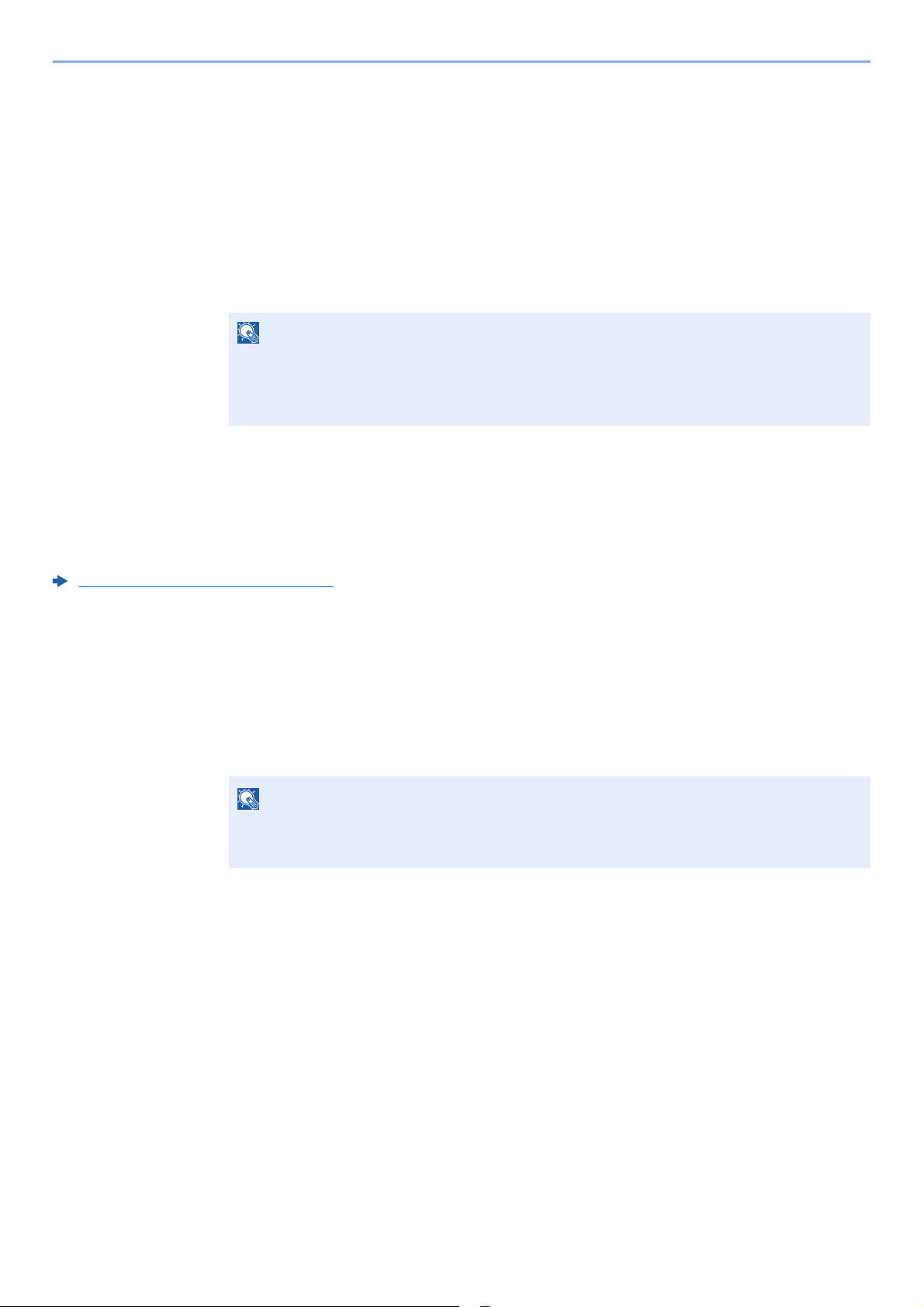
Before Using the Fax Machine > Local FAX Information Entry
NOTE
NOTE
Local FAX Number
Enter the local fax number to be printed on the fax on the receiving system.
Display the screen.
1
[System Menu/Counter] key > [▲] [▼] key > [FAX] > [OK] key > [▲] [▼] key >
[Transmission] > [OK] key > [▲] [▼] key > [Local FAX Number] > [OK] key
Local FAX Number Entry
2
1 Enter the local fax number.
Up to 20 digits can be entered as the local fax number.
Use the numeric keys to enter a number.
Select the [*/.] keys on numeric keys to enter "+".
2 Select the [OK] key.
Local FAX ID
Enter the local fax ID. The local fax ID can limit other parties with which you can communicate. The Local FAX ID is used
for transmission limit purposes.
Transmission Restriction (page 8-10)
Display the screen.
1
[System Menu/Counter] key > [▲] [▼] key > [FAX] > [OK] key > [▲] [▼] key >
[Transmission] > [OK] key > [▲] [▼] key > [Local FAX ID] > [OK] key
Local FAX ID Number Entry
2
1 Enter the local FAX ID number.
Up to four-digit number can be entered.
Select the [▲] or [▼] key or the numeric keys to enter a number.
2 Select the [OK] key.
2-8
Page 22
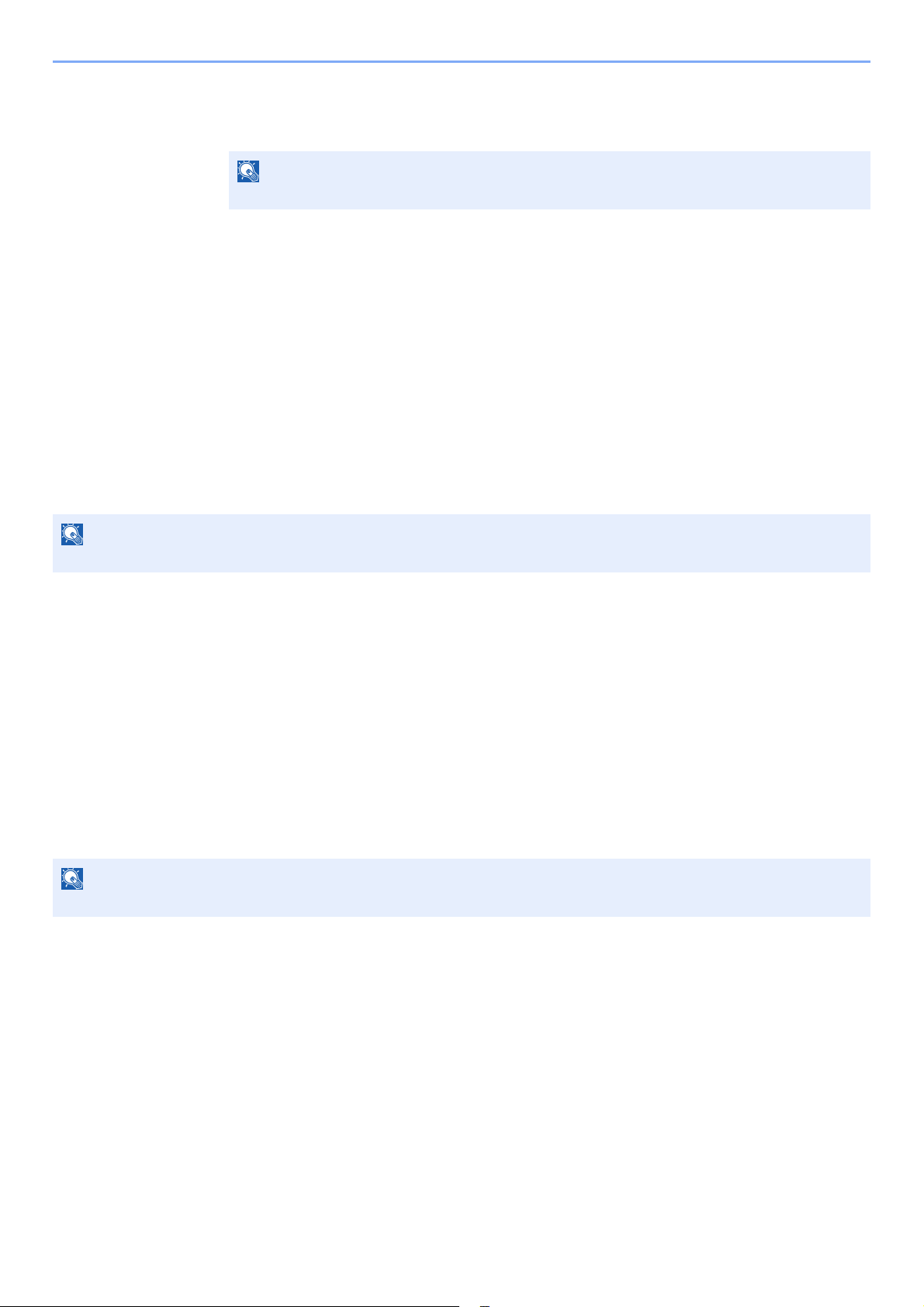
Before Using the Fax Machine > Local FAX Information Entry
NOTE
NOTE
NOTE
FAX Dialing Mode
Select the dialing mode according to the line type.
This setting does not appear in some regions.
Display the screen.
1
[System Menu/Counter] key > [▲] [▼] key > [FAX] > [OK] key > [▲] [▼] key >
[Transmission] > [OK] key > [▲] [▼] key > [FAX Dialing Mode] > [OK] key
Set the FAX Dialing Mode.
2
[Tone(DTMF)] or [Pulse(10pps)] > [OK] key
ECM TX
Set whether ECM TX is performed. ECM is a communication mode specified by the ITU-T (International
Telecommunication Union) that retransmits data when an error occurs. Fax machines that have ECM mode check for
errors as they communicate, preventing distortion of the image due to noise on the line and other conditions.
When there is a large amount of noise on the line, communication may take slightly longer than when [Off] is selected.
Display the screen.
1
[System Menu/Counter] key > [▲] [▼] key > [FAX] > [OK] key > [▲] [▼] key >
[Transmission] > [OK] key > [▲] [▼] key > [ECM TX] > [OK] key
Configure the settings.
2
[On] or [Off] > [OK] key
TX Start Speed
Set the TX Start Speed. When communication conditions are bad, the fax may not be transmitted correctly. In that case,
set a lower TX Start Speed.
Normally this should be used with the default setting.
Display the screen.
1
[System Menu/Counter] key > [▲] [▼] key > [FAX] > [OK] key > [▲] [▼] key >
[Transmission] > [OK] key > [▲] [▼] key > [TX Start Speed] > [OK] key
Configure the settings.
2
[9600bps], [14400bps] or [33600bps] > [OK] key
2-9
Page 23
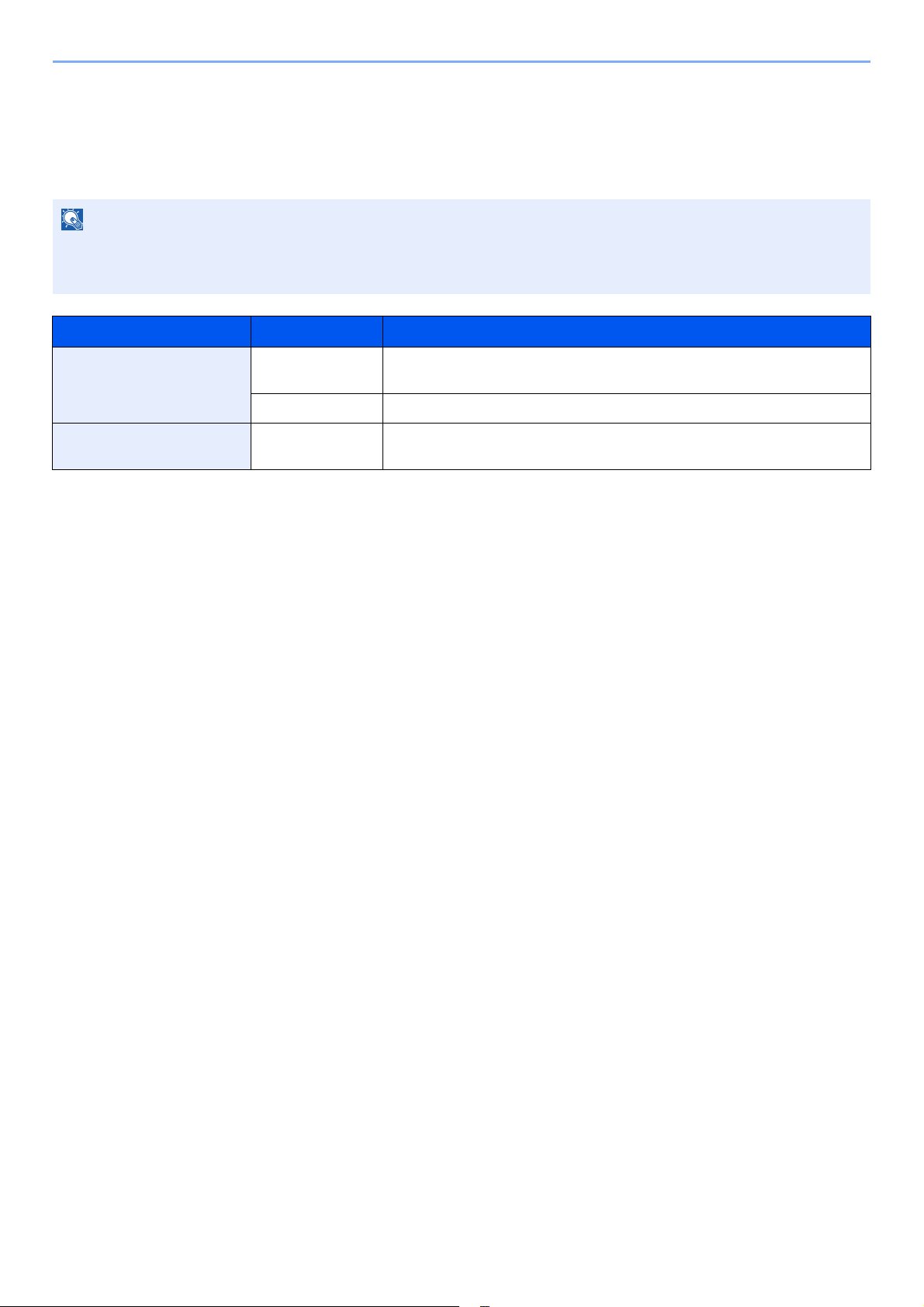
Before Using the Fax Machine > PBX Setting (Europe only)
NOTE
PBX Setting (Europe only)
When using this machine in environment in which PBX for connection to multiple phones for business use is installed,
perform the following PBX setting.
Before connecting this machine to PBX, it is recommended to contact the company that installed the PBX system to
request connection of this machine. Note that correct operation cannot be guaranteed in environment in which this
machine is connected to PBX because the functions of this machine may be restricted.
Item Setting value Description
Exchange Selection PSTN Use when connecting this machine to a public switched telephone network
(default).
PBX Use when connecting this machine to PBX.
Outside call number setting 0-9
00-99
Set a number to access an outside line. For the number, contact the PBX
administrator.
2-10
Page 24

Before Using the Fax Machine > Registering Destinations in the Address Book
NOTE
NOTE
NOTE
Registering Destinations in the Address Book
Save frequently used destinations to the Address Book or One Touch Key. The saved destinations can be changed. The
destinations are available for Send as E-mail, Send to Folder, and Fax Transmission.
Registering and editing of the Address Book can also be done in Embedded Web Server RX.
Machine’s Operation Guide
Adding a Destination (Address Book)
Add a new destination to the Address Book. There are two registering methods, contacts and groups. When adding a
group, enter the group name and select group members from the Address Book.
Adding a contact
A maximum of 200 contact addresses can be registered. Destination name, fax number, sub address communication,
encryption, transmission start speed, and ECM can be registered for each destination.
If user login administration is enabled, you can only edit destinations in the Address Book by logging in with
administrator privileges.
Display the screen.
1
[System Menu/Counter] key > [▲] [▼] key > [Edit Destination] > [OK] key > [▲] [▼] key >
[Address Book] > [OK] key
Adds a new destination.
2
[Menu] > [▲] [▼] key > [Add Address] > [OK] key
Select the registration method.
3
[▲] [▼] key > [Contact] > [OK] key
Enter the contact name.
4
1 [Contact Name] > [Edit]
2 Enter the destination name.
Up to 32 characters can be entered.
For details on character entry, refer to the following:
Character Entry Method (page 10-2)
3 Select the [OK] key.
2-11
Page 25
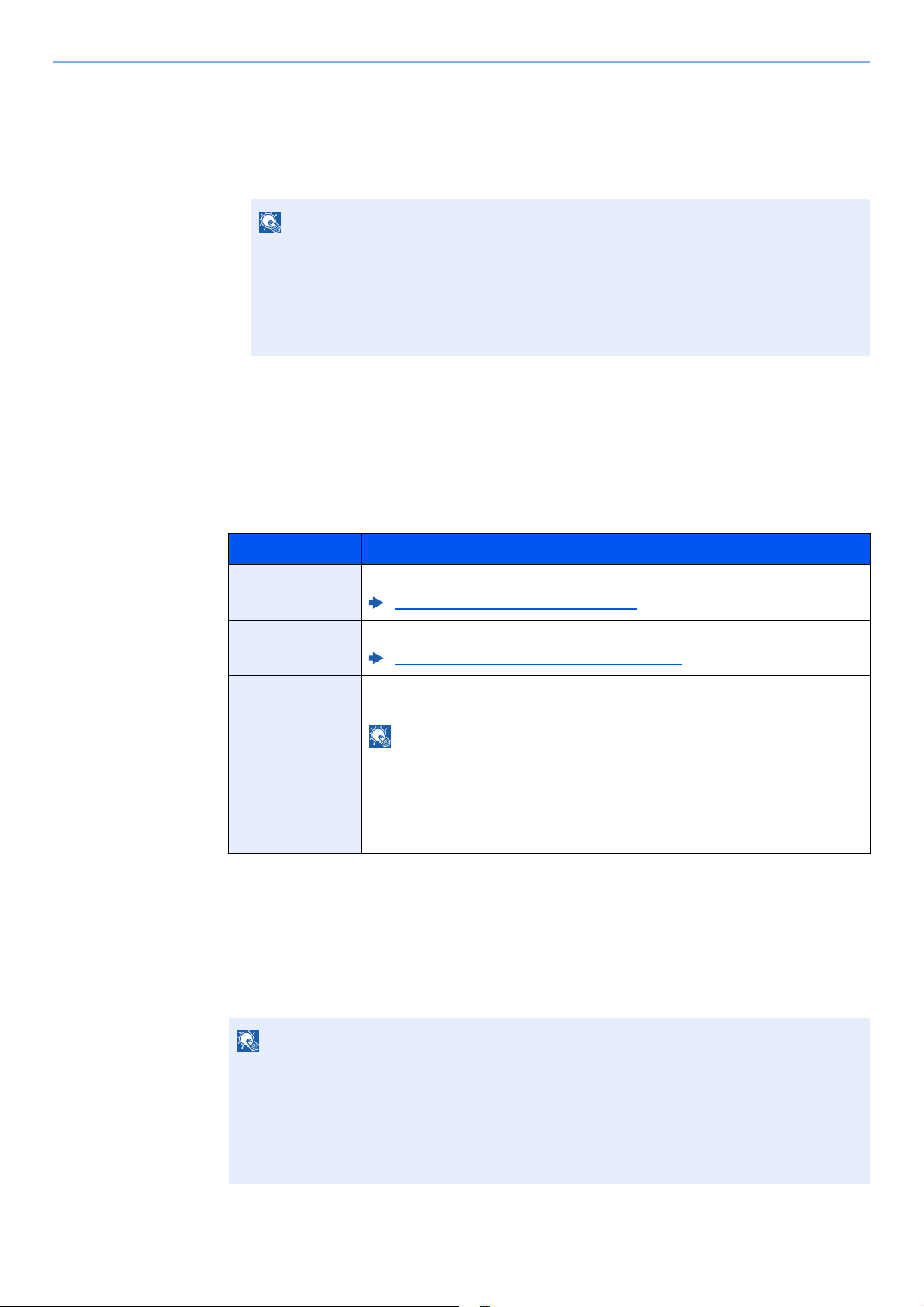
Before Using the Fax Machine > Registering Destinations in the Address Book
NOTE
NOTE
NOTE
Enter the fax number.
5
1 [FAX Num ber] > [Edit]
2 Enter the fax number.
Up to 32 characters can be entered.
Use the numeric keys to enter a number.
Selecting the [
during dialing. For example, when dialing the receiving system on an external line, you can
use this method to insert a pause before resuming dialing after you dial a specific number.
Select transmission settings.
6
Sub address communication, encrypted transmission, transmission start speed and ECM can
be set.
1 Select [Detail].
2 Select the item to change the settings for and then select [Edit] or [Change].
Item Description
Sub Address Set this to transmit using a Sub Address.
Encrypted TX This is set when using encrypted transmission to send the data.
TX Start Speed This is set to change the transmission start speed. Select the speed from 33,600
Address Recall/Pause
Sub Address Transmission (page 5-14)
Using the Encrypted Transmission (page 5-23)
bps, 14,400 bps, and 9,600 bps.
] key adds about three seconds of waiting time
ECM ECM is a communication mode specified by the ITU-T (International
3 [OK] key > [OK] key
Enter the address number.
7
1 [Address Number] > [Edit]
2 Enter the address number.
You can set any value between 1 and 250.
Select the [▲] or [▼] key or the numeric keys to enter a number.
Address Number is an ID for a destination. You can select any available number for groups.
If you specify an address number that is already in use, an error message appears when
you select the [OK] key and the number cannot be registered.
3 Select the [OK] key.
Normally the default setting should be used.
Telecommunication Union) that retransmits data when an error occurs. Fax
machines that have ECM mode check for errors as they communicate,
preventing distortion of the image due to noise on the line and other conditions.
2-12
Page 26
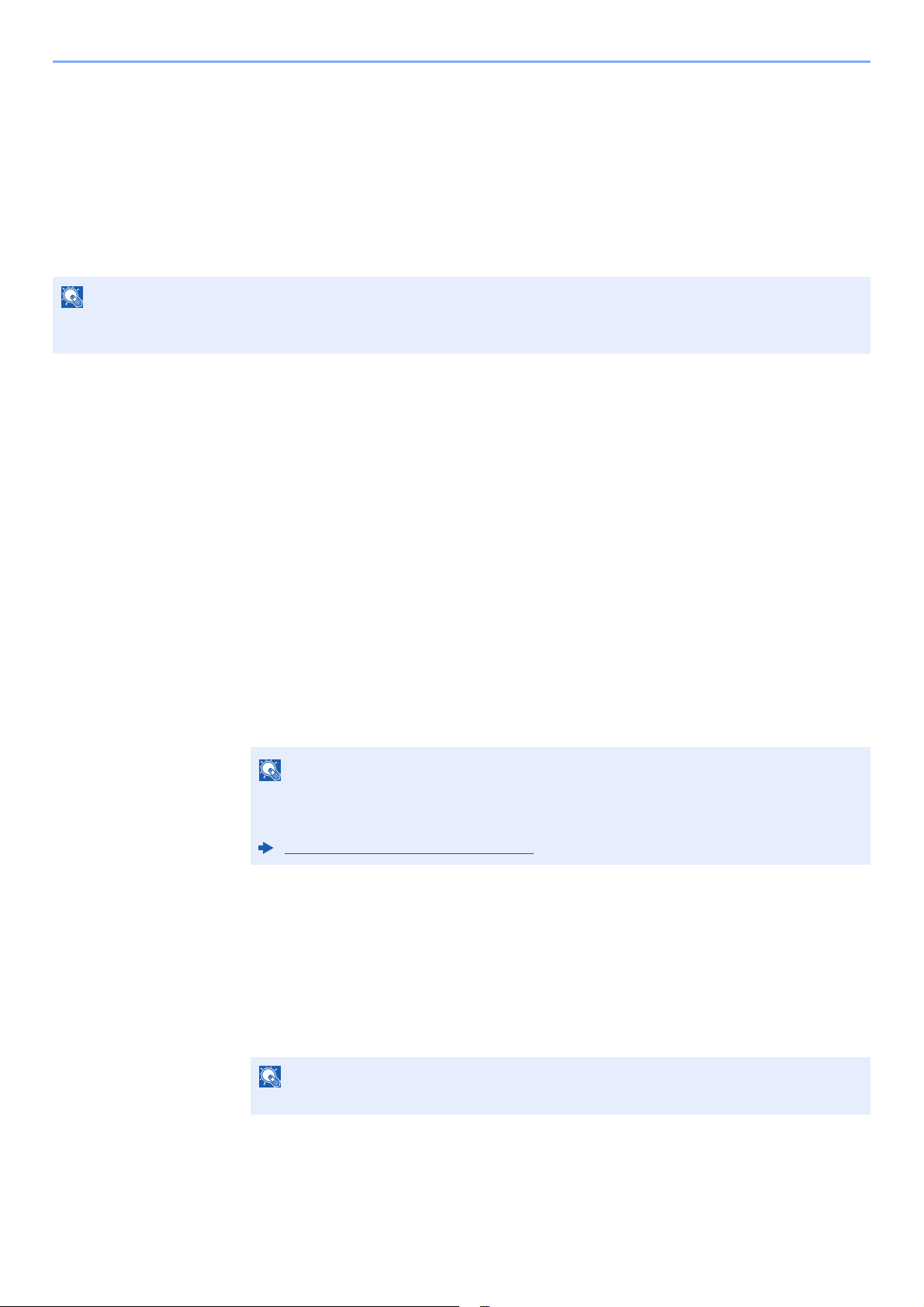
Before Using the Fax Machine > Registering Destinations in the Address Book
NOTE
NOTE
NOTE
Register the destination.
8
Select the [OK] key.
[Completed.] is displayed and the destination is registered.
Adding a Group
Compile two or more contacts into a group. Designations in the group can be added at the same time. When adding a
group, a maximum of 50 groups can be added in the Address Book.
Before adding a group in the Address Book, the contacts to be included in the group must be added first.
If user login administration is enabled, you can only edit destinations in the Address Book by logging in with
administrator privileges.
Display the screen.
1
[System Menu/Counter] key > [▲] [▼] key > [Edit Destination] > [OK] key > [▲] [▼] key >
[Address Book] > [OK] key
Adds a new destination.
2
[Menu] > [▲] [▼] key > [Add Address] > [OK] key
Select the registration method.
3
[▲] [▼] key > [Group] > [OK] key
Enter the group name.
4
1 [Group Name] > [Edit]
2 Enter the group name.
Up to 32 characters can be entered.
For details on character entry, refer to the following:
Character Entry Method (page 10-2)
3 Select the [OK] key.
Select the members (destinations).
5
1 [Group Member] > [Edit] > [Menu] > [▲] [▼] key > [Add Member] > [OK] key.
2 Select the member you want to add > [OK] key
The fax number and address of the member selected are displayed.
When checking information of the destination, select [Menu] > [Details] > [OK] key.
3 Select the [OK] key.
The selected member is added to Group Member.
Members can be added by repeating steps 5-1 to 5-3.
2-13
Page 27

Before Using the Fax Machine > Registering Destinations in the Address Book
NOTE
Delete the members.
6
1 Select the member you want to delete.
2 [Menu] > [▲] [▼] key > [Delete] > [OK] key > [Yes]
The selected member is deleted from Group Member.
Confirm the registered member.
7
Select the [Back] key when all members are registered.
Enter the address number.
8
1 [Address Number] > [Edit]
2 Enter the address number.
You can set any value between 1 and 250.
Select the [▲] or [▼] key or the numeric keys to enter a number.
Address Number is an ID for a destination. You can select any available number for
groups.
If you specify an address number that is already in use, an error message appears when
you select the [OK] key and the number cannot be registered.
Register the group.
9
Select the [OK] key.
[Completed.] is displayed and the group is registered.
2-14
Page 28
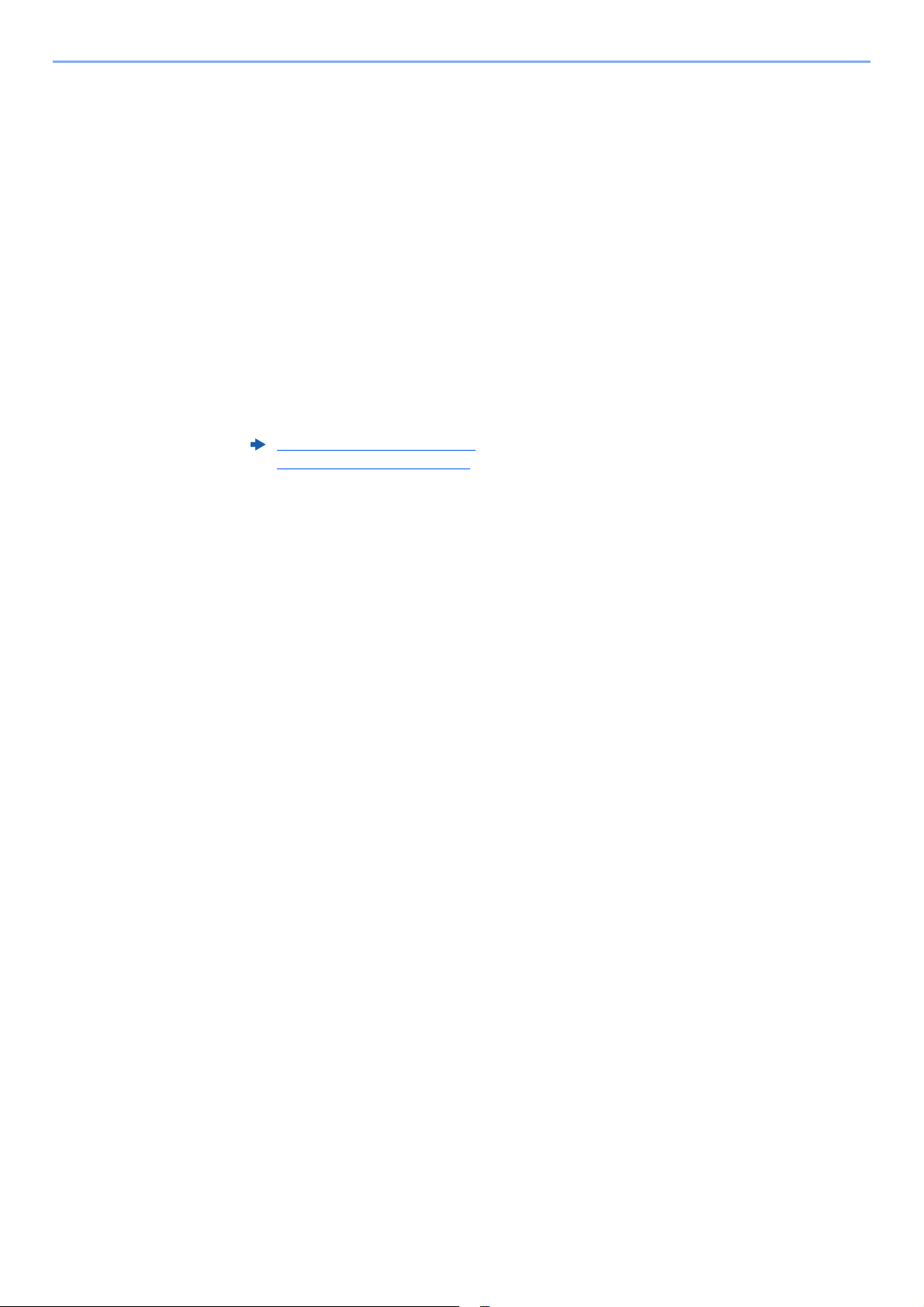
Before Using the Fax Machine > Registering Destinations in the Address Book
Editing and Deleting Address Book Entries
Edit and delete the destinations (contacts) you added to the Address Book.
Display the screen.
1
1 [System Menu/Counter] key > [▲] [▼] key > [Edit Destination] > [OK] key >
[▲] [▼] key > [Address Book] > [OK] key
Edit or delete the destination.
2
To edit the destination
1 Select the destination (contacts) or group to edit, select the [OK] key.
2 Select the item to change.
3 Select [Edit].
Adding a contact (page 2-11)
Adding a Group (page 2-13)
To delete a destination (contacts) or group
1 Select the destination (contacts) or group to delete.
2 [Menu] > [▲] [▼] key > [Delete] > [OK] key > [Yes]
2-15
Page 29
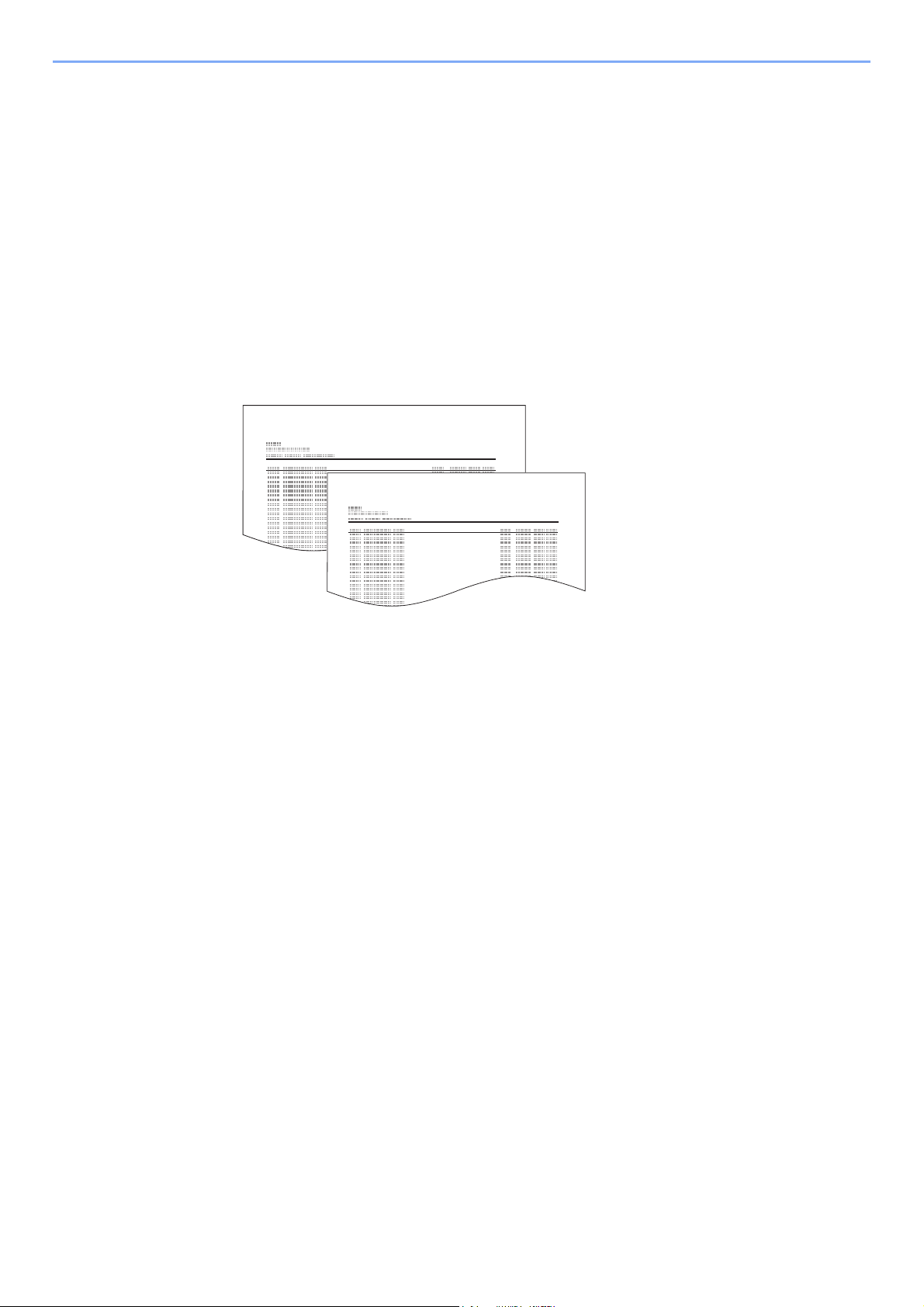
Before Using the Fax Machine > Registering Destinations in the Address Book
FAX Address List (Index)
FAX Address List (No.)
Printing Address List
You can print the list of destinations registered in the Address Book.
You can sort the list in the order of index or address numbers of the destinations.
Display the screen.
1
[System Menu/Counter] key > [▲] [▼] key > [Edit Destination] > [OK] key > [▲] [▼] key >
[Print List] > [OK] key
Print
2
[FAX List (Index)] or [FAX List (No.) ] > [OK] key > [Yes]
The list is printed.
2-16
Page 30
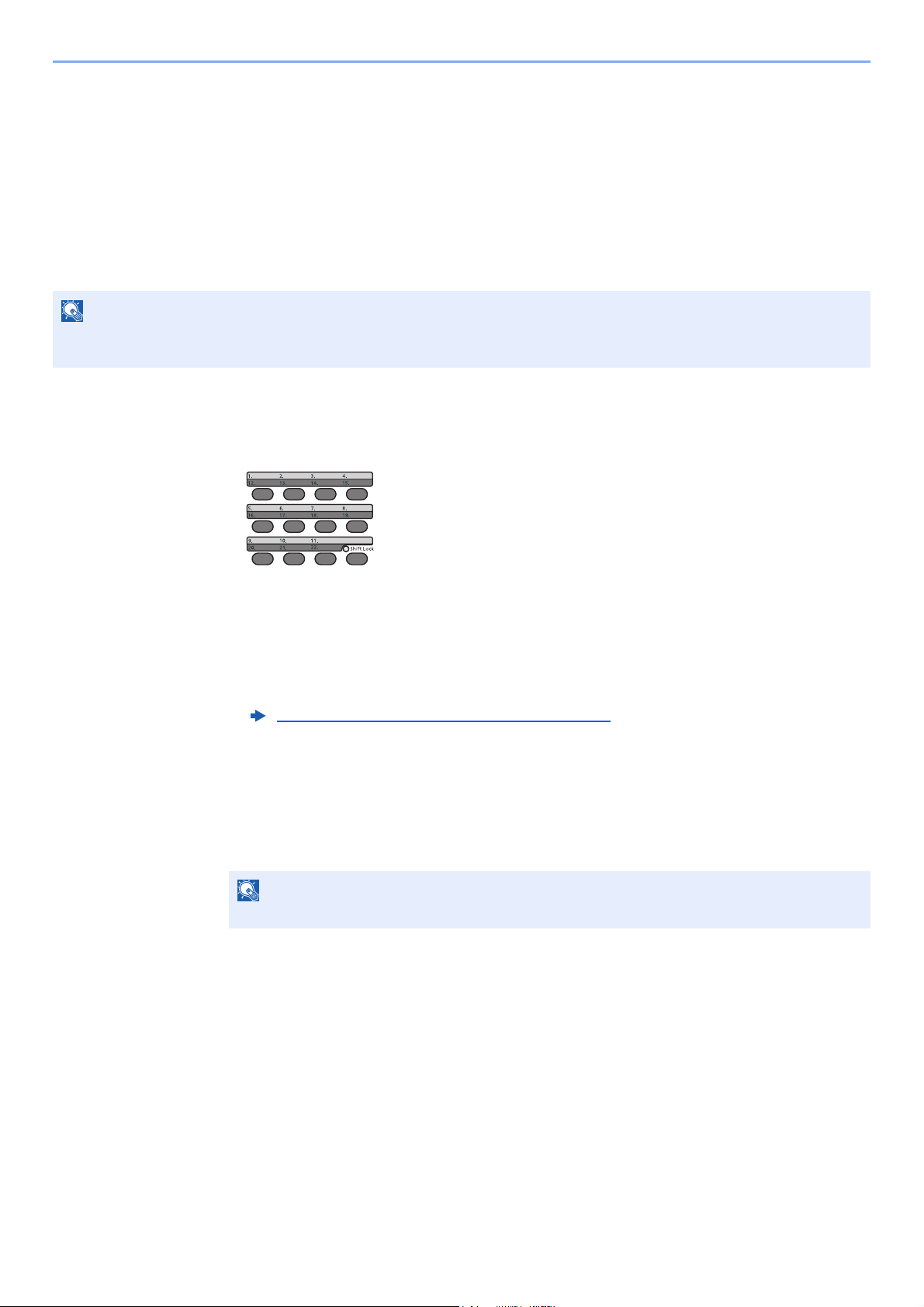
Before Using the Fax Machine > Registering Destinations in the Address Book
NOTE
NOTE
Adding a Destination on One Touch Key
Add a new destination (contact or group) on One Touch Key.
Adding a Destination
Add a new destination (contact or group). A maximum of 22 destinations can be registered. Register fax destinations in
the Fax screen.
To register a destination to a One Touch Key, it must first be registered in the Address Book. Register one or more
destinations as needed before proceeding.
Numbers 1 to 11 are the One Touch Key numbers while the [Shift Lock] indicator is switched off. Numbers 12 to 22
are the One Touch Key numbers while the [Shift Lock] indicator is switched on by selecting the [Shift Lock] key.
Select the One Touch Key to be registered.
1
1 Press the One Touch Key that you want to register and hold it (2 seconds or more).
2 Select a key number, select the [OK] key.
When a unregistered One Touch Key number is selected, the Address Book appears. Go
to the next step.
When the registered One Touch Key number is selected, the Key Edit screen appears.
Select another key number or edit or delete the One Touch Key.
For edition and deletion of the One Touch Key, refer to the following:
Editing and Deleting One Touch Key (page 2-18)
Select the destinations.
2
1 Select the destination (contact or group) you want to register to the One Touch Key from
the Address Book, select the [OK] key.
The fax number and address of the destination selected are displayed.
Select [Menu] and select [Search(Name)] to search using a name.
2 Select the [OK] key.
[Registered.] is displayed and One Touch Key is registered.
2-17
Page 31

Before Using the Fax Machine > Registering Destinations in the Address Book
NOTE
Editing and Deleting One Touch Key
Edit and delete the destinations you added to One Touch Key.
Select the One Touch Key to be edited or deleted.
1
1 Press the One Touch Key to be edited or deleted (2 seconds or more).
2 Select a key number, select the [OK] key.
When a registered One Touch Key number is selected, the Key Edit screen appears. Go to
the next step.
When an unregistered One Touch Key number is selected, the Address Book appears. The
One Touch Key can be registered by selecting the destination from the Address Book.
For registration of the One Touch Key, refer to the following:
Adding a Destination (page 2-17)
Edit or delete the destination.
2
When checking the registered destination
1 [▲] [▼] key > [Detail] > [OK] key
The destination name is displayed.
2 Select the [OK] key.
When changing the destination to another destination
1 [Edit] > [OK] key
2 Select the new destination.
When checking information of the destination, select [Menu], [Details], and then select the
[OK] key.
3 Select the [OK] key.
The fax number and address of the destination selected are displayed.
4 Select the [OK] key.
[Registered.] is displayed and the destination is changed.
When deleting registration contents
[Delete] > [OK] key > [Yes]
[Completed.] is displayed and One Touch Key becomes unregistered.
2-18
Page 32

3 Sending Faxes
This chapter explains the following topics:
Basic transmission procedure ............................................................................................................................ 3-2
Checking and Editing Destinations .......................................................................................................... 3-4
Checking the Send Status ....................................................................................................................... 3-5
Priority Override Send ............................................................................................................................. 3-5
Cancelling the Transmission .................................................................................................................... 3-6
Using redial .............................................................................................................................................. 3-7
Methods For Entering the Destination ............................................................................................................... 3-8
Entering the destination fax number with the numeric keys .................................................................... 3-8
Choosing from the Address Book .......................................................................................................... 3-10
Choosing by One Touch Key .................................................................................................................. 3-11
Broadcast Transmission ........................................................................................................................ 3-12
Login/Logout .................................................................................................................................................... 3-14
Logging in when User Accounting has been Enabled ........................................................................... 3-14
Logging in when Job Accounting has been Enabled ............................................................................. 3-15
Fax transmission functions .............................................................................................................................. 3-16
Quiet Mode ...................................................................................................................................................... 3-17
Original Size ..................................................................................................................................................... 3-17
Original Orientation .......................................................................................................................................... 3-17
Duplex .............................................................................................................................................................. 3-17
FAX Resolution ................................................................................................................................................ 3-18
Density ............................................................................................................................................................. 3-18
Original Image .................................................................................................................................................. 3-18
Continuous Scan .............................................................................................................................................. 3-19
FAX Direct Transmission .................................................................................................................................. 3-19
Cancelling Direct Transmission ............................................................................................................. 3-19
Manual Send .................................................................................................................................................... 3-20
FAX Delayed Transmission .............................................................................................................................. 3-21
Cancelling and Sending Delayed Transmissions (Queued) .................................................................. 3-22
Standby Transmission ...................................................................................................................................... 3-22
Interrupt Send .................................................................................................................................................. 3-23
Job Finish Notice ............................................................................................................................................. 3-24
File Name Entry ............................................................................................................................................... 3-24
FAX TX Report ................................................................................................................................................. 3-24
Using chain dial ................................................................................................................................................ 3-25
Program ........................................................................................................................................................... 3-26
Registering Programs ............................................................................................................................ 3-26
Confirming the Registered Program ...................................................................................................... 3-27
Recalling Program ................................................................................................................................. 3-27
Overwriting Program .............................................................................................................................. 3-27
Deleting Program ................................................................................................................................... 3-27
3-1
Page 33

Sending Faxes > Basic transmission procedure
NOTE
Basic transmission procedure
The basic procedure for using the fax system is explained below.
Select the [FAX] key.
1
The base screen for fax appears.
Place the originals.
2
For placing originals, refer to the following:
Machine’s Operation Guide
Select the transmission method.
3
There are two transmission methods: memory transmission and direct transmission.
Memory transmission: The original is scanned into memory before communication starts.
Memory transmission is selected by default.
Direct transmission: The destination is dialed and communication starts before the original is
scanned.
FAX Direct Transmission (page 3-19)
Specifying destination.
4
Enter the fax number of the receiving system using the numeric keys.
For the procedure for selecting a destination in the address book, refer to the following:
Choosing from the Address Book (page 3-10)
For the procedure for selecting the destination using the One Touch Key, refer to the following:
Choosing by One Touch Key (page 3-11)
Up to 64 digits can be entered as the fax number of the receiving system.
Selecting the [Address Recall/Pause] key adds about three seconds of waiting time during
dialing. For example, when dialing the receiving system on an external line, you can use this
method to insert a pause before resuming dialing after you dial a specific number.
If “Dest. Entry(FAX)” is set to [Prohibit], it is not possible to directly enter a fax number.
Select the destination from the Address Book or the One Touch Key.
Dest. Entry(FAX) (page 8-9)
Selecting the functions.
5
Select [Function Menu] key, and set transmitting functions that can be used.
Fax transmission functions (page 3-16)
3-2
Page 34

Sending Faxes > Basic transmission procedure
NOTE
Send Start.
6
Press the [Start] key.
When scanning finishes, transmission starts.
When originals are placed in the document processor
After originals placed in the document processor are scanned and stored in the memory,
the receiving system is dialed.
When originals are placed on the glass surface
After originals placed on the glass surface are scanned and stored in the memory,
the receiving system is dialed.
When continuous scan is set, you can continue with scanning of a next original after an
original on the glass surface has been stored in memory. Every time one page is scanned,
you perform an operation to allow continued scanning, and after all the originals have been
stored in memory, the receiving system is dialed.
Continuous Scan (page 3-19)
3-3
Page 35

Sending Faxes > Basic transmission procedure
NOTE
NOTE
NOTE
Checking and Editing Destinations
Check and edit a selected destination.
[FAX] key > [Confirm/Add Destination] key
1
Check the destination.
2
1 Select the destination you want to check, select the [OK] key.
2 [▲] [▼] key > [Edit] > [OK] key
Information of the destination is displayed.
When checking information of the destination, select [Details].
3 Select the [OK] key when checking of the destination is complete.
Change the FAX number.
3
1 Select the destination that you want to change the FAX number for, select the [OK] key.
2 [▲] [▼] key > [Edit] > [OK] key
3 Reenter the FAX number using the numeric keys.
To edit a destination registered in the Address Book or a One Touch Key, refer to the following:
Editing and Deleting Address Book Entries (page 2-15)
Editing and Deleting One Touch Key (page 2-18)
4 Select the [OK] key.
Add the destination (when entering the FAX number using the numeric
4
keys).
1 Select [Add].
2 Enter the fax number of the receiving system using the numeric keys.
For the procedure for entering the FAX number using the numeric keys, refer to the following:
Entering the destination fax number with the numeric keys (page 3-8)
3 Select the [OK] key.
Delete the destination.
5
1 Select the destination you want to delete, select the [OK] key.
2 [Delete] > [OK] key > [Yes]
[Completed.] is displayed and the destination is removed.
Exit the operation.
6
Select [Exit].
3-4
Page 36

Sending Faxes > Basic transmission procedure
NOTE
Checking the Send Status
Select the [Status/Job Cancel] key.
1
Display the send job status screen.
2
[▲] [▼] key > [Send Job Status] > [OK] key
Display the send job status screen.
Check the details of the transmission job.
3
1 Select the job you want to check.
2 [Menu] > [▲] [▼] key > [Detail] > [OK] key
3 Check the details of the job.
4 Select the [OK] key when checking of the job is complete.
Priority Override Send
A fax job waiting to be sent can be sent by priority override.
Select the [Status/Job Cancel] key.
1
Select the job to be sent by priority override.
2
1 [Send Job Status] > [OK] key
Display the send job status screen.
2 Select the fax job to be sent by priority override.
3 [Menu] > [▲] [▼] key > [PriorityOverride] > [OK] key > [Yes]
The selected fax job is sent by priority override and other fax jobs are moved down in the
transmission queue.
If a fax job is in progress, the priority override fax job will be sent after the job in progress is
completed.
If a broadcast transmission job is in progress...
If a fax job to multiple destinations (broadcast transmission) is in progress, the priority override
job will be sent when transmission to the current destination is completed. When the priority
override job is completed, transmission to the remaining destinations will resume.
However, if the priority override job is a broadcast transmission, the priority override job will
not start until the current broadcast transmission job is finished.
3-5
Page 37

Sending Faxes > Basic transmission procedure
NOTE
Cancelling the Transmission
The method for cancelling communication with this machine differs depending on the transmission method (memory
transmission or direct transmission) and communication form. Methods of cancelling in various cases are explained here.
Cancelling Memory Transmission (while originals are being scanned)
Select the [Stop] key.
1
During memory transmission, to cancel scanning while originals are being scanned, select the
[Stop] key on the operation panel.
Scanning of originals is canceled, and the originals are ejected. When originals remain in the
document processor, take them out from the original output table.
Cancelling Memory Transmission (during communication)
Even if transmission is canceled, there is a possibility that pages scanned prior to cancelation were sent to the
receiving party. Check with the receiving party to see if pages were accidentally sent.
Select the [Stop] key.
1
Display the cancel send job list screen.
2
[Cancel Send Job] > [OK] key
Display the cancel send job list screen.
Canceling Transmission.
3
1 Select the job to cancel.
2 [Menu] > [▲] [▼] key > [Cancel Job] > [OK] key > [Yes]
The selected job is deleted.
Cancelling Transmission (during communication)
Follow this procedure to break the connection and stop transmission/reception.
Select the [Status/Job Cancel] key.
1
Disconnection of communication.
2
1 [FAX] > [OK] key
2 Check the status of communication.
3-6
Page 38

Sending Faxes > Basic transmission procedure
NOTE
NOTE
3 Select [Line Off].
When communication is disconnected, transmission stops.
To cancel direct transmission, delayed transmission, or polling transmission, refer to the
section for that function.
To cancel direct transmission, refer to the following:
Cancelling Direct Transmission (page 3-19)
To cancel a delayed transmission or send a fax by immediate transmission, refer to the following:
Cancelling and Sending Delayed Transmissions (Queued) (page 3-22)
To cancel polling transmission, refer to the following:
Polling Communication (page 5-15)
Using redial
Redial is a function allowing you to dial the last entered number once again.
Use this when the receiving system does not respond when you have tried to send a fax. When you want to send the fax
to the same receiving system, select [Address Recall/Pause], and you can call the receiving system you dialed on the
destination list.
[FAX] key > [Address Recall/Pause] key
1
The previously dialed destination is called.
Press the [Start] key.
2
The transmission will start.
Recall information is canceled in the following conditions.
• When you turn the power off
• When you send a next fax (new recall information is registered)
• When you log out
3-7
Page 39

Sending Faxes > Methods For Entering the Destination
NOTE
NOTE
Methods For Entering the Destination
Entering the destination fax number with the numeric keys
The procedure for entering the destination fax number with the numeric keys is explained below.
If New Destination Entry(FAX) is set to [Prohibit], it is not possible to directly enter a fax number.
Select the destination from the Address Book or the One Touch Key.
Dest. Entry(FAX) (page 8-9)
Select the [FAX] key.
1
Enter the fax number of the receiving system.
2
Up to 64 digits can be entered.
Use the numeric keys to enter a number.
Key Description
[Address Recall/
Pause] key
Selecting the [Address Recall/Pause] key adds about three seconds of waiting
time during dialing. For example, when dialing the receiving system on an
external line, you can use this method to insert a pause before resuming dialing
after you dial a specific number.
3-8
Page 40

Sending Faxes > Methods For Entering the Destination
NOTE
NOTE
Select transmission settings.
3
Sub address communication, encrypted transmission, transmission start speed and ECM can
be set.
1 Select [Detail].
2 Select the item to change the settings for and then select [Edit] or [Change].
Key Description
Sub Address Set this to transmit using a Sub Address.
Encrypted Transmission This is set when using encrypted transmission to send the
TX Start Speed This is set to change the transmission start speed. Select the
Sub Address Transmission (page 5-14)
data.
Encryption (page 5-21)
speed from 33,600 bps, 14,400 bps, and 9,600 bps.
Normally this should be used with the default setting.
ECM ECM is a communication mode specified by the ITU-T
3 Select the [OK] key.
Select the [OK] key.
4
Entry of the destination finishes.
When On is selected in Check New Dest., a confirmation screen is displayed for the entered
FAX number. Re-enter the same FAX number and select [OK].
Machine’s Operation Guide
To send to multiple destinations, enter the next fax number and select the [OK] key. You can
send to as many as 100 destinations at once.
(International Telecommunication Union) that retransmits data
when an error occurs. Fax machines that have ECM mode
check for errors as they communicate, preventing distortion of
the image due to noise on the line and other conditions.
3-9
Page 41

Sending Faxes > Methods For Entering the Destination
NOTE
NOTE
NOTE
NOTE
Choosing from the Address Book
Select a destination registered in the Address Book.
For more information about how to register destinations in the Address Book, refer to the following:
Registering Destinations in the Address Book (page 2-11)
[FAX] key > [Address Book] key
1
Select the destination.
2
When checking information of the destination, select [Menu], select [Details], and then
select the [OK] key.
Destination Search
The destination can be searched by name.
1 [Menu] > [Search (Name)] > [OK] key
2 Enter characters to search using the numeric keys.
For details on character entry, refer to the following:
Character Entry Method (page 10-2)
3 Select the [OK] key.
The searched destination is displayed.
Select the [OK] key.
3
To send to multiple destinations, repeat steps 2 to 3. You can send to as many as 100
destinations at once.
To check or change a selected destination, refer to the following:
Checking and Editing Destinations (page 3-4)
3-10
Page 42

Sending Faxes > Methods For Entering the Destination
NOTE
Choosing by One Touch Key
Select the destination using the One Touch Key.
For more information on adding One Touch Key, refer to the following:
Adding a Destination on One Touch Key (page 2-17)
Select the [FAX] key.
1
Select the One Touch Key where the destination is registered.
2
When selecting One Touch Key numbers 12 to 22, the One Touch Key needs to be selected
after switching on the [Shift Lock] indicator by selecting the [Shift Lock] key.
3-11
Page 43

Sending Faxes > Methods For Entering the Destination
NOTE
NOTE
NOTE
NOTE
Broadcast Transmission
This function allows you to send the same originals to several destinations in one operation. The machine stores
(memorizes) originals to send in memory temporarily, and automatically repeats dialing and transmission to the
set destination afterwards.
When using a group for the destination, you can send originals to up to 100 destinations in one operation.
You can use this function together with sub address communication and delayed transmission.
When direct transmission has been selected, it changes to memory transmission at the time of transmission.
Select the [FAX] key.
1
Specify the destination.
2
Enter the fax number
If Dest. Entry(FAX) is set to [Prohibit], it is not possible to directly enter a fax number. Select
the destination from the Address Book or the One Touch Key.
Dest. Entry(FAX) (page 8-9)
1 Enter the fax number of the receiving system.
Up to 64 digits can be entered.
Use the numeric keys to enter a number.
Key Description
[Address Recall/
Pause] key
2 Select the [OK] key.
Another fax number can be entered.
Selecting the [Address Recall/Pause] key adds about three seconds of
waiting time during dialing. For example, when dialing the receiving system
on an external line, you can use this method to insert a pause before
resuming dialing after you dial a specific number.
When On is selected in Check New Dest., a confirmation screen is displayed for the
entered FAX number. Re-enter the same FAX number and select [OK].
Machine’s Operation Guide
3-12
Page 44

Sending Faxes > Methods For Entering the Destination
NOTE
NOTE
Select the destination from the Address Book
1 Select the [Address Book] key.
2 Select the destination.
3 Select the [OK] key.
To add destinations, repeat steps 2 to 3.
For details of the Address Book, refer to the following:
Choosing from the Address Book (page 3-10)
Select the destination from the One Touch Key
Select all the One Touch Key to which necessary destinations are registered.
For details of One Touch Key, refer to the following:
Choosing by One Touch Key (page 3-11)
After selecting all the destinations, press the [Start] key.
3
3-13
Page 45

Sending Faxes > Login/Logout
NOTE
NOTE
Login/Logout
Logging in when User Accounting has been Enabled
When user accounting has been enabled, you need to enter a User ID and Password to use the machine.
Login
Enter the login user name.
1
1 If this screen is displayed during operations, select the [OK] key while the column for
entering a login user name is selected.
• If [Netwk Authentic.] is selected as the user authentication method, [Menu] is
displayed. Select [Menu] and select [Login Type] and then it is possible to select the
authentication destination as [Local Authentic.] or [Netwk Authentic.].
Logout
•Select [Menu] and select [Domain] and then it is possible to select from the domains
registered.
2 Enter the login user name using the numeric keys and select the [OK] key.
If “Login Operation” is [Select Character], then the screen is displayed to enter details
by selecting from the characters on the message display.
Machine’s Operation Guide
Character Entry Method (page 10-2)
Enter the login password.
2
1 Select the login password and select the [OK] key.
2 Enter the login password and select the [OK] key.
Character Entry Method (page 10-2)
Select [Login].
3
To logout from the machine, select the [Authentication/Logout] key to return to the login user
name/login password entry screen.
3-14
Page 46

Sending Faxes > Login/Logout
NOTE
Logging in when Job Accounting has been Enabled
When job accounting has been enabled, you need to enter an Account ID when using the machine.
Login
Enter the account ID.
1
If this screen is displayed during operations, enter the account ID.
If you entered a wrong character, select the [Clear] key and enter the account ID again.
If the entered account ID does not match the registered ID, a warning beep will sound and
login will fail. Enter the correct account ID.
By selecting [Counter], you can refer to the number of pages printed and the number of
pages scanned.
Log in.
2
Select the [OK] key.
Logout
To logout from the machine, select the [Authentication/Logout] key to return to the login user
name/login password entry screen.
3-15
Page 47

Sending Faxes > Fax transmission functions
NOTE
2
3
4
1
5
Fax transmission functions
To configure the settings for functions, select the [Function Menu] key.
Operation Method (page 2-5)
1 Displays the function menu.
2 Selects the item displayed or changes
the numeric value.
3 Confirms the selected setting.
4 Cancels the current menu setting to
return to the menu one level higher.
5 Switches between on-hook and off-
hook when manually sending a FAX.
Key Function Description
Quiet Mode Lower print and scan speed for quiet processing. Select
this mode when the running noise is uncomfortable.
Original Size Specify the original size to be scanned. 3-17
Original Image Select original image type. 3-18
FAX Res olution Set the resolution at which to scan originals. 3-18
Orig.Orientation Select the orientation of the original document top edge
to scan correct direction.
Continuous Scan Scan a large number of originals separately and then
produce as one job.
File Name Entry Adds a file name. 3-24
JobFinish Notice Send notice by e-mail when a job is complete. 3-24
FAX Delayed TX Specify a time for transmission. 3-21
FAX Dir ect TX Connect to the destination first and then scan the
original.
FAX RX Polling This function allows you to start automatic transmission
of a document saved in the sending machine by dialing
from the receiving machine.
Reference
page
3-17
3-17
3-19
3-19
5-15
FAX TX R epo rt Print transmission results after transmission. 3-24
Density Adjust density. 3-18
Duplex Automatically scan 2-sided originals. 3-17
Key Function Description
Manual Send This method allows you to send originals by pressing
For the procedure for transmitting FAX, refer to the following:
Basic transmission procedure (page 3-2)
Reference
page
3-20
the [Start] key after confirming that the telephone line
has connected to the receiving system.
3-16
Page 48

Sending Faxes > Quiet Mode
NOTE
Quiet Mode
Lower print and scan speed for quiet processing. Select this mode when the running noise is uncomfortable.
Machine’s Operation Guide
Original Size
Specify the original size to be scanned.
Item Description
A4, A5, A6, B5, B6, Folio, 216 × 340 mm, Letter, Legal, Statement,
Executive, Oficio II, 16K, ISO B5, Envelope #10, Envelope #9, Envelope #6,
Envelope Monarch, Envelope DL, Envelope C5, Hagaki (Cardstock),
Oufuku Hagaki (Return postcard), Youkei 4, Youkei 2, Custom
* For instructions on how to specify the custom original size, refer to the following:
Machine’s Operation Guide
Be sure to always specify the original size when using custom size originals.
*
Select from standard sizes.
Original Orientation
To scan the original in the correct orientation, specify which side of the original is the top. To set a 2-sided original,
the orientation of the placed original must be set.
Duplex
Select the type and orientation of the binding based on the original.
Item Description
1-sided Set when using a 1-sided sheet original.
2-sided Set when using a 2-sided sheet original that will be bound on the left or
right.
3-17
Page 49

Sending Faxes > FAX Resolution
NOTE
NOTE
FAX Resolution
Select fineness of images when sending FAX. The larger the number, the better the image resolution. However, better
resolution also means larger file sizes and longer send times.
Item Description
200x100dpi Norm. when sending originals with standard size
characters
200x200dpi Fine when sending originals with relatively small
characters and thin lines
200x400dpi S.Fin when sending originals with minute characters
and lines
400x400dpi U.Fin when sending originals with minute characters
and lines more finely
The default setting is [200x100dpi Norm.]. The higher the resolution, the clearer the image, but the fax transmission
time is longer.
Typical character size: 10.5 point
(example:
Typical character size: 8 point
(example:
Typical character size: 6 point
(example:
Typical character size: 6 point
(example: Resolution Resolution)
Resolution Resolution)
Resolution Resolution)
Resolution Resolution)
Density
Adjust the density.
When you want to increase the density of the original that has thin density, density needs to be adjusted to Darker.
When you want to reduce the density of the original that has thick density, density needs to be adjusted to Lighter.
Original Image
Select original image type for best results.
Item Description
Text+Photo Best for mixed text and photo documents.
Photo Best for photos taken with a camera.
Text Best for documents that are mostly text.
for OCR Scanning produces an image that is suitable for OCR.
Light Text/Line Clearly reproduces faint characters written in pencil, etc., and thin lines on map originals or
diagrams.
3-18
Page 50

Sending Faxes > Continuous Scan
NOTE
NOTE
Continuous Scan
Scan a large number of originals in separate batches and then produce as one job. Originals will be scanned
continuously until you select [End Scan].
FAX Direct Transmission
Scans all originals into memory, then dials and sends. Scanning of the originals starts after the connection is made with
the receiving system, allowing you to verify that each page of the fax has been properly sent.
Setting for Direct transmission Description
On Starts direct transmission.
Dials the receiving system, and after the communication has started, originals are
scanned.
Off Starts memory transmission.
After originals are scanned into memory, the communication starts.
In direct transmission, you can designate only one destination for one transmission.
For the procedure for transmitting FAX, refer to the following:
Basic transmission procedure (page 3-2)
The destination is dialed and communication starts before the original is scanned.
Cancelling Direct Transmission
During direct transmission, to cancel communication during transmission, select the [Stop] key on the operation panel.
The originals that have been scanned are ejected, and the screen returns to the send default screen. When originals
remain in the document processor, take them out.
In some cases, transmission may take place even if the [Stop] key.
3-19
Page 51

Sending Faxes > Manual Send
NOTE
Manual Send
This method allows you to send originals by pressing the [Start] key after confirming that the telephone line has
connected to the receiving system.
Connecting a telephone set (commercially available product) to this machine enables you to talk with the person at the
receiving system before sending originals.
Select the [FAX] key.
1
Place the originals.
2
Select the [On hook] key.
3
Dial the destination.
4
Use the numeric keys to enter the number of the receiving system.
Press the [Start] key.
5
When you hear the fax tone, the telephone line has connected to the receiving system.
Press the [Start] key. Transmission begins.
3-20
Page 52

Sending Faxes > FAX Delayed Transmission
IMPORTANT
NOTE
NOTE
FAX Delayed Transmission
Set a send time. You can use delayed transmission together with the broadcast transmission function, etc.
Item Description
Off Does not use the delayed transmission.
On Uses the delayed transmission.
Start Time Set the time from between 00:00 and 23:59 in one-minute increments.
If the current time displayed on the message display is not correct, you cannot send originals correctly at the
preset time. In this case, adjust the time.
Setting Date and Time (page 2-6)
You cannot select direct transmission.
You can set up to 30 destinations for delayed transmission.
When two or more delayed transmissions are set for the same time, the communication will start in the order that the
delayed transmissions have been set. When delayed transmissions have been set in reverse order, however, sending
of originals to be sent to the same destination is prioritized over the ones to be sent to different destinations.
You can cancel a delayed transmission any time before the specified transmission time. You can also send a delayed
transmission before the specified time.
Cancelling and Sending Delayed Transmissions (Queued) (page 3-22)
Batch Transmission Function
When fax originals to be sent to the same destination are set to the same transmission start time with delayed
transmission, you can send up to 10 groups of originals using batch transmission. This function prevents repeated
communication to the same destination and reduces the communication cost.
You cannot send originals as a batch transmission in the case of direct transmission.
In the case of broadcast transmission, when you have set two or more groups of originals to the same transmission
start time, and each group includes the same receiving system fax number, you cannot send the originals as a batch
transmission.
When the transmission start time has come, and there are fax originals waiting for redial to the same receiving
system, the waiting originals are also sent together as a batch transmission.
When job accounting is ON, only the originals with the same account ID set using delayed transmission are sent as a
batch transmission.
3-21
Page 53

Sending Faxes > Standby Transmission
NOTE
NOTE
Cancelling and Sending Delayed Transmissions (Queued)
To cancel delayed transmissions that are queued, or to send delayed transmissions immediately rather than waiting for
the specified time, use the procedure below.
Display the screen.
1
[Status/Job Cancel] key > [▲] [▼] key > [Scheduled Job] > [OK] key
Display the scheduled job screen.
Canceling a job and immediate transmission.
2
Canceling a job
Select the job you want to cancel and select [Cancel] > [Yes].
The selected job is deleted.
Immediate transmission
Select the job you want to send by immediate transmission, select [Menu] > [▲] [▼] key >
[Start Now] > [OK] key > [Yes].
The transmission will start.
Standby Transmission
During a communication, you can scan originals and schedule a next transmission. When the first communication is
completed, the machine automatically starts the scheduled next transmission. When using standby transmission, you do
not need to wait when a communication has prolonged due to broadcast transmission.
Together with delayed transmission and interrupt send, up to 35 transmissions can be scheduled.
You can use the broadcast transmission function.
Select the [FAX] key.
1
Place the originals.
2
Select the destination, and set transmitting functions if you want to use
3
any.
Press the [Start] key.
4
Scanning of the originals starts, and the next transmission is scheduled.
When On is selected in Check beforeSend, a destination confirmation screen is displayed
when you press the [Start] key.
Confirmation Screen of Destinations (page 7-11)
When the communication is completed, the scheduled transmission will
5
begin.
3-22
Page 54

Sending Faxes > Interrupt Send
NOTE
NOTE
Interrupt Send
During communication, when you scan originals by selecting direct transmission, you can use interrupt send. Even when
the communication is prolonged due to broadcast transmission or a next transmission being scheduled, the machine will
first send originals for which interrupt send has been set.
When the total number of standby transmissions and delayed transmissions has already reached 35, you cannot use
interrupt send.
Select the [FAX] key.
1
Load the originals to be sent using Interrupt Send.
2
[Function Menu] key > [▲] [▼] key > [FAX Direct TX] > [OK] key >
3
[▲] [▼] key > [On] > [OK] key.
For operation of direct transmission, refer to the following:
FAX Direct Transmission (page 3-19)
Set the destination, and press the [Start] key.
4
The originals are left in queue, and the transmission will start when transmission becomes
possible.
When On is selected in Check beforeSend, a destination confirmation screen is displayed
when you press the [Start] key.
Confirmation Screen of Destinations (page 7-11)
To cancel transmission while waiting for interrupt send, select the [Stop] key on the
operation panel.
Cancelling Direct Transmission (page 3-19)
When the interrupt send is completed, the canceled communication and
5
standby transmission will automatically resume.
3-23
Page 55

Sending Faxes > Job Finish Notice
NOTE
Job Finish Notice
Send e-mail notice when a job is complete.
Machine’s Operation Guide
It is possible to attach an image to the e-mail notice.
Job Finish Notice (page 8-4)
File Name Entry
Add a file name. Additional information such as Job No. and Date and Time can also be set.
Machine’s Operation Guide
FAX TX Report
You can check whether FAX was transmitted properly by printing the report after transmission.
Item Description
Off Does not print reports.
On Prints reports.
Error Only Prints reports only if an error occurs.
This setting is displayed if FAX TX Result Reports is set to [Specify Each Job].
Send Result Reports (page 7-4)
3-24
Page 56

Sending Faxes > Using chain dial
NOTE
NOTE
Using chain dial
Chain dial is a function that allows you to dial by linking fax numbers of the receiving systems with a chain number
created with a number common to several destinations.
By setting multiple phone numbers from several telephone companies to a chain number, you can later choose the one
that costs the least to send the fax to a remote or international destination.
It is convenient to register chain numbers that are used frequently to the Address Book or One Touch Key.
For registration to the Address Book, refer to the following:
Adding a Destination (Address Book) (page 2-11)
For registration to One Touch Key, refer to the following:
Adding a Destination on One Touch Key (page 2-17)
Select the [FAX] key.
1
Select the chain dial number
2
Enter the fax number to be added to the chain number. Select the address in which the chain
number is registered in the Address Book, One Touch Key or enter the chain number with the
numeric keys.
Select [Chain].
3
Enter the fax number to be added to the chain number.
4
When entering the FAX number using the numeric keys, continue entering the FAX number.
When entering the FAX number from Address Book, select the FAX number by selecting the
[Address Book] key.
When selecting the FAX number using the One Touch Key, select the registered One Touch
Key.
For the procedure for selecting a destination in the address book, refer to the following:
Choosing from the Address Book (page 3-10)
For the procedure for selecting the destination using the One Touch Key, refer to the following:
Choosing by One Touch Key (page 3-11)
Select the [OK] key.
5
To select the next fax number, repeat steps from step 2.
Press the [Start] key.
6
The transmission will start.
When On is selected in Check New Dest., a confirmation screen is displayed for the entered
FAX number. Re-enter the same FAX number and select [OK].
Machine’s Operation Guide
3-25
Page 57

Sending Faxes > Program
NOTE
NOTE
Program
By registering sets of frequently used functions as a single program, you can simply select one of the [Program I] to
[Program IV] keys as needed to recall those functions.
[ID Card Copy] is printed on the [Program I] key. This function allows you to copy the front and back sides of ID card or
other document that is smaller than Statement or A5 size onto a single page. Although the functions are deleted by
overwriting [Program I] key, you can register the same settings using the [Function Menu] key.
• Paper Selection: Cassette 1
• Zoom: Auto
• Combine: 2 in 1
• Color Selection: Black & White
• Original Size: Statement (Inch models)/A5 (Metric models)
• Continuous Scan: On
It is possible to register the copy function, sending function and fax function in a program.
If user login administration is enabled, you can only register functions by logging in with administrator privileges.
Registering Programs
Use the procedure below to register a program.
Configure the settings of the functions.
1
Configure the settings of the functions you want to register in a program.
For the settings of functions, refer to the following:
Fax transmission functions (page 3-16)
In the case of the sending function and fax function, a destination is also registered in the
program.
Register the program.
2
Press the one of the [Program I] to [Program IV] keys where you want to register the
settings and hold it (2 seconds or more).
The current settings are registered to the selected program key.
3-26
Page 58

Sending Faxes > Program
NOTE
Confirming the Registered Program
The settings of the registered program can be confirmed by recalling the program.
Recalling Program (page 3-27)
Recalling Program
Select the one of the [Program I] to [Program IV] keys where the settings you want to recall are registered. The current
settings of various functions are replaced with the registered settings.
Place the originals and press the [Start] key.
Overwriting Program
You can change program. Use the procedure below to edit the program.
Configure the settings of the functions.
1
Set the function to change.
For the settings of functions, refer to the following:
Fax transmission functions (page 3-16)
In the case of the sending function and fax function, a destination is also registered in the
program.
Overwrite the program.
2
1 Press the one of the [Program I] to [Program IV] keys to change and hold it (2 seconds or
more).
2 [Overwrite] > [OK] key > [Yes]
The changed program is registered.
Deleting Program
You can delete program.
Display the screen.
1
Press the one of the [Program I] to [Program IV] keys to delete and hold it (2 seconds or
more).
Delete the program.
2
[Delete] > [OK] key > [Yes]
3-27
Page 59

4 Receiving Faxes
This chapter explains the following topics:
FAX Automatic Reception .................................................................................................................................. 4-2
Reception Method .................................................................................................................................... 4-2
Checking and Changing the Reception Method ...................................................................................... 4-2
Flow of reception ..................................................................................................................................... 4-3
Canceling reception (Disconnection of communication) .......................................................................... 4-3
Manual Reception .............................................................................................................................................. 4-4
Flow of reception ..................................................................................................................................... 4-4
Fax reception functions ...................................................................................................................................... 4-5
Fax reception settings ........................................................................................................................................ 4-6
Duplex Printing ........................................................................................................................................ 4-6
2 in 1 Print ................................................................................................................................................ 4-6
Batch Print ............................................................................................................................................... 4-6
RX Date/Time .......................................................................................................................................... 4-6
Media Type for Print Output ..................................................................................................................... 4-7
4-1
Page 60

Receiving Faxes > FAX Automatic Reception
FAX Automatic Reception
When using this machine as a FAX-dedicated machine that does not receive telephone calls, set the machine to FAXdedicated reception. No special operation is required when receiving faxes.
Reception Method
The methods for receiving faxes on the machine are shown below.
• Auto (Normal)
• Auto (FAX/TEL) (Refer to 5-25
• Auto (Answering machine) (Refer to 5-27
• Manual (Refer to 4-4
• Auto (DRD) (Available for some countries.) (Refer to 5-29
.)
.)
.)
.)
Checking and Changing the Reception Method
Display the screen.
1
[System Menu/Counter] key > [▲] [▼] key > [FAX] > [OK] key > [▲] [▼] key > [Reception] >
[OK] key > [▲] [▼] key > [RX Settings] > [OK] key
Select the reception method.
2
1 Select the reception method.
For FAX Automatic Reception, select [Auto(Normal)].
2 Select the [OK] key.
4-2
Page 61

Receiving Faxes > FAX Automatic Reception
NOTE
Flow of reception
Reception Starts
1
When a fax comes in, the [Processing] indicator blinks and reception automatically begins.
.
When a telephone (commercially available product) is connected to the machine, reception
starts after the telephone rings.
You can change the number of times the ringing tone rings.
FAX (page 8-6)
Memory Reception
When the machine cannot print a fax due to paper running out or a paper jams, it temporarily
stores originals that have been sent in the image memory. When the machine returns to the
printable state, printing starts.
The number of pages that can be stored depends on the pages. As a general guideline, about
256 or more A4 size pages at normal resolution can be stored.
During memory reception, FAX Reception Printing Jobs are displayed on Printing Jobs of the
Status screen. To print the received originals, supply paper or remove jammed paper.
For the Status screen, refer to the following:
Machine’s Operation Guide
Reception Print
2
Received faxes are output to the inner tray with the printed side facing down.
Canceling reception (Disconnection of communication)
When you cancel receiving by disconnecting the telephone line during communication, use the following procedure.
Display the screen.
1
Select the [System Menu/Counter] key.
Disconnection of communication.
2
1 [▲] [▼] key > [FAX] > [OK] key
2 Check the status of communication.
3 Select [Line Off].
When communication is disconnected, reception stops.
4-3
Page 62

Receiving Faxes > Manual Reception
NOTE
Manual Reception
This method allows you to receive faxes by selecting [On hook] key after confirming that the telephone line has
connected to the sending system.
To use Manual Reception, you need to change the receiving mode to Manual Reception. To change to manual mode,
refer to the following:
FAX (page 8-6)
Connecting a telephone set (commercially available product) to this machine enables you to receive originals after
talking to the person at the sending system.
Flow of reception
The machine receives a call.
1
When the machine receives a call, it rings.
Select the [On Hook] key.
2
Select the [On Hook] key to establish the connection.
Select [Manual RX].
3
Reception will start.
4-4
Page 63

Receiving Faxes > Fax reception functions
Fax reception functions
The reception method and fax printing method can be set.
What do you want to do? Reference Page
Print received faxes on both sides of the paper. Duplex Printing X page 4-6
Receive a two-page fax on one page. 2 in 1 Print X page 4-6
Print received faxes together as a batch. Batch Print X page 4-6
Print the date and time of reception and other information. RX Date/Time X page 4-6
Restrict the type of paper that can be used. Media Type for Print Output X page 4-7
Connection to PBX (Private Branch Exchange). (Europe only) PBX Setting (Europe only) X page 2-10
Forward received faxes to another fax machine or a computer. Forward Settings X page 5-2
Store received faxes in the machine without printing them. Sub Address Box Function X page 5-8
Initiate reception of a fax by controlling the receiving machine. Polling Communication X page 5-15
Encrypt an original to send it safely. Encryption X page 5-21
4-5
Page 64

Receiving Faxes > Fax reception settings
NOTE
Fax reception settings
Duplex Printing
When received multiple pages of data are the same width, they can be printed out on both sides of paper having the
same width as the data.
On Print on both sides.
Off Do not print on both sides.
For more information about configuring settings, refer to the following:
Default fax settings (page 8-2)
2 in 1 Print
When you receive a multi-page Statement or A5 size original, this function prints 2 pages of the original at a time on one
Letter or A4 size sheet of paper. If you specify 2 in 1 reception and duplex printing at the same time, 2 in 1 reception is
disabled.
On Print 2 in 1.
Off Do not print 2 in 1.
For more information about configuring settings, refer to the following:
Default fax settings (page 8-2)
Batch Print
When a multi-page fax is received, the pages are printed in a batch after all pages are received.
On Print as a batch after all pages are received.
Off Print each page as it is received.
For more information about configuring settings, refer to the following:
Default fax settings (page 8-2)
RX Date/Time
Reception Date/Time function adds the reception date/time, sender information and number of pages on the top of each
page when the message is printed out. It is useful for confirming the time of reception if the fax is from a different time zone.
When the received data is printed on multiple pages, the reception date/time is printed on
the fist page only. It is not printed on the pages that follow. When the received fax data is
forwarded after retrieving it from memory, the reception date/time is not added to the
forwarded data.
On Print the reception date/time.
Off Do not print the reception date/time.
For more information about configuring settings, refer to the following:
Default fax settings (page 8-2)
4-6
Page 65

Receiving Faxes > Fax reception settings
IMPORTANT
Media Type for Print Output
Specify the paper type to be used for print output of the received fax.
Supported paper types All Media Types, Plain, Rough, Vellum, Labels, Recycled, Bond,
Cardstock, Color, Envelope, Thick, Coated, High Quality, Custom 1-8
For more information about configuring settings, refer to the following:
Default fax settings (page 8-2)
Setting the cassette for the print output of received faxes
By specifying the media type, faxes can be received on the corresponding cassette.
Display the screen.
1
1 [System Menu/Counter] key > [▲] [▼] key > [Common Settings] > [OK] key >
[▲] [▼] key > [Orig./Paper Set.] > [OK] key
2 Select the cassette ([Cassette 1 (to 4) Set.] or [MP Tray Set.]) you want to use for fax
reception.
3 Select the [OK] key.
Selecting the paper size.
2
1 [Cassette 1 (to 4) Size] or [MP Tray Size] > [OK] key
2 Select the paper size.
3 Select the [OK] key.
Specify the paper size as follows for the cassette that you want to use for fax
reception.
Inch models: Letter, Legal, Statement
Metric models: A4, B5, A5, Folio
To specify the paper size, refer to the following:
Machine’s Operation Guide
Selecting the paper type.
3
1 [Cassette 1 (to 4) Type] or [MP Tray Type] > [OK] key
2 Select the paper type you want to use for fax reception.
3 Select the [OK] key.
Set the paper type.
4
Configure paper settings for fax reception. When selecting the paper type, select the same
paper type as you selected in step 3.
For more information about configuring settings, refer to the following:
Default fax settings (page 8-2)
4-7
Page 66

5 Using Convenient Fax
Functions
This chapter explains the following topics:
Forward Settings ................................................................................................................................................ 5-2
Type of Forwarding Destination ............................................................................................................... 5-2
Setting Forwarding ................................................................................................................................... 5-2
Registering Forwarding Destination ......................................................................................................... 5-2
Changing and Deleting Registration Contents ......................................................................................... 5-3
Forwarding Time Setting .......................................................................................................................... 5-4
File Format Setting .................................................................................................................................. 5-4
E-mail Subject Add. Info. Setting ............................................................................................................. 5-5
FTP Encrypted TX Setting ....................................................................................................................... 5-5
Print Setting ............................................................................................................................................. 5-5
File Name Entry ....................................................................................................................................... 5-6
Settings for Forwarding from Embedded Web Server RX (Forward Settings) ......................................... 5-7
Sub Address Box Function ................................................................................................................................ 5-8
Sub Address Box ..................................................................................................................................... 5-8
Sub Address Communication .................................................................................................................. 5-8
Registering a Sub Address Box ............................................................................................................... 5-9
Changing/Deleting Sub Address Box .................................................................................................... 5-10
Printing Originals from a Sub Address Box ............................................................................................ 5-11
Checking Details .................................................................................................................................... 5-12
Deleting Originals after Printing from a Sub Address Box ..................................................................... 5-12
Deleting Originals from a Sub Address Box .......................................................................................... 5-13
Printing a Sub Address Box List ............................................................................................................ 5-13
Sub Address Transmission .................................................................................................................... 5-14
Polling Communication .................................................................................................................................... 5-15
Polling Transmission .............................................................................................................................. 5-15
Polling Reception ................................................................................................................................... 5-17
Printing from a Polling Box .................................................................................................................... 5-19
Checking Details .................................................................................................................................... 5-20
Deleting Originals in a Polling Box ......................................................................................................... 5-20
Encryption ........................................................................................................................................................ 5-21
Registering an Encryption Key .............................................................................................................. 5-22
Changing and Deleting Registration Contents of Encryption Key .......................................................... 5-22
Using the Encrypted Transmission ........................................................................................................ 5-23
Setting the Encrypted Reception ........................................................................................................... 5-24
Using a Connected Telephone ......................................................................................................................... 5-25
FAX/TEL Auto Switch Reception ........................................................................................................... 5-25
FAX/Answering Machine Auto Switch Reception .................................................................................. 5-27
DRD Reception (Available for some countries.) .................................................................................... 5-29
Manual Send .......................................................................................................................................... 5-31
Manual Reception .................................................................................................................................. 5-32
Remote Switch Function ........................................................................................................
................ 5-33
5-1
Page 67

Using Convenient Fax Functions > Forward Settings
NOTE
NOTE
Forward Settings
When you have received a fax, you can forward the received image to other fax machines or computers, or set printing.
Type of Forwarding Destination
Only one forwarding destination can be specified. When forwarding is set to [On], all received documents will be
forwarded to the specified destination.
You can forward the document to other fax machines or for e-mail transmission or folder (SMB or FTP) transmission.
Setting Forwarding
Use the procedure below to set forwarding.
Display the screen.
1
[System Menu/Counter] key > [▲] [▼] key > [FAX] > [OK] key > [▲] [▼] key > [Reception] >
[OK] key > [▲] [▼] key > [Forward Settings] > [OK] key > [▲] [▼] key > [Forwarding] >
[OK] key
Configure the function.
2
To set Forwarding, select [▲] [▼] key > [On] > [OK] key.
When not using Forwarding, select [Off].
Registering Forwarding Destination
Use the procedure below to register a forwarding destination.
Display the screen.
1
[System Menu/Counter] key > [▲] [▼] key > [FAX] > [OK] key > [▲] [▼] key > [Reception] >
[OK] key > [▲] [▼] key > [Forward Settings] > [OK] key > [▲] [▼] key > [Forward Dest.] >
[OK] key
Registering Forwarding Destination
2
Selecting Forwarding Destination from Address Book
1 [▲] [▼] key > [Register] > [OK] key > [▲] [▼] key > [Address Book] > [OK] key
2 Select the destination.
When selecting the destination, select [Menu] > [Search(Name)] > [OK] key.
The Search screen is displayed.
When checking details of the destination, select the destination to check details,
select [Menu] > [Details] > [OK] key.
Detailed information is displayed.
3 Select the [OK] key.
5-2
Page 68

Using Convenient Fax Functions > Forward Settings
Entering Forwarding Destination Directly
1 [▲] [▼] key > [Register] > [OK] key > [▲] [▼] key > [Address Entry] > [OK] key
2 [FAX], [E-mail], [Folder(SMB)] or [Folder(FTP)] > [OK] key
3 Enter the address to be registered as a forwarding destination.
4 Select the [OK] key.
Changing and Deleting Registration Contents
Use the procedure below to change or delete registration contents.
Display the screen.
1
1 [System Menu/Counter] key > [▲] [▼] key > [FAX] > [OK] key > [▲] [▼] key >
[Reception] > [OK] key > [▲] [▼] key > [Forward Settings] > [OK] key > [▲] [▼] key >
[Forward Dest.] > [OK] key > [▲] [▼] key > [Confirmation] > [OK] key
2 Check the destination you want to change.
3 Select the [OK] key.
Edit or delete the destination.
2
To edit the destination
1 [▲] [▼] key > [Detail/Edit] > [OK] key
2 Repeat the entry of the forwarding destination information.
3 Select the [OK] key.
To delete
[▲] [▼] key > [Delete] > [OK] key > [Yes]
5-3
Page 69

Using Convenient Fax Functions > Forward Settings
NOTE
NOTE
NOTE
Forwarding Time Setting
Register the start time and end time between which forwarding is enabled.
Display the screen.
1
[System Menu/Counter] key > [▲] [▼] key > [FAX] > [OK] key > [▲] [▼] key > [Reception] >
[OK] key > [▲] [▼] key > [Forward Settings] > [OK] key > [▲] [▼] key > [Forward Time] >
[OK] key
Configure the function.
2
1 Select [All day] or [Preset Time].
To forward all day, select [All day] and select the [OK] key.
To set a forwarding start time and end time, select [Preset Time] > [OK] key, and then set
the start time and end time.
Forwarding start time and end time settings
1 Set the hours and minutes of the start time.
Select the [▲] or [▼] key to enter a number.
Select the [◄] or [►] key to move the position being entered, which is shown highlighted.
2 Select the [OK] key.
3 Set the hours and minutes of the end time.
Select the [▲] or [▼] key to enter a number.
Select the [◄] or [►] key to move the position being entered, which is shown highlighted.
4 Select the [OK] key.
File Format Setting
If you are sending the file as an E-mail attachment or transferring it to a folder (SMB or FTP), select PDF, TIFF, XPS, or
OpenXPS as the file format.
Display the screen.
1
[System Menu/Counter] key > [▲] [▼] key > [FAX] > [OK] key > [▲] [▼] key > [Reception] >
[OK] key > [▲] [▼] key > [Forward Settings] > [OK] key > [▲] [▼] key > [File Format] >
[OK] key
Configure the function.
2
[PDF], [TIFF], [XPS] or [OpenXPS] > [OK] key
If you have selected [PDF] for file format, PDF Encryption functions are available.
Machine’s Operation Guide
5-4
Page 70

Using Convenient Fax Functions > Forward Settings
NOTE
E-mail Subject Add. Info. Setting
Specify whether any information will be added to the subject of the E-mail. When adding information, you can select
either Sender Name or Sender.
Display the screen.
1
[System Menu/Counter] key > [▲] [▼] key > [FAX] > [OK] key > [▲] [▼] key > [Reception] >
[OK] key > [▲] [▼] key > [Forward Settings] > [OK] key > [▲] [▼] key >
[Subject Add.Info] > [OK] key
Configure the function.
2
[Sender Name], [Sender FAX/Add.] or [Off] > [OK] key
FTP Encrypted TX Setting
Specify whether to use FTP encryption when you send data.
To use FTP encryption, set SSL to [On] in the Secure Protocol settings.
Machine’s Operation Guide
Display the screen.
1
[System Menu/Counter] key > [▲] [▼] key > [FAX] > [OK] key > [▲] [▼] key > [Reception] >
[OK] key > [▲] [▼] key > [Forward Settings] > [OK] key > [▲] [▼] key >
[FTP Encrypted TX] > [OK] key
Configure the function.
2
[On] or [Off] > [OK] key
Print Setting
You can set whether the machine should print received originals when forwarding them.
Display the screen.
1
[System Menu/Counter] key > [▲] [▼] key > [FAX] > [OK] key > [▲] [▼] key > [Reception] >
[OK] key > [▲] [▼] key > [Forward Settings] > [OK] key > [▲] [▼] key > [Print] > [OK] key
Configure the function.
2
[On] (print) or [Off] (do not print) > [OK] key
5-5
Page 71

Using Convenient Fax Functions > Forward Settings
NOTE
File Name Entry
You can set the file name to be created when forwarding. You can append information such as the date/time and the job
number or fax number.
Display the screen.
1
[System Menu/Counter] key > [▲] [▼] key > [FAX] > [OK] key > [▲] [▼] key > [Reception] >
[OK] key > [▲] [▼] key > [Forward Settings] > [OK] key > [▲] [▼] key > [File Name Entry] >
[OK] key
Configure the function.
2
1 Enter the file name.
For details on character entry, refer to the following:
Character Entry Method (page 10-2)
Please note that when you have not add any additional information, file names become the
same, and, therefore, old files are overwritten when received originals are forwarded with
folder (SMB) transmission and folder (FTP) transmission.
2 Select the [OK] key.
3 Set additional information.
If you do not want to add information to the document name, select [Date], and set [Off] or [On] for
sender name information addition.
To add document information, select [Date and Time], [Job No.], [Job No. + Date], or [Date + Job No.],
and set [None], [Add.Info.+Sender], or [Sender+Add.Info.] for sender name information addition.
File name sample
Example: doc00352720140826181723.pdf
doc (file name) + 6-digit job number + year/month/day/hour/minute/second +file format (default setting is
.pdf)
4 Select the [OK] key.
5-6
Page 72

Using Convenient Fax Functions > Forward Settings
Settings for Forwarding from Embedded Web Server RX (Forward Settings)
You can use Embedded Web Server RX on a computer connected to the network to specify the forwarding settings on
this machine.
For information on the network settings, refer to the followings:
Machine’s Operation Guide
Accessing Embedded Web Server RX
Display Embedded Web Server RX.
1
1 Open the web browser.
2 In the Address or Location bar, enter the machine’s IP address as the URL,
e.g. 192.168.48.21/.
The web page displays basic information about the machine and Embedded Web Server
RX as well as the current status of the machine.
Select settings in Embedded Web Server RX.
2
Select a category from the navigation bar on the left to view and set values for that particular
category.
If administrator privileges have been enabled on Embedded Web Server RX, remember to
enter the correct user name and password when trying to access the relevant screens.
Embedded Web Server RX User Guide
5-7
Page 73

Using Convenient Fax Functions > Sub Address Box Function
NOTE
Sub Address Box Function
Sub Address Box
A Sub Address Box is a box for storing received originals on the machine to which the FAX System is to be installed.
Using sub address reception function, you can store received originals in a personal Sub Address Box.
For the method for using a Sub Address Box, see the next section.
• Registering a Sub Address Box X page 5-9
• Changing/Deleting Sub Address Box X page 5-10
For the method for manipulating a received fax stored in a Sub Address Box, see the next section.
• Printing Originals from a Sub Address Box X page 5-11
• Checking Details X page 5-12
• Deleting Originals after Printing from a Sub Address Box X page 5-12
• Deleting Originals from a Sub Address Box X page 5-13
• Printing a Sub Address Box List X page 5-13
For the method for transmitting to a Sub Address Box, see the next section.
• Sub Address Transmission X page 5-14
Sub Address Communication
Sub address communication is communication in which data is sent and received with sub addresses and passwords
attached in conformance with the ITU-T (International Telecommunication Union) recommendations. Sub addresses
enable communication modes with third-party machines that were previously only possible between our brand
machines. These include confidential delivery (sending originals to an original delivery box set up in the receiving
system) and polling communication (reception of documents from a source machine that is controlled from the receiving
machine). Using sub address communication on this machine also allows advanced communication functions such as
storing received originals in Sub Address Boxes.
In order to conduct sub address communication, the other party’s system also needs to be equipped with sub address
communication functions of the same type.
Sub address-based communication can be used together with various kind of functional communication.
When registering a sub address and sub address password in the Address Book and One Touch Key, you can omit their
entry before transmission. For details, refer to the explanations in the procedure of each communication method and
registration method.
Sub Address
With the machine, sub address and sub address passwords are called sub address.
Sub Address
Use the numbers from 0 to 9, ‘ (space)’, and ‘#’ and ‘*’ characters to enter a sub address of up to 20 digits. When the
machine receives faxes, a sub address is used to specify the Sub Address Box.
Sub Address Password
Use the numbers from 0 to 9, alphabets, ‘ (space)’, and ‘#’ and ‘*’ characters to enter a sub address password of up to
20 digits. When the machine receives originals, a sub address password is not used.
For the procedure for setting a sub address, refer to the following:
Sub Address Transmission (page 5-14)
5-8
Page 74

Using Convenient Fax Functions > Sub Address Box Function
NOTE
NOTE
NOTE
NOTE
Registering a Sub Address Box
Up to 20 Sub Address Boxes can be registered.
If user login administration is enabled, you can only edit destinations in the Address Book by logging in with
administrator privileges.
Display the screen.
1
[System Menu/Counter] key > [▲] [▼] key > [Document Box] > [OK] key > [▲] [▼] key >
[Sub Address Box] > [OK] key > [▲] [▼] key > [Detail/Edit] > [OK] key
Create a sub address box.
2
1 [Menu] > [▲] [▼] key > [Add Box] > [OK] key
2 Enter the sub address using the numeric keys.
You can use up to 20 digits including the numbers from 0 to 9, ‘ (space)’, ‘#’ and ‘*’
characters to enter a sub address.
3 Select the [OK] key.
4 Enter the box name using the numeric keys.
Up to 32 characters can be entered.
For details on character entry, refer to the following:
Character Entry Method (page 10-2)
5 Select the [OK] key.
6 Enter a box number.
You can set any value between 01 and 20.
Select the [▲] or [▼] key or the numeric keys to enter a number.
7 Select the [OK] key.
8 To finish the registration of a box, select [Exit] > [OK] key.
To register further box information, select [Detail] > [OK] key.
Proceed to next step.
5-9
Page 75

Using Convenient Fax Functions > Sub Address Box Function
NOTE
Enter the box information.
3
The table below lists the items to be set. Enter the information for each item and select the
[OK] key.
Item Description
Sub Address You can use up to 20 digits including the numbers from 0 to 9, ‘ (space)’,
‘#’ and ‘*’ characters to enter a sub address.
Box Name Enter a box name consisting of up to 32 characters. For details on
character entry, refer to the following:
Character Entry Method (page 10-2)
User Name
Permission
Box Password User access to the box can be restricted by specifying a password to
* **
*
Set the user name of the box. Select the user from the user list that
appears.
Select whether to share the box.
protect the box. Entering a password is not mandatory.
Enter a password of up to 16 characters and select the [OK] key. Reenter
the same password for confirmation and select the [OK] key.
This can be set if [Shared] is selected in Permission.
Box Number Enter the box number by using the numeric keys or selecting the [▲] or
[▼] key. The box number can be from 01 to 20.
Del. afterPrint Automatically delete a document from the box once printing is complete.
To delete the document, select [On] > [OK] key.
To retain the document, select [Off] > [OK] key.
* Displayed when the user login administration is enabled.
** Displayed when logged in with administrator privileges.
Changing/Deleting Sub Address Box
Display the screen.
1
[System Menu/Counter] key > [▲] [▼] key > [Document Box] > [OK] key > [▲] [▼] key >
[Sub Address Box] > [OK] key > [▲] [▼] key > [Detail/Edit] > [OK] key
Display the screen.
2
Changing
1 Select the box you want to edit.
2 Select the [OK] key.
• When you have logged in as a user, you can only edit the box whose owner is set to that user.
• When you have logged in as administrator, you can edit all boxes.
• If a sub address box is protected by a password, enter the correct password.
3 Change the box information.
Registering a Sub Address Box (page 5-9)
Deleting
Select the box you want to delete > [Menu] > [▲] [▼] key > [Delete] > [OK] key > [Yes]
5-10
Page 76

Using Convenient Fax Functions > Sub Address Box Function
NOTE
NOTE
Printing Originals from a Sub Address Box
To print the originals that have been sent to a Sub Address Box, use the following operation.
Display the screen.
1
[Document Box/USB] key > [▲] [▼] key > [Sub Address Box] > [OK] key
Selecting the Originals.
2
1 Select the box containing the document you want to print.
2 Select the [OK] key.
If a Sub Address Box is protected by a password, enter the correct password.
3 Select the document you want to print.
4 Select [Select].
A checkmark will be placed on the right of the selected file.
Select the checkmarked file and select [Select] again to cancel the selection.
The following operations are possible when [Menu] is selected.
•[Select All]: Select all the files.
•[Clear All]: Cancel all the file selections.
•[Detail / Edit]: The file information can be checked.
5 Select the [OK] key.
Print
3
1 [Print] > [OK] key
2 Use the numeric keys to change the number of sheets to be printed. To change the print
settings, select the [Function Menu] key then change the settings and select the [OK] key.
Item Description
File Name Entry Adds a file name.
Job Finish Notice Sends E-mail notice when a job is complete.
Priority Override Suspends the current job and gives a new job top priority.
Delete afterPrint The original is deleted after printing.
Deleting Originals after Printing from a Sub Address Box (page 5-12)
3 Press the [Start] key. Printing starts.
5-11
Page 77

Using Convenient Fax Functions > Sub Address Box Function
NOTE
NOTE
Checking Details
You can use the procedure below to check the details of documents forwarded to a Sub Address Box.
Display the screen.
1
[Document Box/USB] key > [▲] [▼] key > [Sub Address Box] > [OK] key
Selecting the Originals.
2
1 Select the box containing the document you want to check.
2 Select the [OK] key.
If a Sub Address Box is protected by a password, enter the correct password.
3 Select the document you want to check.
4 [Menu] > [▲] [▼] key > [Detail/Edit] > [OK] key.
The details of the selected document are displayed.
Deleting Originals after Printing from a Sub Address Box
To automatically delete the originals printed form the Sub Address Box, use the following operation.
Display the screen.
1
[Document Box/USB] key > [▲] [▼] key > [Sub Address Box] > [OK] key
Selecting the Originals.
2
1 Select the box containing the document you want to print.
2 Select the [OK] key.
If a Sub Address Box is protected by a password, enter the correct password.
3 Select the document you want to print.
4 Select [Select].
A checkmark will be placed on the right of the selected file.
Select the checkmarked file and select [Select] again to cancel the selection.
5 Select the [OK] key.
Configure the function.
3
[Print] > [OK] key > [Function Menu] key > [▲] [▼] key > [Del. after Print] > [OK] key >
[On] > [OK] key
Print.
4
Press the [Start] key.
The original is deleted after printing.
5-12
Page 78

Using Convenient Fax Functions > Sub Address Box Function
NOTE
NOTE
Deleting Originals from a Sub Address Box
Use the procedure below to delete an original that you have forwarded to a Sub Address Box.
Display the screen.
1
[Document Box/USB] key > [▲] [▼] key > [Sub Address Box] > [OK] key
Selecting the Originals.
2
1 Select the box containing the document you want to delete.
2 Select the [OK] key.
If a Sub Address Box is protected by a password, enter the correct password.
3 Select the document you want to delete.
4 Select [Select].
A checkmark will be placed on the right of the selected file.
Select the checkmarked file and select [Select] again to cancel the selection.
5 Select the [OK] key.
Deleting
3
[Delete] > [OK] key > [Yes]
Printing a Sub Address Box List
You can print the Sub Address Box list in which the list of Box No.’s and Box names of the registered Sub Address
Boxes are described. When there are originals in the Sub Address Boxes, the number of pages is displayed.
The list can be printed when user login has been enabled and the machine is logged in with administrator privileges.
Display the screen.
1
[System Menu/Counter] > [▲] [▼] key > [Document Box] > [OK] key > [▲] [▼] key >
[Sub Address Box] > [OK] key
Print
2
[▲] [▼] key > [SubAddr Box List] > [OK] key > [Yes]
The list is printed.
FAX Reception Box
5-13
Page 79

Using Convenient Fax Functions > Sub Address Box Function
NOTE
NOTE
NOTE
NOTE
NOTE
Sub Address Transmission
To specify a Sub Address Box when sending a fax, follow the steps below.
To use sub address transmission, check that a sub address and password have been set in the receiving system in
advance.
Encrypted transmission cannot be used in sub address transmission.
For the setting method when the machine receives originals, refer to the following:
Sub Address Box Function (page 5-8)
Select the [FAX] key.
1
Place the originals.
2
Specifying destination.
3
Enter the fax number of the receiving system using the numeric keys.
When a sub address has been registered to the destination of the Address Book, you can
use the destination. When a sub address-registered destination in the Address Book is used
for a One Touch Key, you can also use the One Touch Key.
Configure the function.
4
1 [Detail] > [Sub Address] > [Edit]
2 Enter the sub address using the numeric keys.
You can use up to 20 digits including the numbers from 0 to 9, ‘ (space)’, ‘#’ and ‘*’
characters to enter a sub address.
3 Select the [OK] key.
4 Enter the sub address password using the numeric keys.
You can use up to 20 digits including the numbers from 0 to 9, ‘ (space)’, ‘#’ and ‘*’
characters to enter a sub address password.
5 [OK] key > [OK] key
Send Start.
5
Check the destination and press the [Start] key.
When On is selected in Check beforeSend, a confirmation screen is displayed for the
entered FAX number.
Confirmation Screen of Destinations (page 7-11)
5-14
Page 80

Using Convenient Fax Functions > Polling Communication
IMPORTANT
NOTE
Polling Communication
Polling communication is a communication mode in which the transmission of originals on the sending machine is
controlled by the receiving machine. This allows the receiving machine to tailor the reception of originals to its own
circumstances. This machine supports both polling transmission and polling reception.
Because the receiving machine dials the sending machine in polling communication, call charges are
normally borne by the recipient.
Polling Transmission
Originals to be used in polling transmissions should be stored in a Polling box. When a polling request is received from
the destination, the stored originals are sent automatically.
Once originals intended for polling transmission have been sent to the destination, they are automatically deleted.
However, if you set Delete Transmitted File to [Off], the originals are stored in the Polling box until you delete them.
You can use polling transmission with the same originals as many times as you wish.
Deleting Originals After Polling Transmission (page 5-15)
You can store up to 10 originals for polling transmission.
You can also add to or overwrite originals up until a polling request arrives from the destination.
Overwrite Setting (page 5-15)
Deleting Originals After Polling Transmission
Originals intended for polling transmission are automatically deleted after they have been sent to the destination.
To allow polling transmission of the same original to multiple destinations, set this option to [Off].
Display the screen.
1
[System Menu/Counter] key > [▲] [▼] key > [Document Box] > [OK] key > [▲] [▼] key >
[Polling Box] > [OK] key
Configure the function.
2
[▲] [▼] key > [Delete TX File] > [OK] key > [On] or [Off] > [OK] key
Overwrite Setting
To allow overwriting, set this option to [Allowed].
Use the procedure below to overwrite the existing document if the same name is added to the new file.
If this option is set to [Not Allowed], the existing document will not be overwritten if the same file name is set.
Display the screen.
1
[System Menu/Counter] key > [▲] [▼] key > [Document Box] > [OK] key > [▲] [▼] key >
[Polling Box] > [OK] key
Configure the function.
2
[▲] [▼] key > [OverwriteSetting] > [OK] key > [Allowed] or [Not Allowed] > [OK] key
5-15
Page 81

Using Convenient Fax Functions > Polling Communication
Using Polling Transmission
Select the [Document Box/USB] key.
1
Place the originals.
2
Display the screen.
3
[▲] [▼] key > [Polling Box] > [OK] key > [Store File] > [OK] key
Select the functions.
4
1 Select the [Function Menu] key.
2 It is possible to set the following functions. Select the [OK] key when the setting is
complete.
Function Description
Quiet Mode Lower print and scan speed for quiet processing.
Original Size Select the size of originals to be scanned.
Original Image Select original image type.
Scan Resolution Set the resolution at which to scan originals.
Orig. Orientation Select the orientation of the original document top edge to
scan correct direction.
Continuous Scan Scan a large number of originals separately and then
produce as one job.
File Name Entry Adds a file name.
Job Finish Notice Sends a notice by an e-mail when a transmission is
complete.
Density Adjust density.
Duplex Select the type and binding of originals.
Skip Blank Page When there are blank pages in a scanned document, this
function skips the blank pages and prints only pages that
are not blank.
For each of the functions, refer to the following:
Sending Faxes (page 3-1)
Machine’s Operation Guide
Start storing.
5
Press the [Start] key. The originals are scanned and stored in the Polling box.
Cancelling Polling Transmissions
To cancel a polling transmission, delete the polling transmission original saved in the polling
box. For information on how to delete the saved original, refer to the following:
Deleting Originals in a Polling Box (page 5-20)
5-16
Page 82

Using Convenient Fax Functions > Polling Communication
NOTE
IMPORTANT
NOTE
Sub Address:
3333
External FAX
Polling Reception
This function automatically triggers transmission of originals stored on the sending machine when the receiving machine
dials the sending machine’s number.
Multiple contacts cannot be specified for polling reception. If you specified a destination for which encrypted
communication is registered, encrypted communication is disabled for polling reception.
To use polling reception, you must first ensure that the sending machine is set up for polling transmission.
Using sub addresses at the same time allows the communication modes described below.
Sub Address Bulletin Board Reception
If the recipient’s machine has a sub address bulletin board function, you can use sub addresses to communicate with
that machine even if it is a third-party machine. (On this machine, the sub address and sub address password.)
The recipient’s machine must also be equipped with a sub address bulletin board
function. Some fax machines cannot store originals and some do not support polling
transmission. Check both the sending and receiving machines beforehand to ensure
that they each have the required functionality.
Ask the recipient for the sub address and password that are registered in the
recipient’s machine.
For more information on sub addresses, refer to the following:
Sub Address Communication (page 5-8)
For information on how to receive files using sub address bulletin board communication,
refer to the following:
Using Polling Reception with Sub Addresses (page 5-18)
5-17
Page 83

Using Convenient Fax Functions > Polling Communication
NOTE
NOTE
IMPORTANT
NOTE
Using Polling Reception
When the other party is using sub addresses, refer to Using Polling Reception with Sub
Addresses below.
Select the [FAX] key.
1
Turn on polling reception.
2
[Function Menu] key > [▲] [▼] key > [FAX RX Polling] > [OK] key > [▲] [▼] key > [On] >
[OK] key
Specifying destination.
3
Methods For Entering the Destination (page 3-8)
Press the [Start] key.
4
The operations for reception begin.
When On is selected in Check beforeSend, a confirmation screen is displayed for the
entered FAX number.
Confirmation Screen of Destinations (page 7-11)
Using Polling Reception with Sub Addresses
For polling reception, enter the sub address (on this machine, sub address and sub address password) set at the
sending machine. This communication is still possible when the other party is using a third-party machine provided it is
equipped with the same type of sub address communication function.
Check the sub address set by the sender beforehand.
Select the [FAX] key.
1
Turn on polling reception.
2
To turn on polling reception, refer to the following:
Polling Reception (page 5-17)
Select the destination, and entering the sub address.
3
For the procedure for setting a sub address, refer to the following:
Sub Address Transmission (page 5-14)
For the procedure for selecting a destination, refer to the following:
Methods For Entering the Destination (page 3-8)
You can select destinations using a combination of numeric keys input, One Touch Key
selection and selection from the Address Book containing registered sub addresses.
5-18
Page 84

Using Convenient Fax Functions > Polling Communication
NOTE
Press the [Start] key.
4
The operations for reception begin.
When On is selected in Check beforeSend, a confirmation screen is displayed for the
entered FAX number.
Confirmation Screen of Destinations (page 7-11)
Printing from a Polling Box
Use this procedure to print an original stored in a Polling box.
Display the screen.
1
[Document Box/USB] key > [▲] [▼] key > [Polling Box] > [OK] key
Select the original.
2
1 Select the document you want to print.
2 Select [Select].
A checkmark will be placed on the right of the selected file.
Select the checkmarked file and select [Select] again to cancel the selection.
3 Select the [OK] key.
Print
3
1 [Print] > [OK] key
2 Use the numeric keys to change the number of sheets to be printed. To change the print
settings, select the [Function Menu] key then change the settings and select the [OK] key.
Item Description
Quiet Mode Lower print and scan speed for quiet processing.
File Name Entry Adds a file name.
Job Finish Notice Sends E-mail notice when a job is complete.
Priority Override Suspends the current job and gives a new job top priority.
For each of the functions, refer to the following:
Machine’s Operation Guide
3 Press the [Start] key.
Printing starts.
5-19
Page 85

Using Convenient Fax Functions > Polling Communication
NOTE
Checking Details
Use this procedure to check the details of an original stored in a Polling box.
Display the screen.
1
[Document Box/USB] key > [▲] [▼] key > [Polling Box] > [OK] key
Select the original.
2
1 Select the document you want to check.
2 [Menu] > [Detail/Edit] > [OK] key
The details of the selected document are displayed.
Deleting Originals in a Polling Box
Use this procedure to delete an original stored in a Polling box.
If Delete Transmitted File is set to [On], originals are automatically deleted following polling
transmitted.
Deleting Originals After Polling Transmission (page 5-15)
Display the screen.
1
[Document Box/USB] key > [▲] [▼] key > [Polling Box] > [OK] key
Selecting the Originals.
2
1 Select the document you want to delete.
2 Select [Select].
A checkmark will be placed on the right of the selected file.
Select the checkmarked file and select [Select] again to cancel the selection.
3 Select the [OK] key.
To del et e
3
[Delete] > [OK] key > [Yes]
5-20
Page 86

Using Convenient Fax Functions > Encryption
IMPORTANT
NOTE
Output originals
Decrypt
Receiving system
Encryption
Encrypt
Sending system
Scan originals
Encryption
This method allows you to communicate with originals encrypted by the sending system. Therefore, even when a third
party tries to view the originals in the middle of communication by some means, the third party is prevented from
knowing the actual contents of the originals. The originals received are reverted to the originals as they were before
transmission (decrypted) by the receiving system, and printed. This is an extremely effective communication method for
sending confidential documents that are not to be opened by a third party.
In order to use encryption communication, the fax of the other party needs to be an
our-brand system with the same type of encryption functions.
In encryption communication, in order to encrypt and decrypt originals, the sending and
receiving systems must use the same 16-digit encryption key. When the encryption key differs
between the sending system and the receiving system, the encryption cannot be conducted.
Therefore, the sending system and the receiving system need to have the same encryption
key and 2-digit key No. registered in advance.
Description of settings at sending and receiving systems
Settings
Encryption Key No. (A) 2 digits (B) 2 digits 5-22
Encryption Key (C) 16 digits (C) 16 digits 5-22
Key No. of Address Book (or when the number
is directly dialed)
Receiving system encryption box number
Encryption Box No.* ― (D) 4 digits ―
Key No. in reception setting ― (B) 2 digits 5-24
* When the machine receives originals, the Encryption Box is not used.
Set the same characters for the numbers indicated by the same letter in parentheses.
For example, the same characters should be used as the encryption key (C) in both the
sending and receiving systems.
*
Sending
system
(A) 2 digits ― 5-23
(D) 4 digits ― 5-23
Receiving
system
Reference
page
5-21
Page 87

Using Convenient Fax Functions > Encryption
NOTE
NOTE
Registering an Encryption Key
An encryption key is required when registering the Address Book used for encryption
communication (the other party is directly entered using the numeric keys) in the sending
system and when setting encryption in the receiving system.
For the creation of the encryption key, numbers from 0 to 9 and letters from A to F are
arranged to form 16 numbers and/or letters arbitrarily. The created encryption key is registered
with a 2-digit key No. (01 to 20).
Up to 20 encryption keys can be registered.
Display the screen.
1
[System Menu/Counter] key > [▲] [▼] key > [FAX] > [OK] key > [▲] [▼] key >
[TX/RX Common] > [OK] key > [Encryption Key] > [OK] key
Configure the function.
2
1 Select an encryption key not yet registered.
2 Select the [OK] key.
3 Enter the 16-digit encryption key using the numeric keys.
Use numbers (0 to 9) and alphabetical letters (A to F) to register the encryption key.
4 Select the [OK] key.
5 To register other encryption keys, repeat Steps 2-1 to 2-4.
Changing and Deleting Registration Contents of Encryption Key
Display the screen.
1
[System Menu/Counter] key > [▲] [▼] key > [FAX] > [OK] key > [▲] [▼] key >
[TX/RX Common] > [OK] key > [Encryption Key] > [OK] key
Change/Delete
2
Changing
1 Select the encryption key you want to change.
2 Select the [OK] key.
3 Enter the new encryption key using the numeric keys.
4 [OK] key > [Yes]
Deleting
1 Select the encryption key you want to delete.
2 [Menu] > [▲] [▼] key > [Delete] > [OK] key > [Yes]
5-22
Page 88

Using Convenient Fax Functions > Encryption
NOTE
NOTE
Using the Encrypted Transmission
When sending originals by encrypted transmission, use the Address Book registered for encryption or set encrypted
transmission when dialing directly using the numeric keys.
Encrypted transmission can be also used in broadcast transmission. With encryption
communication, you cannot conduct sub address transmission.
Register the encryption key ahead of time.
1
Register the encryption key that you decided upon with the recipient.
For the procedure for registering an encryption key, refer to the following:
Registering an Encryption Key (page 5-22)
Select the [FAX] key.
2
Place the originals.
3
Specifying destination.
4
Enter the fax number of the receiving system using the numeric keys.
When encrypted transmission has been set to a destination in the Address Book or One
Touch Key, you can use the destination.
Turn on encrypted transmission.
5
1 [Detail] > [Encrypted TX] > [Change] > [▲] [▼] key > [On] > [OK] key
2 Select the encryption key number that you used to register the encryption key that you
decided upon with the recipient.
For the procedure for registering an encryption key, refer to the following:
Registering an Encryption Key (page 5-22)
3 Select the [OK] key.
4 Select whether or not to use an encryption box.
To use an encryption box, [On] > [OK] key.
Select an encryption box using the procedure below.
To not use an encryption box, [Off] > [OK] key.
Proceed to step 7.
Select the encryption box.
6
If you need to select an encryption box, set the box.
1 Enter the box number (0000 to 9999) using the numeric keys.
2 Select the [OK] key.
5-23
Page 89

Using Convenient Fax Functions > Encryption
NOTE
Finish the encrypted transmission settings.
7
Select the [OK] key.
Send Start
8
Press the [Start] key.
The transmission will start.
When On is selected in Check beforeSend, a destination confirmation screen is displayed
when you press the [Start] key.
Confirmation Screen of Destinations (page 7-11)
Setting the Encrypted Reception
To conduct encryption communication operating the receiving system, follow the steps below.
Register the encryption key ahead of time.
1
Register the encryption key that you decided upon with the sender.
For the procedure for registering an encryption key, refer to the following:
Registering an Encryption Key (page 5-22)
Display the screen.
2
[System Menu/Counter] key > [▲] [▼] key > [FAX] > [OK] key > [▲] [▼] key > [Reception] >
[OK] key > [▲] [▼] key > [Encryption RX] > [OK] key
Turn on encrypted reception.
3
1 [On] > [OK] key
2 Select the encryption key number that you used to register the encryption key that you
decided upon with the sender.
3 Select the [OK] key.
The machine receives the encrypted originals from the sender of the specified encryption
key.
5-24
Page 90

Using Convenient Fax Functions > Using a Connected Telephone
IMPORTANT
NOTE
Using a Connected Telephone
It is possible to connect a telephone (a commercially available item) to this machine and use various functions.
FAX/TEL Auto Switch Reception
This reception method is convenient when using both telephone and fax on a single telephone line. When fax originals
have been sent, the machine automatically receives them, and when the other party is calling from a telephone,
the machine makes a ringing tone urging the user to respond.
In order to use FAX/TEL Auto Switch Reception, it is necessary to connect a
telephone set (commercially available product) to the machine.
After the telephone has made a ringing tone for the preset number of times, the other
party is required to pay phone line charges even if the receiving system does not respond.
Flow of reception
FAX FAX Telephone
When the other party has sent
originals with automatic send
Receives incoming call without making ringing tone.
(The other party is required to pay the phone line charge from this point.)
(Only the other party can hear the ringing tone.)
Receive originals from the other
party automatically (FAX
Automatic Reception)
When the other party has sent
originals with manual send
Makes ringing tone twice.
Makes ringing tone. (Both the other party and the receiving
machine can hear the ringing tone.)
(If you do not lift the handset within 30 seconds, the machine
switches to fax reception.)
When you lift the handset of the connected telephone set, you can
talk to the other party.
When the other party is calling
from a telephone
After the end of the
conversation, you can receive
faxes by using the Remote
Switch Function.
At the end of the conversation, you can also receive faxes by using the Remote Switch Function.
Remote Switch Function (page 5-33)
5-25
Page 91

Using Convenient Fax Functions > Using a Connected Telephone
NOTE
NOTE
NOTE
Preparation:
Select [Auto (FAX/TEL)].
FAX (page 8-6)
The telephone rings.
1
The connected telephone set makes a ringing tone. Note that if [0] (zero) is set as the number
of rings (for FAX/TEL Auto Switch), the connected telephone does not ring.
You can change the number of times the ringing tone rings.
Rings(FAX/TEL) (page 8-8)
Answer the call.
2
When the call is from a telephone
1 The machine makes a ringing tone urging the user to respond. Lift the handset of the
telephone within 30 seconds.
If you do not lift the handset within 30 seconds, the machine switches to fax reception.
2 Talk to the other party.
At the end of the conversation, you can also receive faxes by using the Remote Switch
Function.
Remote Switch Function (page 5-33)
When the call is from a fax
The machine starts receiving fax originals.
5-26
Page 92

Using Convenient Fax Functions > Using a Connected Telephone
IMPORTANT
NOTE
FAX/Answering Machine Auto Switch Reception
This method is convenient when using both the answering machine and fax. When fax originals have been sent, the
machine receives them automatically, and when the call is from a telephone, the machine follows the functions of the
connected answering machine. Therefore, when the user is absent, the other party can leave a message on the
answering machine.
When using FAX/Answering Machine Auto Switch Reception function, if a silence
continues for at least 30 seconds before one minute passes after the machine has
received a call from the other party, the machine’s silence detection function comes
into operation and the machine switches to fax reception.
In order to use FAX/Answering Machine Auto Switch Reception, it is necessary to connect
an answering machine-equipped telephone set (commercially available product) to the
machine.
For details, such as responding to messages, refer to the Operation Guide of each
answering machine.
Set the number of rings to be made by the machine more than the number of rings to be
made by the answering machine.
Rings(TAD) (page 8-7)
Flow of reception
FAX FAX Telephone
When the other party has sent
originals with automatic send
Receive fax originals from the
other party automatically (FAX
Automatic Reception).
When the other party has sent
originals with manual send
The answering machine plays the message informing the other
party that the user is absent.
The answering machine records a message from the other party.
When the other party starts
sending originals, the machine
receives the originals being
sent.
When the other party is calling
from a telephone
Preparation:
Select [Auto (TAD)].
FAX (page 8-6)
5-27
Page 93

Using Convenient Fax Functions > Using a Connected Telephone
NOTE
NOTE
The telephone rings.
1
The connected telephone set makes ringing tone the set number of times.
If you lift the handset while the telephone set is still making the ringing tone, the machine
enters a status the same as manual reception.
Manual Reception (page 5-32)
The answering machine responds.
2
When the call is from a telephone, but the user is absent
The answering machine plays a response message, and starts recording the other party’s
message.
When silence continues for at least 30 seconds during recording, the machine switches to
fax reception.
When the call is from a fax
The machine starts receiving fax originals.
5-28
Page 94

Using Convenient Fax Functions > Using a Connected Telephone
NOTE
DRD Reception (Available for some countries.)
This reception mode utilizes the Distinctive Ring Pattern service available through some telephone companies. With this
service, you can use two or more fax numbers on a single telephone line. Thus, you can use this fax and a telephone on
the same line, and you can still designate a different fax number for each of them. As each number is given a different
ring pattern, the machine is able to differentiate between incoming calls. If one of these numbers is designated for the
machine, and a desired ring pattern is designated for that number in advance, fax reception will be initiated automatically
whenever the machine detects the ring pattern distinctive to the fax.
Using DRD Reception to receive a telephone call is only possible if a separately purchased
telephone is connected to the machine. DRD reception is only possible if you subscribe to
the Distinctive Ring Pattern service provided by your telephone company. Contact your
telephone company for further information on the Distinctive Ring Pattern service available.
Flow of reception
FAX Telephone
If the other party has dialed
your fax number...
The fax machine will ring using
the predetermined ring pattern
for a fax and fax reception will
start automatically.
(The fax will handle the call
using the Automatic FAX
Reception mode.)
Preparation:
Select [Auto (DRD)].
FAX (page 8-6)
If the other party has dialed
your telephone number...
Telephone company
The fax machine will ring using
the predetermined ring pattern
for a telephone call.
Conversation is possible with
the other party if you answer
the telephone that is connected
to this fax machine.
5-29
Page 95

Using Convenient Fax Functions > Using a Connected Telephone
NOTE
The telephone rings.
1
When a call comes in, the telephone will ring.
If you lift the handset while the telephone is still ringing, the machine will deal with the call in
the same manner as standard Manual FAX Reception.
Manual Reception (page 5-32)
Answer the call.
2
The machine will then ring using the predetermined ring pattern.
When the call is from a telephone
Lift the handset and speak with the other party. When the conversation is over, fax reception
can be initiated manually.
When the call is from a fax
Once the ringing tone stops, fax reception will start automatically.
5-30
Page 96

Using Convenient Fax Functions > Using a Connected Telephone
Manual Send
When you want to talk to the person at the receiving system or the receiving system needs to switch to fax, use this
method to send originals.
Place the originals.
1
Dial the destination.
2
Lift the handset, and dial the number of the receiving system.
Check if the telephone line has connected to the fax of the receiving
3
system.
If the destination is a fax machine, you will hear a long high beep sound. If a person answers,
you can talk to that person.
[FAX] key > [On hook] key
4
Press the [Start] key.
5
Transmission begins.
Replace the handset.
6
When sending starts, return the handset to its original position.
5-31
Page 97

Using Convenient Fax Functions > Using a Connected Telephone
NOTE
NOTE
Manual Reception
Reception is possible after confirming that the telephone line has connected to the sending party.
FAX Automatic Reception has been preset for the receiving mode of this machine. To use
Manual Reception, you need to change the receiving mode to Manual Reception. To change
to manual mode, refer to the following:
RX Settings (page 8-8)
The telephone rings.
1
When there is an incoming call, the telephone connected to the machine makes a ringing tone.
Lift the handset.
2
Lift the handset of the telephone.
Check if the telephone line has connected to the fax of the sending
3
system.
If the destination is a fax machine, you will hear soft beep sounds. If a person answers,
you can talk to that person.
[FAX] key > [On hook] key
4
Select [ManualRX].
5
Reception will start.
When using a telephone set that can send tone signals, use the telephone to start the
reception of originals with the remote switch function.
Remote Switch Function (page 5-33)
Replace the handset.
6
When reception starts, return the handset to its original position.
5-32
Page 98

Using Convenient Fax Functions > Using a Connected Telephone
NOTE
NOTE
Remote Switch Function
You can start fax reception by operation from the connected telephone set. This function is convenient for using this
machine and a telephone set (commercially available product) in combination installed at places distant from each other.
In order to use remote switch, it is necessary to connect the tone signal-sending telephone
set (commercially available product) to the machine. However, even if it is a tone signalsending telephone set, this function may not be used satisfactorily depending on the type of
telephone set. For details, contact our agent or the store where you purchased this
machine.
The remote switch dial is set to 55 at the factory.
The remote switch dial number can be changed.
Remote SW Dial (page 8-8)
Using the Remote Switch Dial
To start fax reception by operation from the connected telephone set, use the following
operation.
The connected telephone set makes a ringing tone.
1
Lift the handset of the telephone.
You can change the number of times the ringing tone rings.
FAX (page 8-6)
Press the remote switch dial number (2 digits).
2
When you hear the fax tone from the handset, enter the two-digit remote switch dial number
using the dial button on the telephone set. The telephone line switches to the machine, and
reception starts.
5-33
Page 99

6 Sending Faxes from
PC
This chapter explains the following topics:
Flow of Network FAX Sending ........................................................................................................................... 6-2
Flow of Network FAX Receiving ......................................................................................................................... 6-2
Setup .................................................................................................................................................................. 6-3
Installing the FAX Driver .......................................................................................................................... 6-4
Uninstalling the FAX Driver ...................................................................................................................... 6-6
Basic Transmission ............................................................................................................................................ 6-7
Configuring the Driver Default Settings ................................................................................................. 6-10
Default Settings Dialog Box .................................................................................................................... 6-11
Changing Transmit Settings ................................................................................................................... 6-14
Using Cover Pages ................................................................................................................................ 6-18
Cover Page Registration (Default Settings) ........................................................................................... 6-23
Transmission Control ............................................................................................................................. 6-28
6-1
Page 100

Sending Faxes from PC > Flow of Network FAX Sending
NOTE
The Network FAX function enables any PC, which is networked to the machine, to perform sending and receiving of
faxes. Its primary features include the following.
• PC-prepared document can be sent and received by fax without being printed out.
• An Address Book (in the machine/PC) can be used to specify a desired destination.
• Addition of a cover page.
• Transmission and printing can be done simultaneously.
• E-mail reporting of the transmission result.
• Sub address transmission is available.
• Operation is as simple as printing.
Flow of Network FAX Sending
Network FAX sending is performed in the following sequence.
Prepare a document using a PC networked to this machine.
▼
Forward the document data from the PC to this machine using the same
operation as for printing.
▼
The machine sends the document data to another fax machine.
▼
The other fax machine receives the data.
Flow of Network FAX Receiving
Network FAX receiving is performed in the following sequence.
Another fax machine sends a fax to this machine.
▼
The machine receives the fax.
▼
The machine sends the fax data to a networked PC using the memory
forwarding function.
▼
The PC networked to this machine receives the data.
The memory forwarding function allows not only reception by the networked PC, but also
forwarding of the received fax by e-mail or forwarding to another fax machine.
6-2
