Page 1
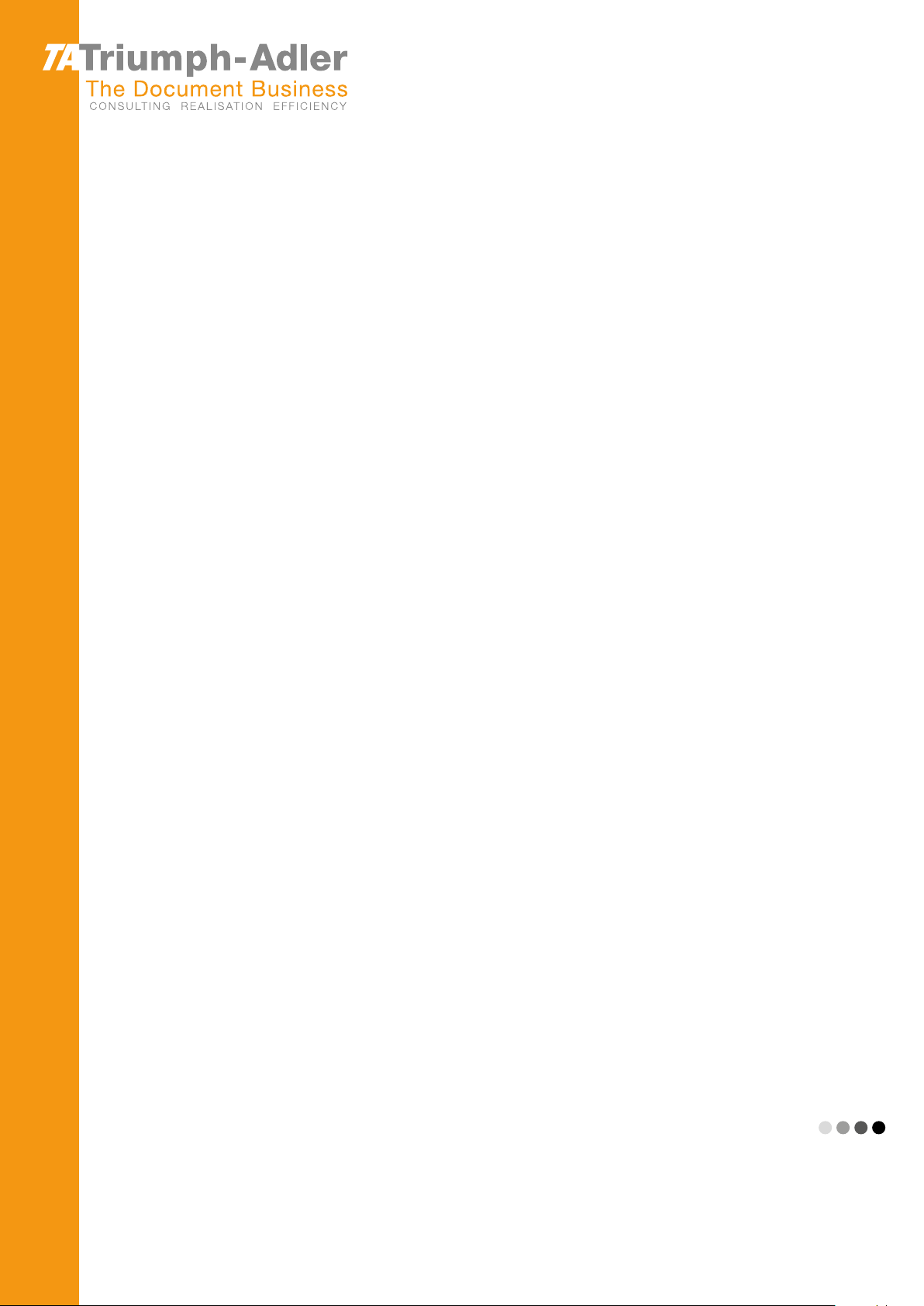
EN
P-4030 MFP/P-4035 MFP
User Manual
P-4030 MFP/ P-4035 MFP
Digital Multifunctional System
Copy/Print/Scan/Fax
A4
Page 2
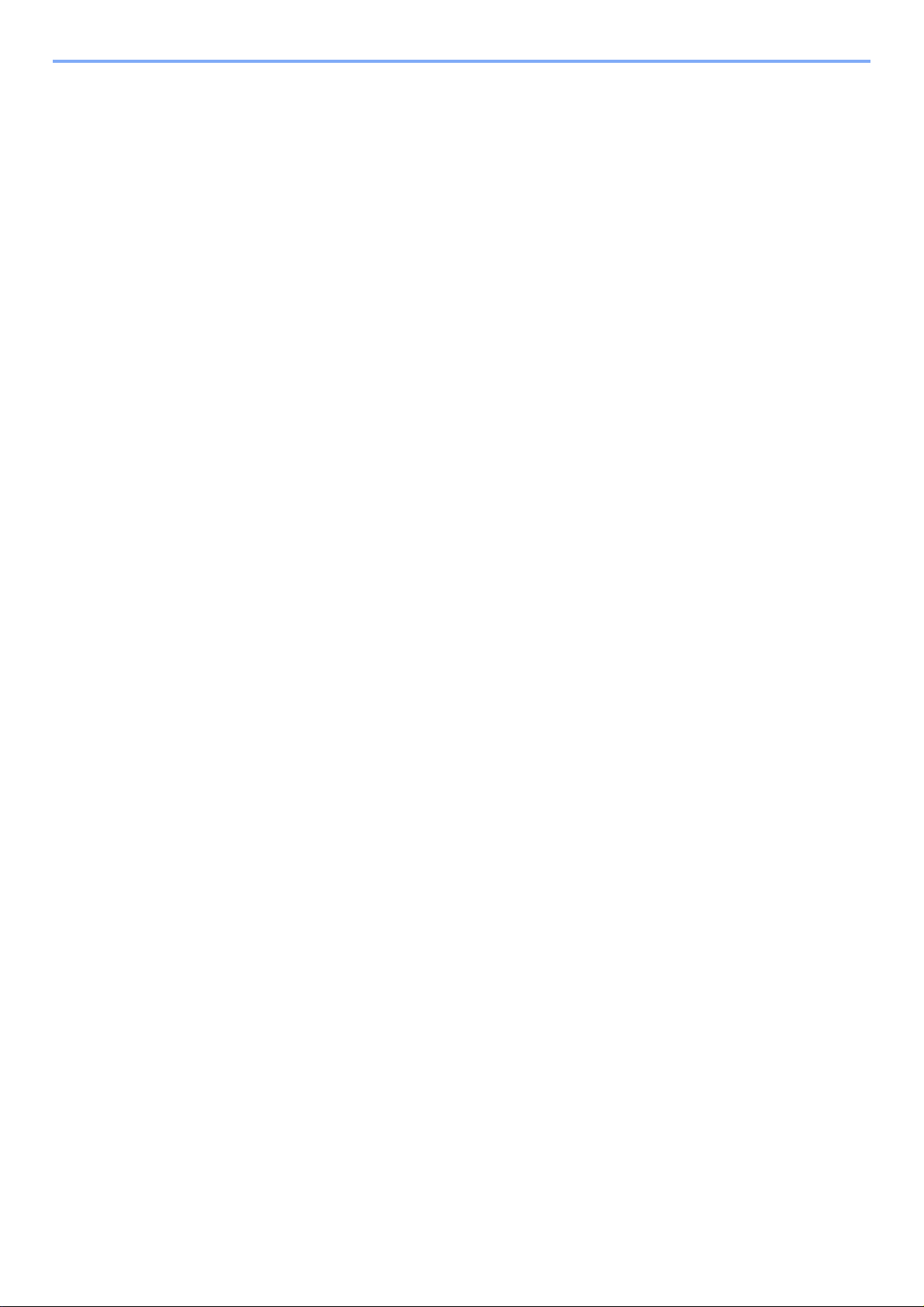
> Preface
Preface
Thank you for purchasing the P-4030 MFP/P-4035 MFP.
This Operation Guide is intended to help you operate the machine correctly, perform routine maintenance, and take
simple troubleshooting measures as needed so that the machine can always be used in the optimum condition.
Please read this Operation Guide before using the machine.
We recommend the use of our own brand supplies.
Please use our genuine toner containers, which have passed rigorous quality control testing.
The use of non-genuine toner containers may cause failure.
We will not be liable for any damages caused by the use of third party supplies in this machine.
i
Page 3
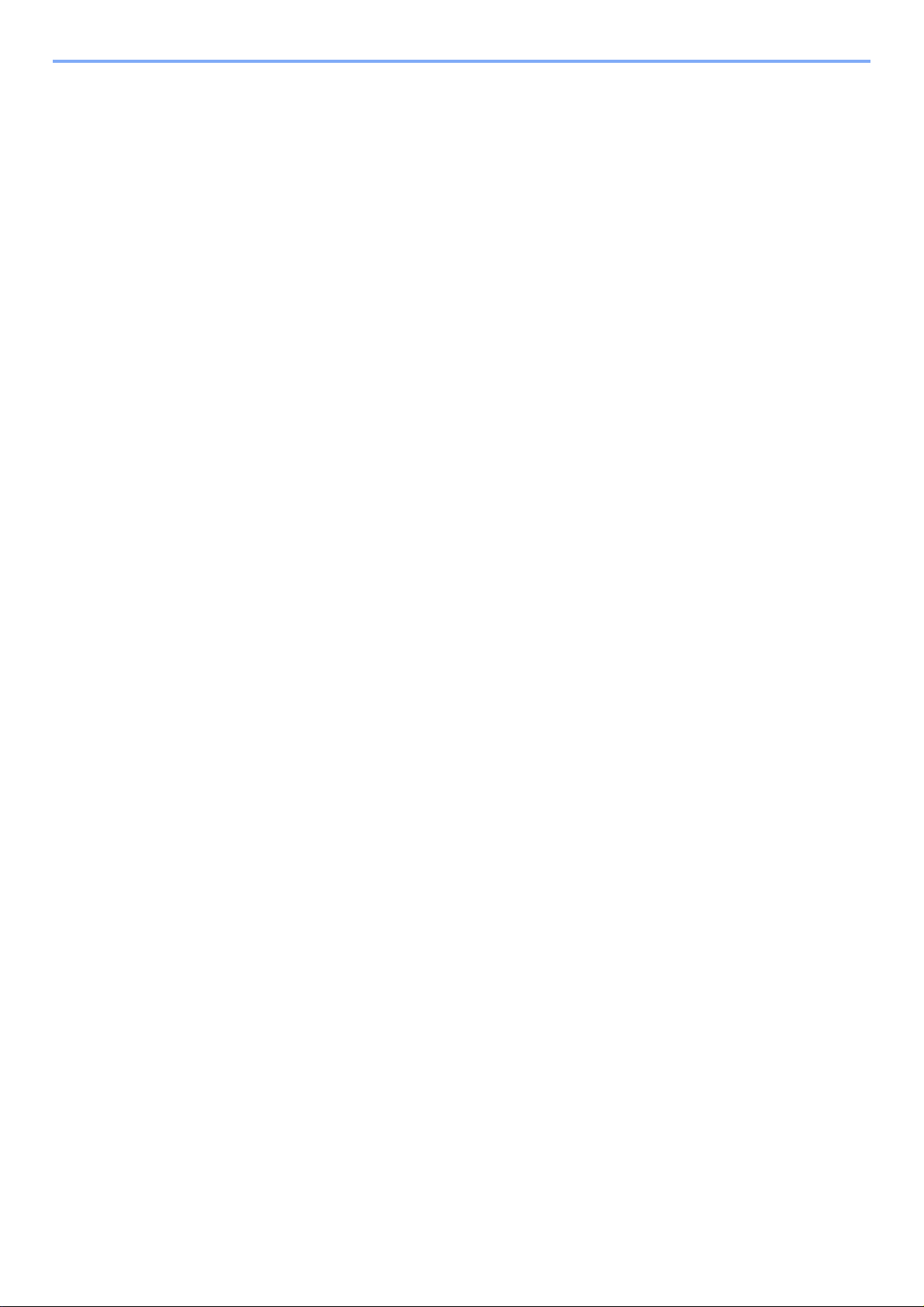
Contents
Preface ..................................................................................................................................... i
Contents.................................................................................................................................. ii
Overview ............................................................................................................................... vii
Machine Features ................................................................................................................ viii
Guides Provided with the Machine..................................................................................... xii
About the Operation Guide (this Guide) ........................................................................... xiii
Structure of the guide.................................................................................................. xiii
Conventions Used in This Guide................................................................................. xiv
Menu Map............................................................................................................................ xvii
1 Legal and Safety Information ................................................................ 1-1
Notice ................................................................................................................................. 1-2
Safety Conventions in This Guide ............................................................................. 1-2
Environment .............................................................................................................. 1-3
Precautions for Use ................................................................................................... 1-4
Laser Safety (Europe) ............................................................................................... 1-5
Legal Restriction on Copying/Scanning .................................................................... 1-6
EN ISO 7779 ............................................................................................................. 1-6
EK1-ITB 2000 ............................................................................................................ 1-6
Legal Information ...................................................................................................... 1-7
Energy Saving Control Function ............................................................................. 1-13
Automatic 2-Sided Copy Function ........................................................................... 1-13
Resource Saving - Paper ........................................................................................ 1-13
Environmental benefits of "Power Management" .................................................... 1-13
Energy Star (ENERGY STAR®) Program ............................................................... 1-14
2 Installing and Setting up the Machine .................................................. 2-1
Part Names ......................................................................................................................... 2-2
Machine Exterior ....................................................................................................... 2-2
Connectors/Interior .................................................................................................... 2-3
With Optional Equipments Attached ......................................................................... 2-4
Connecting the Machine and Other Devices .................................................................. 2-5
Connecting Cables ............................................................................................................ 2-6
Connecting LAN Cable .............................................................................................. 2-6
Connecting USB Cable ............................................................................................. 2-7
Connecting the Power Cable .................................................................................... 2-7
Power On/Off ..................................................................................................................... 2-8
Power On .................................................................................................................. 2-8
Power Off .................................................................................................................. 2-8
Login/Logout ..................................................................................................................... 2-9
Login ......................................................................................................................... 2-9
Logout ..................................................................................................................... 2-10
Default Settings of the Machine ..................................................................................... 2-11
Setting Date and Time ............................................................................................ 2-11
Network Setup (LAN Cable Connection) ................................................................. 2-13
Energy Saver function .................................................................................................... 2-17
Low Power Mode and Auto Low Power Mode ........................................................ 2-17
Sleep and Auto Sleep ............................................................................................. 2-19
Installing Software .......................................................................................................... 2-23
Software on DVD (Windows) .................................................................................. 2-23
Installing Software in Windows ............................................................................... 2-24
Uninstalling the Software ........................................................................................ 2-29
Installing Software in Mac Computer ...................................................................... 2-30
Setting TWAIN Driver .............................................................................................. 2-32
Setting WIA Driver ................................................................................................... 2-33
ii
Page 4
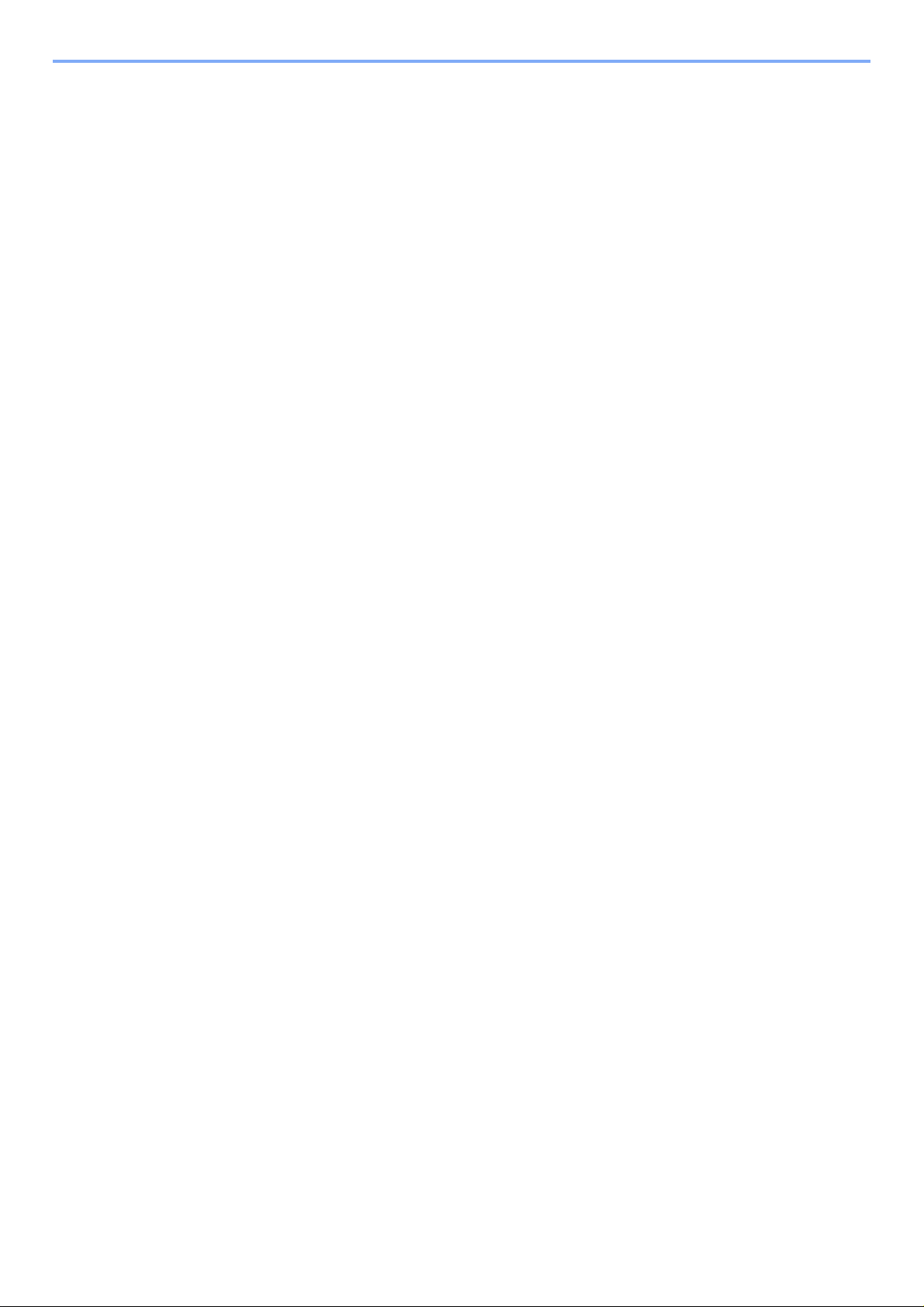
Checking the Counter ..................................................................................................... 2-34
Additional Preparations for the Administrator ............................................................. 2-35
Sending Documents to a PC ................................................................................... 2-35
Strengthening the Security ...................................................................................... 2-35
Embedded Web Server RX ............................................................................................. 2-37
Accessing Embedded Web Server RX ................................................................... 2-38
Changing Security Settings ..................................................................................... 2-40
Changing Device Information .................................................................................. 2-42
E-mail Settings ........................................................................................................ 2-44
Registering Destinations ......................................................................................... 2-48
Creating a New Custom Box ................................................................................... 2-50
Printing a document stored in a Custom Box .......................................................... 2-51
Transferring Data from Our Other Products ................................................................. 2-53
Migrating the Address Book .................................................................................... 2-53
3 Preparation before Use .......................................................................... 3-1
Using the Operation Panel ............................................................................................... 3-2
Operation Panel Keys ............................................................................................... 3-2
Operation Method ..................................................................................................... 3-3
Display for Originals and Paper ................................................................................ 3-4
Help Screen .............................................................................................................. 3-4
Loading Paper ................................................................................................................... 3-5
Precaution for Loading Paper ................................................................................... 3-6
Loading in the Cassettes ........................................................................................... 3-7
Loading Paper in the Multi Purpose Tray ................................................................ 3-11
Specifying Paper Size and Media Type .................................................................. 3-15
Paper Stopper .................................................................................................................. 3-19
Preparation for Sending a Document to a Shared Folder in a PC .............................. 3-20
Making a note of the computer name and full computer name ............................... 3-20
Making a note of the user name and domain name ................................................ 3-21
Creating a Shared Folder, Making a Note of a Shared Folder ................................ 3-22
Configuring Windows Firewall ................................................................................. 3-26
Registering Destinations in the Address Book ............................................................ 3-30
Adding a Destination (Address Book) ..................................................................... 3-30
Adding a Destination on One Touch Key (One Touch Key) .................................... 3-39
4 Printing from PC ..................................................................................... 4-1
Printing from PC ................................................................................................................ 4-2
Printing on Non-standard Sized Paper ...................................................................... 4-4
Printer Driver Print Settings Screen .......................................................................... 4-5
Printer Driver Help ..................................................................................................... 4-6
Changing the Default Printer Driver Settings (Windows 7) ....................................... 4-6
Canceling Printing from a Computer ......................................................................... 4-6
Printing by AirPrint ........................................................................................................... 4-7
Printing Data Saved on the Printer .................................................................................. 4-8
Specifying the Job Box from a Computer and Storing the Job ................................. 4-8
Printing Documents from Private Print Box ............................................................... 4-8
Printing Document from Stored Job Box ................................................................. 4-12
Printing Document from Quick Copy Box ................................................................ 4-15
Printing Document from Proof and Hold Box .......................................................... 4-18
5 Operation on the Machine ..................................................................... 5-1
Loading Originals .............................................................................................................. 5-2
Placing Originals on the Platen ................................................................................. 5-2
Loading Originals in the Document Processor .......................................................... 5-3
iii
Page 5
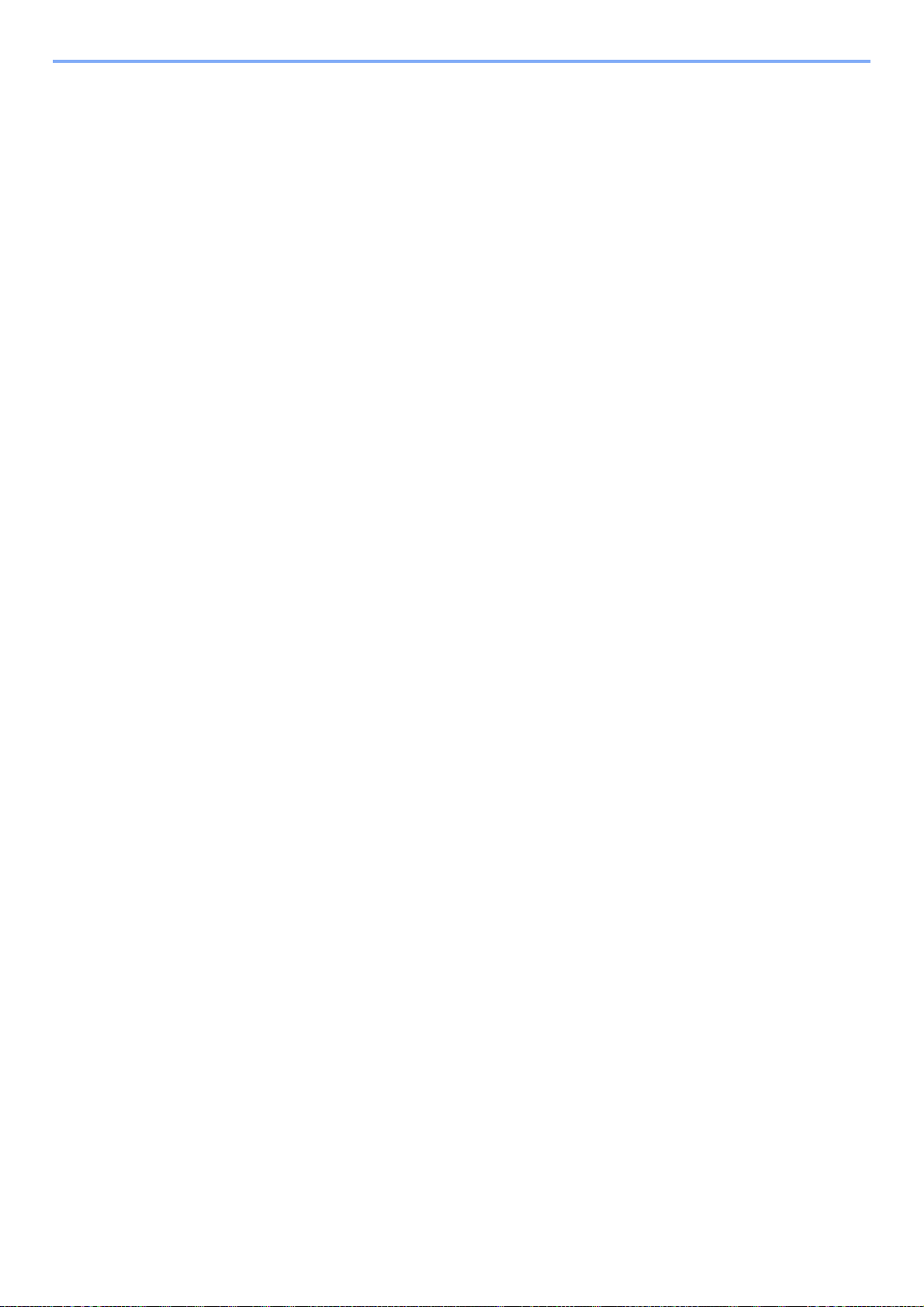
Checking the Equipment's Serial Number ...................................................................... 5-5
Program .............................................................................................................................. 5-6
Registering Programs ............................................................................................... 5-6
Confirming the Registered Program .......................................................................... 5-7
Recalling Program ..................................................................................................... 5-7
Overwriting Program ................................................................................................. 5-7
Deleting Program ...................................................................................................... 5-8
Select Key Settings ........................................................................................................... 5-9
Copying ............................................................................................................................ 5-10
Basic Operation ....................................................................................................... 5-10
Canceling Jobs ........................................................................................................ 5-12
Sending ............................................................................................................................ 5-13
Basic Operation ....................................................................................................... 5-14
Specifying Destination ............................................................................................. 5-16
Checking and Editing Destinations ......................................................................... 5-21
Confirmation Screen of Destinations ....................................................................... 5-23
Recall ...................................................................................................................... 5-23
Send to Me (E-mail) ................................................................................................ 5-24
Sending to Different Types of Destinations (Multi Sending) .................................... 5-24
Canceling Sending Jobs ......................................................................................... 5-25
WSD Scan ............................................................................................................... 5-26
Scanning using TWAIN ........................................................................................... 5-29
How to use the FAX Function ........................................................................................ 5-31
What is Document Box? ................................................................................................. 5-32
Using a Custom Box ....................................................................................................... 5-34
Creating a New Custom Box ................................................................................... 5-34
Editing and Deleting Custom Box ........................................................................... 5-37
Storing Documents .................................................................................................. 5-38
Printing Documents ................................................................................................. 5-38
Editing Documents .................................................................................................. 5-40
Deleting Documents ................................................................................................ 5-41
Printing Documents Stored in Removable USB Memory ............................................ 5-43
Saving Documents to USB Memory (Scan to USB) ..................................................... 5-45
Check the USB Memory Information ............................................................................. 5-47
Removing USB Memory .................................................................................................. 5-48
6 Using Various Functions ....................................................................... 6-1
Functions Available on the Machine ............................................................................... 6-2
Copy .......................................................................................................................... 6-2
Send .......................................................................................................................... 6-3
Custom Box (Printing) ............................................................................................... 6-4
Removable Memory (Store File, Printing Documents) .............................................. 6-5
Functions ........................................................................................................................... 6-7
Original Size .............................................................................................................. 6-7
Paper Selection ......................................................................................................... 6-8
Orig. Orientation (Original Orientation) ..................................................................... 6-9
Collate ....................................................................................................................... 6-9
Density .................................................................................................................... 6-10
Original Image ......................................................................................................... 6-10
EcoPrint ................................................................................................................... 6-11
Color Selection ........................................................................................................ 6-11
Sharpness ............................................................................................................... 6-12
Backgrnd Density (Background Density) ................................................................ 6-12
Prevent Bleed-t (Prevent Bleed-thru) ...................................................................... 6-13
Zoom ....................................................................................................................... 6-13
Combine .................................................................................................................. 6-15
Duplex ..................................................................................................................... 6-17
Continuous Scan ..................................................................................................... 6-19
Job Finish Notice ..................................................................................................... 6-19
iv
Page 6
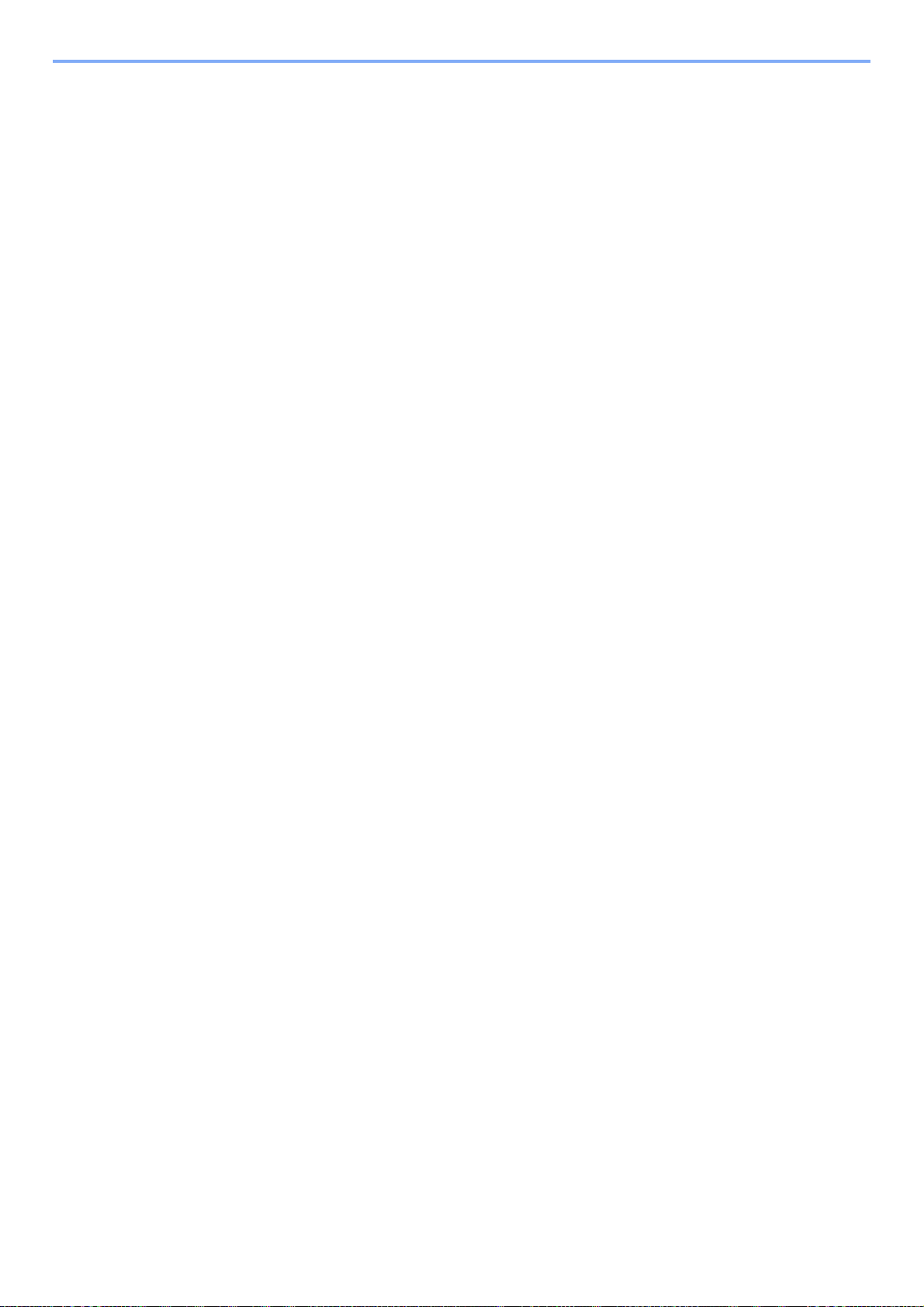
File Name Entry ...................................................................................................... 6-20
Print Override .......................................................................................................... 6-20
Quiet Mode .............................................................................................................. 6-20
Duplex (2-sided Original) ........................................................................................ 6-21
Sending Size ........................................................................................................... 6-21
File Format .............................................................................................................. 6-22
File Separation ........................................................................................................ 6-24
Scan Resolution ...................................................................................................... 6-25
Subject/Body ........................................................................................................... 6-25
FTP Encrypted TX ................................................................................................... 6-25
Del. after Print (Delete after Printed) ....................................................................... 6-26
Storing Size ............................................................................................................. 6-26
Encrypted PDF ........................................................................................................ 6-26
JPEG/TIFF Print ...................................................................................................... 6-27
XPS Fit to Page ....................................................................................................... 6-27
7 Status/Job Cancel .................................................................................. 7-1
Checking Job Status ......................................................................................................... 7-2
Checking Job History ....................................................................................................... 7-8
Sending the Log History .......................................................................................... 7-12
Job Operation .................................................................................................................. 7-13
Pause and Resumption of Jobs .............................................................................. 7-13
Canceling of Jobs .................................................................................................... 7-13
Checking Device Status .................................................................................................. 7-15
Checking the Remaining Amount of Toner and Paper ................................................ 7-16
8 Setup and Registration (System Menu) ............................................... 8-1
System Menu ..................................................................................................................... 8-2
System Menu Settings .............................................................................................. 8-3
Report ....................................................................................................................... 8-5
System/Network ........................................................................................................ 8-8
User/Job Account .................................................................................................... 8-17
User Property .......................................................................................................... 8-17
Common Settings .................................................................................................... 8-18
Copy ........................................................................................................................ 8-32
Printer ...................................................................................................................... 8-33
Send ........................................................................................................................ 8-35
FAX ......................................................................................................................... 8-36
Document Box ......................................................................................................... 8-36
Edit Destination ....................................................................................................... 8-37
Adjust/Maint. (Adjustment/Maintenance) ................................................................ 8-38
9 User Authentication and Accounting (User Login, Job Accounting) 9-1
Overview of User Login Administration .......................................................................... 9-2
Enabling User Login Administration ............................................................................... 9-3
Setting User Login Administration .................................................................................. 9-5
Adding a User (Local User List) ................................................................................ 9-5
Changing User Properties ......................................................................................... 9-8
User Account Lockout Setting ................................................................................. 9-12
User Login Administration for Printing ..................................................................... 9-13
To Manage the Users to Scan Using TWAIN .......................................................... 9-14
To Manage the Users to Scan Using WIA .............................................................. 9-15
To Manage the Users that Send Faxes from a PC ................................................. 9-16
Local Authoriz. (Local Authorization) ...................................................................... 9-17
Group Auth. (Group Authorization Settings) ........................................................... 9-18
NW User Property (Obtain Network User Property) ................................................ 9-19
ID Card Settings ...................................................................................................... 9-20
v
Page 7
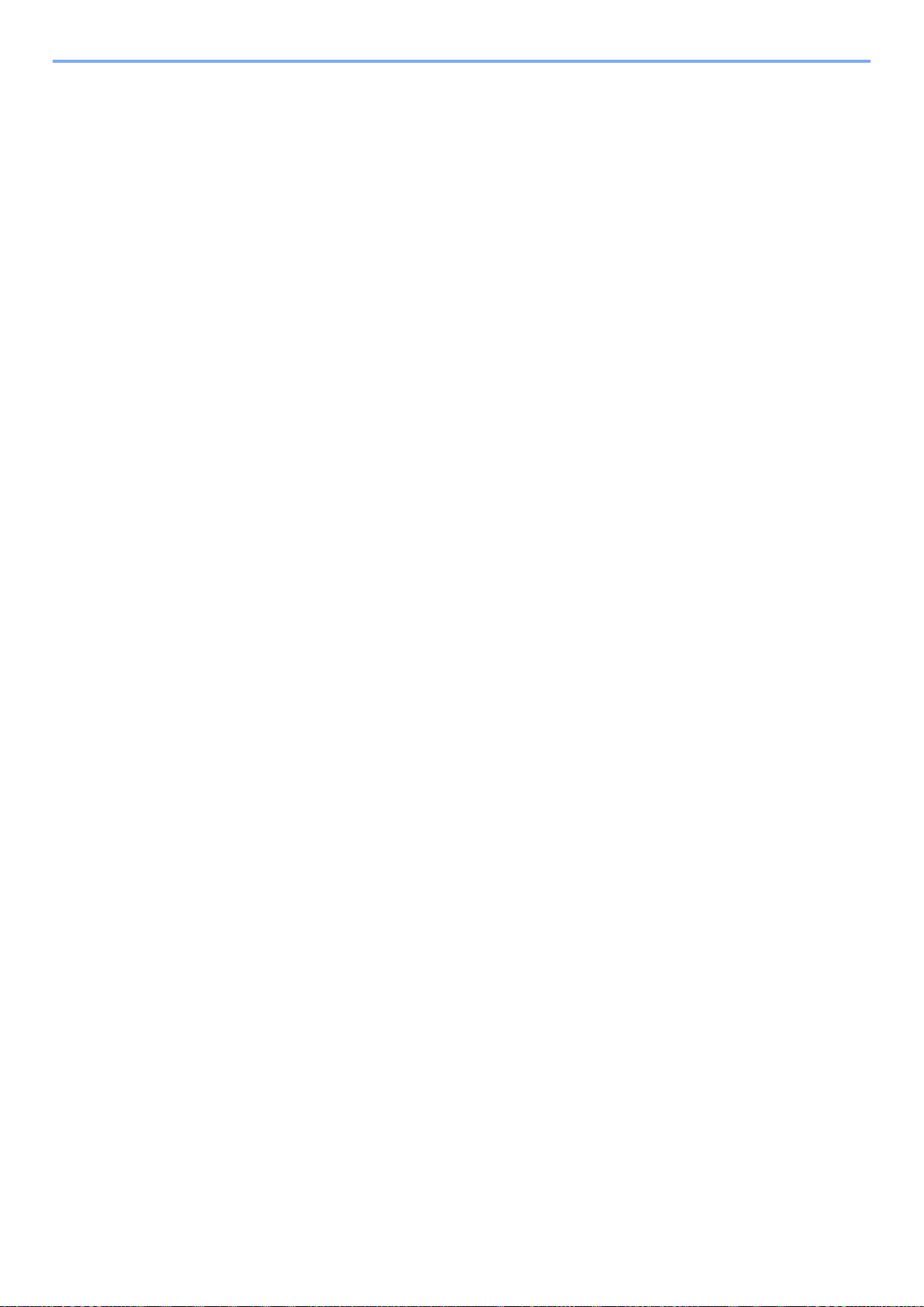
Using User Login Administration .................................................................................. 9-21
Login/Logout ........................................................................................................... 9-21
User Login Administration on a PC ......................................................................... 9-21
Overview of Job Accounting .......................................................................................... 9-22
Enabling Job Accounting ............................................................................................... 9-23
Job Accounting Access ........................................................................................... 9-24
Setting an Account .......................................................................................................... 9-25
Adding an Account .................................................................................................. 9-25
Restricting the Use of the Machine ......................................................................... 9-27
Editing an Account .................................................................................................. 9-28
Deleting an Account ................................................................................................ 9-29
Job Accounting for Printing ..................................................................................... 9-30
Job Accounting for Scan Using TWAIN .................................................................. 9-31
Job Accounting for Scan Using WIA ....................................................................... 9-32
Job Accounting for the FAX Transmitted from a Computer .................................... 9-33
Configuring Job Accounting .......................................................................................... 9-34
Default Setting ......................................................................................................... 9-34
Counting the Number of Pages Printed .................................................................. 9-35
Print Accounting Report .......................................................................................... 9-36
Using Job Accounting .................................................................................................... 9-37
Login/Logout ........................................................................................................... 9-37
Job Accounting on a PC .......................................................................................... 9-37
Unknown ID Job .............................................................................................................. 9-38
10 Troubleshooting ................................................................................... 10-1
Regular Maintenance ...................................................................................................... 10-2
Cleaning .................................................................................................................. 10-2
Toner Container Replacement ................................................................................ 10-5
Waste Toner Box Replacement .............................................................................. 10-8
Troubleshooting ............................................................................................................ 10-10
Solving Malfunctions ............................................................................................. 10-10
Responding to Messages ...................................................................................... 10-15
Clearing Paper Jams ............................................................................................. 10-25
11 Appendix ............................................................................................... 11-1
Optional Equipment ........................................................................................................ 11-2
Overview of Optional Equipment ............................................................................. 11-2
Optional Applications .............................................................................................. 11-9
Character Entry Method ................................................................................................ 11-11
Using the Keys ...................................................................................................... 11-11
Selecting Type of Characters ................................................................................ 11-12
Characters That Can be Entered Using the Numeric Keys ................................... 11-12
Entering Symbols .................................................................................................. 11-13
Entering Characters .............................................................................................. 11-13
Entering Using the Character Selection Screen .................................................... 11-15
Paper .............................................................................................................................. 11-16
Basic Paper Specifications .................................................................................... 11-16
Choosing the Appropriate Paper ........................................................................... 11-17
Special Paper ........................................................................................................ 11-20
Specifications ................................................................................................................ 11-24
Common Functions ............................................................................................... 11-24
Copy Functions ..................................................................................................... 11-26
Printer Functions ................................................................................................... 11-26
Scanner Functions ................................................................................................ 11-27
Document Processor ............................................................................................. 11-27
Paper Feeder (500-sheet) (Option) ....................................................................... 11-28
Glossary ......................................................................................................................... 11-29
Index ............................................................................................................................ Index-1
vi
Page 8
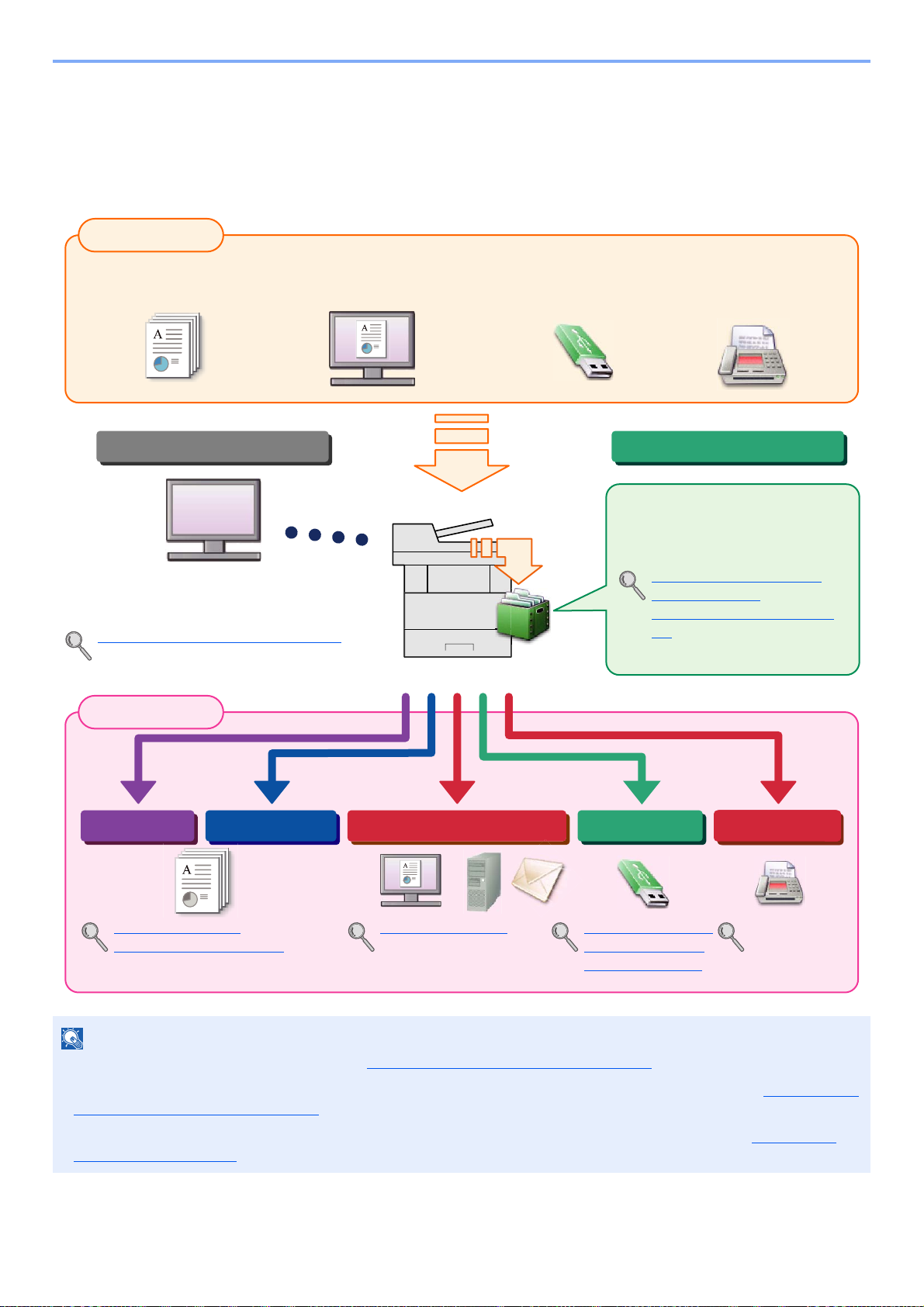
> Overview
NOTE
Input Data
Operations from your PC
Document Box functions
Output Data
Copy functions Printer functions USB memory
Send functions
Fax functions
Fax dataOriginal Electronic data USB memory
FAX Operation
Guide
This function is useful for a variety of
purposes, including saving data in
the machine and in a USB memory
stick.
Printing Data Saved on the
Printer (page 4-8)
Using a Custom Box (page 5-
34)
Sending (page 5-13)
Embedded Web Server RX
You can check the status and change the settings of
the machine from a Web browser on your computer.
Embedded Web Server RX (page 2-37)
Embedded Web Server RX User Guide
Copying (page 5-10)
Printing from PC (page 4-1)
Saving Documents to
USB Memory (Scan
to USB) (page 5-45)
Overview
This machine is equipped standard with copy and print functions, and a scanned image can be sent to an E-mail
recipient as an attachment or to a computer on the same network. On products with a FAX function, it is also possible to
use the fax function.
• Before using the machine, be sure to read Legal and Safety Information on page 1-1.
• For preparations for use of the machine such as cable connections and software installation, refer to Installing and
Setting up the Machine on page 2-1.
• To learn how to load paper, set up shared folders, and add addresses to the address book, refer to Preparation
before Use on page 3-1.
vii
Page 9
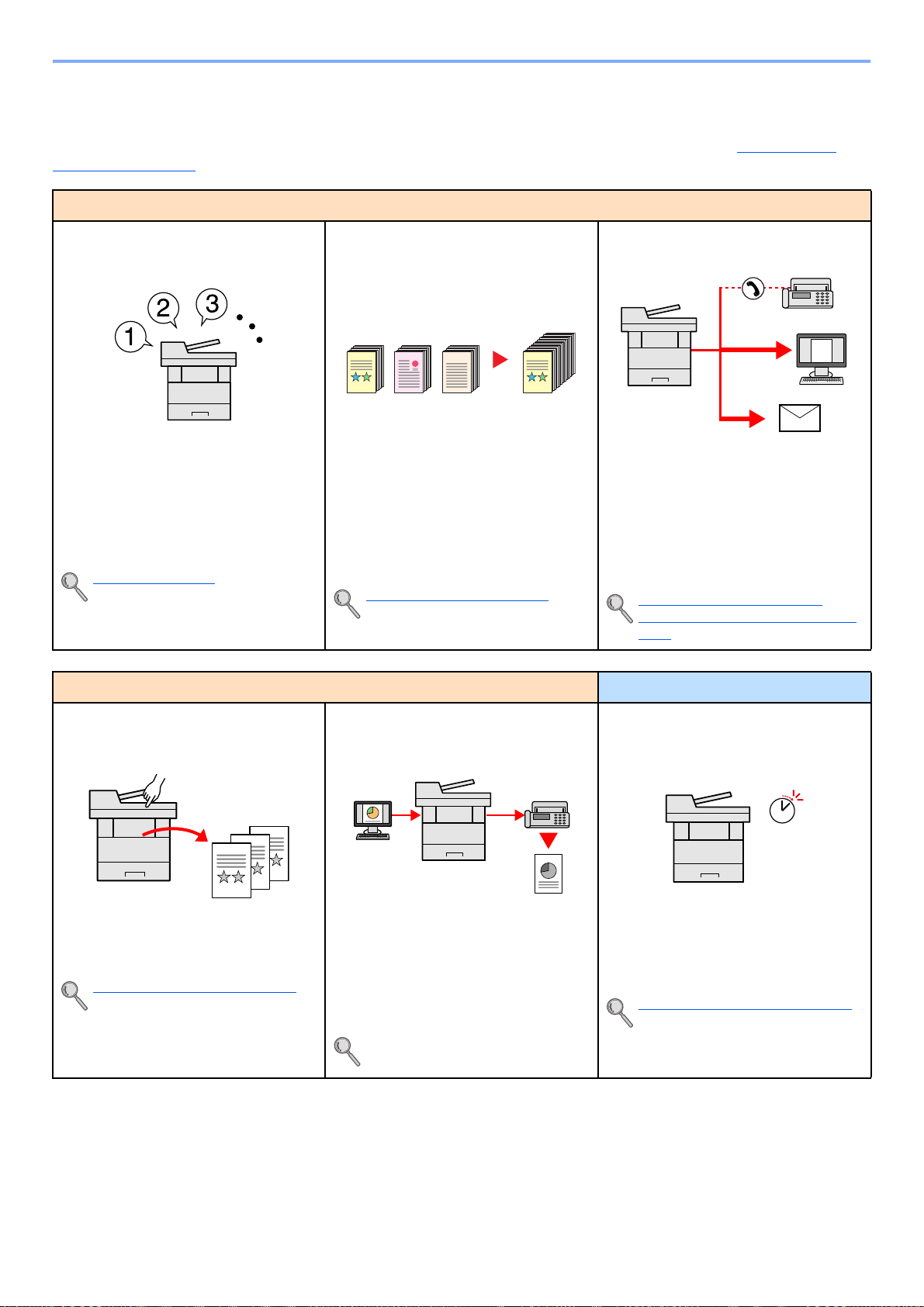
> Machine Features
1~10
1
1~30
1
11~201121~30
21
Off
Machine Features
The machine is equipped with many useful functions. Here are some examples. For details, refer to Using Various
Functions (page 6-1).
Optimize your office workflow
Access to frequently used functions
with just one touch (Program)
You can preset frequently used functions.
Once you set the functions as a preset
program, all you need to do is press the
program number to call up the functions.
Using this program brings the same
results even if operated by another
person.
Program (page 5-6)
Scan a large number of originals in
separate batches and produce as one
job (Continuous Scan)
It is useful when preparing many-page
handouts.
When a large number of originals cannot
be placed in the document processor at
one time, the originals can be scanned in
separate batches and then copied or sent
as one job.
Continuous Scan (page 6-19)
Send one time with multiple sending
options (Multi Sending)
You can send a same document to the
multiple destinations using a different
method.
You can specify multiple destinations of
different send methods such as E-mail,
SMB, and Fax.
You can reduce your workflow by sending
a job at once.
Sending to Different Types of
Destinations (Multi Sending) (page
5-24)
Optimize your office workflow Save energy and cost
Save frequently used documents in
the machine (Custom Box)
You can save the frequently used
document in the machine and print it
when needed.
Using a Custom Box (page 5-34)
Send a FAX from a PC
(Sending FAX from PC)
You can save the paper used for sending
a FAX with this function.
You can send a file to be faxed from the
PC without printing the file, so that you
can reduce the number of pieces of paper
and perform sending jobs efficiently.
FAX Operation Guide
Save energy as needed
(Energy Saver function)
The machine is equipped with Energy
Saver function that automatically
switched into Low Power Mode or Sleep
Mode.
Energy Saver function (page 2-17)
viii
Page 10
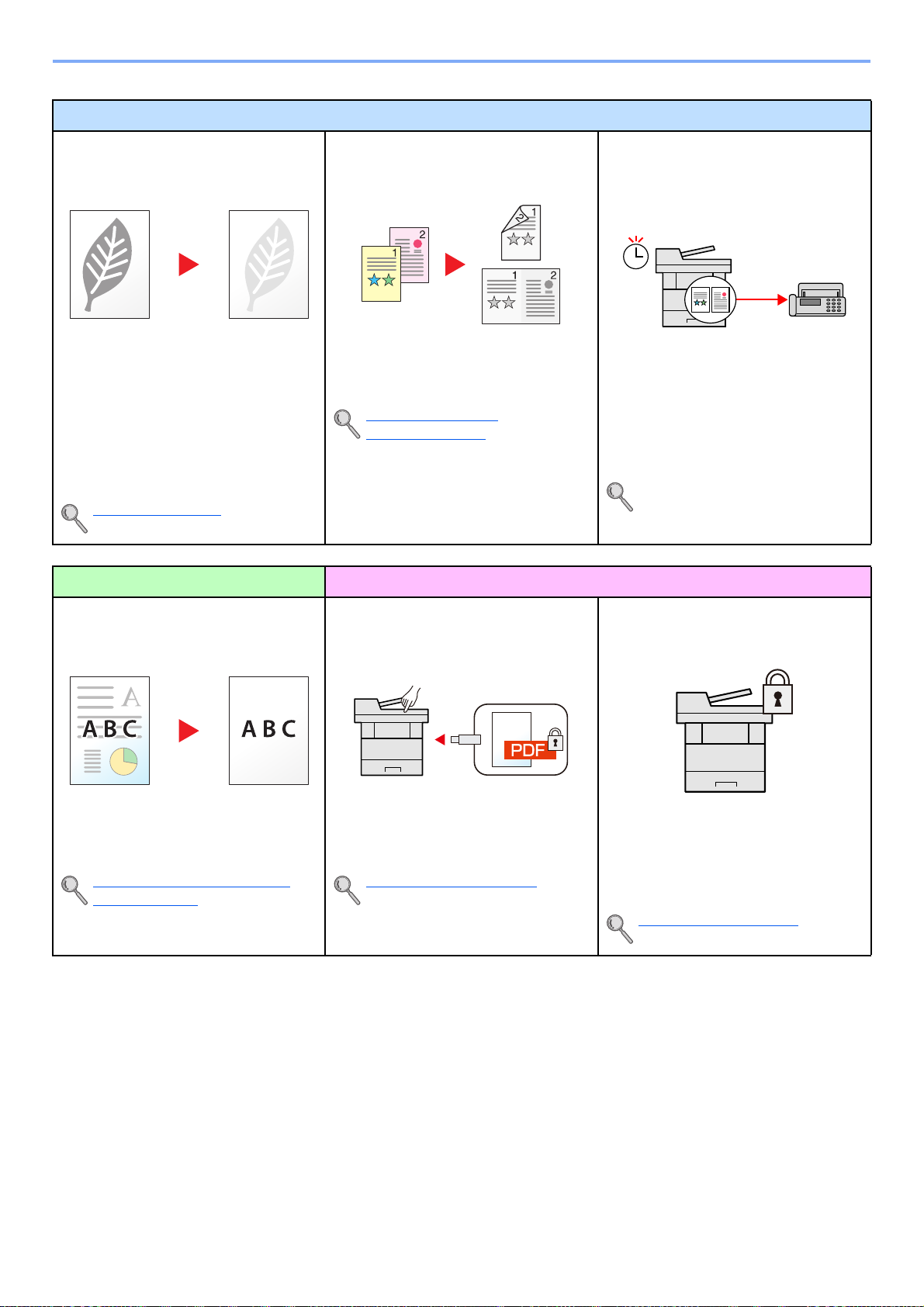
> Machine Features
Save energy and cost
Use less toner for printing
(EcoPrint)
You can save toner consumption with this
function.
When you only need to check the printed
content, such as a trial print run or
documents for internal confirmation, use
this function to save toner.
Use this function when a high-quality print
is not required.
EcoPrint (page 6-11)
Print multiple originals onto one sheet
(Duplex / Combine)
You can print originals on both sides of
the paper. You can also print multiple
originals onto one sheet.
Combine (page 6-15)
Duplex (page 6-17)
Create attractive documents Strengthen security
Send a FAX to reduce the
communication cost
(FAX Delayed Transmission)
You can reduce the communication cost
with this function.
The communication cost can be reduced
by setting the timer to the time period
during which the communication cost is
low.
FAX Operation Guide
Prevent image bleed-through
(Prevent Bleed-through)
You can prevent image bleed-through
from the reverse side when scanning thin
originals.
Prevent Bleed-t (Prevent Bleedthru) (page 6-13)
Password-protect a PDF file
(PDF Encryption Functions)
Use the PDF format's password security
options to restrict document viewing,
printing and editing.
Encrypted PDF (page 6-26)
Protect data on the SSD
(Encryption / Overwrite)
You can overwrite the unnecessary data
that remains on the SSD automatically.
To prevent an external leakage, the
machine is able to encrypt data before
writing it to the SSD.
Data Security (page 8-16)
ix
Page 11
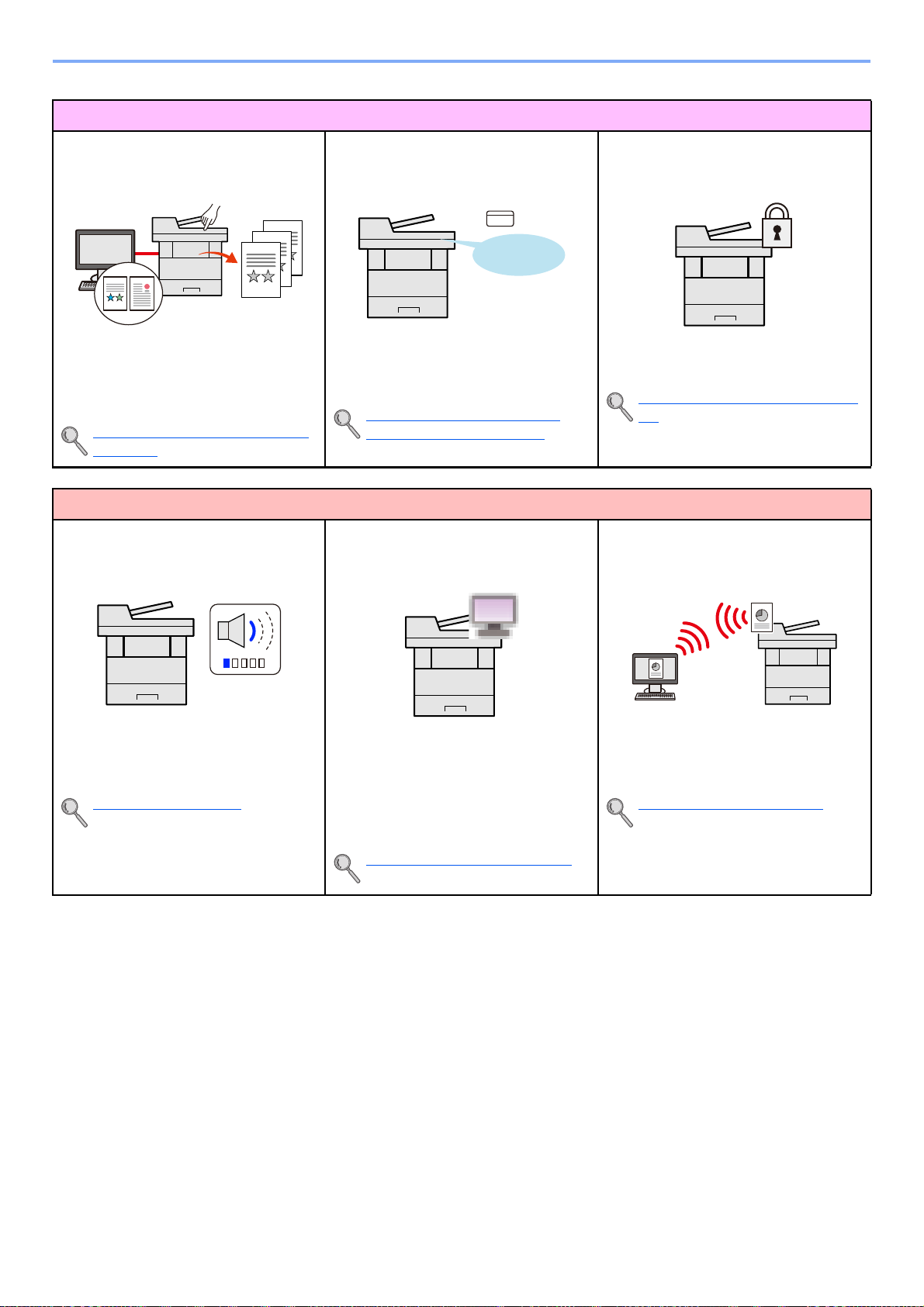
> Machine Features
OK !
Strengthen security
Prevent loss of finished documents
(Private Print)
You can temporarily save a printer
document in the machine. By printing the
document from the machine prevents
someone takes your document.
Printing Data Saved on the Printer
(page 4-8)
Use functions more efficiently
Make the machine quiet
(Quiet Mode)
Log in by ID card
(Card Authentication)
You can log in simply by touching an ID
card. You don't need to enter your user
name and password.
Card Authentication Kit(B) "Card
Authentication Kit" (page 11-3)
Expand functions as necessary
(Application)
Strengthen security
(Settings for Administrator)
Various functions are available for
administrators to strengthen security.
Strengthening the Security (page 2-
35)
Install the machine without concerning
the network cables (Wireless Network)
You can make the machine quiet by
reducing its running noise. You can
configure this mode by job.
Quiet Mode (page 6-20)
The functionality of the machine can be
expanded by installing applications.
Applications that help you perform your
daily more efficiently such as a scan
feature and an authentication feature are
available.
Optional Applications (page 11-9)
In an environment where the wireless
LAN is used, you can install the machine
without concerning the network cables.
Wireless Network (page 8-13)
x
Page 12
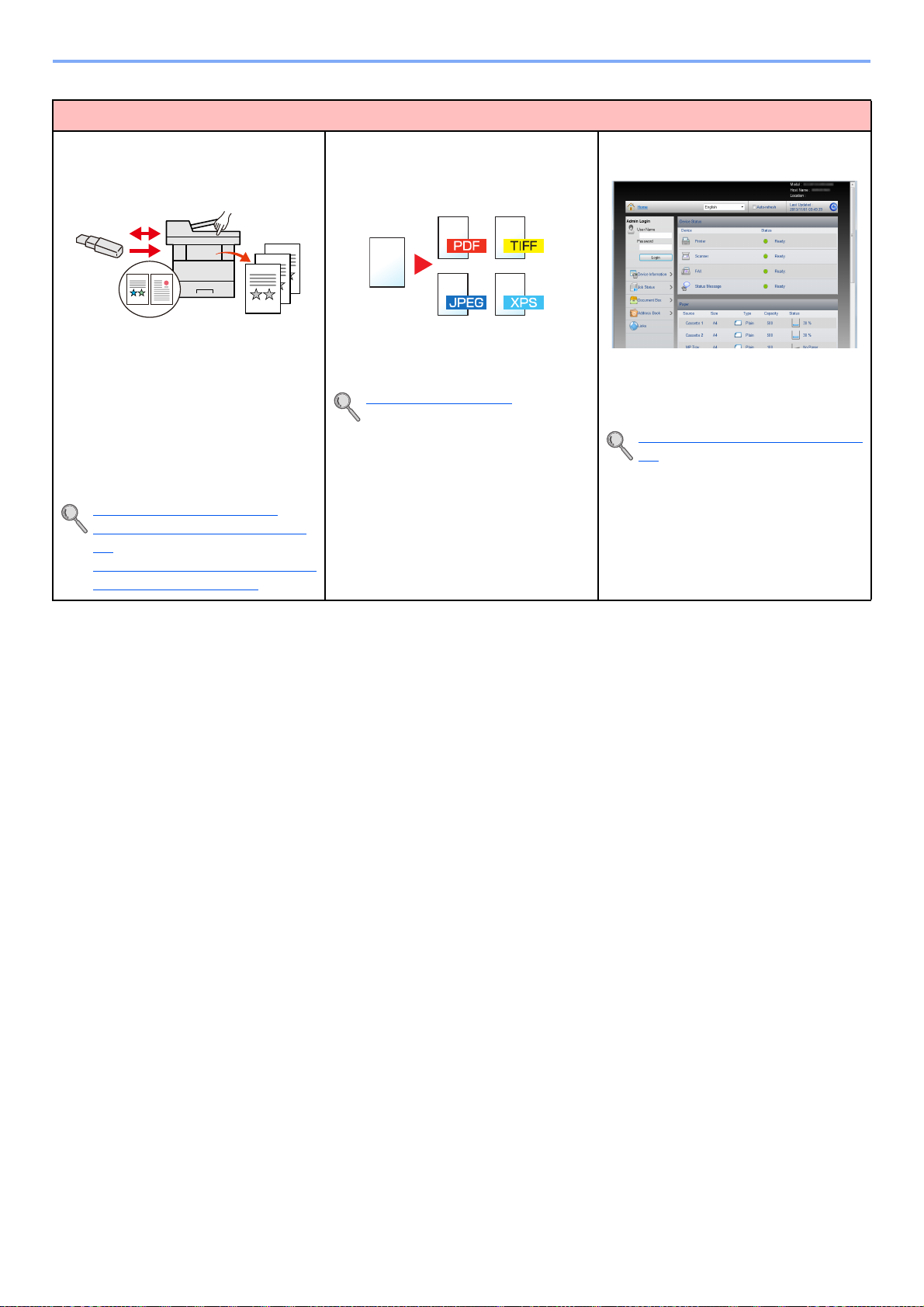
> Machine Features
Use functions more efficiently
Use USB memory
(USB Memory)
It is useful when you need to print
document outside your office or you
cannot print document from your PC.
You can print the document from the USB
memory by plugging it directly into the
machine.
Original scanned at the machine can be
saved in the USB memory also.
Printing Documents Stored in
Removable USB Memory (page 5-
43)
Saving Documents to USB Memory
(Scan to USB) (page 5-45)
Specify image file format
(File Format)
You can select the various file formats
when sending/storing images.
File Format (page 6-22)
Perform remote operation
(Embedded Web Server RX)
You can access to the machine remotely
to print, send or download data.
Administrators can configure the machine
behavior or management settings.
Embedded Web Server RX (page 2-
37)
xi
Page 13
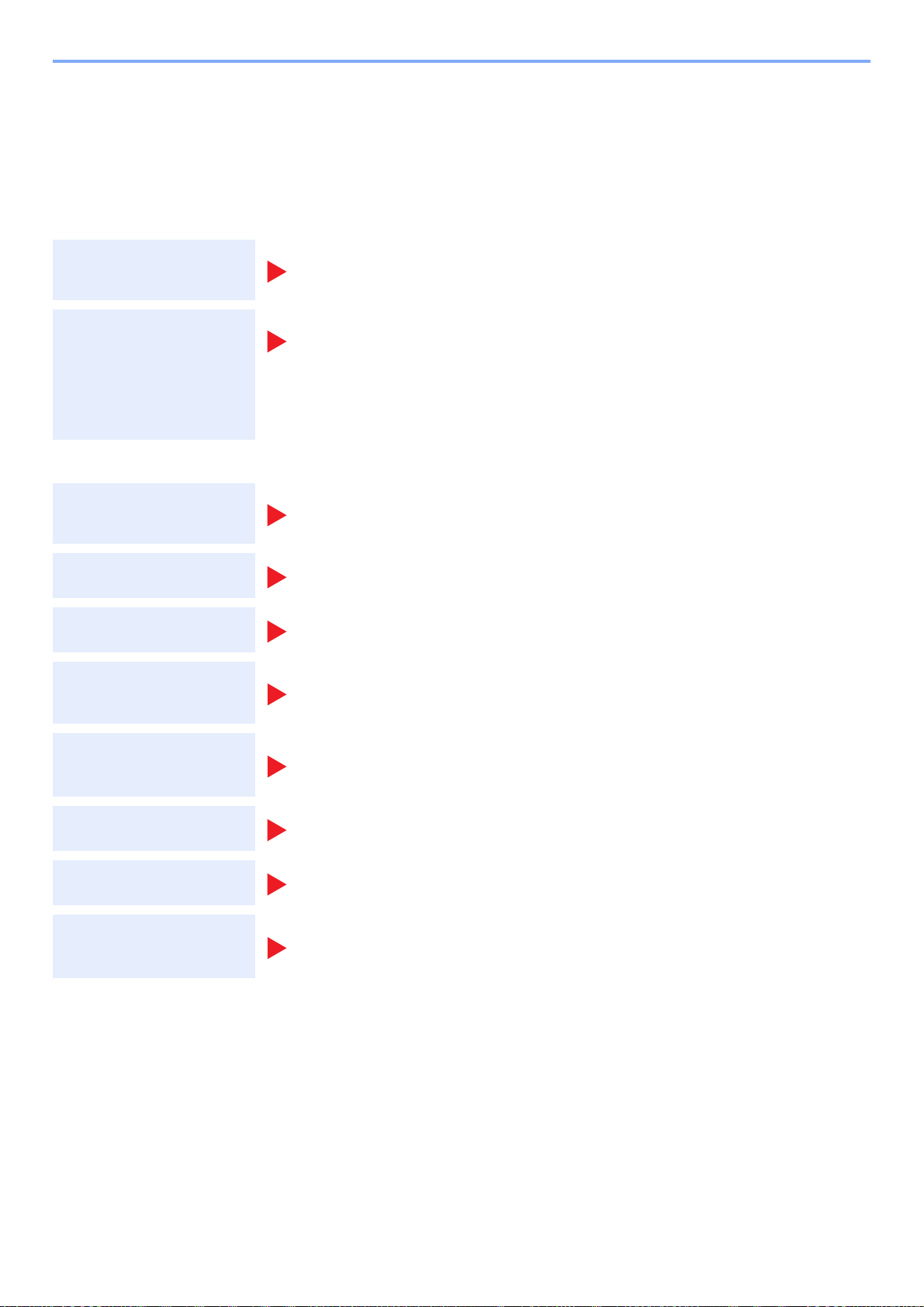
> Guides Provided with the Machine
Guides Provided with the Machine
The following guides are provided with the machine. Refer to each guide as needed.
The contents of the guides are subject to change without notice for the purpose of improvement of machine
performance.
Printed guides
Start using the
machine quickly
Quick Guide
Explains how to use basic functions of the machine, how to use convenient features, how
to perform routine maintenance, and what to do when problems occur.
Safety Guide
Provides safety and cautionary information for installation and use of the machine. Be sure to
For safe use of the
machine
read this guide before using the machine.
Safety Guide (P-4030 MFP/P-4035 MFP)
Indicates the space required for machine installation, and describes the cautionary labels
and other safety information. Be sure to read this guide before using the machine.
Guides (PDF) on the DVD (Product Library)
Use the machine
thoughtfully
Use the fax functions
Use the ID card
Strengthen security
Operation Guide (This Guide)
Explains how to load paper and perform copy, print and scan operations, and indicates
default settings and other information.
FAX Operation Guide
Explains how to use the fax function.
Card Authentication Kit (B) Operation Guide
Explains how to perform authentication using the ID card.
Data Security Kit (E) Operation Guide
Explains how to introduce and use the Data Security kit (E), and how to overwrite and
encrypt data.
Easily register
machine information
and configure settings
Print data from a
computer
Directly print a PDF file
Monitor the machine
and printers on the
network
Install the Adobe Reader (version 8.0 or later) to view the manuals on the DVD.
Embedded Web Server RX User Guide
Explains how to access the machine from a Web browser on your computer to check and
change settings.
Printing System Driver User Guide
Explains how to install the printer driver and use the printer function.
Network Tool for Direct Printing Operation Guide
Explains how to print PDF files without launching Adobe Acrobat or Reader.
NETWORK PRINT MONITOR User Guide
Explains how to monitor your network printing system (the machine) with NETWORK
PRINT MONITOR.
xii
Page 14
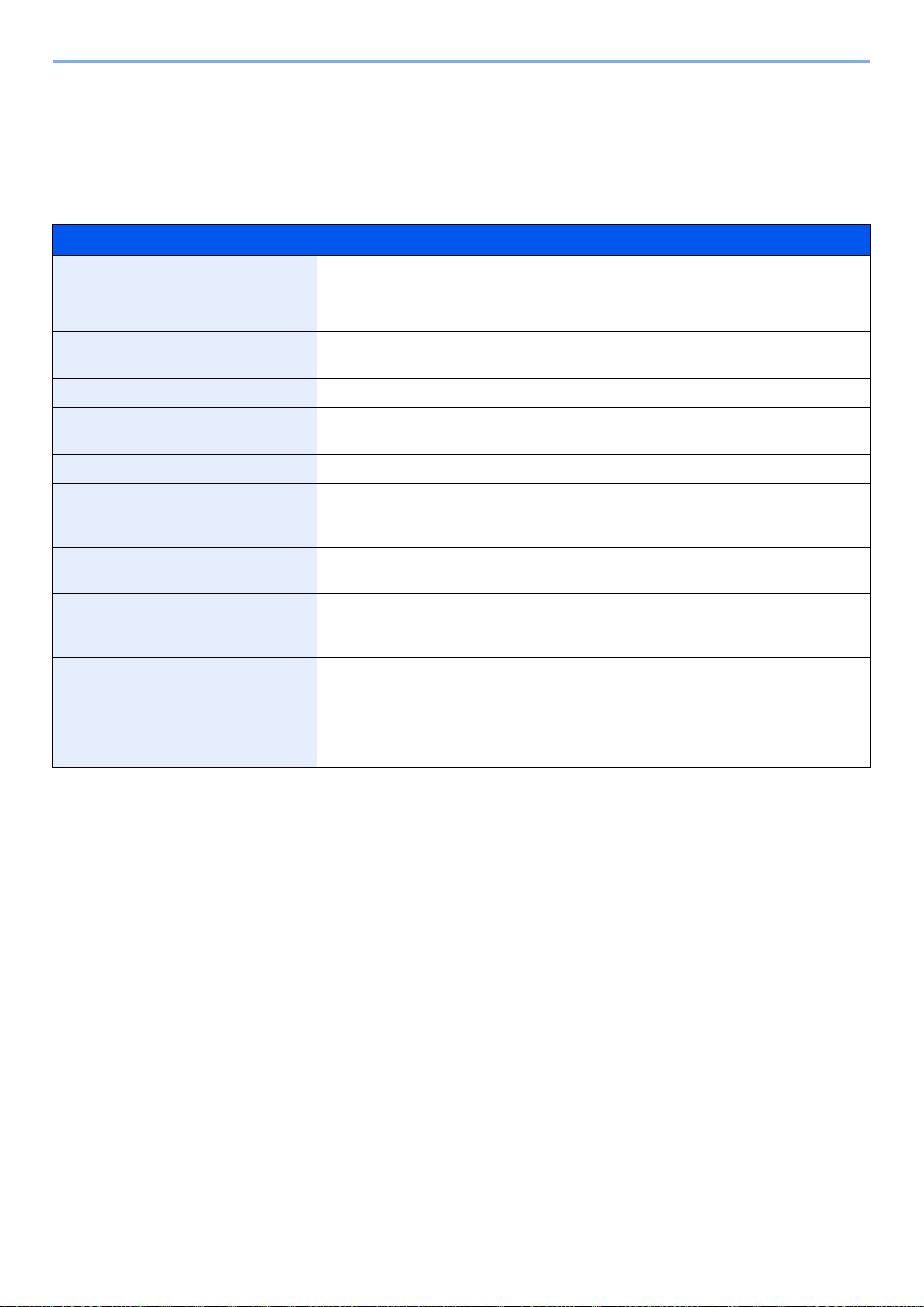
> About the Operation Guide (this Guide)
About the Operation Guide (this Guide)
Structure of the guide
The Operation Guide contains the following chapters.
Chapter Contents
1 Legal and Safety Information Provides precautions regarding use of the machine and trademark information.
2 Installing and Setting up the
Machine
3 Preparation before Use Explains preparations and settings that are required in order to use the machine, such
4 Printing from PC Explains functions that are available when the machine is used as a printer.
5 Operation on the Machine Explains the basic procedures for using the machine, such as placing originals, making
6 Using Various Functions Explains convenient functions that are available on the machine.
7 Status/Job Cancel Explains how to check the status of a job and the job history, and how to cancel jobs
8 Setup and Registration
(System Menu)
9 User Authentication and
Accounting (User Login,
Job Accounting)
10 Troubleshooting Explains what to do when toner runs out, an error is displayed, or a paper jam or other
11 Appendix Describes convenient options that are available for the machine. Provides information
Explains part names, cable connections, installation of the software, login, logout, and
other matters related to administration of the machine.
as how to use the operation panel, load paper, and create an address book.
copies, sending documents, and using document boxes.
being printed or waiting to print. Also explains how to check paper and toner levels, how
to check the device status, and how to cancel fax transmission.
Explains System Menu and how it relates to the operation of the machine.
Explains user login and job accounting.
problem occurs.
on media types and paper sizes, and gives a glossary of terms. Explains how to enter
characters, and lists the specifications of the machine.
xiii
Page 15
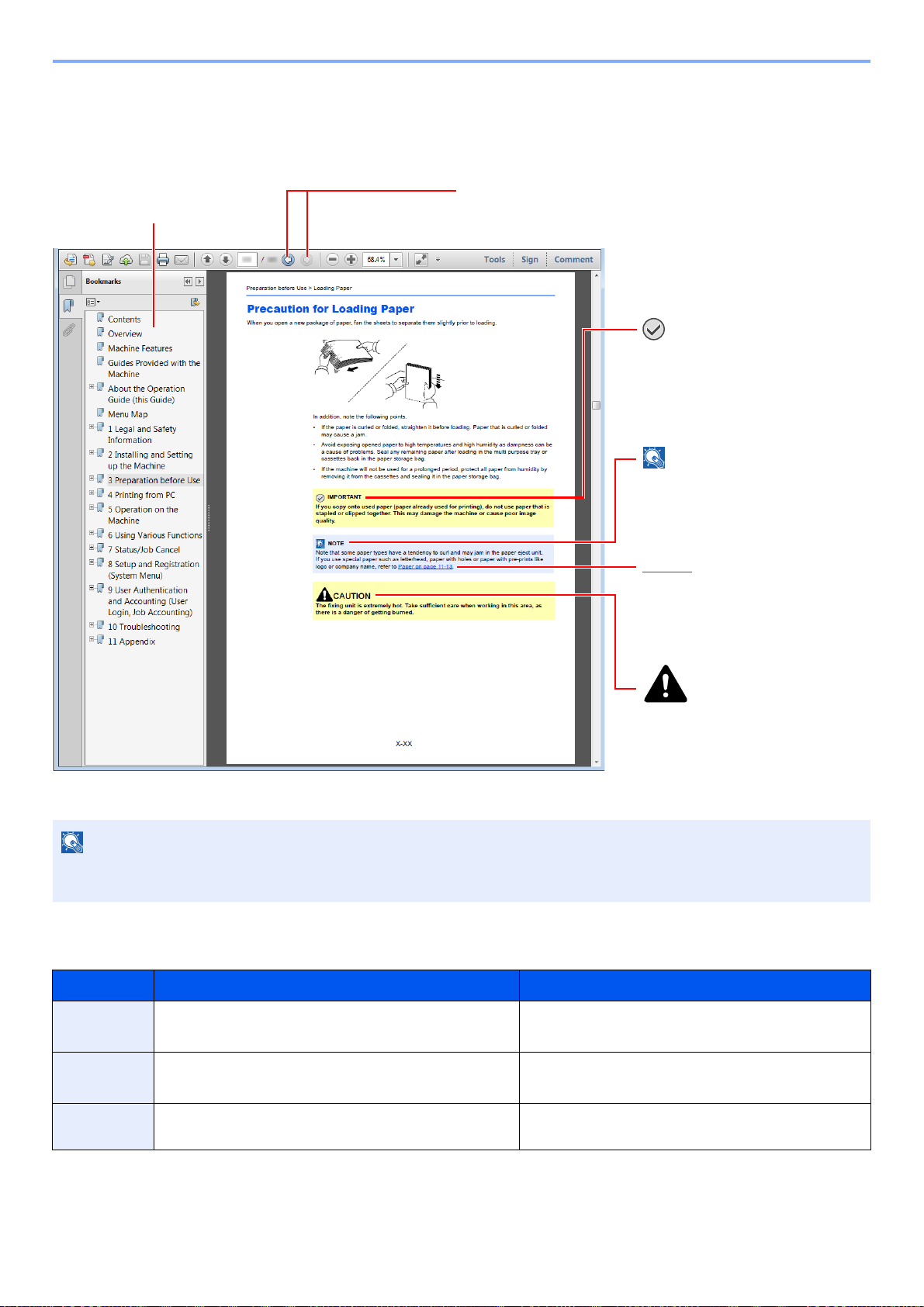
> About the Operation Guide (this Guide)
NOTE
Click to move from the current page to the previously
displayed page. This is convenient when you want to return
to the page from which you jumped to the current page.
Click an item in the Table of
Contents to jump to the
corresponding page.
CAUTION
Indicates that personal injury or
mechanical damage may result
from insufficient attention to or
incorrect compliance with the
related points.
NOTE
Indicates supplemental
explanations and reference
information for operations.
IMPORTANT
Indicates operational requirements
and restrictions to operate the
machine correctly, and avoid
damage to the machine or property.
Refer to
Click the underlined text to jump to
the corresponding page.
Conventions Used in This Guide
Adobe Reader XI is used as an example in the explanations below.
The items that appear in Adobe Reader vary depending on how it is used. If the Table of Contents or tools do not
appear, refer to Adobe Reader Help.
Certain items are indicated in this guide by the conventions described below.
Convention Description Example
[Bold] Indicates keys on the operation panel and buttons on
your computer screen.
[Regular] Indicates a message or setting displayed on the
message display.
"Regular" Indicates a message or setting displayed on the
computer screen
Press the [Start] key.
Click the [OK] button.
[Ready to copy.] appears in the message display.
Press the [▲] or [▼] key to select [On].
You can select from the "Print size" menu.
xiv
Page 16
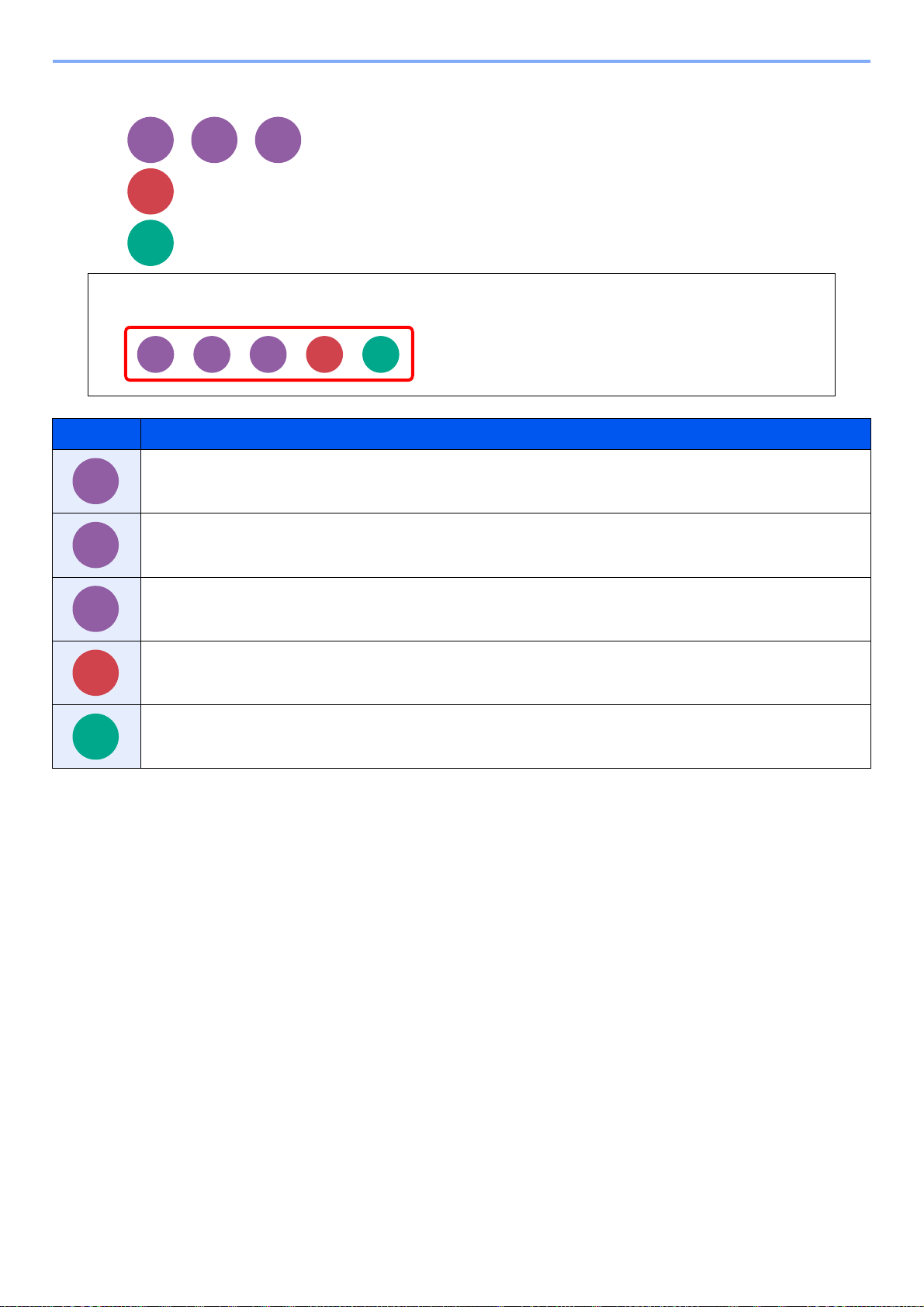
> About the Operation Guide (this Guide)
Copy
Print from
Box
Print from
USB
Send
Scan to
USB
Quiet Mode
Lower print and scan speed for quiet processing. Select this mode when the running noise is uncomfortable.
Copy
Print from
Box
Print from
USB
Send
Scan to
USB
Copy
Print from
Box
Print from
USB
Send
Scan to
USB
On pages that explain a convenient function, the modes in which that function can be used are indicated by icons.
Printing:
Sending:
Storing:
Icon Description
The function can be used when copying a document.
The function can be used when printing from a custom box. (Option)
The function can be used when printing from removable memory such as a USB memory stick.
The function can be used when sending a document.
The function can be used when saving to removable memory such as a USB memory stick.
xv
Page 17
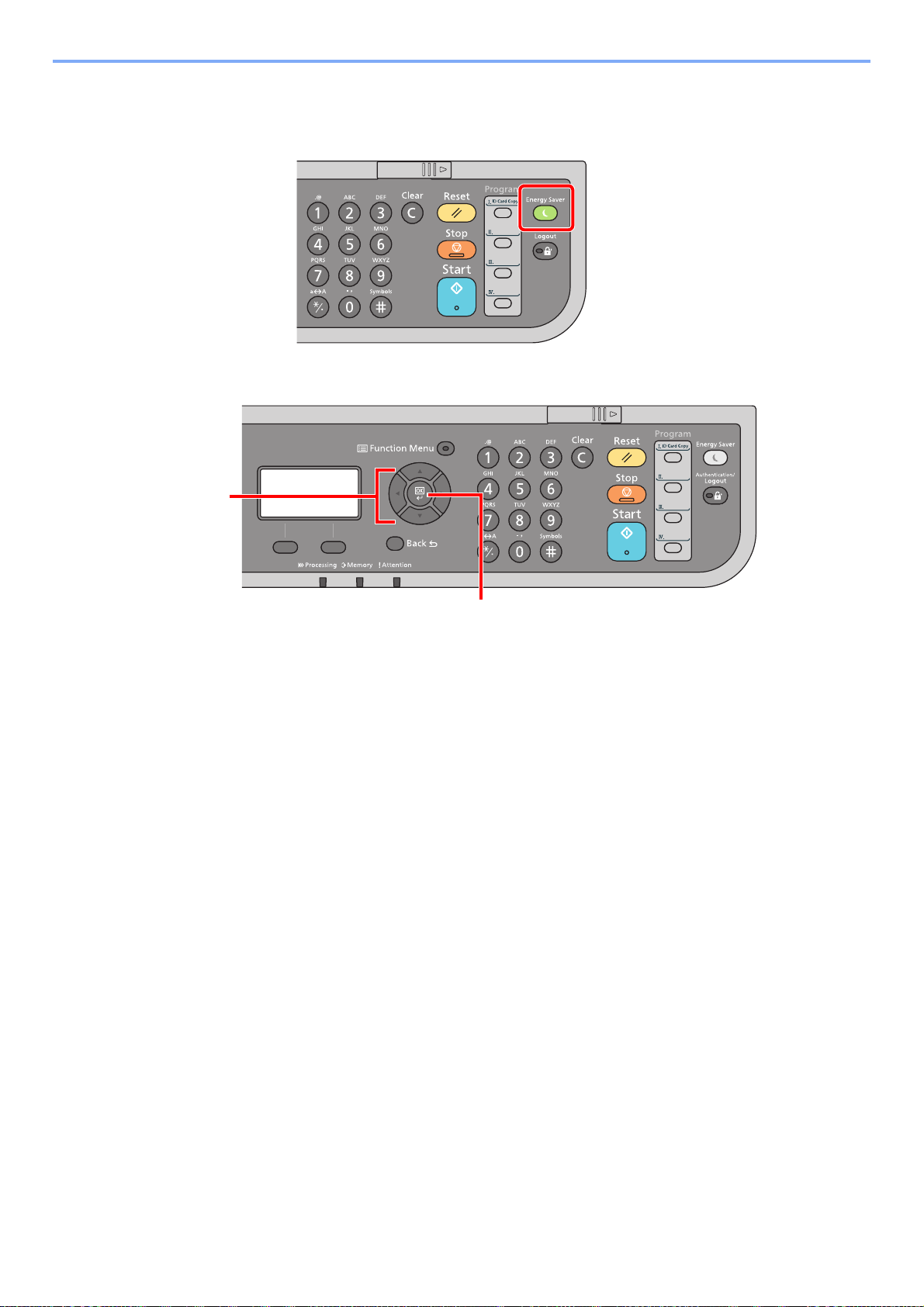
> About the Operation Guide (this Guide)
1
2
Conventions used in procedures for operating the machine
Operation panel keys that are pressed are outlined in red.
Procedures consisting of a sequence of operation panel actions or computer operations are numbered as shown below.
xvi
Page 18
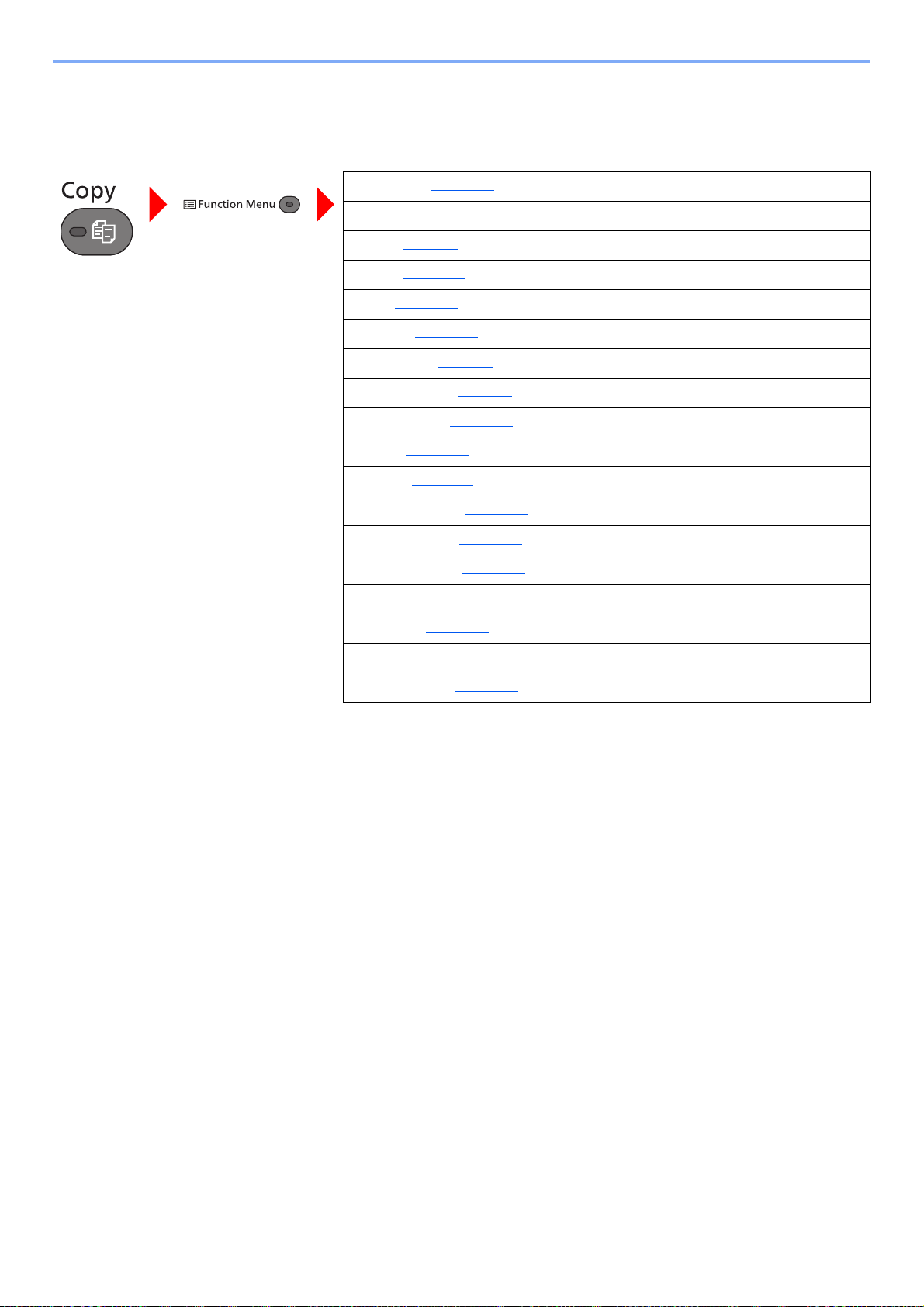
> Menu Map
Menu Map
(The names displayed on the message display are used here. These may differ from the referenced titles.)
Quiet Mode (page 6-20)
Paper Selection (page 6-8
Collate (page 6-9
Duplex (page 6-17
Zoom (page 6-13
Combine (page 6-15
Original Size (page 6-7
Orig.Orientation (page 6-9
Original Image (page 6-10
Density (page 6-10
EcoPrint (page 6-11
Continuous Scan (page 6-19
File Name Entry (page 6-20
JobFinish Notice (page 6-19
Print Override (page 6-20
Sharpness (page 6-12
Backgrnd Density (page 6-12
)
)
)
)
)
)
)
)
)
)
)
)
)
)
)
)
Prevent Bleed-t (page 6-13
)
xvii
Page 19
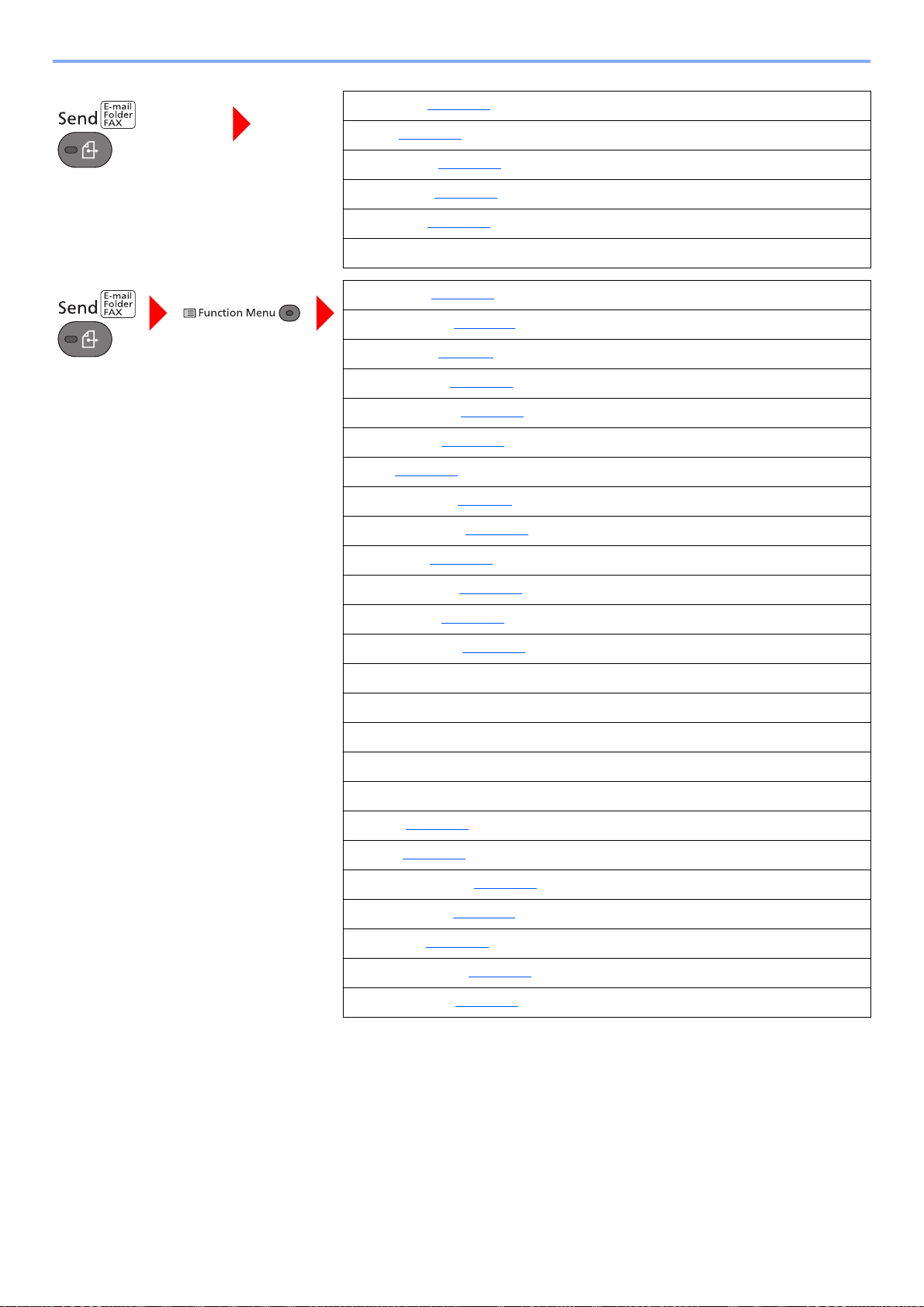
> Menu Map
Me(E-mail) (page 5-24)
E-mail (page 5-18
Folder(SMB) (page 5-19
Folder(FTP) (page 5-19
WSD Scan (page 5-27
FAX (Refer to FAX Operation Guide.)
Quiet Mode (page 6-20)
Color Selection (page 6-11
Original Size (page 6-7
Original Image (page 6-10
Scan Resolution (page 6-25
Sending Size (page 6-21
Zoom (page 6-13
Orig.Orientation (page 6-9
Continuous Scan (page 6-19
File Format (page 6-22
)
)
)
)
)
)
)
)
)
)
)
)
)
File Name Entry (page 6-20
Subject/Body (page 6-25
JobFinish Notice (page 6-19
FAX Resolution (Refer to FAX Operation Guide.)
FAX Delayed TX (Refer to FAX Operation Guide.)
FAX Direct TX (Refer to FAX Operation Guide.)
FAX RX Polling (Refer to FAX Operation Guide.)
FAX TX Report (Refer to FAX Operation Guide.)
Density (page 6-10
Duplex (page 6-21
FTP Encrypted TX (page 6-25
File Separation (page 6-24
Sharpness (page 6-12
Backgrnd Density (page 6-12
Prevent Bleed-t (page 6-13
)
)
)
)
)
)
)
)
)
)
xviii
Page 20
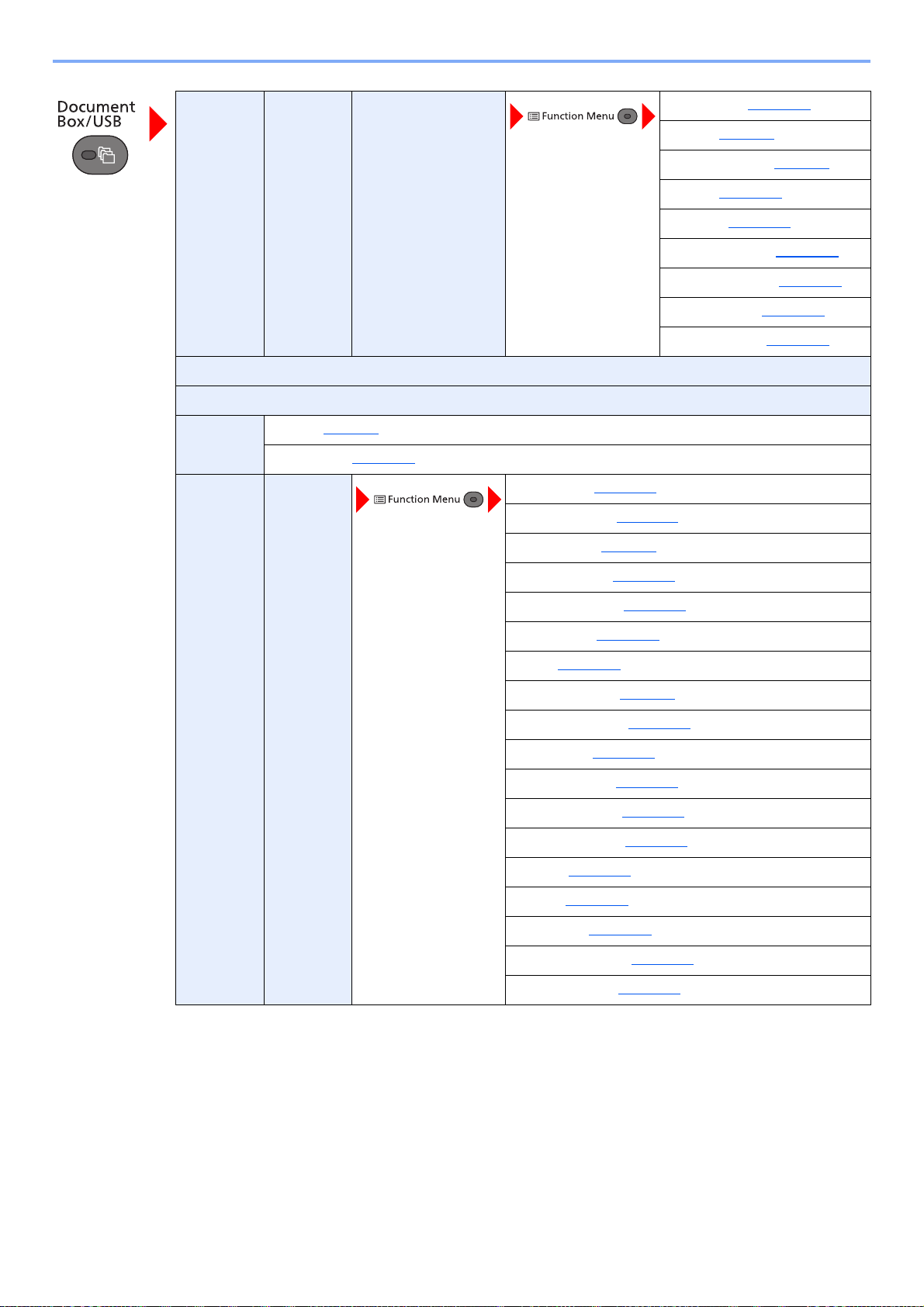
> Menu Map
Custom
Box
Sub Address Box (Refer to FAX Operation Guide.)
Polling Box (Refer to FAX Operation Guide.)
Job Box Private (page 4-8)
USB
Memory
(File
Selection)
Quick Copy (page 4-15
Store File Quiet Mode (page 6-20)
Print (ChangeSet) Quiet Mode (page 6-20)
)
Color Selection (page 6-11
Original Size (page 6-7
)
Collate (page 6-9
Paper Selection (page 6-8
Duplex (page 6-17
EcoPrint (page 6-11
File Name Entry (page 6-20
JobFinish Notice (page 6-19
Print Override (page 6-20
Del. After Print (page 6-26
)
)
)
)
)
)
)
)
)
Original Image (page 6-10
Scan Resolution (page 6-25
Storing Size (page 6-26
Zoom (page 6-13
Orig.Orientation (page 6-9
Continuous Scan (page 6-19
File Format (page 6-22
File Separation (page 6-24
File Name Entry (page 6-20
JobFinish Notice (page 6-19
Density (page 6-10
Duplex (page 6-21
Sharpness (page 6-12
Backgrnd Density (page 6-12
Prevent Bleed-t (page 6-13
)
)
)
)
)
)
)
)
)
)
)
)
)
)
)
xix
Page 21
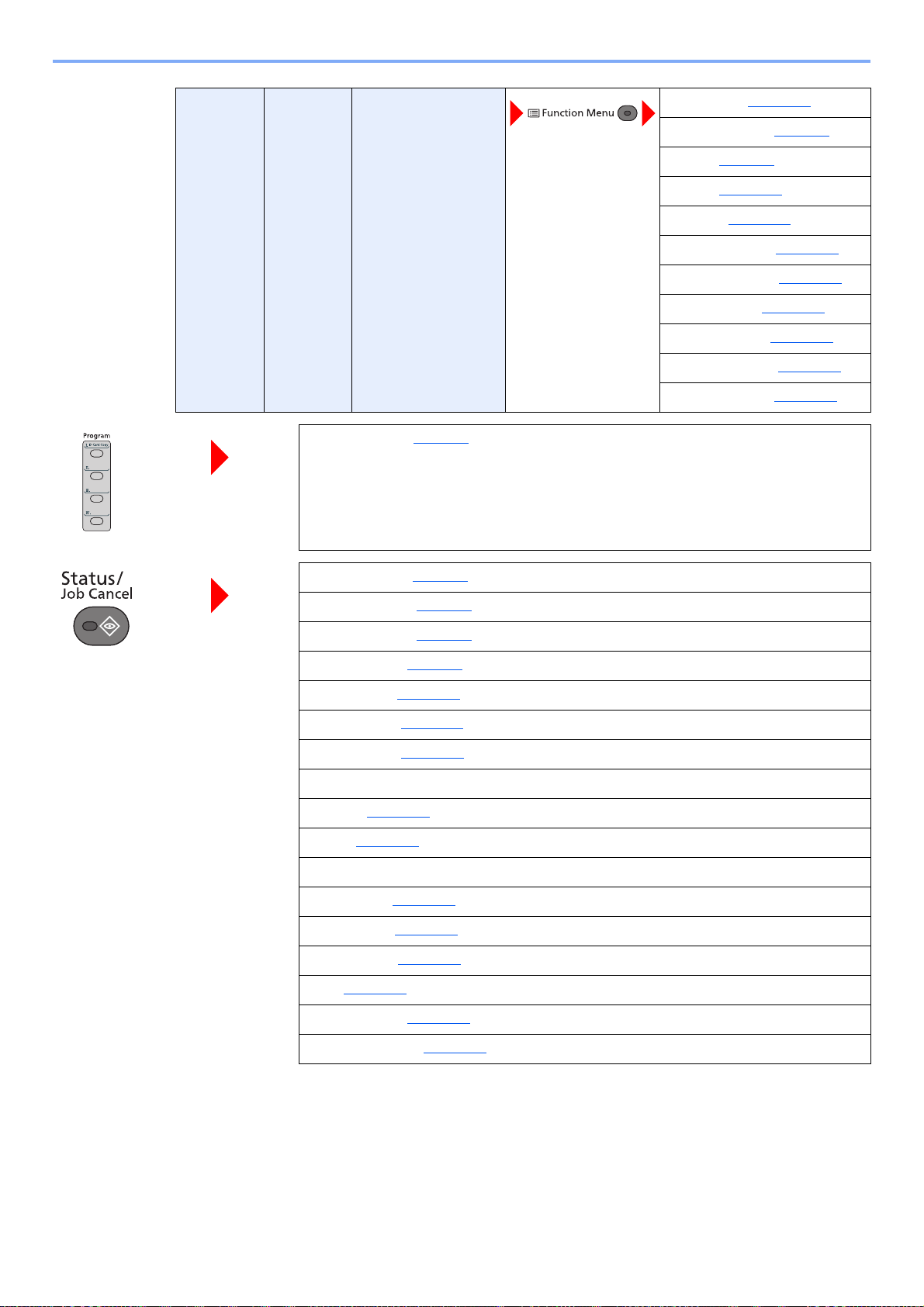
> Menu Map
USB
Memory
(File
Selection)
Recall program. (page 5-6)
Print Quiet Mode (page 6-20)
Paper Selection (page 6-8)
Collate (page 6-9)
Duplex (page 6-17)
EcoPrint (page 6-11)
File Name Entry (page 6-20)
JobFinish Notice (page 6-19)
Print Override (page 6-20)
Encrypted PDF (page 6-26)
JPEG/TIFF Print (page 6-27)
XPS FitTo Page (page 6-27)
Print Job Status (page 7-4)
Send Job Status (page 7-5
Store Job Status (page 7-6
Scheduled Job (page 7-7
Print Job Log (page 7-10
Send Job Log (page 7-11
Store Job Log (page 7-12
FAX Job Log (Refer to FAX Operation Guide.)
Scanner (page 7-15)
Printer (page 7-15
FAX (Refer to FAX Operation Guide.)
Toner Status (page 7-16)
Paper Status (page 7-16
USB Memory (page 7-15
SSD (page 7-15
USB Keyboard (page 7-15
)
)
)
)
)
)
)
)
)
)
)
Wireless Network (page 7-15
xx
)
Page 22
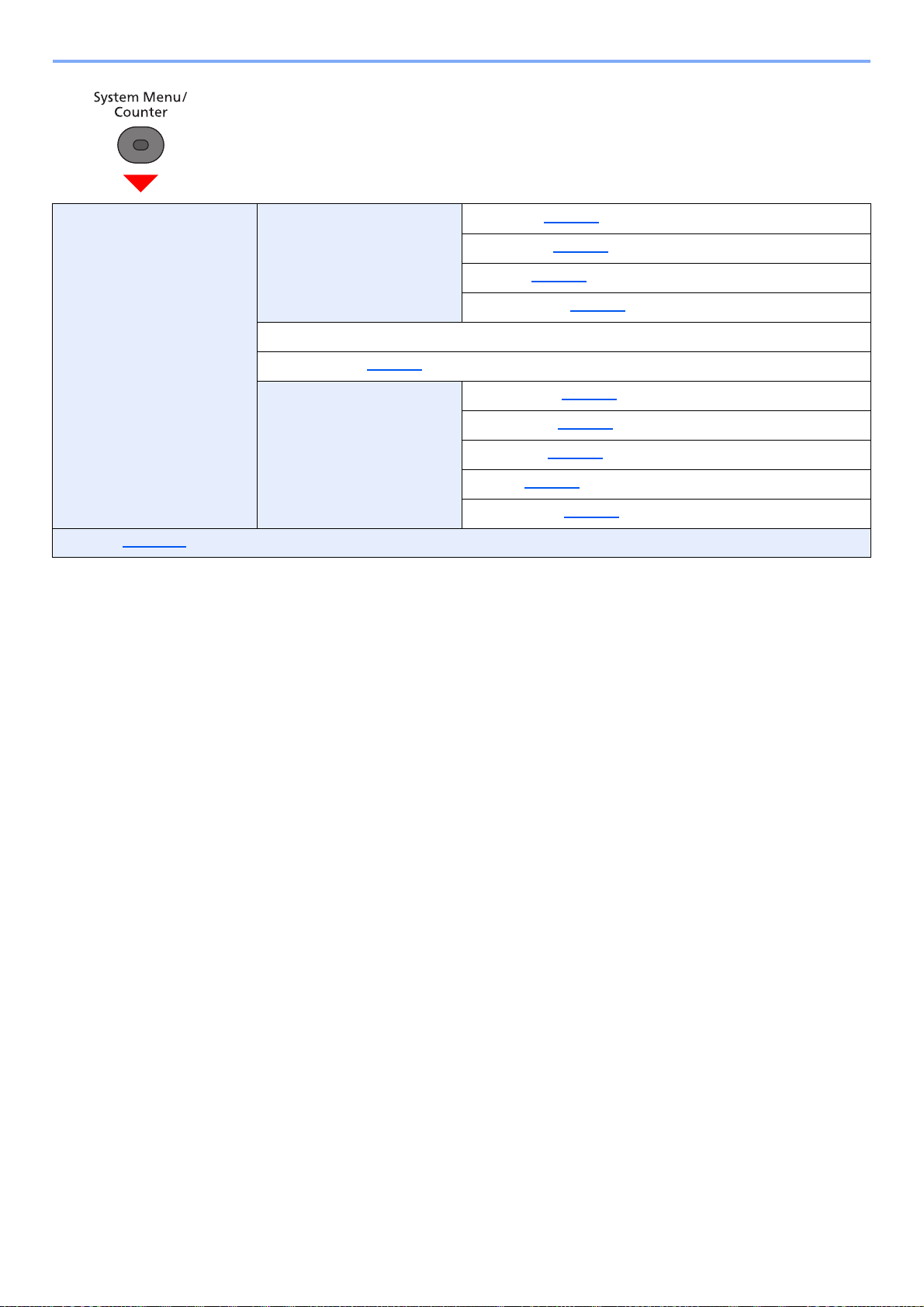
> Menu Map
Report Report Print Menu Map (page 8-5)
Counter (page 2-34)
Status Page (page 8-5
Font List (page 8-5
Opt NW Status (page 8-6
Admin Rpt Set. (Refer to FAX Operation Guide.)
Result Rpt Set. (page 8-6)
Job Log History Auto Sending (page 8-7)
Send History (page 8-7
Destination (page 8-7
Subject (page 8-7
Personal Info. (page 8-7
)
)
)
)
)
)
)
xxi
Page 23
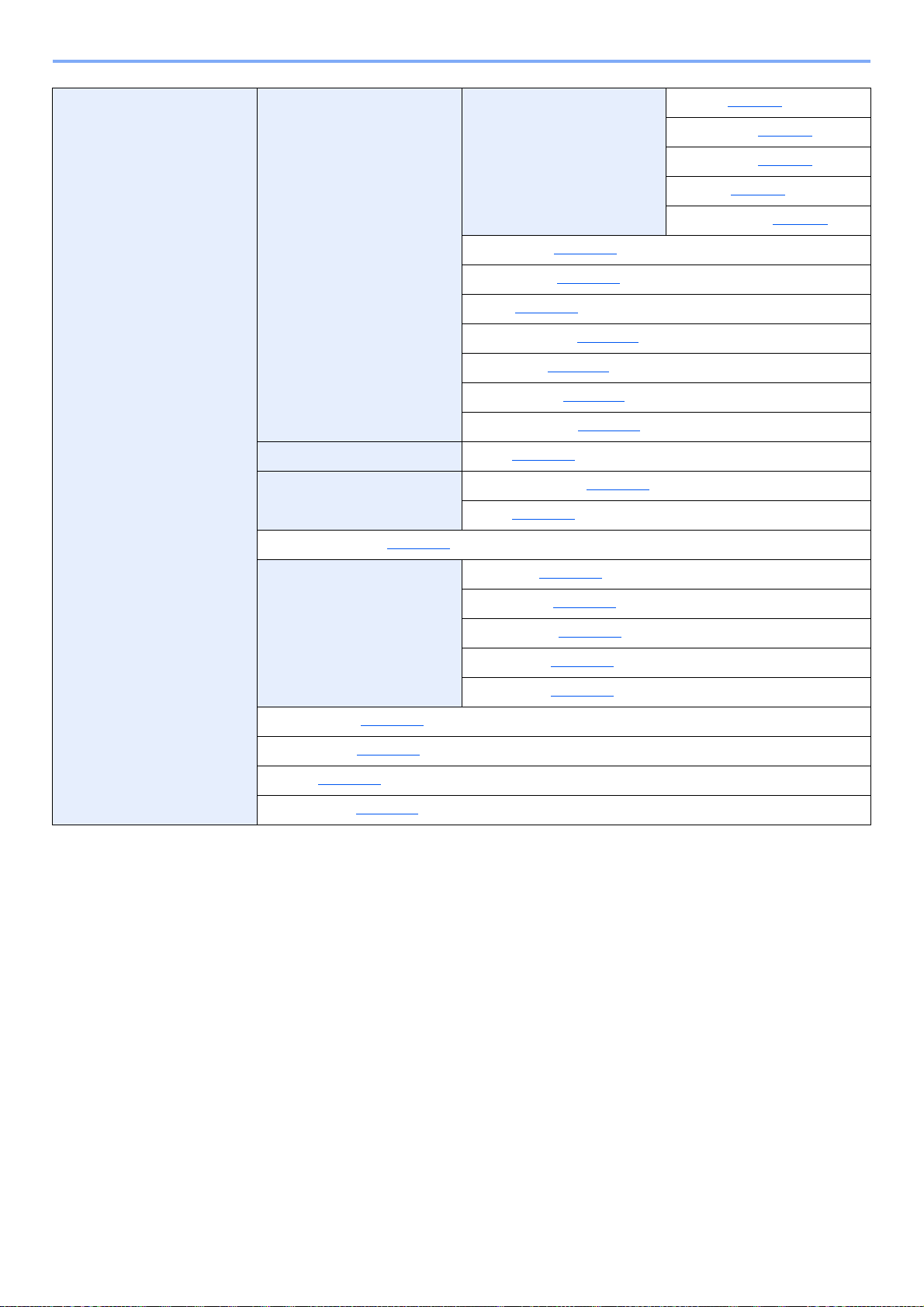
> Menu Map
System/Network Network Setting TCP/IP Settings TCP/IP (page 8-8)
WSD-SCAN (page 8-10
WSD-PRINT (page 8-10
IPSec (page 8-10
Secure Protocol (page 8-11
Host Name (page 8-11
LAN Interface (page 8-11
Restart Network (page 8-12
Optional Network Basic (page 8-12)
Network (Wi-Fi) Wireless Network (page 8-13)
Basic (page 8-15
NW InterfaceSend (page 8-15
I/F Block Set. USB Host (page 8-15)
)
)
)
)
)
)
)
)
)
IPv4 Setting (page 8-8
IPv6 Setting (page 8-8
Bonjour (page 8-8
Protocol Detail (page 8-9
)
)
)
)
Security Level (page 8-16
Data Security (page 8-16
Restart (page 8-17
Op Functions (page 11-9
)
USB Device (page 8-15
USB Storage (page 8-15
Option I/F 1 (page 8-15
Option I/F 2 (page 8-15
)
)
)
)
)
)
)
xxii
Page 24
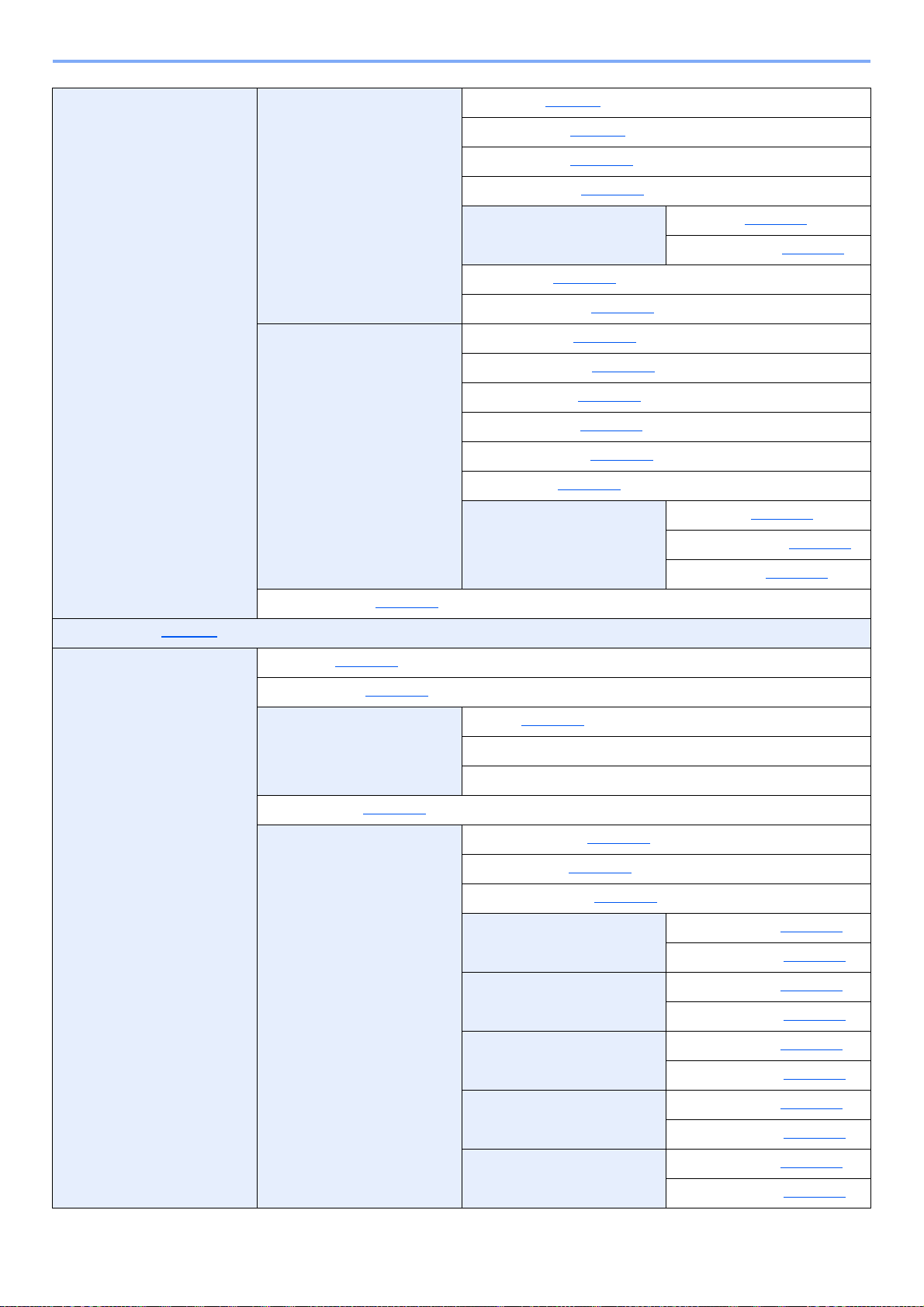
> Menu Map
User/Job Account User Login Set. User Login (page 9-3)
Local User List (page 9-5
Local Authoriz. (page 9-17
Account Lockout (page 9-12
ID Card Setting Key Login (page 9-20)
Group Auth. (page 9-18
NW User Property (page 9-19
Job Account.Set. Job Accounting (page 9-23)
AccountingAccess (page 9-24
Account. Report (page 9-36
Total Accounting (page 9-35
Each Job Account (page 9-35
Account. List (page 9-25
Default Setting Apply Limit (page 9-34)
)
)
)
)
)
Password Login (page 9-20
)
)
)
)
)
Copy/Print Count (page 9-34
Counter Limit (page 9-34
)
)
)
Unknown ID Job (page 9-38
User Property (page 9-8)
Common Settings Language (page 8-18)
Default Screen (page 8-18
Sound Buzzer (page 8-18)
Display Bright. (page 8-19
Orig./Paper Set. Custom Orig.Size (page 8-20)
)
)
FAX Speaker (Refer to FAX Operation Guide.)
FAX Monitor (Refer to FAX Operation Guide.)
)
Def. Orig. Size (page 8-20
Custom PaperSize (page 8-20
Cassette 1 Set. Cassette 1 Size (page 8-22)
Cassette 2 Set. Cassette 2 Size (page 8-22)
Cassette 3 Set. Cassette 3 Size (page 8-22)
)
)
Cassette 1 Type (page 8-22
Cassette 2 Type (page 8-22
)
)
Cassette 3 Type (page 8-22
Cassette 4 Set. Cassette 4 Size (page 8-22)
Cassette 4 Type (page 8-22
Cassette 5 Set. Cassette 5 Size (page 8-22)
Cassette 5 Type (page 8-22
xxiii
)
)
)
Page 25
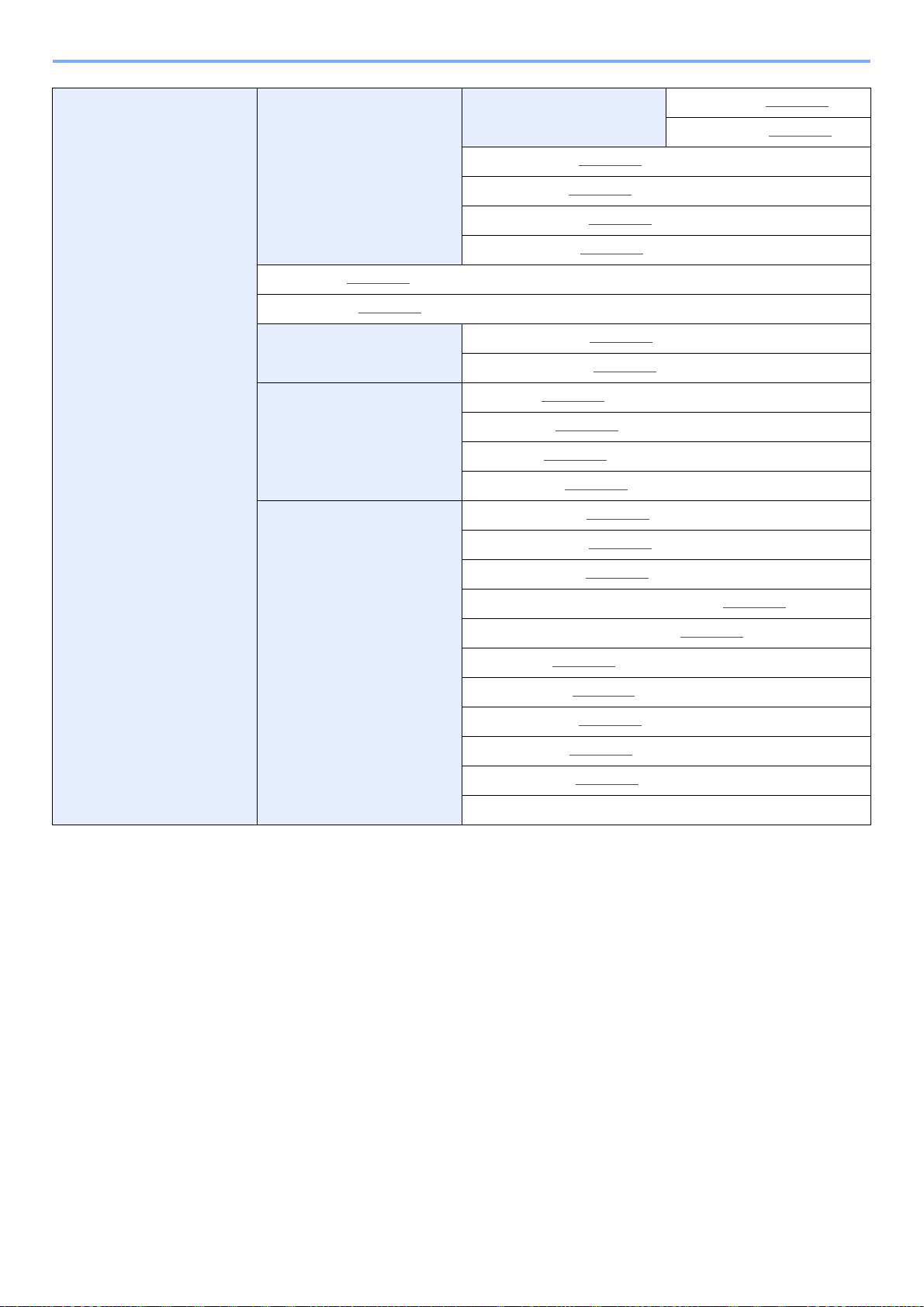
> Menu Map
Common Settings Orig./Paper Set. MP Tray Set. MP Tray Size (page 8-22)
Media Type Set. (page 8-23
Media for Auto (page 8-21
Def. PaperSource (page 8-21
SpcialPaper Act. (page 8-21
Preset Limit (page 8-23
Measurement (page 8-24
Error Handling DuplexPaperError (page 8-24)
Date Setting Date/Time (page 8-24)
Timer Setting Auto Panel Reset (page 8-25)
)
)
PaperMismatchErr (page 8-24
Date Format (page 8-24
Time Zone (page 8-24
Summer Time (page 8-24
PanelReset Timer (page 8-25
Low Power Timer (page 8-25
)
)
)
)
)
)
MP Tray Type (page 8-22
)
)
)
)
)
Sleep Level (models except for Europe) (page 8-25
Sleep Rules (models for Europe) (page 8-26
Sleep Timer (page 8-26
Power Off Rule (page 8-26
Power Off Timer (page 8-26
Auto Err. Clear (page 8-27
Err. Clear Timer (page 8-27
Unusable Time (Refer to FAX Operation Guide.)
)
)
)
)
)
)
)
xxiv
Page 26
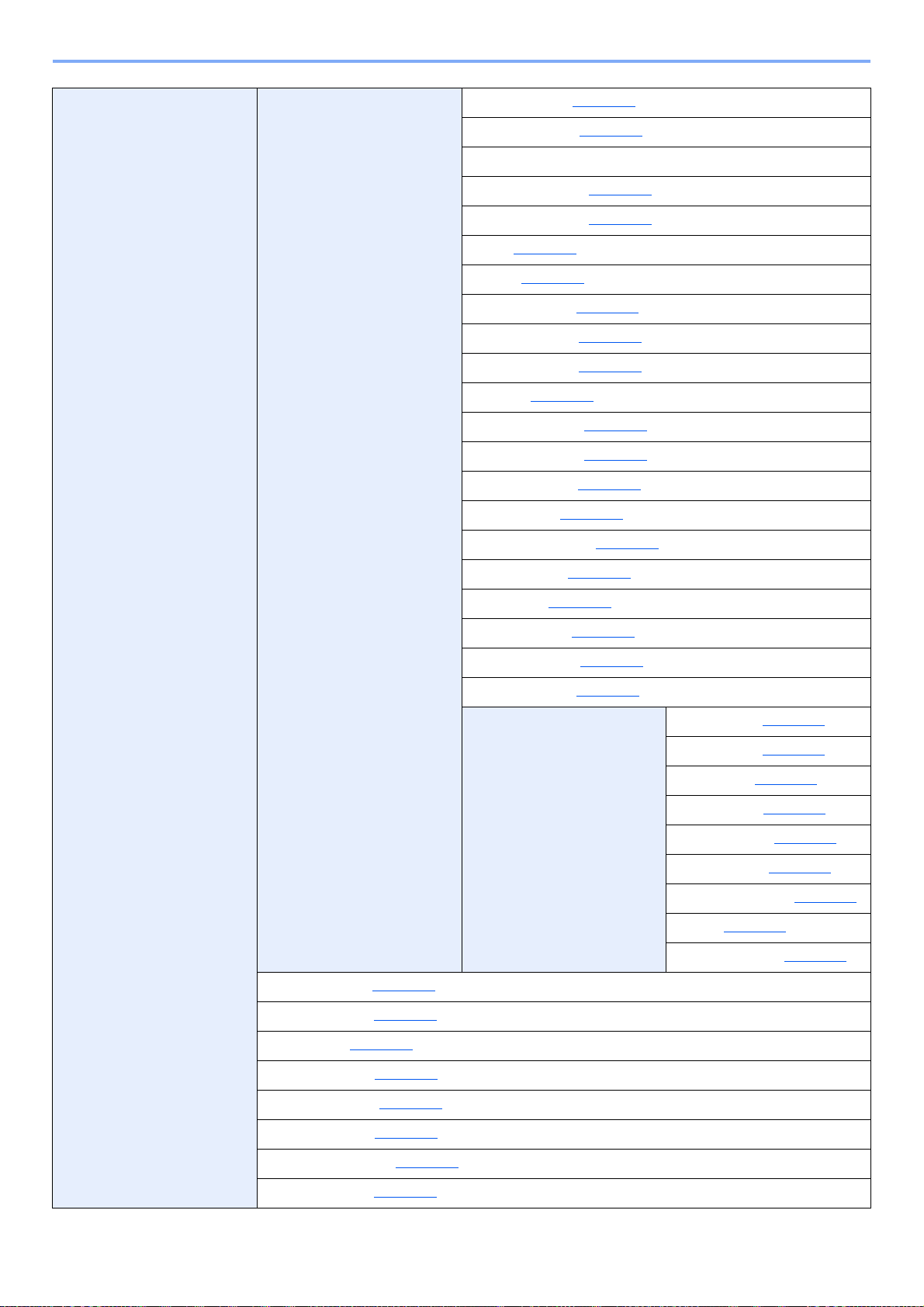
> Menu Map
Common Settings Function Default Color Selection (page 8-27)
Scan Resolution (page 8-27
FAX Resolution (Refer to FAX Operation Guide.)
Orig.Image(Copy) (page 8-27
Orig.Image(Send) (page 8-27
Zoom (page 8-27
Collate (page 8-27
Orig.Orientation (page 8-27
Backgrnd(Copy) (page 8-27
Backgrnd(Send) (page 8-27
EcoPrint (page 8-28
Prevent B-t Copy (page 8-28
Prevent B-t Send (page 8-28
File Name Entry (page 8-28
Subject/Body (page 8-28
Con.scan-ExptFAX (page 8-28
Con.scan-FAX (page 8-28
)
)
)
)
)
)
)
)
)
)
)
)
)
)
)
Login Operation (page 8-29
RAM Disk Mode (page 8-30
Format SSD (page 8-30
)
File Format (page 8-28
File Separation (page 8-28
JPEG/TIFF Print (page 8-28
XPS FitTo Page (page 8-28
Detail Setting 2 in 1 Layout (page 8-29)
)
)
)
)
)
)
4 in 1 Layout (page 8-29
Border Line (page 8-29
Orig. Binding (page 8-29
Finish. Binding (page 8-29
Image Quality (page 8-29
Color TIFF Comp. (page 8-29
PDF/A (page 8-29
High Comp.PDF (page 8-29
)
)
)
)
)
)
)
)
Format SD Card (page 8-30
Optional Memory (page 8-31
Disp. Status/Log (page 8-31
USB KeyboardType (page 8-31
TonerAlert Level (page 8-32
)
)
)
)
)
xxv
Page 27
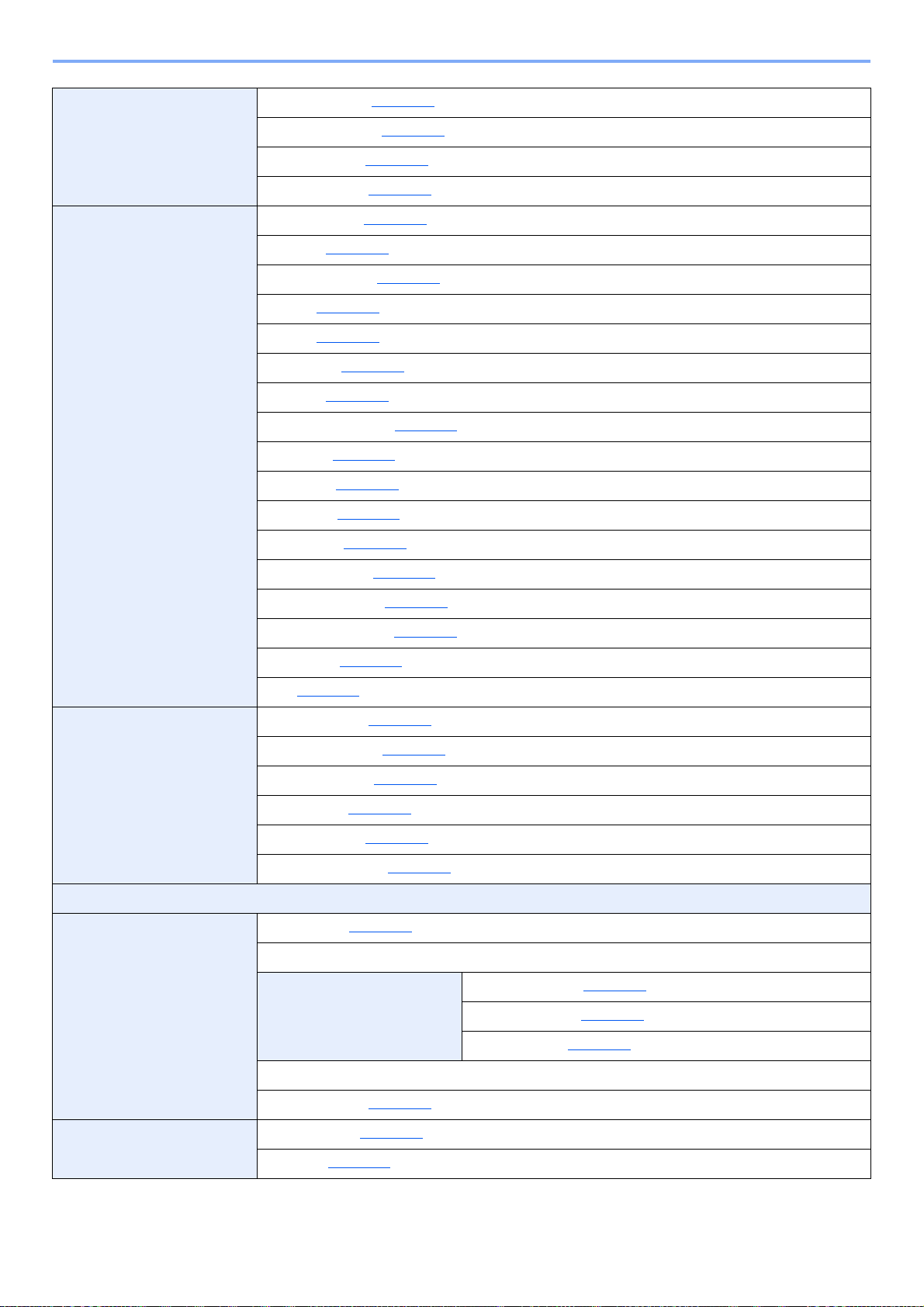
> Menu Map
Copy Paper Selection (page 8-32)
AutoPaperSelect. (page 8-32
Auto % Priority (page 8-32
Select Key Set. (page 8-32
Printer Emulation Set. (page 8-33)
EcoPrint (page 8-33
Override A4/LTR (page 8-33
Duplex (page 8-33
Copies (page 8-33
Orientation (page 8-33
Wide A4 (page 8-33
FormFeed TimeOut (page 8-33
LF Action (page 8-33
CR Action (page 8-33
Job Name (page 8-34
User Name (page 8-34
MP Tray Priority (page 8-34
)
)
)
)
)
)
)
)
)
)
)
)
)
)
)
Paper Feed Mode (page 8-34
Auto Cass. Change (page 8-34
Resolution (page 8-34
KIR (page 8-34
Send Select Key Set. (page 8-35)
DestinationCheck (page 8-35
New Dest. Entry (page 8-35
Recall Dest. (page 8-35
Default Screen (page 8-35
Send and Forward (page 8-35
FAX (Refer to FAX Operation Guide.)
Document Box Custom Box (page 5-34)
Sub Address Box (Refer to FAX Operation Guide.)
Job Box Quick Copy Jobs (page 8-36)
)
)
)
)
)
)
)
)
)
JobRet. Deletion (page 8-36
Storage Media (page 8-36
)
)
Polling Box (Refer to FAX Operation Guide.)
Select Key Set. (page 8-37
Edit Destination Address Book (page 3-30)
Print List (page 8-37
)
)
xxvi
Page 28
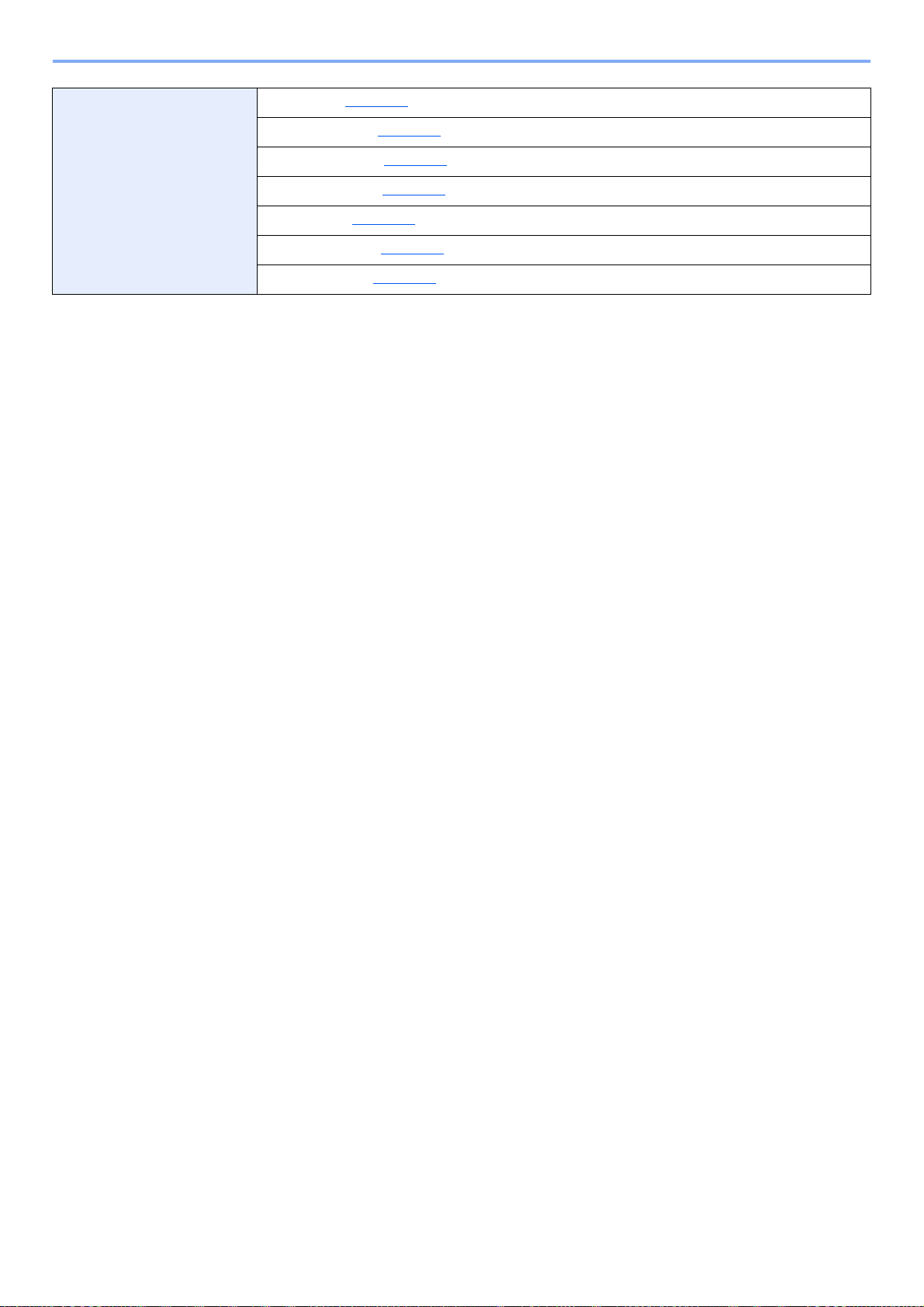
> Menu Map
Adjust/Maint. Quiet Mode (page 8-38)
Copy Denst. Adj. (page 8-38
Send/Box Density (page 8-38
Backgrnd Density (page 8-38
Print Density (page 8-38
AutoColorCorrect (page 8-38
Correct. Bk Line (page 8-38
)
)
)
)
)
)
xxvii
Page 29
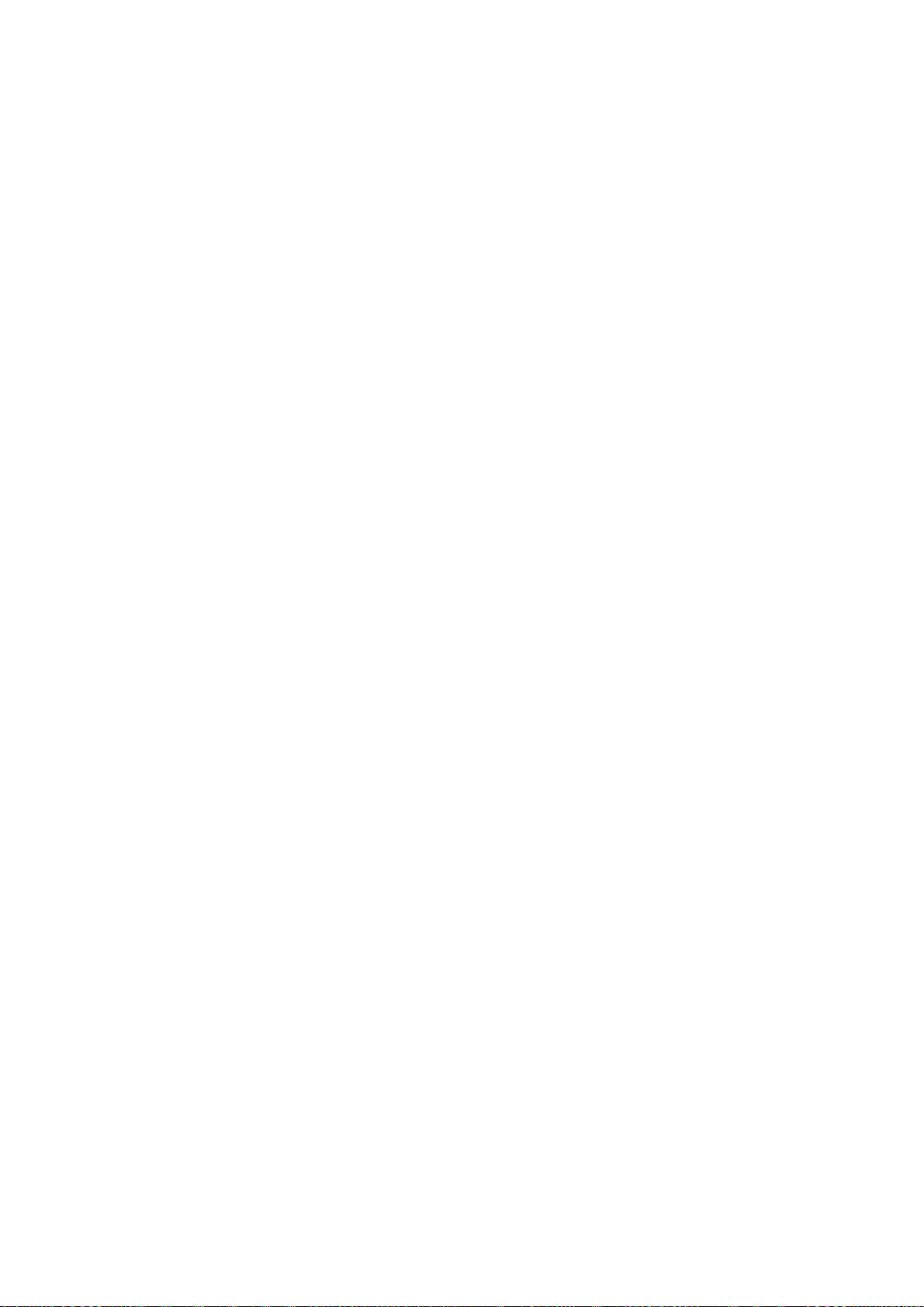
1 Legal and Safety
Information
Please read this information before using your machine. This chapter provides information on the following topics.
Notice ................................................................................................................................................................. 1-2
Safety Conventions in This Guide ........................................................................................................... 1-2
Environment ............................................................................................................................................. 1-3
Precautions for Use ................................................................................................................................. 1-4
Laser Safety (Europe) .............................................................................................................................. 1-5
Legal Restriction on Copying/Scanning ................................................................................................... 1-6
EN ISO 7779 ............................................................................................................................................ 1-6
EK1-ITB 2000 .......................................................................................................................................... 1-6
Legal Information ..................................................................................................................................... 1-7
Energy Saving Control Function ............................................................................................................ 1-13
Automatic 2-Sided Copy Function ......................................................................................................... 1-13
Resource Saving - Paper ....................................................................................................................... 1-13
Environmental benefits of "Power Management" ................................................................................... 1-13
Energy Star (ENERGY STAR®) Program .............................................................................................. 1-14
1-1
Page 30
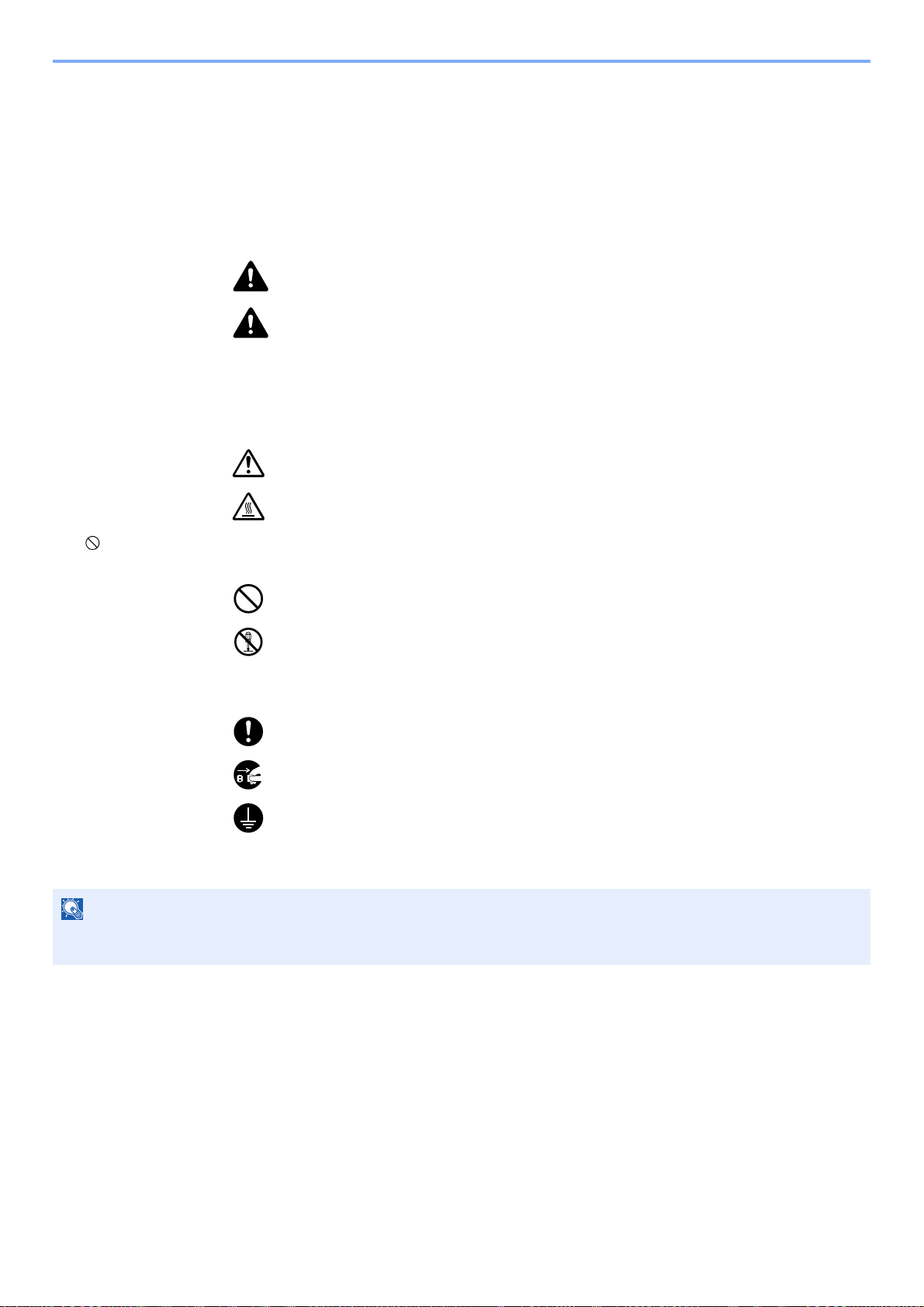
Legal and Safety Information > Notice
NOTE
Notice
Safety Conventions in This Guide
The sections of this guide and parts of the machine marked with symbols are safety warnings meant to protect the user,
other individuals and surrounding objects, and ensure correct and safe usage of the machine. The symbols and their
meanings are indicated below.
WARNING: Indicates that serious injury or even death may result from insufficient
attention to or incorrect compliance with the related points.
CAUTION: Indicates that personal injury or mechanical damage may result from
insufficient attention to or incorrect compliance with the related points.
Symbols
The symbol indicates that the related section includes safety warnings. Specific points of attention are indicated
inside the symbol.
... [General warning]
... [Warning of high temperature]
The symbol indicates that the related section includes information on prohibited actions. Specifics of the prohibited
action are indicated inside the symbol.
... [Warning of prohibited action]
... [Disassembly prohibited]
The symbol indicates that the related section includes information on actions which must be performed. Specifics of
the required action are indicated inside the symbol.
... [Alert of required action]
... [Remove the power plug from the outlet]
... [Always connect the machine to an outlet with a ground connection]
Please contact your service representative to order a replacement if the safety warnings in this Operation Guide are
illegible or if the guide itself is missing (fee required).
An original which resembles a bank note closely may not be copied properly in some rare cases because this
machine is equipped with a counterfeiting prevention function.
1-2
Page 31

Legal and Safety Information > Notice
Environment
The service environmental conditions are as follows:
• Temperature: 50 to 90.5 °F (10 to 32.5 °C)
(But humidity should be 70% or less when temperature is 90.5 °F (32.5 °C).)
• Humidity: 15 to 80%
(But temperature should be 86 °F (30 °C) or less when humidity is 80%.)
Adverse environmental conditions may affect the image quality. It is recommended to use the machine at a temperature:
around 60.8 to 80.6 °F or less (16 to 27 °C), humidity: around 36 to 65%.
Avoid the following locations when selecting a site for the machine.
• Avoid locations near a window or with exposure to direct sunlight.
• Avoid locations with vibrations.
• Avoid locations with drastic temperature fluctuations.
• Avoid locations with direct exposure to hot or cold air.
• Avoid poorly ventilated locations.
If the floor is delicate against casters, when this machine is moved after installation, the floor material may be damaged.
During copying, some ozone is released, but the amount does not cause any ill effect to one's health. If, however, the
machine is used over a long period of time in a poorly ventilated room or when making an extremely large number of
copies, the smell may become unpleasant. To maintain the appropriate environment for copy work, it is suggested that
the room be properly ventilated.
1-3
Page 32

Legal and Safety Information > Notice
Precautions for Use
Cautions when handling consumables
CAUTION
Do not attempt to incinerate parts which contain toner. Dangerous sparks may cause burns.
Keep parts which contain toner out of the reach of children.
If toner happens to spill from parts which contain toner, avoid inhalation and ingestion, as well as contact with your eyes
and skin.
• If you do happen to inhale toner, move to a place with fresh air and gargle thoroughly with a large amount of water. If
coughing develops, contact a physician.
• If you do happen to ingest toner, rinse your mouth with water and drink 1 or 2 cups of water to dilute the contents of
your stomach. If necessary, contact a physician.
• If you do happen to get toner in your eyes, flush them thoroughly with water. If there is any remaining tenderness,
contact a physician.
• If toner does happen to get on your skin, wash with soap and water.
Do not attempt to force open or destroy parts which contain toner.
Other precautions
Return the exhausted toner container and waste toner box to your dealer or service representative. The collected toner
container and waste toner box will be recycled or disposed in accordance with the relevant regulations.
Store the machine while avoiding exposure to direct sunlight.
Store the machine in a place where the temperature stays below 40 °C while avoiding sharp changes of temperature
and humidity.
If the machine will not be used for an extended period of time, remove the paper from the cassette and the Multi Purpose
(MP) Tray, return it to its original package and reseal it.
1-4
Page 33

Legal and Safety Information > Notice
Laser Safety (Europe)
Laser radiation could be hazardous to the human body. For this reason, laser radiation emitted inside this machine is
hermetically sealed within the protective housing and external cover. In the normal operation of the product by user, no
radiation can leak from the machine.
This machine is classified as Class 1 laser product under IEC/EN 60825-1:2007.
Caution: Performance of procedures other than those specified in this manual may result in hazardous radiation
exposure.
These labels are attached to the laser scanner unit inside the machine and are not in a user access area.
Regarding CLASS 1 laser products, information is provided on the rating label.
1-5
Page 34

Legal and Safety Information > Notice
Legal Restriction on Copying/Scanning
It may be prohibited to copy/scan copyrighted material without permission of the copyright owner.
Copying/Scanning the following items is prohibited and may be penalized by low. It may not be limited to these items. Do
not knowingly copy/scan the items that are not to be copied/scanned.
• Paper money
• Bank note
• Securities
•Stamp
• Passport
• Certificate
Local laws and regulations may prohibit or restrict copying/scanning of other items not mentioned above.
EN ISO 7779
Maschinenlärminformations-Verordnung 3. GPSGV, 06.01.2004: Der höchste Schalldruckpegel beträgt 70 dB (A) oder
weniger gemäß EN ISO 7779.
EK1-ITB 2000
Das Gerät ist nicht für die Benutzung im unmittelbaren Gesichtsfeld am Bildschirmarbeitsplatz vorgesehen. Um
störende Reflexionen am Bildschirmarbeitsplatz zu vermeiden, darf dieses Produkt nicht im unmittelbaren Gesichtsfeld
platziert werden.
1-6
Page 35

Legal and Safety Information > Notice
Legal Information
Copying or other reproduction of all or part of this guide without the prior written consent of Copyright owner is
prohibited.
Regarding Trade Names
• PRESCRIBE is a registered trademark of Kyocera Corporation.
• KPDL is a trademark of Kyocera Corporation.
• Microsoft, Windows, Windows XP, Windows Server 2003, Windows Vista, Windows Server 2008, Windows 7,
Windows Server 2012, Windows 8 and Internet Explorer are registered trademarks or trademarks of
Microsoft Corporation in the U.S.A. and/or other countries.
• PCL is a trademark of Hewlett-Packard Company.
• Adobe Acrobat, Adobe Reader and PostScript are trademarks of Adobe Systems, Incorporated.
• Ethernet is a registered trademark of Xerox Corporation.
• IBM and IBM PC/AT are trademarks of International Business Machines Corporation.
• AppleTalk, Bonjour, Macintosh, and Mac OS are trademarks of Apple Inc., registered in the U.S. and other countries.
• TypeBankG-B, TypeBankM-M and Typebank-OCR are trademarks of TypeBank®.
• All European language fonts installed in this machine are used under licensing agreement with Monotype Imaging
Inc.
• Helvetica, Palatino and Times are registered trademarks of Linotype GmbH.
• ITC Avant Garde Gothic, ITC Bookman, ITC ZapfChancery and ITC ZapfDingbats are registered trademarks of
International Typeface Corporation.
• ThinPrint is a trademark of Cortado AG in Germany and other countries.
• UFST™ MicroType® fonts by Monotype Imaging Inc. are installed in this machine.
• This machine contains the software having modules developed by Independent JPEG Group.
• iPad, iPhone and iPod touch are trademarks of Apple Inc., registered in the U.S. and other countries.
• AirPrint and the AirPrint logo are trademarks of Apple Inc.
• iOS is a trademark or registered trademark of Cisco in the U.S. and other countries and is used under license by
Apple Inc.
All other brands and product names are registered trademarks or trademarks designations ™ and ® will not be used in
this Operation Guide.
1-7
Page 36

Legal and Safety Information > Notice
GPL/LGPL
This product contains GPL (http://www.gnu.org/licenses/gpl.html) and/or LGPL (http://www.gnu.org/licenses/lgpl.html)
software as part of its firmware. You can get the source code, and you are permitted to copy, redistribute and modify it
under the terms of GPL/LGPL.
OpenSSL License
Copyright (c) 1998-2006 The OpenSSL Project. All rights reserved.
Redistribution and use in source and binary forms, with or without modification, are permitted provided that the following
conditions are met:
1. Redistributions of source code must retain the above copyright notice, this list of conditions and the following
disclaimer.
2. Redistributions in binary form must reproduce the above copyright notice, this list of conditions and the following
disclaimer in the documentation and/or other materials provided with the distribution.
3. All advertising materials mentioning features or use of this software must display the following acknowledgment:
"This product includes software developed by the OpenSSL Project for use in the OpenSSL Toolkit.
(http://www.openssl.org/)"
4. The names "OpenSSL Toolkit" and "OpenSSL Project" must not be used to endorse or promote products derived
from this software without prior written permission.
For written permission, please contact openssl-core@openssl.org.
5. Products derived from this software may not be called "OpenSSL" nor may "OpenSSL" appear in their names without
prior written permission of the OpenSSL Project.
6. Redistributions of any form whatsoever must retain the following acknowledgment: "This product includes software
developed by the OpenSSL Project for use in the OpenSSL Toolkit (http://www.openssl.org/)"
THIS SOFTWARE IS PROVIDED BY THE OpenSSL PROJECT "AS IS" AND ANY EXPRESSED OR IMPLIED
WARRANTIES, INCLUDING, BUT NOT LIMITED TO, THE IMPLIED WARRANTIES OF MERCHANTABILITY AND
FITNESS FOR A PARTICULAR PURPOSE ARE DISCLAIMED. IN NO EVENT SHALL THE OpenSSL PROJECT OR
ITS CONTRIBUTORS BE LIABLE FOR ANY DIRECT, INDIRECT, INCIDENTAL, SPECIAL, EXEMPLARY, OR
CONSEQUENTIAL DAMAGES (INCLUDING, BUT NOT LIMITED TO, PROCUREMENT OF SUBSTITUTE GOODS OR
SERVICES; LOSS OF USE, DATA, OR PROFITS; OR BUSINESS INTERRUPTION) HOWEVER CAUSED AND ON
ANY THEORY OF LIABILITY, WHETHER IN CONTRACT, STRICT LIABILITY, OR TORT (INCLUDING NEGLIGENCE
OR OTHERWISE) ARISING IN ANY WAY OUT OF THE USE OF THIS SOFTWARE, EVEN IF ADVISED OF THE
POSSIBILITY OF SUCH DAMAGE.
Original SSLeay License
Copyright (C) 1995-1998 Eric Young (eay@cryptsoft.com) All rights reserved.
This package is an SSL implementation written by Eric Young (eay@cryptsoft.com). The implementation was written so
as to conform with Netscapes SSL.
This library is free for commercial and non-commercial use as long as the following conditions are adhered to. The
following conditions apply to all code found in this distribution, be it the RC4, RSA, lhash, DES, etc., code; not just the
SSL code. The SSL documentation included with this distribution is covered by the same copyright terms except that the
holder is Tim Hudson (tjh@cryptsoft.com).
Copyright remains Eric Young's, and as such any Copyright notices in the code are not to be removed.
If this package is used in a product, Eric Young should be given attribution as the author of the parts of the library used.
This can be in the form of a textual message at program startup or in documentation (online or textual) provided with the
package.
Redistribution and use in source and binary forms, with or without modification, are permitted provided that the following
conditions are met:
1-8
Page 37

Legal and Safety Information > Notice
1. Redistributions of source code must retain the copyright notice, this list of conditions and the following disclaimer.
2. Redistributions in binary form must reproduce the above copyright notice, this list of conditions and the following
disclaimer in the documentation and/or other materials provided with the distribution.
3. All advertising materials mentioning features or use of this software must display the following acknowledgement:
"This product includes cryptographic software written by Eric Young (eay@cryptsoft.com)"
The word 'cryptographic' can be left out if the routines from the library being used are not cryptographic related :-).
4. If you include any Windows specific code (or a derivative thereof) from the apps directory (application code) you must
include an acknowledgement: "This product includes software written by Tim Hudson (tjh@cryptsoft.com)"
THIS SOFTWARE IS PROVIDED BY ERIC YOUNG "AS IS" AND ANY EXPRESS OR IMPLIED WARRANTIES,
INCLUDING, BUT NOT LIMITED TO, THE IMPLIED WARRANTIES OF MERCHANTABILITY AND FITNESS FOR A
PARTICULAR PURPOSE ARE DISCLAIMED. IN NO EVENT SHALL THE AUTHOR OR CONTRIBUTORS BE LIABLE
FOR ANY DIRECT, INDIRECT, INCIDENTAL, SPECIAL, EXEMPLARY, OR CONSEQUENTIAL DAMAGES
(INCLUDING, BUT NOT LIMITED TO, PROCUREMENT OF SUBSTITUTE GOODS OR SERVICES; LOSS OF USE,
DATA, OR PROFITS; OR BUSINESS INTERRUPTION) HOWEVER CAUSED AND ON ANY THEORY OF LIABILITY,
WHETHER IN CONTRACT, STRICT LIABILITY, OR TORT (INCLUDING NEGLIGENCE OR OTHERWISE) ARISING IN
ANY WAY OUT OF THE USE OF THIS SOFTWARE, EVEN IF ADVISED OF THE POSSIBILITY OF SUCH DAMAGE.
The licence and distribution terms for any publically available version or derivative of this code cannot be changed. i.e.
this code cannot simply be copied and put under another distribution licence [including the GNU Public Licence.]
Monotype Imaging License Agreement
1 Software shall mean the digitally encoded, machine readable, scalable outline data as encoded in a special format as
well as the UFST Software.
2 You agree to accept a non-exclusive license to use the Software to reproduce and display weights, styles and
versions of letters, numerals, characters and symbols (Typefaces) solely for your own customary business or
personal purposes at the address stated on the registration card you return to Monotype Imaging. Under the terms of
this License Agreement, you have the right to use the Fonts on up to three printers. If you need to have access to the
fonts on more than three printers, you need to acquire a multiuser license agreement which can be obtained from
Monotype Imaging. Monotype Imaging retains all rights, title and interest to the Software and Typefaces and no rights
are granted to you other than a License to use the Software on the terms expressly set forth in this Agreement.
3 To protect proprietary rights of Monotype Imaging, you agree to maintain the Software and other proprietary
information concerning the Typefaces in strict confidence and to establish reasonable procedures regulating access
to and use of the Software and Typefaces.
4 You agree not to duplicate or copy the Software or Typefaces, except that you may make one backup copy. You
agree that any such copy shall contain the same proprietary notices as those appearing on the original.
5 This License shall continue until the last use of the Software and Typefaces, unless sooner terminated. This License
may be terminated by Monotype Imaging if you fail to comply with the terms of this License and such failure is not
remedied within thirty (30) days after notice from Monotype Imaging. When this License expires or is terminated, you
shall either return to Monotype Imaging or destroy all copies of the Software and Typefaces and documentation as
requested.
6 You agree that you will not modify, alter, disassemble, decrypt, reverse engineer or decompile the Software.
7 Monotype Imaging warrants that for ninety (90) days after delivery, the Software will perform in accordance with
Monotype Imaging-published specifications, and the diskette will be free from defects in material and workmanship.
Monotype Imaging does not warrant that the Software is free from all bugs, errors and omissions.
The parties agree that all other warranties, expressed or implied, including warranties of fitness for a particular
purpose and merchantability, are excluded.
8 Your exclusive remedy and the sole liability of Monotype Imaging in connection with the Software and Typefaces is
repair or replacement of defective parts, upon their return to Monotype Imaging.
In no event will Monotype Imaging be liable for lost profits, lost data, or any other incidental or consequential
damages, or any damages caused by abuse or misapplication of the Software and Typefaces.
9 Massachusetts U.S.A. law governs this Agreement.
1-9
Page 38

Legal and Safety Information > Notice
10 You shall not sublicense, sell, lease, or otherwise transfer the Software and/or Typefaces without the prior written
consent of Monotype Imaging.
11 Use, duplication or disclosure by the Government is subject to restrictions as set forth in the Rights in Technical Data
and Computer Software clause at FAR 252-227-7013, subdivision (b)(3)(ii) or subparagraph (c)(1)(ii), as appropriate.
Further use, duplication or disclosure is subject to restrictions applicable to restricted rights software as set forth in
FAR 52.227-19 (c)(2).
12 You acknowledge that you have read this Agreement, understand it, and agree to be bound by its terms and
conditions. Neither party shall be bound by any statement or representation not contained in this Agreement. No
change in this Agreement is effective unless written and signed by properly authorized representatives of each party.
By opening this diskette package, you agree to accept the terms and conditions of this Agreement.
Knopflerfish License
This product includes software developed by the Knopflerfish Project.
http://www.knopflerfish.org
Copyright 2003-2010 The Knopflerfish Project. All rights reserved.
Redistribution and use in source and binary forms, with or without modification, are permitted provided that the following
conditions are met:
- Redistributions of source code must retain the above copyright notice, this list of conditions and the following
disclaimer.
- Redistributions in binary form must reproduce the above copyright notice, this list of conditions and the following
disclaimer in the documentation and/or other materials provided with the distribution.
- Neither the name of the KNOPFLERFISH project nor the names of its contributors may be used to endorse or
promote products derived from this software without specific prior written permission.
THIS SOFTWARE IS PROVIDED BY THE COPYRIGHT HOLDERS AND CONTRIBUTORS "AS IS" AND ANY
EXPRESS OR IMPLIED WARRANTIES, INCLUDING, BUT NOT LIMITED TO, THE IMPLIED WARRANTIES OF
MERCHANTABILITY AND FITNESS FOR A PARTICULAR PURPOSE ARE DISCLAIMED. IN NO EVENT SHALL THE
COPYRIGHT OWNER OR CONTRIBUTORS BE LIABLE FOR ANY DIRECT, INDIRECT, INCIDENTAL, SPECIAL,
EXEMPLARY, OR CONSEQUENTIAL DAMAGES (INCLUDING, BUT NOT LIMITED TO, PROCUREMENT OF
SUBSTITUTE GOODS OR SERVICES; LOSS OF USE, DATA, OR PROFITS; OR BUSINESS INTERRUPTION)
HOWEVER CAUSED AND ON ANY THEORY OF LIABILITY, WHETHER IN CONTRACT, STRICT LIABILITY, OR
TORT (INCLUDING NEGLIGENCE OR OTHERWISE) ARISING IN ANY WAY OUT OF THE USE OF THIS
SOFTWARE, EVEN IF ADVISED OF THE POSSIBILITY OF SUCH DAMAGE.
Apache License (Version 2.0)
Apache License
Version 2.0, January 2004
http://www.apache.org/licenses/
TERMS AND CONDITIONS FOR USE, REPRODUCTION, AND DISTRIBUTION
1. Definitions.
"License" shall mean the terms and conditions for use, reproduction, and distribution as defined by Sections 1
through 9 of this document.
"Licensor" shall mean the copyright owner or entity authorized by the copyright owner that is granting the License.
"Legal Entity" shall mean the union of the acting entity and all other entities that control, are controlled by, or are
under common control with that entity. For the purposes of this definition, "control" means (i) the power, direct or
indirect, to cause the direction or management of such entity, whether by contract or otherwise, or (ii) ownership of
fifty percent (50%) or more of the outstanding shares, or (iii) beneficial ownership of such entity.
"You" (or "Your") shall mean an individual or Legal Entity exercising permissions granted by this License.
"Source" form shall mean the preferred form for making modifications, including but not limited to software source
code, documentation source, and configuration files.
1-10
Page 39

Legal and Safety Information > Notice
"Object" form shall mean any form resulting from mechanical transformation or translation of a Source form, including
but not limited to compiled object code, generated documentation, and conversions to other media types.
"Work" shall mean the work of authorship, whether in Source or Object form, made available under the License, as
indicated by a copyright notice that is included in or attached to the work (an example is provided in the Appendix
below).
"Derivative Works" shall mean any work, whether in Source or Object form, that is based on (or derived from) the
Work and for which the editorial revisions, annotations, elaborations, or other modifications represent, as a whole, an
original work of authorship. For the purposes of this License, Derivative Works shall not include works that remain
separable from, or merely link (or bind by name) to the interfaces of, the Work and Derivative Works thereof.
"Contribution" shall mean any work of authorship, including the original version of the Work and any modifications or
additions to that Work or Derivative Works thereof, that is intentionally submitted to Licensor for inclusion in the Work
by the copyright owner or by an individual or Legal Entity authorized to submit on behalf of the copyright owner. For
the purposes of this definition, "submitted" means any form of electronic, verbal, or written communication sent to the
Licensor or its representatives, including but not limited to communication on electronic mailing lists, source code
control systems, and issue tracking systems that are managed by, or on behalf of, the Licensor for the purpose of
discussing and improving the Work, but excluding communication that is conspicuously marked or otherwise
designated in writing by the copyright owner as "Not a Contribution."
"Contributor" shall mean Licensor and any individual or Legal Entity on behalf of whom a Contribution has been
received by Licensor and subsequently incorporated within the Work.
2. Grant of Copyright License. Subject to the terms and conditions of this License, each Contributor hereby grants to
You a perpetual, worldwide, non-exclusive, no-charge, royalty-free, irrevocable copyright license to reproduce,
prepare Derivative Works of, publicly display, publicly perform, sublicense, and distribute the Work and such
Derivative Works in Source or Object form.
3. Grant of Patent License. Subject to the terms and conditions of this License, each Contributor hereby grants to You a
perpetual, worldwide, non-exclusive, no-charge, royalty-free, irrevocable (except as stated in this section) patent
license to make, have made, use, offer to sell, sell, import, and otherwise transfer the Work, where such license
applies only to those patent claims licensable by such Contributor that are necessarily infringed by their
Contribution(s) alone or by combination of their Contribution(s) with the Work to which such Contribution(s) was
submitted. If You institute patent litigation against any entity (including a cross-claim or counterclaim in a lawsuit)
alleging that the Work or a Contribution incorporated within the Work constitutes direct or contributory patent
infringement, then any patent licenses granted to You under this License for that Work shall terminate as of the date
such litigation is filed.
4. Redistribution. You may reproduce and distribute copies of the Work or Derivative Works thereof in any medium, with
or without modifications, and in Source or Object form, provided that You meet the following conditions:
(a)You must give any other recipients of the Work or Derivative Works a copy of this License; and
(b)You must cause any modified files to carry prominent notices stating that You changed the files; and
(c)You must retain, in the Source form of any Derivative Works that You distribute, all copyright, patent, trademark,
and attribution notices from the Source form of the Work, excluding those notices that do not pertain to any part of
the Derivative Works; and
(d)If the Work includes a "NOTICE" text file as part of its distribution, then any Derivative Works that You distribute
must include a readable copy of the attribution notices contained within such NOTICE file, excluding those notices
that do not pertain to any part of the Derivative Works, in at least one of the following places: within a NOTICE text
file distributed as part of the Derivative Works; within the Source form or documentation, if provided along with the
Derivative Works; or, within a display generated by the Derivative Works, if and wherever such third-party notices
normally appear. The contents of the NOTICE file are for informational purposes only and do not modify the
License. You may add Your own attribution notices within Derivative Works that You distribute, alongside or as an
addendum to the NOTICE text from the Work, provided that such additional attribution notices cannot be
construed as modifying the License.
You may add Your own copyright statement to Your modifications and may provide additional or different license
terms and conditions for use, reproduction, or distribution of Your modifications, or for any such Derivative Works as
a whole, provided Your use, reproduction, and distribution of the Work otherwise complies with the conditions stated
in this License.
1-11
Page 40

Legal and Safety Information > Notice
5. Submission of Contributions. Unless You explicitly state otherwise, any Contribution intentionally submitted for
inclusion in the Work by You to the Licensor shall be under the terms and conditions of this License, without any
additional terms or conditions. Notwithstanding the above, nothing herein shall supersede or modify the terms of any
separate license agreement you may have executed with Licensor regarding such Contributions.
6. Trademarks. This License does not grant permission to use the trade names, trademarks, service marks, or product
names of the Licensor, except as required for reasonable and customary use in describing the origin of the Work and
reproducing the content of the NOTICE file.
7. Disclaimer of Warranty. Unless required by applicable law or agreed to in writing, Licensor provides the Work (and
each Contributor provides its Contributions) on an "AS IS" BASIS, WITHOUT WARRANTIES OR CONDITIONS OF
ANY KIND, either express or implied, including, without limitation, any warranties or conditions of TITLE, NONINFRINGEMENT, MERCHANTABILITY, or FITNESS FOR A PARTICULAR PURPOSE. You are solely responsible
for determining the appropriateness of using or redistributing the Work and assume any risks associated with Your
exercise of permissions under this License.
8. Limitation of Liability. In no event and under no legal theory, whether in tort (including negligence), contract, or
otherwise, unless required by applicable law (such as deliberate and grossly negligent acts) or agreed to in writing,
shall any Contributor be liable to You for damages, including any direct, indirect, special, incidental, or consequential
damages of any character arising as a result of this License or out of the use or inability to use the Work (including
but not limited to damages for loss of goodwill, work stoppage, computer failure or malfunction, or any and all other
commercial damages or losses), even if such Contributor has been advised of the possibility of such damages.
9. Accepting Warranty or Additional Liability. While redistributing the Work or Derivative Works thereof, You may choose
to offer, and charge a fee for, acceptance of support, warranty, indemnity, or other liability obligations and/or rights
consistent with this License. However, in accepting such obligations, You may act only on Your own behalf and on
Your sole responsibility, not on behalf of any other Contributor, and only if You agree to indemnify, defend, and hold
each Contributor harmless for any liability incurred by, or claims asserted against, such Contributor by reason of your
accepting any such warranty or additional liability.
END OF TERMS AND CONDITIONS
APPENDIX: How to apply the Apache License to your work.
To apply the Apache License to your work, attach the following boilerplate notice, with the fields enclosed by brackets
"[]" replaced with your own identifying information. (Don't include the brackets!) The text should be enclosed in the
appropriate comment syntax for the file format. We also recommend that a file or class name and description of
purpose be included on the same "printed page" as the copyright notice for easier identification within third-party
archives.
Copyright [yyyy] [name of copyright owner]
Licensed under the Apache License, Version 2.0 (the "License"); you may not use this file except in compliance with the
License. You may obtain a copy of the License at
http://www.apache.org/licenses/LICENSE-2.0
Unless required by applicable law or agreed to in writing, software distributed under the License is distributed on an "AS
IS" BASIS, WITHOUT WARRANTIES OR CONDITIONS OF ANY KIND, either express or implied. See the License for
the specific language governing permissions and limitations under the License.
1-12
Page 41

Legal and Safety Information > Notice
Energy Saving Control Function
The device comes equipped with a Low Power Mode where energy consumption is reduced after a certain amount of
time elapses since the device was last used, as well as a Sleep where printer and fax functions remain in a waiting state
but power consumption is still reduced to a minimum when there is no activity with the device within a set amount of
time. In addition, the device comes equipped with a Power Off Mode where the device automatically turns off after a
certain amount of time elapses the device was last used.
Low Power Mode
The device automatically enters Low Power Mode when 1 minute has passed since the device was last used. The
amount of time of no activity that must pass before Low Power Mode is activated may be lengthened. For more
information refer to Low Power Mode and Auto Low Power Mode
Sleep
The device automatically enters Sleep when 1 minute has passed since the device was last used. The amount of time of
no activity that must pass before Sleep is activated may be lengthened. For more information see Sleep and Auto Sleep
(page 2-19).
Power Off Mode
(page 2-17).
The device automatically turns its power off when 1 hour has passed since the device was last used. The amount of time
of no activity that must pass before Power Off Mode is activated may be lengthened by changing the Power Off Timer
setting. You can also select rules whether the machine enters Power Off Mode for functions individually. For more
information see Power Off Rule
(page 8-26) and Power Off Timer (page 8-26).
Automatic 2-Sided Copy Function
This device includes 2-sided copying as a standard function. For example, by copying two 1-sided originals onto a single
sheet of paper as a 2-sided copy, it is possible to lower the amount of paper used. For more information refer to Duplex
(page 6-17).
Printing in duplex mode reduces paper consumption and contributes to the conservation of forest resources. Duplex
mode also reduces the amount of paper that must be purchased, and thereby reduces cost. It is recommended that
machines capable of duplex printing be set to use duplex mode by default.
Resource Saving - Paper
For the preservation and sustainable use of forest resources, it is recommended that recycled as well as virgin paper
*
certified under environmental stewardship initiatives or carrying recognised ecolabels, which meet EN 12281:2002
an equivalent quality standard, be used.
This machine also supports printing on 64 g/m
further saving of forest resources.
* : EN12281:2002 "Printing and business paper - Requirements for copy paper for dry toner imaging processes"
2
paper. Using such paper containing less raw materials can lead to
or
Your sales or service representative can provide information about recommended paper types.
Environmental benefits of "Power Management"
To reduce power consumption when idle, this machine is equipped with a power management function that
automatically activates energy-saving mode when the machine is idle for a certain period of time.
Although it takes the machine a slight amount of time to return to READY mode when in energy-saving mode, a
significant reduction in energy consumption is possible. It is recommended that the machine be used with the activation
time for energy-saving mode set to the default setting.
1-13
Page 42

Legal and Safety Information > Notice
Energy Star (ENERGY STAR®) Program
We have determined as a participating company in the International Energy Star Program that this
product is compliant with the standards laid out in the International Energy Star Program.
ENERGY STAR
use of products with high energy efficiency in order to help prevent global warming. By purchasing
ENERGY STAR
product use and cut energy-related costs.
®
is a voluntary energy efficiency program with the goal of developing and promoting the
®
qualified products, customers can help reduce emissions of greenhouse gases during
1-14
Page 43

2 Installing and Setting
up the Machine
This chapter provides information for the administrator of this machine, such as part names, cable connection, and
software installation.
Part Names ........................................................................................................................................................ 2-2
Machine Exterior ...................................................................................................................................... 2-2
Connectors/Interior .................................................................................................................................. 2-3
With Optional Equipments Attached ........................................................................................................ 2-4
Connecting the Machine and Other Devices ..................................................................................................... 2-5
Connecting Cables ............................................................................................................................................. 2-6
Connecting LAN Cable ............................................................................................................................ 2-6
Connecting USB Cable ............................................................................................................................ 2-7
Connecting the Power Cable ................................................................................................................... 2-7
Power On/Off ..................................................................................................................................................... 2-8
Power On ................................................................................................................................................. 2-8
Power Off ................................................................................................................................................. 2-8
Login/Logout ...................................................................................................................................................... 2-9
Login ........................................................................................................................................................ 2-9
Logout .................................................................................................................................................... 2-10
Default Settings of the Machine ........................................................................................................................ 2-11
Setting Date and Time ............................................................................................................................ 2-11
Network Setup (LAN Cable Connection) ............................................................................................... 2-13
Energy Saver function ...................................................................................................................................... 2-17
Low Power Mode and Auto Low Power Mode ....................................................................................... 2-17
Sleep and Auto Sleep ............................................................................................................................ 2-19
Installing Software ............................................................................................................................................ 2-23
Software on DVD (Windows) ................................................................................................................. 2-23
Installing Software in Windows .............................................................................................................. 2-24
Uninstalling the Software ....................................................................................................................... 2-29
Installing Software in Mac Computer ..................................................................................................... 2-30
Setting TWAIN Driver ............................................................................................................................. 2-32
Setting WIA Driver ................................................................................................................................. 2-33
Checking the Counter ...................................................................................................................................... 2-34
Additional Preparations for the Administrator ................................................................................................... 2-35
Sending Documents to a PC .................................................................................................................. 2-35
Strengthening the Security ..................................................................................................................... 2-35
Embedded Web Server RX .............................................................................................................................. 2-37
Accessing Embedded Web Server RX .................................................................................................. 2-38
Changing Security Settings ................................................................................................................... 2-40
Changing Device Information ................................................................................................................ 2-42
E-mail Settings ....................................................................................................................................... 2-44
Registering Destinations ........................................................................................................................ 2-48
Creating a New Custom Box ................................................................................................................. 2-50
Printing a document stored in a Custom Box ........................................................................................ 2-51
Transferring Data from Our Other Products ..................................................................................................... 2-53
Migrating the Address Book ................................................................................................................... 2-53
2-1
Page 44

Installing and Setting up the Machine > Part Names
1 2 3 4
10
11
13 14
15
16
7
12
5
9
8
17
6
18
19
Part Names
Machine Exterior
1 Document Processor
2 Original Width Guides
3 Original Table
4 Original Eject Table
5 Inner Tray
6 Paper Stopper
7 Front Cover
8 Cassette 1
9 Power Switch
10 Original Stopper
11 USB Memory Slot
12 Front Cover Open Button
13 Slit Glass
14 Original Size Indicator Plates
15 Platen
16 Operation Panel
17 Handles
18 Rear Cover
19 Handles
With Optional Equipments Attached (page 2-4)
2-2
Page 45

Installing and Setting up the Machine > Part Names
4
3
5
6
7
1
2
8
9
10
12
11
14
15
13
12
Connectors/Interior
1 LINE Connector
2 TEL Connector
3 Option Interface
4 Network Interface Connector
5 USB Interface Connector
6 Envelope Lever
7 Fuser Cover
8 Paper Width Guides
9 Support Tray Section of the Multi Purpose Tray
10 Multi Purpose Tray
11 Paper Length Guide
12 Paper Width Guides
13 Bottom Plate
14 Size Dial
15 Duplex Cover
2-3
Page 46

Installing and Setting up the Machine > Part Names
16
17
20
18
19
1
3
4
5
2
16 Toner Container (Black)
17 Toner Container Lock Lever
18 Registration Roller
19 Left Cover
20 Waste Toner Box
With Optional Equipments Attached
1 Card Reader
2 Cassette 2
3 Cassette 3
4 Cassette 4
5 Cassette 5
Optional Equipment (page 11-2)
2-4
Page 47

Installing and Setting up the Machine > Connecting the Machine and Other Devices
NOTE
USB
MFP
Network
Network
MFP
Connecting the Machine and Other Devices
Prepare the cables necessary to suit the environment and purpose of the machine use.
When Connecting the Machine to the PC via USB
When Connecting the Machine to the PC on the Network
If you are using the machine with the optional wireless interface kit attached, you do not need to connect the LAN
cable. To use a wireless LAN, it is necessary to change the default settings for the machine using the System Menu.
Optional Network (page 8-12)
Cables that Can Be Used
Connection Environment Function Necessary Cable
Connect a LAN cable to the
machine.
Connect a USB cable to the
machine.
*1 Only on products with the fax function installed.
Printer/Scanner/Network FAX
Printer/Scanner (TWAIN/WIA) USB2.0 compatible cable (Hi-Speed USB
*1
LAN cable (10BASE-T, 100BASE-TX,
1000BASE-T)
compliant, Max. 5.0 m)
2-5
Page 48

Installing and Setting up the Machine > Connecting Cables
IMPORTANT
Connecting Cables
Connecting LAN Cable
If the power is on, turn the power switch off.
Power Off (page 2-8)
Connect the cable to the machine.
1
1 Connect the LAN cable to the network interface connector.
2 Connect the other end of the cable to the hub.
Set up the machine.
2
Power on the machine and configure the network.
For details, refer to Network Setup (LAN Cable Connection) on page 2-13.
2-6
Page 49

Installing and Setting up the Machine > Connecting Cables
IMPORTANT
IMPORTANT
Connecting USB Cable
If the power is on, turn the power switch off.
Power Off (page 2-8)
Connect the cable to the machine.
1
1 Connect the USB cable to the USB interface connector located on the left side of the body.
2 Connect the other end of the cable to the PC.
Connecting the Power Cable
Connect the cable to the machine.
1
1 Remove the cover.
2 Connect one end of the supplied power cable to the machine and the other end to a power
outlet.
Only use the power cable that comes with the machine.
2-7
Page 50

Installing and Setting up the Machine > Power On/Off
IMPORTANT
IMPORTANT
CAUTION
IMPORTANT
Check that the indicators are off.
Power On/Off
Power On
Turn the power switch on.
1
When turning off the power switch, do not turn on the power switch again
immediately. Wait more than 5 seconds, and then turn on the power switch.
Power Off
When the [Processing] indicator or [Memory] indicator is lit up or blinked, the machine is operating. Turning
off the power switch while the machine is operating may cause it to malfunction.
Turn the power switch off.
1
In case of not using the machine for an extended period of time...
If this machine will be left unused for an extended period (e.g. overnight), turn it off at the main power switch.
If the machine will not be used for an even longer period of time (e.g. vacation), remove the power plug from
the outlet as a safety precaution. If using the products equipped with the fax function, note that turning the
machine off at the main power switch disables fax transmission and reception.
Remove paper from the cassettes and seal it in the paper storage bag to protect it from humidity.
2-8
Page 51

Installing and Setting up the Machine > Login/Logout
NOTE
NOTE
NOTE
Login User Name Login Password
4000 4000
Login User Name:
Login Password:
LoginMenu
Login User Name:
Text
ABC
2
1
Login/Logout
If you are setting a function that requires administrator rights, or if user login administration is enabled, you must enter
your login user name and login password.
The factory default login user name and login password are set as shown below.
You will be unable to login if you forget your login user name or login password. In this event, login with administrator
privileges and change your login user name or login password.
Login
Enter the login user name.
1
1 If this screen is displayed during operations, press the [OK] key while the column for
entering a login user name is selected.
• If [Netwk Authentic.] is selected as the user authentication method, [Menu] is
displayed. Press [Menu] and select [Login Type] and then it is possible to select the
authentication destination as [Local Authentic.] or [Netwk Authentic.].
• Press [Menu] and select [Domain] and then it is possible to select from the domains
registered.
2 Enter the login user name using the numeric keys and press the [OK] key.
If “Login Operation” is [Select Character], then the screen is displayed to enter details by
selecting from the characters on the message display. Refer to Login Operation
8-29.
Character Entry Method (page 11-11)
on page
2-9
Page 52

Installing and Setting up the Machine > Login/Logout
Login User Name:
Login Password:
4000
LoginMenu
1
2
Login Password:
Text
ABC
2
1
Enter the login password.
2
1 Press the [▼] key to select the column for entering a login password and press the [OK]
key.
2 Enter the login password using the numeric keys and press the [OK] key.
Character Entry Method (page 11-11)
Logout
Press [Login].
3
To logout from the machine, press the [Authentication/Logout] key to return to the login user
name/login password entry screen.
Users are automatically logged out in the following circumstances:
• When the machine enters the low power or sleep state.
• When the auto panel reset function is activated.
2-10
Page 53

Installing and Setting up the Machine > Default Settings of the Machine
NOTE
NOTE
Login User Name Login Password
4000 4000
Sys. Menu/Count.:
User/Job Account
Exit
04
User Property
05
Common Settings
06
21
Common Settings:
Date Setting
Exit
09
Error Handling
08
Measurement
07
21
Default Settings of the Machine
Before using this machine, configure such settings as date and time, network configuration, and energy saving functions
as needed.
The default settings of the machine can be changed in System Menu. For settings that are configurable from System
Menu, refer to Setup and Registration (System Menu)
Setting Date and Time
Follow the steps below to set the local date and time at the place of installation.
When you send an E-mail using the transmission function, the date and time as set here will be printed in the header of
the E-mail message. Set the date, time and time difference from GMT of the region where the machine is used.
• If user login administration is enabled, you can only change the settings by logging in with administrator privileges.
If user login administration is disabled, the user authentication screen appears. Enter a login user name and
password, and press [Login].
(page 8-1).
The factory default login user name and login password are set as shown below.
• Be sure to set the time difference before setting the date and time.
Display the screen.
1
1 Press the [System Menu/Counter] key.
2 Press the [▲] or [▼] key to select [Common Settings], and press the [OK] key.
3 Press the [▲] or [▼] key to select [Date Setting], and press the [OK] key.
2-11
Page 54

Installing and Setting up the Machine > Default Settings of the Machine
NOTE
Date Setting:
Date/Time
Exit
01
Date Format
02
Time Zone
03
21
Date Setting:
Summer Time
Exit
04
Time Zone
03
Date Format
02
21
Summer Time:
Off
01
On
02
*
21
Date Setting:
Date/Time
Exit
01
Date Format
02
Time Zone
03
21
Date/Time:
Year
2013
Month Day
01 01
Time Zone:( Pfic Time )
Date/Time:
Hour
10
Time Zone:
Min. Second
10 50
( Pfic Time
::
)
Configure the settings.
2
1 Press the [▲] or [▼] key to select [Time Zone], and press the [OK] key.
2 Press the [▲] or [▼] key to set the time zone, and press the [OK] key.
3 Press the [▲] or [▼] key to select [Summer Time], and press the [OK] key.
If you select a region that does not utilize summer time, the summer time setting screen
will not appear.
4 Press the [▲] or [▼] key to select [Off] or [On], and press the [OK] key.
5 Press the [▲] or [▼] key to select [Date/Time], and press the [OK] key.
6 Press the [▲] or [▼] key to set the year, month, and day.
Press the [◄] and [►] key to move the cursor right and left.
7 Press the [OK] key.
8 Press the [▲] or [▼] key to set the hour, minute, and second.
Press the [◄] and [►] key to move the cursor right and left.
9 Press the [OK] key.
2-12
Page 55

Installing and Setting up the Machine > Default Settings of the Machine
NOTE
Login User Name Login Password
4000 4000
21
Sys. Menu/Count.:
System/Network
Exit
03
Counter
02
01
Report
21
System/Network:
Network Setting
Exit
01
Optional Network
02
NW InterfaceSend
03
21
Network Setting:
TCP/IP Settings
Exit
01
WSD-SCAN
02
WSD-PRINT
03
Network Setup (LAN Cable Connection)
The machine is equipped with network interface, which is compatible with network protocols such as TCP/IP (IPv4),
TCP/IP (IPv6), NetBEUI, and IPSec. It enables network printing on the Windows, Macintosh, UNIX and other platforms.
This section explains the procedure of IPv4 settings for TCP/IP settings. The default settings are "TCP/IP Protocol: On,
DHCP: On, Auto-IP: On".
• If user login administration is enabled, you can only change the settings by logging in with administrator privileges.
If user login administration is disabled, the user authentication screen appears. Enter a login user name and
password, and press [Login].
The factory default login user name and login password are set as shown below.
• Ask your network administrator for the IP address in advance, and have it ready when you configure this setting.
In the following cases, set the IP address of DNS server on the Embedded Web Server RX.
- When using the host name with "DHCP" setting set to "Off"
- When using the DSN server with IP address that is not assigned by DHCP automatically.
Refer to the Embedded Web Server RX User Guide.
• For other network settings, refer to the Network Setting
Display the screen.
1
1 Press the [Status/System Menu/Counter] key.
2 Press the [▲] or [▼] key to select [System/Network], and press the [OK] key.
3 Press the [▲] or [▼] key to select [Network Setting], and press the [OK] key.
on page 8-8.
4 Press the [▲] or [▼] key to select [TCP/IP Settings], and press the [OK] key.
2-13
Page 56

Installing and Setting up the Machine > Default Settings of the Machine
21
TCP/IP Settings:
TCP/IP
Exit
01
IPv4 Setting
02
IPv6 Setting
03
21
IPv4 Setting:
DHCP
Exit
01
Auto-IP
02
IP Address
03
21
DHCP:
Off
01
On02*
21
IPv4 Setting:
IP Address
Exit
03
Auto-IP
02
DHCP
01
IP Address:
0. 0. 0. 0
21
IPv4 Setting:
Auto-IP
Exit
02
Subnet Mask
04
IP Address
03
5 Press the [▲] or [▼] key to select [IPv4 Setting], and press the [OK] key.
Configure the settings.
2
When setting the static IP address
1 Press the [▲] or [▼] key to select [DHCP], and press the [OK] key.
2 Press the [▲] or [▼] key to select [Off], and press the [OK] key.
3 Press the [▲] or [▼] key to select [IP Address], and press the [OK] key.
4 Use the numeric keys or press the [▲] or [▼] key to set the IP address.
You can set any value between 000 and 255.
Increase or reduce the figures by pressing the [▲] or [▼] key. Use [◄] or [►] to move the position
being entered, which is shown highlighted.
5 Press the [OK] key.
6 Press the [▲] or [▼] key to select [Subnet Mask], and press the [OK] key.
2-14
Page 57

Installing and Setting up the Machine > Default Settings of the Machine
IMPORTANT
NOTE
Subnet Mask:
0. 0. 0. 0
21
IPv4 Setting:
IP Address
Exit
03
Subnet Mask
04
Default Gateway
05
Default Gateway:
0. 0. 0. 0
7 Use the numeric keys or press the [▲] or [▼] key to set the subnet mask.
You can set any value between 000 and 255. The entry method is the same method as the IP
address.
8 Press the [OK] key.
9 Press the [▲] or [▼] key to select [Default Gateway], and press the [OK] key.
10
Use the numeric keys or press the [▲] or [▼] key to set the default gateway.
You can set any value between 000 and 255. The entry method is the same method as the IP
address.
11
Press the [OK] key.
After changing the setting, restart the network from System Menu, or turn the
machine OFF and then ON.
Restart (page 8-17)
The network can be configured from the computer by using Embedded Web Server RX.
Refer to the Embedded Web Server RX User Guide.
2-15
Page 58

Installing and Setting up the Machine > Default Settings of the Machine
NOTE
Wireless Network Settings
When the optional Wireless Network Interface Kit (IB-51) is installed on the machine and the connection settings are
configured, it is possible to print in a wireless network (wireless LAN) environment. The following is an introduction to the
settings for connecting using the Quick Setup.
The following four settings can be configured in Quick Setup. Set the Wireless Network by referring to Wireless Network
on page 8-13.
Available Network
Displays access points to which the machine can connect. Select the access point to connect to.
Push Button
If the access point supports the push button method, wireless settings can be configured using the push button. Press
the automatic wireless network setup button on the access point, and the connection is started by pressing [Next].
The push button method supports only the WPS (WiFi Protected Setup).
PIN (Device)
Starts connection using the machine's PIN code. Enter the PIN code into the access point. The PIN code of the machine
is automatically generated.
PIN (Terminal)
Starts connection using the PIN code of the access point. Enter the PIN code of the access point.
2-16
Page 59

Installing and Setting up the Machine > Energy Saver function
NOTE
Energy Saver indicator
Energy Saver function
If a certain period of time elapses after the machine is last used, the machine automatically enters Low Power Mode to
reduce power consumption. If a further period of time elapses without the machine being used, the machine
automatically enters sleep mode, which minimizes power consumption. If the machine is not used while in sleep mode,
the power automatically turns off.
To use the Energy Saver function, configure the following settings:
• Low Power Mode and Auto Low Power Mode
• Sleep and Auto Sleep (page 2-19)
• Power Off Rule (page 8-26) and Power Off Timer (page 8-26)
(page 2-17)
Low Power Mode and Auto Low Power Mode
Low Power Mode
If the machine is not operated for a certain period of time, the [Energy Saver] indicator will light up and the screen will
become dark to reduce power consumption. This status is referred to as Low Power Mode. “Low power.” will be
displayed on the screen.
If print data is received during Low Power Mode, the machine automatically wakes up and starts printing. Also when fax
data arrives while the machine is in Low Power Mode, the machine automatically wakes up and starts printing.
To resume, perform one of the following actions.
• Press any key on the operation panel.
• Open the document processor.
• Place originals in the document processor.
The machine will be ready to operate within 10 seconds.
Note that ambient environmental conditions, such as ventilation, may cause the machine to respond more slowly.
Auto Low Power Mode
Auto Low Power Mode automatically switches the machine into Low Power Mode if left idle for a preset time.
The default preset time is 1 minute.
To change the preset Low Power time, refer to Low Power Timer
Follow the steps below to set the Low Power timer for the machine to go into Low Power mode when not in use.
If the Low Power Timer is equal to the Sleep Timer, a Sleep mode is preceded.
on page 8-25.
2-17
Page 60

Installing and Setting up the Machine > Energy Saver function
NOTE
Login User Name Login Password
4000 4000
21
Sys. Menu/Count.:
User/Job Account
Exit
04
User Property
05
Common Settings
06
21
Common Settings:
Date Setting
Exit
08
Timer Setting
10
Error Handling
09
21
Timer Setting:
Auto Panel Reset
Exit
01
PanelReset Timer
02
Low Power Timer
03
Low Power Timer:
1
(1 - 240)
min.
If user login administration is enabled, you can only change the settings by logging in with administrator privileges.
If user login administration is disabled, the user authentication screen appears. Enter a login user name and
password, and press [Login].
The factory default login user name and login password are set as shown below.
Display the screen.
1
1 Press the [System Menu/Counter] key.
2 Press the [▲] or [▼] key to select [Common Settings], and press the [OK] key.
3 Press the [▲] or [▼] key to select [Timer Setting], and press the [OK] key.
4 Press the [▲] or [▼] key to select [Low Power Timer], and press the [OK] key.
Set the Low Power time.
2
Use the numeric key or press the [▲] or [▼] key to enter the Low Power time, and press the
[OK] key.
2-18
Page 61

Installing and Setting up the Machine > Energy Saver function
NOTE
Energy Saver indicator
21
Sys. Menu/Count.:
User/Job Account
Exit
04
User Property
05
Common Settings
06
Sleep and Auto Sleep
Sleep
To enter Sleep, press the [Energy Saver] key. Message display and all indicators on the operation panel will go out to
save a maximum amount of power except the [Energy Saver] indicator. This status is referred to as Sleep.
If print data is received during Sleep, the machine automatically wakes up and starts printing.
Also when fax data arrives while the machine is in Sleep Mode, the machine automatically wakes up and starts printing.
To resume, perform the following actions.
• Press any key on the operation panel.
The machine will be ready to operate within 15 seconds.
Note that ambient environmental conditions, such as ventilation, may cause the machine to respond more slowly.
Auto Sleep
Auto Sleep automatically switches the machine into Sleep if left idle for a preset time in the Low Power Mode.
The default preset time is 1 minute.
To change the preset sleep time, refer to Sleep Timer
Follow the steps below to set the sleep timer for the machine to go into sleep mode when not in use.
If the Low Power Timer is equal to the Sleep Timer, a Sleep mode is preceded.
Display the screen.
1
1 Press the [System Menu/Counter] key.
on page 8-26.
2 Press the [▲] or [▼] key to select [Common Settings], and press the [OK] key.
2-19
Page 62

Installing and Setting up the Machine > Energy Saver function
21
Common Settings:
Date Setting
Exit
08
Timer Setting
10
Error Handling
09
21
Timer Setting:
Low Power Timer
Exit
03
Sleep Level
04
Sleep Timer
05
Sleep Timer:
1
(1 - 240)
min.
21
Sys. Menu/Count.:
User/Job Account
Exit
04
User Property
05
Common Settings
06
21
Common Settings:
Date Setting
Exit
08
Timer Setting
10
Error Handling
09
3 Press the [▲] or [▼] key to select [Timer Setting], and press the [OK] key.
4 Press the [▲] or [▼] key to select [Sleep Timer], and press the [OK] key.
Set the Sleep time.
2
Use the numeric key or press the [▲] or [▼] key to enter the Sleep time, and press the [OK]
key.
Sleep Rules (models for Europe)
You can set whether sleep mode operates for each function. When the machine enters sleep mode, the ID card cannot
be recognized.
For more information on Sleep Rules settings, refer to Sleep Rules (models for Europe)
Follow the steps below to use Sleep mode for each function.
Display the screen.
1
1 Press the [System Menu/Counter] key.
2 Press the [▲] or [▼] key to select [Common Settings], and press the [OK] key.
on page 8-26.
3 Press the [▲] or [▼] key to select [Timer Setting], and press the [OK] key.
2-20
Page 63

Installing and Setting up the Machine > Energy Saver function
NOTE
21
Timer Setting:
PanelReset Timer
Exit
02
Sleep Rules
03
04
Low Power Timer
21
Energy Saver:
Network
01
Card Reader
02
FAX
03
Exit
21
Network:
Off
01
On02*
4 Press the [▲] or [▼] key to select [Sleep Rules], and press the [OK] key.
Set the Sleep rule.
2
1 Press the [▲] or [▼] key to select the function to be set, and press the [OK] key.
[Card Reader] is displayed when the optional Card Authentication Kit is installed.
[FAX] is displayed only on products with the fax function installed.
2 Press the [▲] or [▼] key to select [Off] or [On], and press the [OK] key.
Repeat steps 2-1 to 2-2 to set for a different function.
Sleep Level (Energy Saver and Quick Recovery) (models except for Europe)
For sleep level, you can toggle between the following two modes: Energy Saver mode and Quick Recovery mode. The
default setting is Energy Saver mode.
Energy Saver mode reduces power consumption even more than Quick Recovery mode, and allows Sleep Mode to be
set separately for each function. The time required for the machine to wake up from power save mode and resume
normal operation will be longer than for Quick Recovery mode. The ID card cannot be recognized.
If the optional Network Interface Kit is installed, Energy Saver cannot be specified.
Quick Recovery mode recovers from sleep mode quicker than Energy Saver mode. To resume, press any key on the
operation panel. If print data is received during Sleep, the machine automatically wakes up and starts printing.
For more information on Sleep Level settings, refer to Sleep Level (models except for Europe)
Follow the steps below to select the sleep level and use Energy Saver mode for each function.
Display the screen.
1
1 Press the [System Menu/Counter] key.
on page 8-25.
2-21
Page 64

Installing and Setting up the Machine > Energy Saver function
21
Sys. Menu/Count.:
User/Job Account
Exit
04
User Property
05
Common Settings
06
21
Common Settings:
Date Setting
Exit
08
Timer Setting
10
Error Handling
09
21
Timer Setting:
PanelReset Timer
Exit
02
Sleep Level
03
04
Low Power Timer
Sleep Level:
Quick Recovery
Exit
01
Energy Saver
02
*
21
21
Energy Saver:
Network
01
Card Reader
02
FAX
03
Exit
21
Network:
Off
01
On02*
2 Press the [▲] or [▼] key to select [Common Settings], and press the [OK] key.
3 Press the [▲] or [▼] key to select [Timer Setting], and press the [OK] key.
4 Press the [▲] or [▼] key to select [Sleep Level], and press the [OK] key.
Select the Sleep level.
2
Press the [▲] or [▼] key to select [Quick Recovery] or [Energy Saver], and press the [OK] key.
When [Energy Saver] is set, next go on to set whether or not to use Energy Saver mode for
each function.
Set the Sleep rule.
3
1 Press the [▲] or [▼] key to select the function to be set, and press the [OK] key.
[Card Reader] is displayed when the optional Card Authentication Kit is installed.
[FAX] is displayed only on products with the fax function installed.
2 Press the [▲] or [▼] key to select [Off] or [On], and press the [OK] key.
Repeat steps 3-1 to 3-2 to set for a different function.
2-22
Page 65

Installing and Setting up the Machine > Installing Software
NOTE
Installing Software
Install appropriate software on your PC from the included DVD (Product Library) if you want to use the printer function of
this machine or perform TWAIN / WIA transmission or Network FAX transmission from your PC.
Software on DVD (Windows)
You can use either [Express Install] or [Custom Install] can be selected for the installation method. [Express Install] is
the standard installation method. To install components that cannot be installed by [Express Install], use [Custom
Install]. For details on Custom Installation, refer to Custom Install
on page 2-26.
Software Description
Printing System Driver This driver enables files on a computer to be printed by the machine.
Multiple page description languages (PCL XL, KPDL, etc.) are supported by
a single driver. This printer driver allows you to take full advantage of the
features of the machine.
Use this driver to create PDF files.
Printing System (XPS) Driver This printer driver supports the XPS (XML Paper Specification) format
developed by Microsoft Corporation.
KPDL mini-driver/PCL minidriver
FAX Driver This makes it possible to send a document created in a computer software
TWAIN Driver This driver enables scanning on the machine using a TWAIN-compliant
WIA Driver WIA (Windows Imaging Acquisition) is a function of Windows that enables
This is a Microsoft MiniDriver that supports PCL and KPDL. There are some
restrictions on the machine features and option features that can be used
with this driver.
application as a fax via the machine.
software application.
reciprocal communication between an imaging device such as a scanner
and an image processing software application. An image can be acquired
using a WIA-compliant software application, which is convenient when a
TWAIN-compliant software application is not installed in the computer.
Express
Install
-
-
-
-
NETWORK PRINT MONITOR This is a utility that enables monitoring of the machine on the network. -
Status Monitor This is a utility that monitors the printer status and provides an ongoing
reporting function.
Network Tool for Direct Printing This makes it possible to print a PDF file without starting Adobe Acrobat/
Reader.
FONTS These are display fonts that enable the machine's built-in fonts to be used in
a software application.
-
• Installation on Windows must be done by a user logged on with administrator privileges.
• When connected by USB cable, Plug and Play is disabled on this device when in Sleep mode. To continue the
installation, press the [Energy Saver] key to wake the device from Sleep before continuing.
• Fax functionality can only be used on products equipped with fax capability.
• WIA driver and Printing System (XPS) Driver cannot be installed on Windows XP.
2-23
Page 66

Installing and Setting up the Machine > Installing Software
NOTE
Click [View License Agreement] and read the License Agreement.
1
2
1
2
3
4
Installing Software in Windows
Express Install
The following procedure is an example for installing the software in Windows 7 using [Express Install].
For details on Custom Installation, refer to Custom Install
Insert the DVD.
1
• Installation on Windows must be done by a user logged on with administrator privileges.
• If the "Welcome to the Found New Hardware Wizard" dialog box displays, select
[Cancel].
• If the autorun screen is displayed, click [Run setup.exe].
• If the user account management window appears, click [Yes] ([Allow]).
Display the screen.
2
on page 2-26.
Install using [Express Install].
3
You can also select [Use host name for port name] and set to use the host name of the
standard TCP/IP port. (A USB connection cannot be used.)
2-24
Page 67

Installing and Setting up the Machine > Installing Software
NOTE
NOTE
• The machine cannot be detected unless it is on. If the computer fails to detect the
machine, verify that it is connected to the computer via a network or USB cable and that it
is turned on and click (Reload).
• If the Windows security window appears, click [Install this driver software anyway].
Finish the installation.
4
When "Your software is ready to use" appears, you can use the software. To print a test
page, click the "Print a test page" checkbox and select the machine.
Click [Finish] to exit the wizard.
When you have selected [Device settings] in Windows XP, the dialog box for device setting
will appear after [Finish] is clicked. Configure the settings for options installed on the
machine. Device settings can be configured after the installation is completed. For details,
refer to the Device Settings in the Printing System Driver User Guide on the DVD.
If a system restart message appears, restart the computer by following the screen prompts.
This completes the printer driver installation procedure.
If you are installing the TWAIN driver, continue by configuring the Setting TWAIN Driver
2-32).
(page
2-25
Page 68

Installing and Setting up the Machine > Installing Software
NOTE
Click [View License Agreement] and read the License Agreement.
1
2
Custom Install
The following procedure is an example for installing the software in Windows 7 using [Custom Install].
Insert the DVD.
1
• Installation on Windows must be done by a user logged on with administrator privileges.
• If the "Welcome to the Found New Hardware Wizard" dialog box displays, select
[Cancel].
• If the autorun screen is displayed, click [Run setup.exe].
• If the user account management window appears, click [Yes] ([Allow]).
Display the screen.
2
2-26
Page 69

Installing and Setting up the Machine > Installing Software
1
2
3
2
3
1
1
2
Install using [Custom Install].
3
1 Select the device to be installed.
The following buttons can be used.
: This changes the display to icon and text display.
: Use this to select multiple items.
: If the desired device does not appear, press this button to directly select the device.
2 Select the driver to be installed.
3 Select the utility to be installed.
2-27
Page 70

Installing and Setting up the Machine > Installing Software
NOTE
4 Click [Install].
Finish the installation.
4
When "Your software is ready to use" appears, you can use the software. To print a test
page, click the "Print a test page" checkbox and select the machine.
Click [Finish] to exit the wizard.
When you have selected [Device settings] in Windows XP, the dialog box for device setting
will appear after [Finish] is clicked. Configure the settings for options installed on the
machine. Device settings can be configured after the installation is completed. For details,
refer to the Device Settings in the Printing System Driver User Guide on the DVD.
If a system restart message appears, restart the computer by following the screen prompts.
This completes the printer driver installation procedure.
If you are installing the TWAIN driver, continue by configuring the Setting TWAIN Driver
2-32).
(page
2-28
Page 71

Installing and Setting up the Machine > Installing Software
NOTE
NOTE
NOTE
2
1
Uninstalling the Software
Perform the following procedure to delete the Software from your computer.
Uninstallation on Windows must be done by a user logged on with administrator privileges.
Display the screen.
1
Click [Start] button on the Windows and then select [All Programs], [(name of offer
company)], and [Uninstall Product Library] to display the Uninstall Wizard.
In Windows 8, click [Search] in charms, and enter "Uninstall Product Library" in the search
box. Select [Uninstall Product Library] in the search list.
Uninstall the software.
2
Place a check in the check box of the software to be deleted.
Finish uninstalling.
3
If a system restart message appears, restart the computer by following the screen prompts.
This completes the software uninstallation procedure.
• The software can also be uninstalled using the Product Library.
• In the Product Library screen, click [Uninstall], and follow the on-screen instructions to
uninstall the software.
2-29
Page 72

Installing and Setting up the Machine > Installing Software
NOTE
1
2
Installing Software in Mac Computer
The machine's printer functionality can be used by a Mac computer.
• Installation on MAC OS must be done by a user logged on with administrator privileges.
• When printing from a Mac computer, set the machine's emulation to [KPDL] or [KPDL(Auto)].
For details, refer to Printer on page 8-33.
• If connecting by Bonjour, enable Bonjour in the machine's network settings.
For details, refer to Bonjour on page 8-8.
• In the Authenticate screen, enter the name and password used to log in to the operating system.
Insert the DVD.
1
Double-click the [GEN_LIB] icon.
Display the screen.
2
Double-click [(Brand Name) OS X x.x] depending on your Mac OS version.
Install the Printer Driver.
3
Install the printer driver as directed by the instructions in the installation software.
This completes the printer driver installation.
If a USB connection is used, the machine is automatically recognized and connected.
If an IP connection is used, the settings below are required.
2-30
Page 73

Installing and Setting up the Machine > Installing Software
NOTE
1
2
1
2
4
Select the driver in "Use".
3
1
2
Configure the printer.
4
1 Display the window.
2
Select [
Default
] and click the item that appears in "Name".
When using
address and printer name.
"Name". Change if needed.
3 Select the options available for the machine.
4 The selected machine is added.
an IP
connection,
click the IP icon for an IP connection and then enter the IP
The number entered in "Address" will automatically appear in
2-31
Page 74

Installing and Setting up the Machine > Installing Software
NOTE
NOTE
NOTE
Enter the machine name.
Select this machine from the
list.
Enter the machine's IP
address or host name.
3
2
1
When using SSL, select the
checkbox beside SSL.
5
Set units of measurement.
4
(Network) (USB)
Set the Compression Level.
2
1
3
4
Setting TWAIN Driver
Register this machine to the TWAIN Driver. Instructions are based on interface elements as they appear in Windows 7.
Display the screen.
1
1 Select [Start] button on the Windows, [All Programs], [(Brand Name)] and then [TWAIN
Driver Setting]. TWAIN Driver screen appears.
In Windows 8, click [Search] in charms, and enter "TWAIN Driver Setting" in the search
box. Select [TWAIN Driver Setting] in the search list.
2 Click [Add].
Configure TWAIN Driver.
2
When the machine's IP address or host name is unknown, contact Administrator.
Finish registering.
3
Click [Delete] to delete the added machine. Click [Edit] to change names.
2-32
Page 75

Installing and Setting up the Machine > Installing Software
NOTE
1
2
Enter the machine IP addresses or host name.
1
2
5
When using SSL, select the checkbox beside SSL.
3
4
Set units of measurement.
(Network)
(USB)
1
2
3
Set units of measurement.
Set the Compression Level.
4
Setting WIA Driver
Register this machine to the WIA Driver. Instructions are based on interface elements as they appear in Windows 7.
Display the screen.
1
1 Click [Start] button on the Windows and enter [Scanner] in [Program and File Search].
Click [View scanners and cameras] in the search list then the Scanners and Cameras
screen appears.
In Windows 8, click [Search] in charms, and enter "View scanners and cameras" in the
search box. Select [View scanners and cameras] in the search list then the Scanners
and Cameras screen appears.
2 Select the same name as this machine from WIA Drivers, and press [Properties].
Configure WIA Driver.
2
2-33
Page 76

Installing and Setting up the Machine > Checking the Counter
21
Sys. Menu/Count.:
System/Network
Exit
03
Counter
02
01
Report
21
Counter:
Printed Pages
Exit
01
Scanned Pages
02
Checking the Counter
Press the [System Menu/Counter] key to check the number of sheets printed and scanned.
Display the screen.
1
1 Press the [System Menu/Counter] key.
2 Press the [▲] or [▼] key to select [Counter], and press the [OK] key.
Check the counter.
2
Press the [▲] or [▼] key to select the item you want to check, and press the [OK] key.
2-34
Page 77

Installing and Setting up the Machine > Additional Preparations for the Administrator
Additional Preparations for the Administrator
In addition to the information provided in this chapter, the administrator of this machine should check the following, and
configure the settings as needed.
Sending Documents to a PC
To Send to a Shared Folder (Send to Folder (SMB))
To send a document that has been loaded, you need to create a shared folder to receive the document on your
computer. For details, refer to Preparation for Sending a Document to a Shared Folder in a PC
To E-mail Scanned Images (Send as E-mail)
You can send a scanned original image as an E-mail attachment. For registration method, refer to E-mail Settings on
page 2-44.
Strengthening the Security
on page 3-20.
This machine is shipped with two default users registered one with Machine Administrator rights, and another with
Administrator rights. Logging in as this user will allow you to configure all settings; therefore, please change the login
user name and password.
In addition, this machine is equipped with user authentication function, which can be configured to limit the access to this
machine to only those who have a registered login name and password. For each setting procedure, refer to User
Authentication and Accounting (User Login, Job Accounting) (page 9-1).
I want to... Function Reference page
Restrict the users of the machine. User Login page 9-2
Auto Panel Reset page 8-25
ID Card Settings
Restrict the basic functions that can be used. Local Authorization page 9-17
Group Authorization Set. page 9-18
Prevent another user from handling the
documents stored in the machine.
Prevent the data stored in the machine from
being leaked.
Custom Box
Data Overwrite
Encryption
PDF Encryption Functions page 6-23
*1
*2
*3
*3
page 9-20
page 5-34
Refer to the Data
Security Kit (E)
Operation Guide.
Completely delete the data on the machine
before disposing of the machine.
*1 The optional Card Authentication Kit is required.
*2 The optional SSD is required.
*3 The optional Data Security Kit is required.
Data Sanitization page 8-16
2-35
Page 78

Installing and Setting up the Machine > Additional Preparations for the Administrator
I want to... Function Reference page
Protect the transmission from interception and
wiretapping.
IPP over SSL page 8-9
HTTPS page 8-9
LDAP Security page 8-11
SMTP Security page 8-11
POP3 Security page 8-11
FTP Encrypted TX page 6-25
IPSec page 8-10
SNMPv3 page 8-9
2-36
Page 79

Installing and Setting up the Machine > Embedded Web Server RX
NOTE
NOTE
Login User Name Admin
Login Password Admin
Embedded Web Server RX
If the machine is connected to the network, you can configure various settings using Embedded Web Server RX.
This section explains how to access Embedded Web Server RX, and how to change security settings and the host
name.
For details on Embedded Web Server RX, refer to the Embedded Web Server RX User Guide.
To fully access the features of the Embedded Web Server RX pages, enter the User Name and Password and click
[Login]. Entering the predefined administrator password allows the user to access all pages, including Document Box,
Address Book, and Settings on the navigation menu. The factory default setting for the default user with administrator
privileges is shown below.
* Upper case and lower case letters are distinguished (case sensitive).
Settings that the administrator and general users can configure in Embedded Web Server RX are as follows.
Setting Description
Device
Information
Job Status Displays all device information, including print and scan jobs, storing jobs,
Document Box Add or delete document boxes, or delete documents within a document box.
Address Book Create, edit, or delete addresses and address groups.
Device Settings Configure the advanced settings of the machine. -
Function Settings Configure the advanced function settings. -
Network Settings Configure the network advanced settings. -
Security Settings Configure the security advanced settings. -
Management
Settings
*1 The logged in user may not be able to configure some settings, depending on the permissions of the user.
The machine's structure can be checked.
scheduled jobs, and job log history.
Configure the advanced management settings. -
Administ-
rator
General
• FAX functions are available only on products with the fax function installed.
User
*1
*1
• Here, information on the FAX settings has been omitted. For more information on using the FAX, refer to the FAX
Operation Guide.
2-37
Page 80

Installing and Setting up the Machine > Embedded Web Server RX
NOTE
Accessing Embedded Web Server RX
Display the screen.
1
1 Launch your Web browser.
2 In the address or location bar, enter the machine's IP address or the host name.
Print the status page to check the machine's IP address and the host name. Press the [System
Menu/Counter] key, [Report], [Report Print], [Status Page], and then press [Yes].
Report Report Print Status Page
Examples: https://192.168.48.21/ (for IP address)
https://MFP001 (if the host name is "MFP001")
The web page displays basic information about the machine and Embedded Web Server RX
as well as their current status.
• If the screen “There is a problem with this website's security certificate.” is displayed,
configure the certificate. For details on Certificates, refer to the Embedded Web Server
RX User Guide.
• You can also continue the operation without configuring the certificate.
2-38
Page 81

Installing and Setting up the Machine > Embedded Web Server RX
NOTE
Login User Name Admin
Login Password Admin
Configure the function.
2
Select a category from the navigation bar on the left of the screen.
To fully access the features of the Embedded Web Server RX pages, enter the User Name
and Password and click [Login]. Entering the predefined administrator password allows the
user to access all pages, including Document Box, Address Book, and Settings on the
navigation menu. The factory default setting for the default user with administrator privileges
is shown below.
* Upper case and lower case letters are distinguished (case sensitive).
2-39
Page 82

Installing and Setting up the Machine > Embedded Web Server RX
Login User Name Admin
Login Password Admin
Changing Security Settings
This section explains how to change the security settings.
Display the screen.
1
1 Launch your Web browser.
2 In the address or location bar, enter the machine's IP address or the host name.
Print the status page to check the machine's IP address and the host name. Press the [System
Menu/Counter] key, [Report], [Report Print], [Status Page], and then press [Yes].
Report Report Print Status Page
3 Log in with administrator privileges.
The factory default setting for the default user with administrator privileges is shown below.
* Upper case and lower case letters are distinguished (case sensitive).
4 Click [Security Settings].
2-40
Page 83

Installing and Setting up the Machine > Embedded Web Server RX
NOTE
Configure the Security Settings.
2
From the [Security Settings] menu, select the setting you want to configure.
• The configurable settings within [Device Security], [Send Security], and
[Network Security] can also be configured from the machine's System Menu.
For details, see Setup and Registration (System Menu)
• For details on settings related to certificates, refer to the Embedded Web Server RX
User Guide.
(page 8-1).
2-41
Page 84

Installing and Setting up the Machine > Embedded Web Server RX
Login User Name Admin
Login Password Admin
2
3
1
Changing Device Information
Change the device information of the machine.
Display the screen.
1
1 Launch your Web browser.
2 In the address or location bar, enter the machine's IP address or the host name.
Print the status page to check the machine's IP address and the host name. Press the [System
Menu/Counter] key, [Report], [Report Print], [Status Page], and then press [Yes].
Report Report Print Status Page
3 Log in with administrator privileges.
The factory default setting for the default user with administrator privileges is shown below.
* Upper case and lower case letters are distinguished (case sensitive).
4 From the [Device Settings] menu, select [System].
2-42
Page 85

Installing and Setting up the Machine > Embedded Web Server RX
IMPORTANT
Specify the host name.
2
Enter the device information, and then click [Submit].
After changing the setting, restart the network or turn the machine OFF and then ON.
To restart the network interface card, click [Reset] in the [Management Settings]
menu, and then click [Restart Network] in “Restart”.
2-43
Page 86

Installing and Setting up the Machine > Embedded Web Server RX
Login User Name Admin
Login Password Admin
E-mail Settings
By configuring the SMTP settings, it is possible to send the images scanned by the machine as E-mail attachments and
to send E-mail notices when jobs have been completed.
To use this function, this machine must be connected to a mail server using the SMTP protocol.
In addition, configure the following.
•SMTP settings
Item: "SMTP Protocol" and "SMTP Server Name" in "SMTP"
• The sender address when the machine sends E-mails
Item: "Sender Address" in "E-mail Send Settings"
• The setting to limit the size of E-mails
Item: "E-mail Size Limit" in "E-mail Send Settings"
The procedure for specifying the SMTP settings is explained below.
Display the screen.
1
Display the SMTP Protocol screen.
1 Launch your Web browser.
2 In the address or location bar, enter the machine's IP address or the host name.
Print the status page to check the machine's IP address and the host name. Press the [System
Menu/Counter] key, [Report], [Report Print], [Status Page], and then press [Yes].
Report Report Print Status Page
3 Log in with administrator privileges.
The factory default setting for the default user with administrator privileges is shown below.
* Upper case and lower case letters are distinguished (case sensitive).
2-44
Page 87

Installing and Setting up the Machine > Embedded Web Server RX
1
2
4 From the [Network Settings] menu, click [Protocol].
Configure the settings.
2
Set [SMTP (E-mail TX)] to [On] in the [Send Protocols].
2-45
Page 88

Installing and Setting up the Machine > Embedded Web Server RX
1
2
Display the screen.
3
Display the E-mail Settings screen.
From the [Function Settings] menu, click [E-mail].
2-46
Page 89

Installing and Setting up the Machine > Embedded Web Server RX
IMPORTANT
Configure the settings.
4
Enter [SMTP] and [E-mail Send Settings] items.
Setting Description
SMTP Set to send e-mail from the machine.
SMTP Protocol Displays the SMTP protocol settings. Check that "SMTP Protocol"
is set to [On]. If [Off] is set, click [Protocol] and set the SMTP
protocol to [On].
E-mail
Send
Settings
SMTP Server
Name
SMTP Port
Number
SMTP Server
Timeout
Authentication
Protocol
SMTP Security Set SMTP security.
POP before
SMTP Timeout
Connection Test Tests to confirm that the settings are correct.
Domain
Restriction
E-mail Size Limit Enter the maximum size of E-mail that can be sent in kilobytes.
Enter the host name or IP address of the SMTP server.
Specify the port number to be used for SMTP. Use the SMTP
default port 25.
Set the amount of time to wait before time-out in seconds.
To use SMTP authentication, enter the user information for
authentication.
Turn on "SMTP Security" in "SMTP (E-mail TX)" on the
[Protocol Settings] page.
Specify the time in seconds until the connection to the POP server
times outs. This can be set when [POP before SMTP] is selected
in "Authentication Protocol".
To restrict the domains, click the [Domain List] and enter the
domain names of addresses to be allowed or rejected. Restriction
can also be specified by e-mail address.
When E-mail size is greater than this value, an error message
appears and E-mail sending is cancelled. Use this setting if you
have set E-mail Size Limit for SMTP server. If not, enter a value of
0 (zero) to enable E-mail sending regardless of the size limit.
Be sure to enter the following items.
•[SMTP Server Name] in [SMTP]
•[Sender Address] in [E-mail Send Settings]
Click [Submit].
5
Sender Address Specify the sender address for when the machine sends E-mails,
such as the machine administrator, so that a reply or non-delivery
report will go to a person rather than to the machine. The sender
address must be entered correctly for SMTP authentication. The
maximum length of the sender address is 128 characters.
Signature Enter the signature. The signature is free form text that will appear
at the end of the E-mail body. It is often used for further
identification of the machine. The maximum length of the
signature is 512 characters.
Function
Defaults
Change the function default settings in [Common/Job Default
Settings] page.
2-47
Page 90

Installing and Setting up the Machine > Embedded Web Server RX
Login User Name Admin
Login Password Admin
2
3
1
Registering Destinations
You can register destinations to the machine's Address Book, from Embedded Web Server RX.
Display the screen.
1
1 Launch your Web browser.
2 In the address or location bar, enter the machine's IP address or the host name.
Print the status page to check the machine's IP address and the host name. Press the [System
Menu/Counter] key, [Report], [Report Print], [Status Page], and then press [Yes].
Report Report Print Status Page
3 Log in with administrator privileges.
The factory default setting for the default user with administrator privileges is shown below.
* Upper case and lower case letters are distinguished (case sensitive).
4 From the [Address Book] menu, click [Machine Address Book].
5 Click [Add].
2-48
Page 91

Installing and Setting up the Machine > Embedded Web Server RX
Populate the fields.
2
1 Enter the destination information.
Enter the information for the destination you want to register. The fields to populate are the same as
when registering via operation panel.
Registering Destinations in the Address Book (page 3-30)
2 Click [Submit].
2-49
Page 92

Installing and Setting up the Machine > Embedded Web Server RX
NOTE
1
3
2
Creating a New Custom Box
You can register a custom box from Embedded Web Server RX.
To use Custom Box, an optional SSD must be installed in the machine.
Display the screen.
1
1 Launch your Web browser.
2 In the address or location bar, enter the machine's IP address or the host name.
Print the status page to check the machine's IP address and the host name. Press the [System
Menu/Counter] key, [Report], [Report Print], [Status Page], and then press [Yes].
Report Report Print Status Page
3 From the [Document Box] menu, click [Custom Box].
4 Click [Add].
Configure the Custom Box.
2
1 Enter the box details.
Enter the information for the custom box you want to register. For details on the fields to populate,
refer to Embedded Web Server RX User Guide.
2 Click [Submit].
2-50
Page 93

Installing and Setting up the Machine > Embedded Web Server RX
1
3
2
Printing a document stored in a Custom Box
A document stored in a Custom Box can be printed from Embedded Web Server RX.
Display the screen.
1
1 Launch your Web browser.
2 In the address or location bar, enter the machine's IP address or the host name.
Print the status page to check the machine's IP address and the host name. Press the [System
Menu/Counter] key, [Report], [Report Print], [Status Page], and then press [Yes].
Report Report Print Status Page
3 From the [Document Box] menu, click [Custom Box].
4 Click the number or name of the Custom Box in which the document is stored.
2-51
Page 94

Installing and Setting up the Machine > Embedded Web Server RX
1
2
Print the document.
2
1 Select the document you wish to print.
Select the checkbox of the document to be printed.
2 Click [Print].
For settings that are configurable, refer to Embedded Web Server RX User Guide.
2-52
Page 95

Installing and Setting up the Machine > Transferring Data from Our Other Products
2
1
1
2
Transferring Data from Our Other Products
By using the machine's utility, you can smoothly migrate address books when the machine is to be replaced.
This section explains how to transfer data between our products.
Migrating the Address Book
The Address Book registered on the machine can be backed up or migrated using the NETWORK PRINT MONITOR on
the included DVD.
For details on operating the NETWORK PRINT MONITOR, refer to the NETWORK PRINT MONITOR User Guide.
Backing Up Address Book Data to PC
Launch the NETWORK PRINT MONITOR.
1
Create a backup.
2
1 Right-click on the model name from which you want to back up the Address Book, and
select [Advanced] - [Set multiple devices].
2 Click [Next].
3 Select [Device Address Book] and click [Next].
2-53
Page 96

Installing and Setting up the Machine > Transferring Data from Our Other Products
NOTE
2
1
3
2
1
Login User Name Admin
Login Password Admin
4 Select [Create from device] and remove the checkmark from
[Overwrite settings on target device], and then click [Next].
5 Select the model you want to back up, and click [Next].
If the "Admin Login" screen appears, enter the "Admin Login" and "Login Password", and
then click [OK]. The default settings are as follows:
* Upper case and lower case letters are distinguished (case sensitive).
6 Click on [Save to file].
7 Specify the location to save the file, enter the file name, and then click [Save].
For "Save as type", make sure to select "XML File".
2-54
Page 97

Installing and Setting up the Machine > Transferring Data from Our Other Products
2
1
22
1
8 After saving the file, always click [Cancel] to close the screen.
Please note that selecting [Finish] will write the data to the machine's Address Book.
Writing Address Book Data to the Machine
Launch the NETWORK PRINT MONITOR.
1
Load the Address Book data.
2
1 Right-click on the model name to which you want to transfer the Address Book, and select
[Advanced] - [Set multiple devices].
2 Click [Next].
3 Select [Device Address Book] and click [Next].
2-55
Page 98

Installing and Setting up the Machine > Transferring Data from Our Other Products
2
1
3
2
1
4 Select [Create from file] and remove the checkmark from [Overwrite settings on target
device], and then click [Next].
Selecting the [Overwrite settings on target device] checkbox will overwrite the machine's Address
Book from entry No.1.
5 Click [Browse] and select the backup Address Book file, and then click [Next].
6 Click [Finish].
The write process of the Address Book data starts.
7 Once the write process is complete, click [Close].
2-56
Page 99

3
This chapter explains the following operations.
Using the Operation Panel ................................................................................................................................. 3-2
Loading Paper .................................................................................................................................................... 3-5
Paper Stopper .................................................................................................................................................. 3-19
Preparation for Sending a Document to a Shared Folder in a PC ................................................................... 3-20
Registering Destinations in the Address Book ................................................................................................. 3-30
Preparation before Use
Operation Panel Keys .............................................................................................................................. 3-2
Operation Method .................................................................................................................................... 3-3
Display for Originals and Paper ............................................................................................................... 3-4
Help Screen ............................................................................................................................................. 3-4
Precaution for Loading Paper .................................................................................................................. 3-6
Loading in the Cassettes ......................................................................................................................... 3-7
Loading Paper in the Multi Purpose Tray ................................................................................................ 3-11
Specifying Paper Size and Media Type ................................................................................................. 3-15
Making a note of the computer name and full computer name .............................................................. 3-20
Making a note of the user name and domain name .............................................................................. 3-21
Creating a Shared Folder, Making a Note of a Shared Folder ............................................................... 3-22
Configuring Windows Firewall ............................................................................................................... 3-26
Adding a Destination (Address Book) .................................................................................................... 3-30
Adding a Destination on One Touch Key (One Touch Key) ................................................................... 3-39
3-1
Page 100

Preparation before Use > Using the Operation Panel
Processing: Blinks while printing or
sending/receiving.
Memory: Blinks while the machine is
accessing the machine memory, fax
memory or USB memory (general
purpose item).
Attention: Lights or blinks when an error
occurs and a job is stopped.
Message display.
Displays the setting
menu, machine status,
and error messages.
Select Key: Selects
the menu displayed
at the bottom of the
message display.
Displays the Status/Job
Cancel screen.
Displays the Document
Box screen.
Displays the System
Menu/Counter screen.
Displays the Copy screen.
Displays the screen for
sending. You can change it
to display the Address
Book screen.
Displays the FAX screen.
Numeric keys.
Enter numbers and
symbols.
Clears entered numbers
and characters.
Returns settings to their
default states.
Cancels or pauses the job
in progress.
Starts copying and
scanning operations and
processing for setting
operations.
Displays the function menu for copy,
print, transmission and document box.
Increments or decrements
numbers, or selects menu
in the message display. In
addition, moves the cursor
when entering the
characters.
Finalizes a function or
menu, and numbers that
have been entered.
Returns to the previous
display.
Used to register or recall
programs.
Puts the machine into
Sleep Mode. Recovers
from Sleep if in Sleep
Mode.
Authenticates user
switching, and exits the
operation for the current
user (i.e. log out).
Displays the Address Book
screen.
Calls the previous
destination. Also used to
enter a pause when
entering a FAX number.
Confirms the destination or
adds a destination.
Switches between on-hook
and off-hook when
manually sending a FAX.
Recalls the destination
registered for One Touch
Keys.
Using the Operation Panel
Operation Panel Keys
3-2
