Page 1

EN
Fax System
P-3025 MFP/P-3525 MFP
User Manual
P-3025 MFP / P-3525 MFP
Fax System
Copy / Print / Scan / Fax
A4
Page 2
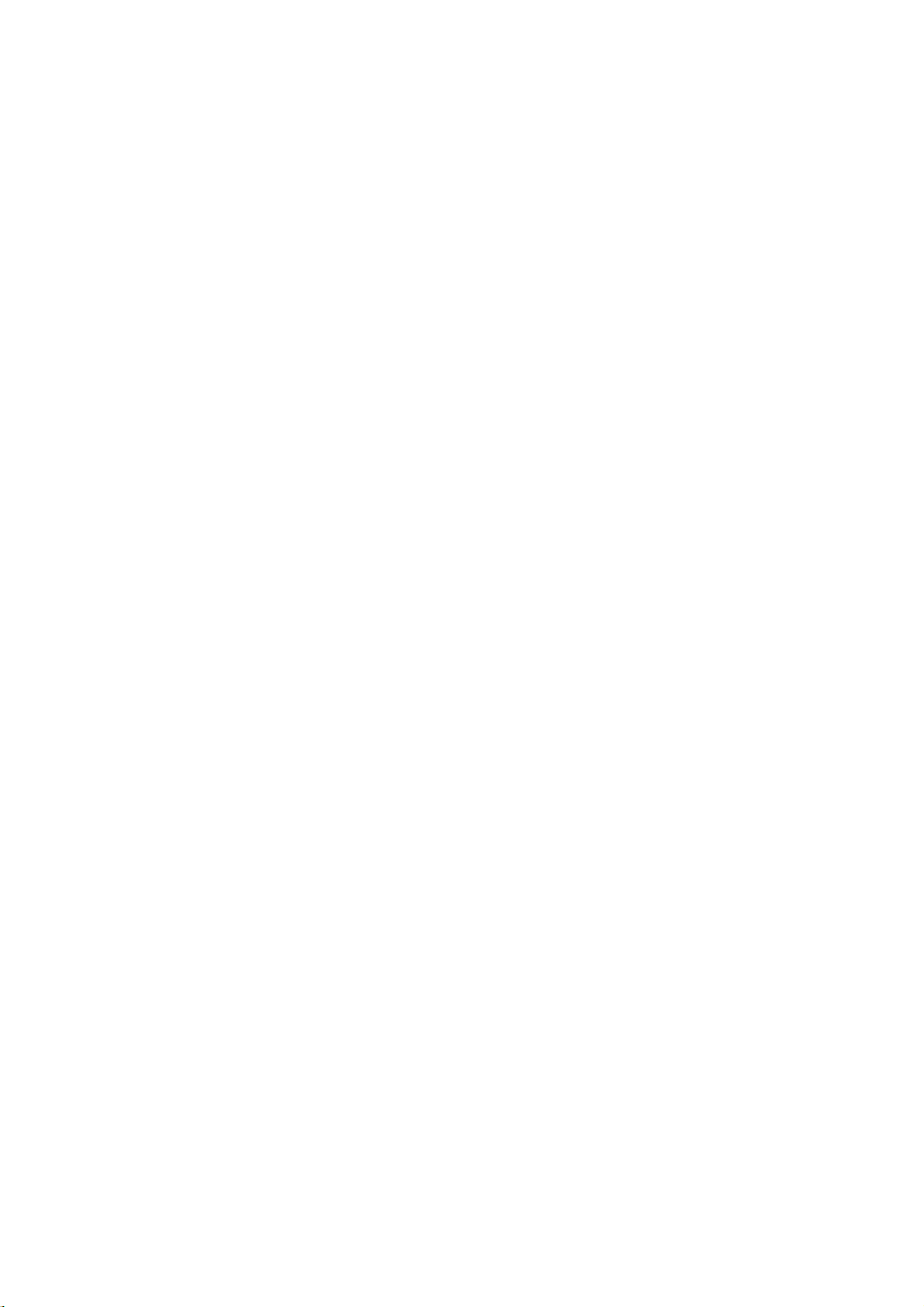
Page 3
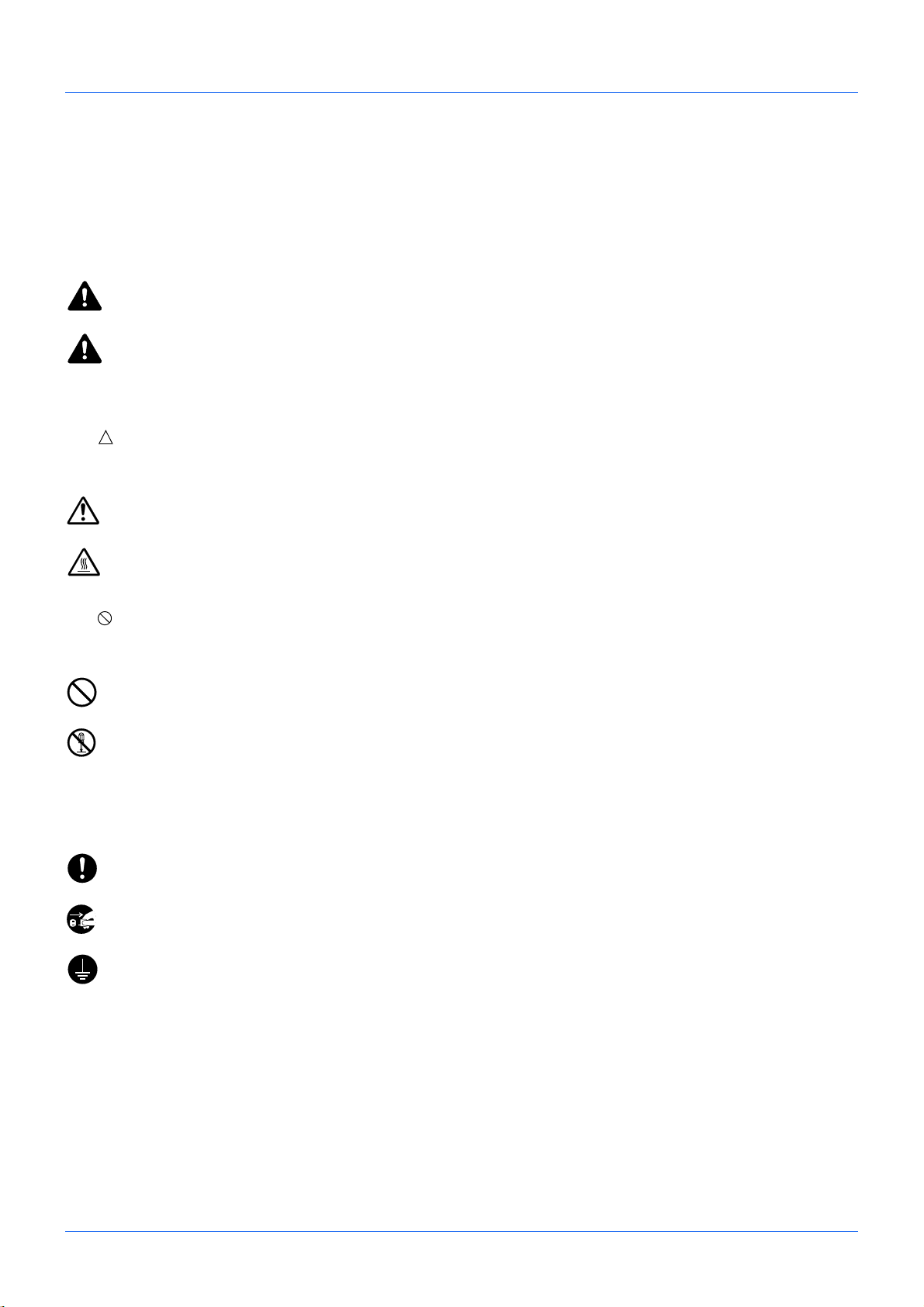
Safety Conventions in This Guide
Please read the Operation Guide before using the facsimile. Keep it close to the facsimile for easy reference.
The sections of this handbook and parts of the facsimile marked with symbols are safety warnings meant to protect
the user, other individuals and surrounding objects, and ensure correct and safe usage of the facsimile. The symbols
and their meanings are indicated below.
WARNING: Indicates that serious injury or even death may result from insufficient attention to or incorrect
compliance with the related points.
CAUTION: Indicates that personal injury or mechanical damage may result from insufficient attention to or
incorrect compliance with the related points.
Symbols
The symbol indicates that the related section includes safety warnings. Specific points of attention are indicated
inside the symbol.
.... [General warning]
.... [Warning of high temperature]
The symbol indicates that the related section includes information on prohibited actions. Specifics of the prohibited
action are indicated inside the symbol.
.... [Warning of prohibited action]
.... [Disassembly prohibited]
The
symbol indicates that the related section includes information on actions which must be performed. Specifics
of the required action are indicated inside the symbol.
.... [Alert of required action]
.... [Remove the power plug from the outlet]
[Always connect the machine to an outlet with a ground
....
connection]
Please contact your service representative to order a replacement if the safety warnings in this Operation Guide are
illegible or if the guide itself is missing. (fee required)
<Note>
Due to performance updating, information in this Operation Guide is subject to change without notice.
i
Page 4
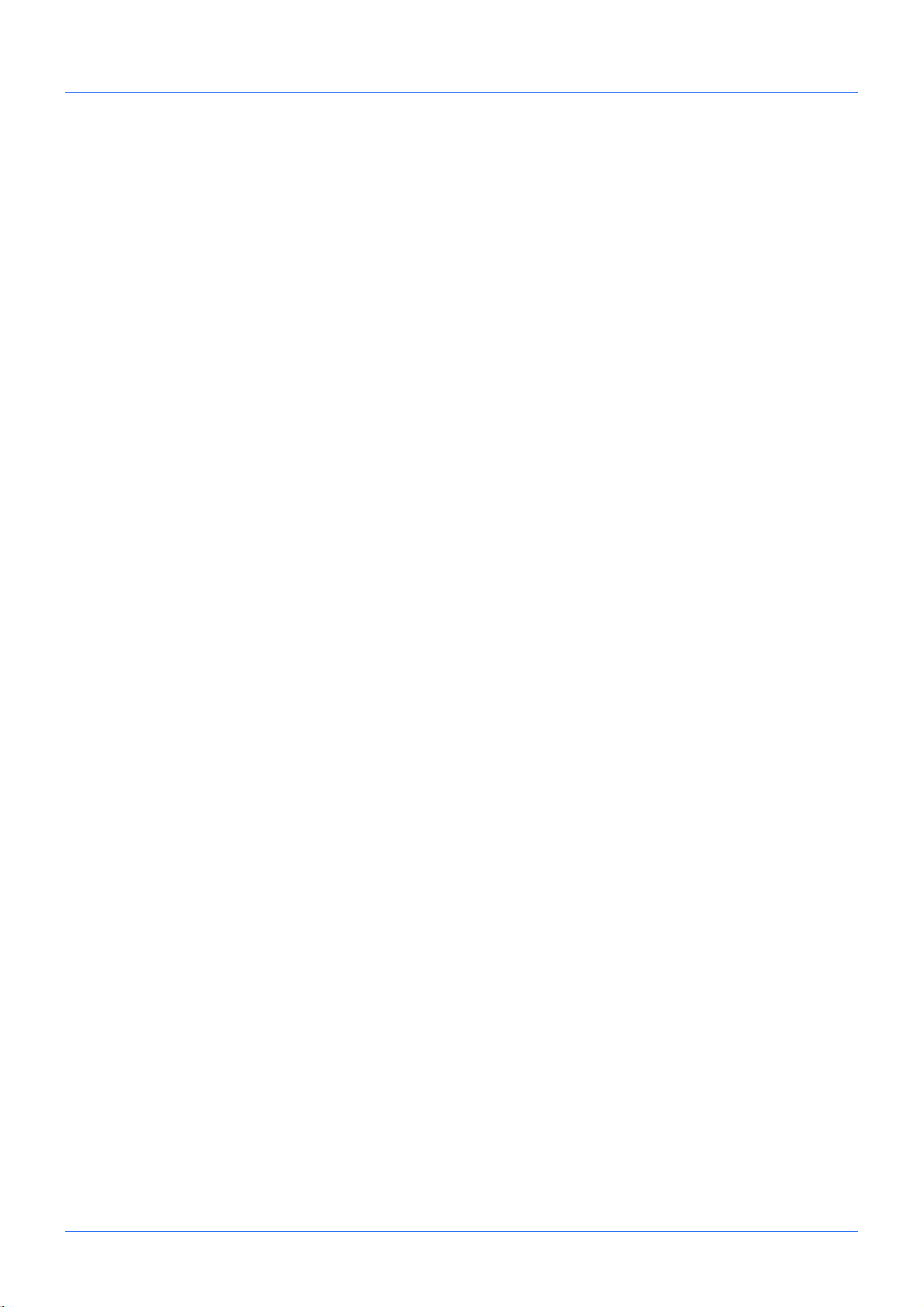
Contents
1 Part Names and Functions
Operation Panel . . . . . . . . . . . . . . . . . . . . . . . . . . . . . . . . . . . . . . . . . . . . . . . . . . . . . . . . . . . . . 1-2
Machine . . . . . . . . . . . . . . . . . . . . . . . . . . . . . . . . . . . . . . . . . . . . . . . . . . . . . . . . . . . . . . . . . . . 1-4
2 Preparation Before Use
Selection of Telephone Line (Inch version only) . . . . . . . . . . . . . . . . . . . . . . . . . . . . . . . . . . . . . 2-2
Selection of Transmit Terminal Identification (TTI) . . . . . . . . . . . . . . . . . . . . . . . . . . . . . . . . . . . 2-3
Setting the TTI information . . . . . . . . . . . . . . . . . . . . . . . . . . . . . . . . . . . . . . . . . . . . . . . . . . . . . 2-4
Date and Time Entry . . . . . . . . . . . . . . . . . . . . . . . . . . . . . . . . . . . . . . . . . . . . . . . . . . . . . . . . . 2-6
Connection to PBX (Private Branch Exchange) (Europe only) . . . . . . . . . . . . . . . . . . . . . . . . . 2-8
3 FAX Operation (Basic)
Automatic Send . . . . . . . . . . . . . . . . . . . . . . . . . . . . . . . . . . . . . . . . . . . . . . . . . . . . . . . . . . . . . 3-2
FAX Automatic Reception . . . . . . . . . . . . . . . . . . . . . . . . . . . . . . . . . . . . . . . . . . . . . . . . . . . . . 3-9
Cancelling Communication . . . . . . . . . . . . . . . . . . . . . . . . . . . . . . . . . . . . . . . . . . . . . . . . . . . 3-11
Using the Address Book . . . . . . . . . . . . . . . . . . . . . . . . . . . . . . . . . . . . . . . . . . . . . . . . . . . . . . 3-14
Using One-touch Keys . . . . . . . . . . . . . . . . . . . . . . . . . . . . . . . . . . . . . . . . . . . . . . . . . . . . . . . 3-23
Dialing the Same Receiving System (Redial) . . . . . . . . . . . . . . . . . . . . . . . . . . . . . . . . . . . . . 3-25
4 FAX Operation (Advanced)
Delayed Transmission . . . . . . . . . . . . . . . . . . . . . . . . . . . . . . . . . . . . . . . . . . . . . . . . . . . . . . . . 4-2
Broadcast Transmission . . . . . . . . . . . . . . . . . . . . . . . . . . . . . . . . . . . . . . . . . . . . . . . . . . . . . . . 4-4
Standby Transmission . . . . . . . . . . . . . . . . . . . . . . . . . . . . . . . . . . . . . . . . . . . . . . . . . . . . . . . . 4-5
Interrupt Send . . . . . . . . . . . . . . . . . . . . . . . . . . . . . . . . . . . . . . . . . . . . . . . . . . . . . . . . . . . . . . 4-6
Chain Dial . . . . . . . . . . . . . . . . . . . . . . . . . . . . . . . . . . . . . . . . . . . . . . . . . . . . . . . . . . . . . . . . . . 4-7
Manual Send . . . . . . . . . . . . . . . . . . . . . . . . . . . . . . . . . . . . . . . . . . . . . . . . . . . . . . . . . . . . . . . 4-8
Manual Reception . . . . . . . . . . . . . . . . . . . . . . . . . . . . . . . . . . . . . . . . . . . . . . . . . . . . . . . . . . . 4-9
Remote Switch Function . . . . . . . . . . . . . . . . . . . . . . . . . . . . . . . . . . . . . . . . . . . . . . . . . . . . . 4-11
Printing/Forwarding Received Documents (Memory Forwarding) . . . . . . . . . . . . . . . . . . . . . . 4-13
Sub Address Communication . . . . . . . . . . . . . . . . . . . . . . . . . . . . . . . . . . . . . . . . . . . . . . . . . . 4-24
Sub Address Box Function . . . . . . . . . . . . . . . . . . . . . . . . . . . . . . . . . . . . . . . . . . . . . . . . . . . .4-26
Program Dial . . . . . . . . . . . . . . . . . . . . . . . . . . . . . . . . . . . . . . . . . . . . . . . . . . . . . . . . . . . . . . 4-31
Polling Communication . . . . . . . . . . . . . . . . . . . . . . . . . . . . . . . . . . . . . . . . . . . . . . . . . . . . . . 4-32
Account Management . . . . . . . . . . . . . . . . . . . . . . . . . . . . . . . . . . . . . . . . . . . . . . . . . . . . . . .4-41
Other Convenient Functions . . . . . . . . . . . . . . . . . . . . . . . . . . . . . . . . . . . . . . . . . . . . . . . . . . 4-45
5 Checking Transmission Results and Registration Status
Various Tools for Checking Transmission Results and Registration Status . . . . . . . . . . . . . . . . 5-2
Checking FAX Job History . . . . . . . . . . . . . . . . . . . . . . . . . . . . . . . . . . . . . . . . . . . . . . . . . . . . . 5-3
Printing Administrative Reports . . . . . . . . . . . . . . . . . . . . . . . . . . . . . . . . . . . . . . . . . . . . . . . . . 5-5
Reporting FAX Receipt Result by E-mail . . . . . . . . . . . . . . . . . . . . . . . . . . . . . . . . . . . . . . . . . 5-10
6 Setup and Registration
FAX/TEL Auto Switch Reception . . . . . . . . . . . . . . . . . . . . . . . . . . . . . . . . . . . . . . . . . . . . . . . . 6-2
FAX/Answering Machine Auto Switch Reception . . . . . . . . . . . . . . . . . . . . . . . . . . . . . . . . . . . . 6-4
FAX Country Code . . . . . . . . . . . . . . . . . . . . . . . . . . . . . . . . . . . . . . . . . . . . . . . . . . . . . . . . . . . 6-6
Rings . . . . . . . . . . . . . . . . . . . . . . . . . . . . . . . . . . . . . . . . . . . . . . . . . . . . . . . . . . . . . . . . . . . . . 6-7
Volume Adjustment . . . . . . . . . . . . . . . . . . . . . . . . . . . . . . . . . . . . . . . . . . . . . . . . . . . . . . . . . . 6-8
Retry Times . . . . . . . . . . . . . . . . . . . . . . . . . . . . . . . . . . . . . . . . . . . . . . . . . . . . . . . . . . . . . . . . 6-9
ECM TX . . . . . . . . . . . . . . . . . . . . . . . . . . . . . . . . . . . . . . . . . . . . . . . . . . . . . . . . . . . . . . . . . . 6-10
TX Start Speed . . . . . . . . . . . . . . . . . . . . . . . . . . . . . . . . . . . . . . . . . . . . . . . . . . . . . . . . . . . . . 6-11
ii
Page 5
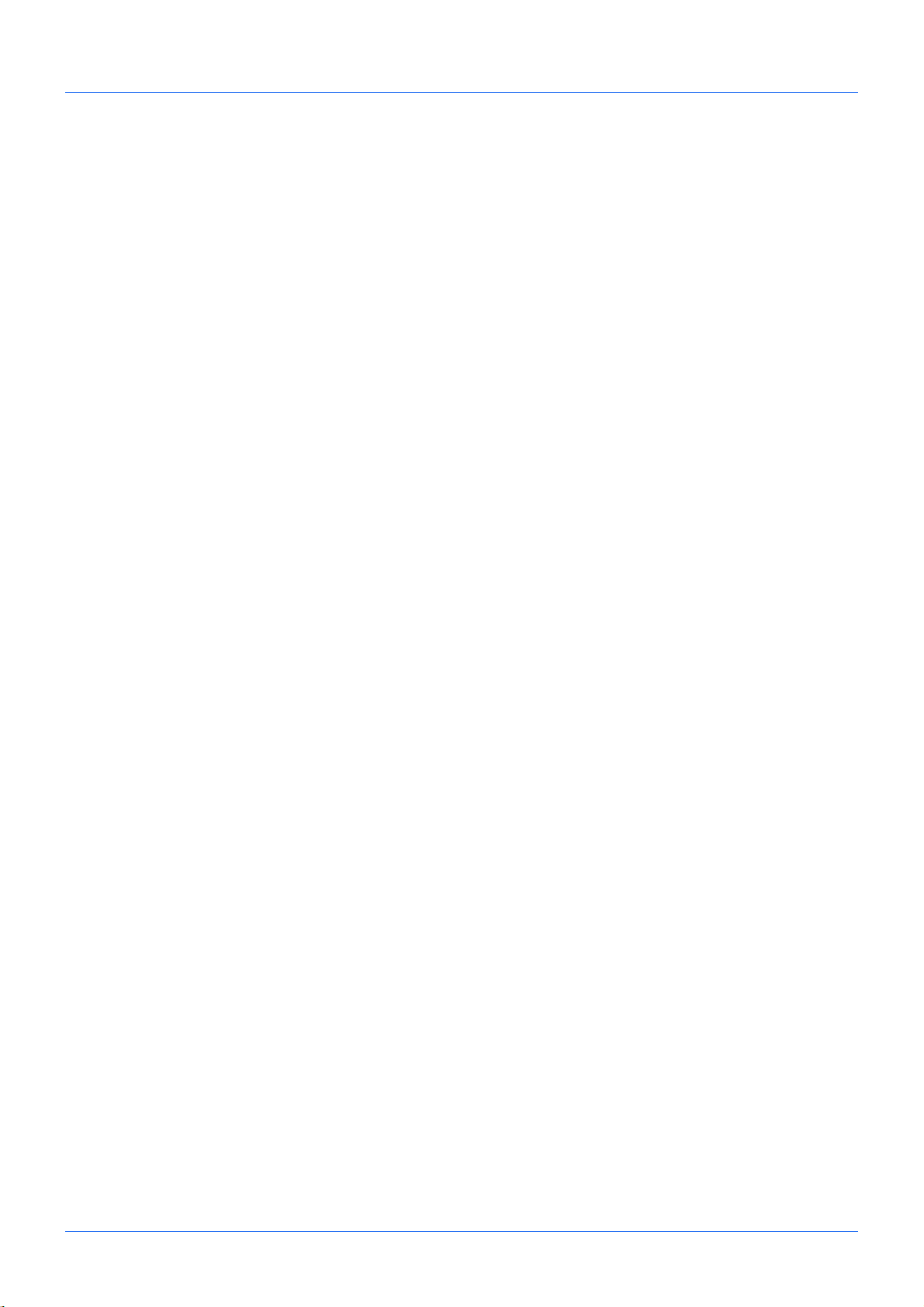
Receiving Mode . . . . . . . . . . . . . . . . . . . . . . . . . . . . . . . . . . . . . . . . . . . . . . . . . . . . . . . . . . . . 6-12
Reception Date/Time . . . . . . . . . . . . . . . . . . . . . . . . . . . . . . . . . . . . . . . . . . . . . . . . . . . . . . . . 6-13
Media Type for Print Output . . . . . . . . . . . . . . . . . . . . . . . . . . . . . . . . . . . . . . . . . . . . . . . . . . .6-14
DRD Reception . . . . . . . . . . . . . . . . . . . . . . . . . . . . . . . . . . . . . . . . . . . . . . . . . . . . . . . . . . . . 6-16
Transmission Restriction . . . . . . . . . . . . . . . . . . . . . . . . . . . . . . . . . . . . . . . . . . . . . . . . . . . . . 6-18
Encryption . . . . . . . . . . . . . . . . . . . . . . . . . . . . . . . . . . . . . . . . . . . . . . . . . . . . . . . . . . . . . . . . 6-28
Duplex Print Output . . . . . . . . . . . . . . . . . . . . . . . . . . . . . . . . . . . . . . . . . . . . . . . . . . . . . . . . . 6-34
ECM RX . . . . . . . . . . . . . . . . . . . . . . . . . . . . . . . . . . . . . . . . . . . . . . . . . . . . . . . . . . . . . . . . . . 6-35
RX Start Speed . . . . . . . . . . . . . . . . . . . . . . . . . . . . . . . . . . . . . . . . . . . . . . . . . . . . . . . . . . . . . 6-36
2 in 1 Reception . . . . . . . . . . . . . . . . . . . . . . . . . . . . . . . . . . . . . . . . . . . . . . . . . . . . . . . . . . . . 6-37
Print all at once [Batch Print] . . . . . . . . . . . . . . . . . . . . . . . . . . . . . . . . . . . . . . . . . . . . . . . . . . 6-38
Select Key Set . . . . . . . . . . . . . . . . . . . . . . . . . . . . . . . . . . . . . . . . . . . . . . . . . . . . . . . . . . . . . 6-39
Remote Diagnostics . . . . . . . . . . . . . . . . . . . . . . . . . . . . . . . . . . . . . . . . . . . . . . . . . . . . . . . . . 6-40
Prohibiting FAX Printing at Specified Times (Unusable Time) . . . . . . . . . . . . . . . . . . . . . . . . . 6-41
7 About Network FAX
What is Network FAX? . . . . . . . . . . . . . . . . . . . . . . . . . . . . . . . . . . . . . . . . . . . . . . . . . . . . . . . . 7-2
Setup . . . . . . . . . . . . . . . . . . . . . . . . . . . . . . . . . . . . . . . . . . . . . . . . . . . . . . . . . . . . . . . . . . . . . 7-3
8 Troubleshooting
Indicators During Sending/Receiving Operation . . . . . . . . . . . . . . . . . . . . . . . . . . . . . . . . . . . . 8-2
Precautions When Turning Power OFF . . . . . . . . . . . . . . . . . . . . . . . . . . . . . . . . . . . . . . . . . . . 8-2
Error Messages . . . . . . . . . . . . . . . . . . . . . . . . . . . . . . . . . . . . . . . . . . . . . . . . . . . . . . . . . . . . . 8-3
Troubleshooting . . . . . . . . . . . . . . . . . . . . . . . . . . . . . . . . . . . . . . . . . . . . . . . . . . . . . . . . . . . . . 8-5
Appendix
Character Entry Method . . . . . . . . . . . . . . . . . . . . . . . . . . . . . . . . . . . . . . . . . . . . . . . . Appendix-2
Specifications (Fax function) . . . . . . . . . . . . . . . . . . . . . . . . . . . . . . . . . . . . . . . . . . . . Appendix-6
Menu List . . . . . . . . . . . . . . . . . . . . . . . . . . . . . . . . . . . . . . . . . . . . . . . . . . . . . . . . . . . Appendix-7
Received FAX Sizes and Paper Priority (Inch Model) . . . . . . . . . . . . . . . . . . . . . . . . . Appendix-9
Received FAX Sizes and Paper Priority (Metric Model) . . . . . . . . . . . . . . . . . . . . . . . Appendix-10
Error Code List . . . . . . . . . . . . . . . . . . . . . . . . . . . . . . . . . . . . . . . . . . . . . . . . . . . . . . .Appendix-11
iii
Page 6
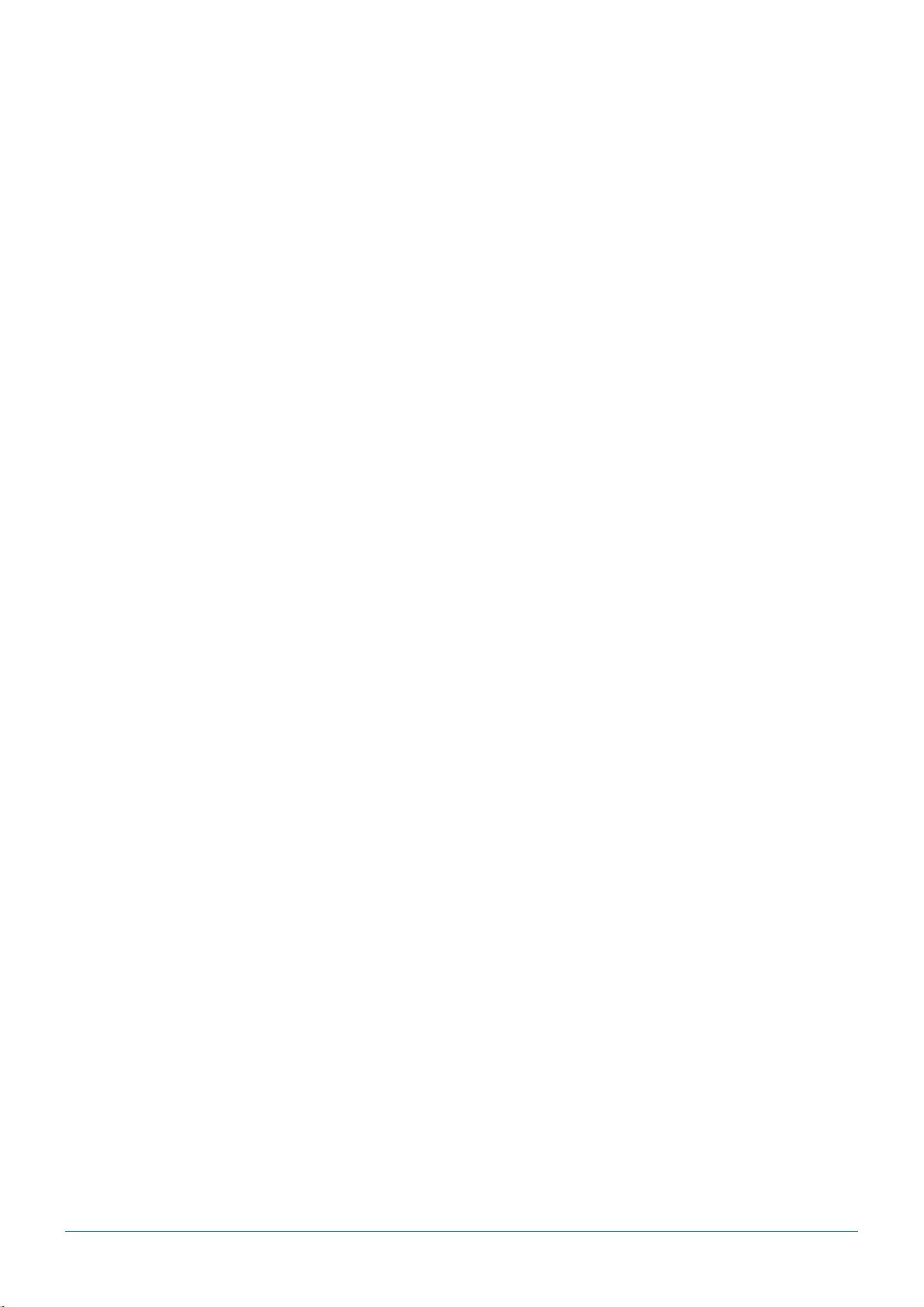
Safety Information
About this Operation Guide
This Operation Guide contains information on using the facsimile functions of this machine. Please read the Operation
Guide before you start using the machine. Keep it close to the machine for easy reference.
When using the machine, refer to the Safety Guide (booklet) and the Operation Guide for the machine (on the DVD) for information
on the topics below.
• Caution Labels
• Installation Precautions
• Precautions for Use
• Loading Paper
• Toner Container Replacement
• Clearing Paper Jams
• Solving Malfunctions
• Cleaning
Power supply/Grounding the machine
Do not connect this machine to the same outlet as an air conditioner or copier, etc.
iv
Page 7
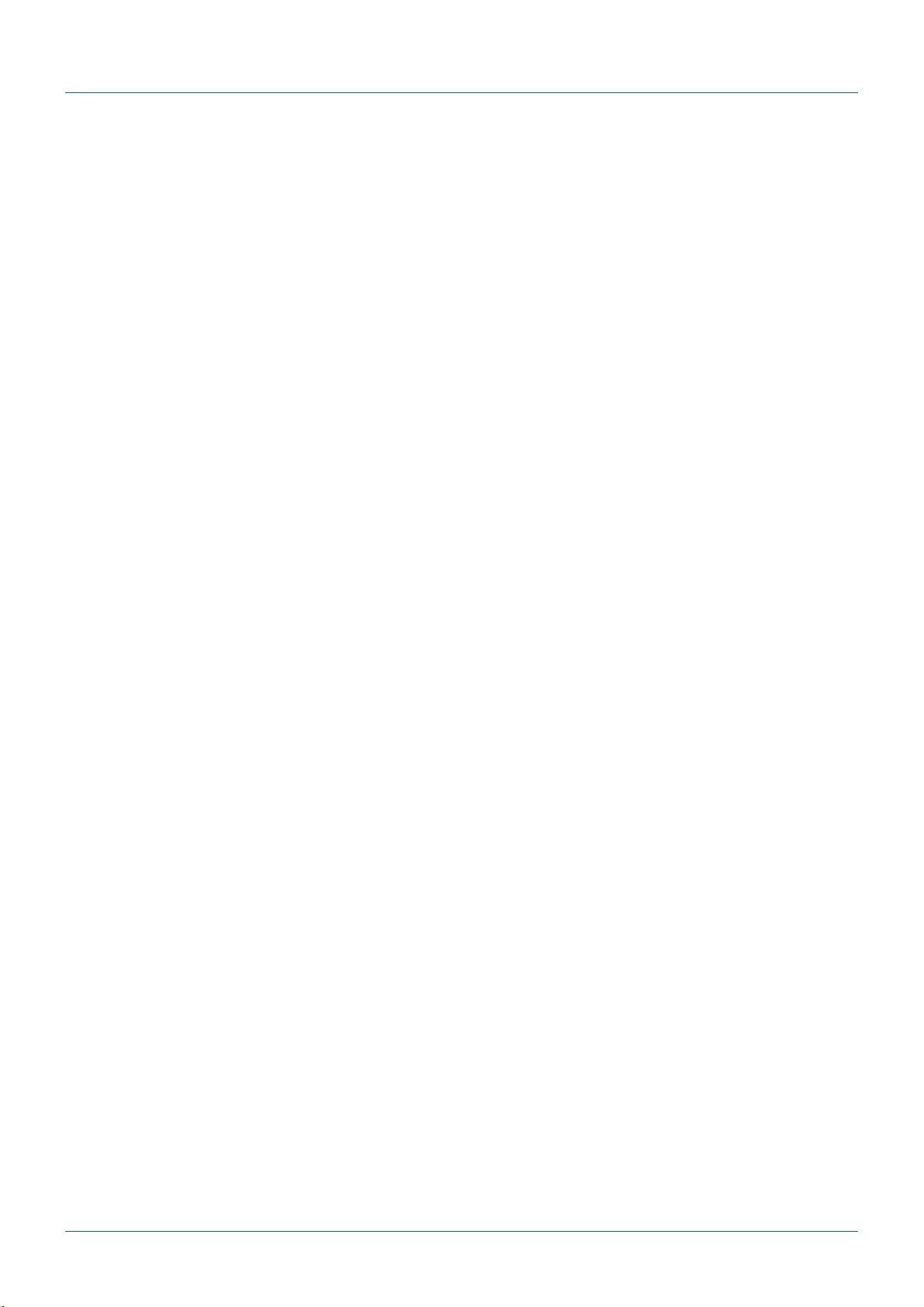
General Notice
Legal Notice
WE SHALL HAVE NO LIABILITY FOR LOSS, WHETHER OR PARTIAL, OF RECEIVED DOCUMENTS WHEN
SUCH LOSS IS CAUSED BY DAMAGES TO THE FAX SYSTEM, MALFUNCTIONS, MISUSE, OR EXTERNAL
FACTORS SUCH AS POWER OUTAGES; OR FOR PURELY ECONOMIC LOSSES OR LOST PROFITS
RESULTING FROM MISSED OPPORTUNITIES ATTRIBUTABLE TO MISSED CALLS OR RECORDED
MESSAGES RESULTING THEREFROM.
Trademark Information
• Adobe and Acrobat are registered trademarks of Adobe Systems Incorporated.
All other company and product names in this Operation Guide are trademarks or registered trademarks of their
respective companies. The designations™ and ® are omitted in this guide.
IMPORTANT SAFETY INSTRUCTIONS
When using your telephone equipment, basic safety precautions should always be followed to reduce the risk of fire,
electric shock and injury to persons, including the following:
CAUTION: To reduce the risk of fire, use only No.26 AWG or larger UL listed or CSA certified telecommunication line
cord.
1 Do not use this product near water, for example, near a bath tub, wash bowl, kitchen sink or laundry tub, in a
wet basement or near a swimming pool.
2 Avoid using a telephone (other than a cordless type) during an electrical storm. There may be a remote risk of
electric shock from lightning.
3 Do not use the telephone to report a gas leak in the vicinity of the leak.
4 Use only the power cord and batteries indicated in this manual. Do not dispose of batteries in a fire. They may
explode. Check with local codes for possible special disposal instructions.
SAVE THESE INSTRUCTIONS
v
Page 8
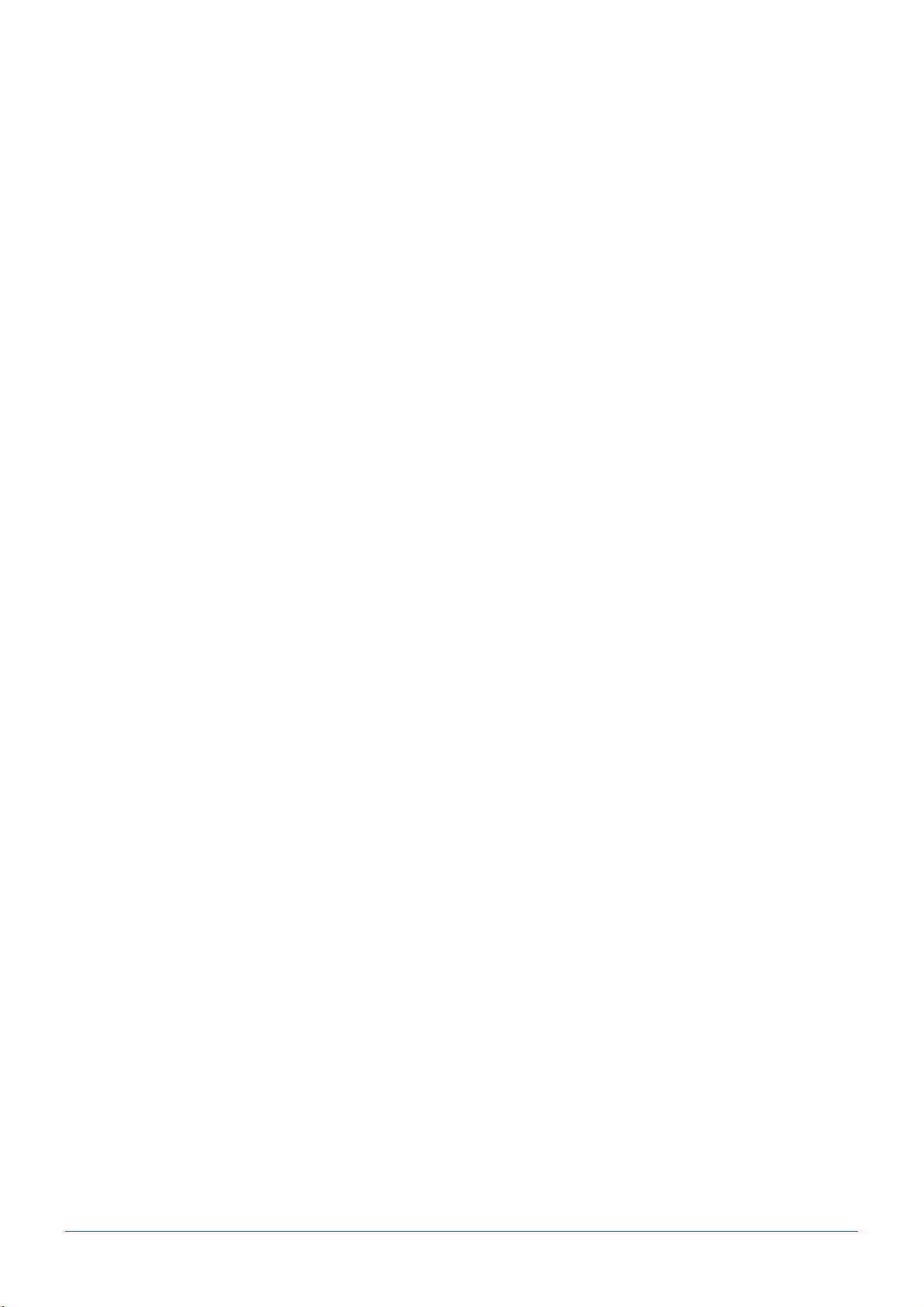
IMPORTANTES MESURES DE SECURITE
Certaines mesures de sécurité doivent être prises pendant l'utilisation de matériel téléphonique afin de réduire les
risques d'incendie, de choc électrique et de blessures. En voici quelques unes:
1 Ne pas utiliser l'appareil près de l'eau, p. ex., près d'une baignoire, d'un lavabo, d'un évier de cuisine, d'un bac
à laver, dans un sous-sol humide ou près d'une piscine.
2 Eviter d'utiliser le téléphone (sauf s'il s'agit d'un appareil sans fil) pendant un orage électrique. Ceci peut
présenter un risque de choc électrique causé par la foudre.
3 Ne pas utiliser l'appareil téléphonique pour signaler une fuite de gaz s'il est situé près de la fuite.
4 Utiliser seulement le cordon d'alimentation et le type de piles indiqués dans ce manuel. Ne pas jeter les piles
dans le feu: elles peuvent exploser. Se conformer aux règlements pertinents quant à l'élimination des piles.
CONSERVER CES INSTRUCTIONS
vi
Page 9
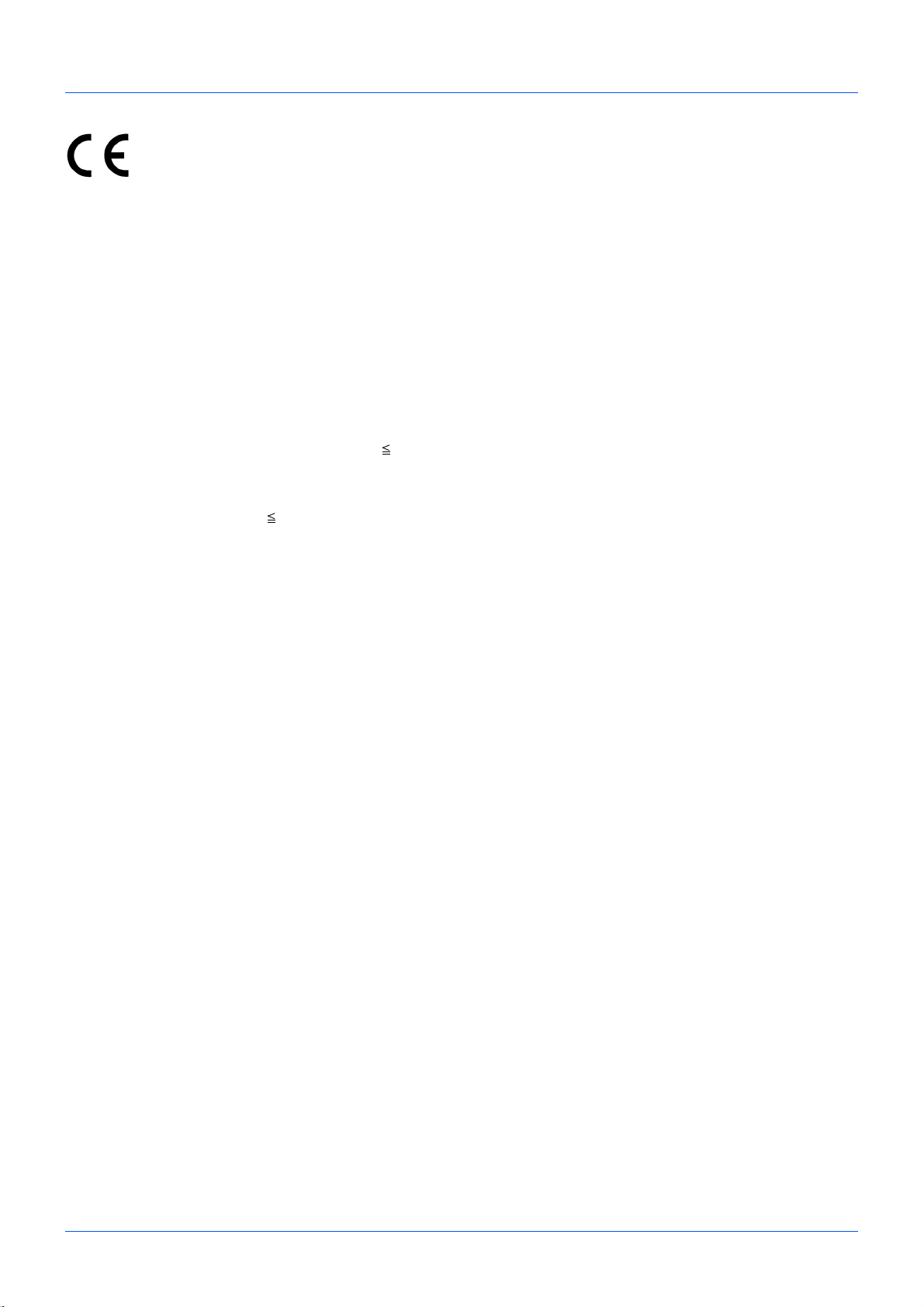
Declarations to European Directives
DECLARATION OF CONFORMITY TO 2004/108/EC, 2006/95/EEC, 93/68/EEC, 1999/5/EC and 2009/
125/EC
We declare under our sole responsibility that the product to which this declaration relates is in conformity with the
following specifications.
Limits and methods of measurement for immunity
characteristics of information technology
equipment
Limits and methods of measurement for radio
interference characteristics of information
technology equipment
Limits for harmonic currents emissions for
equipment input current 16A per phase
Limitation of voltage fluctuations and flicker in lowvoltage supply systems for equipment with rated
current 16A
Safety of information technology equipment,
including electrical business equipment
Terminal Equipment (TE); Attachment
requirements for pan-European approval for
connection to the analogue Public Switched
Telephone Networks (PSTNs) of TE (excluding TE
supporting the voice telephony service) in which
network addressing, if provided, is by means of
Dual Tone Multi Frequency (DTMF) signalling.
EN55024
EN55022 Class B
EN61000-3-2
EN61000-3-3
EN60950-1
TBR 21
vii
Page 10
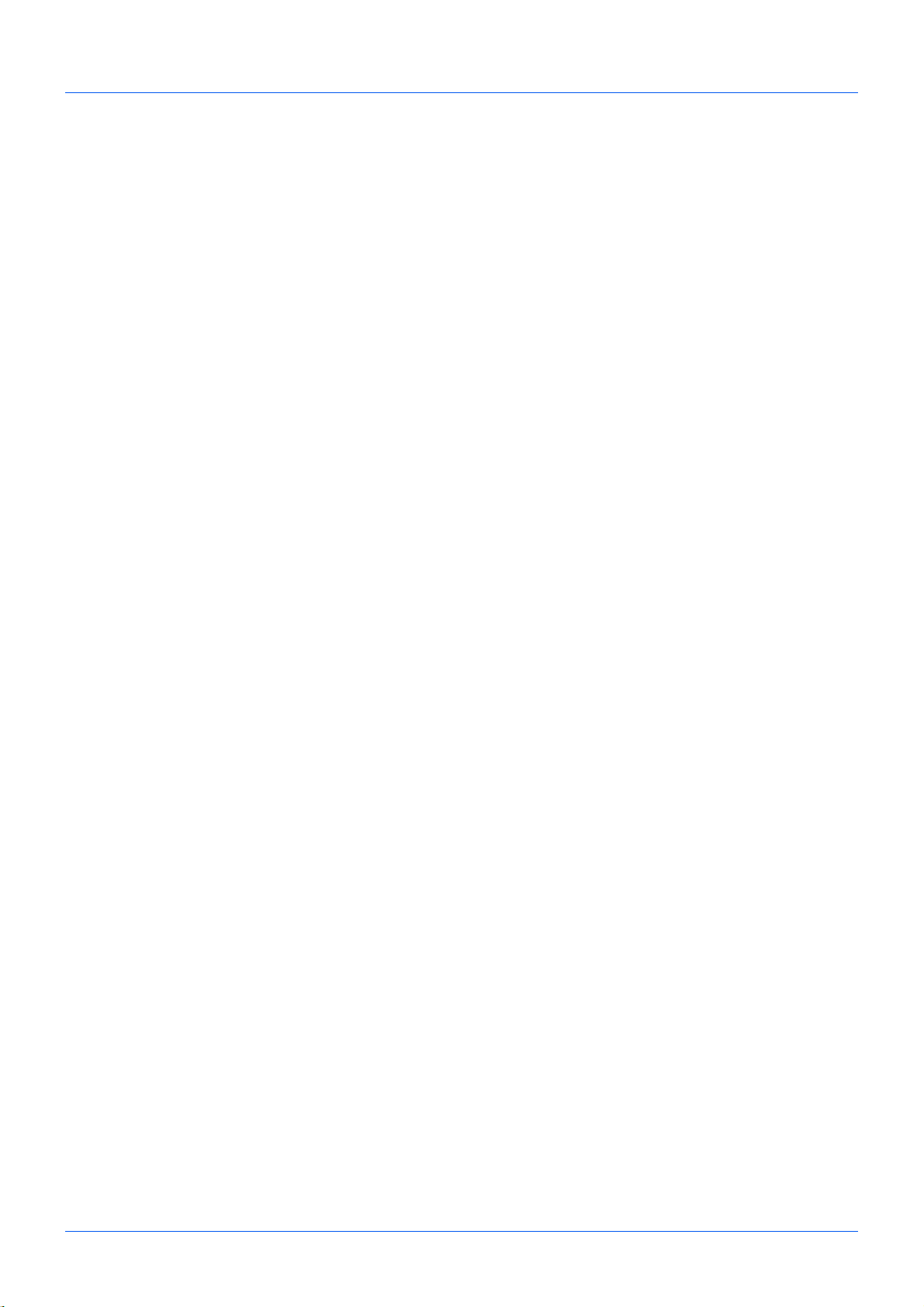
Technical regulations for terminal equipment
This terminal equipment complies with:
• TBR21 • DE 08R00 National AN for D
• AN 01R00 AN for P • DE 09R00 National AN for D
• AN 02R01 AN for CH and N • DE 12R00 National AN for D
• AN 05R01 AN for D, E, GR, P and N • DE 14R00 National AN for D
• AN 06R00 AN for D, GR and P • ES 01R01 National AN for E
• AN 07R01 AN for D, E, P and N • GR 01R00 National AN for GR
• AN 09R00 AN for D • GR 03R00 National AN for GR
• AN 10R00 AN for D • GR 04R00 National AN for GR
• AN 11R00 AN for P • NO 01R00 National AN for N
• AN 12R00 AN for E • NO 02R00 National AN for N
• AN 16R00 General Advisory Note • P 03R00 National AN for P
• DE 03R00 National AN for D • P 08R00 National AN for P
• DE 04R00 National AN for D
• DE 05R00 National AN for D
viii
Page 11
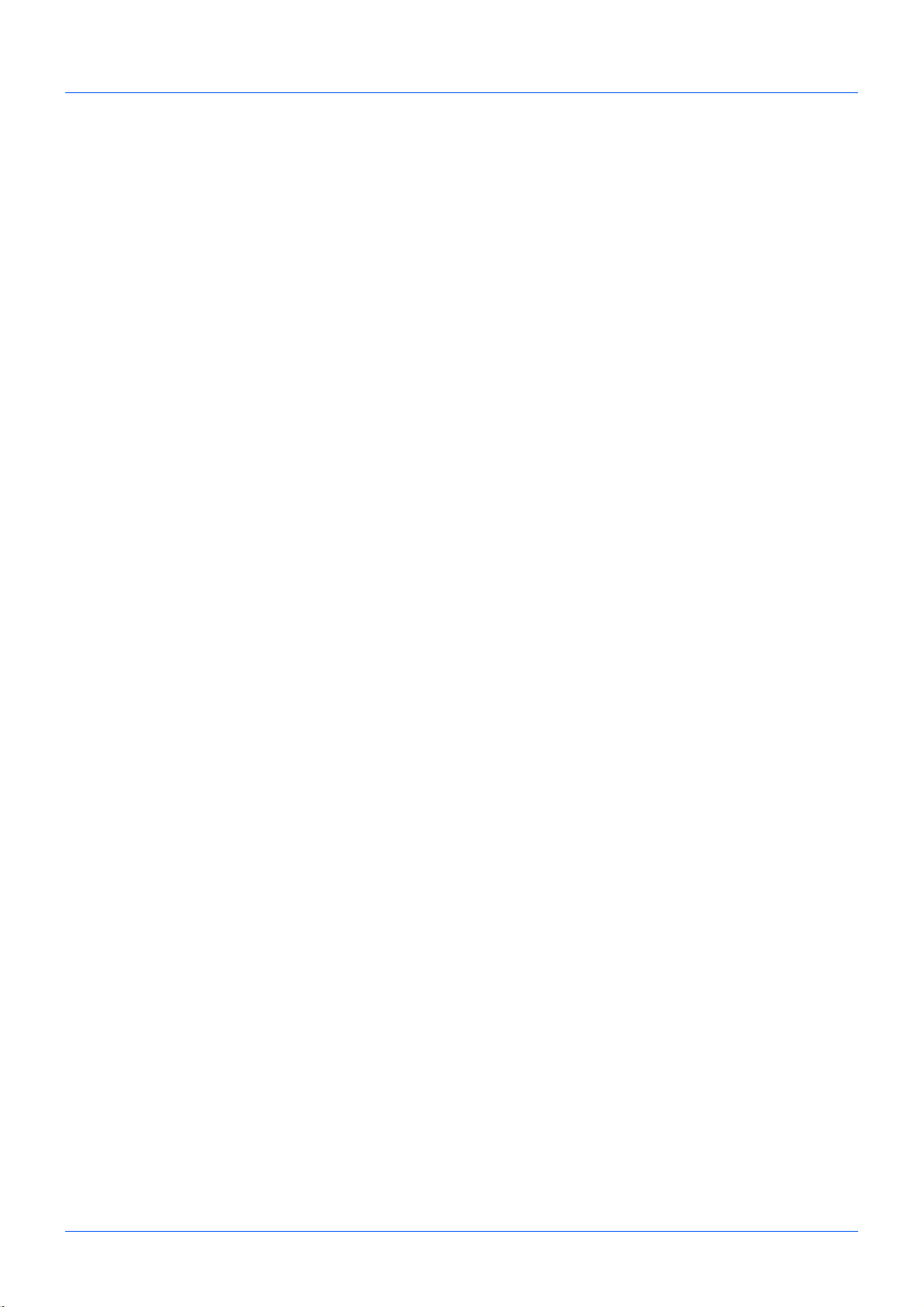
Network Compatibility Declaration
The manufacturer declares that the equipment has been designed to operate in the public switched telephone
networks (PSTN) in the following countries:
Austria Germany Liechtenstein Slovakia
Belgium Greece Lithuania Slovenia
Bulgaria Cyprus Hungary Luxembourg
Spain Czech Iceland Malta
Sweden Denmark Ireland Norway
Switzerland Estonia Italy Poland
The Netherlands Finland Latvia Portugal
United Kingdom France Romania
ix
Page 12
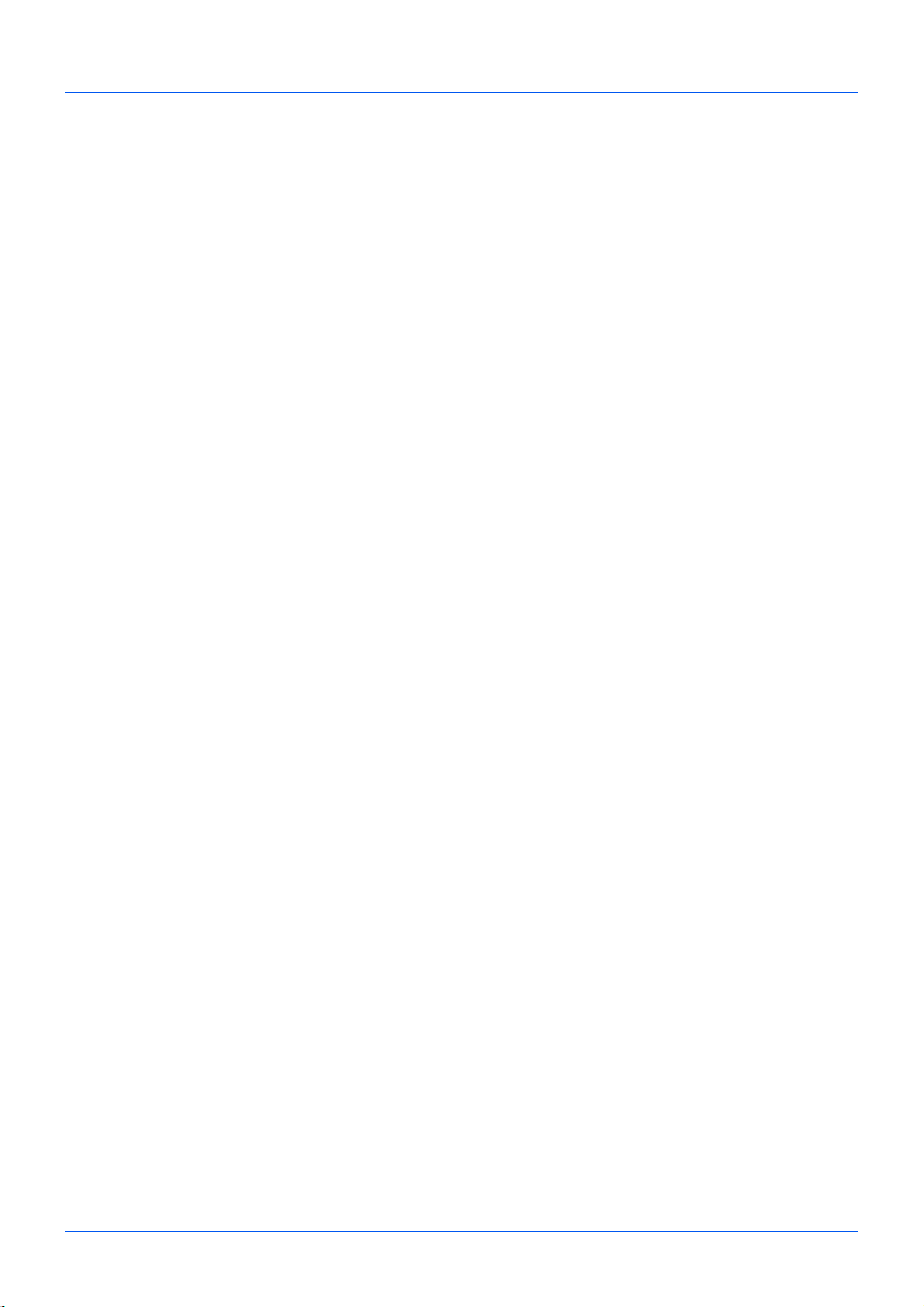
Introduction
About This Guide
This guide consists of the following chapters.
Chapter 1 - Part Names and Functions
Explains the parts of the machine and keys on the operation panel.
Chapter 2 - Preparation Before Use
Explains the settings required before using fax.
Chapter 3 - FAX Operation (Basic)
Explains general usage of the fax function such as sending originals and receiving originals.
Chapter 4 - FAX Operation (Advanced)
Explains convenient fax functions such as setting the transmission time, continuous sending of the same originals to
multiple recipients and scheduling the next transmission. Also explains advanced fax communication such as limiting
the destinations and systems from which you receive originals, as well as forwarding, saving, and printing the
received originals for each requirement. Furthermore, explains sub address communication functions of the machine
that are compatible with other makers’ systems and job accounting functions convenient for checking the
communication status of fax.
Chapter 5 - Checking Transmission Results and Registration Status
Explains how to check the status of recent transmissions on the message display. Also, explains how to print
administrative reports to check communication results and settings and registration status of the machine.
Chapter 6 - Setup and Registration
Explains various settings and registration pertaining to functions, such as adjusting the volume of the alarm sound.
Chapter 7 - About Network FAX
Explains how to use Network FAX functions. Read the Network FAX Driver Operation Guide in the included DVD
(online manual) as well.
Chapter 8 - Troubleshooting
Explains how to respond to error indications and trouble.
Appendix
Explains character entry and the specifications of the machine.
x
Page 13
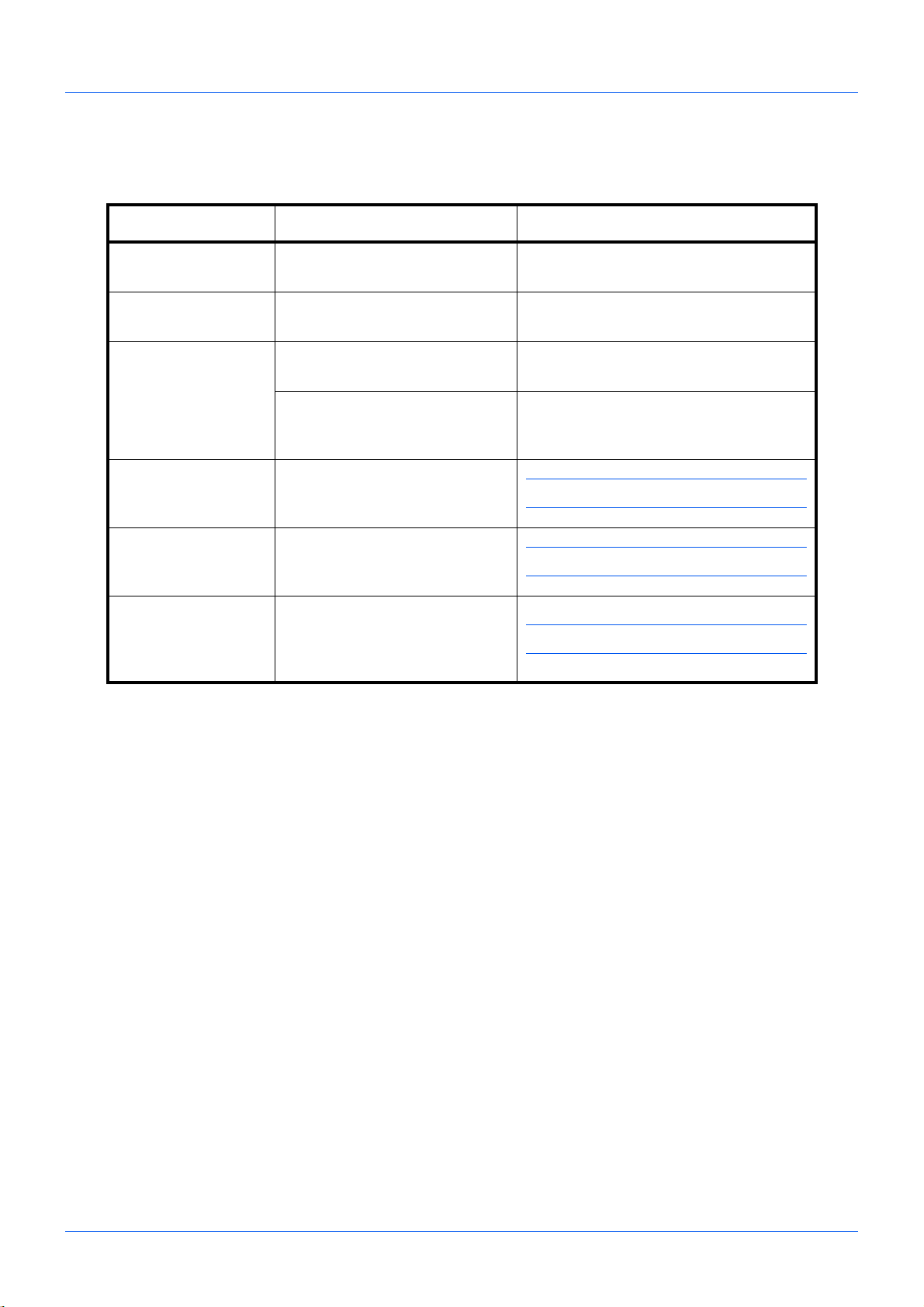
Conventions in This Guide
The following conventions are used depending on the nature of the description.
Convention Description Example
Bold Indicates the operation panel
keys or a computer screen.
[Regular] Indicates a selection item on the
Message Display.
Italic Indicates a message displayed
on the Message Display.
Used to emphasize a key word,
phrase or references to
additional information.
Note Indicates supplemental
information or operations for
reference.
Important Indicates items that are required
or prohibited so as to avoid
problems.
Caution Indicates what must be
observed to prevent injury or
machine breakdown and how to
deal with it.
Press the Start key.
Select [System].
Ready to copy is displayed.
For more information refer to Sleep and
Auto Sleep on page 3-5.
NOTE:
IMPORTANT:
CAUTION:
xi
Page 14
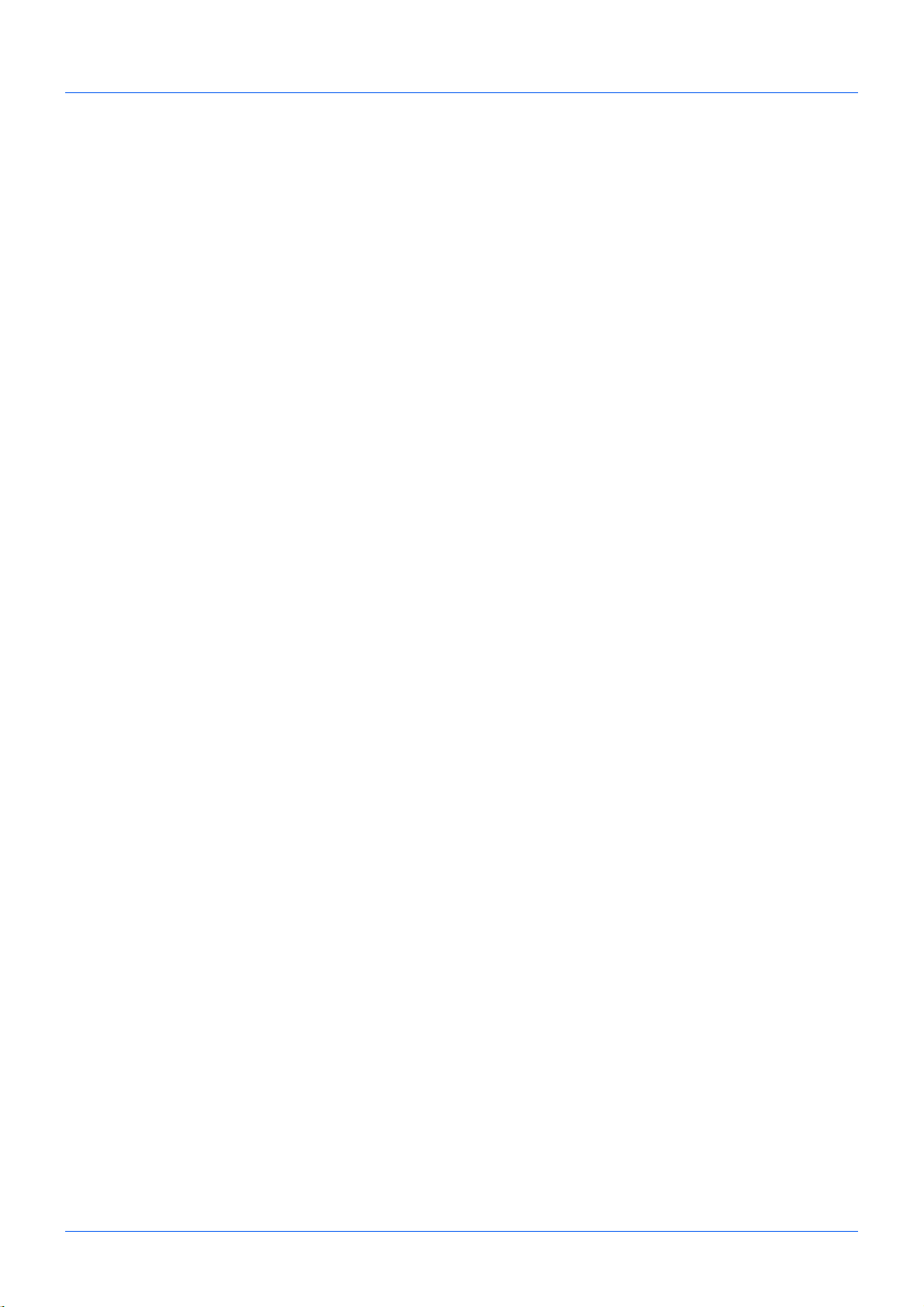
xii
Page 15
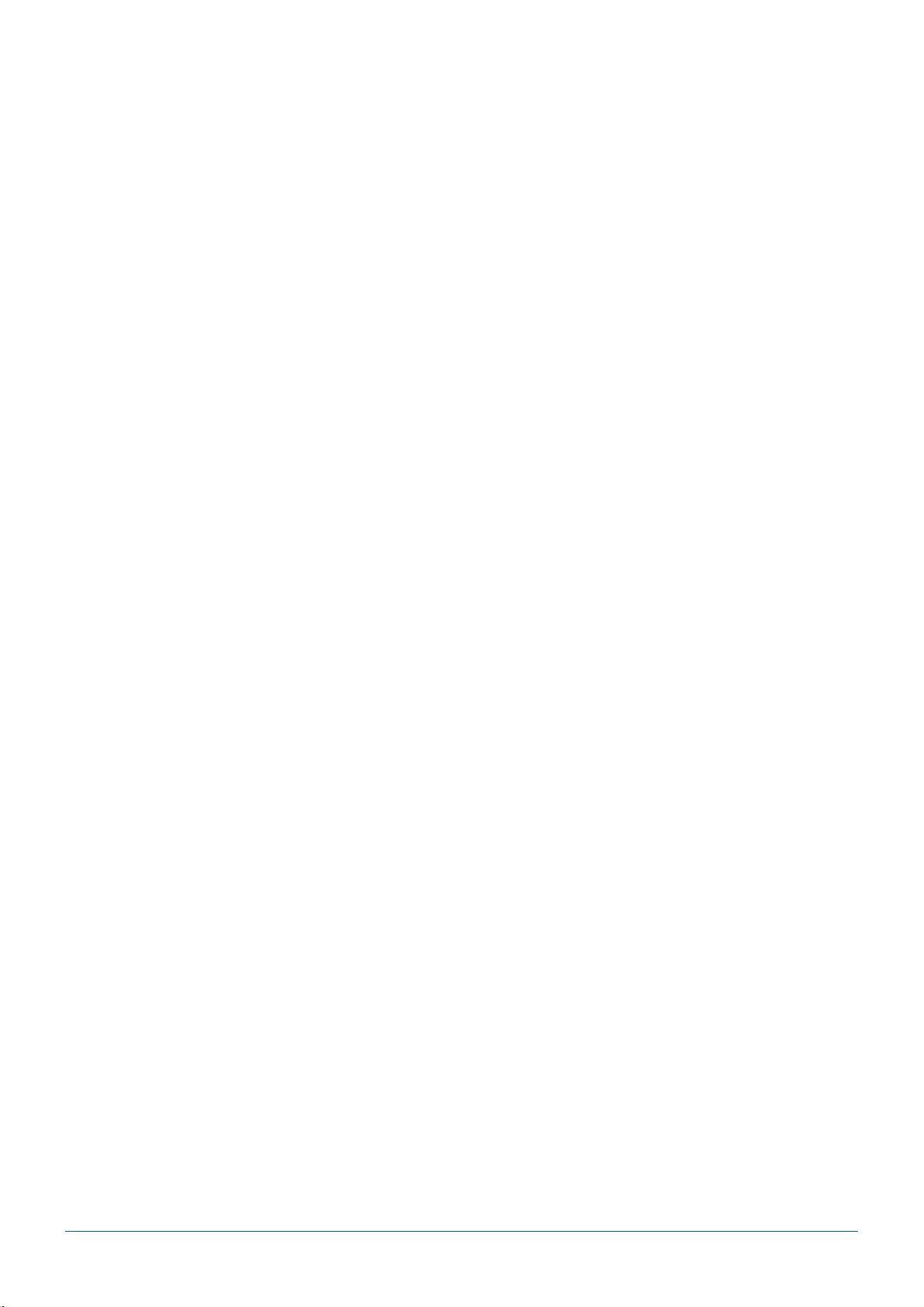
1
This chapter explains the names of parts of the fax device.
For other parts, refer to the machine’s Operation Guide.
• Operation Panel ......................................................................................................1-2
• Machine...................................................................................................................1-4
Part Names and Functions
1-1
Page 16
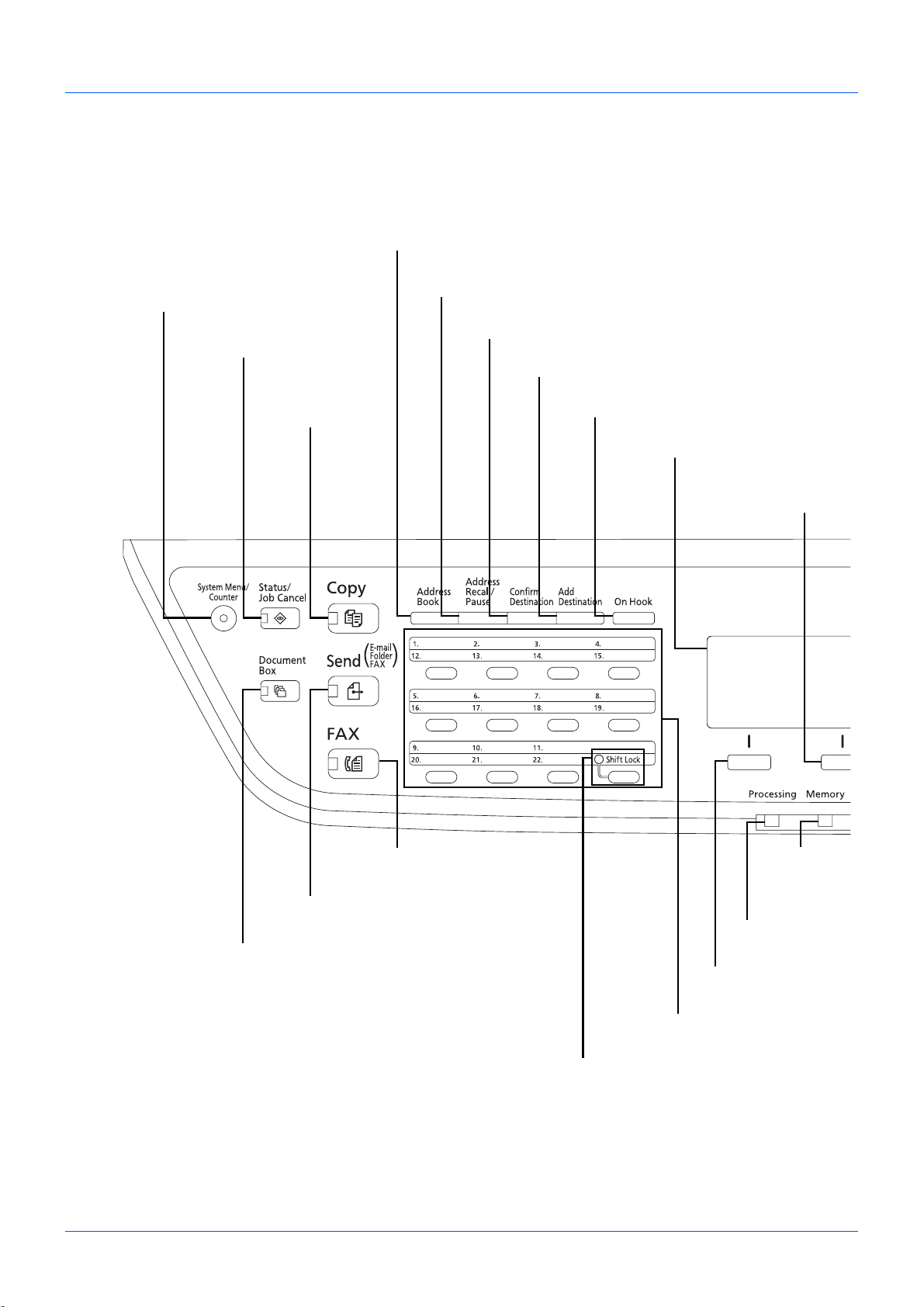
Part Names and Functions
Blinks when
document is
stored in memory
for a timer
transmission.
Message Display. Check what is shown
here while operating the machine.
Blinks during printing
and transmission/
reception.
Selects the menu displayed
at the lower left in the
Message Display.
Selects the menu displayed
at the lower right in the
Message Display.
Switches between on-hook and off-hook when
manually sending a FAX.
Shifts to switch the one-touch key numbers
(1 to 11 and 12 to 22).
Lamp is lit while shifted (12 to 22).
Displays the Add Destination screen, where you can add
destinations.
Displays the Confirm Destination screen, where you can edit and delete
destinations.
Calls the previous destination. Also used to enter a
pause when entering a FAX number.
Displays the Address Book screen, where you can add destinations.
Used to call destinations registered to the
one-touch key numbers (1 to 22). Also used
to register and delete call destinations.
Displays the
Copy screen.
Displays the FAX screen.
Displays the Send screen.
Displays the Document Box screen.
Displays the Status/Job Cancel screen.
Displays the System Menu/Counter
menu screen.
Operation Panel
For the names of keys and indicators required when functions other than FAX are used, refer to the machine’s
Operation Guide.
1-2
Page 17
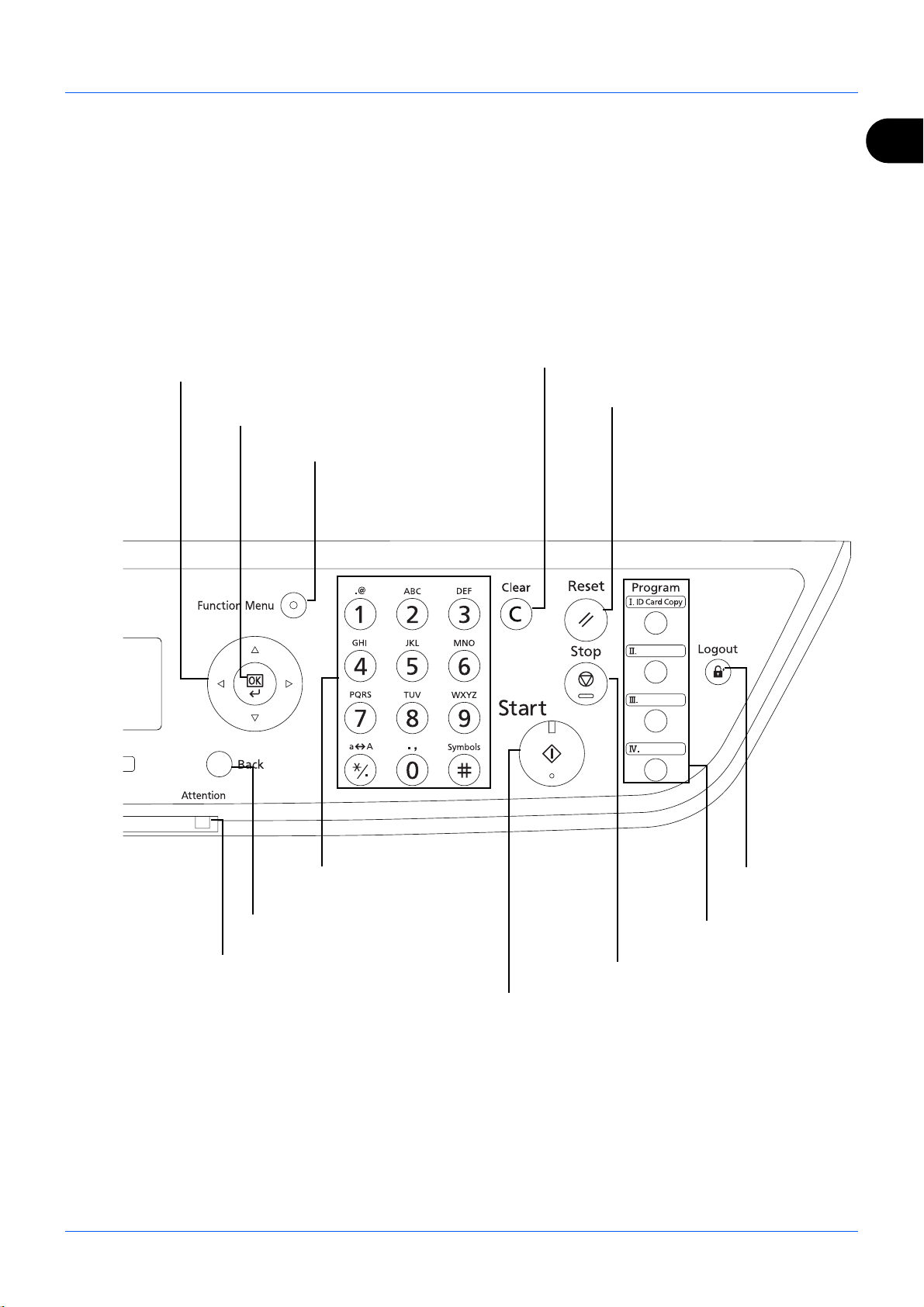
Part Names and Functions
Used to register or recall
programs.
Ends operation (logs out)
on the Administration
screen.
Cancels the printing job in progress.
Resets settings and displays the
basic screen.
Starts sending operations and processing for setting operations.
Clears entered numbers and characters.
Numeric keys.
Enter numbers and symbols.
Displays the function menu for FAX.
Used to select a menu item, move the cursor when
entering characters, change a value, etc.
Returns the Message Display to the
previous screen.
Lights or blinks when an error occurs.
Selects the chosen item or finalizes the
entered value.
1
1-3
Page 18
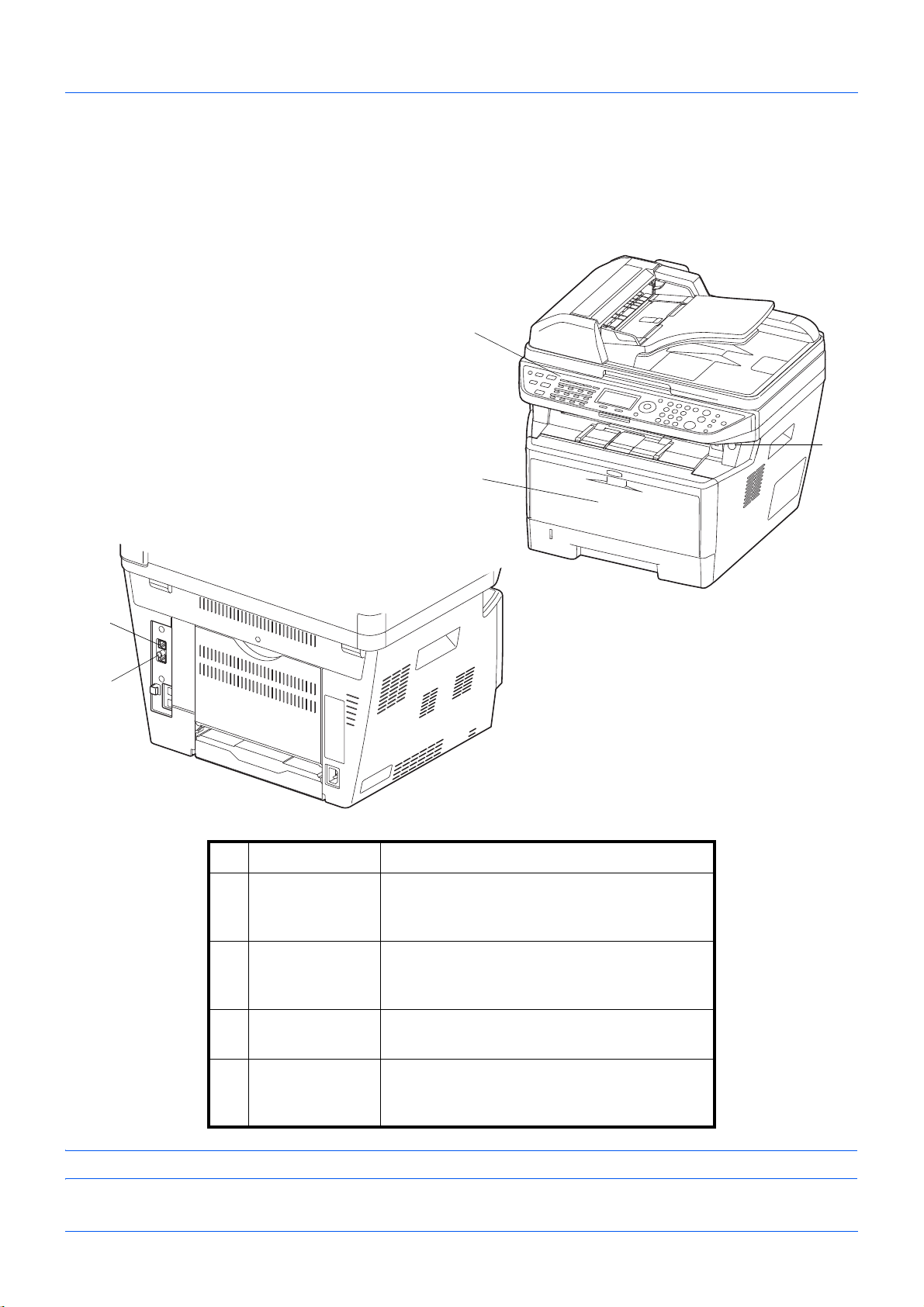
Part Names and Functions
1
2
3
4
5
Machine
This chapter explains the names of parts of the fax device.
For the parts required when functions other than FAX are used, refer to the machine’s Operation Guide.
1 Operation panel Perform the fax operation with this panel.
2 Power switch Press this switch to turn on the power before
performing a fax or copy operation. The
message display lights to enable operation.
3 Multi purpose
tray (MP tray)
Set the paper in this tray when using a type of
paper other than the cassette (e.g., when
using special paper).
4 LINE connector Connect the modular cord for the telephone
line to this connector.
5 TEL connector When using a commercially available
telephone set, connect the modular cord to
IMPORTANT: You cannot automatically receive a fax when the power switch is turned off.
this connector.
1-4
Page 19
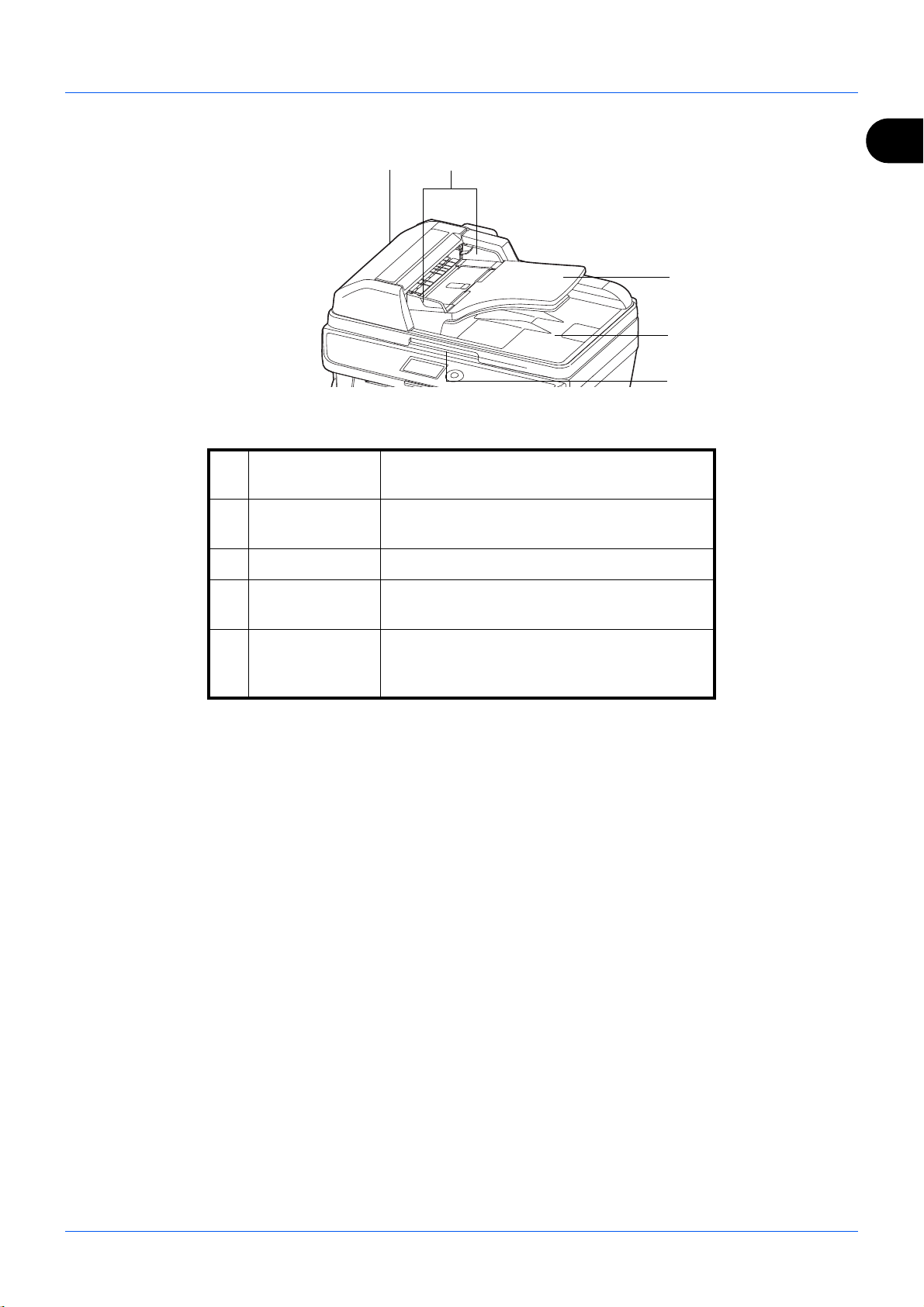
Part Names and Functions
7
8
9
10
6
Document Processor
6 Top cover Open this cover when the original jammed in
7 Original width
8 Original table Stack the sheet originals on this table.
guides
1
the Document processor.
Adjust these guides according to the original
width.
9 Original eject
table
10 Document
processor open/
close handle
Read originals are ejected onto this table.
Hold this handle when opening or closing the
Document processor.
1-5
Page 20
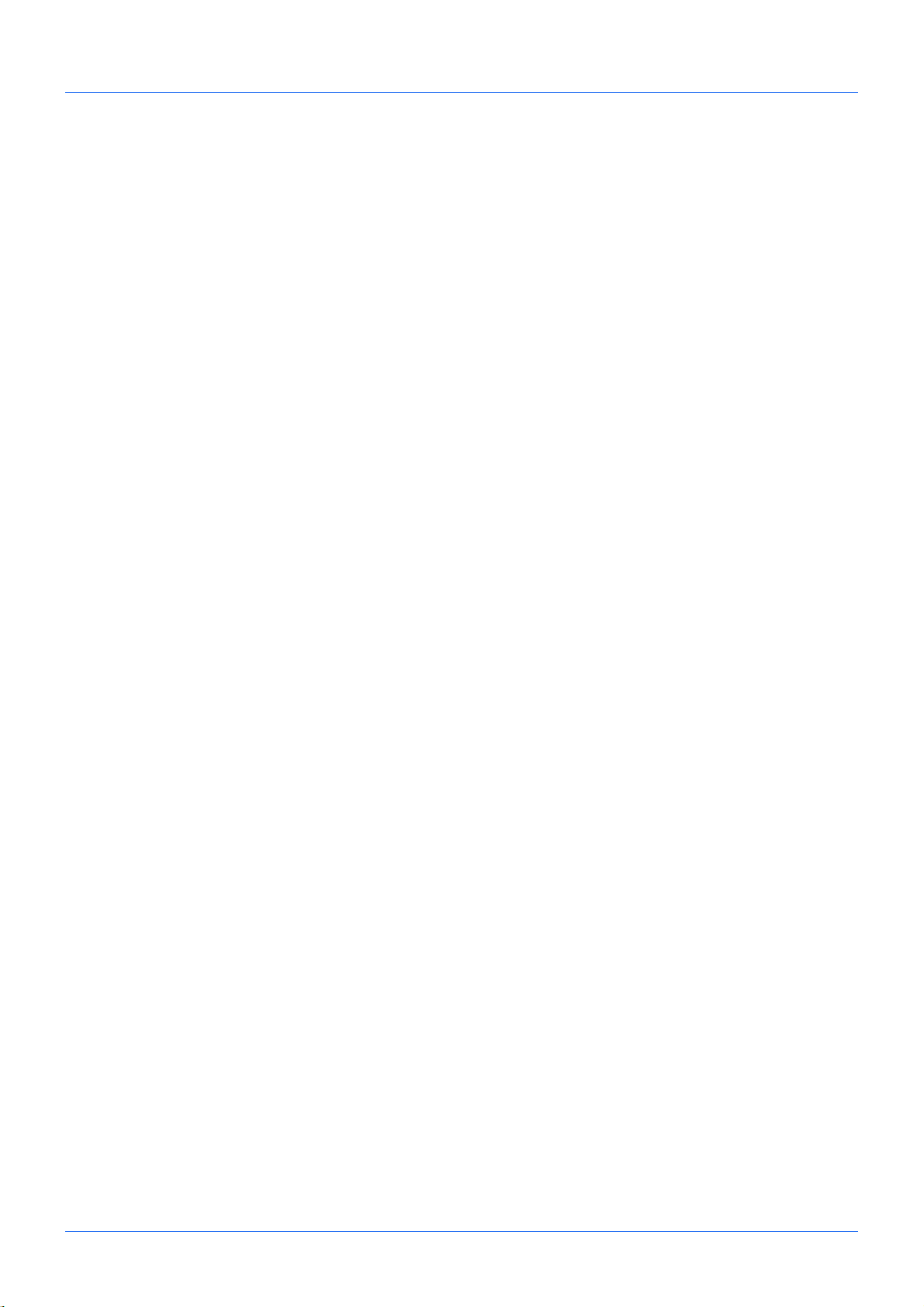
Part Names and Functions
1-6
Page 21
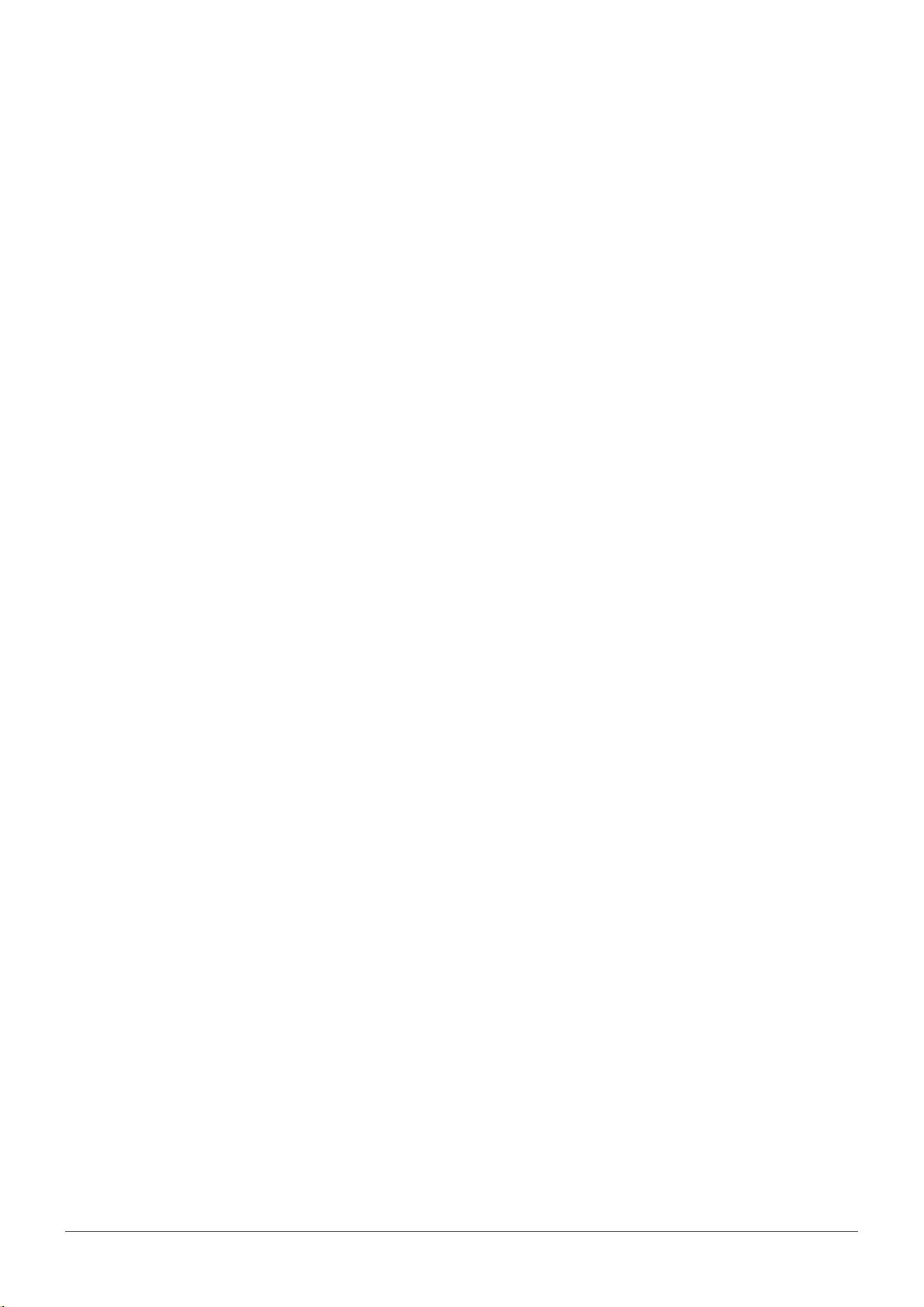
2 Preparation Before Use
This chapter explains the preparation necessary before the machine is used.
There is no need for the customer to undertake this preparation if it has already been carried out
by a service representative.
• Selection of Telephone Line (Inch version only) ......................................................2-2
• Selection of Transmit Terminal Identification (TTI) .................................................. 2-3
• Setting the TTI information......................................................................................2-4
• Date and Time Entry ...............................................................................................2-6
• Connection to PBX (Private Branch Exchange) (Europe only) ...............................2-8
2-1
Page 22
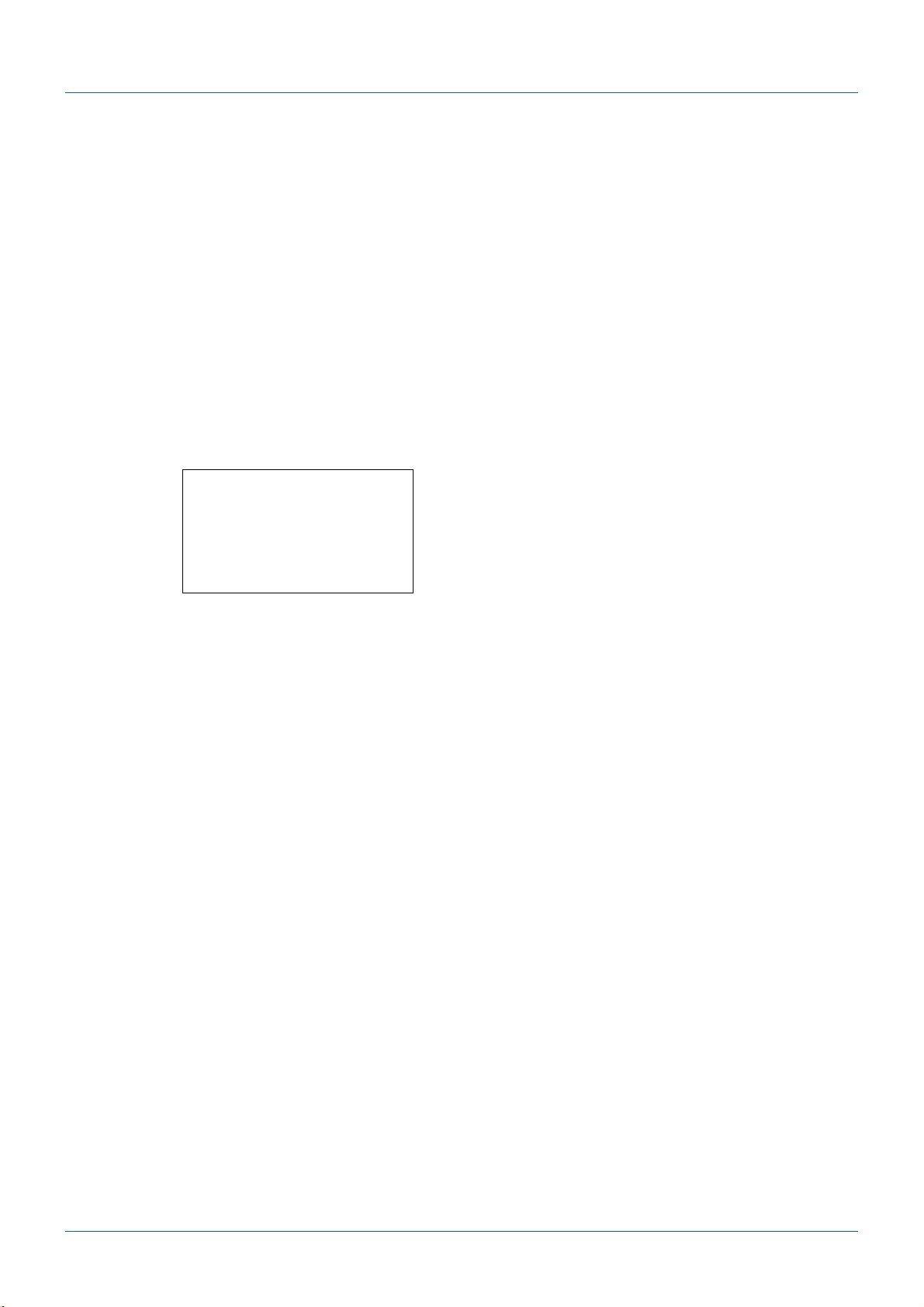
Preparation Before Use
FAX Dialing Mode:a b
*********************
2
Pulse(10pps)
3
Pulse(20pps)
1
*Tone(DTMF)
Selection of Telephone Line (Inch version only)
Select the telephone line according to the type you are contracted with. Please note that selecting a wrong telephone
line will prevent you from sending fax.
1 Press the System Menu/Counter key.
2 Press the or key to select [FAX].
3 Press the OK key.
4 Press the or key to select [Transmission].
5 Press the OK key.
6 Press the or key to select [FAX Dialing Mode].
7 Press the OK key.
8 Press the or key to select [Tone(DTMF)] ,
[Pulse(10pps)] or [Pulse(20pps)] according to the type of
telephone line you are contracted with.
9 Press the OK key.
2-2
Page 23
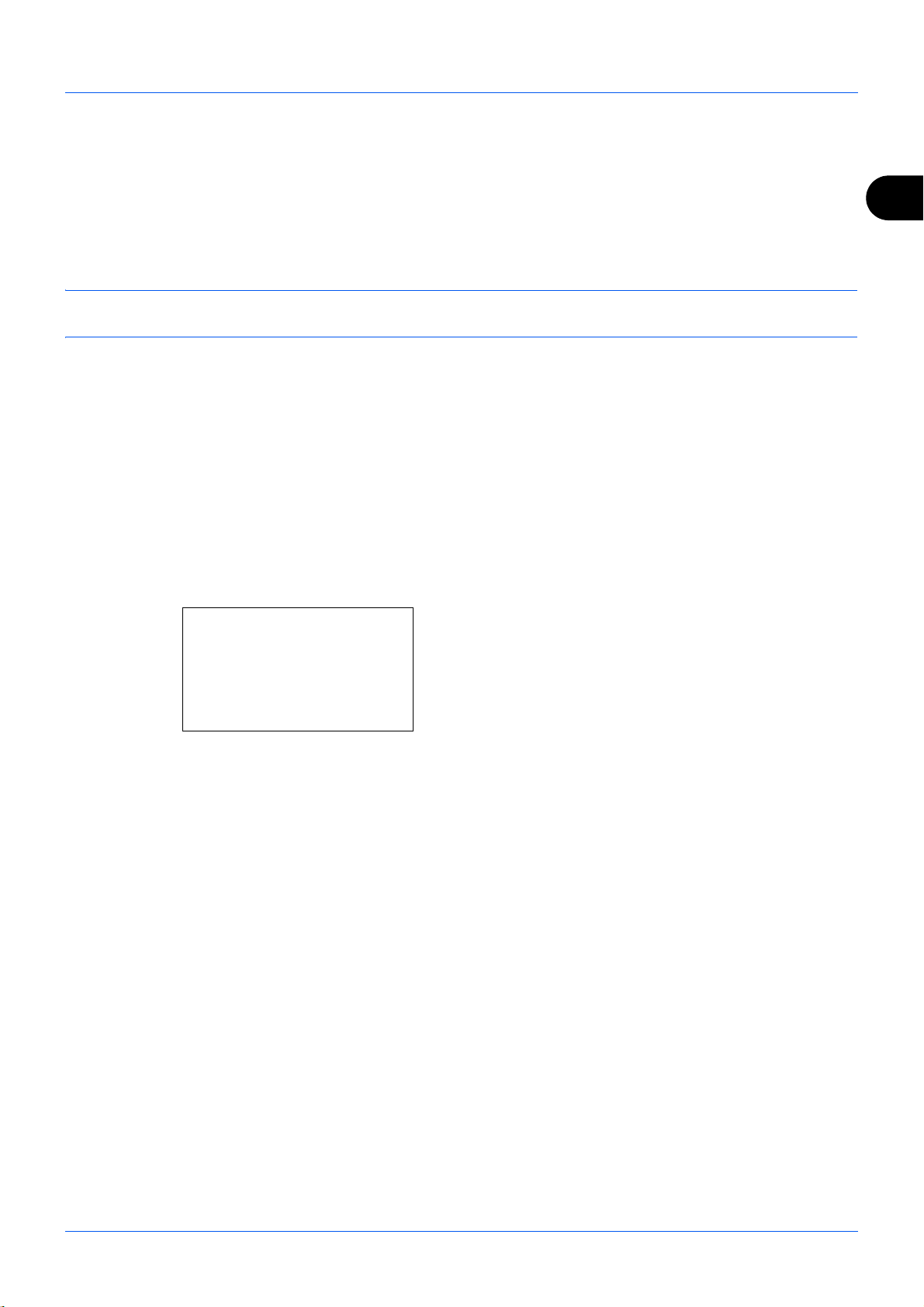
Preparation Before Use
TTI:
a
b
1
Off
*********************
3
Inside
2
*Outside
Selection of Transmit Terminal Identification (TTI)
The transmit terminal identification (TTI) is the information about the machine (transmit terminal) to be printed out on
the fax on the receiving system. The information includes transmission date and time, the number of transmission
pages, and the Local FAX number/ID. This machine enables the user to select if the TTI is printed out on the fax on
the receiving system. Regarding the location of the information to be printed, you can select inside or outside of the
page image being sent.
NOTE: Normally, the Local FAX Name is printed in the transmit terminal identification (TTI). However, when job
accounting has been enabled, and you send originals after entering an Account ID, the Account Name is printed.
1 Press the System Menu/Counter key.
2 Press the or key to select [FAX].
3 Press the OK key.
4 Press the or key to select [Transmission].
5 Press the OK key.
2
6 Press the or key to select [TTI].
7 Press the OK key.
8 Press the or key to select the desired location for
printing the information or [Off] if you don't want to print it.
9 Press the OK key.
2-3
Page 24
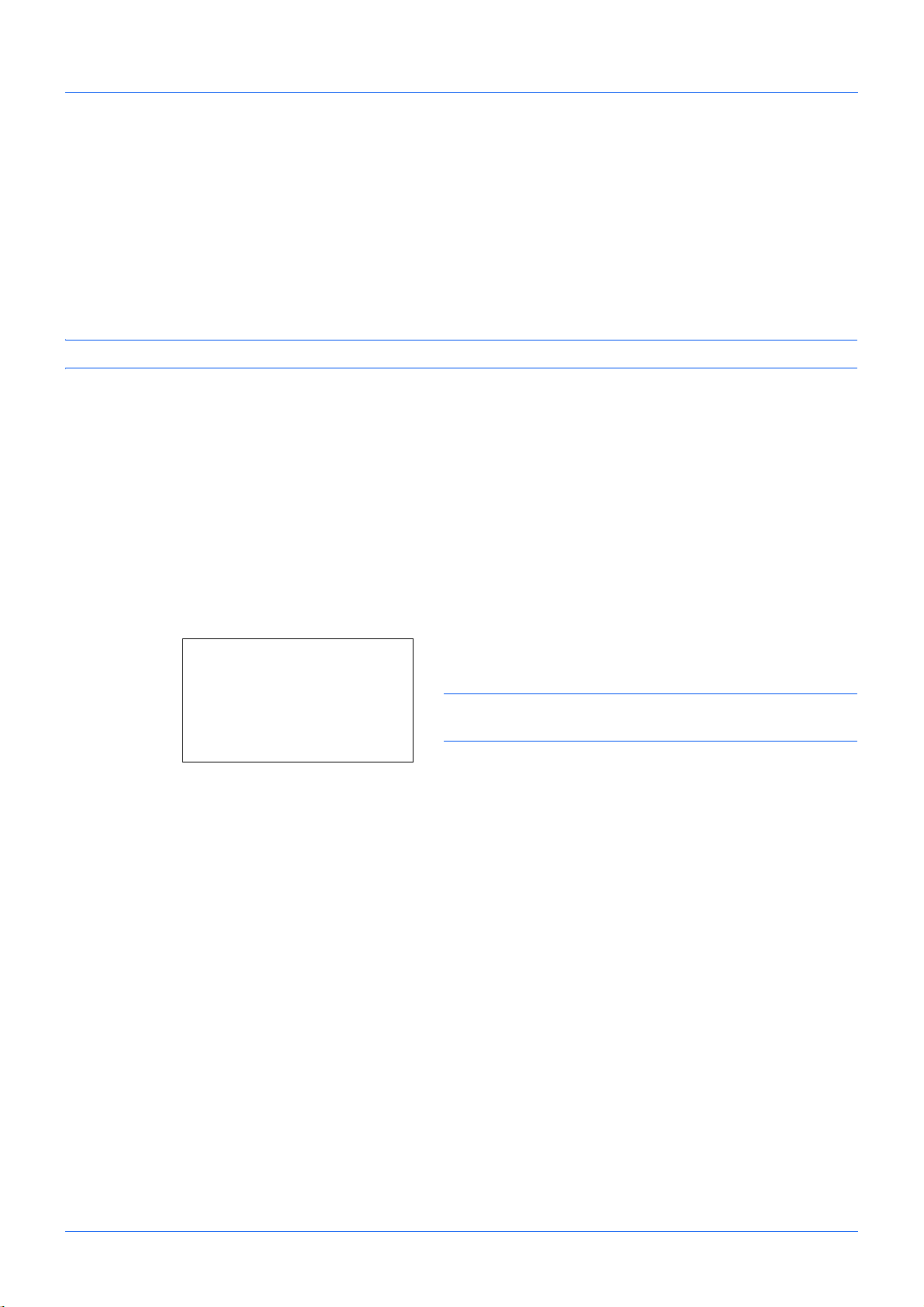
Preparation Before Use
Local FAX Name:
B
b
*
S
ABC
[ Text ]
Setting the TTI information
Register the name (local FAX name), fax number, and local FAX ID printed in the transmit terminal identification (TTI)
area.
By registering the TTI data, the receiver can easily find out where the FAX came from.
Local FAX Name Registration
Register the local FAX name printed on in the transmit terminal identification.
NOTE: To change the entry, follow the same operation.
1 Press the System Menu/Counter key.
2 Press the or key to select [FAX].
3 Press the OK key.
4 Press the or key to select [Transmission].
5 Press the OK key.
6 Press the or key to select [Local FAX Name].
7 Press the OK key.
8 Enter the Local FAX Name to be registered. Up to 32
characters can be entered.
NOTE: For details on character entry, refer to Specifications
(Fax function) on Appendix-6.
9 Press the OK key.
Local FAX Information Entry
Register the local FAX information (local FAX number/ID) printed on in the transmit terminal identification (TTI) area.
The Local FAX ID is used for transmission limit purposes. (Refer to Transmission Restriction on page 6-18.)
1 Press the System Menu/Counter key.
2 Press the or key to select [FAX].
3 Press the OK key.
Local FAX Number Entry
4 Press the or key to select [Transmission].
5 Press the OK key.
When you register the Local FAX Number, go to next
step. When you register the Local FAX ID, go to step 10.
6 Press the or key to select [Local FAX Number].
2-4
Page 25
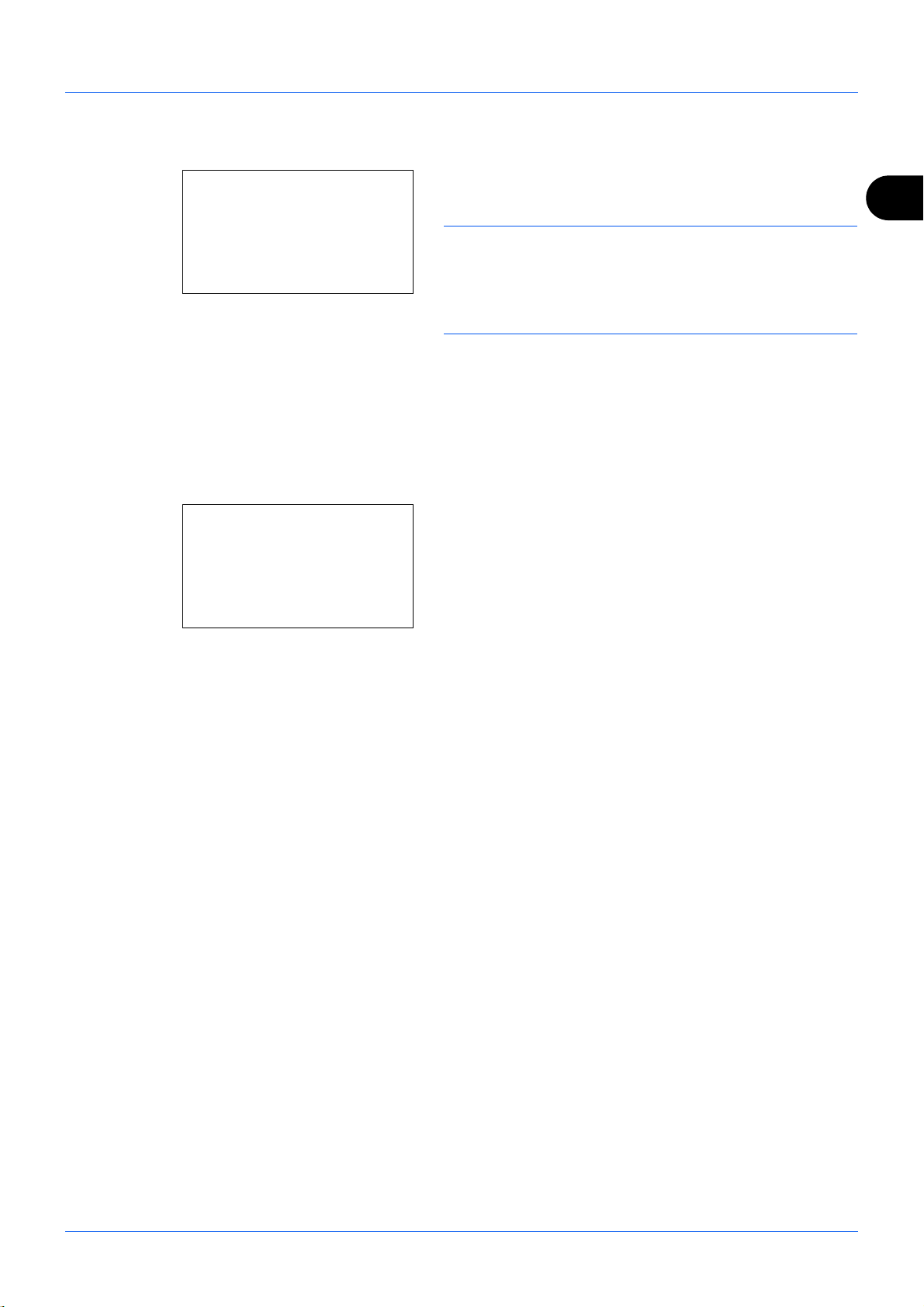
Local FAX ID Entry
Local FAX Number:T b
*
S
Local Fax ID:
D
b
(0000 - 9999)
****1409*
Preparation Before Use
7 Press the OK key.
8 Use the numeric keys to enter the local FAX number to
be registered. Up to 20 digits can be entered.
2
NOTE: Press the or key to move the cursor.
To correct the number, press the Clear key to delete the digits
one by one before reentering the number. To delete all
entered digits and return to the default screen, press the
Reset key.
9 Press the OK key.
10 Press the or key to select [Local FAX ID].
11 Press the OK key.
12 Use the numeric keys to enter the local FAX ID number
in 4 digits.
13 Press the OK key.
2-5
Page 26
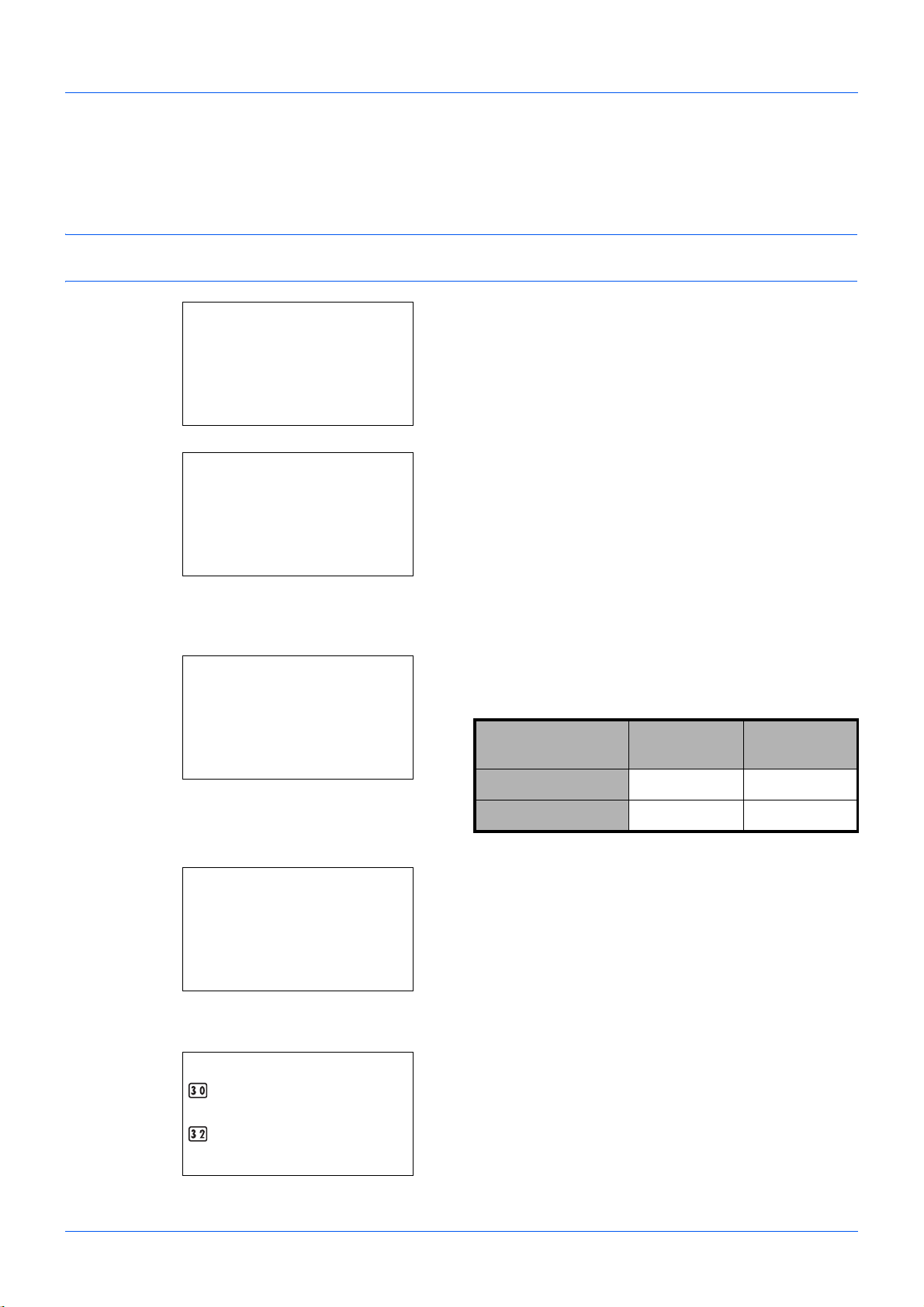
Preparation Before Use
Sys. Menu/Count.:a b
3
System
4
User/Job Account
*********************
[ Exit ]
5
Common Settings
Common Settings:a b
*********************
2
Default Screen
3
Sound
[ Exit ]
1
Language
Login User Name:L b
*******************
Login Password:
[ Login ]
Date Setting:
a b
*********************
2
Date Format
3
Time Zone
[ Exit ]
1
Date/Time
Time Zone:
a b
GMT Casablanca
*********************
+01:00 Amsterdam
*GMT Greenwich
Date and Time Entry
Register the date and time of the machine’s built-in clock. Because the FAX delayed transmission is conducted based
on the time registered here, be sure to register the correct date and time.
IMPORTANT: Correct the time displayed on the operation panel regularly. The time displayed may deviate from the
current time due to errors.
1 In the Sys. Menu/Count. menu, press the or key to
select [Common Settings].
2 Press the OK key. The Common Settings menu appears.
3 Press the or key to select [Date Setting], and press
the OK key.
A login screen will appear. Then, enter the user ID and
password with administrator privileges to log in, and
press [Login] (the Right Select key).
Model 30 ppm
model
Login User Name 3000 3500
Login Password 3000 3500
35 ppm
model
4 The Date Settings menu appears.
5 Press the or key to select [Time Zone].
6 Press the OK key. Time Zone appears.
2-6
Page 27
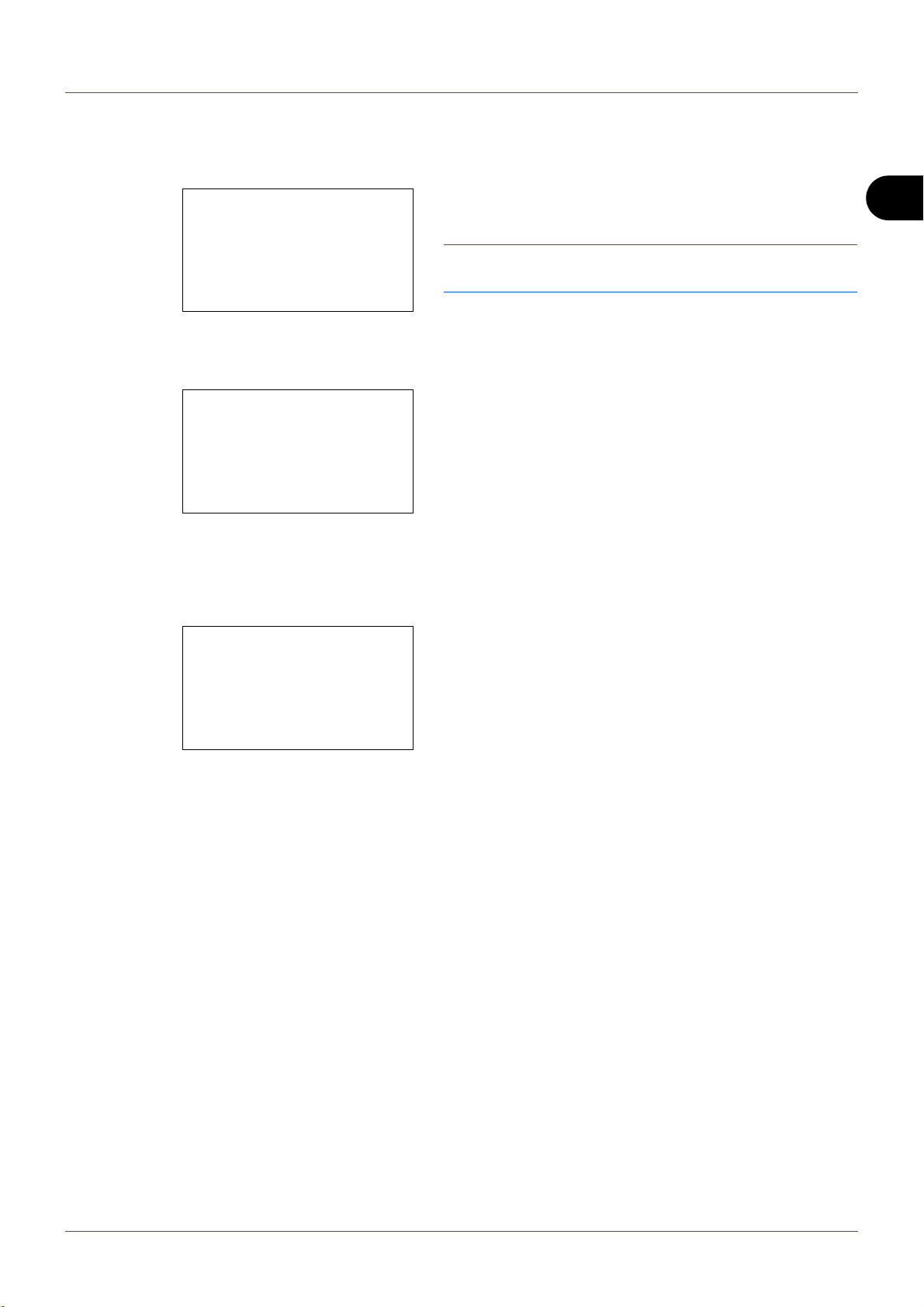
Preparation Before Use
Summer Time:
a b
*********************
2
On
1
*Off
Date/Time:
a b
Year Month Day
*2011*
01 01
(Time Zone:Greenwich)
Date/Time:
a b
Hour Min. Second
****11
: 45: 50
(Time Zone:Greenwich)
7 Press the or key to select your region, and press
the OK key.
8 Press the or key to select [Summer Time]. Summer
Time appears.
NOTE: If you select a region that does not utilize summer
time, the summer time setting screen will not appear.
9 Press the or key to select [On] or [Off], and press
the OK key.
10 Press the or key to select [Date/Time], and press
the OK key. The screen to enter the date of Date/Time
appears.
11 Press the or key to move to the item (Year / Month
/ Day) you want to enter.
Press the or key to set each item.
12 Press the OK key. The screen to enter the time of Date/
Time appears.
2
13 Set the time.
Press the or key to move to the item (Hour / Min. /
Second) you want to enter.
Press the or key to set each item.
14 Press the OK key. Completed. is displayed and the
screen returns to the Date Settings menu.
2-7
Page 28

Preparation Before Use
Connection to PBX (Private Branch Exchange) (Europe only)
When using this machine in environment in which PBX for connection to multiple phones for business use is installed,
perform the following PBX setting.
NOTE: Before connecting this machine to PBX, it is recommended to contact the company that installed the PBX
system to request connection of this machine. Note that correct operation cannot be guaranteed in environment in
which this machine is connected to PBX because the functions of this machine may be restricted.
PBX Setting
Item Setting value Description
PSTN/PBX setting PSTN Use when connecting this machine to a public
switched telephone network (default).
PBX Use when connecting this machine to PBX.
Outside call
number setting
0 - 9
00 - 99
Set a number to access an outside line. For the
number, contact the PBX administrator.
1 Press the System Menu/Counter key.
2 Press the or key to select [Adjust/Maint.], and press
the OK key.
3 Press the or key to select [Service Setting], and
press the OK key.
4 Press the or key to select [FAX Call Set.], and press
the OK key.
5 Press the or key to select [Exchange Select.], and
press the OK key.
6 Press the or key to select [PBX], and press the OK
key.
7 Press the or key to select [Dial No. to PSTN], and
press the OK key.
8 Use the numeric keys to enter the number to access the
outside line, and press the OK key.
9 Press [Exit] (the Right Select key).
2-8
Page 29
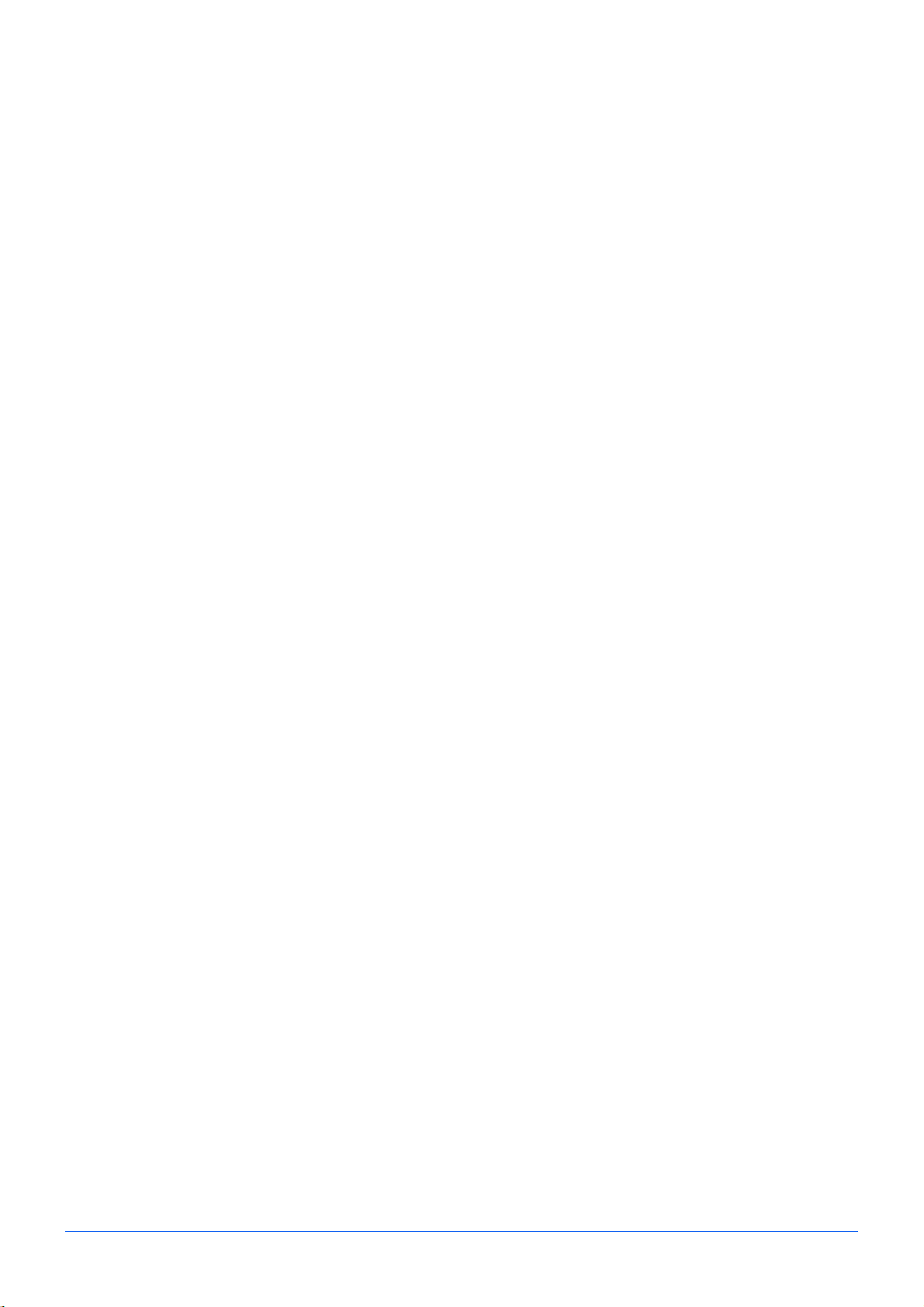
3 FAX Operation (Basic)
This chapter explains the following basic operations.
• Automatic Send.......................................................................................................3-2
• FAX Automatic Reception .......................................................................................3-9
• Cancelling Communication.................................................................................... 3-11
• Using the Address Book........................................................................................3-14
• Using One-touch Keys ..........................................................................................3-23
• Dialing the Same Receiving System (Redial)........................................................3-25
3-1
Page 30
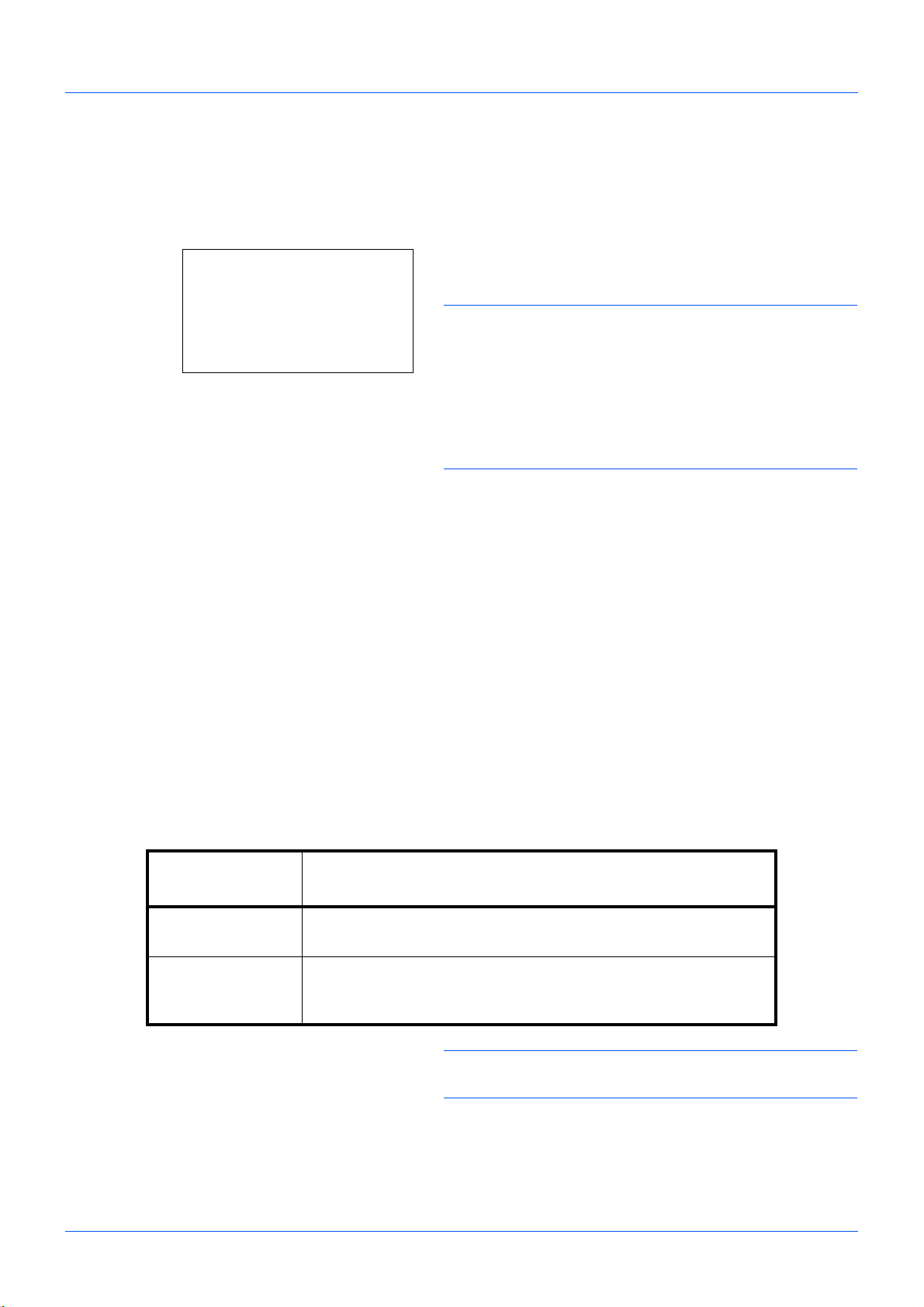
Automatic Send
Ready to send.
2011/05/25 12:30
Text+Photo 200x100dpi
[Orig.Img] [FAX Res.]
General transmission using the numeric keys is explained.
Switching to the Send Screen
1 Press the FAX key. Check that the basic send screen is
NOTE: Depending on the settings, the Address Book
screen may appear. In this event, press Reset to display the
basic screen for sending.
In addition to fax, you can include e-mail transmission and/or
folder (SMB/FTP) transmission in a single transmission job
(Multi Sending). Press the Send key to select the
destinations. For details, refer to Sending in the Operation
Guide for the machine.
Selection of Transmission Method
FAX Operation (Basic)
displayed.
2 There are two transmission methods - memory
transmission and direct transmission. The default is
memory transmission.
To select direct transmission, use the following
procedure.
1 Press the Function Menu key.
2 Press the or key to select [FAX Direct TX].
3 Press the OK key.
4 Press the or key to select [On].
5 Press the OK key.
Setting for Direct
transmission
Off Starts memory transmission.
After originals are scanned into memory, the communication starts.
On Starts direct transmission.
Dials the receiving system, and after the communication has
started, originals are scanned.
Description
NOTE: In direct transmission, you can designate only one
destination for one transmission.
3-2
Page 31

FAX Operation (Basic)
FAX No. Entry:
B
b
*
[ Chain ] [ Detail ]
Memory Transmission (When originals are placed in the document processor)
After originals placed in the document processor are scanned and stored in the memory, the receiving system is
dialed. This method is very convenient because you can have originals returned to you without waiting for sending of
the originals to be completed. It is suitable for sending multiple-page sheet originals.
Memory Transmission (When originals are placed on the glass surface)
This method is suitable for sending book originals that cannot be placed in the document processor. After originals
placed on the glass surface are scanned and stored in the memory, the receiving system is dialed.
NOTE: When continuous scan is set, you can continue with scanning of a next original after an original on the glass
surface has been stored in memory. Every time one page is scanned, you perform an operation to allow continued
scanning, and after all the originals have been stored in memory, the receiving system is dialed.
Direct Transmission (When originals are placed in the document processor)
After the telephone line has connected with the receiving system, scanning of the originals placed in the document
processor starts. When multiple-page originals are placed, each page is scanned after the previous one is sent.
Direct Transmission (When originals are placed on the glass surface)
This method is suitable for sending book originals that cannot be placed in the document processor. After the telephone line
has connected with the receiving system, the originals placed on the glass surface are scanned and sent.
NOTE: When continuous scan is set, you can continue with scanning of a next original after an original on the glass
surface has been sent. Every time one page is scanned, you perform an operation to allow continued scanning.
3
Placing Originals
Dial the Receiving System
3 Place the originals on the glass surface or in the
document processor. Refer to the machine’s Operation
Guide for placing originals.
4 Enter the fax number of the receiving system using the
numeric keys.
NOTE: When you press the numeric keys to enter
numbers, the screen changes to the entry screen for the
fax number.
3-3
Page 32

FAX Operation (Basic)
FAX No. Entry:
A
b
0123456789
*
[ Chain ] [ Detail ]
NOTE: Up to 64 digits can be entered as the fax
number of the receiving system.
Spaces will be automatically inserted if you use at the
end of the row to advance the cursor before entering
more characters.
Use or to move the cursor.
To correct the number, press the Clear key to delete the
digits one by one before reentering the number. To
delete all entered digits and return to the default screen,
press the Reset key.
Address Recall/Pause
Pressing this key adds about three seconds of waiting
time during dialing. For example, when dialing the
receiving system on an external line, you can use this
method to insert a pause before resuming dialing after
you dial a specific number.
Make detailed settings for sending as necessary. Press
[Detail] (the Right Select key) to display the FAX Detail
menu. Press the or key to select [Sub Address],
[Encrypted TX], [TX Start Speed] or [ECM] and change
settings, and then press the OK key.
Key Description
Sub Address To communicate using the sub address, change this
setting. For details, refer to Sub Address
Communication on page 4-24.
Encrypted TX To send faxes using encryption, change this setting.
For details, refer to Encryption on page 6-28.
TX Start Speed To change the transmission start speed, change this
setting. Select the speed from 33,600 bps, 14,400 bps,
and 9,600 bps.
ECM ECM (error correction mode) is a function to
automatically resend an image that has not been
correctly sent or received due to the effects of noise on
the telephone line during transmission. To change the
ECM communication setting, change this setting.
On Hook
Press this key to connect to the telephone line.
When the FAX number has been entered, the machine starts
dialing to the receiving system.
3-4
Page 33

FAX Operation (Basic)
After pressing this key, you can dial the number of the
receiving system using the numeric keys. For details, refer to
Manual Send on page 4-8.
Dialing methods without using the numeric keys
• Using the Address Book (Refer to page 3-14.)
• Using One-touch keys (Refer to page 3-23.)
• Manual Redial (recall) (Refer to page 3-25.)
3
3-5
Page 34

Selecting the Resolution
FAX Resolution:
a
b
*********************
2
200x200dpi Fine
3
200x400dpi S.Fin
1
*200x100dpi Norm.
FAX Operation (Basic)
5 Select the resolution suitable for sending originals.
•200 × 100 dpi (Normal): when sending originals with
standard size characters
Typical character size: 10.5 point (example:
Resolution Resolution)
•200 × 200 dpi (Fine): when sending originals with
relatively small characters and thin lines
Typical character size: 8 point (example:
Resolution)
•200 × 400 dpi (Super Fine): when sending originals
with minute characters and lines
Typical character size: 6 point (example:
Resolution)
•400 × 400 dpi (Ultra Fine): when sending originals with
minute characters and lines more finely
Typical character size: 6 point (example:
Resolution)
Resolution
Resolution
Resolution
NOTE: The default setting is 200 × 100 dpi (Normal).
The higher the resolution, the clearer the image. However,
higher resolution also means longer send times.
The machine does not support resolution of 300 × 300 dpi
when sending faxes. If you have selected 300 × 300 dpi, the
machine sends faxes after lowering the resolution to 200 ×
200 dpi (Fine).
For Multi Sending, the scan resolution should be equal to or
higher than the fax resolution. If the selected resolutions are
not in this condition, the machine automatically adjusts the
resolution and changes the selection.
1 Press the Function Menu key.
2 Press the or key to select [FAX Resolution].
3 Press the OK key.
4 Press the or key to select the desired
resolution.
5 Press the OK key.
3-6
Page 35

Selecting the Density
Density:
a
b
4 v
Lighter -1
*********************
6 y
Darker
+1
5 *w
Normal
0
FAX Operation (Basic)
IMPORTANT:
• If you select a high resolution, the image becomes
clearer. However, the higher the resolution is, the
longer the send time is.
• When you send originals at a resolution of 200 × 400
dpi (Super Fine) or higher, the fax machine on the
receiving system needs to be capable of receiving
the originals at such image quality. When the
receiving system does not have such capability,
originals are sent at an image quality of 200 × 200
dpi (Fine).
6 Adjusting the density when scanning originals
• -4 to +4: You can adjust the density using nine
levels.
1 Press the Function Menu key.
3
Send Start
2 Press the or key to select [Density].
3 Press the OK key.
4 Press the or key to select the desired density.
5 Press the OK key.
7 Press the Start key. Transmission begins.
Checking the Send Status
1 Press the Status/Job Cancel key.
2 Press the or key to select [Send Job Status].
3-7
Page 36

FAX Operation (Basic)
Send Job Status:
a
b
*********************
0011 p Broadcast
0017 9876543210
[ Cancel ] [ Menu ]
0010 0123456789
r
Send Job Status:
a
b
0010 0123456789
r
0011 p Broadcast
*********************
[ Cancel ] [ Menu ]
0017 9876543210
3 Press the OK key. A list of send job statuses
appears.
Cancelling the Transmission
1 In the above screen for checking send jobs, press
the or key to select the job you want to cancel.
2 Press [Cancel] (the Left Select key).
3 Press [Yes] (the Left Select key). This cancels the
transmission.
NOTE: Pressing the Stop key on the operation panel
while originals are being scanned cancels the
transmission.
3-8
Page 37

FAX Operation (Basic)
FAX Automatic Reception
When using this machine as a FAX-dedicated machine that does not receive telephone calls, set the machine to FAXdedicated reception. No special operation is required when receiving faxes.
NOTE: When you are receiving DRD service from a telephone company, change the reception method to [Auto
(DRD)]. For details, refer to DRD Reception on page 6-16.
Reception Method
This machine allows the following five reception methods.
• Auto (Normal)
• Auto (FAX/TEL) (Refer to page 6-2.)
•Auto (TAD) (Refer to page 6-4.)
• Auto (DRD) (Refer to page 6-16.)
• Manual (Refer to page 4-9.)
Checking and Changing the Reception Method
1 Press the System Menu/Counter key.
2 Press the or key to select [FAX].
3 Press the OK key.
3
4 Press the or key to select [Reception].
5 Press the OK key.
6 Press the or key to select [RX Settings].
7 Press the OK key.
8 Press the or key to select [Auto(Normal)].
9 Press the OK key.
3-9
Page 38

Reception Starts
Reception Print
FAX Operation (Basic)
1 When a fax has been sent to you, the machine rings the
registered number of times, and then starts receiving the
fax.
After reception has started, the Processing indicator
blinks.
NOTE: You can change the number of times the ringing
tone rings. (Refer to Rings on page 6-7.)
To cancel the reception, refer to Cancelling Transmission
(Disconnection of Communication) on page 3-12.
2 Received originals are output on the inner tray with the
print side facing downward. Up to 500 sheets of plain
paper (80 g/m²) can be held on the inner tray. However,
the number of sheets varies with the condition of the
paper to be used.
Memory Reception
IMPORTANT: When the number of sheets to be printed
exceeds the number of sheets that can be held, remove all
the paper on the inner tray.
When the machine cannot print a fax due to paper running
out or a paper jams, it temporarily stores originals that have
been sent in the image memory. When the machine returns
to the printable state, printing starts.
During memory reception, FAX Reception Printing Jobs are
displayed on Printing Jobs of the Status screen. To print the
received originals, supply paper or remove jammed paper.
NOTE: For the Status screen, refer to the machine’s
Operation Guide.
3-10
Page 39

FAX Operation (Basic)
Send Job Status:
a
b
0010 0123456789
r
0011 p Broadcast
*********************
[ Cancel ] [ Menu ]
0017 9876543210
Cancelling Communication
The method for cancelling communication with this machine differs depending on the transmission method (memory
transmission or direct transmission) and communication form. Methods of cancelling in various cases are explained
here.
Cancelling Memory Transmission (while originals are being scanned)
During memory transmission, to cancel scanning of originals,
press the Stop key on the operation panel.
Scanning of originals is canceled, and the originals are
ejected. When originals remain in the document processor,
take them out from the original output table.
Cancelling Memory Transmission (during communication)
During memory transmission, to cancel communication after it has started following the completed scanning of
originals, use the following procedure.
NOTE: If user management is set to On, the administrator or the user who performs the memory transmission can
be canceled the job.
You can cancel transmission by disconnecting the telephone line. For details, refer to Cancelling Transmission
(Disconnection of Communication) on page 3-12.
1 Press the Status/Job Cancel key.
3
2 Press the or key to select [Send Job Status].
3 Press the OK key.
4 Press the or key to select the job you want to
cancel.
5 Press [Cancel] (the Left Select key).
6 Press [Yes] (the Left Select key). Communication is
canceled.
NOTE: Canceling is also possible by pressing [Menu] (the
Right Select key), then selecting [Cancel Job] and pressing
the OK key.
3-11
Page 40

FAX Operation (Basic)
Scheduled Job:
a
b
0011 Broadcast
0017 0324256345
*********************
[ Cancel ] [ Menu ]
0018 0756545865
Cancelling and Sending Delayed Transmissions (Queued)
To cancel delayed transmissions that are queued, or to send delayed transmissions immediately rather than waiting
for the specified time, use the procedure below.
1 Press the Status/Job Cancel key.
2 Press the or key to select [Scheduled Job].
3 Press the OK key.
4 Press the or key to select the job you want to
cancel. Or, select the job you want to send immediately.
5 Press [Menu] (the Right Select key).
6 Press the or key to select [Cancel Job]. Or, select
[Start Now] to send the job immediately.
7 Press the OK key.
8 Press [Yes] (the Left Select key). Communication is
canceled. Or, communication starts if sending the job
immediately.
Cancelling Direct Transmission
During direct transmission, to cancel communication during transmission, press the Stop key on the operation panel.
The originals that have been scanned are ejected, and the screen returns to the default screen for sending. When
originals remain in the document processor, take them out.
Cancelling Transmission (Disconnection of Communication)
When you cancel sending or receiving by disconnecting the telephone line during communication, use the following
procedure.
1 Press the Status/Job Cancel key.
2 Press the or key to select [FAX].
3 Press the OK key.
3-12
Page 41

FAX Operation (Basic)
FAX: b
Communicating...
[Line Off][ Log ]
4 Press [Line Off] (the Left Select key).
5 Press [Yes] (the Left Select key). This disconnects the
line in communication.
Cancelling Polling or Bulletin Board Transmissions
To cancel a polling or bulletin board transmission, delete the polling transmission original saved in the polling box. For
information on how to delete the saved original, refer to Deleting Originals in a Polling Box on page 4-39.
3
3-13
Page 42

FAX Operation (Basic)
Addressbook:
a
b
*********************
l
Fiala
l
Maury
[ Menu ]
k
Design
Detail:
C
b
Address Number: 7/ 7
053
[ Edit ]
Address Number:
D
b
(001 - 250)
*****053*
Using the Address Book
You can select the FAX destination from the Address Book.
Registering a New Destination
You can register new destinations to the Address Book. There are two registration methods - contact registration; and,
group registration for registering several contact registrations as a unit.
Contact Registration (fax)
Up to 200 destinations can be registered. Destination name, fax number, sub address communication, encryption,
transmission start speed, and ECM communication can be registered for each destination.
1 Press the System Menu/Counter key.
2 Press the or key to select [Edit Destination].
3 Press the OK key.
4 Press the or key to select [Addressbook].
5 Press the OK key.
6 Press [Menu] (the Right Select key).
7 Press the or key to select [Add Address].
8 Press the OK key.
9 Press the or key to select [Contact].
10 Press the OK key.
11 Press the or key to select [Address Number].
12 Press [Edit] (the Right Select key).
13 Use the numeric keys to enter any address number
between 001 and 250.
NOTE: An address number is an identification number for
each destination. You can select any available number out of
250 numbers - 200 for individuals and 50 for groups.
14 Press the OK key.
3-14
Page 43

FAX Operation (Basic)
Detail:
C
b
Contact Name 1/ 7
Sally
[ Edit ]
Contact Name:
A
b
Sally
*
S
ABC
[ Text ]
Detail:
C
b
FAX Number: 3/ 7
0667640000
[ Edit ]
FAX No. Entry:
A
b
0667640000
*
S
[ Detail ]
FAX Detail:
C
b
Sub Address: 1/ 4
1234567890123
OOOOOOOOOO
[ Edit ]
15 Press the or key to select [Contact Name].
16 Press [Edit] (the Right Select key).
17 Use the numeric keys to enter the destination name to be
displayed in the Address Book. Up to 32 characters can
be entered.
NOTE: For details on character entry, refer to
Specifications (Fax function) on Appendix-6.
18 Press the OK key.
19 Press the or key to select [FAX Number].
3
20 Press [Edit] (the Right Select key).
21 Use the numeric keys to enter the destination FAX
number. Up to 32 digits can be entered.
NOTE: For details on character entry, refer to Specifications
(Fax function) on Appendix-6.
Address Recall/Pause
Pressing this key adds about three seconds of waiting time
during dialing. For example, when dialing the receiving
system on an external line, you can use this method to insert
a pause before resuming dialing after you dial a specific
number.
22 Press [Detail] (the Right Select key) and then use the
or key to select [Sub Address]. If you do not use Sub
Address, proceed to step 28.
23 Press [Edit] (the Right Select key).
3-15
Page 44

FAX Operation (Basic)
Sub Address:
C
b
1234567890123
V S
FAX Detail:
C
b
Encrypted TX: 2/ 4
Key 02
0000
[ Change ]
24 Use the numeric keys to enter the sub address. Up to 20
digits can be entered.
NOTE: A sub address can be entered using numerals from
0 to 9, spaces, and characters "#" and "*".
25 Press the OK key.
26 Use the numeric keys to enter the sub address
password. Up to 20 digits can be entered.
NOTE: A sub address password can be entered using
numerals from 0 to 9, spaces, and characters "#" and "*".
27 Press the OK key.
28 Use the or key to select [Encrypted TX]. If you do
not use Encrypted TX, proceed to step 38.
29 Press [Change] (the Right Select key).
30 Press the or key to select [On].
31 Press the OK key.
32 Press the or key to select the desired encryption
key number.
33 Press the OK key.
NOTE: Register the encryption key in advance. For details,
refer to Registering an Encryption Key on page 6-29.
34 Press the or key to select [On] or [Off].
35 Press the OK key. Proceed to the next step or step 38
when [On] or [Off] is selected in step 34, respectively.
36 Use the numeric keys to enter the encryption box
number (4 digits).
37 Press the OK key.
3-16
Page 45

38 Use the or key to select [TX Start Speed] or [ECM]
FAX Detail:
C
b
TX Start Speed: 3/ 4
33600bps
[ Change ]
and change settings as necessary, and then press the
OK key.
Item Description
TX Start Speed To change the transmission start speed, change
this setting. Select the speed from 33,600 bps,
14,400 bps, and 9,600 bps.
ECM ECM (error correction mode) is a function to
automatically resend an image that has not
been correctly sent or received due to the
effects of noise on the telephone line during
transmission. To change the ECM
communication setting, change this setting.
FAX Operation (Basic)
3
39 Use the or key to check if each item was entered
correctly.
40 Press the OK key.
41 Press the OK key again.
42 Use the or key to check if the destination was set
correctly.
43 Press the OK key. The destination is added to the
Address Book.
Group Registration
You can register several destinations that have been registered to be contacted as a unit. This method is convenient
because several destinations can be designated at one time. Up to 50 groups can be registered.
NOTE: Group registration requires destinations that have been registered as contact registration. Perform the
necessary contact registration in advance.
1 Press the System Menu/Counter key.
2 Press the or key to select [Edit Destination].
3 Press the OK key.
4 Press the or key to select [Addressbook].
5 Press the OK key.
3-17
Page 46

FAX Operation (Basic)
Addressbook:
a
b
*********************
l
Fiala
l
Maury
[ Menu ]
k
Design
Detail:
C
b
Address Number: 4/ 4
019
[ Edit ]
Address Number:
C
b
(001 - 250)
*****053*
Detail:
C
b
Group Name: 1/ 4
[ Edit ]
Group Name:
A
b
GUI Section
*
S
ABC
[ Text ]
6 Press [Menu] (the Right Select key).
7 Press the or key to select [Add Address].
8 Press the OK key.
9 Press the or key to select [Group].
10 Press the OK key.
11 Press the or key to select [Address Number].
12 Press [Edit] (the Right Select key).
13 Use the numeric keys to enter any address number
between 001 and 250.
NOTE: An address number is an identification number for
each destination. You can select any available number out of
250 numbers - 200 for individuals and 50 for groups.
14 Press the OK key.
15 Press the or key to select [Group Name].
16 Press [Edit] (the Right Select key).
17 Use the numeric keys to enter the group name to be
displayed in the Address Book. Up to 32 characters can
be entered.
NOTE: For details on character entry, refer to Specifications
(Fax function) on Appendix-6.
18 Press the OK key.
3-18
Page 47

FAX Operation (Basic)
Detail:
C
b
Group Member: 3/ 4
30
[ Edit ]
Group Member:
a
b
p
Sally
Morgan
G
Morgan
[ Menu ]
19 Press the or key to select [Group Member].
20 Press [Edit] (the Right Select key).
21 Press [Menu] (the Right Select key).
22 Press the or key to select [Add Member].
23 Press the OK key.
3
24 Press the or key to select the destination
(individual) you want to register to the group.
NOTE: You can search for a destination by destination
name.
25 Press [Menu] (the Right Select key).
26 Press the or key to select [Select].
27 Press the OK key.
28 To add more destinations, repeat steps 21 to 27.
29 Press the OK key.
30 Use the or key to check if the group was set
correctly.
31 Press the OK key. The group is added to the Address
Book.
3-19
Page 48

Selecting a Destination from the Address Book
Ready to send.
2011/05/25 12:30
Text+Photo 200x100dpi
[Orig.Img] [FAX Res.]
Select Addr Book:a b
*********************
t
Ext Address Book
[ Exit ]
t
Address Book
Addressbook:
a
b
*********************
l
Fiala
l
Maury
[ Menu ]
k
Design
Menu:
a
b
1
Select
2
Detail
*********************
3
Search(Name)
Select a destination registered in the Address Book.
1 In the basic screen for FAX, press the Address Book
2 Press the or key to select [Address Book].
3 Press the OK key.
FAX Operation (Basic)
key.
4 Press the or key to select the desired destination.
5 Press the OK key. The selected destination is registered
in the destination list.
Searching for a Destination
You can search for a destination registered in the Address Book.
1 In the basic screen for sending, press the Address
Book key.
2 Press the or key to select [Address Book].
3 Press the OK key.
4 Press [Menu] (the Right Select key).
5 Press the or key to select [Search(Name)].
6 Press the OK key.
3-20
Page 49

7 Use the numeric keys to enter the destination name for
Search(Name):
A
b
ma
*
S
ABC
[ Text ]
Address Book:
a
b
*********************
l
Fiala
l
Maury
[ Menu ]
k
Design
which you want to search.
NOTE: For details on character entry, refer to Specifications
(Fax function) on Appendix-6.
8 Press the OK key. The search result appears.
Changing/Deleting Registration Contents
You can change or delete the contents of destinations (contact) or groups.
1 Press the System Menu/Counter key.
2 Press the or key to select [Edit Destination].
3 Press the OK key.
4 Press the or key to select [Address Book].
FAX Operation (Basic)
3
5 Press the OK key.
6 Press the or key to select the destination or group
to edit.
7 Press [Menu] (the Right Select key).
8 When editing the destination of a contact
registration
1 Press the or key to select [Detail/Edit].
2 Press the OK key.
3 Change the contents of the destination. For details,
refer to steps 11 to 39 in Contact Registration (fax).
When editing a group
1 Press the or key to select [Detail/Edit].
2 Press the OK key.
3 Change the contents of the group. For details, refer
to steps 11 to 18 in Group Registration. When
adding more destinations to the group, refer to
steps 19 to 27 in Group Registration.
When deleting the destination of a contact
registration or group
1 Press the or key to select [Delete].
2 Press the OK key.
3-21
Page 50

3 Press [Yes] (the Left Select key). This deletes the
selected destination or group.
9 Press the OK key.
10 Press [Yes] (the Left Select key). The change or deletion
of the registration contents is reflected on the Address
Book.
Printing Address List
You can print the list of destinations registered in the Address Book.
You can sort the list in the order of names or address numbers of the destinations.
1 Press the System Menu/Counter key.
2 Press the or key to select [Edit Destination].
3 Press the OK key.
4 Press the or key to select [Print List].
FAX Operation (Basic)
5 Press the OK key.
6 Press the or key to select [FAX List(Index)] or [FAX
List(No.)].
7 Press the OK key.
8 Press [Yes] (the Left Select key). The list is printed.
3-22
Page 51

Using One-touch Keys
Select Key No.:
a
b
*********************
2
No. 12
[ Exit ]
1
No. 1
With One-touch keys on the operation panel, you can invoke the Address Book.
Registering a New One-touch Key
FAX Operation (Basic)
You can register the destination (contact or group) in the Address Book to a One-touch key. Up to 22 destinations
can be registered.
1 In the basic screen for FAX, press the One-touch key
that you want to register and hold it (2 seconds).
2 Press the or key to select the number to which you
want to register the destination.
Numbers 12 to 22 are the One-touch key numbers when
the Shift Lock key is pressed.
3 Press the OK key.
4 Press the or key to select the destination (individual
or group) you want to register to the One-touch key from
the Address Book.
3
Selecting a Destination by One-touch Key
5 Press the OK key. The destination is added to the One-
touch key.
In the destination entry screen, press the One-touch key
where the destination is registered.
When recalling from One-touch keys 12 to 22, press the
Shift Lock key to turn on the lamp next to the keys, and then
press the One-touch key where the destination is registered.
3-23
Page 52

FAX Operation (Basic)
Select Key No.:
a
b
*********************
2
No. 12
[ Exit ]
1
No. 1
Changing/Deleting Registration Contents
You can change the destination registered to a One-touch key to another destination, or delete the registration
contents of the One-touch key.
NOTE: When changing the destination information in the Address Book, the information registered to the One-
touch key is updated.
1 In the basic screen for FAX, press the One-touch key
that you want to change and hold it (2 seconds).
2 Press the or key to select the number you want to
edit.
Numbers 12 to 22 are the One-touch key numbers when
the Shift Lock key is pressed.
3 Press the OK key.
4 When changing the destination to another
destination
1 Press the or key to select [Edit].
2 Press the OK key.
3 Press the or key to select the new destination
(individual or group).
4 Press the OK key.
5 Press [Yes] (the Left Select key). The destination is
registered to the One-touch key.
When deleting registration contents
1 Press the or key to select [Delete].
2 Press the OK key.
3 Press [Yes] (the Left Select key). This deletes the
content registered to the One-touch key.
5 Press [Exit] (the Right Select key).
3-24
Page 53

Dialing the Same Receiving System (Redial)
Ready to send.
2011/05/25 12:30
Text+Photo 200x100dpi
[Orig.Img] [FAX Res.]
Redial is a function allowing you to dial the last entered number once again.
Automatic Redial
FAX Operation (Basic)
This function automatically redials a receiving system that does not respond when you try to send fax.
No particular setting is required for automatic redial. Because the machine redials repeatedly at a regular interval, you
do not need to worry even when the communication by the receiving system is prolonged.
NOTE: When using direct transmission, the machine does not automatically redial.
You can change the number of automatic redials from between 0 and 14. For details, refer to Retry Times on page 6-9.
You cannot send delayed transmission immediately while the machine is waiting for redial.
Manual Redial (Recall)
Use this when the receiving system does not respond when you have tried to send a fax. When you want to send the
fax to the same receiving system, press the Address Recall/Pause key, and you can call the receiving system you
dialed on the destination list.
1 Press the Address Recall/Pause key. The receiving
system you dialed is displayed on the destination list.
NOTE: When the last transmission included multi-address
transmissions and computers and e-mail destinations, they
are also displayed. If necessary, add or delete the receiving
system.
3
2 Press the Start key. The transmission will start.
NOTE: Recall information is canceled in the following
conditions.
• When you turn the power off
• When you send a next fax (new recall information is
registered)
• When you log out
3-25
Page 54

FAX Operation (Basic)
3-26
Page 55

4 FAX Operation (Advanced)
This chapter explains the method to effectively use FAX.
• Delayed Transmission .............................................................................................4-2
• Broadcast Transmission..........................................................................................4-4
• Standby Transmission .............................................................................................4-5
• Interrupt Send..........................................................................................................4-6
• Chain Dial................................................................................................................4-7
• Manual Send ...........................................................................................................4-8
• Manual Reception ...................................................................................................4-9
• Remote Switch Function ....................................................................................... 4-11
• Printing/Forwarding Received Documents (Memory Forwarding).........................4-13
• Sub Address Communication................................................................................4-24
• Sub Address Box Function.................................................................................... 4-26
• Program Dial .........................................................................................................4-31
• Polling Communication..........................................................................................4-32
• Account Management ...........................................................................................4-41
• Other Convenient Functions..................................................................................4-45
4-1
Page 56

FAX Operation (Advanced)
Delayed Transmission
When you have set a transmission start time, this function automatically sends originals at the preset time. You can
use delayed transmission together with the broadcast transmission function, etc.
The method for sending originals to one destination after setting the start time is explained here.
IMPORTANT: If the current time is incorrect, the communication cannot be performed correctly at the specified time.
If the indicated current time is incorrect, adjust the time correctly. In this case, adjust the time. For details, refer to
Date and Time Entry on page 2-6.
NOTE: You cannot select direct transmission.
Set the time from between 00:00 and 23:59 in one-minute increments.
Together with standby transmission and interrupt send, you can set up to 30 destinations for delayed transmission.
When two or more delayed transmissions are set for the same time, the communication will start in the order that the
delayed transmissions have been set. When delayed transmissions have been set in reverse order, however, sending
of originals to be sent to the same destination is prioritized over the ones to be sent to different destinations.
You can cancel a delayed transmission any time before the specified transmission time. You can also send a delayed
transmission before the specified time. (Refer to Cancelling and Sending Delayed Transmissions (Queued) on
page 3-12.)
You can change destinations of a delayed transmission any time before the specified transmission time. (Refer to
Checking Scheduled Job on page 4-3.)
Batch Transmission Function
When fax originals to be sent to the same destination are set to the same transmission start time with delayed
transmission, you can send up to 10 groups of originals using batch transmission. This function prevents repeated
communication to the same destination and reduces the communication cost.
NOTE: You cannot send originals as a batch transmission in the case of direct transmission.
You cannot select destinations using a combination of direct entry and One-touch keys.
In the case of broadcast transmission, when you have set two or more groups of originals to the same transmission
start time, and each group includes the same receiving system fax number, you cannot send the originals as a batch
transmission.
When the transmission start time has come, and there are fax originals waiting for redial to the same receiving system,
the waiting originals are also sent together as a batch transmission.
When job accounting is ON, only the originals with the same account ID set using delayed transmission are sent as
a batch transmission.
1 Press the FAX key.
2 Place the originals.
3 Press the Function Menu key.
4 Press the or key to select [FAX Delayed TX].
5 Press the OK key.
6 Press the or key to select [On].
7 Press the OK key.
4-2
Page 57

FAX Operation (Advanced)
Start Time:
a
b
Hour Min.
***11*:
45
(Current Time 11:45)
Scheduled Job:
a
b
*********************
0017 0324256345
0018 0756545865
[ Cancel ] [ Menu ]
0011 Broadcast
8 Press the or key to move the cursor position, and
enter hours and minutes.
9 Press the OK key.
10 Set the destination, and press the Start key.
Originals are scanned, and transmission begins at the
preset time.
Checking Scheduled Job
You can check the details of a scheduled job.
NOTE: For cancelling memory transmission or sending a scheduled job immediately, refer to Cancelling Memory
Transmission (during communication) on page 3-11.
1 Press the Status/Job Cancel key.
2 Press the or key to select [Scheduled Job].
3 Press the OK key.
4 Press the or key to select the job you want to
check.
5 Press [Menu] (the Right Select key).
4
6 Press the or key to select [Detail].
7 Press the OK key.
8 Press the or key to check the details of the job.
9 Press the OK key.
4-3
Page 58

FAX Operation (Advanced)
Broadcast Transmission
This function allows you to send the same originals to several destinations in one operation. The machine stores
(memorizes) originals to send in memory temporarily, and automatically repeats dialing and transmission to the set
destination afterwards.
NOTE: You can send originals to up to 100 destinations in one operation.
You can use this function together with sub address communication and delayed transmission.
When direct transmission has been selected, it changes to memory transmission at the time of transmission.
1 Press the FAX key.
2 Place the originals.
3 Select the destination.
Enter the fax number
1 Use the numeric keys to enter the fax number.
2 Press the OK key. You can enter the next fax
number.
Select the destination from the Address Book
1 Press the Address Book key.
2 Press the or key to select the desired
destination.
3 Press the OK key. You can select the destination by
pressing the Address Book key.
Select the destination from the One-touch keys
Press all the One-touch keys to which necessary
destinations are registered.
NOTE: For details of the Address Book, refer to Using the
Address Book on page 3-14. For details of One-touch keys,
refer to Using One-touch Keys on page 3-23.
You can select destinations using a combination of direct
entry, the Address Book and One-touch keys.
4 After selecting all the destinations, press the Start key.
Transmission begins.
NOTE: In addition to fax, you can include e-mail
transmission and/or folder (SMB/FTP) transmission in a
single transmission job (Multi Sending). For details, refer to
Sending in the Operation Guide for the machine.
4-4
Page 59

FAX Operation (Advanced)
Standby Transmission
During a communication, you can scan originals and schedule a next transmission. When the first communication is
completed, the machine automatically starts the scheduled next transmission. When using standby transmission, you
do not need to wait when a communication has prolonged due to broadcast transmission.
NOTE: Together with delayed transmission, up to 30 transmissions can be scheduled.
You can use other functions such as broadcast transmission.
For the transmission method, use memory transmission. To select memory transmission, refer to Selection of
Transmission Method on page 3-2.
1 Press the FAX key.
2 Place the originals.
3 Select the destination, and set transmitting functions if
you want to use any.
4 Press the Start key. Scanning of the originals starts, and
the next transmission is scheduled.
4
5 When the communication is completed, the scheduled
transmission will begin.
4-5
Page 60

FAX Operation (Advanced)
Interrupt Send
During communication, when you scan originals by selecting direct transmission, you can use interrupt send. Even
when the communication is prolonged due to broadcast transmission or a next transmission being scheduled, the
machine will first send originals for which interrupt send has been set.
NOTE: When the number of standby transmissions and delayed transmissions has already reached 30, you cannot
use interrupt send.
Depending on the timing of the interruption, you may not be able to interrupt transmission immediately.
1 Press the FAX key.
2 Load the originals to be sent using Interrupt Send.
3 Press the Function Menu key.
4 Press the or key to select [FAX Direct TX].
5 Press the OK key.
6 Press the or key to select [On].
7 Press the OK key.
8 Set the destination, and press the Start key. The panel
display will switch to the standby screen, and the
transmission will start when transmission becomes
possible.
NOTE: For operation of direct transmission, refer to
Selection of Transmission Method on page 3-2.
To cancel transmission while waiting for interrupt send, press
the Stop key on the operation panel. For details, refer to
Cancelling Communication on page 3-11.
9 When the interrupt send is completed, the canceled
communication and standby transmission will
automatically resume.
4-6
Page 61

FAX Operation (Advanced)
Fax No. Entry:
A
b
212
*
[ Chain ] [ Detail ]
Chain Dial
Chain dial is a function that allows you to dial by linking fax numbers of the receiving systems with a chain number
created with a number common to several destinations. By setting a toll free number and an area code to a chain
number, you do not need to enter such numbers for each transmission.
NOTE: You can use the chain number at the head of the fax number of the receiving system.
As an example, when using ‘212’ as the chain number
4
1 Press the FAX key.
2 Place the originals.
3 Enter ’212’ using the numeric keys.
4 Press [Chain] (the Left Select key).
5 Enter the fax number to connect to the chain number.
Use the numeric keys to enter a fax number
1 ’212’ is already entered, and then enter the fax
number.
2 After entering all the destinations, press the OK key.
Select fax number from the Address Book
1 Press the Address Book key.
2 Press the or key to select [Address Book] or
[Ext Address Book].
NOTE: If an expansion address book is not registered, the
address book selection screen will not appear.
3 Press the OK key.
4 Press the or key to select the desired
destination.
5 Press the OK key. ’212’ is automatically added to
the destination.
Select fax number from One-touch key
Select the destination from One-touch keys. The chain
number ‘212’ is automatically added to the destinations.
6 Press the Start key. Transmission begins.
4-7
Page 62

FAX Operation (Advanced)
Manual Send
This method allows you to send originals by pressing the Start key after confirming that the telephone line has
connected to the receiving system. Connecting a telephone set (commercially available product) to this machine
enables you to talk with the person at the receiving system before sending originals.
Using after Confirming the Connection to the Receiving System
You can send originals after confirming that the telephone line has connected to the receiving system.
1 Press the FAX key.
2 Set the originals.
3 Press the On Hook key.
4 Use the numeric keys to enter the number of the
receiving system.
NOTE: To cancel the operation, press the On Hook key or
Reset key.
5 When you hear the fax tone, the telephone line has
connected to the receiving system. Press the Start key.
Transmission begins.
Using a Telephone to Send
When you want to talk to the person at the receiving system or the receiving system needs to switch to fax, use this
method to send originals.
1 Set the originals.
2 Lift the handset, and dial the number of the receiving
system.
3 Check if the telephone line has connected to the fax of
the receiving system.
When you hear the fax tone
The receiving system is on fax.
1 Press the FAX key.
2 Press the On Hook key.
3 Press the Start key. Transmission begins.
When you hear a voice from the receiving system
The telephone line has connected to the telephone of the
receiving system. When the conversation is over, follow
steps 1 to 3 above.
4 When sending starts (when the Processing indicator on
the operation panel starts blinking), return the handset to
its original position.
4-8
Page 63

FAX Operation (Advanced)
Manual Reception
This method allows you to receive faxes by operating this machine after confirming that the telephone line has
connected to the sending system. Connecting a telephone set (commercially available product) to this machine
enables you to receive originals after talking to the person at the sending system.
NOTE: FAX Automatic Reception has been preset for the receiving mode of this machine. To use Manual
Reception, you need to change the receiving mode to Manual Reception. To change to manual mode, refer to
Receiving Mode on page 6-12.
Receiving after Confirming Connection to the Sending System
You can receive originals after confirming by sound that the telephone line has connected to the sending system.
1 When there is an incoming call, the machine makes a
ringing tone.
2 Press the FAX key.
3 Press the On Hook key.
4
4 Press [ManualRX] (the Left Select key).
5 After the sending side has started transmission, the
machine starts receiving the originals.
Using the Telephone to Receive
Use this method when you want to receive originals after talking to the person at the sending system.
1 When there is an incoming call, the telephone connected
to the machine makes a ringing tone.
2 Lift the handset of the telephone.
3 Check if the telephone line has connected to the fax of
the sending system.
When you hear the fax tone
The sending system is on fax.
1 Press the Status/Job Cancel key.
2 Press the On Hook key.
3 Press [ManualRX] (the Left Select key).
Reception will start.
NOTE: When using a telephone set that can send tone
signals, use the telephone to start the reception of
originals with the remote switch function. (Refer to
Remote Switch Function on page 4-11.)
When you hear a voice from the receiving system
4-9
Page 64

FAX Operation (Advanced)
The telephone line has connected to the telephone of the
sending system. When the conversation is over, follow
steps 1 to 2 above.
After the sending system has started transmission, the
machine starts receiving originals.
4 When reception starts (when the Processing indicator
on the operation panel starts blinking), return the
handset to its original position.
4-10
Page 65

FAX Operation (Advanced)
Remote Switch Function
You can start fax reception by operation from the connected telephone set. This function is convenient for using this
machine and a telephone set (commercially available product) in combination installed at places distant from each
other.
To start fax reception by operation from the connected telephone set, use the following operation.
NOTE: In order to use remote switch, it is necessary to connect the tone signal-sending telephone set
(commercially available product) to the machine. However, even if it is a tone signal-sending telephone set, this
function may not be used satisfactorily depending on the type of telephone set. For details, contact our agent or the
store where you purchased this machine.
How to Register Remote Switch Dial
Remote switch dial is set to 55 at the factory, but you can change the dial number.
1 Press the System Menu/Counter key.
2 Press the or key to select [FAX].
4
3 Press the OK key.
4 Press the or key to select [Reception].
5 Press the OK key.
6 Press the or key to select [Remote SW Dial].
7 Press the OK key.
8 Use the numeric keys to enter the number to be newly
registered (00 to 99).
9 Press the OK key.
4-11
Page 66

FAX Operation (Advanced)
Using the Remote Switch Dial
To start fax reception by operation from the connected telephone set, use the following operation.
1 The connected telephone set makes a ringing tone.
2 Lift the handset of the telephone.
3 When you hear the fax tone from the handset, enter the
two-digit remote switch dial number using the dial button
on the telephone set.
NOTE: The remote switch dial is set to 55 at the factory.
4 The telephone line switches to the machine, and
reception starts.
4-12
Page 67

FAX Operation (Advanced)
Printing/Forwarding Received Documents (Memory Forwarding)
When you have received a fax, you can forward the received image to other fax machines, computers, and Sub
Address Boxes, or print the image.
Type of Forwarding Destination and Forwarding Requirements
Only one forwarding destination can be specified. When forwarding is set to [On], all received documents will be
forwarded to the specified destination.
Type of Forwarding Destination
You can forward the document to other fax machines or Sub Address Boxes, or for e-mail transmission or folder (SMB
or FTP) transmission.
4
4-13
Page 68

Setting Forwarding
Use the procedure below to set forwarding.
FAX Operation (Advanced)
1 Press the System Menu/Counter key.
2 Press the or key to select [FAX].
3 Press the OK key.
4 Press the or key to select [Reception].
5 Press the OK key.
6 Press the or key to select [Forward Settings].
7 Press the OK key.
8 Press the or key to select [Forwarding].
9 Press the OK key.
10 Press the or key to select [On] or [Off].
11 Press the OK key.
Registering Forwarding Destination
Use the procedure below to register a forwarding destination.
1 Press the System Menu/Counter key.
2 Press the or key to select [FAX].
3 Press the OK key.
4 Press the or key to select [Reception].
5 Press the OK key.
6 Press the or key to select [Forward Settings].
7 Press the OK key.
8 Press the or key to select [Forward Dest.].
9 Press the OK key.
10 Press the or key to select [Register].
11 Press the OK key.
4-14
Page 69

FAX Operation (Advanced)
12 Selecting Forwarding Destination from Address
Book
1 Press the or key to select [Address Book].
2 Press the OK key.
3 Press the or key to select [Address Book] or
[Ext Address Book].
4 Press the OK key.
5 Press the or key to select the destination
(individual) you want to register as a forwarding
destination.
Entering Forwarding Destination Directly
1 Press the or key to select [Address Entry].
2 Press the OK key.
3 Press the or key to select [FAX], [E-mail],
[Folder(SMB)] or [Folder(FTP)].
4 Press the OK key.
5 Use the numeric keys to enter the address to be
registered as a forwarding destination. Up to 128
digits can be entered.
4
NOTE: For details on character entry, refer to
Specifications (Fax function) on Appendix-6.
If you select [Folder(SMB)] or [Folder(FTP)], enter the
host name, path, login user name, login password and
encryption method of the forwarding destination.
13 Press the OK key.
4-15
Page 70

Changing and Deleting Registration Contents
Use the procedure below to change or delete registration contents.
1 Press the System Menu/Counter key.
2 Press the or key to select [FAX].
3 Press the OK key.
4 Press the or key to select [Reception].
5 Press the OK key.
6 Press the or key to select [Forward Settings].
7 Press the OK key.
8 Press the or key to select [Forward Dest.].
9 Press the OK key.
10 Press the or key to select [Confirmation].
FAX Operation (Advanced)
11 Press the OK key.
12 Press the OK key again.
13 Changing Forwarding Destination
1 Press the or key to select [Edit].
2 Press the OK key.
3 Change the forwarding destination.
4 Press the OK key. The forwarding destination is
changed.
Deleting Forwarding Destination
1 Press the or key to select [Delete].
2 Press the OK key.
3 Press [Yes] (the Left Select key). The forwarding
destination is deleted.
14 Press [Exit] (the Right Select key).
4-16
Page 71

Forwarding Time Setting
Forward Time:
a
b
*********************
2
Preset Time
1
*All day
Register the start time and end time between which forwarding is enabled.
1 Press the System Menu/Counter key.
2 Press the or key to select [FAX].
3 Press the OK key.
FAX Operation (Advanced)
4 Press the or key to select [Reception].
5 Press the OK key.
6 Press the or key to select [Forward Settings].
7 Press the OK key.
8 Press the or key to select [Forward Time].
9 Press the OK key.
10 Press the or key to select [All day] or [Preset Time].
11 Press the OK key. Proceed to the next step if you
selected [Preset Time] in step 10.
12 Press the or key to move the cursor position, and
enter the hours and minutes of the start time.
4
File Format Setting (for Each Requirement)
If you are sending the file as an E-mail attachment or transferring it to a folder (SMB or F TP), select PDF, TI FF or XPS
as the file format.
13 Press the OK key.
14 Press the or key to move the cursor position, and
enter the hours and minutes of the end time.
15 Press the OK key.
NOTE: Enter the time on the 24 hours system.
1 Press the System Menu/Counter key.
2 Press the or key to select [FAX].
3 Press the OK key.
4 Press the or key to select [Reception].
5 Press the OK key.
4-17
Page 72

FAX Operation (Advanced)
6 Press the or key to select [Forward Settings].
7 Press the OK key.
8 Press the or key to select [File Format].
9 Press the OK key.
10 Press the or key to select [PDF] or [TIFF].
11 Press the OK key.
E-mail Subject Add. Info Setting
Specify whether any information will be added to the subject of the E-mail. When adding information, you can select
either Sender Name or Sender.
1 Press the System Menu/Counter key.
2 Press the or key to select [FAX].
3 Press the OK key.
4 Press the or key to select [Reception].
5 Press the OK key.
6 Press the or key to select [Forward Settings].
7 Press the OK key.
8 Press the or key to select [Subject Add.Info].
9 Press the OK key.
10 Press the or key to select [Off], [Sender Name] or
11 Press the OK key.
FTP Encrypted TX Setting
Specify whether to use FTP encryption when you send data.
1 Press the System Menu/Counter key.
2 Press the or key to select [FAX].
3 Press the OK key.
[Sender FAX/Add.].
4 Press the or key to select [Reception].
5 Press the OK key.
6 Press the or key to select [Forward Settings].
7 Press the OK key.
8 Press the or key to select [FTP Encrypted TX].
9 Press the OK key.
4-18
Page 73

10 Press the or key to select [On] or [Off].
11 Press the OK key.
Print Setting
You can set whether the machine should print received originals when forwarding them.
1 Press the System Menu/Counter key.
FAX Operation (Advanced)
2 Press the or key to select [FAX].
3 Press the OK key.
4 Press the or key to select [Reception].
5 Press the OK key.
6 Press the or key to select [Forward Settings].
7 Press the OK key.
8 Press the or key to select [Print].
9 Press the OK key.
10 Press the or key to select [On] or [Off].
11 Press the OK key.
File Name Registration
You can set the file name to be created when forwarding. You can append information such as the date/time and the
job number or fax number.
1 Press the System Menu/Counter key.
4
2 Press the or key to select [FAX].
3 Press the OK key.
4 Press the or key to select [Reception].
5 Press the OK key.
6 Press the or key to select [Forward Settings].
7 Press the OK key.
8 Press the or key to select [File Name Entry].
9 Press the OK key.
10 Use the numeric keys to enter the document name. Up
to 32 characters can be entered.
NOTE: For details on character entry, refer to Specifications
(Fax function) on Appendix-6.
Please note that when you have not add any additional
information, file names become the same, and, therefore, old
files are overwritten when received originals are forwarded
4-19
Page 74

FAX Operation (Advanced)
with folder (SMB) transmission and folder (FTP)
transmission.
11 Press the OK key.
12 When Not Appending Information to Document
Name
1 Press the or key to select [None].
2 Press the OK key.
3 Press the or key to select [On] or [Off] for
appending of sender information.
When Appending Information to Document Name
1 Press the or key to select [Date], [Job No.],
[Job No. + Date] or [Date + Job No.].
2 Press the OK key.
3 Press the or key to select [None],
[Add.Info.+Sender] or [Sender+Add.Info.] for
appending of sender information.
13 Press the OK key.
4-20
Page 75

FAX Operation (Advanced)
Settings for Memory Forwarding from Embedded Web Server RX (Forward)
You can use Embedded Web Server RX on a computer connected to the network to specify the memory forwarding
settings on this machine.
Refer to the machine’s Operation Guide for information on the network settings.
NOTE: To fully access the features of the Embedded Web Server RX pages, enter the User Name and Password
and click [Login]. Entering the predefined administrator password allows the user to access all pages, including
Document Box, Address Book, and Settings on the navigation menu. The factory default setting for the default user
with administrator privileges is shown below.
Login User Name Admin
Login Password Admin
* Upper case and lower case letters are distinguished (case sensitive).
Accessing Embedded Web Server RX
4
1 Launch your Web browser.
2 In the address or location bar, enter the machine's IP
address or the host name.
Examples:
https://10.180.81.1/ (for IP address)
https://MFP001 (if the host name is "MFP001")
The web page displays basic information about the
machine and Embedded Web Server RX as well as their
current status.
NOTE: If the screen “There is a problem with this website's
security certificate.” is displayed, configure the certificate.
For details on Certificates, refer to the Embedded Web
Server RX User Guide.
You can also continue the operation without configuring the
certificate.
3 Select a category from the navigation bar on the left to
view and set values for that particular category.
4-21
Page 76

FAX Operation (Advanced)
Forward Rules
Conditional forwarding is a function for automatically forwarding documents received by FAX to other FAX
machines, sending them as attachments to E-mail if they satisfy the specified conditions.
Enabling Forward Rules
To use the Forward Rules function, enable this setting.
1 Click Forward Rules under Function Settings on the
navigation menu. The Forward Rules Settings page
opens.
2 The following settings are available depending on their
status.
Forward Rules
Select On or Off for Forward Rules.
Schedule
Configure the schedule for the specified rule.
1 Schedule: Select All Day or Preset Time.
2 Start Time, End Time: You can configure the setting
when you select Preset Time as Schedule. Specify the
time table from the drop-down list.
File Name
Configure the file name created when forwarding.
1 File Name: Enter the file name.
2 Additional Information: Select the additional
information on the file name from the drop-down list.
Forward Settings
Configure the forward destination.Select the destination
on the list, and then click the Delete icon.
1 Forwarding: Select On and click the desired address
button to specify the forwarding destination.
2 Address Book: Click Address Book button to open
the Addresses page. Select the desired Address Book
and click Submit button.
3 E-mail: Click E-mail button to open the E-mail page.
Enter E-mail Address and Email Address
(Confirmation), and then click Submit button.
4 Folder: Click Folder button to open the Folder page.
Protocol: Select SMB or FTP.
Host Name: Enter the host name. If you use the host
name, you must first specify the DNS server information.
Port Number: Enter the port number from 1 to 65535.
4-22
Page 77

FAX Operation (Advanced)
Path: Enter the path of the folder.
Login User Name: Enter the login user name.
Login Password: Enter the login password.
Connection Test: Click Tes t button to confirm the
connection to the folder.
5 FAX : Click FAX button to open the FAX page.
FAX Number: Enter the fax number.
Sub Address: Enter the sub address.
Password: Enter the password for the sub address.
TX Start Speed: Select 33600 bps, 14400 bps, or 9600
bps.
ECM: Select On to use ECM communication.
Encryption: Select Off, Key 1 to Key 20. You can select
Key 1 to Key 20 when registering the encryption key in
FAX Settings page under Function Settings.
4
Encryption Box: Select On to use the encryption box.
You can configure this setting when registering the
encryption key.
Encryption Box No.: Enter the box number (4 digits).
You can configure this setting when registering the
encryption key.
6 File Format: Select PDF, TIFF, or XPS as the file
format from the drop-down list.
You can configure the setting if you select PDF. Select
Off, PDF/A-1a, or PDF/A-1b from the drop-down list.
7 File Separation: Select Each Page or Off.
8 E-mail Subject Additional Info.: Select the additional
information from the dropdown list.
9 FTP Encryption TX: Select On to use the FTP
encryption transmission function.
Print Settings
Configure the print settings for received documents with
rules.
Print: Select On to print the received documents with
rules.
3 Click Submit button.
4-23
Page 78

FAX Operation (Advanced)
Sub Address Communication
Sub Address Communication
Sub address communication is communication in which data is sent and received with sub addresses and passwords
attached in conformance with the ITU-T (International Telecommunication Union) recommendations. Sub addresses
enable communication modes with third-party machines that were previously only possible between our brand
machines. These include confidential delivery (sending originals to an original delivery box set up in the receiving
system) and polling communication (reception of documents from a source machine that is controlled from the
receiving machine). Using sub address communication on this machine also allows advanced communication
functions such as storing received originals in Sub Address Boxes.
NOTE: In order to conduct sub address communication, the other party’s system also needs to be equipped with
sub address communication functions of the same type.
Sub address-based communication can be used together with various kind of functional communication. When
registering a sub address and sub address password in the Address Book and One-touch keys, you can omit their
entry before transmission. For details, refer to the explanations in the procedure of each communication method and
registration method.
Sub Address
With the machine, sub address and sub address passwords are called sub address.
Sub Address
Use the numbers from 0 to 9, ‘ (space)’, and ‘#’ and ‘*’ characters to enter a sub address of up to 20 digits. When the
machine receives originals, the sub address is used as the forward requirement for memory forwarding.
Sub Address Password
Use the numbers from 0 to 9, alphabets, ‘ (space)’, and ‘#’ and ‘*’ characters to enter a sub address password of up
to 20 digits. When the machine receives originals, a sub address password is not used.
Sub Address Transmission
To use sub address transmission, follow the steps below.
NOTE: To use sub address transmission, check that a sub address and password have been set in the receiving
system in advance.
For the setting method when the machine receives originals, refer to Printing/Forwarding Received Documents
(Memory Forwarding) on page 4-13.
1 Press the FAX key.
2 Place the originals.
NOTE: When a sub address has been registered to the
destination of the Address Book, you can use the
destination. When a sub address-registered destination in
the Address Book is used for a One-touch key, you can also
use the One-touch key. In this case, go to step 9.
4-24
Page 79

FAX Operation (Advanced)
Fax No. Entry:
A
b
0123456789
*
[ Chain ] [ Detail ]
FAX Detail:
C
b
Sub Address: 1/4
OOOOOOOOOO
[ Edit ]
Sub Address:
C
b
1234567890123
*
S
3 Use the numeric keys to enter the fax number of the
other party.
4 Press [Detail] (the Right select key).
5 Press the or key to select [Sub Address], and press
[Edit] (the Right Select key).
6 Enter the sub address using the numeric keys.
NOTE: You can use up to 20 digits including the numbers
from 0 to 9, ‘ (space)’, ‘#’ and ‘*’ characters to enter a sub
address.
7 Press the OK key and enter the sub address password
using the numeric keys.
NOTE: You can use up to 20 digits including the numbers
from 0 to 9, ‘ (space)’, ‘#’ and ‘*’ characters to enter a sub
address password. When the machine receives originals, a
sub address password is not used.
4
8 Press the OK key.
9 Press the OK key again.
10
Press the Start key. Transmission begins.
4-25
Page 80

FAX Operation (Advanced)
Sub Address Box Function
Sub Address Box
A Sub Address Box is a box for storing received originals on the machine to which the FAX System is to be installed.
Using the memory forwarding function, you can store received originals in a personal Sub Address Box.
Registering a Sub Address Box
Up to 20 Sub Address Boxes can be registered.
1 Press the System Menu/Counter key.
2 Press the or key to select [Document Box], and
press the OK key.
3 Press the or key to select [Sub Address Box], and
press the OK key.
4 Press the or key to select [Detail/Edit], and press
the OK key.
Changing Sub Address Box
5 Press [Menu] (the Right Select key).
6 Press the or key to select [Add Box], and press the
OK key.
7 Use the numeric keys to enter the sub address.
8 Press the OK key, and use the numeric keys to enter the
name of Sub Address Box.
9 Press the OK key, and use the numeric keys to enter the
box numnr of Sub Address Box.
10 Press the OK key.
11 Press the or key to select [Exit], and press the OK
key.
1 Follow steps 1 to 4 of Registering a Sub Address Box on
page 4-26.
2 Select the box to be changed, and press the OK key.
3 Press the or key to move the item to be changed,
and press [Edit] or [Change] (the Right Select key).
4 Use the numeric keys to edit the item.
Repeat the step 3 and 4 for the other items.
NOTE: When User Login authentication is enabled, User
setting menu and Permission menu appear.
4-26
Page 81

FAX Operation (Advanced)
Follow the steps to change the user name.
1 Press the or key to select [Local User],
[Network User] or [None].
2 When selecting [Local User], press the or key
to select user name form the Local User List.
When selecting [Network User], use the numeric
keys to enter the login user name.
Deleting Sub Address Box
3 Press the OK key.
Follow the steps to change the permission of the
subaddress box.
1 Press the or key to select [Shared] or
[Private].
2 Press the OK key.
Follow the steps to change the setting of the deletion
after printing the originals.
1 Press the or key to select [On] or [Off] in Del.
afterPrint menu.
2 Press the OK key.
1 Follow steps 1 to 4 of Registering a Sub Address Box on
page 4-26.
2 Select the box to be deleted.
3 Press [Menu] (the Right Select key).
4
4 Press the or key to select [Delete], and press the
OK key.
5 When the deletion confirmation screen appears, press
[Yes] (the Left Select key).
Printing Originals from a Sub Address Box
To print the originals that have been sent to a Sub Address Box, use the following operation.
1 Press the Document Box key.
2 Press the or key to select [Sub Address Box], and
press the OK key.
3 Press the or key to select the Sub Address Box.
4 Press [Menu] (the Right Select key).
5 Press the or key to select [Open], and press the OK
key.
4-27
Page 82

FAX Operation (Advanced)
NOTE: You must enter a box password in the following
situations:
• If user login is disabled
• If user login is enabled but the Sub Address Box has
been selected by another user when you login with user
privileges
6 Press the or key to select the document form the
list, press [Select] (the Right Select key).
The selected originals are check-marked.
NOTE: To cancel the selection, press [Select] (the Right
Select key) again and delete the checkmark.
When pressing [Menu] (the Left Select key) and press the
or key to select [Select All], and press the OK key, all the
documents are selected.
From a Sub Address Box, only printing is available. Sending
cannot be done.
7 Press the OK key.
8 Press the or key to select [Print].The print starts.
Deleting Originals after Printing from a Sub Address Box
To automatically delete the originals printed form the Sub Address Box, use the following operation.
1 Follow steps 1 to 3 in Printing Originals from a Sub
Address Box on page 4-27.
2 Press the Function Menu key.
3 Press the or key to select [Del. afterPrint] .
4 Press the OK key.
5 Press the or key to select [On].
6 Press the OK key.
Deleting Originals from a Sub Address Box
Use the procedure below to delete an original that you have forwarded to a Sub Address Box.
1 Follow steps 1 to 7 in Printing Originals from a Sub
Address Box on page 4-27.
2 Press the or key to select [Delete], and press the
OK key.
3 When the deletion confirmation screen appears, press
[Yes] (the Left Select key). The original is deleted.
4-28
Page 83

FAX Operation (Advanced)
Checking Details and Renaming Files
You can use the procedure below to check the details of documents forwarded to a Sub Address Box. You can also
use this procedure to rename files.
1 Follow steps 1 to 5 in Printing Originals from a Sub
Address Box on page 4-27.
2 Press the or key to select the document, press
[Menu] (the Left Select key).
3 Press the or key to select [Detail/Edit], press the
OK key.
4 Press the or key to move the item to be changed,
and press [Edit] (the Right Select key).
The details for the selected original are displayed.
Item Description
File Name File name of the original
Press [Edit] to rename the file.
4
Number of Pages Number of pages in the original
Resolution Resolution of the original
Date and Time The date and time the original was forwarded.
5 Use the numeric keys to edit the item.
Repeat the step 4 and 5 for the other items.
4-29
Page 84

FAX Operation (Advanced)
Printing a Sub Address Box List
You can print the Sub Address Box list in which the list of Box No.’s and Box names of the registered Sub Address
Boxes are described. When there are originals in the Sub Address Boxes, the number of pages is displayed.
NOTE: The list can be printed when user login has been enabled and the machine is logged in with administrator
privileges.
1 Press the System Menu/Counter key.
2 Press the or key to select [Document Box], and
press the OK key.
3 Press the or key to select [Sub Address Box], and
press the OK key.
4 Press the or key to select [SubAddr. Box List], and
press the OK key.
5 When the printing confirmation screen appears, press
[Yes](the Left Select key). The machine prints a list of
the Sub Address Boxes.
4-30
Page 85

FAX Operation (Advanced)
Program Dial
You can register transmission requirements such as the other party to which you send originals and transmission time
as a program. After registration, you can recall transmission requirements only by pressing the program number. Also,
you can assign names to programs to make recalling programs easier and more convenient.
NOTE: The copy function can be also registered to the program. Up to 4 programs including copying and sending
functions can be registered.
When user login has been enabled, only the administrator can register.
Registering Programs
1 With transmission requirements to be registered are set,
press the Program key and hold it (2 seconds). The
program is registered to the key. When you press a
number where a program is already registered, proceed
to the next step.
2 Press the or key to select [Overwrite].
4
Deleting Registration Contents
Using Program Dial
3 Press the OK key.
4 Press [Yes] (the Left Select key). The program is
registered, overwriting the previous one.
1 Press the Program key where a program you want to
delete is registered, and hold it (2 seconds).
2 Press the or key to select [Delete].
3 Press the OK key.
4 Press [Yes] (the Left Select key). The program is
deleted.
1
Press the Program key.
2 Place the originals.
NOTE: You can also use the program you have called up to
change transmission requirements such as changing the
other party.
3 Press the Start key. Transmission begins.
4-31
Page 86

FAX Operation (Advanced)
Polling Communication
Polling communication is a communication mode in which the transmission of originals on the sending machine is
controlled by the receiving machine. This allows the receiving machine to tailor the reception of originals to its own
circumstances. This machine supports both polling transmission and polling reception.
IMPORTANT: Because the receiving machine dials the sending machine in polling communication, call charges are
normally borne by the recipient.
Polling Transmission
Originals to be used in polling transmissions should be stored in a Polling box. When a polling request is received
from the destination, the stored originals are sent automatically.
Once originals intended for polling transmission have been sent to the destination, they are automatically deleted.
However, if you set Delete TX File to [Off], the originals are stored in the Polling box until you delete them. You can
use polling transmission with the same originals as many times as you wish. (Refer to page 4-32.)
NOTE: You can store up to 10 originals for polling transmission.
You can also add to or overwrite originals up until a polling request arrives from the destination. Refer to Overwrite
Setting on page 4-32.
Deleting Originals After Polling Transmission
Originals intended for polling transmission are automatically deleted after they have been sent to the destination. To
allow polling transmission of the same original to multiple destinations, set this option to [Off].
1 Press the System Menu/Counter key.
2 Press the or key to select [Document Box].
3 Press the OK key.
4 Press the or key to select [Polling Box].
5 Press the OK key.
6 Press the or key to select [Delete TX File].
7 Press the OK key.
8 Press the or key to select [On] or [Off].
9 Press the OK key.
Overwrite Setting
Use the procedure below to overwrite the existing document if the same name is added to the new file.
To allow overwriting, set this option to [Allowed].
1 Press the System Menu/Counter key.
2 Press the or key to select [Document Box].
3 Press the OK key.
4 Press the or key to select [Polling Box].
4-32
Page 87

Using Polling Transmission
FAX Operation (Advanced)
5 Press the OK key.
6 Press the or key to select [OverwriteSetting].
7 Press the OK key.
8 Press the or key to select [Allowed] or [Not
Allowed].
9 Press the OK key.
4
1 Press the Document Box key.
2 Place the originals.
3 Press the or key to select [Polling Box].
4 Press the OK key.
5 Press the or key to select [Store File].
6 Press the OK key.
7 Press the Function Menu key.
8 Change the required functions for the original to be
stored. For information on using the functions, refer to
the machine’s Operation Guide.
Function Description
Original Size Select the size of originals to be scanned. Be sure to select
the original’s size when using custom size originals.
Original Image Select image quality.
Scan Resolution Chooses the level of detail used for scanning originals.
Orig. Orientation To ensure that the originals are stored in the correct
orientation, this indicates which end of the original is the top.
To use the following functions, select the orientation of the
originals.
•Duplex
Continuous Scan Allows you to divide originals that cannot be placed in the
document processor at one time into multiple scans and then
store the result as a single file. With this function, originals
continue to be scanned until you press [END Scan] (the
Right Select key).
File Name Entry Allows you to rename the files created from scanned
originals. You can also use this function to add the job
number and/or date.
Job Finish Notice Sends a notice by an e-mail when a transmission is
complete.
4-33
Page 88

Function Description
Density Adjusts the density used for scanning originals.
Duplex Select the type and binding of originals.
9 Press the Start key. The originals are scanned and
stored in the Polling box.
FAX Operation (Advanced)
4-34
Page 89

FAX Operation (Advanced)
Polling Reception
This function automatically triggers transmission of originals stored on the sending machine when the receiving
machine dials the sending machine’s number. If multiple contacts are specified, they are dialed in sequence and
originals are received from each contact.
NOTE: If you specified a destination for which encrypted communication is registered, encryptedcommunication is
disabled for polling reception.
To use polling reception, you must first ensure that the sending machine is set up for polling transmission. (Refer to
Polling Transmission on page 4-32.)
Using sub addresses at the same time allows the communication modes described below.
Sub Address Bulletin Board Reception
4
If the recipient's machine has a sub address bulletin board function, you can use sub addresses
with that machine even if it is a third-party machine.
Sub Address:
3333
IMPORTANT: The recipient's machine must also be equipped with a sub address bulletin board function. Some fax
machines cannot store originals and some do not support polling transmission. Check both the sending and receiving
machines beforehand to ensure that they each have the required functionality.
Ask the recipient for the sub address and password that are registered in the recipient's machine.
External FAX
†
to communicate
NOTE: For more information on sub addresses, refer to Sub Address Communication on page 4-24. For
information on how to receive files using sub address bulletin board communication, refer to Using Polling Reception
with Sub Addresses on page 4-37.
†. On this machine, the sub address and sub address password.
4-35
Page 90

FAX Operation (Advanced)
Using Polling Reception
NOTE: When the other party is using sub addresses, refer to Using Polling Reception with Sub Addresses below.
1 Press the FAX key.
2 Press the Function Menu key.
3 Press the or key to select [FAX RX Polling].
4 Press the OK key.
5 Press the or key to select [On].
6 Press the OK key.
7 Select the destination.
NOTE: Only fax numbers can be selected as destinations.
You can select destinations using a combination of the
numeric keys input and Address Book or One-touch keys
selection.
8 Press the Start key. The operations for reception begin.
4-36
Page 91

FAX Operation (Advanced)
Using Polling Reception with Sub Addresses
For polling reception, enter the sub address (on this machine, sub address and sub address password) set at the
sending machine. This communication is still possible when the other party is using a third-party machine provided it
is equipped with the same type of sub address communication function.
IMPORTANT: Check the sub address set by the sender beforehand.
1 Press the FAX key.
2 Select the destination. Here, refer to Sub Address
Transmission on page 4-24 when entering the sub
address.
NOTE: Only fax numbers can be selected as destinations.
You can select destinations using a combination of the
numeric keys input and Address Book or One-touch keys
selection.
3 Press the Start key. The operations for reception begin.
4
4-37
Page 92

Printing from a Polling Box
Polling Box:
a
b
N
Store File
*********************
o
Common
T
[ Menu ] [ Select ]
o
maury’s data
T
Use this procedure to print an original stored in a Polling box.
1 Press the Document Box key.
2 Press the or key to select [Polling Box].
3 Press the OK key.
4 Press the or key to select the desired original.
5 Press [Select] (the Right Select key). The selected
FAX Operation (Advanced)
original is indicated by a checkmark. To cancel the
selection, press [Select] (the Right Select key) again.
6 Selecting Two or More Originals
Repeat steps 4 to 5.
Selecting/Cancelling All Originals
1 Press [Menu] (the Left Select key).
2 Press the or key to select [Select All] or [Clear
All].
3 Press the OK key.
7 Press the OK key.
8 Press the or key to select [Print].
9 Press the OK key.
10 Press the Start key. Printing starts.
4-38
Page 93

FAX Operation (Advanced)
Deleting Originals in a Polling Box
Use this procedure to delete an original stored in a Polling box.
NOTE: If Delete TX File is set to [On], originals are automatically deleted following polling transmission. (Refer to
page 4-32.)
1 Follow steps 1 to 5 in Printing from a Polling Box on
page 4-38.
2 Press the OK key.
3 Press the or key to select [Delete].
4 Press the OK key.
5 Press [Yes] (the Left Select key). The original is deleted.
4
4-39
Page 94

FAX Operation (Advanced)
Checking Details and Renaming Files
Use this procedure to check the details of an original stored in a Polling box. You can also use this procedure to
rename files.
1 Follow steps 1 to 4 in Printing from a Polling Box on
page 4-38.
2 Press [Menu] (the Left Select key).
3 Press the or key to select [Detail/Edit].
4 Use the or key to check the details of the selected
original.
Item Description
File Name File name of the original
Press [Edit] (the Right Select key) to rename
the file.
Page Number of pages in the original
Resolution Resolution used during scanning
Date and Time The date/time when the original was stored.
5 When you have finished checking the details, press the
OK key.
4-40
Page 95

FAX Operation (Advanced)
Account Management
Account management is user management that specifies the users who can use the machine and job accounting that
controls the usage per account. In user accounting, up to 100 users can be managed using User ID and Password.
In job accounting, the status of fax use per account can be known for up to 100 accounts for sending of originals and
making communication reservation after entering Account ID. For each management method, refer to the machine’s
Operation Guide.
Description of User Accounting
Item Description
4
Registration of
User
Enable/Disable
User accounting
Register user access privileges, User ID and
Password.
Enable User accounting.
NOTE: For details, refer to the machine’s Operation Guide.
Description of Job Accounting
Item Description
Registration of
Account
Enable/Disable job
accounting
FAX send
restriction
Counting of the
number of used
sheets
Register Account Name and Account ID. Up to
8 digits can be entered.
Enable job accounting.
Restricts the number of fax sheets that can be
sent. You can prohibit the use of this sending
function or cancel the sending restriction.
You can reset the counting, referring to the
number of fax sheets to be sent and the time
required for sending fax by all the accounts or by
account.
Print of Accounting
Report
You can print the printed and sent page numbers
that have been counted by all the accounts.
NOTE: For details, refer to the machine’s Operation Guide.
4-41
Page 96

FAX Operation (Advanced)
Communication modes subject to job accounting
• Normal transmission
• Delayed transmission
• Broadcast transmission
• Sub address transmission
• Encrypted transmission
• Manual send when dialed from this machine to the receiving system
• Polling transmission
• Polling reception
• Network FAX transmission
Restriction of use function
When you have enabled job accounting, you need to enter an Account ID when performing the following operations.
• Normal transmission
• Delayed transmission
• Broadcast transmission
• Sub address transmission
• Output from Sub Address Box
• Encrypted transmission
• Manual send when dialed from this machine to the receiving system
• Polling transmission
• Polling reception
• Network FAX transmission
IMPORTANT: You can use ‘Make a call’, ‘Checking FAX Job History’ and ‘Communication Control Report Output’
functions without entering an Account ID or Administrator No.
When job accounting has been enabled, batch transmission function works only for communication to be performed
for the same Account ID. The communication to be performed with a different Account ID is not conducted as a batch
transmission.
Normally, the Local FAX Name is printed in the transmit terminal identification (TTI). However, when job accounting
has been enabled, and you send originals after entering an Account ID, the Account Name is printed.
4-42
Page 97

FAX Operation (Advanced)
Login User Name:L b
*******************
Login Password:
[ Login ]
Logging in when User Accounting has been Enabled
When user accounting has been enabled, you need to enter a User ID and Password to use the machine.
1 If the screen below appears during the operations,
perform the following login operations.
NOTE: If [Netwk Authentic.] is selected as the user
authentication method, press [Menu] (the Left Select key) to
select the authentication destination.
2 Press the or key to select [Login User Name].
3 Press the OK key.
4 Use the numeric keys to enter the login user name.
NOTE: For details on character entry, refer to Specifications
(Fax function) on Appendix-6.
4
5 Press the OK key.
6 Press the or key to select [Login Password].
7 Press the OK key.
8 Use the numeric keys to enter the login password.
NOTE: For details on character entry, refer to Specifications
(Fax function) on Appendix-6.
9 Press the OK key.
10 Check the login user name and password are correct,
and press [Login] (the Right Select key).
11 Perform the fax operation.
NOTE: When the operation is completed, press the Logout
key.
4-43
Page 98

FAX Operation (Advanced)
Account ID: b
*******************
[Counter ]
Logging in when Job Accounting has been Enabled
When job accounting has been enabled, you need to enter an Account ID when using the machine.
NOTE: When both user accounting and job accounting have been enabled, the screen for entering a User ID and
Password is displayed.
1 Use the numeric keys to enter Account ID, and press the
OK key.
NOTE: You can check the number of pages used by a
department by entering the Account ID and pressing
[Counter] (the Left Select key).
2 Perform the fax operation.
NOTE: When the operation is completed, press the Logout
key.
4-44
Page 99

FAX Operation (Advanced)
Other Convenient Functions
Functions that are convenient when sending fax are introduced here. For usage of each function, refer to the
machine’s Operation Guide.
Original Size Selection
Select the size of originals to be scanned. Be sure to select the original’s size when using custom size originals.
1-sided / 2-sided Selection
Select the type and binding of originals.
Original Type Binding Orientation
1-sided sheet original 1-
sided
2-sided sheet original 2-
sided
––
Binding Left/Right,
Biding Top
Top Edge Top,
Top Edge Left
Original Orientation
To ensure that the originals are sent in the correct orientation for reading, indicate which end of the original is the top.
To use the 2-sided sheet original, select the orientation of the originals.
Selection of Original Image
Select Original Image.
Item Detail
4
Text +
Photo
Text Sharply renders pencil text and fine lines.
Photo For enhanced copies of photographs.
for OCR Image quality suitable for OCR software (Applications
Light Text/
Line
Suitable for originals containing a mixture of text and
photos.
converting images into text data)
Sharply renders pencil text and fine lines.
Continuous Scan
When you cannot place multi-page originals into the document processor at one time, the multi-page originals can be
scanned in batches and sent as one job. In this method, originals are scanned until you press [END Scan] (the Right
Select key).
Job Finish Notice
This function is used to inform when the transmission of e-mail is completed.
4-45
Page 100

FAX Operation (Advanced)
4-46
