Page 1

206ci/256ci
User Manual
206ci/256ci
Digital Multifunctional Colour System
Copy / Print / Scan / Fax
A3
Page 2
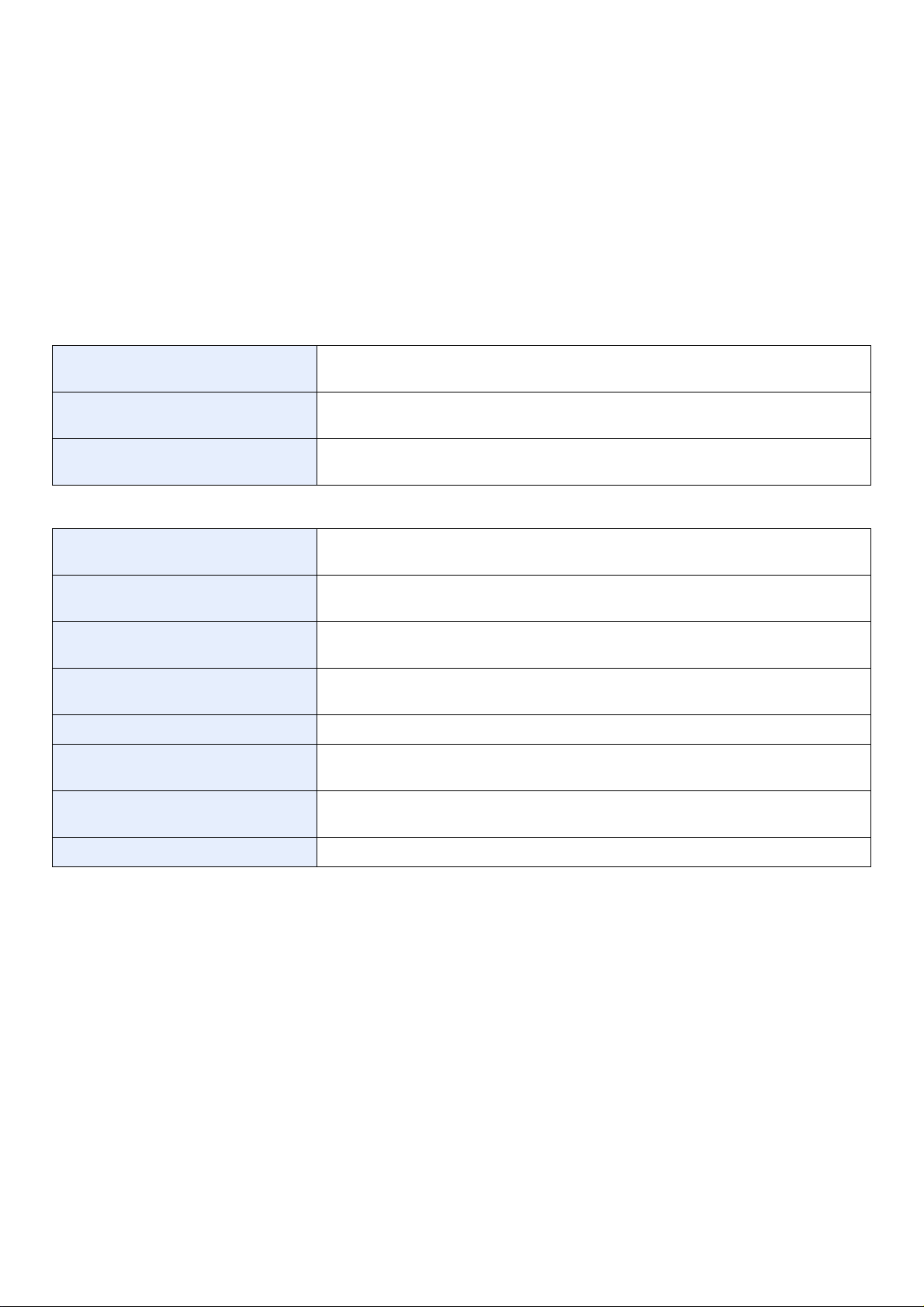
Introduction
Thank you for your purchase of this machine.
This Operation Guide is intended to help you operate the machine correctly, perform routine maintenance and take a
simple troubleshooting action as necessary, so that you can always use the machine in good condition.
Please read this Operation Guide before you start using the machine.
We recommend the use of our own brand supplies. We will not be liable for any damage caused by the use of third party
supplies in this machine.
Included Guides
The following guides are supplied with the machine. Refer to them as necessary.
Quick Installation Guide Describes the procedures for installation of the machine, frequently-used operations,
routine maintenance, and troubleshooting action.
Safety Guide Provides safety and cautionary information for the installation and use of the machine.
Be sure to read this guide before using the machine.
Safety Guide (for this machine only) Describes the machine installation space, cautionary space, and other information. Be
sure to read this guide before using the machine.
DVD (Product Library)
Operation Guide (This Guide) Describes how to load paper, basic copy, print and scan operations, and
troubleshooting.
FAX Operation Guide Describes how to install and use the Network FAX driver in order to use the FAX
function and Network FAX transmission function.
Card Authentication Kit (B) Operation
Guide
Embedded Web Server RX User
Guide
Printing System Driver User Guide Describes how to install the printer driver and use printer functionality.
Network Tool for Direct Printing
Operation Guide
NETWORK PRINT MONITOR User
Guide
File Management Utility User Guide Describes how to distribute scanned documents over the network.
Describes how to authenticate to the machine using the ID card.
Describes how to access the machine from a computer via a Web browser to check and
change settings.
Describes how to use functionality for printing PDF files without launching Adobe
Acrobat or Reader.
Describes how to monitor the network printing system with NETWORK PRINT
MONITOR.
Page 3
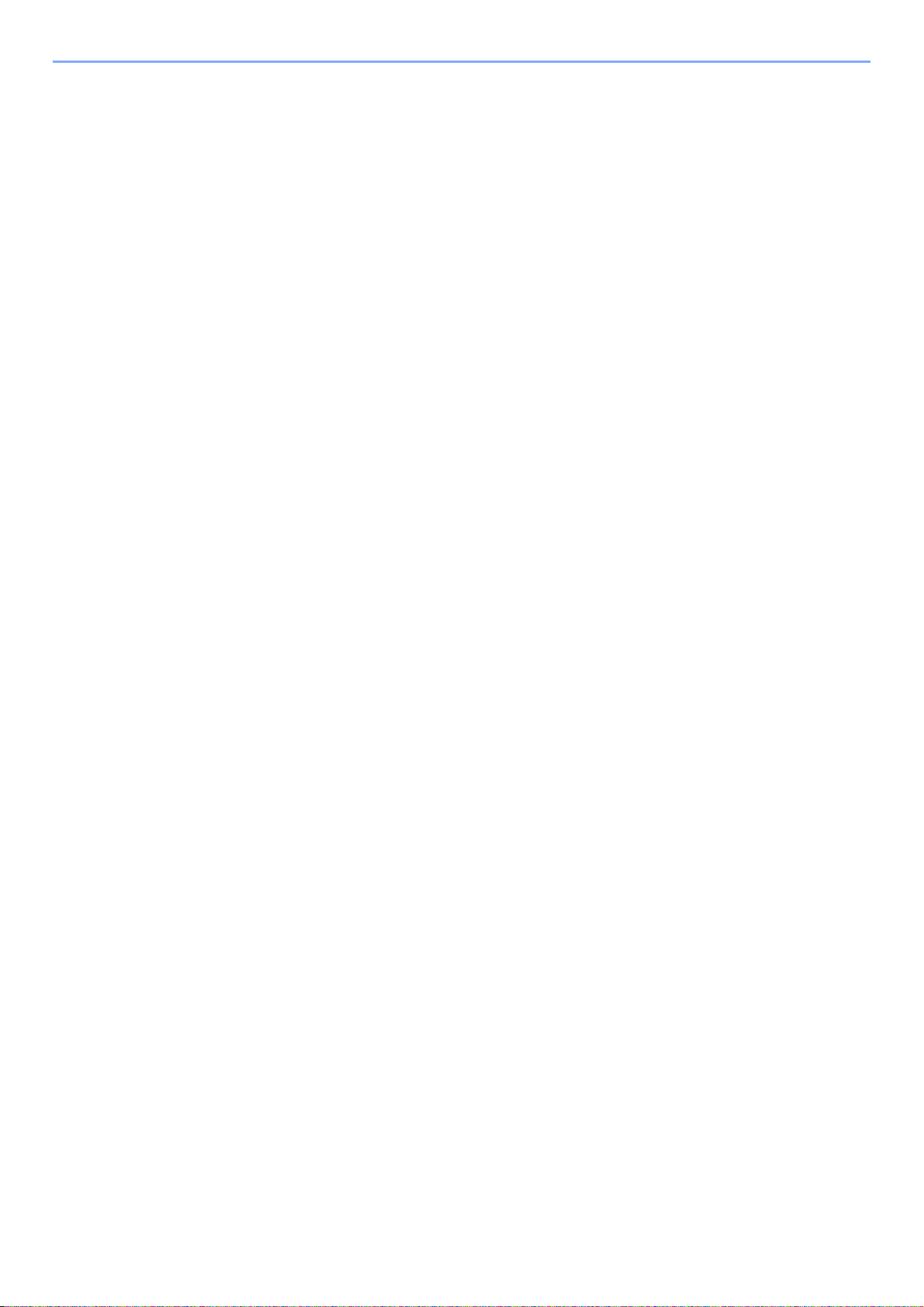
Contents
1 Preface .....................................................................................................1-1
Notice ................................................................................................................................... 1-2
Safety Conventions in This Guide .............................................................................. 1-2
Environment ............................................................................................................... 1-3
Precautions for Use .................................................................................................... 1-3
Legal Restriction on Copying/Scanning ..................................................................... 1-5
Legal and Safety Information ............................................................................................... 1-6
Legal Information ....................................................................................................... 1-6
Energy Saving Control Function ................................................................................ 1-9
Automatic 2-Sided Copy Function .............................................................................. 1-9
Resource Saving - Paper ........................................................................................... 1-9
Environmental benefits of "Power Management" ....................................................... 1-9
Energy Star (ENERGY STAR®) Program ................................................................ 1-10
About this Operation Guide ................................................................................................ 1-11
Conventions in This Guide ....................................................................................... 1-11
Originals and Paper Sizes ........................................................................................ 1-13
2 Preparation before Use ...........................................................................2-1
Part Names .......................................................................................................................... 2-2
Machine ...................................................................................................................... 2-2
Operation Panel ......................................................................................................... 2-6
Touch Panel ............................................................................................................... 2-7
Determining the Connection Method and Preparing Cables ................................................ 2-8
Connection Example .................................................................................................. 2-8
Preparing Necessary Cables ..................................................................................... 2-9
Connecting Cables ............................................................................................................. 2-10
Connecting LAN Cable ............................................................................................. 2-10
Connecting USB Cable ............................................................................................ 2-11
Connecting the Power Cable ................................................................................... 2-11
Power On/Off ...................................................................................................................... 2-12
Power On ................................................................................................................. 2-12
Power Off ................................................................................................................. 2-12
Installing Software .............................................................................................................. 2-14
Software on DVD (Windows) ................................................................................... 2-14
Installing Printer Driver in Windows ......................................................................... 2-15
Uninstalling the Software ......................................................................................... 2-17
Installing Printer Driver in Macintosh ........................................................................ 2-18
Setting TWAIN Driver ............................................................................................... 2-20
Setting WIA Driver .................................................................................................... 2-21
Energy Saver function ........................................................................................................ 2-22
Low Power Mode and Auto Low Power Mode ......................................................... 2-22
Sleep and Auto Sleep .............................................................................................. 2-23
Machine Setup Wizard ....................................................................................................... 2-24
Embedded Web Server RX (Settings for E-mail) .............................................................. 2-25
Sending E-mail ......................................................................................................... 2-26
3 Common Operations ...............................................................................3-1
Loading Paper ...................................................................................................................... 3-2
Before Loading Paper ................................................................................................ 3-2
Loading Paper in the Cassettes ................................................................................. 3-3
Loading Paper in the Multi Purpose Tray ................................................................... 3-5
Loading Originals ................................................................................................................. 3-7
Placing Originals on the Platen .................................................................................. 3-7
Loading Originals in the Document Processor ........................................................... 3-8
i
Page 4
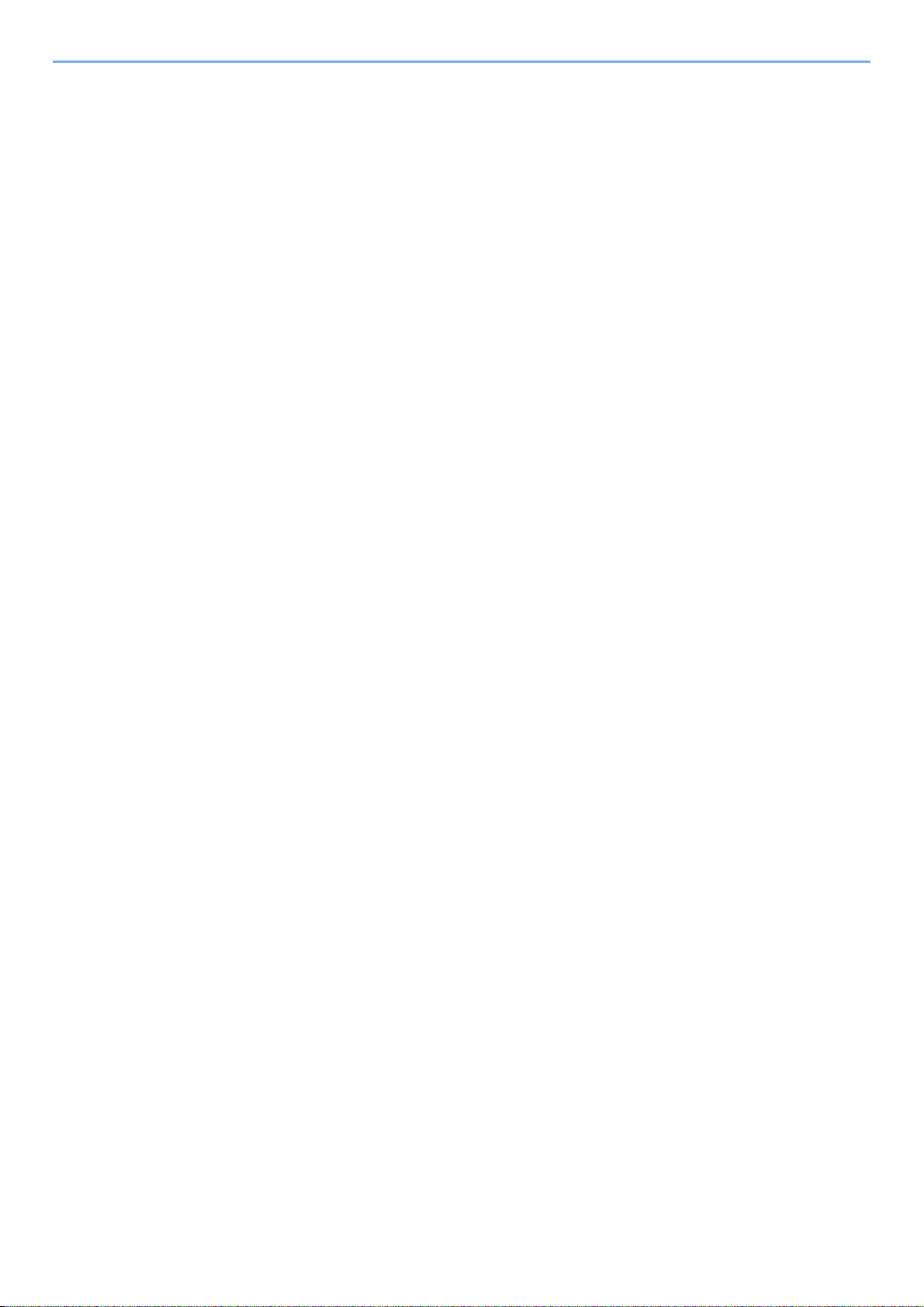
Checking the Equipment's Serial Number .......................................................................... 3-10
Checking the Counter ......................................................................................................... 3-11
Login/Logout ....................................................................................................................... 3-12
Login ........................................................................................................................ 3-12
Logout ...................................................................................................................... 3-13
Favorites ............................................................................................................................. 3-14
Registering Favorites ............................................................................................... 3-14
Editing and Deleting Favorites ................................................................................. 3-18
Using Favorites ........................................................................................................ 3-20
Application .......................................................................................................................... 3-21
Shortcuts ............................................................................................................................ 3-22
Registering Shortcuts ............................................................................................... 3-22
Editing and Deleting Shortcuts ................................................................................. 3-24
Using Shortcuts ........................................................................................................ 3-25
Quick Setup Wizard ............................................................................................................ 3-26
Help Screen ........................................................................................................................ 3-28
Canceling Jobs ................................................................................................................... 3-29
Using Various Functions .................................................................................................... 3-30
Common Functionality ............................................................................................. 3-31
Original Size ............................................................................................................. 3-32
Original Orientation .................................................................................................. 3-34
Mixed Size Originals ................................................................................................ 3-35
2-sided/Book Original ............................................................................................... 3-37
Continuous Scan ...................................................................................................... 3-40
Paper Selection ........................................................................................................ 3-42
Paper Output ............................................................................................................ 3-43
Collate/Offset ........................................................................................................... 3-44
Margin ...................................................................................................................... 3-46
Staple ....................................................................................................................... 3-49
Density ..................................................................................................................... 3-51
Scan Resolution ....................................................................................................... 3-52
Original Image .......................................................................................................... 3-53
Sharpness ................................................................................................................ 3-54
Background Density Adjust ...................................................................................... 3-55
Prevent Bleed-through ............................................................................................. 3-56
Zoom ........................................................................................................................ 3-57
File Format ............................................................................................................... 3-58
Color Selection ......................................................................................................... 3-60
Job Finish Notice ...................................................................................................... 3-61
File Name Entry ....................................................................................................... 3-63
Priority Override ....................................................................................................... 3-64
4 Copying ....................................................................................................4-1
Basic Operation .................................................................................................................... 4-2
Copying Functions ................................................................................................................ 4-4
Zoom .......................................................................................................................... 4-5
Duplex ........................................................................................................................ 4-8
Combine ................................................................................................................... 4-12
EcoPrint .................................................................................................................... 4-15
Hue Adjustment ........................................................................................................ 4-16
Color Balance ........................................................................................................... 4-17
Saturation ................................................................................................................. 4-18
Auto Image Rotation ................................................................................................ 4-19
ii
Page 5
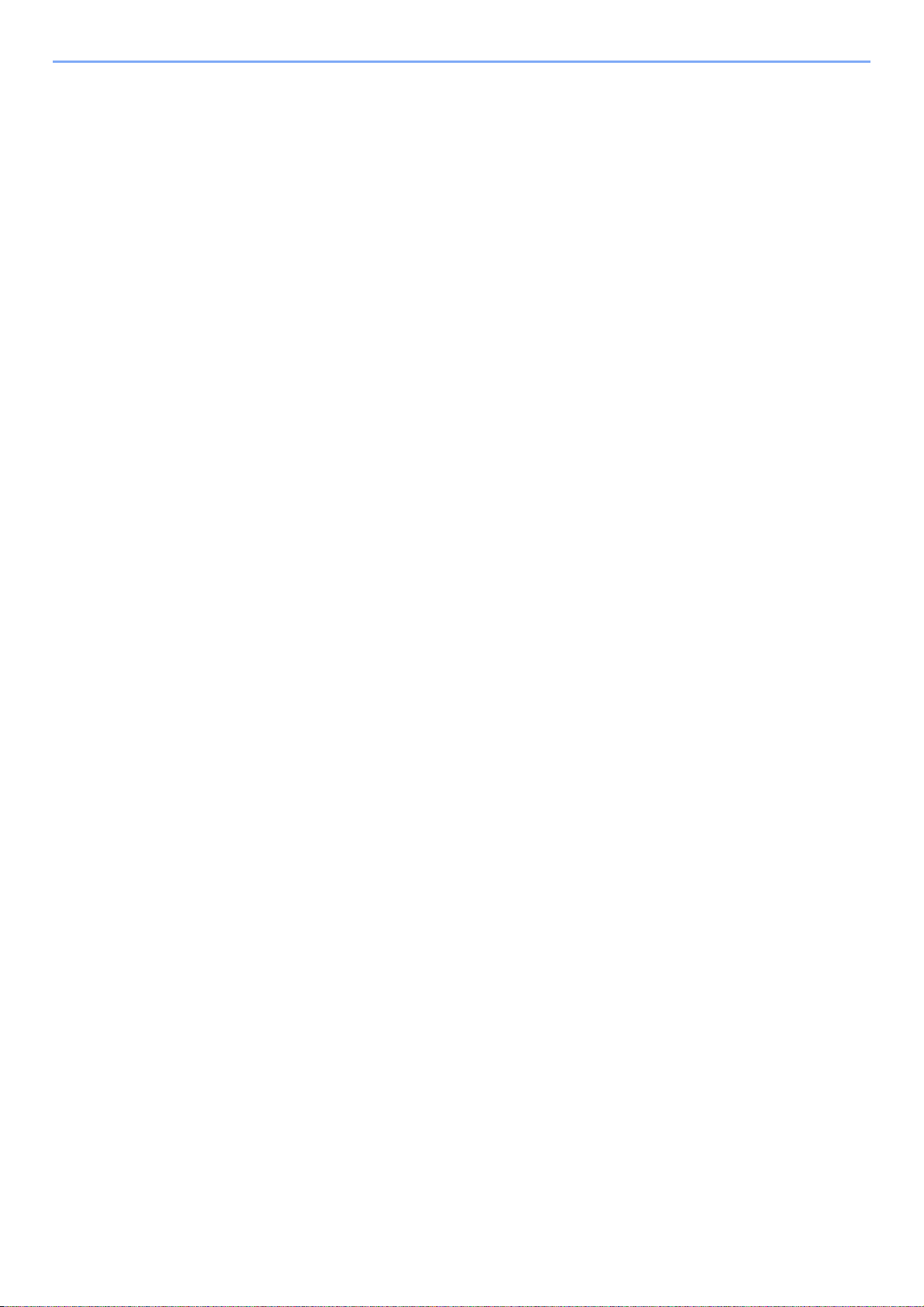
Interrupt Copy ..................................................................................................................... 4-20
5 Printing .....................................................................................................5-1
Printing from Applications .....................................................................................................5-2
Printing Data Saved on the Printer ....................................................................................... 5-7
Private Print ................................................................................................................ 5-7
Proof and Hold ........................................................................................................... 5-9
Automatic Delete Setting for Temporary Documents ............................................... 5-12
6 Sending ....................................................................................................6-1
Basic Operation .................................................................................................................... 6-2
Preparation for Sending a Document to a PC ...................................................................... 6-5
Making a note of the computer name and full computer name .................................. 6-5
Making a note of the user name and domain name ................................................... 6-6
Creating a Shared Folder, Making a Note of a Shared Folder ................................... 6-7
Configuring Windows Firewall (for Windows 7) ........................................................ 6-10
Register the shared folder in the address book ....................................................... 6-14
Specifying Destination ........................................................................................................ 6-17
Choosing from the Address Book ............................................................................ 6-17
Choosing by One Touch Key ................................................................................... 6-19
Entering a New E-mail Address ............................................................................... 6-20
Specifying a New PC Folder .................................................................................... 6-21
Checking and Editing Destinations .......................................................................... 6-25
Sending to Different Types of Destinations (Multi Sending) ..................................... 6-26
Registering Destinations in the Address Book ................................................................... 6-27
Adding a Contact ...................................................................................................... 6-27
Adding a Group ........................................................................................................ 6-31
Editing and Deleting Address Book Entries ............................................................. 6-34
Adding a Destination on One Touch Key ........................................................................... 6-36
Adding a Destination ................................................................................................ 6-36
Editing and Deleting One Touch Key ....................................................................... 6-38
Sending Functions ..............................................................................................................6-39
Sending Size ............................................................................................................ 6-40
File Separation ......................................................................................................... 6-42
E-mail Subject/Body ................................................................................................. 6-43
FTP Encrypted TX .................................................................................................... 6-44
WSD Scan .......................................................................................................................... 6-45
Scanning using TWAIN ...................................................................................................... 6-48
7 Document Box .........................................................................................7-1
What is Document Box? ....................................................................................................... 7-2
Printing Documents Stored in Removable USB Memory ..................................................... 7-3
Saving Documents to USB Memory (Scan to USB) ............................................................. 7-6
Removing USB Memory ....................................................................................................... 7-9
Functions for Document Box .............................................................................................. 7-10
Duplex ...................................................................................................................... 7-11
Encrypted PDF Password ........................................................................................ 7-12
JPEG/TIFF Print ....................................................................................................... 7-13
XPS Fit to Page ........................................................................................................ 7-14
Storing Size .............................................................................................................. 7-15
8 Status / Job Cancel .................................................................................8-1
Checking Job Status ............................................................................................................8-2
Details of the Status Screens ..................................................................................... 8-3
iii
Page 6
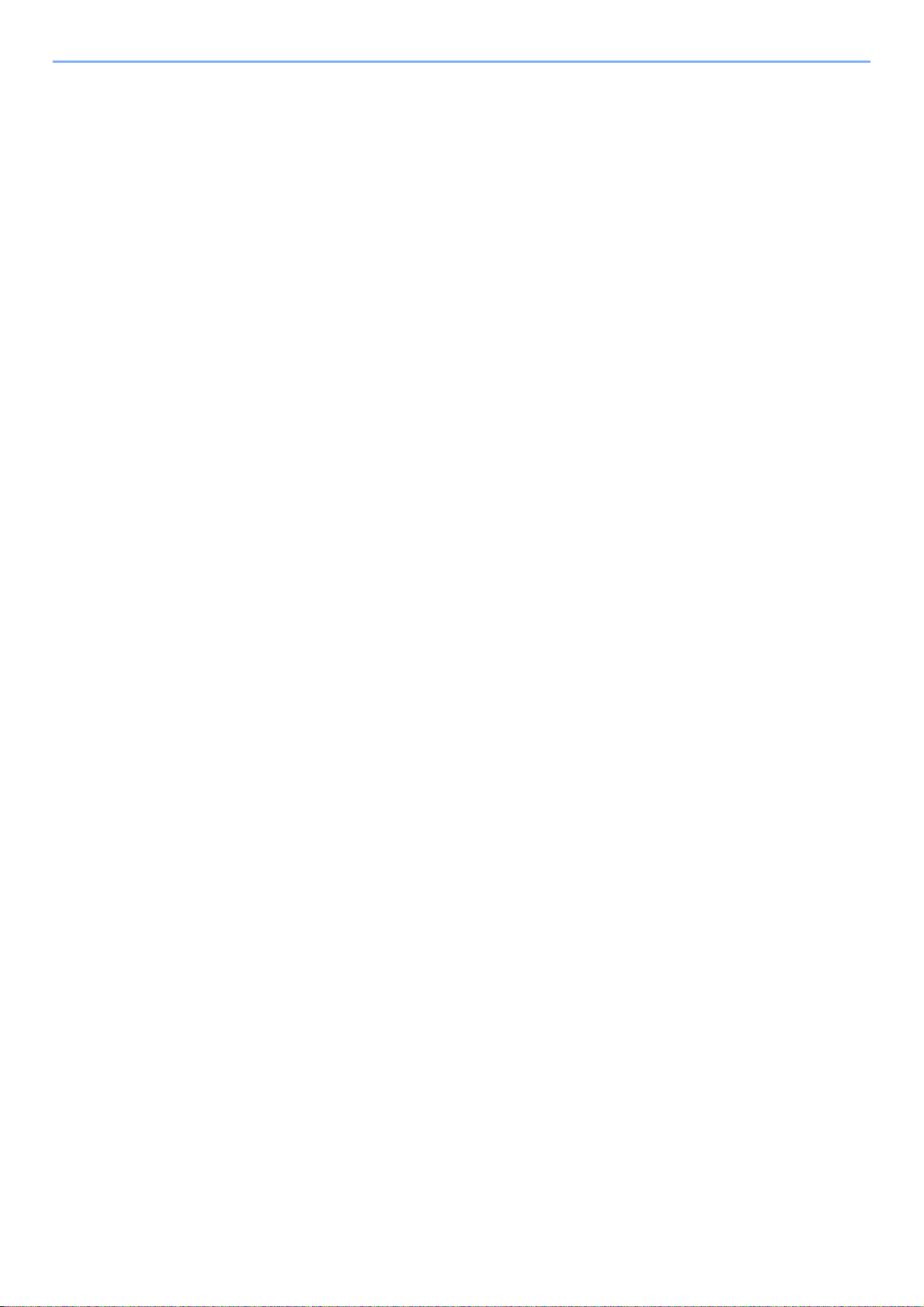
Checking Job History ...........................................................................................................8-6
Sending the Log History ....................................................................................................... 8-7
Setting the Destination ............................................................................................... 8-8
Automatic Log History Transmission .......................................................................... 8-9
Manual Log History Transmission .............................................................................. 8-9
Setting E-mail Subject .............................................................................................. 8-10
Check of Device Status ...................................................................................................... 8-11
Checking the Remaining Amount of Toner and Paper ....................................................... 8-13
9 Setup, Registration, and User Management .........................................9-1
System Menu ....................................................................................................................... 9-2
Operation Method ...................................................................................................... 9-2
System Menu Settings ............................................................................................... 9-3
Language ................................................................................................................... 9-5
Report ........................................................................................................................ 9-5
User Property ............................................................................................................. 9-7
Cassette/MP Tray Settings ........................................................................................ 9-8
Common Settings ....................................................................................................... 9-9
Copy ......................................................................................................................... 9-15
Send ......................................................................................................................... 9-16
Favorites/Application ................................................................................................ 9-16
Internet ..................................................................................................................... 9-17
Printer ....................................................................................................................... 9-17
System ..................................................................................................................... 9-19
Date/Timer ............................................................................................................... 9-24
Adjustment/Maintenance .......................................................................................... 9-26
Color Registration Procedure ................................................................................... 9-28
User Login Administration .................................................................................................. 9-34
First User Login Administration ................................................................................ 9-34
User Login Settings .................................................................................................. 9-35
Enabling/Disabling User Login Administration ......................................................... 9-36
Adding a User .......................................................................................................... 9-38
Local User Authorization .......................................................................................... 9-42
My Panel .................................................................................................................. 9-43
Editing and Deleting Users ....................................................................................... 9-44
Simple Login ............................................................................................................ 9-47
Group Authorization ................................................................................................. 9-53
Obtain Network User Property ................................................................................. 9-57
Job Accounting ................................................................................................................... 9-59
First Job Accounting Setup ...................................................................................... 9-59
Job Accounting Settings ........................................................................................... 9-61
Enabling/Disabling Job Accounting .......................................................................... 9-62
Login/Logout ............................................................................................................ 9-63
Adding an Account ................................................................................................... 9-64
Editing and Deleting Accounts ................................................................................. 9-66
Restricting the Use of the Machine .......................................................................... 9-68
Counting the Number of Pages Printed ................................................................... 9-70
Printing an Accounting Report ................................................................................. 9-72
Job Accounting Default Setting ................................................................................ 9-74
Unknown Login User Name Job .............................................................................. 9-76
10 Troubleshooting ....................................................................................10-1
Toner Container Replacement ........................................................................................... 10-2
Waste Toner Box Replacement ......................................................................................... 10-4
Replacing Staples ..............................................................................................................10-5
Cleaning ............................................................................................................................. 10-6
Glass Platen ............................................................................................................. 10-6
Document Processor ................................................................................................ 10-6
iv
Page 7
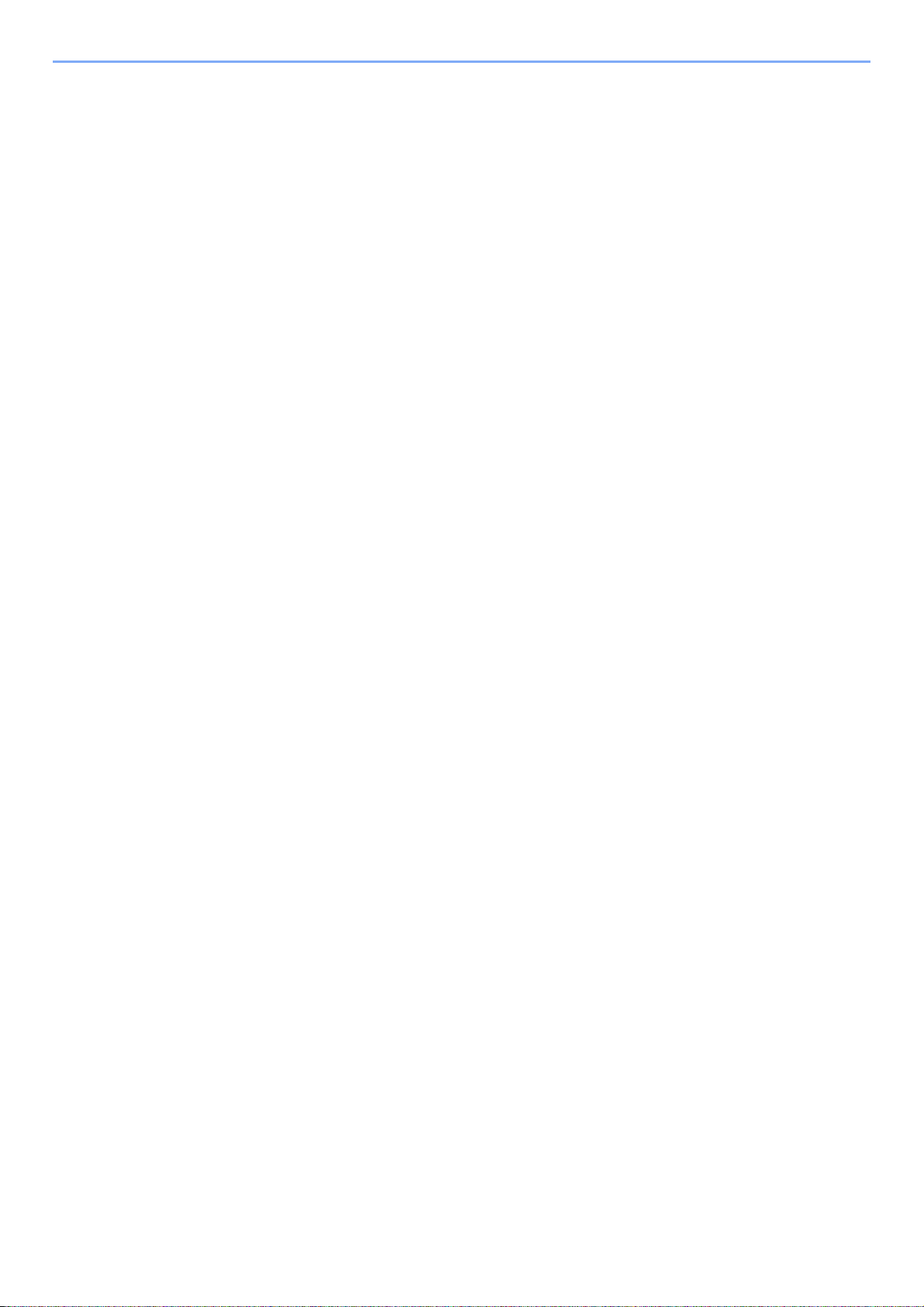
Solving Malfunctions .......................................................................................................... 10-8
Responding to Messages ................................................................................................. 10-14
Clearing Paper Jams ........................................................................................................ 10-26
Jam Location Indicators ......................................................................................... 10-26
Multi Purpose Tray ................................................................................................. 10-27
Inside the Right Cover 1 ......................................................................................... 10-27
Cassette 1 .............................................................................................................. 10-28
Inside the Right Cover 3 ......................................................................................... 10-28
Cassette 2 or 3 ....................................................................................................... 10-29
Optional Document Finisher ................................................................................... 10-29
Optional Document Finisher Staple Jam ................................................................ 10-30
Bridge Unit ............................................................................................................. 10-30
Document Processor .............................................................................................. 10-31
11 Appendix ................................................................................................11-1
Optional Equipment ............................................................................................................ 11-2
Overview of Optional Equipment .............................................................................. 11-2
PF-470 Paper Feeder (single cassette) ................................................................... 11-3
PF-471 Paper Feeder (double cassette) .................................................................. 11-3
DF-470 Document Finisher ...................................................................................... 11-3
FAX System (U) FAX Kit .......................................................................................... 11-3
Expansion Memory .................................................................................................. 11-3
Card Authentication Kit (B) ....................................................................................... 11-4
IB-50 Gigabit Ethernet Board ................................................................................... 11-5
USB Keyboard ......................................................................................................... 11-5
Optional Function ..................................................................................................... 11-5
Character Entry Method ..................................................................................................... 11-7
Entry Screens ........................................................................................................... 11-7
Entering Characters ................................................................................................. 11-9
Paper ................................................................................................................................ 11-10
Basic Paper Specifications ..................................................................................... 11-11
Choosing the Appropriate Paper ............................................................................ 11-11
Special Paper ......................................................................................................... 11-14
Specifications ................................................................................................................... 11-18
Common functions ................................................................................................. 11-18
Copy functions ....................................................................................................... 11-19
Printer functions ..................................................................................................... 11-20
Scanner .................................................................................................................. 11-20
Document Processor .............................................................................................. 11-21
Paper Feeder (single cassette) (option) ................................................................. 11-21
Paper Feeder (double cassette) (option) ............................................................... 11-21
Document Finisher (option) .................................................................................... 11-22
Environmental Specifications ................................................................................. 11-22
Glossary ........................................................................................................................... 11-23
Index ...............................................................................................................................Index-1
v
Page 8
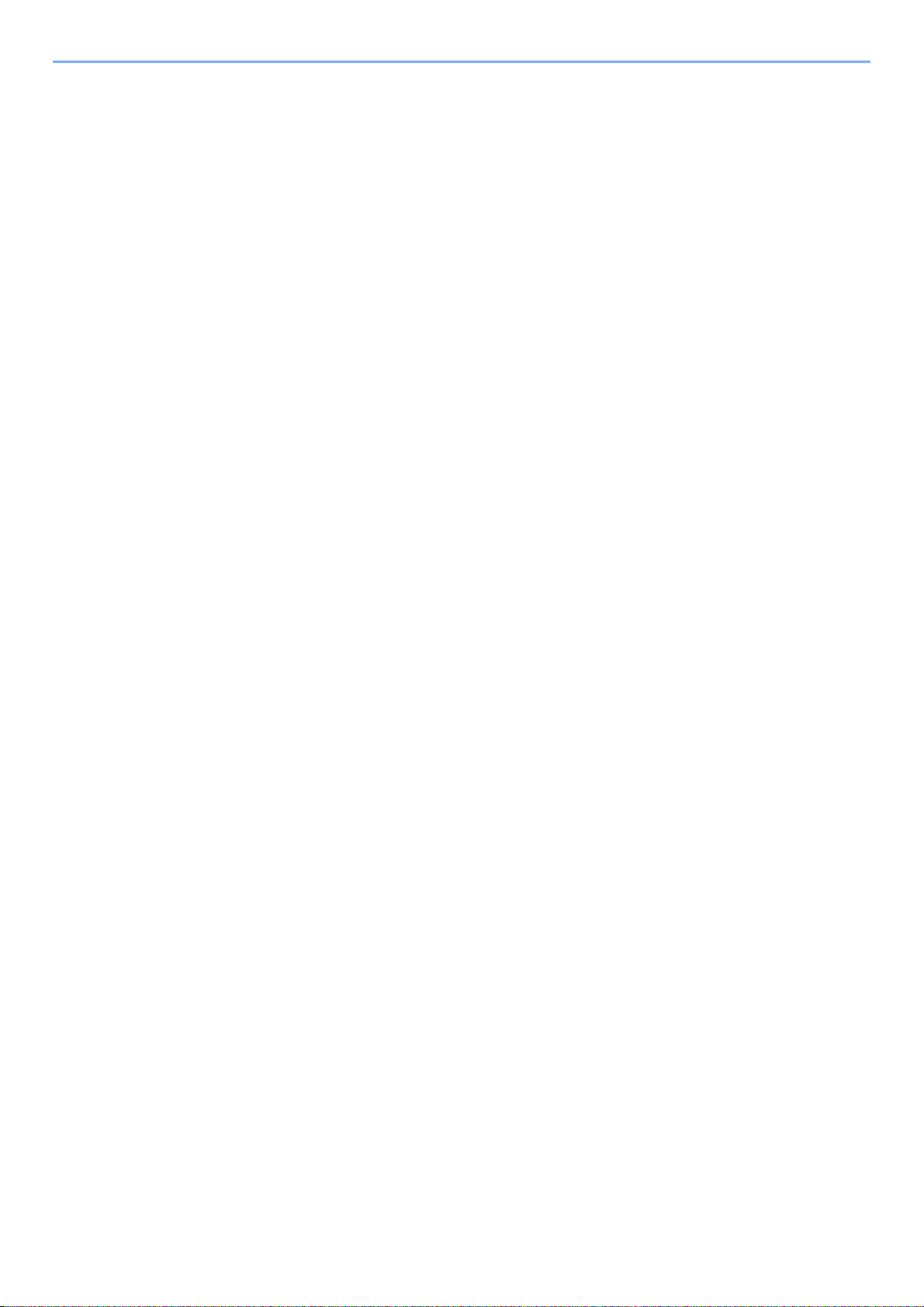
vi
Page 9
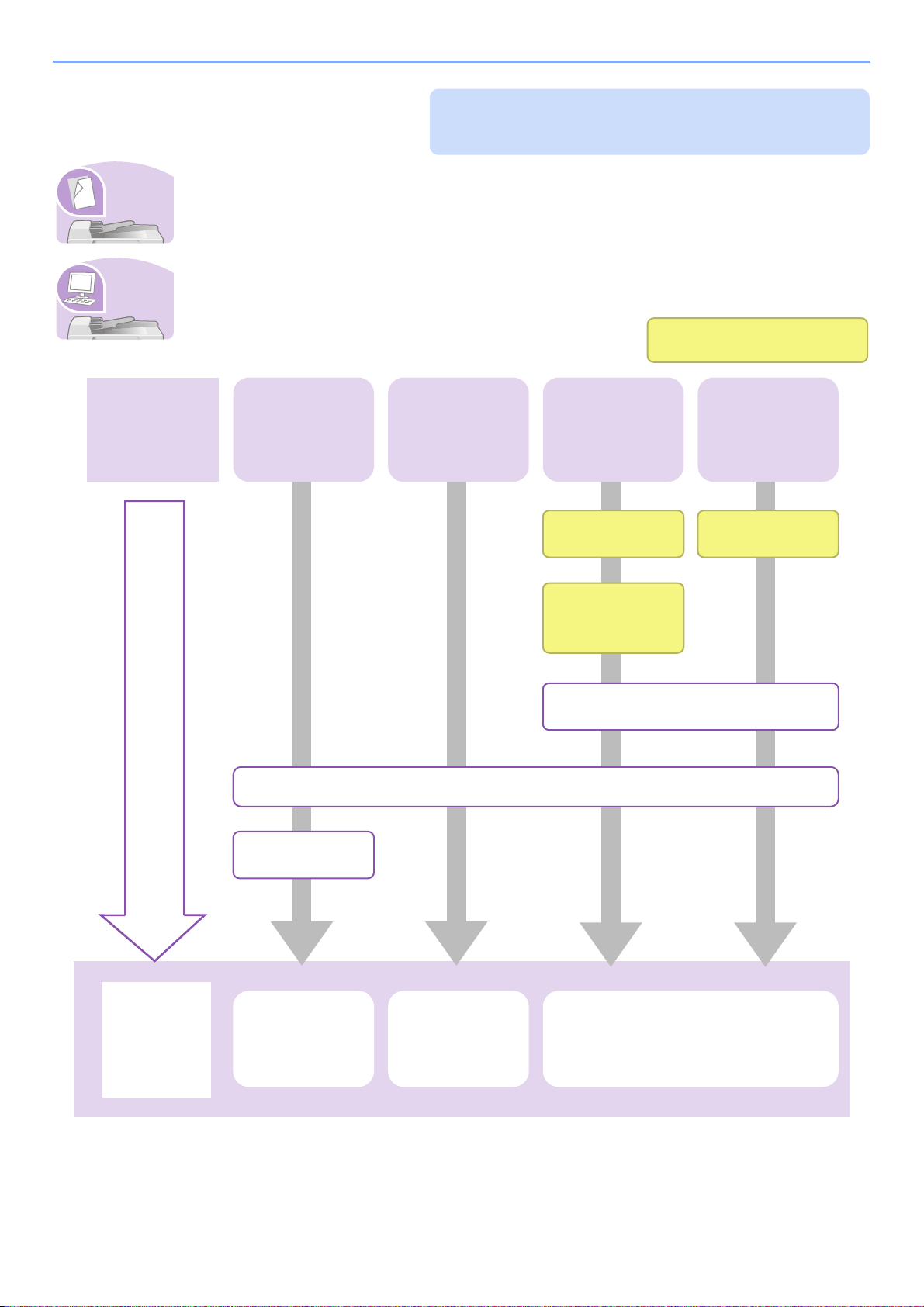
Quick Guide
To make copies
Be sure to read Precautions for Use before
using this machine.
It copies.
Simply press the Start key to make copies. You can also fine-tune the copy settings by changing the
paper size, adjusting the density, etc.
To print
It prints.
What you want
to do
You can print via a network or print a PDF file directly from USB memory.
Copying with
specific settings
Printing
Documents
Stored in
Removable USB
Memory
Print via a
network
Connecting
Cables
Network Setup
(LAN Cable
Connection)
Administrator tasks
Print over
the USB
connection
Connect the
USB cable
Setup
Loading
Originals...3-7
Operation Copying...4-2
Loading Paper...3-2
Printing
Documents
Stored in
Removable USB
Memory...7-3
Install the printer driver on your
computer...2-14
Printing from Applications...5-2
vii
Page 10
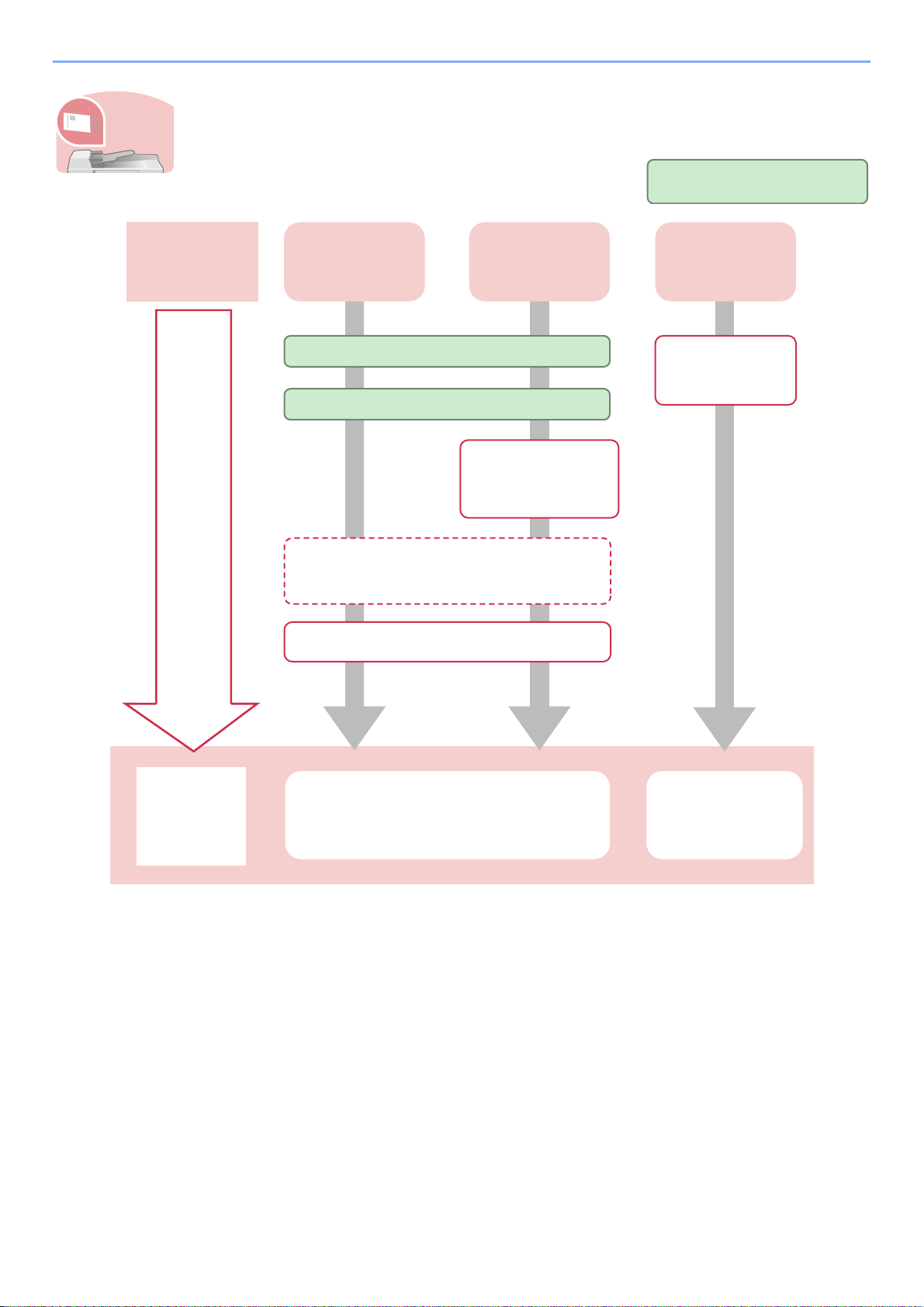
To send documents
It sends.
What you want
to do
Setup
You can send scanned images via a network. Or, you can also store scanned images in USB
memory.
Administrator tasks
Send as E-mail
Connecting Cables
Network Setup (LAN Cable Connection)
Editing Destination (Address Book/
Adding One Touch Keys)*...6-17
Send to Folder
(SMB)
Create a shared
folder on the
destination
computer...6-7
Saving
Documents to
USB Memory
Plug the USB
memory
Loading Originals...3-7
Saving Documents
Operation
* If the destination is not stored in the address book, you can send by entering the address directly.
Sending...6-2
to USB Memory
(Scan to USB)...7-6
viii
Page 11
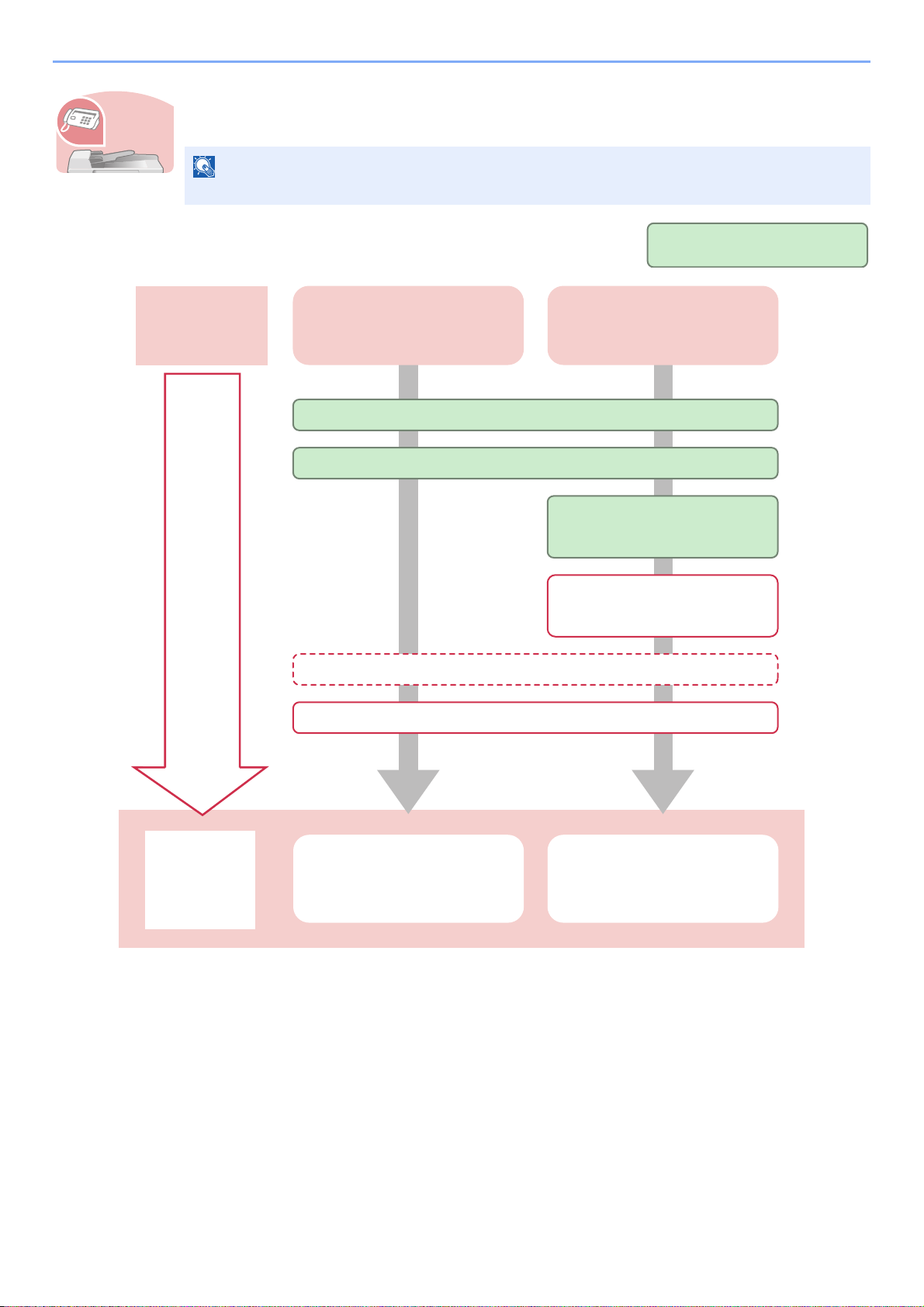
To send a FAX
It faxes.
What you want
to do
As well as sending a FAX via the telephone lines, you can also send a FAX via a network.
NOTE
For more information on setting up and sending a FAX, refer to the FAX Operation Guide.
Administrator tasks
Send a FAX FAX directly from a computer
Connect the modular cord for the telephone line to this machine.
Selection of Telephone Line (Inch version only)
Network Setup (LAN Cable
Connection)
Setup
Install the Network FAX
Driver on your computer*
Editing Destination (Address Book/Adding One Touch Keys)**
Loading Paper...3-2
Operation
* For more information, refer to the FAX Operation Guide.
** If the destination is not stored in the address book, you can send the FAX by entering the address directly.
FAX Operation Network FAX Operation
ix
Page 12
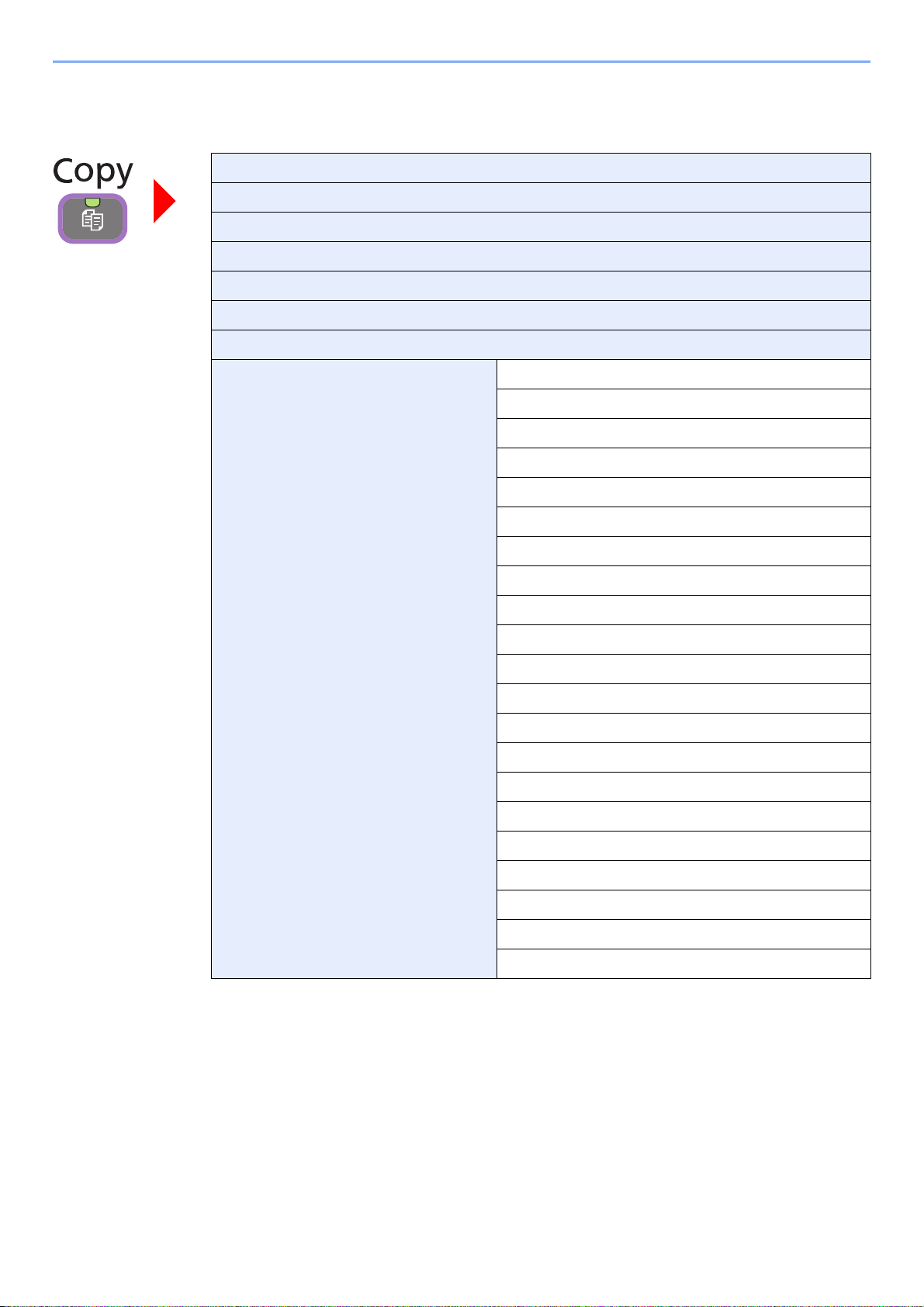
Menu Map
Copies (page 4-3)
Paper Selection (page 3-42)
Zoom (page 4-5)
Density (page 3-51)
Duplex (page 4-8)
Combine (page 4-12)
Collate/Offset (page 3-44)
Functions Original Size (page 3-32)
Original Orientation (page 3-34)
Mixed Size Originals (page 3-35)
Paper Output (page 3-43)
Staple (page 3-49)
Color Selection (page 3-60)
Original Image (page 3-53)
EcoPrint (page 4-15)
Hue Adjustment (page 4-16)
Color Balance (page 4-17)
Sharpness (page 3-54)
Background Density Adj. (page 3-55)
Prevent Bleed-through (page 3-56)
Saturation (page 4-18)
Margin (page 3-46)
Continuous Scan (page 3-40)
Auto Image Rotation (page 4-19)
Job Finish Notice (page 3-61)
File Name Entry (page 3-63)
Priority Override (page 3-64)
Add/Edit Shortcut (page 3-22)
x
Page 13
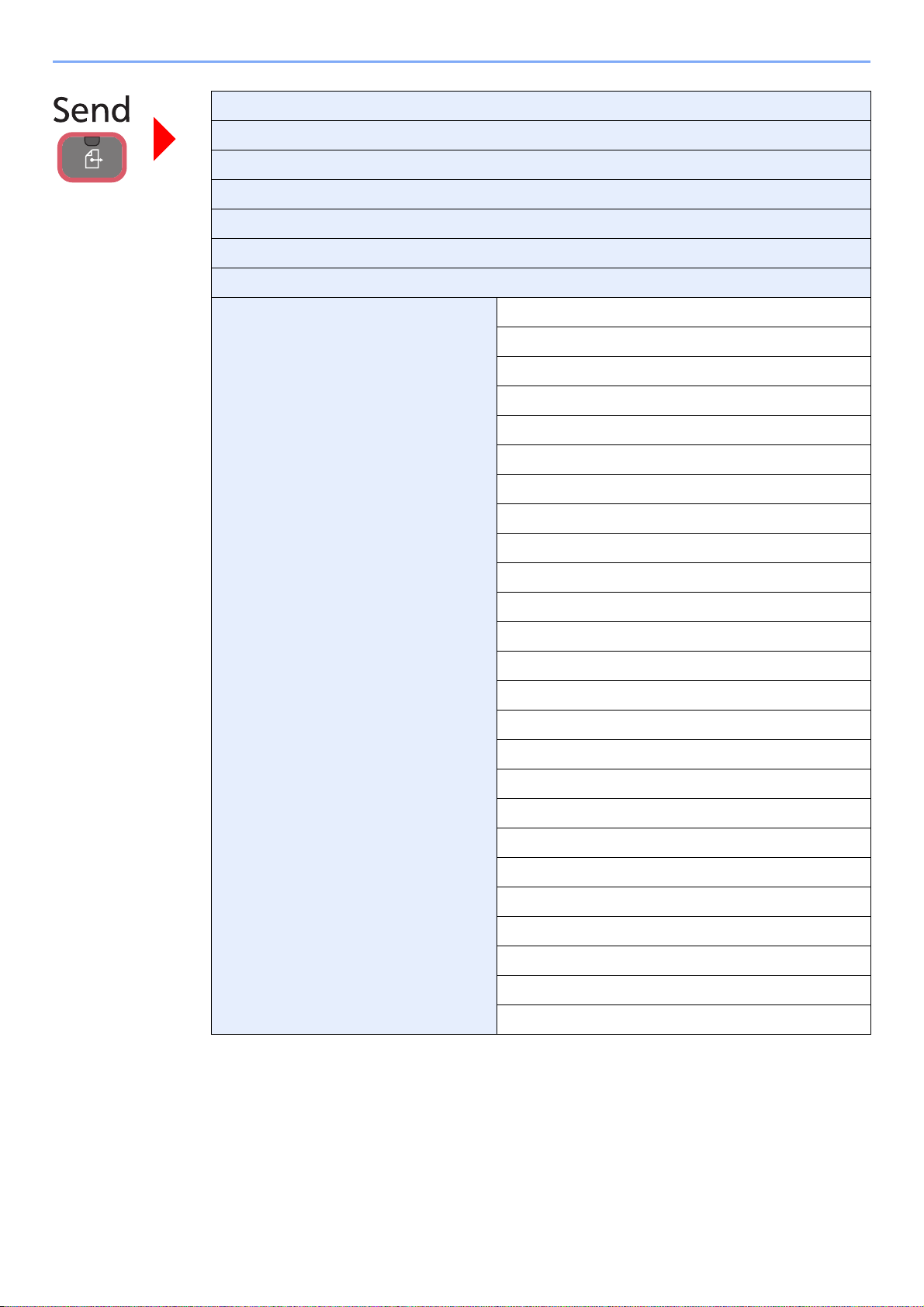
One Touch Key (page 6-19)
Address Book (page 6-17)
Ext. Address Book (refer to Embedded Web Server RX User Guide.)
E-mail (page 6-20)
Folder (page 6-21)
FAX (refer to Fax Operation Guide)
WSD Scan (page 6-45)
Functions File Format (page 3-58)
Original Size (page 3-32)
Original Orientation (page 3-34)
Mixed Size Originals (page 3-35)
2-sided/Book Original (page 3-37)
Sending Size (page 6-40)
File Separation (page 6-42)
Scan Resolution (page 3-52)
Density (page 3-51)
Color Selection (page 3-60)
Original Image (page 3-53)
Sharpness (page 3-54)
Background Density Adj. (page 3-55)
Prevent Bleed-through (page 3-56)
FAX TX Resolution (refer to Fax Operation Guide)
Zoom (page 3-57)
Continuous Scan (page 3-40)
File Name Entry (page 3-63)
E-mail Subject/Body (page 6-43)
Job Finish Notice (page 3-61)
FTP Encrypted TX (page 6-44)
FAX Delayed Transmission (refer to Fax Operation Guide)
FAX Direct Transmission (refer to Fax Operation Guide)
FAX Polling RX (refer to Fax Operation Guide)
Add/Edit Shortcut (page 3-22)
xi
Page 14
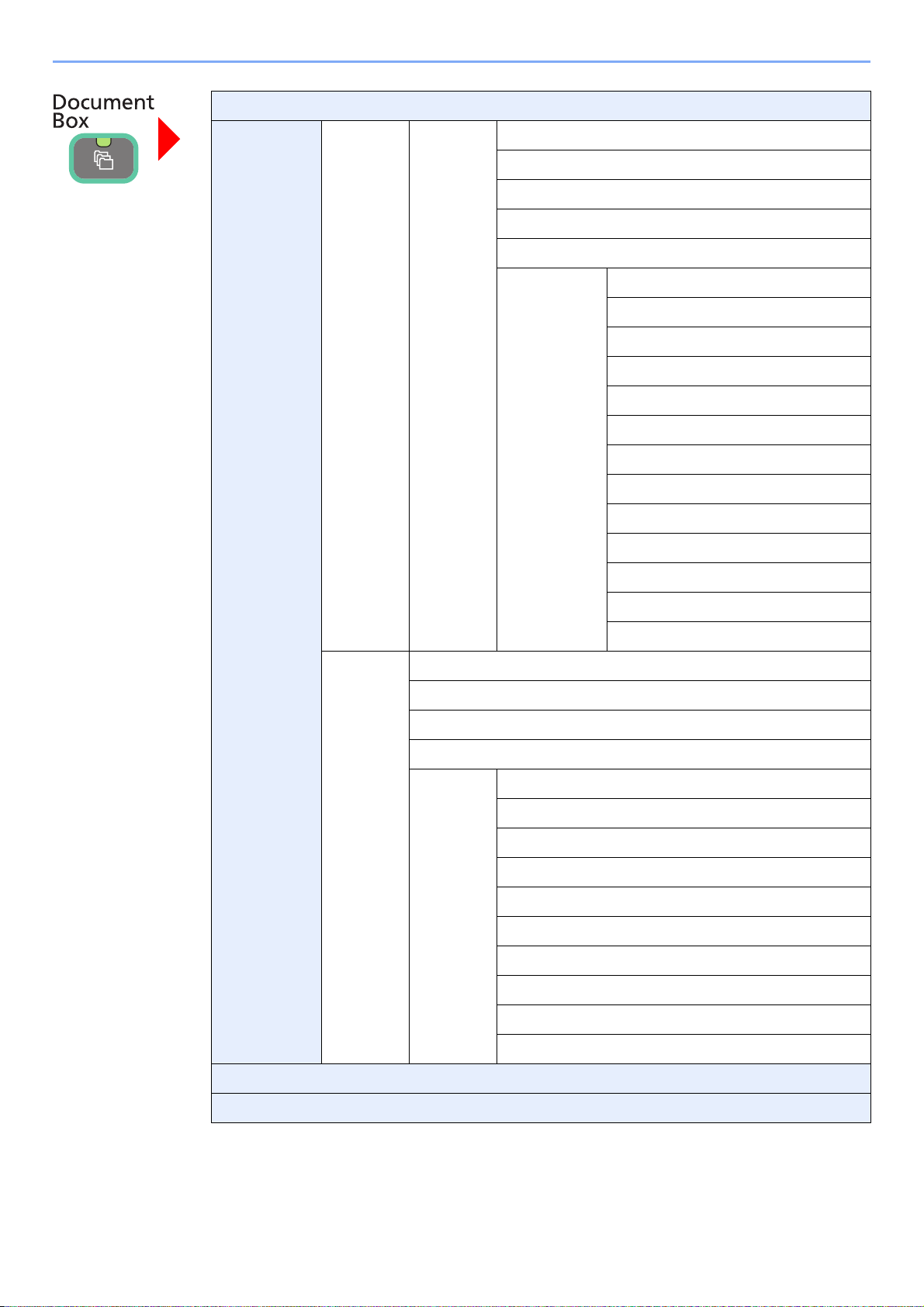
Job Box (page 5-7)
Removable
Memory
Menu Store File File Format (page 3-58)
2-sided/Book Original (page 3-37)
Scan Resolution (page 3-52)
Density (page 3-51)
File Name Entry (page 3-63)
Functions Original Size (page 3-32)
Original Orientation (page 3-34)
Mixed Size Originals (page 3-35)
Storing Size (page 7-15)
Color Selection (page 3-60)
Original Image (page 3-53)
Sharpness (page 3-54)
Background Density Adj. (page 3-55)
Prevent Bleed-through (page 3-56)
Zoom (page 3-57)
Continuous Scan (page 3-40)
Print Copies (page 7-4)
Paper Selection (page 3-42)
Collate/Offset (page 3-44)
Duplex (page 7-11)
Functions Paper Output (page 3-43)
Staple (page 3-49)
Color Selection (page 3-60)
Margin (page 3-46)
Job Finish Notice (page 3-61)
Priority Override (page 3-64)
Encrypted PDF Password (page 7-12)
JPEG/TIFF Print (page 7-13)
XPS Fit to Page (page 7-14)
Add/Edit Shortcut (page 3-22)
Job Finish Notice (page 3-61)
Add/Edit Shortcut (page 3-22)
Sub Address Box (refer to Fax Operation Guide)
Polling Box (refer to Fax Operation Guide)
xii
Page 15
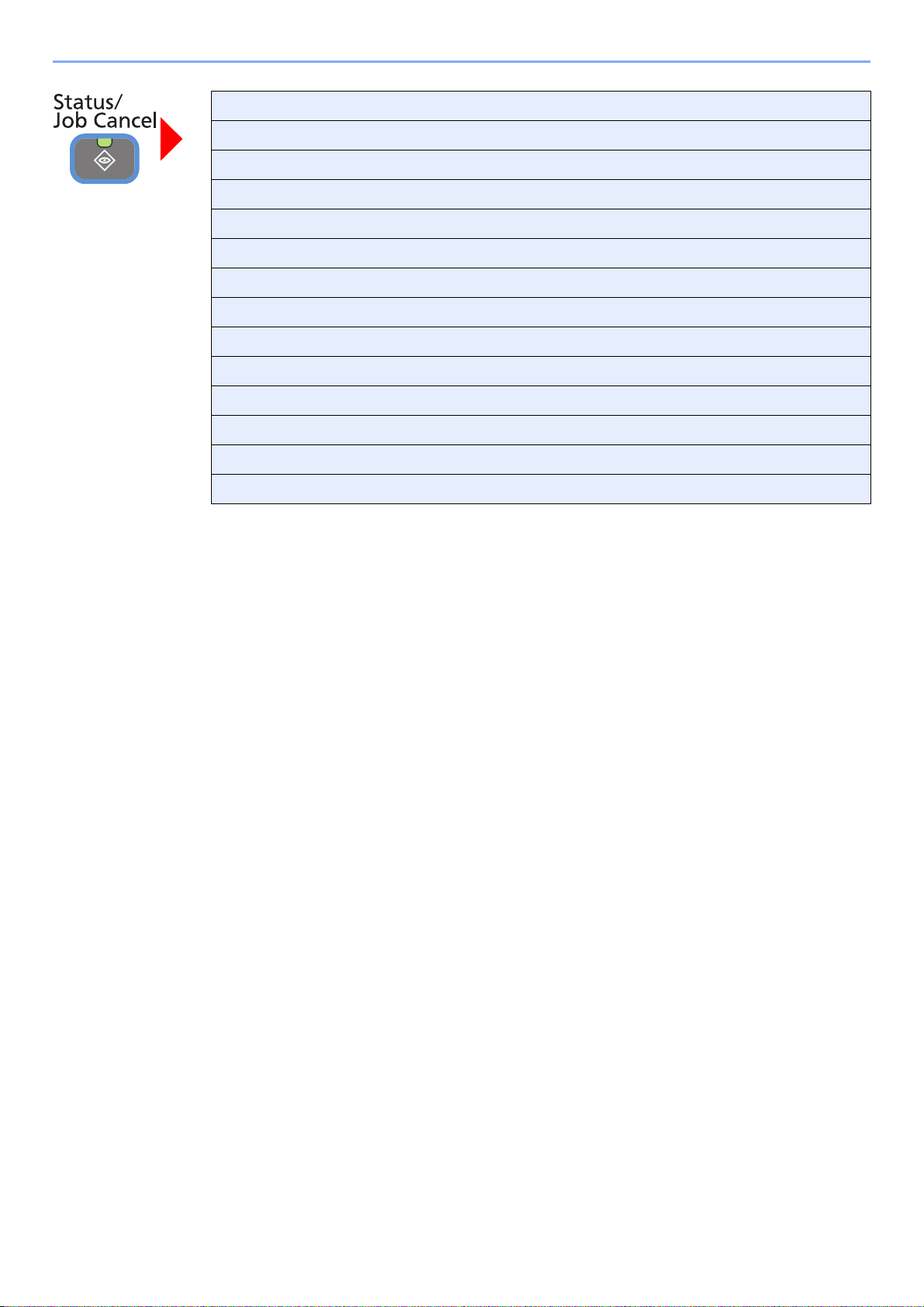
Print Job Status (page 8-3)
Send Job Status (page 8-4)
Store Job Status (page 8-5)
Scheduled Job (page 8-5)
Print Job Log (page 8-6)
Send Job Log (page 8-6)
Store Job Log (page 8-6)
Scanner (page 8-11)
Printer (page 8-12)
FAX (page 8-12)
Removable Memory (page 8-12)
Toner Status (page 8-13)
Paper Status (page 8-13)
Staple (page 8-14)
xiii
Page 16
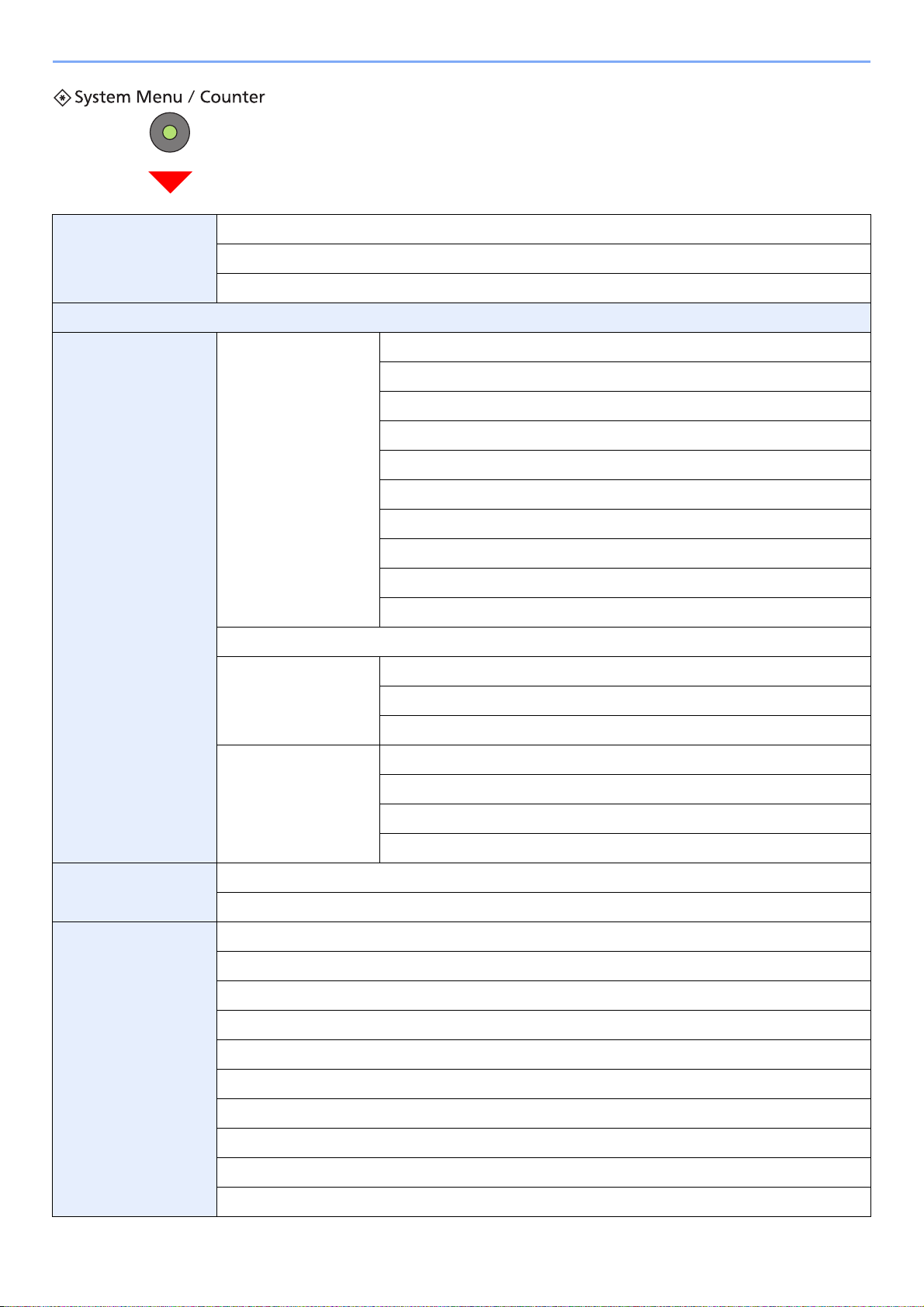
Quick Setup Wizard
(page 3-26)
Language (page 9-5)
Report (page 9-5) Report Print (page 9-5) Status Page (page 9-5)
FAX Setup (page 3-26)
Energy Saver Setup (page 3-26)
Network Setup (page 3-26)
Font List (page 9-5)
Network Status (page 9-5)
Service Status (page 9-6)
Accounting Report (page 9-6)
Sub Address Box List (refer to Fax Operation Guide)
FAX List (Index) (refer to Fax Operation Guide)
FAX List (No.) (refer to Fax Operation Guide)
Outgoing FAX Report (refer to Fax Operation Guide)
Incoming FAX Report (refer to Fax Operation Guide)
Admin Report Settings (refer to Fax Operation Guide)
Result Report Setting
(page 9-6)
Sending Log History
(page 8-7)
Counter Printed Pages (page 3-11)
Scanned Pages (page 3-11)
User Property (page 9-7)User Name (page 9-7)
Login User Name (page 9-7)
Login Password (page 9-7)
Access Level (page 9-7)
Account Name (page 9-7)
E-mail Address (page 9-7)
Simple Login (page 9-7)
Send Result Report (page 9-6)
RX Result Report (refer to Fax Operation Guide)
Job Finish Notice Setting (page 9-6)
Send Log History (page 8-9)
Auto Sending (page 8-9)
Destination (page 8-8)
Job Log Subject (page 8-10)
My Panel (page 9-7)
Group Name (page 9-7)
Group ID (page 9-7)
xiv
Page 17
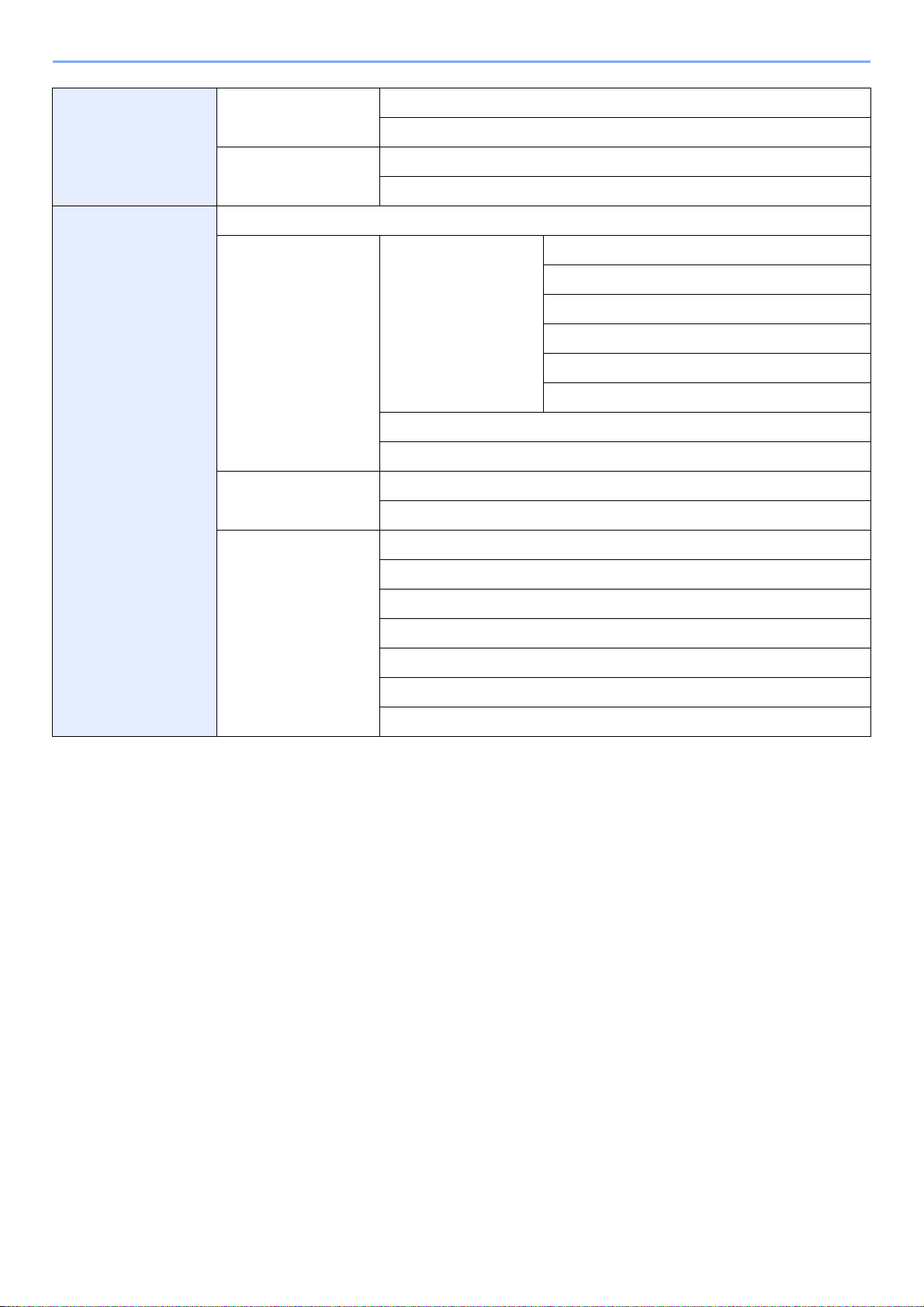
Cassette/MP Tray
Settings (page 9-8)
Cassette 1 (to 3) (page
9-8)
Paper Size (page 9-8)
Media Type (page 9-8)
Common Settings
(page 9-9)
Multi Purpose Tray
(page 9-8)
Default Screen (page 9-9)
Sound (page 9-9) Buzzer (page 9-9) Volume (page 9-9)
Original Settings (page
9-9)
Paper Settings (page 9-
10)
Paper Size (page 9-8)
Media Type (page 9-8)
Key Confirmation (page 9-9)
Job Finish (page 9-9)
Ready (page 9-9)
Warning (page 9-9)
Key Confirmation (USB Keyboard) (page 9-9)
FAX Speaker Volume (refer to Fax Operation Guide)
FAX Monitor Volume (refer to Fax Operation Guide)
Custom Original Size (page 9-9)
Original Auto Detect (page 9-9)
Custom Paper Size (page 9-10)
Media Type Settings (page 9-10)
Default Paper Source (page 9-10)
Paper Selection (page 9-10)
Media for Auto (Color) (page 9-10)
Media for Auto (B & W) (page 9-10)
Special Paper Action (page 9-10)
xv
Page 18
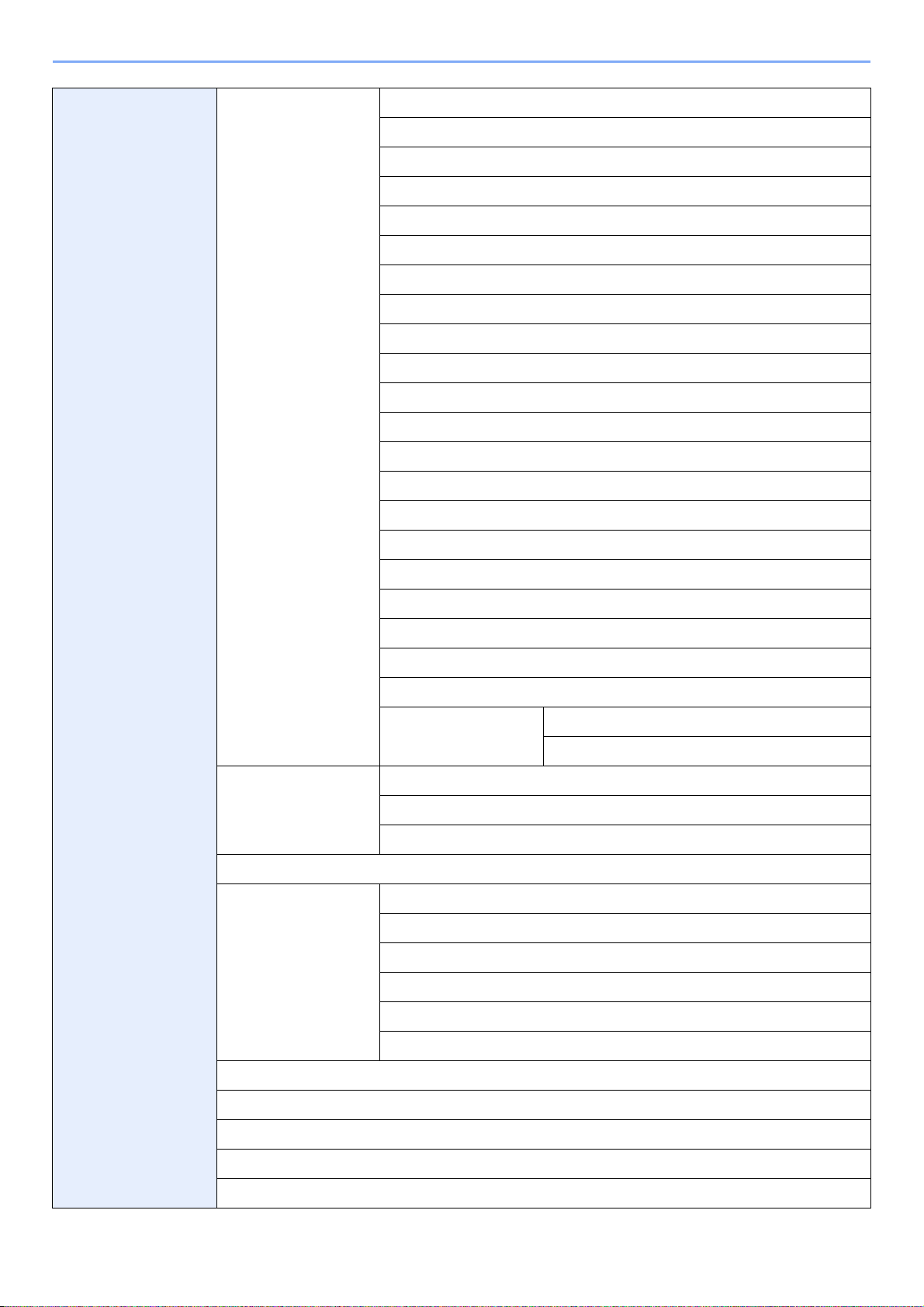
Function Defaults (page
9-12)
File Format (page 9-12)
Original Orientation (page 9-12)
Collate/Offset (page 9-12)
File Separation (page 9-12)
Scan Resolution (page 9-12)
Color Selection (Copy) (page 9-12)
Color Select.(Send/Store) (page 9-12)
Original Image (page 9-12)
Background Density Adj. (page 9-12)
EcoPrint (page 9-12)
Prevent Bleed-through (page 9-12)
FAX TX Resolution (refer to Fax Operation Guide)
Zoom (page 9-12)
Margin (page 9-12)
Continuous Scan (page 9-12)
Auto Image Rotation (page 9-12)
Paper Output (page 9-
13)
Preset Limit (page 9-13)
Error Handling (page 9-
14)
File Name Entry (page 9-12)
E-mail Subject/Body (page 9-13)
FTP Encrypted TX (page 9-13)
JPEG/TIFF Print (page 9-13)
XPS Fit to Page (page 9-13)
Detail Settings (page 9-
13)
Copy/Document Box (page 9-13)
Printer (page 9-13)
FAX (refer to Fax Operation Guide)
Duplexing Error (page 9-14)
Finishing Error (page 9-14)
No Staple Error (page 9-14)
Stapling Limit Error (page 9-14)
Paper Mismatch Error (page 9-14)
Image Quality (page 9-13)
PDF/A (page 9-13)
Inserted Paper Mismatch (page 9-14)
Color Toner Empty Action (page 9-14)
Measurement (page 9-14)
Keyboard Layout (page 9-15)
USB Keyboard Type (page 9-15)
Offset One Page Documents (page 9-15)
xvi
Page 19

Copy (page 9-15) Auto Paper Selection (page 9-15)
Auto % Priority (page 9-15)
Reserve Next Priority (page 9-15)
Auto Image Rotation Action (page 9-15)
Send (page 9-16) Dest. Check before Send (page 9-16)
Entry Check for New Dest. (page 9-16)
Send and Forward
(page 9-16)
Color TIFF Compression (page 9-16)
Default Screen (page 9-16)
Document Box Sub Address Box (refer to Fax Operation Guide)
Job Box (page 5-7) Quick Copy Job Retention (page 5-9)
Polling Box (refer to Fax Operation Guide)
FAX (refer to Fax Operation Guide)
Favorites/Application Default Screen (page 9-16)
Application (page 9-16)
Internet Proxy (page (9-17)
Address Book/One
To uc h
Address Book (page 6-27)
One Touch Key (page 6-36)
Address Book Defaults Sort
Print List (refer to Fax Operation Guide)
Forward (page 9-16)
Destination (page 9-16)
Deletion of Job Retention (page 5-12)
xvii
Page 20
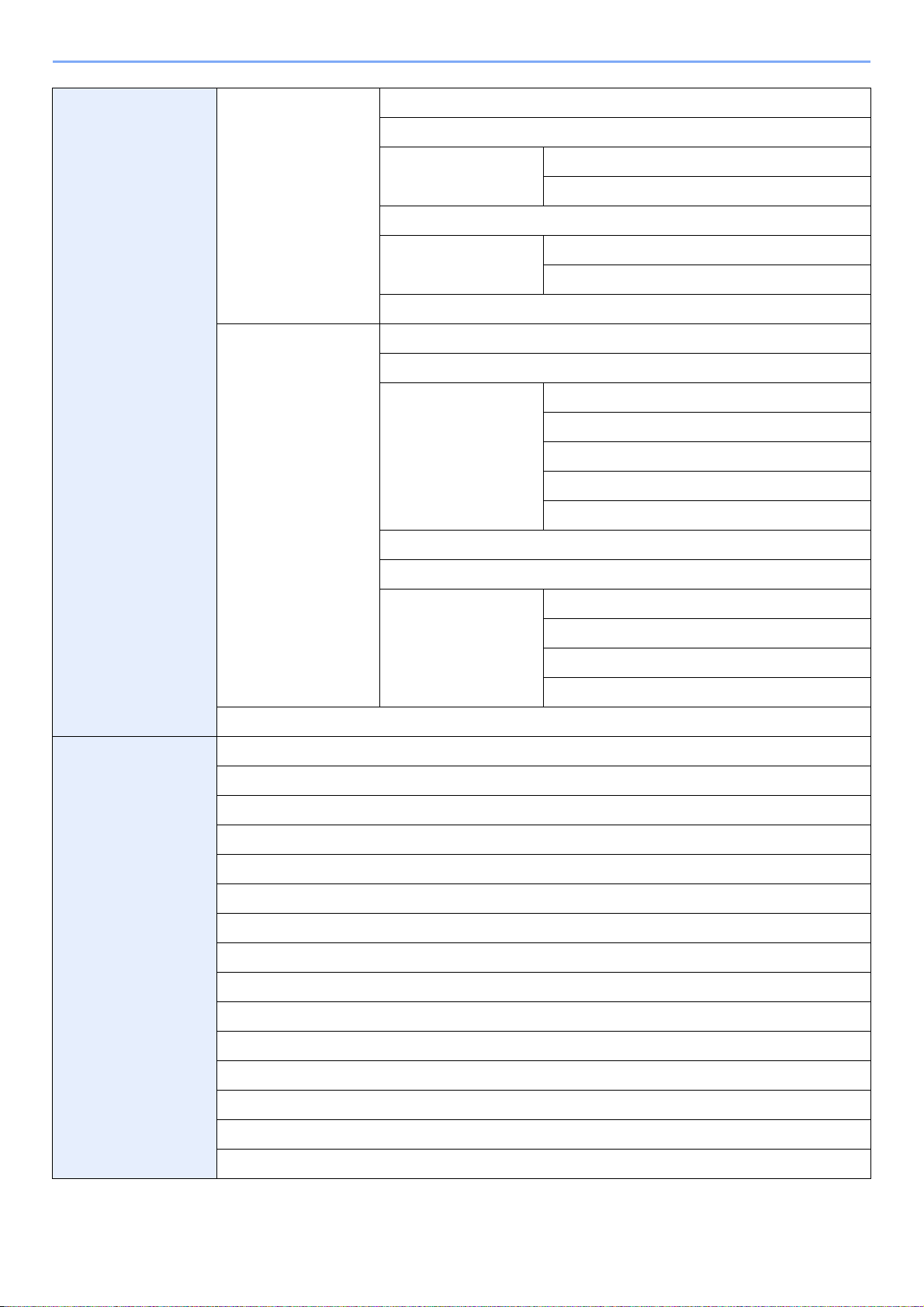
User Login/Job
Accounting
User Login Settings
(page 9-34)
User Login (page 9-36)
Local User List (page 9-38)
Job Accounting
Settings (page 9-59)
Simple login settings
(page 9-47)
Local User Authorization (page 9-42)
Group Authorization
Set. (page 9-53)
Obtain NW User Property (page 9-57)
Job Accounting (page 9-62)
Print Accounting Report (page 9-72)
Total Job Accounting
(page 9-70)
Each Job Accounting (page 9-70)
Accounting List (page 9-64)
Default Setting (page 9-
74)
Simple Login (page 9-47)
Simple Login Setup (page 9-47)
Group Authorization (page 9-53)
Group List (page 9-53)
Printed Pages (page 9-70)
Scanned Pages (page 9-70)
FAX TX Pages (page 9-70)
FAX TX Time (page 9-70)
Counter Reset (page 9-70)
Apply Limit (page 9-74)
Copier/Printer Count (page 9-74)
Unknown ID Job (page 9-76)
Printer (page 9-17) Emulation (page 9-17)
Color Setting (page 9-17)
EcoPrint (page 9-18)
Override A4/Letter (page 9-18)
Duplex (page 9-18)
Copies (page 9-18)
Orientation (page 9-18)
Wide A4 (page 9-18)
Form Feed TimeOut (page 9-18)
LF Action (page 9-18)
CR Action (page 9-18)
Job Name (page 9-18)
User Name (page 9-18)
Default Counter Limit (page 9-74)
Count by Paper Size (page 9-75)
Paper Feed Mode (page 9-18)
Gloss Mode (page 9-18)
xviii
Page 21
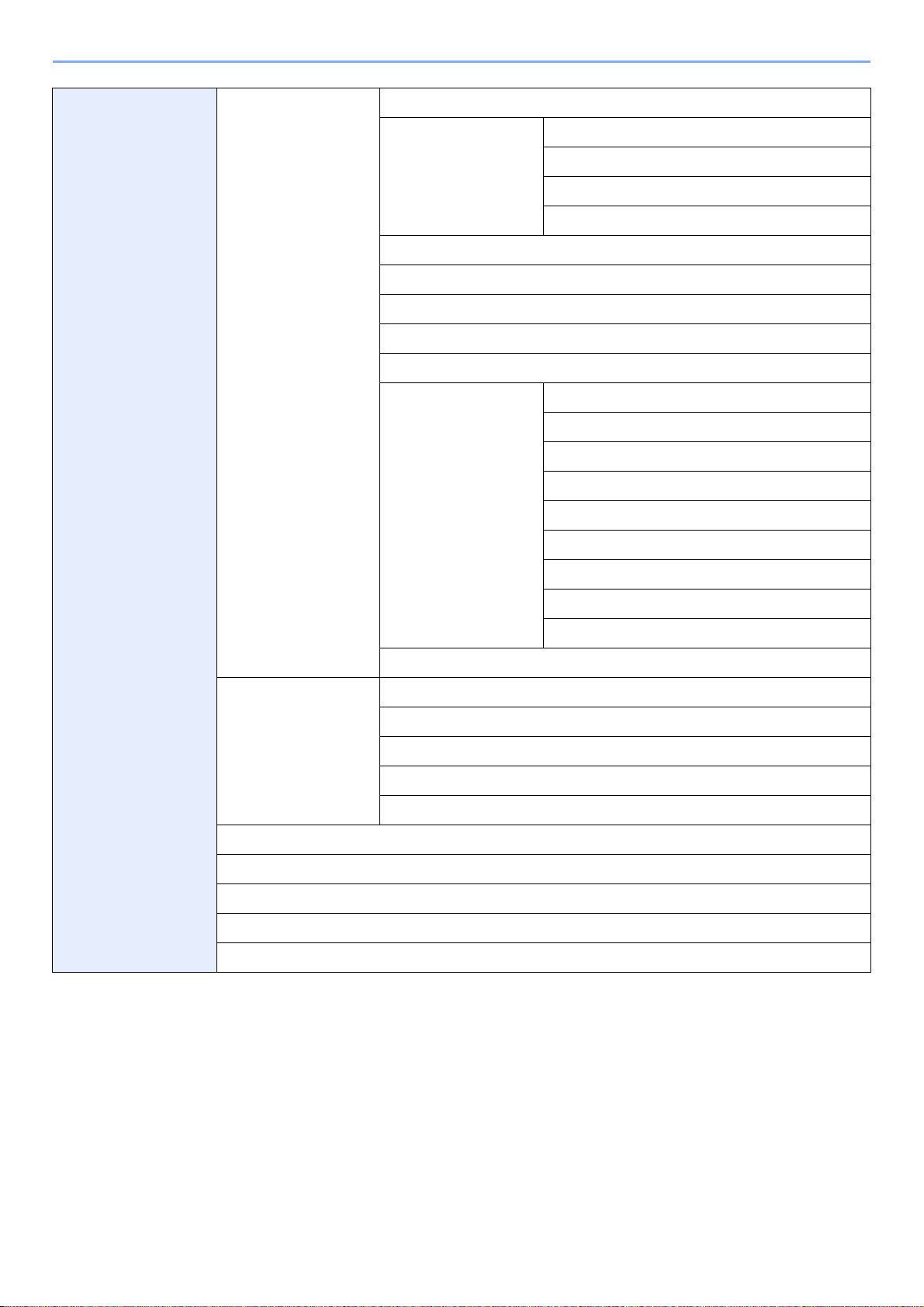
System (page 9-19) Network (page 9-19) Host Name (page 9-19)
TCP/IP (page 9-19) TCP/IP (page 9-19)
WSD Scan (page 9-22)
WSD Print (page 9-22)
Enhanced WSD (page 9-22)
Enhanced WSD (SSL) (page 9-22)
IPSec (page 9-22)
IPv4 Settings (page 9-19)
IPv6 Settings (page 9-20)
Protocol Detail (page 9-21)
Interface Block Setting
(page 9-23)
Security Level (page 9-4)
Secure Protocol (page
9-22)
LAN Interface (page 9-23)
USB Host (page 9-23)
USB Device (page 9-23)
USB Storage (page 9-23)
Optional Interface 1 (page 9-23)
Optional Interface 2 (page 9-23)
SSL (page 9-22)
IPP Security (page 9-22)
HTTP Security (page 9-22)
LDAP Security (Ext. Address Book) (page 9-22)
LDAP Security (User Property) (page 9-22)
SMTP Security (page 9-23)
POP3 Security (User 1) (page 9-23)
POP3 Security (User 2) (page 9-23)
POP3 Security (User 3) (page 9-23)
Restart (page 9-4)
RAM Disk Setting (page 9-23)
Main Memory (page 9-24)
Optional Function (page 11- 5)
xix
Page 22
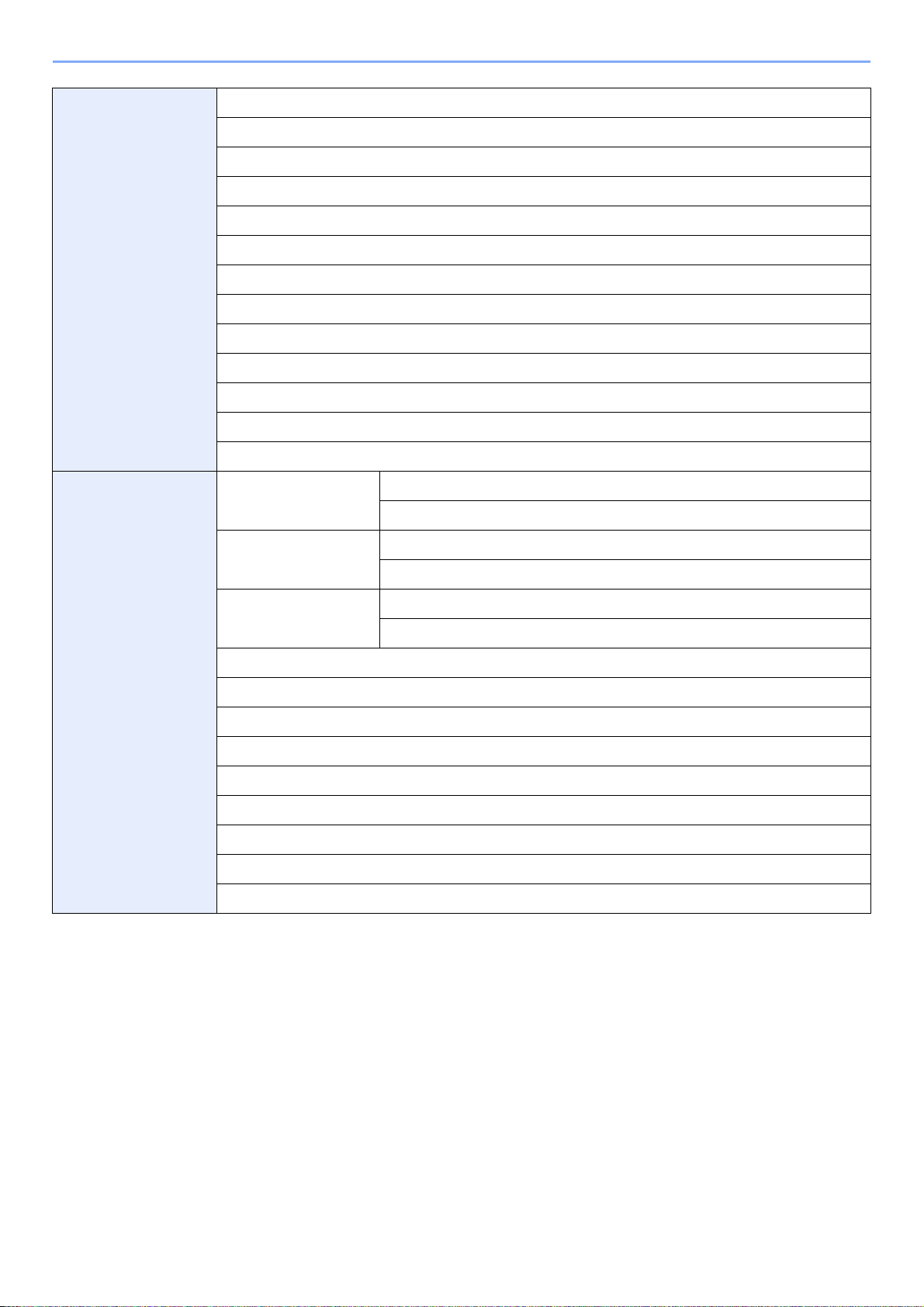
Date/Timer (page 9-24) Date/Time (page 9-24)
Date Format (page 9-24)
Time Zone (page 9-24)
Auto Panel Reset (page 9-24)
Panel Reset Timer (page 9-24)
Low Power Timer (page 9-24)
Auto Sleep (page 9-24)
Sleep Level (page 9-25)
Sleep Timer (page 9-25)
Auto Error Clear (page 9-25)
Error Clear Timer (page 9-25)
Interrupt Clear Timer (page 9-25)
Unusable Time (refer to Fax Operation Guide)
Adjustment/
Maintenance (page 9-
26)
Density Adjustment
(page 9-26)
Background Density
Adj. (page 9-26)
Toner Save Level
(EcoPrint) (page 9-26)
Auto Color Correction (page 9-26)
Correcting Black Line (page 9-26)
Display Brightness (page 9-26)
Color Registration (page 9-26)
Tone Curve Adjustment (page 9-27)
Drum Refresh (page 9-27)
Calibration (page 9-27)
Laser Scanner Cleaning (page 9-27)
DP Adjustment (page 9-27)
Copy (page 9-26)
Send/Box (page 9-26)
Copy (Auto) (page 9-26)
Send/Box (Auto) (page 9-26)
Copy (page 9-26)
Printer (page 9-26)
xx
Page 23
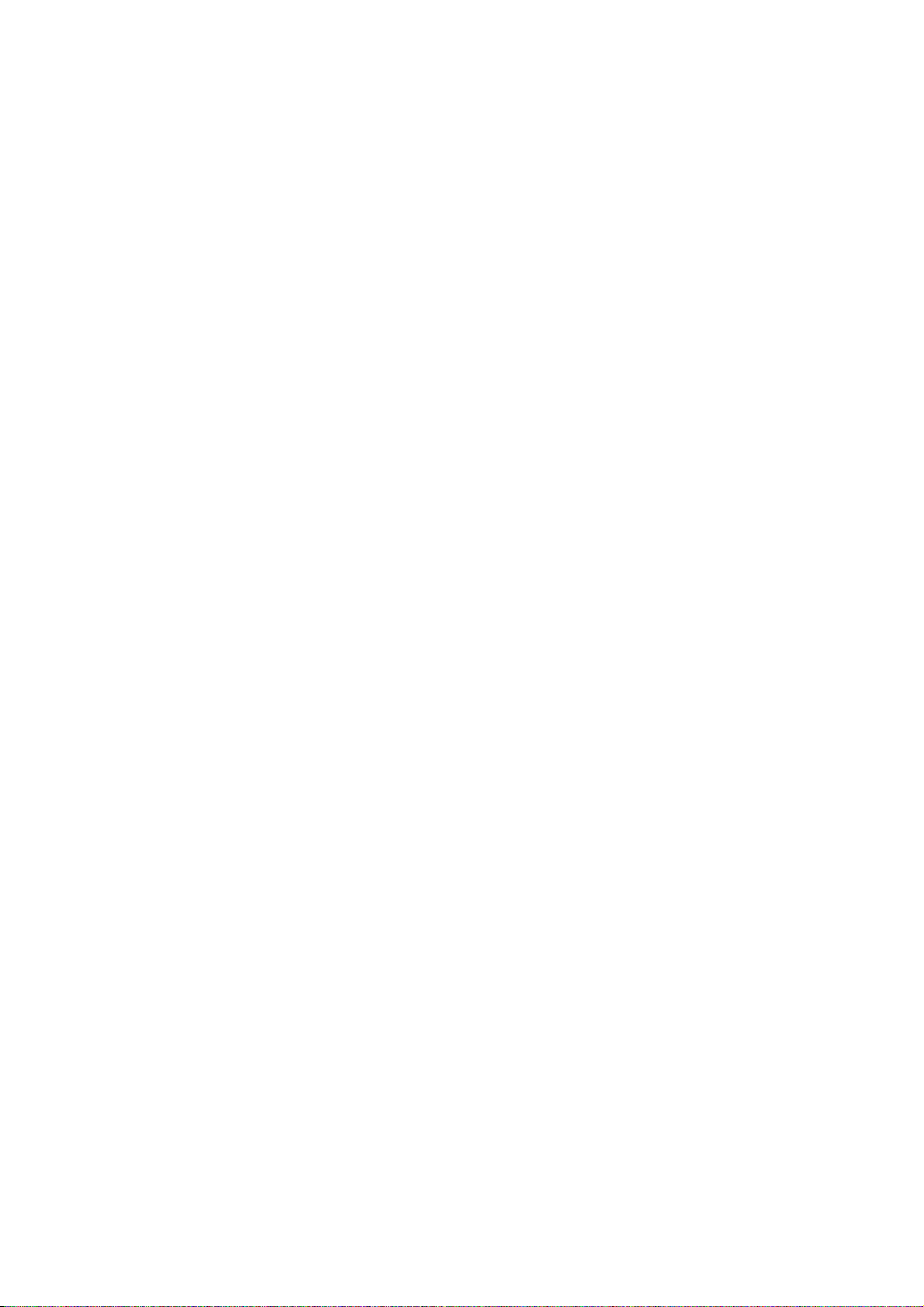
1 Preface
This chapter explains the following topics:
Notice ................................................................................................................................................................. 1-2
Safety Conventions in This Guide ........................................................................................................... 1-2
Environment ............................................................................................................................................. 1-3
Precautions for Use ................................................................................................................................. 1-3
Legal and Safety Information ............................................................................................................................. 1-6
Legal Information ..................................................................................................................................... 1-6
Energy Saving Control Function .............................................................................................................. 1-9
Automatic 2-Sided Copy Function ........................................................................................................... 1-9
Resource Saving - Paper ......................................................................................................................... 1-9
Environmental benefits of "Power Management" ..................................................................................... 1-9
Energy Star (ENERGY STAR®) Program .............................................................................................. 1-10
About this Operation Guide ............................................................................................................................... 1-11
Conventions in This Guide ...................................................................................................................... 1-11
Originals and Paper Sizes ..................................................................................................................... 1-13
1-1
Page 24
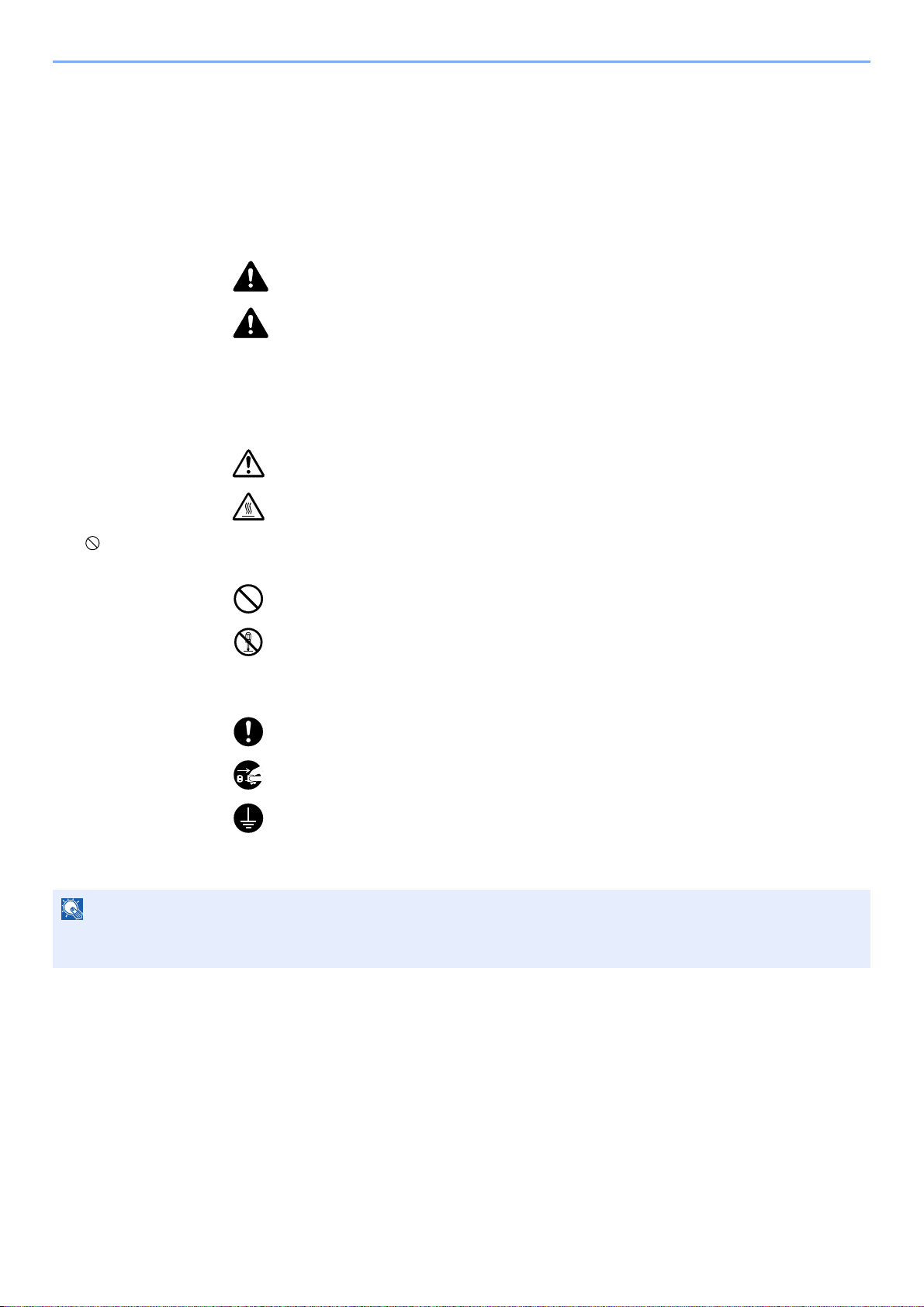
Preface > Notice
Notice
Safety Conventions in This Guide
The sections of this guide and parts of the machine marked with symbols are safety warnings meant to protect the user,
other individuals and surrounding objects, and ensure correct and safe usage of the machine. The symbols and their
meanings are indicated below.
WARNING: Indicates that serious injury or even death may result from insufficient
attention to or incorrect compliance with the related points.
CAUTION: Indicates that personal injury or mechanical damage may result from
insufficient attention to or incorrect compliance with the related points.
Symbols
The U symbol indicates that the related section includes safety warnings. Specific points of attention are indicated
inside the symbol.
... [General warning]
... [Warning of high temperature]
The symbol indicates that the related section includes information on prohibited actions. Specifics of the prohibited
action are indicated inside the symbol.
... [Warning of prohibited action]
... [Disassembly prohibited]
The z symbol indicates that the related section includes information on actions which must be performed. Specifics of
the required action are indicated inside the symbol.
... [Alert of required action]
... [Remove the power plug from the outlet]
... [Always connect the machine to an outlet with a ground connection]
Please contact your service representative to order a replacement if the safety warnings in this Operation Guide are
illegible or if the guide itself is missing (fee required).
NOTE
An original which resembles a bank note closely may not be copied properly in some rare cases because this
machine is equipped with a counterfeiting prevention function.
1-2
Page 25
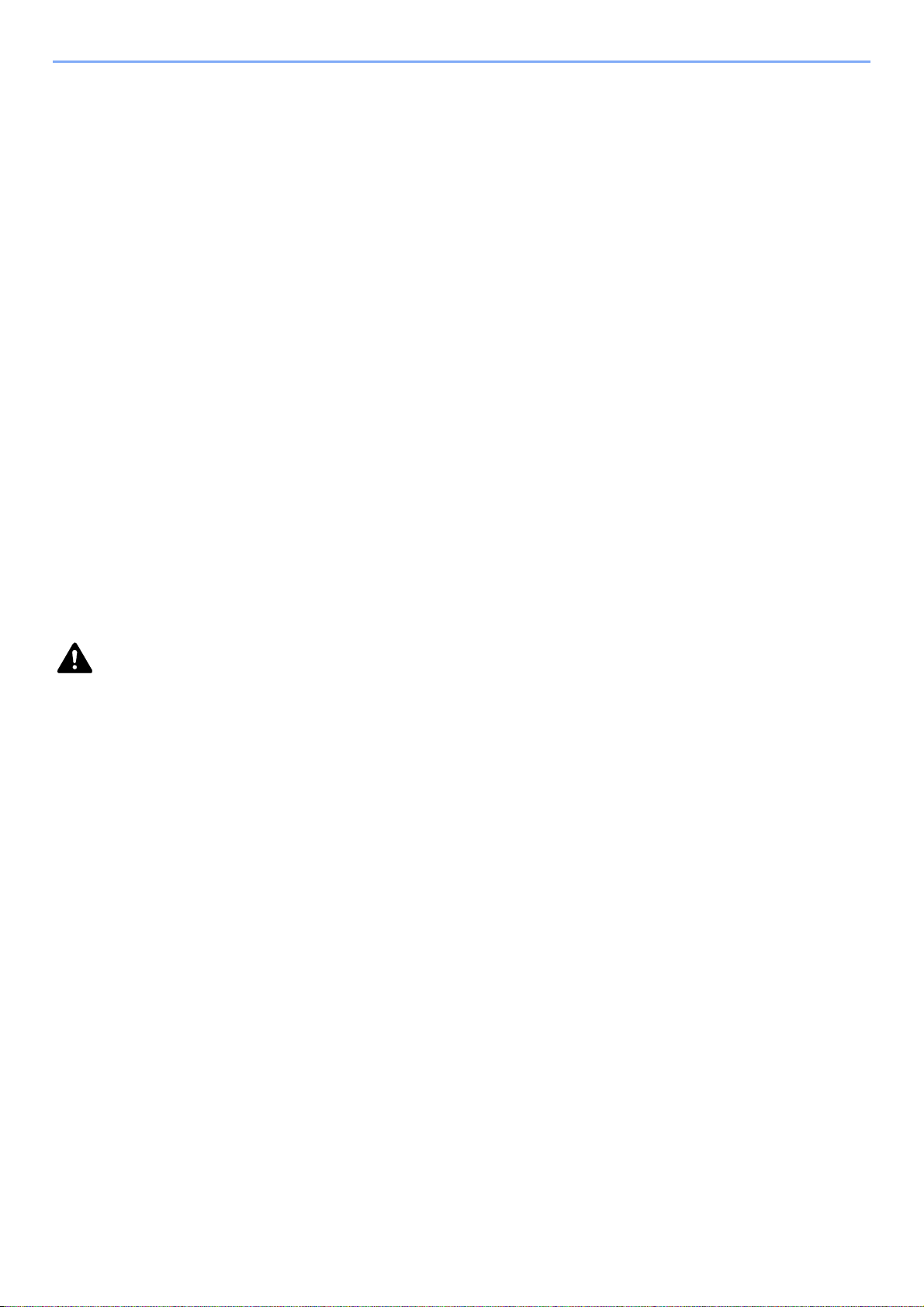
Preface > Notice
Environment
The service environmental conditions are as follows:
• Temperature: 50 to 90.5 °F (10 to 32.5 °C)
• Humidity: 15 to 80 %
However, adverse environmental conditions may affect the image quality. It is recommended to use the machine at a
temperature: around 60.8 to 80.6 °F or less (16 to 27 °C), humidity: around 36 to 65%. In addition, Avoid the following
locations when selecting a site for the machine.
• Avoid locations near a window or with exposure to direct sunlight.
• Avoid locations with vibrations.
• Avoid locations with drastic temperature fluctuations.
• Avoid locations with direct exposure to hot or cold air.
• Avoid poorly ventilated locations.
If the floor is delicate against casters, when this machine is moved after installation, the floor material may be damaged.
During copying, some ozone is released, but the amount does not cause any ill effect to one’s health. If, however, the
machine is used over a long period of time in a poorly ventilated room or when making an extremely large number of
copies, the smell may become unpleasant. To maintain the appropriate environment for copy work, it is suggested that
the room be properly ventilated.
Precautions for Use
Cautions when handling consumables
CAUTION
Do not attempt to incinerate the toner container or unit. Dangerous sparks may cause burns.
Keep the toner container and unit out of the reach of children.
If toner happens to spill from the toner container or unit, avoid inhalation and ingestion, as well as contact with your eyes
and skin.
• If you do happen to inhale toner, move to a place with fresh air and gargle thoroughly with a large amount of water. If
coughing develops, contact a physician.
• If you do happen to ingest toner, rinse your mouth with water and drink 1 or 2 cups of water to dilute the contents of
your stomach. If necessary, contact a physician.
• If you do happen to get toner in your eyes, flush them thoroughly with water. If there is any remaining tenderness,
contact a physician.
• If toner does happen to get on your skin, wash with soap and water.
Do not attempt to force open or destroy the toner container or unit.
Other precautions
Return the exhausted toner container and waste toner box to your dealer or service representative. The collected toner
container and waste toner box will be recycled or disposed in accordance with the relevant regulations.
Store the machine while avoiding exposure to direct sunlight.
Store the machine in a place where the temperature stays below 40 °C while avoiding sharp changes of temperature
and humidity.
If the machine will not be used for an extended period of time, remove the paper from the cassette and the Multi Purpose
(MP) Tray, return it to its original package and reseal it.
1-3
Page 26
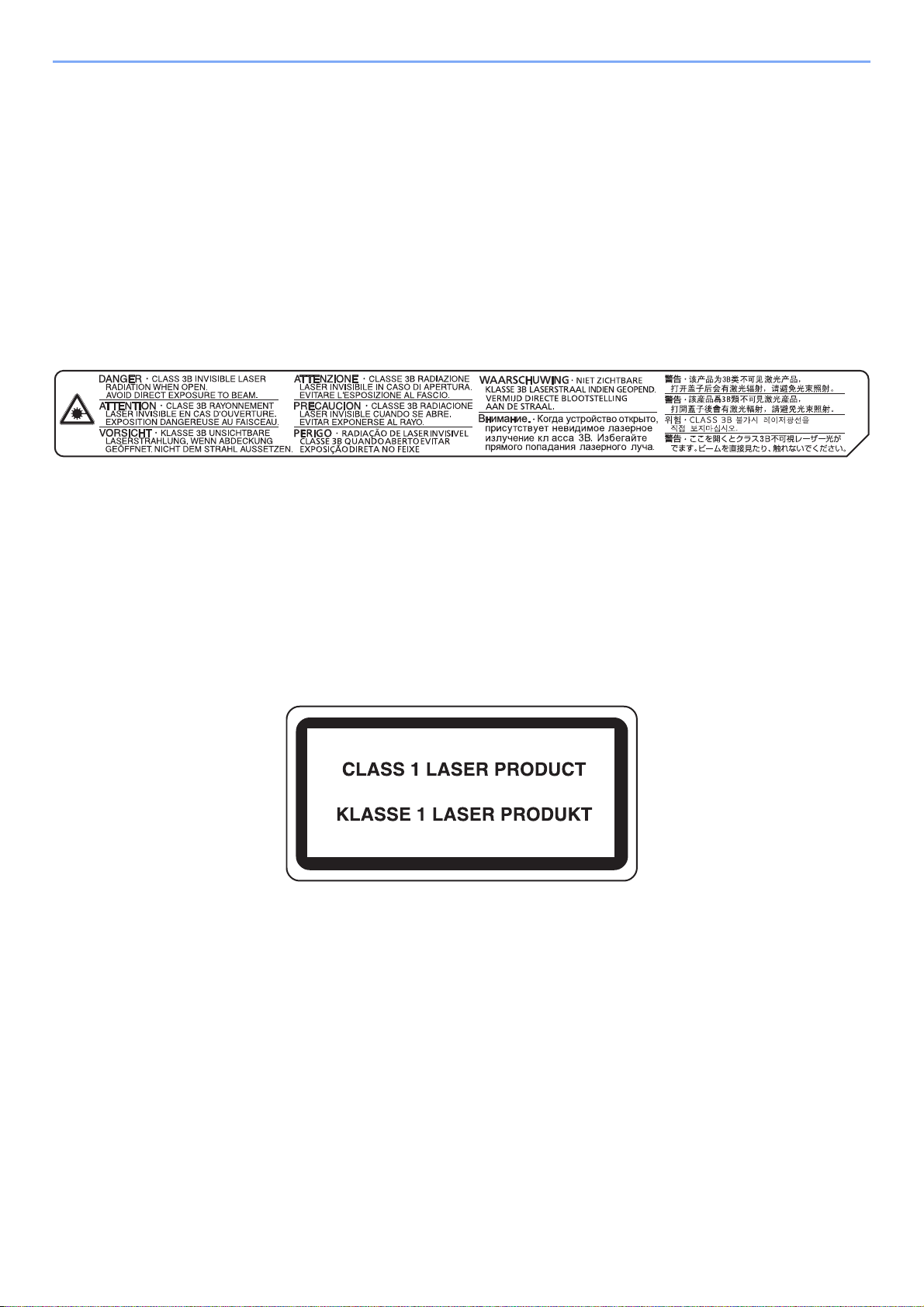
Preface > Notice
Laser Safety (Europe)
Laser radiation could be hazardous to the human body. For this reason, laser radiation emitted inside this machine is
hermetically sealed within the protective housing and external cover. In the normal operation of the product by user, no
radiation can leak from the machine.
This machine is classified as Class 1 laser product under IEC/EN 60825-1:2007.
Caution: Performance of procedures other than those specified in this manual may result in hazardous radiation
exposure.
These labels are attached to the laser scanner unit inside the machine and are not in a user access area.
The label shown below is attached on the right side of the machine.
1-4
Page 27
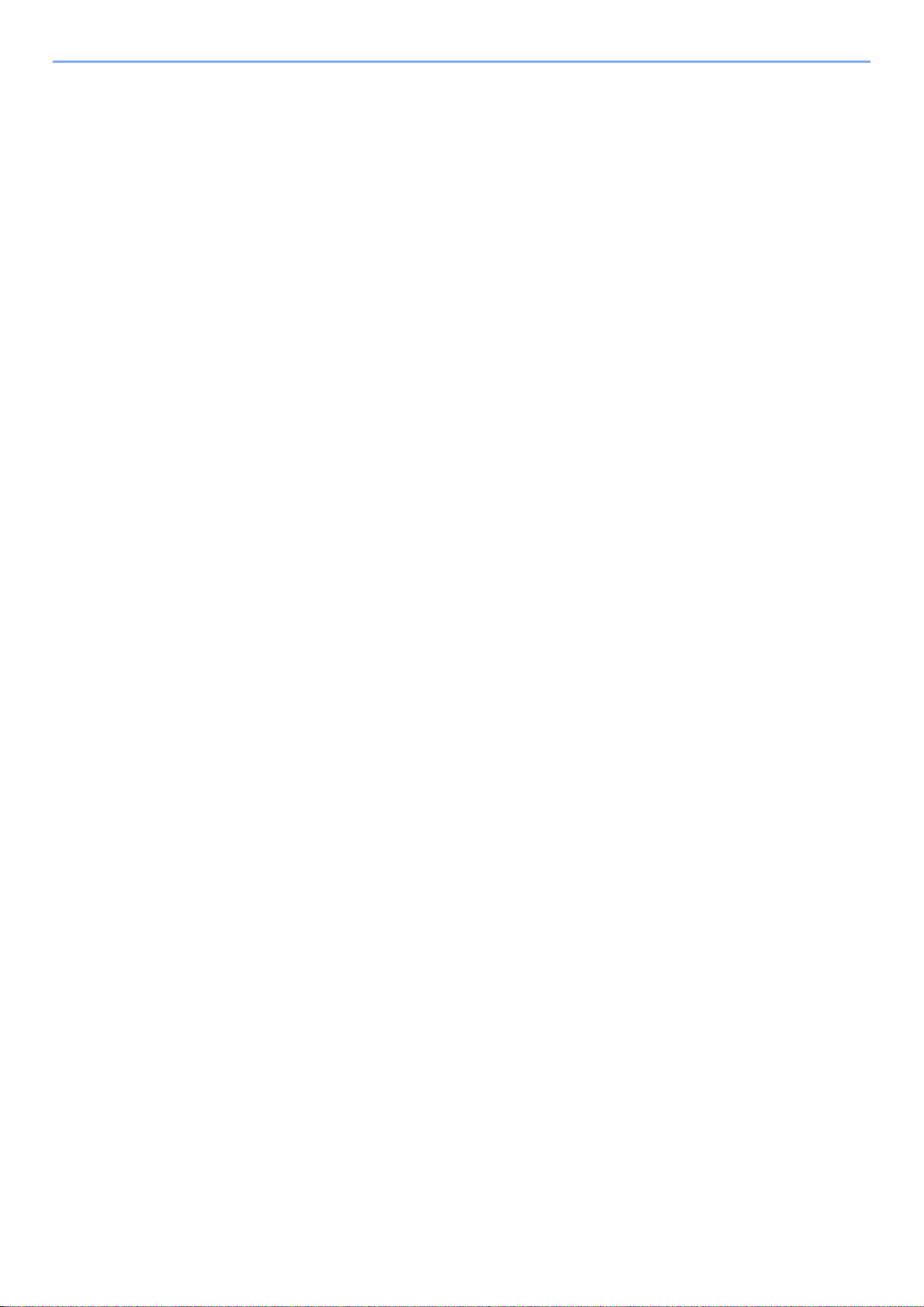
Preface > Notice
Legal Restriction on Copying/Scanning
It may be prohibited to copy/scan copyrighted material without permission of the copyright owner.
Copying/Scanning the following items is prohibited and may be penalized by low. It may not be limited to these items. Do
not knowingly copy/scan the items that are not to be copied/scanned.
• Paper money
• Bank note
• Securities
•Stamp
• Passport
• Certificate
Local laws and regulations may prohibit or restrict copying/scanning of other items not mentioned above.
1-5
Page 28
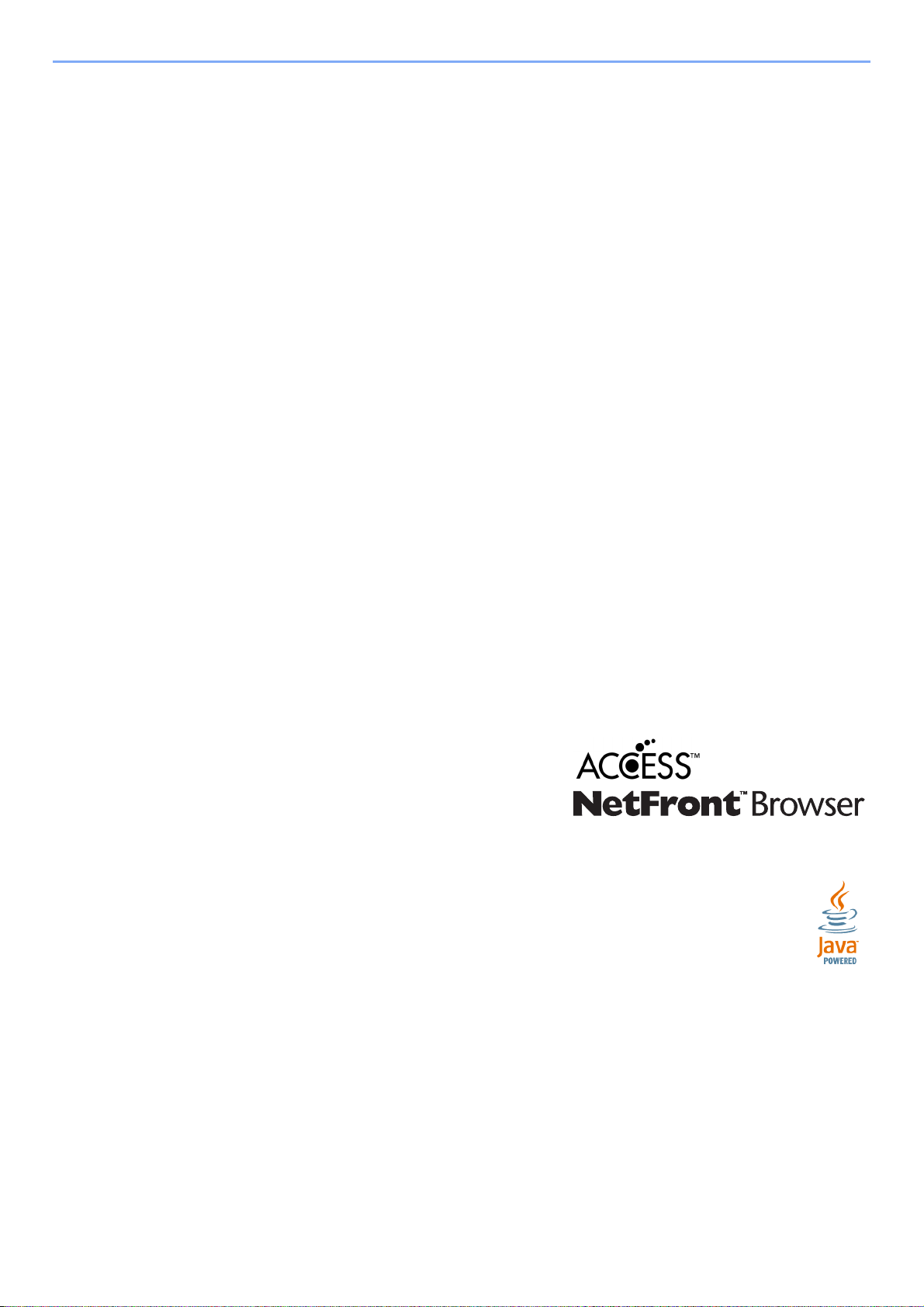
Preface > Legal and Safety Information
Legal and Safety Information
Legal Information
Copying or other reproduction of all or part of this guide without the prior written consent of Copyright owner is
prohibited.
Regarding Trade Names
• KPDL is a trademark of Kyocera Corporation.
• Microsoft, Windows, Windows XP, Windows Server 2003, Windows Vista, Windows Server 2008,
Windows 7 and Internet Explorer are registered trademarks or trademarks of Microsoft Corporation in the U.S.A. and/
or other countries.
• PCL is a trademark of Hewlett-Packard Company.
• Adobe Acrobat, Adobe Reader and PostScript are trademarks of Adobe Systems, Incorporated.
• Ethernet is a registered trademark of Xerox Corporation.
• IBM and IBM PC/AT are trademarks of International Business Machines Corporation.
• Power PC is a trademark of IBM in the U.S.A. and/or other countries.
• Bonjour, Macintosh, and Mac OS are trademarks of Apple Inc., registered in the U.S. and other countries.
• All fonts installed in this machine are used under licensing agreement with Monotype Imaging Inc.
• Helvetica, Palatino and Times are registered trademarks of Linotype GmbH.
• ITC Avant Garde Gothic, ITC Bookman, ITC ZapfChancery and ITC ZapfDingbats are registered trademarks of
International Typeface Corporation.
• UFST™ MicroType® fonts by Monotype Imaging Inc. are installed in this machine.
• This machine contains the software having modules developed by Independent JPEG Group.
• ThinPrint is a trademark of ThinPrint GmbH in Germany and other countries.
•
This machine contains the NF module developed by ACCESS Co., Ltd.
• This product contains NetFront Browser of ACCESS CO., LTD.
• ACCESS, ACCESS logo and NetFront are trademarks or registered
trademarks of ACCESS CO., LTD. in the United States, Japan and
other countries.
• © 2011 ACCESS CO., LTD. All rights reserved.
• Java is a registered trademark of Oracle and/or its affiliates.
All other brands and product names are registered trademarks or trademarks designations ™ and ® will not be used in
this Operation Guide.
GPL/LGPL
This product contains GPL (http://www.gnu.org/licenses/gpl.html) and/or LGPL (http://www.gnu.org/licenses/lgpl.html)
software as part of its firmware. You can get the source code, and you are permitted to copy, redistribute and modify it
under the terms of GPL/LGPL.
1-6
Page 29
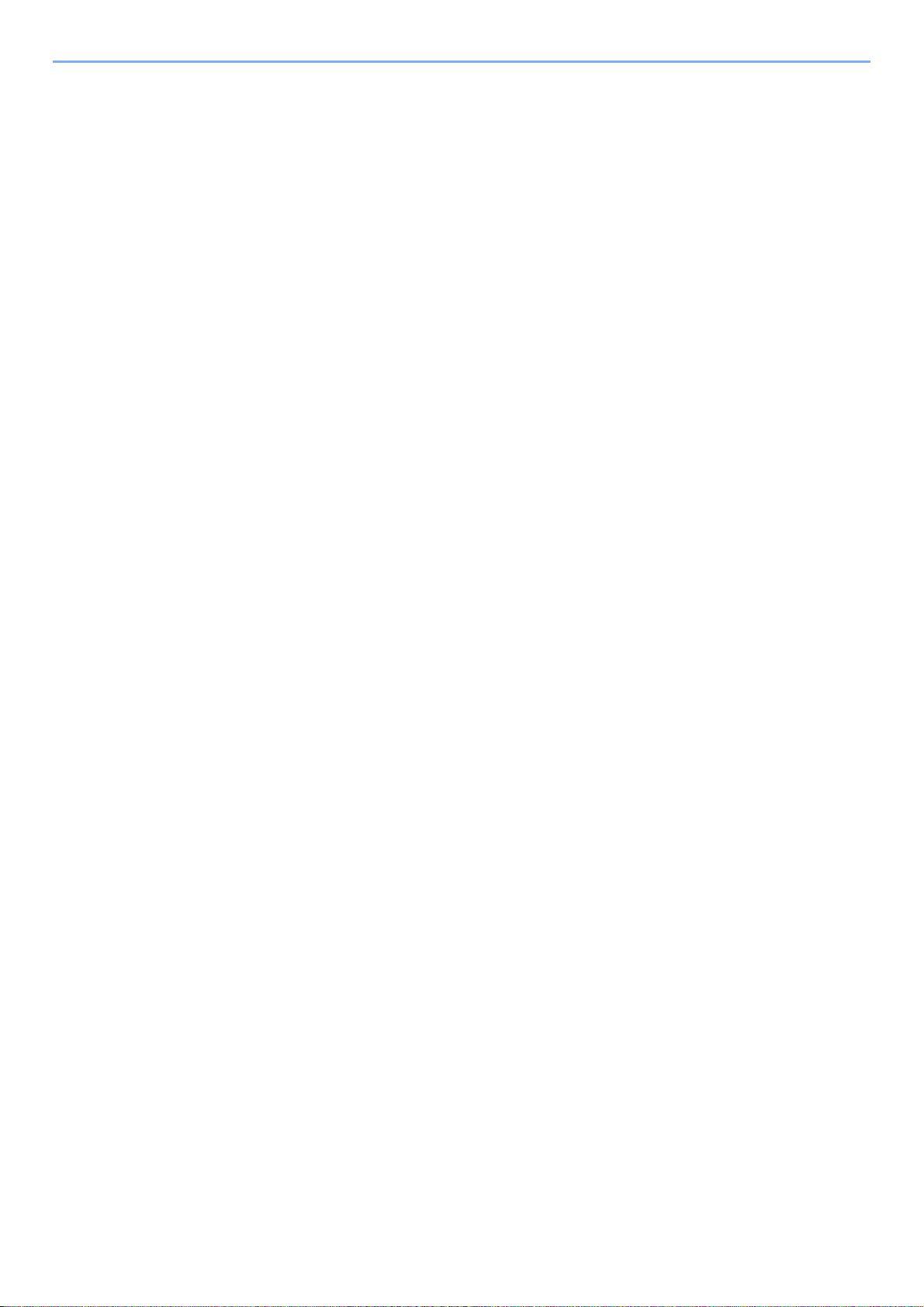
Preface > Legal and Safety Information
Open SSL License
Copyright (c) 1998-2006 The OpenSSL Project. All rights reserved.
Redistribution and use in source and binary forms, with or without modification, are permitted provided that the following
conditions are met:
1. Redistributions of source code must retain the above copyright notice, this list of conditions and the following
disclaimer.
2. Redistributions in binary form must reproduce the above copyright notice, this list of conditions and the following
disclaimer in the documentation and/or other materials provided with the distribution.
3. All advertising materials mentioning features or use of this software must display the following acknowledgment:
“This product includes software developed by the OpenSSL Project for use in the OpenSSL Toolkit.
(http://www.openssl.org/)”
4. The names “OpenSSL Toolkit” and “OpenSSL Project” must not be used to endorse or promote products derived
from this software without prior written permission.
For written permission, please contact openssl-core@openssl.org.
5. Products derived from this software may not be called “OpenSSL” nor may “OpenSSL” appear in their names without
prior written permission of the OpenSSL Project.
6. Redistributions of any form whatsoever must retain the following acknowledgment: “This product includes software
developed by the OpenSSL Project for use in the OpenSSL Toolkit (http://www.openssl.org/)”
THIS SOFTWARE IS PROVIDED BY THE OpenSSL PROJECT “AS IS” AND ANY EXPRESSED OR IMPLIED
WARRANTIES, INCLUDING, BUT NOT LIMITED TO, THE IMPLIED WARRANTIES OF MERCHANTABILITY AND
FITNESS FOR A PARTICULAR PURPOSE ARE DISCLAIMED. IN NO EVENT SHALL THE OpenSSL PROJECT OR
ITS CONTRIBUTORS BE LIABLE FOR ANY DIRECT, INDIRECT, INCIDENTAL, SPECIAL, EXEMPLARY, OR
CONSEQUENTIAL DAMAGES (INCLUDING, BUT NOT LIMITED TO, PROCUREMENT OF SUBSTITUTE GOODS OR
SERVICES; LOSS OF USE, DATA, OR PROFITS; OR BUSINESS INTERRUPTION) HOWEVER CAUSED AND ON
ANY THEORY OF LIABILITY, WHETHER IN CONTRACT, STRICT LIABILITY, OR TORT (INCLUDING NEGLIGENCE
OR OTHERWISE) ARISING IN ANY WAY OUT OF THE USE OF THIS SOFTWARE, EVEN IF ADVISED OF THE
POSSIBILITY OF SUCH DAMAGE.
Original SSLeay License
Copyright (C) 1995-1998 Eric Young (eay@cryptsoft.com) All rights reserved.
This package is an SSL implementation written by Eric Young (eay@cryptsoft.com). The implementation was written so
as to conform with Netscapes SSL.
This library is free for commercial and non-commercial use as long as the following conditions are adhered to. The
following conditions apply to all code found in this distribution, be it the RC4, RSA, lhash, DES, etc., code; not just the
SSL code. The SSL documentation included with this distribution is covered by the same copyright terms except that the
holder is Tim Hudson (tjh@cryptsoft.com).
Copyright remains Eric Young's, and as such any Copyright notices in the code are not to be removed.
If this package is used in a product, Eric Young should be given attribution as the author of the parts of the library used.
This can be in the form of a textual message at program startup or in documentation (online or textual) provided with the
package.
Redistribution and use in source and binary forms, with or without modification, are permitted provided that the following
conditions are met:
1. Redistributions of source code must retain the copyright notice, this list of conditions and the following disclaimer.
2. Redistributions in binary form must reproduce the above copyright notice, this list of conditions and the following
disclaimer in the documentation and/or other materials provided with the distribution.
3. All advertising materials mentioning features or use of this software must display the following acknowledgement:
“This product includes cryptographic software written by Eric Young (eay@cryptsoft.com)”
The word ‘cryptographic’ can be left out if the rouines from the library being used are not cryptographic related :-).
1-7
Page 30
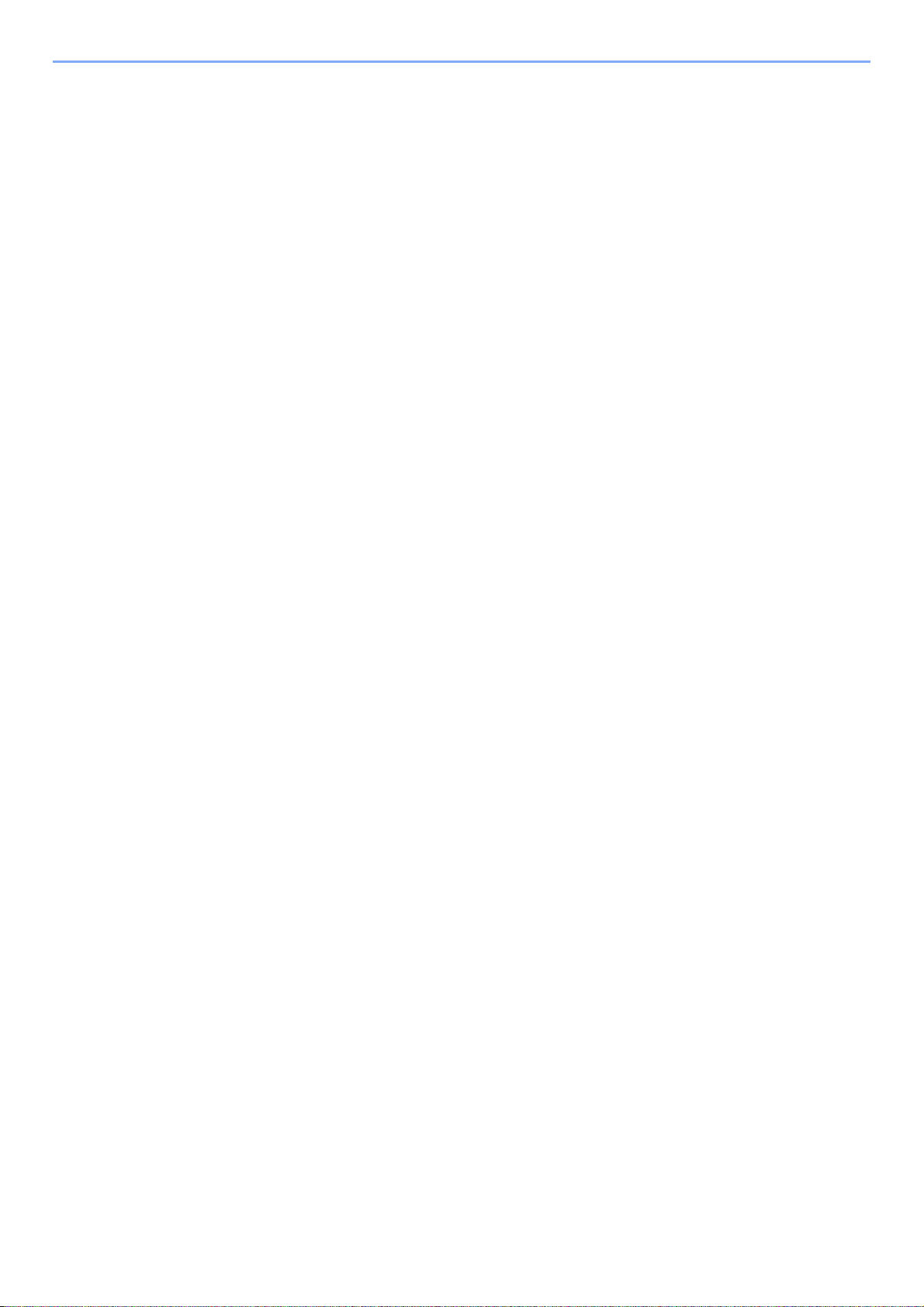
Preface > Legal and Safety Information
4. If you include any Windows specific code (or a derivative thereof) from the apps directory (application code) you
must include an acknowledgement: “This product includes software written by Tim Hudson (tjh@cryptsoft.com)”
THIS SOFTWARE IS PROVIDED BY ERIC YOUNG “AS IS” AND ANY EXPRESS OR IMPLIED WARRANTIES,
INCLUDING, BUT NOT LIMITED TO, THE IMPLIED WARRANTIES OF MERCHANTABILITY AND FITNESS FOR A
PARTICULAR PURPOSE ARE DISCLAIMED. IN NO EVENT SHALL THE AUTHOR OR CONTRIBUTORS BE LIABLE
FOR ANY DIRECT, INDIRECT, INCIDENTAL, SPECIAL, EXEMPLARY, OR CONSEQUENTIAL DAMAGES
(INCLUDING, BUT NOT LIMITED TO, PROCUREMENT OF SUBSTITUTE GOODS OR SERVICES; LOSS OF USE,
DATA, OR PROFITS; OR BUSINESS INTERRUPTION) HOWEVER CAUSED AND ON ANY THEORY OF LIABILITY,
WHETHER IN CONTRACT, STRICT LIABILITY, OR TORT (INCLUDING NEGLIGENCE OR OTHERWISE) ARISING IN
ANY WAY OUT OF THE USE OF THIS SOFTWARE, EVEN IF ADVISED OF THE POSSIBILITY OF SUCH DAMAGE.
The licence and distribution terms for any publically available version or derivative of this code cannot be changed. i.e.
this code cannot simply be copied and put under another distribution licence [including the GNU Public Licence.]
Monotype Imaging License Agreement
1 Software shall mean the digitally encoded, machine readable, scalable outline data as encoded in a special format as
well as the UFST Software.
2 You agree to accept a non-exclusive license to use the Software to reproduce and display weights, styles and
versions of letters, numerals, characters and symbols (Typefaces) solely for your own customary business or
personal purposes at the address stated on the registration card you return to Monotype Imaging. Under the terms of
this License Agreement, you have the right to use the Fonts on up to three printers. If you need to have access to the
fonts on more than three printers, you need to acquire a multiuser license agreement which can be obtained from
Monotype Imaging. Monotype Imaging retains all rights, title and interest to the Software and Typefaces and no rights
are granted to you other than a License to use the Software on the terms expressly set forth in this Agreement.
3 To protect proprietary rights of Monotype Imaging, you agree to maintain the Software and other proprietary
information concerning the Typefaces in strict confidence and to establish reasonable procedures regulating access
to and use of the Software and Typefaces.
4 You agree not to duplicate or copy the Software or Typefaces, except that you may make one backup copy. You
agree that any such copy shall contain the same proprietary notices as those appearing on the original.
5 This License shall continue until the last use of the Software and Typefaces, unless sooner terminated. This License
may be terminated by Monotype Imaging if you fail to comply with the terms of this License and such failure is not
remedied within thirty (30) days after notice from Monotype Imaging. When this License expires or is terminated, you
shall either return to Monotype Imaging or destroy all copies of the Software and Typefaces and documentation as
requested.
6 You agree that you will not modify, alter, disassemble, decrypt, reverse engineer or decompile the Software.
7 Monotype Imaging warrants that for ninety (90) days after delivery, the Software will perform in accordance with
Monotype Imaging-published specifications, and the diskette will be free from defects in material and workmanship.
Monotype Imaging does not warrant that the Software is free from all bugs, errors and omissions.
The parties agree that all other warranties, expressed or implied, including warranties of fitness for a particular
purpose and merchantability, are excluded.
8 Your exclusive remedy and the sole liability of Monotype Imaging in connection with the Software and Typefaces is
repair or replacement of defective parts, upon their return to Monotype Imaging.
In no event will Monotype Imaging be liable for lost profits, lost data, or any other incidental or consequential
damages, or any damages caused by abuse or misapplication of the Software and Typefaces.
9 Massachusetts U.S.A. law governs this Agreement.
10 You shall not sublicense, sell, lease, or otherwise transfer the Software and/or Typefaces without the prior written
consent of Monotype Imaging.
11 Use, duplication or disclosure by the Government is subject to restrictions as set forth in the Rights in Technical Data
and Computer Software clause at FAR 252-227-7013, subdivision (b)(3)(ii) or subparagraph (c)(1)(ii), as appropriate.
Further use, duplication or disclosure is subject to restrictions applicable to restricted rights software as set forth in
FAR 52.227-19 (c)(2).
1-8
Page 31

Preface > Legal and Safety Information
12 You acknowledge that you have read this Agreement, understand it, and agree to be bound by its terms and
conditions. Neither party shall be bound by any statement or representation not contained in this Agreement. No
change in this Agreement is effective unless written and signed by properly authorized representatives of each party.
By opening this diskette package, you agree to accept the terms and conditions of this Agreement.
Energy Saving Control Function
The device comes equipped with a Low Power Mode where energy consumption is reduced after a certain amount of
time elapses since the device was last used, as well as a Sleep where printer and fax functions remain in a waiting state
but power consumption is still reduced to a minimum when there is no activity with the device within a set amount of
time.
Sleep
The device automatically enters Sleep when 20 minutes (for 206ci) or 30 minutes (for 256ci) have passed since the
device was last used. The amount of time of no activity that must pass before Sleep is activated may be lengthened. For
more information refer to Sleep and Auto Sleep on page 2-23.
Low Power Mode
The device automatically enters Low Power Mode when 3 minutes have passed since the device was last used. The
amount of time of no activity that must pass before Low Power Mode is activated may be lengthened. For more
information refer to Low Power Mode and Auto Low Power Mode on page 2-22.
Automatic 2-Sided Copy Function
This device includes 2-sided copying as a standard function. For example, by copying two 1-sided originals onto a single
sheet of paper as a 2-sided copy, it is possible to lower the amount of paper used. For more information refer to Duplex
on page 4-8.
Printing in duplex mode reduces paper consumption and contributes to the conservation of forest resources. Duplex
mode also reduces the amount of paper that must be purchased, and thereby reduces cost. It is recommended that
machines capable of duplex printing be set to use duplex mode by default.
Resource Saving - Paper
For the preservation and sustainable use of forest resources, it is recommended that recycled as well as virgin paper
*1
certified under environmental stewardship initiatives or carrying recognised ecolabels, which meet EN 12281:2002
an equivalent quality standard, be used.
2
This machine also supports printing on 64 g/m
further saving of forest resources.
*1: EN12281:2002 "Printing and business paper - Requirements for copy paper for dry toner imaging processes"
Your sales or service representative can provide information about recommended paper types.
paper. Using such paper containing less raw materials can lead to
or
Environmental benefits of "Power Management"
To reduce power consumption when idle, this machine is equipped with a power management function that
automatically activates energy-saving mode when the machine is idle for a certain period of time.
Although it takes the machine a slight amount of time to return to READY mode when in energy-saving mode, a
significant reduction in energy consumption is possible. It is recommended that the machine be used with the activation
time for energy-saving mode set to the default setting.
1-9
Page 32

Preface > Legal and Safety Information
Energy Star (ENERGY STAR®) Program
We have determined as a participating company in the International Energy Star Program that this
product is compliant with the standards laid out in the International Energy Star Program.
®
ENERGY STAR
use of products with high energy efficiency in order to help prevent global warming. By purchasing
ENERGY STAR
product use and cut energy-related costs.
is a voluntary energy efficiency program with the goal of developing and promoting the
®
qualified products, customers can help reduce emissions of greenhouse gases during
1-10
Page 33

Preface > About this Operation Guide
About this Operation Guide
This Operation Guide contains the following chapters.
Chapter Contents
1 Preface Includes information about operating precautions, trademarks, and this manual.
2 Preparation before Use Provides information about part names, connecting cables, and setting up and
configuring the machine.
3 Common Operations Explains overall machine operation, including loading paper and originals and logging in
and out.
4 Copying Describes the functions you can use when copying.
5 Printing Provides information about functionality that is available when using the machine as a
printer.
6 Sending Describes the functions you can use when sending originals.
7 Document Box Provides a basic guide to using document boxes.
8 Status / Job Cancel Explains how to check the job status and job history and how to cancel jobs being
printed or waiting to print. Also explains how to check the remaining paper and device
status and how to cancel fax transmission.
9 Setup, Registration, and User
Management
10 Troubleshooting Explains how to respond to error indications such as when the machine runs out of
11 Appendix Introduces the convenient optional equipment available for this machine.
Explains system menu functionality related to overall machine operation, job
accounting, and user management.
toner and problems such as paper jams.
Provides information on media types and paper sizes. Also includes a glossary of terms.
Explains how to enter characters, and lists the machine specifications.
Conventions in This Guide
The following conventions are used depending on the nature of the description.
Convention Description Example
Bold Indicates the operation panel keys or a computer screen. Press the Start key.
[Regular] Indicates the touch panel keys. Press [OK].
Italic Indicates a message displayed on the touch panel. Ready to copy is
displayed.
Used to emphasize a key word, phrase or references to additional
information.
For more information
refer to Sleep and Auto
Sleep on page 2-23.
NOTE Indicates supplemental information or operations for reference.
IMPORTANT Indicates items that are required or prohibited so as to avoid problems.
Caution
Indicates what must be observed to prevent injury or machine breakdown
and how to deal with it.
1-11
NOTE
IMPORTANT
Caution
Page 34

Preface > About this Operation Guide
Job types for which each function can be set are shown with icons.
Icon Description Icon Description
Copy
Send
This function can be set while copying a
document.
Ready to copy. (Full Color)
Copy Copies
Paper
Selection
Auto 100% Normal 0
Duplex Combine Collate/
1-sided>>1-sided
Functions
Zoom Density
Offset
CollateOff
Copy Screen
This function can be set while sending a
document.
Ready to send.
Send Dest. :
Recall
One Touch Key Address Book Ext Address Book
E-mail
Functions
FAXFolder
Send Screen
Favorites
Check
Favorites
10:10
10:10
1/2
GB0001_01
GB0055_00
Print from
USB
Scan to
USB
This function can be set while printing from USB
memory.
Ready to print from Box.
Print Copies
A4
Paper
Selection
Functions
Collate/
Offset
Collate 1-sided
10:10
Duplex
Cancel
GB0097_00
Print Screen
This function can be set while saving a file to USB
memory.
Ready to store in Box.
Store File
File
Format
PDF 1-sided 300x300dpi
Density File Name
Normal 0
Functions
2-sided/
Book
Entry
doc
Scan
Resolution
Cancel
10:10
GB0096_00
Store File Screen
In this guide, steps where touch panel keys are used are outlined in red.
E.g.) Select [Zoom].
Ready to copy. (Full Color)
Copy Copies
Paper
Selection
Auto 100% Normal 0
Duplex Combine Collate/
1-sided>>1-sided
Functions
Zoom Density
CollateOff
10:10
Offset
Favorites
GB0001_01
Procedures consisting of a series of operation panel and/or touch panel operations are numbered as follows:
E.g.) Select [Functions] and then [EcoPrint].
Ready to copy. (Full Color)
Copy Copies
Paper
Selection
Auto 100% Normal 0
Duplex Combine Collate/
1
1-sided>>1-sided
Functions
Zoom Density
CollateOff
Offset
Favorites
10:10
GB0001_01
Ready to copy. (Full Color)
Functions
Color Selection
Original Image
EcoPrint
Hue Adjustment
Close
2
Full Color
Text+Photo
Use [ ] or [ ] to scroll up and down.
Off
0
Add/Edit
Shortcut
10:10
2/5
GB0002_01
1-12
Page 35

Preface > About this Operation Guide
Originals and Paper Sizes
This section explains the notation used in this guide when referring to sizes of originals or paper sizes.
As with A4, B5 and Letter, which may be used either in the horizontal or vertical direction, horizontal direction is
indicated by an additional letter R in order to indicate the orientation of the original/paper.
Placement direction Indicated size*
Vertical
direction
Original Paper
For the originals/paper, dimension Y is longer than X.
Horizontal
direction
Original Paper
For the originals/paper, dimension Y is shorter than X.
* The size of the original/paper that can be used depends on the function and source tray. For further
details, refer to the page detailing that function or source tray.
A4, B5, A5, Letter,
Statement
A4-R, B5-R, A5-R,
Letter-R, Statement-R
Icons on the Touch Panel
The following icons are used to indicate originals and paper placement directions on the touch panel.
Placement
Originals Paper
direction
Vertical
direction
Horizontal
direction
1-13
Page 36

Preface > About this Operation Guide
1-14
Page 37

2 Preparation before
Use
This chapter explains the following topics:
Part Names ........................................................................................................................................................ 2-2
Machine ................................................................................................................................................... 2-2
Operation Panel ....................................................................................................................................... 2-6
Touch Panel ............................................................................................................................................. 2-7
Determining the Connection Method and Preparing Cables .............................................................................. 2-8
Connection Example ................................................................................................................................ 2-8
Preparing Necessary Cables ................................................................................................................... 2-9
Connecting Cables ........................................................................................................................................... 2-10
Connecting LAN Cable .......................................................................................................................... 2-10
Connecting USB Cable ........................................................................................................................... 2-11
Connecting the Power Cable .................................................................................................................. 2-11
Power On/Off ................................................................................................................................................... 2-12
Power On ............................................................................................................................................... 2-12
Power Off ............................................................................................................................................... 2-12
Installing Software ............................................................................................................................................ 2-14
Software on DVD (Windows) ................................................................................................................. 2-14
Installing Printer Driver in Windows ....................................................................................................... 2-15
Uninstalling the Software ....................................................................................................................... 2-17
Installing Printer Driver in Macintosh ..................................................................................................... 2-18
Setting TWAIN Driver ............................................................................................................................. 2-20
Setting WIA Driver ................................................................................................................................. 2-21
Energy Saver function ...................................................................................................................................... 2-22
Low Power Mode and Auto Low Power Mode ....................................................................................... 2-22
Sleep and Auto Sleep ............................................................................................................................ 2-23
Machine Setup Wizard ..................................................................................................................................... 2-24
Embedded Web Server RX (Settings for E-mail) ............................................................................................. 2-25
Sending E-mail ...................................................................................................................................... 2-26
2-1
Page 38

Preparation before Use > Part Names
Part Names
Machine
1
3
4
5
2
6
7
8
1 Document Processor
2 Platen
3 Original Size Indicator Plates
4 Slit Glass
5 Operation Panel
6 Inner Tray
7 Front Cover
8 Cassette 1
9 USB Memory Slot (A1)
9
10
11
12
10 Right Cover 1
11 Handles
12 Job Separator Tray
2-2
Page 39

Preparation before Use > Part Names
13 14
16
17
18
19
20
21
13 Original Width Guides
14 Original Table
15 Cleaning Cloth Compartment
16 Original Loaded Indicator
17 Toner Container (Black)
15
18 Toner Container (Magenta)
19 Toner Container (Cyan)
20 Toner Container (Yellow)
21 Waste Toner Box
22
25
24
22 Paper Width Guide
23 Paper Length Guide
24 Multi Purpose Tray
25 Paper Width Guide
23
2-3
Page 40

Preparation before Use > Part Names
26
27
2928
30
31
32
33
33
34
26 Option Interface Slot 2
27 Network Interface Connector
28 USB Interface Connector (A2)
29 USB Port (B1)
30 Option Interface Slot 1
31 Scanner Lock
32 Main Power Switch
33 Handles
34 Cassette Heater Switch
2-4
Page 41

Preparation before Use > Part Names
3536 37
40
38 39
35 Top Cover
36 Tray Extension
37 Document Finisher Tray
38 Staple Cover
39 Staple Cartridge Holder
40 Bridge Unit Cover
2-5
Page 42

Preparation before Use > Part Names
Operation Panel
Displays the System Menu/Counter
screen.
Displays the Status/Job
Displays the Copy screen.
Cancel screen.
Displays the Favorites /
Application screen.
Displays the Document
Displays the screen for
sending.
Displays the FAX screen.
Box screen.
Select the color mode.
Auto Color: Automatically recognizes whether a document is color or
black & white and then scans the document.
Full Color: Scans all documents in full color.
Black & White: Scans all documents in black & white.
Displays the Interrupt Copy
screen.
Ends operation (logs out) on
the Administration screen.
Puts the machine into Low
Power Mode.
Puts the machine into Sleep
Mode. Recovers from Sleep
if in Sleep Mode.
Lit when the machine's main
power is on.
Lights when there is paper in
the job separator tray.
Numeric keys.
Enter numbers and
symbols.
Ready to copy. (Full Color)
Copy Copies
Paper
Selection
Auto 100% Normal 0
Duplex Combine Collate/
1-sided>>1-sided
Functions
Zoom Density
CollateOff
Touch panel. Displays buttons
for configuring machine
settings.
Clears entered numbers and
characters.
Specifies registered
information such as address
numbers and user IDs by
number.
Finalizes numeric key entry,
and finalizes screen during
setting of functions. Operates
linked with the on-screen [OK].
10:10
Offset
Favorites
Processing: Blinks while printing or sending.
Memory: Blinks while the machine is accessing the
fax memory or USB memory (generalpurpose item).
Attention: Lights or blinks when an error occurs and
a job is stopped.
Returns settings to their
default states.
Cancels or pauses the
printing job in progress.
Starts copying and
scanning operations and
processing for setting
operations.
2-6
Page 43

Preparation before Use > Part Names
Touch Panel
Displays the status of the
equipment as well as necessary
operation messages.
Displays available functions.
Configures more advanced function
settings.
Displays the status of the
equipment as well as necessary
operation messages.
Displays available functions and
settings.
Return to the previous screen.
Ready to copy. (Full Color)
Copy Copies
Paper
Selection
Auto 100% Normal 0
Duplex Combine Collate/
1-sided>>1-sided
Functions
Ready to copy. (Full Color)
Functions
Original Size
Original Orientation
Mixed Size Originals
Paper Output
Close
Zoom Density
Offset
CollateOff
FavoritesShortcut 1 Shortcut 2
Auto
Top Edge on Top
Off
Inner tray
Add/Edit
Shortcut
10:10
10:10
1/5
Displays the time and number of
copies.
GB0001_04GB0002_00
Displays Favorites.
Displays shortcuts.
Scrolls up and down when the list of
values cannot be displayed in its
entirety on a single screen.
Registers functions as shortcuts.
2-7
Page 44

Preparation before Use > Determining the Connection Method and Preparing Cables
Determining the Connection Method and Preparing Cables
Check the method to connect the equipment to a PC or network, and prepare the necessary cables for your
environment.
Connection Example
Determine the method to connect the equipment to a PC or network by referring to the illustration below.
Connecting a scanner to your PC network with a network cable (1000BASE-T, 100BASE-TX or 10BASE-T)
Printing
Network FAX
(Option)
Embedded Web Server
RX
Network settings, Scanner
default settings, User and
destination registration
Administrator’s PC
USB
Network
Network
MFP
Network
Network
Network
Send E-mail
Sends the image data of scanned
originals to the desired recipient as
a file attached to an E-mail
message.
X 6-20
Send SMB
Saves the scanned image as a data
file on your PC.
X 6-21
Send FTP
Sends the scanned image as a
data file on the FTP.
X 6-21
FAX (Option)
FAX
Network
Network
2-8
TWAIN Scanning
WIA Scanning
TWAIN and WIA are standardized
interface for communication
between software applications and
image acquisition devices.
Page 45

Preparation before Use > Determining the Connection Method and Preparing Cables
Preparing Necessary Cables
Prepare the necessary cables according to the interface you use.
Connection Environment Function Necessary Cable
Connect a LAN cable to the machine. Printer/Scanner/Scanner (TWAIN/WIA) LAN (10Base-T, 100Base-TX, or
1000BASE-T Shielded)
Connect a USB cable to the machine. Printer USB2.0 compatible cable (Hi-Speed USB
compliant, Max. 5.0 m, Shielded)
2-9
Page 46

Preparation before Use > Connecting Cables
Connecting Cables
Connecting LAN Cable
The equipment can be connected with a network cable and used as a network printer or network scanner.
Power Off.
1
Check that the indicators are off.
Connect the machine.
2
1 Connect the LAN cable to the network interface located on left side of the body.
2 Connect the other end of the cable to the hub.
Set up the machine.
3
Configure the network settings.
For details, refer to Machine Setup Wizard on page 2-24.
2-10
Page 47

Preparation before Use > Connecting Cables
Connecting USB Cable
The equipment can be connected with a USB cable and used as a printer in an environment where there is no network.
Power Off.
1
Check that the indicators are off.
Connect the machine.
2
1 Connect the USB cable to the appropriate interface located on the left side of the body.
2 Connect the other end of the cable to the PC.
Connecting the Power Cable
Connect one end of the supplied power cable to the machine and the other end to a power
outlet.
IMPORTANT
Only use the power cable that comes with the machine.
2-11
Page 48

Preparation before Use > Power On/Off
Power On/Off
Power On
When the main power indicator is lit... (Recovery from sleep)
Press the Power key.
When the main power indicator is off...
Main Power indicator
Power Off
Turn the main power switch on.
IMPORTANT
When turning off the main power switch, do not turn on the main power switch again
immediately. Wait more than 5 seconds, and then turn on the main power switch.
When not turning off the main power switch (sleep)
Main Power indicator
Press the Power key. The Power key light will go out, and the Main Power indicator will light
up.
2-12
Page 49

Preparation before Use > Power On/Off
When turning off the main power switch
Note that when the main power switch is turned off, the machine will be unable to
automatically receive print data from computers or faxes.
Press the Power key.
1
Verify that the Power key light has gone out and that the Main Power indicator is lit up.
Main Power indicator
Check that the indicators are off.
Turn the main power switch off.
2
NOTE
When the Processing indicator or Memory indicator is lit up, the machine is operating.
Turning off the main power switch while the machine is operating may cause it to
malfunction.
In case of not using the machine for an extended period of time
CAUTION
If this machine will be left unused for an extended period (e.g. overnight), turn it off
at the main power switch. If the machine will not be used for an even longer period
of time (e.g. vacation), remove the power plug from the outlet as a safety
precaution. If the optional Fax kit is installed, note that turning the machine off at
the main power switch disables fax transmission and reception.
IMPORTANT
Remove paper from the cassettes and seal it in the paper storage bag to protect it
from humidity.
2-13
Page 50

Preparation before Use > Installing Software
Installing Software
Install appropriate software on your PC from the included DVD (Product Library) if you want to use the printer function of
this machine or perform TWAIN / WIA transmission or Network FAX transmission from your PC.
Software on DVD (Windows)
Express Mode or Custom Mode can be selected for the installation method. The software that can be installed and the
printer port selection method vary depending on which method is selected.
Installation method
Software Function Description
Express
Mode
Custom
Mode
Printing System
Driver
Printing System
(XPS) Driver
Mini printer driver
(PCL/KPDL)
TWAIN driver Scan This driver enables scanning on the machine using a
WIA driver WIA (Windows Imaging Acquisition) is a function of
Network FAX
driver
Print This driver enables files on a computer to be printed by the
machine. Multiple page description languages (PCL XL,
KPDL, etc.) are supported by a single driver. This printer
driver allows you to take full advantage of the features of the
machine. Use this driver to print PDF files.
This printer driver supports the XPS (XML Paper
Specification) format developed by Microsoft Corporation.
This is a Microsoft MiniDriver that supports PCL and KPDL.
There are some restrictions on the machine features and
option features that can be used with this driver.
TWAIN-compliant software application. The machine has
two types of TWAIN drivers: one for scanning a document
placed in the machine, and one for reading document data
stored in a user box.
Windows that enables reciprocal communication between
an imaging device such as a scanner and an image
processing software application. An image can be acquired
using a WIA-compliant software application, which is
convenient when a TWAIN-compliant software application is
not installed in the computer.
FAX This makes it possible to send a document created in a
computer software application as a fax via the machine.
●
—
—
●
○
○
●●*
—
—
○
○
*
File Management
Utility
Network Tool for
Direct Printing
NETWORK
PRINT
MONITOR
Font — These are display fonts that enable the machine’s built-in
● Standard installation.
○ Allows selection of the components to be installed.
* Selected by default.
Utility This makes it possible to send and save a scanned
document to a specified network folder.
This makes it possible to print a PDF file without starting
Adobe Acrobat/Reader.
This is a utility that enables monitoring of the machine on
the network.
fonts to be used in a software application.
2-14
—
—
—
○
○
○
●●*
Page 51

Preparation before Use > Installing Software
NOTE
Installation on Windows must be done by a user logged on with administrator privileges.
Plug and Play is disabled on this device when in Sleep. Wake the device from Low Power Mode or Sleep before
continuing. Refer to Low Power Mode and Auto Low Power Mode on page 2-22 and Sleep and Auto Sleep on page 2-
23.
The optional Fax Kit is required in order to make use of fax functionality.
WIA driver cannot be installed on Windows XP.
Installing Printer Driver in Windows
If you are connecting this machine to a Windows PC, follow the next steps to install the printer driver. The example
shows you how to connect your machine to a Windows 7 PC.
NOTE
Installation on Windows must be done by a user logged on with administrator privileges.
If the Welcome to the Found New Hardware Wizard dialog box displays, select Cancel.
If the autorun screen is displayed, click Run Setup.exe.
If the user account management window appears, click Allow.
You can use either Express Mode or Custom Mode to install the software. Express Mode automatically detects
connected machines and installs the required software. Use Custom Mode if you want to specify the printer port and
select the software to be installed. For details, refer to Custom Installation in the Printing System Driver User Guide on
the DVD.
Insert the DVD.
1
Display the screen.
2
1
3
2
Click View License Agreement and read the License Agreement.
2-15
Page 52

Preparation before Use > Installing Software
Install using Express Mode.
3
1 Select the print system to be installed. If the machine is set to acquire an IP address
automatically, select the “Use host name for port name” checkbox.
1
3
2 Customize the print system name if the print system is connected via a network.
2
4
1
2
3 Start installing.
NOTE
The machine cannot be detected unless it is on. If the computer fails to detect the machine,
verify that it is connected to the computer via a network or USB cable and that it is turned on
and click Reload.
If the Windows security window appears, click Install this driver software anyway.
Finish the installation.
4
Follow the on-screen instructions to restart the system, if required. This completes the printer
driver installation procedure.
The TWAIN driver and WIA driver can be installed if the machine and computer are connected
via a network. You can install the WIA driver using Custom Mode.
If you are installing the TWAIN driver or WIA driver, continue by configuring the TWAIN driver
(2-20) or WIA driver (2-21).
2-16
Page 53

Preparation before Use > Installing Software
Uninstalling the Software
Perform the following procedure to delete the Software from your computer.
NOTE
Uninstallation on Windows must be done by a user logged on with administrator privileges.
Display the screen.
1
Click on the Start in the Task Bar and then select All Programs, (name of offer company),
(name of product), and Uninstall Printing System Library to display the Uninstall Wizard.
Uninstall the software.
2
Place a check in the check box of the software to be deleted.
1
2
Finish uninstalling.
3
If a system restart message appears, restart the computer by following the screen prompts.
This completes the software uninstallation procedure.
2-17
Page 54

Preparation before Use > Installing Software
Installing Printer Driver in Macintosh
The machine's printer functionality can be used by a Macintosh computer.
NOTE
Installation on MAC OS must be done by a user logged on with administrator privileges.
When printing from a Macintosh computer, set the machine’s emulation to “KPDL” or “KPDL(Auto)”. For details about
the configuration method, refer to Printer on page 9-17.
If connecting by Bonjour, enable Bonjour in the machine's network settings. For details, refer to
In the Authenticate screen, enter the name and password used to log in to the operating system.
Insert the DVD.
1
Double-click the GEN_LIB icon.
Display the screen.
2
1
Double-click
Double-click
Network on page 9-19.
2
Double-click either OS X 10.2 and 10.3 Only, OS X 10.4 Only or OS X 10.5 or higher
depending on your Mac OS version.
Install Printer Driver.
3
Install the printer driver as directed by the instructions in the installation software.
This completes the printer driver installation.
Next, specify the print settings. If an IP connection is used, the settings below are required. If a
USB connection is used, the machine is automatically recognized and connected.
2-18
Page 55

Preparation before Use > Installing Software
Configure the printer.
4
1 Display the window.
1
2 Click the IP icon for an IP connection and then enter the IP address and printer name.
2
1
2
The number entered in "Address" will automatically appear in
"Name". Change if needed.
3
3 Select the options available for the machine and click Continue.
1
2
4 The selected machine is added.
2-19
Page 56

Preparation before Use > Installing Software
Setting TWAIN Driver
Register this machine to the TWAIN Driver.
Display the screen.
1
1 Select Start button of the Windows display, All Programs, (Brand Name) and then TWAIN
Driver Setting. TWAIN Driver screen appears.
2 Click Add.
Configure TWAIN Driver.
2
1
2
Enter the machine name.
Select this machine from the list.
5
NOTE
When the machine’s IP address is unknown, contact Administrator.
Finish registering.
3
3
4
6
7
Set units of measurement.
Enter the machine's IP address or host name.
When using SSL, select the checkbox beside SSL.
When user login administration is enabled,
select the checkbox beside Authentication,
and enter Login User Name (up to 321
characters) and Password (up to 64
characters).
When job accounting is enabled, select the
checkbox beside Account ID, and enter the
account ID as many as eight digits.
NOTE
Click Delete to delete the added machine. Click Edit to change names.
2-20
Page 57

Preparation before Use > Installing Software
Setting WIA Driver
Register this machine to the WIA Driver. Instructions are based on interface elements as they appear in Windows 7.
Display the screen.
1
1 Click the Windows Start button and enter Scanner in Program and File Search. Click
View scanners and cameras in the search list. The Scanners and Cameras screen
appears.
2 Select the same name as this machine from WIA Drivers, and press the Properties.
1
Configure WIA Driver.
2
nter the machine name.
hen using SSL, select the
heckbox beside SSL.
et units of measurement.
2
1
2
4
3
5
6
When user login administration is enabled, select the checkbox beside
Authentication, and enter Login User Name (up to 321 characters)
and Password (up to 64 characters).
When job accounting is enabled, select the checkbox beside Account
ID, and enter the account ID as many as eight digits.
2-21
Page 58

Preparation before Use > Energy Saver function
Energy Saver function
Low Power Mode and Auto Low Power Mode
Low Power Mode
To activate Low Power Mode, press the Energy Saver key. Touch panel and all indicators on
the operation panel will go out to save power except the Energy Saver, Power, and Main
Power indicators. This status is referred to as Low Power Mode.
If print data is received during Low Power Mode, the machine automatically wakes up and
starts printing. Also when fax data arrives while the machine is in Low Power Mode when
using the optional fax, the machine automatically wakes up and starts printing.
To resume, perform one of the following actions. The machine will be ready to operate within
10 seconds.
• Press any key on the operation panel.
• Open the document processor.
• Place originals in the document processor.
Note that ambient environmental conditions, such as ventilation, may cause the machine to
respond more slowly.
Auto Low Power Mode
Auto Low Power Mode automatically switches the machine into Low Power Mode if left idle for
a preset time. The default preset time is 3 minutes.
For more information about configuring settings, refer to Low Power Timer on page 9-24.
2-22
Page 59

Preparation before Use > Energy Saver function
Sleep and Auto Sleep
Sleep
To enter Sleep, press the Power key. Touch panel and all indicators on the operation panel will
go out to save a maximum amount of power except the Main Power indicator. This status is
referred to as Sleep.
If print data is received during Sleep, the touch panel lights up and printing starts.
When using the optional fax, received data is printed out while the operation panel remains
unlit.
To resume, press the Power key. The machine will be ready to use within 23 seconds.
Note that ambient environmental conditions, such as ventilation, may cause the machine to
respond more slowly.
Auto Sleep
Auto Sleep automatically switches the machine into Sleep if left idle for a preset time in the
Low Power Mode. The default preset time is 20 minutes (for 206ci) and 30 minutes (for 256ci).
For more information about configuring settings, refer to Sleep Timer on page 9-25.
Energy Saver
This mode reduces power consumption even more than normal Sleep mode, and allows Sleep
Mode to be set separately for each function. Printing from a computer connected with a USB
cable is not available while the machine is asleep.
To use the machine, press the Power key. The time required for the machine to wake up from
power save mode and resume normal operation will be longer than for normal Sleep Mode.
NOTE
If the optional Gigabit Ethernet Board is installed, Energy Saver cannot be specified.
For more information on Energy Saver Mode settings, refer to Sleep Level on page 9-25.
2-23
Page 60

Preparation before Use > Machine Setup Wizard
Machine Setup Wizard
The Machine Setup Wizard is launched when the equipment is turned on for the first time after being installed.
System Menu/Counter.
Machine setup
1. Date/Time
2. Network
This wizard will help you set up
your machine.
To continue, press [Next >].
10:10
< Back Next >
GB0889_00
Following the instructions on the screen to configure the following settings:
Date/Time settings Time Zone
Summer Time
Date
Time
Network settings Obtain IP Address
IP Address
Subnet Mask
Default Gateway
For details about settings, refer to the help information displayed on the touch panel.To make
changes after this initial configuration, refer to Date/Timer on page 9-24 and System on page 9-19.
2-24
Page 61

Preparation before Use > Embedded Web Server RX (Settings for E-mail)
Embedded Web Server RX (Settings for E-mail)
Embedded Web Server RX is a tool used for tasks such as verifying the operating status of the machine and changing
the settings for security, network printing, E-mail transmission and advanced networking.
This section explains how to access Embedded Web Server RX and configure e-mail settings. For details on Embedded
Web Server RX, refer to the Embedded Web Server RX User Guide.
NOTE
Here, information on the FAX settings has been omitted. For more information on using the
FAX, refer to the Fax System (U) Operation Guide.
The optional Fax Kit is required in order to make use of fax functionality.
To fully access the features of the Embedded Web Server RX pages, enter the User Name
and Password and click Login. Entering the predefined administrator password allows the
user to access all pages, including Document Box, Address Book, and Settings on the
navigation menu.
The factory default setting for the default user with administrator privileges is shown below.
Login User Name: Admin
Login Password: Admin
* Upper case and lower case letters are distinguished (case sensitive).
The procedure for accessing Embedded Web Server RX is explained below.
Display the screen.
1
1 Launch your Web browser.
2 In the Address or Location bar, enter the machine’s IP address.
E.g.) http://192.168.48.21/
The web page displays basic information about the machine and Embedded Web Server RX
as well as their current status.
Configure the function.
2
Select a category from the navigation bar on the left of the screen. When you log in to the
machine as an administrator, Settings appear.
2-25
Page 62

Preparation before Use > Embedded Web Server RX (Settings for E-mail)
Sending E-mail
Specifying the SMTP settings allows you to send images loaded onto this machine as E-mail attachments.
To use this function, this machine must be connected to a mail server using the SMTP protocol.
Before sending images loaded onto this machine as E-mail attachments, check the following:
• The network environment used to connect this machine to the mail server: A full-time connection via a LAN is
recommended.
• SMTP Settings: Use Embedded Web Server RX to register the IP address or host name of the SMTP server.
• If limits have been set on the size of E-mail messages, it may not be possible to send very large E-mails.
The procedure for specifying the SMTP settings is explained below.
Display the screen.
1
Click Settings -> Advanced -> SMTP -> General.
1
2
Configure the function.
2
Enter the correct settings in each field.
Item Description
SMTP Protocol Enables or disables SMTP protocol. To use E-mail, this protocol must be
SMTP Port Number Set the SMTP Port Number or use the SMTP default port 25.
SMTP Server Name Enter the SMTP server IP address or its name. The maximum length of
SMTP Server Timeout Set the amount of time to wait before time-out in seconds.
Authentication Protocol Enables or disables the SMTP authentication protocol or sets POP before
3
enabled.
the SMTP server name and IP address is 64 characters. If entering the
name, a DNS server address must also be configured. The DNS server
address may be entered on the TCP/IP General tab.
SMTP as the protocol. The SMTP authentication supports Microsoft
Exchange 2000.
Authenticate as Authentication can be set from three POP3 accounts or you can choose a
different account.
Login User Name When Other is selected for Authenticate, the login user name set here will
be used for SMTP authentication. The maximum length of the login user
name is 64 characters.
2-26
Page 63

Preparation before Use > Embedded Web Server RX (Settings for E-mail)
Item Description
Login Password When Other is selected for Authenticate, the password set here will be
used for authentication. The maximum length of the login password is 64
characters.
SMTP Security Enables or disables the SMTP Security. When this protocol is enabled,
either SSL/TLS or STARTTLS must be selected. To enable SMTP
security, the SMTP port may have to be changed according to the server
settings. Typically, 465 for SSL/TLS and 25 or 587 for STARTTLS are
well-known SMTP ports.
POP before SMTP
Timeout
Test Tests to confirm that the settings on this page are correct. When the Test
E-mail Size Limit Enter the maximum size of E-mail that can be sent in kilobytes. When the
Sender Address Enter the E-mail address of the person responsible for the machine, such
Signature Enter the signature. The signature is free form text that will appear at the
Domain Restriction Enter the domain names that can be permitted or rejected. The maximum
Click [Submit].
3
Set the amount of time to wait before time-out in seconds when you have
selected POP before SMTP as the Authentication Protocol.
button is pressed, this machine tries to connect to the SMTP server.
value is 0, no maximum size is set.
as the machine administrator, so that a reply or non-delivery report will go
to a person rather than to the machine. The sender address must be
entered correctly for SMTP authentication. The maximum length of the
sender address is 128 characters.
end of the E-mail body. It is often used for further identification of the
machine. The maximum length of the signature is 512 characters.
length of the domain name is 32 characters. You can also specify E-mail
addresses.
2-27
Page 64

Preparation before Use > Embedded Web Server RX (Settings for E-mail)
2-28
Page 65

3 Common Operations
This chapter explains the following topics:
Loading Paper .................................................................................................................................................... 3-2
Before Loading Paper .............................................................................................................................. 3-2
Loading Paper in the Cassettes ............................................................................................................... 3-3
Loading Paper in the Multi Purpose Tray ................................................................................................. 3-5
Loading Originals ............................................................................................................................................... 3-7
Placing Originals on the Platen ................................................................................................................ 3-7
Loading Originals in the Document Processor ........................................................................................ 3-8
Checking the Equipment's Serial Number ....................................................................................................... 3-10
Checking the Counter ....................................................................................................................................... 3-11
Login/Logout .................................................................................................................................................... 3-12
Favorites .......................................................................................................................................................... 3-14
Registering Favorites ............................................................................................................................. 3-14
Editing and Deleting Favorites ............................................................................................................... 3-18
Using Favorites ...................................................................................................................................... 3-20
Application ....................................................................................................................................................... 3-21
Shortcuts .......................................................................................................................................................... 3-22
Registering Shortcuts ............................................................................................................................. 3-22
Editing and Deleting Shortcuts ............................................................................................................... 3-24
Using Shortcuts ...................................................................................................................................... 3-25
Quick Setup Wizard ......................................................................................................................................... 3-26
Help Screen ..................................................................................................................................................... 3-28
Canceling Jobs ................................................................................................................................................ 3-29
Using Various Functions .................................................................................................................................. 3-30
Original Size .......................................................................................................................................... 3-32
Original Orientation ................................................................................................................................ 3-34
Mixed Size Originals .............................................................................................................................. 3-35
2-sided/Book Original ............................................................................................................................ 3-37
Continuous Scan ................................................................................................................................... 3-40
Paper Selection ..................................................................................................................................... 3-42
Paper Output ......................................................................................................................................... 3-43
Collate/Offset ......................................................................................................................................... 3-44
Margin .................................................................................................................................................... 3-46
Staple ..................................................................................................................................................... 3-49
Density ................................................................................................................................................... 3-51
Scan Resolution ..................................................................................................................................... 3-52
Original Image ....................................................................................................................................... 3-53
Sharpness .............................................................................................................................................. 3-54
Background Density Adjust .................................................................................................................... 3-55
Prevent Bleed-through ........................................................................................................................... 3-56
Zoom ...................................................................................................................................................... 3-57
File Format ............................................................................................................................................. 3-58
Color Selection ...................................................................................................................................... 3-60
Job Finish Notice ................................................................................................................................... 3-61
File Name Entry ..................................................................................................................................... 3-63
Priority Override ..................................................................................................................................... 3-64
3-1
Page 66

Common Operations > Loading Paper
Loading Paper
Paper can be loaded standardly in the cassette and the multi purpose tray. A paper feeder is also available as an option
(refer to Optional Equipment on page 11-2).
Before Loading Paper
When you open a new package of paper, fan the sheets to separate them slightly prior to loading in the following steps.
1 Bend the whole set of sheets to swell them in the middle.
2 Hold the stack at both ends and stretch it while keeping the entire stack swelled.
3 Raise the right and left hands alternately to create a gap and feed air between the papers.
4 Finally, align the papers on a level, flat table.
If the paper is curled or folded, straighten it before loading. Paper that is curled or folded may
cause a jam.
IMPORTANT
If you copy onto used paper (paper already used for copying), do not use paper that
is stapled or clipped together. This may damage the machine or cause poor image
quality.
NOTE
If printouts are curled or not neatly stapled, turn the stack in the cassette upside down.
If you use special paper such as letterhead, paper with holes or paper with pre-prints like
logo or company name, refer to Paper on page 11-10.
Avoid exposing opened paper to high temperatures and high humidity as dampness can be a
cause of problems. Seal any remaining paper after loading in the multi purpose tray or
cassettes back in the paper storage bag.
If the machine will not be used for a prolonged period, protect all paper from humidity by
removing it from the cassettes and sealing it in the paper storage bag.
3-2
Page 67

Common Operations > Loading Paper
Loading Paper in the Cassettes
The standard cassette will each hold plain paper, recycled paper or color paper. The standard cassette holds up to 500
sheets of plain paper (80 g/m²).
The following paper sizes are supported: Ledger, Letter-R, Letter, Legal, Statement-R, Oficio II, A3, B4, A4, A4-R, A5-R,
B5, B5-R, Folio, 216 × 340 mm, 8K, 16K-R, and 16K.
NOTE
You should not use inkjet printer paper or any paper with a special surface coating. (Such paper may cause paper
jams or other faults.)
For clearer and brighter color copies, use the special color paper.
When using media types other than plain paper (such as recycled or colored paper), always specify the media type
setting. (Refer to Media Type on page 9-8) The cassettes can hold paper with weights up to 256 g/m². If you are using
a paper weight between 106 and 256 g/m², set the media type to Thick.
If the machine will not be used for a prolonged period, protect all paper from humidity by removing it from the
cassettes and sealing it in the paper storage bag.
Adjust the cassette size.
1
1
2
Adjust the cassette size to reflect the size of paper being loaded. Paper sizes are marked on
the cassette.
NOTE
When using 11 × 17” (ledger) paper, lay the paper length guide down flat.
3-3
Page 68

Common Operations > Loading Paper
Load paper.
2
1
2
IMPORTANT
Load the paper with the print side facing up.
Before loading the paper, be sure that it is not curled or folded. Paper that is curled or
folded may cause paper jams.
Ensure that the loaded paper does not exceed the level indicator (see the figure).
When loading the paper, keep the side that was closest the package seal facing up.
The paper length and width guides must be adjusted to the paper size. Loading the
paper without adjusting these guides may cause skewed feeding and paper jams.
Be sure that the paper length and width guides rest securely against the paper. If
there is a gap, readjust the guides to fit the paper.
3-4
Page 69

Common Operations > Loading Paper
Loading Paper in the Multi Purpose Tray
The multi purpose tray will hold up to 100 sheets of A4 or smaller plain paper (80 g/m²) or up to 25 sheets of plain paper
(80 g/m²) lager than A4.
The multi purpose tray accepts paper sizes from A3 to A6 and Hagaki and from Ledger to Statement-R, 8K, 16K-R and
16K. Be sure to use the multi purpose tray when you print on any special paper.
IMPORTANT
When using media types other than plain paper (such as recycled or colored paper), always specify the media
type setting. (Refer to Cassette/MP Tray Settings on page 9-8.) If you are using a paper weight of 106 g/m² or
more, set the media type to Thick.
The capacity of the multi purpose tray is as follows.
• A4 or smaller plain paper (80 g/m²), recycled paper or color paper: 100 sheets
• B4 or larger plain paper (80 g/m²), recycled paper or color paper: 25 sheets
• Hagaki: 20 sheet
• Envelope DL, Envelope C5, Envelope #10 (Commercial #10), Monarch, Youkei 4, Youkei 2: 5 sheets
• Heavy paper (106 to 256 g/m²): 10 sheets (when using heavy paper with a weight of 164 g/m² or greater, only A4/
Letter or smaller sheets can be loaded)
NOTE
When you load custom size paper, enter the paper size by referring to Paper Size on page 9-8.
When you use special paper such as thick paper, select the media type by referring to Media Type on page 9-8.
Adjust the multi purpose tray size.
1
1
2
When loading paper sizes from A3 to B4 and Ledger to Legal, extend the support tray section
of the multi purpose tray.
3-5
Page 70

Common Operations > Loading Paper
Load paper.
?
2
Insert the paper along the paper width guides into the tray until it stops.
IMPORTANT
Load the paper with the print side facing down.
Curled paper must be uncurled before use.
Straighten the top edge if it is curled.
When loading paper into the multi purpose tray, check that there is no paper left over
in the tray from a previous job before loading the paper. If there is just a small amount
of paper left over in the multi purpose tray and you want to add more, first remove the
left-over paper from the tray and include it with the new paper before loading the
paper back into the tray.
When you load envelopes or cardstock in the multi purpose tray
Close the flap.
Cardstock
Return postcard
(Oufukuhagaki)
(Hagaki)
Portrait form
envelopes
Landscape form
envelopes
Open the flap.
Load envelope with the print side facing down.
IMPORTANT
Use unfolded return postcard (Oufukuhagaki).
How to load envelopes (orientation and facing) will differ depending on the type of
envelope. Be sure to load it in correctly, otherwise printing may be done in the wrong
direction or on the wrong face.
3-6
Page 71

Common Operations > Loading Originals
Ali
Loading Originals
Placing Originals on the Platen
You may place books or magazines on the platen in addition to ordinary sheet originals.
NOTE
Before opening the document processor, be sure that there are no originals left on the original table or on the original
eject table. Originals left on the original table or on the original eject table may fall off when the document processor is
opened.
Shadows may be produced around the edges and in the middle of open-faced originals.
gn it flush against the
original size indicator plates
with the back left corner as
the reference point.
Put the scanning
side facedown.
Open thedocument processor, and place the original.
CAUTION
Do not leave the document processor open as there is a danger of personal injury.
IMPORTANT
Do not push the document processor forcefully when you close it. Excessive
pressure may crack the platen glass.
When placing books or magazines on the machine, do so with the document
processor in the open position.
3-7
Page 72

Common Operations > Loading Originals
Loading Originals in the Document Processor
The document processor automatically scans each sheet of multiple originals. Both sides of two-sided originals are
scanned.
Originals Supported by the Document Processor
Weight 45 to 160 g/m² (duplex: 50 to 120 g/m²)
Size Maximum A3 to Minimum A5-R
Maximum Ledger to Minimum Statement-R
Capacity Plain paper (80 g/m²), Colored paper, Recycled paper, High quality paper:
50 sheets (Mixed size originals: 30 sheets)
Thick paper (157 g/m²): 25 sheets
Thick paper (120 g/m²): 33 sheets
Art paper: 1 sheet
Originals Not Supported by the Document Processor
• Soft originals such as vinyl sheets
• Transparencies such as OHP film
• Carbon paper
• Originals with very slippery surfaces
• Originals with adhesive tape or glue
• Wet originals
• Originals with correction fluid which is not dried
• Irregularly shaped (non-rectangular) originals
• Originals with cut-out sections
• Crumpled paper
• Originals with folds (Straighten the folds before loading. Failure to do so may cause the originals to jam).
• Originals bound with clips or staples (Remove the clips or staples and straighten curls, wrinkles or creases before
loading. Failure to do so may cause the originals to jam).
How to Load Originals
IMPORTANT
• Do not make an impact on the document processor top cover, such as aligning the originals on the top
cover. It may cause an error in the document processor.
• Before loading originals, be sure that there are no originals left on the original eject table. Originals left on
the original eject table may cause the new originals to jam.
Adjust the original table size.
?
1
3-8
Page 73

Common Operations > Loading Originals
Load Originals.
?
2
With the side to be scanned face up, insert the leading edge of the original all the way into the
document processor. If the original is two-sided, insert with the front side face up.
IMPORTANT
Ensure that loaded originals do not exceed the level indicator. Exceeding the
maximum level may cause the originals to jam (see the figure).
Confirm that the original width guides exactly fit the originals. If there is a gap,
readjust the original width guides. The gap may cause the originals to jam.
Originals with punched holes or perforated lines should be placed in such a way that
the holes or perforations will be scanned last (not first).
Original Loaded Indicator
The original loaded indicator lights depending on how originals are placed.
• Green (left indicator) lit: Original is placed properly.
3-9
Page 74

Common Operations > Checking the Equipment's Serial Number
Checking the Equipment's Serial Number
The equipment's serial number is printed in the location shown in the figure.
XXXXXXXXX
7.2
NOTE
You'll need the equipment's serial number when contacting your Service Representative.
Please check the number before contacting your Service Representative.
3-10
Page 75

Common Operations > Checking the Counter
Checking the Counter
Check the number of pages printed and scanned.
Display the screen.
1
1
Check the counter.
2
Counter
Printed Pages
Scanned Pages
System Menu/Counter.
System Menu
Quick Setup Wizard
Language
Report
Counter
2
10:10
1/5
GB0054_00
Use [ ] or [ ] to scroll up and down.
10:10System Menu/Counter.
1/1
< Back
GB0584_00
Select the job you wish to check.
[Printed Pages]
Counter - Printed Pages
Copy (B & W)
Copy (Full Color)
Copy (Total)
Printer (B & W)
0
2
2
0
Scroll the screen to check the number of pages. Pressing [Count by Paper Size] and then
[Black & White] allows you to check the number of pages by paper size.
10:10System Menu/Counter.
Use [ ] or [ ] to scroll up and down.
1/3
End
GB0585_00
[Scanned Pages]
Counter - Scanned Pages
Copy
FAX
Others
Total
706
15
11
732
10:10System Menu/Counter.
1/1
End
GB0589_00
3-11
Page 76

Common Operations > Login/Logout
Login/Logout
If you are setting a function that requires administrator rights, or if user login administration is enabled, you must enter
your login user name and login password.
NOTE
The factory default login user name and login password are set as shown below.
Model Name Login User Name Login Password
206ci 2000 2000
256ci 2500 2500
You will be unable to login if you forget your login user name or login password. In this event, login with administrator
privileges and change your login user name or login password.
Login
Normal login
Enter the login user name.
1
Keyboard
Keyboard
LoginMenu
10:10
1
GB0723_00
2
Login User Name
2500
ABC
A/a
Cancel Password OK
uyew
Enter login user name and password.
Login User Name
Login Password
If this screen is displayed during operations, press [Keyboard] to enter the login user name.
The name can also be entered using the numeric keypad.
Refer to Character Entry Method on page 11-7 for details on entering characters.
Enter the login password.
2
Login User Name
2500
ABC
A/a
1
Cancel Password OK
Input:
4
Limit:
64
Del.
uyew
kgfajhds
mnb
poitrq
l
.vc@xz
GB0057_00
2
Login Password
****
ABC
A/a
Cancel User Name OK
uyew
3
Input:
Limit:
Input:
Limit:
4
64
Del.
poitrq
l
kgfajhds
mnb
.vc@xz
GB0057_00
4
64
Del.
poitrq
l
kgfajhds
mnb
.vc@xz
GB0057_01
Press [Password] to enter the login password.
3-12
Page 77

Common Operations > Login/Logout
Log in.
3
Enter login user name and password.
10:10
Simple Login
Login User Name
2500
Login Password
****
Keyboard
Keyboard
LoginMenu
GB0723_01
NOTE
If Network Authentication is selected as the user authentication method, either Local or
Network can be selected as the authentication destination.
Select the user to login.
01
A
04
None
07
None
Menu
02
B
05
None
08
None
03
C
06
None
09
None
10:10
1/3
GB0023_00
If this screen is displayed during operations, select a user and log in.
NOTE
If a user password is required, an input screen will be displayed.
Refer to Simple Login on page 9-47.
Logout
To logout from the machine, press the Logout key to return to the login user name/password entry screen.
Users are automatically logged out in the following circumstances:
• When the machine is put to Sleep by pressing the Power key.
• When the Auto Sleep function is activated.
• When the auto panel reset function is activated.
• When Auto Low Power Mode is activated.
• When the machine is placed in Low Power Mode by pressing the Energy Saver key.
3-13
Page 78

Common Operations > Favorites
Favorites
Frequently used functions can be registered as favorites so that they can be called up easily.
The following functions are pre-registered on this machine. You can delete these functions as well as register new
functions. The functions created by the external software, such as File Management Utility, are also displayed here.
• ID Card Copy
• Paper Saving Copy
• Scan to PC (Address Entry)
• Scan to PC (Address Book)
• Scan to E-mail (Address Entry)
• Scan to E-mail (Address Book)
Registering Favorites
When registering a favorite, you can choose from two methods for calling it up:
• Wizard mode (Interactive selection form): Registered settings are called up in order and configured as you check or
change each one.
• Program mode: Settings are called up immediately when you press the key to which they are registered.
Transmission is explained as an example below.
NOTE
Up to 20 settings can be registered as favorites.
Configure the function.
1
Ready to send.
Send Dest. :
One Touch Key Address Book Ext Address Book
E-mail
Functions
If Program mode is selected, set the copy function, send function, FAX function (option), and
destinations to be registered.
If Wizard mode is selected, go to step 2.
Display the screen.
2
Recall
FAXFolder
10:10
Check
1/2
Favorites
Select the function.
Favorites
GB0055_00
10:10
ID Card Copy Paper Saving Copy Scan to PC
Scan to PC
(Address Book)
1
Menu
GB0056_00
2
Scan to E-mail
(Address Entry)
Menu
Add
Edit
Delete
Close
(Address Entry)
Scan to E-mail
(Address Book)
3
Application
1/1
10:10
1/1
GB0779_00
3-14
Page 79

Common Operations > Favorites
Press [Favorites] in the Application screen to return to the Favorites screen.
NOTE
Select the job type.
3
Add - Job Type
Copy
Send
FAX
1
When you select the wizard mode
Add - Destination Recall Method
Address Book
Ext. Address Book
One Touch Key
Address Entry (E-mail)
Cancel
Use [ ] or [ ] to scroll up and down.
Favorites
10:10Select the job type.
1/1
Add - Function Type
Program
Wizard
GB0977_00
10:10Select how to recall the function.
1/1
2
Cancel
Next >
Next >< Back
24
GB0763_00
10:10
13
1/2
GB0767_00
Select the functions.
Add - Functions
File Format
Original Size
Original Orientation
Mixed Size Originals
Cancel
< BackCancel
PDF
Auto
Top Edge on Top
Off
Next >
GB0764_00
10:10
1/6
Next >< Back
GB0769_00
Select the function. Checked items will be shown as part of the wizard.
NOTE
When the job type is Copy, the Destination Recall Method screen will not be displayed.
Enter a name.
4
Add - Name
E-mail
ABC
A/a
Refer to Character Entry Method on page 11-7 for details on entering characters.
Input:
6
Limit:
32
uyew
l
kgfajhds
mnb
.vc@xz
< Back Next >Cancel
2
1
Del.
poitrq
GB0057_80
3-15
Page 80

Common Operations > Favorites
Check the settings.
5
Check the settings and change or add information as needed.
[Name]
Select the item that you want to change.
Add - Confirmation
Name
Job Type
Number
Owner
[Number]
Select the item that you want to change.
Add - Confirmation
Name
Job Type
Number
Owner
Sending Job - E-mail
Multi Sending
Auto
Admin
Cancel
Sending Job - E-mail
Multi Sending
Auto
Admin
Cancel
< Back
< Back
10:10
1
1/2
Save
GB0766_00
10:10
1/2
Name
E-mail
2
ABC
A/a
Number
2
(00 - 20)
Input:
6
Limit:
32
uyew
kgfajhds
mnb
Cancel OK
3
Del.
poitrq
l
.vc@xz
GB0057_81
10:10
1
Save
GB0766_00
Cancel
OK
3
GB0760_00
[Permission]
Select the item that you want to change.
Add - Confirmation
Permission
Destination
Functions
Function Type
Private
Address Book
2
Wizard
Cancel
< Back
10:10
1
2/2
Permission
Private
Shared
2
Save
GB0766_02
Cancel
10:10
1/1
OK
GB0305_00
Configures permission settings for favorites to determine how they are shared with other users.
[Destination]
Select the item that you want to change.
Add - Confirmation
Permission
Destination
Functions
Function Type
Private
Address Book
2
Wizard
Cancel
< Back
10:10
2/2
1
Save
GB0766_02
Destination
Address Book
Ext. Address Book
One Touch Key
Address Entry (E-mail)
2
10:10
1/2
OKCancel
GB0771_00
When the job type is [Send] or [FAX], selects the Destination Recall Method.
[Functions]
Select the item that you want to change.
Add - Confirmation
Permission
Destination
Functions
Function Type
Private
Address Book
2
Wizard
Cancel
< Back
10:10
2/2
1
Save
GB0766_02
Functions
2
File Format
Original Size
Original Orientation
Mixed Size Originals
PDF
Auto
Top Edge on Top
Off
Cancel
3
10:10
1/6
OK
GB0773_00
If you selected wizard mode, check the function and make changes as necessary.
3-16
Page 81

Common Operations > Favorites
[Function Type]
Select the item that you want to change.
Add - Confirmation
Permission
Destination
Functions
Function Type
Register the favorite.
6
Select the item that you want to change.
Add - Confirmation
Name
Job Type
Number
Owner
Private
Address Book
2
1
Wizard
Cancel
Sending Job - E-mail
Multi Sending
Auto
Admin
Cancel
< Back
< Back
Save
Save
10:10
2/2
10:10
1/2
GB0766_02
GB0766_00
Function Type
Program
Wizard
10:10
1/1
2
Cancel
OK
GB0775_00
3-17
Page 82

Common Operations > Favorites
Editing and Deleting Favorites
This section describes how to edit name and permission of the registered favorites and how to delete favorites.
Display the screen.
1
Select the function.
Favorites
10:10
1
Edit or delete a favorite.
2
To edit a favorite
1 Select the favorite you wish to edit.
Menu
Add
Edit
Delete
Close
2 Edit the favorite.
1
ID Card Copy Paper Saving Copy Scan to PC
2
Scan to PC
(Address Book)
Menu
10:10
Scan to E-mail
(Address Entry)
2
1/1
GB0779_00
(Address Entry)
Scan to E-mail
(Address Book)
Application
Edit
01 Sending Job - E-mail
15 ID Card Copy
16 Paper Saving Copy
17 Scan to PC(Addreess Entry)
1/1
GB0056_00
10:10
1/2
Next >Cancel
GB0780_00
[Name]
Favorites:E-mail TX
Name
Job Type
Number
Owner
[Number]
Favorites:E-mail TX
Name
Job Type
Number
Owner
Sending Job - E-mail
Multi Sending
01
Admin
Cancel
Sending Job - E-mail
Multi Sending
01
Admin
Cancel
< Back
< Back
10:10
1
1/2
Save
GB0781_00
10:10
1/2
Name
E-mail
2
ABC
A/a
Number
2
(00 - 20)
Input:
6
Limit:
32
uyew
kgfajhds
mnb
Cancel OK
3
Del.
poitrq
l
.vc@xz
GB0057_82
10:10
1
Save
GB0781_00
Cancel
3
OK
GB0760_01
3-18
Page 83

Common Operations > Favorites
[Permission]
Favorites:E-mail TX
Permission
Functions
Function Type
Configures permission settings for favorites to determine how they are shared with other users.
3 Register the favorite.
Favorites:E-mail TX
Name
Job Type
Number
Owner
Shared
Address BookDestination
2
Wizard
Cancel
Sending Job - E-mail
Multi Sending
01
Admin
Cancel
< Back
< Back
10:10
1
2/2
Document Box.
Permission
Private
Shared
10:10
1/1
2
Save
10:10
GB0781_02
GB0781_02
Cancel
OK
GB0305_01
2
1/2
1
Save
GB0781_00
To delete
Menu
Add
Edit
Delete
Close
1
Select the favorite you wish to delete.
10:10
1/1
Delete
2
GB0779_00
Sending Job - E-mail
01
15 ID Card Copy
16
Paper Saving Copy
17
Scan to PC(Addreess Entry)
10:10
1/2
DeleteCancel
GB0782_00
3
3-19
Page 84

Common Operations > Favorites
Using Favorites
Call up settings from a favorite.
Display the screen.
1
Select a favorite.
2
Select the function.
Favorites
10:10
ID Card Copy Paper Saving Copy Scan to PC
Scan to PC
(Address Book)
Menu
Scan to E-mail
(Address Entry)
(Address Entry)
Scan to E-mail
(Address Book)
1/1
Application
GB0056_00
When using the wizard mode
1 The registered screens are displayed in order. Make the desired settings.
Set Combine.
Combine
Off 2 in 1 4 in 1
Others
Density
Lighter Normal
-3
< Back Next >Cancel
10:10
GB0016_99
File Name Entry
-2 -1 0 +1 +2 +3
< Back Next >Cancel
GB0057_99
10:10Adjust the density.
Darker
ABC
GB0008_99
A/a
2 Confirm the settings and start the job.
Press [Start] to start copying.
Confirmation
Copies
Paper Selection
Zoom
Density
1
Copies
Auto
100%
Normal 0
Cancel
< Back
10:10
Use [ ] or [ ] to scroll up and down.
1/6
Start
GB0820_00
Input:
0
Limit:
128
Del.
uyew
kgfajhds
mnb
< Back Next >Cancel
poitrq
l
.vc@xz
NOTE
To edit the settings, press [<Back] and make changes as desired.
When using the program mode
Select a favorite to call up registered
settings.
Press the Start key to start the job.
3-20
Page 85

Common Operations > Application
Application
The functionality of the machine can be expanded by installing applications.
Applications that help you perform your daily more efficiently such as a scan feature and an authentication feature are
available.
For details, consult your sales representative or dealer.
For application settings, refer to Favorites/Application on page 9-16.
Display the screen.
1
Select the function.
Favorites
10:10
1
Select the application.
2
ID Card Copy Paper Saving Copy Scan to PC
Scan to PC
(Address Book)
Menu
Scan to E-mail
(Address Entry)
(Address Entry)
Scan to E-mail
(Address Book)
1/1
2
Application
GB0056_00
3-21
Page 86

Common Operations > Shortcuts
Shortcuts
Frequently used function screens can be registered as shortcuts so that they can be called up easily.
Registering Shortcuts
You can register up to 2 shortcuts for copying functions, sending functions, and functions set for document box.
The following types of shortcuts are available:
Private Shortcut Private shortcuts are only available for use by the logged in user. They can only be set while using
user login administration.
Shared Shortcut Shared shortcuts can be used by all machine users. When using user login administration, shared
shortcuts can only be set by users who have logged in as administrators.
Display the screen.
1
Ready to copy. (Full Color)
Copy Copies
Paper
Selection
Auto 100% Normal 0
Duplex Combine Collate/
12
1-sided>>1-sided
Functions
Zoom Density
CollateOff
Offset
Favorites
10:10
GB0001_01
Ready to copy. (Full Color)
Functions
Original Size
Original Orientation
Mixed Size Originals
Paper Output
Close
Auto
Top Edge on Top
Inner tray
Off
Add/Edit
Shortcut
10:10
1/5
GB0002_00
Press [Functions] on the Copy, Send, or Document Box screen and then [Add/Edit Shortcut].
Select [Add].
2
Add/Edit Shortcut
Add
Select the key.
3
Add
Private Shortcut 1
Private Shortcut 2
Shared Shortcut 1
Shared Shortcut 2
Cancel
10:10
1/1
Close
GB0790_00
10:10Select the key to add shortcut.
1/1
Next >
GB0791_00
Select the key to which you wish to register the shortcut.
NOTE
If you select a shortcut number already registered, the currently registered shortcut can be
replaced with a new one.
3-22
Page 87

Common Operations > Shortcuts
Select the function.
4
Add - Functions
Paper Selection
Zoom
Density
Duplex
Select the function screen to display with the shortcut.
Enter the shortcut name.
5
Add - Name
Shortcut 1
ABC
10:10Select the functions.
1/5
< BackCancel
A/a
< Back Next >Cancel
Next >
Input:
10
Limit:
24
uyew
l
kgfajhds
mnb
.vc@xz
2
GB0792_00
1
Del.
poitrq
GB0057_04
Up to 24 characters can be entered.
Refer to Character Entry Method on page 11-7 for details on entering characters.
Register the shortcut.
6
Select the item that you want to change.
Add - Confirmation
Number
Name
Functions
Shortcut 1
Shortcut 1
Zoom
Cancel
< Back
Confirm the settings and press [Save]
10:10
1/1
Save
GB0793_00
3-23
Page 88

Common Operations > Shortcuts
Editing and Deleting Shortcuts
Change shortcut number/name or delete shortcut.
Display the screen.
1
Ready to copy. (Full Color)
Copy Copies
Paper
Selection
Auto 100% Normal 0
Duplex Combine Collate/
12
1-sided>>1-sided
Functions
Press [Functions] on the Copy, Send, or Document Box screen and then [Add/Edit Shortcut].
Edit or delete a shortcut.
2
To edit a shortcut
Zoom Density
Offset
CollateOff
FavoritesShortcut 1 Shortcut 2
10:10
GB0001_04
Ready to copy. (Full Color)
Functions
Original Size
Original Orientation
Mixed Size Originals
Paper Output
Close
Auto
Top Edge on Top
Inner tray
Off
Add/Edit
Shortcut
10:10
1/5
GB0002_00
1 Select the shortcut type and number you wish to edit.
Add/Edit Shortcut
Add
Edit
Delete
10:10
1
1/1
Close
GB0790_01
Edit
2
Private Shortcut 1
Private Shortcut 2
Shared Shortcut 1
Shared Shortcut 2
2 Edit the shortcut.
[No.]
Edit - Confirmation
Number
Name
Functions
Shortcut 1
Shortcut 1
Zoom
Cancel
< Back
10:10
1
1/1
Save
GB0797_00
2
Number
Shortcut 1
Shortcut 2
[Name]
Edit - Confirmation
Number
Name
Functions
Shortcut 1
Shortcut 1
Zoom
10:10
1
1/1
2
Name
Shortcut 1
ABC
10:10
1/1
Cancel
Cancel
A/a
Next >
OK
Input:
10
Limit:
24
uyew
l
kgfajhds
GB0796_00
10:10
1/1
GB0794_00
Del.
poitrq
Cancel
< Back
Save
3-24
GB0797_00
mnb
Cancel OK
3
.vc@xz
GB0057_60
Page 89

Common Operations > Shortcuts
3 Register the shortcut.
Edit - Confirmation
Number
Name
Functions
To delete
Add/Edit Shortcut
Add
Edit
Delete
Shortcut 1
Shortcut 1
Zoom
Cancel
1
< Back
Save
Close
10:10
1/1
1
10:10
1/1
GB0797_00
GB0790_01
Delete
2
Private Shortcut 1
Private Shortcut 2
Shared Shortcut 1
Shared Shortcut 2
2
10:10
1/1
Cancel
OK
GB0798_00
3
Select the shortcut you wish to delete.
Using Shortcuts
The registered shortcut will be displayed on the Copy, Send, FAX*, Print from USB Memory, or
Save to USB Memory or Polling Box* initial screen. Pressing [Shortcut] will switch to the
registered function's screen.
* Requires the optional fax kit.
Ready to copy. (Full Color)
Copy Copies
Auto 100% Normal 0
1-sided>>1-sided
Functions
Paper
Selection
Duplex Combine Collate/
Zoom Density
Offset
CollateOff
FavoritesShortcut 1 Shortcut 2
10:10
GB0001_04
3-25
Page 90

Common Operations > Quick Setup Wizard
Quick Setup Wizard
Make the following basic settings as instructed by the Wizard:
Energy Saver Setup Configures sleep mode and low-power mode.
1. Sleep Mode Sleep Mode - Auto Sleep, Sleep Mode - Sleep Timer,
Sleep Mode - Sleep Level
2. Low Power Mode Low Power Mode - Low Power Timer
Network Setup Configure network settings.
1.Network Network - Obtain IP Address
Network - IP Address
Network - Subnet Mask
Network - Default Gateway
FAX Setup*
* This function is displayed when the optional fax is installed.
Configures basic fax settings.
1. Dialing/RX Mode Dialing/RX Mode - Dialing Mode, Dialing/RX Mode - Reception Mode,
Dialing/RX Mode - Auto (DRD)
2. Local FAX Info. Local FAX Info. - Local FAX Name, Local FAX Info. - Local FAX Number,
Local FAX Info. - Local FAX ID, Local FAX Info. - Print Position
3. Sound Volume Sound Volume - Confirmation, Speaker Volume, Monitor Volume
4. Rings Rings - Confirmation, Answering Machine, FAX/TEL Switch
5. Output Output - Paper Output, Output - Reduced RX Size
6. Redial Redial - Retry Times
NOTE
If the user authentication screen appears, enter your login user name and login password and press [Login].
The factory default login user name and login password are set as shown below.
Model Name Login User Name Login Password
206ci 2000 2000
256ci 2500 2500
Display the screen.
1
System Menu/Counter.
System Menu
Quick Setup Wizard
Language
Report
1
Counter
2
10:10
1/5
GB0054_00
3-26
Page 91

Common Operations > Quick Setup Wizard
Select a function.
2
Quick Setup Wizard
FAX Setup
Energy Saver Setup
Network Setup
10:10System Menu/Counter.
1/1
Configure the function.
3
System Menu/Counter.
FAX Setup
1. Dialing/RX Mode
2. Local FAX Info.
3. Sound Volume
4. Rings
5. Output
6. Redial
This wizard will help you set
the basic settings to use the fax.
End Next >
< Back
GB0840_00
10:10
GB0841_00
Start the wizard. Follow the instructions on the screen to configure settings.
System Menu/Counter.
Local Fax Info.
1. Dialing/RX Mode
2. Local FAX Info.
3. Sound Volume
4. Rings
5. Output
6. Redial
Add the transmit terminal identification.
End Next >
<< Previous
Skip >>
10:10
GB0846_00
NOTE
If you experience difficulty configuring the settings, refer to Help Screen on page 3-28.
End Exits the wizard. Settings configured so far are applied.
<< Previous Returns to the previous item.
Skip >> Advances to the next item without setting the current item.
Next > Advances to the next screen.
< Back Returns to the previous screen.
Complete Register the settings and exit the wizard.
3-27
Page 92

Common Operations > Help Screen
Help Screen
If you have difficulty operating the machine, you can check how to operate it using the touch panel.
When the [?] (help) is displayed on the touch panel, you can press it to display the Help screen.
How to read the screen
Help titles
Displays information about
functions and machine
operation.
Closes the Help screen and
returns to the original
screen.
Ready to copy. (Full Color)
Paper Selection
Auto
A4 A4
Plain Plain
Paper Selection
A4 A4
Plain Plain
Cancel OK
Select the cassette or multi-purpose tray
with the desired paper size.
Auto: Automatically selects the appropriate
paper size.
Cassette 1: Selects the paper in cassette 1.
Cassette 2: Selects the paper in cassette 2.
Cassette 3: Selects the paper in cassette 3.
10:10
GB0004_00
10:10Ready to copy. (Full Color)
1/2
Scrolls up and down when
the help text cannot be
displayed in its entirety on a
single screen.
GH0001_00
3-28
Page 93

Common Operations > Canceling Jobs
Canceling Jobs
Cancel any print or send job being executed.
Press the Stop key.
1
Cancel a job.
2
When there is a job is being scanned
Job No.: Job Name:0001 doc00000120101010101010
Scanned Pages
10:10Canceling...
Cancel
GB0222_01
Canceling… will be displayed, and the current job will be canceled.
When there is a job printing or on standby
Pause
10:10The job will be canceled.
1
3
1/1
GB0717_00
Job Cancel
doc0000952010092810...
0095
Delete CloseMenu
Resume All
Print Jobs
Displays details for individual jobs.
2
Select the job you wish to cancel and press [Delete].
NOTE
If printing has started, press the Stop key on the operation panel with the copy screen or
transmission screen displayed to cancel the operation.
The current print job is temporarily interrupted. Continues without temporarily interrupting
jobs being sent.
You can also cancel executing jobs and jobs on standby after checking their status.
Status / Job Cancel on page 8-1.
Refer to
Canceling printing from a computer
To cancel a print job executed using the printer driver before the printer begins printing, do the following:
1 Double-click the printer icon ( ) displayed on the taskbar at the bottom right of the
Windows desktop to display a dialog box for the printer.
2 Click the file for which you wish to cancel printing and select Cancel from the Document
menu.
3-29
Page 94

Common Operations > Using Various Functions
Using Various Functions
This section describes common functionality that can be configured for copying, sending, and the document box.
1 Display the screen.
Press the key of each function.
When using USB memory, plug it into the USB memory slot (A1).
Press [Yes] on the displayed screen.
2 Select the functions.
Ready to copy. (Full Color)
Copy Copies
Paper
Selection
Auto 100% Normal 0
Zoom Density
10:10
When printing from USB memory, select the file to be printed and press
[Print].
When storing a document to USB memory, select the folder where the
file will be stored and press [Menu] and then [Store File].
For details, refer to Printing Documents Stored in Removable USB
Memory on page 7-3 or Saving Documents to USB Memory (Scan to
USB) on page 7-6.
NOTE
If the screen does not appear, press the Document Box key and
then [Removable Memory].
If the touch panel is turned off, press the Energy Saver key or the
Power key and wait for the machine to warm up.
Select the functions to use.
Press [Functions] to display all the functions.
Refer to Common Functionality on page 3-31.
1-sided>>1-sided
Functions
GB0001_01
Duplex Combine Collate/
Offset
CollateOff
Favorites
3-30
Page 95

Common Operations > Using Various Functions
Common Functionality
Functionality related to originals
What do you want to do? Reference Page
Specify the original size. Original Size X page 3-32
Specify the original orientation to scan in the correct direction. Original Orientation X page 3-34
Scan mixed size originals. Mixed Size Originals X page 3-35
Automatically scan 2-sided originals. 2-sided/Book Original X page 3-37
Scan a large number of originals separately and then produce as one job. Continuous Scan X page 3-40
Functionality related to document quality
What do you want to do? Reference Page
Specify the paper size and type. Paper Selection X page 3-42
Change the paper output. Paper Output X page 3-43
Collate the output documents in page order.
Offset the output documents by set.
Add margins (white space). Margin X page 3-46
Staple in the output documents. Staple X page 3-49
Adjust the density. Density X page 3-51
Set the resolution at which to scan originals. Scan Resolution X page 3-52
Select original image type for best results. Original Image X page 3-53
Emphasize the outline of texts or lines.
Blur the image outline.
Darken or lighten the background (i.e., the area with no text or images) of originals. Background Density Adjust X
Prevent bleed-through for 2-sided originals. Prevent Bleed-through X page 3-56
Enlarge or shrink originals according to the sending or storing size. Zoom X page 3-57
Select the file format for images being sent or stored. File Format X page 3-58
Change the color mode. Color Selection X page 3-60
Send notice by e-mail when a job is complete. Job Finish Notice X page 3-61
Add a file name to the job to easily check its status. File Name Entry X page 3-63
Collate/Offset X page 3-44
Sharpness X page 3-54
page 3-55
Suspend the current job and override it to give a new job top priority. Priority Override X page 3-64
3-31
Page 96

Common Operations > Using Various Functions
Original Size
Copy
Send
Specify the original size to be scanned.
Auto Automatically detects the size of the original.
Metric Select from A3, A4-R, A4, A5-R, A5, A6-R, B4, B5-R, B5, B6-R, B6, Folio, or 216 × 340 mm.
Inch Select from Ledger, Letter-R, Letter, Legal, Statement-R, Statement, 11 × 15", or Oficio II.
Others Select from 8K, 16K-R, 16K, Hagaki, Oufukuhagaki, or Custom*
Size Entry Enter the size.
Inch models — Horizontal: 2 to 17" (in 0.01" increments), Vertical: 2 to 11.69" (in 0.01" increments)
Metric models — Horizontal: 50 to 432 mm (in 1 mm increments), Vertical: 50 to 297 mm (in 1 mm
increments)
* For instructions on how to specify the custom original size, refer to Custom Original Size on page 9-9. If you select [Off] for
Custom Original Size, this does not appear.
NOTE
Be sure to always specify the original size when using custom size originals.
Display the screen.
1
1 Referring to Using Various Functions on page 3-30, display the screen.
Scan to
USB
2 Press [Functions] and then [Original Size].
Ready to copy. (Full Color)
Copy Copies
Paper
Selection
Auto 100% Normal 0
Duplex Combine Collate/
1
1-sided>>1-sided
Functions
Select the original size.
2
Zoom Density
Offset
CollateOff
[Auto]
Ready to copy. (Full Color)
Original Size
Auto Metric Inch
Others
Size Entry
Cancel OK
Favorites
10:10
10:10
GB0001_01
GB0025_00
Ready to copy. (Full Color)
Functions
Original Size
Original Orientation
Mixed Size Originals
Paper Output
Close
2
Top Edge on Top
Inner tray
Use [ ] or [ ] to scroll up and down.
Auto
Off
Add/Edit
Shortcut
10:10
1/5
GB0002_00
3-32
Page 97

Common Operations > Using Various Functions
[Metric], [Inch], or [Others]
Ready to copy. (Full Color)
Original Size
Auto Metric Inch
Others
Size Entry
Select the original size.
[Size Entry]
Ready to copy. (Full Color)
Original Size
Cancel OK
10:10
10:10
1
GB0025_00
Ready to copy. (Full Color)
Original Size - Metric
2
A3
A4
A4
A5
Use [ ] or [ ] to scroll up and down.
Original Size - Size Entry
10:10
1/4
OK
OK< BackCancel
GB0026_00
10:10Ready to copy. (Full Color)
Auto Metric Inch
1
Others
Size Entry
Cancel OK
X (50 - 432)
mm
GB0025_00
Y (50 - 297)
mm
2
< BackCancel
OK
3
Press the text box displaying the numbers and use [-]/[+] or the numeric keypad to enter a
value.
GB0029_00
3-33
Page 98

Common Operations > Using Various Functions
Original Orientation
Select the orientation of the original document top edge to scan correct direction.
To use any of the following functions, the document's original orientation must be set.
•Duplex
• Margin
• Combine
• Staple (option)
When placing originals on the platen
Top Edge on Top Top Edge on Left
When placing originals on the document processor
Top Edge on Top Top Edge on Left
Copy
Send
Scan to
USB
Display the screen.
1
1 Referring to Using Various Functions on page 3-30, display the screen.
2 Press [Functions] and then [Original Orientation].
Ready to copy. (Full Color)
Copy Copies
Paper
Selection
Auto 100% Normal 0
Duplex Combine Collate/
1
1-sided>>1-sided
Functions
Select the function.
2
Ready to copy. (Full Color)
Original Orientation
Top Edge on Top Top Edge on Left
Zoom Density
CollateOff
Offset
Favorites
10:10
10:10
GB0001_01
Ready to copy. (Full Color)
Functions
Original Size
Original Orientation
Mixed Size Originals
Paper Output
Close
Use [ ] or [ ] to scroll up and down.
10:10
2
Auto
Top Edge on Top
Inner tray
Off
Add/Edit
Shortcut
1/5
GB0002_00
Cancel OK
Select the original orientation.
GB0036_00
3-34
Page 99

Common Operations > Using Various Functions
Mixed Size Originals
Scans all sheets in the document processor, even if they are of different sizes.
Supported Combinations of Originals
• B4 and B5
• Ledger and Letter (A3 and A4)
• Ledger and Letter-R (Folio and A4-R)
Copy
Send
Scan to
USB
NOTE
When mixing the original sizes as using the following combination: Folio and A4-R, make
sure to set Original Auto Detect to [On] for [Folio]. For more information, refer to Original
Auto Detect on page 9-9.
Up to 30 sheets can be placed in the document processor for mixed size originals.
Display the screen.
1
1 Referring to Using Various Functions on page 3-30, display the screen.
2 Press [Functions] and then [Mixed Size Originals].
Ready to copy. (Full Color)
Copy Copies
Paper
Selection
Auto 100% Normal 0
Duplex Combine Collate/
1
1-sided>>1-sided
Functions
Zoom Density
CollateOff
Offset
Favorites
10:10
GB0001_01
Ready to copy. (Full Color)
Functions
Original Size
Original Orientation
Mixed Size Originals
Paper Output
Close
Use [ ] or [ ] to scroll up and down.
10:10
Auto
2
Top Edge on Top
Inner tray
Off
Add/Edit
Shortcut
1/5
GB0002_00
3-35
Page 100

Common Operations > Using Various Functions
Select the function.
2
Ready to copy. (Full Color)
Mixed Size Originals
Off On
10:10
Cancel OK
GB0035_00
3-36
