Page 1
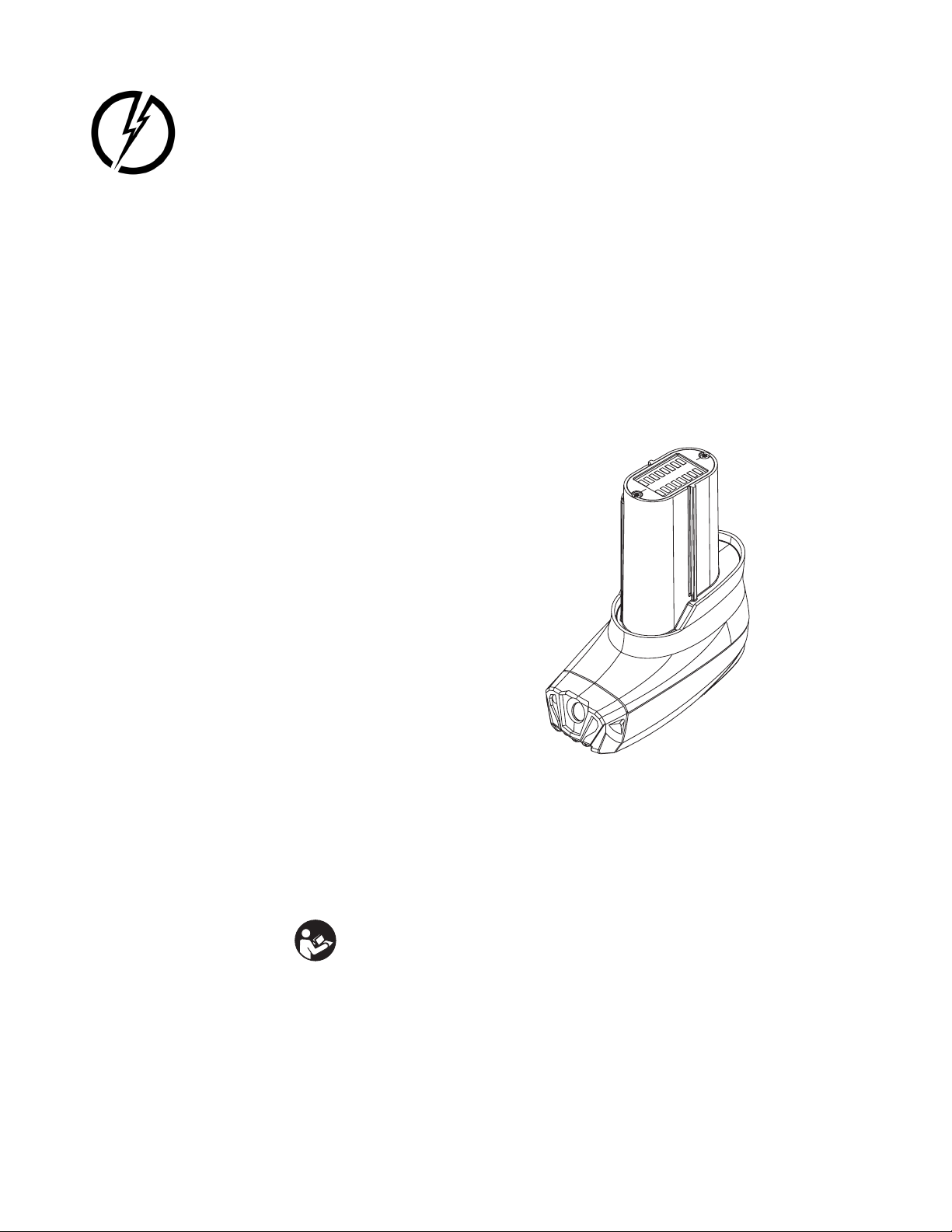
TASER CAM HD Recorder
User Manual
Models 26810, 26820
IMPORTANT SAFETY INSTRUCTIONS
Read all warnings and instructions. Save these instructions.
The most up-to-date warnings and instructions are available at www.axon.com
MMU0036 Rev: E
Page 2
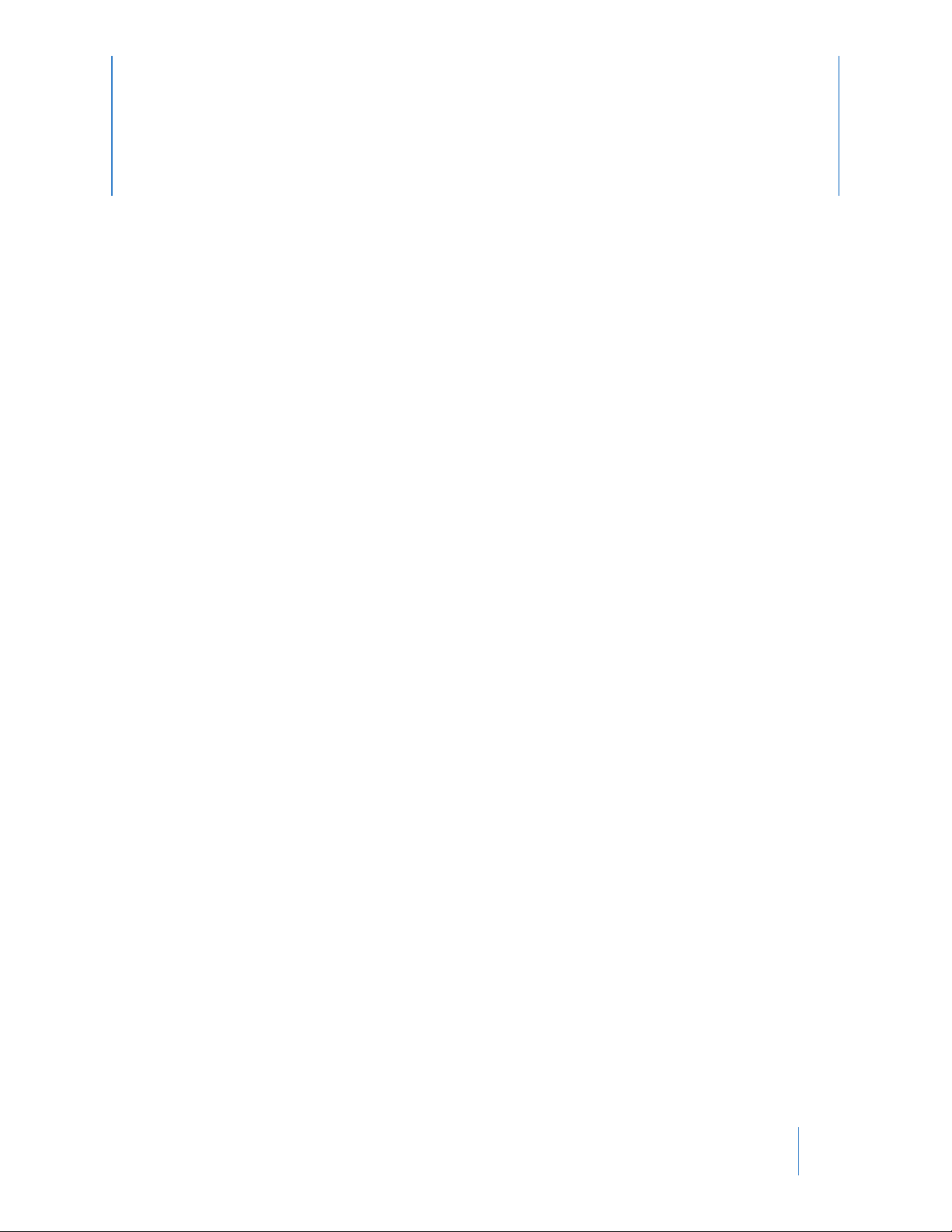
Contents
1 Chapter 1: Warnings and Cautions
1 General Safety Information
1 Battery Safety Information
2 Safety Information: General Maintenance & Use
3 Safety Information: Loss of Data
4 Chapter 2: General Overview
4 What is the TASER CAM HD Recorder?
4 TASER CAM HD General Features
4 Automatic Shut-Down TASER CAM HD Recorder
5 In the Box
5 Further Reading
7 Chapter 3: Charging the TASER CAM HD Recorder
7 Charging the TASER CAM HD Recorder Using the Wall Power Charging Cable
8 Charging the TASER CAM HD Recorder Using the PC USB Download Cable
10 Chapter 4: Operating the TASER CAM System
10 Testing the TASER CAM HD Recorder
11 Using the TASER CAM HD Recorder
13 Chapter 5: Records
13 Downloading, Uploading, and Viewing Records
14 Chapter 6: Firmware Update
15 Chapter 7: Use and Care
15 Storage
15 Cleaning
15 Lens
15 Gold Contacts
i
Page 3
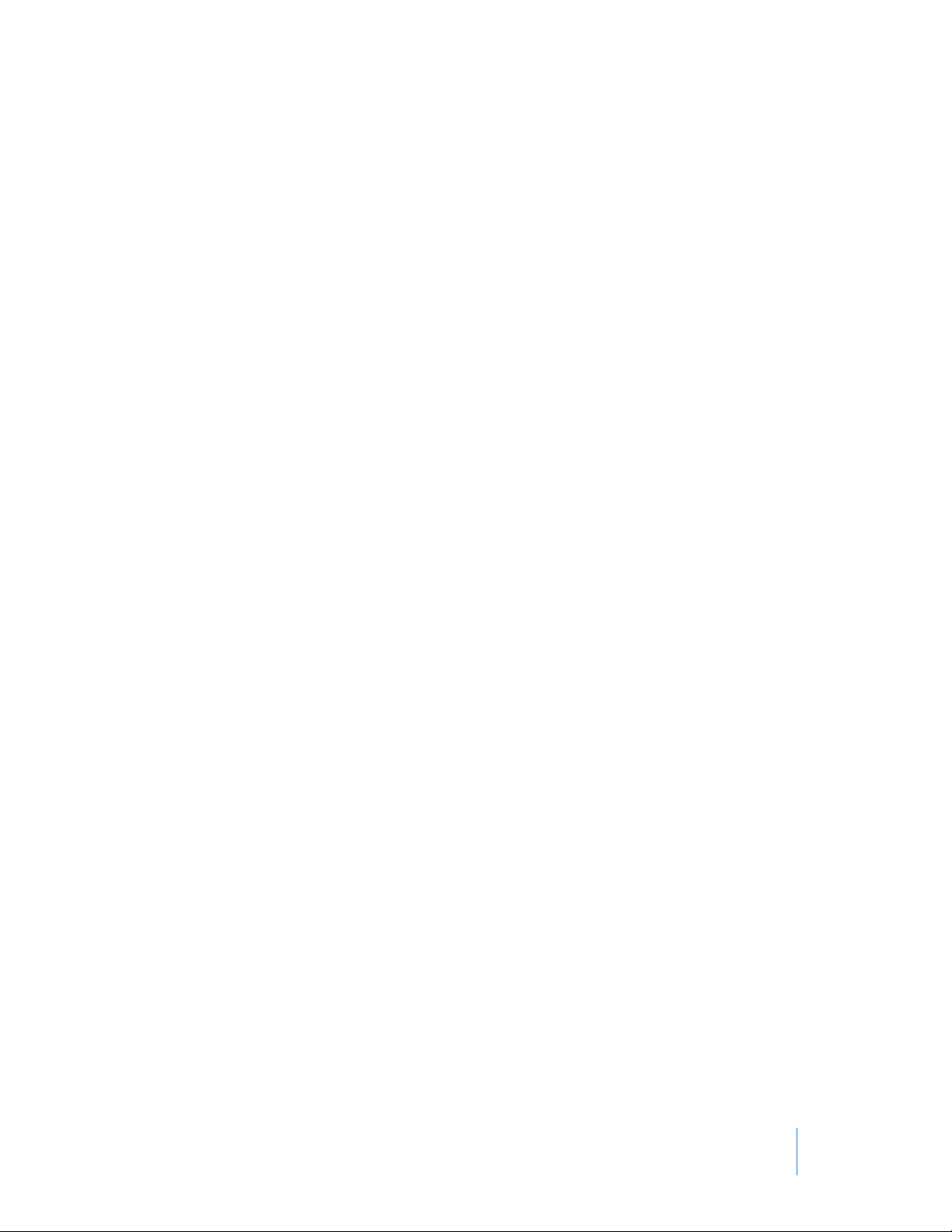
15 Battery
15 Replacing the TASER CAM Battery
16 Chapter 8: CID Icons
17 Chapter 9: Troubleshooting
17 Troubleshooting the TASER CAM HD Recorder
TASER CAM HD Recorder User Manual
Contents
ii
Page 4
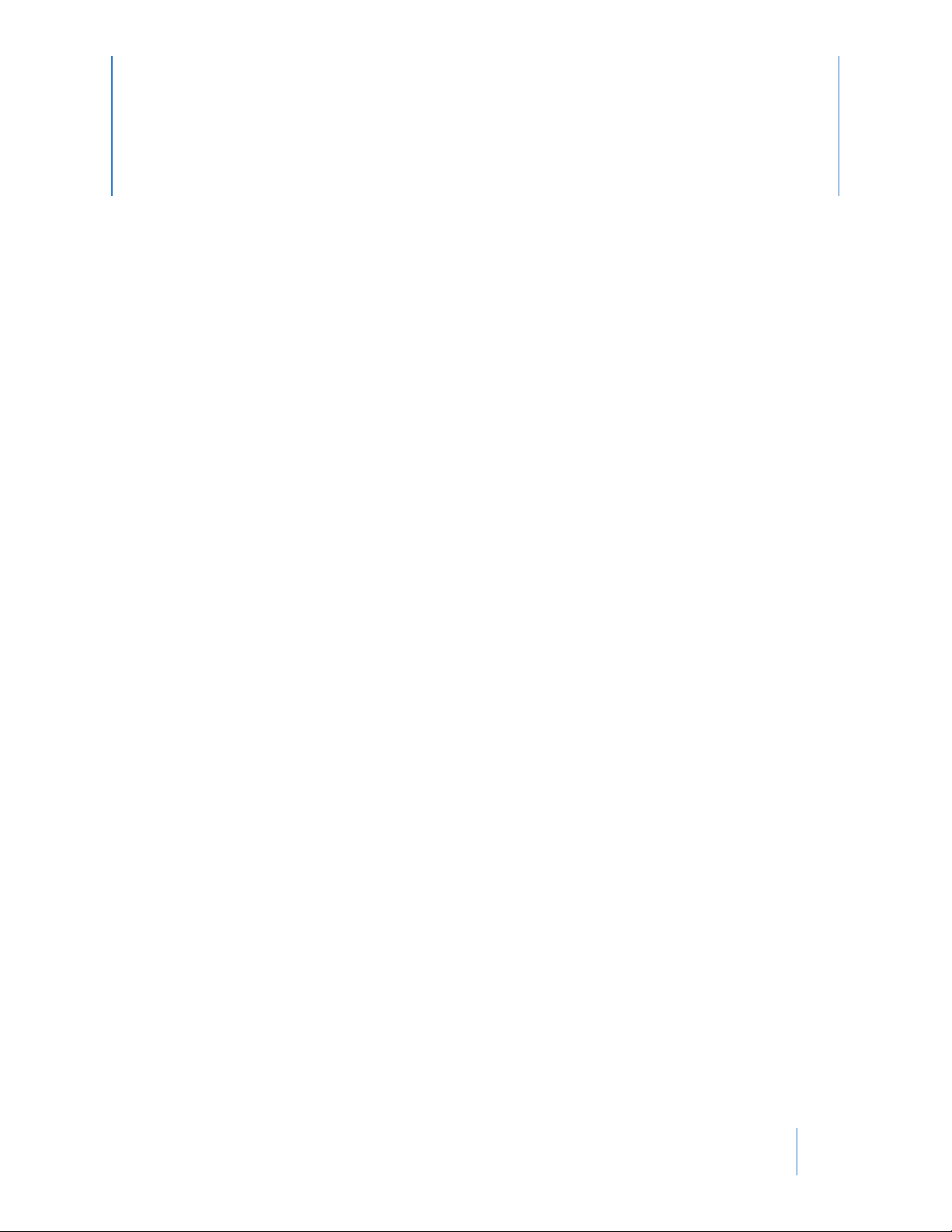
Chapter 1: Warnings and Cautions
General Safety Information
Read, study, understand, and follow all instructions, product manuals, warnings, information,
training bulletins, and TASER training materials before using the TASER CAM HD system. Failure to comply could result in injury, system malfunctions, or loss of data.
5-Second Discharge Cuto and Audio Alert. The optional Automatic Shut-Down TASER CAM HD recorder
will stop a continual CEW trigger discharge at 5 seconds (even if the user continues to hold back the
trigger) and require the user to depress the ARC switch for an additional cycle. Depending on how
the Automatic Shut-Down TASER CAM HD recorder is congured, an ARC switch (in an X2 CEW) discharge may stop after 5 seconds. The CEW programmed with the Automatic Shut-Down TASER CAM
HD Recorder makes an audible alert 2 seconds before the CEW output cycle ends. Under high stress
circumstances or noisy environments, the user may not hear the audible warning.
Battery Safety Information
Failure to maintain the TASER CAM HD battery as instructed may cause the battery, CEW, or
system to malfunction or fail to function properly or optimally. Follow and comply with the
following instructions to reduce the risk of malfunction, including failure:
Charge the Battery Before Use. The TASER CAM HD battery must be charged and functional prior to use.
Be aware that a battery can fail to function, fail to charge, fail to maintain a charge, or deteriorate over
time. Properly maintain the battery and ensure that it is fully functional. If the battery is not fully func-
tional, immediately replace it with a fully functional battery. See the TASER CAM HD Battery Replacement
Guide for instructions.
Cleaning Battery Terminals. In case the battery terminals (electrical contacts) are contaminated, clean
the terminals with a dry cloth before use. Otherwise power failure or charge failure may occur due to
the poor connection between the battery and the electronic circuitry of the device.
To prevent potential injuries, leaking, overheating, or explosion of batteries, please be advised
to take the following precautions:
Battery Fluid Contact with Skin or Eyes. In case the battery uid gets into the eyes due to the leakage of
the battery, do not rub the eyes. Rinse the eyes with clean running water, and seek medical attention
immediately. Battery uid’s contact with the eyes or skin could cause serious injury, including a loss
of eyesight.
Extreme Temperatures. Do not expose the battery to excessive heat, cold, or water. Do not use or leave
the battery near a heat source or at a very high temperature (for example, re, heater, in strong direct
sunlight, or in a vehicle in extremely hot weather). Otherwise, the battery may overheat, cause a re,
1
Page 5
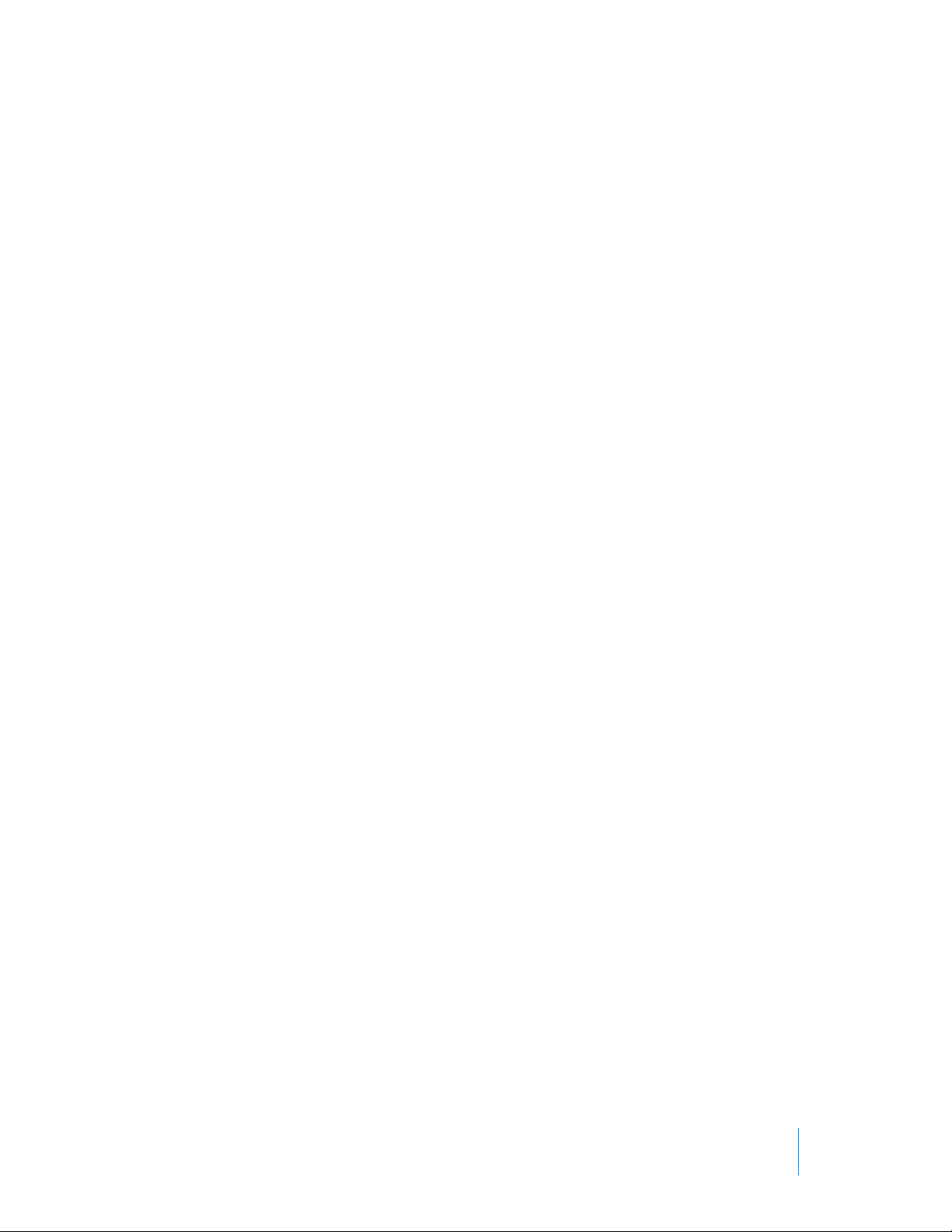
TASER CAM HD Recorder User Manual
or its performance will be degenerated and its service life will be shortened.
Static Electricity. Keep the battery away from sources of static electricity. Static electricity can cause
damage to the battery, which could result in serious injury.
Replacement. The rechargeable battery in the TASER CAM HD system may be replaced by a qualied
technician. Do not use any battery other than those designated by Axon. Doing so may cause battery
explosion, battery leakage, system damage, injury, or re.
Handling. Do not carry or store the TASER CAM HD recorder in places where the battery contacts may
become dirty or short-circuited. To avoid risk of re, burns, or damage to your battery pack, do not
allow a metal object to touch the battery contacts. Do not strike or throw the battery against hard
surfaces. Do not directly solder the battery or pierce the battery with a nail or other sharp object. Never disassemble, short circuit, or heat batteries or put batteries in a re. Doing so may cause battery
explosion, battery leakage, system damage, injury, or re.
Abnormal Appearance. If the battery gives o an odor, generates heat, becomes discolored or deformed, or in any way appears abnormal during use, recharging, or storage, immediately remove it
from the device or battery charger and place it in a contained vessel such as a metal box.
Disposal. Dispose of the battery properly; contact your local waste disposal provider regarding local
restrictions on the disposal or recycling of batteries. Do not dispose of the battery in re or heat. The
battery may explode if placed in the re.
Safety Information: General Maintenance & Use
Failure to use or maintain the TASER CAM HD system as instructed may cause the CEW or system to malfunction or fail to function properly or optimally. Follow and comply with the following instructions to reduce the risk of malfunction, including failure or loss of data:
Only Use the TASER CAM HD Recorder with Compatible CEW Models. Do not use the TASER CAM HD
recorder with unapproved CEW models. Use with unapproved CEW models may damage the CEW
and/or TASER CAM HD recorder and will result in the CEW and TASER CAM HD recorder malfunctioning or failing to malfunction properly.
Charging the TASER CAM HD Recorder. Do not insert the TASER CAM HD recorder into a CEW until the
recorder is fully charged. Recharge the TASER CAM HD recorder frequently, before the remaining battery capacity is less than 40 percent. If the battery is not properly charged the CEW and/or the TASER
CAM HD recorder may not work or may fail to function as expected. To charge the recorder, only use
the approved TASER charging cables. Do not recharge the TASER CAM HD recorder out of the recom-
mended temperature range of 32 °F to 104 °F (0 °C to 40 °C). Charging out of this recommended range
may cause damage to the battery and may also cause deterioration of the battery’s characteristics
and cycle life.
Update Software. The TASER CAM HD recorder has the capability for rmware updating. It is important
to acquire, update, and maintain the latest rmware update. Current software may be obtained from
www.axon.com. NEVER disconnect the TASER CAM HD recorder from the USB download cable during
a rmware update, whether you are updating the recorder or CEW.
USB Download Cable. Never shift the CEW safety to the up (ARMED) position or pull the trigger when
the USB download cable is plugged into the TASER CAM HD recorder. Never insert the TASER CAM HD
recorder into a CEW while the TASER CAM HD recorder is connected to a computer or wall charger.
Do not unplug the USB download cable from the PC or TASER CAM HD recorder while downloading
from the device.
Removal of the TASER CAM HD Recorder. Do not remove the TASER CAM HD recorder from the CEW
while the safety is in the up (ARMED) position.
Chapter 1: Warnings and Cautions
2
Page 6
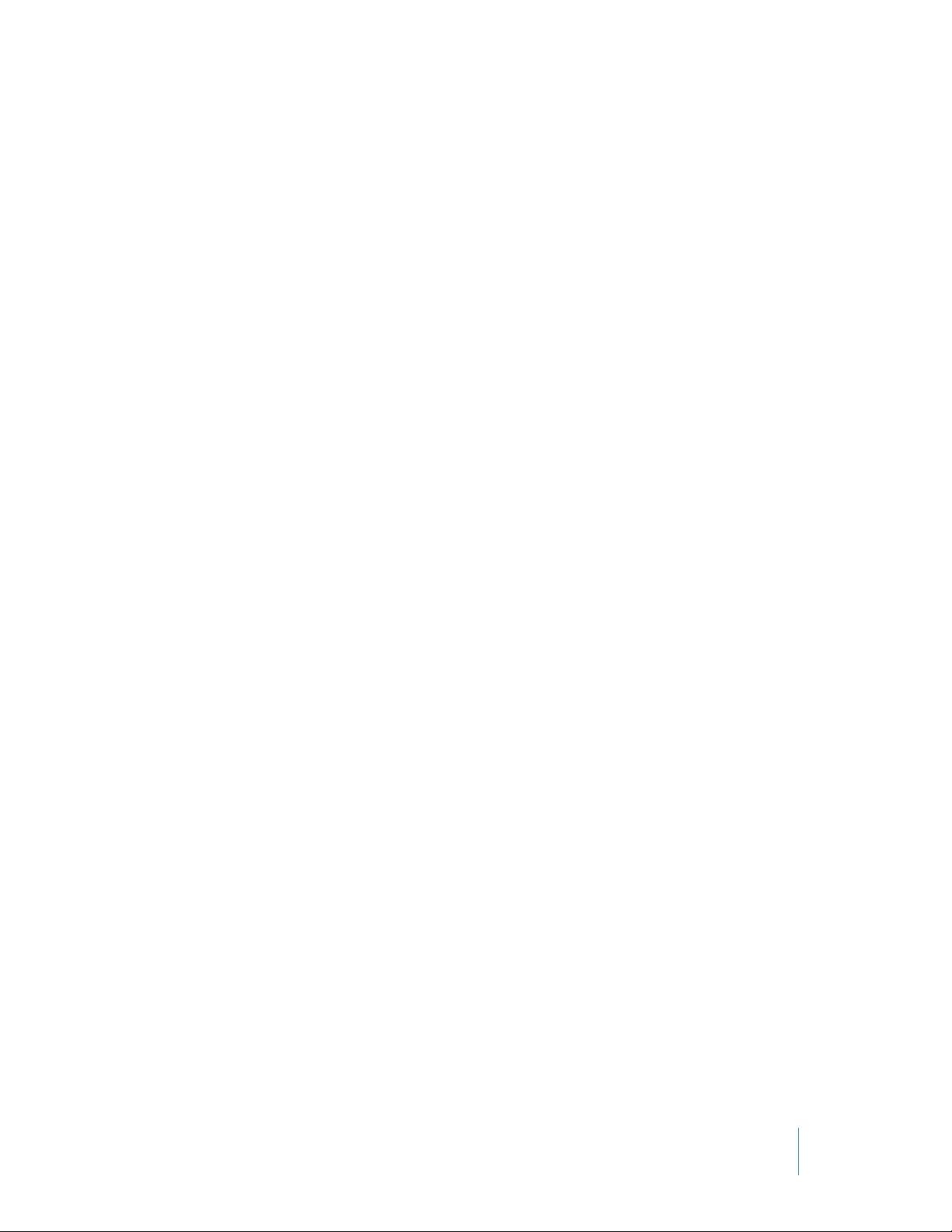
TASER CAM HD Recorder User Manual
EMI. High voltage discharge or electromagnetic interference (EMI) may cause video corruption in the
TASER CAM HD recorder.
Handling the TASER CAM HD Recorder. Avoid dropping the TASER CAM HD recorder. Handle the camera
lens with care; if the camera lens is scratched this may result in a distorted image.
Avoid Exposure to Wet Conditions. If the TASER CAM HD recorder is drenched or immersed in water,
seawater, or other liquid, DO NOT use the recorder until completing the procedure recommended in
the current version of the TASER Instructor Training materials or the product manual. Do not attempt
to dry the recorder with an external heat source, such as a microwave oven or hair dryer. A recorder
that has been damaged as a result of exposure to liquids is not serviceable.
Safety Information: Loss of Data
Failure to maintain the TASER CAM HD recorder or CEW as instructed may cause the system to
malfunction or fail to function properly or optimally. Recorded content in memory may be destroyed or erased by operating mistakes, unit malfunction, or during repair work. Back up and
save important content after each shift and before returning the unit for repair work.
Chapter 1: Warnings and Cautions
3
Page 7
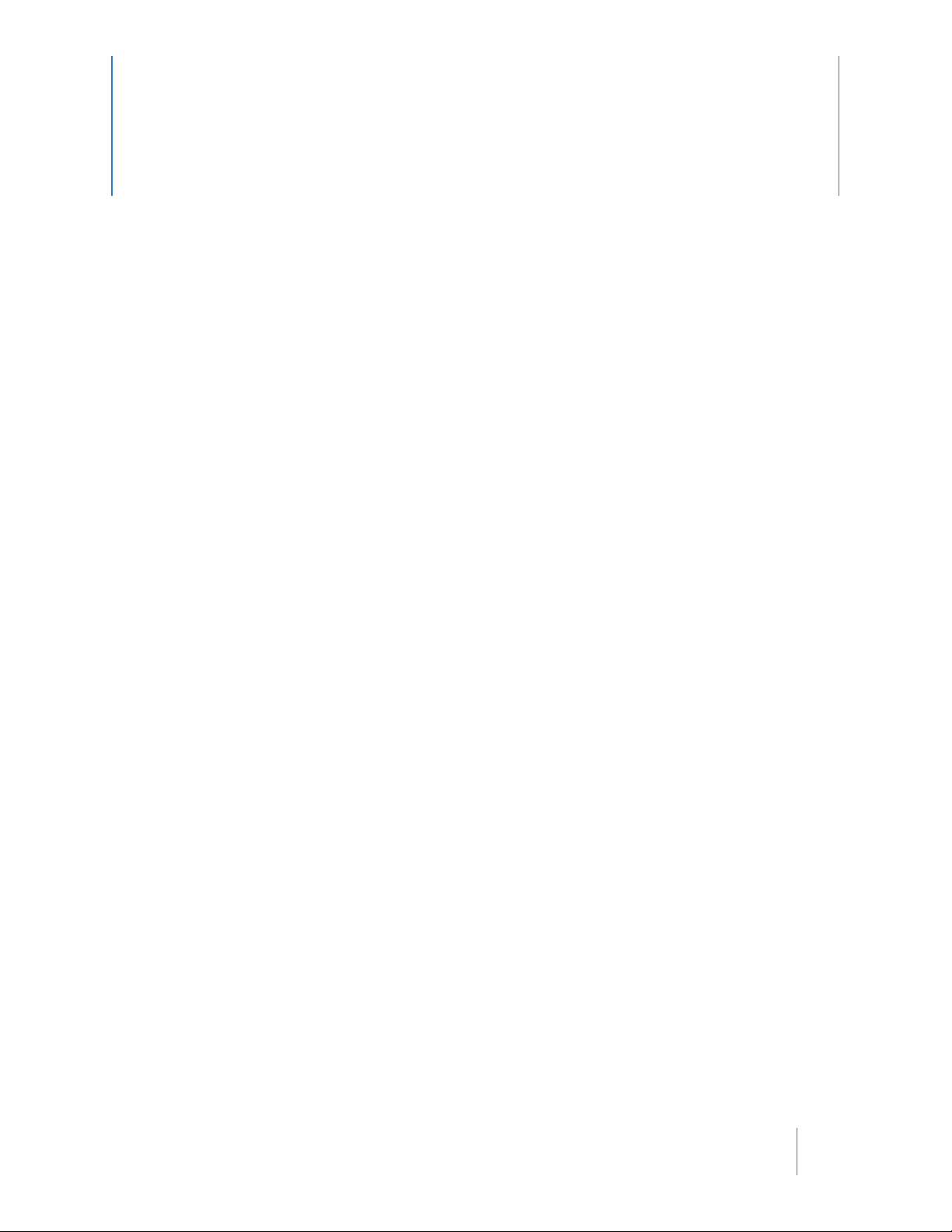
Chapter 2: General Overview
What is the TASER CAM HD Recorder?
The TASER CAM HD recorder is an optional accessory for use with compatible TASER conducted elec-
trical weapons, such as TASER X2 or X26P CEWs. The TASER CAM HD system, with its microphone and
light-sensitive camera, adds audio and video recording capabilities to the CEW. It is also rechargeable.
The TASER CAM HD recorder can be congured without the audio recording capability for locations
where audio recording is restricted. Conguration settings are available in the Evidence Sync software.
The TASER CAM HD recorder works with Evidence Sync software to download audiovisual les onto a
local computer or server and store them in a searchable library. Files may also be stored on the Evidence.com website, oering digital storage in a secure and easily accessible environment.
TASER CAM HD General Features
The TASER CAM HD recorder improves upon the previous TASER CAM product with color footage and
superior image quality.
A fully charged battery will provide enough power for approximately 100 ve-second rings at 77°F
(25 °C) and one hour of video/audio recording at maximum video resolution and frame rate. The
TASER CAM HD recorder can store 1 hour of records. After that, new footage will overwrite the oldest
footage in 10-minute segments.
The TASER CAM system records both video and audio when the safety is in the up (ARMED) position,
and stops recording when the safety is in the down (SAFE) position.
Note: There is an approximate 2-second delay between the safety switch being placed in the up
(ARMED) position and when the TASER CAM begins to record.
The TASER CAM HD recorder stores the video and audio records; the CEW stores the ring records.
Because these data are kept in dierent places, the same recorder and CEW should be used together.
Automatic Shut-Down TASER CAM HD Recorder
The optional auto shut-down TASER CAM HD (AS) recorder is a modied recorder that shuts down
the output of the CEW after 5 seconds and also contains a built-in speaker that alerts the user to the
impending shut down. The AS recorder provides an audible beeping alert for the last 2 seconds of a
ring cycle before automatically shutting down the cycle.
There are 2 ways your agency may have congured your X2 CEW to work with the TASER CAM HD AS
recorder. With one option, shut down will occur 5 seconds after a trigger-initiated energy burst, but
4
Page 8

TASER CAM HD Recorder User Manual
ARC switch functioning will not be aected. With the other option, shut down will occur after 5 seconds whether you press the trigger or the ARC switch.
When the TASER CAM HD AS recorder is used with the X26P CEW, shut down will occur 5 seconds after
you press the trigger.
Note: The TASER CAM HD AS feature has no impact on video and audio recording; however the audio
alert will be captured on the recording and may distort any audio captured from the incident
during the duration of the audio alert. As long as the safety switch is in the up (ARMED) position,
the TASER CAM HD AS will continue to capture the event.
Under stressful situations, audio exclusion might prevent you from hearing the alert from the
automatic shut-down TASER CAM HD recorder.
Your CEW recognizes the TASER CAM HD AS as a unique type of battery pack which enables the automatic shut-down feature of the CEW. The CEW will indicate that this feature is enabled via a special
TASER CAM HD AS icon in the upper left hand corner of the CEW CID as shown below:
This feature is automatically disabled if replaced by another battery pack
type, and the CEW will return to its normal conguration—that is, there will
no longer be an audio alert, and the energy cycle will continue after 5 seconds if your nger is still holding down the trigger (or ARC switch, in the case
of an X2 CEW). Always conrm that the CEW performs as expected before
returning it to duty after changing any battery pack.
Remove the cartridges before testing the CEW function. See the applicable CEW user manual
for more information.
In the Box
Your TASER CAM HD system includes a wall charger assembly. A USB download cable is available separately.
Wall Charger TASER CAM HD
Further Reading
For information on the transferring videos to your computer, uploading videos to Evidence.com, or
updating the rmware in your TASER CAM HD recorder, see the Evidence Sync User Manual.
Chapter 2: General Overview
5
Page 9

TASER CAM HD Recorder User Manual
For information on CEW operation and safety, see the TASER X2 CEW User Manual or the TASER X26P
CEW User Manual, as appropriate.
Chapter 2: General Overview
6
Page 10

Chapter 3: Charging the TASER CAM HD Record-
er
Notes:
• Ensure that you fully charge the TASER CAM HD recorder before the rst use (before it is inserted
into a CEW).
• For any subsequent charging performed with the recorder inserted in the CEW, ensure that the
safety switch is in the down (SAFE) position and that the cartridges are removed from the CEW. See
the applicable CEW user manual for more information.
After the initial charging cycle is complete, there are 2 ways to recharge the TASER CAM HD recorder,
through a: (1) wall power charging cable; or (2) PC USB download cable. Depending on the amount
of charge in the battery, it may take up to 5 hours for the TASER CAM HD recorder to fully charge.
Charging can be accomplished with the TASER CAM HD recorder in the CEW or independently (with
the TASER CAM HD recorder out of the CEW).
When the battery drops to 40 percent capacity, or every 30 days, fully recharge the battery.
Charging the TASER CAM HD Recorder Using the Wall Power Charging Cable
1 Remove the data port plug from the bottom of the TASER CAM HD recorder.
2 Connect the wall power cable to the TASER CAM HD recorder.
Note: When inserting the power cable, it is important that the gold tabs face forward toward
the camera lens.
3 Connect the wall power cable to a wall outlet.
7
Page 11

TASER CAM HD Recorder User Manual
4 A green light near the TASER CAM HD lens will ash to indicate charging.
5 When charging is complete, the green light will remain steady.
6 After unplugging the charging cable from the TASER CAM HD recorder, remember to replace
the dataport plug on the TASER CAM HD recorder to prevent damage from any debris or moisture.
Charging the TASER CAM HD Recorder Using the PC USB Download Cable
Note: Do not connect the TASER CAM HD recorder to your computer until you have installed the
Evidence Sync software. See the Evidence Sync User Manual for information on installing the
software.
1 Connect the USB download cable to the TASER CAM HD recorder.
2 Connect the USB download cable to the computer. Be sure to fully insert the cable into the USB
port.
3 A green light near the TASER CAM HD lens will ash to indicate charging.
4 When the TASER CAM HD recorder is fully charged, the green light will remain steady.
5 After unplugging the cable from the TASER CAM HD recorder, remember to replace the data-
port plug on the TASER CAM HD recorder to prevent damage from any debris or moisture.
Notes:
• Never remove the TASER CAM HD recorder from the CEW while the safety is in the up (ARMED)
position.
• Never remove the TASER CAM HD recorder from the CEW while the recorder is plugged into a com-
puter.
Chapter 3: Charging the TASER CAM HD Recorder
8
Page 12

TASER CAM HD Recorder User Manual
• If the TASER CAM HD recorder is recharged while inserted in an CEW, the battery might not charge
above 95 percent capacity. This is because the CEW consumes power while the battery is charging.
Chapter 3: Charging the TASER CAM HD Recorder
9
Page 13

Chapter 4: Operating the TASER CAM System
When the TASER CAM HD recorder is inserted into a CEW and disconnected from an external charging
source (computer or wall power), it provides power to the CEW and to the sensitive camera and microphone used by the TASER CAM HD recorder.
Install the Evidence Sync software on your computer, update the X2 CEW and TASER CAM HD devices’
rmware, and congure your TASER CAM HD recorder before attempting to use it with the CEW. See
the Evidence Sync User Manual for more information.
The X2 CEW’s rmware must be upgraded to rmware version v03.022 or greater before installing the TASER CAM HD recorder. If the rmware is outdated the recorder should provide power
to the CEW, but the recording function will not work.
Testing the TASER CAM HD Recorder
1 Disconnect the TASER CAM HD recorder from the PC or wall power and remove the charging
cable from the recorder.
2 Conrm that the CEW’s safety is in the down (SAFE) position.
3 Remove the cartridges from the CEW. (See the appropriate CEW user manual for more informa-
tion on unloading cartridges.)
4 Conrm that the charging cable is removed from the TASER CAM HD recorder.
5 Firmly insert the TASER CAM HD recorder into the CEW until it clicks and the CEW’s ejector but-
ton pops out completely.
• When the CEW’s safety is in the up (ARMED) position, the TASER CAM HD unit starts record-
ing. The light next to the TASER CAM HD recorder’s lens will blink red to indicate the unit is
recording. When the CEW’s safety is in the down (SAFE) position, the TASER CAM HD recorder
stops recording. (If the ashlight and LASERs are turned o, the red LED will not blink. See
the applicable CEW user manual for more information on light and LASER settings.)
10
Page 14

TASER CAM HD Recorder User Manual
• Also when the CEW’s safety is in the up (ARMED) position, the camera icon should display
in the upper-left hand corner of the CEW’s central information display (CID). (These pictures
show an X2 CID. The operating mode icon will not display in an X26P CID.)
Note: If your CEW has rmware version 4.020 or greater, the recorder icon will only display
after the TASER CAM HD begins recording, or approximately 2 seconds after the safety
switch is shifted to the up/armed position.
TASER CAM
HD Recorder
Operating Mode
Energy Cell Indicator
CID Screen with TASER CAM HD Recorder Installed
• If an automatic shut-down TASER CAM HD AS recorder is installed correctly in a CEW and
the recorder is functioning properly, the automatic shut-down icon should display in the
upper-left side of the central information display (CID):
CID Screen with TASER CAM HD AS Recorder Installed
• If the camera lens is blocked by hands, gloves, debris, etc., the CID will ash. When the CID
ashes, the colors will reverse (the icons will be black and the background will be yellow).
Blocking the lens will result in poor or no visibility in the video.
CID Screen Indicating a Blocked Lens
Note: With previous-generation TASER CAM recorders, the CEW’s LASER sight would ash when
the TASER CAM lens was covered. Covering the lens of a TASER CAM HD recorder will not
cause the LASER to ash; the CID ashes instead.
6 Shift the safety to the up (ARMED) position. The TASER CAM HD recorder will begin recording in
approximately 2 seconds.
7 Test re the CEW.
8 Shift the safety to the down (SAFE) position. The TASER CAM HD recorder will stop recording.
9 Connect the TASER CAM HD recorder to a PC to download and view the video/audio recorded
during this test. You also can use the TASER CAM HD recorder to download the ring logs from
the weapon.
Using the TASER CAM HD Recorder
The function and use of the CEW do not change with the addition of a TASER CAM HD recorder (unless
you have installed a TASER CAM HD AS recorder; see Chapter 2: General Overview). However, there
are a few points to remember:
Chapter 4: Operating the TASER CAM System
11
Page 15

TASER CAM HD Recorder User Manual
• The TASER CAM HD recorder does not have a ashlight. For low-light video recording, the CEW must
have its LED ashlight turned on.
• Hold the CEW as steady as possible while recording.
• Recharge the TASER CAM HD recorder before the remaining battery capacity is less than 40 percent.
• Do not block the lens of the TASER CAM HD recorder. If the lens is blocked, the CID will ash. With
a 2-handed hold, the user might unintentionally block the lens, particularly when wearing gloves.
Note: The CID also may ash in conditions of extreme darkness even if the lens is not blocked.
Chapter 4: Operating the TASER CAM System
12
Page 16

Chapter 5: Records
Downloading, Uploading, and Viewing Records
Note: Video/audio records are stored in the TASER CAM HD recorder and ring record data are stored
in the CEW. If transferring records separately, remember to download or upload ring records
from the weapon before or after transferring video/audio from the TASER CAM HD recorder.
You also can transfer both video/audio records and ring data by inserting the TASER CAM HD
recorder in the associated CEW and then downloading both through the Evidence Sync software. See the Evidence Sync User Manual for more information.
Before downloading records, remove the cartridges from the CEW. See the applicable CEW user
manual for instructions.
13
Page 17

Chapter 6: Firmware Update
It is important that your X2 CEW has rmware revision V03.022 or later when using it with the TASER
CAM HD recorder. (See the Evidence Sync User Manual for information on rmware updates. See the
applicable CEW user manual for instructions on determining your CEW’s rmware revision.)
14
Page 18

Chapter 7: Use and Care
Storage
• Do not store the TASER CAM HD recorder in extreme cold or heat.
• Do not store the TASER CAM HD recorder where the contacts may become short-circuited.
• Keep the TASER CAM HD recorder dry.
• Recharge the battery every 30 days or when the battery charge drops to 40%. If the TASER CAM
recorder is not being used, it still needs to be recharged every 30 days. This is intended to maintain
battery integrity.
Cleaning
Lens
Clean any debris, ngerprints, dust, etc. from the lens using a soft cloth such as an eyeglass lens cloth.
Avoid using any synthetic cleaners (for example Windex or similar cleaners).
Gold Contacts
Debris on the gold contacts may cause the TASER CAM HD recorder and/or the CEW to not function
correctly. Clean the contacts using the Axon Enterprise recommended cleaning kit.
Battery
The TASER CAM HD recorder uses a lithium ion rechargeable battery.
• Fully charge the battery before using the TASER CAM HD recorder for the rst time.
• Frequently charge the battery. Do not let the battery capacity go below 40 percent.
• Keep the TASER CAM HD recorder away from extreme temperatures.
• Do not recharge the battery out of the recommended temperature range of 32 °F to 104 °F (0 °C
to 40 °C).
• Battery performance will decrease over time and in lower-temperature environments.
• If it takes longer than 7 hours to charge the battery, contact Axon Enterprise for assistance.
Replacing the TASER CAM Battery
The TASER CAM HD recorder’s battery may be replaced by a qualied technician. See the TASER CAM
HD Battery Replacement Guide for more information.
DO NOT attempt to replace the TASER CAM HD battery unless you have been trained in the
replacement procedure.
15
Page 19

Chapter 8: CID Icons
A CEW equipped with a TASER CAM HD recorder may display one or more of the combinations of icons
shown here. For information on other CID icons, see the applicable CEW user manual.
The TASER CAM HD icon displays in the upper-left corner
of the CID.
This TASER CAM HD recorder is congured with the Auto
Shut-Down feature.
A Flashing CID indicates the camera lens is covered.
No TASER CAM HD icon indicates that the rmware on the
CEW needs to be updated.
When the TASER CAM HD battery is depleted, the CID will
display a RECHARGE BATTERY warning. The CEW will not
operate until the battery is recharged.
When the battery capacity is 1 to 20 percent, the CID will
display a ashing LO BATT warning.
16
Page 20

Chapter 9: Troubleshooting
Troubleshooting the TASER CAM HD Recorder
Symptom Cause Possible Solution
The TASER CAM HD recorder
will not charge fully or at all,
but the charge indicator light is
ashing.
The TASER CAM HD recorder
charge indicator light will not
come on.
The TASER CAM HD recorder
power runs down too quickly.
The battery may not be functioning properly.
The cable/charger is bad. Use a dierent cable.
The wall outlet is not working. Use a dierent wall outlet/
The USB port is not working on
the PC.
The USB/wall charging cable is
disconnected.
The USB/wall charging cable is
not properly inserted into the
TASER CAM HD recorder.
The TASER CAM HD recorder is
damaged.
The TASER CAM HD recorder
is operating in extremely cold
conditions.
Replace the battery.
socket.
Use a dierent port on the PC.
Make sure the cable is connected properly.
Make sure the cable is inserted
properly.
Contact Axon Enterprise.
The battery has had too many
charge cycles.
The battery capacity is too low
to maintain power.
Replace the battery.
Replace the battery.
17
Page 21

TASER CAM HD Recorder Operating Manual
Symptom Cause Possible Solution
The CID battery icon is displaying a blinking exclamation
point.
The TASER CAM HD recorder is
installed properly, but the TASER CAM icon does not display
on the CID.
The TASER CAM HD recorder is not
making good contact with the CEW
because it is not fully inserted.
The TASER CAM HD recorder is
not making good contact with
the CEW because of debris on
the gold battery contacts.
The CEW’s rmware is outdated.
Fully insert the TASER CAM HD recorder into the CEW.
Clean the gold battery contacts
using the Axon Enterprise recommended cleaning kit.
If the problem persists after
applying the above solutions,
contact Axon Enterprise for
further instructions.
Check if the rmware is at revision V03.022 or higher for the
X2 CEW. Follow the instructions
in Chapter 6: Firmware Up-
date.
If the problem persists, contact
Axon Enterprise for instructions.
The TASER CAM HD recorder
may have an error.
The battery contacts may be
dirty.
The rmware version is 4.020
or greater.
The CID is displaying RE-
CHARGE BATTERY.
The TASER CAM HD battery is
depleted.
The CID is displaying LO BATT. When the TASER CAM HD bat-
tery is at 20% to 1%, the CID will
ash LO BATT. The CEW and
TASER CAM HD Recorder will
continue normal functionality
during this time. However, the
battery needs to be charged.
Contact customer service.
Clean the battery contacts with
a dry, clean cloth or cotton
swab.
Wait 2 seconds for the icon to
display on the CID after shifting the safety switch to the up
(ARMED) position.
Charge the TASER CAM HD recorder.
Charge the TASER CAM HD recorder.
Chapter 9: Troubleshooting
18
Page 22

TASER CAM HD Recorder Operating Manual
Symptom Cause Possible Solution
The CID colors are reversed,
and the CID is ashing.
The CEW is not working at all
with the TASER CAM HD recorder inserted.
The EVIDENCE Sync application
does not recognize the device.
The lens is obstructed (possibly
by the operator’s hand).
The TASER CAM HD recorder is
not fully inserted.
The USB port is not working on
the PC.
The USB cable is not fully inserted into the PC.
Check for obstructions over the
lens. Remove the obstructions.
Remove the TASER CAM HD re-
corder, clean the contacts, and
fully insert the recorder into
the CEW.
If the problem persists, contact
Axon Enterprise for further instructions.
Use a dierent port on the PC.
Fully insert the USB cable into
the PC and TASER CAM HD recorder.
If the problem persists after
applying the above solutions,
contact Axon Enterprise for
further instructions.
The video recording is unclear
or distorted.
There is debris on the TASER
CAM lens.
The lens of the TASER CAM HD
recorder is scratched/damaged.
The TASER CAM HD recorder is
unfocused.
Clean the lens using a soft
cloth.
Contact Axon Enterprise.
Contact Axon Enterprise.
Chapter 9: Troubleshooting
19
Page 23

Windex is a trademark of S.C. Johnson & Son, Inc.
TASER, TASER CAM, X2, X26P, ® and © are trademarks of Axon Enterprise, Inc., some of which are registered in the
US and other countries. For more information, visit www.axon.com/legal. All rights reserved.
© 2017 Axon Enterprise, Inc.
MMU0036 Rev: E
