Page 1
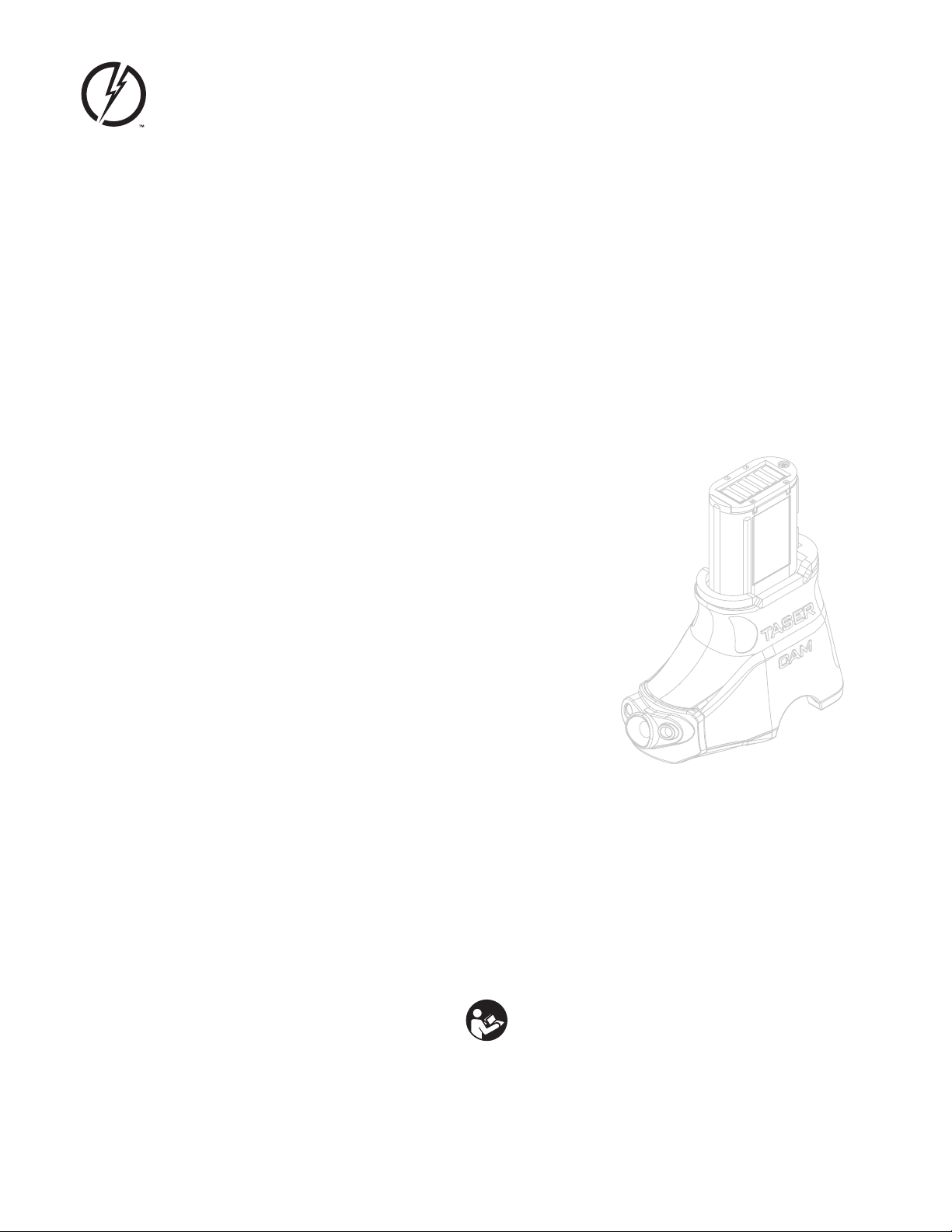
TASER® CAM™ Recorder
User Manual
Models 22000, 22001, 22002, 22003
IMPORTANT SAFETY INSTRUCTIONS.
Read all warnings and instructions. Save these instructions.
MMU0041 Rev: B
Page 2
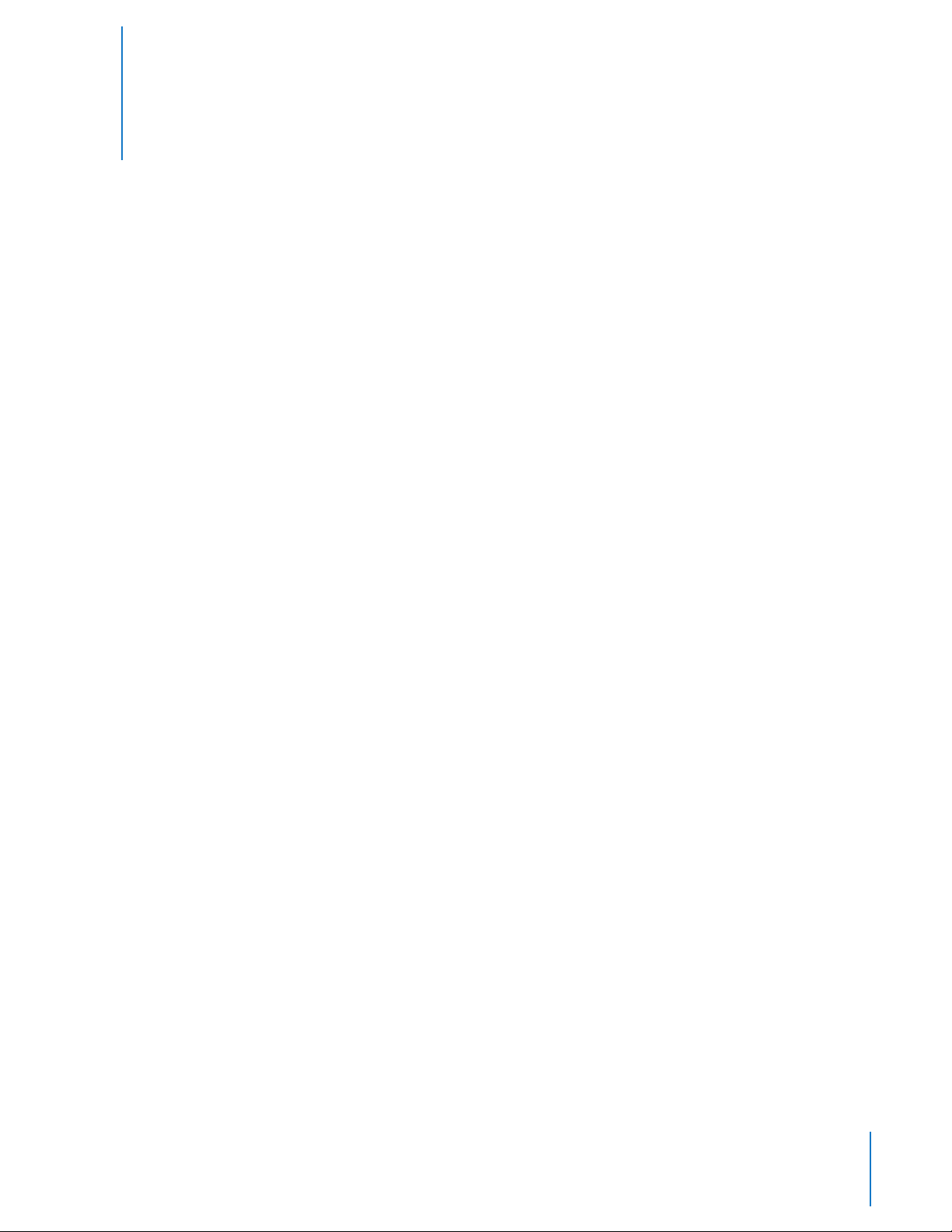
Contents
4 Chapter 1: Warnings & Cautions
4 General Safety Information
4 Battery Safety Information
6 Safety Information: General Maintenance & Use
7 Safety Information: Loss of Data
8 Chapter 2: General Overview
8 What is the TASER CAM Recorder?
8 TASER CAM General Features
8 Minimum System Requirements
9 In the Box
10 Chapter 3: Charging
10 Charging the TASER CAM Recorder
10 Charging the TASER CAM Recorder Using the Wall Power Charging Cable
12 Chapter 4: Software Installation
12 Installing the EVIDENCE Sync Software
13 Chapter 5: Conguration
13 Conguring the TASER CAM Recorder with EVIDENCE Sync Software
14 Viewing Device Information
15 Chapter 6: Operation
15 Operating the TASER CAM System
15 Testing the TASER CAM Recorder
16 Using the TASER CAM Recorder
17 Chapter 7: Records
17 Downloading and Viewing Records
17 Uploading Records to EVIDENCE.com Services with EVIDENCE Sync Online
Software(Available with Evidence Sync 1.30 and Above)
18 Viewing Uploaded Videos (Online)
19 Viewing the ECD Data (Online)
19 Downloading Records to Your Computer with EVIDENCE Sync Oine Software
20 Viewing Downloaded Videos (Oine)
21 Viewing the ECD Data (Oine)
2
Page 3
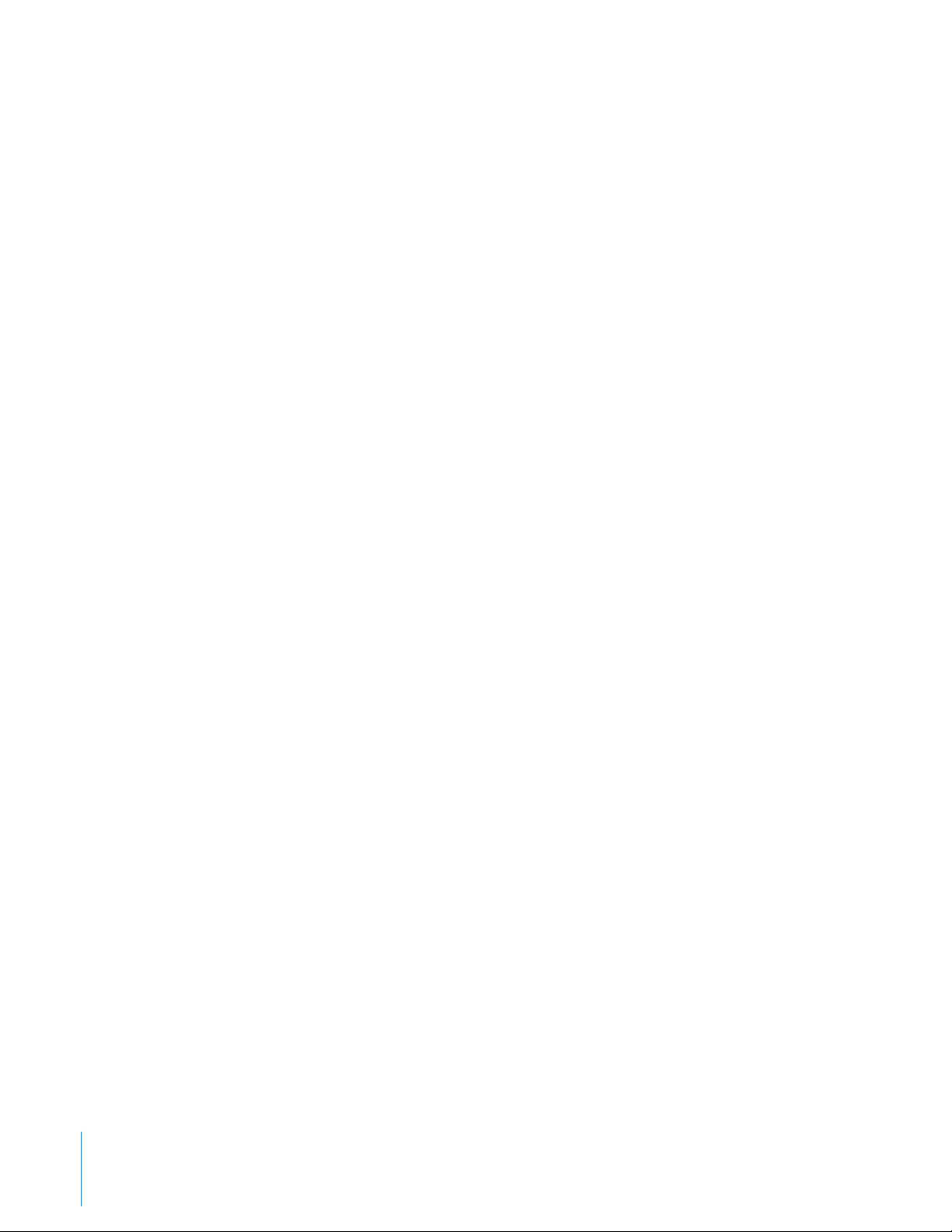
22 Chapter 8: Use & Care
22 Storage
22 Cleaning the Lens
22 Cleaning the Gold Contacts
22 Battery
23 Chapter 9: Troubleshooting
23 Troubleshooting the TASER CAM
3
Contents
Page 4

Warnings & Cautions
General Safety Information
CAUTION
Read, study, understand, and follow all instructions, product manuals, warnings, information, training
bulletins, and TASER training materials before using the TASER CAM system. Failure to comply could
result in injury, system malfunctions, or loss of data.
Battery Safety Information
1
CAUTION
Failure to maintain the TASER CAM as instructed may cause the battery, X26 ECD or system to malfunction
or fail to function properly or optimally. Follow and comply with the following instructions to reduce the
risk of malfunction, including failure:
Charge the Battery Before Use. The TASER CAM battery must be charged and functional prior to use.
Be aware that a battery can fail to function, fail to charge, fail to maintain a charge, or deteriorate over
time. Properly maintain the battery and ensure that it is fully functional.
Cleaning Battery Terminals. In case the battery terminals (electrical contacts) are contaminated, clean
the terminals with a dry cloth before use. Otherwise power failure or charge failure may occur due to the
poor connection between the battery and the electronic circuitry of the device.
4
Page 5
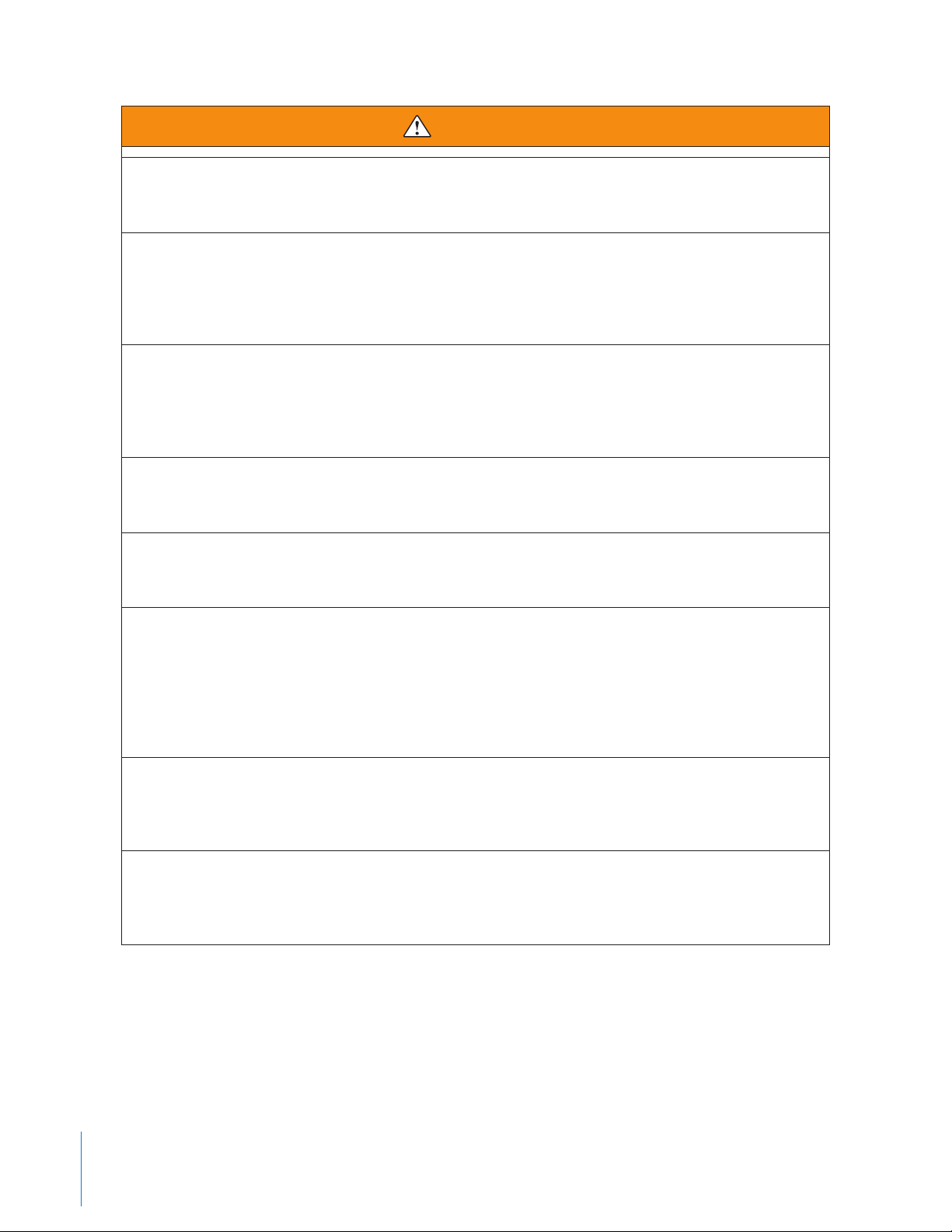
WARNING
To prevent potential injuries, leaking, overheating or explosion of batteries, please be advised to take
the following precautions:
Battery Fluid Contact with Skin or Eyes. In case the battery uid gets into the eyes due to the leakage
of battery, do not rub the eyes. Rinse the eyes with clean running water, and seek medical attention
immediately. Battery acid’s contact with the eyes or skin could cause serious injury, including a loss of
eyesight.
Extreme Temperatures. Do not expose the battery to excessive heat, cold, or water. Do not use or leave
the battery near a heat source or at a very high temperature (for example, re, heater, in strong direct
sunlight, or in a vehicle in extremely hot weather). Otherwise, the battery may overheat, cause a re, or
its performance will be degenerated and its service life will be shortened.
Static Electricity. Keep the battery away from sources of static electricity. Static electricity can cause
damage to the battery, which could result in serious injury.
Disassembly. Do not disassemble or alter the TASER CAM recorder in any way. Doing so may result in
injury or damage to the unit, and voids the warranty.
Handling. Do not carry or store the TASER CAM recorder in places where the battery contacts may
become dirty or short-circuited. To avoid risk of re, burns, or damage to your battery pack, do not allow
a metal object to touch the battery contacts. Do not strike or throw the battery against hard surfaces. Do
not directly solder the battery or pierce the battery with a nail or other sharp object. Never disassemble,
short circuit, or heat batteries or put batteries in a re. Doing so may cause battery explosion, battery
leakage, system damage, injury, or re.
Abnormal Appearance. If the battery gives o an odor, generates heat, becomes discolored or
deformed, or in any way appears abnormal during use, recharging, or storage, immediately remove it
from the device or battery charger and place it in a contained vessel such as a metal box.
Disposal. Dispose of the battery properly; contact your local waste disposal provider regarding local
restrictions on the disposal or recycling of batteries. Do not dispose of the battery in re or heat. The
battery may explode if placed in the re.
5
Chapter 1 Warnings & Cautions
Page 6
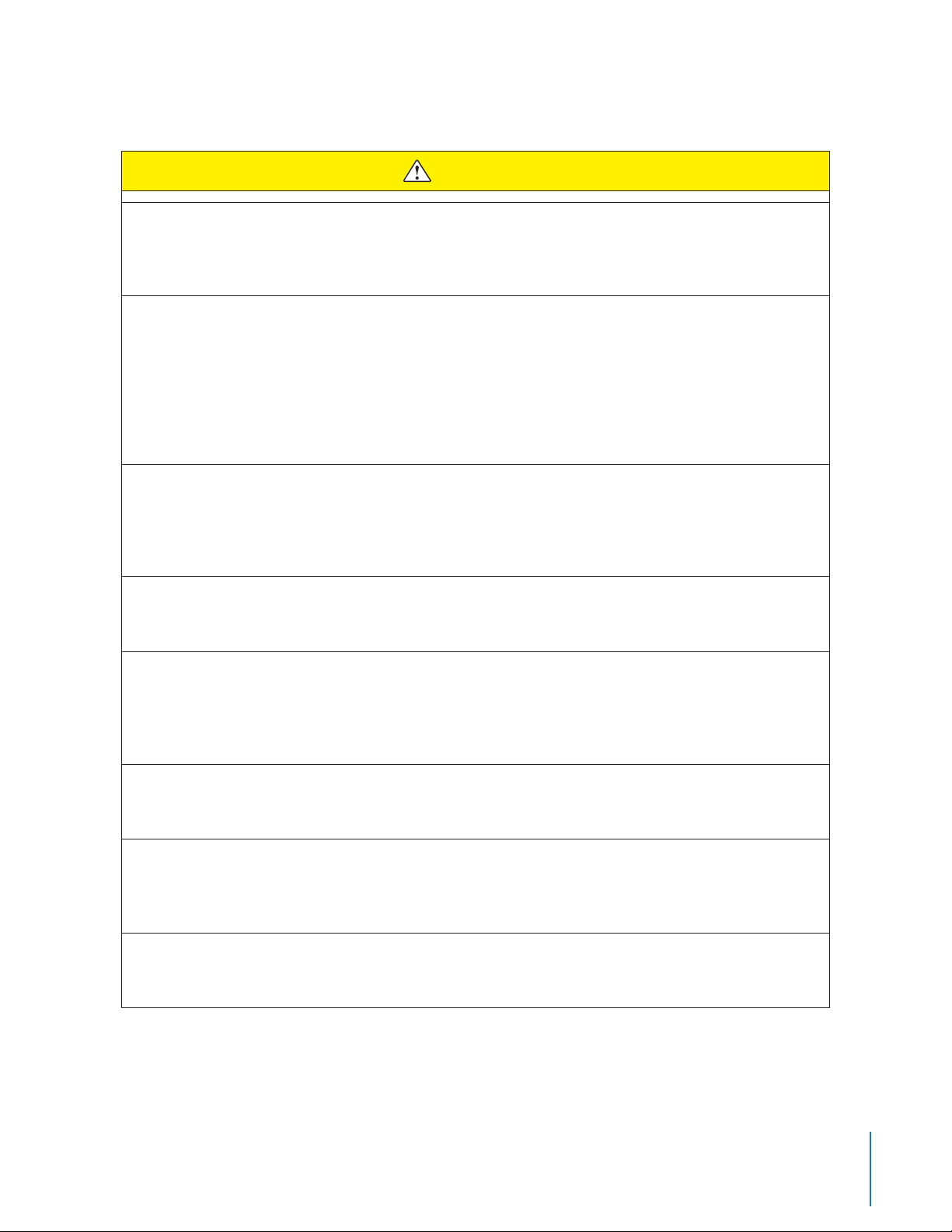
Safety Information: General Maintenance & Use
CAUTION
Failure to use or maintain the TASER CAM system as instructed may cause the ECD or system to
malfunction or fail to function properly or optimally. Follow and comply with the following instructions
to reduce the risk of malfunction, including failure or loss of data:
Charging the TASER CAM recorder. Do not insert the TASER CAM recorder into an X26 ECD until the
recorder is fully charged. Recharge the TASER CAM recorder frequently, before the remaining battery
capacity is less than 50 percent. If the battery is not properly charged the ECD and/or the TASER CAM
may not work or may fail to function as expected. To charge the recorder, only use the approved TASER
charging cables. Do not recharge the TASER CAM recorder out of the recommended temperature range
of 32 °F to 104 °F (0 °C to 40 °C). Charging out of this recommended range may cause damage to the
battery and may also cause deterioration of the battery’s characteristics and cycle life.
Update Software. The TASER CAM recorder has the capability for rmware updating. It is important to
acquire, update, and maintain the latest rmware update. Current software may be obtained from www.
TASER.com. NEVER disconnect the TASER CAM recorder from the USB download cable during a rmware
update, whether you are updating the recorder or X26 ECD.
Programming. Never connect a PC or wall charger to a TASER CAM recorder that is updating the X26
programming (“P” indicated on the CID).
USB download cable. Never shift the ECD safety to the up (ARMED) position or pull the trigger when the
USB download cable is plugged into the TASER CAM recorder. Never insert the TASER CAM recorder into
an X26 ECD while the TASER CAM recorder is connected to a computer or wall charger. Do not unplug
the USB download cable from the PC or TASER CAM recorder while downloading from the device.
Removal of the TASER CAM recorder. Do not remove the TASER CAM recorder from the ECD while the
safety is in the up (ARMED) position.
Keeping the battery pack with the ECD. Leaving the TASER CAM recorder out of an X26 ECD for more
than four hours without replacing it with a DPM/XDPM battery pack may result in problems with the
ECD such as corrupted data, clock errors, software problems, and weapon failure.
EMI. High voltage discharge or electromagnetic interference (EMI) may cause video corruption in the
TASER CAM recorder.
Chapter 1 Warnings & Cautions
6
Page 7
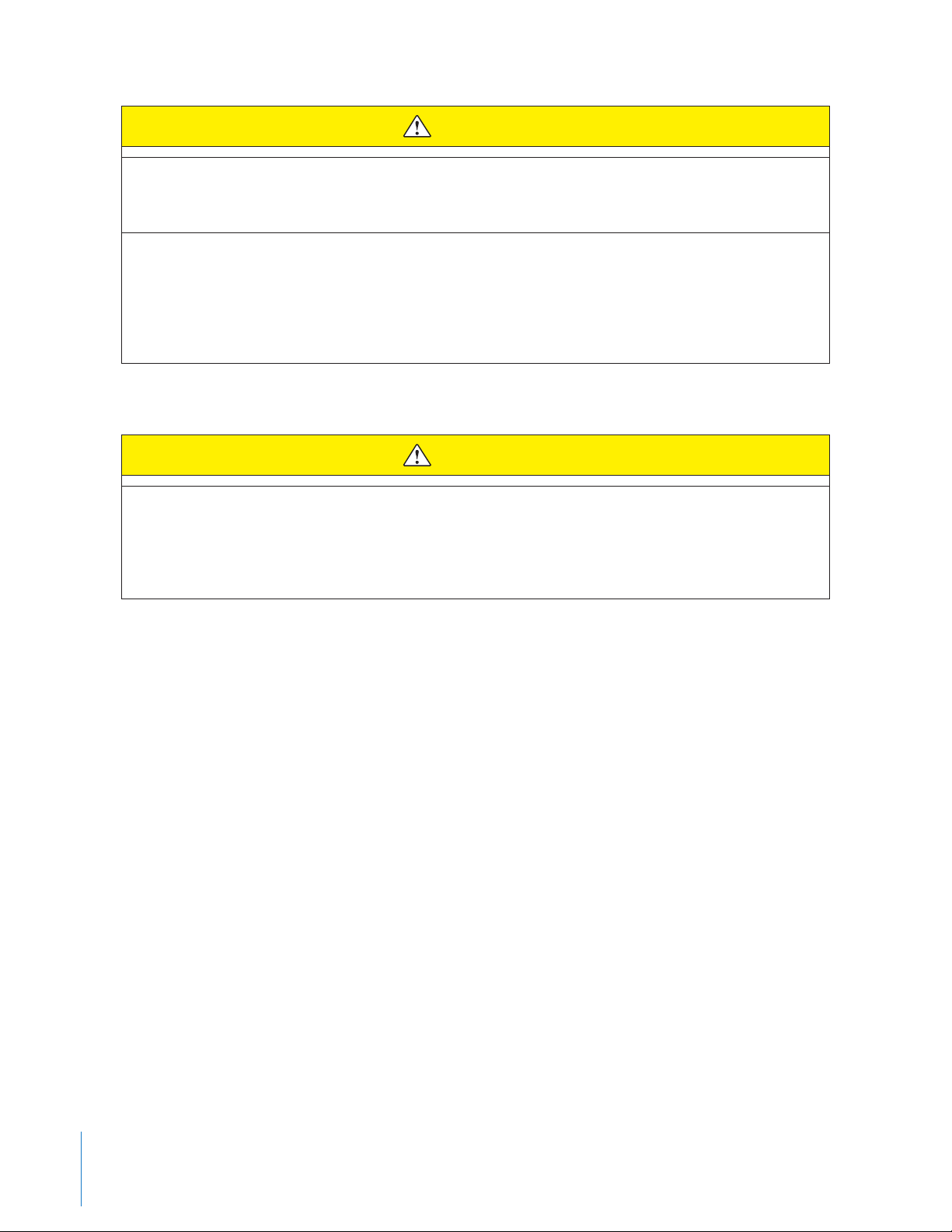
CAUTION
Handling the TASER CAM recorder. Avoid dropping the TASER CAM recorder. Handle the camera lens
with care, if the camera lens is scratched this may result in a distorted image.
Avoid Exposure to Wet Conditions. If the TASER CAM recorder is drenched or immersed in water or
other liquid, DO NOT use the recorder until completing the procedure recommended in the current
version of the TASER Instructor Training materials or the product manual. Do not attempt to dry the
recorder with an external heat source, such as a microwave oven or hair dryer. A recorder that has been
damaged as a result of exposure to liquids is not serviceable.
Safety Information: Loss of Data
CAUTION
Failure to maintain the TASER CAM recorder or ECD as instructed may cause the system to malfunction
or fail to function properly or optimally. Recorded content in memory may be destroyed or erased by
operating mistakes, unit malfunction, or during repair work. Back up and save important content after
each shift and before returning the unit for repair work.
7
Chapter 1 Warnings & Cautions
Page 8
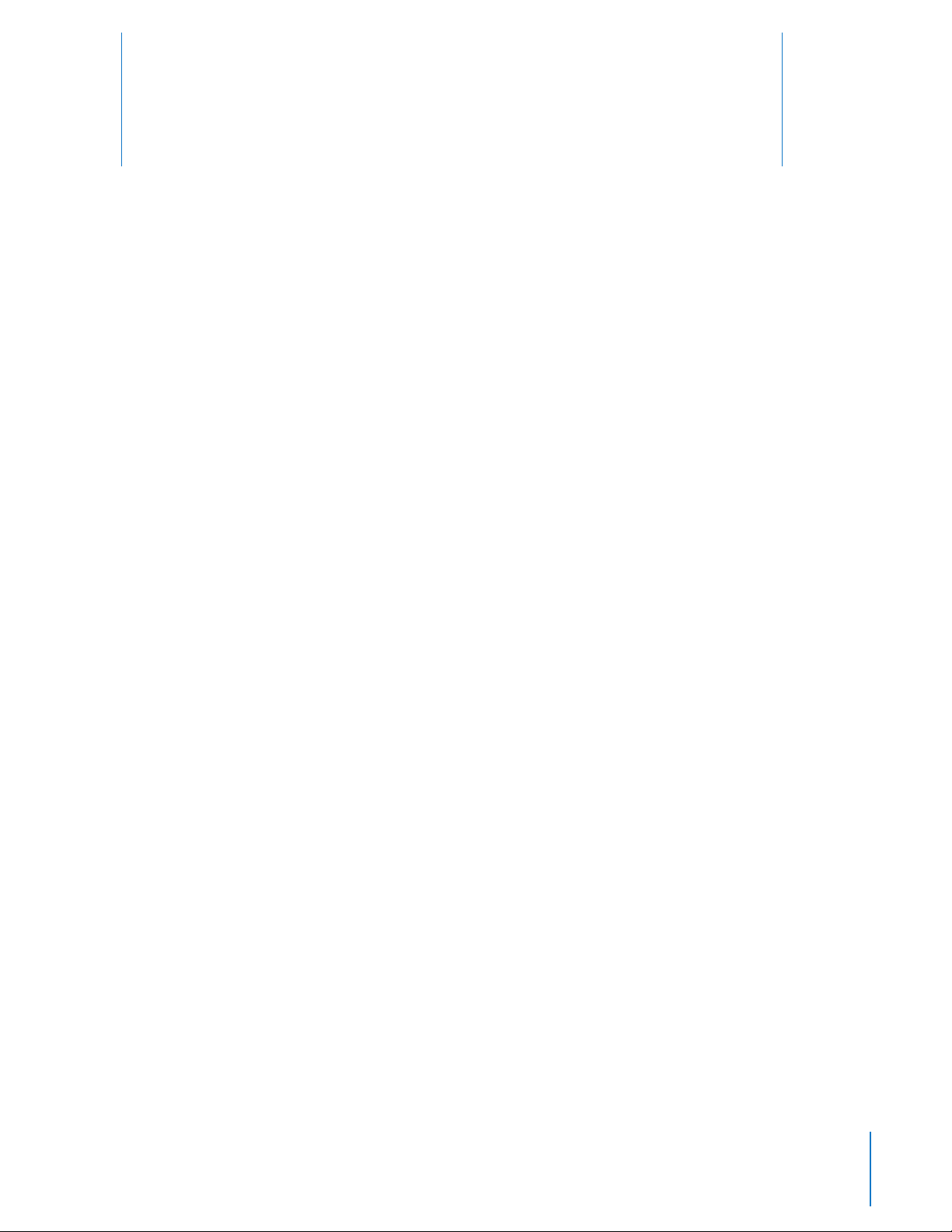
General Overview
2
What is the TASER CAM Recorder?
The TASER CAM recorder is an optional accessory for use with TASER X26™ electronic control device (ECD). It
does not change any of the existing functions of the weapon. The TASER CAM system, with its microphone
and light-sensitive camera, adds audio and video recording capabilities to the X26 ECD. It is also rechargeable.
The TASER CAM recorder can be congured without the audio recording capability for locations where audio
recording is restricted. Conguration settings are available in the EVIDENCE Sync software.
The TASER CAM recorder works with EVIDENCE Sync software to download audiovisual les onto a local
computer or server and store them in a searchable library. Files may also be stored on the EVIDENCE.com
website, oering digital storage in a highly secure easily accessible environment.
TASER CAM General Features
The latest TASER CAM recorder improves upon the previous TASER CAM product with enhanced image and sound
quality.
A fully charged battery will provide enough power for approximately 100 5-second rings and approximately 4.5
hours of video/audio recording at VGA quality.
The TASER CAM system records both video and audio any time the ECD’s safety is in the up (ARMED) position, and
stops recording when the safety is in the down (SAFE) position.
NOTE: There is an approximate 2-second delay between the safety switch being placed in the up (ARMED) position
and when the TASER CAM begins to record.
The TASER CAM recorder stores the video and audio records; the X26 ECD stores the ring records. Because these
data are kept in dierent places, the same recorder and ECD should be used together.
There is a distinct dierence between the TASER CAM battery and a DPM/XDPM battery pack. The TASER CAM battery
supplies less voltage to the X26 ECD than a standard X26 DPM/XDPM battery pack, therefore when a TASER CAM is
installed the X26 ECD’s Low Intensity Lights may ash when the unit is ring. This is normal and DOES NOT indicate
a low battery or a low power output.
Minimum System Requirements
• Windows® 2000, 2003, XP, or 7
• Microsoft Direct X® (Version 7.0 or greater for exported incident video processing)
8
Page 9

• Adobe® Reader®
• Apple® QuickTime® or VLC™ media player
• Pentium® 4 or AMD Athlon™ processor
• 128 MB of RAM
• Audio card
• Video card (800 x 600 resolution or better, with 24-bit color)
• PATA hard drive with at least 2 GB of available disk space
• Internet access (recommended)
• 2.0 self-powered USB BUS or HUB
In the Box
Your TASER CAM system includes a wall charger assembly. A USB download cable is available separately.
Wall Charger TASER CAM
9
Chapter 2 General Overview
Page 10

Charging
3
Charging the TASER CAM Recorder
Ensure that you fully charge the TASER CAM recorder before the rst use (before it is inserted into an X26 ECD).
For any subsequent charging performed with the recorder inserted in the ECD, ensure that the safety switch is
in the down (SAFE) position and that the cartridge is removed from the ECD.
Depending on the amount of charge in the battery, it may take up to 5 hours for the TASER CAM recorder to fully
charge. Charging can be accomplished with the TASER CAM recorder in the X26 ECD or independently (with
the TASER CAM recorder out of the X26 ECD).
NOTE: Never remove the TASER CAM recorder from the ECD while the recorder is plugged into a computer.
Charging the TASER CAM Recorder Using the Wall Power Charging Cable
NOTE: Some previous TASER CAM models could be charged with a PC USB cable. This will not work with TASER
CAM recorders with serial numbers starting with V13.
1 Shift the X26 ECD’s safety switch to the down (SAFE) position.
2 Safely remove the TASER cartridge.
3 Remove the data port plug from the bottom of the TASER CAM recorder.
4 Connect the wall power cable to the TASER CAM recorder.
NOTE: When inserting the power cable, it is important that the gold tabs face forward toward the camera lens.
10
Page 11

5 Connect the wall power cable to a wall outlet.
6 A green light near the TASER CAM lens will ash to indicate charging.
7 When charging is complete, the green light will remain steady.
8 After unplugging the charging cable from the TASER CAM recorder, remember to replace the dataport plug
on the TASER CAM recorder to prevent damage from any debris or moisture.
NOTE: Never remove the TASER CAM recorder from the ECD while the safety is in the up (ARMED) position.
If the TASER CAM recorder is charging while it is in the X26 ECD, the right half of the X26 CID will display a
sequence of numbers. When the battery is fully charged, three horizontal segments will be displayed.
NOTE: When the USB download cable or wall charging cable is disconnected from the TASER CAM recorder
while in the X26 ECD, the X26 ECD will go through its boot-up sequence as if a DPM/XDPM battery pack were
removed and reinserted. Never remove the TASER CAM recorder from the X26 ECD while it is going through the
boot-up sequence, or while the safety is in the up (ARMED) position.
11
Chapter 3 Charging
Page 12

Software Installation
4
Installing the EVIDENCE Sync Software
To download videos from your TASER CAM recorder, you will need to install the EVIDENCE Sync software onto
your PC.
NOTE: Do NOT plug the TASER CAM recorder’s USB cable into the computer at this step.
1 On your computer, close all open applications.
2 Launch your web browser.
3 Go to www.TASER.com/sync_download.
4 Click Download Software Evidence Sync and follow the instructions.
5 When the installation is complete, click Finish to exit.
12
Page 13

Configuration
Conguring the TASER CAM Recorder with EVIDENCE Sync Software
The EVIDENCE Sync software is used to set up your recorder.
1 Shift the X26 ECD’s safety switch to the down (SAFE) position.
2 Safely remove the TASER cartridge.
3 Connect the USB download cable (available separately) to the TASER CAM recorder.
5
13
4 Connect the USB download cable to your computer.
The LED status indicator on the TASER CAM recorder will ash green, then red.
If the TASER CAM recorder is installed in an X26 ECD, a “U” is displayed on the CID when the TASER CAM
recorder is plugged into a computer. While the recorder is plugged into the computer, the CID will display
the battery percentage, followed by a letter U, and then a blank screen.
5 Click Start and select All Programs.
5a Click TASER International and select SYNC.
5 If you have an EVIDENCE.com account, type your login information and click Submit.
If you do not have an EVIDENCE.com account, click Go Oine and then click OK. The program will restart
in the oine mode.
7 Click DEVICE SETTINGS.
You can turn your recorder’s microphone on or o. This option is included because some jurisdictions
restrict audio recordings.
Page 14

Viewing Device Information
The EVIDENCE Sync software is used to set up your recorder.
1 Shift the X26 ECD’s safety switch to the down (SAFE) position.
2 Safely remove the TASER cartridge.
3 Connect the TASER CAM recorder to your computer with the USB download cable.
4 Click Start and select All Programs.
4a Click TASER International and select SYNC.
• If you have an EVIDENCE.com account, type your login information and click Submit.
• If you do not have an EVIDENCE.com account, click Go Oine and then click OK. The program will restart
in the oine mode.
5 Click DEVICE SUMMARY.
The screen displays information about the ECD and the TASER CAM recorder, and provides you the ability
to print reports and update device rmware.
Chapter 5 Configuration
14
Page 15

Operation
6
Operating the TASER CAM System
When the TASER CAM recorder is inserted into an X26 ECD and disconnected from an external charging source
(PC or wall power), it provides power to the ECD and to the sensitive camera and microphone used by the TASER
CAM recorder.
Install the EVIDENCE Sync software on your computer, update the X26 and TASER CAM devices’ rmware, and
congure your TASER CAM recorder before attempting to use it with the ECD. See Chapter 3: Charging the
TASER CAM Recorder and Chapter 5: Conguring the TASER CAM Recorder with EVIDENCE Sync Software.
Testing the TASER CAM Recorder
1 Disconnect the TASER CAM recorder from the PC or wall power and remove the charging cable from the
recorder.
2 Conrm that the X26 safety is in the down (SAFE) position.
3 Remove the TASER cartridge from the X26 ECD. (See the TASER X26E ECD User Manual for more information
on unloading TASER cartridges.)
4 Conrm that the charging cable is removed from the TASER CAM recorder.
5 Firmly insert the TASER CAM recorder into the ECD until it clicks and the X26 ECD’s ejector button pops out
completely.
15
• If the X26 weapon software is an older revision, the TASER CAM recorder will update the software. A “P”
will appear on the X26 CID indicating that the weapon software is being updated. DO NOT REMOVE THE
TASER CAM RECORDER UNTIL THE SOFTWARE UPDATE AND BOOT UP SEQUENCE IS COMPLETE. DOING
SO WILL CORRUPT THE SOFTWARE IN THE X26 ECD.
Page 16

6 Observe the boot up sequence on the X26 CID. The boot up sequence should be the same as when a
standard DPM/XDPM battery pack is inserted.
7 Shift the safety to the up (ARMED) position. The TASER CAM recorder will begin recording in approximately
2 seconds.
NOTE: The CID will ash “88” if the camera lens is blocked resulting in poor or no visibility in the video.
Audio recording is unaected.
NOTE: When the ECD’s safety is in the up (ARMED) position, the TASER CAM unit starts recording. The light
next to the TASER CAM recorder’s lens will blink red to indicate the unit is recording. When the ECD’s safety
is in the down (SAFE) position, the TASER CAM recorder stops recording. (If the ECD is in the stealth mode
or the ashlight and LASERs are turned OFF [OO], the red LED will STILL blink. See the TASER X26E ECD User
Manual for more information on light and LASER settings.)
8 Test re the X26 ECD. The ashlight may ash. This is normal.
9 Shift the safety to the down (SAFE) position. The TASER CAM recorder will stop recording.
10 Connect the TASER CAM recorder to a PC to download and view the video/audio recorded during this test.
You also can use the TASER CAM recorder to download the ring logs from the weapon (see Chapter 6:
Operating the TASER CAM System for more information).
NOTE: Remember that the X26 ECD is being powered by the TASER CAM battery, and as with any X26 ECD,
it must not be without power for an extended period of time (4 or more hours) in order to maintain the
integrity of the software and clock. If the TASER CAM recorder is removed from an X26 ECD, a DPM/XDPM
battery pack should be inserted to keep the unit continually powered. The X26 ECD (with weapon software
that supports the TASER CAM recorder) will support an older-version DPM/XDPM battery pack.
Using the TASER CAM Recorder
The function and use of the X26 ECD do not change with the addition of a TASER CAM recorder. However, there
are a few points to remember:
• The TASER CAM recorder does not have a ashlight. For low-light video recording, the X26 ECD must have
its LED ashlight turned on.
• Hold the ECD as steady as possible while recording.
• Recharge the TASER CAM recorder before the remaining battery capacity is less than 50 percent.
• Do not block the lens of the TASER CAM recorder. If the lens is blocked, “88” will ash on the CID and the
LASER will ash. With a two-handed hold, the user might unintentionally block the lens, particularly when
wearing gloves.
NOTE: The CID also may ash in conditions of extreme darkness even if the lens is not blocked.
Chapter 6 Operation
16
Page 17

Records
7
Downloading and Viewing Records
The proper software must be installed before video/audio recordings and ring logs can be downloaded (see
Chapter 4: Installing the EVIDENCE Sync Software).
The TASER CAM recorder can store approximately 4.5 hours of records. After that, new footage will overwrite
the old footage in 10-minute segments.
NOTE: Because video/audio records are stored in the TASER CAM recorder and ring record data are stored in
the X26 ECD, if downloading records separately, remember to download ring records from the weapon before
or after downloading video/audio from the TASER CAM recorder. You also can download both video/audio
records and ring data by inserting the TASER CAM recorder in the associated ECD and then downloading both
through the EVIDENCE Sync software.
Uploading Records to EVIDENCE.com Services with EVIDENCE Sync Online
Software (Available with Evidence Sync 1.30 and Above)
Follow these instructions if you have an EVIDENCE.com account. If you do not have an EVIDENCE.com account,
see Downloading Records to Your Computer with EVIDENCE Sync Oine Software.
1 Conrm that the X26 safety is in the down (SAFE) position.
2 Remove the TASER cartridge from the ECD. (See the TASER X26E ECD User Manual for more information on
unloading TASER cartridges.)
3 Connect the TASER CAM recorder to your computer with the USB download cable.
4 Click Start and select All Programs.
4a Click TASER International and select SYNC.
5 Type your login information and click Submit.
6 Click DEVICE VIDEOS.
7 Click UPLOAD for the video(s) you wish to review. The TIME STAMP column gives you the time each video
was recorded.
NOTE: When an ECD is connected to the recorder during this process, the X26 ECD’s data will be uploaded
automatically into the EVIDENCE Sync application from the ECD. The time stamp is created by the ECD in
Greenwich Mean Time (GMT), but the EVIDENCE Sync software will convert it to your computer’s local time.
Videos will remain stored on the TASER CAM recorder (until overwritten by new footage) whether they are
uploaded or not.
After the videos and the ECD’s data have been uploaded, you can play the video(s) or upload another TASER
17
Page 18

CAM recorder and/or X26 ECD.
You will be able to see records only for the recorder and ECD connected to your computer. To view records
for other devices, disconnect and follow the instructions in Viewing Uploaded Videos (Online).
Viewing Uploaded Videos (Online)
As described in Uploading Records to EVIDENCE.com Services with EVIDENCE Sync Online Software, you can
view videos you just uploaded while your recorder is connected to your computer. (If you have disconnected
the recorder from your computer, go to the EVIDENCE.com website to view the records.)
1 Ensure your device is connected to the computer.
2 Click Start and select All Programs.
2a Click TASER International and select SYNC.
3 Type your login information and click Submit.
4 Click UPLOADED VIDEOS.
5 Click the thumbnail for the video you want to watch.
Chapter 7 Records
18
Page 19

Viewing the ECD Data (Online)
If you uploaded your TASER CAM recorder while it was installed in the ECD, you can use the EVIDENCE Sync
program to view the ECD Data.
1 Click Start and select All Programs.
1a Click TASER International and select SYNC.
2 Type your login information and click Submit.
3 Click EVENT LOG.
You can lter (sort) the events by type, and the time they occurred. You also can generate a formatted event
report by clicking the PDF REPORT button.
19
Downloading Records to Your Computer with EVIDENCE Sync Oine Software
Follow these instructions if you do not have an EVIDENCE.com account. If you have an EVIDENCE.com account,
see Uploading Records to EVIDENCE.com Services with EVIDENCE Sync Online Software.
1 Conrm that the X26 safety is in the down (SAFE) position.
2 Remove the TASER cartridge from the ECD. (See the TASER X26E ECD User Manual for more information on
unloading TASER cartridges.)
3 Connect the TASER CAM recorder to your computer with the USB download cable.
4 Click Start and select All Programs.
4a Click TASER International and select SYNC.
5 Click Go Oine.
5a Click OK.
6 Wait for the device information to load.
7 Click DEVICE VIDEOS.
8 Click DOWNLOAD for the video(s) you wish to review. The TIME STAMP column gives you the time each
video was recorded.
Chapter 7 Records
Page 20

The time stamp is created by the ECD in Greenwich Mean Time (GMT), but the EVIDENCE Sync software will
convert it to your computer’s local time. Videos will remain stored on the TASER CAM recorder (until overwritten
by new footage) whether they are uploaded or not.
NOTE: When an ECD is connected, the ECD's data will be downloaded automatically into EVIDENCE Sync from
the ECD.
After the videos and ring records have been downloaded, you can play the video(s) or download another
TASER CAM recorder and/or X26 ECD.
You will be able to see records only for the recorder and ECD connected to your computer. To view records for
other devices, disconnect and follow the instructions in Viewing Downloaded Videos (Oine).
Viewing Downloaded Videos (Oline)
As described in Downloading Records to Your Computer with EVIDENCE Sync Oine Software, you can view
videos you just uploaded while your recorder is connected to your computer.
1 Click Start and select All Programs.
1a Click TASER International and select SYNC.
2 Click Go Oine.
2a Click OK.
3 Click DOWNLOADED VIDEOS.
Chapter 7 Records
20
Page 21

Viewing the ECD Data (Oine)
If you uploaded your TASER CAM recorder while it was installed in the ECD, you can use the EVIDENCE Sync
program to view the ECD data.
1 Click Start and select All Programs.
1a Click TASER International and select SYNC.
2 Click Go Oine.
2a Click OK.
3 Click EVENT LOG.
You can lter (sort) the events by type, and the time they occurred. You also can generate a formatted
event report by clicking the PDF REPORT button.
21
Chapter 7 Records
Page 22

Use & Care
8
Storage
• Do not store the TASER CAM recorder in extreme cold or heat.
• Do not store the TASER CAM recorder where the contacts may become short-circuited.
• Keep the TASER CAM recorder dry.
• Recharge the battery every 30 to 60 days if not in use. This is intended to maintain battery integrity.
Cleaning the Lens
Clean any debris, ngerprints, dust, etc. from the lens using a soft cloth such as an eyeglass lens cloth. Avoid
using any synthetic cleaners (for example Windex® or similar cleaners).
Cleaning the Gold Contacts
Debris on the gold contacts may cause the TASER CAM recorder and/or the X26 ECD to not function correctly.
Clean the contacts using the TASER International recommended cleaning kit.
Battery
The TASER CAM recorder uses a lithium polymer rechargeable battery.
• Fully charge the battery before using the TASER CAM recorder for the rst time.
• Frequently charge the battery. Do not let the battery capacity go below 50 percent.
• Keep the TASER CAM recorder away from extreme temperatures.
• Do not recharge the battery out of the recommended temperature range of 32 °F to 104 °F (0 °C to 40 °C).
• Battery performance will decrease over time and in lower-temperature environments.
• The lithium polymer battery is replaceable at the factory.
• If it takes longer than 7 hours to charge the battery, contact TASER International for assistance.
22
Page 23

Troubleshooting
Troubleshooting the TASER CAM
Symptom Cause Possible Solution(s)
9
The TASER CAM recorder will
not charge fully or at all, but the
charge indicator light is ashing.
The TASER CAM recorder charge
indicator light will not come on.
The TASER CAM USB indicator light
(Red/Green) will not come on.
The battery may not be working
properly.
The cable/charger is bad. Use a dierent cable.
The wall outlet is not working. Use a dierent wall outlet/socket.
The charging cable is
disconnected from the wall.
The charging cable is not properly
inserted into the TASER CAM
recorder.
The TASER CAM recorder is
damaged.
The USB port is bad. Use a dierent USB socket.
Replace the battery.
Make sure the cable is connected
properly.
Make sure the cable is inserted
properly.
Contact TASER International.
23
The USB cable is not properly
inserted into the TASER CAM
recorder.
The TASER CAM recorder is
damaged.
The TASER CAM recorder is
operating in extremely cold
conditions.
Make sure cable is inserted
properly.
Contact TASER International.
Contact TASER International.
Page 24

Symptom Cause Possible Solution(s)
The TASER CAM recorder power
runs down too quickly.
The X26 keeps rebooting with the
TASER CAM recorder inserted.
The battery has had too many
charge cycles.
The battery capacity is too low to
maintain power.
The TASER CAM recorder is not
making good contact with the X26
ECD because it is not fully inserted.
The TASER CAM recorder is not
making good contact with the X26
ECD because of debris on the gold
battery contacts.
The TASER CAM battery is
depleted.
The rmware in the TASER CAM
recorder is corrupted.
Contact TASER International.
Contact TASER International.
Fully insert the TASER CAM
recorder into the X26 ECD.
Clean the gold battery contacts
using the TASER International
recommended cleaning kit.
If the problem persists after
applying the above solutions,
contact TASER International for
further instructions.
Charge the TASER CAM recorder.
Update the rmware with
Evidence Sync.
The battery percentage is reading
“00”.
The battery percentage is reading
“EE”.
The X26 ECD is not working at
all with the TASER CAM recorder
inserted.
The TASER CAM recorder is not
making good contact with the X26
because it is not fully inserted.
The TASER CAM recorder is not
making good contact with the
X26 because of debris on the gold
battery contacts.
The TASER CAM recorder is not
fully inserted.
There is something wrong with
the TASER CAM recorder.
The X26 weapon software is
corrupted from removing the
TASER CAM recorder during a
software update (while a “P” was
showing on the CID).
Fully insert the TASER CAM
recorder into the X26.
Clean the gold battery contacts
using the TASER International
recommended cleaning kit.
Fully insert the recorder into the
X26 ECD.
Check if the X26 ECD is working
with a standard DPM/XDPM.
Contact TASER International to
reprogram the weapon.
Chapter 9 Troubleshooting
24
Page 25

Symptom Cause Possible Solution(s)
The EVIDENCE Sync application
does not recognize the device.
The video recording is unclear or
distorted.
The TASER CAM battery is
discharged.
The USB cable is not fully inserted
into the PC.
The USB cable is damaged or
worn.
The lens of the TASER CAM
recorder is scratched/damaged.
The TASER CAM recorder is
unfocused.
There is debris on the TASER CAM
lenses.
Charge the TASER CAM recorder.
Fully insert the USB cable into the
PC and TASER CAM recorder.
If the problem persists after
applying the above solutions,
contact TASER International for
further instructions.
Use a newer Cable.
Contact TASER International.
Contact TASER International.
Clean the lens using a soft cloth.
25
Chapter 9 Troubleshooting
Page 26

Adobe® and Reader® are either registered trademarks or trademarks of Adobe Systems Incorporated in the United States and/or
other countries. Apple® and QuickTime® are registered trademarks of Apple Inc. Athlon™ is a trademark of Advanced Micro Devices,
Inc. Pentium® is a registered trademark of Intel Corporation in the U.S. and/or other countries. Direct X® and Windows® are registered
trademarks of Microsoft Corporation in the United States and other countries. VLC™ is a trademark or registered trademark of VideoLAN
non-prot organization. Windex® is a registered trademark of S.C. Johnson & Son, Inc.
TASER CAM™ and X26™ are trademarks of TASER International, Inc., and TASER® and ø are registered trademarks of
TASER International, Inc., registered in the U.S. © 2012 TASER International, Inc. All rights reserved.
MMU0041 Rev: B
